Page 1
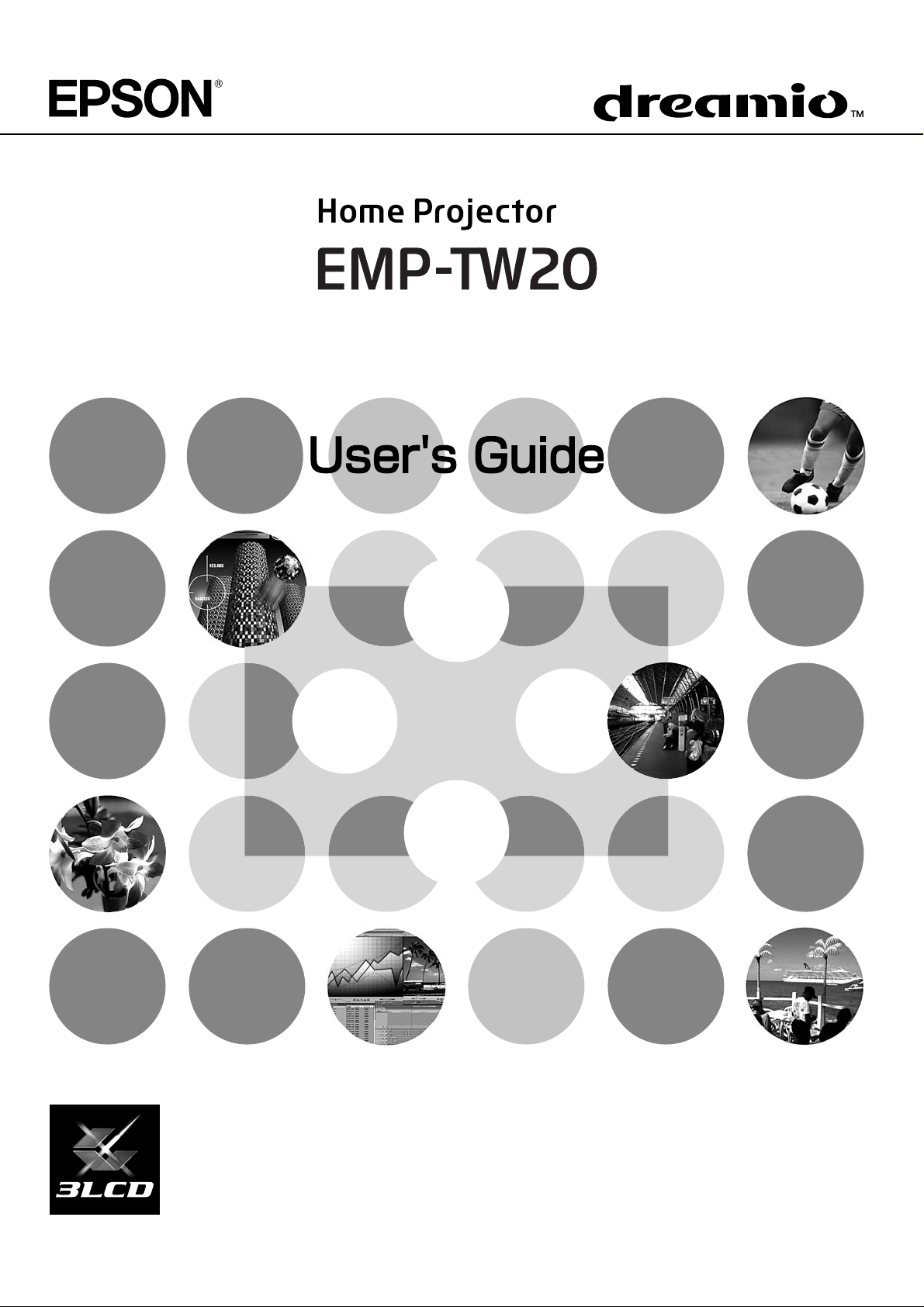
Page 2
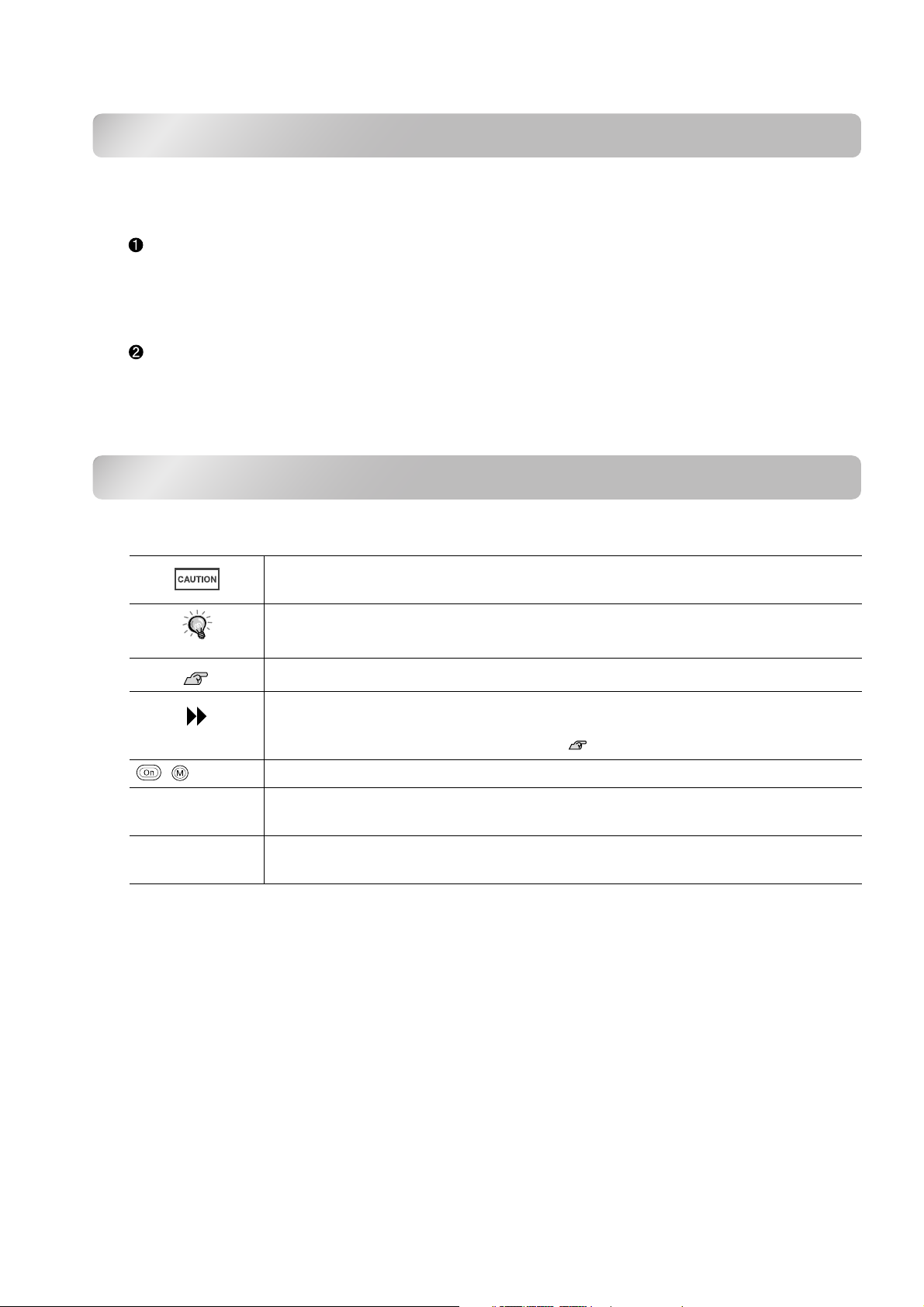
About the Manuals and Notations Used
Types of Manual
The documentation for your EPSON projector is divided into the following two manuals. Refer to the
manuals in the order given below.
Safety Instructions/World-Wide Warranty Terms
This manual contains information on using the projector safely, and also includes safety instructions,
world-wide warranty terms booklet and a troubleshooting check sheet.
Be sure to read this manual thoroughly before using the projector.
User’s Guide (this manual)
This User's Guide contains information on installing the projector, basic operations, using the
configuration menus, troubleshooting and maintenance.
Notations used in this User’s Guide
General information
Indicates procedures where personal injury or damage to the projector may occur if
the procedures are not followed correctly.
Indicates additional information and points which may be useful to know regarding a
TIP
, , etc. Indicates buttons on the remote control or projector's control panel.
" (Menu Name) "
[ (Name) ]
topic.
Indicates a page where useful information regarding a topic can be found.
Indicates that an explanation of the underlined word or words in front of this symbol
appears in the glossary of terms.
Refer to the "Glossary" in the "Appendix". p.49
Indicates configuration menu items.
Example: "Image"-"Color Mode"
Indicates the port name of the projector.
Example: [InputA]
Meaning of "unit" and "projector"
When "unit" or "projector" appears in the text of this User’s Guide, they may refer to items which are
accessories or optional equipment in addition to the main projector unit itself.
Page 3

Checking the Components
When you unpack the projector, make sure that you have all these components.
If any of the components are missing or incorrect, please contact the place of purchase.
Power cable (1.8 m)
Connect to the projector and to a wall outlet.
Projector (with lens cover)
RGB SCART adapter
Use a commercially-available SCART cable
to make the connections when projecting
RGB-video and component video images.
* Some regions may not have the RGB SCART
adapter included as an accessory.
Remote control
AA manganese batteries (2 pcs.)
Insert into the remote control.
Documentation
Safety Instructions/World-Wide Warranty Terms
User's Guide
Quick Start Guide
* Some regions may not have the quick start guide as documentation.
Page 4
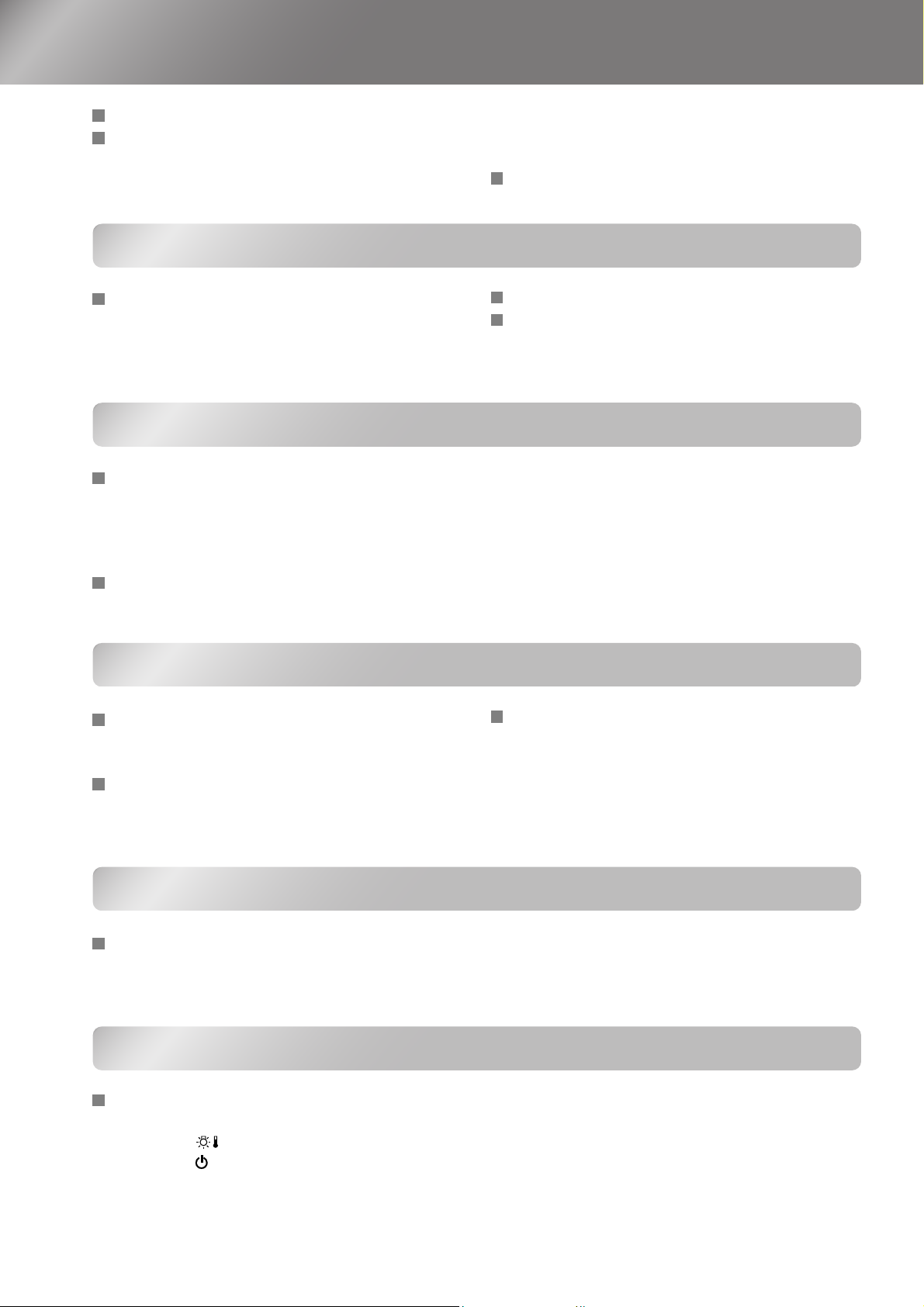
Table of Contents
Features of the Projector ................................ 4
Part Names and Functions ............................. 6
Front / Top ............................................................... 6
Control panel ........................................................... 6
Installing the Projector
Setting up ....................................................... 10
Adjusting the projection size .................................. 10
Lens shift adjustment............................................. 10
Projection methods ................................................ 11
Basic Operations
Turning the Power on and Projecting
Images ........................................................... 14
Turning the power on............................................. 14
Selecting the image source ................................... 15
Turning the power off............................................. 15
Adjusting the Projection Screen
and the Audio Volume................................... 16
Remote control .........................................................7
Rear..........................................................................8
Base .........................................................................8
Appearance ...................................................... 9
Connecting Image Sources .......................... 12
Preparing the Remote Control...................... 13
Inserting batteries into the remote control ..............13
Using the remote control ........................................13
Focus adjustment ...................................................16
Fine adjustments to image size
(Zoom adjustments) ............................................16
Projection image position adjustment (Lens shift) ..16
Correcting projector tilt ...........................................16
Correcting keystone distortion (Keystone)..............17
Adjusting the volume ..............................................17
Image Quality Adjustments
Basic Image Quality Adjustments................ 18
Selecting the Color Mode ...................................... 18
Selecting the Image Aspect ................................... 18
Advanced Colour Adjustments .................... 20
Skin Tone............................................................... 20
Colour Temprature................................................. 20
Configuration Menu
Configuration Menu Functions..................... 24
List of configuration menus.................................... 24
"Image" menu ........................................................ 26
Troubleshooting
Problem Solving ............................................ 33
Reading the indicators ........................................... 33
• When the (warning) indicator is lit or flashing............33
• When the (operation) indicator is lit or flashing .............33
Viewing Images at a Preset Image Quality
(Memory Function) ........................................ 22
Saving image quality adjustments
(Memory save) ....................................................22
Retrieving image quality adjustments
(Memory retrieve) ................................................22
"Setting" menu........................................................27
"Reset" menu..........................................................31
Using the configuration menus ...............................32
When the indicators provide no help ......................34
• Problems relating to images ............................................... 34
• Problems when projection starts......................................... 38
• Other problems ................................................................... 38
2
Page 5

Appendix
Table of Contents
Maintenance....................................................40
Cleaning .................................................................40
• Cleaning the air filter and air intake vent ........................... 40
• Cleaning the projector case ................................................ 40
• Cleaning the lens ................................................................ 40
Consumable replacement periods..........................41
• Air filter replacement period .............................................. 41
• Lamp replacement period................................................... 41
Replacing consumables .........................................42
• Replacing the air filter ........................................................ 42
• Replacing the lamp ............................................................. 42
• Resetting the lamp operating time ...................................... 42
Optional Accessories.....................................44
List of Supported Monitor Displays..............45
• Component Video...............................................................45
• Composite Video/S-Video .................................................. 45
• RGB Video/Computer ........................................................ 45
Specifications .................................................46
RS-232C cable layout ............................................ 47
Glossary ..........................................................49
Index ................................................................51
Projector
Installing the
Basic
Operations
Adjustments
Image Quality
Configuration
Appendix Troubleshooting
Menu
3
Page 6
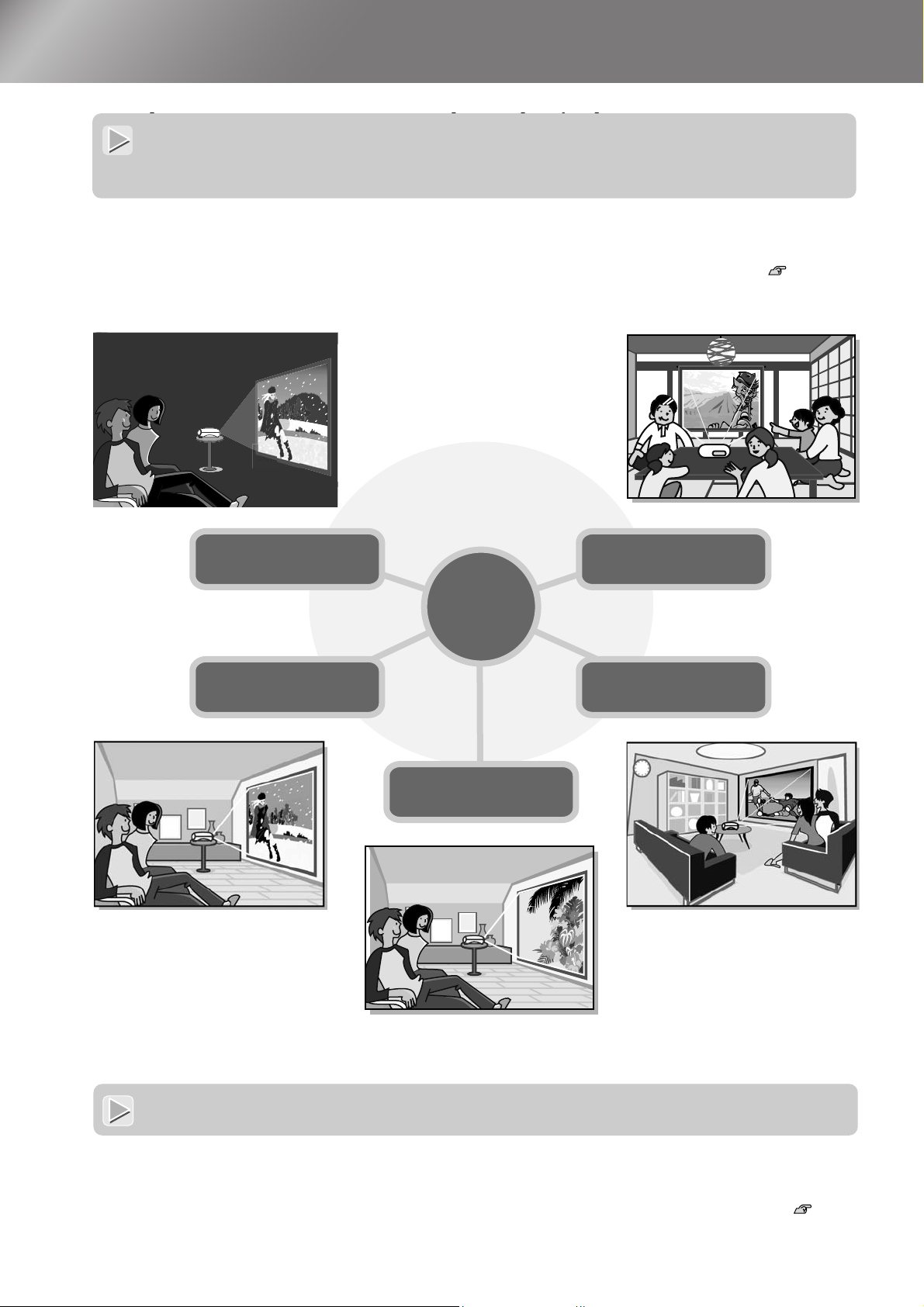
Features of the Projector
I
mage appearance can be selected
Image appearance can be selected to match the
to match the projection
projection environment (Color Mode)
environment (Color Mode)
The optimum images for the location can be projected simply by selecting the desired colour mode from the
following six preset modes. No complex colour adjustments are required.
If "Natural", "Theatre", "Theatre Black 1" or "Theatre Black 2" is selected, the Epson Cinema Filter effect is
applied automatically to increase the contrast and to make skin tones appear with more natural tints. p.18
Theatre Black1
Theatre Black2
Dynamic
Theatre
Color
Mode
Living Room
Natural
4
Sophisticated color adjustment
Sophisticated colour adjustment
In addition to the "Color Mode", the "Color Temp." and "Skin Tone" can be adjusted by simple procedures to
render the picture even more to your own liking. "Color Temp." can be adjusted to obtain "warm" or "cold" hues
for the entire picture's colours. The skin tones of people in the picture are adjusted to natural shades by the
Epson Cinema Filter, but can be further adjusted according to taste by means of the "Skin Tone" feature. p.20
Page 7
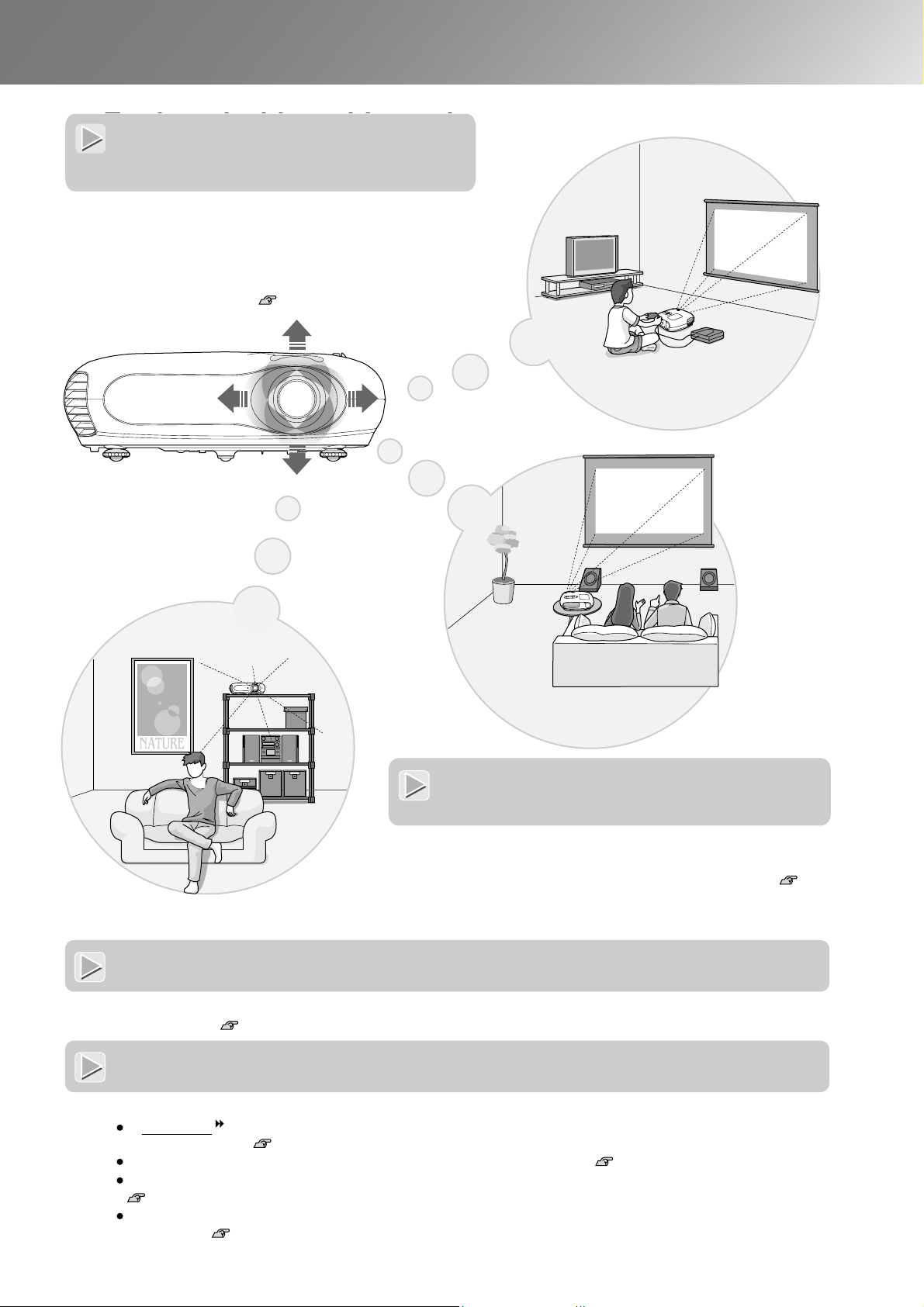
E
quipped with a wide-angle
Equipped with a wide-
lens shift function
angle lens shift function
The lens shift function allows the position of the
projected images to be adjusted vertically and
horizontally without distorting the images.
This can allow the projector to be set up with greater
freedom, even if it is suspended from a ceiling or at
an angle to the screen. p.16
Features of the Projector
Equipped with 1.5x short
Equipped with 1.5x short
throw zoom lens
throw zoom lens
For zoom adjustment, 1.5x short throw zoom lens is provided.
Images can be projected onto an 120" screen (16:9 screen
only) even at a distance of approximately 3 m (10 ft.). p.10
Comes with phosphorescent remote
control
Comes with phosphorescent remote control
Comes with phosphorescent remote control whose buttons glow in the dark - convenient for enjoying movies in a
darkened room. p.7
A variety of image setting
A variety of image setting functions
functions
Some of the other many functions that are available are as follows.
A progressive conversion that lets you obtain ideal results both for images with large amounts of movement
and for still images. p.27
An aspect function that allows images to be viewed in wide-screen format. p.18
Memory functions that allow adjustment results to be stored and later retrieved easily using the remote control.
p.22
"Child Lock" setting that can be used to prevent children from accidentally turning on the power and looking
into the lens. p.29
5
Page 8
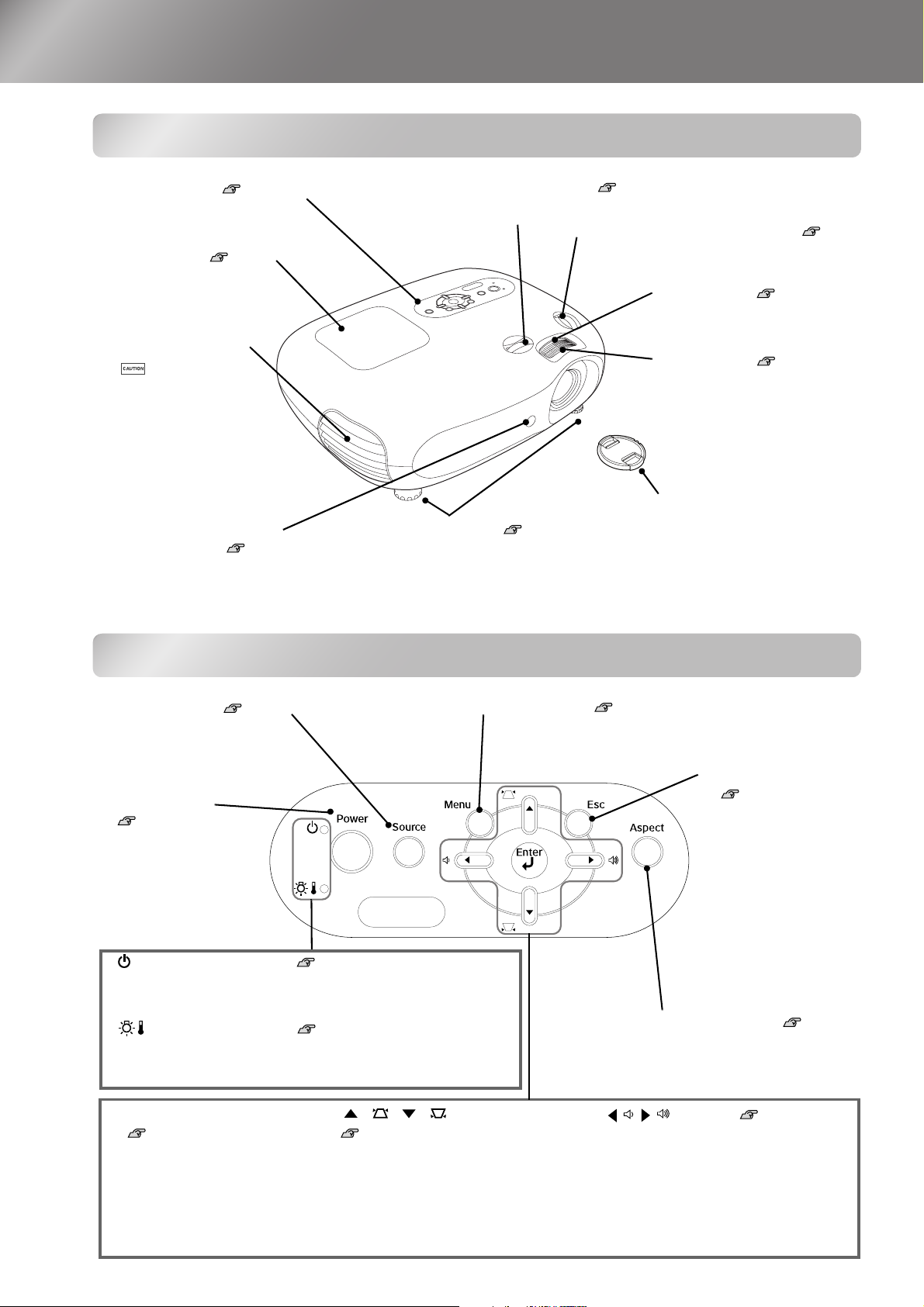
Part Names and Functions
Front / Top
• Control panel See below
• Lamp cover p.42
Open this cover when
replacing the lamp inside.
• Air exhaust vent
Do not touch
the exhaust vent
immediately after
projecting, or while
projecting, since it
becomes hot.
• Remote control light-
receiving area p.13
Receives signals from the
remote control.
• Horizontal lens adjustment dial p.16
Moves the lens horizontally.
• Vertical lens adjustment dial p.16
Moves the lens vertically.
• Front adjustable feet p.16
Extend to adjust the projection angle so
that the projector is horizontal when
placed on a desk top.
• Zoom ring p.16
Adjusts the image size.
• Focus ring p.16
Adjusts the image focus.
• Lens cover
Attach when not using the
projector to prevent the lens
from becoming dirty or
damaged.
Control panel
• Source button p.15
Selects the image source.
• Power button
p.14
Turns the projector
power on or off.
• (Operation) indicator p.33
Flashes or lights in different colours to indicate the operating
status of the projector.
• (Warning) indicator p.33
Flashes or lights in different colours to indicate problems
with the projector.
• Menu button p.32
Displays and closes the configuration menus.
• Esc button
p.18, 20, 22, 32
Pressing [Esc] while
viewing a
configuration menu or
selection menu
displays the previous
menu.
• Aspect button p.18
Selects the aspect.
6
• Enter button
p.18, 20, 22, 32
When viewing a configuration
menu or selection menu, press
this button to select the menu
item and proceed to the next
display.
• / / buttons
p.17, 18, 20, 22, 32
Used as up/down buttons to select
items in configuration menus and
select menus.
If the above menus are not displayed,
correct the keystone distortion.
• / / buttons p.17, 20, 32
Used as right/left buttons to select
adjustment values in configuration
menus.
When the above menus are not
displayed, these buttons adjust the
audio volume.
Page 9
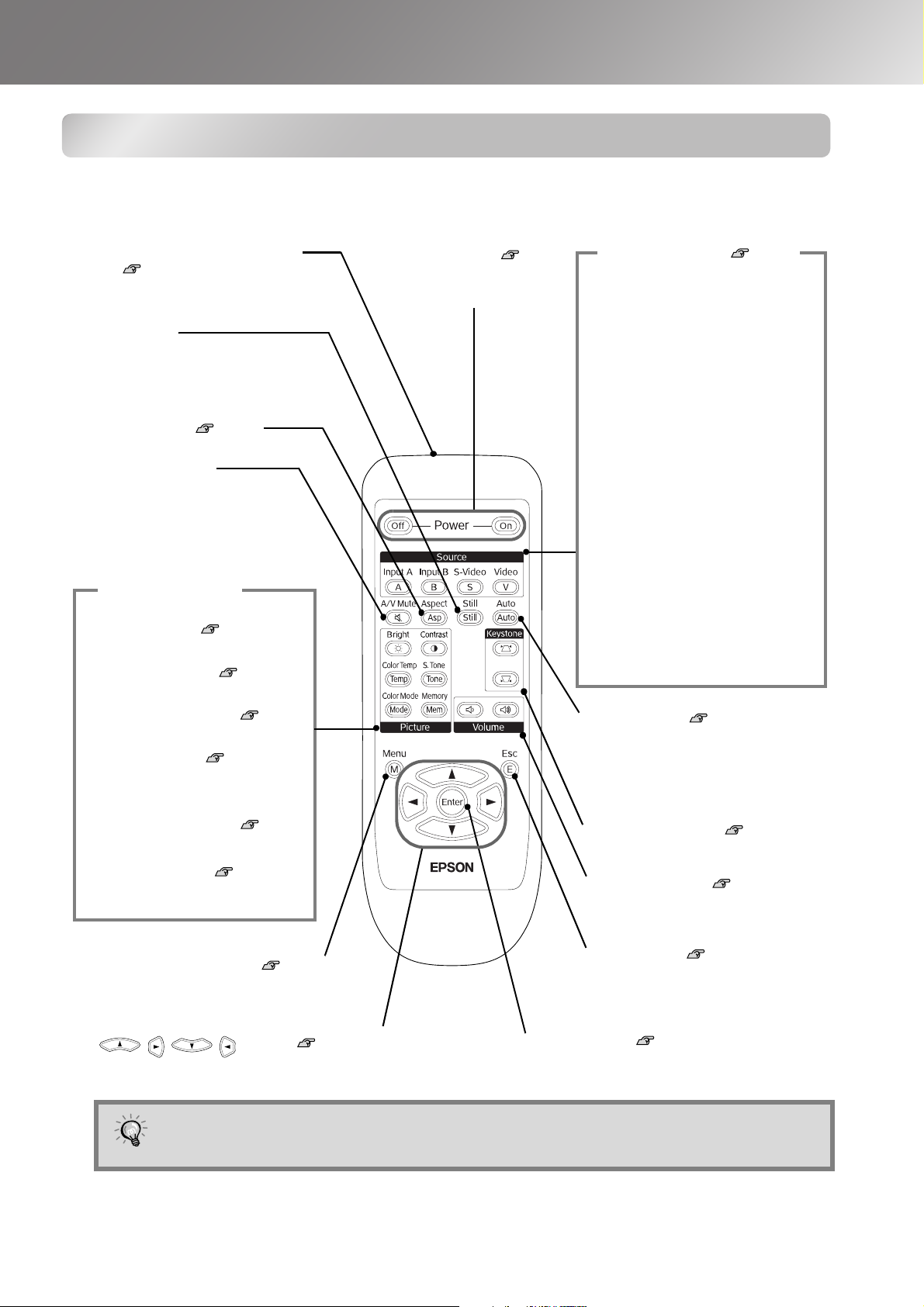
Part Names and Functions
R
itti
Remote control
Buttons with no explanation function in the same way as the corresponding buttons on the projector's
control panel. Refer to "Control panel" for further details on these buttons.
•
emote control light-em
area p.13
Outputs remote control signals.
• Still button
Pressing this button makes the picture
stand still, and pressing it again
restores the motion.
• Aspect button p.18
• A/V Mute button
Pressing this button temporarily
switches off the picture and the
audio, and pressing it again restores
them.
Picture buttons
• Bright button p.26
Adjusts brightness.
• Contrast button p.26
Adjusts contrast.
• Color Temp button p.20
Selects the colour temperature.
• S.Tone button p.20
Adjusts the skin tones of people
who appear in the images.
• Color Mode button p.18
Selects the colour mode.
• Memory button p.22
Retrieves stored memories.
ng
• On/Off buttons p.14
Turns the projector power
on / off.
Source buttons p.15
• InputA button
Switches the input source to the
projector's [InputA] port.
When you need to switch the input
signal to match the equipment that
is connected to the [InputA] port,
select the correct signal using the
selection menu. The change will
be reflected in the "InputA"
setting in the "Input Signal" menu.
• InputB button
Switches the input source to the
projector's [InputB] port.
• S-Video button
Switches the input source to the
projector's [S-Video] input port.
• Video button
Switches the input source to the
projector's [Video] input port.
• Auto button p.27
Automatically adjusts RGB video
images and analog RGB images
from computers to the optimum
images.
• Keystone button p.17
• Volume button p.17
Adjusts the volume.
• Menu button p.32
• button p.18, 20, 22, 32
The buttons are phosphorescent. In sunlight or under electric lighting they accumulate light, and
in the dark they glow.
TIP
• Esc button p.18,20,22,32
• Enter button p.18,20,22,32
7
Page 10
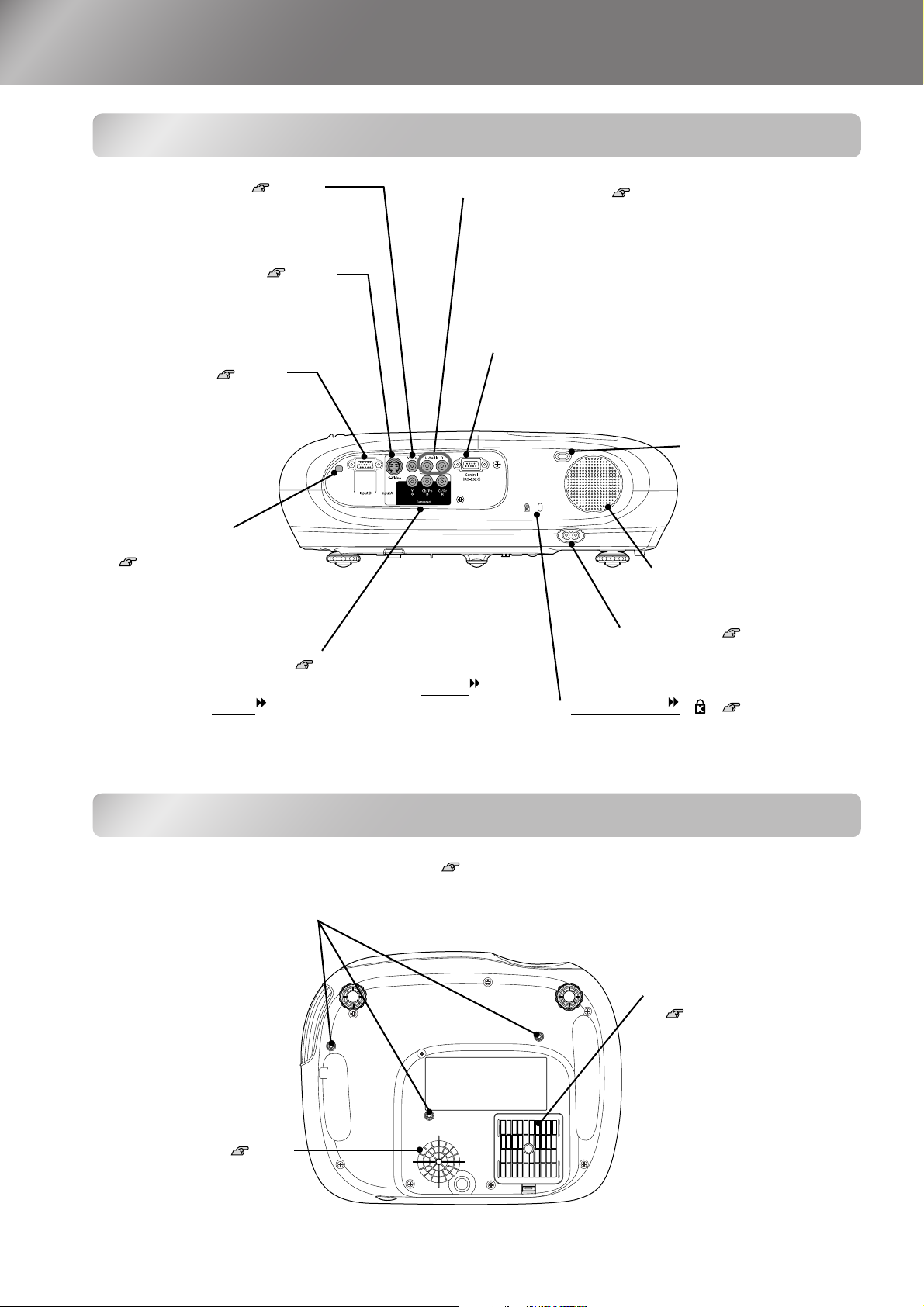
Part Names and Functions
S
44
Rear
• [Video] input port p.12
Connects to general video ports of
other video equipment.
• [S-Video] input port p.12
Inputs an S-Video signal to the
projector from other video equipment.
• [InputB] port p.12
Connects to the RGB port of
a computer.
• Remote control
light-receiving area
p.13
Receives signals from
the remote control.
• [InputA] port p.12
Connects to the component video (YCbCr
or YPbPr
video equipment.
) ports or RGB ports of other
• [Audio] input port p.12
These ports input audio signals from connected external
equipment. They serve as common ports for video /
computer, so when using two or more pieces of external
equipment, you will need to disconnect one before
connecting another, or use an audio selector
(commercially-available).
• [Control (RS-232C)] port
Connects the projector to a computer using an RS232C cable. This port is for control use and should
not be used by the customer.
• Lamp cover open
switch
• Speaker
• Power inlet p.14
Connects the power cable.
• Security lock () p.50
Base
•
uspension bracket fixing points (3 points) p.
8
Install the optional ceiling mount here when suspending
the projector from a ceiling.
• Air intake vent p.40
It should be cleaned
periodically.
• Air filter (air intake vent)
p.40, 42
Prevents dust and other
foreign particles from being
drawn into the projector.
It should be cleaned
periodically.
Page 11
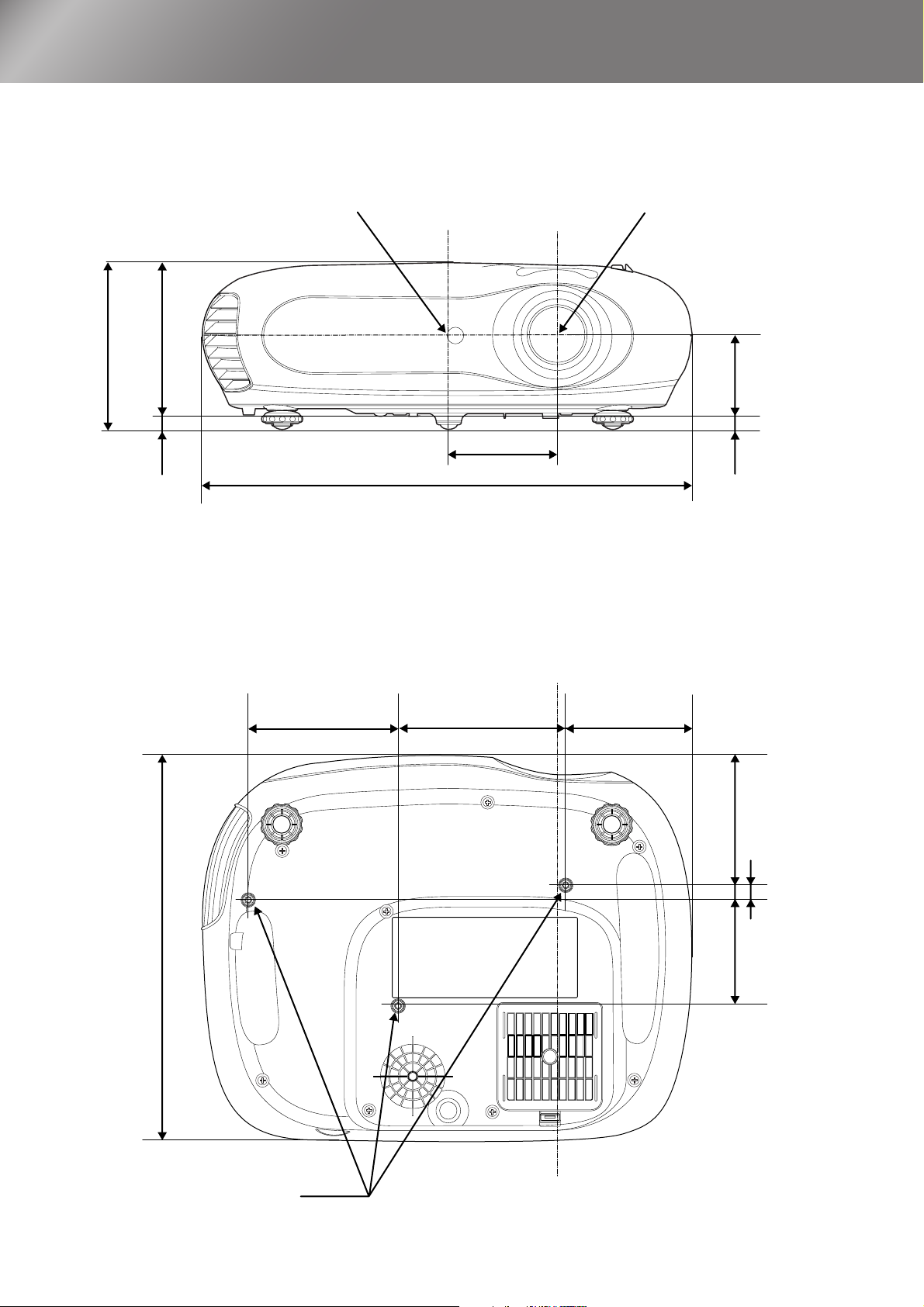
Appearance
127 111
16
Centre of projector
373
83.5
*2
Centre of lens
*1 Distance from centre of lens to suspension bracket fixing point
(Lens shift amount: Max. 3.4 mm vertically)
*2 Distance from centre of lens to centre of projector
(Lens shift amount: Max. 3.0 mm horizontally)
61
*1
11
295
115 127
Centre of lens
96
98.5
12
80
3-M4×8
Units: mm
9
Page 12
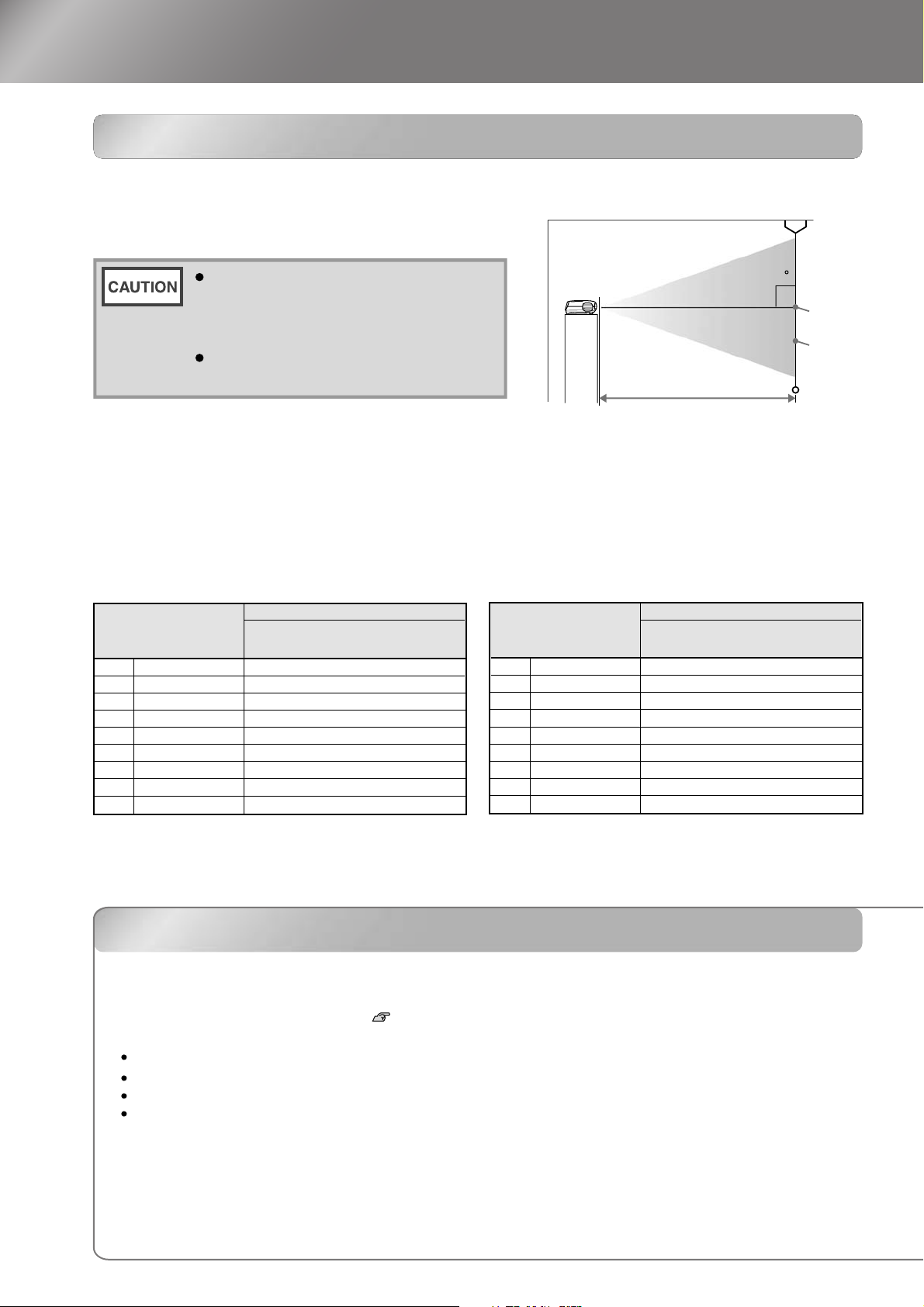
Setting up
1/2V
Adjusting the projection size
The size of the projected image is basically determined by the distance from the projector's lens
to the screen.
Adjustment the projection size
Be sure to read the separate
Safety
90
Instructions/World-Wide Warranty
booklet before installing the
Te r ms
projector.
Centre
of lens
Screen
Do not stand this projector upright.
This may damage your projector.
The height from the centre of the lens to the
bottom of the screen will vary depending on
the lens shift setting.
Projection distance
While referring to the table below, position the projector so that the images are projected onto the screen
at the optimum size.
The values should be used as a guide for setting up the projector.
Units: cm (ft.)Units: cm (in)
Longest
-
(Zoom adjustment: Tele)
16:9 screen size
66×37 (26×15)
30"
40"
89×50 (35×20)
130×75 (51×28)
60"
80"
180×100 (71×39)
100"
220×120 (87×47)
270×150 (106×59)
120"
330×190 (130×75)
150"
440×250 (173×98)
200"
660×370 (260×146)
300"
Projection distance
Shortest
(Zoom adjustment: Wide)
73-111 (2.4-3.7)
99-149 (3.2-4.9)
149-225 (4.9-7.4)
200-301 (6.6-9.9)
251-377 (8.2-12.4)
301-453 (9.9-14.9)
377-567 (12.4-18.6)
504-757 (16.5-24.8)
757-1137 (24.8-37.3)
Units: cm (ft.)Units: cm (in)
Longest
-
(Zoom adjustment: Tele)
4:3 screen size
61×46 (24×18)
30"
40"
81×61 (32×24)
120×90 (47×35)
60"
80"
160×120 (63×47)
100"
200×150 (79×59)
240×180 (94×71)
120"
300×230 (118×91)
150"
410×300 (161×118)
200"
300"
610×460 (240×181)
Projection distance
Shortest
(Zoom adjustment: Wide)
90-136 (2.9-4.5)
121-183 (4.0-6.0)
183-276 (6.0-9.0)
245-369 (8.0-12.1)
307-462 (10.1-15.2)
369-555 (12.1-18.2)
462-694 (15.1-22.8)
617-927 (20.2-30.4)
927-1392 (30.4-45.7)
10
Lens shift adjustment
Lens shift adjustment
The lens shift dials can be used to position the image and is especially useful when using the
projector in the following locations. p.16
Hanging from the ceiling
A screen in a high location
Projector situated to the side so that the screen can be viewd sitting right in front of it
Projector situated on a shelf, etc.
When positioning an image using the lens shift dial, hardly any deterioration of the image occurs because the lens
shift correction is adjusted optically.
Page 13
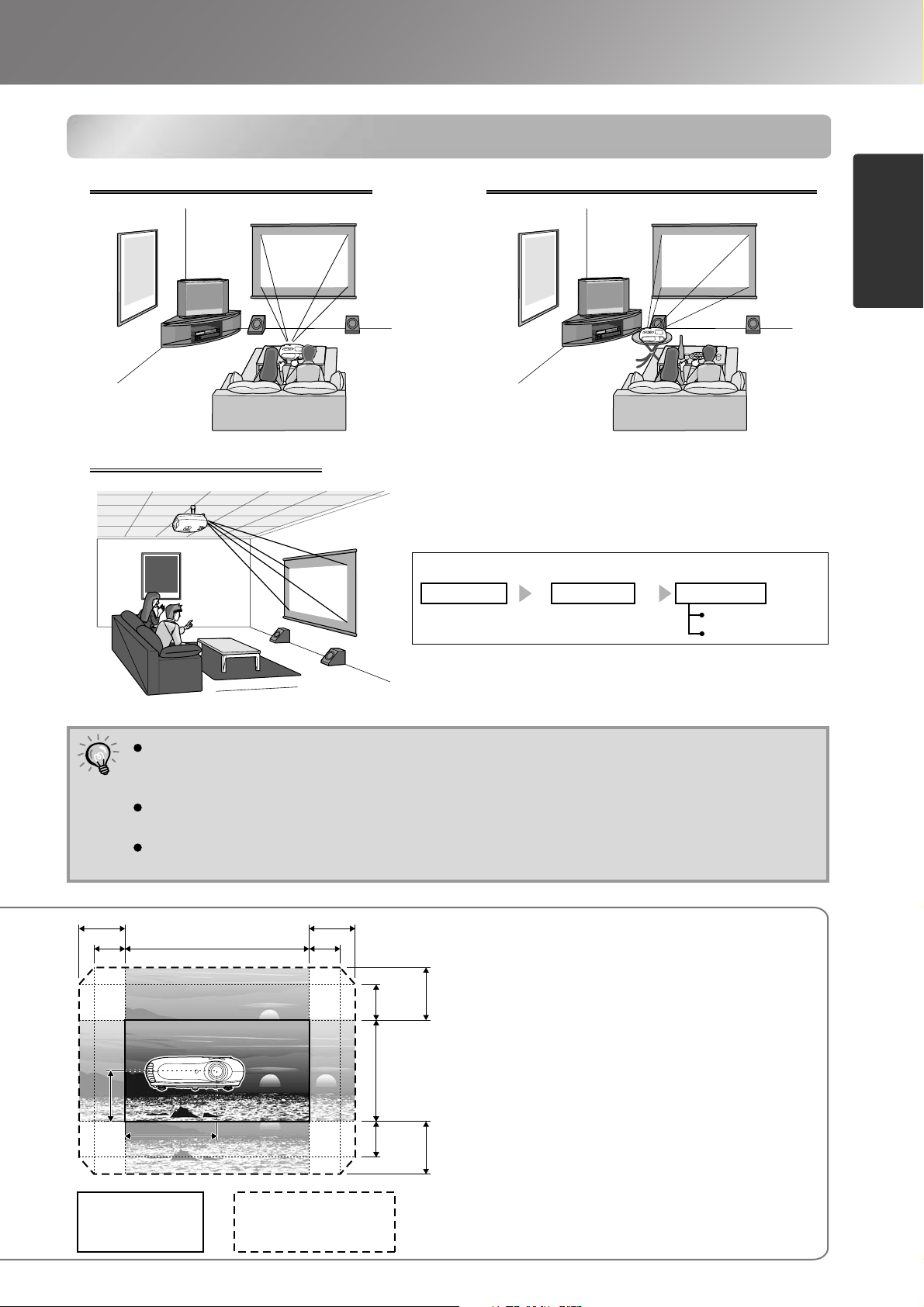
1/2H
1/2V
Projection methods
Setting up
When projecting from directly in front
Projection methods
When projecting from a celling
When projecting from the side of the screen
When suspending the projector from a ceiling,
change the configuration menu settings.
Configuration menu
Setting Screen Projection
Front
Front/Ceiling
Installing the Projector
Avoid setting the projector up in places which are very dusty such as bedrooms.
Clean the air filter at least once every 3 months.
TIP
Clean the air filter more frequently if using the projector in a dusty environment.
When installing against a wall, leave a space of 20 cm (7.9 in.) or more between the projector
and the wall.
A special method of installation is required in order to suspend the projector from the ceiling.
Please contact your dealer if you would like to use this installation method.
H×25% H×25%
H×17% H×17%H
1/2V
Standard projection
(centre position for lens shift)
position
1/2H
Range that the picture can
be shifted from the standard
projection position
V×36%
V
V×36%
V×50%
V×50%
*You cannot shift the image by the full amount
both vertically and horizontally.
Ex) When the image is shifted horizontally
by the full amount, it cannot be shifted
vertically by more than 36 % of its
height.
And when the image is shifted vertically
by the full amount, it cannot be shifted
horizontally by more than 17 % of its
width.
11
Page 14
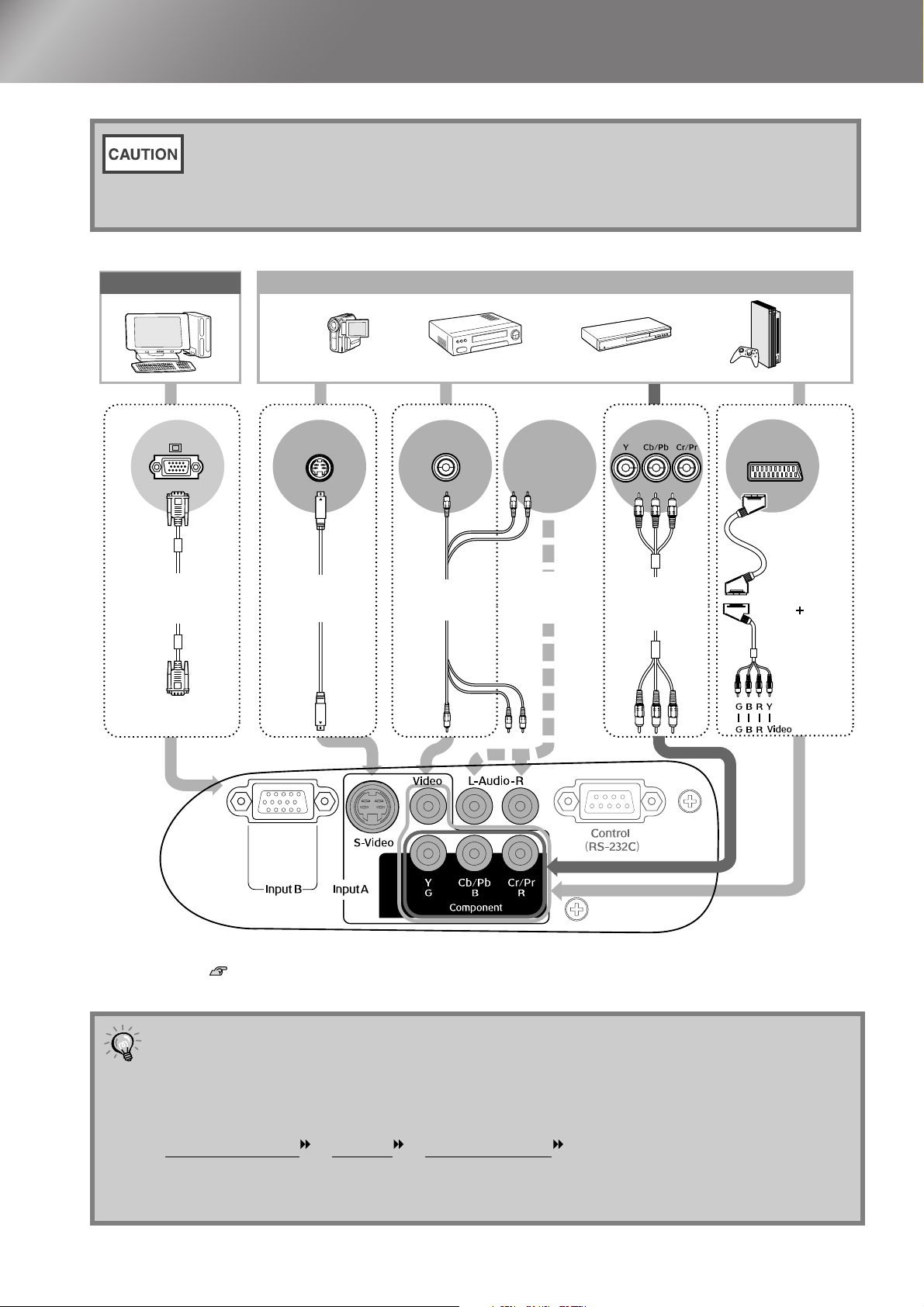
Connecting Image Sources
•Turn the power off for both the projector and the signal source before connecting them.
If the power for either device is on at the time of connection, damage may result.
•Check the shapes of the cable connectors and the device ports before making the
connections. If you try to force a connector to fit a device port with a different shape or
number of terminals, a malfunction or damage to the connector or port may result.
Computer
Mini D-Sub
15-pin
Computer cable
(commercially-
available)
Mini D-Sub
15-pin
Video equipment (VHS VCR, DVD player, game console, etc.)
*Port names may vary depending on the equipment being connected.
Component output
S-Video
S-Video cable
(commercially-
available)
Video
A/V cable
(commercially-
available)
To audio
output port
Audio cable
(commercially-
available)
RGB video output
Component
video cable
(commercially-
available)
1
*
SCART
SCART cable
(commercially-available)
RGB SCART
adapter*
(accessory)
2
12
*1 If a DVD has been connected using an RGB SCART adapter, change the "InputA" setting to "RGB-
Video". "Selecting the image source" p. 15
*2 Some regions may not have the RGB SCART adapter included as an accessory.
•Some signal sources may have specially-shaped ports. In such cases, use the accessory or
optional cables that are supplied with the signal source to make the connections.
TIP
•The cable that should be used to connect video equipment to the projector will depend on
the type of video signal that the equipment outputs. Some kinds of video equipment output
several different types of video signal. The image quality ranking of the video signal types is
generally held to be as follows, in descending order of quality:
Component video
You should refer to the documentation provided with the video equipment being used to
check what types of video signal formats the equipment can output. The composite video
format is sometimes simply called "video output".
> S-Video > Composite video
Page 15
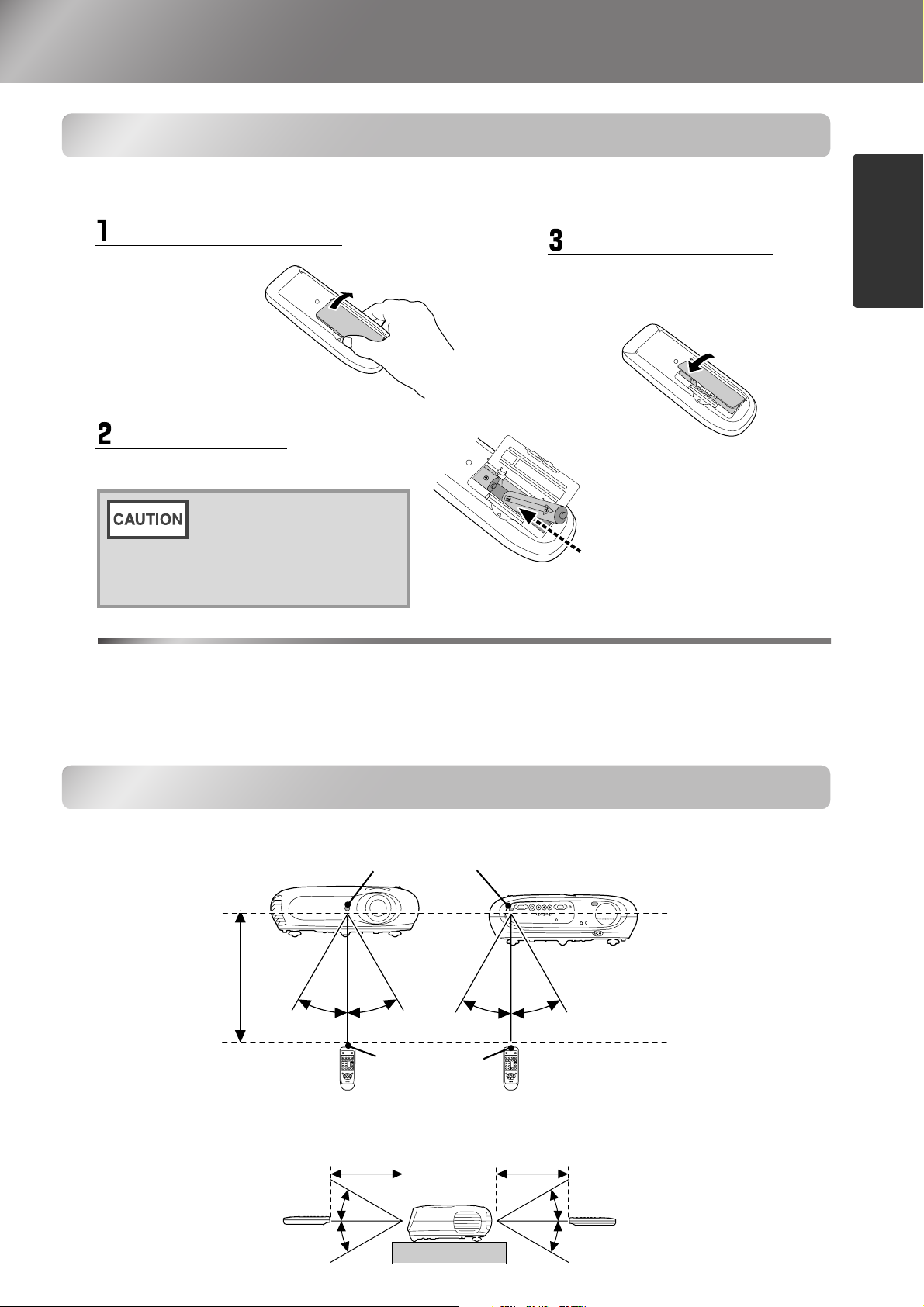
Preparing the Remote Control
Inserting batteries into the remote control
The remote control is not supplied with batteries already inserted. Insert the accessory batteries before using
the remote control.
Open the battery cover.
While pressing
the knob, lift up.
Insert the batteries.
Check the (+) and (-)
indications inside the
battery compartment and
insert the batteries so that
they face correctly.
Battery replacement period
Close the battery cover.
Press the battery compartment
cover until it clicks into place.
Installing the Projector
If delays in the responsiveness of the remote control occur or if it does not operate after it has been used for
some time, it probably means that the batteries are becoming flat. If this happens, replace the batteries with
two new batteries. Use two new AA batteries as replacement batteries.
Using the remote control
Operating range (horizontal)
Remote control light-receiving area
Operating
distance
Approx.6m
Operating range (vertical)
Operating distance
Approx. 30°Approx. 30°
Remote control
light-emitting area
Operating distance
Approx. 6m
Approx. 30°Approx. 30°
Approx. 6m
Approx. 15°
Approx. 15°
Approx. 15°
Approx. 15°
13
Page 16
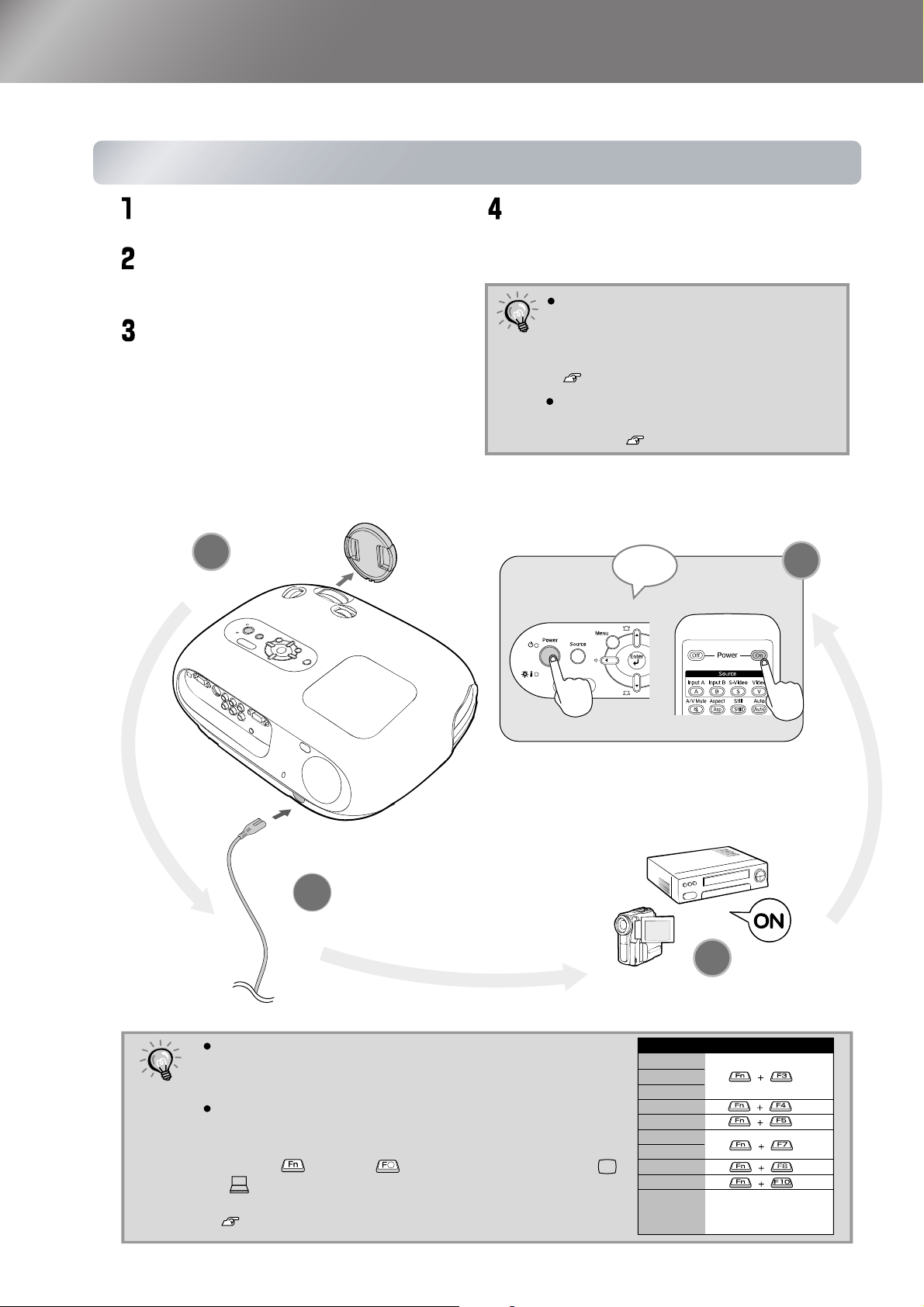
Turning the Power on and Projecting Images
Turning the power on
Turning the power on
Remove a lens cover.
Use the accessory power cable to
connect the projector to an
electrical outlet.
Turn the power on for the signal
source (for a video source, press
the [Play] button to start
playback).
1
Turn the power on for the projector.
The "beep" start-up tone will sound.
After a short period, the lamp will turn on
and projection will start.
The projector is equipped with a "Child
Lock" function that prevents young
TIP
children from accidentally turning the
power on and looking into the lens.
p.29
When using above an altitude of about
1500 m, set the "High Altitude Mode"
to "ON". p.29
Beep
Control Panel Remote Control
4
14
TIP
2
This projector is equipped with an automatic adjustment
function that automatically optimizes it when the RGB video
source or a computer input signal is switched.
If a laptop computer or a computer with a LCD screen has been
connected to the projector, you may need to use keyboard or
function settings to change the output destination. While holding
down the key, press (the key with a symbol such as
/ on it). After the selection is made, projection will soon
start.
Computer documentation
3
* For video equipment, press
"play" to start playback.
Example of output selection
NEC
Panasonic
SOTEC
HP
Toshiba
IBM
SONY
DELL
Fujitsu
Macintosh
Set mirror setting or
display detection.
Page 17
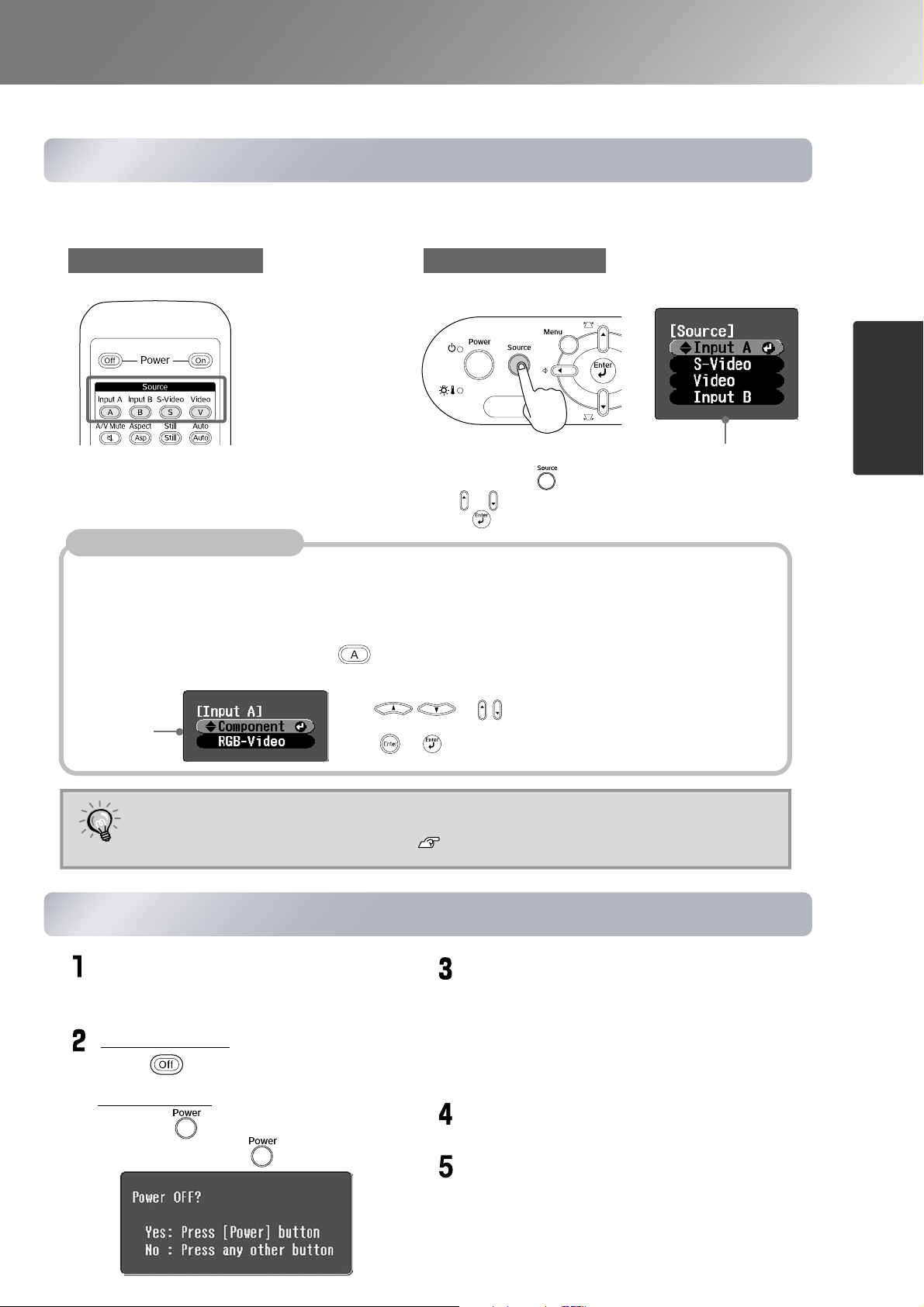
Turning the Power on and Projecting Images
Selecting the image source
Selecting the image source
If more than one signal source has been connected, or if no images are projected, use the remote
control or the projector's control panel buttons to select the signal source.
Using the remote control
Press the button that has the name of the port on it
that the desired signal source is connected to.
When [Input A] port is connected
When connecting equipment to the [InputA] port, you may need to switch the image signal to match the
equipment.
< Remote control >
While projecting an image from equipment
connected to the [InputA] port(s), press
to display the selection menu.
Selection
menu
Use or to select the correct signal to match the
equipment.
Press or to accept.
Using the control panel
When you press , the selection menu is displayed.
Use or to select the signal source.
Press to accept.
< Control panel >
If "InputA" is selected, the selection menu will
be displayed.
Selection menu
Basic Operations
If there is a problem with projection even though the projector is set up
TIP
Turning the power off
Turning the power off
and connected correctly, refer to p.34.
Turn the power off for the signal
sources that are connected to the
projector.
Remote Control
Press .
Control Panel
Pressing will display the following
message, so press once more.
When the projector has cooled down
(takes about 20 seconds) and the
"beep beep" tone sounds, disconnect
the power cable.
Simply turning off the power does not stop
electricity consumption.
Attach the lens cover.
Disconnect the cables that are connecting
other equipment to the projector.
15
Page 18

Adjusting the Projection Screen and the Audio Volume
Focus adjustment
Focus adjustment
Turn the focus ring to adjust the focus.
Fine adjustments to image size
Fine adjustments to image size
(Zoom adjustment)
(Zoom adjustment)
Turn the zoom ring to adjust the size of the projected
image.
Wide
Tele
Projection image position
Projection image position adjustment
adjustment (Lens shift)
(Lens shift)
Use the two lens shift dials to adjust the image position.
If you cannot position the projector straight
in front of the screen, use the lens shift dial
so that the image is centered on the screen.
Lining up the marks on the shift dial and top surface brings the lens to the centre.
TIP
If the lens shift dial becomes hard to turn further and the image position stops
changing, no further adjustment is possible. p.10
Up
Down
Left
Right
16
Correcting projector tilt
Correcting projector tilt
If the projected images are tilted horizontally, use the front adjustable feet to adjust the
projector so that it is horizontal.
Extend Retract Extend Retract
Page 19

Adjusting the Projection Screen and the Audio Volume
Correcting keystone distortion
Correcting keystone distortion
(Keystone)
When you wish to adjust the projection above or below the range of lens shift
adjustment set the projector at an angle.
When the projector is angled, the projected image may distort into a trapezoid. In such
cases, press ( ) ( ) on the control panel, or on the remote control
to adjust the images.
However, the image quality will decrease compared to if the lens shift function is used.
When the lens is shifted to the left or right, complete keystone correction is not
possible. When making keystone corrections set the lens at the centre left to right.
30˚
(Keystone)
30˚
Keystone distortion can be corrected within a maximum vertical angle of approximately 30˚.
You can also make adjustments from the configuration menu. p.28
To reset the correction value, press and hold down with pressed down for at
TIP
least 1 second on the control panel.
Adjusting the volume
Adjusting the volume
The volume of the projector's built-in speaker can be adjusted as follows.
Remote control operation Control panel operation
Basic Operations
When the button is pressed to the side, the volume increases, and when it is pressed to
the side, the volume decreases.
You can also make adjustments from the configuration menu. p.30
TIP
17
Page 20

Basic Image Quality Adjustments
Selecting the Color Mode
Selecting the Color Mode
Selecting the Image Aspect
Selecting the Image Aspect
18
Selection menu operations
Press or on the remote control or
or on the projector's control panel to
select an item.
Press or to confirm the selection.
* If you press , the selection menu
disappears.
If you project an image that is
compressed, enlarged or separated
using the aspect function in public
TIP
places such as a store or hotel for
the purposes of profit-making or
public display, it may result in
infringing on the author's right that
is protected by copyright law.
When projecting using the
During projection of signals from the [Video] /
[S-Video] input port or of component video (525i,
525p) from the [InputA] port, the optimum aspect
is selected according to the signal, as follows.
For 4:3 input signals
For input images recorded
in squeeze mode
For letterbox input signals
* If Auto is not suitable, the setting will become
Normal.
Auto
Normal
Squeeze
Zoom
Page 21

Basic Image Quality Adjustments
Press and select the colour mode from the six available modes in the selection menu in accordance
with the place where the projector is being used.
Setting is also possible using the configuration menu.
:
Dynamic
Ideal for using in bright rooms.
Theatre
:
Ideal for using in dark rooms.
Living Room
Natural
:
Ideal for using in rooms in which the
curtains are closed.
:
Ideal for using in dark rooms. It is
recommended that you start in this mode
when making colour adjustments.
Theatre
Black 1
Theatre
Black 2
:
Suitable for use in a completely
darkened room.
1:
A clear tone of colour one might see in
professional monitors used when
creating DVD software.
2: A deep warm tone of colour that gives
you the feeling of enjoying a movie at
the theatre.
If "Natural", "Theatre", "Theatre Black 1" or "Theatre Black 2" is selected, the Epson Cinema Filter
effect will be applied automatically. This increases contrast and makes skin tones appear more natural.
Press and select the aspect mode from the selection menu.
Letterbox images such as from
a DVD
Zoom
Input
signal
Recommended
aspect mode
Images from normal TV
broadcasts
Images with standard
aspect ratio (4:3)
Computer images
Normal
Images recorded by a video
camera or DVD software in
squeeze mode
Squeeze
Result
Remarks
Black bands will appear at
the left and right of the
images.
When HDTV images are
projected, the images appear
in 16:9 size.
Input signals will be projected
at the same width as the
projector's panel resolution.
If 4:3 images are projected, the
images will be elongated
horizontally.
Input signals will be projected
at the same height as the
projector's panel resolution.
Image Quality Adjustments
If 4:3 images are projected,
the top and bottom of the
images will be truncated.
If images with subtitles are
projected and the subtitles are
truncated, use the "Zoom
Caption" menu command to
adjust. p.28
19
Page 22

Advanced Colour Adjustments
The projector allows you to select the optimum colour settings for the images being projected by selecting the
appropriate colour mode.
To render the picture even more to your own liking, adjust the “Color Temp.” and “Skin Tone”.
The adjusted values can be stored in the memory so that you can retrieve them and apply them to the
projected images at any time. p.22
Skin Tone
Skin Tone
Selection menu operations
Press on the
remote control or
on the projector's
control panel to make
the adjustment.
Press on the
remote control or
on the projector's
control panel to select
an item.
Press or to confirm the selection.
* If you press , the selection menu
disappears.
Colour Temperature
Colour Temperature
20
Page 23

Advanced Colour Adjustments
This can be used to adjust the skin tones for images of people.
The Epson Cinema Filter effect that is automatically applied to images when a "Color Mode" setting
is made creates natural-looking skin tones. If you would like to further enhance skin tones, use this
"Skin Tone" setting to make the adjustment.
If set to the + side, the colours become greenish, and if set to the – side, the colours become reddish.
You can adjust the overall tint of images.
If you select "High", images appear bluish, and if you select "Low", images appear reddish.
Select one of three levels: "High", "Medium" or "Low".
Colour temperature/skin tone adjustment
Skin tone adjustment
Green
Colour temperature
Low
Red
White
Blue
High
Image Quality Adjustments
Purple
21
Page 24

Viewing Images at a Preset Image Quality (Memory
After menu commands such as "Picture Quality" and "Screen" have been used to adjust the projected
images, the adjustment values can then be saved.
In addition, the saved data can be retrieved easily, so that you can enjoy viewing images with the
adjusted settings at any time.
Saving Image quality adjustments
Saving image quality adjustments
(Memory save)
(Memory save)
Function)
Settings that can be saved in memory
Configuration menus p.24
Selection menu operations
Picture Quality
"Image" menu"Setting" menu
Color Mode
Auto Setup
Screen
Brightness
Contrast
Color Saturation
Tint
Tracking
Sync.
Color Temp.
SkinTone
Sharpness
Only displayed for component video/
composite video/S-Video input
Only displayed for RGB-video/
Computer input
Position
Progressive
Aspect
Zoom Caption
Output Scaling
Setup Level
22
Press or on the remote control or
or on the projector's control panel to
select an item.
Press or to confirm the selection.
* If you press , the selection menu
disappears.
Select an item to move to the next menu
level for that item.
Retriving image quality
Retrieving image quality
adjustments (Memoru retrieve)
adjustments (Memory retrieve)
Page 25

Viewing Images at a Preset Image Quality (Memory Function)
The Cinema Color Editor program can also be used to store and retrieve memory settings from a
This can be used to save adjusted values for all of the configuration menu items on the left.
computer. A computer can be used to make detailed adjustments and these adjustments can be stored
using the "Memory: Advance" menu command.
The "Save Memory" command in the "Image" menu is used to save the settings.
The following describes how to save settings.
Adjust the desired settings that you would like to save in memory.
Select "Save Memory" from the "Image" menu and then press .
Select a memory name from Memory1 to Memory 3 to use for saving and then press .
The status of a memory area is indicated by the colour of the symbol to the left of the memory name
as follows.
Green : Memory area is in use Grey : Memory area is not in use Orange : Selected
If you select a memory area that is already in use and press , the existing contents will be erased
and the current settings will be saved in their place.
To erase all memory contents, select "Memory Reset" from the "Reset" menu. p.31
You can press and select the desired memory name from the selection menu.
Image Quality Adjustments
TIP
Memory settings that have been applied to images will be retained even when the
projector's power is turned off. The same memory adjustment settings will be applied
to images that are projected the next time the projector's power is turned on.
The aspect setting retrieved from memory may not be applied to the images if they
are 16:9 images or if the input signal images have a particular resolution.
23
Page 26

Configuration Menu Functions
The configuration menus can be used to make a variety of adjustments and settings involving the screen,
image quality and input signals.
Top menu Sub-menu
Navigation Bar
Refer to "Using the configuration menus" ( p.32) for details on menu operations.
The configuration menus can be used to change the colour pattern.
"Setting" - "Display" - "Menu Color"
TIP
List of configuration menus
If no image signals are being input, none of the settings can be adjusted except for "Auto Setup" in the
"Image" menu. The items displayed in the "Image" menu and the "Info" menu will vary depending on
the type of image signals that are being projected.
Picture Quality
p.26
"Image" menu
Brightness
Contrast
Color Saturation
Tint
Tracking
Sync.
Color Temp.
Skin Tone
High, Medium, Low
24
Color Mode
Save Memory
Load Memory
Auto Setup
Reset
Sharpness
Dynamic, Living Room, Natural, Theatre,
p.26
Theatre Black 1, Theatre Black 2
p.27
p.27
p.27
p.27
Memory 1, Memory 2, Memory 3
Memory 1, Memory 2, Memory 3
ON, OFF
Yes, No
Only displayed for component video/composite video/S-Video input
Only displayed for RGB-video/Computer input
Page 27

Configuration Menu Functions
Screen
"Setting" menu
Operation
User's Logo
Display
p.27
Sleep Mode
p.28
p.29
Position
Progressive
Aspect
Zoom Caption
Output Scaling
Keystone
Projection
Setup Level
Direct Power ON
Sleep Mode
Child Lock
High Altitude Mode
p.29
Menu Color
Message
ON, OFF
Auto, Normal, Squeeze, Zoom
Normal,
Front, Front/Ceiling
Rear, Rear/Ceiling
OFF , 5min. ,10min. , 30min.
Larger
0% ,7.5%
ON, OFF
ON, OFF
ON, OFF
Vertical Size
Zoom Position
This can only be set when component video
signals or RGB video signals are being input.
This can only be set when 525i or 525p
component video signals are being input or when
NTSC signals from composite video or S-Video
are being input.
Color 1, Color 2,
ON, OFF
Background Color
Startup Screen
Input Signal
p.30
Video Signal
Input A
Volume
Language
Reset
p.30
p.30
p.30
Lamp Hours
The message text will be displayed in yellow when it is
time to replace the lamp.
Time from 0H to 10H will be displayed as 0H.
From 10H onwards, the display will be in units of 1H.
Source
"Info" menu
Input Signal
Yes, No
Black, Blue, Logo
Auto, NTSC, NTSC4.43, PAL,
M-PAL, N-PAL, PAL60, SECAM
Component, RGB-Video
Reset All
Memory Reset
Lamp - Hours Reset
"Reset" menu
ON, OFF
p.31
p.31
p.31
Yes, No
Yes, No
Yes, No
Configuration Menu
Resolution
Resolution
Video Signal
Refresh Rate
Sync Info
The "Info" menu is only used to display the projector status.
Only displayed for composite video/S-Video input
Only displayed for component video/RGB-video/Computer input
Only displayed for RGB-video/Computer input
25
Page 28

Configuration Menu Functions
"Image" menu
Picture Quality
Only displayed for component video/composite video/S-Video input
Only displayed for RGB-video/Computer input
Brightness *
1
The brightness of the images can be adjusted.
If projecting in dark rooms or onto small screens and the images appear too bright, decrease the setting.
Contrast *
1
Adjusts the difference between bright and dark areas.
When the contrast is increased, images with greater modulation are obtained.
Color Saturation *
1
This adjusts the colour intensity for the images.
1
Tint *
(Adjustment is only possible when composite video
and S-Video signals in NTSC format are being
input.)
This adjusts the image tint.
Tr ac ki ng *
1
This adjusts the images if vertical stripes appear in the images.
Sync. *
1
This adjusts the images if flickering, fuzziness or interference appear in the images.
• Flickering and fuzziness may also appear in images when the brightness, contrast, sharpness and key-
stone correction settings are adjusted.
• Clearer adjustments can be obtained if you adjust the "Tracking" first and then adjust the "Sync".
Color Temp. *
The colour temperature can be selected from three settings in order to adjust the overall tint of the
images. p.20
Skin Tone *
This adjusts the skin tones of people who appear in the images. p.20
Sharpness *
This adjusts the image sharpness.
Color Mode *
The Color Mode can be selected from six different settings in accordance with the images being
projected. p.18
2
2
1
1
26
*1 The setting values are stored separately for each image source and signal type.
*2 The setting values are stored separately for each image source and colour mode setting.
Page 29

Configuration Menu Functions
Only displayed for RGB-video/Computer input
Save Memory
This can be used to save the current configuration menu settings. p.22
Load Memory *
This retrieves settings stored in the memory. p.22
Auto Setup *
This sets automatic adjustment to on or off in order to set whether the projector automatically adjusts
images to their optimum condition when the input signal is changed. The three automatically adjusted
items are "Tracking
1
1
", "Position" and "Sync."
Reset
This returns all settings in the "Image" menu to their default settings, except for the settings that have
been saved using the "Save Memory" command. The "Save Memory" settings can be reset using the
"Memory Reset" menu. p.31
"Setting" menu
Screen
Position *
Use , , or to move the display position for images.
Progressive *
(This can only be set when composite video or S-Video signals are being input or when 525i/625i
signals from component video
• OFF :Conversion of interlaced (i) signals to progressive (p) signals is carried out for each field in the
• ON :Interlaced (i) signals are converted into progressive (p) signals. This is ideal for using when
Aspect *
Selects the aspect mode. p.18
1
1
or RGB video are being input.)
This is ideal for using when viewing images with a large amount of movement.
screen.
viewing still images.
1
*1 The setting values are stored separately for each image source and signal type.
Configuration Menu
27
Page 30

Configuration Menu Functions
Zoom Caption *
If "Aspect " is set to "Zoom" when viewing images with subtitles, change the setting as follows so that
the subtitles are visible. The vertical size and the display position can both be adjusted together.
• Vertical Size
The vertical size of the image is
reduced so that the subtitles are
displayed.
• Zoom Position
The whole of the image is moved
up so that the subtitles are displayed.
Output Scaling *
During input of component video or RGB-video signals only, this permits alteration of the output scaling
(extent of the image projected).
Normal (92% display) :Input signals are projected at the normal image size. TV images are displayed at
Larger :Component video and RGB-video images are displayed at 100% size.
1
Projection area
Subtitle section
1
92% size.
The areas at the top, bottom and sides of images that cannot normally be seen are inserted and projected. Interference may occur at the top, bottom and sides of the images depending on the image
signal. In such cases, try to adjust the display position.
p.27
Use "Vertical Size" to
reduce the image size.
Use "Zoom Position" to
change the display position
of the image.
Keystone
This is used to correct keystone distortion in images. The same correction can be carried out using the
projector's control panel. p.17
Projection
This should be set in accordance with the method used to set up the projector.
•Front : Select when the projector is set up in front of the screen.
•Front/Ceiling : Select when the projector is set up in front of the screen and suspended from a ceiling.
•Rear : Select when the projector is set up behind the screen.
•Rear/Ceiling : Select when the projector is set up behind the screen and suspended from a ceiling.
Setup Level *
(This can only be set when NTSC signals from composite video or S-Video are being input or when
525i/525p component video signals are being input.)
If using products designed for destinations such as South Korea that have different black level (setup
level) settings, use this function to obtain correct images. Check the specifications of the connected
equipment when changing this setting.
Operation
1
28
Direct Power ON
Sets whether "Direct Power ON" is enabled ("ON") or disabled ("OFF").
When you set to "ON" and leave the power cable connected to a wall socket, be aware of that sudden
surges of electricity that may occur when power comes back on after a power outage may cause the
projector to turn on automatically.
*1 The setting values are stored separately for each image source and signal type.
Page 31

Configuration Menu Functions
Sleep Mode
The projector is equipped with a power-saving function that causes the power to turn off automatically
and the projector to switch to standby if no signal is input to the projector for a continuous length of time.
The length of time before the power-saving function operates can be selected from four available
settings. If "OFF" is selected, the power-saving function will not operate.
If you press while the projector is in standby mode, projection will start again.
Child Lock
This locks the power on function of the button on the projector's control panel, so that a child cannot
accidentally turn the projector's power on and look into the projector's lens.
When the lock is applied, the power will only turn on if is pressed down for about 3 seconds. can
be used to turn off the power, and the remote control will continue to operate as normal.
The remote control operation is unaffected by this setting.
If you change the setting, the new setting will take effect after the power has been turned off and the
cool-down period is complete.
High Altitude Mode
A fan is set at a certain speed of rotation so as to bring down internal temperature.
When using above an altitude of about 1500m, set to "ON".
User’s Logo
You can record your favorite image as a user's logo.
The logo will be projected when projection starts and when the A/V mute is set. When a user's logo is
recorded, the previous user's logo will be erased. Follow the instructions on the screen to record a user ’s
logo.
Selection frame
Record
Move the selection frame so that the
area of the image to be recorded is
inside the frame.
Select the display ratio.
• The image will be displayed in dot format while the selection frame is displayed, therefore the display
size may change.
• The size of the recorded image is 400 × 300 dots.
• Once a user's logo has been recorded, you cannot return the logo to the default setting.
• To use the recorded user's logo, set "Background Color" to "Logo".
Display
Menu Color
Selects the colour for the main configuration menu and the navigation bar.
• Color 1:Purple • Color 2:Black
Configuration Menu
29
Page 32

Configuration Menu Functions
Message
This sets whether the following message displays appear (ON) or don't appear (OFF).
• Image signal, colour mode, aspect and item name when memory settings are retrieved
• Messages such as when no image signals are being input, when an incompatible signal is input, and
when the internal temperature rises
Background Color
Displays a menu for selecting the screen status for when the A/V mute is set or when no image signal is
input.
Startup Screen
This sets whether the start-up screen (the image that is projected when projection starts) is displayed
(ON) or not displayed (OFF).
If you change the setting, the new setting will take effect after the power has been turned off and the
cool-down
Input Signal
period is complete.
Video Signal
Sets the signal format in accordance with the video equipment that is connected to the [Video] or [SVideo] input port. If set to "Auto", the video signal format is set automatically.
If there is a lot of interference in the image, or if a problem such as no image being projected occurs even
though "Auto" has been selected, select the correct signal format manually.
Input A
Change this setting depending on the type of signal that is being output from the video equipment that is
connected to the [InputA] port.
Volu me
Adjusts audio volume.
Language
This sets the display language for messages and menus.
Reset
This returns all settings in the "Setting" menu to their default settings, except for the "Aspect", "Child
Lock", "High Altitude Mode", "InputA" and "Language" settings.
30
Page 33

Configuration Menu Functions
"Reset" menu
Reset All
This resets all configuration menu settings to their default settings. The "Child Lock", "InputA",
"Language" and "Lamp Hours" settings will not be reset.
Memory Reset
This resets (erases) all settings that have been made using the "Save Memory".
Lamp-Hours Reset
This initialises the lamp operating time. When this command is selected, the cumulative operating time
for the lamp is cleared and returned to the default setting.
Configuration Menu
31
Page 34

Configuration Menu Functions
Using the configuration menus
Displaying a menu
Press .
Selecting a menu item
Use or to select a menu item, then press .
Changing settings
Example:
Use or to adjust values.
(green): Current setting value
(orange): Currently-selected item
Use or to select an item, then
press .
If you press when an item with next to it is selected, the selection screen for that item
will be displayed.
To return to a previous display, press . Alternatively, select [Return] and then press .
32
When setting is complete
Press .
Page 35

Problem Solving
Reading the indicators
The projector is provided with the following two
indicators which notify you of the operating status of
the projector.
The following tables show what the indicators mean and
how to remedy the problems that they indicate.
* If both indicators are switched off, check that the
power cable is connected correctly and that power is
being supplied.
When the
Red
(Lit/off for
1 sec)
Red
(Lit/off for
0.5 sec)
(warning) indicator is lit or flashing
Internal problem / Fan problem / Sensor problem
Disconnect the power cable from the electrical outlet. Then contact your dealer or
the nearest address provided in the "International Warranty Conditions" section of
the
Safety Instructions/World-Wide Warranty Terms
Lamp problem / Lamp on error
Check if the lamp is broken. p.42
If the problem is still not solved after the lamp is replaced, stop
using the projector and disconnect the power cable from the
electrical outlet. Then contact your dealer or the nearest address
provided in the "International Warranty Conditions" section of the
Safety Instructions/World Wide Warranty Terms
If the lamp is
not broken
Replace the
lamp and
then turn the
power on.
(operation) indicator
(warning) indicator
warning/problem
booklet.
: Lit : Flashing
booklet.
If the lamp is
broken
Contact your local dealer for further advice.
High internal temperature
Red
Orange
(overheating)
The lamp will switch off
automatically and projection will
stop. Wait for approximately 5
minutes.
High-speed cooling in
progress
You can continue using the
projector, but if the temperature
rises again, it will switch off
automatically.
• If the projector is
installed against a
wall, leave a space
of 20 cm or more
between it and the
wall.
• Clean the air filters if
they are blocked.
p.40
When the (operation) indicator is lit or flashing
If the problem is not solved
when the power is turned back
on, stop using the projector
and disconnect the power
cable from the electrical
outlet. Then contact your
dealer or the nearest address
provided at "International
Warranty Conditions" in
Safety Instructions/WorldWide Warranty Terms
booklet
normal
When the (warning) indicator is off : Lit : Flashing
Orange
Green
Standby
condition
Warm-up in
progress
If you press , projection will start after a brief interval.
Warm-up time is approximately 30 seconds.
Power off operations are ignored while warm-up is in progress.
.
Green
Orange
Projection in
progress
Cool-down in
progress
Normal operation is in progress.
Cool-down time is approximately 20 seconds.
After cool-down is complete, the projector goes to standby mode.
You cannot use the remote control or the projector's control panel during cool-down.
Troubleshooting
33
Page 36

Problem Solving
When the indicators provide no help
If any of the following problems occur and the indicators do not offer a solution, refer to the pages given
for each problem.
Problems relating to images
No images appear See below
Projection does not start, the projection area is
completely black, the projection area is completely blue,
etc.
The message "Not Supported." is displayed
p.35
The message "No Signal." is displayed p.35
Images are fuzzy or out of focus p.36
Interference or distortion appear in images
p.36
Problems such as interference, distortion or black &
white checked patterns appear.
Image is truncated (large) or small p.37
Only part of the image is displayed.
Problems when projection starts
Power does not turn on p.38 No sound can be heard or the sound is faint
Image colours are not right p.37
The whole image appears purplish or
greenish, images are black & white, colours
appear dull, etc.
(Computer monitors and LCD screens have
different colour reproduction performance,
so that the colours projected by the projector
and the colours appearing on the monitor
may not necessarily match, but this is not a
sign of a problem.)
Images appear dark p.38
Projection stops automatically
p.38
Other problems
p.38
The remote control does not work p.39
34
Problems relating to images
No images appear
Have you pressed the [Power]
button?
Are all of the indicators
switched off?
Is A/V Mute mode active?
Is a video signal being input?
Are the image signal format
settings correct?
Press on the remote control or on the projector's control
panel.
Disconnect the power cable and then reconnect it. p.14
Check the circuit breaker to see if power is being supplied.
Press on the remote control to cancel the A/V mute.
Check that the power for the connected equipment is turned on. If the
"Message" menu command has been set to "ON", messages relating
to the image signals will be displayed.
If a composite video or S-Video signal is being input
If projection does not occur when the "Video Signal" menu
command is set to "Auto", select the signal format that matches the
signal source.
"Setting" - "Display" - "Message" p.30
"Setting" - "Input Signal" - "Video Signal" p.30
Page 37

Problem Solving
Are the image signal format
settings correct?
Have the configuration menu
settings been made correctly?
Were the projector and
computer connected while their
power was already turned on?
When a computer is
connected
Is the computer display output
set to only the computer's
accessory screen?
When a computer is
connected
If the signal source is connected to the [InputA] port
Use the "Input Signal" menu command to set the signal format that
matches the signal that is being projected from the connected
equipment.
"Setting" - "Input Signal" - "Input A" p.30
You can also press on the remote control to select the format.
p.15
If the VCR or DVD equipment is connected using an RGB SCART
adapter
Press to set the signal format to “RGB-Video”. p.15
When still no images appear and the DVD equipment is connected,
change the setting at the DVD equipment to RGB output.
Try resetting all of the current settings. p.31
If the connection is made while the power is already turned on, the
function (Fn) key that switches the computer's video signal to
external output may not work. Turn the power for the computer that
is connected to the projector off and then back on again.
The image signals need to be output externally. Change the output
setting to an external destination only or to an external destination as
well as the computer's own monitor.
Computer documentation, under a title such as "External output"
or "Connecting an external monitor"
The message "Not Supported." is displayed
Are the image signal format
settings correct?
Does the mode match the
frequency and resolution of
the image signals?
Only when projecting
computer images
If a composite video or S-Video signal is being input
If projection does not occur when the "Video Signal" menu
command is set to "Auto", select the signal format that matches the
signal source. "Setting" - "Input Signal" - "Video Signal" p.30
If the signal source is connected to the [InputA] port
Use the "Input Signal" menu command to set the signal format that
matches the signal that is being projected from the connected
equipment. "Setting" - "Input Signal" - "Input A" p.30
You can also press on the remote control to select the format.
p.15
Use the "Resolution" menu command to check the signals being
input, and check the "List of compatible signals" to make sure that
the signals are compatible.
"Info" - "Resolution" p.25
"List of Supported Monitor Displays" p.45
The message "No Signal." is displayed
Are the cables connected
correctly?
Check that all of the cables required for projection are securely
connected. p.12
Has the correct video input
port been selected?
Is the power for the connected
equipment turned on?
Press , , or on the remote control or on
the projector's control panel to change the image source. p.15
Turn the power on for the devices.
Troubleshooting
35
Page 38

Problem Solving
Are the image signals being
output to the projector?
Only when projecting
images from a laptop
computer or computer
with a built-in LCD
screen
Images are fuzzy or out of focus
Has the focus been adjusted
correctly?
Is the lens cover still attached?
Is the projector at the correct
distance?
If the image signals are only being output to the computer's LCD
monitor or to the accessory monitor, you need to change the output.
For some computer models, when the image signals are output
externally, they no longer appear on the LCD monitor or accessory
monitor.
Computer documentation, under a title such as "External output"
or "Connecting an external monitor"
If the connection is made while the power is already turned on, the
function [Fn] key that switches the computer's video signal to
external output may not work. Turn the power for the projector and
the computer off and then back on again. p.14
Adjust the focus. p.16
Remove the lens cover.
The recommended distance from the projector to the screen is within
73–1137 cm (2.4–37.3 ft.) for a screen size of 16:9, and 90–1392 cm
(2.9–45.7 ft.) for a screen size of 4:3. Set up the projector so that the
projection distance is within this range. p.10
Is the keystone adjustment
value too large?
Has condensation formed on
the lens?
Decrease the projection angle to reduce the amount of keystone
correction. p.17
If the projector is suddenly taken from a cold environment to a warm
environment or if sudden ambient temperature changes occur,
condensation may form on the surface of the lens, and this may cause
the images to appear fuzzy. Set the projector up in the room
approximately one hour before it is to be used. If condensation forms
on the lens, turn the power off and wait for the condensation to
disappear.
Interference or distortion appear in images
Are the image signal format
settings correct?
If a composite video or S-Video signal is being input
If projection does not occur when the "Video Signal" menu
command is set to "Auto", select the signal format that matches the
signal source.
"Setting" - "Input Signal" - "Video Signal" p.30
If the signal source is connected to the [InputA] port
Use the "Input Signal" menu command to set the signal format that
matches the signal that is being projected from the connected
equipment. "Setting" - "Input Signal" - "Input A" p.30
You can also press on the remote control to select the format.
p.15
36
Are the cables connected
correctly?
Is an extension cable being
used?
Check that all of the cables required for projection are securely
connected. p.12
If an extension cable is used, interference may increase. Try
connecting a signal amplifier.
Page 39

Problem Solving
Have the "Sync. " and
"Tracking
adjusted correctly?
Has the correct resolution
been selected?
Only when projecting
computer images
" settings been
Computer and RGB
video signals only
The projector has an automatic adjustment function that causes the
optimum images to be projected. However, for some types of signal,
the correct adjustments may not be obtained even after automatic
adjustment is carried out. In such cases, use the "Tracking" and
"Sync." menu commands to make the adjustments.
Set the computer so that the signals that are output are compatible
with this projector.
Image is truncated (large) or small
Has the correct aspect been
selected?
Has the "Position" setting
been adjusted correctly?
Has the computer been set for
dual display?
Only when projecting
computer images
Press to select the aspect that corresponds to the input signal.
If images with subtitles are being projected using "Zoom", use the
"Zoom Caption" menu command to adjust the images. p.28
Use the "Position" menu command to make the adjustment.
If dual display has been activated in the Display Properties of the
computer's Control Panel, the projector will only project about half
of the image on the computer screen. To display the whole of the
image on the computer screen, turn off the dual display setting.
"Image" - "Picture Quality" - "Tracking", "Sync." p.26
"List of Supported Monitor Displays" p.45,
Computer documentation
p.18
"Setting" - "Screen" - "Position" p.27
Computer video driver documentation
Has the correct resolution
been selected?
Only when projecting
computer images
Image colours are not right
Are the image signal format
settings correct?
Are the cables connected
correctly?
Set the computer so that the signals that are output are compatible
with this projector.
"List of Supported Monitor Displays" p.45,
Computer documentation
If a composite video or S-Video signal is being input
If projection does not occur when the "Video Signal" menu
command is set to "Auto", select the signal format that matches the
signal source.
"Setting" - "Input Signal" - "Video Signal" p.30
If the signal source is connected to the [InputA] port
Use the "Input Signal" menu command to set the signal format that
matches the signal that is being projected from the connected
equipment.
"Setting" - "Input Signal" - "Input A" p.30
You can also press on the remote control to select the format.
p.15
Check that all of the cables required for projection are securely
connected. p.12
Has the image contrast
been adjusted correctly?
Has the colour been adjusted
correctly?
Use the "Contrast" menu command to adjust the contrast.
"Image" - "Picture Quality" - "Contrast" p.26
Use the "Color Temp." and "Skin Tone" menu command to adjust the
colour.
"Image" - "Picture Quality"- "Color Temp.", "Skin Tone" p.26
Troubleshooting
37
Page 40

Problem Solving
Have the colour intensity and
tint been adjusted correctly?
Only when projecting
images from a video
source
Images appear dark
Has the image brightness been
adjusted correctly?
Has the image contrast
been adjusted correctly?
Is the lamp due for
replacement?
Projection stops automatically
Is sleep mode active?
Use the "Color Saturation" and "Tint" menu commands to adjust the
colour and tint.
"Image"- "Picture Quality" - "Color Saturation", "Tint" p.26
Use the "Brightness" menu commands to make the adjustments.
"Image" - "Picture Quality" - "Brightness" p.26
Use the "Contrast" menu command to adjust the contrast.
"Image" - "Picture Quality" - "Contrast" p.26
When the lamp is nearly due for replacement, the images will
become darker and the colour quality will become poorer. When this
happens, the lamp should be replaced with a new one. p.42
When "Sleep Mode" has been set to ON, the lamp turns off
automatically if no signal is input for about 30 minutes, and the
projector switches to standby mode. Press the button on the
remote control or the button on the projector's control panel to
turn the projector's power back on. To cancel the sleep mode setting,
change "Sleep Mode" menu command to "OFF".
"Setting" - "Operation" - "Sleep Mode" p.29
Problems when projection starts
Power does not turn on
Have you pressed the [Power]
button?
Is "Child Lock" set to "ON"?
Are all of the indicators
switched off?
Do the indicators turn off and
on when the power cable is
touched?
Press on the remote control or on the projector's control
panel.
If the "Child Lock" menu command is set to "ON", press on the
projector's control panel for about 3 seconds or press on the
remoto control to turn the power on.
"Setting" - "Operation" - "Child Lock" p.29
Disconnect the power cable and then reconnect it. p.14
Check the circuit breaker to see if power is being supplied.
Turn the power off, disconnect the power cable and then reconnect it. If this
does not solve the problem, there may be a problem with the power cable.
Then contact your dealer or the nearest address provided at "International
Warranty Conditions" in
booklet.
Other problems
No sound can be heard or the sound is faint
Safety Instructions/World-Wide Warranty Terms
38
Is the audio source connected
correctly?
Has the volume been adjusted
to the minimum setting?
Is A/ V Mute mode active?
Check that the cable is connected to the [Audio] input port.
Adjust the volume so that sound can be heard. p. 17
Press on the remote control to cancel the A/V mute.
Page 41

The remote control does not work
Problem Solving
Is the remote control lightemitting area facing towards
the remote control lightreceiving area when it is
operated?
Is the remote control too far
from the projector?
Is direct sunlight or strong
light from fluorescent lamps
shining onto the remote
control light-receiving area?
Are the batteries dead, or have
the batteries been inserted
correctly?
Has a remote control button
been pressed for more than 30
seconds?
Face the remote control towards the remote control light-receiving
area.
The operating angle for the remote control is approximately ±30°
horizontally and approximately ±15° vertically. p.13
The operating range for the remote control is approximately 6m.
p.13
Set the projector up in a location where strong light will not shine
onto the remote control light-receiving area.
Insert new batteries, while making sure that they face correctly.
p.13
If any of the buttons on the remote control are pressed down for
more than 30 seconds, the remote control stops sending signals
(remote control's sleep mode) . The purpose of this is to prevent the
batteries from being consumed due to something being placed on top
of the remote control. When the button is released, normal remote
control operation will resume.
Troubleshooting
39
Page 42

Maintenance
This section describes maintenance tasks such as cleaning the projector and replacing consumable parts.
Cleaning
You should clean the projector if it becomes dirty or if the quality of projected images starts to deteriorate.
Be sure to read the separate Safety Instructions/World-Wide Warranty Terms booklet for
details on safe handling of the projector during cleaning.
Cleaning the air filter and air intake vent
If the air filter or air intake vent becomes blocked with dust, the
message "The projector is overheating. Clean or replace the air
filter and lower the room temperature" will be displayed and you
must clean the filter or vent.
To do so turn the projector upside-down and use a vacuum cleaner.
If dust collects on the air filter or the air intake vent, it
can cause the internal temperature of the projector to
rise, and this can lead to problems with operation and
shortening of the optical engine's service life. It is
recommended that you clean these parts at least once
every three months. Clean them more often than this if
using the projector in particularly dusty environments.
Cleaning the projector case
Clean the projector case by wiping it gently with a soft cloth.
If the projector is particularly dirty, moisten the cloth with water
containing a small amount of neutral detergent, and then firmly
wring the cloth dry before using it to wipe the projector case. Then
wipe the case again with a soft, dry cloth.
Do not use volatile substances such as wax, alcohol or
thinner to clean the projector case. These can cause
the case to warp and make the coating finish peel off.
Cleaning the lens
Use a commercially-available air blower, or use a lens cleaning
paper to gently wipe the lens.
Do not rub the lens with harsh materials or subject the
lens to shocks, as it can easily become damaged.
40
Page 43

Maintenance
Consumable replacement periods
Air filter replacement period
If the air filter has been broken or the "Replace" message is displayed even though the air
filter has been cleaned.
Replace with an optional air filter.
"Replacing the air filter" p.42
Lamp replacement period
• The message "Replace the lamp." appears on the screen when projection starts.
A message will be displayed.
• The projected images get darker or start to deteriorate.
• The replacement warning message is set to appear after a minimum of about 1900
hours of lamp use in order to maintain the initial brightness and quality of the
TIP
projected images. The time taken for the message to appear will vary depending on
usage conditions such as Color Mode settings.
If you continue to use the lamp after this period, the possibility of the lamp breaking
becomes greater. When the lamp replacement message appears, replace the lamp
with a new one as soon as possible, even if it is still working.
• Depending on the characteristics of the lamp and on the way it has been used, the
lamp may become darker or stop working before the lamp warning message appears.
You should always have a spare lamp ready in case it is needed.
• Contact your dealer for a spare lamp.
Appendix
41
Page 44

Maintenance
Replacing consumables
Replacing the air filter
Dispose of used air
filters properly in
TIP
accordance with your
local regulations.
Air Filter:
Polypropylene
Replacing the lamp
If the lamp stops working
and needs to be
replaced, there is the
danger that the lamp
may already be broken.
If replacing the lamp of a
projector which has been
installed to the ceiling,
you should always
assume that the lamp is
broken and handle it with
extreme care during
removal. Furthermore,
you should stand to the
side of the projector, not
underneath it.
Turn off the power, wait
until the projector cools
down and the "beep
beep" tone sounds, then
disconnect the power
cable.
Turn off the power, wait
until the projector cools
down and the "beep
beep" tone sounds, then
disconnect the power
cable.
* Wait until the lamp cools
down (takes
approximately 1 hour).
Securely tighten the
lamp fixing screws.
Remove the air filter
cover.
Put your finger under the latch
and pull it upward.
Remove the lamp cover.
To remove the cover, use a
screwdriver (the one supplied in
the same package as the
optional lamp) inserted into the
lamp cover open switch.
Install the lamp cover.
42
Resetting the lamp operating time
The lamp operating time
must always be reset after
the lamp has been replaced
with a new one.
The projector has a built-in
counter which keeps track
of the lamp operating time.
When the cumulative
operating time reaches a
certain point, it causes the
replacement warning
message to be displayed.
Press to turn on
the power.
Press to display the
configuration menu.
Page 45

Maintenance
Remove the old air
filter.
Loosen the lamp fixing
screws.
Insert the new air filter. Install the air filter cover.
Remove the old lamp.
Pull out straight.
Insert the new lamp.
Make sure that it faces
the correct way.
Install the lamp and the lamp cover securely. The lamp will not
turn on if the lamp or the lamp cover is not installed correctly.
The lamp contains mercury. Dispose of used lamps properly in
accordance with your local regulations.
Select "Lamp - Hours Reset"
from the "Reset" menu.
Appendix
Select "Yes" and then
press .
43
Page 46

Optional Accessories
The following optional accessories are available for purchase if required. This list of optional
accessories is current as of June, 2005. Details of accessories are subject to change without notice.
Varies depending on country of purchase.
Lamp Unit ELPLP33
(1 spare lamp, 1 spare screwdriver)
Use as a replacement for spent lamps.
Air Filter Set ELPAF09
(1 air filter)
Use as a replacement for old air filters.
50" Portable Screen ELPSC06
A compact screen which can be carried easily.
(Aspect
60" Portable Screen ELPSC07
80" Portable Screen ELPSC08
100" Portable Screen ELPSC10
A portable roll-type screen. (Aspect 4:3)
80" Spring Roller Screen ELPSC15
A roll-up screen.
(Aspect 16:9)
4:3)
Soft Carry Case ELPKS54
Use this case if you need to carry the projector by
hand.
VGA-HD15 PC Cable (1.8 m) ELPKC02
VGA-HD15 PC Cable (3 m) ELPKC09
VGA-HD15 PC Cable (20 m) ELPKC10
(For mini D-Sub 15-pin/mini D-Sub 15-pin)
Use to connect the projector to a computer.
Ceiling Mount* ELPMB19
(with ceiling plate)
Use when installing the projector to a ceiling.
Celling Pipe 600 (600 mm/white)* ELPFP07
Use when installing the projector to a high ceiling or
a ceiling with veneer panels.
*A special method of installation is required in order to
suspend the projector from the ceiling. Please contact
the place of purchase if you would like to use this
installation method.
Screen Stand ELPSCST01
A stand for the 80" Spring Roller Screen.
44
Page 47

List of Supported Monitor Displays
Depending on the setting, the output screen resolution will change slightly.
Component Video
Signal Resolution
SDTV (525i, 60Hz)
(D1)
SDTV(625i, 50Hz)
SDTV(525p)
(D2)
SDTV(625p)
HDTV
(750p)16:9
(D4)
HDTV(1125i)16:9
(D3)
640×480
640×360
768×576
768×432
640×480
640×360
768×576
768×432
1280×720
1920×1080
*
*
*
*
*Letterbox signal
Composite Video /S-Video
Signal Resolution
TV(NTSC )
(PAL
TV
, SECAM )
*Letterbox signal
640×480
640×360
768×576
768×432
*
*
4:3
16:9
: Aspect Units: Dots
Aspect mode
Normal Squeeze Zoom
640×480 854×480 854×480
4:3
640×480 854×480 854×480
4:3
640×480 854×480 854×480
4:3
640×480 854×480 854×480
4:3
854×480
16:9
854×480
16:9
Normal Squeeze Zoom
640×480 854×480 854×480
4:3
640×480 854×480 854×480
4:3
16:9 16:9
16:9 16:9
16:9 16:9
16:9 16:9
--
--
4:3
16:9
: Aspect Units: Dots
Aspect mode
16:9 16:9
16:9 16:9
RGB Video/Computer
Signal Resolution
VGA
60
VESA72/75/85, iMac
SVGA
56/60/72/75/85,
iMac
60/70/75/85,
XGA
iMac
MAC13" 640×480 640×480 854×480 854×480
MAC16" 832×624 640×480 854×480 854×480
MAC19" 1024×768 640×480 854×480 854×480
SDTV(525i, 60Hz)
SDTV(525p)
SDTV(625i, 50Hz)
SDTV(625p)
HDTV(750p) 1280×720 854×480 - -
HDTV(1125i) 1920×1080 854×480 - -
*1
*1
*1
640×480
640×360
640×480
640×360
800×600
800×450
1024×768
1024×576
640×480
640×360
640×480
640×360
768×576
768×432
768×576
768×432
*2
*2
*2
*2
*2
*2
*2
*2
Normal Squeeze Zoom
640×480 854×480 854×480
640×480 854×480 854×480
640×480 854×480 854×480
640×480 854×480 854×480
640×480 854×480 854×480
640×480 854×480 854×480
640×480 854×480 854×480
640×480 854×480 854×480
*1 Connection is not possible if the equipment does not have a VGA output port.
*2 Letterbox signal
It may be possible to project signals which are not listed in the above table. However, not all
functions may be supportable with such signals.
Aspect mode
Units: Dots
Appendix
45
Page 48

Specifications
Product name
Dimensions
Panel size
Display method
Resolution
Scanning frequencies
Focus adjustment
Zoom adjustment
Lens shift
Lamp (light source)
Max.audio output
Speaker
Power supply
Home Projector EMP-TW20
373 (W) × 111 (H) × 295 (D) mm (not including feet)
0.55 inches
Polysilicon TFT active matrix
409,920 pixels (854 (W) × 480 (H) dots) × 3
Analogue Pixel clock :13.5 – 110 MHz
Horizontal :15 – 92 kHz
Vertical :50 – 85 Hz
Manual
Manual (approx. 1 : 1.5)
Manual (Maximums: Approx. 50% vertically, 25% horizontally)
UHE lamp, 135 W, Model No.: ELPLP33
1W Monaural
1
100- 240VAC 50/60Hz 2.3-1.0A
Power Consumption
Operating: 200W(100-120V area), 190W(200-240V area)
Standby: 4.0W(100-120V area), 5.0W(200-240V area)
Operating
temperature
Storage temperature
Weight
Por ts
Angle of tilt
+5° – +35°C (No condensation)
-10° – +60°C (No condensation)
Approx. 3.5 kg
InputA 1 RCA pin jack × 4
InputB 1 Mini D-Sub 15-pin (female) blue
Video input 1 RCA pin jack
S-Video input 1 Mini DIN 4-pin
Audio input 1 RCA pin jack × 2 (L, R)
Control (RS-232C) 1 D-Sub 9-pin (male)
Pixelworks DNXTM ICs are used in this Projector.
0 30 0 30
46
0 30
If you set the projector higher than 30º, it could damage the projector and cause an accident.
0 30
Page 49

RS-232C cable layout
Specifications
• Connector shape
• Projector input connector
<At projector>
Safety
USA
UL60950 Third Edition
Canada
CSA C22.2 No.60950
European Community
The Low Voltage Directive
(73/23/EEC)
IEC60950 3
rd
Edition
: D-Sub 9-pin (male)
: Control (RS-232C)
<At computer>
<At projector>
GND 5 5 GND
RD 2 3 TD
TD 3 2 RD
DTR 4 6 DSR
DSR 6 4 DTR
(PC serial cable)
<At computer>
EMC
USA
FCC Part 15B Class B (DoC)
Canada
ICES-003 Class B
European Community
The EMC Directive
(89/336/EEC)
EN55022, Class B
EN55024
IEC/EN61000-3-2
IEC/EN61000-3-3
Signal Function
GND Signal wire earth
TD Transmit data
RD Receive data
DSR Data set ready
DTR Data terminal ready
Australia/New Zealand
AS/NZS CISPR 22:2002 Class B
Appendix
47
Page 50

Specifications
DECLARATION of CONFORMITY
According to 47CFR, Part 2 and 15
Class B Personal Computers and Peripherals; and/or
CPU Boards and Power Supplies used with Class B
Personal Computers
We :EPSON AMERICA, INC.
Located at : 3840 Kilroy Airport Way
MS: 313
Long Beach, CA 90806
Tel : 562-290-5254
Declare under sole responsibility that the product identified herein, complies with 47CFR Part
2 and 15 of the FCC rules as a Class B digital device. Each product marketed, is identical to
the representative unit tested and found to be compliant with the standards. Records
maintained continue to reflect the equipment being produced can be expected to be within
the variation accepted, due to quantity production and testing on a statistical basis as required
by 47CFR 2.909. Operation is subject to the following two conditions : (1) this device may not
cause harmful interference, and (2) this device must accept any interference received,
including interference that may cause undesired operation.
Trade Name : EPSON
Type of Product : Projector
Model : EMP-TW20
FCC Compliance Statement
For United States Users
This equipment has been tested and found to comply with the limits for a Class B digital
device, pursuant to Part 15 of the FCC Rules. These limits are designed to provide
reasonable protection against harmful interference in a residential installation. This equipment
generates, uses, and can radiate radio frequency energy and, if not installed and used in
accordance with the instructions, may cause harmful interference to radio or television
reception. However, there is no guarantee that interference will not occur in a particular
installation. If this equipment does cause interference to radio and television reception, which
can be determined by turning the equipment off and on, the user is encouraged to try to
correct the interference by one or more of the following measures.
• Reorient or relocate the receiving antenna.
• Increase the separation between the equipment and receiver.
• Connect the equipment into an outlet on a circuit different from that to which the receiver is
connected.
• Consult the dealer or an experienced radio/TV technician for help.
48
WARNING
The connection of a non-shielded equipment interface cable to this equipment will invalidate
the FCC Certification or Declaration of this device and may cause interference levels which
exceed the limits established by the FCC for this equipment. It is the responsibility of the user
to obtain and use a shielded equipment interface cable with this device. If this equipment has
more than one interface connector, do not leave cables connected to unused interfaces.
Changes or modifications not expressly approved by the manufacturer could void the user’s
authority to operate the equipment.
Page 51

Glossary
Following is an explanation of some of the terms used in this guide which may be unfamiliar or which
were not explained in the manual itself. Further information can be obtained by referring to other
commercially-available publications.
Aspect
The ratio between an image's length and its height. HDTV
images have an aspect of 16:9 and appear elongated. The
aspect for standard images is 4:3.
Colour temperature
The temperature of an object which is emitting light. If the
colour temperature is high, the colors tend to take on a
bluish tinge. If the colour temperature is lower, the colors
tend to take on a reddish tinge.
Component video
Video signals which have the video brightness signals and
color signals separated, in order to provide better image
quality.
In high-definition TV (HDTV), it refers to images which
consist of three independent signals: Y (luminance signal),
and Pb and Pr (color difference signals).
Composite video
Video signals which have the video brightness signals and
color signals mixed together. The type of signals
commonly used by household video equipment (NTSC
PAL
and SECAM formats).
Video signals which consist of a carrier signal Y
(luminance signal) within the color bar signal, and a
chroma or color signal (CbCr).
Contrast
The relative brightness of the light and dark areas of an
image can be increased or decreased in order to make text
and graphics stand out more clearly, or to make them
appear softer.
Cool-down
This is the process by which the projector's lamp is cooled
down after it has become hot through use. It is carried out
automatically when the [Power] button on either the
remote control or the projector's control panel has been
pressed to turn off the projector. Do not disconnect the
power cable while cool-down is in progress, otherwise the
cool-down process will not work properly. If the cooldown period is not allowed to finish normally, the
projector's lamp and internal components will remain at
high temperatures, and this may shorten the useful life of
the lamp or cause problems with the operation of the
projector. The projector takes about 20 seconds to cool
down. The actual time will vary depending on the external
air temperature.
HDTV
An abbreviation for High-Definition Television. It refers to
high-definition systems which satisfy the following
conditions.
• Vertical resolution of 750p or 1125i or greater
(p = progressive
• Screen aspect
• Dolby Digital audio reception and playback (or output)
Interlace
A method of image scanning whereby the signal
bandwidth used is approximately half that required for
sequential scanning when images with the same still
picture resolution are broadcast.
NTSC
An abbreviation for National Television Standards
Committee, and a format for ground-based analogue
colour television broadcasts. This format is used in Japan,
North America and Central and South America.
PA L
,
An abbreviation for Phase Alternation by Line, and a
format for ground-based analogue colour television
broadcasts. This format is used in Western European
countries except France, and also in Asian countries such
as China and in Africa.
Progressive
A method of image scanning whereby the image data from
a single image is scanned sequentially from top to bottom
to create a single image.
Refresh rate
The light-emitting element of a display maintains the same
luminosity and color for an extremely short time. Because
of this, the image must be scanned many times per second
in order to refresh the light emitting element. The number
of refresh operations per second is called the "refresh rate",
and is expressed in hertz (Hz).
S-Video
A video signal which has the luminance component and
color component separated in order to provide better image
quality.
It refers to images which consist of two independent
signals: Y (luminance signal), and C (color signal).
SDTV
, i = interlaced )
of 16:9
Appendix
An abbreviation for Standard Definition Television. It
refers to standard television systems which do not satisfy
the conditions for HDTV
.
49
Page 52

Glossary
SECAM
An abbreviation for Sequential Couleur A Memoire, and a
format for ground-based analogue colour television
broadcasts. This format is used in France, Eastern Europe
and the former Soviet Union, the Middle East and Africa.
Security lock
A device consisting of a protector case with a hole in it that
a commercially-available theft-prevention cable can be
passed through in order to secure the device to a table or
pillar. This projector is compatible with the Microsaver
Security System manufactured by Kensington.
SVGA
A type of image signal with a resolution of 800
(horizontal) x 600 (vertical) dots which is used by IBM
PC/ AT-compatible computers.
Sync. (Synchronization)
The signals output from computers have a specific
frequency. If the projector frequency does not match this
frequency, the resulting images will not be of a good
quality. The process of matching the phases of these
signals (the relative position of the crests and troughs in the
signal) is called "synchronization". If the signals are not
synchronized, problems such as flickering, blurriness and
horizontal interference can occur.
Tr ac k in g
The signals output from computers have a specific
frequency. If the projector frequency does not match this
frequency, the resulting images will not be of a good
quality. The process of matching the frequency of these
signals (the number of crests in the signal) is called
"tracking". If tracking is not carried out correctly, wide
vertical stripes will appear in the projected images.
VGA
A type of image signal with a resolution of 640
(horizontal) x 480 (vertical) dots which is used by IBM
PC/ AT-compatible computers.
XGA
A type of image signal with a resolution of 1,024
(horizontal) x 768 (vertical) dots which is used by IBM
PC/ AT-compatible computers.
YCbCr
The carrier signal which is contained in the color bar signal
used in modern TV transmissions. The name comes from
the Y (luminance) signal and the CbCr (chroma [color])
signals.
50
YPbPr
The carrier signal which is contained in the color bar signal
used in high-definition TV (HDTV) transmissions. The
name comes from the Y (luminance) signal and the PbPr
(color difference) signals.
Page 53

Index
A
Air filter..................................................8
Air intake vent........................................8
Aspect.................................7,18,25,27,45
[Audio] port.......................................8,12
Auto......................................................18
Auto Setup.......................................24,27
A/V Mute ...............................................7
B
Background Color ...........................25,30
Battery replacement period
(Remote control)...............................13
Brightness.....................................7,24,26
C
Ceiling ........................................11,25,28
Child Lock.......................................25,29
Cinema Filter........................................21
Cleaning the air filter............................40
Cleaning the air intake vent..................40
Cleaning the lens ..................................40
Cleaning the projector case ..................40
Color Mode .............................7,18,24,26
Color Saturation ..............................24,26
Color Temp..............................7,20,24,26
Component Video............................12,45
Composite Video.............................12,45
Configuration menu..............................24
Connecting to a computer ....................12
Connecting to a video source ...............12
Contrast ........................................7,24,26
Control panel..........................................6
[Control (RS-232C)] port.......................8
Cool-down.......................................15,33
Correcting keystone distortion .......6,7,17
Correcting projector tilt........................16
D
Display ............................................25,29
F
Focus adjustment...............................6,16
Front adjustable foot .........................6,16
H
HDTV...................................................45
High Altiude Mode .........................25,29
I
Image size.............................................10
"Image" menu.......................................24
Indicators...........................................6,33
"Info" menu..........................................25
Input Signal .....................................25,30
[InputA] port ...........................8,12,15,46
[InputB] port.................................8,12,46
K
Keystone...............................6,7,17,25,28
L
Lamp - Hours Reset ...................25,31,42
Lamp cover........................................6,42
Lamp Hours ........................................ 25
Language......................................... 25,30
Lens cover.........................................6,14
Lens shift...........................................6,16
Load Memory .................................24,27
M
Memory............................................. 7,22
Memory Reset................................. 25,31
Menu Color .....................................25,29
Menus...................................................24
Message ..........................................25,30
N
Navigation Bar..................................... 24
Normal .................................................19
O
Operation ........................................25,28
Operation indicator ...........................6,33
Optional accessories............................. 44
Output Scaling ................................25,28
Overheating..........................................33
P
Picture Quality ................................24,26
Port...............................................8,12,46
Position ...........................................25,27
Power cable..........................................14
Power inlet ........................................8,14
Progressive......................................25,27
Projection ...................................11,25,28
Projection distance...............................10
Projection image position
adjustment ........................................ 16
R
Refresh Rate......................................... 25
Remote control..................................7,13
Replacing the air filter .........................42
Replacing the battery ...........................13
Replacing the lamp ..............................42
Reset...................................... 24,25,27,30
Reset All .........................................25,31
"Reset" menu ..................................25,31
Resolution ......................................25,45
RGB-Video .....................................12,45
S
Save Memory..................................24,27
Screen..............................................25,27
Screen size ........................................... 10
SDTV ................................................... 45
Selecting the image source.............6,7,15
Selection menu......................15,18,20,22
Setup Level ..........................................25
"Setting" menu ................................25,27
Sharpness ........................................24,26
Skin Tone ................................ 7,20,24,26
Sleep Mode ..................................... 25,29
Source ..................................................25
Speaker...................................................8
Specifications.......................................46
Squeeze ................................................ 19
Startup Screen .................................25,30
Still......................................................... 7
Sub-menu............................................. 24
Supported Monitor Displays................ 45
S-Video........................................ 8,12,45
[S-Video] port .............................. 8,12,46
Sync Info.............................................. 25
Sync. ............................................... 24,26
T
Tint.................................................. 24,26
Top menu ............................................. 24
Tracking.......................................... 24,26
Turning off........................................... 15
U
Using the configuration menus............ 32
User’s Logo..................................... 25,29
V
[Video] port.................................. 8,12,46
Video Signal ................................... 25,30
Volume................................. 6,7,17,25,30
W
Warning indicator ............................. 6,33
Y
YCbCr.................................................. 12
YPbPr................................................... 12
Z
Zoom.................................................... 19
Zoom adjustment .............................. 6,16
Zoom Caption............................ 19,25,28
Appendix
51
Page 54

Page 55

All rights reserved. No part of this publication may be reproduced, stored in a retrieval system, or
transmitted in any form or by any means, electronic, mechanical, photocopying, recording, or otherwise,
without the prior written permission of SEIKO EPSON CORPORATION. No patent liability is assumed
with respect to the use of the information contained herein. Neither is any liability assumed for damages
resulting from the use of the information contained herein.
Neither SEIKO EPSON CORPORATION nor its affiliates shall be liable to the purchaser of this product
or third parties for damages, losses, costs, or expenses incurred by purchaser or third parties as a result
of: accident, misuse, or abuse of this product or unauthorised modifications, repairs, or alterations to this
product, or (excluding the U.S.) failure to strictly comply with SEIKO EPSON CORPORATION’s
operating and maintenance instructions.
SEIKO EPSON CORPORATION shall not be liable against any damages or problems arising from the
use of any options or any consumable products other than those designated as Original EPSON Products
or EPSON Approved Products by SEIKO EPSON CORPORATION.
General Notice:
EPSON is a registered trademark of SEIKO EPSON CORPORATION.
Macintosh, Mac, and iMac are registered trademarks of Apple Computer, Inc.
IBM is a registered trademark of International Business Machines Corporation.
Windows, WindowsNT and VGA are trademarks or registered trademarks of Microsoft Corporation in
the United States.
Dolby is a trademark of Dolby Laboratories.
Pixelworks and DNX are trademarks of Pixelworks, Inc.
Other product names used herein are also for identification purposes only and may be trademarks of their
respective owners. EPSON disclaims any and all rights in those marks.
SEIKO EPSON CORPORATION 2005. All rights reserved.
Page 56

E
Printed on 100% recycled paper.
Printed in China
410205000
05.XX-.XA(G04)
