Page 1

EPSON Advanced Printer Driver for TM series
TM Printer Driver
User’s Manual
Revision L
Seiko Epson Corporation
Page 2

Notes
(1) Reproduction of t his documentation by any means in part or in whole i s pr ohibited.
(2) Contents of this documentation are subj ect to ch ange wit hout notice .
(3) Epson will not be responsible for any consequences resulting from the use of any informati on in this
documentation.
(4) Comments and notificat ion of any mistakes in this doc ume ntation are gratefully a cc ep ted.
Trademarks
Microsoft, Windows 95, Windows 98 , Windows NT, Windows 2000, Windows XP,
trademarks and registered trademarks of Microsoft Corporation, USA.
Epson and ESC/POS are registered trademarks of Seiko Epson Corporation.
All other company names and trademarks mentioned in this documentation are the property of their respective owners.
Visual Basic an d Visual C++ are
Page 3

Contents
1. INTRODUCTION.............................................................................................................................................................1
1.1. Modification from the old version..................................................................................................................................1
2. OPERATING ENVIRONMENT .....................................................................................................................................3
2.1. Operating Systems..........................................................................................................................................................3
2.2. Computer........................................................................................................................................................................3
2.3. Printer.............................................................................................................................................................................4
2.3.1. Printer.......................................................................................................................................................................................4
2.3.2. Printer Port ...............................................................................................................................................................................6
3. PRINTER SETTINGS......................................................................................................................................................8
3.1. Paper Size.................. .....................................................................................................................................................8
3.2. Resolution.......................................................................................................................................................................9
3.3. Paper Source.......................... ........................ ...............................................................................................................10
3.4. Print Quality.................................................................................................................................................................10
4. PRINTER FONTS...........................................................................................................................................................11
4.1. Example of Printer Font Printing..................................................................................................................................11
5. PRINTING BAR CODES...............................................................................................................................................12
5.1. List of Bar Cod es..........................................................................................................................................................12
5.2. Cautions on Printing Bar Code.....................................................................................................................................12
5.3. Example of Bar Code Printing......................................................................................................................................13
6. PRINTING TWO-DIMENSIONAL CODES................................................................................................................14
6.1. List of Two-dimensional Codes...................................................................................................................................14
6.2. Cautions on Two-dimensional Codes ...........................................................................................................................14
6.3. Example of Two-dimensional C ode Printing.......... .................................................................... .................................14
7. SPECIAL FUNCTIONS ................................................................................................................................................. 15
7.1. List of Special Functions..............................................................................................................................................15
7.2. Special Function for DM-D10x, 20x Printer Driver.....................................................................................................16
7.3. Special Function for DM-D50x Printer Driver.............................................................................................................16
7.4. Cautions on Use of Special Functions.......................................................................................................................... 17
7.5. Example of Use of Special Functions...........................................................................................................................17
8. EXTENDED SPECIAL FUNCTIONS..........................................................................................................................19
9. NOTE................................................................................................................................................................................20
10. APPENDIX A: PRINTER DRIVER SPECIFICATION.............................................................................................23
10.1. TM-T88II/TM-T88IIR/TM-T88III Printer Driver........................................................................................................23
10.1.1. Receipt................................................................................................................................................................................23
Page 4

10.1.2. Reduce35.............................................................................................................................................................................25
10.2. TM-T90 Printer Driver.................................................................................................................................................26
10.2.1. Receipt................................................................................................................................................................................26
10.2.2. Reduce35.............................................................................................................................................................................28
10.2.3. Reverse................................................................................................................................................................................29
10.3. TM-L90 Printer Driver.................................................................................................................................................30
10.3.1. Receipt................................................................................................................................................................................30
10.3.2. Reduce35.............................................................................................................................................................................32
10.3.3. Reverse................................................................................................................................................................................33
10.3.4. Label...................................................................................................................................................................................34
10.3.5. Reverse................................................................................................................................................................................36
10.4. TM-L60II Printer Driver........................................................................................................ ......................................37
10.4.1. Receipt................................................................................................................................................................................37
10.4.2. Label...................................................................................................................................................................................39
TM-H5000II Printer Driver......................................................................................................................................................41
10.4.3. Receipt................................................................................................................................................................................41
10.4.4. Reduce35.............................................................................................................................................................................43
10.4.5. Slip...................................................................................................................................................................................... 44
10.5. TM-U590 Printer Driver...............................................................................................................................................45
10.5.1. Slip...................................................................................................................................................................................... 45
10.6. TM-H6000 Printer Driver.............................................................................................................................................46
10.6.1. Receipt................................................................................................................................................................................46
10.6.2. Reduce35.............................................................................................................................................................................48
10.6.3. Slip...................................................................................................................................................................................... 49
10.6.4. Endorse ...............................................................................................................................................................................50
10.7. TM-H6000II Printer Driver..........................................................................................................................................51
10.7.1. Receipt................................................................................................................................................................................51
10.7.2. Reduce35.............................................................................................................................................................................53
10.7.3. Slip...................................................................................................................................................................................... 54
10.7.4. Endorse ...............................................................................................................................................................................55
10.8. TM-U675 Printer Driver.. .............................................................................................. ...............................................56
10.8.1. Receipt................................................................................................................................................................................56
10.8.2. Slip...................................................................................................................................................................................... 57
10.8.3. Validation............................................................................................................................................................................58
10.9. TM-U950 Printer Driver...............................................................................................................................................59
10.9.1. Receipt................................................................................................................................................................................59
10.9.2. Slip...................................................................................................................................................................................... 61
10.10. TM-U295 Printer Driver...............................................................................................................................................62
10.10.1. Slip...................................................................................................................................................................................... 62
10.11. TM-U325 Printer Driver...............................................................................................................................................63
10.11.1. Receipt................................................................................................................................................................................63
Page 5

10.11.2. Validation............................................................................................................................................................................64
10.12. TM-U230 Printer Driver...............................................................................................................................................65
10.12.1. Receipt................................................................................................................................................................................65
10.13. TM-U210A(R), TM-U210B, TM-U210D Printer Driver.............................................................................................66
10.13.1. Receipt................................................................................................................................................................................66
10.14. TM-J8000 Printer Driver.......................................................... .................... ........................ ........................................67
10.14.1. Receipt................................................................................................................................................................................67
10.14.2. Reduce35.............................................................................................................................................................................69
10.14.3. Slip...................................................................................................................................................................................... 70
10.15. TM-J2000/2100 Printer Driver...................................... ........ .... ........ ... ......... ........ .... ........ ... ........................................71
10.15.1. Receipt................................................................................................................................................................................71
10.15.2. Reduce35.............................................................................................................................................................................73
10.15.3. Reverse................................................................................................................................................................................74
10.16. TM-J7000/7100 Printer Driver.......................... .................... .......................................................................................75
10.16.1. Receipt................................................................................................................................................................................75
10.16.2. Reduce35.............................................................................................................................................................................78
10.16.3. Slip...................................................................................................................................................................................... 79
10.16.4. Endorse ...............................................................................................................................................................................81
10.17. TM-H3000R Printer Driver..........................................................................................................................................83
10.17.1. Receipt................................................................................................................................................................................83
10.17.2. Reduce35.............................................................................................................................................................................85
10.17.3. Slip...................................................................................................................................................................................... 86
10.18. RP-U420 Printer Driver...................................... ....................... ......................... ..........................................................87
10.18.1. Receipt/Journal...................................................................................................................................................................87
10.18.2. Validation............................................................................................................................................................................88
10.19. DM-D10x/20x, DM-D110/210 Printer Driver............................................................................................................89
10.20. DM-D50x Printer Driver..............................................................................................................................................90
10.20.1. DM-D500Graphic Driver................................................................................................................................................... 9 0
10.20.2. DM-D500 42x8 Driver........................................................................................................................................................90
10.20.3. DM-D500 32x4 Driver........................................................................................................................................................91
10.20.4. DM-D500 32x3 Driver........................................................................................................................................................91
10.20.5. DM-D500 32x2 Driver........................................................................................................................................................91
10.20.6. DM-D500 20x2 Driver........................................................................................................................................................92
11. APPENDIX B: POINT SIZE OF THE PRINTER FONT...........................................................................................93
11.1. Printer driver for TM....................................................................................................................................................93
11.2. Printer driver for DM-D...............................................................................................................................................94
12. APPENDIX C: THE NUMBER OF PRINTABLE BARCODE DATA CHARACTERS IN ONE LINE...............95
12.1. Printer driver for TM....................................................................................................................................................95
13. APPENDIX D: SUPPORT FUNCTIONS LIST BY CONTROL FONTS....................................................................1
Page 6

1. Introduction
This driver is a Windows Printer Drivers for the EPSON TM printer. Through the use of t his driver, it is poss ible to print from
a Windows application.
This manual explains the items necessary when handling this driver. Please be sure to read this manual before using this
driver in order to utilize the functions of this dri ver fully and use it correctly.
The following sample programs and source code for them are also provided for application developers. Please use them as
references for developing applications.
•
Visual Basic 5.0 with Office Service Pack 3, 32-bit Sample Program
•
Visual C++ 4.0 Sample Program
1.1. Modification from the old version
Ver2.07
- Supported for the TM-U950, TM-U295, TM-L60II.
- Upside-down printing function is added to the drivers for the TM-L90 and the TM-T90.
-
Problem that installation cannot be done in Windows while the Terminal Service is operating is corrected.
Ver2.06
- Supported for the TM-J7000/J7100.
- Correction of the problem of different print lengths depending on resolution
- When a user except an administrator uses a printer with a USB connection, printing will perform correctly when
the printer is turned on after st arting the OS.
- In Windows2000/XP, i mprovement of the time-out process with a parallel port.
- Correct a failure of an installation on a specific PC.
Ver2.05
- Supported of the TM-U325.
- Supports WindowsXP.
- Supports printing with a spooler in Windows2000.
- With Windows2000, when usi ng a parallel port, printing quality is improved b y increasing data transmission
speed.
- Graphic printi ng quality for the TM-T90 and TM-L90 is improved.
- A spool writing error dialog display is prevented when data from a PC is sent while the printer power is off with
a USB connection.
- Problem that some printing overlapped if a slip printer driver’s internal font is printed is corrected.
Ver2.04
- Supported of the TM-U590.
TITLE
EPSON
EPSON Advanced Printer Driver for TM series
Printer Driver
TM
User’s Manual
Revision
L
No
NEXT
2
SHEET
1
Page 7

- In the receipt driver’s paper feed selection, the selection “Report [No feed],” has been added, in w hich the paper
is not cut and the paper is not fed after printing is completed.
- A paper cut function in which the paper is cut without paper f eed has been added to the special funct ions (control
Font).
- Use of expanded special functions (controlA Font) has been enabled in all drivers.
Ver2.03d
- Supported of the TM-L90.
- Fixed problem that following dr ivers cannot be multi-instal led.
EPSON RP-U420 Validation, EPSON TM-H3000(R) Receipt, EPSON TM-H3000(R) Reduce35,
EPSON TM-H5000II Receipt, EPSON TM-H5000II Reduce35, EPSON TM-H6000II Receipt,
EPSON TM-H6000II Reduce35, EPSON TM-H6000II Endorse, EPSON TM-J2000/2100 Receipt,
EPSON TM-J2000/210 0 Reverse, EP SON TM-J2 000/2100 Reduce35, EPSON TM-T88II(R) Receipt,
EPSON TM-T88II(R) Reduce35, EPSON TM-U210A(R) Receipt, EPSON TM-U675 Validation
- Fixed problem that EPSON TM-T90 Receipt driver cannot print plural 2-dimension code normally.
Ver2.03c
- Supported of the TM-H6000II and TM-J2000 /2100.
Ver2.03b
- The TM-T90 printer driver has improved print speed and improved quality in color graphics printing.
- Fixed pro blem that pr e vents TM- T88II(R) Reduce35 driver from bei ng installed.
Ver2.03
- Supported of the TM-T90 and TM-U210A(R)
- Supported of the DM-D110, DM-D210
- Modified to be selectable BOF sensor on the TM-J8000 (Slip ) dr iver an d TM-H3 000R (Slip) driver.
- Fixed the problem that multi-installed drivers cannot print normally on the TM-U230 Receipt driver, TM-J8000
Receipt driver and RP-U420 Receipt driver under Win95/98.
Ver2.02
- Supported of the TM-U230
- Supported of the RP-U420
- Supported of the reduce Driver
Ver2.01
- Supported of the TM-H3000R
- Supported of the USB, Ethernet interface board
- Supported of Windows2000
Ver2.00
New Release
TITLE
EPSON
EPSON Advanced Printer Driver for TM series
Printer Driver
TM
User’s Manual
Revision
L
No
NEXT
3
SHEET
2
Page 8

2. Operating Environment
2.1. Operating Systems
This software supp or t s the following oper a t ing systems.
•
Microsoft Windows 95
•
Microsoft Windows 98
•
Microsoft Windows NT 4.0
•
Microsoft Windows 2000
•
Microsoft Windows XP
In this driver’s English version, it is possible to print the Euro symbol using the printer fonts. Persons who d esire to print the
Euro symbol and persons who use an OS oth er than Windows 98 should u se the following update files, offered by Microsoft
Corporation and update their OS.
•
Microsoft Windows 95 : Euro Update Patch [w95euro.exe]
•
Microsoft Windows NT 4.0 : Euro Update Patch [nt4_euro.exe] / Service Pack 4
(OSR2 or later)
2.2. Computer
This software supports the following computer on which the above operating systems are run.
•
AT Compatible Machines
TITLE
EPSON
EPSON Advanced Printer Driver for TM series
Printer Driver
TM
User’s Manual
Revision
L
No
NEXT
4
SHEET
3
Page 9

2.3. Printer
2.3.1. Printer
This software is compatible with the printer shown in the table below.
Please install the printer driver that is appropriat e for your use.
Also, for details of the paper sizes and names of printer fonts, etc. Supported by each driver, see Appendix A.
Printer Printing paper Driver name
TM-T88II
TM-T88IIR
TM-T88III
TM-T90 Receipt EPSON TM-T90 Receipt (*2)
TM-L90 Receipt EPSON TM-L90 Receipt (*2)
Label EPSON TM-L90 Label (*2)
TM-L60II Receipt EPSON TM-L60II Receipt
Labe l EPSON T M-L60II Label
TM-H5000II Receipt EPSON TM-H5000II Receipt
Slip EPSON TM-H5000II Slip
TM-U590 Slip EPSON TM-U590 Slip
TM-U675 Receipt EPSON TM-U675 Receipt
Slip EPSON TM-U675 Slip
Validation EPSON TM-U675 Validation
TM-U325 Receipt EPSON TM-U325 Receipt
Validation EPSON TM-U325 Validation
TM-U230 Receipt EPSON TM-U230 Receipt (*2)
TM-U210A
TM-U210AR
TM-U210B Receipt EPSON TM-U210B Receipt (*2)
TM-U210D Receipt EPSON TM-U210D Receipt (*2)
TM-U295 Receipt EPSON TM-U295 Sl ip
TM-H6000 Receipt EPSON TM-H6000 Receipt
Slip (Surface) EPSON TM-H6000 Slip
Slip (Endorse) EPSON TM-H6000 Endorse
TM-H6000II Receipt EPSON TM-H6000II Receipt (*2)
Slip (Surface) EPSON TM-H6000II Slip
Slip (Endorse) EPSON TM-H6000II Endorse
TM-J8000 Receipt EPSON TM-J8000 Receipt
Slip EPSON TM-J8000 Slip
TM-J2000/2100 Receipt EPSON TM-J2000/2100 Receipt (*2)
TM-J7000/7100
Receipt EPSON TM-T88II(R) Receipt
EPSON TM-T88II(R) Reduce35
Receipt EPSON TM-T88III Receipt
EPSON TM-T88III Reduce35
EPSON TM-T90 Reduce35 (*2)
EPSON TM-L90 Reduce35 (*2)
EPSON TM-H5000II Reduce35
Receipt EPSON TM-U210A(R) Receipt (*2)
Receipt EPSON TM-U950 Receipt TM-U950
Slip EPSON TM-U950 Slip
EPSON TM-H6000 Reduce35
EPSON TM-H6000II Reduce35 (*2)
EPSON TM-J8000 Reduce35
EPSON TM-J2000/2100 Reduce35 (*2)
EPSON TM-J2000/2100 Reverse (*2)
Receipt
Slip (Surface) EPSON TM-J7000/7100 Slip (*2)
EPSON TM-J7000/7100 Receipt (*2)
EPSON TM-J7000/7100 Reduce35 (*2)
TITLE
EPSON
EPSON Advanced Printer Driver for TM series
Printer Driver
TM
User’s Manual
Revision
L
No
NEXT
5
SHEET
4
Page 10

Slip (Endorse) EPSON TM-J7000/710 0 Endorse (*2)
TM-H3000R Receipt EPSON TM-H3000(R) Receipt
EPSON TM-H3000(R) Reduce35
Slip EPSON TM-H3000(R) Slip
RP-U420 Receipt EPSON RP-U420 Receipt
Validation EPSON RP-U420 Validation
DM-D10X/20X(*1) Customer Display EPSON DM-D10X/20X
DM-D110/210 Customer Display EPSON DM-D110/210
DM-D50X Customer Displa y(Graphic mode) EPSON DM-D50X Graphics
Customer Display(Text mode) EPSON DM-D50X 42x8
EPSON DM-D50X 32x4
EPSON DM-D50X 32x3
EPSON DM-D50X 32x2
EPSON DM-D50X 20x2
(*1) DM-D202 is not supported.
(*2) Tw o-color Printing Driver
[Caution]
• Concerni ng the printer driver for the DM-D50x, please install and use the respective drivers that meet your specific
needs, such as graphic status display, the size of display characters required, etc.
• The Two-color Printing Driver normally prints in two colors. For monochrome printing, specify Gray Scale printing. In
the case of Windows95/98, click the “Color” button in the printer’s “Properties” dialog, and specify “Print in black and
white only” for the Color control. In the case of Windows NT4.0, specify the Color Appearance as “Gray Scale” in the
“Page Setup” tag of the printer’s ”Document Default” properties dialog. In th e case of Windows 2000/ XP, specify the
Color as “Gray Scale” in t he "Paper/ Qu ality” tag of the printer’s “Printing Preference” properties dialog.
TITLE
EPSON
EPSON Advanced Printer Driver for TM series
Printer Driver
TM
User’s Manual
Revision
L
No
NEXT
6
SHEET
5
Page 11

2.3.2. Printer Port
The printer can be connected using the following interfaces.
• Parallel Interface
• Serial Inter face
• US B Inter face (Win dows98 Second Edition, Windows 200 0 or Windows XP only)
• Ethernet Interface
It is recommended that connection to the parallel interface be made when printing at high speed.
Also, if you desire to print at higher speeds, set the operating mode for your parallel port on the ECP mode in your computer’s
BIOS settings.
When using a parallel i nterface with Windows200 0, XP, use the ESD_LPTx port.
LPTx.
[Caution]
• With some computers, if the ECP mode is set for th e parallel port-operating mode, it may become impossible to print
normally or to use Status Monitor API. In this case, clear the ECP Mode setting.
• When connecti ng a serial, use the cable of the following wiring.
Printer side User side
D-sub25 Connector
Pin Number
8 (NC) DCD 1
3 RxD RxD 2
2 TxD TxD 3
20 DTR DTR 4
7 SG SG 5
6 DSR DSR 6
4 RTS RTS 7
5 CTS CTS 8
22 (NC) RI 9
Signal
name
Signal name D-sub9 Connector
If ESD_LPTx is not displayed, select
Pin Number
TITLE
EPSON
EPSON Advanced Printer Driver for TM series
Printer Driver
TM
User’s Manual
Revision
L
No
NEXT
7
SHEET
6
Page 12

Furthermore, there is one more wiring structure of the cable which cannot be used.
Cable wiring which cannot be used
Printer side User side
D-sub25 Connector
Pin Number
8 (NC) DCD 1
3 RxD RxD 2
2 TxD TxD 3
20 DTR DTR 4
7 SG SG 5
6 DSR DSR 6
4 RTS RTS 7
5 CTS CTS 8
22 (NC) RI 9
Signal
name
Signal name D-sub9 Connector
Pin Number
TITLE
EPSON
EPSON Advanced Printer Driver for TM series
Printer Driver
TM
User’s Manual
Revision
L
No
NEXT
8
SHEET
7
Page 13

3. Printer Settings
Here, paper size, resolution and print quality settings are explained. For other items, see the Windows Help menu.
3.1. Paper Size
This specifies the paper size used when printing. Also, for the paper sizes that can be specified in each driver, see Appendix
A.
In Windows 95/98, this can be set from the paper screen in the printer’s “Properties” dialog. In Windows NT 4.0, it can be set
in the advanced screen of the printer’s “Document Default” dialog. In Windows 2000/XP, it can be set in the advanced screen
of the p r inter’s “Prin ting Preferences” dialog.
[Caution]
•
There are several paper widths. Specify the paper size with a width that matches the specifications of the printer you are
using.
•
If you are printing in Microsoft Word, etc., if you set the left and right margins at 0 mm, you can print over the printer’s
full printable range.
•
A user defined size can be used in Windows 95/98. Specify the following values for printing width for each printer and
each paper size. Furthermore, the left and right margins should be specified in some drivers.
Driver Paper width
TM-H5000II Receipt
TM-H6000 Receipt
TM-T88II(R) Receipt
TM-T88III Receipt
TM-T90 Receipt
TM-L90 Receipt
TM-J2000/2100 Receipt
TM-J2000/2100 Reverse
TM-J7000/7100 Receipt
User Define d
Value Specified Left margins Right margins
80mm 80mm 3.7mm 3.7mm
58mm 58mm 3.7mm 3.5mm
80mm 72mm 0mm 0mm
60mm 54.5mm
58mm 52.5mm
80mm 72mm 0mm 0mm
60mm 54.5mm
38mm 32.2mm
82.5mm 72.2mm 0mm 0mm
76mm 67.7mm
70mm 60mm
58mm 50.8mm
TM-U210 Receipt
TM-U325 Receipt 76mm 63.5mm 0mm 0mm
TITLE
EPSON
EPSON Advanced Printer Driver for TM series
Printer Driver
TM
User’s Manual
Revision
L
No
NEXT
9
SHEET
8
Page 14

TM-U675 Receipt
TM-L90 Label
TM-H5000II Reduce35
TM-H6000 Reduce35
TM-T88II(R) Reduce35
TM-T88III Reduce35 80mm 210mm 0mm 0mm
TM-T90 Reduce35
TM-L90 Reduce35
TM-J2000/2100 Redu ce3 5
TM-J7000/7100 Redu ce3 5
82.5mm 82.5mm 4.6mm 6.6mm
76mm 76mm 6.1mm 6.6mm
80mm 70.1mm
60mm 50.3mm
38mm 28.3mm
80mm 210mm
60mm 157.5mm
58mm 152.4mm
80mm 210mm 0mm 0mm
60mm 157.5mm
38mm 93.6mm
82.5mm 232mm 0mm 0mm
76mm 217.7mm
70mm 195.9mm
58mm 163mm
0mm 0mm
0mm 0mm
TM-H5000II Slip 135.5mm 0mm 0mm
TM-H6000 Slip
TM-U675 Slip
TM-U675 Validation 85.7mm 0mm 0mm
85.7mm 0mm 0mm
3.2. Resolution
This specifies the graphics printing resolution. Also, for the print resolutions that can be specified in each driver, see
Appendix A.
In Windows 95/98, it can be set in the graphics screen of the printer’s “Proper ties” dialog.
In Windows NT 4.0, it can be set in the advanced screen of the printer’s “Document Default” dialog.
In Windows 2000/XP, it can be set in the advanced screen of the printer’s “Printing Preferences” dialog.
[Caution]
If a high resolution is specified, printing results will be prettier, but printing time will become longer.
TITLE
EPSON
EPSON Advanced Printer Driver for TM series
Printer Driver
TM
User’s Manual
Revision
L
No
NEXT
10
SHEET
9
Page 15

3.3. Paper Source
This selects the paper cutting method in accordance with the paper feed selection. For the paper cutting methods that can be
specified with each driver, see Appendix A.
In Windows 95/98, it can be set in the graphics screen of the printer’s “Properties” dialog.
In Windows NT 4.0, it can be set in the advanced screen of the pri nter’s “Document Default” dialog.
In Windows 2000/XP, it can be set in the advanced screen of the printer’s “Printing Preferences” dialog.
[Caution]
The paper cutting method us for each respective paper feed method is as shown below.
• In the case of a Report, paper feeding is no t executed between pages, bu t after a ll the pages are pr inted, paper feed ing and
paper cutting are executed.
• In the case of a form, paper feeding is carried out between pages, with paper being feed and cut in page units.
• If a Report [No Cut] or Form [No. Cut] is specified, only paper feeding is executed and paper cuttin g is not perf ormed.
• In the “Report [No Feed] setting, the paper is not fed and the paper is not cut between pages or after all the printing is
completed.
• If Slip is specified, sheets are delivered one page at a time.
3.4. Print Quality
This specifies the print quality. For the print qualities that can be specified by each driver, see Appendix A.
In Windows 95/98, it can be set in th e graphics screen of the printer’s “Properties” dialog.
In Windows NT 4.0, it can be set in the advanced screen of the printer’s “Document Default” dialog.
In Windows 2000/XP, it can be set in the advanced screen of the printer’s “Printing Preferences” dialog.
TITLE
EPSON
EPSON Advanced Printer Driver for TM series
Printer Driver
TM
User’s Manual
Revision
L
No
NEXT
11
SHEET
10
Page 16

4. Printer Fonts
In this driver, it is possible to print using printer fonts other than True Type fonts. In cases where you desire to print at high
speed, please use printer fonts. For the printer fonts that can be s pecified by each driver, see Appendix A. Also, for the poin t
sizes that can be specified for each printer font, see Appendix B.
[Caution]
•
Fonts with an “[Ext.]” included in the font name are supported in the English version driver only, and use the arrangement
of the IBM expanded character set.
•
Fonts with an “[254]” “[25 5]” included in the font name use page 254,255(Sp ace page) of the TM printer.
4.1. Example of Printer Font Printing
Using the “WordPad” program which accompanies Windows 95 as an example, here we will show the printer font print
procedure. However, the printer fonts are not available in WordPad bundled with WindowsNT4.0. Please use the other
applications.
1 Select the printer font to be used from the font list.
2 Select the size from the font sizes.
3 Input a character string.
4 Execute printing.
EPSON
TITLE
EPSON Advanced Printer Driver for TM series
Printer Driver
TM
User’s Manual
Revision
No
NEXT
L
12
SHEET
11
Page 17

5. Printing Bar Codes
In this driver, a printer font for printing bar codes is also provided. For the bar code fonts that can be spec ified by each dr iver,
see Appendix A. Select the printer font corresponding to the bar code type to be printed, then simply enter the code to print
bar code. However, no bar code image is di splayed in the application’s editing screen. Input codes are displayed in text
format. Printing of bar codes with HRI characters included can also be done. Please refer to the chapter on special functions
concerning this method.
5.1. List of Bar Codes
Printer Font Name Size
Codabar 20/40/60/80
Code39 20/40/60/80
JAN13[EAN] 20/40/60/80
JAN8[EAN] 20/40/60/80
ITF 20/40/60/80
UPC-A 20/40/60/80
UPC-E 20/40/60/80
Code93 20/40/60/80
Code128 20/40/60/80
5.2. Cautions on Printing Bar Code
1. When c hoosing printer f ont Code128, the code set selection c haracter (whi ch is “{A", “{B", “{C" ) must be always
specified at the head of t h e text.
For example, specify “{B1234", when printing letter “1234".
2. When choosing printer fonts Code93, Code128 f rom the pr ogram of VC and VB, and printing them,
char 00h-1Fh cannot be printed, used A0h-BFh instead.
For example, when printing control character 'CR' (code 0Dh) in Code93, the output code is as follows.
(1D 6B 48 01 AD)
TITLE
EPSON
EPSON Advanced Printer Driver for TM series
Printer Driver
TM
User’s Manual
Revision
L
No
NEXT
13
SHEET
12
Page 18

5.3. Example of Bar Code Printing
The bar code printing procedure is shown here using the “WordPad” editor that accompanies Windows 95. However, the
printer fonts are not available in WordPad bundled with WindowsNT4.0. Please use the other applications.
1 Select the printer font for the bar code you desire to use
from the font list.
2 Select the size from among the available font sizes.
3 Input the code data.
4 Execute printing.
The input data will be printed out as a bar code.
TITLE
EPSON
EPSON Advanced Printer Driver for TM series
Printer Driver
TM
User’s Manual
Revision
L
No
NEXT
14
SHEET
13
Page 19

6. Printing Two-dimensional Codes
This driver also provides fonts for printing two-dimensional codes. For the two-dimensional code fonts that can be specified
by each driver, see Appendix A. Select the printer font corresponding to the bar code ty pe to be prin ted, then simply e nter the
code to print two-dimensional bar code.
6.1. List of Two-dimensional Codes
Font Name
PDF417
QR Code
Maxi Code
6.2. Cautions on Tw o-dimensional Co des
1. Use the two-dimensional code parameter setting tool (2D Code Tool), for specifying the various parameters necessary for
two-dimensional code printing, such as the symbol size and error correction level. For how to use the tool, see to “11.1.
2D Code Tool”.
2. When using applications such as Word or Wordpad to create code data, the contents displayed by the applications will
differ from the actual printed results. The applications only display character strings; they do not show the actual
two-dimensional codes.
3. When choosing printer fonts for two-dimensional codes from the program of VC++ and VB, and printing them, char
00h-1Fh cannot be printed.
4. The mode2 and mode3 on the Maxi Code is not supported.
6.3. Example of Two-dimensional Code Printing
The Two-dimensional Code printing procedure is shown here using the “WordP ad” editor that accompanies Wind ows 95.
However, the printer fonts are not available in WordPad bundled with WindowsNT4.0. Please use the other applications.
EPSON
TITLE
EPSON Advanced Printer Driver for TM series
Printer Driver
TM
User’s Manual
1 Select the printer font for the Two-dimensional code
you desire to use from the font list.
2 Select the size from among the available font sizes.
3 Input the code data.
4 Execute printing.
The input data will be printed out as a Two-dimensional
code.
Revision
L
No
NEXT
15
SHEET
14
Page 20

7. Special Functions
Using this driver, the inherent functions of the TM printer, such as printing of NV bit images, can be executed.
In order to actually use these functions, an exclus ive printer fo nt called “control” is provided. I f the “co ntrol” font is spec ified
and the characters in the following table are input, then printing performed, the corresponding function is executed.
7.1. List of Special Functions
Character Special Function
1 Print to journal.
2 Print to receipt.
3 Print to receipt and journal.
5 HT is output.
6 LF is output.
7 CR is output.
a
b
c
d
e
f Cut Receipt (full cut) without paper feeding.
g Cut Receipt (partial cut) without paper feedi ng.
p HRI characters are not added to the bar code.
q HRI characters are added at the top of the bar code using Font A.
r HRI characters are added at the bottom of the bar code using Font A.
s HRI characters are added at the top of the bar code using Font B.
t HRI characters are added at the bottom of the bar code using Font B.
u Smoothing enabled
v Smoothing disabled
w Text is aligned left.
x Text is centered.
y Text is aligned right.
z
A Open Drawer 1 (50ms drive pulse width)
B Op en Drawer 1 (100ms drive pulse width)
C Op en Drawer 1 (150ms drive pulse width)
D Open Drawer 1 (200 ms dri ve pulse width)
E Open Drawer 1 (250ms drive pulse width)
F Cut Receipt (full cut)
G NV bit image No. 1 is printed in the Normal mode.
H NV bit image No. 2 is printed in the Normal mode.
Open Drawer 2 (50ms drive pulse width)
Open Drawer 2 (100ms drive pulse width)
Open Drawer 2 (150ms drive pul se width)
Open Drawer 2 (200ms drive pulse width)
Open Drawer 2 (250ms drive pulse width)
Cut Receipt with black mark..
TITLE
EPSON
EPSON Advanced Printer Driver for TM series
Printer Driver
TM
User’s Manual
Revision
L
No
NEXT
16
SHEET
15
Page 21

I NV bit image No. 3 is printed in the Normal mode.
J NV bit image No. 4 is printed in the Normal mode.
K NV bit image No. 5 is printed in the Normal mode.
P Cut Receipt (partial cut)
[ NV bit image No. 1 is printed in the Double Height Double Width mode.
] NV bit image No. 2 is printed in the Double Height Double Width mode.
^ NV bit image No. 3 is printed in the Double Height Double Width mode.
_ NV bit image No. 4 is printed in the Double Height Double Width mode.
` NV bit image No. 5 is printed in the Double Height Double Width mode.
! Print stamp.
7.2. Special Function for DM-D10x, 20x Printer Driver
Character Special Function
a Clear screen (CLR)
b Clear 1st line (CAN for 1st Line)
c Clear 2nd lin e ( CAN for 2nd Line)
d Screen is always lighting
e Screen is blinki ng at 10x50msec intervals
f Screen is blinking at 20x50msec intervals.
G Screen is blinking at 40x 50msec intervals
h Screen is blinking at 60x50 msec interval s.
I Put out light with saving disp layed contents.
J Set and display a counter time. (US T h m)
k Display a counter. (US U)
l Enable reversed character (US r n)
m Disable reversed character (US r n)
n Define macro process (US :)
o Do macro process (US ^ n m, n=5 m=60)
7.3. Special Function for DM-D50x Printer Driver
Character Special Function
a Clear screen (CLR)
d Screen is always lighting
e Screen is blinking at 10x50msec intervals
f Screen is blinking at 20x50msec intervals.
g Screen is blinki ng at 40x50msec intervals
h Screen is bl inking at 60x50msec intervals.
i Put out light wi th saving displayed contents.
j Set and display a counter time. (US T h m)
k Display a counter. (US U)
TITLE
EPSON
EPSON Advanced Printer Driver for TM series
Printer Driver
TM
User’s Manual
Revision
L
No
NEXT
17
SHEET
16
Page 22

l Enable reversed character (US r n)
m Disable reversed character (US r n)
n Define macro process (US :)
o Do macro process (US ^ n m, n=5 m=60)
p Clear 1st line (CAN for 1st Line)
q Clear 2nd l i ne (CAN for 2nd Line)
r Clear 3rd line (CAN for 3rd Line)
s Clear 4th line (CAN for 4th Line)
t Clear 5th line (CAN for 5th Line)
u Clear 6th line (CAN for 6th Line)
v Clear 7th line (CAN for 7th Line)
w Clear 8t h line (CAN for 8th Line)
G NV bit image No. 1 is printed in the Normal mode.
H NV bit image No. 2 is printed in the Normal mode.
I NV bit image No. 3 is printed in the Normal mode.
J NV bit image No. 4 is printed in the Normal mode.
K NV bit image No. 5 is printed in the Normal mode.
[ NV bit image No. 1 is printed in the Double Height Double Width mode.
] NV bit image No. 2 is printed in the Double Height Double Width mode.
^ NV bi t image No. 3 is printed in the Double Height Double Width mode.
_ NV bit image No. 4 is printed in the Double Height Double Width mode.
` NV bit image No. 5 is printed in the Double Height Double Width mode.
Caution: “j” and “k” are supported with only EPSON DM-D50x 20x2.
7.4. Cautions on Use of Sp ecia l Functi ons
• Depending on the printer, there are some functions that are not supported. For the special functions that can be specified
by each driver, see Appendix A.
• Printing of ch aracters in the “control” font is not executed. However, if characters which a function does not set are
specified, those characters are either printed or displayed.
7.5. Example of Use of Special Functions
The bar code printing procedure with HRI characters added is shown here using the “WordPad” editor that accompanies
Windows 95. However, the printer fonts are not available in WordPad bundled with WindowsNT4.0. Please use the other
applications.
TITLE
EPSON
EPSON Advanced Printer Driver for TM series
Printer Driver
TM
User’s Manual
Revision
L
No
NEXT
18
SHEET
17
Page 23

1 Select the “control” printer font from the font list.
2 Select the size from among the available font sizes.
3 Input the character “r.”
4 Select the printer font for the bar code you would like to
use from the font list.
5 Select the size form among the available font sizes.
6 Input the code data.
7 Execute printing.
The input data will be printed out as a bar code with HRI
characters added.
TITLE
EPSON
EPSON Advanced Printer Driver for TM series
Printer Driver
TM
User’s Manual
Revision
L
No
NEXT
19
SHEET
18
Page 24

8.Extended Special Functions
“controlA” font is provided as an inherent special function. By using with a command defined file (TmCtrla.ini), you can
designate a desired command string as the “controlA” font arbitrary character (a character code with a range between 20 to
7F). Details on how to use this are as follows:
1. controlA command defined files:
[File Name] TmCtrla.ini
[Installation destination] The printer processor folder for each OS:
Windows 95/98. . . The OS System folder
Windows NT/2K/XP. . . The OS System32\Spool\Prtprocs\W32x86 folder
2. Description method:
Write descriptions similar to normal INI file format.
[Section Name]
Key_1=Data_1
Key_2=Data_2
Key_3=Data_3
.
.
2) Specify the printer name as the section name.
Eg. [TM-U230]
3) Specify each key in a hexadecimal character code corresponding to controlA font.
Eg. When “A” is specified for controlA font, write the key as 41=.
* The range that can be specified for each key is 20 to 7F.
4) Specify each data as a hexadecimal command corresponding to the character code specified in controlA font.
Eg. When you want to send the initialization command (ESC @), write the data as 1B40.
5) Samp le descript ion of an INI file:
[TM-U210]
61=1B6100
62=1B6101
63=1B6102
[TM-T90]
61=1D284C0600304530300101
62=1D284C0600304530310101
63=1D284C0600304530320101
64=1D284C0600304530330101
65=1D284C0600304530340101
(Do not use the “Read-only” file attribute.)
TITLE
EPSON
EPSON Advanced Printer Driver for TM series
Printer Driver
TM
User’s Manual
Revision
L
No
NEXT
20
SHEET
19
Page 25

9. Note
1) If this driver is used with serial connections in Windows 95, it may be impossible to pr int normally with som e combinations
of personal computer and printer. In this case, it will be pos sible to print normally by lowering the setting value for the FIF O
transmit buffer in the Windows 95 COM port settings.
2) If this driver is used with serial connections in Windows NT 4.0 or Windows2000/XP, it may be impossible to print
normally with some combinations of personal computer and printer. In this case, it will be possible to print normally by
disabling FIFO in the Wind ows NT 4.0,Windows2000,WindowsXP COM port detailed sett ings.
3) When printing on receipt paper blank space is taken at the top of the paper which is greater than the top margin setting value.
This is due to the interval which is provided between the paper’s cut position and the print position.
4) Even if strike through, italics and other attributes are specified for characters printed using printer fonts, they are
disregarded. If you want to use these attributes, use Windows fonts.
5) If the print directi on is set on horizontal, printing cannot be done using printer font s. Please us e Windows fonts.
6) If a printer font and graphics data (Windows font or ruled line, etc.) are defined on the same line, the printing results could
deviate.
7) If printer font double height characters (large size characters specified) and characters from other fonts are defined on the
same line, the printing results could deviate.
8) If you are using the printer with serial connections, the expected print speed cannot be obtained. In order to print at higher
speeds, it is recommended that the printer be used with the exception of serial connections.
9) If you are using the printer with parallel connections, if the power is turned on with the paper at the near end position, a no
paper error will occur and it will be impossible to print. After adding new paper, turn off the power, then turn it on again.
10) In Windows 95/98, if you set the printer driver’s print spool on “Disable bi-directional support,” and a program is run which
uses the Status Monitor API, it will become impossible to print from another applicat ion. If you are running a program
which uses the Status Monitor API, be sure to set “Enable bi-directional support.”
11) With some comput ers, if the ECP mode is set for the parallel port operating mode, it may become impossible to print
normally or to use Status Monitor API. In this case, clear the ECP Mode setting.
12) In Windows NT4.0, Windows20 00 or WindowsXP, bold printing of printer fonts is not possible. Except DBCS Character.
13) Driver EPSON DM-D10X/20X doesn't support DM-D202. Also, If TM printer doesn't work if it is connected with
DM-D202.
14) If any of Customer displa y DM-D101, 105 or 205 i s used independently without connecting to TM Printer, it may not
displayed correctly. If so, please connect the connect terminal of Customer Display's Printer with the loop-back connector
which is shorted between TxD-RxD and DTR-DSR and RTS-CTS.
TITLE
EPSON
EPSON Advanced Printer Driver for TM series
Printer Driver
TM
User’s Manual
Revision
L
No
NEXT
21
SHEET
20
Page 26

15) When using the printer driver for EPSON Terminal Printers (Page printer, ink-jet printer and others ) and TM printer driver
at the same time, the installation and uninstallation goes by the following order:
[Installation]
1.
EPSON Terminal Printer driver
2.
TM printer driver
[Uninstallation]
1.
TM printer driver
2.
EPSON Terminal Printer driver
Furthermore, after installation pay attention to the following:
-When installing the EPSON Terminal Printer driver after the TM printer driver is installed, uninstall first the TM printer
driver.
-When EPSON Printer Port is unwanted, make BIOS LPT setting other than ECP mode.
-When uninstalling the EPSON Printer Port after the TM printer driver is installed, uninstall first the TM printer driver.
16) Setting th e p ort of TM-T88IIR, the flow control sup ports onl y Xon/Xoff.
17) For printer TM-J8000, using font FontA11[OCR] only “SP+,-0123456789<>”.
18) For printer TM-T88II/T88IIR/T88III/H5000II /J8000, using font FontA**/FontB**, FEH [] is printed for printing
character code 81H, 82H, 84H ~ 9FH.
19) After the Plug&Play request screen ends under Windows2000/XP, “EPSON TM-P2.01” is added to the “Other device” of
the device manager. Don't execute “Uninstall” and “Update driver...” of this device.
20) Though so metimes the paper size displayed in property is not contained in the paper sizes that are listed in Appendix A of
this manual, please use a paper size that is described in User's manual.
22) TM printers other than the following printer must be set to "Receive buffer full" for the BUSY condition with the DIP switch.
However, the following printer can be set automatically with BiOpenMonPrinter:
TM-T90, T M -L90, TM-J2000/2100, TM-J7000/7100
23) When printing graphic data with TM-T90 (firmware version 1.03 or before) or TM-L90 (firmware version 1.00), white lines
might occur in printing due to a printing stop. In this case, it is possible to r educe the frequency of this problem with the
following corrections.
In the [ RA STER_LINE_MAX] section of th e fi le Tmctr1.ini,
Change TM-T90=2 46 to TM-T90=738
Change TM-L90=246 to TM-L90=738
For Windows95/98, Tmctr1.ini is in the OS system folder and for WindowsNT4.0/2000/XP,
it is in System32\Spool\Prtprocs\W32x86 in the system folder.
When this change is executed, the printer might stop for a few seconds when starting printing and during printing. This is due
to waiting for data transmission
.
24) Graphics printing with the special fun ction cannot be aligned at the center or right.
25) Separator page in the printer’s “Properties” dialog is not supported.
26) When using the TM-T90 with the serial interface, select hardware control as the flow control.
TITLE
EPSON
EPSON Advanced Printer Driver for TM series
Printer Driver
TM
User’s Manual
Revision
L
No
NEXT
22
SHEET
21
Page 27

27) Printing under the following conditions may cause improper printing. To prevent this, set the "Timeout settings:
Transmission retry:" in the property of the driver to 3 seconds.
OS: Windows 95/98
Interface: Parallel with ECP mode
Printer: Low speed printer such as slip
28) Although TM-U210 and TM-U230 provide red printer fonts, it is never possible to print both red characters and black
characters on the same line.
29) The DM-D driver cannot display underlines.
30) With Windows2000/ XP, “Set detail ed printing function enabled” that can be specified in a driver property cannot be used.
31) When using a parallel interface with Windows2000/XP, use the ESD_LPTx port.
32) With Windows XP, if multiple users log in on one PC, printing will not perform correctly.
33)All the functions, including the extended functions, do not operate correctly with a PC with a USB host controller
manufactured by NEC or an extended board with a USB host controller manufactured by NEC; therefore, EPSON does not
guarantee the operation with a PC or extended board with a USB host controller manufactured by NEC. With other PCs or
extended boards with a USB host controller, the functions should operate correctly; however, EPSON cannot guarantee the
operation with all PCs or all extended boards with a USB host controller.
34) When using a parallel interface with Windows 2000/XP, use the ESD_LPTx port . When i nstalling, if the ESD_LPTx is not
displayed, select LPTx.
35) With Windows 95/98, if printer spool is set to “Print directly to the printer (P)”, printing will not be done correctly. Instead,
select “Spool printing jobs so program finishes printing faster (S)”.
TITLE
EPSON
EPSON Advanced Printer Driver for TM series
Printer Driver
TM
User’s Manual
Revision
L
No
NEXT
23
SHEET
22
Page 28

10. Appendix A: Printer Driver Specification
10.1. TM-T88II/TM-T8 8IIR/TM-T88III Printer Driver
10.1.1. Receipt
Specification Remarks
Driver name EPSON TM-T88II(R) Receipt
EPSON TM-T88III Receipt
Supported Printer
font name
Supp orted pri nter
font name for bar
code
Supported printer
font name for
special function
Supp orted pri nter
font name for
Extended special
function
EPSON
FontA11 FontA12
FontA21 FontA22
FontA24 FontA42
FontA44 FontA48
FontA84 FontA88
FontB11 FontB 12
FontB21 FontB 22
FontB24 FontB 42
FontB44 FontB 48
FontB84 FontB 88
FontA11[255] Font A12[255]
FontA21[255] Font A22[255]
FontA24[255] Font A42[255]
FontA44[255] Font A48[255]
FontA84[255] Font A88[255]
FontB11[255] FontB12[255]
FontB21[255] FontB22[255]
FontB24[255] FontB42[255]
FontB44[255] FontB48[255]
FontB84[255] FontB88[255]
FontA11[Ext.] FontA12[Ext.]
FontA21[Ext.] FontA22[Ext.]
FontA24[Ext.] FontA42[Ext.]
FontA44[Ext.] FontA48[Ext.]
FontA84[Ext.] FontA88[Ext.]
FontB11[Ext.] FontB12[Ext. ]
FontB21[Ext.] FontB22[Ext. ]
FontB24[Ext.] FontB42[Ext. ]
FontB44[Ext.] FontB48[Ext. ]
FontB84[Ext.] FontB88[Ext. ]
Codaber Code39
ITF JAN13(EAN)
JAN8(EAN) UPC-A
UPC-E Code93 -Code128
control Refer to 13. Appendix D: Support functions
controlA
TITLE
EPSON Advanced Printer Driver for TM series
Printer Driver
TM
User’s Manual
Version2.03
TM Page:2(ANSI character set)
TM font name, Character size(dot)
FontA(12x24) FontA(12x48)
FontA(24x24) FontA(24x48)
FontA(24x96) FontA(48x48)
FontA(48x96) FontA(48x192)
FontA(96x96) FontA(96x192)
FontB(9x17) FontB(9x34)
FontB(18x17) FontB(18x34)
FontB(18x68) FontB(36x34)
FontB(36x68) FontB(36x136)
FontB(72x68) FontB(72x136)
TM Page:255(Space page)
TM font name, Character size(dot)
FontA(12x24) FontA(12x48)
FontA(24x24) FontA(24x48)
FontA(24x96) FontA(48x48)
FontA(48x96) FontA(48x192)
FontA(96x96) FontA(96x192)
FontB(9x17) FontB(9x34)
FontB(18x17) FontB(18x34)
FontB(18x68) FontB(36x34)
FontB(36x68) FontB(36x136)
FontB(72x68) FontB(72x136)
TM Page:0(IBM Extended character set)
TM font name, Character size(dot)
FontA(12x24) FontA(1 2x48)
FontA(24x24) FontA(24x48)
FontA(24x96) FontA(48x48)
FontA(48x96) FontA(48x192)
FontA(96x96) FontA(96x192)
FontB(9x17) FontB(9x34)
FontB(18x17) FontB(18x34)
FontB(18x68) FontB(36x34)
FontB(36x68) FontB(36x136)
FontB(72x68) FontB(72x136)
list by control fonts
Revision
L
No
NEXT
24
SHEET
23
Page 29

Supported
resolution
Supported paper
size
Supported paper
source
Supported print
Quality
180 x 180 *Default
180 x 90
90 x 180
90 x 90
80 x 297mm
WinNT/2000/XP onl y
80 x 3275mm
Win95/98 only
User-defined
(72.2x25.4 to 80x3276 mm)
Report[No cut]
Report[Partial cut]
Report[No Feed]
Form[No cut]
Form[Partial cut]
Smoothing mode on
Smoothing mode off
TITLE
EPSON
EPSON Advanced Printer Driver for TM series
Printer Driver
TM
User’s Manual
Revision
L
No
NEXT
25
SHEET
24
Page 30

10.1.2. Redu ce35
Specification Remarks
Driver name EPSON TM-T88II(R) Reduce35
EPSON TM-T88II I Reduce35
Supported Printer
font name
Supported printer
font name for bar
Code
Supported printer
font name for
Special function
Supported printer
font name for
Extended special
function
Supported
resolution
Supported paper
size
Supported paper
source
Supported print
Quality
Not Supported
Not Supported
Not Supported
Not Supported
62 x 62
Target 80mm
WinNT/2000/XP onl y
210 x 3276mm
Win95/98only
User-Defined
(210x25.4 to 210x 3276 mm)
Report[No cut]
Report[Partial cut]
Report[No Feed]
Form[No cut]
Form[Partial cut]
None
Version2.00
EPSON
TITLE
EPSON Advanced Printer Driver for TM series
Printer Driver
TM
User’s Manual
Revision
No
NEXT
L
26
SHEET
25
Page 31

10.2. TM-T90 Printer Driver
10.2.1. Receipt
Specification Remarks
Driver name EPSON TM-T90 Receipt Version3.02
Supported Printer
font name
Supported printer
font name for bar
code
Supported printer
font name for
Two-dimensional
code
Supported printer
font name for
Special function
FontA11 FontA12
FontA21 FontA22
FontA24 FontA42
FontA44 FontA48
FontA84 FontA88
FontB11 FontB12
FontB21 FontB 22
FontB24 FontB 42
FontB44 FontB 48
FontB84 FontB 88
FontA11[255] Font A12[255]
FontA21[255] Font A22[255]
FontA24[255] Font A42[255]
FontA44[255] Font A48[255]
FontA84[255] FontA88[255]
FontB11[255] FontB12[255]
FontB21[255] FontB22[255]
FontB24[255] FontB42[255]
FontB44[255] FontB48[255]
FontB84[255] FontB88[255]
FontA11[Ext.] FontA12[Ext.]
FontA21[Ext.] FontA22[Ext.]
FontA24[Ext.] FontA42[Ext.]
FontA44[Ext.] FontA48[Ext.]
FontA84[Ext.] FontA88[Ext.]
FontB11[Ext.] FontB12[Ext. ]
FontB21[Ext.] FontB22[Ext. ]
FontB24[Ext.] FontB42[Ext. ]
FontB44[Ext.] FontB48[Ext. ]
FontB84[Ext.] FontB88[Ext. ]
Codaber Code39
ITF JAN13(EAN)
JAN8(EAN) UPC-A
UPC-E Code93 Code128
PDF417 The maximum number of columns that can
control Refer to 13. Appendix D: Support functions
TM Page:16(WPC1252)
TM font name, Character size(dot)
FontA(12x24) FontA(12x48)
FontA(24x24) FontA(24x48)
FontA(24x96) FontA(48x48)
FontA(48x96) FontA(48x192)
FontA(96x96) FontA(96x192)
FontB(9x17) FontB(9x34)
FontB(18x17) FontB(18x34)
FontB(18x68) FontB(36x34)
FontB(36x68) FontB(36x136)
FontB(72x68) FontB(72x136)
TM Page:255(Space page)
TM font name, Character size(dot)
FontA(12x24) FontA(12x48)
FontA(24x24) FontA(24x48)
FontA(24x96) FontA(48x48)
FontA(48x96) FontA(48x192)
FontA(96x96) FontA(96x192)
FontB(9x17) FontB(9x34)
FontB(18x17) FontB(18x34)
FontB(18x68) FontB(36x34)
FontB(36x68) FontB(36x136)
FontB(72x68) FontB(72x136)
TM Page:0(IBM Extend ed chara cter set)
TM font name, Character size(dot)
FontA(12x24) FontA(12x48)
FontA(24x24) FontA(24x48)
FontA(24x96) FontA(48x48)
FontA(48x96) FontA(48x192)
FontA(96x96) FontA(96x192)
FontB(9x17) FontB(9x34)
FontB(18x17) FontB(18x34)
FontB(18x68) FontB(36x34)
FontB(36x68) FontB(36x136)
FontB(72x68) FontB(72x136)
be input depends on the pap er wid th below:
80mm:512
60mm:384
58mm:360
list by control fonts
TITLE
EPSON
EPSON Advanced Printer Driver for TM series
Printer Driver
TM
User’s Manual
Revision
L
No
NEXT
27
SHEET
26
Page 32
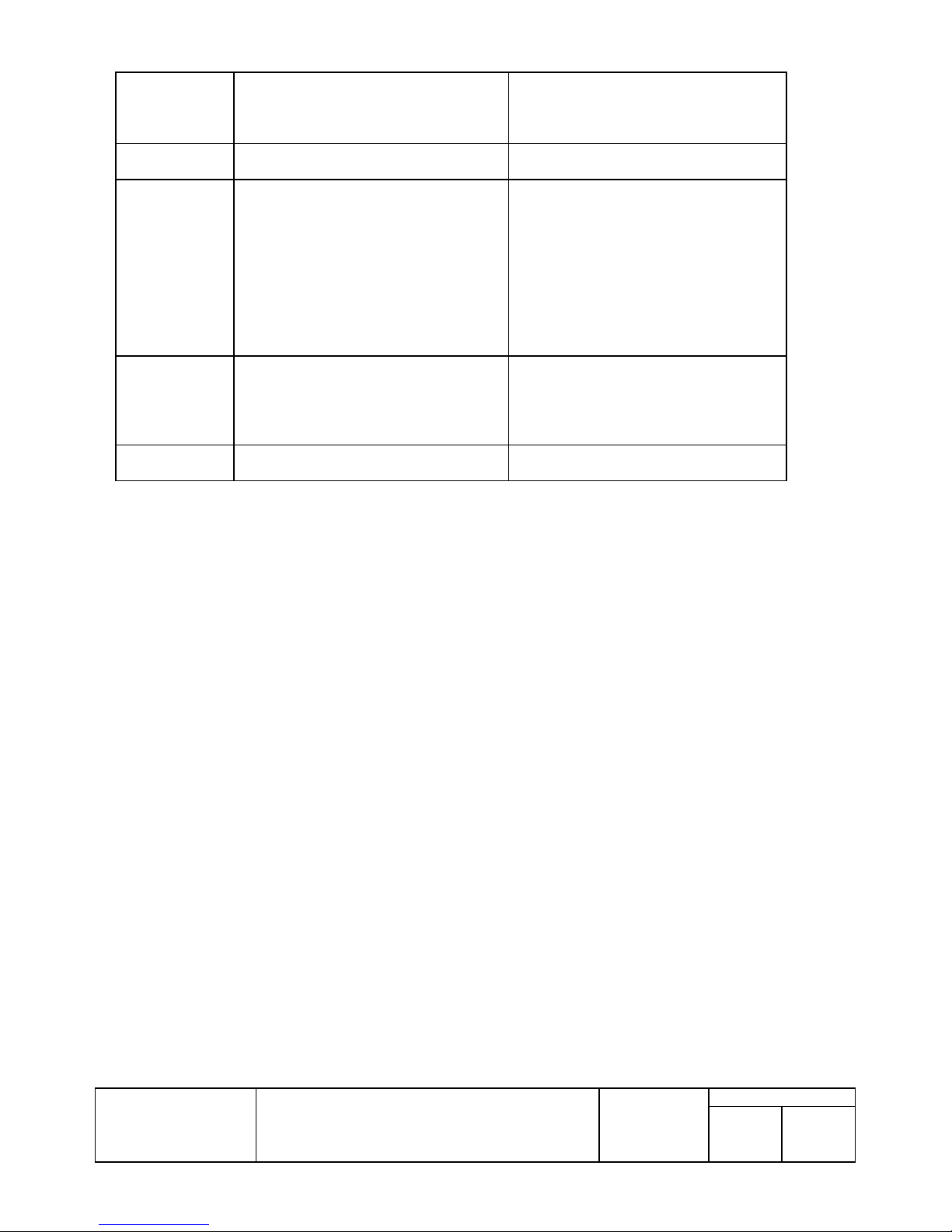
Supported printer
font name for
Extended Special
function
Supported
resolution
Supported paper
size
Supported paper
source
Supported print
Quality
controlA
180 x 180 *Default
58 x 297mm
60 x 297mm
80 x 297mm
WinNT/2000/XP onl y
58 x 3275mm
60 x 3275mm
80 x 3275mm
Win95/98 only
User-defined
(50.8x25.4 to 72.2x3276 mm)
Report[No cut]
Report[cut]
Report[No Feed]
Form[No cut]
Form[cut]
Smoothing mode on
Smoothing mode off
TITLE
EPSON
EPSON Advanced Printer Driver for TM series
Printer Driver
TM
User’s Manual
Revision
L
No
NEXT
28
SHEET
27
Page 33

10.2.2.Reduce35
Specification Remarks
Driver name EPSON TM-T90 Reduce35 Version3.01
Supported Printer
font name
Supported printer
font name for bar
Code
Supported printer
font name for
Special function
Supported printer
font name for
Extended special
function
Supported
resolution
Supported paper
size
Supported paper
source
Supported print
Quality
Not Supported
Not Supported
Not Supported
Not Supported
62 x 62
Target 58mm
Target 60mm
Target 80mm
WinNT/2000/XP onl y
210 x 3276mm
Win95/98only
User-Defined
(147x25.4 to 210x 3276 mm)
Report[No cut]
Report[cut]
Report[No Feed]
Form[No cut]
Form[cut]
None
EPSON
TITLE
EPSON Advanced Printer Driver for TM series
Printer Driver
TM
User’s Manual
Revision
No
NEXT
L
29
SHEET
28
Page 34

10.2.3.Reverse
Specification Remarks
Driver name
Supported Printer
font name
Supported printer
font name for bar
Code
Supported printer
font name for
Special function
Supported printer
font name for
Extended special
function
Supported
resolution
Supported paper
size
Supported paper
source
Supported print
Quality
EPSON TM-T90 Reverse Version3.03
Not Supported
Not Supported
Not Supported
Not Supported
203 x 203
80 x 297mm(203)
60 x 297mm
58 x 297mm(203)
XX x YY (T90 Reverse)
Win95/98only
User-Defined
Form[No cut]
Form[Cut]
Form[No feed]
(52.6x25.4 to 72.1x297 mm)
None
Notes on upside-down pr inting
1. The dr iver enables to rotating the p rinting result 180 degrees to perform upside-down printing on eac h page. The
maximum length of the page is 297mm.
2. If XX x YY (T90 Reverse) is selected for paper size, specify the number of dots for the printing area of the upside-down
printing in the section of TMCTRL.INI below. Then the area for the upside-down printing can be set freely.
3. When the paper size XX x YY (T90 Reverse) is selected and if there is no definition described in 1., use the value of the
printer that has been alrea dy defined (the paper size selected from the printer property sheet) as the printing area to
process t he upside-down printing.
4. Be sure that the paper size selected from the printer property sheet and the paper size selected by an application are the
same. If they are di fferent, horizonta l and vertica l lengths of print ing paper might not be obtained c orrectly and the
upside-down priting might not be done correctly.
(Default is the printing area for 80 mm width paper.)
[TM-T90 Reverse]
Width=576
TITLE
EPSON
EPSON Advanced Printer Driver for TM series
Printer Driver
TM
User’s Manual
Revision
L
No
NEXT
30
SHEET
29
Page 35

10.3.TM-L90 Printer Driver
When using receipt paper without black mark, please select EPSON TM-L90 Receipt driver or EPSON TM-L90 Reduce35.
When using receipt paper with black mark or label paper with black mark, please select EPSON TM-L90 Receipt driver. When
using label (face stock) paper, please select EPSON TM-L90 label driver.
10.3.1. Receipt
Specification Remarks
Driver name EPSON TM-L90 Receipt Version3.01
Supported Printer
font name
Supported printer
font name for bar
code
Supported printer
font name for
Two-dimensional
code
FontA11 FontA12
FontA21 FontA22
FontA24 FontA42
FontA44 FontA48
FontA84 FontA88
FontB11 FontB 12
FontB21 FontB 22
FontB24 FontB 42
FontB44 FontB 48
FontB84 FontB 88
FontA11[255] Font A12[255]
FontA21[255] Font A22[255]
FontA24[255] Font A42[255]
FontA44[255] Font A48[255]
FontA84[255] Font A88[255]
FontB11[255] FontB12[255]
FontB21[255] FontB22[255]
FontB24[255] FontB42[255]
FontB44[255] FontB48[255]
FontB84[255] FontB88[255]
FontA11[Ext.] FontA12[Ext.]
FontA21[Ext.] FontA22[Ext.]
FontA24[Ext.] FontA42[Ext.]
FontA44[Ext.] FontA48[Ext.]
FontA84[Ext.] FontA88[Ext.]
FontB11[Ext.] FontB12[Ext.]
FontB21[Ext.] FontB22[Ext. ]
FontB24[Ext.] FontB42[Ext. ]
FontB44[Ext.] FontB48[Ext. ]
FontB84[Ext.] FontB88[Ext. ]
Codaber Code39
ITF JAN13(EAN)
JAN8(EAN) UPC-A
UPC-E Code93 Code128
PDF417 QR Code
Maxi Code
TM Page:2
TM font name, Character size(dot)
FontA(12x24) FontA(12x48)
FontA(24x24) FontA(24x48)
FontA(24x96) FontA(48x48)
FontA(48x96) FontA(48x192)
FontA(96x96) FontA(96x192)
FontB(9x17) FontB(9x34)
FontB(18x17) FontB(18x34)
FontB(18x68) FontB(36x34)
FontB(36x68) FontB(36x136)
FontB(72x68) FontB(72x136)
TM Page:255(Space page)
TM font name, Character size(dot)
FontA(12x24) FontA(12x48)
FontA(24x24) FontA(24x48)
FontA(24x96) FontA(48x48)
FontA(48x96) FontA(48x192)
FontA(96x96) FontA(96x192)
FontB(9x17) FontB(9x34)
FontB(18x17) FontB(18x34)
FontB(18x68) FontB(36x34)
FontB(36x68) FontB(36x136)
FontB(72x68) FontB(72x136)
TM Page:0(IBM Extended character set)
TM font name, Character size(dot)
FontA(12x24) FontA(12x48)
FontA(24x24) FontA(24x48)
FontA(24x96) FontA(48x48)
FontA(48x96) FontA(48x192)
FontA(96x96) FontA(96x192)
FontB(9x17) FontB(9x34)
FontB(18x17) FontB(18x34)
FontB(18x68) FontB(36x34)
FontB(36x68) FontB(36x136)
FontB(72x68) FontB(72x136)
The maximum number of columns that can
be input depends on the pap er wid th below:
80mm:576
60mm:436
38mm:258
TITLE
EPSON
EPSON Advanced Printer Driver for TM series
Printer Driver
TM
User’s Manual
Revision
L
No
NEXT
31
SHEET
30
Page 36

Supported printer
font name for
special function
Supported printer
font name for
Extended
Special function
Supported
resolution
Supported paper
size
Supported paper
source
BM Single[Cut]
Supported print
Quality
control Refer to 13. Appendix D: Support functions
controlA
203 x 203 *Default
60 x 297mm
38 x 297mm
WinNT/2000/XP onl y
80 x 297mm(203)
80 x 3276mm(203)
60 x 3276mm
38 x 3276mm
Win95/98 only
80 x 297mm
User-defined
(32.3x25.4 to 72.2x3276 mm)
Report[No cut]
Report[cut]
Report[No Feed]
Form[No cut]
Form[cut]
BM Plural[Cut]
BM Plural[N o Cut ]
Smoothing mode on
Smoothing mode off
list by control fonts
For receipt paper without black mark.
For receipt paper with black mark.
If a BM Single[Cut] is specified, Paper feeding and paper cutting are executed per each Black mark. If a BM Plural[Cut] is
specified, after all the pages are printed, paper feeding and paper cutting are executed at final Black mark. If a BM Plural[No Cut]
is specified, paper feeding and paper cutting are not executed at all.
TITLE
EPSON
EPSON Advanced Printer Driver for TM series
Printer Driver
TM
User’s Manual
Revision
L
No
NEXT
32
SHEET
31
Page 37

10.3.2. Redu ce35
Specification Remarks
Driver name EPSON TM-L90 Reduce35 Version3.01
Supported Printer
font name
Supported printer
font name for bar
Code
Supported printer
font name for
Special function
Supported printer
font name for
Extended special
function
Supported
resolution
Supported paper
size
Supported paper
source
Supported print
Quality
Not Supported
Not Supported
Not Supported
Not Supported
62 x 62
Target 60mm
Target 58mm
WinNT/2000/XP onl y
Target 80mm(70)
210 x 3276mm(70)
Win95/98only
Target 80mm
User-Defined
(93.6x25.4 to 210x 3276 mm)
Report[No cut]
Report[cut]
Report[No Feed]
Form[No cut]
Form[cut]
None
EPSON
TITLE
EPSON Advanced Printer Driver for TM series
Printer Driver
TM
User’s Manual
Revision
No
NEXT
L
33
SHEET
32
Page 38

10.3.3.Reverse
Specification Remarks
Driver name
Supported Printer
font name
Supported printer
font name for bar
Code
Supported printer
font name for
Special function
Supported printer
font name for
Extended special
function
Supported
resolution
Supported paper
size
Supported paper
source
Supported print
Quality
EPSON TM-L90 Reverse Version3.03
Not Supported
Not Supported
Not Supported
Not Supported
203 x 203
80 x 297mm(203)
60 x 297mm
38 x 297mm(203)
XX x YY (L90 Receipt Reverse)
Win95/98only
User-Defined
(52.6x25.4 to 72.1x297 mm)
Form[No cut]
Form[Cut]
Form[No feed]
BMPlural[No cut]
BMPlural[Cut]
BMSingle[ Cut]
None
Notes on upside-down pr inting
1. The dr iver enables to rotating the p rinting result 180 degrees to perform upside-down printing on eac h page. The
maximum length of the page is 297mm.
2. If XX x YY (TM-L90 Receipt Reverse) is selected for paper size, specify the number of dots for the printing area of the
upside-down printing in the sec tion of TMCTRL.INI below. Then the area for the upside- down printing can be set
freely.
3. When the paper size XX x YY (TM-L90 Receipt Reverse) is selected and if there is no definition described in 1., use the
value of the printer that has been already defined (the paper size selected from the printer property sheet) as the printing
area to pr ocess the upside-down p rinting.
4. Be sure that the paper size selected from the printer property sheet and the paper size selected by an
application are the same. If they are different, horizontal and vertical lengths of printing paper might not be
obtained correctly and the upside-down priting might not be done correctly.
EPSON
(Default is the printing area for 80 mm width pap e r.)
[TM-L90 Receipt Reverse]
Width=576
TITLE
EPSON Advanced Printer Driver for TM series
Printer Driver
TM
User’s Manual
Revision
No
NEXT
L
34
SHEET
33
Page 39

10.3.4. Label
Specification Remarks
Driver name EPSON TM-L90 Label Version3.01
Supported Printer
font name
Supported printer
font name for bar
code
Supported printer
font name for
Two-dimensional
code
Supported printer
font name for
special function
Supported printer
font name for
Extended
Special function
FontA11 FontA12
FontA21 FontA22
FontA24 FontA42
FontA44 FontA48
FontA84 FontA88
FontB11 FontB 12
FontB21 FontB 22
FontB24 FontB 42
FontB44 FontB 48
FontB84 FontB 88
FontA11[255] Font A12[255]
FontA21[255] Font A22[255]
FontA24[255] FontA42[255]
FontA44[255] Font A48[255]
FontA84[255] Font A88[255]
FontB11[255] FontB12[255]
FontB21[255] FontB22[255]
FontB24[255] FontB42[255]
FontB44[255] FontB48[255]
FontB84[255] FontB88[255]
FontA11[Ext.] FontA12[Ext.]
FontA21[Ext.] FontA22[Ext.]
FontA24[Ext.] FontA42[Ext.]
FontA44[Ext.] FontA48[Ext.]
FontA84[Ext.] FontA88[Ext.]
FontB11[Ext.] FontB12[Ext. ]
FontB21[Ext.] FontB22[Ext. ]
FontB24[Ext.] FontB42[Ext. ]
FontB44[Ext.] FontB48[Ext. ]
FontB84[Ext.] FontB88[Ext. ]
Codaber Code39
ITF JAN13(EAN)
JAN8(EAN) UPC-A
UPC-E Code93 -Code128
PDF417 QR Code
Maxi Code
control Refer to 13. Appendix D: Support functions
controlA
TM Page:2
TM font name, Character size(dot)
FontA(12x24) FontA(12x48)
FontA(24x24) FontA(24x48)
FontA(24x96) FontA(48x48)
FontA(48x96) FontA(48x192)
FontA(96x96) FontA(96x192)
FontB(9x17) FontB(9x34)
FontB(18x17) FontB(18x34)
FontB(18x68) FontB(36x34)
FontB(36x68) FontB(36x136)
FontB(72x68) FontB(72x136)
TM Page:255(Space page)
TM font name, Character size(dot)
FontA(12x24) FontA(12x48)
FontA(24x24) FontA(24x48)
FontA(24x96) FontA(48x48)
FontA(48x96) FontA(48x192)
FontA(96x96) FontA(96x192)
FontB(9x17) FontB(9x34)
FontB(18x17) FontB(18x34)
FontB(18x68) FontB(36x34)
FontB(36x68) FontB(36x136)
FontB(72x68) FontB(72x136)
TM Page:0(IBM Extended character set)
TM font name, Character size(dot)
FontA(12x24) FontA(12x48)
FontA(24x24) FontA(24x48)
FontA(24x96) FontA(48x48)
FontA(48x96) FontA(48x192)
FontA(96x96) FontA(96x192)
FontB(9x17) FontB(9x34)
FontB(18x17) FontB(18x34)
FontB(18x68) FontB(36x34)
FontB(36x68) FontB(36x136)
FontB(72x68) FontB(72x136)
The maximum number of columns that can
be input depends on the pap er wid th below:
80mm:560
60mm:402
38mm:226
list by control fonts
TITLE
EPSON
EPSON Advanced Printer Driver for TM series
Printer Driver
TM
User’s Manual
Revision
L
No
NEXT
35
SHEET
34
Page 40

Supported
resolution
Supported paper
size
Supported paper
source
Supported print
Quality
If a Single[Cut] is specified, Paper feeding and paper cutt ing are executed per each label. I f a Plural [Cut] is specified, af ter all the
pages are printed, paper feeding and paper cutting are executed at final label. If a Plural[No Cut] is specified, paper feeding and
paper cutting are not executed at all.
203 x 203 *Default
80 x 25.4mm
60 x 25.4mm
38 x 25.4mm
80 x 50.8mm
60 x 50.8mm
80 x 76.2mm
60 x 76.2mm
80 x 101.6mm
60 x 101.6mm
Win95/98 only
User-defined
(28.3×25.4 to 70.1×101.6mm)
Plural [No cut]
Plural [Cut ]
Single [cut]]
Smoothing mode on
Smoothing mode off
TITLE
EPSON
EPSON Advanced Printer Driver for TM series
Printer Driver
TM
User’s Manual
Revision
L
No
NEXT
36
SHEET
35
Page 41

10.3.5.Reverse
Specification Remarks
Driver name
Supported Printer
font name
Supported printer
font name for bar
Code
Supported printer
font name for
Special function
Supported printer
font name for
Extended special
function
Supported
resolution
Supported paper
size
Supported paper
source
Supported print
Quality
EPSON TM-L90 Reverse Version3.03
Not Supported
Not Supported
Not Supported
Not Supported
203 x 203
80 x 25.4mm 80 x 50.8mm
80 x 76.2mm 80 x 101.6mm
60 x 25.4mm 60 x 50.8mm
60 x 76.2mm 60 x 101.6mm
38 x 25.4mm
XX x YY (L90 Label Reverse)
Win95/98only
User-Defined
Plural [Cut]
Plural [No Cut]
Single [Cut]
(28.3 ×22.4 to 70.1×98.6mmm)
None
Notes on upside-down pr inting
1. The dr iver enables to rotating the p rinting result 180 degrees t o perform upside-down printing on eac h page. The
maximum length of the page is 297mm.
2. I f XX x YY (TM-L90 Label Reverse) is sel ect ed f or paper size , specify the numb er of dots for the pri nti ng area of the
upside-down printing in the s ection of TMCTRL.INI below. Then the area for the upside-down printing can be set
freely.
3. When the paper size XX x YY (TM-L90 Label Reverse) is selected and if there is no definition described in 1., use the
value of the printer that has been already defined (the paper size selected from the printer property sheet) as the printing
area to pr ocess the upside-down p rinting.
4. Be sure that the paper size selected from the printer property sheet and the paper size selected by an
application are the same. If they are different, horizontal and vertical lengths of printing paper might not be
obtained correctly and the upside-down priting might not be done correctly.
EPSON
(Default is the printing area for 80 mm width paper.)
[TM-L90 Lab el Reverse]
Width=576
Height=788
TITLE
EPSON Advanced Printer Driver for TM series
Printer Driver
TM
User’s Manual
Revision
No
NEXT
L
37
SHEET
36
Page 42

10.4.TM-L60II Printer Driver
10.4.1.Receipt
Specification Remarks
Driver name
Supported Printer
font name
Supported printer
font name for bar
code
Supported printer
font name for
special function
Supported printer
font name for
Extended
Special function
Supported
resolution
EPSON TM-L60II Receipt Version2.05
FontA11 FontA12
FontA21 FontA22
FontA24 FontA42
FontA44 FontA48
FontA84 FontA88
FontB11 FontB12
FontB21 FontB22
FontB24 FontB42
FontB44 FontB48
FontB84 FontB88
FontA11[255] Font A12[255]
FontA21[255] Font A22[255]
FontA24[255] Font A42[255]
FontA44[255] Font A48[255]
FontA84[255] Font A88[255]
FontB11[255] FontB12[255]
FontB21[255] FontB22[255]
FontB24[255] FontB42[255]
FontB44[255] FontB48[255]
FontB84[255] FontB88[255]
FontA11[Ext.] FontA12[Ext.]
FontA21[Ext.] FontA22[Ext.]
FontA24[Ext.] FontA42[Ext.]
FontA44[Ext.] FontA48[Ext.]
FontA84[Ext.] FontA88[Ext.]
FontB11[Ext.] FontB12[Ext. ]
FontB21[Ext.] FontB22[Ext. ]
FontB24[Ext.] FontB42[Ext. ]
FontB44[Ext.] FontB48[Ext. ]
FontB84[Ext.] FontB88[Ext. ]
Codaber Code39
ITF JAN13(EAN)
JAN8(EAN) UPC-A
UPC-E Code93 Code128
control Refer to 13. A ppendix D: Support functions
controlA
180 x 180
90 x 180
180 x 60
90 x 60
TM Page:2(ANSI character set)
TM font name, Character size(dot)
FontA(12x24) FontA(12x48)
FontA(24x24) FontA(24x48)
FontA(24x96) FontA(48x48)
FontA(48x96) FontA(48x192)
FontA(96x96) FontA(96x192)
FontB(9x17) FontB(9x34)
FontB(18x17) FontB(18x34)
FontB(18x68) FontB(36x34)
FontB(36x68) FontB(36x136)
FontB(72x68) FontB(72x136)
TM Page:255(Space page)
TM font name, Character size(dot)
FontA(12x24) FontA(12x48)
FontA(24x24) FontA(24x48)
FontA(24x96) FontA( 48x48)
FontA(48x96) FontA(48x192)
FontA(96x96) FontA(96x192)
FontB(9x17) FontB(9x34)
FontB(18x17) FontB(18x34)
FontB(18x68) FontB(36x34)
FontB(36x68) FontB(36x136)
FontB(72x68) FontB(72x136)
TM Page:0(IBM Extended character set)
TM font name, Character size(dot)
FontA(12x24) FontA(12x48)
FontA(24x24) FontA(24x48)
FontA(24x96) FontA(48x48)
FontA(48x96) FontA(48x192)
FontA(96x96) FontA(96x192)
FontB(9x17) FontB(9x34)
FontB(18x17) FontB(18x34)
FontB(18x68) FontB(36x34)
FontB(36x68) FontB(36x136)
FontB(72x68) FontB(72x136)
list by control fonts
TITLE
EPSON
EPSON Advanced Printer Driver for TM series
Printer Driver
TM
User’s Manual
Revision
L
No
NEXT
38
SHEET
37
Page 43

Supported paper
size
Supported paper
source
Supported print
Quality
60(54.1) x 297mm
WinNT/2000/XP onl y
60(54.1) x
Win95/98 only
User-defined
54.2x25.4 to 54.2x3276 mm
(
Report[No cut]
Repo rt[No feed]
Form[No cut]
Smoothing mode on
Smoothing mode off
)
TITLE
EPSON
EPSON Advanced Printer Driver for TM series
Printer Driver
TM
User’s Manual
Revision
L
No
NEXT
39
SHEET
38
Page 44

Label
EPSON TM-L60II Label Version2.05
FontA11 FontA12
FontA21 FontA22
FontA24 FontA42
FontA44 FontA48
FontA84 FontA88
FontB11 FontB12
FontB21 FontB22
FontB24 FontB42
FontB44 FontB48
FontB84 FontB88
FontA11[255] Font A12[255]
FontA21[255] Font A22[255]
FontA24[255] Font A42[255]
FontA44[255] Font A48[255]
FontA84[255] Font A88[255]
FontB11[255] FontB12[255]
FontB21[255] FontB22[255]
FontB24[255] FontB42[255]
FontB44[255] FontB48[ 255]
FontB84[255] FontB88[255]
FontA11[Ext.] FontA12[Ext.]
FontA21[Ext.] FontA22[Ext.]
FontA24[Ext.] FontA42[Ext.]
FontA44[Ext.] FontA48[Ext.]
FontA84[Ext.] FontA88[Ext.]
FontB11[Ext.] FontB12[Ext. ]
FontB21[Ext.] FontB22[Ext. ]
FontB24[Ext.] FontB42[Ext. ]
FontB44[Ext.] FontB48[Ext. ]
FontB84[Ext.] FontB88[Ext. ]
Codaber Code39
ITF JAN13(EAN)
JAN8(EAN) UPC-A
UPC-E Code93 Code128
control Refer to 13. Appendix D: Support functions
controlA
180 x 180
90 x 180
180 x 60
90 x 60
TM Page:2(ANSI character set)
TM font name, Character size(dot)
FontA(12x24) FontA(12x48)
FontA(24x24) FontA(24x48)
FontA(24x96) FontA(48x48)
FontA(48x96) FontA(48x192)
FontA(96x96) FontA(96x192)
FontB(9x17) FontB(9x34)
FontB(18x17) FontB(18x34)
FontB(18x68) FontB(36x34)
FontB(36x68) FontB(36x136)
FontB(72x68) FontB(72x136)
TM Page:255(Space page)
TM font name, Character size(dot)
FontA(12x24) FontA(12x48)
FontA(24x24) FontA(24x48)
FontA(24x96) FontA(48x48)
FontA(48x96) FontA(48x192)
FontA(96x96) FontA(96x192)
FontB(9x17) FontB(9x34)
FontB(18x17) FontB(18x34)
FontB(18x68) FontB(36x34)
FontB(36x68) FontB(36x136)
FontB(72x68) FontB(72x136)
TM Page:0(IBM Extended character set)
TM font name, Character size(dot)
FontA(12x24) FontA(12x48)
FontA(24x24) FontA(24x48)
FontA(24x96) FontA(48x48)
FontA(48x96) FontA(48x192)
FontA(96x96) FontA(96x192)
FontB(9x17) FontB(9x34)
FontB(18x17) FontB(18x34)
FontB(18x68) FontB(36x34)
FontB(36x68) FontB(36x136)
FontB(72x68) FontB(72x136)
list by control fonts
10.4.2.
Specification Remarks
Driver name
Supported Printer
font name
Supported printer
font name for bar
code
Supported printer
font name for
special function
Supported printer
font name for
Extended
Special function
Supported
resolution
TITLE
EPSON
EPSON Advanced Printer Driver for TM series
Printer Driver
TM
User’s Manual
Revision
L
No
NEXT
40
SHEET
39
Page 45
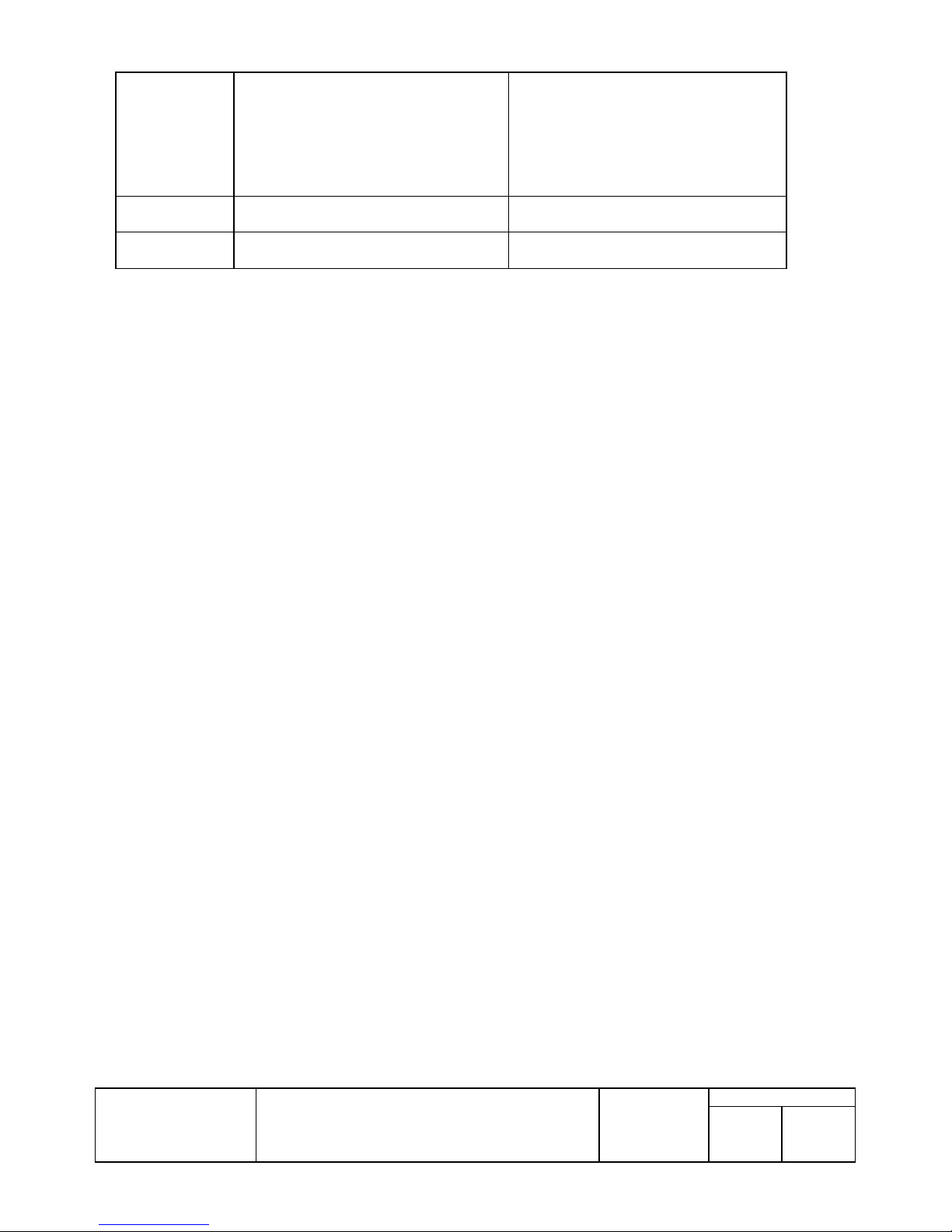
Supported paper
size
Supported paper
source
Supported print
Quality
(*1) When printing is done for more than one page, the operations depend on whether Plural [N o cut] or Single [No cut] is chosen. For Plural
[No cut] the following three steps are performed once after all the pages have been printed. For Single [No cut] the following thress steps are
performed after each page is printed.
1) The label on which printing has been finished is fed to the position where the label can be peeled off by hand.
2) Tt he PAPER LED blinks and the printer waits for the FEED button to be pressed.
3) When the FEED button is pressed, the label is fed to the next printing position.
60(51.9) x 25.4mm
60(51.9) x 50.8mm
60(51.9) x 76.2mm
60(51.9) x 101.6mm
Win95/98 only
User-defined
51.9x22.4 to 51.9x98.6 mm
(
Plural[No Cut]
Single[No Cut]
Smoothing mode on
Smoothing mode off
)
TITLE
EPSON
EPSON Advanced Printer Driver for TM series
Printer Driver
TM
User’s Manual
Revision
L
No
NEXT
41
SHEET
40
Page 46
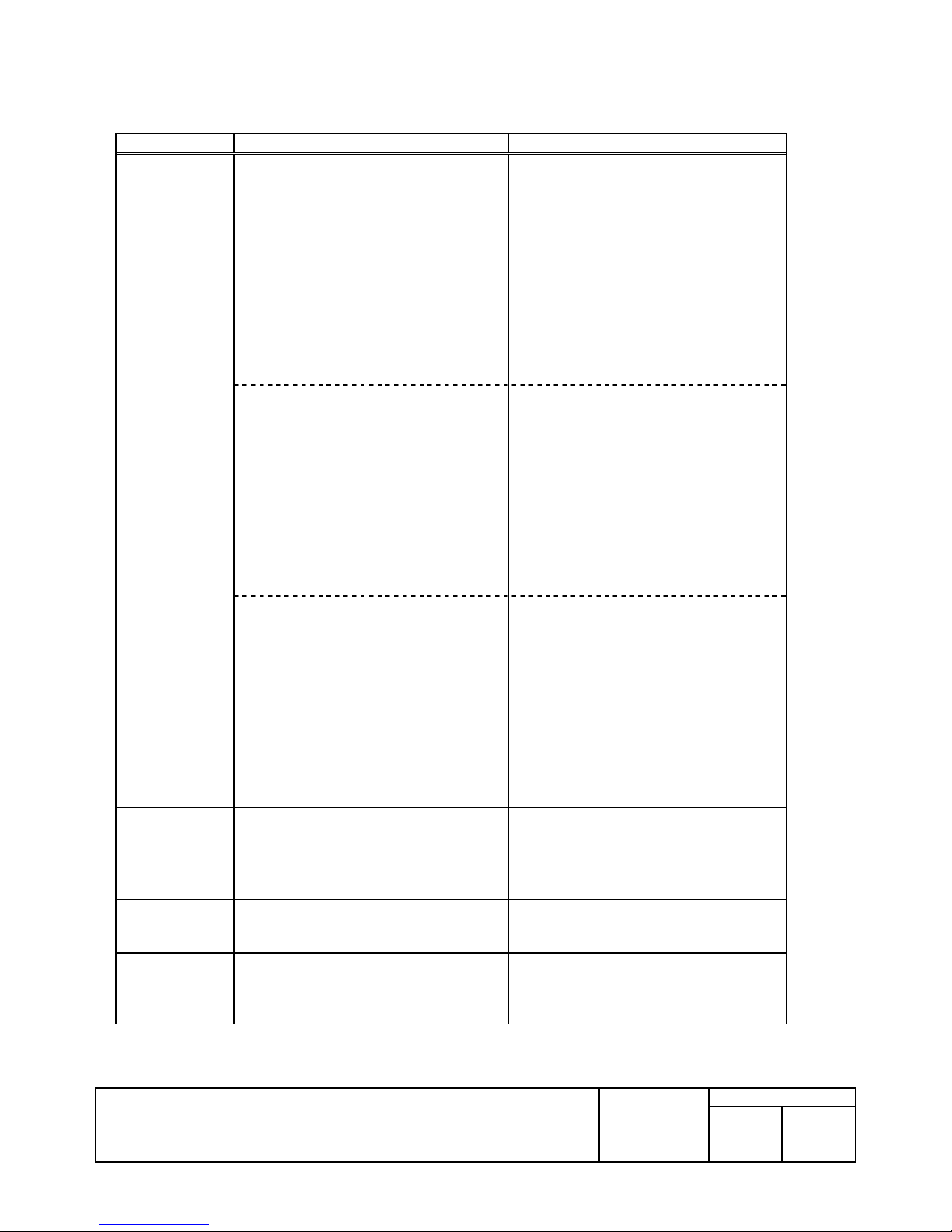
TM-H5000II Printer Driver
10.4.3. Receipt
Specification Remarks
Driver name EPSON TM-H5000II Receipt Version2.03
Supported Printer
font
name
Supported printer
font
name for bar
code
FontA11-FontA12
FontA21-FontA22
FontA24-FontA42
FontA44-FontA48
FontA84-FontA88
FontB11-FontB12
FontB21-FontB22
FontB24-FontB42
FontB44-FontB48
FontB84-FontB88
FontA11[255] -FontA12[255]
FontA21[255] -FontA22[255]
FontA24[255] -FontA42[255]
FontA44[255] -FontA48[255]
FontA84[255] -FontA88[255]
FontB11[255] -FontB12 [255]
FontB21[255] -FontB22 [255]
FontB24[255] -FontB42 [255]
FontB44[255] -FontB48 [255]
FontB84[255] -FontB88 [255]
FontA11[Ext.] -FontA1 2[ Ext. ]
FontA21[Ext.] -FontA2 2[ Ext. ]
FontA24[Ext.] -FontA4 2[ Ext. ]
FontA44[Ext.] -FontA48[ Ex t.]
FontA84[Ext.] -FontA8 8[ Ext. ]
FontB11[Ext.] -FontB12[Ext.]
FontB21[Ext.] -FontB22[Ext.]
FontB24[Ext.] -FontB42[Ext.]
FontB44[Ext.] -FontB48[Ext.]
FontB84[Ext.] -FontB88[Ext.]
Codaber -Code39
ITF -JAN13(EAN)
JAN8(EAN) -UPC-A
UPC-E -Code93 Code128
TM Page:2(ANSI character set)
TM font name, Character size(dot)
FontA(12x24) FontA(12x48)
FontA(24x24) FontA(24x48)
FontA(24x96) FontA(48x48)
FontA(48x96) FontA(48x192)
FontA(96x96) FontA(96x192)
FontB(9x17) FontB(9x34)
FontB(18x17) FontB(18x34)
FontB(18x68) FontB(36x34)
FontB(36x68) FontB(36x136)
FontB(72x68) FontB(72x136)
TM Page:255(Space page)
TM font name, Character size(dot)
FontA(12x24) FontA(12x48)
FontA(24x24) FontA(24x48)
FontA(24x96) FontA(48x48)
FontA(48x96) FontA(48x192)
FontA(96x96) FontA(96x192)
FontB(9x17) FontB(9x34)
FontB(18x17) FontB(18x34)
FontB(18x68) FontB(36x34)
FontB(36x68) FontB(36x136)
FontB(72x68) FontB(72x136)
TM Page:0(IBM Extended character set)
TM font name, Character size(dot)
FontA(12x24) FontA(12x48)
FontA(24x24) FontA(24x48)
FontA(24x96) FontA(48x48)
FontA(48x96) FontA(48x192)
FontA(96x96) FontA(96x192)
FontB(9x17) FontB(9x34)
FontB(18x17) FontB(18x34)
FontB(18x68) FontB(36x34)
FontB(36x68) FontB(36x136)
FontB(72x68) FontB(72x136)
Supported printer
font name for
Special function
Supp orted p rinter
font name for
Extended special
function
EPSON
control Refer to 13. Appendix D: Support functions
controlA
TITLE
EPSON Advanced Printer Driver for TM series
Printer Driver
TM
User’s Manual
list by control fonts
Revision
No
NEXT
L
42
SHEET
41
Page 47

Supported
resolution
Supported paper
size
Supported paper
source
Supported print
Quality
180 x 180*Default
180 x 90
90 x 180
90 x 90
80 x 297mm
WinNT/2000/XP onl y
80 x 3275mm
Win95/98 only
User-Defined
(72.2x25.4 to 80x3 276 mm)
Report[No cut]
Report[Partial cut]
Report[No Feed]
Form[No cut]
Form[Partial cut]
Smoothing mode on
Smoothing mode off
TITLE
EPSON
EPSON Advanced Printer Driver for TM series
Printer Driver
TM
User’s Manual
Revision
L
No
NEXT
43
SHEET
42
Page 48

10.4.4. Redu ce35
Specification Remarks
Driver name EPSON TM-H5000II Reduce35 Version2.01
Supported Printer
font name
Supported printer
font name for bar
code
Supported printer
font name for
Special function
Supported printer
font name for
Extended special
function
Supported
resolution
Supported paper
size
Supported paper
source
Supported print
Quality
Not Supported
Not Supported
Not Supported
Not Supported
62 x 62
Target 80mm
WinNT/2000/XP Only
210 x 3276mm
Win95/98 Onl y
User-Defined
(210x25.4 to 210x 3276 mm)
Report[No cut]
Report[Partial cut]
Report[No Feed]
Form[No cut]
Form[Partial cut]
None
TITLE
EPSON
EPSON Advanced Printer Driver for TM series
Printer Driver
TM
User’s Manual
Revision
L
No
NEXT
44
SHEET
43
Page 49

10.4.5. Sl i p
Specification Remarks
Driver name EPSON TM-H5000II Slip Version2.03
Supported Printer
font
name
Supported printer
font name for bar
code
Supported printer
font name for
Special function
Supported printer
font name for
Extended Special
function
Supported
resolution
Supported paper
size
Supported paper
source
Supported print
Quality
FontA11-FontA12
FontA21-FontA22
FontB11-FontB12
FontB21-FontB22
FontA11[255] -FontA12[255]
FontA21[255] -FontA22[255]
FontB11[255] -FontB12[255]
FontB21[255] -FontB22[255]
FontA11[Ext.] - FontA12[Ext.]
FontA21[Ext.] - FontA22[Ext.]
FontB11[Ext.] -FontB12[Ext.]
FontB21[Ext.] -FontB22[Ext.]
None
control Refer to 13. App endix D: Support functions
controlA
150 x 72 *Default
75 x 72
135.6 x 257mm
Win95/98 Onl y
User-Defined
(135.5 x 30 to 135.5 x 25 7. 2mm)
Slip
None
TM Page:2(ANSI character set)
TM font name, Character size(dot)
FontA(9x9) FontA(9x18 )
FontA(18x9) FontA(18x1 8)
FontB(7x9) FontB(7x18)
FontB(14x9) FontB(14x18)
TM Page:255(Space page)
TM font name, Character size(dot)
FontA(9x9) FontA(9x18)
FontA(18x9) FontA(18x1 8)
FontB(7x9) FontB(7x18)
FontB(14x9) FontB(14x18)
TM Page:0(IBM Extended character set)
TM font name, Character size(dot)
FontA(9x9) FontA(9x18)
FontA(18x9) FontA(18x1 8)
FontB(7x9) FontB(7x18)
FontB(14x9) FontB(14x18)
list by control fonts
TITLE
EPSON
EPSON Advanced Printer Driver for TM series
Printer Driver
TM
User’s Manual
Revision
L
No
NEXT
45
SHEET
44
Page 50

10.5.TM-U590 Printer Driver
10.5.1.Slip
Specification Remarks
Driver name EPSON TM-U590 Slip Version2.03
Supported Printer
font
name
Supported printer
font name for bar
code
Supported printer
font name for
Special function
Supported printer
font name for
Extended Special
function
Supported
resolution
Supported paper
size
Supported paper
source
Supported print
Quality
FontA11-FontA12
FontA21-FontA22
FontB11-FontB12
FontB21-FontB22
FontA11[255] -FontA12[255]
FontA21[255] -FontA22[255]
FontB11[255] -FontB12[255]
FontB21[255] -FontB22[255]
FontA11[Ext.] - FontA12[Ext.]
FontA21[Ext.] - FontA22[Ext.]
FontB11[Ext.] -FontB12[Ext.]
FontB21[Ext.] -FontB22[Ext.]
None
control Refer to 13. Appendix D: Support functions
controlA
150 x 72 *Default
75 x 72
135.6 x 257mm
Win95/98 Onl y
User-Defined
(135.5 x 30 to 135.5 x 2 57.2mm)
Slip
None
TM Page:2(ANSI character set)
TM font name, Character size(dot)
FontA(9x9) FontA(9x18)
FontA(18x9) FontA(18x1 8)
FontB(7x9) FontB(7x18)
FontB(14x9) FontB(14x18)
TM Page:255(Space page)
TM font name, Character size(dot)
FontA(9x9) FontA(9x18)
FontA(18x9) FontA(18x1 8)
FontB(7x9) FontB(7x18)
FontB(14x9) FontB(14x18)
TM Page:0(IBM Extended character set)
TM font name, Character size(dot)
FontA(9x9) FontA(9x18)
FontA(18x9) FontA(18x1 8)
FontB(7x9) FontB(7x18)
FontB(14x9) FontB(14x18)
list by control fonts
TITLE
EPSON
EPSON Advanced Printer Driver for TM series
Printer Driver
TM
User’s Manual
Revision
L
No
NEXT
46
SHEET
45
Page 51
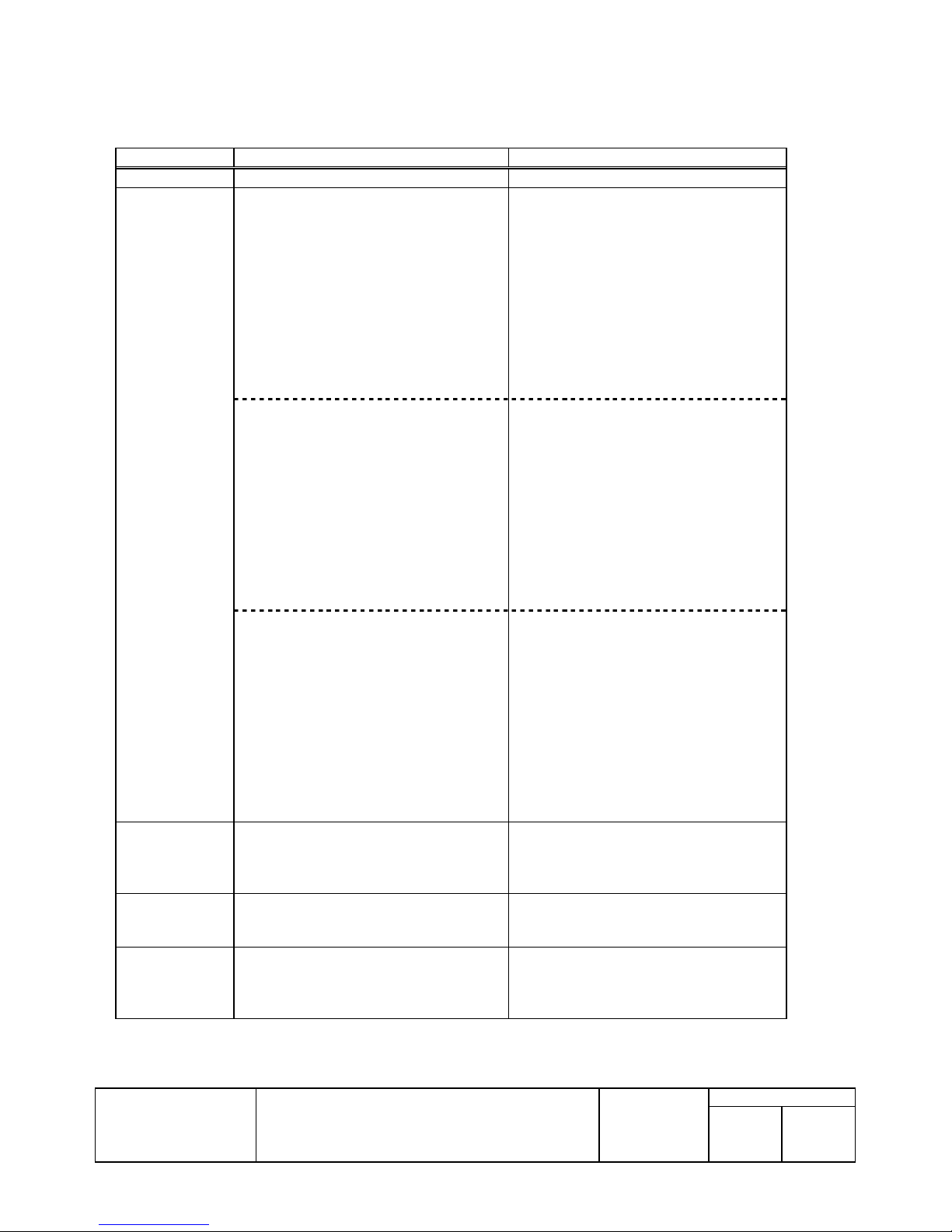
10.6.TM-H6000 Printer Driver
10.6.1. Receipt
Specification Remarks
Driver name EPSON TM-H6000 Receipt Version2.03
Supported Printer
font
name
Supported printer
font name for bar
code
Supported printer
font name for
Special function
Supported printer
font name for
Extended Special
function
FontA11-FontA12
FontA21-FontA22
FontA24-FontA42
FontA44-FontA48
FontA84-FontA88
FontB11-FontB12
FontB21-FontB22
FontB24-FontB42
FontB44-FontB48
FontB84-FontB88
FontA11[255] -FontA12[255]
FontA21[255] -FontA22[255]
FontA24[255] -FontA42[255]
FontA44[255] -FontA48[255]
FontA84[255] -FontA88[255]
FontB11[255] -FontB12 [255]
FontB21[255] -FontB22 [255]
FontB24[255] -FontB42 [255]
FontB44[255] -FontB48 [255]
FontB84[255] -FontB88 [255]
FontA11[Ext.] -FontA1 2[ Ext. ]
FontA21[Ext.] -FontA2 2[ Ext. ]
FontA24[Ext.] -FontA4 2[ Ext. ]
FontA44[Ext.] -FontA4 8[ Ext. ]
FontA84[Ext.] -FontA8 8[ Ext. ]
FontB11[Ext.] -FontB12[Ext.]
FontB21[Ext.] -FontB22[Ext.]
FontB24[Ext.] -FontB42[Ext.]
FontB44[Ext.] -FontB48[Ext.]
FontB84[Ext.] -FontB88[Ext.]
Codaber -Code39
ITF -JAN13(EAN)
JAN8(EAN) -UPC-A
UPC-E -Code93 -Code128
control Refer to 13. Appendix D: Support functions
controlA
TM Page:16(WPC1252)
TM font name, Character size(dot)
FontA(12x24) FontA(12x48)
FontA(24x24) FontA(24x48)
FontA(24x96) FontA(48x48)
FontA(48x96) FontA(48x192)
FontA(96x96) FontA(96x192)
FontB(9x17) FontB(9x34)
FontB(18x17) FontB(18x34)
FontB(18x68) FontB(36x34)
FontB(36x68) FontB(36x136)
FontB(72x68) FontB(72x136)
TM Page:255(Space page)
TM font name, Character size(dot)
FontA(12x24) FontA(12x48)
FontA(24x24) FontA(24x48)
FontA(24x96) FontA(48x48)
FontA(48x96) FontA(48x192)
FontA(96x96) FontA(96x192)
FontB(9x17) FontB(9x34)
FontB(18x17) FontB(18x34)
FontB(18x68) FontB(36x34)
FontB(36x68) FontB(36x136)
FontB(72x68) FontB(72x136)
TM Page:0(IBM Extended character set)
TM font name, Character size(dot)
FontA(12x24) FontA(12x48)
FontA(24x24) FontA(24x48)
FontA(24x96) FontA(48x48)
FontA(48x96) FontA(48x192)
FontA(96x96) FontA(96x192)
FontB(9x17) FontB(9x34)
FontB(18x17) FontB(18x34)
FontB(18x68) FontB(36x34)
FontB(36x68) FontB(36x136)
FontB(72x68) FontB(72x136)
list by control fonts
TITLE
EPSON
EPSON Advanced Printer Driver for TM series
Printer Driver
TM
User’s Manual
Revision
L
No
NEXT
47
SHEET
46
Page 52

Supported
resolution
Supported paper
size
Supported paper
source
Supported print
Quality
180x180 *Default
180x90
90x180
90x90
80 x 297mm
58 x 297mm
WinNT/2000/XP Only
80 x 3275mm
58 x 3275mm
Win95/98 Onl y
User-Defined
(50.8x25.4 to 80x3 276 mm)
Report[No cut]
Report[Partial cut]
Report[No Feed]
Form[No cut]
Form[Partial cut]
Smoothing mode on
Smoothing mode off
TITLE
EPSON
EPSON Advanced Printer Driver for TM series
Printer Driver
TM
User’s Manual
Revision
L
No
NEXT
48
SHEET
47
Page 53

10.6.2. Redu ce35
Specification Remarks
Driver name EPSON TM-H6000 Reduce35 Version2.01
Supported Printer
font name
Supported printer
font name for
barcode
Supported printer
font name for
Special function
Supported printer
font name for
Extended Special
function
Supported
resolution
Supported paper
size
Supported paper
source
Supported print
Quality
Not Supported
Not Supported
Not Supported
Not Supported
62 x 62
Target 80mm
Target 58mm
WinNT/2000/XP Only
210×3276mm
Win95/98 Onl y
User-Defined
(147x25.4 to 210x 3276 mm)
Report[No cut]
Report[Partial cut]
Report[No Feed]
Form[No cut]
Form[Partial cut]
None
TITLE
EPSON
EPSON Advanced Printer Driver for TM series
Printer Driver
TM
User’s Manual
Revision
L
No
NEXT
49
SHEET
48
Page 54

10.6.3. Sl i p
Specification Remarks
Driver name EPSON TM-H6000 Slip Version2.03
Supported Printer
font
name
Supported printer
font name for bar
code
Supported printer
font name for
Special function
Supported printer
font name for
Extended special
function
Supported
resolution
Supported paper
size
Supported paper
source
Supported print
Quality
FontA11-FontA12
FontA21-FontA22
FontB11-FontB12
FontB21-FontB22
FontA11[254] -FontA12[254]
FontA21[254] -FontA22[254]
FontB11[254] -FontB12 [254]
FontB21[254] -FontB22 [254]
FontA11[255] -FontA12[255]
FontA21[255] -FontA22[255]
FontB11[255] -FontB12 [255]
FontB21[255] -FontB22 [255]
FontA11[Ext.] -FontA1 2[ Ext. ]
FontA21[Ext.] -FontA2 2[ Ext. ]
FontB11[Ext.] -FontB12[Ext.]
FontB21[Ext.] -FontB22[Ext.]
None
control Refer to 13. Appendix D: Support fun ctions
controlA
160 x 72 *Default
80 x 72
85.7 x 274mm
Win95/98 Onl y
User-Defined
(85.7x127 to 85.7x274 mm)
Slip
None
TM Page:16(WPC1252)
TM font name, Character size(dot)
FontA(9x9) FontA(9x18)
FontA(18x9) FontA(18x1 8)
FontB(7x9) FontB(7x18)
FontB(14x9) FontB(14x18)
TM Page:254(Space page)
TM font name, Character size(dot)
FontA(9x9) FontA(9x1 8)
FontA(18x9) FontA(18x18)
FontB(7x9) FontB(7x18)
FontB(14x9) FontB(14x18)
TM Page:255(Space page)
TM font name, Character size(dot)
FontA(9x9) FontA(9x18)
FontA(18x9) FontA(18x18)
FontB(7x9) FontB(7x18)
FontB(14x9) FontB(14x18)
TM Page:0(IBM Extended character set)
TM font name, Character size(dot)
FontA(9x9) FontA(9x18)
FontA(18x9) FontA(18x18)
FontB(7x9) FontB(7x18)
FontB(14x9) FontB(14x18)
list by control fonts
TITLE
EPSON
EPSON Advanced Printer Driver for TM series
Printer Driver
TM
User’s Manual
Revision
L
No
NEXT
50
SHEET
49
Page 55

10.6.4. Endorse
Specification Remarks
Driver name EPSON TM-H6000 Endorse Version2.03
Supported Printer
font
name
Supported printer
font name for bar
code
Supp orted p rinter
font name for
Special function
Supported printer
font name for
Extended Special
function
Supported
resolution
Supported paper
size
Supported paper
source
Supported print
Quality
FontA11
FontA11[255]
FontA11[Ext.]
None
control Refer to 13. Appendix D: Support functions
controlA
127 x 72 *Default
48 x 274mm
Win95/98 only
User-Defined
(48x126.6 to 48x2 74 mm)
Endorse
None
TM Page:16(WPC1252)
TM font name, Character size(dot)
FontA(5x7)
TM Page:255(Space page)
TM font name, Character size(dot)
FontA(5x7)
TM Page:0(IBM Extended character set)
TM font name, Character size(dot)
FontA(5x7)
list by control fonts
EPSON
TITLE
EPSON Advanced Printer Driver for TM series
Printer Driver
TM
User’s Manual
Revision
No
NEXT
L
51
SHEET
50
Page 56

10.7.TM-H6000II Printer Driv er
10.7.1. Receipt
Specification Remarks
Driver name EPSON TM-H6000II Receipt Version3.02
Supported Printer
font
name
Supported printer
font name for bar
code
Supported printer
font name for
Two-dimensional
code
Supported printer
font name for
Special function
FontA11-FontA12
FontA21-FontA22
FontA24-FontA42
FontA44-FontA48
FontA84-FontA88
FontB11-FontB12
FontB21-FontB22
FontB24-FontB42
FontB44-FontB48
FontB84-FontB88
FontA11[255] -FontA12[255]
FontA21[255] -FontA22[255]
FontA24[255] -FontA42[255]
FontA44[255] -FontA48[255]
FontA84[255] -FontA88[255]
FontB11[255] -FontB12 [255]
FontB21[255] -FontB22 [255]
FontB24[255] -FontB42 [255]
FontB44[255] -FontB48 [255]
FontB84[255] -FontB88 [255]
FontA11[Ext.] -FontA1 2[ Ext. ]
FontA21[Ext.] -FontA2 2[ Ext. ]
FontA24[Ext.] -FontA4 2[ Ext. ]
FontA44[Ext.] -FontA4 8[ Ext. ]
FontA84[Ext.] -FontA8 8[ Ext. ]
FontB11[Ext.] -FontB12[Ext.]
FontB21[Ext.] -FontB22[Ext.]
FontB24[Ext.] -FontB42[Ext.]
FontB44[Ext.] -FontB48[Ext.]
FontB84[Ext.] -FontB88[Ext.]
Codaber -Code39
ITF -JAN13(EAN)
JAN8(EAN) -UPC-A
UPC-E -Code93 -Code128
PDF417
control Refer to 13. Appendix D: Support functions
TM Page:16(WPC1252)
TM font name, Character size(dot)
FontA(12x24) FontA(12x48)
FontA(24x24) FontA(24x48)
FontA(24x96) FontA(48x48)
FontA(48x96) FontA(48x192)
FontA(96x96) FontA(96x192)
FontB(9x17) FontB(9x34)
FontB(18x17) FontB(18x34)
FontB(18x68) FontB(36x34)
FontB(36x68) FontB(36x136)
FontB(72x68) FontB(72x136)
TM Page:255(Space page)
TM font name, Character size(dot)
FontA(12x24) FontA(12x48)
FontA(24x24) FontA(24x48)
FontA(24x96) FontA(48x48)
FontA(48x96) FontA(48x192)
FontA(96x96) FontA(96x192)
FontB(9x17) FontB(9x34)
FontB(18x17) FontB(18x34)
FontB(18x68) FontB(36x34)
FontB(36x68) FontB(36x136)
FontB(72x68) FontB(72x136)
TM Page:0(IBM Extended character set)
TM font name, Character size(dot)
FontA(12x24) FontA(12x48)
FontA(24x24) FontA(24x48)
FontA(24x96) FontA(48x48)
FontA(48x96) FontA(48 x192)
FontA(96x96) FontA(96x192)
FontB(9x17) FontB(9x34)
FontB(18x17) FontB(18x34)
FontB(18x68) FontB(36x34)
FontB(36x68) FontB(36x136)
FontB(72x68) FontB(72x136)
list by control fonts
TITLE
EPSON
EPSON Advanced Printer Driver for TM series
Printer Driver
TM
User’s Manual
Revision
L
No
NEXT
52
SHEET
51
Page 57

Supported printer
font name for
Extended Special
function
Supported
resolution
Supported paper
size
Supported paper
source
Supported print
Quality
controlA
180x180 *Default
80 x 297mm
58 x 297mm
WinNT/2000/XP Only
80 x 3275mm
58 x 3275mm
Win95/98 Onl y
User-Defined
(50.8x25.4 to 72.2x3276 mm)
Report[No cut]
Report[Partial cut]
Report[No Feed]
Form[No cut]
Form[Partial cut]
Smoothing mode on
Smoothing mode off
TITLE
EPSON
EPSON Advanced Printer Driver for TM series
Printer Driver
TM
User’s Manual
Revision
L
No
NEXT
53
SHEET
52
Page 58

10.7.2. Redu ce35
Specification Remarks
Driver name EPSON TM-H6000II Reduce35 Version3.02
Supported Printer
font name
Supported printer
font name for bar
code
Supported printer
font name for
Special function
Supported printer
font name for
Extended Special
function
Supported
resolution
Supported paper
size
Supported paper
source
Supported print
Quality
Not Supported
Not Supported
Not Supported
Not Supported
62 x 62
Target 80mm
Target 58mm
WinNT/2000/XP Only
210×3276mm
147×3276mm
Win95/98 Onl y
User-Defined
(147x25.4 to 210x 3276 mm)
Report[No cut]
Report[Partial cut]
Report[No Feed]
Form[No cut]
Form[Partial cut]
None
TITLE
EPSON
EPSON Advanced Printer Driver for TM series
Printer Driver
TM
User’s Manual
Revision
L
No
NEXT
54
SHEET
53
Page 59

10.7.3. Sl ip
Specification Remarks
Driver name EPSON TM-H6000II Slip Version2.03
Supported Printer
font
name
Supported printer
font name for bar
code
Supported printer
font name for
Special function
Supported printer
font name for
Extended Special
function
Supported
resolution
Supported paper
size
Supported paper
source
Supported print
Quality
FontA11-FontA12
FontA21-FontA22
FontB11-FontB12
FontB21-FontB22
FontA11[254] -FontA12[254]
FontA21[254] -FontA22[254]
FontB11[254] -FontB12 [254]
FontB21[254] -FontB22 [254]
FontA11[255] -FontA12[255]
FontA21[255] -FontA22[255]
FontB11[255] -FontB12 [255]
FontB21[255] -FontB22 [255]
FontA11[Ext.] -FontA1 2[ Ext. ]
FontA21[Ext.] -FontA2 2[ Ext. ]
FontB11[Ext.] -FontB12[Ext.]
FontB21[Ext.] -FontB22[Ext.]
None
control Refer to 13. Appendix D: Support fun ctions
controlA
160 x 72 *Default
80 x 72
85.7 x 274mm
Win95/98 Onl y
User-Defined
(85.7x127 to 85.7x2 74 mm)
Slip
Slip[No feed]
None
TM Page:16(WPC1252)
TM font name, Character size(dot)
FontA(9x9) FontA(9x18)
FontA(18x9) FontA(18 x18)
FontB(7x9) FontB(7x18)
FontB(14x9) FontB(14x18)
TM Page:254(Space page)
TM font name, Character size(dot)
FontA(9x9) FontA(9x18)
FontA(18x9) FontA(18x18)
FontB(7x9) FontB(7x18)
FontB(14x9) FontB(14x18)
TM Page:255(Space page)
TM font name, Character size(dot)
FontA(9x9) FontA(9x18)
FontA(18x9) FontA(18x18)
FontB(7x9) FontB(7x18)
FontB(14x9) FontB(14x18)
TM Page:0(IBM Extended character set)
TM font name, Character size(dot)
FontA(9x9) FontA(9x18)
FontA(18x9) FontA(18x18)
FontB(7x9) FontB(7x18)
FontB(14x9) FontB(14x18)
list by control fonts
TITLE
EPSON
EPSON Advanced Printer Driver for TM series
Printer Driver
TM
User’s Manual
Revision
L
No
NEXT
55
SHEET
54
Page 60

10.7.4. Endorse
Specification Remarks
Driver name EPSON TM-H6000II Endorse Version2.03
Supported Printer
font
name
Supported printer
font name for bar
code
Supported printer
font name for
Special function
Supported printer
font name for
Extended Special
function
Supported
resolution
Supported paper
size
Supported paper
source
Supported print
Quality
FontA11
FontA11[255]
FontA11[Ext.]
None
control Refer to 13. Appendix D: Support functions
controlA
127 x 72 *Default
48 x 274mm
Win95/98 only
User-Defined
(48x126.6 to 48x2 74 mm)
Endorse
None
TM Page:16(WPC1252)
TM font name, Character size(dot)
FontA(5x7)
TM Page:255(Space page)
TM font name, Character size(dot)
FontA(5x7)
TM Page:0(IBM Extended character set)
TM font name, Character size(dot)
FontA(5x7)
list by control fonts
EPSON
TITLE
EPSON Advanced Printer Driver for TM series
Printer Driver
TM
User’s Manual
Revision
No
NEXT
L
56
SHEET
55
Page 61

10.8. TM-U675 Printer Driver
10.8.1. Receipt
Specification Remarks
Driver name EPSON TM-U675 Receipt Version2.03
Supported Printer
font
name
Supported printer
font name for bar
code
Supported printer
font name for
Special function
Supported printer
font name for
Extended special
function
Supported
resolution
Supported paper
size
Supported paper
source
Supported print
Quality
FontA11-FontA12
FontA21-FontA22
FontB11-FontB12
FontB21-FontB22
FontA11[254] -Font A12[254]
FontA21[254] -FontA22[254]
FontB11[254] -FontB12[254]
FontB21[254] -FontB22[254]
FontA11[255] -FontA12[255]
FontA21[255] -FontA22[255]
FontB11[255] -FontB12[255]
FontB21[255] -FontB22[255]
FontA11[Ext.] - FontA12[Ext.]
FontA21[Ext.] - FontA22[Ext.]
FontB11[Ext.] -FontB12[Ext.]
FontB21[Ext.] -FontB22[Ext.]
None
control Refer to 13. Appendix D: Support functions
controlA
160 x 72 *Default
80 x 72
76 x 297mm
82.5 x 297mm
WinNT/2000/XP Only
76 x 3275mm
82.5 x 3275mm
Win95/98 Onl y
User-Defined
(63.5x25.4 to 82.5x3276 mm)
Report[No cut]
Report[Partial cut]
Report[No Feed]
Form[No cut]
Form[Partial cut]
None
TM Page:16(WPC1252)
TM font name, Character size(dot)
FontA(9x9) FontA(9x18)
FontA(18x9) FontA(18x18)
FontB(7x9) FontB(7x18)
FontB(14x9) FontB(14x18)
TM Page:254(Space page)
TM font name, Character size(dot)
FontA(9x9) FontA(9x18)
FontA(18x9) FontA(18x18)
FontB(7x9) FontB(7x18)
FontB(14x9) FontB(14x18)
TM Page:255(Space page)
TM font name, Character size(dot)
FontA(9x9) FontA(9x18)
FontA(18x9) FontA(18x18)
FontB(7x9) FontB(7x18)
FontB(14x9) FontB(14x18)
TM Page:0(IBM Extended character set)
TM font name, Character size(dot)
FontA(9x9) FontA(9x18)
FontA(18x9) FontA(18 x18)
FontB(7x9) FontB(7x18)
FontB(14x9) FontB(14x18)
list by control fonts
TITLE
EPSON
EPSON Advanced Printer Driver for TM series
Printer Driver
TM
User’s Manual
Revision
L
No
NEXT
57
SHEET
56
Page 62

10.8.2. Sl i p
Specification Remarks
Driver name EPSON TM-U675 Slip Version2.02
Supported Printer
font
name
Supported printer
font name for bar
code
Supported printer
font name for
Special function
Supported printer
font name for
Extended Special
function
Supported
resolution
Supported paper
size
Supported paper
source
Supported print
Quality
FontA11-FontA12
FontA21-FontA22
FontB11-FontB12
FontB21-FontB22
FontA11[254] -FontA12[254]
FontA21[254] -FontA22[254]
FontB11[254] -FontB12 [254]
FontB21[254] -FontB22 [254]
FontA11[255] -FontA12[255]
FontA21[255] -FontA22[255]
FontB11[255] -FontB12 [255]
FontB21[255] -FontB22 [255]
FontA11[Ext.] -FontA1 2[Ext.]
FontA21[Ext.] -FontA2 2[ Ext. ]
FontB11[Ext.] -FontB12[Ext.]
FontB21[Ext.] -FontB22[Ext.]
None
control Refer to 13. Appendix D: Support functions
controlA
160 x 72 *Default
80 x 72
85.7 x 274mm
Win95/98 Onl y
User-Defined
(85.7x127 to 85.7x274 mm)
Slip
None
TM Page:16(WPC1252)
TM font name, Character size(dot)
FontA(9x9) FontA(9x18)
FontA(18x9) FontA(18x18)
FontB(7x9) FontB(7x18)
FontB(14x9) FontB(14x18)
TM Page:254(Space page)
TM font name, Character size(dot)
FontA(9x9) FontA(9x18)
FontA(18x9) FontA(18x18)
FontB(7x9) FontB(7x18)
FontB(14x9) FontB(14x18)
TM Page:255(Space page)
TM font name, Character size(dot)
FontA(9x9) FontA(9x18)
FontA(18x9) FontA(18x18)
FontB(7x9) FontB(7x18)
FontB(14x9) FontB(14x18)
TM Page:0(IBM Extended character set)
TM font name, Character size(dot)
FontA(9x9) FontA(9x18)
FontA(18x9) FontA(18x18)
FontB(7x9) FontB(7x18)
FontB(14x9) FontB(14x18)
list by control fonts
TITLE
EPSON
EPSON Advanced Printer Driver for TM series
Printer Driver
TM
User’s Manual
Revision
L
No
NEXT
58
SHEET
57
Page 63
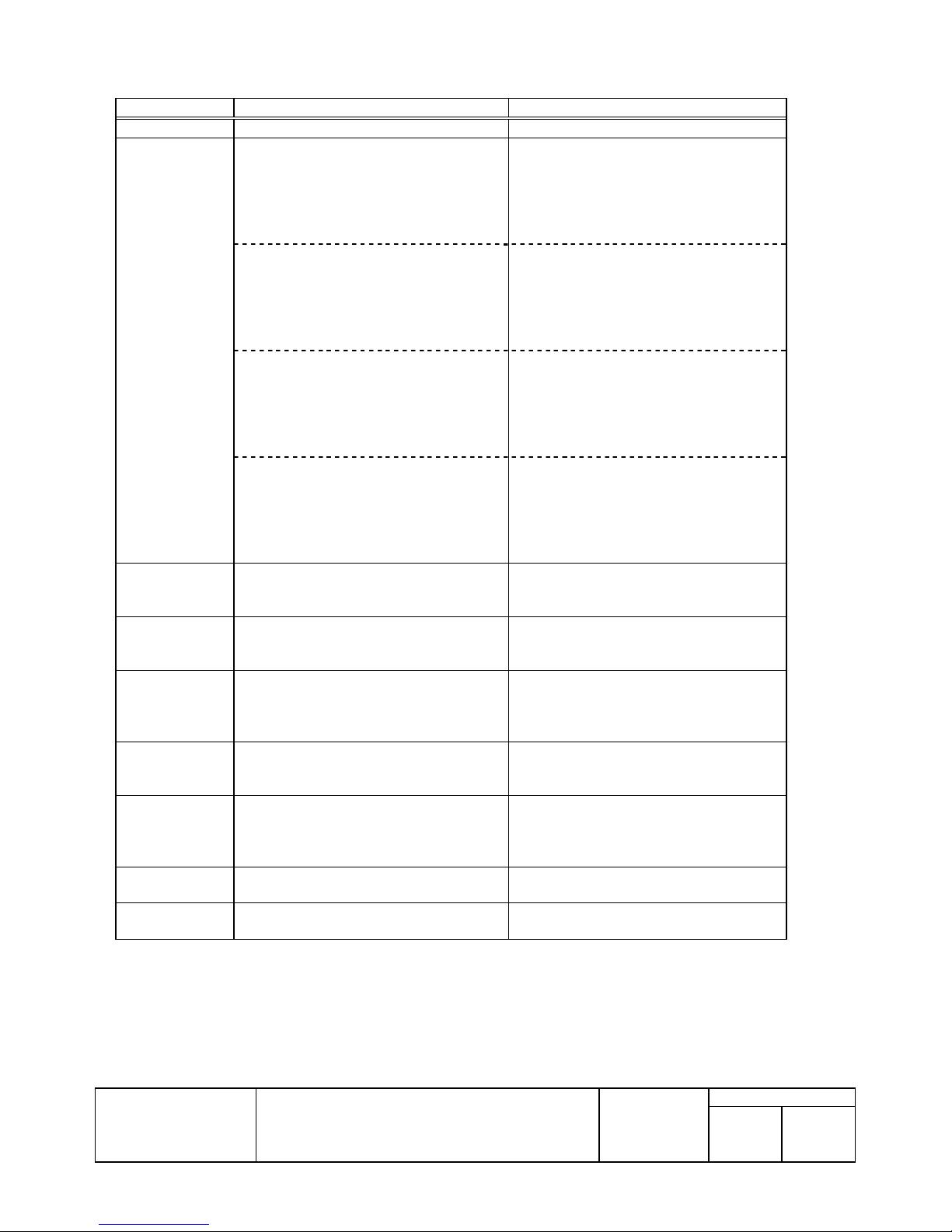
10.8.3. Validati on
Specification Remarks
Driver name EPSON TM-U6 75 Validation Version2.02
Supported Printer
font
name
Supported printer
font name for bar
code
Supported printer
font name for
Special function
Supported printer
font name for
Extended Special
function
Supported
resolution
Supported paper
size
Supported paper
source
Supported print
Quality
FontA11-FontA12
FontA21-FontA22
FontB11-FontB12
FontB21-FontB22
FontA11[254] -FontA12[254]
FontA21[254] -FontA22[254]
FontB11[254] -FontB12 [254]
FontB21[254] -FontB22 [254]
FontA11[255] -FontA12[255]
FontA21[255] -FontA22[255]
FontB11[255] -FontB12 [255]
FontB21[255] -FontB22 [255]
FontA11[Ext.] -FontA1 2[ Ext. ]
FontA21[Ext.] -FontA2 2[ Ext. ]
FontB11[Ext.] -FontB12[Ext.]
FontB21[Ext.] -FontB22[Ext.]
None
control Refer to 13. Appendix D: Support functions
controlA
160 x 72 *Default
80 x 72
85.7 x 28.2mm
Win95/98 Onl y
User-Defined
(85.7x28.2 to 85.7x28.2 mm)
Validation
None
TM Page:16(WPC1252)
TM font name, Character size(dot)
FontA(9x9) FontA(9x18)
FontA(18x9) FontA(18x18)
FontB(7x9) FontB(7x18)
FontB(14x9) FontB(14x18)
TM Page:254(Space page
TM font name, Character size(dot)
FontA(9x9) FontA(9x18)
FontA(18x9) FontA(18x1 8)
FontB(7x9) FontB(7x18)
FontB(14x9) FontB(14x18)
TM Page:255(Space page)
TM font name, Character size(dot)
FontA(9x9) FontA(9x1 8)
FontA(18x9) FontA(18x18)
FontB(7x9) FontB(7x18)
FontB(14x9) FontB(14x18)
TM Page:0(IBM Extended character set)
TM font name, Character size(dot)
FontA(9x9) FontA(9x18)
FontA(18x9) FontA(18x18)
FontB(7x9) FontB(7x18)
FontB(14x9) FontB(14x18)
list by control fonts
TITLE
EPSON
EPSON Advanced Printer Driver for TM series
Printer Driver
TM
User’s Manual
Revision
L
No
NEXT
59
SHEET
58
Page 64

10.9.TM-U950 Printer Driver
10.9.1. Receipt
Specification Remarks
Driver name EPSON TM-U950 Receipt Version2.04
Supported Printer
font
name
Supported printer
font name for bar
code
Supported printer
font name for
Special function
Supported printer
font name for
Extended special
function
Supported
resolution
Supported paper
size
Supported
Paper/output
FontA11-FontA12
FontA21-FontA22
FontB11-FontB12
FontB21-FontB22
FontA11[254] -FontA12[254]
FontA21[254] -FontA22[254]
FontB11[254] -FontB12[254]
FontB21[254] -FontB22[254]
FontA11[255] -FontA12[255]
FontA21[255] -FontA22[255]
FontB11[255] -FontB12[255]
FontB21[255] -FontB22[255]
FontA11[Ext.] - FontA12[Ext.]
FontA21[Ext.] -FontA2 2[Ext.]
FontB11[Ext.] -FontB12[Ext.]
FontB21[Ext.] -FontB22[Ext.]
None
control Refer to 13. Appendix D: Support functions
controlA
150 x 72 *Default
75 x 72
70(60.9) x 297mm
WinNT/2000/XP Only
70(60.9) x 3275mm
Win95/98 Onl y
User-Defined
(61x25.4 to 62x3276 mm)
Receipt
Journal
Receipt/Journal
TM Page:2(ANSI character set)
TM font name, Character size(dot)
FontA(9x9) FontA(9x18)
FontA(18x9) FontA(18x18)
FontB(7x9) FontB(7x18)
FontB(14x9) FontB(14x18)
TM Page:254(Space page)
TM font name, Character size(dot)
FontA(9x9) FontA(9x18)
FontA(18x9) FontA(18x18)
FontB(7x9) FontB(7x18)
FontB(14x9) FontB(14x18)
TM Page:255(Space page)
TM font name, Character size(dot)
FontA(9x9) FontA(9x18)
FontA(18x9) FontA(18x18)
FontB(7x9) FontB(7x18)
FontB(14x9) FontB(14x18)
TM Page:0(IBM Extended character set)
TM font name, Character size(dot)
FontA(9x9) FontA(9x18)
FontA(18x9) FontA(18x18)
FontB(7x9) FontB(7x18)
FontB(14x9) FontB(14x18)
list by control fonts
TITLE
EPSON
EPSON Advanced Printer Driver for TM series
Printer Driver
TM
User’s Manual
Revision
L
No
NEXT
60
SHEET
59
Page 65

Supported paper
source
Supported print
Quality
Report[No cut]
Report[Partial cut]
Report[Full cut]
Report[No Feed]
Form[No cut]
Form[Partial cut]
Form[Full cut]
None
TITLE
EPSON
EPSON Advanced Printer Driver for TM series
Printer Driver
TM
User’s Manual
Revision
L
No
NEXT
61
SHEET
60
Page 66

10.9.2. Sl i p
Specification Remarks
Driver name EPSON TM-U950 Slip Version2.04
Supported Printer
font
name
Supported printer
font name for bar
code
Supported printer
font name for
Special function
Supported printer
font name for
Extended Special
function
Supported
resolution
Supported paper
size
Supported paper
source
Supported print
Quality
FontA11-FontA12
FontA21-FontA22
FontB11-FontB12
FontB21-FontB22
FontA11[254] -FontA12[254]
FontA21[254] -FontA22[254]
FontB11[254] -FontB12 [254]
FontB21[254] -FontB22 [254]
FontA1 1[255] -FontA12[255]
FontA21[255] -FontA22[255]
FontB11[255] -FontB12 [255]
FontB21[255] -FontB22 [255]
FontA11[Ext.] -FontA1 2[ Ext. ]
FontA21[Ext.] -FontA2 2[ Ext. ]
FontB11[Ext.] -FontB12[Ext.]
FontB21[Ext.] -FontB22[Ext.]
None
control Refer to 13. Appendix D: Support functions
controlA
150 x 72 *Default
75 x 72
135.5 x 257mm
Win95/98 Onl y
User-Defined
(135.5x30 to 135x 257 mm)
Slip
None
TM Page:2(ANSI character set)
TM font name, Character size(dot)
FontA(9x9) FontA(9x18)
FontA(18x9) FontA(18x18)
FontB(7x9) FontB(7x18)
FontB(14x9) FontB(14x18)
TM Page:254(Space page)
TM font name, Character size(dot)
FontA(9x9) FontA(9x18)
FontA(18x9) FontA(18x18)
FontB(7x9) FontB(7x18)
FontB(14x9) FontB(14x18)
TM Page:255(Space page)
TM font name, Character size(dot)
FontA(9x9) FontA(9x18)
FontA(18x9) FontA(18x18)
FontB(7x9) FontB(7x18)
FontB(14x9) FontB(14x18)
TM Page:0(IBM Extended character set)
TM font name, Character size(dot)
FontA(9x9) FontA(9x18)
FontA(18x9) FontA(18x1 8)
FontB(7x9) FontB(7x18)
FontB(14x9) FontB(14x18)
list by control fonts
TITLE
EPSON
EPSON Advanced Printer Driver for TM series
Printer Driver
TM
User’s Manual
Revision
L
No
NEXT
62
SHEET
61
Page 67

10.10.TM-U295 Printer Driver
10.10.1. Slip
Specification Remarks
Driver name EPSON TM-U295 Slip Version2.00
Supported Printer
font
name
Supported printer
font name for bar
code
Supported printer
font name for
Special function
Supported printer
font name for
Extended special
function
Supported
resolution
Supported paper
size
Supported paper
source
Supported print
Quality
FontA11-FontA12
FontA21-FontA22
FontB11-FontB12
FontB21-FontB22
FontA11[Ext.] - FontA12[Ext.]
FontA21[Ext.] - FontA22[Ext.]
FontB11[Ext.] -FontB12[Ext.]
FontB21[Ext.] -FontB22[Ext.]
None
control Refer to 13. Appendix D: Support functions
controlA
160 x 60 *Default
80 x 60
66.8 x 203mm
Win95/98 Onl y
User-Defined
(66.8x14.4 to 66.8x203.2 mm)
Slip*Default
Slip(BOF)
None
TM Page:2(ANSI character set)
TM font name, Character size(dot)
FontA(9x9) FontA(9x18)
FontA(18x9) FontA(18x18)
FontB(7x9) FontB(7x18)
FontB(14x9) FontB(14x18)
TM Page:0(IBM Extended character set)
TM font name, Character si ze(dot)
FontA(9x9) FontA(9x18)
FontA(18x9) FontA(18x18)
FontB(7x9) FontB(7x18)
FontB(14x9) FontB(14x18)
list by control fonts
TITLE
EPSON
EPSON Advanced Printer Driver for TM series
Printer Driver
TM
User’s Manual
Revision
L
No
NEXT
63
SHEET
62
Page 68
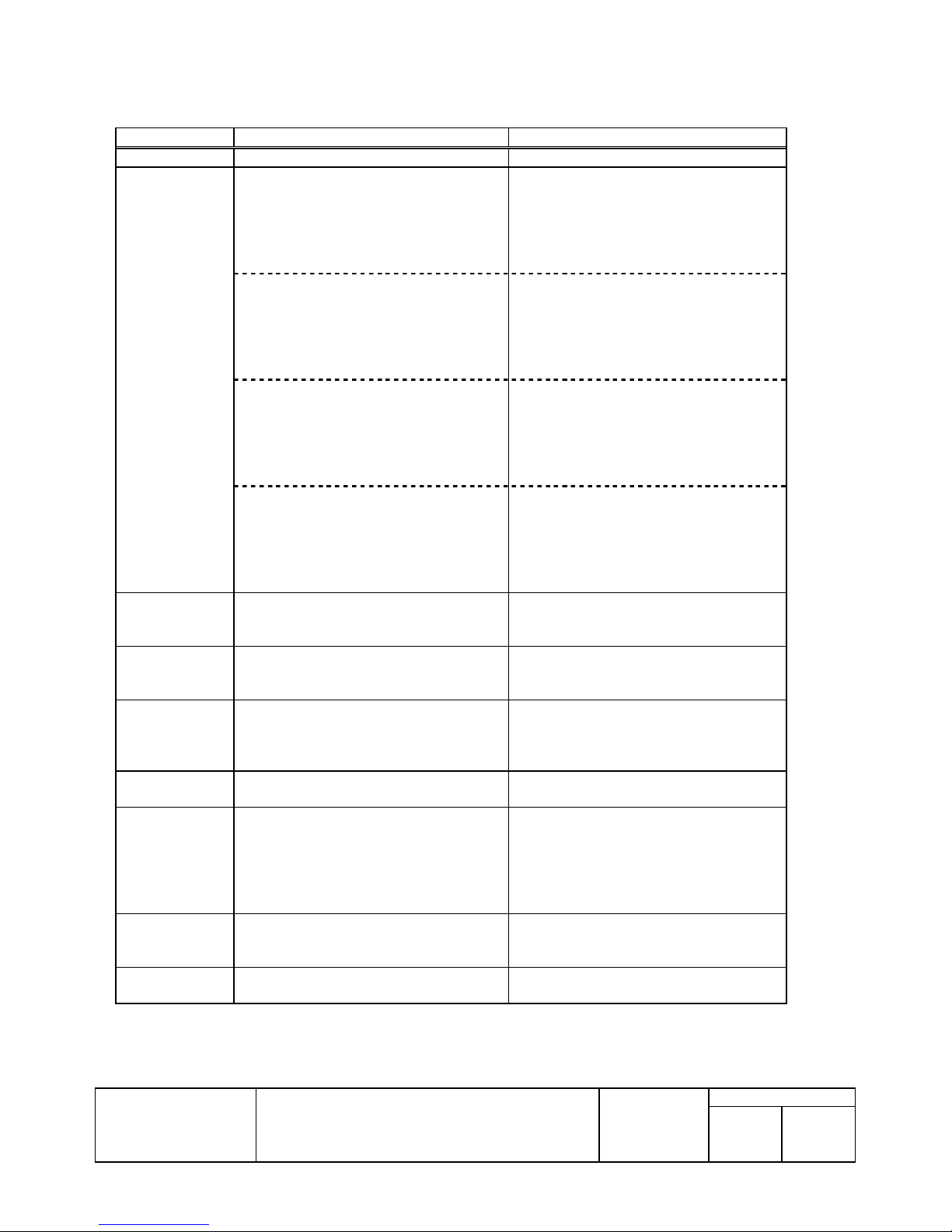
10.11.TM-U325 Printer Driver
10.11.1. Receipt
Specification Remarks
Driver name EPSON TM-U325 Receipt Version2.04
Supported Printer
font
name
Supported printer
font name for bar
code
Supported printer
font name for
Special function
Supported printer
font name for
Extended special
function
Supported
resolution
Supported paper
size
Supported paper
source
Supported print
Quality
FontA11 - FontA12
FontA21 - FontA22
FontB11 - FontB12
FontB21 - FontB22
FontA11[254] -FontA12[254]
FontA21[254] -FontA22[254]
FontB11[254] -FontB12 [254]
FontB21[254] -FontB22[254]
FontA11[255] -FontA12[255]
FontA21[255] -FontA22[255]
FontB11[255] -FontB12[255]
FontB21[255] -FontB22[255]
FontA11[Ext.] - FontA12[Ext.]
FontA21[Ext.] - FontA22[Ext.]
FontB11[Ext.] -FontB12[Ext.]
FontB21[Ext.] -FontB22[Ext.]
None
control Refer to 13. Appendix D: Support functions
controlA
160 x 72 *Default
80 x 72
76 x 297mm
WinNT/2000/XP Only
76 x 3275mm
Win95/98 Onl y
User-Defined
(63.5x25.4 to 62.5x3276 mm)
Report[No cut]
Report[No Feed]
Form[No cut]
None
TM Page:16(WPC1252)
TM font name, Character size(dot)
FontA(9x9) FontA(9x18)
FontA(18x9) FontA(18x18)
FontB(7x9) FontB(7x18)
FontB(14x9) FontB(14x18)
TM Page:254(Space page)
TM font name, Character size(dot)
FontA(9x9) FontA(9x18)
FontA(18x9) FontA(18x18)
FontB(7x9) FontB(7x18)
FontB(14x9) FontB(14x18)
TM Page:255(Space page)
TM font name, Character size(dot)
FontA(9x9) FontA(9x18)
FontA(18x9) FontA(18x18)
FontB(7x9) FontB(7x18)
FontB(14x9) FontB(14x18)
TM Page:0(IBM Extended character set)
TM font name, Character size(dot)
FontA(9x9) FontA(9x18)
FontA(18x9) FontA(18x18)
FontB(7x9) FontB(7x18)
FontB(14x9) FontB(14x18)
list by control fonts
TITLE
EPSON
EPSON Advanced Printer Driver for TM series
Printer Driver
TM
User’s Manual
Revision
L
No
NEXT
64
SHEET
63
Page 69

10.11.2. Validation
Specification Remarks
Driver name EPSON TM-U3 25 Validation Version2.04
Supported Printer
font
name
Supported printer
font name for bar
code
Supported printer
font name for
Special function
Supported printer
font name for
Extended Special
function
Supported
resolution
Supported paper
size
Supported paper
source
Supported print
Quality
FontA11-FontA12
FontA21-FontA22
FontB11-FontB12
FontB21-FontB22
FontA11[254] -FontA12[254]
FontA21[254] -FontA22[254]
FontB11[254] -FontB12 [254]
FontB21[254] -FontB22 [254]
FontA11[255] -FontA12[255]
FontA21[255] -FontA22[255]
FontB11[255] -FontB12 [255]
FontB21[255] -FontB22 [255]
FontA11[Ext.] -FontA1 2[ Ext. ]
FontA21[Ext.] -FontA2 2[ Ext. ]
FontB11[Ext.] -FontB12[Ext.]
FontB21[Ext.] -FontB22[ Ext.]
None
control Refer to 13. Appendix D: Support functions
controlA
160 x 72 *Default
80 x 72
63.5 x 36.7mm
Win95/98 Onl y
User-Defined
(63.5x36.7 to 63.5x36.7 mm)
Validation
None
TM Page:16(WPC1252)
TM font name, Character size(dot)
FontA(9x9) FontA(9x18)
FontA(18x9) FontA(18x18)
FontB(7x9) FontB(7x18)
FontB(14x9) FontB(14x18)
TM Page:254(Space page
TM font name, Character size(dot)
FontA(9x9) FontA(9x18)
FontA(18x9) FontA(18x18)
FontB(7x9) FontB(7x18)
FontB(14x9) FontB(14x18)
TM Page:255(Space page)
TM font name, Character size(dot)
FontA(9x9) FontA(9x18)
FontA(18x9) FontA(18x18)
FontB(7x9) FontB(7x18)
FontB(14x9) FontB(14x18)
TM Page:0(IBM Extended character set)
TM font name, Character size(dot)
FontA(9x9) FontA(9x18)
FontA(18x9) FontA(18x18)
FontB(7x9) FontB(7x18)
FontB(14x9) FontB(14x18)
list by control fonts
TITLE
EPSON
EPSON Advanced Printer Driver for TM series
Printer Driver
TM
User’s Manual
Revision
L
No
NEXT
65
SHEET
64
Page 70

10.12. TM-U230 Printer Driver
10.12.1. Receipt
Specification Remarks
Driver name EPSON TM-U230 Receipt Version3.01
Supported Printer
font
name
Supported printer
font name for bar
code
Supported printer
font name for
Special function
Supported printer
font name for
Extended Special
function
Supported
resolution
Supported paper
size
Supported paper
source
Supported print
Quality
FontA11-FontA12
FontA21-FontA22
FontB11-FontB12
FontB21-FontB22
FontA11[254] -FontA12[254]
FontA21[254] -FontA22[254]
FontB11[254] -FontB12[254]
FontB21[254] -FontB22[254]
FontA11[255] -FontA12[255]
FontA21[255] -FontA22[255]
FontB11[255] -FontB12[255]
FontB21[255] -FontB22[255]
FontA11[Ext.] - FontA12[Ext.]
FontA21[Ext.] - FontA22[Ext.]
FontB11[Ext.] -FontB12[Ext.]
FontB21[Ext.] -FontB22[Ext.]
None
control Refer t o 13. Appendix D: Support functions list
controlA
160 x 72 *Default
80 x 72
76 x 297mm
WinNT/2000/XP Only
76 x 3276mm
Win95/98 Onl y
User-Defined
(63.5x25.4 to 63.5x3276 mm)
Report[No cut]
Report[Partial cut]
Report[No Feed]
Form[No cut]
Form[Partial cut]
None
TM Page:2(ANSI character set)
TM font name, Character size(dot)
FontA(9x9) FontA(9x18)
FontA(18x9) FontA(18x18)
FontB(7x9) FontB(7x18)
FontB(14x9) FontB(14x18)
TM Page:254(Space page)
TM font name, Character size(dot)
FontA(9x9) FontA(9x18)
FontA(18x9) FontA(18x18)
FontB(7x9) FontB(7x18)
FontB(14x9) FontB(14x18)
TM Page:255(Space page)
TM font name, Character size(dot)
FontA(9x9) FontA(9x18)
FontA(18x9) FontA(18x18)
FontB(7x9) FontB(7x18)
FontB(14x9) FontB(14x18)
TM Page:0(IBM Extended character set)
TM font name, Character size(dot)
FontA(9x9) FontA(9x18)
FontA(18x9) FontA(18x18 )
FontB(7x9) FontB(7x18)
FontB(14x9) FontB(14x18)
by control fonts
TITLE
EPSON
EPSON Advanced Printer Driver for TM series
Printer Driver
TM
User’s Manual
Revision
L
No
NEXT
66
SHEET
65
Page 71

10.13. TM-U210A(R), TM-U210B, TM-U210D Printer Driver
10.13.1. Receipt
Specification Remarks
Driver name EPSON TM-U210A(R) Receipt
EPSON TM-U210B Receipt
EPSON TM-U210D Receipt
Supported Printer
font
name
Supported printer
font name for
Barcode
Supported printer
font name for
Special function
Supported printer
font name for
Extended Special
function
Supported
resolution
Supported paper
size
Supported paper
source
Supported print
Quality
FontA11-FontA12
FontA21-FontA22
FontB11-FontB12
FontB21-FontB22
FontA11[254] -FontA12[254]
FontA21[254] -FontA22[254]
FontB11[254] -FontB12[254]
FontB21[254] -FontB22[254]
FontA11[255] -FontA12[255]
FontA21[255] -FontA22[255]
FontB11[255] -FontB12[255]
FontB21[255] -FontB22[255]
FontA11[Ext.] - FontA12[Ext.]
FontA21[Ext.] - FontA22[Ext.]
FontB11[Ext.] -FontB12[Ext.]
FontB21[Ext.] -FontB22[Ext.]
None
control Refer t o 13. Appendix D: Support functions list
controlA
160 x 72 *Default
80 x 72
76 x 297mm
WinNT/2000/XP Only
76 x 3276mm
Win95/98 Onl y
User-Defined
(63.5x25.4 to 63.5x3276 mm)
Report[No cut]
Report[Partial cut]
Report[No Feed]
Form[No cut]
Form[Partial cut]
None
Version3.01
TM Page:2(ANSI character set)
TM font name, Character size(dot)
FontA(9x9) FontA(9x18)
FontA(18x9) FontA(18x18)
FontB(7x9) FontB(7x18)
FontB(14x9) FontB(14x18)
TM Page:254(Space page)
TM font name, Character size(dot)
FontA(9x9) FontA(9x18)
FontA(18x9) FontA(18x18)
FontB(7x9) FontB(7x18)
FontB(14x9) FontB(14x18)
TM Page:255(Space page)
TM font name, Character size(dot)
FontA(9x9) FontA(9x18)
FontA(18x9) FontA(18x1 8)
FontB(7x9) FontB(7x18)
FontB(14x9) FontB(14x18)
TM Page:0(IBM Extended character set)
TM font name, Character size(dot)
FontA(9x9) FontA(9x18)
FontA(18x9) FontA(18x18)
FontB(7x9) FontB(7x18)
FontB(14x9) FontB(14x18)
by control fonts
TITLE
EPSON
EPSON Advanced Printer Driver for TM series
Printer Driver
TM
User’s Manual
Revision
L
No
NEXT
67
SHEET
66
Page 72

10.14. TM-J8000 Printer Driver
10.14.1. Receipt
Specification Remarks
Driver name EPSON TM-J8000 Receipt Version2.03
Supported Printer
font
name
Supported printer
font name for bar
code
Supported printer
font name for
Special function
Supported printer
font name for
Extended Special
function
Supported
resolution
Supported paper
size
FontA11-FontA12
FontA21-FontA22
FontB11-FontB12
FontB21-FontB22
FontA11[254] -FontA12[254]
FontA21[254] -FontA22[254]
FontB11[254] -FontB12 [254]
FontB21[254] -FontB22 [254]
FontA11[255] -FontA12[255]
FontA21[255] -FontA22[255]
FontB11[255] -FontB12 [255]
FontB21[255] -FontB22 [255]
FontA11[Ext.] -FontA1 2[ Ext. ]
FontA21[Ext.] -FontA2 2[ Ext. ]
FontB11[Ext.] -FontB12[Ext.]
FontB21[Ext.] -FontB22[Ext.]
FontA11[OCR]
Codaber -Code39
ITF -JAN13(EAN)
JAN8(EAN) -UPC-A
UPC-E -Code93 Code128
control Refer to 13. Appendix D: Support functions
controlA
360 x 360 *Default
180 x 180
76 x 297mm(360)*
WinNT/2000/XP Only
76 x 2311.8mm
Win95/98 Onl y
User-Defined
(65.2x25.4 to 76x2 311.8 mm)
TM Page:2(ANSI character set)
TM font name, Character size(dot)
FontA(22x48) FontA(22x96)
FontA(44x48) FontA(44x96)
FontB(18x36) FontB(18x72)
FontB(36x36) FontB(36x72)
TM Page:254(Space page)
TM font name, Character size(dot)
FontA(22x48) FontA(22x96)
FontA(44x48) FontA(44x96)
FontB(18x36) FontB(18x72)
FontB(36x36) FontB(36x72)
TM Page:255(Space page)
TM font name, Character size(dot)
FontA(22x48) FontA(22x 96)
FontA(44x48) FontA(44x96)
FontB(18x36) FontB(18x72)
FontB(36x36) FontB(36x72)
TM Page:0(IBM Extended character set)
TM font name, Character size(dot)
FontA(22x48) FontA(22x96)
FontA(44x48) FontA(44x96)
FontB(18x36) FontB(18x72)
FontB(36x36) FontB(36x72)
TM font name, Character size(dot)
Extended FontA(36x48)
list by control fonts
TITLE
EPSON
EPSON Advanced Printer Driver for TM series
Printer Driver
TM
User’s Manual
Revision
L
No
NEXT
68
SHEET
67
Page 73

Supported paper
source
Supported print
Quality
Report[No cut]
Report[Full cut]
Report[No Feed]
Form[No cut]
Form[Full cut]
Economy + Bi-directional *Default
Economy + Unidirec tional
Fine + Bi-directional
Fine + Unidirectional
TITLE
EPSON
EPSON Advanced Printer Driver for TM series
Printer Driver
TM
User’s Manual
Revision
L
No
NEXT
69
SHEET
68
Page 74

10.14.2. Reduce35
Specification Remarks
Driver name EPSON TM- J8000 Reduce35 Version2.01
Supported Printer
font name
Supported printer
font name for bar
code
Supported printer
font name for
Special function
Supported printer
font name for
Extended Special
function
Supported
resolution
Supported paper
size
Supported paper
source
Supported print
Quality
Not Supported
Not Supported
Not Supported
Not Supported
112×112
Target 76mm
WinNT/2000/XP Only
210×3276mm(112)
Win95/98 Onl y
User-Defined
(210×25.4 to 210×32 76 mm)
Report[No cut]
Report[Full cut]
Form[No cut]
Form[Full cut]
Economy + Bi-directional
Economy + Unidirec tional
Fine + Bi-directional
Fine + Unidirectional
TITLE
EPSON
EPSON Advanced Printer Driver for TM series
Printer Driver
TM
User’s Manual
Revision
L
No
NEXT
70
SHEET
69
Page 75

10.14.3. Slip
Specification Remarks
Driver name EPSON TM-J 8000 Slip Version2.02
Supported Printer
font
name
Supported printer
font name for bar
code
Supported printer
font name for
Special function
Supported printer
font name for
Extended Special
function
Supported
resolution
Supported paper
size
Supported paper
source
Supported print
Quality
FontA11 -FontA12
FontA21 -FontA22
FontB11 -FontB12
FontB21 -FontB22
FontA11[254] -FontA12[254]
FontA21[254] -FontA22[254]
FontB11[254] -FontB12 [254]
FontB21[254] -FontB22 [254]
FontA11[255] -FontA12[255]
FontA21[255] -FontA22[255]
FontB11[255] -FontB12 [255]
FontB21[255] -FontB22 [255]
FontA11[Ext.] -FontA1 2[ Ext. ]
FontA21[Ext.] -FontA2 2[ Ext. ]
FontB11[Ext.] -FontB12[Ext.]
FontB21[Ext.] -FontB22[Ext.]
FontA11[OCR]
Codaber -Code39
ITF -JAN13(EAN)
JAN8(EAN) -UPC-A
UPC-E -Code93 Code128
control Refer to 13. Appendix D: Support functions
controlA
360 x 360 *Default
180 x 180
201.8 x 278mm
Win95/98 Onl y
User-Defined
(201.8 x 49 to 201.8 x 2 78 mm)
Slip
Slip (BOF)
Economy + Bi-directional *Default
Economy + Unidirec tional
Fine + Bi-directional
Fine + Unidirectional
TM Page:2(ANSI character set)
TM font name, Character size(dot)
FontA(22x48) FontA(22x96)
FontA(44x48) FontA(44x96)
FontB(18x36) FontB(18x72)
FontB(36x36) FontB(36x72)
TM Page:254(Space page)
TM font name, Character size(dot)
FontA(22x48) FontA(22x96)
FontA(44x48) FontA(44x96)
FontB(18x36) FontB(18x72)
FontB(36x36) FontB(36x72)
TM Page:255(Space page)
TM font name, Character size(dot)
FontA(22x48) FontA(22x96)
FontA(44x48) FontA(44x96)
FontB(18x36) FontB(18x72)
FontB(36x36) FontB(36x72)
TM Page:0(IBM Extended character set)
TM font name, Character size(dot)
FontA(22x48) FontA(22x96)
FontA(44x48) FontA(44x96)
FontB(18x36) FontB(18x72)
FontB(36x36) FontB(36x72)
TM font name, Character size(dot)
Extended FontA(36x48)
list by control fonts
BOF sensor disabled
BOF sensor enabled
TITLE
EPSON
EPSON Advanced Printer Driver for TM series
Printer Driver
TM
User’s Manual
Revision
L
No
NEXT
71
SHEET
70
Page 76

10.15.TM-J2000/2100 Printer Driver
10.15.1.Receipt
Specification Remarks
Driver name EPSON TM-J 2000/2100 Receipt Version3.01
Supported Printer
font name
Supported printer
font name
For bar code
Supported printer
font name for
special function
Supported printer
font name for
Extended Special
function
Supported
resolution
Supported paper
size
FontA11-FontA12
FontA21-FontA22
FontA24-FontA42
FontA44-FontA48
FontA84-FontA88
FontB11-FontB12
FontB21-FontB22
FontB24-FontB42
FontB44-FontB48
FontB84-FontB88
FontA11[255]-FontA12[255]
FontA21[255]-FontA22[255]
FontA24[255]-FontA42[255]
FontA44[255]-FontA48[255]
FontA84[255]-FontA88[255]
FontB11[255]-FontB12[255]
FontB21[255]-FontB22[255]
FontB24[255]-FontB42[255]
FontB44[255]-FontB48[255]
FontB84[255]-FontB88[255]
FontA11[Ext.]-FontA12[Ext.]
FontA21[Ext.]-FontA22[Ext.]
FontA24[Ext.]-FontA42[Ext.]
FontA44[Ext.]-FontA48[Ext.]
FontA84[Ext.]-FontA88[Ext.]
FontB11[Ext.]-FontB12[Ext.]
FontB21[Ext.]-FontB22[Ext.]
FontB24[Ext.]-FontB42[Ext.]
FontB44[Ext.]-FontB48[Ext.]
FontB84[Ext.]-FontB88[Ext.]
Codaber -Code39
ITF -JAN13(EAN)
JAN8(EAN) -UPC-A
UPC-E -Code93 Code128
control Refer to 13. Appendix D: Support functions
controlA
360 x 360
180 x 180 *Default
58 x 297mm[180]
70 x 297mm
TM Page:16(WPC1252)
TM font name, Character size(dot)
FontA(12x24) FontA(12x48)
FontA(24x24) FontA(24x48)
FontA(24x96) FontA(48x48)
FontA(48x96) FontA(48x192)
FontA(96x96) FontA(96x192)
FontB(9x17) FontB(9x34)
FontB(18x17) FontB(18x34)
FontB(18x68) FontB(36x34)
FontB(36x68) FontB(36x136)
FontB(72x68) FontB(72x136)
TM Page:255(Space page)
TM font name, Character size(dot)
FontA(12x24) FontA(12x48)
FontA(24x24) FontA(24x48)
FontA(24x96) FontA(48x48)
FontA(48x96) FontA(48x192)
FontA(96x96) FontA(96x192)
FontB(9x17) FontB(9x34)
FontB(18x17) FontB(18x34)
FontB(18x68) FontB(36x34)
FontB(36x68) FontB(36x136)
FontB(72x68) FontB(72x136)
TM Page:0(IBM Extended character set)
TM font name, Character size(dot)
FontA(12x24) FontA(12x48)
FontA(24x24) FontA(24x48)
FontA(24x96) FontA(48x48)
FontA(48x96) FontA(48x192)
FontA(96x96) FontA(96x192)
FontB(9x17) FontB(9x34)
FontB(18x17) FontB(18x34)
FontB(18x68) FontB(36x34)
FontB(36x68) FontB(36x136)
FontB(72x68) FontB(72x136)
list by control fonts
TITLE
EPSON
EPSON Advanced Printer Driver for TM series
Printer Driver
TM
User’s Manual
Revision
L
No
NEXT
72
SHEET
71
Page 77

Supported paper
source
Supported print
Quality
76 x 297mm[180]
82.5 x 297mm[180]
WinNT/2000/XP Only
58 x 2311.8mm
70 x 2311.8mm
76 x 2311.8mm
82.5 x 2311.8mm
Win95/98 Onl y
User-Defined
(50.8x25.4 to 72.2x2311.8 mm)
Report[No cut]
Report[cut]
Report[No Feed]
Form[No cut]
Form[cut]
Unidirectional + Normal
Unidirectional + High Speed *Default
Unidirectional + Economy
Bi-directional + Normal
Bi-directional + High Speed
Bi-directiona l + Econ omy
TITLE
EPSON
EPSON Advanced Printer Driver for TM series
Printer Driver
TM
User’s Manual
Revision
L
No
NEXT
73
SHEET
72
Page 78

10.15.2. Reduce35
Specification Remarks
Driver name EPSON TM-J 2000/2100 Reduce35 Version3.01
Supported Printer
font name
Supported printer
font name for bar
code
Supported printer
font name for
Special function
Supported printer
font name for
Extended Special
function
Supported
resolution
Supported paper
size
Supported paper
source
Supported print
Quality
Not Supported
Not Supported
Not Supported
Not Supported
112×112
Target 82mm
Target 76mm
Target 70mm
Target 58mm[112]
WinNT/2000/XP Only
232x3276mm
Win95/98 Onl y
User-Defined
(163×25.4 to 232×32 76 mm)
Report[No cut]
Report[cut]
Report[No Feed]
Form[No cut]
Form[cut]
Unidirectional
Bi-directional
TITLE
EPSON
EPSON Advanced Printer Driver for TM series
Printer Driver
TM
User’s Manual
Revision
L
No
NEXT
74
SHEET
73
Page 79

10.15.3. Reverse
Specification Remarks
Driver name EPSON TM-J 2000/2100 Reverse Version3.01
Supported Printer
font name
Supported printer
font name for bar
code
Supported printer
font name for
Special function
Supported printer
font name for
Extended special
function
Supported
resolution
Supported paper
size
Supported paper
source
Supported print
Quality
Not Supported
Not Supported
Not Supported
Not Supported
360×360
180×180 *Default
58 x 297mm[180]
70 x 297mm
76 x 297mm[180]
82.5 x 297mm[180]
Win95/98 Onl y
User-Defined
(50.8x25.4 to 72.2x297 mm)
Form[No cut]
Form[Full cut]
Form[No Feed]
Unidirectional + Normal
Unidirectional + High Speed *Default
Unidirectional + Economy
Bi-directional + Normal
Bi-directional + High Speed
Bi-directiona l + Econ omy
Note:
This driver rotates printing 180 degrees when printing in the graphics mode.
•
It rotates and prints one page at a time.
•
The maximum length of one page is 297 mm.
•
EPSON
TITLE
EPSON Advanced Printer Driver for TM series
Printer Driver
TM
User’s Manual
Revision
No
NEXT
L
75
SHEET
74
Page 80

10.16.TM-J7000/710 0 Printer Driver
10.16.1.Receipt
Specification Remarks
Driver name EPSON TM-J 7000/7100 Receipt Version3.02
Supported Printer
font name
FontA11-FontA12
FontA21-FontA22
FontA24-FontA42
FontA44-FontA48
FontA84-FontA88
FontB11-FontB12
FontB21-FontB22
FontB24-FontB42
FontB44-FontB48
FontB84-FontB88
FontA11s FontA12s
FontA21s FontA22s
FontA24s FontA42s
FontA44s FontA48s
FontA84s FontA88s
FontB11s FontB12s
FontB21s FontB22s
FontB24s FontB42s
FontB44s FontB48s
FontB84s FontB88s
FontA11[255]-FontA12[255]
FontA21[255]-FontA22[255]
FontA24[255]-FontA42[255]
FontA44[255]-FontA48[255]
FontA84[255]-FontA88[255]
FontB11[255]-FontB12[255]
FontB21[255]-FontB22[255]
FontB24[255]-FontB42[255]
FontB44[255]-FontB48[255]
FontB84[255]-FontB88[255]
FontA11s[255]-FontA12s[255]
FontA21s[255]-FontA22s[255]
FontA24s[255]-FontA42s[255]
FontA44s[255]-FontA48s[255]
FontA84s[255]-FontA88s[255]
FontB11s[255]-FontB12s[255]
FontB21s[255]-FontB22s[255]
FontB24s[255]-FontB42s[255]
FontB44s[255]-FontB48s[255]
FontB84s[255]-FontB88s[255]
TM Page:16(WPC1252)
TM font name, Character size(dot)
FontA(12x24) FontA(12x48)
FontA(24x24) FontA(24x48)
FontA(24x96) FontA(48x48)
FontA(48x96) FontA(48x192)
FontA(96x96) FontA(96x192)
FontB(9x17) FontB(9x34)
FontB(18x17) FontB(18x34)
FontB(18x68) FontB(36x34)
FontB(36x68) FontB(36x136)
FontB(72x68) FontB(72x136)
When a column up is selected by a
memory switch, be sure to use only the
following fonts.
FontA(11x24) FontA(11x4 8)
FontA(21x24) FontA(22x48)
FontA(22x96) FontA(44x48)
FontA(44x96) FontA(44x192)
FontA(88x96) FontA(88x1 92)
FontB(8x17) FontB(8x34)
FontB(16x17) FontB(16x34)
FontB(16x68) FontB(32x34)
FontB(32x68) FontB(32x136)
FontB(64x68) FontB(64x136)
TM Page:255(Space page)
TM font name, Character size(dot)
FontA(12x24) FontA(12x48)
FontA(24x24) FontA(24x48)
FontA(24x96) FontA(48x48)
FontA(48x96) FontA(48x192)
FontA(96x96) FontA(96x192)
FontB(9x17) FontB(9x34)
FontB(18x17) FontB(18x34)
FontB(18x68) FontB(36x34)
FontB(36x68) FontB(36x136)
FontB(72x68) FontB(72x136)
When a column up is selected by a
memory switch, be sure to use only the
following fonts.
FontA(11x24) FontA(11x4 8)
FontA(21x24) FontA(22x48)
FontA(22x96) FontA(44x48)
FontA(44x96) FontA(44x192)
FontA(88x96) FontA(88x192)
FontB(8x17) FontB(8x34)
FontB(16x17) FontB(16x34)
FontB(16x68) FontB(32x34)
FontB(32x68) FontB(32x136)
TITLE
EPSON
EPSON Advanced Printer Driver for TM series
Printer Driver
TM
User’s Manual
Revision
L
No
NEXT
76
SHEET
75
Page 81

FontB(64x68) FontB(64x136)
FontA11[Ext.]-FontA12[Ext.]
FontA21[Ext.]-FontA22[Ext.]
FontA24[Ext.]-FontA42[Ext.]
FontA44[Ext.]-FontA48[Ext.]
FontA84[Ext.]-FontA88[Ext.]
FontB11[Ext.]-FontB12[Ext.]
FontB21[Ext.]-FontB22[Ext.]
FontB24[Ext.]-FontB42[Ext.]
FontB44[Ext.]-FontB48[Ext.]
FontB84[Ext.]-FontB88[Ext.]
FontA11s[Ext.]-FontA12s[Ext.]
FontA21s[Ext.]-FontA22s[Ext.]
FontA24s[Ext.]-FontA42s[Ext.]
FontA44s[Ext.]-FontA48s[Ext.]
FontA84s[Ext.]-FontA88s[Ext.]
FontB11s[Ext.]-FontB12s[Ext.]
FontB21s[Ext.]-FontB22s[Ext.]
FontB24s[Ext.]-FontB42s[Ext.]
FontB44s[Ext.]-FontB48s[Ext.]
FontB84s[Ext.]-FontB88s[Ext.]
Supported printer
font name
For bar code
Supported printer
font name for
Two-dimensional
code
Supported printer
font name for
special function
Supported printer
font name for
Extended Special
function
Supported
resolution
Supported paper
size
Codaber -Code39
ITF -JAN13(EAN)
JAN8(EAN) -UPC-A
UPC-E -Code93 Code128
PDF417
control Refer to 1 3. Appendix D: Support fun ctions
controlA
180 x 180 *Default
82.5(512) x 297mm
76(480) x 297mm
70(432) x 297mm
58(360) x 297mm
•WinNT/Win2000/XP Only
82.5(512) x 3276mm
76(480) x 3276mm
70(432) x 3276mm
58(360) x 3276mm
•Win95/98 Only
User-Defined
TM Page:0(IBM Extended character set)
TM font name, Character size(dot)
FontA(12x24) FontA(12x48)
FontA(24x24) FontA(24x48)
FontA(24x96) FontA(48x48)
FontA(48x96) FontA(48x192)
FontA(96x96) FontA(96x192)
FontB(9x17) FontB(9x34)
FontB(18x17) FontB(18x34)
FontB(18x68) FontB(36x34)
FontB(36x68) FontB(36x136)
FontB(72x68) FontB(72x136)
When a column up is selected by a
memory switch, be sure to use only the
following fonts.
FontA(11x24) FontA(11x4 8)
FontA(21x24) FontA(22x4 8)
FontA(22x96) FontA(44x48)
FontA(44x96) FontA(44x192)
FontA(88x96) FontA(88x192)
FontB(8x17) FontB(8x34)
FontB(16x17) FontB(16x34)
FontB(16x68) FontB(32x34)
FontB(32x68) FontB(32x136)
FontB(64x68) FontB(64x136)
list by control fonts
TITLE
EPSON
EPSON Advanced Printer Driver for TM series
Printer Driver
TM
User’s Manual
Revision
L
No
NEXT
77
SHEET
76
Page 82

Supported paper
source
Supported print
Quality
(50.8x25.4 to 72.2x3276 mm)
Report[No cut]
Report[cut]
Report[No Feed]
Form[No cut]
Form[cut]
Unidirectional + Normal
Unidirectional + High Speed *Default
Unidirectional + Economy
Bi-directional + Normal
Bi-directional + High Speed
Bi-directiona l + Econ omy
TITLE
EPSON
EPSON Advanced Printer Driver for TM series
Printer Driver
TM
User’s Manual
Revision
L
No
NEXT
78
SHEET
77
Page 83

10.16.2. Reduce35
Specification Remarks
Driver name EPSON TM-J 7000/7100 Reduce35 Version3.02
Supported Printer
font name
Supported printer
font name for bar
code
Supported printer
font name for
Special function
Supported printer
font name for
Extended Special
function
Supported
resolution
Supported paper
size
Supported paper
source
Supported print
Quality
Not Supported
Not Supported
Not Supported
Not Supported
62×62
Target 82(512)mm
Target 76(480)mm
Target 70(432)mm
Target 58(360)mm
WinNT/2000/XP Only
210(512) x 3276 mm
Win95/98 Onl y
User-Defined
(147.5x25.4 to 209.8x3276mm)
Report[No cut]
Report[cut]
Report[No Feed]
Form[No cut]
Form[cut]
Unidirectional + Normal
Unidirectional + High Speed *Default
Unidirectional + Economy
Bi-directional + Normal
Bi-directional + High Speed
Bi-directiona l + Econ omy
TITLE
EPSON
EPSON Advanced Printer Driver for TM series
Printer Driver
TM
User’s Manual
Revision
L
No
NEXT
79
SHEET
78
Page 84

10.16.3.Slip
Specification Remarks
Driver name EPSON TM-J 7000/7100 Slip Version3.0 2
Supported Printer
font name
EPSON
FontA11-FontA12
FontA21-FontA22
FontA24-FontA42
FontA44-FontA48
FontA84-FontA88
FontB11-FontB12
FontB21-FontB22
FontB24-FontB42
FontB44-FontB48
FontB84-FontB88
FontA11s FontA12s
FontA21s FontA22s
FontA24s FontA42s
FontA44s FontA48s
FontA84s FontA88s
FontB11s FontB12s
FontB21s FontB22s
FontB24s FontB42s
FontB44s FontB48s
FontB84s FontB88s
FontA11[255]-FontA12[255]
FontA21[255]-FontA22[255]
FontA24[255]-FontA42[255]
FontA44[255]-FontA48[255]
FontA84[255]-FontA88[255]
FontB11[255]-FontB12[255]
FontB21[255]-FontB22[255]
FontB24[255]-FontB42[255]
FontB44[255]-FontB48[255]
FontB84[255]-FontB88[255]
FontA11s[255]-FontA12s[255]
FontA21s[255]-FontA22s[255]
FontA24s[255]-FontA42s[255]
FontA44s[255]-FontA48s[255]
FontA84s[255]-FontA88s[255]
FontB11s[255]-FontB12s[255]
FontB21s[255]-FontB22s[255]
FontB24s[255]-FontB42s[255]
FontB44s[255]-FontB48s[255]
FontB84s[255]-FontB88s[255]
TITLE
EPSON Advanced Printer Driver for TM series
Printer Driver
TM
User’s Manual
TM Page:16(WPC1252)
TM font name, Character size(dot)
FontA(12x24) FontA(12x48)
FontA(24x24) FontA(24x48)
FontA(24x96) FontA(48x48)
FontA(48x96) FontA(48x192)
FontA(96x96) FontA(96x192)
FontB(9x17) FontB(9x34)
FontB(18x17) FontB(18x34)
FontB(18x68) FontB(36x34)
FontB(36x68) FontB(36x136)
FontB(72x68) FontB(72x136)
When a column up is selected by a
memory switch, be sure to use only the
following fonts.
FontA(11x24) FontA(11x4 8)
FontA(21x24) FontA(22x48)
FontA(22x96) FontA(44x48)
FontA(44x96) FontA(44x192)
FontA(88x96) FontA(88x1 92)
FontB(8x17) FontB(8x34)
FontB(16x17) FontB(16x34)
FontB(16x68) FontB(32x34)
FontB(32x68) FontB(32x136)
FontB(64x68) FontB(64x136)
TM Page:255(Space page)
TM font name, Character size(dot)
FontA(12x24) FontA(12x48)
FontA(24x24) FontA(24x48)
FontA(24x96) FontA(48x48)
FontA(48x96) FontA(48x192)
FontA(96x96) FontA(96x192)
FontB(9x17) FontB(9x34)
FontB(18x17) FontB(18x34)
FontB(18x68) FontB(36x34)
FontB(36x68) FontB(36x136)
FontB(72x68) FontB(72x136)
When a column up is selected by a
memory switch, be sure to use only the
following fonts.
FontA(11x24) FontA(11x4 8)
FontA(21x24) FontA(22x48)
FontA(22x96) FontA(44x48)
FontA(44x96) FontA(44x192)
FontA(88x96) FontA(88x192)
FontB(8x17) FontB(8x34)
FontB(16x17) FontB(16x34)
FontB(16x68) FontB(32x34)
FontB(32x68) FontB(32x136)
FontB(64x68) FontB(64x136)
TM Page:0(IBM Extended character set)
TM font name, Character size(dot)
Revision
L
No
NEXT
80
SHEET
79
Page 85

Supported printer
font name
For bar code
Supported printer
font name for two
dimensional code
Supported printer
font name for
special function
Supported printer
font name for
Extended Special
function
Supported
resolution
Supported paper
size
Supported paper
source
Supported print
Quality
FontA11[Ext.]-FontA12[Ext.]
FontA21[Ext.]-FontA22[Ext.]
FontA24[Ext.]-FontA42[Ext.]
FontA44[Ext.]-FontA48[Ext.]
FontA84[Ext.]-FontA88[Ext.]
FontB11[Ext.]-FontB12[Ext.]
FontB21[Ext.]-FontB22[Ext.]
FontB24[Ext.]-FontB42[Ext.]
FontB44[Ext.]-FontB48[Ext.]
FontB84[Ext.]-FontB88[Ext.]
FontA11s[Ext.]-FontA12s[Ext.]
FontA21s[Ext.]-FontA22s[Ext.]
FontA24s[Ext.]-FontA42s[Ext.]
FontA44s[Ext.]-FontA48s[Ext.]
FontA84s[Ext.]-FontA88s[Ext.]
FontB11s[Ext.]-FontB12s[Ext.]
FontB21s[Ext.]-FontB22s[Ext.]
FontB24s[Ext.]-FontB42s[Ext.]
FontB44s[Ext.]-FontB48s[Ext.]
FontB84s[Ext.]-FontB88s[Ext.]
Codaber -Code39
ITF -JAN13(EAN)
JAN8(EAN) -UPC-A
UPC-E -Code93 Code128
PDF417
control Refer to 13. Appendix D: Support functions
controlA
180 x 180 *Default
81(576) x 66.4 mm
Win95/98 Only
User-Defined
(81.3x 66.5to 81. 3x 66.5mm)
Slip
Unidirectional + Normal
Unidirectional + High Speed *Default
Unidirectional + Economy
Bi-directional + Normal
Bi-directional + High Speed
Bi-directiona l + Econ omy
FontA(12x24) FontA(12x48)
FontA(24x24) FontA(24x48)
FontA(24x96) FontA(48x48)
FontA(48x96) FontA(48x192)
FontA(96x96) FontA(96x192)
FontB(9x17) FontB(9x34)
FontB(18x17) FontB(18x34)
FontB(18x68) FontB(36x34)
FontB(36x68) FontB(36x136)
FontB(72x68) FontB(72x136)
When a column up is selected by a
memory switch, be sure to use only the
following fonts.
FontA(11x24) FontA(11x4 8)
FontA(21x24) FontA(22x48)
FontA(22x96) FontA(44x48)
FontA(44x96) FontA(44x192)
FontA(88x96) FontA(88x192)
FontB(8x17) FontB(8x34)
FontB(16x17) FontB(16x34)
FontB(16x68) FontB(32x34)
FontB(32x68) FontB(32x136)
FontB(64x68) FontB(64x136)
list by control fonts
TITLE
EPSON
EPSON Advanced Printer Driver for TM series
Printer Driver
TM
User’s Manual
Revision
L
No
NEXT
81
SHEET
80
Page 86

10.16.4.Endorse
Specification Remarks
Driver name EPSON TM-J 7 000/7100 Endorse Version3.02
Supported Printer
font name
EPSON
FontA11-FontA12
FontA21-FontA22
FontA24-FontA42
FontA44-FontA48
FontA84-FontA88
FontB11-FontB12
FontB21-FontB22
FontB24-FontB42
FontB44-FontB48
FontB84-FontB88
FontA11s FontA12s
FontA21s FontA22s
FontA24s FontA42s
FontA44s FontA48s
FontA84s FontA88s
FontB11s FontB12s
FontB21s FontB22s
FontB24s FontB42s
FontB44s FontB48s
FontB84s FontB88s
FontA11[255]-FontA12[255]
FontA21[255]-FontA22[255]
FontA24[255]-FontA42[255]
FontA44[255]-FontA48[255]
FontA84[255]-FontA88[255]
FontB11[255]-FontB12[255]
FontB21[255]-FontB22[255]
FontB24[255]-FontB42[255]
FontB44[255]-FontB48[255]
FontB84[255]-FontB88[255]
FontA11s[255]-FontA12s[255]
FontA21s[255]-FontA22s[255]
FontA24s[255]-FontA42s[255]
FontA44s[255]-FontA48s[255]
FontA84s[255]-FontA88s[255]
FontB11s[255]-FontB12s[255]
FontB21s[255]-FontB22s[255]
FontB24s[255]-FontB42s[255]
FontB44s[255]-FontB48s[255]
FontB84s[255]-FontB88s[255]
TITLE
EPSON Advanced Printer Driver for TM series
Printer Driver
TM
User’s Manual
TM Page:16(WPC1252)
TM font name, Character size(dot)
FontA(12x24) FontA(12x48)
FontA(24x24) FontA(24x48)
FontA(24x96) FontA(48x48)
FontA(48x96) FontA(48x192)
FontA(96x96) FontA(96x192)
FontB(9x17) FontB(9x34)
FontB(18x17) FontB(18x34)
FontB(18x68) FontB(36x34)
FontB(36x68) FontB(36x136)
FontB(72x68) FontB(72x136)
When a column up is selected by a
memory switch, be sure to use only the
following fonts.
FontA(11x24) FontA(11x4 8)
FontA(21x24) FontA(22x48)
FontA(22x96) FontA(44x48)
FontA(44x96) FontA(44x192)
FontA(88x96) FontA(88x1 92)
FontB(8x17) FontB(8x34)
FontB(16x17) FontB(16x34)
FontB(16x68) FontB(32x34)
FontB(32x68) FontB(32x136)
FontB(64x68) FontB(64x136)
TM Page:255(Space page)
TM font name, Character size(dot)
FontA(12x24) FontA(12x48)
FontA(24x24) FontA(24x48)
FontA(24x96) FontA(48x48)
FontA(48x96) FontA(48x192)
FontA(96x96) FontA(96x192)
FontB(9x17) FontB(9x34)
FontB(18x17) FontB(18x34)
FontB(18x68) FontB(36x34)
FontB(36x68) FontB(36x136)
FontB(72x68) FontB(72x136)
When a column up is selected by a
memory switch, be sure to use onl y the
following fonts.
FontA(11x24) FontA(11x4 8)
FontA(21x24) FontA(22x48)
FontA(22x96) FontA(44x48)
FontA(44x96) FontA(44x192)
FontA(88x96) FontA(88x192)
FontB(8x17) FontB(8x34)
FontB(16x17) FontB(16x34)
FontB(16x68) FontB(32x34)
FontB(32x68) FontB(32x136)
FontB(64x68) FontB(64x136)
TM Page:0(IBM Extended character set)
TM font name, Character size(dot)
Revision
L
No
NEXT
82
SHEET
81
Page 87

Supported printer
font name
For bar code
Supported printer
font name for two
dimensional code
Supported printer
font name for
special function
Supported printer
font name for
Extended Special
function
Supported
resolution
Supported paper
size
Supported paper
source
Supported print
Quality
FontA11[Ext.]-FontA12[Ext.]
FontA21[Ext.]-FontA22[Ext.]
FontA24[Ext.]-FontA42[Ext.]
FontA44[Ext.]-FontA48[Ext.]
FontA84[Ext.]-FontA88[Ext.]
FontB11[Ext.]-FontB12[Ext.]
FontB21[Ext.]-FontB22[Ext.]
FontB24[Ext.]-FontB42[Ext.]
FontB44[Ext.]-FontB48[Ext.]
FontB84[Ext.]-FontB88[Ext.]
FontA11s[Ext.]-FontA12s[Ext.]
FontA21s[Ext.]-FontA22s[Ext.]
FontA24s[Ext.]-FontA42s[Ext.]
FontA44s[Ext.]-FontA48s[Ext.]
FontA84s[Ext.]-FontA88s[Ext.]
FontB11s[Ext.]-FontB12s[Ext.]
FontB21s[Ext.]-FontB22s[Ext.]
FontB24s[Ext.]-FontB42s[Ext.]
FontB44s[Ext.]-FontB48s[Ext.]
FontB84s[Ext.]-FontB88s[Ext.]
Codaber -Code39
ITF -JAN13(EAN)
JAN8(EAN) -UPC-A
UPC-E -Code93 Code128
PDF417
control Refer to 13. Appendix D: Support functions
controlA
180 x 180 *Default
78(552) x 29.6mm
Win95/98 Only
User-Defined
(77.9x29.6 to 77. 9x29.6 mm)
Endorse
Unidirectional + Normal
Unidirectional + High Speed *Default
Unidirectional + Economy
Bi-directional + Normal
Bi-directional + High Speed
Bi-directiona l + Econ omy
FontA(12x24) FontA(12x48)
FontA(24x24) FontA(24x48)
FontA(24x96) FontA(48x48)
FontA(48x96) FontA(48x192)
FontA(96x96) FontA(96x192)
FontB(9x17) FontB(9x34)
FontB(18x17) FontB(18x34)
FontB(18x68) FontB(36x34)
FontB(36x68) FontB(36x136)
FontB(72x68) FontB(72x136)
When a column up is selected by a
memory switch, be sure to use onl y the
following fonts.
FontA(11x24) FontA(11x4 8)
FontA(21x24) FontA(22x48)
FontA(22x96) FontA(44x48)
FontA(44x96) FontA(44x192)
FontA(88x96) FontA(88x192)
FontB(8x17) FontB(8x34)
FontB(16x17) FontB(16x34)
FontB(16x68) FontB(32x34)
FontB(32x68) FontB(32x136)
FontB(64x68) FontB(64x136)
list by control fonts
TITLE
EPSON
EPSON Advanced Printer Driver for TM series
Printer Driver
TM
User’s Manual
Revision
L
No
NEXT
83
SHEET
82
Page 88

10.17. TM-H3000R Printer Driver
10.17.1. Receipt
Specification Remarks
Driver name EPSON TM-H3000(R) Receipt Version2.03
Supported Printer
font name
Supported printer
font name for bar
Code
Supported printer
font name for
special function
Supported printer
font name for
Extended special
function
FontA11-FontA12
FontA21-FontA22
FontA24-FontA42
FontA44-FontA48
FontA84-FontA88
FontB11-FontB12
FontB21-FontB22
FontB24-FontB42
FontB44-FontB48
FontB84-FontB88
FontA11[255] -FontA12[255]
FontA21[255] -FontA22[255]
FontA24[255] -FontA42[255]
FontA44[255] -FontA48[255]
FontA84[255] -FontA88[255]
FontB11[255] -FontB12 [255]
FontB21[255] -FontB22 [255]
FontB24[255] -FontB42 [255]
FontB44[255] -FontB48 [255]
FontB84[255] -FontB88 [255]
FontA11[Ext.] -FontA1 2[ Ext. ]
FontA21[Ext.] -FontA2 2[ Ext. ]
FontA24[Ext.] -FontA4 2[Ext . ]
FontA44[Ext.] -FontA4 8[ Ext. ]
FontA84[Ext.] -FontA8 8[ Ext. ]
FontB11[Ext.] -FontB12[Ext.]
FontB21[Ext.] -FontB22[Ext.]
FontB24[Ext.] -FontB42[Ext.]
FontB44[Ext.] -FontB48[Ext.]
FontB84[Ext.] -FontB88[Ext.]
Codaber -Code39
ITF -JAN13(EAN)
JAN8(EAN) -UPC-A
UPC-E -Code93 Code128
control Refer to 13. Appendix D: Support functions
controlA
TM Page:16(WPC1252)
TM font name, Character size(dot)
FontA(12x24) FontA(12x48)
FontA(24x24) FontA(24x48)
FontA(24x96) FontA(48x48)
FontA(48x96) FontA(48x192)
FontA(96x96) FontA(96x192)
FontB(9x17) FontB(9x34)
FontB(18x17) FontB(18x34)
FontB(18x68) FontB(36x34)
FontB(36x68) FontB(36x136)
FontB(72x68) FontB(72x136)
TM Page:255(Space page)
TM font name, Character size(dot)
FontA(12x24) FontA(12x48)
FontA(24x24) FontA(24x48)
FontA(24x96) FontA(48x48)
FontA(48x96) FontA(4 8x192)
FontA(96x96) FontA(96x192)
FontB(9x17) FontB(9x34)
FontB(18x17) FontB(18x34)
FontB(18x68) FontB(36x34)
FontB(36x68) FontB(36x136)
FontB(72x68) FontB(72x136)
TM Page:0(IBM Extended character set)
TM font name, Character size(dot)
FontA(12x24) FontA(12x48)
FontA(24x24) FontA(24x48)
FontA(24x96) FontA(48x48)
FontA(48x96) FontA(48x192)
FontA(96x96) FontA(96x192)
FontB(9x17) FontB(9x34)
FontB(18x17) FontB(18x34)
FontB(18x68) FontB(36x34)
FontB(36x68) FontB(36x136)
FontB(72x68) FontB(72x136)
list by control fonts
TITLE
EPSON
EPSON Advanced Printer Driver for TM series
Printer Driver
TM
User’s Manual
Revision
L
No
NEXT
84
SHEET
83
Page 89

Supported
resolution
Supported paper
size
Supported paper
source
Supported print
Quality
180 x 180*Default
180 x 90
90 x 180
90 x 90
80 x 297mm
WinNT/2000/XP onl y
80 x 3275mm
Win95/98 only
User-Defined
(72.2x25.4 to 80x327 6 mm)
Report[No cut]
Report[Partial cut]
Report[No Feed]
Form[No cut]
Form[Partial cut]
Smoothing mode on
Smoothing mode off
TITLE
EPSON
EPSON Advanced Printer Driver for TM series
Printer Driver
TM
User’s Manual
Revision
L
No
NEXT
85
SHEET
84
Page 90

10.17.2. Reduce35
Specification Remarks
Driver name EPSON TM- H3000(R) Reduce35 Version2.01
Supported Printer
font name
Supported printer
font name for bar
Code
Supported printer
font name for
special function
Supported printer
font name for
Extended special
function
Supported
resolution
Supported paper
size
Supported paper
source
Supported print
Quality
Not Supported
Not Supported
Not Supported
Not Supported
62×62
Target 80mm
WinNT/2000/XP Only
210×3276mm
Win95/98 Onl y
User-Defined
(210x25.4 to 210x 3276 mm)
Report[No cut]
Report[Partial cut]
Report[No Feed]
Form[No cut]
Form[Partial cut]
None
TITLE
EPSON
EPSON Advanced Printer Driver for TM series
Printer Driver
TM
User’s Manual
Revision
L
No
NEXT
86
SHEET
85
Page 91

10.17.3. Slip
Specification Remarks
Driver name EPSON TM-H3000(R) Slip Version2.03
Supported Printer
font Name
Supported printer
font name for bar
Code
Supported printer
font name for
special function
Supported printer
font name for
Extended special
function
Supported
resolution
Supported paper
size
Supported paper
source
Supported print
Quality
FontA11-FontA12
FontA21-FontA22
FontB11-FontB12
FontB21-FontB22
FontA11[255] -FontA12[255]
FontA21[255] -FontA22[255]
FontB11[255] -FontB12[255]
FontB21[255] -FontB22[255]
FontA11[Ext.] - FontA12[Ext.]
FontA21[Ext.] - FontA22[Ext.]
FontB11[Ext.] -FontB12[Ext.]
FontB21[Ext.] -FontB22[Ext.]
None
control Refer to 13. Appendix D: Support functions
controlA
160 x 60 *Default
80 x 60
66.8 x 243mm
Win95/98 Onl y
User-Defined
66.8×14.4 to 66.8×243mm)
Slip
Slip (BOF)
None
TM Page:16(WPC1252)
TM font name, Character size(dot)
FontA(7x7) FontA(7x14)
FontA(14x7) FontA(14x1 4)
FontB(5x7) FontB(5x14)
FontB(10x7) FontB(10x14)
TM Page:255(Space page)
TM font name, Character size(dot)
FontA(7x7) FontA(7x14)
FontA(14x7) FontA(14x1 4)
FontB(5x7) FontB(5x14)
FontB(10x7) FontB(10x14)
TM Page:0(IBM Extend ed chara cter set)
TM font name, Character size(dot)
FontA(7x7) FontA(7x14)
FontA(14x7) FontA(14x1 4)
FontB(5x7) FontB(5x14)
FontB(10x7) FontB(10x14)
list by control fonts
BOF sensor disabled
BOF sensor enabled
TITLE
EPSON
EPSON Advanced Printer Driver for TM series
Printer Driver
TM
User’s Manual
Revision
L
No
NEXT
87
SHEET
86
Page 92

10.18. RP-U420 Printer Driver
10.18.1. Receipt/Journal
Specification Remarks
Driver name EPSON RP-U420 Receipt Version2.03
Supported Printer
font Name
Supported printer
font name for bar
Code
Supported printer
font name for
Special function
Supported printer
font name for
Extended Special
function
Supported
resolution
Supported paper
size
Supported paper
source
Supported
Paper/output
FontB11 -FontB21
FontB11[255] -FontB21[255]
FontB11[Ext.] -FontB21[Ext.]
None
control Refer to 13. Appendix D: Support functions
controlA
150 x 72*Default Not supported to graphic printing.
44.5 x 297mm
WinNT/2000/XP Only
44.5 x 3276mm
Win95/98 Onl y
User-Defined
(36.6x25.4 to 44.5x3276 mm)
Report[No cut]
Report[Partial cut]
Report[Full cut]
Report[No Feed]
Form[No cut]
Form[Partial cut]
Form[Full cut]
Receipt
Journal
Receipt/Journal
TM Page:16(WPC1252)
TM font name, Character size(dot)
FontB(7x9) FontB(7x18)
TM Page:255(Space page)
TM font name, Character size(dot)
FontB(7x9) FontB(7x18)
TM Page:0(IBM Extended character set)
TM font name, Character size(dot)
FontB(7x9) FontB(7x18)
list by control fonts
TITLE
EPSON
EPSON Advanced Printer Driver for TM series
Printer Driver
TM
User’s Manual
Revision
L
No
NEXT
88
SHEET
87
Page 93

10.18.2. Validation
Specification Remarks
Driver name EPSON RP -U420 Validation Version2.03
Supported Printer
font name
Supported printer
font name for bar
Code
Supp orted pri nter
font name for
special function
Supported printer
font name for
Extended special
function
Supported
resolution
Supported paper
size
Supported paper
source
Supported print
Quality
FontB11 -FontB21
FontB11[255] -FontB21[255]
FontB11[Ext.] -FontB21[Ext.]
None
control Refer to 13. Appendix D: Support functions
controlA
150×72 *Defaul t
WinNT/2000/XP Only
84.5 x 12.7mm
Win95/98 Onl y
84.5 x 4.2mm
User-Defined
(84.5x4.2 to 84.5 x 4.2 mm)
Validation
None
TM Page:16(WPC1252)
TM font name, Character size(dot)
FontB(7x9) FontB(7x18)
TM Page: 255 (Space page)
TM font name, Character size (dot)
FontB (7x9) FontB (7x18)
TM Page:0(IBM Extended character set)
TM font name, Character size(dot)
FontB(7x9) FontB(7x18)
list by control fonts
Not support of graphic printing.
Margins on the WindowsNT4.0
or Windows2000/XP is
following:
Top:0mm
Bottom:8.5mm
Left:0mm
Right:0mm
TITLE
EPSON
EPSON Advanced Printer Driver for TM series
Printer Driver
TM
User’s Manual
Revision
L
No
NEXT
89
SHEET
88
Page 94

10.19. DM-D10x/20x, DM -D110/210 Printer Driver
Specification Remarks
Driver name EPSON DM-D10X/20X
EPSON DM-D110/210
Supported Printer
font name
Supported printer
font name for
special function
Supported
resolution
Supported paper
size
Supported paper
source
Supported print
Quality
DM-D 1st Line
DM-D 2nd Line
control Refer to 13. Appendix D: Support functions
72 x 72 Graphic data is not displa yed.
DM-D disp l ay size
35.2 x 16mm (100 x 45dot)
DM-D 2line mode
Brightness 20%
Brightness 40%
Brightness 60%
Brightness 100% (default)
Version1.03
DM Page:16(WPC1252)
list by control fonts
TITLE
EPSON
EPSON Advanced Printer Driver for TM series
Printer Driver
TM
User’s Manual
Revision
L
No
NEXT
90
SHEET
89
Page 95

10.20. DM-D50x Printer Driver
10.20.1. DM-D500Graphic D r iver
Specification Remarks
Driver name EPSO N DM -D50X Graphics Version1.02
Supported Printer
font name
Supported printer
font name for
special function
Supported
resolution
Supported paper
size
Supported paper
source
Supported print
Quality
10.20.2. DM-D500 42x8 Driver
Specification Remarks
Driver name EPSON DM-D50 X 42x8 Version1.03
Supported Printer
font name
Supported printer
font name for
special function
Supported
resolution
Supported paper
size
Supported paper
source
Supported print
Quality
DM-D FontA
DM-D FontB
control Refer to 13. Appendix D: Support functions
72 x 72
DM-D50x display
90.3 x 22.5mm (256 x 64dot)
DM-D Graphics mode
Brightness 20%
Brightness 40%
Brightness 60%
Brightness 100% (default)
DM-D 1st Line
DM-D 2nd Line
DM-D 3rd Line
DM-D 4th Line
DM-D 5th Line
DM-D 6th Line
DM-D 7th Line
DM-D 8th Line
control Refer to 13. Appendix D: Support functions
72 x 72 Graphic data is not displa yed.
DM-D50x display
90.3 x 22.5mm (256 x 64dot)
DM-D 42x8 mode
Brightness 20%
Brightness 40%
Brightness 60%
Brightness 100% (default)
DM Page:16(WPC1252)
list by control fonts
DM Page:16(WPC1252)
list by control fonts
TITLE
EPSON
EPSON Advanced Printer Driver for TM series
Printer Driver
TM
User’s Manual
Revision
L
No
NEXT
91
SHEET
90
Page 96

10.20.3. DM-D500 32x4 Driver
Specification Remarks
Driver name EPSON DM-D50 X 32x4 Version1.03
Supported Printer
font name
Supported printer
font name for
special function
Supported
resolution
Supported paper
size
Supported paper
source
Supported print
Quality
10.20.4. DM-D500 32x3 Driver
Specification Remarks
Driver name EPSON DM-D50 X 32x3 Version1.03
Supported Printer
font name
Supported printer
font name for
special function
Supported
resolution
Supported paper
size
Supported paper
source
Supported print
Quality
DM-D 1st Line
DM-D 2nd Line
DM-D 3rd Line
DM-D 4th Line
control Refer to 13. Appendix D: Support functions
72 x 72 Graphic data is not displa yed.
DM-D50x display
90.3 x 22.5mm (256 x 64dot)
DM-D 32x4 mode
Brightness 20%
Brightness 40%
Brightness 60%
Brightness 100% (default)
DM-D 1st Line
DM-D 2nd Line
DM-D 3rd Line
control Refer to 13. Appendix D: Support functions
72 x 72 Graphic data is not displa yed.
DM-D50x 2Lines display
56.4 x 22.5mm (160 x 64dot)
DM-D 32x3 mode
Brightness 20%
Brightness 40%
Brightness 60%
Brightness 100% (default)
DM Page:16(WPC1252)
list by control fonts
DM Page:16(WPC1252)
list by control fonts
10.20.5. DM-D500 32x2 Driver
Specification Remarks
Driver name EPSON DM-D5 0X 32x2 Version1.0 3
Supported Printer
font name
Supported printer
font name for
special function
Supported
resolution
Supported paper
size
EPSON
DM-D 1st Line
DM-D 2nd Line
control Refer to 13. Appendix D: Support functions
72 x 72 Graphic data is not displa yed.
DM-D disp l ay size
90.3 x 22.5mm (256 x 64dot)
TITLE
EPSON Advanced Printer Driver for TM series
Printer Driver
TM
User’s Manual
DM Page:16(WPC1252)
list by control fonts
No
NEXT
92
SHEET
91
Revision
L
Page 97

Supported paper
source
Supported print
Quality
10.20.6. DM-D500 20x2 Driver
Specification Remarks
Driver name EPSON DM-D50 X 20x2 Version1.03
Supported Printer
font name
Supported printer
font name for
special function
Supported
resolution
Supported paper
size
Supported paper
source
Supported print
Quality
DM-D 32x2 mode
Brightness 20%
Brightness 40%
Brightness 60%
Brightness 100% (default)
DM-D 1st Line
DM-D 2nd Line
control Refer to 13. Appendix D: Support fun ctions
72 x 72 Graphic data is not displa yed.
DM-D disp l ay size
90.3 x 22.5mm (256 x 64dot)
DM-D 20 x 2 mode
Brightness 20%
Brightness 40%
Brightness 60%
Brightness 100% (default)
DM Page:16(WPC1252)
list by control fonts
TITLE
EPSON
EPSON Advanced Printer Driver for TM series
Printer Driver
TM
User’s Manual
Revision
L
No
NEXT
93
SHEET
92
Page 98

11. Appendix B: Point size of the printer font
11.1. Printer driver for TM
Driver
Font
control 9.5Point 9 Point 9 Point 9.5Point 8.5 Point
FontA11 9.5Point 9 Point 9 Point 9.5Point 8.5 Point
FontA12 19 Point 18 Point 19 Point 17 Point
FontA21 9.5Point 9 Point 9.5Point 8.5 Point
FontA22 19 Point 18 Point 19 Point 17 Point
FontA24 38.5 Point
FontA42 19 Point
FontA44 38.5Point
FontA48 77 Point
FontA84 38.5Point
FontA88 77Point
H5000IIReceipt
H6000Receipt
H6000IIReceipt
T88II(R) R e c e i p t
T88IIIReceipt
H3000(R)Receipt
T90 Receipt
L90 Receipt
L90 Label
J2100 Receipt
H5000II Slip
U590 Slip
U675 Receipt
U675 Slip
U675Validetion
H6000 Slip
H6000II Slip
U220 Receipt
U210A(R) Receipt
H6000 Endorse
H6000II Endorse
J8000 Receipt
J8000 Slip
H3000(R) Slip RP-U420 Receipt
RP-U420
Validetion
FontB11 7Point 9 Point 7Point 8.5 Point 8.5 Point
FontB12 13.5Point 18Point 14.5Point 17 Point
FontB21 7Point 9 Point 7Point 8.5 Point 8.5 Point
FontB22 13.5Point 18Point 14.5Point 17 Point
FontB24 27 Point
FontB42 13.5Point
FontB44 27 Point
FontB48 54.5Point
FontB84 27Point
FontB88 54.5 Point
[Caution]
• For FontAxx [Ext.] / FontAxx [254] / FontAxx [255] / FontBxx [Ext.] / FontBxx [254] / FontBxx [255], the point
size of fonts with names which do not contain []is the same.
No
NEXT
94
EPSON
TITLE
EPSON Advanced Printer Driver for TM series
Printer Driver
TM
User’s Manual
Revision
L
SHEET
93
Page 99

11.2. Printer driver for DM-D
Driver
Font 32x4mode 42x8mode 32x3mode 32x2mode 20x2mode
control 7 Point 14 Point 13 Point 5 Point 13 Point 13 Point 13 Point
DM-D 1st Line 7 Point 13 Point 5 Point 13 Point 13 Point 13 Point
DM-D 2nd Line 7 Point 13 Point 5 Point 13 Point 13 Point 13 Point
DM-D 3rd Line 13 Point 5 Point 13 Point
DM-D 4th Line 13 Point 5 Point
DM-D 5th Line 5 Point
DM-D 6th Line 5 Point
DM-D 7th Line 5 Point
DM-D 8th Line 5 Point
DM-D FontA 13 Point
DM-D FontB 5 Point
D10X/20X
D110/210
DD50X
Graphics
D50X Text
TITLE
EPSON
EPSON Advanced Printer Driver for TM series
Printer Driver
TM
User’s Manual
Revision
L
No
NEXT
95
SHEET
94
Page 100

12. Appendix C: The number of printable barcode data characters
in one line
12.1. Printer driver for TM
Driver
Font
Codabar
Code39
ITF
Code93
Code128
*1
*2
TM-H5000II R eceipt
TM-H6000 Receipt
TM-H6000II R eceipt
TM-T88II(R) Receipt
TM-T88III Receipt
TM-H3000(R) Receipt
80mm 58mm 76mm 201.8mm
20
40
60
80
20
40
60
80
20
40
60
80
20
40
60
80
20
40
60
80
0123456789-$
:/.ABCD
23
*1
, 20*2
*1
, 20*2
23
*1
, 13
15
11*1, 10*2
17
17
25
25
16
11
24
24
14
10
22
22
14
10
TM-H6000Receipt
TM-T88II(R)Receipt
TM-T88IIIReceipt
17
*2
9
8
*1
*1
17
*1
11
8*1, 7*2
TM-J8000 Receipt TM-J8000 Slip
, 15*2
, 15*2
, 9
13
13
18
18
12
17
17
10
16
16
10
21
*2
8
6
8
6
7
*1
, 18*2
*1
, 18*2
20
*1
, 11
13
11*1, 9*2
15
15
25
25
16
11
21
21
13
19
19
12
65
*2
9
7
8
9
65
42
31*1, 27*2
*1
, 57*2
*1
, 57*2
*1
, 36
*2
49
49
31
24
88
88
56
42
75
75
48
35
64
64
43
32
TITLE
EPSON
EPSON Advanced Printer Driver for TM series
Printer Driver
TM
User’s Manual
Revision
L
No
NEXT
96
SHEET
95
