Epson STYLUS SCAN 2000 Manual

All in One Product
All rights reserved. No part of this publication may be reproduced, stored in a retrieval system, or transmitted in any form or by any means, electronic, mechanical, photocopying, recording, or otherwise, without the prior written permission of SEIKO EPSON CORPORATION. The information contained herein is designed only for use with this EPSON printer. EPSON is not responsible for any use of this information as applied to other printers.
Neither SEIKO EPSON CORPORATION nor its affiliates shall be liable to the purchaser of this product or third parties for damages, losses, costs, or expenses incurred by the purchaser or third parties as a result of: accident, misuse, or abuse of this product or unauthorized modifications, repairs, or alterations to this product, or (excluding the U.S.) failure to strictly comply with SEIKO EPSON CORPORATION’s operating and maintenance instructions.
SEIKO EPSON CORPORATION shall not be liable for any damages or problems arising from the use of any options or any consumable products other than those designated as Original EPSON Products or EPSON Approved Products by SEIKO EPSON CORPORATION.
SEIKO EPSON CORPORATION shall not be held liable for any damage resulting from electromagnetic interference that occurs from the use of any interface cables other than EPSON Approved Products by SEIKO EPSON CORPORATION.
EPSON is a registered trademark and EPSON ESC/P and EPSON Stylus are trademarks of SEIKO EPSON CORPORATION.
Microsoft and Windows are registered trademarks of Microsoft Corporation.
General Notice: Other product names used herein are for identification purposes only and may be trademarks of their respective owners. EPSON disclaims any and all rights in those marks.
Copyright © 1999 by SEIKO EPSON CORPORATION, Nagano, Japan.
English

Declaration of Conformity
|
According to ISO/IEC Guide 22 and EN 45014 |
Manufacturer: |
SEIKO EPSON CORPORATION |
Address: |
3-5, Owa 3-chome, Suwa-shi, |
|
Nagano-ken 392-8502 Japan |
Representative: |
EPSON EUROPE B.V. |
Address: |
Prof. J. H. Bavincklaan 5 |
|
1183 AT Amstelveen |
|
The Netherlands |
Declares that the Product: |
|
Product Name: |
Multi Function Printer |
Model: |
C120A |
Conforms to the following Directive(s) and Norm(s):
Directive 89/336/EEC:
EN 55022 Class B
EN 61000-3-2
EN 61000-3-3
EN 50082-1
IEC 801-2
IEC 801-3
IEC 801-4
Directive 73/23/EEC:
EN 60950
June 1999
H. Horiuchi
President of EPSON EUROPE B.V.
2

■ Contents
Where to Find Information . . . . . . . . . . . . . . . . . . . . . . . . . . . . . . . . . . . . . . . 4
Quick Start Manual (this manual) . . . . . . . . . . . . . . . . . . . . . . . . . . . . . . 4 Online Documentation . . . . . . . . . . . . . . . . . . . . . . . . . . . . . . . . . . . . . . . 4 Online Help . . . . . . . . . . . . . . . . . . . . . . . . . . . . . . . . . . . . . . . . . . . . . . . 4
Important Safety Instructions . . . . . . . . . . . . . . . . . . . . . . . . . . . . . . . . . . . . . 4
A Few Precautions . . . . . . . . . . . . . . . . . . . . . . . . . . . . . . . . . . . . . . . . . . 5
ENERGY STAR Compliance . . . . . . . . . . . . . . . . . . . . . . . . . . . . . . . . . . . . . 6 Symbols Used in the Manual . . . . . . . . . . . . . . . . . . . . . . . . . . . . . . . . . . . . . . 6 System Requirements . . . . . . . . . . . . . . . . . . . . . . . . . . . . . . . . . . . . . . . . . . . . 6
For PCs . . . . . . . . . . . . . . . . . . . . . . . . . . . . . . . . . . . . . . . . . . . . . . . . . . . 6 For Macintosh computers . . . . . . . . . . . . . . . . . . . . . . . . . . . . . . . . . . . . . 7
Setting Up Your Stylus Scan 2000 . . . . . . . . . . . . . . . . . . . . . . . . . . . . . . . . . . 8
Attaching the Paper Support and Document Support . . . . . . . . . . . . . . . 8 Plugging in the EPSON Stylus Scan . . . . . . . . . . . . . . . . . . . . . . . . . . . . 8 Connecting the Stylus Scan to Your Computer . . . . . . . . . . . . . . . . . . . . 8 Installing the Software in Your PC . . . . . . . . . . . . . . . . . . . . . . . . . . . . . 9 Installing the Software in Your Macintosh . . . . . . . . . . . . . . . . . . . . . . . 12 Installing the Ink Cartridges . . . . . . . . . . . . . . . . . . . . . . . . . . . . . . . . . . . 16
Checking the Stylus Scan . . . . . . . . . . . . . . . . . . . . . . . . . . . . . . . . . . . . . . . . . 19
Loading Paper. . . . . . . . . . . . . . . . . . . . . . . . . . . . . . . . . . . . . . . . . . . . . . 19 Printing the Nozzle Check Pattern . . . . . . . . . . . . . . . . . . . . . . . . . . . . . . 19 Cleaning the Print Head . . . . . . . . . . . . . . . . . . . . . . . . . . . . . . . . . . . . . . 20
Printing Your First Page . . . . . . . . . . . . . . . . . . . . . . . . . . . . . . . . . . . . . . . . . 20
For Windows . . . . . . . . . . . . . . . . . . . . . . . . . . . . . . . . . . . . . . . . . . . . . . 20 For Macintosh. . . . . . . . . . . . . . . . . . . . . . . . . . . . . . . . . . . . . . . . . . . . . . 21
Ink Recommendations . . . . . . . . . . . . . . . . . . . . . . . . . . . . . . . . . . . . . . . . . . . 22 Using the Online Manuals . . . . . . . . . . . . . . . . . . . . . . . . . . . . . . . . . . . . . . . . 22
Installing the Adobe Acrobat Reader . . . . . . . . . . . . . . . . . . . . . . . . . . . . 23 Accessing the Online Manuals . . . . . . . . . . . . . . . . . . . . . . . . . . . . . . . . . 23
Customer Support. . . . . . . . . . . . . . . . . . . . . . . . . . . . . . . . . . . . . . . . . . . . . . . 24
English
3

■ Where to Find Information
Quick Start Manual (this manual)
Contains information about how to set up your Stylus Scan 2000, install the Stylus Scan 2000 software and access your online documentation. It also provides instructions for daily operation. Keep this manual near your printer.
Online Documentation
The CD-ROMs supplied with the Stylus Scan 2000 include a set of online documentation in PDF format containing further information and reference tips.
Online Help
Provides you with detailed information and instructions on the Stylus Scan 2000 software for Windows that controls your printer. Online help will be automatically installed when you install the Stylus Scan 2000 software.
■ Important Safety Instructions
Read all of these instructions before using your EPSON Stylus Scan. Also be sure to follow all warnings and instructions marked on the Stylus Scan.
■Unplug the Stylus Scan before cleaning. Clean with a damp cloth only. Do not spill liquid on the Stylus Scan.
■Do not place the Stylus Scan on an unstable surface, or near a radiator or heat source.
■Do not block or cover the openings in the Stylus Scan’s cabinet.
■Do not insert objects through the slots. Take care not to spill liquid on the Stylus Scan.
■Use only the type of power source indicated on the Stylus Scan’s label.
■Connect all equipment to properly grounded power outlets. Avoid using outlets on the same circuit as air control systems, or other devices that consume large amounts of electricity and regularly switch on and off.
■Avoid electrical outlets controlled by wall switches or automatic timers.
■Keep the entire computer system away from potential sources of electromagnetic interference, such as loudspeakers and the base units of cordless telephones.
■Do not use a damaged or frayed power cord.
■If you use an extension cord with the Stylus Scan, make sure the total ampere rating of the devices plugged into the extension cord does not exceed the cord’s ampere rating. Also, make sure the total ampere rating of all devices plugged into the wall outlet does not exceed the wall outlet’s ampere rating.
■Do not attempt to service the EPSON Stylus Scan yourself.
4 |
|
Where to Find Information |
|
|
|

■Unplug the Stylus Scan and refer servicing to qualified service personnel under the following conditions:
The power cord or plug is damaged; liquid has entered the Stylus Scan; the Stylus Scan has been dropped or the cabinet damaged; the Stylus Scan does not operate normally or exhibits a distinct change in performance.
■To provide adequate short-circuit protection and over-current protection for this Stylus Scan, the building installation must be protected by a 16 Amp circuit breaker
This device contains batteries and should therefore not be disposed of with normal domestic waste. Please dispose of the printer in accordance with local statutory regulation.
A Few Precautions
■When using the Stylus Scan
■Do not put your hand inside the Stylus Scan or touch the ink cartridges during operation.
■Do not move the print head by hand. Doing so may damage the EPSON Stylus Scan.
■Always use the P power button to turn off the Stylus Scan. After pressing this button, the P power light flashes briefly and then goes off. Do not unplug the Stylus Scan or turn off the power to the outlet until the Ppower light stops flashing.
■Before transporting the Stylus Scan, make sure the print head is in the home (far right) position and the ink cartridges are in place.
■When handling the ink cartridges
■Keep ink cartridges out of the reach of children. Do not allow children to drink the ink or otherwise handle the cartridges.
■If ink gets on your skin, wash it off with soap and water. If ink gets into your eyes, flush them immediately with water.
■Do not shake the ink cartridges. Cartridges may leak if shaken.
■Install the ink cartridge immediately after you remove it from its package. Leaving the cartridge unpacked for a long time before use may result in reduced print quality.
■Once you install an ink cartridge, do not open the clamp or remove the cartridge except to replace it with a new one. The cartridge becomes unusable when you open the clamp.
■Do not use an ink cartridge beyond the date printed on the cartridge carton. For best results, use up the ink cartridges within six months of installing them.
■Do not dismantle the ink cartridges or try to refill them. Doing so may damage the print head.
English
Important Safety Instructions |
|
5 |
|
|
|

■When choosing a place for the Stylus Scan
■Place the EPSON Stylus Scan on a flat, stable surface that extends beyond the Stylus Scan base in all directions. The Stylus Scan will not operate properly if it is tilted or at an angle.
■Avoid places subject to rapid changes in temperature and humidity. Also, keep the Stylus Scan away from direct sunlight, strong light, and heat sources.
■Avoid places subject to shocks and vibrations.
■Leave enough room around the Stylus Scan to allow for sufficient ventilation.
■Place the Stylus Scan near a wall outlet where the plug can be easily unplugged.
■ENERGY STAR Compliance
As an ENERGY STAR Partner, EPSON has determined that this product meets the ENERGY STAR guidelines for energy efficiency.
The International ENERGY STAR Office Equipment Program is a voluntary partnership with the computer and office equipment industry to promote the introduction of energy-efficient personal
computers, monitors, printers, fax machines, and copiers in an effort to reduce air pollution caused by power generation.
■ Symbols Used in the Manual
wWarnings
must be followed carefully to avoid bodily injury.
cCautions
must be observed to avoid damage to your equipment.
Note:
contain important information and useful tips on the operation of your Stylus Scan.
■ System Requirements
For PCs
To use your EPSON Stylus Scan, you need Microsoft® Windows® 95, or
Windows® 98; a CD-ROM drive and a shielded, twisted-pair parallel cable. If you want to connect your device to a USB port, you need a Windows 98 pre-installed PC equipped with a USB port; and a shielded USB cable.
6 |
|
ENERGY STAR Compliance |
|
|
|

Your computer should also meet the following system requirements.
Minimum System Requirements |
Recommended System |
|
|
i486/25 MHz for Windows 95 |
Pentium or higher processor |
i486/66 MHz for Windows 98 |
|
|
|
32 MB RAM |
32 MB RAM or more |
|
|
50 MB hard disk space |
50 MB or more free disk space |
|
|
VGA size, 16 bit color |
SVGA or better 24 bit color |
|
|
Your computer dealer can help you update your system if it does not meet these requirements.
For Macintosh computers
You can use this device with the following Apple® Macintosh® computers. You also need a shielded USB cable.
Supported computer models:
iMac Series (for USB)
Power Macintosh G3 (for USB)
Your Macintosh must also meet the following system requirements.
Note:
Macintosh can be connected to the Stylus Scan by using a USB cable only.
Minimum System Requirements |
Recommended System |
|
|
System 8.1 + iMac Update 1.0 |
System 8.5.1 or later |
|
|
7 MB of available memory |
14 MB or more of available memory |
12 MB of available memory when |
23 MB of available memory when |
background printing is turned on. |
background printing is turned on. |
|
|
Note:
The amount of available memory varies according to the number and kind of applications that are open. To see how much memory is available, chooseAbout This Computer from the Apple menu and refer to the memory size (listed in kilobytes) under Largest Unused Block (1,024K=1 MB).
The memory requirements above are for printing on Letter size paper. These requirements may vary depending on the size of the paper, the type of application you are using, and the complexity of the document you want to print.
In addition to these system and memory requirements, you also need 10 MB of free hard disk space to install your EPSON Stylus Scan software. To print, you need extra hard disk space amounting to about double the size of the file you want to print.
English
System Requirements |
|
7 |
|
|
|
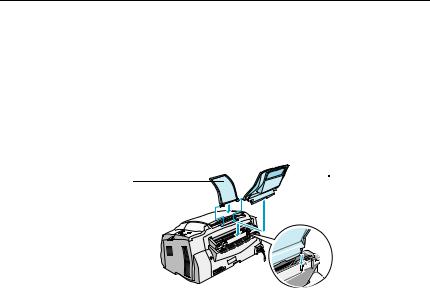
■ Setting Up Your Stylus Scan 2000
Attaching the Paper Support and Document Support
The EPSON Stylus Scan comes with two supports.
Paper support (gray)
Fit the paper support into the slots at the rear of the EPSON Stylus Scan.
Document support (transparent)
Carefully fit the document support into the holes at the rear of the EPSON Stylus Scan.
paper support
document support
Plugging in the EPSON Stylus Scan
1.Make sure that the Stylus Scan is turned off. It is off when the P power button protrudes slightly from the surface of the control panel.
2.Check the label on the back of the Stylus Scan to make sure the voltage required by the Stylus Scan matches that of the electrical outlet you plug it into. Also, make sure that you have the correct power cable for your power source.
cCaution:
It is not possible to change the Stylus Scan’s voltage. If the rated voltage and your outlet voltage do not match, contact your dealer for assistance. Do not plug in the power cord.
3.If the power cord is not attached to the Stylus Scan, connect it to the AC inlet at the back of the Stylus Scan.
4.Plug the power cord into a properly grounded electrical outlet.
Connecting the Stylus Scan to Your Computer
Your Stylus Scan has two ports through which it can be connected to a computer; a parallel port and a USB port. Use the port appropriate for your computer.
Note:
If your computer has both a parallel and USB port, be sure to follow the correct steps for connecting to the port you choose.
Do not use the Stylus Scan’s parallel port and USB port simultaneously.
Connect the Stylus Scan to one computer at a time.
8 |
|
Setting Up Your Stylus Scan 2000 |
|
|
|
