Page 1
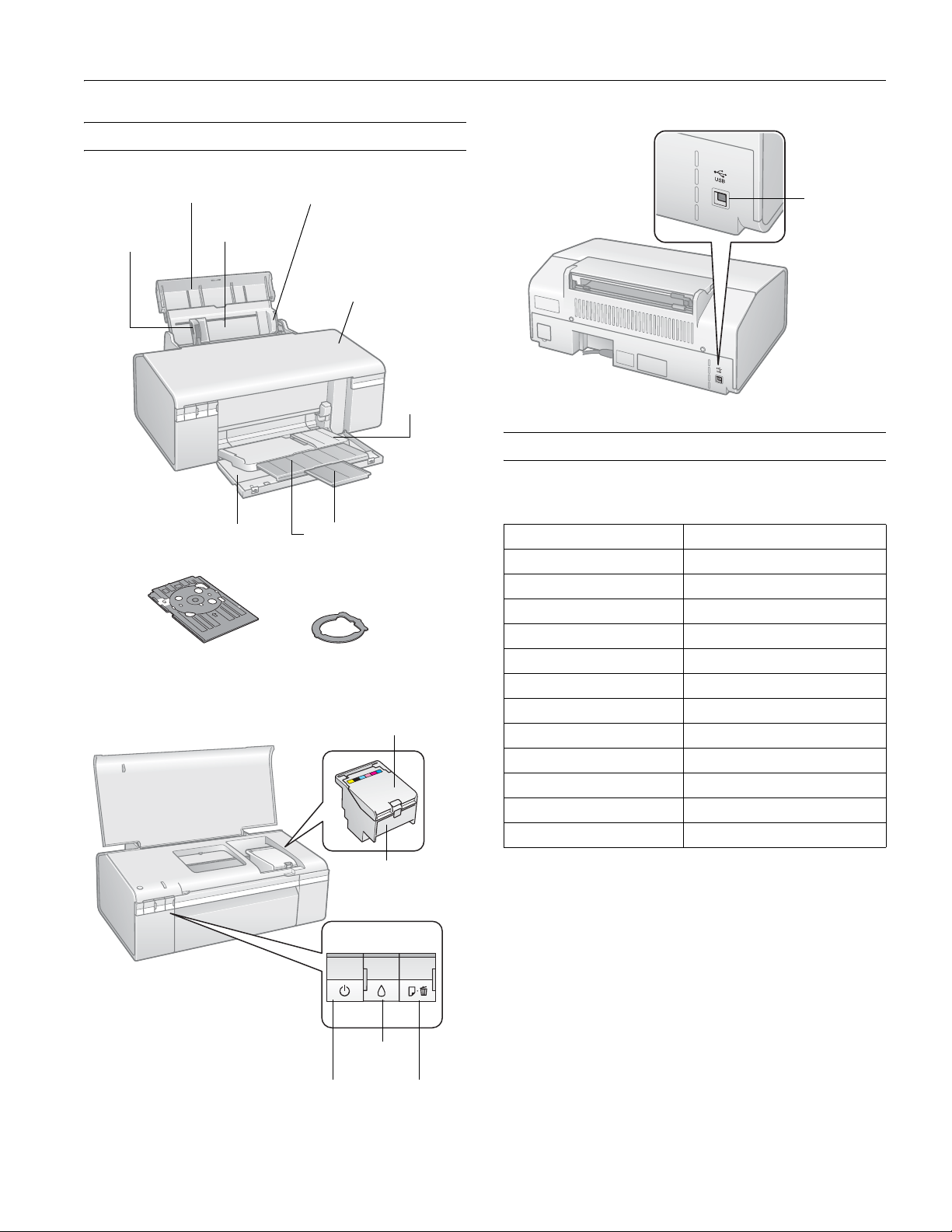
Printer Parts
Epson Stylus Photo R280
Paper support
Left edge guide
Right edge guide
Sheet feeder
Front cover
CD/DVD tray Adapter
Front tray extensions
Cartridge cover
USB port
Printer cover
Front tray
Accessories
Ink Cartridges
Cartridge Part number
Black 78
Cyan 78
Magenta 78
Yellow 78
Light Cyan 78
Light Magenta 78
High-Capacity Black 77
High-Capacity Cyan 77
High-Capacity Magenta 77
High-Capacity Yellow 77
High-Capacity Light Cyan 77
High-Capacity Light Magenta 77
Power button
Print head
Ink button
Paper/Cancel
button
Note:
Try the High Capacity 77 cartridges available at
http://www.epson.com/highcapacity (U.S. sales) or
http://www.epson.ca (Canadian sales).
You may use any combination of cartridge sizes. If you’ve
installed a high-capacity black cartridge (77), for example, you
can still use a regular capacity magenta cartridge (78).
You can purchase genuine Epson ink and paper from Epson
Supplies Central
SM
at www.epson.com/ink3 (U.S. sales) or
www.epson.ca (Canadian sales). You can also purchase
supplies from an Epson authorized reseller. To find the nearest
one, call 800-GO-EPSON (800-463-7766).
7/07 1
Page 2
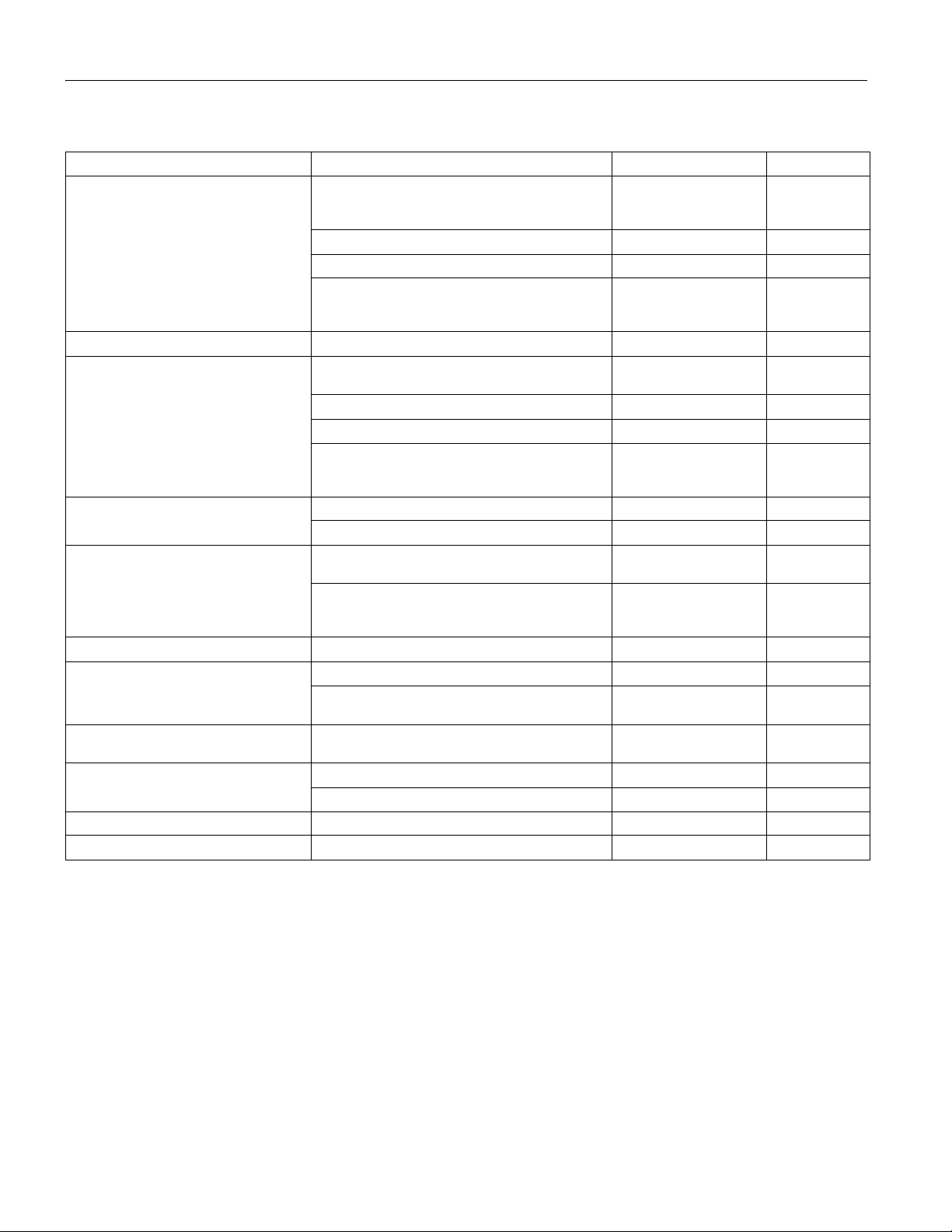
Epson Stylus Photo R280
Epson Media
Paper name* Size Part number Sheet count
Epson Ultra Premium Photo Paper Glossy Borderless 4 × 6 inches S041934
Borderless 5 × 7 inches S041945 20
Borderless 8 × 10 inches S041946 20
Letter (8.5 × 11 inches) S041935
Epson Ultra Premium Photo Paper Luster Letter (8.5 × 11 inches) S041405 50
Epson Premium Photo Paper Glossy Borderless 4 × 6 inches S041808
Borderless 5 × 7 inches S041464 20
Borderless 8 × 10 inches S041465 20
Letter (8.5 × 11 inches) S041286
Epson Premium Photo Paper Semi-gloss Borderless 4 × 6 inches S041982 40
Letter (8.5 × 11 inches) S041331 20
Epson Photo Paper Glossy Borderless 4 × 6 inches S041809
Letter (8.5 × 11 inches) S041141
Epson Bright White Paper Letter (8.5 × 11 inches) S041586 500
Epson Premium Presentation Paper Matte Borderless 8 × 10 inches S041467 50
Letter (8.5 × 11 inches) S041257
Epson Premium Presentation Paper Matte
Double-sided
Epson Presentation Paper Matte Letter (8.5 x 11 inches) S041062 100
Epson Photo Quality Self-Adhesive Sheets A4 (8.3 × 11.7 inches) S041106 10
Epson Iron-On Cool Peel Transfer Paper Letter (8.5 x 11 inches) S041153 10
Letter (8.5 × 11 inches) S041568 50
Legal (8.5 x 14 inches) S041067 100
S042181
S042174
S042182
S042175
S041727
S042183
S041667
S042038
S041649
S041271
S042180
50
60
100
20
25
50
40
100
20
25
50
50
100
20
50
100
50
100
* Availability of paper types varies by location.
2 7/07
Page 3
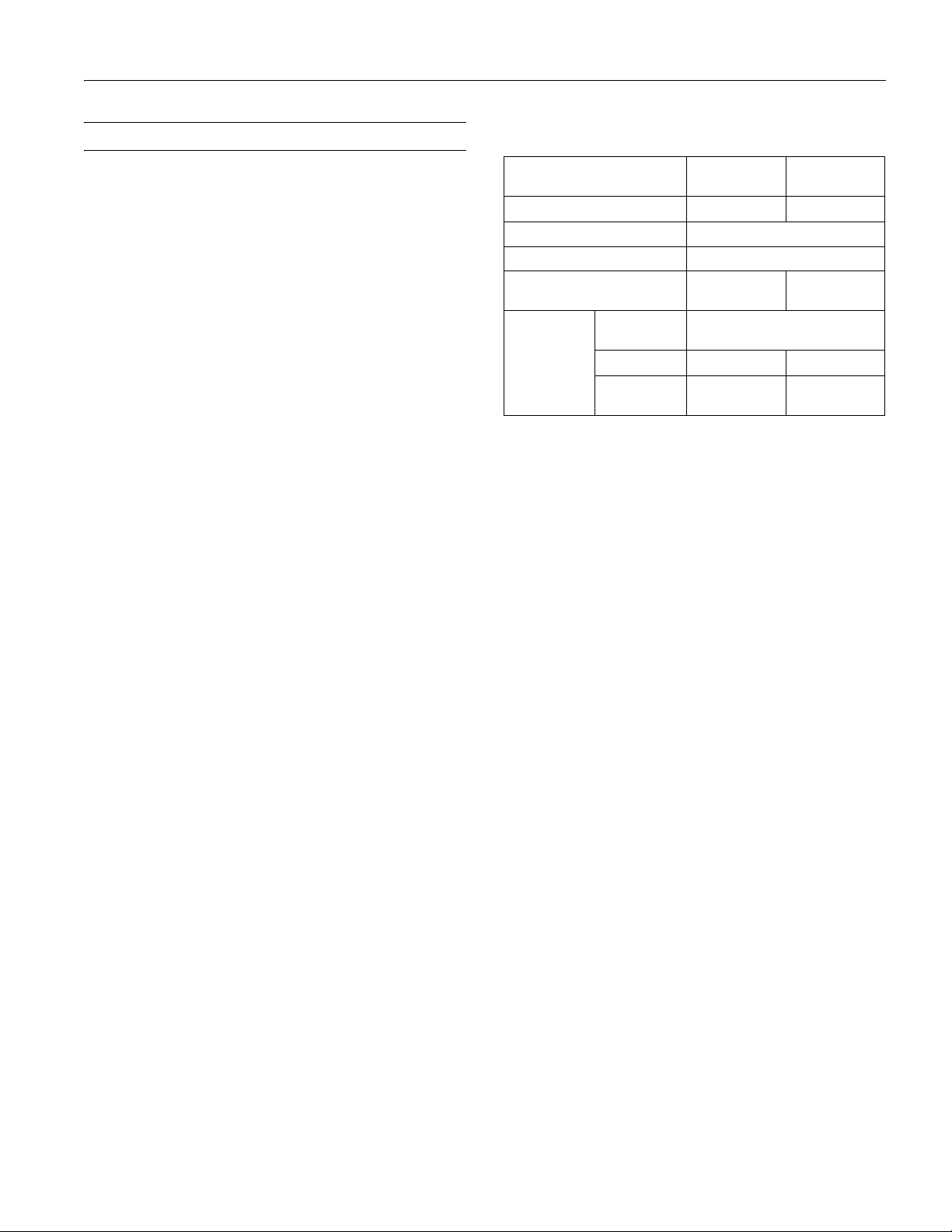
Epson Stylus Photo R280
Printer Specifications
Printing
Epson MicroPiezo® head with DX5™ variable droplets
Mechanical
Paper feed Friction
Paper path Sheet feeder, top entry
Sheet feeder
capacity 120 sheets of 20 lb (75 g/m
Dimensions
Storage Width: 17.7 inches (450 mm)
Depth: 11.1 inches (282 mm)
Height: 7.4 inches (187 mm)
Printing Width: 17.7 inches (450 mm)
Depth: 22.5 inches (571 mm)
Height: 11.3 inches (288 mm)
Weight 11.9 lb (5.4 kg) without ink cartridges
Ink Cartridges
Colors Black, cyan, magenta, yellow, light cyan
light magenta
Cartridge life Within 6 months after opening package,
at 77 °F (25 °C)
Dimensions
(W × D × H) 0.5 × 2.9 × 2.2 inches
(12.7 × 73.5 × 55.3 mm)
Storage
temperature –4 to 104 °F (–20 to 40 °C)
1 month at 104 °F (40 °C)
Freezing
temperature* 3.2 °F (–16 °C)
* Ink thaws and is usable after approximately 3 hours at
77 °F (25 °C).
2
) paper
Electrical
Rated Voltage 100-120 V
Input voltage range* AC 90 to 132 V AC 198 to 264 V
Rated frequency range 50 to 60 Hz
Input frequency range 49.5 to 60.5 Hz
Rated current 0.6 A
Power
consumption
* Check the label on the back of the printer for its voltage.
ISO/IEC10561
Letter Pattern
Sleep mode Approx. 1.0 W Approx. 1.2 W
Power off
mode
Model
(Max. 0.9 A)
Approx. 12 W
Approx. 0.2 W Approx. 0.3 W
220-240 V
Model
0.3 A
(Max. 0.5 A)
Environmental
Temperature
Operation 50 to 95 °F (10 to 35 °C)
Storage –4 to 104 °F (–20 to 40 °C)
1 month at 104 °F (40 °C)
Humidity (without condensation)
Operation 20 to 80% RH
Storage 5 to 85% RH
Safety Approvals
Safety standards UL 60950-1
CAN/CSA-22.2 No. 60950-1
EMC FCC part 15 Subpart B class B
CAN/CSA-CEI/IEC CISPR 22 Class B
USB Interface
USB 2.0 Hi-Speed (Device Class for computers)
Note:
We recommend that you use genuine Epson cartridges and do not
refill them. The use of other products may affect your print quality
and could result in printer damage.
For best printing results, use up a cartridge within six months of
opening the package.
Cartridge yields vary considerably based on images printed, print
settings, paper type, frequency of use, and temperature. For print
quality, a small amount of ink remains in the cartridge after the
“replace cartridge” indicator comes on.
7/07 3
Page 4
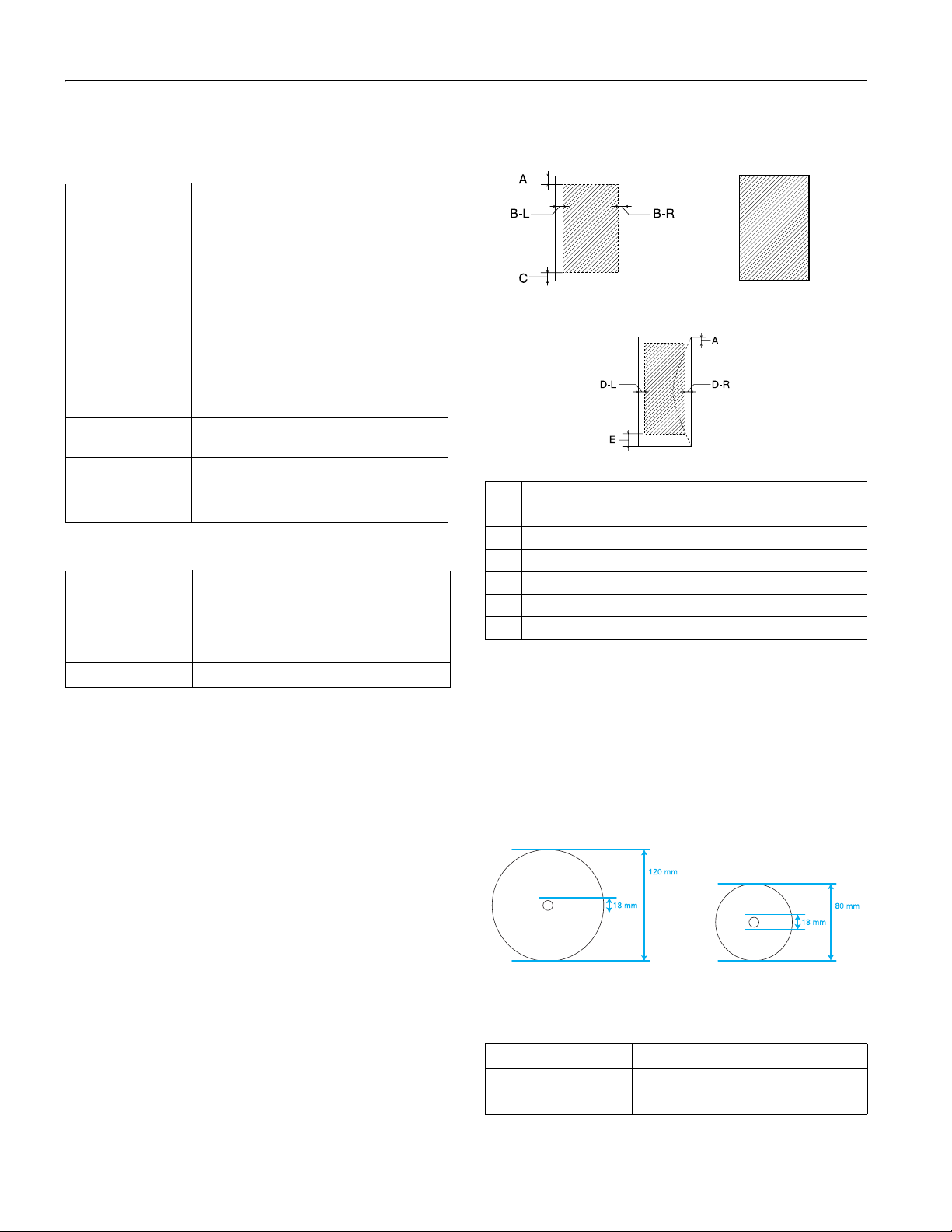
Epson Stylus Photo R280
Paper
Single sheets
Size A4 (8.3 × 11.7 inches)
A6 (4.1 × 5.8 inches)
Letter (8.5 × 11 inches)
Legal (8.5 × 14 inches)
Half-letter (5.5 × 8.5 inches)
4 × 6 inches
5 × 7 inches
3.5 × 5 inches
8 × 10 inches
16:9 (4 × 7.11 inches)
User Defined up to 8.5 × 44 inches
Paper type Plain bond paper or special paper distributed
Thickness 0.003 to 0.004 inch (0.08 to 0.11 mm)
Weight (for plain
bond paper)
Envelopes
Size No. 10 (4.1 × 9.5 inches)
Paper type Plain bond paper
Weight 20 lb (75 g/m²) to 24 lb (90 g/m²)
Note:
Poor quality paper may reduce the print quality and cause paper
jams or other problems. If you have print quality problems, switch
to a higher grade paper.
Do not load curled or folded paper and use paper only under these
conditions:
Temperature: 59 to 77 °F (15 to 25 °C)
Humidity: 40 to 60% RH
by Epson
17 lb (64 g/m²) to 24 lb (90 g/m²)
DL (4.3 × 8.7 inches)
C6 (4.5 × 6.4 inches)
Printable area
Normal Borderless*
Envelopes
A The minimum top margin is 0.12 inches (3.0 mm).
B-L The minimum left margin is 0.12 inches (3.0 mm).
B-R The minimum right margin is 0.12 inches (3.0 mm).
C The minimum bottom margin is 0.12 inches (3.0 mm).
D-L The minimum left margin is 0.20 inches (5.0 mm).
D-R The minimum right margin is 0.20 inches (5.0 mm).
E The minimum bottom margin is 0.78 inches (20.0 mm).
* When you print with the borderless feature, print quality may
decline in the expanded area. Before printing large jobs using the
borderless setting, print a single sheet to confirm printout quality.
Note:
Always load paper into the sheet feeder with the short edge first.
Load envelopes with the flap edge left and the flap side down.
CDs or DVDs
12-cm CD/DVD 8-cm CD/DVD
4 7/07
If you print in the following areas of the disc, the disc or
CD/DVD tray may get stained with ink:
Inner hub area 18 to 42 mm
Outer periphery area 117 to 120 mm for a 12-cm CD/DVD
77 to 80 mm for a 8-cm CD/DVD
Page 5
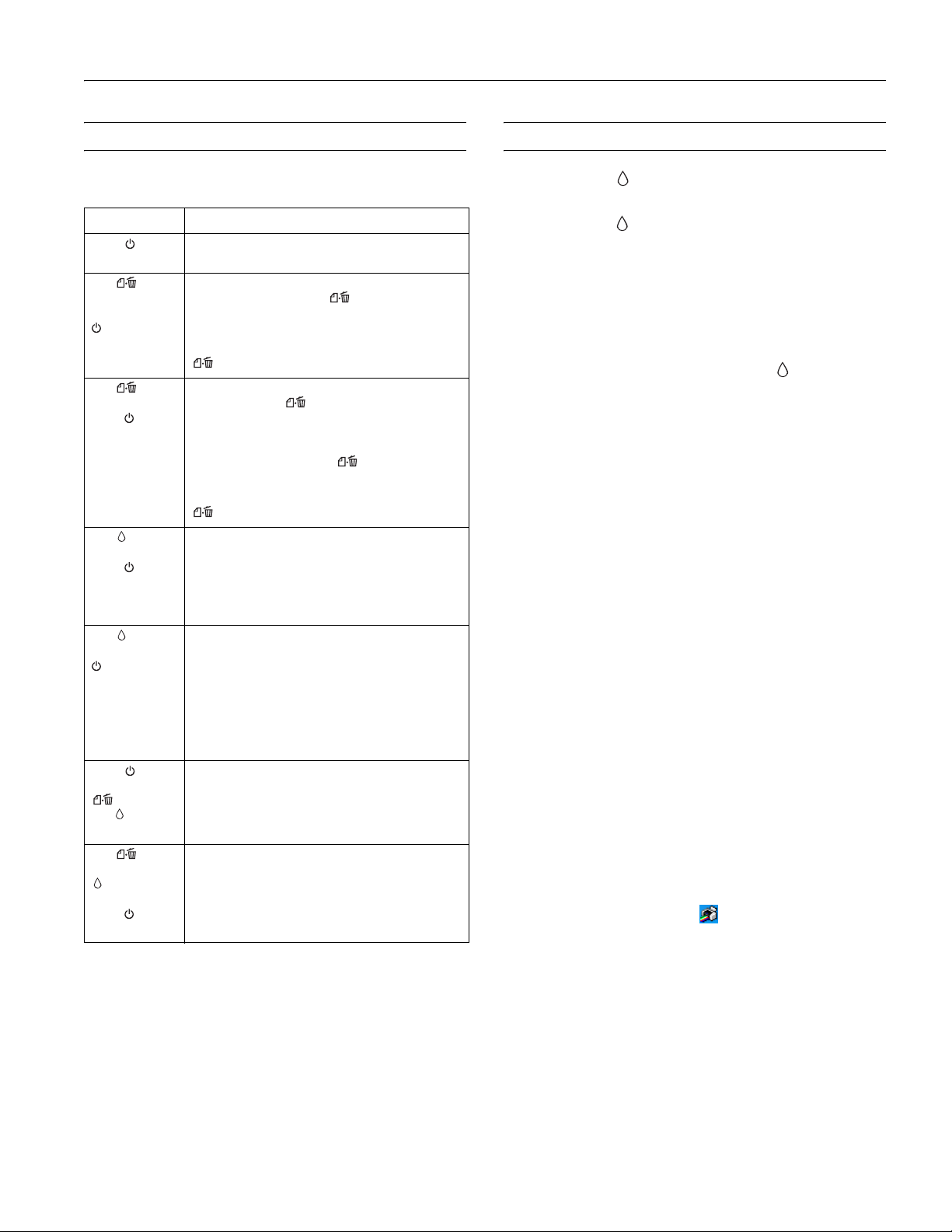
Epson Stylus Photo R280
Checking the Printer’s Lights
To diagnose problems, check the printer’s lights:
Lights Explanation
Green power
light flashes
Red paper
out light is on
and green
power light
flashes
Red paper
out light and
green power
light flash
Red ink light
flashes and
green power
light is on
Red ink light
and green
power light
are on
Green power
light is off; red
paper out
and ink
lights flash
Red paper
out and red
ink light flash
alternately and
green power
light is off
The printer is receiving a print job, replacing an ink
cartridge, charging ink, or cleaning the print head.
If you’re printing on paper, your paper ran out. Load
more paper and press the paper button to
resume printing.
If you’re printing on a CD or DVD, the CD/DVD tray
is not inserted. Insert the tray, then press the
paper button.
If you’re printing on paper, it is jammed in the
printer. Press the paper button to eject the
paper. If that doesn’t work, turn off the printer, open
the cover, and pull the paper out from the front,
including any torn pieces. Then turn on the printer,
reload paper, and press the paper button.
If you’re printing on a CD or DVD, the CD/DVD tray
has not ejected. Pull out the tray and press the
paper button.
One of the cartridges is nearly expended. Check the
message that appears on your screen to determine
which cartridge is nearly expended or follow the
instructions in the next section to check the ink
supply. Make sure you have a replacement
cartridge.
One of the cartridges is nearly expended or not
installed. Make sure you have a replacement
cartridge, then follow the instructions in the next
section to install it.
If you have just installed a new cartridge, it may be
incompatible with the printer or incorrectly installed.
Reinstall it or replace it with the correct cartridge, as
described in the next section.
Paper may be blocking movement of the print head.
Turn off the printer, then open the cover and
remove any jammed paper or other foreign objects.
Turn the printer back on again. If the lights are still
on, contact Epson.
The printer may have an internal error. Turn it off,
wait a few seconds, and then turn it on again. If the
lights are still flashing, contact Epson.
Replacing an Ink Cartridge
❏ When the red ink light flashes, one or more ink
cartridges are low on ink.
❏ When the red ink light stays on, you need to replace the
cartridge(s).
You’ll also see a message on your screen when you print telling
you which cartridge is low or expended.
When a cartridge is more than six months old, you may need
to replace it if printouts don’t look their best. If the quality
doesn’t improve after cleaning and aligning the print head,
you can replace the cartridge even if the red ink light is off.
Caution:
You cannot print when an ink cartridge is expended, even if other
cartridges are not expended. Leave the expended cartridge(s)
installed until you have obtained a replacement, or the ink
remaining in the print head nozzle may dry out.
A window may appear on your computer screen if you try to
print when ink is low. On a Windows computer that is
connected to the Internet, you may see a screen asking if you
want to receive ink offers and other updates from Epson.
Click
Accept or Decline to continue.
Note:
To disable checking for ink offers or updates from Epson, see the
instructions in your on-screen User’s Guide.
Checking the Ink Supply
Note:
Epson cannot guarantee the quality or reliability of non-genuine ink.
If you install non-genuine ink cartridges, the ink cartridge status will
not be displayed.
If any of the ink cartridges installed in the printer is broken,
incompatible, or improperly installed, the ink cartridge status will
not be accurately displayed.
When you use your printer as a shared printer on a network, the
client operating systems may not be able to communicate directly
with the printer and some functions will not be available for the
client.
To check your ink supply, do one of the following:
❏ Windows: Double-click the printer icon on your
taskbar.
❏ Macintosh OS X: Open the
Applications folder and select
EPSON Printer Utility2. Select SP R280 Series in the
printer list, click
OK, and select EPSON StatusMonitor.
7/07 5
Page 6

Epson Stylus Photo R280
Removing and Installing Ink Cartridges
Be sure you have a new ink cartridge before you begin. Once
you start replacing a cartridge, you must complete all the steps
in one session.
Caution:
Leave the expended cartridge installed until you have obtained a
replacement, or the ink remaining in the print head nozzles may dry
out.
Note:
We recommend that you use genuine Epson cartridges and do not
refill them. The use of other products may affect your print quality
and could result in printer damage.
Do not open ink cartridge packages until you are ready to install the
ink. Cartridges are vacuum packed to maintain reliability.
1. Make sure the CD/DVD tray is not inserted in the printer,
and make sure the front tray is in the paper (lower) position.
2. Make sure the printer is turned on. (The green power
light should be on, but not flashing.) Then open the printer
cover.
3. Press and release the ink button.
❏ If you are replacing a low or expended cartridge, the
print head moves to the ink cartridge check position,
and the cartridge that needs to be replaced stops under
the mark. The green power light begins to flash.
Caution:
Do not move the print head by hand; this may damage your
printer. Always press and release the ink button to move it.
Be careful not to touch the white flat
cable inside the printer.
4. Press the ink button again.
❏ If more than one cartridge is low or expended, the next
cartridge moves under the mark. Repeat this step.
❏ If all the low or expended cartridges have been
identified, the print head moves to the ink cartridge
replacement position.
Note:
If an ink cartridge is low, you may continue to use it until it is
expended.
5. Open the cartridge cover.
❏ If you are replacing a cartridge before it is low or
expended, the print head moves directly to the ink
cartridge replacement position. Skip to step 6.
Note:
Don’t hold down the ink button for more than 3 seconds, or
the printer will start to clean the print head.
6 7/07
6. Remove the new cartridge from its package.
Caution:
Be careful not to break the hooks on the front of the ink cartridge
when you remove it from the package.
Always install an ink cartridge immediately after removing the old
cartridge. If the cartridge is not installed promptly, the print head
may dry out and be unable to print.
Do not touch the green IC chip
on the side of the cartridge.
This can damage the ink
cartridge.
Page 7

Epson Stylus Photo R280
7. Remove the yellow tape
from the bottom of the ink
cartridge.
Caution:
You must remove the yellow
tape from the cartridge before
you install it; otherwise, print
quality may decline or you may
not be able to print.
If you have installed an ink cartridge without removing the yellow
tape, take the cartridge out of the printer, remove the yellow
tape, and then reinstall it.
Do not remove the transparent
seal from the bottom of the
cartridge; otherwise, the cartridge
may become unusable.
Do not remove or tear the label
on the cartridge; otherwise, ink
will leak.
9. Lower the new ink cartridge into the holder. Push down
gently until the cartridge clicks into place.
10. If you need to replace other ink cartridges, repeat steps 6
through 9 before continuing with step 11.
11. Close the cartridge cover.
8. Squeeze the back tab of the used cartridge as you lift it
straight up and out of the printer and dispose of it properly.
Don’t take the cartridge apart or try to refill it.
Warning:
If ink gets on your hands, wash them thoroughly with soap and
water. If ink gets in your eyes, flush them immediately with
water. If discomfort or vision problems continue after a thorough
flushing, see a doctor immediately.
12. Close the printer cover and press the ink button. The
printer begins charging the ink delivery system.
The green power light flashes and the printer makes
noise. Charging takes about one and a half minutes. When
it’s finished, the green power light stops flashing and
stays on, and the red ink light goes out.
Caution:
Never turn off the printer while the green
flashing, unless the print head hasn’t moved or the printer hasn’t
made noise for more than 5 minutes.
Do not insert the CD/DVD tray until ink charging is complete.
Note:
If the red ink light flashes after the print head moves to its
home (far right) position, the ink cartridge may not be installed
properly. Press the ink button two or more times (until the
print head moves to the ink cartridge replacement position), open
the cartridge cover, and press down the ink cartridge until it clicks
into place.
power light is
7/07 7
Page 8
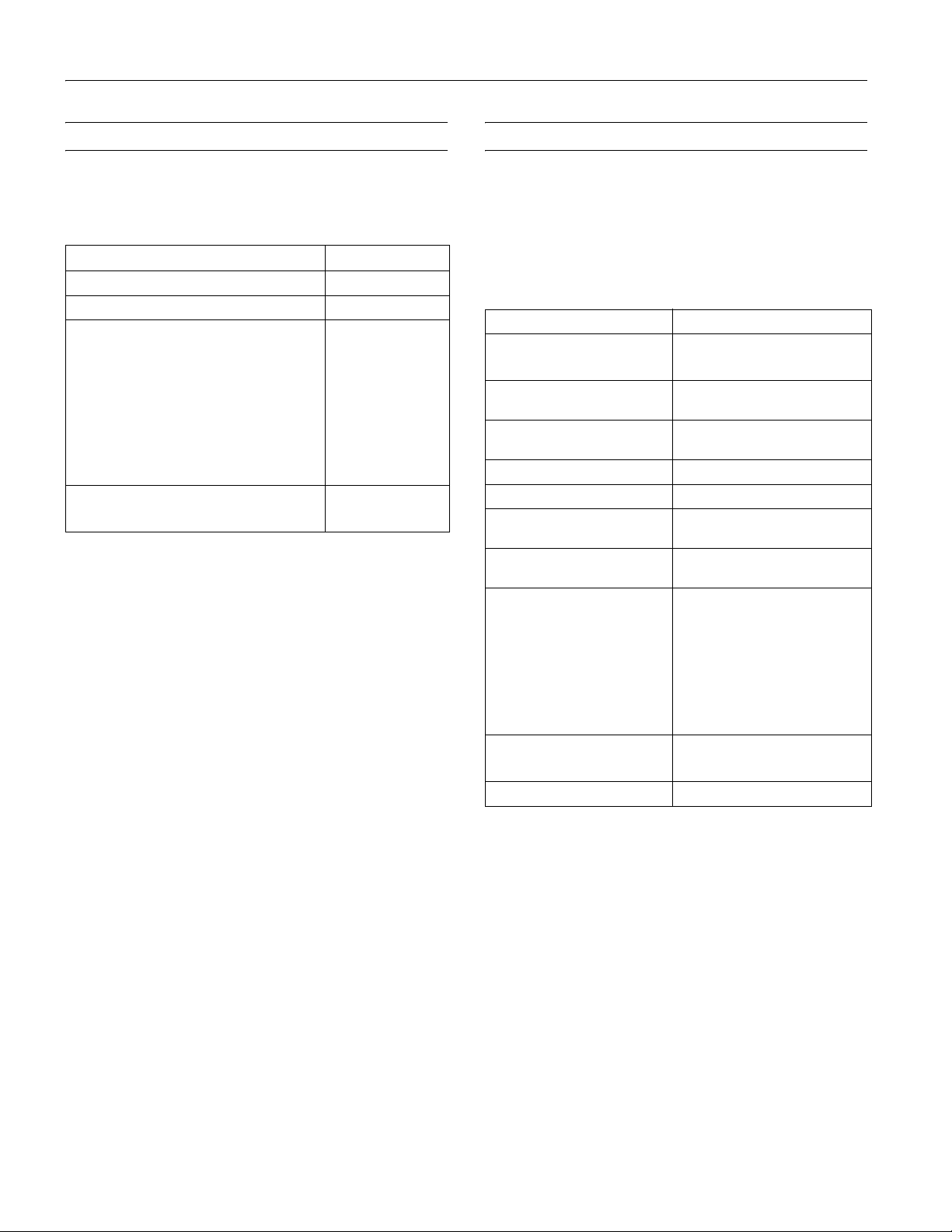
Epson Stylus Photo R280
Paper Loading Guidelines
You can load up to 120 sheets of plain paper and up to 20
sheets of photo paper. You can load the following number of
sheets of Epson special media:
Paper name Loading capacity
Epson Premium Bright White Paper 120 sheets
Epson Presentation Paper Matte 80 sheets
Epson Ultra Premium Photo Paper Glossy
Epson Premium Photo Paper Glossy
Epson Premium Photo Paper Semi-gloss
Epson Photo Paper Glossy
Epson Premium Presentation Paper Matte
Epson Premium Presentation Paper Matte
Double-sided
Epson Ultra Premium Photo Paper Luster
Epson Iron-on Cool Peel Transfer Paper
Epson Photo Quality Self Adhesive Sheets
Follow these guidelines when loading paper:
❏ Leave enough space in front of the printer for the paper to
be fully ejected.
❏ Don’t load paper above the arrow on the left edge guide.
Make sure the paper is under the tabs on the left and right
edge guides.
❏ Load the printable side face-up. It’s often brighter or whiter
than the other side.
❏ Always load the short edge first, even when printing in
landscape mode.
❏ Load letterhead or preprinted paper into the printer top
edge first.
20 sheets
1 sheet
Selecting the Paper Type Setting
To obtain optimal image quality, it is important to select the
correct paper Type or Media Type setting. This setting tells
your printer what kind of paper or CD/DVD you’re using and
adjusts the ink coverage accordingly.
The table below lists the settings you should choose for your
paper.
For this paper/media Select this setting
Plain paper
Epson Bright White Paper
Epson Ultra Premium Photo
Paper Glossy
Epson Premium Photo Paper
Glossy
Epson Photo Paper Glossy Photo Paper Glossy
Epson Presentation Paper Matte Presentation Paper Matte
Epson Premium Photo Paper
Semi-gloss
Epson Ultra Premium Photo
Paper Luster
Epson Premium Presentation
Paper Matte
Epson Premium Presentation
Paper Matte Double-sided
Epson Photo Quality Self-
adhesive Sheets
Epson Iron-on Cool Peel Transfer
Paper
Ink jet-printable CDs and DVDs CD/DVD
Envelopes Envelope
Plain Paper/Bright White Paper
Ultra Premium Photo Paper Glossy
Premium Photo Paper Glossy
Premium Photo Paper Semi-gloss
Ultra Premium Photo Paper Luster
Premium Presentation Paper Matte
CD/DVD Premium Surface
❏ If you experience paper feeding problems, try loading fewer
sheets.
❏ If you’re using special paper, follow the instructions that
came with it.
8 7/07
Page 9

Epson Stylus Photo R280
Printing on CDs and DVDs
You can use the CD/DVD tray to print customized text,
graphics, and photos directly on any ink jet-printable CD or
DVD. The Epson Print CD software makes it easy to import
your own photos, add text, and modify your designs with a
variety of special effects. You can print on both regular 12-cm
and 8-cm CDs and DVDs.
Caution:
Use only ink jet-printable CDs and DVDs for printing. Thermalprintable and regular CDs and DVDs should not be used with this
printer.
Guidelines for Printing on CDs and DVDs
❏ Make sure the data, music, or video is burned on your CD
or DVD before you print. Otherwise, dirt or scratches on
the surface may cause errors when you burn the data.
❏ You can set the printable area for your CDs or DVDs using
Epson Print CD. Make sure the settings you choose are
appropriate for the CD or DVD you are printing on;
otherwise, you may stain the CD/DVD tray, CD, or DVD.
❏ Moisture on the printable surface of your CDs or DVDs
may cause smearing.
Inserting a CD or DVD
Before you insert a CD or DVD, make sure the printer is
turned on. Otherwise, the disc may not be positioned
correctly. Then follow these steps:
1. Open the front cover.
2. Lift the front tray up with both hands, then pull it out of
the paper position (lower notches).
❏ Before using or touching the printed surface of your CDs or
DVDs, make sure you dry them for 24 hours.
❏ Depending on your CD or DVD type, smearing may occur
or the printed surface may be sticky even after it has dried.
If smearing or stickiness occurs, you can adjust the print
density (see your online User’s Guide for instructions), or try
a different brand of CD or DVD.
❏ If you accidentally print on the CD/DVD tray, immediately
wipe off the ink.
The printable area of a CD or DVD is shown below:
12-cm CD/DVD 8-cm CD/DVD
Note:
If you print in the inner hub or outer periphery areas of the disc,
the disc or CD/DVD tray may get stained with ink:
3. Set the front tray in the CD/DVD position (upper
notches).
❏ Inner hub area: 18 to 42 mm
❏ Outer periphery area: 117 to 120 mm (12-cm CD/DVD),
77 to 80 mm (8-cm CD/DVD)
7/07 9
Page 10

Epson Stylus Photo R280
4. Place the CD or DVD on the CD/DVD tray with the white
or printable side face-up. Make sure the disc lies flat in the
tray.
Note:
Use one CD/DVD at a time.
Caution:
Before you position the CD or DVD, make sure that no dust or
dirt is on the CD/DVD tray, as this may damage the disc’s data
side.
Be sure to use the CD/DVD tray provided with this printer. If you
use another CD/DVD tray, there may be a gap in the print position
and printing may not be performed properly.
To print on a small CD or DVD (8-cm), place the small
CD/DVD adapter on the tray first, then place the CD or
DVD inside the adapter.
Caution:
Make sure you always use the small CD/DVD adapter when you
print on 8-cm CDs or DVDs and that the CD or DVD and adapter
lie flat on the tray; otherwise the printer may be damaged.
12-cm CD/DVD
8-cm CD/DVD
Do not insert the CD/DVD tray while the printer is printing;
otherwise, your printer may be damaged or the surface of the CD
or DVD may become dirty or scratched.
Make sure the CD/DVD tray slides
under the bracket (on both sides)
Make sure the
arrow marks
match
Designing CDs and DVDs
You can use the Epson Print CD program (included on the
Printer Software CD-ROM) to create and print a design with
images, graphics, and text. See your on-screen User’s Guide for
instructions.
Printing Your Design
Always use this piece
with 8-cm CDs or DVDs
5. Firmly insert the CD/DVD tray along the base of the front
tray until it meets resistance. Continue sliding the tray into
the printer until the arrows on the CD/DVD tray and the
front tray are aligned.
Caution:
Make sure both sides of the CD/DVD tray slide into the brackets
on the front tray.
After you have created your design and loaded a CD or DVD,
you’re ready to print.
1. Open the File menu and select
2. Windows: Make sure
EPSON Stylus Photo R280 Series
Print.
is selected.
Macintosh: Click the
Stylus Photo R280 from the printer list and click OK.
3. Select
CD/DVD or CD/DVD Premium Surface as the
Select Printer button, then select
Media Type setting.
4. Select
None as the Print Confirmation Pattern setting
(Windows) or Test Print Pattern setting (Macintosh).
5. Click
Note:
After you print, handle the CD or DVD carefully. To allow the ink to
dry, wait at least 24 hours before playing the disc or inserting it in a
drive. Keep printed discs away from moisture and direct sunlight.
If you select CD/DVD Premium Surface as the Media Type setting
in the Printer Settings window and use a high quality CD/DVD, you
can create high quality CD/DVD labels.
Caution:
Be sure to place the front tray in the paper (lower) position when
you’re done printing on CDs and DVDs.
Print.
10 7/07
If you need to adjust the print position or color, see your
on-screen User’s Guide.
Page 11
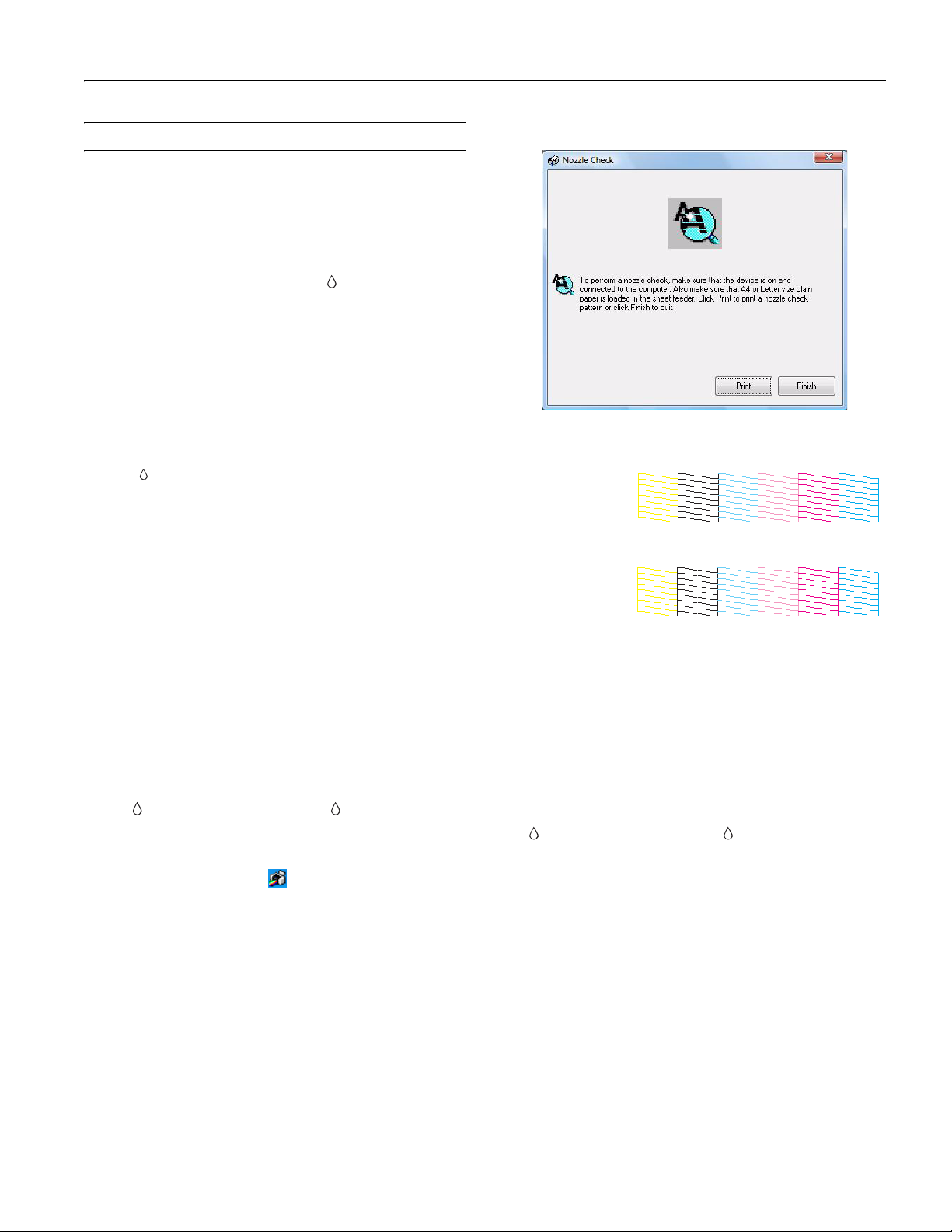
Epson Stylus Photo R280
Cleaning the Print Head
If your printouts are unexpectedly light or faint, or you notice
light or dark bands across your printout, you may need to
clean the print head. This unclogs the nozzles so they can
deliver ink properly. Print head cleaning uses ink, so clean it
only if quality declines.
You can clean the print head using the ink button on the
printer or using the Head Cleaning utility on your computer.
You can also run a nozzle check to see if the print head needs
cleaning.
Note:
Clean the print head only when print quality declines (for example,
if you see lines in your printout or colors are incorrect or missing).
Before you clean the print head, check the print head nozzles first
(as described in the next section) to confirm that the print head
needs to be cleaned. This saves ink.
If the red ink light comes on or flashes, you cannot clean the
print head. In this case, replace the appropriate ink cartridge first.
Caution:
If you don’t use your printer often it is a good idea to print a few
pages at least once a month to maintain good print quality.
Before you check the print head nozzles or clean the print
head, make sure the CD/DVD tray is not inserted in the
printer, and make sure the front tray is in the paper (lower)
position.
Checking the Print Head Nozzles
You can check the print head nozzles using your computer or
the buttons on the printer.
You see a screen like the following:
4. Click
5. If there are no gaps or lines, click
Print or Next. The nozzle check pattern prints:
Print head does
not need to be
cleaned:
Print head
needs to be
cleaned:
Finish.
If there are gaps or lines, or the test patterns are faint, click
Clean. Then read the on-screen instructions and skip to
step 3 under “Running the Head Cleaning Utility” (“Using
Your Computer”) to clean the nozzles.
Using Your Computer
1. Make sure the printer is turned on but not printing, and the
red ink light is not on. (If the red ink light is on, you
need to replace a cartridge.)
2. Make sure letter-size plain paper is loaded in the printer.
3. Windows: Right-click the printer icon on your taskbar
(in the lower right corner of your screen). Select
Check
.
Macintosh OS X: Open the
EPSON Printer Utility2. Select SPR280 Series in the
printer list, click
OK, and select Nozzle Check.
Applications folder and select
Nozzle
Using the Buttons on the Printer
1. Make sure the printer is turned on but not printing, that the
CD/DVD tray is not inserted in the printer, and the red
ink light is not on. (If the red ink light is on, you need
to replace a cartridge.)
2. Turn the printer off and make sure the front tray is in the
paper (lower) position.
3. Make sure letter-size plain paper is loaded in the printer.
7/07 11
Page 12

Epson Stylus Photo R280
4. Hold down the paper button, then press the power
button. Hold down both buttons until the power light
begins to flash, then release the power button.
5. When the nozzle check starts to print, release the paper
button. Check the printed nozzle check pattern to see if
there are gaps in the lines.
Print head does
not need to be
cleaned:
Print head
needs to be
cleaned:
6. If there are no gaps or lines, the print head does not need to
be cleaned.
If there are gaps or lines, or the test patterns are faint, follow
the instructions in the next section to clean the nozzles.
Running the Head Cleaning Utility
You see a screen like the following:
3. Click
Start or Next.
Cleaning takes several seconds. The printer runs a head
cleaning cycle and the green power light flashes.
Caution:
Never turn off the printer while head cleaning is in progress. You
may damage it.
Do not insert the CD/DVD tray until cleaning has finished.
4. When the green power light stops flashing, make sure
paper is loaded in the printer, then do the following:
❏ Windows: Click
click
Print.
❏ Macintosh OS X: Click
Next.
Print Nozzle Check Pattern, then
Confirmation, then click
The nozzle check pattern is printed. (See “Examining the
Nozzle Check Pattern” on page 13 for details.)
5. If there are no gaps or lines, click
Finish.
If there are still gaps or lines, or the test patterns are faint,
click
Clean to clean the print head again.
Using Your Computer
1. Make sure the printer is turned on but not printing, that the
CD/DVD tray is not inserted in the printer, and the red
ink light is off. (If the red ink light is flashing or on,
you need to replace a cartridge.)
2. Windows: Right-click the printer icon on your taskbar
and select
Macintosh OS X: Open the
EPSON Printer Utility2. Select SP R280 Series in the
printer list, click
12 7/07
Head Cleaning.
Applications folder and select
OK, and select Head Cleaning.
If you don’t see any improvement after cleaning three times,
turn the printer off and wait overnight. This allows any
dried ink to soften. Then, try cleaning the print head again.
Page 13

Epson Stylus Photo R280
Using the Buttons on the Printer
1. Make sure the printer is turned on but not printing, and the
red ink light is off. (If the red ink light is flashing or
on, you need to replace a cartridge.)
2. Hold down the ink button on the printer for
approximately 3 seconds.
The printer runs a head cleaning cycle and the green
power light flashes. Cleaning takes several seconds.
Caution:
Never turn off the printer while head cleaning is in progress. You
may damage it.
Do not insert the CD/DVD tray until cleaning has finished.
3. When the green power light stops flashing, make sure
paper is loaded in the printer, then print a nozzle check to
determine whether you need to clean the print head again.
See “Checking the Print Head Nozzles” on page 11 for
more information.
If you don’t see any improvement after cleaning three times,
turn the printer off and wait overnight. This allows any
dried ink to soften. Then, try cleaning the print head again.
Examining the Nozzle Check Pattern
Examine the nozzle check pattern you printed. Each staggered
line should be solid, with no gaps, as shown.
Aligning the Print Head
If your printouts look grainy or blurry, or you see light or dark
lines, you may need to align the print head.
Note:
You may also see lines in your printouts if your cartridges are low
on ink or you need to clean the print head.
Before you align the print head, make sure the CD/DVD tray
is not inserted in the printer, and make sure the front tray is in
the paper (lower) position.
1. Turn on the printer.
2. Make sure none of the lights are indicating errors.
3. Load several sheets of plain, letter-size paper.
4. Do one of the following:
❏ Windows: Right-click the printer icon on your
taskbar (in the lower right corner of your screen). Select
Print Head Alignment.
❏ Macintosh: Open the
EPSON Printer Utility2. Select SP R280 Series in the
printer list, click
Alignment
.
5. Follow the instructions on the screen to print the alignment
pattern. You see a window like this one:
Applications folder and select
OK, then select Print Head
❏ If your printout looks okay, you’re done.
❏ If you see any gaps (as shown below), clean the print head
again.
6. Look at the four sets of patterns in your printout. For each
set, look at the printed squares to determine which one in
each set is the most even, with no streaks or lines, and enter
its number in the corresponding box on the screen.
If every square in a set contains a line or lines, select the
square with the thinnest line or lines. Then click
Realignment and Print to print another alignment sheet
and repeat this step.
7. Click
Finish to close the Print Head Alignment utility.
7/07 13
Page 14
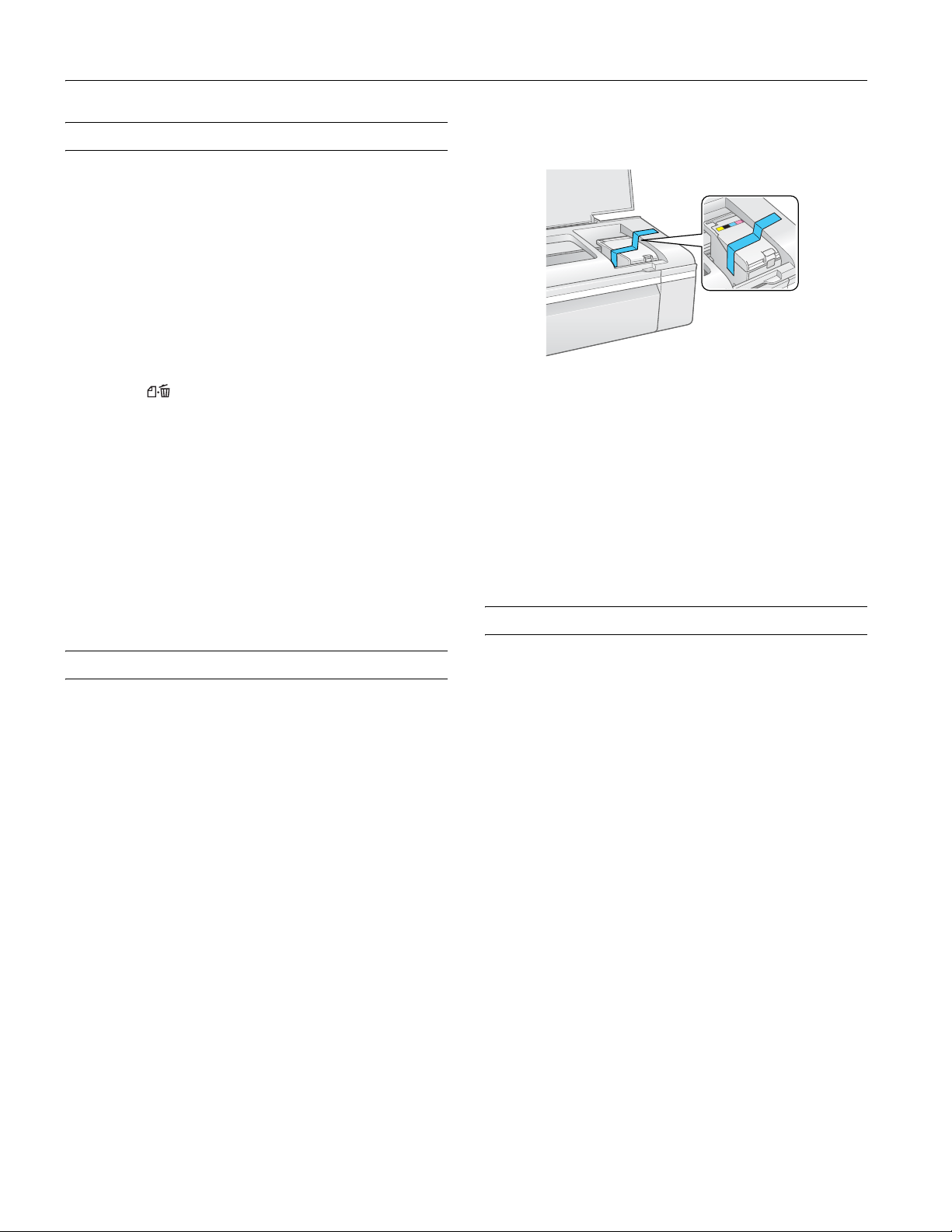
Epson Stylus Photo R280
Cleaning the Printer
To keep your printer working at its best, you should clean it
several times a year.
Tip :
To keep your Epson product looking like new, make sure you don’t
place anything on top of the cover or use it as a writing surface. If
you need to clean the cover, use only a soft, nonabrasive
microfiber-type cloth.
Warning:
Don’t touch the gears or any other parts inside the printer.
1. Load several sheets of letter-size paper.
2. Press the paper button to feed and eject paper.
3. Repeat step 2 if necessary.
Caution:
❏ Do not apply grease to the metal parts under the ink cartridge
holder.
❏ Never use a hard or abrasive brush, or benzine, alcohol, or paint
thinner for cleaning; they can damage the printer components
and case.
❏ Don’t get water on the printer components and don’t spray or
apply lubricants, oils or grease inside the printer.
❏ Don’t use any cleaning sheets included with special paper; they
may jam inside the printer.
3. Open the printer cover. Secure the print head with tape, as
shown below, then close the printer cover.
4. Remove any paper from the printer, then push down the
paper support extension and close the paper support.
5. Repack the printer and its attachments in the original box
using the protective materials that came with them.
Keep the printer level as you transport it.
After transporting the printer, remove the tape securing the
print head. Then plug in your printer, turn it on, and test it. If
you notice a decline in print quality, clean the print head; if
output is grainy or blurry, align the print head.
Related Documentation
Transporting the Printer
If you need to ship your printer, you must prepare it for
transportation by packing the printer in its original box or one
of a similar size.
Caution:
When storing or transporting the printer, do not tilt it, stand it up
vertically, or turn it upside down. Otherwise, ink may leak from the
cartridges.
Leave the ink cartridges installed. Removing the cartridges can
dehydrate the print head and may prevent the printer from printing.
1. Turn on the printer. Wait until the print head returns to
the home (far right) position, then close the printer cover.
2. Turn off the printer and unplug its power cord. Then
disconnect the power cord and USB cable from the printer.
CPD-23761 Epson Stylus Photo R280 Start Here
(English/French)
CPD-23763 Epson Stylus Photo R280 Quick Guide
(English)
CPD-23764 Epson Stylus Photo R280 Guide Rapide
(French)
CPD-23765 Epson Stylus Photo R280 CD-ROM
with on-screen User’s Guide (English/
French)
14 7/07
