
Epson Stylus® Pro GS6000
QUICK REFERENCE GUIDE
Loading, Removing, and Configuring Media
Checking and Cleaning the Print Head
Maintaining the Printer
Control Panel Maps and Menus
Ordering Supplies and Getting Help
Media Configuration Log
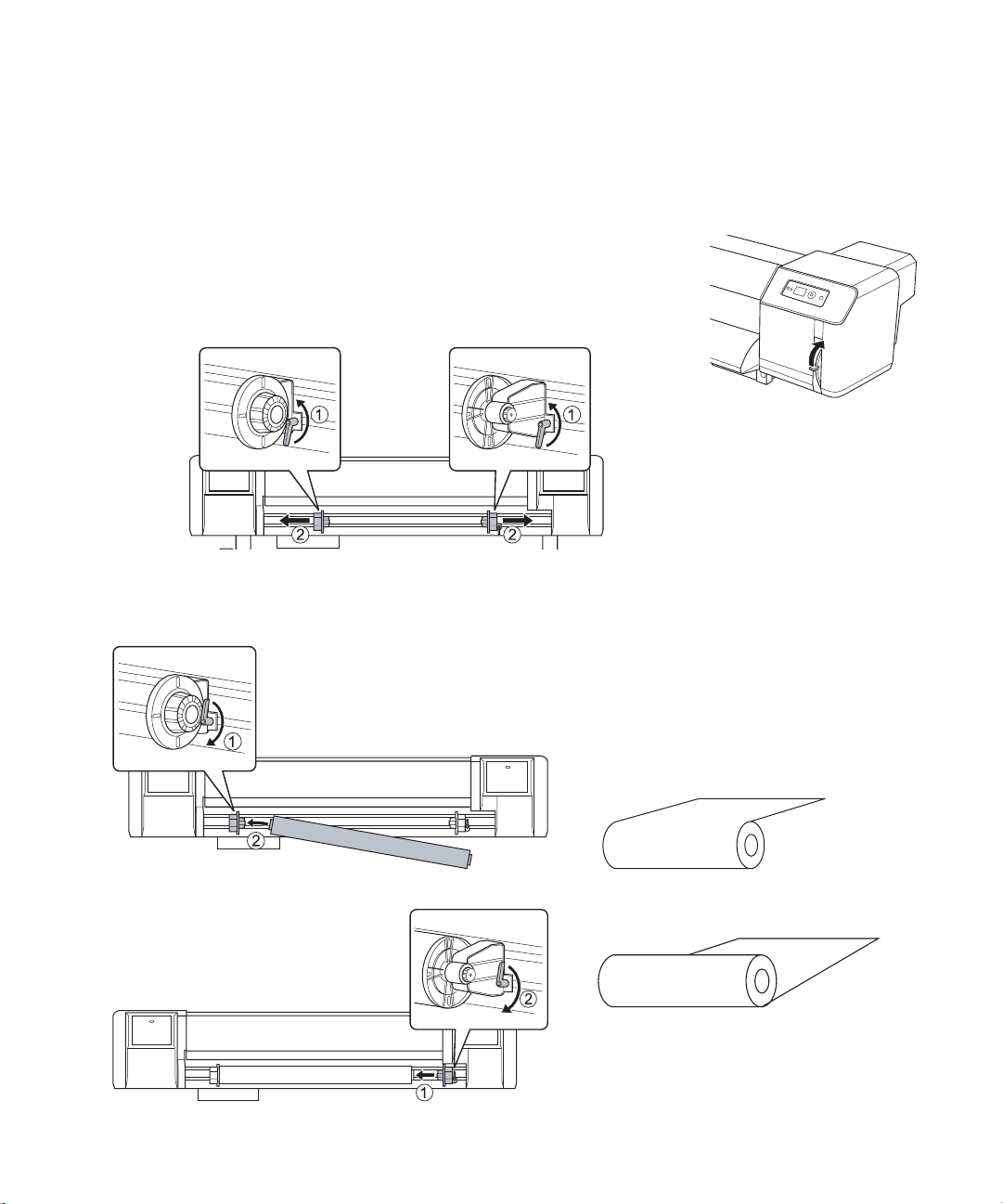
Loading, Configuring, and Removing Media
Loading Media in the Epson Stylus® Pro GS6000
1. Make sure the P Power light is not flashing, then move the paper lever
to the
Released position.
2. Flip up the levers and slide the roll paper holders apart.
3. Slide the left holder into position, lock the lever, and place the media on the holder. Then slide the
right holder onto the roll and lock the lever.
Orient the roll based on the printable side
Printable side out
Printable side in

2 | Loading Media in the Epson Stylus
®
Pro GS6000
4. Release both levers, move the center of the roll to the d mark, and lock the levers again.
Center
Lever is
behind roll
mark
5. Open the front cover, then carefully feed the media into the slot and through to the front and out
about 3 ft (1 m).
6. Turn the roll backward to remove any slack
and make sure the edge of the media does not
extend beyond the media limit line.
Media limit
line
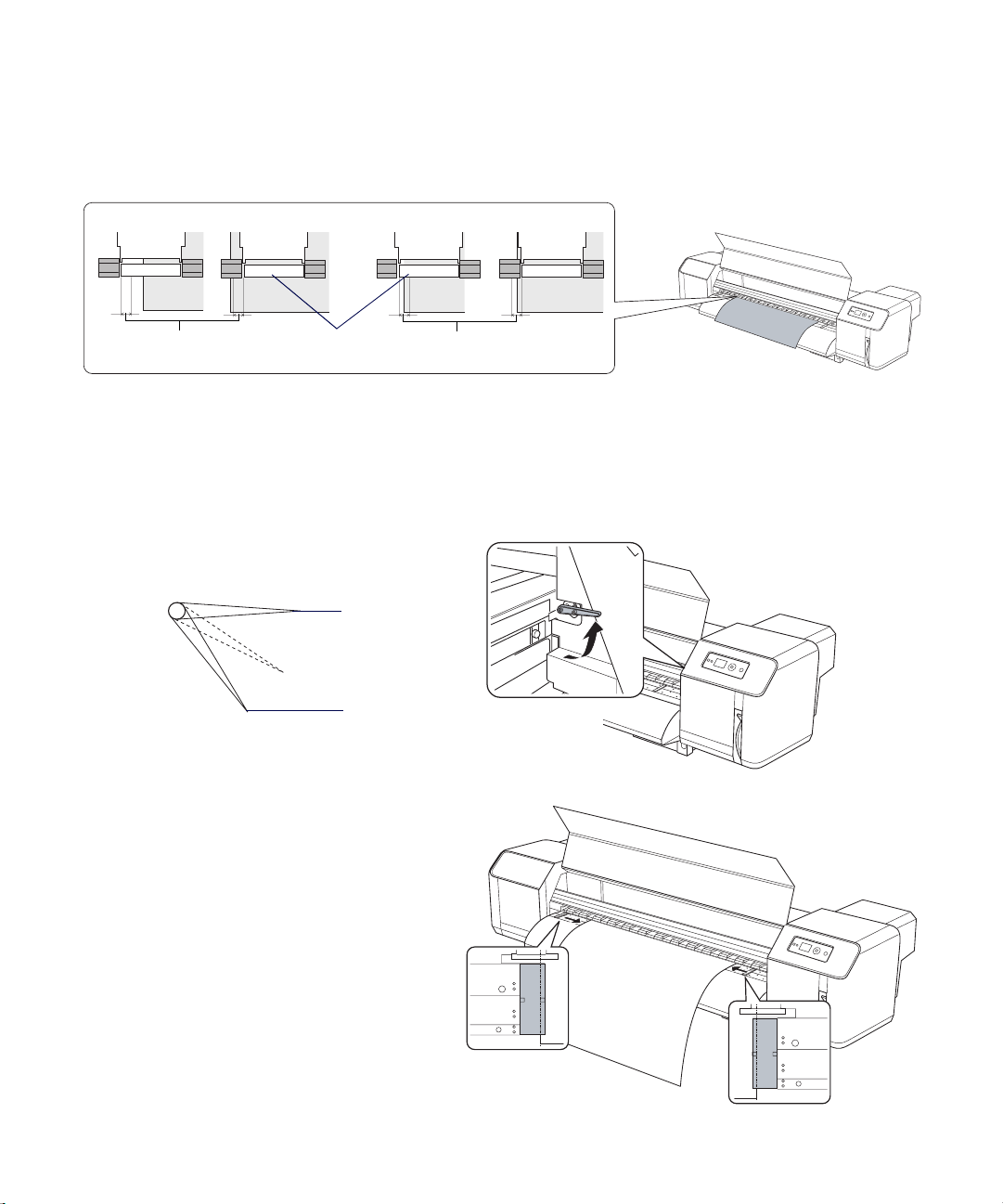
Loading Media in the Epson Stylus® Pro GS6000 | 3
Make sure the edges of the media are at least 0.2 inch (5 mm) away from the edges of the nearest clear
7.
rubber pressure roller.
IncorrectCorrect
0.2 inch
(5 mm)
Pressure
rollers
0.2 inch
(5 mm)
To adjust the media’s horizontal position, release the roll holder levers, move the media, and lock the
levers again.
8. If you loaded thick media, you may need to adjust the platen gap (head height) setting. Flip the blue
head height adjustment lever up to the position shown. (Do not place the lever in any other position.)
Highest position
Normal position
9. Slide the paper holder plates over both
edges of the media.
Caution: If the paper holder plates
interfere with printing, they may become
deformed and cause paper jams or
damage to the print head. If the plates
become damaged, stop using the printer
and contact Epson.
Move the paper lever to the Secured
10.
position.
11. Close the front cover.
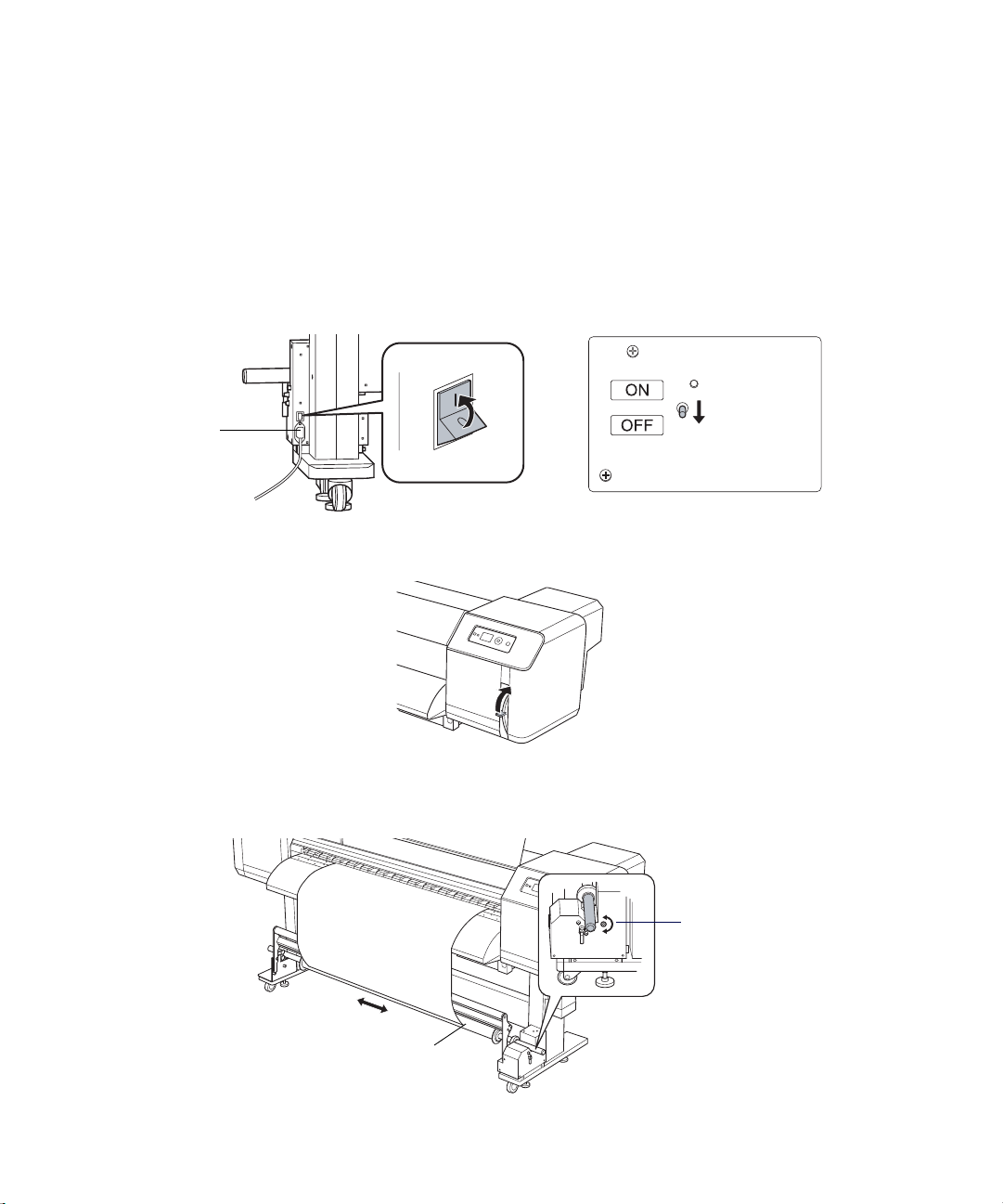
4 | Loading Media in the Epson Stylus
®
Pro GS6000
Using the Auto Take-Up Reel
Make sure you have placed an empty media core on the Auto Take-Up Reel scroller bar.
1. Make sure the AUTO TAKE-UP REEL setting is set to ON in the PRINTER SETUP menu.
See page 19.
2. Turn on the Auto Take-Up Reel, and set the switch on the top of the reel controller to OFF.
AC
inlet
3. Move the paper lever to the Released position.
4. If the media is not in the center of the empty take-up core, turn the adjustment knob clockwise to
move the core left, or counter-clockwise to move the core right.
Horizontal
adjustment
knob
Empty take-up
core
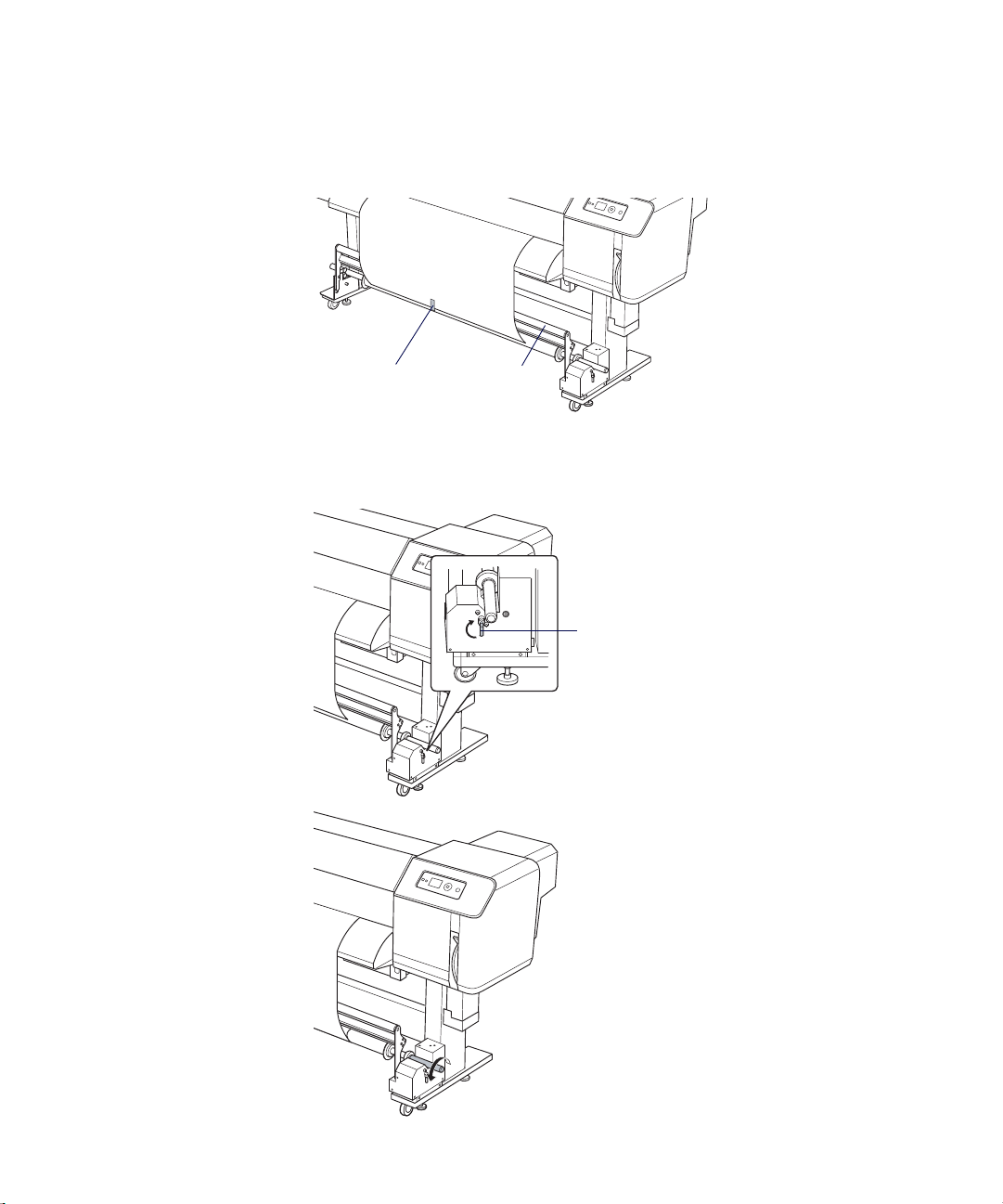
Loading Media in the Epson Stylus® Pro GS6000 | 5
Guide the media over the cushioning roller and onto the core, then tape the edge to the center of the
5.
core.
Tape Cushioning
roller
6. Flip the scroller release lever up to the FREE position. Then turn the scroller counter-clockwise one
and a half rotations to take up the media.
Scroller release
lever
Turn one and a
half rotations
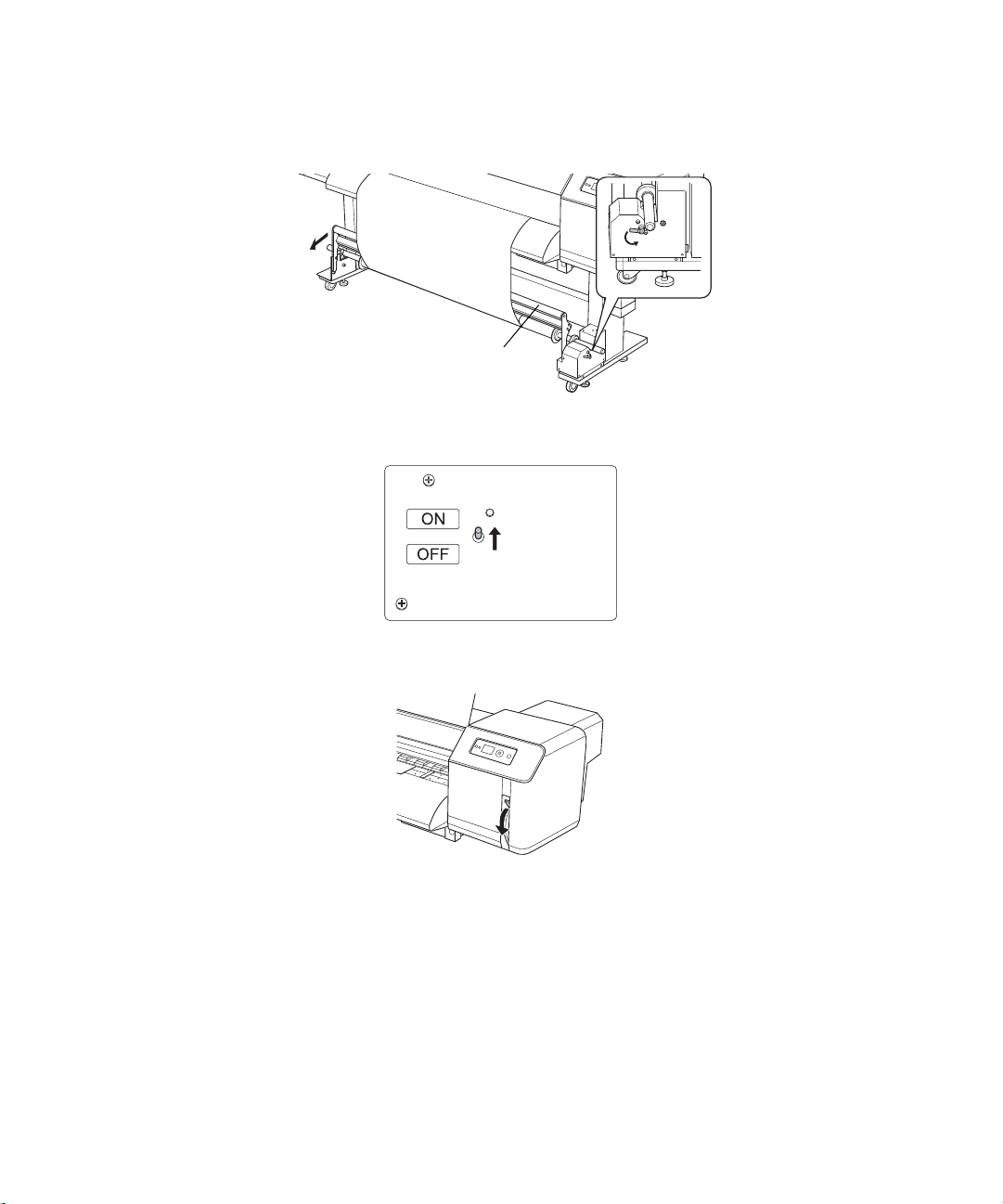
6 | Loading Media in the Epson Stylus
®
Pro GS6000
7. Flip down the scroller release lever to the SET position and pull the cushioning roller forward.
Cushioning
roller
8. Set the switch on the top of the reel controller to ON.
9. Set the paper release lever to the Secured position.
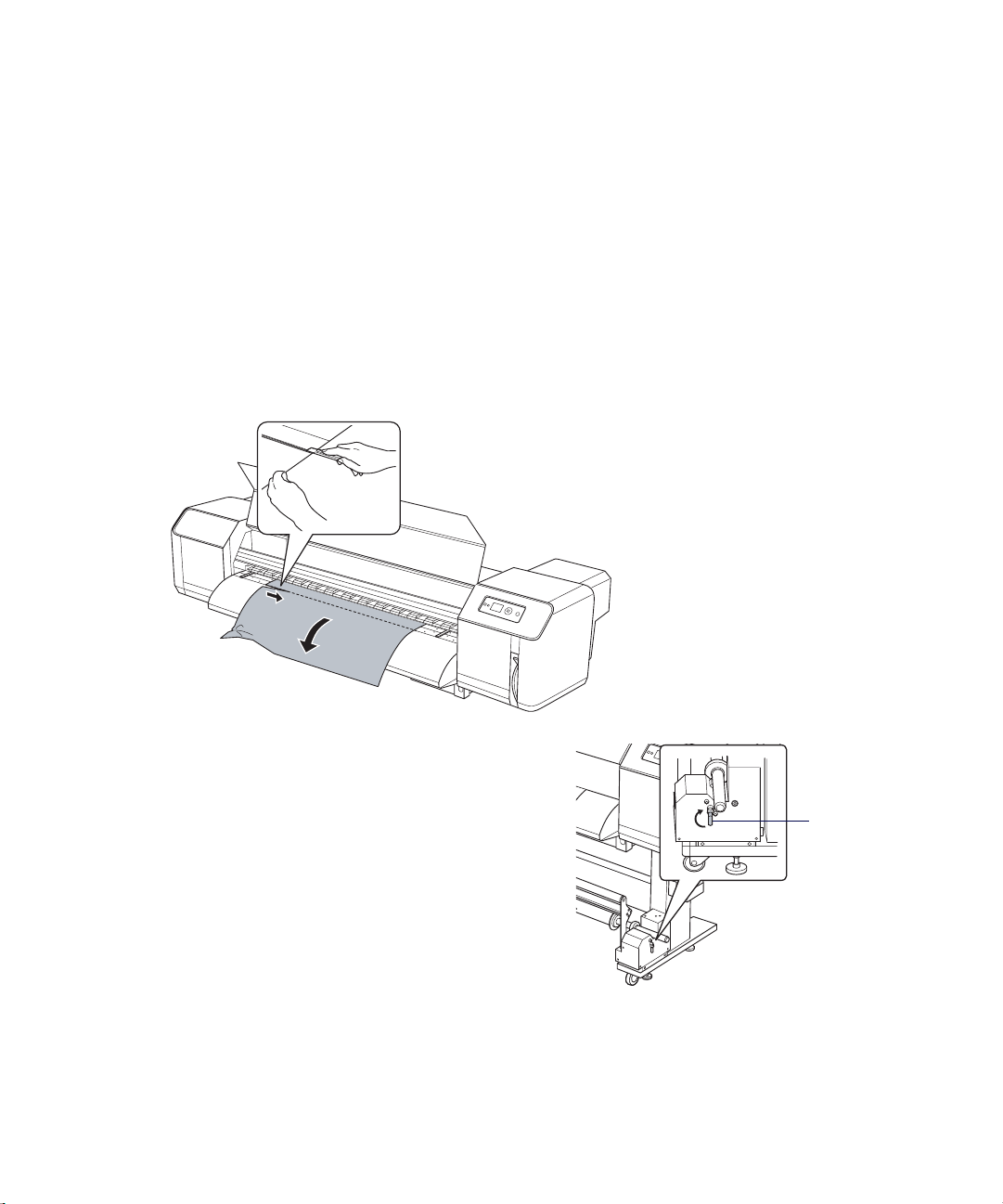
Cutting Off and Removing Prints | 7
Cutting Off and Removing Prints
1. Make sure READY appears on the LCD display.
2. Press u or d to adjust the cutting position, if necessary. (When you are using the Auto Take-Up Reel,
you cannot feed the media backward.)
3. Open the front cover.
4. Hold your print and pull slightly to remove any slack.
5. Using a razor blade or other cutting tool, cut off your print along the cutting groove
WARNING: Do not
place your fingers in the
path of the cutting tool
to avoid injuring
yourself.
6. If you are using the Auto Take-Up Reel, the scroller
rotates to take up your printed media. To stop media
take-up, set the switch on the top of the reel controller to
OFF.
7. Flip the scroller release lever up to the FREE position.
8. Lift the entire scroller bar off of the printer, remove the
paper holders from one end, then remove the media and
core from the scroller bar.
9. Place an empty take-up core onto the scroller bar. Then
replace the scroller bar, set the scroller release lever to the
SET position, and turn the Auto Take-Up Reel back on.
Scroller release
lever
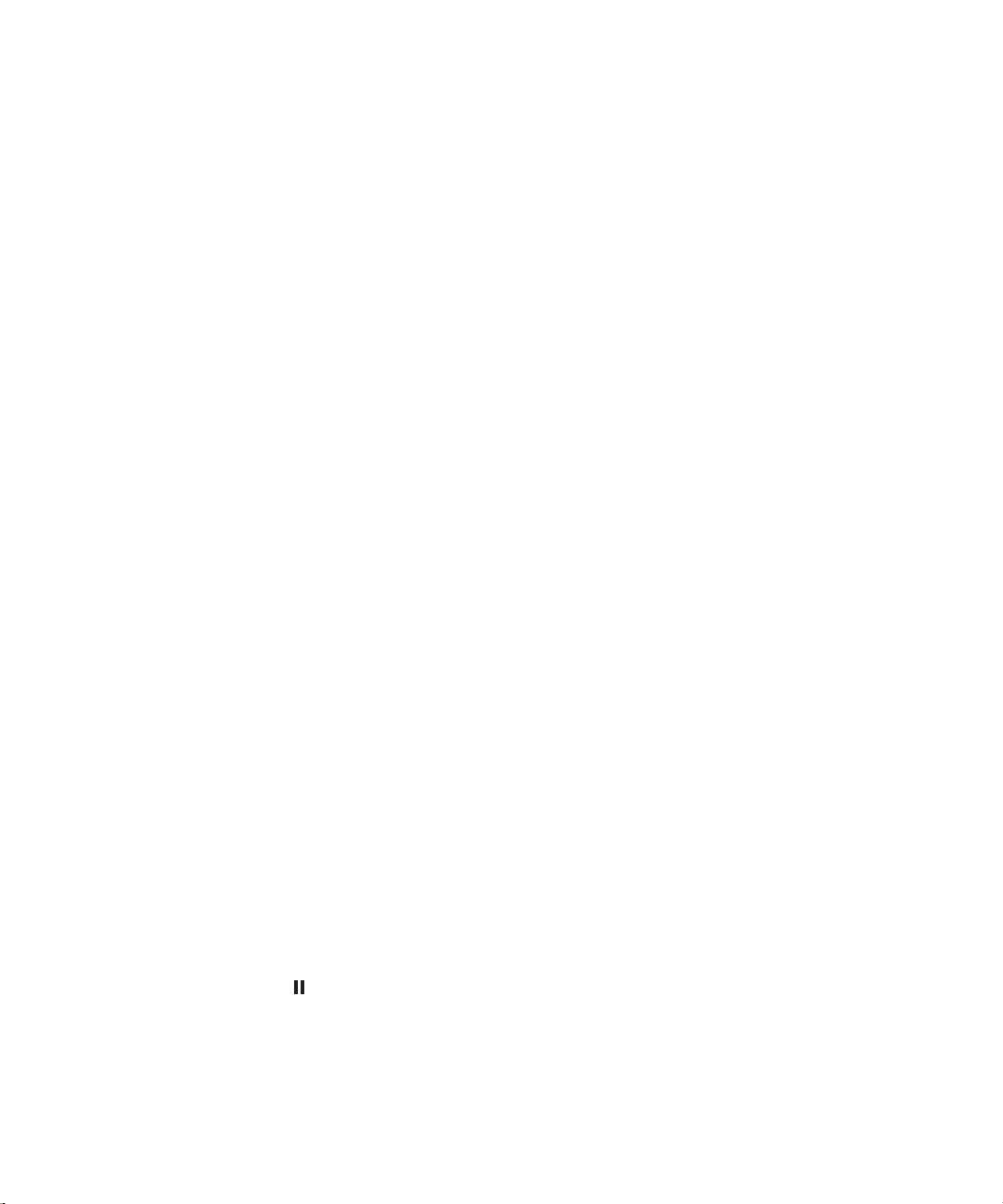
8 | Configuring Media
Configuring Media
Pre-Printing Checklist
Whenever you print on a new media type, follow these guidelines to configure the media and print:
• Check the media packaging for print requirements.
• Select a paper configuration number (1 to 30) for the media. See the next section.
• Select these settings for the paper configuration using the information supplied with your media:
PRINT MODE PAPER SUCTION
PRE HEATER DRYING TIME
PLATEN HEATER CARRIAGE MOVEMENT
POST HEATER PRINT MULTIPLE LAYER
• Print a nozzle check pattern and clean the print heads, if necessary. See page 10.
• Perform a 500 mm Line Feed Adjustment and print a sample pattern. See page 9.
• Print a bidirectional alignment pattern and align the print heads. See page 10.
• Select the paper configuration number and print.
Make a note of the media type you set up for this media number on the back of this Quick Reference Guide.
Creating Paper Configurations
1. Press Menu, press d to highlight PAPER SETUP, and press Menu.
2. Press d to highlight PAPER SETUP again, then press Menu again.
3. Select the paper configuration number (1 to 30) you want to use for this media type and press Menu.
4. Select the print settings for your media. See page 21 for details on the settings.
5. When done, press the Pause button.

Configuring Media | 9
Adjusting the Paper Feeding Position
1. Press Menu, press d to highlight PAPER SETUP, and press Menu.
2. Press d to highlight PAPER SETUP, then press Menu.
3. Select the paper configuration number (1 to 30) for the loaded media, then press .
4. Select PAPER FEED ADJUST, press Menu, select LINE FEED ADJUST, and press Menu again.
5. Press u or d to set the feed length to
500mm (recommended), press Menu, and
press to print an initial adjustment
pattern like this:
6. Cut off the printed pattern so you can more
easily measure it. See page 7 for instructions.
7. Using a ruler with measurements in millimeters, measure the distance between the two + (plus) signs.
8. Press u or d to select the distance you measured, then press the button.
9. Press u to return to the Paper Feed Adjust menu.
10. Select PRINT SAMPLE PATTERN, press Menu, and press the button to print sample patterns.
11. Cut off the printed patterns so you can more easily examine them. See page 7 for instructions.
12. Examine the sets of patterns to identify which one has the most consistent printing pattern, with no
black or white lines running through it.
Best pattern Patterns displaying lines
13. Press u or d to select the number of the best pattern, then press the button to save the setting.
14. When done, press the Pause button.

10 | Checking and Cleaning the Print Heads
Aligning the Print Head
1. Press Menu, press d to highlight PAPER SETUP, and press Menu.
2. Press d to highlight PAPER SETUP, then press Menu.
3. Select the paper configuration number for the loaded media, then press .
4. HEAD ALIGNMENT is highlighted. Press
Menu.
5. BI-D ALL is highlighted. Press to print
the alignment patterns.
6. Determine which pattern in each set has
the smallest gaps in the lines. Press u or d
Aligned
pattern
Mis-aligned
patterns
to select the number, then press .
7. Repeat step 6 for the rest of the pattern
sets, then press the Pause button to exit.
Checking and Cleaning the Print Heads
If your prints show a color shift or horizontal lines, check the print head nozzles for clogs or deflections. If
necessary, run a cleaning cycle.
Note: You can set the printer to automatically check the nozzles periodically or before each print job using one of
the PRINT NOZZLE PATTERN options on the PRINTER SETUP menu. You can also run different head cleaning
levels and set up automatic cleaning cycles. See page 19 for instructions.
Press Menu, press d to highlight TEST PRINT, and press Menu again.
1.
2. Select NOZZLE CHECK, press Menu, and press to print a nozzle check pattern.
3. Examine the printed pattern to determine if
the print heads need cleaning.
4. If you need to clean the print heads, press and
hold the
Menu button for three seconds.
Cleaning not needed
You may also want to align the print heads; see the
previous section for instructions.
Clean the print heads

Maintaining the Printer | 11
Maintaining the Printer
You should regularly check the ink status (see below) and replace cartridges (see page 12) as necessary.
Periodically, you also must perform the following maintenance procedures:
• Dispose of waste ink
(as needed); see page 13
• Clean the cleaning wiper and print head casing
(once a month or more often, as needed); see page 14
• Replace the ink flushing pad
(once a year or more often, as needed); see page 16
• Wash the ink system
(as needed); see page 17
Checking Ink Status
The easiest way to check ink levels is from the control panel LCD display. The numbers below the ink
icons correspond to the ink cartridge slots on the printer.
Ink gauges for 8 cartridges
The icons indicate the ink remaining as follows:
Icon Description
or Plenty of ink is available
or or Ink is getting low; make sure you have a new cartridge
Flashing Ink is low (example shows the yellow cartridge)
Ink is expended (example shows the yellow cartridge)
Cartridge error or no cartridge

12 | Replacing Ink Cartridges
Replacing Ink Cartridges
Use the following Epson UltraChrome® GS ink cartridges (see page 23 for ordering information):
Slot no. Cartridge Part number
1 Orange T624800
2 Green T624700
3 Light Magenta T624600
4 Light Cyan T624500
5 Black T624100
6 Yellow T624400
7 Magenta T624300
8 Cyan T624200
1. Open the ink compartment cover and remove the low or expended ink cartridge.
2. Vigorously shake the new cartridge in its package for five seconds, then
unpack it.
3. Hold the cartridge with the arrow pointing toward the printer and insert it
into the slot. (Don’t force it in.) Then close the ink compartment cover.

Disposing of Waste Ink | 13
Disposing of Waste Ink
You need to dispose of waste ink that collects in the waste ink tank beneath the printer when:
• The waste ink tank is more than half full
• The DRAIN TANK FULL message appears on the LCD display
Before you dispose of waste ink, gather the following supplies:
• An empty 2 liter polypropylene or high-density polyethylene
bottle with a cap (or optional Epson waste ink bottle, part
number CBOTTLE; one was included with your printer
)
• A cloth for wiping the waste ink tank spigot
WARNING: Before handling the waste ink, read the Material Safety
Data Sheet (MSDS) for your printer. You can download it from Epson’s
support website at epson.com/support (U.S.) or epson.ca/support
(Canada).
The waste ink from the printer is industrial waste. Proper waste ink
disposal in compliance with the industrial waste disposal laws and
ordinances of your local government is required. Consign disposal of
waste inks to an industrial waste disposer. Please provide the Waste
Ink Data Sheet to the industrial waste disposer. You can download it
from Epson’s support website at epson.com/support (U.S.) or
epson.ca/support (Canada).
Opened
Hold the empty container beneath the waste ink tank spigot,
1.
then turn the valve to drain the waste ink.
2. When all the waste ink has drained, close the valve on the
spigot.
3. Wipe the mouth of the spigot on the waste ink tank with a
cloth.
4. Dispose of the waste ink and the cloth in compliance with
industrial waste disposal laws and local government
ordinances as required in your area.
Closed

14 | Cleaning the Cleaning Wiper, Capping Assemblies, and Print Head Casings
Cleaning the Cleaning Wiper, Capping Assemblies, and Print Head Casings
Clean the print head cleaning wiper, capping assemblies, and print head casings at least once a month. You
may need to clean them more often if you notice blurred ink or gaps in your prints after cleaning the print
head. Use the plastic gloves and cleaning swabs that came in the Maintenance Kit, and the metal tray
included with your printer.
Plastic gloves Cleaning swabs Metal tray
Note: If you need more swabs, purchase an Additional Printer Maintenance Kit (1 year supply). See the page 23
for ordering information.
Caution: You must complete this cleaning process within 15 minutes to prevent the print head from drying out.
1. Press Menu, press d to highlight MAINTENANCE, then press Menu again.
2. Press d to highlight CARRIAGE MAINTENANCE, press Menu, then
press .
3. To clean the cleaning wiper and capping assemblies, open the right
OPEN MAINT COVERS appears on the LCD display.
maintenance cover.
4. Put on a plastic glove, then use a cleaning swab to clean ink and dust from
both sides of the cleaning wiper. Wipe back and forth on the outside
surface, and up and down on the inside surface.
Also clean excess ink from the top of the capping assemblies and their surrounds.
Clean the top and rubber
surrounds of both capping
assemblies
Wipe up and down on the inside surfaceWipe back and forth on the outside surface

Cleaning the Cleaning Wiper, Capping Assemblies, and Print Head Casings | 15
Caution: Do not touch the cleaning wiper or any other internal part with your hands to prevent oil from your
skin interfering with head cleaning operations. Do not moisten the cleaning swab with water or it may
damage the print head. Do not let the cleaning swab touch any other part of the printer or it may stain it with
ink. Do not reuse a cleaning swab; dirt or ink from the swab may damage the print head.
If ink has hardened on the cleaning wiper and/or capping assemblies, and cannot be removed, you
5.
need to clean it using the optional Print Head Cleaning Kit, which includes special cleaning fluid and
a cup. See page 23 for ordering information and the Setup and Use Guide for instructions.
6. Close the right maintenance cover.
7. To clean the print head casings, open the left maintenance cover. You may want
to place the metal tray in the maintenance bay to help you view the print head
casings in its reflection.
8. Use a flashlight to check if there is any dust or ink on the casings surrounding the
print heads. Then put on a plastic glove and use a cleaning swab to clean around
the print head casings as shown.
Caution: Do not touch the print
heads or the tip of the swab with
your hands to prevent oil on your
skin from damaging the print heads.
Do not moisten the cleaning swab
with water or it may damage the
print head. Do not let the cleaning
swab touch any other part of the
printer or it may stain it with ink. Do
not reuse a cleaning swab; dirt or
Print head
casings
ink from the swab may damage the
print head.
9. If ink has hardened on the print head casings and cannot be removed, you need to clean them using
the optional Print Head Cleaning Kit. See page 23 for ordering information and the Setup and Use
Guide for instructions.
10. Close the left maintenance cover. (You can leave the metal tray in the maintenance bay.)
11. Press the Pause button to return the printer to the READY state.
12. Dispose of the used gloves, swabs, and ink cleaner (if used) in compliance with industrial waste
disposal laws and local government ordinances as required in your area.

16 | Replacing the Ink Flushing Pad
Replacing the Ink Flushing Pad
Once a year, you need the replace the printer’s flushing pad. You may
need to replace it sooner if you notice ink smears on your media or if the
pad becomes damaged or excessively soiled. Use the replacement flushing
pad and plastic gloves that came in the Maintenance Kit.
Note: If you need more flushing pads, purchase an Additional Printer
Maintenance Kit (1 year supply). See page 23 for ordering information.
Press Menu, press d to highlight MAINTENANCE, then press Menu again.
1.
2. Press d to highlight CARRIAGE MAINTENANCE, press Menu, then
press .
3. Open the right maintenance cover.
4. Put on a plastic glove and remove the flushing pad by grasping its tab.
OPEN MAINT COVERS appears on the LCD display.
Plastic gloves Flushing pad
Caution: Hold the flushing pad upright and level as you remove it to prevent ink from spilling. Be careful not
to let ink spill onto any part of the printer.
Install the new flushing pad with the tab facing forward, and press it down until it clicks into place.
5.
6. Close the right maintenance cover.
7. Press the Pause button.
8. Dispose of the used flushing pad and gloves in compliance with industrial waste disposal laws and local
government ordinances as required in your area.

Washing the Ink System | 17
Washing the Ink System
If you still have print quality problems after cleaning the print head using the heaviest level of cleaning
cycle, you can wash the ink system to clear the clogged nozzles.
Washing the ink system involves the following procedures:
• Removing the ink cartridges
• Emptying the waste ink tank
• Inserting the cleaning cartridges
• Emptying the waste ink tank again
• Removing the cleaning cartridges
• Emptying the waste ink tank again
• Installing ink cartridges and charging the ink system
Caution: Washing the ink system takes around 33 minutes.
Before you wash the ink system, gather the following supplies:
• Empty 2 liter polypropylene or high-density polyethylene bottles with caps to hold the drained waste
ink (you can use an optional Epson waste ink bottle, part number CBOTTLE; one was included with
your printer
)
• A cloth for wiping the waste ink tank spigot
• A set of Additional Cleaning Cartridges from Epson; see page 23 for ordering information
• A set of new ink cartridges or used cartridges with plenty of ink left in them
1. Press Menu, press d to highlight MAINTENANCE, then press Menu again.
2. Press d to highlight HEAD WASHING, then press Menu.
3. Carefully follow all the instructions as they appear on the LCD display.
For detailed instructions on the individual procedures, see the instructions for them in this guide.
Caution: Carefully follow all the instructions on the LCD display to avoid errors. If you see a DRAIN TANK FULL
error, empty the waste ink tank; see page 13. If you see a COVER OPEN error, close the indicated cover.

18 | Control Panel Lights
Control Panel Lights
Light Description
P Power On: printer is turned on
Flashing: printer is processing or printing a print job, performing a cleaning operation,
warming up, or shutting down
Off: printer is turned off
Pause On: printer is paused or in menu mode
Check
b paper On: no media is loaded, media is out, or the paper lever is in the Released position
Flashing: media is jammed, almost out, loaded crooked, or there is another error condition
Check H ink On: an ink cartridge is expended, not installed, or not compatible with the printer
Flashing: an ink cartridge is nearly expended
High Heat See the next two tables for descriptions
Low Heat
Error alert lamp Flashing: an error has occurred
Status of High Heat and Low Heat lights when the printer is in a READY or WARMING UP state:
High Heat
light
On On All three heaters have reached their preset temperature
Flashing Off At least one of the heaters is warming up to its preset temperature
Flashing Flashing A heater error has occurred
Off Off All three heaters are turned off
Status of
Low Heat
light
Description
High Heat and Low Heat lights when selecting a preset temperature for a heater (currently
selected heater type is indicated on the control panel):
High Heat
light
On On You can select a higher or lower temperature than the current setting
On Off You can select only a higher temperature than the current setting
Off On You can select only a lower temperature than the current setting
Low Heat
light
Description

Control Panel Menus | 19
Control Panel Menus
Press the Menu button to enter menu mode and select the settings summarized here.
Menu Item Settings
PRINTER SETUP SIDE MARGIN 0.20inch to 1.00inch (5mm to 25mm)
PAPER SIZE CHECK ON, OFF
PAPER SKEW CHECK ON, OFF
PRINT NOZZLE PATTERN OFF, ON: EVERY PAGE, ON: EVERY 10 PAGES
HEATING TIME OFF, 10min to 240min
FLUSH ONTO PAPER YES, NO
FLUSHING FREQUENCY 5PASS, 1PASS to 999PASS
PAPER ORIGIN SETUP 0.00inch to 32.00inch (0mm to 800mm)
AUTO TAKE-UP REEL ON, OFF
HEAD FAN ON, OFF
REGULAR CLEANING OFF, 1h to 6h, 9h, 12h, 18h, 24h
INITIALIZE SETTINGS Resets PRINTER SETUP menu settings to their
default values
PAPER SETUP
(see “Paper Setup Option
Summary” on page 21)
MAINTENANCE CLEANING (VERY LIGHT) Starts a very light print head cleaning cycle
PAPER TYPE Media type loaded in the printer
PAPER SETUP STANDARD, 1 to 30
CLEANING (LIGHT) Starts a standard print head cleaning cycle
CLEANING (MEDIUM) Starts a strong print head cleaning cycle
CLEANING (HEAVY) Starts the strongest print head cleaning cycle
HEAD WASHING Starts the print head washing cycle
CARRIAGE
MAINTENANCE
CLOCK SETTING Sets the printer date and time settings
CONTRAST
ADJUSTMENT
Moves the print head to the maintenance position
Adjusts the contrast of the LCD display

20 | Control Panel Menus
Menu Item Settings
TEST PRINT NOZZLE CHECK Prints a nozzle check pattern, firmware version and
ink usage count
STATUS SHEET Prints a sheet showing status of various printer parts
and selected settings
NETWORK STATUS
SHEET
JOB INFORMATION Prints a sheet showing information about the last
CUSTOM PAPER Prints information about paper configurations
PRINTER STATUS VERSION Displays the printer’s firmware version number
PRINTABLE PAGES Displays an estimate of the number of pages that
INK LEVEL Displays the status of the ink in the cartridges
USAGE COUNT Displays the approximate amount of ink and media
CLEAR USAGE COUNT Clears the values displayed in USAGE COUNT
JOB HISTORY Displays the approximate amount of ink and media
TOTAL PRINTS Displays the total number of pages printed
EDM STATUS Displays EDM system status, and date and time of
NETWORK SETUP NETWORK SETUP ENABLE, DISABLE
IP ADDRESS SETTING AUTO, PANEL
IP, SM, DG SETTING IP address, subnet mask, default gateway
Prints a sheet showing the network settings
10 print jobs
can be printed based on the ink cartridge status
used
used in the last 10 print jobs
last upload; see www.myepsonprinter.com for more
information
BONJOUR ON, OFF
INIT NETWORK SETTING Resets network settings to their default values

Paper Setup Option Summary | 21
Paper Setup Option Summary
In the PAPER SETUP menu, select your paper configuration number, then select these options for that
media type:
Option Parameters Description
PRINT MODE MAX QUALITY For photo printing with priority on print quality
QUALITY1 For photo printing balancing print quality and
efficiency
QUALITY2 For photo printing with priority on efficiency
QUALITY3 For graphic printing with standard print quality
SPEED1 For faster printing of text or graphics with priority on
print quality
SPEED2 For faster printing of text or graphics balancing print
quality and efficiency
SPEED3 For faster printing of text or graphics with priority on
efficiency
PAPER FEED ADJUST LINE FEED ADJUST Adjusts the amount of media fed during printing to
PRINT SAMPLE PATTERN
help eliminate banding; see page 9 for instructions
HEAD ALIGNMENT BI-D ALL Aligns the print head; see page 10 for instructions
PRE HEATER OFF Sets the temperature of the heater that heats the
30°C to 50°C
(86 °F to 122 °F)
media before printing; see your media instructions
Pre Heater

22 | Paper Setup Option Summary
Option Parameters Description
PLATEN HEATER OFF Sets the temperature of the heater beneath the print
30°C to 50°C
(86 °F to 122 °F)
head that warms the ink; see your media
instructions
Platen Heater
POST HEATER OFF Sets the temperature of the heater that dries the
30°C to 50°C
(86 °F to 122 °F)
printout; see your media instructions
Post Heater
M/W ADJUSTMENT
(MicroWeave
®
)
LOW A to B Minimizes the affect of the MicroWeave adjustment
MEDIUM A to D Prints areas between print head passes with a wave
form pattern
HIGH A to D Prints like MEDIUM, but slower to improve print
quality
EXTRA HIGH A to B Prints like HIGH, but only on half of the print head
nozzles
PAPER SUCTION HIGH Adjusts the suction pressure used when feeding the
LOW
media; see your media instructions
DRYING TIME 0.0sec to 10.0sec Selects a drying time for ink to avoid smearing
CARRIAGE MOVEMENT DATA WIDTH Moves the print head to the width of the print data
PRINTER FULL WIDTH Moves the print head to the maximum width
PRINT MULTIPLE LAYER OFF Sets printing to overwrite lines a select number of
2 to 8
times (also called “multiple hit”)

Ordering Supplies | 23
Ordering Supplies
Part Part number
Ink Cartridges See page 12 for a complete list
Additional Printer Maintenance Kit (one-year supply) C12C890611
Additional Cleaning Cartridges (8 cartridges) T623900
Print Head Cleaning Kit (used for periodic cleaning) C12C890621
Additional Waste Ink Bottle CBOTTLE
Additional 64-inch Wide Media Take-up Core C64CORE
You can purchase optional equipment and genuine Epson ink and media from an Epson Professional
Imaging Authorized Reseller. To find the nearest reseller, visit www.proimaging.epson.com (U.S. sales),
www.epson.ca (Canadian sales), or call 800-GO-EPSON (800-463-7766). Or you can purchase online at
www.proimaging.epson.com (U.S. sales) or www.epson.ca (Canadian sales).
Where to Get Help
Epson provides technical support and information on the installation, configuration, and operation of
professional printing products through the Epson Preferred Limited Warranty Plan.
Dial (888) 377-6611, 6
AM to 6 PM, Pacific Time, Monday through Friday. Days and hours of support are
SM
subject to change without notice.
Before you call, make sure you have your:
• Unit ID number: __________________________________
(included with the Epson Preferred Limited Warranty Plan information that came with your printer)
• Your printer serial number: ___________________________
• Proof of purchase and date: ___________________________
Tip: If you experience difficulty with the toll-free line or your Unit ID number, call (562) 276-1305.
Visit Epson’s support website at epson.com/support (U.S.) or epson.ca/support (Canada) and select your
product for solutions to common problems. You can download drivers, firmware, and documentation, get
FAQs and troubleshooting advice, or e-mail Epson with your questions.

Epson and Epson Stylus are registered trademarks, and Epson Exceed Your Vision is a registered logomark of Seiko Epson
Corporation.
Epson Preferred is a service mark of Epson America, Inc.
© 2008 Epson America, Inc. 8/08 CPD-25839

Printed in USA
CPD-25839
Media
number
Media type/Name Notes
1
2
3
4
5
6
7
8
9
10
11
12
13
14
15
16
17
18
19
20
21
22
23
24
25
26
27
28
29
30
Media Configuration Log
Write using ballpoint pen only.

Control Panel and LCD Display
Paper and ink
Check lights
Enter
button
Paper feed
backward button
Menu or cleaning
button
High Heat
button and
light
Low Heat
button and
light
Paper feed
forward button
Heater type
button
LCD
display
Pause/resume or
delete button
and light
Power
button and
light
Error alert lamp
(if flashing, an
error has
occurred)
Printer
status
messages
Ink status
icons
Ink cartridge
slot numbers
Platen gap
icon
Heater type
diagram
Selected custom
media type
number
Pre, platen,
and post
heater
temperatures

Printer Parts
Pressure rollers Front cover
Paper holder
plate
Platen
heater
Maintenance
cover
Post Heater
Auto
Take-Up
Reel
Error alert lamp
Control panel
Maintenance cover
Paper lever
Waste ink tank
Feet
Caster
AC inlets
Paper feed slot
Paper guide/
pre heater
Ink cartridge
compartment
Roll paper
holder
Network
interface
USB
interface
Ink cartridge
compartment
Roll paper
holder
Waste ink
tank spigot
and valve
