Page 1
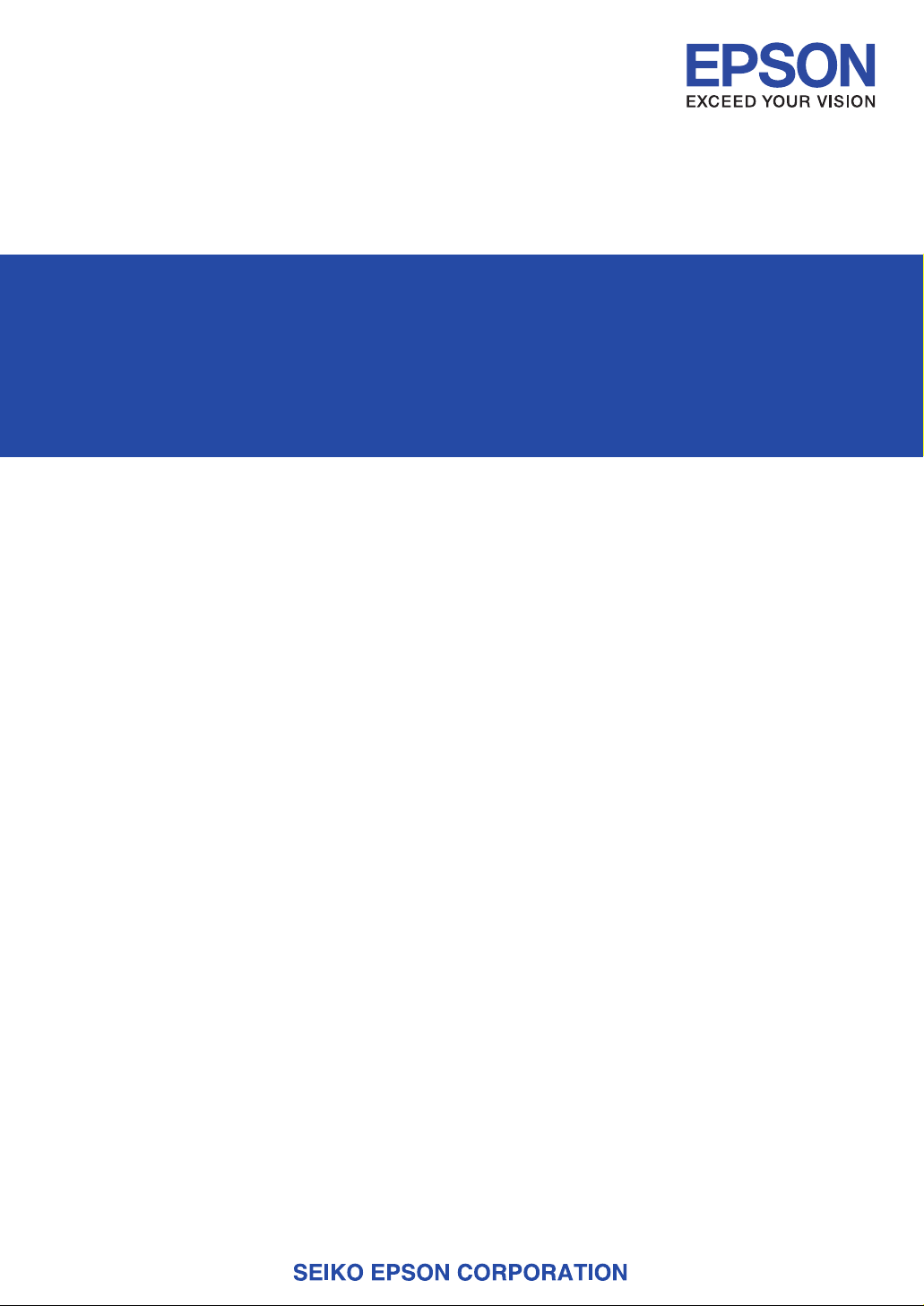
CMOS 16-BIT SINGLE CHIP MICROCOMPUTER
(Software Evaluation Tool for S1C17801)
S5U1C17801T1100
Hardware Manual
Page 2
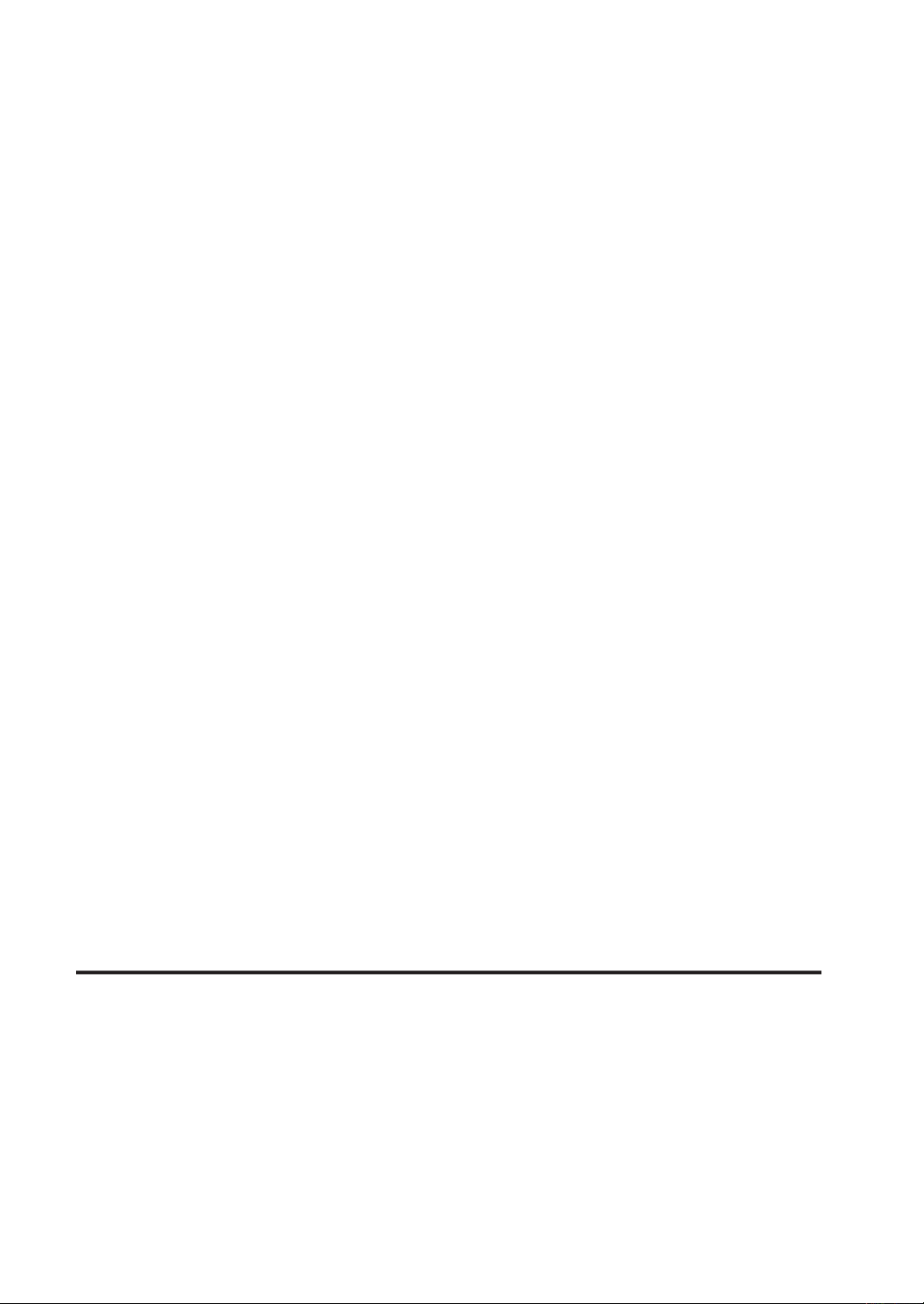
NOTICE
No part of this material may be reproduced or duplicated in any form or by any means without the written permission
of Seiko Epson. Seiko Epson reserves the right to make changes to this material without notice. Seiko Epson does
not assume any liability of any kind arising out of any inaccuracies contained in this material or due to its application
or use in any product or circuit and, further, there is no representation that this material is applicable to products requiring high level reliability, such as medical products. Moreover, no license to any intellectual property rights is granted by implication or otherwise, and there is no representation or warranty that anything made in accordance with this
material will be free from any patent or copyright infringement of a third party. This material or portions thereof may
contain technology or the subject relating to strategic products under the control of the Foreign Exchange and Foreign
Trade Law of Japan and may require an export license from the Ministry of Economy, Trade and Industry or other approval from another government agency.
Windows 2000 and Windows XP are registered trademarks of Microsoft Corporation, U.S.A.
PC/AT and IBM are registered trademarks of International Business Machines Corporation, U.S.A.
All other product names mentioned herein are trademarks and/or registered trademarks of their respective owners.
© SEIKO EPSON CORPORATION 2008, All rights reserved.
Page 3
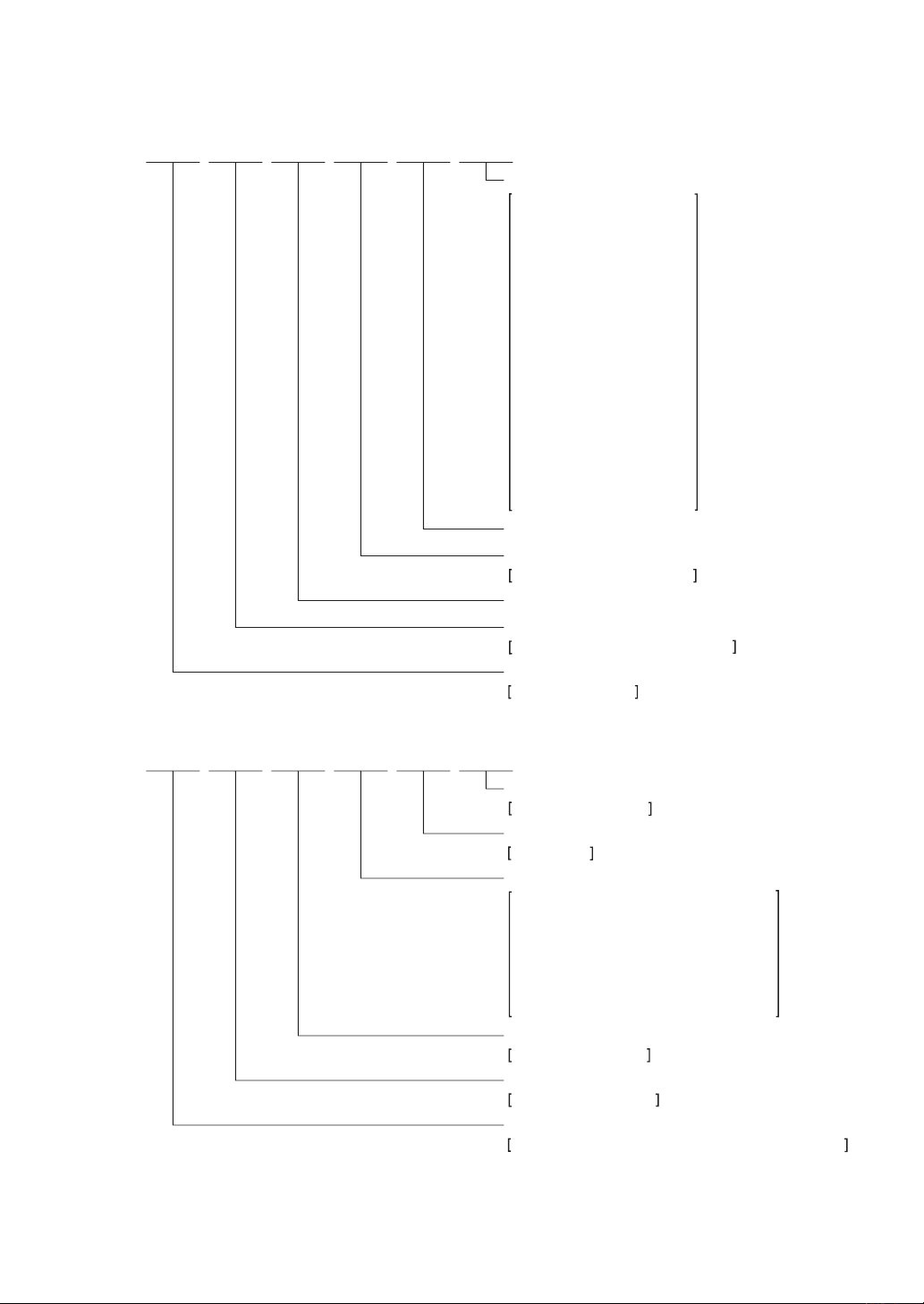
Devices
S1 C 17xxx F 00E1
Packing specifications
00 : Besides tape & reel
0A : TCP BL 2 directions
0B : Tape & reel BACK
0C : TCP BR 2 directions
0D : TCP BT 2 directions
0E : TCP BD 2 directions
0F : Tape & reel FRONT
0G : TCP BT 4 directions
0H : TCP BD 4 directions
0J : TCP SL 2 directions
0K : TCP SR 2 directions
0L : Tape & reel LEFT
0M : TCP ST 2 directions
0N : TCP SD 2 directions
0P : TCP ST 4 directions
0Q : TCP SD 4 directions
0R : Tape & reel RIGHT
99 : Specs not fixed
Specification
Package
D: die form; F: QFP, B: BGA
Model number
Model name
C: microcomputer, digital products
Product classification
S1: semiconductor
Development tools
S5U1 C 17000 H2 1
Packing specifications
00: standard packing
Version
1: Version 1
Tool type
Hx : ICE
Dx : Evaluation board
Ex : ROM emulation board
Mx : Emulation memory for external ROM
Tx : A socket for mounting
Cx : Compiler package
Sx : Middleware package
Corresponding model number
17xxx: for S1C17xxx
Tool classification
C: microcomputer use
Product classification
S5U1: development tool for semiconductor products
00
00
Configuration of product number
Page 4
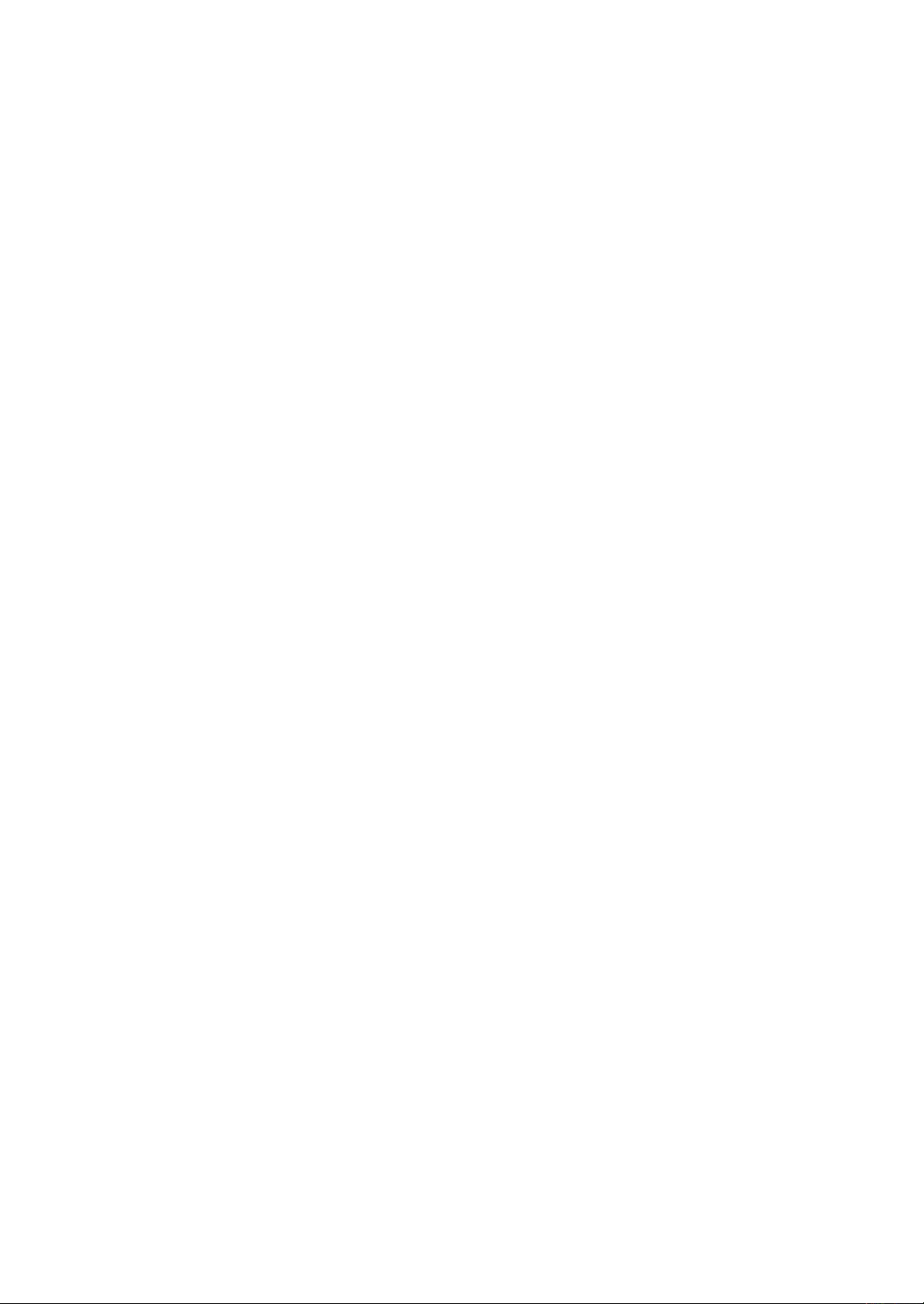
Page 5
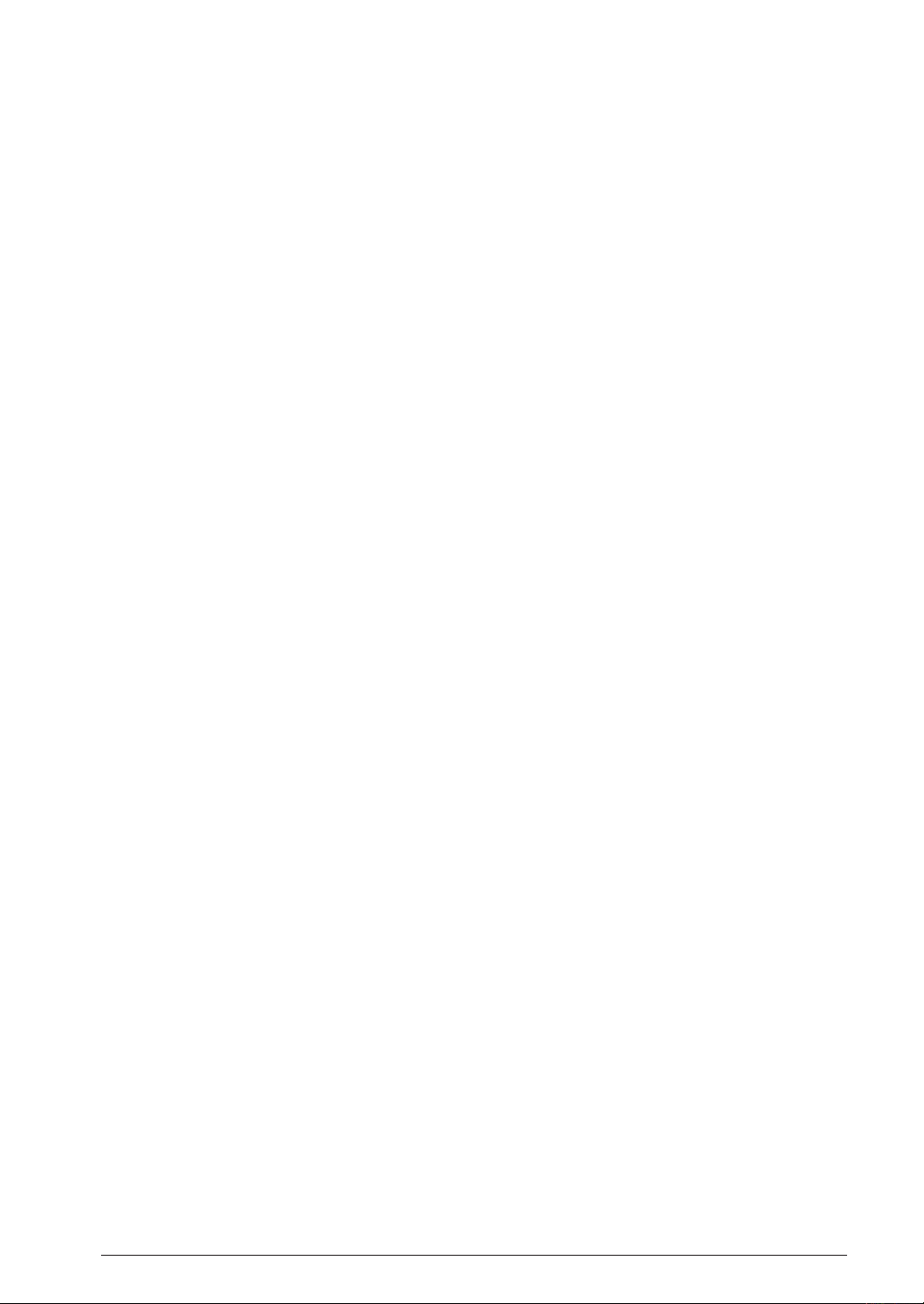
TABLE OF CONTENTS
- Table of Contents -
1 Features .......................................................................................................................... 1
2 Contents of Package .....................................................................................................
3
Name and Functions of Each Part ............................................................................... 3
Name of Each Part ................................................................................................................... 3
CPU Board Dimensions ................................................................................................ 7
ICD Board Dimensions .................................................................................................8
LCD Board Dimensions ................................................................................................9
LCD Panel Board Dimensions ..................................................................................... 10
Main Parts ............................................................................................................................... 11
Functions of Each Part ............................................................................................................ 12
ICD Board .................................................................................................................... 12
CPU Board ................................................................................................................... 12
2
4 Block Diagram .............................................................................................................. 14
5
Operating Environments and Starting Procedures ................................................... 15
Software Simple Development Environments ......................................................................... 15
Standalone Operation of SVT17801 ....................................................................................... 18
ICD Board Firmware Update Procedures ............................................................................... 18
6 Difference between ICD Board and ICD Mini ............................................................. 19
7 I/O Port ...........................................................................................................................
8 Jumper Switch Settings ...............................................................................................
Setting for JP1 ......................................................................................................................... 22
Setting for JP2 ......................................................................................................................... 23
Setting for JP3 ......................................................................................................................... 24
20
22
9
Connection Circuit to External Memory ..................................................................... 25
SRAM Connection Circuit ....................................................................................................... 25
NOR Flash Connection Circuit ................................................................................................ 26
NAND Flash Connection Circuit .............................................................................................. 27
EEPROM Connection Circuit .................................................................................................. 28
10 Power Control Circuit for Battery Backup Function ............................................... 29
Battery Backup Function ......................................................................................................... 29
Power Control Circuit for Battery Backup Function ................................................................. 29
11 LCD Panel Connection Circuit ................................................................................... 32
Touch Panel Controller Connection Circuit ............................................................................. 33
12 Key Input Circuit on CPU Board ............................................................................... 34
13 Rotary Encoder Connection Circuit ..........................................................................
14 Tri-color LED Connection Circuit ..............................................................................
15 LED/LCD Backlight Control Circuit with MFT0 ........................................................
16 Infrared Emitting Diode/Receiving Module Connection Circuit .............................
Emitting and Receiving from/by Infrared Area ......................................................................... 39
35
36
37
38
17 MMC (Multi-Media Card) Connection Circuit ..............................................................40
18 USB Connection Circuit .............................................................................................
41
S5U1C17801T1100 HARDWARE MANUAL
(SOFTWARE EVALUATION TOOL FOR S1C17801)
EPSON
i
Page 6
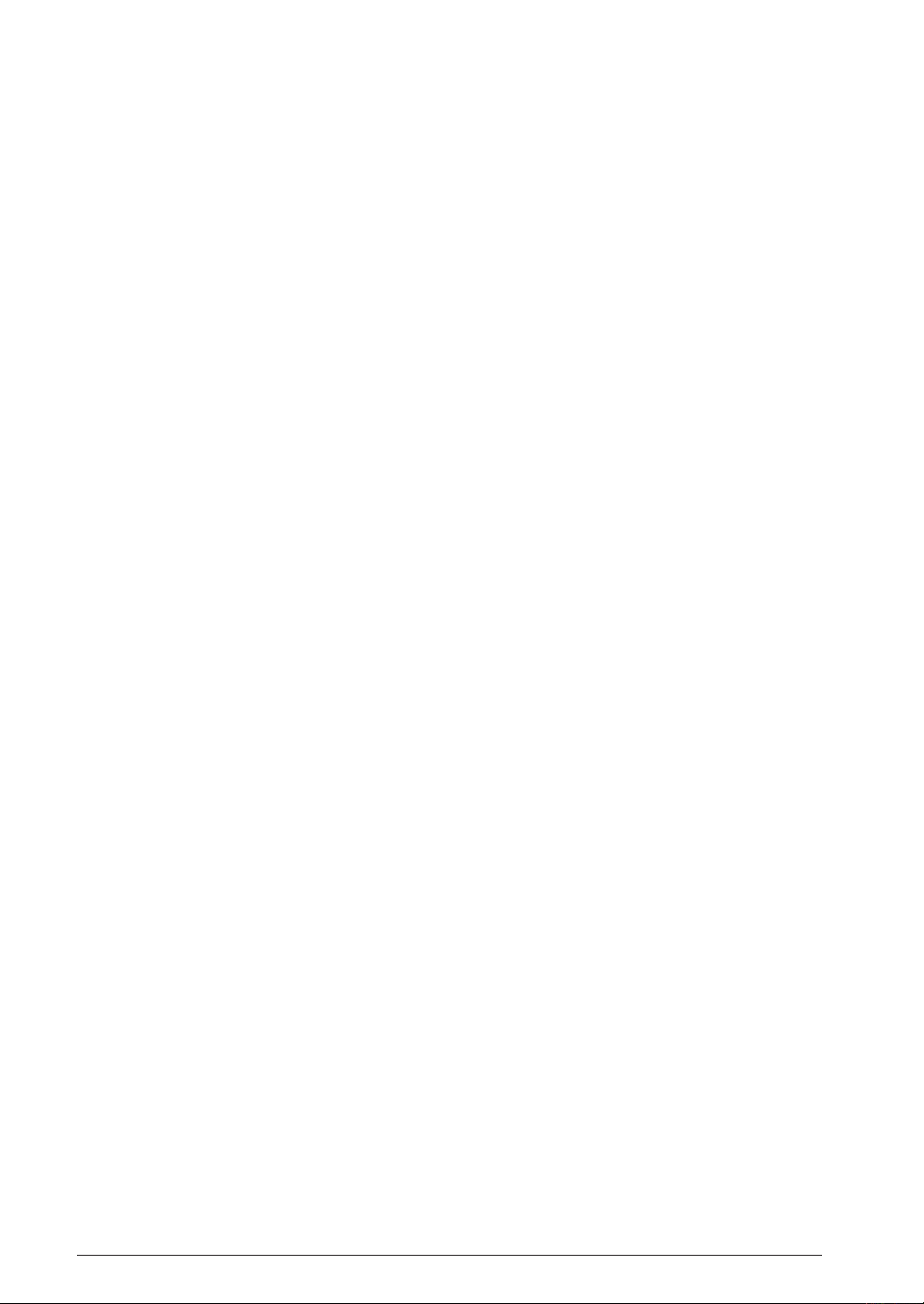
TABLE OF CONTENTS
19 Audio Connection Circuit .......................................................................................... 42
Switching Audio Master Clock ................................................................................................. 42
20 Exclusive Control of Ports ......................................................................................... 43
21 Serial ............................................................................................................................
22
Specifications For Cpu Board Connectors .............................................................. 45
44
J6 Connector (to Connect with ICD) ....................................................................................... 45
J7 Connector ........................................................................................................................... 46
J8 Connector ........................................................................................................................... 47
J12 Connector ......................................................................................................................... 48
J13 Connector ......................................................................................................................... 49
J18 Connector ......................................................................................................................... 50
Appendix A How to Measure Current Consumption .................................................... 51
A.1 Measuring VDD Current Consumption .............................................................................. 51
A.2 Measuring AVDD Current Consumption ............................................................................ 52
A.3 Measuring RTCVDD Current Consumption ...................................................................... 52
ii
EPSON
(SOFTWARE EVALUATION TOOL FOR S1C17801)
S5U1C17801T1100 HARDWARE MANUAL
Page 7
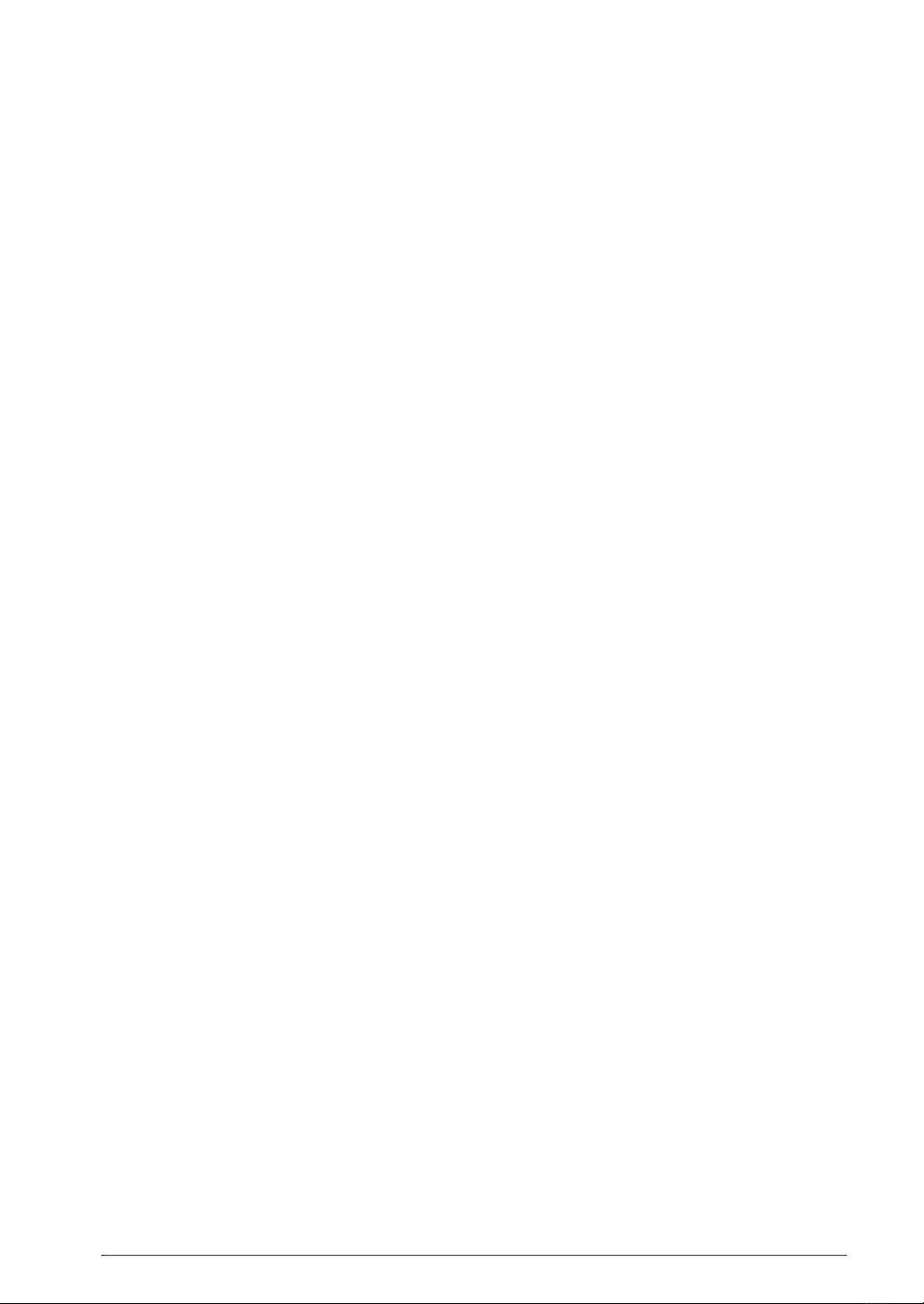
1 FEATURES
1 Features
S5U1C17801T1100 (Software eValuation Tool for S1C17801. Hereafter referred to as SVT17801)is an evaluation
board for MCU S1C17801 manufactured by SEIKO EPSON.
The SVT17801, consisting of the three boards, i.e., CPU, ICD and LCD, can debug software by connecting to
the ICD and CPU boards without using ICD or other debug tool. By connecting to the CPU and LCD boards, the
SVT17801 can also be used for simple evaluation of LCD panel display.
In addition, serial port, AD input port, and other expansion interfaces built in the SVT17801 allow customerʼs original
expansion boards to connect with the SVT17801.
〈CPU Board〉
CPU S1C17801
Input power voltage +5.0V (DC)
Regulator output voltage +3.3V
CPU Input Clock OSC1:32.768kHz
OSC3:48MHz
Built-in Functions/Devices - Reset switch
- Expansion interface connectors (LCD, GPIO, UART, I
- ICD board connector
• SRAM (16Mbit)
• NOR Flash (64Mbit)
• NAND Flash (2Gbit)
• EEPROM (256Kbit)
- Battery backup control circuit/Power switch
- Key input circuit (6 keys)
- Rotary encoder with switch
- Status display LED (tri-color LED/mono-color LED x 2)
- Infrared LED/Receiver module
- AudioCodec
- USB miniB type connector
- MMC card socket
2
C, AD)
〈ICD Board〉
Interface with PC USB 1.1
Supply voltage USB bus power (On-board regulator output voltage of 3.3V)
Built-in Functions/Devices - Status display LED (tri-color)
- Reset switch
- CPU board connector
〈LCD board〉
LCD panel module 3.5 inch STN QVGA 320 x 240 dots B&W panel
Membrane type touch panel
S5U1C17801T1100 HARDWARE MANUAL
(SOFTWARE EVALUATION TOOL FOR S1C17801)
EPSON
1
Page 8
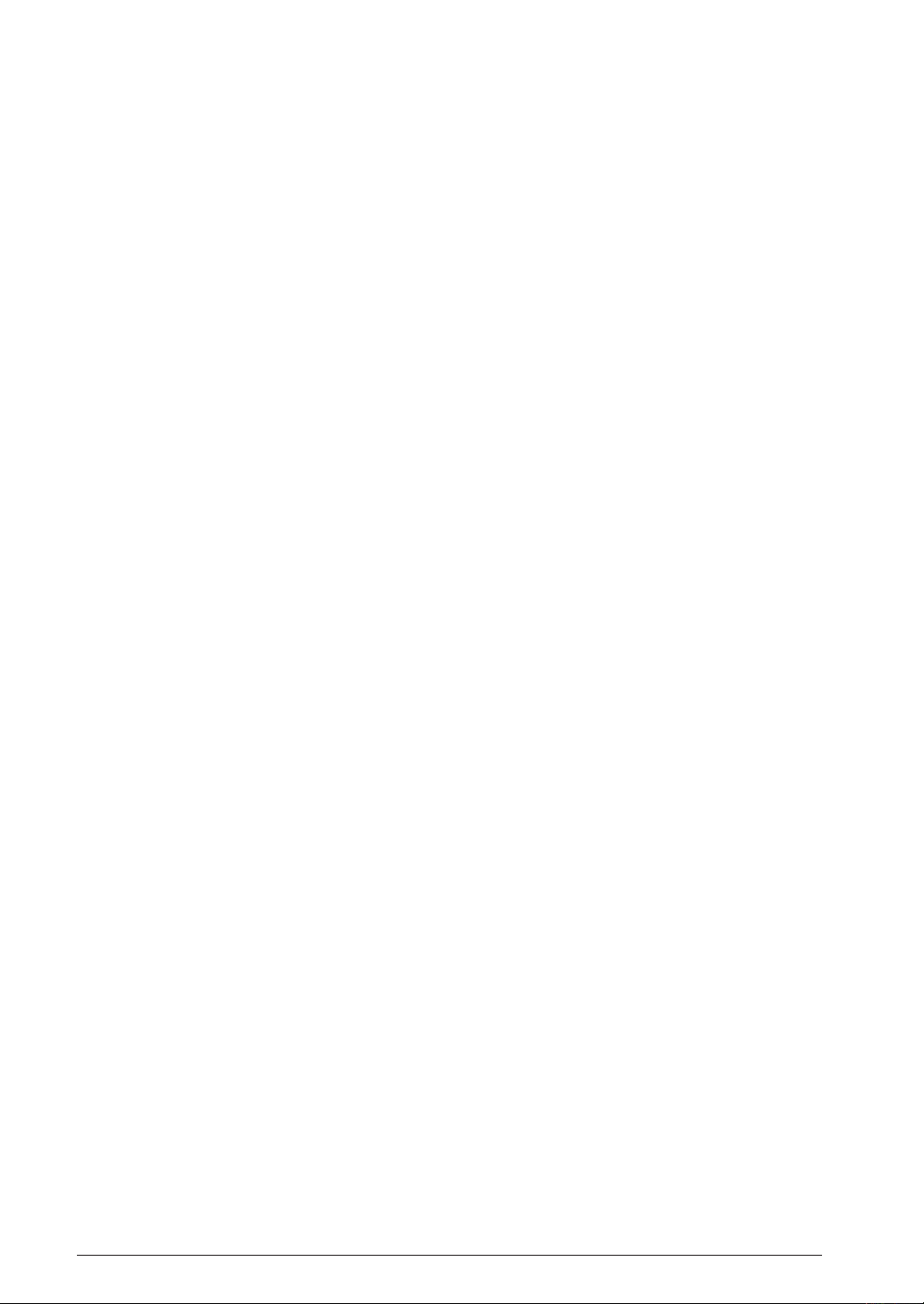
2 CONTENTS OF PACKAGE
2 Contents of Package
The following lists the contents of S5U1C17801T1100 package:
(1) SVT17801 CPU Board (Main body) ..........................
(2) SVT17801 ICD Board .................................................
(3) SVT17801 LCD Board ................................................
(4) USB Cable ....................................................................
(5) Coin Battery (CR2032/3V) .........................................
(6) AC Adapter ..................................................................
(7) Warranty Registration Card ....................................... 1 each for English/Japanese
(8) Warranty Card ............................................................. 1 each for English/Japanese
(9) Precautions in Use ....................................................... 1 each for English/Japanese
(10) Manual Download Guide ............................................1 each for English/Japanese
1
1
1
1
1
1
2
EPSON
(SOFTWARE EVALUATION TOOL FOR S1C17801)
S5U1C17801T1100 HARDWARE MANUAL
Page 9
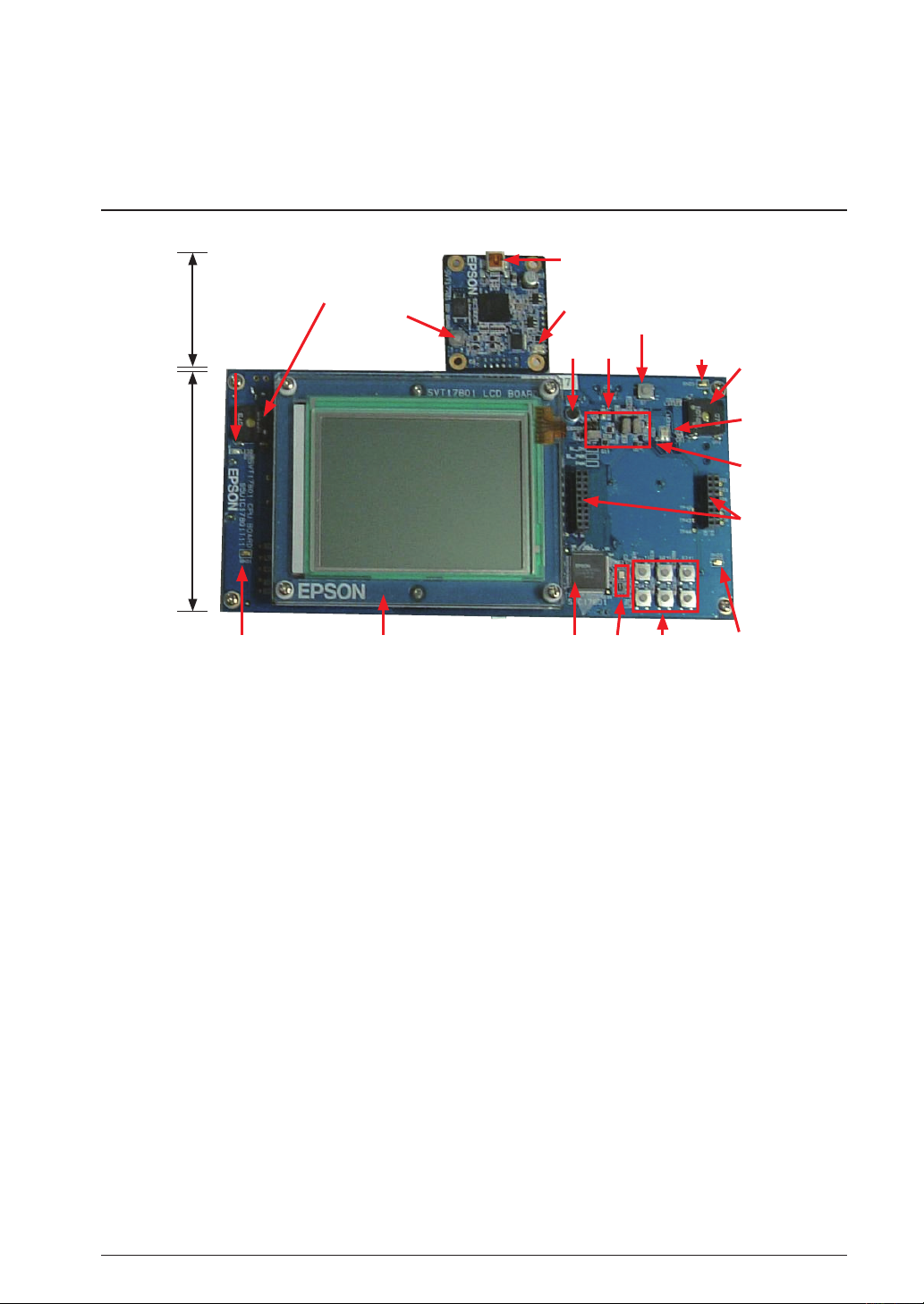
3 NAME AND FUNCTIONS OF EACH PART
3 Name and Functions of Each Part
Name of Each Part
The following describes name and functions of each part:
(4)
(2)
(1)
3.5inch
STN QVGA B&W
CPU board ICD board
Fig. 3.1.1 Name of Each Surface Mounted Part (with LCD Panel)
(1)
Power LED (Blue) (7) LED (13) Key switch
(2)
Speaker (Left) (8) POWER SW (14) Crystal oscillator (48MHz/32KHz)
(3) RESET SW (9)
(4)
USBminiB connector (10) Speaker (Right) (16) LCD board
(5)
LED (RGB) (11) JP pin
(6)
MIC (12) Expansion connector
Membrane touch panel
(3)
GND pin (15) S1C17801
(5)
(6) (7)
(8)
(9)
(10)
(5)
(11)
(12)
(13)(15)
(14) (9)(16)(9)
S5U1C17801T1100 HARDWARE MANUAL
(SOFTWARE EVALUATION TOOL FOR S1C17801)
EPSON
3
Page 10
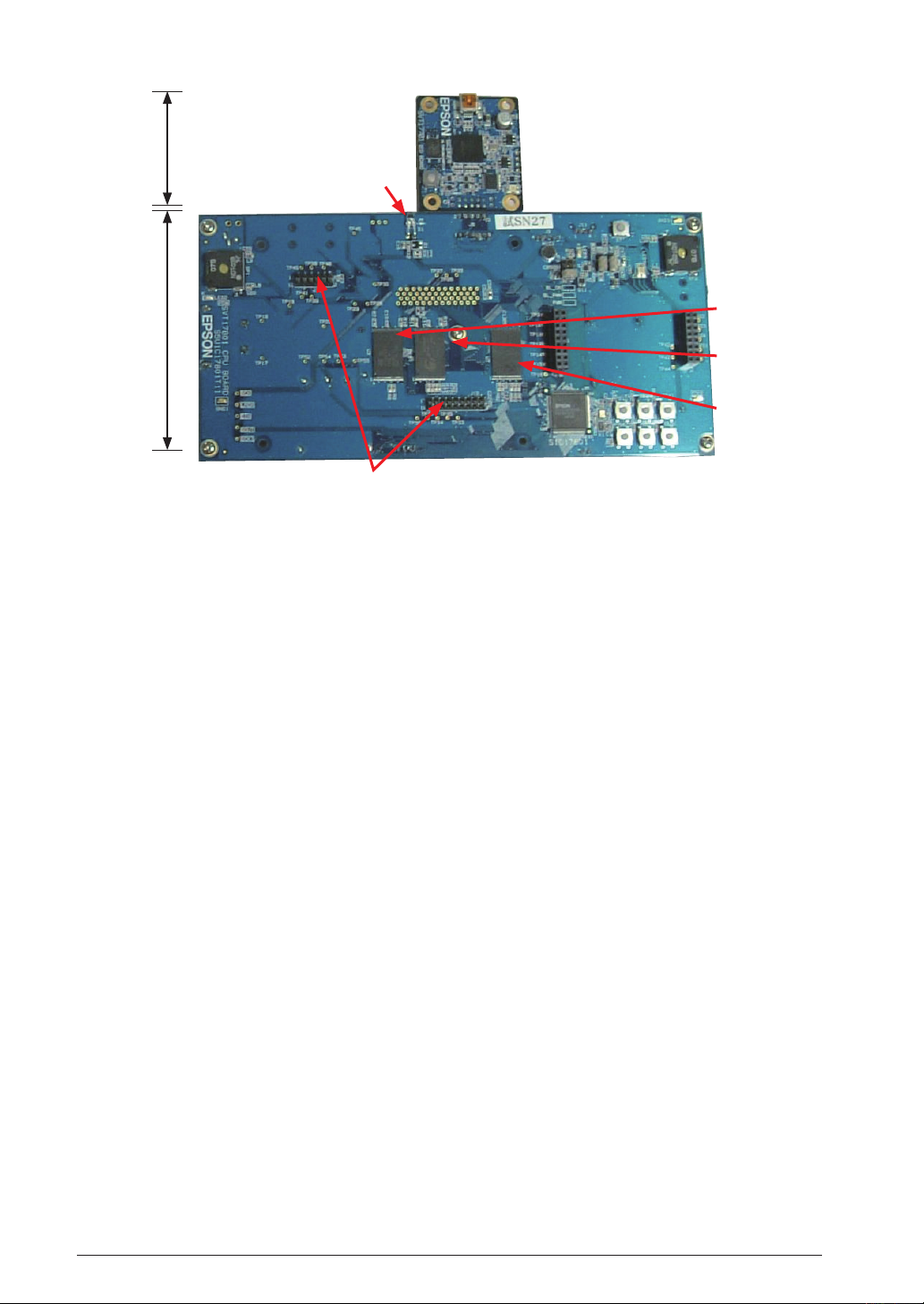
3 NAME AND FUNCTIONS OF EACH PART
(1)
(2)
CPU board ICD board
(3)
(4)
(5)
Fig. 3.1.2 Name of Each Surface Mounted Part (without LCD Panel)
(1)
Infrared emitting module LED (3) SRAM (5) Expansion connector (LCD board)
(2)
FLASH (NOR) (4) FLASH (NAND)
4
EPSON
(SOFTWARE EVALUATION TOOL FOR S1C17801)
S5U1C17801T1100 HARDWARE MANUAL
Page 11
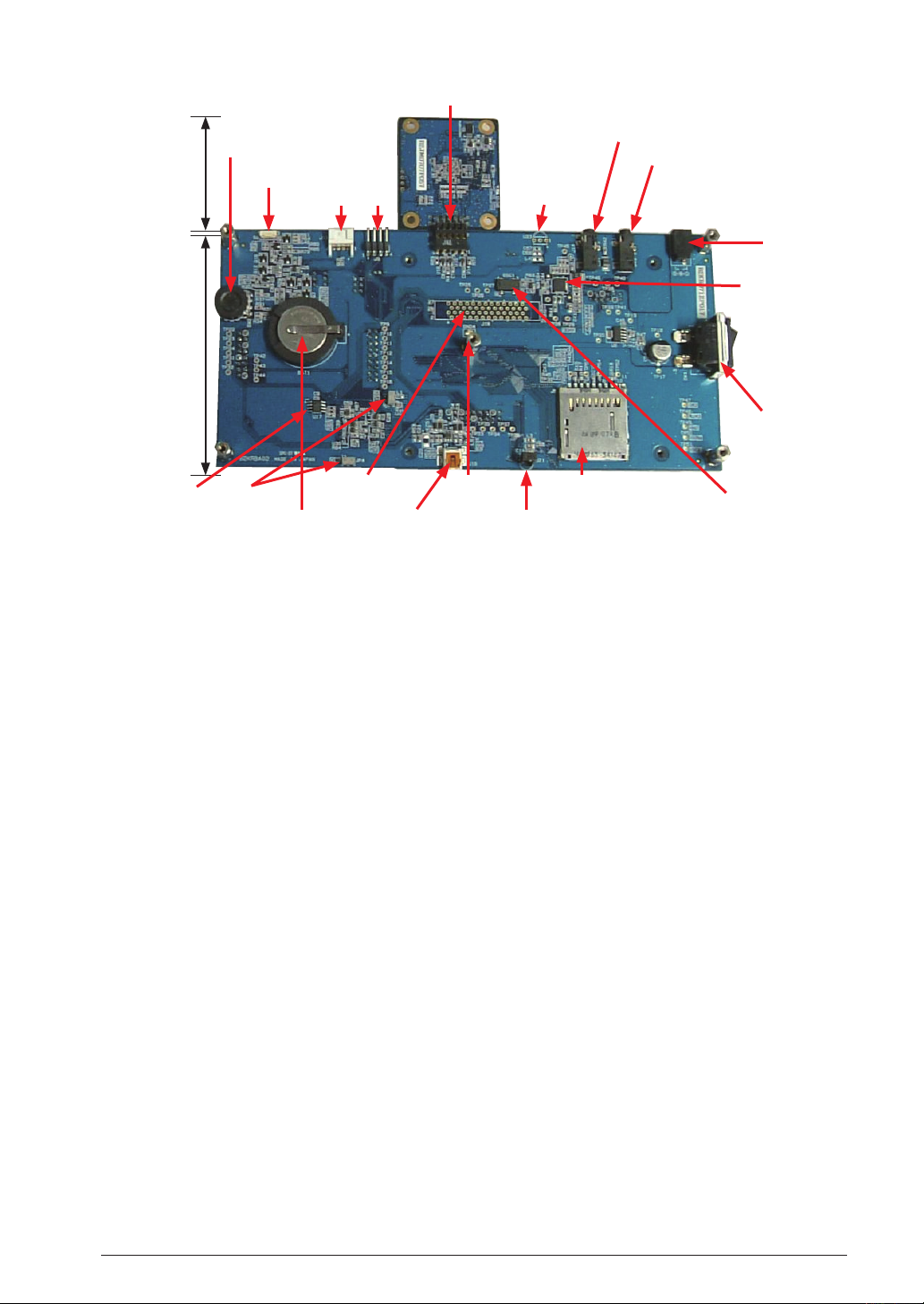
(4)
3 NAME AND FUNCTIONS OF EACH PART
(1)
(7)
(2)
(6)
(3)
(3)
(5)
CPU board ICD board
(19)
(18)
(17)
(16)
(15)
(14)
(12)
(11)
(13)
Fig. 3.1.3 Name of Each Rear Face Mounted Part
(1)
Rotary encoder with Switch (7) Audio connector (IN) (14) GND pin
(2) RESET SW (8) Power supply connector (5V) (15)
(3)
ICDminiI/F (9) AudioCodec (16)Bus connector (Not available)
(4)
ICD board connector (10) Power Switch (17) Coin Battery
(5)
Placement of infrared receiver
module (substitute)
(11) AudioCodec Oscillator (18) Measuring JP for IC consumed
(12)
MMC Card Socket
USBminiB connector
current
(6) Audio connector (OUT) (13) Infrared receiver module (19) EEPROM
(8)
(9)
(10)
S5U1C17801T1100 HARDWARE MANUAL
(SOFTWARE EVALUATION TOOL FOR S1C17801)
EPSON
5
Page 12
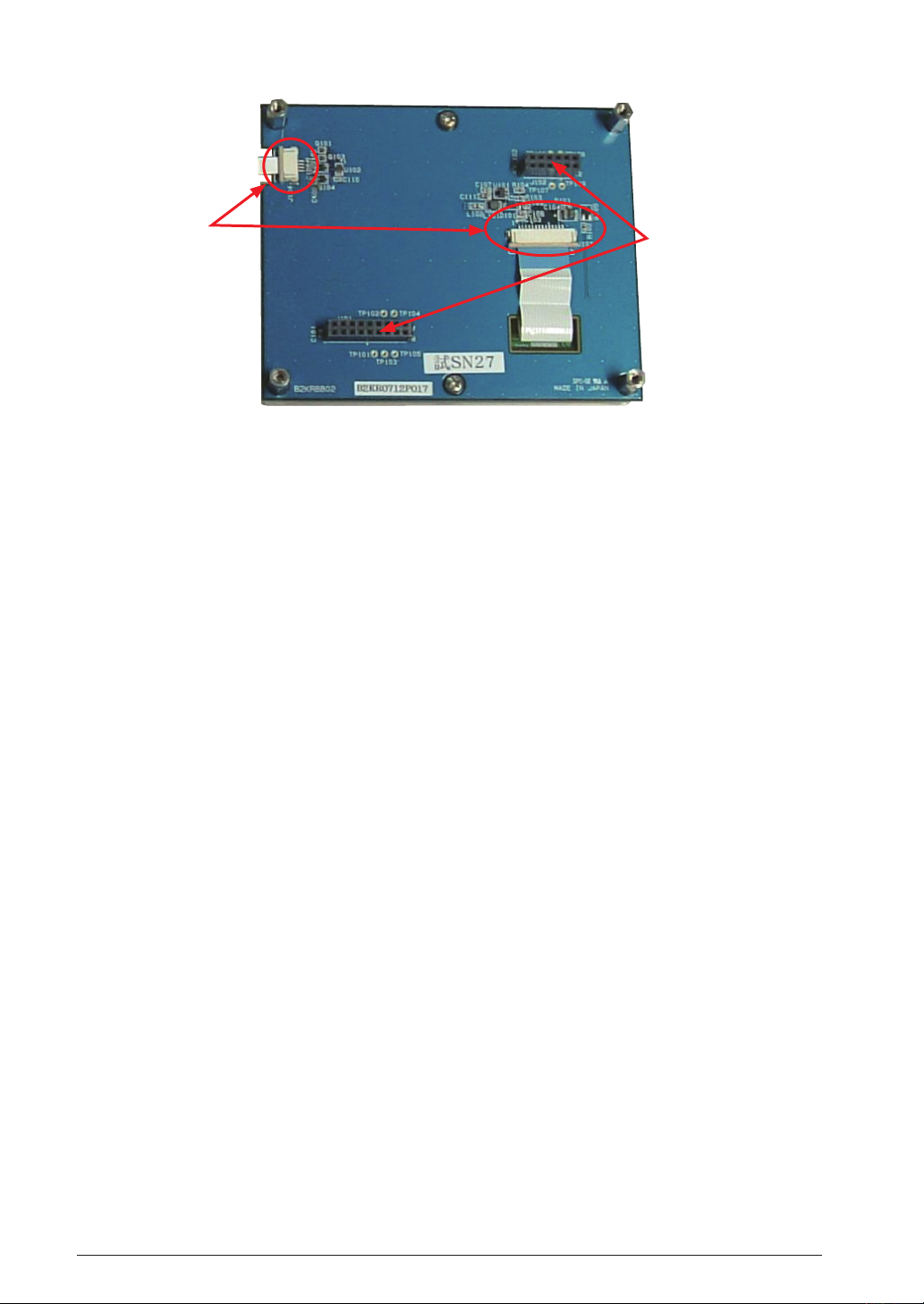
3 NAME AND FUNCTIONS OF EACH PART
(1)
Fig. 3.1.4 Name of Each Part Mounted on Rear Face of LCD Board
(1)
Connector (to connect LCD panel)
(2)
Connector (to connect CPU board)
(2)
6
EPSON
(SOFTWARE EVALUATION TOOL FOR S1C17801)
S5U1C17801T1100 HARDWARE MANUAL
Page 13
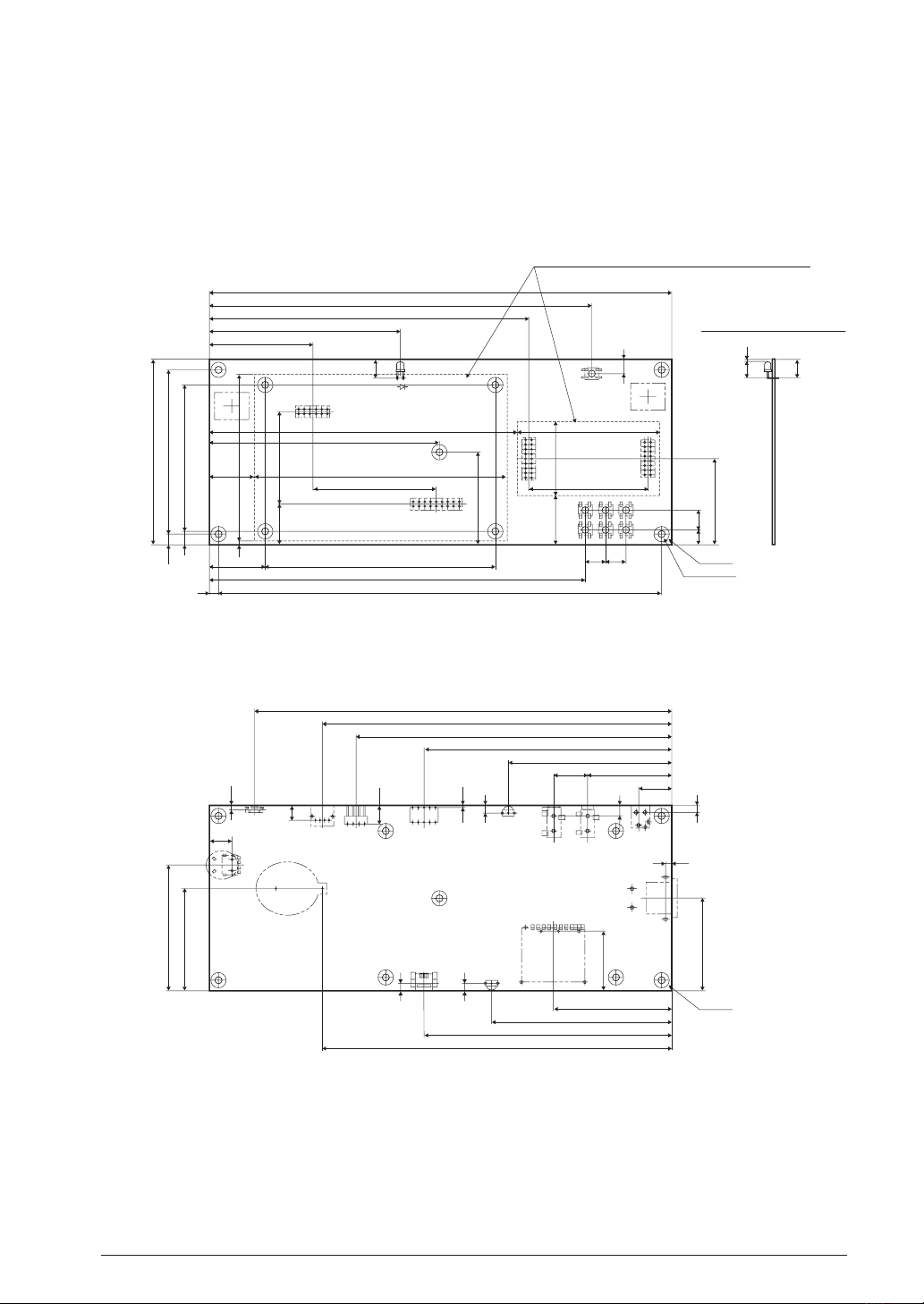
Board Dimensions
SP1
SP2
11 1
J13
12 2
D1
17 1
J12
1 2
S7
63
53
7.5
1
1 2
1516
2
17 18
J7 J8
50
40
10.58
26.5
46.5
9 9
S1S4S2S5S3
S6
4 197
205
170
142
85
102.5
11220
46
137
10225
167
2
55
Parts installed within this dash line must be max. 8 mm in height
100
895.5
807
90
5022
10
9-φ3.3 hole
9-φ7
10
9 1
D1 Installation instruction diagram
J11 J9
J6
U23
1 3
J15J14
6
4
4
4
50
52.5
140
155
185
110
72.5
37.515
2
67.5
55
10.5
8.2
9-φ7
SW1
3
32
9123 45678
J5
80
110
155
(CARD CENTR)
4
J10
1 5
1
BAT1
3
1
2
J4
1
2
3
1
4
2
3
U21
13
1.5
210
19
1 4
14
2.7
S8
2 1
SW2
10
B
C
S
A
15
CPU Board Dimensions
The following drawing shows dimensions of the CPU board.
<Surface>
3 NAME AND FUNCTIONS OF EACH PART
<Rear Face>
∗ Precautions
• Unit for the above dimensions is millimeter (mm).
• Board thickness: 1.6 mm, U23 is not mounted.
S5U1C17801T1100 HARDWARE MANUAL
(SOFTWARE EVALUATION TOOL FOR S1C17801)
EPSON
Fig. 3.2.1.1 CPU Board Dimensions
7
Page 14

3 NAME AND FUNCTIONS OF EACH PART
4
21.5
37.5
43
50
4-φ3.5 through hole
4-R2
4
4-φ7 land
5.5
9
JUSB
15
4.95
JICD
1
2
9
10
ICD Board Dimensions
The following drawing shows dimensions of the ICD board.
<Parts Side View>
<Soldering Side View>
Fig. 3.2.2.1 ICD Board Dimensions
∗ Precautions
• Unit for the above dimensions is millimeter (mm).
• Material: FR4, Board thickness: 1.6 mm
8
EPSON
(SOFTWARE EVALUATION TOOL FOR S1C17801)
S5U1C17801T1100 HARDWARE MANUAL
Page 15
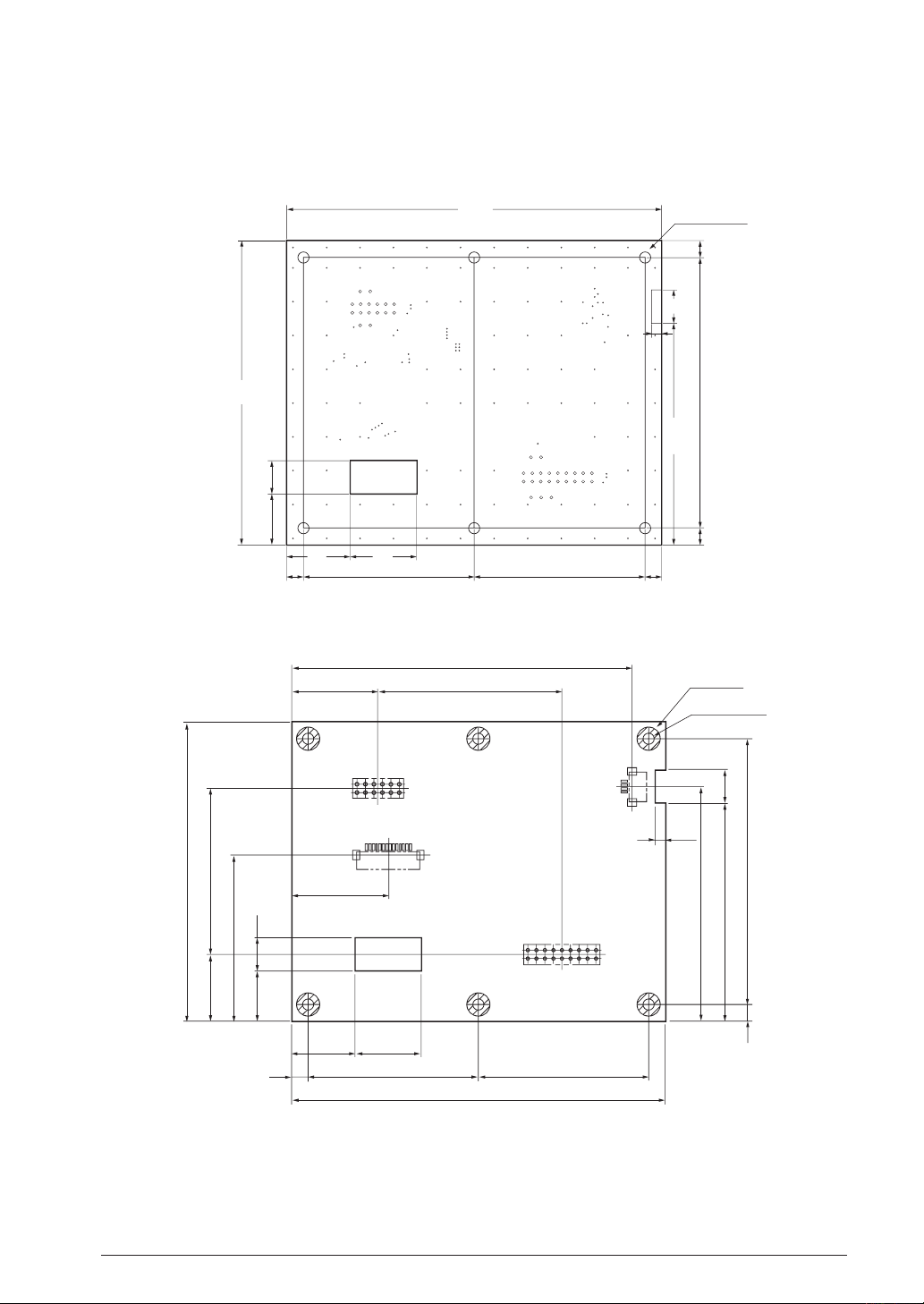
LCD Board Dimensions
112
6-φ3.3(NTH)
19
5
15 10
5
3
5 580
10
51 51
20
90
65.5
6-φ7
6-φ3.3 hole
102
26
29
(Hole)
19 20
5 51 5
1
11
2
J101
J103
J102
J104
17
11
14 1
12
1
1
4
2
18
1
2
3
70.5
65.5
805
10
55
90
50
50
20
1015
The following drawing shows dimensions of the LCD board.
<Surface>
3 NAME AND FUNCTIONS OF EACH PART
<Rear Face (View from Surface)>
∗ Precautions
• Unit for the above dimensions is millimeter (mm).
• Board thickness: 1.6 mm
• Figure 3.2.3.1 is a rear face drawing seen from the board surface.
Fig. 3.2.3.1 LCD Board Dimensions
S5U1C17801T1100 HARDWARE MANUAL
(SOFTWARE EVALUATION TOOL FOR S1C17801)
EPSON
9
Page 16
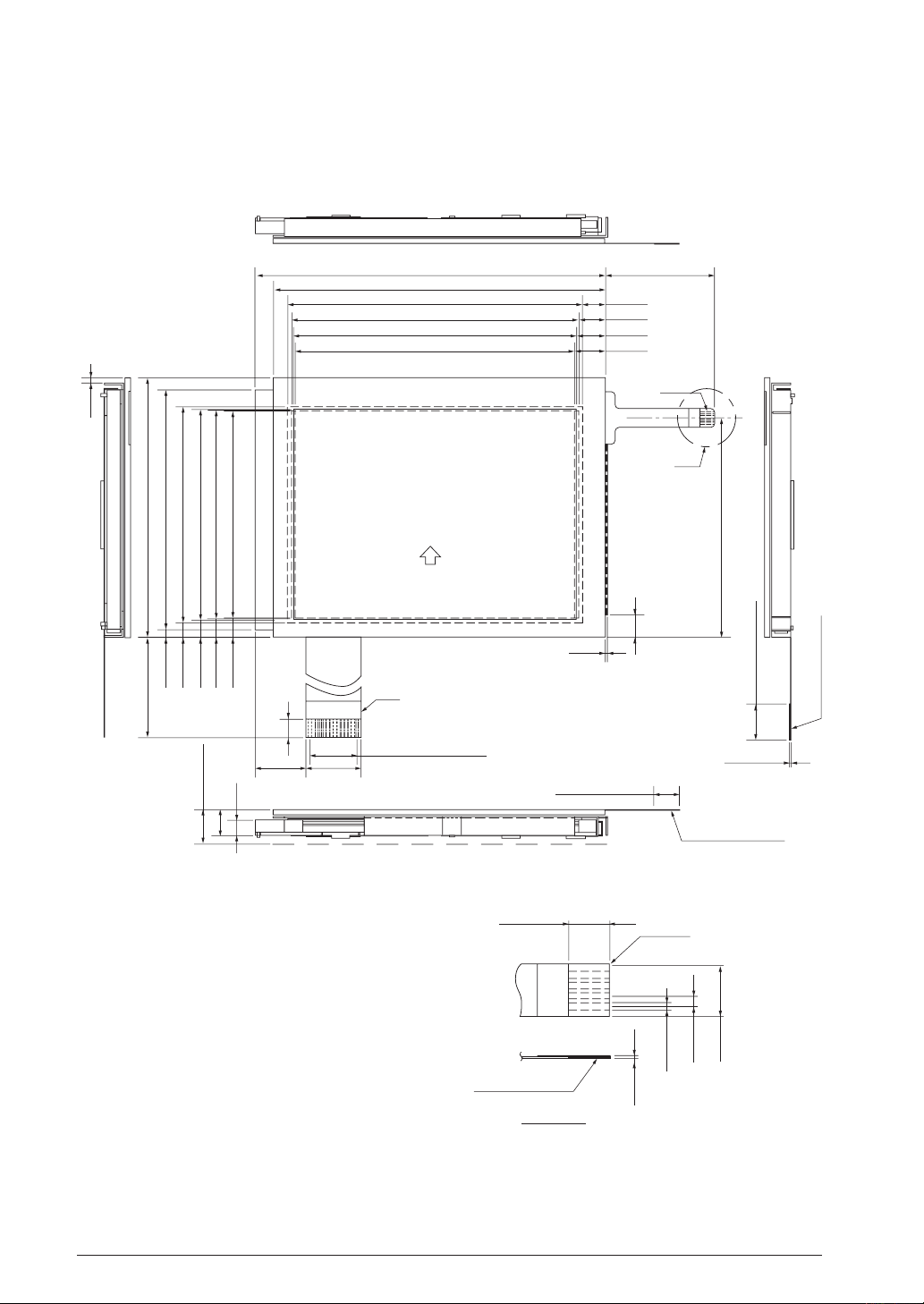
3 NAME AND FUNCTIONS OF EACH PART
96.2
TO
P
IF1
14±1
15
1
5
4.3
27.8±5
2.2
72
1.4
66.6
60(viewing area of touch panel)
58.59±0.3(viewing area of bazel)
58(active area of touch panel)
57.59±0.01(display area)
4
4.7
(5.0)
5.205
9.3 Max.
7.1
13(P1.0*13),W=0.7
VIEWING DIRECTION
BOTTOM
0.6
6.2
PIN1
IF2
60.9
RIGHT
LEFT
10±2(STIFFER)
7±1(STIFFER)
CONTACT SIDE
”A”
6.3
30.0
7.3
7.9
8.405
0.3±0.05
CONTACT SIDE
2-R0.3
4.0±0.3
UNIT : mm
SCALE : NTS
NOT SPECIFIED TOLERANCE IS ±0.5
CONDUCTOR
A
DETAIL
5±0.1
1±0.1
0.3
0.65±0.1
91.3(touch panel)
81(viewing area of touch panel)
79(active area of touch panel)
77.79±0.3(viewing area of bezel)
79.79±0.01(display area)
LCD Panel Board Dimensions
The following drawing shows dimensions of the LCD panel (EW32F92FLWP manufactured by IMAGING DIS-
PLAY).
(Abstracted from specifications for the IMAGING DISPLAY EW32F92 series products)
Fig. 3.2.4.1 LCD Panel Dimensions
10
EPSON
(SOFTWARE EVALUATION TOOL FOR S1C17801)
S5U1C17801T1100 HARDWARE MANUAL
Page 17
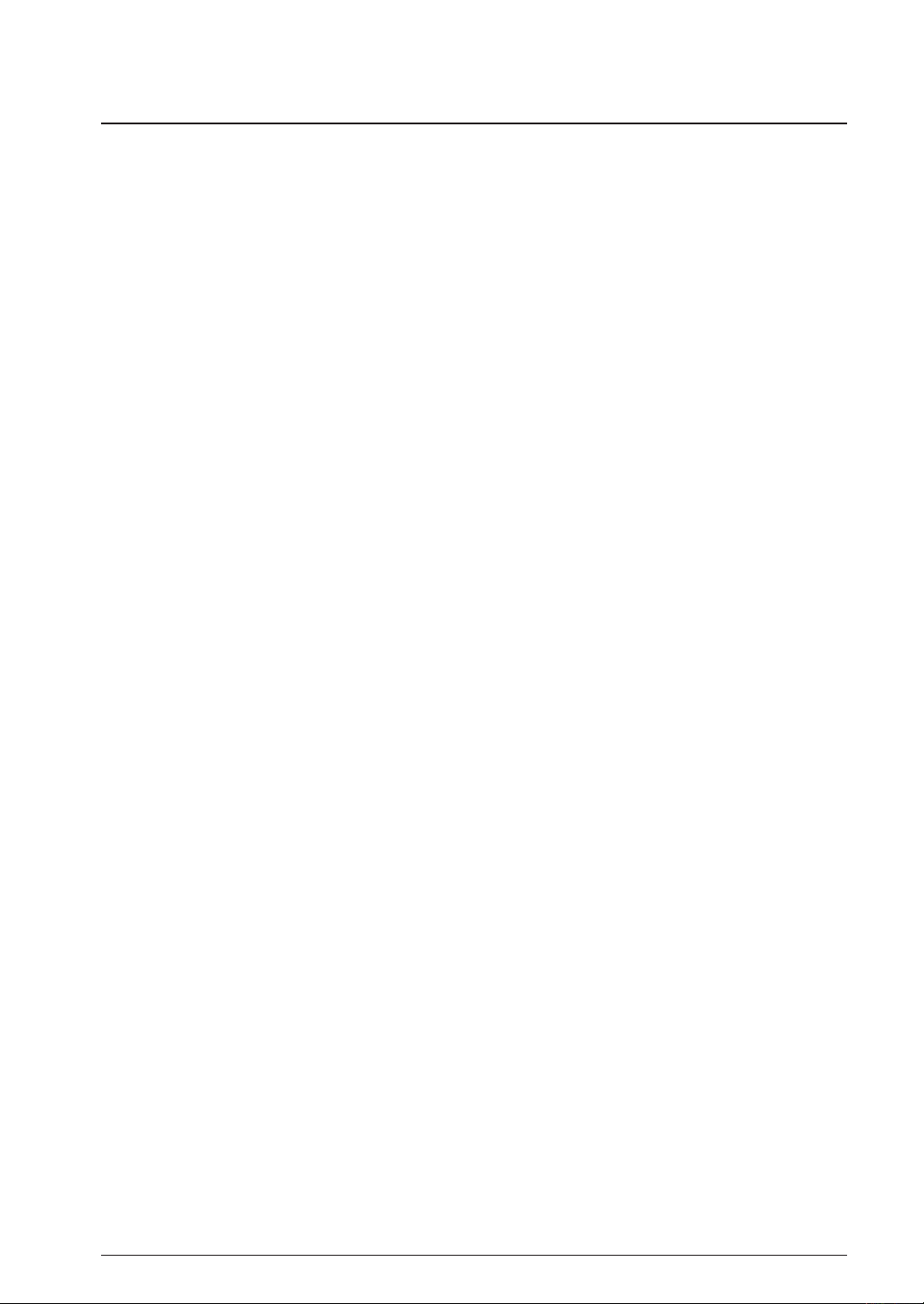
3 NAME AND FUNCTIONS OF EACH PART
Main Parts
<CPU Board>
CPU (U13) S1C17801 SEIKO EPSON CORP.
Crystal oscillator (32.768kHz) (X1) FC-135 EPSON TOYOCOM CORP.
Crystal oscillator (48MHz) (X2) FA-238 EPSON TOYOCOM CORP.
Reset switch (RESET SW) (S8) SKQTLCE010 ALPS
Expansion connector (J7) SSW-109-01-S-D SAMTEC
Expansion connector (J8) SSW-108-01-S-D SAMTEC
Expansion connector (J12) TSW-109-07-S-D SAMTEC
Expansion connector (J13) TSW-106-07-S-D SAMTEC
ICD board connector (J6) PS-10SD-D4T1-1 JAE
SRAM (U18) CY62167DV30LL-55ZXI CYPRESS
Flash(NOR) (U3) S29JL064H55TFI000 Spansion
Flash(NAND) (U7) MT29F2G08AACWP MICRON
EEPROM (U17) 24AA256-I/SN ST-Micro
POWER SW (S7) SKRAAKE010 ALPS
Key switches (S1 - S6) SKRAAKE010 ALPS
Rotary encoder with switch (SW2) SIQ-02FVS3 MITSUMI
LED(RGB) (LED1) 598-9920-307F Dialight
Power LED (Blue) (LED2) 598-8191-107F Dialight
LED (LED3) LTW-170TK Lite-On
Infrared emitting module (D1) AN333 STANLEY
Infrared receiver module (U21) GP1UX311QS SHARP
Infrared receiver module (for U21) PNA4702M Panasonic
AudioCodec (U22) PCM3793ARHB TI
AudioCodec Oscillator (OSC1) SG-8002JC-12.288M-PCCB EPSON TOYOCOM CORP.
Audio connector (J14) SJ-43514-SMT CUI Inc
Audio connector (J15) SJ-3523-SMT CUI Inc
Speakers (SP1, SP2) NDT-03B STAR MICRONICS
MIC (MIC1) EM6022P-42BC10&33-G Horn Industrial
USB miniB connector (J10) 54819-0578 molex
MMC card socket (J5) DM1B-DSF-PEJ(22) HIROSE
Battery holder (BAT1) 106 KEYSTONE
Coin Battery CR2032 (3V) maxell
Power supply connector (5V) (J4) HEC3600-010510 Hosiden
Power Switch (SW1) SDDJE12300 ALPS
ICDmini i/f (J9) A2-4PA-2.54DS (71) HIROSE
ICDmini i/f (J11) S04B-PASK-2 (LF) (SN) JST
<ICD Board>
USB miniB type connector 54819-0572 molex
LED (RGB) 598-9920-307F Dialight
Reset switch (RESET SW) (SW1) SKRAAKE010 ALPS
<LCD board>
LCD panel module EW32F92FLWP IMAGING DISPLAY
Connector (to connect CPU board) (J101)
Connector (to connect CPU board) (J102)
Connector (to connect LCD panel) (J103)
Connector (to connect LCD panel) (J104)
S5U1C17801T1100 HARDWARE MANUAL
(SOFTWARE EVALUATION TOOL FOR S1C17801)
DF9-13P-1V(32) HIROSE
DF9-9P-1V(32) HIROSE
52207-1485 Molex
52207-0485 Molex
EPSON
11
Page 18
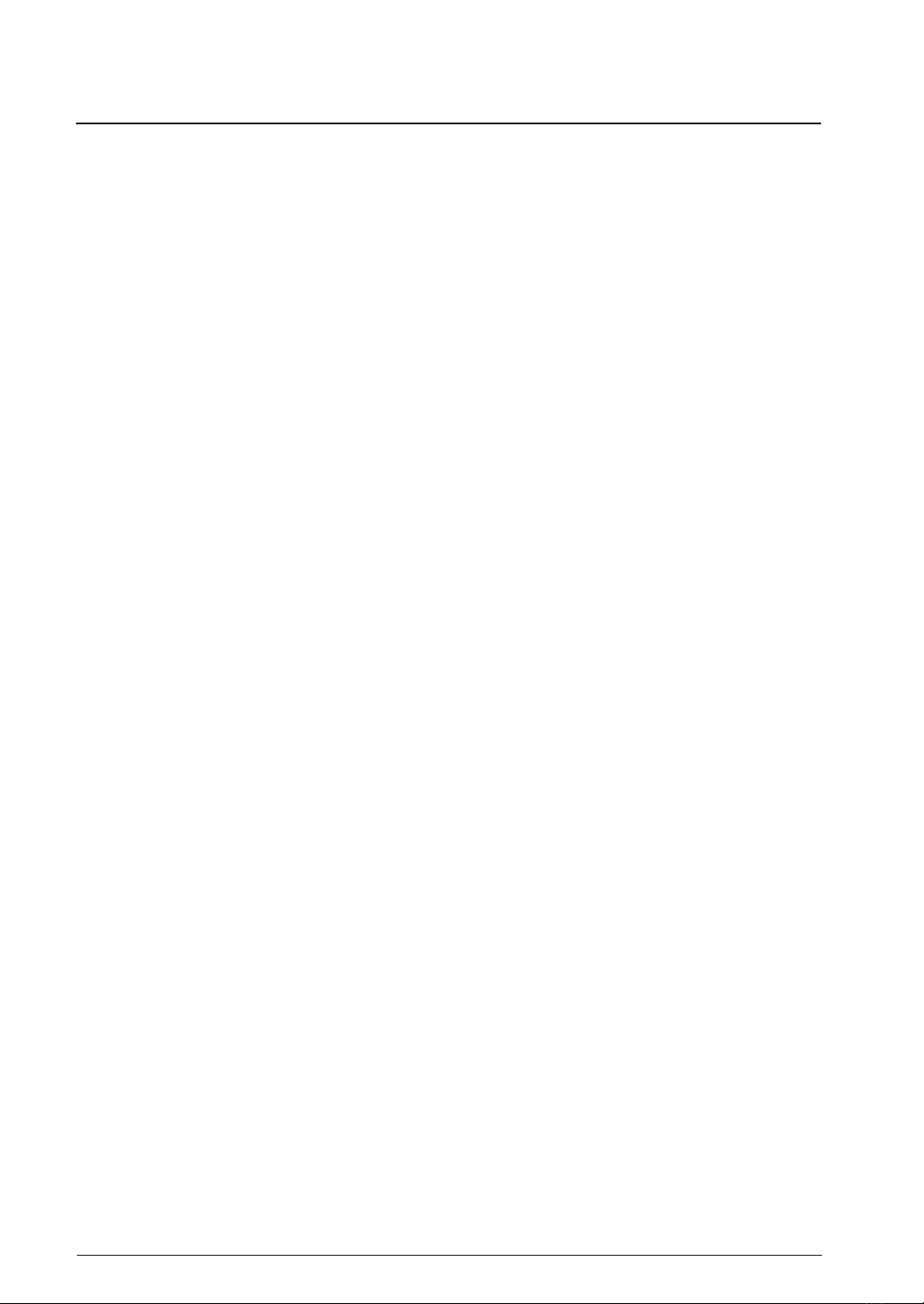
3 NAME AND FUNCTIONS OF EACH PART
Functions of Each Part
ICD Board
The ICD board is a hardware tool (emulator) to facilitate the efficiency of software development for the S1C17801.
It controls communication between your PC and the target IC (S1C17801) on the CPU board, providing simple
software development environments for S1C17801. For information about its functional difference from the ICD
Mini (S5U1C17001H), a development tool supporting all S1C17 core product models, see Chapter 6.
ICD Board Reset Switch
Pressing the reset switch (SW1) on the ICD board reboots firmware on the ICD board and outputs the target
reset signal (#RESET_OUT) to the CPU board. This establishes the communication connection between the
CPU board and the ICD board if they are physically connected. If the CPU board and the ICD board are not
connected physically, the communication connection becomes in the stand-by status.
ICD Board LED
The LED indicates ICD board and target statuses in different colors.
● (Blue) Power on (before the initial connection with the target is established.)
● (Green) The target is currently in debug mode.
● (Red) The target is not connected, or not properly connected.
The target is currently executing a user program.
CPU Board
The CPU board is a simple target evaluation board equipped with the target CPU (S1C17801). It is also equipped
with SRAM, NOR Flash, NAND Flash, EEPROM and other external memories,as well as peripheral functions and
circuits such as a LCD panel, RTC control circuit, MMC card, USB Audio IC, speaker, microphone, and remote
control emitting/receiving module, enabling the CPU board to be used for the development and evaluation of control software and other purpose.
CPU Board Reset Switch
Pressing the reset switch on the CPU board (S8 mounted on the rear face) resets the CPU board.
Coin Battery
A coin cell battery (of CR2032 standard) socket is mounted on the rear face of the CPU board. The socket is
used for power supply to RTCV
DD.
12
EPSON
(SOFTWARE EVALUATION TOOL FOR S1C17801)
S5U1C17801T1100 HARDWARE MANUAL
Page 19

3 NAME AND FUNCTIONS OF EACH PART
∗ Installing and Removing Coin Battery
The following describes installation and removal procedures of a coin cell to/from the socket on the rear
face of the CPU board.
Install Step 1: Insert coin cell under the long metal contact on the socket with the plus (+) side up, and press it
in the direction of the arrow.
Fig. 3.4.2.1 Installing/Removing Coin Battery - 1/4
Install Step 2: Figure 3.4.2.2 shows the installation has been completed.
Fig. 3.4.2.2 Installing/Removing Coin Battery - 2/4
Remove Step 1: Insert a slotted screw driver into space between the coin cell and socket, lift the driver up as
a lever and move it in the direction of arrow to secure a small space on the right side of the
socket as shown in the figure 3.4.2.3.
Fig. 3.4.2.3 Installing/Removing Coin Battery - 3/4
Remove Step 2: Insert the slotted driver into the space on the right side as shown in the figure 3.4.2.4. Then
pressing it to the right removes the coin cell. (The cell can also be removed by lifting the driver
up as a lever.)
Fig. 3.4.2.4 Installing/Removing Coin Battery - 4/4
S5U1C17801T1100 HARDWARE MANUAL
(SOFTWARE EVALUATION TOOL FOR S1C17801)
EPSON
13
Page 20

4 BLOCK DIAGRAM
CPU board
ICD board
Debug i/f
OSC1
32kHz
Debug i/f
OSC3
48MHz
Reset
(SW)
B&W QVGA LCD Panel
Module
LCD board
LCDC
Key(6)
REMC
REMC communi cation
RESET
3-color LED x 1
I2S
Audio
AD/D
A
Audio output
SPI
SD Card I/f
SD Card
USB
USBminiB
USB 2.0(FS)
I2C
SW
5V DC
100V AC
Regul ator
5V
→3.3V
SRAM
FLASH
ADx
ADx
EPPROM
Card i /f
GPIO
RTC
+RAM
UART
NAND FLA SH
Audio input
MFT0
SW
LED
ADx
ADx
ADx
ICD
connector
ADx
GPIO
Speaker
I/O connector
ICD mini connector
ICDmini
Exte rnal Device
Coin
Cell
ADx
GPIO
Audio jack
Microphone
Bus
Audio jack
Infrared LED
Rotary switch
Receiving module
Touch panel control
Bus connector
(Not available)
LCD panel connector
GPIO
ADx
Host PC
USB 1.
1
Regulator
5V->3.3V
Regulator
5V->1.8V
S1C33E07
5V
500mA
Max.
USB1.1
CPU Board
Flash ROM
3-color
LED x1
OSC3
48MHz
4 Block Diagram
Each block diagram for the the SVT17801 CPU board and ICD board is shown below.
<CPU Board>
Fig. 4.1 Block Diagram for CPU Board
<ICD Board>
Fig. 4.2 Block Diagram for ICD Board
14
(SOFTWARE EVALUATION TOOL FOR S1C17801)
EPSON
S5U1C17801T1100 HARDWARE MANUAL
Page 21

5 OPERATING ENVIRONMENTS AND STARTING PROCEDURES
USB cable
AC power adapter
ICD
board
S5U1C17001C
(Debugger)
C17801
B/W QVGA
LCD panel module
CPU board
5 Operating Environments and Starting
Procedures
By connecting with your PC via the ICD board, the SVT17801 can be operated in accordance with commands ex-
ecuted by a debugger on the PC. The SVT17801 CPU board can be operated as stand-alone without using the ICD
board and PC. The following explains the connection and starting procedures required for each operation.
Software Simple Development Environments
The SVT17801 can provide simple development environments of software using the CPU board as a target. This
can be achieved by connecting the SVT17801 to your PC via the ICD board and using the S1C17 development tool
on the PC (such as GNU17 IDE, compiler and debugger included in the S5U1C17001C package).
Fig. 5.1.1 Software Simple Development Environments
Operation under Software Simple Development Environments
Under these operating environments,the target CPU (the S1C17801 on the CPU board) operates according to
commands executed by a debugger on your PC connected with the ICD board. A command executed by the
debugger is sent to the ICD board via USB to be analyzed and converted into a debug signal, and then sent
to the CPU board. The debugger on your PC can be used to download programs or data to the CPU board, or
debug programs by controlling their execution and stop.
Operating Mode of CPU
The "brk" command or debugging interrupts (such as forcible breaking operation by the debugger) from the
ICD board causes the target CPU (the S1C17801 on the CPU board) to stop executing the target program and
enter into debug mode (or break status). In this status, commands can be executed from the debugger on your
PC. LED on the ICD board lights in green during debug mode. On the other hand, the status where the target
CPU executes the target program is called normal mode. LED on the ICD board lights in red during normal
mode.
Connection and Start
The following describes connection and startup procedures to allow for the software simple development
environments.
(1) Connect the ICD board with the CPU board. Connect JICD 10 pin connector on the ICD board with the
counterpart on the CPU board. Then turn on the CPU board.
S5U1C17801T1100 HARDWARE MANUAL
(SOFTWARE EVALUATION TOOL FOR S1C17801)
EPSON
15
Page 22

5 OPERATING ENVIRONMENTS AND STARTING PROCEDURES
(2) Turn on the PC (if it is turned off).
(3) Connect the evaluation board to your PC via a USB cable.
(4) When a screen appears on your PC prompting you to install USB driver, install an appropriate driver. This
operation is required only for the first connection. It is not required for the second connection and afterward. For the installation procedure, see the later section “Installing USB driver”.
(5) Make sure that LED on the ICD board lights in blue
→ green (the target is in debug mode).
(6) Start the debugger on your PC to execute the program. Make sure that LED on the ICD board lights in red (the
target is in normal mode).
For details on the operation of the debugger and debugging commands, see the “S5U1C17001C Manual (S1C17
Family C Compiler Package).”
Note: Be sure never to disconnect a USB cable between PC and ICD board while the debugger is run-
ning.
Installing the USB driver
(1) When the SVT17801 is connected with the host computer via USB cable, the following screen appears.
(2) Follow the wizard to install USB driver.
For brows directory of the USB driver, specify “C:\EPSON\GNU17\utility\drv_usb.”
∗ This indicates a directory path where IDE is installed.
16
EPSON
(SOFTWARE EVALUATION TOOL FOR S1C17801)
S5U1C17801T1100 HARDWARE MANUAL
Page 23

5 OPERATING ENVIRONMENTS AND STARTING PROCEDURES
When the USB driver has been installed successfully,it appears on the device manager as shown below.
Notes: If the driver does not appears on the device manager as shown above, install the USB driver again.
S5U1C17801T1100 HARDWARE MANUAL
(SOFTWARE EVALUATION TOOL FOR S1C17801)
EPSON
17
Page 24

5 OPERATING ENVIRONMENTS AND STARTING PROCEDURES
Standalone Operation of SVT17801
The SVT17801 CPU board can be operated as stand-alone without using the ICD board and PC.
Standalone Operation
In this operation environment, the S1C17801 on the CPU board operates in normal mode to execute a program
written in the built-in flash memory. Therefore, a user program must be downloaded previously to the flash
memory built in the S1C17801. (A demo-program is written in the flash memory of the SVT17801 as factory
default.)
For information about how to download a user program to the memory, see the "S5U1C17001C Manual (S1C17
Family C Compiler Package)."
Connection and Start
The following describes a method to operate the SVT17801 as standalone.
(1) Turn on the PC (if it is turned off).
(2) While the ICD board is connected with the CPU board, connect your PC to the ICD board via USB cable,
and turn on the CPU board.
(3) Start the debugger on your PC and download a user program to the flash memory built in the S1C17801.
For information about downloading a program, see the “S5U1C17001C Manual (S1C17 Family C Compiler
Package).”
(4) After exiting the debugger, remove the USB cable to disconnect the ICD board from your PC.
(5) Disconnect the ICD board from the CPU board, and install a coin cell battery.
(6) Press the reset switch on the CPU board. Then the S1C17801 on the CPU board starts executing a user pro-
gram downloaded to the flash memory.
ICD Board Firmware Update Procedures
The SVT17801 can update the firmware of the ICD board using the debugger on your PC. The ICD board firmware
will be provided by EPSON if necessary. An update file has an “.sa” extension.)
The following describes firmware update procedures.
Note: USB driver must be installed before starting firmware update.
(1) Connect the evaluation board to your PC via a USB cable.
(2) Press the reset switch on the CPU board.
(3) Start the debugger from the command prompt.
>cd c:\EPSON\gnu17 (Specify the directory path where the gnu17 is installed.)
>gdb
(4) When the debugger starts, enter the following commands.
(gdb) target icd usb
(gdb) c17 firmupdate
(where “
(5) Finally, when the LED on the ICD board gets green(
(6) Press the reset switch on the ICD board to reboot the firmware.
path\filename.sa
path\filename.sa” is the update file name.)
●), the firmware has been updated.
18
EPSON
(SOFTWARE EVALUATION TOOL FOR S1C17801)
S5U1C17801T1100 HARDWARE MANUAL
Page 25

6 DIFFERENCE BETWEEN ICD BOARD AND ICD MINI
6 Difference between ICD Board and
ICD Mini
The table 6.1 shows specifications comparison between the SVT17801 ICD board and the S5U1C17001H (ICD
Mini), a development tool for the S1C17 Family. While the SVT17801 is equipped with the ICD mini interface, the
ICD board and the ICD mini cannot be connected at the same time. For information about how to use the ICD mini,
refer to the S5U1C17001H User Manual.
Table 6.1 Comparison of Functions between ICD Board and ICD mini
Product name
Corresponding core
Host interface
Maximum speed of data download
Communications frequency with target
(DCLK frequency)
Standalone flash writer function
Firmware update function
Power supply for writing to flash ROM
Reset signal output to target
Target system I/O support voltage
Connector to connect target
Power supply connector for writing to
flash ROM ∗3
∗1 Supported frequency when I/O interface voltage = 3.3V Depending on ambient noise, temperature conditions, and
types and variations of products,
the maximum frequency may become lower than the specification value.
∗2 Only for connection with the CPU board.
∗3 Separate power supply is not required for the S1C17801 to write to flash ROM.
∗4 Operating frequency is 48MHz (DCLK=24MHz) for SVT17801.
3.3V, 1.8V, and voltage input from
S5U1C17000H
ICD mini
S1C17 core
USB 1.1
Approx. 65KB/s DCLK = at 40MHz (Max.) ∗1
Approx. 50KB/s DCLK = at 20MHz ∗1∗4
4KHz - 40MHz
Available None
Available
Available None
Available
target (1.0 - 5.0V)
4 pins 10 pins
4 pins –
SVT17701 (S5U1C17001T)
(including reset signal) ∗2
ICD board
3.3V
S5U1C17801T1100 HARDWARE MANUAL
(SOFTWARE EVALUATION TOOL FOR S1C17801)
EPSON
19
Page 26

7 I/O PORT
7 I/O Port
Table 7.1 lists ports on the S1C17801 and the destination of the connection for the SVT17801.
For information about expansion interface and connectors, see Chapter 22.
Table 7.1 I/O Port Function List
Port Direction Multiplex Signal Name Connected to
P00 I AIN0 P00/AIN0 Expansion I/F (Connector No.: J8)
P01
P02
P03
P04
P05
P06
P07
P10
P11
P12
P13
P14
P15
P16
P20
P21
P22
P23
P24
P25
P26
P27
P30
P31
P32
P33
P34
P35
P36
P37
P40
P41 I/O UART/Memory P41/SOUT0/#SMWR
P42 I/O UART/EXCL P42/#SCLK0/EXCL0
P43 I/O REMC
P44
P45
P50
P51 I/O I2C P51/I2C_SCL
P52 I/O REMC/TM0 P52/REMC_IN/#TM0 Remote control light receiving module
P53
P55
P56
P57
P60
P61 I/O Memory P61/A1
I AIN1 P01/AIN1
I AIN2 P02/AIN2
I AIN3 P03/AIN3
I AIN4 P04/AIN4
I AIN5 P05/AIN5 Expansion I/F (Connector No.: J13)
I AIN6 P06/AIN6
I AIN7 P07/AIN7 Key input
I/O SPI0 P10/SPI_SDI0 MMC I/F & TP52
I/O SPI0 P11/SPI_SDO0 MMC I/F & TP53
I/O SPI0 P12/SPI_SCK0 MMC I/F & TP54
I/O SPI0/SPI1 P13/SPI_SSI0/SPI_SSI1 MMC I/F & TP55
I/O SPI1 P14/SPI_SDI1 Tri-color LED
I/O SPI1 P15/SPI_SDO1
I/O SPI1 P16/SPI_SCK1
I/O I2S0 P20/I2S_SDO0 AudioCodecIC & TP49
I/O I2S0 P21/I2S_WS0 AudioCodecIC & TP48
I/O I2S0 P22/I2S_SCK0 AudioCodecIC & TP47
I/O I2S0 P23/I2S_MCLK0 AudioCodecIC
I/O I2S1 P24/I2S_SDI1 AudioCodecIC & TP50
I/O I2S1 P25/I2S_WS1 AudioCodecIC & TP48
I/O I2S1 P26/I2S_SCK1 AudioCodecIC & TP47
I/O I2S1 P27/I2S_MCLK1 AudioCodecIC & TP51
I/O TM0 P30/TM0 Switch IC → Uni-color LED
I/O TM0/ADTRG P31/#TM0/#ADTRG Rotary encoder & key input
I/O WDT/CMU P32/WDT_CLK/
#WDT_NMI/CMU_CLK
I/O Memory/TM0 P33/#SMRD/#TM0 Switch IC → NAND Flash or
I/O Memory P34/#SMWR
I/O ICD i/f P35/DCLK ICD I/F (Connector No.: J6)
I/O ICD i/f P36/DSIO
I/O ICD i/f P37/DST2
I/O UART/Memory P40/SIN0/#SMRD
P43/REMC_IN/PWMPRT0
I/O REMC P44/REMC_OUT NAND Flash & NOR Flash
I/O WAIT P45/#WAIT Switch IC
I/O I2C/EXCL0 P50/I2C_SDA/EXCL0
I/O REMC P53/REMC_OUT Remote control light emitting module
I/O LCD P55/FPLINE Expansion I/F (Connector No.: J12)
I/O LCD P56/FPSHIFT/#TM0
I/O LCD P57/FPDRDY
I/O Memory P60/A0/#BSL
Switch IC
expansion I/F (Connector No.: J13)
Expansion I/F (Connector NO.: J8) & TP42
Expansion I/F (Connector NO.: J8) & TP43
Expansion I/F (Connector NO.: J8) & TP44
STBY(S1C17801)
Expansion I/F (Connector No.: J8) & EEPROM
Expansion I/F (Connector No.: J8) & EEPROM
Expansion I/F (Connector No.: J18) & SRAM
Expansion I/F (Connector No.: J18) & SRAM
20
EPSON
(SOFTWARE EVALUATION TOOL FOR S1C17801)
S5U1C17801T1100 HARDWARE MANUAL
Page 27

Port Direction Multiplex Signal Name Connected to
P62 I/O Memory P62/A2 Expansion I/F (Connector No.: J18) &
P63
P64
P65
P66
P67
P70
P71
P72
P73
P74
P75
P76
P77
P80
P81
P82
P83
P84
P85
P86
P90
P91
P92
P93
P94
P95
P96
P97
PA0
PA1
PA2
PA3
PA4
PA5
PA6
PB0
PB1
PB2
PB3
PB4
PB5
PB6
PB7
PC0
PC1
PC2
PC3
I/O Memory P63/A3
I/O Memory P64/A4
I/O Memory P65/A5
I/O Memory P66/A6
I/O Memory P67/A7
I/O Memory P70/A8
I/O Memory P71/A9
I/O Memory P72/A10
I/O Memory P73/A11
I/O Memory P74/A12
I/O Memory P75/A13
I/O Memory P76/A14
I/O Memory P77/A15
I/O Memory P80/A16
I/O Memory P81/A17
I/O Memory P82/A18
I/O Memory P83/A19
I/O Memory P84/A20
I/O Memory P85/A21 Expansion I/F (Connector No.: J18) &
I/O Memory P86/A22/CMU_CLK
I/O Memory P90/D0 Expansion I/F (Connector No.: J18) &
I/O Memory P91/D1
I/O Memory P92/D2
I/O Memory P93/D3
I/O Memory P94/D4
I/O Memory P95/D5
I/O Memory P96/D6
I/O Memory P97/D7
I/O Memory PA0/#CE0 NOR Flash
I/O Memory PA1/#CE1 SRAM
I/O Memory PA2/#CE2 NAND Flash
I/O Memory PA3/#CE3 NAND Flash
I/O Memory PA4/#RD NOR Flash & SRAM
I/O Memory PA5/#WRL NOR Flash & SRAM
I/O Memory PA6/#WRH/#BSH SRAM
I/O Memory PB0/D8 Expansion I/F (Connector No.: J18) &
I/O Memory PB1/D9
I/O Memory PB2/D10
I/O Memory PB3/D11
I/O Memory PB4/D12
I/O Memory PB5/D13
I/O Memory PB6/D14
I/O Memory PB7/D15
I/O LCD PC0/FPDAT0/CMU_CLK Rotary encoder
I/O LCD PC1/FPDAT1/#WDT_NMI
I/O LCD PC2/FPDAT2/#ADTRG Switch IC → NAND Flash or reset
I/O LCD PC3/FPDAT3/PWMPRT0 Switch IC → NAND Flash or
SRAM & NOR Flash
NOR Flash
SRAM & NOR Flash & NAND Flash
SRAM & NOR Flash
expansion I/F (Connector No.: J8)
PC4
PC5
PC6
PC7
I/O LCD PC4/FPDAT4 Expansion I/F (Connector No.: J12)
I/O LCD PC5/FPDAT5
I/O LCD PC6/FPDAT6
I/O LCD PC7/FPDAT7
7 I/O PORT
S5U1C17801T1100 HARDWARE MANUAL
(SOFTWARE EVALUATION TOOL FOR S1C17801)
EPSON
21
Page 28

8 JUMPER SWITCH SETTINGS
To 3.3V regulator
JP1
JP1
JP1
ENABLE WAKEUP
DISABLE WAKEUP
To POWER SW
To
WAKEUP pin
1
2
2
3
DIC-149-3P
R59
10K
Q11
UNR5213
1
U24
SN74LVC1G98DCKR
3
C49 0.1µF
5
6
4
+5V
G
G V
8 Jumper Switch Settings
Three jumper switches are installed on the surface of the SVT17801. Each function is as follows:
Setting for JP1
JP1 can be used to select Wakeup Enable or Disable as shown in the following. 1-2 on JP1 must be shorted to select
Wakeup Enable. Wakeup Enable can be controlled by the Wakeup pin on the S1C17801 or on-board power switch.
For details, see the description of RTC control circuit in Chapter 10. Shorting 2-3 on JP1 disables the Wakeup func-
tion.
Factory default setting for JP1 is Wakeup Enable.
22
(SOFTWARE EVALUATION TOOL FOR S1C17801)
Fig. 8.1.1 JP1 Related Circuit
EPSON
S5U1C17801T1100 HARDWARE MANUAL
Page 29

8 JUMPER SWITCH SETTINGS
JP2
JP2
C55
0.1µF
C47
10µF
JP2
DIC-149-3P
1
2
12
3
To
RTCVDD
V
DD
D10
CRS06
BAT1
106
VDD
Battery
+
–
Setting for JP2
JP2 can be used to select the power supply source for RTCVDD as shown in the following. Short 2-3 on JP2 to se-
lect V
DD for the power supply to RTCVDD, whereas 1-3 to select battery. For details, see the description of RTC
control circuit in Chapter 10. Note that, when 1-2 is shorted, a coin cell battery is required to activate RTCV
Factory default setting for JP2 is 1-2 shorted.
DD.
S5U1C17801T1100 HARDWARE MANUAL
(SOFTWARE EVALUATION TOOL FOR S1C17801)
Fig. 8.2.1 JP2 Related Circuit
EPSON
23
Page 30

8 JUMPER SWITCH SETTINGS
DIC-152-6P
1
1
5
3
5
3
2
6
4
2
4
G V
VDD
VLSS (LCD module)
VDD
JP3
JP3
MFT0
U20
TS5A3166
R90
470
LED3
LT
W-170TK
C65
0.1µF
LCD_BL_ON
LCD_BL_PWM
D201_PWM
Setting for JP3
JP3 wiring, allowing for three functions, is shown in the following.
∗ 1-2 Shorted
Power is supplied to LCD backlight. Shorting 3-4 is not allowed while 1-2 is shorted.
∗ 3-4 Shorted
Power with phase generated by.MFT0 on the S1C17801 is supplied to LCD backlight. It can be used to adjust the
brightness of LCD backlight. Shorting 1-2 is not allowed while 2-3 is shorted. For details, see Chapter 15 “LED/
LCD BACKLIGHT CONTROL CIRCUIT WITH MFT0.”
∗ 5-6 Shorted
Power with phase generated by MFT0 is supplied to LED3. It can be used to adjust the brightness of LED3. Ei-
ther 1-2 or 2-3 can be shorted while 5-6 is shorted. For details, see Chapter 15 “LED/LCD BACKLIGHT CON-
TROL CIRCUIT WITH MFT0.”
Factory default setting for JP3 is 1-2 and 5-6 shorted.
24
EPSON
(SOFTWARE EVALUATION TOOL FOR S1C17801)
Fig. 8.3.1 JP3 Related Circuit
S5U1C17801T1100 HARDWARE MANUAL
Page 31

9 CONNECTION CIRCUIT TO EXTERNAL MEMORY
VDD
VDD
A0
A1
A2
A3
A4
A5
A6
A7
A8
A9
A10
A11
A12
A13
A14
A15
A16
A17
A18
A19
A1
A2
A3
A4
A5
A6
A7
A8
A9
A10
A11
A12
A13
A14
A15
A16
A17
A18
A19
A20
D0
D1
D2
D3
D4
D5
D6
D7
D8
D9
D10
D11
D12
D13
D14
D15/A-20
D0
D1
D2
D3
D4
D5
D6
D7
D8
D9
D10
D11
D12
D13
D14
D15
CY62167DV30
S1C17801
NC
DNU
VCC
29
31
33
35
38
40
42
44
30
32
34
36
39
41
43
45
VSS
VSS
CE1
RD
WRL
WRH/RSH
A0/BSL
25
24
23
22
21
20
19
18
8
7
6
5
4
3
2
1
48
17
16
9
A1 to A20
D0 to D15
CE2
CE1
OE
WE
BHE
BLE
BYTE
10
13
12
26
28
11
14
15
37
47
R11
10K
C11
0.1µF
46
27
R20 10K
R19 10K
R15 10K
R73 10K
9
Connection Circuit to External Memory
SRAM, NOR Flash, NAND Flash, and EEPROM are connected to the SVT17801 as external memory modules.
SRAM Connection Circuit
CYPRESS 16M bits SRAM (CY62167DV30) is installed on the SVT17801. The following diagram shows how the
EEPROM is connected to the SVT17801.
S5U1C17801T1100 HARDWARE MANUAL
(SOFTWARE EVALUATION TOOL FOR S1C17801)
Fig. 9.1.1 SRAM Connection Circuit
EPSON
25
Page 32

9 CONNECTION CIRCUIT TO EXTERNAL MEMORY
V
DD
VDD
A0
A1
A2
A3
A4
A5
A6
A7
A8
A9
A10
A11
A12
A13
A14
A15
A16
A17
A18
A19
A20
A21
A1
A2
A3
A4
A5
A6
A7
A8
A9
A10
A11
A12
A13
A14
A15
A16
A17
A18
A19
A20
A21
A22
D0
D1
D2
D3
D4
D5
D6
D7
D8
D9
D10
D11
D12
D13
D14
D15/A-1
D0
D1
D2
D3
D4
D5
D6
D7
D8
D9
D10
D11
D12
D13
D14
D15
S29JL064H
S1C17801
VCC
29
31
33
35
38
40
42
44
30
32
34
36
39
41
43
45
VSS
VSS
CE0
RD
WRL
P44
RESET
25
24
23
22
21
20
19
18
8
7
6
5
4
3
2
1
48
17
16
9
10
13
A1 to A22
D0 to D15
CE
OE
WE
RY/BY
WP/ACC
RESET
BYTE
26
28
11
15
14
12
37
47
R7
10K
C10
0.1µF
46
27
R8 10K
R9 10K
R10 10K
NOR Flash Connection Circuit
SPANION 64M bits NOR Flash (S29JL064H) is installed on the SVT17801. The following diagram shows how the
EEPROM is connected to the SVT17801.
Fig. 9.2.1 NOR Flash Connection Circuit
26
EPSON
(SOFTWARE EVALUATION TOOL FOR S1C17801)
S5U1C17801T1100 HARDWARE MANUAL
Page 33

9 CONNECTION CIRCUIT TO EXTERNAL MEMORY
VDD
VDD
D0
D1
D2
D3
D4
D5
D6
D7
NC
NC
NC
NC
NC
NC
NC
NC
NC
NC
NC
NC
NC
NC
D0
D1
D2
D3
D4
D5
D6
D7
MT29F2G08AACWP
S1C17801
29
30
31
32
41
42
43
44
25
26
27
28
33
34
35
38
39
40
45
46
47
48
VCC
VCC
VSS
VSS
CE2
SMRD
SMWR
1
2
3
4
5
6
10
11
14
15
20
21
22
23
24
D0 to D7
R/B
WP
CE
RE
WE
CLE
ALE
37
12
36
13
10K
10K
R87
R82
R74
10K
10K
R89
R88
10K
NC
NC
NC
NC
NC
NC
NC
NC
NC
NC
NC
NC
NC
NC
NC
16
17
9
8
18
7
19
PC2
PC3
P44
SMWP
NAND Flash Connection Circuit
MICRON 2G bits NAND Flash (MT29F2G08AACWP) is installed on the SVT17801. The following diagram
shows how the EEPROM is connected to the SVT17801.
Fig. 9.3.1 NAND Flash Connection Circuit
S5U1C17801T1100 HARDWARE MANUAL
(SOFTWARE EVALUATION TOOL FOR S1C17801)
EPSON
27
Page 34

9 CONNECTION CIRCUIT TO EXTERNAL MEMORY
1
5
6
SCL WC
VCC
VSS
SDA
E0
E1
E2
3
8
7
4
2
VDD
S1C17801
U17
24AA256-I/SN
I2C_SDA
R5 2.2K
R6 2.2K
I2C_SCL
C9
0.1µF
EEPROM Connection Circuit
MICROCHIP 256K bits EEPROM (24AA256) is installed on the SVT17801. The following diagram shows how
the EEPROM is connected to the SVT17801.
Fig. 9.4.1 EEPROM connection circuit
28
EPSON
(SOFTWARE EVALUATION TOOL FOR S1C17801)
S5U1C17801T1100 HARDWARE MANUAL
Page 35

10 POWER CONTROL CIRCUIT FOR BATTERY BACKUP FUNCTION
VDD, AVDD
POWER SW
RESET SW
#RESET
WAKEUP GPIO(P43)
GPIO(PC2) #STBY
S1C17801
RT
C
RTCVDD
IVRAM
5V
3.3VEN
(WAKEUP: Active HIGH signal)
Power switch
Active HIGH
Regulator
10 Power Control Circuit for Battery
Backup Function
SVT17801 has a battery backup function, and is equipped with a power control circuit allowing for this function.
Battery Backup Function
Three power supply lines are available on the S1C17801, i.e., VDD, AVDD and RTCVDD. VDD covers CPU core, log-
ic circuits, and I/O interface circuits, AV
The battery backup function supplies power only to RTCV
means that the function stops all operations except operating RTC and retaining contents inside IVRAM with low
power consumption. Because the power is supplied only to the minimum indispensable functions, leak current can
also be reduced drastically compared with sleep mode.
DD covers analog circuits (ADC), and RTCVDD covers RTC and IVRAM.
DD while stopping the power to AVDD and VDD. This
AVDD
VDD
S1C17801
RTCVDD
The SVT17801 is designed to connect the coin battery (CR2032) with RTCVDD, enabling RTC to keep functioning
and IRAM to retain its contents even if power supply from AC/DC adapter should be stopped.
In normal status, the power is supplied from AC/DC adapter without using the battery.
Power Control Circuit for Battery Backup Function
Figure 10.2.1 shows the power control circuit for SVT17801 battery backup function.
Fig. 10.2.1 Power Control Circuit for Battery Backup Function
S5U1C17801T1100 HARDWARE MANUAL
(SOFTWARE EVALUATION TOOL FOR S1C17801)
EPSON
29
Page 36

10 POWER CONTROL CIRCUIT FOR BATTERY BACKUP FUNCTION
#STBY Pin
This pin is used to disconnect the RTCVDD line from the VDD line (AVDD line) electrically.
If a LOW signal is input to the pin, area covered by the RTCV
area. Stopping power supply to the V
DD line (AVDD line) while a high signal is input causes inconstant signals
to be entered into RTC or IVRAM, or current to be leaked from the RTCV
sure to input a LOW signal to #STBY pin before stopping power supply to the V
DD line becomes electrically independent of other
DD line to the VDD line. Therefore, be
DD line (AVDD line).
∗ Notes: The RTCVDD area cannot be accessed while the #STBY pin is in LOW status. A HIGH signal must be
output from P43 to make the #STBY pin HIGH status before gaining access to the RTCV
DD area.
WAKEUP Pin
This signal pin is used to restore the SVT17801 from battery backup status to normal status.
The V
DD and AVDD lines can be turned on using the WAKEUP pin. For the SVT17801, this pin is connected to
the ENABLE pin on regulator,and so the power supply can be resumed by outputting a HIGH signal to the ENABLE pin.
The WAKEUP pin can be controlled by using RTC.
JP2 and JP3 Settings
In order to enable backup battery function on the circuit installed on SVT17801 as shown in the figure 10.2.1,
JP2 and JP3 must be set to WAKEUP ENABLE and Battery respectively (both factory default).
JP2 is located just before the WAKEUP pinʼs entering into an OR circuit, and if JP2 is set to WAKEUP DIS-
ABLE, 5V instead of WAKEUP pin is input to the OR circuit, turning regulator always ON.
JP3 selects supply source of RTCV
from the coin cell battery (CR2032) and if V
tings, see Chapter 8.
DD shown in the figure 10.2.1. If Battery is selected, RTCVDD is supplied
DD is selected, RTCVDD is supplied from VDD. For detail of JP set-
RSTO (Power Switch) and WAKEUP Pin
The following list shows GPIO (PC2) status and VDD voltage according to power switch and WAKEUP pin
statuses when JP1 and JP2 are set to EnableWakeup and Battery respectively in the circuit shown in the figure
10.2.1.
Table 10.2.1 PC2 and VDD Status According to Power Switch and WAKEUP Pin
Power Switch WAKEUP (HIGH Active) GPIO(PC2) VDD (V)
CLOSE (being pressed) HIGH HIGH 3.3
OPEN HIGH LOW 3.3
CLOSE (being pressed) LOW HIGH 3.3
OPEN LOW LOW 0
GPIO(PC2) is a signal representing OPEN/CLOSE status of power switch, and used when controlling power
supply.
Shifting to Standby Mode
The following is an example to show how to set up standby mode in the circuit shown in the figure 10.2.1.
➀ Set JP1 to EnableWakeup and turn the system power (VDD) on.
➁ CPU starts working.
➂ After setting P43 to HIGH output and the STBY pin to HIGH, set WAKEUP to HIGH active and
WAKEUP output signal to HIGH. (to enable WAKEUP status)
• • •
➃ Press power switch. (Pressing the power switch turns PC2 HIGH.)
➄ If PC2ʼs HIGH status is detected, set P43 to HIGH output and the STBY pin to HIGH (to enable write
to IVRAM inside RTC).
➅ Write RTC setting data to IVRAM.
30
EPSON
(SOFTWARE EVALUATION TOOL FOR S1C17801)
S5U1C17801T1100 HARDWARE MANUAL
Page 37

10 POWER CONTROL CIRCUIT FOR BATTERY BACKUP FUNCTION
➆ Set the WAKEUP signal to LOW. → ∗ The power switch is being pressed during above steps.
➇ Setting for standby mode has been completed. (RTCVDD is running in ON status.)
After
➇, the VDD line (AVDD line) can be turned off.
Releasing Standby Mode
The following is an example to show how to release standby mode in the circuit shown in the figure 10.2.1.
(Example 1)
➀ In Step ➄ of above set-up example 1, the standby mode is released (WAKEUP pin is turned HIGH) af-
ter predefined time has passed, and the output of regulator shown in figure 10.2.1 becomes always 3.3V.
(Example 2)
➀ Press power switch.
➁ While the power switch is being pressed, the output of regulator shown in figure 10.2.1 becomes 3.3V,
S1C17801 starts operating and, immediately after that, the standby mode is released by turning the
WAKEUP signal HIGH.
➂ By turning the WAKEUP signal HIGH at Step ➁, the output of regulator shown in figure 10.2.1 be-
comes always 3.3V.
∗ This power control circuit should be used only for reference. The circuit is designed for reducing the current con-
sumption of whole system by turning the V
DD line (AVDD line) has a longer power-off time, or a board has many peripheral parts with relatively HIGH
the V
current consumption. Other technique (such as Sleep or Halt) may still be advantageous depending on your approach to control the overall system. We recommend you review all necessary factors to choose the optimal way
when you design a total system.
DD line (AVDD line) off. This technique is effective for the case where
S5U1C17801T1100 HARDWARE MANUAL
(SOFTWARE EVALUATION TOOL FOR S1C17801)
EPSON
31
Page 38

11 LCD PANEL CONNECTION CIRCUIT
LCD panel module
(EW32F92FLWP)
VDD
VDD
R101 0
R102 1K
SW
VDD
V
SS
VLCD
FLM
NC
CL1
CL2
D0
D1
D2
D3
DISPOFF
VLED
VLSS
FPFRAME
FPLINE
FPSHIFT
FPDAT4
FPDAT5
FPDAT6
FPDAT7
FPDRDY
MFT0
C103
0.1µF
C104
47µF
C106
1µF
C107
4.7µF
C111
10µF
S1C17801
R103
2.2M
1%
R104
130K
1%
U101
TPS61040
L101
LQH32CN4R7M23L
L102
MPZ2012S601A
VDD
D101
B0530W-7-F
1
SW
FB
GND
VIN
EN
3
2 4
5
C105
22PF
Q105
MMBTA42-TP
11 LCD Panel Connection Circuit
The S1C17801 has a built-in LCD controller (LCDC) that supports the monochrome STN LCD panel and paral-
lel interface. The SVT17801 is equipped with the QVGA panel module (EW32F92FLWP including driver) with a
built-in monochrome STN panel.
This panel module is equipped with a 4-bit STN LCD panel, to which data bus is connected as shown above. The
following lists function of each signal on the module side.
For information about controlling the LCD panel, see the Application Note.
32
(SOFTWARE EVALUATION TOOL FOR S1C17801)
Fig. 11.1 LCD Panel Module Connection Circuit
Table 11.1 Name and Function of Signal on LCD Panel Module
Signal Name Functionalities
VDD Logic power supply inside module
VSS GND of logic power supply inside module
VLCD LCD driver power supply
FLM Frame clock
CL1
CL2
D0
D1
D2
D3
DISPOFF LCD ON/OFF Control (L:OFF, H:ON)
VLED Backlight power supply
VLSS Backlight power supply
EPSON
Display data line clock
Display data shift clock
Display data bus
Display data bus
Display data bus
Display data bus
S5U1C17801T1100 HARDWARE MANUAL
Page 39

11 LCD PANEL CONNECTION CIRCUIT
V
DD
S1C17801
P33
P34
AIN5
AIN6
6
5
4
1
2
3
U102
74LVC2G14
C110
0.1µF
1Y
VCC
2Y
1A
GND
2A
C109
470P
C108
470P
Q104
UNR5213
Q102
UNR5213
Q101
UNR31A300L
Q103
UNR31A300L
LEFT
TOP
RIGHT
BOTTOM
LCD panel module
(EW32F92FLWP)
VDD
AIN5 (Voltage HIGH)
AIN5 (Voltage LOW)
Y-
axis
X-axis
AIN6 (Voltage HIGH) AIN6 (Voltage LOW)
SVT17801 LCD BOARD
EPSON
Touch Panel Controller Connection Circuit
The touch panel function is installed in the LCD panel module on the SVT17801. The following shows how the
touch panel is connected to the S1C17801.
Fig. 11.1.1 Touch Panel Connection Circuit
In the above connection diagram (figure 11.1.1), panelʼs touch position information entered from AIN5/AIN6 is ob-
tained as an AD value while the circuit shown above is controlled by P33/P34 of the S1C17801. The following lists
each signal status of the panel module and the S1C17801.
Table 11.1.1 Function of Touch Panel Control Signal
Pin No. X-axis Y-axis
S1C17801 P33 LOW HIGH
P34
AIN5
AIN6 0 to V
LCD panel module LEFT HIGH Hi-Z
TOP
RIGHT LOW 0 to VDD(V)
BOTTOM 0 to V
In order to obtain panelʼs touch position information on X-axis of the figure 11.1.2, an AD value obtained from
AIN6 is used to determine the position of X-axis when P33 is turned LOW while P34 HIGH as shown in X-axis
fields shown in the table 11.1.1. (The AIN6 value becomes gradually larger for the left side of the figure 11.1.2.)
On the other hand, to obtain panelʼs touch position information on the Y-axis of the figure 11.1.2, an AD value ob-
tained from AIN5 is used to determine the position of Y-axis when P33 is turned HIGH while P34 LOW as shown
in Y-axis fields of table 11.1.1. (The AIN6 value becomes gradually larger for the upper side of the figure 11.1.2.)
This principle to obtain X-axis and Y-axis data helps acquire two-dimensional touch position information by obtaining X-axis and Y-axis AD values while alternately switching between P33 and P34 statuses with a short duration.
HIGH LOW
LOW 0 to VDD(V)
DD(V) LOW
Hi-Z HIGH
DD(V) LOW
S5U1C17801T1100 HARDWARE MANUAL
(SOFTWARE EVALUATION TOOL FOR S1C17801)
Fig. 11.1.2 Image of X-axis and Y-axis Analog Values of Touch Panel
EPSON
33
Page 40

12 KEY INPUT CIRCUIT ON CPU BOARD
AV
DD
AIN7
S1C17801
P31
S1 S2 S3 S4 S5 S6
5.1K
5.1K
3
4
3
4
3
4
3
4
3
4
3
4
1
2
1
2
1
2
1
2
1
2
1
2
5.1K
5.1K
5.1K
5.1K
5.1K
AVDD
R1
R2
V
12 Key Input Circuit on CPU Board
Switches connected to the SVT17801 (S1 - S6) are connected with the AD input port (AIN7) and input port (P31)
on the S1C17801 as shown in the figure 12.1.
Fig. 12.1 Key Input Connection Circuit on CPU Board
In this circuit, the press of a switch is detected by the port (P31) status and the pressed switch is determined by
detecting an input value of AD (AIN7).
The mechanism of detecting the switch status by the port (P31) status is as follows: If all switches are open, the
port (P31) is in HIGH state as it is pulled up by the 35.7KΩ resistor (5.1KΩ x 7) as shown in the figure 12.1. If
any of the switches is pressed, on the other hand, the pull-down resistor value becomes smaller than the pull-up
resistor value, and this turns the port (P31) LOW. The mechanism of this circuit enables the press of any switch to
be detected by using interrupt or other method.
Figure 12.1 also indicates that the pressed switch can be determined by the variance of ratio between the pullup resistance value and the pull-down resistance value, because the ratio changes depending on the switch being
pressed. The change can be detected by an AD (AIN7) input value. Figure 12.2 shows the equivalent circuit of the
figure 12.1.
The following equation is satisfied in this equivalent circuit:
V = R2/(R1+R2)×AV
DD
"V" value for each switch is obtained by resistance values of R1 and
R2 that are obtained when the switch is pressed. Thus the pressed
switch can be determined by comparing the "V" value with the value
actually entered into AD (AIN7).
Fig. 12.2 Equivalent Circuit of Single Key Input
34
EPSON
(SOFTWARE EVALUATION TOOL FOR S1C17801)
S5U1C17801T1100 HARDWARE MANUAL
Page 41

13 ROTARY ENCODER CONNECTION CIRCUIT
0.01µF 0.01µF
A
COM
B
S
10K
S1C17801
PC0 PC1
P31
S1C17801
10K
10K 10K
V
DD
13 Rotary Encoder Connection Circuit
The rotary encoder connected to the SVT17801 is connected with three port inputs (P31, PC0 and PC1) on the
S1C17801 as shown in the figure 13.1.
Fig. 13.1 Rotary Encoder Connection Circuit
Rotating the rotary encoder closes the A and B switches shown above, and the time difference of switching occurs
depending on the rotative direction. When the encoder does not rotate, both of two ports connected to the S1C17801
are pulled up to HIGH. When the encoder rotates, on the contrary, they are turned LOW, and phase difference arises
between the HIGH and LOW timings of those ports. The phase difference can be detected by software to govern
the rotative direction. As a switch is directly connected to a port, pressing the switch turns the port LOW. The LOW
zone can be detected by software.
S5U1C17801T1100 HARDWARE MANUAL
(SOFTWARE EVALUATION TOOL FOR S1C17801)
EPSON
35
Page 42

14 TRI-COLOR LED CONNECTION CIRCUIT
+5V
LED1
598-9920-307F
R92
R31
MMBTA42-TP
S1C17801
P14
P16
P15
MMBTA42-TP
MMBTA42-TP
Q4
Q2
Q3
1K
R29 1K
R30 1K
R28
R26
R27
5.1K
1.8K
1.8K
1
2
3
0
4
14 Tri-color LED Connection Circuit
The SVT17801 is equipped with a tri-color LED being connected to the S1C17801 as shown in the following dia-
gram.
Fig. 14.1 Tri-color LED Connection Circuit
As the figure 14.1 shows, P14/P15/P16 ports are connected to the tri-color LED, H/L combination of which can
represent total seven colors. The following table lists the LED colors formed by H/L combination of each port.
Table 14.1 Color on Tri-color LED Corresponding to Port Status
S1C17801 Color on Tri-color LED
P16 P15 P14
L L L ●(light off)
L L H ●(green)
L H L ●(blue)
L H H ●(aqua)
H L L ●(red)
H L H ●(orange)
H H L ●(purple)
H H H ○(white)
36
EPSON
(SOFTWARE EVALUATION TOOL FOR S1C17801)
S5U1C17801T1100 HARDWARE MANUAL
Page 43

15 LED/LCD BACKLIGHT CONTROL CIRCUIT WITH MFT0
DIC-152-6P
1
1
5
3
5
3
2
6
4
2
4
G V
V
DD
J12 11pin
(LCD backlight)
V
DD
JP3
JP3
MFT0
U20
TS5A3166
R90
470
LED3
LT
W-170TK
C65
0.1µF
LCD_BL_ON
LCD_BL_PWM
D201_PWM
S1C17801
15 LED/LCD Backlight Control Circuit
with MFT0
The SVT17801 is equipped with a LED that can be controlled by MFT0. The following diagram shows how the
EEPROM is connected to the SVT17801.
Fig. 15.1 Connection Circuit between MFT0 and LED/LCD Backlight
Pre-stage switching IC (TS5A3166) is switched by changing phase in MFT0 H/L areas, and brightness of the LED
can be changed visually by turning ON and OFF the backlight of LED and LCD panel repeatedly in accordance
with the MFT0 phase.
∗ MFT0 is an I/O port with 12 mA of drive current. A circuit shown in the figure 15.1.has a pre-stage switch IC,
which however can be replaced simply by a 470
proximately 7 mA.)
S5U1C17801T1100 HARDWARE MANUAL
(SOFTWARE EVALUATION TOOL FOR S1C17801)
EPSON
Ω resistor for direct drive. (The drive current in this case is ap-
37
Page 44

16 INFRARED EMITTING DIODE/RECEIVING MODULE CONNECTION CIRCUIT
VDD
VDD
C15
4.7µF
C66
10µF
C14
4.7µF
R12
100
D1
AN333
➀
S1C17801
REMO
VOUT
GND
VCC
REMI
➂
U21
1
2
3
GP1UX311QS
Q1
MMBTA42-TP
R14 1K
R24 47
➁
Infrared Emitting Diode
Infrared Receiver Module
16 Infrared Emitting Diode/Receiving
Module Connection Circuit
Following diagram shows the connection of infrared emitting diode (AN333)/infrared receiving modules
(GP1UX31QS/GP1UX51QS/PNA4702M) installed on the SVT17801.
Fig. 16.1 Infrared Emitting Diode/Receiving Module Connection Circuit
S5U1C17801T1100 HARDWARE MANUAL
38
EPSON
(SOFTWARE EVALUATION TOOL FOR S1C17801)
Page 45

16 INFRARED EMITTING DIODE/RECEIVING MODULE CONNECTION CIRCUIT
Emitting and Receiving from/by Infrared Area
When two SVT17801 units are used for sender and receiver as shown in the figure 16.1.1, that is one for emitting
and the other for receiving, waveform from each part
<Send> <Receive>
Fig. 16.1.1 Infrared Emission/Reception Evaluation Environment Using SVT17801
∗ The following describes the transmit waveform ➀ from REMO on the S1C17801, and corresponding waveforms
➁ and ➂. For the monitoring points of ➀ to ➂, see Table 16.1.
➀ to ➂ of the infrared area are described in this section.
<Waveform for ➀>
<Waveform for ➁>
<Waveform for ➂>
Fig. 16.1.2 Waveform for Each Point Shown in Figure 16.1
∗ Infrared communication in this case covers approximately 3 m by our measurement when emitting and receiving
modules are placed face to face without any obstacle between them. Please use this value only for reference.
∗ A solid red circle on the receiver side in the figure 16.1.1. shows the location where the infrared receiving mod-
ule is installed. A spare module can be installed in the area marked by a dotted red circle. (Module is not installed
in the area marked by a dotted red circle.)
S5U1C17801T1100 HARDWARE MANUAL
(SOFTWARE EVALUATION TOOL FOR S1C17801)
EPSON
39
Page 46

17 MMC (MULTI-MEDIA CARD) CONNECTION CIRCUIT
VDD
J5
DM1B-DSF-PEJ(22)
R17
10K
R18
10K
R16
10K
C16
0.1µF
1
2
3
4
5
6
7
8
9
SPI_SSI0
SPI_SDO0
SPI_SCK0
SPI_SDI0
MMC_CARD
17 MMC (Multi-Media Card)
Connection Circuit
The SVT17801 is equipped with a MMC card socket being connected to the S1C17801 with SPI mode as shown in
the following diagram.
Fig. 17.1 MMC Card Connection Circuit
For information about controlling the MMC card using SPI mode, see the Application Note.
40
EPSON
(SOFTWARE EVALUATION TOOL FOR S1C17801)
S5U1C17801T1100 HARDWARE MANUAL
Page 47

18 USB Connection Circuit
VDD
S1C17801D4
1N5819D61N5819
C21
1µF
L5
BLM21PG600SN1D
R25
R52
R22
R23
1.5K
5.1K
22
22
U19
SN65220DBVT
A
GND
B
NC
GND
NC
J10
54819-0578
1
2
3
4
5
FG6
FG7
FG8
FG9
VBUS
D–
D+
ID
GND
6
5
4
1
2
3
USB
C24
22P
C51
22P
PUENB
USBVBUS
USBDM
USBDP
R53
10KD31N5819D51N5819
18 USB Connection Circuit
The SVT17801 is equipped with a USB miniB connector being connected to the S1C17801 as shown in the
following diagram.
Fig. 18.1 USB Connection Circuit
For information about controlling USB, see the Application Note.
S5U1C17801T1100 HARDWARE MANUAL
(SOFTWARE EVALUATION TOOL FOR S1C17801)
EPSON
41
Page 48

19 AUDIO CONNECTION CIRCUIT
VDD
VDD
OSC1
SG-8002JC-12.288M
U32
TS5A3159A
G V
VDD
R55 33
R83
47K
2
OE
GND
VDD
OUT
3
4
41
63
2
5
L6
L7
BLM18PG300SN1D
BLM18PG300SN1D
C41
10µF
AV
DD
R54 10K
R46 10K
S1C17801
S1C17801
I2C SCL
I2C_SDA
I2S MCLK1
I2S SDI1
I2S_SDO0
I2S_WS0/1
I2S_SCK0/1
I2S_MCLK0
P32
C43
C44
C45
C53
0.1µF
4.7µF
4.7µF
4.7µF
C29
L8
L9
L10
L11
BLM18PG121SN1D
BLM18PG121SN1D
BLM18PG121SN1D
BLM18PG121SN1D
1µF
C35
C36
C34
C33
C37
C38
C32
+
+
+
–
+
–
C31
1µF
1µF
1µF
1µF
1µF
1µF
R51
R50
R49
R48
R93
R94
2.2K
2.2K
2.2K
2.2K
2.2K
2.2K
47µF
C59
1000pF
C61
1000pF
C62
1000pF
C60
1000pF
47µF
R43
1
MIC1
EM6022P-42BC10&33-G
MIC GND
J15
SJ-3523-SMT
J14
SJ-43514-SMT
SP1
SP2
NDT-03B
NDT-03B
2
2
1
3
3
2
1
4
4.7
R42 4.7
C30
4.7µF
C64 0.1µF
R44
10K
R45
33K
U22
PCM3793ARHB
31
30
29
28
7
3
2
32
1
MC/SCL
MD/SDA
MS/ADR
MODE
SCKI
DOUT
DIN
LRCK
BCK
VIO
VDD
VCC
VPA
DGND
AGND
PGND
MICB
AIN1L
AIN1R
AIN2L
AIN2R
AIN3L
AIN3R
HDTI
HPOL/LOL
HPOR/LOR
HPCOM/MONO
SPOLP
SPOLN
SPORP
SPORN
VCOM
4
5
20
12
6
19
13
21
27
26
25
24
23
22
8
17
16
9
15
14
11
10
18
19 Audio Connection Circuit
The SVT17801 is equipped with a 16-bit AudioCodec (TI model PCM3793). SVT17801 circuit related to the
AudioCodec is shown in the following diagram.
The SVT17801 connects the S1C17801 and the PCM3793 using I
of audio setup commands issued from the S1C17801 to the PCM3793. Two channels of I
the S1C17801, i.e., Ch0 (signal name: I2S_***0) and Ch1 (signal name: I2S_***1), used for output and input
respectively.
Switching Audio Master Clock
The SVT17801 can switch the master clock for the PCM3793 between that from I2S_MCLK0 on the S1C17801
and that from an external transmitter. Specifically, either of the master clocks can be selected using a switch IC
connected to P32. Following table describes how the switching is possible.
Table 19.1.1 P32 Status and SCKI Connection Status
P32 SCKI (PCM3793) status
H Connects to SG-8002JC (12.288MHz crystal)
L Connects to I2S_MCLKO
2
C and I2S. I2C is used for the communication
2
S are available for
42
EPSON
(SOFTWARE EVALUATION TOOL FOR S1C17801)
Fig. 19.1.1 AudioCodec IC Connection Circuit
S5U1C17801T1100 HARDWARE MANUAL
Page 49

20 EXCLUSIVE CONTROL OF PORTS
VDD
C50 0.1µF
R67
10K
R84
47K
4
6
1
3
4
6
1
3
4
6
1
3
4
6
1
3
4
6
V G
V G
V G
V G
V G
1
3
R71
10K
R68
10K
R56
10K
5
2
VDD
C40 0.1µF
5
2
VDD
C39 0.1µF
5
2
V
DD
C28 0.1µF
5
2
VDD
C27 0.1µF
U27 TS5A3159A
ALE (NAND)
7pin (J8 connector)
CLE (NAND)
POWER SW
WE (NAND)
TOP
(LCD module)
S1C17801
PC3
PC2
P34
P45
P33
PA
2
U28 TS5A3159A
U29 TS5A3159A
U30 TS5A3159A
U31 TS5A3159A
5
2
RE (NAND)
LEFT (LCD module)
CE (NAND)
9pin (J8 connector)
20 Exclusive Control of Ports
The SVT17801 uses five ports exclusively by connecting them to switch ICs as shown in the following. As a result,
the following combination cannot be operated simultaneously.
(1) Write to NAND Flash and the control of LCD touch panel.
(2) Write to NAND Flash and the control of power switch using standby.
(3) Write to NAND Flash and the control of 7th pin/9th pin on J8 connector.
Specifically, the five ports are used exclusively by switching H/L of P45 as shown in the following table.
Table 20.1 P45 Status and Connection Status of PC3, PC2, P34, P33, and PA2
P45 PC3 PC2 P34 P33 PA2
H NAND Flash NAND Flash NAND Flash NAND Flash NAND Flash
L J8 connector
Note that the P45 port becomes an input port immediately after reset has been released. In this status, P45 is pulled
down to LOW.
The following diagram shows a circuit in this area.
Power switch
LCD module LCD module J8 connector
S5U1C17801T1100 HARDWARE MANUAL
(SOFTWARE EVALUATION TOOL FOR S1C17801)
Fig. 20.1 Switch IC Connection Circuit
EPSON
43
Page 50

21 SERIAL
21 Serial
The S1C17801 has SPI, UART, I2C, and I2S serial ports. Each of the ports is multiplexed with GPIO.
Table 21.1 Serial Port
Mode Connected to Multiplex
SPI (ch0) SD I/F, through holes (TP52,TP53,TP54,TP55) SPI | GPIO (P10,P11,P12,P13)
SPI (ch1) Tri-color LED
UART Expansion I/F (J8), through holes (TP42,TP43,TP44)
I2C Expansion I/F (J8), EEPROM, AudioCodec
I2S (ch0) AudioCodec, through holes (TP47,TP48,TP49,TP50,TP51)
I2S (ch1) AudioCodec, through holes (TP47,TP48,TP49,TP50,TP51)
SPI | GPIO (P13,P14,P15,P16)
UART | GPIO (P40,P41,P42)
I2C | GPIO (P50,P51)
SPI | GPIO (P20,P21,P22,P23)
SPI | GPIO (P24,P25,P26,P27)
44
EPSON
(SOFTWARE EVALUATION TOOL FOR S1C17801)
S5U1C17801T1100 HARDWARE MANUAL
Page 51

22 SPECIFICATIONS FOR CPU BOARD CONNECTORS
22 Specifications For Cpu Board
Connectors
The SVT17801 CPU board is equipped with five connectors (No. J6, J7, J8, J12 and J13). J6 can be used for con-
nection to the ICD board, and J7, J8, J12 and J13 for connection with expansion boards. J12 and J13 can be used
for connection with the LCD panel attached to the SVT17801.
J6 Connector (to Connect with ICD)
J6 connector is used to connect the ICD board to the CPU board.
∗ Be careful not to plug this connector reversely. Doing so may damage both of the boards. See figures in the
Chapter 3 to check how the CPU board and ICD board are connected. (Face where the USB connector is installed
is the surface of the ICD board. Align this surface with the surface of the CPU board.)
Specifications for each connector are as follows:
Table 22.1.1 J6 Connector Pin Assignment
Connector J6
(The right figures show the side view)
Maker: Japan Aviation Electronics Industry,Limited (JAE)
Model number: PS-10SD-D4T1-1 (receptacle)
〈Upper view of CPU board〉
10 2
9 1
(ICD board side)
Maker: Tyco
Model number: 9-103801-0 (plug)
No. Name I/O Functionalities
1 DCLK O On-chip debugger clock output port
2 GND – Power ground (Connection with every pin is recommended.)
3 GND – Power ground (Connection with every pin is recommended.)
4 #RESET_OUT I Target reset signal input port
5 DSIO I/O On-chip debugger clock I/O port
6 TGT_EN I Target enable signal input port
7 DST2 O On-chip debugger status signal output port
8 N.C – –
9 VCC (+3.3V) – +3.3V power pin
10 VCC (+3.3V) – +3.3V power pin
〈Side view of ICD board〉
2
1
10
9
S5U1C17801T1100 HARDWARE MANUAL
(SOFTWARE EVALUATION TOOL FOR S1C17801)
EPSON
45
Page 52

22 SPECIFICATIONS FOR CPU BOARD CONNECTORS
J7 Connector
The following shows specifications of J7, a connector for expansion board.
Table 22.2.1 J7 Connector Pin Assignment
Connector J7
Maker: SAMTEC
Model number: SSW-109-01-S-D
No. Name I/O Functionalities
1 AVDD – Analog power pin
2 AVDD – Analog power pin
3 P00/AIN0 I | I General purpose input port | Analog input port
4 N.C (TP9) – –
5 P01/AIN1 I | I General purpose input port | Analog input port
6 N.C (TP10) – –
7 P02/AIN2 I | I General purpose input port | Analog input port
8 N.C (TP11) – –
9 P03/AIN3 I | I General purpose input port | Analog input port
10 N.C (TP12) – –
11 P04/AIN4
12 GND – Analog power ground
13 GND (TP14) – Analog power ground
14 GND – Analog power ground
15 GND (TP15) – Analog power ground
16 GND – Analog power ground
17 GND (TP16) – Analog power ground
18 GND – Analog power ground
I | I General purpose input port | Analog input port
〈Front view of CPU board〉
1 2
17 18
46
EPSON
(SOFTWARE EVALUATION TOOL FOR S1C17801)
S5U1C17801T1100 HARDWARE MANUAL
Page 53

22 SPECIFICATIONS FOR CPU BOARD CONNECTORS
J8 Connector
The following shows specifications of J8, a connector for expansion board.
Table 22.3.1 J8 Connector Pin Assignment
Connector J8
Maker: SAMTEC
Model number: SSW-108-01-S-D
No. Name I/O Functionalities
1 VDD – Power pin
2 VDD – Power pin
3 P50/I2C_SDA I/O | I/O General purpose I/O port | I2C data I/O pin
4 N.C (TP22) – –
5 P51/I2C_SCL I/O | I/O General purpose I/O port | I2C clock I/O pin
6 N.C (TP23) – –
7 PC3 (if P45=L) I/O General purpose I/O port
8 N.C (TP24) – –
9 PA2 (if P45=L) I/O General purpose I/O port
10 N.C (TP31) – –
11 P40/SIN0 (TP42)
12 N.C (TP32) – –
13
P41/SOUT0 (TP43)
14 GND – –
15 P42/SCLK (TP44) I/O | I General purpose I/O port | UART clock input pin
16 GND – Power ground
I/O | I General purpose I/O port | UART data input pin
I/O | O General purpose I/O port | UART data output pin
〈Front view of CPU board〉
1 2
15 16
S5U1C17801T1100 HARDWARE MANUAL
(SOFTWARE EVALUATION TOOL FOR S1C17801)
EPSON
47
Page 54

22 SPECIFICATIONS FOR CPU BOARD CONNECTORS
J12 Connector
The following shows specifications of J12, a connector for expansion board. This connector is used for the
connection with the LCD board.
Table 22.4.1 J12 Connector Pin Assignment
Connector J12
Maker: SAMTEC
Model number: TSW-109-07-S-D
No. Name I/O Functionalities
1 VDD – Power pin
2 VDD – Power pin
3 PC4/FPDAT4 I/O | O (I/O) General purpose I/O port | Display data bus
4 PC5/FPDAT5 I/O | O (I/O) General purpose I/O port | Display data bus
5 PC6/FPDAT6 I/O | O (I/O) General purpose I/O port | Display data bus
6 PC7/FPDAT7 I/O | O (I/O) General purpose I/O port | Display data bus
7 P54/FPFRAME I/O | O General purpose I/O port | Frame clock
8 P55/FPLINE I/O | O General purpose I/O port | Display data line clock
9 P56/FPSHIFT I/O | O General purpose I/O port | Display data shift clock
10 P57/FPDRDY I/O | O
11 Backlight control I Backlight control (VDD or MFT0 control switch IC)
12 VDD – Power pin
13 VDD – Power pin
14 VDD – Power pin
15
VDD
16 VDD – Power pin
17 GND – Power ground
18 GND – Power ground
– Power pin
〈Front view of CPU board (without LCD panel)〉
17 1
18 2
General purpose I/O port | LCD ON/OFF control (L:OFF, H:ON)
48
EPSON
(SOFTWARE EVALUATION TOOL FOR S1C17801)
S5U1C17801T1100 HARDWARE MANUAL
Page 55

22 SPECIFICATIONS FOR CPU BOARD CONNECTORS
J13 Connector
The following shows specifications of J13, a connector for expansion board. This connector is used for the
connection with the LCD board.
Table 22.5.1 J13 Connector Pin Assignment
Connector J13
Maker: SAMTEC
Model number: TSW-106-07-S-D
〈Front view of CPU board (without LCD panel)〉
11
12 2
No. Name I/O Functionalities
1 VDD – Power pin
2 VDD – Power pin
3 P33 (if P45=L) I/O General purpose I/O port
4 P34 (if P45=L) I/O General purpose I/O port
5 P05/AIN5 I/O | I General purpose I/O port | Analog input port
6 P06/AIN6 I/O | I General purpose I/O port | Analog input port
7 N.C – –
8 N.C – –
9
N.C
10 N.C – –
11
GND – Power ground
12 GND – Power ground
– –
1
S5U1C17801T1100 HARDWARE MANUAL
(SOFTWARE EVALUATION TOOL FOR S1C17801)
EPSON
49
Page 56

22 SPECIFICATIONS FOR CPU BOARD CONNECTORS
J18 Connector
The following shows specifications of J18, a connector for expansion board. This connector can be used for
connection with external bus and others. (The connector is not installed.)
Table 22.6.1 J18 Connector Pin Assignment
Connector J18
Maker: HIROSE
Model number: FX2C-52P-1.27DSA(71)
No. Name I/O Functionalities No. Name I/O Functionalities
1 (+5V) – – 27 A7/P67 O | I/O External address bus |
2 (+5V) – – 28 A8/P70
3 D0/P90 I/O | I/O External data bus | General
4 D1/P91 30 A10/P72
5 D2/P92 31 A11/P73
6 D3/P93 32 A12/P74
7 D4/P94 33 A13/P75
8 D5/P95 34 A14/P76
9 D6/P96 35 A15/P77
10 D7/P97 36 A16/P80
11 D8/PB0
12 D9/PB1 38 A18/P82
13 D10/PB2 39 A19/P83
14 D11/PB3 40 A20/P84
15 D12/PB4 41 A21/P85
16 D13/PB5 42 A22/P86
17 D14/PB6 43 N.C (TP26) – –
18 D15/PB7 44 RD /PA4 O | I/O Memory controller | General
19 N.C (TP25) – – 45 WRL /PA5
20 A0/P60 O | I/O External address bus |
21 A1/P61 47 BSL /P60
22 A2/P62 48 P44 I/O General purpose I/O port
23 A3/P63 49 RESET I Reset signal
24 A4/P64 50 N.C (TP27) – –
25 A5/P65 51 (GND) – –
26 A6/P66 52 (GND) – –
purpose I/O port
General purpose I/O port
29 A9/P71
37 A17/P81
46 BSH /PA6
〈Rear view of CPU board〉
General purpose I/O port
purpose I/O port
50
EPSON
(SOFTWARE EVALUATION TOOL FOR S1C17801)
S5U1C17801T1100 HARDWARE MANUAL
Page 57

Appendix A HOW TO MEASURE CURRENT CONSUMPTION
J10
54819-0578
1
2
3
4
5
FG6
FG7
FG8
FG9
6
5
4
1
2
3
USB
U19
SN65220DBVT
L5
BLM21PG600SN1D
R25
R52
R22
R23
1.5K
5.1K
22
22
VBUS
D–
D+
ID
GND
A
GND
B
NC
GND
N
C21
1µF
C24
22P
C51
22P
PUENB
S1C17801
USBVBUS
USBDM
USBDP
R53
10KD31N5819
D4
1N5819
VDD
D6
1N5819
D5
1N5819
Appendix A How to Measure Current
Consumption
For measuring current consumption of the single S1C17801 unit, jumpers (JP4,JP5,JP2) are available on the
SVT17801 CPU board. The S1C17801 has three power supplies, one for core and I/O (V
(AV
DD), and the other for RTC (RTCVDD). Jumpers are available for each power supply. Current consumed by each
power supply line can be measured by inserting an ammeter among the pins after removing the jumper. Sum of the
current obtained from each power line is current consumed by the single S1C17801 unit.
A.1 Measuring VDD Current Consumption
Current consumed by the power supply for core and I/O (VDD) can be measured by inserting an ammeter into JP4.
Because external components affect the measurement, some necessary process is required for each I/O pin. To
measure current consumption for the single S1C17801 as described in the S1C17801 Technical Manual, influence
by current must be controlled for "USB pins" and "STBY pins."
For information about sample software (software flow) to measure current consumption, see the S1C17801 Current
Consumption Measurement Application Note.
∗ USB Pins
Shot key diodes D3 to D6 are attached to the SVT17801 USB pins as shown in the figure A.1. The diodes attach-
ment is intended for electrostatic protection. However, current flowing through the diodes is also measured when
measuring Halt or Sleep current of the single S1C17801, and this diodes current causes deviation of the single
S1C17801 current consumption from that described in the S1C17801 Technical Manual.
DD), one for analog system
Fig. A.1 USB Connection Circuit
If each USB pin is in the following state,
• as shown in the figure A.1.,
• N.C. for each of the USB pins (D3 to D6, C51,C24,R53,C21,R25,R52,R22,R23 not installed)
Current consumption differential for VDD line is approximately 100 μA.
∗ STBY Pins
The STBY pin on the SVT17801 can be controlled by GPIO(P43) as shown in the figure A.2, and pulled down
by the resistor R21 (10K
IR21 = 3.3(V) / 10(k
To reduce current consumption in Halt or Sleep mode, set P43 to the LOW output port. Then this current is
cancelled. However, note that executing this operation while OSCI is used as a system clock causes system to halt
S5U1C17801T1100 HARDWARE MANUAL
(SOFTWARE EVALUATION TOOL FOR S1C17801)
Ω). The following current flows if P43 is in HIGH output state.
Ω) = 330(μA) (if VDD = 3.3V)
EPSON
51
Page 58

Appendix A HOW TO MEASURE CURRENT CONSUMPTION
GPIO(P43)
RT
C
OSC1
IVRAM
#STBY
R21
(10k )
S1C17801
until being reset.
When this circuit is actually used for your circuit, a proper pull-down resistance value must be selected because the
value affects the current consumption of total system.
(When R21 = 100KΩ IR21= 33 μA approx., and when R21 = 500KΩ R21 = 6.6 μA approx.)
If you do not use battery backup function, input RTCV
Fig. A.2 #STBY Related Circuit
DD to #STBY.
A.2 Measuring AVDD Current Consumption
Current consumed by the power supply for ADC (AVDD) can be measured by inserting an ammeter into JP5.
Note that sample software (software flow) for measuring the current consumption, the software referred in the
S1C17801 Current Consumption Measurement Application Note does not control the AV
DD line.
A.3 Measuring RTCVDD Current Consumption
Current consumed by the power supply for IVRAM and RTC inside battery backup area (RTCVDD) can be
measured by inserting an ammeter into JP2.
When JP2 is measured between 2-3 pins, the voltage becomes 3.3V because RTCVDD is supplied from VDD
generated by regulator. When JP2 is measured between 1-2 pins, on the other hand, the voltage becomes 3.0V
because RTCV
Note that sample software (software flow) for measuring the current consumption, the software referred in the
S1C17801 Current Consumption Measurement Application Note causes approximately 3 to 4
the RTCV
DD is supplied from coin cell battery.
μA current to flow in
DD line.
52
EPSON
(SOFTWARE EVALUATION TOOL FOR S1C17801)
S5U1C17801T1100 HARDWARE MANUAL
Page 59

AMERICA
EPSON ELECTRONICS AMERICA, INC.
HEADQUARTERS
2580 Orchard Parkway
San Jose, CA 95131, U.S.A.
Phone: +1-800-228-3964 Fax: +1-408-922-0238
SALES OFFICE
Northeast
301 Edgewater Place, Suite 210
Wakefi eld, MA 01880, U.S.A.
Phone: +1-800-922-7667 Fax: +1-781-246-5443
Wanchai, Hong Kong
Telex: 65542 EPSCO HX
Taipei 110
Youngdeungpo-Ku, Seoul, 150-763, KOREA
Page 60

5U1C17801T1100
Hardware Manual
(Software Evaluation Tool for S1C17801)
SEMICONDUCTOR OPERATIONS DIVISION
EPSON Electronic Devices Website
http://www.epson.jp/device/semicon_e
Document code: 411524500
First issue July, 2008
Printed in Japan A
H
