Page 1
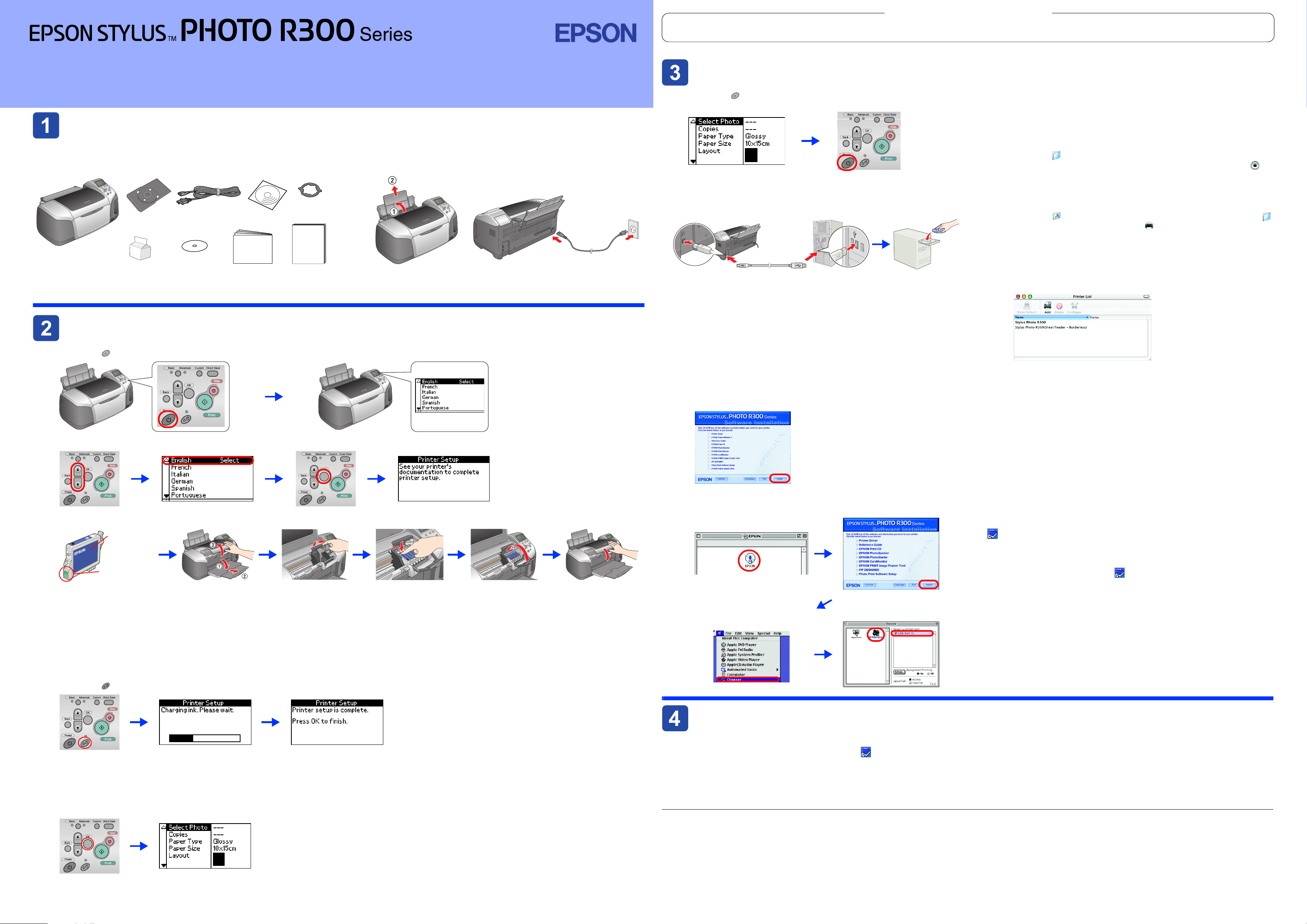
Color Ink Jet Printer
4046427-00
xxx
Setup
Unpacking
Unpacking
Unpacking Unpacking
1. Remove the contents from the box. Remove all packing tape
and packing material from outside and inside the printer. Be
sure not to touch the ribbon cable inside the printer.
printer
CD/DVD tray
ink cartridges
8cm CD/DVD
power cord
CD-R print
position
check sheet
The contents may vary in certain locations.
The power cord comes attached in some countries.
CD-ROM
Setup
attachment
Getting
Started
English
2. Open the paper support, then slide out the extension and plug
in the printer.
Warnings, Cautions and Notes
Warnings must be followed carefully to
w
avoid bodily injury.
Installing the Printer Software
Installing the Printer Software
Installing the Printer Software Installing the Printer Software
1. Press the power button to turn off the printer.
2. Connect the printer and computer with a USB cable, then
insert the printer software CD into the CD-ROM drive.
3. Install the printer software.
Select your country or area of residence if the selection window
appears. Then except where otherwise instructed, click or double-click
the areas circled in red to proceed.
Cautions must be observed to avoid
c
damage to your equipment.
Notes contain important information and
useful tips on the operation of your printer.
For Mac OS X
For Mac OS X
For Mac OS XFor Mac OS X
Note:
❏ This software doe s not support the UNIX File System (UFS) for Mac OS X.
Install the software on a disk or in a partition that does not use UFS.
❏ This product does not support the Mac OS X Classic environment.
1. Open the Mac OS X folder, then double-click the EPSON icon. If the
Authorization dialog box appears, (for Mac OS 10.1.x, click the
icon,) enter the Password or phrase, then click OK.
2. Follow the on-screen instructions to install the software.
3. After installing the software and restarting the computer, press the P
button to turn on the printer.
4. Open the Applications folder on your hard drive, then open the
Utilities folder and double-click the Print Center icon. Click Add icon
(for Mac OS 10.1.x, click Add Printer) in the Printer List dialog box.
5. Select EPSON USB from the pop-up menu. Select Stylus Photo R300
in the Product list, then select All from the Page Setup pop-up menu.
Click Add.
6. Make sure the Printer List contains the printer(margin-type) options as
illustrated below. See the Reference Guide for more details.
Installing the Ink Cartridges
Installing the Ink Cartridges
Installing the Ink Cartridges Installing the Ink Cartridges
1. Press the power button to turn on the printer.
2. Press the u or d button to highlight your preferred language, then press the
OK button.
3. Remove the ink cartridges from their protective bags, then install the ink cartridges as shown below.
Do not remove
the tape seal
from the ink
supply ports.
Do not touch
this part.
Caution:
c
❏ Do not shake the ink cartridges; this can cause leakage.
❏ Be careful not to break the hook on the side of the ink cartridge when you remove it from the protective bag.
❏ Do not remove or tear the label on the cartridge; this can cause leakage.
❏ Do not move the print head by hand; otherwise, you may damage the printer.
❏ Push the ink cartridge down until it clicks into place.
❏ Do not load paper until ink charging is complete.
Note:
Install all ink cartridges. The printer will not work unless all cartridges are installed properly.
Caution:
c
Turn off all virus protection programs before installing the printer
software.
Note:
If the language selection window appears, select your preferred
language.
For Windows
For Windows
For WindowsFor Windows
Follow the on-screen instructions.
For Mac OS 8.6 to 9.X
For Mac OS 8.6 to 9.X
For Mac OS 8.6 to 9.XFor Mac OS 8.6 to 9.X
Follow the on-screen instructions.
After installing the software and
restarting the computer, turn on the
printer.
1
2
7. Close Printer List dialog box.
Note:
When you print, be sure to match the Format for setting in the Page
Setup dialog box and the Printer setting in the Print dialog box.
Otherwise, the data may not be printed correctly. See the Reference
Guide for more details.
After installation is complete, see the Reference Guide for
detailed information about printing from your computer for the
first time.
The CD-ROM includes EPSON Print CD, EPSON PhotoQuicker, EPSON
PhotoStarter, EPSON CardMonitor, EPSON PRINT Image Framer Tool, and PIF
DESIGNER.
You can print on CD/DVDs to make your own original CD/DVDs using EPSON
Print CD which is included with this printer. For more details, double click the
ESPR300 Reference Guide icon on the desktop.
EPSON PhotoQuicker is a fun and easy to use program with a number of
features that help you create outstanding photos. It also allows you to create
borderless photos.
For more details, double-click the ESPR300 Software Guide icon on the
desktop to view Photo Print Software Setup.
4. Press the maintenance button to start charging ink. Charging takes about one and a half minutes.
Caution:
c
Do not turn off the printer during the ink charging process.
Note:
The ink cartridges packaged with your printer are partly used during initial setup. In order to produce high quality printouts, the print head in your printer
will be fully charged with ink. This one-off process consumes a quantity of ink and subsequent cartridge sets will last for their full rated life.
5. Press the OK button to finish.
Your printer is now set up and ready to print directly from a memory card. Refer to the Standalone Operation Guide for instructions.
Viewing the Reference Guide
Viewing the Reference Guide
Viewing the Reference Guide Viewing the Reference Guide
The Reference Guide provides detailed information about printing from a computer, printer maintenance, problem solving, and safety.
To view the Reference Guide, double-click the ESPR300 Reference Guide icon on the desktop.
In Windows, you can also access the Reference Guide via the Start menu. To do so, click Start, point to All Programs in Windows XP or Programs in Windows
Me, 98, or 2000, point to EPSON, then select ESPR300 Reference Guide.
All rights reserved. No part of this publication may be reproduced, stored in a retrieval system, or transmitted in any form or by any means, electronic, mechanical, photocopying, recording, or otherwise, without the prior written permission
of Seiko Epson Corporation. The information contained herein is designed only for use with this Epson printer. Epson is not responsible for any use of this information as applied to other printers. Neither Seiko Epson Corporation nor its affiliates
shall be liable to the purchaser of this product or third parties for damages, losses, costs, or expenses incurred by the purchaser or third parties as a result of: accident, misuse, or abuse of this product or unauthorized modifications, repairs,
or alterations to this product, or (excluding the U.S.) failure to strictly comply with Seiko Epson Corporation's operating and maintenance instructions.
Seiko Epson Corporation shall not be liable for any damages or problems arising from the use of any options or any consumable products other than those designated as Original Epson Products or Epson Approved Products by Seiko
Epson Corporation. Seiko Epson Corporation shall not be held liable for any damage resulting from electromagnetic interference that occurs from the use of any interface cables other than those designated as Epson Approved Products
by Seiko Epson Corporation. EPSON
Microsoft
Apple
Part of the photo data stored on the Printer Software CD- ROM is licensed from Design Exchange Co., Ltd. Copyright © 2000 Design Exchange Co., Ltd. All rights reserved.
General Notice: Other product names used herein are for identification purposes only and may be trademarks of their respective owners. Epson disclaims any and all rights in those marks.
®
and Windows® are registered trademarks of Microsoft Corporation.
®
and Macintosh® are registered trademarks of Apple Computer, Inc.
®
is a registered trademark and EPSON Stylus™ is a trademark of Seiko Epson Corporation.
