Page 1

®
Epson Stylus Photo R2880
Managing Color
Printing With Epson Premium ICC Profiles
Page 2
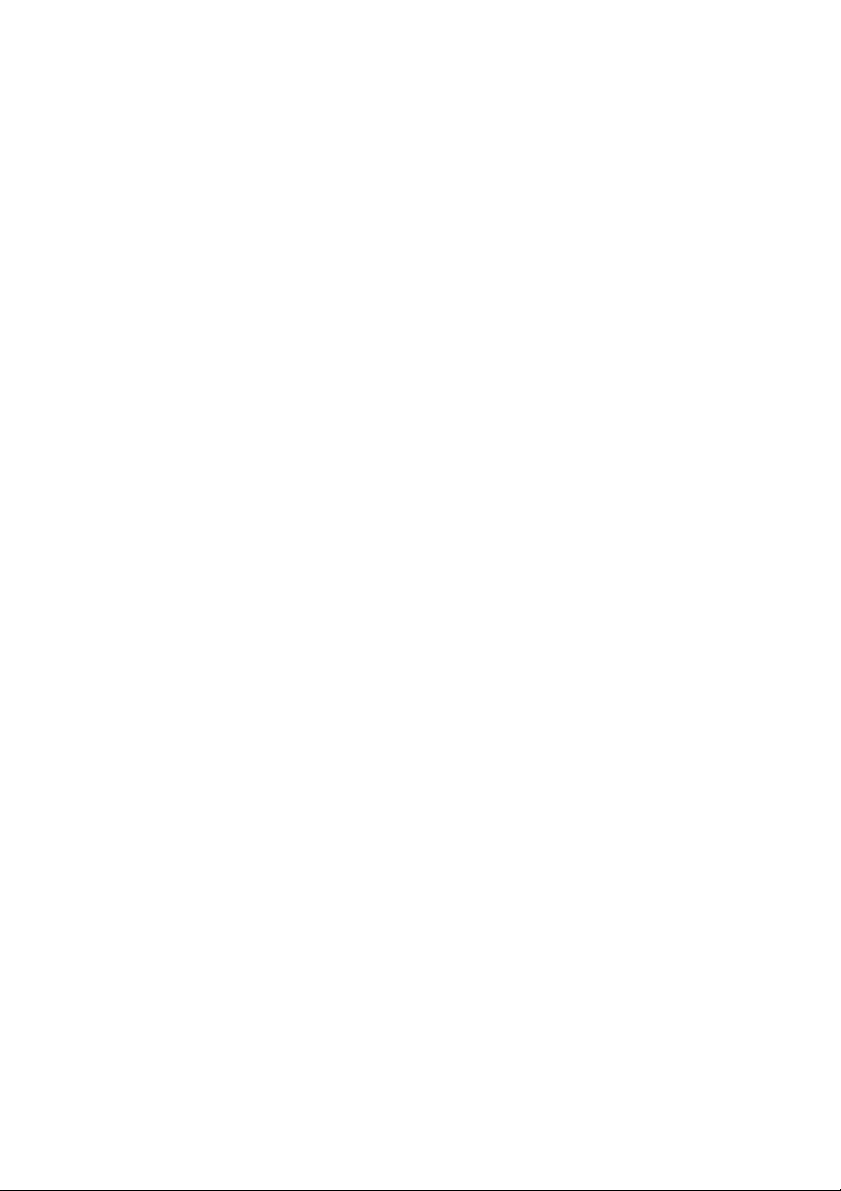
Copyright Notice
All rights reserved. No part of this publication may be reproduced, stored in a retrieval
system, or transmitted in any form or by any means, electronic, mechanical,
photocopying, recording, or otherwise, without the prior written permission of Seiko
Epson Corporation. The information contained herein is designed only for use with this
Epson product. Epson is not responsible for any use of this information as applied to other
equipment.
Neither Seiko Epson Corporation nor its affiliates shall be liable to the purchaser of this
product or third parties for damages, losses, costs, or expenses incurred by purchaser or
third parties as a result of: accident, misuse, or abuse of this product or unauthorized
modifications, repairs, or alterations to this product, or (excluding the U.S.) failure to
strictly comply with Seiko Epson Corporation’s operating and maintenance instructions.
Seiko Epson Corporation shall not be liable for any damages or problems arising from the
use of any options or any consumable products other than those designated as Original
Epson Products or Epson Approved Products by Seiko Epson Corporation.
Responsible Use of Copyrighted Materials
Epson encourages each user to be responsible and respectful of the copyright laws when
using any Epson product. While some countries’ laws permit limited copying or reuse of
copyrighted material in certain circumstances, those circumstances may not be as broad as
some people assume. Contact your legal advisor for any questions regarding copyright law.
Trademarks
Epson and Epson Stylus are registered trademarks, and Epson Exceed Your Vision is a
registered logomark of Seiko Epson Corporation.
General Notice: Other product names used herein are for identification purposes only and
may be trademarks of their respective owners. Epson disclaims any and all rights in those
marks.
This information is subject to change without notice.
© 2008 Epson America, Inc. 8/08
2
Page 3
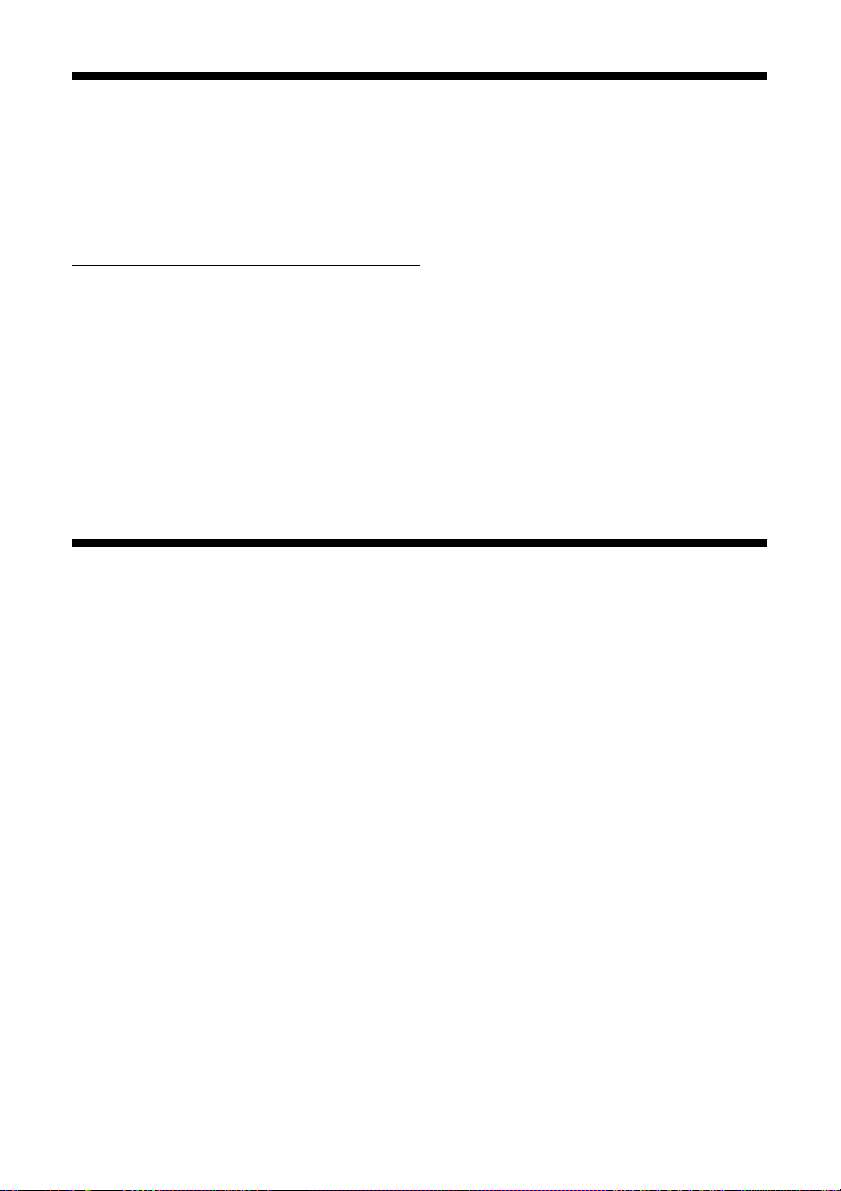
Introduction
For the most precise color in your prints, you can use profiles designed specifically
for your printer model and paper type. Basic profiles are installed with your
printer driver, and you may also have downloaded Premium ICC profiles from
Epson when you installed your printer software (or you can download them from
http://www.epson.com/SPR2880Profiles
To print using Premium ICC profiles with Adobe
Adobe Photoshop Lightroom
®
, follow the instructions in these sections for your
).
®
Photoshop® CS2, CS3, or
operating system:
■ “Windows Vista and XP” below
■ “Mac OS X 10.5” on page 15
■ “Mac OS X 10.3 to 10.4” on page 25
Windows Vista and XP
Follow the instructions in these sections:
■ “Print With Adobe Photoshop” below
■ “Print With Adobe Photoshop Lightroom” on page 9
Print With Adobe Photoshop
First set up your color management environment in Photoshop and assign a
profile to your image. Then select your print settings and print (the steps show
Photoshop CS3 screens).
Note:
Assigning a profile to your image doesn’t alter it, only the interpretation of it by your
software and how it appears on your monitor and in a printout. This is the best way to
improve the color balance and contrast in your image.
Print With Adobe Photoshop 3
Page 4
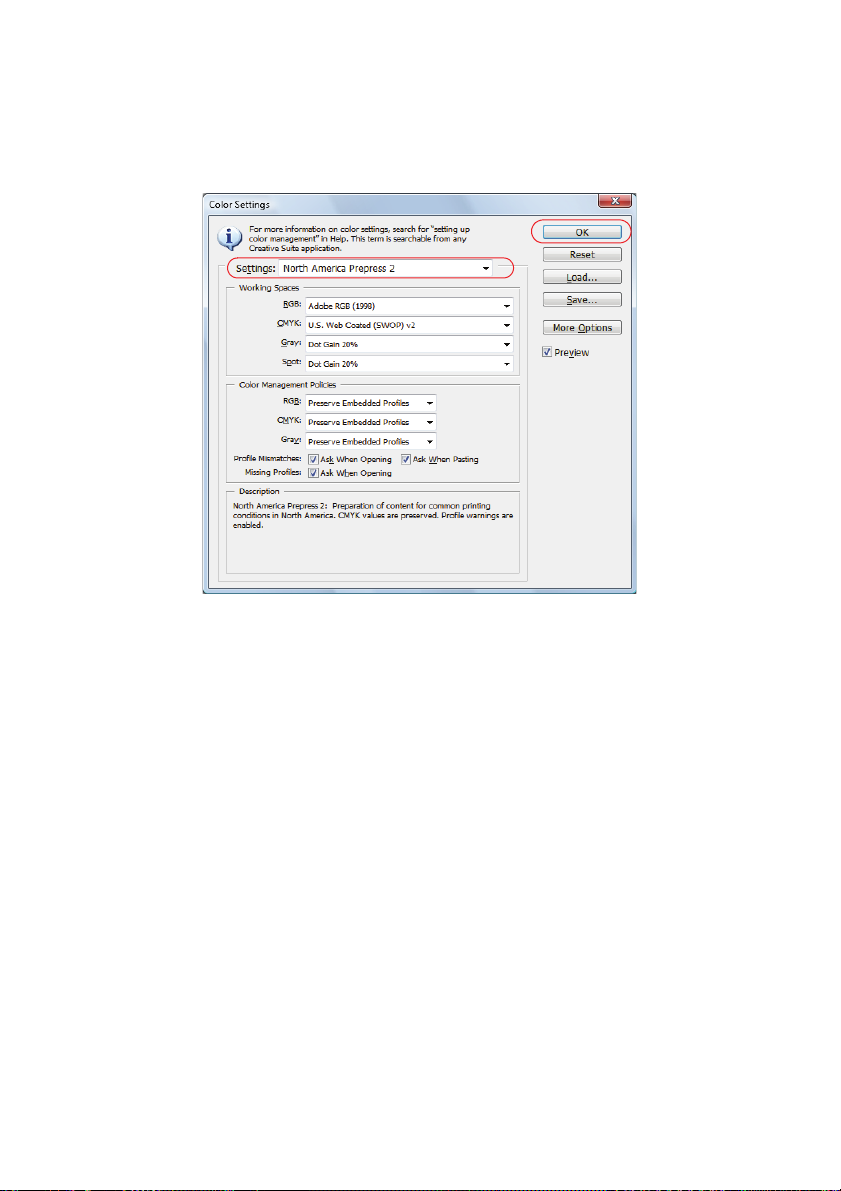
Set Up the Photoshop Environment
1. Open Photoshop.
2. Select
3. Select
Edit > Color Settings.
North America Prepress 2 from the Settings menu to set Adobe RGB
(1998) as the RGB working space and activate profile messages.
4. Click
OK.
Follow the steps in the next section to open the photo you want to print and
assign a profile to it.
Assign a Profile to Your Photo
1. Open the photo you want to print.
2. If you see an Embedded Profile Mismatch message, select
embedded profile
If you see a Missing Profile message, select
RGB (1998)
and click OK. When your image appears, evaluate the color
balance and contrast as displayed on your monitor. If it looks incorrect, select
Edit > Assign Profile.
4 Print With Adobe Photoshop
and click OK.
Assign working RGB: Adobe
Use the
Page 5
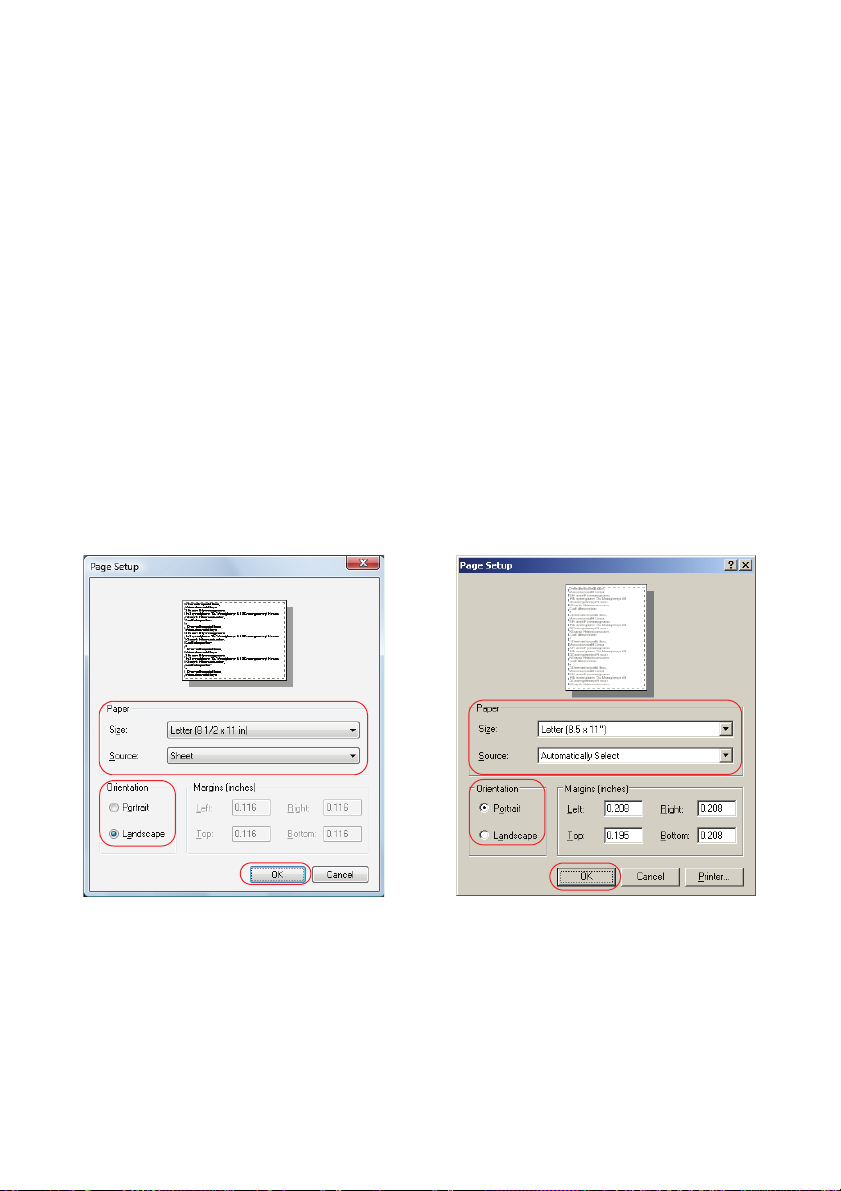
Select one of the following as the
®
■ A different RGB working space (or Profile), such as ColorMatch RGB or
Profile setting:
sRGB IEC61966-2.1
■ A scanner profile for your scanner
■ A camera profile for your digital camera
Also click the
Preview box so you can see the effects of your profile choice on
the screen.
Tip:
This is most effective when your monitor is calibrated using a hardware device
such as the X-Rite
®
i1Display 2.
3. Click OK.
4. Select
5. Select the
Windows Vista
File, then select Page Setup.
Size of your paper, the Source you’ll use to load it, and the correct
Orientation for your photo.
Windows® XP
6. Click
7. Select
OK.
File, then select Print or Print with Preview.
Print With Adobe Photoshop 5
Page 6
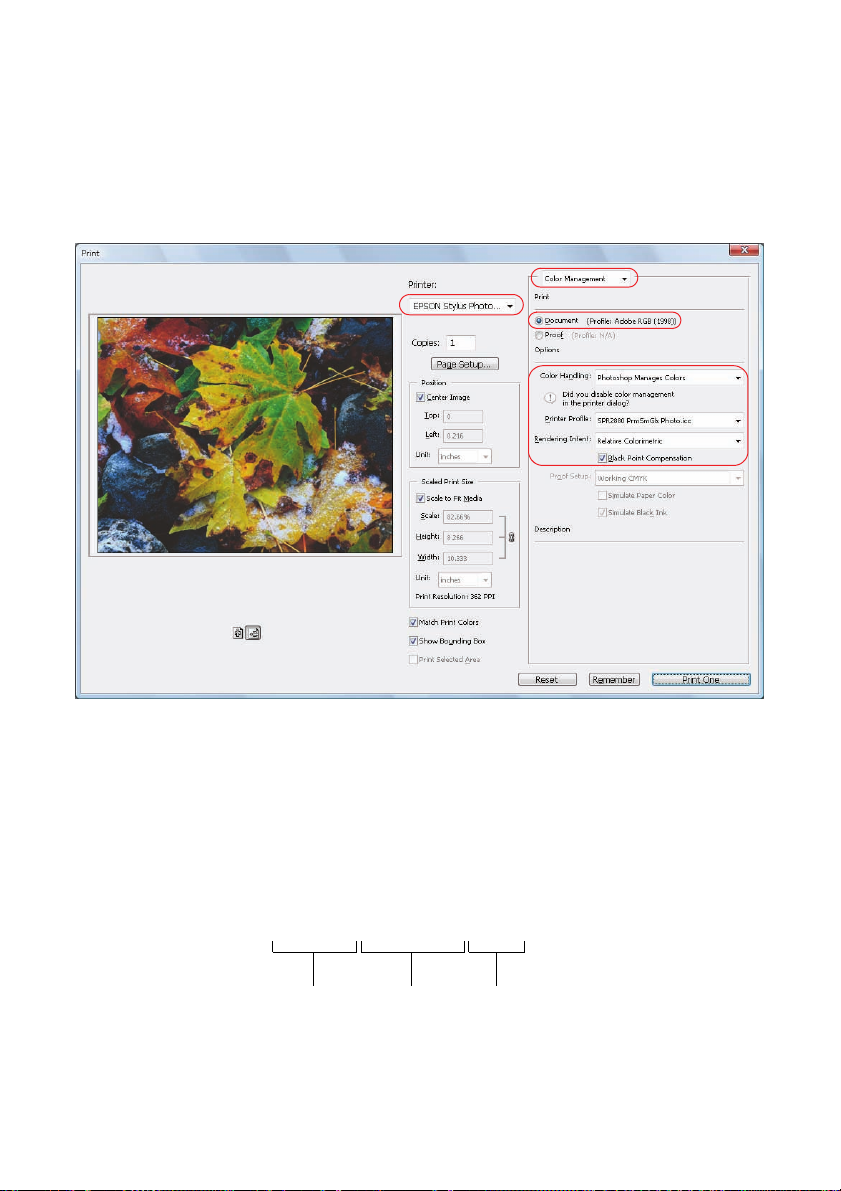
8. Do one of the following:
■ Photoshop CS3: Select EPSON Stylus Photo R2880 in the Printer list,
if necessary, then select
■ Photoshop CS2: Click More Options, if necessary, then select Color
Management
.
Color Management.
9. Under
10. Under
11. Under
Print, select Document.
Color Handling, select Photoshop Manages Colors (Photoshop
CS3) or
Let Photoshop Determine Colors (Photoshop CS2).
Printer Profile, select a profile for your printer and the paper you’ll
use. If you’re printing with Epson Premium ICC profiles, select the profile
that also matches the print quality you want to use, such as:
SPR2880 PrmSmGls Photo.icc
Printer Paper Print quality
Note:
Epson Premium ICC profiles can be identified with the suffix “.icc,” for example,
“SPR2880 PrmSmGls Photo.icc.”
6 Print With Adobe Photoshop
Page 7
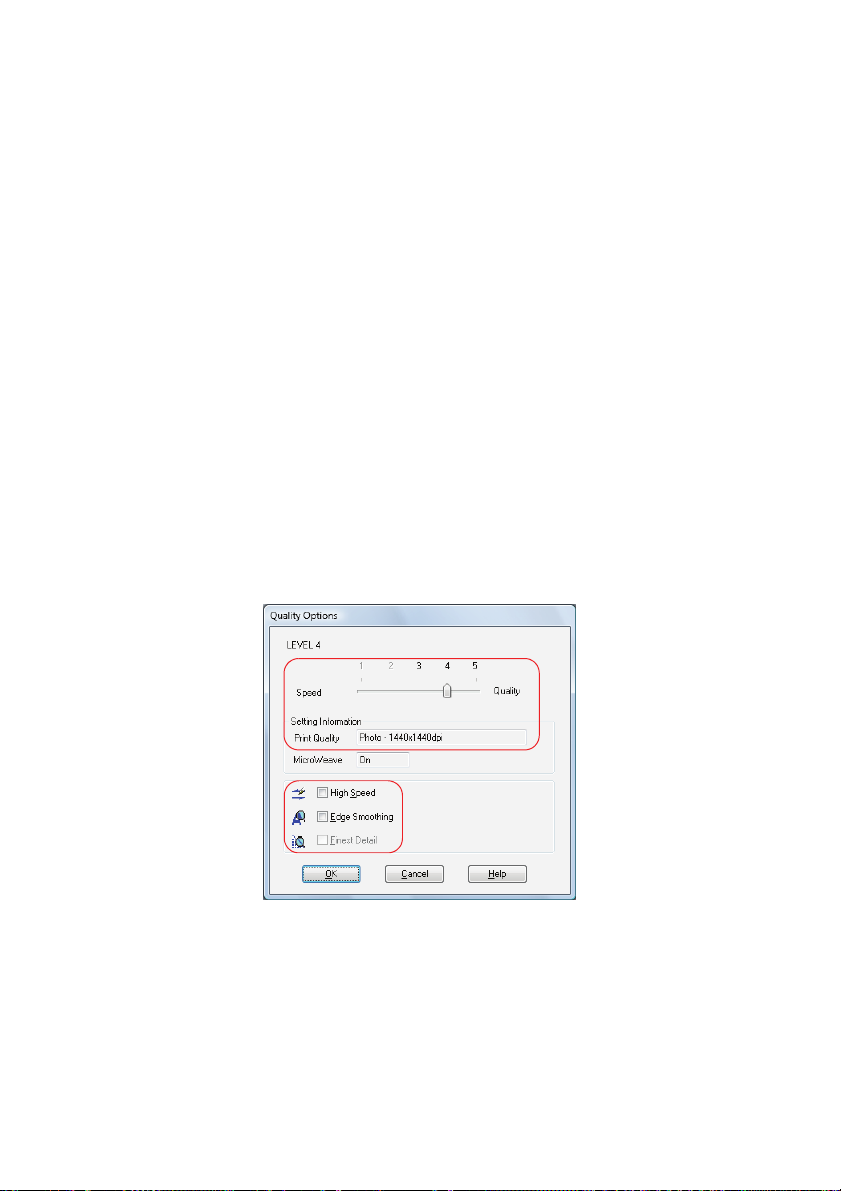
12. For the
Note:
If your image contains very saturated colors, select Perceptual. This reduces the
color saturation so that the colors fit within the printer’s color gamut.
Rendering Intent setting, select Relative Colorimetric.
13. Select the Black Point Compensation checkbox.
14. Click the
Print button.
Follow the steps in the next section to select print settings to match the profile and
print.
Print Your Color-Managed Photo
1. Make sure the EPSON Stylus Photo R2880 is selected, then click the
Preferences or Properties button.
2. Select the
print.
3. Select
You see a window like this one:
Source and Media Type settings for the paper you’ll use for the
Quality Options as the Print Quality setting.
4. If you are using an Epson Premium ICC profile, set the
to match your profile.
5. Turn off the
available, then click
High Speed and Edge Smoothing options, if they are
OK to close the Quality Options window.
Print With Adobe Photoshop 7
Print Quality setting
Page 8
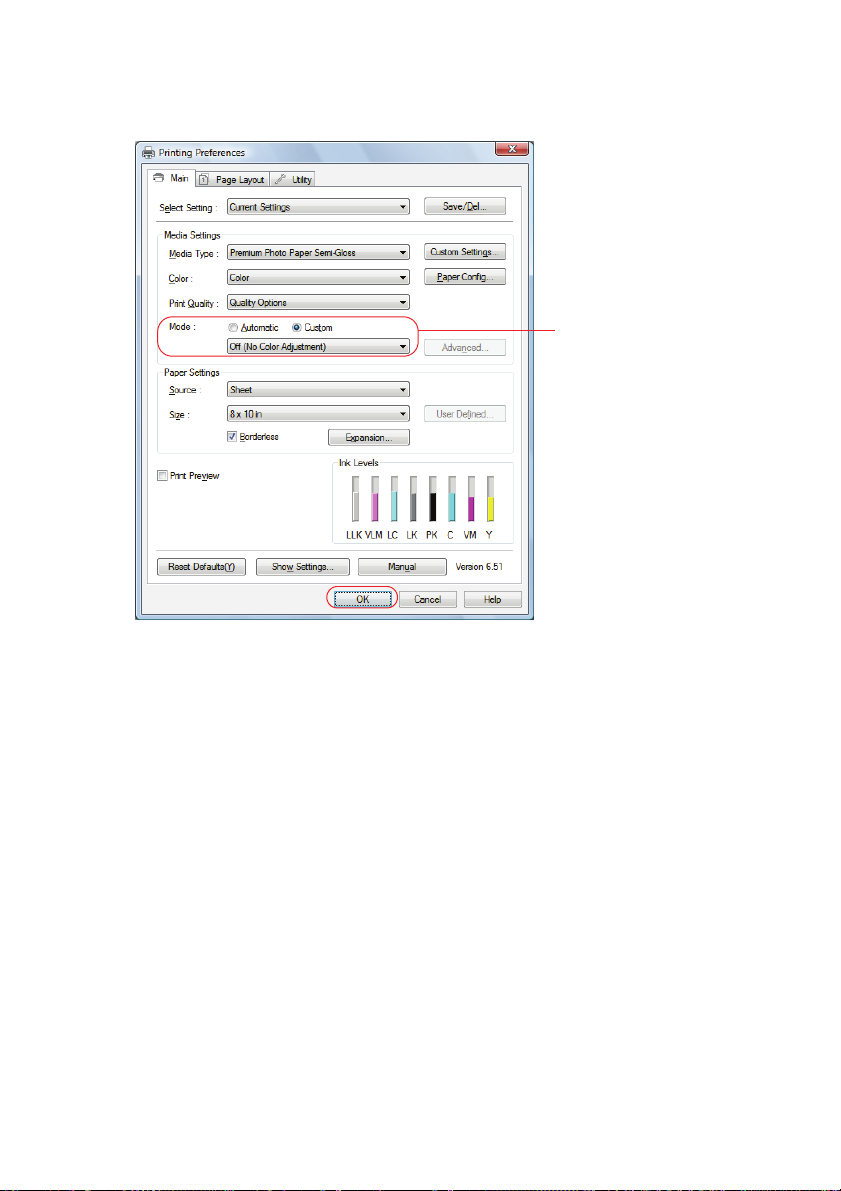
6. Select Custom as the Mode setting, then choose Off (No Color Adjustment)
in the drop-down menu.
IMPORTANT:
Select Off (No
Color Adjustment)
Note:
Make sure that you select Off (No Color Adjustment). If you don’t, the printer
driver will apply additional correction to the image, producing inaccurate results.
7. Click OK.
8. Click
OK or Print to print.
If you get unexpected results, see “Solve Color Management Problems” on
page 37.
8 Print With Adobe Photoshop
Page 9
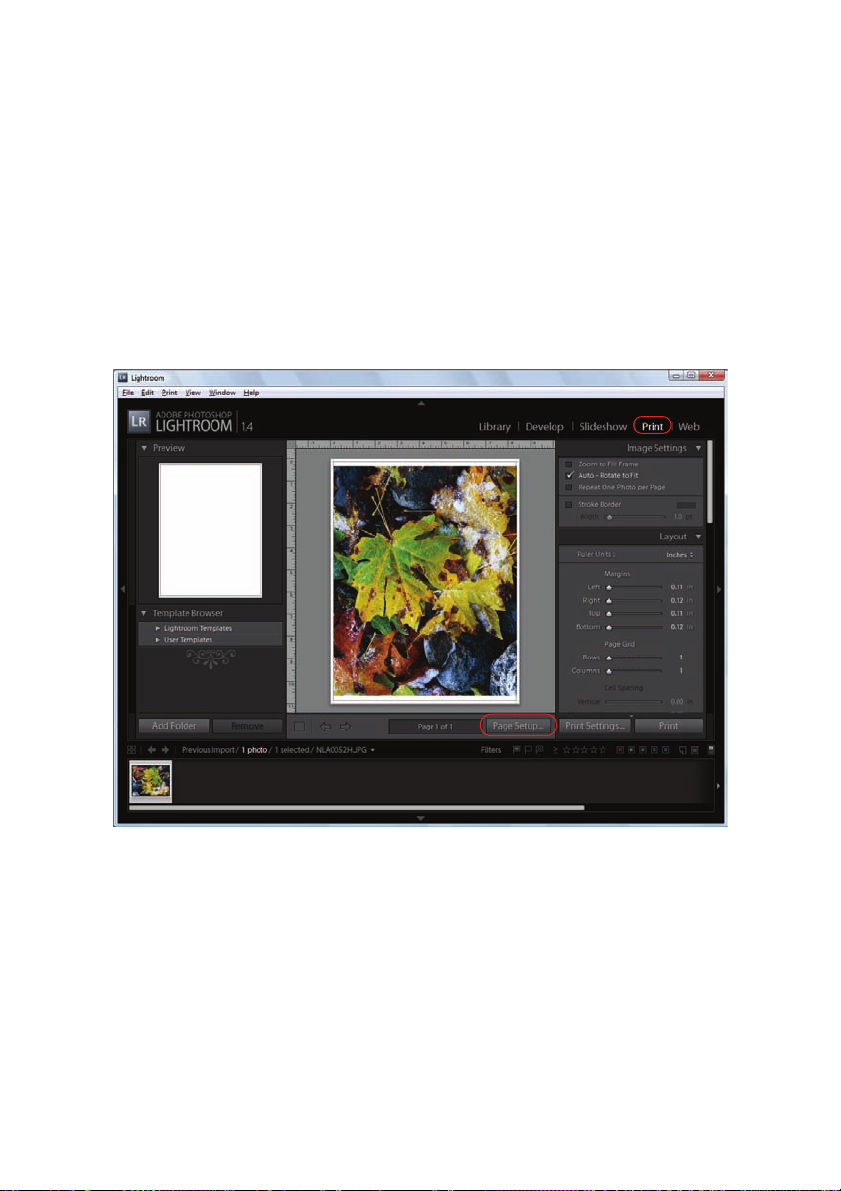
Print With Adobe Photoshop Lightroom
First select your printer and page setup options in Lightroom. Then set the color
management options, select print settings, and print.
Select Color Management Options
1. Open Lightroom.
2. Select the photo you want to print.
3. Select the
4. Make sure the
Print module, and click the Page Setup button.
EPSON Stylus Photo R2880 is selected.
Print With Adobe Photoshop Lightroom 9
Page 10
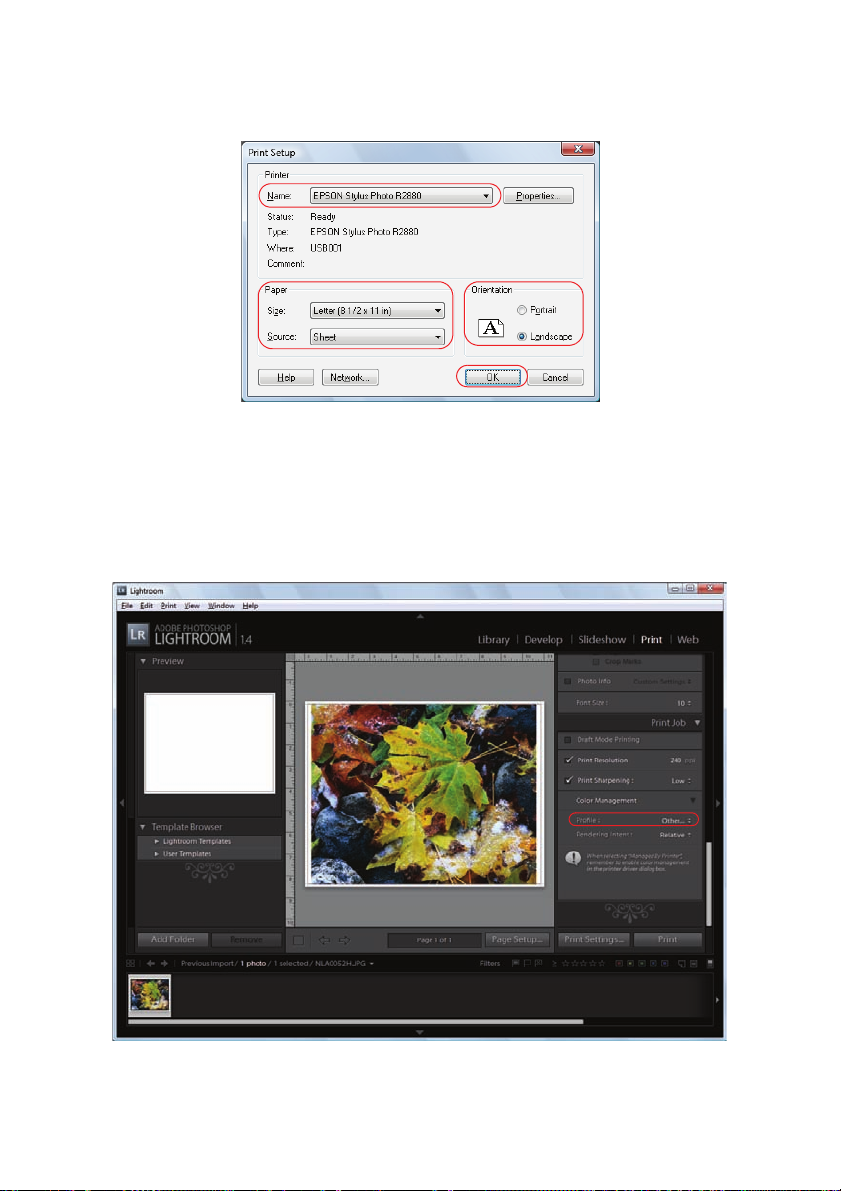
5. Select the Size of your paper, the Source you’ll use to load it, and the correct
Orientation for your photo.
6. Click
OK.
7. Scroll down to the
8. Under
Color Management in the Print Job panel, select Other as the
Profile setting.
Print Job panel in Lightroom.
10 Print With Adobe Photoshop Lightroom
Page 11
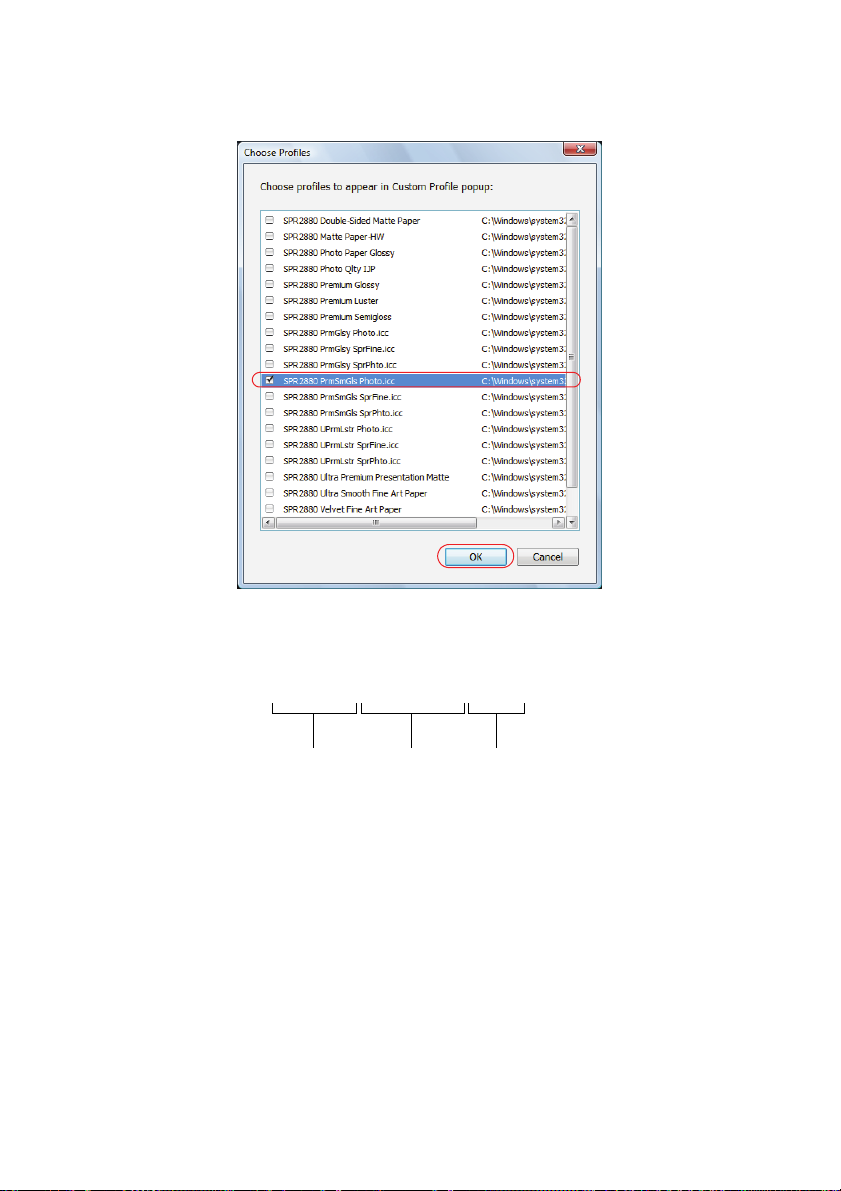
9. In the window that appears, select the profiles you want to add to the Profile
list that correspond to the printer and the papers you’ll use.
If you’re printing with Epson Premium ICC profiles, select the profiles that
also match the Print Quality you want to use, such as:
SPR2880 PrmSmGls Photo.icc
Printer Paper Print quality
Note:
Epson Premium ICC profiles can be identified with the suffix “.icc,” for example,
“SPR2880 PrmSmGls Photo.icc.”
10. Click OK.
Print With Adobe Photoshop Lightroom 11
Page 12

11. Under Profile, select the profile for the paper you’re going to print on. If
you’re printing with Epson Premium ICC profiles, select the profile that also
matches the print quality you want to use, such as:
12. For the
Note:
If your image contains very saturated colors, select Perceptual. This reduces the
color saturation so that the colors fit within the printer’s color gamut.
Rendering Intent setting, select Relative.
13. Click the Print button.
Follow the steps in the next section to select print settings to match the profile and
print.
12 Print With Adobe Photoshop Lightroom
Page 13

Print Your Color-Managed Photo
1. Make sure the EPSON Stylus Photo R2880 is selected, then click the
Preferences or Properties button.
2. Select the
Source and Media Type settings for the paper you’ll use for the
print.
3. Select
Quality Options as the Print Quality setting.
You see a window like this one:
4. If you are using an Epson Premium ICC profile, set the
to match your profile.
5. Turn off the
available, then click
High Speed and Edge Smoothing options, if they are
OK to close the Quality Options window.
Print Quality setting
Print With Adobe Photoshop Lightroom 13
Page 14

6. Select Custom as the Mode setting, then choose Off (No Color Adjustment)
in the drop-down menu.
IMPORTANT:
Select Off (No
Color Adjustment)
Note:
Make sure that you select Off (No Color Adjustment). If you don’t, the printer
driver will apply additional correction to the image, producing inaccurate results.
7. Click OK.
8. Click
OK to print.
If you get unexpected results, see “Solve Color Management Problems” on
page 37.
14 Print With Adobe Photoshop Lightroom
Page 15

Mac OS X 10.5
Follow the instructions in these sections:
■ “Print With Adobe Photoshop” below
■ “Print With Adobe Photoshop Lightroom” on page 20
Print With Adobe Photoshop
First set up your color management environment in Photoshop and assign a
profile to your image. Then select your print settings and print (the steps show
Photoshop CS3 screens).
Note:
Assigning a profile to your image doesn’t alter it, only the interpretation of it by your
software and how it appears on your monitor and in a printout. This is the best way to
improve the color balance and contrast in your image.
Set Up the Photoshop Environment
1. Open Photoshop.
2. Select
Edit > Color Settings.
Print With Adobe Photoshop 15
Page 16

3. Select North America Prepress 2 from the Settings menu to set Adobe RGB
(1998) as the RGB working space and activate profile messages.
4. Click
OK.
Follow the steps in the next section to open the photo you want to print and
assign a profile to it.
Assign a Profile to Your Photo
1. Open the photo you want to print.
2. If you see an Embedded Profile Mismatch message, select
embedded profile
If you see a Missing Profile message, select
RGB (1998)
and click OK. When your image appears, evaluate the color
and click OK.
Assign working RGB: Adobe
balance and contrast as displayed on your monitor. If it looks incorrect, select
Edit > Assign Profile.
Select one of the following as the
■ A different RGB working space (or Profile), such as ColorMatch RGB or
sRGB IEC61966-2.1
■ A scanner profile for your scanner
■ A camera profile for your digital camera
Also click the
Preview box so you can see the effects of your profile choice on
Profile setting:
the screen.
Use the
Tip:
This is most effective when your monitor is calibrated using a hardware device
such as the X-Rite i1Display 2.
3. Click OK.
16 Print With Adobe Photoshop
Page 17

4. Select
File, then select Page Setup.
5. Select
EPSON Stylus Photo R2880 in the Format for pop-up menu, then
change the Paper Size, Source, and Orientation settings as necessary, and click
OK.
6. Select
File, then click Print or Print with Preview.
Print With Adobe Photoshop 17
Page 18

7. Do one of the following:
■ Photoshop CS3: Select EPSON Stylus Photo R2880 in the Printer list,
if necessary, then select
■ Photoshop CS2: Click More Options, if necessary, then select Color
Management
.
Color Management.
8. Under
9. Under
10. Under
Print, select Document.
Color Handling, select Photoshop Manages Colors (Photoshop
CS3) or
Let Photoshop Determine Colors (Photoshop CS2).
Printer Profile, select a profile for your printer and the paper you’ll
use. If you’re printing with Epson Premium ICC profiles, select the profile
that also matches the print quality you want to use, such as:
SPR2880 PrmSmGls Photo.icc
Printer Paper Print quality
Note:
Epson Premium ICC profiles can be identified with the suffix “.icc,” for example,
“SPR2880 PrmSmGls Photo.icc.”
18 Print With Adobe Photoshop
Page 19

11. For the
Note:
If your image contains very saturated colors, select Perceptual. This reduces the
color saturation so that the colors fit within the printer’s color gamut.
Rendering Intent setting, select Relative Colorimetric.
12. Select the Black Point Compensation checkbox.
13. Click the
Print button.
Follow the steps in the next section to select print settings to match the profile and
print.
Print Your Color-Managed Photo
1. Select EPSON Stylus Photo R2880 in the Printer list.
2. Click d to expand the Print window, if necessary.
3. Select
4. Select the Media Type setting for the paper you’ll use for the print.
5. In the Color Settings pop-up menu, select
Print Settings from the pop-up menu.
Off (No Color Adjustment).
IMPORTANT:
Select Off (No
Color Adjustment)
Note:
Make sure you select Off (No Color Adjustment). If you don’t, the printer driver
will apply additional correction to the image data, producing inaccurate results.
Print With Adobe Photoshop 19
Page 20

6. If you are using an Epson Premium ICC profile, set the Print Quality setting
to match your profile.
7. Turn off the High Speed option.
8. Click
If you get unexpected results, see “Solve Color Management Problems” on
page 37.
Print to print your photo.
Print With Adobe Photoshop Lightroom
First select your printer and page setup options in Lightroom. Then set the color
management options, select print settings, and print.
Select Color Management Options
1. Open Lightroom.
2. Select the photo you want to print.
3. Select the
Print module, and click the Page Setup button.
20 Print With Adobe Photoshop Lightroom
Page 21

4. Select
EPSON Stylus Photo R2880 in the Format for pop-up menu.
5. Select the
the correct
6. Click
Paper Size setting for the paper size and source you are using, and
Orientation for your photo.
OK.
7. Scroll down to the
8. Under
Color Management in the Print Job panel, select Other as the
Profile setting.
Print Job panel in Lightroom.
Print With Adobe Photoshop Lightroom 21
Page 22

9. In the window that appears, select the profiles you want to add to the Profile
list that correspond to the printer and the papers you’ll use.
If you’re printing with Epson Premium ICC profiles, select the profiles that
also match the print quality you want to use, such as:
SPR2880 PrmSmGls Photo.icc
Printer Paper Print quality
Note:
Epson Premium ICC profiles can be identified with the suffix “.icc,” for example,
“SPR2880 PrmSmGls Photo.icc.”
10. Click OK.
22 Print With Adobe Photoshop Lightroom
Page 23

11. Under
Profile, select the profile for the paper you’re going to print on. If
you’re printing with Epson Premium ICC profiles, select the profile that also
matches the print quality you want to use, such as
Photo.icc
.
SPR2880 PrmSmGls
12. For the
Note:
If your image contains very saturated colors, select Perceptual. This reduces the
color saturation so that the colors fit within the printer’s color gamut.
Rendering Intent setting, select Relative.
13. Click the Print button.
Follow the steps in the next section to select print settings to match the profile and
print.
Print Your Color-Managed Photo
1. Select EPSON Stylus Photo R2880 in the Printer list.
2. Click d to expand the Print window, if necessary.
3. Select
4. Select the Media Type setting for the paper you’ll use for the print.
Print Settings from the pop-up menu.
Print With Adobe Photoshop Lightroom 23
Page 24

5. In the Color Settings pop-up menu, select Off (No Color Adjustment).
IMPORTANT:
Select Off (No
Color Adjustment)
Note:
Make sure that you select Off (No Color Adjustment). If you don’t, the printer
driver will apply additional correction to the image data, producing inaccurate
results.
6. If you are using an Epson Premium ICC profile, set the Print Quality setting
to match your profile.
7. Turn off the High Speed option.
8. Click
Print to print your photo.
If you get unexpected results, see “Solve Color Management Problems” on
page 37.
24 Print With Adobe Photoshop Lightroom
Page 25

Mac OS X 10.3 to 10.4
Follow the instructions in these sections:
■ “Print With Adobe Photoshop” below
■ “Print With Adobe Photoshop Lightroom” on page 31
Print With Adobe Photoshop
First set up your color management environment in Photoshop and assign a
profile to your image. Then select your print settings and print (the steps show
Photoshop CS3 screens).
Note:
Assigning a profile to your image doesn’t alter it, only the interpretation of it by your
software and how it appears on your monitor and in a printout. This is the best way to
improve the color balance and contrast in your image.
Set Up the Photoshop Environment
1. Open Photoshop.
2. Select
Edit > Color Settings.
Print With Adobe Photoshop 25
Page 26

3. Select North America Prepress 2 from the Settings menu to set Adobe RGB
(1998) as the RGB working space and activate profile messages.
4. Click
OK.
Follow the steps in the next section to open the photo you want to print and
assign a profile to it.
Assign a Profile to Your Photo
1. Open the photo you want to print.
2. If you see an Embedded Profile Mismatch message, select
embedded profile
If you see a Missing Profile message, select
RGB (1998)
and click OK. When your image appears, evaluate the color
and click OK.
Assign working RGB: Adobe
balance and contrast as displayed on your monitor. If it looks incorrect, select
Edit > Assign Profile.
Select one of the following as the
■ A different RGB working space (or Profile), such as ColorMatch RGB or
sRGB IEC61966-2.1
■ A scanner profile for your scanner
■ A camera profile for your digital camera
Also click the
Preview box so you can see the effects of your profile choice on
Profile setting:
the screen.
Use the
Tip:
This is most effective when your monitor is calibrated using a hardware device
such as the X-Rite i1Display 2.
3. Click OK.
4. Select
File, then select Page Setup.
26 Print With Adobe Photoshop
Page 27

5. Select
EPSON Stylus Photo R2880 in the Format for pop-up menu.
6. Select the
the correct
7. Click
8. Select
OK.
File, then click Print or Print with Preview.
Paper Size setting for the paper size and source you are using, and
Orientation for your photo.
Print With Adobe Photoshop 27
Page 28

9. Do one of the following:
■ Photoshop CS3: Select Stylus Photo R2880 in the Printer list, if
necessary, then select
■ Photoshop CS2: Click More Options, if necessary, then select Color
Management
Color Management.
.
10. Under
11. Under
12. Under
Print, select Document.
Color Handling, select Photoshop Manages Colors (Photoshop
CS3) or
Let Photoshop Determine Colors (Photoshop CS2).
Printer Profile, select a profile for your printer and the paper you’ll
use. If you’re printing with Epson Premium ICC profiles, select the profile
that also matches the print quality you want to use, such as:
SPR2880 PrmSmGls Photo.icc
Printer Paper Print quality
Note:
Epson Premium ICC profiles can be identified with the suffix “.icc,” for example,
“SPR2880 PrmSmGls Photo.icc.”
28 Print With Adobe Photoshop
Page 29

13. For the
Note:
If your image contains very saturated colors, select Perceptual. This reduces the
color saturation so that the colors fit within the printer’s color gamut.
Rendering Intent setting, select Relative Colorimetric.
14. Select the Black Point Compensation checkbox.
15. Click the
Print button.
Follow the steps in the next section to select print settings to match the profile and
print.
Print Your Color-Managed Photo
1. Select Stylus Photo R2880 in the Printer list.
2. Select
Print Settings from the pop-up menu.
3. Select the Media Type setting for the paper you’ll use for the print.
4. Select
5. If you are using an Epson Premium ICC profile, set the
Advanced as the Mode setting.
Print Quality setting
to match your profile.
6. Turn off the High Speed option.
Print With Adobe Photoshop 29
Page 30

7. Select Color Management from the pop-up menu.
IMPORTANT:
Select Off (No
Color Adjustment)
8. Select
Off (No Color Adjustment).
Note:
Make sure that you select Off (No Color Adjustment). If you don’t, the printer
driver will apply additional correction to the image data, producing inaccurate
results.
9. Click Print to print your photo.
If you get unexpected results, see “Solve Color Management Problems” on
page 37.
30 Print With Adobe Photoshop
Page 31

Print With Adobe Photoshop Lightroom
First select your printer and page setup options in Lightroom. Then set the color
management options, select print settings, and print.
Select Color Management Options
1. Open Lightroom.
2. Select the photo you want to print.
3. Select the
4. Select
EPSON Stylus Photo R2880 in the Format for pop-up menu.
Print module, and click the Page Setup button.
Print With Adobe Photoshop Lightroom 31
Page 32

5. Select the Paper Size setting for the paper size and source you are using, and
the correct
Orientation for your photo.
6. Click
OK.
7. Scroll down to the
8. Under
Color Management in the Print Job panel, select Other as the
Profile setting.
Print Job panel in Lightroom.
32 Print With Adobe Photoshop Lightroom
Page 33

9. In the window that appears, select the profiles you want to add to the Profile
list that correspond to the printer and the papers you’ll use.
10. If you’re printing with Epson Premium ICC profiles, select the profiles that
also match the print quality you want to use, such as:
SPR2880 PrmSmGls Photo.icc
Printer Paper Print quality
Note:
Epson Premium ICC profiles can be identified with the suffix “.icc,” for example,
“SPR2880 PrmSmGls Photo.icc.”
11. Click OK.
Print With Adobe Photoshop Lightroom 33
Page 34

12. Under Profile, select the profile for the paper you’re going to print on. If
you’re printing with Epson Premium ICC profiles, select the profile that also
matches the print quality you want to use, such as
Photo.icc
.
SPR2880 PrmSmGls
13. For the
Note:
If your image contains very saturated colors, select Perceptual. This reduces the
color saturation so that the colors fit within the printer’s color gamut.
Rendering Intent setting, select Relative.
14. Click the Print button.
Follow the steps in the next section to select print settings to match the profile
and print.
34 Print With Adobe Photoshop Lightroom
Page 35

Print Your Color-Managed Photo
1. Select Stylus Photo R2880 in the Printer list.
2. Select
Print Settings from the pop-up menu.
3. Select the Media Type setting for the paper you’ll use for the print.
4. Select
Advanced as the Mode setting.
5. If you are using an Epson Premium ICC profile, set the
to match your profile.
6. Turn off the High Speed option.
Print With Adobe Photoshop Lightroom 35
Print Quality setting
Page 36

7. Select Color Management from the pop-up menu.
IMPORTANT:
Select Off (No
Color Adjustment)
8. Select
Off (No Color Adjustment).
Note:
Make sure that you select Off (No Color Adjustment). If you don’t, the printer
driver will apply additional correction to the image data, producing inaccurate
results.
9. Click Print to print your photo.
If you get unexpected results, see “Solve Color Management Problems” on
page 37.
36 Print With Adobe Photoshop Lightroom
Page 37

Solve Color Management Problems
If you selected the wrong combination of source profile, printer profile, and color
management settings, you’ll get unexpected results. Try these solutions:
■ If your printed image is darker than expected and/or has a yellow-brown cast,
you probably turned off color management in both the application and the
Epson printer driver.
In Photoshop, return to the
Windows
Document option is not set to Untagged RGB. Also make sure you selected
, Mac OS X 10.5, or Mac OS X 10.3 to 10.4. Make sure the
the correct profile for your printer in the
Print or Print with Preview instructions for
Profile menu.
In Lightroom, make sure you selected the profile for the paper you’re going to
print on as the
Profile setting. If you’re printing with Epson Premium ICC
profiles, select the profile that also matches the print quality you selected,
such as:
SPR2880 PrmSmGls Photo.icc
Printer Paper Print quality
Note:
Epson Premium ICC profiles can be identified with the suffix “.icc,” for example,
“SPR2880 PrmSmGls Photo.icc.”
■ If your printed image is lighter than expected and/or has a light blue cast, you
probably turned on color management in both Photoshop and the Epson
printer driver.
Make sure to select
Windows
, as the Color Settings option in Mac OS X 10.5, or as the Color
Management setting in Mac OS X 10.3 to 10.4
Off (No Color Adjustment) as the Mode setting in
to turn off color management
in your Epson printer driver.
Solve Color Management Problems 37
