Page 1
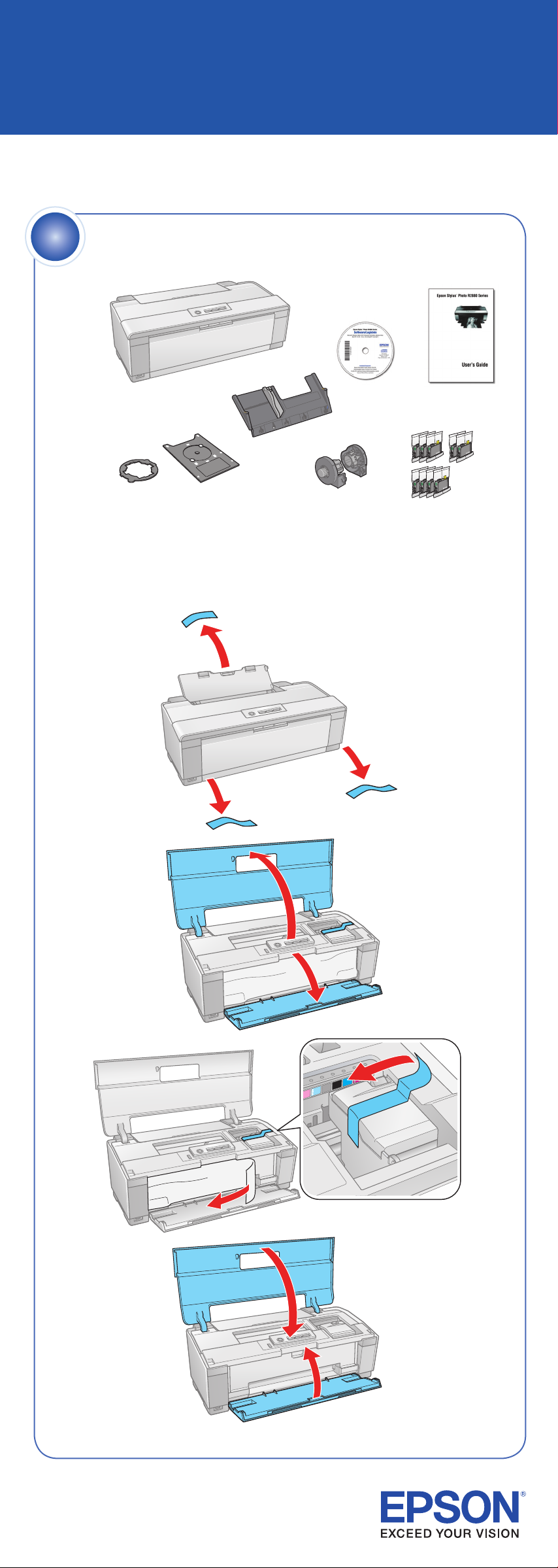
Start Here
Epson Stylus® Photo R2880
1
Check your packaging carefully for all 9 cartridges. If anything is missing,
contact Epson as described on the back.
Remove all the tape and packing material. (There may be more tape on
the printer than is shown below.)
Unpack
*411333100*
*411333100*
Page 2
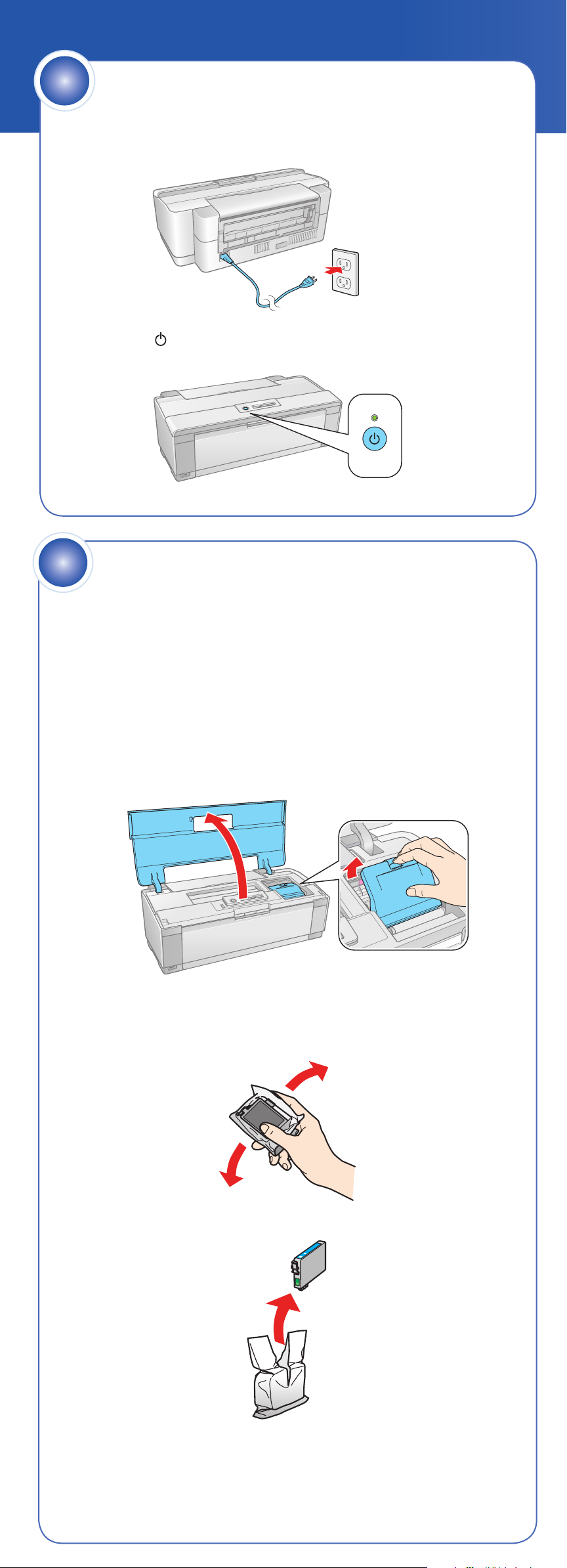
2
1 Plug in the power cable.
2 Press the power button.
Turn on the power
3
There are eight cartridge slots in the printer, but nine cartridges are
included. One slot can use either the Photo Black cartridge or Matte Black
cartridge. Install the Photo Black cartridge to print on glossy and luster
paper. Install the Matte Black cartridge to print on matte and fine art paper.
Caution: Do not open an ink cartridge package until you are ready to
install the ink. Cartridges are vacuum packed to maintain reliability.
Don’t load paper before installing ink cartridges.
1 Open the printer cover, then open the cartridge cover.
Install ink cartridges
2 Shake the ink cartridges four or five times. (All cartridges make a
clicking sound when you shake them.)
3 Unpack the ink cartridges.
Page 3
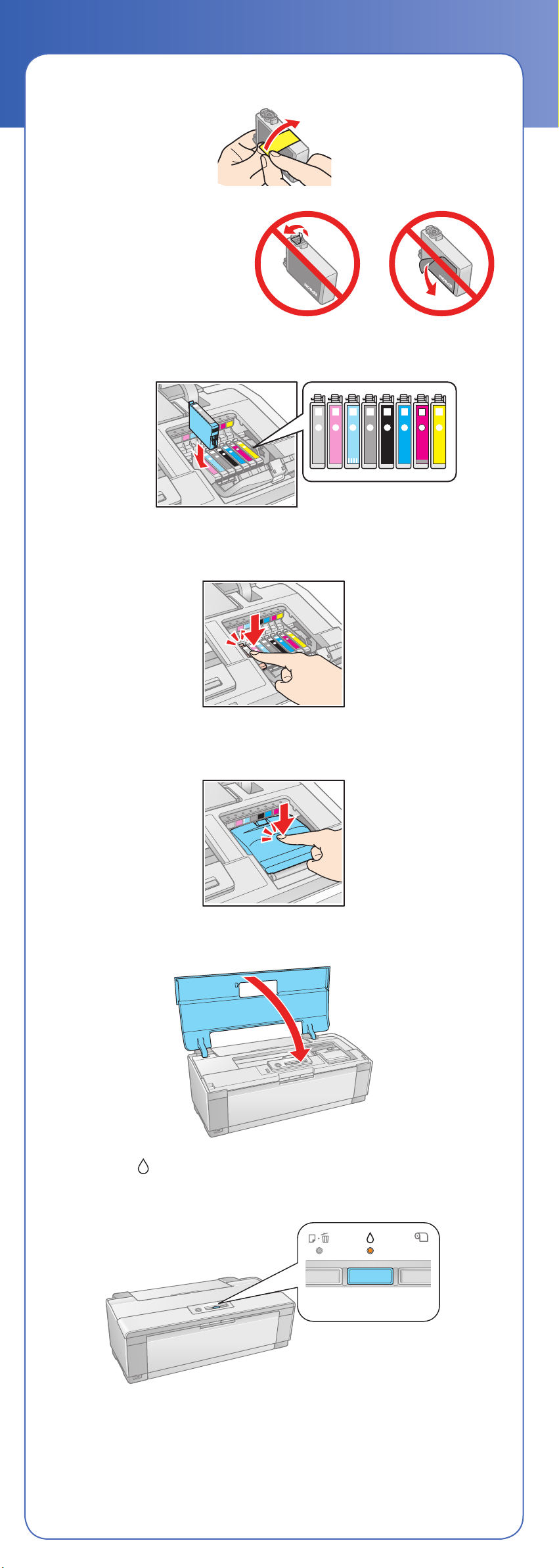
4 Remove only the yellow tape from each cartridge.
Caution: Don’t remove any
seals from the cartridge or
ink will leak.
5 Insert the cartridges in the holder for each color.
6 Press the cartridges down until they click.
7 Close the cartridge cover and press it down until it clicks.
8 Close the printer cover.
9 Press the ink button to charge the ink. Charging takes about
3 minutes.
Caution: To conserve ink, don’t turn off the printer while
the power light is flashing.
Page 4

4
Load paper
Sheet feeder
You can load plain paper, and most glossy and matte papers, in the
sheet feeder.
1 Open the paper support and pull up the extensions.
2 Open the output tray and pull out the extensions.
3 Load paper against the right edge and behind the tab. Then squeeze
the edge guide and slide it to the edge of the paper.
Note: Don’t load the paper sideways. Always
load it short edge first.
Rear Manual feed slot
You can print on these paper types using the single sheet guide and the
rear manual feed slot:
• Epson Velvet Fine Art Paper
• Epson Watercolor Paper Radiant White
• Epson UltraSmooth
™
• PremierArt
• Epson Exhibition Fiber Paper
Matte Scrapbook Photo Paper for Epson
1 Remove any paper from the sheet feeder and close the paper support.
2 Make sure the output tray is open and the extensions are pulled out.
®
Fine Art Paper 325 gsm
Page 5

3 Slide the roll paper edge guide on the back of the printer all the way
to the right.
4 Attach the single sheet guide by aligning the notches on its base with
the slots on the back of the printer. Then hook the tabs over the top
of the slot (marked with orange triangles).
5 Turn on the printer so it can load the paper correctly.
6 Insert one sheet of paper against the right edge, then slide the edge
guide over.
Note: Don’t load paper sideways. Always load it short edge first.
7 Push the paper into the printer until it meets resistance and hold it
there until the printer pulls it in slightly. When the printer begins feeding
the paper, let go of it.
For instructions on loading roll paper, a CD or DVD, or thick
Note:
media, see the User’s Guide or your on-screen Reference Guide.
Page 6

5
Your software works with Windows® 2000, XP, XP Professional x64 Edition,
and Windows Vista,® and Mac OS® X 10.3.9 to 10.4.x, 10.5.x.
Install software
Windows
1 Make sure the printer is NOT CONNECTED
to your computer.
Note: If you see a Found New
Hardware screen, click Cancel and
disconnect the USB cable. You
can’t install your software that way.
2 Insert the Software CD.
With Windows Vista, if you see the AutoPlay
window, click Run Epsetup.exe. When you
see the User Account Control screen, click
Continue.
3 Click Install and follow the on-screen instructions.
4 When you see this screen, click the first option and click Next,
unless the printer is connected to your computer through an external
print server.
If you’re using an external print server, click the second option, click
Next, and skip to step 6.
5 When prompted, connect the USB cable to any open port on
your computer and then to one of your printer’s USB ports.
Note: If installation doesn’t continue after a moment, make sure the
printer is securely connected and turned on.
6 Follow the on-screen instructions to install the rest of the software.
7 When you’re done, remove the CD.
8 If you installed the Matte Black ink cartridge, you need to select it in
the printer driver before printing. See “Select the Black Ink Cartridge”
in the User’s Guide for instructions.
You’re ready to print!
Page 7

Macintosh
1 Make sure the printer is NOT CONNECTED
to your computer.
2 Insert the Software CD.
3 Double-click the Epson icon.
4 Click Install and follow the on-screen instructions.
5 When prompted, connect the USB cable to any open USB port on
your Macintosh and then to one of the printer’s USB ports. Make sure
the printer is securely connected and turned on.
6 For OS X 10.5 users: Skip to step 9.
Other users: Continue with step 7.
7 When you see this screen, click Open the Printer List.
8 Follow the steps on the right of the screen to add the R2880.
Steps
9 Click Next again, if necessary.
10 Follow the on-screen instructions to install the rest of the software.
11 When you’re done, eject the CD.
12 If you installed the Matte Black ink cartridge, you need to select it in
the printer driver before printing. See “Select the Black Ink Cartridge”
in the User’s Guide for instructions.
You’re ready to print!
Page 8

Any questions?
User’s Guide
Instructions for loading paper, printing, maintaining your
printer, and solving problems.
Epson Information Center
Click the Epson R2880 Reference Guide
shortcut for easy access to the Epson
Stylus Photo R2880 Reference Guide,
FAQs, and software downloads. You can
also purchase paper and ink.
On-screen help with your software
Select Help or ? when you’re using your software.
Epson Technical Support
Internet Support
Visit Epson’s support website at epson.com/support and select your
product for solutions to common problems. You can download drivers and
documentation, get FAQs and troubleshooting advice, or e-mail Epson with
your questions.
Speak to a Support Representative
Call (562) 276-7272 (U.S.) or (905) 709-2567 (Canada), 6
AM to 6 PM,
Pacific Time, Monday through Friday. Days and hours of support are subject
to change without notice. Toll or long distance charges may apply.
Need paper and ink?
Want great results? Simple. Use genuine Epson paper and ink. For the right
supplies at the right time, you can purchase them at Epson Supplies Central
at www.epson.com/ink3 (U.S. sales) or www.epson.ca (Canadian sales). You
can also purchase supplies from an Epson authorized reseller. To find the
nearest one, call 800-GO-EPSON (800-463-7766).
Ultra Premium Photo Paper Luster
This instant drying RC photo paper produces vivid, lifelike
images that rival those of traditional silver halide prints.
Its semigloss “E” surface and 10 mil thickness provide a
true photographic look and feel.
Ultra Premium Presentation Paper Matte
A bright white, non-glare paper with luxurious weight and
feel. Ideal for true matte photographic printing.
SM
Genuine Epson inks
Look for the number below to find your cartridges.
It’s as easy as remembering your number!
Light Light Black
Vivid Light Magenta
Light Cyan
Light Black
Yellow
Epson and Epson Stylus are registered trademarks, and Epson Exceed Your Vision is a logomark of Seiko Epson Corporation.
UltraSmooth is a registered trademark, and Supplies Central is a service mark of Epson America, Inc. General Notice: All
other trademarks are the property of their respective owners.
This information is subject to change without notice.
© 2008 Epson America, Inc. 3/08 CPD-25202
Photo Black
Matte Black
Cyan
Vivid Magenta
Cut out the card to the right
and keep it with you when
purchasing replacement ink
cartridges.
Printed in: XXXXXX
Epson
Light Light
Black
Vivid Light
Magenta
Light Cyan
Light Black
®
R2880 Ink Cartridges
Photo Black
Matte Black
Cyan
Vivid Light
Magenta
Yellow
