Page 1
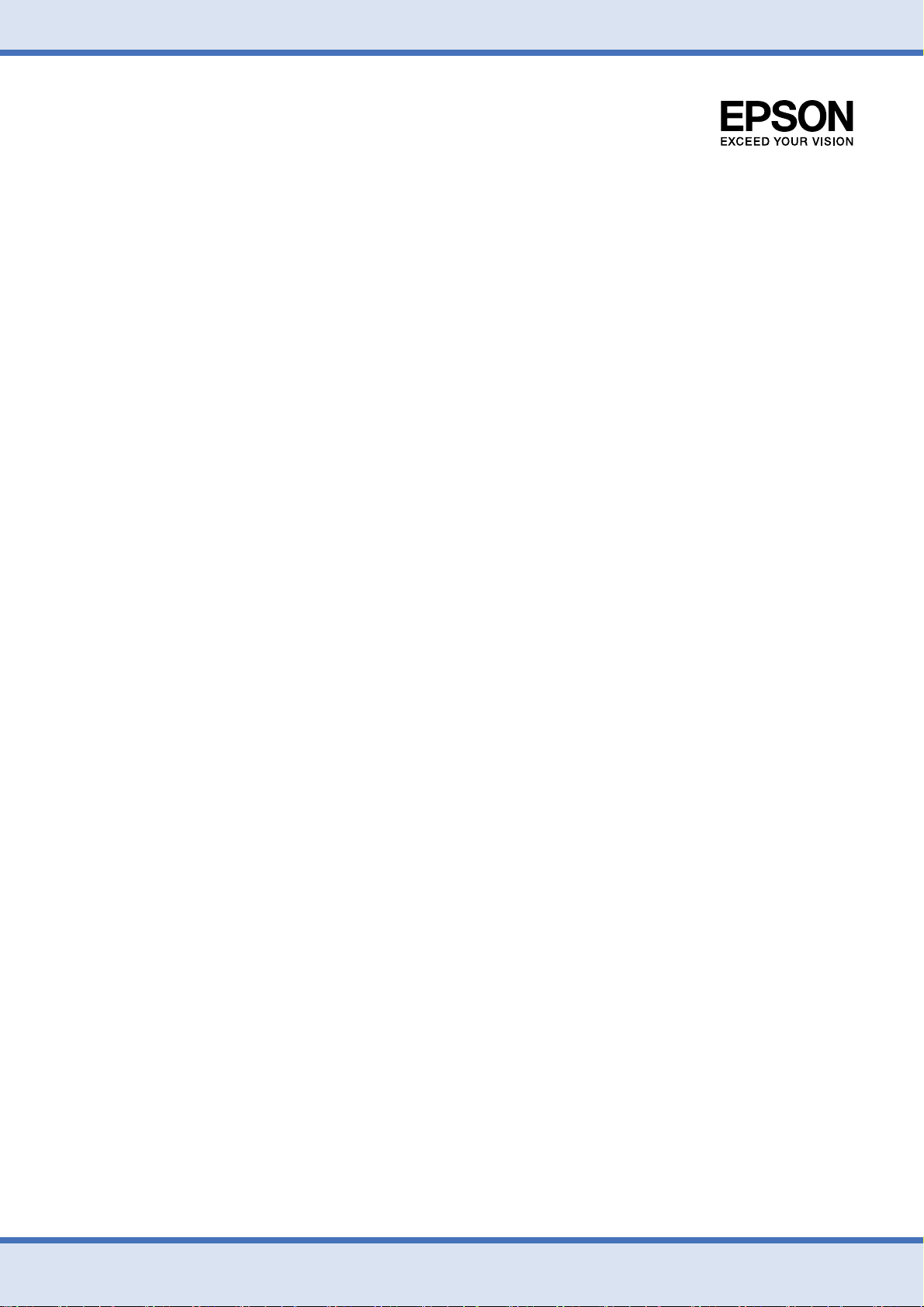
Epson PX-502A
ネットワーク設定補足ガイド
NPD4093-01
Page 2
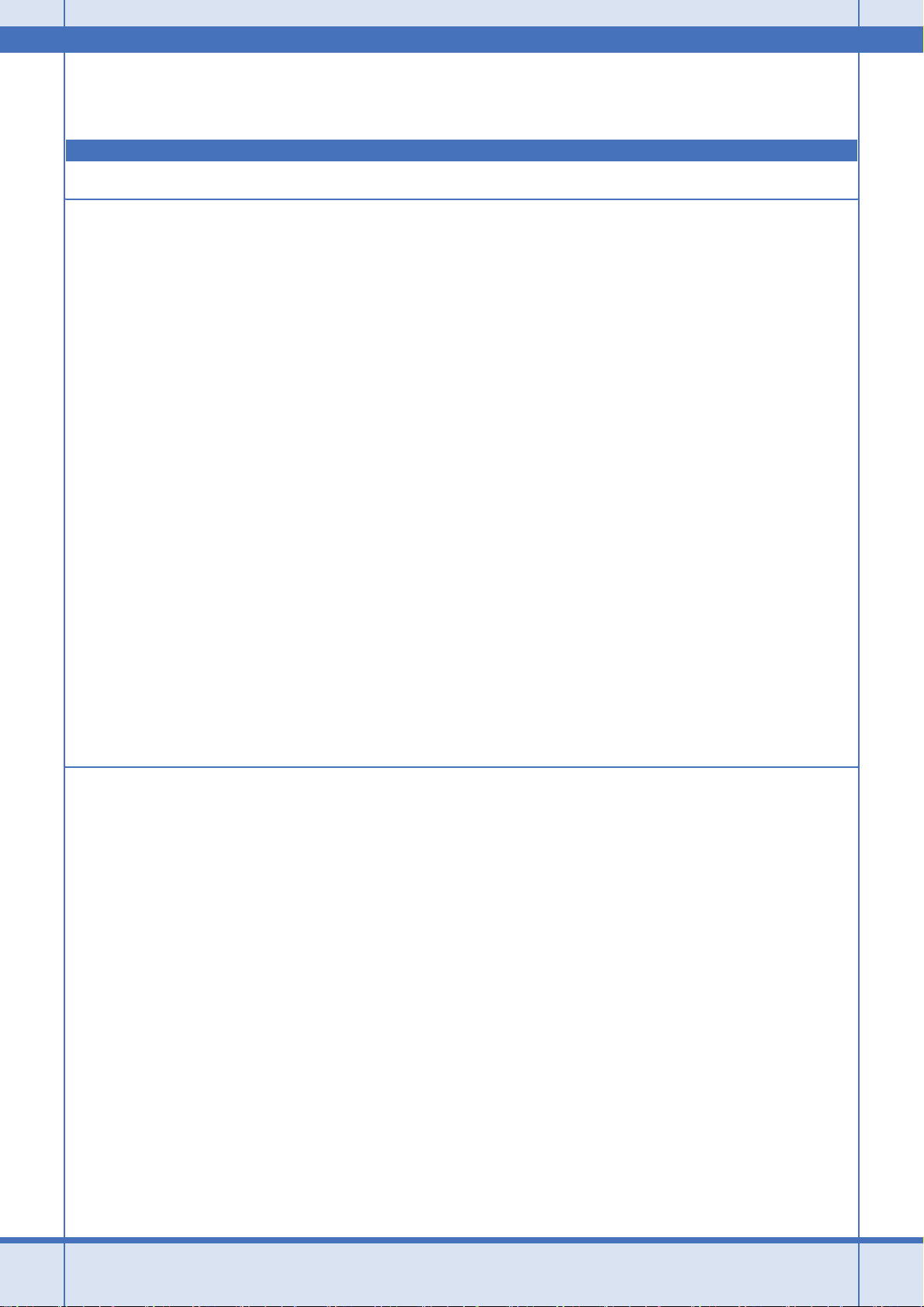
もくじ
トラブル解決
プリンタに接続できない................................................................................................................................... 5
チェック 1 パソコンとネットワーク機器の接続を確認 ................................................................................... 5
チェック 1-1 接続状況を確認 ........................................................................................................................... 5
Windows - ネットワークアイコンを確認 - ....................................................................................................................5
Windows - PING コマンドで確認 - ................................................................................................................................ 6
Mac OS X - ネットワークランプを確認 - ......................................................................................................................9
Mac OS X - PING コマンドで確認 - ............................................................................................................................10
チェック 1-2 接続できないときは - 無線 LAN 接続 - .................................................................................... 11
チェック 1-3 接続できないときは - 有線 LAN 接続 - .................................................................................... 14
チェック 1-4 どうしても接続できないときは ................................................................................................ 15
チェック 2 プリンタとネットワーク機器の接続を確認 ................................................................................. 15
チェック 2-1 接続状況を確認 ......................................................................................................................... 15
チェック 2-2 接続できないときは - 無線 LAN 接続 - .................................................................................... 16
チェック 2-3 接続できないときは - 有線 LAN 接続 - .................................................................................... 18
チェック 2-4 どうしても接続できないときは ................................................................................................ 19
その他のトラブル ........................................................................................................................................... 21
印刷できない / 印刷に時間がかかる ............................................................................................................... 22
スキャンできない / スキャンに時間がかかる................................................................................................. 23
設定ソフトウェア起動時に製品名 /IP アドレスが表示されない .................................................................... 25
EpsonNet Print を使って印刷するとダイヤルアップ接続画面が表示される................................................ 27
ネットワークカスタム設定
プリンタのネットワーク設定 ......................................................................................................................... 28
設定方法のご案内 ........................................................................................................................................... 28
プリンタの操作パネルで設定 .......................................................................................................................................28
付属のソフトウェアで設定........................................................................................................................................... 29
ネットワーク基本設定(無線 LAN/ 有線 LAN).............................................................................................. 29
無線 LAN 設定 - シンプル設定ウィザード - ................................................................................................... 31
無線 LAN 設定 - WiFi 簡単設定(WPS) - ...................................................................................................... 33
プッシュボタン方式で設定........................................................................................................................................... 33
PIN コード方式で設定 ..................................................................................................................................................36
無線 LAN 設定 - 手動設定 - ............................................................................................................................ 38
無線 LAN 設定 - AOSS 自動設定 - ................................................................................................................. 42
無線 LAN 設定 - WCN 自動設定 - .................................................................................................................. 45
パソコンでの設定(Windows Vista)............................................................................................................................45
パソコンでの設定(Windows XP)................................................................................................................................49
プリンタでの設定 ......................................................................................................................................................... 53
EpsonNet Setup で設定................................................................................................................................. 55
EpsonNet Setup の動作環境 .........................................................................................................................................55
EpsonNet Setup のインストール.................................................................................................................................. 55
2
Page 3
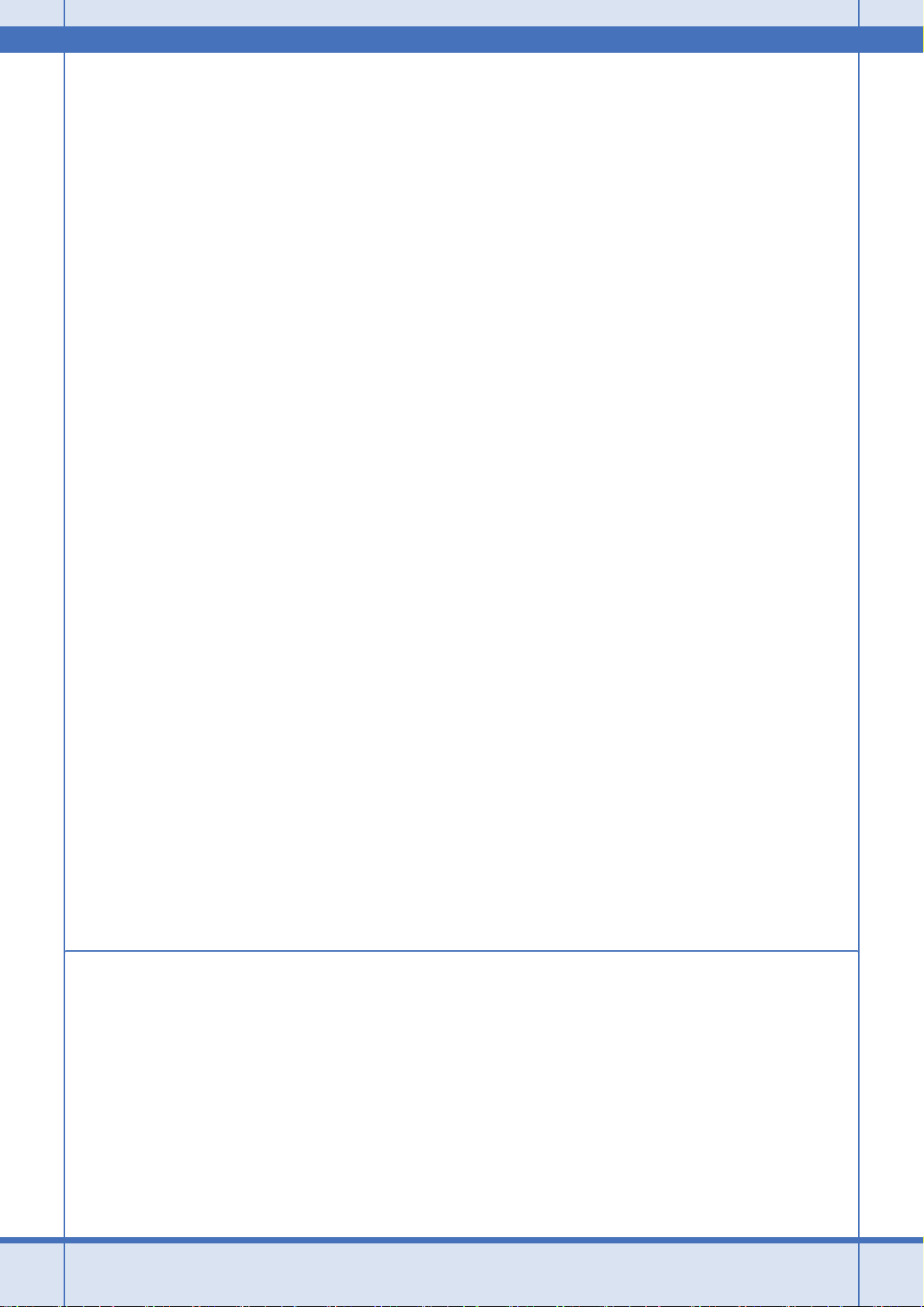
EpsonNet Setup の起動 ................................................................................................................................................55
EpsonNet Setup で設定 ................................................................................................................................................56
EpsonNet Setup のアンインストール...........................................................................................................................56
パソコンのネットワーク設定 ......................................................................................................................... 57
印刷方法の概要と特徴 .................................................................................................................................... 58
EpsonNet Print 印刷(Windows)..................................................................................................................................58
WSD 印刷(Windows Vista のみ).................................................................................................................................58
標準 TCP/IP 印刷(Windows)...................................................................................................................................... 58
Bonjour 印刷 /Rendezvous 印刷(Mac OS X)..............................................................................................................58
EPSON TCP/IP 印刷(Mac OS X)...............................................................................................................................59
EpsonNet Print 印刷(Windows)................................................................................................................. 59
EpsonNet Print の動作環境 ...........................................................................................................................................59
EpsonNet Print のインストール.................................................................................................................................... 59
パソコンのセットアップ............................................................................................................................................... 60
WSD 印刷(Windows Vista のみ)................................................................................................................. 64
ソフトウェアのインストール .......................................................................................................................................64
プリンタ(WSD デバイス)の登録 .............................................................................................................................. 65
設定できないときは...................................................................................................................................................... 67
標準 TCP/IP 印刷(Windows)....................................................................................................................... 68
プリンタポートの作成 / プリンタドライバのインストール .........................................................................................68
ネットワーク用モジュールのインストール..................................................................................................................70
Mac OS X........................................................................................................................................................ 70
プリンタドライバのインストール ................................................................................................................................70
プリンタの追加 .............................................................................................................................................................71
ネットワークスキャナの設定 ......................................................................................................................... 73
プリンタとパソコンを無線で直接通信(アドホックモード)......................................................................... 75
設定の流れ ...................................................................................................................................................... 75
プリンタの無線 LAN 設定............................................................................................................................... 76
TCP/IP 設定 ..................................................................................................................................................................76
無線 LAN 設定............................................................................................................................................................... 78
パソコンの設定............................................................................................................................................... 81
Windows の場合(TCP/IP 設定、無線 LAN 設定)........................................................................................................81
Mac OS X の場合(無線 LAN 設定)............................................................................................................................. 85
ネットワークメモリカードスロットの設定.................................................................................................... 87
動作環境.......................................................................................................................................................... 87
設定と使用方法............................................................................................................................................... 88
設定 ............................................................................................................................................................................... 88
確認 ............................................................................................................................................................................... 89
接続 ............................................................................................................................................................................... 90
ライセンス
オープンソースソフトウェアのライセンス契約全文 ..................................................................................... 92
GNU GPL 適用ソフトウェアについて..........................................................................................................................92
GNU LGPL 適用ソフトウェアについて........................................................................................................................95
Bonjour について ........................................................................................................................................................ 100
Net-SNMP について....................................................................................................................................................103
OpenSSL toolkit について........................................................................................................................................... 105
University of California, Berkeley(UCB) による BSD ライセンス適用ソフトウェアについて ....................................107
Sun RPC ライセンス適用ソフトウェアについて.......................................................................................................107
TCP Wrappers について ............................................................................................................................................. 108
libncurses について.....................................................................................................................................................109
linux-ftpd について ......................................................................................................................................................109
3
Page 4
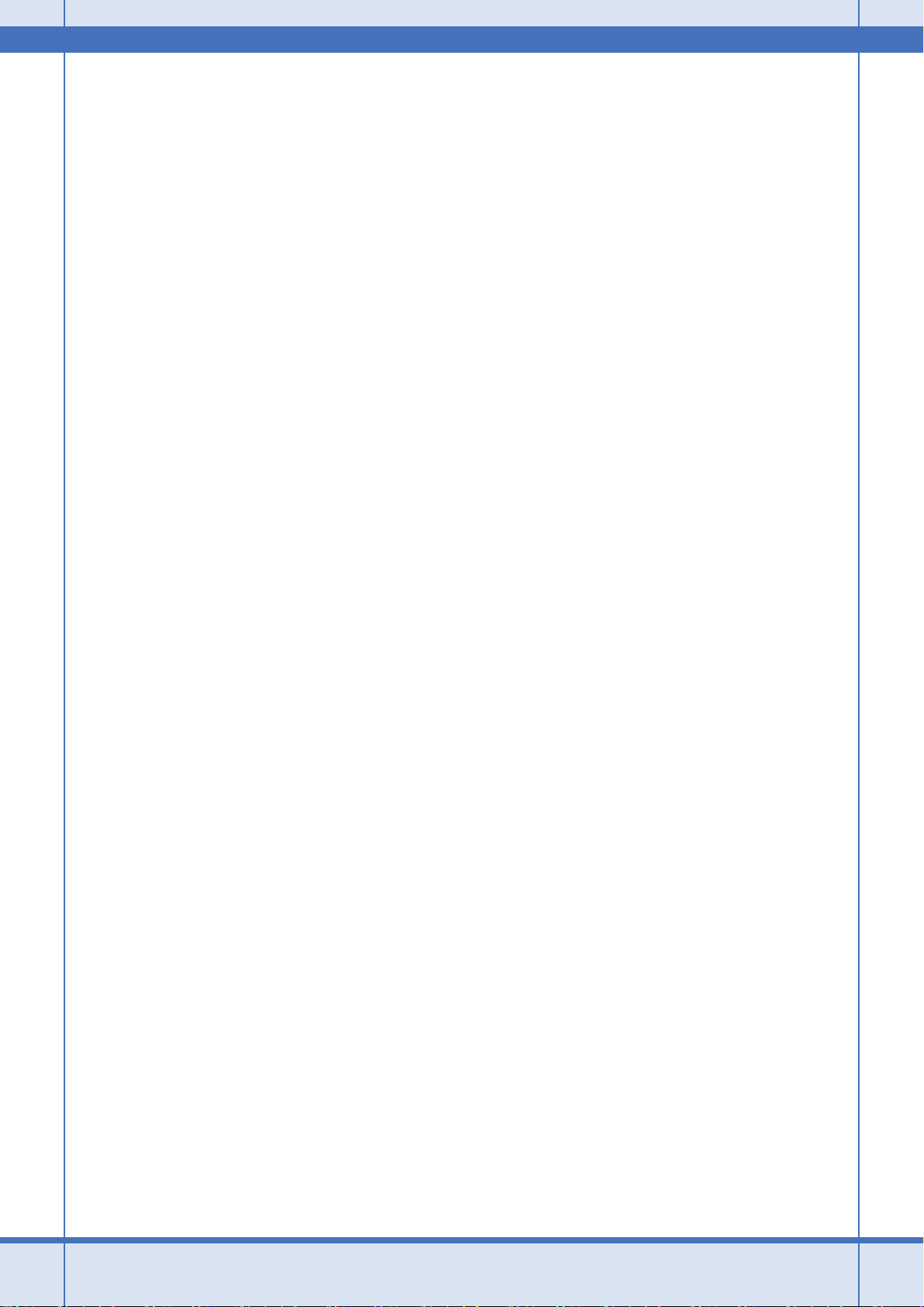
その他のライセンス(Info-ZIP copyright and license)............................................................................. 110
4
Page 5
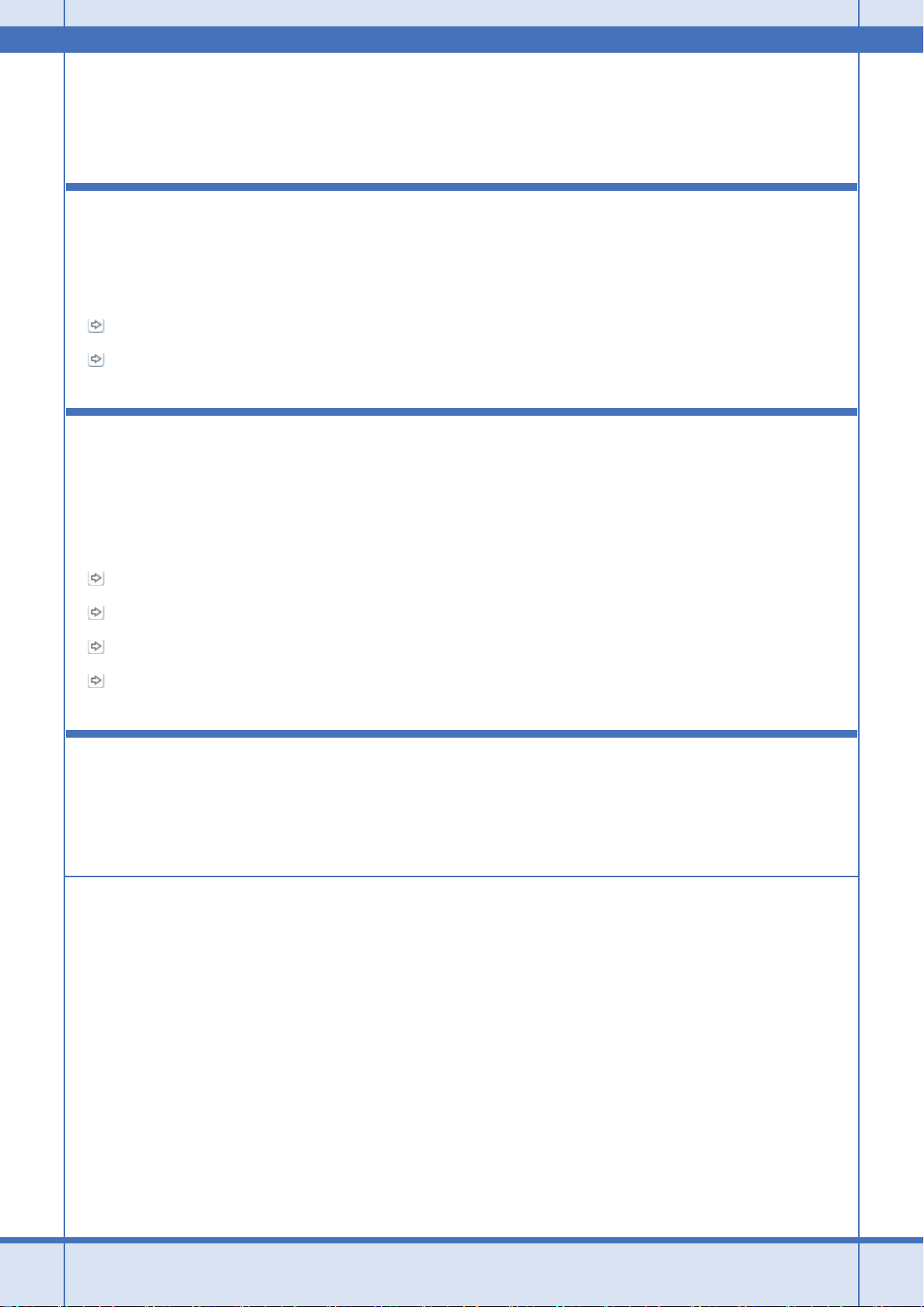
Epson PX-502A ネットワーク設定補足ガイド NPD4093-01
トラブル解決
プリンタに接続できない
ご利用のパソコンからネットワーク(無線 LAN・有線 LAN)接続しているプリンタに接続できないときは、以下を確認
してください。
「チェック 1 パソコンとネットワーク機器の接続を確認」5
「チェック 2 プリンタとネットワーク機器の接続を確認」15
チェック 1 パソコンとネットワーク機器の接 続を確認
以下の項目を確認してください。
「チェック 1-1 接続状況を確認」5
「チェック 1-2 接続できないときは - 無線 LAN 接続 -」11
「チェック 1-3 接続できないときは - 有線 LAN 接続 -」14
「チェック 1-4 どうしても接続できないときは」15
チェック 1-1 接続状況を確認
まず、ご使用のパソコンがネットワーク機器に接続できているか確認してください。
Windows - ネットワークアイコンを確認 -
1. Windows の[ネットワーク接続]画面を表示します。
Windows Vista:
[スタート]-[ネットワーク]-[ネットワークと共有センター]-[ネットワーク接続の管理]の順にクリックして
ください。
Windows XP:
[スタート]-[コントロールパネル]-[ネットワークとインターネット接続]-[ネットワーク接続]の順にクリッ
クしてください。
Windows 2000:
[マイネットワーク]アイコンを右クリックして、[プロパティ]をクリックしてください。
2. ネットワークアイコンの状態を確認します。
トラブル解決 5
Page 6
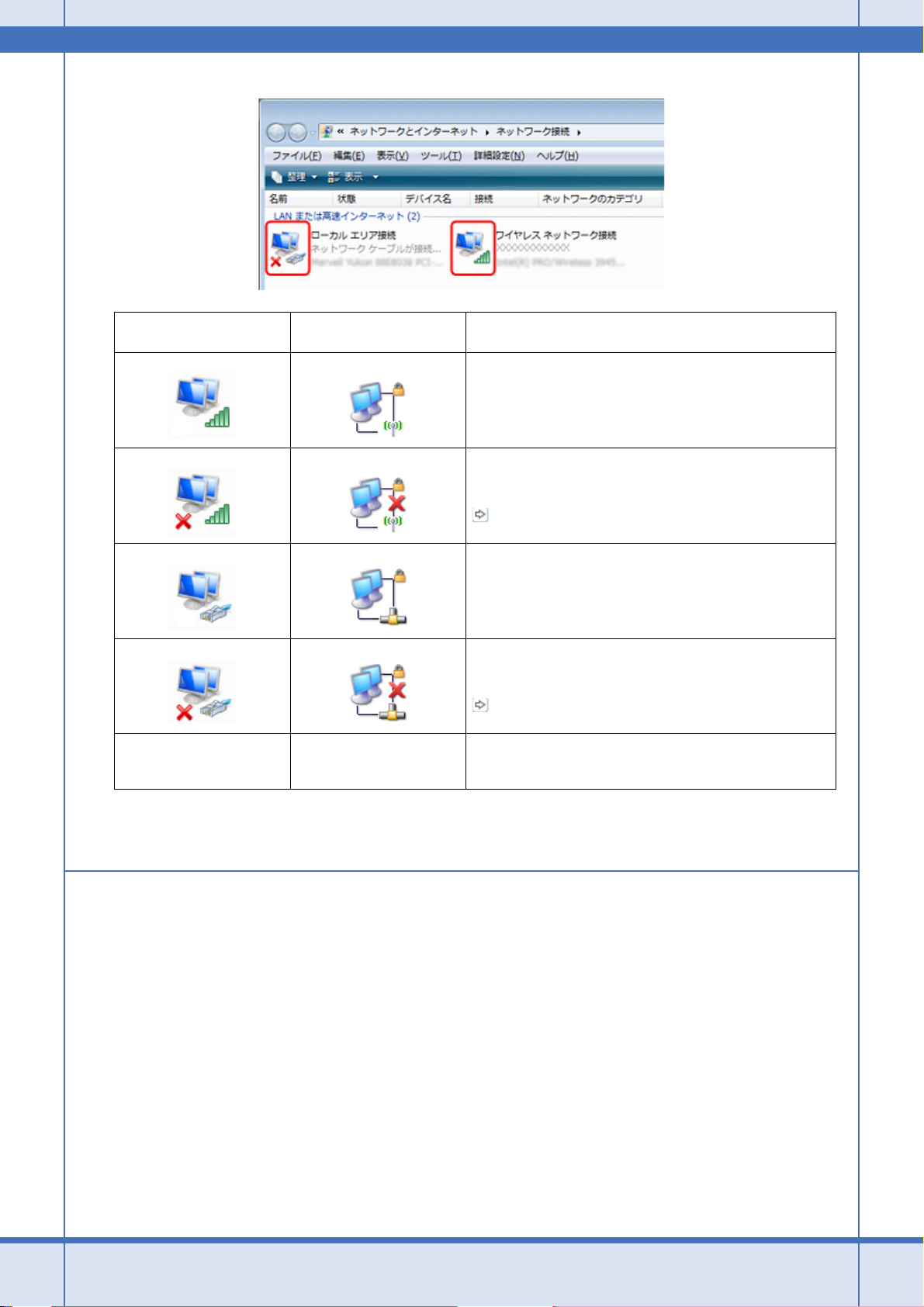
Epson PX-502A ネットワーク設定補足ガイド NPD4093-01
Windows Vista
アイコンなし アイコンなし
Windows XP
Windows 2000
説明
パソコンとネットワーク機器は無線 LAN で接続されています。
無線 LAN 接続するための機器が認識されていますが、正常に動
作していません。
以下のページへお進みください。
「チェック 1-2 接続できないときは - 無線 LAN 接続 -」11
パソコンとネットワーク機器は有線 LAN で接続されています。
有線 LAN 接続するための機器が認識されていますが、正常に動
作していません。
以下のページへお進みください。
「チェック 1-3 接続できないときは - 有線 LAN 接続 -」14
ネットワークに接続するための機器が認識されていません。パソ
コンと本製品を USB ケーブルで直接接続するか、ネットワーク
接続に必要な機材を用意して、接続設定を行ってください。
以上で終了です。
Windows - PING コマンドで確認 -
1. ネットワーク機器(アクセスポイント / ブロードバンドルータなど)の IP アドレスを確認します。
ネットワーク機器の IP アドレスがわからないときは、ネットワーク機器の取扱説明書をご覧ください。
2. コマンドプロンプトを表示します。
[スタート]-[すべてのプログラム](または[プログラム])-[アクセサリ]-[コマンドプロンプト]の順にクリッ
クしてください。
3. 「ping xxx.xxx.xxx.xxx」と入力して、[Enter]キーを押します。
xxx.xxx.xxx.xxx には、アクセスポイントの IP アドレスを入力してください。
トラブル解決 6
Page 7
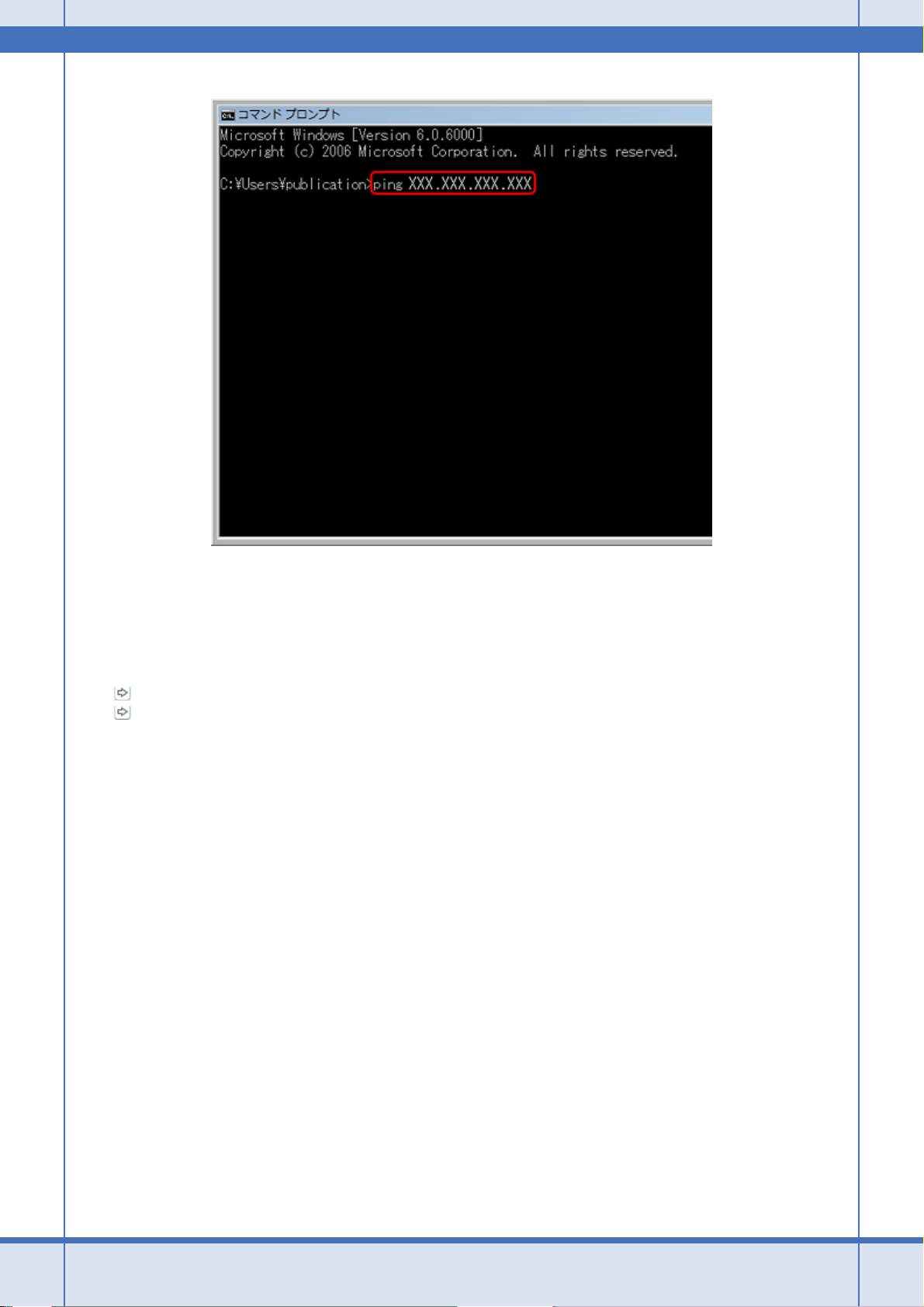
Epson PX-502A ネットワーク設定補足ガイド NPD4093-01
4. 通信状況を確認します。
図 1 のように[(ネットワーク機器の IP アドレス)からの応答]と表示されるときは、パソコンとネットワーク機器
は通信できています。
図 2 のように[宛先ホストに到達できません。]と表示されるときは、パソコンとネットワーク機器は通信できてい
ません。以下のページへお進みください。
「チェック 1-2 接続できないときは - 無線 LAN 接続 -」11
「チェック 1-3 接続できないときは - 有線 LAN 接続 -」14
図 1:通信できているとき
トラブル解決 7
Page 8
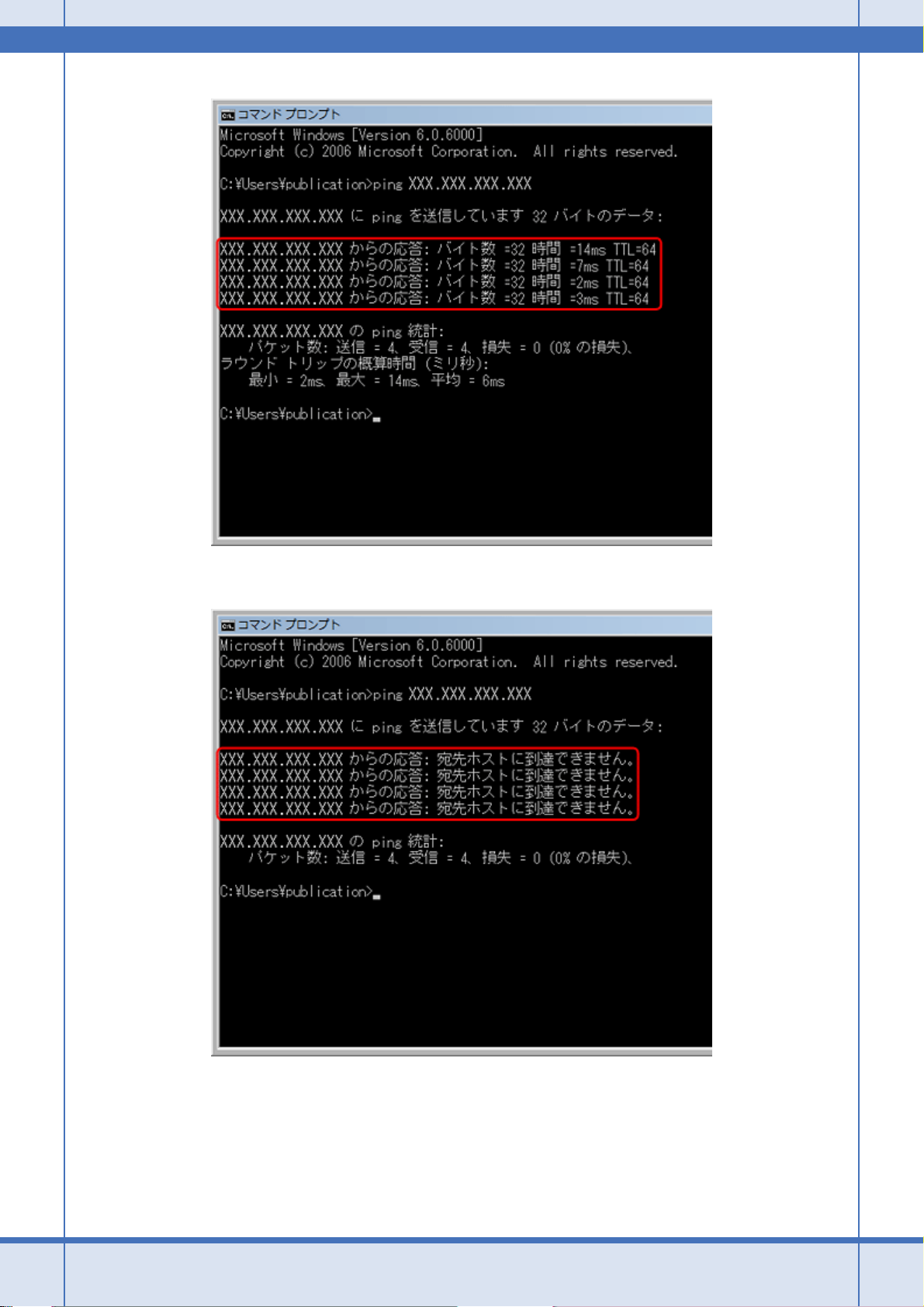
Epson PX-502A ネットワーク設定補足ガイド NPD4093-01
図 2:通信できていないとき
以上で終了です。
トラブル解決 8
Page 9
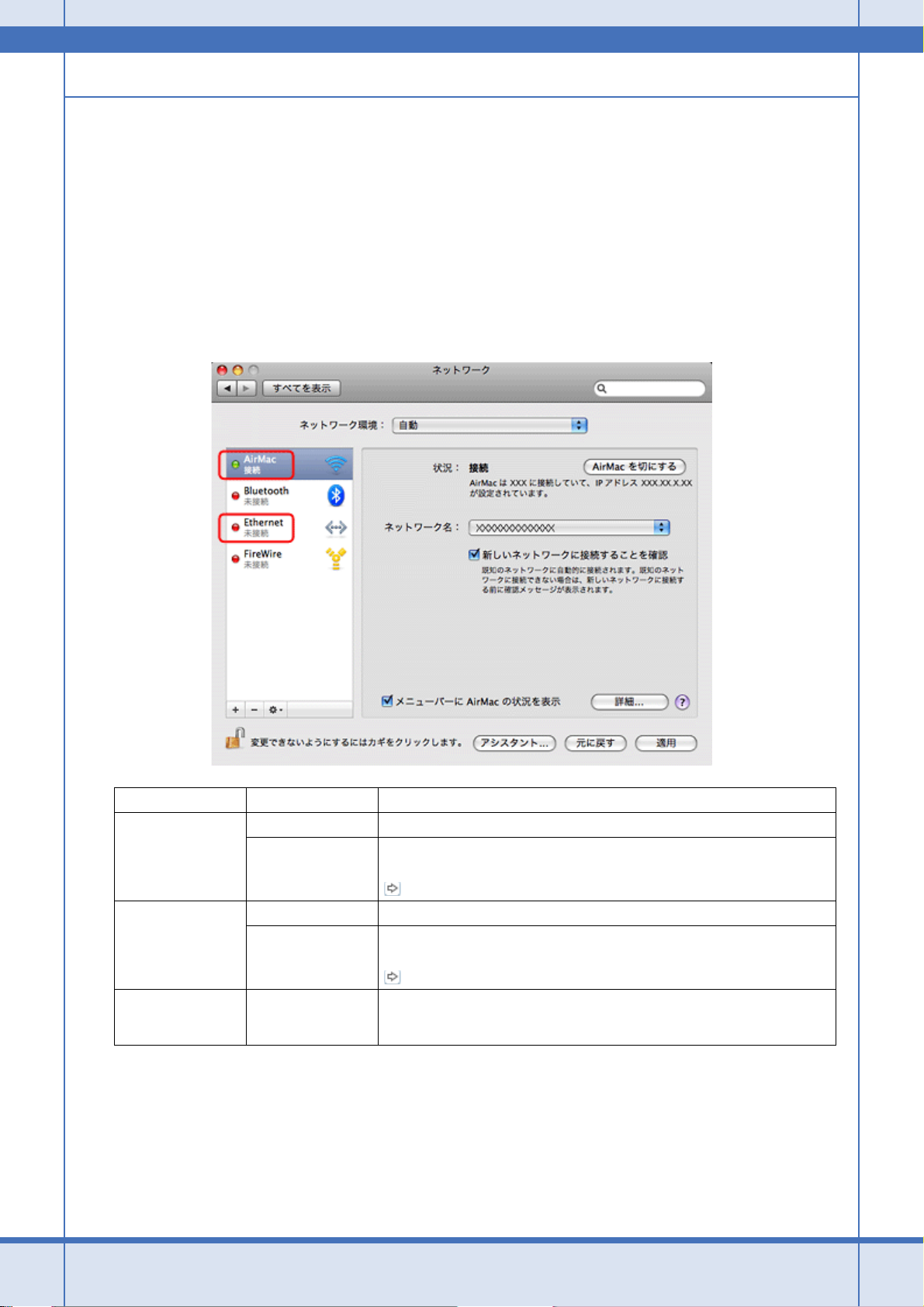
Epson PX-502A ネットワーク設定補足ガイド NPD4093-01
Mac OS X - ネットワークランプを確認 -
1. Mac OS X の[ネットワーク]画面を表示します。
Mac OS X 10.5.x:
[アップル]-[システム環境設定]-[ネットワーク]の順にクリックしてください。
Mac OS v10.3.9/v10.4.x:
[アップル]-[システム環境設定]-[ネットワーク]の順にクリックして、[表示]リストから[ネットワークの状
況]をクリックしてください。
2. ネットワークランプの状態を確認します。
サービス名 ランプの色 説明
AirMac
Ethernet
(または内蔵
Ethernet)
表示なし -
以上で終了です。
緑 パソコンとネットワーク機器は無線 LAN で接続されています。
無線 LAN 接続するための機器が認識されていますが、正常に動作していません。
赤またはオレンジ
緑 パソコンとネットワーク機器は有線 LAN で接続されています。
赤
以下のページへお進みください。
「チェック 1-2 接続できないときは - 無線 LAN 接続 -」11
有線 LAN 接続するための機器が認識されていますが、正常に動作していません。
以下のページへお進みください。
「チェック 1-3 接続できないときは - 有線 LAN 接続 -」14
ネットワークに接続するための機器が認識されていません。パソコンと本製品を
USB ケーブルで直接接続するか、ネットワーク接続に必要な機材を用意して、接
続設定を行ってください。
トラブル解決 9
Page 10
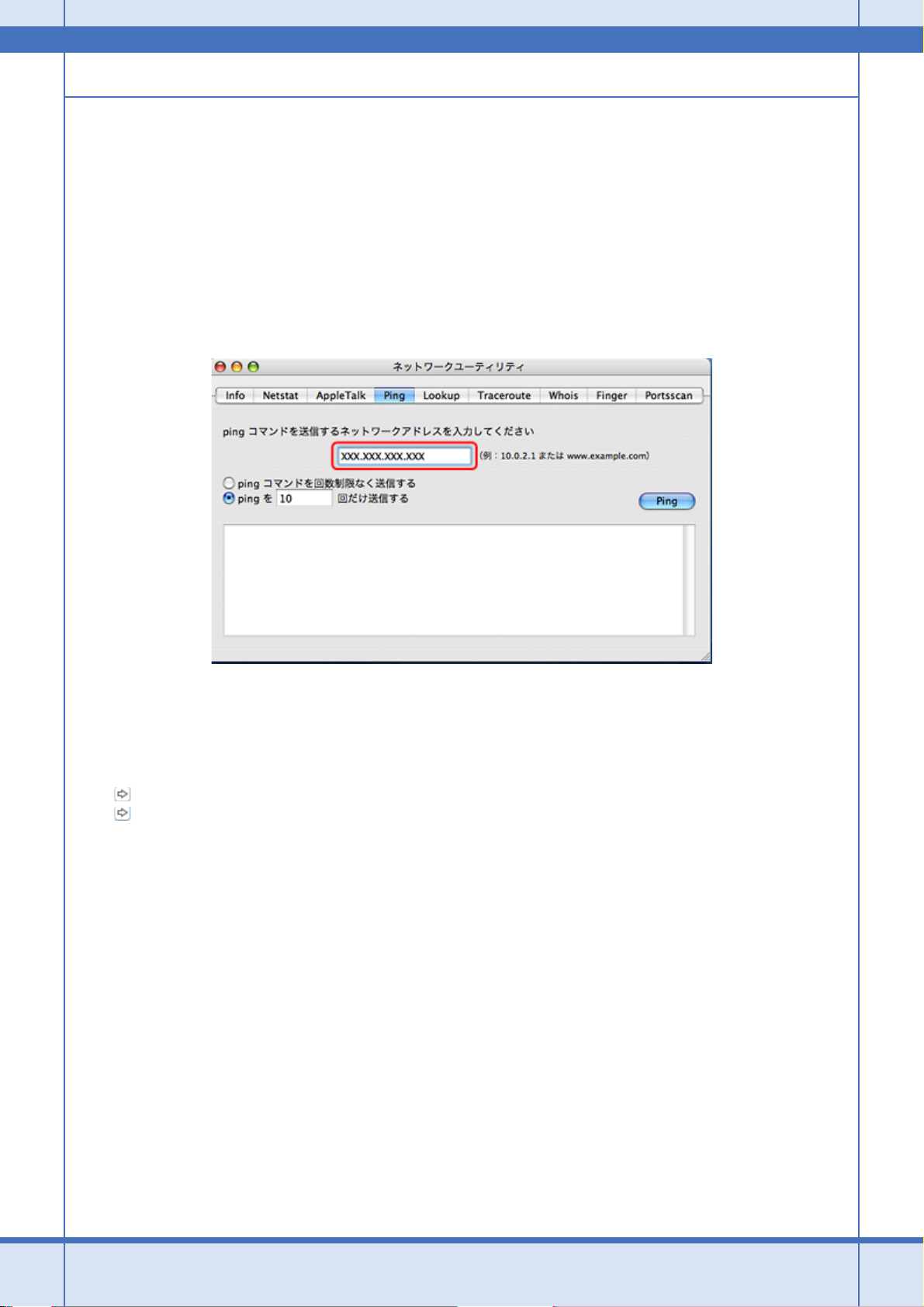
Epson PX-502A ネットワーク設定補足ガイド NPD4093-01
Mac OS X - PING コマンドで確認 -
1. ネットワーク機器(アクセスポイント / ブロードバンドルータなど)の IP アドレスを確認します。
ネットワーク機器の IP アドレスがわからないときは、ネットワーク機器の取扱説明書をご覧ください。
2. ネットワークユーティリティを表示します。
[ハードディスク]-[アプリケーション]-[ユーティリティ]-[ネットワークユーティリティ]の順にダブルクリッ
クしてください。
3. [Ping]タブをクリックし、アクセスポイントの IP アドレスを入力して、[Ping]をクリックします。
4. 通信状況を確認します。
図 1 のように[0% packet loss]と表示されるときは、パソコンとネットワーク機器は通信できています。
図 2 のように[100% packet loss]と表示されるときは、パソコンとネットワーク機器は通信できていません。以下
のページへお進みください。
「チェック 1-2 接続できないときは - 無線 LAN 接続 -」11
「チェック 1-3 接続できないときは - 有線 LAN 接続 -」14
図 1:通信できているとき
トラブル解決 10
Page 11
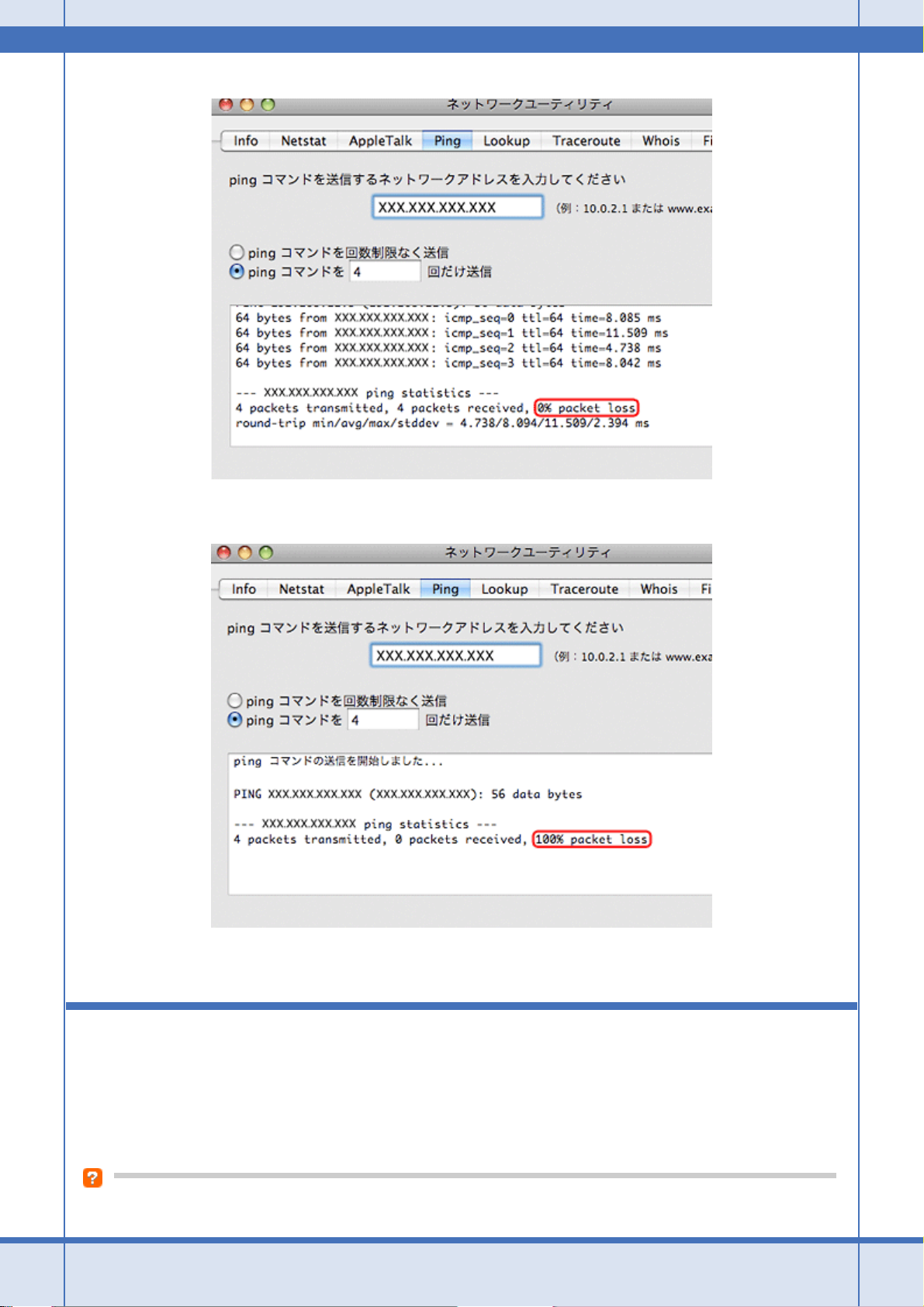
Epson PX-502A ネットワーク設定補足ガイド NPD4093-01
図 2:通信できていないとき
以上で終了です。
チェック 1-2 接続できないときは -無線 LAN 接続 -
無線 LAN 環境に接続できないときは、以下を確認してください。
ネットワーク機器(アクセスポイント / ブロードバンドルータ)の電源は入っていますか?
トラブル解決 11
Page 12
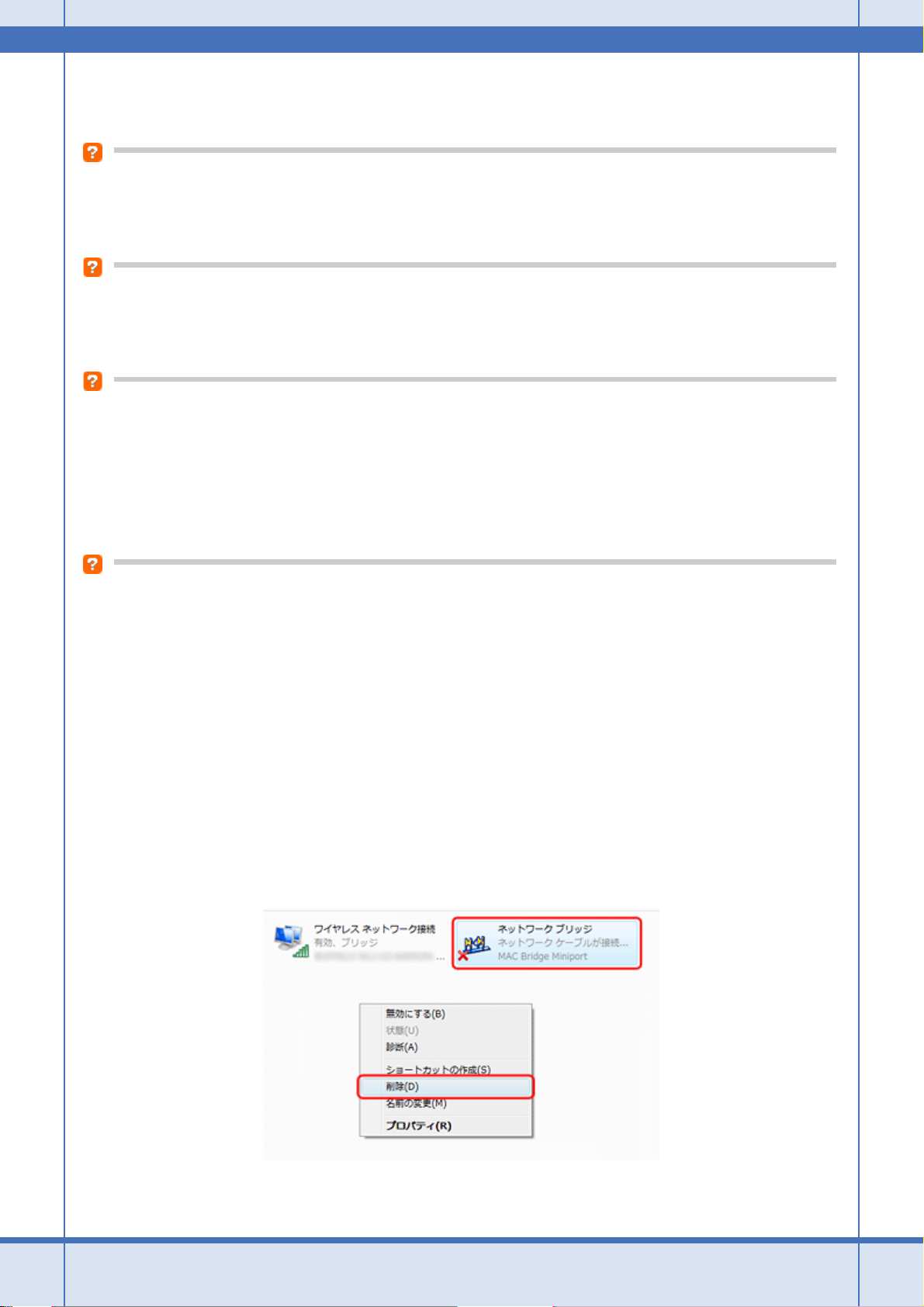
Epson PX-502A ネットワーク設定補足ガイド NPD4093-01
ネットワーク機器の電源が入っていることを確認してください。また、電源が入っているときは、電源を入れ直してくだ
さい。
パソコンとネットワーク機器(アクセスポイント / ブロードバンドルータ)の距離が離れすぎていませんか?また障害物
がありませんか?
パソコンとネットワーク機器の位置を近づけたり、障害物を取り除いたりしてください。
近くに電磁波を発生する機器(電子レンジやデジタルコードレス電話など)や無線機器がありませんか?
近くに電磁波を発生する機器や無線機器があると、電波干渉が起こって通信が妨害されることがあります。これらの機器
とパソコンやネットワーク機器(アクセスポイント / ブロードバンドルータ)の距離を離してください。
無線のチャネルが制限されていませんか?
無線 LAN を内蔵したパソコンでは、使用できる無線チャネルが制限されていることがあります。パソコンまたは無線 LAN
カードなどの取扱説明書をご覧になり、使用できる無線チャネルを確認してください。
また、ネットワーク機器(アクセスポイント / ブロードバンドルータ)に設定されている無線チャネルが上記で確認した
無線チャネルに含まれていることを確認してください。含まれていないときは、ネットワーク機器の無線チャネルを変更
してください。
ネットワークブリッジが作成されていませんか?(Windows XP/Windows Vista)
ネットワークブリッジが作成されていると接続できないことがあります。ネットワークブリッジを削除してください。
1. Windows の[ネットワーク接続]画面を表示します。
Windows Vista:
[スタート]-[ネットワーク]-[ネットワークと共有センター]-[ネットワーク接続の管理]の順にクリックして
ください。
Windows XP:
[スタート]-[コントロールパネル]-[ネットワークとインターネット接続]-[ネットワーク接続]の順にクリッ
クしてください。
2. [ネットワークブリッジ]アイコンを確認します。
[ネットワークブリッジ]アイコンがあるときは、アイコンを右クリックして[削除]をクリックしてください。
トラブル解決 12
Page 13
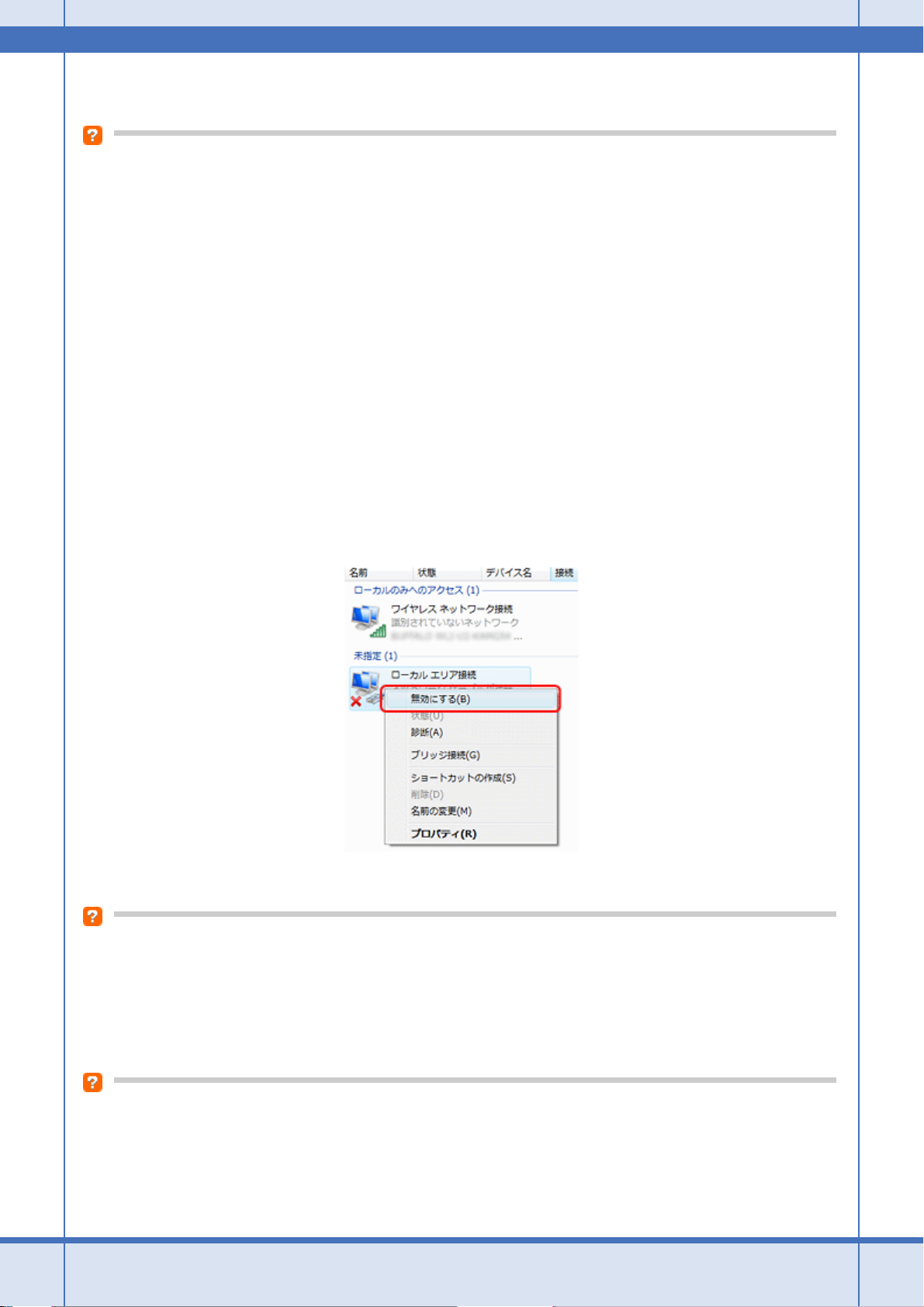
Epson PX-502A ネットワーク設定補足ガイド NPD4093-01
以上で終了です。
他のネットワークアダプタが干渉していませんか?
複数のネットワークアダプタが有効になっていると接続できないことがあります。使用していないネットワークアダプタ
は無効にしてください。
1. Windows の[ネットワーク接続]画面を表示します。
Windows Vista:
[スタート]-[ネットワーク]-[ネットワークと共有センター]-[ネットワーク接続の管理]の順にクリックして
ください。
Windows XP:
[スタート]-[コントロールパネル]-[ネットワークとインターネット接続]-[ネットワーク接続]の順にクリッ
クしてください。
Windows 2000:
[マイネットワーク]アイコンを右クリックして、[プロパティ]をクリックしてください。
2. ネットワークアダプタを確認します。
使用していないネットワークアダプタがあるときは、アイコンを右クリックして[無効にする]をクリックしてくだ
さい。
以上で終了です。
ネットワーク機器(アクセスポイント / ブロードバンドルータ)のプライベートセパレータ機能が有効になっていません
か?
ご使用のネットワーク機器が株式会社バッファロー製品でプライベートセパレータ機能(同じアクセスポイントに接続し
ている機器同士の接続ができないようにする機能)に対応しているとき、プライベートセパレート機能が有効になってい
ると、プリンタとパソコンの通信ができません。ネットワーク機器の取扱説明書をご覧になり、プライベートセパレータ
機能を無効にしてください。
DHCP サーバに多くのパソコンやネットワーク機器が接続されていませんか?
DHCP サーバに多くのパソコンやネットワーク機器が接続されていると、パソコンやネットワーク機器から DHCP サー
バに接続できなくなることがあります。以下をお試しください。
• 使用していないパソコンやネットワーク機器の電源を切る
トラブル解決 13
Page 14
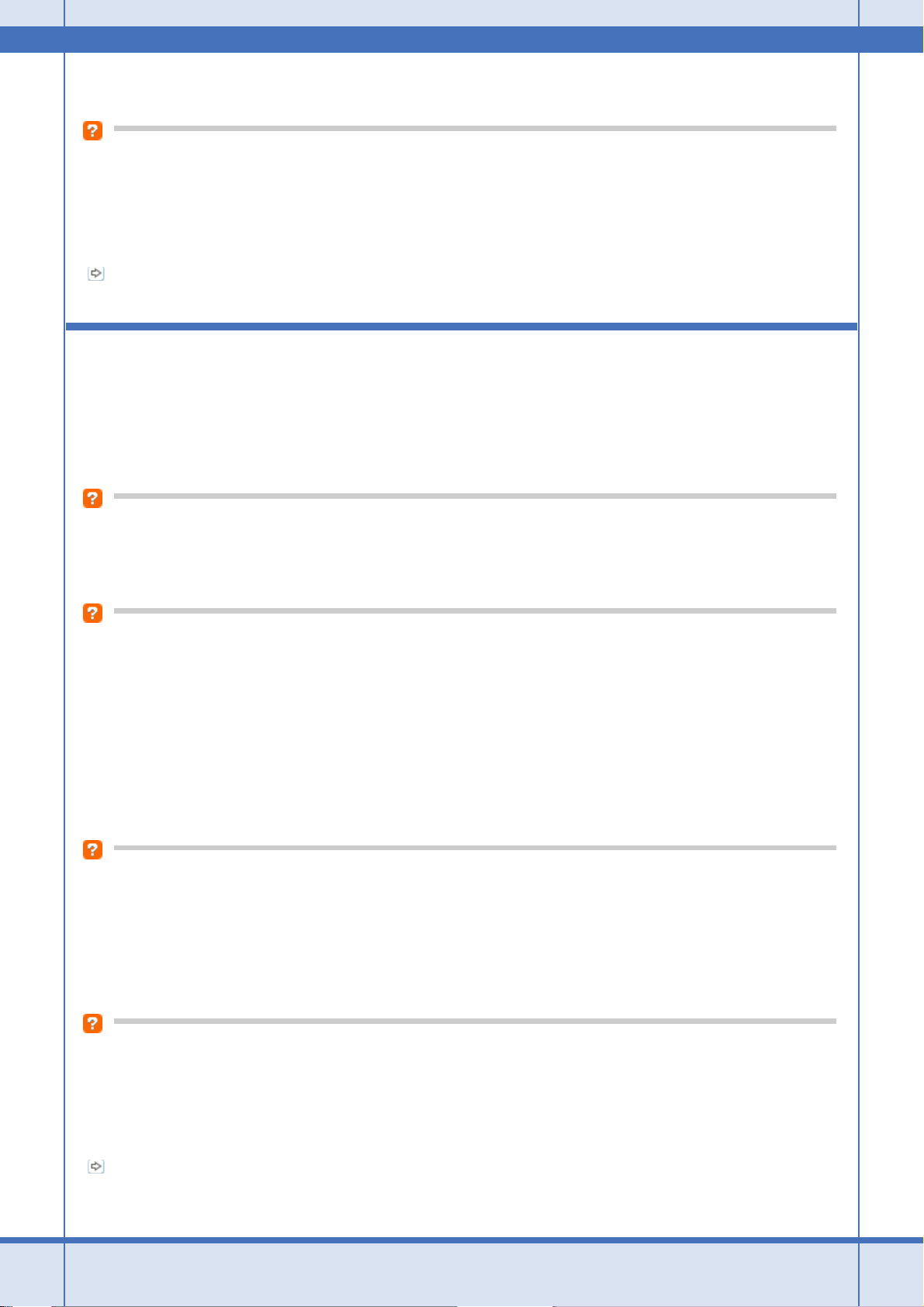
Epson PX-502A ネットワーク設定補足ガイド NPD4093-01
• 固定 IP アドレスを設定する
IP アドレスが重複していませんか?
プリンタやパソコンなどネットワークに接続されている機器の IP アドレスが重複していると、ネットワーク内の通信が
不安定になり通信できなくなることがあります。各機器の IP アドレスを確認して、重複しているときは IP アドレスを設
定し直してください。
上記の項目を確認しても接続できないときは、以下のページへお進みください。
「チェック 1-4 どうしても接続できないときは」15
チェック 1-3 接続できないときは -有線 LAN 接続 -
有線 LAN 環境に接続できないときは、以下を確認してください。
ネットワーク機器(ブロードバンドルータ / ハブ)の電源は入っていますか?
ネットワーク機器の電源が入っていることを確認してください。また、電源が入っているときは、電源を入れ直してくだ
さい。
LAN ケーブルがしっかり接続されていますか?
パソコンとネットワーク機器(ブロードバンドルータ / ハブ)に LAN ケーブルがしっかり接続されていることを確認し
てください。
また、接続状態を示すランプ(リンクランプ)を確認してください。ランプが消灯しているときは、以下をお試しください。
• 他のポートに接続する
• 他のハブに接続する
•LANケーブルを交換する
DHCP サーバに多くのパソコンやネットワーク機器が接続されていませんか?
DHCP サーバに多くのパソコンやネットワーク機器が接続されていると、パソコンやネットワーク機器から DHCP サー
バに接続できなくなることがあります。以下をお試しください。
• 使用していないパソコンやネットワーク機器の電源を切る
• 固定 IP アドレスを設定する
IP アドレスが重複していませんか?
プリンタやパソコンなどネットワークに接続されている機器の IP アドレスが重複していると、ネットワーク内の通信が
不安定になり通信できなくなることがあります。各機器の IP アドレスを確認して、重複しているときは IP アドレスを設
定し直してください。
上記の項目を確認しても接続できないときは、以下のページへお進みください。
「チェック 1-4 どうしても接続できないときは」15
トラブル解決 14
Page 15
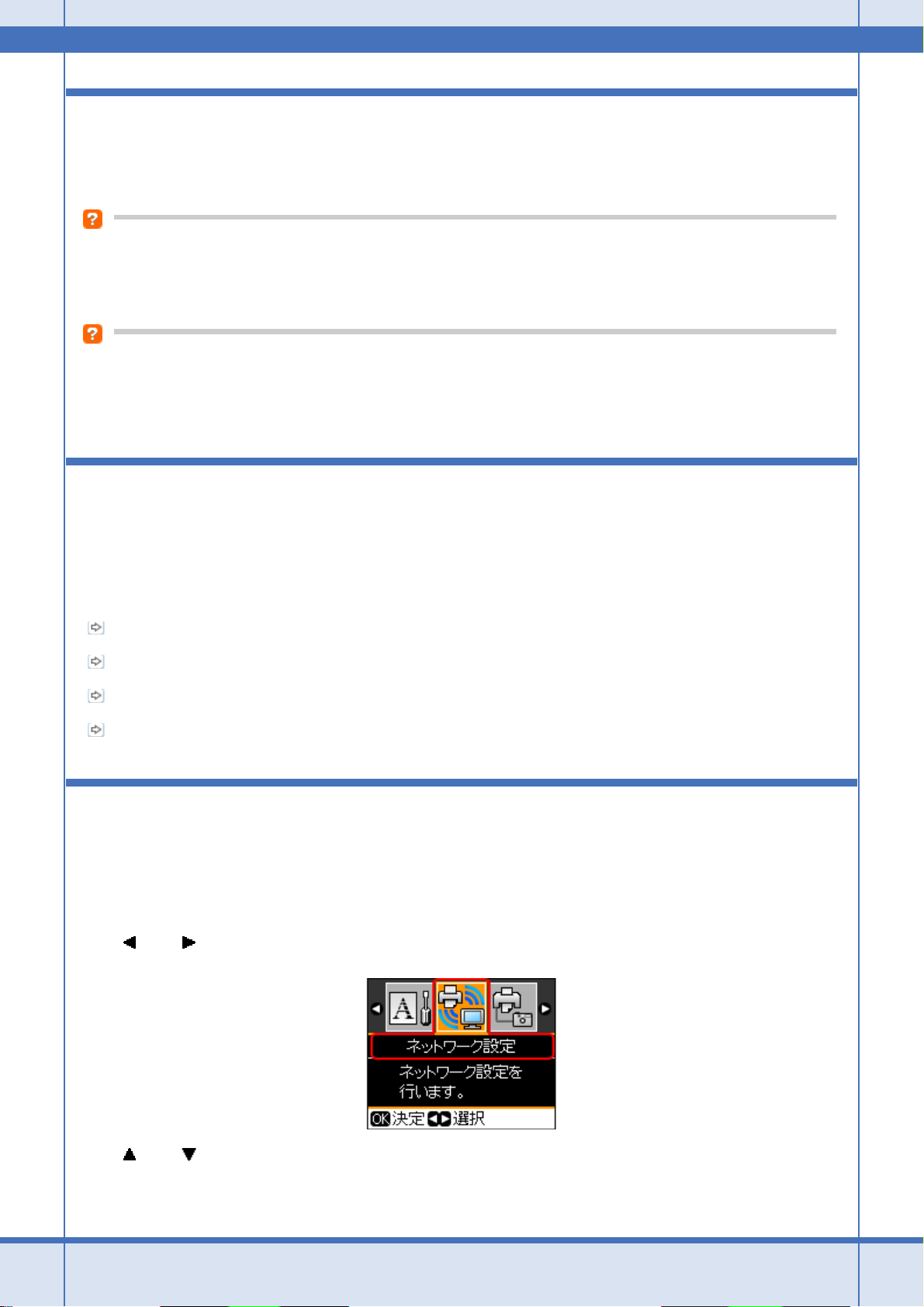
Epson PX-502A ネットワーク設定補足ガイド NPD4093-01
チェック 1-4 どうしても接続できないときは
どうしても接続できないときは、以下を確認してください。
ネットワーク機器(アクセスポイント / ブロードバンドルータ / ハブなど)のファームウェアが最新か確認してください
ネットワーク機器のファームウェア(製品の制御を行うために組み込まれたソフトウェア)のバージョンが古いと、接続
できないことがあります。最新版がリリースされていないか、ネットワーク機器のメーカーに確認してください。
再度、パソコンとネットワーク機器の接続設定をしてください
パソコンとネットワーク機器の接続方法は、ネットワーク機器の取扱説明書をご覧になるか、メーカーにお問い合わせく
ださい。
チェック 2 プリンタとネットワーク機器の接 続を確認
以下の項目を確認してください。
「チェック 2-1 接続状況を確認」15
「チェック 2-2 接続できないときは - 無線 LAN 接続 -」16
「チェック 2-3 接続できないときは - 有線 LAN 接続 -」18
「チェック 2-4 どうしても接続できないときは」19
チェック 2-1 接続状況を確認
まず、ご使用のプリンタがネットワーク機器に接続できているか確認してください。
1. プリンタの操作パネルで【セットアップ】ボタンを押して、セットアップモードにします。
2. 【 】か【 】ボタンで[ネットワーク設定]を選択し、【OK】ボタンで決定します。
3. 【 】か【 】ボタンで[ネットワーク情報確認]を選択し、【OK】ボタンで決定します。
トラブル解決 15
Page 16
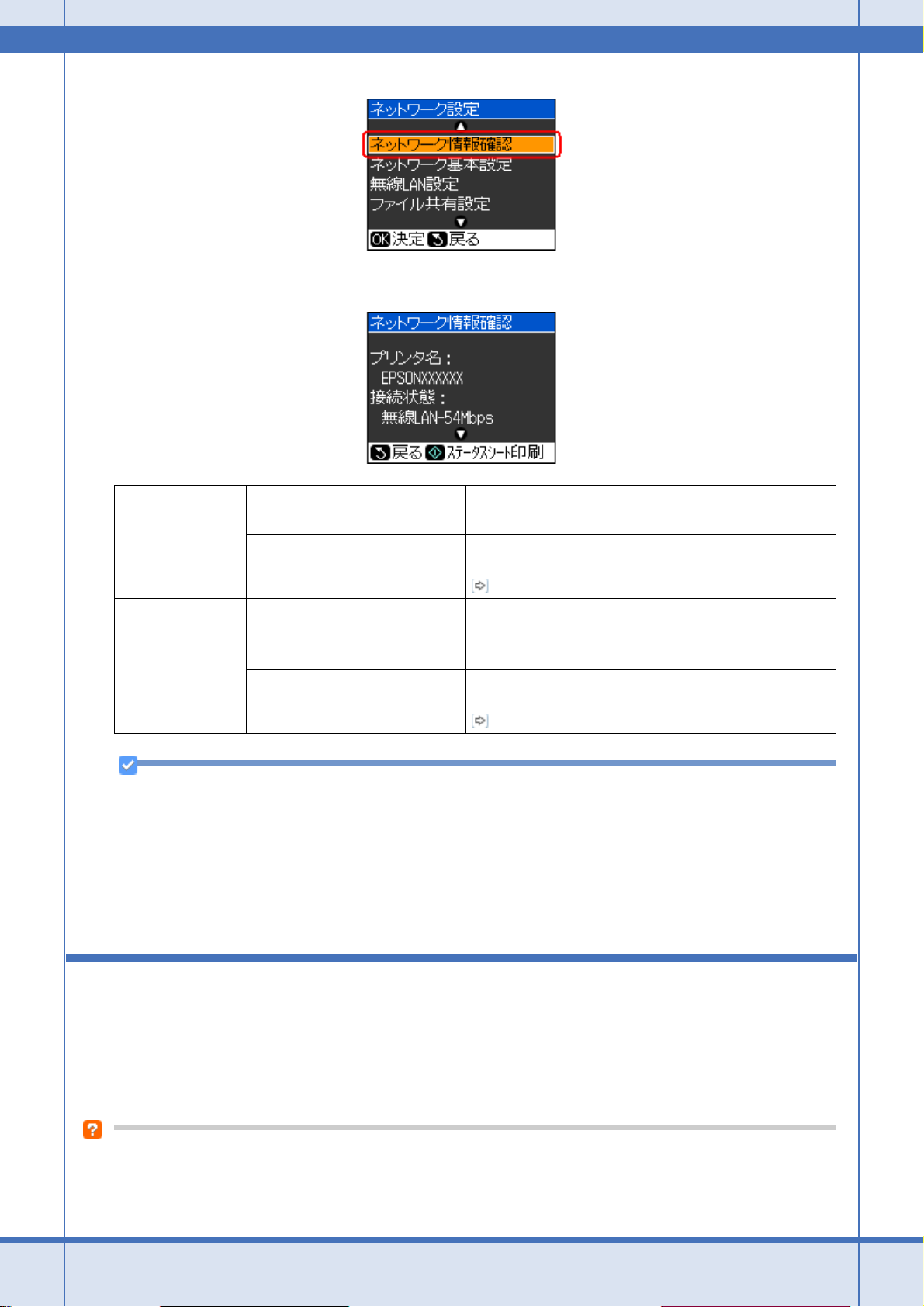
Epson PX-502A ネットワーク設定補足ガイド NPD4093-01
4. 接続状態を確認して、【戻る】ボタンを押します。
接続形態 接続状態の表示 説明
無線 LAN 無線 LAN XXMbps プリンタとネットワーク機器は無線 LAN で接続されています。
無線 LAN 非接続 プリンタとネットワーク機器は無線 LAN で接続されていません。
以下のページへお進みください。
「チェック 2-2 接続できないときは - 無線 LAN 接続 -」16
有線 LAN
参考
以上で終了です。
10BASE-T Half Duplex
10BASE-T Full Duplex
100BASE-TX Half Duplex
100BASE-TX Full Duplex
非接続 プリンタとネットワーク機器は有線 LAN で接続されていません。
• 上記の画面に表示される情報は、[ネットワーク情報確認]を選択して【OK】ボタンを押した時点の情報です。自
動的に更新されませんので、ネットワーク接続を変更したとき(ネットワーク機器の電源を入れ直したときなど)
は、再度手順 1 から操作し直してください。
•[電波状態]に[弱い]または[悪い]と表示されているときは、電波の受信状態が悪いため通信できないことが
あります。プリンタとネットワーク機器の位置を近づけるなどして、電波の受信状態を改善してください。
パソコンとネットワーク機器は有線 LAN で接続されています。
以下のページへお進みください。
「チェック 2-3 接続できないときは - 有線 LAN 接続 -」18
チェック 2-2 接続できないときは -無線 LAN 接続 -
無線 LAN 環境に接続できないときは、以下を確認してください。
ネットワーク機器(アクセスポイント / ブロードバンドルータ)の電源は入っていますか?
トラブル解決 16
Page 17
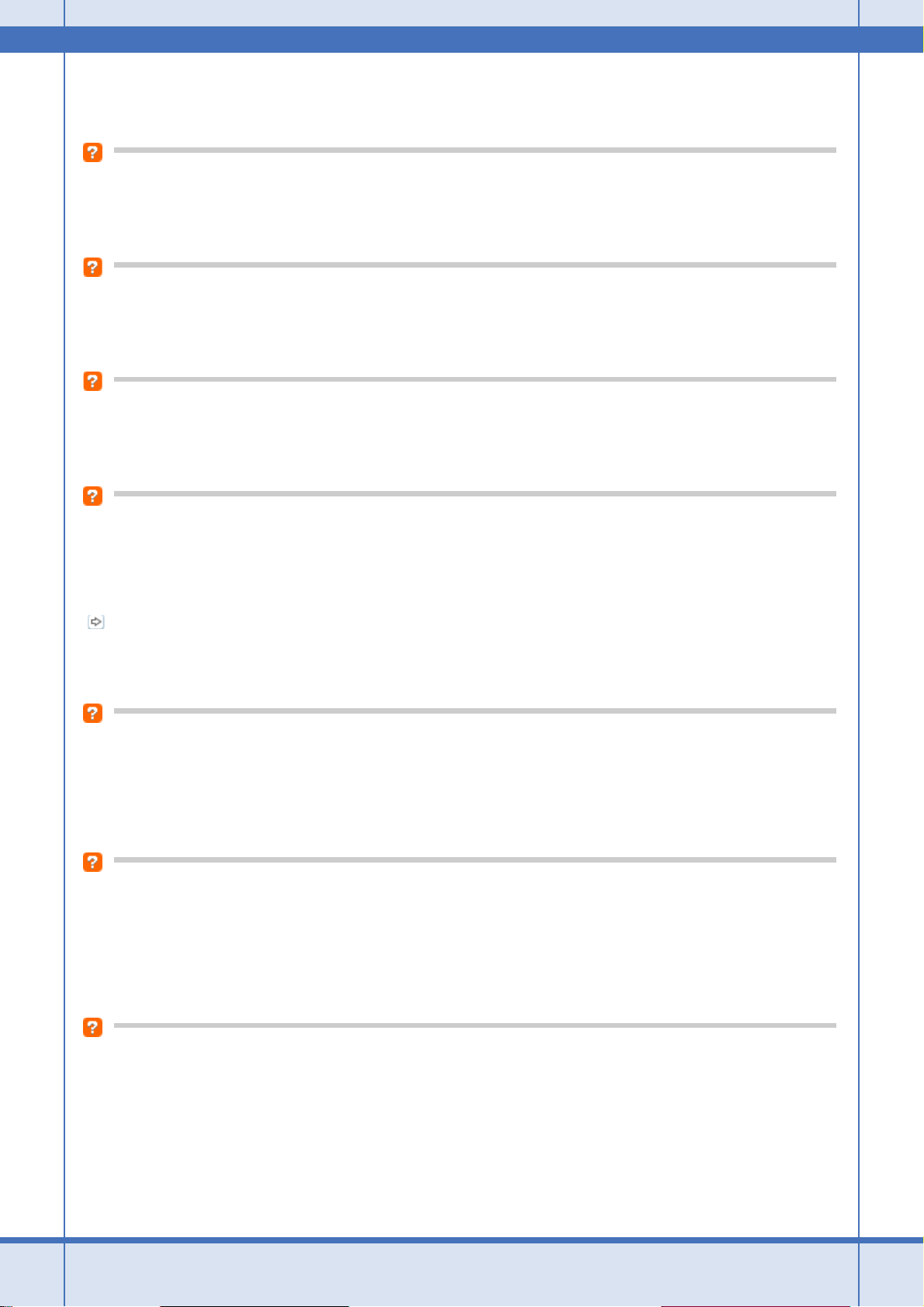
Epson PX-502A ネットワーク設定補足ガイド NPD4093-01
ネットワーク機器の電源が入っていることを確認してください。また、電源が入っているときは、電源を入れ直してくだ
さい。
パソコンとネットワーク機器(アクセスポイント / ブロードバンドルータ)の距離が離れすぎていませんか?また障害物
がありませんか?
パソコンとネットワーク機器の位置を近づけたり、障害物を取り除いたりしてください。
近くに電磁波を発生する機器(電子レンジやデジタルコードレス電話など)や無線機器がありませんか?
近くに電磁波を発生する機器や無線機器があると、電波干渉が起こって通信が妨害されることがあります。これらの機器
とパソコンやネットワーク機器(アクセスポイント / ブロードバンドルータ)の距離を離してください。
プリンタの電源を入れ直してください
プリンタとネットワーク機器(アクセスポイント / ブロードバンドルータ)の電源を入れる順序によって、一時的に接続
できないことがあります。プリンタの電源を入れ直して 1 分ほどたってから、接続状況を確認してください。
プリンタに設定した SSID は正しいですか?
プリンタに設定した SSID がご使用になるネットワーク機器(アクセスポイント / ブロードバンドルータ)の SSID と異
なっていると接続できません。
設定した SSID は操作パネルの[ネットワーク情報確認]画面で確認してください。
「チェック 2-1 接続状況を確認」15
また、ご使用になるネットワーク機器の SSID がわからないときは、ネットワーク機器の取扱説明書をご覧になるか、設
置業者やネットワーク管理者にお問い合わせください。
プリンタに設定した無線セキュリティ方式は、機器同士で合っていますか?
プリンタ、パソコン、ネットワーク機器(アクセスポイント / ブロードバンドルータ)の無線セキュリティ方式が異なっ
ていると接続できません。
プリンタ、パソコン、ネットワーク機器の無線セキュリティ方式が合うように、設定し直してください。
ネットワーク機器(アクセスポイント / ブロードバンドルータ)とプリンタセキュリティを AOSS で設定しましたか?
例えば、パソコンとネットワーク機器の無線セキュリティ方式を WEP-64bit に設定しているときに、プリンタとネット
ワーク機器を AOSS 設定で接続すると、ネットワーク機器のセキュリティ方式が AOSS に変わってしまうため、パソコ
ンとネットワーク機器の通信ができなくなります。
プリンタ、パソコン、ネットワーク機器の無線セキュリティ方式が合うように、設定し直してください。
ネットワーク機器(アクセスポイント / ブロードバンドルータ)のプライベートセパレータ機能が有効になっていません
か?
トラブル解決 17
Page 18
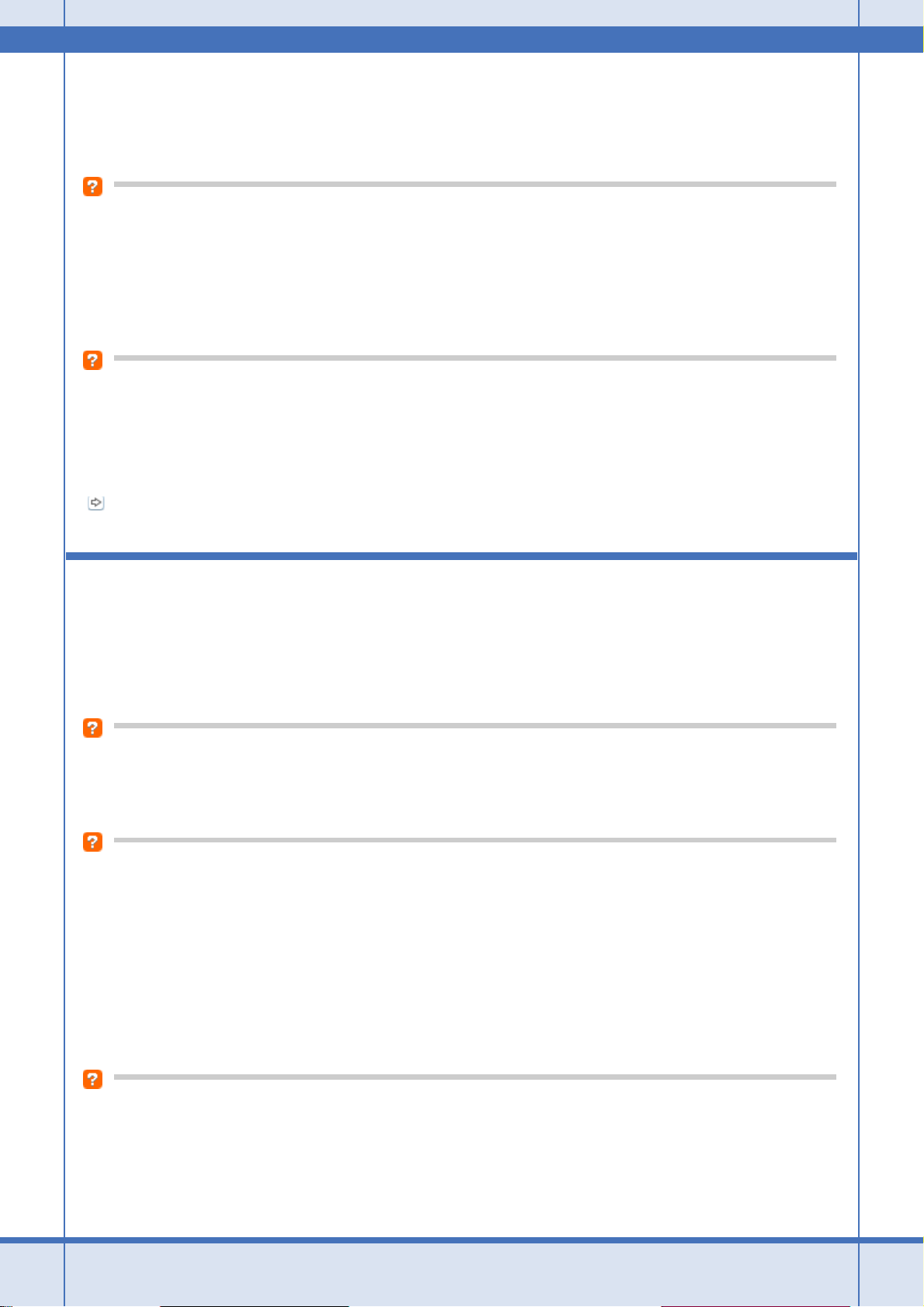
Epson PX-502A ネットワーク設定補足ガイド NPD4093-01
ご使用のネットワーク機器が株式会社バッファロー製品でプライベートセパレータ機能(同じアクセスポイントに接続し
ている機器同士の接続ができなくなる機能)に対応しているとき、プライベートセパレート機能が有効になっていると、
プリンタとパソコンの通信ができません。ネットワーク機器の取扱説明書をご覧になり、プライベートセパレータ機能を
無効にしてください。
DHCP サーバに多くのパソコンやネットワーク機器が接続されていませんか?
DHCP サーバに多くのパソコンやネットワーク機器が接続されていると、パソコンやネットワーク機器から DHCP サー
バに接続できなくなることがあります。以下をお試しください。
• 使用していないパソコンやネットワーク機器の電源を切る
• 固定 IP アドレスを設定する
IP アドレスが重複していませんか?
プリンタやパソコンなどネットワークに接続されている機器の IP アドレスが重複していると、ネットワーク内の通信が
不安定になり通信できなくなることがあります。各機器の IP アドレスを確認して、重複しているときは IP アドレスを設
定し直してください。
上記の項目を確認しても接続できないときは、以下のページへお進みください。
「チェック 2-4 どうしても接続できないときは」19
チェック 2-3 接続できないときは -有線 LAN 接続 -
有線 LAN 環境に接続できないときは、以下を確認してください。
ネットワーク機器(ブロードバンドルータ / ハブ)の電源は入っていますか?
ネットワーク機器の電源が入っていることを確認してください。また、電源が入っているときは、電源を入れ直してくだ
さい。
LAN ケーブルがしっかり接続されていますか?
プリンタとネットワーク機器(ブロードバンドルータ / ハブ)に LAN ケーブルがしっかり接続されていることを確認し
てください。
また、接続状態を示すランプ(リンクランプ)を確認してください。ランプが消灯しているときは、以下をお試しください。
• 他のポートに接続する
• 他のハブに接続する
•LANケーブルを交換する
プリンタの電源を入れ直してください
トラブル解決 18
Page 19
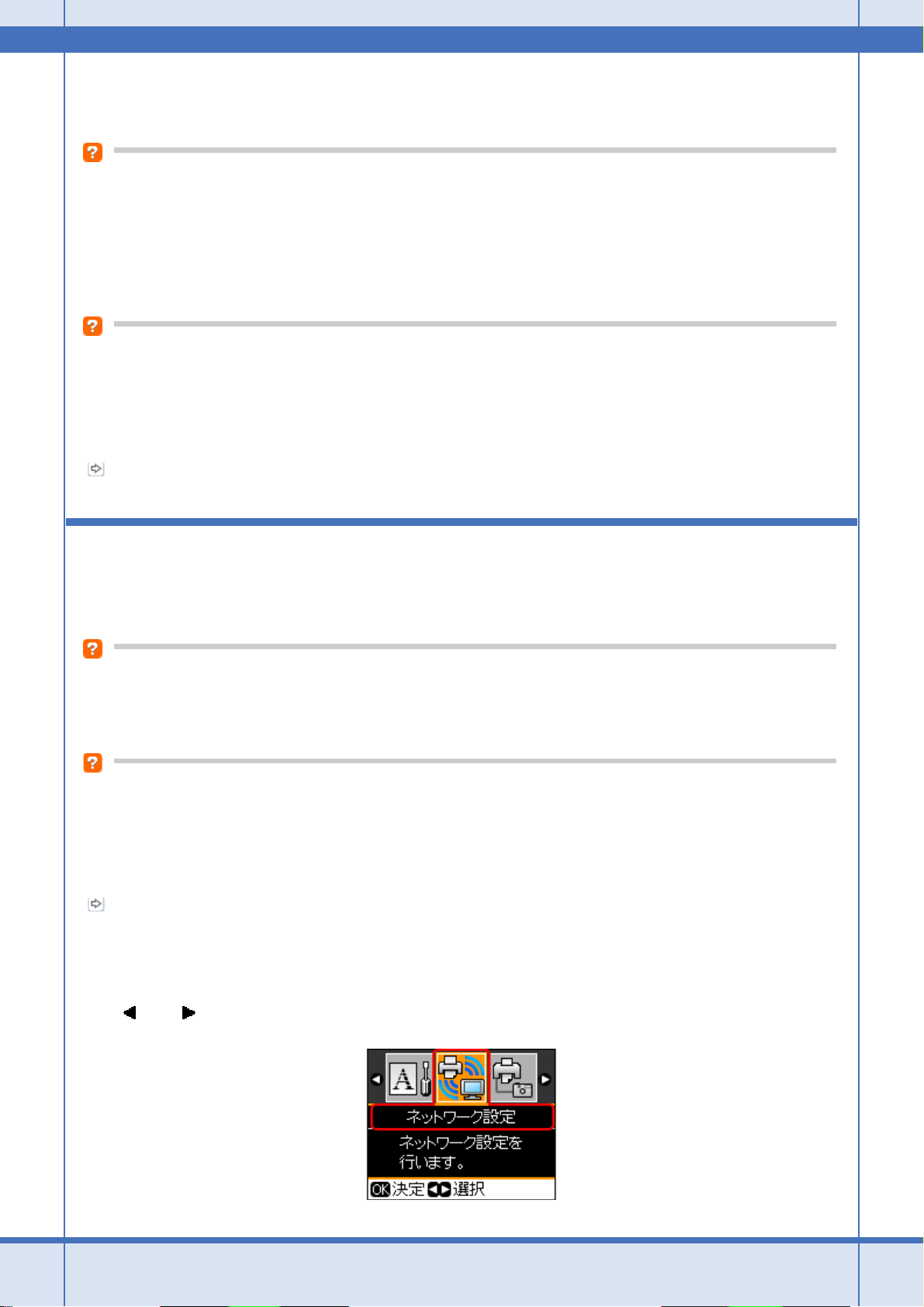
Epson PX-502A ネットワーク設定補足ガイド NPD4093-01
プリンタとネットワーク機器(アクセスポイント / ブロードバンドルータ)の電源を入れる順序によって、一時的に接続
できないことがあります。プリンタの電源を入れ直して 1 分ほどたってから、接続状況を確認してください。
DHCP サーバに多くのパソコンやネットワーク機器が接続されていませんか?
DHCP サーバに多くのパソコンやネットワーク機器が接続されていると、パソコンやネットワーク機器から DHCP サー
バに接続できなくなることがあります。以下をお試しください。
• 使用していないパソコンやネットワーク機器の電源を切る
• 固定 IP アドレスを設定する
IP アドレスが重複していませんか?
プリンタやパソコンなどネットワークに接続されている機器の IP アドレスが重複していると、ネットワーク内の通信が
不安定になり通信できなくなることがあります。各機器の IP アドレスを確認して、重複しているときは IP アドレスを設
定し直してください。
上記の項目を確認しても接続できないときは、以下のページへお進みください。
「チェック 2-4 どうしても接続できないときは」19
チェック 2-4 どうしても接続できないときは
どうしても接続できないときは、以下を確認してください。
ネットワーク機器(アクセスポイント / ブロードバンドルータ / ハブなど)のファームウェアが最新か確認してください
ネットワーク機器のファームウェア(製品の制御を行うために組み込まれたソフトウェア)のバージョンが古いと、接続
できないことがあります。最新版がリリースされていないか、ネットワーク機器のメーカーに確認してください。
プリンタのファームウェアが最新か確認してください
プリンタのファームウェア(プリンタの制御を行うために組み込まれたソフトウェア)のバージョンが古いと、接続でき
ないことがあります。
最新版がリリースされていないか、エプソンのホームページを確認してください。なお、ホームページにファームウェア
の情報がないときは、ご使用のファームウェアが最新です。
http://www.epson.jp/download/
プリンタのファームウェアの確認方法は以下をご覧ください。
1. プリンタの操作パネルで【セットアップ】ボタンを押して、セットアップモードにします。
2. 【 】か【 】ボタンで[ネットワーク設定]を選択し、【OK】ボタンで決定します。
トラブル解決 19
Page 20
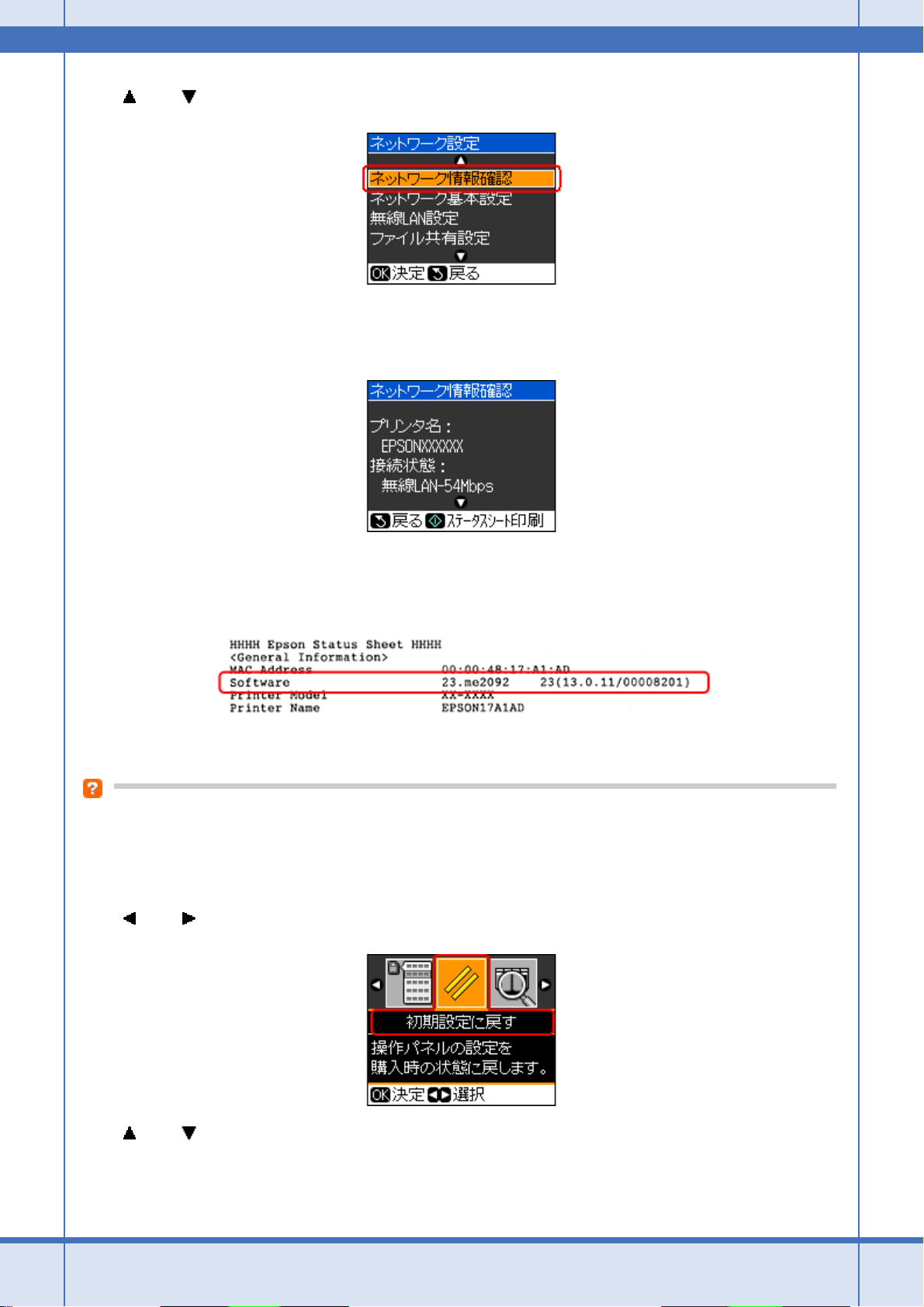
Epson PX-502A ネットワーク設定補足ガイド NPD4093-01
3. 【 】か【 】ボタンで[ネットワーク情報確認]を選択し、【OK】ボタンで決定します。
4. ネットワーク情報確認画面で【スタート】ボタンを押します。
ステータスシートが印刷されます。
5. 印刷されたステータスシートを確認します。
[Software]に表示されているのが、現在のファームウェアのバージョンです。
以上で終了です。
プリンタのネットワーク設定を初期設定に戻して、再度、プリンタとネットワーク機器の接続設定をしてください
プリンタのネットワーク設定を初期設定に戻す方法は以下をご覧ください。
1. プリンタの操作パネルで【セットアップ】ボタンを押して、セットアップモードにします。
2. 【 】か【 】ボタンで[初期設定に戻す]を選択し、【OK】ボタンで決定します。
3. 【 】か【 】ボタンで[ネットワーク設定]を選択し、【OK】ボタンで決定します。
トラブル解決 20
Page 21
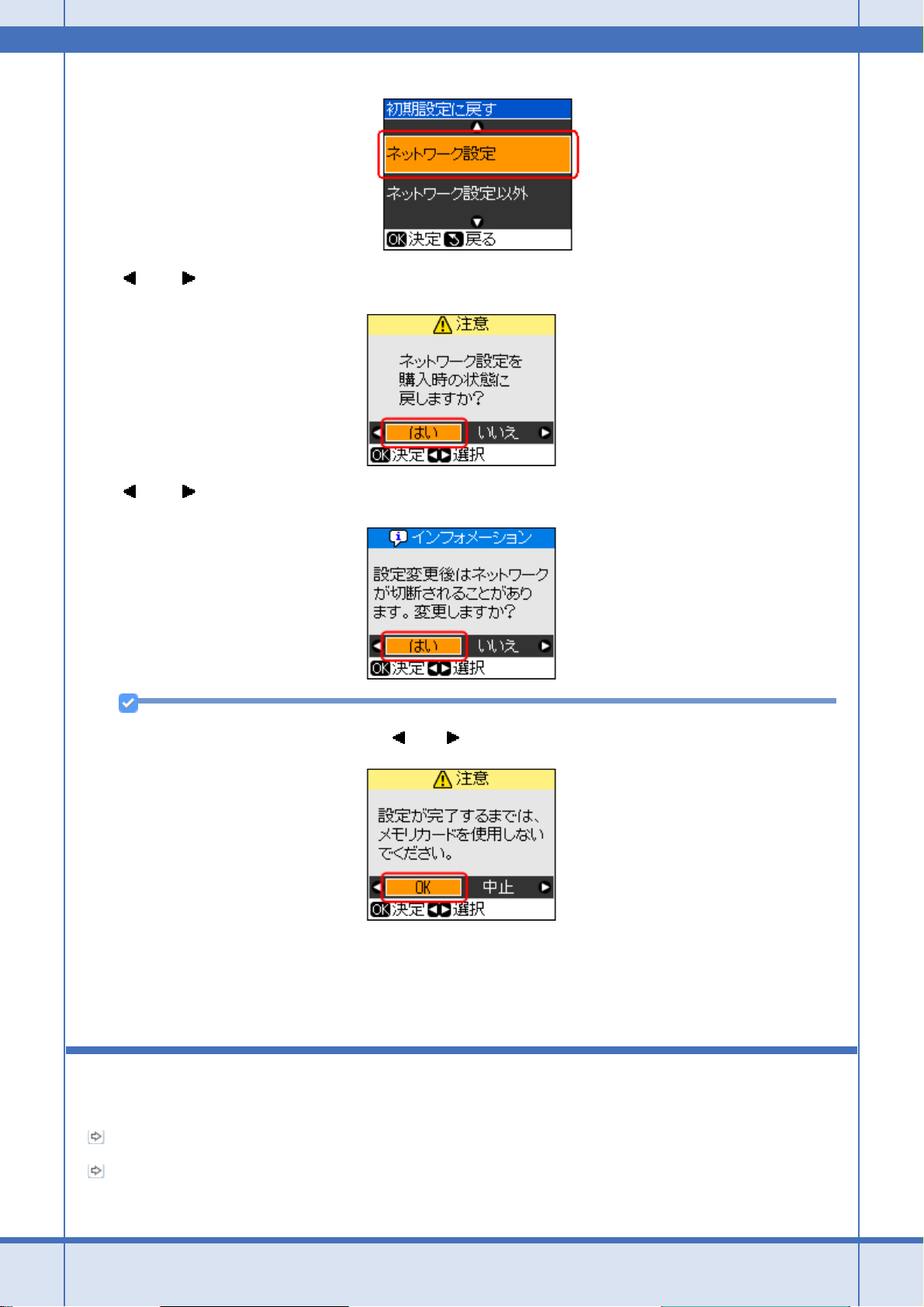
Epson PX-502A ネットワーク設定補足ガイド NPD4093-01
4. 【 】か【 】ボタンで[はい]を選択し、【OK】ボタンで決定します。
5. 【 】か【 】ボタンで[はい]を選択し、【OK】ボタンで決定します。
参考
以下の画面が表示されたときは、【 】か【 】ボタンで[OK]を選択し、【OK】ボタンで決定します。
以上で終了です。
続いて、プリンタとネットワーク機器の接続設定をします。
詳細は『準備ガイド』(紙マニュアル)をご覧ください。
その他のトラブル
「印刷できない / 印刷に時間がかかる」22
「スキャンできない / スキャンに時間がかかる」23
トラブル解決 21
Page 22
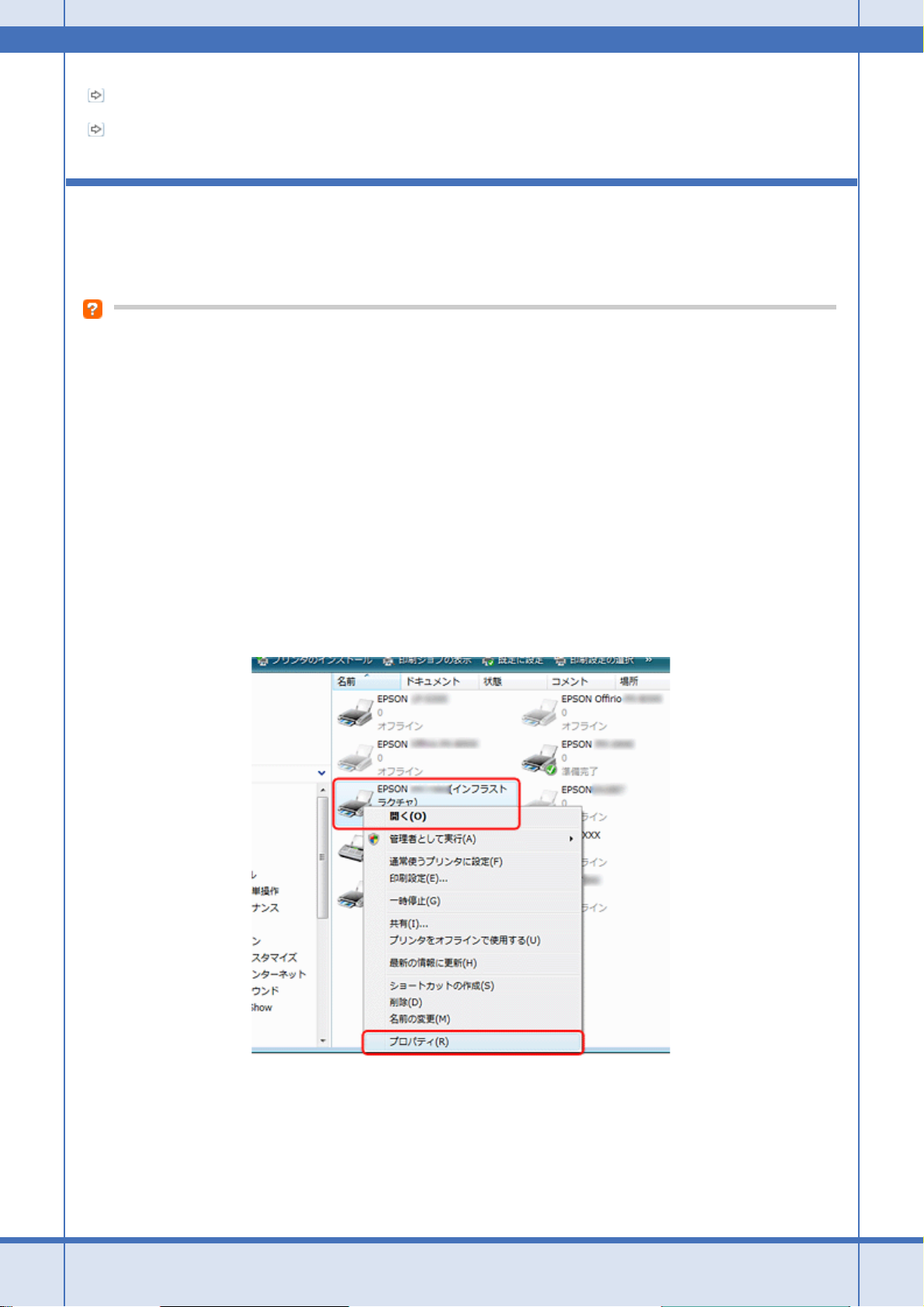
Epson PX-502A ネットワーク設定補足ガイド NPD4093-01
「設定ソフトウェア起動時に製品名 /IP アドレスが表示されない」25
「EpsonNet Print を使って印刷するとダイヤルアップ接続画面が表示される」27
印刷できない / 印刷に時間がかかる
印刷を開始しても何も印刷されない、または印刷に時間がかかるときは、以下を確認してください。
印刷先(印刷ポート)が正しく設定されていますか?
印刷先(印刷ポート)を確認してください。
1. Windows の[プリンタ]画面を表示します。
Windows Vista:
[スタート]-[コントロールパネル]-[プリンタ]の順にクリックしてください。
Windows XP:
[スタート]-[コントロールパネル]-[プリンタとその他のハードウェア]-[プリンタと FAX]の順にクリックし
てください。
Windows 2000:
[スタート]-[設定]-[プリンタ]の順にクリックしてください。
2. ご使用のプリンタアイコンを右クリックして[プロパティ]をクリックします。
3. [ポート]タブをクリックして、リストに表示されたご使用プリンタのポートが[EpsonNet Print Port]になってい
ることを確認します。
トラブル解決 22
Page 23
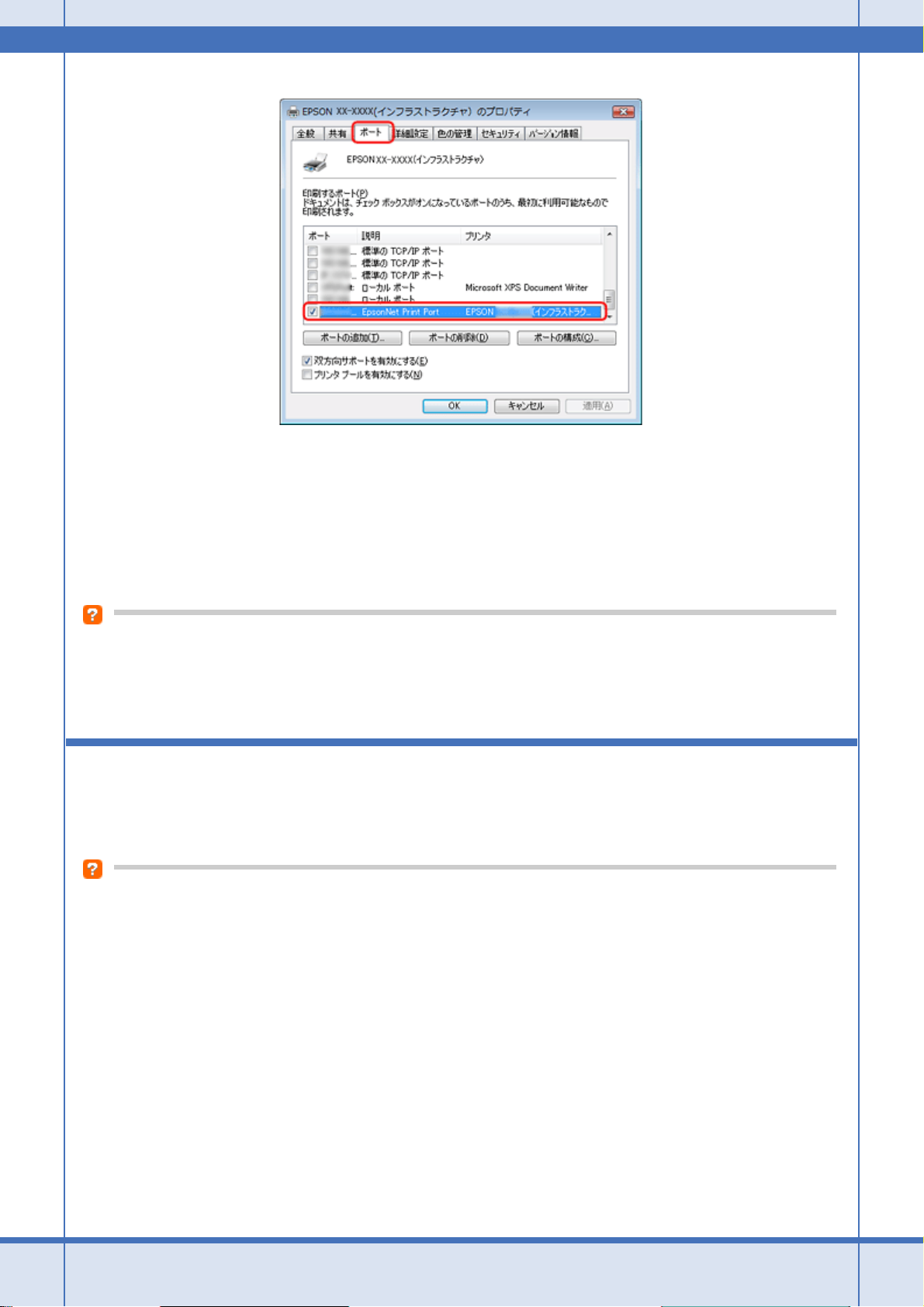
Epson PX-502A ネットワーク設定補足ガイド NPD4093-01
• リストに[EpsonNet Print Port]が表示されていないときは、『準備ガイド』(紙マニュアル)をご覧になり、セット
アップし直してください。
• プリンタに付属の CD-ROM でネットワーク接続設定をすると、印刷先は自動的に[EpsonNet Print Port]に設定され
ます。印刷先を標準 TCP/IP ポートに変更すると、DHCP 環境でプリンタの IP アドレスが変わったときに、変更後の
IP アドレスを追従できなくなるため、接続できなくなります。DHCP 環境でご使用のときは、プリンタの印刷先を
[EpsonNet Print Port]のままにすることをお勧めします。
以上で終了です。
プリンタ / パソコンとネットワーク機器(アクセスポイント / ブロードバンドルータ)の距離が離れすぎていませんか?
また障害物がありませんか?
プリンタ / パソコン / ネットワーク機器の位置を近づけたり、障害物を取り除いたりしてください。
スキャンできない / スキャンに時間がかかる
スキャンを開始してもスキャナが動作しない、またはスキャンに時間がかかるときは、以下を確認してください。
ネットワークスキャナは正しく設定されていますか?
EPSON Scan の設定を確認してください。
1. EPSON Scan の設定を起動します。
Windows:
[スタート]-[すべてのプログラム](または[プログラム])-[EPSON]-[EPSON Scan]-[EPSON Scan の設
定]の順にクリックしてください。
Mac OS X:
[ハードディスク]-[アプリケーション]-[ユーティリティ]-[EPSON Scan の設定]の順にダブルクリックして
ください。
2. [スキャナの選択]リストでご使用のスキャナを選択して、[接続方法]で[ネットワーク接続]をクリックし、[追
加]をクリックします。
[追加]画面が表示され、自動的にスキャナが検索されます。
トラブル解決 23
Page 24
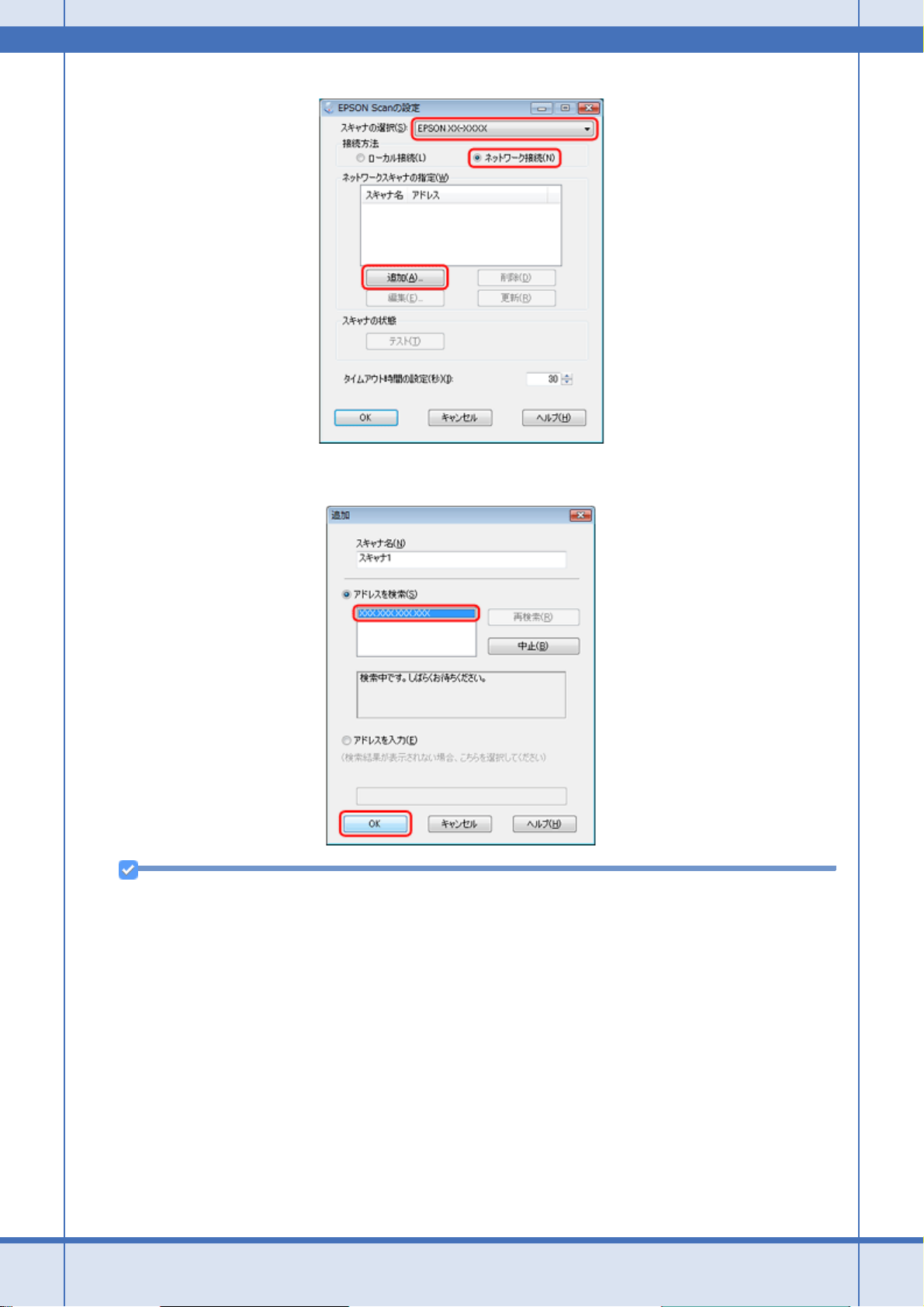
Epson PX-502A ネットワーク設定補足ガイド NPD4093-01
3. 検索が完了したら、IP アドレスをクリックして[OK]をクリックします。
参考
• 同じネットワーク上に複数のスキャナが接続されているときは、[スキャナ名]に設置場所などの名前を付けてお
くと、IP アドレスが変わってもご使用のスキャナを特定しやすくなります。
• ルーターを越えた場所(別セグメント)にあるスキャナは検索できません。
•[スキャナ名]は、全角 16 文字 / 半角 32 文字まで入力できます。
4. IP アドレスを選択して[テスト]をクリックします。
[スキャナの状態]欄に「接続テストは成功しました。ネットワークスキャナは使用可能です。」と表示されたとき
は、スキャナとパソコンが正しく接続されています。
トラブル解決 24
Page 25
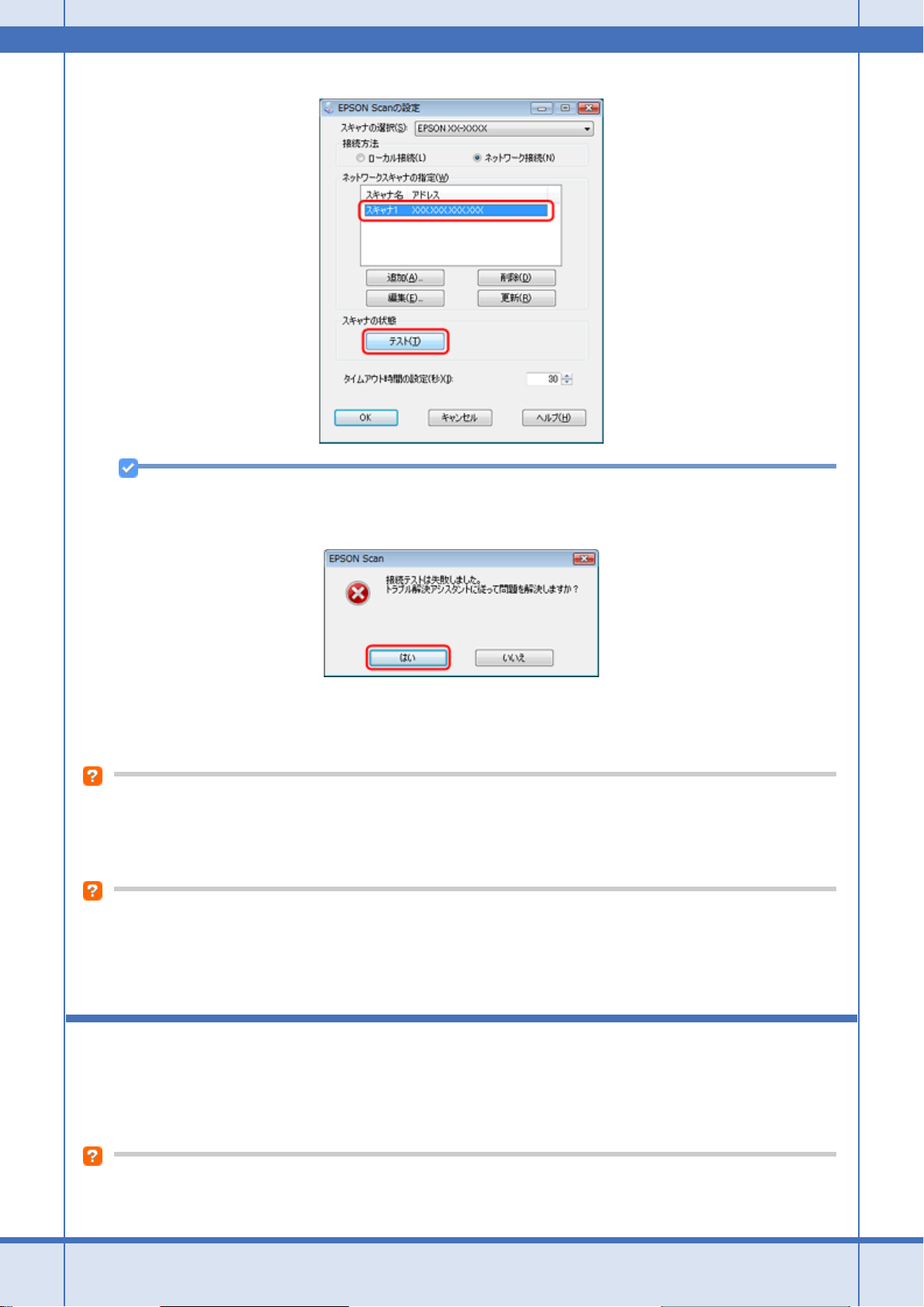
Epson PX-502A ネットワーク設定補足ガイド NPD4093-01
参考
「接続テストは失敗しました。」と表示されたときは、[はい]をクリックして、「EPSON Scan トラブル解決アシス
タント」をご覧ください。
5. [OK]をクリックします。
以上で終了です。
高解像度で広範囲をスキャンしていませんか?
高解像度で広範囲をスキャンすると、通信エラーが発生することがあります。スキャンできなかったときは、解像度を下
げてみてください。
プリンタ / パソコンとネットワーク機器(アクセスポイント / ブロードバンドルータ)の距離が離れすぎていませんか?
また障害物がありませんか?
プリンタ / パソコン / ネットワーク機器の位置を近づけたり、障害物を取り除いたりしてください。
設定ソフトウェア起動時に製品名 /IP アドレス が表示されない
[Windows セキュリティの重要な警告]画面やファイアウォールソフトが表示した画面で、[ブロックする]や[遮断す
る]を選択しましたか?
トラブル解決 25
Page 26
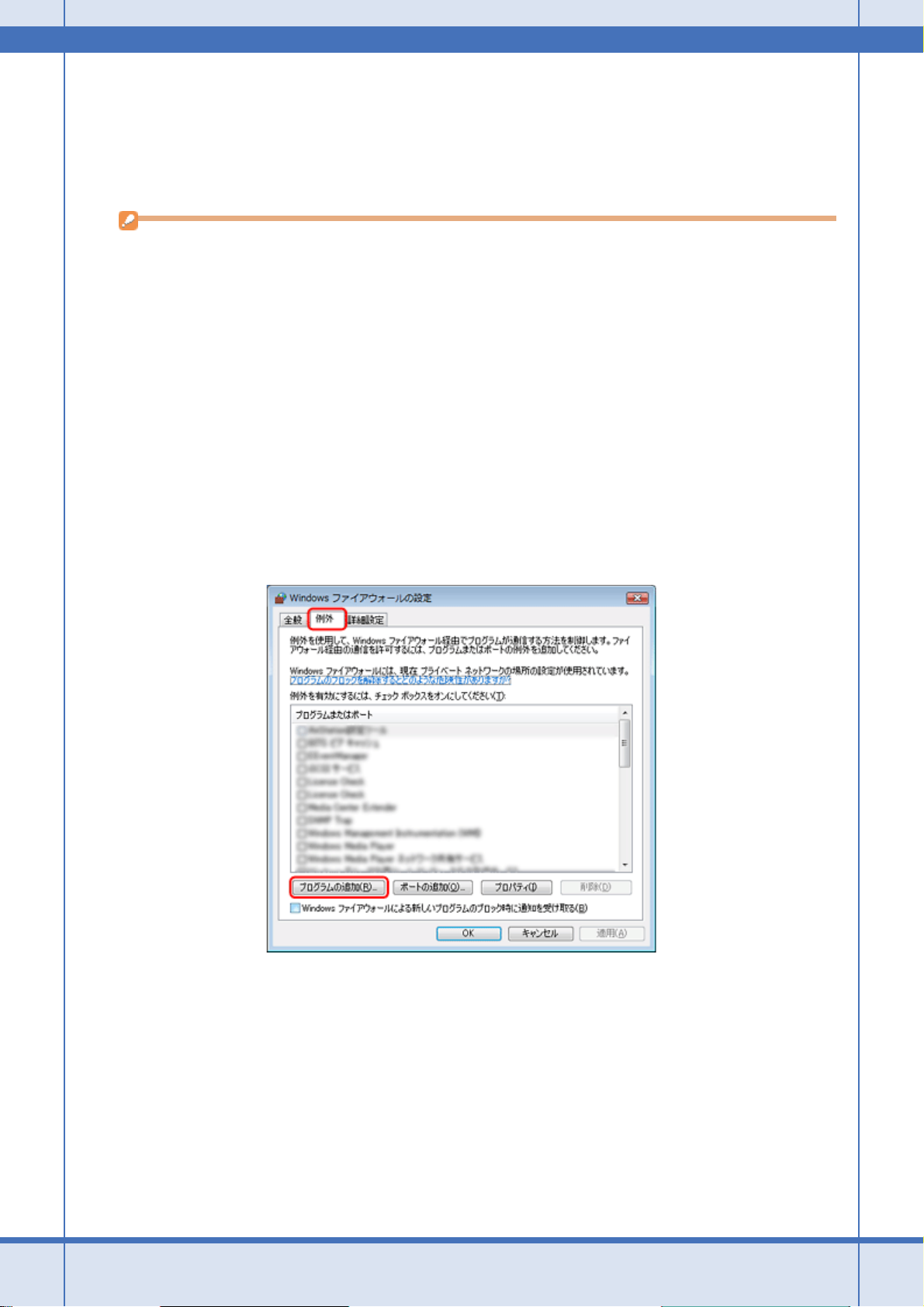
Epson PX-502A ネットワーク設定補足ガイド NPD4093-01
[ブロックする]や[遮断する]を選択すると、EpsonNet Setup(XX-XXXX のネットワーク設定)で製品名が表示され
ません。表示するには以下の手順をご覧になり、Windows ファイアウォールや市販のセキュリティソフトで、例外のア
プリケーションとして登録してください。
市販のセキュリティソフトの中には、以下の作業をしても表示できないことがあります。そのときは、市販のセキュリ
ティソフトを一旦終了してから、設定ソフトウェアを使用してみてください。
重要
Windows ファイアウォールに例外登録すると、登録されたプログラムの使用するポートが、外部からの通信を受け
付けられるようになります。これは、ネットワーク経由の攻撃などセキュリティ上の危険性を高めたポートになる
ことを意味します。具体的なリスクとしては、コンピュータウィルスの侵入などが考えられます。Windows ファイ
アウォールの設定変更については、リスクなどもご確認のうえ、お客様の責任において実施していただきますよう
お願いいたします。
弊社は、この設定変更によって生じた損害および障害につきましては一切責任を負いません。
1. Windows ファイアウォールの設定画面を表示します。
Windows Vista:
[スタート]-[コントロールパネル]の順にクリックして、[セキュリティ]の[Windows ファイアウォールによる
プログラムの許可]をクリックしてください。
Windows XP:
[スタート]-[コントロールパネル]の順にクリックして、[セキュリティセンター]-[Windows ファイアウォー
ル]の順にクリックしてください。
2. [例外]タブをクリックして、[プログラムの追加]をクリックします。
3. 例外として登録するアプリケーションソフトを選択して、[OK]をクリックします。
トラブル解決 26
Page 27
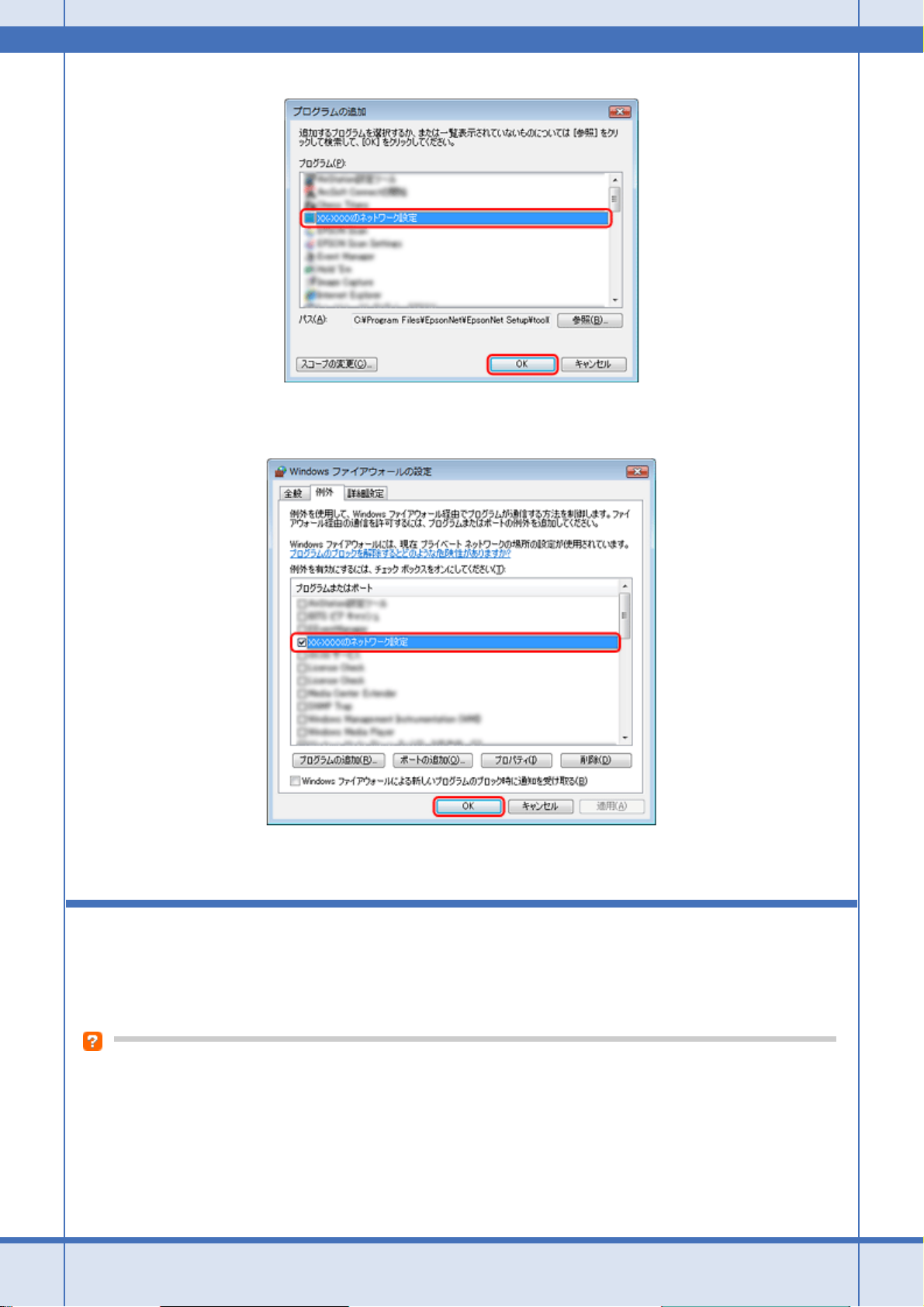
Epson PX-502A ネットワーク設定補足ガイド NPD4093-01
4. 例外として登録するアプリケーションソフトが[プログラムまたはポート]に登録され、チェックされていることを
確認したら、[OK]をクリックします。
以上で終了です。
EpsonNet Print を使って印刷するとダイヤル アップ接続画面が表示される
インターネットへの接続設定がダイヤルアップ接続になっていませんか?
メッセージ画面でキャンセルを選択するとその後は正常に印刷されますが、Windows 起動後、最初の印刷時に毎回メッ
セージが表示されます。
このメッセージが表示されないようにするには、LAN 接続でインターネットに接続するよう設定するか、手動でダイヤ
ルアップネットワークを起動してください。
トラブル解決 27
Page 28
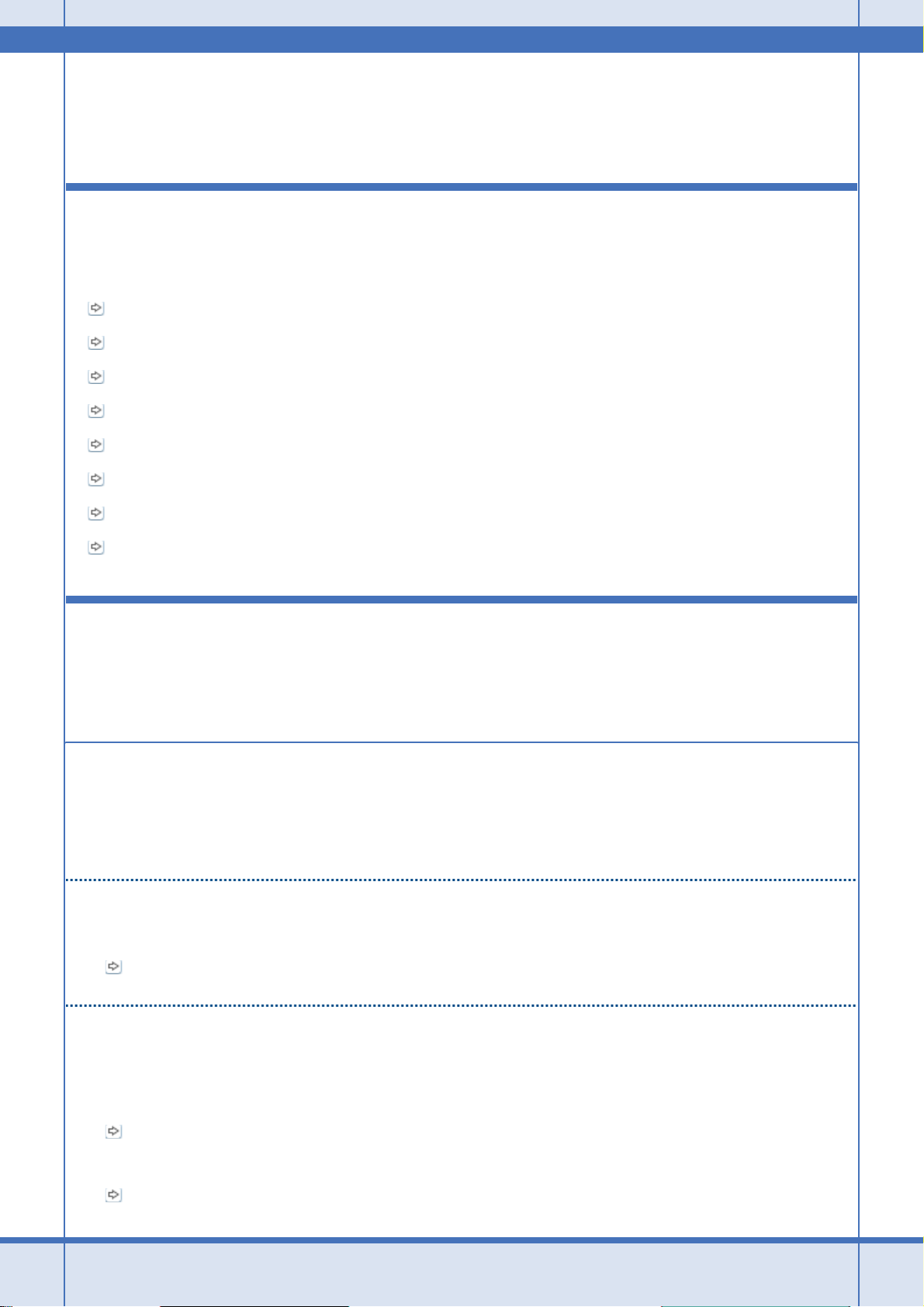
Epson PX-502A ネットワーク設定補足ガイド NPD4093-01
ネットワークカスタム設定
プリンタのネットワーク設定
プリンタをネットワークで使用するための設定方法を説明します。
「設定方法のご案内」28
「ネットワーク基本設定(無線 LAN/ 有線 LAN)」29
「無線 LAN 設定 - シンプル設定ウィザード -」31
「無線 LAN 設定 - WiFi 簡単設定(WPS) -」33
「無線 LAN 設定 - 手動設定 -」38
「無線 LAN 設定 - AOSS 自動設定 -」42
「無線 LAN 設定 - WCN 自動設定 -」45
「EpsonNet Setup で設定」55
設定方法のご案内
プリンタをネットワークで使用するためには、以下いずれかの方法でネットワークの設定をする必要があります。
プリンタの操作パネルで設定
無線 LAN で接続するときは、まず「ネットワーク基本設定」を行い、その後で「無線 LAN 設定」を行ってください。
有線 LAN で接続するときは、「ネットワーク基本設定」だけを行ってください。
ネットワーク基本設定
• ネットワーク基本設定(無線 LAN/ 有線 LAN)
プリンタ操作パネルの画面を見ながらボタンを操作して、ネットワークの基本設定をします。
「ネットワーク基本設定(無線 LAN/ 有線 LAN)」29
無線 LAN 設定
いずれかの方法で、無線 LAN の設定をしてください。
• 無線 LAN 設定 - シンプル設定ウィザード プリンタ操作パネルの画面案内に従って、無線 LAN の設定をします。
「無線 LAN 設定 - シンプル設定ウィザード -」31
• 無線 LAN 設定 - WiFi 簡単設定(WPS) -
WPS 機能を使用して、無線 LAN の設定をします。
「無線 LAN 設定 - WiFi 簡単設定(WPS) -」33
ネットワークカスタム設定 28
Page 29
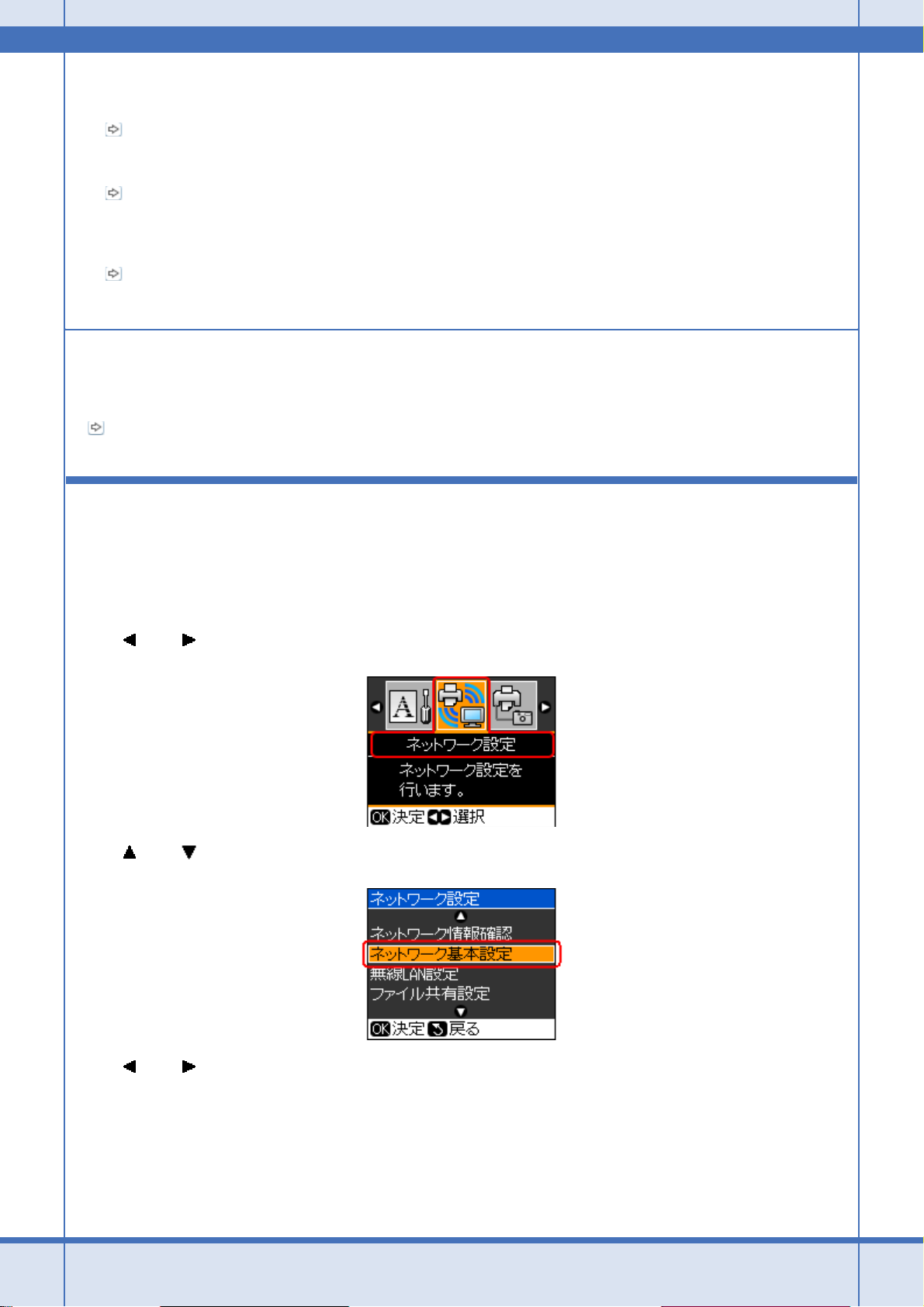
Epson PX-502A ネットワーク設定補足ガイド NPD4093-01
• 無線 LAN 設定 - 手動設定 プリンタの操作パネルの画面を見ながらボタンを操作して、無線 LAN の設定をします。
「無線 LAN 設定 - 手動設定 -」38
• 無線 LAN 設定 - AOSS 自動設定 -
AOSS 機能を使用して、無線 LAN の設定をします。
「無線 LAN 設定 - AOSS 自動設定 -」42
• 無線 LAN 設定 - WCN 自動設定 Windows Vista または Windows XP の Service Pack2(SP2 以降)で、USB フラッシュメモリを使用して無線 LAN の
設定をします。
「無線 LAN 設定 - WCN 自動設定 -」45
付属のソフトウェアで設定
EpsonNet Setup で設定
付属のソフトウェア「EpsonNet Setup」を使用して、ネットワークの設定をします。
「EpsonNet Setup で設定」56
ネットワーク基本設定(無線 LAN/ 有線 LAN)
プリンタ操作パネルの画面を見ながらボタンを操作して、ネットワークの基本設定をします。
1. プリンタの操作パネルで【セットアップ】ボタンを押して、セットアップモードにします。
2. 【 】か【 】ボタンで[ネットワーク設定]を選択し、【OK】ボタンで決定します。
3. 【 】か【 】ボタンで[ネットワーク基本設定]を選択し、【OK】ボタンで決定します。
4. 【 】か【 】ボタンで[はい]を選択し、【OK】ボタンで決定します。
ネットワークカスタム設定 29
Page 30
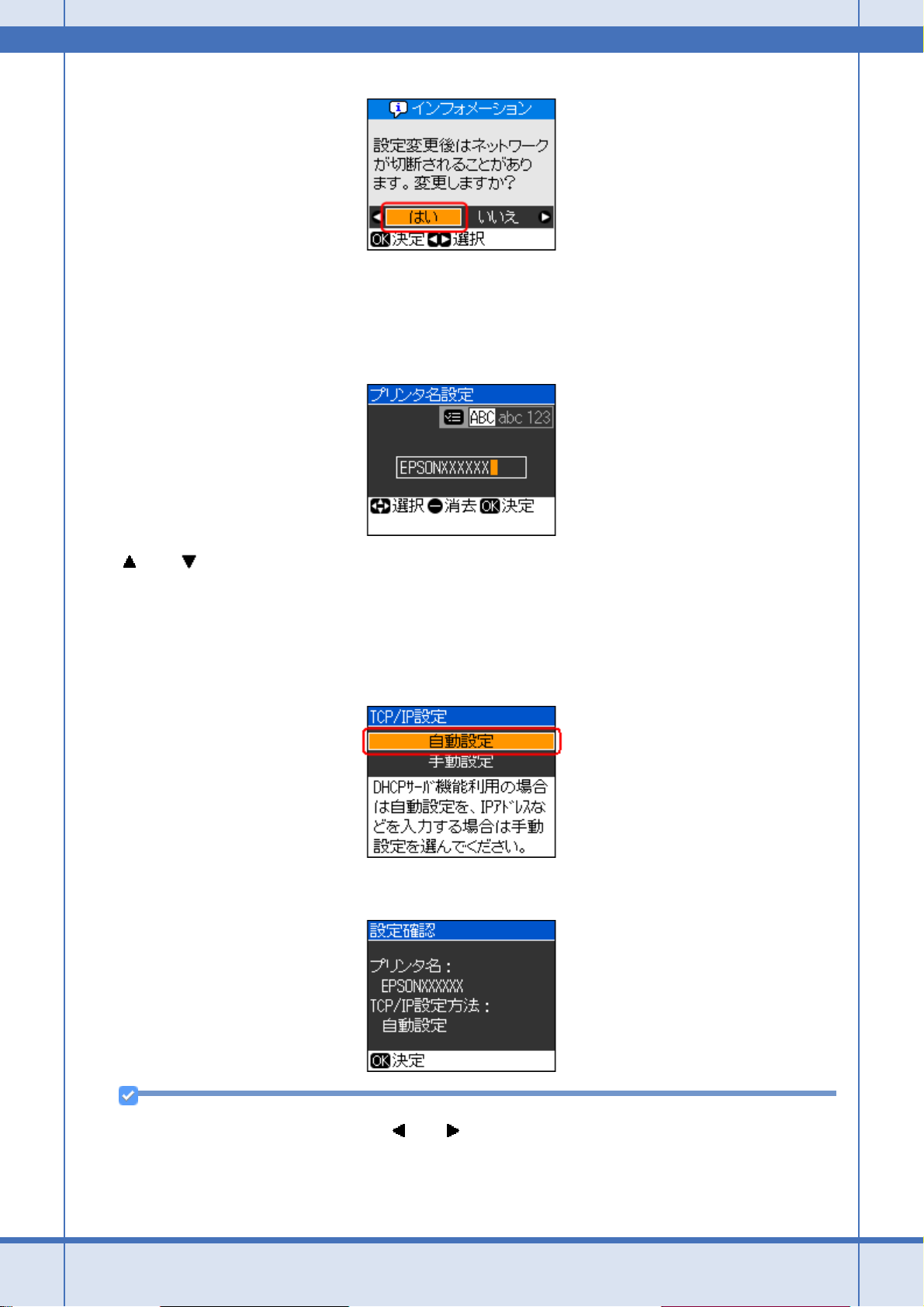
Epson PX-502A ネットワーク設定補足ガイド NPD4093-01
5. プリンタ名を確認して、【OK】ボタンを押します。
プリンタ名は、ネットワーク上で本製品にアクセスまたは識別する際に必要な情報です。
初期設定は「EPSONXXXXXX」(X は MAC アドレスの下 6 桁)になっています。プリンタ名を変更するときは、文
字を入力し直してください。
6. 【 】か【 】ボタンで TCP/IP の設定方法を選択し、【OK】ボタンで決定します。
ここでは[自動設定]を選択します。ご使用のアクセスポイントやブロードバンドルータに搭載の DHCP サーバに
よる IP アドレス自動取得機能を有効にしているときは、[自動設定]を選択すると簡単に設定できます。
本製品に固有の IP アドレスを設定するときは、[手動設定]を選択して、[IP アドレス]/[サブネットマスク]/[デ
フォルトゲートウェイ]のアドレスを入力してください。
7. 設定内容を確認して、【OK】ボタンを押します。
参考
以下の画面が表示されたときは、【 】か【 】ボタンで[OK]を選択し、【OK】ボタンで決定します。
ネットワークカスタム設定 30
Page 31

Epson PX-502A ネットワーク設定補足ガイド NPD4093-01
以上で終了です。
無線 LAN 設定 - シンプル設定ウィザード -
プリンタ操作パネルの画面案内に従って、無線 LAN の設定をします。
参考
アクセスポイントのステルス機能(不正アクセス防止のために SSID を周囲に通知することを停止する機能)が有効
になっていると、プリンタから SSID を検出できないため、本機能で無線 LAN の設定をすることはできません。
1. プリンタの操作パネルで【セットアップ】ボタンを押して、セットアップモードにします。
2. 【 】か【 】ボタンで[ネットワーク設定]を選択し、【OK】ボタンで決定します。
3. 【 】か【 】ボタンで[無線 LAN 設定]を選択し、【OK】ボタンで決定します。
4. 【 】か【 】ボタンで[はい]を選択し、【OK】ボタンで決定します。
ネットワークカスタム設定 31
Page 32

Epson PX-502A ネットワーク設定補足ガイド NPD4093-01
5. 【 】か【 】ボタンで[有効]を選択し、【OK】ボタンで決定します。
6. 【 】か【 】ボタンで[シンプル設定ウィザード]を選択し、【OK】ボタンで決定します。
参考
以下の画面が表示されたときは、【 】か【 】ボタンで[OK]を選択し、【OK】ボタンで決定します。
7. 【 】か【 】ボタンで SSID(ネットワーク名)を選択し、【OK】ボタンで決定します。
SSID が何も表示されないときは、アクセスポイントが通信可能な状態か確認してください。
SSID は無線通信時の混信を避けるために付けられた識別子(ネットワーク名)で、最大 32 文字までの英数字で表
示されます。無線 LAN のアクセスポイントと各端末(アクセスポイントの子機や無線 LAN 対応プリンタなど)に同
じ SSID を設定し、SSID が一致する端末としか通信しないようにすることで混信を防ぐことができます。SSID がわ
からないときは、アクセスポイント(ブロードバンドルータなど)の取扱説明書をご覧になるか、無線 LAN の設定
を行った方にお問い合わせください。
8. アクセスポイントにセキュリティが設定されているときは、パスワード(WPA パスフレーズまたは WEP キー)を入
力する画面が表示されます。パスワードを入力して、【OK】ボタンを押します。
パスワードは大文字と小文字を区別して入力してください。
ネットワークカスタム設定 32
Page 33

Epson PX-502A ネットワーク設定補足ガイド NPD4093-01
パスワードがわからないときは、アクセスポイント(ブロードバンドルータなど)の取扱説明書をご覧になるか、設
置業者やネットワーク管理者にお問い合わせください。
画面はセキュリティ方式が[WPA-PSK(TKIP)]の場合です。
9. 設定内容を確認して、【OK】ボタンを押します。
以上で終了です。
無線 LAN 設定 - WiFi 簡単設定(WPS) -
WPS 機能を使用して、無線 LAN の設定をします。
WPS とは、無線 LAN の業界団体 Wi-Fi Alliance が発表した無線 LAN 設定方式です。プッシュボタン方式と PIN コード
方式があり、プッシュボタン方式ではアクセスポイントの WPS ボタンを押すことで、簡単に無線 LAN 設定ができます。
重要
設定する前に、ご使用のすべての無線 LAN 機器が WPS で設定されている必要があります。設定状況がわからない
ときは、無線 LAN の設定を行った方にご確認ください。
プッシュボタン方式で設定
1. プリンタの操作パネルで【セットアップ】ボタンを押して、セットアップモードにします。
2. 【 】か【 】ボタンで[ネットワーク設定]を選択し、【OK】ボタンで決定します。
ネットワークカスタム設定 33
Page 34

Epson PX-502A ネットワーク設定補足ガイド NPD4093-01
3. 【 】か【 】ボタンで[無線 LAN 設定]を選択し、【OK】ボタンで決定します。
4. 【 】か【 】ボタンで[はい]を選択し、【OK】ボタンで決定します。
5. 【 】か【 】ボタンで[有効]を選択し、【OK】ボタンで決定します。
6. 【 】か【 】ボタンで[WiFi 無線 LAN 簡単設定(WPS)]を選択し、【OK】ボタンで決定します。
7. 【 】か【 】ボタンで[プッシュボタンモード]を選択し、【OK】ボタンで決定します。
8. 【OK】ボタンを押します。
ネットワークカスタム設定 34
Page 35

Epson PX-502A ネットワーク設定補足ガイド NPD4093-01
参考
以下の画面が表示されたときは、【 】か【 】ボタンで[OK]を選択し、【OK】ボタンで決定します。
9. 以下の画面が表示されたら、アクセスポイントの WPS ボタンを押します。
参考
WPS ボタンがわからないときは、アクセスポイントの取扱説明書をご覧ください。
10.アクセスポイントの WPS ボタンを押したら、以下の画面で【OK】ボタンを押します。
ネットワークカスタム設定 35
Page 36

Epson PX-502A ネットワーク設定補足ガイド NPD4093-01
11. 以下の画面が表示されて、数秒後に手順 3 の[ネットワーク設定]画面に戻ります。
参考
接続できないときは、プリンタとアクセスポイントを近付けて(3m 以内)ください。それでも接続できないとき
は、手順 3 からやり直してください。
以上で終了です。
PIN コード方式で設定
1. プリンタの操作パネルで【セットアップ】ボタンを押して、セットアップモードにします。
2. 【 】か【 】ボタンで[ネットワーク設定]を選択し、【OK】ボタンで決定します。
3. 【 】か【 】ボタンで[無線 LAN 設定]を選択し、【OK】ボタンで決定します。
4. 【 】か【 】ボタンで[はい]を選択し、【OK】ボタンで決定します。
ネットワークカスタム設定 36
Page 37

Epson PX-502A ネットワーク設定補足ガイド NPD4093-01
5. 【 】か【 】ボタンで[有効]を選択し、【OK】ボタンで決定します。
6. 【 】か【 】ボタンで[WiFi 無線 LAN 簡単設定(WPS)]を選択し、【OK】ボタンで決定します。
7. 【 】か【 】ボタンで[PIN コードモード]を選択し、【OK】ボタンで決定します。
8. 【OK】ボタンを押します。
9. 画面に表示された PIN コードをアクセスポイントに入力します。
【OK】ボタンを押してから 2 分以内に登録してください。
ネットワークカスタム設定 37
Page 38

Epson PX-502A ネットワーク設定補足ガイド NPD4093-01
参考
以下の画面が表示されたときは、【 】か【 】ボタンで[OK]を選択し、【OK】ボタンで決定します。
10.以下の画面が表示されて、数秒後に手順 3 の[ネットワーク設定]画面に戻ります。
参考
接続できないときは、プリンタとアクセスポイントを近付けて(3m 以内)ください。それでも接続できないとき
は、手順 3 からやり直してください。
以上で終了です。
無線 LAN 設定 - 手動設定 -
プリンタの操作パネルの画面を見ながらボタンを操作して、無線 LAN の設定をします。
1. プリンタの操作パネルで【セットアップ】ボタンを押して、セットアップモードにします。
2. 【 】か【 】ボタンで[ネットワーク設定]を選択し、【OK】ボタンで決定します。
ネットワークカスタム設定 38
Page 39

Epson PX-502A ネットワーク設定補足ガイド NPD4093-01
3. 【 】か【 】ボタンで[無線 LAN 設定]を選択し、【OK】ボタンで決定します。
4. 【 】か【 】ボタンで[はい]を選択し、【OK】ボタンで決定します。
5. 【 】か【 】ボタンで[有効]を選択し、【OK】ボタンで決定します。
6. 【 】か【 】ボタンで[無線 LAN 手動設定]を選択し、【OK】ボタンで決定します。
7. 【OK】ボタンを押します。
ネットワークカスタム設定 39
Page 40

Epson PX-502A ネットワーク設定補足ガイド NPD4093-01
参考
以下の画面が表示されたときは、【 】か【 】ボタンで[OK]を選択し、【OK】ボタンで決定します。
8. 【 】か【 】ボタンで通信モードを選択し、【OK】ボタンで決定します。
ここでは[インフラストラクチャモード]を選択します。
アドホックモードで使用するときは以下のページをご覧ください。
「プリンタとパソコンを無線で直接通信(アドホックモード)」75
9. 【 】か【 】ボタンで SSID の入力方法を選択し、【OK】ボタンで決定します。
ここでは[SSID を検索]を選択します。
SSID を手動で入力するときは、[SSID を文字入力]を選択して SSID を入力してください。
10.【 】か【 】ボタンで SSID(ネットワーク名)を選択し、【OK】ボタンで決定します。
SSID が何も表示されないときは、アクセスポイントが通信可能な状態か確認してください。
ネットワークカスタム設定 40
Page 41

Epson PX-502A ネットワーク設定補足ガイド NPD4093-01
SSID は無線通信時の混信を避けるために付けられた識別子(ネットワーク名)で、最大 32 文字までの英数字で表
示されます。無線 LAN のアクセスポイントと各端末(アクセスポイントの子機や無線 LAN 対応プリンタなど)に同
じ SSID を設定し、SSID が一致する端末としか通信しないようにすることで混信を防ぐことができます。SSID がわ
からないときは、アクセスポイント(ブロードバンドルータなど)の取扱説明書をご覧になるか、設置業者やネット
ワーク管理者にお問い合わせください。
11.【 】か【 】ボタンでセキュリティ方式を選択し、【OK】ボタンで決定します。
[なし]/[WEP-64bit(40bit)]/[WEP-128bit(104bit)]/[WPA-PSK(TKIP)]/[WPA-PSK(AES)]の中から、
いずれかを選択してください。
また、WPA2-PSK(TKIP)のときは[WPA-PSK(TKIP)]を、WPA2-PSK(AES)のときは[WPA-PSK(AES)]
を選択してください。
[なし]を選択すると通信内容を他の人に傍受される可能性があるため、セキュリティの設定をお勧めします。
12.セキュリティのパスワード(WPA パスフレーズまたは WEP キー)を入力する画面が表示されたときは、パスワード
を入力して、【OK】ボタンを押します。
パスワードは大文字と小文字を区別して入力してください。
パスワードがわからないときは、アクセスポイント(ブロードバンドルータなど)の取扱説明書をご覧になるか、設
置業者やネットワーク管理者にお問い合わせください。
画面はセキュリティ方式が[WPA-PSK(TKIP)]の場合です。
13.設定内容を確認して、【OK】ボタンを押します。
ネットワークカスタム設定 41
Page 42
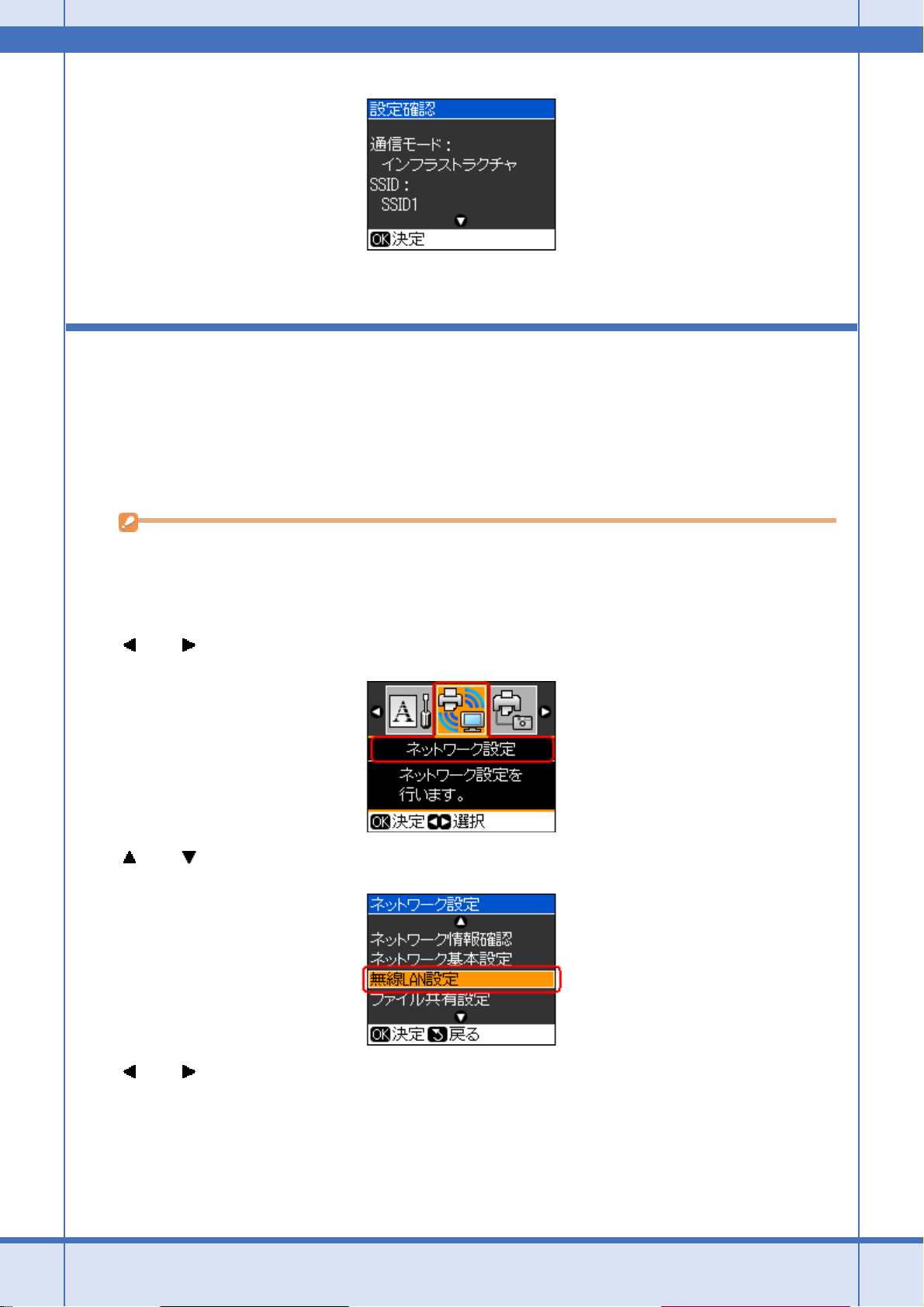
Epson PX-502A ネットワーク設定補足ガイド NPD4093-01
以上で終了です。
無線 LAN 設定 - AOSS 自動設定 -
AOSS 機能を使用して、無線 LAN の設定をします。
AOSS とは、株式会社バッファローが開発した無線 LAN 設定方式です。バッファロー製の AOSS モード対応アクセスポ
イントに接続する際に、アクセスポイントの AOSS ボタンを押すことで、パソコンを使わずに簡単に無線 LAN 設定がで
きます。
重要
設定する前に、ご使用のすべての無線 LAN 機器が AOSS で設定されている必要があります。設定状況がわからない
ときは、無線 LAN の設定を行った方にご確認ください。
1. プリンタの操作パネルで【セットアップ】ボタンを押して、セットアップモードにします。
2. 【 】か【 】ボタンで[ネットワーク設定]を選択し、【OK】ボタンで決定します。
3. 【 】か【 】ボタンで[無線 LAN 設定]を選択し、【OK】ボタンで決定します。
4. 【 】か【 】ボタンで[はい]を選択し、【OK】ボタンで決定します。
ネットワークカスタム設定 42
Page 43
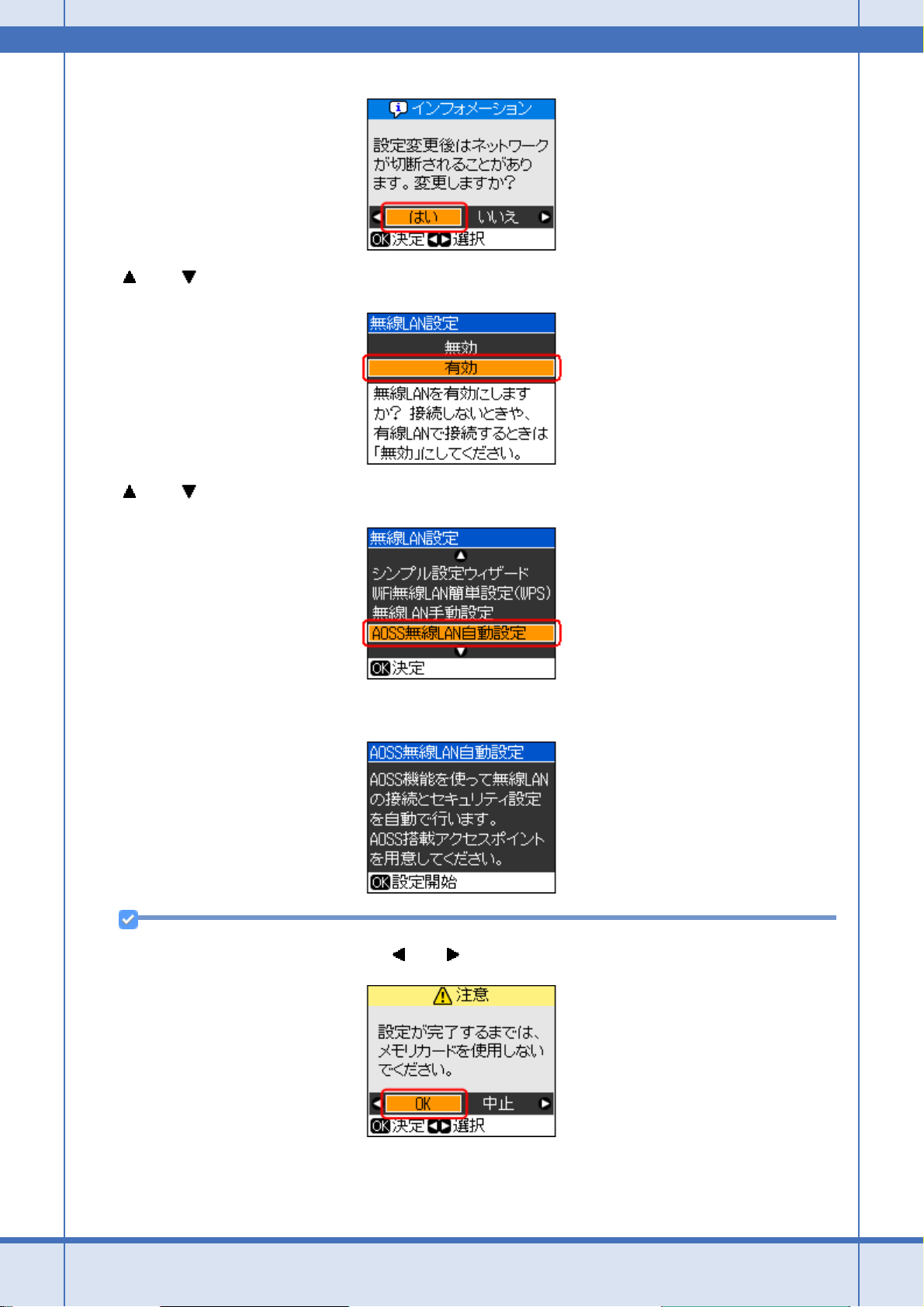
Epson PX-502A ネットワーク設定補足ガイド NPD4093-01
5. 【 】か【 】ボタンで[有効]を選択し、【OK】ボタンで決定します。
6. 【 】か【 】ボタンで[AOSS 無線 LAN 自動設定]を選択し、【OK】ボタンで決定します。
7. 【OK】ボタンを押します。
参考
以下の画面が表示されたときは、【 】か【 】ボタンで[OK]を選択し、【OK】ボタンで決定します。
8. 以下の画面が表示されたら、アクセスポイントの AOSS ボタンを、AOSS ランプが点滅するまで押します。
ネットワークカスタム設定 43
Page 44

Epson PX-502A ネットワーク設定補足ガイド NPD4093-01
参考
AOSS ボタンがわからないときは、アクセスポイントの取扱説明書をご覧ください。
9. アクセスポイントの AOSS ボタンを押したら、以下の画面で【OK】ボタンを押します。
10.以下の画面が表示されて、数秒後に手順 3 の[ネットワーク設定]画面に戻ります。
参考
接続できないときは、プリンタとアクセスポイントを近付けて(3m 以内)ください。それでも接続できないとき
は、手順 3 からやり直してください。
以上で終了です。
ネットワークカスタム設定 44
Page 45

Epson PX-502A ネットワーク設定補足ガイド NPD4093-01
無線 LAN 設定 - WCN 自動設定 -
WCN(Windows Connect Now)は、Windows Vista または Windows XP の Service Pack2(SP2 以降)で USB フラッ
シュメモリを使用して、無線 LAN のセキュリティを自動設定する機能です。
ワイヤレスネットワークセットアップウィザードを使って、ネットワーク設定を USB フラッシュメモリに保存します。
その後、プリンタの操作パネルで USB フラッシュメモリに保存した内容をプリンタに読み込みます。
ただし、無線 LAN のセキュリティ方式に WPA-PSK(AES)/WPA2-PSK(AES)を使用しているときは、この方法では
設定できません。また、USB ハブ機能内蔵の USB フラッシュメモリは使用できません。
パソコンでの設定(Windows Vista)
設定を始める前に、パソコンとアクセスポイントが通信できている状態にしてください。
1. [スタート]-[ネットワーク]の順にクリックして、[ワイヤレスデバイスの追加]をクリックします。
2. [USB フラッシュドライブを使って、一覧にないワイヤレスデバイスやコンピュータを追加します]をクリックしま
す。
3. [USB フラッシュドライブを使用してデバイスやコンピュータを追加します]をクリックします。
ネットワークカスタム設定 45
Page 46
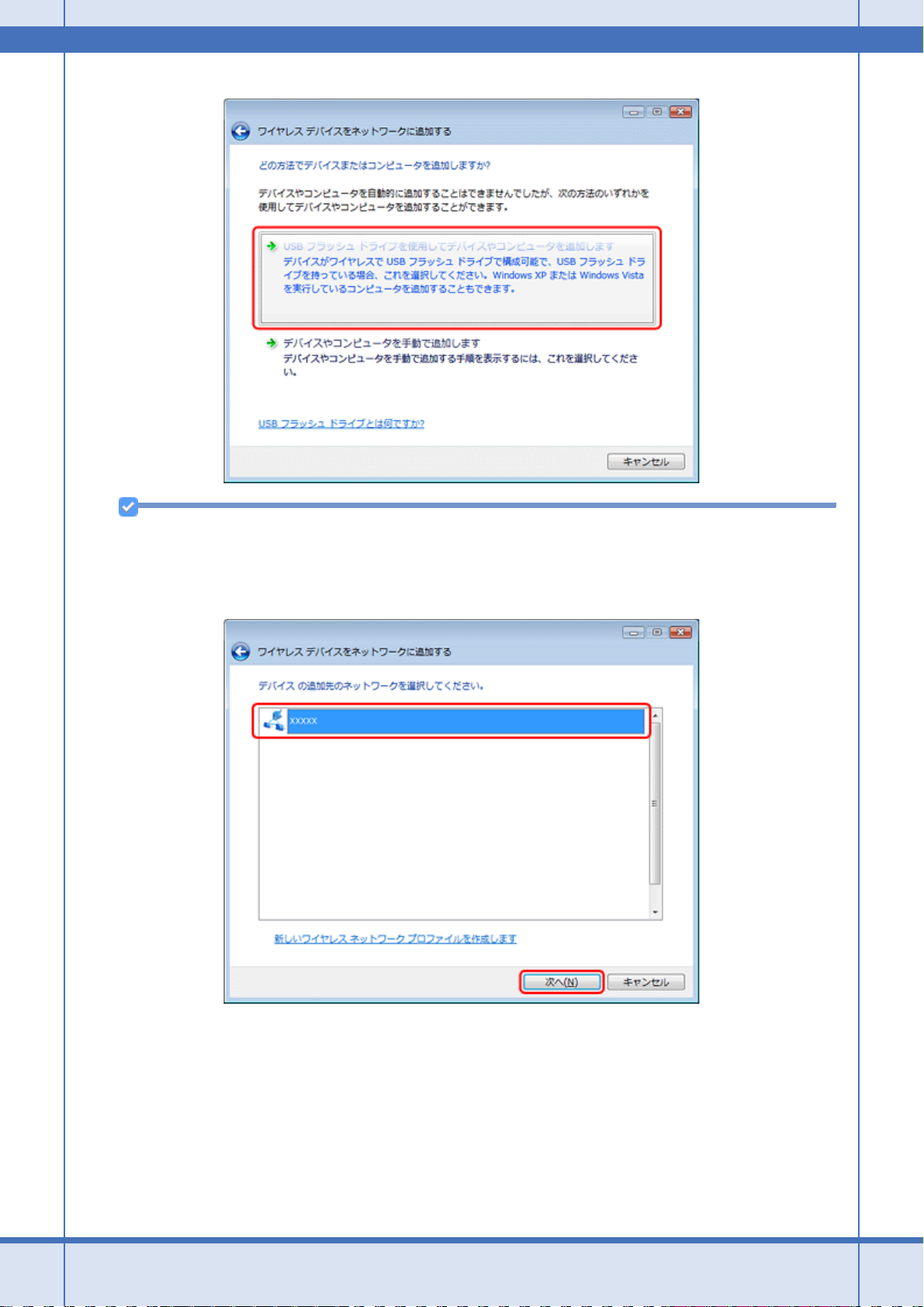
Epson PX-502A ネットワーク設定補足ガイド NPD4093-01
参考
すでに[ワイヤレスデバイスの追加]を使って設定したことがあるときは、以下の画面が表示されます。設定済み
の内容をプリンタに設定するには、一覧からネットワークを選択し[次へ]をクリックして、手順 6 に進んでくだ
さい。新規に設定をするには、[新しいワイヤレスネットワークプロファイルを作成します]を選択し、[次へ]を
クリックしてください。
4. プリンタを接続するアクセスポイントの SSID を入力して、[次へ]をクリックします。
暗号化方式(セキュリティ)に WPA-PSK(TKIP)を使用しているときは、[WEP の代わりに WPA 暗号化を使用す
る(WPA はより高度な暗号化ですが、WPA に互換性がないデバイスもあります)]をチェックして、[次へ]をク
リックしてください。
ネットワークカスタム設定 46
Page 47

Epson PX-502A ネットワーク設定補足ガイド NPD4093-01
5. [ネットワークセキュリティの詳細オプションを表示する]をクリックします。
6. [セキュリティ メソッド]を選択します。
暗号化方式(セキュリティ)に WPA-PSK(TKIP)を使用しているときは、[WPA- パーソナル]を選択してください。
それ以外は[WEP]を選択してください。
ネットワークカスタム設定 47
Page 48

Epson PX-502A ネットワーク設定補足ガイド NPD4093-01
7. アクセスポイントに設定したセキュリティキーまたはパスフレーズを入力して、[次へ]をクリックします。
8. 画面の指示に従って USB フラッシュメモリをパソコンに接続し、ドライブ名が表示されたら、ドライブ名を確認して
[次へ]をクリックします。
ネットワークカスタム設定 48
Page 49

Epson PX-502A ネットワーク設定補足ガイド NPD4093-01
9. 以下の画面が表示されたら、USB フラッシュメモリをパソコンから取り外し、[閉じる]をクリックします。
以上で終了です。
次に、プリンタを設定します。
「プリンタでの設定」53
パソコンでの設定(Windows XP)
設定を始める前に、パソコンとアクセスポイントが通信できている状態にしてください。
ネットワークカスタム設定 49
Page 50

Epson PX-502A ネットワーク設定補足ガイド NPD4093-01
1. [スタート]-[コントロールパネル]の順にクリックして、[ネットワークとインターネット接続]-[ワイヤレス
ネットワーク セットアップ ウィザード]をクリックします。
2. [次へ]をクリックします。
参考
すでに[ワイヤレス ネットワーク セットアップ ウィザード]を使って設定したことがあるときは、この後に[タス
クを選択してください。]画面が表示されます。設定済みの内容をプリンタに設定するには、[新しいコンピュータ
やデバイスを 'XXXXXXXXXX' ネットワークに追加する]を選択して、手順 5 に進んでください。新規に設定をする
には、[新規のワイヤレスネットワークをセットアップする]を選択してください。
3. プリンタを接続するアクセスポイントの SSID を入力し、[手動でネットワークキーを割り当てる]を選択して、[次
へ]をクリックします。
暗号化方式(セキュリティ)に WPA-PSK(TKIP)を使用しているときは、[WEP の代わりに WPA 暗号化を使用す
る(WPA はより高度な暗号化ですが、WPA に互換性がないデバイスもあります)]をチェックして、[次へ]をク
リックしてください。
4. アクセスポイントに設定したネットワークキーを入力して、[次へ]をクリックします。
5. [USB フラッシュドライブを使用する]が選択されていることを確認して、[次へ]をクリックします。
ネットワークカスタム設定 50
Page 51

Epson PX-502A ネットワーク設定補足ガイド NPD4093-01
6. 画面の指示に従って USB フラッシュメモリをパソコンに接続し、ドライブ名が表示されたら、ドライブ名を確認して
[次へ]をクリックします。
7. 以下の画面が表示されたら、USB フラッシュメモリをパソコンから取り外します。
ネットワークカスタム設定 51
Page 52

Epson PX-502A ネットワーク設定補足ガイド NPD4093-01
8. プリンタの設定をします。
詳細は以下のページをご覧ください。
「プリンタでの設定」53
9. USB フラッシュメモリを取り外したパソコンにもう一度接続して、[次へ]をクリックします。
10.ウィザードの完了画面が表示されたら、[完了]をクリックして画面を閉じます。
ネットワークカスタム設定 52
Page 53

Epson PX-502A ネットワーク設定補足ガイド NPD4093-01
以上で終了です。
次に、パソコンのネットワーク印刷設定をします。
「パソコンのネットワーク設定」57
プリンタでの設定
1. プリンタの操作パネルで【セットアップ】ボタンを押して、セットアップモードにします。
2. 【 】か【 】ボタンで[ネットワーク設定]を選択し、【OK】ボタンで決定します。
3. 【 】か【 】ボタンで[無線 LAN 設定]を選択し、【OK】ボタンで決定します。
4. 【 】か【 】ボタンで[はい]を選択し、【OK】ボタンで決定します。
ネットワークカスタム設定 53
Page 54
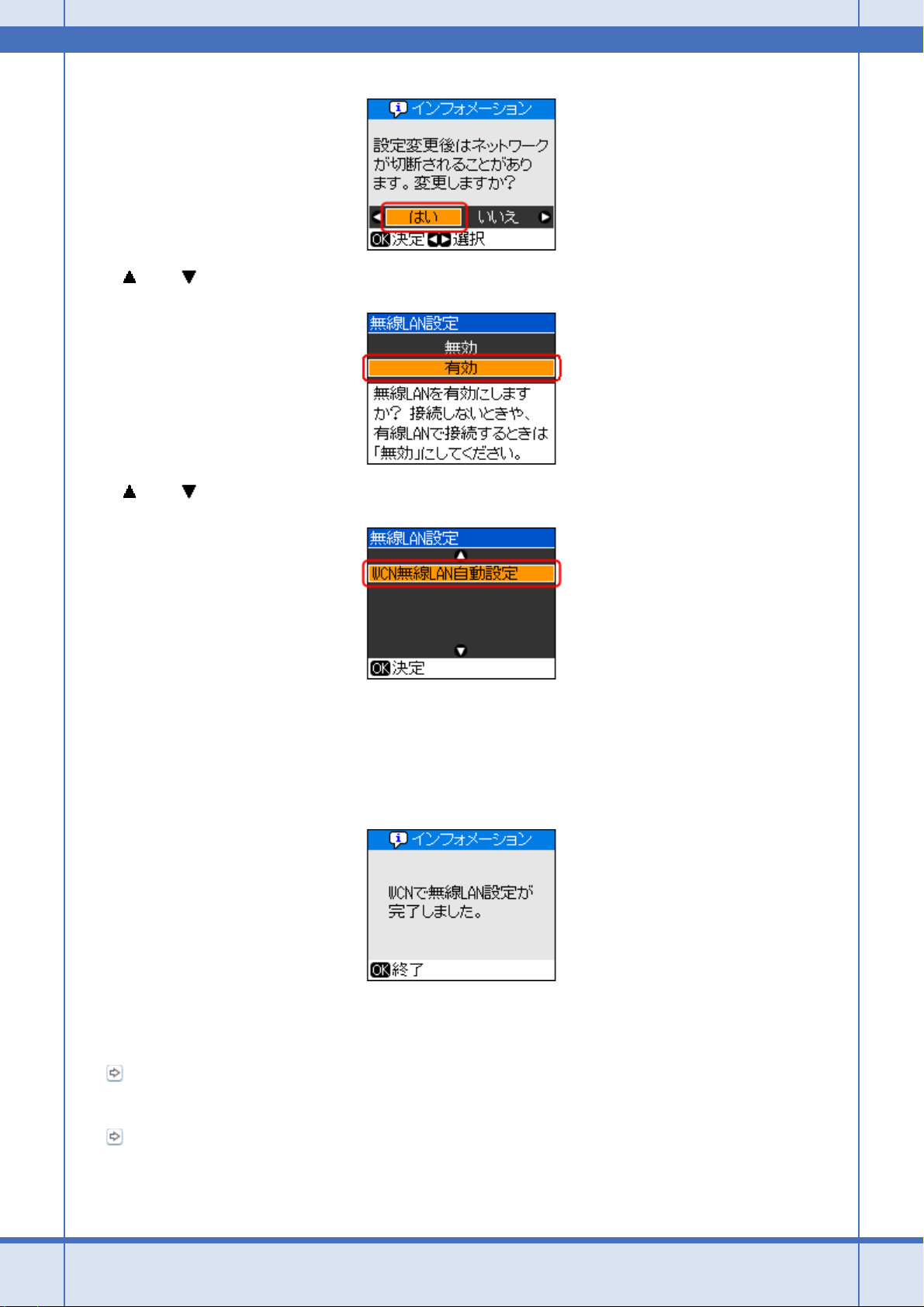
Epson PX-502A ネットワーク設定補足ガイド NPD4093-01
5. 【 】か【 】ボタンで[有効]を選択し、【OK】ボタンで決定します。
6. 【 】か【 】ボタンで[WCN 無線 LAN 自動設定]を選択し、【OK】ボタンで決定します。
7. 操作パネルの指示に従って、操作を続けます。
USB フラッシュメモリを接続するメッセージが表示されたら、USB フラッシュメモリをプリンタに接続してくださ
い。
8. 以下の画面が表示されたら、プリンタから USB フラッシュメモリを取り外します。
以上で終了です。
• Windows Vista
次に、パソコンのネットワーク印刷設定をします。
「パソコンのネットワーク設定」57
• Windows XP
パソコン側での操作手順に戻ります。
「パソコンでの設定(Windows XP)」49 ‐手順 9
ネットワークカスタム設定 54
Page 55

Epson PX-502A ネットワーク設定補足ガイド NPD4093-01
EpsonNet Setup で設定
付属のソフトウェア「EpsonNet Setup」を使用して、ネットワークの設定をします。
EpsonNet Setup の動作環境
EpsonNet Setup は、以下の環境で動作します。
• Windows Vista
• Windows XP
• Windows 2000
• Mac OS X v10.3.9 以降
EpsonNet Setup のインストール
Epson Net Setup は、通常、プリンタドライバなどと同時にインストールされますが、ご使用のパソコンにインストール
されていないときは以下の手順でインストールしてください。
管理者の権限を持つユーザーでログオンしてください。
1. 付属のソフトウェア CD-ROM をパソコンにセットします。
2. Mac OS X では[Install Navi]アイコンをダブルクリックします。
3. [ソフトウェア一覧]をクリックします。
4. [EpsonNet Setup]を選択します。
この後は、画面の指示に従ってインストールしてください。
以上で終了です。
EpsonNet Setup の起動
参考
EpsonNet Setup を起動する前に、プリンタの電源をオンにして以下を行ってください。
• 無線 LAN 接続の設定をするときは、付属の USB ケーブルを使用してプリンタとパソコンを接続してください。
USB ケーブルは、無線 LAN 接続の設定が完了したら取り外します。
• 有線 LAN 接続の設定をするときは、LAN ケーブルを使用してプリンタとネットワーク機器(ブロードバンドルー
タ / ハブなど)を接続してください。
ネットワークカスタム設定 55
Page 56

Epson PX-502A ネットワーク設定補足ガイド NPD4093-01
Windows
[スタート]-[すべてのプログラム](または[プログラム])-[EPSON]-[EPSON XX-XXXX のネットワーク設定]
(XX-XXXX は本製品の機種名です)の順にクリックします。
Mac OS X
[ハードディスク]-[アプリケーション]-[Epson Net]-[EpsonNet Setup]-[XX-XXXX のネットワーク設定](XX-
XXXX は本製品の機種名です)アイコンの順にダブルクリックします。
EpsonNet Setup で設定
EpsonNet Setup の画面に表示される説明に従って設定してください。
EpsonNet Setup のアンインストール
Windows Vista
1. [スタート]-[コントロールパネル]の順にクリックします。
2. [プログラム]の[プログラムのアンインストール]をクリックします。
3. [EpsonNet Setup]を選択して[アンインストール]をクリックします。
この後は画面の指示に従ってください。
以上で終了です。
Windows XP
1. [スタート]-[コントロールパネル]の順にクリックします。
2. [プログラムの追加と削除]をクリックします。
3. [EpsonNet Setup]を選択して[変更と削除]をクリックします。
この後は画面の指示に従ってください。
以上で終了です。
ネットワークカスタム設定 56
Page 57

Epson PX-502A ネットワーク設定補足ガイド NPD4093-01
Windows 2000
1. [スタート]-[コントロールパネル]の順にクリックします。
2. [アプリケーションの追加と削除]をクリックします。
3. [プログラムの変更と削除]をクリックして、[EpsonNet Setup]をクリックし、[変更 / 削除]をクリックします。
この後は画面の指示に従ってください。
以上で終了です。
Mac OS X
1. 付属のソフトウェア CD-ROM をパソコンにセットします。
2. [Install Navi]アイコンをダブルクリックします。
3. [ソフトウェア一覧]をクリックします。
4. [EpsonNet Setup]を選択します。
5. [認証]画面が表示されたら、パスワードを入力します。
6. 表示された画面で[続ける...]をクリックします。
7. [ライセンス]画面の使用許諾内容を確認して、[同意]をクリックします。
8. 画面上のリストで[アンインストール]を選択して、[アンインストール]をクリックします。
この後は画面の指示に従ってください。
以上で終了です。
パソコンのネットワーク設定
ネットワークに接続したプリンタに印刷するには、プリンタドライバのインストールとプリンタポートの設定が必要で
す。印刷方法ごとに、インストールと設定方法を説明します。
「印刷方法の概要と特徴」58
「EpsonNet Print 印刷(Windows)」59
「WSD 印刷(Windows Vista のみ)」64
「標準 TCP/IP 印刷(Windows)」68
「Mac OS X」70
ネットワークカスタム設定 57
Page 58

Epson PX-502A ネットワーク設定補足ガイド NPD4093-01
印刷方法の概要と特徴
EpsonNet Print 印刷(Windows)
• サーバやルータの DHCP 機能によってプリンタの IP アドレスが変更されても、設定し直す必要がありません。
• ルータを越えた場所にあるプリンタ(別セグメントのプリンタ)で印刷できます。
• 印刷データの送信プロトコル(LPD/EPSON 拡張 LPD/RAW)を使い分けることで、印刷の速さを 3 段階から選択で
きます。
• Windows のスプーラ画面の上部に、プリンタのステータスが表示されます。
「EpsonNet Print 印刷(Windows)」59
WSD 印刷(Windows Vista のみ)
• Windows Vista に標準搭載されている印刷方法です。
•WSDでプリンタを使用するとき、Windows Vista の[Windows FAX とスキャン]からスキャン機能を使用できます。
• プリンタの IP アドレスを変更しても、Windows Vista が自動で追従します。
• ルータを越えた場所にあるプリンタ(別セグメントのプリンタ)で印刷できます。
「WSD 印刷(Windows Vista のみ)」64
標準 TCP/IP 印刷(Windows)
•OSに標準搭載されている印刷方法です。
• ルータを越えた場所にあるプリンタ(別セグメントのプリンタ)で印刷できます。
• イベントビューアを使用して印刷ログ(記録)を取得できます。
• サーバやルータの DHCP 機能によってプリンタの IP アドレスが変更されたときは、IP アドレスを手動で設定し直す
必要があります。
「標準 TCP/IP 印刷(Windows)」68
Bonjour 印刷 /Rendezvous 印刷(Mac OS X)
• プリンタの Bonjour/Rendezvous 機能をオンにする必要があります(プリンタの工場出荷時はオンになっています)。
• サーバやルータの DHCP 機能によってプリンタの IP アドレスが変更されても、設定し直す必要がありません。
「Mac OS X」70
ネットワークカスタム設定 58
Page 59

Epson PX-502A ネットワーク設定補足ガイド NPD4093-01
EPSON TCP/IP 印刷(Mac OS X)
• サーバやルータの DHCP 機能によってプリンタの IP アドレスが変更されても、設定し直す必要がありません。
• プリンタの Bonjour/Rendezvous 機能をオンにする必要があります(プリンタの工場出荷時はオンになっています)。
• プリンタに固定 IP アドレスで使用するときは、IP アドレスを手動で設定することもできます。
「Mac OS X」70
EpsonNet Print 印刷(Windows)
EpsonNet Print の動作環境
EpsonNet Print は以下の環境で動作します。
OS Windows Vista
Windows XP(Service Pack1 以降)
Windows 2000(Service Pack4 以降)
メモリ 64MB 以上
ハードディスク 20MB 以上の空き容量
表示 解像度:800X600 ドット以上
EpsonNet Print のインストール
管理者の権限を持つユーザーでログオンしてください。
重要
EpsonNet Print は、旧印刷用ソフトウェア「EpsonNet Direct Print Version 1.0 または Version 2.x」がインストール
されているパソコンにはインストールできません。
• EpsonNet Direct Print Version 1.0 をご使用の場合は、EpsonNet Direct Print を削除してから EpsonNet Print をイ
ンストールしてください。
• EpsonNet Direct Print Version 2.x をご使用の場合は、EpsonNet Print のインストール中に警告メッセージが表示
されますので、画面の指示に従って EpsonNet Direct Print Version 2.x を削除してください。
1. 付属のソフトウェア CD-ROM をパソコンにセットします。
2. [ソフトウェア一覧]をクリックします。
3. [EpsonNet Print]を選択します。
この後は、画面の指示に従ってインストールしてください。
以上で終了です。
次に、パソコンのセットアップをします。
ネットワークカスタム設定 59
Page 60
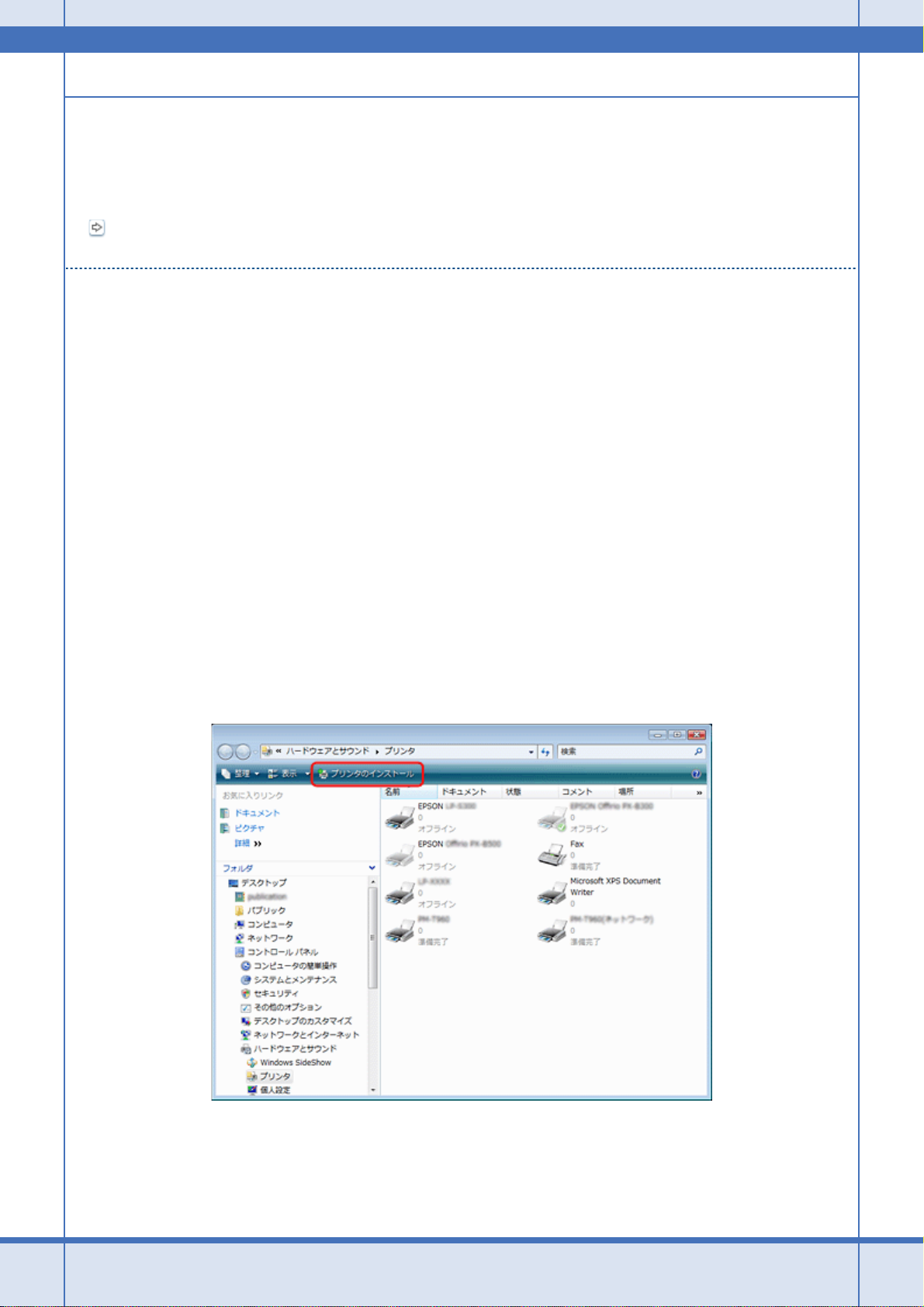
Epson PX-502A ネットワーク設定補足ガイド NPD4093-01
パソコンのセットアップ
セットアップを始める前に、パソコンに IP アドレスが設定されていることを確認してください。
また、プリンタに工場出荷時(192.168.192.168)以外の IP アドレスが設定されていることも確認してください。プリン
タの IP アドレスはプリンタの操作パネルで確認できます。
「チェック 2-1 接続状況を確認」15
プリンタポートの作成
1. Windows の[プリンタ]フォルダを表示します。
Windows Vista:
[スタート]-[コントロールパネル]-[プリンタ]の順にクリックしてください。
Windows XP:
[スタート]-[コントロールパネル]-[プリンタとその他のハードウェア]をクリックしてください。
Windows 2000:
[スタート]-[設定]-[プリンタ]をクリックしてください。
2. プリンタを追加します。
Windows Vista:
[プリンタのインストール]をクリックしてください。
Windows XP:
[プリンタを追加する]をクリックして、表示される画面で[次へ]をクリックしてください。
Windows 2000:
[プリンタの追加]をダブルクリックして、[次へ]をクリックしてください。
3. ローカルプリンタを追加します。
Windows Vista:
[ローカルプリンタを追加します]をクリックしてください。
ネットワークカスタム設定 60
Page 61

Epson PX-502A ネットワーク設定補足ガイド NPD4093-01
Windows XP:
[このコンピュータに接続されているローカルプリンタ]を選択し、[プラグアンドプレイ対応プリンタを自動的に検
出してインストールする]のチェックを外して、[次へ]をクリックしてください。
Windows 2000:
[ローカルプリンタ]を選択し、[プラグアンドプレイ対応プリンタを自動的に検出してインストールする]のチェッ
クを外して、[次へ]をクリックしてください。
4. [新しいポートの作成]を選択し、ポートの種類から[EpsonNet Print Port]を選択して、[次へ]をクリックします。
ご使用の Windows によって[Windows セキュリティの重要な警告]画面が表示されます。[ブロックを解除する]を
クリックしてください。
5. ご使用のプリンタを選択して、[次へ]をクリックします。
ご使用のプリンタが表示されないときは、電源がオンになっているか確認して[再検索]をクリックするか、[ポー
ト直接入力]をクリックして IP アドレスを指定してください。
ネットワークカスタム設定 61
Page 62

Epson PX-502A ネットワーク設定補足ガイド NPD4093-01
参考
• 別セグメントのプリンタを指定するときは、[ネットワーク設定]をクリックして設定してください。
•[ネットワーク設定]をクリックして設定を変更したときやポートの追加中にプリンタの電源をオンにしたとき
は、[再検索]をクリックしてください。
• 手順 4 で表示された[Windows セキュリティの重要な警告]画面で[ブロックする]を選択したときは、パソコ
ンと同じセグメントにあるネットワークアドレスのプリンタのみ表示されます。異なるネットワークアドレスの
プリンタを表示するときは、[コントロールパネル]の[Windows ファイアウォール]で設定を変更してください。
6. 画面の内容を確認して、[完了]をクリックします。
[ポートタイプ選択]でポートタイプを選択できます。通常、変更する必要はありません。
各項目の説明は、下表をご覧ください。
項目名 内容
[ポートタイプ選択] 作成するポートのタイプを選択できます。
IP アドレス(自動) 使用するパソコンとプリンタが同一セグメント内にあり、プリン
IP アドレス(固定) プリンタの[IP アドレスの設定方法]が[固定]になっていると
タの[IP アドレスの設定方法]が[自動]になっているときに選
択します。
プリンタの IP アドレスが変更されても、ポートと IP アドレスが自
動的に関連付けられるため、IP アドレスが変わるたびに使用する
パソコンのポート名を変更する必要がありません。
きに選択します。DHCP サーバなどによって各アドレスを自動で
取得しているときは、選択しないでください。
ネットワークカスタム設定 62
Page 63

Epson PX-502A ネットワーク設定補足ガイド NPD4093-01
ポート名 [ポートタイプ選択]リストで選択した項目によって、以下のように表示されます。
•[IP アドレス(自動)]:EP+MAC アドレス下 6 桁:プリンタ名
•[IP アドレス(固定)]:IP アドレス:プリンタ名
モデル名 プリンタ名が表示されます。
名前または IP アドレス [ポートタイプ選択]リストで選択した項目によって、以下のように表示されます。
•[IP アドレス(自動)]:IP アドレス
•[IP アドレス(固定)]:IP アドレス
プロトコル 使用プロトコル(拡張 LPR)が表示されます。
プリンタドライバのインストール
1. 付属のソフトウェア CD-ROM をパソコンにセットします。
2. 画面が表示されたら、画面右上の[X]をクリックして画面を閉じます。
3. [プリンタの追加]画面で[ディスク使用]をクリックします。
4. 以下の画面が表示されたら、[参照]をクリックして、ソフトウェア CD-ROM をセットした CD-ROM ドライブを選択
します。
5. [OK]をクリックします。
6. プリンタの一覧からご使用のプリンタを選択して、[次へ]をクリックします。
ネットワークカスタム設定 63
Page 64

Epson PX-502A ネットワーク設定補足ガイド NPD4093-01
この後は、画面の指示に従ってインストールしてください。
以上で終了です。
次に、ネットワーク用モジュールをインストールします。
ネットワーク用モジュールのインストール
プリンタドライバのユーティリティ機能(パソコンからのインク残量確認など)をネットワーク経由でも使えるように、
ネットワークモジュールをパソコンにインストールします。
1. 付属のソフトウェア CD-ROM をパソコンにセットします。
2. [ソフトウェア一覧]をクリックします。
3. [EPSON プリンタウィンドウ! 3(ネットワークモジュール)]を選択します。
この後は、画面の指示に従ってインストールしてください。
以上で終了です。
WSD 印刷(Windows Vista のみ)
ここでは、ネットワークに接続したプリンタを、WSD を使用してセットアップする方法を説明します。
重要
WSD を使用してセットアップするには、使用するパソコンとプリンタがネットワーク接続されている必要がありま
す。
ソフトウェアのインストール
WSD を使用してセットアップするときは、付属のソフトウェア CD-ROM からソフトウェアをインストールしておく必
要があります。
ネットワークカスタム設定 64
Page 65

Epson PX-502A ネットワーク設定補足ガイド NPD4093-01
1. 付属のソフトウェア CD-ROM をパソコンにセットします。
2. [簡単インストール]をクリックします。
この後は、画面の指示に従ってインストールしてください。
以上で終了です。
プリンタ(WSD デバイス)の登録
WSD でプリンタ(プリント / スキャン機能)を使用できるようにします。
1. プリンタの電源がオンになっていることを確認します。
2. [スタート]-[ネットワーク]の順にクリックします。
3. ご使用のプリンタアイコンを右クリックして、[インストール]をクリックします。
続いて表示される[ユーザーアカウント制御]画面で[続行]をクリックします。
参考
• アイコンには、ネットワーク上のプリンタ名(例:EPSONXXXXXX)が表示されます(製品名とは異なります)。
プリンタ名は、本体の操作パネル(対応機種のみ)やネットワークステータスシートで確認できます。詳細は本
製品の取扱説明書をご覧ください。
•[インストール]と表示される場所に[アンインストール]と表示されるときは、一旦[アンインストール]をク
リックしてからやり直してください。
ネットワークカスタム設定 65
Page 66

Epson PX-502A ネットワーク設定補足ガイド NPD4093-01
4. [デバイスを使用する準備ができました。]をクリックします。
5. 下の画面を確認し、[閉じる]をクリックします。
6. [スタート]-[コントロールパネル]-[プリンタ]の順にクリックします。
7. ネットワーク上のプリンタ名(例:EPSONXXXXXX)が表示されたアイコンが登録されていることを確認します。
WSD で印刷するときは、ネットワーク上のプリンタ名が付いたプリンタを選択してください。
参考
正常にインストールされないときは、インストールをやり直してください。
「設定できないときは」67
以上で終了です。
重要
ネットワークカスタム設定 66
•WSDでスキャン機能を使用するときは、Windows Vista の[Windows FAX とスキャン]、または[ペイント]を
使用してください。
•[Windows FAX とスキャン]または[ペイント]で選択されるスキャナは、ネットワーク上のプリンタ名(例:
EPSONXXXXXX)が表示されます(製品名とは異なります)。プリンタ名は本体の操作パネルやネットワークス
テータスシートで確認できます。
Page 67

Epson PX-502A ネットワーク設定補足ガイド NPD4093-01
• EPSON Scan を使用するときは、以下のページをご覧ください。
「ネットワークスキャナの設定」73
• 市販のソフトウェアを使ってスキャンする方法は、ご使用のソフトウェアに付属の取扱説明書をご覧ください。
設定できないときは
以下の手順で、セットアップをやり直してください。
1. プリンタの電源がオンになっていることを確認します。
2. [スタート]-[ネットワーク]の順にクリックします。
3. ご使用のプリンタアイコンを右クリックして、[アンインストール]をクリックします。
続いて表示される[ユーザーアカウント制御]画面で[続行]をクリックします。
参考
アイコンには、ネットワーク上のプリンタ名(例:EPSONXXXXXX)が表示されます(製品名とは異なります)。プ
リンタ名は本体の操作パネルやネットワークステータスシートで確認できます。
4. WSD のセットアップをやり直します。
「プリンタ(WSD デバイス)の登録」65
それでもセットアップできないときは、手順 5 に進んでください。
5. 手順 1 ~ 3 を参照して、アンインストールします。
ネットワークカスタム設定 67
Page 68

Epson PX-502A ネットワーク設定補足ガイド NPD4093-01
6. ソフトウェア CD-ROM からインストールしたソフトウェアを削除します。
7. WSD のセットアップを最初からやり直します。
「プリンタ(WSD デバイス)の登録」65
以上で終了です。
標準 TCP/IP 印刷(Windows)
プリンタポートの作成 / プリンタドライバのインストール
1. Windows の[プリンタ]フォルダを表示します。
Windows Vista:
[スタート]-[コントロールパネル]-[プリンタ]の順にクリックしてください。
Windows XP:
[スタート]-[コントロールパネル]-[プリンタとその他のハードウェア]の順にクリックしてください。
Windows 2000:
[スタート]-[設定]-[プリンタ]の順にクリックしてください。
2. プリンタを追加します。
Windows Vista:
[プリンタのインストール]をクリックしてください。
Windows XP:
[プリンタを追加する]をクリックして、表示される画面で[次へ]をクリックしてください。
Windows 2000:
[プリンタの追加]をダブルクリックして、[次へ]をクリックしてください。
ネットワークカスタム設定 68
Page 69

Epson PX-502A ネットワーク設定補足ガイド NPD4093-01
3. ローカルプリンタを追加します。
Windows Vista:
[ローカルプリンタを追加します]をクリックしてください。
Windows XP:
[このコンピュータに接続されているローカルプリンタ]を選択し、[プラグアンドプレイ対応プリンタを自動的に検
出してインストールする]のチェックを外して、[次へ]をクリックしてください。
Windows 2000:
[ローカルプリンタ]を選択し、[プラグアンドプレイ対応プリンタを自動的に検出してインストールする]のチェッ
クを外して、[次へ]をクリックしてください。
4. [新しいポートの作成]を選択して、ポートの種類から[Standard TCP/IP Port]を選択して、[次へ]をクリックします。
Windows 2000/Windows XP:
続いて表示される[標準 TCP/IP プリンタポートの追加ウィザード]が表示されたら、[次へ]をクリックしてください。
5. [ホスト名または IP アドレス]にプリンタの IP アドレスを入力して[次へ]をクリックし、続いて表示される[ユー
ザーアカウント制御]画面で[続行]をクリックします。
[ポート名]は自動的に入力される文字列のままで、変更する必要はありません。
Windows 2000/Windows XP:
[プリンタ名または IP アドレス]にプリンタの IP アドレスを入力して[次へ]をクリックし、続いて表示される[標
準 TCP/IP プリンタポート]画面で[完了]をクリックしてください。
ネットワークカスタム設定 69
Page 70

Epson PX-502A ネットワーク設定補足ガイド NPD4093-01
6. [ディスク使用]をクリックして、付属のソフトウェア CD-ROM をパソコンにセットします。
7. CD-ROM ドライブ名を半角で入力後、画面の指示に従って設定を終了します。
以上で終了です。
次に、ネットワークモジュールをインストールします。
ネットワーク用モジュールのインストール
プリンタドライバのユーティリティ機能(パソコンからのインク残量確認など)をネットワーク経由でも使えるように、
ネットワークモジュールをパソコンにインストールします。
1. 付属のソフトウェア CD-ROM をパソコンにセットします。
2. [ソフトウェア一覧]をクリックします。
3. [EPSON プリンタウィンドウ! 3(ネットワークモジュール)]を選択します。
この後は、画面の指示に従ってインストールしてください。
以上で終了です。
Mac OS X
プリンタドライバをインストールした後に、プリンタをセットアップ(追加)します。
印刷プロトコルは、EPSON TCP/IP、Bonjour(Mac OS X v10.4.x 以降)、Rendezvous(Mac OS X v10.3.9)の中から選
択できます。
プリンタドライバのインストール
1. 付属のソフトウェア CD-ROM をパソコンにセットして、[Install Navi]アイコンをダブルクリックします。
2. [ソフトウェア一覧]をクリックします。
ネットワークカスタム設定 70
Page 71

Epson PX-502A ネットワーク設定補足ガイド NPD4093-01
3. [プリンタドライバ]を選択します。
この後は、画面の指示に従ってインストールしてください。
プリンタドライバのインストールが終了したら、画面左上の[X]をクリックしてソフトウェア CD-ROM を終了してく
ださい。
次に、プリンタを追加します。
プリンタの追加
Mac OS X v10.5.x の場合
1. プリンタの電源がオンになっていて、ネットワーク通信ができていることを確認します。
2. [アップル]-[システム環境設定]-[プリントとファクス]の順にクリックします。
3. [+]をクリックします。
ネットワークカスタム設定 71
Page 72

Epson PX-502A ネットワーク設定補足ガイド NPD4093-01
4. [デフォルト]をクリックし、ご使用のプリンタ名をクリックして、[追加]をクリックします。
使用プロトコル 選択する接続または項目
TCP/IP EPSON TCP/IP
Bonjour Bonjour
ご使用のプリンタがプリンタリストに追加されたら、画面を閉じてください。
以上で終了です。
Mac OS X v10.3.9 ~ v10.4.x の場合
1. プリンタの電源がオンになっていて、ネットワーク通信ができていることを確認します。
2. [ハードディスク]-[アプリケーション]-[ユーティリティ]-[プリンタ設定ユーティリティ]の順にダブルクリッ
クします。
ネットワークカスタム設定 72
Page 73

Epson PX-502A ネットワーク設定補足ガイド NPD4093-01
3. [追加]をクリックします。
4. プリンタブラウザ(Mac OS X v10.3 は[プリンタリスト])画面でご使用のプリンタ名をクリックして、[追加]を
クリックします。
使用プロトコル 選択する接続または項目
TCP/IP EPSON TCP/IP
Bonjour(Mac OS X v10.4.x)
Rendezvous(Mac OS X v10.3.9)
ご使用のプリンタがプリンタリストに追加されたら、画面を閉じてください。
以上で終了です。
Bonjour
Rendezvous
ネットワークスキャナの設定
「EPSON Scan の設定」を起動して、ネットワークスキャナの設定をしてください。
1. EPSON Scan の設定を起動します。
Windows:
[スタート]-[すべてのプログラム](または[プログラム])-[EPSON Scan]-[EPSON Scan の設定]の順にク
リックしてください。
Mac OS X:
[ハードディスク]-[アプリケーション]-[ユーティリティ]-[EPSON Scan の設定]の順にダブルクリックして
ください。
2. [スキャナの選択]リストでご使用のスキャナを選択して、[接続方法]で[ネットワーク接続]をクリックし、[追
加]をクリックします。
[追加]画面が表示され、自動的にスキャナが検索されます。
3. 検索が完了したら、IP アドレスをクリックして[OK]をクリックします。
ネットワークカスタム設定 73
Page 74

Epson PX-502A ネットワーク設定補足ガイド NPD4093-01
参考
• 同じネットワーク上に複数のスキャナが接続されているときは、[スキャナ名]に設置場所などの名前を付けてお
くと、IP アドレスが変わってもご使用のスキャナを特定しやすくなります。
• ルーターを越えた場所(別セグメント)にあるスキャナは検索できません。
•[スキャナ名]は、全角 16 文字 / 半角 32 文字まで入力できます。
4. IP アドレスを選択して[テスト]をクリックします。
[スキャナの状態]欄に「接続テストは成功しました。ネットワークスキャナは使用可能です。」と表示されたとき
は、スキャナとパソコンが正しく接続されています。
参考
「接続テストは失敗しました。」と表示されたときは、[はい]をクリックして、「EPSON Scan トラブル解決アシス
タント」をご覧ください。
ネットワークカスタム設定 74
Page 75

Epson PX-502A ネットワーク設定補足ガイド NPD4093-01
5. [OK]をクリックします。
以上で終了です。
プリンタとパソコンを無線で直接通信(アド ホックモード)
プリンタとパソコンを無線で通信(アドホックモード)して印刷するときの、設定方法を説明します。
「設定の流れ」75
「プリンタの無線 LAN 設定」76
「パソコンの設定」81
設定の流れ
ここでは、プリンタとパソコンを無線で直接(アドホックモード)通信するための設定手順を説明します。
重要
• アドホックモード通信の設定は、高度なネットワーク知識が必要です。プリンタを無線 LAN 接続で使用するとき
は、インフラストラクチャモードでの使用をお勧めします。
• アドホックモードでの通信は、以下の制限事項があります。お客様ご自身の責任で設定してください。
- AES/TKIP などの強固なセキュリティを設定できません。
- 同時に 2 台以上の端末と接続できません。
- パソコンの無線 LAN アダプタによって、プリンタと通信できないことがあります。
以下の流れで設定します。
• ステップ 1:プリンタの設定
プリンタの TCP/IP 設定、無線 LAN 設定を行います。
「プリンタの無線 LAN 設定」76
• ステップ 2:パソコンの設定
パソコンで TCP/IP 設定、無線 LAN 設定を行います。Mac OS X では無線 LAN 設定のみを行います。
「パソコンの設定」81
• ステップ 3:パソコンのネットワーク設定
プリンタドライバのインストールとプリンタポートの設定を行います。
「パソコンのネットワーク設定」57
ネットワークカスタム設定 75
Page 76

Epson PX-502A ネットワーク設定補足ガイド NPD4093-01
プリンタの無線 LAN 設定
TCP/IP 設定
1. プリンタの操作パネルで【セットアップ】ボタンを押して、セットアップモードにします。
2. 【 】か【 】ボタンで[ネットワーク設定]を選択し、【OK】ボタンで決定します。
3. 【 】か【 】ボタンで[ネットワーク基本設定]を選択し、【OK】ボタンで決定します。
4. 【 】か【 】ボタンで[はい]を選択し、【OK】ボタンで決定します。
5. プリンタ名を確認して、【OK】ボタンを押します。
6. 【 】か【 】ボタンで[手動設定]を選択し、【OK】ボタンで決定します。
ネットワークカスタム設定 76
Page 77

Epson PX-502A ネットワーク設定補足ガイド NPD4093-01
7. IP アドレスを入力して【OK】ボタンを押します。
IP アドレスは、同一セグメント内のプライベート IP アドレスを入力してください。
設定例
プリンタの IP アドレス: 192.168.11.2
パソコンの IP アドレス: 192.168.11.3
8. サブネットマスクを入力して、【OK】ボタンを押します。
設定例(IP アドレスを手順 7 の例のように設定したとき)
プリンタのサブネットマスク: 255.255.255.0
パソコンのサブネットマスク: 255.255.255.0
9. デフォルトゲートウェイ設定画面では、【OK】ボタンを押します。
入力の必要はありません。
10.設定確認画面で内容を確認して、【OK】ボタンを押します。
参考
以下の画面が表示されたときは、【 】か【 】ボタンで[OK]を選択し、【OK】ボタンで決定します。
ネットワークカスタム設定 77
Page 78

Epson PX-502A ネットワーク設定補足ガイド NPD4093-01
以上で終了です。
次に、プリンタの無線 LAN 設定を行います。
無線 LAN 設定
1. 【 】か【 】ボタンで[無線 LAN 設定]を選択し、【OK】ボタンで決定します。
2. 【 】か【 】ボタンで[はい]を選択し、【OK】ボタンで決定します。
3. 【 】か【 】ボタンで[有効]を選択し、【OK】ボタンで決定します。
4. 【 】か【 】ボタンで[無線 LAN 手動設定]を選択し、【OK】ボタンで決定します。
ネットワークカスタム設定 78
Page 79
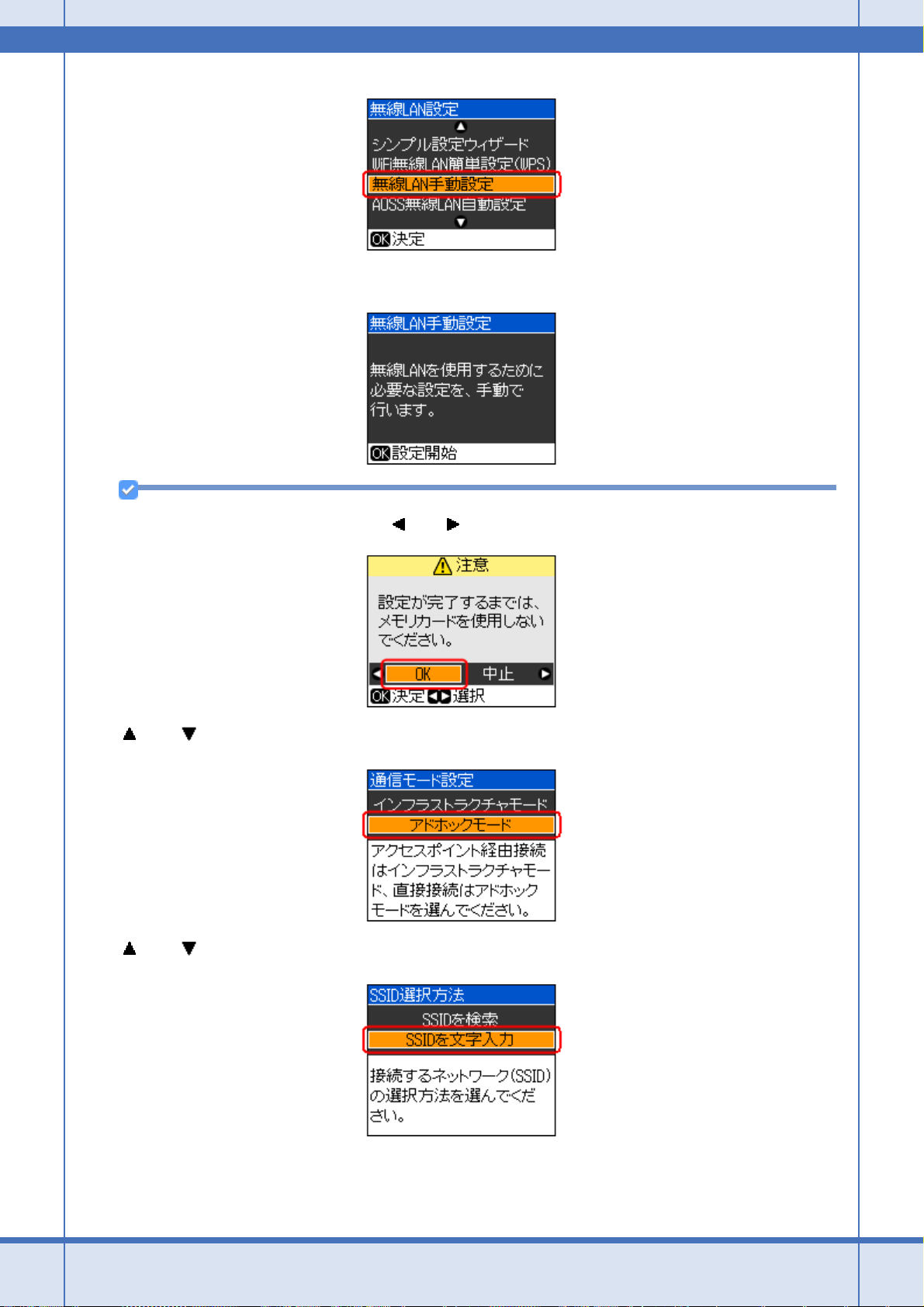
Epson PX-502A ネットワーク設定補足ガイド NPD4093-01
5. 【OK】ボタンを押します。
参考
以下の画面が表示されたときは、【 】か【 】ボタンで[OK]を選択し、【OK】ボタンで決定します。
6. 【 】か【 】ボタンで[アドホックモード]を選択し、【OK】ボタンで決定します。
7. 【 】か【 】ボタンで[SSID を文字入力]を選択し、【OK】ボタンで決定します。
8. SSID とチャネルを入力して【OK】ボタンを押します。
ネットワークカスタム設定 79
Page 80

Epson PX-502A ネットワーク設定補足ガイド NPD4093-01
設定例
SSID: EpsonNet
チャネル: 11
※ SSID の初期設定値は EpsonNet です。
※チャネルはパソコンの無線 LAN アダプタが使用しているものと同じものを選択してください。
9. 【 】か【 】ボタンでセキュリティ方式を選択し、【OK】ボタンで決定します。
10.画面の指示に従ってセキュリティ設定を行います。
11. 設定確認画面で内容を確認して、【OK】ボタンを押します。
以上で終了です。
次に、パソコンの設定を行います。
「パソコンの設定」81
ネットワークカスタム設定 80
Page 81

Epson PX-502A ネットワーク設定補足ガイド NPD4093-01
パソコンの設定
Windows の場合(TCP/IP 設定、無線 LAN 設定)
TCP/IP 設定
1. Windows の[ネットワーク接続]画面を表示します。
Windows Vista:
[スタート]-[ネットワーク]-[ネットワークと共有センター]-[ネットワーク接続の管理]の順にクリックして
ください。
Windows XP:
[スタート]-[コントロールパネル]-[ネットワークとインターネット接続]-[ネットワーク接続]の順にクリッ
クしてください。
Windows 2000:
[マイネットワーク]アイコンを右クリックして、[プロパティ]をクリックしてください。
2. [ワイヤレスネットワーク接続]アイコンを右クリックして、[プロパティ]をクリックします。
3. [インターネットプロトコルバージョン 4(TCP/IPv4)]をクリックして、[プロパティ]をクリックします。
Windows 2000/Windows XP:
[インターネットプロトコル(TCP/IP)]をクリックして[プロパティ]をクリックします。
ネットワークカスタム設定 81
Page 82

Epson PX-502A ネットワーク設定補足ガイド NPD4093-01
4. [次のアドレスを使う]を選択し、IP アドレス / サブネットマスクを入力して、[OK]をクリックします。
IP アドレスは、同一セグメント内のプライベート IP アドレスを入力してください。
設定例
プリンタ:IP アドレス 192.168.11.2/ サブネットマスク 255.255.255.0
パソコン:IP アドレス 192.168.11.3/ サブネットマスク 255.255.255.0
デフォルトゲートウェイの入力は不要です。
5. パソコンを再起動します。
以上で終了です。
次に、無線 LAN 設定を行います。
ネットワークカスタム設定 82
Page 83

Epson PX-502A ネットワーク設定補足ガイド NPD4093-01
無線 LAN 設定
1. Windows の[ネットワーク接続]画面を表示します。
Windows Vista:
[スタート]-[ネットワーク]-[ネットワークと共有センター]-[ネットワーク接続の管理]の順にクリックして
ください。
Windows XP:
[スタート]-[コントロールパネル]-[ネットワークとインターネット接続]-[ネットワーク接続]の順にクリッ
クしてください。
Windows 2000:
[マイネットワーク]アイコンを右クリックして、[プロパティ]をクリックしてください。
2. [ワイヤレスネットワーク接続]を選択して、[接続先]をクリックします。
Windows 2000/Windows XP:
[ワイヤレスネットワーク接続]アイコンを右クリックして、[利用できるワイヤレスネットワークの表示]を選択し
ます。
参考
[ワイヤレスネットワーク接続]アイコン名は、ご使用のパソコンによって異なることがあります。
3. [ネットワークに接続]のリストから、先ほど設定したプリンタの SSID を選択して、[接続]をクリックします。
セキュリティを設定しているときは、設定したパスワードを入力して[接続]をクリックしてください。
ネットワークカスタム設定 83
Page 84

Epson PX-502A ネットワーク設定補足ガイド NPD4093-01
4. [ワイヤレスネットワーク接続]をダブルクリックします。
5. [接続]の[シグナルの状態]で無線通信ができていることを確認して、[閉じる]をクリックします。
参考
パソコンによって、上記以外にも無線に関する設定が必要になることがあります。詳細はパソコン / ネットワーク機
器(アクセスポイント / ブロードバンドルータなど)の取扱説明書をご覧ください。
以上で終了です。
次に、プリンタドライバのインストールとプリンタポートの作成を行います。
「パソコンのネットワーク設定」57
ネットワークカスタム設定 84
Page 85

Epson PX-502A ネットワーク設定補足ガイド NPD4093-01
Mac OS X の場合(無線 LAN 設定)
Mac OS X v10.5.x
管理者の権限を持つユーザーでログオンしてください。
1. [アップル]-[システム環境設定]-[ネットワーク]の順にクリックします。
2. [AirMac]をクリックして、[AirMac を入にする]をクリックします。
3. [ネットワーク名:]リストから、先ほど設定したプリンタの SSID を選択します。
ネットワークカスタム設定 85
Page 86

Epson PX-502A ネットワーク設定補足ガイド NPD4093-01
4. [適用]をクリックして、ネットワーク画面を閉じます。
以上で終了です。
次に、プリンタドライバのインストールとプリンタポートの作成を行います。
「パソコンのネットワーク設定」57
Mac OS X v10.3.9 ~ v10.4.x
管理者の権限を持つユーザーでログオンしてください。
1. [アップル]-[システム環境設定]-[ネットワーク]の順にクリックします。
2. [ネットワーク環境:]が[自動]になっていることを確認して、[表示]で[AirMac]を選択します。
Mac OS X v10.3.9 では、[ 場 所:]が[自動]になっていることを確認して、[ 表 示:]で[AirMac]を選択してください。
3. [デフォルトの接続先:]リストから[優先するネットワーク]を選択して、リストからご使用プリンタの SSID を選
択します。
ネットワークカスタム設定 86
Page 87

Epson PX-502A ネットワーク設定補足ガイド NPD4093-01
参考
SSID が表示されないときは、以下の操作をしてください。
• Mac OS X v10.4.x:
[+]をクリックして、表示される画面で SSID とパスワードを入力してください。
• Mac OS X v10.3.9:
[ネットワーク]/[パスワード]欄に SSID とパスワードを入力してください。
4. [今すぐ適用]をクリックして、ネットワーク画面を閉じます。
5. [ハードディスク]-[アプリケーション]-[インターネット接続]の順にダブルクリックします。
6. [一覧]画面の[AirMac]アイコンをクリックして、信号レベルが表示されていることを確認します。
以上で終了です。
次に、プリンタドライバのインストールとプリンタポートの作成を行います。
「パソコンのネットワーク設定」57
ネットワークメモリカードスロットの設定
ネットワーク上のパソコンからプリンタのメモリカードスロットを使用するときの設定方法を説明します。
「動作環境」87
「設定と使用方法」88
動作環境
本製品のメモリカードスロットをネットワークドライブとして使用できる OS は以下の通りです。
ネットワークカスタム設定 87
Page 88

Epson PX-502A ネットワーク設定補足ガイド NPD4093-01
• Windows 2000
• Windows XP
• Windows Vista
• Mac OS X 10.3.9 以降
設定と使用方法
メモリカードスロットをネットワーク共有するには、プリンタの操作パネルで[ファイル共有設定]を[ネットワーク]
にする必要があります。また書き込みを可能にするには、共有モードを[読み書き可能]にしてください。
USB 接続で本製品を使用するときは、[ファイル共有設定]を[USB]にしてください(初期設定は[USB]になってい
ます)。[ネットワーク]になっていると、本製品をメモリカードドライブとして使用できません。
設定
プリンタの操作パネルでファイル共有設定をします。
1. プリンタの操作パネルで【セットアップ】ボタンを押して、セットアップモードにします。
2. 【 】か【 】ボタンで[ネットワーク設定]を選択し、【OK】ボタンで決定します。
3. 【 】か【 】ボタンで[ファイル共有設定]を選択し、【OK】ボタンで決定します。
4. 【 】か【 】ボタンでプリンタの接続方法を選択し、【OK】ボタンで決定します。
ネットワークカスタム設定 88
Page 89

Epson PX-502A ネットワーク設定補足ガイド NPD4093-01
5. 手順 4 で[ネットワーク]を選択した場合は、【 】か【 】ボタンでファイルの共有モードを選択し、【OK】ボタ
ンで決定します。
以上で終了です。
確認
ネットワーク共有するためのプリンタ名を確認します。
1. プリンタの操作パネルで【セットアップ】ボタンで、セットアップモードにします。
2. 【 】か【 】ボタンで[ネットワーク設定]を選択し、【OK】ボタンで決定します。
3. 【 】か【 】ボタンで[ネットワーク情報確認]を選択し、【OK】ボタンで決定します。
4. [プリンタ名]を確認して、メモを取ります。
以上で終了です。
次に接続します。
ネットワークカスタム設定 89
Page 90

Epson PX-502A ネットワーク設定補足ガイド NPD4093-01
接続
Windows
プリンタのメモリカードスロットをネットワークドライブとして割り当てます。
1. [スタート]-[すべてのプログラム]-[アクセサリ]-[ファイル名を指定して実行]の順にクリックします。
Windows 2000/XP:
[スタート]-[ファイル名を指定して実行]をクリックします。
2. [名前]リストに、確認したプリンタの[プリンタ名]を入力して、[OK]をクリックします。
以下の書式で入力します。
書式)¥¥(プリンタ名)
3. 表示された画面で[MEMORYCARD]アイコンを右クリックして、[ネットワークドライブの割り当て]をクリック
します。
[ネットワークドライブの割り当て]画面が表示されます。
4. 必要に応じて[ドライブ]リストから、割り当てたいドライブ文字を選択します。
パソコンを起動するたびにネットワークストレージを使用するときは、[ログオン時に再接続]をチェックしてくだ
さい。
ネットワークカスタム設定 90
Page 91

Epson PX-502A ネットワーク設定補足ガイド NPD4093-01
5. [完了]をクリックします。
割り当てたネットワークドライブは、マイコンピュータ(またはコンピュータ)内にハードディスクなどと同様に表
示されます。
ネットワークドライブアイコンをダブルクリックすることで、メモリカード内のファイルを表示し、読み込み / 書き
込みができます。
参考
プリンタを[読み込み専用]にしているときに、パソコンからデータ削除を実行すると、パソコン画面上は削除し
たように見えますが、実際のデータは削除されていません(表示を更新すると元に戻ります)。
以上で終了です。
Mac OS X
1. [移動]-[サーバへ接続 ...]の順にクリックします。
2. [サーバアドレス]欄に、確認したプリンタの[プリンタ名]を入力して、[接続]をクリックします。
以下の書式で入力します。
書式)cifs://(プリンタ名)
3. 続いて表示される画面で[OK]をクリックします。
参考
プリンタを[読み込み専用]にしているときに、パソコンからデータ削除を実行すると、パソコン画面上は削除し
たように見えますが、実際のデータは削除されません(表示を更新すると元に戻ります)。
以上で終了です。
ネットワークカスタム設定 91
Page 92

Epson PX-502A ネットワーク設定補足ガイド NPD4093-01
ライセンス
オープンソースソフトウェアのライセンス契 約全文
本製品は当社が権利を有するソフトウェアのほかにオープンソースソフトウェアを利用しています。
本製品に利用にされているオープンソースソフトウェアに関する情報は下記の通りです。
GNU GPL 適用ソフトウェアについて
(1)
当社は、GNU General Public License Version 2, June 1991 またはそれ以降のバージョン(以下「GPL」)の適用対象となる
以下のオープンソースソフトウェアを GPL の条件に従い本製品に利用しています。
当社は、本製品に含まれる GPL の適用対象となるオープンソースソフトウェアについて GPL に基づきソースコードを開示
しています。当該オープンソースソフトウェアの複製、改変、頒布を希望される方は、カラリオインフォメーションセン
ターにお問い合わせください。ソースコードの開示期間は、本製品の販売終了後 5 年間とさせていただきます。
なお、当該オープンソースソフトウェアを複製、改変、頒布する場合は GPL の条件に従ってください。
また、当該オープンソースソフトウェアは現状有姿のまま提供されるものとし、如何なる種類の保証も提供されません。こ
こでいう保証とは、商品化、商業可能性および使用目的についての適切性ならびに第三者の権利(特許権、著作権、営業秘
密を含むがこれに限定されない)を侵害していないことに関する保証をいいますが、これに限定されるものではありません。
(2)
上記 (1) のとおり、本製品に含まれる GPL および LGPL の適用対象となるオープンソースソフトウェア自体の保証はありま
せんが、本製品の不具合(当該オープンソースソフトウェアに起因する不具合も含みます)に関する当社の保証の条件(保
証書に記載)に影響はありません。
(3)
本製品に含まれる GPL の適用対象となるオープンソースソフトウェアは下記のとおりであり、その著作権者は (1) にて開示
されるソースコード内に記載してあります。
GPL 適用ソフトウェアパッケージリスト
base-passwd-3.5.7
busybox-1.2.2.1
ifupdown-0.6.8
kernel-2.6.18
lsp-arm-versatile926ejs-2.6.18_pro500
module-init-tools-3.2pre1
mount-2.12
net-tools-1.60
netbase-4.29
psmisc-21.5
readline-libs-5.0
sysvinit-2.86
udev-0.093
udhcp 0.9.8cvs20050124-5
util-linux-2.12
GPL 適用ソフトウェアにつきましては、以下の条件が適用になります。また、以下の Web サイトでもご覧いただけます。
http://www.gnu.org/licenses/gpl.html
GNU GENERAL PUBLIC LICENSE
Version 2, June 1991
Copyright (C) 1989, 1991 Free Software Foundation, Inc., 51 Franklin Street, Fifth Floor, Boston, MA 02110-1301 USA Everyone is
permitted to copy and distribute verbatim copies of this license document, but changing it is not allowed.
Preamble
ライセンス 92
Page 93

Epson PX-502A ネットワーク設定補足ガイド NPD4093-01
The licenses for most software are designed to take away your freedom to share and change it. By contrast, the GNU General
Public License is intended to guarantee your freedom to share and change free software--to make sure the software is free for all its
users. This General Public License applies to most of the Free Software Foundation's software and to any other program whose
authors commit to using it. (Some other Free Software Foundation software is covered by the GNU Lesser General Public License
instead.) You can apply it to your programs, too.
When we speak of free software, we are referring to freedom, not price. Our General Public Licenses are designed to make sure
that you have the freedom to distribute copies of free software (and charge for this service if you wish), that you receive source code
or can get it if you want it, that you can change the software or use pieces of it in new free programs; and that you know you can do
these things.
To protect your rights, we need to make restrictions that forbid anyone to deny you these rights or to ask you to surrender the rights.
These restrictions translate to certain responsibilities for you if you distribute copies of the software, or if you modify it.
For example, if you distribute copies of such a program, whether gratis or for a fee, you must give the recipients all the rights that
you have. You must make sure that they, too, receive or can get the source code. And you must show them these terms so they know
their rights.
We protect your rights with two steps: (1) copyright the software, and (2) offer you this license which gives you legal permission to
copy, distribute and/or modify the software.
Also, for each author's protection and ours, we want to make certain that everyone understands that there is no warranty for this
free software. If the software is modified by someone else and passed on, we want its recipients to know that what they have is not
the original, so that any problems introduced by others will not reflect on the original authors' reputations.
Finally, any free program is threatened constantly by software patents. We wish to avoid the danger that redistributors of a free
program will individually obtain patent licenses, in effect making the program proprietary. To prevent this, we have made it clear that
any patent must be licensed for everyone's free use or not licensed at all.
The precise terms and conditions for copying, distribution and modification follow.
GNU GENERAL PUBLIC LICENSE
TERMS AND CONDITIONS FOR COPYING, DISTRIBUTION AND MODIFICATION
0. This License applies to any program or other work which contains a notice placed by the copyright holder saying it may be
distributed under the terms of this General Public License. The “Program”, below, refers to any such program or work, and a “work
based on the Program” means either the Program or any derivative work under copyright law: that is to say, a work containing the
Program or a portion of it, either verbatim or with modifications and/or translated into another language. (Hereinafter, translation is
included without limitation in the term “modification”.) Each licensee is addressed as “you”.
Activities other than copying, distribution and modification are not covered by this License; they are outside its scope. The act of running
the Program is not restricted, and the output from the Program is covered only if its contents constitute a work based on the Program
(independent of having been made by running the Program). Whether that is true depends on what the Program does.
1. You may copy and distribute verbatim copies of the Program's source code as you receive it, in any medium, provided that you
conspicuously and appropriately publish on each copy an appropriate copyright notice and disclaimer of warranty; keep intact all the
notices that refer to this License and to the absence of any warranty; and give any other recipients of the Program a copy of this License
along with the Program.
You may charge a fee for the physical act of transferring a copy, and you may at your option offer warranty protection in exchange for
a fee.
2. You may modify your copy or copies of the Program or any portion of it, thus forming a work based on the Program, and copy
and distribute such modifications or work under the terms of Section 1 above, provided that you also meet all of these conditions:
a) You must cause the modified files to carry prominent notices stating that you changed the files and the date of any change.
b) You must cause any work that you distribute or publish, that in whole or in part contains or is derived from the Program or
any part thereof, to be licensed as a whole at no charge to all third parties under the terms of this License.
c) If the modified program normally reads commands interactively when run, you must cause it, when started running for such
interactive use in the most ordinary way, to print or display an announcement including an appropriate copyright notice and a
notice that there is no warranty (or else, saying that you provide a warranty) and that users may redistribute the program under
these conditions, and telling the user how to view a copy of this License. (Exception: if the Program itself is interactive but does
not normally print such an announcement, your work based on the Program is not required to print an announcement.)
These requirements apply to the modified work as a whole. If identifiable sections of that work are not derived from the Program, and
can be reasonably considered independent and separate works in themselves, then this License, and its terms, do not apply to those
sections when you distribute them as separate works. But when you distribute the same sections as part of a whole which is a work
based on the Program, the distribution of the whole must be on the terms of this License, whose permissions for other licensees extend
to the entire whole, and thus to each and every part regardless of who wrote it.
Thus, it is not the intent of this section to claim rights or contest your rights to work written entirely by you; rather, the intent is to exercise
the right to control the distribution of derivative or collective works based on the Program.
In addition, mere aggregation of another work not based on the Program with the Program (or with a work based on the Program) on
a volume of a storage or distribution medium does not bring the other work under the scope of this License.
ライセンス 93
Page 94

Epson PX-502A ネットワーク設定補足ガイド NPD4093-01
3. You may copy and distribute the Program (or a work based on it, under Section 2) in object code or executable form under the
terms of Sections 1 and 2 above provided that you also do one of the following:
a) Accompany it with the complete corresponding machine-readable source code, which must be distributed under the terms
of Sections 1 and 2 above on a medium customarily used for software interchange; or,
b) Accompany it with a written offer, valid for at least three years, to give any third party, for a charge no more than your cost
of physically performing source distribution, a complete machine-readable copy of the corresponding source code, to be
distributed under the terms of Sections 1 and 2 above on a medium customarily used for software interchange; or,
c) Accompany it with the information you received as to the offer to distribute corresponding source code. (This alternative is
allowed only for noncommercial distribution and only if you received the program in object code or executable form with such
an offer, in accord with Subsection b above.)
The source code for a work means the preferred form of the work for making modifications to it. For an executable work, complete
source code means all the source code for all modules it contains, plus any associated interface definition files, plus the scripts used
to control compilation and installation of the executable. However, as a special exception, the source code distributed need not include
anything that is normally distributed (in either source or binary form) with the major components (compiler, kernel, and so on) of the
operating system on which the executable runs, unless that component itself accompanies the executable.
If distribution of executable or object code is made by offering access to copy from a designated place, then offering equivalent access
to copy the source code from the same place counts as distribution of the source code, even though third parties are not compelled
to copy the source along with the object code.
4. You may not copy, modify, sublicense, or distribute the Program except as expressly provided under this License. Any attempt
otherwise to copy, modify, sublicense or distribute the Program is void, and will automatically terminate your rights under this License.
However, parties who have received copies, or rights, from you under this License will not have their licenses terminated so long as
such parties remain in full compliance.
5. You are not required to accept this License, since you have not signed it. However, nothing else grants you permission to modify
or distribute the Program or its derivative works. These actions are prohibited by law if you do not accept this License. Therefore, by
modifying or distributing the Program (or any work based on the Program), you indicate your acceptance of this License to do so, and
all its terms and conditions for copying, distributing or modifying the Program or works based on it.
6. Each time you redistribute the Program (or any work based on the Program), the recipient automatically receives a license from
the original licensor to copy, distribute or modify the Program subject to these terms and conditions. You may not impose any further
restrictions on the recipients' exercise of the rights granted herein. You are not responsible for enforcing compliance by third parties
to this License.
7. If, as a consequence of a court judgment or allegation of patent infringement or for any other reason (not limited to patent issues),
conditions are imposed on you (whether by court order, agreement or otherwise) that contradict the conditions of this License,
not excuse you from the conditions of this License. If you cannot distribute so as to satisfy simultaneously your obligations under this
License and any other pertinent obligations, then as a consequence you may not distribute the Program at all. For example, if a patent
license would not permit royalty-free redistribution of the Program by all those who receive copies directly or indirectly through you,
then the only way you could satisfy both it and this License would be to refrain entirely from distribution of the Program.
If any portion of this section is held invalid or unenforceable under any particular circumstance, the balance of the section is intended
to apply and the section as a whole is intended to apply in other circumstances.
It is not the purpose of this section to induce you to infringe any patents or other property right claims or to contest validity of any such
claims; this section has the sole purpose of protecting the integrity of the free software distribution system, which is implemented by
public license practices. Many people have made generous contributions to the wide range of software distributed through that system
in reliance on consistent application of that system; it is up to the author/donor to decide if he or she is willing to distribute software
through any other system and a licensee cannot impose that choice.
This section is intended to make thoroughly clear what is believed to be a consequence of the rest of this License.
8. If the distribution and/or use of the Program is restricted in certain countries either by patents or by copyrighted interfaces, the
original copyright holder who places the Program under this License may add an explicit geographical distribution limitation excluding
those countries, so that distribution is permitted only in or among countries not thus excluded. In such case, this License incorporates
the limitation as if written in the body of this License.
they do
9. The Free Software Foundation may publish revised and/or new versions of the General Public License from time to time. Such
new versions will be similar in spirit to the present version, but may differ in detail to address new problems or concerns.
Each version is given a distinguishing version number. If the Program specifies a version number of this License which applies to it
and “any later version”, you have the option of following the terms and conditions either of that version or of any later version published
by the Free Software Foundation. If the Program does not specify a version number of this License, you may choose any version ever
published by the Free Software Foundation.
10. If you wish to incorporate parts of the Program into other free programs whose distribution conditions are different, write to the
author to ask for permission. For software which is copyrighted by the Free Software Foundation, write to the Free Software Foundation;
we sometimes make exceptions for this. Our decision will be guided by the two goals of preserving the free status of all derivatives of
our free software and of promoting the sharing and reuse of software generally.
NO WARRANTY
ライセンス 94
Page 95

Epson PX-502A ネットワーク設定補足ガイド NPD4093-01
11. BECAUSE THE PROGRAM IS LICENSED FREE OF CHARGE, THERE IS NO WARRANTY FOR THE PROGRAM, TO THE
EXTENT PERMITTED BY APPLICABLE LAW. EXCEPT WHEN OTHERWISE STATED IN WRITING THE COPYRIGHT HOLDERS
AND/OR OTHER PARTIES PROVIDE THE PROGRAM “AS IS” WITHOUT WARRANTY OF ANY KIND, EITHER EXPRESSED OR
IMPLIED, INCLUDING, BUT NOT LIMITED TO, THE IMPLIED WARRANTIES OF MERCHANTABILITY AND FITNESS FOR A
PARTICULAR PURPOSE. THE ENTIRE RISK AS TO THE QUALITY AND PERFORMANCE OF THE PROGRAM IS WITH YOU.
SHOULD THE PROGRAM PROVE DEFECTIVE, YOU ASSUME THE COST OF ALL NECESSARY SERVICING, REPAIR OR
CORRECTION.
12. IN NO EVENT UNLESS REQUIRED BY APPLICABLE LAW OR AGREED TO IN WRITING WILL ANY COPYRIGHT HOLDER,
OR ANY OTHER PARTY WHO MAY MODIFY AND/OR REDISTRIBUTE THE PROGRAM AS PERMITTED ABOVE, BE LIABLE TO
YOU FOR DAMAGES, INCLUDING ANY GENERAL, SPECIAL, INCIDENTAL OR CONSEQUENTIAL DAMAGES ARISING OUT OF
THE USE OR INABILITY TO USE THE PROGRAM (INCLUDING BUT NOT LIMITED TO LOSS OF DATA OR DATA BEING
RENDERED INACCURATE OR LOSSES SUSTAINED BY YOU OR THIRD PARTIES OR A FAILURE OF THE PROGRAM TO
OPERATE WITH ANY OTHER PROGRAMS), EVEN IF SUCH HOLDER OR OTHER PARTY HAS BEEN ADVISED OF THE
POSSIBILITY OF SUCH DAMAGES.
How to Apply These Terms to Your New Programs
If you develop a new program, and you want it to be of the greatest possible use to the public, the best way to achieve this is to
make it free software which everyone can redistribute and change under these terms.
To do so, attach the following notices to the program. It is safest to attach them to the start of each source file to most effectively
convey the exclusion of warranty; and each file should have at least the “copyright” line and a pointer to where the full notice is found.
<one line to give the program's name and a brief idea of what it does.> Copyright (C) <year> <name of author>
This program is free software; you can redistribute it and/or modify it under the terms of the GNU General Public License as
published by the Free Software Foundation; either version 2 of the License, or (at your option) any later version.
This program is distributed in the hope that it will be useful, but WITHOUT ANY WARRANTY; without even the implied warranty
of MERCHANTABILITY or FITNESS FOR A PARTICULAR PURPOSE. See the GNU General Public License for more details.
You should have received a copy of the GNU General Public License along with this program; if not, write to the Free Software
Foundation, Inc., 51 Franklin Street, Fifth Floor, Boston, MA 02110-1301 USA.
Also add information on how to contact you by electronic and paper mail.
If the program is interactive, make it output a short notice like this when it starts in an interactive mode:
Gnomovision version 69, Copyright (C) year name of author
Gnomovision comes with ABSOLUTELY NO WARRANTY; for details type ‘show w’.
This is free software, and you are welcome to redistribute it under certain conditions; type ‘show c’ for details.
The hypothetical commands ‘show w’ and ‘show c’ should show the appropriate parts of the General Public License. Of course, the
commands you use may be called something other than ‘show w’ and ‘show c’; they could even be mouse-clicks or menu items-whatever suits your program.
You should also get your employer (if you work as a programmer) or your school, if any, to sign a “copyright disclaimer” for the program,
if necessary. Here is a sample; alter the names:
Yoyodyne, Inc., hereby disclaims all copyright interest in the program ‘Gnomovision’ (which makes passes at compilers) written
by James Hacker.
<signature of Ty Coon>, 1 April 1989
Ty Coon, President of Vice
This General Public License does not permit incorporating your program into proprietary programs. If your program is a subroutine
library, you may consider it more useful to permit linking proprietary applications with the library. If this is what you want to do, use the
GNU Lesser General Public License instead of this License.
END OF TERMS AND CONDITIONS
GNU LGPL 適用ソフトウェアについて
当社は、GNU LESSER General Public License Version 2, June 1991 またはそれ以降のバージョン(以下「LGPL」)の適用対象と
なる以下のオープンソースソフトウェアを LGPL の条件に従い本製品に利用しています。
ライセンス 95
Page 96

Epson PX-502A ネットワーク設定補足ガイド NPD4093-01
(1)
当社は、本製品に含まれる LGPL の適用対象となるオープンソースソフトウェアについて LGPL に基づきソースコードを開
示しています。当該オープンソースソフトウェアの複製、改変、頒布を希望される方は、カラリオインフォメーションセン
ターにお問い合わせください。ソースコードの開示期間は、本製品の販売終了後 5 年間とさせていただきます。
なお、当該オープンソースソフトウェアを複製、改変、頒布する場合は LGPL の条件に従ってください。
また、当該オープンソースソフトウェアは現状有姿のまま提供されるものとし、如何なる種類の保証も提供されません。こ
こでいう保証とは、商品化、商業可能性および使用目的についての適切性ならびに第三者の権利(特許権、著作権、営業秘
密を含むがこれに限定されない)を侵害していないことに関する保証をいいますが、これに限定されるものではありません。
(1)
上記 (1) のとおり、本製品に含まれる GPL および LGPL の適用対象となるオープンソースソフトウェア自体の保証はありま
せんが、本製品の不具合(当該オープンソースソフトウェアに起因する不具合も含みます)に関する当社の保証の条件(保
証書に記載)に影響はありません。
(2)
本製品に含まれる GPL の適用対象となるオープンソースソフトウェアは下記のとおりであり、その著作権者は (1) にて開示
されるソースコード内に記載してあります。
LGPL 適用ソフトウェアパッケージリスト
uclibc-0.9.29
libusb-libs-0.1.12
zeroconf 0.6.1-1
LGPL 適用ソフトウェアにつきましては、以下の条件が適用になります。また、以下の Web サイトでもご覧いただけます。
LGPL:
http://www.gnu.org/licenses/lgpl.html
GNU LESSER GENERAL PUBLIC LICENSE
Copyright (C) 1991, 1999 Free Software Foundation, Inc. 51 Franklin Street, Fifth Floor, Boston, MA 02110-1301 USA Everyone is
permitted to copy and distribute verbatim copies of this license document, but changing it is not allowed.
[This is the first released version of the Lesser GPL. It also counts as the successor of the GNU Library Public License, version 2,
hence the version number 2.1.]
Version 2.1, February 1999
Preamble
The licenses for most software are designed to take away your freedom to share and change it. By contrast, the GNU General Public
Licenses are intended to guarantee your freedom to share and change free software--to make sure the software is free for all its users.
This license, the Lesser General Public License, applies to some specially designated software packages--typically libraries--of the
Free Software Foundation and other authors who decide to use it. You can use it too, but we suggest you first think carefully about
whether this license or the ordinary General Public License is the better strategy to use in any particular case, based on the explanations
below.
When we speak of free software, we are referring to freedom of use, not price. Our General Public Licenses are designed to make
sure that you have the freedom to distribute copies of free software (and charge for this service if you wish); that you receive source
code or can get it if you want it; that you can change the software and use pieces of it in new free programs; and that you are informed
that you can do these things.
To protect your rights, we need to make restrictions that forbid distributors to deny you these rights or to ask you to surrender these
rights. These restrictions translate to certain responsibilities for you if you distribute copies of the library or if you modify it.
For example, if you distribute copies of the library, whether gratis or for a fee, you must give the recipients all the rights that we gave
you. You must make sure that they, too, receive or can get the source code. If you link other code with the library, you must provide
complete object files to the recipients, so that they can relink them with the library after making changes to the library and recompiling
it. And you must show them these terms so they know their rights.
We protect your rights with a two-step method: (1) we copyright the library, and (2) we offer you this license, which gives you legal
permission to copy, distribute and/or modify the library.
To protect each distributor, we want to make it very clear that there is no warranty for the free library. Also, if the library is modified
by someone else and passed on, the recipients should know that what they have is not the original version, so that the original author's
reputation will not be affected by problems that might be introduced by others.
Finally, software patents pose a constant threat to the existence of any free program. We wish to make sure that a company cannot
effectively restrict the users of a free program by obtaining a restrictive license from a patent holder. Therefore, we insist that any patent
license obtained for a version of the library must be consistent with the full freedom of use specified in this license.
Most GNU software, including some libraries, is covered by the ordinary GNU General Public License. This license, the GNU Lesser
General Public License, applies to certain designated libraries, and is quite different from the ordinary General Public Licens
this license for certain libraries in order to permit linking those libraries into non-free programs.
e. We use
When a program is linked with a library, whether statically or using a shared library, the combination of the two is legally speaking
a combined work, a derivative of the original library. The ordinary General Public License therefore permits such linking only if the
entire combination fits its criteria of freedom. The Lesser General Public License permits more lax criteria for linking other code with
the library.
ライセンス 96
Page 97

Epson PX-502A ネットワーク設定補足ガイド NPD4093-01
We call this license the “Lesser” General Public License because it does Less to protect the user's freedom than the ordinary General
Public License. It also provides other free software developers Less of an advantage over competing non-free programs. These
disadvantages are the reason we use the ordinary General Public License for many libraries. However, the Lesser license provides
advantages in certain special circumstances.
For example, on rare occasions, there may be a special need to encourage the widest possible use of a certain library, so that it
becomes a de-facto standard. To achieve this, non-free programs must be allowed to use the library. A more frequent case is that a
free library does the same job as widely used non-free libraries. In this case, there is little to gain by limiting the free library to free
software only, so we use the Lesser General Public License.
In other cases, permission to use a particular library in non-free programs enables a greater number of people to use a large body
of free software. For example, permission to use the GNU C Library in non-free programs enables many more people to use the whole
GNU operating system, as well as its variant, the GNU/Linux operating system.
Although the Lesser General Public License is Less protective of the users' freedom, it does ensure that the user of a program that
is linked with the Library has the freedom and the wherewithal to run that program using a modified version of the Library.
The precise terms and conditions for copying, distribution and modification follow. Pay close attention to the difference between a
“work based on the library” and a “work that uses the library”. The former contains code derived from the library, whereas the latter
must be combined with the library in order to run.
GNU LESSER GENERAL PUBLIC LICENSE
TERMS AND CONDITIONS FOR COPYING, DISTRIBUTION AND MODIFICATION
0. This License Agreement applies to any software library or other program which contains a notice placed by the copyright holder
or other authorized party saying it may be distributed under the terms of this Lesser General Public License (also called “this License”).
Each licensee is addressed as “you”.
A “library” means a collection of software functions and/or data prepared so as to be conveniently linked with application programs
(which use some of those functions and data) to form executables.
The “Library”, below, refers to any such software library or work which has been distributed under these terms. A “work based on
the Library” means either the Library or any derivative work under copyright law: that is to say, a work containing the Library or a portion
of it, either verbatim or with modifications and/or translated straightforwardly into another language. (Hereinafter, translation is included
without limitation in the term “modification”.)
“Source code” for a work means the preferred form of the work for making modifications to it. For a library, complete source code
means all the source code for all modules it contains, plus any associated interface definition files, plus the scripts used to control
compilation and installation of the library.
Activities other than copying, distribution and modification are not covered by this License; they are outside its scope. The act of
running a program using the Library is not restricted, and output from such a program is covered only if its contents constitut
based on the Library (independent of the use of the Library in a tool for writing it). Whether that is true depends on what the Library
does and what the program that uses the Library does.
1. You may copy and distribute verbatim copies of the Library's complete source code as you receive it, in any medium, provided
that you conspicuously and appropriately publish on each copy an appropriate copyright notice and disclaimer of warranty; keep intact
all the notices that refer to this License and to the absence of any warranty; and distribute a copy of this License along with the Library.
You may charge a fee for the physical act of transferring a copy, and you may at your option offer warranty protection in exchange for
a fee.
2. You may modify your copy or copies of the Library or any portion of it, thus forming a work based on the Library, and copy and
distribute such modifications or work under the terms of Section 1 above, provided that you also meet all of these conditions:
a) The modified work must itself be a software library.
b) You must cause the files modified to carry prominent notices stating that you changed the files and the date of any change.
c) You must cause the whole of the work to be licensed at no charge to all third parties under the terms of this License.
d) If a facility in the modified Library refers to a function or a table of data to be supplied by an application program that uses
the facility, other than as an argument passed when the facility is invoked, then you must make a good faith effort to ensure
that, in the event an application does not supply such function or table, the facility still operates, and performs whatever part
of its purpose remains meaningful.
(For example, a function in a library to compute square roots has a purpose that is entirely well-defined independent of the
application. Therefore, Subsection 2d requires that any application-supplied function or table used by this function must be
optional: if the application does not supply it, the square root function must still compute square roots.)
These requirements apply to the modified work as a whole. If identifiable sections of that work are not derived from the Library, and
can be reasonably considered independent and separate works in themselves, then this License, and its terms, do not apply to those
sections when you distribute them as separate works. But when you distribute the same sections as part of a whole which is a work
based on the Library, the distribution of the whole must be on the terms of this License, whose permissions for other licensees extend
to the entire whole, and thus to each and every part regardless of who wrote it.
Thus, it is not the intent of this section to claim rights or contest your rights to work written entirely by you; rather, the intent is to exercise
the right to control the distribution of derivative or collective works based on the Library.
e a work
ライセンス 97
Page 98

Epson PX-502A ネットワーク設定補足ガイド NPD4093-01
In addition, mere aggregation of another work not based on the Library with the Library (or with a work based on the Library) on a
volume of a storage or distribution medium does not bring the other work under the scope of this License.
3. You may opt to apply the terms of the ordinary GNU General Public License instead of this License to a given copy of the Library.
To do this, you must alter all the notices that refer to this License, so that they refer to the ordinary GNU General Public License, version
2, instead of to this License. (If a newer version than version 2 of the ordinary GNU General Public License has appeared, then you
can specify that version instead if you wish.) Do not make any other change in these notices.
Once this change is made in a given copy, it is irreversible for that copy, so the ordinary GNU General Public License applies to all
subsequent copies and derivative works made from that copy.
This option is useful when you wish to copy part of the code of the Library into a program that is not a library.
4. You may copy and distribute the Library (or a portion or derivative of it, under Section 2) in object code or executable form under
the terms of Sections 1 and 2 above provided that you accompany it with the complete corresponding machine-readable source code,
which must be distributed under the terms of Sections 1 and 2 above on a medium customarily used for software interchange.
If distribution of object code is made by offering access to copy from a designated place, then offering equivalent access to copy the
source code from the same place satisfies the requirement to distribute the source code, even though third parties are not compelled
to copy the source along with the object code.
5. A program that contains no derivative of any portion of the Library, but is designed to work with the Library by being compiled or
linked with it, is called a “work that uses the Library”. Such a work, in isolation, is not a derivative work of the Library, and therefore
falls outside the scope of this License.
However, linking a “work that uses the Library” with the Library creates an executable that is a derivative of the Library (because it
contains portions of the Library), rather than a “work that uses the library”. The executable is therefore covered by this License. Section
6 states terms for distribution of such executables.
When a “work that uses the Library” uses material from a header file that is part of the Library, the object code for the work may be
a derivative work of the Library even though the source code is not. Whether this is true is especially significant if the work can be
linked without the Library, or if the work is itself a library. The threshold for this to be true is not precisely defined by law.
If such an object file uses only numerical parameters, data structure layouts and accessors, and small macros and small inline
functions (ten lines or less in length), then the use of the object file is unrestricted, regardless of whether it is legally a derivative work.
(Executables containing this object code plus portions of the Library will still fall under Section 6.)
Otherwise, if the work is a derivative of the Library, you may distribute the object code for the work under the terms of Section 6.
Any executables containing that work also fall under Section 6, whether or not they are linked directly with the Library itself.
6. As an exception to the Sections above, you may also combine or link a “work that uses the Library” with the Library to produ
work containing portions of the Library, and distribute that work under terms of your choice, provided that the terms permit modification
of the work for the customer's own use and reverse engineering for debugging such modifications.
You must give prominent notice with each copy of the work that the Library is used in it and that the Library and its use are covered
by this License. You must supply a copy of this License. If the work during execution displays copyright notices, you must include the
copyright notice for the Library among them, as well as a reference directing the user to the copy of this License. Also, you must do
one of these things:
a) Accompany the work with the complete corresponding machine-readable source code for the Library including whatever
changes were used in the work (which must be distributed under Sections 1 and 2 above); and, if the work is an executable
linked with the Library, with the complete machine-readable “work that uses the Library”, as object code and/or source code,
so that the user can modify the Library and then relink to produce a modified executable containing the modified Library. (It is
understood that the user who changes the contents of definitions files in the Library will not necessarily be able to recompile
the application to use the modified definitions.)
b) Use a suitable shared library mechanism for linking with the Library. A suitable mechanism is one that (1) uses at run time
a copy of the library already present on the user's computer system, rather than copying library functions into the executable,
and (2) will operate properly with a modified version of the library, if the user installs one, as long as the modified version is
interface-compatible with the version that the work was made with.
c) Accompany the work with a written offer, valid for at least three years, to give the same user the materials specified in
Subsection 6a, above, for a charge no more than the cost of performing this distribution.
d) If distribution of the work is made by offering access to copy from a designated place, offer equivalent access to copy the
above specified materials from the same place.
e) Verify that the user has already received a copy of these materials or that you have already sent this user a copy.
ce a
For an executable, the required form of the “work that uses the Library” must include any data and utility programs needed for
reproducing the executable from it. However, as a special exception, the materials to be distributed need not include anything that is
normally distributed (in either source or binary form) with the major components (compiler, kernel, and so on) of the operating system
on which the executable runs, unless that component itself accompanies the executable.
It may happen that this requirement contradicts the license restrictions of other proprietary libraries that do not normally accompany
the operating system. Such a contradiction means you cannot use both them and the Library together in an executable that you
distribute.
ライセンス 98
Page 99

Epson PX-502A ネットワーク設定補足ガイド NPD4093-01
7. You may place library facilities that are a work based on the Library side-by-side in a single library together with other library
facilities not covered by this License, and distribute such a combined library, provided that the separate distribution of the work based
on the Library and of the other library facilities is otherwise permitted, and provided that you do these two things:
a) Accompany the combined library with a copy of the same work based on the Library, uncombined with any other library
facilities. This must be distributed under the terms of the Sections above.
b) Give prominent notice with the combined library of the fact that part of it is a work based on the Library, and explaining where
to find the accompanying uncombined form of the same work.
8. You may not copy, modify, sublicense, link with, or distribute the Library except as expressly provided under this License. Any
attempt otherwise to copy, modify, sublicense, link with, or distribute the Library is void, and will automatically terminate your rights
under this License. However, parties who have received copies, or rights, from you under this License will not have their licenses
terminated so long as such parties remain in full compliance.
9. You are not required to accept this License, since you have not signed it. However, nothing else grants you permission to modify
or distribute the Library or its derivative works. These actions are prohibited by law if you do not accept this License. Therefore, by
modifying or distributing the Library (or any work based on the Library), you indicate your acceptance of this License to do so, and all
its terms and conditions for copying, distributing or modifying the Library or works based on it.
10. Each time you redistribute the Library (or any work based on the Library), the recipient automatically receives a license from the
original licensor to copy, distribute, link with or modify the Library subject to these terms and conditions. You may not impose any
further restrictions on the recipients' exercise of the rights granted herein. You are not responsible for enforcing compliance by third
parties with this License.
11. If, as a consequence of a court judgment or allegation of patent infringement or for any other reason (not limited to patent issues),
conditions are imposed on you (whether by court order, agreement or otherwise) that contradict the conditions of this License, they do
not excuse you from the conditions of this License. If you cannot distribute so as to satisfy simultaneously your obligations under this
License and any other pertinent obligations, then as a consequence you may not distribute the Library at all. For example, if a patent
license would not permit royalty-free redistribution of the Library by all those who receive copies directly or indirectly through you, then
the only way you could satisfy both it and this License would be to refrain entirely from distribution of the Library.
If any portion of this section is held invalid or unenforceable under any particular circumstance, the balance of the section is intended
to apply, and the section as a whole is intended to apply in other circumstances.
It is not the purpose of this section to induce you to infringe any patents or other property right claims or to contest validity of any such
claims; this section has the sole purpose of protecting the integrity of the free software distribution system which is implemented by
public license practices. Many people have made generous contributions to the wide range of software distributed through that system
in reliance on consistent application of that system; it is up to the author/donor to decide if he or she is willing to distribute software
through any other system and a licensee cannot impose that choice.
This section is intended to make thoroughly clear what is believed to be a consequence of the rest of this License.
12. If the distribution and/or use of the Library is restricted in certain countries either by patents or by copyrighted interfaces, the
original copyright holder who places the Library under this License may add an explicit geographical distribution limitation excluding
those countries, so that distribution is permitted only in or among countries not thus excluded. In such case, this License incorporates
the limitation as if written in the body of this License.
13. The Free Software Foundation may publish revised and/or new versions of the Lesser General Public License from time to time.
Such new versions will be similar in spirit to the present version, but may differ in detail to address new problems or concerns.
Each version is given a distinguishing version number. If the Library specifies a version number of this License which applies to it and
“any later version”, you have the option of following the terms and conditions either of that version or of any later version published by
the Free Software Foundation. If the Library does not specify a license version number, you may choose any version ever published
by the Free Software Foundation.
14. If you wish to incorporate parts of the Library into other free programs whose distribution conditions are incompatible with these,
write to the author to ask for permission. For software which is copyrighted by the Free Software Foundation, write to the Free Software
Foundation; we sometimes make exceptions for this. Our decision will be guided by the two goals of preserving the free status of all
derivatives of our free software and of promoting the sharing and reuse of software generally.
NO WARRANTY
15. BECAUSE THE LIBRARY IS LICENSED FREE OF CHARGE, THERE IS NO WARRANTY FOR THE LIBRARY, TO THE
EXTENT PERMITTED BY APPLICABLE LAW. EXCEPT WHEN OTHERWISE STATED IN WRITING THE COPYRIGHT HOLDERS
AND/OR OTHER PARTIES PROVIDE THE LIBRARY “AS IS” WITHOUT WARRANTY OF ANY KIND, EITHER EXPRESSED OR
IMPLIED, INCLUDING, BUT NOT LIMITED TO, THE IMPLIED WARRANTIES OF MERCHANTABILITY AND FITNESS FOR A
PARTICULAR PURPOSE. THE ENTIRE RISK AS TO THE QUALITY AND PERFORMANCE OF THE LIBRARY IS WITH YOU.
SHOULD THE LIBRARY PROVE DEFECTIVE, YOU ASSUME THE COST OF ALL NECESSARY SERVICING, REPAIR OR
CORRECTION.
16. IN NO EVENT UNLESS REQUIRED BY APPLICABLE LAW OR AGREED TO IN WRITING WILL ANY COPYRIGHT HOLDER,
OR ANY OTHER PARTY WHO MAY MODIFY AND/OR REDISTRIBUTE THE LIBRARY AS PERMITTED ABOVE, BE LIABLE TO
YOU FOR DAMAGES, INCLUDING ANY GENERAL, SPECIAL, INCIDENTAL OR CONSEQUENTIAL DAMAGES ARISING OUT OF
THE USE OR INABILITY TO USE THE LIBRARY (INCLUDING BUT NOT LIMITED TO LOSS OF DATA OR DATA BEING RENDERED
INACCURATE OR LOSSES SUSTAINED BY YOU OR THIRD PARTIES OR A FAILURE OF THE LIBRARY TO OPERATE WITH
ANY OTHER SOFTWARE), EVEN IF SUCH HOLDER OR OTHER PARTY HAS BEEN ADVISED OF THE POSSIBILITY OF SUCH
DAMAGES.
ライセンス 99
Page 100

Epson PX-502A ネットワーク設定補足ガイド NPD4093-01
How to Apply These Terms to Your New Libraries
If you develop a new library, and you want it to be of the greatest possible use to the public, we recommend making it free software
that everyone can redistribute and change. You can do so by permitting redistribution under these terms (or, alternatively, under the
terms of the ordinary General Public License).
To apply these terms, attach the following notices to the library. It is safest to attach them to the start of each source file to most
effectively convey the exclusion of warranty; and each file should have at least the “copyright” line and a pointer to where the full notice
is found.
<one line to give the library's name and a brief idea of what it does.>
Copyright (C) <year> <name of author>
This library is free software; you can redistribute it and/or modify it under the terms of the GNU Lesser General Public License
as published by the Free Software Foundation; either version 2.1 of the License, or (at your option) any later version.
This library is distributed in the hope that it will be useful, but WITHOUT ANY WARRANTY; without even the implied warranty
of MERCHANTABILITY or FITNESS FOR A PARTICULAR PURPOSE. See the GNU Lesser General Public License for more
details.
You should have received a copy of the GNU Lesser General Public License along with this library; if not, write to the Free
Software Foundation, Inc., 51 Franklin Street, Fifth Floor, Boston, MA 02110-1301 USA
Also add information on how to contact you by electronic and paper mail.
You should also get your employer (if you work as a programmer) or your school, if any, to sign a “copyright disclaimer” for the library,
if necessary. Here is a sample; alter the names:
Yoyodyne, Inc., hereby disclaims all copyright interest in the library `Frob' (a library for tweaking knobs) written by James
Random Hacker.
<signature of Ty Coon>, 1 April 1990
Ty Coon, President of Vice
That's all there is to it!
END OF TERMS AND CONDITIONS
Bonjour について
当社はオープンソースソフトウェア「Bonjour」を当該オープンソースソフトウェアの著作権者である Apple Computer Inc. から提
示されたライセンス契約:Apple Public Source License Version1.2 またはそれ以降のバージョン(以下「Apple 社ライセンス契約」)
に従い本製品に利用しています。
当社は、本製品に含まれる「Bonjour」について、Apple 社ライセンス契約に基づきソースコードを開示しています。「Bonjour」の
複製、改変、頒布を希望される方は、カラリオインフォメーションセンターにご連絡ください。ソースコードの開示期間は、本製
品の販売終了後 5 年間とさせていただきます。なお、「Bonjour」を複製、改変、頒布する場合は Apple 社ライセンス契約に従って
ください。
「Bonjour」はオープンソースソフトウェアという性格上、「Bonjour」自体の保証はありませんが、本製品の不具合(「Bonjour」に起
因する不具合も含みます)に関する当社の保証の条件(保証書に記載)に影響はありません。
Apple 社ライセンス契約の全文は以下の通りです。また、以下の Web サイトでもご覧いただけます。
http://www.opensource.org/licenses/apsl.html
APPLE PUBLIC SOURCE LICENSE
Version 2.0 - August 6, 2003
1. General; Definitions. This License applies to any program or other work which Apple Computer, Inc. (“Apple”) makes publicly available
and which contains a notice placed by Apple identifying such program or work as “Original Code” and stating that it is subject to the
terms of this Apple Public Source License version 2.0 (“License”). As used in this License:
1.1 “Applicable Patent Rights” mean: (a) in the case where Apple is the grantor of rights, (i) claims of patents that are now or hereafter
acquired, owned by or assigned to Apple and (ii) that cover subject matter contained in the Original Code, but only to the extent
necessary to use, reproduce and/or distribute the Original Code without infringement; and (b) in the case where You are the grantor
of rights, (i) claims of patents that are now or hereafter acquired, owned by or assigned to You and (ii) that cover subject matter in Your
Modifications, taken alone or in combination with Original Code.
1.2 “Contributor” means any person or entity that creates or contributes to the creation of Modifications.
1.3 “Covered Code” means the Original Code, Modifications, the combination of Original Code and any Modifications, and/or any
respective portions thereof.
ライセンス 100
