Page 1
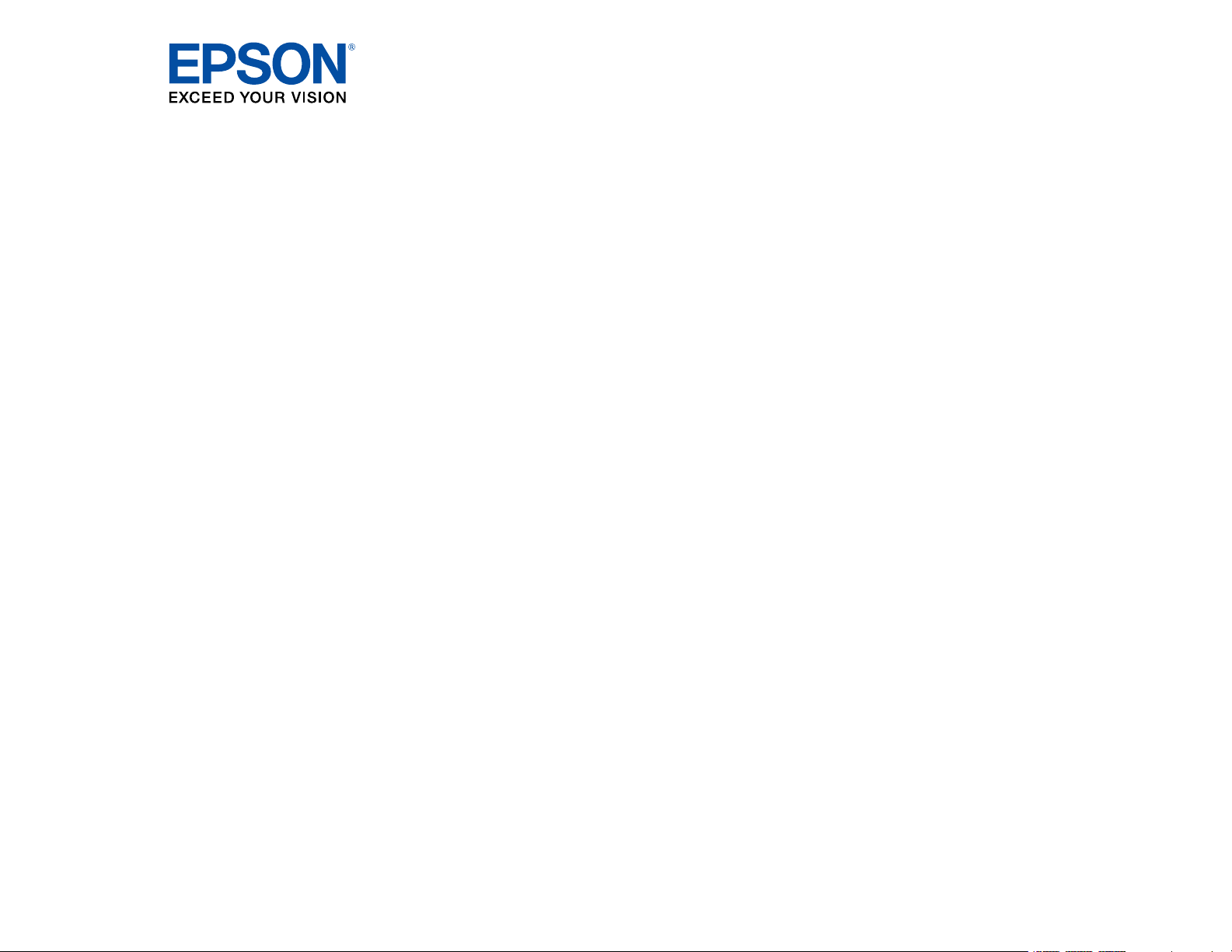
®
PowerLite
Pro
Z9870NL/Z11005NL/Z9800WNL/
Z9900WNL/Z11000WNL/Z9750UNL/
Z9870UNL/Z10000UNL/Z10005UNL
User's Guide
Page 2
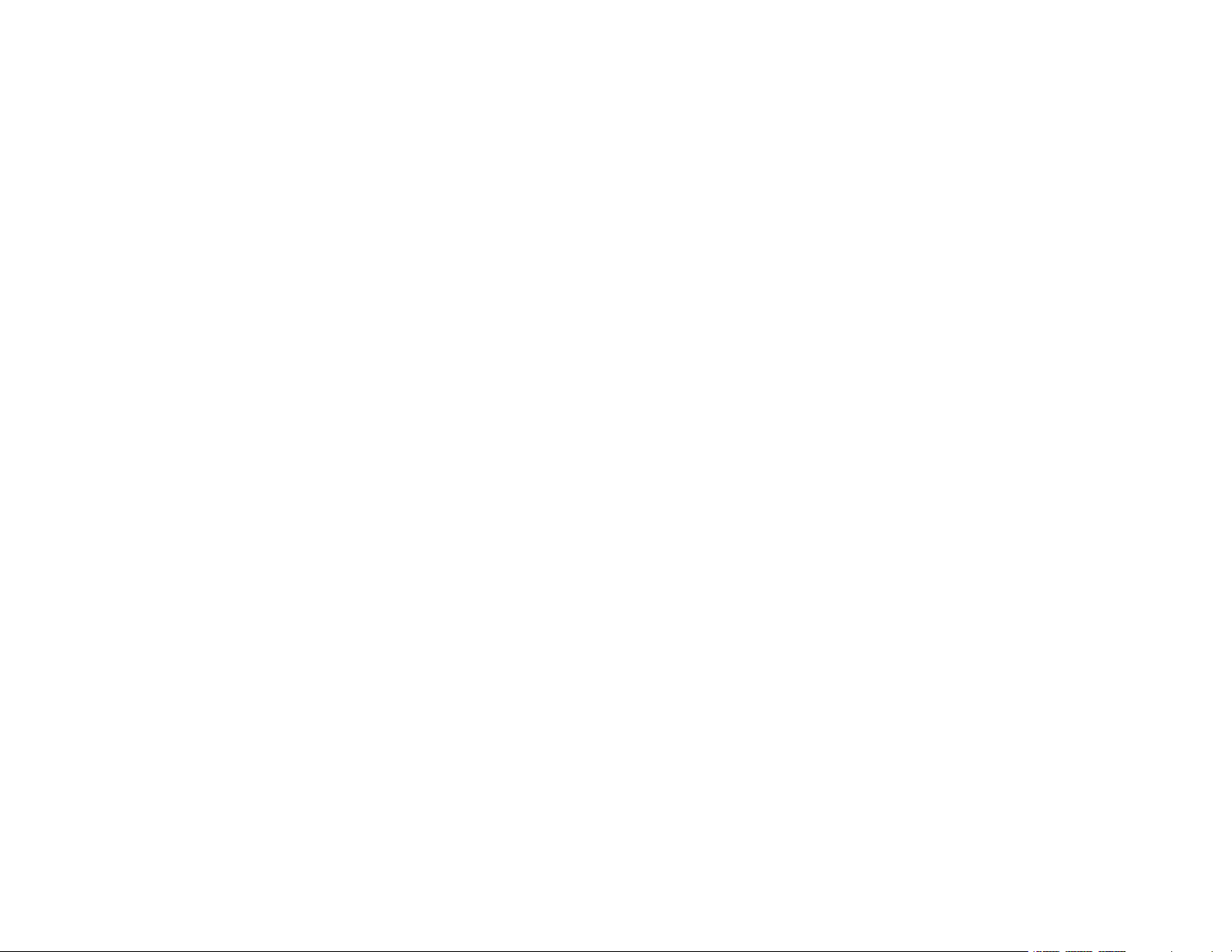
Page 3
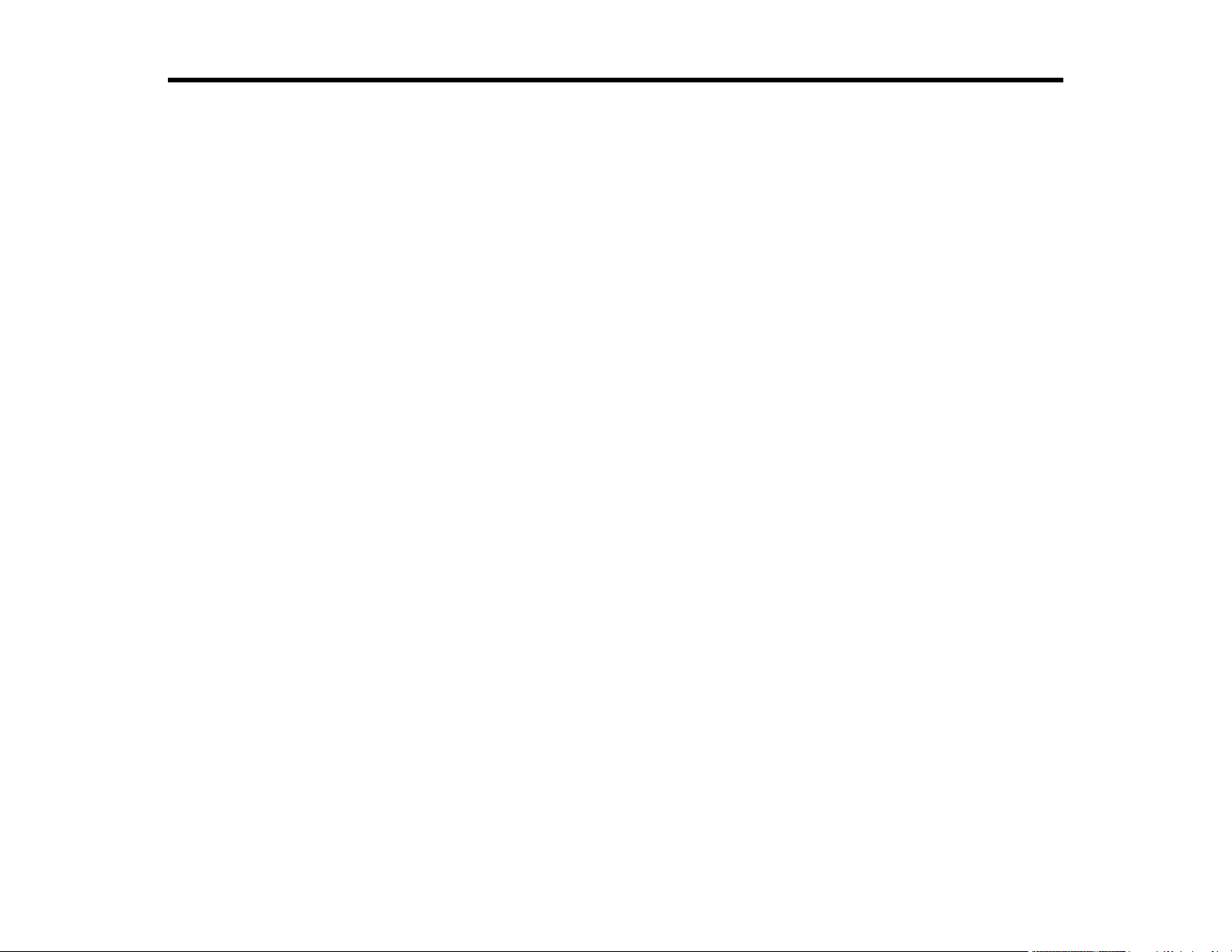
Contents
PowerLite Pro Z9870NL/Z11005NL/Z9800WNL/Z9900WNL/
Z11000WNL/Z9750UNL/Z9870UNL/Z10000UNL/Z10005UNL User's Guide........................................... 11
Introduction to Your Projector ................................................................................................................. 12
Setting Up the Projector ........................................................................................................................... 28
Projector Features.............................................................................................................................. 12
Product Box Contents.................................................................................................................... 13
Additional Components ................................................................................................................ 15
Optional Equipment and Replacement Parts................................................................................. 15
Warranty and Registration Information .......................................................................................... 17
Notations Used in the Documentation ................................................................................................ 18
Where to Go for Additional Information .............................................................................................. 18
Projector Part Locations ..................................................................................................................... 18
Projector Parts - Front/Top ............................................................................................................ 19
Projector Parts - Rear .................................................................................................................... 20
Projector Parts - Interface Ports .................................................................................................... 21
Projector Parts - Base.................................................................................................................... 22
Projector Parts - Control Panel ...................................................................................................... 23
Projector Parts - Remote Control................................................................................................... 25
Projector Placement........................................................................................................................... 28
Projector Setup and Installation Options ....................................................................................... 28
Projection Distance........................................................................................................................ 34
Removing and Attaching the Interface Cover ..................................................................................... 37
Projector Connections........................................................................................................................ 38
Connecting to Computer Sources.................................................................................................. 39
Connecting to a Computer for VGA Video................................................................................. 39
Connecting to a Computer for HDMI Video............................................................................... 40
Connecting to a Computer for DVI-D Video .............................................................................. 40
Connecting to a Computer for 5 BNC Video.............................................................................. 41
Connecting to Video Sources ........................................................................................................ 41
Connecting to an HDMI Video Source ...................................................................................... 42
3
Page 4
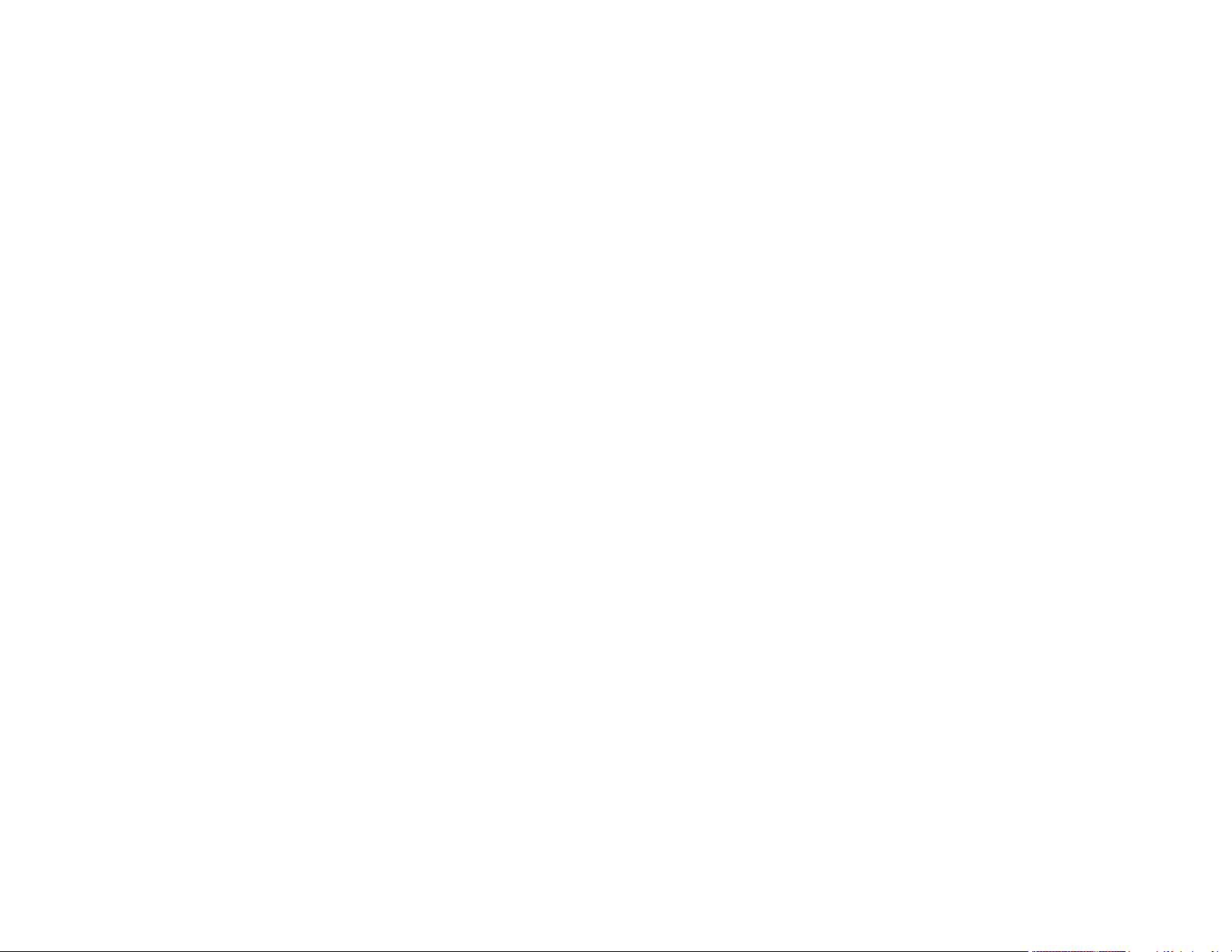
Connecting to a Component-to-BNC Video Source .................................................................. 42
Connecting to a Component Video Source ............................................................................... 43
Connecting to an S-Video Video Source................................................................................... 44
Connecting to a Composite Video Source ................................................................................ 45
Connecting to an SDI Video Source.......................................................................................... 45
Connecting to an HDBaseT Transmitter ....................................................................................... 46
Connecting to an External Computer Monitor................................................................................ 47
Attaching and Removing a Lens......................................................................................................... 48
Removing a Lens .......................................................................................................................... 48
Attaching a Lens ........................................................................................................................... 50
Attaching and Removing the Cable Clips ........................................................................................... 52
Installing Batteries in the Remote Control .......................................................................................... 53
Using the Projector on a Network ............................................................................................................ 55
Wired Network Projection................................................................................................................... 55
Connecting to a Wired Network ..................................................................................................... 56
Selecting Wired Network Settings ................................................................................................. 56
Wireless Network Projection .............................................................................................................. 59
Installing the Wireless LAN Module ............................................................................................... 60
Using Quick Wireless Connection (Windows Only) ....................................................................... 62
Selecting Wireless Network Settings Manually.............................................................................. 64
Wireless LAN Menu Settings .................................................................................................... 66
Selecting Wireless Network Settings in Windows.......................................................................... 68
Selecting Wireless Network Settings in OS X ................................................................................ 68
Setting Up Wireless Network Security ........................................................................................... 68
Wireless Security Menu Settings .............................................................................................. 69
Setting Up Projector Network E-Mail Alerts ........................................................................................ 70
Network Projector E-mail Alert Messages ..................................................................................... 71
Setting Up Monitoring Using SNMP ................................................................................................... 71
Controlling a Networked Projector Using a Web Browser .................................................................. 73
Operating a Lens from a Web Browser.......................................................................................... 74
Crestron RoomView Support.............................................................................................................. 76
Setting Up Crestron RoomView Support ....................................................................................... 77
Controlling a Networked Projector Using Crestron RoomView ...................................................... 78
4
Page 5
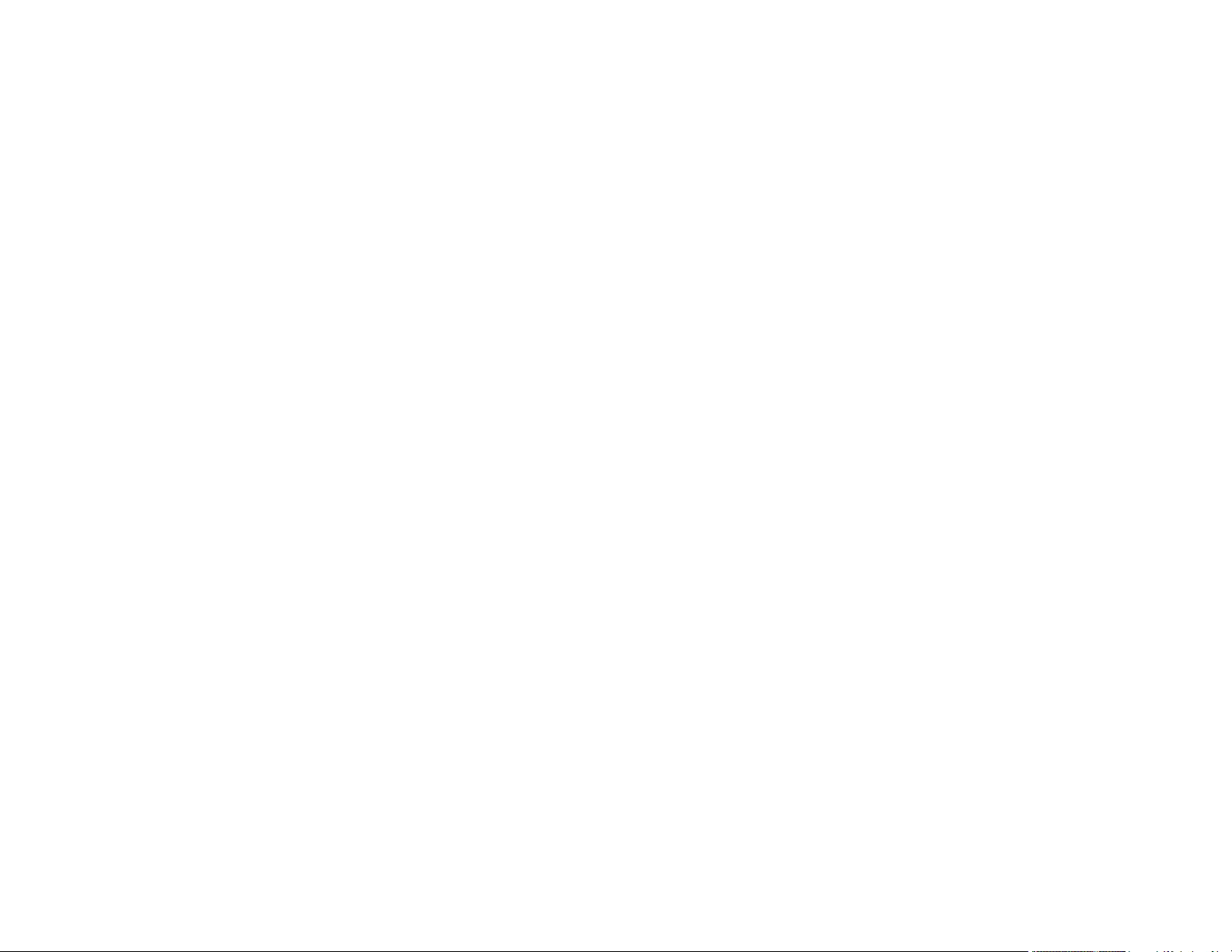
Using Basic Projector Features ............................................................................................................... 80
Turning On the Projector .................................................................................................................... 80
Turning Off the Projector .................................................................................................................... 82
Selecting the Language for the Projector Menus................................................................................ 82
Setting the Screen Type..................................................................................................................... 83
Adjusting the Image Position Using Lens Shift ................................................................................... 84
Adjusting the Image Position Using Screen Position.......................................................................... 86
Displaying a Test Pattern ................................................................................................................... 87
Available Test Pattern Image Adjustments.................................................................................... 88
Adjusting the Image Height ................................................................................................................ 89
Image Shape...................................................................................................................................... 90
Correcting Image Shape with H/V Keystone.................................................................................. 90
Correcting Image Shape with Quick Corner .................................................................................. 93
Correcting Image Shape with Curved Surface .............................................................................. 95
Correcting Image Shape with Point Correction.............................................................................. 99
Correcting Image Shape with Corner Wall................................................................................... 101
Resizing the Image with the Zoom Button ........................................................................................ 106
Focusing the Image Using the Focus Button.................................................................................... 106
Focusing the Image with the Optional Short Throw Lens............................................................. 107
Remote Control Operation ............................................................................................................... 109
Selecting an Image Source .............................................................................................................. 110
Selecting the Lamp........................................................................................................................... 111
Projection Modes ............................................................................................................................. 112
Changing the Projection Mode Using the Menus......................................................................... 113
Image Aspect Ratio .......................................................................................................................... 113
Changing the Image Aspect Ratio ............................................................................................... 114
Available Image Aspect Ratios .................................................................................................... 114
Color Mode....................................................................................................................................... 115
Changing the Color Mode............................................................................................................ 116
Available Color Modes................................................................................................................. 116
Turning On Auto Iris..................................................................................................................... 117
Setting the Date and Time................................................................................................................ 118
5
Page 6
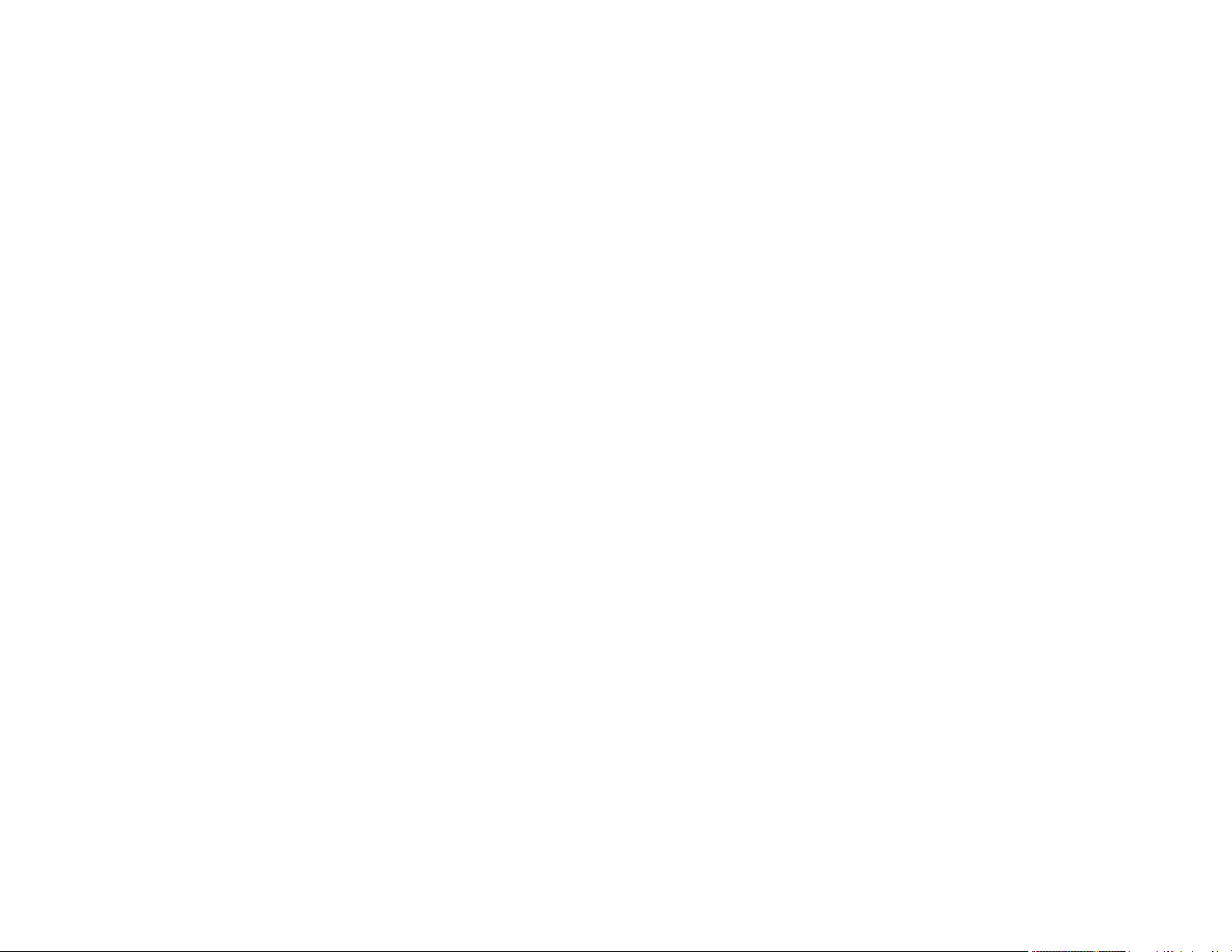
Adjusting Projector Features ................................................................................................................. 120
Shutting Off the Picture Temporarily ................................................................................................ 120
Stopping Video Action Temporarily .................................................................................................. 121
Zooming Into and Out of Images ...................................................................................................... 121
Projector Security Features.............................................................................................................. 122
Password Security Types ............................................................................................................ 122
Setting a Password ................................................................................................................. 123
Selecting Password Security Types........................................................................................ 124
Entering a Password to Use the Projector............................................................................... 125
Saving a User's Logo Image to Display................................................................................... 126
Locking the Projector's Buttons ................................................................................................... 127
Unlocking the Projector's Buttons ........................................................................................... 128
Installing a Security Cable ........................................................................................................... 129
Using Multiple Projectors.................................................................................................................. 130
Projector Identification System for Multiple Projector Control ...................................................... 131
Setting the Projector ID ........................................................................................................... 131
Setting the Remote Control ID ................................................................................................ 132
Adjusting the Position of the Projected Image From Multiple Projectors...................................... 133
Matching the Image Colors.......................................................................................................... 134
Adjusting the Color Tone (Color Uniformity) ................................................................................ 135
Adjusting the Color Convergence (Panel Alignment)................................................................... 136
Scaling an Image......................................................................................................................... 139
Projecting Two Images Simultaneously....................................................................................... 141
Adjusting the Lamp's Brightness ................................................................................................. 142
Blending the Image Edges .......................................................................................................... 143
Adjusting the Black Level ............................................................................................................ 145
Copying Menu Settings Between Projectors ............................................................................... 148
Saving Settings to a USB Flash Drive..................................................................................... 149
Transferring Settings From a USB Flash Drive ....................................................................... 150
Saving Settings to a Computer ............................................................................................... 151
Transferring Settings From a Computer.................................................................................. 153
Using Frame Interpolation ............................................................................................................... 155
Viewing 3D Images ......................................................................................................................... 156
6
Page 7
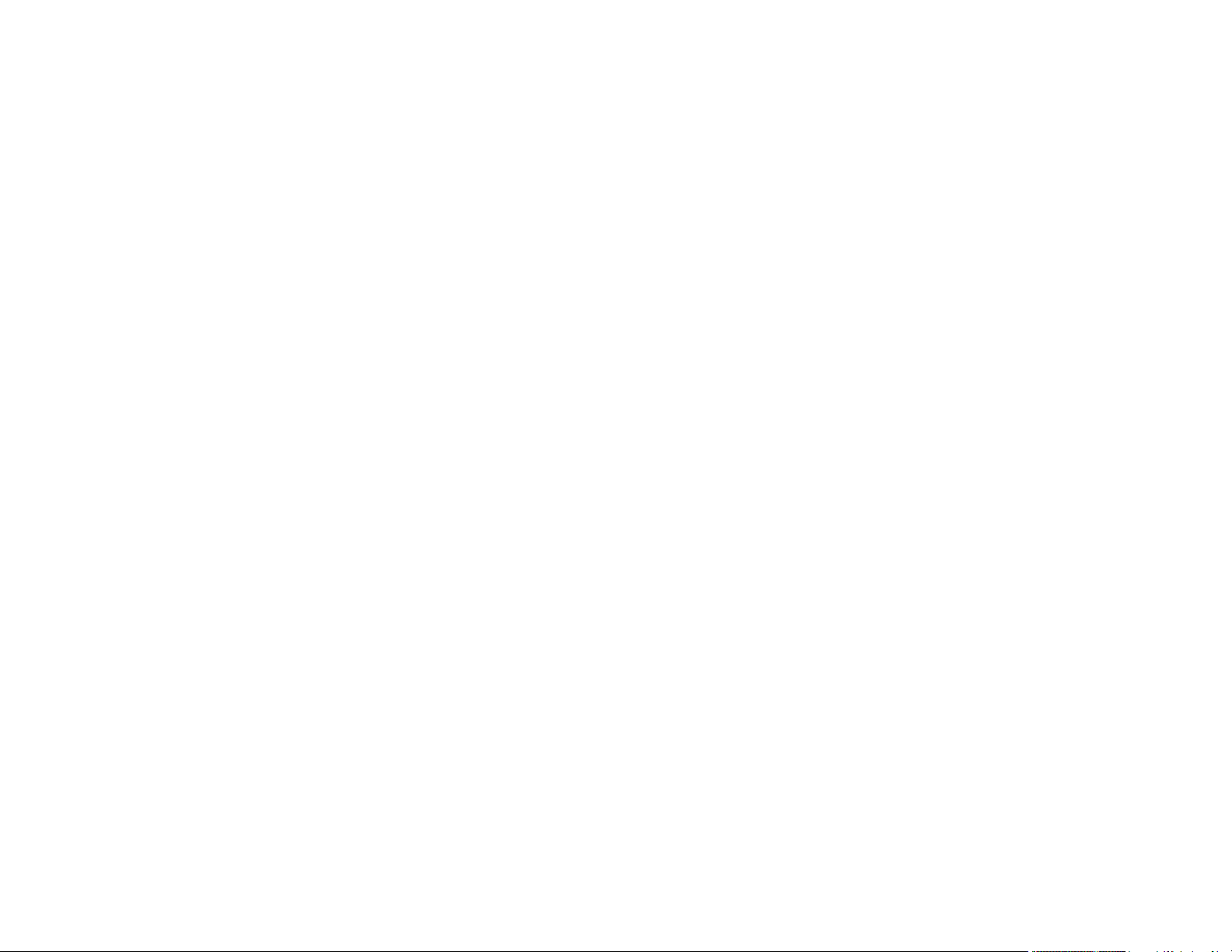
Saving Settings to Memory and Using Saved Settings .................................................................... 156
Scheduling Projector Events ............................................................................................................ 158
Saving a Scheduled Event........................................................................................................... 158
Viewing Scheduled Events .......................................................................................................... 158
Editing a Scheduled Event........................................................................................................... 159
Adjusting the Menu Settings .................................................................................................................. 161
Using the Projector's Menus............................................................................................................. 161
Image Quality Settings - Image Menu .............................................................................................. 163
Input Signal Settings - Signal Menu.................................................................................................. 165
Projector Feature Settings - Settings Menu...................................................................................... 169
Projector Setup Settings - Extended Menu....................................................................................... 172
Projector Network Settings - Network Menu..................................................................................... 179
Projector Information Display - Info Menu ........................................................................................ 180
Event ID Code List....................................................................................................................... 182
Projector Reset Options - Reset Menu ............................................................................................. 183
Maintaining and Transporting the Projector ......................................................................................... 185
Projector Maintenance ..................................................................................................................... 185
Cleaning the Lens........................................................................................................................ 185
Cleaning the Projector Case ........................................................................................................ 186
Air Filter and Vent Maintenance .................................................................................................. 186
Cleaning the Air Filter.............................................................................................................. 187
Replacing the Air Filter ............................................................................................................ 190
Projector Lamp Maintenance....................................................................................................... 193
Replacing the Lamp ................................................................................................................ 193
Resetting the Lamp Timer....................................................................................................... 197
Replacing the Remote Control Batteries ..................................................................................... 198
Transporting the Projector................................................................................................................ 200
Solving Problems .................................................................................................................................... 202
Projection Problem Tips ................................................................................................................... 202
Projector Light Status ....................................................................................................................... 203
Projector Status Display ................................................................................................................... 208
Using the Projector Status Display .............................................................................................. 209
Adjusting the Projector Status Display......................................................................................... 210
7
Page 8
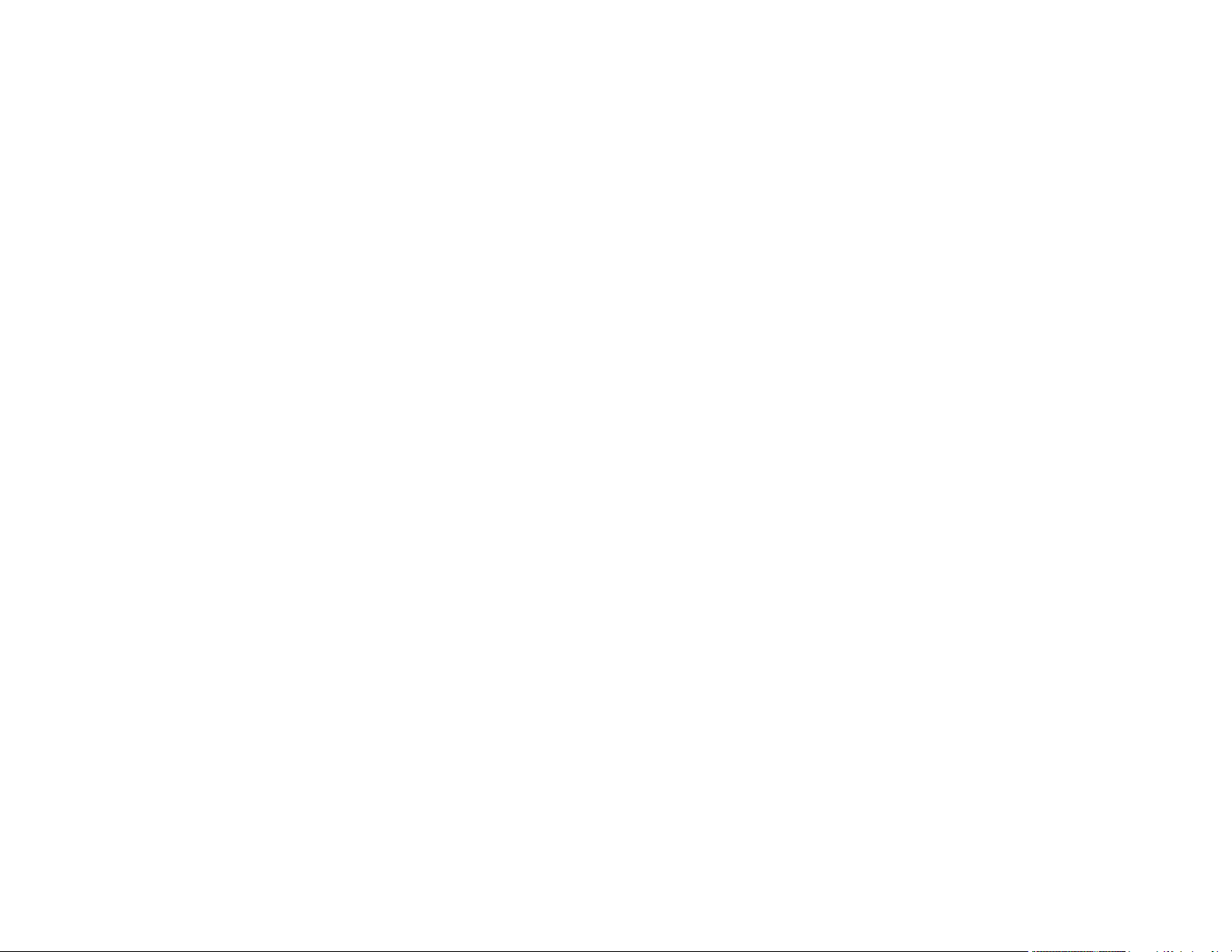
Projector Status Display Messages ............................................................................................. 210
Using the Projector Help Displays .................................................................................................... 218
Solving Image Problems .................................................................................................................. 219
Solutions When No Image Appears............................................................................................. 219
Solutions When "No Signal" Message Appears........................................................................... 220
Displaying From a PC Laptop ................................................................................................. 221
Displaying From a Mac Laptop ............................................................................................... 221
Solutions When "Not Supported" Message Appears ................................................................... 221
Solutions When Only a Partial Image Appears ............................................................................ 222
Solutions When the Image is Not Rectangular ............................................................................ 222
Solutions When the Image Contains Noise or Static ................................................................... 223
Solutions When the Image is Fuzzy or Blurry .............................................................................. 223
Solutions When the Image Brightness or Colors are Incorrect .................................................... 224
Solving Projector or Remote Control Operation Problems ............................................................... 225
Solutions to Projector Power or Shut-Off Problems ..................................................................... 225
Solutions to Problems with the Remote Control........................................................................... 226
Solutions to Password Problems ................................................................................................. 227
Solutions When Network Alert E-Mails are Not Received ................................................................ 227
Where to Get Help............................................................................................................................ 228
Technical Specifications ........................................................................................................................ 230
General Projector Specifications ...................................................................................................... 230
Projector Lamp Specifications.......................................................................................................... 235
Remote Control Specifications ......................................................................................................... 236
Projector Dimension Specifications.................................................................................................. 236
Projector Electrical Specifications .................................................................................................... 237
Projector Environmental Specifications............................................................................................ 239
Projector Safety and Approvals Specifications................................................................................. 239
Supported Video Display Formats.................................................................................................... 239
Notices ..................................................................................................................................................... 243
Recycling.......................................................................................................................................... 243
Important Safety Information ............................................................................................................ 243
Important Safety Instructions............................................................................................................ 244
Restriction of Use ........................................................................................................................ 247
8
Page 9
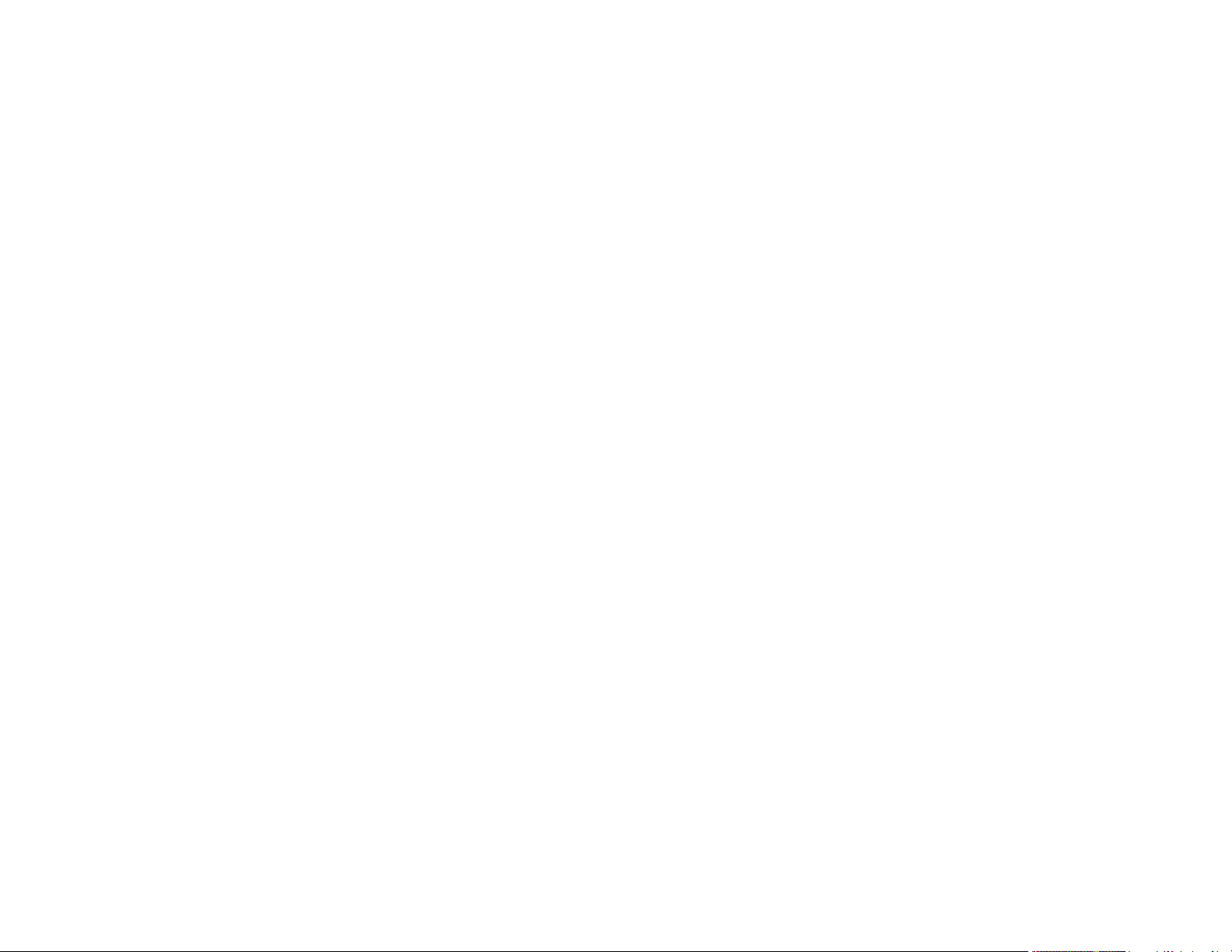
FCC Compliance Statement............................................................................................................. 247
Trademarks...................................................................................................................................... 248
Open Source Software License........................................................................................................ 248
Copyright Notice............................................................................................................................... 293
A Note Concerning Responsible Use of Copyrighted Materials................................................... 294
Copyright Attribution.................................................................................................................... 294
9
Page 10
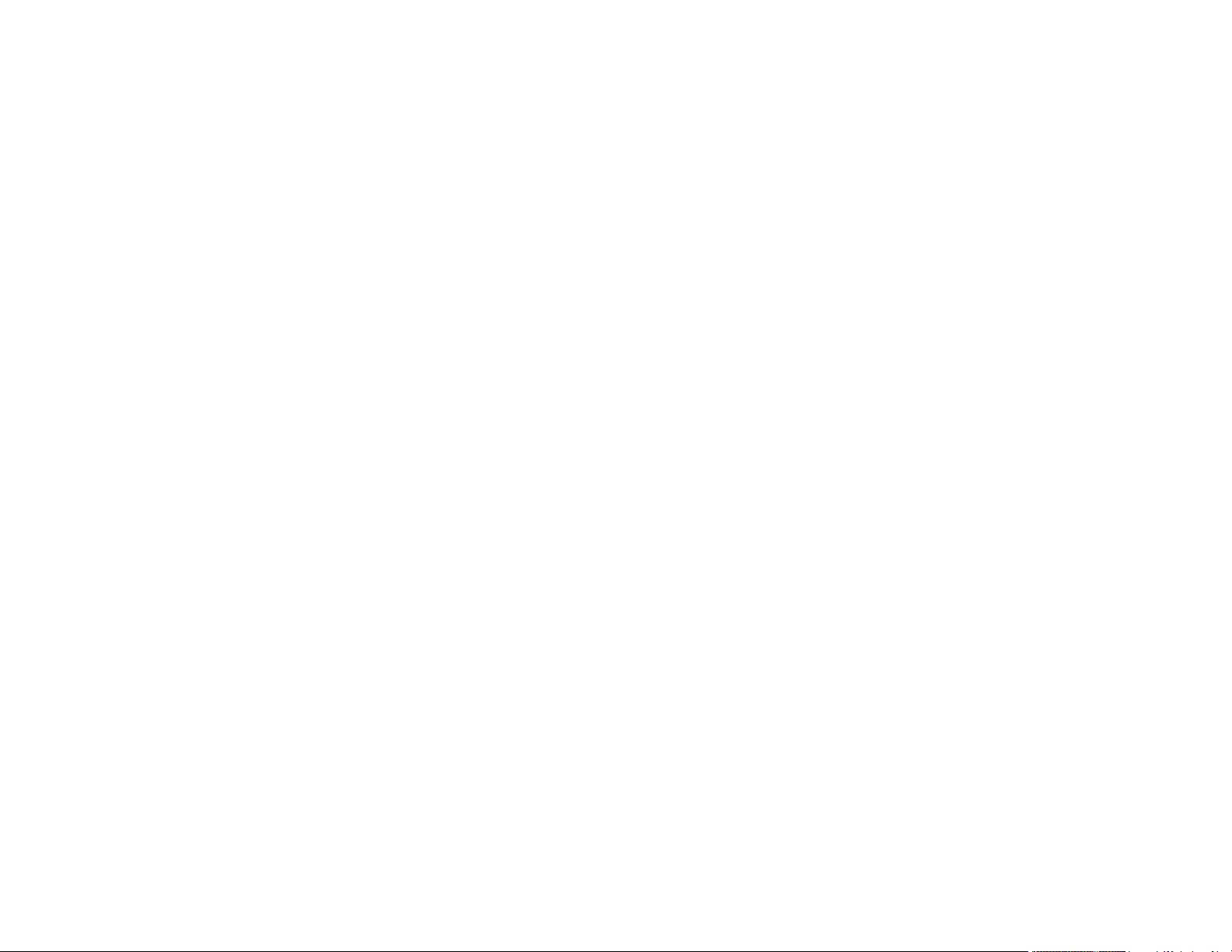
Page 11
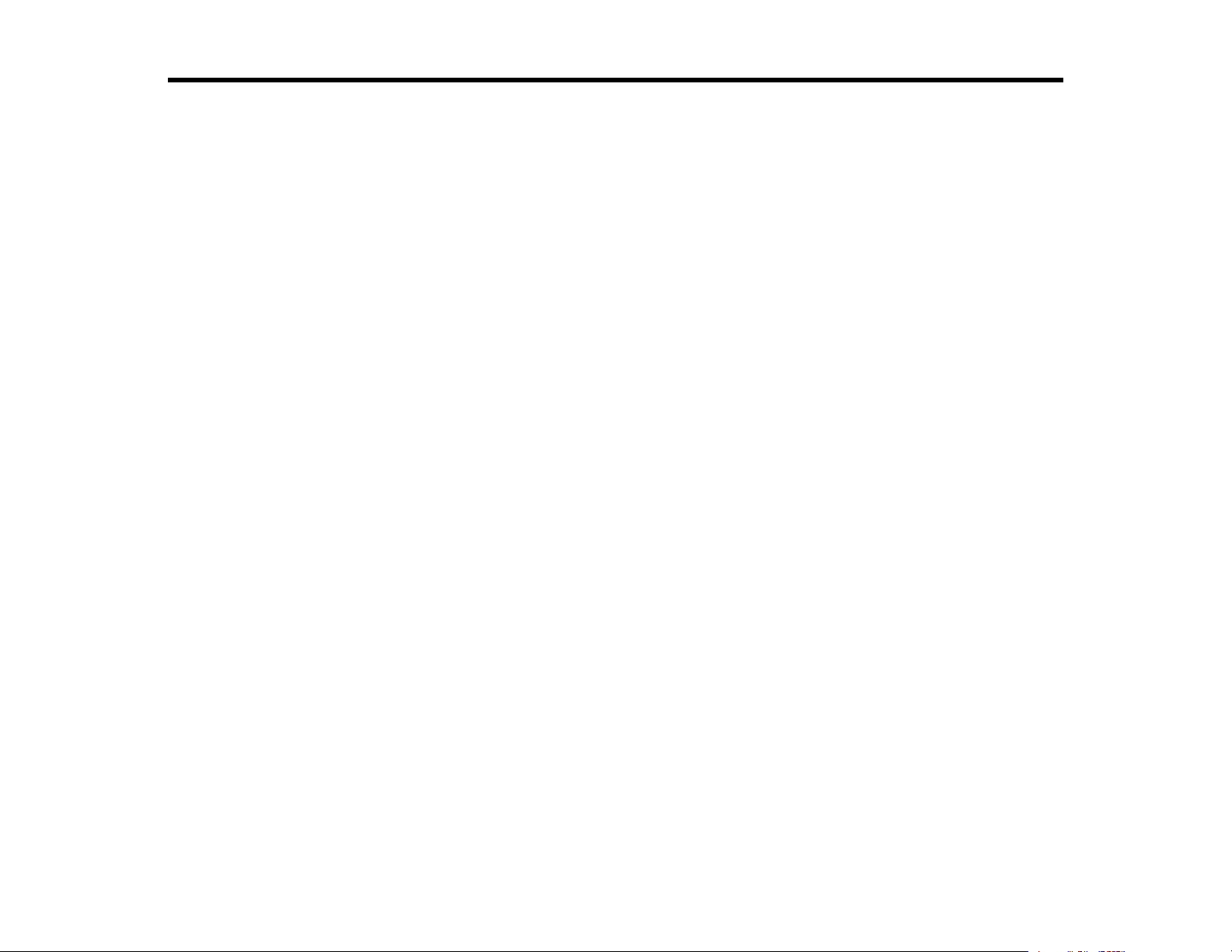
PowerLite Pro Z9870NL/Z11005NL/Z9800WNL/Z9900WNL/
Z11000WNL/Z9750UNL/Z9870UNL/Z10000UNL/Z10005UNL
User's Guide
Welcome to the PowerLite Pro Z9870NL/Z11005NL/Z9800WNL/Z9900WNL/Z11000WNL/Z9750UNL/
Z9870UNL/Z10000UNL/Z10005UNL User's Guide.
11
Page 12
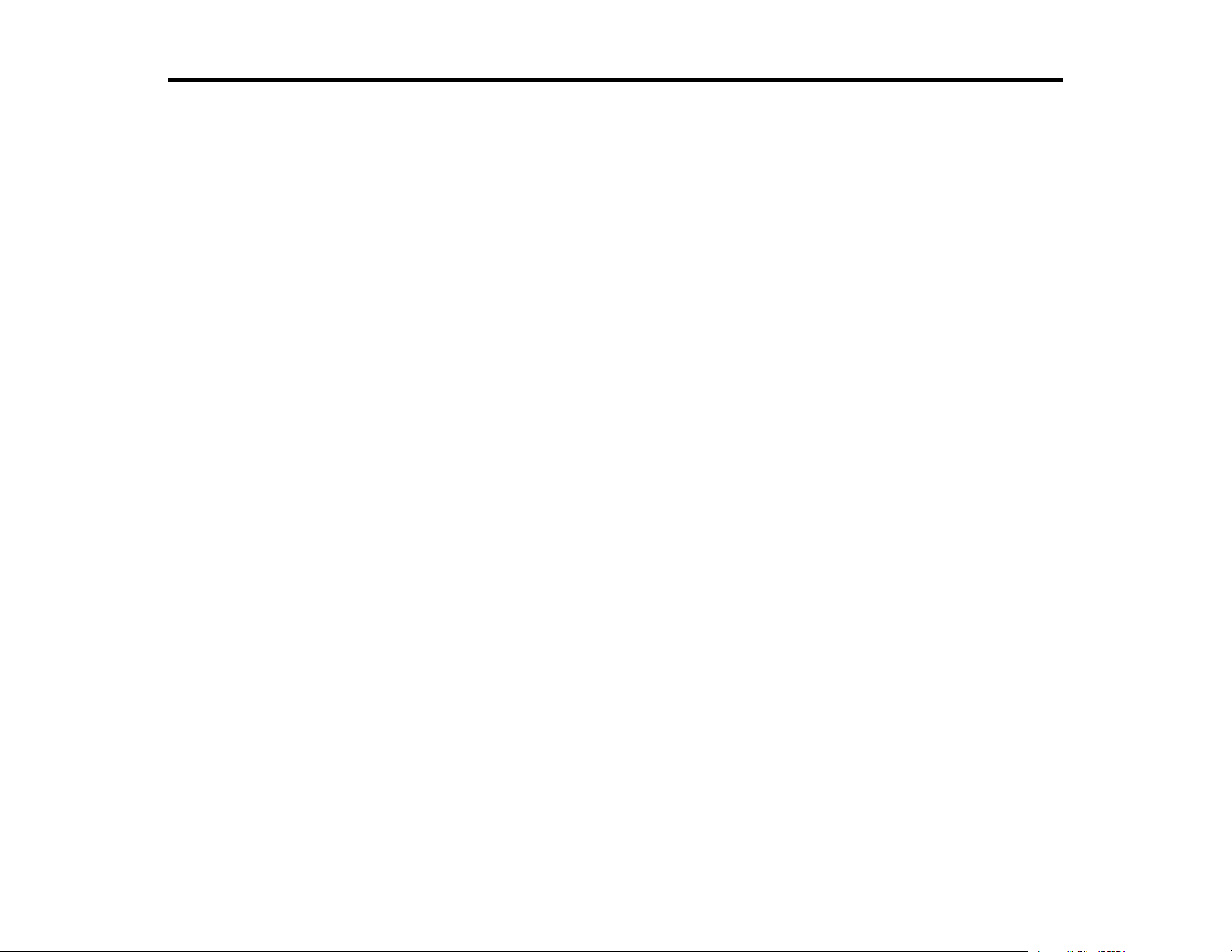
Introduction to Your Projector
Refer to these sections to learn more about your projector and this manual.
Projector Features
Notations Used in the Documentation
Where to Go for Additional Information
Projector Part Locations
Projector Features
The PowerLite Pro Z9870NL, Z11005NL, Z9800WNL, Z9900WNL, Z11000WNL, Z9750UNL,
Z9870UNL, Z10000UNL, and Z10005UNL projectors include these special features:
Bright, high-resolution projection system
• PowerLite Pro Z9750UNL: Up to 3750 (one lamp) or 7500 (two lamps) lumens of color brightness
(color light output) or white brightness (white light output) in standard mode
PowerLite Pro Z9870NL/Z9870UNL: Up to 4350 (one lamp) or 8700 (two lamps) lumens of color
brightness (color light output) or white brightness (white light output) in standard mode
PowerLite Pro Z9800WNL: Up to 4150 (one lamp) or 8300 (two lamps) lumens of color brightness
(color light output) or white brightness (white light output) in standard mode
PowerLite Pro Z9900WNL: Up to 4600 (one lamp) or 9200 (two lamps) lumens of color brightness
(color light output) or white brightness (white light output) in standard mode
PowerLite Pro Z10000UNL/Z10005UNL: Up to 5000 (one lamp) or 10000 (two lamps) lumens color
brightness (color light output) or white brightness (white light output) in standard mode
PowerLite Pro Z11000WNL/Z11005NL: Up to 5500 (one lamp) or 11000 (two lamps) lumens color
brightness (color light output) or white brightness (white light output) in standard mode
Note: Color brightness (color light output) and white brightness (white light output) will vary depending
on usage conditions. Color light output measured in accordance with IDMS 15.4; white light output
measured in accordance with ISO 21118.
• Native resolution of:
PowerLite Pro Z9870NL/Z11005NL: 1024 × 768 pixels (XGA)
PowerLite Pro Z9800WNL/Z9900WNL/Z11000WNL: 1200 × 800 pixels (WXGA)
PowerLite Pro Z9750UNL/Z9870UNL/Z10000UNL/Z10005UNL: 1920 × 1200 pixels (WUXGA)
12
Page 13
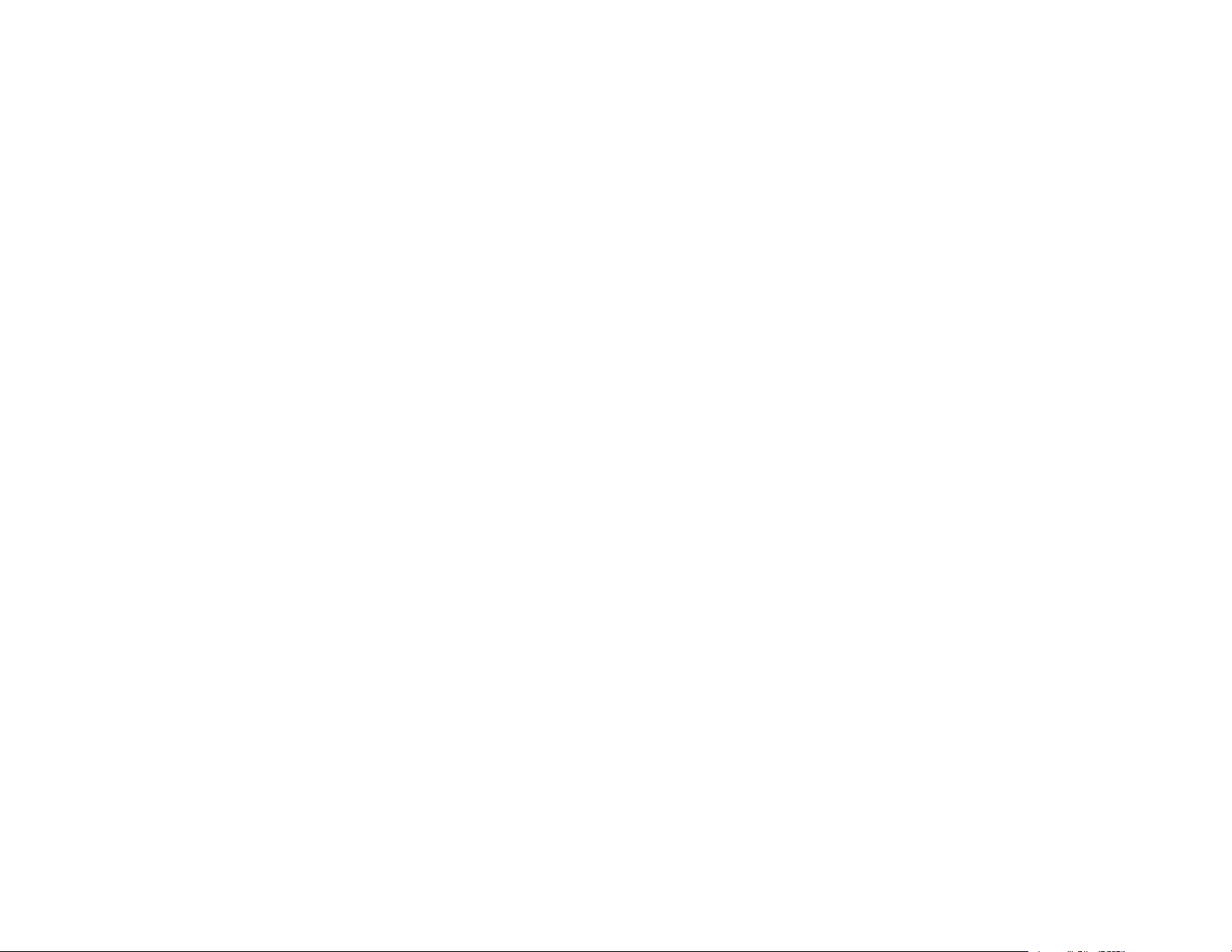
Flexible connectivity
• Wired and wireless network support for projection, monitoring, and control via remote network
computer
• Variety of connection methods to a computer or video device including HDMI, BNC, DVI-D, HDBaseT,
and SDI (PowerLite Pro Z9870UNL/Z10000UNL/Z10005UNL)
• Ports for connecting an external monitor and external speakers
Easy-to-use setup and operation features
• Interchangeable bayonet lens options available
• Project images side by side from two separate input sources
• Create one large seamless display when projecting from multiple projectors using Edge Blending
• Epson's Instant Off and Direct Power On features for quick setup and shut down
• Support for Crestron RoomView network monitoring systems
• Network message broadcast system to project timely messages to all networked projectors (Windows
only)
Note: The PowerLite Pro projector with the standard zoom lens (ELPLS04) is shown in most illustrations
in this manual, unless noted otherwise.
Product Box Contents
Additional Components
Optional Equipment and Replacement Parts
Warranty and Registration Information
Parent topic: Introduction to Your Projector
Related concepts
Projector Part Locations
Product Box Contents
Save all the packaging in case you need to ship the projector. Always use the original packaging (or
equivalent) when shipping.
13
Page 14
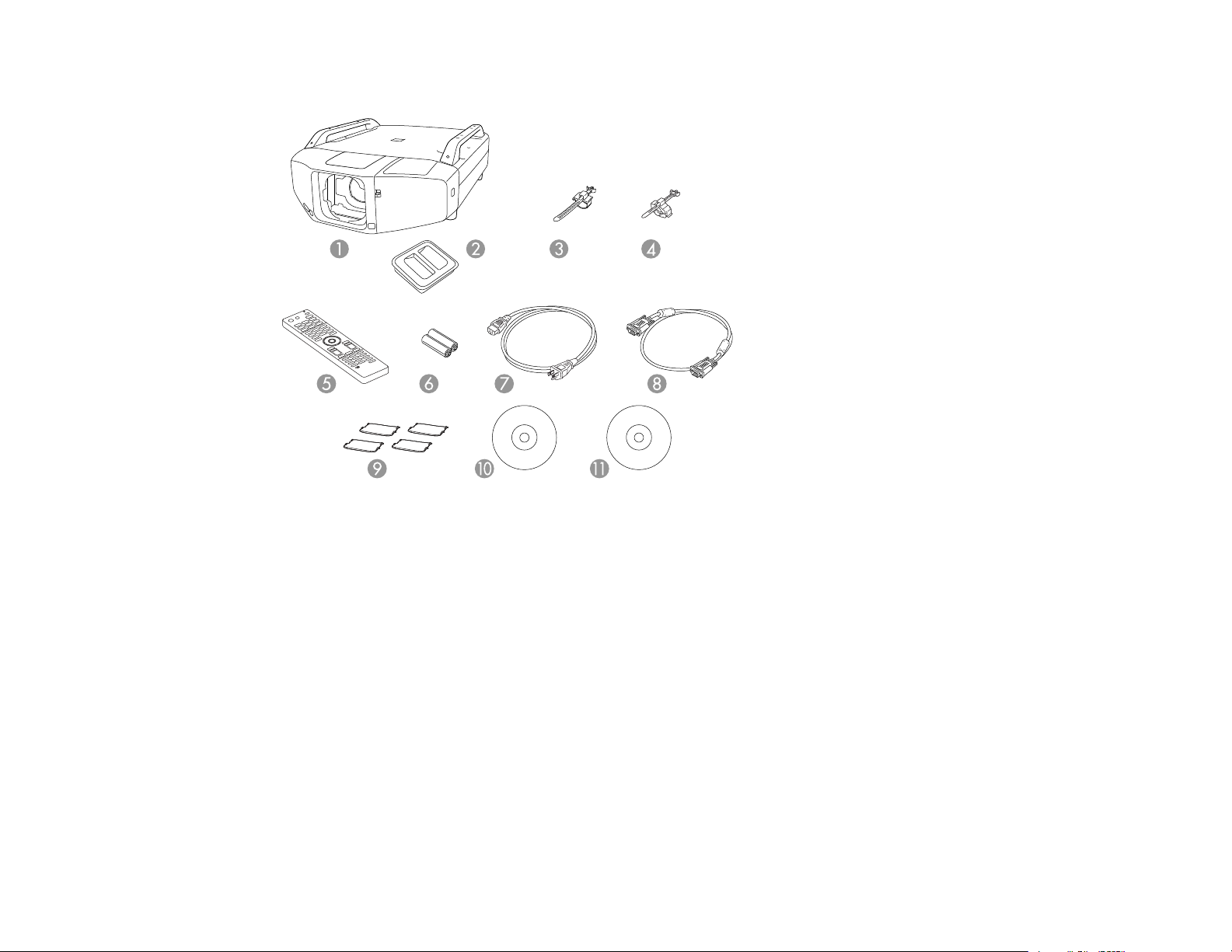
Make sure your projector box included all of these parts:
1 Projector
2 Lens unit cap
3 Power cord clip
4 HDMI cable clip
5 Remote control
6 Remote control batteries (two AA alkaline)
7 Power cord
8 VGA computer cable
9 Foot covers
10 Projector manuals and software links CD
11 Projector software CD
14
Page 15
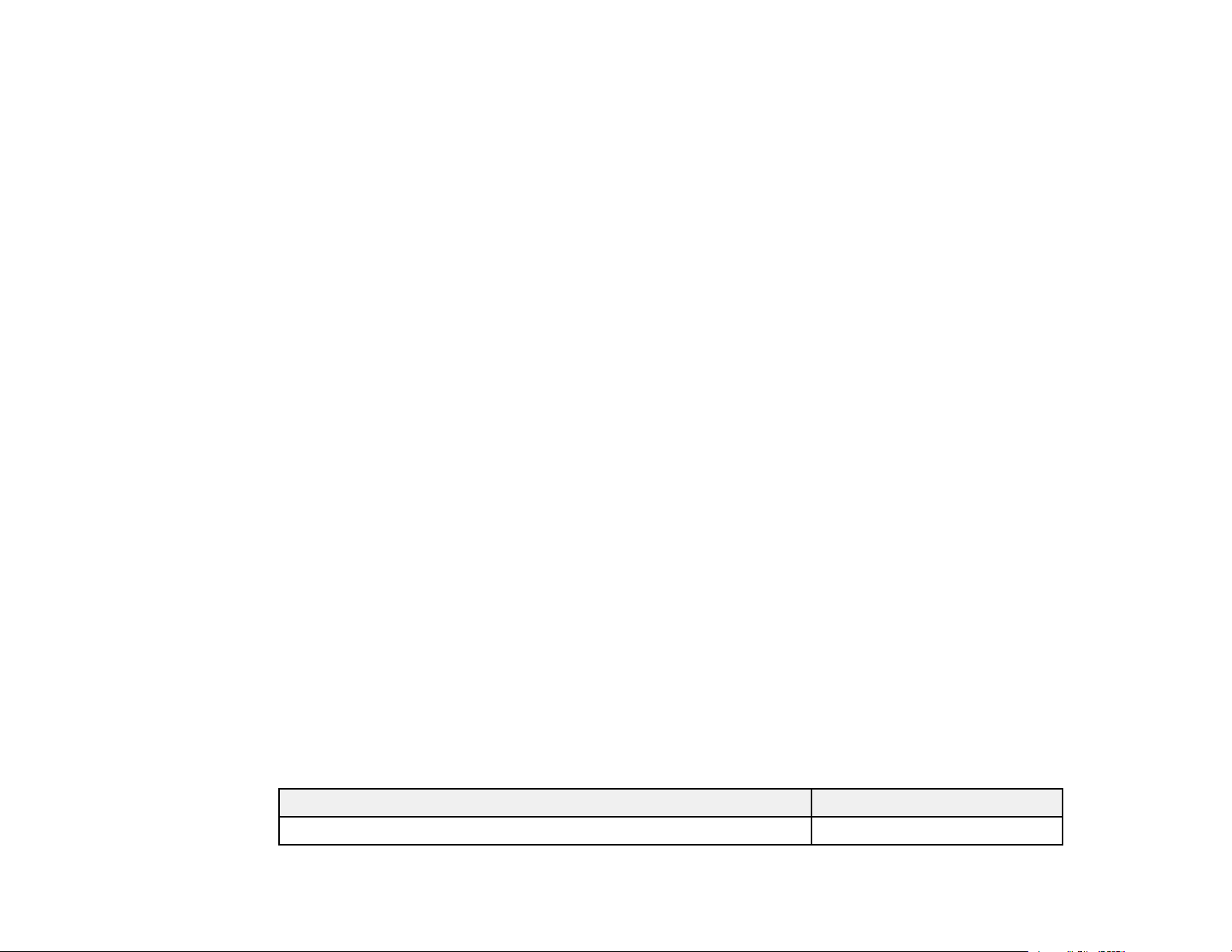
Parent topic: Projector Features
Related concepts
Projector Connections
Additional Components
Depending on how you plan to use the projector, you may need to obtain the following additional
components:
• To connect a computer through its VGA port to the projector's BNC ports, you need a VGA-to-5-BNC
cable or adapter. You can purchase one from Epson or an authorized Epson reseller.
• To receive a composite video signal, you need a BNC-style, composite video cable. See your local
computer or electronics dealer for purchase information.
• To receive an S-Video signal, you need an S-Video cable compatible with your device. See your local
computer or electronics dealer for purchase information.
• To receive a component video signal, you need a component-to-BNC or a D-sub, 15-pin, componentto-VGA video cable or adapter. You can purchase one from Epson or an authorized Epson reseller.
• To receive an HDMI signal, you need a compatible HDMI cable. You can purchase one from Epson or
an authorized Epson reseller.
• To receive a DVI-D signal, you need a compatible DVI-D cable.
• To receive an HDBaseT signal, you need a compatible 100Base-TX LAN cable.
• To receive an SDI signal (PowerLite Pro Z9870UNL/Z10000UNL/Z10005UNL), you need a compatible
BNC video cable.
• To connect a Mac that includes only a Mini DisplayPort, Thunderbolt port, or Mini-DVI port for video
output, you need to obtain an adapter. Contact Apple for compatible adapter options.
Parent topic: Projector Features
Optional Equipment and Replacement Parts
You can purchase screens, other optional accessories, and replacement parts from an Epson authorized
reseller. To find the nearest reseller, call 800-GO-EPSON (800-463-7766). Or you can purchase online
at epsonstore.com (U.S. sales) or epson.ca (Canadian sales).
Epson offers the following optional accessories and replacement parts for your projector:
Option or part Part number
Genuine Epson replacement lamp (single) (ELPLP81) V13H010L81
15
Page 16
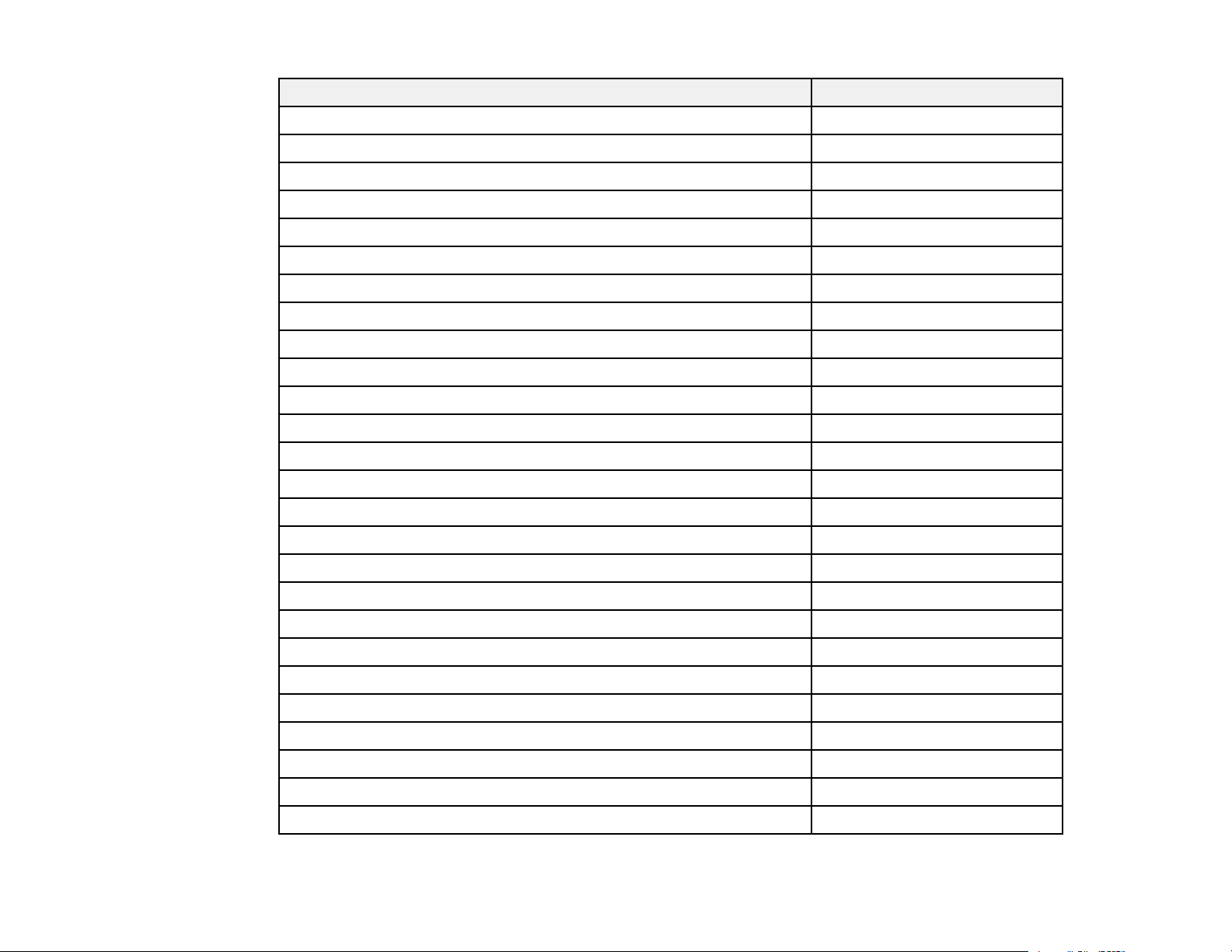
Option or part Part number
Genuine Epson replacement lamp (dual) (ELPLP82) V13H010L82
Genuine Epson replacement portrait lamp (single) (ELPLP83) V13H010L83
Genuine Epson replacement portrait lamp (dual) (ELPLP84) V13H010L84
Air filter (ELPAF46) V13H134A46
Quick wireless connection USB key (ELPAP09) V12H005M09
Wireless LAN module (ELPAP07) V12H418P12
HDBaseT transmitter (ELPHD01) V12H547020
Installation frame (ELPMB44) V12H681010
Replacement remote control 2157388
Remote control cable set (ELPKC28) V12H005C28
Epson DC-11 document camera (ELPDC11) V12H377020
Epson DC-20 document camera (ELPDC20) V12H500020
Wireless IR mouse receiver for remote control (ELPST16) V12H007T16
Polarizer Kit for 3D Stacking ELPPL01
Passive 3D glasses (adult) (ELPGS02A) V12H541A20
Passive 3D glasses (children) (ELPGS02B) V12H541B20
Flush ceiling mount bracket (ELPMB25) V12H003B25
Mount bracket with extended pipe (ELPMB26) V12H003B26
False ceiling plate kit ELPMBP02
Component-to-VGA video cable (ELPKC19) V12H005C19
VGA video cable 6 feet (1.8 m) length F3H982-06
VGA video cable 10 feet (3.0 m) length F3H982-10
VGA video cable 25 feet (7.6 m) length F3H982-25
HDMI audio video cable 3 feet (0.9 m) length AV22300-03
HDMI audio video cable 6 feet (1.8 m) length AV22300-06
HDMI audio video cable 12 feet (3.6 m) length AV22300-12
16
Page 17
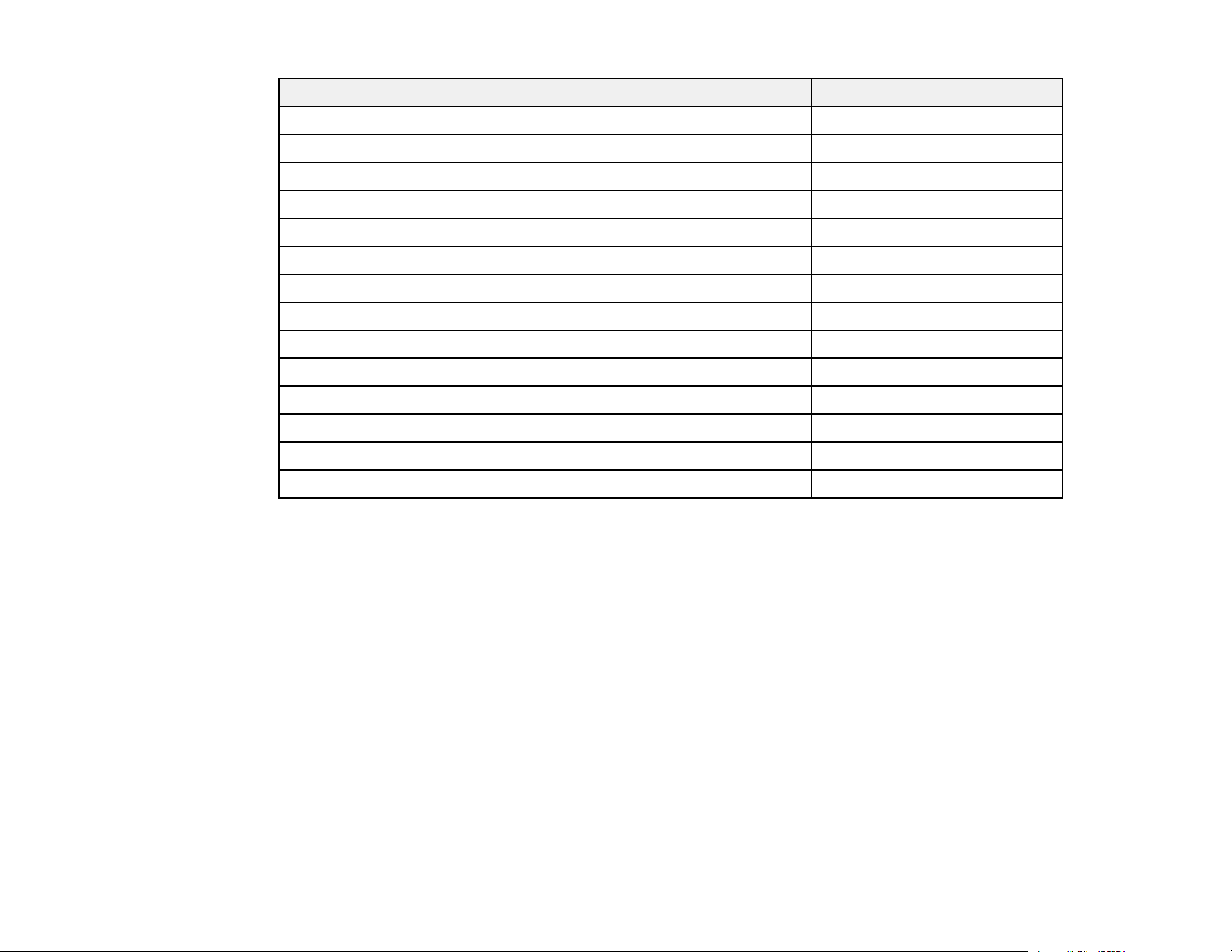
Option or part Part number
Short throw zoom lens (ELPLU02) V12H004U02
Rear-projection wide lens (ELPLR04) V12H004R04
Standard zoom lens (ELPLS04) V12H004S04
Middle-throw zoom lens #1 (ELPLM06) V12H004M06
Middle-throw zoom lens #2 (ELPLM07) V12H004M07
Long-throw zoom lens (ELPLL07) V12H004L07
Active speakers (ELPSP02) V12H467020
PixiePlus control system for Epson projectors ELPSP10
Duet ultra portable projector screen ELPSC80
60" portable roll screen (4:3) ELPSC27
80" portable roll screen (4:3) ELPSC28
100" portable roll screen (4:3) ELPSC29
1-Year Exchange - Extended Service Plan EPPEXPC1
2-Year Exchange - Extended Service Plan EPPEXPC2
Parent topic: Projector Features
Warranty and Registration Information
Your projector comes with a basic warranty that lets you project with confidence. For details, see the
warranty that came with your projector.
In addition, Epson offers free Extra Care Road Service. In the unlikely event of an equipment failure, you
won’t have to wait for your unit to be repaired. Instead, Epson will ship you a replacement unit anywhere
in the United States, Canada, or Puerto Rico. See the Extra Care Road Service brochure for details.
Register your product online using the projector CD or at this site: epson.com/webreg.
Registering also lets you receive special updates on new accessories, products, and services.
Parent topic: Projector Features
17
Page 18
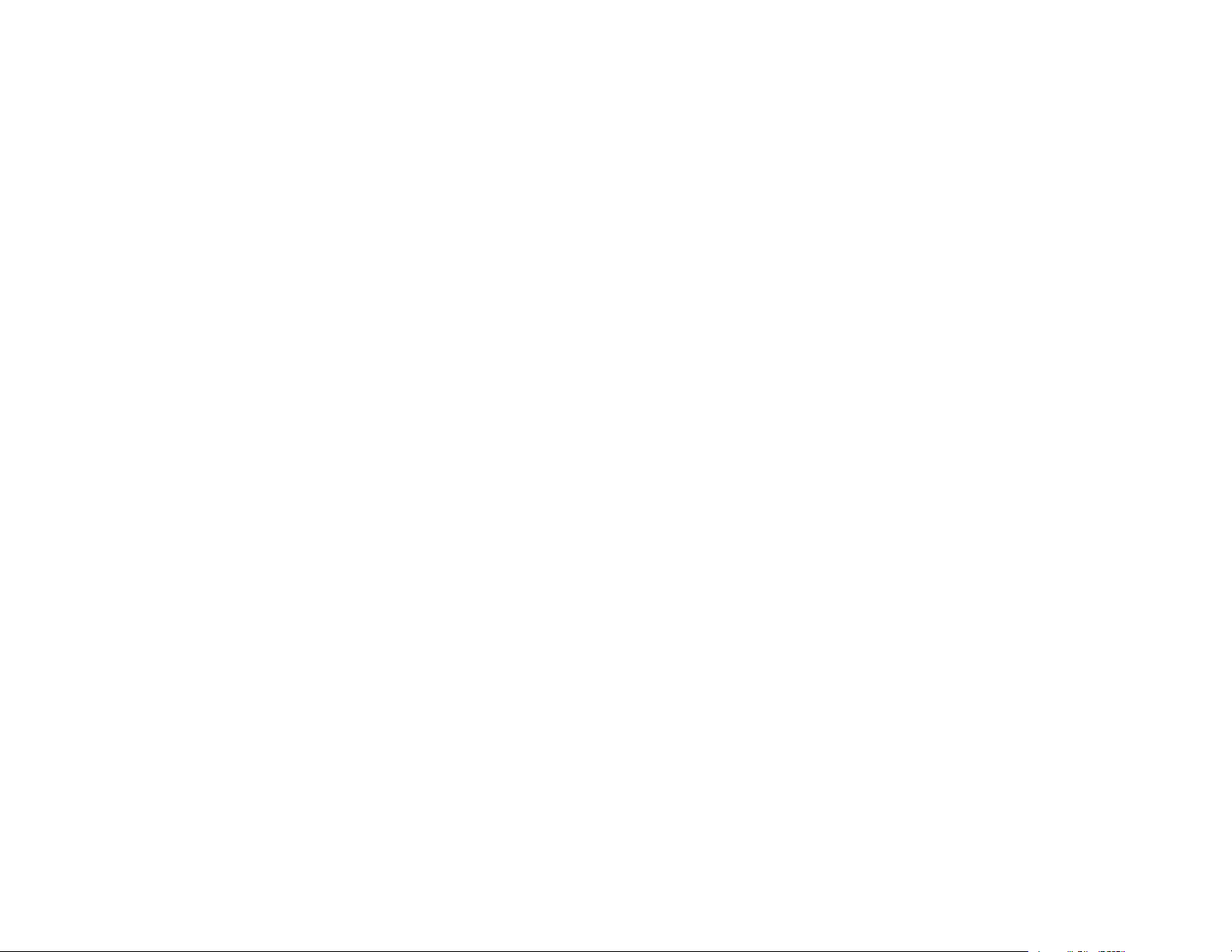
Notations Used in the Documentation
Follow the guidelines in these notations as you read your documentation:
• Warnings must be followed carefully to avoid bodily injury.
• Cautions must be observed to avoid damage to your equipment.
• Notes contain important information about your projector.
• Tips contain additional projection information.
Parent topic: Introduction to Your Projector
Where to Go for Additional Information
Need quick help on using your projector? Here's where to look for help:
• Built-in help system
Press the Help button on the remote control to get quick solutions to common problems.
• epson.com/support (U.S) or epson.ca/support (Canada)
View FAQs (frequently asked questions) and e-mail your questions to Epson technical support 24
hours a day.
• For detailed instructions on using your projector in a network environment, see the EasyMP Network
Projection Operation Guide.
• For detailed instructions on monitoring your projector in a network environment (Windows only), see
the EasyMP Monitor Operation Guide.
• If you still need help after checking this manual and the sources listed above, you can use the Epson
PrivateLine Support service to get help fast. For details, see "Where to Get Help".
Parent topic: Introduction to Your Projector
Related references
Where to Get Help
Projector Part Locations
Check the projector part illustrations to learn about the parts on your projector.
Projector Parts - Front/Top
Projector Parts - Rear
Projector Parts - Interface Ports
18
Page 19
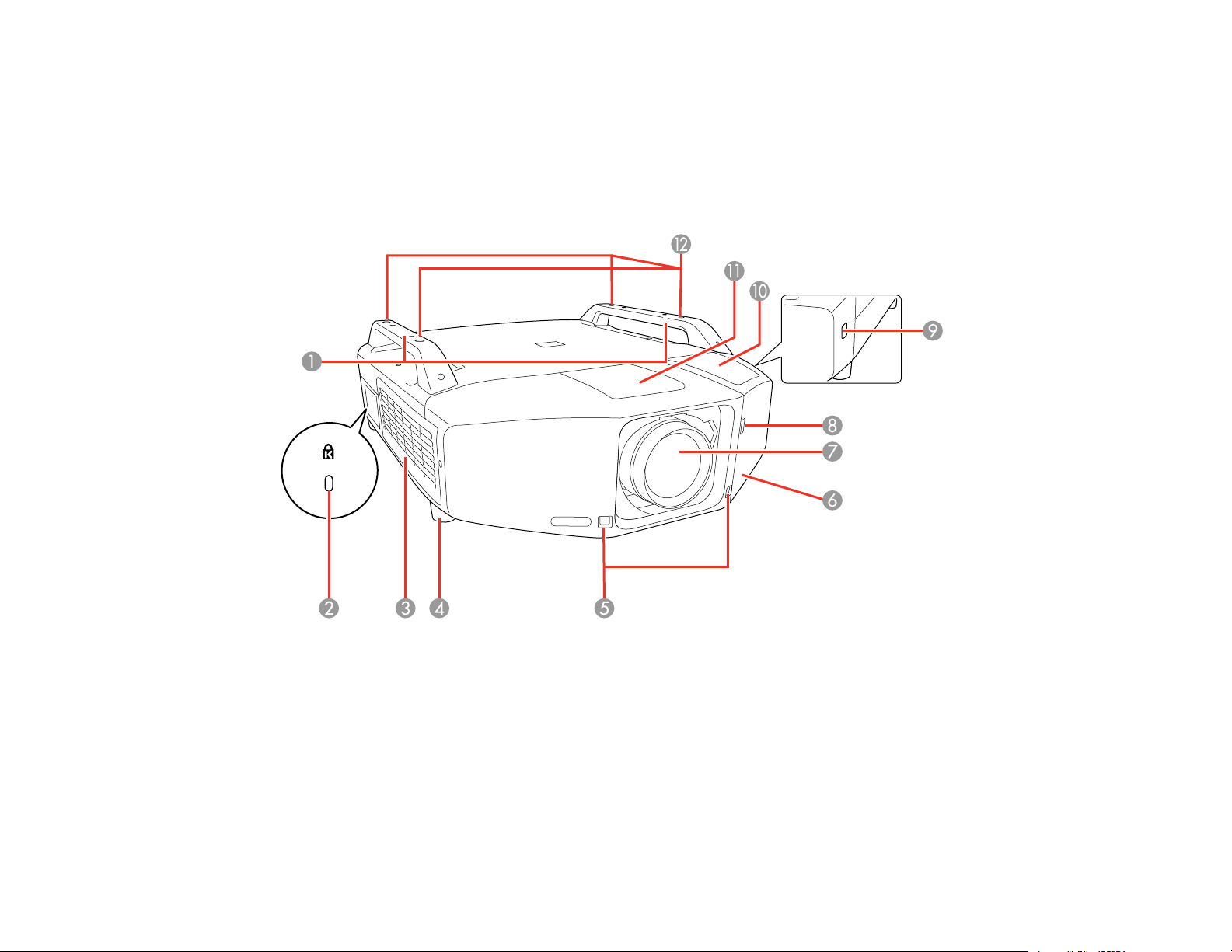
Projector Parts - Base
Projector Parts - Control Panel
Projector Parts - Remote Control
Parent topic: Introduction to Your Projector
Projector Parts - Front/Top
1 Handles
2 Kensington security slot
3 Air filter/intake vent
4 Front feet
5 Remote control receivers
6 Interface cover
19
Page 20
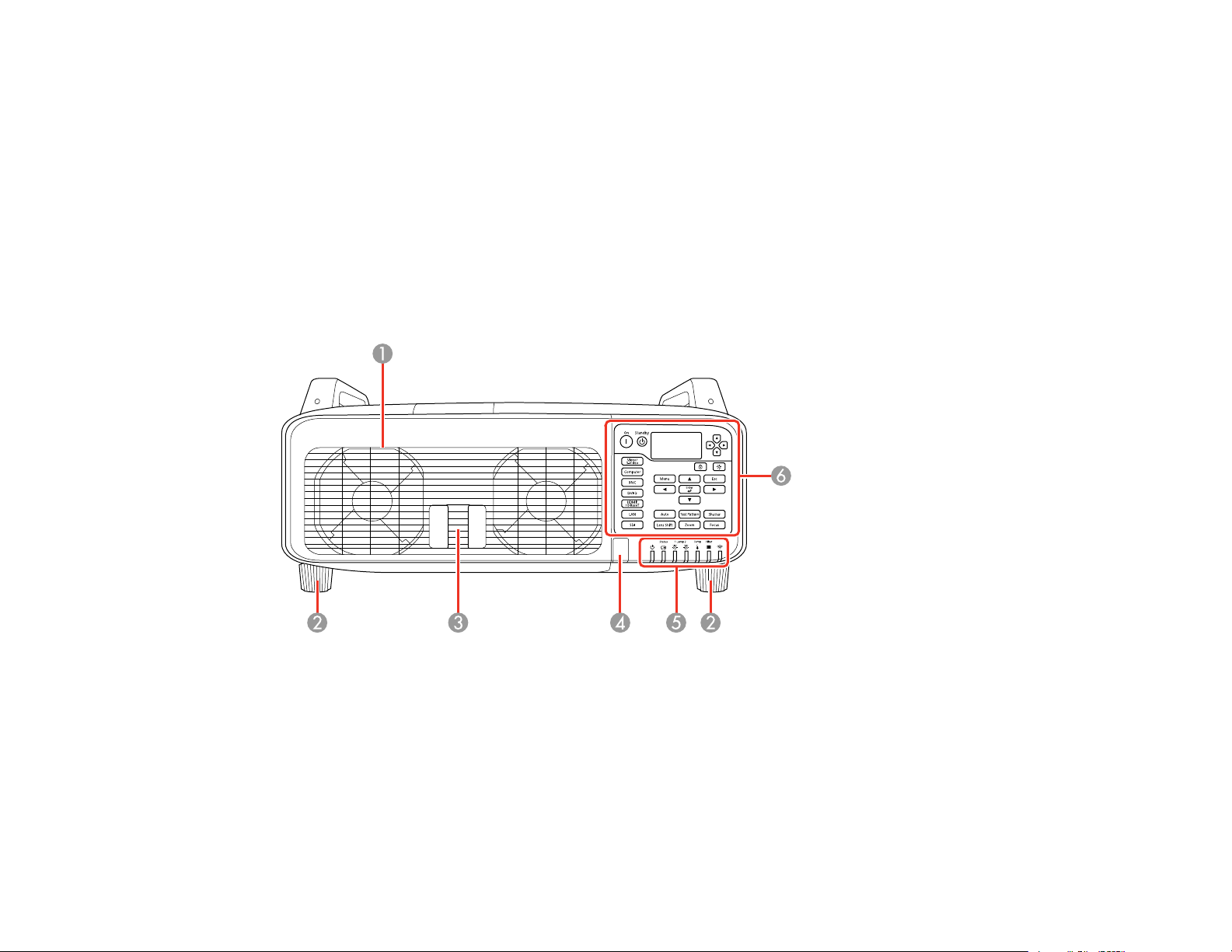
7 Projection lens
8 Interface cover latch
9 Interface cover button
10 Cable cover
11 Lens cover
12 Ceiling mount holes
Parent topic: Projector Part Locations
Projector Parts - Rear
1 Air exhaust vent/lamp cover
2 Rear feet
3 Lamp cover latch
4 Remote receiver
5 Projector status lights
6 Control panel
20
Page 21
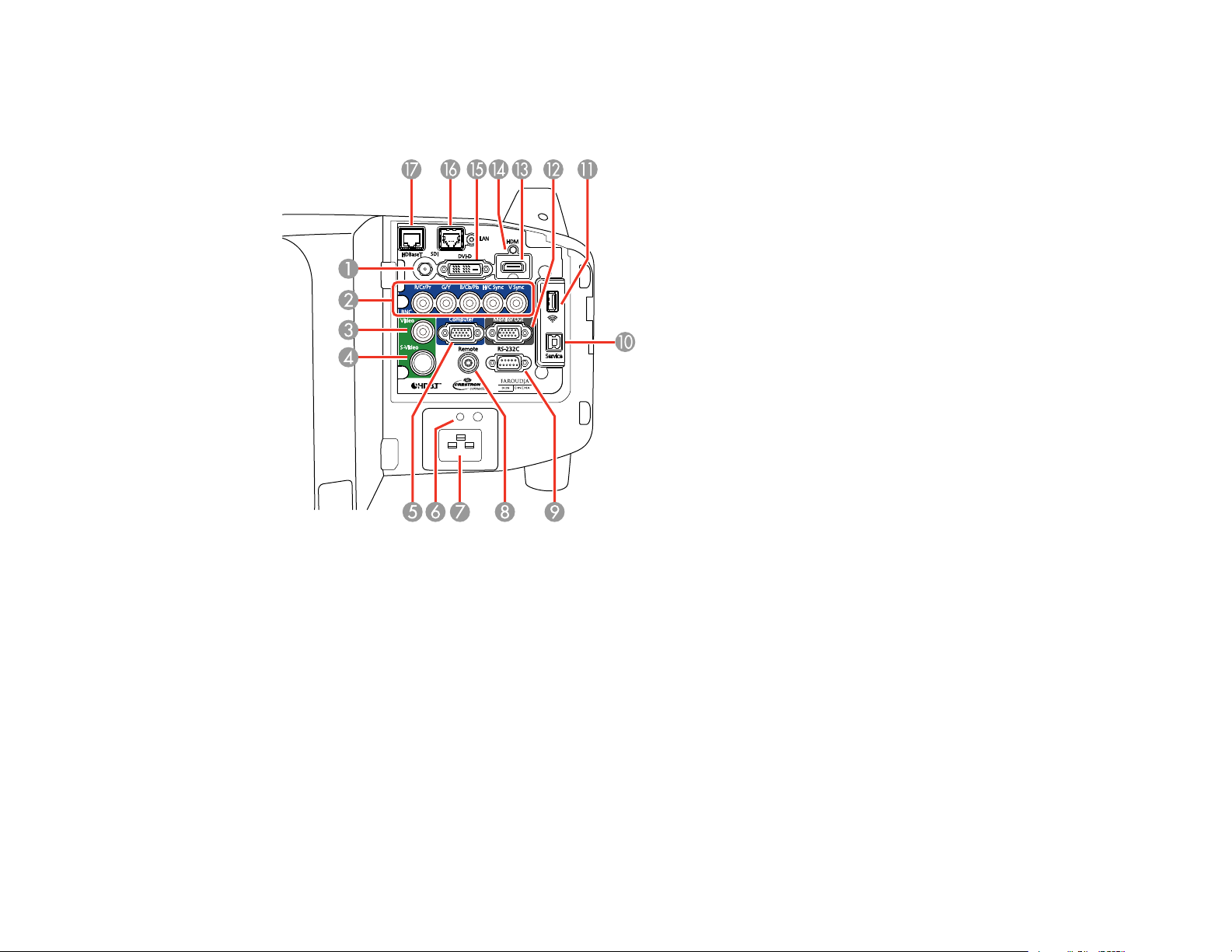
Parent topic: Projector Part Locations
Projector Parts - Interface Ports
1 SDI port (PowerLite Pro Z9870UNL/Z10000UNL/Z10005UNL)
2 BNC ports
3 Video port
4 S-Video port
5 Computer port
6 Power cord clip slot
7 Power inlet
8 Remote port
9 RS-232C port
10 Service port
21
Page 22
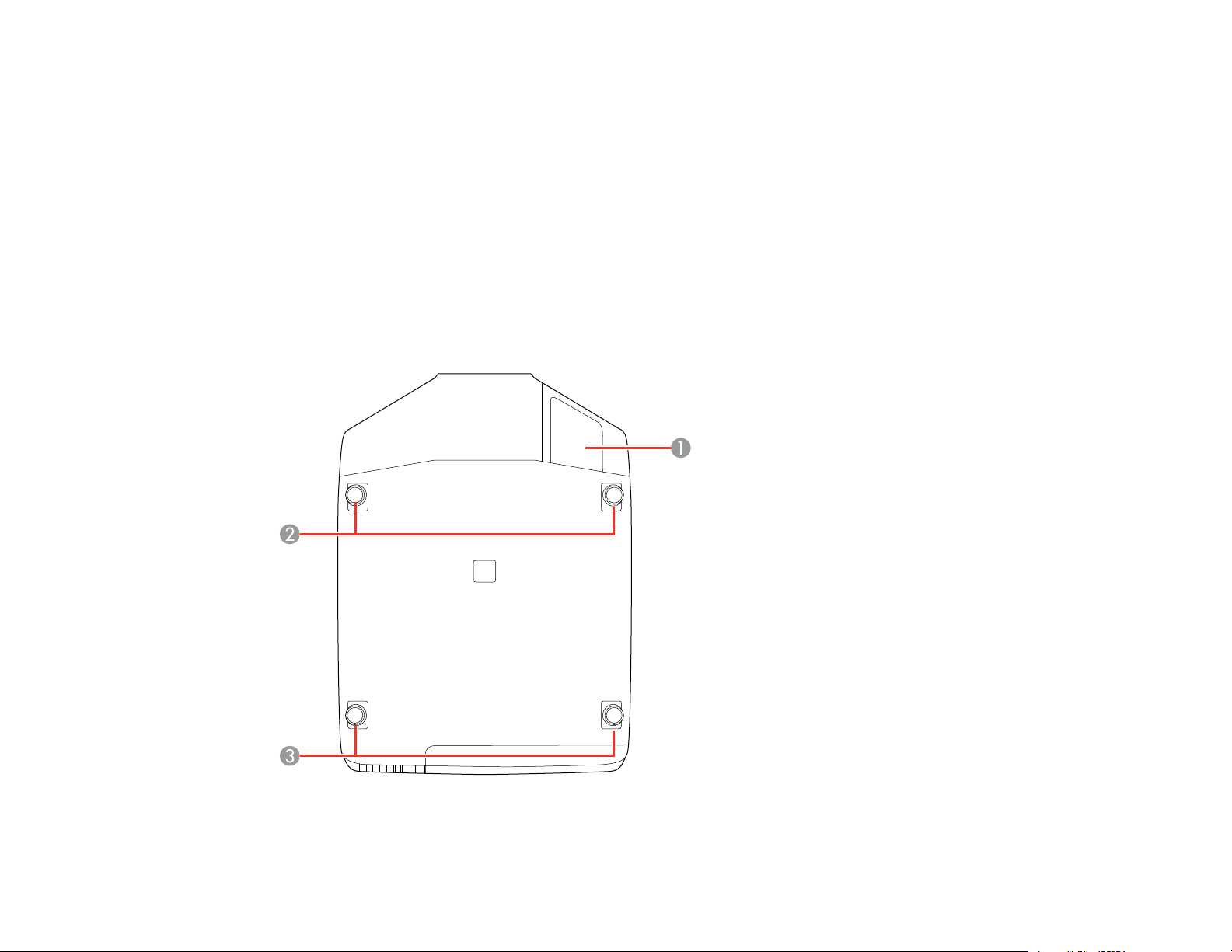
11 Wireless LAN module port
12 Monitor Out port
13 HDMI port
14 HDMI cable clip slot
15 DVI-D port
16 Network LAN port
17 HDBaseT port
Parent topic: Projector Part Locations
Projector Parts - Base
1 Cable wiring slot
22
Page 23
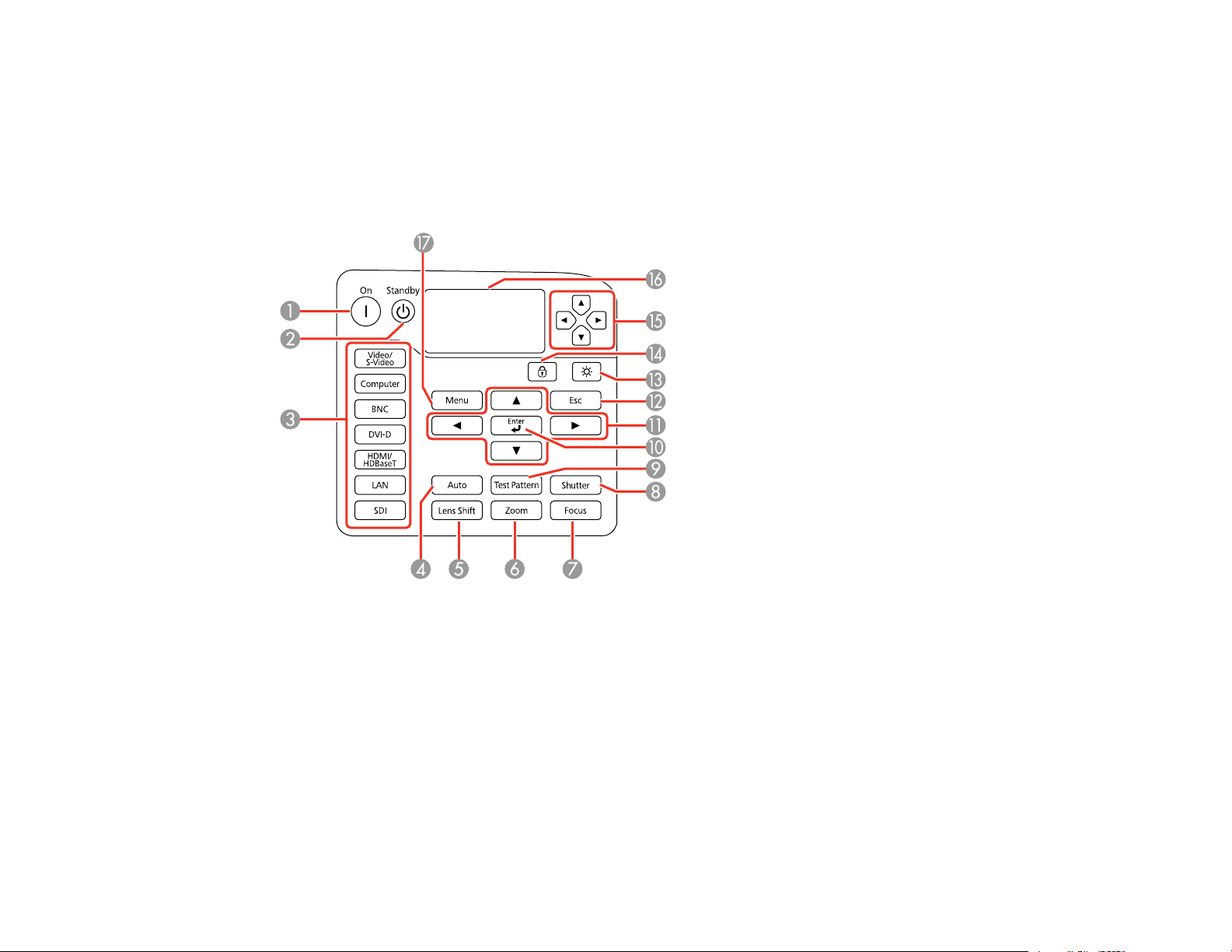
2 Front feet
3 Rear feet
Parent topic: Projector Part Locations
Projector Parts - Control Panel
1 On button (turns power on)
2 Standby button (turns power off)
3 Source buttons (change input source; some buttons may not function depending on the model)
4 Auto button (automatically adjusts position, tracking, and sync settings when projecting analog
RGB signals from the Computer or BNC ports)
5 Lens Shift button (adjusts the lens position)
6 Zoom button (zooms into the image)
7 Focus button (focuses the image)
23
Page 24
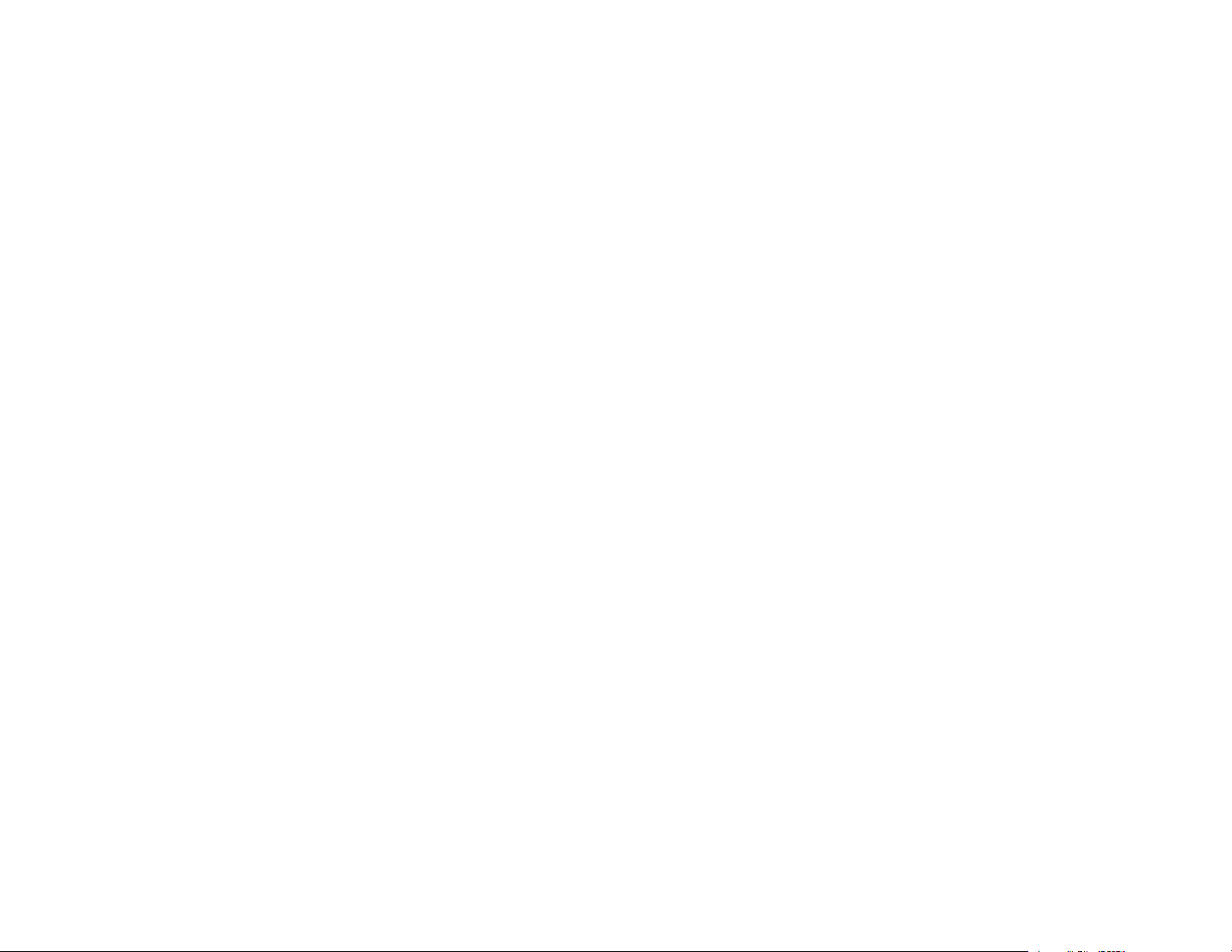
8 Shutter button (turns signal on or off temporarily)
9 Test Pattern button (displays a test pattern)
10 Enter button (selects options and controls wireless mouse functions)
11 Arrow buttons (move through on-screen options and control wireless mouse functions; adjust
focus, zoom, and lens shift)
12 Esc button (cancels/exits functions and controls wireless mouse functions)
13 Light button (lights up the buttons temporarily)
14 Lock button (displays the Control Panel Lock screen)
15 Arrow buttons (select status information settings)
16 Status display (displays projector status information)
17 Menu button (accesses projector menu system)
Parent topic: Projector Part Locations
Related concepts
Projector Status Display
Related references
Projector Light Status
24
Page 25
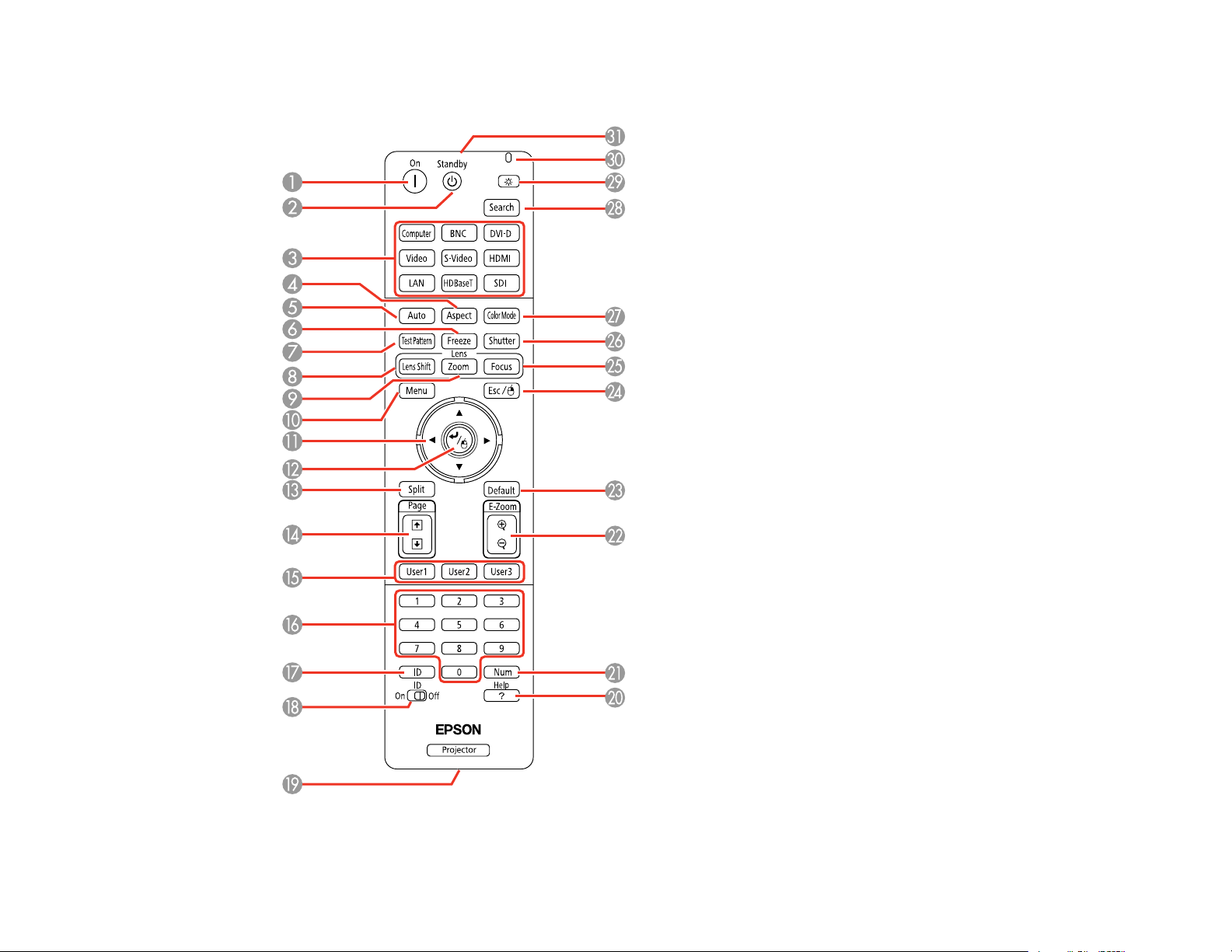
Projector Parts - Remote Control
25
Page 26
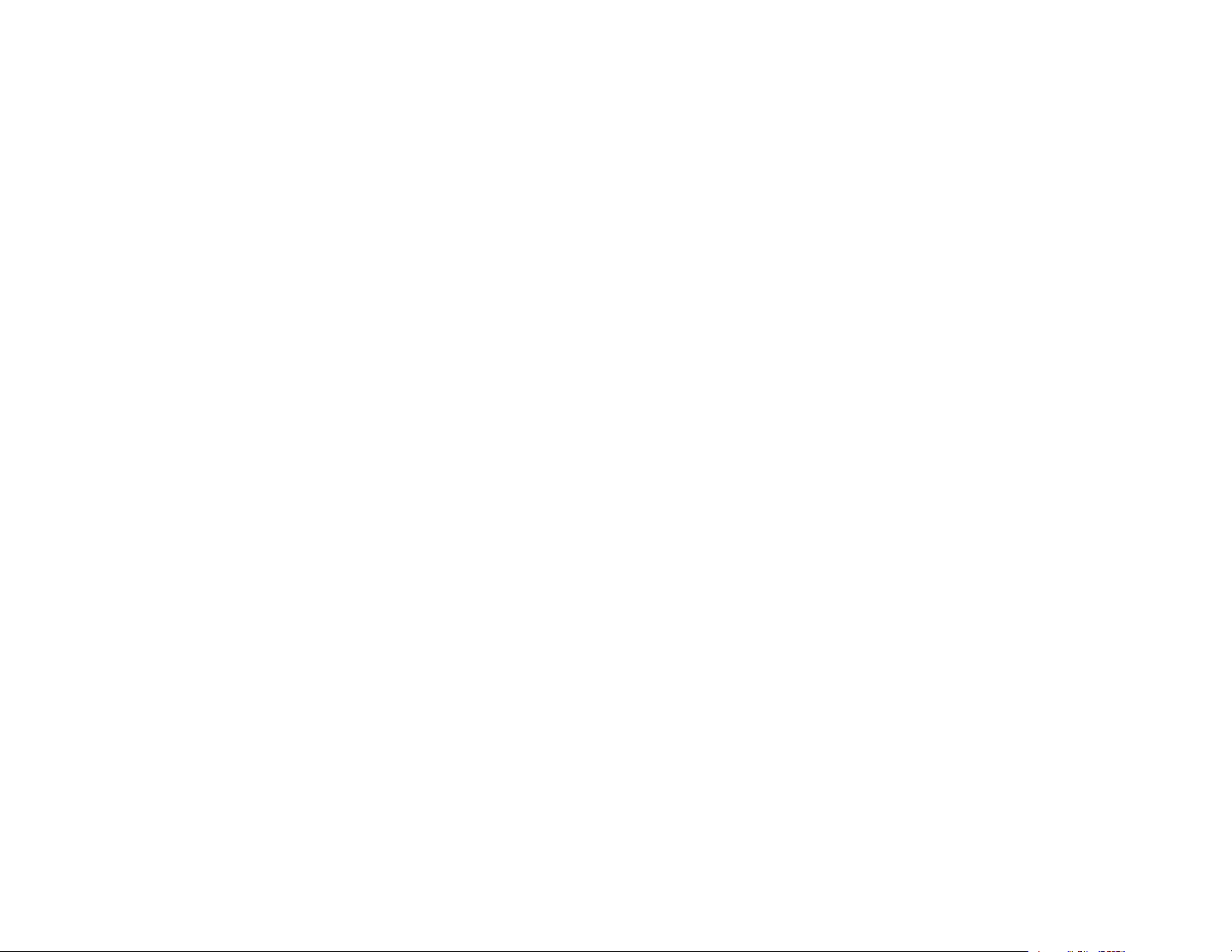
1 On button (turns power on)
2 Standby button (turns power off)
3 Source buttons (change input source; some buttons may not function depending on the model)
4 Aspect button (selects the image aspect ratio)
5 Auto button (automatically adjusts position, tracking, and sync settings when projecting analog
RGB signals from the Computer or BNC ports)
6 Freeze button (stops video action)
7 Test Pattern button (displays a test pattern)
8 Lens Shift button (adjusts the lens position)
9 Zoom button (zooms into the image)
10 Menu button (accesses projector menu system)
11 Arrow buttons (move through on-screen options and control wireless mouse functions; adjust
focus, zoom, and lens shift)
12 Enter button (selects options and controls wireless mouse functions)
13 Split button (splits the screen)
14 Page up/down buttons (scroll through image files when projecting from a computer over a network
connection)
15 User1, User2, and User3 buttons (customizable for different functions)
16 Numeric buttons (enter numbers)
17 ID button (hold down to use numeric buttons to select a projector)
18 ID switch (enables or disables ID settings)
19 Remote port (connects to a remote control cable)
20 Help button (accesses projector help information)
21 Num button (when held down, switches numeric buttons to number function)
22 E-Zoom +/– buttons (zoom into and out of the image)
23 Default button (resets settings to their default values in the projector menu system)
24 Esc button (cancels/exits functions and controls wireless mouse functions)
25 Focus button (focuses the image)
26
Page 27
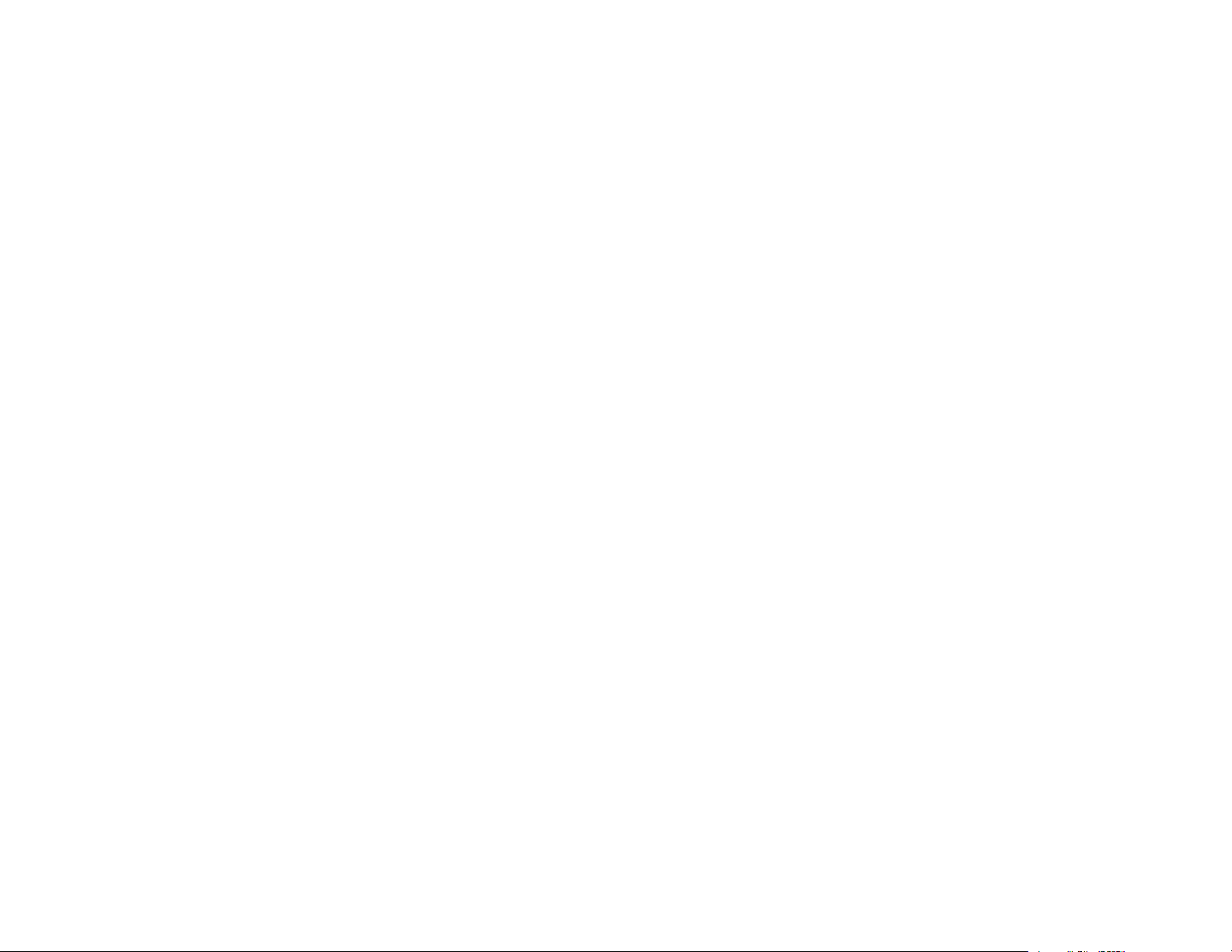
26 Shutter button (turns signal on or off temporarily)
27 Color Mode button (selects display modes)
28 Search button (searches for connected sources)
29 Light button (lights up the buttons temporarily)
30 Indicator light (lights up when the remote control is in use)
31 Remote control signal emitter (emits remote control signals)
Parent topic: Projector Part Locations
27
Page 28
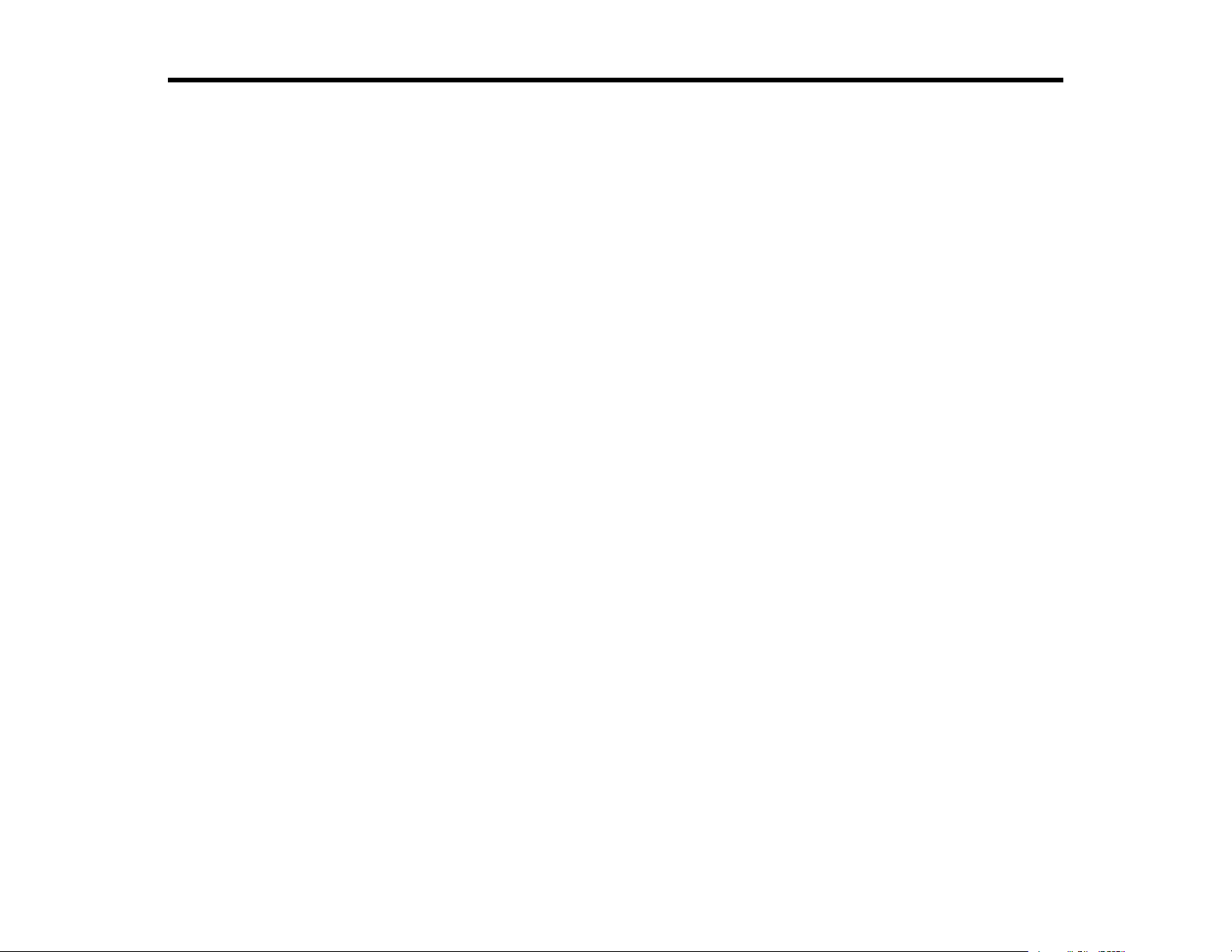
Setting Up the Projector
Follow the instructions in these sections to set up your projector for use.
Projector Placement
Removing and Attaching the Interface Cover
Projector Connections
Attaching and Removing a Lens
Attaching and Removing the Cable Clips
Installing Batteries in the Remote Control
Projector Placement
You can place the projector on almost any flat surface to project an image.
You can also install the projector in a ceiling mount if you want to use it in a fixed location.
Keep these considerations in mind as you select a projector location:
• Place the projector on a sturdy, level surface or install it using a compatible mount.
• Leave plenty of space around and under the projector for ventilation, and do not place it on top of or
next to anything that could block the vents.
• Position the projector within reach of a grounded electrical outlet or extension cord.
Projector Setup and Installation Options
Projection Distance
Parent topic: Setting Up the Projector
Projector Setup and Installation Options
You can set up or install your projector in the following ways:
28
Page 29
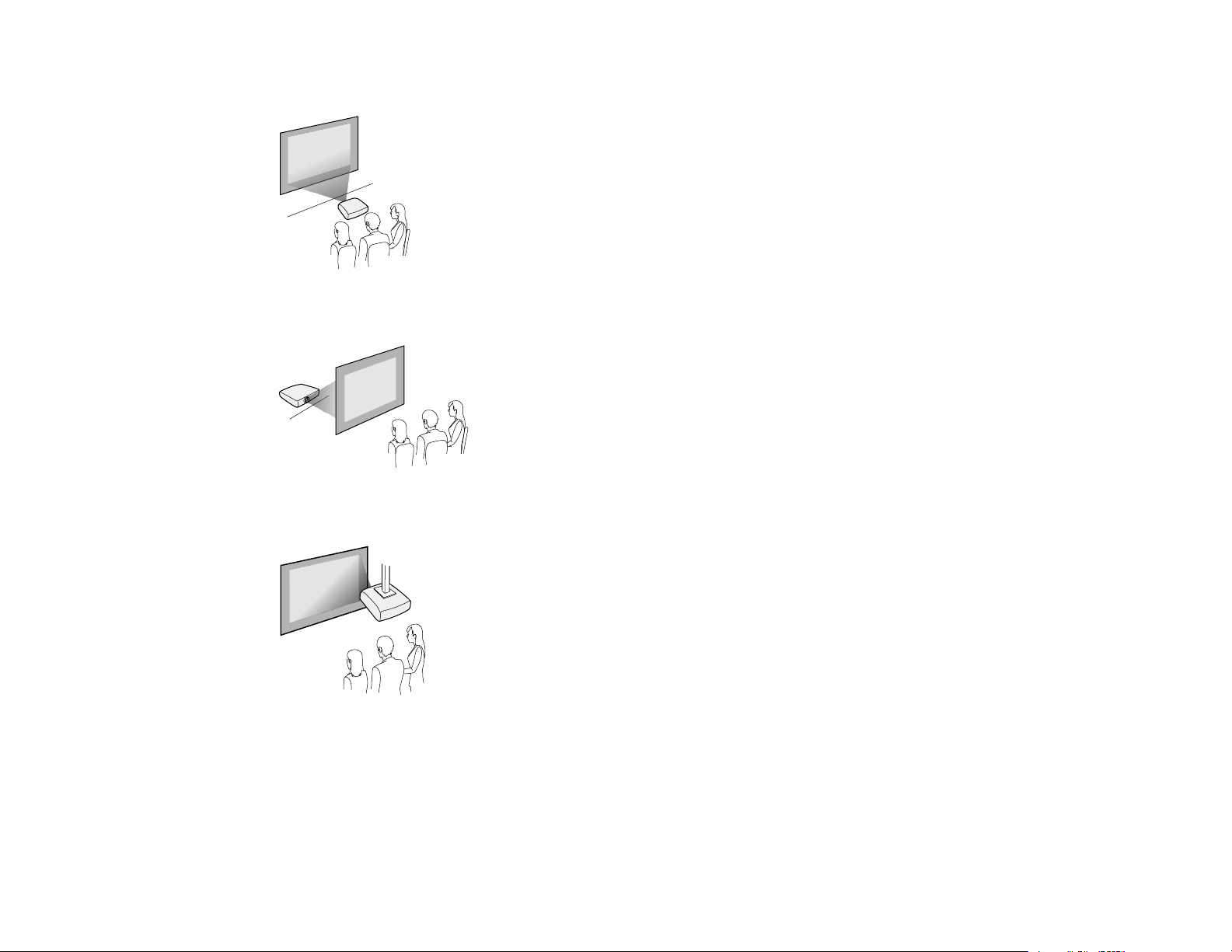
Front
Rear
Front/Ceiling mounted
29
Page 30
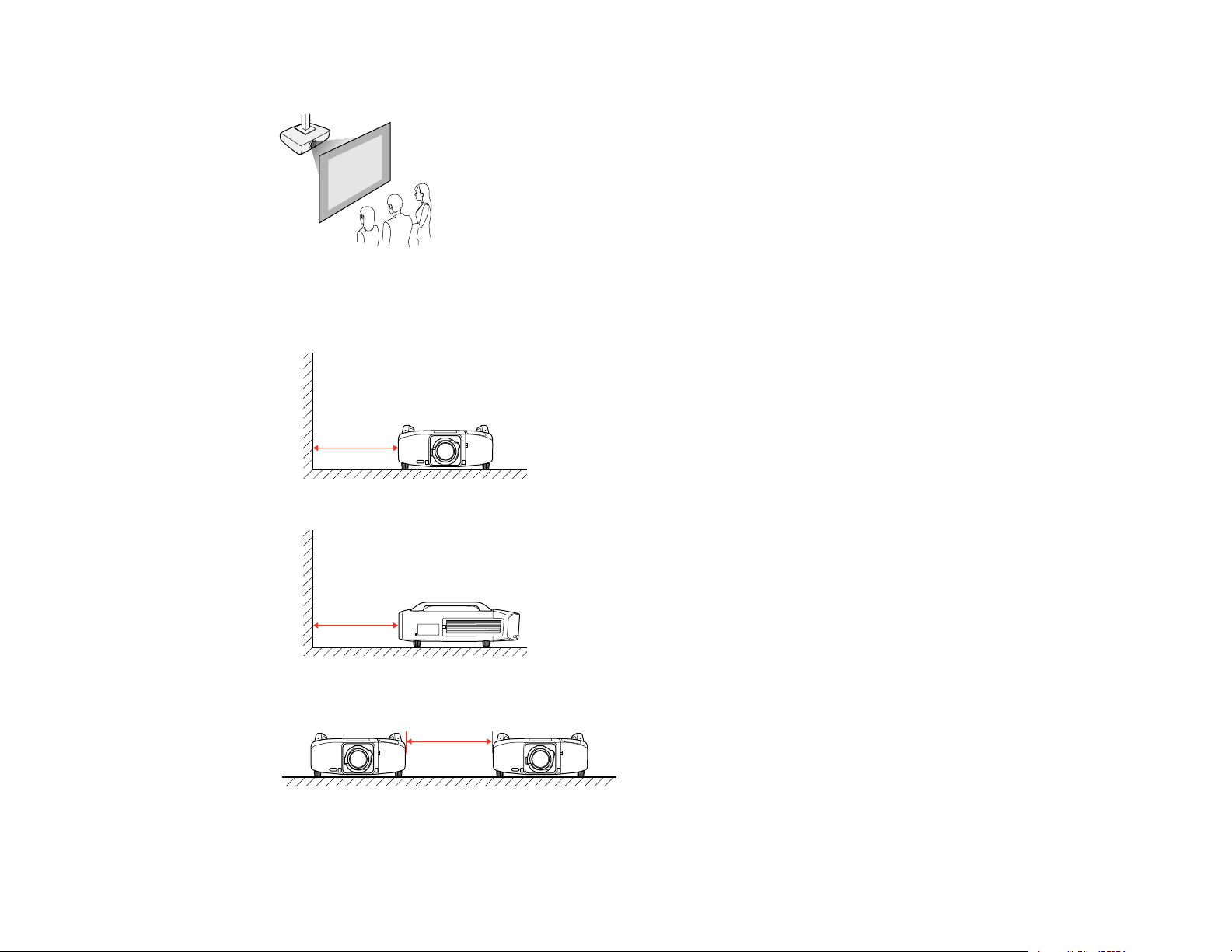
Rear/Ceiling mounted
Note: Be sure to leave at least 20 inches (50 cm) of space in front of the air exhaust and intake vents
and, when setting up multiple projectors, 20 inches (50 cm) of space between the projectors.
30
Page 31

If you mount the projector for standard lamp use, you can tilt it at the following angles:
• Vertically: Any angle up to ±100°.
• Horizontally: Within the range of ±5°.
If you mount the projector for portrait lamp use, you can tilt it at the following angles:
• Vertically: Any angle up to ±10°.
• Horizontally: Within the range of up to ±10°.
31
Page 32

Note: The optional installation frame (ELPMB44) and portrait lamps (ELPLP83/ELPLP84) are required
when using portrait projection. Be sure to mount the projector with the air intake vent facing down and at
least 4 inches (10 cm) of space between the projector and the mounting surface as shown.
If you project from the ceiling, remove the projector's feet and attach the foot covers as shown.
Note: Do not remove the projector's handles.
32
Page 33

Set the Direction setting in the Extended menu to one of the following settings so that operations on the
screen match the control panel button commands.
1 Pointing Up
2 Angled Up
3 Normal
4 Angled Down
5 Pointing Down
Parent topic: Projector Placement
Related references
Projector Setup Settings - Extended Menu
33
Page 34

Projection Distance
The distance at which you place the projector from the screen determines the approximate size of the
image. The image size increases the farther the projector is from the screen, but can vary depending on
the zoom factor, aspect ratio, and other settings.
Use the tables here to determine approximately how far to place the projector from the screen based on
the size of the projected image. (Conversion figures may have been rounded up or down.) You can also
use the projector Throw Distance Calculator at epson.com/support (U.S.) or epson.ca/support (Canada).
1 Projection distance
2 Distance from the center of the lens to the base of the image (varies depending on vertical lens
shift)
PowerLite Pro Z9800WNL/Z9900WNL/Z11000WNL/Z9750UNL/Z9870UNL/Z10000UNL/Z10005UNL
Standard Zoom Lens - 4:3 Aspect Ratio
34
Page 35

Screen or Projection distance Vertical lens shift
image size
Wide to Tele Top to Bottom
53 inches 78 to 128 inches (199 to 326 cm) –3 to 35 inches (–8 to 89 cm)
80 inches 119 to 195 inches (304 to 497 cm) –5 to 52 inches (–12 to 134 cm)
100 inches 150 to 245 inches (383 to 623 cm) –6 to 66 inches (–15 to 168 cm)
150 inches 227 to 369 inches (578 to 938 cm) –9 to 99 inches (–23 to 252 cm)
PowerLite Pro Z9870NL/Z11005NL
Standard Zoom Lens - 4:3 Aspect Ratio
Screen or Projection distance Vertical lens shift
image size
Wide to Tele Top to Bottom
60 inches 76 to 126 inches (194 to 319 cm) –2 to 38 inches (–5 to 97 cm)
80 inches 103 to 168 inches (261 to 428 cm) –3 to 50 inches (–7 to 129 cm)
100 inches 129 to 211 inches (329 to 537 cm) –3 to 63 inches (–8 to 161 cm)
120 inches 156 to 254 inches (396 to 646 cm) –4 to 76 inches (–10 to 193 cm)
PowerLite Pro Z9800WNL/Z9900WNL/Z11000WNL/Z9750UNL/Z9870UNL/Z10000UNL/Z10005UNL
Standard Zoom Lens - 16:9 Aspect Ratio
Screen or Projection distance Vertical lens shift
image size
Wide to Tele Top to Bottom
60 inches 81 to 132 inches (205 to 336 cm) –5 to 34 inches (–13 to 87 cm)
80 inches 108 to 177 inches (276 to 450 cm) –7 to 46 inches (–17 to 116 cm)
100 inches 136 to 222 inches (347 to 565 cm) –8 to 57 inches (–21 to 145 cm)
150 inches 206 to 335 inches (524 to 851 cm) –12 to 86 inches (–31 to 218 cm)
PowerLite Pro Z9870NL/Z11005NL
Standard Zoom Lens - 16:9 Aspect Ratio
35
Page 36

Screen or Projection distance Vertical lens shift
image size
Wide to Tele Top to Bottom
56 inches 78 to 128 inches (197 to 324 cm) –6 to 34 inches (–17 to 87 cm)
80 inches 112 to 184 inches (285 to 467 cm) –9 to 48 inches (–24 to 124 cm)
100 inches 141 to 231 inches (359 to 586 cm) –12 to 60 inches (–30 to 155 cm)
120 inches 213 to 347 inches (542 to 882 cm) –17 to 91 inches (–45 to 232 cm)
PowerLite Pro Z9800WNL/Z9900WNL/Z11000WNL/Z9750UNL/Z9870UNL/Z10000UNL/Z10005UNL
Standard Zoom Lens - 16:10 Aspect Ratio
Screen or Projection distance Vertical lens shift
image size
Wide to Tele Top to Bottom
60 inches 78 to 128 inches (199 to 326 cm) –3 to 35 inches (–8 to 89 cm)
80 inches 105 to 172 inches (268 to 438 cm) –4 to 47 inches (–11 to 119 cm)
100 inches 133 to 216 inches (337 to 549 cm) –5 to 58 inches (–14 to 148 cm)
150 inches 200 to 326 inches (509 to 828 cm) –8 to 87 inches (–20 to 222 cm)
PowerLite Pro Z9870NL/Z11005NL
Standard Zoom Lens - 16:10 Aspect Ratio
Screen or Projection distance Vertical lens shift
image size
Wide to Tele Top to Bottom
57 inches 77 to 126 inches (195 to 321 cm) –5 to 35 inches (–13 to 90 cm)
80 inches 109 to 179 inches (277 to 454 cm) –7 to 49 inches (–18 to 126 cm)
100 inches 137 to 224 inches (349 to 569 cm) –8 to 61 inches (–22 to 157 cm)
150 inches 208 to 338 inches (527 to 858 cm) –13 to 92 inches (–34 to 236 cm)
Parent topic: Projector Placement
36
Page 37

Removing and Attaching the Interface Cover
Remove the interface cover before installing the projector so that it is easier to connect the cables after
installation.
1. Push up and hold the interface cover latch while pressing the button on the side as shown. Pull the
interface cover straight off the projector.
2. If you will route the connected cables through the top of the projector, remove the top panel from the
interface cover. If you will route the connected cables through the bottom, remove the bottom panel.
37
Page 38

3. Align the interface cover with the guides on the projector and slide it until it clicks into place.
Parent topic: Setting Up the Projector
Projector Connections
You can connect the projector to a variety of computer and video sources to display presentations,
movies, or other images.
• Connect any type of computer that has a standard video output (monitor) port, DVI-D, or HDMI port.
• For video projection, connect devices such as DVD players, gaming consoles, digital cameras, tablets,
and smartphones with compatible video output ports.
Caution: If you will use the projector at altitudes above 4921 feet (1500 m), turn on High Altitude Mode
to ensure the projector's internal temperature is regulated properly.
Connecting to Computer Sources
Connecting to Video Sources
Connecting to an HDBaseT Transmitter
Connecting to an External Computer Monitor
Parent topic: Setting Up the Projector
Related references
Projector Setup Settings - Extended Menu
Product Box Contents
38
Page 39

Connecting to Computer Sources
Follow the instructions in these sections to connect a computer to the projector.
Connecting to a Computer for VGA Video
Connecting to a Computer for HDMI Video
Connecting to a Computer for DVI-D Video
Connecting to a Computer for 5 BNC Video
Parent topic: Projector Connections
Connecting to a Computer for VGA Video
You can connect the projector to your computer using a VGA computer cable.
Note: To connect a Mac that includes only a Mini DisplayPort, Thunderbolt port, or Mini-DVI port for
video output, you need to obtain an adapter that allows you to connect to the projector's VGA video port.
Contact Apple for compatible adapter options.
1. If necessary, disconnect your computer's monitor cable.
2. Connect the VGA computer cable to your computer's monitor port.
3. Connect the other end to a Computer port on the projector.
4. Tighten the screws on the VGA connector.
Parent topic: Connecting to Computer Sources
39
Page 40

Connecting to a Computer for HDMI Video
If your computer has an HDMI port, you can connect it to the projector using an optional HDMI cable.
Note: To connect a Mac that includes only a Mini DisplayPort, Thunderbolt port, or Mini-DVI port for
video output, you need to obtain an adapter that allows you to connect to the projector's HDMI port.
1. Connect the HDMI cable to your computer's HDMI output port.
2. Connect the other end to the projector's HDMI port.
Parent topic: Connecting to Computer Sources
Connecting to a Computer for DVI-D Video
If your computer has a DVI-D connector, you can connect it to the projector using an optional DVI-D
cable.
1. Connect the DVI-D cable to your computer's DVI-D connector.
40
Page 41

2. Connect the other end to the projector's DVI-D connector.
Parent topic: Connecting to Computer Sources
Connecting to a Computer for 5 BNC Video
You can connect the projector to your computer using an optional VGA-to-5-BNC cable.
1. Connect the VGA connector to your computer's monitor port.
2. Connect the 5 BNC connectors to the projector's BNC ports.
Parent topic: Connecting to Computer Sources
Connecting to Video Sources
Follow the instructions in these sections to connect video devices to the projector.
41
Page 42

Connecting to an HDMI Video Source
Connecting to a Component-to-BNC Video Source
Connecting to a Component Video Source
Connecting to an S-Video Video Source
Connecting to a Composite Video Source
Connecting to an SDI Video Source
Parent topic: Projector Connections
Connecting to an HDMI Video Source
If your video source has an HDMI port, you can connect it to the projector using an optional HDMI cable.
The HDMI connection provides the best image quality.
1. Connect the HDMI cable to your video source's HDMI output port.
2. Connect the other end to the projector's HDMI port.
Parent topic: Connecting to Video Sources
Related tasks
Attaching and Removing the Cable Clips
Connecting to a Component-to-BNC Video Source
If your video source has component video ports, you can connect it to the projector using an optional
component-to-BNC video cable. Depending on your component ports, you may need to use an adapter
cable along with a component video cable.
42
Page 43

1. Connect the component connectors to your video source's color-coded component video output
ports, usually labeled Y, Pb, Pr or Y, Cb, Cr. If you are using an adapter, connect these connectors
to your component video cable.
2. Connect the BNC connectors to the projector's R/Cr/Pr, G/Y, B/Cb/Pb ports.
Parent topic: Connecting to Video Sources
Connecting to a Component Video Source
If your video source has component video ports, you can connect it to the projector using an optional
component-to-VGA video cable. Depending on your component ports, you may need to use an adapter
cable along with a component video cable.
1. Connect the component connectors to your video source's color-coded component video output
ports, usually labeled Y, Pb, Pr or Y, Cb, Cr. If you are using an adapter, connect these connectors
to your component video cable.
43
Page 44

2. Connect the VGA connector to a Computer port on the projector.
3. Tighten the screws on the VGA connector.
Parent topic: Connecting to Video Sources
Related references
Input Signal Settings - Signal Menu
Connecting to an S-Video Video Source
If your video source has an S-Video port, you can connect it to the projector using an optional S-Video
cable.
1. Connect the S-Video cable to your video source's S-Video output port.
2. Connect the other end to the projector's S-Video port.
44
Page 45

Parent topic: Connecting to Video Sources
Connecting to a Composite Video Source
If your video source has a composite video port, you can connect it to the projector using an optional
BNC-style, composite video cable.
1. Connect the cable with the yellow connector to your video source's yellow video output port.
2. Connect the other end to the projector's Video port.
Parent topic: Connecting to Video Sources
Connecting to an SDI Video Source
If your video source has an SDI port, you can connect it to the projector using an optional BNC video
cable (PowerLite Pro Z9870UNL/Z10000UNL/Z10005UNL).
1. Connect the BNC video cable to your video source's SDI output port.
45
Page 46

2. Connect the other end to the projector's SDI port.
Parent topic: Connecting to Video Sources
Connecting to an HDBaseT Transmitter
To send an HDMI or RS-232C signal over a long distance, you can connect the projector to an optional
HDBaseT transmitter using a 100Base-TX network cable. This is useful when you want to send a signal
to or control the projector from a remote location, such as in a hall or event site, since you can use a
network cable up to 328 feet (100 m) in length. To ensure proper data transmission, use a Category 5e
STP cable or better.
1. Turn off the projector and HDBaseT transmitter.
Note: Make sure the projector and HDBaseT transmitter are turned off when connecting or
disconnecting a network cable between the two devices.
2. Connect one end of the network cable to the HDBaseT port on the transmitter.
46
Page 47

3. Connect the other end to the projector's HDBaseT port.
See the documentation that came with the HDBaseT transmitter for instructions on connecting it to
your video device or computer.
4. Turn on the projector and HDBaseT transmitter.
Note: To enable communication from the Ethernet and serial ports on the transmitter, select On as the
Control Communications setting in the projector's Extended menu. Turning on this setting disables the
projector's LAN, RS-232C, and Remote ports.
Parent topic: Projector Connections
Related references
Projector Setup Settings - Extended Menu
Connecting to an External Computer Monitor
If you connected a computer to the projector's Computer or BNC port, you can also connect an external
monitor to the projector. This lets you see your presentation on the external monitor even when the
projected image is not visible.
If you want to output images to an external monitor when the projector is turned off, you need to select
Communication On as the Standby Mode setting and Always On as the A/V Output setting in the
projector's Extended menu.
Note: Monitors that use a refresh rate less than 60 Hz may not be able to display images correctly.
47
Page 48

1. Make sure your computer is connected to the projector's Computer or BNC port.
2. Connect the external monitor's cable to your projector's Monitor Out port.
Note: If you do not see an image on the external monitor, you may need to change the Monitor Out
setting in the Extended menu.
Parent topic: Projector Connections
Related references
Projector Setup Settings - Extended Menu
Attaching and Removing a Lens
Follow the instructions in these sections to attach or remove a compatible lens.
Removing a Lens
Attaching a Lens
Parent topic: Setting Up the Projector
Removing a Lens
You can remove a lens to replace it with a different lens.
Caution: Remove the lens only when necessary and make sure the front of the projector is not facing up
when you remove the lens. This prevents dirt or dust from entering the projector and lowering the
projection quality. Avoid touching the lens with your bare hands to prevent fingerprints on or damage to
the lens surface.
48
Page 49

1. Center the lens using the Lens Shift button.
2. Turn off the projector.
3. Press down on the lens cover and lift it off of the projector.
4. Hold the lens firmly as you slide the lock lever to the Release position (counterclockwise) until you
hear it click.
5. Gently pull the lens straight out of the projector.
Parent topic: Attaching and Removing a Lens
49
Page 50

Attaching a Lens
You can attach a compatible lens to the projector.
Caution: Avoid touching the lens with your bare hands to prevent fingerprints on or damage to the lens
surface.
1. Press down on the lens cover and lift it off of the projector.
2. Slide the lock lever to the Release position (counterclockwise) until you hear it click.
50
Page 51

3. Insert the lens straight into the projector's lens socket with the white dot facing up.
4. Hold the lens firmly and slide the lock lever to the Lock position (clockwise) until it locks.
51
Page 52

5. Replace the lens cover.
6. Set the Lens Type setting in the Extended menu for the type of lens you installed.
Parent topic: Attaching and Removing a Lens
Attaching and Removing the Cable Clips
You can install the cable clips that came with your projector to provide additional support to the power
cord and HDMI cable.
1. Connect the power cord and HDMI cable to the projector.
2. Insert the end of each cable clip anchor into the cable clip slot above the power inlet and HDMI port
as shown.
52
Page 53

1 Cable clip slot
2 Cable clip anchor
3 Power cable clip
4 HDMI cable clip
3. Place the open cable clips around the power cord and HDMI cable, but do not lock them.
4. Slide each cable clip onto the anchors and lock the clips onto the power and HDMI anchors as
shown.
To remove the cable clips, open the clips and disconnect the cables. Then pinch the sides of each cable
clip anchor and carefully pull them out of the cable clip slots.
Parent topic: Setting Up the Projector
Related tasks
Connecting to a Computer for HDMI Video
Connecting to an HDMI Video Source
Installing Batteries in the Remote Control
The remote control uses the two AA batteries that came with the projector.
Caution: Use only the type of batteries specified in this manual. Do not install batteries of different types,
or mix new and old batteries.
1. Remove the battery cover.
53
Page 54

2. Insert the batteries with the + and – ends facing as shown.
3. Replace the battery cover and press it down until it clicks into place.
Warning: Dispose of used batteries according to local regulations. Do not expose batteries to heat
or flame. Keep batteries out of the reach of children; they are choking hazards and are very
dangerous if swallowed.
Parent topic: Setting Up the Projector
54
Page 55

Using the Projector on a Network
Follow the instructions in these sections to set up your projector for use on a network.
Wired Network Projection
Wireless Network Projection
Setting Up Projector Network E-Mail Alerts
Setting Up Monitoring Using SNMP
Controlling a Networked Projector Using a Web Browser
Crestron RoomView Support
Wired Network Projection
You can send images to your projector through a wired network. To do this, you connect the projector to
your network, and then set up your projector and computer for network projection.
After connecting and setting up the projector as described here, install the network software from the
Epson Projector Software CD or download the software as necessary. Use the following software and
documentation to set up, control, and monitor network projection:
• EasyMP Network Projection software sets up your computer for network projection. See the EasyMP
Network Projection Operation Guide for instructions.
• EasyMP Monitor software (Windows only) lets you monitor and control your projector through the
network. You can download the latest software and documentation from the Epson web site. Go to
epson.com/support (U.S.) or epson.ca/support (Canada) and select your projector.
• EasyMP Multi PC Projection software allows you to hold interactive meetings by projecting the
computer screens of users over a network. See the EasyMP Multi PC Projection Operation Guide for
instructions.
• EasyMP Network Updater software (Windows only) allows you to update firmware for a projector over
a wired LAN. See the EasyMP Network Updater Operation Guide for instructions. You can download
the latest software and documentation from the Epson web site. Go to epson.com/support (U.S.) or
epson.ca/support (Canada) and select your projector.
• Projection from iOS or Android devices using the free Epson iProjection app (if your projector is
connected via a LAN cable to a network that includes a wireless access point); visit
epson.com/projectorapp (U.S.) or epson.ca/projectorapp (Canada) for more information.
55
Page 56

Note: If your projector is connected via a LAN cable to a network that includes a wireless access point,
you can connect to the projector wirelessly through the access point using the EasyMP Network
Projection software.
Connecting to a Wired Network
Selecting Wired Network Settings
Parent topic: Using the Projector on a Network
Related references
Projector Network Settings - Network Menu
Connecting to a Wired Network
To connect the projector to a wired local area network (LAN), use a 100Base-TX or 10Base-T network
cable. To ensure proper data transmission, use a Category 5e shielded cable or better.
1. Connect one end of the network cable to your network hub, switch, or router.
2. Connect the other end of the cable to the projector's LAN port.
Parent topic: Wired Network Projection
Selecting Wired Network Settings
Before you can project from computers on your network, you must select the network settings for the
projector using its menu system.
56
Page 57
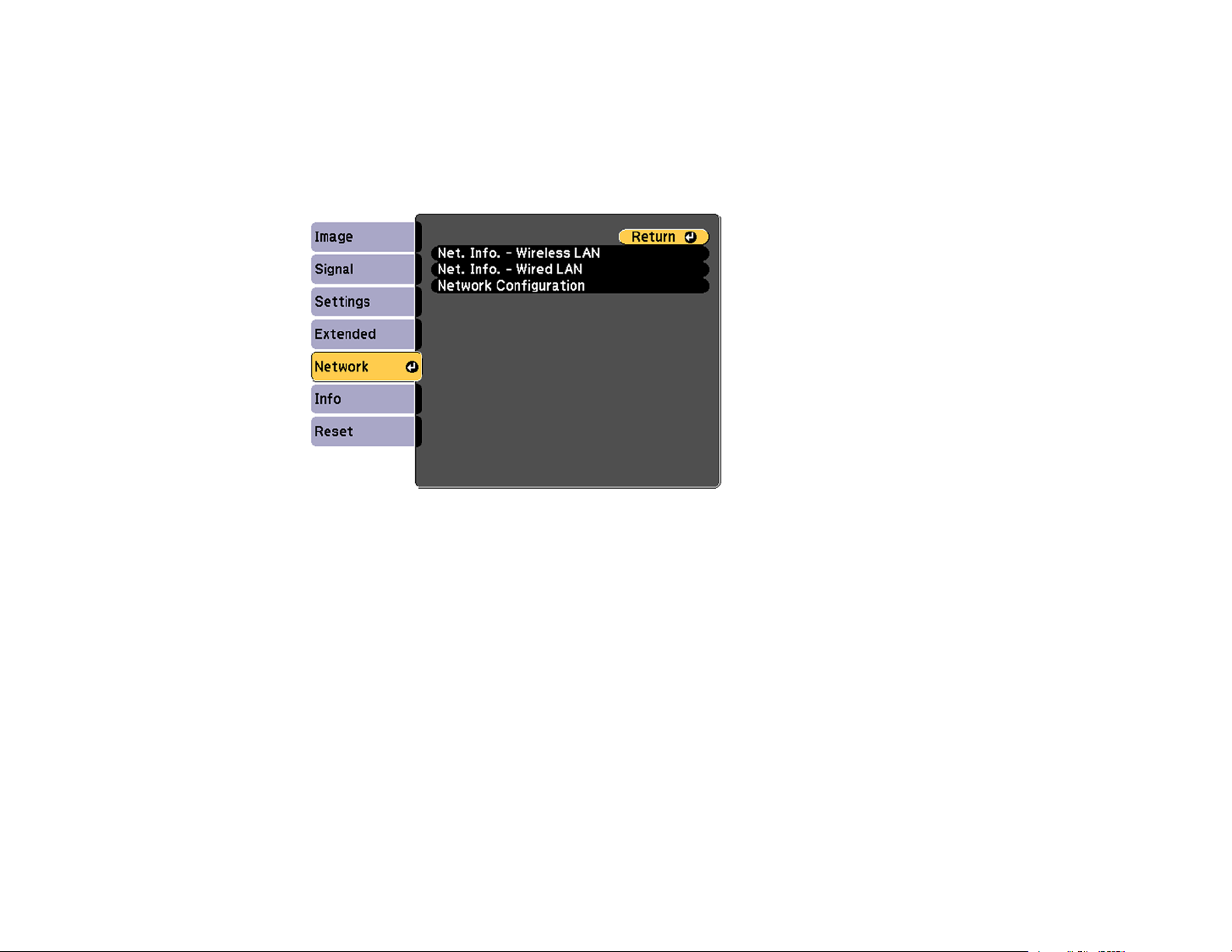
Note: Make sure you already connected the projector to your wired network using the LAN port.
1. Turn on the projector.
2. Press the Menu button.
3. Select the Network menu and press Enter.
4. Select Network Configuration and press Enter.
57
Page 58

5. Select the Basic menu and press Enter.
6. Select the following basic options as necessary:
• Projector Name lets you enter a name up to 16 alphanumeric characters long to identify the
projector over the network.
• PJLink Password lets you enter a password up to 32 alphanumeric characters long for using the
PJLink protocol for projector control.
• Web Control Password lets you enter a password up to 8 alphanumeric characters long for
accessing the projector over the web. (Default user name is EPSONWEB; default password is
admin.)
• Projector Keyword lets you turn on a security password to prevent access to the projector by
anyone not in the room with it. You must enter a displayed, randomized keyword from a computer
using the EasyMP Network Projection software to access the projector.
Note: Use the displayed keyboard to enter the name, passwords and keyword. Press the arrow
buttons on the remote control to highlight characters and press Enter to select them.
58
Page 59

7. Select the Wired LAN menu and press Enter.
8. If necessary, select IP Settings and press Enter.
9. Select your IP Settings as necessary:
• If your network assigns addresses automatically, turn on the DHCP setting.
• If you must set addresses manually, turn off DHCP and enter the projector's IP Address, Subnet
Mask, and Gateway Address as needed.
Note: To highlight the numbers you want from the displayed keyboard, press the arrow buttons on
the remote control. To select a highlighted number, press Enter. Or, press and hold the Num button
on the remote control while entering the desired numbers.
10. To prevent display of the IP address on the standby screen, turn off IP Address Display.
11. When you finish selecting settings, select Complete and follow the on-screen instructions to save
your settings and exit the menus.
Parent topic: Wired Network Projection
Wireless Network Projection
You can send images to your projector through a wireless network. To do this, you must install the
optional Epson 802.11b/g/n wireless LAN module, and then set up your projector and computer for
wireless projection.
59
Page 60

Note: If your projector is connected via a LAN cable to a network that includes a wireless access point,
you can connect to the projector wirelessly through the access point using the EasyMP Network
Projection software without the need for the optional wireless module.
After installing the module and setting up the projector, install the network software from the Epson
Projector Software CD or download the software, as necessary. Use the following software and
documentation to set up, control, and monitor wireless projection:
• EasyMP Network Projection software sets up your computer for wireless network projection. See the
EasyMP Network Projection Operation Guide for instructions.
• EasyMP Monitor software (Windows only) lets you monitor and control your projector through the
network. You can download the latest software and documentation from the Epson web site. Go to
epson.com/support (U.S.) or epson.ca/support (Canada) and select your projector.
• EasyMP Multi PC Projection software allows you to hold interactive meetings by projecting the
computer screens of users over a network. See the EasyMP Multi PC Projection Operation Guide for
instructions.
• EasyMP Network Updater software (Windows only) allows you to update firmware for a projector over
a wired LAN. See the EasyMP Network Updater Operation Guide for instructions. You can download
the latest software and documentation from the Epson web site. Go to epson.com/support (U.S.) or
epson.ca/support (Canada) and select your projector.
• Projection from iOS or Android devices with the wireless LAN module and free Epson iProjection app;
visit epson.com/projectorapp (U.S.) or epson.ca/projectorapp (Canada) for more information
Installing the Wireless LAN Module
Using Quick Wireless Connection (Windows Only)
Selecting Wireless Network Settings Manually
Selecting Wireless Network Settings in Windows
Selecting Wireless Network Settings in OS X
Setting Up Wireless Network Security
Parent topic: Using the Projector on a Network
Related references
Optional Equipment and Replacement Parts
Installing the Wireless LAN Module
To use the projector over a wireless network, install the Epson 802.11b/g/n wireless LAN module. Do not
install any other type of wireless LAN module.
60
Page 61

Caution: Never remove the LAN module while its indicator light is green or flashing, or while you are
projecting wirelessly. You may damage the module or lose data.
Note: The wireless LAN module is not included with your projector and is optional.
1. Push up and hold the interface cover latch while pressing the button on the side as shown. Pull the
interface cover straight off the projector.
2. Insert the wireless LAN module into the port.
Parent topic: Wireless Network Projection
61
Page 62

Related references
Optional Equipment and Replacement Parts
Using Quick Wireless Connection (Windows Only)
You can use the Quick Wireless Connection USB key to quickly connect your computer to the projector
wirelessly. Then you can project your presentation and remove the key when you are done.
Note: The Quick Wireless Connection USB key is not included with your projector and is optional.
Note: Make sure the wireless LAN module is installed. The wireless LAN module is not included with
your projector and is optional.
1. Turn on the projector.
2. Press the LAN button on the remote control.
You see a screen like this:
3. Verify that an SSID and IP address are displayed, then remove the wireless LAN module from the
projector if necessary.
62
Page 63

4. Insert the Quick Wireless Connection USB key into the same port used for the wireless LAN module.
You see a projected message that the network information update is complete.
5. Remove the USB key.
6. Reinsert the wireless LAN module into the projector.
7. Connect the USB key to a USB port on your computer or laptop.
Note: In Windows Vista, if you see the AutoPlay window, select Run LaunchQWRD.exe, then
select Allow on the next screen.
8. Follow the on-screen instructions to install the Quick Wireless Connection driver.
Note: If you see a Windows Firewall message, click Yes to disable the firewall for this application.
After a few minutes, your computer image is displayed by the projector. If it does not appear, press
the LAN button on your remote control or restart your computer.
9. Run your presentation as necessary.
10. When you finish projecting wirelessly, select the Safely Remove Hardware option in the Windows
taskbar, then remove the USB key from your computer.
Note: You may need to restart your computer to reactivate your wireless LAN connection.
Parent topic: Wireless Network Projection
63
Page 64

Selecting Wireless Network Settings Manually
Before you can project from your wireless network, you must select the network settings for the projector
using its menu system.
1. Turn on the projector.
2. Press the Menu button.
3. Select the Network menu and press Enter.
4. Select Network Configuration and press Enter.
64
Page 65

5. Select the Basic menu and press Enter.
6. Select the following basic options as necessary:
• Projector Name lets you enter a name up to 16 alphanumeric characters long to identify the
projector over the network.
• PJLink Password lets you enter a password up to 32 alphanumeric characters long for using the
PJLink protocol for projector control.
• Web Control Password lets you enter a password up to 8 alphanumeric characters long for
accessing the projector over the web. (Default user name is EPSONWEB; default password is
admin.)
• Projector Keyword lets you turn on a security password to prevent access to the projector by
anyone not in the room with it. You must enter a displayed, randomized keyword from a computer
using the EasyMP Network Projection software to access the projector.
Note: Use the displayed keyboard to enter the name, passwords and keyword. Press the arrow
buttons on the remote control to highlight characters and press Enter to select them.
65
Page 66
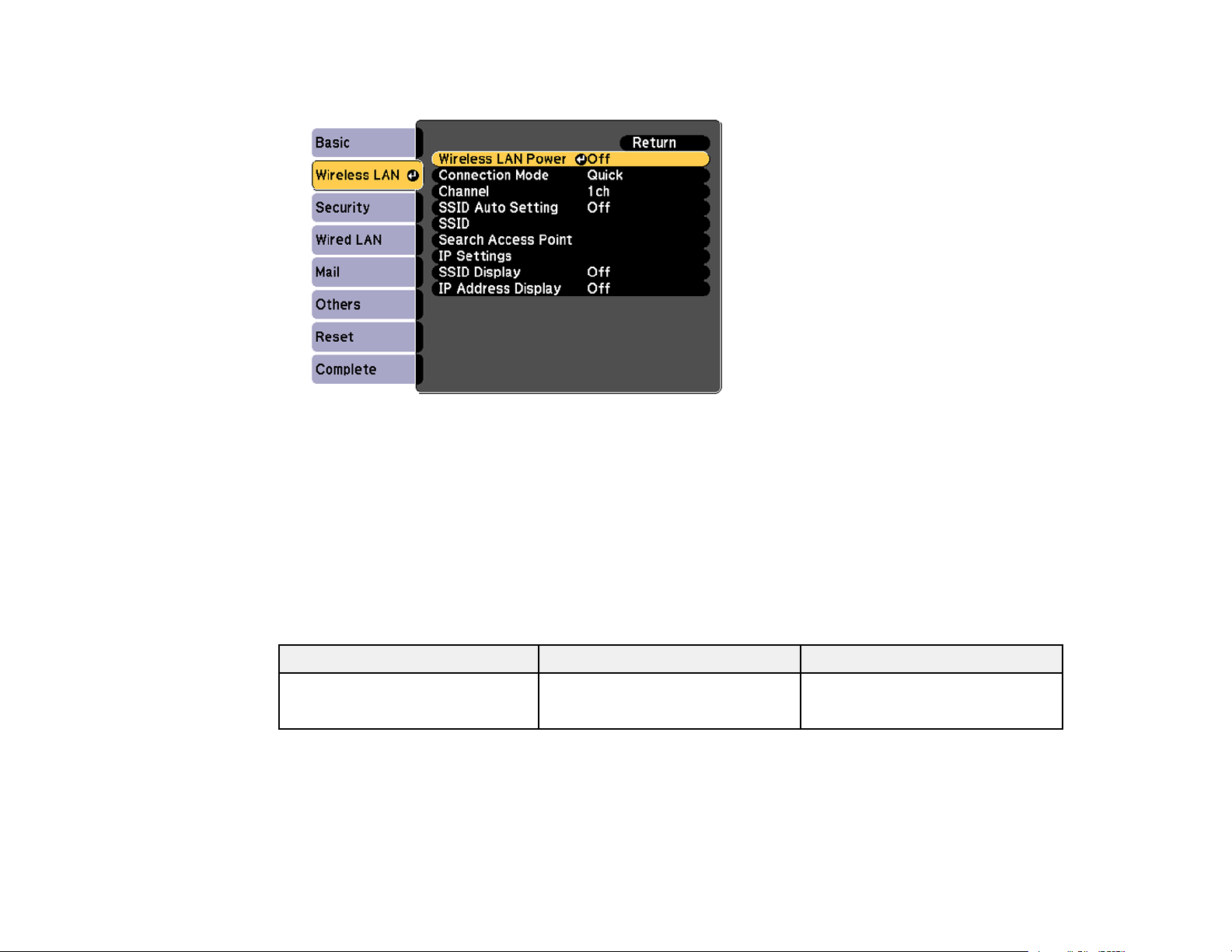
7. Select the Wireless LAN menu and press Enter.
8. Select the settings on the Wireless LAN menu as necessary for your network.
9. When you finish selecting settings, select Complete and follow the on-screen instructions to save
your settings and exit the menus.
After you complete the wireless settings for your projector, you need to select the wireless network on
your computer.
Wireless LAN Menu Settings
Parent topic: Wireless Network Projection
Wireless LAN Menu Settings
Setting Options Description
Wireless LAN Power On Turns on wireless LAN support
Off
66
Page 67

Setting Options Description
Connection Mode Quick Selects the type of wireless
Advanced
connection:
Quick: lets you quickly connect
to one computer (Ad Hoc) or use
the optional Quick Wireless
Connection USB Key to connect
Advanced: lets you connect to
multiple computers via a wireless
network access point
Channel 1ch In Quick connection mode,
6ch
11ch
selects the frequency band
(channel) used by the wireless
LAN
SSID Auto Setting On Turns on automatic SSID
Off
searching in Quick connection
mode; set to Off when
connecting to multiple projectors
at the same time
SSID Up 32 alphanumeric characters Sets the SSID (network name) of
the wireless LAN system the
projector is connecting to
Search Access Point To Search View Search for available wireless
network access points in
Advanced connection mode
IP Settings DHCP (On or Off) Selects DHCP if your network
IP Address
Subnet Mask
Gateway Address
assigns addresses automatically,
or turns off DHCP so you can
enter the network's IP address,
subnet mask, and gateway
address as needed
SSID Display On Selects whether to display the
Off
67
SSID on the network standby
screen
Page 68

Setting Options Description
IP Address Display On Selects whether to display the IP
Off
Parent topic: Selecting Wireless Network Settings Manually
Selecting Wireless Network Settings in Windows
Before connecting to the projector, select the correct wireless network on your computer.
1. To access your wireless utility software, access the Desktop and double-click the network icon on
the Windows taskbar.
2. Do one of the following:
• If your projector is set up on an existing network (Advanced mode), select the network name
(SSID).
• If your projector is configured for Quick mode, select the projector's SSID.
3. Click Connect.
Parent topic: Wireless Network Projection
Selecting Wireless Network Settings in OS X
Before connecting to the projector, select the correct wireless network in OS X.
address on the network standby
screen
1. Click the AirPort icon on the menu bar at the top of the screen.
2. Make sure AirPort is turned on, then do one of the following:
• If your projector is set up on an existing network (Advanced mode), select the network name
(SSID).
• If your projector is configured for Quick mode, select the projector's SSID.
Parent topic: Wireless Network Projection
Setting Up Wireless Network Security
You can set up security for your projector to use on the wireless network. Set up one of the following
security options to match the settings used on your network:
• WPA/WPA2-PSK security (Advanced connection mode)
• WPA2-PSK security (Advanced and Quick connection mode)
68
Page 69

Check with your network administrator for guidance on entering the correct information.
1. Press the Menu button.
2. Select the Network menu and press Enter.
3. Select Network Configuration and press Enter.
4. Select the Security menu and press Enter.
5. Select the security settings for your network.
6. When you finish selecting settings, select Complete and follow the on-screen instructions to save
your settings and exit the menus.
Wireless Security Menu Settings
Parent topic: Wireless Network Projection
Wireless Security Menu Settings
Settings on the Security menu let you select the type of security and security settings that match the
network you are connecting the projector to.
Setting Options Description
Security WPA2-PSK and WPA types Selects the type of security used
available on the wireless network
69
Page 70
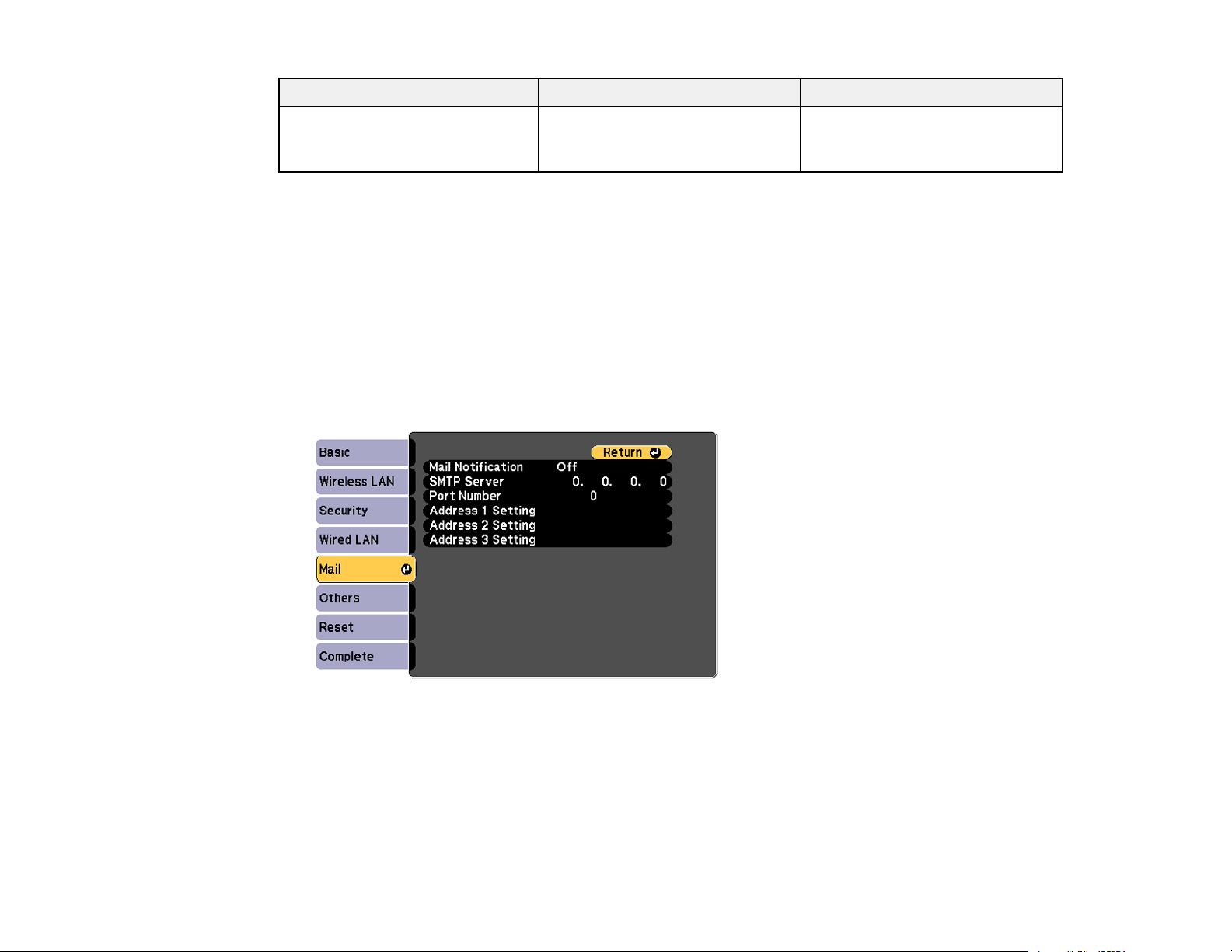
Setting Options Description
Passphrase Various keys from 8 to 32 Selects the pre-shared key used
characters on the network; passphrases are
Parent topic: Setting Up Wireless Network Security
Setting Up Projector Network E-Mail Alerts
You can set up the projector to send you an e-mail alert over the network if there is a problem with the
projector.
1. Press the Menu button.
2. Select the Network menu and press Enter.
3. Select Network Configuration and press Enter.
4. Select the Mail menu and press Enter.
case-sensitive
5. Turn on Mail Notification.
6. Enter the IP address for the SMTP Server option.
Note: To enter the IP address using the numeric keys on the remote control, press and hold the
Num button. Do not use these addresses: 127.x.x.x or 224.0.0.0 through 255.255.255.255 (where x
is a number from 0 to 255).
70
Page 71

7. Select a number for the SMTP server Port Number, from 1 to 65535 (default is 25).
8. Choose an Address field, enter the e-mail address, and select the alerts you want to receive there.
Repeat for up to three addresses.
Note: Your e-mail address can be up to 32 alphanumeric characters long.
9. When you finish selecting settings, select Complete and follow the on-screen instructions to save
your settings and exit the menus.
Note: If a critical problem causes a projector to shut down, you may not receive an e-mail alert.
Network Projector E-mail Alert Messages
Parent topic: Using the Projector on a Network
Network Projector E-mail Alert Messages
When a problem occurs with a networked projector, and you selected to receive e-mail alerts, you
receive an e-mail containing the following information:
• Epson Projector on the subject line
• The name of the projector experiencing a problem
• The IP address of the affected projector
• Detailed information about the problem
Note: If a critical problem causes a projector to shut down, you may not receive an e-mail alert.
Parent topic: Setting Up Projector Network E-Mail Alerts
Setting Up Monitoring Using SNMP
Network administrators can install SNMP (Simple Network Management Protocol) software on network
computers so they can monitor projectors. If your network uses this software, you can set up the
projector for SNMP monitoring.
1. Press the Menu button.
2. Select the Network menu and press Enter.
3. Select Network Configuration and press Enter.
71
Page 72

4. Select the Others menu and press Enter.
5. Enter up to two IP addresses to receive SNMP notifications, using 0 to 255 for each address field.
Note: Do not use these addresses: 127.x.x.x or 224.0.0.0 through 255.255.255.255 (where x is a
number from 0 to 255).
6. If available, select the Priority Gateway setting for your network.
7. If your network environment uses an AMX controller, turn on the AMX Device Discovery setting to
allow the projector to be detected.
8. If your network environment uses a Crestron RoomView controller, turn on the Crestron RoomView
setting to allow the projector to be detected.
9. If you are connecting to a network using Bonjour, turn on the Bonjour setting.
10. If you want this projector to receive broadcasted messages over the network, turn on the Message
Broadcasting setting. Administrators can broadcast messages over the network using the Message
Broadcasting plug-in for EasyMP Monitor (Windows only).
11. When you finish selecting settings, select Complete and follow the on-screen instructions to save
your settings and exit the menus.
Parent topic: Using the Projector on a Network
72
Page 73

Controlling a Networked Projector Using a Web Browser
Once you have connected your projector to your network, you can select projector settings and control
projection using a compatible web browser. This lets you access the projector remotely.
Note: The web setup and control features support Microsoft Internet Explorer 8.0 or later, and Safari on
networks that do not use a proxy server for connection. You cannot select all of the projector menu
settings or control all projector functions using a web browser.
Note: If you set Standby Mode to Communication On, you can use a web browser to select settings
and control projection even if the projector is in standby mode.
1. Make sure the projector is turned on.
2. Start your web browser on a computer or device connected to the network.
3. Type the projector's IP address into the browser's address box and press the computer's Enter key.
Note: You may need to log in before you see the Web Control screen. If you see a log in window,
enter your user name and password. (The default user name is EPSONWEB and the default
password is admin.)
You see the Web Control screen.
4. To select projector menu settings, select the name of the menu and follow the on-screen
instructions.
5. To control projection remotely, select the Web Remote option.
73
Page 74

You see a screen like this:
1 Power on button control
2 Input source selection controls (some buttons may not be available depending on the model)
3 Freeze button control
4 Shutter button control
5 Page Up and Page Down button controls
6 Source search control
7 Power off button control
6. Select the icon corresponding to the projector function you want to control.
Operating a Lens from a Web Browser
Parent topic: Using the Projector on a Network
Related references
Projector Setup Settings - Extended Menu
Operating a Lens from a Web Browser
You can operate a lens from the web browser.
74
Page 75

1. Make sure the projector is turned on.
2. Start your web browser on a computer connected to the network.
3. Type the projector's IP address into the browser's address box and press the computer's Enter key.
You see the Web Control screen.
Note: You may need to log in before you see the Web Control screen. If you see a log in window,
enter your user name and password. (The default user name is EPSONWEB and the default
password is admin.)
4. Select the Lens Control option.
75
Page 76

You see a screen like this:
5. Use the buttons on the screen to adjust the Focus, Zoom, Vertical Lens Shift, and Horizontal
Lens Shift features.
Parent topic: Controlling a Networked Projector Using a Web Browser
Crestron RoomView Support
If you are using the Crestron RoomView network monitoring and control system, you can set up your
projector for use on the system. Crestron RoomView lets you control and monitor your projector using a
web browser.
Note: You cannot use the Epson Web Control feature or the Message Broadcasting plug-in for EasyMP
Monitor when you use Crestron RoomView.
76
Page 77

For additional information on Crestron RoomView, contact Crestron.
Setting Up Crestron RoomView Support
Controlling a Networked Projector Using Crestron RoomView
Parent topic: Using the Projector on a Network
Setting Up Crestron RoomView Support
To set up your projector for monitoring and control using a Crestron RoomView system, make sure your
computer and projector are connected to the network. If you are connecting wirelessly, set up the
projector using the Advanced network connection mode.
Note: If you want to use the Crestron RoomView system when the projector is turned off, you need to
adjust the Standby Mode settings in the Extended menu.
1. Press the Menu button.
2. Select the Network menu and press Enter.
3. Select Network Configuration and press Enter.
4. Select the Others menu and press Enter.
5. Set the Crestron RoomView setting to On to allow the projector to be detected.
77
Page 78

Note: Enabling Crestron RoomView disables the Epson Message Broadcasting feature in the
EasyMP Monitor software.
6. When you finish selecting settings, select Complete and follow the on-screen instructions to save
your settings and exit the menus.
7. Turn off the projector, then turn it on again to enable the setting.
Parent topic: Crestron RoomView Support
Related references
Projector Setup Settings - Extended Menu
Controlling a Networked Projector Using Crestron RoomView
Once you have set up your projector to use Crestron RoomView, you can control and monitor projection
using a compatible web browser.
1. Start your web browser on a computer connected to the network.
2. Type the projector's IP address into the browser's address box and press the computer's Enter key.
You see this screen:
3. Select the input source that you want to control in the Sources List box. You can scroll through
available sources using the up and down arrows in the box.
78
Page 79

4. To control projection remotely, click the on-screen buttons that correspond to the projector's remote
control buttons. You can scroll through button options at the bottom of the screen.
Note: These on-screen buttons do not directly correspond to the projector's remote control buttons:
• OK acts as the Enter button
• Menu displays the projector's menu
5. To view information about the projector, click the Info tab.
6. To change projector, Crestron, and password settings, click the Tools tab, select settings on the
displayed screen, and click Send.
7. When you finish selecting settings, click Exit to exit the program.
Parent topic: Crestron RoomView Support
79
Page 80

Using Basic Projector Features
Follow the instructions in these sections to use your projector's basic features.
Turning On the Projector
Turning Off the Projector
Selecting the Language for the Projector Menus
Setting the Screen Type
Adjusting the Image Position Using Lens Shift
Adjusting the Image Position Using Screen Position
Displaying a Test Pattern
Adjusting the Image Height
Image Shape
Resizing the Image with the Zoom Button
Focusing the Image Using the Focus Button
Remote Control Operation
Selecting an Image Source
Selecting the Lamp
Projection Modes
Image Aspect Ratio
Color Mode
Setting the Date and Time
Turning On the Projector
Turn on the computer or video equipment you want to use before you turn on the projector so it can
display the image source.
80
Page 81

1. Connect the power cord to the projector's power inlet.
2. Plug the power cord into an electrical outlet.
Note: With Direct Power On turned on, the projector turns on as soon as you plug it in.
The projector's power light turns blue. This indicates that the projector is receiving power.
3. Press the On button on the projector or remote control to turn on the projector.
The Status light flashes blue as the projector warms up. Once the projector is warmed up, the Status
light stops flashing and turns blue.
Warning: Never look into the projector lens when the lamp is on. This can damage your eyes and is
especially dangerous for children.
If you do not see a projected image right away, try the following:
• Turn on the connected computer or video device.
• Insert a DVD or other video media and press the play button, if necessary.
• Press the Search button on the remote control to detect the video source.
• Press the button for the video source on the remote control.
Parent topic: Using Basic Projector Features
Related references
Projector Setup Settings - Extended Menu
81
Page 82

Turning Off the Projector
Before turning off the projector, shut down any computer connected to it so you can see the computer
display during shutdown.
Note: Turn off this product when not in use to prolong the life of the projector. Lamp life will vary
depending upon mode selected, environmental conditions, and usage. Brightness decreases over time.
1. Press the Standby button on the projector or remote control.
2. If you see a shutdown confirmation screen, press the Standby button on the projector or remote
control again. (To leave the projector on, press any other button.)
The projector beeps twice, the lamps turn off, and the Status light turns off.
Note: With Epson's Instant Off technology, there is no cool-down period so you can pack up the
projector for transport right away (if necessary).
3. To transport or store the projector, make sure the Status light is off, then unplug the power cord.
Caution: To avoid damaging the projector or lamp, never unplug the power cord when the Status
light is on or flashing blue.
Parent topic: Using Basic Projector Features
Selecting the Language for the Projector Menus
If you want to view the projector's menus and messages in another language, you can change the
Language setting.
1. Turn on the projector.
2. Press the Menu button.
82
Page 83

3. Select the Extended menu and press Enter.
4. Select the Language setting and press Enter.
5. Select the language you want to use and press Enter.
6. Press Menu or Esc to exit the menus.
Parent topic: Using Basic Projector Features
Setting the Screen Type
You can use the Screen Type setting to match the aspect ratio of the displayed image to the screen you
are using.
1. Turn on the projector and display an image.
2. Press the Menu button.
3. Select the Extended menu and press Enter.
4. Select Display > Screen > Screen Type.
83
Page 84

You see this screen:
5. Select your screen's aspect ratio and press Enter.
6. Press the Menu button to accept the changes.
7. Adjust the aspect ratio for the projected image, if necessary.
Parent topic: Using Basic Projector Features
Related concepts
Image Aspect Ratio
Adjusting the Image Position Using Lens Shift
If you cannot install the projector directly in front of the screen, you can adjust the position of the
projected image using the lens shift feature.
Note: Wait 30 minutes after turning on the projector before setting the focus, zoom, and lens shift for
maximum accuracy.
1. Turn on the projector and display an image.
84
Page 85

2. Press the Lens Shift button on the control panel or remote control.
3. Press the arrow buttons to adjust the position of the projected image as necessary.
PowerLite Pro Z9870NL/Z11005NL
1 Center of lens
2 Projected image when lens shift is set in the center
3 Maximum vertical range (V × 56%)
4 Maximum horizontal range (H × 19%)
Note: You cannot move the image to both the horizontal and vertical maximum values.
85
Page 86

PowerLite Pro
Z9800WNL/Z9900WNL/Z11000WNL/Z9750UNL/Z9870UNL/Z10000UNL/Z10005UNL
1 Center of lens
2 Projected image when lens shift is set in the center
3 Maximum vertical range (V × 60%)
4 Maximum horizontal range (H × 18%)
Note: You cannot move the image to both the horizontal and vertical maximum values.
4. When you are finished, press the Esc button on the control panel or remote control.
Note: When adjusting the image height, position the image lower than where you want it to be and then
move it up. This will help prevent the image from moving down after adjustment.
Parent topic: Using Basic Projector Features
Adjusting the Image Position Using Screen Position
You can adjust the image position if there are margins between the edge of the image and the projected
screen frame.
86
Page 87

Note: You cannot adjust the screen position if the Screen Type is set to 16:10 for the PowerLite Pro
Z9800WNL, Z9900WNL, Z11000WNL, Z9750UNL, Z9870UNL, Z10000UNL, or Z10005UNL models, or
4:3 for the PowerLite Pro Z9870NL and Z11005NL models.
1. Turn on the projector and display an image.
2. Press the Menu button.
3. Select the Extended menu and press Enter.
4. Select Display > Screen > Screen Position.
5. Use the arrow buttons on the remote control or projector to adjust the position of the image.
6. When you are finished, press the Menu button.
Parent topic: Using Basic Projector Features
Displaying a Test Pattern
You can display a test pattern to adjust the projected image without connecting a computer or video
device.
Note: The test pattern's shape is determined by the Screen Type setting. Be sure to set the correct
screen type before adjusting with the test pattern.
1. Turn on the projector.
2. Press the Test Pattern button on the remote control or control panel.
87
Page 88

3. Press the left or right arrow buttons on the remote control or press Enter on the control panel to
cycle through the available test patterns.
4. Adjust the image as necessary.
5. Press the Esc to exit the test pattern.
Available Test Pattern Image Adjustments
Parent topic: Using Basic Projector Features
Related tasks
Setting the Screen Type
Available Test Pattern Image Adjustments
You can make the following image adjustments while the test pattern is displayed.
88
Page 89

Menu Settings
Image Color Mode
Signal Auto Setup
Settings Geometric Correction
Extended Multi-Projection
1
Except for custom Gamma settings
2
Except for the Black Level setting
Parent topic: Displaying a Test Pattern
Adjusting the Image Height
If you are projecting from a table or other flat surface, and the image is too high or low, you can adjust
the image height using the projector's adjustable feet.
Color Temp.
Advanced
• Gamma
1
• RGB
• RGBCMY
Reset
2
1. Turn on the projector and display an image.
2. To adjust the image height, or the projector's horizontal and vertical tilt, rotate the front or rear feet to
extend or retract them.
89
Page 90

If the projected image is unevenly rectangular, you need to adjust the image shape.
Parent topic: Using Basic Projector Features
Related concepts
Image Shape
Related references
Projector Feature Settings - Settings Menu
Image Shape
You can project an evenly rectangular image by placing the projector directly in front of the center of the
screen and keeping it level. If you place the projector at an angle to the screen, or tilted up or down, or off
to the side, you may need to correct the image shape for the best display quality.
Correcting Image Shape with H/V Keystone
Correcting Image Shape with Quick Corner
Correcting Image Shape with Curved Surface
Correcting Image Shape with Point Correction
Correcting Image Shape with Corner Wall
Parent topic: Using Basic Projector Features
Correcting Image Shape with H/V Keystone
You can use the projector's H/V Keystone setting to correct the shape of an image that is unevenly
rectangular on the sides.
90
Page 91

1. Turn on the projector and display an image.
Note: You can display a pattern to aid in adjusting the projected image using the Settings menu.
2. Press the Menu button.
3. Select the Settings menu and press Enter.
4. Select the Geometric Correction setting and press Enter.
5. Select the H/V-Keystone setting and press Enter. Then press Enter again.
You see the H/V-Keystone adjustment screen:
91
Page 92

6. Use the arrow buttons on the projector or the remote control to select between vertical and
horizontal keystone correction and to adjust the image shape as necessary.
V-Keystone
H-Keystone
7. When you are finished, press Esc.
After correction, your image is slightly smaller.
Parent topic: Image Shape
Related references
Projector Feature Settings - Settings Menu
Related tasks
Displaying a Test Pattern
92
Page 93

Correcting Image Shape with Quick Corner
You can use the projector's Quick Corner setting to correct the shape and size of an image that is
unevenly rectangular on all sides.
1. Turn on the projector and display an image.
Note: You can display a pattern to aid in adjusting the projected image using the Settings menu.
2. Press the Menu button.
3. Select the Settings menu and press Enter.
4. Select the Geometric Correction setting and press Enter.
93
Page 94

5. Select the Quick Corner setting and press Enter. Then press Enter again.
You see the Quick Corner adjustment screen:
6. Use the arrow buttons on the projector or the remote control to select the corner of the image you
want to adjust. Then press Enter.
7. Press the arrow buttons to adjust the image shape as necessary.
8. When you are finished, press Esc.
Parent topic: Image Shape
Related references
Projector Feature Settings - Settings Menu
Related tasks
Displaying a Test Pattern
94
Page 95

Correcting Image Shape with Curved Surface
You can use the projector's Curved Surface setting to adjust the shape of an image projected on a
curved surface.
Note: For the best results, keep the lens centered using lens shift. The image may not be evenly focused
throughout even after performing the steps here.
1. Turn on the projector and display an image.
Note: You can display a pattern to aid in adjusting the projected image using the Settings menu.
2. Press the Menu button.
95
Page 96

3. Select the Settings menu and press Enter.
4. Select the Geometric Correction setting and press Enter.
5. Select the Curved Surface setting and press Enter.
Note: If you see a confirmation message, press Enter.
You see this screen:
6. Select the Correct Shape setting and press Enter.
96
Page 97

7. Use the arrow buttons on the projector or the remote control to select the area you want to adjust.
Then press Enter.
Note: To reset your adjustments, press the Esc button for at least 2 seconds to display a reset
screen, and select Yes.
8. Use the arrow buttons on the projector to adjust the image shape.
Note: If the adjustment triangle turns gray, you cannot adjust the shape any further in that direction.
97
Page 98

9. Press the Esc button to return to the Curved Surface menu screen.
10. Repeat the previous three steps as necessary to adjust other image areas.
If the image expands or contracts, continue with the next step to adjust the linearity.
11. Select one of the following from the Curved Surface menu screen:
• Horizontal Linearity: Adjusts horizontal expansion or contraction.
• Vertical Linearity: Adjusts vertical expansion or contraction.
12. Select a displayed line to use as a baseline and press Enter.
The selected baseline flashes red and white.
13. Adjust the linearity by doing one of the following:
• Press the left arrow button to contract the distance between the lines closest to the baseline.
• Press the right arrow button to expand the distance between the lines closest to the baseline.
14. When you are finished, press Menu.
Note: If necessary, you can fine-tune the results of your Curved Surface adjustments using Point
Correction.
Parent topic: Image Shape
98
Page 99

Related references
Projector Feature Settings - Settings Menu
Related tasks
Displaying a Test Pattern
Correcting Image Shape with Point Correction
Correcting Image Shape with Point Correction
You can use the projector's Point Correction feature to fine-tune the image shape using points on a grid.
1. Turn on the projector and display an image.
Note: You can display a pattern to aid in adjusting the projected image using the Settings menu.
2. Press the Menu button.
3. Select the Settings menu and press Enter.
4. Select the Geometric Correction setting and press Enter.
5. Select the Point Correction setting and press Enter.
Note: If you see a confirmation message, press Enter.
You see this screen:
6. Select the Point Correction setting and press Enter.
7. Select the number of grid lines to display and press Enter.
Note: If you need to change the color of the grid lines, select the Pattern Color setting and select a
suitable color.
99
Page 100

8. Use the arrow buttons on the projector or remote control to move to the point on the grid that you
want to adjust. Then press Enter.
The box changes from a single line to a double-lined square.
9. Use the arrow buttons to correct the image shape in all necessary directions.
Note: You can press Enter to show or hide the image and grid to check the results.
10. Press Esc to return to the previous screen and select another point to correct, if necessary.
11. When you are finished, press Menu.
Parent topic: Image Shape
Related references
Projector Feature Settings - Settings Menu
Related tasks
Displaying a Test Pattern
100
