Page 1
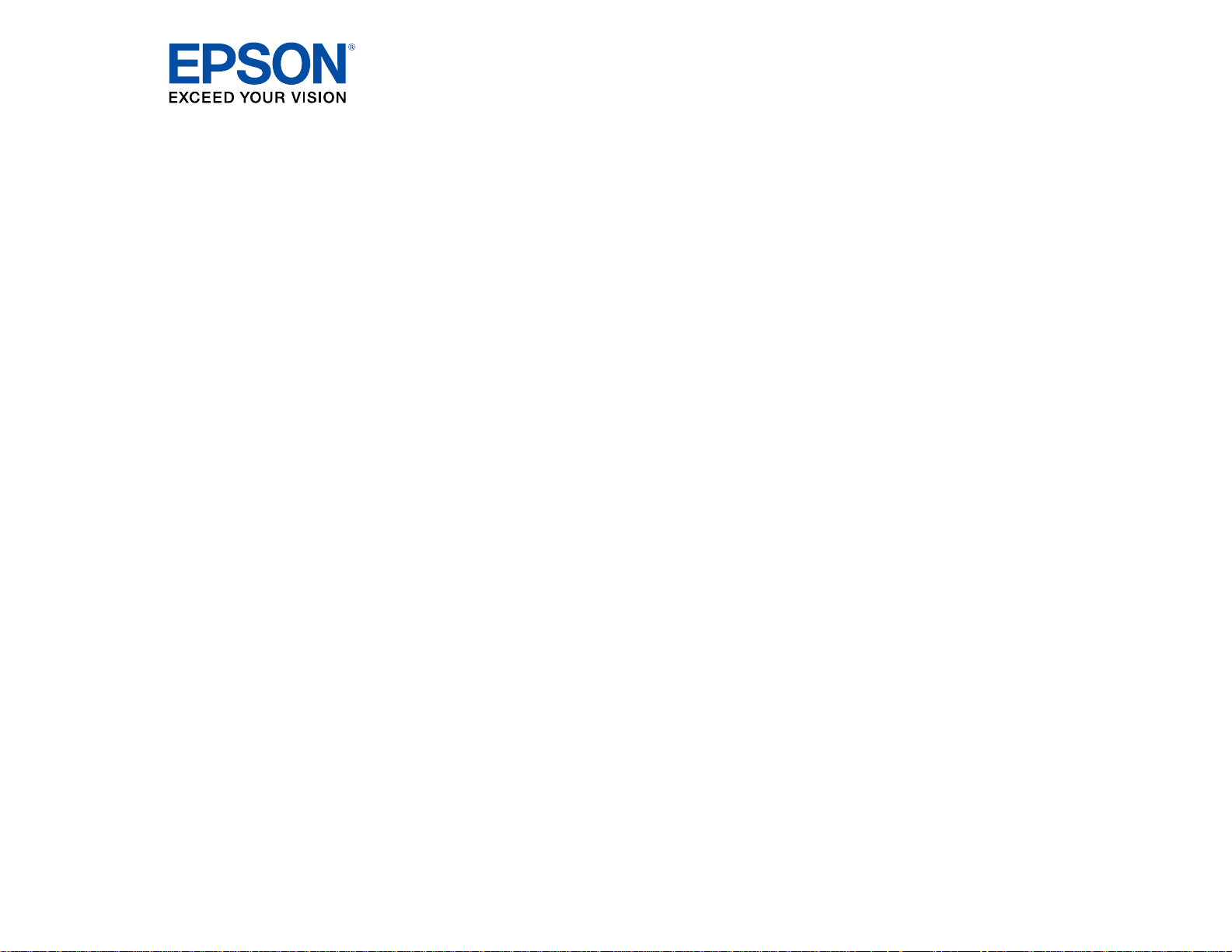
Pro
L1100U/L1200U/L1300U/L1405U/L1500U/
L1505U User's Guide
Page 2
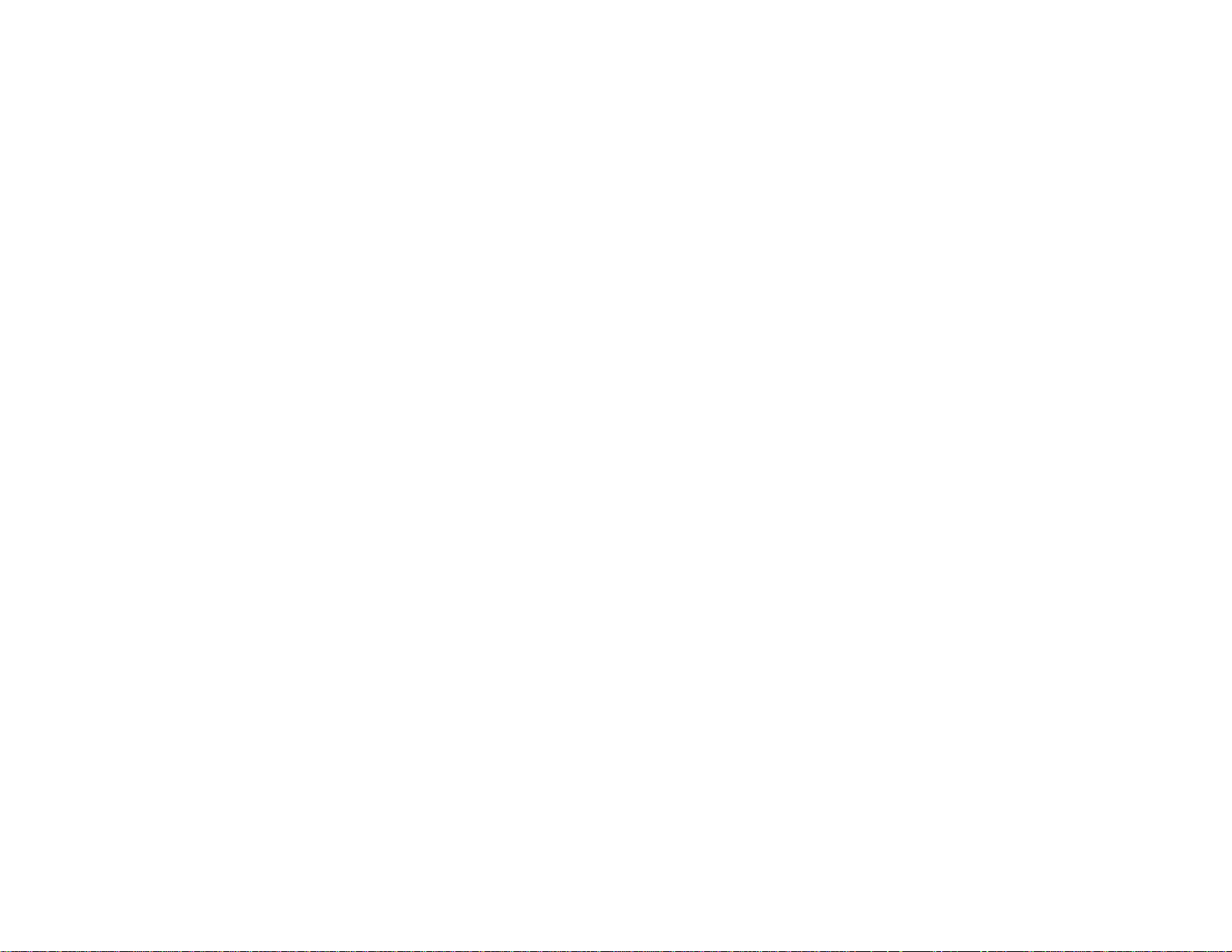
Page 3
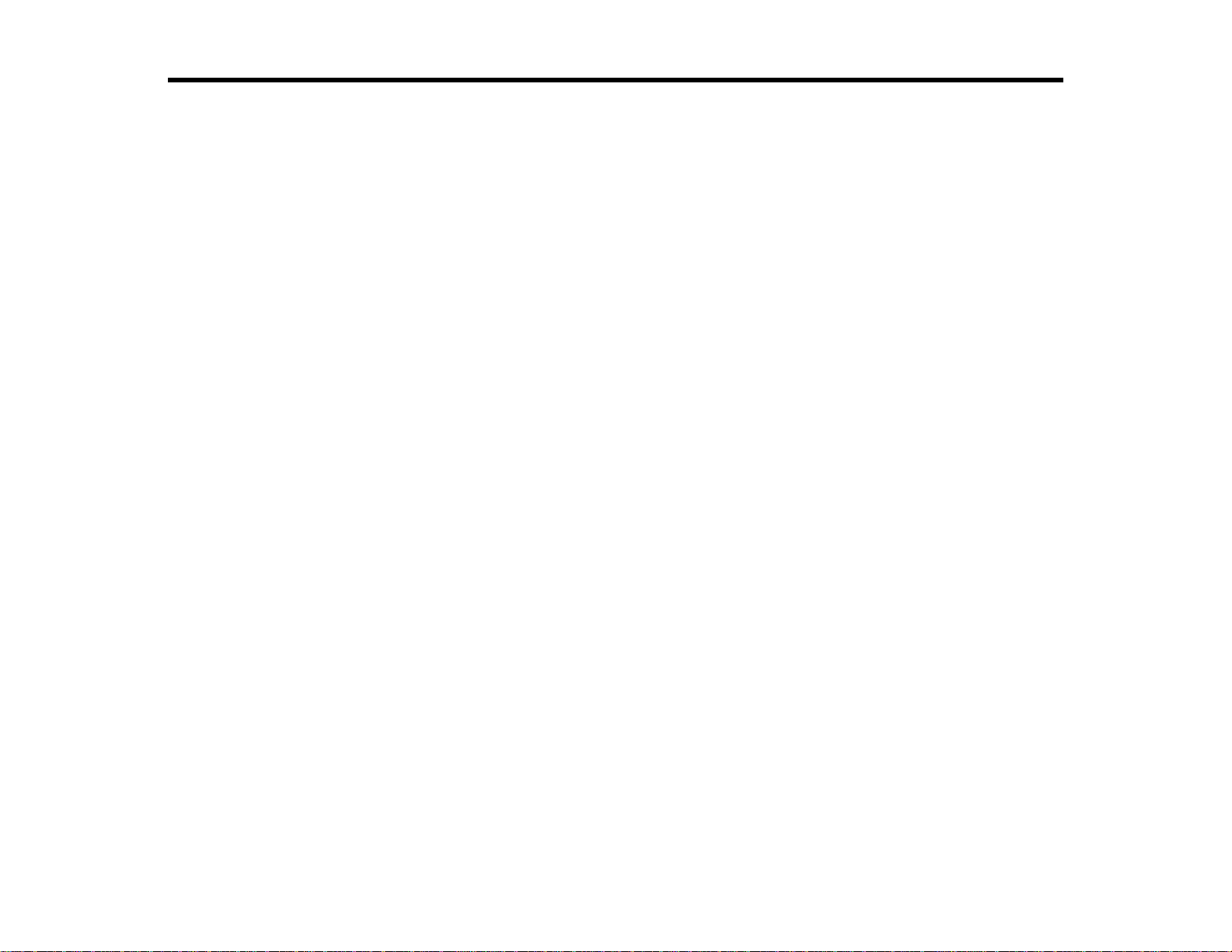
Contents
Pro L1100U/L1200U/L1300U/L1405U/L1500U/L1505U User's Guide..................................................... 11
Introduction to Your Projector ................................................................................................................. 12
Setting Up the Projector ........................................................................................................................... 29
Projector Features.............................................................................................................................. 12
Product Box Contents.................................................................................................................... 13
Additional Components ................................................................................................................ 15
Additional Projector Software and Manuals................................................................................... 16
Optional Equipment and Replacement Parts................................................................................. 17
Warranty and Registration Information.......................................................................................... 19
Notations Used in the Documentation................................................................................................ 19
Where to Go for Additional Information .............................................................................................. 20
Projector Part Locations..................................................................................................................... 20
Projector Parts - Front/Top............................................................................................................ 21
Projector Parts - Rear.................................................................................................................... 22
Projector Parts - Interface Ports .................................................................................................... 23
Projector Parts - Base.................................................................................................................... 24
Projector Parts - Control Panel...................................................................................................... 25
Projector Parts - Remote Control................................................................................................... 26
Projector Placement........................................................................................................................... 29
Projector Setup and Installation Options ....................................................................................... 29
Projection Distance........................................................................................................................ 32
Projector Connections........................................................................................................................ 38
Connecting to Video Sources........................................................................................................ 39
Connecting to an HDMI Video Source ...................................................................................... 39
Connecting to a Component-to-BNC Video Source.................................................................. 40
Connecting to a Component Video Source............................................................................... 40
Connecting to an SDI Video Source.......................................................................................... 41
Connecting to a Video Source for Sound.................................................................................. 42
Connecting to Computer Sources.................................................................................................. 42
Connecting to a Computer for VGA Video................................................................................. 43
3
Page 4
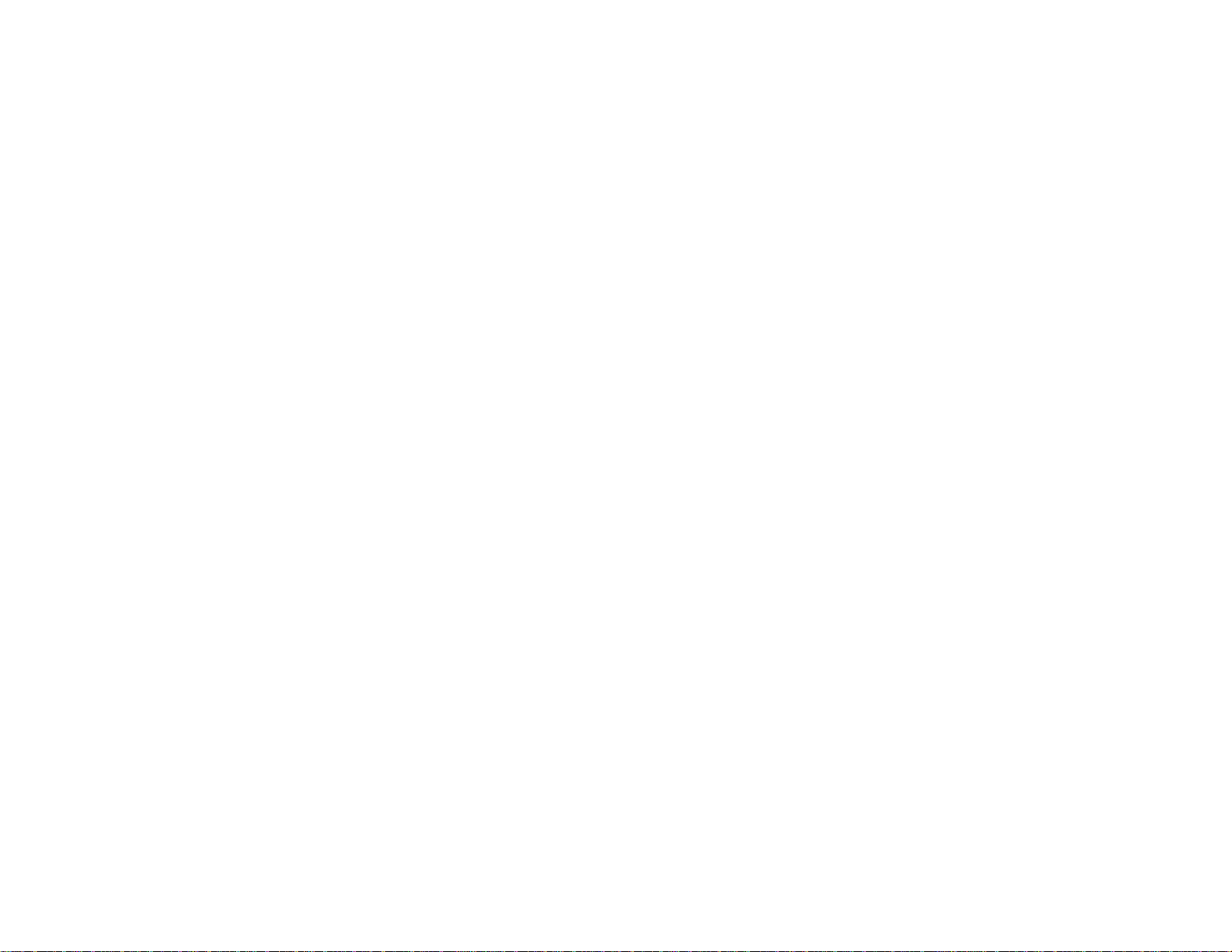
Connecting to a Computer for HDMI Video and Audio.............................................................. 43
Connecting to a Computer for DVI-D Video .............................................................................. 44
Connecting to a Computer for 5 BNC Video.............................................................................. 45
Connecting to a Computer for Sound........................................................................................ 45
Connecting to an HDBaseT Transmitter ....................................................................................... 46
Connecting to an External Computer Monitor................................................................................ 47
Connecting to External Speakers.................................................................................................. 48
Attaching and Removing a Lens......................................................................................................... 49
Attaching a Lens ........................................................................................................................... 49
Removing a Lens .......................................................................................................................... 52
Attaching and Removing the Cable Cover.......................................................................................... 53
Attaching and Removing the Cable Clip............................................................................................. 54
Installing Batteries in the Remote Control .......................................................................................... 55
Using the Projector on a Network............................................................................................................ 57
Wired Network Projection................................................................................................................... 57
Connecting to a Wired Network..................................................................................................... 57
Selecting Wired Network Settings ................................................................................................. 58
Wireless Network Projection .............................................................................................................. 61
Installing the Wireless LAN Module............................................................................................... 61
Using Quick Wireless Connection (Windows Only)....................................................................... 64
Selecting Wireless Network Settings Manually.............................................................................. 66
Wireless LAN Menu Settings .................................................................................................... 69
Selecting Wireless Network Settings in OS X................................................................................ 70
Selecting Wireless Network Settings in Windows.......................................................................... 70
Setting Up Projector Network E-Mail Alerts........................................................................................ 71
Network Projector E-mail Alert Messages ..................................................................................... 72
Selecting Other Network Settings....................................................................................................... 72
Controlling a Networked Projector Using a Web Browser .................................................................. 74
Web Control Options..................................................................................................................... 75
Crestron RoomView Support.............................................................................................................. 81
Setting Up Crestron RoomView Support ....................................................................................... 81
Controlling a Networked Projector Using Crestron RoomView...................................................... 82
4
Page 5
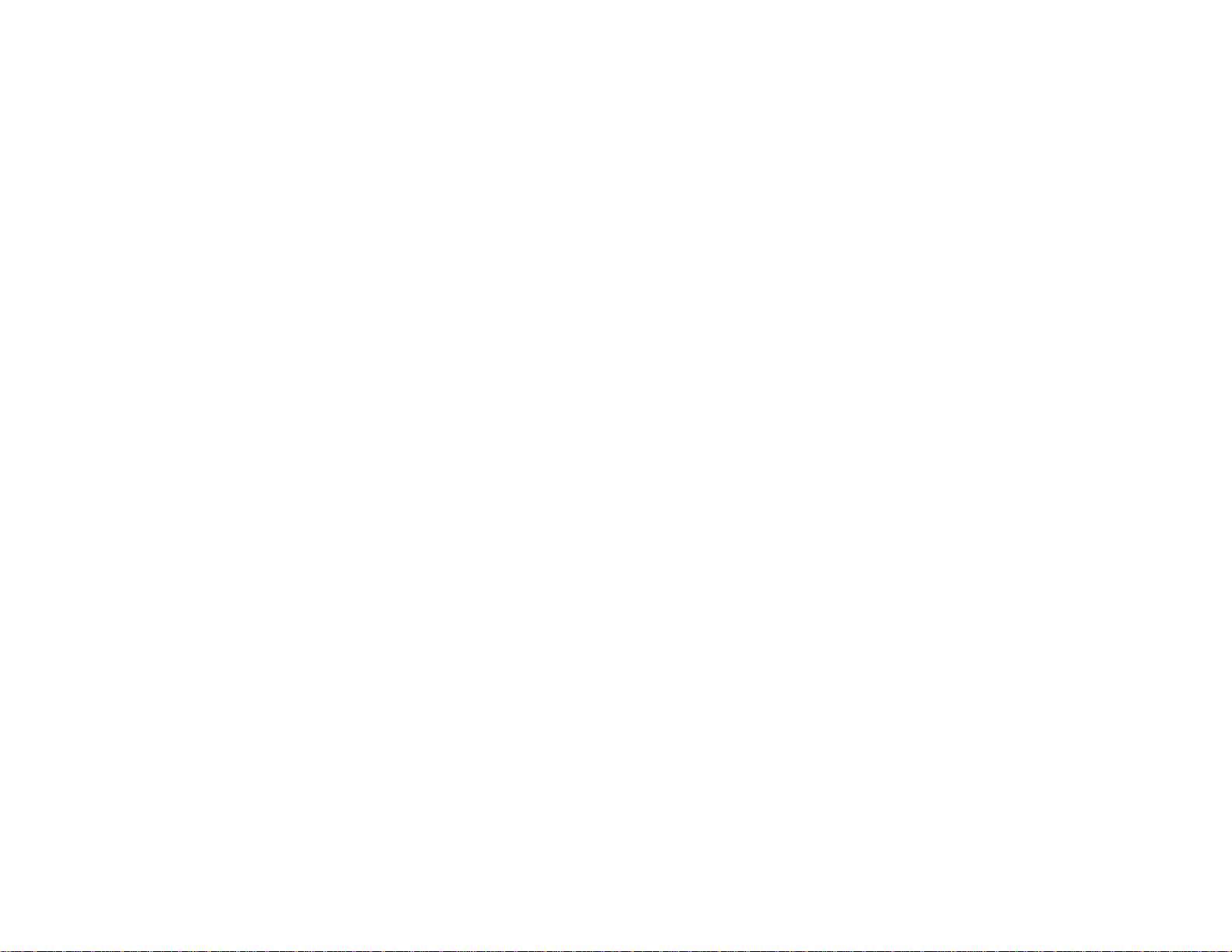
Using Basic Projector Features ............................................................................................................... 84
Turning On the Projector.................................................................................................................... 84
Using the Home Screen................................................................................................................. 86
Turning Off the Projector.................................................................................................................... 87
Selecting the Language for the Projector Menus................................................................................ 88
Resizing the Image with the Zoom Button.......................................................................................... 89
Focusing the Image Using the Focus Button...................................................................................... 90
Focusing the Image with an Optional Short Throw Lens................................................................ 91
Setting the Lens Type ........................................................................................................................ 93
Setting the Screen Type..................................................................................................................... 93
Adjusting the Image Position Using Lens Shift................................................................................... 94
Adjusting the Image Position Using Screen Position.......................................................................... 97
Displaying a Test Pattern ................................................................................................................... 98
Available Test Pattern Image Adjustments.................................................................................... 99
Adjusting the Image Height .............................................................................................................. 100
Image Shape.................................................................................................................................... 101
Correcting Image Shape with H/V Keystone................................................................................ 101
Correcting Image Shape with Quick Corner ................................................................................ 104
Correcting Image Shape with Curved Surface ............................................................................ 106
Correcting Image Shape with Corner Wall................................................................................... 110
Correcting Image Shape with Point Correction............................................................................ 115
Selecting an Image Source .............................................................................................................. 118
Remote Control Operation ............................................................................................................... 120
Projection Modes ............................................................................................................................. 122
Changing the Projection Mode Using the Remote Control .......................................................... 122
Changing the Projection Mode Using the Menus......................................................................... 123
Image Aspect Ratio.......................................................................................................................... 124
Changing the Image Aspect Ratio............................................................................................... 124
Available Image Aspect Ratios.................................................................................................... 125
Color Mode....................................................................................................................................... 126
Changing the Color Mode............................................................................................................ 126
Available Color Modes................................................................................................................. 127
Adjusting the Brightness................................................................................................................... 128
5
Page 6
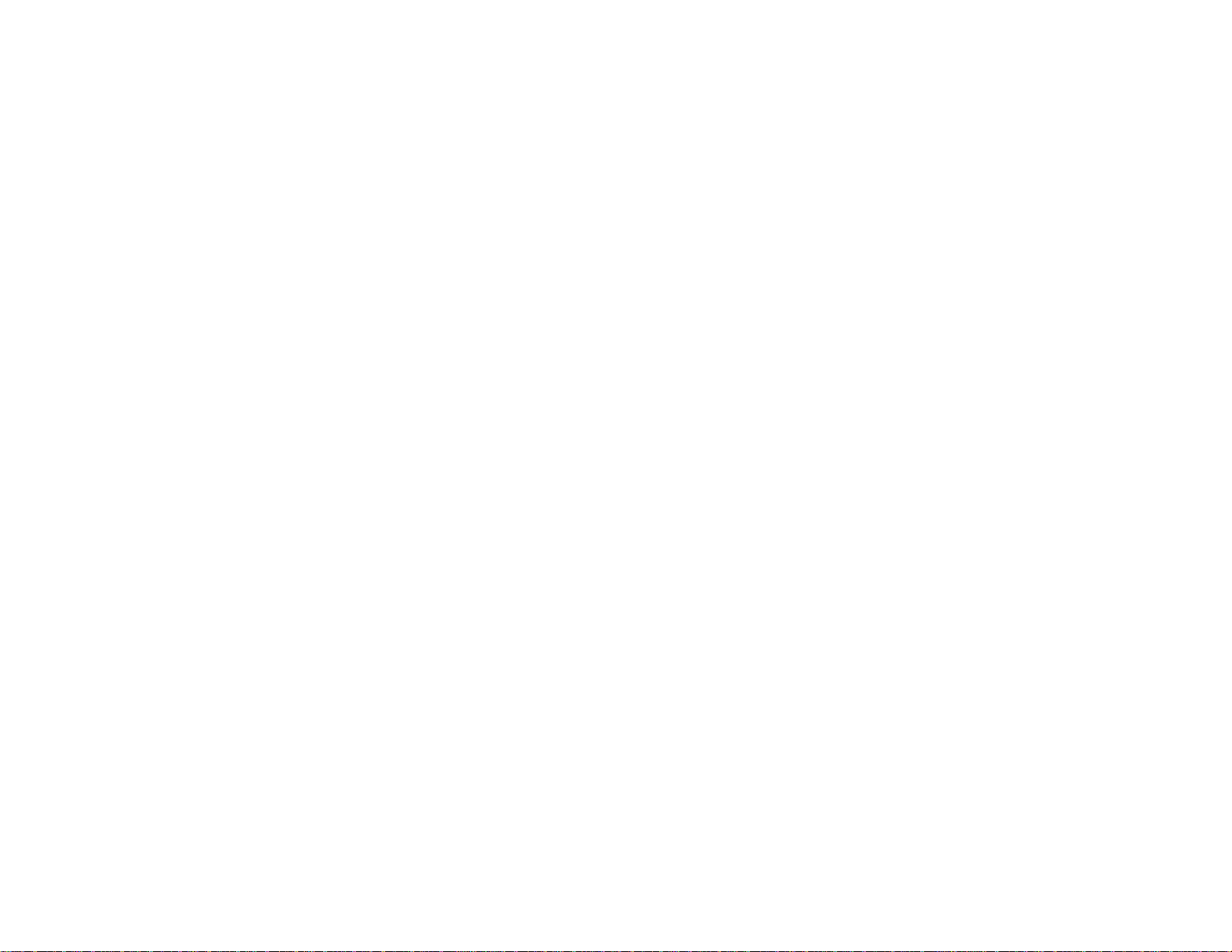
Constant Brightness Usage Hours .............................................................................................. 130
Turning On Automatic Luminance Adjustment................................................................................. 132
Controlling the Volume with the Volume Buttons.............................................................................. 133
Setting the Date and Time................................................................................................................ 134
Date and Time Settings............................................................................................................... 135
Adjusting Projector Features................................................................................................................. 137
Shutting Off the Picture and Sound Temporarily .............................................................................. 137
Stopping Video Action Temporarily.................................................................................................. 138
Zooming Into and Out of Images...................................................................................................... 139
Projector Security Features.............................................................................................................. 140
Password Security Types............................................................................................................ 140
Setting a Password................................................................................................................. 141
Selecting Password Security Types........................................................................................ 142
Entering a Password to Use the Projector............................................................................... 143
Saving a User's Logo Image to Display................................................................................... 144
Locking the Projector's Buttons ................................................................................................... 146
Unlocking the Projector's Buttons........................................................................................... 147
Locking the Remote Control Buttons .......................................................................................... 147
Installing a Security Cable........................................................................................................... 148
Projecting Two Images Simultaneously............................................................................................ 149
Input Sources for Split Screen Projection.................................................................................... 150
Using Advanced Image Adjustment Features.................................................................................. 151
Using Frame Interpolation .......................................................................................................... 152
Using 4K Enhancement............................................................................................................... 153
Creating Image Presets............................................................................................................... 155
Using MPEG Noise Reduction..................................................................................................... 156
Adjusting Scaled Resolution Images (Super-resolution) ............................................................. 157
Adjusting Detail Enhancement .................................................................................................... 159
Adjusting the Color Convergence (Panel Alignment)................................................................... 160
Adjusting the Color Tone (Color Uniformity)................................................................................ 162
Using Multiple Projectors.................................................................................................................. 164
Multiple Projector Adjustment Overview...................................................................................... 164
Projector Identification System for Multiple Projector Control...................................................... 166
6
Page 7
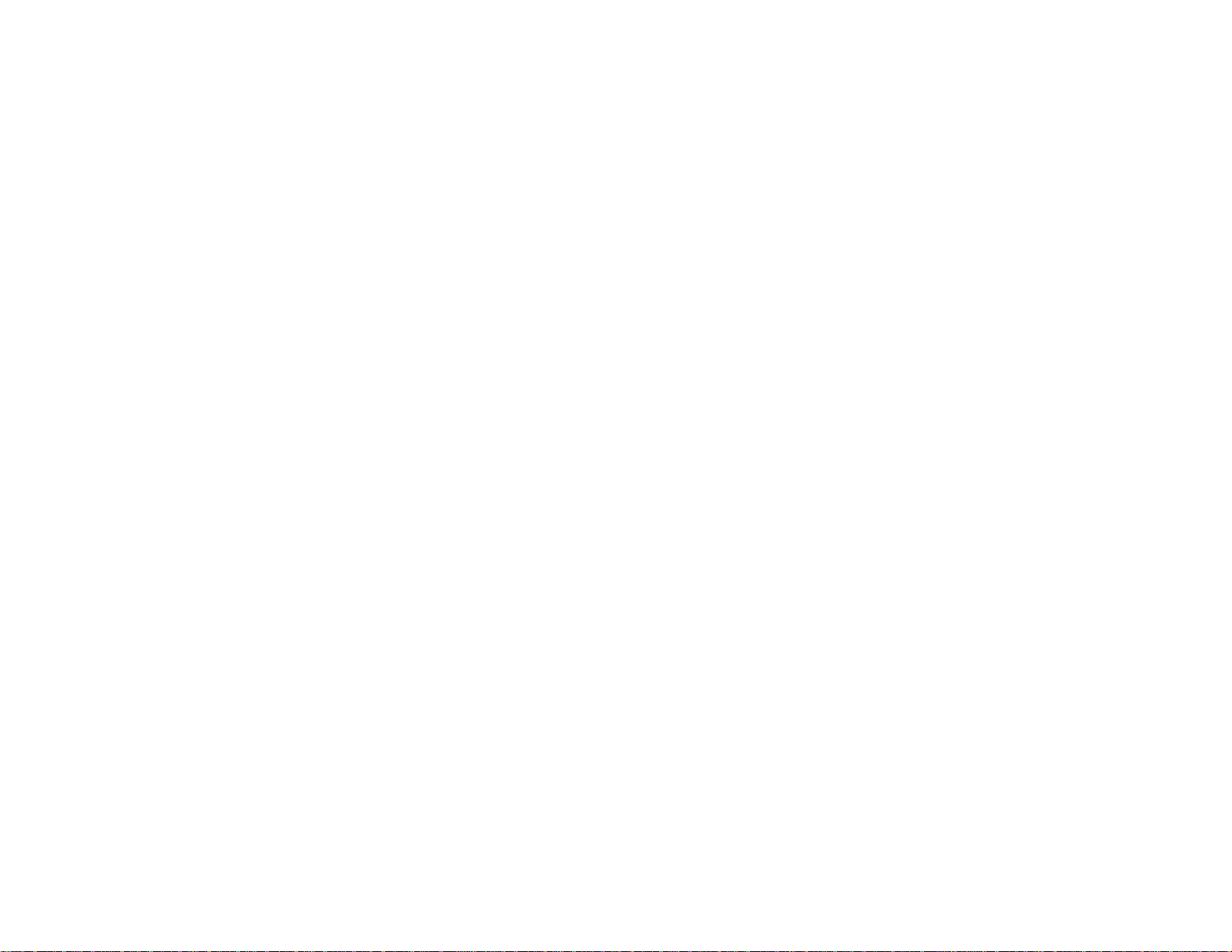
Setting the Projector ID........................................................................................................... 166
Setting the Remote Control ID................................................................................................ 167
Tiling Images into One Image...................................................................................................... 168
Configuring Tiling Automatically.............................................................................................. 168
Configuring Tiling Manually..................................................................................................... 171
Blending the Image Edges .......................................................................................................... 173
Adjusting the Black Level ............................................................................................................ 175
Matching Tint and Brightness (Screen Matching) ....................................................................... 179
Matching the Screens Automatically....................................................................................... 179
Matching the Screens Manually ............................................................................................. 181
Scaling an Image......................................................................................................................... 182
Enabling Protocol Emulation............................................................................................................ 184
Viewing 3D Images ......................................................................................................................... 185
Saving Settings to Memory and Using Saved Settings .................................................................... 185
Saving a Scheduled Event ............................................................................................................... 188
Viewing Scheduled Events.......................................................................................................... 188
Editing a Scheduled Event........................................................................................................... 189
Copying Menu Settings Between Projectors.................................................................................... 190
Saving Settings to a USB Flash Drive.......................................................................................... 191
Transferring Settings From a USB Flash Drive............................................................................ 193
Saving Settings to a Computer.................................................................................................... 194
Transferring Settings From a Computer ...................................................................................... 196
Adjusting the Menu Settings.................................................................................................................. 199
Using the Projector's Menus............................................................................................................. 199
Image Quality Settings - Image Menu .............................................................................................. 201
Input Signal Settings - Signal Menu.................................................................................................. 204
Projector Feature Settings - Settings Menu...................................................................................... 207
Projector Setup Settings - Extended Menu....................................................................................... 211
Projector Network Settings - Network Menu..................................................................................... 218
Projector Information Display - Info Menu ........................................................................................ 220
Event ID Code List....................................................................................................................... 222
Projector Reset Options - Reset Menu............................................................................................. 223
7
Page 8
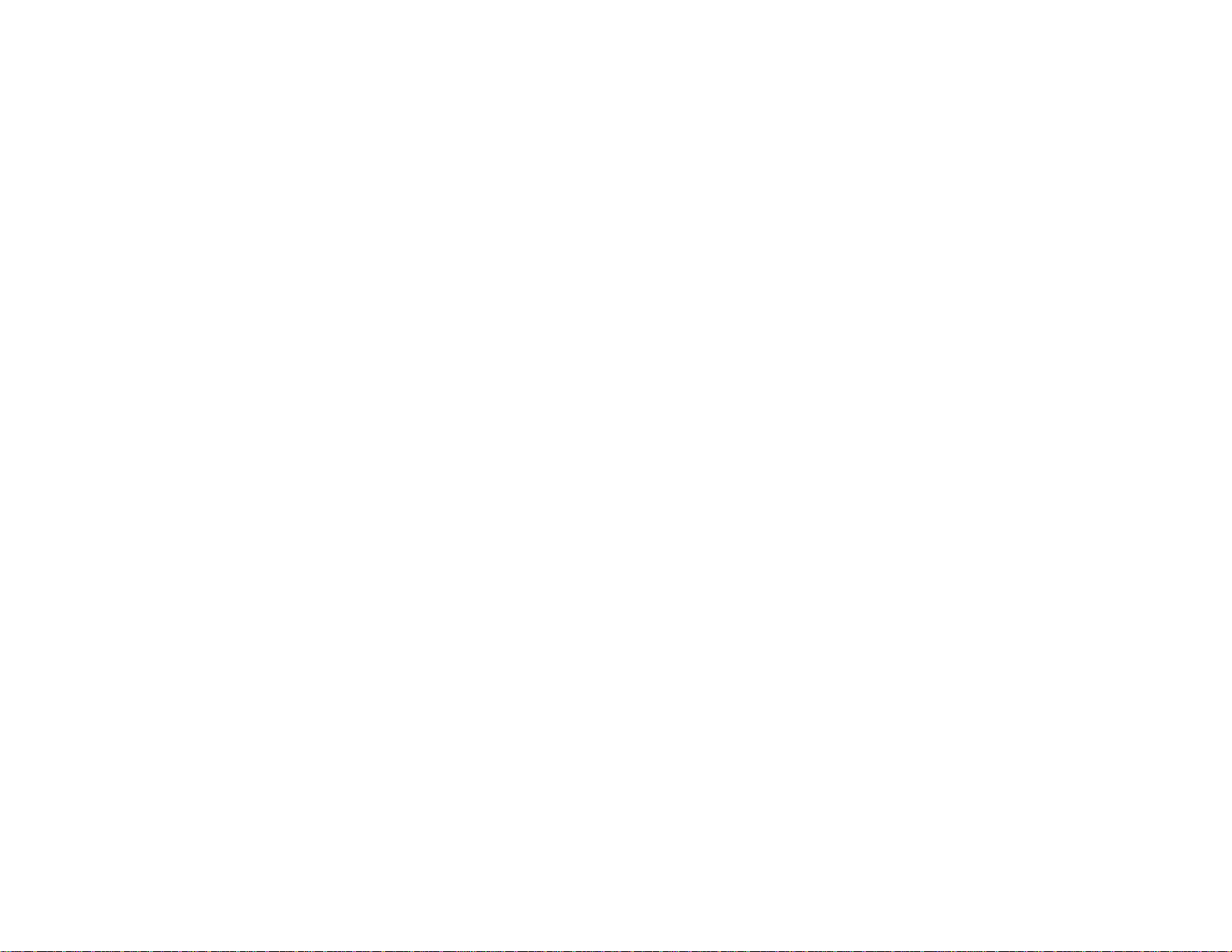
Maintaining and Transporting the Projector......................................................................................... 225
Projector Maintenance..................................................................................................................... 225
Cleaning the Lens........................................................................................................................ 225
Cleaning the Projector Case........................................................................................................ 226
Air Filter and Vent Maintenance .................................................................................................. 226
Cleaning the Air Filter.............................................................................................................. 227
Replacing the Air Filter............................................................................................................ 230
Replacing the Remote Control Batteries ..................................................................................... 233
Transporting the Projector................................................................................................................ 235
Solving Problems.................................................................................................................................... 236
Projection Problem Tips................................................................................................................... 236
Projector Light Status....................................................................................................................... 237
Viewing the Status Display............................................................................................................... 241
Projector Status Display Messages............................................................................................. 242
Using the Projector Help Displays.................................................................................................... 247
Solving Image or Sound Problems................................................................................................... 247
Solutions When No Image Appears............................................................................................. 248
Solutions When "No Signal" Message Appears........................................................................... 249
Displaying From a PC Laptop................................................................................................. 249
Displaying From a Mac Laptop ............................................................................................... 249
Solutions When "Not Supported" Message Appears................................................................... 250
Solutions When Only a Partial Image Appears............................................................................ 250
Solutions When the Image is Not Rectangular ............................................................................ 251
Solutions When the Image Contains Noise or Static ................................................................... 251
Solutions When the Image is Fuzzy or Blurry.............................................................................. 252
Solutions When the Image Brightness or Colors are Incorrect .................................................... 253
Solutions to Sound Problems ...................................................................................................... 254
Solving Projector or Remote Control Operation Problems ............................................................... 255
Solutions to Projector Power or Shut-Off Problems..................................................................... 255
Solutions to Problems with the Remote Control........................................................................... 256
Solutions to Password Problems................................................................................................. 257
Solving Network Problems............................................................................................................... 257
Solutions When You Cannot Access the Projector Through the Web ......................................... 257
8
Page 9
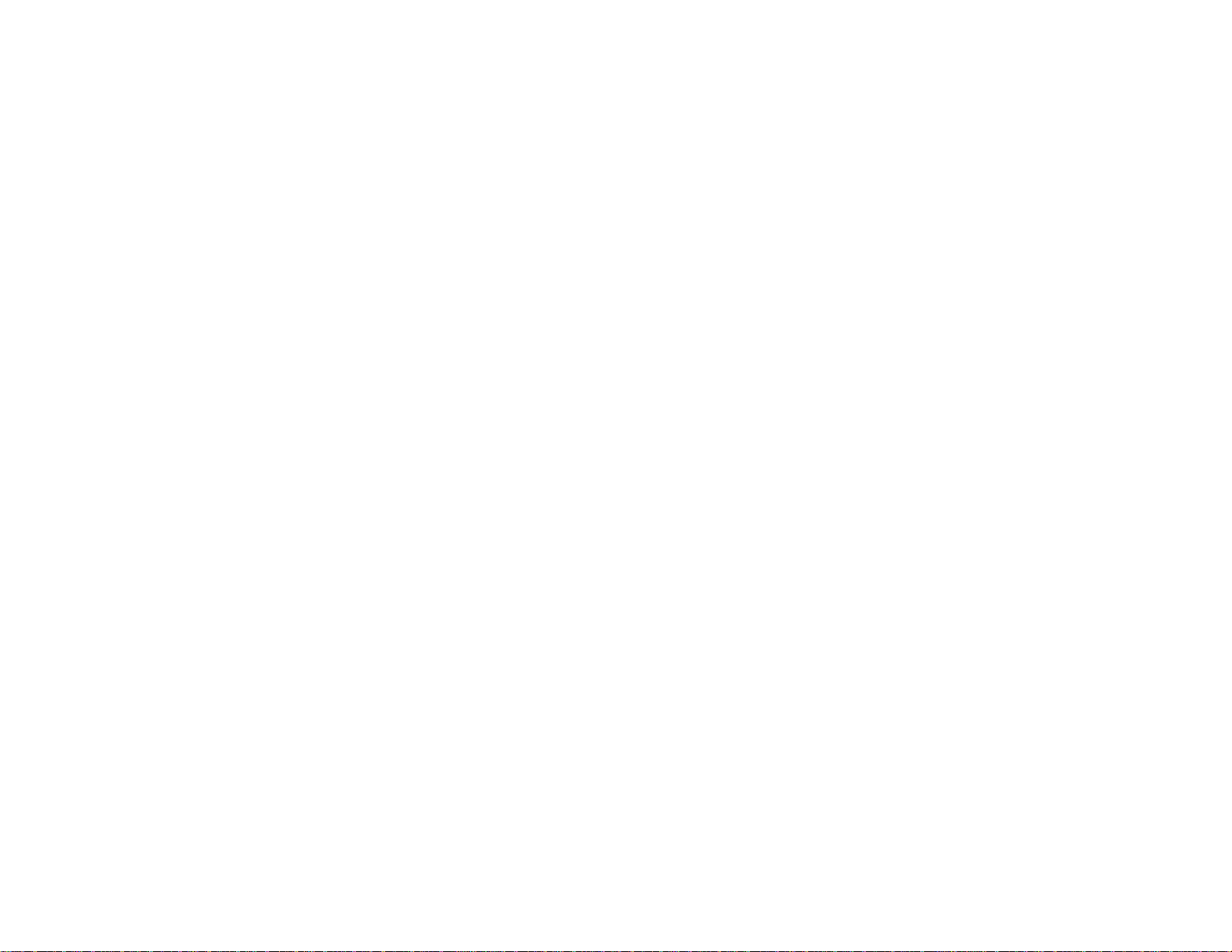
Solutions When Network Alert E-Mails are Not Received............................................................ 258
Where to Get Help............................................................................................................................ 258
Technical Specifications ........................................................................................................................ 260
General Projector Specifications...................................................................................................... 260
Projector Light Source Specifications............................................................................................... 263
Remote Control Specifications......................................................................................................... 264
Projector Dimension Specifications.................................................................................................. 264
Projector Electrical Specifications.................................................................................................... 265
Projector Environmental Specifications............................................................................................ 268
Projector Safety and Approvals Specifications................................................................................. 268
Supported Video Display Formats.................................................................................................... 268
Notices ..................................................................................................................................................... 272
Recycling.......................................................................................................................................... 272
Important Safety Information............................................................................................................ 272
Important Safety Instructions............................................................................................................ 272
Laser Safety Information ............................................................................................................. 275
Laser Light Source Warning ....................................................................................................... 281
Restriction of Use........................................................................................................................ 282
List of Safety Symbols (corresponding to IEC60950-1 A2)............................................................... 283
FCC Compliance Statement............................................................................................................. 286
Open Source Software License........................................................................................................ 287
Trademarks...................................................................................................................................... 334
Copyright Notice............................................................................................................................... 334
A Note Concerning Responsible Use of Copyrighted Materials................................................... 335
Copyright Attribution.................................................................................................................... 335
9
Page 10
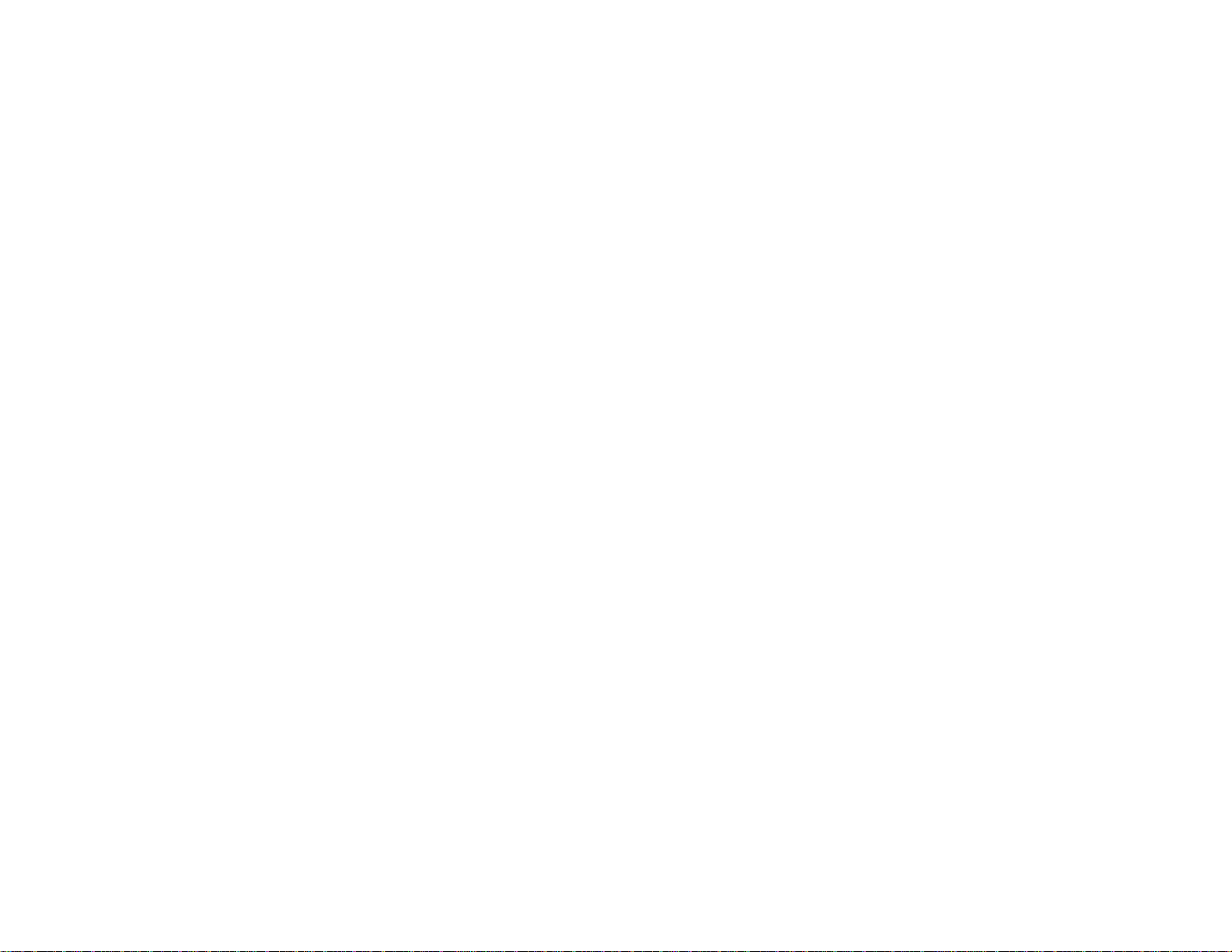
Page 11
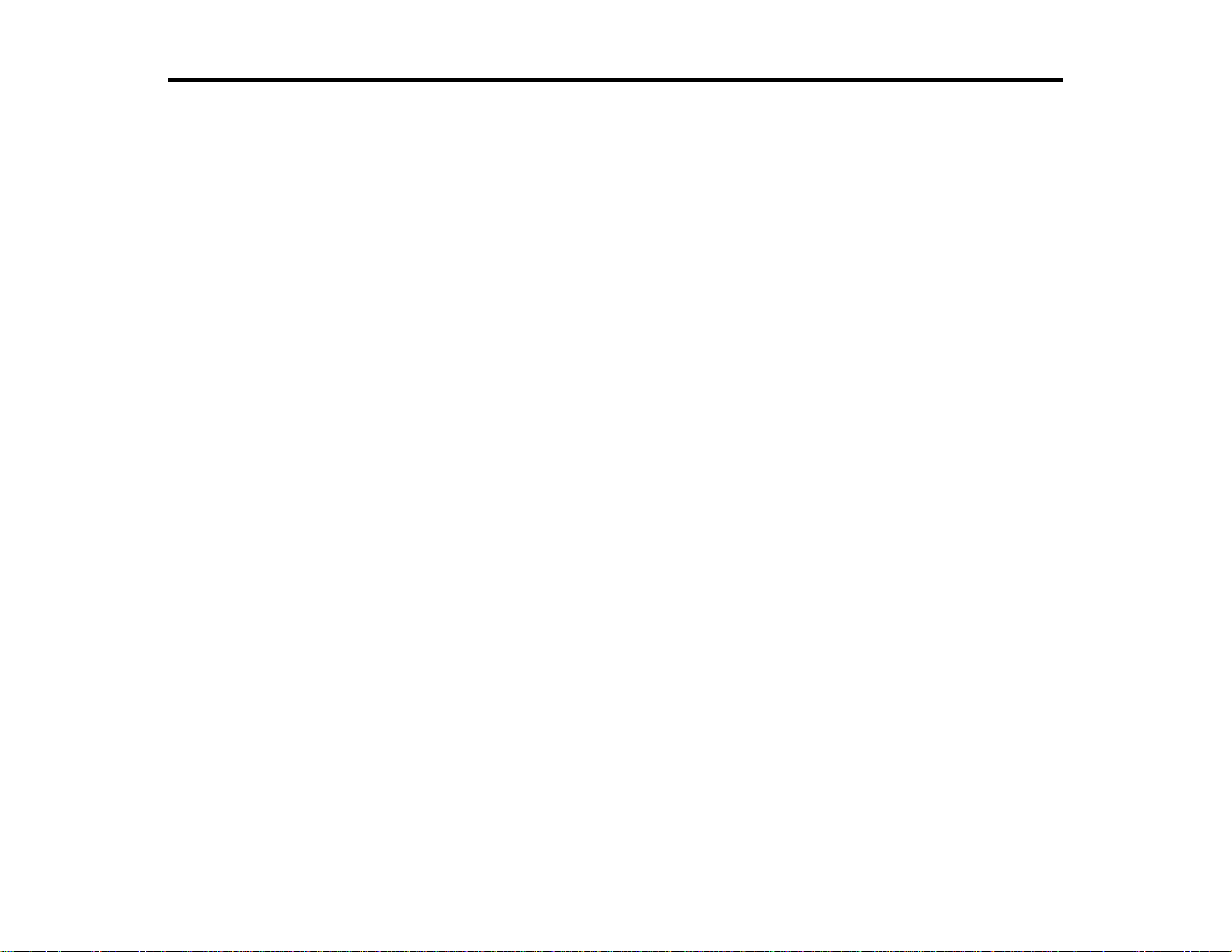
Pro L1100U/L1200U/L1300U/L1405U/L1500U/L1505U User's
Guide
Welcome to the Pro L1100U/L1200U/L1300U/L1405U/L1500U/L1505U User's Guide.
For a printable PDF copy of this guide, click here.
11
Page 12
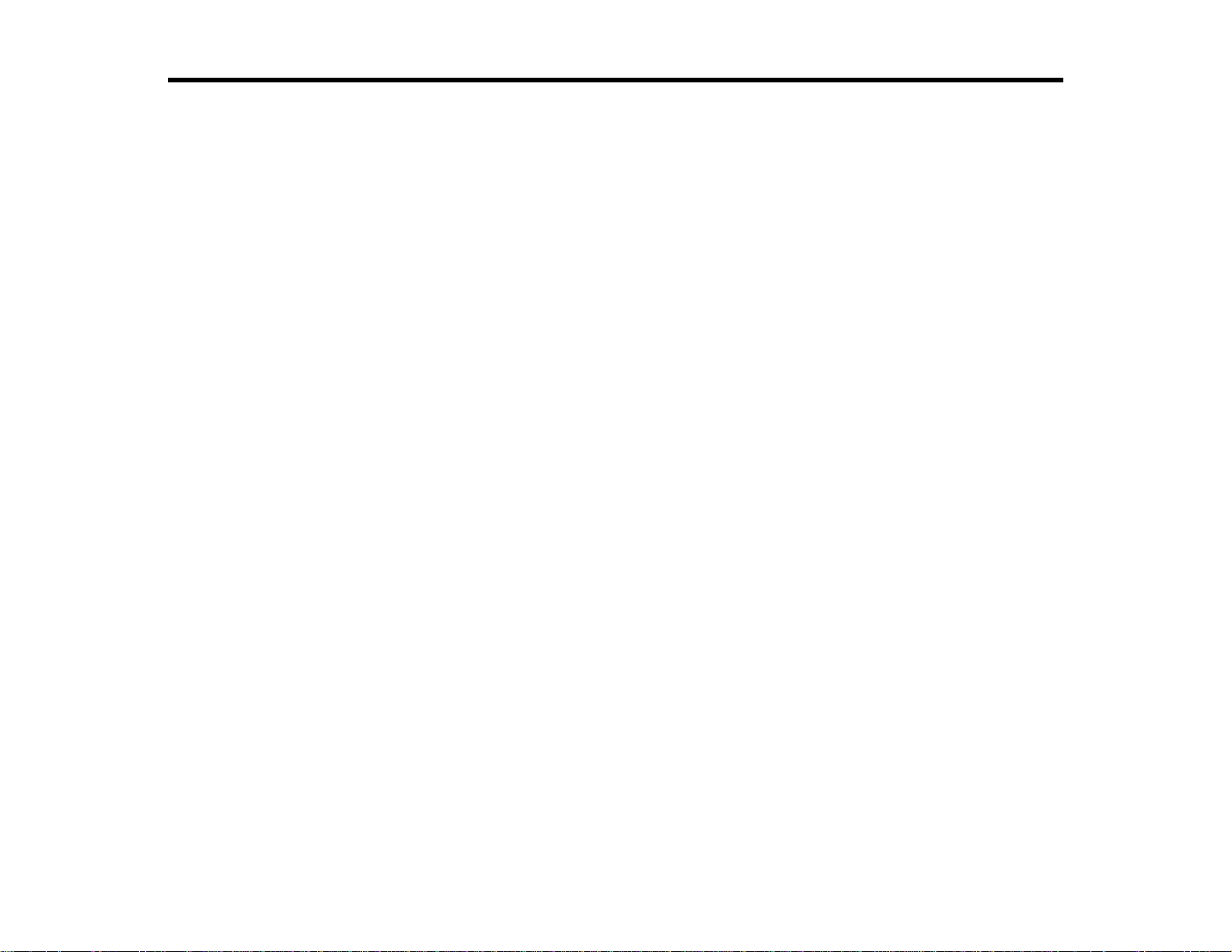
Introduction to Your Projector
Refer to these sections to learn more about your projector and this manual.
Projector Features
Notations Used in the Documentation
Where to Go for Additional Information
Projector Part Locations
Projector Features
The Pro L1100U, L1200U, L1300U, L1405U, L1500U, and L1505U projectors include these special
features:
Bright, high-resolution projection system
• Pro L1100U: Up to 6000 lumens of brightness (white light output and color light output)
Pro L1200U: Up to 7000 lumens of brightness (white light output and color light output)
Pro L1300U/L1405U: Up to 8000 lumens of brightness (white light output and color light output)
Pro L1500U/L1505U: Up to 12000 lumens of brightness (white light output and color light output)
Note: Color brightness (color light output) and white brightness (white light output) will vary depending
on usage conditions. Color light output measured in accordance with IDMS 15.4; white light output
measured in accordance with ISO 21118.
• Native resolution of 1920 × 1200 pixels (WUXGA)
Flexible connectivity
• Wired and wireless (optional) network support for projection, monitoring, and control via remote
network computer
• Variety of connection methods for a computer or video device including HDMI, BNC, DVI-D, SDI (Pro
L1405U/L1500U/L1505U), and HDBaseT
• Ports for connecting an external monitor and external speakers
Easy-to-use setup and operation features
• Interchangeable bayonet lens options available
• Project images side by side from two separate input sources
12
Page 13
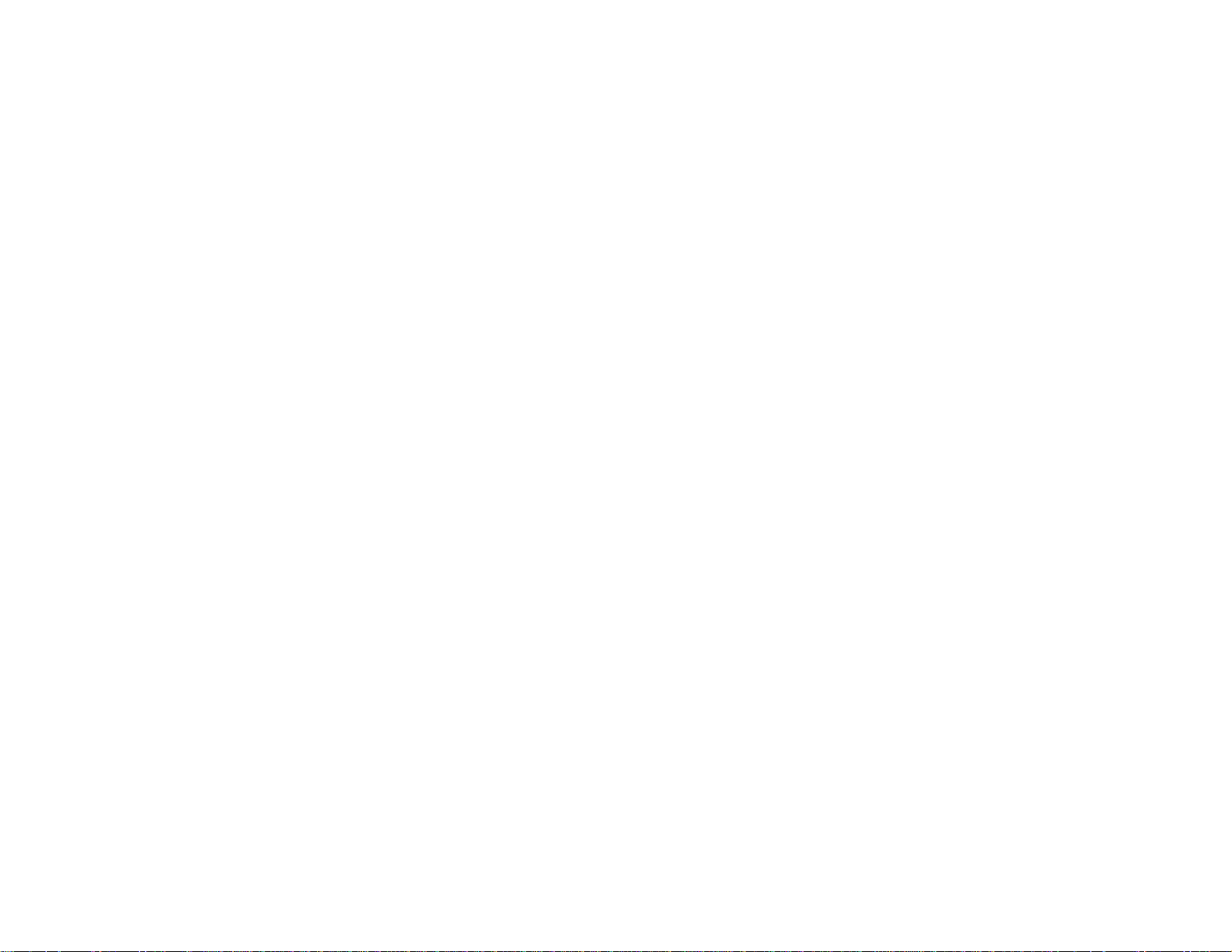
• Create one large seamless display when projecting from multiple projectors using Edge Blending
• Epson's Instant Off and Direct Power On features for quick setup and shut down
• Support for Crestron RoomView network monitoring systems
• Network message broadcast system to project timely messages to all networked projectors (Windows
only)
Product Box Contents
Additional Components
Additional Projector Software and Manuals
Optional Equipment and Replacement Parts
Warranty and Registration Information
Parent topic: Introduction to Your Projector
Related concepts
Projector Part Locations
Projector Connections
Using Multiple Projectors
Crestron RoomView Support
Related references
Optional Equipment and Replacement Parts
Related tasks
Projecting Two Images Simultaneously
Related topics
Using the Projector on a Network
Product Box Contents
Save all the packaging in case you need to ship the projector. Always use the original packaging (or
equivalent) when shipping.
13
Page 14
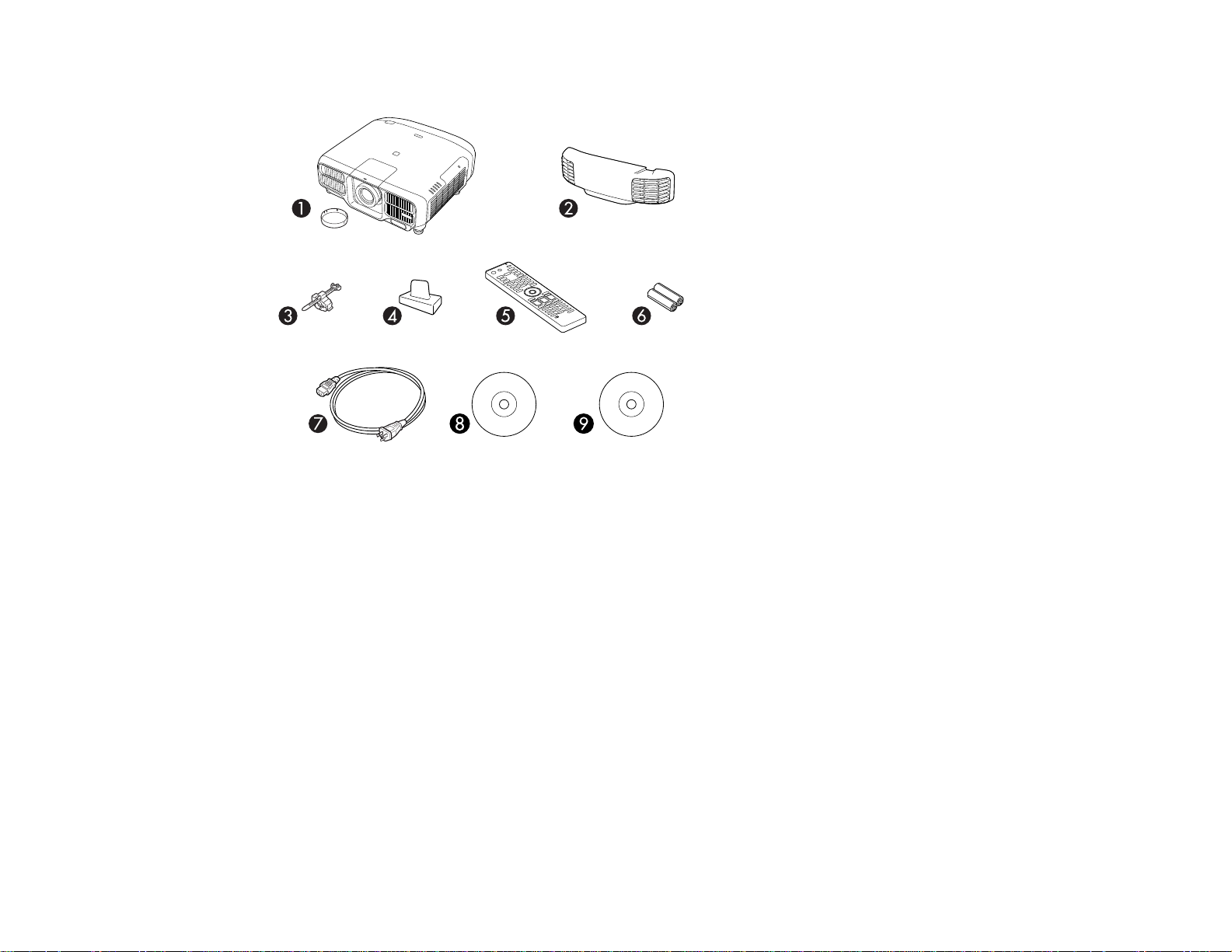
Make sure your projector box included all of these parts:
1 Projector with standard zoom lens and lens cap*
2 Cable cover
3 Cable clip (Pro L1405U/L1500U/L1505U)
4 Lens connector cap
5 Remote control
6 Remote control batteries (two AA alkaline)
7 Power cord
8 Projector documentation CD
9 Projector software CD
* Lens and lens cap not included with the Pro
L1100UNL/L1200UNL/L1300UNL/L1405UNL/L1500UNL/L1505UNL
Parent topic: Projector Features
14
Page 15
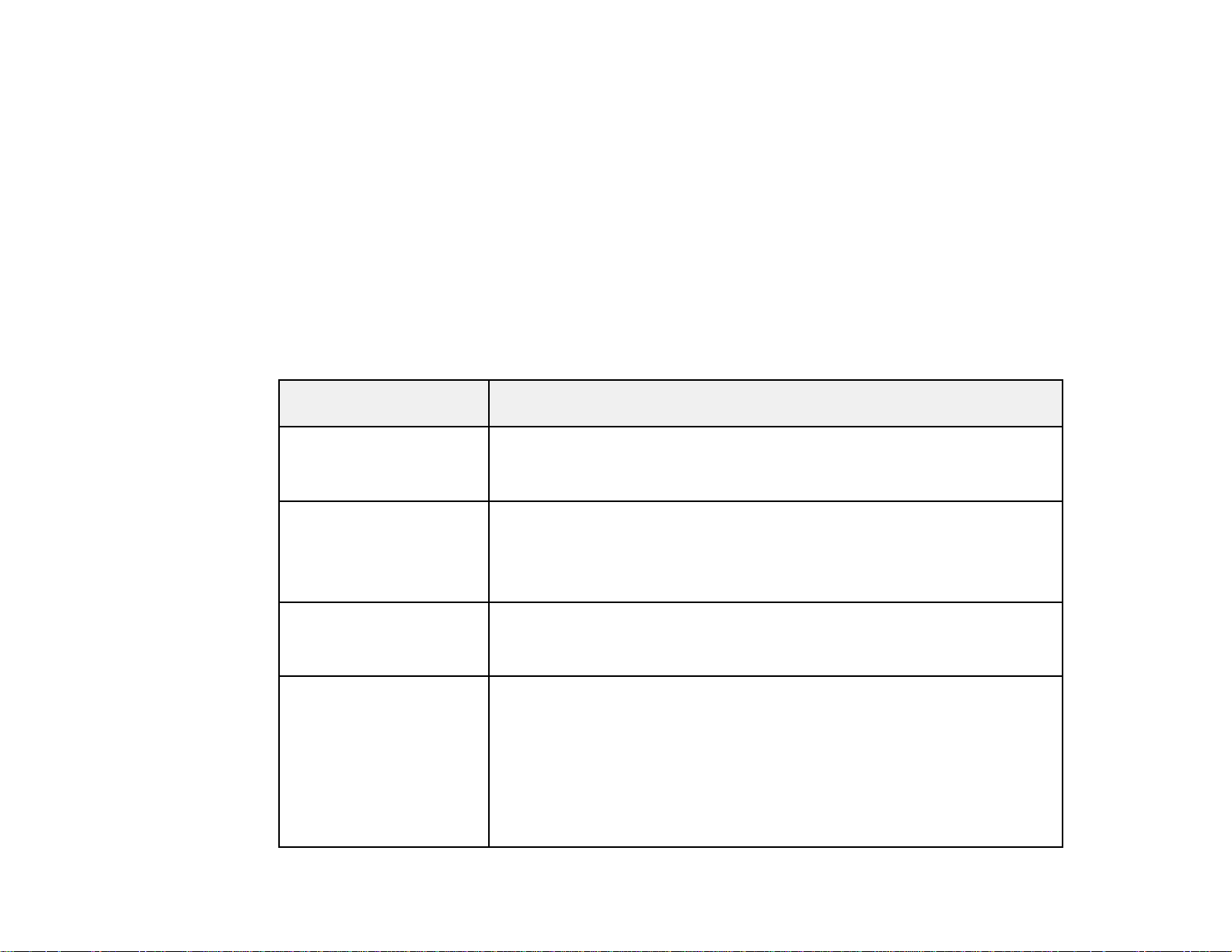
Related concepts
Projector Connections
Additional Components
Depending on how you plan to use the projector, you may need to obtain additional components.
Note: To connect a Mac that does not include a compatible video output port, you need to obtain an
adapter that allows you to connect to an input port on the projector. Contact Apple for compatible
adapter options. To connect a smartphone or tablet, you may need to obtain an adapter that allows you
to connect to the projector. This allows you to mirror your smartphone or tablet screens, watch movies,
and more. Contact your device manufacturer for compatible adapter options.
Unless listed as available from Epson in this table, see your local computer or electronics dealer for
purchase information.
Signal or connection
type
Component video Component-to-BNC or D-sub, 15-pin, component-to-VGA video cable or
HDMI HDMI cable
MHL MHL-compatible device or device with an integrated MHL connector, MHL
3D Three compatible HDMI cables, a splitter that supports 3D signals, and a
Additional component necessary
adapter
Available for purchase from Epson or an authorized Epson reseller.
Available for purchase from Epson or an authorized Epson reseller.
You also need a splitter that supports HDMI signals (commerically
available).
cable, or HDMI cable and MHL adapter compatible with your device
Available for purchase from Epson or an authorized Epson reseller.
silver screen (recommended gain: 2.3 to 2.7)
You can purchase HDMI cables from Epson or an authorized Epson
reseller.
Note: If your video source is a 3D Blu-ray disc, you also need a Blu-ray
player that supports 3D playback. See your local computer or electronics
dealer for purchase information.
15
Page 16
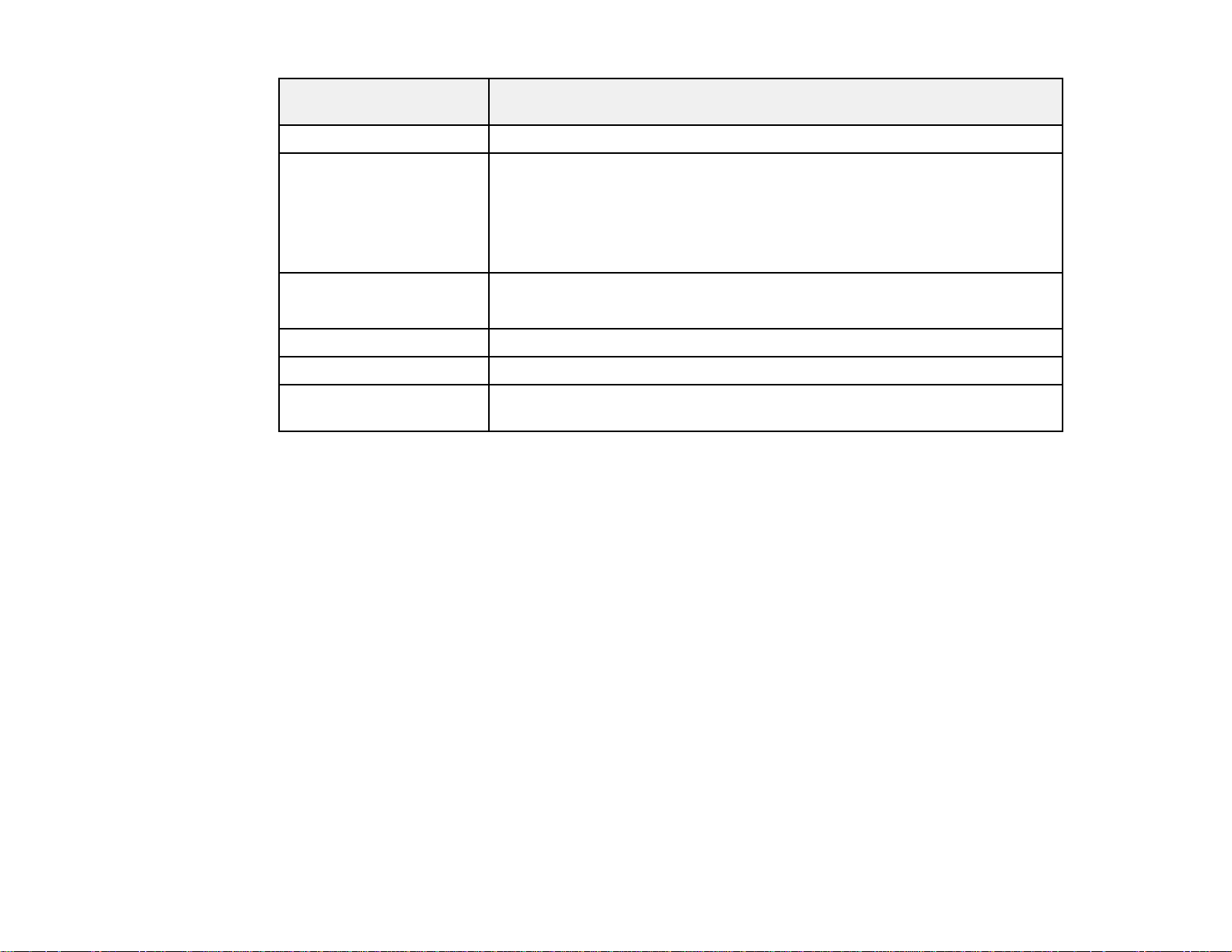
Signal or connection
type
Audio from certain ports Commercially available audio cable compatible with your device
VGA VGA computer cable
BNC VGA-to-5-BNC cable or adapter
DVI-D Compatible DVI-D cable
HDBaseT Compatible 100Base-TX LAN cable
Additional component necessary
Available for purchase from Epson or an authorized Epson reseller.
If you want to connect the projector using a splitter, you also need a splitter
that supports VGA signals (commercially available) and a second VGA
computer cable.
Available for purchase from Epson or an authorized Epson reseller.
SDI (Pro
L1405U/L1500U/L1505U)
Parent topic: Projector Features
Related concepts
Projector Connections
Compatible BNC video cable
Additional Projector Software and Manuals
After connecting and setting up the projector, install the projector software from the included software
CD, or download the software and manuals as necessary.
You can install the projector software programs listed here and view their manuals for instructions on
using them.
Note: If you still need help after checking this manual and the sources listed here, you can use the
Epson PrivateLine Support service to get help fast. For details, see "Where to Get Help".
16
Page 17
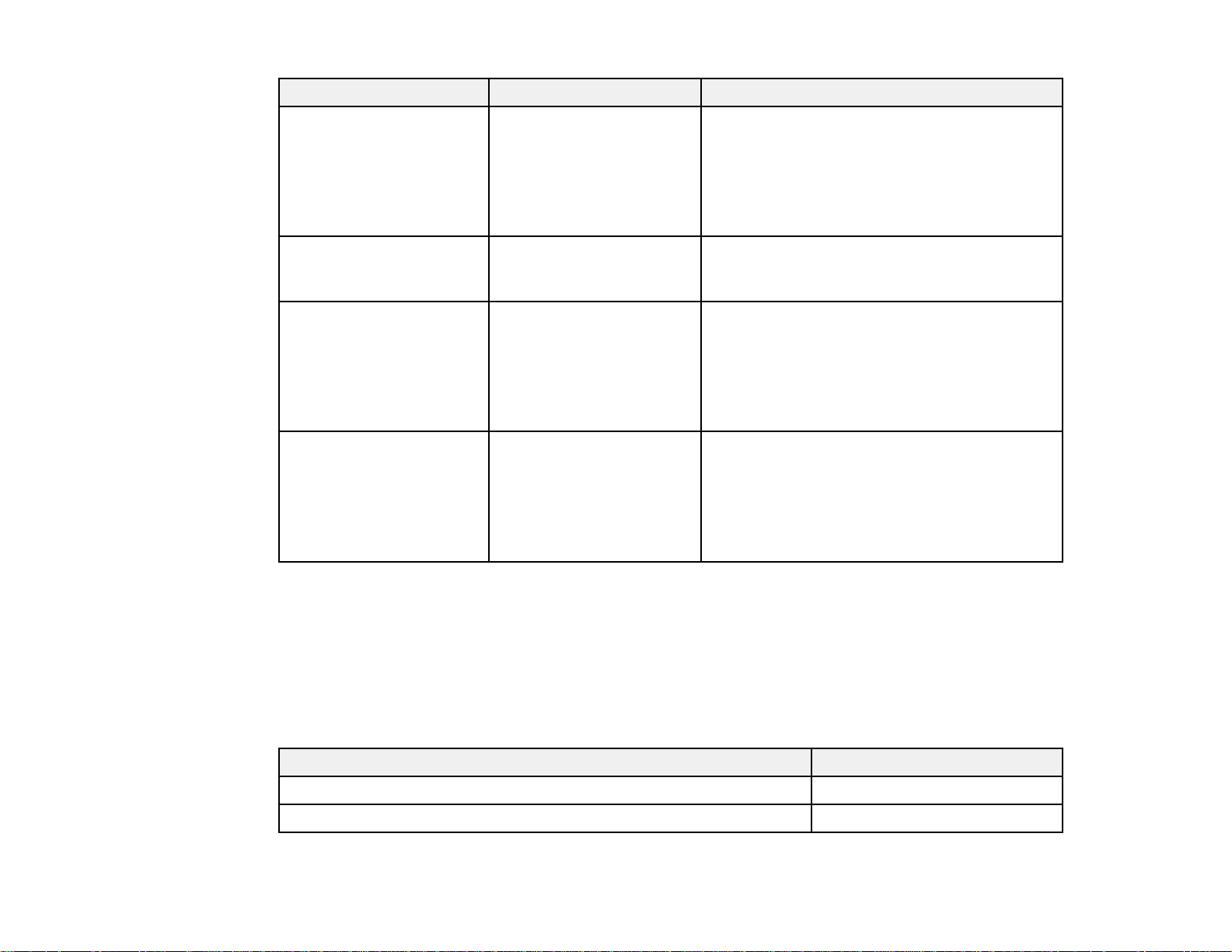
Projector software Manual Description
EasyMP Monitor
(Windows only)
EasyMP Multi PC
Projection
EasyMP Network Updater
(Windows only)
Epson iProjection app Instructions are included
EasyMP Monitor
Operation Guide
EasyMP Multi PC
Projection Operation
Guide
EasyMP Network Updater
Operation Guide
with the app
Lets you monitor and control your projector
through the network.
You can download the latest software and
documentation from the Epson web site. Go to
epson.com/support (U.S.) or epson.ca/support
(Canada) and select your projector.
Lets you hold interactive meetings by
projecting the computer screens of users over
a network.
Lets you update firmware for a projector over a
wired LAN.
You can download the latest software and
documentation from the Epson web site. Go to
epson.com/support (U.S.) or epson.ca/support
(Canada) and select your projector.
Lets you project from an iOS or Android device
if your projector is connected to a network that
includes a wireless access point.
Visit epson.com/projectorapp (U.S.) or
epson.ca/projectorapp (Canada) for more
information.
Parent topic: Projector Features
Optional Equipment and Replacement Parts
You can purchase screens, other optional accessories, and replacement parts from an Epson authorized
reseller. To find the nearest reseller, call 800-GO-EPSON (800-463-7766). Or you can purchase online
at epsonstore.com (U.S. sales) or epson.ca (Canadian sales).
Epson offers the following optional accessories and replacement parts for your projector:
Option or part Part number
Air filter (ELPAF51) V13H134A51
Quick Wireless Connection USB key (ELPAP09) V12H005M09
17
Page 18
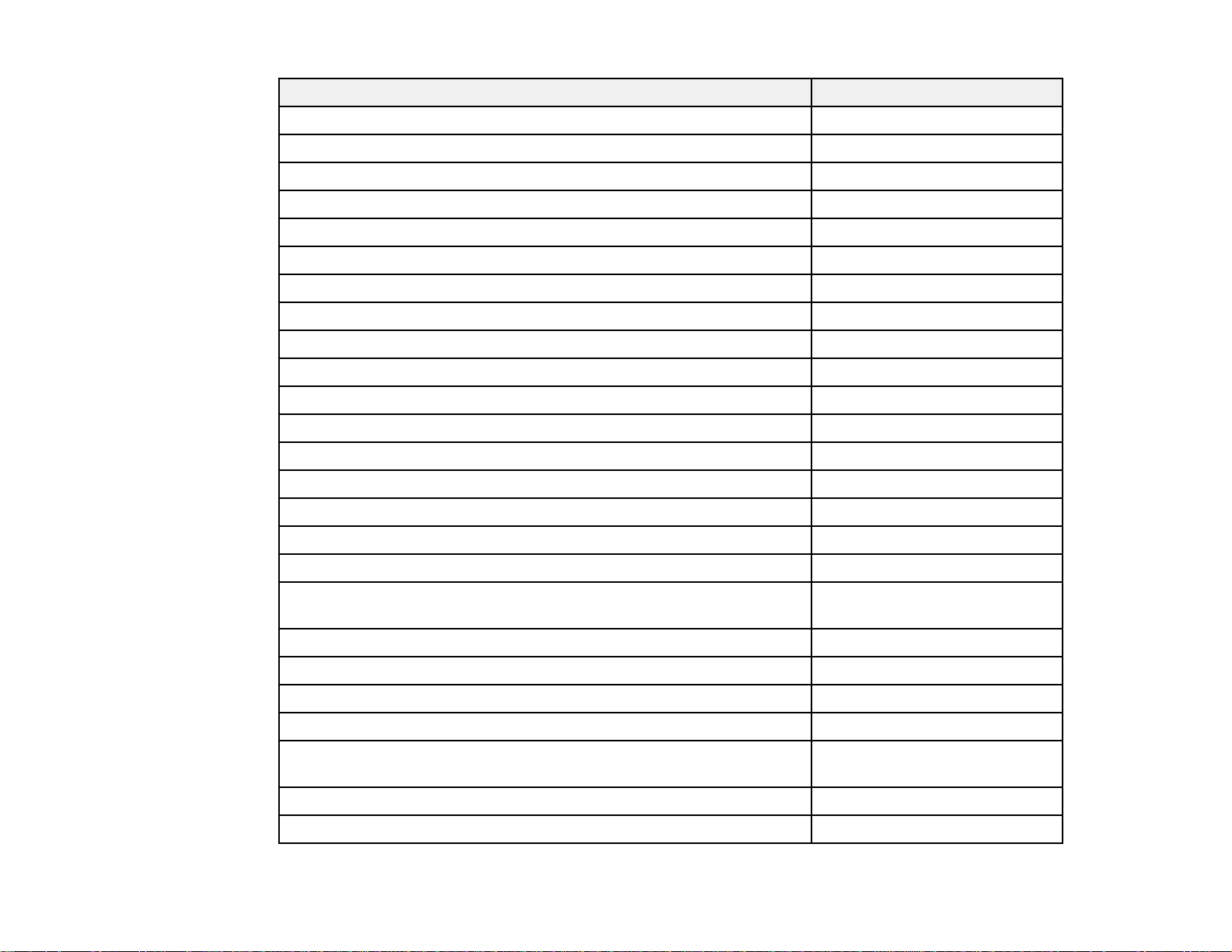
Option or part Part number
Wireless LAN module (ELPAP10) V12H731P02
HDBaseT Transmitter (ELPHD01) V12H547020
Replacement remote control 158279900
Remote control cable set (ELPKC28) V12H005C28
Epson DC-11 document camera (ELPDC11) V12H377020
Epson DC-13 document camera (ELPDC13) V12H757020
Epson DC-20 document camera (ELPDC20) V12H500020
Epson DC-21 document camera (ELPDC21) V12H758020
Wireless IR mouse receiver for remote control (ELPST16) V12H007T16
Passive 3D glasses (adult; ELPGS02A) V12H541A20
Passive 3D glasses (children; ELPGS02B) V12H541B20
Low ceiling mount (ELPMB47) V12H802010
High ceiling mount (ELPMB48) V12H803010
Component-to-VGA video cable ELPKC19
VGA video cable 10 feet (3.0 m) length F3H982-10
HDMI audio video cable 3 feet (0.9 m) length AV22300-03
HDMI audio video cable 6 feet (1.8 m) length AV22300-06
Ultra short throw zoom lens (ELPLX01; Pro
V12H004X01
L1100U/L1200U/L1300U/L1405U only)
Short throw zoom lens #1 (ELPLU03) V12H004U03
Short throw zoom lens #2 (ELPLU04) V12H004U04
Wide throw zoom lens #1 (ELPLW05) V12H004W05
Wide throw zoom lens #2 (ELPLW06) V12H004W06
Middle throw zoom lens #11(ELPLM08; Pro
V12H004M0A
L1100U/L1200U/L1300U/L1405U only)
Middle throw zoom lens #22(ELPLM09) V12H004M0B
Middle throw zoom lens #3 (ELPLM10) V12H004M10
18
Page 19
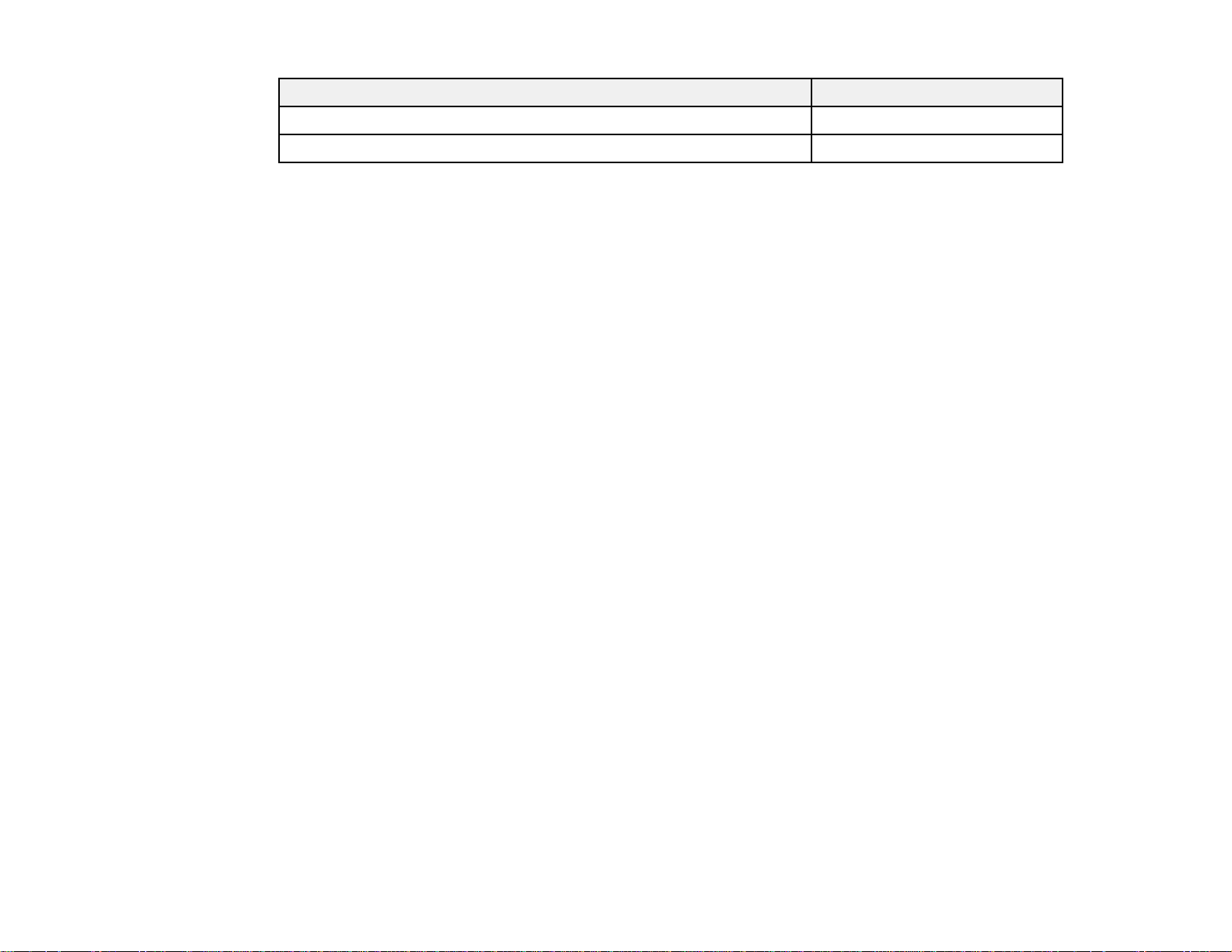
Option or part Part number
Middle throw zoom lens #4 (ELPLM11) V12H004M11
Long throw zoom lens (ELPLL08) V12H004L08
1
Standard zoom lens for Pro L1100U/L1200U/L1300U/L1405U.
2
Standard zoom lens for Pro L1500U/L1505U.
Note: The following lenses are also supported: ELPLU02, ELPLR04, ELPLW04, ELPLS04, ELPLM06,
ELPLM07, ELPLL07.
Parent topic: Projector Features
Warranty and Registration Information
Your projector comes with a basic warranty that lets you project with confidence. For details, see the
warranty that came with your projector.
In addition, Epson offers free Extra Care Road Service. In the unlikely event of an equipment failure, you
won’t have to wait for your unit to be repaired. Instead, Epson will ship you a replacement unit anywhere
in the United States, Canada, or Puerto Rico. See the Extra Care Road Service brochure for details.
Register your product online using the projector CD or at this site: epson.com/webreg.
Registering also lets you receive special updates on new accessories, products, and services.
Parent topic: Projector Features
Notations Used in the Documentation
Follow the guidelines in these notations as you read your documentation:
• Warnings must be followed carefully to avoid bodily injury.
• Cautions must beobserved to avoid damage to your equipment.
• Notes contain important information about your projector.
• Tips contain additional projection information.
Parent topic: Introduction to Your Projector
19
Page 20
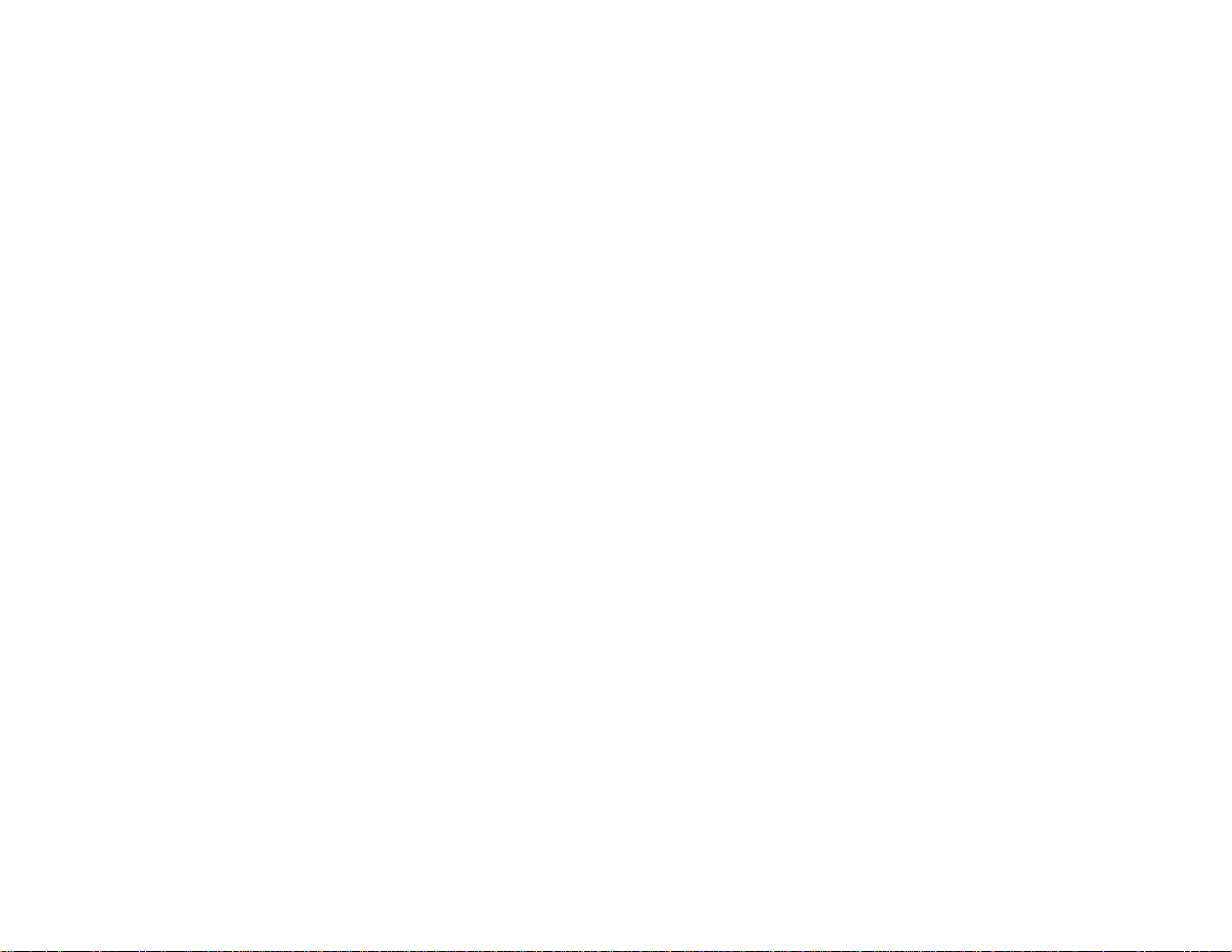
Where to Go for Additional Information
Need quick help on using your projector? Here's where to look for help:
• Built-in help system
Press the Home button on the remote control or projector, select Help, and press Enter to get quick
solutions to common problems.
• epson.com/support (U.S) or epson.ca/support (Canada)
View FAQs (frequently asked questions) and e-mail your questions to Epson technical support 24
hours a day.
• If you still need help after checking this manual and any other sources listed here, you can use the
Epson PrivateLine Support service to get help fast. For details, see "Where to Get Help".
Parent topic: Introduction to Your Projector
Related tasks
Using the Projector Help Displays
Projector Part Locations
Check the projector part illustrations to learn about the parts on your projector.
Projector Parts - Front/Top
Projector Parts - Rear
Projector Parts - Interface Ports
Projector Parts - Base
Projector Parts - Control Panel
Projector Parts - Remote Control
Parent topic: Introduction to Your Projector
20
Page 21
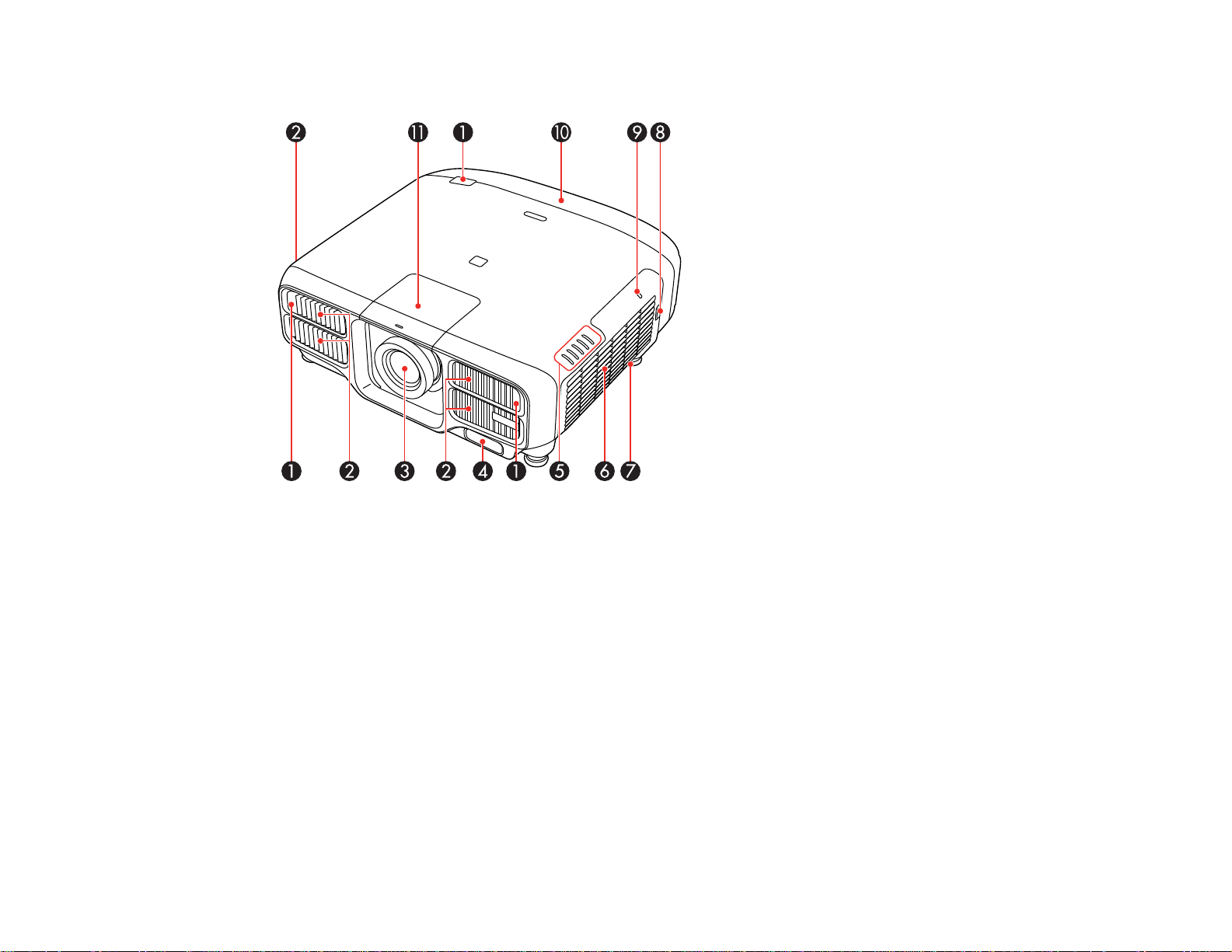
Projector Parts - Front/Top
1 Remote receiver
2 Air intake vents
3 Projection lens
4 Built-in camera
5 Projector status lights
6 Air filter cover/intake vent
7 Speaker (Pro L1100U/L1200U/L1300U)
8 Air filter cover latch
9 Wireless LAN module indicator light
10 Cable cover
11 Lens replacement cover
21
Page 22
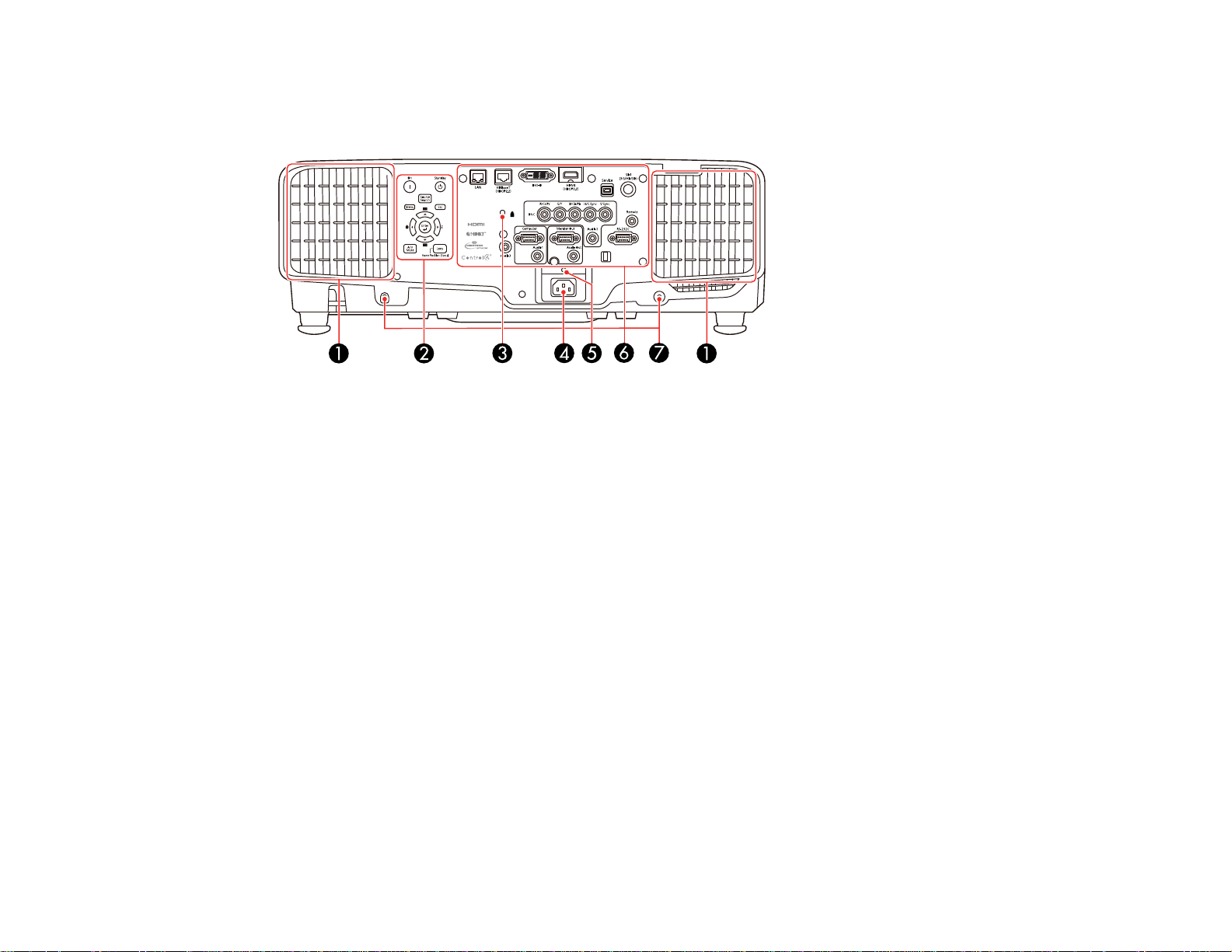
Parent topic: Projector Part Locations
Projector Parts - Rear
1 Air exhaust vents
2 Control panel
3 Kensington security slot
4 AC input
5 Cable clip slot
6 Interface ports
7 Cable cover screw holes
Parent topic: Projector Part Locations
22
Page 23
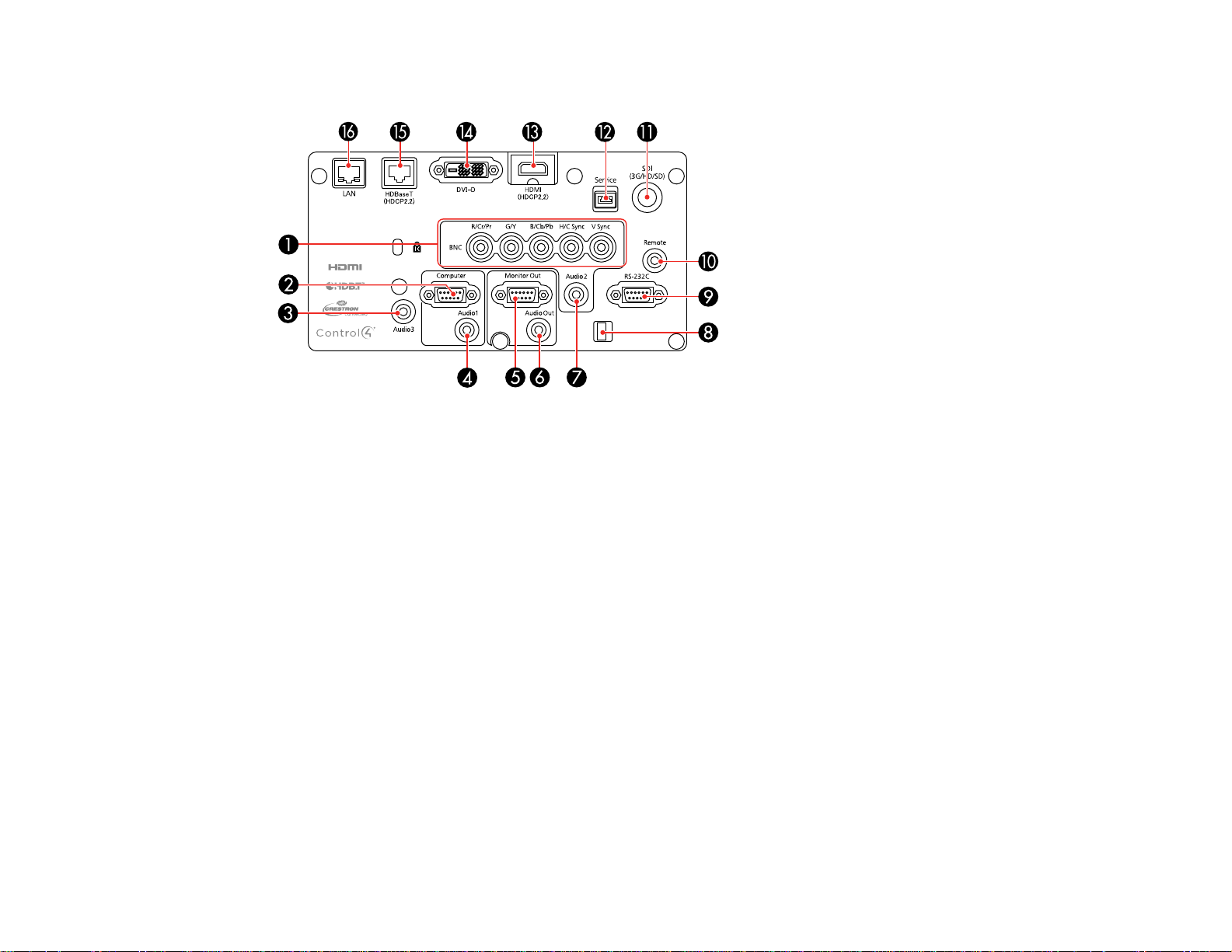
Projector Parts - Interface Ports
1 BNC ports
2 Computer port
3 Audio3 port
4 Audio1 port
5 Monitor Out port
6 Audio Out port
7 Audio2 port
8 Cable clip slot
9 RS-232C port
10 Remote port
11 SDI port (Pro L1405U/L1500U/L1505U)
12 Service port
13 HDMI port
14 DVI-D port
15 HDBaseT port
23
Page 24
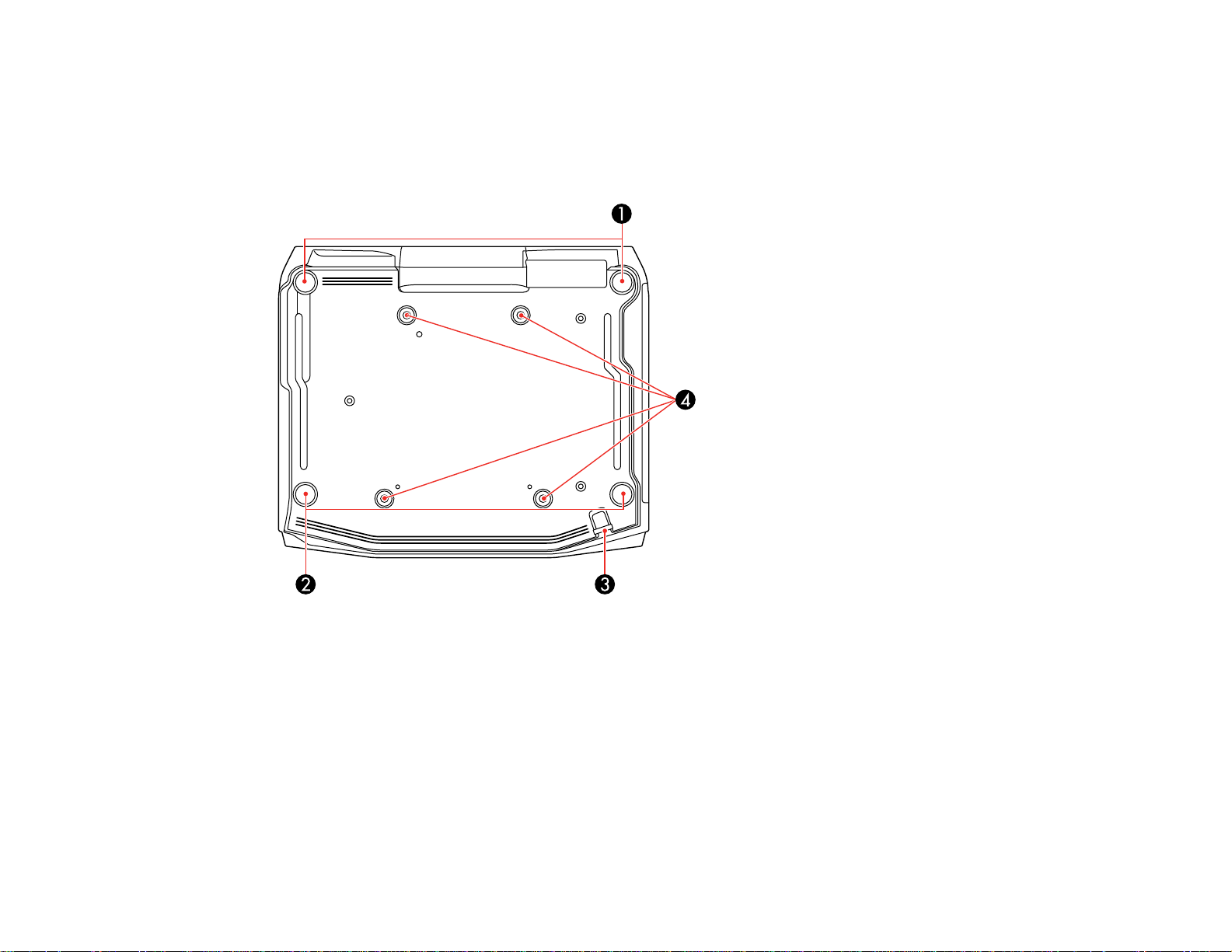
16 Network LAN port
Parent topic: Projector Part Locations
Projector Parts - Base
1 Front adjustable feet
2 Rear feet
3 Security cable attachment point
4 Mounting bracket holes
Parent topic: Projector Part Locations
24
Page 25
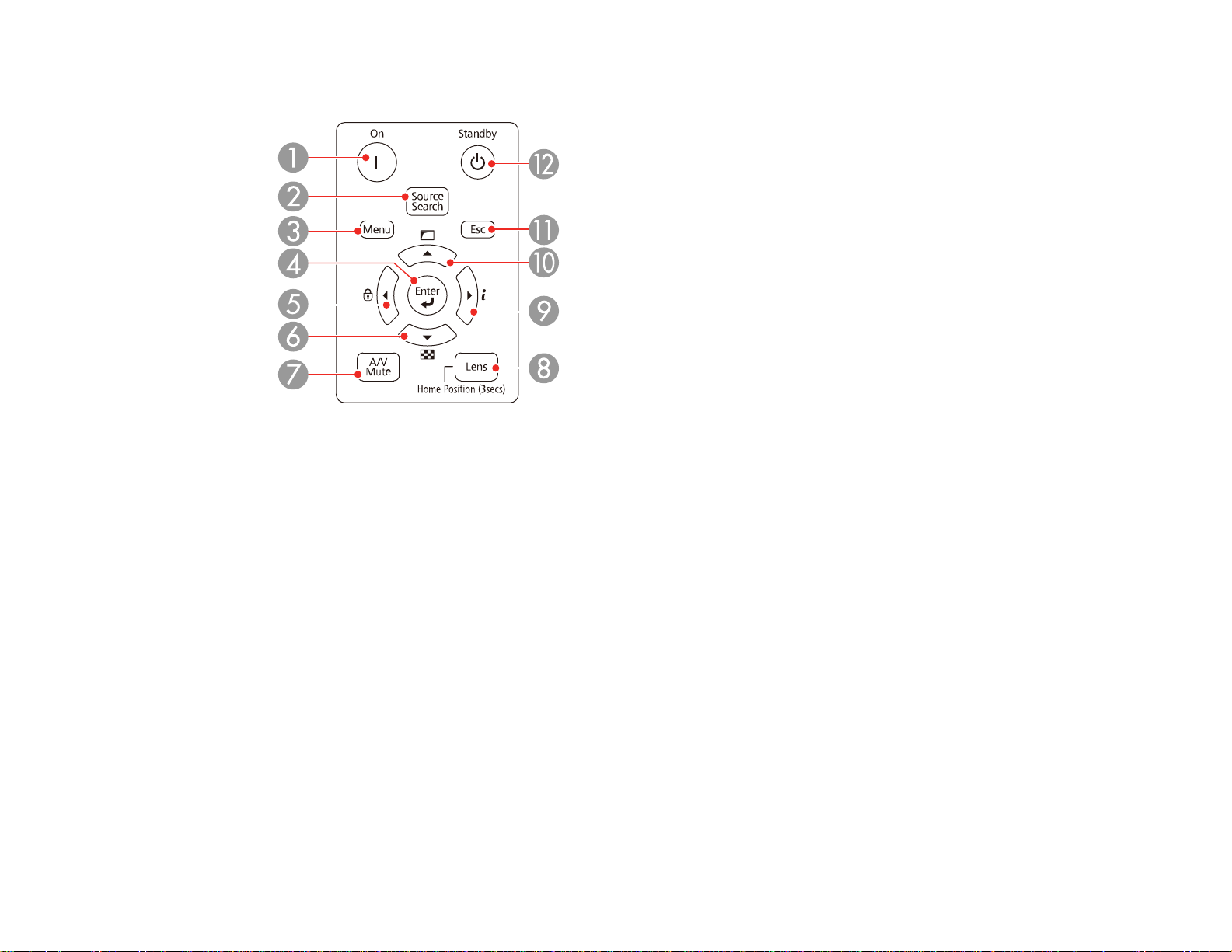
Projector Parts - Control Panel
1 On button (turns on the projector)
2 Source Search button (searches for connected sources)
3 Menu button (accesses projector menu system)
4 Enter button (selects options)
5 Left arrow button and displays the Control Panel Lock screen
6 Down arrow button and displays a test pattern
7 A/V Mute button (turns the video and audio on or off)
8 Lens button (displays the lens shift, zoom, focus, and distortion adjustment screens; hold for 3
seconds to return the lens to the home position)
9 Right arrow button and displays the Info menu
10 Up arrow button and displays screen adjustment options
11 Esc button (cancels/exits functions)
12 Standby button (turns off the projector)
Parent topic: Projector Part Locations
25
Page 26
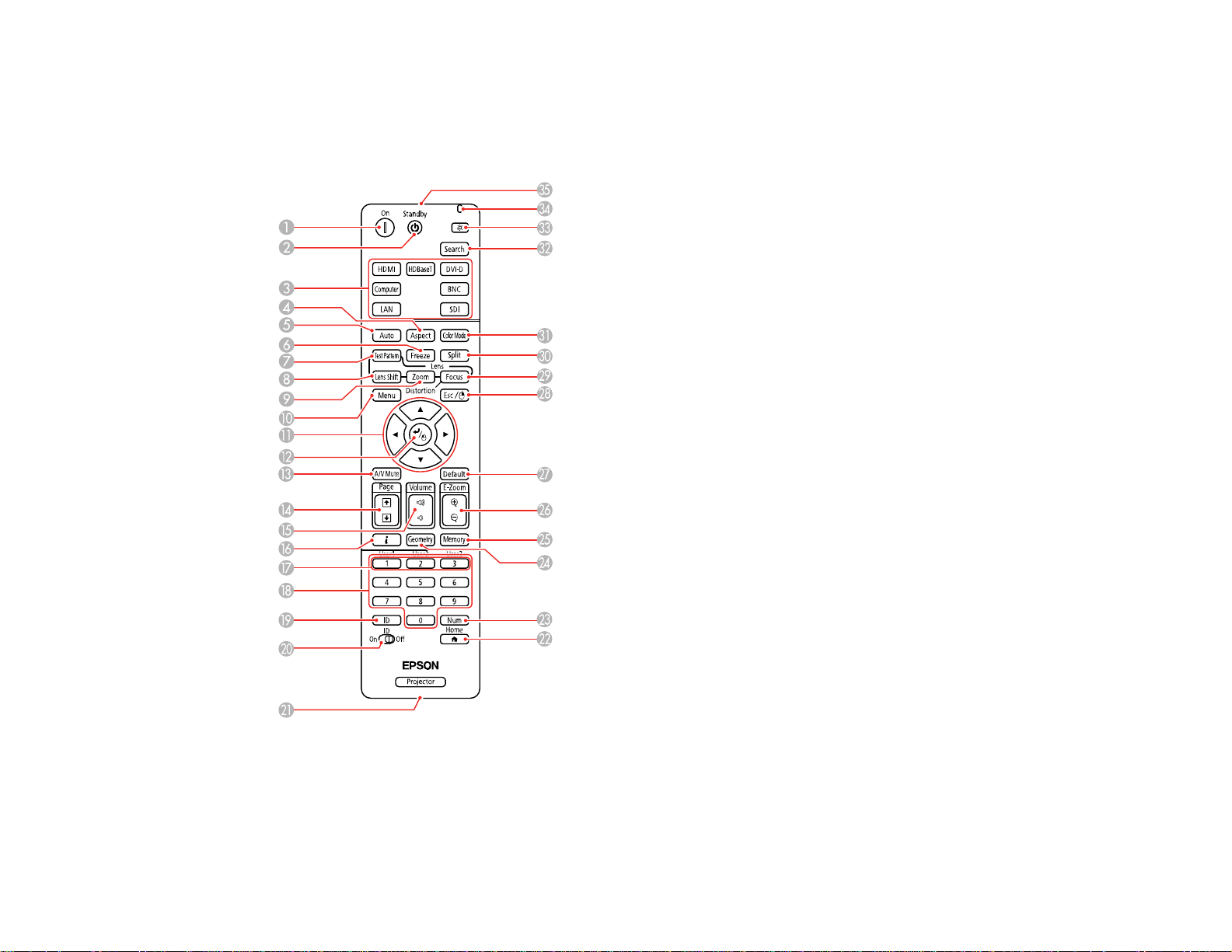
Related references
Projector Parts - Remote Control
Projector Parts - Remote Control
1 On button (turns on the projector)
2 Standby button (turns off the projector)
3 Source buttons (select an image source)
26
Page 27
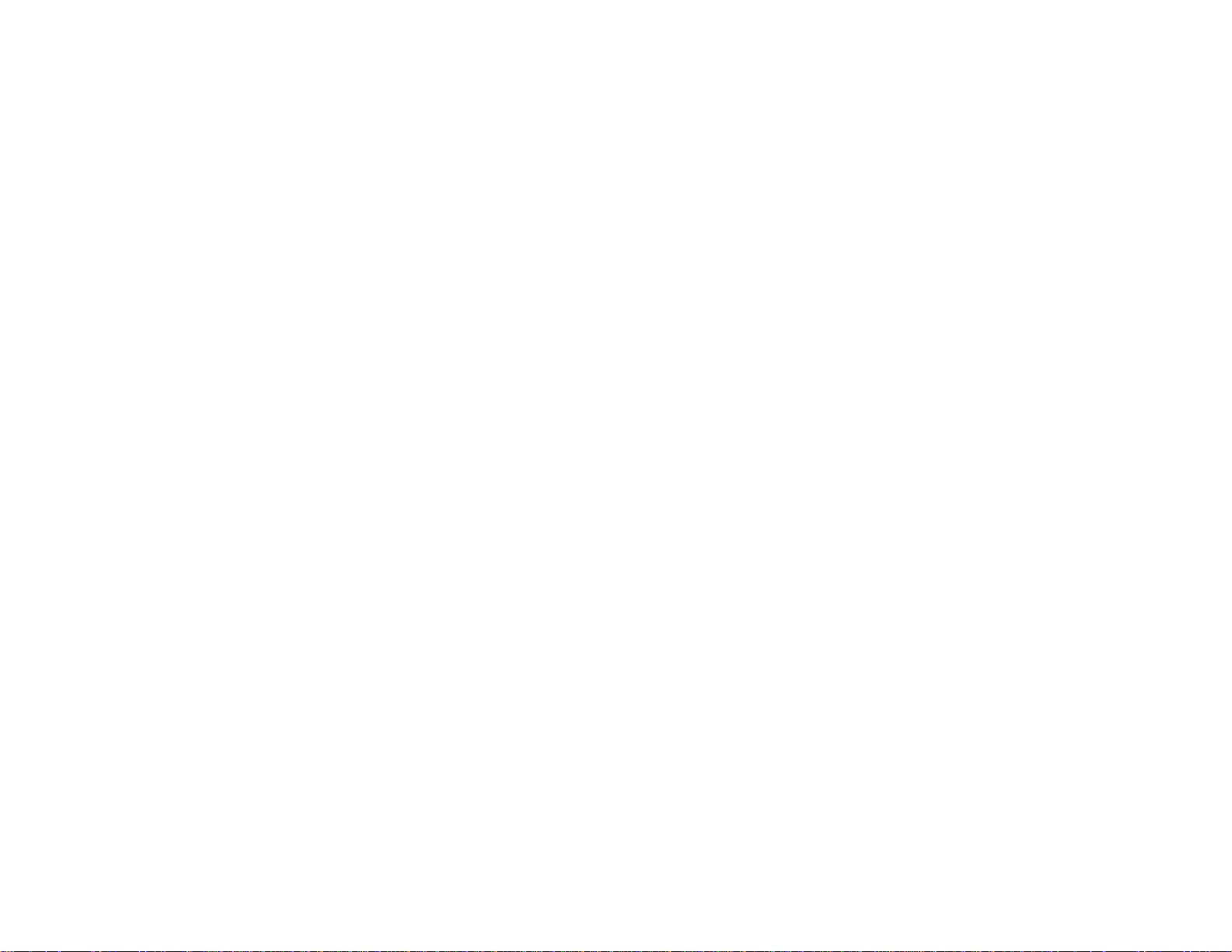
4 Aspect button (selects the image aspect ratio)
5 Auto button (automatically adjusts computer images)
6 Freeze button (stops video action)
7 Test Pattern button (displays a test pattern)
8 Lens Shift button (adjusts the image position)
9 Zoom button (changes the image size)
10 Menu button (accesses projector menu system)
11 Arrow buttons (move through on-screen options and move pointer)
12 Enter button (selects options and left mouse button)
13 A/V Mute button (turns the video and audio on or off)
14 Page up and down buttons (scroll through image files when projecting from a computer over a
network connection)
15 Volume up and down buttons (adjust speaker volume)
16 i button (displays the Info menu)
17 User1, User2, and User3 buttons (open menu assigned by user)
18 Numeric buttons (enter numbers)
19 ID button (hold down and use numeric keys to select projector to control)
20 ID switch (control one or all projectors)
21 Remote port (connects to a remote control cable)
22 Home button (displays the home screen)
23 Num button (hold down and use numeric keys to enter numbers)
24 Geometry button (corrects image distortion)
25 Memory button (saves and applies presets)
26 E-Zoom +/– buttons (zoom into and out of the image)
27 Default button (resets settings to their default values in the projector menu system)
28 Esc button (cancels/exits functions and right mouse button)
29 Focus button (adjusts the image focus)
30 Split button (splits the screen between two inputs)
27
Page 28
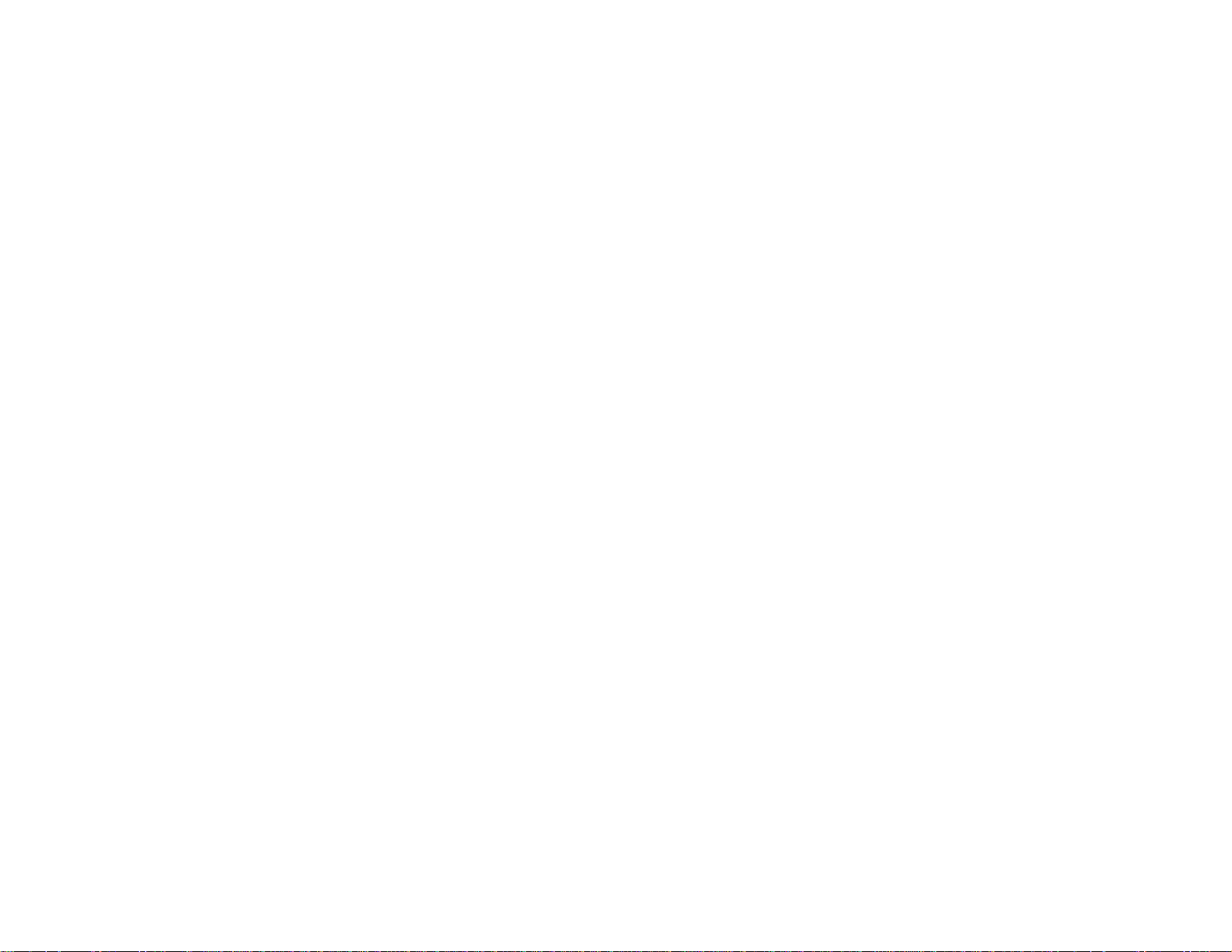
31 Color Mode button (selects display modes)
32 Search button (searches for connected sources)
33 Light button (lights up the remote control buttons temporarily)
34 Indicator light (lights up when the remote control is in use)
35 Remote control signal emitter (emits remote control signals)
Parent topic: Projector Part Locations
28
Page 29
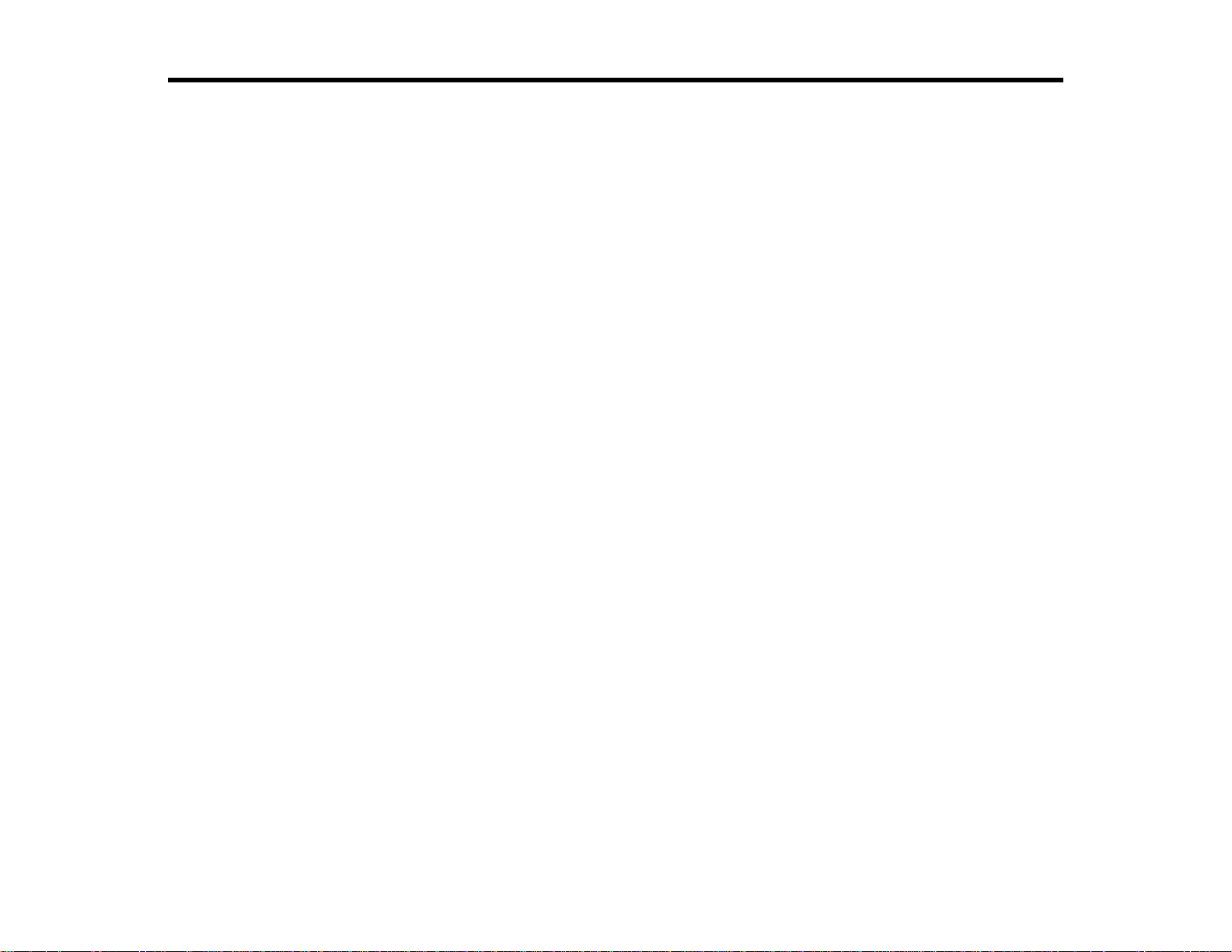
Setting Up the Projector
Follow the instructions in these sections to set up your projector for use.
Projector Placement
Projector Connections
Attaching and Removing a Lens
Attaching and Removing the Cable Cover
Attaching and Removing the Cable Clip
Installing Batteries in the Remote Control
Projector Placement
You can place the projector on almost any flat surface to project an image.
You can also install the projector in a ceiling mount if you want to use it in a fixed location.
Keep these considerations in mind as you select a projector location:
• Place the projector on a sturdy, level surface or install it using a compatible mount.
• Leave plenty of space around and under the projector for ventilation, and do not place it on top of or
next to anything that could block the vents.
• Position the projector within reach of a grounded electrical outlet or extension cord.
Projector Setup and Installation Options
Projection Distance
Parent topic: Setting Up the Projector
Projector Setup and Installation Options
You can set up or install your projector in the following ways:
29
Page 30
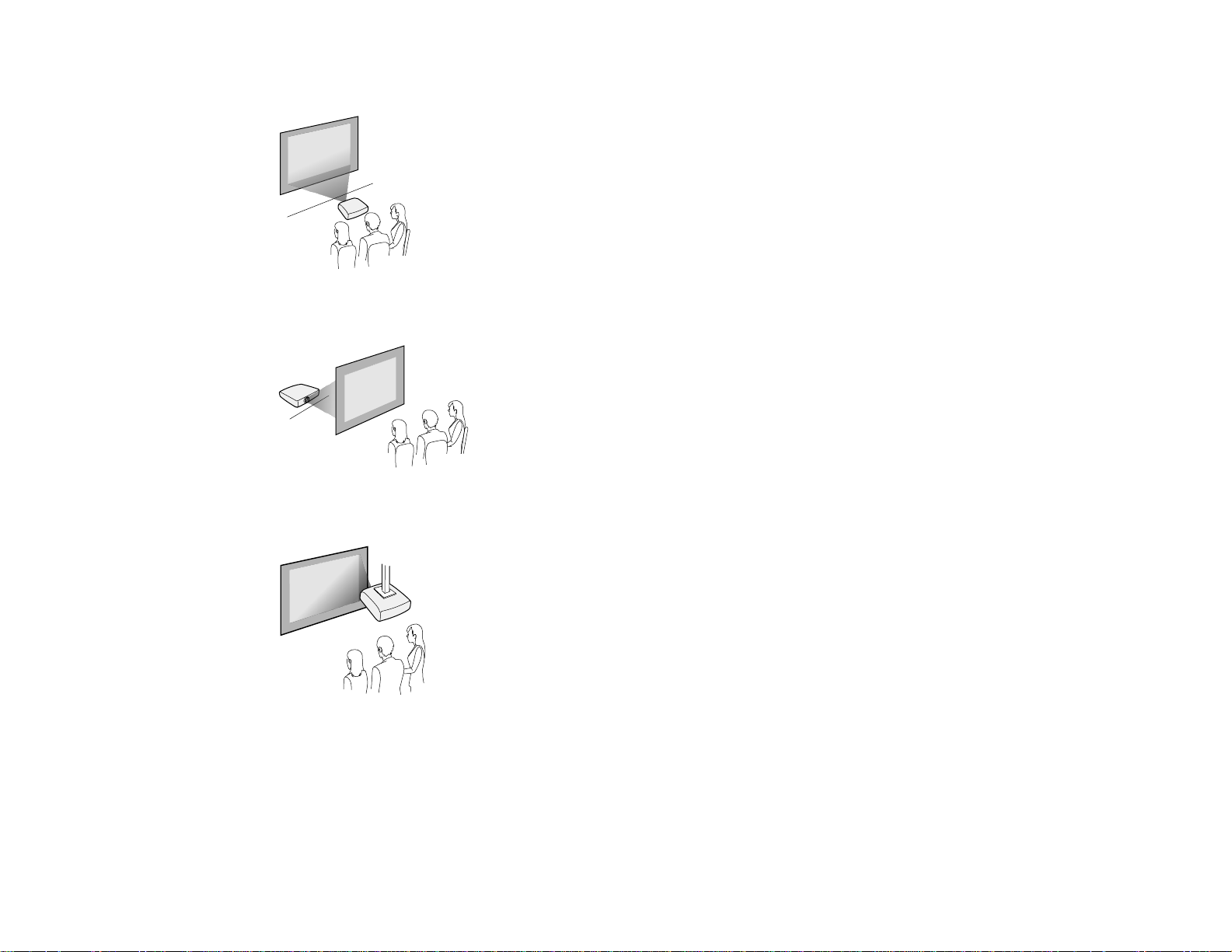
Front
Rear
Front ceiling
30
Page 31

Rear ceiling
Note: Be sure to leave at least 20 inches (50 cm) of space in front of the air exhaust and intake vents
and, when setting up multiple projectors, 20 inches (50 cm) of space between the projectors.
You can mount the projector to the ceiling at any horizontal or vertical angle.
31
Page 32
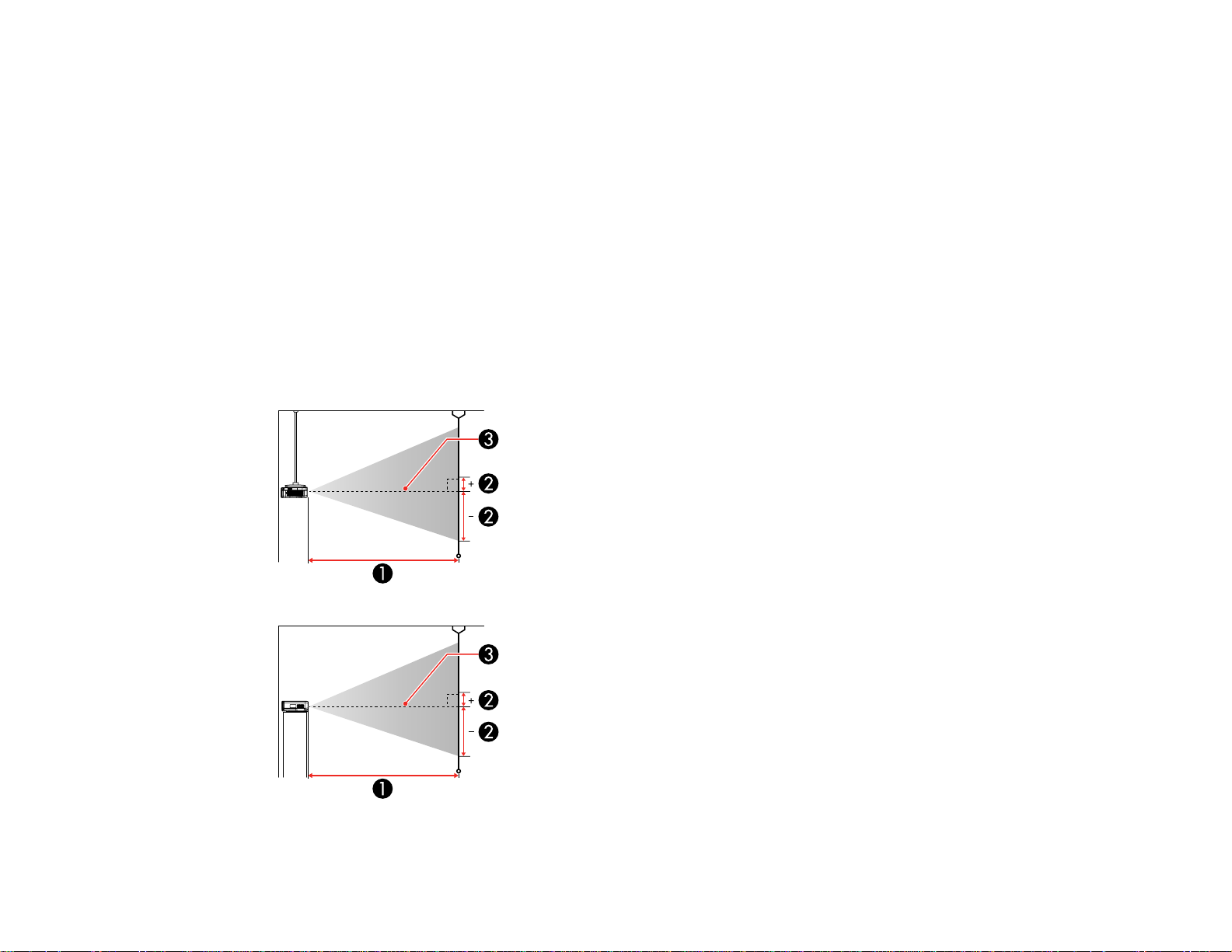
If you project from the ceiling or from the rear, select the correct Projection setting and, if necessary,
turn on the Inv Direction Button setting and adjust the OSD Rotation setting.
Parent topic: Projector Placement
Related references
Projector Setup Settings - Extended Menu
Projection Distance
The distance at which you place the projector from the screen determines the approximate size of the
image. The image size increases the farther the projector is from the screen, but can vary depending on
the zoom factor, aspect ratio, and other settings.
Use the tables here to determine approximately how far to place the projector from the screen based on
the size of the projected image. (Conversion figures may have been rounded up or down.)
You can also use the projector Throw Distance Calculator at epson.com/support (U.S.) or
epson.ca/support (Canada).
32
Page 33

1 Projection distance
2 Distance from the center of the lens to the base of the image (varies depending on vertical lens
shift)
3 Center of lens
Pro L1100U/L1200U/L1300U/L1405U (Standard Zoom Lens)
16:10 Aspect Ratio Image or Screen
Screen or image size Projection distance (1)
Wide to Tele (Minimum to
Maximum)
50 inches 60 to 98 inches
(153 to 248 cm)
60 inches 73 to 117 inches
(185 to 298 cm)
80 inches 98 to 157 inches
(248 to 399 cm)
100 inches 123 to 197 inches
(311 to 500 cm)
120 inches 147 to 237 inches
(374 to 601 cm)
150 inches 185 to 296 inches
(469 to 753 cm)
200 inches 247 to 396 inches
(627 to 1005 cm)
Vertical lens shift (2)
Top to bottom
–31.2 to 4.7 inches
(–79 to 12 cm)
–37.4 to 5.6 inches
(–95 to 14 cm)
–49.9 to 7.5 inches
(–127 to 19 cm)
–62.4 to 9.4 inches
(–158 to 24 cm)
–74.8 to 11.2 inches
(–190 to 29 cm)
–93.7 to 14.2 inches
(–238 to 36 cm)
–124.7 to 18.7 inches
(–317 to 48 cm)
250 inches 309 to 495 inches
(785 to 1258 cm)
300 inches 371 to 595 inches
(943 to 1510 cm)
33
–155.9 to 23.2 inches
(–396 to 59 cm)
–187.1 to 28.1 inches
(–475 to 71 cm)
Page 34

16:9 Aspect Ratio Image or Screen
Screen or image size Projection distance (1)
Wide to Tele (Minimum to
Maximum)
49 inches 61 to 98 inches
(154 to 250 cm)
50 inches 62 to 100 inches
(157 to 255 cm)
60 inches 75 to 121 inches
(190 to 307 cm)
80 inches 100 to 162 inches
(255 to 411 cm)
100 inches 126 to 203 inches
(320 to 514 cm)
120 inches 152 to 243 inches
(385 to 618 cm)
150 inches 190 to 305 inches
(482 to 774 cm)
Vertical lens shift (2)
Top to bottom
–30.1 to 6.0 inches
(–76 to 15 cm)
–30.7 to 6.3 inches
(–78 to 16 cm)
–36.8 to 7.4 inches
(–94 to 19 cm)
–49.1 to 9.9 inches
(–125 to 25 cm)
–61.4 to 12.3 inches
(–156 to 31 cm)
–73.6 to 14.8 inches
(–187 to 38 cm)
–92 to 18.5 inches
(–234 to 47 cm)
200 inches 254 to 407 inches
(645 to 1033 cm)
250 inches 318 to 509 inches
(807 to 1293 cm)
290 inches 369 to 591 inches
(937 to 1500 cm)
34
–122.7 to 24.7 inches
(–312 to 63 cm)
–153.5 to 30.7 inches
(–390 to 78 cm)
–178 to 35.8 inches
(–452 to 91 cm)
Page 35

4:3 Aspect Ratio Image or Screen
Screen or image size Projection distance (1)
Wide to Tele (Minimum to
Maximum)
45 inches 61 to 99 inches
(156 to 253 cm)
50 inches 68 to 111 inches
(174 to 281 cm)
60 inches 83 to 133 inches
(210 to 338 cm)
80 inches 111 to 178 inches
(281 to 453 cm)
100 inches 139 to 223 inches
(353 to 567 cm)
120 inches 167 to 268 inches
(424 to 681 cm)
150 inches 209 to 336 inches
(532 to 853 cm)
Vertical lens shift (2)
Top to bottom
–31.8 to 4.8 inches
(–81 to 12 cm)
–35.4 to 5.1 inches
(–90 to 13 cm)
–42.4 to 6.4 inches
(–108 to 16 cm)
–56.5 to 8.5 inches
(–143 to 22 cm)
–70.6 to 10.6 inches
(–179 to 27 cm)
–84.7 to 12.7 inches
(–215 to 32 cm)
–105.9 to 15.9 inches
(–269 to 40 cm)
200 inches 280 to 448 inches
(711 to 1139 cm)
250 inches 350 to 561 inches
(890 to 1424 cm)
265 inches 371 to 595 inches
(943 to 1510 cm)
35
–141.2 to 21.2 inches
(–359 to 54 cm)
–176.4 to 26.4 inches
(–448 to 67 cm)
–187.1 to 28.1 inches
(–475 to 71 cm)
Page 36

Pro L1500U/L1505U (Standard Zoom Lens)
16:10 Aspect Ratio Image or Screen
Screen or image size Projection distance (1)
Wide to Tele (Minimum to
Maximum)
60 inches 78 to 128 inches
(199 to 326 cm)
80 inches 105 to 172 inches
(268 to 438 cm)
100 inches 133 to 216 inches
(337 to 549 cm)
120 inches 160 to 260 inches
(406 to 661 cm)
150 inches 200 to 326 inches
(509 to 828 cm)
200 inches 269 to 436 inches
(682 to 1106 cm)
250 inches 337 to 545 inches
(855 to 1385 cm)
Vertical lens shift (2)
Top to bottom
–35 to 3.2 inches
(–89 to 8 cm)
–46.7 to 4.3 inches
(–119 to 11 cm)
–58.3 to 5.3 inches
(–148 to 14 cm)
–70.0 to 6.4 inches
(–178 to 16 cm)
–87.4 to 7.9 inches
(–222 to 20 cm)
–116.7 to 10.7 inches
(–296 to 27 cm)
–145.7 to 13.4 inches
(–370 to 34 cm)
500 inches 676 to 1093 inches
(1717 to 2777 cm)
16:9 Aspect Ratio Image or Screen
Screen or image size Projection distance (1)
Wide to Tele (Minimum to
Maximum)
59 inches 79 to 130 inches
(201 to 330 cm)
36
–291.7 to 26.7 inches
(–741 to 68 cm)
Vertical lens shift (2)
Top to bottom
–33.8 to 4.8 inches
(–86 to 12 cm)
Page 37

16:9 Aspect Ratio Image or Screen
Screen or image size Projection distance (1)
Wide to Tele (Minimum to
Maximum)
60 inches 80 to 132 inches
(205 to 336 cm)
80 inches 108 to 177 inches
(276 to 450 cm)
100 inches 136 to 222 inches
(347 to 565 cm)
120 inches 164 to 267 inches
(417 to 679 cm)
150 inches 206 to 336 inches
(524 to 851 cm)
200 inches 276 to 448 inches
(701 to 1137 cm)
250 inches 346 to 560 inches
(879 to 1423 cm)
Vertical lens shift (2)
Top to bottom
–34.3 to 5.1 inches
(–87 to 13 cm)
–45.8 to 6.6 inches
(–116 to 17 cm)
–57.2 to 8.2 inches
(–145 to 21 cm)
–68.7 to 9.8 inches
(–174 to 25 cm)
–85.8 to 12.3 inches
(–218 to 31 cm)
–114.5 to 16.4 inches
(–291 to 42 cm)
–142.9 to 20.5 inches
(–363 to 52 cm)
486 inches 675 to 1092 inches
(1716 to 2775 cm)
4:3 Aspect Ratio Image or Screen
Screen or image size Projection distance (1)
Wide to Tele (Minimum to
Maximum)
53 inches 78 to 128 inches
(199 to 326 cm)
37
–278.1 to 39.9 inches
(–706 to 101 cm)
Vertical lens shift (2)
Top to bottom
–35 to 3.2 inches
(–89 to 8 cm)
Page 38

4:3 Aspect Ratio Image or Screen
Screen or image size Projection distance (1)
Wide to Tele (Minimum to
Maximum)
60 inches 89 to 146 inches
(226 to 370 cm)
80 inches 120 to 195 inches
(304 to 497 cm)
100 inches 151 to 245 inches
(383 to 623 cm)
120 inches 181 to 295 inches
(461 to 749 cm)
150 inches 227 to 369 inches
(578 to 938 cm)
200 inches 304 to 493 inches
(773 to 1253 cm)
250 inches 381 to 618 inches
(969 to 1569 cm)
Vertical lens shift (2)
Top to bottom
–39.8 to 3.5 inches
(–101 to 9 cm)
–52.8 to 4.8 inches
(–134 to 12 cm)
–66.0 to 6.0 inches
(–168 to 15 cm)
–79.2 to 7.2 inches
(–201 to 18 cm)
–99.1 to 9.1 inches
(–252 to 23 cm)
–132.1 to 12.1 inches
(–335 to 31 cm)
–165 to 15.0 inches
(–419 to 38 cm)
441 inches 675 to 1092 inches
Parent topic: Projector Placement
Projector Connections
See these sections to connect the projector to a variety of projection sources.
Caution: If you will use the projector at altitudes above 4921 feet (1500 m), turn on High Altitude Mode
to ensure the projector's internal temperature is regulated properly.
Connecting to Video Sources
(1715 to 2773 cm)
38
–291.2 to 26.6 inches
(–740 to 68 cm)
Page 39

Connecting to Computer Sources
Connecting to an HDBaseT Transmitter
Connecting to an External Computer Monitor
Connecting to External Speakers
Parent topic: Setting Up the Projector
Related references
Projector Setup Settings - Extended Menu
Product Box Contents
Connecting to Video Sources
Follow the instructions in these sections to connect video devices to the projector.
Connecting to an HDMI Video Source
Connecting to a Component-to-BNC Video Source
Connecting to a Component Video Source
Connecting to an SDI Video Source
Connecting to a Video Source for Sound
Parent topic: Projector Connections
Connecting to an HDMI Video Source
If your video source has an HDMI port, you can connect it to the projector using an optional HDMI cable.
The HDMI connection provides the best image quality.
1. Connect the HDMI cable to your video source's HDMI output port.
2. Connect the other end to the projector's HDMI port.
39
Page 40

Note: The projector converts the digital audio signal sent from your video source into a mono analog
signal for the internal speaker or a stereo analog signal if you are connecting to external speakers.
Note: If you have problems hearing audio through the HDMI connection, you can use the Audio3 port
instead to play sound. Connect one end of an optional 3.5 mm stereo mini-jack audio cable to the
projector's Audio3 port and the other end to your computer's audio out port. Then select Audio3 for the
HDMI Audio Output setting in the Extended menu.
Parent topic: Connecting to Video Sources
Related references
Projector Setup Settings - Extended Menu
Connecting to a Component-to-BNC Video Source
If your video source has component video ports, you can connect it to the projector using an optional
component-to-BNC video cable. Depending on your component ports, you may need to use an adapter
cable along with a component video cable.
1. Connect the component connectors to your video source's color-coded component video output
ports, usually labeled Y, Pb, Pr or Y, Cb, Cr. If you are using an adapter, connect these connectors
to your component video cable.
2. Connect the BNC connectors to the projector's R/Cr/Pr, G/Y, B/Cb/Pb ports.
Parent topic: Connecting to Video Sources
Connecting to a Component Video Source
If your video source has component video ports, you can connect it to the projector using an optional
component-to-VGA video cable. Depending on your component ports, you may need to use an adapter
cable along with a component video cable.
40
Page 41
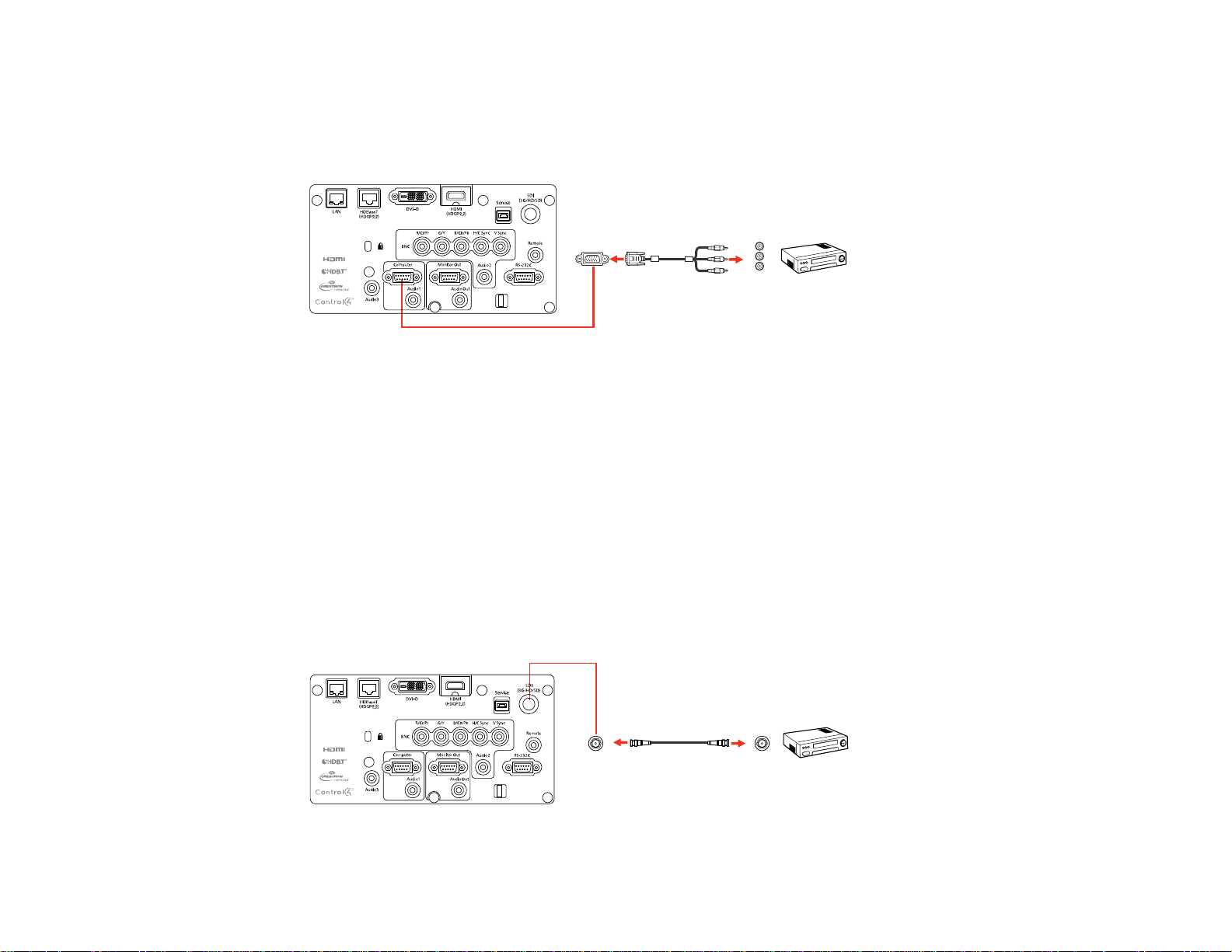
1. Connect the component connectors to your video source's color-coded component video output
ports, usually labeled Y, Pb, Pr or Y, Cb, Cr. If you are using an adapter, connect these connectors
to your component video cable.
2. Connect the VGA connector to a Computer port on the projector.
3. Tighten the screws on the VGA connector.
If your image colors appear incorrect, you may need to change the Input Signal setting in the projector's
Signal menu.
Parent topic: Connecting to Video Sources
Related references
Input Signal Settings - Signal Menu
Connecting to an SDI Video Source
If your video source has an SDI port, you can connect it to the projector using an optional BNC video
cable (Pro L1405U/L1500U/L1505U).
1. Connect the BNC video cable to your video source's SDI output port.
2. Connect the other end to the projector's SDI port.
41
Page 42
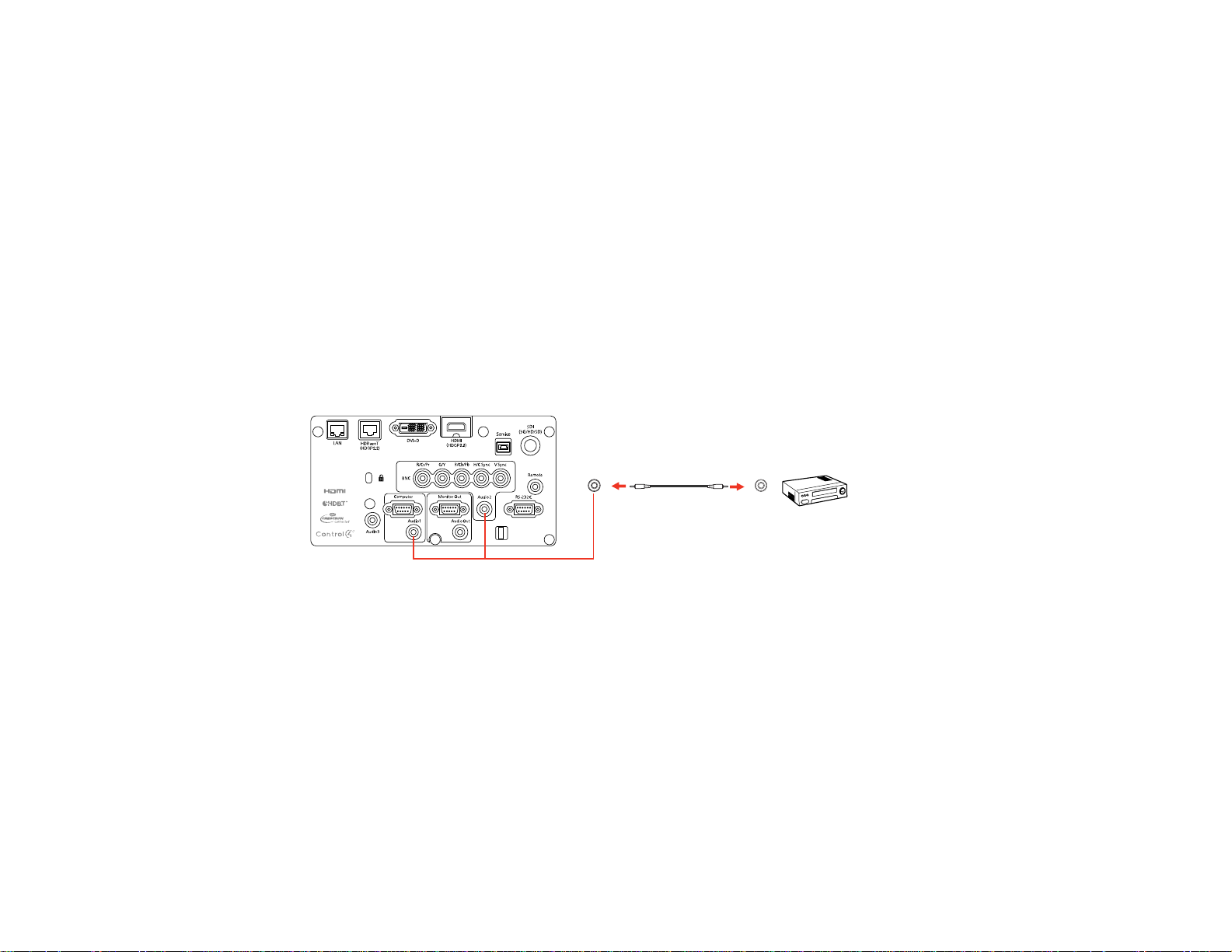
Parent topic: Connecting to Video Sources
Connecting to a Video Source for Sound
You can play sound through the projector's speaker system if your video source has audio output ports
(Pro L1100U/L1200U/L1300U). Just connect an optional stereo mini-jack audio cable as described here.
Note: If your projector does not have an internal speaker system (Pro L1405U/L1500U/L1505U), you
can play sound by connecting external speakers to the projector.
Note: If you connected your video source to the projector using an HDMI cable, the audio signal is
transferred with the video signal; you do not need an additional cable for sound. If you connected your
video source to the projector's SDI port (Pro L1405U/L1500U/L1505U), audio output is not supported.
1. Connect the audio cable to your video source's audio-out ports.
2. Connect the other end of the cable to the projector's Audio port that corresponds to the Computer
or BNC port you are using for video.
Parent topic: Connecting to Video Sources
Related tasks
Connecting to External Speakers
Connecting to Computer Sources
Follow the instructions in these sections to connect a computer to the projector.
Connecting to a Computer for VGA Video
Connecting to a Computer for HDMI Video and Audio
Connecting to a Computer for DVI-D Video
Connecting to a Computer for 5 BNC Video
42
Page 43

Connecting to a Computer for Sound
Parent topic: Projector Connections
Connecting to a Computer for VGA Video
You can connect the projector to your computer using a VGA computer cable.
Note: To connect a Mac that includes only a Mini DisplayPort, Thunderbolt port, or Mini-DVI port for
video output, you need to obtain an adapter that allows you to connect to the projector's VGA video port.
Contact Apple for compatible adapter options.
1. If necessary, disconnect your computer's monitor cable.
2. Connect the VGA computer cable to your computer's monitor port.
3. Connect the other end to a Computer port on the projector.
4. Tighten the screws on the VGA connector.
Parent topic: Connecting to Computer Sources
Connecting to a Computer for HDMI Video and Audio
If your computer has an HDMI port, you can connect it to the projector using an optional HDMI cable.
Note: To connect a Mac that includes only a Mini DisplayPort, Thunderbolt port, or Mini-DVI port for
video output, you need to obtain an adapter that allows you to connect to the projector's HDMI port.
Contact Apple for compatible adapter options. Older Mac computers (2009 and earlier) may not support
audio through the HDMI port.
1. Connect the HDMI cable to your computer's HDMI output port.
43
Page 44

2. Connect the other end to the projector's HDMI port.
Note: The projector converts the digital audio signal sent from your computer into a mono analog signal
for the internal speaker or a stereo analog signal if you are connecting to external speakers.
Note: If you have problems hearing audio through the HDMI connection, you can use the Audio3 port
instead to play sound. Connect one end of an optional 3.5 mm stereo mini-jack audio cable to the
projector's Audio3 port and the other end to your computer's audio out port. Then select Audio3 for the
HDMI Audio Output setting in the Extended menu.
Parent topic: Connecting to Computer Sources
Related references
Projector Setup Settings - Extended Menu
Connecting to a Computer for DVI-D Video
If your computer has a DVI-D connector, you can connect it to the projector using an optional DVI-D
cable.
1. Connect the DVI-D cable to your computer's DVI-D connector.
2. Connect the other end to the projector's DVI-D connector.
44
Page 45
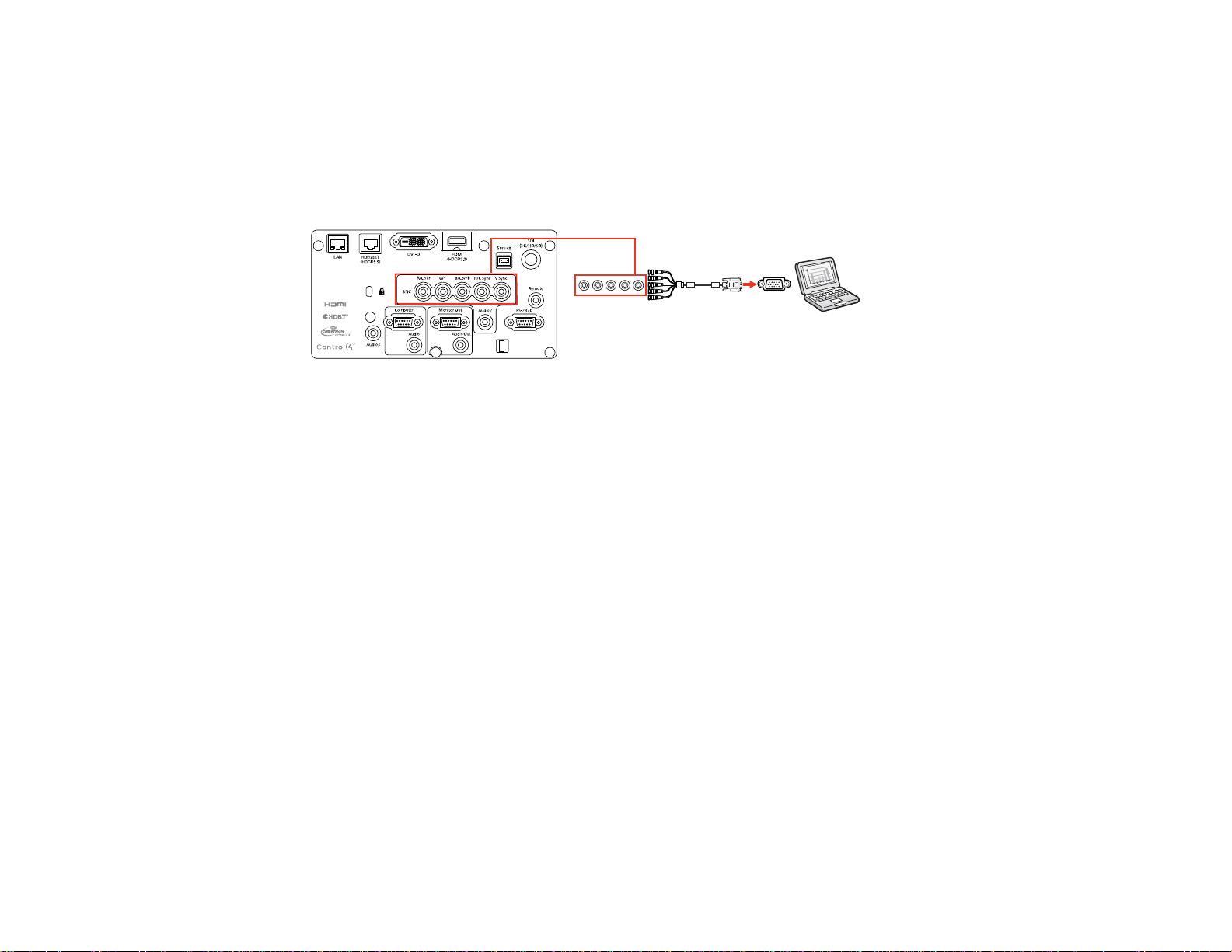
Parent topic: Connecting to Computer Sources
Connecting to a Computer for 5 BNC Video
You can connect the projector to your computer using an optional VGA-to-5-BNC cable.
1. Connect the VGA connector to your computer's monitor port.
2. Connect the 5 BNC connectors to the projector's BNC ports.
Parent topic: Connecting to Computer Sources
Connecting to a Computer for Sound
If your computer presentation includes sound and you did not connect it to the projector's HDMI port, you
can still play sound through the projector's speaker system (Pro L1100U/L1200U/L1300U). Just connect
an optional 3.5 mm stereo mini-jack audio cable as described here.
Note: If your projector does not have an internal speaker system (Pro L1405U/L1500U/L1505U), you
can play sound by connecting external speakers to the projector.
1. Connect the audio cable to your laptop's headphone or audio-out jack, or your desktop's speaker or
audio-out port.
45
Page 46

2. Connect the other end to the Audio port that corresponds to the Computer or BNC port you are
using.
Note: If you are projecting video through the projector's DVI-D port, connect the end of your audio
cable to the Audio3 port.
Parent topic: Connecting to Computer Sources
Related tasks
Connecting to External Speakers
Connecting to an HDBaseT Transmitter
To send an HDMI or RS-232C signal over a long distance, you can connect the projector to an optional
HDBaseT transmitter using a 100Base-TX network cable. This is useful when you want to send a signal
to or control the projector from a remote location, such as in a hall or event site, since you can use a
network cable up to 328 feet (100 m) in length. To ensure proper data transmission, use a Category 5e
STP cable or better.
1. Turn off the projector and HDBaseT transmitter.
Note: Make sure the projector and HDBaseT transmitter are turned off when connecting or
disconnecting a network cable between the two devices.
2. Connect one end of the network cable to the HDBaseT port on the transmitter.
46
Page 47
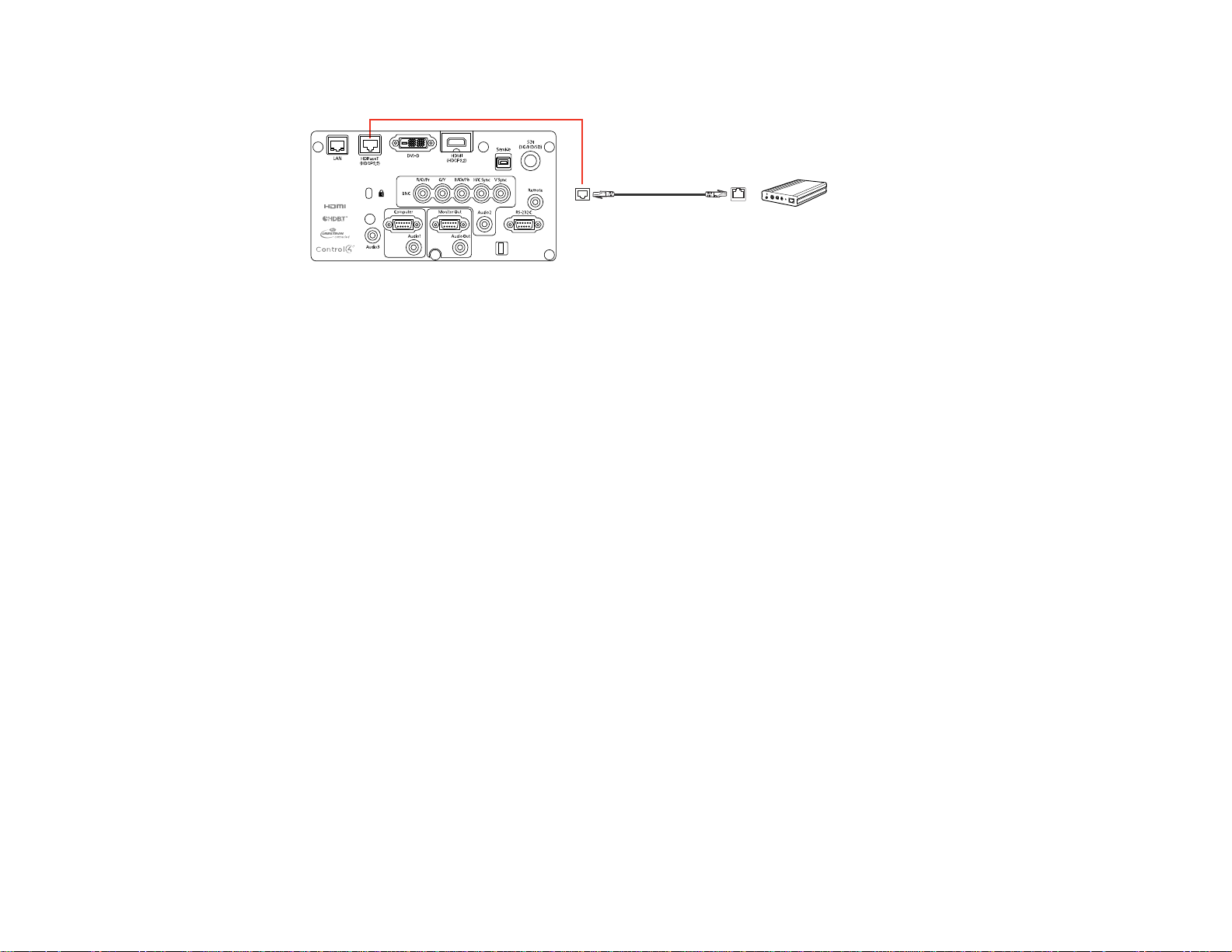
3. Connect the other end to the projector's HDBaseT port.
Note: See the documentation that came with the HDBaseT transmitter for instructions on connecting
it to your video device or computer.
4. Turn on the projector and HDBaseT transmitter.
Note: To enable communication from the Ethernet and serial ports on the transmitter, select On as the
Control Communications setting in the projector's Extended menu. Turning on this setting disables the
projector's LAN, RS-232C, and Remote ports. If you connected an Extron XTP transmitter or switcher to
the projector's HDBaseT port, select On as the ExtronXTP setting in the projector's Extended menu.
Parent topic: Projector Connections
Related references
Projector Setup Settings - Extended Menu
Connecting to an External Computer Monitor
If you connected a computer to the projector's Computer or BNC port, you can also connect an external
monitor to the projector. This lets you see your presentation on the external monitor even when the
projected image is not visible.
If you want to output images to an external monitor when the projector is turned off, you need to select
Communication On as the Standby Mode setting and Always On as the A/V Output setting in the
projector's Extended menu.
Note: Monitors that use a refresh rate less than 60 Hz may not be able to display images correctly.
1. Make sure your computer is connected to the projector's Computer or BNC port.
47
Page 48

2. Connect the external monitor's cable to your projector's Monitor Out port.
Note: If you do not see an image on the external monitor, you may need to change the Monitor Out
setting in the Extended menu.
Parent topic: Projector Connections
Related references
Projector Setup Settings - Extended Menu
Connecting to External Speakers
To enhance the sound from your presentation, you can connect the projector to external self-powered
speakers. You can control the volume using the projector's remote control.
You can also connect the projector to an amplifier with speakers.
If you want to output audio from the external speakers when the projector is turned off, you need to
select Communication On for the Standby Mode setting and Always On for the A/V Output setting in
the projector's Extended menu.
Note: The projector's built-in speaker system (Pro L1100U/L11200U/L1300U) is disabled when you
connect external speakers.
1. Make sure your computer or video source is connected to the projector with both audio and video
cables as necessary.
2. Locate the appropriate cable to connect your external speakers, such as a stereo mini-jack-to-pin-
jack cable, or another type of cable or adapter.
3. Connect one end of the cable to your external speakers as necessary.
48
Page 49

4. Connect the stereo mini-jack end of the cable to your projector's Audio Out port.
Parent topic: Projector Connections
Related references
Projector Setup Settings - Extended Menu
Attaching and Removing a Lens
Follow the instructions in these sections to attach or remove a compatible lens.
Attaching a Lens
Removing a Lens
Parent topic: Setting Up the Projector
Attaching a Lens
You can attach a compatible lens to the projector.
Caution: Unplug the power cord from the projector before attaching the lens. Avoid touching the lens
with your bare hands to prevent fingerprints on or damage to the lens surface.
1. Pull the lens cover off of the projector.
49
Page 50
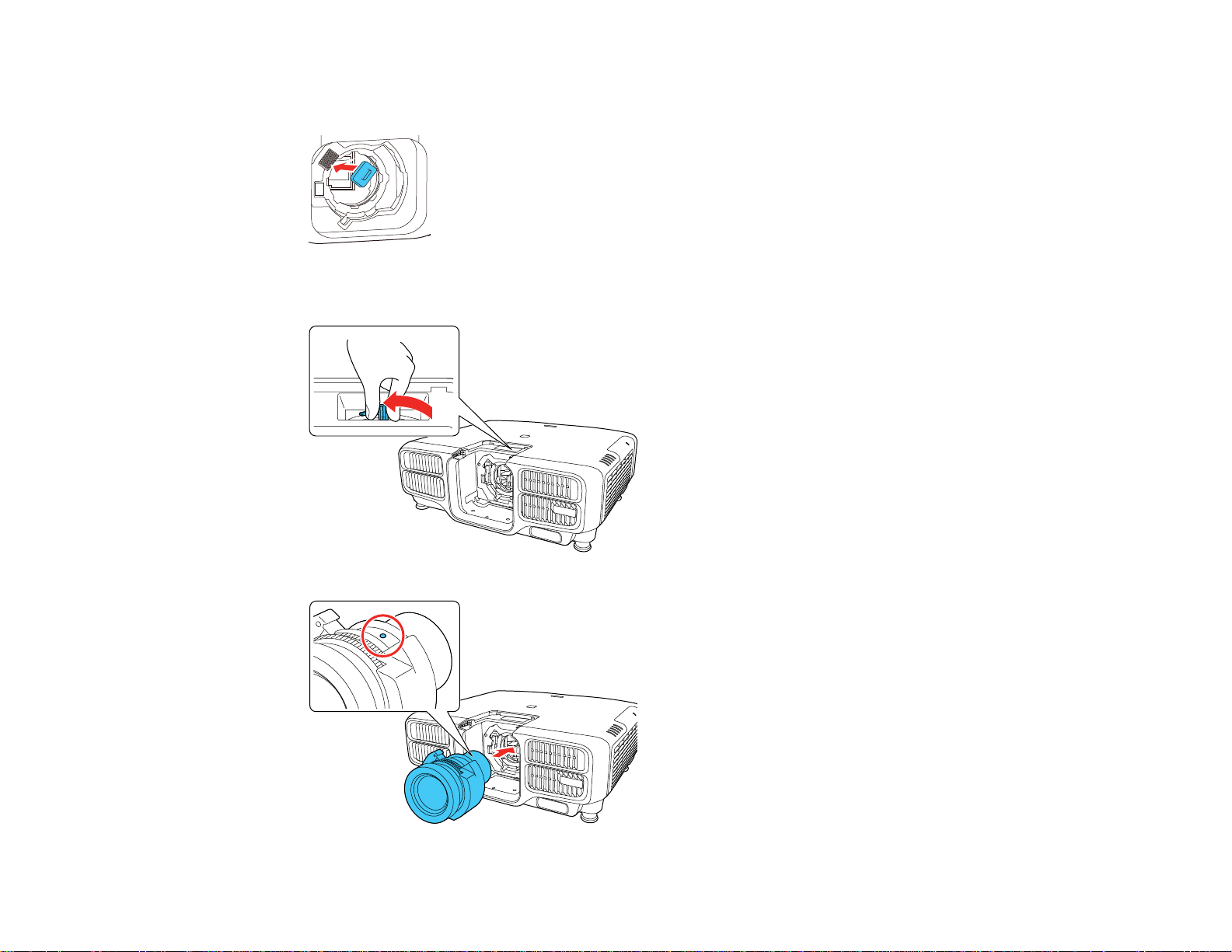
2. When using one of the following lenses, attach the lens connector cap: ELPLS04, ELPLU02,
ELPLR04, ELPLW04, ELPLM06, ELPLM07, or ELPLL07.
3. Slide the lock lever to the Release position (as shown) until you hear it click.
4. Insert the lens straight into the projector's lens socket with the white dot facing up.
50
Page 51

5. Hold the lens firmly and slide the lock lever to the Lock position (as shown) until it locks.
6. Replace the lens cover.
7. If prompted, select Yes to calibrate the lens.
Note: Lens calibration helps the projector to correctly acquire the lens position and adjustment
range, and can take up to 100 seconds to complete. When calibration is finished, the lens returns to
the same position it was in before calibration. (ELPX01 returns to the standard position.)
8. When using one of the following lenses, select the lens type in the Extended menu: ELPLS04,
ELPLU02, ELPLR04, ELPLW04, ELPLM06, ELPLM07, or ELPLL07.
Parent topic: Attaching and Removing a Lens
Related tasks
Setting the Lens Type
51
Page 52

Removing a Lens
You can remove a lens to replace it with a different lens.
Caution: Remove the lens only when necessary and make sure the front of the projector is not facing up
when you remove the lens. This prevents dirt or dust from entering the projector and lowering the
projection quality. Avoid touching the lens with your bare hands to prevent fingerprints on or damage to
the lens surface.
1. Center the lens using the Lens Shift (remote) or Lens (control panel) button.
2. Turn off the projector and unplug the power cord.
3. Pull the lens cover off of the projector.
4. Hold the lens firmly as you slide the lock lever to the Release position (as shown) until you hear it
click.
52
Page 53

5. Gently pull the lens straight out of the projector.
Parent topic: Attaching and Removing a Lens
Attaching and Removing the Cable Cover
You can attach the cable cover that came with your projector to hide the attached cables from view.
1. Bundle the cables together using a band or other fastener (not provided).
Caution: Do not bundle the power cord to the other cables. Otherwise, a fire may occur.
2. Place the cable cover on the projector as shown, guiding the cables through the notch on the base of
the cable cover.
53
Page 54
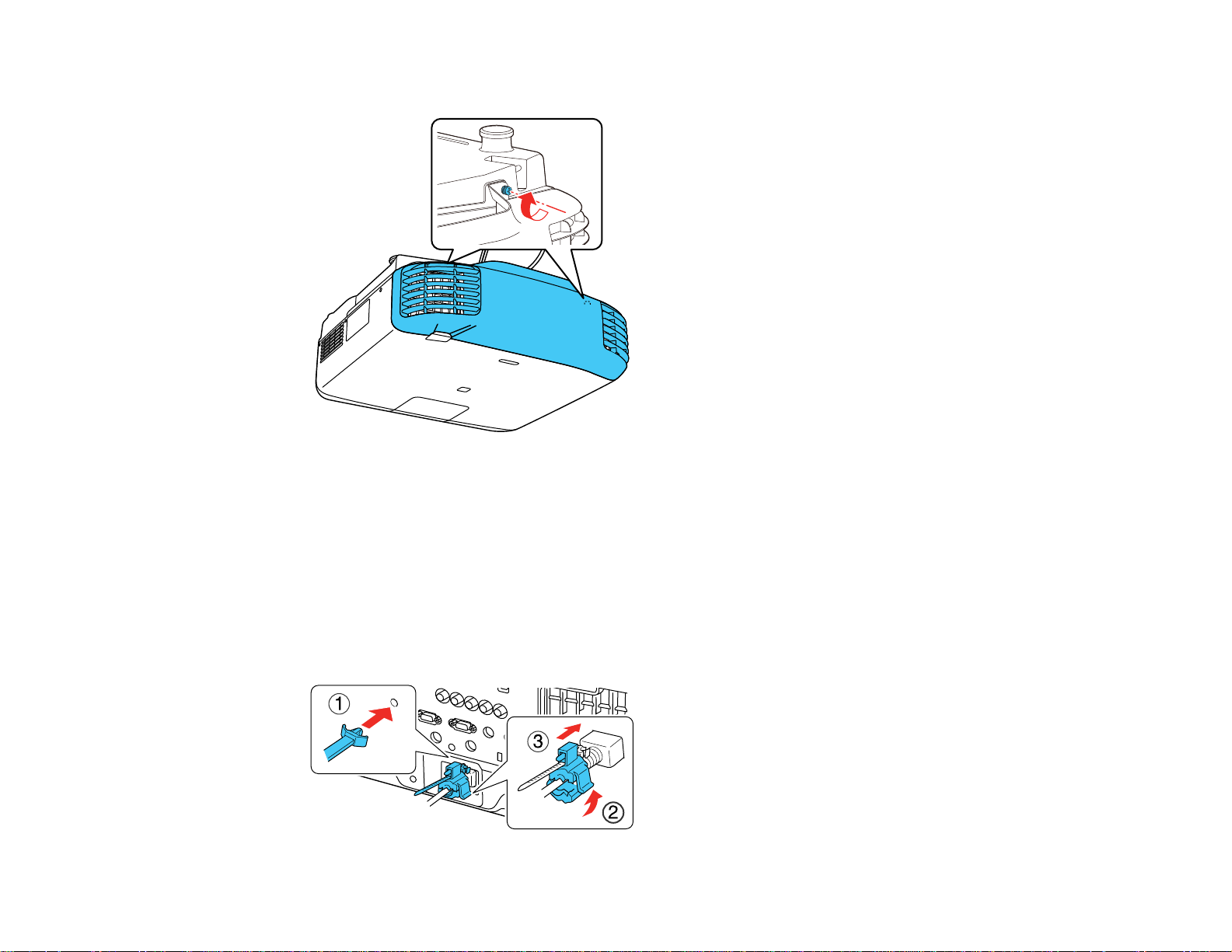
3. Tighten both cable cover screws.
To remove the cover, loosen both screws and pull the cover off of the projector.
Parent topic: Setting Up the Projector
Attaching and Removing the Cable Clip
You can install the cable clip that came with your projector to provide additional support to the power
cable (Pro L1405U/L1500U/L1505U).
1. Connect the power cable to the projector.
2. Insert the end of the cable clip anchor into the cable clip slot near the power inlet.
54
Page 55

3. Place the open cable clip around the power cable, but don't lock it into place.
4. Slide the cable clip onto the anchor and lock the clip onto the power connector as shown.
To remove the cable clip, open the clip and disconnect the power cable. Then pinch the sides of the
cable clip anchor and carefully remove it from the cable clip slot.
Parent topic: Setting Up the Projector
Installing Batteries in the Remote Control
The remote control uses the two AA batteries that came with the projector.
Caution: Use only the type of batteries specified in this manual. Do not install batteries of different types,
or mix new and old batteries.
1. Remove the battery cover.
55
Page 56
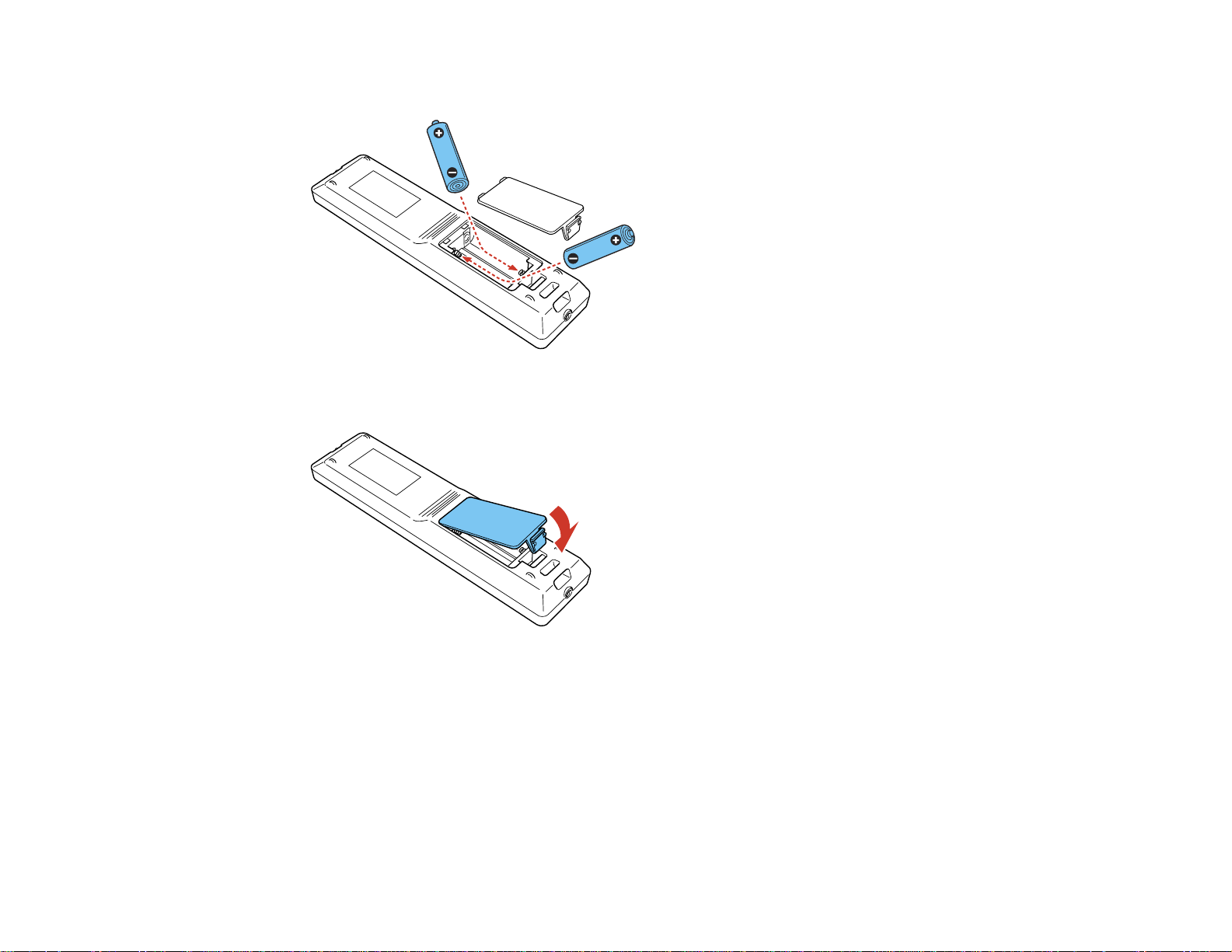
2. Insert the batteries with the + and – ends facing as shown.
3. Replace the battery cover and press it down until it clicks into place.
Warning: Dispose of used batteries according to local regulations. Do not expose batteries to heat
or flame. Keep batteries out of the reach of children; they are choking hazards and are very
dangerous if swallowed.
Parent topic: Setting Up the Projector
56
Page 57
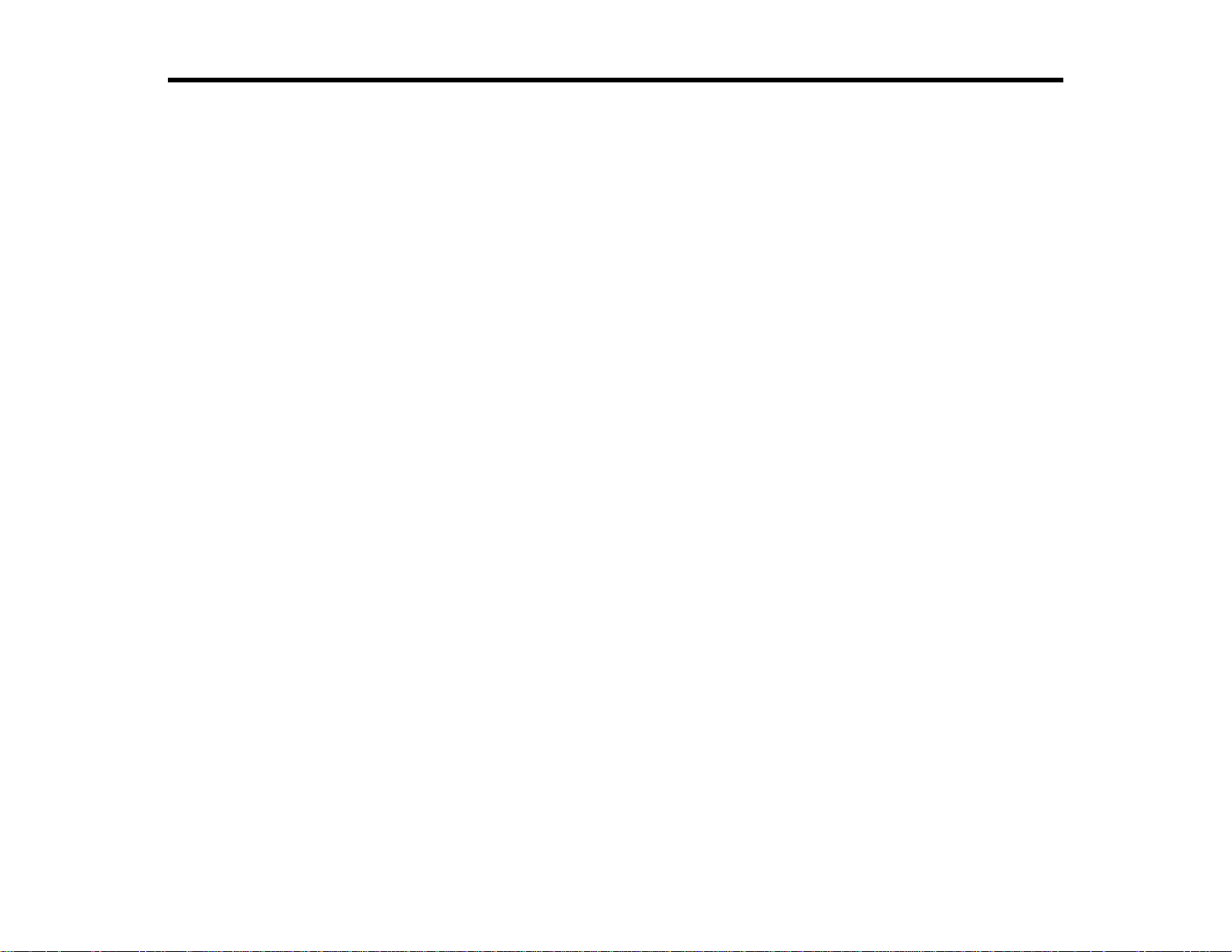
Using the Projector on a Network
Follow the instructions in these sections to set up your projector for use on a network.
Wired Network Projection
Wireless Network Projection
Setting Up Projector Network E-Mail Alerts
Selecting Other Network Settings
Controlling a Networked Projector Using a Web Browser
Crestron RoomView Support
Wired Network Projection
You can project through a wired network. To do this, you connect the projector to your network, and then
set up your projector and computer for network projection.
After connecting and setting up the projector as described here, install the network software from the
included CD or download the software and manuals as necessary.
Note: If your projector is connected via a LAN cable to a network that includes a wireless access point,
you can connect to the projector wirelessly through the access point using the Epson network software.
Connecting to a Wired Network
Selecting Wired Network Settings
Parent topic: Using the Projector on a Network
Related references
Additional Projector Software and Manuals
Connecting to a Wired Network
To connect the projector to a wired local area network (LAN), use a 100Base-TX or 10Base-T network
cable. To ensure proper data transmission, use a Category 5 shielded cable or better.
1. Connect one end of the network cable to your network hub, switch, or router.
57
Page 58

2. Connect the other end of the cable to the projector's LAN port.
Parent topic: Wired Network Projection
Selecting Wired Network Settings
Before you can project from computers on your network, you must select the network settings for the
projector using its menu system.
Note: Make sure you already connected the projector to your wired network using the LAN port.
1. Turn on the projector.
2. Press the Menu button.
3. Select the Network menu and press Enter.
58
Page 59

4. Select Network Configuration and press Enter.
5. Select the Basic menu and press Enter.
6. Select the following basic options as necessary:
• Projector Name lets you enter a name up to 16 alphanumeric characters long to identify the
projector over the network.
• PJLink Password lets you enter a password up to 32 alphanumeric characters long for using the
PJLink protocol for projector control.
• Remote Password lets you enter a password up to 8 alphanumeric characters long for accessing
the Remote or Basic Control screen in Epson Web Control. (Default user name is
EPSONREMOTE; default password is guest.)
• Web Control Password lets you enter a password up to 8 alphanumeric characters long for
accessing Epson Web Control. (Default user name is EPSONWEB; default password is admin.)
• Projector Keyword lets you turn on a security password to prevent access to the projector by
anyone not in the room with it. You must enter a displayed, randomized keyword from a computer
using the EasyMP Multi PC Projection software to access the projector.
59
Page 60
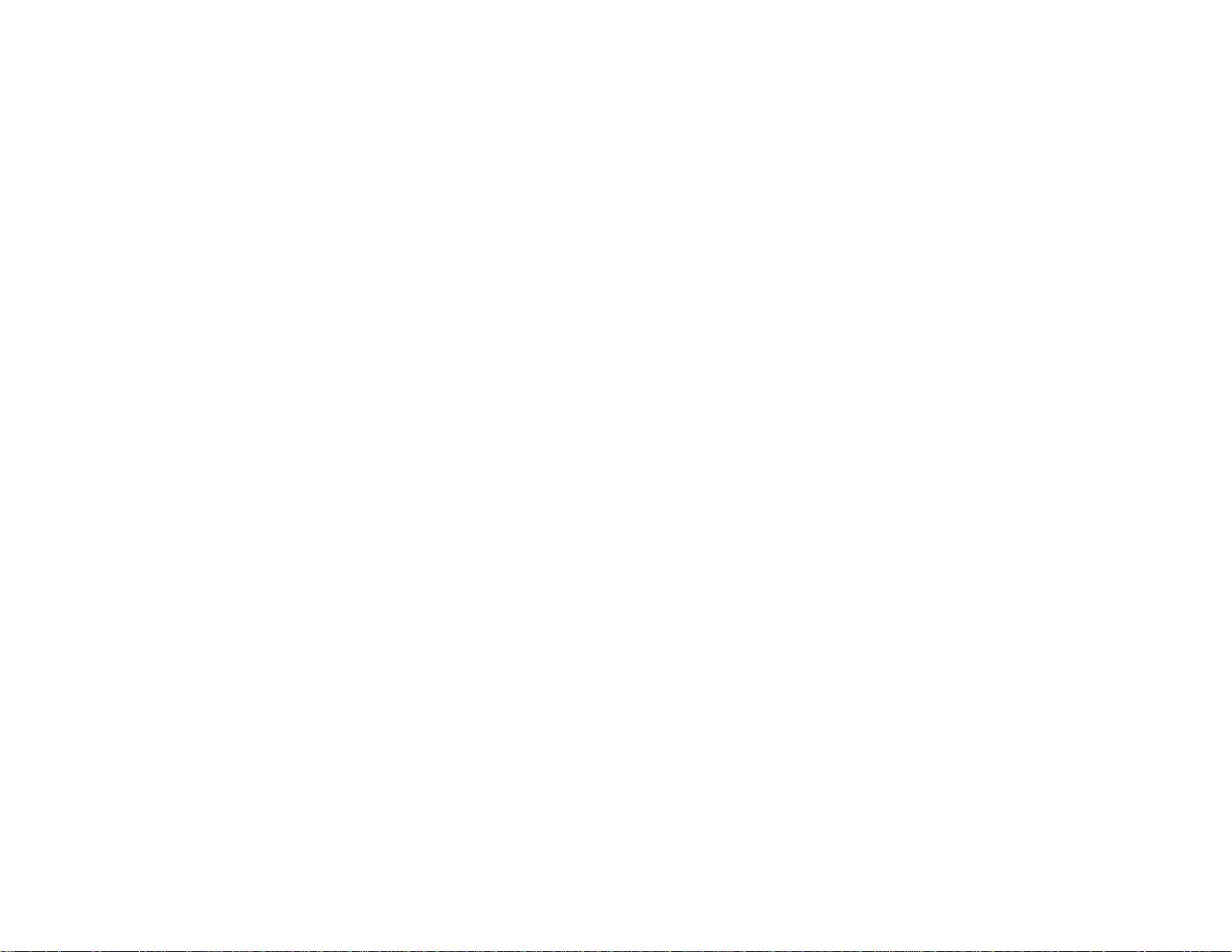
• Display LAN Info lets youselect how the projector displays network information. You can select
an option to display a QR code that lets you quickly connect your iOS or Android devices using the
Epson iProjection app.
Note: Use the displayed keyboard to enter the name, passwords and keyword. Press the arrow
buttons on the remote control to highlight characters and press Enter to select them.
7. Select the Wired LAN menu and press Enter.
8. Select your IP Settings as necessary:
• If your network assigns addresses automatically, turn on the DHCP setting.
• If you must set addresses manually, turn off DHCP and enter the projector's IP Address, Subnet
Mask, and Gateway Address as needed.
Note: To highlight the numbers you want from the displayed keyboard, press the arrow buttons on
the remote control. To select a highlighted number, press Enter.
9. To prevent display of the IP address on the standby screen, turn off IP Address Display.
10. When you finish selecting settings, select Complete and follow the on-screen instructions to save
your settings and exit the menus.
Parent topic: Wired Network Projection
60
Page 61

Wireless Network Projection
You can project over a wireless network. To do this, you must set up your projector and computer for
wireless projection.
Note: The Epson 802.11b/g/n wireless LAN module is not included with your projector and is optional.
There are two ways to connect to your projector wirelessly:
• Using the optional Quick Wireless Connection USB Key (Windows only); your computer does not
need to be connected to a wireless network or use additional network software to connect with this
option
• Configuring the connection manually using the projector's Network menus
After setting up the projector as described here, install the network software from the included CD or
download the software and manuals as necessary.
Note: If your projector is connected via a LAN cable to a network that includes a wireless access point,
you can connect to the projector wirelessly through the access point using the Epson network software.
Installing the Wireless LAN Module
Using Quick Wireless Connection (Windows Only)
Selecting Wireless Network Settings Manually
Selecting Wireless Network Settings in OS X
Selecting Wireless Network Settings in Windows
Parent topic: Using the Projector on a Network
Related references
Additional Projector Software and Manuals
Optional Equipment and Replacement Parts
Installing the Wireless LAN Module
To use the projector over a wireless network, install the optional Epson 802.11b/g/n wireless LAN
module. Do not install any other type of wireless LAN module.
Caution: Never remove the module while its indicator light is green or flashing, or while you are
projecting wirelessly. You may damage the module or lose data.
1. Turn off the projector and unplug the power cord.
61
Page 62

2. Slide the air filter cover latch and open the air filter cover.
3. Remove the screw securing the wireless LAN module stopper, then remove the stopper.
62
Page 63

4. Insert the wireless LAN module into the port.
5. Replace the wireless LAN module stopper and secure it using the screw you removed.
6. Close the air filter cover.
7. Plug in and turn on the projector.
Parent topic: Wireless Network Projection
Related references
Optional Equipment and Replacement Parts
63
Page 64
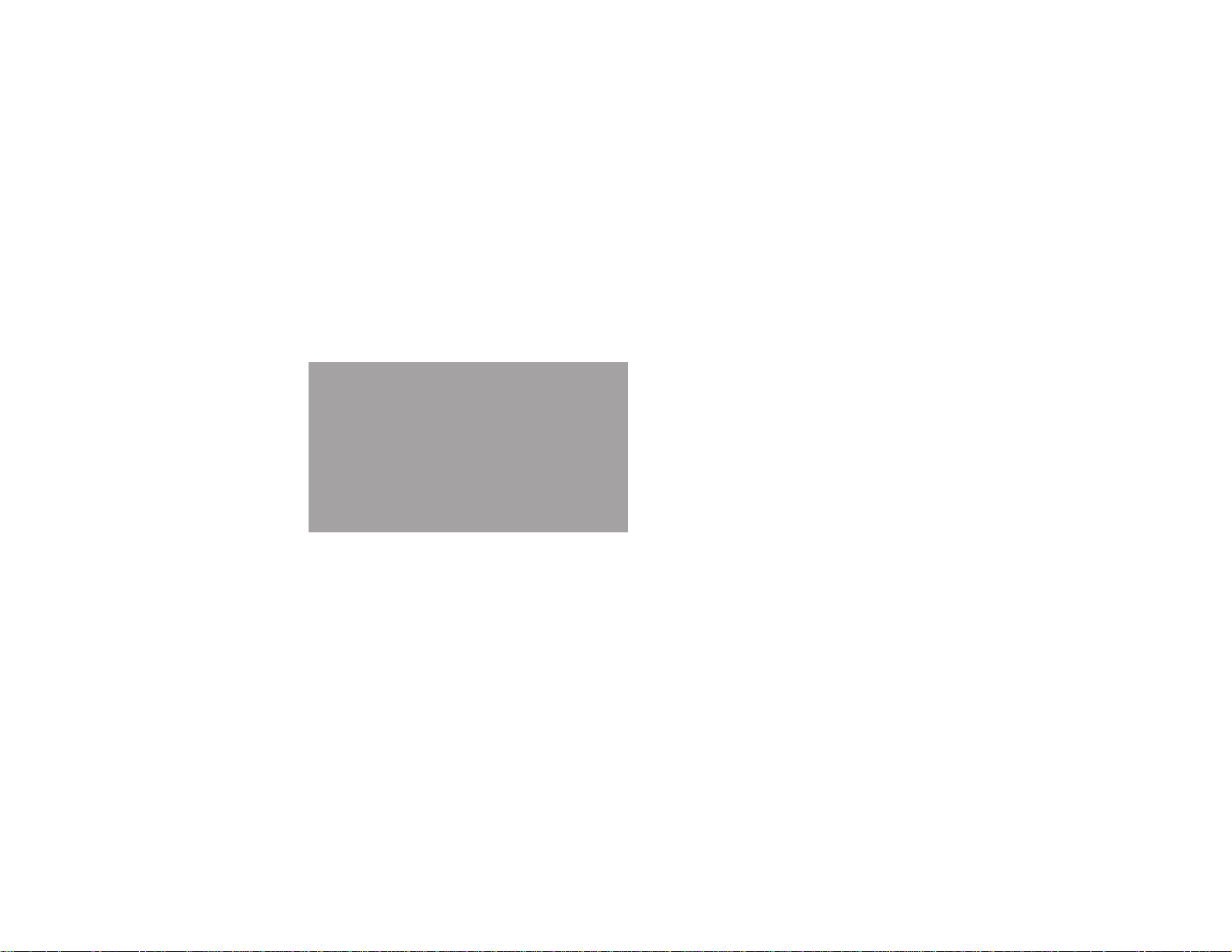
Using Quick Wireless Connection (Windows Only)
You can use the Quick Wireless Connection USB key to quickly connect your computer to the projector
wirelessly. Then you can project your presentation and remove the key when you are done.
Note: The Quick Wireless Connection USB key is not included with your projector and is optional.
Note: Make sure the wireless LAN module is installed. The wireless LAN module is not included with
your projector and is optional.
1. Turn on the projector.
2. Press the LAN button on the remote control.
You see a screen like this:
3. Verify that an SSID and IP address are displayed, then remove the wireless LAN module from the
projector if necessary.
64
Page 65
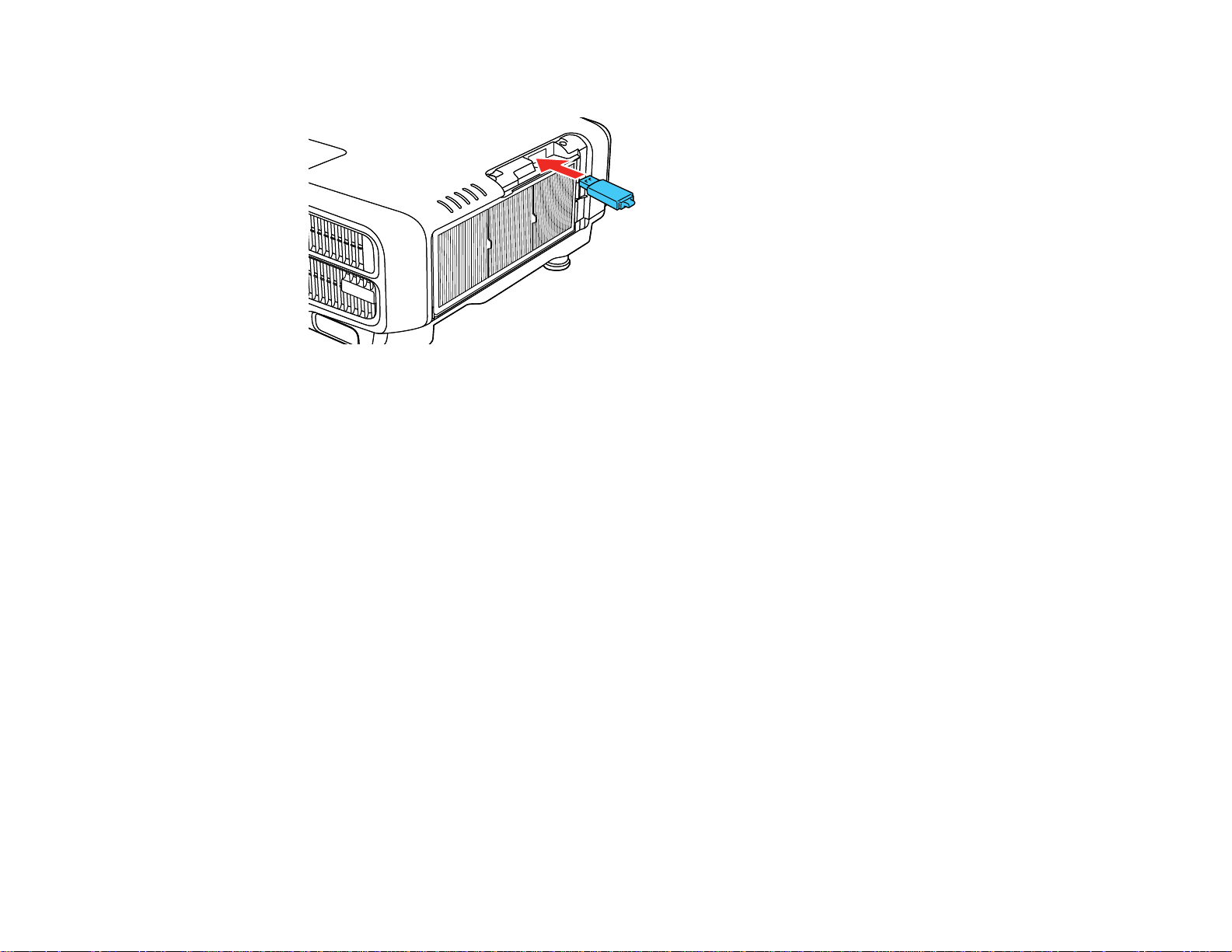
4. Insert the Quick Wireless Connection USB key into the same port used for the wireless LAN module.
You see a projected message that the network information update is complete.
5. Remove the USB key.
6. Reinsert the wireless LAN module into the projector.
7. Connect the USB key to a USB port on your computer or laptop.
Note: In Windows Vista, if you see the AutoPlay window, select Run LaunchQWRD.exe, then
select Allow on the next screen.
8. Follow the on-screen instructions to install the Quick Wireless Connection driver.
Note: If you see a Windows Firewall message, click Yes to disable the firewall for this application.
After a few minutes, your computer image is displayed by the projector. If it does not appear, press
the LAN button on your remote control or restart your computer.
9. Run your presentation as necessary.
10. When you finish projecting wirelessly, select the Safely Remove Hardware option in the Windows
taskbar, then remove the USB key from your computer.
Note: You may need to restart your computer to reactivate your wireless LAN connection.
Parent topic: Wireless Network Projection
65
Page 66
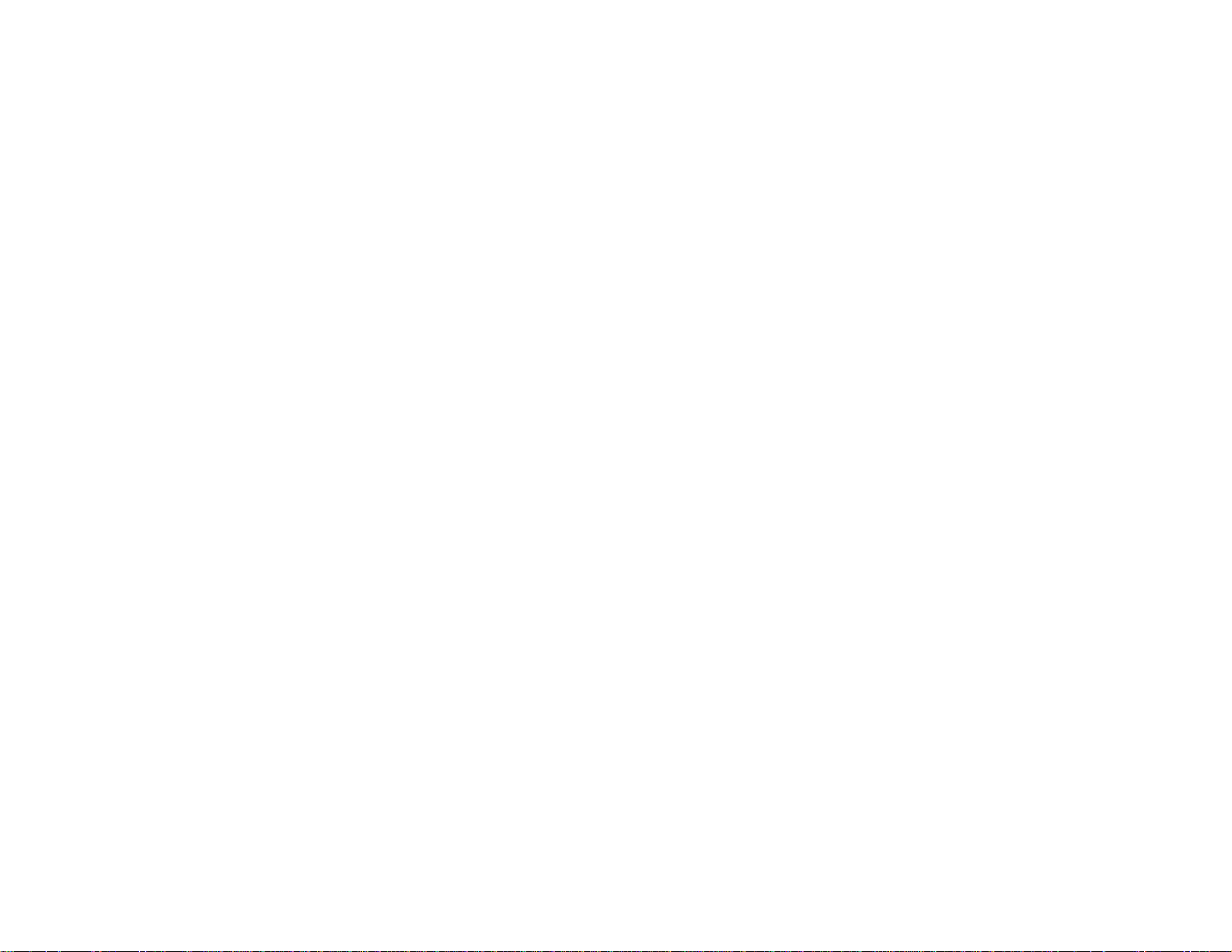
Related references
Optional Equipment and Replacement Parts
Selecting Wireless Network Settings Manually
Before you can project from your wireless network, you must select the network settings for the projector
using its menu system.
1. Turn on the projector.
2. Press the Menu button.
3. Select the Network menu and press Enter.
4. Make sure the Wireless Mode setting is set to Wireless LAN On.
5. Select Network Configuration and press Enter.
66
Page 67
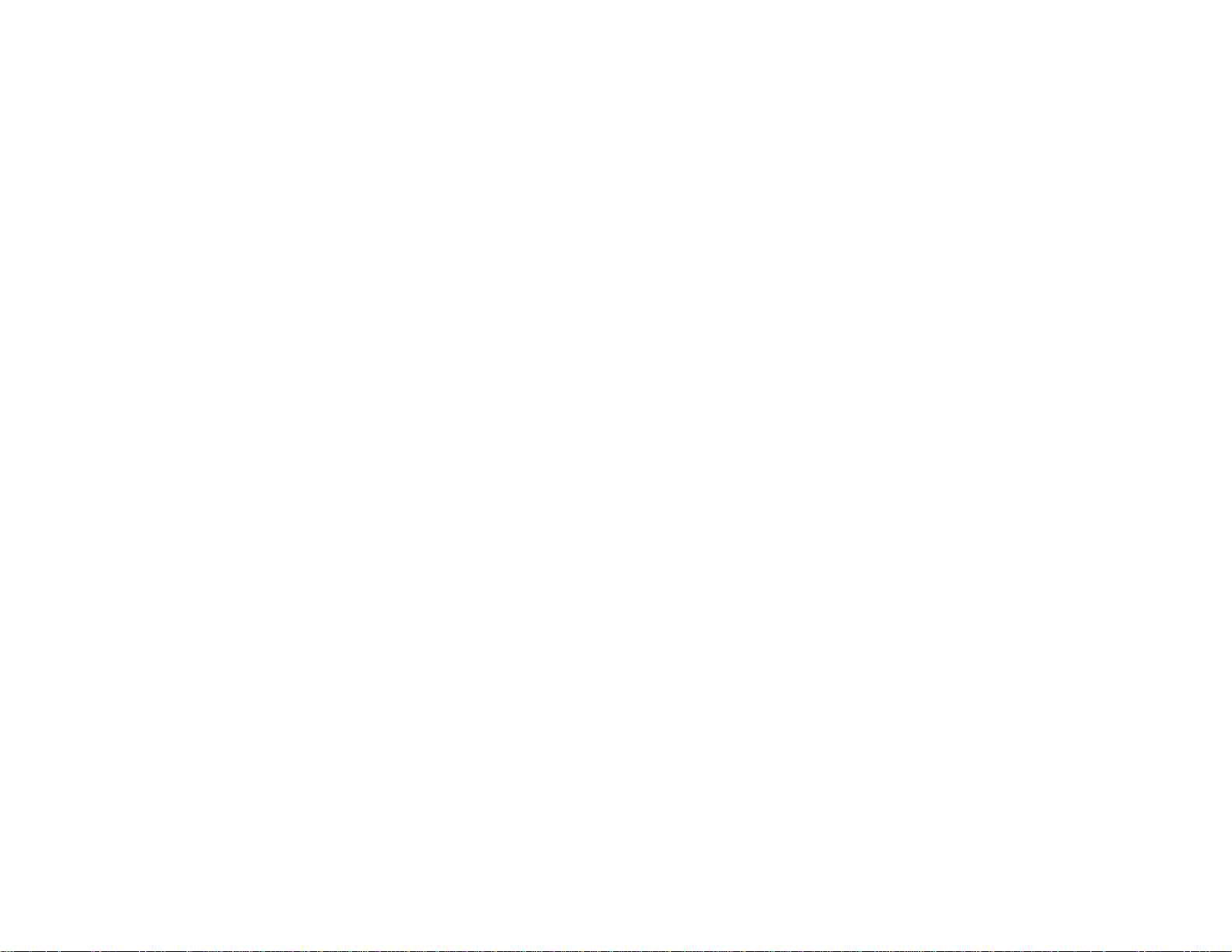
6. Select the Basic menu and press Enter.
7. Select the following basic options as necessary:
• Projector Name lets you enter a name up to 16 alphanumeric characters long to identify the
projector over the network.
• PJLink Password lets you enter a password up to 32 alphanumeric characters long for using the
PJLink protocol for projector control.
• Remote Password lets you enter a password up to 8 alphanumeric characters long for accessing
the Remote or Basic Control screen in the Epson Web Control. (Default user name is
EPSONREMOTE; default password is guest.)
• Web Control Password lets you enter a password up to 8 alphanumeric characters long for
accessing the projector over the web. (Default user name is EPSONWEB; default password is
admin.)
• Projector Keyword lets you turn on a security password to prevent access to the projector by
anyone not in the room with it. You must enter a displayed, randomized keyword from a computer
using the EasyMP Multi PC Projection software to access the projector.
• Display LAN Info lets youselect how the projector displays network information. You can select
an option to display a QR code that lets you quickly connect your iOS or Android devices using the
Epson iProjection app.
Note: Use the displayed keyboard to enter the name, passwords and keyword. Press the arrow
buttons on the remote control to highlight characters and press Enter to select them.
67
Page 68

8. Select the Wireless LAN menu and press Enter.
9. Select the settings on the Wireless LAN menu as necessary for your network.
10. When you finish selecting settings, select Complete and follow the on-screen instructions to save
your settings and exit the menus.
After you complete the wireless settings for your projector, you need to select the wireless network on
your computer, or iOS or Android device.
Wireless LAN Menu Settings
Parent topic: Wireless Network Projection
68
Page 69

Wireless LAN Menu Settings
Setting Options Description
Connection Mode Quick
Advanced
Selects the type of wireless
connection:
Quick: lets you quickly connect
to one computer or use the
optional Quick Wireless
Connection USB key to connect
Advanced: lets you connect to
multiple computers via a wireless
network access point
(infrastructure mode)
Search Access Point To Search View Search for available wireless
network access points in
Advanced connection mode
SSID Up 32 alphanumeric characters Sets the SSID (network name) of
the wireless LAN system the
projector is connecting to
Security Open
WPA2-PSK
Selects the type of wireless
security used in the wireless
network
WPA/WPA2-PSK
Passphrase Between 8 to 63 alphanumeric
characters
Enter a paraphrase for the
wireless network
Channel 1ch
6ch
11ch
In Quick connection mode,
selects the frequency band
(channel) used by the wireless
LAN
IP Settings — Turns on DHCP if your network
assigns addresses automatically;
set to Off to manually enter the
network's IP Address, Subnet
Mask, and Gateway Address
69
Page 70
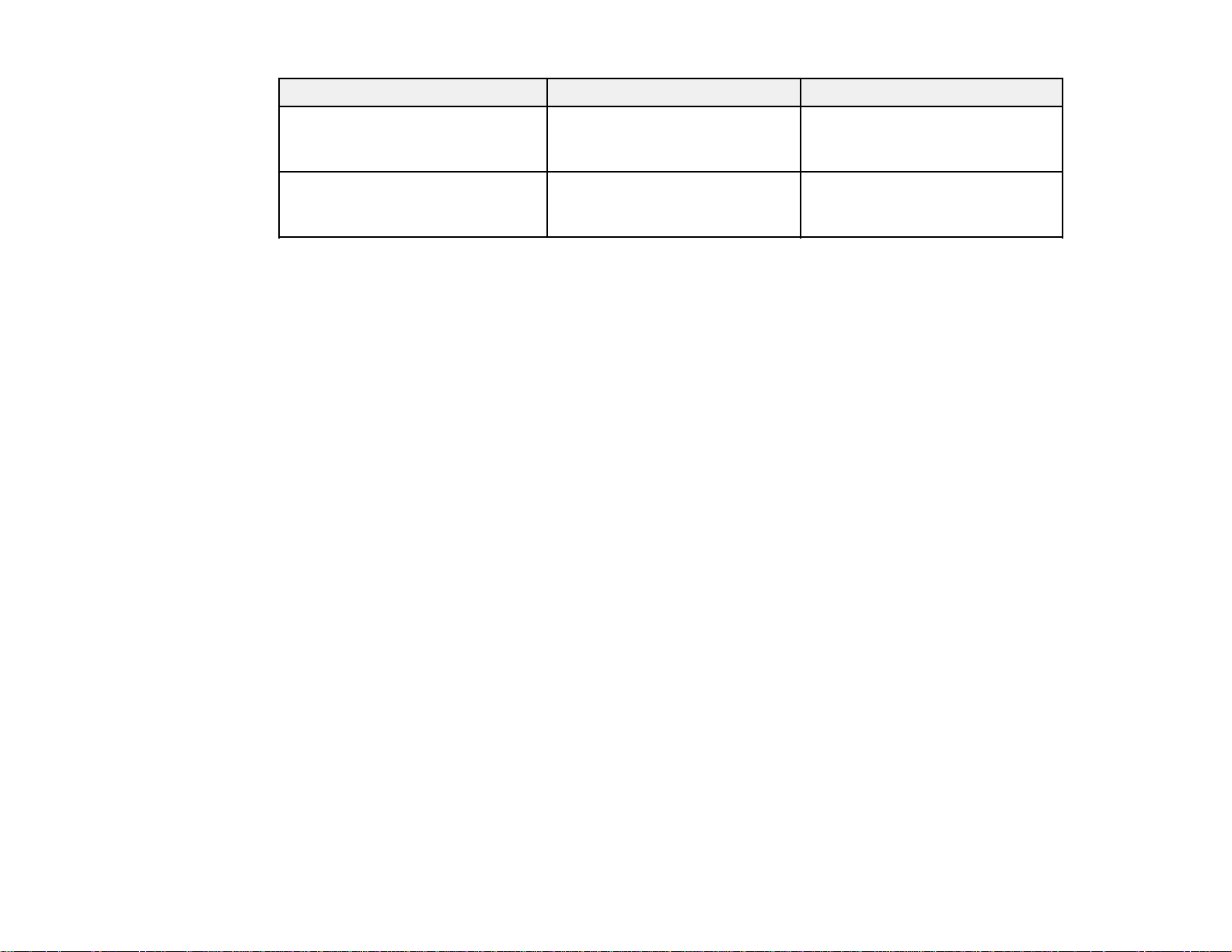
Setting Options Description
SSID Display On
Off
IP Address Display On
Off
Parent topic: Selecting Wireless Network Settings Manually
Selecting Wireless Network Settings in OS X
Before connecting to the projector, select the correct wireless network in OS X.
1. Click the AirPort icon on the menu bar at the top of the screen.
2. Make sure AirPort is turned on, then do one of the following:
• If your projector is set up on an existing network (Advanced mode), select the network name
(SSID).
• If your projector is configured for Quick mode, select the projector's SSID.
Parent topic: Wireless Network Projection
Selecting Wireless Network Settings in Windows
Before connecting to the projector, select the correct wireless network on your computer.
Selects whether to display the
SSID on the network standby
screen
Selects whether to display the IP
address on the network standby
screen
1. To access your wireless utility software, access the Desktop and double-click the network icon on
the Windows taskbar.
2. Do one of the following:
• If your projector is set up on an existing network (Advanced mode), select the network name
(SSID).
• If your projector is configured for Quick mode, select the projector's SSID.
3. Click Connect.
Parent topic: Wireless Network Projection
70
Page 71

Setting Up Projector Network E-Mail Alerts
You can set up the projector to send you an e-mail alert over the network if there is a problem with the
projector.
1. Press the Menu button.
2. Select the Network menu and press Enter.
3. Select Network Configuration and press Enter.
4. Select the Notifications menu and press Enter.
5. Turn on Mail Notification.
6. Enter the IP address for the SMTP Server setting.
Note: To enter the IP address using the numeric keys on the remote control, press and hold the
Num button. Do not use these addresses: 127.x.x.x or 224.0.0.0 through 255.255.255.255 (where x
is a number from 0 to 255).
7. Select a number for the SMTP server Port Number setting, from 1 to 65535 (default is 25).
8. Choose an Address field, enter the e-mail address, and select the alerts you want to receive there.
Repeat for up to three addresses. Your e-mail address can be up to 32 alphanumeric characters
long.
71
Page 72

9. When you finish selecting settings, select Complete and follow the on-screen instructions to save
your settings and exit the menus.
Note: If a critical problem causes a projector to shut down, you may not receive an e-mail alert.
Network Projector E-mail Alert Messages
Parent topic: Using the Projector on a Network
Network Projector E-mail Alert Messages
When a problem occurs with a networked projector, and you selected to receive e-mail alerts, you
receive an e-mail containing the following information:
• Epson Projector on the subject line
• The name of the projector experiencing a problem
• The IP address of the affected projector
• Detailed information about the problem
Note: If a critical problem causes a projector to shut down, you may not receive an e-mail alert.
Parent topic: Setting Up Projector Network E-Mail Alerts
Selecting Other Network Settings
You can select optional network settings on the Others menu.
1. Press the Menu button.
2. Select the Network menu and press Enter.
3. Select Network Configuration and press Enter.
72
Page 73

4. Select the Others menu and press Enter.
5. If available, select the Priority Gateway setting for your network.
6. If your network environment uses an AMX controller, turn on the AMX Device Discovery setting to
allow the projector to be detected.
7. If your network environment uses a Crestron RoomView controller, turn on the Crestron RoomView
setting to allow the projector to be detected.
Note: Enabling Crestron RoomView disables the Epson Message Broadcast feature in the EasyMP
Monitor software.
8. If your network environment uses a Control4 or Control4 SDDP controller, turn on the Control4
SDDP setting to allow the projector to be detected.
9. If you want to control the projector using Art-Net (an Ethernet communication protocol based on
TCP/IP), turn on the Art-Net setting (Pro L1405U/L1500U/L1505U).
10. If you want this projector to receive broadcasted messages over the network, turn on the Message
Broadcasting setting. Administrators can broadcast messages over the network using the Message
Broadcasting plug-in for EasyMP Monitor (Windows only).
11. When you finish selecting settings, select Complete and follow the on-screen instructions to save
your settings and exit the menus.
Parent topic: Using the Projector on a Network
73
Page 74

Controlling a Networked Projector Using a Web Browser
Once you have connected your projector to your network, you can select projector settings and control
projection using a compatible web browser. This lets you access the projector remotely.
Note: The web setup and control features support Microsoft Internet Explorer 9.0 or later, and Safari on
networks that do not use a proxy server for connection. You cannot select all of the projector menu
settings or control all projector functions using a web browser.
Note: If you set Standby Mode to Communication On, you can use a web browser to select settings
and control projection even if the projector is in standby mode.
1. Make sure the projector is turned on.
2. Start your web browser on a computer or device connected to the network.
3. Type the projector's IP address into the browser's address box and press the computer's Enter key.
Note: You may need to log in before you see the Web Control screen. If you see a log in window,
enter your user name and password. (The default user name is EPSONWEB and the default
password is admin.)
You see the Web Control screen.
1 Select Basic Control to control the projector remotely
2 Select OSD Control Pad to change the projector's menu settings
74
Page 75

3 Select Test Pattern to display a test pattern
4 Select Advanced to open the advanced menu screen
5 Select Status Information to view the projector's status
6 Select Lens Control to adjust the lens (focus, zoom, and lens shift)
4. Select the option corresponding to the projector function you want to control.
Web Control Options
Parent topic: Using the Projector on a Network
Related references
Projector Setup Settings - Extended Menu
Web Control Options
Basic Control
Note: If the Remote Password is set to On, you need to enter your user name and password. (The
default username is EPSONREMOTE and the default password is guest).
1 Returns to the Home screen
2 Turns on the projector
75
Page 76

3 Input source selection controls
4 A/V Mute button control
5 Volume button controls
6 Searches for sources
7 Turns off the projector
OSD Control Pad
1 Returns to the Home screen
2 Displays the projector's setting menus
3 Use your finger or mouse to navigate the menus
4 Returns settings to their default values
5 Returns to the previous menu
6 Displays help topics
Note: You cannot change some settings using Epson Web Control.
76
Page 77

Lens Control
Focus/Distortion screen
1 Returns to the Home screen
2 Focus adjustment slider
3 Focus adjustment buttons
4 Distortion adjustment slider (not available for ELPLU02)
5 Distortion adjustment buttons (not available for ELPLU02)
6 Displays the Focus/Distortion screen
7 Displays the Zoom screen
8 Displays the Lens Shift screen
9 Displays the Test Pattern screen
10 Displays the Memory screen
Zoom screen
77
Page 78

Note: Zoom is not available for ELPLX01 and ELPLR04.
1 Zoom adjustment slider
2 Zoom adjustment buttons
Lens Shift screen
1 The current image position is displayed as a blue square and the new image position is displayed
as a red square
78
Page 79

2 Displays the vertical image position; select to change the value
3 Moves the image position up, down, left, or right
4 Moves the lens to the home position
5 Displays the horizontal image position; select to change the value
Test Pattern screen
1 Displays available test patterns; select to project a test pattern
2 Turns off test pattern display
79
Page 80

Memory screen
1 Overwrites your current settings with saved settings
2 Saves your current settings to memory
3 Displays a list of saved memories
4 Erases a saved memory
5 Renames a saved memory
Status Information
80
Page 81
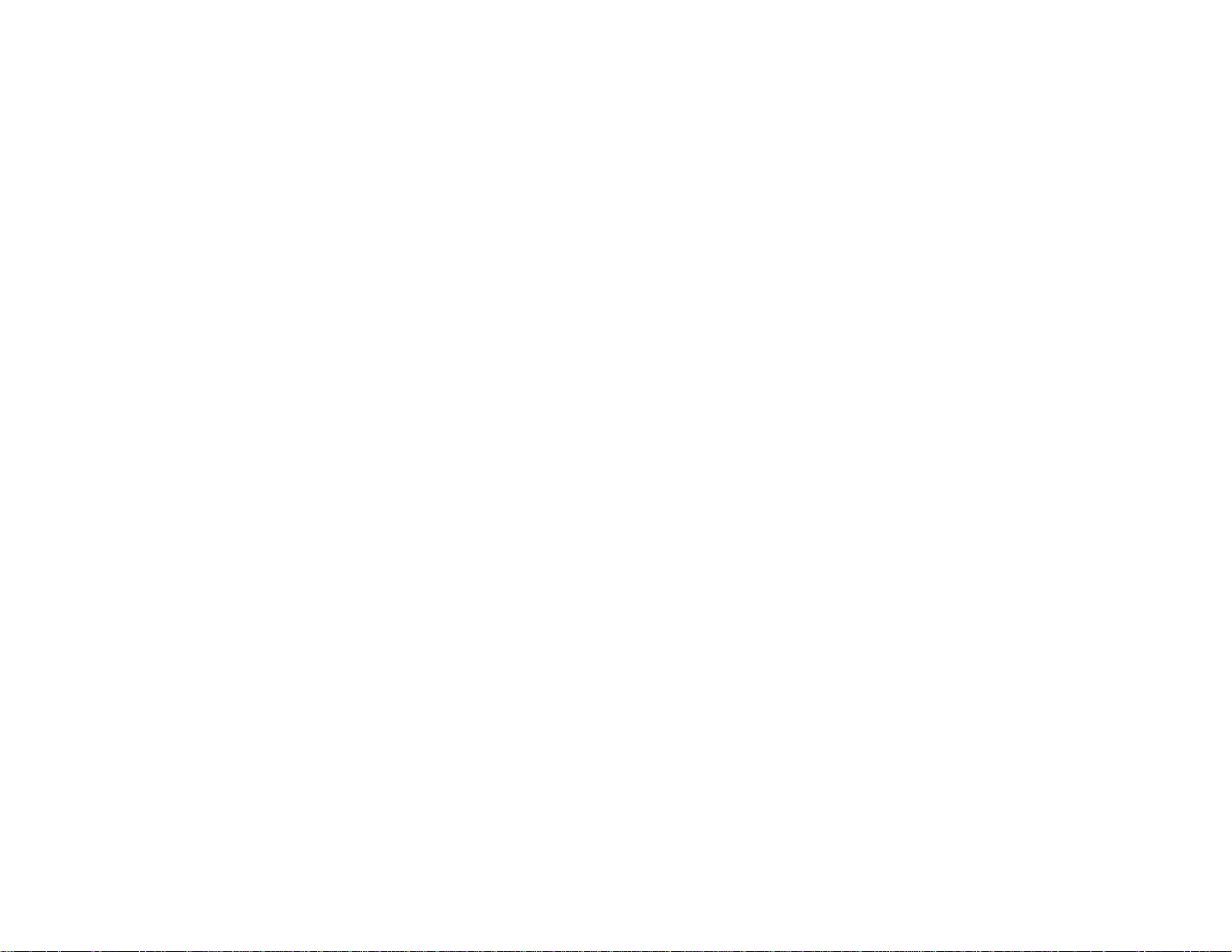
1 Returns to the Home screen
2 Displays a list of monitored items
3 Displays the item status
4 Select to view different status information
Parent topic: Controlling a Networked Projector Using a Web Browser
Crestron RoomView Support
If you are using the Crestron RoomView network monitoring and control system, you can set up your
projector for use on the system. Crestron RoomView lets you control and monitor your projector using a
web browser.
Note: You cannot use the Epson Web Control feature or the Message Broadcasting plug-in for EasyMP
Monitor when you use Crestron RoomView.
For additional information on Crestron RoomView, contact Crestron.
Setting Up Crestron RoomView Support
Controlling a Networked Projector Using Crestron RoomView
Parent topic: Using the Projector on a Network
Setting Up Crestron RoomView Support
To set up your projector for monitoring and control using a Crestron RoomView system, make sure your
computer and projector are connected to the network.
Note: If you want to use the Crestron RoomView system when the projector is turned off, you need to
adjust the Standby Mode settings in the Extended menu.
1. Press the Menu button.
2. Select the Network menu and press Enter.
3. Select Network Configuration and press Enter.
81
Page 82

4. Select the Others menu and press Enter.
5. Set the Crestron RoomView setting to On to allow the projector to be detected.
Note: Enabling Crestron RoomView disables the Epson Message Broadcasting feature in the
EasyMP Monitor software.
6. When you finish selecting settings, select Complete and follow the on-screen instructions to save
your settings and exit the menus.
7. Turn off the projector, then turn it on again to enable the setting.
Parent topic: Crestron RoomView Support
Related references
Projector Setup Settings - Extended Menu
Controlling a Networked Projector Using Crestron RoomView
Once you have set up your projector to use Crestron RoomView, you can control and monitor projection
using a compatible web browser.
1. Start your web browser on a computer connected to the network.
2. Type the projector's IP address into the browser's address box and press the computer's Enter key.
82
Page 83
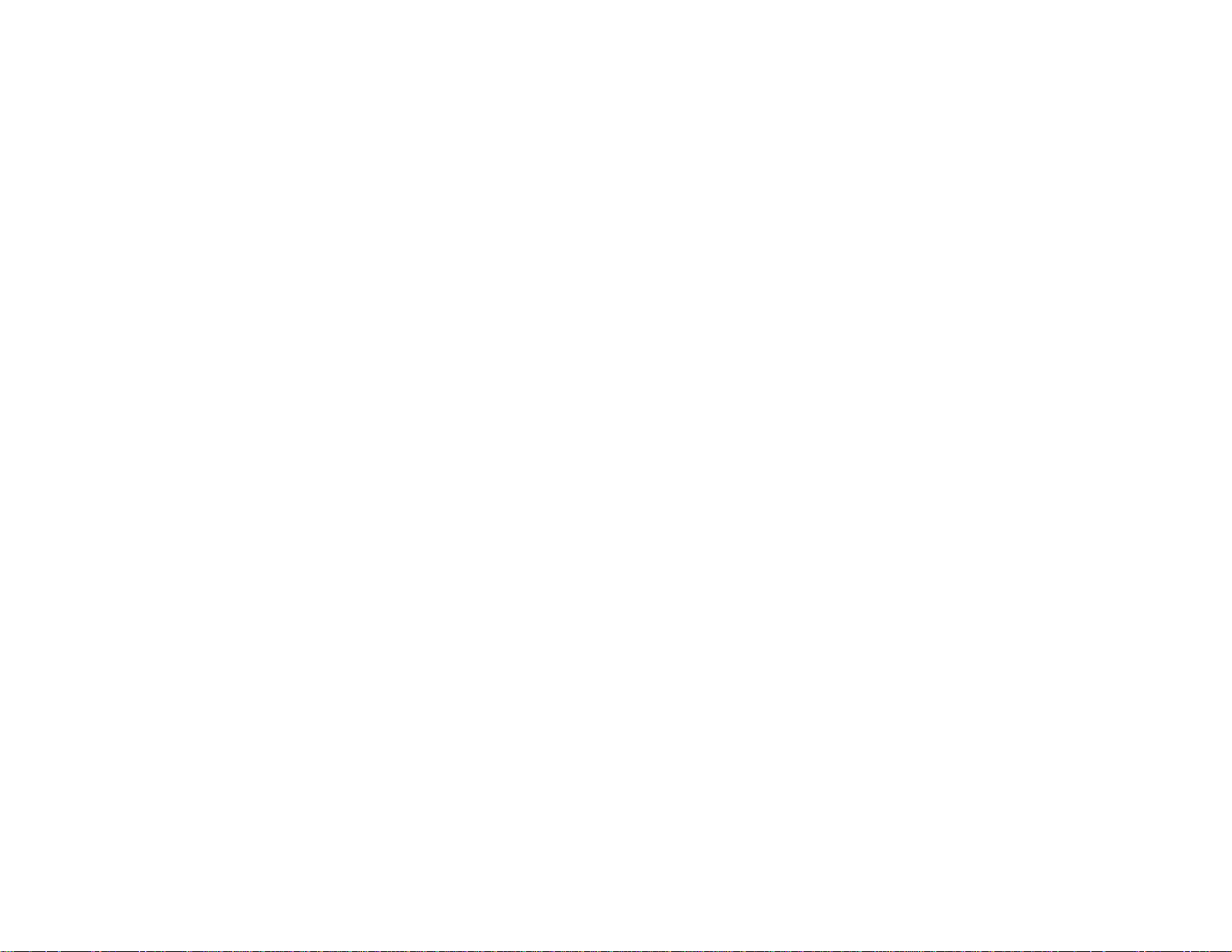
You see this screen:
3. Select the input source that you want to control in the Sources List box. You can scroll through
available sources using the up and down arrows in the box.
4. To control projection remotely, click the on-screen buttons that correspond to the projector's remote
control buttons. You can scroll through button options at the bottom of the screen.
Note: These on-screen buttons do not directly correspond to the projector's remote control buttons:
• OK acts as the Enter button
• Menu displays the projector's menu
5. To view information about the projector, click the Info tab.
6. To change projector, Crestron, and password settings, click the Tools tab, select settings on the
displayed screen, and click Send.
7. When you finish selecting settings, click Exit to exit the program.
Parent topic: Crestron RoomView Support
83
Page 84

Using Basic Projector Features
Follow the instructions in these sections to use your projector's basic features.
Turning On the Projector
Turning Off the Projector
Selecting the Language for the Projector Menus
Resizing the Image with the Zoom Button
Focusing the Image Using the Focus Button
Setting the Lens Type
Setting the Screen Type
Adjusting the Image Position Using Lens Shift
Adjusting the Image Position Using Screen Position
Displaying a Test Pattern
Adjusting the Image Height
Image Shape
Selecting an Image Source
Remote Control Operation
Projection Modes
Image Aspect Ratio
Color Mode
Adjusting the Brightness
Turning On Automatic Luminance Adjustment
Controlling the Volume with the Volume Buttons
Setting the Date and Time
Turning On the Projector
Turn on the computer or video equipment you want to use before you turn on the projector so it can
display the image source.
84
Page 85

1. Connect the power cord to the projector's power inlet.
2. Plug the power cord into an electrical outlet.
The projector's On/Standby light turns blue. This indicates that the projector is receiving power.
Note: With Direct Power On turned on, the projector turns on as soon as you plug it in.
3. Press the On button on the projector or remote control to turn on the projector.
The projector beeps and the Status light flashes blue as the projector warms up. After about 30
seconds, the Status light stops flashing and turns blue.
Warning: Never look into the projector lens when the laser is on. This can damage your eyes and is
especially dangerous for children and pets.
Caution: Make sure no objects are blocking the light from the projector lens. Objects blocking the
lens for an extended time can melt and light that is reflected back into the lens can cause the
projector to malfunction.
Note: If the Auto Source Search setting in the Extended menu is enabled, the projector
automatically detects the input signal when you turn it on.
If you do not see a projected image right away, try the following:
• Make sure the lens cap is off.
• Turn on the connected computer or video device.
• Insert a DVD or other video media and press the play button, if necessary.
85
Page 86

• Press the Source Search button on the projector or the Search button on the remotecontrol to detect
the video source.
• If the Home screen is displayed, select the source you want to project.
Using the Home Screen
Parent topic: Using Basic Projector Features
Related references
Projector Setup Settings - Extended Menu
Related tasks
Turning Off the Projector
Using the Home Screen
You can select input sources and other frequently used options from the Home screen.
1. To display the Home screen, do one of the following:
• Press the Home button on theremote control.
• Turn on the projector with the Home Screen Auto Disp setting enabled.
• Turn on the projector when no signal is received from the selected input source.
2. Press the arrow buttons on the remote control or control panel to navigate the screen, and press
Enter to select an option.
86
Page 87

1 Select the video source you want to project
2 Display the QR code
3 Display the Help screen
4 Display the projector's menus
5 Select customizable menu options
6 Select to change the Light Source Mode
7 Select to change the Color Mode
Note: You can select the customizable menu options using the Custom Function 1 and Custom
Function 2 settings in the Extended menu.
3. Press the Home button to hide the Home screen.
Parent topic: Turning On the Projector
Related references
Projector Setup Settings - Extended Menu
Turning Off the Projector
Before turning off the projector, shut down any computer connected to it so you can see the computer
display during shutdown.
Note: Turn off this product when not in use to prolong the life of the projector. Laser life will vary
depending upon mode selected, environmental conditions, and usage. Brightness decreases over time.
Note: When using the A/V Mute feature, the laser is still on. To turn off the laser, turn off the projector.
1. Press the Standby button on the projector or remote control.
87
Page 88

The projector displays a shutdown confirmation screen.
2. Press the Standby button on the projector or remote control again. (To leave it on, press any other
button.)
The projector beeps twice, the laser turns off, and the Status light turns off.
Note: With Epson's Instant Off technology, there is no cool-down period so you can pack up the
projector for transport right away (if necessary).
3. To transport or store the projector, make sure the Status light is off, then unplug the power cord.
Note: If you use the projector continuously for more than 24 hours, or regularly turn it off by shutting off
the power outlet, schedule periodic Light Source Calibration events from the Extended menu.
Parent topic: Using Basic Projector Features
Related references
Projector Setup Settings - Extended Menu
Related tasks
Turning On the Projector
Saving a Scheduled Event
Selecting the Language for the Projector Menus
If you want to view the projector's menus and messages in another language, you can change the
Language setting.
1. Turn on the projector.
2. Press the Menu button.
88
Page 89
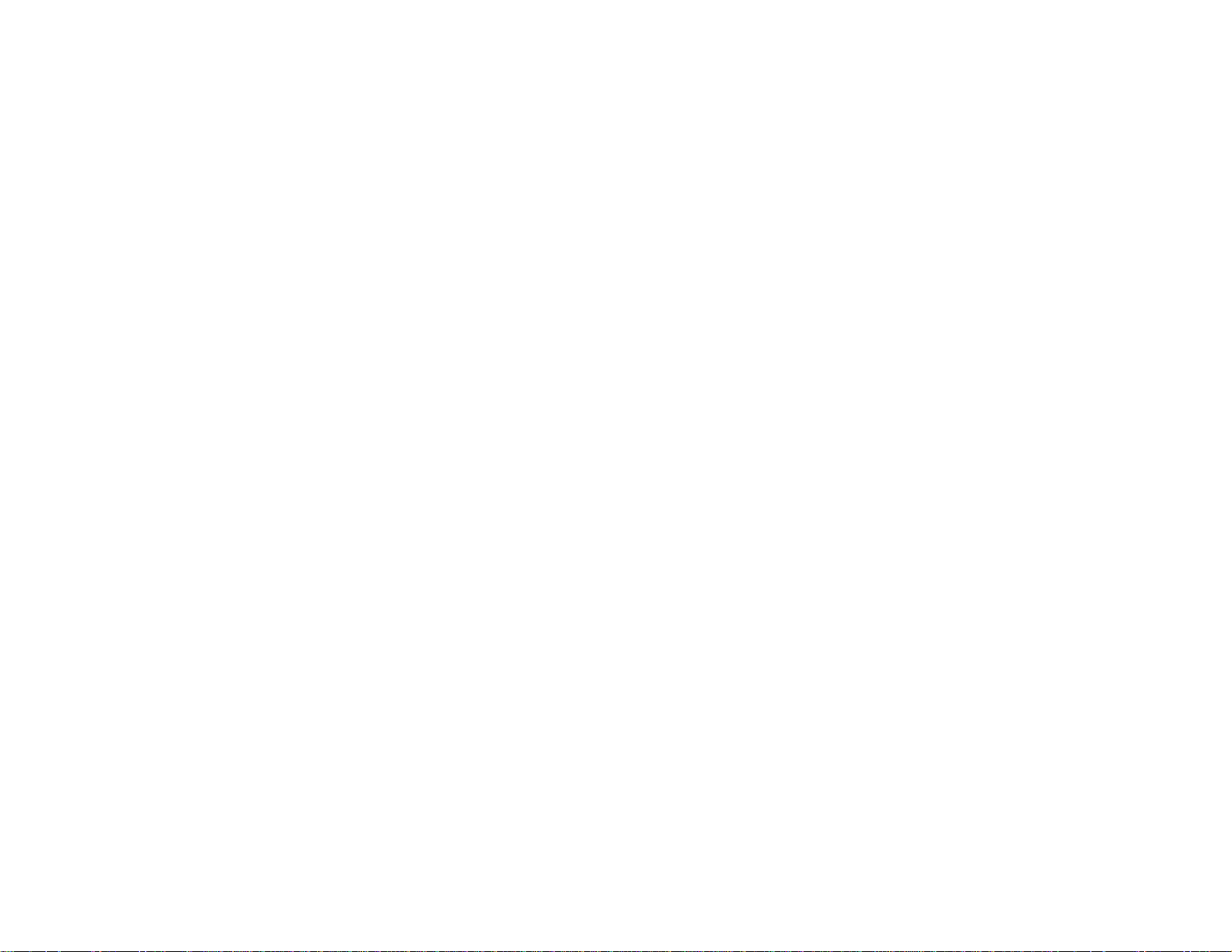
3. Select the Extended menu and press Enter.
4. Select the Language setting and press Enter.
5. Select the language you want to use and press Enter.
6. Press Menu or Esc to exit the menus.
Parent topic: Using Basic Projector Features
Resizing the Image with the Zoom Button
You can adjust the size of the image using the zoom buttons.
Note: Wait 20 minutes after turning on the projector before setting the focus, zoom, and lens shift for
maximum accuracy.
1. Turn on the projector and display an image.
89
Page 90

2. Press the Lens button on the control panel repeatedly until the zoom adjustment screen appears, or
press the Zoom button on the remote control.
3. Press and hold the arrow buttons on the projector's control panel or remote control to resize the
image.
4. Press the Esc button on the projector's control panel or remote control when finished.
Parent topic: Using Basic Projector Features
Focusing the Image Using the Focus Button
You can adjust the sharpness of the projected image using the focus buttons.
Note: Wait 20 minutes after turning on the projector before setting the focus, zoom, and lens shift for
maximum accuracy. If you installed any of the following lenses, see the section on focusing with a short
throw lens instead: ELPLX01, ELPLU03, ELPLU04, ELPLW05, or ELPLU02.
1. Turn on the projector and display an image.
90
Page 91
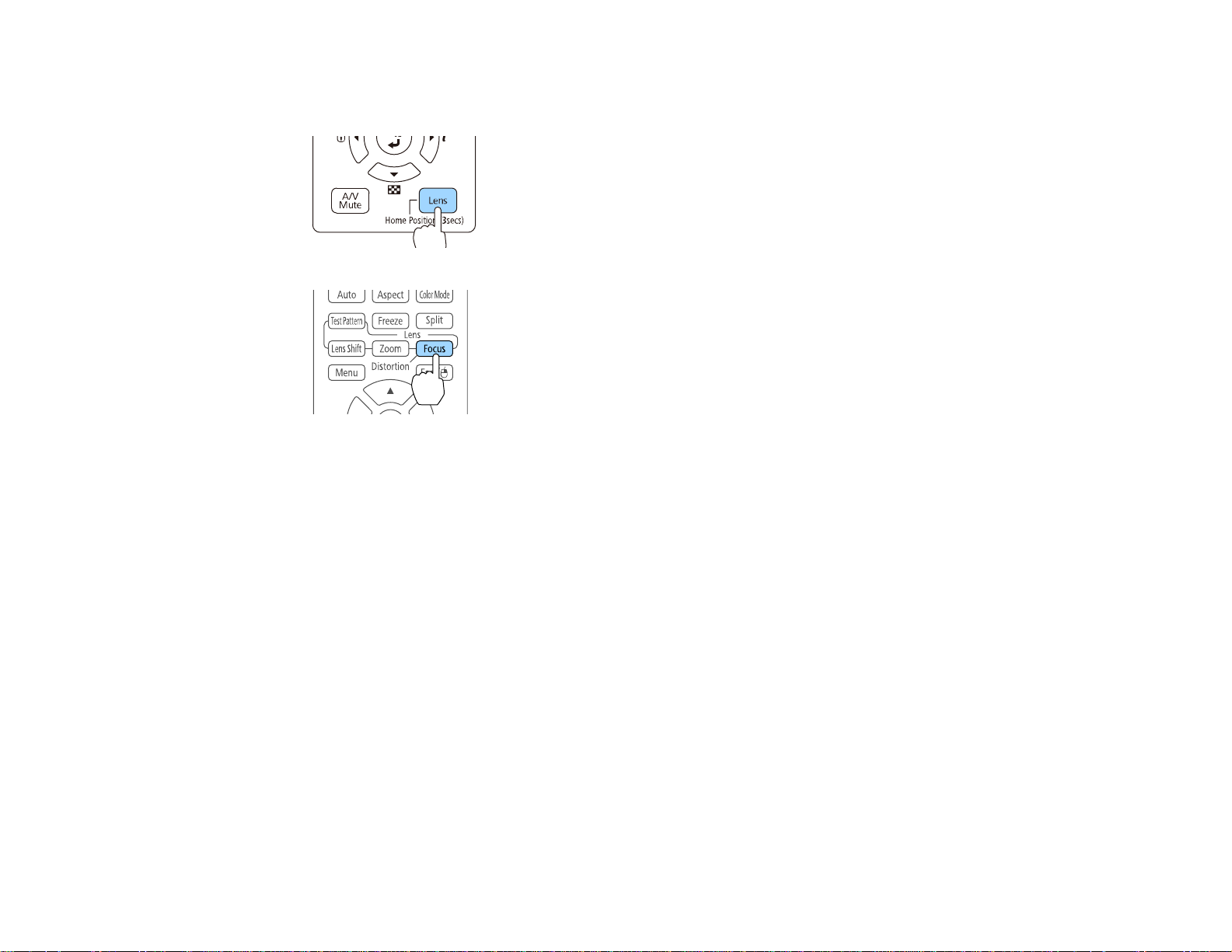
2. Press the Lens button on the control panel repeatedly until the focus adjustment screen appears, or
press the Focus button on the remote control.
3. Press and hold the arrow buttons on the projector's control panel or remote control to adjust the
focus.
4. Press the Esc button on the projector's control panel or remote control when finished.
Focusing the Image with an Optional Short Throw Lens
Parent topic: Using Basic Projector Features
Related tasks
Focusing the Image with an Optional Short Throw Lens
Focusing the Image with an Optional Short Throw Lens
If you installed an optional short throw lens (ELPLX01/ELPLU03/ELPLU04/ELPLW05/ELPLU02), you
may need to focus on the center of your screen and then correct any distortion in the surrounding area.
1. Turn on the projector and display an image.
2. Press the Focus button on the remote control or press the Lens button on the control panel
repeatedly until the focus adjustment screen appears.
91
Page 92
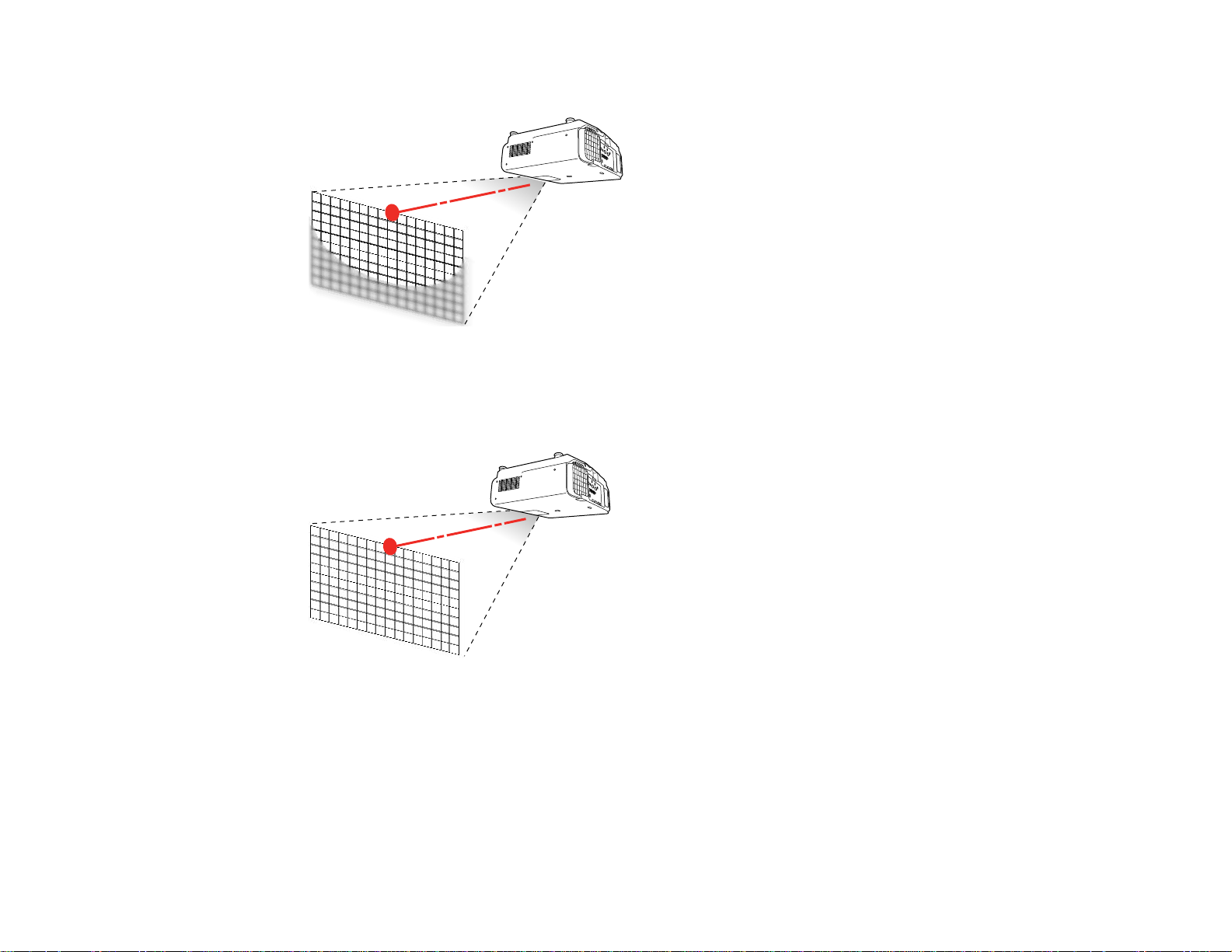
3. Press the left or right arrow buttons until the center of the image is focused.
4. Press the Focus button on the remote control or press the Lens button on the control panel
repeatedly until the distortion adjustment screen appears.
5. Press the left or right arrow buttons until the edges of the image are also focused.
92
Page 93

Note: If you installed the optional ELPLU02 short throw lens and you see a message prompting you
to manually adjust the image distortion, manually rotate the distortion ring counterclockwise. Adjust
the focus and then rotate the distortion ring to correct image distortion.
Parent topic: Focusing the Image Using the Focus Button
Setting the Lens Type
After installing one of the following lenses, you need to select the model number for the lens: ELPLS04,
ELPLU02, ELPLR04, ELPLW04, ELPLM06, ELPLM07, or ELPLL07.
1. Turn on the projector and display an image.
2. Press the Menu button.
3. Select the Extended menu and press Enter.
4. Select Operation > Advanced > Lens Type.
5. Select your lens model number and press Enter.
6. Press the Menu button to exit.
Parent topic: Using Basic Projector Features
Setting the Screen Type
You can use the Screen Type setting to match the aspect ratio of the displayed image to the screen you
are using.
1. Turn on the projector and display an image.
2. Press the Menu button.
93
Page 94

3. Select the Extended menu and press Enter.
4. Select Display > Screen > Screen Type.
You see this screen:
5. Select your screen's aspect ratio and press Enter.
6. Press the Menu button to exit.
7. Adjust the aspect ratio for the projected image, if necessary.
Parent topic: Using Basic Projector Features
Related concepts
Image Aspect Ratio
Adjusting the Image Position Using Lens Shift
If you cannot install the projector directly in front of the screen, you can adjust the position of the
projected image using the lens shift feature.
Note: Wait 20 minutes after turning on the projector before setting the focus, zoom, and lens shift for
maximum accuracy. Lens shift is not supported for the ELPLR04 lens.
1. Turn on the projector and display an image.
94
Page 95

2. Press the Lens Shift button on the remote control or the Lens button on the control panel.
3. Press the arrow buttons to adjust the position of the projected image as necessary.
Pro L1100U/L1200U/L1300U/L1405U - ELPLU03, ELPLU04, ELPLW05, ELPLW06, ELPLM08,
ELPLM09, ELPLM10, ELPLM11, or ELPLL08 lens
1 Center of lens
2 Projected image when lens shift is set to the home position
3 Maximum range: V × 67%; maximum range when performing screen matching: V × 44%
(ELPLU03), V ×51% (ELPLM09)
4 Maximum range when the lens is shifted horizontally all the way: V × 19%; maximum range
when performing screen matching: V × 64% (ELPLU03)
95
Page 96

Pro L1100U/L1200U/L1300U/L1405U - ELPLX01 lens
1 Center of lens
2 Projected image when lens shift is set to the home position
3 Maximum range: V × 17%
Note: You cannot move the image upward when the lens is shifted horizontally all the way.
Pro L1500U/L1505U - ELPLU03 or ELPLW05 lens
1 Center of lens
2 Projected image when lens shift is set to the home position
3 Maximum range: V × 24%; maximum range when performing screen matching: V × 11%
(ELPLU03)
96
Page 97

Note: You cannot move the image upward when the lens is shifted horizontally all the way.
Pro L1500U/L1505U - ELPLU04, ELPLW06, ELPLM09, ELPLM10, ELPLM11, or ELPLL08 lens
1 Center of lens
2 Projected image when lens shift is set to the home position
3 Maximum range: V × 60%; maximum range when performing screen matching: V × 40%
(ELPLU04)
4 Maximum range when the lens is shifted horizontally all the way: V × 31%
4. When you are finished, press the Esc button on the control panel or remote control.
Note: When adjusting the image height, position the image lower than where you want it to be and then
move it up. This will help prevent the image from moving down after adjustment. The image is clearest
when the lens is at the home position. To move the lens to the home position, press and hold the Lens
Shift button on the remote control or the Lens button on the control panel for at least three seconds.
Parent topic: Using Basic Projector Features
Adjusting the Image Position Using Screen Position
You can adjust the image position if there are margins between the edge of the image and the projected
screen frame.
97
Page 98
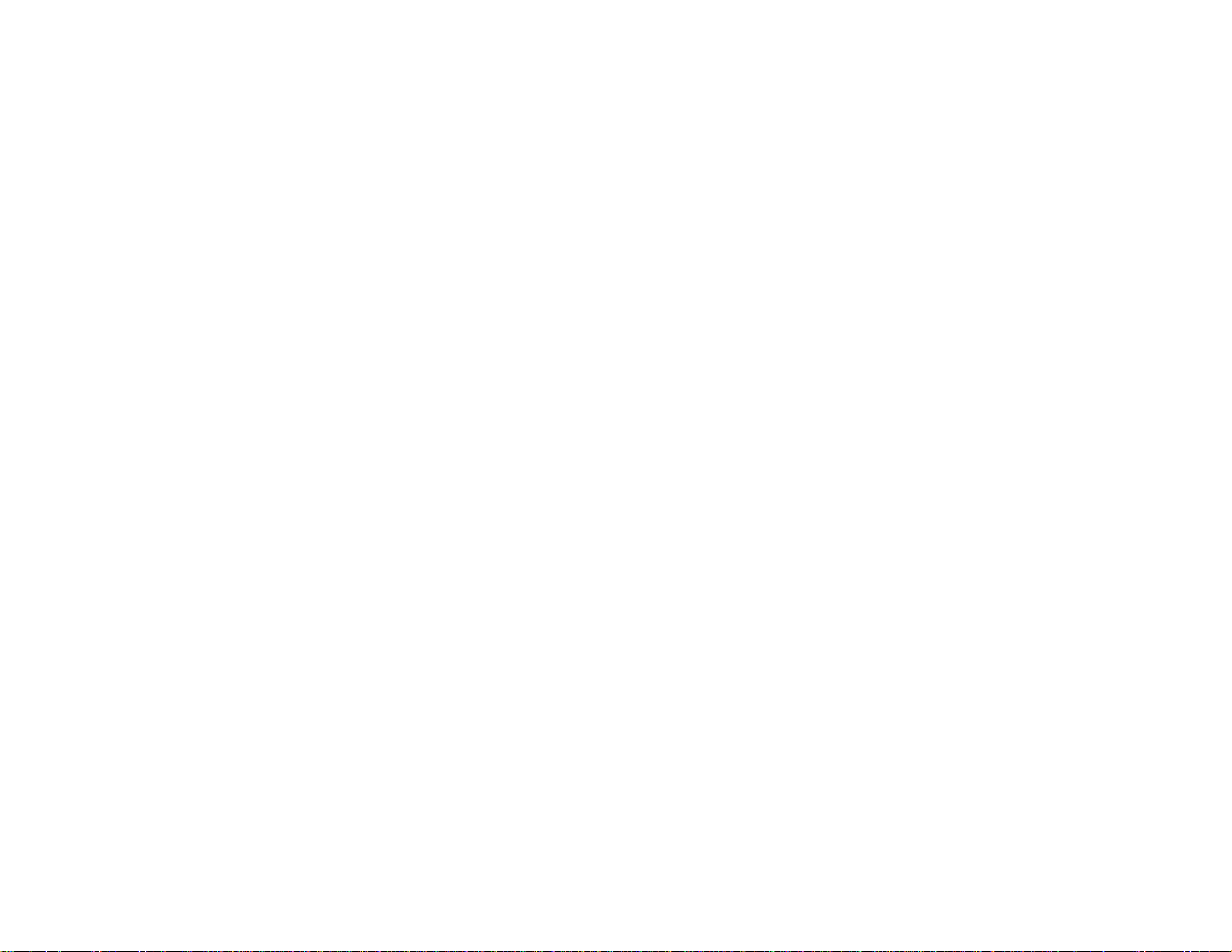
Note: You cannot adjust the screen position if the Screen Type is set to 16:10.
1. Turn on the projector and display an image.
2. Press the Menu button.
3. Select the Extended menu and press Enter.
4. Select Display > Screen > Screen Position.
5. Use the arrow buttons on the remote control or projector to adjust the position of the image.
6. When you are finished, press the Menu button.
Parent topic: Using Basic Projector Features
Related tasks
Setting the Screen Type
Displaying a Test Pattern
You can display a test pattern to adjust the projected image without connecting a computer or video
device.
Note: The test pattern's shape is determined by the Screen Type setting. Be sure to set the correct
screen type before adjusting with the test pattern.
1. Turn on the projector.
2. Press the Test Pattern button on the remote control or the down arrow button on the control panel.
98
Page 99
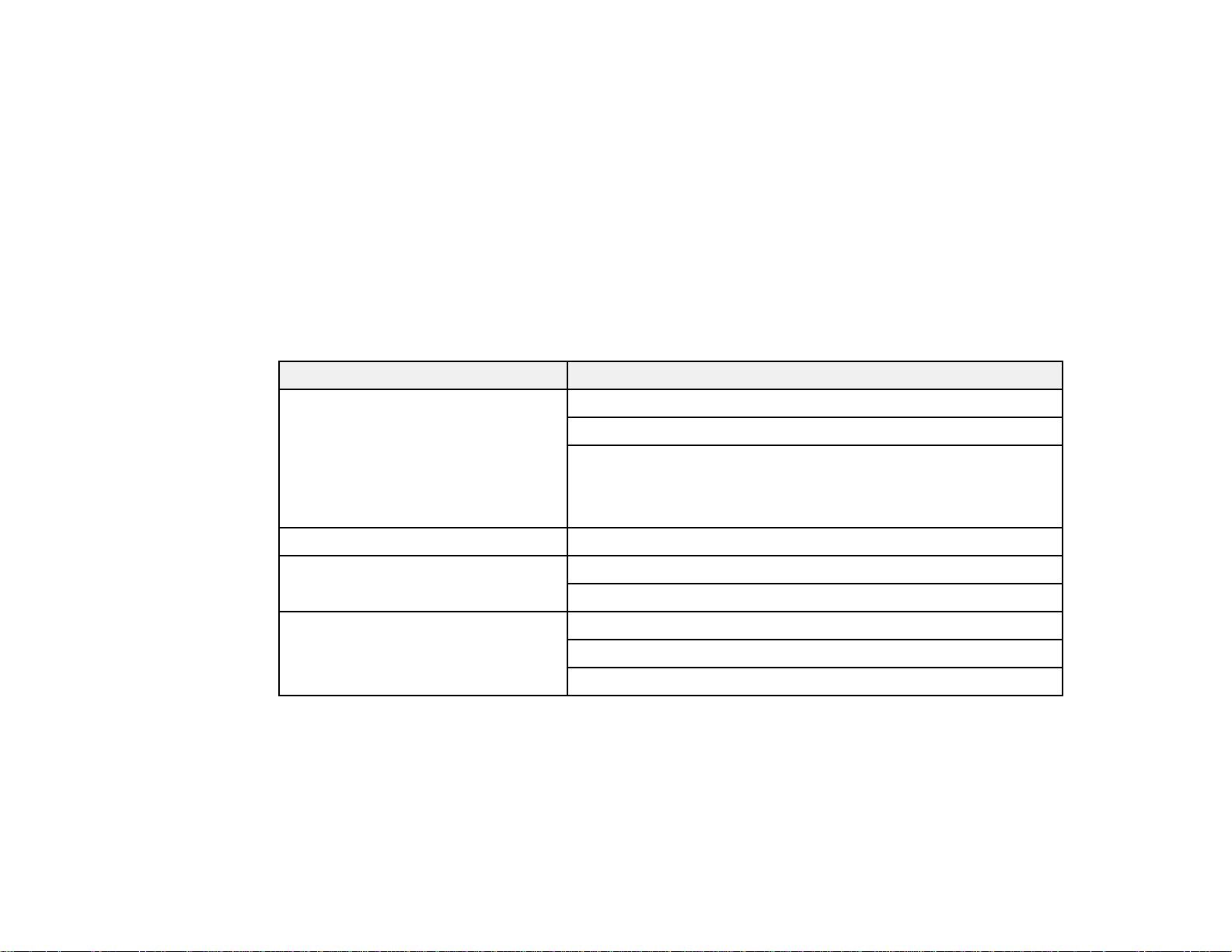
3. Press the left or right arrow buttons on the remote control or press Enter on the control panel to
cycle through the available test patterns.
4. Adjust the image as necessary.
5. Press the Esc to clear the test pattern.
Available Test Pattern Image Adjustments
Parent topic: Using Basic Projector Features
Related tasks
Setting the Screen Type
Available Test Pattern Image Adjustments
You can adjust the following settings while the test pattern is displayed.
Menu Settings
Image Color Mode
White Balance
Advanced
• Gamma
• RGBCMY
1
Signal Auto Setup
Settings Geometry Correction
Brightness Settings
Extended Display
2
Color Calibration
Multi-Projection
1
Except for custom Gamma settings
2
Except for the Screen, Panel Alignment, and Color Uniformity settings
3
Except for the Black Level, Scale, Color Uniformity, and Color Adjustment settings
3
Parent topic: Displaying a Test Pattern
99
Page 100
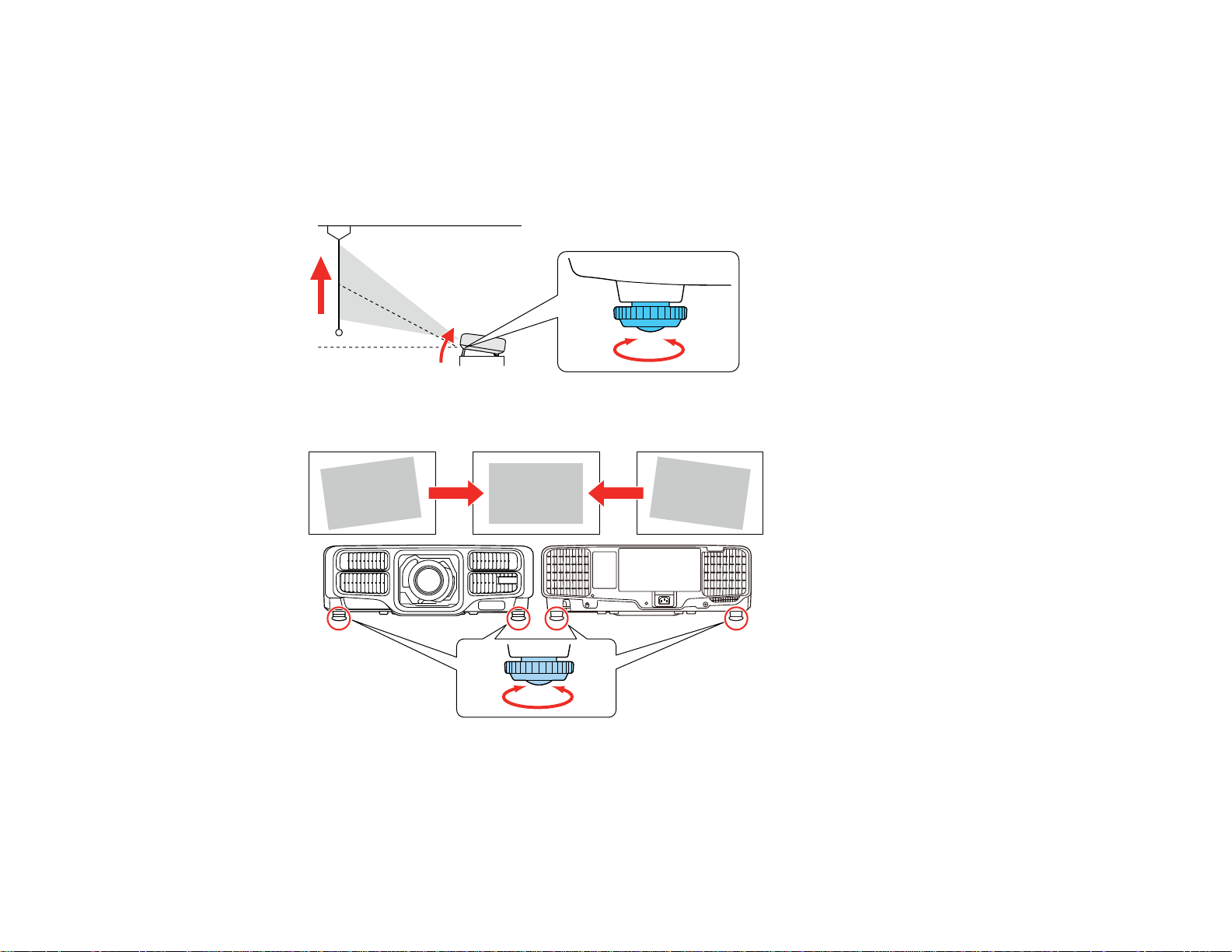
Adjusting the Image Height
If you are projecting from a table or other flat surface, and the image is too high or low, you can adjust
the image height using the projector's adjustable feet.
1. Turn on the projector and display an image.
2. To adjust the image height, rotate the front foot to extend or retract it.
3. If the image is tilted, rotate the rear feet to adjust their height.
If the projected image is unevenly rectangular, you need to adjust the image shape.
Parent topic: Using Basic Projector Features
100
