Epson Equity Ie Product Support Bulletin

Product Support Bulletin
Subject: Proper Method for Running Benchmark and Diagnostics Programs
EPSON
Date: 06/04/93
Page(s): 1 of 1
This bulletin describes the proper method for running any benchmark or diagnostics
programs. This applies to any computer system.
In most cases, the computer should be started using an MS-DOS boot diskette
that’s ‘clean’ The appropriate executable can then be run, either from diskette or hard drive.
There will be some exceptions to the above rule. In attempting to benchmark or
troubleshoot any add-on that requires a device driver (CD-ROM, local area network,
etc.), obviously the necessary device driver(s) must be loaded. Also, some
programs will require a minimum number of FILES or BUFFERS to be defined in
the CONFIG.SYS file. Such programs will usually display this requirement if they
are run without the necessary CONFIG.SYS file.
For the most consistent results, use the absolute minimal boot configuration that’s
allowed by the hardware being tested.
in other words, one with no CONFIG.SYS or AUTOEXEC.BAT files.
PSB No: S-0158
Originator: MWT
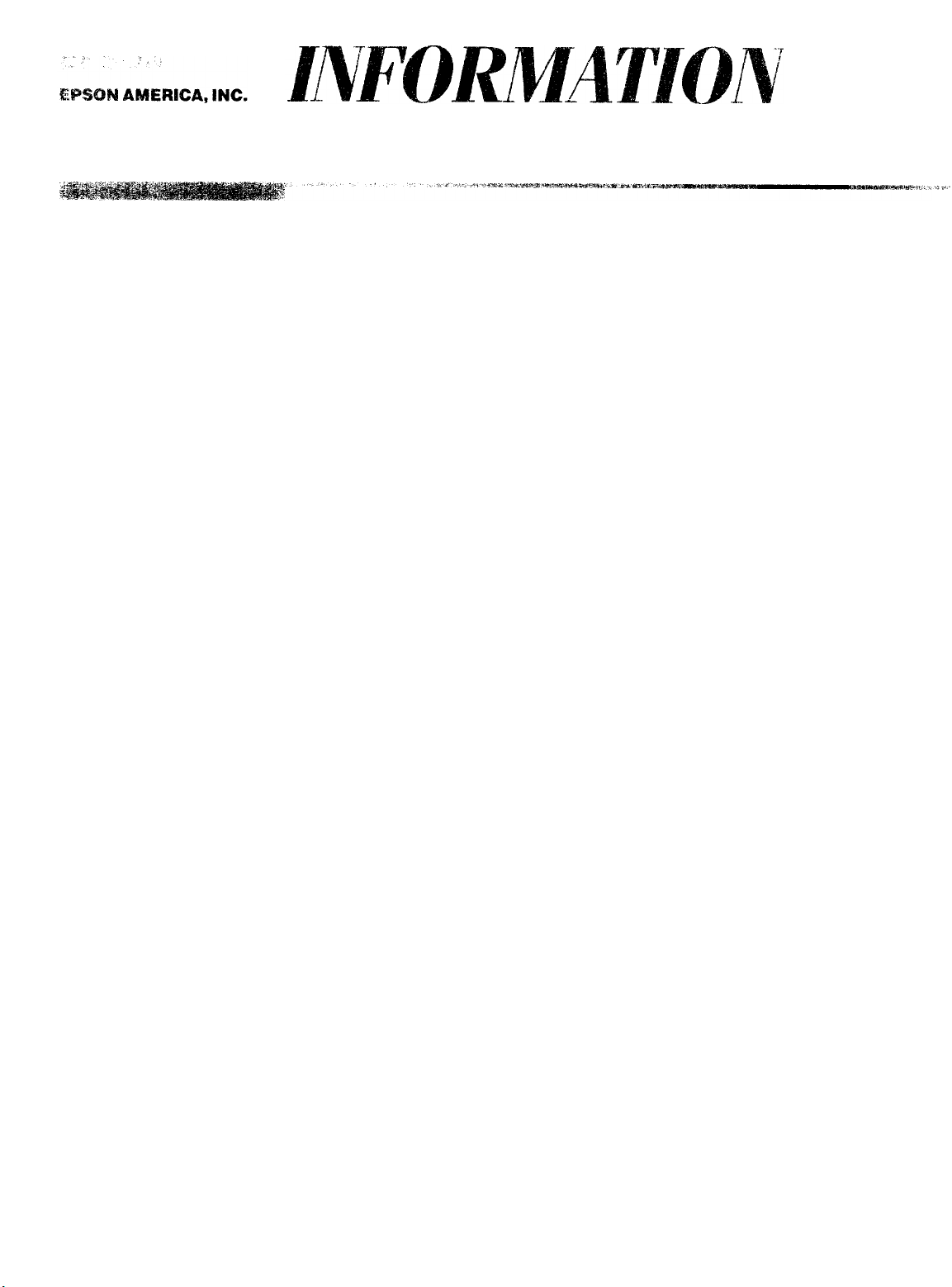
Product Support Bulletin
Subject: Equity le - Early ROM BIOS Problem with Miniscribe 8425F
Date:
Page(s): 1 of 1
A problem has been reported in the Equity le when using ROM BIOS versions earlier
than release 1.76. This version has been used in production units since September
1989. The Miniscribe 8425F hard disk drive may generate a “1701" error message
when a cold boot (power switch OFF and ON) after a warm boot (software reset or
pushing the reset switch) is executed.
When the warm boot is executed, BIOS writes the status of the warm boot to the
ROM BIOS scratch register. When a cold boot is executed after a warm boot, BIOS
should erase the status in the scratch register, however, the early BIOS does not
erase the status. The BIOS reads it as a warm boot and executes the POD, skipping
the video check and the RAM check and checking the hard disk directory. This
happens too fast for the Miniscribe 8425F hard disk drive to get ready for the BIOS
check, so it shows the “1701 error message.
hard disk is already ready, so no error message is generated.
lf this problem is encountered, run the ROMBIOS program and check the ROM BIOS
version to determine if the system needs the current version of BIOS release 1.76.
Please refer to ECN No. EQIE-005, dated 9/15/89, which described the EQUlTY le
ROM BIOS release 1.76 (CMTR-A06, -B06).
10/10/90
In the case of the warm boot only, the
PSB No: S-0124
Originator: REM
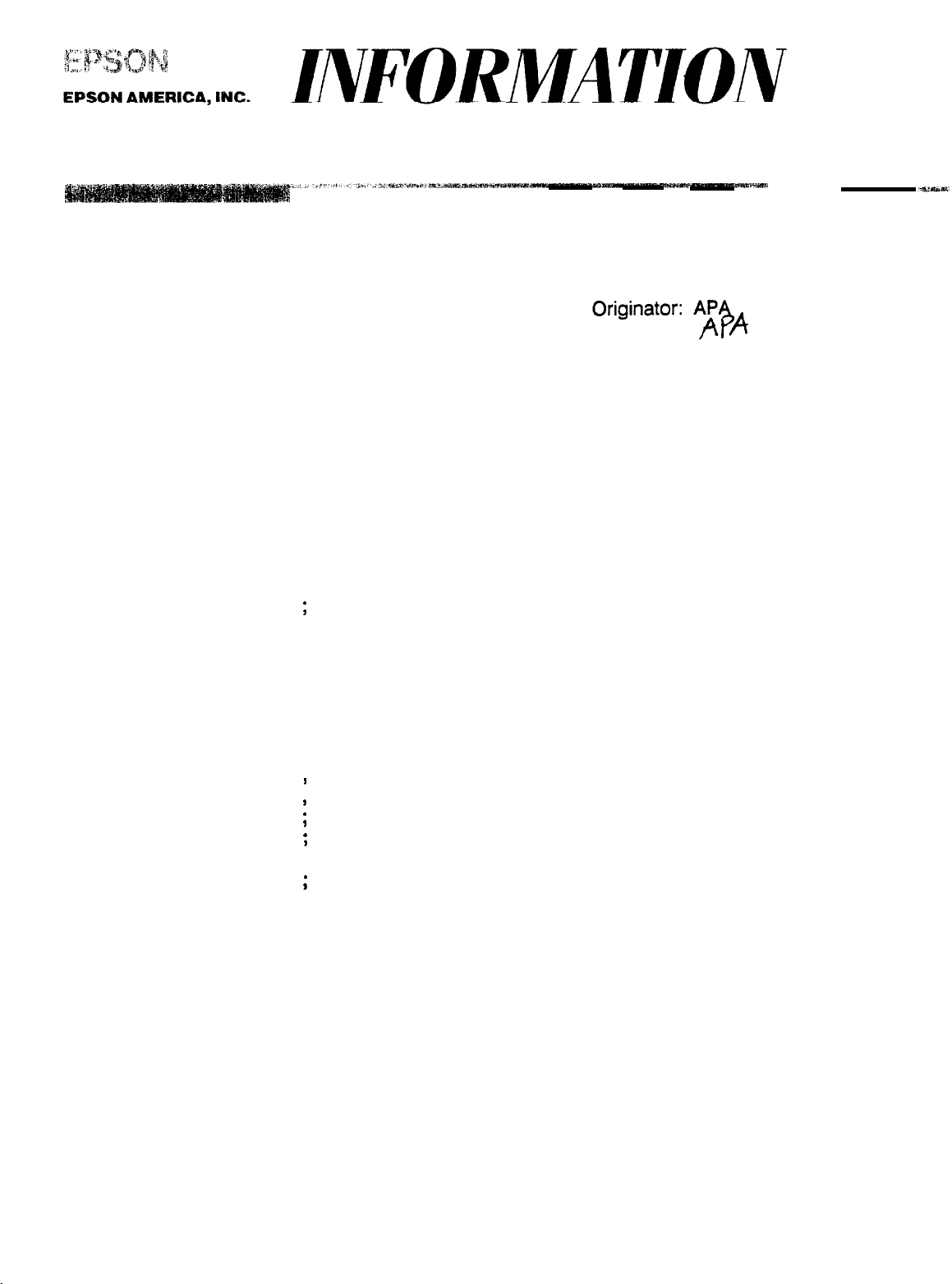
Product Support Bulletin
Subject: Equity le -
Date: 6/26/90
Page:
1 of 1
When using Lotus 1
Lotus 1 - 2- 3 Graph Patch Program
PSB No: S-0121
- 2- 3 (ver. 2.01) with the Hercules Monochrome board
or an Epson MGA board set for monochrome mode, the system displays
garbage (usually a checker board pattern) when using graphics. This also
occurs if the 90 x 25 text mode is selected in the Lotus INSTALL program,
since Hercules graphics mode is utilized.
The solution for this problem is to disable the internal MCGA video by
creating and using the program listed below. Run the MS - DOS supplied
DEBUG program and type in the following:
.
Comments only - do not type in
f
-A
xxxx:0100 in AL,65 ;
xxxx:0102 and AL,FB ;
xxxx:0104 out 65,AL ;
xxx"0106 int 20
xxxx:0108
-NMCGADIS.COM ;
-RCX
CX 0000
:8
-W
Writing 0008 bytes
-Q
Get current value of equipment enable register.
Clear video enable bit to disable MCGA.
Output new value to the equipment enable register.
End of program.
;
:
Press <Enter> key here.
Specify name of program as “MCGADIS.COM”.
Edit CX register.
I
.
Currently contains 0000.
I
.
Specify 8 bytes to be saved.
I
.
Save program to disk.
’
.
Quit DEBUG.
*
Note: xxxx segment value will vary depending on system memory usage.
The MCGADIS.COM program can now be found in the current directory. It can
be added to the AUTOEXEC.BAT file or run directly, before running Lotus.
This program will enable a Hercules Monochrome board or Epson MGA board
to be used in monochrome mode, but will not allow a CGA card to be used.
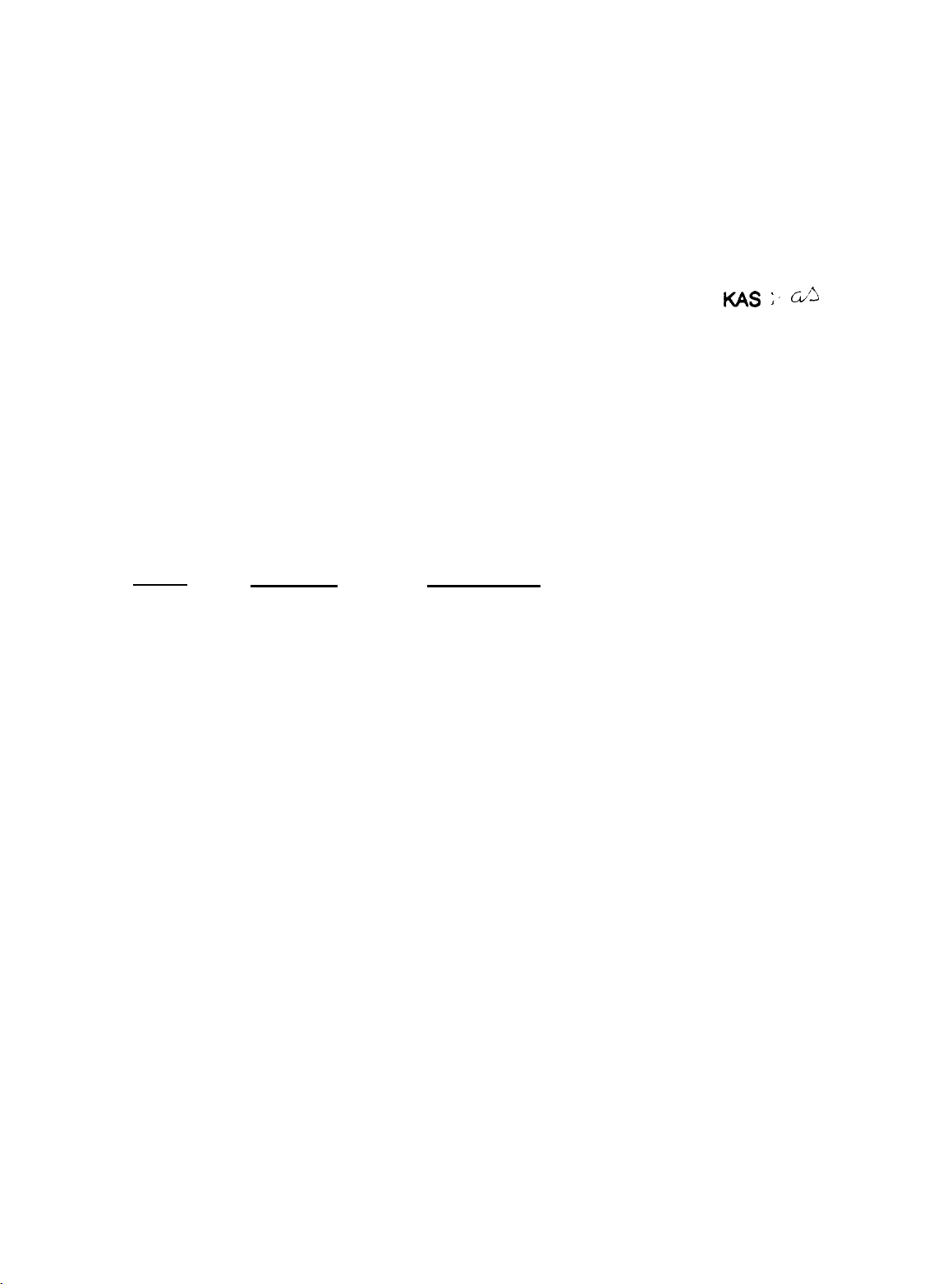
Product Support Bulletin
Subject:
Date:
Page:
The purpose of this bulletin is to provide the 80386 Accelerator board test
results, conducted by the Computer Product Support Center, involving the
SOTA 386si from SOTA Technology, inc.
The Equity models tested were the Equity I, Equity II Equity I + and Equity le.
The Apex models tested were the Apex, Apex Plus and Apex 100. All were
tested with Norton Utilities and MS - DOS.
The table below shows compatibility and the Norton SI rating of the
various systems.
Model
Equity I
Equity I+
Equity/Apex Compatibility with the SOTA 386si
3/02/90
1 of 3
Norton SI
12.0
12.0/16.9
Compatibility
Functioned normally with Norton Utilities and
MS- DOS 2.11
Functioned normally with MS - DOS 3.3 and
Norton Utilities at both CPU speeds.
PSB No:
Originator:
S-0111
MS ;. CL5
Equity le
Equity II
Apex
Apex Plus
Apex 100
NA
14.3
15.9
11.5
12.0/16.9
Unable to boot at 10MHz. Performance
erratic at 4.77MHz
Functioned normally with MS - DOS 3.2 and
Norton Utilities. (Tested only at 7.16MHz.)
Unable to boot at 4.77MHz. Functioned
normally at 8MHz with MS - DOS 3.2 and
Norton Utilities.
Unable to boot at 9.54MHz. Functioned
normally at 4.77MHz with MS - DOS 3.2 and
Norton Utilities.
Functioned normally with MS - DOS 3.3 and
Norton Utilities.

PSB No: S-0111
Page: 2 of 3
Installation of the board in most of the units was quick and simple to do when
following the installation instructions accompanying the boards. Installation of
the SOTA 386si in the Equity I and the Equity II is rather difficult. Due to the
amount of disassembly required, we strongly recommend that only Authorized
Service Centers install the board in the Equity I and Equity II.
Installation Instructions
Equity I
1. Remove the following from the main unit:
a) upper case
b) rear panel
c) front panel
d) FDD/power supply block.
2. Follow instructions for a standard installation for the SOTA 386si in an
8088 - based system.
not to prevent reassembly.
folded.
Take care to fold the SOTA connector cable so as
The cable is sturdy and will tolerate being
3. Reassemble the main unit and go through the testing and initialization
procedure outlined in the SOTA manual.
Equity II
1. Remove the following from the main unit:
a) upper case
b) rear panel
c) front panel
d) FDD/power supply block.
2. Follow instructions for a standard installation for the SOTA 386si in an
8086 - based system.
not to prevent reassembly. This will necessitate routing the cable so that it
does not conflict with the power connection to the main system board.
The cable is sturdy and will tolerate being folded.
3. Reassemble the main unit and go through the testing and initialization
procedure outlined in the SOTA manual.
Take care to fold the SOTA connector cable so as
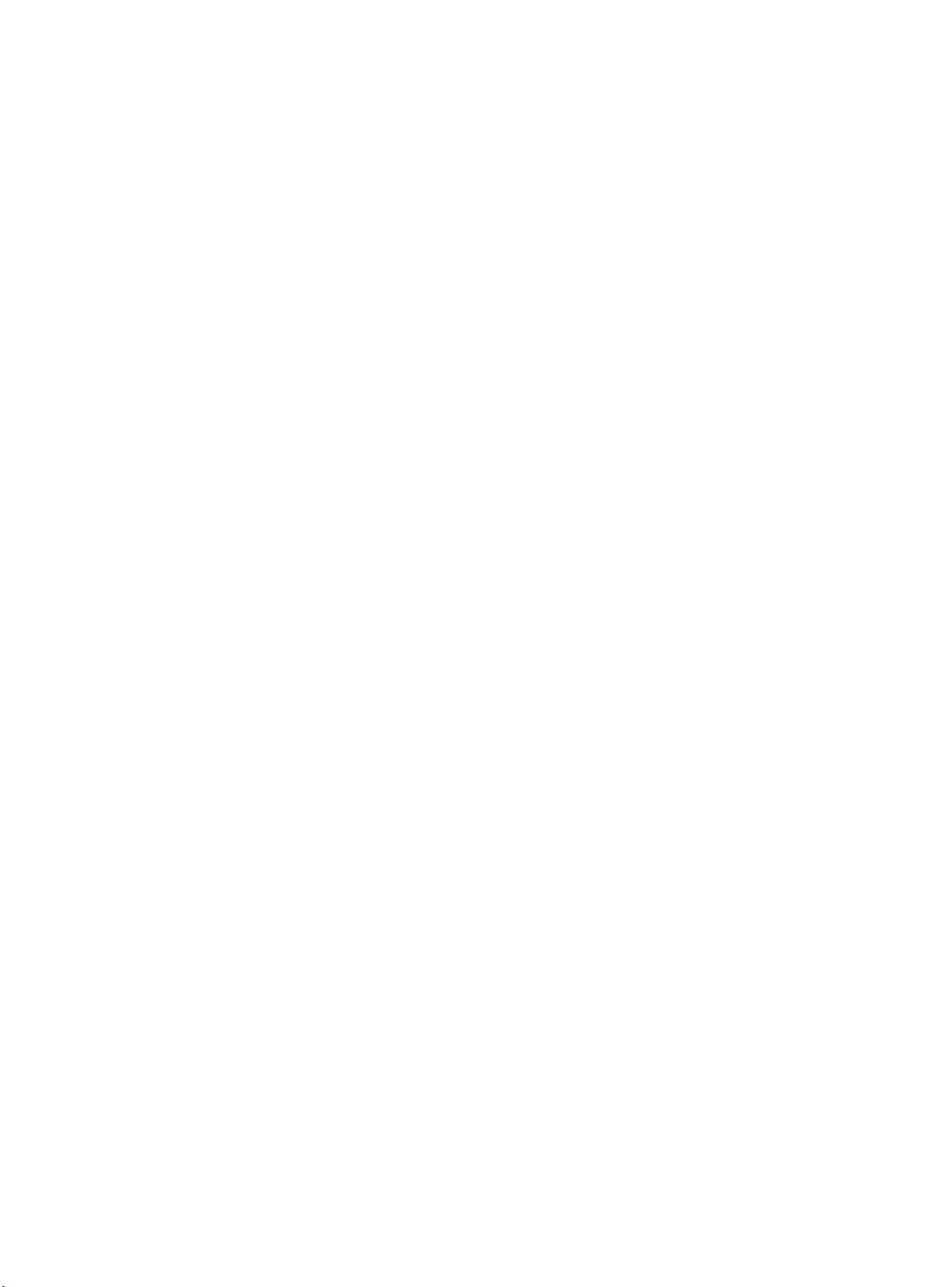
PSB No: S-0111
Page: 3 of 3
Our Computer Product Support Center receives numerous calls requesting
information and recommendations on 80386 Accelerator boards for use with the
Equity and Apex (8088-
We have found that the SOTA 386si may meet your requirements and are
competitively priced!
Although these boards were tested by qualified product support specialists,
Epson America makes no representations that these third party products are
compatible with all hardware configurations or software applications.
We recommend that you certify these products with your specific hardware and
software requirements and consult with the third party vendor to ensure reliable
operation.
SOTA Technology can be reached at:
SOTA Technology, Inc.
657 N. Pastoria Ave.
Sunnyvale, CA 94086
Phone: (408) 245 - 3366
and 8086 - based) personal computers.
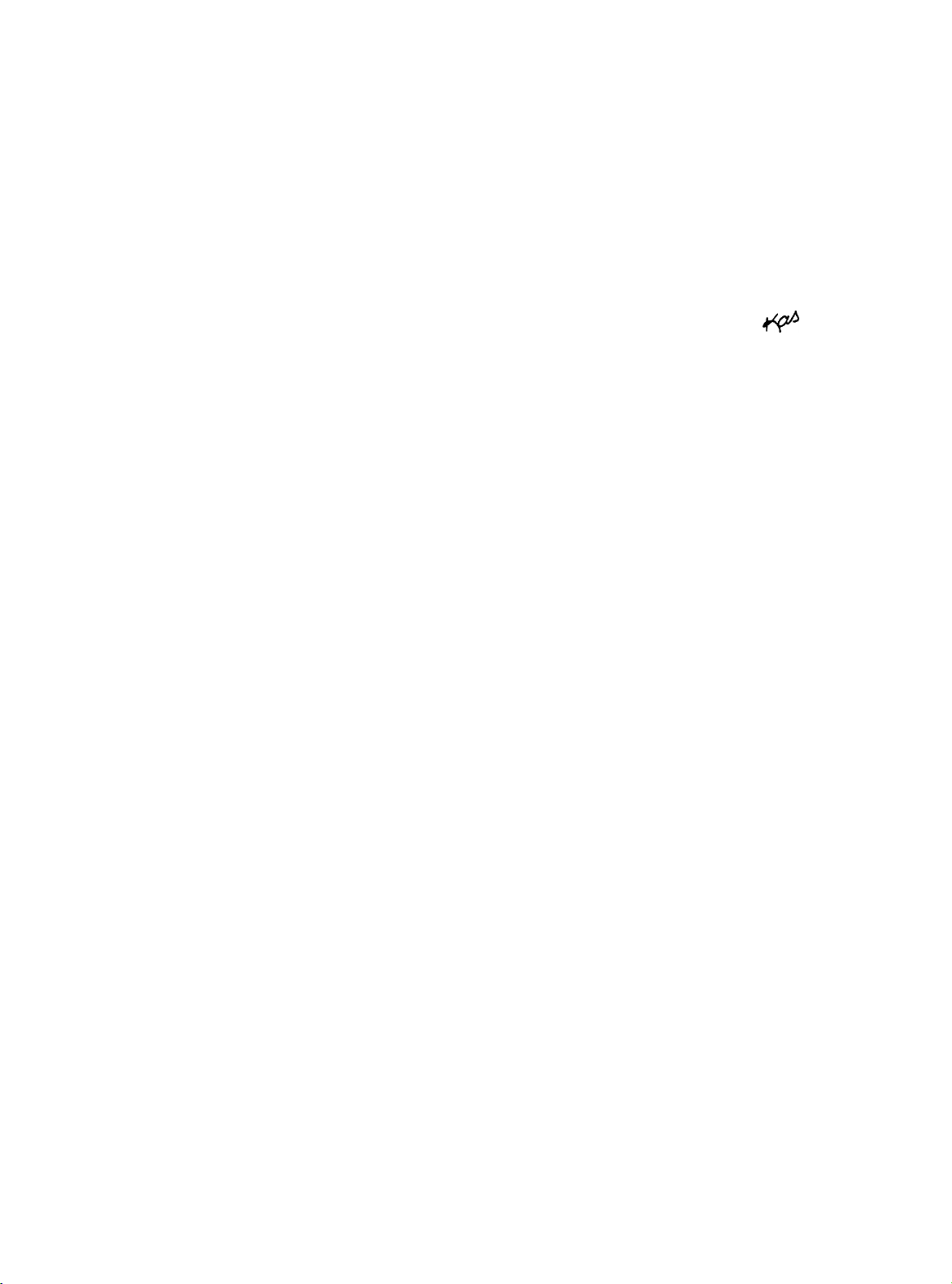
Product Support Bulletin
Subject: Compatibility Information for the Equity le and Manzana Microsystems
External 5.25” 1.2MB Floppy Drive
Date:
Page:
This bulletin is intended to provide the results of compatibility testing conducted
by the Computer Product Support Center with the PS/2 Connection Kit B,
PS/2 Adapter Board and the 5.25” 1.2MB external floppy drive from Manzana
Microsystems.
The PS/2 Adapter was found to support the external floppy drive as a 1.2MB
floppy drive in the Equity le.
on pages 14 and 15 in the PS/2 External Drive Manual, supplied by Manzana.
The only special accommodation necessary is the use of supplied adhesive
anchor pads and cable ties to secure the PS/2 Adapter board to the mounting
bracket for the DB - 37 connector. This procedure is also outlined on page 15
of the PS/2 External Drive Manual.
MS - DOS version 3.0 or higher is required for installation of the PS/2 Adapter
Board and use of the external drive as a 1.2MB floppy disk drive. The Equity
le is shipped with MS - DOS 3.3.
Manzana includes the XDrive disk utilities with their PS/2 Adapter card. These
utilities include a device driver for the external floppy disk drive, a drive letter
query utility and an information utility for use with the external 1.2MB floppy
disk drive.
9/12/89
1 of 1
The instructions should be followed as described
PSB No:
Originator: KAS
S-0103
@
Manzana Microsystems can be contacted at the following address:
Manzana Microsystems
7334 Hollister Avenue, Suite B
P.O. Box 2117
Goleta, CA 93118
Tel. (805) 968 - 1387

Product Support Bulletin
Subject :
Date:
Page:
This bulletin is intended to provide a summary of the results of compatibility
testing of the Equity le with Novell local- area networking products. This
information was provided to Epson by Novell’s Independent Manufacturing
Support Program.
The Equity le was tested at 10MHz, as a workstation only.
Advanced Netware 2.0A
Network Boards
Gateway G - Net
IBM
Novell
Novell RXNet
Proteon Pronet
SMC/PD Arcnet
Novell Netware Compatibility Test Results for the Equity le
8/11/89
1 of 1
For complete test result reports, contact Novell, Inc.
Token Ring
NE1000
Workstation Remote Boot
Passed
Passed
Passed
Passed
Passed
Passed
Failed
Passed
Passed
Passed
Passed
Passed
PSB No:
Originator: KAS
S-0093
K&
Advanced Netware 2.15
Network Boards
AT&T
Gateway G - Net
IBM
IBM
Micom
Novell
Novell
Proteon Pronet
SMC/PD Arcnet
3Com
3Com
Advanced Netware 2.1
Network Boards
Novell
StarLAN
PC-Net II
Token Ring
Nl5010
NE1000
RXNet
3c501
3c503
Intelligent NIC
Workstation
Passed
Passed
Passed
Passed
Passed
Passed
Passed Passed
Passed
Passed
Passed Passed
Passed
Workstation Remote Boot
Passed
Remote Boot
Not Tested
Not Tested
Failed
Not Tested
Failed
Failed
Not Tested
Passed
Not Tested
Failed

Product Support Bulletin
Subject:
Date:
Page:
The purpose of this bulletin is to provide the results of compatibility testing
conducted by the Computer Product Support Center with the Sysgen
OmniBridge controller and Bridge - Filer external floppy disk drives.
Equity I
Equity II
Equity and Apex Series Compatibility with the Sysgen OmniBridge
Controller and BridgeFiler External Floppy Drives
04/11/90
1 of 3
PSB No:
Originator:
Comments
The Equity I was found compatible with the OmniBridge
controller. It was able to support one or two external
disk drives (daisychained) together. The external drives
could be used as high density (1.2M and 1.44M) or
normal (360K and 720K) disk drives.
The Equity II was found to be totally incompatible with
the OmniBridge controller.
S-0088B
KAS
60
Equity III
Equity I +
Equity le
The Equity III was found compatible with the OmniBridge
controller. It was able to support one or two external
disk drives (daisychained) together. The external drives
could be used as high density (1.2M and 1.44M) or
normal (360K and 720K) disk drives.
The Equity I + was found compatible with the
OmniBridge controller.
two external disk drives (daisychained) together. The
external drives could be used as high density (1.2M and
1.44M) or normal (360K and 720K) disk drives.
The Equity le was found compatible with the OmniBridge
controller. It was able to support only one external
floppy drive, unlike the other models tested. The drive
could be used as a high density (1.2Mb and 1.44Mb) or
normal (360K and 720K) disk drive.
It was able to support one or

PSB No: S-0088B
Page: 2 of 3
Equity II +
Equity lIe
Equity Ill +
Equity 386SX
The Equity II + was found compatible with the
OmniBridge controller.
two external disk drives (daisychained) together. The
external drives could be used as high density (1.2M and
1.44M) or normal (360K and 720K) disk drives.
The Equity Ile was found compatible with the
OmniBridge controller.
two external disk drives (daisychained) together. The
external drives could be used as high density (1.2M and
1.44M) or normal (360K and 720K) disk drives.
The Equity III + was found compatible with the
OmniBridge controller.
two external disk drives (daisychained) together. The
external drives could be used as high density (1.2M and
144M) or normal (360K and 720K) disk drives.
The Equity 386SX was found compatible with the
OmniBridge controller.
two external disk drives (daisychained) together. The
external drives could be used as high density (1.2M and
144M) or normal (360K and 720K) disk drives.
It was able to support one or
It was able to support one or
It was able to support one or
It was able to support one or
Equity 386/20
APEX
APEX +
The Equity 386/20 was found compatible with the
OmniBridge controller.
two external disk drives (daisychained) together. The
external drives could be used as high density (1.2M and
1.44M) or normal (360K and 720K) disk drives.
The Epson APEX was found compatible with the
OmniBridge controller.
two external disk drives (daisychained) together. The
external drives could be used as high density (1.2M and
1.44M) or normal (360K and 720K) disk drives.
The Epson APEX was found compatible with the
OmniBridge controller.
two external disk drives (daisychained) together. The
external drives could be used as high density (1.2M and
1.44M) or normal (360K and 720K) disk drives.
It was able to support one or
It was able to support one or
It was able to support one or
