Page 1

Epson Artisan 700
Epson Stylus Photo PX700FW/
Epson Stylus Photo TX700FW/
Color Inkjet Printer
SEMF08-004
SERVICE MANUAL
Confidential
Page 2
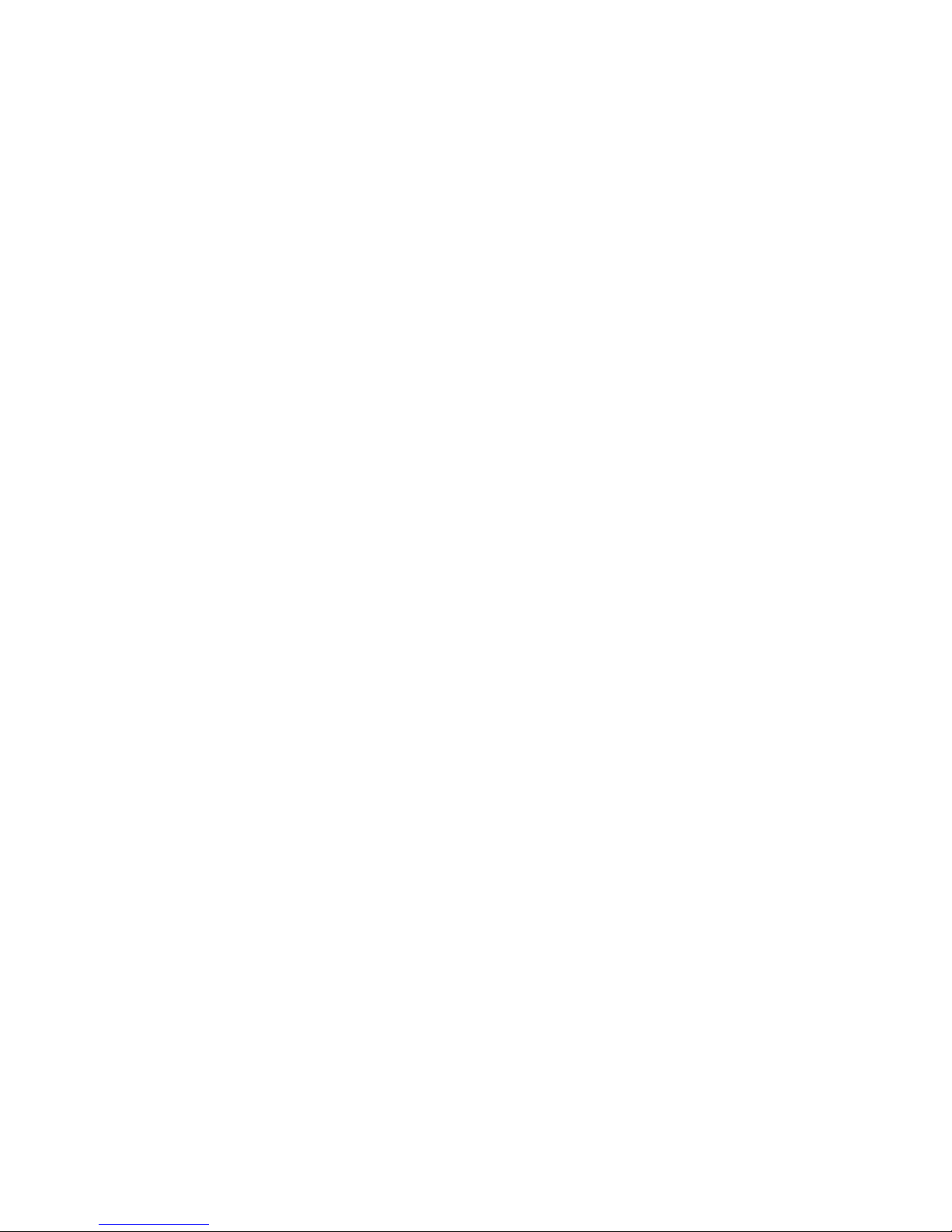
Confidential
PRECAUTIONS
Precautionary notations throughout the text are categorized relative to 1) Personal injury and 2) damage to equipment.
DANGER Signals a precaution which, if ignored, could result in serious or fatal personal injury. Great caution should be exercised in performing procedures preceded by
DANGER Headings.
WARNING Signals a precaution which, if ignored, could result in damage to equipment.
The precautionary measures itemized below should always be observed when performing repair/maintenance procedures.
DANGER
1. ALWAYS DISCONNECT THE PRODUCT FROM THE POWER SOURCE AND PERIPHERAL DEVICES PERFORMING ANY MAINTENANCE OR REPAIR
PROCEDURES.
2. NO WORK SHOULD BE PERFORMED ON THE UNIT BY PERSONS UNFAMILIAR WITH BASIC SAFETY MEASURES AS DICTATED FOR ALL ELECTRONICS
TECHNICIANS IN THEIR LINE OF WORK.
3. WHEN PERFORMING TESTING AS DICTATED WITHIN THIS MANUAL, DO NOT CONNECT THE UNIT TO A POWER SOURCE UNTIL INSTRUCTED TO DO
SO. WHEN THE POWER SUPPLY CABLE MUST BE CONNECTED, USE EXTREME CAUTION IN WORKING ON POWER SUPPLY AND OTHER ELECTRONIC
COMPONENTS.
4. WHEN DISASSEMBLING OR ASSEMBLING A PRODUCT, MAKE SURE TO WEAR GLOVES TO AVOID INJURIER FROM METAL PARTS WITH SHARP EDGES.
WARNING
1. REPAIRS ON EPSON PRODUCT SHOULD BE PERFORMED ONLY BY AN EPSON CERTIFIED REPAIR TECHNICIAN.
2. MAKE CERTAIN THAT THE SOURCE VOLTAGES IS THE SAME AS THE RATED VOLTAGE, LISTED ON THE SERIAL NUMBER/RATING PLATE. IF THE
EPSON PRODUCT HAS A PRIMARY AC RATING DIFFERENT FROM AVAILABLE POWER SOURCE, DO NOT CONNECT IT TO THE POWER SOURCE.
3. ALWAYS VERIFY THAT THE EPSON PRODUCT HAS BEEN DISCONNECTED FROM THE POWER SOURCE BEFORE REMOVING OR REPLACING PRINTED
CIRCUIT BOARDS AND/OR INDIVIDUAL CHIPS.
4. IN ORDER TO PROTECT SENSITIVE MICROPROCESSORS AND CIRCUITRY, USE STATIC DISCHARGE EQUIPMENT, SUCH AS ANTI-STATIC WRIST
STRAPS, WHEN ACCESSING INTERNAL COMPONENTS.
5. REPLACE MALFUNCTIONING COMPONENTS ONLY WITH THOSE COMPONENTS BY THE MANUFACTURE; INTRODUCTION OF SECOND-SOURCE ICs OR
OTHER NON-APPROVED COMPONENTS MAY DAMAGE THE PRODUCT AND VOID ANY APPLICABLE EPSON WARRANTY.
6. WHEN USING COMPRESSED AIR PRODUCTS; SUCH AS AIR DUSTER, FOR CLEANING DURING REPAIR AND MAINTENANCE, THE USE OF SUCH
PRODUCTS CONTAINING FLAMMABLE GAS IS PROHIBITED.
Page 3
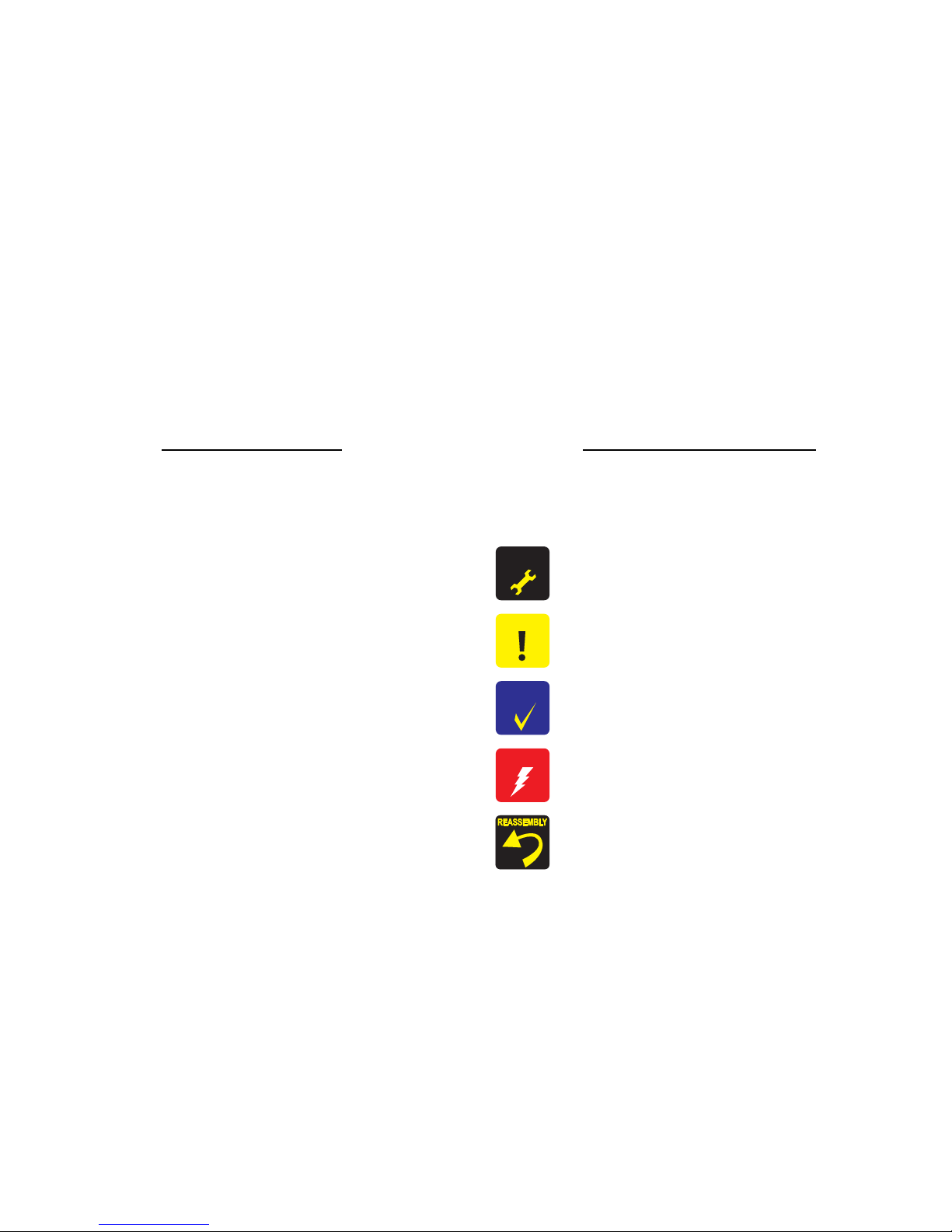
Confidential
About This Manual
This manual describes basic functions, theory of electrical and mechanical operations, maintenance and repair procedures of the printer. The instructions and procedures included
herein are intended for the experienced repair technicians, and attention should be given to the precautions on the preceding page.
Manual Configuration
This manual consists of six chapters and Appendix.
CHAPTER 1.PRODUCT DESCRIPTIONS
Provides a general overview and specifications of the product.
CHAPTER 2.OPERATING PRINCIPLES
Describes the theory of electrical and mechanical operations of the
product.
CHAPTER 3.TROUBLESHOOTING
Describes the step-by-step procedures for the troubleshooting.
CHAPTER 4.DISASSEMBLY / ASSEMBLY
Describes the step-by-step procedures for disassembling and assembling
the product.
CHAPTER 5.ADJUSTMENT
Provides Epson-approved methods for adjustment.
CHAPTER 6.MAINTENANCE
Provides preventive maintenance procedures and the lists of Epsonapproved lubricants and adhesives required for servicing the product.
APPENDIX Provides the following additional information for reference:
• Connector Summary
Symbols Used in this Manual
Various symbols are used throughout this manual either to provide additional
information on a specific topic or to warn of possible danger present during a
procedure or an action. Be aware of all symbols when they are used, and always read
NOTE, CAUTION, or WARNING messages.
Indicates an operating or maintenance procedure, practice or condition
that is necessary to keep the product’s quality.
Indicates an operating or maintenance procedure, practice, or condition
that, if not strictly observed, could result in damage to, or destruction of,
equi
pment.
May indicate an operating or maintenance procedure, practice or
condition that is necessary to accomplish a task efficiently. It may
also
provide additional information that is related to a specific subject, or
comment on the results achieved through a previous action.
Indicates an operating or maintenance procedure, practice or condition
that, if not strictly observed, could result in injury or loss of life.
Indicates that a particular task must be carried out
according to a certain
standard after disassembly and before re-assembly, otherwise the
quality of the components in question may be adversely affected.
A D J U S T M E N T
R E Q U I R E D
C A U T I O N
C H E C K
P O I N T
W A R N I N G
Page 4
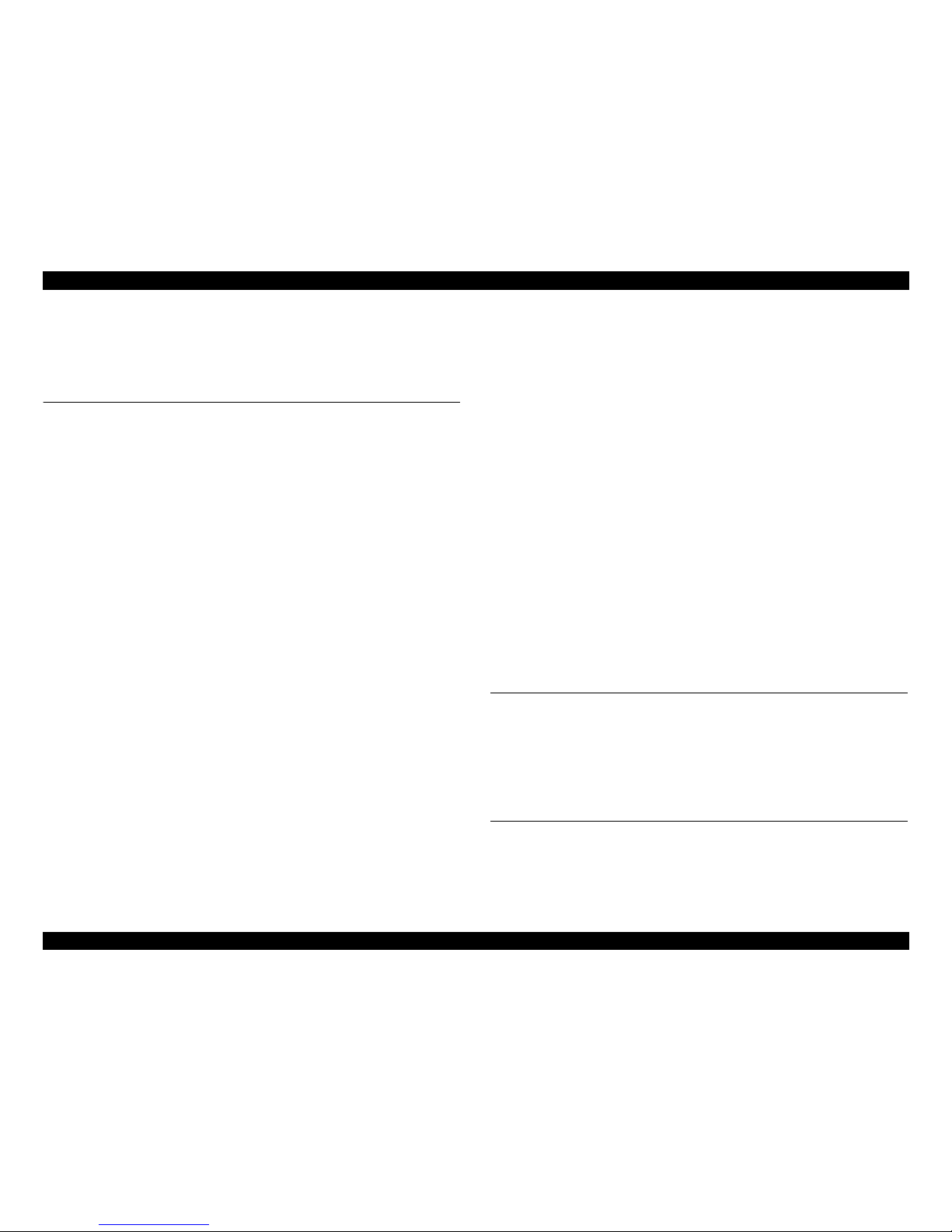
Epson Artisan 700 / Epson Stylus Photo PX700W / TX700W Revision C
9
Confidential
Contents
Chapter 1 PRODUCT DESCRIPTION
1.1 Features................................................................................................................ 13
1.2 Printing Specifications......................................................................................... 14
1.2.1 Basic Specifications.................................................................................... 14
1.2.2 Ink Cartridge............................................................................................... 14
1.2.3 Print Mode .................................................................................................. 15
1.2.4 Supported Paper..........................................................................................
17
1.2.5 Printing Area....
........................................................................................... 19
1.3 Scanner Specifications......................................................................................... 20
1.3.1 Scanning Range .......................................................................................... 20
1.4 General Specifications......................................................................................... 21
1.4.1 Electrical Specifications ............................................................................. 21
1.4.2 Safety Approvals (Safety standards/EMI)
..........
........................................ 21
1.4.3 Acoustic Noise............................................................................................ 21
1.4.4 Durability.................................................................................................... 22
1.4.5 Environmental Conditions ..........................................................................
22
1.5 Interface......
......................................................................................................... 23
1.5.1 USB Interface ............................................................................................. 23
1.5.2 FAX Interface
(Only Epson Artisan 800/Epson Stylus Photo PX800FW/TX800FW)....... 23
1.5.3 Network Interface ....................................................................................... 23
1.5.4 Memory Card Slots..................................................................................... 25
1.6 Control Panel ....................................................................................................... 26
1.6.1 Operation Buttons & LEDs ........................................................................ 26
1.6.2 Control Panel Functions in Each Mode ...................................................... 27
1.6.2.1 Control Panel Functions ...................................................................... 27
1.7 Specification for Each Function .......................................................................... 29
1.7.1 Stand-alone Copy Function (Copy Mode).................................................. 29
1.7.1.1 Supported Paper and Copy Mode........................................................ 29
1.7.1.2 Stand-alone Copy Menu
..........
............................................................ 30
1.7.1.3 Copy Speed (TBD).............................................................................. 31
1.7.1.4 Relation Between Original and Copy.................................................. 31
1.7.2 Memory Card Direct Print Function (Photos Mode)
..........
........................ 32
1.7.2.1 Supported Paper and Print Mode......................................................... 32
1.7.2.2 Supported File Type and Media Type.........
........................................ 32
1.7.2.3 Automatic Detection of Images in Memory Card ............................... 33
1.7.2.4 Specifications for Handling Image Data ............................................. 33
1.7.2.5 Memory Card Direct Print Menu ........................................................ 34
1.7.2.6 Makes Prints from Index Sheet Function............................................ 35
1.7.2.7 Print Layout......................................................................................... 36
1.7.3 Camera Direct Print Function (PictBridge) ................................................ 39
1.7.3.1 Available DSC..................................................................................... 39
1.7.3.2 Print Settings
Available from DSC ..
................................................... 39
1.7.3.3 General Operation Procedure .............................................................. 40
1.7.3.4 Operations when a DSC is connected ................................................. 40
1.7.4 Various Settings (Setup Mode)................................................................... 41
1.7.5 FAX Function (FAX Mode)....................................................................... 43
1.7.5.1 Basic Specifications ............................................................................ 43
1.7.5.2 Supported Functions
...........
................................................................. 43
1.7.6 Other Functions .......................................................................................... 46
1.7.6.1 Scan Mode........................................................................................... 46
1.7.6.2 Backup Data ........................................................................................ 46
1.7.6.3 Print Ruled Papers............................................................................... 46
Chapter 2 OPERATING PRINCIPLES
2.1 Overview ............................................................................................................. 48
2.1.1 Printer Mechanism...................................................................................... 48
2.1.2 Printhead..................................................................................................... 48
2.1.3 Motors & Sensors ....................................................................................... 49
2.1.4 PG setting ................................................................................................... 51
2.1.5 Printer Initialization.................................................................................... 52
Chapter 3 TROUBLESHOOTING
3.1 Overview ............................................................................................................. 54
3.1.1 Specified Tools ........................................................................................... 54
3.1.2 Preliminary Checks..................................................................................... 54
3.2 Troubleshooting................................................................................................... 55
3.2.1 Motor and Sensor Troubleshooting ............................................................ 55
3.3 Troubleshooting by Error Message ..................................................................... 56
Page 5
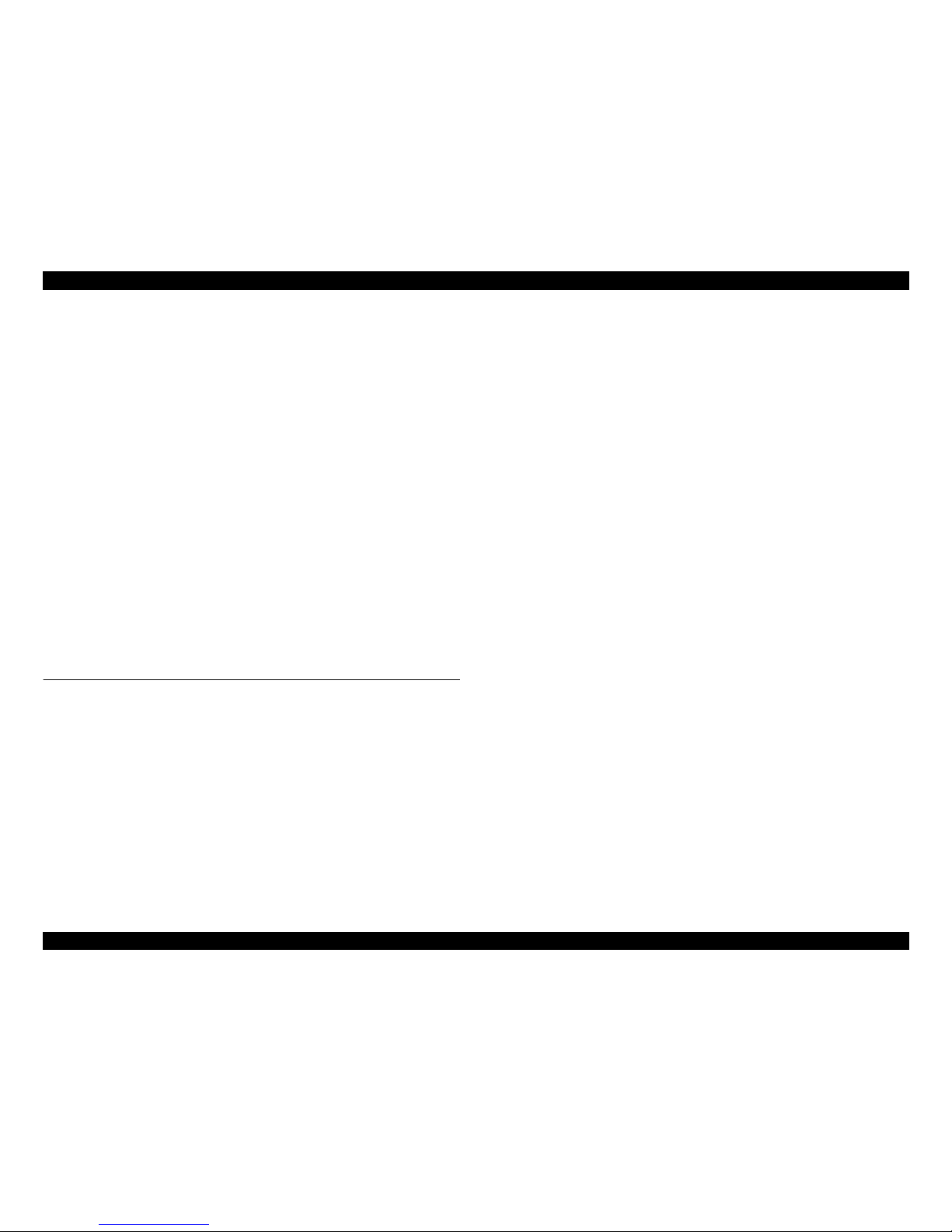
Epson Artisan 700 / Epson Stylus Photo PX700W / TX700W Revision C
10
Confidential
3.3.1 Error Message List...................................................................................... 56
3.3.2 Troubleshooting by Error Message ............................................................ 58
3.4 Troubleshooting without Error Message ............................................................. 70
3.4.1 Troubleshooting Printer Mechanism Problems .......................................... 70
3.4.2 Troubleshooting Electrical Problems ......................................................... 76
3.4.3 Troubleshooting I/F-related Problems........................................................ 76
3.5 Troubleshooting Duplex Unit
Problems.............................................................. 78
3.6 Network Troubleshooting.................................................................................... 79
3.7.1 FAX Log..................................................................................................... 81
3.7.2 Error Code/Superficial Phenomenon-Based Troubleshooting ................... 85
3.8 Fax Function/External Connection Function Check
3.8.1 Outline
........................................................................................................ 87
3.8.2 Fax Function and External Connection Function Check............................ 87
3.8.2.1 Fax Function Check by [Method A] and External Connection Function
Check ................................................................................................... 87
3.8.2.2 Fax Function Check by [Method B] and External Connection Function
Check ................................................................................................... 91
3.8.2.3 Fax Function Check by [Method C] and External Connection Function
Check ................................................................................................... 92
Chapter 4 DISASSEMBLY/ASSEMBLY
4.1 Overview ............................................................................................................. 94
4.1.1 Precautions.................................................................................................. 94
4.1.2 Tools ........................................................................................................... 95
4.1.3 Work Completion Check ............................................................................ 95
4.1.4 Additional Procedure/Procedural Differences
............................................ 97
4.2 Disassembly Procedures...................................................................................... 99
4.2.1
Parts transferred from the old printer when replacing the Printer Mechanism
101
4.2.2 Removing the Housing ............................................................................. 102
4.2.2.1 ADF Unit ........................ 102
4.2.2.2 Scanner Unit ...................................................................................... 103
4.2.2.3 Hinge ................................................................................................. 105
4.2.2.4 Upper Left Housing / Panel Lock Button.......................................... 106
4.2.2.5 Upper Housing .................................................................................. 107
4.2.2.6 Rear Left Housing ............................................................................. 109
4.2.2.7 Left Housing / Decoration Belt L...................................................... 109
4.2.2.8 Stacker Assy ...................................................................................... 110
4.2.2.9 Rear ASF Paper Guide Cover ........................................................... 111
4.2.2.10 Rear Right FAX Housing................................................................ 112
4.2.2.11 Right Housing / Card Cover............................................................ 113
4.2.2.12 Cassette Unit ................................................................................... 114
4.2.2.13 Paper Guide Top Assy..................................................................... 115
4.2.3 Removing the Circuit Board.................
.................................................... 115
4.2.3.1 Panel Unit.......................................................................................... 115
4.2.3.2 Main Board / Grounding Plate M/B.................................................. 117
4.2.3.3 Power Supply Unit ............................................................................ 121
4.2.3.4 Wireless LAN Board......................................................................... 122
4.2.3.5 Card Slot Assy................................................................................... 123
4.2.4 Disassembling the Printer Mechanism ..................................................... 124
4.2.4.1 Printhead............................................................................................ 124
4.2.4.2 CR
Scale............................................................................................ 129
4.2.4.3 Decompression Pump Unit................................................................ 130
4.2.4.4 CSIC Assy ......................................................................................... 132
4.2.4.5 Ink Supply IC Holder Assy ............................................................... 133
4.2.4.6 Ink System......................................................................................... 135
4.2.4.7 Lower ASF Paper Guide Assy .......................................................... 138
4.2.4.8 CDR Tray Assy ................................................................................. 140
4.2.4.9 LD Roller........................................................................................... 142
4.2.4.10 Pick-up Roller ................................................................................. 143
4.2.4.11 Main Frame ..................................................................................... 144
4.2.4.12 Front Frame ..................................................................................... 147
4.2.4.13 EJ Frame Assy / EJ Release Frame Assy R/
EJ Release Frame Assy L .................................................................. 147
4.2.4.14 PF Motor ......................................................................................... 150
4.2.4.15 CR Motor......................................................................................... 152
4.2.4.16 Carriage Unit ................................................................................... 154
4.2.4.17 Transmission Holder Assy .............................................................. 158
4.2.4.18 Rear Frame ...................................................................................... 159
4.2.4.19 Upper Paper Guide L/R / PE Sensor ............................................... 161
4.2.4.20 Waste Ink Tray Assy ....................................................................... 163
4.2.4.21 Lower Paper Guide Waste Ink Pad Assy ........................................ 165
4.2.4.22 Front Paper Guide Waste Ink Pad................................................... 166
4.2.5 Disassembling Scanner Unit..................................................................... 167
4.2.5.1 Scanner Upper Housing (Artisan 800/PX800FW/TX800FW) ......... 167
4.2.5.2
Scanner Motor Unit........................................................................... 168
4.2.5.3 Scanner Carriage Unit ....................................................................... 169
4.2.5.4 Scanner CR Encoder Board............................................................... 172
4.2.5.5 Cover Open Sensor............................................................................ 173
Page 6
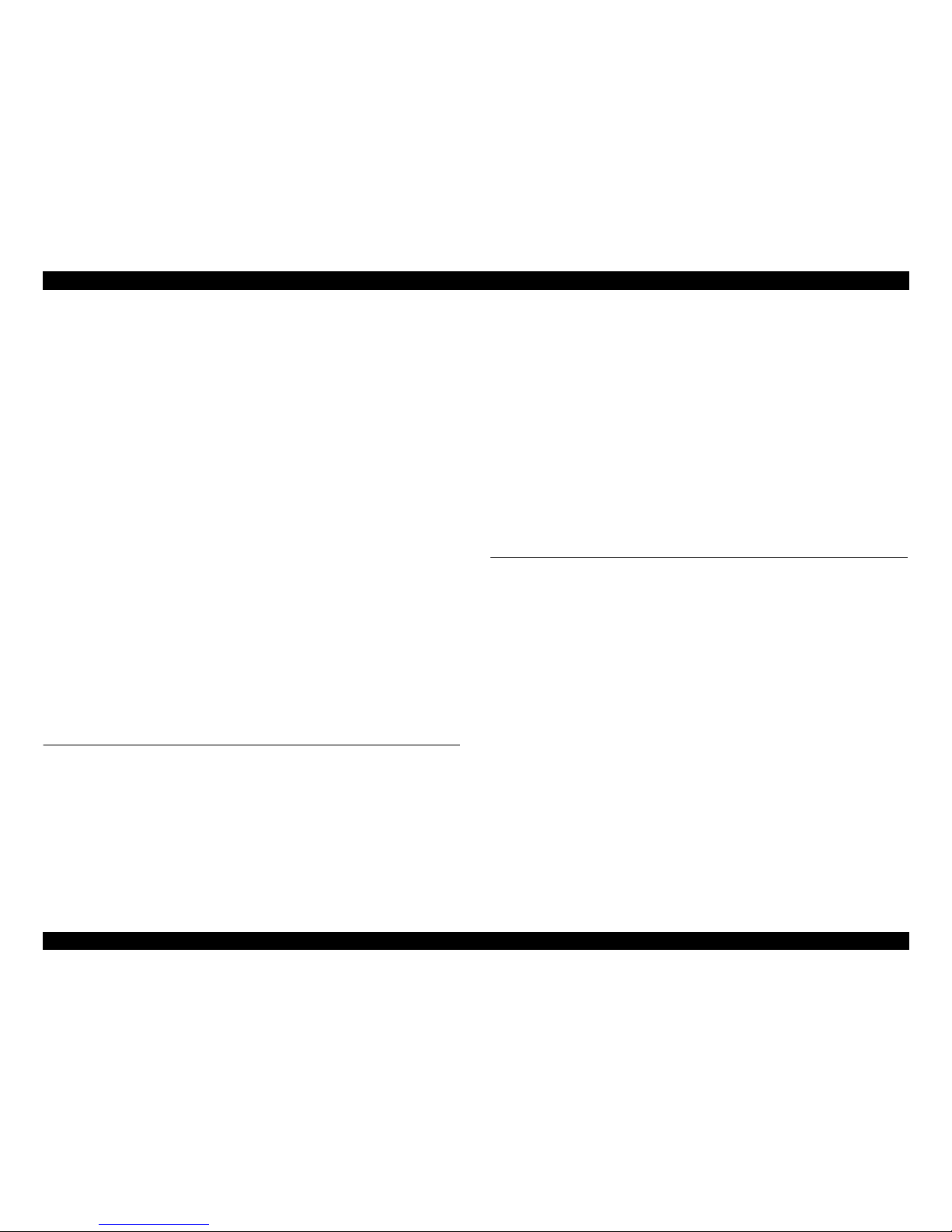
Epson Artisan 700 / Epson Stylus Photo PX700W / TX700W Revision C
11
Confidential
4.2.6.1 ADF Hinge ........................................................................................ 174
4.2.6.2 ADF Cover Assy/ADF Cover L........................................................ 175
4.2.6.3 ADF LD Frame Assy ........................................................................ 176
4.2.6.4 ADF Right Cover/ADF Rear Cover.................................................. 176
4.2.6.5 ADF Cover Stacker/ADF Document Support Cover ........................ 178
4.2.6.6 ADF Front Cover............................................................................... 179
4.2.6.7 ADF Document Support Assy........................................................... 179
4.2.6.8 ADF Frame Unit................................................................................ 180
4.2.6.9 ADF Motor Unit................................................................................ 181
4.2.6.10 ADF PF Roller................................................................................. 183
4.3
Disassembly/reassembly procedures specific to Artisan 700/PX700W/TX700W
.. 185
4.3.1 Removing the Housing ............................................................................. 185
4.3.1.1 Scanner Unit (Artisan 700/PX700W/TX700W) .....................
.......... 185
4.3.1.2 Upper Left Housing (Artisan 700/PX700W/TX700W) .................... 187
4.3.1.3 Upper Housing (Artisan 700/PX700W/TX700W)............................ 188
4.3.1.4 Rear Left Housing (Artisan 700/PX700W/TX700W)....................... 190
4.3.1.5 Left Housing/Decoration Belt L (Artisan 700/PX700W/TX700W) . 191
4.3.1.6 Rear Right Housing (Artisan 700/PX700W/TX700W) .................... 192
4.3.1.7 Right Housing/Card Cover (Artisan 700/PX700W/TX700W) ......... 193
4.3.2 Removing the Circuit Board (Artisan
700/PX700W/TX700W) .........
..... 194
4.3.2.1 Panel Unit (Artisan 700/PX700W/TX700W) .........................
.......... 194
4.3.2.2 Main Board/Grounding Plate M/B (Artisan 700/PX700W/TX700W) 196
4.3.2.3 Card Slot Assy (Artisan 700/PX700W/TX700W) ............................ 199
4.3.3 Disassembling the Scanner Unit (Artisan 700/PX700W/TX700W) ........ 200
4.3.3.1 Document Cover................................................................................ 200
4.3.3.2
Scanner Upper Housing (Artisan 700/PX700W/T
X700W) ............. 201
4.4 Routing FFC/cables........................................................................................... 202
Chapter 5 ADJUSTMENT
5.1 Adjustment Items and Overview....................................................................... 210
5.1.1 Servicing Adjustment Item List........................................
........................ 210
5.1.2 Required Adjustments .............................................................................. 216
5.2 Adjustment Using Adjustment Program ........................................................... 219
5.2.1 Top Margin Adjustment ........................................................................... 219
5.2.2 Bi-D Adjustment....................................................................................... 219
5.2.3 PW Adjustment/First Dot Position Adjus
tment .................
...................... 220
5.2.4 Head Angular Adjustment ........................................................................ 221
5.2.5 PF Adjustment .......................................................................................... 222
5.2.6 MAC Address Setting............................................................................... 223
5.2.7 PG Offset Value Adjustment .................................................................... 225
5.2.8 Case Open Sensor Check.......................................................................... 226
5.2.9 AID inspection.......................................................................................... 229
5.2.10 Banding Reduction System (BRS) Adjustm
ent / Paper Feed Amount Profile
(PFP) Correction...........
.........................
.................................................... 230
5.2.10.1 BRS (Banding Reduction System) Adjustment .............................. 232
5.2.10.2 PFP Adjustment...........................
.................................................... 233
5.3 Adjustment without Using Adjustment Program
.........................
..................... 235
5.3.1 PG Adjustment ......................................................................................... 235
5.3.2 CR Timing Belt Tension Adjustment....................................................... 240
5.3.3 PF Timing Belt Tension Adjustment........................................................ 241
5.3.4 Touch Panel Adjustment ..... 242
5.4 Other functions ................................................................................................ 244
5.4.1 I/S Decompress..................... ........................................................... 244
5.4.2 AID SHK Error Reset........................................................................ 245
Chapter 6 MAINTENANCE
6.1 Overview ........................................................................................................... 248
6.1.1 Cleaning.................................................................................................... 248
6.1.2 Service Maintenance................................................................................. 248
6.1.2.1 Printhead cleaning ............................................................................. 248
6.1.2.2 Service
Call ....................................................................................... 249
6.1.3 Lubrication................................................................................................ 249
Page 7
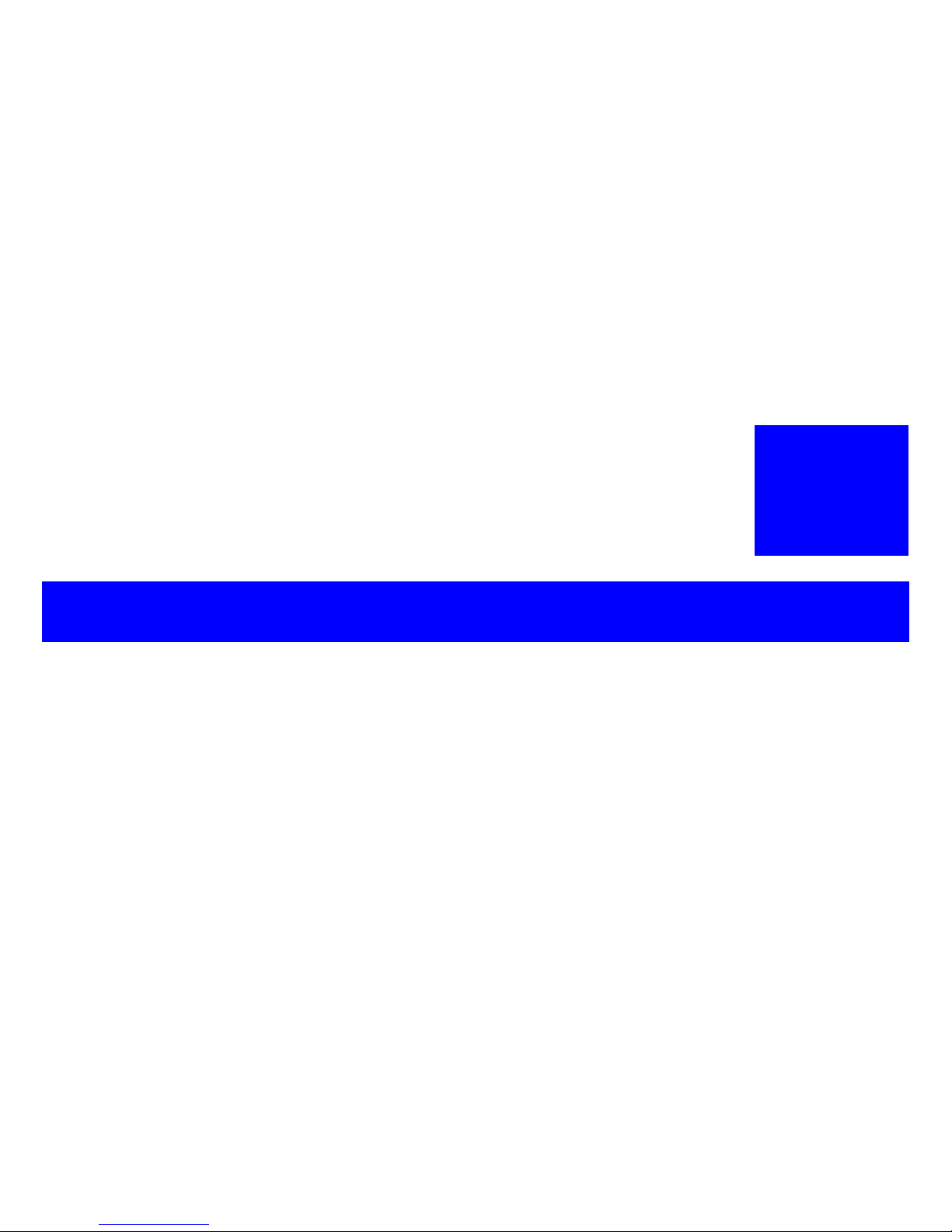
Confidential
CHAPTER
1
PRODUCT DESCRIPTION
Page 8
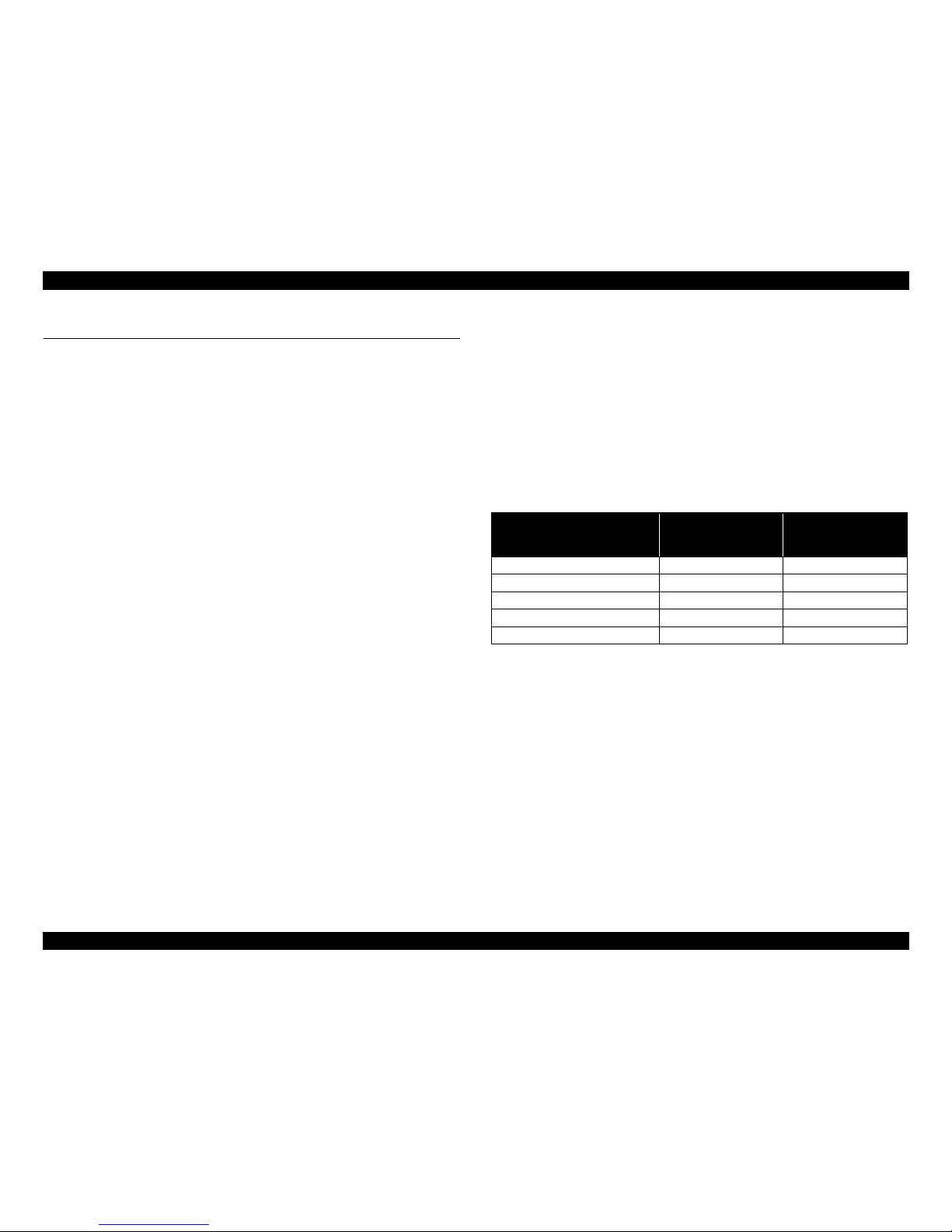
Epson Artisan 700 / Epson Stylus Photo PX700W / TX700W Revision C
PRODUCT DESCRIPTION Features 13
Confidential
1.1 Features
Epson Artisan 700/ Photo PX700W/TX700W are color inkjet printers that have 4 in 1
functions (Printer for PC, Scanner for PC, Standalone copy, Memory card printing).
Common features
Printer
• Printing from a computer or directly printing from a memory card
• Auto duplex printing using Duplex Printing Unit (option)
• Built-in CD/DVD tray
• Front double paper feeding function using a double-deck cassette
• Auto nozzle check (cleaning) using AID
• Maximum print resolution: SMGA 5760 (H) x 1440 (V) dpi
• F6 Turbo II print head achieves
higher print speed than ever
(Black: 180 nozzles x 1, Color: 180 nozzles x 5 per color)
• Six independent ink cartridges is installed (Dye inks)
• Borderless printing on specified EPSON brand paper is available
Scanner
• Scanning from a computer
• Offers a function that directly stores a scan data to a memory card
Copy
• High quality copy using the printing and scanning functions. Offers 13
preset copy layouts
USB interfaces
• Enables to print images in an external storage device
• Backup copy of a memory card can be made on an external media
• Offers camera direct print (PictBridge)
Network
• Available for printing, scanning, and memory card access via wired/wireless
network
Wireless
• Mounting the optional Bluetooth unit offers wireless communication with
an external device
Features unique to Epson Artisan 800
/Epson Stylus Photo PX800FW/
TX800FW
FAX
• S
ending/receiving fax
AD
F
• Continuous scanning using an ADF
Differences between the models
_
Epson Artisan 800/Epson Stylus Photo PX800FW/TX800FW/Epson Artisan 700/
Epson Stylus Photo PX700W/TX700W are different on networking, FAX and the
Panel specifications as shown below.
Dimensions
Epson Artisan 800/Epson Stylus Photo PX800FW/TX800FW
• Dimensions*
1
: 466 mm (W) x 385 mm (D) x 198 mm (H)
• Weight*
2
: 10.5 kg
Epson Artisan 700/Epson Stylus Photo PX700W/TX700W
• Dimensions*
1
: 466 mm (W) x 385 mm (D) x 150 mm (H)
• Weight*
2
: 9.0 kg
Note *1: Paper support and stacker are closed. Rubber feet are included.
*2
: Except ink cartridges and cables such as the AC cable, etc.
Item
Epson Artisan 800/Epson
Stylus Photo PX800FW/
TX800FW
Epson Artisan 700/Epson
Stylus Photo PX700W/
TX700W
LCD display size 3.5 inch 2.5 inch
Panel operation Touch panel Button
ADF Equipped ---
FAX function Supported ---
Network interfaces Supported Supported
Page 9
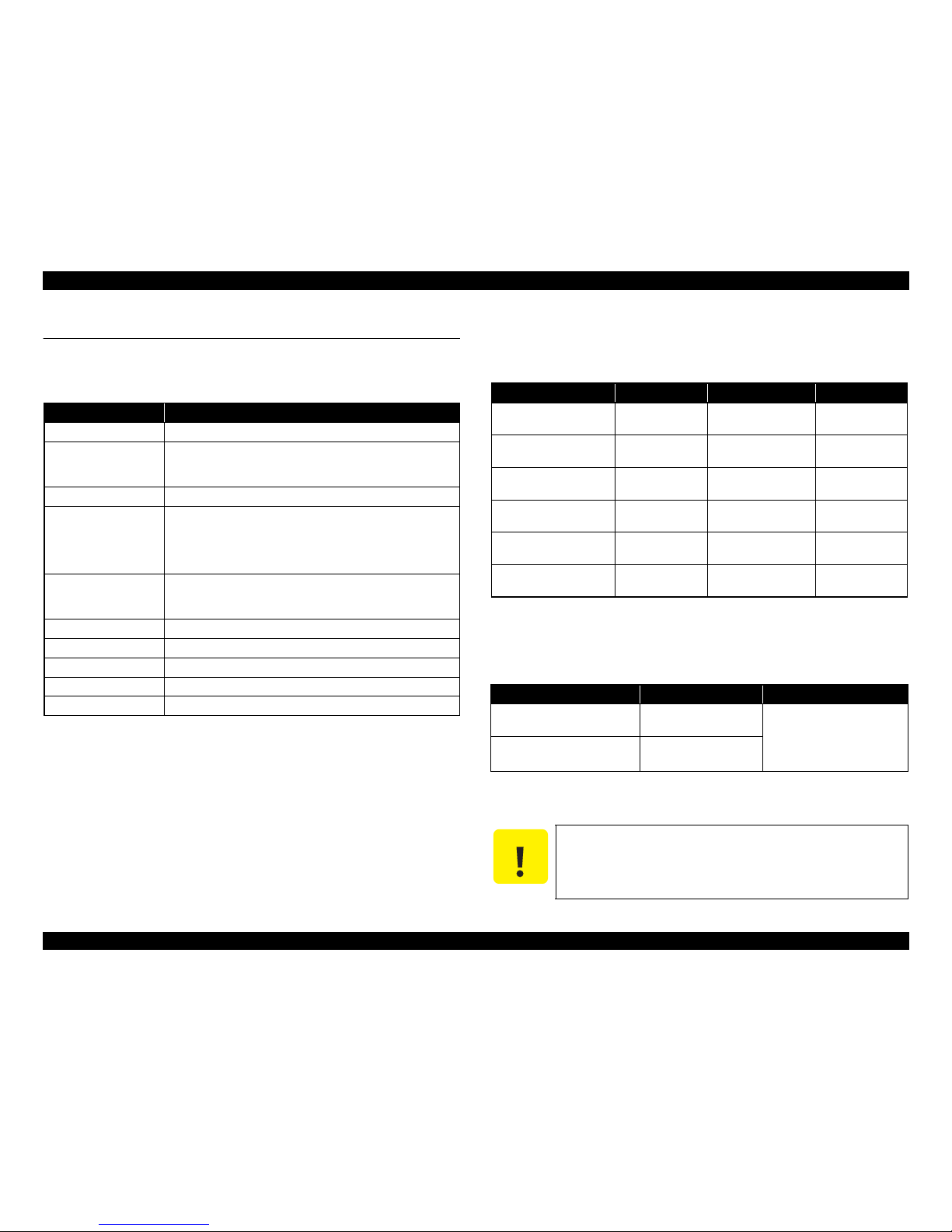
Epson Artisan 700 / Epson Stylus Photo PX700W / TX700W Revision C
PRODUCT DESCRIPTION Printing Specifications 14
Confidential
1.2 Printing Specifications
1.2.1 Basic Specifications
1.2.2 Ink Cartridge
The product numbers of the EPSON ink cartridges for this printer are shown below.
Shelf life
Two years from production date (if unopened), six months after opening package.
Storage Temperature
Dimension
12.7 mm (W) x 68 mm (D) x 47 mm (H)
Table 1-1. Printer Specifications
Item Specification
Print method On-demand ink jet
Nozzle configuration
Black: 180 nozzles x 1
Color: 180 nozzles x 5
(Light Cyan, Magenta, Yellow, Cyan, Light Magenta)
Print direction Bi-directional minimum distance printing, Unidirectional printing
Print resolution
Horizontal x Vertical (dpi)
• 360 x 180 • 720 x 720
• 360 x 360 • SMGA 5760 x 1440 (1440 x 1440)
• 720 x 360
Control code
• ESC/P Raster command
• ESC/P-R (RGB) command
• EPSON Remote command
Input buffer size 64 Kbytes
Paper feed method Friction feed, using the ASF (Auto Shee
t Feeder)
Paper path Front feed, front out
Paper feed rates T.B.D ms (at 25.4mm feed)
PF interval Programmable in 0.01764 mm (1/1440 inch) steps
Table 1-2. Product No. of Ink Cartridges
Color EAI Latin/CISMEA/Asia Euro
Black T0981 (S)
T0811N (S)
T0821N (2S)
T0791 (S)
T0801 (2S)
Cyan
T0982 (S)
T0992 (2S)
T0812N (S)
T0822N (2S)
T0792 (S)
T0802 (2S)
Magenta
T0983 (S)
T0993 (2S)
T0813N (S)
T0823N (2S)
T0793 (S)
T0803 (2S)
Yellow
T0984 (S)
T0994 (2S)
T0814N (S)
T0824N (2S)
T0794 (S)
T0804 (2S)
Light Cyan
T0985 (S)
T0995 (2S)
T0815N (S)
T0825N (2S)
T0795 (S)
T0805 (2S)
Light Magenta
T0986 (S)
T0996 (2S)
T0816N (S)
T0826N (2S)
T0796 (S)
T0806 (2S)
Table 1-3. Storage Temperature
Situation Storage Temperature Limit
When stored in individual boxes
-20 oC to 40 oC
(-4oF to 104oF)
1 month max. at 40 oC (104oF)
When installed in main unit
-20 oC to 40 oC
(-4oF to 104oF)
C A U T I O N
Do not use expired ink cartridges.
The ink in the ink cartridge freezes at -16 °C (3.2 oF). It takes
about three hours under 25 °C (77
o
F) until the ink thaws and
becomes usable.
Page 10
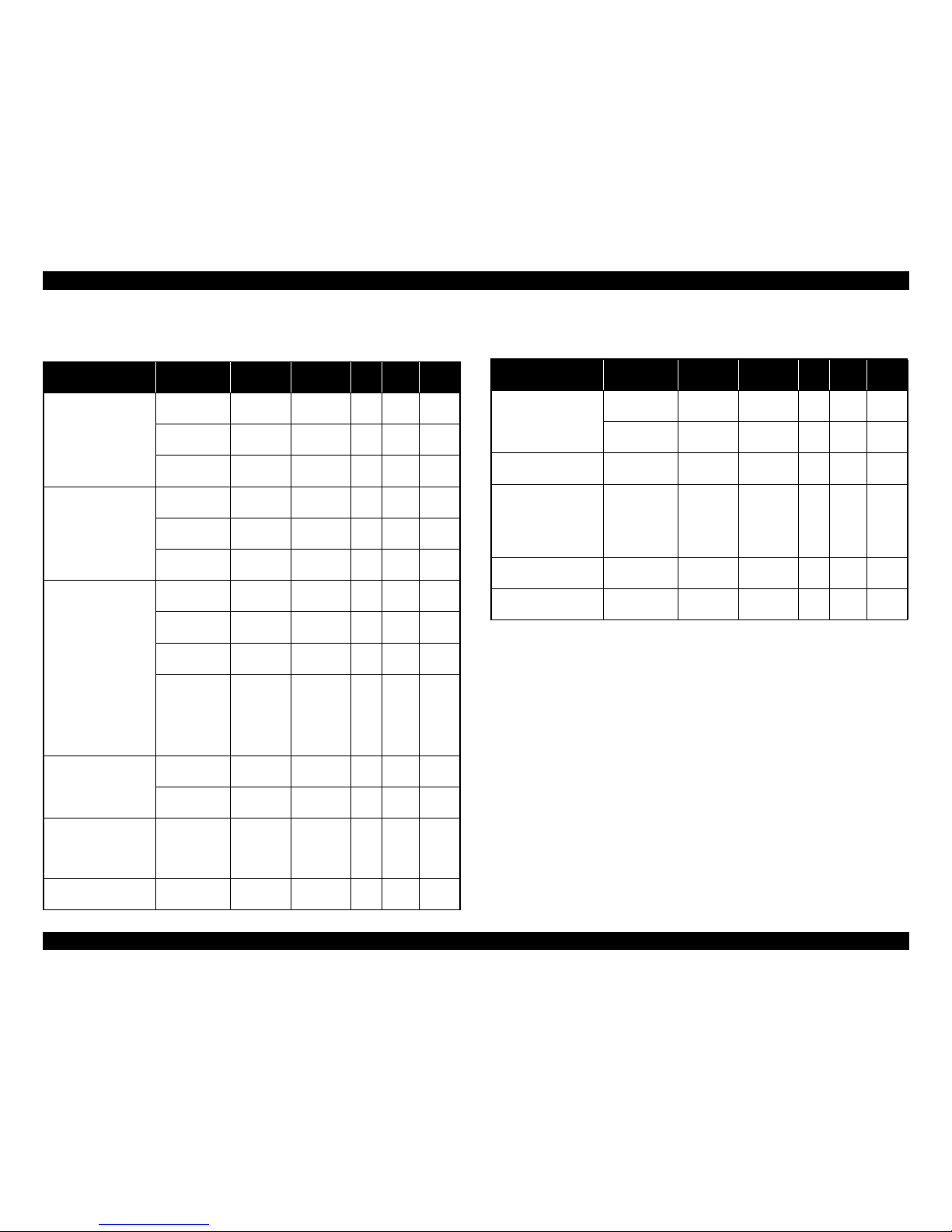
Epson Artisan 700 / Epson Stylus Photo PX700W / TX700W Revision C
PRODUCT DESCRIPTION Printing Specifications 15
Confidential
1.2.3 Print Mode
Note *1: cps = character per second
*2 : Photo mode uses 1.0 pass or 2.0 pass depending on the pap
er size.
1.0 pass supported size: 4” x6”
2.0 pass supported size: 5” x7”, 8” x10”, Letter, A4, 16:9 wide
*3 : P
rint quality is not guaranteed in the settings other than [type: “CDR Tray” & media:
“CD/DVD”] when carrying out CD/DVD
printing from the PC.
Table 1-4. Print Mode (Color)
Media Print Mode
Resolution
(H x V) dpi
Dot Size
(cps*1)
Bi-d
Micro
Weave
Border-
less
• Plain paper
• Premium Bright
White Paper (EAI)
• P
remium Bright
White Inkj
et Paper
(others)
Draft 360x180
Eco
(450cps)
ON OFF N/A
Normal 360x360
MC2-1
(360cp
s
)
ON OFF N/A
Photo Fine 720x720
MC1-1
(240cp
s)
ON ON N/A
• Ultra
Premium
Glossy Photo
Paper
(EAI)
• Ultra Glossy Photo
Paper (other
s)
Ph
oto*
2
720x720
(1.0 pass)
MC1-2
(240cps)
ON ON OK
Photo*
2
720x720
(2.0 pass)
MC2-2
(280cps)
ON ON OK
Super Photo
SMGA
5760x1440
MC1-5
(200cps)
ON ON OK
• Ph
oto Paper Glossy
(EAI)
• Glossy Photo Paper
(others)
• Premium Photo Paper
Glossy (EAI)
• Premium Glossy
Photo Paper (others)
• P
remium Photo Paper
Semi-Gloss (EAI)
• P
remium Semigloss
Photo Paper (other)
Fine 720x360
MC1-2
(240cp
s)
ON ON OK
Photo*
2
720x720
(1.0 pass)
MC1-2
(240cps)
ON ON OK
Photo*
2
720x720
(2.0 pass)
MC2-2
(280cps)
ON ON OK
Super Photo
SMGA
5760x1440
MC1-5
(200cps)
ON ON OK
• Premium Presentation
Paper Matte (EAI)
• Matte Paper Hea
vyweight (others)
Photo*
2
720x720
(2.0 pass)
MC2-2
(280cps)
ON ON OK
Super Photo
SMGA
5760x1440
MC1-5
(200cps)
ON ON OK
• Pr
esentation Paper
Ma
tte (EAI)
• Ph
oto Quality Inkjet
Paper*
2
(others)
Photo*
2
720x720
(2.0 pass)
MC2-2
(280cps)
ON ON N/A
Envelope Normal 360x360
MC2-1
(360cps)
OFF OFF N/A
Double Matte Paper
Photo Fine 720x720
MC1-1
(240cps)
OFF ON N/A
Photo*
2
720x720
(2.0 pass)
MC2-2
(280cps)
ON ON N/A
Photo stickers Photo*
2
720x720
(2.0 pass)
MC2-2
(280cps)
ON ON N/A
• Iron-On Transfer
Paper (EAI)
• Iron-On Cool Peal
Transf
er Pape
r
(others)
Photo Fine 720x720
MC1-1
(240cps)
OFF ON N/A
CD/DVD Label*
3
Super Photo
SMGA
5760x1440
MC1-5
(200cps)
ON ON N/A
High-quality CD/DVD
Label*
3
Super Photo
SMGA
5760x1440
MC1-5
(200cps)
ON ON N/A
Table 1-4. Print Mode (Color)
Media Print Mode
Resolution
(H x V) dpi
Dot Size
(cps*1)
Bi-d
Micro
Weave
Border-
less
Page 11
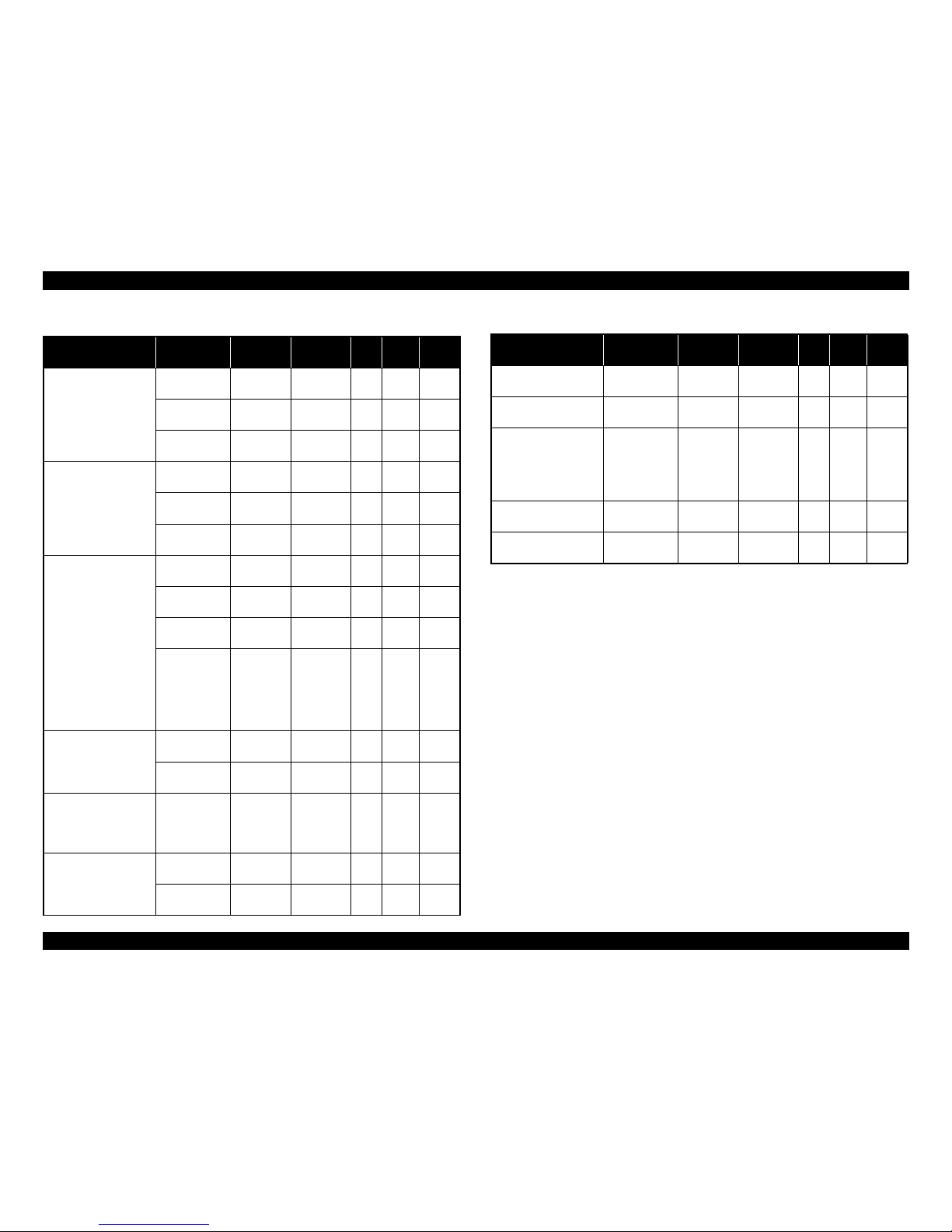
Epson Artisan 700 / Epson Stylus Photo PX700W / TX700W Revision C
PRODUCT DESCRIPTION Printing Specifications 16
Confidential
Note *1: cps = character per second
*2 : Photo mode uses 1.0 pass or 2.0 pass depending on the pap
er size.
1.0 pass supported size: 4” x6”
2.0 pass supported size: 5” x7”, 8” x10”, Letter, A4, 16:9 wide
*3 : Print quality is not guaranteed in the settings other than [type: “CDR Tray” & media:
“CD/DVD”] when carrying out CD/DVD
printing from the PC.
Table 1-5. Print Mode (Monochrome)
Media Print Mode
Resolution
(H x V) dpi
Dot Size
(cps*1)
Bi-d
Micro
Weave
Border-
less
• Plain paper
• Premium Bright
White Paper (EAI)
• P
remium Bright
White Inkj
et Paper
(others)
Draft 360x180
Eco
(450cps)
ON OFF N/A
Normal 360x360
MC2-1
(360cp
s
)
ON OFF N/A
Photo Fine 720x720
MC1-1
(240cp
s)
ON ON N/A
• Ultra
Premium
Glossy Photo
Paper
(EAI)
• Ultra Glossy Photo
Paper (other
s)
Ph
oto*
2
720x720
(1.0 pass)
MC1-2
(240cps)
ON ON OK
Photo*
2
720x720
(2.0 pass)
MC2-2
(280cps)
ON ON OK
Super Photo
SMGA
5760x1440
MC1-5
(200cps)
ON ON OK
• Ph
oto Paper Glossy
(EAI)
• Glossy Photo Paper
(others)
• Premium Photo Paper
Glossy (EAI)
• Premium Glossy
Photo Paper (others)
• P
remium Photo Paper
Semi-Gloss (EAI)
• P
remium Semigloss
Photo Paper (other)
Fine 720x360
MC1-2
(240cp
s)
ON ON OK
Photo*
2
720x720
(1.0 pass)
MC1-2
(240cps)
ON ON OK
Photo*
2
720x720
(2.0 pass)
MC2-2
(280cps)
ON ON OK
Super Photo
SMGA
5760x1440
MC1-5
(200cps)
ON ON OK
• Premium Presentation
Paper Matte (EAI)
• Matte Paper Hea
vyweight (others)
Photo*
2
720x720
(2.0 pass)
MC2-2
(280cps)
ON ON OK
Super Photo
SMGA
5760x1440
MC1-5
(200cps)
ON ON OK
• Pr
esentation Paper
Ma
tte (EAI)
• Ph
oto Quality Inkjet
Paper*
2
(others)
Photo*
2
720x720
(2.0 pass)
MC2-2
(280cps)
ON ON N/A
Envelope
Normal 360x360
MC2-1
(360cps)
OFF OFF N/A
Photo Fine 720x7
20
MC1-1
(240cps)
OFF ON N/A
Double Matte Paper Photo*
2
720x720
(2.0 pass)
MC2-2
(280cps)
ON ON N/A
Photo stickers Photo*
2
720x720
(2.0 pass)
MC2-2
(280cps)
ON ON N/A
• Iron-On Transfer
Paper (EAI
)
• Iron-On Cool Peal
Transfer Paper
(others)
Photo Fine 720x720
MC1-1
(24
0cps)
OFF ON N/A
CD/DVD La
bel*
3
Super Photo
SMGA
5760x1440
MC1-5
(200cps)
ON ON N/A
High-quality CD/DVD
La
bel*
3
Super Photo
SMGA
5760x1440
MC1-5
(200cps)
ON ON N/A
Table 1-5. Print Mode (Monochrome)
Media Print Mode
Resolution
(H x V) dpi
Dot Size
(cps*1)
Bi-d
Micro
Weave
Border-
less
Page 12
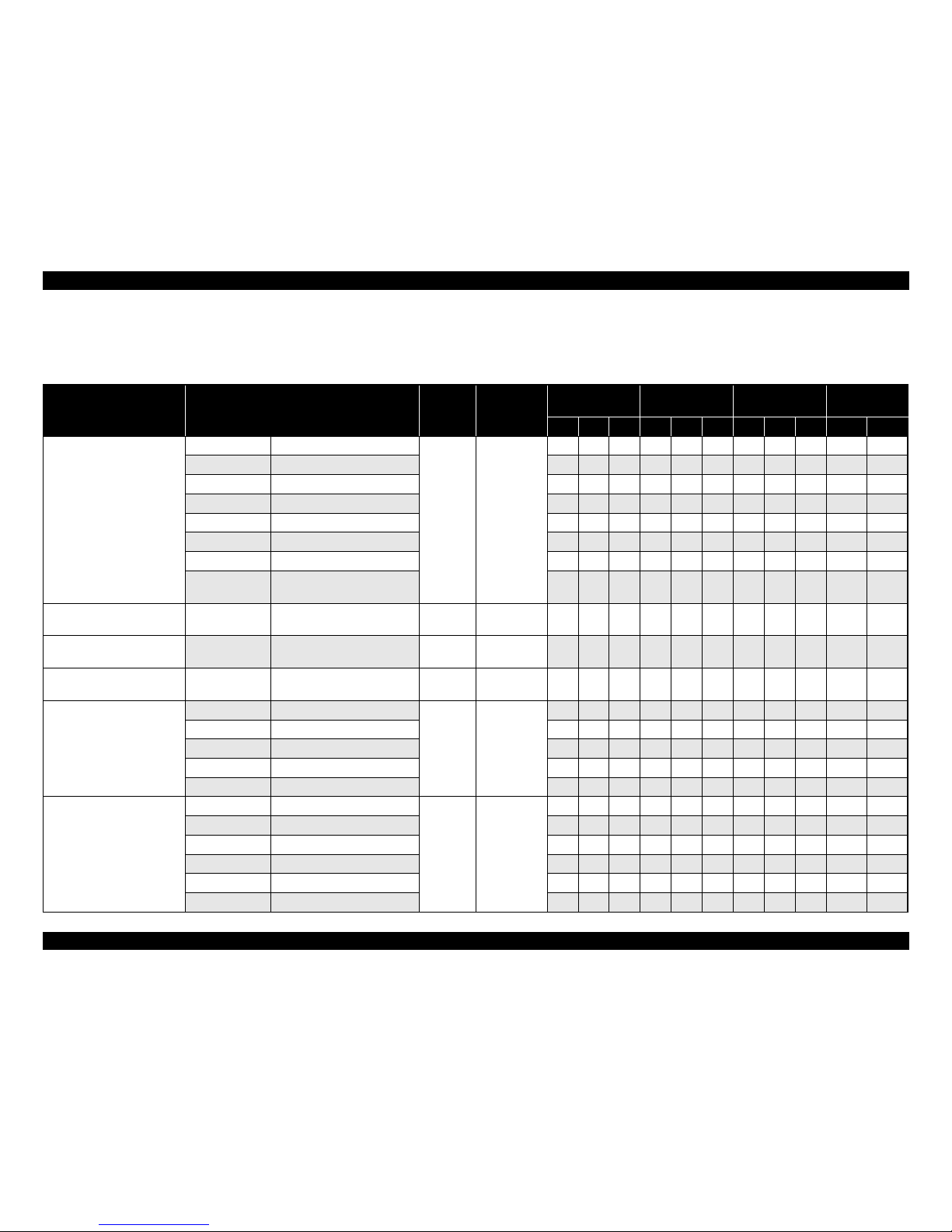
Epson Artisan 700 / Epson Stylus Photo PX700W / TX700W Revision C
PRODUCT DESCRIPTION Printing Specifications 17
Confidential
1.2.4 Supported Paper
The table below lists the paper type and sizes supported by the printer. The supported paper type and sizes vary depending on destinations (between EAI, EUR, and Asia).
Table 1-6. Supported Paper
Paper Name Paper Size
Thickness
(mm)
Weight
EAI EUR Asia
Paper feed tray
position*
4
P*1B*2D*3P*1B*2D*3P*1B*2D*3Tray 1 Tray 2
Plain paper
Legal 215.9 x 355.6 mm (8.5”x14”)
0.08-0.11
64-90 g/m
2
(17-24 lb.)
Y- -Y- -Y- - Y -
Letter 215.9 x 279.4 mm (8.5”x11”) Y - Y Y - Y Y - Y Y -
A4 210 x 297 mm (8.3”x11.7”) Y - Y Y - Y Y - Y Y -
B5 182 x 257 mm (7.2”x10.1”) - - - Y - Y Y - Y Y -
A5 148 x 210 mm (5.8”x8.3”) - - - Y - - Y - - Y -
Half Letter 139.7 x 215.9 mm (5.5”x8.5”) Y - - - - - - - - Y -
A6 105 x 148 mm (4.2”x5.8”) Y - - Y - - Y - - - Y
User Defined
89 x 127- 215.9 x 1117.6 mm
(3.5”x5” - 8.5”x44”)
Y - - Y - - Y - - Y*
5
-
Premium Inkjet Plain Paper A4 210 x 297 mm (8.3”x11.7”) 0.11
80 g/m
2
(21 lb.)
- - -Y-YY-Y Y -
Premium Bright White Paper
(EAI)
Letter 215.9 x 279.4 mm (8.5”x11”) 0.11
90 g/m
2
(24 lb.)
Y - Y - - - - - - Y -
Bright White Inkjet Paper
(Euro, Asia)
A4 210 x 297 mm (8.3”x11.7”) 0.13
92.5 g/m
2
(25 lb.)
- - -Y-YY-Y Y -
Ultra Premium Glossy Photo
Paper (EAI)
Ultra Glossy Photo Paper
(Euro, Asia)
Letter 215.9 x 279.4 mm (8.5”x11”)
0.30
290 g/m
2
(77 lb.)
Y Y - - - - - - - Y -
A4 210 x 297 mm (8.3”x11.7”) - - - Y Y - Y Y - Y -
8” x 10” 203.2 x 254 mm Y Y - - - - - - - Y -
5” x 7” 127 x 178 mm Y Y - Y Y - - - - - Y
4” x 6” 101.6 x 152.4 mm Y Y - Y Y - Y Y - - Y
Premium Photo Paper Glossy
(EAI)
Premium Glossy Photo Paper
(Euro, Asia)
Letter 215.9 x 279.4 mm (8.5”x11”)
0.27
255 g/m
2
(68 lb.)
YY------- Y -
A4 210 x 297 mm (8.3”x11.7”) Y Y - Y Y - Y Y - Y -
8” x 10” 203.2 x 254 mm Y Y - - - - - - - Y -
5” x 7” 127 x 178 mm Y Y - Y Y - Y Y - - Y
4
”
x 6
”
101.6 x 152.4 mm Y Y - Y Y - Y Y - - Y
16:9 wide 101.6 x 180.6 mm - - - Y - - - - - - Y
Page 13

Epson Artisan 700 / Epson Stylus Photo PX700W / TX700W Revision C
PRODUCT DESCRIPTION Printing Specifications 18
Confidential
Photo Paper Glossy (EAI)
Glossy Photo Paper (Euro,
Asia)
Letter 215.9 x 279.4 mm (8.5”x11”)
0.25
258 g/m
2
(68 lb.)
YY------- Y -
A4 210 x 297 mm (8.3”x11.7”) Y Y - Y Y - Y Y - Y -
5” x 7” 127 x 178 mm - - - Y Y - - - - - Y
4” x 6” 101.6 x 152.4 mm Y Y - Y Y - Y Y - - Y
Premium Photo Paper SemiGloss (EAI)
Premium Semigloss Photo
Paper (Euro, Asia)
Letter 215.9 x 279.4 mm (8.5”x11”)
0.27
250 g/m
2
(66 lb.)
YY------- Y -
A4 210 x 297 mm (8.3”x11.7”) - - - Y Y - Y Y - Y -
4” x 6” 101.6 x 152.4 mm Y Y - Y Y - Y Y - - Y
Premium Presentation Paper
Matte (EAI)
Matte Paper Heavy-weight
(Euro, Asia)
Letter 215.9 x 279.4 mm (8.5”x11”)
0.23
167 g/m
2
(44 lb.)
Y Y - - - - - - - Y -
A4 210 x 297 mm (8.3”x11.7”) - - - Y Y - Y Y - Y -
8” x 10” 203.2 x 254 mm Y Y - - - - - - - Y -
Ultra Premium Photo Paper
Luster
Letter 215.9 x 279.4 mm (8.5”x11”) 0.27
250 g/m
2
(66 lb.)
YY------- Y -
Double-sided Matte Paper
Letter 215.9 x 279.4 mm (8.5”x11”)
0.22
185 g/m
2
(49 lb.)
Y Y Y - - - - - - Y -
A4 210 x 297 mm (8.3”x11.7”) - - - Y Y Y Y Y Y Y -
Photo Quality Inkjet Paper
Letter 215.9 x 279.4 mm (8.5”x11”)
0.13
102 g/m
2
(27 lb.)
Y - - - - - - - - Y -
A4 210 x 297 mm (8.3”x11.7”) Y - - Y - - Y - - Y -
Envelopes
#10
104.8 x 241.3 mm
(4.125”x9.5”)
-
75-100 g/m
2
(20-27 lb.)
Y - - Y - - Y - - Y -
#DL 110 x 220 mm - - - Y - - Y - - Y -
#C6 114 x 162 mm - - - Y - - Y - - Y -
Iron-On Transfer Paper (EAI)
Iron-On Cool Peal Transfer
Paper (others)
Letter 215.9 x 279.4 mm (8.5”x11”)
0.14
130 g/m
2
(35 lb.)
Y-------- Y -
A4 210 x 297 mm (8.3”x11.7”) - - - Y - - Y - - Y -
Photo Stickers 16 A6 105 x 148 mm (4.1”x5.8”) 0.19 --- - - - - - - Y - - - Y
Photo Stickers 4
A6 105 x 148 mm (4.1”x5.8”) 0.19 --- - - - - - - Y - - - Y
CD/DVD
ø12cm ø12cm --- --- Y - - Y - - Y - - *
6
-
ø8cm ø8cm --- --- Y - - Y - - Y - - *
6
-
CD/DVD Premium Surface
ø12cm ø12cm --- --- Y - - Y - - Y - - *
6
-
ø8cm ø8cm --- --- Y - - Y - - Y - - *
6
-
Table 1-6. Supported Paper
Paper Name Paper Size
Thickness
(mm)
Weight
EAI EUR Asia
Paper feed tray
position*
4
P*1B*2D*3P*1B*2D*3P*1B*2D*3Tray 1 Tray 2
Page 14

Epson Artisan 700 / Epson Stylus Photo PX700W / TX700W Revision C
PRODUCT DESCRIPTION Printing Specifications 19
Confidential
Note *1 : “Y” in the “P” column stands for “the paper type/size is Supported”.
*2 : “Y” in the “B” column stands for “Borderless printing is available”.
*3 : “Y” in the
“D” column stands for “Duplex printing is available”.
*4 : See below for the Paper feed tray position.
*5 : The paper other than the user definition range is not supported.
*6 : Front manual paper feeding with the built-in CDR Tray
1.2.5 Printing Area
The printing area for this printer is shown below.
Note * : The margins for Borderless print are margins that bleed off the edges of paper.
Figure 1-1. Printing Area
C A U T I O N
Make sure the paper is not wrinkled, fluffed, torn, or folded.
The curve of paper must be 5 mm or below
.
When printing on an envelope, be sure the flap is folded neatly.
Do not use the adhesive envelopes.
Do not use double env
elopes and cellophane window envelopes.
Tray 1 Tray 2 CDR Tray
Paper feed tray position
Table 1-7. Printing Area (Margins)
Print Mode Paper Size
Margin
Left Right Top Bottom
Standard print
Any size
3 mm 3 mm 3 mm 3 mm
Envelope
5 mm 5 mm 3 mm 20 mm
Borderless
print
4” x 6”
2.54 mm* 2.54 mm*
1.34 mm* 2.54 mm*
Others
2.96 mm* 4.02 mm*
Print Area
LM RM
TM
BM
BM
Cut Sheet (Standard)
Cut Sheet (Borderless)
Paper SIze
LM
RM
TM
BM
Print Area
LM
RM
Print Area
Envelope
Paper Size
TM
Paper Feed Direction
Page 15
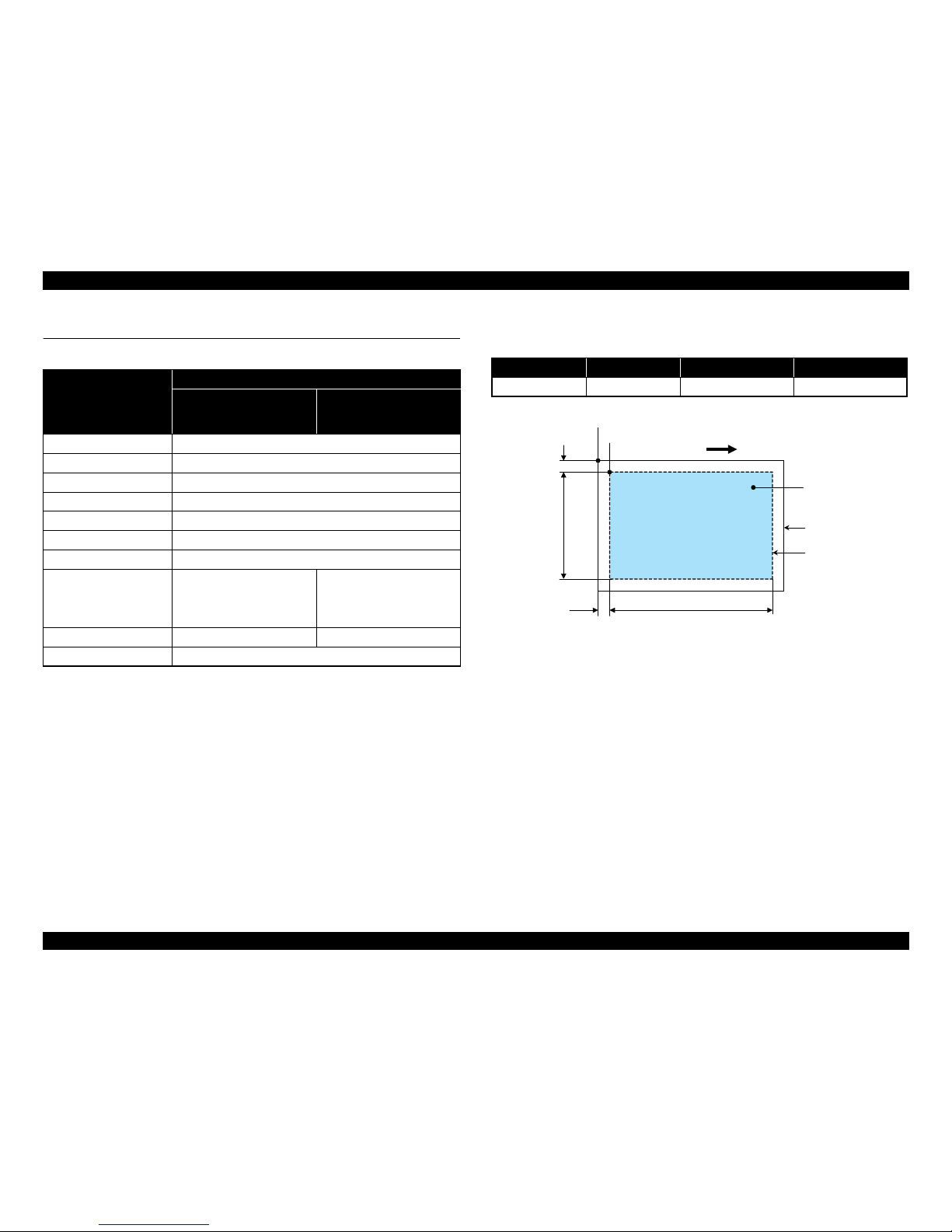
Epson Artisan 700 / Epson Stylus Photo PX700W / TX700W Revision C
PRODUCT DESCRIPTION Scanner Specifications 20
Confidential
1.3 Scanner Specifications
Note * : When scanning using ADF
1.3.1 Scanning Range
Figure 1-2. Scanning Range
Table 1-8. Basic Specifications
Item
Specification
Epson Artisan 800/Epson
Stylus Photo PX800FW/
TX800FW
Epson Artisan 700/Epson
Stylus Photo PX700W/
TX700W
Scanner type Flatbed, color
Scanning method Moving carriage, stationary document
Home position The rear left corner
Photoelectric device CIS
Light source LED
Maximum document sizes A4 or US letter
Scanning range 8.5” x 11.7” (216 mm x 297 mm)
Maximum resolution
Main scan : 4,800 dpi
(1,200 dpi*)
Sub scan : 4,800 dpi
(600 dpi*)
Main scan : 2,400 dpi
Sub scan : 4,800 dpi
Maximum effective pixels 40,800 x 56,160 pixels 20,400 x 28,080 pixels
Pixel depth 16 bit per pixel (input) and 1 bit or 8 bit per pixel (output).
Table 1-10. Scanning Range
RL (read length) RW (read width) OLM (left margin) OTM (top margin)
297 mm 216 mm 1.5 mm 1.5 mm
a
RW
RL
OTM
OLM
Scanning start position
Scanning range
Scan bed
Original
(face down)
Scanning direction
Page 16
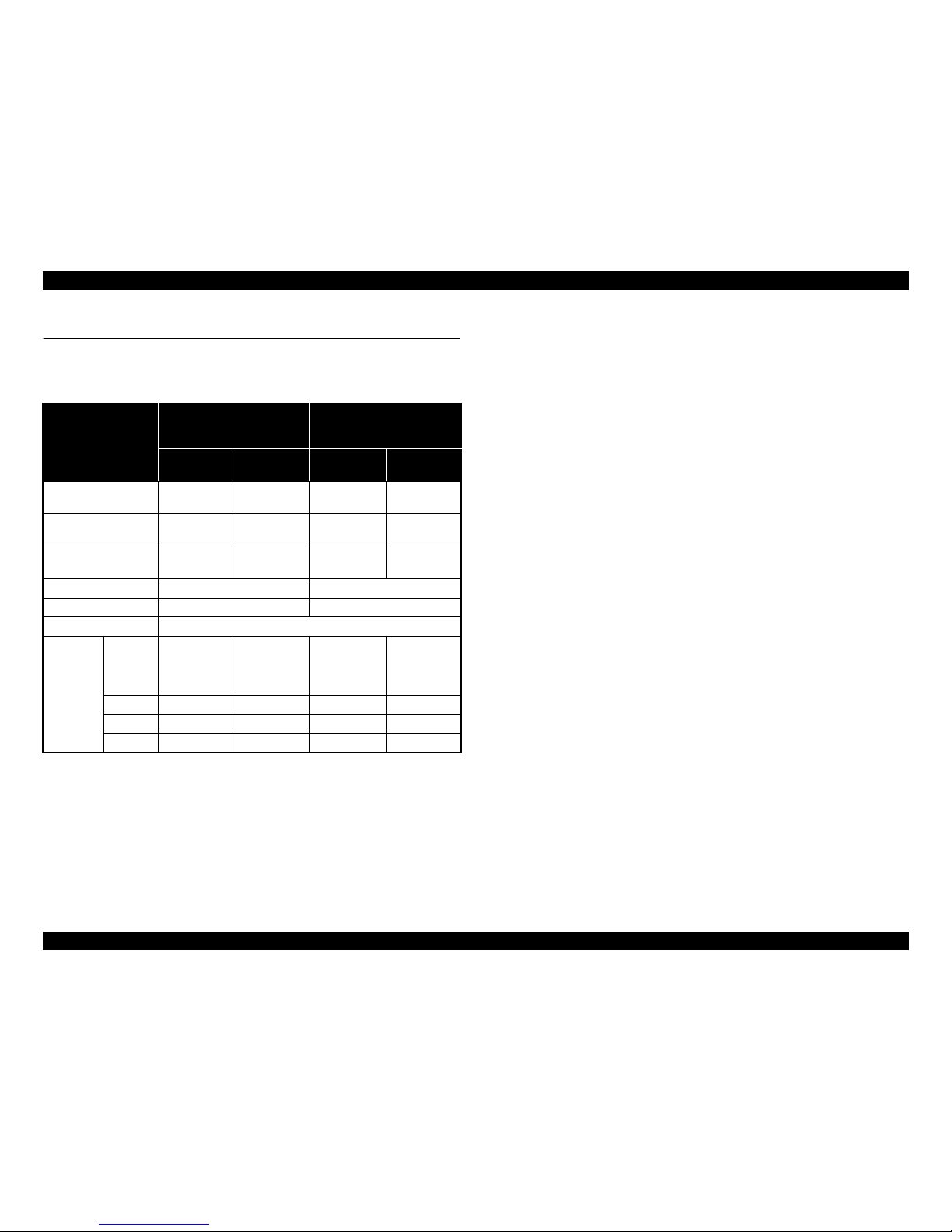
Epson Artisan 700 / Epson Stylus Photo PX700W / TX700W Revision C
PRODUCT DESCRIPTION General Specifications 21
Confidential
1.4 General Specifications
1.4.1 Electrical Specifications
Note : If the product has been idle status over 13 minutes, it goes into sleep mode within 2
minutes.
1.4.2 Safety Approvals (Safety standards/EMI)
USA UL60950-1
FCC Part15 Subpart B Class B
Canada CAN/CSA-C22.2 No.60950-1
CAN/CSA-CEI/IEC CISPR 22 Class B
Mexico NOM-019-SCFI-1998
Taiwan*
2
CNS13438 Class B
CNS14336
EU EN60950-1
EN55022 Class B
EN61000-3-2, EN61000-3-3
EN55024
Germany EN60950-1
Russia GOST-R (IEC60950-1, CISPR 22)
Singapore*
1
IEC60950-1
Korea K60950-1
KN22 Class B
KN61000-4-2/-3/-4/-5/-6/-11
China*
2
GB4943
GB9254 Class B, GB17625.1
Hong Kong*
2
IEC60950-1
Argentina*
1
IEC60950-1
Australia AS/NZS CISPR22 Class B
Note *1: Only Epson Artisan 700/Epson Stylus Photo PX700W/TX700W
*2 : Only Epson Artisan 800/Epson Stylus Photo PX800FW/TX800FW
1.4.3 Acoustic Noise
Epson Artisan 800/Epson Stylus Photo PX800FW/TX800FW
PC Printing*
1
: T.B.D. dB
Scanning*
2
: T.B.D. dB
Epson Artisan 700/Epson Stylus Photo PX700W/TX700W
PC Printing*
1
: 35 dB
Scanning*
2
: 27 dB
Note *1: Premium Glossy Photo Paper/Highest quality
*2 : default setting
Table 1-11. Primary Power Specifications
Item
Epson Artisan 800/Epson
Stylus Photo PX800FW/
TX800FW
Epson Artisan 700/Epson
Stylus Photo PX700W/TX700W
100-120 V
model
220-240 V
model
100-120 V
model
220-240 V
model
Rated power
supply voltage
100 to 120
VAC
220 to 240
VAC
100 to 120
VAC
220 to 240
VAC
Input voltage range
90 to 132
VAC
198 to 264
VAC
90 to 132
VAC
198 to 264
VAC
Rated current
(Max. rated current)
0.8 A
(1.6 A)
0.4 A
(0.8 A)
0.8 A
(1.6 A)
0.4 A
(0.8 A)
Rated frequency 50 to 60 Hz 50 to 60 Hz
Input frequency range 49.5 to 60.5 Hz 49.5 to 60.5 Hz
Energy conservation International Energy Star Program compliant
Power
consumption
Copy
(ISO/
IEC24712
Pattern)
Approx. 26 W Approx. 26 W Approx. 25 W Approx. 25 W
Ready Approx. 12 W Approx. 12 W Approx. 9.5 W Approx. 9.5 W
Sleep Approx. 5.5 W Approx. 5.5 W Approx. 5.0 W Approx. 5.0 W
Off Approx. 0.3 W Approx. 0.5 W Approx. 0.3 W Approx. 0.5 W
Page 17
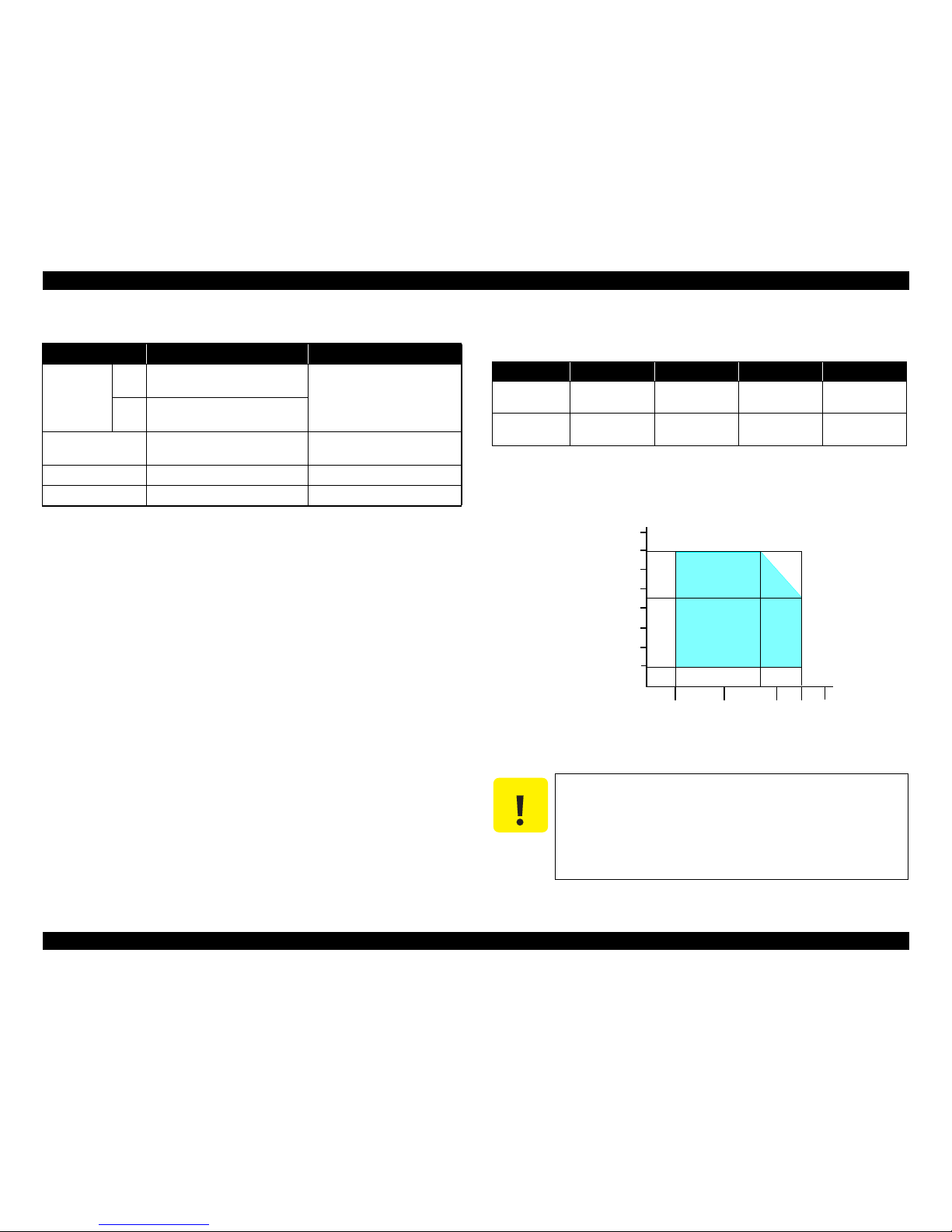
Epson Artisan 700 / Epson Stylus Photo PX700W / TX700W Revision C
PRODUCT DESCRIPTION General Specifications 22
Confidential
1.4.4 Durability
Note * : Only Epson Artisan 800/Epson Stylus Photo PX800FW/TX800FW
1.4.5 Environmental Conditions
Note *1 : The combined Temperature and Humidity conditions must be within the blue-shaded
range in
Fig.1-3.
*2 : No condensation
*3 : Must be less than 1 month at 40°C.
Figure 1-3. Temperature/Humidity Range
Item Durability Remark
Total print life
Black
16,000 pages, or five years
whichever comes first
• When printing A4 size sheet
• Black: 3.5% duty, Color: 5%
duty
Color
10,000 pages, or
five years
whichever comes first
Printhead
Six billions shots (per nozzle) or
five years whichever comes first
Scanner carriage 30,000 cycles of carriage movement
Total ADF feeding* 10,000 pages
Table 1-12. Environmental Conditions
Condition Temperature*1Humidity
*1,2
Shock Vibration
Operating
10 to 35°C
(5
0 to 95°F)
20
to 80%
1G
(1 msec or less)
0.15G,
10 to 55Hz
Storage
(unpacked)
-20 to 40°C*
3
(-4°F to 104°F)
5
to 85%
2G
(2 msec or less)
0.50G,
10 to 55Hz
C A U T I O N
When returning the repaired printer to the customer, make sure
the Printhead is covered with the cap and the ink cartridge is
installed.
If the Printhead is not covered with the cap when the printer is
off, turn on the pr
inter with the ink cartridge installed, make
sure the Printhead is covered with the cap, and then turn the
printer off.
10/50
27/80
35/9520/68
Temperature (°C/°F)
20
30
40
50
90
80
70
60
Humidity (%)
30/86 40/104
Page 18
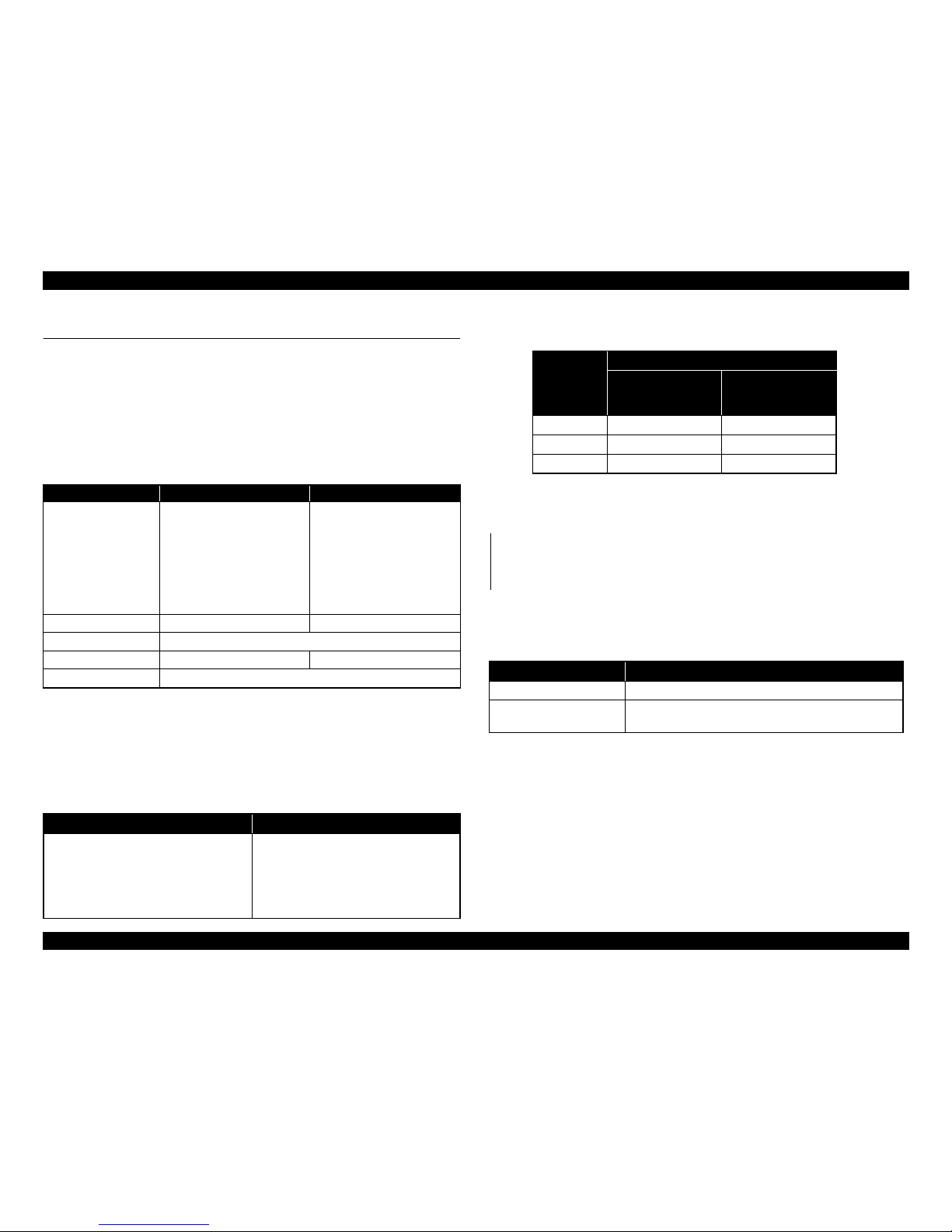
Epson Artisan 700 / Epson Stylus Photo PX700W / TX700W Revision C
PRODUCT DESCRIPTION Interface 23
Confidential
1.5 Interface
The following is the specifications of the USB Interface, Network Interface, FAX
Interface (Only Epson Artisan 800/Epson Stylus Photo PX800FW/TX800FW), and
Memory Card Slot mounted on this printer.
1.5.1 USB Interface
The table below describes the specifications of the two USB ports; USB device port for
connecting with a host such as a computer, and the USB host port for connecting with
an external devices such as a DSC (digital still camera).
Note* : The following devices can be connected to the USB Host port.
• Devices compliant with DPS Version 1.0/1.1 (PictBridge)
• Devices compliant with Universal Serial Bus Mass Storage Class Bulk-Only Transport
Revision 1.0, and the Subclass code is one of the followings.
0x06 (SCSI transparent command set)
0x05 (SFF-8070i command set)
0x02 (SFF-8020i command set)
Note : The “Model Name” is replaced as shown in the following table.
1.5.2 Network Interface
Epson Artisan 700/ Epson Stylus Photo PX700W/TX700W
can be connected
to the network via Wired r Wireless LAN connection.
(They can not be used simultaneously.)
The following describes each Interface.
Wired LAN
The following interface is equipped for the Wired LAN connection. The
communication mode can be selected from auto setting or fixed setting.
Note* : 10Base-T/100Base-TX Ethernet is supported. MDI/MDI-X is selected automatically.
Table 1-13. USB Interface Specifications
Item USB Device port USB Host port*
Compatible standards
• Universal Serial Bus
Specifications Revision 2.0
• Universal Serial Bus Device
Class Definition for Printing
Devices Version 1.1
• Universal Serial Bus Mass
Storage Class Bulk-Only
Transport Revision 1.0
• Universal Serial Bus
Specifications Revision 2.0
Transfer rate
480 Mbps (High Speed) 480 Mbps (Max.)
Data format
NRZI
Compatible connector
USB Series B USB Series A
Max. cable length
2 [m] or less
Table 1-14. Device ID
When IEEE 1284.4 is Enabled When IEEE 1284.4 is Disabled
@EJL<SP>ID<CR><LF>
MFG:EPSON;
CMD:ESCPL2,BDC,D4,D4PX,ESCPR1;
MDL:Model Name;
CLS:PRINTER;
DES:EPSON<SP>Model Name;
@EJL<SP>ID<CR><LF>
MFG:EPSON;
CMD:ESCPL2,BDC,ESCPR1;
MDL:Model Name;
CLS:PRINTER;
DES:EPSON<SP>Model Name;
Table 1-15. Model Names Indicated in the Device ID
Destination
Model Name
Epson Artisan 800/
Epson Stylus Photo
PX800FW/TX800FW
Epson Artisan 700/
Epson Stylus Photo
PX700W/TX700W
North America Artisan 800 Artisan 700
Euro Stylus Photo PX800FW Stylus Photo PX700W
Asia/Pacific Stylus Photo TX800FW Stylus Photo TX700W
Table 1-16. Wired LAN
Item Content
Connector
RJ-45 receptacle*: 1 port
Communication Speed For either 10Base-T or 100Base-TX, the Full Duplex or Half
Duplex can be selected.
Page 19

Epson Artisan 700 / Epson Stylus Photo PX700W / TX700W Revision C
PRODUCT DESCRIPTION Interface 24
Confidential
Wireless LAN
The following interface is equipped for the Wireless LAN connection.
Note * : Referential value. It depends on surrounding conditions.
Note " * " : The communication speed will be change
d automatically, depending on radio wave
strength. bps = bit per second.
Switching Wired/Wireless LAN
This printer can be connect to the network via either Wired LAN or Wireless LAN
con
nection only.
Enabling/disabling the Wireless LAN can be made from the Control Panel. When the
Wireless LAN is enabled, it
gets priority over the Wired Lan regardless of whether the
LAN Cable is connected. The default Wireless LAN setting is “Disabled”.
Note* : No service via network is available without connecting the LAN Cable (because
network communication is not established.) except printing a status sheet or the like.
Table 1-17. Combination of the Wired LAN communication mode settings
Setting of this printer Setting of the connected device
Auto Setting
Auto Setting (AUTO)
100BASE-TX Half Duplex
10BASE-T Half Duplex
100BASE-TX Full Duplex 100BASE-TX Full Duplex
100BASE-TX Half Duplex
Auto Setting (AUTO)
100BASE-TX Half Duplex
10BASE-T Full Duplex 10BASE-T Full Duplex
10BASE-T Half Duplex
Auto Setting (AUTO)
10BASE-T Half Duplex
Table 1-18. Wireless LAN
Item Content
Applied Standard
(2.4GHz spectrum band
wireless network
standards)
Conforms to IEEE802.11b, IEEE802.11g
Wireless Operation Mode IEEE802.11b DS-SS (Half Duplex)
IEEE802.11g
OFDM (Half Duplex)
Communication Range
(line-of-sight distance)*
IEEE802.11b (11Mbps) • 60m (indoor)
• 220m (outdoor)
IEEE802.11g (54Mbps) • 20m (indoor)
• 100m (outdoor)
Communication Mode Ad-hoc (IBSS) or Infrastructure (ESS)
Roaming Function
Not supported
Output Signal Intensity 10mW
Antenna Built-in antenna (Diversity function is not supported)
Table 1-19. Available Channels and Standard
Frequency Band
(GHz)
Channel IEEE Standard
Communication Speed
(bps)*
2.400 - 2.4835 1 - 13 802.11b 11/5.5/2/1M
2.400 - 2.4835 1 - 13 802.11g 54/48/36/24/18/ 12/9/6M
2.471 - 2.497 14 802.11/11b 11/ 5.5/2/1M
Table 1-20. Wireless LAN Setting from the Control Panel
Setting from Control Panel
LAN Cable Connection State
Connected Disconnected
Wireless LAN Disabled
(Default)
Wired LAN
---*
Enabled
Wireless LAN
Wireless LAN
C H E C K
P O I N T
When changing the networks while the power is on, wait at least for
10 seconds between disconnecting and reconnecting.
Page 20
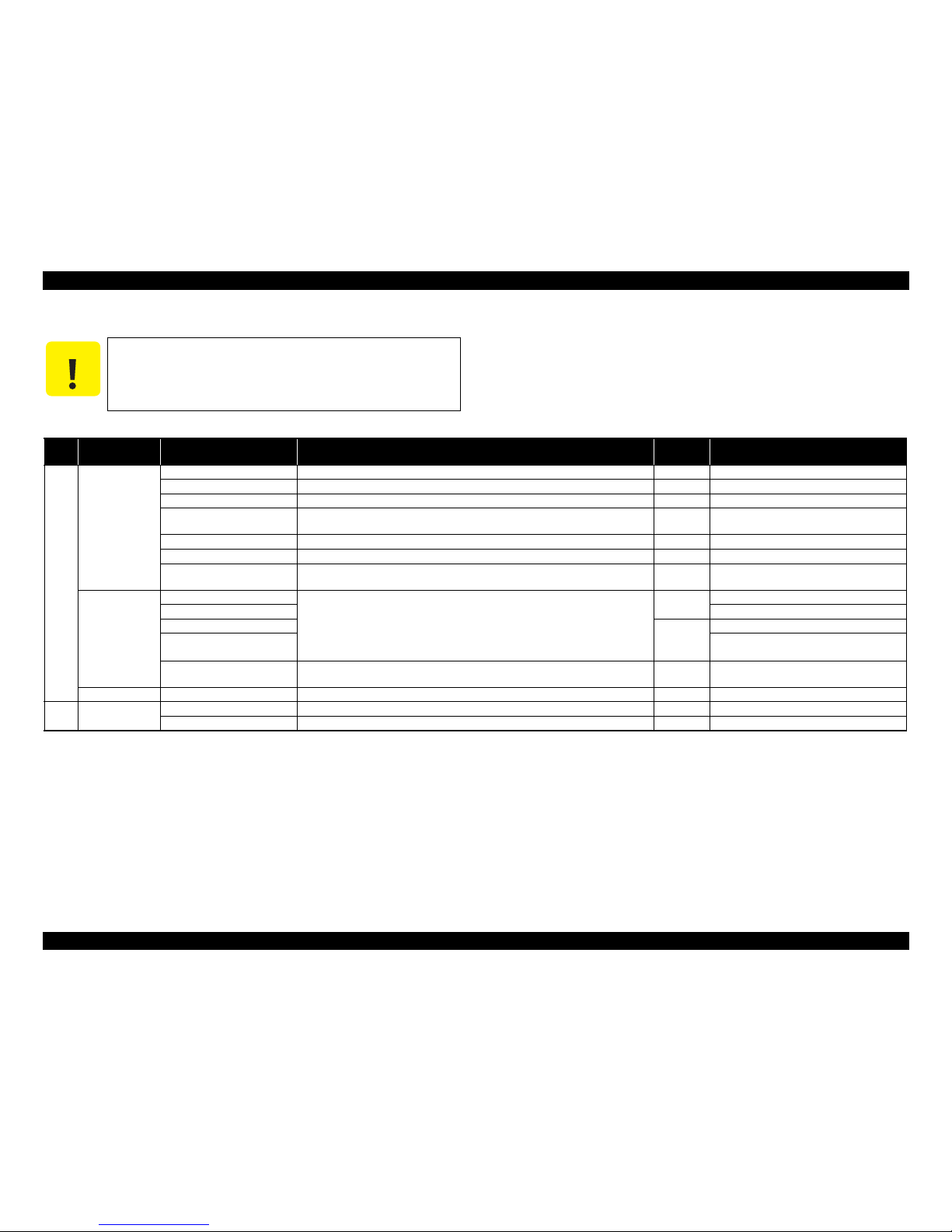
Epson Artisan 700 / Epson Stylus Photo PX700W / TX700W Revision C
PRODUCT DESCRIPTION Interface 25
Confidential
1.5.3 Memory Card Slots
Note: • Memory Stick/PRO, SD/MMC and xD-Picture Card shares the same slot.
• When cards are inserted in the two slots at once, the slot which will be accessed first is
determined according to the priority shown in the table.
• To select a card that has been inserted in a non-active slot, first remove the card in the active slot.
• In me
mory card direct printing mode, the image files in the active slot are valid and have assigned frame numbers. Th
e number of images will not change if a card is inserted in another
nonselected slot.
• When the card inserted in the slot is accessed from the PC, only one drive is
displayed at a time as a removable d
isk* and only the card that is in the active slot can be accessed via the
removable disk. A card that has been inserted into a non-selected slot cannot be accessed.
(This is for Windows. For Macintosh, the card in the active slot will be mounted on the desktop.)
• Does not support 5V type of memory cards.
• When a memory card is being accessed, do not touch the
memory card.
• F
or detailed information on the supported file system and formatting the memory
card, refer to “ 1.7.2 Memory Card Direct Print Function (Photos Mode) ( p. 32 ) ”.
C A U T I O N
If you insert a Memory Stick DUO to the Memory Card Slot
without using the adapter, make sure to turn off the printer first,
then remove the card using tweezers.
Table 1-21. List of Supported Memory Card
Priority
Slot Compatible memory card Standard
Max.
capacity
Remarks
1
Memory Stick/
Memory Stick
PRO
Memory Stick “MemoryStick Standard” Format Specification Ver.1.43-00 compatible 128MB Includes versions with memory select function
MagicGate Memory Stick 128MB Copy protection function is not supported
MagicGate Memory Stick Duo An adapter should be used
Memory Stick PRO MemoryStick PRO Format Specifications-without security specifications Ver.1.02-00
compatible
32GB
Copy protection function is not supported
Memory Stick Duo MemoryStick Duo Format Specification Ver.1.11-00 compatible The Memory Stick Duo adapter should be used
Memory Stick Pro Duo MemoryStick PRO Duo Format Specification Ver.1.02-00 compatible The Memory Stick Duo adapter should be used.
Memory Stick micro Memory Stick Micro Format Specification Ver.1.02-00 compatible The Memory Stick adapter for standard size
should be used.
SD/MMC SD (Security Digital) SD Memory Card Specifications / PART1. Physical Layer Specification Ver. 2.0
compatible
2GB
miniSD/microSD The SD adapter should be used
SDHC
32GB
Speed Class is not supported
miniSDHC/microSDHC The SD adapter should be used
Speed Class is not supported
MultiMediaCard
MultiMediaCard Plus
MultiMediaCard Standard Ver. 4.2 compatible
4GB/32MB
Only MultiMediaCard Plus supports up to
32GB.
xD-Picture card xD-Picture card xD-Picture Card Specification Ver.1.20 compatible 2GB Type M/H supported
2
CF Type II Compact Flash CF+ and CompactFlash Specification Revision 2.1 compatible 32GB True-IDE compatible memory card only
Microdrive
Page 21
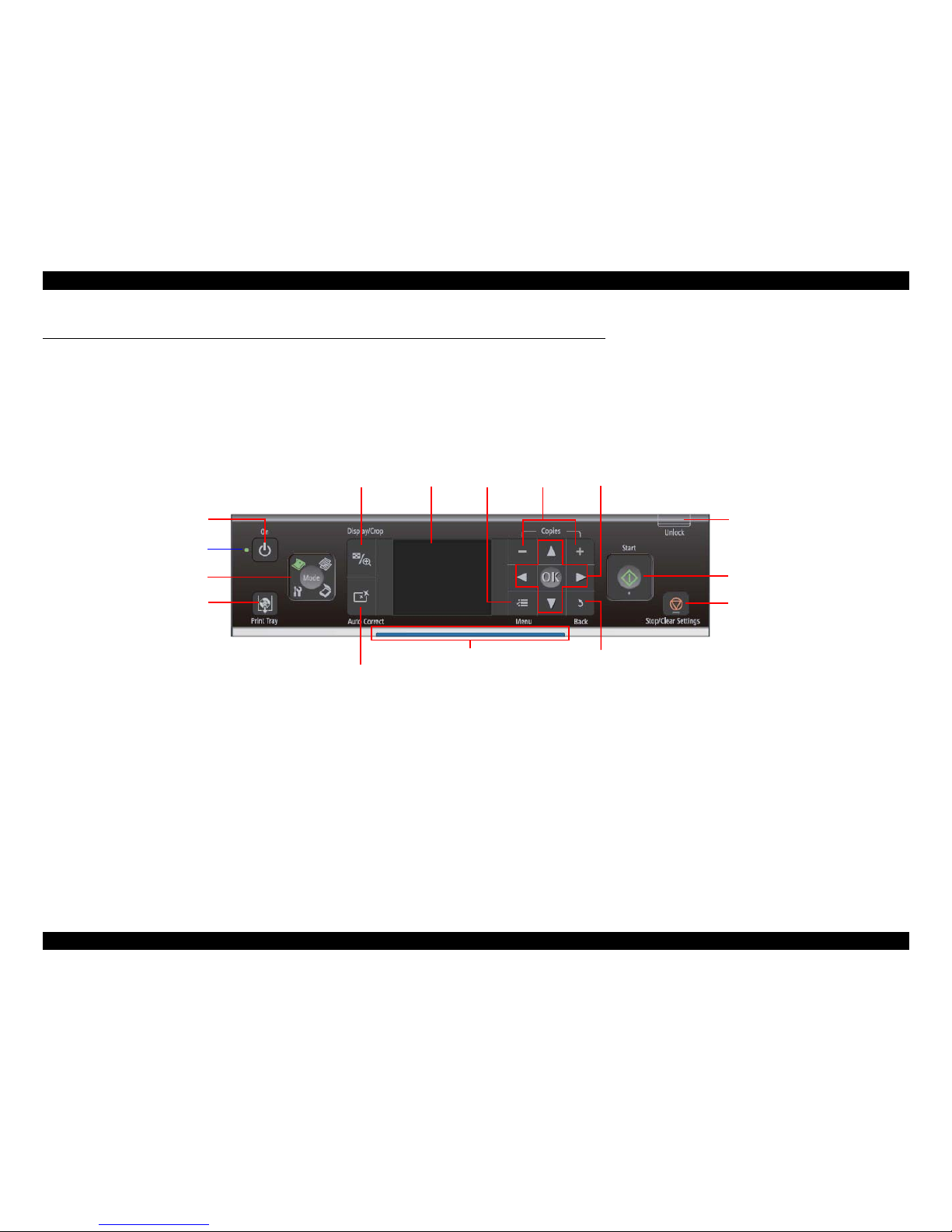
Epson Artisan 700 / Epson Stylus Photo PX700W / TX700W Revision C
PRODUCT DESCRIPTION Control Panel 26
Confidential
1.6 Control Panel
1.6.1 Operation Buttons & LEDs
Figure 1-5. Control Panel (Epson Artisan 700/Epson Stylus Photo PX700W/TX700W)
LCD
Mode button
Display/Crop button
Cross Key and OK button
Menu button
Start button
Stop/Clear Settings button
-, + button
Auto Correct button
Unlock button
Print Tray button
Power button
Power LED
Back button
Blue status light
Page 22
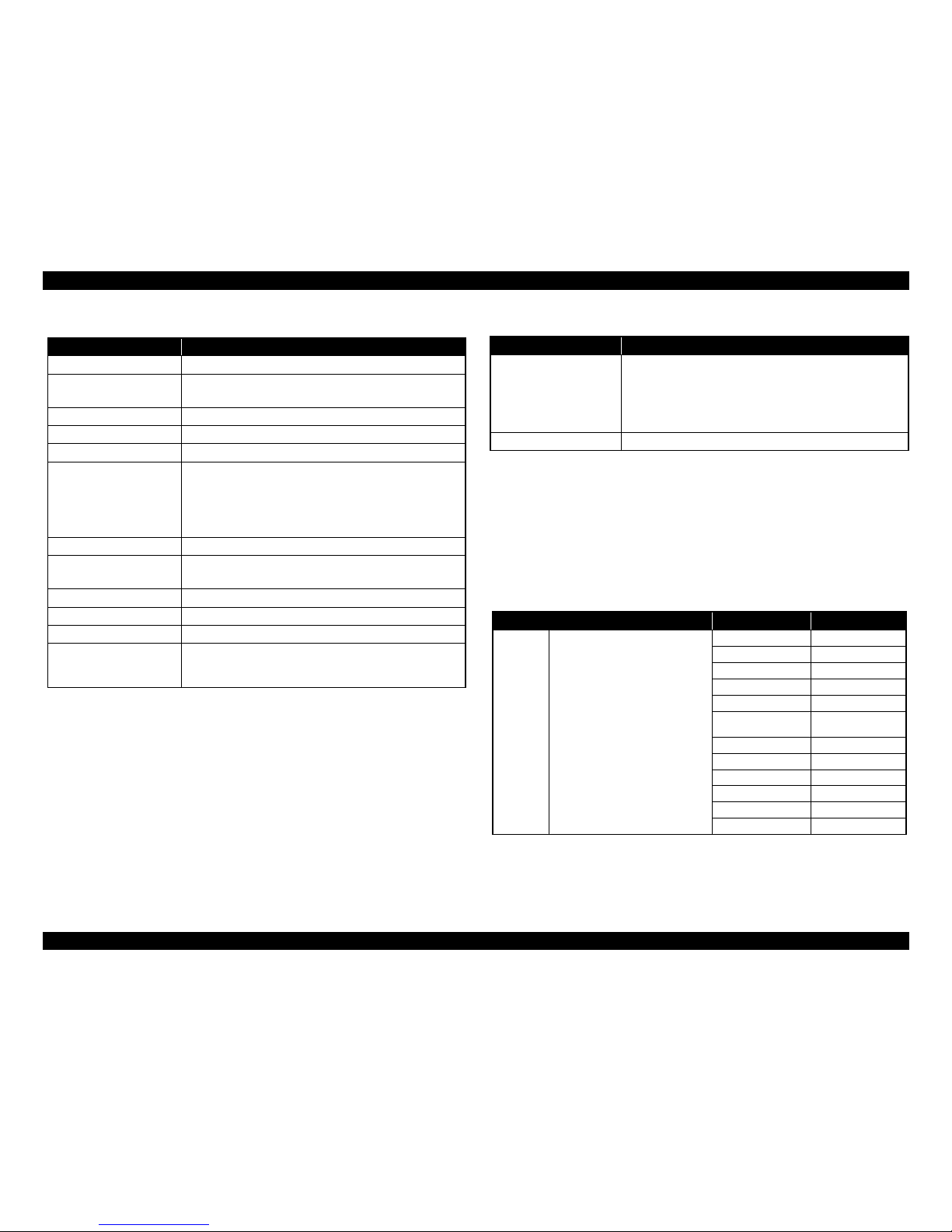
Epson Artisan 700 / Epson Stylus Photo PX700W / TX700W Revision C
PRODUCT DESCRIPTION Control Panel 27
Confidential
1.6.2 Control Panel Functions in Each Mode
1.6.2.1 Control Panel Functions
The table below shows the print setting menu items for each mode and their defaults,
and when the settings are saved or returned to their defaults. Explanations on detailed
control panel functions of the Artisan 700/Epson Stylus Photo PX700W/TX700W
are omitted
here, because the LCD displays the detailed instruction.
Table 1-23. Button Functions
(Epson Artisan 700/Epson Stylus Photo PX700W/TX700W)
Button Function
Power
Turns the power ON/OFF.
Display/Crop
• Goes to the zoom setting screen for the selected image.
• Changes the image preview layout on the LCD.
-, + Sets pages to print
Unlock Release the lock of the Control Panel.
Start Starts printing.
Stop/Clear Settings
• Stops operation and displays the menu screen.
• Stops printing and ejects paper.
• Returns the print settings in the current mode to th
eir defaults
and displays the Top screen. (Returns to the previous screen
during printing maintaining the current settings)
Back Cancels the previous operation.
Cross Key/OK
• Selects a menu item or a setting value.
• Accepts the changed settings
Menu Goes to the menu screen for each mode.
Auto Correct Changes the Auto Correct ON/OFF.
Print Tray Ejects/retracts the CDR Tray.
Mode
Changes modes in the following order.
Copy/Photos/Scan/Backu
p Data/Print Ruled Papers/Setup/
Problem Solver/FAX
Table 1-24. LED
LED Function
Power (Green)
• Flashes while powering ON/OFF.
• Flashes during some sequence is in progress.
• Flashes when a fatal/maintenance error occurs.
• Lights when the status is other than above.
(Stand by mode/during setting
on the Panel, etc.)
Blue status light Flashes or lights according to the printer status.
Table 1-25. Timing of Saving or Initializing Control Panel Settings
Mode Print Setting Default Value
Copy Normal Copy Copy Type Color
Density
±0
Layout With Border
2-Sided Printing Off
Reduce/Enlarge Actual
Paper Size
• EAI: Letter
• Euro/Asia: A4
Paper Type Plain Paper
Document Type Text & Image
Quality Standard Quality
Expansion Standard
Dry Time Standard
Binding Direction Vertical-Short
Page 23
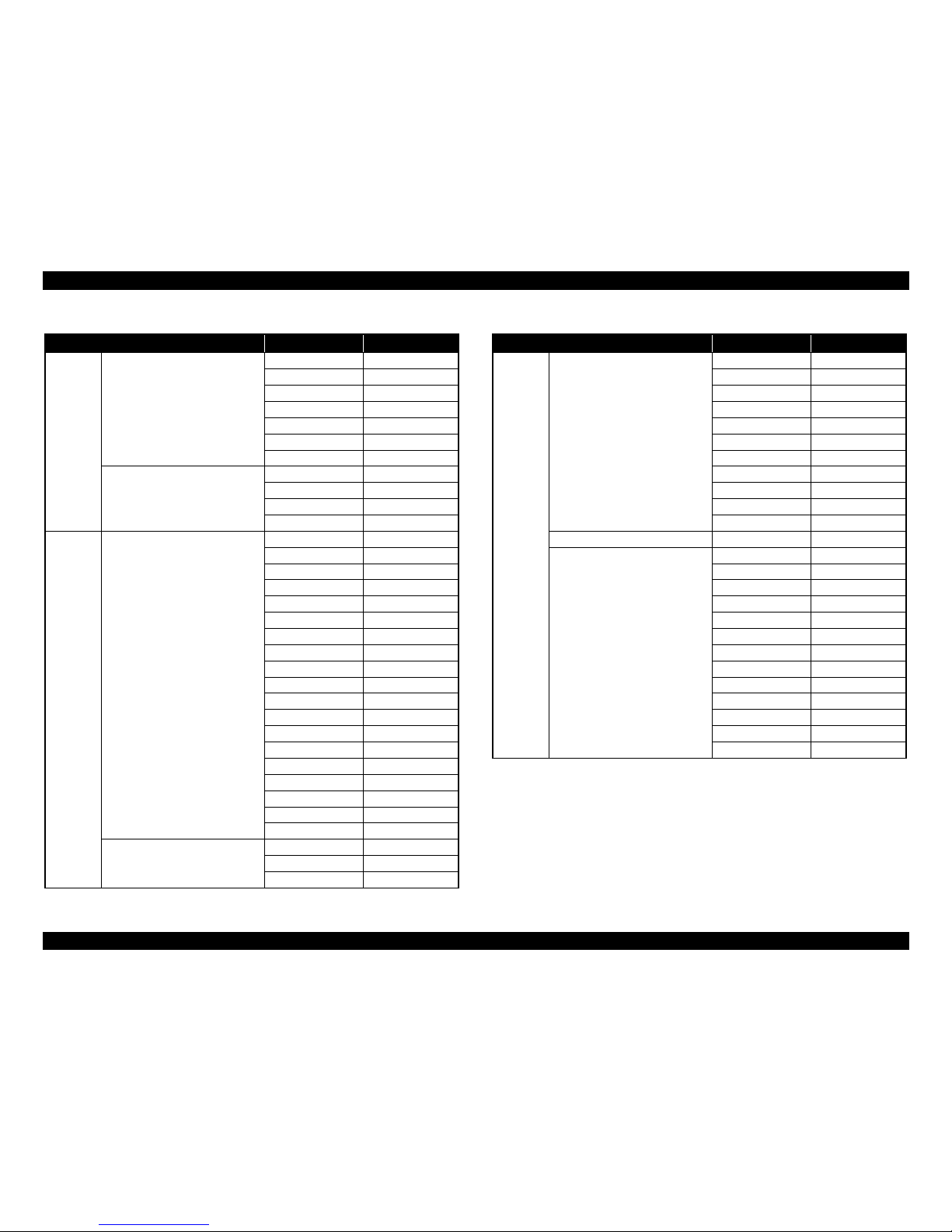
Epson Artisan 700 / Epson Stylus Photo PX700W / TX700W Revision C
PRODUCT DESCRIPTION Control Panel 28
Confidential
Copy Photo Copy Color Restoration Off
Paper Size 4 x 6 (10 x 15)
Paper Type Prem. Glossy
Boderless On
Expansion Standard
Fix Photo Fix Photo Off
Filter Off
CD/DVD Print CD Inner/Outer Standard
Print Type Print on a CD/DVD
Document Type Text & Image
Quality Best
Print Photo • Print All Photos
• View and Print Photos
• Print Proof Sheet
• Photo Layout Sheet
• Print Index Sheet
• Slide Show
Select Photos Select All Photos
Paper Size 4 x 6 (10 x 15)
Paper Type Prem. Glossy
Borderless On
Layout Boderless
Quality Standard
Borderless On
Date Off
Print Info. On Photos Off
Fit Frame On
Bidirectional On
Fix Photo Fix Photo On
Scene Detection Automatic
Fix Red-Eye Off - This photo
Filter Off
Brightness Standard
Contrast Standard
Sharpness Standard
Saturation Standard
Print Proof SheetPaper Paper Size 4 x 6 (10 x 15)
Paper Type Prem. Glossy
infomation File name
Table 1-25. Timing of Saving or Initializing Control Panel Settings
Mode Print Setting Default Value
Print Photo Photo Layout Sheet Layout 2-up
Paper Size 4 x 6 (10 x 15)
Paper Type Prem. Glossy
Layout Method Automatic layout
Photo Layout Place this photo
Quality Standard
Expansion Standard
Date Off
Print Info. On Photos Off
Fit Frame On
Bidirectional On
Print Index Sheet Expansion Standard
CD/DVD Print Layout CD/DVD 1-up
Layout Method Automatic layout
Photo Layout Place this photo
CD Inner/Outer Standard
Print Type Print on a CD/DVD
CD Density Standard Density
Fix Photo Fix Photo On
Scene Detection Automatic
Fix Red-Eye Off - This photo
Filter Off
Brightness Standard
Sharpness Standard
Saturation Standard
Table 1-25. Timing of Saving or Initializing Control Panel Settings
Mode Print Setting Default Value
Page 24
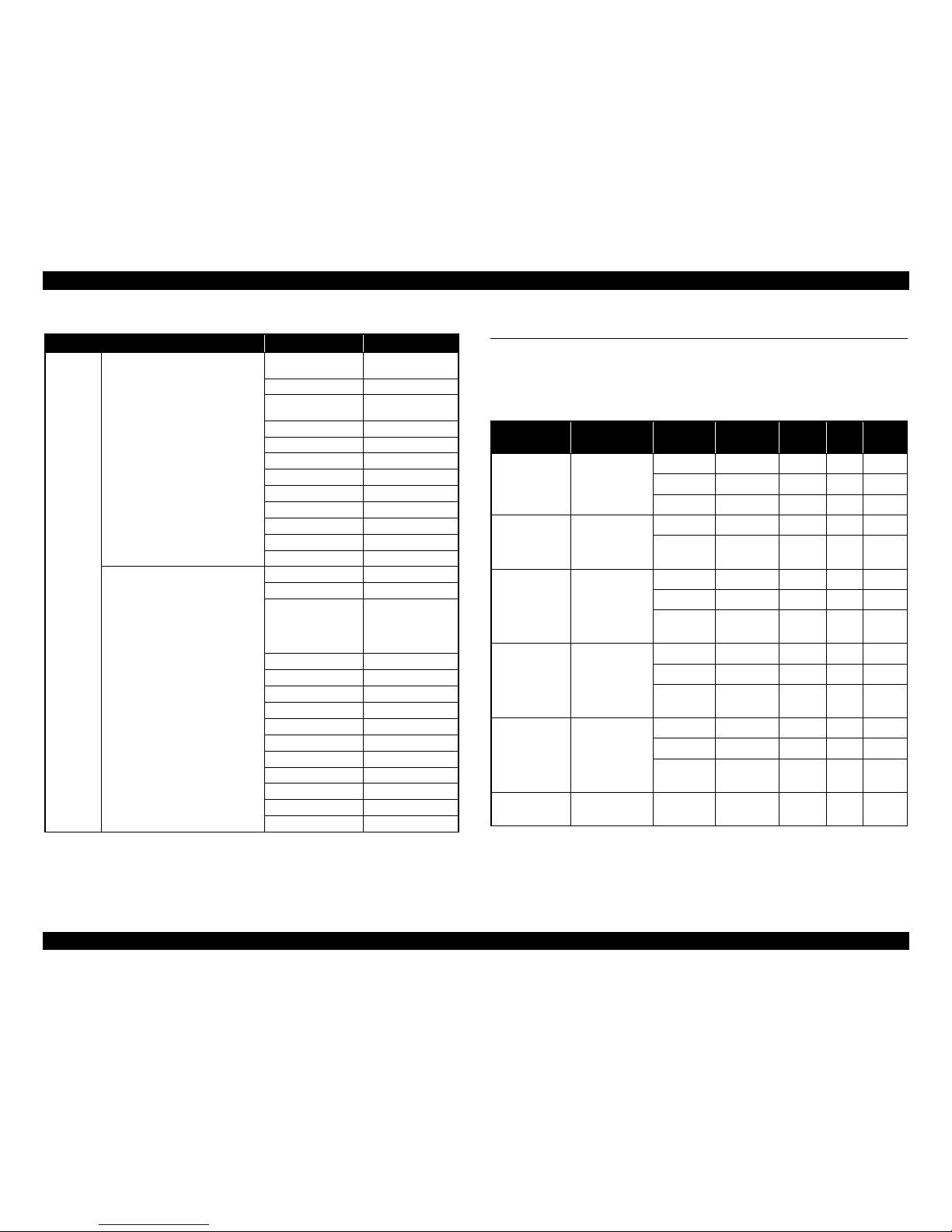
Epson Artisan 700 / Epson Stylus Photo PX700W / TX700W Revision C
PRODUCT DESCRIPTION Specification for Each Function 29
Confidential
Note : For the default value in FAX mode, refer to“ 1.7.5 FAX Function (FAX Mode) ( p. 43 ) ”.
1.7 Specification for Each Function
1.7.1 Stand-alone Copy Function (Copy Mode)
1.7.1.1 Supported Paper and Copy Mode
Note *1 : Supported only for EAI.
*2 : Supported only for Euro/Asia.
*3 : In the case of 4 x 6.
Note : In the case of copy using ADF, only the plain paper is available (Only Epson Artisan
800/Epson Stylus Photo PX800FW/TX800FW).
Print Photo Greeting Photo Card Paper Size
• EAI: Letter
• Euro/Asia: A4
Paper Type Prem. Glossy
Layout
• EAI: 3-up
• Euro/Asia: Borderless
Frame Off
Fix Photo Fix Photo On
Scene Detection Automatic
Fix Red-Eye Off - This photo
Filter Off
Brightness Standard
Contrast Highest
Sharpness Standard
Saturation Standard
Play Movie and Print Photos
(Only Epson Artisan 800/Epson Stylus
Ph
oto PX800FW/TX8
00FW)
Paper Size 4 x 6
Paper Type Prem. Glossy
Layout • Borderless
(Print 1 Frame)
• 12-up
(Print N Frame)
Quality Standard Quality
Expansion Standard
Fit Frame On
Bidirectional On
Movie Enhance On
Fix Photo Fix Photo On
Filter Off
Brightness Standard
Contrast Standard
Sharpness Standard
Saturation Standard
Table 1-25. Timing of Saving or Initializing Control Panel Settings
Mode Print Setting Default Value
Table 1-26. Supported Paper and Copy Mode
Paper Type
(UI notation)
Size
Print
Quality
Resolution
Dot
Size
Bi-d
Micro
Weave
Plain
A4, A5*
2
Letter*
1
Draft
360x180 Eco ON OFF
Standard
360x360 MC2-1 ON OFF
Best
720x720 MC1-1 ON ON
Matte A4, Letter*
1
Standard
720x720 MC2-2 ON ON
Best
SMGA
5760x1440
MC1-5 ON ON
Glossy/Glossy
Paper
Lett
er*1, A4,
5x7*
2
, 4x6
Standard*
3
720x720 MC1-2 ON ON
Standard
720x720 MC2-2 ON ON
Best
SMGA
5760x1440
MC1-5 ON ON
Prem. Glossy
Letter*
1
, A4,
5 x 7, 8 x 10*
1
,
4 x 6
Standard*
3
720x720 MC1-2 ON ON
Standard
720x720 MC2-2 ON ON
Best
SMGA
5760x1440
MC1-5 ON ON
Ultra Glossy
Letter*
1
, A4,
5 x 7, 8 x 10*1,
4 x 6
Standard*
3
720x720 MC1-2 ON ON
Standard
720x720 MC2-2 ON ON
Best
SMGA
5760x1440
MC1-5 ON ON
CD/DVD CD/DVD Best
SMGA
5760x1440
MC1-5 ON ON
Page 25
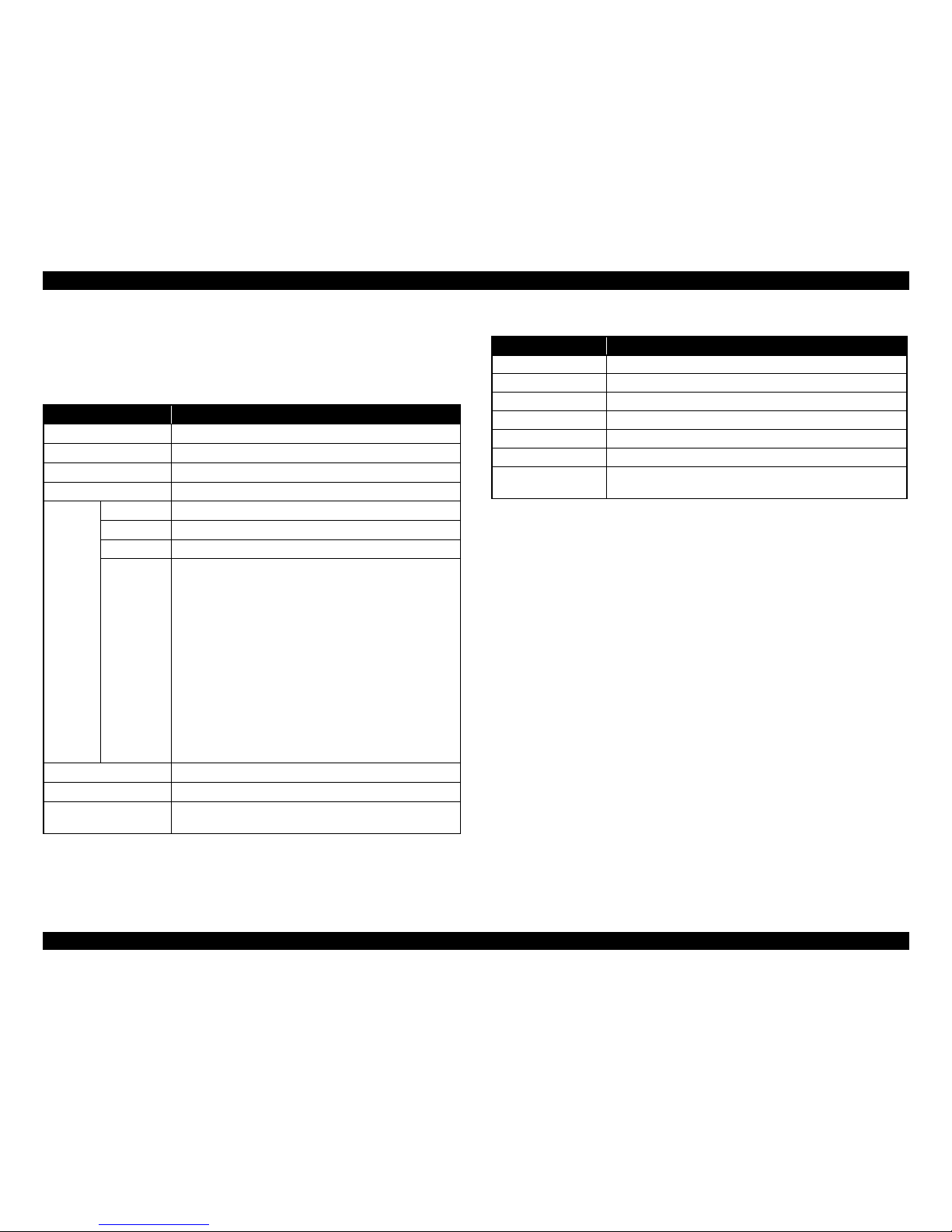
Epson Artisan 700 / Epson Stylus Photo PX700W / TX700W Revision C
PRODUCT DESCRIPTION Specification for Each Function 30
Confidential
1.7.1.2 Stand-alone Copy Menu
The stand-alone copy mode menu for the
Artisan 700/Epson Stylus Photo PX700W/TX700W
(settable items) are shown in the following tables.
Note *1 : Available when the Double-sided Printing Unit is installed.
*2 : Percentages in parentheses indicate
the proportion of the margin level to the
maximum which bleeds off the edges of paper.
Note : When selecting the photo copy, “color restoration/filter” settings become available in
addition to the above print settings.
Note * : The layouts are available only when the duplex unit is installed.
Note : In the case of copy using ADF, only the plain paper is available.
(
Only Epson Artisan 800/Epson Stylus Photo PX800FW/TX800FW)
Table 1-27. Copy Menus
Menu Function
Number of copies Sets the number of copies within the range of 1 to 99.
Copy typ
e Selects either color or monochrome.
Layout Selects from layouts shown in Table 1-28.
Double-sided printing*
1
Selects either “On” or “Off”.
Print
setting
Paper type Selects paper type from th
e options shown in Table 1-26.
Paper size Selects paper size from the options shown in Table 1-26.
Quality Selects print
quality from the options shown in Table 1-26.
Zoom
Selec
ts zoom type from the 13 types below.
•Actual
(Sets any zoom with +/- key (25% to 400%) after selecting “Actual”)
• A
uto Fit Page
• Legal > Letter
• Letter > 4x6
• 4x6 > Letter
• Letter > 5x7
• 5x7 > Letter
•4x6 > A4
•A4 > 4x6
•5x7 > A4
•A4 > 5x7
• 4x6 > 8x10
• 8x10 > 5x7
Document Type Selects from “Text”, “Text & Image”, “Photo”
Density Selects from the nine density levels of -4 to +/-0 to +4.
Expansion
(for borderless print)
Selects the margins level (margins bleed off the edges of paper)
from the Standard (100%), Mid. (50%) or Min. (0%).*
2
Table 1-28. Copy Layout
Layout Description
With Border Makes a copy with 3mm of left/right/top/bottom white margins.
Borderless Makes a copy with no white margins.
2-Sided 1-up* Makes a double-sided copy of two sheets.
Book/2-Sided* Makes a double-sided copy
of two pages of a book.
2-up Copy Make a scaling down copy of two sheets of A4 or B5 on one sheet.
2-Sided 2-up* Make a scaling down double-sided copy of four sheets of A4 or B5.
Book/2-up
Make a scaling down copy
of two pages of an A4 or B5 book on
one sheet.
Page 26
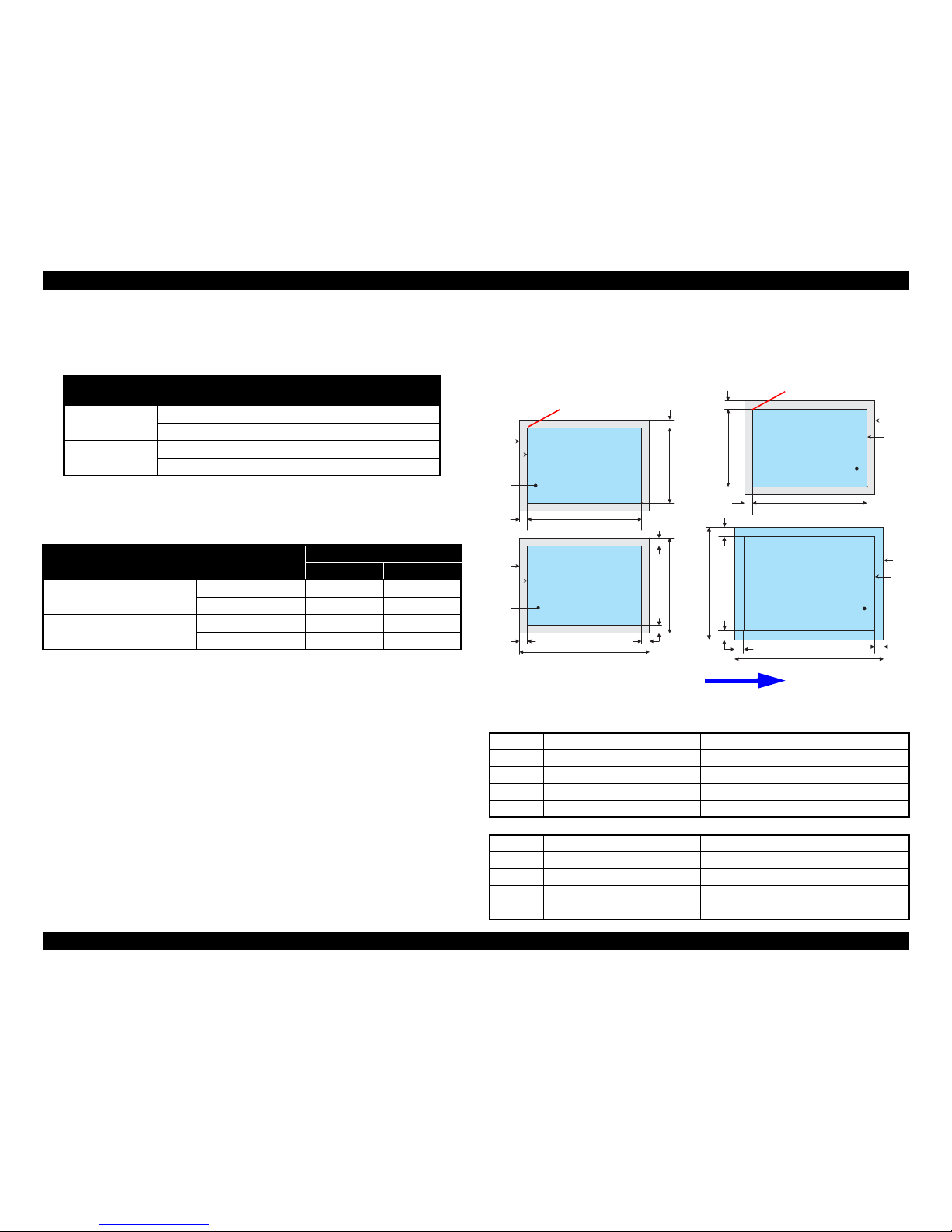
Epson Artisan 700 / Epson Stylus Photo PX700W / TX700W Revision C
PRODUCT DESCRIPTION Specification for Each Function 31
Confidential
1.7.1.3 Copy Speed (TBD)
Not using ADF
Using ADF
(Only Epson Artisan 800/Epson Stylus Photo PX800FW/TX800FW)
1.7.1.4 Relation Between Original and Copy
The scanning start position is located on the front right of the scan bed. The relations
between the original placed face down and its copy are as follows.
Figure 1-6. Relation Between Original and Copy (Bor
derless/With Borders)
Table 1-29. Copy Speed (Plain Paper)
Copy Conditions
Copy Speed
(eMemo3, A4/Letter size)
Draft
360x180
Monochrome copy 39/40 cpm
Color copy 39/39 cpm
Default
360x360
Monochrome copy 18.3/18.5 cpm
Color copy 17.7/18.0 cpm
Table 1-30. Copy Speed
Copy Conditions
Copy Speed
per copy per five copies
Default
Monochrome copy 3.1 cpm 3.0 cpm
Color copy 1.1 cpm 1.7 cpm
Best
Monochrome copy 0.8 cpm 0.4 cpm
Color copy 0.8 cpm 0.4 cpm
Original Document
A Scan bed ---
B Scan area “ 1-10 Scanning Range ” (p.20)
C Original (face down) ---
OTM Top margin (out of scan range) “ 1-10 Scanning Range ” (p.20)
OLM Left margin (out of scan range) “ 1-10 Scanning Range ” (p.20)
Copied Document
D Copied paper ---
E Print area “ 1-7 Printing Area (Margins) ” (p.19)
F Copy ---
LM, RM Left margin, Right margin* “ 1-7 Printing Area (Margins) ” (p.19)
TM, BM Top margin, Bottom margin*
a
a
a
a
Scan / Print direction
A
A
B
B
C
C
D
D
E
E
F
F
Readable Length
Paper Length
Paper
Width
Paper Length
Readable
Width
Readable Length
OTM
OTM
OLM
LM
LM
RM
RM
TM
BM
TM
OLM
Home position
Home position
Standard copy Borderless copy
BM
Page 27
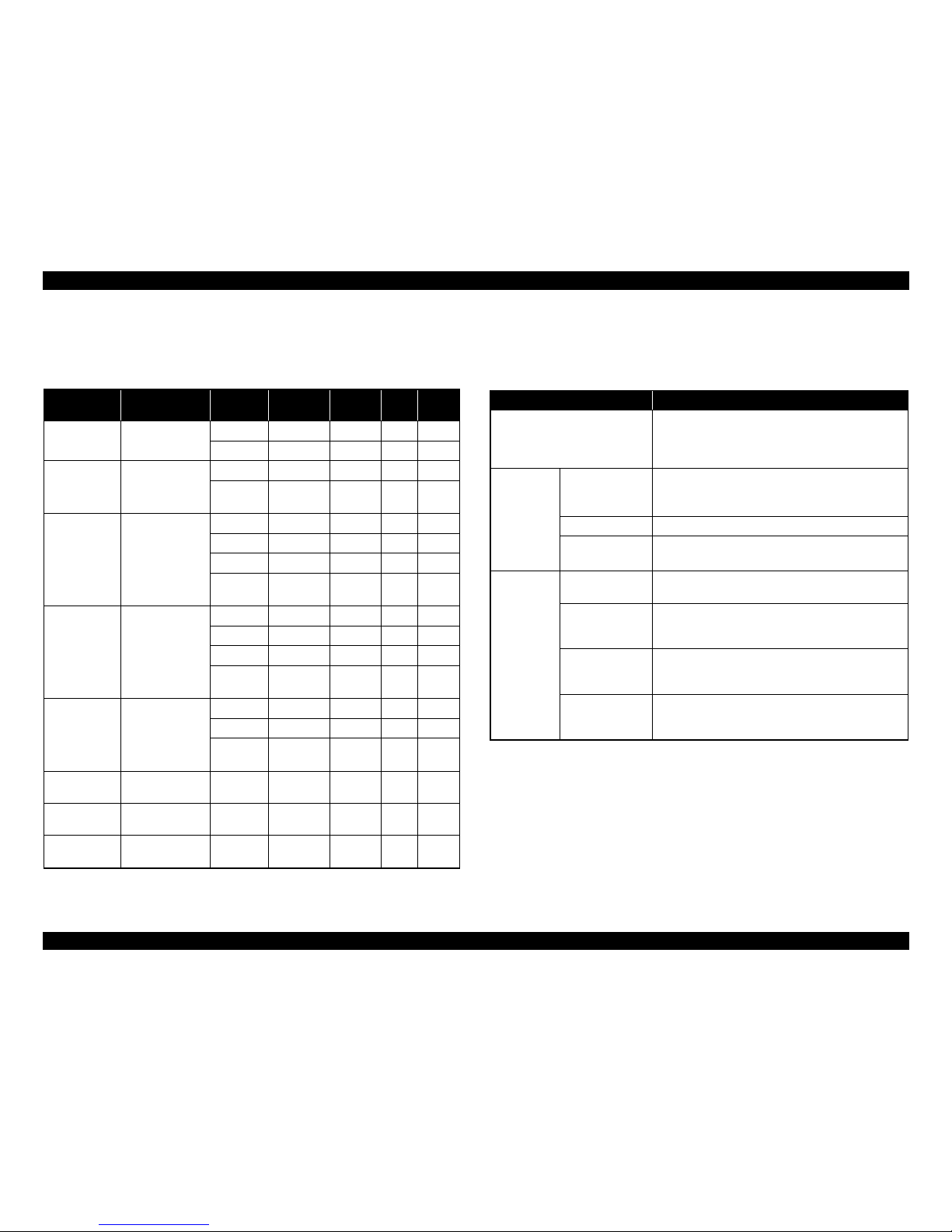
Epson Artisan 700 / Epson Stylus Photo PX700W / TX700W Revision C
PRODUCT DESCRIPTION Specification for Each Function 32
Confidential
1.7.2 Memory Card Direct Print Function (Photos Mode)
1.7.2.1 Supported Paper and Print Mode
Note *1 : Supported only for EAI.
*2 : Supported only for Euro/Asia.
*3 : In the case of 4 x 6.
1.7.2.2 Supported File Type and Media Type
The followings describe the file system, media format, and file type supported by the
memory card direct function.
Note *1: Refer to the Camera File System Standard; “DCF Version 2.0, JEIDA-CP-3461” for
more details.
*2 : Available only when the memory card supports FAT32.
*3 : UDF-formatted DVDs are not supported.
Table 1-31. Supported Paper Type & Print Mode
Paper Type
(UI notation)
Size
Print
Quality
Resolution Dot Size Bi-d
Micro
Weave
Plain Letter*1, A4,
Standard
360x360 MC2-1 ON OFF
Best
720x720 MC1-1 ON ON
Matte Letter*1, A4
Standard
720x720 MC2-2 ON ON
Best
SMGA
5760
x1440
MC1-5 ON ON
Glossy/Glossy
Pa
per
Lette
r*1, A4,
5 x 7*2, 4 x 6
Draft
720x360 MC1-2 ON ON
Standard*
3
720x720 MC1-2 ON ON
Standard
720x720 MC2-2 ON ON
Best Photo
SMGA
5760x1440
MC1-5 ON ON
Prem. Glossy
Lette
r*1, A4,
5 x 7, 8 x 10*1,
4 x 6, 16:9wide
Draft
720x360 MC1-2 ON ON
Standard*
3
720x720 MC1-2 ON ON
Standard
720x720 MC2-2 ON ON
Best
SMGA
5760x1440
MC1-5 ON ON
Ultra Glossy
lette
r*
1
, A4,
5 x 7, 8 x 10*
1
,
4 x 6, 16:9wide
Standard*
3
720x720 MC1-2 ON ON
Standard
720x720 MC2-2 ON ON
Best
SMGA
5760
x1440
MC1-5 ON ON
Photo
Sticker1*
2
A6 Standard
720x720 MC2-2 ON ON
Photo
Stickers*
2
100 x 148mm
(3.9” x 5.8”)
Standard
720x720 MC2-2 ON ON
CD/DVD CD/DVD Best
SMGA
5760
x1440
MC1-5 ON ON
Table 1-32. Supported File System, Types and Media Format
Item Specification
File system
DCF Version 1.0 or 2.0 *
1
compliant. Other than those
does not ensure proper operation. File systems available
with the card reader function are restricted by the host’s
specification.
Media format
Memory card
• DCF Version 1.0 or 2.0 compliant
• DOS FAT format (FAT12/FAT16/FAT32*
2
) with
single partition (basic partitioned)
CD-R ISO9660 Level1 (Joliet) format
DVD-R
• ISO9660 Level1 (Joliet) format
• ISO9660 Level1 (Joliet) & UDF Bridge format*
3
File type
JPEG (*.JPG)
Image files conform to Exif Version 2.21. (Exif version
1.0/2.0/2.1/2.2/2.21 are supported)
Camera definition
file
(*.MRK)
Camera definition files used for DPOF mode.
Valid if the full pass of the “AUTPRINT.MRK” is
within 32 letters.
P.I.F definition file
(*.USD)
Print layout definition files compliant with PRINT Image
Framer Rev.2.1 specifications. Files in ”/EPUDL/”
directory are valid.
P.I.F definition file
(*.FD2)
Print layout definition files compliant with PRINT Image
Fra
mer Rev.3.1 specifications. Files in a memory card
are valid.
Page 28
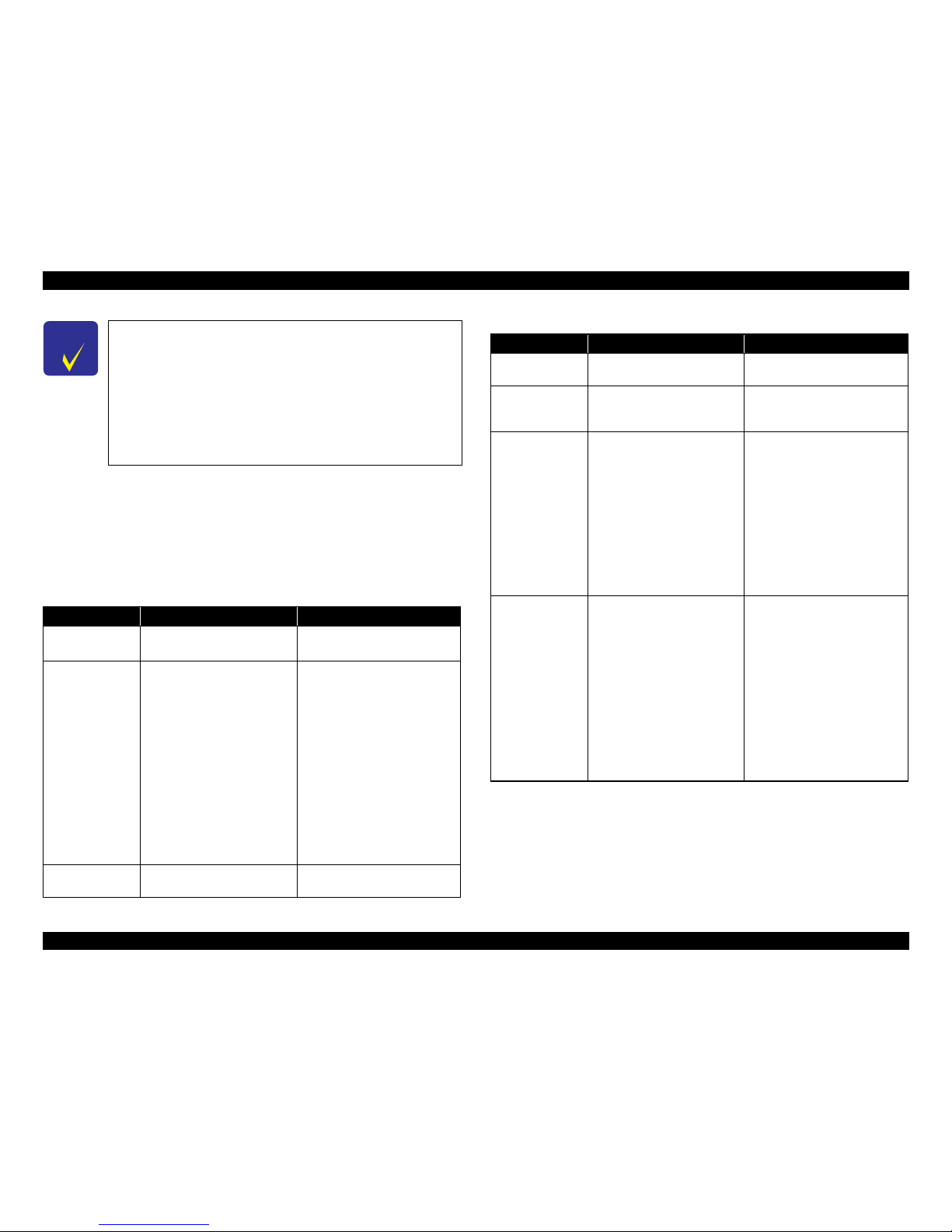
Epson Artisan 700 / Epson Stylus Photo PX700W / TX700W Revision C
PRODUCT DESCRIPTION Specification for Each Function 33
Confidential
1.7.2.3 Automatic Detection of Images in Memory Card
When a memory card is inserted in the card slot on the printer, or when a memory card
is detected at power-on, the printer automatically searches for all images stored in the
card. When the card is removed, the printer erases the information on the all detected
files.
1.7.2.4 Specifications for Handling Image Data
C H E C K
P O I N T
The printer does not detect any files stored under the following
directories or their sub-directories.
• Directories containing system properties or hidden properties.
• “RECYCLED” (Windows directory for deleted files)
• “PREVIEW” (directories of CASIO DSC for thumbnail images)
• “SCENE” (directories of CASIO DSC
for its Best Shot function)
• “MSSONY” (directories of SONY DSC for e-mail images, voice memos,
movies, or non-compressed images)
•
“DCIM\ALBUM\IMAGE” (directories of CASIO DSC for its album
function)
Table 1-33. Specifications for Handling Image Data
Item Specification Remarks
Image size (pixel)
• Horizontal: 80
≤ X ≤ 9200
• Vertical: 80
≤ Y ≤ 9200
---
Maximum number
of images
Up to 9,990 images When a memory card stores 9,990
or more images, the first 9,990
images are detected and become
valid in the printer. The detecting
order varies depending on the
folder configuration in the card, so
which images are included in the
first 9,991 cannot be defined.
However, images specified by
camera definition files can
be
select
ed to be printed even when
the total number of images has
exceeded 9,990. Up to 999 camera
defined image files can be
specified.
Maximum number
o
f copies
99 c
opies for each image.
Up to 999 sheets in total.
---
Valid date and time
01/01/1980 00:00:00 to
12/31/2099 23:59:59
---
Thumbnail image
data
Supports DCF Ver.1.0 or 2.0compatible da
ta (Exif format,
160x120 pixels)
Thumbnail images are used for the
Print Index Sheet function.
File sorting
The printer sorts image files in
ascending ASCII order based on
their full-pathnames such as
“\DCIM\100EPSON\EPSN0000.
JPG”, and assigns a number to
each of them.
If over 1,000 files exist in the
memo
ry card, up to 999 files
can
be numbered and displayed on
LCD. You can select which 999
files should be displayed from the
menu on LCD.
• The image number assigned by
the printer may be different from
that assigned by the camera.
• If two or
more files have the
sam
e full pa
thname, the sorting
function may not operate
properly. (existence of the same
full-pathname is not allowed
under DOS)
Acquisition of date
and ti
me
information
The print
er acquires date and time
information included in image
files in the order of precedence
shown below.
1. Date and time information in
digital camera stan
dard format
(Exif)
2. Date and time information
applied on DOS-compliant file
syste
m.
3. Fixed date and time
in
formation (01/01/1980,
00:00:00)
Date
and time information included
in an im
age file
is not always the
shooting date and time. It changes
each time the image is edited and
restored. The printer acquires the
latest date and time information.
Table 1-33. Specifications for Handling Image Data
Item Specification Remarks
Page 29
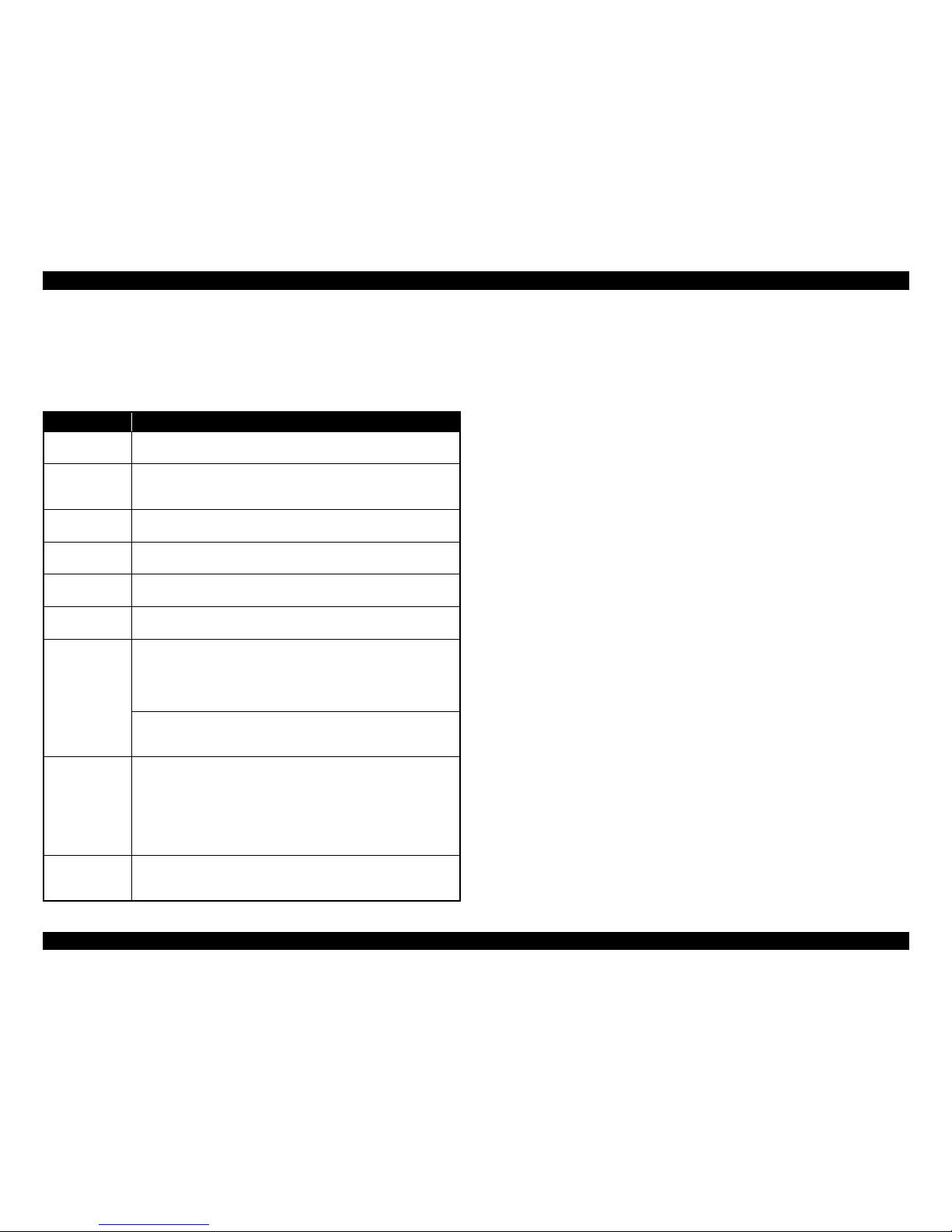
Epson Artisan 700 / Epson Stylus Photo PX700W / TX700W Revision C
PRODUCT DESCRIPTION Specification for Each Function 34
Confidential
1.7.2.5 Memory Card Direct Print Menu
The following describes the menu (settable items) in Photos Mode of
Epson Artisan 700
Epson Stylus Photo PX700W/TX700W .
Note *1: 0 to 99 copies can be specified for each of the images. Up to 999 copies in total.
*2 : The images are listed in ASCII descending order.
*3 : While performing the slide show, display
ing number of copies, printing from an
external device or from a computer cannot be made.
Table 1-34. Memory Card Mode Menu
Menu Item Function
View and Print
Photos*
1,2
Prints the selected images.
Print All
Photos*
1,2
Prints all images in a memory card. Specified number of copies is applied
to the all images (the default is 1 copy). Specifying it for each of the
images independently also can be made in the preview screen.
Print Proof Sheet
Prints an index sheet of the images in a memory card. Refer to Figure 1-9
for layout of the index sheet.
Print on CD/DVD
Prints the specified image as a CD/DVD label. Test printing on an A4
paper is also available.
Photo Greeting
Card
Prints a template with specified images, and combines the images and
hand writing on it by scanning it, then prints it on the 4 x 6 paper.
Photo Layout
Sheet
Prints the images in a memory card with various layout. Refer to Figure
1-9 for layout.
Print Index Sheet
Print Index Sheet
Prints an index sheet that prints images in a memory card in thumbnailed
form. The number of images to be included in the sheet can be selected
from the following four options.
“All image” (default), “Latest 30”, “Latest 60”, “Latest 90”*
2
Make Prints from Index Sheet
Scans the Index Sheet, and prints images according to markings written
on the sheet.
Play Movie and
Print Photos
(Only Epson
Artisan 800/
Epson Stylus
Photo PX800FW/
TX800FW)
Displays and prints a movies file (MotionJPEG/MPEG1) taken by the
DSC, and stored in a memory card. Two types of printing, Print 1 Frame
and Print N Frames are available.
Slide Show*
3
Starts a slide show on the LCD. Images in a memory card is displayed one
by one in the order sorted by the printer. Printing one of the images can be
made from the paused screen.
Page 30
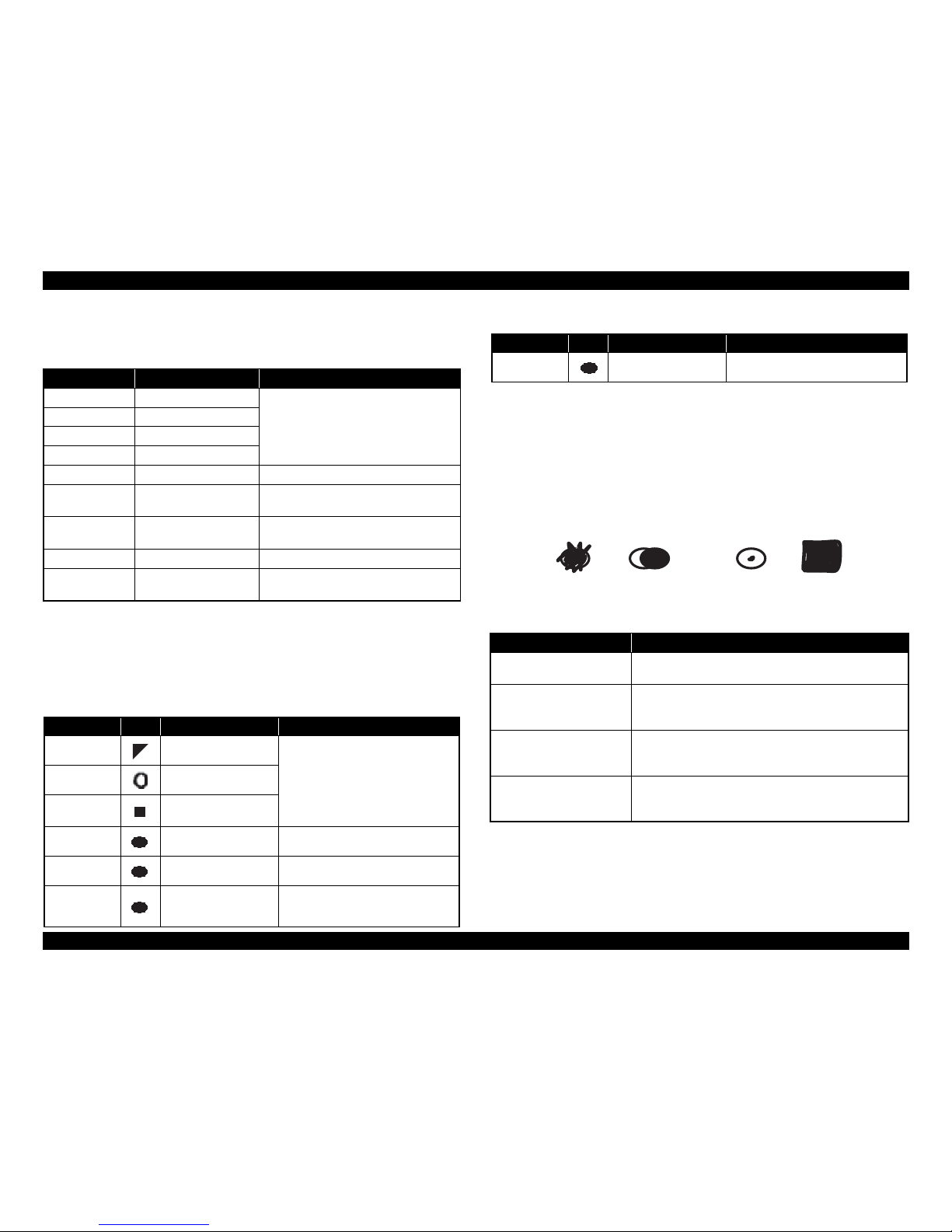
Epson Artisan 700 / Epson Stylus Photo PX700W / TX700W Revision C
PRODUCT DESCRIPTION Specification for Each Function 35
Confidential
1.7.2.6 Makes Prints from Index Sheet Function
Print settings
Note *1: EAI model: MMM.DD.YYYY (Sep. 21.2007)
Rules on reading Index Sheet markings
The user can specify images to be printed and their print settings shown in Table
1-35 by putting markin
g on the Index Sheet. The printer reads the markings
according to the following rules.
Note: • About 50% or more range of the mark area must be marked out to be read by the
printer.
• For running out and excessive marking out, the two white/black search patterns shown
above are superimposed on the mark, and judgement is made according to this
matching ratio.
• The judgement criteria is as follows;
black matching: 80% or more, white matching: 50% or more.
• The figure below shows the judgement example acco
rding to the rules described
above.
Index Sheet errors
Table 1-35. Print Settings
Item Print Index Sheet Makes Prints from Index Sheet
Number of copies ---
According to the marking on the index
sheet.
Paper Type Plain paper
Paper Size A4
Layout ---
Quality Standard Sta
ndard
Expansion ---
According to the setting made by the control
panel.
Date
YYYY.MM.DD
(200
7.09.21)*
1
According to the setting made by the control
panel. YYYY.MM.DD (2007.09.21)*
1
Bi-directional On On
Print Index Sheet
Setting-Select
According to the setting
made by
the control panel.
---
Table 1-36. Rules on Reading Markings
Item
Mark
Description Remarks
Left edge
(one each)
Reference position for
reading markings.
An error occurs if these markings cannot be
read due to ink stain or any other cause.
Right edge
(one each)
Reference position for
reading markings.
Block cod
e
(36 pcs.)
Sheet information
(m
emory card, pag
e)
Image selection
(30 pcs. x 3)
Selects the image to be
printed.
An error occu
rs if no image selection
marking is read.
Paper type/size
(4 pcs.)
Selects the paper type/size. An error occurs if two or more markings are
r
ead for one image.
Layou
t (2 pcs.) Selects the layout. An error occurs if two or more marking s are
read for one image. If no m
arking is read,
borderless layout is applied.
Date Prints the date information. When this marking is read, the date is
printed on the image.
Table 1-37. Index Sheet Error List
Error Name Description
Index sheet scan error
(incorrect sheet setting)
The Index Sheet is not properly placed on the document glass.
Index sheet scan error
(incorrect image selection
marking)*
Image selection markings are not correct.
Index sheet scan error
(incorrect paper selection
marking)
Paper select
ion markings are not correct.
Index sheet scan error
(unmatch between memory
card and sheet)
The memory card may have been changed or some images
may have been added or deleted after the Index Sheet is
printed.
Table 1-36. Rules on Reading Markings
Item
Mark
Description Remarks
<OK example> <NG example>
(not enough)
(too much)
Page 31

Epson Artisan 700 / Epson Stylus Photo PX700W / TX700W Revision C
PRODUCT DESCRIPTION Specification for Each Function 36
Confidential
1.7.2.7 Print Layout
The following table describes supported layout for each paper type when printing the images. For printing area/margins in border-less printing or in bordered printing, refer to “ 1.2.5
Printing Area ” (p.19). Other print layout are described in Figure 1-9.
Note *1: Supported only for EAI.
*2: Supported only for Euro/Asia.
*3: Prints in a layout of the CD/DVD label.
Note : Supported paper sizes differ depending on the types of pape
r.
Table 1-38. Supported Paper Type and Layout (1)
Paper Type
(UI notation)
Corresponding Layout
Borderless
With Border
Upper 1/2
Lower 1/2
2 up
4 up
8 up
20 up
16 up*
2
Index-20 up
Index-30 up
Index-80 up
CD (With Border)
CD- 4 up
CD -variety
Jewel Case-
Upper 1/2
Jewel Case-
Index
Picture Package*
1
Plain --- O --- --- O O O O --- --- --- O O O O O O O
Matte O O O O O O O O --- --- --- O --- --- --- O O O
Glossy Paper OOOOOOOO---OOO---------OOO
Prem. Glossy OOOOOOOO---OOO---------OOO
Ultra Glossy OOOOOOOO---OOO---------OOO
PhotoSticker1 --- --- --- --- --- --- --- --- O --- --- --- --- --- --- --- --- ---
PhotoStickers --- O --- --- O O O --- O --- --- --- --- --- --- --- --- ---
CD/DVD --- --- --- --- --- --- --- --- --- --- --- --- O O O --- --- ---
Page 32

Epson Artisan 700 / Epson Stylus Photo PX700W / TX700W Revision C
PRODUCT DESCRIPTION Specification for Each Function 37
Confidential
Note *1: Supported only for EAI.
*2: Supported only for Euro/Asia.
*3: Prints in a layout of the CD/DVD label.
Note : Supported paper sizes differ depending on the types of pape
r.
Table 1-39. Supported Paper Type and Layout (2)
Paper Type
(UI notation)
Corresponding Layout
Photo ID
PIF-1 up*
2
PIF-n up*
2
Camera Text
Index Sheet/
Photo Greeting Card Sheet
Photo Greeting Card-
3up-Greeting Card
*1
Photo Greeting Card 1up
(Borderless/with Border)
Photo Greeting Card-
Upper 1/2
Photo Greeting Card-
Lower 1/2
Reprint/Restore Photos
(Borderless/With Border)
Note Print
Play movie and Print Photos-
Print 1 frame
(Borderless)
Play movie and Print Photos-
Print 1 frame
(With Border)
Play movie and Print Photos-
Print 1 frame
Upper 1/2
Play movie and Print Photos-
Print 1 frame
Lower 1/2
Play movie and Print Photos-
Print 1 frame
P.I.F*
2
Play movie and Print Photos-
Print N frame
12 up
Plain --- O O --- O --- --- --- --- --- O --- O --- --- --- O
Matte ---OO------------------O---OOOOOO
Glossy Paper OOOO---OOOOO---OOOOOO
Prem. Glossy OOOO---OOOOO---OOOOOO
Ultra Glossy OOOO---OOOOO---OOOOOO
PhotoSticker1 --- --- --- --- --- --- --- --- --- --- --- --- --- --- --- --- ---
PhotoStickers --- O O --- --- --- --- --- --- --- --- --- --- --- --- --- ---
CD/DVD --- --- --- --- --- --- --- --- --- --- --- --- --- --- --- --- ---
Page 33

Epson Artisan 700 / Epson Stylus Photo PX700W / TX700W Revision C
PRODUCT DESCRIPTION Specification for Each Function 38
Confidential
Trimming Function
A trimming function is provided as a means of coordinating an image with the
type
s of photo frames handled by the printer. This function can be switched On/
Off. This function is described briefly below.
The printed photo frame and an image to be printed are matched in length along
one side and the image is resized along the perpendicular side to fit the frame on
that side. Any part of the image that does not fit within the photo frame is trimmed
away (not printed). However, if the number of pixels of the longer side of the
image are more than twice as long as the shortest side, the trimming function is not
effective when printing even the trimming is set. The trimming function is always
set On if borderless or upper half layout is selected.
Figure 1-7. Trimming Function (
when trimming is
being operated)
Figure 1-8. Trimming Function (when trimming
is not operated)
Rules on Numbering and Rotating Images
The numbers shown in the figure below indicate the photo frame numbers used for
th
e print
layout. Horizontally oriented images are printed as shown by the
numbers. Vertically oriented images, which has more pixels vertically than
horizontally, the vertical photo data is allocated instead, and the number shown in
the figure below is then rotated 90 degrees before being printed. In Index printing
mode, the numbers are printed as they are shown below, regardless of the shape of
the photo data.
However, when the photo data has an equal number of pixels vertically and
horizontally the photos are printed without rotation, regardless of the layout.
NOTE: The verti
cal photo da
ta refers to when the photo data file itself is set for a
vertical (portrait) orientation. Photo data is defined as the vertical photo
data if it is taken by a digital camera with a portrait position detecting
function.)
Trimmed areas
Photo frame
(print area)
• When an image is aligned vertically with the photo frame.
• When an image is aligned horizontally with the photo frame.
Photo frame
(print area)
Trimmed
areas
Trimming On
Blank
area
Photo frame
(print area)
• When an image is aligned vertically with the photo frame.
• When an image is aligned horizontally with the photo frame.
Photo frame
(print area)
Blank area
Trimming Off
Page 34

Epson Artisan 700 / Epson Stylus Photo PX700W / TX700W Revision C
PRODUCT DESCRIPTION Specification for Each Function 39
Confidential
Figure 1-9. Rules on Numbering and Rotating Images
1.7.3 Camera Direct Print Function (PictBridge)
Printing operations (selecting images to be printed, making print settings, starting/
canceling printing, and monitoring print process) can be carried out from a directly
connected DSC (Digital Still Camera) that conforms to the standard described below.
1.7.3.1 Available DSC
Those devices which are compliant with “CIPA DC-001-2003 Digital Photo Solutions
for Imaging Devices” (DPS Version 1.0) or “CIPA DC-001-2003 Rev.2.0, Digital
Photo Solutions for Imaging Devices” (DPS Version 1.1).
1.7.3.2 Print Settings Available from DSC
The following print settings can be made from the DSC. However, depending on the
DSC, some of the settings may not be available.
Note* : When “Print on CD/DVD” is selected on the print setting menu.
1 2
34
56
7 8
1234
5678
910
11 12
13 14 15 16
17 18 19 20
123 4
567 8
9101112
13 14 15 16
1234
5678
910
11 12
123
456
789
10 11 12
13 14 15 16
17 18 19 20
13 14 15
16 17 18
19 20 21
22 23 24
234 5
678 9 10
11 12 13 14 15
16 17 18 19 20
5
6
1
21 22 23 24
26 27 28 29 30
25
234 5 6 7 81
10 11 12 13 14 15 169
18 19 20 21 22 23 2417
26 27 28 29 30 31 3225
34 35 36 37 38 39 4033
42 43 44 45 46 47 4841
50 51 52 53 54 55 5649
58 59 60 61 62 63 6457
66 67 68 69 70 71 7265
74 75 76 77 78 79 8073
1
23
45
67 8
9
Paper top edge
<Border-free> <1 sheet with borders> <Upper 1/2> <Lower 1/2> <2 up>
<4 up> <8 up> <20 up>
<Photo ID>
<Index-20 up> <Index-80 up><Index-30 up>
<Photo Package>
<Jewel Case Index>
<Jewel Case Upper 1/2>
<Greeting Card>
<PhotoSticker 16up>
Table 1-40. Print Settings Available from DSC
Item PictBridge
How to specify images Single Sheet / Multiple Sheet / DPOF specified / XHTML-Print
Paper type Plain Paper/ Prem. Glossy
Paper size 4 x 6, 5 x 7, 8 x 10, Letter (EAI model only), A4, 16:9wide, CD Label
Layout Borderless / With Borders / 2-up / 4-
up / 8-up / 20-up / Index/ CD-1 up
with Border* / CD-4up* / CD-10up*
Date On / Off
Quality Not available
Auto Correct On / Off
Trimming Any specified area
Control of printer The following operations are available; Getting the printer status, starting
a print job or ca
nceling it immediately or after printing the current page is
finished.
Page 35

Epson Artisan 700 / Epson Stylus Photo PX700W / TX700W Revision C
PRODUCT DESCRIPTION Specification for Each Function 40
Confidential
1.7.3.3 General Operation Procedure
The DSC direct print procedure differs depending on the DSC specifications. The
following explains common procedure.
1. Setting on the printer
Before connecting a DSC with a USB cable, make the print setti
ngs such as paper
type/size, layout setting on the printer. This may not be required for some DSCs.
2. Setting on the DSC
Make the following settings on the DSC before connecting it to the printer. Some
DSCs may require to first connect to the printer for making the settings.
• When printing multiple images, specify images and number of copies using
the DPOF
and Multiple Sheet menus. The menu
s may not be available on
some DSCs.
• When printing a single image
Specify an image and the number of
copies. Specifying the number of
copies ma
y not be available on some DSCs.
• Select the paper type/size, layout, and make the Fit to Frame setting if
necessary. These settings may not be available on some DSCs.
3.
Starting to print
When the
print settings on both the printer and the DSC is completed, follow the
procedure below to start printing.
1. Connect the printer and the DSC with a USB cable. Using a USB cable
included in the DSC
package is recommended.
2. Operate the DSC to start printing.
3. Printing is carried out according to the settings made on the DSC. When some
print settings have no
t been made on the DSC, the corresponding settings
made on the printer are applied.
1.7.3.4 Operations when a DSC is connected
C H E C K
P O I N T
Before connecting the DSC, check that the printer is in the
following status.
• No print job from a computer is processed or performed.
• Direct print from a memory card is not processed or performed.
• Stand
alone copy using the scanner function is not operating.
•
No paper out error or ink out error is occurring.
Table 1-41. Operations during Connecting DSC
Operation Specifications
Connecting
DSC
(print start)
When a DSC
is connected as described in “ 1.7.3.3 General Operation
Procedure ( p. 40 ) ” Step 3-1, Epson Artisan 800/Epson Stylus Photo
PX800FW/TX800FW/Epson Artisan 700/Epson Stylus Photo PX700W/
TX700W displays
PictBridge logo on the LCD.
Canceling
printing
A print job can be canceled from the DSC.
The [Stop/Clear setting] button also cancels the print job.
After printing
is co
mplet
ed
When performing memory card direct print after printing from a DSC, the
USB cable connecting the DSC must be disconnected from the printer in
advance.
Exclusion
control
Print settings made on both
the DSC and the printer can become impossible
settings for the printer due to unsupported combination of paper type, paper
size and layout. In such case, the print settings are automatically changed as
follows.
The settings made on the DSC are maintained. Any print setting items that are
not specified by the DSC are changed in ac
cordance with the DSC settings.
When the paper type is changed, changed to Prem. Glossy, when the paper
size is changed, changed to 4x6 size. And when the layout is changed,
changed to Borderless layout.
Page 36

Epson Artisan 700 / Epson Stylus Photo PX700W / TX700W Revision C
PRODUCT DESCRIPTION Specification for Each Function 41
Confidential
1.7.4 Various Settings (Setup Mode)
Epson Artisan 700/Epson Stylus Photo PX700W/TX700W provides various configuration
and maintenance.
They can be done by selecting “Setup” from the menu on LCD. The
following explains the outline of these menu functions.
Table 1-42. Menu List for Setup Mode
Item Function
Ink Levels
The current ink levels of each of the cartridges are
displayed in bar chart by the rules described below.
• The bar chart is displayed in the order of cyan, yellow,
light cyan, black, magenta, and light magenta from the
left.
• When initial filling is completed, or
after replacing the
cartridge, the ink level becomes 100% (full).
• The ink level is indicated in increment of 1%. Lower than
1% is rounded down.
Maintenance
Runs various maintenance for the printer. The following
shows each menu.
• Nozzle Check
A nozzle check pattern to check the Printhead nozzles
status is printed. A head cleaning can be run if necessary.
(Refer to Figure 1-10 for Printout pattern.)
• Head Cleaning
Runs a printhead cleaning. The cleaning
cannot be made
when low ink level is detected. In such case, an ink low
error is displayed instead of running the cleaning.
• Head Alignment
Adjustment to improve the bi-directional print
quality.
Head alignment icon and the instructions for the
adjustment are displayed on the LCD.
• Automatic Head Maintenance
Selects On/Off of the auto head cleaning.
Printer Setup
Changes settings for the printer. The menu is described
below.
• CD/DVD Alignment
Makes the printing position adjustment for CD/DVD
label.
• Stickers (Euro/Asia only)
Makes the printing position adj
ustment for Stickers.
• Thick Paper
Selects On/Off of friction reduction between paper and
printhead.
• Sound
Selects On/Off of the settings of beep sound*, audio
output, and also selects the volume.
• Screen Saver Settings
If the panel is not used in stand-by mo
de, plays a slide
show using the images in a memory card as the screensaver.
•Display Format
The screen when displaying a photo can be selected from
the following three types.
1-up with Info
1-up without Info
View Thumbnail Images
• Use Selected P.I.F. Frame with Photo
Selects On/Off of photo printing using P.I.F frame.
•Date/Time*
• Daylight Saving Time*
• Country/Region*
• Language
Table 1-42. Menu List for Setup Mode
Item Function
Page 37

Epson Artisan 700 / Epson Stylus Photo PX700W / TX700W Revision C
PRODUCT DESCRIPTION Specification for Each Function 42
Confidential
.
Note : When the settings for the network are changed, network connection may be interrupted
temporar
ily.
Figure 1-10. Nozzle Check Pattern
Network Settings
Changes settings for Network.
• Confirm Network Settings
Displays the current settings. Status Sheet can be printed.
(Refer to Figure 1-11.)
• General Network Setup
Changes settings for printer name and TCP/IP (auto/
manual).
•
Wireless LAN Setup
Enabling/disabling Wireless LAN.
• File Sharing Setup
Changes settings of the files in a memory card for file
sharing via networ
k.
Home Network Print Settings
Makes the print settings via home networking using such as
a digital TV or PC.
Fax Setting
(Only Epson Artisan 800/Epson
Stylus Photo PX800FW/
TX800FW)
Changes settings for FAX. Refer to “ 1.7.5 FAX
Function
(FAX Mode) ( p. 43 ) ”.
Bluetooth Settings Changes settings for Bluetooth.
PictBridge Setup
The print settings and color correction to be used for the
camera direct print (PictBridge) can be selected and set.
When print conditions (paper type, paper size, layout,
quality, and auto correct) are specified from the DSC, the
DSC settings take priority over the settings made here. For
details, refer to “ 1.7.3 Camera Direct Print Function
(PictBridge) ( p. 39 ) ”.
Select Location
Selects a folder when printing from
an external device other
than DSC.
Restore Default Sett
ings
Restores the default settings for FAX and Network.
• Individual initialization of networ
k or other settings is
available for Epson Artisan 700/Epson Stylus Photo
PX700W/TX700W.
Table 1-42. Menu List for Setup Mode
Item Function
1
11
21
31
41
51
61
71
81
91
101
111
121
131
141
151
161
171
20
40
30
50
60
70
80
90
100
110
120
130
140
150
160
170
180
10
1
11
21
31
41
51
61
71
81
91
101
111
121
131
141
151
161
171
20
40
30
50
60
70
80
90
100
110
120
130
140
150
160
170
180
10
1
11
21
31
41
51
61
71
81
91
101
111
121
131
141
151
161
171
20
40
30
50
60
70
80
90
100
110
120
130
140
150
160
170
180
10
1
11
21
31
41
51
61
71
81
91
101
111
121
131
141
151
161
171
20
40
30
50
60
70
80
90
100
110
120
130
140
150
160
170
180
10
1
11
21
31
41
51
61
71
81
91
101
111
121
131
141
151
161
171
20
40
30
50
60
70
80
90
100
110
120
130
140
150
160
170
180
10
1
11
21
31
41
51
61
71
81
91
101
111
121
131
141
151
161
171
20
40
30
50
60
70
80
90
100
110
120
130
140
150
160
170
180
10
32 dots
360dpi WF1 (MC2-1) LN2 dot
0.141mm (1/180inch)
Black MagentaCyan
Note : The numbers shown in the figure are nozzle numbers. The numbers and the color names
are not printed on an actual nozzle check pattern.
Yellow Light
Cyan
Light
Magenta
Page 38

Epson Artisan 700 / Epson Stylus Photo PX700W / TX700W Revision C
PRODUCT DESCRIPTION Specification for Each Function 43
Confidential
Figure 1-11. Sample of Network Status Sheet
1.7.5 FAX Function (FAX Mode)
The following shows the fax functions and specifications of this printer.
Note : The default settings are underlined in the following tables.
1.7.5.1 Basic Specifications
1.7.5.2 Supported Functions
Scan
Note* : When in color mode, Standard cannot be selected.
HHHH EPSON Status Sheet HHHH
<General Information>
MAC Address XX:XX:XX:XX:XX:XX
Software (NONE).$$$$$$ (NONE)($$$$$$$$$1$$$$$/$$$$$$$$)
Printer Model $$$$$$$$$1$$$$$$$$$2$$$$$$$$$3$$
Printer Name $$$$$$$$$1$$$$$
<Ethernet>
Network Status Auto(100BASE-TX)
Port Type (NONE)
<Wireless>
Wireless Mode OFF
Communication Mode Infrastructure
Operation Mode IEEE802.11b/g
Transmission Rate Auto(5.5Mbps)
SSID $$$$$$$$$1$$$$$$$$$2$$$$$$$$$3$$
Channel (NONE)
Security Level WEP-128bit(104bit)
AP Authentication Method Auto(Open System)
Link Status Disconnect
Access Point(MAC Address) XX:XX:XX:XX:XX:XX
Signal Condition No Good
SSID List E:$$$$$$$$$1$$$$$$$$$2$$$$$$$$$3$$/ 1/Security(OFF)
I:$$$$$$$$$1$$$$$$$$$2$$$$$$$$$3$$/ 2/Security(OFF)
E:$$$$$$$$$1$$$$$$$$$2$$$$$$$$$3$$/10/Security(OFF)
I:$$$$$$$$$1$$$$$$$$$2$$$$$$$$$3$$/11/Security(OFF)
E:$$$$$$$$$1$$$$$$$$$2$$$$$$$$$3$$/XX/Security(OFF)
Configuration method WPS-PIN
<TCP/IP>
Get IP Address Manual
IP Address XXX.XXX.XXX.XXX
Subnet Mask XXX.XXX.XXX.XXX
Default Gateway XXX.XXX.XXX.XXX
APIPA Disable
Acquisition way of DNS ADDR Disable
Primary DNS Address XXX.XXX.XXX.XXX
Secondary DNS Address XXX.XXX.XXX.XXX
Proxy Use Disable
Proxy Address $$$$$$$$$1$$$$$$$$$2$$$$$$$$$3$$$$$$$$$4$$$$$$$$$5$$$$$$$$$6$$$
$$$$$$7$$$$$$$$$8$$$$$$$$$9$$$$$$$$$0$$$$$$$$$1$$$$$$$$$2$$$$$$
$$$3$$$$$$$$$4$$$$$$$$$5$$$$$$$$$6$$$$$$$$$7$$$$$$$$$8$$$$$$$$$
9$$$$$$$$$0$$$$$$$$$1$$$$$$$$$2$$$$$$$$$3$$$$$$$$$4$$$$$$$$$5$$
Proxy Port (NONE)
Universal Plug and Play Disable
Device Name $$$$$$$$$1$$$$$
Internet Connect State Enable, not-connected
Bonjour Disable
Bonjour Name $$$$$$$$$1$$$$$.local.
Bonjour Printer Name $$$$$$$$$1$$$$$
<Vista>
WSD Disable
<MS Network(R)> Disable
Host Name $$$$$$$$$1$$$$$
Workgroup Name $$$$$$$$$1$$$$$
File Share Name $$$$$$$$$1$$
File Sharing Mode Full Access
<Idle Timeout>
LPR XXXX[sec]
Port9100 XXXX[sec]
WSD Print XXXX[sec]
WSD Scan XXXX[sec]
HHHHHHHHHHHHHHHHHHHHHHHHHHHH
Table 1-43. Basic Specifications
Function Specification
FAX type
Desktop facsimile with sending/receiving
capabilities (Super G3, B&W and color scan)
Supported line Telephone subscriber line
Modem speed Up to 33.6kbps
Error Correction Mode
CCITU/ITU Group 3 fax with Error
Correction Mode
Speed di
als (Max.) 60 names & numbers
Document memory (Max.) 180 pages (ITU-T Chart No.1)
Transmit speed
Approx. 3 seconds per page
Function Specification
Resolution*
Standard: 200 x 100 dpi
Fine: 200 x 200 dpi
Photo: 200 x 200 dpi (with error diffusion)
Contrast 9 lev
els
Scan size
Flatbed: Fixed to 216 mm x 297 mm
ADF: 210 to 216 mm x 279 to 335.6 mm
Page 39

Epson Artisan 700 / Epson Stylus Photo PX700W / TX700W Revision C
PRODUCT DESCRIPTION Specification for Each Function 44
Confidential
Print
Note *1 : The default setting is letter for US/Canada/Mexico and A4 for other destinations.
*2 : The printer stops printing after printing the first page on the current paper. The
recei
ved fax images (data) can be reprinted.
User Setting
Note* : The display format can be changed from the Set up menu.
Function Specification
Paper size Letter/A4/legal*
1
Paper type Fixed to plain paper
Resolution Standard: 360 x 360 dpi
Dot size MC2-1
Bi-directional Available
Microweave N/A
Borderless printing N/A
Automatic reduction
On/Off
Backup fax reception and
reprint
Available
List
Type: Last transaction (off/send error/every send)
Fax log (last 30 transactions)
Speed dial list
Power-fail report
Protocol trace
Font size: 12pt
Language:Depends on destination
Size mismatch Print*
2
Footer N/A
Function Specification
Volume Buzzer: On/Off
Date and time
Display*: yyyy.mm.dd.hh:mm (12h/24h)
Backup: N/A
Daylight time:Available
Pending job viewer N/A (cannot reserve)
Elapsed time Available (displays time to redial)
External memory N/A
Language Depends on destination
Audio monitor Available (buzzer)
Page 40

Epson Artisan 700 / Epson Stylus Photo PX700W / TX700W Revision C
PRODUCT DESCRIPTION Specification for Each Function 45
Confidential
Dialing
Note *1: The fax numbers can be edited from the Fax settings menu.
Answering
Note* : The default depends on destination.
Transmission
Note *1: The compression method is automatically selected depending on the receiver.
Function Specification
Speed dial
Total registration 60 (Max.)
Characters available for
registering number
1-9, 0, space, *, #, - (pause), space
Tota
l digits for
register
ing number
64 (Max.)
Characters
available for
registering name
a-z, A-Z, 1-9, 0, @._-&/:;,?*()’=+#!%~, space
Total characters for
registering name
40 (Max.)
Options N/A
Selection method Press the Menu button to display the menu
Function Recalls fax numbers*
1
One-touch dial N/A
Group dial N/A
Direct dial Total digits 64 (Max.)
Redial
Busy
Fixed to two times
No answer
Buffer Last one number
Redial interval Fixed to one minute
Redial attempts Fixed to two times
Dial mode Pulse
PBX N/A
Dial prefix N/A
On-hook dialing N/A
Function Specification
Auto answer
On/Off (with answer mode button)
Ring to answer: 1-9 times
*
DRD All/single/double/triple/double&triple
TAM/IF Available
Easy receive N/A
Answer prefix N/A
Caller ID N/A
FAX/TEL mode N/A
Remote receive/remote telephone
N/A
Function Specification
Sequential broadcast N/A
Direct transmission Color only
Memory transmission Monochrome only
Delayed memory transmission
Available
Multi-page transmission
Total pages 100 (Max.)
Data compression
Monochrome: MH/MR/MMR*
1
Color: JPEG
Transmission reservation
N/A
Fax header
(Owner information)
Characters available
a-z, A-Z, 1-9, 0, @._-&/
:;,?*()’=+#!%~, space
Total characters
40
(Max.)
Fax header
(Own number)
Characters available
1-9, 0, +, space
Total characters
40
(Max.)
Overseas mode N/A
Poll to send N/A
Page 41

Epson Artisan 700 / Epson Stylus Photo PX700W / TX700W Revision C
PRODUCT DESCRIPTION Specification for Each Function 46
Confidential
Reception
Communication
Telephone
Others
1.7.6 Other Functions
_
Epson Stylus Photo PX700W/TX700W allows you to use various functions by
selecting one of the following modes from the menu on LCD.
1.7.6.1 Scan Mode
Scan to Email
Scan to Memory Card
Scan to PC
Scan to PDF
When “Scan to Memory Card” is selected, you can change settings for saving format,
scanning range, document type, and saving quality according to the ins
tructions
displayed
on the LCD. After scanning, the scanned data is saved in the memory card.
As for other menus, the Epson Scan installed in PC is activated and runs each function.
1.7.6.2 Backup Data
You can save data as a back up from the file in the memory card to the file in the
externally-connected CDR drive, etc. or delete all the files in the memory card.
1.7.6.3 Print Ruled Papers
You can print ruled lines on A4 plain paper for use of a sheet of notebook or a letter by
operating according to the instructions displayed on the LCD. Ten types of ruled lines
are available.
Function Specification
FAX forwarding N/A
Block junk faxes N/A
Block no-ID calls N/A
Poll to receive
Available
Function Specification
ECM On/Off
V.34 On/Off
Region Depends on destination
JBIG
N/A
Function Specification
External telephone
Jack: Available
Handset: N/A
Hook detect: Available
Manual send: Available
Manual receive: Available
Function Specification
Power save mode Available
Receive and print during power off N/A
Copy during faxing N/A
Scan during faxing N/A
Save received data
during power off N/A
Page 42

Confidential
CHAPTER
2
OPERATING PRINCIPLES
Page 43

Epson Artisan 700 / Epson Stylus Photo PX700W / TX700W Revision C
OPERATING PRINCIPLES Overview 48
Confidential
2.1 Overview
This section describes the operating principles of the Printer Mechanism of
Epson Artisan 700 / Epson Stylus Photo PX700W / TX700W
.
2.1.1 Printer Mechanism
The following describes the mechanism, motors and sensors that construct the printer.
Figure 2-1. Printer Mechanism Block Diagram
2.1.2 Printhead
Printing method : On demand inkjet (F6-Shrink head)
Nozzle
The nozzle layout as seen from behind the printhead is shown below.
Figure 2-2. Nozzle Layout
PF Encoder
PW Sensor
CR Encoder
PF Roller
EJ Roller
Carriage Assy
Printhead
Cartridge
Box Unit
Ink System Decompression
Motor
(1) CDR Tray
Sensor
(3) Duplex Unit
Sensor
(1)
PF Motor
(2) Photo Tray
Sensor
CR Motor
PE Sensor
Carriage Shaft
EJ Cover Open
(Plunger)
(2)
(3)
CDR Tray
Intermediate
Roller
Cover Open
Sensor
EJ Frame Assy
LD Roller
Pick-up
Roller
Color Bk, C, M, Y, Lc, Lm (6 colors)
Nozzle 1,080 nozzle (Each color 180 nozzle x 6 lines)
Nozzle pitch 0.141 mm for each line (1/180 inch)
B#180
B#179
B#178
B#3
B#2
B#1
D#180
D#179
D#178
D#3
D#2
D#1
A#180
A#179
A#178
A#3
A#2
A#1
C#180
C#179
C#178
C#3
C#2
C#1
F#180
F#179
F#178
F#3
F#2
F#1
E#180
E#179
E#178
E#3
E#2
E#1
Paper feed direction
Carriage movement direction
Page 44

Epson Artisan 700 / Epson Stylus Photo PX700W / TX700W Revision C
OPERATING PRINCIPLES Overview 49
Confidential
2.1.3 Motors & Sensors
The following describes the motors and sensors.
Figure 2-3. Motors & Sensors (Printer)
Table 2-1. Motors & Sensors (Printer)
Name Motors & Sensors name #
Printhead
---
Carriage mechanism
CR Motor
A
CR Encoder
1
PW Sensor
2
Paper feeding mechanism
PF Motor
B
PF Encoder
3
PE Sensor
4
CDR Tray Sensor
5
EJ Cover Open (Plunger)
6
Photo Tray Sensor
7
Ink Supply mechanism Decompression Motor
C
Duplex Printing mechanism Duplex Unit Sensor
8
C H E C K
P O I N T
See “ 3.2.1 Motor and Sensor Troubleshooting ” (p.55) for the each
motor and sensor specification.
1
A
8
5
7
4
2
6
B
3
Printhead
C
Page 45

Epson Artisan 700 / Epson Stylus Photo PX700W / TX700W Revision C
OPERATING PRINCIPLES Overview 50
Confidential
Figure 2-4. Motors & Sensors (Scanner)
Figure 2-5. Motors & Sensors (ADF)
Table 2-2. Motors & Sensors (Scanner)
Name Motors & Sensors name #
Scanner Carriage Unit
---
Open/close detection
mechanism
Cover Open Sensor
9
Drive section of Scanner
Carriage mech
anism
Scanner Motor
D
Scanner CR Encoder
10
Table 2-3. Motors & Sensors (ADF)
Name Motors & Sensors name #
Paper feeding mechanism
ADF Motor
E
ADF DOC Sensor
11
ADF PE Sensor
12
C H E C K
P O I N T
See “ 3.2.1 Motor and Sensor Troubleshooting ” (p.55) for the each
motor and sensor specification.
9
D
10
Scanner Carriage Unit
11
12
E
Page 46

Epson Artisan 700 / Epson Stylus Photo PX700W / TX700W Revision C
OPERATING PRINCIPLES Overview 51
Confidential
2.1.4 PG setting
Following is the PG setting for Epson Artisan 700 / Epson Stylus Photo PX700W / TX700W .
Figure 2-6. PG positions/Cam
PG
Type
Pos.1
→
Pos.2
→
Pos.3
→
Pos.4
PG (-) PG (Typ) PG (+) PG (++)
PG measurement (mm) 1.2 1.7 2.35 5.8
Position name Home position Normal position PG large position PG max position
Description
Printing EPSON brand paper
Plain paper printing
Avoiding friction of PG (-)
Envelope printing
Avoiding friction of PG (Typ)
CD/DVD
Not printing
Capping
Wiping
Ready position after
initialization
AID
Capping Capping
Capping
EJ release
Rotating direction for PF Motor
PG (-)
PG (Typ)
PG (+)
PG (++)
Clockwise
Page 47

Epson Artisan 700 / Epson Stylus Photo PX700W / TX700W Revision C
OPERATING PRINCIPLES Overview 52
Confidential
2.1.5 Printer Initialization
There are four kinds of initialization method, and the following explains each
initialization
1. Hardware initialization
This pri
nter is
initialized when turning the printer power on, or printer recognized
the cold-reset command (remote RS command).
When printer is initialized, the following actions are performed.
(a) Initializes printer mechanism
(b) Clears input data buffer
(c) Clears print buffer
(d) Sets default values
2. Operator initialization
Initialization when resetting the USB software, and the following are performed
(a) Clears input data buffer
(b) Clears print buffer
(c) Sets default values
3. Software initialization
The ESC@ command also initialize the printer.
When printer is initialized, the following actions are performed.
(a) Clears print buffer
(b) Sets default values
4. IEEE 1284.4 “rs” command initialization
The printer recognized the IEEE 1284.4 “rs” command.
When printer is initialized, the following action is performed.
Initialization when an error occurs.
(a) Initializes printer mechanism
(b) Clears input data buffer
(c) Clears print buffer
(d) Sets default values
In
itialization in normal operation
(a) Clears inpu
t data buffer
(b) Clears print buffer
(c) Sets default values
Page 48

Confidential
CHAPTER
3
TROUBLESHOOTING
Page 49

Epson Artisan 700/Epson Stylus Photo PX700W/TX700W Revision C
TROUBLESHOOTING Overview 54
Confidential
3.1 Overview
This chapter describes how to solve problems.
3.1.1 Specified Tools
This printer does not require any specified tools for troubleshooting.
3.1.2 Preliminary Checks
Before starting troubleshooting, be sure to verify that the following conditions
are all met:
The power supply voltage must be within the specification limits. (Measure the
voltage at the wall socket.)
The p
ower code must be free from damage, short circuit or breakage, or mi
swiring
in the power code.
The printer must be grounded properly.
The printer should not be located in a place where it can be exposed to too high or
low temperature,
too high or low humidity, or abrupt temperature change.
The printer should not be located near waterworks, near humidifiers, near
heaters
or near flames, in a dusty atmosphere or in a place where the printer can be
exposed to blast from an air conditioner.
The printer should not be located in a place where volatile or inflammable gases
are produced.
The printer should not be located in a
place where it can be exposed to direct rays
of t
he sun.
The printer must be placed on a strong and steady level table (without an
inclina
tion larger than five degrees).
Any vibrating equipment must not be placed on or under the printer.
The
paper used must conform to
the specification.
There is no error in handling of the printer.
Check the inside of the printer, and remove foreign
matters if any, such as paper
clips, staples, bits of paper, paper dust or toner.
Clean the inside of the printer and the rubber rolls.
W A R N I N G
Be careful to avoid electric shocks when checking the electrical
circuit boards while the power is turned on.
Touching an FET, transistor or heat sink with one hand while
touching a m
etal part of the mechanism with the other hand
could result in an electric shock, so carefully avoid this.
After initial filling of ink has
been repeated several times,
immediate moving or tilting
of the printer could result in
leaking of ink that has not been completely absorbed by the
Waste Ink Pad. When initial filling of ink has been repeated
several times, check the ink remaining in the tip of the Waste
Ink Tube and the waste ink not absorbed by the Waste Ink Pad
before moving the printer.
C H E C K
P O I N T
Disassembly and reassembly of parts is often required when
identifying the causes of problems. The parts should be
disassembled and re-assembled correctly while referring to
“DISASSEMBLY/ASSEMBLY” (p
.93) so that the operation
and status of e
ach check item can be correctly verified.
Som
e individual part and units may require adjustment once
they are removed or replaced. If removing or replacing parts
which have specific instructions fo
r adjustment included in
“DISASSEMBLY/ASSEMBLY” (p
.93), be sure to make thes
e
adjustments after repairing the problem location.
Page 50

Epson Artisan 700/Epson Stylus Photo PX700W/TX700W Revision C
TROUBLESHOOTING Troubleshooting 55
Confidential
3.2 Troubleshooting
3.2.1 Motor and Sensor Troubleshooting
Motors
The resistance values for the CR motor and the PF motor are given
below, however, the values cannot be used to check the motors status since they are DC motor and the resistance
between the electric poles varies. Visually check the motors for abnormal operation and if it is hard to judge, replace the motor.
Sensors
C H E C K
P O I N T
For the position of each sensor/motor, see 2.1.3 " Motors & Sensors "
(p.49)
.
Table 3-1. Motor resistance and check point
Motor Motor Type Check point Resistance
CR motor
DC motor with brush
Main Board: Pin1-Pin2 of CN21 19.7 Ω ± 10 %
PF motor Main Board: Pin1-Pin2 of CN22 19.7 Ω ± 10 %
Decompression motor Main Board: Pin1-Pin2 of CN24 88 Ω ± 15 %
Scanner motor Main Board: Pin1-Pin2 of CN49 (TBD) Ω ± 10 %
ADF motor 4-phase, 96-pole PM stepping motor Main Board: Pin1-Pin3, Pin2-Pin4 of CN25 28.0 Ω ± 7 %/phase (25
o
C)
Table 3-2. Sensor check point
Sensor name Check point Signal level Switch mode
PE Sensor
(Transmissive photo interrupter)
Main Board:
Pin1-Pin2 of CN9
Less than 0.4 V No paper
More than 2.4 V Detects the paper
Scanner Cover Open Sensor (1)
(GMR sens
or)
Main Board: Pin1-Pin2 of CN10
Less
than 0.4 V Scanner Open
More than 2.4 V Scanner Closed
Scanner Cover Open Sensor (2)
(GMR sens
or)
Main Board: Pin2-Pin4 of CN10
Less
than 0.4 V Carriage: at HP
More than 2.4 V Carriage: at the origin position (where the car
riage touches the right frame)
PW Sensor
(Ref
lective
photo interrupter)
Main Board: Pin1-Pin3 of CN6
0 V (for reference only) No paper
3.3 V (for reference only) Detects the paper
Duplex Unit Sensor
(
Mechanical contact po
ints)
Main Board: Pin1-Pin2 of CN13
Less than 0.4 V Duplex Unit attached
More than 2.4 V No Duplex Unit
CDR Tray Sensor
(
Mechanical contact po
ints)
Main Board: Pin1-Pin2 of CN14
Less than 0.4 V Detects CDR Tray
More than 2.4 V No CDR Tray
Photo Tray Sensor
(
Mechanical contact po
ints)
Main Board: Pin1-Pin2 of CN12
Less than 0.4 V Photo Tray in use
More than 2.4 V Photo Tray retracted
EJ Cover Open Sensor
(Electromagnetic plunger)
Main Board: Pin1-Pin2 of CN19
Conducting Hold
Breaking Open
Page 51

Epson Artisan 700/Epson Stylus Photo PX700W/TX700W Revision C
TROUBLESHOOTING Troubleshooting by Error Message 56
Confidential
3.3 Troubleshooting by Error Message
This sections explains about errors during each sequence/operation (power-on, paper feeding, ink sucking or the like), error/warning messages displayed on the LCD and their error
causes.
3.3.1 Error Message List
The following table lists the error messages displayed on the LCD with their possible cause and reference page for troubleshooting. If the error or warning indication is not found in
the table below, refer to the Users Guide and the displayed instructions, and carry out appropriate troubleshooting.
Table 3-3. Error Indications and Fault Occurrence Causes
Error Name LCD Message Error Cause Reference
Fatal error
(printer mechanism)
A printer error has occurred. Turn off the printer and turn it on again. See your
documentation.
Mechanical trouble occurred.
Table 3-4. (p58)
Fatal error
(paper jam)
It is likely that a paper jam has occurred in the printer. Turn off the printer, then
open the scanner unit and remove the paper. See your documentation.
Fatal error
(Scanner)
A scanner error has occurred. See your documentation.
Maintenance request
(waste ink over flow)
The printer's ink pads are at the end of their service life. Please contact Epson
support.
The waste ink counter exceeds to capacity.
Table 3-5. (p64)
Paper jam error
Paper jam. Open the scanner unit. Remove the jammed paper, close the scanner
unit, then press the [Start] button.
Paper remained in the paper path after paper ejection. Table 3-6. (p64)
Double feed error
Multi-page feed error. Remove and reload the paper, then press the [Start]
button.
Double feeding occurred during double sided printing. Table 3-7. (p65)
Paper out error
Paper out or paper jam in the main tray, or the paper size is incorrect. Check the
paper size settings or clear the jam and press the [Start] button.
Failure to load paper to print. Table 3-8. (p66)
Ink end error You need to replace the following ink cartridge(s). Ink is out in some I/C.
Table 3-9. (p67)
No ink cartridge error Install the following ink cartridge(s). I/C was not set.
Incorrect ink cartridge Cannot recognize the following ink cartridge(s). Install them correctly. Incorrect I/C was set.
Head cleaning
(Ink low error)
Replace the following ink cartridge(s) before cleaning the print head. Head cleaning was attempted in the Ink low status.
Scanner open error
The scanner unit is open.
When replacing ink cartridge(s), close the scanner unit after replacing the
cartridge(s).
Scanner Unit was opened during printing. Table 3-10. (p67)
Page 52

Epson Artisan 700/Epson Stylus Photo PX700W/TX700W Revision C
TROUBLESHOOTING Troubleshooting by Error Message 57
Confidential
Photo tray error
The paper cassette is not set correctly. Check for any objects in the cassette or
blocking the cassette path and insert it correctly. Then press the [Start] button.
• Photo Tray cannot operate.
• Cassette was not set.
Table 3-11. (p68)
Incorrect CD size error
You can only print on 8 cm CD/DVDs by using a computer. Set a 12 cm CD/
DVD.
One of the CD/DVD media other than 12 cm was set.
Table 3-12. (p68)
Remaining maintenance media
error
Remove the CD/DVD from the tray to carry out maintenance, then press the
[CD tray] button.
A medium on the CD/DVD tray was detected during
cleaning or the like.
Table 3-13. (p69)
ADF paper jam error
Paper jam in the automatic document feeder.
Remove the jammed paper.
Paper jam occurred in the ADF Unit. Table 3-14. (p69)
Duplex Unit related error ---
• Duplex Unit cannot be detected.
• Paper jam occurred in the Duplex Unit.
" 3.5 Troubleshooting
Duplex Unit
Problems " (p.78)
Network related error --- A network related error occurred.
" 3.6 Network
Troubleshooting "
(p.79)
FAX error (Epson Artisan 800/
Epson Stylus Photo PX800FW/
TX800FW/Epson Artisan 700/
Epson Stylus Photo PX700W/
TX700W)
--- A FAX error occurred.
" 3.7 FAX
Troubleshooting
(Epson Artisan 800/
Epson Stylus Photo
PX800FW/
TX800FW only) "
(p.81)
Table 3-3. Error Indications and Fault Occurrence Causes
Error Name LCD Message Error Cause Reference
Page 53

Epson Artisan 700/Epson Stylus Photo PX700W/TX700W Revision C
TROUBLESHOOTING Troubleshooting by Error Message 58
Confidential
3.3.2 Troubleshooting by Error Message
The following tables provide troubleshooting procedures. Confirm the error message displayed on the LCD, and verify it in the following list for the corresponding troubleshooting
remedy. If some parts need to be replaced or repaired, make sure to follow the procedure given in Chapter 4 “DISASSEMBLY/ASSEMBLY”.
Table 3-4. Check point for Fatal error according to each phenomenon (Printer Mechanism)
Occurrence
Timing
Symptoms
Failed Part /
Part Name
Check Point Remedy Reference
At power-on
The CR Motor does not
operate at
all.
CR Motor
1. Is the CR Motor cable properly connected to CN21
connector on the
Main Board?
1. Connect the CR Motor cable
correctly to CN21
connector on
the Main Board.
4.2.3.2 " Main Board /
Grounding Plate M/B "
(p.117)
2. Is the CR Motor cable damaged? 2. Replace the CR Motor with a
new one.
4.2.4.15 " CR Motor "
(p.152)
3. Does the CR Motor operate normally? 3. Replace the CR Motor with a
new one.
The Carriage Unit hits
against the right side of the
M
ain Frame.
CR Encoder
1. Is the CR Encoder damaged? 1. Replace the CR Encoder with a
new one.
4.2.4.16 " Carriage Unit "
(p.154)
2. Is the FFC correctly connected to the connector on the
CR Encoder?
2. Connect the Head FFC correctly.
CR Scale
1. Is the CR Scale properly cente
red in the slit of the
CR
Encoder?
1. Install the CR Scale correctly.
4.2.4.2 " CR Scale "
(p.129)
2. Is the CR Scale surface clean? 2. Wipe any dirt off the surface of
t
he CR Sc
ale. When the
contamination is severe, replace
the CR Scale with a new one.
3. Is the CR Scale damaged? 3. Replace the CR Scale with a new
one.
4. Is the CR Scale correctly installed? 4. Install the CR Scale and the
torsion spring correctly.
Th
e Carriage Unit hits
against the Upper Paper
Guide.
Upper Paper Guide
1. Is the Upper
Paper Guide
correctly installed? 1. Install the Upper
Paper Guide
correctly.
4.2.4.19 " Upper Paper
Guide L/R / PE Sensor "
(p.161)
Page 54

Epson Artisan 700/Epson Stylus Photo PX700W/TX700W Revision C
TROUBLESHOOTING Troubleshooting by Error Message 59
Confidential
At power-on
The Carriage Unit
movement is too slow.
Carriage Shaft
1.
Is the Carriage Shaft free
from dirt, and adequately
lubricated?
1. Clean the Carriage Shaft and
lubricate it as specified.
4.2.4.16 " Carriage Unit "
(p.154)
CR Guide Plate
1. Is the CR Guide Plate free from dirt, and adequately
lubricated
?
1. Clean the CR Guide Plate and
lubricate it as specified.
4.2.4.20 " Waste Ink Tray
Assy " (p.163)
Ink Tube
1. Is the Ink Tube correctly routed? 1. Route the Ink Tube correctly. 4.2.4.5 " Ink Supply IC
Holder Assy " (p.133)
Head FFC
1. Is the Head FFC correctly routed? 1. Route the Head FFC correctly. 4.4 " Routing FFC/cables "
(p.202)
---
1. Is the Carriage path contami
nated with foreign ma
terial
(slip of paper)?
1. Remove any foreign material
from Carriage path.
---
The Carriage Unit makes
abno
rmal noise during
opera
tion (Slipping of CR
Timing belt)
CR Timing Belt,
Timing Driven
P
ulley Assy
1. Is t
he CR Timing Belt correctly installed to Timing
Driven Pulley Assy?
1. Install the Timing Driven Pulley
Assy to CR Timing Belt
correctly.
4.2.4.16 " Carriage Unit "
(p.154)
2. Is the CR Timing Belt correctly installed to the Pinion
Ge
ar of the CR Mo
tor?
2. Install CR Timing Belt correctly.
CR Timing Belt,
Driven Pulley Assy
1. Is tension of the CR Timing Belt appropriate? 1. Reassemble the CR Timing Belt
and check the tension of the CR
Timing Belt again. If
the tension
is still not appropriate, replace
the Printer Mechanism.
• 4.2.4.16 " Carriage Unit "
(p.154)
• 5.3.2 " CR Timing Belt
Tension Adjustment "
(p.240)
PF Motor does not operate
at
all.
PF Motor
1. Is the PF Motor cable p
roperly connected to CN22
connector on the Main Board?
1. Connect the PF Motor cable
correctly to CN22 connector on
the Main Board.
4.2.3.2 " Main Board /
Grounding Plate M/B "
(p.117)
2. Is the PF Motor cable damaged? 2. Replace the PF Motor with a new
one.
4.2.4.14 " PF Motor "
(p.150)
3. Does the PF Motor operate normally? 3. Replace the PF Motor with a new
one.
CR lock is not released and
a fatal error occurs
Main Board 1. Check if the firmware is the latest. 1. Update the firmware to the lat
est. ---
Ink System
1. Check if the CR lock lever moves smoothly. 1. Replace the Ink System with a
new one.
4.2.4.6 " Ink System "
(p.135)
Table 3-4. Check point for Fatal error according to each phenomenon (Printer Mechanism)
Occurrence
Timing
Symptoms
Failed Part /
Part Name
Check Point Remedy Reference
Page 55

Epson Artisan 700/Epson Stylus Photo PX700W/TX700W Revision C
TROUBLESHOOTING Troubleshooting by Error Message 60
Confidential
At power-on
Cap does not move up or
down and the Carriage Unit
cannot move out of the
home position.
Ink System
1. Check if the Ink System is installed evenly
(horizontally).
1. Re-install the Ink System with
the cap section horizontally
.
4.2.4.6 " Ink System "
(p.135)
2. Check if the cap section of the Ink System works
smoothly.
2. Replace
the Ink System with a
new one.
The PF Roller makes a
quick turn and then the
error occurs.
PF Encoder
1.
Is the PF Encoder FFC correctly connected to CN8
connector on the Main Board and the connector on the
PF En
coder?
1. Connect the PF Encoder FFC
correctly to CN8 connector on
the Main Board.
4.2.3.2 " Main Board /
Grounding Plate M/B "
(p.117)
2. Is the PF Encoder correctly installed? 2. Install the PF Encoder correctly.
---
3. Is the PF Encoder damaged? 3. Replace the printer mechanism
with a new one.
PF Scale
1. Is the PF Scale surface clean? 1. Wipe any dirt off the surface of
t
he PF Scal
e. When the
contamination is severe, replace
the printer mechanism with a
new one.
---
2. Is the PF Scale damaged? 2. Replace the printer mechanism
with a new one.
The PF Motor makes
abno
rmal noise during
operation (Slipping of PF
Timing Belt)
PF Timing Belt, PF
Tensioner
1. Is the PF Timing Belt damaged? 1. Replace the printer mechanism
with a new one.
• 4.2.4.14 " PF Motor "
(p.150)
• 5.3.3 " PF Timing Belt
Tension Adjustment "
(p.241)
2. Is the PF Timing Belt correctly installed to the PF
Tensioner?
2. Install the PF Timing Belt to the
PF T
ensioner correctly.
3. Is the PF Timing Belt correctly installed to the PF
Motor?
3. Install the PF Timing Belt
correctly.
4. Is tension of the PF Timing Belt appropriate? 4. Reassemb
le PF Timing Belt if
the tension is not enough and
check the tension of the PF
Timing Belt again. If the tension
is still not appropriate, replace
the Printer Mechanism.
The Carriage Unit hits the
Changing Lever when it
moves to the 0 digit side.
Paper Guide Front
Assy
1. Does the Changing Lever correctly move? 1. Replace the Paper Guide Front
Assy with a new one.
4.2.4.20 " Waste Ink Tray
Assy " (p.163)
Table 3-4. Check point for Fatal error according to each phenomenon (Printer Mechanism)
Occurrence
Timing
Symptoms
Failed Part /
Part Name
Check Point Remedy Reference
Page 56

Epson Artisan 700/Epson Stylus Photo PX700W/TX700W Revision C
TROUBLESHOOTING Troubleshooting by Error Message 61
Confidential
At power-on
The error occurs at poweron before carrying out the
initial ink charge.
PW Sensor
1. Is the CR Encoder FFC correctly connected to CN6
connector on the Main Board?
1. Connect the CR Encoder
FFC
correctly to CN6 on the Main
Board.
4.2.3.2 " Main Board /
Grounding Plate M/B "
(p.117)
2. Is the CR Encoder damaged? 2. Replace the Head FFC with a
new one.
4.2.4.16 " Carriage Unit "
(p.154)
3. Is the PW Sensor damaged? 3. Replace the Carriage Unit with a
new one.
The error occurs after
cleaning.
Ink System
1. Is the AID Cable correctly con
nected to the connector on
the SUB Boar
d?
1. Connect the AID Cable correctly
to connector on the SUB Board.
4.2.4.6 " Ink System "
(p.135)
2. Is the AID Cable damaged? 2. Replace the Ink System with a
new one.
3. Is the AID Cable correctly routed? 3. Route the AID Cable correctly.
SUB Board (AID)
1. Is the FFC connecting the SUB Board to CN7 on the
Main Bo
ard connected correctly?
1.
Connect the FFC correctly. 4.2.3.2 " Main Board /
Grounding Plate M/B "
(p.117)
2. Is the FFC connecting the SUB Board to CN7 on the
Main Bo
ard damaged?
2. Replace the FFC with a
new one. • 4.2.3.5 " Card Slot Assy "
(p.123)
• 4.3.2.3 " Card Slot Assy
(Artisan 700/PX700W/
TX700W) " (p.199)
3. Is SUB Board damaged? 3. Replace the Card Slot Assy with
a new one.
• At power-on
• During CDR
printing
EJ Frame Assy does not
move.
EJ Frame Assy
1. Is EJ Frame Assy correctly installed? 1. Install the EJ Frame Assy
correctly.
4.2.4.13 " EJ Frame Assy /
EJ Release Frame Assy R/
EJ Release Frame Assy L "
(p.147)
2. Is the path of the EJ Frame Assy contaminated with
foreign material (slip of paper)?
2. Remove any foreign ma
terial
for
EJ Frame path.
3. Is the EJ Frame Assy adequately lubricated? 3. Lubricate the EJ Frame Assy as
specified.
Fixing Plate R
1. Chec
k if the Fixing Plate R works correctly in
conjunctio
n with the PG cam.
1. Properly lubricate
the slider
section to the frame.
6.1.3 " Lubrication " (p.249)
Front Paper Guide
Assy
1. Check the lubrication status
of EJ release trigger. 1. Wipe of
f the grease once, and
lubricate the part with the
specified amount of grease.
6.1.3 " Lubrication " (p.249)
Table 3-4. Check point for Fatal error according to each phenomenon (Printer Mechanism)
Occurrence
Timing
Symptoms
Failed Part /
Part Name
Check Point Remedy Reference
Page 57

Epson Artisan 700/Epson Stylus Photo PX700W/TX700W Revision C
TROUBLESHOOTING Troubleshooting by Error Message 62
Confidential
• At power-on
• During CDR
printing
EJ Frame Assy does not
move.
APG Assy
1. Check if the spur gears of the APG Assy are correctly
attached with their phases aligned.
1. Align the phases and install the
spur gears correctly.
• 4.2.4.15 " CR Motor "
(p.152)
• 4.2.4.16 " Carriage Unit "
(p.154)
PF Scale
1. Check if there is dirt or forei
gn material attached on the
PF Scale.
1. Clean the PF Scale. If not
improved much, replace the
printer mechanism with a new
one.
---
CDR Tray is not retracted.
CDR Tray Assy
1. Are the dowels of the arms of the CDR Tray Assy
correctly
attached with the grooves of the CDR
Guide/
Lower Paper Guide Assy?
1. Install the CDR Tray Assy
correctly.
4.2.4.8 " CDR Tray Assy "
(p.140)2. Check if the CDR Tray Assy or the arms of the CDR
Tray Assy warps.
2. Replace the CDR Tray Assy with
a new one.
Spur Gear 1.
Is the Spur Gear correctly installed? 1. Install the Spur Gear correctly.
CDR Guide Base
Assy
1. Check the lubrication status of CDR Guide Base Assy. 1. Wipe off the grease once, and
lubricate the part with the
specified amount of grease.
6.1.3 " Lubrication " (p.249)
The error occurs when PF
Motor is still op
erating after
CDR Tray was retracted.
CDR Tray Sensor
1. Is the CDR Tray Sensor cable properly connected to
CN14 connector on the Main Board?
1. Conn
ect the CDR Tray Sensor
cable to CN14 on the Main
Board.
4.2.3.2 " Main Board /
Grounding Plate M/B "
(p.117)
2. Is the CDR Tray Sensor cable damaged? 2. Replace the printer mechanism
with a new one.
4.2.4.8 " CDR Tray Assy "
(p.140)
3. Is the CDR Tray Sensor damaged? 3. Replace the printer mechanism
with a new one.
• At power-on
• Changing PG
pos
ition
The error occurs when the
pla
ten ga
p is automatically
changed.
APG Assy
1. Are the phases of the Spur Gears of the APG Assy
correct?
1. Align the phases and
install the
spur gears correctly.
• 4.2.4.15 " CR Motor "
(p.152)
• 4.2.4.16 " Carriage Unit "
(p.154)
•Before
printing
• Cleaning
The error occurs before
printing or clean
ing.
Print Head
1. Is the
Print Head damaged? 1. Replace the Print Head with a
new one.
4.2.4.1 " Printhead " (p.124)
He
ad FFC
1. Is the Head FFC correctly connected to CN1, CN2, CN3
and CN4 on the Main Board?
1. Replace the
Head
FFC
with a
new one.
2. Is the Head FC damaged? 2. Replace the Head
FFC
with a
new one.
Table 3-4. Check point for Fatal error according to each phenomenon (Printer Mechanism)
Occurrence
Timing
Symptoms
Failed Part /
Part Name
Check Point Remedy Reference
Page 58

Epson Artisan 700/Epson Stylus Photo PX700W/TX700W Revision C
TROUBLESHOOTING Troubleshooting by Error Message 63
Confidential
--- Others
Main Board
1. Is the Main Board damaged? 1. Replace the Main Board with a
new one.
4.2.3.2 " Main Board /
Grounding Plate M/B "
(p.117)
---
1. Check if the CR Stopper is blocking the printer
operation
because it has fallen into the
mechanism.
1. Remove the CR Stopper.
• 4.1.3 " Work Completion
Check " (p.95)
• 4.2.2.5 " Upper Housing "
(p.107)
Table 3-4. Check point for Fatal error according to each phenomenon (Printer Mechanism)
Occurrence
Timing
Symptoms
Failed Part /
Part Name
Check Point Remedy Reference
CR Stopper
Page 59

Epson Artisan 700/Epson Stylus Photo PX700W/TX700W Revision C
TROUBLESHOOTING Troubleshooting by Error Message 64
Confidential
Table 3-5. Check point for Fatal error according to each phenomenon (Scanner)
Occurrence
Timing
Symptoms
Failed Part /
Part Name
Check Point Remedy Reference
At power-on
The Scanner Unit does not
initialize at power-on.
Scanner Motor
1. Is the Scanner Motor cable properly connected to CN49
connector on the Main Board?
1. Connect the Scanner Motor cable
correctly to CN49 connector on
the Main Board.
4.2.5.2 " Scanner Motor
Unit " (p.168)
2. Is the coil resistance of the Scanner Motor TBD Ω
Check with the tester. (See Table 3-1)
2. Replace the Scanner Motor cable
with a new one.
3. Is the Scanner Motor Cable damaged? 3. Replace the Scanner Motor cable
with a new one.
Scanner CR
Encoder
1. Is the Scanner CR Encoder FFC properly connected to
CN49 connector on the Main Board?
1. Connect the Scanner CR Encoder
FFC correctly to CN49 connector
on the Main Board.
4.2.5.4 " Scanner CR
Encoder Board " (p.172)
2. Is the Scanner CR Encoder FFC damaged? 2. Replace the Scanner CR Encoder
FFC with a new one.
Scanner Carriage
FFC
1. Is the Scanner Carriage FFC properly connected to
CN41 connector on the Main Board?
1. Connect the Scanner Carriage
FFC correctly to CN41 connector
on the Main Board.
4.2.5.3 " Scanner Carriage
Unit " (p.169)
2. Is the Scanner Carriage FFC damaged? 2. Replace the Scanner Carriage
FFC with a new one.
Scanner Carriage
Unit
1. Is the Scanner Carriage Unit damaged? 1. Replace the Scanner Carriage
FFC with a new one.
Table 3-6. Check point for the Maintenance request according to each phenomenon
Occurrence
Timing
Symptoms
Failed Part /
Part Name
Check Point Remedy Reference
Any time
The Maintenance error is
displayed.
Waste Ink Tr
ay
Assy/
Lower Paper Guide
Waste Ink Pad
Assy
---
Replace Waste Ink Tray Assy or/and
Lower Paper
Guide Waste Ink Pad
Assy and re
set the
waste ink
counter.
• 4.2.4.20 " Waste Ink Tray
Assy " (p
.163)
• 4.2.4.21 " Lower Paper
Guide Waste Ink Pad
Assy " (p.165)
Page 60

Epson Artisan 700/Epson Stylus Photo PX700W/TX700W Revision C
TROUBLESHOOTING Troubleshooting by Error Message 65
Confidential
Table 3-7. Check point for Paper jam error according to each phenomenon
Occurrence
Timing
Symptoms
Failed Part /
Part Name
Check Point Remedy Reference
Any time
Paper feeding operation is
performed normally, but the
paper is not fed inside the
printer.
Rear Paper Guide
Assy
1. Is Rear Paper Guide Assy correctly installed? 1. Install the Rear Paper Guide
Assy correctly.
4.2.4.9 " LD Roller " (p.142)
Lower ASF Paper
Guide Assy
1. Is Lower ASF Paper Guide Assy correctly Assy
installed?
1. Install the Lower ASF Paper
Guide Assy correctly.
4.2.4.7 " Lower ASF Paper
Guide Assy " (p.138)
2. Is the intermediate roller shaft correctly installed? 2. Install the intermediate roller
shaft correctly.
3. Is the surface of intermediate roller contaminated with
micro pearl paper dust or greasy dirt?
3. Clean the intermediate roller.
4. Does the flap of the Lower ASF Paper Guide Assy come
off?
4. Install the flap of the Lower ASF
Paper Guide correctly.
LD Roller
1. Is LD Roller shaft correctly installed? 1. Install the LD Roller shaft
correctly.
4.2.4.9 " LD Roller " (p.142)
2. Is the surface of LD Roller contaminated with micro
pearl paper dust or greasy dirt?
2. Clean the LD Roller.
Paper Guide Top
Assy
1. Is the Paper Guide Top Assy correctly installed? 1. Install the Paper Guide Top Assy
correctly.
4.2.2.13 " Paper Guide Top
Assy " (p.115)
Upper Paper Guide
L/R Assy
1. Is the Upper Paper Guide L/R Assy correctly installed? 1. Install the Upper Paper Guide L/
R Assy correctly.
4.2.4.19 " Upper Paper
Guide L/R / PE Sensor "
(p.161)
Multiple sheets of paper are
always fed at one time.
Cassette Unit
1. Is the Cassette Cork damaged or worn? 1. Replace the Cassette Cork with a
new one.
4.2.2.12 " Cassette Unit "
(p.114)
2. Is the rear end of the Cassette Assy damaged? 2. Replace the Cassette Unit with a
new one.
Sub Transmission
Cam Holder
1. Is the Sub Transmission Cam Holder correctly installed? 1. Install the Sub Transmission
Cam Holder correctly.
4.2.4.19 " Upper Paper
Guide L/R / PE Sensor "
(p.161)
Page 61

Epson Artisan 700/Epson Stylus Photo PX700W/TX700W Revision C
TROUBLESHOOTING Troubleshooting by Error Message 66
Confidential
Any time
Leading edge of paper does
not go through between the
EJ Roller and the Star
Wheels.
EJ Frame Assy
1. Is the Star Wheel Roller Holder disengaged? 1. Install the Star Wheel Holder
correctly.
4.2.4.13 " EJ Frame Assy /
EJ Release Frame Assy R/
EJ Release Frame Assy L "
(p.147)
2. Is the EJ Frame Assy correctly installed? 2. Install the EJ Frame Assy
correctly.
3. Is there any abnormality on the drive section of EJ
Frame Assy?
3. Assemble the EJ Frame Assy
correctly.
4. Is the EJ Frame Assy deformed protruding downward? 4. Replace the EJ Frame Assy with
a new one.
Feeding is unstable, and
paper jam error occurs.
Upper Paper Guide
L/R Assy
1. Check if the torsion springs; two kinds securing the
Upper Paper Guide L/R Assy, are correctly installed.
1. Install the torsion springs
securing the Upper Paper Guide
L/R Assy correctly.
4.2.4.19 " Upper Paper
Guide L/R / PE Sensor "
(p.161)
2. Check if the attachment direction of the roller of Upper
Paper Guide R Assy is correct.
2. Install the roller of Upper Paper
Guide R Assy correctly.
Table 3-8. Check point for the Paper Out Error according to each phenomenon
Occurrence
Timing
Symptoms
Failed Part /
Part Name
Check Point Remedy Reference
Any time
The LD Roller rotates
normally, but paper is not
fed.
LD Roller
1. Is the surface of LD Roller contaminated with micro
pearl paper dust or greasy dirt?
1. Clean the LD Roller.
4.2.4.9 " LD Roller " (p.142)
The intermediate roller
rotates normally, but paper
is not fed.
Intermediate roller
1. Is the surface of intermediate roller contaminated with
micro pearl paper dust or greasy dirt?
1. Clean the intermediate roller.
4.2.4.7 " Lower ASF Paper
Guide Assy " (p.138)
The Pick-up Roller rotates
normally, but the paper is
not fed into the printer.
Pick-up Assy
1. Is the surface of Pick-up Rollers contaminated with
micro pearl paper dust or greasy dirt?
1. Clean the Pick-up Roller.
4.2.4.10 " Pick-up Roller "
(p.143)
The PF Motor drive force is
not transmitted to the LD
Roller.
Frame Assy L
1. Is the clutch of the Frame Assy L damaged? 1. Replace the printer mechanism
with a new one.
4.2.4.13 " EJ Frame Assy /
EJ Release Frame Assy R/
EJ Release Frame Assy L "
(p.147)
The PF Motor drive force is
not transmitted to the Pickup Roller.
Frame Assy R
1. Is the clutch of the Frame Assy R damaged? 1. Replace the printer mechanism
with a new one.
Table 3-7. Check point for Paper jam error according to each phenomenon
Occurrence
Timing
Symptoms
Failed Part /
Part Name
Check Point Remedy Reference
Page 62

Epson Artisan 700/Epson Stylus Photo PX700W/TX700W Revision C
TROUBLESHOOTING Troubleshooting by Error Message 67
Confidential
Any time
Paper is ejected just after
paper is fed.
PE Sensor
1. Is the connector cable of the PE Sensor properly
connected to CN9 connector on the Main Board?
1. Connect the connector cable of
the PE Sensor correctly to CN9
connector on the Main Board.
4.2.4.19 " Upper Paper
Guide L/R / PE Sensor "
(p.161)
2. Is the PE Sensor damaged? 2. Replace Front Paper Guide Assy
with a new one.
Upper Paper Guide R1. Is the lumiler protecting the PE Sensor contaminated? 1. Replace Upper Paper Guide Assy
with a new one.
Table 3-9. Check point for the Ink End Error / No Ink Cartridge Error / Incorrect Ink Cartridge Error according to each phenomenon
Occurrence
Timing
Symptoms
Failed Part /
Part Name
Check Point Remedy Reference
At power-on
The error occurs after the
carriage detected the home
position.
Ink Cartridge
1. Is the Memory chip on the Ink Cartridge disconnected or
damaged?
1. Replace the Ink Cartridge with a
new one.
---
CSIC FFC
1. Is the CSIC FFC properly connected to CN5 connector
on the Main Board and the connector on the CSIC Assy?
1. Connect the CSIC FFC correctly. 4.2.4.4 " CSIC Assy "
(p.132)
CSIC Assy
1. Is the CSIC terminal damaged? 1. Replace the CSIC Assy with a
new one.
4.2.4.4 " CSIC Assy "
(p.132)
2. Is the CR contact module damaged? 2. Replace the CSIC Assy with a
new one.
Table 3-10. Check point for the Scanner Open Error according to each phenomenon
Occurrence
Timing
Symptoms
Failed Part /
Part Name
Check Point Remedy Reference
Any time
The Printer Cover is closed,
but the cover open error is
displayed.
Scanner Cover
Open Sensor FFC
1. Is the Scanner Cover Open Sensor FFC properly
connected to CN10 connector on the Main Board?
1. Replace the Scanner Unit with a
new one.
• 4.2.5 " Disassembling
Scanner Unit " (p.167)
• 4.3.3 " Disassembling the
Scanner Unit (Artisan
700/PX700W/TX700W)
" (p.200)
2. Is the Scanner Cover Open Sensor FFC damaged? 2. Replace the Scanner Unit with a
new one.
Scanner Cover
Open Sensor
1. Is the Scanner Cover Open Sensor damaged? 1. Replace the Scanner Unit with a
new one.
Carriage Unit
1. Is the Sensor magnet of the Carriage Unit damaged? 1. Replace the Carriage Unit with a
new one.
4.2.5.3 " Scanner Carriage
Unit " (p.169)
Upper Housing
1. Is the Open Sensor magnet of the Upper Housing
damaged?
1. Replace the Upper Housing with
a new one.
4.2.2.5 " Upper Housing "
(p.107)
Table 3-8. Check point for the Paper Out Error according to each phenomenon
Occurrence
Timing
Symptoms
Failed Part /
Part Name
Check Point Remedy Reference
Page 63

Epson Artisan 700/Epson Stylus Photo PX700W/TX700W Revision C
TROUBLESHOOTING Troubleshooting by Error Message 68
Confidential
Table 3-11. Check point for the Photo Tray Error according to each phenomenon
Occurrence
Timing
Symptoms
Failed Part /
Part Name
Check Point Remedy Reference
Any time
Photo Tray does not move
at all.
Cassette
1. Is the Cassette Unit correctly installed? 1. Install Cassette Unit correctly.
4.2.2.12 " Cassette Unit "
(p.114)
2. Is the Cassette Unit damaged? 2. Replace the Cassette Unit with a
new one.
Photo Tray
Sensor
1. Is the Photo Tray Sensor cable properly connected to
CN12 connector on the Main Board?
1. Connect the Photo Tray Sensor
cable correctly to CN12 on the
Main Board.
4.2.3.2 " Main Board /
Grounding Plate M/B "
(p.117)
2. Is Photo Tray Sensor cable damaged? 2. Replace the printer mechanism
with a new one
---
3. Is Photo Tray Sensor damaged? 3. Replace the printer mechanism
with a new one
Table 3-12. Check point for the CD size Error according to each phenomenon
Occurrence
Timing
Symptoms
Failed Part /
Part Name
Check Point Remedy Reference
Any time
The error occurs even the
12cm CD/DVD is on the
CDR Tray.
PW Sensor
1. Is the PW Sensor free from ink stain or paper dust? 1. Clean the surface of the PW
Sensor.
4.2.4.16 " Carriage Unit "
(p.154)
2. Is the PW Sensor connector cable properly connected to
the connector of the PW Sensor and CR Encoder board?
2. Connect the PW Sensor
connector cable correctly.
3. Is the PW Sensor connector cable damaged? 3. Replace the Carriage Unit with a
new one.
4. Is the PW Sensor damaged? 4. Replace the Carriage Unit with a
new one.
CDR Tray
1. Is the white marking of the CDR Tray free from ink stain
or paper dust?
1. Clean the marking of the CDR
Tray.
4.2.4.8 " CDR Tray Assy "
(p.140)
2. Is CDR Tray correctly installed? 2. Install the CDR Tray correctly.
Page 64

Epson Artisan 700/Epson Stylus Photo PX700W/TX700W Revision C
TROUBLESHOOTING Troubleshooting by Error Message 69
Confidential
Table 3-13. Check point for the Maintenance Media Error according to each phenomenon
Occurrence
Timing
Symptoms
Failed Part /
Part Name
Check Point Remedy Reference
Any time
The error occurs even the
12cm CD/DVD is on the
CDR Tray.
PW Sensor
1. Is the PW Sensor free from ink stain or paper dust? 1. Clean the surface of the PW
Sensor.
4.2.4.16 " Carriage Unit "
(p.154)
2. Is the PW Sensor connector cable properly connected to
the connector of the PW Sensor and CR Encoder board?
2. Connect the PW Sensor
connector cable correctly.
3. Is the PW Sensor connector Cable damaged? 3. Replace the Carriage Unit with a
new one.
4. Is the PW Sensor damaged? 4. Replace the Carriage Unit with a
new one.
CDR Tray
1. Is the white marking of the CDR Tray free from ink stain
or paper dust?
1. Clean the marking of the CDR
Tray.
4.2.4.8 " CDR Tray Assy "
(p.140)
2. Is CDR Tray correctly installed? 2. Install CDR Tray correctly.
Table 3-14. Check point for the ADF Paper Jam Error according to each phenomenon
Occurrence
Timing
Symptoms
Failed Part /
Part Name
Check Point Remedy Reference
At power-on
The error displays on the
LCD after initialization at
power-on.
ADF Cover Assy
1. Is the ADF Cover Assy closed? 1. Close the ADF Cover Assy.
4.2.6.2 " ADF Cover Assy/
ADF Cover L " (p.175)
Any t
ime
The sheet is fed in the ADF
Unit, but reading does not
start
, the error is displayed
instead.
ADF PE Sensor
1. Is the ADF Sensor Cable properly connected to CN51 on
the Main Board?
1.
Connect the ADF sensor cable to
CN51 on the Main Board
correctly.
4.2.3.2 " Main Board /
Grounding Plate M/B "
(p.117)
2. Is the ADF Sensor Cable damaged? 2. Replace the ADF Frame Assy
with a new one.
4.2.6.8 " ADF Frame Unit "
(p.180)
ADF PE Sensor
Lever
1. Is the ADF Sensor Lever deformed? 1. Replace the ADF Frame Assy
with a new one.
4.2.6.8 " ADF Frame Unit "
(p.180)
ADF PF Roller
1. Is the Spur Gear 6.4 correc
tly install
ed to ADF PF
Roller?
1. Install the Spur Gear 6.4
correctly.
4.2.6.10 " ADF PF Roller "
(p.183)
Page 65

Epson Artisan 700/Epson Stylus Photo PX700W/TX700W Revision C
TROUBLESHOOTING Troubleshooting without Error Message 70
Confidential
3.4 Troubleshooting without Error Message
3.4.1 Troubleshooting Printer Mechanism Problems
This section provides information for troubleshooting problems of printing mechanisms.
Abnormal Noises
Paper feed error
Table 3-15. Troubleshooting Abnormal Noise Problems
Problem Possible Cause Check point Remedy
When feeding Matt paper
or the like, abnormal noise
is generated in the rear left
of the printer.
Engagement of the planet gear in the
rear left of the Base Frame is incorrect.
Check if the noise comes from the planet gear.
Replace the printer mechanism with a new one
Planet gear
Base Frame
Table 3-16. Troubleshooting Paper Feed Problems
Problem Possible Cause Check point Remedy
Paper is not fed.
Paper Guide Top Assy installation error Is the Paper Guide Top Assy correctly installed?
Install the Paper Guide Top Assy correctly. (See 4.2.2.13 " Paper
Guide Top Assy " (p.115).)
Contamination or wear of the Pick-up
Roller, intermediate rollers, LD Roller
Is the surface of each Rollers contaminated with micro
pearl paper dust or greasy dirt?
Wipe and clean the rollers with a cleaning sheet.
1. Attach the cleaning sheet to the Cassette Unit with a face
down.
2. Operate a copy without a sheet on the Scanner.
3. Repeat it several times.
Damage or wear of the cork of the
Cassette Unit
Is the Cassette Cork damaged or worn?
Replace the cork of the Cassette Unit with a new one. (See
4.2.2.12 " Cassette Unit " (p.114).)
Abnormal operation of the paper feed
mechanism
Is there any abnormality found in the paper feed
mechanism?
• Install them correctly if there is any abnormality found.
• Remove dust if any.
Page 66

Epson Artisan 700/Epson Stylus Photo PX700W/TX700W Revision C
TROUBLESHOOTING Troubleshooting without Error Message 71
Confidential
Paper ejection error
Carriage error
Table 3-17. Troubleshooting Paper Ejecting Problems
Problem Possible Cause Check point Remedy
Paper get jammed before
being ejected
Paper feed operation failure
Does the PF Roller rotate normally and is the rotational
force transmitted to the EJ Roller correctly?
Install the PF Motor properly and apply proper tension to the PF
Timing Belt. (See 4.2.4.14 " PF Motor " (p.150), 5.3.3 " PF
Timing Belt Tension Adjustment " (p.241).)
EJ Roller operation failure Does the EJ Roller rotate normally?
EJ Frame operation failure Does the EJ Frame move normally?
Assemble the drive section of the EJ Frame correctly. (See
4.2.4.13 " EJ Frame Assy / EJ Release Frame Assy R/ EJ
Release Frame Assy L " (p.147).)
The CDR Tray does not
come out.
CDR Tray operation failure
Are the dowels of the arms of the CDR Tray Assy correctly
attached with the grooves of the CDR Guide Base Assy/
Lower Paper Guide Assy?
Install CDR Tray Assy correctly. (See 4.2.4.8 " CDR Tray Assy
" (p.140).)
Paper ejected with the
cover closed.
Electromagnetic plunger failure
Is the Electromagnetic plunger connected correctly to the
Main Board?
Replace the printer mechanism if there is no connection error
found. (See 4.2.3.2 " Main Board / Grounding Plate M/B "
(p.117))
Table 3-18. Troubleshooting Carriage Movement Problems
Problem Possible Cause Check point Remedy
The movements of Carriage
Unit during printing is
abnormal
Something is obstructing the Carriage
movements.
Is there any obstructions on the Carriage path?
Remove the obstructions. (See 4.2.4.16 " Carriage Unit "
(p.154).)
Does the Carriage Unit move smoothly when it is manually
moved?
Clean the Carriage Shaft/CR Guide Plate and lubricate it as
specified. (See 6.1.3 " Lubrication " (p.249).)
Does the Head FFC have an adequate slack and not
interrupting the Carriage movement? Check the FFC status
by manually moving the Carriage Unit from side to side.
Route the Head FFC correctly on the Main Frame. (See 4.2.4.12
" Front Frame " (p.147), 4.4 " Routing FFC/cables " (p.202).)
Is the routing of the Ink Supply Tube Assy correct? Check
it and smoothness by manually moving the Carriage Unit
from side to side to both ends.
Route the Ink Supply Tube Assy. (See 4.2.4.5 " Ink Supply IC
Holder Assy " (p.133).)
Is the CR Guide Plate correctly installed?
Install the CR Guide Plate correctly. (See 4.2.4.20 " Waste Ink
Tray Assy " (p.163).)
Is the PG adjustment appropriate?
Carry out the PG adjustment again. (See 5.3.1 " PG Adjustment
" (p.235).)
Is the tension of the CR Timing Belt appropriate?
Carry out the CR belt tension adjustment. If it is still not
appropriate, replace the Printer mechanism with a new one. (See
5.3.2 " CR Timing Belt Tension Adjustment " (p.240).)
Page 67

Epson Artisan 700/Epson Stylus Photo PX700W/TX700W Revision C
TROUBLESHOOTING Troubleshooting without Error Message 72
Confidential
Print quality problems
Table 3-19. Troubleshooting Print Quality Problems
Problem Possible Cause Check point Remedy
Certain dots are always not
printed correctly
Contamination of the Printhead surface
(dots are missing)
Run a cleaning and make a test print. Repeat it several
times.
Clean the Printhead surface using a cotton-tipped swab.
The capping absorber contacts with the
Printhead surface.
Is the capping absorber deformed or damaged?
Replace the Ink System with a new one. (See 4.2.4.6 " Ink
System " (p.135).)
Head FFC failure Is the Head FFC damaged?
Check if the Head FFC is damaged. (See 4.2.4.1 " Printhead "
(p.124), 4.2.4.16 " Carriage Unit " (p.154).)
Printhead failure Run a cleaning and nozzle check. Repeat it several times.
If the cleaning does not solve the problem, replace the Printhead
with a new one. (See 4.2.4.1 " Printhead " (p.124).)
Dots are sometimes missing
Contamination of the Printhead surface
(dots are missing)
Run a cleaning and nozzle check. Repeat it several times. Clean the Printhead surface using a cotton-tipped swab.
Ink cartridge failure
Replace the ink cartridges with new ones, and run a nozzle
check.
Replace the Ink cartridges with new ones.
Poor connection of the Head FFC
Check the FFC using a tester. Does the result show
abnormality?
Replace the Head FFC with a new one. (See 4.2.4.1 " Printhead "
(p.124), 4.2.4.16 " Carriage Unit " (p.154).)
Printhead failure Run a cleaning several times, and then run a nozzle check.
If the cleaning does not solve the problem, replace the Printhead
with a new one. (See 4.2.4.1 " Printhead " (p.124).)
Printout is totally abnormal
Poor connection of the Head FFC
Is the FFC securely connected to the boards and Carriage
Unit?
Connect the Head FFC correctly.
Printhead failure Is the Head FFC securely connected to the Printhead?
If no problem is found in the connection, replace the Printhead
with a new one. (See 4.2.4.1 " Printhead " (p.124).)
Vertical lines are not
straight
Improper Bi-D adjustment Has the Bi-D adjustment been carried out properly?
Carry out the Bi-D adjustment. (See 5.2 " Adjustment Using
Adjustment Program " (p.219).)
Ink mist is attached on the
paper.
Anti static cloth on the rear frame is
deformed.
Check if the anti static cloth is correctly formed to touch the
paper.
Attach the anti static cloth again so as to let it touch the paper. If
not improved much, replace the printer mechanism with a new
one. (See 4.2.4.18 " Rear Frame " (p.159).)
Page 68

Epson Artisan 700/Epson Stylus Photo PX700W/TX700W Revision C
TROUBLESHOOTING Troubleshooting without Error Message 73
Confidential
White bands appear on
printouts
Contamination of the Carriage Shaft Is the Carriage Shaft free from dirt? Clean the Carriage Shaft surface with a soft dry cloth.
Contamination of the CR Guide Plate Is the CR Guide Plate free from dirt? Clean the CR Guide Plate surface with a soft dry cloth.
PF Roller failure
Is the PF Roller free from dirt? Carefully clean the PF Roller surface with a soft brush.
Is the PF Roller damaged?
Replace the PF Roller with a new one.
(See 4.2.4.1 " Printhead " (p.124).)
Ink cartridge failure
Set new ink cartridges and make a test print. The problem
does not occur?
Replace the Ink cartridges with new ones.
Sliding operation failure of the
Carriage
Is the backside of the Main Frame where the Carriage slides
against adequately lubricated?
Clean the Main Frame and apply G-71 grease as specified.
(See 6.1.3 " Lubrication " (p.249).)
Improper platen gap Is the platen gap setting correct?
Carry out the PG adjustment.
(See 5.3.1 " PG Adjustment " (p.235).)
Damage of gears
Are the gears of the PF and ASF mechanisms free from
damage or deformation?
Replace the faulty part with a new one.
Due to contamination on the Printhead
surface, ink droplets are fired
diagonally.
Run a cleaning and make a test print. Repeat it several
times.
Clean the Printhead surface using a cotton-tipped swab.
Is the Head Cleaner free from dust or dirt?
Clean the Head Cleaner or replace it with a new one.
(See 4.2.4.6 " Ink System " (p.135).)
Printhead failure Run a cleaning several times, and then make a test print.
Replace the Printhead with a new one.
(See 4.2.4.1 " Printhead " (p.124).)
Carriage Shaft failure
Is the Carriage Shaft correctly installed?
Reassemble the Carriage Shaft.
(See 4.2.4.16 " Carriage Unit " (p.154).)
Is the Carriage Shaft surface damaged?
Replace the Carriage Shaft with a new one.
(See 4.2.4.16 " Carriage Unit " (p.154).)
Table 3-19. Troubleshooting Print Quality Problems
Problem Possible Cause Check point Remedy
Page 69

Epson Artisan 700/Epson Stylus Photo PX700W/TX700W Revision C
TROUBLESHOOTING Troubleshooting without Error Message 74
Confidential
Ink is not supplied properly
Table 3-20. Troubleshooting Ink Supply Problems
Problem Possible Cause Check point Remedy
The carriage moves
correctly, but the printout is
abnormal
Ink cartridge failure
Set new ink cartridges and make a test print. The problem
does not occur?
Replace the Ink cartridges with new ones.
Incorrect connection of the Head FFC
Is the Head FFC properly connected to the Printhead and
CN1, CN2, CN3 and CN4 connectors on the Main Board?
Connect the Head FFC correctly. (See 4.2.4.1 " Printhead "
(p.124).)
Head Cleaner failure Is the Head Cleaner free from dust or dirt?
Clean the Head Cleaner or replace it with a new one. (See
4.2.4.6 " Ink System " (p.135).)
Poor connection of the Head FFC
Check the FFC using a tester. Does the result show
abnormality?
Replace the Head FFC with a new one. (See 4.2.4.1 " Printhead
" (p.124), 4.2.4.16 " Carriage Unit " (p.154).)
Printhead failure
Run a cleaning and make a test print. Repeat it several
times.
If the cleaning does not solve the problem, replace the Printhead
with a new one. (See 4.2.4.1 " Printhead " (p.124).)
Ink leak or clogging
Is ink leakage observed on the Printhead/Cartridge Box
Unit?
Install the ink cartridges correctly. If this does not solve the
problem, replace the ink cartridges with new ones.
Is the Ink Supply Tube Assy properly connected to the
Printhead and Cartridge Box Unit?
Connect Ink Supply Tube Assy to the Printhead and Cartridge
Box Unit correctly. If the problem is not solved, replace the
Printhead, or Ink Supply Tube Assy/Cartridge Box Unit with
new ones. (See 4.2.4.1 " Printhead " (p.124), 4.2.4.5 " Ink
Supply IC Holder Assy " (p.133).)
Is the Decompression Tube properly connected to the
Cartridge Box Unit?
If no problem is found in the connection, replace the
Decompression Tube with a new one. (See 4.2.4.3 "
Decompression Pump Unit " (p.130).)
Page 70

Epson Artisan 700/Epson Stylus Photo PX700W/TX700W Revision C
TROUBLESHOOTING Troubleshooting without Error Message 75
Confidential
Waste ink error
Table 3-21. Troubleshooting Waste Ink Problems
Problem Possible Cause Check point Remedy
Ink is not properly
transported from the
Printhead to the cap, or
from the cap to the Ink
Tubes.
The pump tube is partially compressed. Is there any flat portions in the tubes?
Replace the Ink System with a new one. (See 4.2.4.6 " Ink
System " (p.135).)
Contamination or damage of the cap. Is the Cap damaged or contaminated with foreign material?
Remove any foreign material using a cotton bud, or replace the
Ink System with a new one if any damage is observed. (See
4.2.4.6 " Ink System " (p.135).)
Disconnection of the Ink Tube from the
cap.
Is the tube properly connected to the lower part of the Cap?
Connect the tubes correctly. (See 4.2.4.6 " Ink System "
(p.135).)
Cap movement failure
Is the compression spring of the cap section properly
engaged?
Replace the Ink System with a new one. (See 4.2.4.6 " Ink
System " (p.135).)
The tube between the Waste Ink Tray
Assy and the Ink System is partially
flat.
Is the tube properly routed between the Waste Ink Tray
Assy and the Ink System?
Securely connect the tube of the Waste Ink Pads and route the
tube correctly. (See 4.2.4.6 " Ink System " (p.135).)
Valve failure
Is the compression spring of the valve section properly
engaged?
Attach the compression spring correctly. If it is not improved,
replace the Ink System with a new one. (See 4.2.4.6 " Ink
System " (p.135).)
Compression spring
Page 71

Epson Artisan 700/Epson Stylus Photo PX700W/TX700W Revision C
TROUBLESHOOTING Troubleshooting without Error Message 76
Confidential
3.4.2 Troubleshooting Electrical Problems
Check the points described in the table below when the printer does not operate at all (LED does not light) at power-on.
3.4.3 Troubleshooting I/F-related Problems
This section provides information for troubleshooting problems related to the USB interfaces and the Memory Card Slot.
USB Interface Error
Table 3-22. Troubleshooting Power Supply Problems
Problem Check Point Remedy
Power code failure
Replace the power code with another one, and check
whether the printer is normally powered or not.
Replace the power code with a new one.
Incorrect AC power supply
Does the AC power source match with the requirement of
the printer?
Use the correct power source.
Poor connection of the connectors
Is the Power Supply Unit Cable properly connected to
CN501 connector on the Main Board?
Connect the cable correctly.
The fuse is blown Is the fuse (F1) on the Power Supply Board blown? Replace the Power Supply Board.
Abnormal output of the Power Supply Board
Is a normal voltage being output from the Power Supply
Board?
Replace the Main Board when the output voltage is normal.
Replace the Power Supply Unit when the output voltage is
abnormal.
Table 3-23. USB I/F Error
Problem Check Point Remedy
Incorrect printer driver installation
Click My Computer - Property - Device Manager on
Windows computer. Is the printer driver is included in the
Other Devices by mistake?
Uninstall the driver and reinstall it correctly referring to the
Users Guide.
USB cable failure
Replace the cable with another one. Does the problem still
occur?
Replace the USB cable.
Poor connection Is the USB terminal free from foreign materials? Remove the foreign material, and clean the contact points.
Main board failure Check the Main Board for any damage. Replace the Main Board.
Card board failure Check the STG Board for any damage. Replace the STG Board.
Page 72

Epson Artisan 700/Epson Stylus Photo PX700W/TX700W Revision C
TROUBLESHOOTING Troubleshooting without Error Message 77
Confidential
Troubleshooting Memory Card-related Problems
Table 3-24. Troubleshooting Memory Card-related problems
Problem Check Point Remedy
Memory Card data damage
Is the data on the memory card damaged by static electricity
or the like?
Check if the card is readable with the computer. If not, format
the card.
Use unsupported Memory Card Check if the card is supported. Use a supported memory card.
Memory card failure Check if another Memory Card is recognized. Replace the Memory Card with a new one.
Poor connection
Are the memory card or the slot free from foreign
materials?
Remove the foreign material, and clean the contact points.
Is the slot pin cracked or deformed? Replace the Card Board.
Firmware error --- Update the firmware.
Memory card can not be ejected
Is the memory card inserted without the memory card
adapter?
Turn the power off and remove the memory card with the
tweezers.
Electrical noise Are the positions of the FFC and ferrite core appropriate?
Replace the Main Board with a new one if there is no problem
with the routing.
Main board failure Check the Main Board for any damage. Replace the Main Board with a new one.
Card board failure Check the STG Board for any damage. Replace the STG Board.
Page 73

Epson Artisan 700/Epson Stylus Photo PX700W/TX700W Revision C
TROUBLESHOOTING Troubleshooting Duplex Unit Problems 78
Confidential
3.5 Troubleshooting Duplex Unit Problems
This section provides troubleshooting information on the duplex unit. Find the problem you face in Table 3-25, and troubleshoot the problem referring to the descriptions given in
the “Possible Cause” and “Remedy”.
Problems and reference table
Duplex unit open error
Duplex unit paper jam error
Note : If any of the above remedies cannot solve the problem, replace the duplex unit with a
new one.
Table 3-25. Duplex Unit Problems & Reference Table
Error Message Problem Reference
Duplex unit open error
The duplex unit cannot be detected
when it is working.
Table 3-26
(p.78)
Duplex unit paper jam error
A paper jam error occurred in the
duplex unit.
Table 3-27
(p.78)
Table 3-26. Duplex unit open error
Symptom Possible Cause Remedy
The duplex unit open
error occurs when
duplex printing is
started.
1. The duplex unit is not
installed correctly.
Install the duplex unit correctly.
2. Duplex unit sensor failure/
wrong connection
Check if the duplex unit sensor
is correctly connected. If not,
replace the printer mechanism
with a new one.
Check if the duplex unit sensor
is damaged. If so, replace the
printer mechanism with a new
one.
The duplex unit open
error occurs when
duplex printing is
started after recovering
from a duplex unit paper
jam error.
1. The duplex unit is not
installed correctly.
Install the duplex unit correctly.
(The duplex printing is
resumed from the next page)
Cancel the duplex print job.
Table 3-27. Duplex unit paper jam error
Symptom Possible Cause Remedy
The duplex unit paper
jam error occurs when
duplex printing is
started.
1. A paper jam occurred in the
duplex unit.
2. A paper jam occurred in the
duplex unit or the printer
failed to detect the duplex
unit while reversing the
paper for printing on its
backside.
Remove the duplex unit (open
the cover if necessary), and
remove the paper. Leave the
printer ON during the work.
Then reinstall the unit. (The
duplex printing is resumed
from the next page)
Cancel the duplex print job, and
remove the duplex unit (open
the cover if necessary), and
remove the paper.
3. PE sensor failure/wrong
connection
Check if the PE sensor is
correctly connected. If not,
connect it correctly. (See Table
3-2, 4.2.4.19 " Upper Paper
Guide L/R / PE Sensor "
(p.161)
)
Check if the PE sensor is
damaged. If so, replace the
Rear Paper Guide with a new
one. (See Table 3-2, 4.2.4.19 "
Upper Paper Guide L/R / PE
Sensor " (p.161))
Page 74

Epson Artisan 700/Epson Stylus Photo PX700W/TX700W Revision C
TROUBLESHOOTING Network Troubleshooting 79
Confidential
3.6 Network Troubleshooting
The following table describes the troubleshooting related to the Network function of
the Epson Artisan 700/ Epson Stylus Photo PX700W/TX700W.
Troubles in Network Settings
Troubles in installing a software
Table 3-28. Troubles in Network Settings
Symptom Check Point Remedy
Connection with
Access Point/
Detection of Access
Point can not be
made (Wireless
LAN)
1. Check if Access Point is ready
for the connection.
Check if the connection can
be made from the other
devices.
2. Check if Access Point is too far
from the printer or blocked by
obstruction.
Move Access Point closer to
the printer or clear off the
obstruction.
3. Check if Access Point has any
limitation for the access.
Check Access Point and
change the setting for the
access by setting the MAC
Address or IP Address, etc.
of the printer.
4. Check if Access Point setting is
made for non-display of the
SSID (Network).
Input the SSID from the
Control Panel.
5. Check if WEP key or setting for
the password is correct.
Check the WEP key and the
password in a case-sensitive
manner.
Communication with
wired LAN can not
be made
1. Check if the Wireless LAN
Setting on the Control Panel is
“Disable”.
Change the Wireless LAN
Setting into
“Disable”
,
because Wireless LAN and
Wired LAN can not be used
at the same time.
2. Check if the combination for
the HUB and router etc. and
Link Speed of the Printer is
proper.
Correct the Link Speed
setting properly.
3. Check if 10Base-T Repeater
HUB is used.
Try other HUBs (Switching
HUB etc.).
Table 3-29. Troubles in Installing a Software
Symptom Check Point Remedy
“Can not connect to
internet thru LAN” is
displayed.
1. In Wireless LAN’s case, check
if the network connection
between the PC and Access
Point is made.
Correctly connect the
computer and the Access
Point.
2. In Wired LAN’s case, check if
the computer and the printer are
properly connected to a LAN
port such as a hub or a router.
Correctly connect the
computer and the printer to a
LAN port such as a hub or
router using a LAN cable.
3. Check the status of network
settings/connection by printing
the network status sheet.
Correctly set the network
connection again if the
network connection is not
made.
4. Check if the link lamp on the
Access Point or hub connected
to the printer is lighting or
flashing.
• Try using another port.
• Replace the LAN cable.
• Configure Wireless LAN
setting correctly.
5. Check is IP address is correctly
set.
Correctly set IP address.
6. For the setting of the Windows
Firewall or commercially
available security software,
check if the installed network
access is set to “Shut down” or
“Block” etc.
Set the Windows Firewall or
commercially available
software as the exceptional
application.
*If the problem is not solved
when us
ing the commercially
available security software,
restart it once.
Page 75

Epson Artisan 700/Epson Stylus Photo PX700W/TX700W Revision C
TROUBLESHOOTING Network Troubleshooting 80
Confidential
Troubles during printing and scanning from PC
Table 3-30. Troubles during printing and scanning from PC
Symptom Check Point Remedy
Print cannot be made
Scan cannot be made
1. In Wireless LAN’s case, check
if the network connection
between the PC and Access
Point is made.
Correctly connect the
computer and the Access
Point.
2. In Wired LAN’s case, check if
the computer and the printer are
properly connected to a LAN
port such as a hub or router.
Correctly connect the
computer and the printer to a
LAN port such as a hub or
router using a LAN cable.
3. Check the status of network
settings/connection by printing
the network status sheet.
Correctly set the network
connection again if the
network connection is not
made.
4. Check if the link lamp on the
Access Point or hub connected
to the printer is lighting or
flashing.
• Try using another port.
• Replace the LAN cable.
• Configure Wireless LAN
setting correctly.
5. Check if the network settings
are correctly configured?
Correctly configure the
network settings.
6. Check if the network setting
screen is displayed on the
Control Panel.
Close the screen.
EPSON Scan cannot
be started
1. For EPSON Scan settings,
check if IP address is set
directly.
If IP address is set using the
DHCP function, specify IP
address by searching address.
Page 76

Epson Artisan 700/Epson Stylus Photo PX700W/TX700W Revision C
DISASSEMBLY/ASSEMBLY Overview 94
Confidential
4.1 Overview
This section describes procedures for disassembling the main components of Epson
Artisan 700/Epson Stylus Photo PX700W/TX700W. Unless otherwise specified, disassembled units or components can be reassembled by reversing the disassembly procedure.
Procedures which, if not strictly observed, could result in personal injury are described under
the heading “WARNING”. “CAUTION” signals a precaution which, if ignored, could
result in damage to equipment. Important tips for procedures are described under the
heading “CHECK POINT”. If the assembly procedure is different from the reversed
disassembly procedure, the correct procedure is described under the heading
“REASSEMBLY”. Any adjustments required after reassembly of components or parts
are described under the heading “ADJUSTMENT REQUIRED”. When you have to
remove any components or parts that are not described in this chapter, refer to the
exploded diagrams in the appendix.
Read the following precautions before
disassembling and assembling.
4.1.1 Precautions
See the precautions given under the heading “WARNING” and “CAUTION” in the
following columns when disassembling or assembling Epson Artisan 700/Epson Stylus
Photo PX700W/ TX700W.
W A R N I N G
Disconnect the power cable before disassembling or
assembling the printer.
If you need to work on the printer with power applied, strictly
follow the instructions in this manual.
Always wear gloves for disassembly and reassembly to protect
your eyes from ink. If any ink gets in your eyes, wash your
eyes with clean water and consult a doctor immediately.
Always wear gloves for disassembly and reassembly to avoid
injury from sharp metal edges.
To protect sensitive microprocessors and circuitry, use static
discharge equipment, such as anti-static wrist straps, when
accessing internal components.
Never touch the ink or wasted ink with bare hands. If ink
comes into contact with your skin, wash it off with soap and
water immediately. If you have a skin irritation, consult a
doctor immediately.
W A R N I N G
When powering this product, high-voltage current may be
applied on some parts. To prevent ELECTRIC SHOCK, do
not touch the following parts when the power is ON. If the
shock should happen, the flowing current is very tiny, about a
few hundreds μA, therefore it will not do
any harm on the
human body.
• SUB Board
• Cap section of the Ink System
• The cables and terminals that connect above mentioned parts
C A U T I O N
When transporting the printer after installing the ink cartridge,
pack the printer for transportation without removing the ink
cartridge and be sure to secure the Ink Cartridge to the printer
cover with tape tightly to keep it from moving.
Use only recommended tools for disassembling, assembling or
adjusting the printer.
Observe the specified torque when tightening screws.
Apply lubricants as specified. (See Chapter 6
“MAINTENANCE” (p247) for details.)
Make the specified adjustments when you disassemble the
printer. (See Chapter 5 “ADJUSTMENT” (p209) for details.)
When reassembling the Waste Ink Tube, make sure that the
tip of waste ink tube is placed in the correct position, otherwise
ink may leak.
When using compressed air products; such as air duster, for
cleaning during repair and maintenance, the use of such
products containing flammable gas is prohibited.
Improper usage of the tool may adversely affect the quality
seriously. Make sure to strictly observe the procedures in this
manual to disassemble and assemble this product using proper
tools.
After disassembling/assembling, set the Transmission Arm to
the Ink System position to avoid a fatal error caused by the
locked Carriage. (See “ 4.2.4.6 Ink System (p135) ”.)
Page 77

Epson 700/Epson Stylus Photo PX700W/TX700W Revision C
DISASSEMBLY/ASSEMBLY Overview 95
Confidential
4.1.2 Tools
Use only specified tools to avoid damaging the printer.
Note *1 : Some of the tools listed above are commercially available.
*2 : EPSON provides the tools listed with EPSON tool code.
*3 :
Consult IJP CS Quality Assurance Department for how to get the Leak Check jig, the
Air release jig and the Carr
iage stopper jig.
4.1.3 Work Completion Check
If any service is made to the printer, use the checklist shown below to confirm all
works are completed properly and the printer is ready to be returned to the user.
Table 4-1. Tools
Name Availability EPSON Tool Code*
(+) Phillips screwdriver #1 O 1080530
(+) Phillips screwdriver #2 O ---
Flathead screwdriver O ---
Flathead Precision screwdriver #1 O ---
Tweezers O ---
Longnose pliers O ---
Acetate tape --- 1003963
Nippers O ---
Ink Supply Tube screwing tool --- 1508164
PG adjustment tool --- 1508165
Leak Check jig --- ---
Air Release jig --- ---
Carriage Stopper jig --- ---
Table 4-2. Work Completion Check
Classification Item Check Point Status
Printer Unit
Self-test Is the operation normal? OK /
NG
ON-line Test Is the printing successful? OK / NG
Printhead (Nozzle
check pattern print)
Is ink discharged normally from
all the nozzles?
OK / NG
Carriage Mechanism
Does it move smoothly? OK / NG
Is there any abnormal noise
during its operation?
OK / NG
Is the CR Motor at
the correct
temperature?
(Not too hot to
touch?)
OK /
NG
Paper Feeding
Mechanism
Is paper advanced smoothly? OK / NG
No paper jamming? OK / NG
No paper skew? OK / NG
No multiple feeding? OK / NG
No abnormal noise? OK / NG
Is the paper path free of any
obstructio
ns?
OK / NG
Is the PF Motor at correct
te
mperature?
OK
/
NG
Case open sensor
check
Does case open sensor operate
normally? (See Chapter 5
"ADJUSTMENT".)
OK /
NG
Transmission Arm
position
Is the Transmission Arm set at
the Ink System position? (See
4.2.4.6 " Ink System
" (p.135).)
OK / NG
Page 78

Epson Artisan 700/Epson Stylus Photo PX700W/TX700W Revision C
DISASSEMBLY/ASSEMBLY Overview 96
Confidential
Scanner unit
Mechanism
Is glass surface dirty? OK / NG
Is any foreign substance mixed
in the CR movement area?
OK /
NG
CR mechanism
Does CR operate smoothly? OK / NG
Does CR operate together with
scanner unit?
OK / NG
Does CR make abnormal noise
during its o
peration?
OK / NG
LED
Does LED turn on normally?
And is white reflection test done
near home position?
OK / NG
ON-line Test ON-line Test Is the operation normal? OK / NG
Copy Copy Is the local copy action normal? OK / NG
Adjustment
Specified
Adjustment
Are all the adjustment done
correctly
OK /
NG
Lubrication
Specified
Lubrication
Are all the lubrication made at
the specified points?
OK / NG
Is the amount of lubrication
correct?
OK /
NG
Function ROM Version Version: OK / NG
Packing
Ink Cartridge
Are the ink cartridges installed
correctly?
OK /
NG
Waste Ink pad
Are the waste ink pads adequate
to absorb?
OK /
NG
Protective materials
Is the printer carriage placed at
the capping position?
OK /
NG
Securing Printer’s
Carriage
Is the CR stopper placed at the
carriage securing position?
OK /
NG
Others
Attachments,
Accessories
Have all the relevant items been
included in the package?
OK / NG
Table 4-2. Work Completion Check
Classification Item Check Point Status
Page 79

Epson Artisan 700/Epson Stylus Photo PX700W/TX700W Revision C
DISASSEMBLY/ASSEMBLY Overview 97
Confidential
4.1.4 Additional Procedure/Procedural Differences
Refer to the pages mentioned below for the disassembly/reassembly procedures of Epson Artisan700/Epson Stylus Photo PX700W/Epson Stylus Photo TX700W.
Each model is hereinafter called as follows.
Epson Artisan800/Epson Stylus Photo PX800FW/Epson Stylus Photo TX800FW: Artisan 800/PX800FW/TX800FW
Epson Artisan700/Epson Stylus Photo PX700W/Epson Stylus Photo TX700W: Artisan 700/PX700W/TX700W
Table 4-3. Procedure Differences
Parts name Reference page
Artisan 800/PX800FW/TX800FW Artisan 700/PX700W/TX700W
ADF Unit ADF mechanism No ADF mechanism
Artisan 800/PX800FW/TX800FW
4.2.2.1 " ADF Unit (Artisan 800/
PX800FW/TX800FW only) " (p.102)
Scanner Unit
The Document Cover and Housing are different depend on the ADF mechanism or not.
Artisan 800/PX800FW/TX800FW
4.2.6 " Disassembly of the ADF Unit
(Artisan 800/PX800FW/TX800FW only) "
(p.174)
4.2.5 " Disassembling Scanner Unit "
(p.167)
Artisan 700/PX700W/TX700W
4.3.3.1 " Document Cover " (p.200)
4.3.3.2 " Scanner Upper Housing (Artisan
700/PX700W/TX700W) " (p.201)
Panel Unit
7.8 inch touch panel
3.5 inch LCD
2.5 inch LCD
(no touch panel)
Artisan 800/PX800FW/TX800FW
4.2.3.1 " Panel Unit " (p.115)
Artisan 700/PX700W/TX700W
4.3.2.1 " Panel Unit (Artisan 700/PX700W/
TX700W) " (p.194)
ADF Unit
Document
Cover
Page 80

Epson Artisan 700/Epson Stylus Photo PX700W/TX700W Revision C
DISASSEMBLY/ASSEMBLY Overview 98
Confidential
Upper Housing
Left Housing
Rear Left Housing
Upper Left Housing
Right Housing
Right Rear Housing
Housing is different.
The numbers of the screws and positions are partially different.
Artisan 800/PX800FW/TX800FW
4.2.2 " Removing the Housing " (p.102)
Artisan 700/PX700W/TX700W
4.3.1 " Removing the Housing " (p.185)
Main Board The specification of the Main Board is different as well as the positions of the connectors.
Artisan 800/PX800FW/TX800FW
4.2.3 " Removing the Circuit Board "
(p.115)
Artisan 700/PX700W/TX700W
4.3.2 " Removing the Circuit Board
(Artisan 700/PX700W/TX700W) " (p.194)
FAX FAX No FAX
Table 4-3. Procedure Differences
Parts name Reference page
Artisan 800/PX800FW/TX800FW Artisan 700/PX700W/TX700W
Page 81

Epson Artisan 700/Epson Stylus Photo PX700W/TX700W Revision C
DISASSEMBLY/ASSEMBLY Disassembly Procedures 99
Confidential
4.2 Disassembly Procedures
For disassembling each unit, refer to the pages in the following flowchart.
Flowchart 4-1. Disassembling Flowchart (1)
C H E C K
P O I N T
The colored blocks indicate the following.
• Red: Basically the disassembling procedures are in common with both
Artisan 800/PX800FW/TX800FW and Artisan 700/PX700W/
TX700W, but some parts differ in shape.
• Blue: Artisan 800/PX800FW/TX800FW only.
• Yellow: Artisan 700/PX700W/TX700W only.
The parts surrounded with dotted line are not the shortest ways of
removing them, but you need to remove the parts/units if they exist on the
way to the target part/unit.
When replacing the printer mechanism, see 4.2.1 "Parts transferred from
the old printer when replacing the Printer Mechanism" (p101) to transfer
the parts from the old printer to the new one.
“ 4.2.2.12 Cassette Unit ”
(p114)
“ 4.2.3.1 Panel Unit ”
(p115)(Artisan 800/
PX800FW/TX800FW)
“ 4.2.2.2 Scanner Unit ”
(p103)
“ 4.2.2.4 Upper Left
Housing / Panel Lock
Button ” ( p106)
“ 4.2.2.13 Paper Guide
Top Assy ” (p115)
“ 4.2.2.6 Rear Left
Housing ” (p109)
“ 4.2.2.3 Hinge ” (p105)
“ 4.2.4.22 Front Paper
Guide Waste Ink Pad ”
(p166)
“ 4.2.2.12 Cassette
Unit ” (p114)
“ 4.2.4.21 Lower Paper
Guide Waste Ink Pad
Assy ” (p165)
“ 4.2.2.7 Left Housing /
Decoration Belt L ”
(p109)
“ 4.2.3.3 Power Supply
Unit ” (p121)
“ 4.2.4.7 Lower ASF Paper
Guide Assy ” (p138)
“ 4.2.2.9 Rear ASF Paper
Guide Cover ” (p111)
“ 4.2.4.9 LD Roller ” (p142)
“ 4.2.4.20 Waste Ink Tray
Assy ” (p163)
“ 4.2.2.10 Rear Right
FAX Housing ” (p112)
“ 4.2.2.11 Right Housing /
Card Cover ” (p113)
“ 4.2.3.2 Main Board /
Grounding Plate M/B ”
(p117)
“ 4.2.4.3 Decompression
Pump Unit ” (p130)
“ 4.2.4.4 CSIC Assy ”
(p132)
“ 4.2.4.5 Ink Supply IC
Holder Assy ” (p133)
“ 4.2.3.5 Card Slot Assy ”
(p123)
“ 4.2.2.13 Paper Guide
Top Assy ” (p115)
“ 4.2.2.9 Rear ASF Paper
Guide Cover ” (p111)
“ 4.2.4.20 Waste Ink Tray
Assy ” (p163)
“ 4.2.2.3 Hinge ” (p105)
“ 4.2.2.8 Stacker Assy ”
(p110)
“ 4.2.4.1 Printhead ”
(p124)
“ 4.2.4.2 CR Scale ” (p129)
“ 4.2.4.4 CSIC Assy ”
(p132)
“ 4.2.4.6 Ink System ”
(p135)
“ 4.2.4.8 CDR Tray Assy ”
(p140)
Flowchart 4-2 Disassembling Flowchart (2) (p100)
“ 4.2.4.21 Lower Paper
Guide Waste Ink Pad
Assy ” (p165)
“ 4.2.4.10 Pick-up
Roller ” (p143)
“ 4.2.2.4 Upper Left
Housing / Panel Lock
Button ” (p106)
“ 4.3.2.1 Panel Unit
(Artisan 700/PX700W/
TX700W) ” (p194)
“ 4.2.2.1 ADF Unit (Artisan
800/PX800FW/TX800FW
only) ” (p102)
“ 4.2.2.5 Upper Housing ”
(p107)
“ 4.2.3.4 Wireless LAN
Board ” (p122)
“ 4.2.3.4 Wireless LAN
Board ” (p122)
START
“ 4.2.4.1 Printhead ” (p124)
See Flowchart 4-2 Disassembling Flowchart (2) (p100) for
disassembling procedures of the Scanner Unit and the ADF Unit.
Page 82

Epson Artisan 700/Epson Stylus Photo PX700W/TX700W Revision C
DISASSEMBLY/ASSEMBLY Disassembly Procedures 100
Confidential
Flowchart 4-2. Disassembling Flowchart (2)
C H E C K
P O I N T
The colored blocks indicate the following.
• Blue: Artisan 800/PX800FW/TX800FW only.
• Yellow: Artisan 700/PX700W/TX700W only.
The parts surrounded with dotted line are not the shortest ways of
removing them, but you need to remove the parts/units if they exist on
the way to the target part/unit.
“ 4.2.4.11 Main Frame ”
(p144)
Flowchart 4-1 Disassembling Flowchart (1) (p99)
“ 4.2.4.16 Carriage Unit ”
(p154)
“ 4.2.4.2 CR Scale ” (p129)
“ 4.2.4.6 Ink System ”
(p135)
“ 4.2.4.17 Transmission
Holder Assy ” (p158)
“ 4.2.4.12 Front Frame ”
(p147)
“ 4.2.4.18 Rear Frame ”
(p159)
“ 4.2.4.21 Lower Paper
Guide Waste Ink Pad
Assy ” (p165)
“ 4.2.4.19 Upper Paper
Guide L/R / PE Sensor ”
(p161)
“ 4.2.4.12 Front Frame ”
(p147)
“ 4.2.4.14 PF Motor ”
(p150)
“ 4.2.4.15 CR Motor ”
(p152)
“ 4.2.4.13 EJ Frame Assy /
EJ Release Frame Assy R/
EJ Release Frame Assy L ”
(p147)
Disassembling the Scanner Unit
START
(Artisan 700/PX700W/TX700W)
“ 4.2.5.1 Scanner Upper Housing
(Artisan 800/PX800FW/
TX800FW) ” (p167)
“ 4.2.5.2 Scanner Motor
Unit ” (p168)
“ 4.2.5.3 Scanner Carriage Unit ”
(p169)
“ 4.3.3.1 Document Cover ” (p200)
“ 4.3.3.2 Scanner Upper Housing
(Artisan 700/PX700W/TX700W) ”
(p201)
“ 4.2.5.5 Cover Open Sensor ”
(p173)
“ 4.2.6.2 ADF Cover Assy/ADF
Cover L ” (p175)
Disassembling the ADF Unit (Artisan 800/PX800FW/TX800FW only)
“ 4.2.6.9 ADF Motor Unit ” (p181)
“ 4.2.6.10 ADF PF Roller ”
(p183)
“ 4.2.6.8 ADF Frame Unit ” (p180)
“ 4.2.6.7 ADF Document
Support Assy ” (p179)
“ 4.2.6.6 ADF Front Cover ”
(p179)
“ 4.2.6.5 ADF Cover Stacker/
ADF Document Support Cover ”
(p178)
“ 4.2.6.4 ADF Right Cover/ADF
Rear Cover ” (p176)
“ 4.2.5.4 Scanner CR Encoder
Board ” (p172)
“ 4.2.6.1 ADF Hinge ” (p174)
“ 4.2.6.3 ADF LD Frame Assy ”
(p176)
START
START
(Artisan 800/PX800FW/TX800FW)
Page 83

Epson Artisan 700/Epson Stylus Photo PX700W/TX700W Revision C
DISASSEMBLY/ASSEMBLY Disassembly Procedures 101
Confidential
4.2.1 Parts transferred from the old printer when
replacing the Printer Mechanism
When replacing the Printer Mechanism specified as ASP parts with a new one, transfer
the parts in the list below from the old printer to the new one.
Figure 4-1. Printer Mechanism
C H E C K
P O I N T
When removing/installing the Printhead in the process of replacing
the Printer Mechanism, make sure to perform the related work in
“ 4.2.4.1 Printhead (p124) ”
Parts to replace
Artisan 800/PX800FW/TX800FW Artisan 700/PX700W/TX700W
4.2.2.1 " ADF Unit (Artisan 800/PX800FW/
TX800FW only) " (p.102)
---
4.2.2.2 " Scanner Unit " (p.103)
4.3.1.1 " Scanner Unit (Artisan 700/PX700W/
TX700W) " (p.185)
4.2.
2.4 " Upper Left Housing / Panel Lock Button
" (p
.106)
4.3.1.2
" Upper Left Housing (Artisan 700/
PX700W/TX700W) " (p.187)
4.2.2.5 " Upper Housing " (p.107)
4.3.1.
3 " Upper Housing (Artisan 700/PX700W/
TX700W) " (p.188)
4.2
.2.6 " Rear Left Housing " (p.109)
4.3.1.
4 " Rear Left Housing (Artisan 700/PX700W/
TX700W) " (p.190)
4.2
.2.7 " Left Housing / Decoration Belt L "
(p.109)
4.3.1.5 " Left Housing/Decoration Belt L (Artisan
700/PX700W/TX700W) " (p
.191)
4.2.
2.10 " Rear Right FAX Housing " (p.112)
4.3.
1.6 " Rear Right Housing (Artisan 700/
PX700W/TX700W) " (p.192)
4.2.
2.11 " Right Housing / Card Cover " (p.113)
4.3.
1.7 " Right Housing/Card Cover (Artisan 700/
PX700W/TX700W) " (p.193)
4.
2.3.1 " Panel Unit " (p.115)
4.3.
2.1 " Panel Unit (Artisan 700/PX700W/
TX700W) " (p.194)
4.2.
3.2 " Main Board / Grounding Plate M/B "
(p.117)
4.3.2.2 " Main Board/Grounding Plate M/B
(Artisan 700/PX700W/TX700W) " (p.196)
4.2.
3.5 " Card Slot Assy " (p.123)
4.3.2.
3 " Card Slot Assy (Artisan 700/PX700W/
TX700W) " (p.199)
4.
2.2.3 " Hinge " (p.105)
4.2.
2.9 " Rear ASF Paper Guide Cover " (p.111)
4.2.2.12
" Cassette Unit " (p.114)
4.2.2
.13 " Paper Guide Top Assy " (p.115)
4.2.3.3 " Power Supply Unit " (p.121)
4.2.3.4 " Wireless LAN Board " (p.122)
4.2.
4.1 " Printhead " (p.124)
4.2.4.
3 " Decompression Pump Unit " (p.130)
4.2.4.
4 " CSIC Assy " (p.132)
4.2.
4.7 " Lower ASF Paper Guide Assy " (p.138)
4.2.
4.8 " CDR Tray Assy " (p.140)
4.2.4.20 " Waste Ink Tray Assy " (p.163)
Parts to replace
Artisan 800/PX800FW/TX800FW Artisan 700/PX700W/TX700W
Page 84

Epson Artisan 700/Epson Stylus Photo PX700W/TX700W Revision C
DISASSEMBLY/ASSEMBLY Disassembly Procedures 102
Confidential
4.2.2 Removing the Housing
C H E C K
P O I N T
4.2.2.1 Scanner Unit
Parts/Components need to be removed in advance:
ADF Unit
Removal procedure
1. Open the Scanner Unit.
2. Disconnect the Scanner FFCs (x3) together with the Ferrite Cores (x2) from
the Main Board. (See Fig. 4-6.)
3. Pull out the terminal of the Grounding Wire from the fixing rib of the frame.
Figure 4-6. Removing the Scanner Unit (1)
The disassembly/reassembly procedures of Artisan 700/PX700W/
TX700W differ from those of Artisan 800/PX800FW/TX800FW.
See 4.3.1.1 "Scanner Unit (Artisan 700/PX700W/TX700W)" (p185)
for the procedures.
Grounding Wire
Scanner FFCs
Ferrite cores
Doublesided tape
Main Board
Terminal of Grounding
Wire and the fixing rib
Page 85

Epson Artisan 700/Epson Stylus Photo PX700W/TX700W Revision C
DISASSEMBLY/ASSEMBLY Disassembly Procedures 104
Confidential
4. Remove the screw (x1) that secures the Scanner Unit.
Figure 4-7. Removing the Scanner Unit (2)
5. Lift
the Hinge on the right side in the direction of the arrow (1) and slide
the
Scanner Unit in the direction of the arrow (2), and remove it.
Figure 4-8. Removing the Scanner Unit (3)
C A U T I O N
Do not open/close the Scanner Unit with the screws removed to
avoid damage of the Scanner Unit Hinge.
Rear
C.B.P. 3x10 (black) (6±1Kgfcm)
Scanner Unit
1
2
When installing the Scanner Unit, follow the procedure below.
1. Align and insert the dowel of the Scanner Unit to the
positioning hole of the prin
ter (Left inside).
2. Align and insert the rib of the Scanner Unit to the groove o
f
the Hinge.
Figure 4-9. Installing the Scanner Unit (1)
3. While aligning the screw holes with the Scanner Unit open,
secure them temporarily with the screw
(x1) shown in Fig.
4-7. (It is recommended to prepare a pillow-shaped
supporter to keep this position.)
Figure 4-10. Installing
the Scanner Unit (2)
(Continued to the next pag
e.)
Hole
Dowel
Left
inside
Rib of the Scanner Unit
& groove of the Hinge
Right
inside
Pillow-shaped supporter
Secure it with the screw temporarily with the screw holes aligned.
Page 86

Epson Artisan 700/Epson Stylus Photo PX700W/TX700W Revision C
DISASSEMBLY/ASSEMBLY Disassembly Procedures 105
Confidential
4.2.2.3 Hinge
Parts/Components need to be removed in advance:
ADF Unit Scanner Unit
Rem
oval procedure
1. Remove the screw (x1) that secures the Hinge and remove the Hinge.
Figure 4-12. Removing the Hi
nge
4. Close the Scanner Unit.
5. Tighten the screw (x1) finally after making sure that there
is no gap between the Scanner Unit and the printer.
Figure 4-11. Installing the Scanner Unit
Make sure to insert the terminal of
the Grounding wire to the
fixing rib of the Frame. (See
Fig. 4-6.)
For the routing of the FFCs, see 4.4 "Routing FFC/cables"
(p202).
When installing the Cable Cover, secure it with a new Harness
Cover Clamp. (See Fig. 4-3.)
A D J U S T M E N T
R E Q U I R E D
After removing/replacing the Scanner Unit, make the specified
adjustments. (See
Chapter 5 "ADJUSTMENT".)
Screw (Final tightening)
Check the gap
Hinge
C.B.P. 3x10 (6±1Kgfcm)(Artisan 800/PX800FW/TX800FW)
C.B.P. 3x12 (black) (6±1Kgfcm)(Artisan 700/PX700W/TX700W)
Page 87

Epson Artisan 700/Epson Stylus Photo PX700W/TX700W Revision C
DISASSEMBLY/ASSEMBLY Disassembly Procedures 106
Confidential
4.2.2.4 Upper Left Housing / Panel Lock Button
Parts/Components need to be removed in advance:
None
Removal procedure
1. Remove the screw (x1) that secures the Upper Left Housing.
2. Release the hooks (x2) and rib
s (x2) of the Upper Left Housing and remove
the Upper Left Housing.
Figure 4-13. Removing the Upper Left Housing
3. Rem
ove the Panel Lock Button.
Figure 4-14. Removing the Panel Lock B
utton
C H E C K
P O I N T
The disassembly/reassembly procedures of Artisan 700/PX700W/
TX700W differ from those of Artisan 800/PX800FW/TX800FW.
See 4.3.1.2 "Upper Left Housing (Artisan 700/PX700W/TX700W)"
(p187) for the procedures.
C.B.P. 3x10 (black) (6±1Kgfcm)
Upper Left Housing
Hook
Rib
Panel Lock Button
Page 88

Epson Artisan 700/Epson Stylus Photo PX700W/TX700W Revision C
DISASSEMBLY/ASSEMBLY Disassembly Procedures 107
Confidential
4.2.2.5 Upper Housing
Parts/Components need to be removed in advance:
ADF Unit (Artisan 800/PX800FW/TX800FW only)/Scanner Unit/Upper Left
Housing
/Paper Guide Top Assy
Removal procedure
1. Remove the screw (x1) and release the Grounding Wire.
Figure 4-15.
Releasing the Grounding Wire
2. Release the hooks (
x2) and
ribs (x3) of the Front Harness Cover with the
flathead screwdriver, and remove the Front Harness Cover from the Upper
Housing.
Figure 4-16. Removing the Upper Housing (1)
C H E C K
P O I N T
The disassembly/reassembly procedures of Artisan 700/PX700W/
TX700W differ from those of Artisan 800/PX800FW/TX800FW.
See 4.3.1.3 "Upper Housing (Artisan 700/PX700W/TX700
W)"
(p188) for the procedures.
C A U T I O N
The Grounding Wire is attached to the frame with a screw. Be
careful not to deform the Frame when removing the screw.
C.B.S. 3x6 (8±1Kgfcm)
Grounding
Wire
Upper Housing
Hook
Rib
Front Harness Cover
Page 89

Epson Artisan 700/Epson Stylus Photo PX700W/TX700W Revision C
DISASSEMBLY/ASSEMBLY Disassembly Procedures 108
Confidential
3. Remove the screws (x9) that secure the Upper Housing. (See Fig. 4-17.)
4. Release the ribs (x4) and hook
s (x2) of the Upper Housing.
Figure 4-17. Removing the Upper Housing (2)
5. Lift the Upper Housing slightly and disconnect the Panel FFC from the Main
Board, and remo
ve the Upper Housing together with the Panel Unit.
Figure 4-18. Removing the Upper Housing (3)
6. Remove the Panel Unit from the Upper Housing. (See 4.2.3.1 "Panel Unit"
(p115).)
1
2
3
4
5
7
8
6
Panel Unit
9
C.B.S. 3x6 (8±1Kgfcm)
C.B.S. 3x8 (black) (8±1Kgfcm)
C.B.P. 3x10 (6±1Kgfcm)
C.B.A. 3x8 (black) (6±1Kgfcm)
C.B.P. 3x10 (black) (6±1Kgfcm)
Rib
Hook
Upper Housing
Left Housing
Right Housing
Panel FFC
Main Board
Upper Housing
Insert the ribs (x4) of the Upper Housing to the inside of the
Housing L/R when installing the Upper Housing. (See Fig.
4-17.)
Tighten the screws in the order shown in Fig. 4-17.
When installing the Front Harness Cover, insert the ribs (x3) of
the Front Harness Cover to the Upper Hous
ing, and secure
them with the hooks (x2). (See Fig. 4-16.)
A D J U S T M E N T
R E Q U I R E D
After removing/replacing the Upper Housing, make the specified
adjustments. (See
Chapter 5 "ADJUSTMENT".)
Page 90

Epson Artisan 700/Epson Stylus Photo PX700W/TX700W Revision C
DISASSEMBLY/ASSEMBLY Disassembly Procedures 109
Confidential
4.2.2.6 Rear Left Housing
Parts/Components need to be removed in advance:
ADF Unit (Artisan 800/PX800FW/TX800FW only)/Scanner Unit/Upper Left
Housing/
Paper Guide Top Assy/Upper Housing
Removal procedure
1. Remove the screws (x2) that secure the Rear Left Housing and remove the
Rear Left Housing.
Figure 4-
19. Removing the Rear Left Housing
4.2.2.7 Left Housing / Decoration Belt L
Parts/Components need to be removed in advance:
ADF Unit (Artisan 800/PX800FW/TX800FW only)/Scanner Unit/Upper Left
Housing/Paper Guide To
p Assy/Upper Housing/Rear Left Housing
Removal procedure
1. Remove the screw (x1) that secures the Decoration Belt and remo
ve the
Decoration Belt from the Left Housing. (See Fig. 4-20.)
2. Remove the screw (x1) that secures the Left Housing.
Figure 4-20. Removing
the Left Housing / Decoration Belt L (1)
C H E C K
P O I N T
The disassembly/reassembly procedures of Artisan 700/PX700W/
TX700W .
See 4.3.1.4 "Rear Left Housing (Artisan 700/PX700W/TX700W)"
(p190) for the procedures.
When installing the Rear Left Housing, insert the ribs (x2) of the
Rear Left Housing to the inside of the Left Housing. (See
Fig. 4-19.)
Rib
Left Housing
Rear Left Housing
C.B.A. 3x8 (black) (6±1Kgfcm)
C H E C K
P O I N T
The disassembly/reassembly procedures of Artisan 700/PX700W/
TX700W
See 4.3.1.5 "Left Housing/Decoration Belt L (Artisan 700/
PX700W/
TX700W)" (p191) for the procedures.
C.B.A. 3x8 (black) (6±1Kgfcm)
C.B.P. 3x10 (6±1Kgfcm)
Decoration Belt
Left Housing
Page 91

Epson Artisan 700/Epson Stylus Photo PX700W/TX700W Revision C
DISASSEMBLY/ASSEMBLY Disassembly Procedures 110
Confidential
3. Release the hooks (x3) on the bottom and dowel (x1) on the front side of the
Left Housing, and remove the Left Housing in the direction of the arrow.
Figure 4-21. Removing the Left Housing / Decoration Belt L (2)
4.2.2.8 Stacker Assy
Parts/Components need to be removed in advance:
ADF Unit (Artisan 800/PX800FW/TX800FW only)/Scanner Unit/Upper Left
Housing/Pape
r Guide Top Assy/Upper Housing
Removal procedure
1. Pull the Stacker Assy.
2. Bend the center of the Stacker Assy and release the dowels (x4) from the
grooves of the Base Frame, and
remove the Stacker Assy.
Figure 4-23. Removing the Stacker Assy
C A U T I O N
So as to make description easier, the printer in the photographs is
placed vertically in the following steps. Be careful about ink spilling
if the printer is tilted in practical operation.
Align and insert the rib in the front inside of the Left Housing to
the inside of the rib of the Base Frame.
Figure 4-22. Installing the Left Housing
Align
the positioning hole of the Left Housing with the dowel of
the Base Frame. (See Fig. 4-21.)
Left Housing
Hook
Positioning
hole & dowel
The ribs of the Left
Housing and the Base
Frame are inside.
Rib of the Base Frame
Rib of the Left Housing
Stacker Assy
Dowel
Page 92

Epson Artisan 700/Epson Stylus Photo PX700W/TX700W Revision C
DISASSEMBLY/ASSEMBLY Disassembly Procedures 111
Confidential
4.2.2.9 Rear ASF Paper Guide Cover
Parts/Components need to be removed in advance:
None
Removal procedure
1. Release the hook (x1) and remove the Rear ASF Paper Guide Cover.
Figure 4-25. R
emoving the Rear ASF Paper Guide Cover
Make sure that the antistatic seals (x2) on the bottom of the Stacker
Assy are correctly attached.
Figure 4-24. Attachment position of the antistatic seal
Antistatic seals
0-2 mm
0-1 mm
0-1 mm
Insert the ribs (x2) of the Rear ASF Paper Guide Cover to the inside
of the Housing, and secure it with the hook (x1).
Hook
Rib
Rear ASF Paper Guide Cover
Rear
Page 93

Epson Artisan 700/Epson Stylus Photo PX700W/TX700W Revision C
DISASSEMBLY/ASSEMBLY Disassembly Procedures 112
Confidential
4.2.2.10 Rear Right FAX Housing
Parts/Components need to be removed in advance:
ADF Unit (Artisan 800/PX800FW/TX800FW only)/Scanner Unit/Upper Left
Housing/P
aper Guide Top Assy/Upper Housing/Hinge
Removal procedure
1. Remove the screws (x3) that secure the Rear Right FAX Housing.
Figure 4-26. Removi
ng the Rear Right FAX Housing (1)
2. Release the ri
bs (x2) and hook B
on the right side, and also release the point
A, then remove the Rear Right FAX Housing by lifting it in the direction of
the arrow. (See Fig. 4-26, Fig. 4-27.)
Figure 4-27. Removing the Rear Right FAX Housing (2)
C H E C K
P O I N T
The disassembly/reassembly procedures of Artisan 700/PX700W/
TX700W
See 4.3.1.6 "Rear Right Housing (Artisan 700/PX700W/TX700W)"
(p192) for the procedures.
C.B.A. 3x8 (black) (6±1Kgfcm)
C.B.S. 3x6 (black) (8±1Kgfcm)
C.B.P. 3x10 (6±1Kgfcm)
Hook A
Rear Right FAX Housing
When installing the Rear Right FAX Housing, insert the ribs
(x2) of the Rear Right FAX Housing to the inside of the Right
Housing. (See Fig. 4-27.)
When installing the Rear Right FAX Housing, align the point A
of the Rear Right FAX Housing with the inside of the Base
Frame. (See Fig. 4-27.)
Rib
Rear Right FAX Housing
Right Housing
Point A
Hook B
Page 94

Epson Artisan 700/Epson Stylus Photo PX700W/TX700W Revision C
DISASSEMBLY/ASSEMBLY Disassembly Procedures 113
Confidential
4.2.2.11 Right Housing / Card Cover
Parts/Components need to be removed in advance:
ADF Unit (Artisan 800/PX800FW/TX800FW only)/Scanner Unit/Upper Left
Housing/Pape
r Guide Top Assy/Upper Housing/Hinge/Rear Right FAX Housing
Removal procedure
1. Remove the screws (x2) that secure the Right Housing.
Figure 4-28. Removing
the Right Housing/Card Cover (1)
2. Release the dowel (x1) of the front side (See Fig. 4-
28.) and hooks (x3) on the
bottom of the Right Housing, and remove the Right Housing.
Figure 4-29. Removing the Right Housing/Card Cover (2)
3. Release the hooks (x2) from t
he back of the Right Housing and remove the
Card Cover.
Figure 4-30. Removing the Right Housing/Card Cover (3)
C H E C K
P O I N T
The disassembly/reassembly procedures of Artisan 700/PX700W/
TX700W .
See 4.3.1.7 "Right Housing/Card Cover (Artisan 700/PX700W/
TX70
0W)" (p193) for the procedures.
Positioning hole & dowel
C.B.S. 3x6 (8±1Kgfcm)
C.B.P. 3x10 (6±1Kgfcm)
Right Housing
C A U T I O N
When removing the Right Housing, be careful not to let the Card
Cover interfere with the Card Slot Assy or the Card Cover may be
damaged.
Right Housing
Hook
Hook
Card Cover
Page 95

Epson Artisan 700/Epson Stylus Photo PX700W/TX700W Revision C
DISASSEMBLY/ASSEMBLY Disassembly Procedures 114
Confidential
4.2.2.12 Cassette Unit
Parts/Components need to be removed in advance:
None
Removal procedure
1. Hold and pull the grip under the Cassette Unit, and remove the Cassette Unit.
Figure 4-32. Re
moving the Cassette Unit
Align and insert the positioning hole of the Right Housing to the
dowel of the Base Frame. (See Fig. 4-28.)
Attach the Card Cover after installing the Right
Housing to the
Printer.
When attaching the Card Cover, insert the ribs (x2) of the Card
Cover to the ins
ide of the Right Housing, and secure it with the
hooks (x2).
Figure 4-31. Attaching the Card Cover
Hook
Rib
Right Housing
Card Cover
When replacing the cork A/B, wipe the attaching position with
ethanol, and attach it without any gap at the point A.
When attaching the cork B, align the cutout to the place shown
in Fig. 4-33.
Figure
4-33. Attaching the cork
Cassette Unit
Gripe
Cork ACork B
Cutout
Point A
Page 96

Epson Artisan 700/Epson Stylus Photo PX700W/TX700W Revision C
DISASSEMBLY/ASSEMBLY Disassembly Procedures 115
Confidential
4.2.2.13 Paper Guide Top Assy
Parts/Components need to be removed in advance:
None
Removal procedure
1. Open the Scanner Unit.
2. Release the hooks (x2) and remove the Paper Guide Top Assy.
Fi
gure 4-34. Removing the Paper Guide Top Assy
4.2.3 Removing the Circuit Board
4.2.3.1 Panel Unit
Parts/Components need to be removed in advance:
Upper Left Housing
Removal procedure
1. Remove the Grounding Wire. (See 4.2.2.5
Upper Housing Step1 (p107).)
2. Remove the Panel Spring (x1). (See Fig. 4-35.)
3. Remove th
e screws (x2) that secure the Ratchet Holder Assy.
Figure 4-35. Removi
ng the Ratchet Holder
Assy (1)
Align and insert the dowels (x2) of the Paper Guide Top Assy to the
grooves of the Housing, and secure it with the hooks (x2). (See
Fig.
4-34.)
Paper Guide Top Assy
Hook
Groove & dowel of the Housing
C H E C K
P O I N T
The disassembly/reassembly procedures of Artisan 700/PX700W/
TX700W .
See 4.3.2.1 "Panel Unit (Artisan 700/PX700W/TX700W)" (p194) for
the procedures.
C.B.P. 3x10 (6±1Kgfcm)
Ratchet Holder Assy
Panel Spring
Page 97

Epson Artisan 700/Epson Stylus Photo PX700W/TX700W Revision C
DISASSEMBLY/ASSEMBLY Disassembly Procedures 116
Confidential
4. Slide the Ratchet Holder Assy to the left, and release the rib A. (See Fig.
4-36.)
5. Slide the Ratchet Holder Assy to the front to remove it from the Upper
Housing, and rem
ove it from the Panel Unit.
Figure 4-36. Removing the Ratchet Holder Assy (2)
6. Release the hooks (x3) of the Fron
t Panel Unit Cover. (See Fig. 4-37.)
7. Slide the Upper Panel Cover in the direction of the arrow to release the hooks
(x6), and remove th
e Upper Panel Cover.
Figure 4-37. Removing the Panel Unit (1)
8. Dis
connect the Panel FFC from the connector of the Panel Unit. (See Fig.
4-38
.)
9. Remove the screw (x1) that secures the Panel Unit and remove the Panel Unit
from the Upper Hou
sing.
Figure 4-38. Removing the Panel Un
it (2)
Step 4
Rib A
Panel Unit
Step 5
Ratchet Holder Assy
Front Panel Unit Cover
Panel Unit
Upper Panel Cover
Hook of the Upper Panel Cover
Hook of the Front Panel Unit Cover
Align and insert the dowel of the Right Hinge to the positioning
hole of the Panel Unit. (See Fig. 4-38.)
Insert the rib A of the Ratchet Holder Assy to th
e position
shown in Fig. 4-36. (See Fig. 4-36.)
A D J U S T M E N T
R E Q U I R E D
After removing/replacing the Panel Unit, make the specified
adjustments. (See
Chapter 5 "ADJUSTMENT".)
Positioning hole & dowel
C.B.P. 3x10 (6±1Kgfcm)
Panel Unit
Panel FFC
Connector
Upper Housing
Page 98

Epson Artisan 700/Epson Stylus Photo PX700W/TX700W Revision C
DISASSEMBLY/ASSEMBLY Disassembly Procedures 117
Confidential
4.2.3.2 Main Board / Grounding Plate M/B
Parts/Components need to be removed in advance:
ADF Unit (Artisan 800/PX800FW/TX800FW only)/Scanner Unit/Upper Left
Housing/
Paper Guide Top Assy/Upper Housing/Hinge/Rear Right FAX Housing/
Right Housing
Removal procedure
1. Disconnect all the cables and FFCs from the connectors on the Main Board.
Figure 4-39. Connector
position on the Main Board
C H E C K
P O I N T
The disassembly/reassembly procedures of Artisan 700/PX700W/
TX700W .
See 4.3.2.2 "Main Board/Grounding Plate M/B (Artisan 700/
PX70
0W/TX700W)" (p196) for the procedures.
C A U T I O N
When printing the CDR, the CDR Tray feed amount is adjusted
with compensation considering the deterioration of the CDR Tray,
and the correction level is determined by the number of printed
CDRs. If the data on the EEPROM can not be copied when
replacing the Main Board, banding may occur while printing CDR
due to improper corrections caused because the data of the number
of printed CDRs can not be transferred.
When this happens, replace the CDR Tray Assy with a new one
together with the Main Board. (See 4.2.4.8 "CDR Tray Assy"
(p140).)
Table 4-4. Connectors on the Main Board
CN No. Cable/FFC
Connector
Color
Number of pins
Artisan 800/
PX800FW/
TX800FW
Artisan 700/
PX700W/
TX700W
CN1 Head FFC -- 14
CN2 Head FFC -- 14
CN3 Head FFC -- 14
CN4 Head FFC -- 14
CN5 CSIC FFC -- 13
CN6 CR Encoder FFC -- 7
CN7 SUB FFC -- 9
CN8 PF Encoder FFC -- 4
CN9 PE Sensor Cable White 3
CN10 Scanner Cover Open Sensor FFC -- 4
CN12 Photo Tray Sensor Cable Yellow 2
CN13 Duplex Unit Sensor Cable White 2
CN14 CDR Tray Sensor Cable Red 2
CN19 Plunger Cable Black 2
CN21 CR Motor Cable Black 2
CN22 PF Motor Cable White 2
CN24 Decompression Pump Motor Cable Red 2
CN25 ADF Motor Cable Black 4 ---
CN31 STG FFC -- 8
CN33 Panel FFC -- 28 19
CN36 I/F B FFC (FAX) -- 18 ---
CN41 Scanner Carriage FFC -- 15
CN49 Scanner CR Encoder FFC -- 6
CN51 ADF Sensor Cable White 4 ---
CN501 Power Supply Unit Cable White 5
Table 4-4. Connectors on the Main Board
CN No. Cable/FFC
Connector
Color
Number of pins
Artisan 800/
PX800FW/
TX800FW
Artisan 700/
PX700W/
TX700W
CN501
CN22 CN24 CN25 CN14
CN13 CN8
CN41 CN10
CN51
CN12
CN9 CN33
CN6 CN4 CN3 CN2
CN1
CN36
CN5
CN19
CN31
CN7
CN49CN21
Page 99

Epson Artisan 700/Epson Stylus Photo PX700W/TX700W Revision C
DISASSEMBLY/ASSEMBLY Disassembly Procedures 118
Confidential
2. Remove the screw (x1) that secures the Right Cable Frame and the Main
Board. (See Fig. 4-40.)
3. Remove the screw (x1) that secures the Ferrite Core Holder A, and remove
the Ferrite Core Ho
lder A. (See Fig. 4-40.)
4. Remove the screw (x1) that secures the Grounding Plate M/B, and remove the
Grounding Plate M/B
. (See Fig. 4-40.)
5. Remove the screws (x3) that secure the Main Board Unit and remove th
e
Main Board Unit.
Figure 4-40. Removing the Main Board Unit
Main Board
1. Disconnect the I/F-B FFC from the FAX board. (Artisan 800/PX800FW/
TX800FW only) (See Fig. 4-41
.)
2. Remove the screws (x7) that secure the Upper Shield Plate M/B, and remove
the Upper Shield
Plate M/B.
Figure 4-41. Removing the Main Board (1)
3. Rem
ove the screws (x3) that secure the Main Board and
remove the Main
Board from the Lower Shield Plate M/B.
Figure 4-42. Removing the Main Board (2)
C.B.P. 3x10 (6±1Kgfcm)
Step 3
Holder IC Shield Plate
Ferrite Core Holder A
C.B.P. 3x8 (6±1Kgfcm)C.B.S. 3x6 (8±1Kgfcm)
C.B.S. 3x6 (6±1Kgfcm)
C.B.S.(P2) 3x8 (8±1Kgfcm) C.B.S. 3x6 (5±0.5Kgfcm)
Step 2
Step 4
Positioning hole & dowel
Right Cable Frame
Main Board Unit
Grounding Plate M/B
Dowel & groove
Rear
Rear
Bottom
Upper Shield Plate M/B
C.B.S. 3x6 (8±1Kgfcm)
C.B.S. 3x6 (4±1Kgfcm)
C.P. 3x6 (4±1Kgfcm)
I/F-B FFC
Positioning hole & dowel
1
2
3
C.B.S. 3x6 (8±1Kgfcm)
C.B.S. 3x10 (8±1Kgfcm)
Lower Shield Plate M/B
Main Board
Page 100

Epson Artisan 700/Epson Stylus Photo PX700W/TX700W Revision C
DISASSEMBLY/ASSEMBLY Disassembly Procedures 119
Confidential
FAX Board (IF-B Board) (Artisan 800/PX800FW/TX800FW only)
1. Disconnect the I/F-B FFC from the FAX Board. (See Fig. 4-43.)
2. Remove the screws (x4) that secure the Shield Plate FAX,
and remove the
Shield Plate FAX from the Upper Shield Plate M/B.
Figure 4-43. Removing the FAX Board (1)
3. Remove the screws (x4) that secure the FAX Board and remove the FAX
Board from
the
Upper Shield Plate M/B
.
Figure 4-44. Removing the FAX Board (2)
Upper Shield Plate M/B
Top
Shield Plate FAX
Rear
C.B.S. 3x6 (4±1Kgfcm)
C.P. 3x6 (4±1Kgfcm)
I/F-B FFC
Dowel & groove
Align the positioning holes (x2) of the Main Board with the
dowels (x2) of the Upper Shield Plate M/B. (See Fig. 4-42.)
When installing the Main Board, tighten the screws in the or
der
shown in Fig. 4-42.
Align the dowels (x2) of the Lower Shield Plate M/B with the
grooves (x2) of the Upper
Shield Plate M/B. (See Fig. 4-41.)
Align the positioning holes (x2) of the FAX Board with the
dowels of the Upper Shield Plate M/B. (See Fig. 4-44.)
When installing the
FAX Board, tighten the screws in the order
shown in Fig. 4-44.
Align the grooves (x2) of the Shield Plate FAX with the dowels
(x2) of the Upper Shield Plate M/
B. (See Fig. 4-43.)
Align the positioning hole (x1) of the Main Board with the dowel
(x1) of the Upper Shield Plate M/B. (See Fig. 4-4
0.)
C.B.S. 3x6 (4±0.5Kgfcm)
1
2
3
4
Upper Shield Plate M/B
FAX Board
Positioning hole & dowel
