Page 1
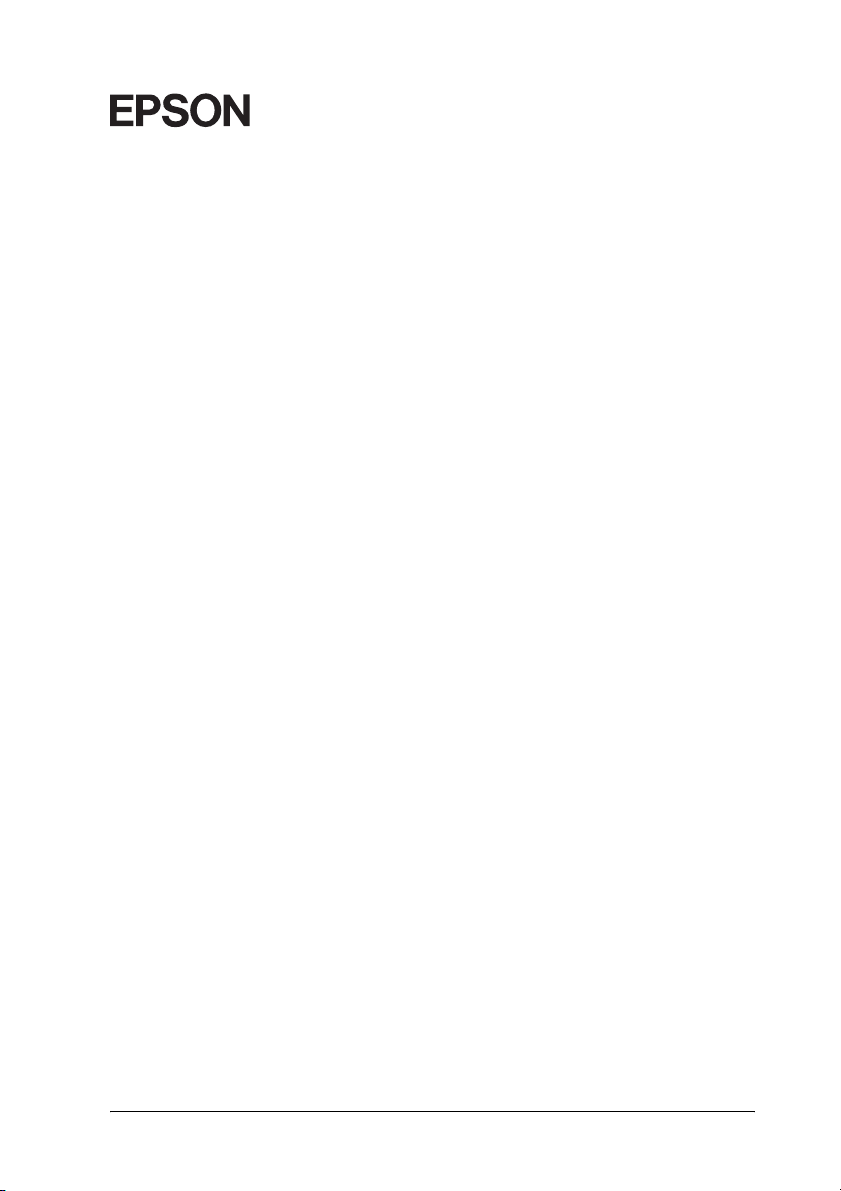
Color Laser Printer
®
All rights reserved. No part of this publication may be reproduced, stored in a retrieval
system, or transmitted in any form or by any means, mechanical, photocopying, recording,
or otherwise, without the prior written permission of SEIKO EPSON CORPORATION. No
patent liability is assumed with respect to the use of the information contained herein. Neither
is any liability assumed for damages resulting from the use of the information contained
herein.
Neither SEIKO EPSON CORPORATION nor its affiliates shall be liable to the purchaser of
this product or third parties for damages, losses, costs, or expenses incurred by purchaser or
third parties as a result of: accident, misuse, or abuse of this product or unauthorized
modifications, repairs, or alterations to this product, or (excluding the U.S.) failure to strictly
comply with SEIKO EPSON CORPORATION’s operating and maintenance instructions.
SEIKO EPSON CORPORATION shall not be liable against any damages or problems arising
from the use of any options or any consumable products other than those designated as
Original Epson Products or Epson Approved Products by SEIKO EPSON CORPORATION.
EPSON and EPSON ESC/P are registered trademarks and EPSON ESC/P 2 is a trademark
of SEIKO EPSON CORPORATION.
Speedo, Fontware, FaceLift, Swiss, and Dutch are trademarks of Bitstream Inc.
CG Times and CG Omega are registered trademarks of Miles, Inc.
Univers is a registered trademark of Linotype AG and/or its subsidiaries.
Antique Olive is a trademark of Fonderie Olive.
Albertus is a trademark of Monotype Corporation plc.
Coronet is a trademark of Ludlow Industries (UK) Ltd.
Arial and Times New Roman are registered trademarks of Monotype Corporation plc.
HP and HP LaserJet are registered trademarks of Hewlett-Packard Company.
Macintosh, AppleTalk, EtherTalk, Rendezvous are registered trademarks of Apple
Computer, inc.
Adobe and PostScript are trademarks of Adobe Systems Incorporated, which may be
registered in certain jurisdictions.
Copyright © 2003 by SEIKO EPSON CORPORATION, Nagano, Japan.
Network Guide
Page 2
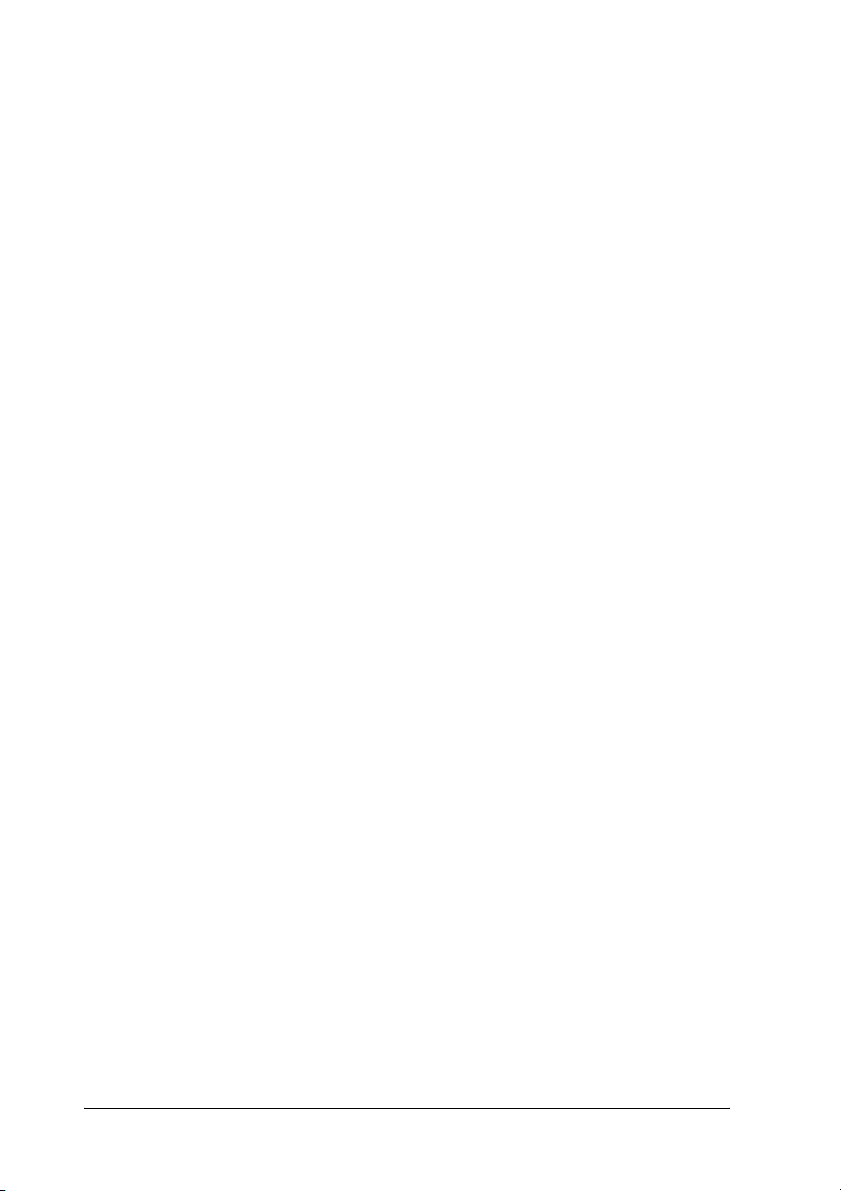
2
Page 3
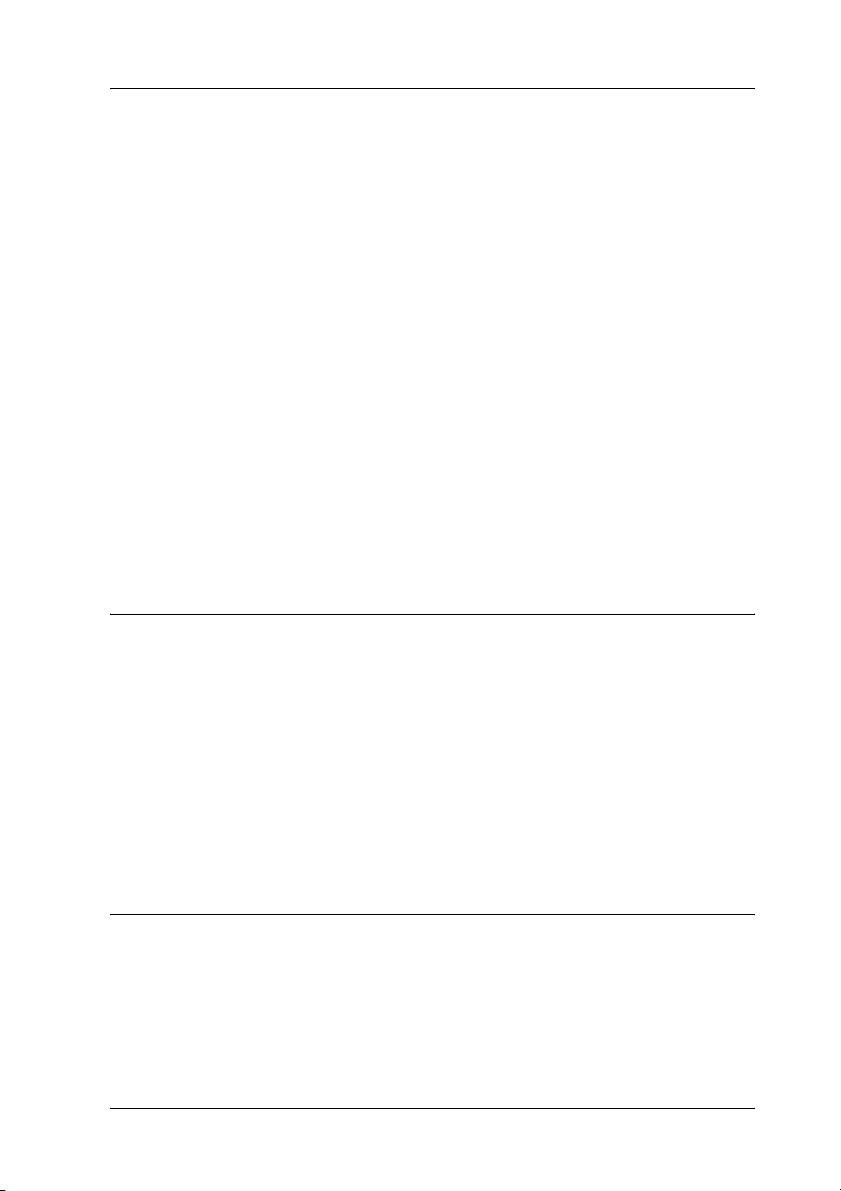
Contents
About Your Printer . . . . . . . . . . . . . . . . . . . . . . . . . . . . . . . . . . . . . . . 11
About This Guide . . . . . . . . . . . . . . . . . . . . . . . . . . . . . . . . . . . . . . . . . 12
Operating Environment . . . . . . . . . . . . . . . . . . . . . . . . . . . . . . . . . . . 13
Features of the Print Server. . . . . . . . . . . . . . . . . . . . . . . . . . . . . . . . . 15
Print Server Operation. . . . . . . . . . . . . . . . . . . . . . . . . . . . . . . . . . . . . 15
Status lights . . . . . . . . . . . . . . . . . . . . . . . . . . . . . . . . . . . . . . . . . 15
Network connector . . . . . . . . . . . . . . . . . . . . . . . . . . . . . . . . . . . 16
About the Software . . . . . . . . . . . . . . . . . . . . . . . . . . . . . . . . . . . . . . . 16
Terms and Concepts . . . . . . . . . . . . . . . . . . . . . . . . . . . . . . . . . . . . . . 17
Specifications . . . . . . . . . . . . . . . . . . . . . . . . . . . . . . . . . . . . . . . . . . . . 18
Network Software . . . . . . . . . . . . . . . . . . . . . . . . . . . . . . . . . . . . 18
Network Connectors. . . . . . . . . . . . . . . . . . . . . . . . . . . . . . . . . . 18
Overview . . . . . . . . . . . . . . . . . . . . . . . . . . . . . . . . . . . . . . . . . . . . . . . . 19
Chapter 1 Installing Components on Your Computer
About Installing Components on Your Computer . . . . . . . . . . . . . 21
Windows Me/98/95 . . . . . . . . . . . . . . . . . . . . . . . . . . . . . . . . . . . . . . 21
Windows XP . . . . . . . . . . . . . . . . . . . . . . . . . . . . . . . . . . . . . . . . . . . . . 24
Windows 2000 . . . . . . . . . . . . . . . . . . . . . . . . . . . . . . . . . . . . . . . . . . . 27
Windows NT 4.0. . . . . . . . . . . . . . . . . . . . . . . . . . . . . . . . . . . . . . . . . . 30
Macintosh . . . . . . . . . . . . . . . . . . . . . . . . . . . . . . . . . . . . . . . . . . . . . . . 33
Mac OS 8.x to 9.x . . . . . . . . . . . . . . . . . . . . . . . . . . . . . . . . . . . . . 34
Mac OS X . . . . . . . . . . . . . . . . . . . . . . . . . . . . . . . . . . . . . . . . . . . 34
Chapter 2 How to Set Up the Print Server
Connecting the Print Server to the Network . . . . . . . . . . . . . . . . . . 35
Installing EpsonNet WinAssist/MacAssist . . . . . . . . . . . . . . . . . . . 36
For Windows . . . . . . . . . . . . . . . . . . . . . . . . . . . . . . . . . . . . . . . . 36
For Macintosh . . . . . . . . . . . . . . . . . . . . . . . . . . . . . . . . . . . . . . . 38
Setting an IP Address Using EpsonNet WinAssist . . . . . . . . . . . . . 39
3
Page 4
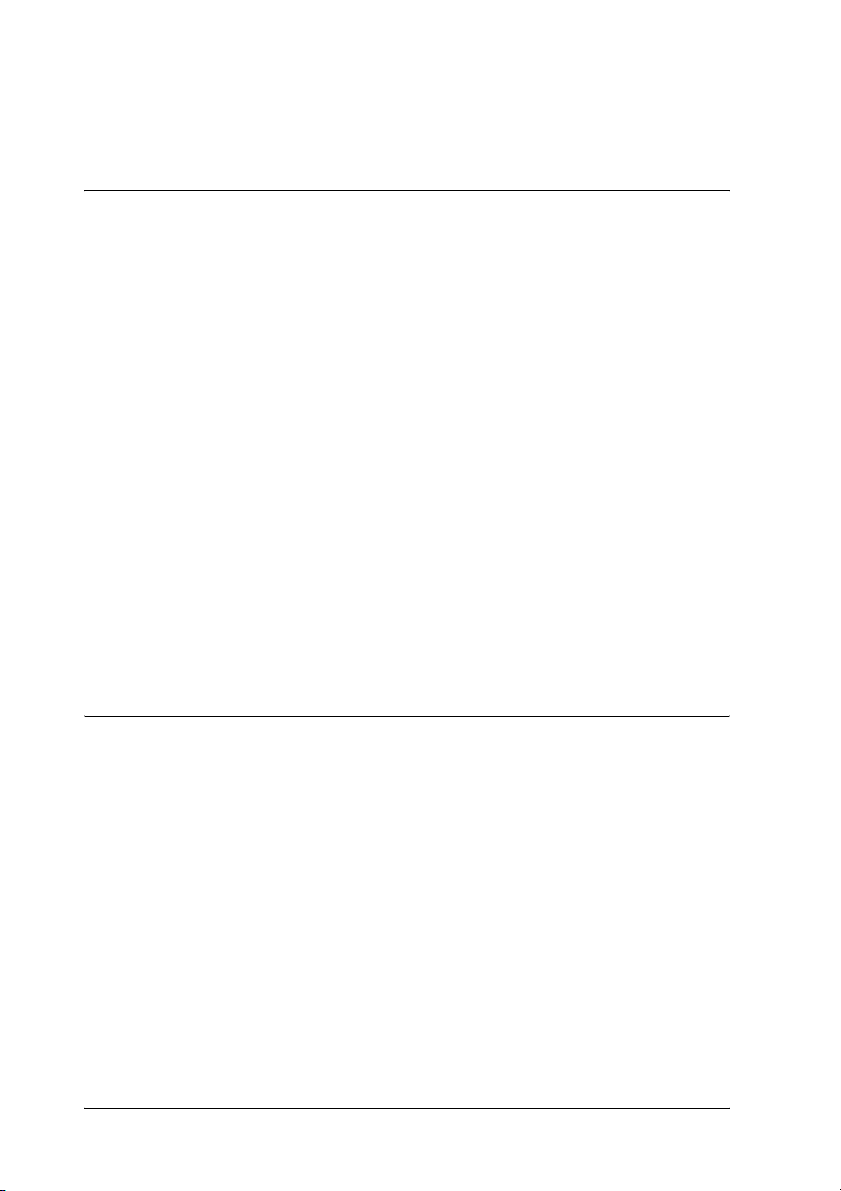
Setting an IP Address Using EpsonNet MacAssist . . . . . . . . . . . . .45
Chapter 3 EpsonNet WinAssist Configuration Utility
About EpsonNet WinAssist. . . . . . . . . . . . . . . . . . . . . . . . . . . . . . . . .51
Menu Bar . . . . . . . . . . . . . . . . . . . . . . . . . . . . . . . . . . . . . . . . . . . . . . . .52
Timeout option . . . . . . . . . . . . . . . . . . . . . . . . . . . . . . . . . . . . . . .53
Search method . . . . . . . . . . . . . . . . . . . . . . . . . . . . . . . . . . . . . . .53
Search options. . . . . . . . . . . . . . . . . . . . . . . . . . . . . . . . . . . . . . . .54
Firmware update . . . . . . . . . . . . . . . . . . . . . . . . . . . . . . . . . . . . .58
Details of the Configuration Dialog Box . . . . . . . . . . . . . . . . . . . . . .58
Information . . . . . . . . . . . . . . . . . . . . . . . . . . . . . . . . . . . . . . . . . .58
TCP/IP. . . . . . . . . . . . . . . . . . . . . . . . . . . . . . . . . . . . . . . . . . . . . .60
NetWare . . . . . . . . . . . . . . . . . . . . . . . . . . . . . . . . . . . . . . . . . . . .63
MS Network . . . . . . . . . . . . . . . . . . . . . . . . . . . . . . . . . . . . . . . . .70
AppleTalk . . . . . . . . . . . . . . . . . . . . . . . . . . . . . . . . . . . . . . . . . . .71
IPP . . . . . . . . . . . . . . . . . . . . . . . . . . . . . . . . . . . . . . . . . . . . . . . . .73
SNMP. . . . . . . . . . . . . . . . . . . . . . . . . . . . . . . . . . . . . . . . . . . . . . .75
About Password . . . . . . . . . . . . . . . . . . . . . . . . . . . . . . . . . . . . . . . . . .76
Configuring the Print Server Using EpsonNet WinAssist EasySetup
77
Chapter 4 EpsonNet MacAssist Configuration Utility
About EpsonNet MacAssist. . . . . . . . . . . . . . . . . . . . . . . . . . . . . . . . .83
Menu Bar . . . . . . . . . . . . . . . . . . . . . . . . . . . . . . . . . . . . . . . . . . . . . . . .83
Timeout . . . . . . . . . . . . . . . . . . . . . . . . . . . . . . . . . . . . . . . . . . . . .84
Network path search setting. . . . . . . . . . . . . . . . . . . . . . . . . . . .85
Search options. . . . . . . . . . . . . . . . . . . . . . . . . . . . . . . . . . . . . . . .85
Details of the Configuration Dialog Box . . . . . . . . . . . . . . . . . . . . . .88
Information . . . . . . . . . . . . . . . . . . . . . . . . . . . . . . . . . . . . . . . . . .88
TCP/IP. . . . . . . . . . . . . . . . . . . . . . . . . . . . . . . . . . . . . . . . . . . . . .89
AppleTalk . . . . . . . . . . . . . . . . . . . . . . . . . . . . . . . . . . . . . . . . . . .93
IPP . . . . . . . . . . . . . . . . . . . . . . . . . . . . . . . . . . . . . . . . . . . . . . . . .94
About Password . . . . . . . . . . . . . . . . . . . . . . . . . . . . . . . . . . . . . . . . . .95
Configuring the Print Server Using EpsonNet MacAssist EasySetup
96
4
Page 5
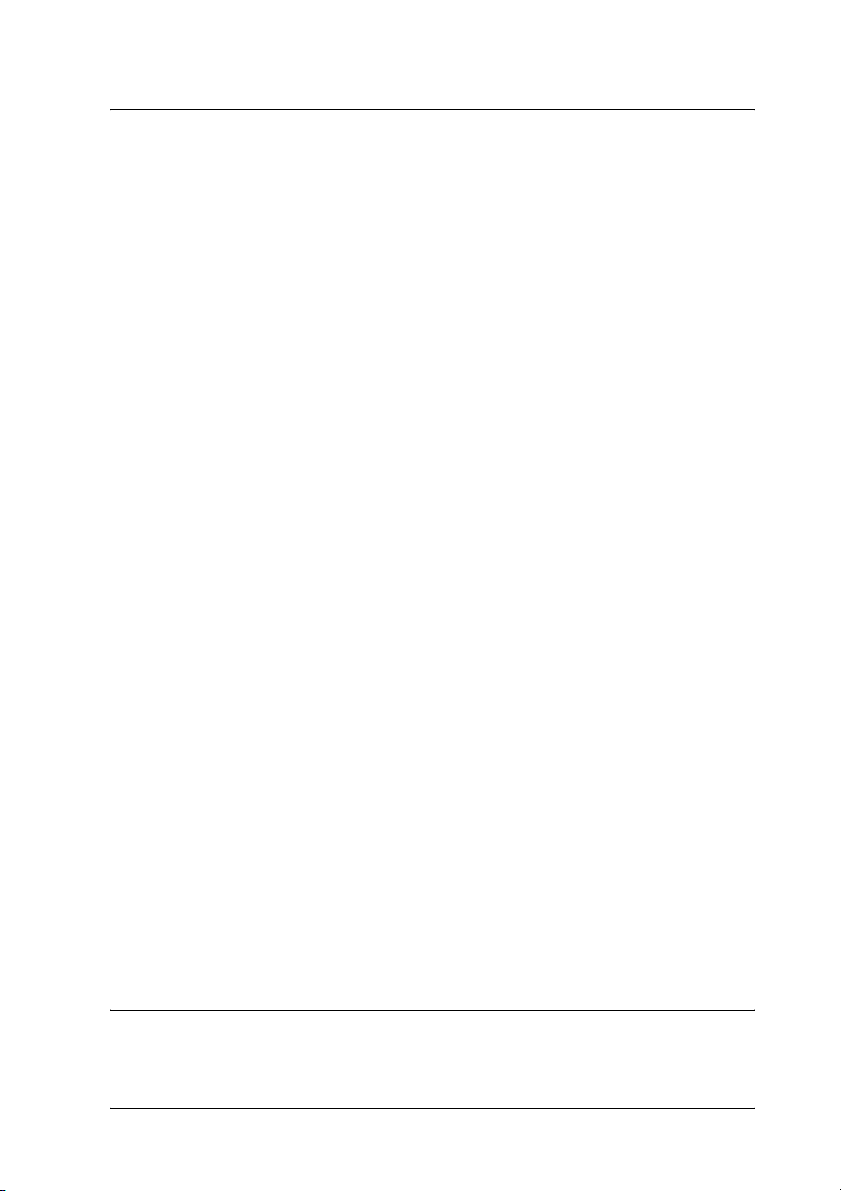
Chapter 5 Installing the Printer Driver
About Installing the Printer Driver . . . . . . . . . . . . . . . . . . . . . . . . . 101
Windows Me/98/95 . . . . . . . . . . . . . . . . . . . . . . . . . . . . . . . . . . . . . 101
LPR printing. . . . . . . . . . . . . . . . . . . . . . . . . . . . . . . . . . . . . . . . 101
Internet printing (Windows 98/95) . . . . . . . . . . . . . . . . . . . . 101
Internet printing (Windows Me) . . . . . . . . . . . . . . . . . . . . . . . 102
Microsoft Network Shared printing . . . . . . . . . . . . . . . . . . . . 102
Installing a printer driver . . . . . . . . . . . . . . . . . . . . . . . . . . . . . 103
Using the NET USE command . . . . . . . . . . . . . . . . . . . . . . . . 104
Windows XP . . . . . . . . . . . . . . . . . . . . . . . . . . . . . . . . . . . . . . . . . . . . 105
LPR printing. . . . . . . . . . . . . . . . . . . . . . . . . . . . . . . . . . . . . . . . 105
Internet printing . . . . . . . . . . . . . . . . . . . . . . . . . . . . . . . . . . . . 108
Microsoft Network Shared printing . . . . . . . . . . . . . . . . . . . . 109
Installing a printer driver . . . . . . . . . . . . . . . . . . . . . . . . . . . . . 110
Using the NET USE command . . . . . . . . . . . . . . . . . . . . . . . . 111
Windows 2000 . . . . . . . . . . . . . . . . . . . . . . . . . . . . . . . . . . . . . . . . . . 112
LPR printing. . . . . . . . . . . . . . . . . . . . . . . . . . . . . . . . . . . . . . . . 112
Internet printing . . . . . . . . . . . . . . . . . . . . . . . . . . . . . . . . . . . . 115
Microsoft Network Shared printing . . . . . . . . . . . . . . . . . . . . 115
Installing a printer driver . . . . . . . . . . . . . . . . . . . . . . . . . . . . . 116
Using the NET USE command . . . . . . . . . . . . . . . . . . . . . . . . 117
Windows NT 4.0. . . . . . . . . . . . . . . . . . . . . . . . . . . . . . . . . . . . . . . . . 118
LPR printing. . . . . . . . . . . . . . . . . . . . . . . . . . . . . . . . . . . . . . . . 118
Internet printing . . . . . . . . . . . . . . . . . . . . . . . . . . . . . . . . . . . . 119
Microsoft Network Shared printing . . . . . . . . . . . . . . . . . . . . 119
Installing a printer driver . . . . . . . . . . . . . . . . . . . . . . . . . . . . . 120
Using the NET USE command . . . . . . . . . . . . . . . . . . . . . . . . 121
Macintosh . . . . . . . . . . . . . . . . . . . . . . . . . . . . . . . . . . . . . . . . . . . . . . 121
Mac OS 8.x to 9.x . . . . . . . . . . . . . . . . . . . . . . . . . . . . . . . . . . . . 122
Mac OS X . . . . . . . . . . . . . . . . . . . . . . . . . . . . . . . . . . . . . . . . . . 122
OS/2. . . . . . . . . . . . . . . . . . . . . . . . . . . . . . . . . . . . . . . . . . . . . . . . . . . 124
LPR printing. . . . . . . . . . . . . . . . . . . . . . . . . . . . . . . . . . . . . . . . 124
NetBEUI printing . . . . . . . . . . . . . . . . . . . . . . . . . . . . . . . . . . . 128
Chapter 6 Settings for NetWare Server
Introduction to NetWare Settings . . . . . . . . . . . . . . . . . . . . . . . . . . 131
5
Page 6
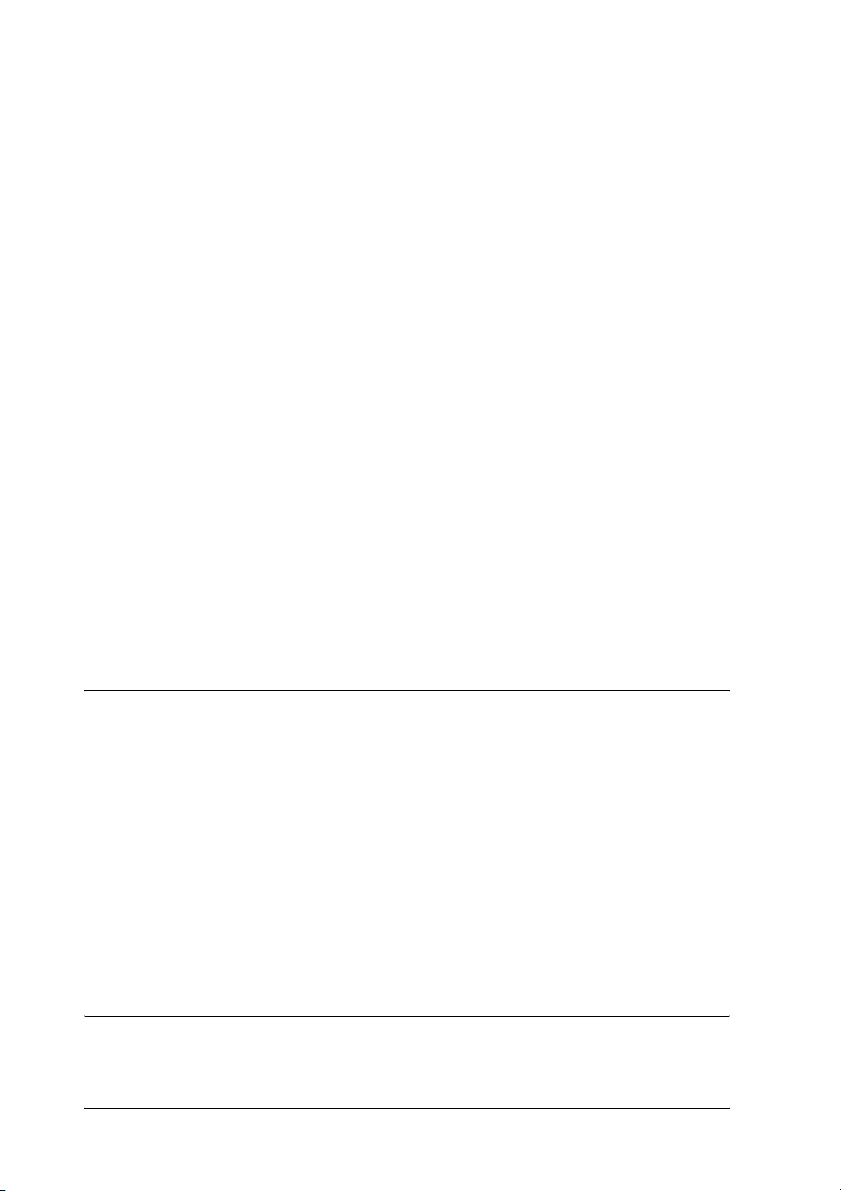
Supported systems. . . . . . . . . . . . . . . . . . . . . . . . . . . . . . . . . . .131
About modes. . . . . . . . . . . . . . . . . . . . . . . . . . . . . . . . . . . . . . . .132
Instructions for Using NetWare . . . . . . . . . . . . . . . . . . . . . . . . . . . .133
Using Bindery Print Server (NetWare 3.x/4.x). . . . . . . . . . . . . . . .134
Using NDS Print Server (NetWare 4.x/5.x/6.0). . . . . . . . . . . . . . .135
Using Remote Printer Mode (NetWare 3.x) . . . . . . . . . . . . . . . . . .135
Using Bindery Remote Printer Mode (NetWare 4.x) . . . . . . . . . . .140
Using NDS Remote Printer Mode (NetWare 4.x/5.x/6.0) . . . . . .142
Using the EpsonNet NDPS Gateway . . . . . . . . . . . . . . . . . . . . . . . .148
Outline of settings . . . . . . . . . . . . . . . . . . . . . . . . . . . . . . . . . . .148
Installing EpsonNet NDPS Gateway on your NetWare server .
149
Uploading printer driver files to the RMS . . . . . . . . . . . . . . .150
Creating an NDPS Manager . . . . . . . . . . . . . . . . . . . . . . . . . . .151
Creating a Printer Agent . . . . . . . . . . . . . . . . . . . . . . . . . . . . . .151
Configuring for NetWare using EpsonNet WinAssist . . . . .157
Setting the printer on client workstations. . . . . . . . . . . . . . . .157
Instructions for Using a Dial-Up Network . . . . . . . . . . . . . . . . . . .158
Using a dial-up network in each mode. . . . . . . . . . . . . . . . . .159
When there is a primary server at the dial-up destination .159
When there is a primary server in the local network . . . . . .161
Chapter 7 Settings for UNIX
Introduction to UNIX Settings . . . . . . . . . . . . . . . . . . . . . . . . . . . . .163
lpr filters . . . . . . . . . . . . . . . . . . . . . . . . . . . . . . . . . . . . . . . . . . . . . . . .163
Setting Up Different UNIX Systems Using the lpr Command . . .164
Setting up for SunSoft Solaris 2.4 or later . . . . . . . . . . . . . . . .165
Setting up for SunOS 4.1.4 or later. . . . . . . . . . . . . . . . . . . . . .166
Setting up for IBM AIX 3.2.5 or later and 4.1.3 or later. . . . .167
Setting up for HP-UX 9.05 or later . . . . . . . . . . . . . . . . . . . . . .168
Setting up for SCO UNIX 4.2 or later (Open Server). . . . . . .169
Using the ftp Command. . . . . . . . . . . . . . . . . . . . . . . . . . . . . . . . . . .170
Chapter 8 EpsonNet Direct Print
About EpsonNet Direct Print . . . . . . . . . . . . . . . . . . . . . . . . . . . . . .173
6
Page 7
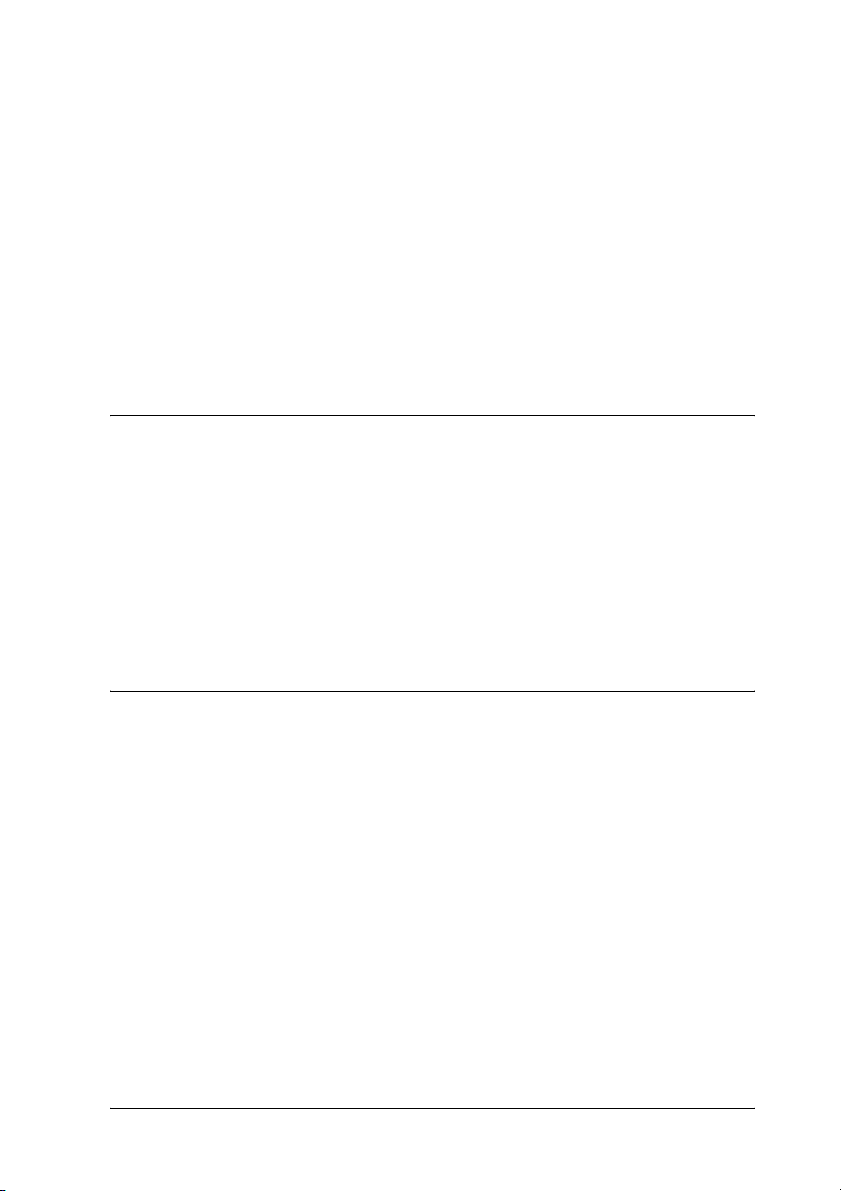
System Requirements . . . . . . . . . . . . . . . . . . . . . . . . . . . . . . . . . . . . 173
Installing EpsonNet Direct Print . . . . . . . . . . . . . . . . . . . . . . . . . . . 174
Setting Up Your Printer Using EpsonNet Direct Print . . . . . . . . . 175
Adding a printer located in the same segment . . . . . . . . . . . 175
Adding a printer beyond a router. . . . . . . . . . . . . . . . . . . . . . 177
Adding a printer from the Printers folder . . . . . . . . . . . . . . . 179
Installing the printer driver . . . . . . . . . . . . . . . . . . . . . . . . . . . 181
Configuring the Printer Port. . . . . . . . . . . . . . . . . . . . . . . . . . . . . . . 182
Windows Me/98/95/NT 4.0 . . . . . . . . . . . . . . . . . . . . . . . . . . 182
Windows XP/2000 . . . . . . . . . . . . . . . . . . . . . . . . . . . . . . . . . . 184
Chapter 9 EpsonNet Internet Print
About EpsonNet Internet Print . . . . . . . . . . . . . . . . . . . . . . . . . . . . 187
System Requirements . . . . . . . . . . . . . . . . . . . . . . . . . . . . . . . . . . . . 188
Installing EpsonNet Internet Print. . . . . . . . . . . . . . . . . . . . . . . . . . 188
Setting Up Your Printer Using EpsonNet Internet Print . . . . . . . 189
Windows 98/95 . . . . . . . . . . . . . . . . . . . . . . . . . . . . . . . . . . . . . 189
Windows NT 4.0 . . . . . . . . . . . . . . . . . . . . . . . . . . . . . . . . . . . . 194
Status Alert Window . . . . . . . . . . . . . . . . . . . . . . . . . . . . . . . . . . . . . 197
Chapter 10 EpsonNet WebAssist
About EpsonNet WebAssist . . . . . . . . . . . . . . . . . . . . . . . . . . . . . . . 199
Supported Web browser . . . . . . . . . . . . . . . . . . . . . . . . . . . . . 199
About Web browser setting . . . . . . . . . . . . . . . . . . . . . . . . . . . 200
Configuring the Print Server Using EpsonNet WebAssist. . . . . . 200
Opening Screen. . . . . . . . . . . . . . . . . . . . . . . . . . . . . . . . . . . . . . . . . . 206
Index . . . . . . . . . . . . . . . . . . . . . . . . . . . . . . . . . . . . . . . . . . . . . . 206
Menu . . . . . . . . . . . . . . . . . . . . . . . . . . . . . . . . . . . . . . . . . . . . . . 207
Information - Printer Screens . . . . . . . . . . . . . . . . . . . . . . . . . . . . . . 208
Device information . . . . . . . . . . . . . . . . . . . . . . . . . . . . . . . . . . 208
Consumable information . . . . . . . . . . . . . . . . . . . . . . . . . . . . . 209
Confirmation . . . . . . . . . . . . . . . . . . . . . . . . . . . . . . . . . . . . . . . 210
Configuration - Printer Screens . . . . . . . . . . . . . . . . . . . . . . . . . . . . 212
Input . . . . . . . . . . . . . . . . . . . . . . . . . . . . . . . . . . . . . . . . . . . . . . 213
Print. . . . . . . . . . . . . . . . . . . . . . . . . . . . . . . . . . . . . . . . . . . . . . . 213
7
Page 8
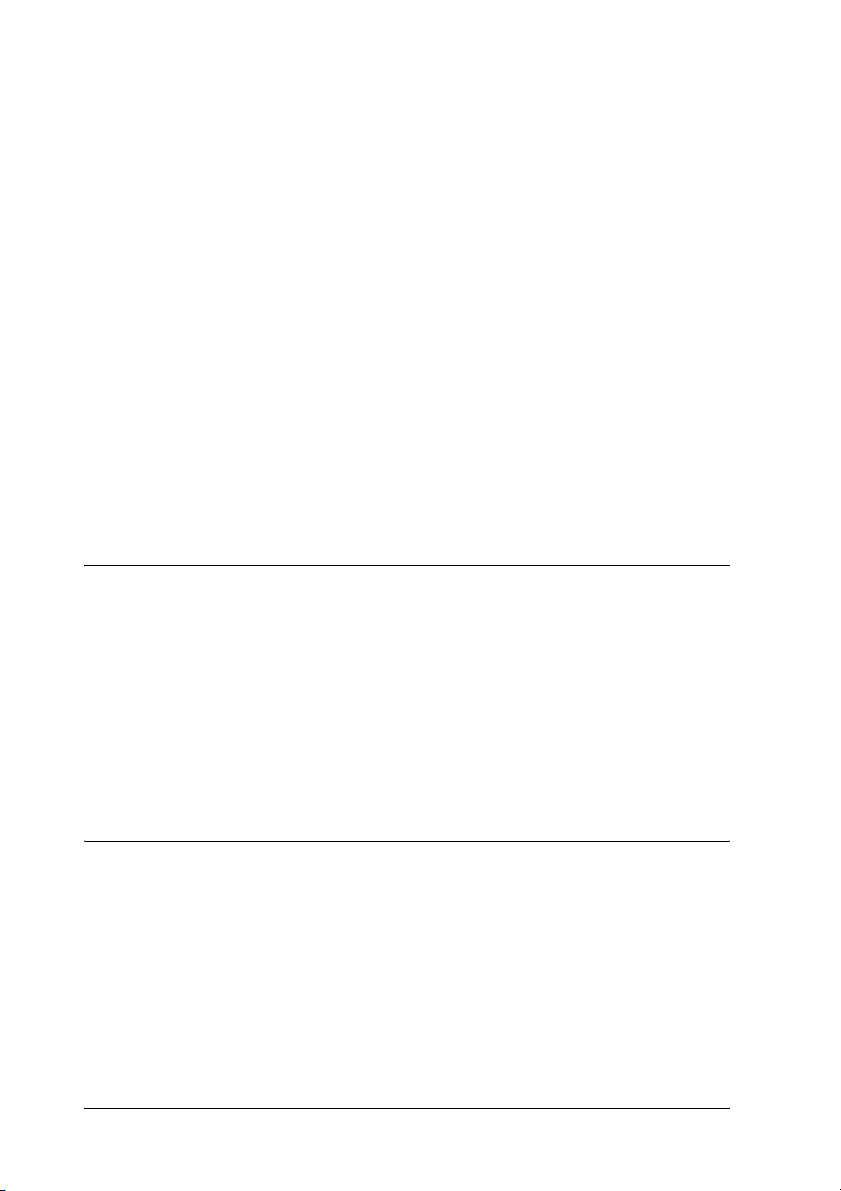
Emulation . . . . . . . . . . . . . . . . . . . . . . . . . . . . . . . . . . . . . . . . . .216
Interface. . . . . . . . . . . . . . . . . . . . . . . . . . . . . . . . . . . . . . . . . . . .221
Information - Network Screens . . . . . . . . . . . . . . . . . . . . . . . . . . . . .223
General information. . . . . . . . . . . . . . . . . . . . . . . . . . . . . . . . . .223
Configuration - Network Screens . . . . . . . . . . . . . . . . . . . . . . . . . . .224
NetWare . . . . . . . . . . . . . . . . . . . . . . . . . . . . . . . . . . . . . . . . . . .224
TCP/IP. . . . . . . . . . . . . . . . . . . . . . . . . . . . . . . . . . . . . . . . . . . . .225
AppleTalk . . . . . . . . . . . . . . . . . . . . . . . . . . . . . . . . . . . . . . . . . .227
MS Network . . . . . . . . . . . . . . . . . . . . . . . . . . . . . . . . . . . . . . . .228
IPP . . . . . . . . . . . . . . . . . . . . . . . . . . . . . . . . . . . . . . . . . . . . . . . .228
SNMP. . . . . . . . . . . . . . . . . . . . . . . . . . . . . . . . . . . . . . . . . . . . . .229
Time . . . . . . . . . . . . . . . . . . . . . . . . . . . . . . . . . . . . . . . . . . . . . . .230
Optional Screens . . . . . . . . . . . . . . . . . . . . . . . . . . . . . . . . . . . . . . . . .231
Administrator . . . . . . . . . . . . . . . . . . . . . . . . . . . . . . . . . . . . . . .231
Reset. . . . . . . . . . . . . . . . . . . . . . . . . . . . . . . . . . . . . . . . . . . . . . .232
Password . . . . . . . . . . . . . . . . . . . . . . . . . . . . . . . . . . . . . . . . . . .232
Chapter 11 EpsonNet WebManager
About EpsonNet WebManager . . . . . . . . . . . . . . . . . . . . . . . . . . . . .235
System Requirements . . . . . . . . . . . . . . . . . . . . . . . . . . . . . . . . . . . . .236
EpsonNet WebManager Functions. . . . . . . . . . . . . . . . . . . . . . . . . .237
EpsonNet WebManager Operating Structure. . . . . . . . . . . . . . . . .238
Installing EpsonNet WebManager . . . . . . . . . . . . . . . . . . . . . . . . . .239
Starting EpsonNet WebManager . . . . . . . . . . . . . . . . . . . . . . . . . . .240
Opening the Online Guide. . . . . . . . . . . . . . . . . . . . . . . . . . . . . . . . .241
Chapter 12 Troubleshooting
General Problems . . . . . . . . . . . . . . . . . . . . . . . . . . . . . . . . . . . . . . . .243
Problems Specific to Your Network Environment . . . . . . . . . . . . .246
Windows Me/98/95 environment . . . . . . . . . . . . . . . . . . . . .246
Windows 2000/NT environment . . . . . . . . . . . . . . . . . . . . . .247
Macintosh environment . . . . . . . . . . . . . . . . . . . . . . . . . . . . . .248
NetWare environment. . . . . . . . . . . . . . . . . . . . . . . . . . . . . . . .249
Printing a Network Status Sheet . . . . . . . . . . . . . . . . . . . . . . . . . . . .250
Initializing Your Printer . . . . . . . . . . . . . . . . . . . . . . . . . . . . . . . . . . .251
8
Page 9

Reformatting the Hard Disk Drive . . . . . . . . . . . . . . . . . . . . . . . . . 251
Disabling the Sleep Mode . . . . . . . . . . . . . . . . . . . . . . . . . . . . . . . . . 252
Chapter 13 Tips for Administrator
Selecting a Printing Method . . . . . . . . . . . . . . . . . . . . . . . . . . . . . . . 255
Printing from Windows . . . . . . . . . . . . . . . . . . . . . . . . . . . . . . 255
Printing from Macintosh . . . . . . . . . . . . . . . . . . . . . . . . . . . . . 256
Features of the Printing Methods. . . . . . . . . . . . . . . . . . . . . . . . . . . 256
LPR (TCP/IP) printing . . . . . . . . . . . . . . . . . . . . . . . . . . . . . . . 256
Internet printing . . . . . . . . . . . . . . . . . . . . . . . . . . . . . . . . . . . . 257
Microsoft Network Shared printing . . . . . . . . . . . . . . . . . . . . 257
Setting an IP Address on the Printer’s Control Panel . . . . . . . . . . 258
Network Menu . . . . . . . . . . . . . . . . . . . . . . . . . . . . . . . . . . . . . 260
AUX Menu . . . . . . . . . . . . . . . . . . . . . . . . . . . . . . . . . . . . . . . . . 261
Setting an IP Address Using the arp/ping Command . . . . . . . . . 262
Checking the LAN . . . . . . . . . . . . . . . . . . . . . . . . . . . . . . . . . . 263
Setting and checking the new IP address . . . . . . . . . . . . . . . 264
Using HDD Form Overlay (Windows) . . . . . . . . . . . . . . . . . . . . . . 265
Register the form overlay data on the hard disk drive . . . . 266
Printing with HDD form overlay data . . . . . . . . . . . . . . . . . . 267
Delete the form overlay data in the hard disk drive . . . . . . 269
Distributing the Printer Driver Automatically. . . . . . . . . . . . . . . . 270
EpsonNet WebManager . . . . . . . . . . . . . . . . . . . . . . . . . . . . . . 271
EpsonNet NDPS Gateway . . . . . . . . . . . . . . . . . . . . . . . . . . . . 271
Instructions on Using a Dial-Up Router . . . . . . . . . . . . . . . . . . . . . 271
Function of Universal Plug and Play. . . . . . . . . . . . . . . . . . . . . . . . 272
Uninstalling Software . . . . . . . . . . . . . . . . . . . . . . . . . . . . . . . . . . . . 273
Windows Me/98/95/2000/NT 4.0 . . . . . . . . . . . . . . . . . . . . 273
Windows XP . . . . . . . . . . . . . . . . . . . . . . . . . . . . . . . . . . . . . . . 273
Macintosh . . . . . . . . . . . . . . . . . . . . . . . . . . . . . . . . . . . . . . . . . . 273
Index
9
Page 10
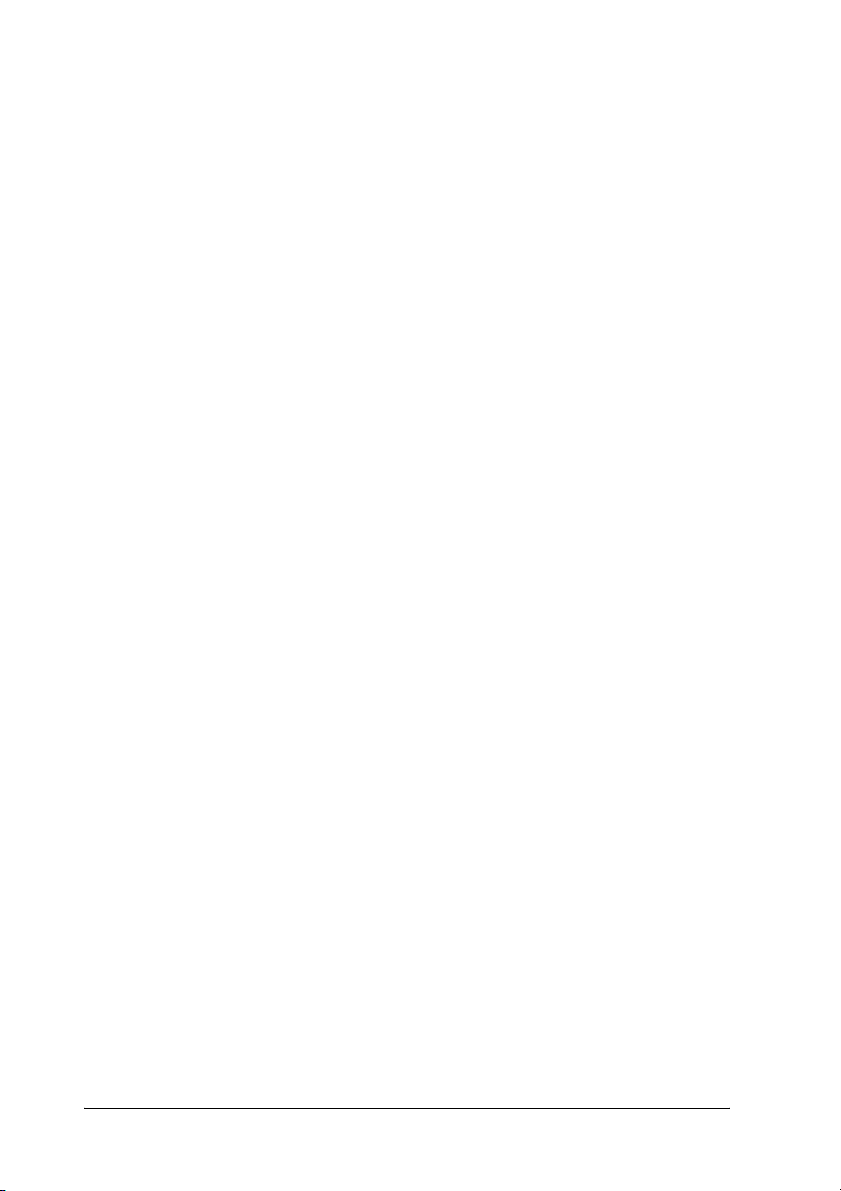
10
Page 11
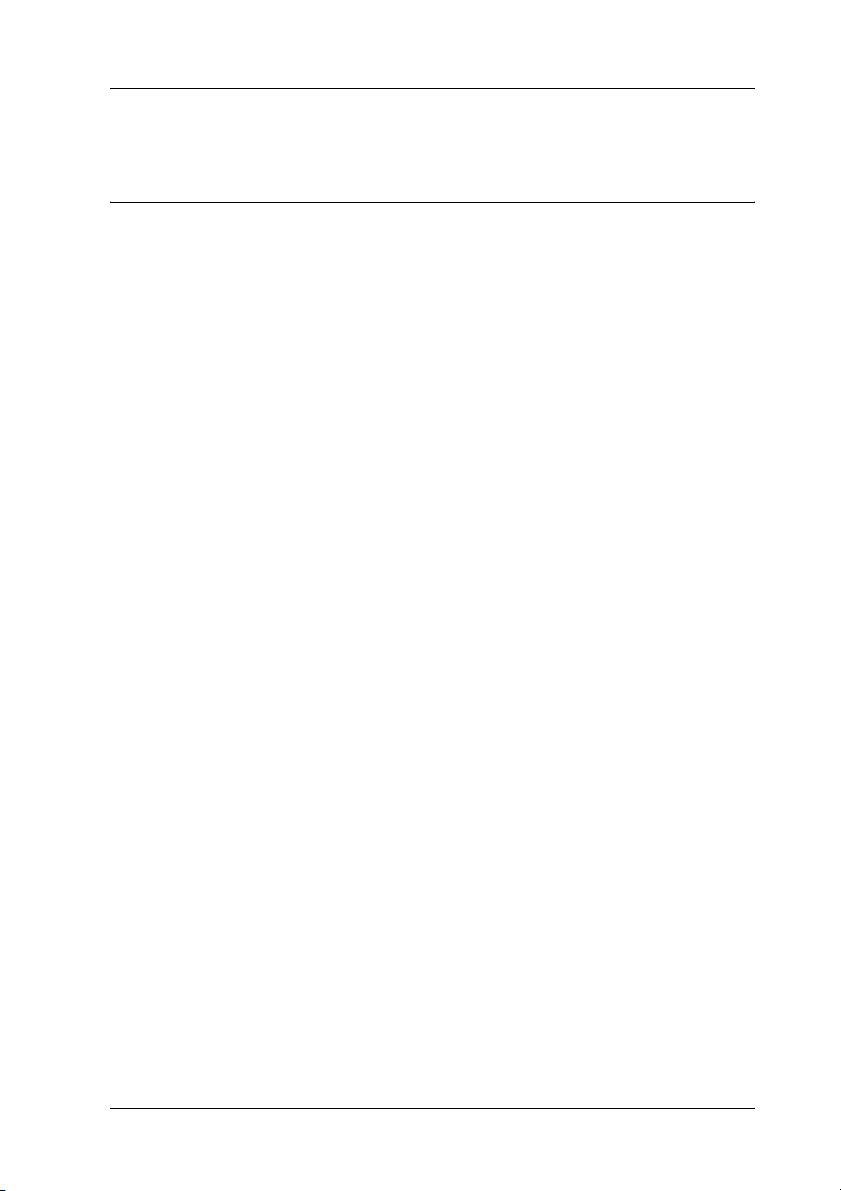
Introduction
About Your Printer
Your printer has a built-in Ethernet interface and can connect
anywhere on your network using 10Base-T or 100Base-TX. The
interface, which is called the print server in this manual,
automatically selects the correct standard when it connects to a
network. In addition, it supports and automatically selects the
IEEE 802.2, IEEE 802.3, Ethernet II, and Ethernet SNAP network
protocols.
Because the print server supports multiple protocols and
automatically detects protocols on your network, you can print
from Microsoft
®
IBM
OS/2 applications.
Use EpsonNet WinAssist/MacAssist/WebAssist, the
configuration utilities provided with your product, to quickly and
easily configure the print server to use protocols such as TCP/IP,
NetWare, NetBEUI, AppleTalk
®
Windows®, Apple® Macintosh®, UNIX®, and
®
, IPP, and SNMP.
Note:
The EpsonNet WinAssist/MacAssist/WebAssist utility configures the
print server to work only with protocols that exist on your network. This
does not imply that you can use all of the above-mentioned protocols on
your network or operating system. The protocols that the print server
can use may vary depending on the operating system and the network
configuration.
11
Page 12
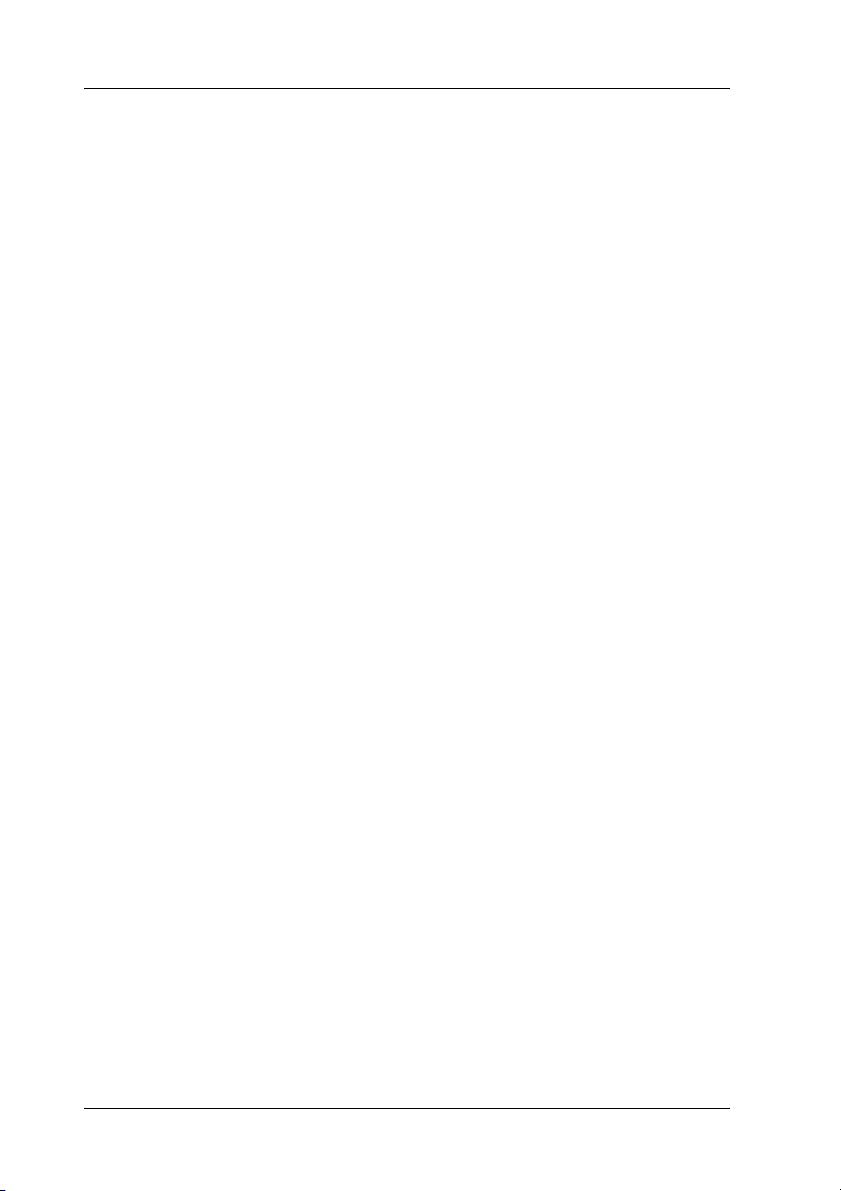
About This Guide
This Network Guide contains information about using the print
server on a network. It includes how to set up the print server,
install the configuration software, and modify network settings
of your printer and computers.
For information about your printer, see your Reference Guide.
Note:
❏ To read the online guide, you must have Abobe Acrobat Reader 4.0
(or later) installed on your computer.
❏ This guide is written for network administrators, and many of the
steps included here require detailed network knowledge and
administrator rights.
❏ The term “network administrator” refers to the person responsible
for maintaining the network. “Administrator” is synonymous with
“Supervisor” in this guide.
❏ The term “print server” refers to the internal print server of the
printer in this guide.
❏ Some screen shots in this guide may list a printer name other than
your printer. This difference does not alter the instructions.
12
Page 13
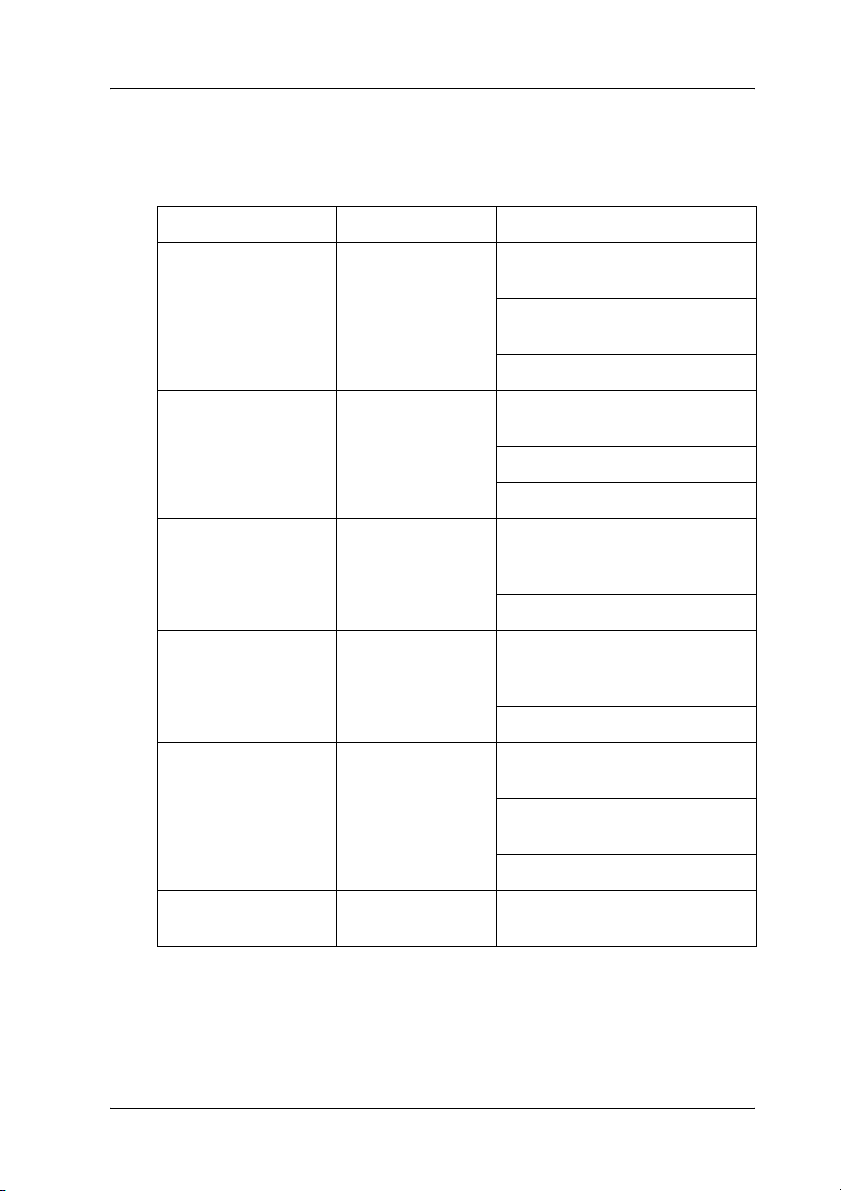
Operating Environment
The print server supports the following environments.
OS Version Protocol
Windows 98
Windows 98 SE
Windows 95
Windows Me - TCP/IP (using EpsonNet Direct
Windows XP (Home,
Professional)
Windows 2000
(Professional,
Server)
Windows NT 4.0 with
Support Pack 5 or
higher
- TCP/IP (using EpsonNet Direct
Print)
IPP (using EpsonNet Internet
Print)
NetBEUI
Print)
IPP
NetBEUI
- TCP/IP (using LPR, Standard
TCP/IP Port, or EpsonNet Direct
Print)
IPP
- TCP/IP (using LPR, Standard
TCP/IP Port, or EpsonNet Direct
Print)
IPP
- TCP/IP (using LRP or EpsonNet
Direct Print)
IPP (using EpsonNet Internet
Print)
Macintosh Mac OS X 10.x,
9.x, 8.x
NetBEUI
AppleTalk
13
Page 14
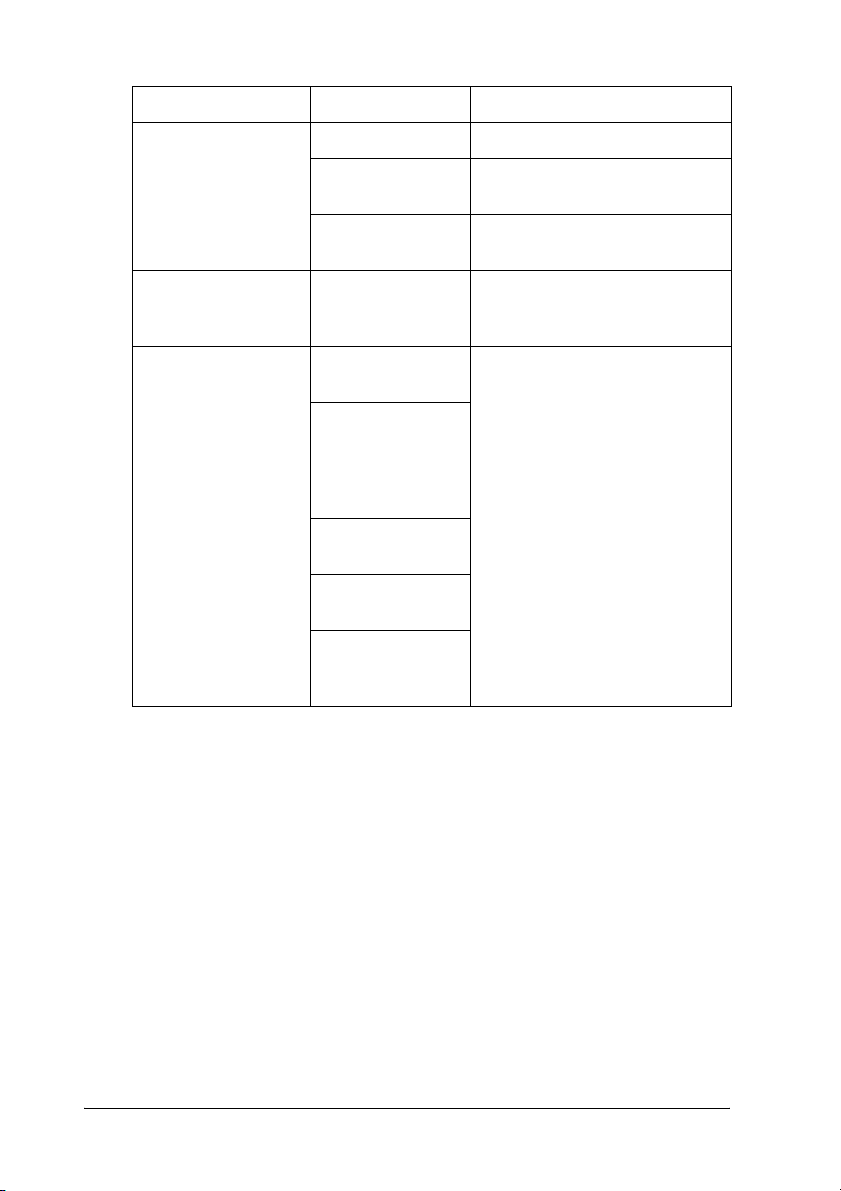
OS Version Protocol
NetWare 3.x Bindery mode
4.x/IntranetWare NDS mode
5.x/6.0 NDS Queue-based print system
OS/2 (OS/2 Warp
Connect, OS/2 Warp
Server)
UNIX Sun OS 4.1.4 or
V3
V4
later: SPARC
SunSoft Solaris
2.4 or later:
SPARC and x86
SCO UNIX 4.2 or
later
SCO UnixWare
2.01 or later
HP/UX 9.05 or
later
IBM AIX 3.2.5 or
later and 4.1.3 or
later
Bindery emulation mode
NDPS
TCP/IP (lprportd)
NetBEUI
lpr, ftp
Note:
❏ Only the Intel version of Windows NT is supported.
❏ The multi-user environment of Mac OS 9 is not supported.
❏ If you use the printer in a dial-up router environment, you must set
an IP address for the printer. Make sure the IP address is suitable
for the segment; incorrect IP address may generate unexpected
dial-up.
14
Page 15
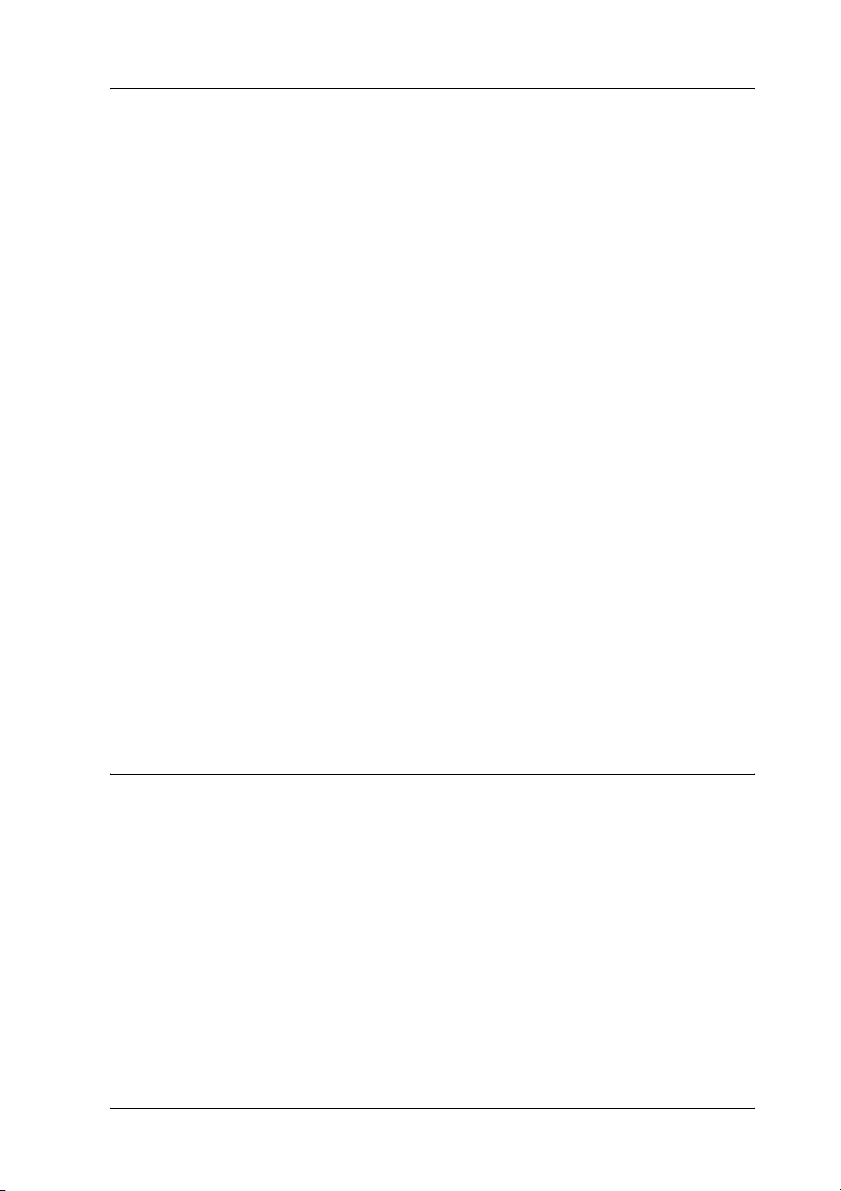
Features of the Print Server
❏ Connects your EPSON printer using a built-in Ethernet
interface, which is called the print server in this manual, to
the network.
❏ Supports multiple protocols, such as TCP/IP, NetWare,
NetBEUI, AppleTalk, and IPP.
❏ Supports both 10Base-T and 100Base-TX.
❏ Supports DHCP.
❏ Supports Automatic Private IP Addressing (APIPA) that
assigns an IP address automatically to the print server even
if there is no DHCP server on the network.
❏ Supports the Dynamic DNS function.
❏ Supports SNMP and MIB.
❏ Supports SNTP (Simple Network Time Protocol).
❏ Supports Rendezvous on Mac OS X 2.4 or higher.
Print Server Operation
Status lights
The indicator lights (one green and one orange) provide you with
important information on the operations of the print server.
The green light is a data transmission light that flashes when the
host interface receives data.
15
Page 16
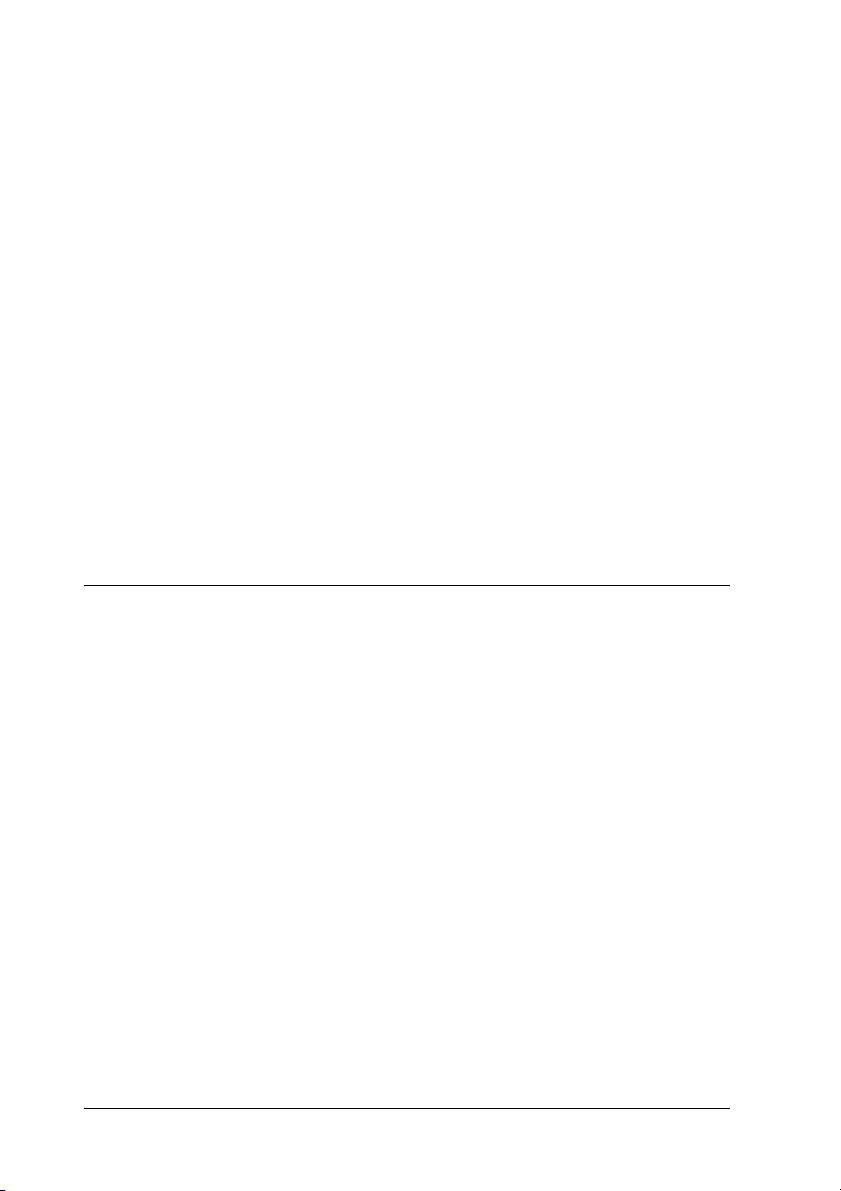
The orange light indicates whether the print server is connected
to 10Base-T or 100Base-TX. The light is on when the connection is
100Base-TX, or off when the connection is 10Base-T.
Note:
See the Reference Guide for the locations of the lights.
Network connector
RJ-45 connector:
This connector is used to connect an Ethernet cable to a network.
You can use this cable for both 10Base-T and 100Base-TX.
Caution:
You must use a Category-5 shielded twisted-pair cable to connect
c
the print server to a network to prevent malfunctions.
About the Software
❏ EpsonNet WinAssist is a Windows-based configuration
utility for administrators that allows you to configure the
print server for TCP/IP, NetWare, MS Network, AppleTalk,
IPP, and SNMP. See “About EpsonNet WinAssist”.
❏ EpsonNet MacAssist is a Macintosh-based configuration
utility for administrators that allows you to configure the
print server for TCP/IP, AppleTalk, and IPP. See “About
EpsonNet MacAssist”.
❏ EpsonNet WebAssist is a web-based configuration utility
that allows you to configure the print server for TCP/IP,
NetWare, MS Network, AppleTalk, IPP, and SNMP. You can
start EpsonNet WebAssist from EpsonNet WinAssist or
MacAssist, or by typing the IP address of the print server as
the URL in your browser. See “About EpsonNet WebAssist”.
16
Page 17
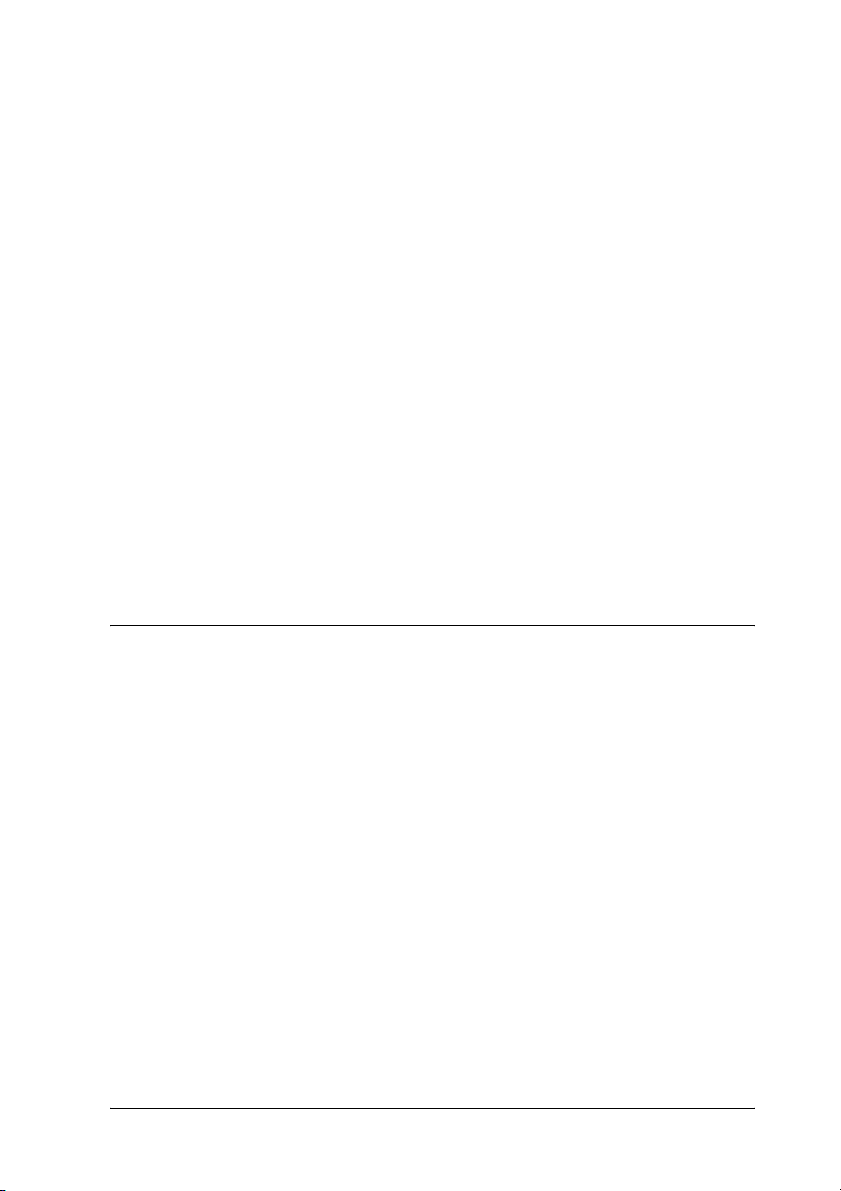
❏ EpsonNet NDPS Gateway is a gateway software that you can
use to print and monitor the printer status of the EPSON
printer in the NDPS (Novell Distributed Print Services)
environment of NetWare. See “Using the EpsonNet NDPS
Gateway”.
❏ EpsonNet Direct Print is a utility that enables TCP/IP
printing for Windows Me/98/95/XP/2000/NT 4.0.
(Windows XP/2000/NT 4.0 also support OS standard LPR
printing.) See “About EpsonNet Direct Print”.
❏ EpsonNet Internet Print is a utility that supports printing
across the Internet using Internet Printing Protocol for
Windows 98/95/NT 4.0. See “About EpsonNet Internet
Print”.
❏ EpsonNet WebManager is a web-based utility that helps
network administrators to easily manage network devices.
See “About EpsonNet WebManager”.
Terms and Concepts
Configuration -- a prepared set of conditions for proper operation
of a device. Configuring the print server is to prepare it to work
with protocols available on a network.
DHCP -- a dynamic host configuration protocol. It is a protocol
that assigns dynamic IP addresses to devices on a network.
EtherTalk --the communication protocol of AppleTalk governing
Ethernet transmissions
ftp -- a TCP/IP application protocol for file transfer
lpd -- a TCP/IP remote printing protocol application
17
Page 18
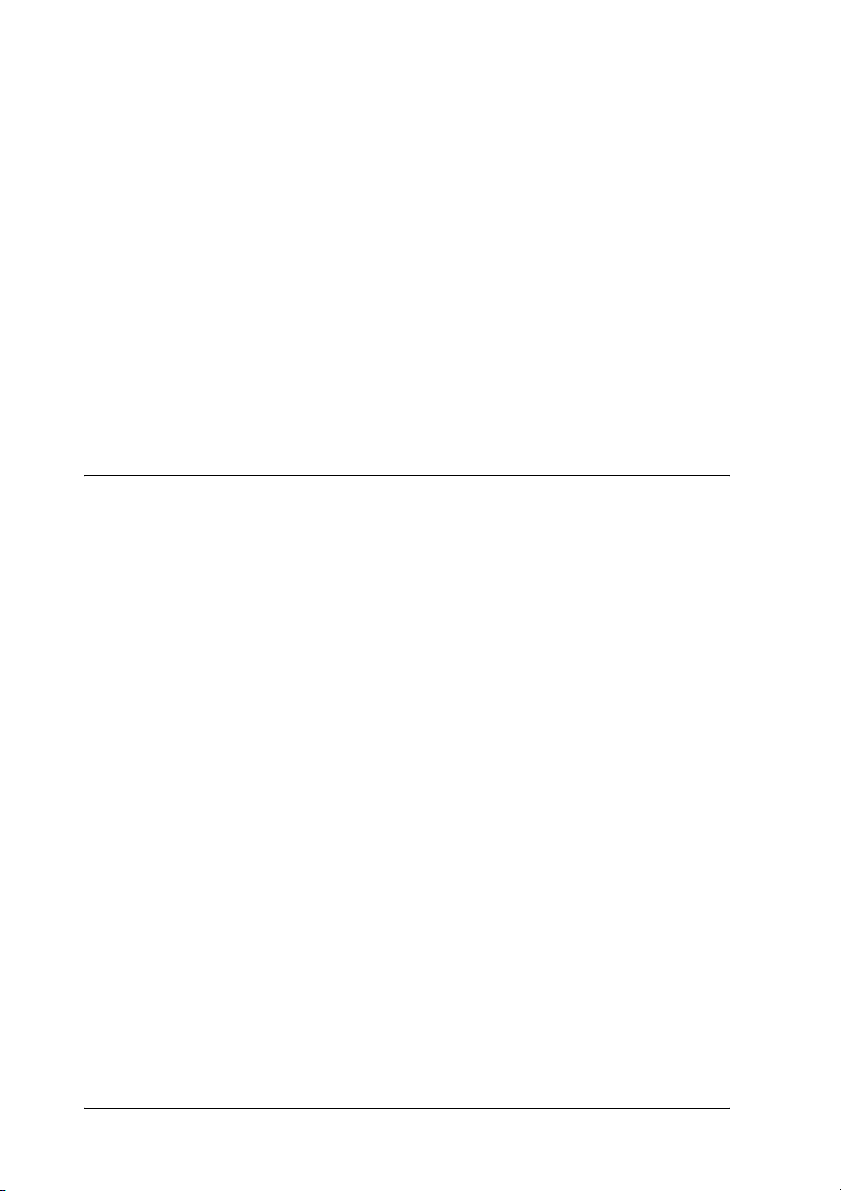
Print queue -- a location where a print job is stored as a file, until
the print server sends the job to the assigned printer
Protocol -- a rule that controls how data or information is
exchanged through a network. Computers and software cannot
communicate with each other using different protocols.
Remote printer -- a shared printer connected elsewhere on the
network, but under the control of a NetWare print server
TCP/IP -- Transmission Control Protocol/Internet Protocol, a
layer of protocols that provides communication between nodes
on a network
Specifications
Network Software
NetWare 3.x, 4.x, 5.x, or 6
EtherTalk (AppleTalk)
TCP/IP
NetBEUI
IPP
Network Connectors
IEEE 802.3 10BaseT/100BaseTX STP (shielded twisted-pair) cable
via RJ-45 connector
18
Page 19
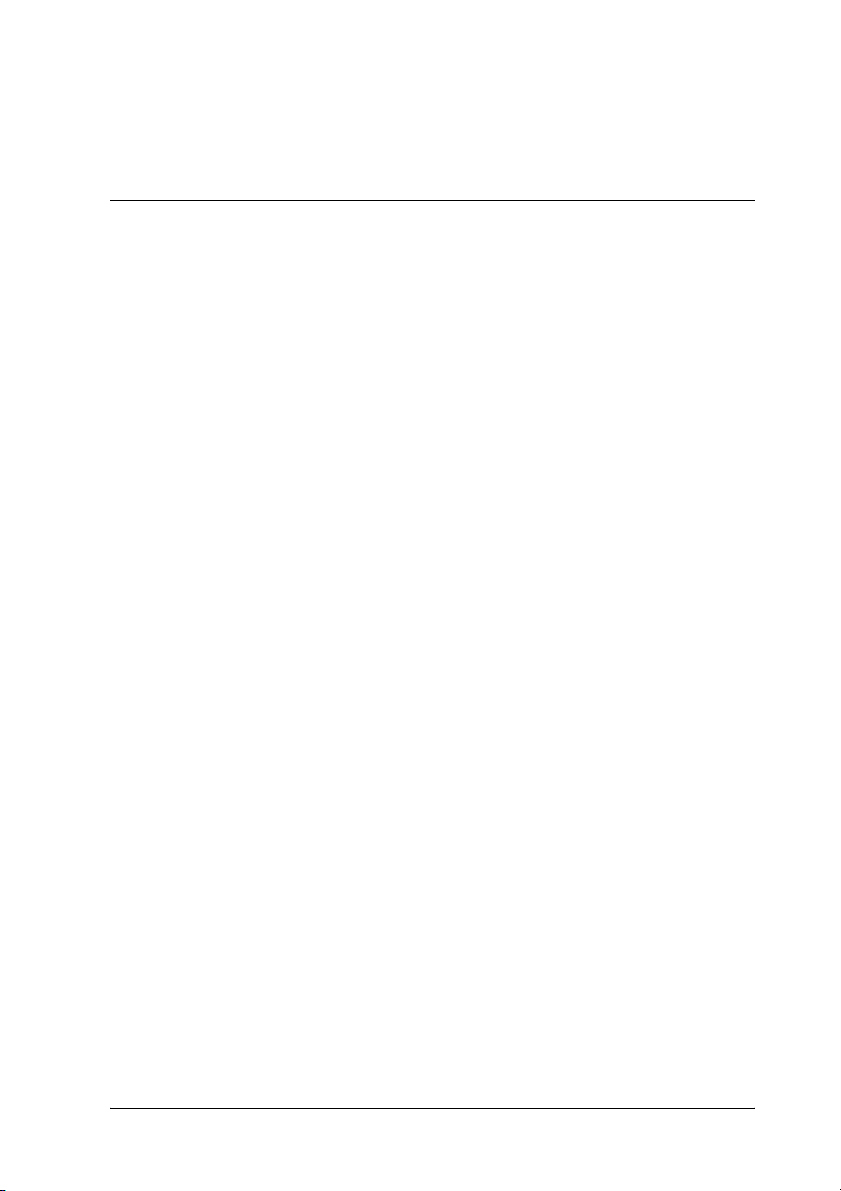
Note:
The RJ-45 connector cannot be connected to the phone line connection.
Overview
This section describes the general procedure on how to set up the
print server for use on a network.
1. Check the print server operation.
Check the functions and operations of the print server, such
as status lights and RJ-45 connector. See “Print Server
Operation” for details.
2. Install the necessary components on the computer.
Make sure the necessary components (such as TCP/IP,
NetBEUI, etc.) are installed on the computer, and network
settings (such as the IP address, subnet mask, etc.) of the
computer is set. See “About Installing Components on Your
Computer” for details.
3. Connect the print server to the network.
Connect the print server to the network. See “Connecting the
Print Server to the Network” for details.
4. Install EpsonNet WinAssist/MacAssist on the computer.
Install EpsonNet WinAssist or MacAssist on the computer to
configure the print server. See “Installing EpsonNet
WinAssist/MacAssist” for details.
5. Setting an IP address for the print server using EpsonNet
Win/MacAssist.
19
Page 20
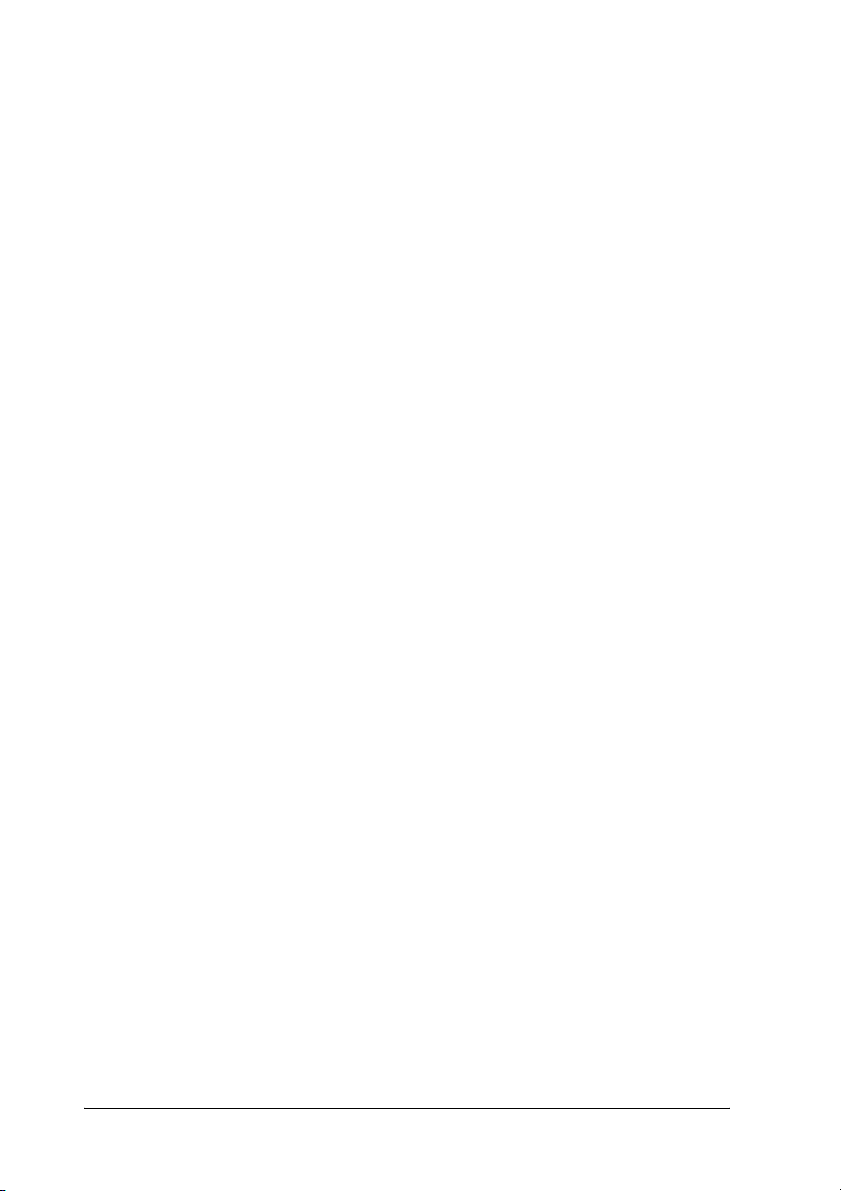
Assign an IP address to the print server, using EpsonNet
WinAssist or MacAssist. For Windows users, see “Setting an
IP Address Using EpsonNet WinAssist”. For Macintosh
users, see “Setting an IP Address Using EpsonNet MacAssist”
for details.
6. Configure the network settings of the print server using
EpsonNet Win/MacAssist.
Configure the print server for TCP/IP, AppleTalk, MS
Network, etc. using EpsonNet WinAssist or MacAssist. For
Windows users, see “About EpsonNet WinAssist”. For
Macintosh users, see “About EpsonNet MacAssist”.
7. Select a printing method.
Select a printing method appropriate for your network
environment and operating system. If you are not sure, see
“Selecting a Printing Method” for details.
8. Install the printer driver.
Install the printer driver from the CD-ROM that comes with
the printer. See “About Installing the Printer Driver” for
details.
20
Page 21
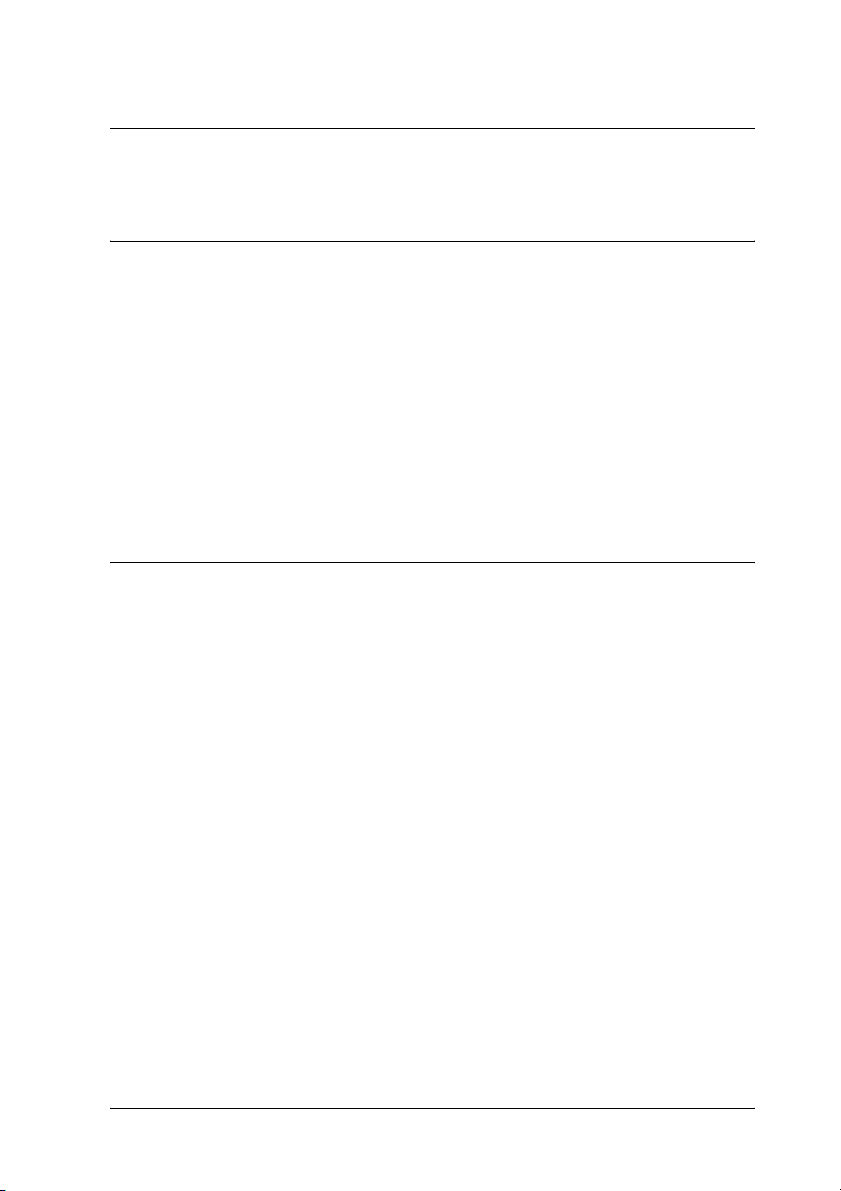
Chapter 1
Installing Components on Your Computer
About Installing Components on Your Computer
Before configuring the print server and printing from the
computer, you need to install the necessary components (such as
TCP/IP, NetBEUI, etc.) and assign an IP address and subnet mask
for your computer, depending on the printing method you want
to use. See the section in this chapter appropriate for your
operating system.
Windows Me/98/95
For Windows Me/98/95, use the following procedure to install
the necessary components.
Note:
❏ The Windows Me/98/95 CD-ROM may be required during the
installation.
1
1
1
1
1
1
1
1
1
❏ When using TCP/IP or IPP for printing, you need to set the IP
address, the subnet mask, and the default gateway of the computer.
1. Click Start, point to Settings, and then select Control Panel.
Installing Components on Your Computer 21
1
1
1
Page 22
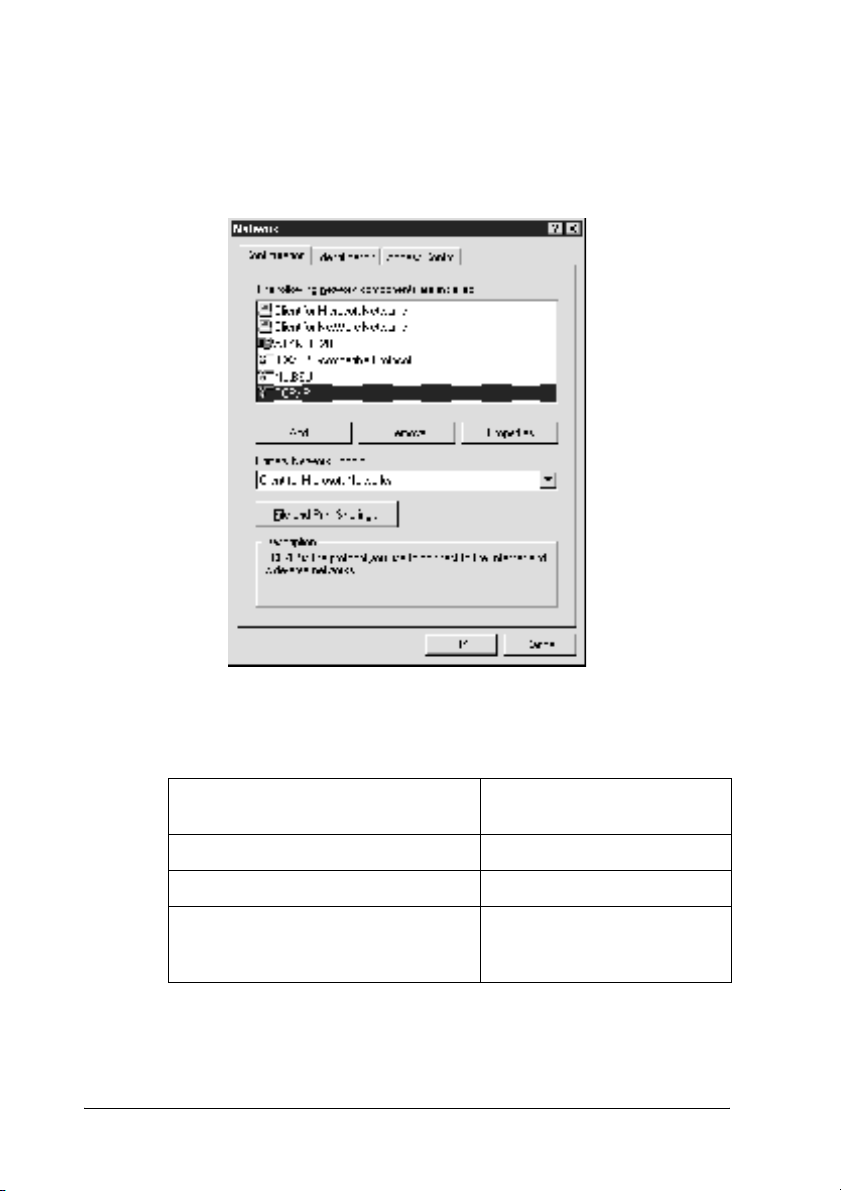
2. Double-click the Network icon. Check if the following
necessary components are in the list of installed network
components on the Configuration menu. If they are already
installed, go to the next chapter.
The following table lists the components required for
configuring the print server with EpsonNet WinAssist.
EpsonNet WinAssist’s setting
screens
TCP/IP, AppleTalk, IPP, SNMP (IP trap) TCP/IP
MS Network NetBEUI or TCP/IP
NetWare, SNMP (IPX trap) Latest Novell Client
Necessary components
downloaded from the Novell
Web site
22 Installing Components on Your Computer
Page 23
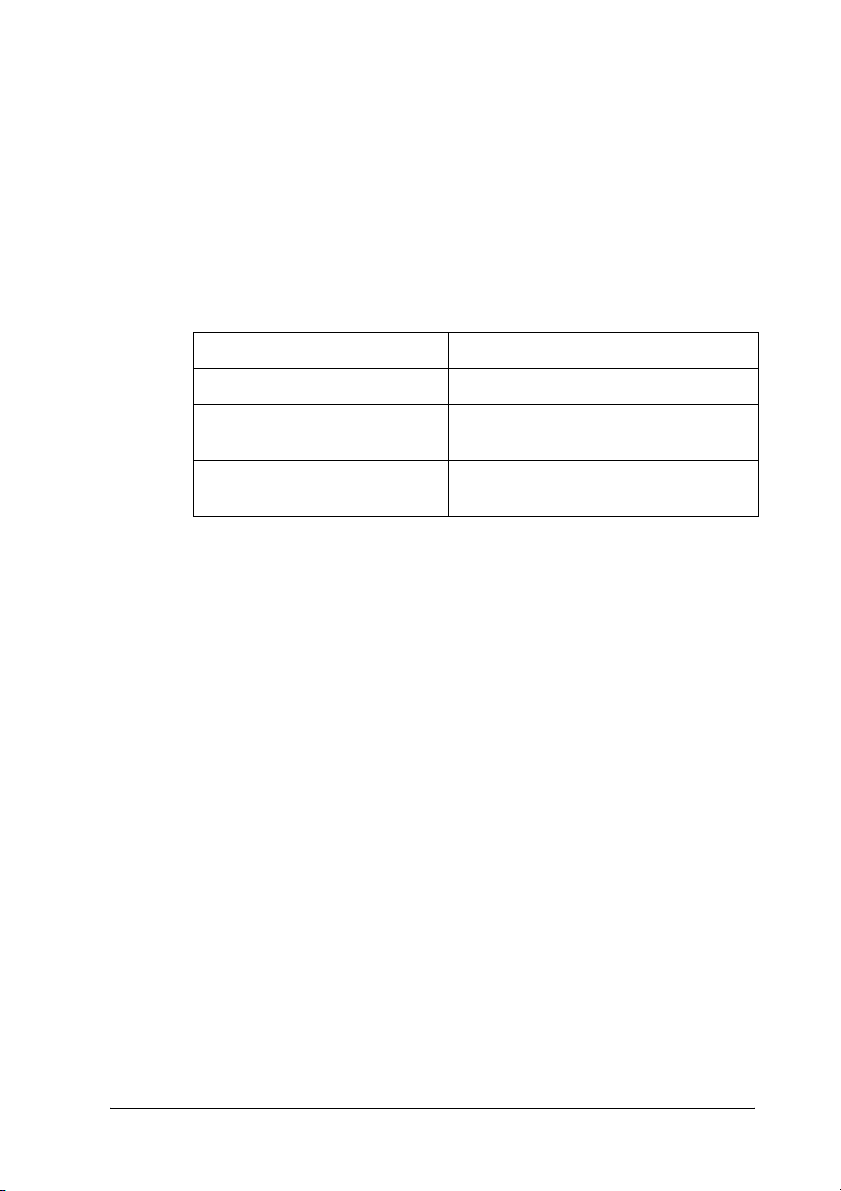
Note:
Do not use Novell Client for Windows 95/98 version 3.00 and
Novell Client for Windows NT version 4.50 when using the
following modes: NetWare 3.x/4.x Bindery Print Server mode,
NetWare 3.x Remote Printer mode, NetWare 4.x Bindery Remote
Printer mode, and NetWare 4.x/5.x NDS Remote Printer mode.
The following table lists the components required for network
printing.
Printing method Necessary components
LPR or Internet printing TCP/IP
1
1
1
1
Microsoft Network Shared
printing
Printing via NetWare server Latest Novell Client downloaded from
3. If the necessary components are not in the list, click Add to
install them, as described below.
For LPR or Internet printing:
Select Protocol and then click Add. Select Microsoft from the
Manufacturers list and TCP/IP from the Network Protocols
list. Then click OK.
For Microsoft Network Shared printing:
To use TCP/IP, see the description described earlier to install
TCP/IP.
To use NetBEUI, select Protocol and then click Add. Select
Microsoft from the Manufacturers list and NetBEUI from the
Network Protocols list. Then click OK.
Select Client and then click Add. Select Microsoft from the
Manufacturers list and Client for Microsoft Networks from the
Network Clients list. Then click OK.
TCP/IP or NetBEUI
Client for Microsoft Networks
the Novell Web site
1
1
1
1
1
1
1
Installing Components on Your Computer 23
1
Page 24
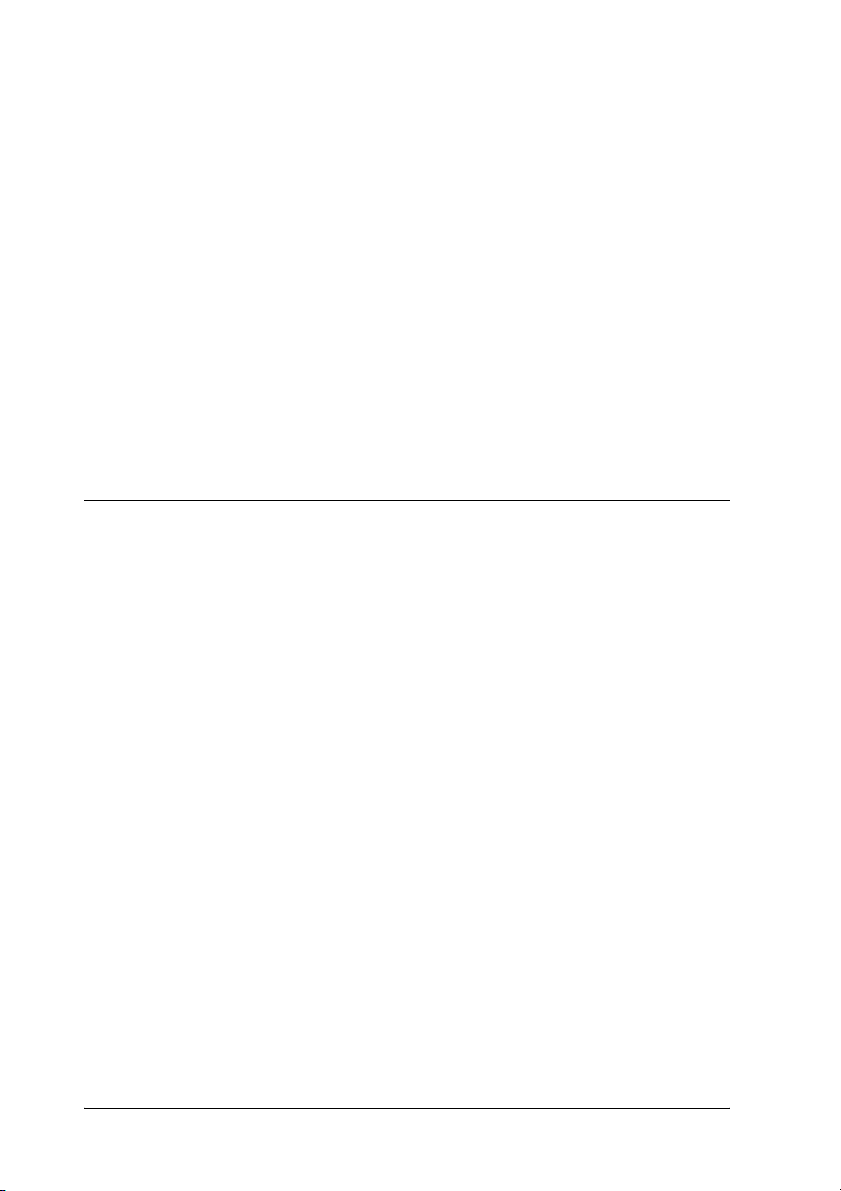
For printing via NetWare server:
Download the latest Novell Client from the Novell Web site
and install it on the computer. Also, be sure to install IPX. See
the Novell Web site for detailed information.
4. For LPR, Internet, Microsoft Network Shared printing:
Double-click TCP/IP on the Configuration menu to open the
TCP/IP Properties dialog box. Set the IP address, the subnet
mask, etc. and then click OK.
5. Restart the computer.
The necessary components are now installed. Go to the next
chapter “Connecting the Print Server to the Network” on page 35.
Windows XP
For Windows XP, use the following procedure to install the
necessary components.
Note:
❏ The Windows XP CD-ROM may be required during the
installation.
❏ When using TCP/IP or IPP for printing, you need to set the IP
address, the subnet mask, and the default gateway of the computer.
1. Click Start, highlight Control Panel, and then click Network
and Internet Connections. Select Network Connections.
2. Under LAN or High-Speed Internet, click the Local Area
Connection icon.
3. Under Network Tasks, click Change settings of this
connection.
24 Installing Components on Your Computer
Page 25
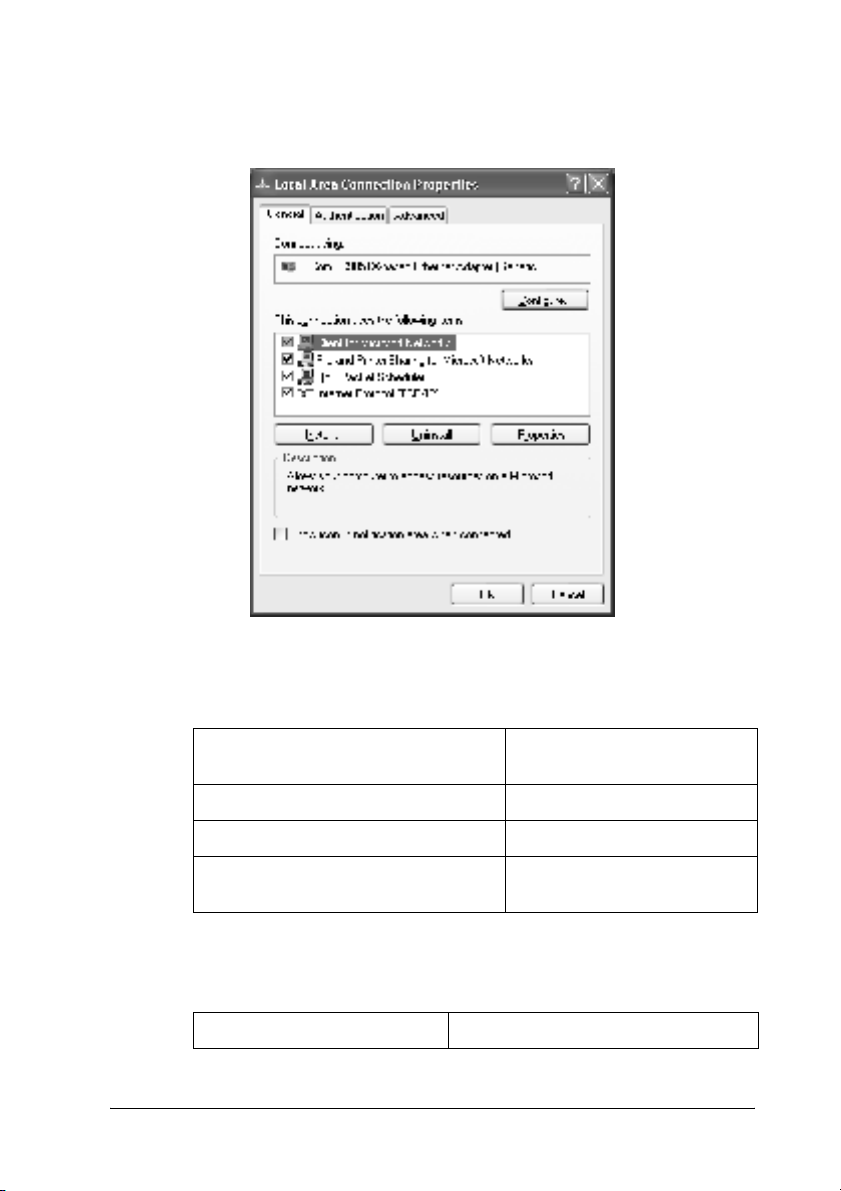
4. Check if the following necessary components are in the list. If
they are already installed, go to the next chapter.
The following table lists the components required for
configuring the print server with EpsonNet WinAssist.
1
1
1
1
1
1
1
1
EpsonNet WinAssist’s setting
screens
TCP/IP, AppleTalk, IPP, SNMP (IP trap) Internet Protocol (TCP/IP)
MS Network Internet Protocol (TCP/IP)
NetWare, SNM P (IPX trap) Latest N ovell Client downloaded
The following table lists the components required for network
printing.
Printing method Necessary components
Installing Components on Your Computer 25
Necessary components
from the Novell Web site
1
1
1
1
Page 26
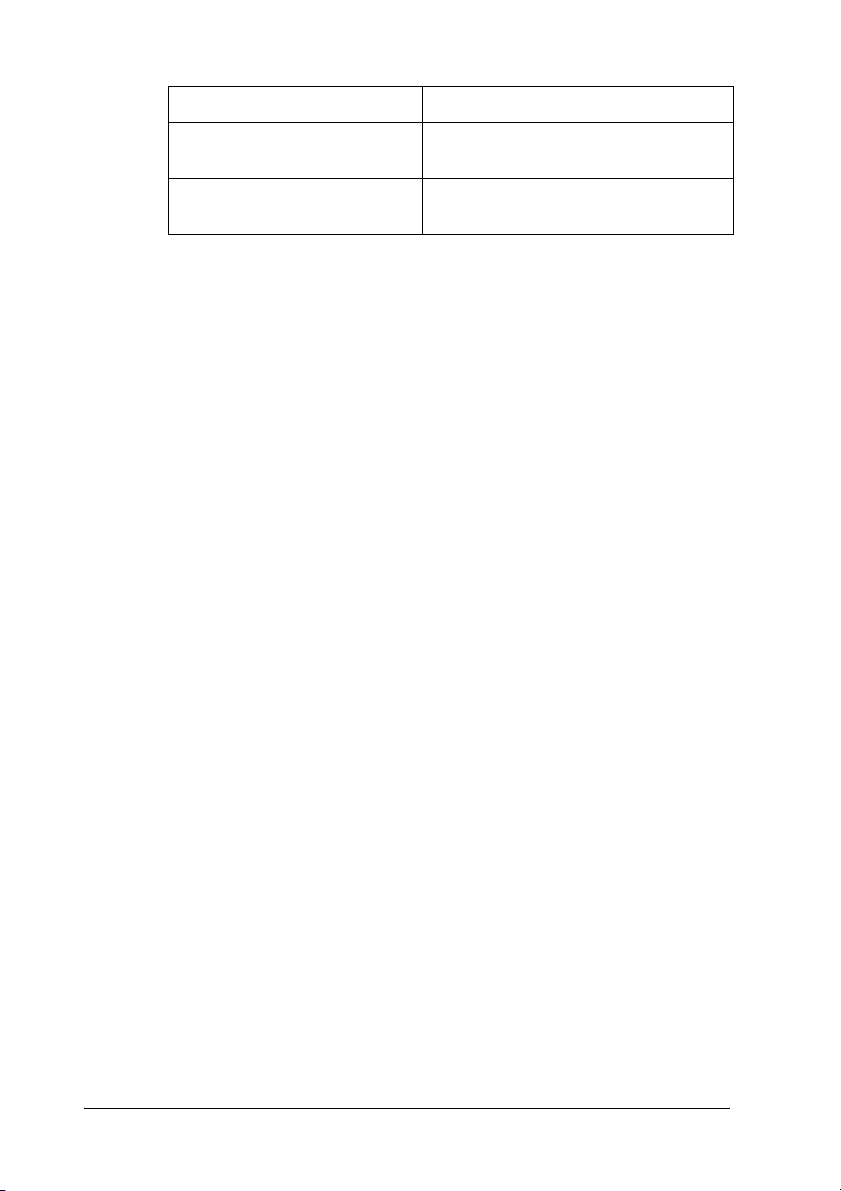
LPR or Internet printing Internet Protocol (TCP/IP)
Microsoft Network Shared
printing
Printing via NetWare server Latest Novell Client downloaded from
Internet Protocol (TCP/IP)
Client for Microsoft Networks
the Novell Web site
5. If the necessary components are not in the list, click Install to
install them, as described below.
For LPR or Internet printing:
Internet Protocol (TCP/IP) is installed by default. You cannot
add or delete it.
For Microsoft Network Shared printing:
Select Client and then click Add. Select Client for Microsoft
Networks and then click OK.
For printing via NetWare server:
Download the latest Novell Client from the Novell Web site
and install it on the computer. Also, be sure to install IPX. See
the Novell Web site for detailed information.
6. For LPR, Internet, Microsoft Network Shared printing:
Double-click Internet Protocol (TCP/IP) on the Local Area
Connection Properties dialog box to open the Internet
Protocols (TCP/IP) Properties dialog box. Set the IP address,
the subnet mask, etc. and then click OK.
7. Restart the computer.
The necessary components are now installed. Go to the next
chapter “Connecting the Print Server to the Network” on page 35.
26 Installing Components on Your Computer
Page 27
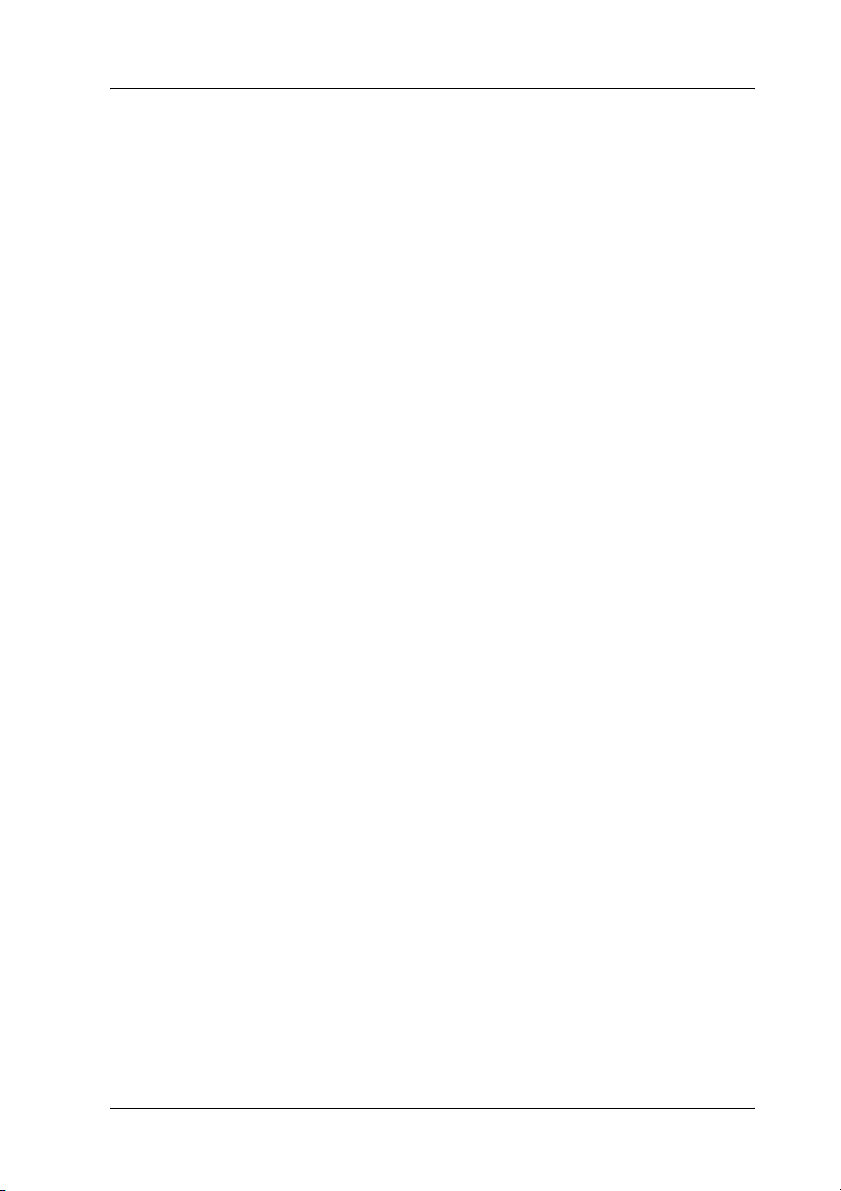
Windows 2000
For Windows 2000, use the following procedure to install the
necessary components.
Note:
❏ The Windows 2000 CD-ROM may be required during the
installation.
❏ When using TCP/IP or IPP for printing, you need to set the IP
address, the subnet mask, and the default gateway of the computer.
1. Click Start, point to Settings, and then select Network and
Dial-up Connections. The Network and Dial-up Connections
screen appears.
2. Right-click the desired network connection and then select
Properties.
1
1
1
1
1
1
1
Installing Components on Your Computer 27
1
1
1
1
1
Page 28
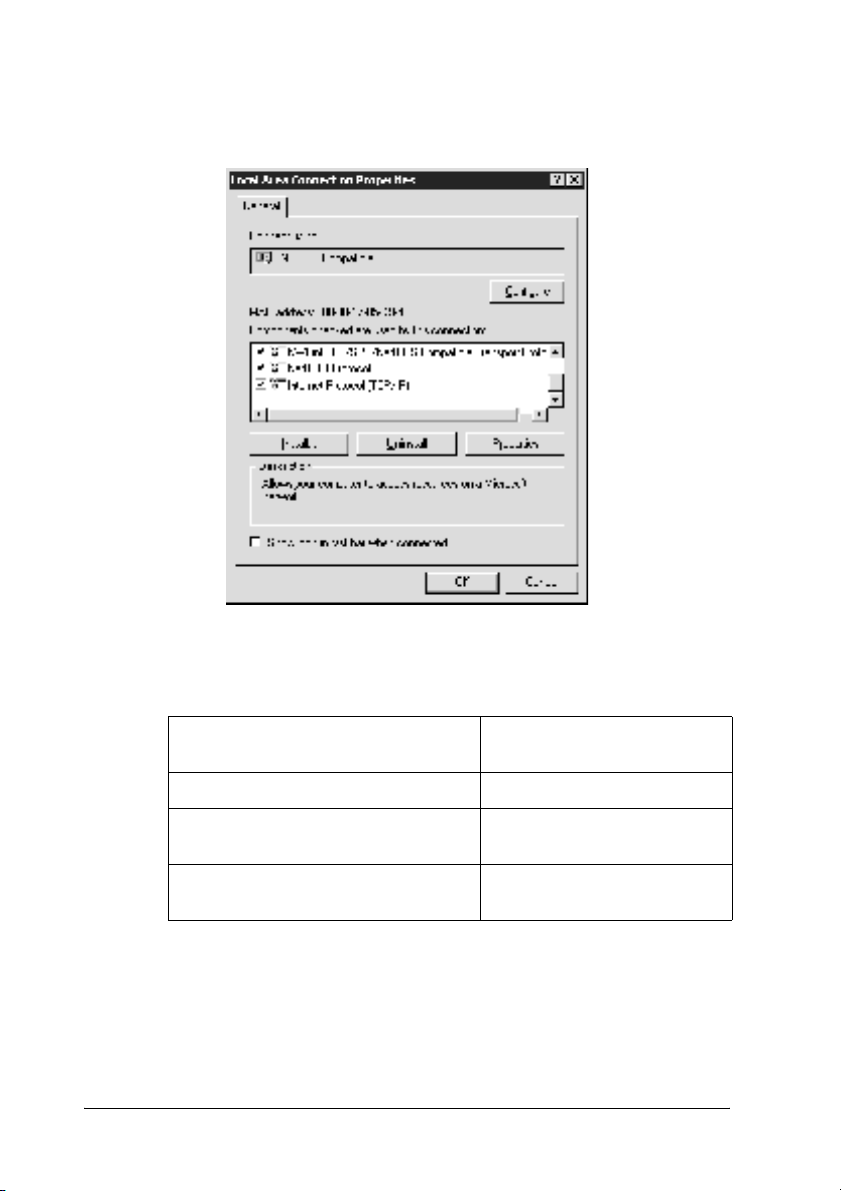
3. Check if the following necessary components are in the list. If
they are already installed, go to the next chapter.
The following table lists the components required for
configuring the print server with EpsonNet WinAssist.
EpsonNet WinAssist’s setting
screens
TCP/IP, AppleTalk, IPP, SNMP (IP trap) Internet Protocol (TCP/IP)
MS Network NetBEUI or Internet Protocol
NetWare, SNMP (IPX trap) Latest No vell Client downloaded
Necessary components
(TCP/IP)
from the Novell Web site
28 Installing Components on Your Computer
Page 29
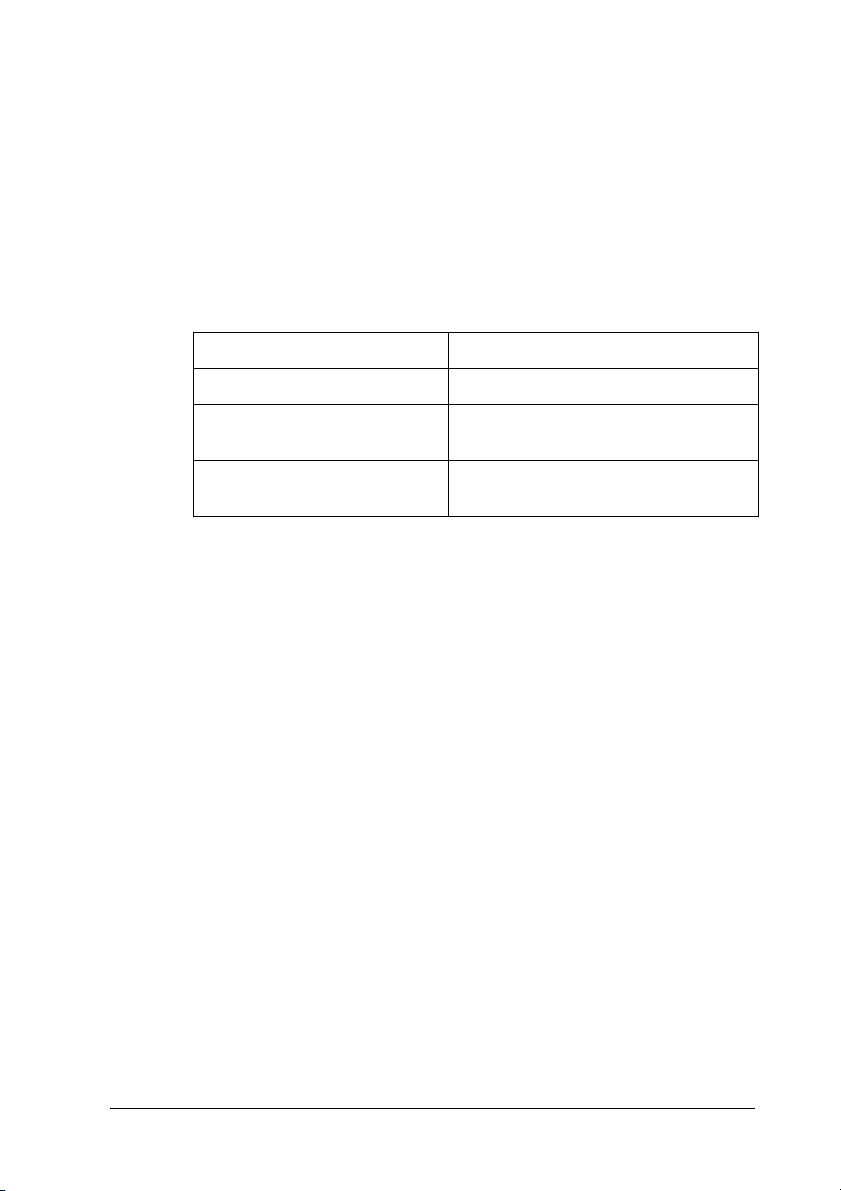
Note:
Do not use Novell Client for Windows 95/98 version 3.00 and
Novell Client for Windows NT version 4.50 when using the
following modes: NetWare 3.x/4.x Bindery Print Server mode,
NetWare 3.x Remote Printer mode, NetWare 4.x Bindery Remote
Printer mode, and NetWare 4.x/5.x NDS Remote Printer mode.
The following table lists the components required for network
printing.
Printing method Necessary components
LPR or Internet printing Internet Protocol (TCP/IP)
1
1
1
1
Microsoft Network Shared
printing
Printing via NetWare server Latest Novell Client downloaded from
4. If the necessary components are not in the list, click Install to
install them, as described below.
For LPR or Internet printing:
Select Protocol and then click Add. In the Select Network
Protocol dialog box, select Internet Protocol (TCP/IP) and then
click OK.
For Microsoft Network Shared printing:
To use Internet Protocol, see the description described earlier
to install Internet Protocol (TCP/IP).
To use NetBEUI, select Protocol and then click Add. Select
NetBEUI Protocol and then click OK.
Select Client and then click Add. Select Client for Microsoft
Networks and then click OK.
For printing via NetWare server:
Download the latest Novell Client from the Novell Web site
and install it on the computer. Also, be sure to install IPX. See
the Novell Web site for detailed information.
Internet Protocol (TCP/IP) or NetBEUI
Client for Microsoft Networks
the Novell Web site
1
1
1
1
1
1
1
1
Installing Components on Your Computer 29
Page 30
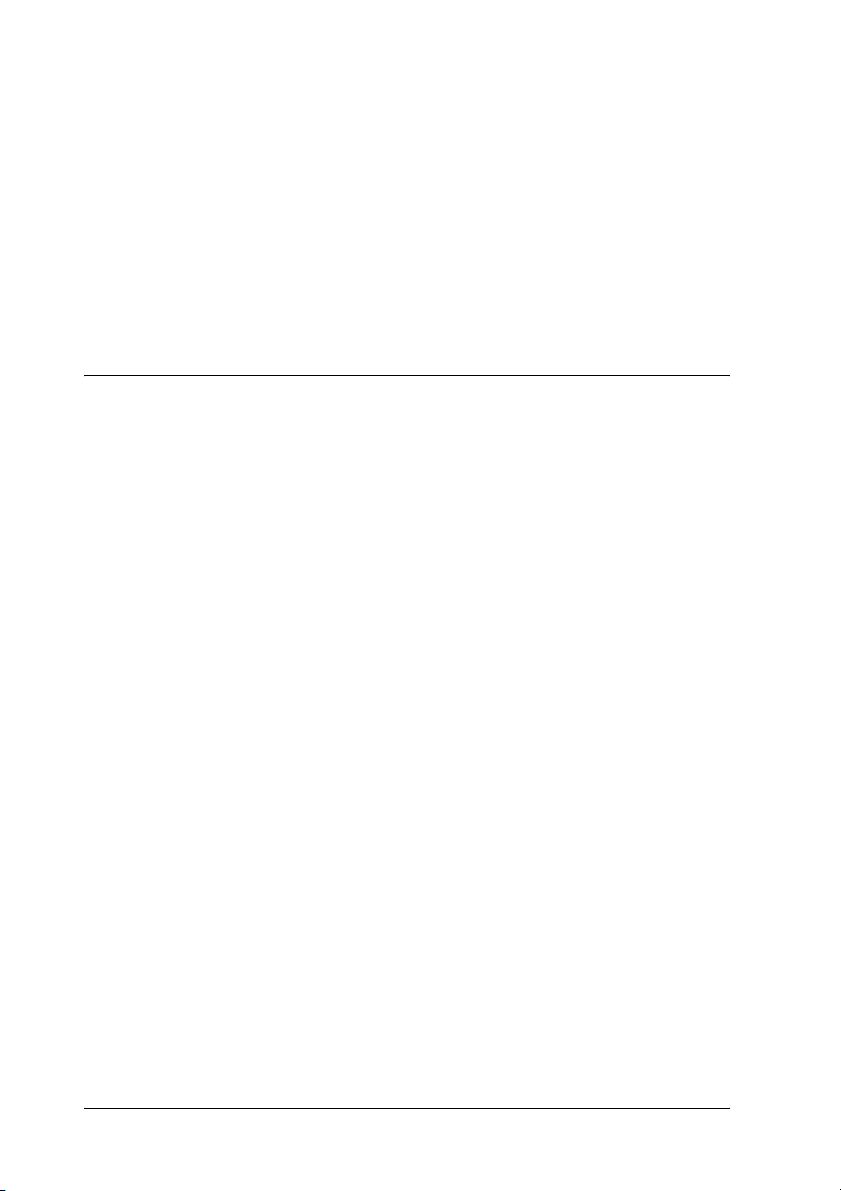
5. For LPR, Internet, Microsoft Network Shared printing:
Double-click Internet Protocol (TCP/IP) on the Configuration
menu to open the TCP/IP Properties dialog box. Set the IP
address, the subnet mask, etc. and then click OK.
6. Restart the computer.
The necessary components are now installed. Go to the next
chapter “Connecting the Print Server to the Network” on page 35.
Windows NT 4.0
For Windows NT 4.0, use the following procedure to install the
necessary components.
Note:
❏ The Windows NT 4.0 CD-ROM may be required during the
installation.
❏ When using TCP/IP or IPP for printing, you need to set the IP
address, the subnet mask, and the default gateway of the computer.
1. Click Start, point to Settings, and then select Control Panel.
2. Double-click the Network icon in the Control Panel.
30 Installing Components on Your Computer
Page 31

3. Check if the following necessary components are in the list. If
they are already installed, go to the next chapter.
The following table lists the components required for
configuring the print server with EpsonNet WinAssist.
1
1
1
1
1
1
1
1
EpsonNet WinAssist’s setting
screens
TCP/IP, AppleTalk, IPP, SNMP (IP trap) TCP/IP
MS Network NetBEUI or TCP/IP
NetWare, SNMP (IPX trap) Latest Novell Client
Installing Components on Your Computer 31
Necessary components
downloaded from the Novell
Web site
1
1
1
1
Page 32

Note:
Do not use Novell Client for Windows 95/98 version 3.00 and
Novell Client for Windows NT version 4.50 when using the
following modes: NetWare 3.x/4.x Bindery Print Server mode,
NetWare 3.x Remote Printer mode, NetWare 4.x Bindery Remote
Printer mode, and NetWare 4.x/5.x NDS Remote Printer mode.
The following table lists the components required for network
printing.
Printing method Necessary components
LPR or Internet printing Protocols menu: TCP/IP
Microsoft Network
Shared printing
Printing via NetWare
server
Services menu: Microsoft TCP/IP Printing
Protocols menu: TCP/IP or NetBEUI
Services menu: Workstation
Latest Novell Client downloaded from the Novell
Web site
4. If the necessary components are not in the list, click Add to
install them, as described below.
For LPR or Internet printing:
Select the Protocols tab and then click Add. Select TCP/IP from
the list and then click OK. Set the IP address, the subnet mask,
etc. and then click OK.
Select the Services tab and then click Add. Select Microsoft
TCP/IP Printing from the list and then click OK.
For Microsoft Network Shared printing:
To use TCP/IP, see the description described earlier to install
TCP/IP.
To use NetBEUI, select the Protocols tab and then click Add.
Select NetBEUI from the list and then click OK.
Select the Services tab and then click Add. Select Workstation
from the list and then click OK.
32 Installing Components on Your Computer
Page 33

For printing via NetWare server:
Download the latest Novell Client from the Novell Web site
and install it on the computer. Also, be sure to install IPX. See
the Novell Web site for detailed information.
1
1
1
1
1
1
1
5. Restart the computer.
The necessary components are now installed. Go to the next
chapter “Connecting the Print Server to the Network” on page 35.
Macintosh
To assign an IP address, subnet mask, etc. to your Macintosh,
follow the steps below.
Installing Components on Your Computer 33
1
1
1
1
1
Page 34

Note:
To print using the AppleTalk protocol and configure the print server
with EpsonNet MacAssist, select Ethernet or Built-in Ethernet on the
AppleTalk Control Panel or the AppleTalk tab. Then configure the
print server with EpsonNet MacAssist.
Mac OS 8.x to 9.x
1. From the Apple menu, select Control Panel, and then TCP/IP.
2. Set Connect via to Ethernet.
3. Assign an IP address and other settings if necessary.
4. Close the dialog box to save any changes.
Go to the next chapter “Connecting the Print Server to the
Network” on page 35.
Mac OS X
1. From the Apple menu, select System Preferences.
2. Open the Network control panel. Click the TCP/IP tab.
3. Select Built-in Ethernet from the Show pull down menu.
4. Assign an IP address and other settings if necessary.
5. Click the Apply Now button to save any changes.
Go to the next chapter “Connecting the Print Server to the
Network” on page 35.
34 Installing Components on Your Computer
Page 35

Chapter 2
How to Set Up the Print Server
This chapter explains how to set up the print server. This includes
connecting the print server to the network, installing EpsonNet
WinAssist/MacAssist, and using EpsonNet
WinAssist/MacAssist to assign an IP address to the print server.
Connecting the Print Server to the Network
Follow the instructions below to connect the print server to the
network.
1. Make sure that your printer is turned off.
2. Connect one end of the network cable to the RJ-45 connector
on the print server, and the other end to the network.
Caution:
❏ You must use a Category 5 shielded twisted-pair cable to
c
connect the print server to prevent malfunction.
2
2
2
2
2
2
2
2
❏ Do not connect or disconnect the network cable when the
printer is on.
❏ Do not connect the print server and the computer
directly. Be sure to use a HUB to connect the print server
to the network.
Note:
You can use both 10Base-T and 100Base-TX. When you print a lot
of data, we recommend you use a high-speed network of 100Base-TX
with a light network traffic.
How to Set Up the Print Server 35
2
2
2
2
Page 36

3. Turn on your printer. After the status lights go off, print a
network status sheet.
Caution:
After turning off the printer, wait until the status lights go off
c
before turning it back on; otherwise the print server may not work
correctly.
Note for Mac OS X 2.4:
Since the printer supports Rendezvous and is on by default, you can use
the printer on a network just by connecting it to the network. If you want
to disable the Rendezvous setting, use the printer’s control panel. See
“Setting an IP Address on the Printer’s Control Panel” on page 258 for
details.
Now, you can configure the print server for the network, using
EpsonNet WinAssist/MacAssist. Go to “Installing EpsonNet
WinAssist/MacAssist” on page 36.
Installing EpsonNet WinAssist/MacAssist
You need to install EpsonNet WinAssist or MacAssist to
configure the print server.
Note:
Be sure to use EpsonNet WinAssist/MacAssist included on the Software
CD-ROM shipped with this product.
For Windows
Install EpsonNet WinAssist on your computer to configure the
print server.
36 How to Set Up the Print Server
Page 37

System requirements
The following table lists the system requirements of EpsonNet
WinAssist.
Operating systems Windows Me/98/95
Windows XP Professional/Home Edition
Windows 2000 Server/Professional
Windows NT 4.0 Server/Workstation with Service
Pack 5.0 or higher
Hard disk drive space 10 MB
Installing EpsonNet WinAssist
Follow the steps below to install EpsonNet WinAssist.
Note:
If you add or delete protocols or services from your operating system after
installing EpsonNet WinAssist, EpsonNet WinAssist may not work
correctly. If this happens, uninstall EpsonNet WinAssist and then
install it again.
1. Insert the Software CD-ROM in the CD-ROM drive.
2
2
2
2
2
2
2
2
2. The EPSON Installation Program starts automatically.
If the Installer dialog box does not appear, double-click
SETUP.EXE on the CD-ROM.
3. Select Install EpsonNet WinAssist, and then click .
4. Follow the on-screen instructions to complete the installation.
How to Set Up the Print Server 37
2
2
2
2
Page 38

For Macintosh
Install EpsonNet MacAssist on your Macintosh to configure the
print server.
System requirements
The following table lists the system requirements of EpsonNet
MacAssist.
Operating systems Mac OS 10.x, 9.x, 8.x
Models PowerPC Macintosh
Hard disk drive space 10 MB
Installing EpsonNet MacAssist
Follow the steps below to install EpsonNet MacAssist.
1. Insert the Software CD-ROM in the CD-ROM drive.
2. Mac OS 8.x to 9.x:
Double-click the EPSON icon in the EPSON folder.
Mac OS X:
Double-click the Mac OS X folder in the EPSON folder, and
then double-click the EPSON icon.
Note:
When the authentication dialog box to assign administrator rights
appears, enter the user name and password, and then click OK.
3. The EPSON Installation Program starts automatically. Select
Install EpsonNet MacAssist, and then click .
4. Follow the on-screen instructions to install the software.
5. Restart your computer.
38 How to Set Up the Print Server
Page 39

Mac OS 8.x to 9.x:
The MacAssistxxx folder, which contains the EpsonNet
MacAssist icon and the EpsonNet MacAssist EasySetup icon,
is created in the Applications folder.
2
Mac OS X:
The EpsonNet MacAssist OSX x.xx folder, which contains the
EpsonNet MacAssist for OS X icon and the
EpsonNetMacAssistOSXEasySet icon, is created in the
Applications folder.
Setting an IP Address Using EpsonNet WinAssist
This section explains how to use EpsonNet WinAssist to configure
the print server.
Note:
❏ Check that the necessary protocols are installed on your computer.
❏ Make sure the printer is turned on.
❏ The computer to use for the following steps must be in the same
segment as the print server.
❏ The sample screens are taken from Windows 98 using EpsonNet
WinAssist. Other systems may differ in appearance, but the
instructions are the same, except as noted.
1. Click Start, point to Programs or All Programs
(Windows XP), and then select EpsonNet WinAssist V4. Click
EpsonNet WinAssist to start it.
2
2
2
2
2
2
2
2
2
2
How to Set Up the Print Server 39
2
Page 40

2. Select the printer you want to configure, and then click
Configuration or double-click the printer icon.
Note:
❏ If the same printer model name appears several times in the list,
you can identify the printers by checking their MAC address,
which are found on the status sheet.
❏ You can search printers in other segments by using Search
Options from the Tool menu. See “Search options” on page 54
for more information.
❏ The Launch Browser button can be used only if a valid IP
address is assigned to the printer.
❏ The print server does not have a default IP address. Be sure to
assign a valid IP address manually or by using the DHCP
server.
3. Click the TCP/IP tab.
40 How to Set Up the Print Server
Page 41

Note:
For information on other menus, see “Details of the Configuration
Dialog Box” on page 58.
2
2
2
2
2
2
2
4. Select a method for specifying the IP address. If you select
Automatic, DHCP becomes available and assigns an IP
address automatically. If you want to set the IP address
manually, select Manual instead.
Note:
❏ The network administrator must confirm any changes made to
the IP address settings.
❏ When Automatic is selected, DHCP becomes available. To use
the DHCP server, make sure it is installed on your computer
and correctly configured. See your operating system’s online
help for detailed instructions.
How to Set Up the Print Server 41
2
2
2
2
2
Page 42

❏ If the Dynamic DNS function is not supported, we recommend
that you select Manual and enter an IP address. This is because
if you select Automatic, the IP address of the print server
changes every time you turn on the printer so that you need to
change the printer port setting accordingly.
5. If you want to get a private address between 169.254.1.1 and
169.254.254.254 automatically when an IP address cannot be
obtained by the DHCP server, leave the Set using Automatic
Private IP Addressing (APIPA) check box selected; otherwise,
clear the check box.
6. When setting an IP address using the ping command, select
the Set using PING check box. Do not select it when setting
an IP address with EpsonNet
WinAssist/MacAssist/WebAssist; this prevents any
unexpected changes of the IP address.
Note:
Be sure not to select the check box when not using ping; this prevents
an unexpected change of the IP address by EpsonNet WebManager.
7. To assign an IP address manually, enter the IP address, the
subnet mask, and the default gateway. Be sure the IP address
does not conflict with any other devices on the network.
Note:
If there is a server or a router functioning as a gateway, enter the IP
address of the server or the router for the gateway address. If there
is no gateway, leave the default values there.
8. Click the Extended Settings button if you want to make
extended settings, such as Dynamic DNS and Universal Plug
and Play functions.
42 How to Set Up the Print Server
Page 43

Note:
The check boxes are dimmed if the print server does not support the
function.
2
2
2
2
2
2
2
9. Select the Acquire DNS server address automatically check
box if you want to acquire the DNS server address using the
DHCP server.
If you want to enter the DNS server address manually, click
the Add button and then enter the IP address of the DNS
server. Click OK.
10. Select the Acquire host name and domain name automatically
check box if you want to acquire the host name and the
domain name using the DHCP server.
How to Set Up the Print Server 43
2
2
2
2
2
Page 44

If you want to specify manually, enter the host name and the
domain name in the text boxes.
11. Select the Register the network interface’s address to DNS
server check box if you want to register the host name and
domain name to the DNS server through the DHCP server
that supports Dynamic DNS.
If you want to register the host name and the domain name
directly to the DNS server, select the Register directly to DNS
server check box.
12. Select the Use Universal Plug and Play check box if you want
to use the Universal Plug and Play function on Windows Me
or future operating systems.
Change the default Universal Plug and Play device name, if
desired. This device name is used for Windows that supports
the Universal Plug and Play function.
13. After changing the settings, click OK.
14. In the TCP/IP dialog box, click OK. The Password dialog box
appears.
15. Enter your password (up to 20 characters) and then click OK
to save the settings. If you are entering a password for the first
time, click Change and then set the password. See “About
Password” on page 76 for more information.
Follow the on-screen instructions. After the update is
complete, refresh the configuration by selecting Refresh from
the View menu.
Caution:
Since it takes 2 or 3 minutes to send new settings to the print
c
server, wait until an on-screen message appears to indicate
that you can turn off the printer.
44 How to Set Up the Print Server
Page 45

Setting an IP Address Using EpsonNet MacAssist
2
This section explains how to use EpsonNet MacAssist to
configure the print server.
Note:
❏ Make sure the printer is turned on.
❏ The computer to use for the following steps must be in the same
segment as the print server.
❏ Make sure that Ethernet is selected for Connect via in the
AppleTalk and TCP/IP control panels according to your network
environment.
1. Mac OS 8.x to 9.x:
Double-click the EpsonNet MacAssist icon in the
MacAssistxxx folder.
Mac OS X:
Double-click the EpsonNet MacAssist for OSX icon in the
EpsonNet MacAssistOS X x.xx folder.
2
2
2
2
2
2
2
2
How to Set Up the Print Server 45
2
2
2
Page 46

2. Select the printer you want to configure from the list and click
Configure.
Note:
❏ If the same printer model name appears several times in the list,
you can identify the printers by checking their MAC addresses,
which are found on the status sheet.
❏ You can search printers in other zones just like computers by
changing the zone setting. See “Search options” on page 85 for
more information.
❏ The Launch Browser button can be used only if a valid IP
address is assigned to the printer.
❏ The print server does not have a default IP address. Be sure to
assign a valid IP address manually or by using the DHCP
server.
3. Click the TCP/IP tab.
46 How to Set Up the Print Server
Page 47

Note:
For information on other menus, see “Details of the Configuration
Dialog Box” on page 88.
4. Select a method for specifying the IP address. If you select
Automatic, DHCP becomes available and assigns an IP
address automatically. If you want to set the IP address
manually, select Manual instead.
Note:
❏ The network administrator must confirm any changes made to
the IP address settings.
2
2
2
2
2
2
2
2
2
2
❏ When Automatic is selected, DHCP becomes available. To use
the DHCP server, make sure it is installed on your computer
and correctly configured. See your operating system’s online
help for detailed instructions.
How to Set Up the Print Server 47
2
2
Page 48

❏ If the Dynamic DNS function is not supported, we recommend
that you select Manual and enter an IP address. This is because
if you select Automatic, the IP address of the print server
changes every time you turn on the printer so that you need to
change the printer port setting accordingly.
5. When setting an IP address using the ping command, select
the Set using PING check box. Do not select it when setting
an IP address with EpsonNet
WinAssist/MacAssist/WebAssist; this prevents any
unexpected changes of the IP address.
Note:
Be sure not to select the check box when not using ping; this prevents
an unexpected change of the IP address by EpsonNet WebManager.
6. If you want to get a private address between 169.254.1.1 and
169.254.254.254 automatically when an IP address cannot be
obtained by the DHCP server, leave the Set using Automatic
Private IP Addressing (APIPA) check box selected; otherwise,
clear the check box.
7. To assign an IP address manually, enter the IP address, the
subnet mask, and the default gateway. Be sure the IP address
does not conflict with any other devices on the network.
Note:
If there is a server or a router functioning as a gateway, enter the IP
address of the server or the router for the gateway address. If there
is no gateway, leave the default values there.
8. Click the Extended Settings button if you want to make
extended settings, such as Dynamic DNS and Universal Plug
and Play functions.
48 How to Set Up the Print Server
Page 49

Note:
The check boxes are dimmed if the print server does not support the
function.
2
2
2
2
2
2
2
9. Select the Acquire DNS server address automatically check
box if you want to acquire the DNS server address using the
DHCP server.
If you want to enter the DNS server address manually, click
the Add button and then enter the IP address of the DNS
server. Click OK.
10. Select the Acquire host name and domain name automatically
check box if you want to acquire the host name and the
domain name using the DHCP server.
If you want to specify manually, enter the host name and the
domain name in the text boxes.
How to Set Up the Print Server 49
2
2
2
2
2
Page 50

11. Select the Register the network interface’s address to DNS
server check box if you want to register the host name and
domain name to the DNS server through the DHCP server
that supports Dynamic DNS.
If you want to register the host name and the domain name
directly to the DNS server, select the Register directly to DNS
server check box.
12. Select the Use Universal Plug and Play check box if you want
to use the Universal Plug and Play function in Windows Me
or future operating systems.
Change the default Universal Plug and Play device name, if
desired. This device name is used for Windows that supports
the Universal Plug and Play function.
13. After changing the settings, click OK.
14. In the TCP/IP dialog box, click OK. The Password dialog box
appears.
15. Enter your password (up to 20 characters) and then click OK
to save the settings. If you are entering a password for the first
time, click Change Password and then set the password. For
more information on passwords, see “About Password” on
page 95.
Follow the on-screen instructions. After the update is
complete, refresh the configuration by selecting Refresh from
the Device menu.
Caution:
Since it takes 2 or 3 minutes to send new settings to the print
c
server, wait until an on-screen message appears to indicate
that you can turn off the printer.
50 How to Set Up the Print Server
Page 51

Chapter 3
EpsonNet WinAssist Configuration Utility
About EpsonNet WinAssist
EpsonNet WinAssist is a Windows-based configuration software
for administrators to configure the print server for TCP/IP,
NetWare, MS Network, AppleTalk, IPP, and SNMP.
Note:
❏ Be sure to use EpsonNet WinAssist included on the Software
CD-ROM shipped with this product.
❏ EpsonNet WinAssist installed on Windows XP does not support
NetBEUI as a search protocol because officially the NetBEUI
protocol is not supported on Windows XP.
❏ To set the IP address for OS/2 and UNIX, use the arp and ping
commands. For more information, see “Setting an IP Address Using
the arp/ping Command” on page 262.
❏ If you are using the printer in a dial-up environment not running
NetWare, clear the Use NetWare check box on the NetWare screen.
If this check box is selected, the extra account may be charged when
you use the dial-up router.
3
3
3
3
3
3
3
3
3
❏ When configuring the print server for NetWare, use the IPX
protocol and log in to the NetWare server or the NDS context with
supervisor privileges.
❏ When you configure the print server for NetWare 5.x, you must log
in to the NetWare server using an IPX connection. If you log in to
the NetWare server using an IP connection, the NetWare screen and
the IPX trap setting of SNMP are not available.
EpsonNet WinAssist Configuration Utility 51
3
3
3
Page 52

Menu Bar
EpsonNet WinAssist provides the following menus and
sub-menus.
Device menu:
❏ Configuration
Configures the print server you have selected.
❏ Launch Browser
Starts EpsonNet WebAssist to configure the print server you
have selected. EpsonNet WebAssist is a utility that runs on a
browser.
❏ Quit
Quits EpsonNet WinAssist.
View menu:
❏ Refresh
Updates to the latest information by searching for the
available printers again.
Tool menu:
❏ Timeout
Set the timeout value between 2 and 120 seconds. See
“Timeout option” on page 53 for more information.
❏ Search Method
Select the connections and protocols to use to search for a print
server. See “Search method” on page 53 for more information.
❏ Search Options
Configures the options for a search with IP or IPX. See “Search
options” on page 54 for more information.
52 EpsonNet WinAssist Configuration Utility
Page 53

❏ Firmware Update
You can update the firmware and EpsonNet WebAssist. See
the EpsonNet WinAssist online help for detailed information.
3
Help menu:
❏ Help Topic
Opens EpsonNet WinAssist help.
❏ About EpsonNet WinAssist
Displays the copyright and version information for EpsonNet
WinAssist.
Timeout option
Set the length of time before a timeout occurs (between 2 and 120
seconds). The default value is 6 seconds. A communication error
occurs if this time is exceeded. If you set a larger value, it takes
more time to search for the network printers. Therefore, change
this value only if you prefer.
Select Refresh from the View menu or restart EpsonNet
WinAssist for the settings to take effect.
3
3
3
3
3
3
3
3
Search method
You can select the connections and protocols to search for a print
server. You can select from the following: LAN connection using
TCP/IP, IPX, and NetBEUI protocols, or USB connection.
EpsonNet WinAssist Configuration Utility 53
3
3
3
Page 54

Select the Select All radio button to search for print servers with
all the available connections and protocols, or select the Select
Individually radio button to select the preferred connections and
protocols.
Select Refresh from the View menu or restart EpsonNet
WinAssist for the settings to take effect.
Note:
EpsonNet WinAssist installed on Windows XP does not support
NetBEUI as a search protocol because officially the NetBEUI protocol is
not supported on Windows XP.
Search options
Search Options-IP
To search for print servers in other segments, set the specific
network address and the subnet mask. The settings you modified
on this screen do not affect the search parameters used for
EpsonNet WinAssist EasySetup.
54 EpsonNet WinAssist Configuration Utility
Page 55

Select Refresh from the View menu or restart EpsonNet
WinAssist for the settings to take effect.
3
3
3
3
3
3
Item Explanation
Search specified
address
Network Address Enter the network address (valid range 0 to 255) of the
Subnet Mask Enter the subnet mask of the IP address.
List box Displays network addresses and subnet masks that
Add button Registers a network address (up to 20 addresses). Do
Remove button Removes a network address and its subnet mask from
Select this check box to search for a print server located
outside the router.
print server you want to find. Enter 0 for the local address.
have been registered.
not add the network address if it is in the same segment.
the List box.
EpsonNet WinAssist Configuration Utility 55
3
3
3
3
3
3
Page 56

Note:
❏ If you try to add an incorrect network address, the “The network
address XXX.XXX.XXX.XXX that you entered will be added to
the list as XXX.XXX.XXX.X. Add this address?” message appears.
Check the correct network address and then click OK to add it.
❏ If you try to add the same network address, the “This network
address has already been registered” message appears, which
indicates this address cannot be added.
Search Options-IPX
When you manage the print server with IPX (NetWare), and
when you want to configure the print server outside of the local
network, set the network address of the print server. Select
Refresh from the View menu or restart EpsonNet WinAssist for
the settings to take effect.
Note:
❏ To use this option, you need to log in to the NetWare server as a
supervisor.
56 EpsonNet WinAssist Configuration Utility
Page 57

❏ When using a dial-up network, delete any unnecessary addresses
from the Search Addresses list to prevent charges for any extra
accounts.
3
3
3
3
3
3
3
Item Explanation
Search specified
addresses
Network Address List Displays all current network addresses.
Search Addresses Displays the network address to be searched.
Add button Select an address in Network Address List, and then
Remove button Removes the selected address from the Search
The display time can be reduced by selecting this check
box and choosing the t arget networks; any unnecessary
or unwanted information is then not obtained.
click Add to add the address to Search Addresses (up
to 256 address).
Addresses list.
EpsonNet WinAssist Configuration Utility 57
3
3
3
3
3
Page 58

Firmware update
You can update the firmware and EpsonNet WebAssist. Since the
firmware update function is for the support purpose, usually you
do not need to use this function. See the EpsonNet WinAssist
online help for detailed information.
Details of the Configuration Dialog Box
Information
The Information menu shows the various print server parameters
as described below.
58 EpsonNet WinAssist Configuration Utility
Page 59

Parameters Explanations
3
MAC Address Unique hardware address of the print server.
Hardware Version Hardware version of the print server
Software Version Software version of the print server
Model Name Product name of the printer attached to the print server
Location Enter the location of the print server.
Return to Default
button
Search Path Protocol used to search for the print server
OK Updates the settings.
Cancel Cancels any changes.
Help Accesses help.
You can check the MAC address on a status sheet.
Reverts to the factory default settings.
3
3
3
3
3
3
3
EpsonNet WinAssist Configuration Utility 59
3
3
3
3
Page 60

TCP/IP
To use the printer in the TCP/IP environment, configure the print
server using the following screen.
Items Explanations
60 EpsonNet WinAssist Configuration Utility
Page 61

Method for specifying the
IP address
Select a method for specifying an IP address. When
you select Automatic, an IP address, subnet mask,
and default gateway are automatically assigned by
the DHCP server.
Note:
If the Dynamic DNS function is not supported, we
recommend that you select Manual and then enter
an IP address. This is because if you select
Automatic, the IP address of the print server ch anges
every time you turn on the printer so that you need
to change the printer port setting accordingly.
3
3
3
Set using Automatic
Private IP Addressing
(APIPA)
Set using PING Select this check box when setting an IP address
IP Address Enter an IP address for the print server. Be sure that
Subnet Mask Enter the subnet mask of the IP address.
Default Gateway Enter the gateway address.
Extended Settings button Click this button for extended settings such as
Assigns a private IP address automatically even
when there is no DHCP server on your network. It is
dimmed if this function is not supported.
using the ping command. When not using the ping
command, clear this check box.
Note:
Be sure to clear the check box when not using ping;
this prevents any unexpected change of the IP
address by EpsonNet WebManager.
the IP address is unique and does not conflict with
any other device on the network.
Dynamic DNS and Universal Plug and Play. If both
functions are not supported, this button is dimmed.
3
3
3
3
3
3
3
EpsonNet WinAssist Configuration Utility 61
3
3
Page 62

Extended Settings dialog box
When you click the Extended Settings button on the TCP/IP
menu, the following dialog box appears.
Items Explanations
Acquire DNS server
address automatically
Select this check box if you want to acquire the
DNS server address using the DHCP server. To
enter the DNS server address manually, clear this
check box. If the DNS is not supported, this check
box is dimmed.
62 EpsonNet WinAssist Configuration Utility
Page 63

DNS Server Addresses Displays the DNS server address. To enter the
DNS server address, click the Add button.
To edit the DNS server address, select the
address and then click the Edit button.
To delete the DNS server address, select the
address and then click the Delete button.
3
3
Acquire host name and
domain name automatically
Host Name Enter the host name supported by Dynamic DNS
Domain Name Leave it blank or enter two or more characters of
Register the network
interface’s address to DNS
server
Register directly to DNS
server
Use Universal Plug and
Play
Device Name Enter the device name for Uni versal Plug and Play
Select this check box if you want to acquire the
host name and domain name from the DHCP
server.
(between 2 and 63 characters). The total number
of characters of the host name and the domain
name must not exceed 251.
the domain name supported by Dynamic DNS.
The total number of characters of the host name
and the domain name must not exceed 251.
Select this check box if you want to register the
host name and the domain name to the DNS
server through the DHCP server that supports
Dynamic DNS.
Select this check box if you want to register the
host name and the domain name directly on the
DNS server.
Enables or disables Universal Plug and Play. It is
dimmed if this function is not supported.
(between 2 and 63 characters).
3
3
3
3
3
3
3
NetWare
To use the printer in the NetWare environment, configure the
print server for NetWare. You can configure the print server in
either the Print Server mode or the Remote Printer mode.
EpsonNet WinAssist Configuration Utility 63
3
3
3
Page 64

Note:
❏ When you are not using NetWare, be sure to select the Standby
mode.
❏ Log in to the NetWare server or the NDS context with supervisor
privileges.
❏ You cannot assign the print queue if you have not logged in to the
bindery or NDS in the same mode you have selected for Mode.
Print Server mode
To use the printer in the Print Server mode, configure the print
server using the following screen.
64 EpsonNet WinAssist Configuration Utility
Page 65

Note:
When you save the settings, the Printer Objects, named PR0 for the
Bindery mode or print server name_P0 for the NDS mode, are
automatically created. To change the printer name, use PCONSOLE or
NWADMIN.
3
3
3
3
3
3
3
Items Explanations
Use NetWare Select this check box when using NetWare. When
you use the printer only in the NetWare
environment, it turns on automatically.
Mode Select a mode: Print Server/Bindery or Print
Server/NDS.
Frame Type Leave the default frame type as it is.
EpsonNet WinAssist Configuration Utility 65
3
3
3
3
3
Page 66

Tree Name For the NDS mode only:
Click the Browse button and select the NDS
context so the Tree name is also selected.
Context For the NDS mode only:
Browse button Browse the NDS context.
Primary File Server Name For the Bindery mode only:
Print Server Name Select or enter the print server name (up to 47
Print Server Password Enter the password to log in to the print server (up
Print Server Password
(again)
Polling Interval Set the polling interval between 5 to 90 seconds.
Print Queue Configuration
button
Click the Browse button and select the NDS
context.
Select the server where the print server logs in.
characters).
to 20 characters). See the NetWare
documentation for more details. Usually you do
not need to set it.
Enter the password again.
See the NetWare documentation for more details.
Usually you do not need to set it.
Configure the print queue settings. If you have
assigned the queue with PCONSOLE, NWAdmin,
or EpsonNet!2 for Windows (an older version of
the configuration utility), reassign the print queue
here.
Print Queue Configuration dialog box
When you click the Print Queue Configuration button on the Print
server menu, the following dialog box appears.
66 EpsonNet WinAssist Configuration Utility
Page 67

Note:
You can configure queue settings for a higher context than the one you
specified in the NDS context box. In this case, you must have the
supervisor privileges for the context in which you set the queue.
3
3
3
3
3
3
Items Explanations
Queue Name Displays the queue name that is assigned to the
print server by browsing the queue.
Browse button Click the Browse button to select a queue. You
can also create or delete a queue.
Queue list box Lists the print queues.
Add button Adds a print queue.
Remove button Removes a print queue.
❏ Selecting a queue
Click the queue and click OK to select it.
❏ Creating a queue
For Bindery mode: Click the file server where you want to
create a queue. Right-click it, and then select Create Queue.
Enter the queue name (up to 47 characters).
EpsonNet WinAssist Configuration Utility 67
3
3
3
3
3
3
Page 68

For NDS mode: Select the context where you want to create
a queue. Right-click it, and then select Create Queue. Type a
queue name (up to 47 characters). Browse the context, and
then select the volume name from the drop-down list. The
queue will be created under the SYS volume of the file server.
If you want to create a queue in another volume, use
PCONSOLE or NWAdmin.
❏ Deleting a queue
Select the print queue you want to delete. Right-click it, and
then select Delete Queue.
68 EpsonNet WinAssist Configuration Utility
Page 69

Remote Printer mode
To use the printer in the Remote Printer mode, configure the print
server using the following screen.
3
3
3
3
3
3
3
3
Items Explanations
Use NetWare Select this check box when using NetWare. When you
Mode Select Remote Printer.
Frame Type Leave the default frame type as it is.
Primary Print Server
Name
use the printer only in the NetWare environment, it turns
on automatically.
Enter the primary print server name (up to 47 characters),
which is created by PCONSOLE or NWAdmin.
For NDPS Gateway, enter the SAP name you have set
for NetWare (up to 47 characters).
EpsonNet WinAssist Configuration Utility 69
3
3
3
3
Page 70

Printer Port Number Enter the printer port number.
For NDPS Gateway, enter the same printer number you
have set for NetWare (between 0 and 254).
MS Network
To use the printer in the Microsoft network environment,
configure the print server using the following screen.
Items Explanations
Use Microsoft
network shared
printing
Select this check box when using Microsoft Shared Network
printing. This check box is selected but dimmed when the
print server’s information is acquired by the NetBEUI
protocol.
70 EpsonNet WinAssist Configuration Utility
Page 71

Items Explanations
Print Server
Name
Workgroup
Name
Share Name Enter the printer’s shared name on the network (up to 12
AppleTalk
To use the printer in the AppleTalk environment, configure the
print server using the following screen.
Note:
To configure AppleTalk settings using EpsonNet WinAssist, the
following conditions must be maintained;
❏ The print server must be assigned a valid IP address.
❏ You have logged in to the NetWare server or the NDS context with
supervisor privileges.
Enter the print server name (up to 15 characters). Be sure to
give a unique name that does not cause conflicts with any
other device on the network.
Enter the workgroup name or domain name used for the
Windows network environment (up to 15 characters).
characters). Do not use LPT1, LPT2, LPT3, or COM.
3
3
3
3
3
3
3
3
EpsonNet WinAssist Configuration Utility 71
3
3
3
3
Page 72

❏ The shared service is installed on the computer.
Items Explanations
Use AppleTalk Select this check box when using AppleTalk.
Printer Name Enter the name of the printer (up to 32 characters).
Zone Name Enter the network zone name (up to 32 characters). To
Entity Type Displays the printer’s entity type. Do not change the
Entity Setting button Click this button and select the appropriate entity type.
have the zone selected automatically, select Automatic
to specify the network number and enter an asterisk (*)
in this text box.
entity type unless “epson” appears. If “epson” appears,
select the entity type by clicking the Entity Setting button
to match your printer.
72 EpsonNet WinAssist Configuration Utility
Page 73

Method of specifying
the network number
Network Number for
Manual Mode
IPP
To use the printer in the IPP environment, configure the print
server using the following screen. If the print server does not
support the SNMP, all of the items are dimmed.
Select a method for acquiring the network number.
Automatic is usually preferred.
Enter a value between 0 and 65534 to specify the
network number, if you have selected Manual.
3
3
3
3
3
3
3
EpsonNet WinAssist Configuration Utility 73
3
3
3
3
3
Page 74

Items Explanations
IPP URL Displays the printer’s URL for Internet Printing.
Format:
http://IP address of print server:631/ printer name
set below
Example:
http://192.168.100.201:631/EPSON_IPP_Printer
Printer Name Enter the name of a printer to use for Internet
Printing (up to 127 characters).
Example:
EPSON_IPP_Printer
Location Enter the n ame of the printer’s physical location (up
to 64 characters).
74 EpsonNet WinAssist Configuration Utility
Page 75

SNMP
You can use the SNMP menu to set the SNMP information.
3
3
3
3
3
3
3
3
Items Explanations
Read Only The word “public” always appears.
Read/Write Enter the Read/Write community name (up to 32
characters).
Enable IP Trap 1 or/and 2 Enable or Disable IP trap 1, 2, or both.
Address Enter the IP address of the server to which the
trap is transmitted.
Community Enter the community name (up to 32 characters).
Enable IPX Trap 1 or/and 2 Enable or Disable IPX trap 1, 2, or both.
EpsonNet WinAssist Configuration Utility 75
3
3
3
3
Page 76

Address Enter Network Address and Node Number (MAC
Community Enter the community name (up to 32 characters).
Address) of the server to which the trap is
transmitted.
Format:
Network Address: Node Number
Suppose Network Address is A7E00BB0
(hexadecimal) and Node Number is
000048930000 (hexadecimal). In this case, the
address is A7E00BB0:000048930000.
About Password
A password is required to configure the print server. When you
click OK in the setting dialog box or click the Return to Default
button, the Password dialog box appears.
1. To set a password or to change the current password, click
Change. The Administrator password dialog box appears.
2. When you set a password for the first time, leave the Old
Password box blank, and enter a password in the New
Password box and in the New Password (again) box (up to 20
characters). Then click OK. Passwords are case sensitive.
Note:
❏ The same password is used for EpsonNet WinAssist,
MacAssist, and WebAssist.
❏ Since the new password becomes effective after the data is sent
to the print server, enter the old password immediately after
changing the password.
❏ If you forget your password, you need to initialize the print
server. See “Initializing Your Printer” on page 251 for
instructions.
76 EpsonNet WinAssist Configuration Utility
Page 77

Configuring the Print Server Using EpsonNet WinAssist EasySetup
3
You can also use EpsonNet WinAssist EasySetup to easily
configure the print server ready for TCP/IP and Microsoft
Network printing within a short time.
Note:
❏ Make sure the printer is turned on.
❏ The computer to use for the following steps must be in the same
segment as the print server.
❏ When you assign an IP address manually, we recommend you use
EpsonNet WinAssist to set the subnet mask and default gateway.
Follow the steps below to configure the print server using
EpsonNet WinAssist EasySetup.
1. Click Start, point to Programs or All Programs
(Windows XP), and then select EpsonNet WinAssist V4. Click
EpsonNet EasySetup to start it.
2. The EpsonNet WinAssist Easy Setup dialog box appears.
Click Next.
3. Read the License Agreement and then click Next.
3
3
3
3
3
3
3
3
4. Select the target printer and then click Next.
EpsonNet WinAssist Configuration Utility 77
3
3
3
Page 78

Note:
If the same printer model name appears several times on the list, you
can identify the printers by checking their MAC addresses, which
are found on the status sheet.
5. Specify whether to use the Microsoft network sharing service,
and then click Next. If you select No, proceed to step 8.
78 EpsonNet WinAssist Configuration Utility
Page 79

6. Check the print server name. Change it if necessary. Click
Next.
7. Specify whether to use TCP/IP, and then click Next. (If you
select No, proceed to step 9.)
3
3
3
3
3
3
3
EpsonNet WinAssist Configuration Utility 79
3
3
3
3
3
Page 80

8. Select Automatic or Manual. If you select Automatic, DHCP
becomes available and assigns an IP address automatically.
If you select Manual, enter the IP address. Click Next.
Note:
❏ The print server does not have a default IP address. Be sure to
assign a valid IP address manually or by using the DHCP
server.
❏ If the Dynamic DNS function is not supported, we recommend
that you select Manual and enter an IP address. This is because
if you select Automatic, the IP address of the print server
changes every time you turn on the printer so that you need to
change the printer port setting accordingly.
❏ To use the DHCP server, make sure it is installed on your
computer and configured correctly. See your operating system’s
online help for detailed instructions.
9. Check the settings and then click Send.
If you have set a password for the print server, the Password
dialog box appears. Enter your password (up to 20 characters)
and then click OK. Follow the on-screen instructions.
80 EpsonNet WinAssist Configuration Utility
Page 81

Caution:
It takes two or three minutes to send new settings to the print
c
server. Do not turn off the printer until an on-screen message
prompts you to do so.
3
3
3
3
3
3
3
EpsonNet WinAssist Configuration Utility 81
3
3
3
3
3
Page 82

82 EpsonNet WinAssist Configuration Utility
Page 83

Chapter 4
EpsonNet MacAssist Configuration Utility
About EpsonNet MacAssist
EpsonNet MacAssist is a Macintosh-based configuration
software for administrators that allows you to configure the print
server for TCP/IP, AppleTalk, and IPP.
Note:
Be sure to use EpsonNet MacAssist included on the Software CD-ROM
shipped with this product.
Menu Bar
EpsonNet MacAssist provides the following menus and
sub-menus.
File menu:
4
4
4
4
4
4
4
4
❏ Close
Closes EpsonNet MacAssist.
❏ Quit
Quits EpsonNet MacAssist.
Edit menu:
Use it when you edit the contents of the configuration menus.
4
4
4
4
EpsonNet MacAssist Configuration Utility 83
Page 84

Device menu:
❏ Configuration
Configures the print server you have selected.
❏ Launch Browser
Starts EpsonNet WebAssist to configure the print server you
have selected. EpsonNet WebAssist is a utility that runs on a
browser.
❏ Refresh
Updates to the latest information by searching for the
available printers again.
❏ Timeout Setting
Set the timeout value between 3 and 99 seconds. See
“Timeout” on page 84 for more information.
❏ Network Path Search Setting
Select connections and protocols to use to search for a print
server. See “Network path search setting” on page 85 for more
information.
❏ Search Options
Configures the options for a search with AppleTalk or IP. See
“Search options” on page 85 for more information.
Timeout
Set the length of time before a timeout occurs (between 3 and 99
seconds). The default value is 5 seconds. A communication error
occurs if this time is exceeded. If you set a larger value, it takes
more time to search for the network printers. Therefore, change
this value only if you prefer.
84 EpsonNet MacAssist Configuration Utility
Page 85

Select Refresh from the Device menu or restart EpsonNet
MacAssist for the settings to take effect.
Network path search setting
4
4
4
4
You can select the connection and protocols to use to search for a
print server. You can either use all the connection and protocols
such as AppleTalk, IP, or USB, or select the favorable ones.
Select Refresh from the Device menu or restart EpsonNet
MacAssist for the settings to take effect.
Search options
Search options-AppleTalk
To search for the print servers in other zones, set the specific zones
in this option.
4
4
4
4
4
4
4
4
EpsonNet MacAssist Configuration Utility 85
Page 86

Select the Use this method to select search zones check box to
search for a print server in a specific zone. Clear the check box if
the print server is in the same zone; this saves time in searching.
The zones obtained from the network environment are displayed
on the Zone list. The zones to be searched are displayed on the
Search Zone list. The maximum number of zones that can be
displayed on the Zone and Search Zone lists is 2000.
To add the zone to the Search Zone list, select the zone and then
click the Add button. To delete the zone from the Search Zone list,
select the zone and then click the Del button.
Select Refresh from the Device menu or restart EpsonNet
MacAssist for the settings to take effect.
Search options-IP
To search for the print servers in other segments, set the specific
network address and subnet mask. The settings you modified on
this screen do not affect the search parameters used for EpsonNet
MacAssist EasySetup.
86 EpsonNet MacAssist Configuration Utility
Page 87

Select the Use the search option check box to search for a print
server in another segment. Do not select it if the print server you
want to configure is located in the same segment.
Enter the network address and subnet mask (valid range 0 to 255).
Ask your network administrator for the address. Then click Add.
You can add up to 20 addresses. To remove the address from the
list, select the address and click Delete.
Select Refresh from the Device menu or restart EpsonNet
MacAssist for the settings to take effect.
4
4
4
4
4
4
4
Note:
❏ If you try to add an incorrect network address, the “The network
address XXX.XXX.XXX.XXX that you entered will be added to
the list as XXX.XXX.XXX.X. Add this address?” message appears.
Check the correct network address and then click OK to add it.
❏ If you try to add the same network address, the “This network
address has already been registered” message appears, which
indicates this address cannot be added.
EpsonNet MacAssist Configuration Utility 87
4
4
4
4
4
Page 88

Details of the Configuration Dialog Box
Information
The Information menu shows the various print server parameters
as described below.
Parameters Explanations
MAC Address Unique hardware address of the print server.
Hardware Version Hardware version of the print server
Software Version Software version of the print server
Model Name Product name of the printer attached to the print server
You can check the MAC address on a status sheet.
88 EpsonNet MacAssist Configuration Utility
Page 89

Location Enter the location of the print server.
Return to Default
button
Search Path Protocol used to search for the print server
OK Updates the settings.
Cancel Cancels any changes.
TCP/IP
To use the printer in the TCP/IP environment, configure the print
server using the following screen.
Resets all configuration settings of the print server to their
defaults.
4
4
4
4
4
4
4
4
Items Explanations
EpsonNet MacAssist Configuration Utility 89
4
4
4
4
Page 90

Method for specifying the
IP address
Set using PING Select this check box when setting the IP address
Select a method for specifying an IP address. When
you select Automatic, an IP address, subnet mask,
and default gateway are automatically assigned by
the DHCP server.
Note:
If the Dynamic DNS function is not supported, we
recommend that you select Manual and then enter
an IP address. This is because if you select
Automatic, the IP address of the print server changes
every time you turn on the printer so that you need to
change the printer port setting accordingly.
using the ping command. When not using the ping
command, clear this check box.
Set using Automatic
Private IP Addressing
(APIPA)
IP Address Enter an IP address for the print server. Be sure that
Subnet Mask Enter the subnet mask of the IP address.
Default Gateway Enter the gateway address. If there is a server or a
Extended Settings Click this button for extended settings such as
Assigns a private IP address automatically even
there is no DHCP server on your network. It is
dimmed if this function is not supported.
the IP address is unique and does not conflict with
any other device on the network.
router that functions as a gateway, enter the IP
address of the server or the router. If there is no
gateway, leave the default values.
Dynamic DNS and Universal Plug and Play. If both
functions are not supported, this button is dimmed.
90 EpsonNet MacAssist Configuration Utility
Page 91

Extended Settings dialog box
When you click the Extended Settings button on the TCP/IP
menu, the following dialog box appears.
4
4
4
4
4
4
4
4
Items Explanations
Acquire DNS server
address automatically
DNS Server Address Displays the DNS server address. To enter the
EpsonNet MacAssist Configuration Utility 91
Select this check box if you want to acquire the
DNS server address using the DHCP server. To
enter the DNS server address manually, clear this
check box. If the DNS is not supported, this check
box is dimmed.
DNS server address, click the Add button.
To edit the DNS server address, select the
address and then click the Edit button.
To delete the DNS server address, select the
address and then click the Delete button.
4
4
4
4
Page 92

Acquire host name and
domain name automatically
Select this check box if you want to acquire the
host name and domain name from the DHCP
server.
Host Name Enter the host name supported by Dynamic DNS
Domain Name Leave it blank or enter two or more characters of
Register the network
interface’s address to DNS
server
Register directly to DNS
server
Use Universal Plug and
Play
Device Name Enter the device name for Universa l Plug and Play
(between 2 and 63 characters). The total number
of characters of the host name and the domain
name must not exceed 251.
the domain name supported by Dynamic DNS.
The total number of characters of the host name
and the domain name must not exceed 251.
Select this check box if you want to register the
host name and the domain name to the DNS
server through the DHCP server that supports
Dynamic DNS.
Select this check box if you want to register the
host name and the domain name directly on the
DNS server.
Enables or disables Universal Plug and Play. It is
dimmed if this function is not supported.
(between 2 and 63 characters).
92 EpsonNet MacAssist Configuration Utility
Page 93

AppleTalk
To use the printer in the AppleTalk environment, configure the
print server using the following screen.
4
4
4
4
4
4
4
4
Items Explanations
Use AppleTalk Select this box when using AppleTalk.
Printer Name Enter the name of the printer (up to 32 characters).
Zone Name Select or enter the network zone name (up to 32
characters).
To have the zone selected automatically, select
Automatic to specify the network number and select an
asterisk (*) in this text box.
To enter manually, select Manual Input and then enter
the zone name in the text box.
EpsonNet MacAssist Configuration Utility 93
4
4
4
4
Page 94

Items Explanations
Entity Type Dis plays the printer’s entity type. D o not change the entity
Method of specifying
the network number
Network number for
manual mode
type unless “epson” appears. If “epson” appears, select
the entity type by clicking the Entity Setting button to
match your printer.
Select the method for acquiring the network number.
Automatic is usually preferred.
Enter a value between 0 and 65534 to specify the network
number, if you have selected Manual.
IPP
To use the printer in the IPP environment, configure the print
server using the following screen.
94 EpsonNet MacAssist Configuration Utility
Page 95

Items Explanations
IPP URL Displays the printer’s URL for Internet Printing.
Format:
http://IP address of print server:631/ printer name set below
Example:
http://192.168.100.201:631/EPSON_IPP_Printer
Printer Name Enter the name of a printer to use for Internet Printing (up to
127 characters).
Example:
EPSON_IPP_Printer
4
4
4
4
Location Enter the name of the printer’s physical location (up to 64
characters).
About Password
A password is required to configure the print server. When you
click OK in the setting dialog box or click Return to Default, the
Password dialog box appears.
1. To set the password or to change the current password, click
Change Password. The Change Password dialog box
appears.
2. When you set a password for the first time, leave the Current
Password box blank, and enter a password in the New
Password box and in the New Password (again) box (up to 20
characters). Then click OK. Passwords are case sensitive.
Note:
❏ The same password is used for EpsonNet WinAssist,
MacAssist, and WebAssist.
4
4
4
4
4
4
4
4
EpsonNet MacAssist Configuration Utility 95
Page 96

❏ Since the new password takes effect after the data is sent to the
print server, enter the old password immediately after changing
the password.
❏ If you forget your password, you need to initialize the print
server. See “Initializing Your Printer” on page 251 for
instructions.
Configuring the Print Server Using EpsonNet MacAssist EasySetup
You can also use EpsonNet MacAssist EasySetup to easily
configure the print server ready for TCP/IP and AppleTalk
printing within a short time.
Note:
❏ Make sure the printer is turned on.
❏ The computer to use for the following steps must be in the same
segment as the print server.
❏ When you assign an IP address manually, we recommend you use
EpsonNet MacAssist to set the subnet mask and default gateway.
Follow the steps below to configure the print server using
EpsonNet MacAssist EasySetup.
1. Mac OS 8.x to 9.x:
Double-click the EpsonNet MacAssist EasySetup icon in the
MacAssistxxx folder.
Mac OS X:
Double-click the EpsonNetMacAssistOSXEasySet icon in the
EpsonNet MacAssistOS X x.xx folder.
2. Click Next.
96 EpsonNet MacAssist Configuration Utility
Page 97

3. Read the License Agreement and then click Next.
4. Select the target printer and then click Next.
Note:
If the same printer model name appears several times on the list, you
can identify the printers by checking their MAC addresses, which
are found on the status sheet.
4
4
4
4
4
4
4
4
EpsonNet MacAssist Configuration Utility 97
4
4
4
4
Page 98

5. Change the printer name if necessary. Click Next.
6. Specify whether to use TCP/IP, and then click Next. (If you
select No, proceed to step 8.)
98 EpsonNet MacAssist Configuration Utility
Page 99

7. Select a method for specifying the IP address. If you select
Automatic, DHCP becomes available and assigns an IP
address automatically. If you select Manual, enter the IP
address. Click Next.
4
4
4
4
4
4
Note:
❏ The print server does not have a default IP address. Be sure to
assign a valid IP address manually or by using the DHCP
server.
❏ If the Dynamic DNS function is not supported, we recommend
that you select Manual and enter an IP address. This is because
if you select Automatic, the IP address of the print server
changes every time you turn on the printer so that you need to
change the printer port setting accordingly.
❏ To use the DHCP server, make sure it is installed on your
computer and configured correctly. See your operating system’s
online help for detailed instructions.
EpsonNet MacAssist Configuration Utility 99
4
4
4
4
4
4
Page 100

8. Check the settings and then click Send.
If you have set a password for the print server, the Password
dialog box appears. Enter your password (up to 20 characters)
and then click OK. Follow the on-screen instructions.
Caution:
It takes two or three minutes to send new settings to the print
c
server. Do not turn off the printer until an on-screen message
prompts you to do so.
100 EpsonNet MacAssist Configuration Utility
