Page 1
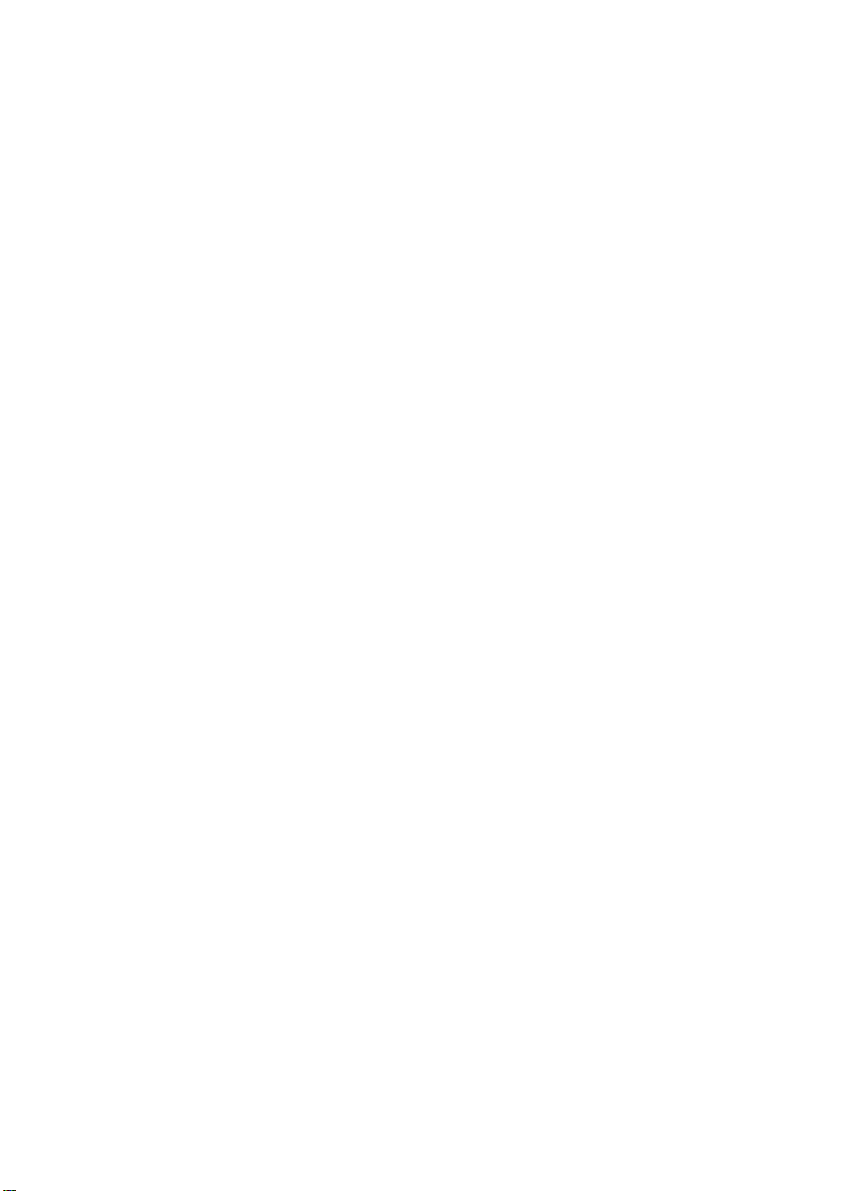
Where to Find Info rmati o n
Setup Guide
Provides you important safety information about this printer,
information on assembling the printer and installing the printer
software. It also contains information on installing the optional
memory module, hard disk drive and interface card.
Reference Guide (this manual)
Provides you with detailed information on the printer’s functions,
optional products, maintenance, troubleshooting, and technical
specifications.
Network Guide
Provides network administrators with information on both the
printer driver and network settings. You need to install this guide
from the software installation CD to your computer’s hard disk
before referring it.
Paper Jam Guide (PDF guide)
Provides you with solutions for paper jam problems about your
printer you may need to refer to on a regular basis. We
recommend printing this guide and keeping it near the printer.
Online Help for printer software
Click Help for detailed information and instructions on the printer
software that controls your printer. Online help is automatically
installed when you install the printer software.
Page 2
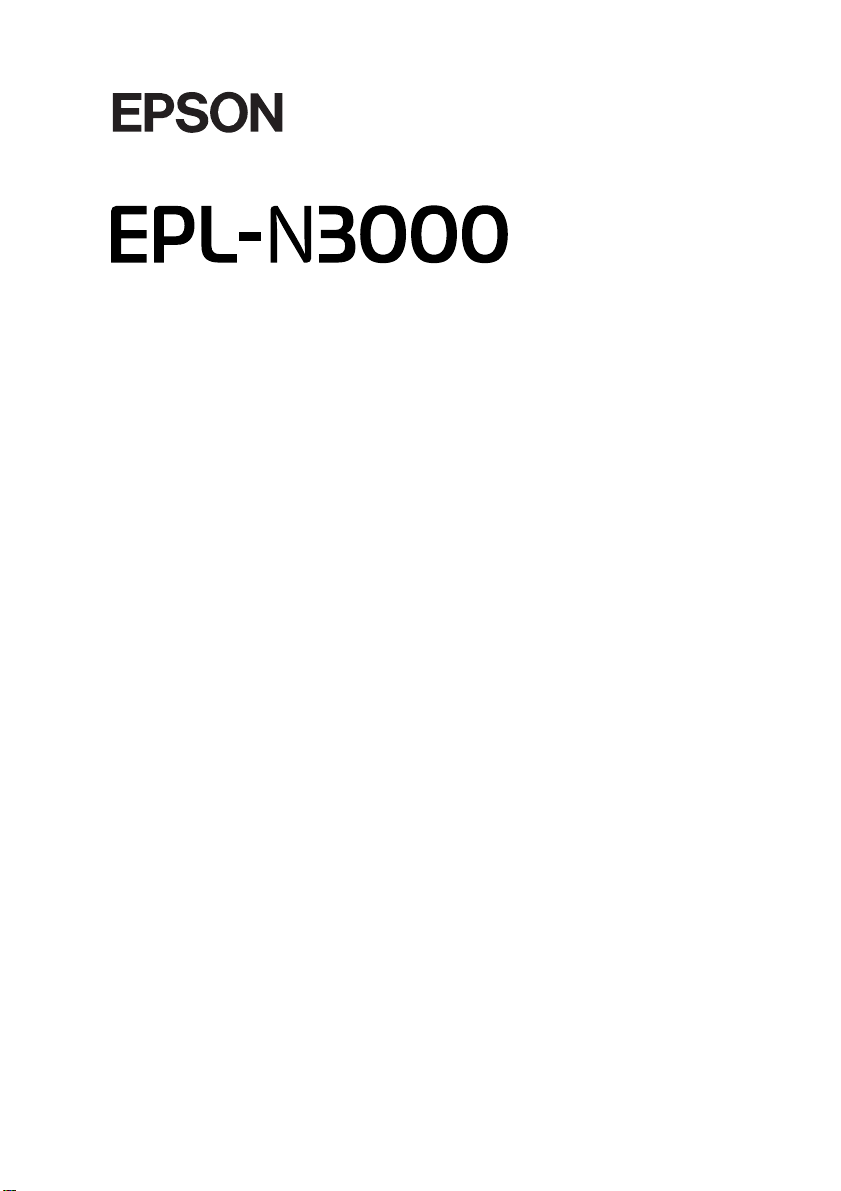
®
Laser Printer
All rights reserved. No part of this publication may be reproduced, stored in a retrieval
system, or transmitted in any form or by any means, mechanical, photocopying, recording,
or otherwise, without the prior written permission of SEIKO EPSON CORPORATION. No
patent liability is assumed with respect to the use of the information contained herein. Neither
is any liability assumed for damages resulting from the use of the information contained
herein.
Neither SEIKO EPSON CORPORATION nor its affiliates shall be liable to the purchaser of
this product or third parties for damages, losses, costs, or expenses incurred by purchaser or
third parties as a result of: accident, misuse, or abuse of this product or unauthorized
modifications, repairs, or alterations to this product, or (excluding the U.S.) failure to strictly
comply with SEIKO EPSON CORPORATION’s operating and maintenance instructions.
SEIKO EPSON CORPORATION and its affiliates shall not be liable against any damages or
problems arising from the use of any options or any consumable products other than those
designated as Original EPSON Products or EPSON Approved Products by SEIKO EPSON
CORPORATION.
Adobe, the Adobe logo and PostScript3 are trademarks of Adobe Systems Incorporated,
which may be registered in certain jurisdictions.
The PCL6 compatible interpreter is a customized version of IPS-PRINT SIX © developed by
Xionics Document Technologies, Inc., a subsidiary of Oak Technology, Inc.
NEST Office Kit Copyright © 1996, Novell, Inc. All rights reserved.
IBM and PS/2 are registered trademarks of International Business Machines Corporation.
Microsoft and Windows are registered trademarks of Microsoft Corporation in the United
States of America and other countries.
Page 3
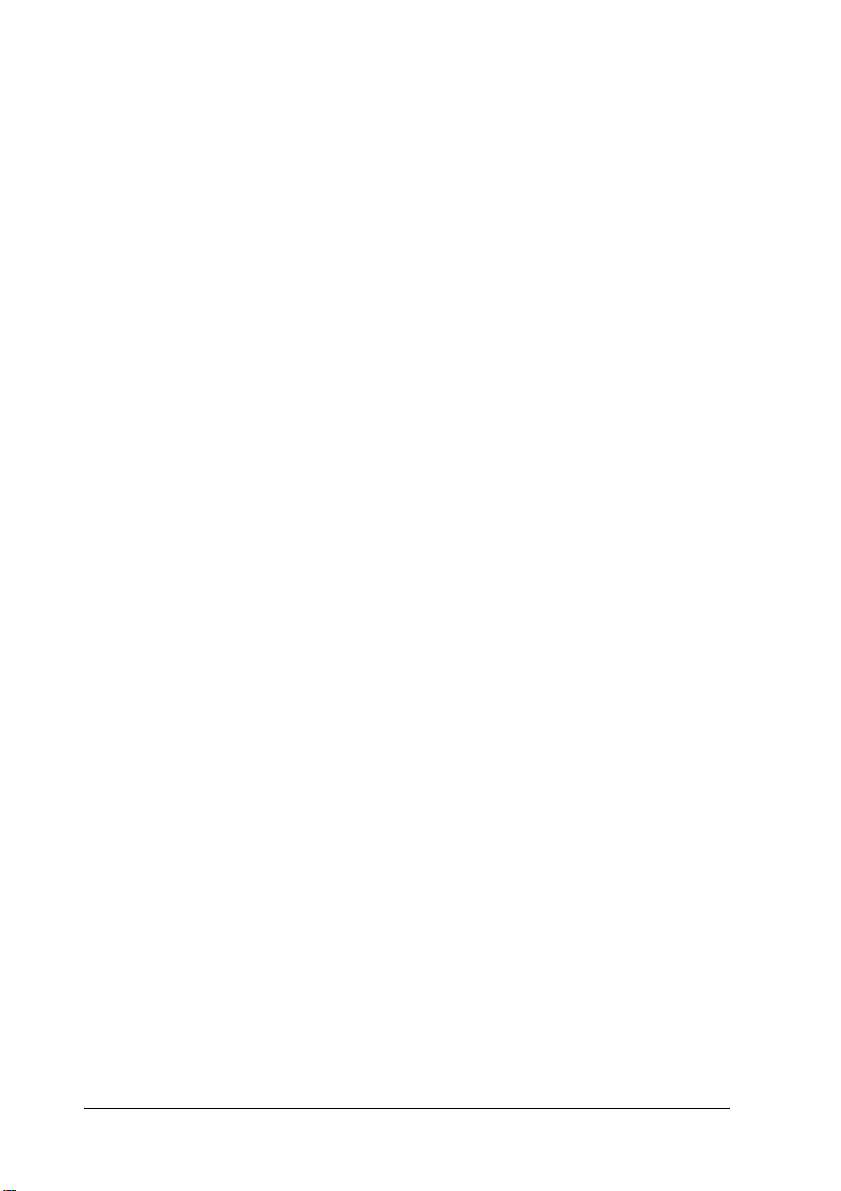
EPSON and EPSON ESC/P are registered trademarks and EPSON ESC/P 2 is a trademark
of SEIKO EPSON CORPORATION.
Coronet is a trademark of Ludlow Industries (UK) Ltd.
Marigold is a trademark of Arthur Baker and may be registered in some jurisdictions.
CG Times and CG Omega are trademarks of Agfa Monotype Corporation and may be
registered in certain jurisdictions.
Arial , Times New Roman and Albertus are trademarks of The Monotype Corporation and
may be registered in certain jurisdictions.
ITC Avant Garde Gothic, ITC Bookman, ITC Zapf Chancery and ITC Zapf Dingbats are
trademarks of International Typeface Corporation and may be registered in some
jurisdictions.
Antique Olive is a trademark of Fonderie Olive.
Helvetica, Palatino, Times, Univers, Clarendon, New Century Schoolbook, Miriam and
David are trademarks of Heidelberger Druckmaschinen AG which may be registered in
certain jurisdictions.
Wingdings is a trademark of Microsoft Corporation and may be registered in some
jurisdictions.
HP and HP LaserJet are registered trademarks of the Hewlett-Packard Company.
®
Microsoft
and Windows® are registered trademarks of Microsoft Corporation.
General Notice: Other product names used herein are for identification purposes only and may be
trademarks of their respective owners. EPSON disclaims any and all rights in those marks.
Copyright © 2003 by SEIKO EPSON CORPORATION, Nagano, Japan
ii
Page 4
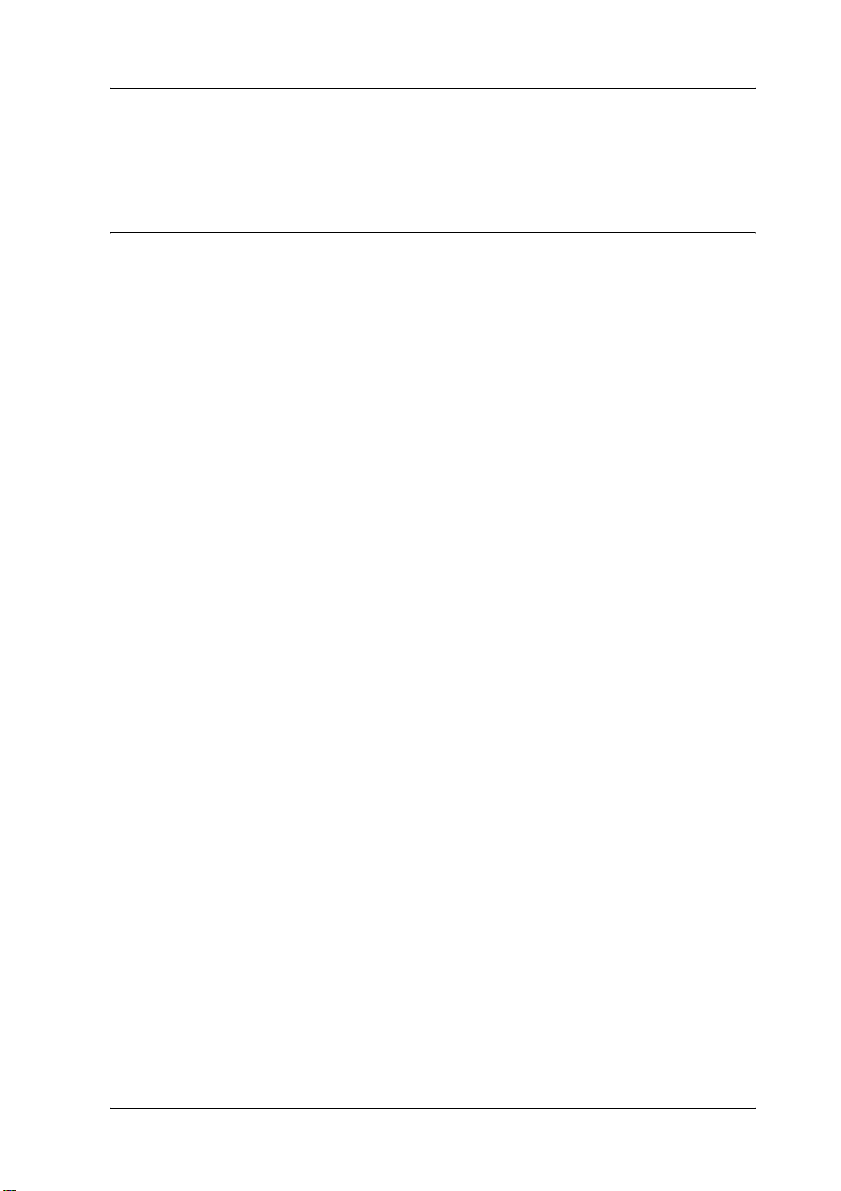
Contents
Chapter 1 Getting to Know Your Printer
Printer Parts . . . . . . . . . . . . . . . . . . . . . . . . . . . . . . . . . . . . . . . . . . . . . . 1
Front view . . . . . . . . . . . . . . . . . . . . . . . . . . . . . . . . . . . . . . . . . . . 1
Rear view . . . . . . . . . . . . . . . . . . . . . . . . . . . . . . . . . . . . . . . . . . . . 2
Inside the printer . . . . . . . . . . . . . . . . . . . . . . . . . . . . . . . . . . . . . . 2
Control panel . . . . . . . . . . . . . . . . . . . . . . . . . . . . . . . . . . . . . . . . . 3
Options and Consumable Products. . . . . . . . . . . . . . . . . . . . . . . . . . . 5
Options . . . . . . . . . . . . . . . . . . . . . . . . . . . . . . . . . . . . . . . . . . . . . . 5
Consumable products. . . . . . . . . . . . . . . . . . . . . . . . . . . . . . . . . . 6
Printer Futures . . . . . . . . . . . . . . . . . . . . . . . . . . . . . . . . . . . . . . . . . . . . 7
Adobe PostScript 3 Mode. . . . . . . . . . . . . . . . . . . . . . . . . . . . . . . 7
High-quality printing . . . . . . . . . . . . . . . . . . . . . . . . . . . . . . . . . . 7
EPSON Quick Fuser Technology . . . . . . . . . . . . . . . . . . . . . . . . 8
Wide variety of fonts . . . . . . . . . . . . . . . . . . . . . . . . . . . . . . . . . . 8
Toner save mode . . . . . . . . . . . . . . . . . . . . . . . . . . . . . . . . . . . . . . 8
Reserve Job function . . . . . . . . . . . . . . . . . . . . . . . . . . . . . . . . . . . 8
Duplex printing . . . . . . . . . . . . . . . . . . . . . . . . . . . . . . . . . . . . . . . 9
HDD Form Overlay function. . . . . . . . . . . . . . . . . . . . . . . . . . . . 9
Resolution Improvement Technology (RITech) . . . . . . . . . . . . 9
Various Printing Options . . . . . . . . . . . . . . . . . . . . . . . . . . . . . . . . . . 10
Duplex printing . . . . . . . . . . . . . . . . . . . . . . . . . . . . . . . . . . . . . . 10
Fit-to-page printing. . . . . . . . . . . . . . . . . . . . . . . . . . . . . . . . . . . 11
Pages per sheet printing. . . . . . . . . . . . . . . . . . . . . . . . . . . . . . . 11
Watermark printing . . . . . . . . . . . . . . . . . . . . . . . . . . . . . . . . . . 12
Overlay printing . . . . . . . . . . . . . . . . . . . . . . . . . . . . . . . . . . . . . 13
Using the Reserve Job function . . . . . . . . . . . . . . . . . . . . . . . . . 13
iii
Page 5
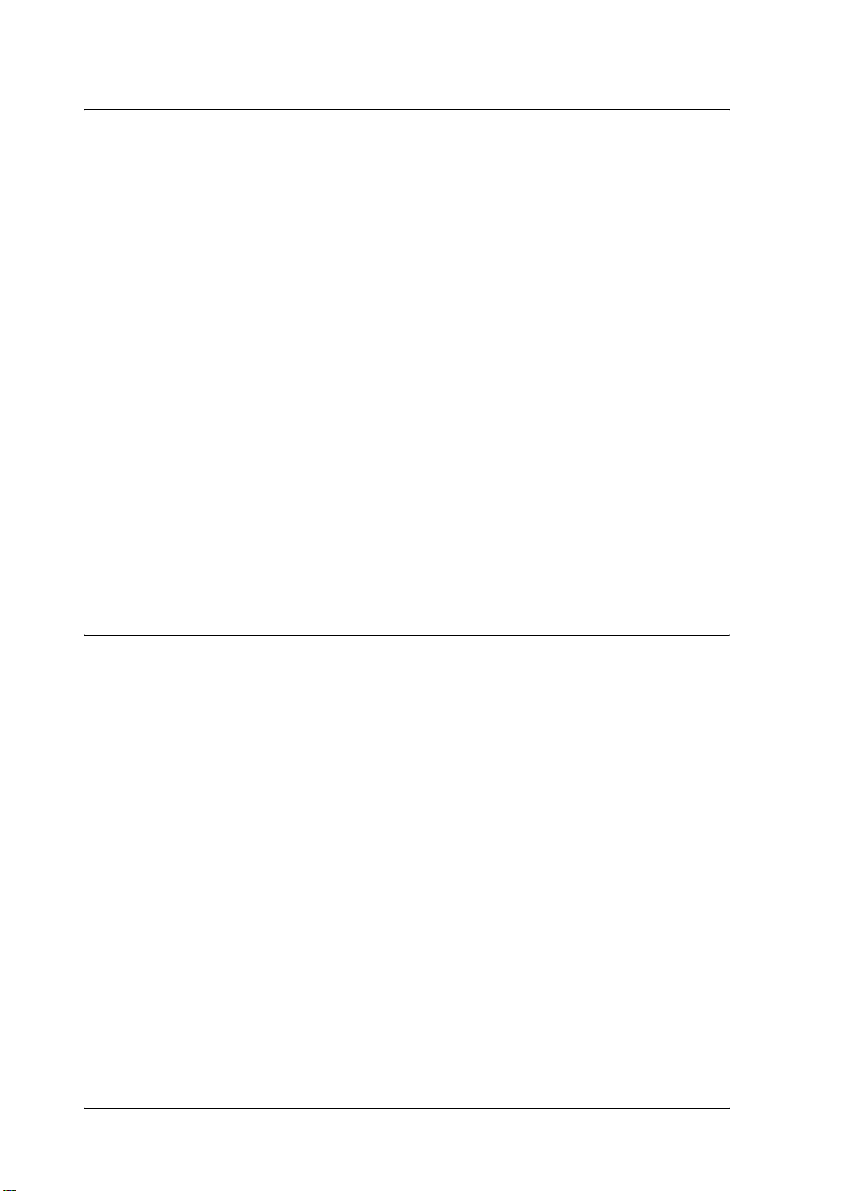
Chapter 2 Paper Handling
Paper Sources. . . . . . . . . . . . . . . . . . . . . . . . . . . . . . . . . . . . . . . . . . . . .15
MP tray . . . . . . . . . . . . . . . . . . . . . . . . . . . . . . . . . . . . . . . . . . . . .15
Standard lower paper cassette . . . . . . . . . . . . . . . . . . . . . . . . . .16
Optional 550-Sheet Paper Cassette Unit A4 . . . . . . . . . . . . . . .17
Selecting a paper source . . . . . . . . . . . . . . . . . . . . . . . . . . . . . . .17
Output Tray . . . . . . . . . . . . . . . . . . . . . . . . . . . . . . . . . . . . . . . . . . . . . .21
Face-down tray . . . . . . . . . . . . . . . . . . . . . . . . . . . . . . . . . . . . . . .21
Face-up tray . . . . . . . . . . . . . . . . . . . . . . . . . . . . . . . . . . . . . . . . .21
Loading Paper . . . . . . . . . . . . . . . . . . . . . . . . . . . . . . . . . . . . . . . . . . . .23
MP tray and standard lower paper cassette. . . . . . . . . . . . . . .23
550-Sheet Paper Cassette Unit . . . . . . . . . . . . . . . . . . . . . . . . . .27
Printing on Special Media . . . . . . . . . . . . . . . . . . . . . . . . . . . . . . . . . .28
Envelopes . . . . . . . . . . . . . . . . . . . . . . . . . . . . . . . . . . . . . . . . . . .28
Labels. . . . . . . . . . . . . . . . . . . . . . . . . . . . . . . . . . . . . . . . . . . . . . .31
Thick paper/Extra thick paper. . . . . . . . . . . . . . . . . . . . . . . . . .32
Transparencies . . . . . . . . . . . . . . . . . . . . . . . . . . . . . . . . . . . . . . .32
Loading a custom paper size . . . . . . . . . . . . . . . . . . . . . . . . . . .33
Chapter 3 Using the Standard Printer Software
About the Printer Software . . . . . . . . . . . . . . . . . . . . . . . . . . . . . . . . .35
Accessing the printer driver . . . . . . . . . . . . . . . . . . . . . . . . . . . .35
Making Changes to Printer Settings . . . . . . . . . . . . . . . . . . . . . . . . . .36
Making the print quality setting . . . . . . . . . . . . . . . . . . . . . . . .36
Resizing printouts . . . . . . . . . . . . . . . . . . . . . . . . . . . . . . . . . . . .36
Modifying the print layout . . . . . . . . . . . . . . . . . . . . . . . . . . . . .39
Using a watermark. . . . . . . . . . . . . . . . . . . . . . . . . . . . . . . . . . . .40
Using an overlay . . . . . . . . . . . . . . . . . . . . . . . . . . . . . . . . . . . . .45
Using HDD form overlay . . . . . . . . . . . . . . . . . . . . . . . . . . . . . .51
Printing with the Duplex Unit . . . . . . . . . . . . . . . . . . . . . . . . . .54
Making the Extended Settings . . . . . . . . . . . . . . . . . . . . . . . . . .55
Making the Optional Settings. . . . . . . . . . . . . . . . . . . . . . . . . . .58
Using the Reserve Job Function . . . . . . . . . . . . . . . . . . . . . . . . . . . . .58
Re-Print Job . . . . . . . . . . . . . . . . . . . . . . . . . . . . . . . . . . . . . . . . . .60
Verify Job. . . . . . . . . . . . . . . . . . . . . . . . . . . . . . . . . . . . . . . . . . . .61
Stored Job . . . . . . . . . . . . . . . . . . . . . . . . . . . . . . . . . . . . . . . . . . .63
iv
Page 6
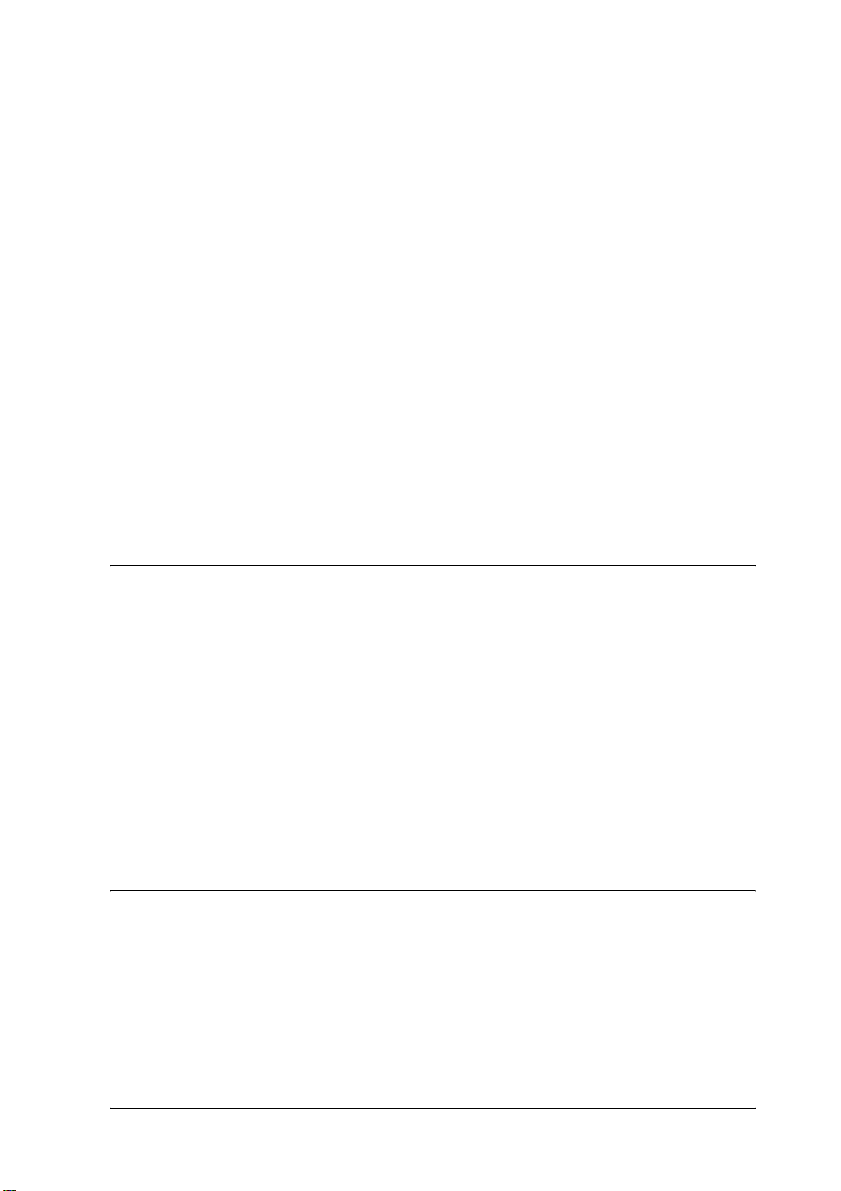
Confidential Job. . . . . . . . . . . . . . . . . . . . . . . . . . . . . . . . . . . . . . 64
Monitoring Your Printer Using EPSON Status Monitor 3 . . . . . . . 66
About EPSON Status Monitor 3 . . . . . . . . . . . . . . . . . . . . . . . . 66
Installing EPSON Status Monitor 3 . . . . . . . . . . . . . . . . . . . . . 67
Accessing EPSON Status Monitor 3 . . . . . . . . . . . . . . . . . . . . . 70
Getting printer status details . . . . . . . . . . . . . . . . . . . . . . . . . . . 71
Setting Monitoring Preferences. . . . . . . . . . . . . . . . . . . . . . . . . 73
Status Alert window . . . . . . . . . . . . . . . . . . . . . . . . . . . . . . . . . . 75
Using the Job Management function . . . . . . . . . . . . . . . . . . . . 75
Stopping monitoring. . . . . . . . . . . . . . . . . . . . . . . . . . . . . . . . . . 79
Selecting printers to be monitored . . . . . . . . . . . . . . . . . . . . . . 80
Setting Up the USB Connection . . . . . . . . . . . . . . . . . . . . . . . . . . . . . 80
Canceling Printing . . . . . . . . . . . . . . . . . . . . . . . . . . . . . . . . . . . . . . . . 82
Uninstalling the Printer Software . . . . . . . . . . . . . . . . . . . . . . . . . . . 83
Uninstalling the printer driver . . . . . . . . . . . . . . . . . . . . . . . . . 83
Uninstall the USB device driver . . . . . . . . . . . . . . . . . . . . . . . . 86
Chapter 4 Using the PostScript Printer Software (Windows)
About the PostScript Printer Driver . . . . . . . . . . . . . . . . . . . . . . . . . 89
System requirements . . . . . . . . . . . . . . . . . . . . . . . . . . . . . . . . . 89
Using the PostScript Printer Driver with Windows . . . . . . . . . . . . 90
Windows Me, 98, and 95 users . . . . . . . . . . . . . . . . . . . . . . . . . 90
Windows NT 4.0 users . . . . . . . . . . . . . . . . . . . . . . . . . . . . . . . 102
Windows XP and 2000 users . . . . . . . . . . . . . . . . . . . . . . . . . . 112
Using online help . . . . . . . . . . . . . . . . . . . . . . . . . . . . . . . . . . . 123
Reserve Job function . . . . . . . . . . . . . . . . . . . . . . . . . . . . . . . . . 123
Using AppleTalk under Windows 2000 or NT 4.0 . . . . . . . . 125
Chapter 5 Using the PostScript Printer Software (Macintosh)
About the PostScript Printer Driver . . . . . . . . . . . . . . . . . . . . . . . . 127
System requirements . . . . . . . . . . . . . . . . . . . . . . . . . . . . . . . . 127
Using the PostScript Printer Driver with Macintosh. . . . . . . . . . . 128
Mac OS 8.6 or 9.x users. . . . . . . . . . . . . . . . . . . . . . . . . . . . . . . 128
Mac OS X users . . . . . . . . . . . . . . . . . . . . . . . . . . . . . . . . . . . . . 151
v
Page 7
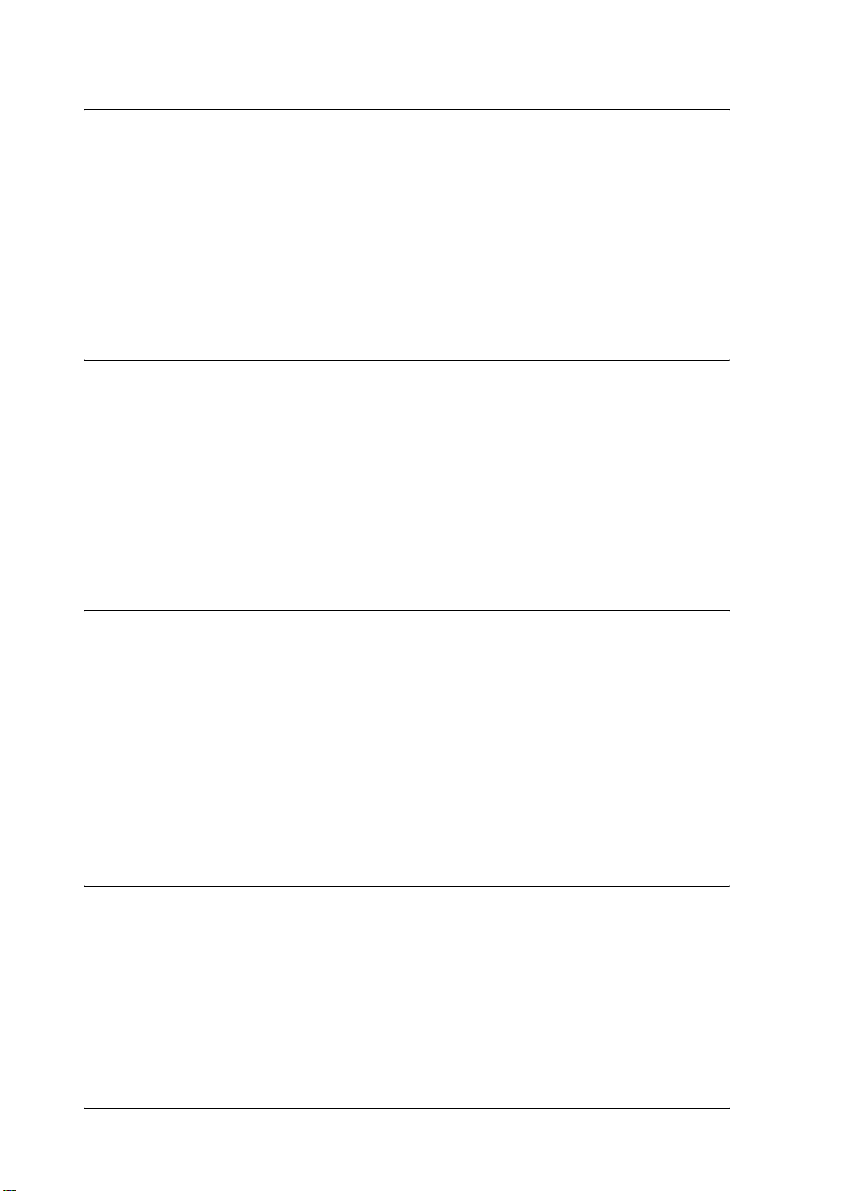
Chapter 6 Setting Up Your Printer on a Network
Sharing the Printer . . . . . . . . . . . . . . . . . . . . . . . . . . . . . . . . . . . . . . .171
Setting Up Your Printer as a Shared Printer . . . . . . . . . . . . . . . . . .172
Using an additional driver . . . . . . . . . . . . . . . . . . . . . . . . . . . .174
Setting for the Clients . . . . . . . . . . . . . . . . . . . . . . . . . . . . . . . .180
Using AppleTalk Under Windows 2000 or Windows NT 4.0 . . .188
Installing the Printer Driver from the CD-ROM. . . . . . . . . . . . . . .189
Chapter 7 Installing Options
550-Sheet Paper Cassette Unit A4. . . . . . . . . . . . . . . . . . . . . . . . . . .191
Duplex Unit . . . . . . . . . . . . . . . . . . . . . . . . . . . . . . . . . . . . . . . . . . . . .195
Stacker. . . . . . . . . . . . . . . . . . . . . . . . . . . . . . . . . . . . . . . . . . . . . . . . . .199
Memory Module . . . . . . . . . . . . . . . . . . . . . . . . . . . . . . . . . . . . . . . . .204
Hard Disk Drive . . . . . . . . . . . . . . . . . . . . . . . . . . . . . . . . . . . . . . . . .210
Interface Cards . . . . . . . . . . . . . . . . . . . . . . . . . . . . . . . . . . . . . . . . . .217
Chapter 8 Replacing the Consumable Product
Precautions During Replacement . . . . . . . . . . . . . . . . . . . . . . . . . . .221
Replacement Messages. . . . . . . . . . . . . . . . . . . . . . . . . . . . . . . . . . . .222
Imaging Cartridge. . . . . . . . . . . . . . . . . . . . . . . . . . . . . . . . . . . . . . . .223
Fuser Unit. . . . . . . . . . . . . . . . . . . . . . . . . . . . . . . . . . . . . . . . . . . . . . .228
Cleaning the Printer . . . . . . . . . . . . . . . . . . . . . . . . . . . . . . . . . . . . . .233
Cleaning the pickup roller . . . . . . . . . . . . . . . . . . . . . . . . . . . .234
Transporting the Printer. . . . . . . . . . . . . . . . . . . . . . . . . . . . . . . . . . .237
Chapter 9 Troubleshooting
Clearing Jammed Paper . . . . . . . . . . . . . . . . . . . . . . . . . . . . . . . . . . .243
Precautions for clearing jammed paper . . . . . . . . . . . . . . . . .243
Jam A (Cover A). . . . . . . . . . . . . . . . . . . . . . . . . . . . . . . . . . . . .244
Jam A B (Cover A or B) . . . . . . . . . . . . . . . . . . . . . . . . . . . . . . .248
Jam MP A, Jam C1 A, Jam C2 A, Jam C3 A
(All paper cassettes and Cover A). . . . . . . . . . . . . . . . . . . .254
vi
Page 8
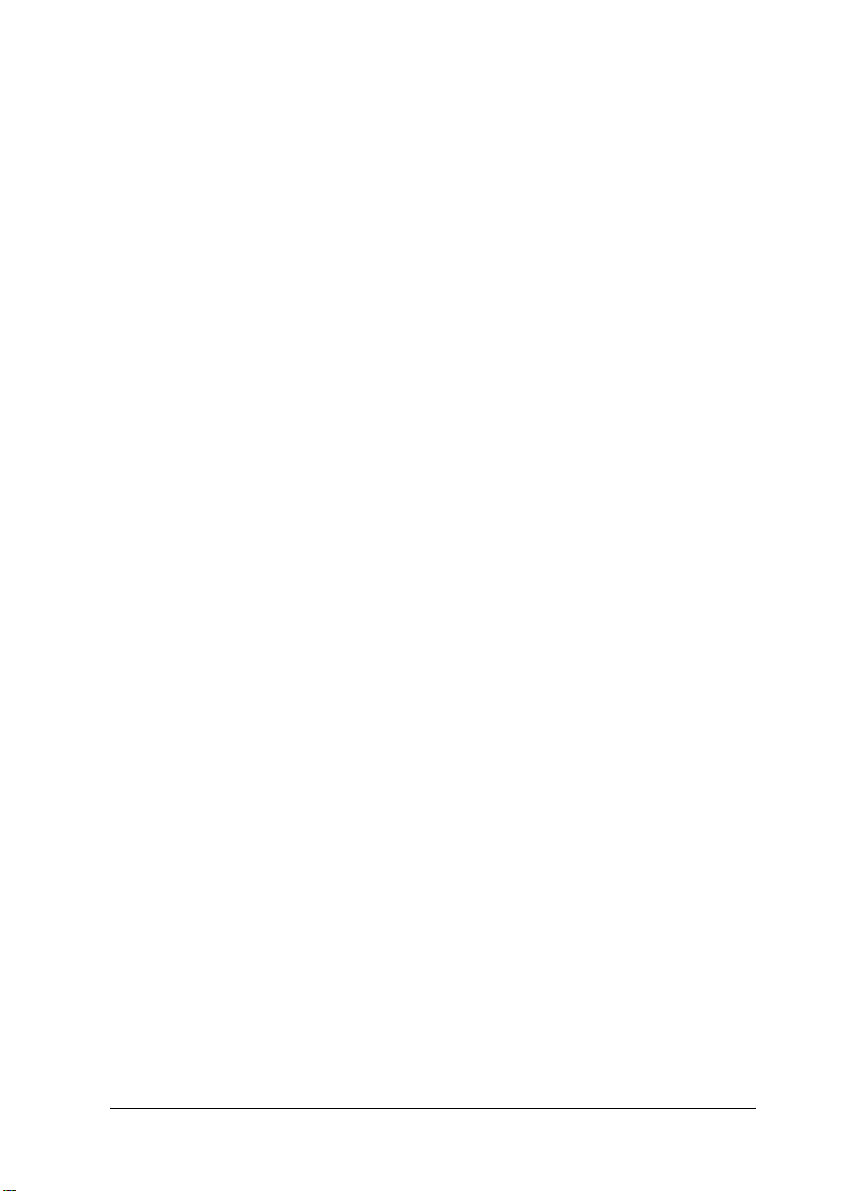
Jam DM (Duplex Unit cover). . . . . . . . . . . . . . . . . . . . . . . . . . 257
Jam STK . . . . . . . . . . . . . . . . . . . . . . . . . . . . . . . . . . . . . . . . . . . 258
Printing a Status Sheet. . . . . . . . . . . . . . . . . . . . . . . . . . . . . . . . . . . . 260
Operational Problems . . . . . . . . . . . . . . . . . . . . . . . . . . . . . . . . . . . . 261
The Ready light does not turn on . . . . . . . . . . . . . . . . . . . . . . 261
The printer does not print (Ready light off) . . . . . . . . . . . . . 262
The Ready light is on but nothing prints . . . . . . . . . . . . . . . . 262
The optional product is not available. . . . . . . . . . . . . . . . . . . 263
Printout Problems . . . . . . . . . . . . . . . . . . . . . . . . . . . . . . . . . . . . . . . 264
The font will not print. . . . . . . . . . . . . . . . . . . . . . . . . . . . . . . . 264
Printout is garbled. . . . . . . . . . . . . . . . . . . . . . . . . . . . . . . . . . . 264
The printout position is not correct . . . . . . . . . . . . . . . . . . . . 265
Graphics do not print correctly . . . . . . . . . . . . . . . . . . . . . . . . 265
Print Quality Problems . . . . . . . . . . . . . . . . . . . . . . . . . . . . . . . . . . . 266
The background is dark or dirty . . . . . . . . . . . . . . . . . . . . . . . 266
White dots appear in the printout. . . . . . . . . . . . . . . . . . . . . . 266
Print quality is uneven darkness. . . . . . . . . . . . . . . . . . . . . . . 266
Half-tone images print unevenly . . . . . . . . . . . . . . . . . . . . . . 267
Toner smudges . . . . . . . . . . . . . . . . . . . . . . . . . . . . . . . . . . . . . 268
Areas are missing in the printed image . . . . . . . . . . . . . . . . . 268
Completely blank pages are output . . . . . . . . . . . . . . . . . . . . 269
The printed image is light or faint . . . . . . . . . . . . . . . . . . . . . 270
The non-printed side of the page is dirty. . . . . . . . . . . . . . . . 270
Memory Problems . . . . . . . . . . . . . . . . . . . . . . . . . . . . . . . . . . . . . . . 271
Print quality decreased. . . . . . . . . . . . . . . . . . . . . . . . . . . . . . . 271
Insufficient memory for current task . . . . . . . . . . . . . . . . . . . 271
Insufficient memory to print all copies . . . . . . . . . . . . . . . . . 272
Paper Handling Problems. . . . . . . . . . . . . . . . . . . . . . . . . . . . . . . . . 272
Paper does not feed properly . . . . . . . . . . . . . . . . . . . . . . . . . 273
Problems Printing in the PostScript 3 Mode. . . . . . . . . . . . . . . . . . 273
Problems printing PostScript documents . . . . . . . . . . . . . . . 275
General printing problems. . . . . . . . . . . . . . . . . . . . . . . . . . . . 276
Font and image problems . . . . . . . . . . . . . . . . . . . . . . . . . . . . 278
Problems printing via the parallel interface . . . . . . . . . . . . . 280
Problems printing via the USB interface . . . . . . . . . . . . . . . . 281
Problems printing via the network . . . . . . . . . . . . . . . . . . . . . 281
Problems Using Options . . . . . . . . . . . . . . . . . . . . . . . . . . . . . . . . . . 283
The message Invalid AUX/IF Card appears
on the LCD panel . . . . . . . . . . . . . . . . . . . . . . . . . . . . . . . . . 283
vii
Page 9
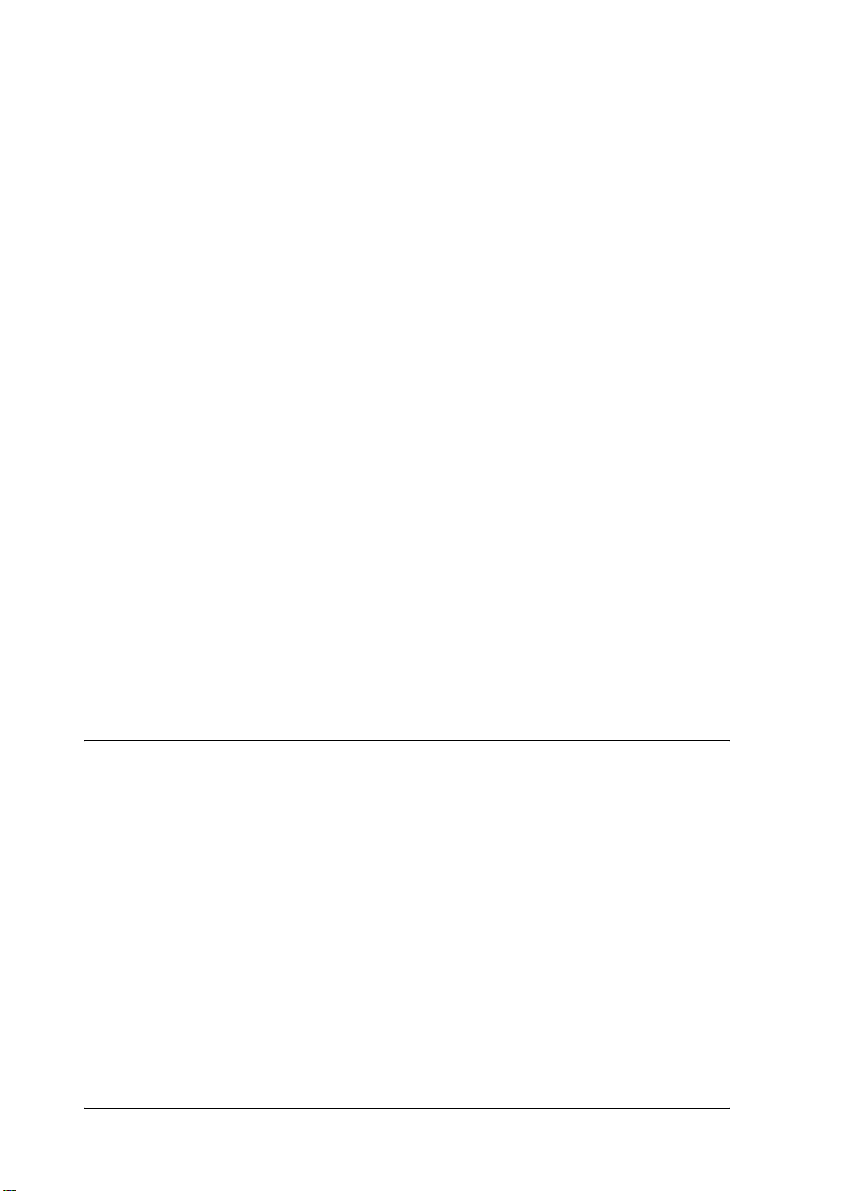
Paper does not feed from the optional 550-Sheet
Paper Cassette Unit . . . . . . . . . . . . . . . . . . . . . . . . . . . . . . . .283
Feed jam when using the optional 550-Sheet
Paper Cassette Unit . . . . . . . . . . . . . . . . . . . . . . . . . . . . . . . .284
An installed option cannot be used . . . . . . . . . . . . . . . . . . . . .285
Correcting USB Problems . . . . . . . . . . . . . . . . . . . . . . . . . . . . . . . . .285
USB connections . . . . . . . . . . . . . . . . . . . . . . . . . . . . . . . . . . . . .285
Windows operating system . . . . . . . . . . . . . . . . . . . . . . . . . . .285
Printer software installation . . . . . . . . . . . . . . . . . . . . . . . . . . .286
Status and Error Messages. . . . . . . . . . . . . . . . . . . . . . . . . . . . . . . . .294
Canceling Printing . . . . . . . . . . . . . . . . . . . . . . . . . . . . . . . . . . . . . . .306
Using the Cancel Job button . . . . . . . . . . . . . . . . . . . . . . . . . . .307
Using the Reset menu . . . . . . . . . . . . . . . . . . . . . . . . . . . . . . . .307
Contacting Customer Support . . . . . . . . . . . . . . . . . . . . . . . . . . . . .307
For users in Latin America . . . . . . . . . . . . . . . . . . . . . . . . . . . .308
For users in Australia . . . . . . . . . . . . . . . . . . . . . . . . . . . . . . . .309
For users in Singapore. . . . . . . . . . . . . . . . . . . . . . . . . . . . . . . .310
For users in Thailand. . . . . . . . . . . . . . . . . . . . . . . . . . . . . . . . .311
For users in Indonesia . . . . . . . . . . . . . . . . . . . . . . . . . . . . . . . .311
For users in Hong Kong . . . . . . . . . . . . . . . . . . . . . . . . . . . . . .313
For users in Malaysia. . . . . . . . . . . . . . . . . . . . . . . . . . . . . . . . .314
For users in India . . . . . . . . . . . . . . . . . . . . . . . . . . . . . . . . . . . .315
For users in the Philippines . . . . . . . . . . . . . . . . . . . . . . . . . . .317
Appendix A Technical Specifications
Paper . . . . . . . . . . . . . . . . . . . . . . . . . . . . . . . . . . . . . . . . . . . . . . . . . . .319
Available paper types . . . . . . . . . . . . . . . . . . . . . . . . . . . . . . . .319
Paper that should not be used . . . . . . . . . . . . . . . . . . . . . . . . .320
Specifications . . . . . . . . . . . . . . . . . . . . . . . . . . . . . . . . . . . . . . .321
Printable area . . . . . . . . . . . . . . . . . . . . . . . . . . . . . . . . . . . . . . .323
Printer . . . . . . . . . . . . . . . . . . . . . . . . . . . . . . . . . . . . . . . . . . . . . . . . . .324
General . . . . . . . . . . . . . . . . . . . . . . . . . . . . . . . . . . . . . . . . . . . .324
Environmental . . . . . . . . . . . . . . . . . . . . . . . . . . . . . . . . . . . . . .326
Mechanical . . . . . . . . . . . . . . . . . . . . . . . . . . . . . . . . . . . . . . . . .326
Electrical . . . . . . . . . . . . . . . . . . . . . . . . . . . . . . . . . . . . . . . . . . .326
Standards and approvals . . . . . . . . . . . . . . . . . . . . . . . . . . . . .327
PostScript. . . . . . . . . . . . . . . . . . . . . . . . . . . . . . . . . . . . . . . . . . .329
viii
Page 10

Interfaces . . . . . . . . . . . . . . . . . . . . . . . . . . . . . . . . . . . . . . . . . . . . . . . 329
Parallel interface . . . . . . . . . . . . . . . . . . . . . . . . . . . . . . . . . . . . 329
USB interface . . . . . . . . . . . . . . . . . . . . . . . . . . . . . . . . . . . . . . . 329
Ethernet interface . . . . . . . . . . . . . . . . . . . . . . . . . . . . . . . . . . . 329
Options and Consumable . . . . . . . . . . . . . . . . . . . . . . . . . . . . . . . . . 330
550-Sheet Paper Cassette Unit A4. . . . . . . . . . . . . . . . . . . . . . 330
Stacker. . . . . . . . . . . . . . . . . . . . . . . . . . . . . . . . . . . . . . . . . . . . . 331
Duplex Unit . . . . . . . . . . . . . . . . . . . . . . . . . . . . . . . . . . . . . . . . 331
Hard Disk Drive . . . . . . . . . . . . . . . . . . . . . . . . . . . . . . . . . . . . 332
Memory modules (EPL-N3000 only) . . . . . . . . . . . . . . . . . . . 332
Imaging cartridge . . . . . . . . . . . . . . . . . . . . . . . . . . . . . . . . . . . 333
Fuser Unit 120/220 . . . . . . . . . . . . . . . . . . . . . . . . . . . . . . . . . . 333
Safety Information . . . . . . . . . . . . . . . . . . . . . . . . . . . . . . . . . . . . . . . 334
Warnings, Cautions, and Notes . . . . . . . . . . . . . . . . . . . . . . . 334
Safety Precautions . . . . . . . . . . . . . . . . . . . . . . . . . . . . . . . . . . . 334
Important Safety Instructions . . . . . . . . . . . . . . . . . . . . . . . . . 337
Power On/Off Cautions. . . . . . . . . . . . . . . . . . . . . . . . . . . . . . 338
Appendix B Functions of the Control Panel
Using the Control Panel Menus . . . . . . . . . . . . . . . . . . . . . . . . . . . . 339
When to make control panel settings . . . . . . . . . . . . . . . . . . . 339
How to access the control panel menus. . . . . . . . . . . . . . . . . 339
Printing and Deleting Reserve Job Data . . . . . . . . . . . . . . . . . . . . . 341
Using the Quick Print Job Menu . . . . . . . . . . . . . . . . . . . . . . . 341
Using the Confidential Job Menu . . . . . . . . . . . . . . . . . . . . . . 342
Control Panel Menus . . . . . . . . . . . . . . . . . . . . . . . . . . . . . . . . . . . . . 343
Control panel menu summary . . . . . . . . . . . . . . . . . . . . . . . . 343
Information Menu . . . . . . . . . . . . . . . . . . . . . . . . . . . . . . . . . . . 345
Tray Menu . . . . . . . . . . . . . . . . . . . . . . . . . . . . . . . . . . . . . . . . . 348
Emulation Menu . . . . . . . . . . . . . . . . . . . . . . . . . . . . . . . . . . . . 349
Printing Menu . . . . . . . . . . . . . . . . . . . . . . . . . . . . . . . . . . . . . . 349
Setup Menu . . . . . . . . . . . . . . . . . . . . . . . . . . . . . . . . . . . . . . . . 352
Quick Print Job Menu . . . . . . . . . . . . . . . . . . . . . . . . . . . . . . . . 357
Confidential Job Menu . . . . . . . . . . . . . . . . . . . . . . . . . . . . . . . 358
Reset Menu. . . . . . . . . . . . . . . . . . . . . . . . . . . . . . . . . . . . . . . . . 358
Parallel Menu. . . . . . . . . . . . . . . . . . . . . . . . . . . . . . . . . . . . . . . 359
USB Menu. . . . . . . . . . . . . . . . . . . . . . . . . . . . . . . . . . . . . . . . . . 360
ix
Page 11

Network Menu . . . . . . . . . . . . . . . . . . . . . . . . . . . . . . . . . . . . . .361
AUX Menu . . . . . . . . . . . . . . . . . . . . . . . . . . . . . . . . . . . . . . . . .361
LJ4 Menu . . . . . . . . . . . . . . . . . . . . . . . . . . . . . . . . . . . . . . . . . . .362
GL2 Menu . . . . . . . . . . . . . . . . . . . . . . . . . . . . . . . . . . . . . . . . . .365
PS3 Menu . . . . . . . . . . . . . . . . . . . . . . . . . . . . . . . . . . . . . . . . . .367
ESCP2 Menu . . . . . . . . . . . . . . . . . . . . . . . . . . . . . . . . . . . . . . . .368
FX Menu . . . . . . . . . . . . . . . . . . . . . . . . . . . . . . . . . . . . . . . . . . .371
I239X Menu. . . . . . . . . . . . . . . . . . . . . . . . . . . . . . . . . . . . . . . . .373
Support Menu. . . . . . . . . . . . . . . . . . . . . . . . . . . . . . . . . . . . . . .376
Appendix C Working with Fonts
Available Fonts . . . . . . . . . . . . . . . . . . . . . . . . . . . . . . . . . . . . . . . . . .377
LJ4/GL2 mode . . . . . . . . . . . . . . . . . . . . . . . . . . . . . . . . . . . . . .377
ESC/P 2 and FX modes. . . . . . . . . . . . . . . . . . . . . . . . . . . . . . .379
I239X mode . . . . . . . . . . . . . . . . . . . . . . . . . . . . . . . . . . . . . . . . .380
PS 3 mode . . . . . . . . . . . . . . . . . . . . . . . . . . . . . . . . . . . . . . . . . .381
Printing font samples. . . . . . . . . . . . . . . . . . . . . . . . . . . . . . . . .381
Adding More Fonts. . . . . . . . . . . . . . . . . . . . . . . . . . . . . . . . . . . . . . .381
Selecting Fonts . . . . . . . . . . . . . . . . . . . . . . . . . . . . . . . . . . . . . . . . . . .382
Downloading Fonts . . . . . . . . . . . . . . . . . . . . . . . . . . . . . . . . . . . . . .383
Installing PostScript Screen Fonts. . . . . . . . . . . . . . . . . . . . . . . . . . .383
EPSON Font Manager . . . . . . . . . . . . . . . . . . . . . . . . . . . . . . . . . . . .384
System requirements . . . . . . . . . . . . . . . . . . . . . . . . . . . . . . . . .384
Installing EPSON Font Manager . . . . . . . . . . . . . . . . . . . . . . .384
EPSON BarCode Fonts . . . . . . . . . . . . . . . . . . . . . . . . . . . . . . . . . . . .386
System requirements . . . . . . . . . . . . . . . . . . . . . . . . . . . . . . . . .387
Installing EPSON BarCode Fonts . . . . . . . . . . . . . . . . . . . . . .388
Printing with EPSON BarCode Fonts . . . . . . . . . . . . . . . . . . .390
BarCode Font specifications . . . . . . . . . . . . . . . . . . . . . . . . . . .394
x
Page 12
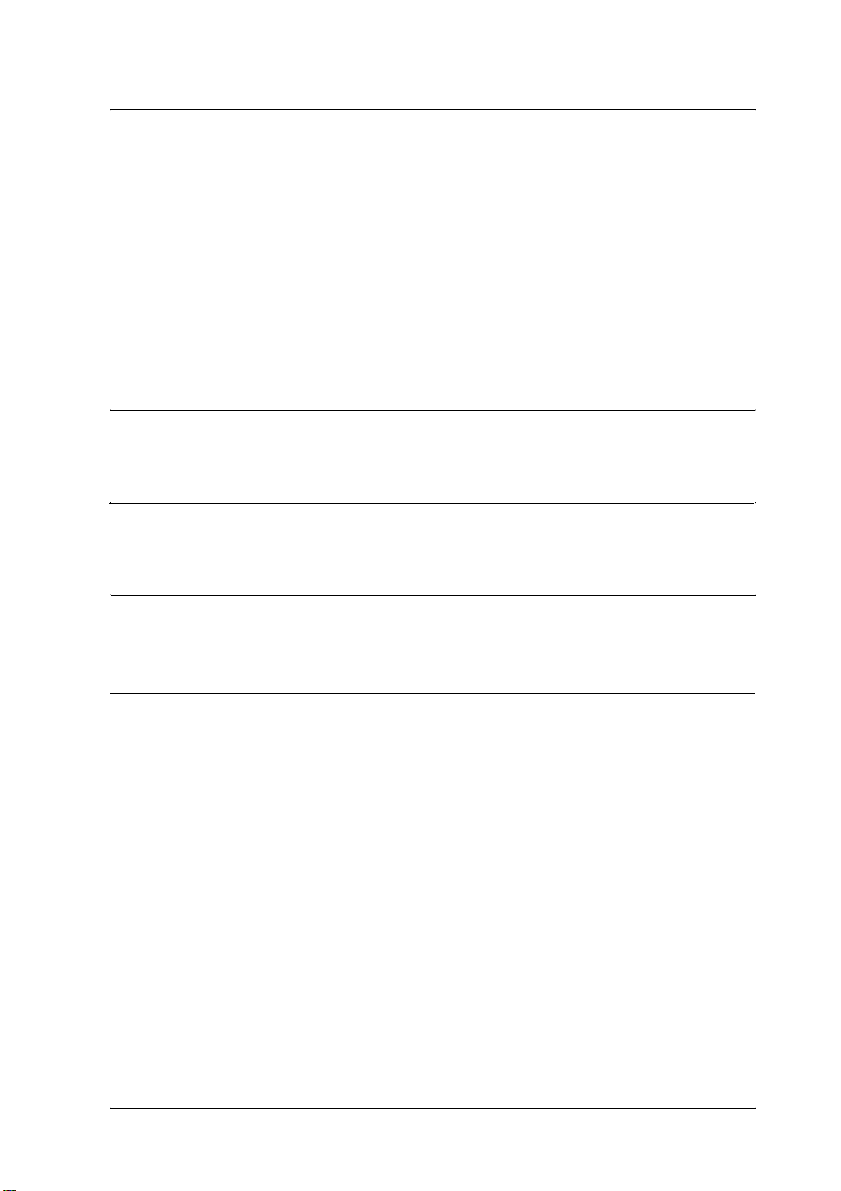
Appendix D Symbol Sets
Introduction to Symbol Sets . . . . . . . . . . . . . . . . . . . . . . . . . . . . . . . 407
In the LJ4 Emulation Mode. . . . . . . . . . . . . . . . . . . . . . . . . . . . . . . . 408
International character sets for ISO . . . . . . . . . . . . . . . . . . . . 410
In the ESC/P 2 or FX Modes. . . . . . . . . . . . . . . . . . . . . . . . . . . . . . . 411
International character sets . . . . . . . . . . . . . . . . . . . . . . . . . . . 413
Characters available with the ESC (^ command. . . . . . . . . . 413
In the I239X Emulation Mode. . . . . . . . . . . . . . . . . . . . . . . . . . . . . . 414
In the EPSON GL/ 2 Mode. . . . . . . . . . . . . . . . . . . . . . . . . . . . . . . . 414
Appendix E PostScript Font Samples
Appendix F Notice for Windows XP Users
Glossary
Index
xi
Page 13
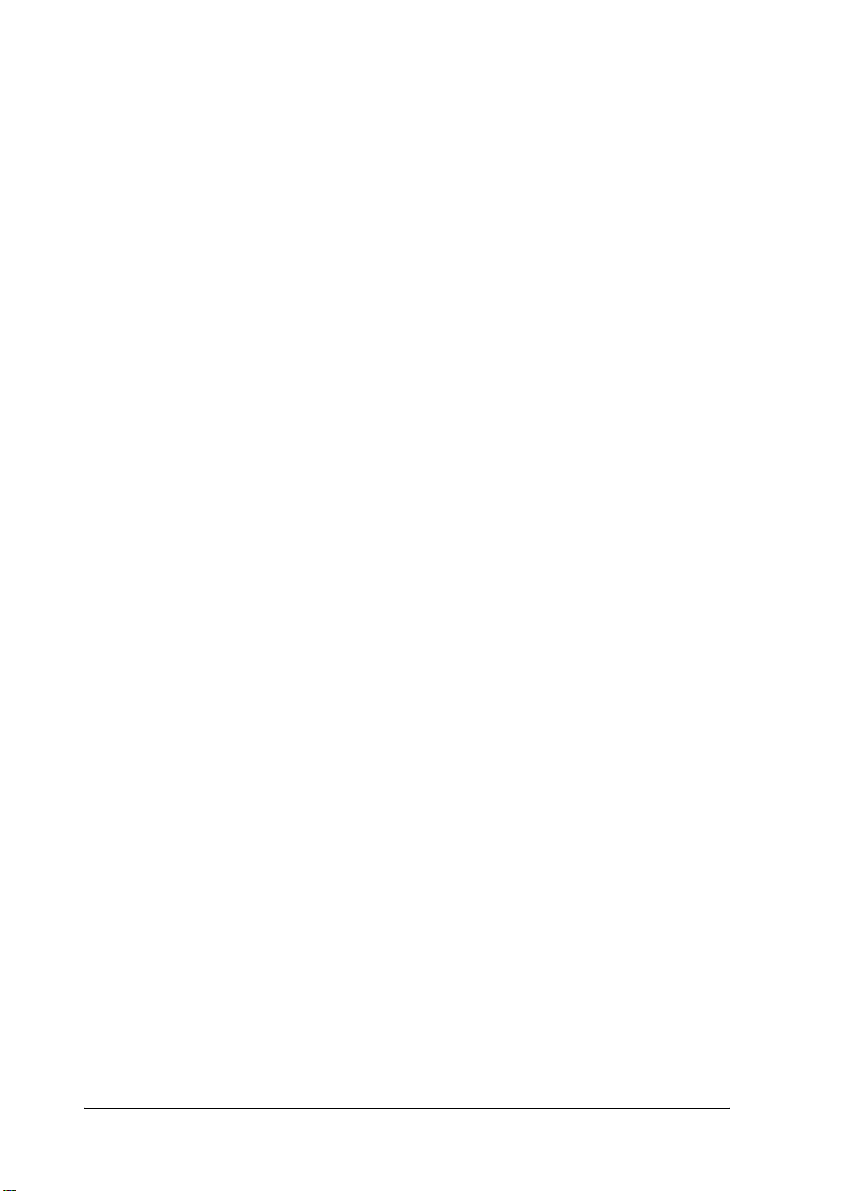
xii
Page 14
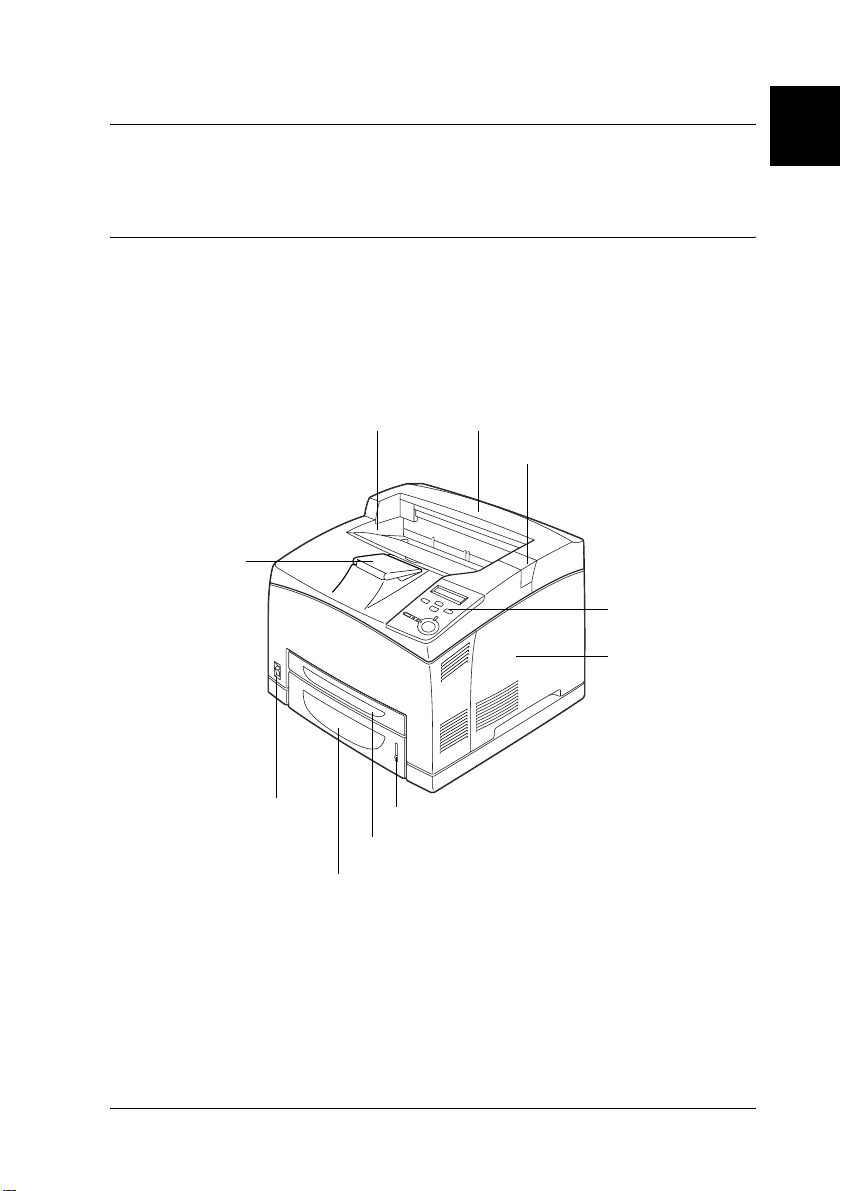
Chapter 1
Getting to Know Your Printer
Printer Parts
Front view
face-down tray top cover
locking clip
jpaper support
control panel
right side cover
1
1
1
1
1
1
1
1
ipower switch
paper indicator
MP tray
standard lower paper cassette
Getting to Know Your Printer 1
1
1
1
1
Page 15
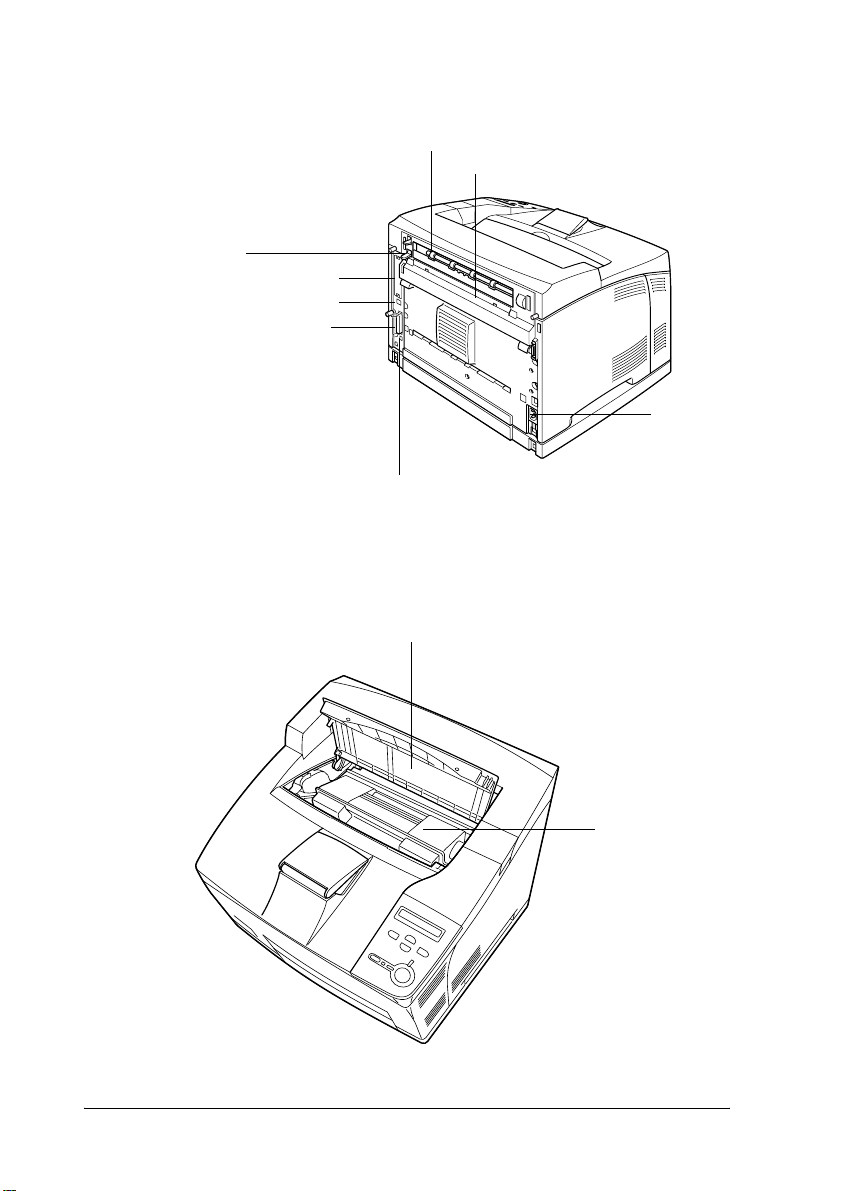
Rear view
paper path lever
Type-B interface card slot cover
Ethernet interface connector
parallel interface connector
Inside the printer
cover B
upper option cover
AC inlet
USB interface connector
cover A
2 Getting to Know Your Printer
imaging
cartridge
Page 16
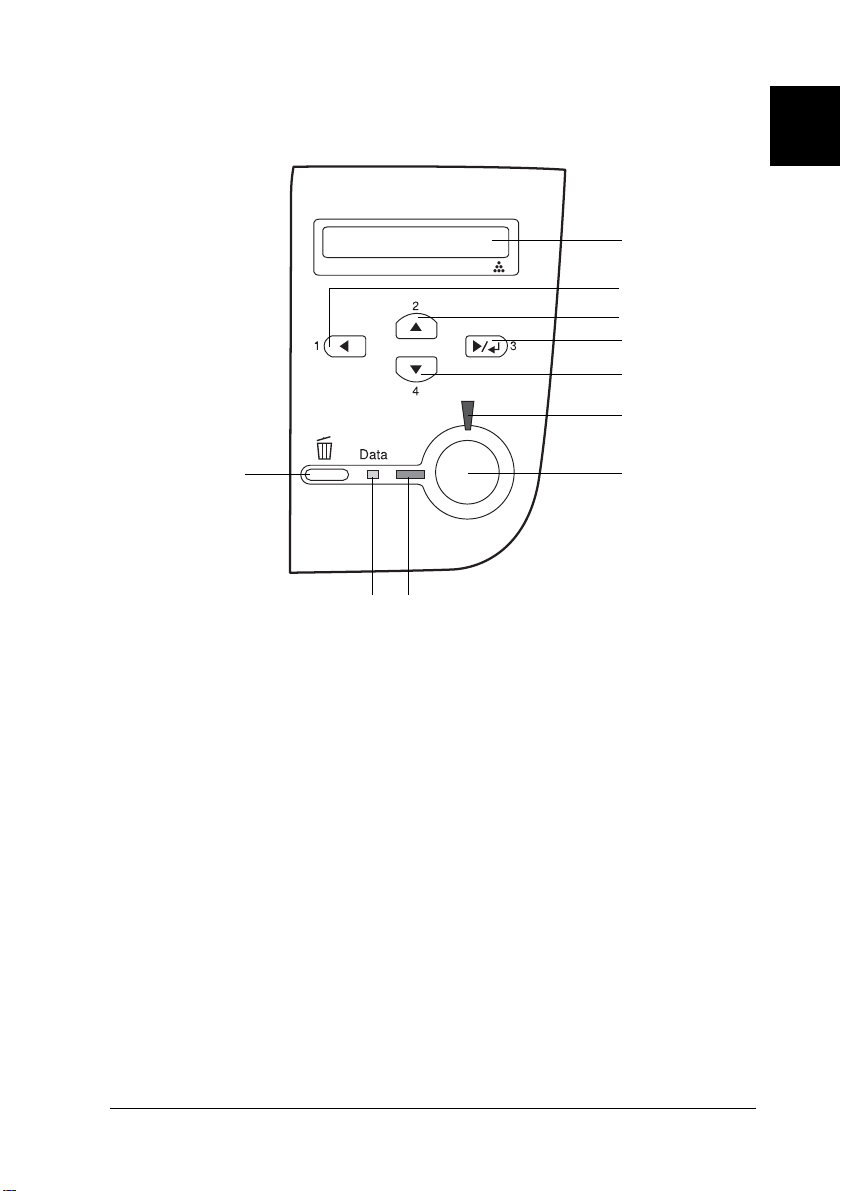
Control panel
1
a
b
c
d
e
f
gj
ih
a. LCD panel Displays printer status messages and
control panel menu settings.
b.
Back button
c.
Up button
d.
Enter button
e.
Down button
f. Error light On or flashes when an error is detected.
Use these buttons to access the control
panel menus, where you can make printer
settings and check the status of
consumable products. For instructions on
how to use these buttons, see “Using the
Control Panel Menus” on page 339.
1
1
1
1
1
1
1
1
1
1
Getting to Know Your Printer 3
1
Page 17
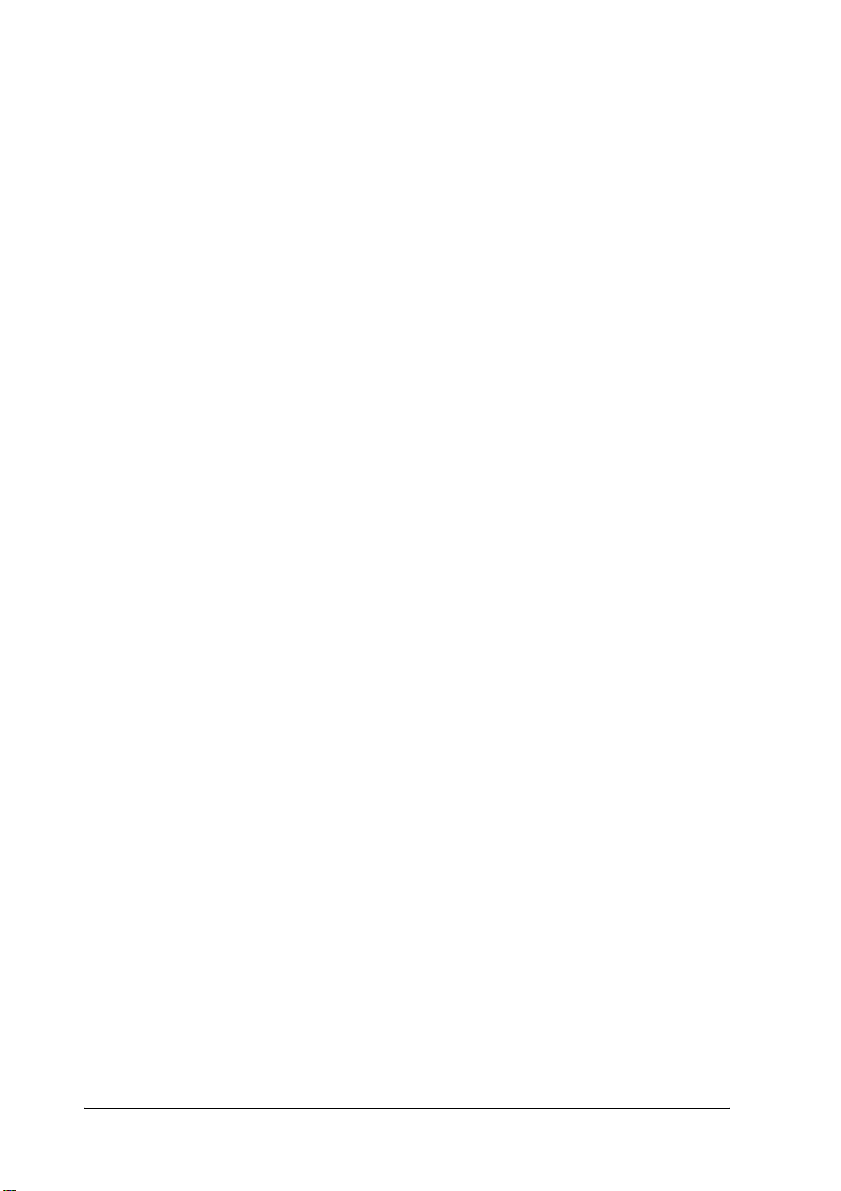
g. Start/Stop button Switches the printer between ready and
offline status while no error has occurred.
When the printer is offline and the data
light is on, press it down for more than two
seconds to print the specified copies of the
first page of print job that the printer is
currently receiving.
When the error light is flashing, press this
button to clear the error and switch the
printer to ready status.
When the error light is on, perform
necessary procedures to clear the error,
and then press this button to switch the
printer to ready status.
Note:
When the error light is flashing, the printer may
automatically switch to ready status if you set the
Auto Continue to ON with the control panel
menu. See “Setup Menu” on page 352 for more
information.
h. Ready light On when the printer is ready, indicating
that the printer is ready to receive and
print data.
Off when the printer is not ready.
i. Data light On or flashes when the printer is
processing data, or when print data is
stored in the print buffer (the section of
printer memory reserved for receiving
data) but not yet printed.
Off when no data remains in the print
buffer.
4 Getting to Know Your Printer
Page 18
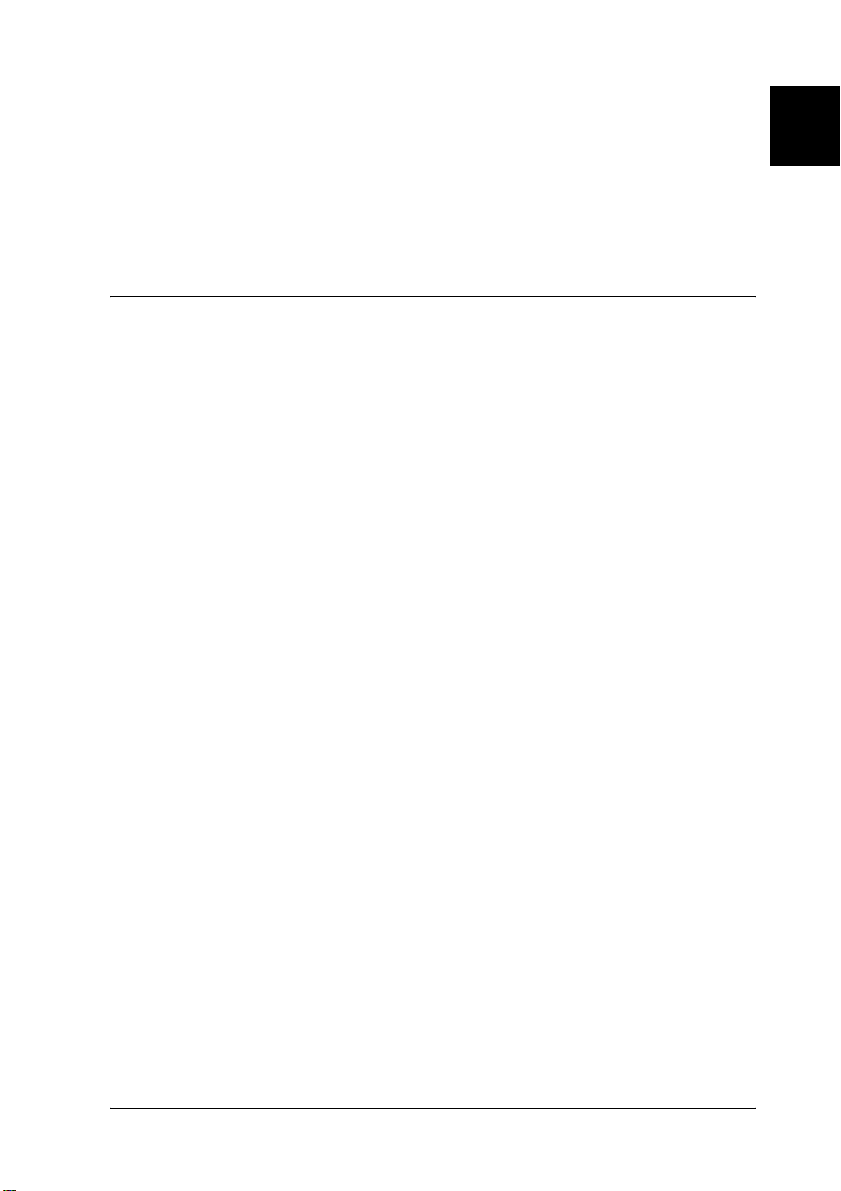
j. Cancel Job button Press once to cancel the current print job.
Press it down for more than two seconds
to delete all data in the print buffer, all jobs,
and all data the printer is receiving or
currently printing.
Options and Consumable Products
Options
1
1
1
1
You can add to your printer’s capabilities by installing any of the
following options.
550-Sheet Paper Cassette Unit A4 (C12C802091)
This unit increases paper feeding capacity up to 550 sheets of
paper, and you can install up to three optional cassette units. For
details, see “550-Sheet Paper Cassette Unit A4” on page 191.
Duplex Unit (C12C802101)
The Duplex Print Unit provides for automatic printing on both
sides of the paper. For details, see “Duplex Unit” on page 195.
Stacker (C12C802111)
This unit provides the offset function. The printouts are output in
offset stacks. The Stacker can stack up to 500 sheets of paper. For
details, see “Stacker” on page 199.
1
1
1
1
1
1
1
1
Getting to Know Your Printer 5
Page 19
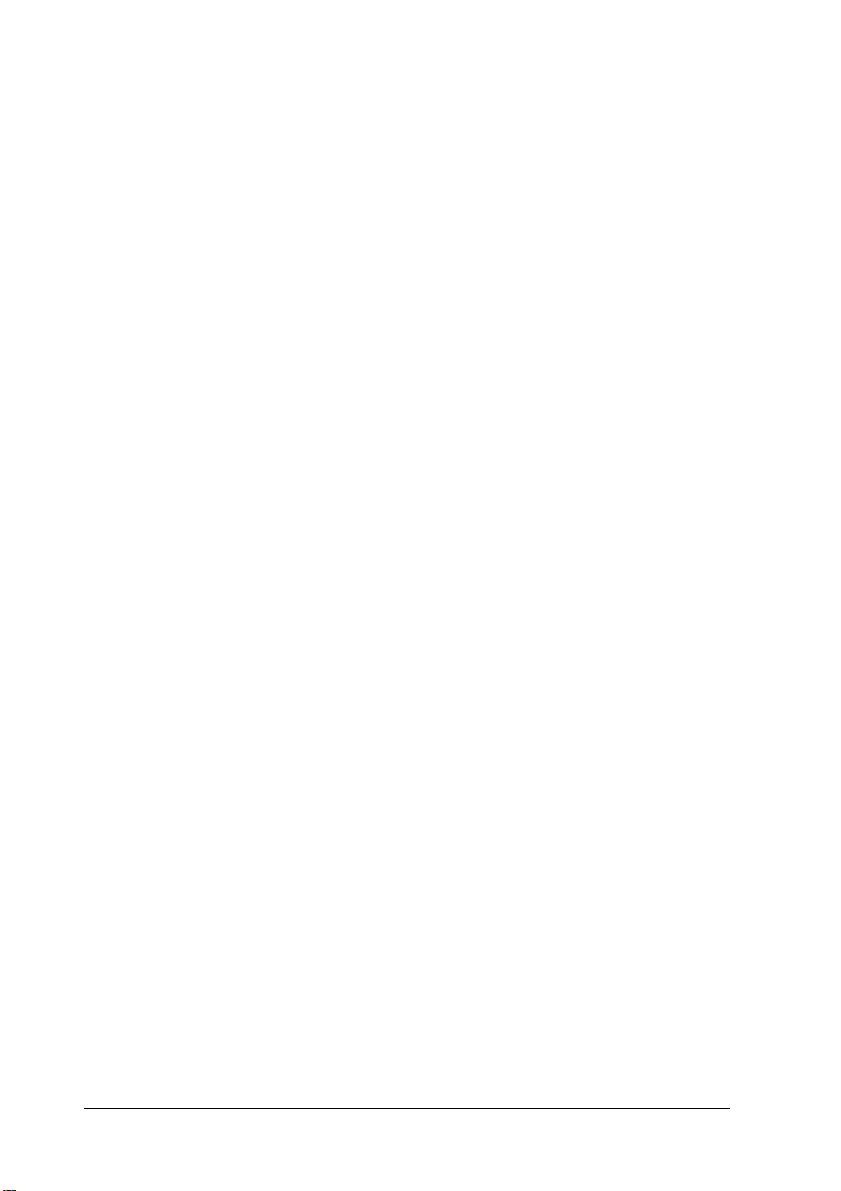
Hard Disk Drive (C12C824061)
This option expands the printer’s capacity by allowing you to
print complex and large print jobs at high speed. This option also
enables you to use the Reserve Job function. By using the Reserve
Job function, you can store print jobs in the printer’s hard disk
and print them later directly from the printer’s control panel. For
details, see “Hard Disk Drive” on page 210.
Memory Module
Memory module expands your printer’s memory, allowing you
to print complex and graphics-intensive documents. For details,
see “Memory Module” on page 204.
Note:
Make sure that the DIMM you purchase is compatible with EPSON
products. For details, contact the store where you purchased this printer
or an EPSON qualified service representative.
Interface Card
You can install various optional interface cards to supplement
your printer’s built-in parallel, USB, and Ethernet interfaces to
provide added network compatibility. For details, see “Interface
Cards” on page 217.
Consumable products
Imaging Cartridge (S051111)
The life of the cartridge is monitored by the printer. The printer
lets you know with a message on the control panel when
replacements are needed.
6 Getting to Know Your Printer
Page 20
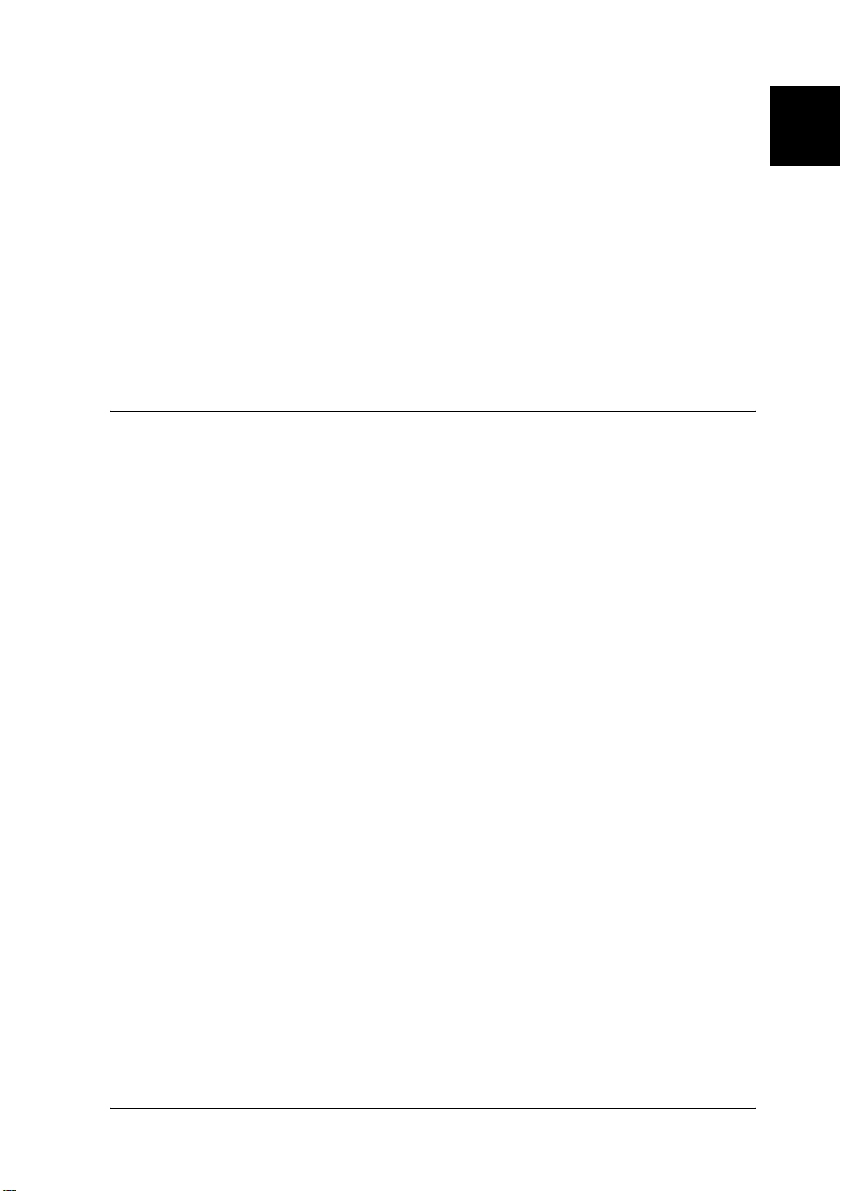
Fuser Unit 120 (S053016)
The life of the unit is monitored by the printer. The printer lets
you know with a message on the control panel when
replacements are needed.
Fuser Unit 220 (S053017)
The life of the unit is monitored by the printer. The printer lets
you know with a message on the control panel when
replacements are needed.
Printer Futures
The printer comes with a full set of features that contributes to
ease of use and consistent, high-quality output. The main features
are described below.
Adobe PostScript 3 Mode
The printer’s Adobe PostScript 3 Mode provides you with the
ability to print documents formatted for PostScript printers.
Seventeen scalable fonts are included. IES (Intelligent Emulation
Switch) and SPL (Shared Printer Language) support allow the
printer to switch between the PostScript mode and other
emulations as print data is received at the printer.
1
1
1
1
1
1
1
1
1
High-quality printing
When using the driver provided, your printer does 600-dpi
printing at a speed of up to 34 pages per minute when printing
on A4 paper. You’ll appreciate the professional print quality
produced by your printer and its quick processing speed.
Getting to Know Your Printer 7
1
1
1
Page 21
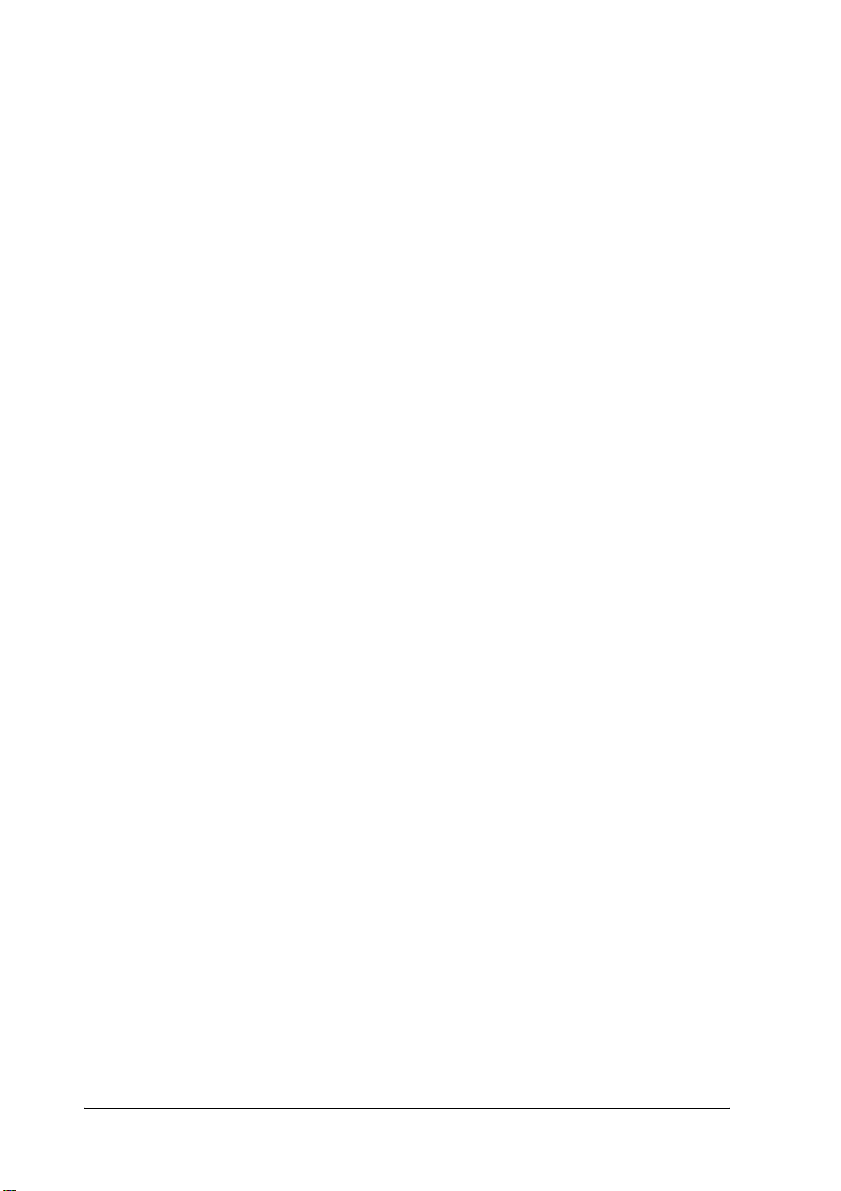
EPSON Quick Fuser Technology
The printer warms up faster than conventional printers. About 25
seconds are required from power ON to when printing can be
done at normal temperature. The time depends on the printer’s
optional configuration. Furthermore, if printing data is received
in the sleep mode, printing will be started after a warm up time
of about 17 seconds.
Wide variety of fonts
The printer comes with a selection of 80 Laser-Jet-compatible
scalable fonts, and 3 bitmap fonts in LJ4 emulation mode to
provide you with the fonts you need to create
professional-looking documents.
Toner save mode
To reduce the amount of toner used in printing documents, you
can print rough drafts using the Toner Save mode.
Reserve Job function
The Reserve Job function let you store a print job on the printer’s
Hard Disk Drive and reprint it directly from the printer’s control
panel at any time without using your computer. You can also
print one copy in order to verify the content before printing
multiple copies. If the content of the print job is confidential, you
can set a password to limit access to it. For details, see “Using the
Reserve Job Function” on page 58.
Note:
You need an optional Hard Disk Drive installed in your printer in order
to use the Reserve Job function. For instructions on installing the Hard
Disk Drive, see “Hard Disk Drive” on page 210.
8 Getting to Know Your Printer
Page 22
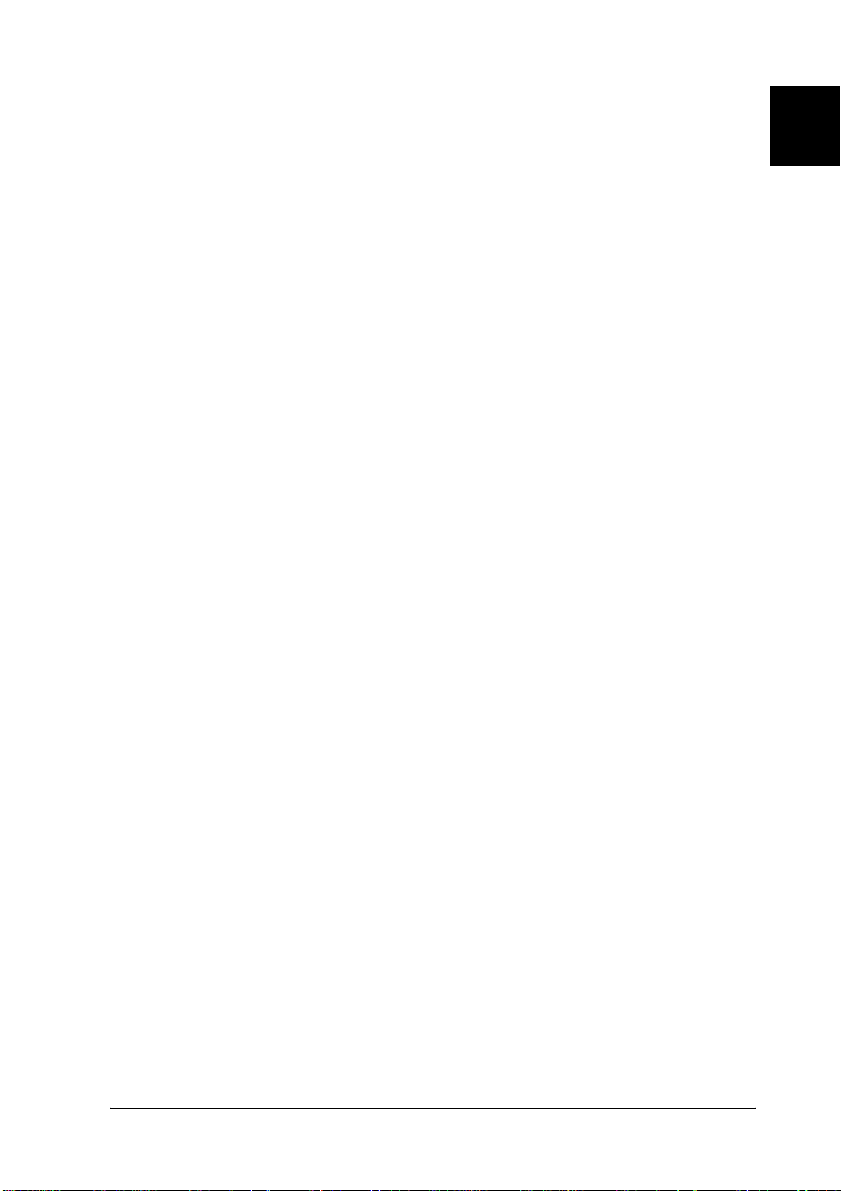
Duplex printing
EPSON provides optional Duplex Unit, allowing you to easily
print on both sides of the page. You can produce professional
quality double-sided documents. Use this feature with any print
job to cut costs and save resources.
HDD Form Overlay function
Enables faster printing with form overlays by allowing you to
save the overlay data on the optional Hard Disk Drive instead of
your computer. For details, see “Using HDD form overlay” on
page 51.
Note:
❏ You need an optional Hard Disk Drive installed in your printer in
order to use the HDD Form Overlay function. For instructions on
installing the Hard Disk Drive, see “Hard Disk Drive” on page 210.
❏ You can not use the HDD Form Overlay function with the
PostScript driver.
Resolution Improvement Technology (RITech)
1
1
1
1
1
1
1
1
Resolution Improvement Technology (RITech) is an original
EPSON printer technology that works by smoothing out the
jagged edges of diagonal and curved lines in both text and
graphics. Enhanced MicroGray improves the halftone quality of
graphics. With the driver provided, the printer’s 600 dpi (dots per
inch) resolution is enhanced by RITech and Enhanced MicroGray
technology.
Getting to Know Your Printer 9
1
1
1
1
Page 23
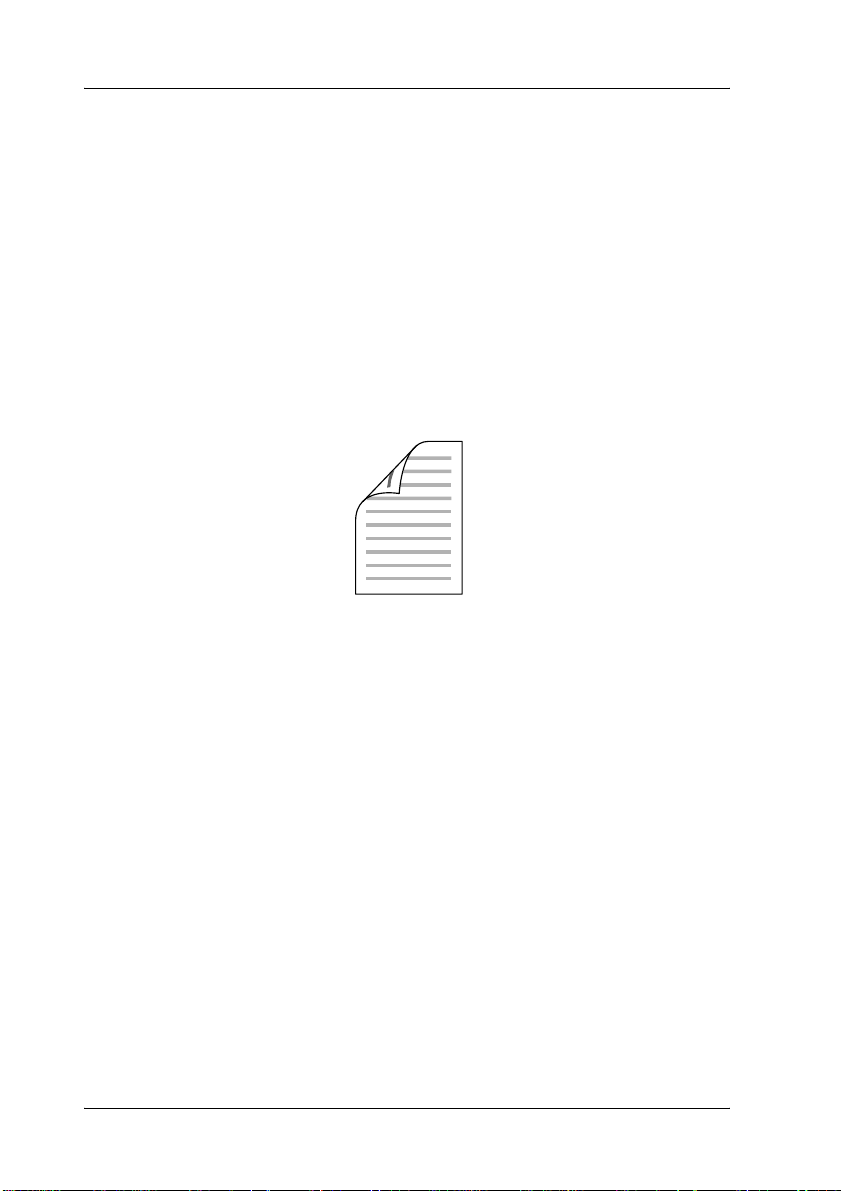
Various Printing Options
This printer provides you with a variety of different printing
options. You can print in various formats, or can print using many
different types of paper. Choose to use the appropriate one
according to your printing needs.
Duplex printing
Lets you print on both sides of paper.
See “Duplex Unit” on page 195 and “Printing with the Duplex
Unit” on page 54 for details.
Note:
You need the optional Duplex Print Unit installed in your printer in
order to use this printing option. See “Duplex Unit” on page 195 for
instructions.
10 Getting to Know Your Printer
Page 24
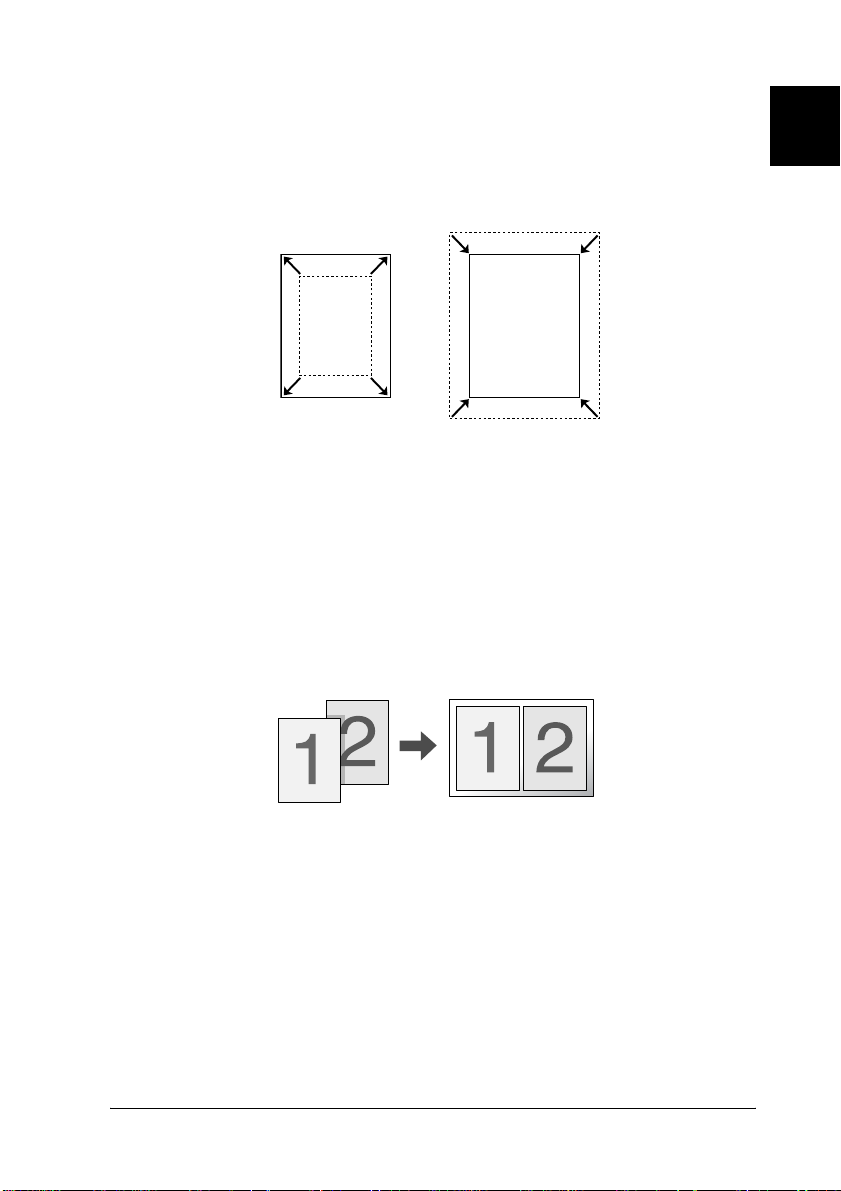
Fit-to-page printing
Lets you automatically enlarge or reduce the size of your
document to fit the paper size you selected.
See “Resizing printouts” on page 36 for details.
Pages per sheet printing
Lets you print two or four pages on a single sheet.
1
1
1
1
1
1
1
1
See “Modifying the print layout” on page 39 for details.
Getting to Know Your Printer 11
1
1
1
1
Page 25
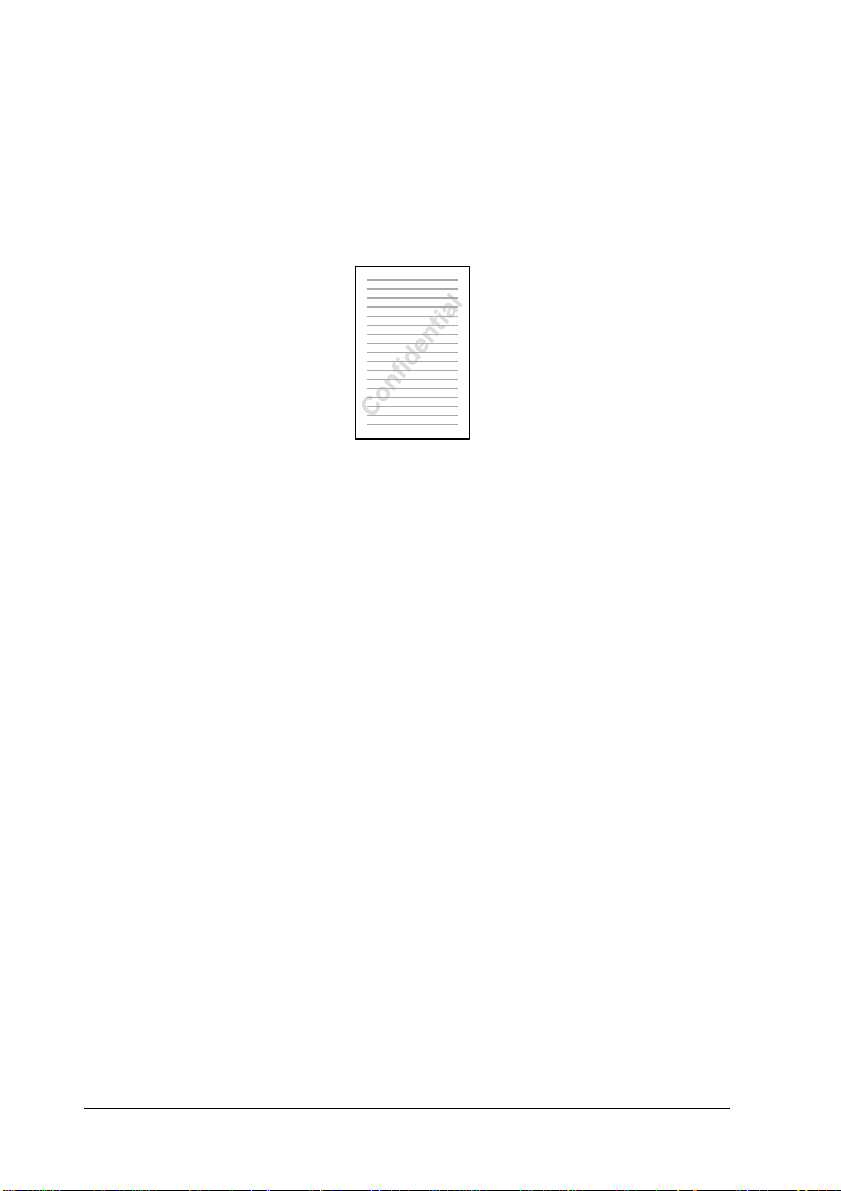
Watermark printing
Lets you print a text or image as a watermark on your printout.
For example, you can put “Confidential” on an important
document.
See “Using a watermark” on page 40 for details.
12 Getting to Know Your Printer
Page 26
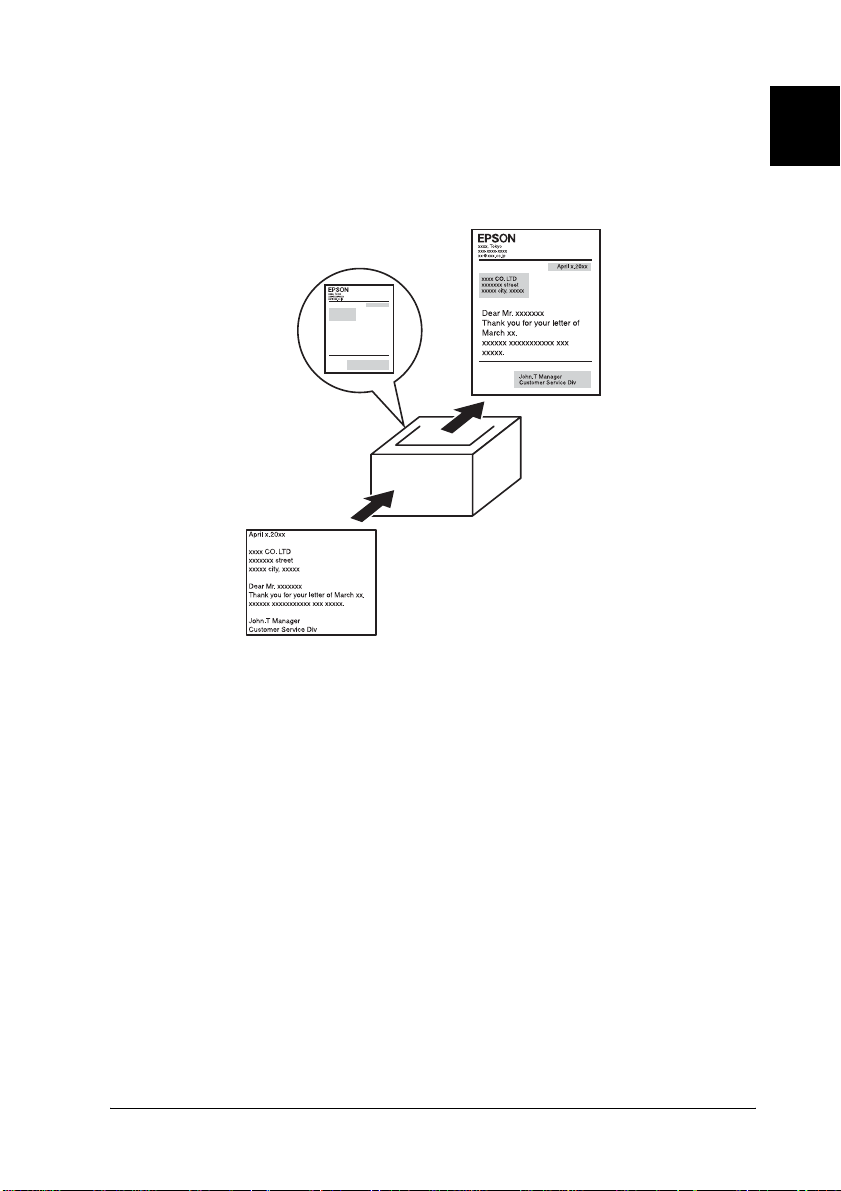
Overlay printing
Lets you prepare standard forms or template on your printout
that you can use as overlays when printing other documents.
See “Using an overlay” on page 45 for details.
1
1
1
1
1
1
1
1
Note:
The overlay printing is not available in the PostScript 3 mode.
Using the Reserve Job function
Lets you print jobs that you stored in the printer’s Hard Disk
Drive later directly from the printer’s control panel.
See “Duplex Unit” on page 195 and “Using the Reserve Job
Function” on page 58 for details.
Getting to Know Your Printer 13
1
1
1
1
Page 27
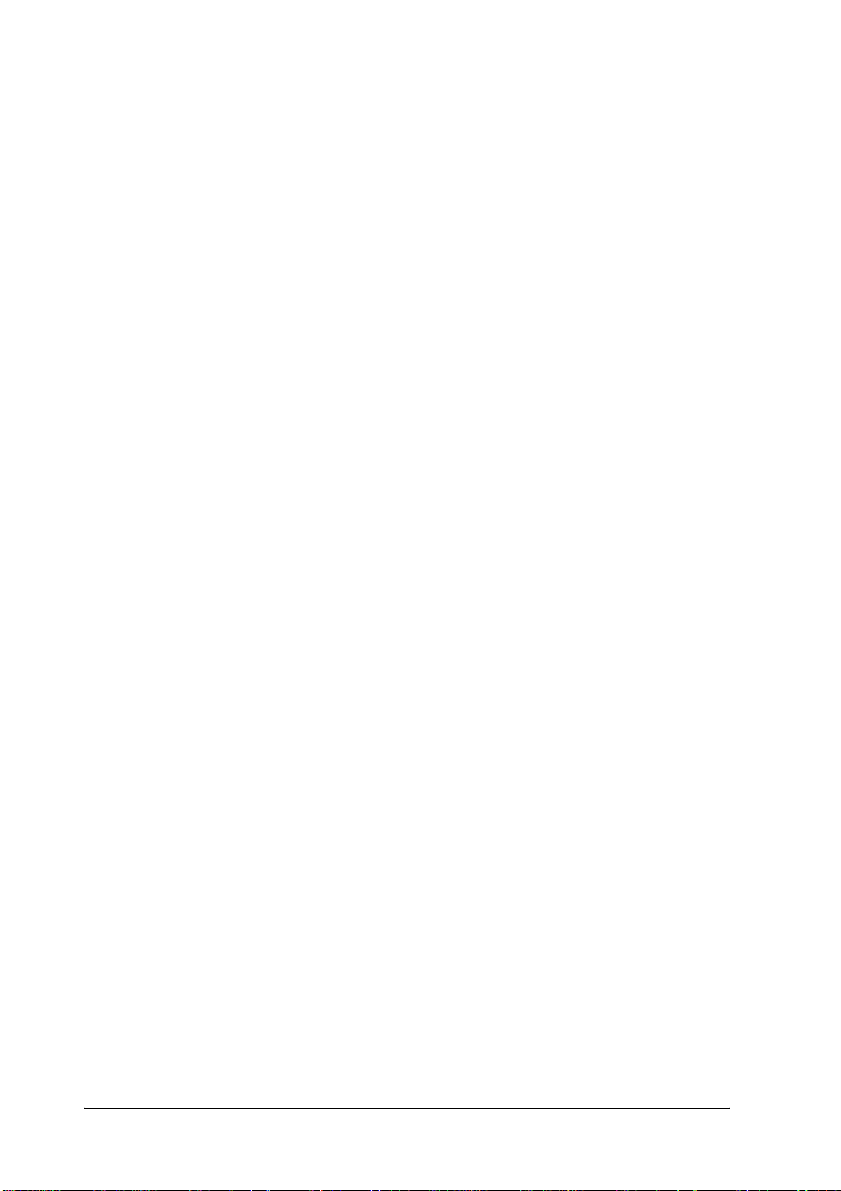
Note:
You need the optional Duplex Print Unit installed in your printer in
order to use this printing option. See “Duplex Unit” on page 195 for
instructions.
14 Getting to Know Your Printer
Page 28
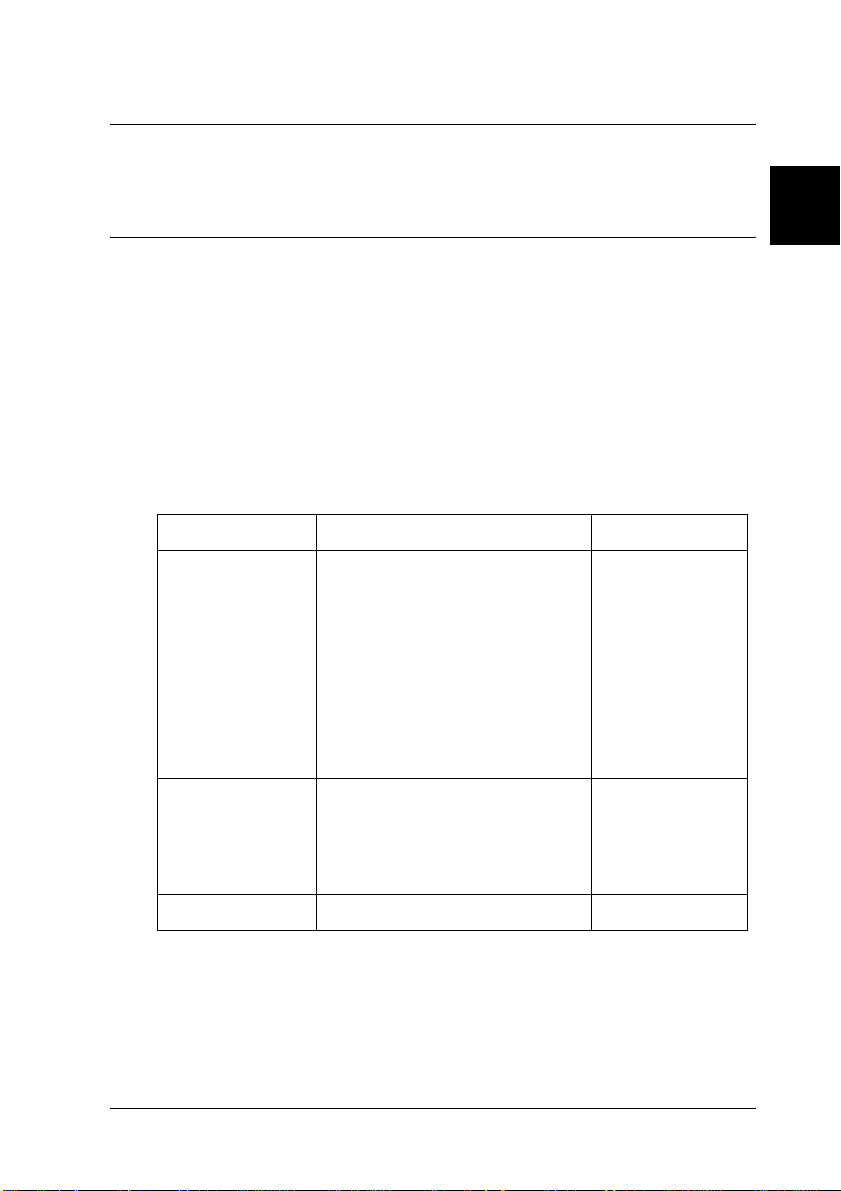
Chapter 2
Paper Handling
Paper Sources
This section describes the combinations of paper sources and
paper types that you can use.
MP tray
Paper Type Paper Size Capacity
Plain paper A4, A5,
Letter (LT), B5,
Half-Letter (HLT), Executive (EXE),
Legal (LGL),
Government Letter (GLT),
Government Legal (GLG), F4
Custom-size paper:
76.2 × 127.0 mm minimum
215.9 × 355.6 mm maximum
Envelopes Monarch (MON), C10, DL, C5, C6,
IB5
Up to 150 sheets
(75 g/m²)
(Total thickness:
17.5 mm
maximum)
Up to 20
envelopes
(Total thickness:
17.5 mm
maximum)
2
2
2
2
2
2
2
2
2
2
Labels A4, Letter (LT) Up to 100 sheets
Paper Handling 15
2
2
Page 29
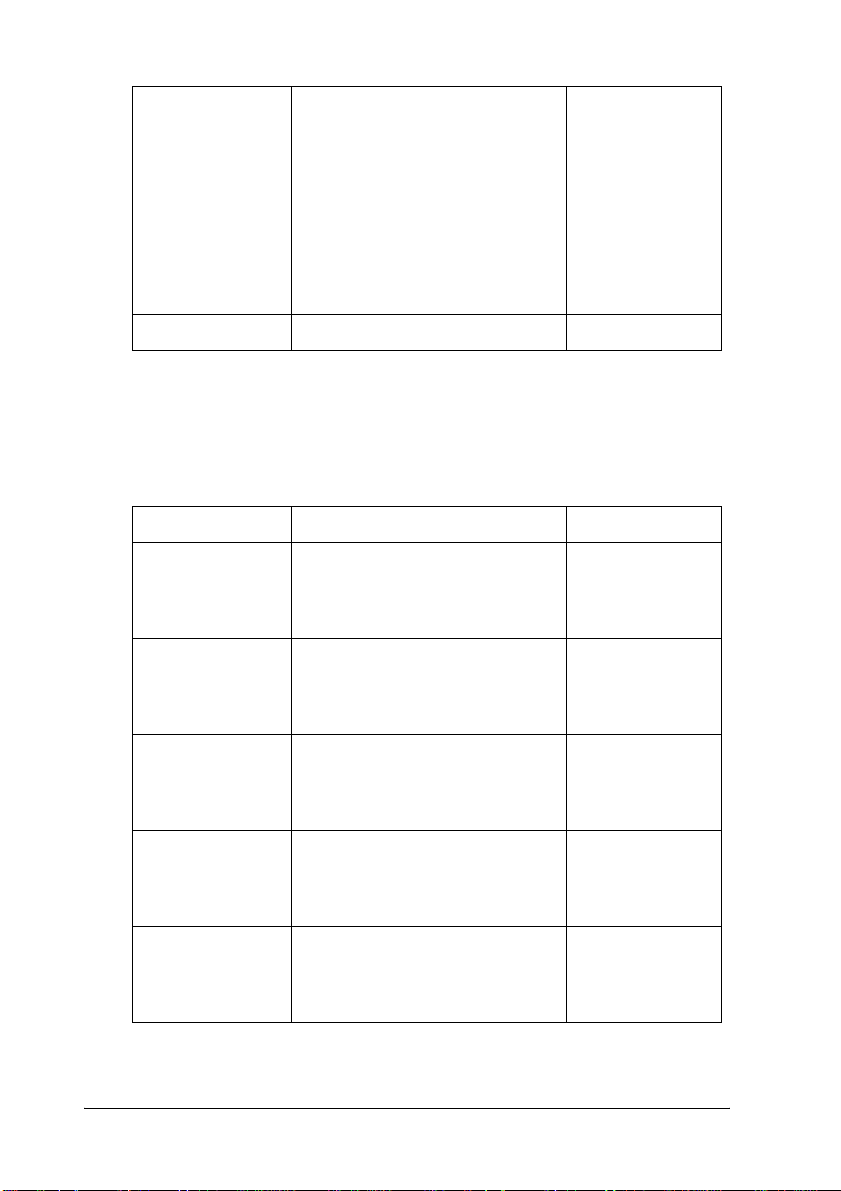
Thick paper/Extra
thick paper
Transparencies A4, Letter (LT) Up to 100 sheets
A4, A5,
Letter (LT), B5,
Half-Letter (HLT), Ex ecutive (EXE),
Legal (LGL),
Government Letter (GLT),
Government Legal (GLG), F4
Custom-size paper:
76.2 × 127.0 mm minimum
215.9 × 355.6 mm maximum
Standard lower paper cassette
Paper Type Paper Size Capacity
Total thickness:
17.5 mm
maximum
Plain paper A4, A5, Letter (LT), B5,
Envelopes Monarch (MON), C10, DL, C5, C6,
Labels A4, Letter (LT) Up to 290 sheets
Transparencies A4, Letter (LT) Up to 100 sheets
Thick paper/Extra
thick paper
16 Paper Handling
Executive (EXE), Legal (LGL)
Government Legal (GLG)
IB5
A4, A5, Letter (LT), B5,
Executive (EXE), Legal (LGL),
Government Legal (GLG)
Up to 550 sheets
(Total thickness:
59.4 mm
maximum)
Up to 80 sheets
(Total thickness:
49.4 mm
maximum)
(Total thickness:
49.4 mm
maximum)
(Total thickness:
12.4 mm
maximum)
Up to 160 sheets
(Total thickness:
49.4 mm
maximum)
Page 30

Optional 550-Sheet Paper Cassette Unit A4
2
Paper Type Paper Size Capacity
Plain paper A4, A5, Letter (LT), B5,
Executive (EXE), Legal (LGL),
Government Legal (GLG)
Envelopes Monarch (MON), C10, DL, C5, C6,
IB5
Labels A4, Letter (LT) Up to 290 sheets
Transparencies A4, Letter (LT) Up to 100 sheets
Thick paper/Extra
thick paper
A4, A5, Letter (LT), B5,
Executive (EXE), Legal (LGL),
Government Legal (GLG)
Selecting a paper source
Up to 550 sheets
(Total thickness:
59.4 mm
maximum)
Up to 80 sheets
(Total thickness:
49.4 mm
maximum)
(Total thickness:
49.4 mm
maximum)
(Total thickness:
12.4 mm
maximum)
Up to 160 sheets
(Total thickness:
49.4 mm
maximum)
2
2
2
2
2
2
2
2
You can specify a paper source manually, or set the printer to
select the paper source automatically.
Manual selection
You can use the printer driver or the printer’s control panel to
select a paper source manually.
❏ Using the printer driver
Paper Handling 17
2
2
2
Page 31

For Windows, access the printer driver, click the Basic
Settings tab, and select the paper source that you want to use
from the Paper Source list. Then click OK.
❏ Using the printer’s control panel
Access the control panel’s Setup Menu, then select Paper
Source and specify the paper source you want to use.
Auto selection
If you want the printer to select the paper source containing the
appropriate size of paper automatically, select Auto Selection in
the printer driver or Auto using the printer’s control panel.
The printer will search for a paper source containing the specified
paper size in the following order.
Standard configuration:
MP Tray
Lower Cassette 1
Note:
❏ If you make paper size settings or paper source settings in your
application, these settings may override the printer driver settings.
❏ You can change the priority of the MP tray by using the MP Mode
setting in the control panel’s Setup Menu. For details, see “Setup
Menu” on page 352.
18 Paper Handling
Page 32

With one or two optional 550-Sheet Paper Cassette Unit A4
installed:
MP Tray
Lower Cassette 1
Lower Cassette 2
Lower Cassette 3
2
2
Note:
❏ If you make paper size settings or paper source settings in your
application, these settings may override the printer driver settings.
❏ You can change the priority of the MP tray by using the MP Mode
setting in the control panel’s Setup Menu. For details, see “Setup
Menu” on page 352.
❏ When Auto is set for the paper source setting on the control panel
or the printer driver, A4, A5, B5, LT, LGL, GLG, EXE paper can
be fed automatically with the standard or optional lower cassettes.
Other paper sizes can be fed when the specified cassette is set for the
paper source.
Manually feeding paper
Manual feeding is similar to normal paper feeding, except that
you need to press the N Start/Stop button to start printing.
You can either choose to press the N Start/Stop button once to
start printing all pages, or press the N Start/Stop button to print
each page one by one.
Follow these steps to feed paper manually:
2
2
2
2
2
2
2
2
1. Access the printer driver by one of the following methods:
❏ To access the printer driver from your application, select
Print or Page Setup from the File menu. You also need to
click Setup, Options, Properties, or a combination of these
buttons.
Paper Handling 19
2
2
Page 33

❏ To access the printer driver from Windows Me, 98, or 95,
click Start, point to Settings, and click Printers. Next,
right-click the EPSON EPL-N3000 Advanced icon and
click Properties.
❏ To access the printer driver from Windows XP, 2000, or
NT 4.0, click Start, and click Printers and Faxes. Next,
right-click the EPSON EPL-N3000 Advanced icon and
click Printing Preferences (in Windows XP or 2000) or
Document Defaults (in Windows NT 4.0).
2. Click the Basic Settings tab, then click the Manual Feed check
box.
3. Click the EachPage check box to feed all pages manually one
by one.
To feed only the first page manually, leave the check box
unchecked.
4. Select the correct paper size from the Paper Size list.
5. If paper of the selected size is already loaded, proceed to the
next step. Otherwise, remove any paper remaining in the tray.
Load a sheet or a stack of the selected size paper with the
printable side up. Adjust the paper guide to the size of the
paper you are loading.
Note:
Make sure to load paper with the printable surface facing up.
6. Send the print data from the computer. The LCD panel shows
Manual Feed and the selected page size.
7. Press the N Start/Stop button to start printing.
If you checked the EachPage check box in step 3, press the N
Start/Stop button to print each page.
Otherwise, all pages are printed automatically.
20 Paper Handling
Page 34

Output Tray
2
Face-down tray
Paper size: All types of paper that are supported can be used.
Paper type: 76.2 × 127.0 mm to 215.9 × 355.6 mm
Capacity: Up to 500 sheets of plain paper
2
2
2
2
2
2
2
2
Face-up tray
Installing the Face-up tray
Follow these steps to install the face-up tray.
2
2
2
Paper Handling 21
Page 35

1. Insert the right and left tabs of the face-up tray into the holes
at the back of the printer.
2. Push up the lever and pull out the extension tray.
Paper type: All types of paper that are supported can be used.
Paper size: 76.2 × 127.0 mm to 215.9 × 297.0 mm
Capacity: Up to 70 sheets of plain paper (Up to 10 mm
thickness)
22 Paper Handling
Page 36

Loading Paper
This section describes how to load paper into the MP tray and the
paper cassettes. If you use special media such as transparencies
or envelopes, see also “Printing on Special Media” on page 28.
2
2
MP tray and standard lower paper cassette
The MP tray is the most flexible paper source, accommodating
various paper sizes and media types. See “MP tray” on page 15
for details.
For information on the paper sizes and types supported by the
standard lower paper cassette, see “Standard lower paper
cassette” on page 16.
Note:
MP tray can be set into the upper cassette slot only, and standard lower
paper cassette can be set into the lower cassette slot only. Do not set into
the different slot by force.
Follow these steps to load paper into the MP tray.
Note:
The procedure for loading paper into the standard lower paper cassette
is the same as that for the MP tray.
2
2
2
2
2
2
2
2
Paper Handling 23
2
2
Page 37

1. Pull out the MP tray.
Note:
When pulling out the MP tray, raise it and pull it at an angle.
2. Remove the MP tray cover.
3. Adjust the cassette size to accommodate the paper you are
loading.
24 Paper Handling
Page 38

Slide the side paper guide outward while pinching the knob.
Then, slide the end paper guide while pinching the knob, to
accommodate the paper you are loading.
2
2
2
2
2
4. Load a stack of the desired media on the center of the cassette
with the printable surface facing up. Then slide the side paper
guide while pinching the knob until it is against the right side
of the stack to get a snug fit.
2
2
2
2
2
2
2
Paper Handling 25
Page 39

5. Replace the MP tray cover, making sure the front edge is flush
and as far forward as possible. And reinsert the cassette in the
printer.
Note:
The following paper sizes are detected automatically. When loading
other paper sizes or fixing the paper size despite the loaded paper
size, use the control panel to set the paper size. For details, see “Tray
Menu” on page 348.
Detected paper sizes:
26 Paper Handling
Page 40

MP tray: A4, A5, B5, Letter (LT), Legal
(LGL), Executive (EXE),
Government Legal (GLG)
2
Standard lower paper
cassette:
6. Extend the paper support to accommodate the size of the
paper loaded in the MP tray or lower paper cassette to prevent
it from slipping off the printer.
550-Sheet Paper Cassette Unit
A4, A5, B5, LT, LGL, EXE, GLG
2
2
2
2
2
2
2
2
The paper sizes and types supported by the optional 550-Sheet
Paper Cassette Unit are the same as the standard lower paper
cassette. For more information, see “Optional 550-Sheet Paper
Cassette Unit A4” on page 17.
The paper-loading procedure is also the same as that for the
standard lower paper cassette. For detailed information, see “MP
tray and standard lower paper cassette” on page 23.
Paper Handling 27
2
2
2
Page 41

Printing on Special Media
You can print on special paper stock such as thick paper,
envelopes, transparencies, and labels.
Note:
Since the quality of any particular brand or type of media may be changed
by the manufacturer at any time, EPSON cannot guarantee the quality
of any type of media. Always test samples of media stock before
purchasing large quantities or printing large jobs.
Envelopes
The print quality of envelopes may be irregular because different
parts of an envelope have different thicknesses. Print one or two
envelopes to check the print quality.
Caution:
Do not use window envelopes unless they are specifically
c
designed for laser printers. The plastic on most window envelopes
will melt when it comes into contact with the fuser.
Note:
❏ Depending on the quality of envelopes, the printing environment,
or the printing procedure, envelopes might be wrinkled. Make a trial
print run before you print on a lot of envelopes.
28 Paper Handling
Page 42

❏ When printed envelopes are wrinkled, open cover B and push up the
form feed pressure change levers at both sides of the fuser unit until
they are in the vertical position. It may reduce the wrinkles in the
envelopes. When using paper other than envelopes, be sure to push
the levers back down.
Warning:
Unless specifically instructed in this guide, be careful not to
w
touch the fuser, which is marked CAUTION HOT
SURFACE, or the surrounding areas. If the printer has been
in use, the fuser and the surrounding areas may be very hot.
If you must touch one of these areas, wait 40 minutes to allow
the heat to subside before doing so.
2
2
2
2
2
2
2
2
The following table shows important settings you have to make
when using envelopes.
Paper Source MP tray (up to 10 envelopes), standard lower
cassette, optional lower cassette (up to 80
envelopes)
MP Tray Size setting in the
Tray Menu
Mon, C10 , DL, C5, C6, IB5
Paper Handling 29
2
2
2
2
Page 43

Printer driver settings Paper Size: Mon, C10, DL, C5, C6, IB5
Paper Source: MP Tray, Lower Cassette 1,
Lower Cassette 2, Lower Cassette 3
Paper Type: Thick
Note:
When loading envelopes into the MP tray, set the envelope size on the
MP Tray Size setting in the Tray Menu on the control panel.
Please note the following tips for handling this media.
❏ Load envelopes with the flap closed and facing forward as
shown below.
C5, IB5
Mon, DL,
C6, C10
❏ Do not use an envelope that has glue or tape on it.
30 Paper Handling
Page 44

Caution:
Make sure that the minimum size of envelopes meets the
c
following size requirements:
MP tray:
Height: 76.2 mm
Width: 127.0 mm
2
2
2
Min.
127.0 mm
Min.
76.2 mm
Min.
76.2 mm
Min.
127.0 mm
Labels
You can load labels up to 100 sheets into the MP tray, up to 290
sheets into standard lower paper cassette or 550-Sheet Paper
Cassette Unit. However, you may need to feed some labels one
sheet at a time, or load them manually.
The following table shows important settings you have to make
when using labels.
Paper Source MP tray, standard lower cassette, optional
lower cassette
MP Tray Size setting in the Tray
Menu
LC1, LC2, LC3 Size setting in the
Tray Menu
Auto (or A4, LT)
A4, LT
2
2
2
2
2
2
2
2
Printer driver settings Paper Size: A4, LT
Paper Type: Labels
Paper Handling 31
2
Page 45

Note:
❏ You should only use labels designed for monochrome laser printers
or monochrome plain-paper copiers.
❏ To prevent the label adhesive from coming into contact with printer
parts, always use labels that completely cover the backing sheet, with
no gaps between the individual labels.
❏ Press a sheet of paper on top of each sheet of labels. If the paper sticks,
do not use those labels in your printer.
❏ You may have to make the setting Thick for Paper Type in the Setup
Menu.
Thick paper/Extra thick paper
The following table shows important settings you have to make
when using thick or extra thick paper.
Paper Source MP tray (Total thickness: 17.5 mm
maximum), standard lower cassette,
optional lower cassette (Total thickness:
49.4 mm maximum)
Printer driver settings Paper Size: A4, A5, B5, LT, HLT, EXE, LGL,
GLG, GLT, F4
Paper Type: Thick or Extra thick
Note:
When printing on thick paper, outputting it to the Face-up tray is
recommended because thick paper curls easily.
Transparencies
You can load transparencies up to 100 sheets into the MP tray,
standard lower cassette or 550-Sheet Paper Cassette Unit.
32 Paper Handling
Page 46

The following table shows important settings you have to make
when using transparencies.
Paper Source MP tray, standard lower cassette, optional
lower cassette
MP Tray Size setting in the Tray
Menu
Auto (or A4, LT)
2
2
LC1, LC2, LC3 Size setting in the
Tray Menu
Printer driver settings Paper Size: A4, LT
A4, LT
Paper Type: Transparency
Loading a custom paper size
You can load non-standard size paper into the MP tray as long as
it meets the following size requirements:
76.2 × 127.0 mm to 215.9 × 355.6 mm for MP tray.
Paper Source MP tray (up to 150 sheets (75 g/m²), up to
Printer driver settings Paper Size: User Defined Size
Note:
When printing on custom size paper, make sure that the Paper Size
setting on the printer driver is set to User Defined Size.
150 sheets (64 g/m²))
Paper Source: MPTray
Paper Type: Plain, Thick, or Extra thick
2
2
2
2
2
2
2
2
Paper Handling 33
2
2
Page 47

34 Paper Handling
Page 48

Chapter 3
Using the Standard Printer Software
About the Printer Software
The printer driver lets you choose from a wide variety of settings
to get the best results from your printer. The printer driver also
includes EPSON Status Monitor 3, which is accessed through the
Utility menu. EPSON Status Monitor 3 lets you check the status of
your printer. See “Monitoring Your Printer Using EPSON Status
Monitor 3” on page 66 for more information.
Accessing the printer driver
You can access the printer driver directly from any application
programs, from your Windows operating system.
The printer settings made from many Windows applications
override settings made when the printer driver is accessed from
the operat ing sy stem, so y ou should access the printer driver from
your application to make sure you get the result you want.
3
3
3
3
3
3
3
3
Note:
Online help provides details on printer driver settings.
❏ To access the printer driver from your application, click the
Print or Page Setup command on the File menu. You also
need to click Setup, Options, Properties, or a combination of
these buttons.
Using the Standard Printer Software 35
3
3
3
3
Page 49

❏ To access the printer driver from Windows, click Start, point
to Settings, and click Printers. Next, right-click the EPSON
EPL-N3000 Advanced icon and click Properties (in Windows
Me, 98, or 95), Printing Preferences (in Windows XP or 2000)
or Document Defaults (in Windows NT 4.0).
Making Changes to Printer Settings
Making the print quality setting
You can change the print quality of printouts through settings in
the printer driver. With the printer driver, you can make the print
settings by choosing from a list of predefined settings, or
customizing the settings.
Resizing printouts
You can have your document enlarged or reduced during
printing.
To automatically resize pages to fit the output paper
1. Click the Layout tab.
36 Using the Standard Printer Software
Page 50

2. Select the Zoom Options check box. Then select the desired
paper size from the Output Paper drop-down list. The page
will be printed to fit on the paper you have selected.
1
2
3
3
3
3
3
3
3
3. Click the Upper Left button (to print reduced page image at
upper left corner of the paper) or the Center button (to print
reduced page image with centering) for Location setting.
4. Click OK to accept the settings.
To resize pages by a specified percentage:
1. Click the Layout tab.
2. Select the Zoom Options check box.
Using the Standard Printer Software 37
3
3
3
3
3
Page 51

3. Select the Zoom To check box. Then specify the magnification
percentage in the box.
1
2
Note:
The percentage can be set between 50% and 200% in 1% increments.
4. Click OK to accept the settings.
If necessary, select the paper size to be printed from the Output
Paper drop-down list.
38 Using the Standard Printer Software
Page 52

Modifying the print layout
Your printer can print either two or four pages onto a single page
and specifies the printing order, automatically resizing each page
to fit the specified paper size. You can also choose to print
documents surrounded by a frame.
1. Click the Layout tab.
2. Select the Print Layout check box, and click Print Layout
Settings. The Print Layout Settings dialog box appears.
1
2
3
3
3
3
3
3
3
3
Using the Standard Printer Software 39
3
3
3
3
Page 53

3. Select the number of pages you want to print on one sheet of
paper. Then Select the Page Order in which the pages are
printed on each sheet.
1
2
4. Select the Print the Frame check box when you want to print
the pages surrounded by a frame.
Note:
The Page Order choices depend on the number of pages selected
above, and the paper orientation (Portrait or Landscape) selected on
the Basic Settings menu.
5. Click OK to accept the settings and return to the Layout menu.
Using a watermark
Follow the steps to use a watermark on your document. In the
Watermark dialog box, you can select from a list of predefined
watermarks, or you can make an original watermark with text or
a bitmap. The Watermark dialog box also allows you to make a
variety of detailed watermark settings. For example, you can
select the size, intensity, and position of your watermark.
1. Click the Special tab.
40 Using the Standard Printer Software
Page 54

2. Select the Watermark check box. Then click Watermark
Settings. The Watermark dialog box appears.
3
1
2
3
3
3
3
3
3
3
3
Using the Standard Printer Software 41
3
3
3
Page 55

3. Select a watermark from the Watermark Name drop-down
list.
4. Adjust the image intensity of the watermark with the Intensity
slider bar.
5. Select Front (to print the watermark in the foreground of the
document) or Back (to print the watermark in the background
of the document) for the Position setting.
6. Select the location on the page where you want to print the
watermark from the Location drop-down list.
7. Adjust the horizontal or vertical Offset position.
8. Adjust the size of the watermark with the Size slider bar.
9. Click OK to accept the settings and return to the Special menu.
42 Using the Standard Printer Software
Page 56

Making a new watermark
You can make a new watermark as follows:
1. Click the Special tab.
2. Select the Watermark check box.
3. Click Watermark Settings. The Watermark dialog box
appears.
4. Click New/Delete. The User Defined Watermarks dialog box
appears.
3
3
3
3
3
3
3
3
Using the Standard Printer Software 43
3
3
3
3
Page 57

5. Select Text or BMP and type a name for the new watermark
in the Name box.
1
2
Note:
This screen appears when you select the Text button.
6. If you select Text, type the watermark text in the Text box. If
you select BMP, click Browse, select the BMP file you want to
use, then click OK.
7. Click Save. Your watermark will appear in the List box.
8. Click OK to register the new watermark settings.
Note:
You can register up to 10 watermarks.
44 Using the Standard Printer Software
Page 58

Using an overlay
The Overlay Settings dialog box allows you to prepare standard
forms, or templates, that you can use as overlays when printing
other documents. This feature can be useful for creating corporate
letterheads or invoices.
Note:
The overlay function is available only when the High Quality (Printer)
is selected for the Graphic Mode in the Extended Settings dialog box from
the Optional Settings menu.
Creating an overlay
Follow these steps to create and save a form overlay file:
1. Open your application and create the file that you want to use
as an overlay.
2. When the file is ready to be saved as an overlay, choose Print
or Print Setup from the File menu of your application. Then
click Printer, Setup, Options, Properties, or a combination of
these buttons, depending on your application.
3. Click the Special tab.
3
3
3
3
3
3
3
3
Using the Standard Printer Software 45
3
3
3
3
Page 59

4. Select the Form Overlay check box, and click the Overlay
Settings. The Overlay Settings dialog box appears.
1
2
46 Using the Standard Printer Software
Page 60

5. Click the Create Overlay Data button, then click Settings. The
Form Settings dialog box appears.
1
2
3
3
3
3
3
3
3
Using the Standard Printer Software 47
3
3
3
3
3
Page 61

6. Select the Use Form Name check box. Then click Add Form
Name. The Add Form dialog box appears.
1
2
48 Using the Standard Printer Software
Page 62

7. Type the form name in the Form Name box and its description
in the Description box.
8. Click the To Front or To Back button to specify whether the
overlay will be printed as background or foreground of the
document.
9. Click Register to accept the settings and return to Form
settings dialog box.
3
3
3
3
3
3
3
3
10. Click OK in the Form Settings dialog box.
11. Click OK in the Overlay Settings dialog box.
12. Print the file saved as overlay data. It is possible to save any
kind of file as an overlay. The overlay data is created.
Printing with an overlay
Follow the steps to print a document with overlay data.
1. Open the file to print with overlay data.
Using the Standard Printer Software 49
3
3
3
3
Page 63

2. From the application, access the printer driver. Open the File
menu and choose Print or Print Setup. Then click Printer,
Setup, Options, Properties, or a combination of these buttons,
depending on the application you use.
3. Click the Special tab.
4. Select the Form Overlay check box, and click Overlay Settings
to open the Overlay Settings dialog box.
5. Choose the form from the Form list, then click OK and to
return the Special menu.
1
6. Click OK to print the data.
Different printer settings overlay data
The overlay data is made with the current printer settings (such
as Resolution: 600 dpi). If you want to make the same overlay with
different printer settings (such as 300 dpi), follow the instructions
below.
50 Using the Standard Printer Software
2
Page 64

1. Re-access the printer driver as described in step 2 in “Creating
an overlay” on page 45.
2. Make the printer settings and exit the printer driver.
3
3. Send the same data that you made by application to the
printer like step 12 in “Creating an overlay” on page 45.
This setting is available only for Form Name data.
Using HDD form overlay
This function enables faster printing with form overlay data.
Windows users can use the form data registered in the optional
Hard Disk Drive installed in the printer though only an
administrator can register or delete the form data in the H ard Disk
Drive. You can access this function from the Form Selection dialog
box in the printer driver.
Note:
❏ This function is not available if the optional Hard Disk Drive is not
installed.
❏ Use this function by inputting the registered form name after
printing the Print List.
❏ When the document’s resolution, paper size or paper orientation
settings are different from the form overlay data that you use, you
cannot print the document with the form overlay data.
❏ This function is available in the ESC/Page mode.
3
3
3
3
3
3
3
3
3
Register the form overlay data on the Hard Disk Drive
Only a network administrator using Windows XP, 2000, or NT
4.0 is allowed to register the form overlay data on the optional
Hard Disk Drive. See the Network Guide for details.
Using the Standard Printer Software 51
3
3
Page 65

Printing with HDD form overlay
All Windows users can use the registered form data in the
optional Hard Disk Drive. Follow these steps to print with HDD
form data:
1. Click the Special tab.
2. Select the Form Overlay check box, and click the Overlay
Settings button. The Overlay Settings dialog box appears.
3. Select No Form name in the Form text box, and click Details.
The Form Selection dialog box appears.
Note:
Make sure that the No Form Name is selected. If any form name
is selected, another dialog box will appear.
4. Click Printer’s HDD, then enter the registered form name.
52 Using the Standard Printer Software
Page 66

Note:
If you need the list of the registered form data, click Print List to
print it and confirm the form name.
Also, if you need a sample print-out of the form data, enter the form
name and click the Print Sample button.
5. Choose To Back or To Front to print the form data as
background or foreground of the document. Then click OK to
return to the Special menu.
3
3
3
3
3
3
3
3
6. Click OK to print data.
Delete the form overlay data in the Hard Disk Drive
Only a network administrator using Windows XP, 2000, or NT
4.0 is allowed to delete or edit the form overlay data in the optional
Hard Disk Drive. See the Network Guide for details.
Using the Standard Printer Software 53
3
3
3
3
Page 67

Printing with the Duplex Unit
Duplex printing with the optional Duplex Print Unit prints on
both sides of the paper. When printing for binding, the binding
edge can be specified as required to produce the desired page
order.
ENERGY STAR
As an
the duplex printing function. Refer to
Compliance for more information on the ENERGY STAR
®
partner, EPSON recommends the use of
ENERGY STAR
®
®
program.
1. Click the Layout tab.
2. Select the Duplex check box. Then select the Left, Top, or Right
button as Binding position.
1
2
54 Using the Standard Printer Software
Page 68

3. Click Duplex Settings to open the Duplex Settings dialog box.
4. Specify the Binding Margin for the front and back sides of the
paper. Then select whether the front or back side of the paper
is to be printed as the Start Page.
1
2
5. When printing for binding as a booklet, click the Binding
Method check box and make appropriate settings. For details
about each setting, see online help.
6. Click OK to accept the settings and return to the Layout menu.
3
3
3
3
3
3
3
3
3
Making the Extended Settings
You can make detailed settings such as font setting or offset
setting in the Extended Settings dialog box. To open the dialog
box, click Extended Settings on the Optional Settings menu.
Using the Standard Printer Software 55
3
3
3
Page 69

a. Graphic Mode: Specify the graphic mode. In the
HighQuality (Printer) mode, the
driver sends the printing data to
the printer using ESC/Page
language as much as possible. In
the High Quality (PC) mode,
rendering is done in your
computer and the driver sends the
printing data to the printer using a
low level language.
b. Print True Type fonts as
bitmap button:
c. Print True Type fonts with
substitution button:
d. Setting button: Click this button to open the Font
e. Uses the settings
specified on the printer
button:
f. Uses the settings
specified on the driver
button:
Select this button to print, as
bitmap, the True Type fonts that
are not substituted with device
fonts in the document.
Select this button to print the True
Type fonts in the document as
device fonts. This function is not
available when the Graphic Mode
setting is set to High Quality (PC).
Substitution dialog box. This
button is available when the Print
True Type fonts with substitution
button is selected.
Select this button to use the Offset,
Skip blank page, and Ignore the
selected paper size settings on the
control panel.
Select this button to use the Offset,
the Skip blank page, and the Ignore
the selected paper size settings in
the printer driver.
56 Using the Standard Printer Software
Page 70

g. Offset: Makes fine adjustments to the
printing position on the front and
the back of data on a page in
1.0 mm increments.
3
h. Density: Sets the print density. The options
are 1 through 5.
i. Skip Blank Page check
box:
j. Ignore the selected paper
size check box:
k. High Speed Graphics
Output check box:
l. Uses the spooling method
provided by the operating
system check box:
m. Default button: Click this button to return the
When you select this check box, the
printer skips blank pages.
When you select this check box, the
printer prints on loaded paper,
regardless of size.
Select this check box to optimize
the printing speed of graphics
composed of line drawings such as
overlaid circles and squares.
Clear this check box if graphics do
not print correctly.
Select this check box to enable the
Spool function for Windows XP,
2000, or NT 4.0.
driver settings to the initial
settings.
3
3
3
3
3
3
3
3
n. Help button: Click this button to open online
help.
o. Cancel button: Click this button to exit the dialog
box or printer driver without
saving your settings.
Using the Standard Printer Software 57
3
3
3
Page 71

p. OK button: Click this button to save your
settings and to exit the dialog box
or printer driver.
Making the Optional Settings
You can update the installed option information manually if you
have installed options to your printer.
1. Click the Optional Settings tab, then select the Update the
Printer Option Info Manually button.
2. Click Settings. The Optional Settings dialog box appears.
3. Make settings for each installed option, then click OK.
Using the Reserve Job Function
The Reserve Job function allows you to store print jobs in the
printer’s Hard Disk Drive and to print them later directly from
the printer’s control panel. Follow the instructions in this section
to use the Reserve Job function.
Note:
You need an optional Hard Disk Drive installed in your printer in order
to use the Reserve Job function. Make sure that the drive is correctly
recognized by the printer driver before you start using the Reserve Job
function.
58 Using the Standard Printer Software
Page 72

The table below gives an overview of the Reserve Job options.
Each option is described in detail later in this section.
Reser v e Jo b Op ti o n De sc r ip tion
3
Re-Print Job Lets you print the job now and store it for later
reprinting.
Verify Job Lets you print one copy now to verify the content
before printing multiple copies.
Stored Job Lets you save the print job without printing it now.
Confidential Job Lets you apply a password to the print job and save
Jobs stored in the Hard Disk Drive are handled differently
depending on the Reserve Job option. Refer to the tables below
for details.
Reserve Jo b
Option
Re-Print Job +
Verify Job
Stored Job 64 Delete old jobs
Confidential
Job
Maximum
Number of
Jobs
64
(combined total)
64
it for later printing.
When
Maximu m is
Exceeded
Oldest job
automatically
replaced with
newest
manually
When Drive is Full
Oldest job
automatically
replaced with
newest
Delete old jobs
manually
3
3
3
3
3
3
3
3
Reser v e Jo b
Option
Re-Print Job data remains in
Verify Job
Stored Job Data remains in hard drive
After Printing After Turning Off Printer or Using
Reset All
Data is cleared
hard drive
Using the Standard Printer Software 59
3
3
3
Page 73

Reser v e Jo b
Option
After Printing After Turning Off Printer or Using
Reset All
Confidential
Job
data is cleared Data is cleared
Re-Print Job
The Re-Print Job option allows you to store the job you are
currently printing so that you can reprint it later directly from the
control panel.
Follow these steps to use the Re-Print Job option:
1. Click the Basic Settings tab.
2. Select the Collate in Printer check box. Specify the number of
copies to be printed, and make other printer driver settings
as appropriate for your document.
3. Click the Optional Settings tab and click Reserve Jobs
Settings. The Reserve Job Settings dialog box appears.
60 Using the Standard Printer Software
Page 74

4. Select the Reserve Job On check box and click the Re-Print
Job button.
3
1
2
5. Enter a user name and job name in the corresponding text
boxes.
Note:
If you want to create a thumbnail of the first page of a job, select the
Create a thumbnail check box. Thumbnails can be accessed by
entering http:// followed by the internal print server’s IP address in
a Web browser.
6. Click OK. The printer prints your document, and stores the
print job data on the Hard Disk Drive.
3
3
3
3
3
3
3
3
To reprint or delete this data using the printer’s control panel, see
“Printing and Deleting Reserve Job Data” on page 341.
Verify Job
The Verify Job option allows you to print one copy in order to
verify the content before printing multiple copies.
Using the Standard Printer Software 61
3
3
3
Page 75

Follow these steps to use the Verify Job option:
1. Click the Basic Settings tab.
2. Select the Collate OK check box. Specify the number of copies
to be printed, and make other printer driver settings as
appropriate for your document.
3. Click the Optional Settings tab and click Reserve Jobs
Settings. The Reserve Job Settings dialog box appears.
4. Select the Reserve Job On check box and click the Verify Job
button.
1
2
5. Enter a user name and job name in the corresponding text
boxes.
Note:
If you want to create a thumbnail of the first page of a job, select the
Create a thumbnail check box. Thumbnails can be accessed by
entering http:// followed by the internal print server’s IP address in
a Web browser.
62 Using the Standard Printer Software
Page 76

6. Click OK. The printer prints one copy of your document, and
stores the print data with information on the number of
remaining copies on the Hard Disk Drive.
After you have confirmed the printout, you can print the
remaining copies or delete this data using the printer’s control
panel. See “Printing and Deleting Reserve Job Data” on page 341
for instructions.
Stored Job
The Stored Job option is useful for storing documents you print
on a regular basis, such as invoices. The stored data remains on
the Hard Disk Drive even if you turn off the printer or reset it
using the Reset All function.
3
3
3
3
3
Follow these steps to store print data using the Stored Job option:
1. Click the Basic Settings tab.
2. Select the Collate OK check box. Specify the number of copies
to be printed, and make other printer driver settings as
appropriate for your document.
3. Click the Optional Settings tab and click Reserve Jobs
Settings. The Reserve Job Settings dialog box appears.
3
3
3
3
3
3
3
Using the Standard Printer Software 63
Page 77

4. Select the Reserve Job On check box, and the Stored Job
button.
1
2
5. Enter a user name and job name in the corresponding text
boxes.
Note:
If you want to create a thumbnail of the first page of a job, select the
Create a thumbnail check box. Thumbnails can be accessed by
entering http:// followed by the internal print server’s IP address in
a Web browser.
6. Click OK. The printer stores the print data in the Hard Disk
Drive.
To print or delete this data using the printer’s control panel, see
“Printing and Deleting Reserve Job Data” on page 341.
Confidential Job
The Confidential Job option allows you to apply passwords to
print jobs stored on the Hard Disk Drive.
64 Using the Standard Printer Software
Page 78

Follow these steps to store print data using the Confidential Job
option:
1. Make printer driver settings as appropriate for your
document.
2. Click the Optional Settings tab and click the Reserve Jobs
Settings button. The Reserve Jobs Settings dialog box appears.
3. Select the Reserve Job On check box and the Confidential Job
button.
1
2
3
3
3
3
3
3
3
4. Enter a user name and job name in the corresponding text
boxes.
5. Set the password for the job by entering a four-digit number
in the password text box.
Note:
❏ Passwords must be four digits.
Using the Standard Printer Software 65
3
3
3
3
3
Page 79

❏ Only numbers from 1 through 4 can be used for passwords.
❏ Keep passwords in a safe place. You must enter the correct
password when printing a Confidential Job.
6. Click OK. The printer stores the print job in the Hard Disk
Drive.
To print or delete this data using the printer’s control panel, see
“Printing and Deleting Reserve Job Data” on page 341.
Monitoring Your Printer Using EPSON Status Monitor 3
About EPSON Status Monitor 3
EPSON Status Monitor 3 is a utility program that monitors your
printer and gives you information about its current status. For
example, you can find out the amount of remaining toner through
this utility. If a print error occurs, the utility provides you with a
message describing the error. EPSON Status Monitor 3 is accessed
from within the printer driver. See the following section for more
information.
Note for Windows XP users:
❏ Shared Windows XP LPR connections and shared Windows XP
Standard TCP/IP connections with Windows clients do not support
the Job Management function.
❏ EPSON Status Monitor 3 is not available when printing from a
Remote Desktop connection.
66 Using the Standard Printer Software
Page 80

Note for Netware users:
When monitoring NetWare printers, a Novell Client that corresponds
to your operating system must be used. Operation is confirmed for the
versions below.
3
❏ For Windows 98, 95, or Me:
Novell Client 3.32 for Windows 95/98
❏ For Windows XP, 2000, or NT 4.0:
Novell Client 4.83+SP1 for Windows NT/2000/XP
Note for Windows 95 users:
Network printers can not be monitored with EPSON Status
Monitor 3.
Installing EPSON Status Monitor 3
Follow these steps to install EPSON Status Monitor 3.
1. Make sure that the printer is off and that Windows is running
on your computer.
2. Insert the printer software CD-ROM in the CD-ROM drive.
Note:
❏ If the language selection window appears, select your country.
❏ If the EPSON Installation Program screen does not appear
automatically, double-click the My Computer icon, right-click
the CD-ROM icon, and click OPEN in the menu that
appears.Then double-click Epsetup.exe.
3
3
3
3
3
3
3
3
3
3. Click Continue. When the software license agreement screen
appears, read the statement and then click Agree.
Using the Standard Printer Software 67
3
3
3
Page 81

4. In the dialog box that appears, click Install Software.
5. Click Custom.
6. Select the EPSON Status Monitor 3 check box and click Install.
68 Using the Standard Printer Software
Page 82

7. In the dialog box that appears, make sure that your printer’s
icon is selected, and click OK. Then follow the on-screen
instructions.
3
3
3
3
8. When the installation is complete, click OK.
3
3
3
3
3
3
3
3
Using the Standard Printer Software 69
Page 83

Accessing EPSON Status Monitor 3
To access EPSON Status Monitor 3, open the printer software,
click the Utility tab, then click the EPSON Status Monitor 3 button.
1
2
70 Using the Standard Printer Software
Page 84

Getting printer status details
You can monitor printer status and obtain information on
consumable products using the EPSON Status Monitor 3 dialog
box.
1
2
3
4
5
6
7
8
3
3
3
3
3
3
3
3
Note:
The screen shot may vary depending on your printer.
1. Icon/Message: The icon and message show the
printer status.
2. Printer image: The image at the upper left shows the
printer status graphically.
Using the Standard Printer Software 71
3
3
3
3
Page 85

3. Text box: The text box next to the printer image
displays the current status of the
printer. When a problem occurs, the
most probable solution is displayed.
4. Close button: Clicking this button closes the dialog
box.
5. Consumables: Displays information for the paper
trays and toner.
6. Job Information: Displays information for the print
jobs. The Job Information menu is
displayed when the Show job
information check box on the
Monitoring Preferences dialog box is
on.
7. Paper: Displays the paper size, paper type
and the approximate amount of paper
remaining in the paper source.
Information for the optional cassette is
displayed only if this option is
installed.
8. Toner: Indicates the amount of remaining
toner. The toner icon flashes if the
toner is low.
72 Using the Standard Printer Software
Page 86

Setting Monitoring Preferences
To make specific monitoring settings, click Monitoring
Preferences in the Utility menu of the printer driver. The
Monitoring Preferences dialog box appears.
1
2
3
4
5
3
3
3
3
3
3
3
3
876
The following settings and buttons appear in the dialog box:
1. Select Notification: Use the check boxes in this area to
select the types of error that you
wish to be notified about.
2. Default button: Restores default settings.
Using the Standard Printer Software 73
3
3
3
3
Page 87

3. Select Shortcut Icon: To use the shortcut icon, select the
Shortcut Icon check box and choose
an icon. The icon you select appears
on the right side of the task bar.
Once the shortcut icon is in the task
bar, you can double-click it to open
the EPSON Status Monitor 3 dialog
box. Alternatively, you can
right-click the shortcut icon and
select Monitoring Preferences to
open the Monitoring Preferences
dialog box, and EPSON
EPL-N3000 Advanced to open the
EPSON Status Monitor 3 dialog
box.
4. Job management: To display the job information
menu in the EPSON Status Monitor
3 window, select the Show job
information check box.
To display the notification message
when your print job is finished,
select the Notify when printing
completed check box.
5. Allow monitoring of
shared printers check
box:
6. Help button: Opens online help for the
7. Cancel button: Cancels any changes.
8. OK button: Saves new changes.
When this check box is selected, a
shared printer can be monitored by
other PCs.
Monitoring Preferences dialog box.
74 Using the Standard Printer Software
Page 88

Status Alert window
The Status Alert window indicates what type of error has
occurred and offers you a possible solution. The window closes
automatically once the problem is cleared.
This window will also appear according to the selected
notification in the Monitoring Preferences dialog box.
If you wish to see information about printer consumables, click
the EPSON Status Monitor 3 button. Once this button is clicked,
the Status Alert window will not disappear even after a problem
is cleared. Click Close to close the window.
3
3
3
3
3
3
3
3
Using the Job Management function
You can obtain information on the print jobs on the Job
Information menu on the EPSON Status Monitor 3 dialog box.
Using the Standard Printer Software 75
3
3
3
3
Page 89

To display the Job Information menu, select the Show job
information check box on the Monitoring Preferences dialog box.
(See “Setting Monitoring Preferences” on page 73 for details.)
Then click the Job Information tab on the EPSON Status Monitor
3 dialog box.
2
1
3
4
5 6
1. Status: Waiting: The print job which waiting to be
printed.
Printing: The print job which is printed currently.
CompletedDisplays only your jobs that have
finished printing.
Canceled: Displays only your jobs that have been
canceled printing.
Held: Job is on held.
76 Using the Standard Printer Software
Page 90

2. Job Name:Displays the user’s print job file names. Other user’s
print jobs are displayed as --------.
3 Job Type: Displays the job type. When the Reserve job
function is used, the jobs are displayed as Stored,
Verify, Re-Print, and Confidential respectively.
About the Reserve Job function, see “Using the
Reserve Job Function” on page 58.
4 Refresh
button:
Clicking this button refreshes the information on
this menu.
3
3
3
5 Print
button:
6 Cancel
Job
button:
Re-printing your print job
Clicking the Print button on the EPSON Status Monitor 3 screen
lets you print a spooled job.
Follow the steps below to re-print your job.
Note:
You cannot re-print your jobs in the following cases.
❏ The status of the job is other than Held.
❏ The job is sent by someone other than you.
❏ When multiple jobs are selected
1. Access EPSON Status Monitor 3. See “Accessing EPSON
Status Monitor 3” on page 70 for details.
Display the dialog box to print the spooled and held
status job.
Selecting a print job and clicking this button, cancels
the selected print job.
3
3
3
3
3
3
3
3
2. Click Job Information tab.
Using the Standard Printer Software 77
3
Page 91

3. Select the job to re-print.
4. Click the Print button. The following screen appears.
5. In the screen, confirm the job name and select a copy number
from 1 to 999.
6. Click OK to reprint your job.
Supporting connection to use the Job Management function
The Job Management function is available when the following
connections are used:
❏ When using the EPSON Net Direct Print TCP/IP connection
(in Windows Me, 98, 95 and XP, 2000 or NT 4.0)
❏ When using the LPR connections (in Windows XP, 2000 and
NT 4.0)
❏ When using standard TCP/IP connections (in Windows XP
and 2000)
❏ Shared Windows 2000 and NT 4.0 LPR connections and
shared Windows 2000 Standard TCP/IP connections with
Windows XP, Me, 98, 95, 2000 and NT 4.0 clients
Note:
You can not use this function in the following situations:
78 Using the Standard Printer Software
Page 92

❏ When using an optional Ethernet interface card that doesn’t support
the Job Management function.
❏ When the NetWa re connections do not support the Job Management
function.
❏ When the printing jobs from NetWare and NetBEUI are displayed
as “Unknown” on the Job Management menu.
❏ Note that if the user account used to log on to a client is different
from the user account used to connect to the server, the Job
Management function is not available.
Setting to notify when printing is completed
3
3
3
3
When the Notify when printing completed check box is selected,
the Notify when printing completed function can be used.
To use this function, click the specified print job from the print job
list on the Job Information menu in the EPSON Status Monitor 3
dialog box. When the target job is completed, the Notify when
printing completed dialog box appears.
Note:
When you canceled the target job, the Notify when printing completed
dialog box does not appear.
Stopping monitoring
You can stop monitoring the printing status by clearing the
Monitor the Printing Status check box in the printer driver’s Utility
menu if you don’t need to monitor the printer at all.
Note:
❏ The Monitor the Printing Status check box is displayed in the
Utility menu of Document Defaults in Windows NT 4.0, or in the
Utility menu of Printing Preference in Windows XP or 2000.
3
3
3
3
3
3
3
3
Using the Standard Printer Software 79
Page 93

❏ You can find out the current printer status by clicking the EPSON
Status Monitor 3 icon in the printer driver’s Utility menu.
Selecting printers to be monitored
You can use the Monitored Printers utility to change the types of
printers that EPSON Status Monitor 3 will monitor. When you
install EPSON Status Monitor 3, this utility is also installed.
Usually, it is not necessary to change a setup.
1. Click Start, point to Programs, point to EPSON Printers, then
click Monitored printers.
2. Clear the check box of the printers which you do not want to
be monitored.
3. Click OK to accept the setting.
Setting Up the USB Connection
The USB interface that comes with your printer complies with
Microsoft Plug and Play (PnP) USB specifications.
80 Using the Standard Printer Software
Page 94

Note:
Only PC systems equipped with a USB connector and running
Windows Me, 98, XP, and 2000 support the USB interface.
1. Click Start, point to Settings, then click Printers. In Windows
XP, click Start, then click Printers and Faxes.
2. Right-click the EPSON EPL-N3000 Advanced icon, and click
Properties on the menu that appears.
3. Click the Details tab. In Windows XP or 2000, click the Ports
tab.
4. Select the appropriate USB port from the Print to the following
port drop-down list. In Windows Me or 98, select EPUSB1:
(EPSON EPL-N3000). In Windows XP or 2000, select USB001
in the list on the Ports menu.
3
3
3
3
3
3
3
Using the Standard Printer Software 81
3
3
3
3
3
Page 95

Note:
This screen is a Windows 98 screen.
5. Click OK to save this setting.
Canceling Printing
If the printouts are not what you expected and display incorrect
or garbled characters or images, you may need to cancel printing.
When the printer icon is displayed on the taskbar, you can cancel
printing from your computer, as the transfer of data is not yet
complete. Follow the instructions below to cancel the printing.
Double-click the printer icon on the task bar. Select the task in the
list, then click Cancel from the Document menu.
If a part of the print data is already sent to the printer, the Ready
(green) light on the printer turns on after the last page of the data
is output.
The current job is canceled.
If the transfer of a print data is not yet started, you can cancel the
whole print job.
82 Using the Standard Printer Software
Page 96

Note:
❏ You can also cancel the current print job that is sent from your
computer, by pressing the + Cancel Job button on the printer’s
control panel. When canceling the print job, be careful not to cancel
print sent by other users.
❏ To cancel all print data in the printer’s memory, press down the +
Cancel Job button on the printer’s control panel for about two
seconds.
Uninstalling the Printer Software
3
3
3
3
When you wish to reinstall or upgrade the printer driver,
uninstall the printer driver that has been installed already.
Uninstalling the printer driver
1. Quit all applications.
2. Click Start, point to Settings, and click Control Panel.
3. Double-click the Add/Remove Programs icon.
3
3
3
3
3
3
3
3
Using the Standard Printer Software 83
Page 97

4. Select EPSON Printer Software, and click Add/Remove.
1
2
Note:
When using the Windows XP or Windows 2000, click Change or
Remove Programs, select the EPSON Printer Software, then
click Change/Remove.
84 Using the Standard Printer Software
Page 98

5. Click the Printer Model tab, select the EPSON EPL-N3000
Advanced icon, then click OK.
1
3
3
3
2
6. Click the Utility tab, and confirm that the check box for the
printer software you want to uninstall is selected.
1
2
Note:
If you uninstall only EPSON Status Monitor 3, select the EPSON
Status Monitor 3 check box.
3
3
3
3
3
3
3
3
Using the Standard Printer Software 85
3
Page 99

7. To uninstall the Monitored Printers utility, select the EPSON
Status Monitor 3: Monitored Printers check box, and click OK.
Note:
You can uninstall only the Monitored Printers utility of EPSON
Status Monitor 3. When the utility is uninstalled, you cannot
change the setting of Monitored Printers from EPSON Status
Monitor 3 of other printers.
8. Follow the on-screen instructions.
Uninstall the USB device driver
When you connect the printer to your computer with a USB
interface cable, the USB device driver is also installed. When you
uninstalled the printer driver, you also need to uninstall the USB
device driver.
Follow these steps to uninstall the USB device driver:
Note:
❏ Uninstall the printer driver before uninstalling the USB device
driver.
❏ Once you uninstalled the USB device driver, you cannot access any
other EPSON printers connected with a USB interface cable.
86 Using the Standard Printer Software
Page 100

1. Follow steps 1 through 3 of “Uninstalling the printer driver”
on page 83.
2. Select EPSON USB Printer Devices, and click Add/Remove.
1
2
3
3
3
3
3
3
3
Note:
❏ EPSON USB Printer Devices appears only when the printer
is connected to Windows Me or 98 with a USB interface cable.
❏ If the USB device driver is not installed correctly, EPSON USB
Printer Devices may not appear. Follow these steps to run the
“Epusbun.exe” file in the CD-ROM that comes with your
printer:
1. Insert the CD-ROM in your computer’s CD-ROM
drive.
2. Access the CD-ROM drive.
Using the Standard Printer Software 87
3
3
3
3
3
