Page 1
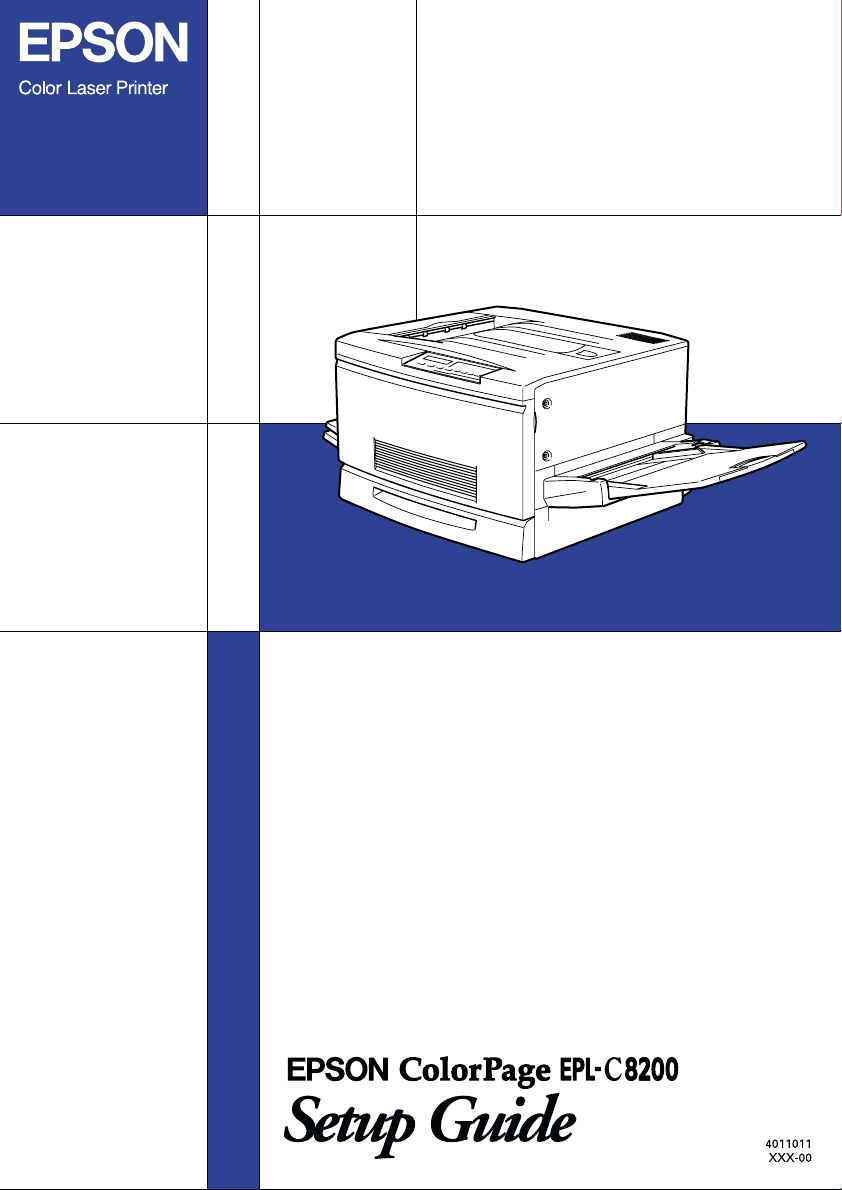
Page 2

Where to Find Information
Unpacking Guide
Provides you with information and instructions on how to
unpack and place the printer. Before using the printer, you need
to remove all protective materials as described in the instructions
contained in this guide.
Setup Guide (this manual)
Provides you with information on assembling the printer’s parts
and installing the printer’s software.
Reference Guide
Provides you with detailed information on the printer’s functions,
maintenance, troubleshooting, and technical specifications.
Administrator’s Guide (online guide)
Provides network administrators with information on both the
printer driver and network settings.
Color Guide (online guide)
Provides you with detailed information and useful tips on color
printing.
Quick Reference
Provides you with information on replacing consumables,
clearing jammed paper, and a panel message list. This guide can
be hung on the printer with the hook provided.
Online Help
Provides you with detailed information and instructions on the
printer software that controls your printer (online help will be
automatically installed when you install the printer’s software).
Page 3

®
Color Laser Printer
All rights reserved. No part of this publication may be reproduced, stored in a retrieval
system, or transmitted in any form or by any means, mechanical, photocopying, recording,
or otherwise, without the prior written permission of SEIKO EPSON CORPORATION. No
patent liabi lity is assumed with respe ct to the use of the informati on contained herein. Nei ther
is any liability assumed for damages resulting from the use of the information contained
herein.
Neither SEIKO EPSON CORPORATION nor its affiliates shall be liable to the purchaser of
this product or third parties for damages, losses, costs, or expenses incurred by purchaser or
third parties as a result of: accident, misuse, or abuse of this product or unauthorized
modifications, repairs, or alterations to this product, or (excluding the U.S.) failure to strictly
comply with SEIKO EPSON CORPORATION's operating and maintenance instructions.
SEIKO EPSON CORPORATION shall not be liable against any damages or problems arising
from the use of any options or any consumable products other than those designated as
Original Epson Products or Epson Approved Products by SEIKO EPSON CORPORATION.
EPSON is a registered trademark of SEIKO EPSON CORPORATION.
Microsoft and Windows are registered trademarks of Microsoft Corporation in the United
States of America and other countries.
General Notice:
may be trademarks of their respective owners. EPSON disclaims any and all rights in those
marks.
Copyright © 1999 by SEIKO EPSON CORPORATION, Nagano, Japan
Other product names used herein are for identification purposes only and
Setup Guide
Page 4
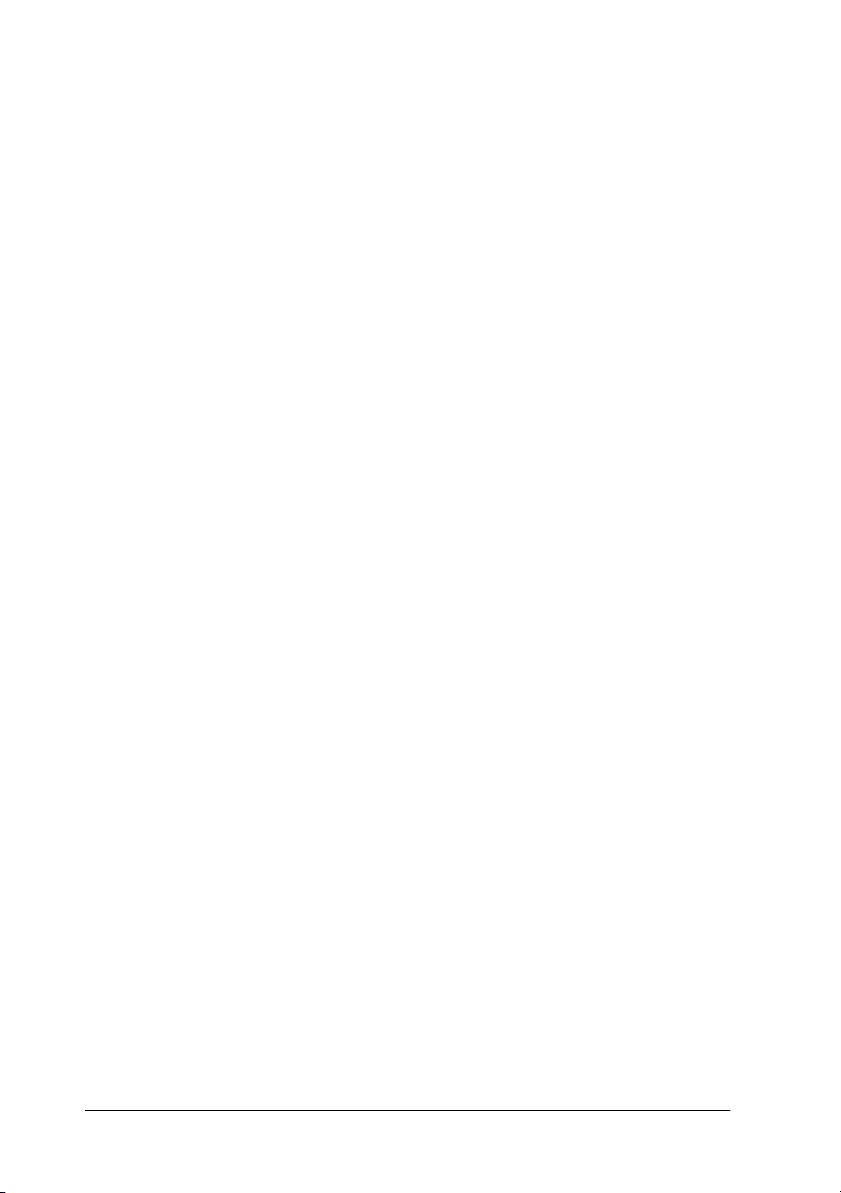
Declaration of Conformity
According to ISO/IEC Guide 22 and EN 45014
Manufacturer: SEIKO EPSON CORPORATION
Address: 3-5, Owa 3-chome, Suwa-shi,
Nagano-ken 392 Japan
Representative: EPSON EUROPE B.V.
Address: Prof. J. H. Bavincklaan 5 1183
AT Amstelveen
The Netherlands
Declares that the Product:
Product Name:Color Laser Printer
Model: YBB-1
Conforms to the following Directive(s) and Norm(s):
Directive 89/336/EEC:
EN 55022 Class B
EN 50082-1
IEC 801-2
IEC 801-3
IEC 801-4
Directive 73/23/EEC:
July 1999
H. Horiuchi
President of EPSON EUROPE B.V.
ii
EN 60950
Page 5
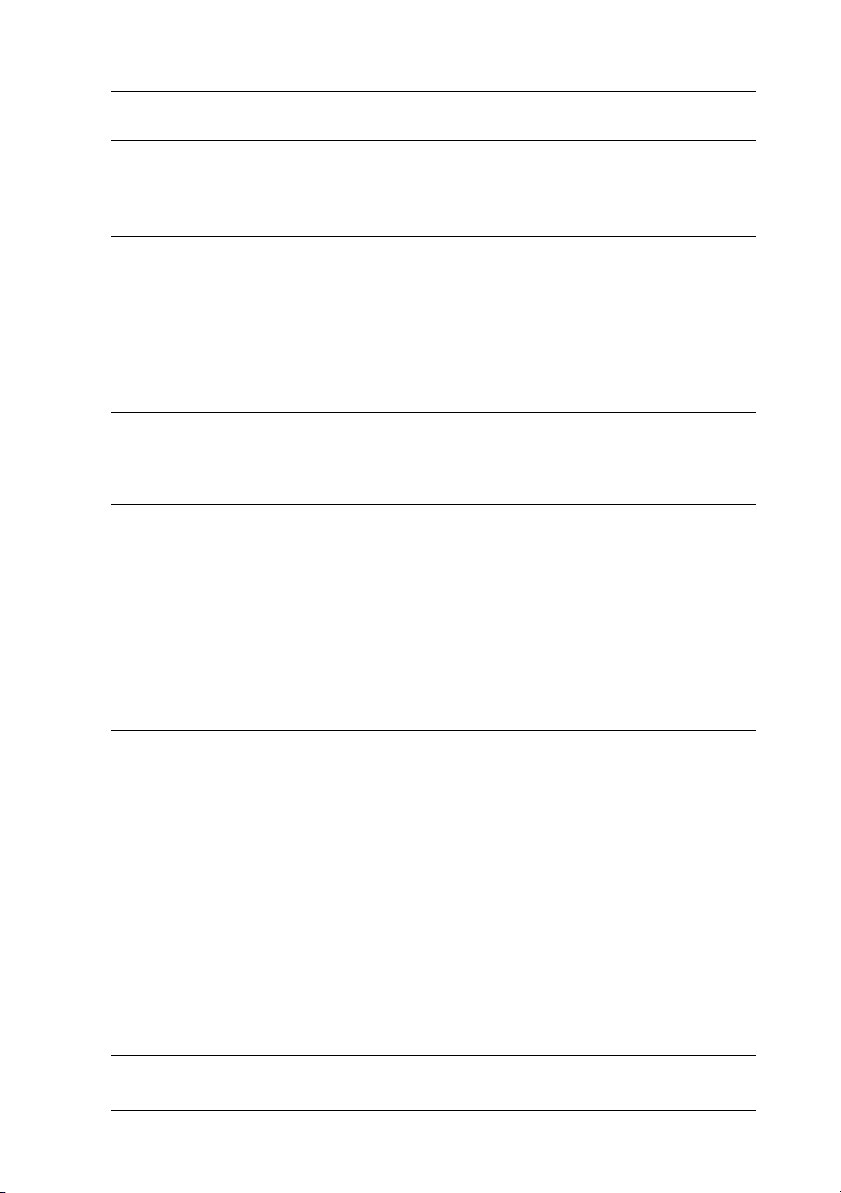
Contents
1 Safety Instructions
Laser Printer Precautions . . . . . . . . . . . . . . . . . . . . . . . . . . . . . . . . .1
Important Safety Instructions . . . . . . . . . . . . . . . . . . . . . . . . . . . . .4
Warnings, Cautions, and Notes. . . . . . . . . . . . . . . . . . . . . . . . . . . . 5
2 System Requirements
3 Assembling the Printer
Installing the Expansion Tray . . . . . . . . . . . . . . . . . . . . . . . . . . . . .7
Installing the Face-Up Tray . . . . . . . . . . . . . . . . . . . . . . . . . . . . . . . 8
Installing the Toner Cartridges . . . . . . . . . . . . . . . . . . . . . . . . . . . .10
Installing the Photoconductor Unit . . . . . . . . . . . . . . . . . . . . . . . . 15
Installing the Fuser Oil Roll . . . . . . . . . . . . . . . . . . . . . . . . . . . . . . .18
4 Installing the Options
Installing the 250 Sheet Lower Cassette Unit (A3W) . . . . . . . . . .22
Installing the Large Capacity Paper Unit. . . . . . . . . . . . . . . . . . . .24
Precautions before installing. . . . . . . . . . . . . . . . . . . . . . . . . .24
Unpacking and removing the protective materials. . . . . . . 25
Installing the unit on the printer . . . . . . . . . . . . . . . . . . . . . . 28
Installing the Hard Disk Drive . . . . . . . . . . . . . . . . . . . . . . . . . . . .33
Installing the Memory Module . . . . . . . . . . . . . . . . . . . . . . . . . . . .36
Installing the ROM Module . . . . . . . . . . . . . . . . . . . . . . . . . . . . . . .41
Installing an Interface Card . . . . . . . . . . . . . . . . . . . . . . . . . . . . . . .45
5 Plugging in the Printer
Contents
iii
Page 6

Testing the Printer . . . . . . . . . . . . . . . . . . . . . . . . . . . . . . . . . . . . . . 48
Loading paper . . . . . . . . . . . . . . . . . . . . . . . . . . . . . . . . . . . . . 48
Printing a status sheet. . . . . . . . . . . . . . . . . . . . . . . . . . . . . . . 48
Connecting to the Computer . . . . . . . . . . . . . . . . . . . . . . . . . . . . . 50
6 Installing the Printer Software
For All Windows Users . . . . . . . . . . . . . . . . . . . . . . . . . . . . . . . . . . 52
Installing EPSON Font Manager. . . . . . . . . . . . . . . . . . . . . . 55
For DOS Programs . . . . . . . . . . . . . . . . . . . . . . . . . . . . . . . . . . . . . . 56
Making Basic Printer Settings. . . . . . . . . . . . . . . . . . . . . . . . . . . . . 57
For Windows 95/98 users . . . . . . . . . . . . . . . . . . . . . . . . . . . 57
For Windows NT 4.0/3.51 users . . . . . . . . . . . . . . . . . . . . . . 60
For Windows 3.1 users . . . . . . . . . . . . . . . . . . . . . . . . . . . . . . 61
7 Accessing Online Help
Accessing from the Windows Printer Driver. . . . . . . . . . . . . . . . 63
Accessing from Windows Applications . . . . . . . . . . . . . . . . . . . . 63
8Printing with Windows
Starting to Print. . . . . . . . . . . . . . . . . . . . . . . . . . . . . . . . . . . . . . . . . 64
Canceling Printing . . . . . . . . . . . . . . . . . . . . . . . . . . . . . . . . . . . . . . 66
9 Using the Online Guide
System Requirements . . . . . . . . . . . . . . . . . . . . . . . . . . . . . . . . . . . 69
®
Installing Microsoft
Internet Explorer . . . . . . . . . . . . . . . . . . . . 70
For Windows . . . . . . . . . . . . . . . . . . . . . . . . . . . . . . . . . . . . . . 70
For Macintosh . . . . . . . . . . . . . . . . . . . . . . . . . . . . . . . . . . . . . 71
10 Safety Information
Contents
iv
Page 7

ENERGY STAR Compliance . . . . . . . . . . . . . . . . . . . . . . . . . . . . . . 76
For United Kingdom Users . . . . . . . . . . . . . . . . . . . . . . . . . . . . . . .76
Index
Contents
v
Page 8
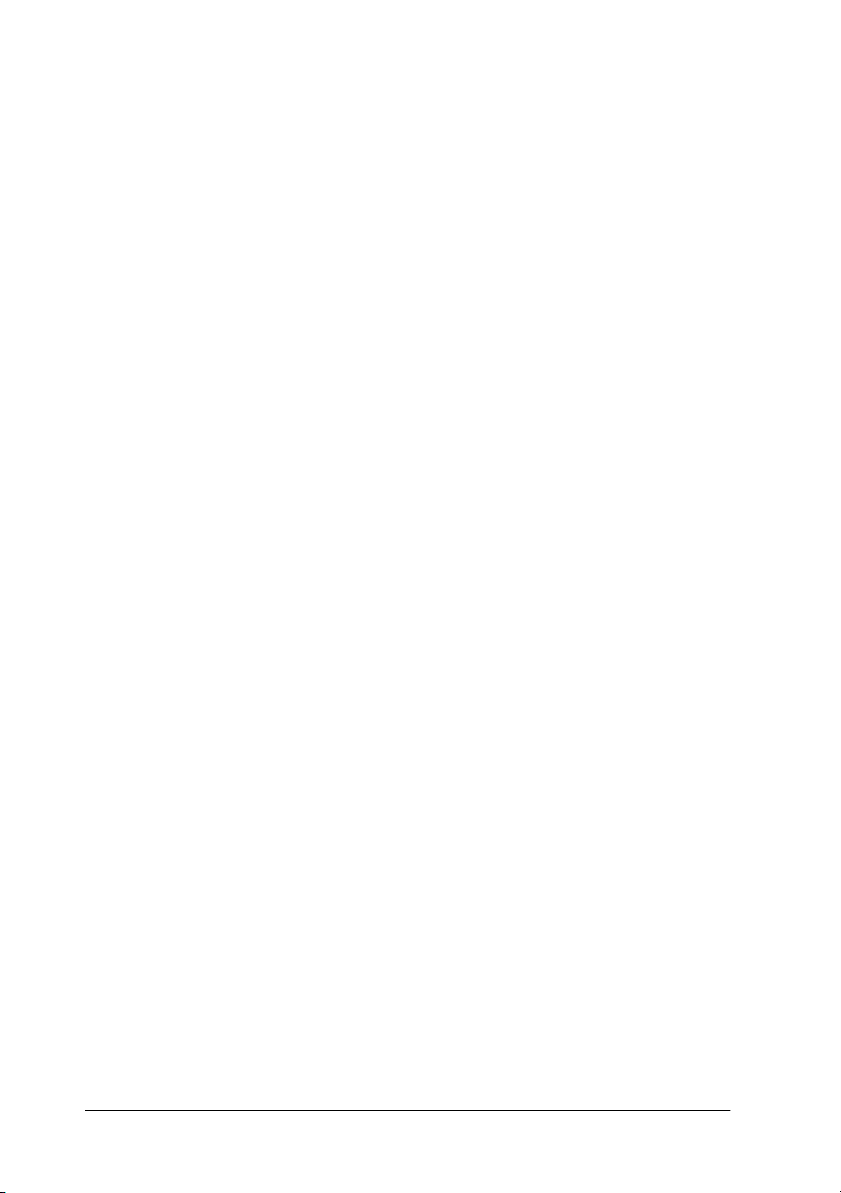
vi
Contents
Page 9
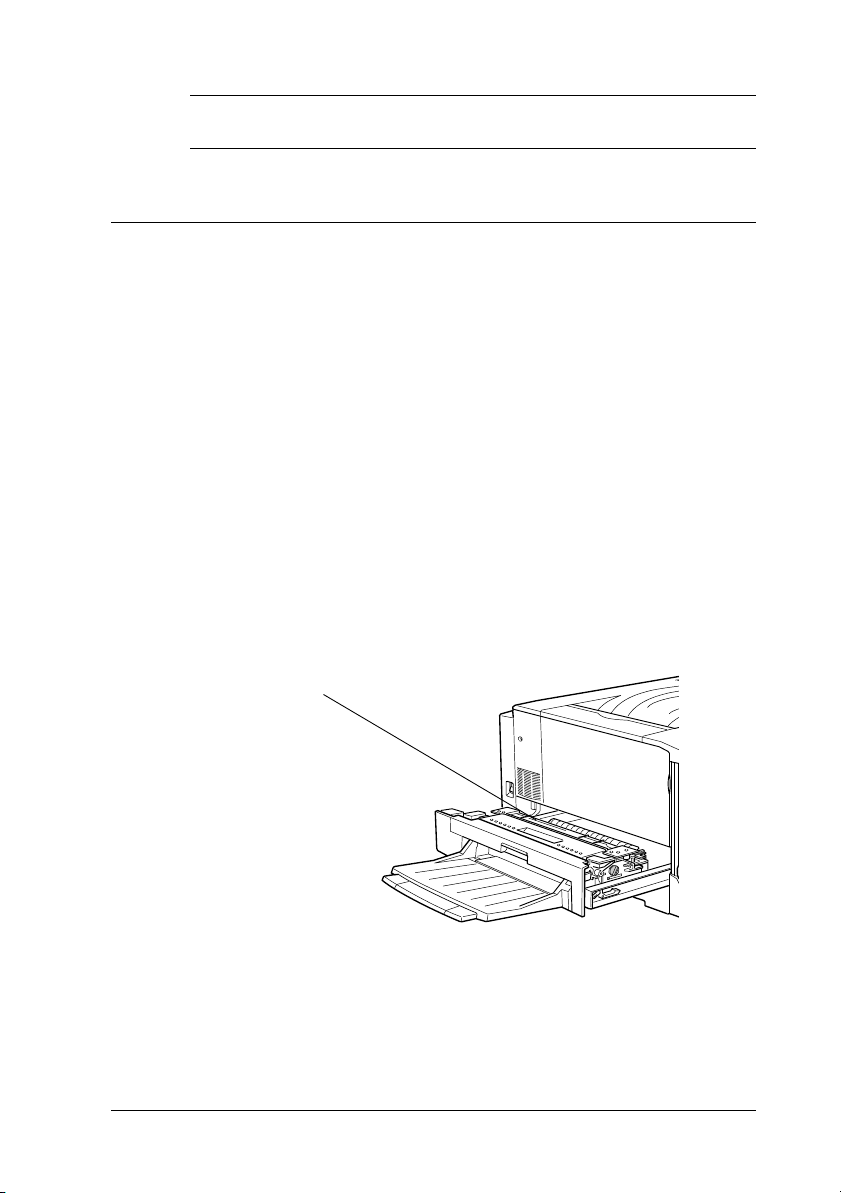
1
Safety Instructions
Laser Printer Precautions
This printer uses laser technology. The following precautions
apply whenever you use the laser printer. Even if you are familiar
with other types of printers, be sure to follow these precautions
carefully to ensure safe, efficient operation.
Because the printer weighs approximately 70 kg (154 lb), you
❏
should not lift or carry it by yourself. Four people should carry
it, lifting it by the correct positions. Refer to the instructions
in the
Unpacking Guide
Be careful not to touch the fuser, which is marked CAUTION!
❏
HIGH TEMPERATURE, or the surrounding areas. If the
printer has been in use, the fuser and the surrounding areas
may be very hot.
CAUTION! HIGH TEMPERATURE
.
Avoid touching the components inside the printer unless
❏
instructed to do so in this guide.
Safety Instructions
1
Page 10

Never force the printer’s components into place. Although the
❏
printer is designed to be sturdy, rough handling can damage
it.
When handling the toner cartridges, always place them on a
❏
clean, smooth surface.
Do not attempt to modify or take apart the toner cartridge. It
❏
cannot be refilled.
Try not to touch the toner and avoid all contact with your eyes.
❏
Do not dispose of the used toner cartridges, fuser oil roll, or
❏
waste toner collector in fire, as they can explode and cause
injury. Dispose of them according to local regulations.
Do not use a toner cartridge for at least one hour after moving
❏
it from a cool to a warm environment.
Keep the fuser oil roll horizontal at all times. Do not tilt it or
❏
lean it against something, as it can cause oil leakage and
reduce print quality.
When removing the photoconductor unit, avoid exposing it
❏
to room light any longer than necessary. The unit contains a
light-sensitive drum, which is the green cylinder that can be
seen through the openings to the unit. Exposure to light can
damage the drum, causing dark or light areas to appear on
the printed page and reducing the service life of the drum. If
you need to keep the unit out of the printer for long periods,
cover it with an opaque cloth.
Safety Instructions
2
Page 11
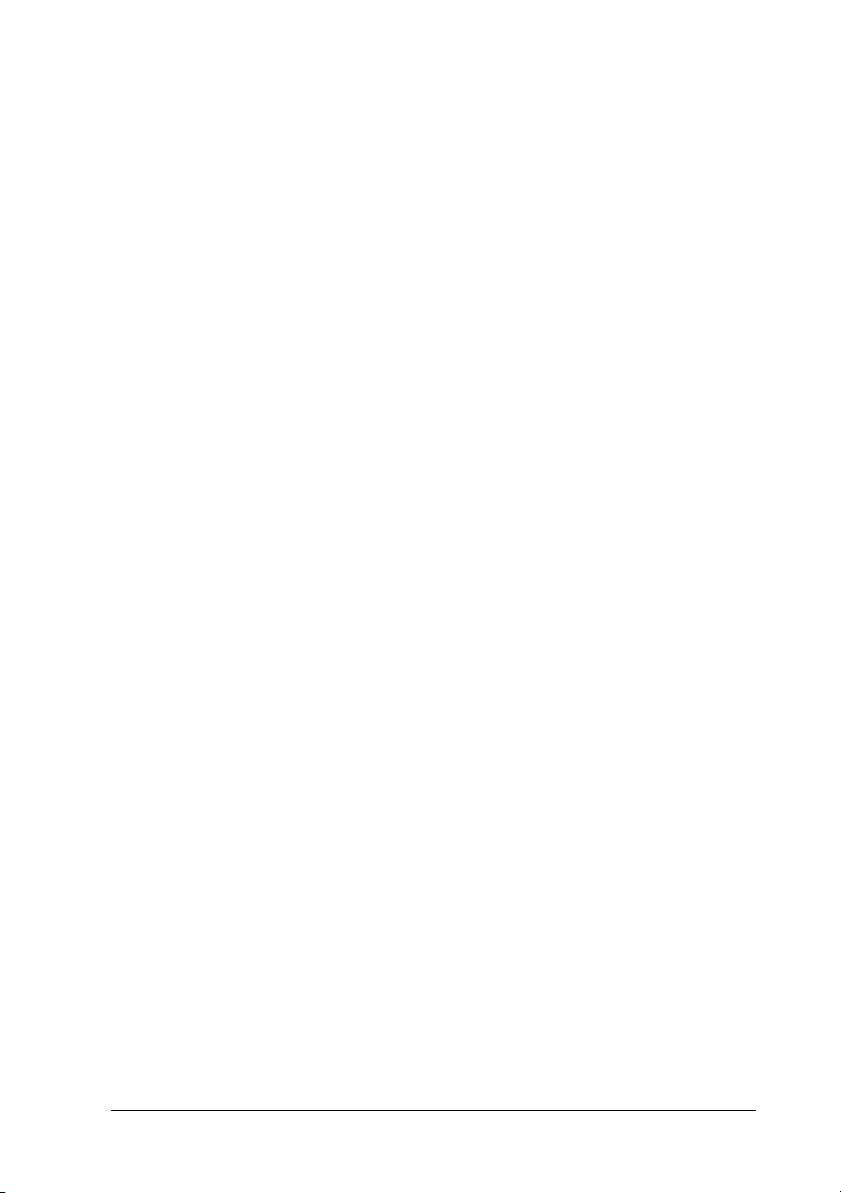
Be sure not to scratch the surface of the drum. When you
❏
remove the photoconductor unit from the printer, always set
the unit on a clean, smooth surface. Also, avoid touching the
drum, since oil from your skin can permanently damage its
surface and may affect print quality.
To get the best print quality, do not store the photoconductor
❏
unit in an area subject to direct sunlight, dust, salty air, or
corrosive gasses (such as ammonia). Avoid locations subject
to extremes or rapid changes of heat or humidity. Also, be
sure to keep consumable components out of the reach of
children.
Do not leave jammed paper in the printer. It can cause the
❏
printer to overheat.
Hinweis:
Die Geräteanschlußleitung muß den einshlägigen Normen genügen.
Es muß eine dreiadrige Leitung verwendet werden.
Die Anshlußleitung darf nicht leichter als H05VV-F order H05VVH2F sein.
Maschinenlärminformations-Verordnung-3. GSGV, 18. 01. 1991: Der
arbeitsplatzbezogene schalldruckpegel beträgt 70 dB (A) oder weniger
gemäß ISO 7779.
Safety Instructions
3
Page 12

Important Safety Instructions
Read all of these instructions before operating your printer.
Follow all warnings and instructions marked on the printer.
❏
Unplug this printer from the electrical outlet before cleaning.
❏
Use a damp cloth for cleaning and do not use liquid or aerosol
cleaners.
Do not use this printer near water.
❏
Do not place the printer on an unstable cart, stand, or table.
❏
Slots and openings in the cabinet and the back or bottom are
❏
provided for ventilation. Do not block or cover them. Do not
put the printer on a bed, sofa, rug, or other similar surface or
in a built-in installation unless proper ventilation is provided.
Use the type of power source indicated on the label. If you are
❏
not sure of the type of power available, consult your dealer or
local power company.
If you are unable to insert the AC plug into the electrical
❏
outlet, contact an electrician.
Do not put your printer where the cord will be stepped on.
❏
Avoid using outlets that other appliances are plugged into.
❏
Use only an electrical outlet that meets the power
❏
requirements of this printer.
Never push objects of any kind through cabinet slots as they
❏
may touch dangerous voltage points or short out parts that
could result in fire or electric shock.
Never spill liquid of any kind on the printer.
❏
Safety Instructions
4
Page 13
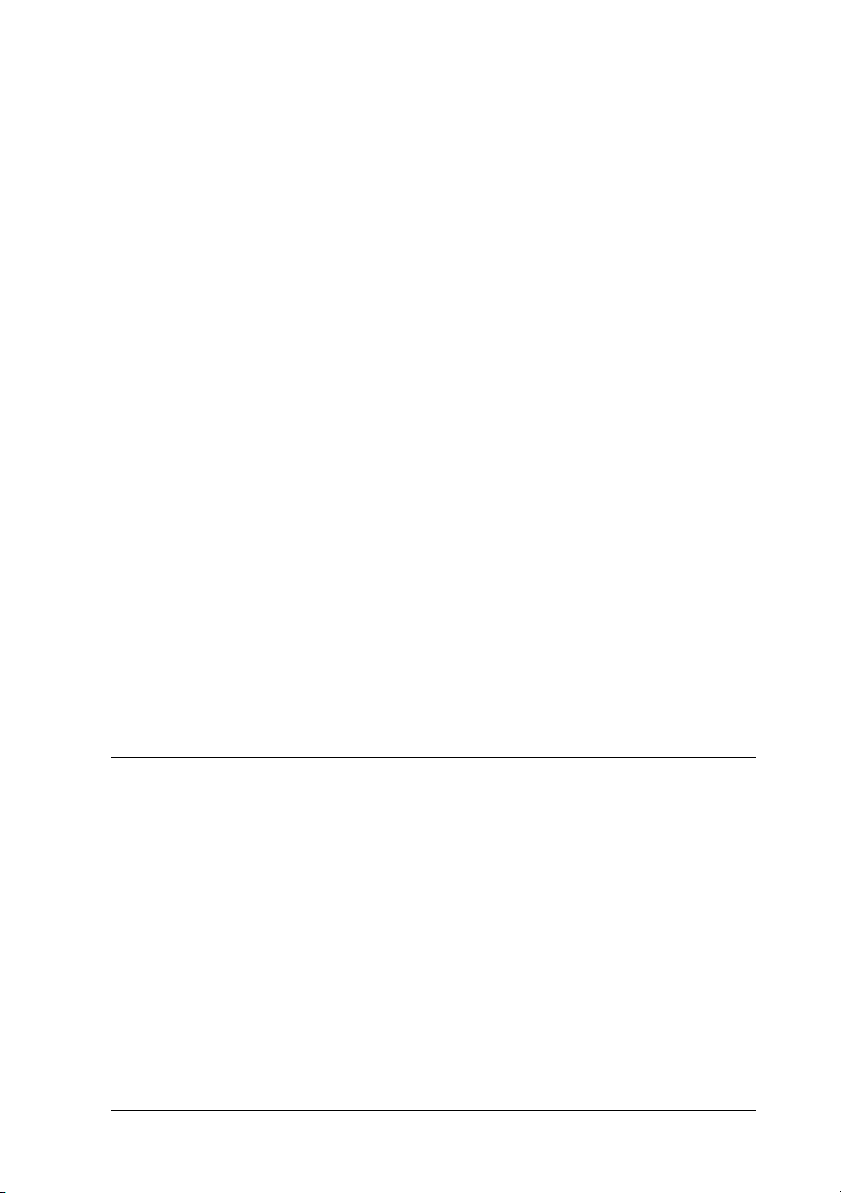
Unless specifically instructed in this guide, do not attempt to
❏
service this product yourself. Opening or removing those
covers that are marked “Do Not Remove” may expose you to
dangerous voltage points or other risks. Refer all servicing in
those compartments to service personnel.
Unplug the printer and refer servicing to qualified service
❏
personnel under the following conditions:
If the power cord or plug is damaged; if liquid has entered the
printer; if the printer has been dropped or the cabinet
damaged; if the printer does not operate normally or exhibits
a distinct change in performance. Adjust only those controls
that are covered by the operating instructions.
If you plan to use the printer in Germany, observe the
❏
following:
To provide adequate short-circuit protection and overcurrent protection for this printer, the building installation
must be protected by a 16 Amp circuit breaker.
Bei Anschlu
sichergestellt werden, daß die Gebäudeinstallation mit einem 16
A-Überstromschalter abgesichert ist.
ß des Druckers an die Stromversorgung muß
Warnings, Cautions, and Notes
Warnings
must be followed carefully to avoid bodily injury.
w
Cautions
must be observed to avoid damage to your equipment.
c
Notes
contain important information and useful tips on the operation of
your printer.
Safety Instructions
5
Page 14
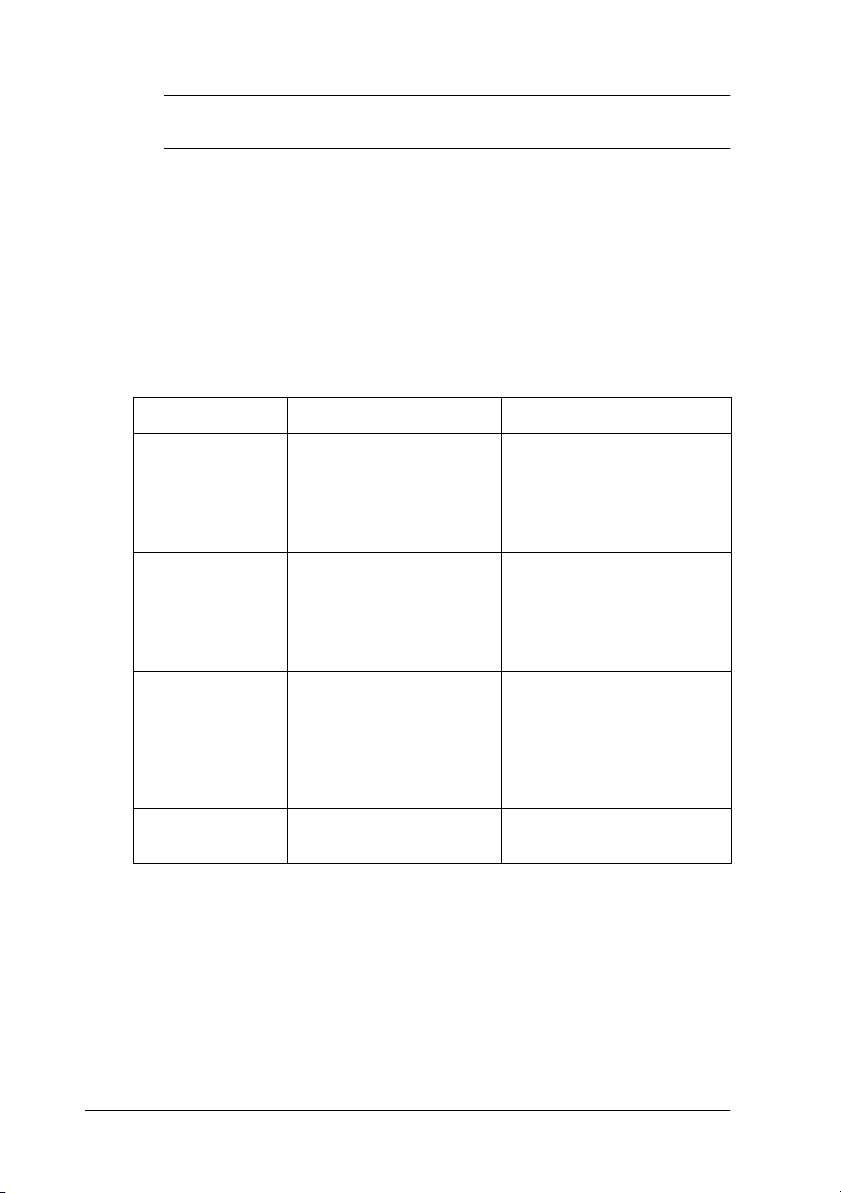
2
System Requirements
To use your printer with a PC, you need MicrosoftWindows95,
98, Windows NT
4.0, Windows 3.1, or Windows NT 3.51 ; and a
shielded, twisted-pair parallel interface cable.
To install and use the printer software (printer driver and utilities)
included on the CD-ROM or floppy disk packed with your
printer, your system should meet the following requirements:
Component Minimum system Recommended system
CPU i486/25 MHz for
Windows 95, NT 4.0,
Windows 3.1, or NT 3.51
i486/66 MHz for
Windows 98
RAM 16 MB RAM 32 MB RAM or more for
Hard disk space 10 MB hard disk space
for Windows 95, 98, or
3.1
20 MB hard disk space
for Windows NT 4.0 or
NT 3.51
Pentium or higher
processor
Windows 95, 98, 3.1, or NT
3.51
64 MB RAM or more for
Windows NT 4.0
50 MB or more free disk
space for Windows 95,
98, 3.1, or NT 3.51
100 MB or more free disk
space for Windows NT 4.0
Display 800 x 600 pixel monitor Greater than 800 x 600
pixel monitor
Note:
Depending on the size of your printer data, you may need more
❏
memory and hard disk space than above.
The EPSON Status Monitor 3 utility is not available for Windows
❏
3.1 and Windows NT 3.51.
System Requirements
6
Page 15

3
Assembling the Printer
Before assembling the printer, make sure that all protective
materials packed around and inside your printer are removed.
Follow the instructions in the
materials.
Unpacking Guide
to remove these
Installing the Expansion Tray
The expansion tray is used for the wide-size paper setting. To
install the expansion tray on the right side of the printer, follow
the procedure below.
1. Hold the expansion tray vertically. Then insert its right leg
into the hollow of the MP tray to fit the pin on the leg into the
hole on the MP tray. Make sure that the gears of both trays fit
properly.
.
Assembling the Printer
7
Page 16
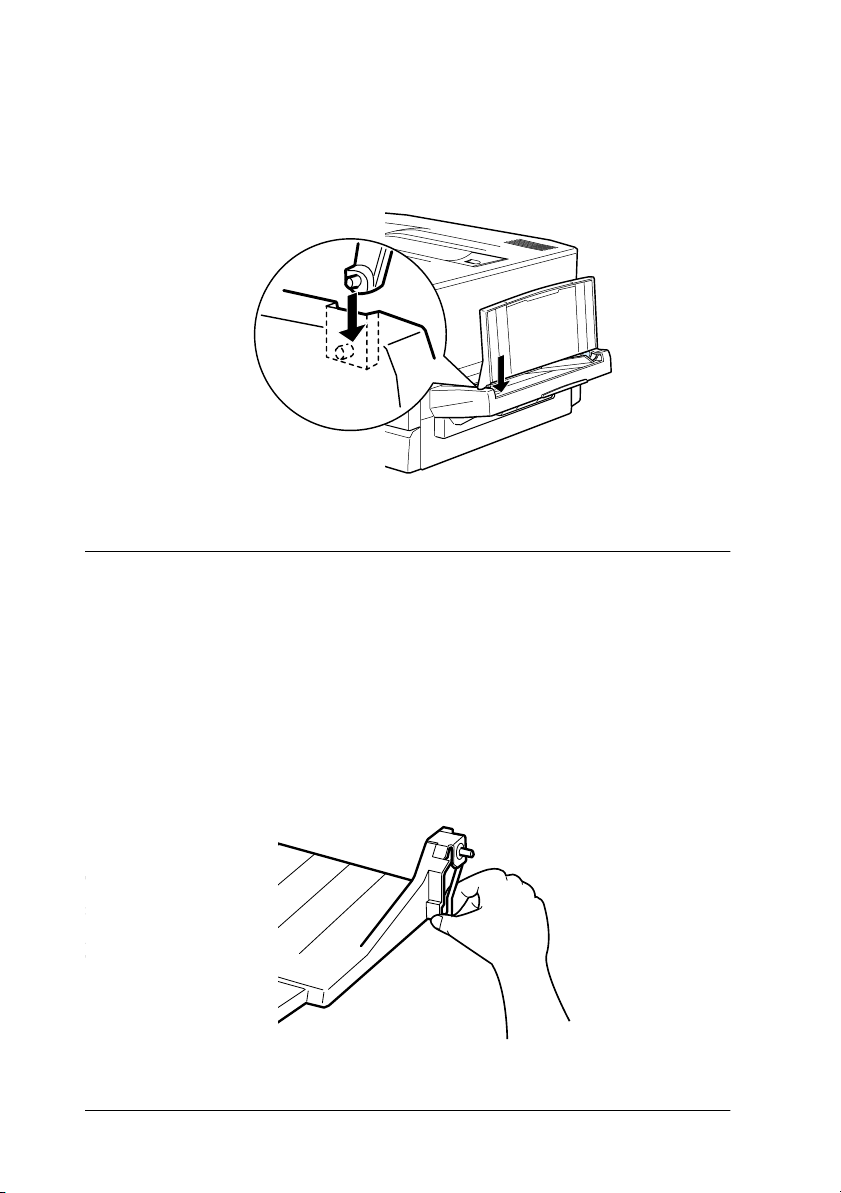
2. While holding the expansion tray vertically, insert the left leg
into the MP tray until the pin clicks into place in the hole on
the MP tray.
Installing the Face-Up Tray
Install the face-up tray onto the left side of the printer as follows:
1. Locate the output slot on the left side of the printer.
2. Squeeze the metal spring on the right side of the face-up tray
so that the end of the spring is folded down against the tray
as shown below.
Assembling the Printer
8
Page 17
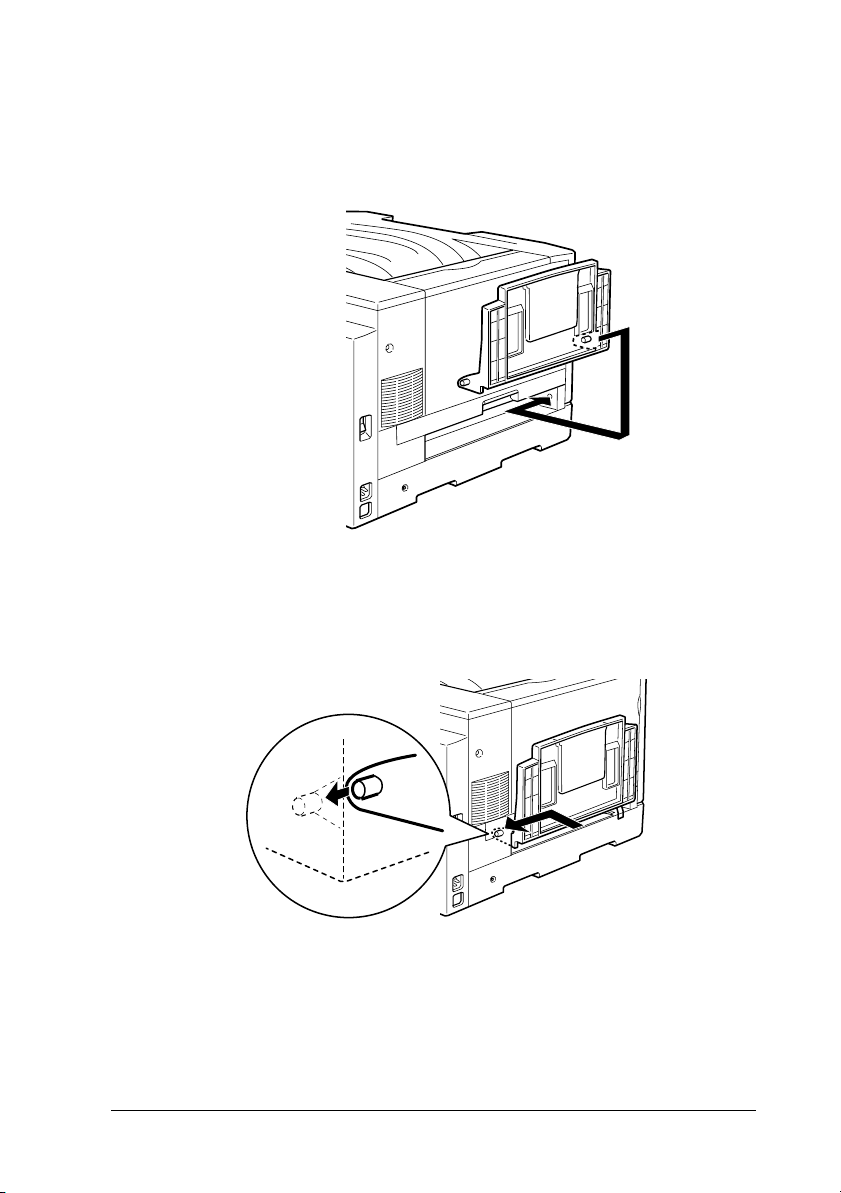
3. Insert the plastic mounting pin on the right side of the
face-up tray into the corresponding hole inside the output
slot.
4. Insert the left mounting pin on the face-up tray into the hole
on the left side of the output slot.
5. Release the spring so that the end rests against the outer case
of the printer as shown below.
Assembling the Printer
9
Page 18

Caution:
c
Do not insert the metal spring into the output slot or any
holes in the printer case. Doing so may damage the face-up
tray or your printer.
Installing the Toner Cartridges
You need to install four cartridges in the printer.
Note:
If toner gets on your skin or clothes, wash it off with soap and water
❏
immediately.
Do not install a cartridge for at least an hour after moving it from
❏
a cool to a warm environment.
Assembling the Printer
10
Page 19
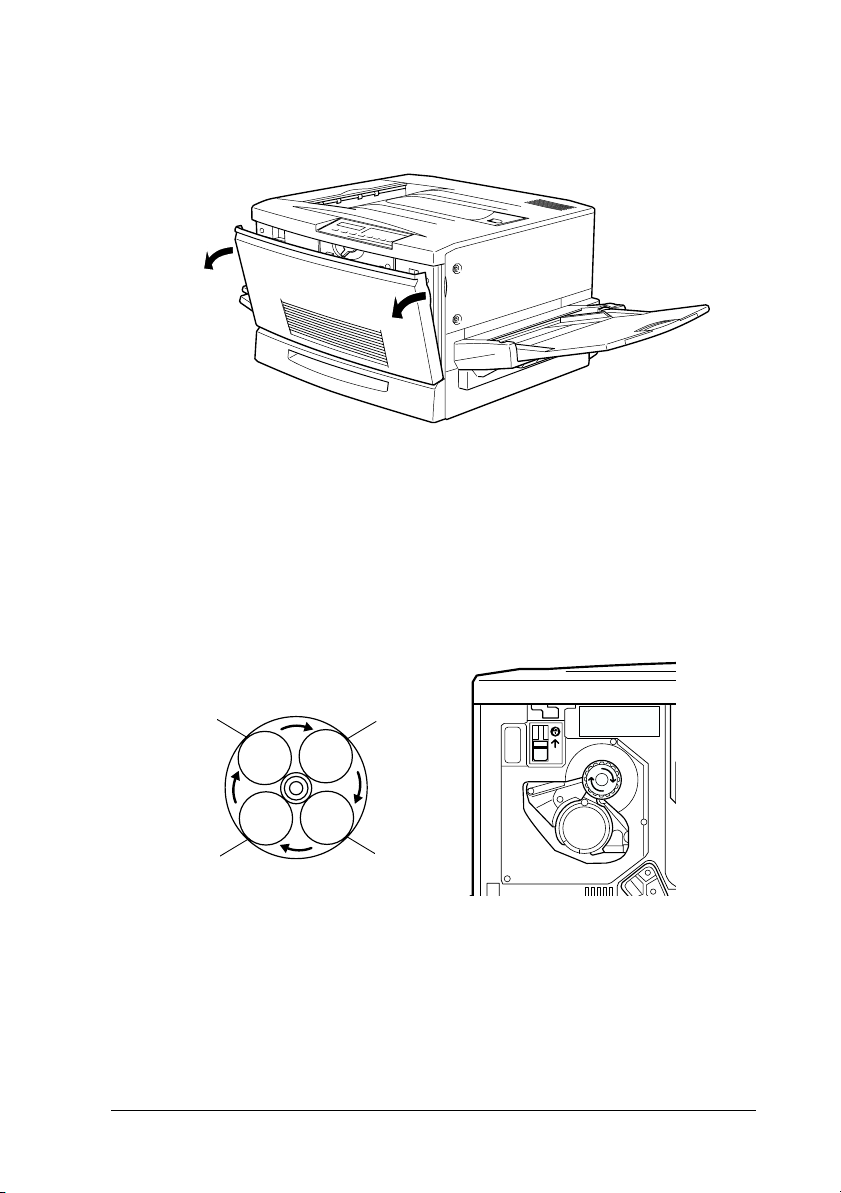
1. Open the front cover.
2. Check which color appears in the cartridge installment
window and prepare a cartridge with the same color.
Black
Yellow
Cyan
Magenta
Assembling the Printer
11
Page 20

3. Take the cartridge out of its package, and gently shake it back
and forth and front to back as shown below to distribute the
toner evenly.
4. Hold the cartridge with the arrow side facing up, and insert
it all the way into the cartridge slot.
Assembling the Printer
12
Page 21
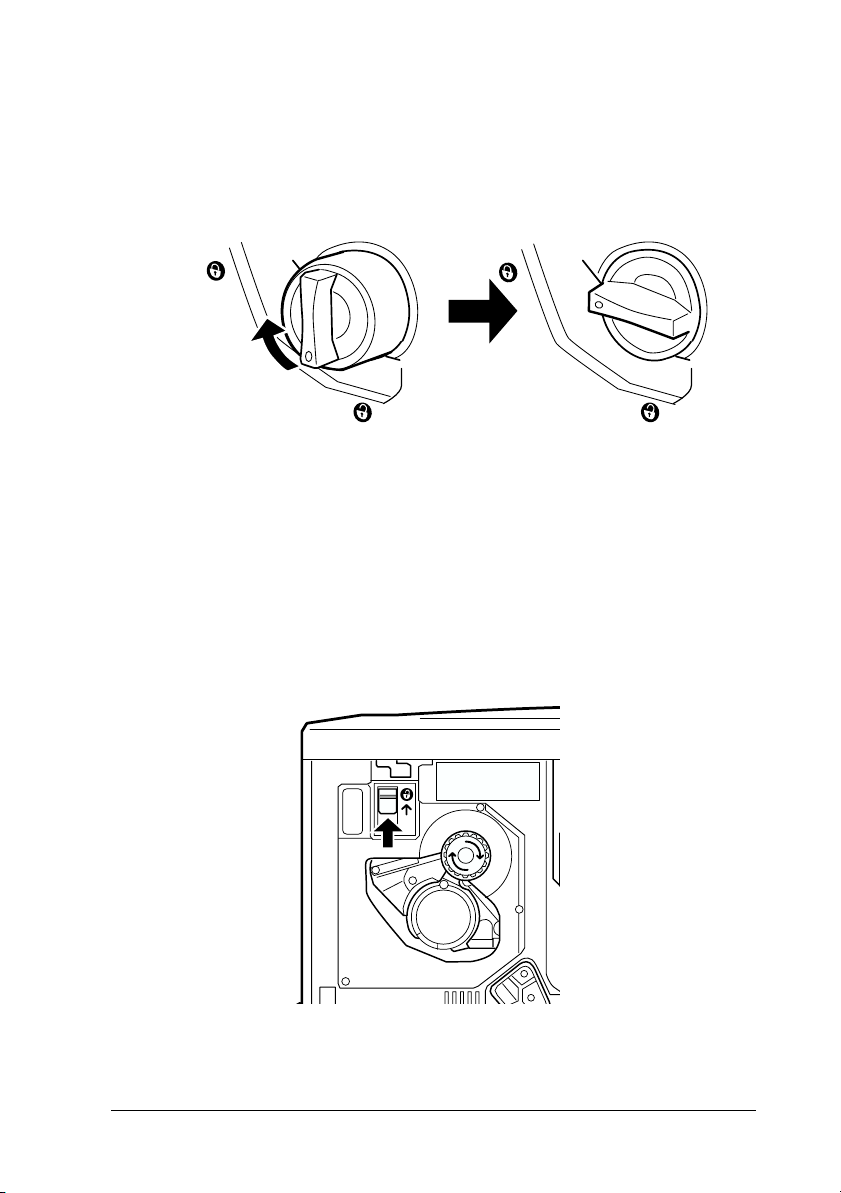
5. Turn the cartridge knob clockwise 90 degrees so that the
symbol on the knob is in the position shown below. By turning
the knob, the cartridge is pressed into the slot and installed
completely.
Caution:
c
6. Push up the switch located at the upper left, then release it.
Be sure to turn the knob all the way to the locked position.
Otherwise, you may have toner problems or leakage.
O
Assembling the Printer
13
Page 22
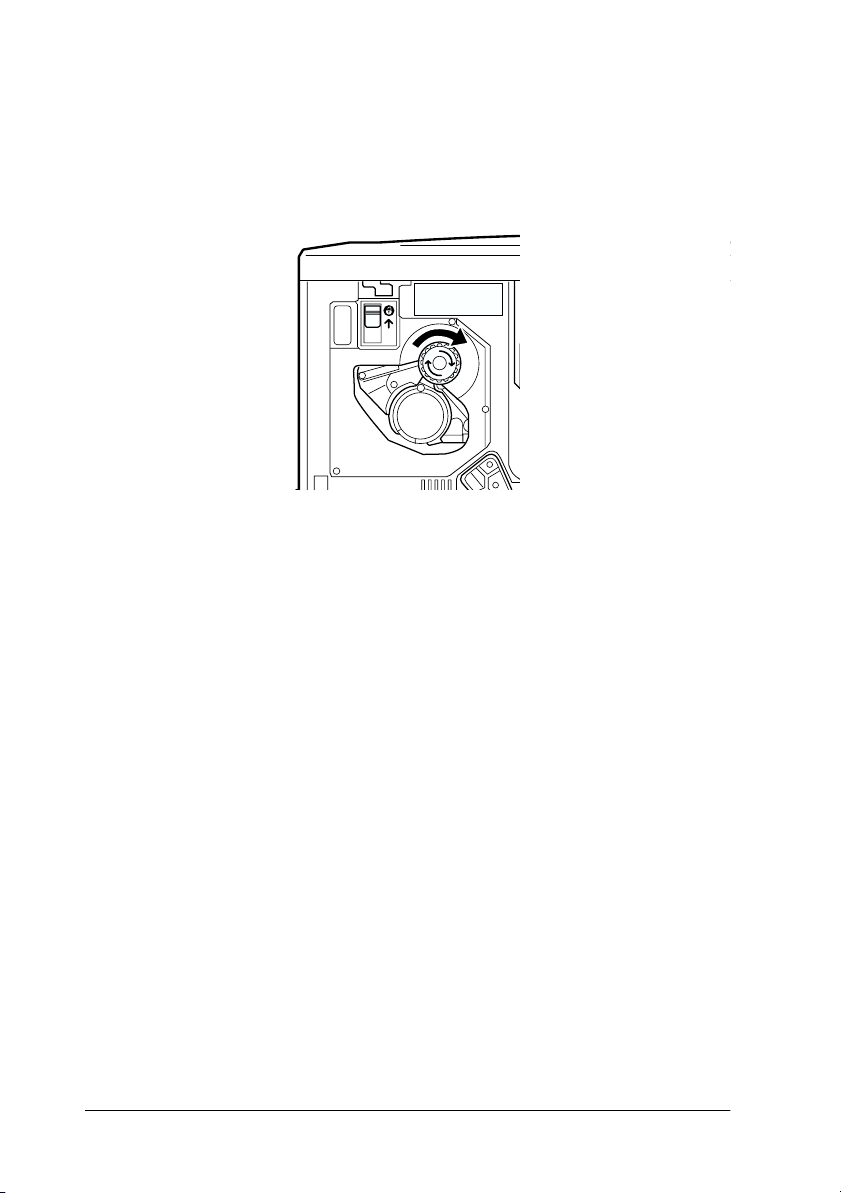
7. Turn the round knob located just above the cartridge
installation window clockwise until it stops. The switch drops
down to the lower position automatically and the next
cartridge slot appears in the installation window.
Note:
If the knob cannot be moved, first check that the switch is in the
upper position. Do not turn the knob by force.
8. Install the cartridges as described in steps 2 to 7 (for the last
cartridge, you can skip step 7).
9. Close the front cover.
10. See the next section for instructions on how to install the
photoconductor unit.
Assembling the Printer
14
Page 23
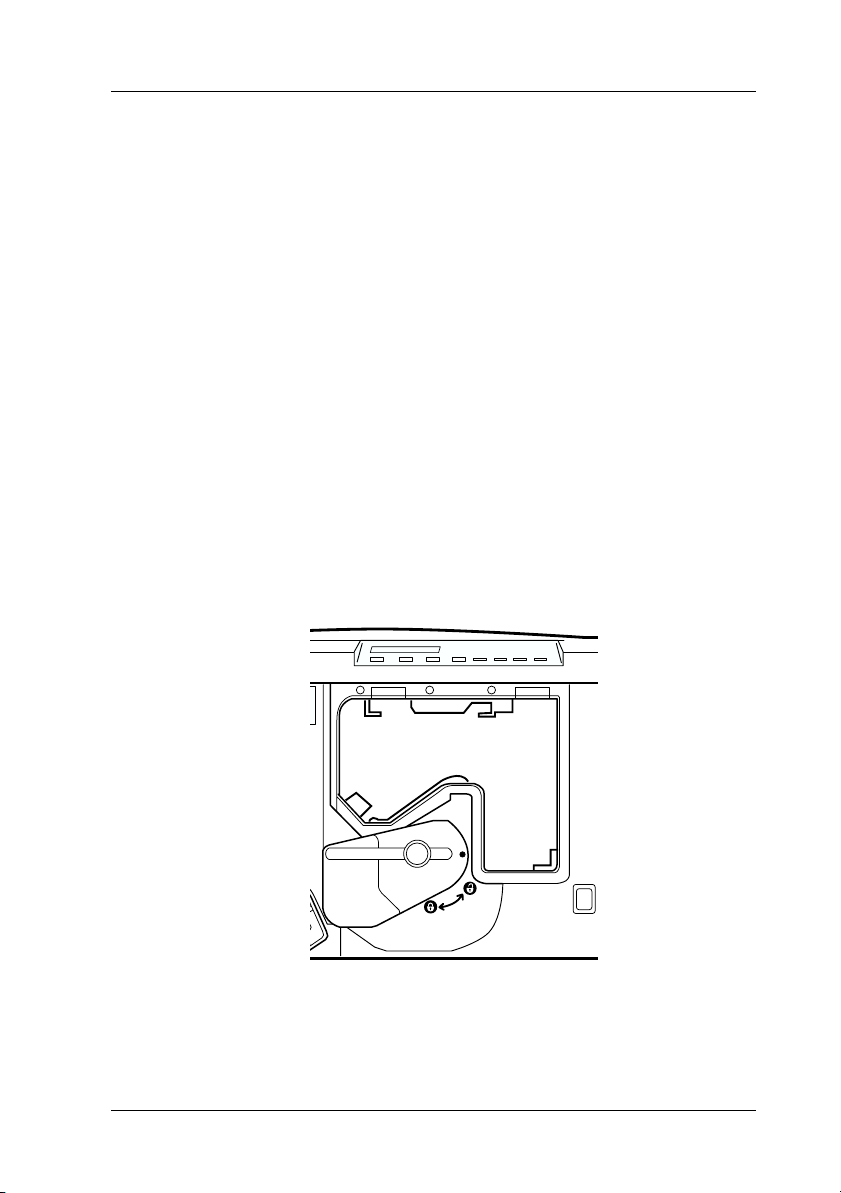
Installing the Photoconductor Unit
Before installing the photoconductor unit, read the following
handling precautions:
When installing the photoconductor unit, avoid exposing it
❏
to room light any longer than necessary.
Be sure not to scratch the surface of the drum. Also, avoid
❏
touching the drum, since oil from your skin may permanently
damage its surface and affect print quality.
Keep the photoconductor unit out of the reach of children.
❏
To install the photoconductor unit:
1. Open the front cover.
2. Turn the large lever counterclockwise 90 degrees.
Assembling the Printer
15
Page 24
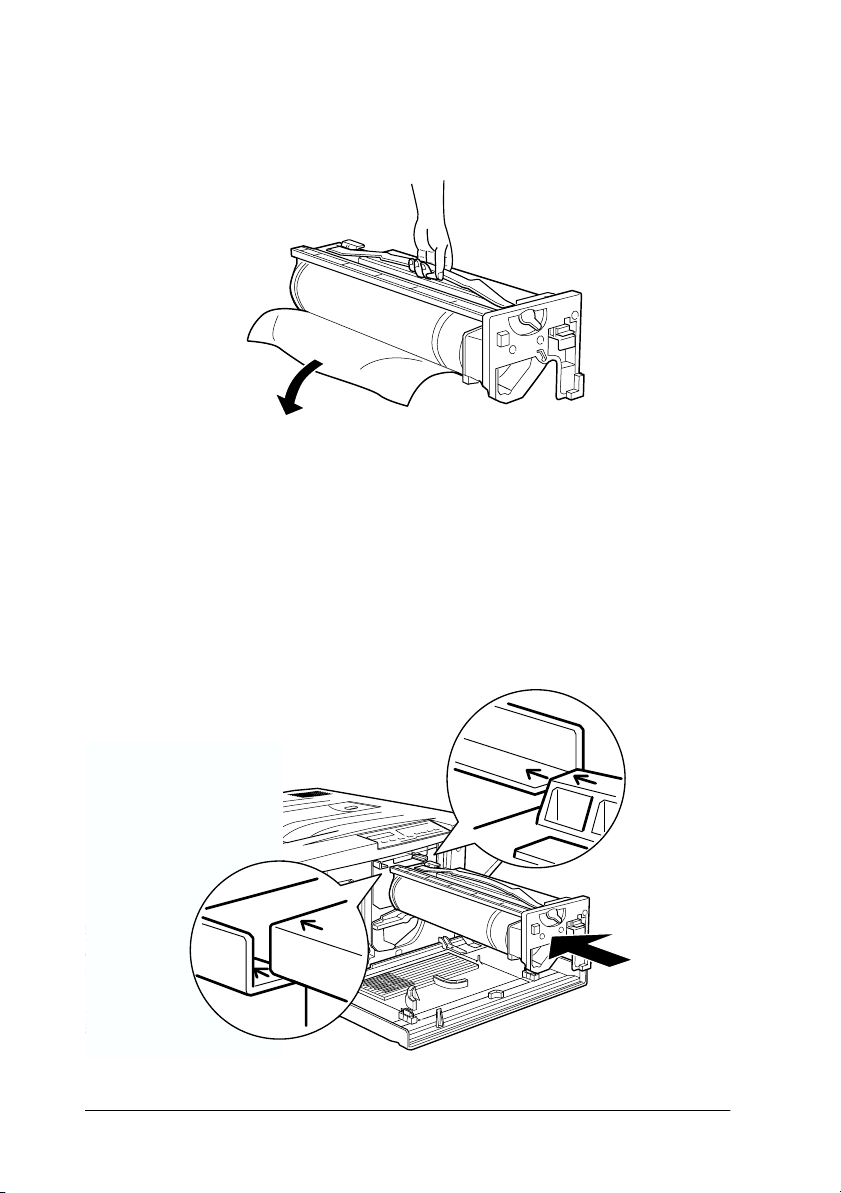
3. Take the photoconductor unit out of its package and unwrap
the protective sheet while holding the handle as shown below.
Caution:
Be sure not to touch or scratch the surface of the drum.
c
4. Hold the handle on top of the photoconductor unit and place
the unit on the guide rails. Insert it all the way into the printer.
❏
When replacing the photoconductor unit, avoid
❏
exposing it to room light any longer than necessary.
Assembling the Printer
16
Page 25

5. Turn the small lever on the photoconductor unit to the left.
6. Turn the large lever clockwise 90 degrees.
Assembling the Printer
17
Page 26

7. Close the front cover.
Installing the Fuser Oil Roll
Before installing the fuser oil roll, read the following handling
precautions:
Do not touch the white roll surface.
❏
If oil gets on your skin or clothes, wash it off immediately.
❏
The roll should always be kept horizontal. Do not tilt or lean
❏
it against anything. Doing so might cause oil leakage and
impair print quality.
Keep the Fuser Oil roll out of the reach of children.
❏
Assembling the Printer
18
Page 27

To install the fuser oil roll:
1. Pull down the Face-up Tray.
2. Hold the handle of the fuser unit and pull it all the way out.
.
Assembling the Printer
19
Page 28

3. Take the fuser oil roll out of its box, and remove the cover and
two pins as shown below:
Note:
Do not touch the white roll surface.
4. Hold the roll handle and insert the new fuser oil roll into the
fuser unit, matching the green marks on the roll and unit.
Assembling the Printer
20
Page 29

5. Push the roll down firmly until it clicks into place.
6. Push the fuser unit into the printer until it clicks into place.
Assembling the Printer
21
Page 30

4
Installing the Options
If you purchased any options with the printer, install them before
plugging in the printer.
Installing the 250 Sheet Lower Cassette Unit (A3W)
This cassette is designed for A3W size paper only. You can load
up to 250 sheets in this cassette.
1. Remove the protective materials from the cassette.
Note:
The 250 Sheet Lower Cassette Unit (A3W) cannot be used with the
Large Capacity Paper Unit or the 500-Sheet Paper Cassette Unit.
Installing the Options
22
Page 31

2. Pull the printer’s lower cassette unit all the way out and
remove it by lifting up.
3. Put both legs of the optional lower cassette unit (A3W) on the
printer’s slot guide, then insert it into the printer. Push the
cassette unit all the way in.
.
Installing the Options
23
Page 32

Installing the Large Capacity Paper Unit
The optional Large Capacity Paper Unit has three paper cassettes.
Caution:
c
Precautions before installing
Before installing the Large Capacity Paper Unit, read the
following precautions:
❏
❏
The optional 250 Sheet Lower Paper Cassette Unit (C81302✽)
cannot be mounted on the Large Capacity Paper Unit or the 500Sheet Paper Cassette Unit. If you try to do this, the units may be
damaged.
Two or more people should carry this unit because it weighs
approximately 24 kg (53 lb).
When installing this unit on the printer, lock all casters at the
bottom of the unit. Also when you do not need to move the
unit (with the printer), lock all casters. Otherwise, the unit
may cause an accident.
Because the printer weighs approximately 70 kg (154 lb), you
❏
should not lift or carry it by yourself. Four people should carry
it, lifting it by the correct positions as shown below:
Installing the Options
24
2
1
3
4
Page 33

Warning:
w
Unpacking and removing the protective materials
1. Open the box that contains the unit. Have two or more people
lift the unit.
w
If you lift the printer improperly, it may fall and injure you.
Lift with these bars
Warning:
Two or more people should lift the unit because it weighs
approximately 24 kg (53 lb).
Installing the Options
25
Page 34

2. Pull out the top cassette and remove the protective materials
in the following order: 1) cardboard, 2) foam material, 3) tape
and plastic material. Then remove the cassette from the unit
by gently lifting it up.
3. For the middle and lower cassettes, remove the protective
materials in the same way as in step 2. Then remove the
cassettes from the unit.
Installing the Options
26
Page 35

4. Remove the two pieces of cardboard from the inside of the
unit.
5. Return the cassettes to the unit. Lift the cassettes slightly to
slide onto the guide rails, then push the cassettes all the way
into the unit.
Installing the Options
27
Page 36

Installing the unit on the printer
1. Lock the casters at the bottom of the unit.
Caution:
c
2. Remove the Face-up Tray located on the left side of the printer
and fold up the expansion tray located on the right side of the
printer.
You should lock all casters before installing the unit on the
printer. Otherwise, the unit may move and cause an
accident.
Installing the Options
28
Page 37

3. Lift the printer up.
Warning:
w
4. Keep the printer horizontal. Put it down gently on the unit so
that the three pins on top of the unit fit into the holes on the
bottom of the printer.
Four people should lift the printer by the correct positions as
shown below:
2
1
3
4
Installing the Options
29
Page 38

Note:
To fit the pins and holes easily, match the front and side of the printer
and the unit cases.
5. Remove the top cassette from the unit.
6. Tighten the two screws on the upper side of the unit to secure
the printer and unit.
Installing the Options
30
Page 39

7. Return the top cassette to the unit.
8. Open the cover at the back of the unit, then remove the
connector cover at the back of the printer by sliding it down.
9. There are two sets of cables and connectors. Be sure that the
connector size is different between the two connectors. Check
the connector size first and connect each cable to the samesize connector.
Installing the Options
31
Page 40

10. Attach the cables on the left side and close the cover of the
unit to hold the cables down. Then attach the connector cover
on the printer.
Installing the Options
32
Page 41

Installing the Hard Disk Drive
You can increase the printer capacity by installing the optional
Hard Disk Drive (C82377✽). This option allows you to print
complex and large print jobs at high speed.
1. Open the printer cover and pull out the paper path unit at
least 10 cm (4 inches).
2. Remove the screws on the right side cover.
Installing the Options
33
Page 42

3. Open the front side of the right side cover until the pin on the
cover comes out of the hole. Then remove the cover by sliding
it back.
4. Press the Hard Disk Drive down until the socket and
connector are firmly connected. And tighten the retaining
screws with a cross-head screwdriver.
Installing the Options
34
Page 43

Caution:
c
5. To replace the right side cover, first insert the cover’s hook in
the slot at the back of the printer, then close the front side
making sure to fit the cover pin into the printer hole.
You should not remove any modules from the circuit board.
If you remove them, the printer will not work.
6. Secure the cover with the screws. Close the front cover and
the paper path unit.
Installing the Options
35
Page 44

Installing the Memory Module
You can increase printer memory up to 256 MB (including
standard printer memory of 64 MB) by installing the optional
DIMM (Dual In-line memory module). This printer has two slots
for optional DIMMs.
You can purchase DIMMs from various vendors. Be sure to meet
the following requirements:
DRAM type Synchronous Dynamic RAM Double In-line
Memory size 32 MB, 64 MB, 128 MB, or 256MB
Type 168-pin type, 64 bit, with SPD
Access speed 66.66 MHz or higher (15 ns or less)
Height Less than 40 mm
Caution:
c
w
Before you install a memory module, be sure to discharge any
static electricity by touching a grounded piece of metal.
Otherwise, you may damage static-sensitive components.
Warning:
Be careful when working inside the printer as some components
are sharp and may cause injury.
memory module (SDRAM DIMM)
Installing the Options
36
Page 45

1. Open the printer cover and pull out the paper path unit at
least 10 cm (4 inches).
2. Remove the screws on the right side cover.
Installing the Options
37
Page 46

3. Open the front side of the right side cover until the pin on the
cover comes out of the hole. Then remove the cover by sliding
it back.
4. Check the position of the slots for optional DIMMs.
c
Installing the Options
38
Caution:
You should not remove any modules from the circuit board.
If you remove them, the printer will not work.
Page 47

5. Insert the memory module into the slot straight (either slot is
OK) as shown below. The clips on the slot fasten the DIMM
when it is inserted correctly.
Caution:
Do not force the DIMM into the slot.
c
❏
Be sure to insert the DIMM facing the correct way.
❏
Installing the Options
39
Page 48

6. To replace the right side cover, first insert the cover’s hook in
the slot at the back of the printer, then close the front side
making sure to fit the cover pin into the printer hole.
7. Secure the cover with the screws. Close the front cover and
the paper path unit.
Installing the Options
40
Page 49

Installing the ROM Module
In some locations, there are optional ROM modules that can
expand your printer’s features.
Caution:
c
w
1. Open the printer cover and pull out the paper path unit at
Before you install the ROM module, be sure to discharge any
static electricity by touching a grounded piece of metal.
Otherwise, you may damage static-sensitive components.
Warning:
Be careful when working inside the printer as some components
are sharp and may cause injury.
least 10 cm (4 inches).
Installing the Options
41
Page 50

2. Remove the screws on the right side cover.
3. Open the front side of the right side cover until the pin on the
cover comes out of the hole. Then remove the cover by sliding
it back.
Installing the Options
42
Page 51

4. Check the position of the slots for a ROM module.
Caution:
c
5. Insert the module all the way into slot A, making sure that the
gold contact side of the module is the lower side. The X tab at
the bottom of the slot will jut out when the module is inserted
correctly.
You should not remove any modules from the circuit board.
If you remove them, the printer will not work.
c
Caution:
Do not force the ROM module into the slot.
❏
Be sure to insert the module facing the correct way.
❏
Installing the Options
43
Page 52

6. To replace the right side cover, first insert the cover’s hook in
the slot at the back of the printer, then close the front side
making sure to fit the cover pin into the printer hole.
7. Secure the cover with the screws. Close the front cover and
the paper path unit.
Installing the Options
44
Page 53

Installing an Interface Card
Follow the steps below to install an optional interface card.
Caution:
c
1. Be sure to set any switches and jumpers on the card, as
2. Remove the screws from the shield plate on the back of the
Before you install the interface card, be sure to discharge any
static electricity by touching a grounded piece of metal.
Otherwise, you may damage static-sensitive components.
necessary. See the interface card’s manual for details.
printer and remove the plate.
Note:
You can install the interface card in either slot.
❏
Store the shield plate in a safe place. You will need to reattach
❏
it if you remove the interface card later.
Installing the Options
45
Page 54

3. Slide the interface card along the slots on both sides of the
interface compartment. Push the card in firmly making sure
that the connector at the back of the interface card is fully
inserted into the printer’s internal socket.
4. Replace the two screws and tighten them.
Installing the Options
46
Page 55

5
Plugging in the Printer
1. Check the label on the left side of the printer to make sure that
the voltage required by the printer matches that of the
electrical outlet it will be plugged into. Also, make sure that
you have the correct power cord for your power source.
Caution:
c
It is not possible to change the printer’s voltage. If the
required voltage and your outlet voltage do not match,
contact your dealer for assistance. Do not plug in the power
cord.
2. Make sure that the printer is turned off. It is off when the
side of the power switch on the left side of the printer is
pushed in.
3. Connect the power cord to the AC inlet on the left side of the
printer.
4. Plug the power cord into a properly grounded electrical
outlet.
N
Plugging in the Printer
47
Page 56

Testing the Printer
To test whether the printer is set up correctly, print a status sheet.
The status sheet contains information about the printer, including
the current settings. To print a status sheet, follow the steps below.
Loading paper
1. Fan a stack of A4 or Letter size paper, then tap it on a flat
surface to even the edges.
2. Be sure to load paper into the MP tray long edge first. Load
the stack of paper with the printable surface up and left edge
of the paper resting against the left paper guide of the MP tray.
Then slide the right paper guide against the right edge of the
paper.
Printing a status sheet
1. Turn the power switch at the left side of the printer on. The
lights and the display messages are changed in the following
order:
All lights turn on once and then turn off. The display shows
ROM check
Plugging in the Printer
48
.
Page 57

The display shows
RAM check XXXMB
, with the actual memory
size of your printer, including the memory size of optional
memory module if installed, displayed in place of
XXX
.
The display shows
The
On Line
light turns on.
SelfTest
After about five minutes, the display shows
2. Press the
3. Press the
button. The display shows
Enter
button again. The message on the display
Enter
, and then shows
Ready
Status Sheet
Warming Up
.
starts flashing and the printer starts printing the status sheet.
4. Check the following points in the printed status sheet:
The printer can print the status sheet clearly.
❏
The information on the options installed to the printer is
❏
printed correctly. If you can find the installed option’s
name under
Hardware Configurations
title, it means
that the printer can recognize the installed option
properly.
Note:
If you installed an optional memory module,
Installed Memory
shows the total size including both default 64 MB and the optional
module’s size. However, if you installed two 128 MB-DIMMs, the
status sheets shows 256 MB because the maximum memory size for
this printer is 256 MB.
.
.
If the printer cannot print the status sheet or you find any problem
with the printing result of the status sheet, contact your dealer.
Plugging in the Printer
49
Page 58

Connecting to the Computer
To connect your computer to your printer’s built-in parallel
interface, you need a shielded, twisted-pair parallel interface
cable that is IEEE-1284 compatible.
Note:
If you installed the optional interface card, you need a different type of
cable. See the optional interface card’s manual.
1. Make sure that both the printer and the computer are off.
2. Plug the cable connector securely into the printer’s parallel
interface connector, and squeeze the wire clips together until
they lock in place on both sides of the connector.
Note:
If your cable has a ground wire, connect it to the printer’s ground
connector as shown below.
3. Plug the other end of the cable into the computer. (If the cable
has a ground wire at the computer end, attach it to the ground
connector at the back of the computer.)
After you connect the printer to your computer, install the printer
software as described in the next section.
Plugging in the Printer
50
Page 59

6
Installing the Printer Software
After connecting the printer to your computer, install the printer
software. It is included on the “Printer Software for EPSON
EPL-C8200” CD-ROM shipped with your printer.
Your printer software includes:
Printer driver
❏
The printer driver gives you complete control over your
printer with the Microsoft
Windows 3.1, or NT 3.51 operating systems. With it, you can
make settings such as print quality, color setting, and paper
size.
EPSON Status Monitor 3 utility (except for Windows 3.1 and
❏
Windows NT 3.51)
The EPSON Status Monitor 3 utility allows you to view
printer status information such as the amount of toner
remaining and check for any printer errors. When the printer
driver is installed, the Epson Status Monitor 3 utility is also
installed automatically.
®
Windows® 95, 98, NT® 4.0,
EPSON Font Manager
❏
The EPSON Font Manager provides you with 31 printer fonts
and 96 software fonts.
Online help
❏
Online help gives you instant on-screen access to detailed
information and instructions on printer settings.
Note:
If you wish to make a floppy disk version of the printer software on
❏
your CD-ROM, you can use the driver disk creation utility included
on the CD-ROM.
Installing the Printer Software
51
Page 60

If you are running DOS, you must use a driver other than the one
❏
included with the printer. see “For DOS Programs” on page 56.
For All Windows Users
Follow these steps to install the printer driver for Windows 95,
98, NT 4.0, Windows 3.1, or NT 3.51.
Note:
When you use your printer on a network, you need to have approval from
the network administrator. Ask your network administrator for more
information, or see the Administrator's Guide.
1. Make sure that the printer is off and Windows is running.
2. Insert the CD-ROM that comes with your printer into your
CD-ROM drive (this is usually the D: drive).
Note:
Step 3 and 4 are needed only for Windows 3.1 and NT 3.51.
Windows 95, 98, NT 4.0 are executed automatically.
3. Click
4. Type
Installing the Printer Software
52
Start
For Windows 3.1, open the Program Manager window, then
choose
CD-ROM in a drive other than the D: drive, substitute the
appropriate drive letter).
Run
D:\EPSETUP
, then choose
from the
File
; then click
.
Run
menu.
(If you have inserted the
OK.
Page 61

5. In the dialog box that appears, double-click
Driver/Utility
Driver/Utility
, or you can also install by selecting
and then clicking the arrow on the top right.
Install Printer
Install Printer
If this dialog box does not appear, double-click the
Computer
If this dialog box appears, double-click
Utility
If this dialog box still does not appear, double-click the
Setup.exe
through the folder to find it.
icon, then double-click the CD-ROM drive icon.
Install Printer Driver
.
icon. You may need to use the arrows to scroll
Installing the Printer Software
My
53
Page 62

6. In the dialog box that appears, select
Advanced
and click OK. This automatically installs the
printer driver.
EPSON EPL-C8200
7. When installation is complete, click
OK
.
Note:
The EPSON Status Monitor 3 utility is also installed for
❏
Windows 95, 98, or NT 4.0.
Installation time varies depending on your computer system.
❏
The printer driver is now installed on your computer. The
installation program automatically selects this printer as the
default printer for Windows applications.
If you installed the options to the printer or use your printer on a
network, you need to make some settings after installing the
printer driver. See “For Windows 95/98 users” on page 57 for
Windows 95/98, “For Windows 3.1 users” on page 61 for
Windows 3.1, or “For Windows NT 4.0/3.51 users” on page 60 for
Windows NT 4.0/3.51.
Before using the printer software, read the README file located
in the EPSON (Printers) folder. For information on opening and
using the README file, see the corresponding sections in the
Administrator’s Guide.
Installing the Printer Software
54
Page 63

Installing EPSON Font Manager
Follow these steps to install EPSON Font Manager:
1. Make sure that Windows is running and the printer is turned
off.
2. Insert the CD-ROM that comes with your printer into your
CD-ROM drive.
Note:
Step 3 and 4 are needed only for Windows 3.1 and NT 3.51.
Windows 95, 98, NT 4.0 are executed automatically.
3. Click
For Windows 3.1, open the Program Manager window, then
choose
4. Type
CD-ROM in a drive other than the D: drive, substitute the
appropriate drive letter).
, then choose
Start
from the
Run
D:\EPSETUP
Run
menu.
File
; then click
.
(If you have inserted the
OK.
Installing the Printer Software
55
Page 64

5. In the dialog box that appears, double-click
Font Manager;
Font Manager
6. Follow the on-screen instructions.
or you can install by selecting
and then clicking the arrow at the top right.
Install EPSON
Install EPSON
7. When installation is complete, click OK.
The EPSON Font Manager is now installed on your computer.
For DOS Programs
When using this printer with DOS programs, only black-andwhite printing is available.
Since DOS applications differ in their driver selection procedures,
there is no standard way to select the printer driver. See your
software manual for information on how to select the printer.
Installing the Printer Software
56
Page 65

When asked to select a printer, pick the first printer available in
the list below.
EPL-C8200
EPL-C8000
EPL-5700
EPL-5500/5500+
EPL-N1600
EPL-N1200
EPL-N2000
EPL-5600
EPL-3000
EPL-5200/5200+
HP LaserJet III/IIIP/IIID
HP LaserJet III Si
HP LaserJet 4L
EPL-9000
HP LaserJet 4
If you choose a printer other than the EPL-C8200, you may not be
able to use some printer features.
Making Basic Printer Settings
When you install options in the printer, you need to make some
settings before you start printing.
In addition, you should make sure that the driver settings match
your document requirements. While many Windows
applications override the printer settings made with the driver,
some do not.
For Windows 95/98 users
If you have installed any options in the printer, you need to make
optional settings in your printer driver before using the option.
Installing the Printer Software
57
Page 66

Note:
When the EPSON Status Monitor 3 utility is running and the printer
is turned on, the information on the installed options is automatically
transmitted to the computer and its information appears in your driver’s
screen.
1. Double-click the
Printers
2. Right-click the icon of your printer, and click
3. Click the
folder.
Optional Settings
My Computer
icon and double-click the
tab.
Properties
.
Installing the Printer Software
58
Page 67

4. If you select
Update the Printer Option Info Automatically
in the Printer window when EPSON Status Monitor 3 is
running and the printer is turned on, the information on the
installed options is automatically transmitted to the computer.
If you select
Update the Printer Option Info Manually
this information manually as described in step 5.
, set
Installing the Printer Software
59
Page 68

5. Click the
Settings dialog box appears. Make settings depending on the
option installation. Then click OK.
Settings
button in the Printer window. The Optional
For Windows NT 4.0/3.51 users
If you have installed any options in the printer, you need to make
optional settings in your printer driver before using the option.
Note:
When the EPSON Status Monitor 3 utility is running and the printer
is turned on, the information on the installed option is automatically
transmitted to the computer and its information appears in your driver’s
screen (except for NT 3.51).
1. Click
2. Right-click the icon of your printer, and click
3. Click the
your option installation. Then click OK.
Installing the Printer Software
60
, and select
Start
Optional Settings
Settings
and
Printers
tab. Make settings depending on
.
Properties
.
Page 69

Note:
When the EPSON Status Monitor 3 utility is running and the
printer is turned on, the information on the installed option is
automatically transmitted to the computer. In this case, you do not
need to set anything (except for NT 3.51).
4. Click the
paper source.
Note:
When the EPSON Status Monitor 3 utility is running and the
printer is turned on, the information on the installed option is
automatically transmitted to the computer. In this case, you do not
need to set anything (except for NT 3.51).
Printer Setting
tab. Select the paper size for each
For Windows 3.1 users
If you have installed any options in the printer, you need to make
optional settings in your printer driver before using the option.
1. Open the Program Manager window, then double-click the
control panel from the Main group.
2. Click the printer icon from the control panel.
3. Select your EPSON printer, then click the
4. The EPSON EPL-C8200 Advanced dialog box appears. Click
the
Optional Settings
button.
Settings
button.
5. The Optional Settings dialog box appears. Select the installed
paper source from the Optional paper sources list box. Then,
click OK. The EPSON EPL-C8200 Advanced dialog box
appears.
6. Select the paper size for each paper source from the paper
source list box. The optional paper source will not appear
unless it is selected in Step 5.
Installing the Printer Software
61
Page 70

7. Click OK to close the EPSON EPL-C8200 Advanced dialog
box.
Note:
The EPSON Status Monitor 3 utility is not available for Windows 3.1.
Installing the Printer Software
62
Page 71

7
Accessing Online Help
Your Windows printer driver has an extensive online help feature
that includes detailed information and instructions on the driver
settings. Online help will answer most of your questions about
the driver.
Note:
Online help is not available for DOS applications.
Accessing from the Windows Printer Driver
To access online help from the printer driver, follow the
instructions “Making Basic Printer Settings” on page 57 to access
the driver. Then click the
that appears.
button at the bottom of the window
Help
Accessing from Windows Applications
To access help from your application, open the File menu and
choose
or
Properties
buttons) depending on the software you are using. Then click the
or
?
Help
or
Print
Print Setup
(you may need to click a combination of these
button in the window that appears.
. Then click
Printer, Setup, Options
Accessing Online Help
,
63
Page 72

8
Printing with Windows
This section explains how to print your documents from your
Windows application or how to cancel printing.
Starting to Print
To get started with printing right away, follow the printing
procedure explained below, which is typical of many Windows
applications. The actual way you print may vary depending on
the application you use. See your application manual for details.
Note:
While many Windows applications override the settings made with the
printer driver, some do not, so you must verify the settings to get the
results you expect.
1. From your application, open the document you want to print.
2. Click
dialog box) appears.
Printing with Windows
64
on the File menu. The Print dialog box (or a similar
Print
Page 73

3. Make sure that your printer is selected and then click
Setup, Properties
than one of these buttons in different dialog boxes. The printer
software window appears.
, or
Options
. You may need to click more
Printer
,
4. Make the settings in each menu depending on your document
type. Refer to the driver’s online help or the description in
Chapter 4 in the
5. After making all settings, click OK at the bottom of the
window, and return to the Print dialog box (or a similar dialog
box).
6. Click
Close, OK
than one of these buttons in different dialog boxes.
Reference Guide
, or
to pr int. You ma y need to cli ck more
Print
for the details of each setting.
Printing with Windows
65
Page 74

Canceling Printing
To cancel printing, follow the instructions below:
1. Press the
On Line
On Line
light turns off.
button on the printer’s control panel. The
Paper Source
ContinueForm FeedOn Line
AltReset
RITech
Menu
Page Size
Copies
Item
Manual Feed
MP Tray Size
Value
Orientation
Note:
If your computer continues the printing job, cancel it as follows:
Double-click the printer icon in the task bar at the bottom right. Then
click the printing job that you want to cancel and click
in the
Jobs
Printer
2. Check that the
menu.
Form Feed
light is on (not flashing). If this
Purge Print
light is flashing, the printer is receiving the data from the
computer. In this case, wait until the printer receives all data
and the
Form Feed
light turns on.
Enter
^
Printing with Windows
66
Page 75

3. Hold down the
appears on the display. The received data is cleared.
Reset
Alt
and
buttons at the same time until
Reset
c
Paper Source
ContinueForm FeedOn Line
AltReset
RITech
Menu
Page Size
Copies
Item
Manual Feed
MP Tray Size
Value
Orientation
Enter
^
Caution:
Be careful not to hold the buttons down for more than five
seconds. If you do so,
Reset All
appears on the display and
the printer settings are returned to their defaults in addition
to clearing the print job and printer memory.
Printing with Windows
67
Page 76

9
Using the Online Guide
To learn more about your printer, see the online guide in the CDROM packaged with your printer. It contains detailed
instructions on how to use the printer, and information on
installing and using optional products. You can view this guide
d i re c tl y fr o m t h e C D - R O M, o r i n s t a ll i t i n y o u r c o mp u t e r an d vi e w
it from your hard disk.
Note:
A Web browser must be installed in your computer to read the online
guide.
Using the Online Guide
68
Page 77

System Requirements
For Windows
System Windows 95, 98, Windows NT 4.0, Windows 3.1, or NT
CPU i486/25 MHz (for Windows 95 / NT 4.0)
Memory 16 MB (32 MB or more recommended)
Hard disk space 4 MB to install the Reference
CD-ROM drive Double-speed (quad-speed or faster
Display 640 x 480 pixel or 800 x 600 pixel resolution, with High
Browser Web browser (Microsoft Internet Explorer 4.0 or later
For Macintosh
System System 7.5.1 (System 7.6 or later recommended)
Memory 16 MB (32 MB or more recommended)
Hard disk space 4 MB to install the Reference
3.51
i486/66 MHz (for Windows 98)
i486/25 MHz (for Windows 3.1 / NT 3.51)
(Pentium or higher recommended)
15 MB to install Microsoft Internet Explorer
recommended)
Color (16 bit) or True Color (32 bit) setting
recommended)
15 MB to install Microsoft Internet Explorer
CD-ROM drive Double-speed (quad-speed or faster
recommended)
Display Color monitor with 640 x 480 pixel resolution or
greater (thousands of colors recommended)
Browser Web browser (Microsoft Internet Explorer 4.0 or later
recommended)
Using the Online Guide
69
Page 78

Installing Microsoft ® Internet Explorer
A Web browser is required to use the online guide. You need
Microsoft Internet Explorer version 4.01, or later, or Netscape
Navigator version 4.05, or later, already installed. If you do not
have a Web browser, install Microsoft Internet Explorer 5.0 for
Windows users, or Internet Explorer 4.5 for Macintosh users.
These applications are on the CD-ROM with the printer driver
and other printer software, not on the online guide CD-ROM.
For Windows
Note for Windows NT 4.0 users:
Before installing Microsoft Internet Explorer 5.0, you need to install
Windows NT Service Pack 3. For installation instructions, see the
README file located on the printer driver CD-ROM at
Msie\W9x_nt40\NT4sp3\Readme.txt.
Msie\W9x_nt40\NT4sp3\Readme.txt.
Msie\W9x_nt40\NT4sp3\Readme.txt.Msie\W9x_nt40\NT4sp3\Readme.txt.
the same directory.
Installing
1. Insert the printer driver CD-ROM in your CD-ROM drive. If
a dialog box appears for the printer driver, click
See also
License.txt
License.txt
License.txtLicense.txt
Quit
®
in
.
2. Double-click the
ROM icon and select
the CD-ROM drive in File Manager.
3. Double-click the
4. For Windows 98/95, NT 4.0: Double-click
. For Windows 3.1/NT 3.51: double-click
le50
5. Double-click
Setup.exe
screen instructions.
Using the Online Guide
70
My Computer
. For Windows 3.1/NT 3.51, click
Open
folder.
Msie
Ie5setup.exe
(for Windows 3.1/NT 3.51) and follow the on-
(for Windows 98/95 or NT 4.0) or
icon, then right-click the CD-
W9x_nt40
Winnt351
then
.
Page 79

For Macintosh
1. Insert the printer driver CD-ROM in your CD-ROM drive.
2. Double-click the
3. Find the
instructions on the screen.
Internet Explorer 4.5
Internet Explorer
icon and follow the
folder.
Using the Online Guide
71
Page 80

10
Laser safety
For European users
United Kingdom
Safety Information
This printer is certified as a Class 1 laser product under the U.S.
Department of Health and Human Services (DHHS) Radiation
Performance Standard according to the Radiation Control for
Health and Safety Act of 1968. This means that the printer does
not produce hazardous laser radiation.
Since radiation emitted by the laser is completely confined within
protective housings and external covers, the laser beam cannot
escape from the machine during any phase of user operation.
The EPSON ColorPage EPL-C8200 is a page printer which utilizes
a semiconductor laser.
There is no possibility of danger from the laser, provided that the
printer is operated according to the instructions in the guides
provided.
Since radiation emitted by the laser is completely confined within
protective housings and external covers, the laser beam cannot
escape from the machine during any phase of user operation.
Warning:
w
This is a semiconductor laser. The maximum power of the laser
diode is 5.0
72
Use of controls, adjustments, or performance of procedures other
than those specified in this guide may result in hazardous
radiation exposure.
-
³
10
W and the wavelength is 785 + 10/-15 nm.
×
Safety Information
Page 81

CDRH regulations
The Center for Devices and Radiological Health (CDRH) of the
U.S. Food and Drug Administration implemented regulations for
laser products on August 2, 1976. Compliance is mandatory for
products marketed in the United States. The label shown below
indicates compliance with the CDRH regulations and must be
attached to laser products marketed in the United States.
Laser safety labels
Warning:
w
Use of controls, adjustments, or performance of procedures other
than those specified in this guide may result in hazardous
radiation exposure.
Safety Information
73
Page 82

Your printer is a Class 1 laser product as defined in IEC 825
specifications. The label shown below is attached in countries
where required.
Internal laser radiation
Max. Radiation Power 5.0
-
³
1
W
0
×
Wave Length
785 + 10/-15 nm
This is a Class IIIb Laser Diode Assembly that has an invisible
laser beam. The printer head unit is NOT A FIELD SERVICE
ITEM. Therefore, the printer head unit should not be opened
under any circumstances.
Ozone safety
Ozone emission
Ozone gas is generated by laser printers as a by-product of the
printing process. Ozone is produced only when the printer is
printing.
Safety Information
74
Page 83

Ozone exposure limit
The print engine shall not exceed 0.02 ppm ozone concentration
TWA (Time Weighted Average).
Minimize the risk
To minimize the risk of exposure to ozone, you should avoid the
following conditions:
Use of multiple laser printers in a confined area (see above)
❏
Operation in conditions of extremely low humidity
❏
Poor room ventilation
❏
Long, continuous printing together with any of the above
❏
Printer location
The printer should be located so that the exhaust gases and heat
generated are:
Not blown directly into the user’s face
❏
Vented directly out of the building whenever possible
❏
Safety Information
75
Page 84

ENERGY STAR Compliance
As an International ENERGY STAR Partner,
EPSON has determined that this product
meets the International ENERGY STAR
Program guidelines for energy efficiency.
The International ENERGY STAR Office Equipment Program is
a voluntary partnership with the computer and office equipment
industry to promote the introduction of energy-efficient personal
computers, monitors, printers, fax machines, copiers, and
scanners, in an effort to reduce air pollution caused by power
generation.
For United Kingdom Users
Use of options
Epson (UK) Limited shall not be liable against any damages or
problems arising from the use of any options or consumable
products other than those designated as Original EPSON
Products or EPSON Approved Products by Epson (UK) Limited.
Safety information
Warning:
for voltage and check that the appliance voltage corresponds to
the supply voltage.
Important:
in accordance with the following code:
Green and yellow—Earth
Blue—Neutral
Brown—Live
Safety Information
76
This appliance must be earthed. Refer to rating plate
The wires in the mains lead fitted to this appliance are coloured
Page 85

If you need to fit a plug:
As the colours of the mains lead of this appliance may not match any
coloured markings used to identify the terminals in a plug, please proceed
as follows:
The green and yellow wire must be connected to the terminal
❏
in the plug which is marked with the letter E or the Earth
symbol (
The blue wire must be connected to the terminal in the plug
❏
G
).
marked with the letter N.
The brown wire must be connected to the terminal in the plug
❏
marked with the letter L.
If damage occurs to the plug, replace the cord set or consult a
qualified electrician.
Replace fuses only with a fuse of the correct size and rating.
Safety Information
77
Page 86

Safety Information
78
Page 87

Index
A
Accessing
applications, 63
online help, 63
printer driver, 63
Assembling the printer, 7
B
Basic printer settings, 57
for Windows 3.1 users, 61
for Windows 95/98 users, 57
for Windows NT 4.0/3.51 users, 60
C
Canceling printing, 66
CDRH regulations, 73
Connecting to the computer, 50
D
DIMM, 36
DOS programs, 56
E
ENERGY STAR, 76
EPSON Font Manager, 55
EPSON Status Monitor 3, 51
Expansion tray, 7
F
Face-up Tray, 8
Fuser Oil Roll, 18
H
Hard Disk Drive, 33
I
Installing
250 Sheet Lower Paper Cassette
Unit (A3W), 22
EPSON Font Manager, 51
EPSON Status Monitor 3, 51
expansion tray, 7
Face-up Tray, 8
Fuser Oil Roll, 18
Hard Disk Drive, 33
interface card, 45
Large Capacity Paper Unit, 24
Memory module, 36
Microsoft
online help, 51
Photoconductor Unit, 15
printer driver, 51
printer software, 51
ROM module, 41
toner cartridges, 10
Interface cable, 50
Interface card, 45
Internal laser radiation, 74
®
Internet Explorer, 70
L
Large Capacity Paper Unit
installing, 24
precautions, 24
Laser printer precautions, 1
Laser safety, 72
Laser safety labels, 73
Loading paper, 48
Lower cassette unit, 22
M
Memory module, 36
Microsoft
®
Internet Explorer, 70
Index
79
Page 88

O
Online Guide, 68
Online help, 51
Options
250 Sheet Lower Paper Cassette
Unit (A3W), 22
Large Capacity Paper Unit, 24
Ozone safety, 74
P
Photoconductor unit, 15
Plugging in the printer, 47
Power switch, 47
Precautions
Large Capacity Paper Unit, 24
laser printer, 1
Printer driver, 51
Printer software, 51
Printing
canceling, 66
status sheet, 48
with Windows, 64
R
ROM module, 41
S
Safety information, 72
Safety instructions, 1, 4
Status sheet, 48
System requirements, 6, 69
T
Testing the printer, 48
Toner cartridges, 10
Index
80
Page 89

EPSON OVERSEAS MARKETING LOCATIONS
EPSON AMERICA, INC.
20770 Madrona Ave.
P.O. Box 2842
Torrance, CA 90509-2842
Phone: (800) 922-8911
Fax: (310) 782-5220
EPSON DEUTSCHLAND GmbH
Zülpicher Straße 6,
40549 Düsseldorf Germany
Phone: (0211) 56030
Fax: (0211) 5047787
EPSON AUSTRALIA PTY. LTD.
70 GIBBES STREET, CHATSWOOD 2067 NSW.
Phone: 2-9903-9000
Fax: 2-9903-9177
EPSON HONG KONG LTD.
Rooms 4706-10, 47/F,
China Resources Bldg.,
26 Harbour Road, Wanchai, Hong Kong
Phone: 2585-4300
Fax: 2827-7083
EPSON ITALIA S.p.A.
V.le F.lli Casiraghi 427
20099 Sesto S.Giovanni
MI, Italy
Phone: 2-262331
Fax: 2-2440750
EPSON UK LTD.
Campus 100, Maylands Avenue,
Hemel Hempstead, Herts,
HP2 7TJ, U.K.
Phone: (+44) 01442 261144
Fax: (+44) 01442 227227
EPSON FRANCE S.A.
68 bis, rue Marjolin
92300, Levallois-Perret, France
Phone: 33.1.40.87.37.37
Telex: 610657
EPSON SINGAPORE P TE. LTD.
No. 1 Temasek Avenue #36-00
Millenia Tower, Singapore 039192
Phone: (065) 33 77 911
Fax: (065) 33 41 185
EPSON TAIWAN TECHNOLOGY &
TRADING LTD.
10F, No. 287 Nanking E. Road, Sec. 3,
Taipei, Taiwan, R.O.C.
Phone: (02) 717-7360
Fax: (02) 712-9164
EPSON IBERICA S.A.
Av. de Roma, 18-26
08290 Cerdanyola del Valles
Barcelona, Spain
Phone: 582. 15.00
Fax: 582. 15.55
SEIKO EPSON CORPO RATION
(Hirooka Office)
80 Harashinden, Hirooka
Shiojiri-shi, Nagano-ken
399-0785 Japan
EPSON PORTUGAL, S.A.
R. do Progresso, 471, 1° Perafita
4460 Matosinhos, Portugal
Phone: (02) 996 14 02
Fax: (02) 996 14 11
1999 September
Page 90

