Page 1

Page 2
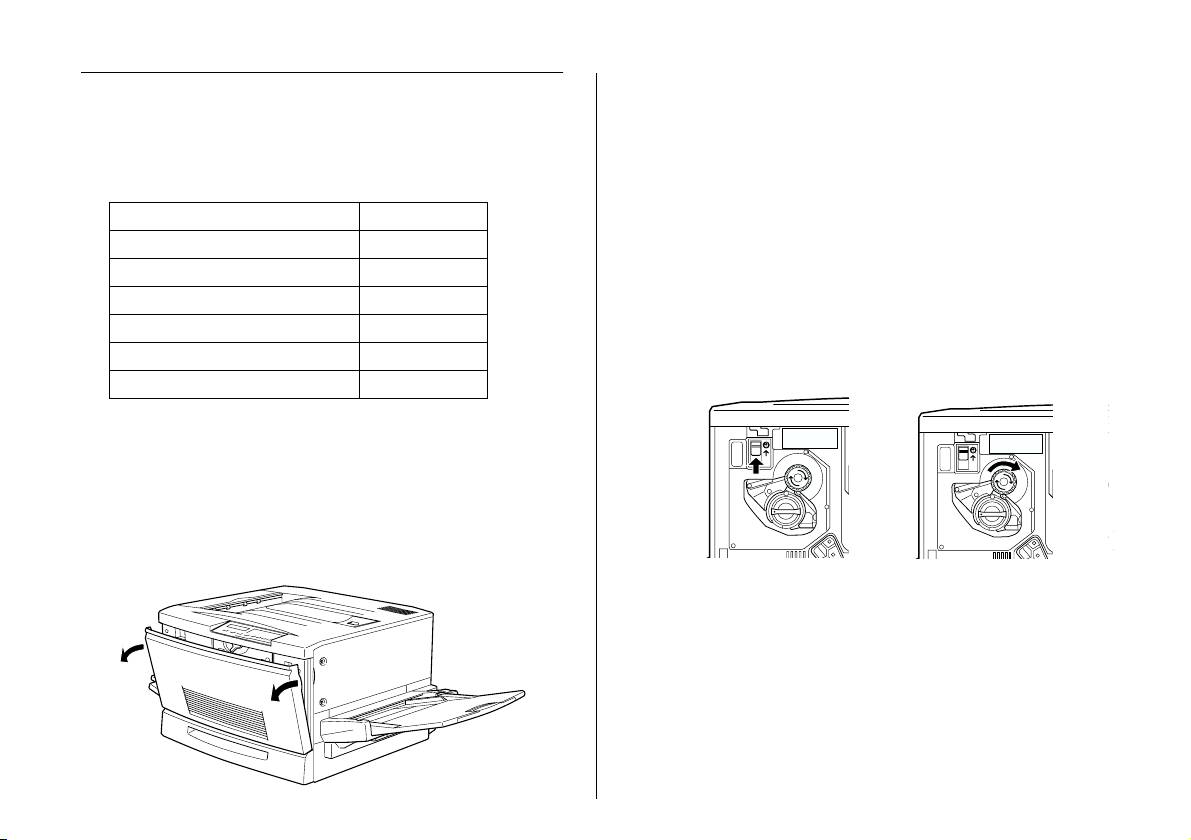
Replacing Consumable Products
3. See which color currently appears in the cartridge
installation window.
You must replace the following consumable products
when a notice message appears on the LCD panel or in
the EPSON Status Monitor 3 utility.
Toner Cartridge (Yellow) S050016
Toner Cartridge (Magenta) S050017
Toner Cartridge (Cyan) S050018
Toner Cartridge (Black) S050019
Waste Toner Collector S050020
Photoconductor Unit S051061
Fuser Oil Roll S052002
Replacing a toner cartridge
1. Confirm the color of the toner cartridge that needs
to be replaced by checking the LCD panel.
2. Open the front cover.
If you can see the color that you need to replace, go
to step 5.
If you see a different color, go to the next step.
4. There is a switch located at the upper left. Push it
up, then re lease it. Turn the round knob locate d just
above the installation window clockwise until it
stops. The switch drops down to the lower position
automatically and the next cartridge slot appears
in the installation window. Repeat this step until
the cartridge that you want to replace appears.
Note:
If the knob cannot be turned, check if the switch is up.
Do not turn the knob by force.
2222
Page 3
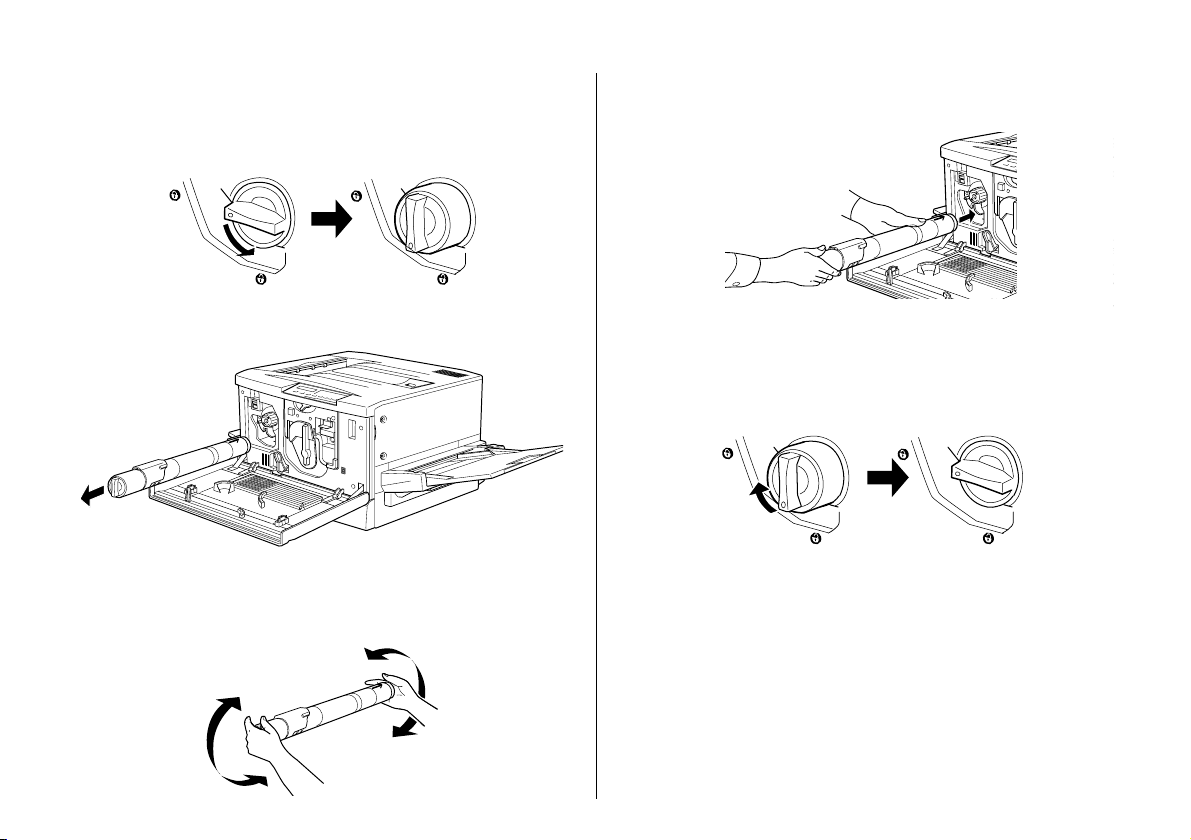
5. Turn the cartridge knob counterclockwise 90
degrees so that the
position shown below. By turning the knob, the
cartridge extends slightly.
6. Pull the cartridge out of the slot.
symbol on the knob is in the
O
8. Hold the cartridge with the arrow side facing up.
Insert it all the way into the cartridge slot.
9. Turn the cartridge knob clockwise 90 degrees so
that the
shown below. By turning the knob, the cartridge is
inserted and locked into the slot.
symbol on the knob is in the position
O
7. Take a new cartridge out of its package, and gently
shake it back and forth and front to back as shown
below to distribute the toner evenly.
Caution:
c
10. If you need to replace another cartridge, repeat
steps 3 to 9.
11. Close the front cover.
Be sure to turn the knob all the way to the set
position. Otherwise, you may have toner
problems or leakage.
3333
Page 4

Replacing the photoconductor unit
1. Turn off the printer.
Note:
Before replacing the photoconductor unit, be sure to turn
off the printer.
2. Open the front cover.
3. Turn the large lever counterclockwise 90 degrees.
4. Turn the small lever to the right.
5. Pull the photoconductor unit about 30 cm out of the
printer.
4444
Page 5
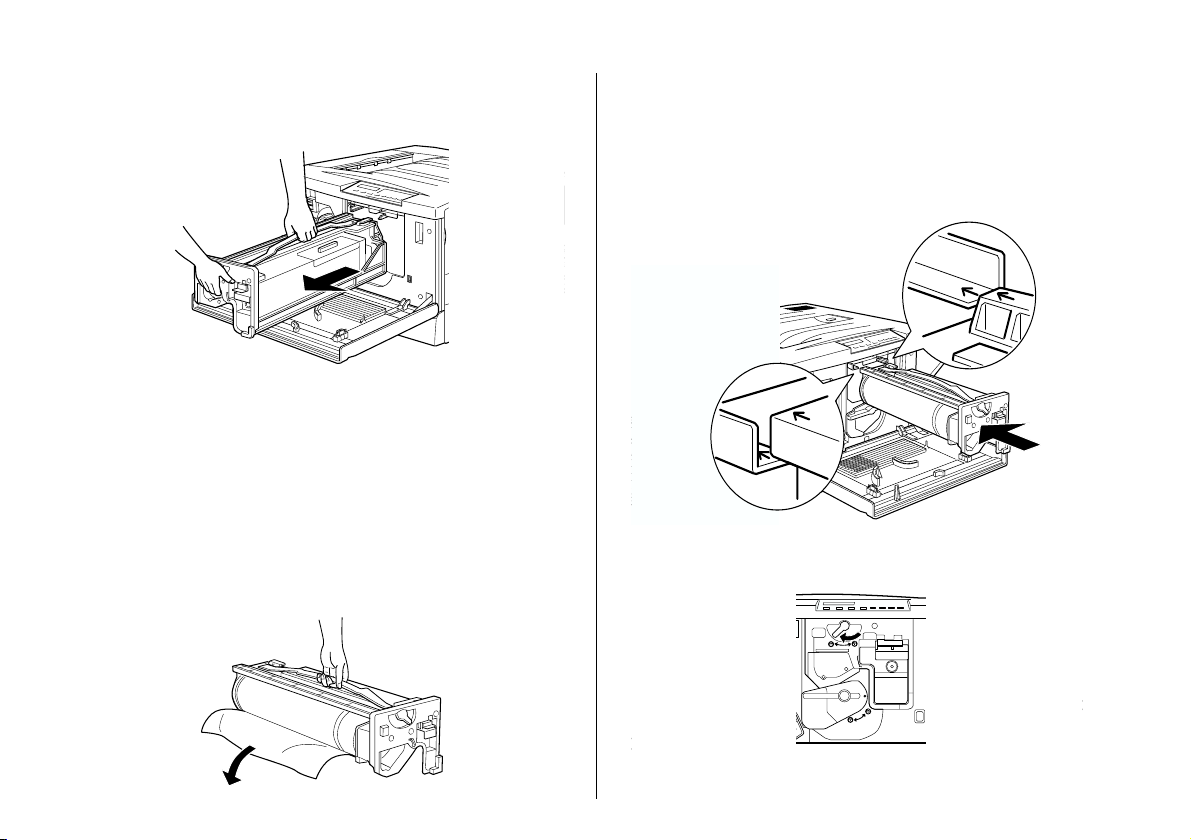
6. Hold the handle at the top of the photoconductor
unit and gently pull it all the way out.
7. Take the new photoconductor unit out of its
package and unwrap the protective sheet while
holding the handle as shown below.
Caution:
Be sure not to scratch or touch the surface
c
❏
of the drum.
❏ When replacing the photoconductor unit,
avoid exposing it to room light any longer
than necessary.
8. Hold the handle on top of the photoconductor unit
and place the unit on the guide rails. Insert it all the
way into the printer.
Caution:
c
9. Turn the small lever to the left.
Be sure not to touch the surface of the drum.
5555
Page 6

10. Turn the large lever clockwise 90 degrees.
2. Grasp the handle and tab of the waste toner
collector to release the lock.
11. Close the front cover.
Replacing the waste toner collector
1. Open the front cover.
3. Pull out the waste toner collector.
4. Take out a new waste toner collector.
6666
Page 7

5. Hold the handle of the collector and insert it into
the slot all the way until the tab clicks into place.
6. Close the front cover.
Replacing the fuser oil roll
1. Pull down the Face-up Tray.
2. Hold the handle of the fuser unit and pull it all the
way out.
Warning:
w
3. Hold the handle of the fuser oil roll and pull it all
the way out.
Be careful not to touch the fuser which is marked
CAUTION! HIGH TEMPERATURE, or the
surrounding areas. If the printer has been in
use, the fuser and the surrounding areas may be
very hot.
7777
Page 8

4. Take a new fuser oil roll out of its box, and remove
the cover and two shipping pins as shown below:
6. Push the roll down firmly until it clicks into place.
Note:
Do not touch the white roll surface.
5. Hold the roll handle and insert the fuser oil roll into
the fuser unit matching the green marks on the roll
and unit.
7. Push the fuser unit into the printer until it clicks.
8888
Page 9

Clearing Jammed Paper
If jammed paper is torn and remains in the printer, or if
paper is jammed in a place not mentioned in this
chapter, contact your dealer.
Warning:
w
Be careful not to touch the fuser, which is marked
CAUTION! HIGH TEMPERATURE, or the
surrounding areas. If the printer has been in use, the
fuser and the surrounding areas may be very hot.
2. Remove the jammed or crumpled paper. If the
paper is torn, be sure to remove all pieces.
Clearing the paper cassette
1. Pull the paper cassette out slowly until it stops. Be
careful not to tear the jammed paper.
3. Replace the paper in the paper cassette and close it.
4. Pull the paper path unit out slowly until it stops.
Be careful not to tear the jammed paper.
9999
Page 10

5. Pull out the jammed paper from the bottom of the
paper path unit.
2. Pull the paper path unit out until it stops. Be careful
not to tear the jammed paper.
6. Close the paper path unit firmly.
Clearing the MP tray
1. Pull the jammed paper out gently.
3. Open the unit cover by grasping the handle and
pulling up.
10
10
1010
Page 11

4. Turn the knob on the unit clockwise as shown
below. The jammed paper should come out.
5. After the jammed paper is ejected halfway, pull the
paper up as shown below.
6. Close the cover of the unit.
7. Close the paper path unit firmly.
Clearing the fuser unit
Caution:
c
When paper is jammed in the path to the Face-up
Tray, clear it from the fuser unit. Do not pull jammed
paper out from the Face-up Tray.
11
11
1111
Page 12

1. Pull the fuser unit out gently until it stops. Be
careful not to tear the jammed paper.
2. Grasp the handle of the fuser oil roll and remove it.
handle
Caution:
Do not touch the fuser, which is marked
c
3. Turn the knob in the fuser unit to eject the jammed
paper as shown below.
❏
CAUTION! HIGH TEMPERATURE, or
the surrounding areas. If the printer has
been in use, the fuser and the surrounding
areas may be very hot.
Reattach the fuser oil roll as soon as you
❏
clear any jammed paper.
The roll should always be kept horizontal.
❏
Do not tilt or lean it against anything.
Doing so may cause oil leakage and impair
print quality.
12
12
1212
Page 13

4. Pull out the jammed paper.
5. Re-install the fuser oil roll.
6. Close the fuser unit firmly.
Clearing the output path cover
Caution:
c
1. Open the output path cover on the left side of the
When paper is jammed in the path to the face-down
tray, clear it from the fuser unit. Do not pull jammed
paper out from the face-down tray.
printer.
13
13
1313
Page 14

2. Remove all jammed paper. If paper has jammed at
the top of the output path, gently lift it out. If it has
jammed near the bottom of the output path cover,
carefully pull it out of the printer.
z
3. Close the output path cover.
Clearing optional Large Capacity Paper Unit
1. Open the feeder cover on the right side of the paper
unit.
2. Pull the jammed paper out gently. Be careful not to
tear the paper.
3. Close the feeder cover.
Note:
If paper is jammed in the paper cassette mounted in the paper
unit.
14
14
1414
Page 15

Control Panel Messages
Status message list
Messages Description
Form Feed The printer is feeding paper.
Ready The printer is ready to print.
Reset The printer's current interface
has been reset and the buffer
is cleared.
Reset All All printer settings have been
Reset to Save You should reset the printer to
Self Test The printer is running a self-
Standby Level X
(X = 1 or 2)
Warming Up The printer is warming up.
reset to the user default
configuratio n, the last settings
that were saved.
save the current settings.
diagnostic program.
The printer is turned on, but is
in the energy-saving mode.
Error message list
Messages Description
Check OHP
Sheet
Check Paper
Size
Check Paper
Type
You have loaded
transparencies in the wrong
direction or with the wrong
fa ce up, or yo u hav e l oa ded a
transparency other than
EPSON Color Laser
Transparencies. The printer
stops loading to prevent
printer damage. You need to
clear any jammed sheets from
the MP tray or paper path unit.
The paper size setting is
different from the size of paper
loaded in the printer. Check to
see if the correct size of paper
is loaded in the tray, then press
the Continue button.
This error occurs when Paper
Type is specified with Paper
Source set to Auto and there is
no paper feed unit with
matching Paper Size and
Paper Type settings.
Writing DIMM A The printer is writing the
settings to ROM module A.
15
15
1515
Page 16

Messages Description
Messages Description
Collate was
disabled
Exit Cover Open The output path cover is open.
Jam
xxxxxxxxxxxxxxx
Feeder Cover
Open
Printing by specifying the
number of copies is no longer
possible due to lack of memory
or free space on the Hard Disk
Drive. If this error occurs, print
only one copy and end
printing.
Close it.
The location, one of Feed,
Fuser or Exit, where the paper
jam occurred is displayed at
xxxxxxxxxxxxxxx. If a paper jam
occurs at two or more
locations simultaneously, the
corresponding multiple
locations are displayed.
Exit: Paper is jammed at an
output area such as the Faceup Tray.
Feed: Paper is jammed at a
loading entrance area such as
the paper cassette or MP tray.
Fuser: Paper is jammed at the
fuser unit.
The feeder cover of the
optional Large Capacity
Paper Unit is open. Close it.
Format Error
ROM A/Format
Error ROM B
Front Cover
Open
Fuser Unit Open The fuser unit is open. Close it.
Illegal AUX I/F
Card
Invalid ROM A/
Invalid ROM B
An unformatted ROM has
been inserted. If the ROM has
been formatted, but is
unreadable, format the ROM
again. If, after reformatting,
the ROM is still unreadable,
take it to your dealer for repair
or replacement.
To clear this error, either press
the Continue button or turn off
the printer and remove the
ROM.
The front cover is open. Close
it.
This message means that the
printer cannot communicate
with the installed optional
interface card. Turn off the
printer and remove the card,
then reinstall it.
The printer cannot read the
installed option al ROM. Turn off
the printer and remove the
ROM.
16
16
1616
Page 17

Messages Description
Messages Description
Image Optimum There is insufficient memory to
Insert Oil Roll The fuser oil roll is not installed.
Insert
Photocondctr
Insert Waste T Box The waste toner collector is not
Insert XXX
XXX:
The selected
paper source is
indicated.
print the page at the specified
print quality. The printer
automatically lowers the print
quality so that it can continue
printing. If the printout is not
acceptable, try simplifying the
page by limiting the number of
graphics or reducing the
number and sizes of fonts.
Turn off the printer then resend
the print data.
Turn the Image Optimum
setting off on the SelecType
Config menu
The photoconductor unit is not
installed, or is installed
incorrectly. Turn off the printer,
then install or reinstall the
photoconductor unit.
installed.
The indicated (XXX) paper
source is open. Close it.
Invalid HDD A fatal error occurred on the
Invalid PS3 A PostScript 3 ROM module
Irregular Density You have tried to print at an
Maintenance
Req XXXX
XXXX:
Any number is
indicated.
Manual Feed
XXX YYYY
XXX:
The selected
paper source is
indicated.
YYYY:
The selected
paper size is
indicated.
Hard Disk Drive. Replace with a
normal Hard Disk Drive.
that cannot be used on this
printer is installed.
overly high density. The printer
stops loading pap er to prevent
printer damage. You must
clear jammed paper from the
MP tray or paper path unit.
Some part inside the printer
should be replaced. Contact
your dealer and inform them of
the number (XXXX) that
appears.
The printer is waiting for media
to be inserted manually.
17
17
1717
Page 18

Messages Description
Messages Description
Mem Overflow The printer has insufficient
Menus Locked This message appears if you try
Need Memory The printer has insufficient
Oil Roll Near
Empty
Outbin Select
Error
memory to execute the
current task. To correct the
error, press the Continue
button on the control panel. If
the message remains, reset the
printer. You can also clear this
message by turning the printer
off, waiting 10 seconds, and
then turning it back on.
to change a printer setting
when the buttons have been
locked.
memory to execute the
current task. Expand printer
memory.
There is very little oil remaining
in the fuser oil roll. Early
replacement with new fuser oil
roll is recommended.
Printouts are output not to the
specified Outbin but to
another bin due to a printing
restriction.
Paper Out XXX
YYYY
XXX:
The selected
paper source is
indicated.
YYYY:
The selected
paper size is
indicated.
Paper Set XXX
YYYY
XXX:
The selected
paper source is
indicated.
YYYY:
The selected
paper size is
indicated.
Paper Unit Open The paper path unit is open.
Photocondctr
Trouble
There is no paper in the
specified paper source (XXX).
Load paper of the indicated
size (YYYY) into the source.
The paper loaded in the
specified paper source (XXX)
does not match the required
paper size (YYYY). Replace the
loaded paper with the correct
size and press Continue.
If you press Continue without
replacing the paper, the
printer will print on the loaded
paper even though it does not
match the required size.
Close it.
The installed photoconductor
unit has a problem. Turn off the
printer, then remove the
photoconductor unit and
install the new
photoconductor unit.
18
18
1818
Page 19

Messages Description
Messages Description
Print Overrun The required time to process
PS3 Hard Disk full Writing to Hard Disk Drive is no
Replace Oil Roll No oil is left in the fuser oil roll.
Replace
Photocondctr
the print data exceeds the
print engine speed because
the current page is too
complex. Press the Continue
button to resume printing. If this
message appears again, turn
on Page Protect in the
SelecType Config menu.
If you continue to receive this
message when printing a
particular page, try simplifying
the page by limiting the
number of graphics or
reducing the number and size
of fonts.
longer possible as the amount
of space available on Hard
Disk Drive for PostScript3 is full.
Replace it with a new fuser oil
roll.
The photoconductor unit has
reached the end of its service
life. Turn off the printer, then
remove the photoconductor
unit and install the new
photoconductor unit.
Replace Waste T
Box
Service req
eXXXX
XXXX:
Any number is
indicated.
Time Exceed Paper was forcibly output
Turn Paper
XXX:
The selected
paper source is
indicated.
The waste toner collector has
become full. Replace it with a
new waste toner collector.
A controller error or a print
engine error has been
detected. Write down the error
number listed on the display
and turn off the printer. Wait at
least 10 seconds and then turn
it back on. If this error still
occurs, turn off the printer,
unplug the power cord, and
contact a qualified service
person.
(“blank sheet printing”) as the
print data did not arrive in time
even though the paper was
pre-fed.
Paper is loaded incorrectly
(you cannot load paper shortedge first). Turn the paper 90
degrees and load it (you need
to load long-edge first.)
19
19
1919
Page 20

Messages Description
Messages Description
Warning
Photocondctr
Waste T Box
Nearfull
Write Error
ROM A/Write
Error P
Wrong
Photoconductor
The photoconductor unit is
near the end of its service life.
You can continue to print until
there is no remaining service
life but early replacement is
recommended to maintain
high print quality.
The waste toner collector is
nearly full of toner. Early
replacement with the new
waste toner collector is
recommended.
This message indicates an
internal error in the printer.
Reset the printer. If this error
persists, consult your EPSON
dealer.
You have installed a
photoconductor unit that has
not been designed for this
printer. Turn off the printer, then
remove the incorrect
photoconductor unit and
install one designed for this
printer (S051061).
XXXX Toner Crtg
Out
XXXX:
Letter(s) of Y, M,
C, and/or K is
indicated.
XXXX Toner Low
XXXX:
Letter(s) of Y, M,
C, and/or K is
indicated.
XXXX Toner Out
XXXX:
Letter(s) of Y, M,
C, and/or K is
indicated.
The indicated (XXXX) toner
cartridge is not installed in the
printer. Install the proper toner
cartridge.
The amount of remaining toner
in the indicated (XXXX) toner
cartridge(s) is very small. Early
replacement with the new toner
cartridge is recommended.
No toner is in the indicated
(XXXX) toner cartridge(s).
Replace it with the new toner
cartridge.
Copyright © 1999 by SEIKO EPSON CORPORATION, Nagano, Japan
20
20
2020
