Page 1

Network Guide
Network Guide
NPD2565-00
Page 2
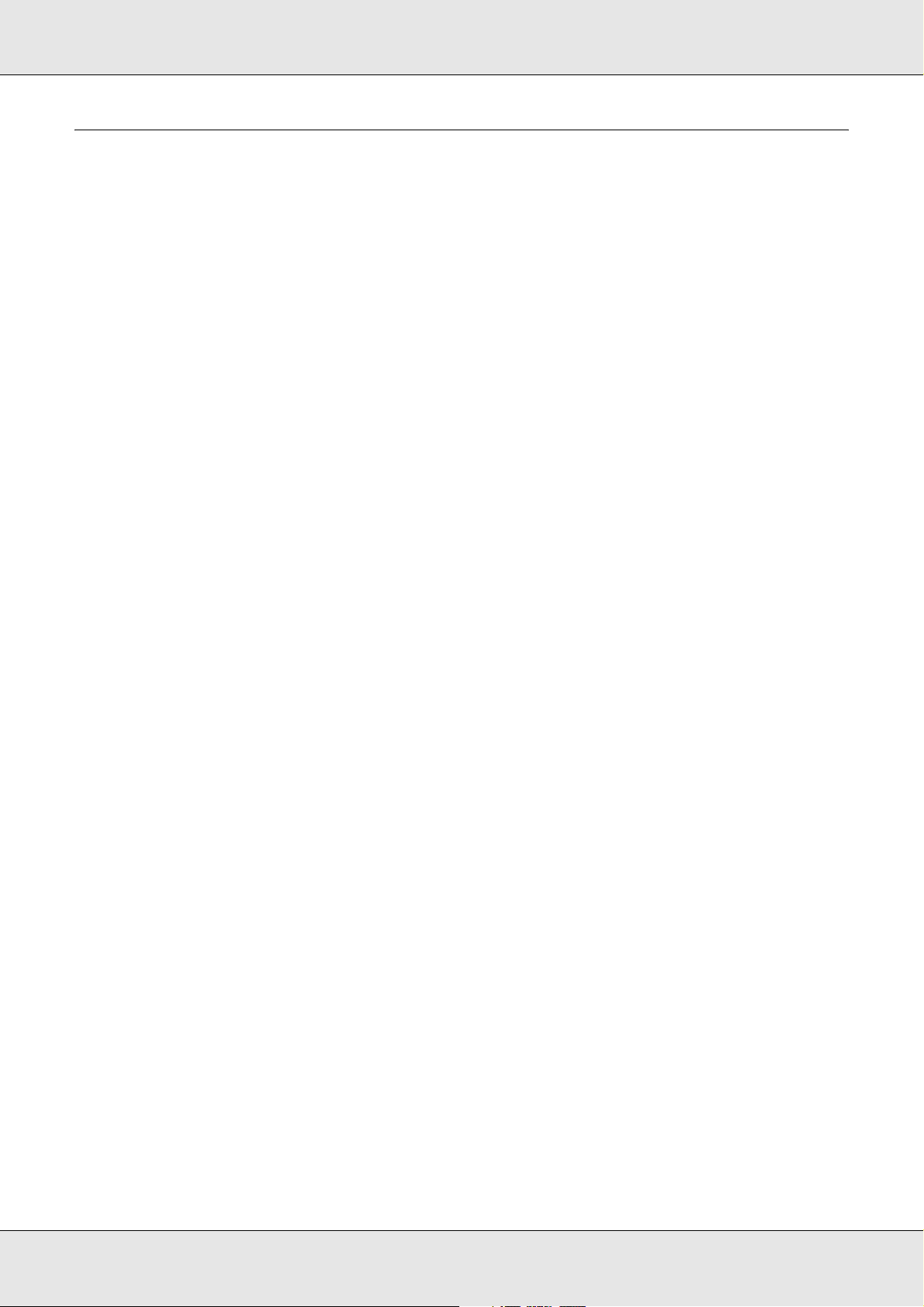
Network Guide
Copyright and Trademarks
No part of this publication may be reproduced, stored in a retrieval system, or transmitted in any form or by any
means, mechanical, photocopying, recording, or otherwise, without the prior written permission of Seiko Epson
Corporation. No patent liability is assumed with respect to the use of the information contained herein. Neither is
any liability assumed for damages resulting from the use of the information contained herein.
Neither Seiko Epson Corporation nor its affiliates shall be liable to the purchaser of this product or third parties for
damages, losses, costs, or expenses incurred by purchaser or third parties as a result of: accident, misuse, or
abuse of this product or unauthorized modifications, repairs, or alterations to this product, or (excluding the U.S.)
failure to strictly comply with Seiko Epson Corporation’s operating and maintenance instructions.
Seiko Epson Corporation and its affiliates shall not be liable against any damages or problems arising from the use
of any options or any consumable products other than those designated as Original Epson Products or Epson
Approved Products by Seiko Epson Corporation.
NEST Office Kit Copyright © 1996, Novell, Inc. All rights reserved.
EpsonNet EasyInstall and EpsonNet Config incorporates compression code from the Info-ZIP group. There are no
extra charges or costs due to the use of this code, and the original compression sources are freely available from
http://www.info-zip.org on the Internet.
IBM and PS/2 are registered trademarks of International Business Machines Corporation. Microsoft
Windows
Apple
EPSON and EPSON ESC/P are registered trademarks and EPSON AcuLaser and EPSON ESC/P 2 are
trademarks of Seiko Epson Corporation.
Coronet is a trademark of Ludlow Industries (UK) Ltd.
Marigold is a trademark of Arthur Baker and may be registered in some jurisdictions.
CG Times and CG Omega are trademarks of Agfa Monotype Corporation and may be registered in certain
jurisdictions.
Arial, Times New Roman and Albertus are trademarks of The Monotype Corporation and may be registered in
certain jurisdictions.
ITC Avant Garde Gothic, ITC Bookman, ITC Zapf Chancery and ITC Zapf Dingbats are trademarks of International
Typeface Corporation and may be registered in some jurisdictions.
Antique Olive is a trademark of Fonderie Olive.
®
are registered trademarks of Microsoft Corporation in the United States of America and other countries.
®
and Macintosh® are registered trademarks of Apple Computer, Inc.
®
and
Helvetica, Palatino, Times, Univers, Clarendon, New Century Schoolbook, Miriam and David are trademarks of
Heidelberger Druckmaschinen AG which may be registered in certain jurisdictions.
Wingdings is a trademark of Microsoft Corporation and may be registered in some jurisdictions.
HP and HP LaserJet are registered trademarks of the Hewlett-Packard Company.
General Notice: Other product names used herein are for identification purposes only and may be trademarks of
their respective owners. Epson disclaims any and all rights in those marks.
Copyright © 2006 Seiko Epson Corporation. All rights reserved.
Copyright and Trademarks 2
Page 3

Network Guide
Contents
Copyright and Trademarks
Chapter 1 Introduction
About Your Printer . . . . . . . . . . . . . . . . . . . . . . . . . . . . . . . . . . . . . . . . . . . . . . . . . . . . . . . . . . 7
About This Guide. . . . . . . . . . . . . . . . . . . . . . . . . . . . . . . . . . . . . . . . . . . . . . . . . . . . . . . . . . . 7
Operating Environment . . . . . . . . . . . . . . . . . . . . . . . . . . . . . . . . . . . . . . . . . . . . . . . . . . . . . . 8
For users of printers supporting NetWare queue-based printing. . . . . . . . . . . . . . . . . . . 8
For users of printers not supporting NetWare queue-based printing. . . . . . . . . . . . . . . 10
Large format inkjet printers . . . . . . . . . . . . . . . . . . . . . . . . . . . . . . . . . . . . . . . . . . . . . . 11
Features of the Network Interface . . . . . . . . . . . . . . . . . . . . . . . . . . . . . . . . . . . . . . . . . . . . . 12
Network Interface Operation . . . . . . . . . . . . . . . . . . . . . . . . . . . . . . . . . . . . . . . . . . . . . . . . . 12
Status lights . . . . . . . . . . . . . . . . . . . . . . . . . . . . . . . . . . . . . . . . . . . . . . . . . . . . . . . . . . 12
Status lights (Large format inkjet printers) . . . . . . . . . . . . . . . . . . . . . . . . . . . . . . . . . . . 13
Network connector. . . . . . . . . . . . . . . . . . . . . . . . . . . . . . . . . . . . . . . . . . . . . . . . . . . . . 13
About the Software . . . . . . . . . . . . . . . . . . . . . . . . . . . . . . . . . . . . . . . . . . . . . . . . . . . . . . . . 13
Terms and Concepts . . . . . . . . . . . . . . . . . . . . . . . . . . . . . . . . . . . . . . . . . . . . . . . . . . . . . . . 14
Chapter 2 How To
Overview . . . . . . . . . . . . . . . . . . . . . . . . . . . . . . . . . . . . . . . . . . . . . . . . . . . . . . . . . . . . . . . . 15
Selecting a Printing Method. . . . . . . . . . . . . . . . . . . . . . . . . . . . . . . . . . . . . . . . . . . . . . . . . . 16
Printing from Windows. . . . . . . . . . . . . . . . . . . . . . . . . . . . . . . . . . . . . . . . . . . . . . . . . . 16
Printing from Macintosh . . . . . . . . . . . . . . . . . . . . . . . . . . . . . . . . . . . . . . . . . . . . . . . . . 16
Features of the Printing Methods. . . . . . . . . . . . . . . . . . . . . . . . . . . . . . . . . . . . . . . . . . 17
Installing Components on Your Computer. . . . . . . . . . . . . . . . . . . . . . . . . . . . . . . . . . . . . . . 19
About Installing Components on Your Computer. . . . . . . . . . . . . . . . . . . . . . . . . . . . . . 19
Windows XP. . . . . . . . . . . . . . . . . . . . . . . . . . . . . . . . . . . . . . . . . . . . . . . . . . . . . . . . . . 19
Windows Me/98 . . . . . . . . . . . . . . . . . . . . . . . . . . . . . . . . . . . . . . . . . . . . . . . . . . . . . . 21
Windows Server 2003 . . . . . . . . . . . . . . . . . . . . . . . . . . . . . . . . . . . . . . . . . . . . . . . . . . 24
Windows 2000 . . . . . . . . . . . . . . . . . . . . . . . . . . . . . . . . . . . . . . . . . . . . . . . . . . . . . . . . 26
Windows NT 4.0. . . . . . . . . . . . . . . . . . . . . . . . . . . . . . . . . . . . . . . . . . . . . . . . . . . . . . . 28
Macintosh. . . . . . . . . . . . . . . . . . . . . . . . . . . . . . . . . . . . . . . . . . . . . . . . . . . . . . . . . . . . 30
Setting Up the Network Interface. . . . . . . . . . . . . . . . . . . . . . . . . . . . . . . . . . . . . . . . . . . . . . 31
Connecting the Network Interface to the Network . . . . . . . . . . . . . . . . . . . . . . . . . . . . . 31
Configuring the Network Interface (For Windows Users). . . . . . . . . . . . . . . . . . . . . . . . 32
Configuring the Network Interface (For Macintosh Users). . . . . . . . . . . . . . . . . . . . . . . 36
Installing the Printer Driver . . . . . . . . . . . . . . . . . . . . . . . . . . . . . . . . . . . . . . . . . . . . . . . . . . 40
About Installing the Printer Driver . . . . . . . . . . . . . . . . . . . . . . . . . . . . . . . . . . . . . . . . . 40
3
Page 4

Network Guide
Windows XP. . . . . . . . . . . . . . . . . . . . . . . . . . . . . . . . . . . . . . . . . . . . . . . . . . . . . . . . . . 40
Windows Me/98 . . . . . . . . . . . . . . . . . . . . . . . . . . . . . . . . . . . . . . . . . . . . . . . . . . . . . . . 45
Windows Server 2003 . . . . . . . . . . . . . . . . . . . . . . . . . . . . . . . . . . . . . . . . . . . . . . . . . . 48
Windows 2000 . . . . . . . . . . . . . . . . . . . . . . . . . . . . . . . . . . . . . . . . . . . . . . . . . . . . . . . . 53
Windows NT 4.0. . . . . . . . . . . . . . . . . . . . . . . . . . . . . . . . . . . . . . . . . . . . . . . . . . . . . . . 57
Macintosh. . . . . . . . . . . . . . . . . . . . . . . . . . . . . . . . . . . . . . . . . . . . . . . . . . . . . . . . . . . . 60
OS/2. . . . . . . . . . . . . . . . . . . . . . . . . . . . . . . . . . . . . . . . . . . . . . . . . . . . . . . . . . . . . . . . 62
Settings for NetWare Users . . . . . . . . . . . . . . . . . . . . . . . . . . . . . . . . . . . . . . . . . . . . . . . . . . 65
Overview . . . . . . . . . . . . . . . . . . . . . . . . . . . . . . . . . . . . . . . . . . . . . . . . . . . . . . . . . . . . 65
For Users of Printers Supporting NetWare Queue-Based Printing . . . . . . . . . . . . . . . . 65
For Users of Printers Not Supporting NetWare Queue-Based Printing . . . . . . . . . . . . . 87
Settings for UNIX Users. . . . . . . . . . . . . . . . . . . . . . . . . . . . . . . . . . . . . . . . . . . . . . . . . . . . . 92
Introduction to UNIX Settings. . . . . . . . . . . . . . . . . . . . . . . . . . . . . . . . . . . . . . . . . . . . . 92
lpr filters . . . . . . . . . . . . . . . . . . . . . . . . . . . . . . . . . . . . . . . . . . . . . . . . . . . . . . . . . . . . . 92
Setting Up Different UNIX Systems Using the lpr Command . . . . . . . . . . . . . . . . . . . . 93
Using the ftp Command . . . . . . . . . . . . . . . . . . . . . . . . . . . . . . . . . . . . . . . . . . . . . . . . . 98
Chapter 3 Network Software
EpsonNet Config for Windows. . . . . . . . . . . . . . . . . . . . . . . . . . . . . . . . . . . . . . . . . . . . . . . . 99
About EpsonNet Config . . . . . . . . . . . . . . . . . . . . . . . . . . . . . . . . . . . . . . . . . . . . . . . . . 99
System Requirements . . . . . . . . . . . . . . . . . . . . . . . . . . . . . . . . . . . . . . . . . . . . . . . . . 100
Installing EpsonNet Config. . . . . . . . . . . . . . . . . . . . . . . . . . . . . . . . . . . . . . . . . . . . . . 100
Accessing the EpsonNet Config User’s Guide. . . . . . . . . . . . . . . . . . . . . . . . . . . . . . . 101
EpsonNet Config for Macintosh . . . . . . . . . . . . . . . . . . . . . . . . . . . . . . . . . . . . . . . . . . . . . . 102
About EpsonNet Config . . . . . . . . . . . . . . . . . . . . . . . . . . . . . . . . . . . . . . . . . . . . . . . . 102
System Requirements . . . . . . . . . . . . . . . . . . . . . . . . . . . . . . . . . . . . . . . . . . . . . . . . . 102
Installing EpsonNet Config. . . . . . . . . . . . . . . . . . . . . . . . . . . . . . . . . . . . . . . . . . . . . . 102
Accessing the EpsonNet Config User’s Guide. . . . . . . . . . . . . . . . . . . . . . . . . . . . . . . 103
EpsonNet Config with Web Browser . . . . . . . . . . . . . . . . . . . . . . . . . . . . . . . . . . . . . . . . . . 104
About EpsonNet Config . . . . . . . . . . . . . . . . . . . . . . . . . . . . . . . . . . . . . . . . . . . . . . . . 104
Configuring the Network Interface Using Web-Based EpsonNet Config . . . . . . . . . . . 105
Opening Screen . . . . . . . . . . . . . . . . . . . . . . . . . . . . . . . . . . . . . . . . . . . . . . . . . . . . . . 108
Information - Printer Screens. . . . . . . . . . . . . . . . . . . . . . . . . . . . . . . . . . . . . . . . . . . . 110
Configuration - Printer Screens . . . . . . . . . . . . . . . . . . . . . . . . . . . . . . . . . . . . . . . . . . 113
Information - Network Screens . . . . . . . . . . . . . . . . . . . . . . . . . . . . . . . . . . . . . . . . . . 121
Configuration - Network Screens . . . . . . . . . . . . . . . . . . . . . . . . . . . . . . . . . . . . . . . . . 122
Optional Screens . . . . . . . . . . . . . . . . . . . . . . . . . . . . . . . . . . . . . . . . . . . . . . . . . . . . . 129
EpsonNet Print. . . . . . . . . . . . . . . . . . . . . . . . . . . . . . . . . . . . . . . . . . . . . . . . . . . . . . . . . . . 130
About EpsonNet Print . . . . . . . . . . . . . . . . . . . . . . . . . . . . . . . . . . . . . . . . . . . . . . . . . 130
System Requirements . . . . . . . . . . . . . . . . . . . . . . . . . . . . . . . . . . . . . . . . . . . . . . . . . 130
Installing EpsonNet Print . . . . . . . . . . . . . . . . . . . . . . . . . . . . . . . . . . . . . . . . . . . . . . . 131
For Windows XP/Server 2003/2000/NT 4.0 Users . . . . . . . . . . . . . . . . . . . . . . . . . . . 131
For Windows Me/98/95 Users . . . . . . . . . . . . . . . . . . . . . . . . . . . . . . . . . . . . . . . . . . . 137
4
Page 5

Network Guide
Configuring the Printer Port . . . . . . . . . . . . . . . . . . . . . . . . . . . . . . . . . . . . . . . . . . . . . 142
EpsonNet Internet Print . . . . . . . . . . . . . . . . . . . . . . . . . . . . . . . . . . . . . . . . . . . . . . . . . . . . 144
About EpsonNet Internet Print . . . . . . . . . . . . . . . . . . . . . . . . . . . . . . . . . . . . . . . . . . . 144
System Requirements . . . . . . . . . . . . . . . . . . . . . . . . . . . . . . . . . . . . . . . . . . . . . . . . . 144
Installing EpsonNet Internet Print . . . . . . . . . . . . . . . . . . . . . . . . . . . . . . . . . . . . . . . . 145
Setting Up Your Printer Using EpsonNet Internet Print . . . . . . . . . . . . . . . . . . . . . . . . 145
Status Alert Window. . . . . . . . . . . . . . . . . . . . . . . . . . . . . . . . . . . . . . . . . . . . . . . . . . . 151
EpsonNet WebManager . . . . . . . . . . . . . . . . . . . . . . . . . . . . . . . . . . . . . . . . . . . . . . . . . . . 151
About EpsonNet WebManager . . . . . . . . . . . . . . . . . . . . . . . . . . . . . . . . . . . . . . . . . . 151
System Requirements . . . . . . . . . . . . . . . . . . . . . . . . . . . . . . . . . . . . . . . . . . . . . . . . . 151
EpsonNet WebManager Functions . . . . . . . . . . . . . . . . . . . . . . . . . . . . . . . . . . . . . . . 152
EpsonNet WebManager Operating Structure . . . . . . . . . . . . . . . . . . . . . . . . . . . . . . . 153
Installing EpsonNet WebManager . . . . . . . . . . . . . . . . . . . . . . . . . . . . . . . . . . . . . . . . 154
Starting EpsonNet WebManager . . . . . . . . . . . . . . . . . . . . . . . . . . . . . . . . . . . . . . . . . 155
Opening the Reference Guide . . . . . . . . . . . . . . . . . . . . . . . . . . . . . . . . . . . . . . . . . . . 156
EpsonNet SetupManager . . . . . . . . . . . . . . . . . . . . . . . . . . . . . . . . . . . . . . . . . . . . . . . . . . 157
About EpsonNet SetupManager . . . . . . . . . . . . . . . . . . . . . . . . . . . . . . . . . . . . . . . . . 157
System Requirements . . . . . . . . . . . . . . . . . . . . . . . . . . . . . . . . . . . . . . . . . . . . . . . . . 158
Installing EpsonNet SetupManager . . . . . . . . . . . . . . . . . . . . . . . . . . . . . . . . . . . . . . . 159
Accessing the User’s Guide for EpsonNet SetupManager . . . . . . . . . . . . . . . . . . . . . 159
Chapter 4 Troubleshooting
General Problems . . . . . . . . . . . . . . . . . . . . . . . . . . . . . . . . . . . . . . . . . . . . . . . . . . . . . . . . 160
Cannot configure the network interface or cannot print from the network. . . . . . . . . . 160
Cannot print even if you have assigned the IP address to the computer and
the printer. . . . . . . . . . . . . . . . . . . . . . . . . . . . . . . . . . . . . . . . . . . . . . . . . . . . . . . . . 160
Unable to start EpsonNet Config. . . . . . . . . . . . . . . . . . . . . . . . . . . . . . . . . . . . . . . . . 160
The message “EpsonNet Config cannot be used because no network is installed.”
appears when you start EpsonNet Config. . . . . . . . . . . . . . . . . . . . . . . . . . . . . . . . 161
The message “Could not complete communicating configuration data” appears
when you send settings to the network interface. . . . . . . . . . . . . . . . . . . . . . . . . . . 161
Unable to start EpsonNet Config with Web Browser. . . . . . . . . . . . . . . . . . . . . . . . . . 161
Unable to set the IP address using the arp/ping commands. . . . . . . . . . . . . . . . . . . . 161
The Model Name and IP Address do not appear in the EpsonNet Config
dialog box. . . . . . . . . . . . . . . . . . . . . . . . . . . . . . . . . . . . . . . . . . . . . . . . . . . . . . . . . 162
An extra account is generated when using the dial-up network. . . . . . . . . . . . . . . . . . 162
Problems Specific to Your Network Environment . . . . . . . . . . . . . . . . . . . . . . . . . . . . . . . . 162
Windows Me/98 environment. . . . . . . . . . . . . . . . . . . . . . . . . . . . . . . . . . . . . . . . . . . . 162
Windows 2000/NT environment. . . . . . . . . . . . . . . . . . . . . . . . . . . . . . . . . . . . . . . . . . 163
Macintosh environment . . . . . . . . . . . . . . . . . . . . . . . . . . . . . . . . . . . . . . . . . . . . . . . . 164
NetWare environment . . . . . . . . . . . . . . . . . . . . . . . . . . . . . . . . . . . . . . . . . . . . . . . . . 164
Printing a Network Status Sheet . . . . . . . . . . . . . . . . . . . . . . . . . . . . . . . . . . . . . . . . . . . . . 166
Initializing Your Printer. . . . . . . . . . . . . . . . . . . . . . . . . . . . . . . . . . . . . . . . . . . . . . . . . . . . . 166
5
Page 6

Network Guide
Reformatting the Hard Disk Drive . . . . . . . . . . . . . . . . . . . . . . . . . . . . . . . . . . . . . . . . . . . . 167
Chapter 5 Tips for Administrator
Setting an IP Address on the Printer’s Control Panel . . . . . . . . . . . . . . . . . . . . . . . . . . . . . 168
Network Menu . . . . . . . . . . . . . . . . . . . . . . . . . . . . . . . . . . . . . . . . . . . . . . . . . . . . . . . 169
AUX Menu . . . . . . . . . . . . . . . . . . . . . . . . . . . . . . . . . . . . . . . . . . . . . . . . . . . . . . . . . . 170
Setting an IP Address on the Printer’s Control Panel (Large Format Inkjet Printers) . . . . . 171
Network Setup Menu . . . . . . . . . . . . . . . . . . . . . . . . . . . . . . . . . . . . . . . . . . . . . . . . . . 172
Setting an IP Address Using the arp/ping Command . . . . . . . . . . . . . . . . . . . . . . . . . . . . . 173
Checking the LAN . . . . . . . . . . . . . . . . . . . . . . . . . . . . . . . . . . . . . . . . . . . . . . . . . . . . 173
Setting and checking the new IP address . . . . . . . . . . . . . . . . . . . . . . . . . . . . . . . . . . 174
Distributing the Printer Driver Automatically . . . . . . . . . . . . . . . . . . . . . . . . . . . . . . . . . . . . 175
EpsonNet SetupManager. . . . . . . . . . . . . . . . . . . . . . . . . . . . . . . . . . . . . . . . . . . . . . . 175
EpsonNet NDPS Gateway. . . . . . . . . . . . . . . . . . . . . . . . . . . . . . . . . . . . . . . . . . . . . . 175
Instructions on Using a Dial-Up Router . . . . . . . . . . . . . . . . . . . . . . . . . . . . . . . . . . . . . . . . 175
Function of Universal Plug and Play . . . . . . . . . . . . . . . . . . . . . . . . . . . . . . . . . . . . . . . . . . 176
Uninstalling Software . . . . . . . . . . . . . . . . . . . . . . . . . . . . . . . . . . . . . . . . . . . . . . . . . . . . . . 176
Windows Me/98/95/2000/NT 4.0 . . . . . . . . . . . . . . . . . . . . . . . . . . . . . . . . . . . . . . . . . 176
Windows XP/Server 2003 . . . . . . . . . . . . . . . . . . . . . . . . . . . . . . . . . . . . . . . . . . . . . . 177
Macintosh. . . . . . . . . . . . . . . . . . . . . . . . . . . . . . . . . . . . . . . . . . . . . . . . . . . . . . . . . . . 177
Appendix A Safety Instructions
Warnings, Cautions, and Notes. . . . . . . . . . . . . . . . . . . . . . . . . . . . . . . . . . . . . . . . . . . . . . 178
Index
6
Page 7

Network Guide
Chapter 1
Introduction
About Your Printer
Your printer has a built-in Ethernet interface and can connect anywhere on your network
using 10Base-T or 100Base-TX. The built-in Ethernet interface, which is called the network
interface in this manual, automatically selects the correct standard when it connects to a
network. In addition, it supports and automatically selects the IEEE 802.2, IEEE 802.3,
Ethernet II, and Ethernet SNAP network protocols.
Because the network interface supports multiple protocols and automatically detects
protocols on your network, you can print from Microsoft® Windows®, Apple® Macintosh®,
UNIX®, and IBM® OS/2 applications.
Use the Software CD-ROM to easily configure the network interface for use on the TCP/IP
network and install the printer driver. You can use the printer on the TCP/IP network at
once.
If you want to configure the network interface for protocols such as TCP/IP, NetWare,
NetBEUI, AppleTalk®, IPP, and SNMP, use EpsonNet Config, the configuration utility
provided with your product, to quickly and easily configure the network interface to use
those protocols.
Note:
❏ The EpsonNet Config utility configures the network interface to work only with protocols that
exist on your network. This does not imply that you can use all of the above-mentioned
protocols on your network or operating system. The protocols that the network interface can
use may vary depending on the operating system and the network configuration.
❏ Some printers do not support NetWare queue-based printing. See the manual shipped with
your printer for details.
About This Guide
This Network Guide contains information about using the network interface on a network.
It includes how to set up the network interface, install the configuration software, and
modify network settings of your printer and computers.
For information about your printer, see your User’s Guide.
Introduction 7
Page 8

Network Guide
Note:
❏ To read the online guide, you must have Microsoft Internet Explorer 4.0 (or later) or Netscape
Navigator 4.0 (or later) installed on your computer.
❏ This guide is written for network administrators, and many of the steps included here require
detailed network knowledge and administrator rights.
❏ The term “network administrator” refers to the person responsible for maintaining the network.
“Administrator” is synonymous with “Supervisor” in this guide.
❏ The term “network interface” refers to the built-in Ethernet interface of the printer in this guide.
❏ Some screen shots in this guide may list a printer name other than your printer. This difference
does not alter the instructions.
❏ The supported operating systems are different depending on the printer. See your printer’s
User’s Guide for the supported operating systems.
Operating Environment
The network interface supports the following environments.
For users of printers supporting NetWare queue-based printing
OS Version Protocol
Windows 98
Windows 98 SE
Windows Me - TCP/IP (using EpsonNet Print)
Windows XP
(Home, Professional,
Professional x64)
Windows Server 2003
Windows Server 2003 x64
Edition
Windows 2000
(Professional, Server)
- TCP/IP (using EpsonNet Print)
IPP
(using EpsonNet Internet Print)
NetBEUI
IPP
NetBEUI
- TCP/IP (using LPR, Standard
TCP/IP Port, or EpsonNet Print)
IPP
Introduction 8
Page 9

Network Guide
Windows NT 4.0 with Service
Pack 5 or higher
Macintosh Mac OS X 10.4 or later Bonjour
Mac OS X 10.2.4 or later Rendezvous
Mac OS X 10.2 or later TCP/IP
Mac 9.1 or later AppleTalk
NetWare 3.x Bindery mode
4.x/IntranetWare NDS mode
-TCP/IP
(using LPR or EpsonNet Print)
IPP
(using EpsonNet Internet Print)
NetBEUI
TCP/IP
AppleTalk
TCP/IP
AppleTalk
AppleTalk
5.x/6.x NDS Queue-based print
OS/2 (OS/2 Warp Connect,
OS/2 Warp Server)
UNIX Sun OS 4.1.4 or later: SPARC lpr, ftp
V3 V4 TCP/IP (lprportd)
SunSoft Solaris 2.4 or later:
SPARC and x86
SCO UNIX 4.2 or later
SCO UnixWare 2.01 or later
HP/UX 9.05 or later
IBM AIX 3.2.5 or later and
4.1.3 or later
Note:
❏ Only the Intel version of Windows NT is supported.
Bindery emulation mode
system
NDPS
NetBEUI
❏ The multi-user environment of Mac OS 9 is not supported.
❏ If you use the printer in a dial-up router environment, you must set an IP address for the printer.
Make sure the IP address is suitable for the segment; incorrect IP address may generate
unexpected dial-up.
Introduction 9
Page 10
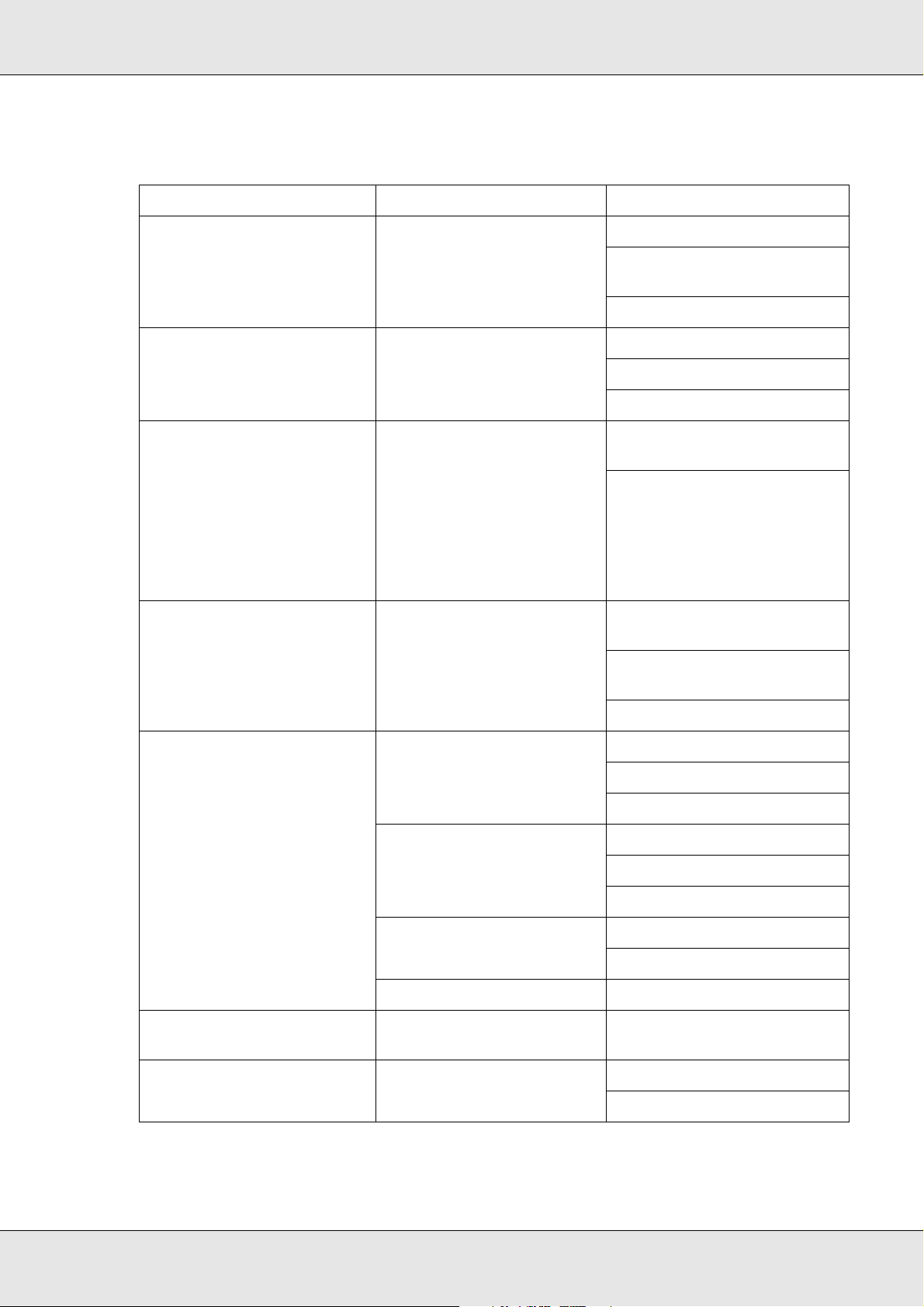
Network Guide
For users of printers not supporting NetWare queue-based printing
OS Version Protocol
Windows 98
Windows 98 SE
Windows Me - TCP/IP (using EpsonNet Print)
Windows XP
(Home, Professional,
Professional x64)
Windows Server 2003
Windows Server 2003 x64
Edition
Windows 2000
(Professional, Server)
Windows NT 4.0 with Service
Pack 5 or higher
- TCP/IP (using EpsonNet Print)
IPP
(using EpsonNet Internet Print)
NetBEUI
IPP
NetBEUI
- TCP/IP (using LPR, Standard
TCP/IP Port, or EpsonNet Print)
IPP
-TCP/IP
(using LPR or EpsonNet Print)
IPP
(using EpsonNet Internet Print)
NetBEUI
Macintosh Mac OS X 10.4 or later Bonjour
TCP/IP
AppleTalk
Mac OS X 10.2.4 or later Rendezvous
TCP/IP
AppleTalk
Mac OS X 10.2 or later TCP/IP
AppleTalk
Mac 9.1 or later AppleTalk
NetWare 5.x/6.x NDPS (using EpsonNet NDPS
Gateway)
OS/2 (OS/2 Warp Connect,
OS/2 Warp Server)
V3 V4 TCP/IP (lprportd)
NetBEUI
Introduction 10
Page 11

Network Guide
UNIX Sun OS 4.1.4 or later: SPARC lpr, ftp
Note:
❏ Only the Intel version of Windows NT is supported.
❏ The multi-user environment of Mac OS 9 is not supported.
❏ If you use the printer in a dial-up router environment, you must set an IP address for the printer.
Make sure the IP address is suitable for the segment; incorrect IP address may generate
unexpected dial-up.
SunSoft Solaris 2.4 or later:
SPARC and x86SCO UNIX
4.2 or later
SCO UnixWare 2.01 or later
HP/UX 9.05 or later
IBM AIX 3.2.5 or later and
4.1.3 or later
Large format inkjet printers
OS Version Protocol
Windows XP
(Home, Professional,
Professional x64)
Windows 2000
(Professional, Server)
Macintosh Mac OS X 10.4 or later Bonjour
- TCP/IP (using LPR, Standard
TCP/IP Port, or EpsonNet Print)
IPP
TCP/IP
AppleTalk
Mac OS X 10.2.8 or later Rendezvous
TCP/IP
AppleTalk
Introduction 11
Page 12

Network Guide
Features of the Network Interface
❏ Connects your Epson printer using a built-in Ethernet interface, which is called the
network interface in this manual, to the network.
❏ Supports multiple protocols, such as TCP/IP, NetWare, NetBEUI, AppleTalk, and IPP.
❏ Supports both 10Base-T and 100Base-TX.
❏ Supports DHCP.
❏ Supports Automatic Private IP Addressing (APIPA) that assigns an IP address
automatically to the network interface even if there is no DHCP server on the network.
❏ Supports the Dynamic DNS function.
❏ Supports SNMP and MIB.
❏ Supports SNTP (Simple Network Time Protocol).
❏ Supports Rendezvous on Mac OS X 10.2.4 or later.
❏ Supports Bonjour on Mac OS X 10.4 or later.
Network Interface Operation
Status lights
The indicator lights (one green and one orange) provide you with important information on
the operations of the network interface.
The green light is a data transmission light that flashes when the host interface receives
data.
The orange light indicates whether the network interface is connected to 10Base-T or
100Base-TX. The light is on when the connection is 100Base-TX, or off when the
connection is 10Base-T.
Introduction 12
Page 13

Network Guide
Status lights (Large format inkjet printers)
The indicator lights provide you with important information on the operations of the network
interface.
The light on the left side indicates whether the network interface is connected to 10Base-T
or 100Base-TX. The light is orange when the connection is 100Base-TX, or green when
the connection is 10Base-T.
The light on the right side is a data transmission light that flashes when the host interface
receives data.
Network connector
RJ-45 connector: This connector is used to connect an Ethernet cable to a network. You
can use this cable for both 10Base-T and 100Base-TX.
Caution:
You must use a Category-5 shielded twisted-pair cable to connect the network interface to a
c
network to prevent malfunctions.
About the Software
The software CD-ROM provided with your printer includes the following network software.
Note:
The software provided varies depending on your printer model.
❏ EpsonNet Config for Windows is a Windows-based configuration utility for
administrators that allows you to configure the network interface for various protocols
such as TCP/IP, NetWare, MS Network, AppleTalk, IPP, and SNMP. See “EpsonNet
Config for Windows” on page 99.
❏ EpsonNet Config for Macintosh is a Macintosh-based configuration utility for
administrators that allows you to configure the network interface for TCP/IP, AppleTalk,
and IPP. See “EpsonNet Config for Macintosh” on page 102.
❏ EpsonNet Config with Web Browser is a Web-based configuration utility that allows you
to configure the network interface for TCP/IP, NetWare, MS Network, AppleTalk, IPP,
and SNMP. See “EpsonNet Config with Web Browser” on page 104.
❏ EpsonNet Print is a utility that enables TCP/IP printing for Windows. (Windows
XP/Server 2003/2000/NT 4.0 also support OS standard LPR printing.) See “EpsonNet
Print” on page 130.
Introduction 13
Page 14
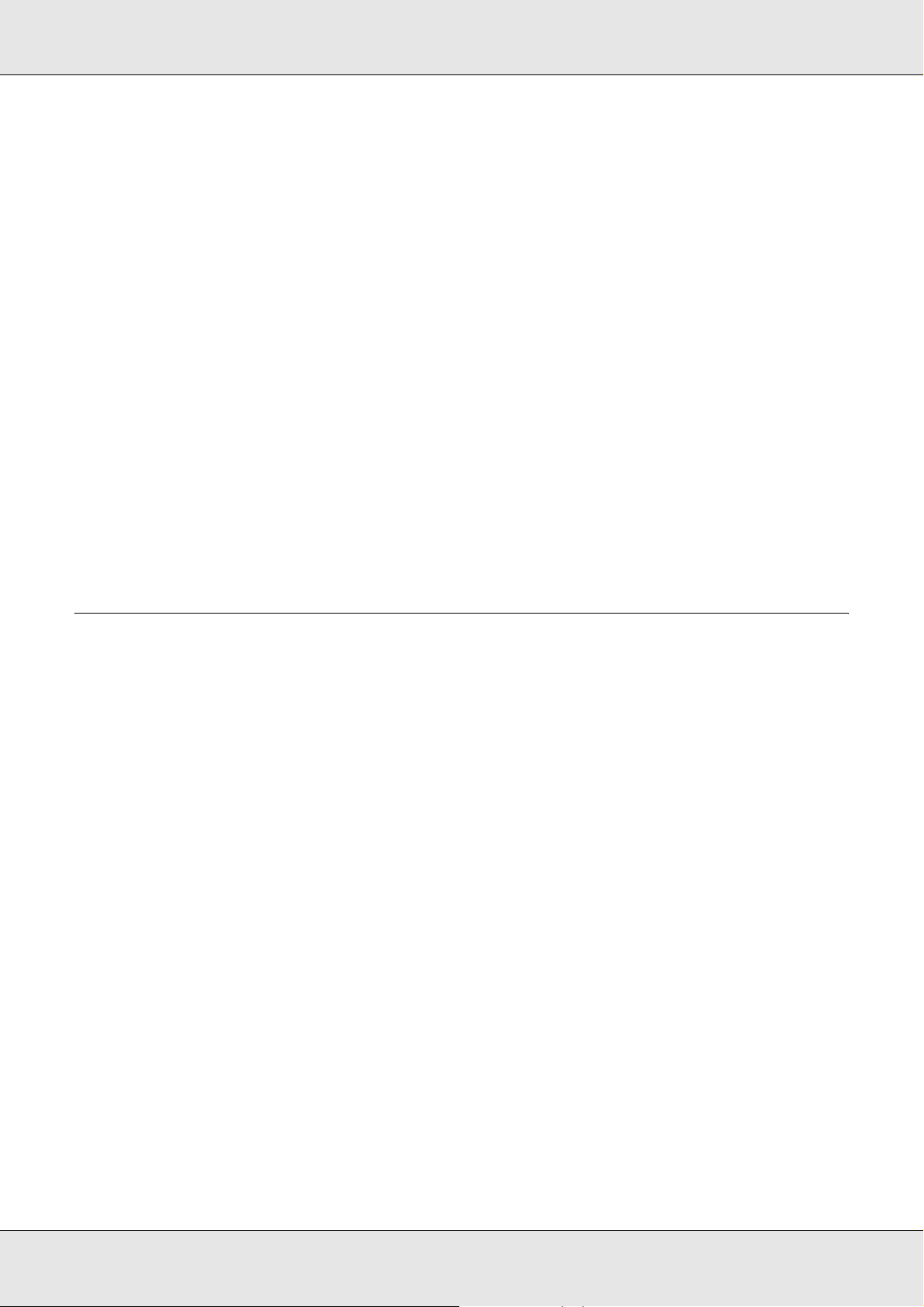
Network Guide
❏ EpsonNet Internet Print is a utility that supports printing across the Internet using
Internet Printing Protocol for Windows 98/95/NT 4.0. See “EpsonNet Internet Print” on
page 144.
❏ EpsonNet WebManager is a Web-based utility that helps network administrators to
easily manage network devices. See “EpsonNet WebManager” on page 151.
❏ EpsonNet SetupManager is a utility that provides a simple printer installation and
configuration tool for network administrators, and an easy network printer installation
process for clients. See “About EpsonNet SetupManager” on page 157.
❏ EpsonNet NDPS Gateway is a gateway utility that you can use to print and monitor the
printer status of the Epson printer in the NDPS (Novell Distributed Print Services)
environment of NetWare.
For users of printers supporting NetWare Queue-Based Printing, “Using the EpsonNet
NDPS Gateway” on page 78.
For users of printers not supporting NetWare Queue-Based Printing, “Using the
EpsonNet NDPS Gateway” on page 88.
Terms and Concepts
Configuration -- a prepared set of conditions for proper operation of a device. Configuring
the network interface is to prepare it to work with protocols available on a network.
DHCP -- a dynamic host configuration protocol. It is a protocol that assigns dynamic IP
addresses to devices on a network.
EtherTalk -- the communication protocol of AppleTalk governing Ethernet transmissions
ftp -- a TCP/IP application protocol for file transfer
lpd -- a TCP/IP remote printing protocol application
Print queue -- a location where a print job is stored as a file, until the network interface
sends the job to the assigned printer
Protocol -- a rule that controls how data or information is exchanged through a network.
Computers and software cannot communicate with each other using different protocols.
Remote printer -- a shared printer connected elsewhere on the network, but under the
control of a NetWare print server
TCP/IP -- Transmission Control Protocol/Internet Protocol, a layer of protocols that
provides communication between nodes on a network
Introduction 14
Page 15

Network Guide
Chapter 2
How To
Overview
This section describes the general procedure on how to set up the network interface for
use on a network.
1. Check the network interface operation.
Check the functions and operations of the network interface, such as status lights and
RJ-45 connector. See “Network Interface Operation” on page 12 for details.
2. Select a printing method.
Select a printing method appropriate for your network environment and operating
system. If you are not sure, see “Printing from Windows” on page 16 or “Printing from
Macintosh” on page 16 for details.
3. Install the necessary components on your computer.
Make sure the necessary components (such as TCP/IP, NetBEUI, etc.) are installed on
the computer, and network settings (such as IP address, subnet mask, etc.) of the
computer is set. See “About Installing Components on Your Computer” on page 19 for
details.
4. Connect the network interface to the network.
Connect the network interface to the network. See “Connecting the Network Interface
to the Network” on page 31 for details.
5. Configure the network interface and install the printer driver.
See “Configuring the Network Interface (For Windows Users)” on page 32 or
“Configuring the Network Interface (For Macintosh Users)” on page 36 for details.
6. If necessary, configure the network settings of the network interface using EpsonNet
Config.
Configure the network interface for TCP/IP, AppleTalk, MS Network, etc. using
EpsonNet Config. For Windows users, see “About EpsonNet Config” on page 99. For
Macintosh users, see “About EpsonNet Config” on page 102.
How To 15
Page 16

Network Guide
Selecting a Printing Method
Printing from Windows
Check if there is a Windows XP/Server 2003/2000/NT print server on your network, and
then use the suggestions below.
Note:
Only the recommended printing methods are introduced here. See “Features of the Printing
Methods” on page 17 for information on additional methods.
If no Windows XP/Server 2003/2000/NT print server exists
Use a printing method appropriate to your operating system:
❏ For Windows Me/98
We recommend TCP/IP printing via EpsonNet Print. See “About EpsonNet Print” on
page 130.
❏ For Windows XP/Server 2003/2000/NT
We recommend TCP/IP printing via LPR. See “Windows XP” on page 40, “Windows
Server 2003” on page 48, “Windows 2000” on page 53, or “Windows NT 4.0” on page
57.
If a Windows XP/Server 2003/2000/NT print server exists
On the server, set the printer to connect with LPR and turn it into a shared printer. Your
clients can then print to this shared printer.
Printing from Macintosh
Mac OS X 10.4 or later
❏ Bonjour
❏ EPSON TCP/IP
❏ EPSON AppleTalk
How To 16
Page 17

Network Guide
Mac OS X 10.2.4 or later
❏ Rendezvous
❏ EPSON TCP/IP
❏ EPSON AppleTalk
Mac OS X 10.2 or later
❏ EPSON TCP/IP
❏ EPSON AppleTalk
Mac OS 9
❏ AppleTalk
Features of the Printing Methods
This section describes features of the printing methods available for you to choose.
LPR (TCP/IP) printing
Advantages
❏ No computer as a network interface is required.
❏ No special utility for Windows XP/Server 2003/2000/NT is required.
❏ You can see the printer status using EPSON Status Monitor.
❏ For Windows XP/Server 2003/2000/NT, you can create a print log using the event
viewer.
❏ You can print via a router.
Disadvantages
❏ You need to set up TCP/IP.
❏ For Windows Me/98, EpsonNet Print must be installed on all computers to use for
printing.
How To 17
Page 18

Network Guide
Internet printing
Advantages
❏ No proxy server (computer) is required.
❏ You can print to the printer over the Internet.
Disadvantages
❏ EPSON Status Monitor cannot be used.
❏ TCP/IP and DNS settings are required.
❏ For Windows Me/98, EpsonNet Internet Print must be installed on all computers used
for printing.
❏ For Windows XP/Server 2003/2000, you cannot share the Internet printer.
Microsoft Network Shared printing
Advantages
❏ Easy to set up (IP address is not required if NetBEUI protocol is installed).
❏ No computer as a network interface is required.
❏ No special print utility is required.
Disadvantages
❏ EPSON Status Monitor cannot be used.
❏ You cannot print via a router.
❏ It takes a longer time to start printing because more time is required to search for a
network printer.
How To 18
Page 19

Network Guide
Installing Components on Your Computer
About Installing Components on Your Computer
Before configuring the network interface and printing from the computer, you need to install
the necessary components (such as TCP/IP, NetBEUI, etc.) and assign an IP address and
subnet mask for your computer, depending on the printing method you want to use. See
the section in this chapter appropriate for your operating system.
Windows XP
For Windows XP, use the following procedure to install the necessary components.
Note:
❏ The Windows XP CD-ROM may be required during the installation.
❏ When using TCP/IP or IPP for printing, you need to set the IP address, the subnet mask, and
the default gateway of the computer.
1. Click Start, highlight Control Panel, and then click Network and Internet
Connections. Select Network Connections.
2. Under LAN or High-Speed Internet, click the Local Area Connection icon.
3. Under Network Tasks, click Change settings of this connection.
How To 19
Page 20

Network Guide
4. Check if the following necessary components are in the list. If they are already installed,
go to the next chapter.
The following table lists the components required for configuring the network interface
with EpsonNet Config.
EpsonNet Config’s setting screens Necessary components
TCP/IP, AppleTalk, IPP, SNMP (IP trap) Internet Protocol (TCP/IP)
MS Network Internet Protocol (TCP/IP)
NetWare, SNMP (IPX trap)* Latest Novell Client downloaded from the Novell
Web site
* Only for printers supporting NetWare queue-based printing
The following table lists the components required for network printing.
Printing method Necessary components
LPR or Internet printing Internet Protocol (TCP/IP)
Microsoft Network Shared printing TCP/IP or NetBEUI
Client for Microsoft Networks
Printing via NetWare server* Latest Novell Client downloaded from the Novell
Web site
* If you are using a printer that does not support NetWare queue-based printing, print via the NetWare server
using EpsonNet NDPS Gateway.
How To 20
Page 21

Network Guide
5. If the necessary components are not in the list, click Install to install them, as described
below.
For LPR or Internet printing:
Internet Protocol (TCP/IP) is installed by default. You cannot add or delete it.
For Microsoft Network Shared printing:
Select Client and then click Add. Select Client for Microsoft Networks and then click
OK.
For printing via NetWare server:
Download the latest Novell Client from the Novell Web site and install it on the
computer. Also, be sure to install either IP or IPX. See the Novell Web site for detailed
information.
6. For LPR, Internet, Microsoft Network Shared printing:
Double-click Internet Protocol (TCP/IP) on the Local Area Connection Properties
dialog box to open the Internet Protocols (TCP/IP) Properties dialog box. Set the IP
address, the subnet mask, etc. and then click OK.
7. Restart the computer.
The necessary components are now installed. Go to the section “Connecting the Network
Interface to the Network” on page 31.
Windows Me/98
For Windows Me/98, use the following procedure to install the necessary components.
Note:
❏ The Windows Me/98 CD-ROM may be required during the installation.
❏ When using TCP/IP or IPP for printing, you need to set the IP address, the subnet mask, and
the default gateway of the computer.
1. Click Start, point to Settings, and then select Control Panel.
How To 21
Page 22
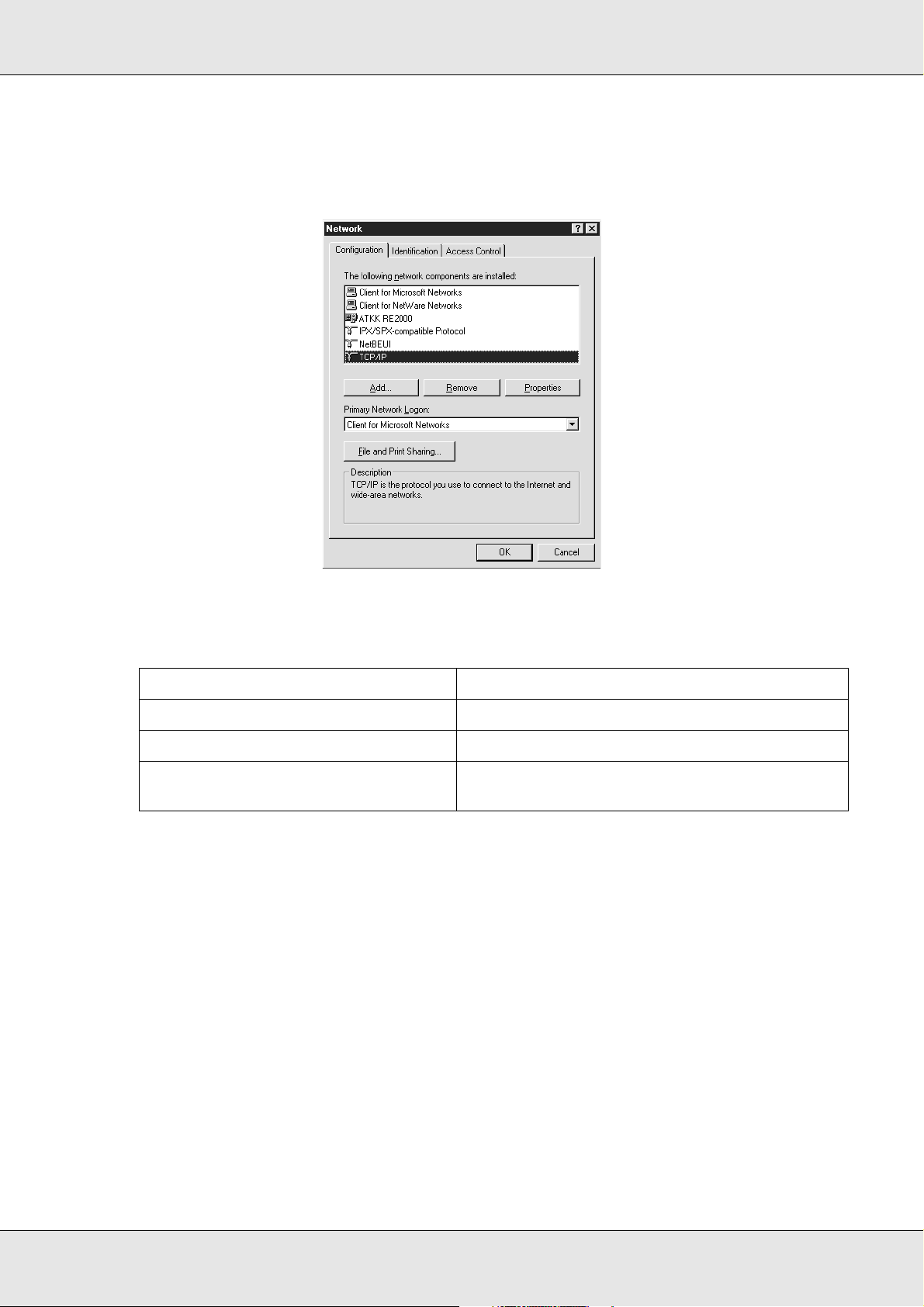
Network Guide
2. Double-click the Network icon. Check if the following necessary components are in the
list of installed network components on the Configuration menu. If they are already
installed, go to the next chapter.
The following table lists the components required for configuring the network interface
with EpsonNet Config.
EpsonNet Config’s setting screens Necessary components
TCP/IP, AppleTalk, IPP, SNMP (IP trap) TCP/IP
MS Network NetBEUI or TCP/IP
NetWare, SNMP (IPX trap)* Latest Novell Client downloaded from the Novell
Web site
* Only for printers supporting NetWare queue-based printing
Note for users of printers supporting NetWare queue-based printing:
Do not run Novell Client for Windows 95/98 version 3.00 and Novell Client for Windows NT
version 4.50 when using the following modes: NetWare 3.x/4.x Bindery Print Server mode,
NetWare 3.x Remote Printer mode, NetWare 4.x Bindery Remote Printer mode, and NetWare
4.x/5.x NDS Remote Printer mode.
The following table lists the components required for network printing.
How To 22
Page 23
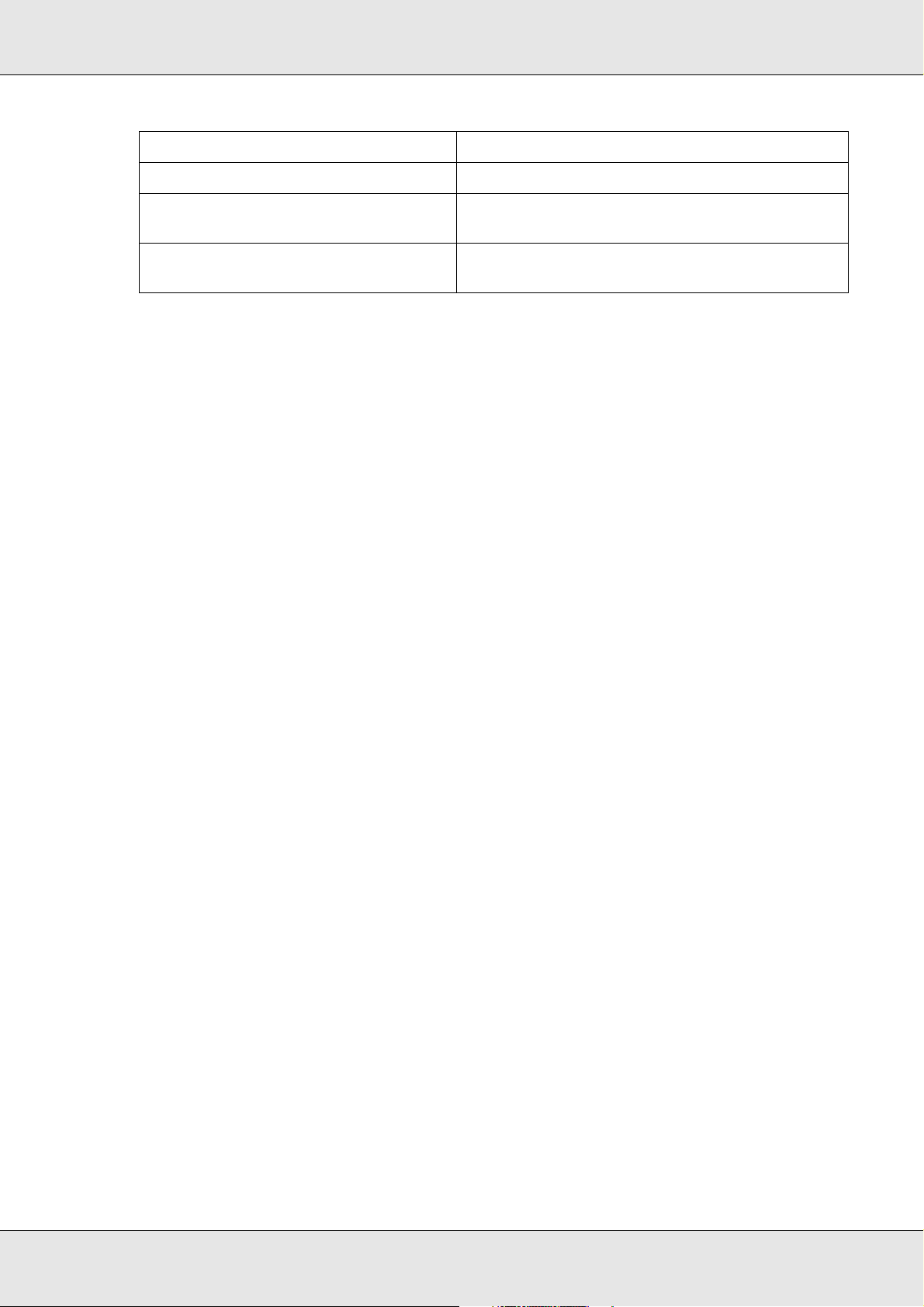
Network Guide
Printing method Necessary components
LPR or Internet printing TCP/IP
Microsoft Network Shared printing TCP/IP or NetBEUI
Printing via NetWare server* Latest Novell Client downloaded from the Novell
* If you are using a printer that does not support NetWare queue-based printing, print via the NetWare server
using EpsonNet NDPS Gateway.
3. If the necessary components are not in the list, click Add to install them, as described
below.
For LPR or Internet printing:
Select Protocol and then click Add. Select Microsoft from the Manufacturers list and
TCP/IP from the Network Protocols list. Then click OK.
Client for Microsoft Networks
Web site
For Microsoft Network Shared printing:
To use TCP/IP, see the description described earlier to install TCP/IP.
To use NetBEUI, select Protocol and then click Add. Select Microsoft from the
Manufacturers list and NetBEUI from the Network Protocols list. Then click OK.
Select Client and then click Add. Select Microsoft from the Manufacturers list and
Client for Microsoft Networks from the Network Clients list. Then click OK.
For printing via NetWare server:
Download the latest Novell Client from the Novell Web site and install it on the
computer. Also, be sure to install either IP or IPX. See the Novell Web site for detailed
information.
4. For LPR, Internet, Microsoft Network Shared printing:
Double-click TCP/IP on the Configuration menu to open the TCP/IP Properties dialog
box. Set the IP address, the subnet mask, etc. and then click OK.
5. Restart the computer.
The necessary components are now installed. Go to the section “Connecting the Network
Interface to the Network” on page 31.
How To 23
Page 24

Network Guide
Windows Server 2003
For Windows Server 2003, use the following procedure to install the necessary
components.
Note:
❏ The Windows Server 2003 CD-ROM may be required during the installation.
❏ When using TCP/IP or IPP for printing, you need to set the IP address, the subnet mask, and
the default gateway of the computer.
1. Click Start, point to Control Panel, and then select Network Connections. Click
Local Area Connections.
2. Click the Properties button.
3. Check if the following necessary components are in the list. If they are already installed,
go to the next chapter.
The following table lists the components required for configuring the network interface
with EpsonNet Config.
EpsonNet Config’s setting screens Necessary components
TCP/IP, AppleTalk, IPP, SNMP (IP trap) Internet Protocol (TCP/IP)
MS Network Internet Protocol (TCP/IP)
NetWare, SNMP (IPX trap)* Latest Novell Client downloaded from the Novell
Web site
* Only for printers supporting NetWare queue-based printing
How To 24
Page 25

Network Guide
The following table lists the components required for network printing.
Printing method Necessary components
LPR or Internet printing Internet Protocol (TCP/IP)
Microsoft Network Shared printing TCP/IP or NetBEUI
Printing via NetWare server* Latest Novell Client downloaded from the Novell
* If you are using a printer that does not support NetWare queue-based printing, print via the NetWare server
using EpsonNet NDPS Gateway.
4. If the necessary components are not in the list, click Install to install them, as described
below.
For LPR or Internet printing:
Internet Protocol (TCP/IP) is installed by default. You cannot add or delete it.
Client for Microsoft Networks
Web site
For Microsoft Network Shared printing:
Select Client and then click Add. Select Client for Microsoft Networks and then click
OK.
For printing via NetWare server:
Download the latest Novell Client from the Novell Web site and install it on the
computer. Also, be sure to install either IP or IPX. See the Novell Web site for detailed
information.
5. For LPR, Internet, Microsoft Network Shared printing:
Double-click Internet Protocol (TCP/IP) on the Local Area Connection Properties
dialog box to open the Internet Protocols (TCP/IP) Properties dialog box. Set the IP
address, the subnet mask, etc. and then click OK.
6. Restart the computer.
The necessary components are now installed. Go to the section “Connecting the Network
Interface to the Network” on page 31.
How To 25
Page 26

Network Guide
Windows 2000
For Windows 2000, use the following procedure to install the necessary components.
Note:
❏ The Windows 2000 CD-ROM may be required during the installation.
❏ When using TCP/IP or IPP for printing, you need to set the IP address, the subnet mask, and
the default gateway of the computer.
1. Click Start, point to Settings, and then select Network and Dial-up Connections. The
Network and Dial-up Connections screen appears.
2. Right-click the desired network connection and then select Properties.
3. Check if the following necessary components are in the list. If they are already installed,
go to the next chapter.
The following table lists the components required for configuring the network interface
with EpsonNet Config.
EpsonNet Config’s setting screens Necessary components
TCP/IP, AppleTalk, IPP, SNMP (IP trap) Internet Protocol (TCP/IP)
MS Network NetBEUI or Internet Protocol (TCP/IP)
NetWare, SNMP (IPX trap)* Latest Novell Client downloaded from the Novell
Web site
* Only for printers supporting NetWare queue-based printing
How To 26
Page 27

Network Guide
Note for users of printers supporting NetWare queue-based printing:
Do not run Novell Client for Windows 95/98 version 3.00 and Novell Client for Windows NT
version 4.50 when using the following modes: NetWare 3.x/4.x Bindery Print Server mode,
NetWare 3.x Remote Printer mode, NetWare 4.x Bindery Remote Printer mode, and NetWare
4.x/5.x NDS Remote Printer mode.
The following table lists the components required for network printing.
Printing method Necessary components
LPR or Internet printing Internet Protocol (TCP/IP)
Microsoft Network Shared printing Internet Protocol (TCP/IP) or NetBEUI
Printing via NetWare server* Latest Novell Client downloaded from the Novell
* If you are using a printer that does not support NetWare queue-based printing, print via the NetWare server
using EpsonNet NDPS Gateway.
Client for Microsoft Networks
Web site
4. If the necessary components are not in the list, click Install to install them, as described
below.
For LPR or Internet printing:
Select Protocol and then click Add. In the Select Network Protocol dialog box, select
Internet Protocol (TCP/IP) and then click OK.
For Microsoft Network Shared printing:
To use Internet Protocol, see the description described earlier to install Internet
Protocol (TCP/IP).
To use NetBEUI, select Protocol and then click Add. Select NetBEUI Protocol and
then click OK.
Select Client and then click Add. Select Client for Microsoft Networks and then click
OK.
For printing via NetWare server:
Download the latest Novell Client from the Novell Web site and install it on the
computer. Also, be sure to install either IP or IPX. See the Novell Web site for detailed
information.
5. For LPR, Internet, Microsoft Network Shared printing:
Double-click Internet Protocol (TCP/IP) on the Configuration menu to open the
TCP/IP Properties dialog box. Set the IP address, the subnet mask, etc. and then click
OK.
6. Restart the computer.
The necessary components are now installed. Go to the section “Connecting the Network
Interface to the Network” on page 31.
How To 27
Page 28
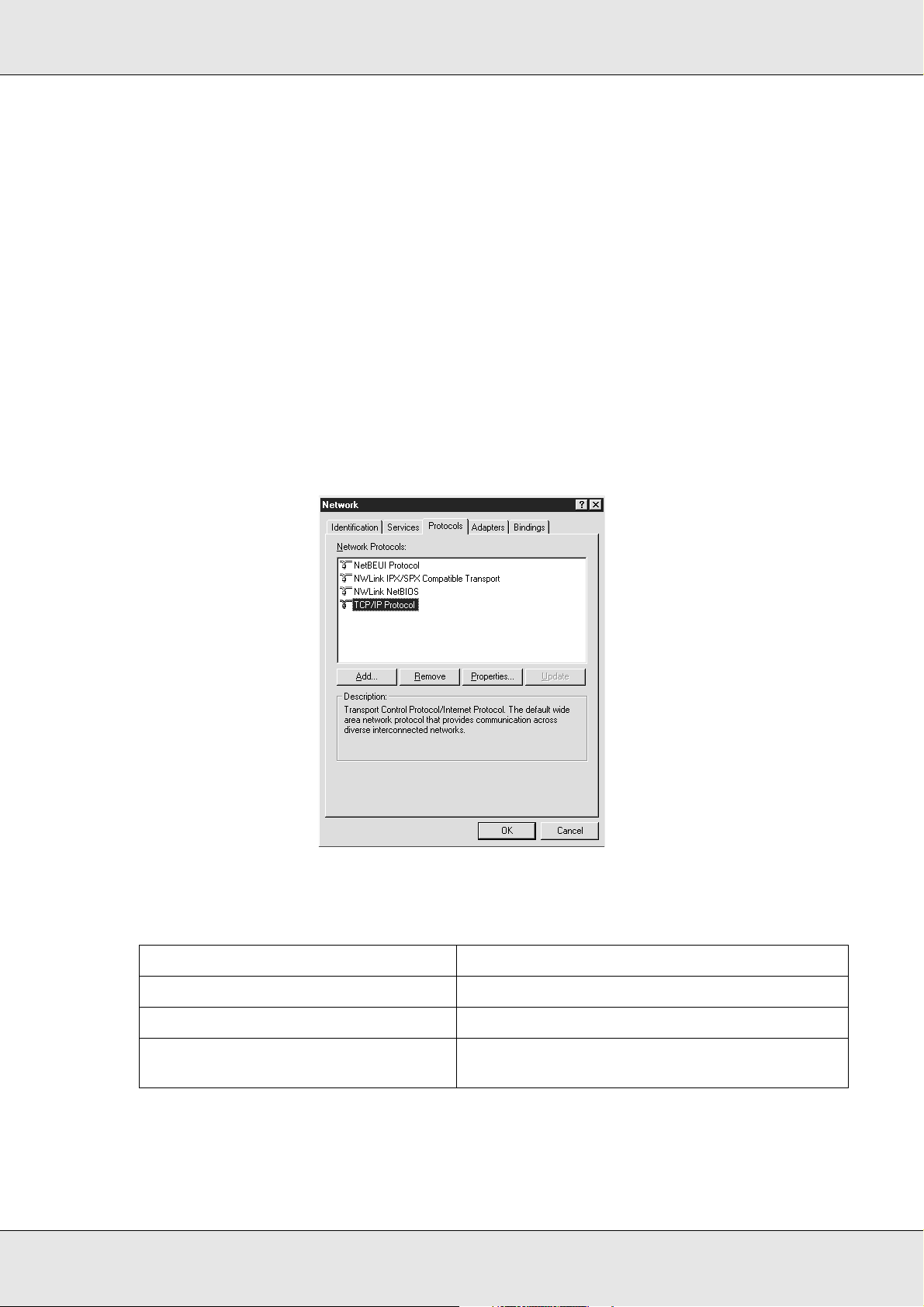
Network Guide
Windows NT 4.0
For Windows NT 4.0, use the following procedure to install the necessary components.
Note:
❏ The Windows NT 4.0 CD-ROM may be required during the installation.
❏ When using TCP/IP or IPP for printing, you need to set the IP address, the subnet mask, and
the default gateway of the computer.
1. Click Start, point to Settings, and then select Control Panel.
2. Double-click the Network icon in the Control Panel.
3. Check if the following necessary components are in the list. If they are already installed,
go to the next chapter.
The following table lists the components required for configuring the network interface
with EpsonNet Config.
EpsonNet Config’s setting screens Necessary components
TCP/IP, AppleTalk, IPP, SNMP (IP trap) TCP/IP
MS Network NetBEUI or TCP/IP
NetWare, SNMP (IPX trap)* Latest Novell Client downloaded from the Novell
Web site
* Only for printers supporting NetWare queue-based printing
How To 28
Page 29
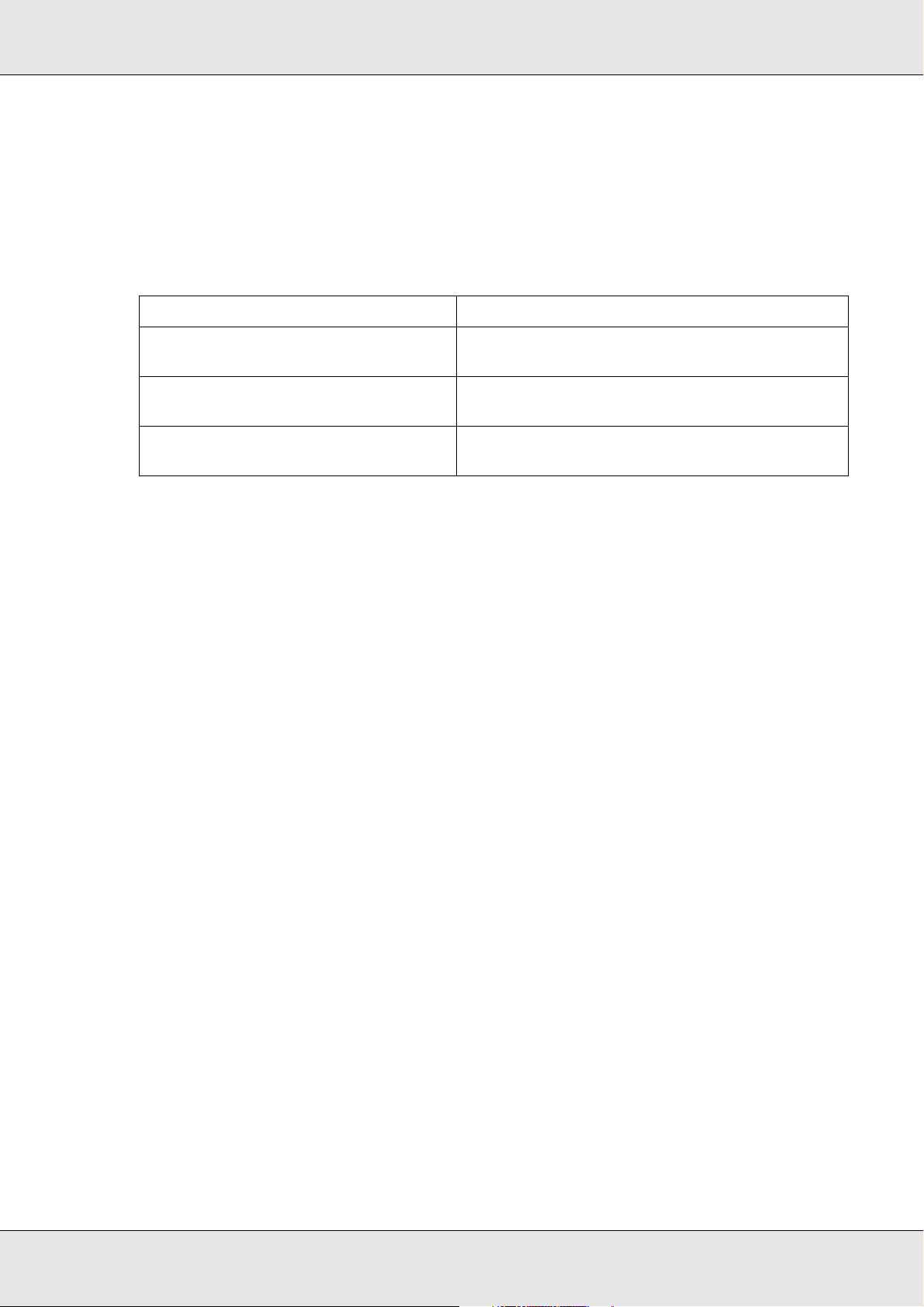
Network Guide
Note for users of printers supporting NetWare queue-based printing:
Do not run Novell Client for Windows 95/98 version 3.00 and Novell Client for Windows NT
version 4.50 when using the following modes: NetWare 3.x/4.x Bindery Print Server mode,
NetWare 3.x Remote Printer mode, NetWare 4.x Bindery Remote Printer mode, and NetWare
4.x/5.x NDS Remote Printer mode.
The following table lists the components required for network printing.
Printing method Necessary components
LPR or Internet printing Protocols menu: TCP/IP
Microsoft Network Shared printing Protocols menu: TCP/IP or NetBEUI
Printing via NetWare server* Latest Novell Client downloaded from the Novell
* If you are using a printer that does not support NetWare queue-based printing, print via the NetWare server
using EpsonNet NDPS Gateway.
Services menu: Microsoft TCP/IP Printing
Services menu: Workstation
Web site
4. If the necessary components are not in the list, click Add to install them, as described
below.
For LPR or Internet printing:
Select the Protocols tab and then click Add. Select TCP/IP from the list and then click
OK. Set the IP address, the subnet mask, etc. and then click OK.
Select the Services tab and then click Add. Select Microsoft TCP/IP Printing from the
list and then click OK.
For Microsoft Network Shared printing:
To use TCP/IP, see the description described earlier to install TCP/IP.
To use NetBEUI, select the Protocols tab and then click Add. Select NetBEUI from the
list and then click OK.
Select the Services tab and then click Add. Select Workstation from the list and then
click OK.
How To 29
Page 30

Network Guide
For printing via NetWare server:
Download the latest Novell Client from the Novell Web site and install it on the
computer. Also, be sure to install either IP or IPX. See the Novell Web site for detailed
information.
5. Restart the computer.
The necessary components are now installed. Go to the section “Connecting the Network
Interface to the Network” on page 31.
Macintosh
To assign an IP address, subnet mask, etc. to your Macintosh, follow the steps below.
Note:
To print using the AppleTalk protocol and configure the network interface with EpsonNet Config for
Macintosh, select Ethernet or Built-in Ethernet on the AppleTalk Control Panel or the AppleTalk
tab. Then configure the network interface with EpsonNet Config for Macintosh.
Mac OS X
1. From the Apple menu, select System Preferences.
2. Open the Network control panel. Click the TCP/IP tab.
3. Select Built-in Ethernet from the Show pull down menu.
4. Assign an IP address and other settings if necessary.
How To 30
Page 31

Network Guide
5. Click the Apply Now button to save any changes.
Go to the section “Connecting the Network Interface to the Network” on page 31.
Mac OS 9
1. From the Apple menu, select Control Panel, and then TCP/IP.
2. Set Connect via to Ethernet.
3. Assign an IP address and other settings if necessary.
4. Close the dialog box to save any changes.
Go to the section “Connecting the Network Interface to the Network” on page 31.
Setting Up the Network Interface
Connecting the Network Interface to the Network
Follow the instructions below to connect the network interface to the network.
1. Make sure that your printer is turned off.
2. Connect one end of the network cable to the RJ-45 connector on the network interface,
and the other end to the network.
Caution:
❏ You must use a Category 5 shielded twisted-pair cable to connect the network
c
interface to prevent malfunction.
❏ Do not connect or disconnect the network cable when the printer is on.
❏ Do not connect the network interface and the computer directly. Be sure to use a HUB
to connect the network interface to the network.
Note:
You can use both 10Base-T and 100Base-TX. When you print a lot of data, we recommend you
use a high-speed network of 100Base-TX with a light network traffic.
How To 31
Page 32

Network Guide
3. Turn on your printer. After the status lights go off, print a network status sheet.
c
Note for Mac OS X 10.2.4 or later:
Since the printer supports Bonjour/Rendezvous and is on by default, you can use the printer on
a network just by connecting it to the network. If you want to disable the Bonjour/Rendezvous
setting, use the printer’s control panel. See “Setting an IP Address on the Printer’s Control
Panel” on page 168 for details.
Now, you can configure the network interface to use on the TCP/IP network and also install
the printer driver.
If you are using Windows, see “Configuring the Network Interface (For Windows Users)” on
page 32.
Caution:
After turning off the printer, wait until the status lights go off before turning it back on;
otherwise the network interface may not work correctly.
If you are using Macintosh, see “Configuring the Network Interface (For Macintosh Users)”
on page 36.
Configuring the Network Interface (For Windows Users)
Configure the network interface for use on the TCP/IP network and install the printer driver
on your computer.
1. Insert the Software CD-ROM in the CD-ROM drive.
2. The Software Installation screen opens automatically.
If the Software Installation screen does not appear, double-click EPSETUP.EXE on the
CD-ROM.
3. Click User Installation if it does appear.
4. Make sure that all applications are closed, and then click the Easy Install button.
5. Select Network.
Note:
If your printer is connected to your computer with a USB cable or a parallel cable, select Local.
Then follow the on-screen instructions.
How To 32
Page 33

Network Guide
6. If you want to install software other than printer driver, select those check boxes. Click
the Install button and follow the on-screen instructions.
Note:
If the Custom button appears on the screen, click it first, then select the software you want to
install.
Note:
If the following screen appears, click the Unblock button; otherwise the printer is not listed on
the screen of EpsonNet EasyInstall.
7. EpsonNet EasyInstall starts. Select the printer and then click the Next button.
How To 33
Page 34

Network Guide
8. Select a method for specifying the IP address. If you select Automatic, DHCP
becomes available and assigns an IP address automatically. If you want to set the IP
address manually, select Manual and then enter the IP address, subnet mask, and
default gateway. Click the Next button.
9. Confirm the settings you have made, and then click the Next button.
10.Select the printer with its IP address you have just set, and then click the Next button
to install the printer driver.
How To 34
Page 35

Network Guide
11.Enter the printer name. If you want to set the printer as the default printer, select the Set
as default printer check box. Click the Next button.
Note:
If the following screen appears, click the Unblock button.
12.Select Yes to print a test page; otherwise, select No. Click the Next button.
How To 35
Page 36

Network Guide
13.Click the Finish button, and then follow the on-screen instructions to complete the
installation.
Now you can use the printer on the TCP/IP network.
Configuring the Network Interface (For Macintosh Users)
Configure the network interface for use on the TCP/IP network and install the printer driver
on your computer.
Note:
This section explains the instructions using Mac OS X. The instructions are almost the same for
Mac OS 9.
1. Insert the Software CD-ROM in the CD-ROM drive.
The EPSON folder opens automatically. If it does not open, double-click the EPSON
CD-ROM icon.
2. Double-click the appropriate OS icon in the EPSON folder.
3. Make sure that all applications are closed, and then click the Easy Install button.
4. Select Network.
Note:
If your printer is connected to your computer with a USB cable or a parallel cable, select Local,
and then follow the on-screen instructions.
5. Click the Install button, and then follow the on-screen instructions.
How To 36
Page 37

Network Guide
6. EpsonNet EasyInstall starts. Select the printer and then click the Next button.
7. Select a method for specifying the IP address. If you select Automatic, DHCP
becomes available and assigns an IP address automatically. If you want to set the IP
address manually, select Manual and then enter the IP address, subnet mask, and
default gateway. Click the Next button.
How To 37
Page 38

Network Guide
8. Check the settings you have made, and then click the Next button.
9. Click the Finish button, and then follow the on-screen instructions to complete the
installation.
Then you need to setup the printer. Follow the steps below.
How To 38
Page 39

Network Guide
Setting Up the Printer
Mac OS X
1. Open the Applications folder.
2. Open the Utilities folder.
3. Open Print Center (for Mac OS X 10.2 or below) or Printer Setup Utility (for Mac OS
X 10.3 or later), and then click Add.
4. For Mac OS X 10.4, select the printer model that is connected with Bonjour.
For Mac OS X 10.2 or 10.3, select Rendezvous from the drop down list, and then
select the printer model from the list.
Note:
For Mac OS X 10.4, if your printer is not displayed with the desired connection, click More
Printers, select the desired connection from the drop down list, and then select the printer
model.
5. Click Add.
Now you can use the printer on the TCP/IP network.
Note:
If your product supports the scanning function, see the product’s User’s Guide to make the settings.
Mac OS 9
1. Open Chooser from the Apple menu.
2. Click the printer icon.
3. Select the zone containing the printer.
4. Select the printer name from the list.
5. Make sure AppleTalk is active.
6. Close Chooser.
Now you can use the printer on the TCP/IP network.
How To 39
Page 40

Network Guide
Installing the Printer Driver
About Installing the Printer Driver
To print to the network printer, you need to install the printer driver on the computer. See
the section in this chapter appropriate for your operating system.
Windows XP
For Windows XP, the printer driver installation procedure differs depending on the printing
method you prefer. Epson recommends printing with EpsonNet Print. See “For Windows
XP/Server 2003/2000/NT 4.0 Users” on page 131.
LPR printing
Note:
If you are using EpsonNet Print, the setup procedure is different. See “About EpsonNet Print” on
page 130 for details.
1. Click Start, click Control Panel, click Printers and Other Hardware, and then click
Printers and Faxes.
2. Under Printer Tasks, click Add a printer to start the Add Printer wizard, and then click
Next.
3. Click Local printer attached to this computer, clear the Automatically detect and
install my Plug and Play printer check box, and then click Next.
Note:
You must clear the Automatically detect and install my Plug and Play printer check box
because the printer is attached directly to the network, not to a Windows XP computer.
How To 40
Page 41

Network Guide
4. Select the Create a new port radio button, and then select Standard TCP/IP Port from
the list. Then click Next.
5. Enter the IP address of the network interface and then click Next.
How To 41
Page 42

Network Guide
6. If an error occurs, the following dialog box appears. Select the Standard radio button
and then select EPSON Network Printer. Click Next.
7. Click Finish.
8. See “Installing a printer driver” on page 44 to install the printer driver.
Internet printing
1. Click Start, click Control Panel, click Printers and Other Hardware, and then click
Printers and Faxes.
2. Under Printer Tasks, click Add a printer to start the Add Printer wizard, and then click
Next.
3. Click A network printer, or a printer attached to another computer, and then click
Next.
4. Select the Connect to a printer on the Internet or on a home or office network radio
button.
How To 42
Page 43

Network Guide
5. Enter the URL of the target printer using the format below. The URL should be the same
as the URL you set on EpsonNet Config’s IPP configuration page.
http://IP address of printer:631/Printer name
Example: http://192.168.100.201:631/EPSON_IPP_Printer
Note:
To check the IP address of the network interface, use EpsonNet Config. See “About EpsonNet
Config” on page 99 for details.
6. Follow the on-screen instructions to set up the printer. See “Installing a printer driver”
on page 44 if necessary.
Microsoft Network Shared printing
1. Click Start, click Control Panel, click Printers and Other Hardware, and then click
Printers and Faxes.
2. Under Printer Tasks, click Add a printer to start the Add Printer wizard, and then click
Next.
3. Click A network printer, or a printer attached to another computer, and then click
Next.
4. Select the Browse for a printer radio button, and then click Next.
5. Enter the following in the Printer box or select the printer you want to use from the
Shared printers list box, and then click Next.
\\NetBIOS name of network interface\Device name of network interface
6. Follow the on-screen instructions to set up the printer. See “Installing a printer driver”
on page 44 if necessary.
How To 43
Page 44

Network Guide
Installing a printer driver
1. Insert the Software CD-ROM shipped with the printer.
2. Close the Software Installation screen if it appears.
3. Click the Have Disk button. The Install From Disk dialog box appears.
4. Click Browse.
5. Select the CD-ROM drive for Drives, and double-click the WINXP_2K folder or the
WINXP64 folder (for x64 Edition). Click Open.
6. Click OK in the Install From Disk dialog box.
7. Select the model name of the printer, and then click Next.
Note:
If the Add Printer wizard prompts you to select either Keep existing driver or Replace existing
driver, be sure to select the Replace existing driver radio button.
8. Click Finish and follow the on-screen instructions to complete the setup.
When you print using Microsoft Network Shared printing in the Windows XP/Server
2003/2000/NT environment, see “Using the NET USE command” on page 44 for more
details.
Using the NET USE command
If you are running Windows XP/Server 2003/2000/NT and using NetBIOS to connect to the
printer, we recommend that you use the NET USE command, as follows:
1. Click Start, click Control Panel, click Network and Internet Connections, and then
select Network Connections.
2. Under LAN or High-Speed Internet, click the Local Area Connection icon.
3. Under Network Tasks, click Change settings of this connection.
4. Check that Client for Microsoft Networks is installed. If it is not installed, click Install
to install it.
5. Run the command prompt and enter the following command.
NET USE printer port: \\NetBIOS name of network interface\Device name of network
interface
How To 44
Page 45

Network Guide
Selecting the port
1. Click Start, click Control Panel, click Printers and Other Hardware, and then click
Printers and Faxes.
2. Right-click the printer icon and then select Properties.
3. Click the Ports tab and then select the port you have set with the NET USE command.
Windows Me/98
For Windows Me/98, the printer driver installation procedure differs depending on the
printing method you prefer. Epson recommends printing with EpsonNet Print. See “For
Windows Me/98/95 Users” on page 137.
LPR printing
Since Windows Me/98 does not support LPR, standard TCP/IP printing cannot be used.
However, you can print via TCP/IP using the EpsonNet Print utility included on the
Software CD-ROM. First, install EpsonNet Print. Then, install the printer driver. See “About
EpsonNet Print” on page 130 for more details.
Internet printing (Windows 98)
Internet printing is possible by using the EpsonNet Internet Print utility included on the
Software CD-ROM. First, install EpsonNet Internet Print. Then, install the printer driver and
set the printer port. See “About EpsonNet Internet Print” on page 144 for more details.
Internet printing (Windows Me)
Installing the IPP client
The IPP client must be installed on your computer. Follow the steps below to install it.
1. Insert the Windows Me CD-ROM.
2. Select the add-ons folder, and then select the IPP folder.
3. Double-click wpnpins.exe. Then follow the on-screen instructions.
4. Click OK to restart your computer.
How To 45
Page 46

Network Guide
Setting up the printer
Connect your computer to a printer through IPP.
1. Click Start, point to Settings, and then select Printers.
2. Double-click Add Printer, and then click Next.
3. Select the Network Printer radio button, and then click Next.
4. Type the URL of the printer, and then click Next.
http://IP address of network interface:631/printer name
Example: http://192.168.100.201:631/EPSON_IPP_Printer
Note:
To check the IP address of the network interface, use EpsonNet Config. See “About EpsonNet
Config” on page 99 for details.
5. See “Installing a printer driver” on page 47 to install the printer driver.
Microsoft Network Shared printing
1. Click Start, point to Settings, and then select Printers.
2. Double-click Add Printer, and then click Next.
3. Select the Network Printer radio button, and then click Next.
\\NetBIOS name of network interface\Device name of network interface
4. Click Browse, and then select the network path from the list. If you cannot browse,
enter the following in the Network path or queue name box.
How To 46
Page 47

Network Guide
5. The Add Printer wizard appears. Click Next.
6. Follow the on-screen instructions to set up the printer. See “Installing a printer driver”
on page 47 to install the printer driver.
Installing a printer driver
1. Insert the Software CD-ROM shipped with the printer.
2. Close the Software Installation screen if it appears.
3. Click the Have Disk button. The Install From Disk dialog box appears.
4. Click Browse.
5. Select the CD-ROM drive for Drives, and then double-click the WIN9X folder. Click OK.
6. Click OK in the Install From Disk dialog box.
7. Select the model name of the printer, and then click Next.
Note:
If the Add Printer wizard prompts you to select either Keep existing driver or Replace existing
driver, be sure to select the Replace existing driver radio button.
8. Click Finish and follow the on-screen instructions to complete the setup.
When you print using Microsoft Network Shared printing in the Windows XP/Server
2003/2000/NT environment, see “Using the NET USE command” on page 47 for more
details.
Using the NET USE command
If you are running Windows XP/Server 2003/2000/NT and using NetBIOS to connect to the
printer, we recommend that you use the NET USE command, as follows:
1. Right-click the Network Neighborhood icon or My Network Places icon and then
select Properties.
2. Check that Client for Microsoft Networks is in the Components list. If it is not
installed, click Add to install it.
3. Run the command prompt and enter the following command.
NET USE printer port: \\NetBIOS name of network interface\Device name of network
interface
How To 47
Page 48

Network Guide
Selecting the port
1. Click Start, point to Settings, and then select Printers.
2. Right-click the printer icon and select Properties.
3. Click the Details tab and select the port you have set with the NET USE command.
Windows Server 2003
For Windows Server 2003, the printer driver installation procedure differs depending on the
printing method you prefer. Epson recommends printing with EpsonNet Print. See “For
Windows XP/Server 2003/2000/NT 4.0 Users” on page 131.
LPR printing
Note:
If you are using EpsonNet Print, the setup procedure is different. See “About EpsonNet Print” on
page 130 for details.
1. Click Start, and then select Printers and Faxes.
2. Double-click the Add Printer icon to start the Add Printer wizard, and then click Next.
3. Click Local printer attached to this computer, clear the Automatically detect and
install my Plug and Play printer check box, and then click Next.
Note:
You must clear the Automatically detect and install my Plug and Play printer check box
because the printer is attached directly to the network, not to a computer.
How To 48
Page 49

Network Guide
4. Select the Create a new port radio button, and then select Standard TCP/IP Port from
the list. Click Next.
5. When Add Standard TCP/IP Printer Port Wizard dialog box appears, click Next.
6. Enter the IP address of the network interface and then click Next.
How To 49
Page 50

Network Guide
7. If an error occurs, the following dialog box appears. Select the Standard radio button
and then select EPSON Network Printer. Click Next.
8. Click Finish.
9. See “Installing a printer driver” on page 52 to install the printer driver.
Internet printing
1. Click Start, and then select Printers and Faxes.
2. Double-click the Add Printer icon to start the Add Printer wizard, and then click Next.
3. Select A network printer, or a printer attached to another computer, and then click
Next.
4. Select the Connect to a printer on the Internet or on a home or office network radio
button.
How To 50
Page 51

Network Guide
5. Enter the URL of the target printer using the format below. The URL must be the same
URL you set on EpsonNet Config’s IPP configuration page.
http://IP address of printer:631/Printer name
Example: http://192.168.100.201:631/EPSON_IPP_Printer
Note:
To check the IP address of the network interface, use EpsonNet Config. See “About EpsonNet
Config” on page 99 for details.
6. Follow the on-screen instructions to set up the printer. See “Installing a printer driver”
on page 52 if necessary.
Microsoft Network Shared printing
1. Click Start, and then select Printers and Faxes.
2. Double-click the Add Printer icon to start the Add Printer wizard, and then click Next.
3. Click A network printer, or a printer attached to another computer, and then click
Next.
4. Select the Browse for a printer radio button, and then click Next.
5. Enter the following in the Printer box or select the printer you want to use from the
Shared printers list box. Click Next.
\\NetBIOS name of network interface\Device name of network interface
6. Follow the on-screen instructions to set up the printer. See “Installing a printer driver”
on page 52 if necessary.
How To 51
Page 52

Network Guide
Installing a printer driver
1. Insert the Software CD-ROM shipped with the printer.
2. Close the Software Installation screen if it appears.
3. Click the Have Disk button. The Install From Disk dialog box appears.
4. Click Browse.
5. Select the CD-ROM drive for Drives, and double-click the WINXP_2K folder or the
WINXP64 folder (for x64 Edition). Click Open.
6. Click OK in the Install From Disk dialog box.
7. Select the model name of the printer, and then click Next.
Note:
If the Add Printer wizard prompts you to select either Keep existing driver or Replace existing
driver, be sure to select the Replace existing driver radio button.
8. Click Finish and then follow the on-screen instructions to complete the setup.
When you print using Microsoft Network Shared printing in the Windows XP/Server
2003/2000/NT environment, see “Using the NET USE command” on page 52 for more
details.
Using the NET USE command
If you are running Windows XP/Server 2003/2000/NT and using NetBIOS to connect to the
printer, we recommend that you use the NET USE command, as follows:
1. Click Start, point to Control Panel, and then select Network Connections. Click
Local Area Connections.
2. Click the Properties button.
3. Check that Client for Microsoft Networks is installed. If necessary, click Install to
install it.
4. Run the command prompt and then enter the following command.
NET USE printer port: \\NetBIOS name of network interface\Device name of network
interface
How To 52
Page 53

Network Guide
Selecting the port
1. Click Start, and then select Printers and Faxes.
2. Right-click the printer icon and then select Properties.
3. Click the Ports tab and then select the port you have set using the NET USE command.
Windows 2000
For Windows 2000, the printer driver installation procedure differs depending on the
printing method you prefer. Epson recommends printing with EpsonNet Print. See “For
Windows XP/Server 2003/2000/NT 4.0 Users” on page 131.
LPR printing
Note:
If you are using EpsonNet Print, the setup procedure is different. See “About EpsonNet Print” on
page 130 for details.
1. Click Start, point to Settings, and then select Printers.
2. Double-click Add Printer to start the Add Printer wizard, and then click Next.
3. Click Local printer, clear the Automatically detect and install my Plug and Play
printer check box, and then click Next.
Note:
You must clear the Automatically detect and install my Plug and Play printer check box
because the printer is attached directly to the network, not to a Windows 2000 computer.
How To 53
Page 54

Network Guide
4. Select the Create a new port radio button, and then select Standard TCP/IP Port from
the list. Then click Next.
5. Enter the IP address of the network interface and then click Next.
How To 54
Page 55

Network Guide
6. If an error occurs, the following dialog box appears. Select the Standard radio button
and then select EPSON Network Printer. Click Next.
7. Click Finish.
8. See “Installing a printer driver” on page 56 to install the printer driver.
Internet printing
1. Click Start, point to Settings, and then select Printers.
2. Double-click Add Printer to start the Add Printer wizard, and then click Next.
3. Select the Network printer radio button and then click Next.
4. Select the Connect to a printer on the Internet or on your intranet radio button.
5. Enter the URL of the target printer using the format below. The URL should be the same
as the URL you set on EpsonNet Config’s IPP configuration page.
http://IP address of printer:631/Printer name
Example: http://192.168.100.201:631/EPSON_IPP_Printer
Note:
To check the IP address of the network interface, use EpsonNet Config. See “About EpsonNet
Config” on page 99 for details.
6. Follow the on-screen instructions to set up the printer. See “Installing a printer driver”
on page 56 if necessary.
How To 55
Page 56

Network Guide
Microsoft Network Shared printing
1. Click Start, point to Settings, and then select Printers.
2. Double-click Add Printer to start the Add Printer wizard, and then click Next.
3. Select the Network printer radio button and then click Next.
4. Select the Type the printer name, or click Next to browse for a printer radio button.
5. Enter the following in the Name box or click Next to browse for a printer.
\\NetBIOS name of network interface\Device name of network interface
6. Follow the on-screen instructions to set up the printer. See “Installing a printer driver”
on page 56 if necessary.
Installing a printer driver
1. Insert the Software CD-ROM shipped with the printer.
2. Close the Software Installation screen if it appears.
3. Click the Have Disk button. The Install From Disk dialog box appears.
4. Click Browse.
5. Select the CD-ROM drive for Drives, and double-click the WINXP_2K folder. Click
Open.
6. Click OK in the Install From Disk dialog box.
7. Select the model name of the printer, and then click Next.
Note:
If the Add Printer wizard prompts you to select either Keep existing driver or Replace existing
driver, be sure to select the Replace existing driver radio button.
8. Click Finish and follow the on-screen instructions to complete the setup.
When you print using Microsoft Network Shared printing in the Windows XP/Server
2003/2000/NT environment, see “Using the NET USE command” on page 57 for more
details.
How To 56
Page 57

Network Guide
Using the NET USE command
If you are running Windows XP/Server 2003/2000/NT and using NetBIOS to connect to the
printer, we recommend that you use the NET USE command, as follows:
1. Right-click the My Network Places icon and then select Properties.
2. Right-click the Local Area Connections icon and then select Properties.
3. Check that Client for Microsoft Networks is in the Components list. If it is not
installed, click Install to install it.
4. Run the command prompt and enter the following command.
NET USE printer port: \\NetBIOS name of network interface\Device name of network
interface
Selecting the port
1. Click Start, point to Settings, and then select Printers.
2. Right-click the printer icon and then select Properties.
3. Click the Ports tab and then select the port you have set with the NET USE command.
Windows NT 4.0
For Windows NT 4.0, the printer driver installation procedure differs depending on the
printing method you prefer. Epson recommends printing with EpsonNet Print. See “For
Windows XP/Server 2003/2000/NT 4.0 Users” on page 131.
LPR printing
Note:
If you are using EpsonNet Print, the setup procedure is different. See “About EpsonNet Print” on
page 130 for details.
1. Click Start, point to Settings, and then select Printers.
2. Double-click the Add Printers icon.
3. Select the My Computer radio button, and then click Next.
4. Click Add Port in the Add Printer wizard dialog box.
How To 57
Page 58

Network Guide
5. Select LPR Port from the Available Printer Port list, and then click New Port.
Note:
You cannot use the Lexmark TCP/IP Network Port with this network interface.
6. Enter the IP address of the network interface in the first text box and the printer name
in the second text box. Click OK.
7. In the Printer Ports dialog box, click Close.
8. In the Add Printer Wizard dialog box, click Next.
9. See “Installing a printer driver” on page 59 to install the printer driver.
Internet printing
Internet printing is possible by using the EpsonNet Internet Print utility included on the
Software CD-ROM. First, install EpsonNet Internet Print. Then, install the printer driver and
set the printer port. See “About EpsonNet Internet Print” on page 144 for more details.
Microsoft Network Shared printing
1. Click Start, point to Settings, and then select Printers.
2. Double-click Add Printer.
3. Select the Network printer server radio button and then click Next. The Connect to
Printer dialog box appears.
4. Select the printer you want to configure from the Shared Printers list. If you cannot
select the printer, enter the following in the Printer box:
\\NetBIOS name of network interface\Device name of network interface
5. Click OK.
6. Follow the on-screen instructions to set up the printer. See “Installing a printer driver”
on page 59 if necessary.
How To 58
Page 59

Network Guide
Installing a printer driver
1. Insert the Software CD-ROM shipped with the printer.
2. Close the Software Installation screen if it appears.
3. Click the Have Disk button. The Install From Disk dialog box appears.
4. Click Browse.
5. Select the CD-ROM drive for Drives, and then double-click the WINNT40 folder. Click
Open.
6. Click OK in the Install From Disk dialog box.
7. Select the model name of the printer, and then click Next.
Note:
❏ Announce the share name to your clients so that they know the share name of the printer
they want to use.
❏ If the Add Printer wizard prompts you to select either Keep existing driver or Replace
existing driver, be sure to select the Replace existing driver radio button.
8. Click Finish and follow the on-screen instructions to complete the setup.
When you print using Microsoft Network Shared printing in the Windows XP/Server
2003/2000/NT environment, see “Using the NET USE command” on page 59 for more
details.
Using the NET USE command
If you are running Windows XP/Server 2003/2000/NT and using NetBIOS to connect to the
network interface, we recommend that you use the NET USE command, as follows:
1. Check that the following services are installed.
Right-click the Network Neighborhood icon on the desktop and select Properties.
Click the Services tab and check that Server or Workstation is listed.
2. If it is not installed, click Add.
3. Run the command prompt and enter the following command.
NET USE printer port: \\NetBIOS name of network interface\Device name of network
interface
How To 59
Page 60

Network Guide
Selecting the port
1. Click Start, point to Settings, and then select Printers.
2. Right-click the printer icon and then select Properties.
3. Click the Ports tab and then select the port you have set with the NET USE command.
Macintosh
Follow the steps below to set a printer.
Note:
Make sure that the printer driver is installed on your Macintosh before following the steps below.
See the manual shipped with your printer for instruction on how to install the printer driver.
Mac OS X
Bonjour/Rendezvous printing
1. Open the Applications folder.
2. Open the Utilities folder.
3. Open Print Center (for Mac OS X 10.2 or below) or Printer Setup Utility (for Mac OS
X 10.3 or later), and then click Add.
4. For Mac OS X 10.4, select the printer model that is connected with Bonjour.
For Mac OS X 10.2 or 10.3, select Rendezvous from the drop down list, and then
select the printer model from the list.
Note:
For Mac OS X 10.4, if your printer is not displayed with Bonjour, click More Printers, select
Bonjour from the drop down list, and then select the printer model.
5. Click Add.
TCP/IP printing
1. Open the Applications folder.
2. Open the Utilities folder.
3. Open Print Center (for Mac OS X 10.2 or below) or Printer Setup Utility (for Mac OX
10.3 or later), and then click Add.
How To 60
Page 61

Network Guide
4. For Mac OS X 10.4, select the printer model that is connected with TCP/IP.
For Mac OS X 10.2 or 10.3, select EPSON TCP/IP from the drop down list, and then
select the printer model from the list.
Note:
For Mac OS X 10.4, if your printer is not displayed with TCP/IP, click More Printers, select
EPSON TCP/IP from the drop down list, and then select the printer model.
5. Click Add.
AppleTalk printing
1. Open the Applications folder.
2. Open the Utilities folder.
3. Open Print Center (for Mac OS X 10.2 or below) or Printer Setup Utility (for Mac OS
X 10.3 or later), and then click Add.
4. For Mac OS X 10.4, select the printer model that is connected with Apple Talk.
For Mac OS X 10.2 or 10.3, select EPSON Apple Talk from the drop down list, select
the zone from the drop down list, and then select the printer model from the list.
Note:
For Mac OS X 10.4, if your printer is not displayed with Apple Talk, click More Printers, select
EPSON Apple Talk from the drop down list, select the zone from the drop down list, and then
select the printer model.
5. Click Add.
Mac OS 9
AppleTalk printing
1. Open Chooser from the Apple menu.
2. Click the printer icon.
3. Select the zone containing the printer.
4. Select the printer name from the list.
5. Make sure AppleTalk is active.
6. Close Chooser.
How To 61
Page 62

Network Guide
OS/2
This section explains how to configure and use the network interface with an IBM OS/2
System, which includes OS/2 Warp 3 and 4 (OS/2 Warp Connect and OS/2 Warp Server).
LPR printing
1. Double-click the OS/2 system folder, then the System Setup folder, and then
double-click the TCP/IP Configuration icon.
2. Click the Printing tab.
3. Enter the IP address of the network interface in the Remote print server box and the
name of the remote print server’s printer in the second text box. Enter a value of 1 or
greater in the Maximum number of LPD ports box.
4. Click the Autostart tab.
How To 62
Page 63

Network Guide
5. Select lprportd from the Services to autostart list. Check the Autostart service check
box, and select the Detached radio button.
6. Save the settings you made in the TCP/IP Configuration dialog box, and restart your
computer.
Setting up your printer
1. Double-click Template from the OS/2 System folder.
2. Drag Printer to your desktop to create a printer.
3. Double-click the Printer icon.
4. Select Properties from the control menu, then click the Output Port tab.
How To 63
Page 64

Network Guide
5. From the Output Port list box, select one from \PIPE\LPD0 to \PIPE\LPDn (where n is
the maximum number of LPD ports). The \PIPE\LPD -Settings dialog box will appear.
6. Enter the IP address of the network interface in the LPD server box. Enter the printer
name set in step 2 in the LPD printer box.
7. Close the Printer icon to exit printer configuration.
NetBEUI printing
1. Be sure that IBM OS/2 NetBIOS is installed on your computer.
2. To create a printer, double-click the target printer icon to open the Properties dialog
box. Then click the Output Port tab.
3. Select the port.
4. Connect to the printer from the command line.
Example: Connect the printer to LPT1.
net use LPT1: \\NetBIOS name of network interface\ Device name of network interface
Note:
To change the NetBIOS name and device name, use EpsonNet Config running on Windows.
How To 64
Page 65

Network Guide
Settings for NetWare Users
Overview
If you are using a printer that supports NetWare queue-based printing, see “For Users of
Printers Supporting NetWare Queue-Based Printing” on page 65 for detailed information.
If you are using a printer that does not support NetWare queue-based printing, see “For
Users of Printers Not Supporting NetWare Queue-Based Printing” on page 87 for detailed
information.
Note:
To find out whether your printer supports NetWare queue-based printing, see the User’s Guide.
For Users of Printers Supporting NetWare Queue-Based Printing
This section explains how to configure the network interface for NetWare. First, you need
to set up the printer in a NetWare environment, and then configure the network interface
using EpsonNet Config.
Introduction to NetWare settings
Supported systems
Server environment
❏ NetWare 3.1/3.11/3.12/3.2 (Bindery)
❏ NetWare 4.1/4.11/4.2 (NDS, Bindery emulation)
❏ IntranetWare (NDS, Bindery emulation)
❏ NetWare 5.0/5.1 (NDS, NDPS)
❏ NetWare 6.0 (NDS, NDPS)
Client environment
The client environment must be supported by NetWare. The clients are able to use the
printer driver mounted on the network interface.
The following Novell Client is supported.
How To 65
Page 66

Network Guide
❏ For Windows 98:
Novell Client 3.4 or later for Windows 98/95
❏ For Windows 2000/NT 4.0:
Novell Client 4.8 or later for Windows 2000/NT 4.0
❏ For Windows XP:
Novell Client 4.9 or later for Windows XP
About modes
You can choose either the Print Server, Remote Printer, or Standby mode. We recommend
that you use the Print Server mode unless the number of users exceeds the limit.
Features of these modes are described below.
Print Server mode (NDS/Bindery Print Server):
❏ High-speed printing with direct printing
❏ Uses the NetWare user account
❏ Can connect up to 8 file servers simultaneously
❏ Can register up to 32 print queues
Remote Printer mode:
❏ A NetWare user account is not required.
❏ A print server is needed to control the remote printer.
❏ Can attach up to 16 printers for NetWare 3.x, and up to 255 for NetWare 4.x or later.
Note:
When you turn on the printer, the user account is temporarily accessed in the Remote Printer mode.
If there is no user account available, turn on the printer before connecting the client to the network.
Standby mode (factory default mode):
The Standby mode is the default mode. This mode disables all NetWare related functions.
Use the Standby mode when you are not using the network interface in a NetWare
environment.
How To 66
Page 67
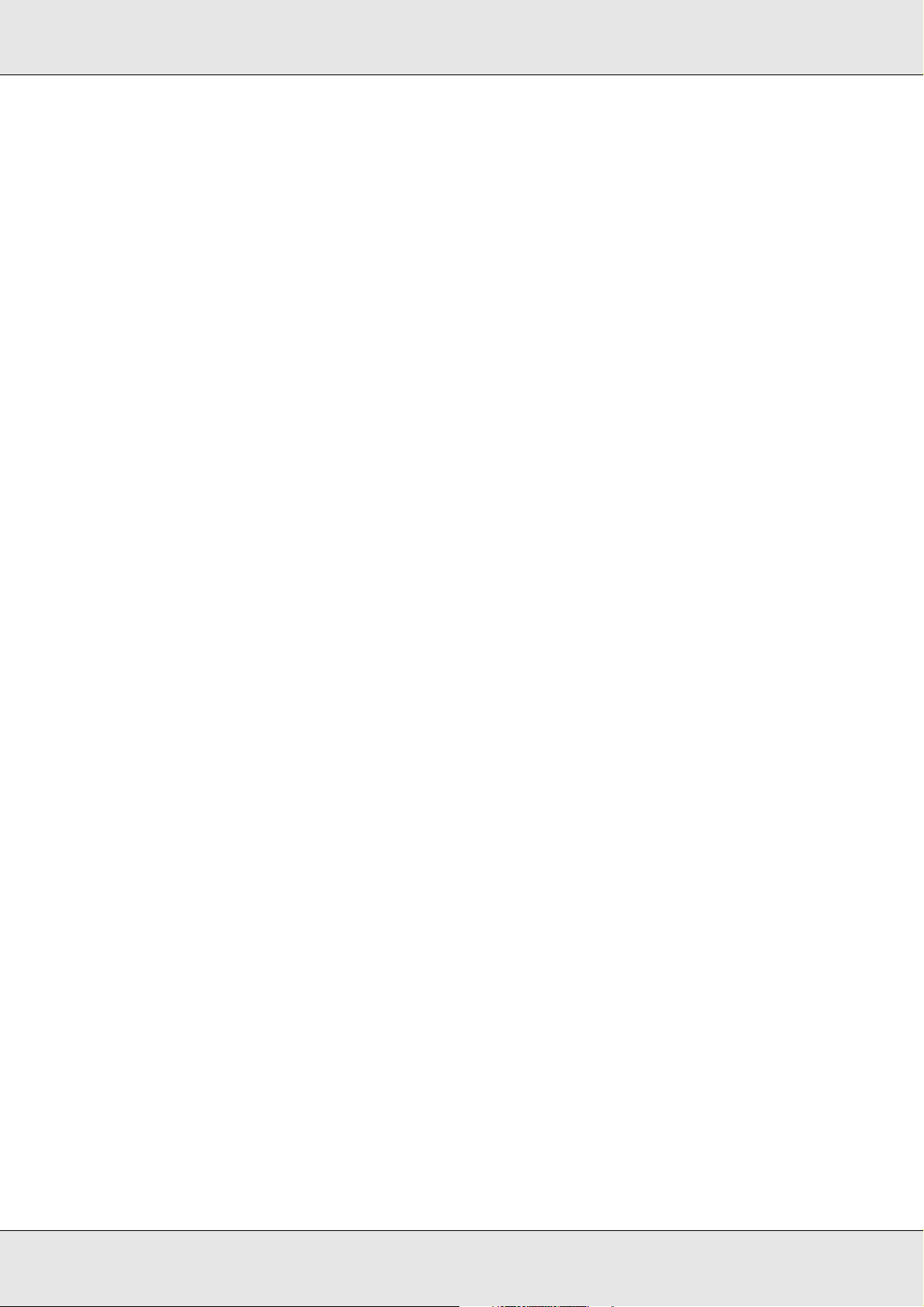
Network Guide
Instructions for using NetWare
Printing a text file
When you print a text file using the NPRINT command of NetWare or DOS, redirection,
misconversion or a gap in characters may occur depending on the client environment.
IPX routing protocol “NLSP”
It is possible to set the IPX routing protocol “NLSP” from NetWare 4.x or later; however, the
network interface does not support NLSP. RIP/SAP controls the communication.
You can select the routing protocol from a) NLSP with RIP/SAP Compatibility, or b)
RIP/SAP Only. If you remove the bind of RIP or SAP when NLSP with RIP/SAP
Compatibility is specified, the network interface then cannot communicate with the file
server and NDS. (See “Protocols” and “Bindings” in NetWare’s INETCFG utility.)
Bindery and NDS
❏ You can check the bindery context path from the server console by using the SET
BINDERY CONTEXT command.
❏ If the bindery context path has not been set, or if you want to use the printing
environment of another context from a non-NDS client, you need to specify the context
for the bindery context. Use the SET BINDERY CONTEXT command to set the context
in the AUTOEXEC.NCF file.
❏ You cannot use the bindery print server mode with EpsonNet Config if you are running
Novell Client for Windows 95/98 version 3.00 or Novell Client for Windows NT version
4.50. To configure the network interface for bindery mode, use Novell IntranetWare
Client or EpsonNet Config with Web Browser.
See your NetWare documentation for more information.
Time required to recognize the network interface
It takes up to two minutes for the NetWare server to recognize the network interface, after
the printer is turned on. During this start-up time, the status sheet does not show the
correct information.
Frame type
The same frame type should be used for the NetWare server and IPX router on the same
network. If more than one frame type is used on the same network, bind all the frame types
to the NetWare servers and IPX routers.
How To 67
Page 68

Network Guide
For NetWare 5.x
The IPX protocol must be installed (bound) on the NetWare 5.x server.
About modes
If the mode you have logged in is different from the mode you set for the network interface,
a message appears when you try to configure the network interface for NetWare. If you do
not want to change the current settings, click Cancel and log in again using the same mode
set for the network interface.
Using Bindery Print Server (NetWare 3.x/4.x)
This section contains instructions on using the network interface in the Print Server mode
on NetWare 3.x/4.x/IntranetWare with Bindery emulation.
Note:
The network interface in the Print Server mode of NetWare 3.x does not allow you to use the Print
Server status display control with PCONSOLE.
1. Turn on your printer.
2. From any NetWare client, log in to the target NetWare server with supervisor privileges.
You must log in with the bindery connection.
3. Configure the network interface using EpsonNet Config. See the EpsonNet Config
User’s Guide for details.
If NetWare objects are already created, you can also use EpsonNet Config with Web
Browser. See “NetWare” on page 122 for details.
Using NDS Print Server (NetWare 4.x/5.x/6.0)
This section contains instructions for using the network interface in the Print Server mode
on NetWare 4.x, IntranetWare, NetWare 5.x, or NetWare 6.0 with NDS mode.
1. Turn on your printer.
2. From any NetWare client, log in to the target context of the NDS tree as an ADMIN.
3. Configure the network interface using EpsonNet Config. See the EpsonNet Config
User’s Guide for details.
If NetWare objects are already created, you can also use EpsonNet Config with Web
Browser. See “NetWare” on page 122 for details.
How To 68
Page 69

Network Guide
Using Remote Printer Mode (NetWare 3.x)
For NetWare 3.x users, follow the steps below to make the printer environment with
PCONSOLE.
Creating print queues in a file server
1. From any NetWare client, log in to the network with supervisor privileges.
2. Run PCONSOLE. From the Available Options screen, select Print Queue Information
and press Enter.
3. Press the Insert key on your keyboard and enter the print queue name. Press Enter.
Note:
Since your clients need the print queue name you set here when they use the printer, announce
the print queue name to your clients.
4. From the Print Queue list, select the print queue name that you just entered and press
Enter. From the Print Queue Information list, select Queue Users and press Enter.
Next, select EVERYONE from the list. If EVERYONE is not in the list, press Insert and
select EVERYONE from the queue user list.
Creating a print server
1. From the Available Options screen, select Print Server Information and press Enter.
2. Press the Insert key on your keyboard and type the print server name. Press Enter. It
is a good idea to write down the print server name for later use.
How To 69
Page 70

Network Guide
3. From the Print Server list, select the print server name that you just typed and press
Enter. From the Print Server Information list, select Print Server Configuration and
press Enter.
4. Select Printer Configuration from the Print Server Configuration Menu and press
Enter.
5. From the Configured Printers list, select Not Installed (port number = 0) and press
Enter.
How To 70
Page 71

Network Guide
6. From the Printer configuration screen, type the printer name. Highlight Type and press
Enter. Select Remote Parallel, LPT1 for Remote Printer mode.
Note:
Be sure to select Remote Parallel, LPT1 for Remote Printer mode.
7. Press Esc; then press Enter to save your changes.
8. Press Esc.
9. Select Queues Serviced by Printer from the Print Server Configuration menu and
press Enter.
10.Select the printer that you want to use from the Defined Printers list and press Enter.
11.Press the Insert key and assign a queue to the print server port from the Available
Queues list.
12.Specify a priority level between 1 to 10. One is top priority.
13.Press Esc to exit PCONSOLE.
Configuring for NetWare using EpsonNet Config
1. Turn on your printer.
2. Load the print server from the file server’s system console which the print queue
volume is set.
>LOAD PSERVER print server name you set using PCONSOLE
How To 71
Page 72

Network Guide
3. Configure the network interface using EpsonNet Config. See the EpsonNet Config
User’s Guide for details.
If NetWare objects are already created, you can also use EpsonNet Config with Web
Browser. See “NetWare” on page 122 for details.
Using Bindery Remote Printer Mode (NetWare 4.x)
Follow the steps below to make the printer environment on NetWare 4.x and IntranetWare
with Bindery emulation.
Note:
❏ Assign Trusteeships for users if necessary.
❏ Be sure to use PCONSOLE to set the print queue and print server instead of using NWAdmin.
Creating objects
1. From any NetWare client, log in to the server as an ADMIN. Make sure to log in with
Bindery connection.
Note:
If the client using for this setting has been logged in with NDS mode, press F4 key while
PCONSOLE is starting to switch to the bindery mode.
2. Run PCONSOLE. From the Available Options screen, select Print Queues and press
Enter. Press Insert and type the print queue name. Press Enter.
Note:
Since your clients need the print queue name you set here when they use the printer, announce
the print queue name to your clients.
3. From the Print Queue list, select the print queue name that you just entered and press
Enter. From the Print Queue Information list, select Queue Users and press Enter.
Next, select EVERYONE from the list. If EVERYONE is not in the list, press Insert and
select EVERYONE from the queue user list.
4. From the Available Options screen, select Print Servers and press Enter. Press Insert
and type the print server name. Press Enter.
5. Press Esc to exit PCONSOLE, and log out from the server.
6. Log in to the server as an ADMIN. Be sure to log in with NDS connection.
7. Start NWAdmin.
How To 72
Page 73

Network Guide
8. To create the Printer Object, click the container specified as the Bindery context and
select Create from the Object menu, then Printer. Type the printer name and click
Create.
9. To assign the print queue, double-click the Printer object icon (created in step 8). The
Printer dialog box appears.
10.Click Assignments and then click Add. From the print queue list, select the queue
(created in step 2) and click OK.
11.Click Configuration in the Printer dialog box, and select Parallel from the Printer type
pull-down menu.
12.Click Communication. The Parallel Communication dialog box appears.
13.Select LPT1 for Port; check Polled for Interrupts; and check Manual load (Remote
from Print Server) for Connection type, then click OK.
14.Click OK in the Printer dialog box.
15.To assign the printer, double-click the Print Server object icon (created in step 4). The
Print Server dialog box appears.
16.Click Assignments and then click Add. From the printer object list, select the printer
object (created in step 8) and click OK.
17.In the Print Server dialog box, select the assigned printer from the printer object list, and
click the Printer Number button to set the printer number from 0 to 15, then click OK.
18.To confirm the objects you have assigned, double-click the Print Server object icon.
Click Print Layout, and check that the print server, printer, and print queue are
connected.
Configuring for NetWare using EpsonNet Config
1. Turn on your printer.
2. Load the print server from the file server’s system console which the print queue
volume is set.
>LOAD PSERVER print server name you set using PCONSOLE
3. Configure the network interface using EpsonNet Config. See the EpsonNet Config
User’s Guide for details.
If NetWare objects are already created, you can also use EpsonNet Config with Web
Browser. See “NetWare” on page 122 for details.
How To 73
Page 74

Network Guide
Using NDS Remote Printer Mode (NetWare 4.x/5.x/6.0)
Follow the steps below to make the printer environment using NWAdmin under NetWare
4.x, IntranetWare, NetWare 5.x, or NetWare 6.0 with NDS mode.
Creating objects
1. From any NetWare client, log in to the target context of the NDS tree as an ADMIN.
2. Run the Administrator tool (NWAdmin).
3. Create a printer:
Click the directory context icon, and select Create from the Object menu, then Printer.
Type the Printer name and click Create.
4. Create a print server:
Click the directory context icon, and select Create from the Object menu, then Print
Server. Type the Print Server name and click Create.
How To 74
Page 75

Network Guide
5. Create a print queue:
Click the directory context icon, and select Create from the Object menu, then Print
Queue. Type the Print Queue name and select the Print Queue Volume, then click
Create. Double-click the print queue object, and register the user.
Note:
Since your clients need the print queue name you set here when they use the printer, announce
the print queue name to your clients.
6. Double-click the Printer Object icon in the NetWare Administrator screen.
How To 75
Page 76

Network Guide
7. In the Printer dialog box appears, click Assignments and then click Add.
8. From the print queue list, select the queue you created in step 5 and click OK.
9. Click Configuration, and select Other/Unknown for the Printer type list box and click
OK.
How To 76
Page 77

Network Guide
10. Double-click the Print Server Object icon in the NetWare Administrator screen.
11.In the Print Server dialog box that appears, click Assignments and then click Add.
12.From the printer object list, select the printer object you want to assign and click OK.
13.Go back to the screen in step 11, and click the Printer Number button to set the printer
number from 0 to 254.
14.To confirm the objects you have assigned, double-click the Print Server object icon.
Click Print Layout, and check that the print server, printer, and print queue are
connected.
How To 77
Page 78

Network Guide
Configuring for NetWare using EpsonNet Config
1. Turn on your printer.
2. Load the print server from the file server’s system console which the print queue
volume is set.
>LOAD PSERVER print server name you set using NWAdmin
3. Configure the network interface using EpsonNet Config. See the EpsonNet Config
User’s Guide for details.
If you use the NetWare objects that are already created, you can use EpsonNet Config
with Web Browser too. See “NetWare” on page 122 for details.
Using the EpsonNet NDPS Gateway
This section contains instructions on printing using Novell Distributed Print Services®
(NDPS®) with Novell® NetWare®5.x/6.0. Novell Distributed Print Services (NDPS) is the
new generation print services of NetWare.
Note:
❏ Banners cannot be printed with NDPS.
❏ The Status Monitor utility cannot be used with NDPS.
❏ Bind the IP or both IP or IPX protocols on the NetWare server that runs NDPSM.NLM and
EPSONGW.NLM.
Check the following points before starting.
❏ Install the appropriate client software, such as Novell Client for Windows 95/98 version
3.4, Novell Client for Windows NT/2000 version 4.8, or Novell Client for Windows XP
version 4.9 on client workstations. Make sure they install NDPS.
❏ When you use the network interface with Bindery (either in the Print Server mode or the
Remote Printer mode), you need PCONSOLE.EXE to create bindery objects such as
Print Server and Print Queue objects. Since PCONSOLE.EXE does not come with
NetWare 5.x/6.0, you need to get the file from Novell.
Outline of settings
The followings are basic steps to use the network interface with the NDPS printing system.
Detailed procedures are described in the subsequent sections.
1. Install EpsonNet NDPS Gateway.
2. Upload printer driver files to the NDPS RMS server.
How To 78
Page 79

Network Guide
3. Create an NDPS Manager object in NetWare Administrator.
4. Create a Printer Agent in NetWare Administrator.
5. Configure the network interface using EpsonNet Config.
6. Set the printer on the client workstations.
The environment to use, the settings you make, and the tools to use differ depending on
the printer type and connection type you choose. You can create an NDPS Manager and
Printer Agent in NetWare Administrator or partially via the Server Console. See the Novell
online documentation for more details.
Installing EpsonNet NDPS Gateway on your NetWare server
You can install EpsonNet NDPS Gateway from the Software CD-ROM.
Note:
If an older version of EpsonNet NDPS Gateway is already installed, be sure to unload the NDPS
Manager before installing a new version of EpsonNet NDPS Gateway.
1. Open the NETUTIL folder.
2. Open the ENGW folder.
3. Double-click EDPS2***.EXE.
Note:
The last three characters of the file name, represented by asterisks, vary depending on the
place of purchase.
For detailed information on EpsonNet NDPS Gateway, see the online guide on the
Software CD-ROM.
To view the online guide, follow the steps below.
1. Open the NETUTIL folder.
2. Open the ENGW folder.
3. Double-click index.htm.
How To 79
Page 80

Network Guide
Uploading printer driver files to the RMS
After installing EpsonNet NDPS Gateway, you need to upload the printer driver to the
Resource Management Service (RMS).
Upload the printer driver to the NetWare server using NDPS Broker. For details on the
procedure, refer to the section of NDPS or iPRINT in the NetWare documentation.
Creating an NDPS Manager
1. Run NetWare Administrator (NWADMN32.EXE) on the client machine. The main
browser window appears.
2. To create an NDPS Manager, click the Directory context icon, and then select Create
from the Object menu.
3. Select NDPS Manager from the list.
4. Enter the NDPS Manager name in the NDPS Manager Name field.
5. Browse the Resident Server and select where you want the NDPS Manager assigned.
6. Browse the Database Volume and select where you want the NDPS Manager database
assigned.
7. Click Create. The NDPS Manager icon appears in the main browser window.
8. Type LOAD NDPSM at the server console, and then select the NDPS Manager you
have created.
Creating a Printer Agent
After creating an NDPS Manager, you can create Printer Agents, either public access
printers or controlled access printers. The following are the features of public access
printers and controlled access printers.
❏ Public Access Printers:
NDPS printers that are available to all network users and not associated with an NDS
object. Users can select and print to any public access printer they can view from their
workstations. However, these printers do not take full advantage of services such as
security and job event notification.
❏ Controlled Access Printers:
NDPS printers that are added to the NDS tree by NetWare Administrator. They are only
available to the workstation user through the NDS object list. These printers can take
full advantage of the security and management features provided by NDS.
How To 80
Page 81

Network Guide
Note on using the Adobe PostScript 3 Kit:
If you want to use a printer as a PostScript and ESC/Page printer and want to install the printer
driver automatically to the client computer, you must create two Printer Agents: one for the
PostScript printer driver and the other for the ESC/Page printer driver. If you create one with
Remote (rprinter on IPX), create the other with Remote (LPR on IP). You can create two Printer
Agents with the LPR protocol (called LPR Printer Agent), but cannot create two Printer Agents with
the IPX protocol (called IPX Printer Agent) for the same printer.
Creating a Printer Agent automatically
You can create a Printer Agent automatically. Only public access printers can be created
in this way. See “Creating Public Access Printers Automatically” in the EpsonNet NDPS
Gateway manual for detailed information.
Note on using the Adobe PostScript 3 Kit:
❏ If the NetWare server is bound with both IP and IPX protocols, two Printer Agents (one being
LPR Printer Agent and the other IPX Printer Agent) are created automatically. When you select
one of the Printer Agents for the PostScript printer driver, select the other for the ESC/Page
printer driver. The Printer Agent name cannot be changed, so be sure to remember which
Printer Agent is associated with the PostScript or ESC/Page printer driver.
❏ If the NetWare server is bound with only IP protocol, only one LPR Printer Agent is created. You
need to create one more LPR Printer Agent manually. Be sure to select Remote (LPR on IP) for
the port handler type and set a unique Printer Agent name so you can tell which Printer Agent
is associated with the PostScript or the ESC/Page printer driver.
❏ If the NetWare server is bound with only IPX protocol, only one IPX Printer Agent is created. In
this case, you cannot create another IPX Printer Agent manually. To avoid this, be sure to bind
both the IP and IPX protocols to the NetWare server first.
Creating a Printer Agent manually
You can create Printer Agents, either public access printers or controlled access printers.
The way to create a Printer Agent differs depending on the printer type you choose.
Note on using the Adobe PostScript 3 Kit:
If you want to use a printer as a PostScript and ESC/Page printer and want to install the printer
driver automatically to the client computer, you must create two Printer Agents: one for the
PostScript printer driver and the other for the ESC/Page printer driver. If you create one with
Remote (rprinter on IPX), create the other with Remote (LPR on IP). You can create two LPR
Printer Agents but cannot create two IPX Printer Agents for the same printer.
1. Select a printer type (either public access printer or controlled access printer).
2. Create a public access printer. If you want to create a controlled access printer, go to
step 3.
In NetWare Administrator, double-click the NDPS Manager you have created. Click
Printer Agent List, and then click New. Type the Printer Agent name, and then select
EpsonNet NDPS Gateway Configuration for the Gateway Type. Click OK. Then go to
step 4.
How To 81
Page 82

Network Guide
Note on using the Adobe PostScript 3 Kit:
When you create two Printer Agents for the same printer, be sure to use names related to the
printer driver type so you can tell which Printer Agent is associated with the PostScript or the
ESC/Page printer driver.
3. Create a controlled access printer.
In NetWare Administrator, select the Directory context icon. Select Create from the
Object menu, and then select NDPS Printer. Type the Printer Agent name, and then
select Create a new Printer Agent, and then click Create. Select the NDPS Manager
you have created, and then select EpsonNet NDPS Gateway Configuration for the
Gateway Type. Click OK.
Note on using the Adobe PostScript 3 Kit:
When you create two Printer Agents for the same printer, be sure to use names related to the
printer driver type so you can tell which Printer Agent is associated with the PostScript or the
ESC/Page printer driver.
4. Select one of the following port handler type. Select Remote (LPR on IP) if you want to
use the printer in IP network. Select Remote (rprinter on IPX) if you want to use the
printer on an IPX network. Select Queue Based if you want to keep the NetWare NDS
print server configuration of the network interface. Then click Next.
Note on using the Adobe PostScript 3 Kit:
If you have selected Remote (rprinter on IPX) for the first Printer Agent, be sure to select
Remote (LPR on IP) for the second Printer Agent.
5. Configure it as described below. It is a good idea to print a network status sheet of the
network interface and configure the corresponding items.
❏ For Remote (rpinter on IPX) connection:
You need to use the same configuration of NetWare Remote printer mode as you have
set by using EpsonNet Config already.
IPX Network Number: Enter the IPX network number of the network interface.
IPX Node Number: Enter the IPX node number of the network interface.
SAP Name: Enter the Primary Print Server Name. Do not use the following characters:
~ ! @ # $ % ^ & * ( ) + ` = { } [ ] | \ : ; " ' < , >. ? / `
Printer Number: Enter the printer port number (from 0 to 254).
❏ For Remote (LPR on IP) connection:
IP Address: Enter the IP address of the network interface. You can confirm the IP
address on the network status sheet.
How To 82
Page 83

Network Guide
❏ For Queue Based connection:
NDS Context: Type the NDS context.
Print Server Name: Print server name that is already defined in NDS or Bindery. If the
printer is in the Remote Printer mode, enter the print server name that is used when
PSERVER.NLM is loaded.
Printer Name: Printer name that is already defined in NDS or Bindery.
NDS Volume for Print Queue: The format is as follows:
Format: NDS Volume and context
For example: NDPS_SERVER_SYS.EPSON
File Server for Print Queue: Enter the file server name for the print queue.
IPX Network Number: Enter the IPX network number of the network interface.
IPX Node Number: Enter the IPX node number of the network interface.
6. When you finish filling in the boxes, press Finish. Follow the on-screen instructions.
7. The Select Printer Drivers dialog box appears. Select an appropriate printer driver for
Windows Me/98 and Windows 2000/NT 4.0. Be sure to select the correct printer driver
for your printer from the appropriate menus. Windows 3.1 is not supported.
8. Click Continue.
9. Confirm the Printer Agent that you have just created.
In NetWare Administrator, double-click the NDPS Manager object and click Printer
Agent List. Check that the status of the Printer Agent you have just created is “Idle”.
Configuring for NetWare using EpsonNet Config
Follow the steps below if you want to use the printer in IPX network.
Note:
Be sure that the one of the following clients is installed on your computer: Novell Client 32, Novell
IntranetWare Client, or Novell Client.
1. Turn on your printer.
2. From any NetWare client, log in to the target NetWare server as an ADMIN.
3. Run EpsonNet Config from the Start menu. See “Accessing the EpsonNet Config
User’s Guide” on page 101 for details.
If the IP address of the printer is already assigned, you can use EpsonNet Config with
Web Browser too. See “NetWare” on page 122 for details.
Setting the printer on client workstations
After configuring the network interface, set up the printer on client workstations.
How To 83
Page 84

Network Guide
Installing printers automatically
1. Run the Novell Printer Manager from Windows. If you are running Windows
Me/98/2000/NT, run:
\PUBLIC\WIN32\NWPMW32.EXE
2. In the Novell Printer Manager dialog, select New from the Printer menu.
3. Click Add. A list of available printers appears.
4. Select the printer you want and click Install.
The Novell Printers---Install dialog appears. You may modify the printer name that
appears and select a pre-defined configuration.
5. Click OK. The printer driver for that printer model is installed automatically from the
Resource Management Service.
6. Click Close. The printer appears in the main Printer Manager window and is available
for print jobs.
Installing printers manually
1. Install the printer driver.
2. Change the Ports on the printer’s properties dialog box. Specify the following objects
for the port.
❏ For Public Access Printers:
The Printer Agent you have created in “NDPS Public Access Printers” under Entire
Network.
❏ For Controlled Access Printers:
The Printer Agent you have created in the NDS tree.
See the Novell online documentation for details.
How To 84
Page 85

Network Guide
Instructions for using a dial-up network
This section explains about using a dial-up network.
Note:
The primary server described in this manual indicates a primary time server which offers time to the
workstations on the network.
Using a dial-up network in each mode
Print Server mode
You must use a dedicated dial-up line.
Since polling is performed on the file server in the print server mode, no vicarious response
by the router is possible. Therefore, no dial-up connection is possible in this case.
Remote Printer mode
In Remote Printer mode, use of a router with a vicarious response function allows the
primary server to be installed at the dial-up destination. However, an extra account might
be generated when the primary server is down. To avoid that, it is recommend to use
connections via a dedicated dial-up line.
Follow the instructions for using a dial-up line.
When there is a primary server at the dial-up destination
For local networks with file servers:
File
server
Printer
Local network
Dial-up
router
❏ When the power is turned on
Dial-up
router
Remote network
Primary file server
(primary print server)
A dial-up is generated because access is made to a local file server first and then to a
primary server. There is no problem since this dial-up only occurs at startup.
❏ When the network interface is not correctly set
A dial-up is generated because access is made to a local file server first and then to a
primary server. This dial-up is repeated at intervals of approximately 5 minutes. Make
the network interface settings correctly to avoid this problem.
How To 85
Page 86

Network Guide
❏ During normal operation (standby)
An SPX Watchdog packet is sent according to the NetWare protocol convention. Use a
router with a vicarious response function to avoid a dial-up.
❏ During normal operation (printing)
A dial-up is generated while the printing data is being transferred. This is not a problem
because it is a dial-up specific to the dial-up network.
❏ When the primary server is down during operation
A dial-up is generated because a connection to the primary server is attempted
periodically. Since this is attributable to the automatic re-connection function, turn off
the printer once.
❏ When the file server on the local network is down
When there is no file server on the local network, NetWare cannot be used on the local
network. In this case, the NetWare protocol for the network interface is also not
available. No dial-up is generated under this condition. When the file server on the local
network is restored, the network interface is also automatically restored.
For local networks with no file server:
Dial-up
Printer
router
Local network
Dial-up
router
Remote network
Depending on the router settings, the NetWare protocol can be used without a file server
on a local network. This setup follows the same pattern as that described above.
Primary file server
(primary print server)
How To 86
Page 87

Network Guide
When there is a primary server in the local network
Even if a primary server is installed on the local network, an unnecessary dial-up may be
generated depending on the configuration.
The following problems are common to both Print Server mode and Remote Printer mode.
File server
(print server)
Primary file server
(primary print server)
Printer
Dial-up
router
Local network
Dial-up
router
Remote network
❏ When the power is turned on
Since access is made only to the primary server, no dial-up is generated.
❏ When the network interface is not correctly set
Since access is made only to the primary server, no dial-up is generated. However, if
the file server/print server of the remote network is erroneously set as the primary
server, an unnecessary dial-up might be generated. Correct the settings to avoid this
problem.
❏ During normal operation (standby/printing)
Since access is made only to the primary server, no dial-up is generated.
❏ When the primary server is down during operation
Connection to the primary server is periodically attempted, but no dial-up is generated.
However, if the router is set to pass SAP packets (Find Nearest Server), an
unnecessary dial-up might be generated. To avoid this, turn off the printer once, or do
not allow the router to pass SAP packets (Find Nearest Server).
For Users of Printers Not Supporting NetWare Queue-Based Printing
This section explains how to configure the network interface for NetWare.
To print in a NetWare environment, you need to use NDPS. First, install EpsonNet NDPS
Gateway on the NetWare server, and then set a valid IP address to the network interface
using EpsonNet Config.
Note:
Be sure to set a static IP address to the network interface.
How To 87
Page 88

Network Guide
Introduction to NetWare settings
Supported systems
Server environment
❏ NetWare 5.0/5.1 (NDPS)
❏ NetWare 6.0 (NDPS)
Client environment
The client environment must be supported by NetWare.
The clients are able to use the printer driver mounted on the network interface.
The following Novell Client is supported.
❏ For Windows 98:
Novell Client 3.4 or later for Windows 98/95
❏ For Windows 2000/NT 4.0:
Novell Client 4.8 or later for Windows 2000/NT 4.0
❏ For Windows XP:
Novell Client 4.9 or later for Windows XP
Using the EpsonNet NDPS Gateway
This section contains instructions on printing using Novell Distributed Print Services®
(NDPS®) with Novell® NetWare®5.x/6.0.
Note:
❏ Banners cannot be printed with NDPS.
❏ The Status Monitor utility cannot be used with NDPS.
❏ Bind the IP protocol on the NetWare server that runs NDPSM.NLM and EPSONGW.NLM.
Check the following points before starting.
❏ Install the appropriate client software, such as Novell Client for Windows 95/98 version
3.4, Novell Client for Windows NT/2000 version 4.8, or Novell Client for Windows XP
version 4.9 on client workstations. Make sure they install NDPS.
How To 88
Page 89

Network Guide
Outline of settings
The followings are basic steps to use the network interface with the NDPS printing system.
Detailed procedures are described in the subsequent sections.
1. Install EpsonNet NDPS Gateway.
2. Upload printer driver files to the NDPS RMS server.
3. Create an NDPS Manager object in NetWare Administrator.
4. Create a Printer Agent in NetWare Administrator.
5. Set the printer on the client workstations.
The environment to use, the settings you make, and the tools to use differ depending on
the printer type and connection type you choose. You can create an NDPS Manager and
Printer Agent in NetWare Administrator or partially via the Server Console. See the Novell
online documentation for more details.
Installing EpsonNet NDPS Gateway on your NetWare server
You can install EpsonNet NDPS Gateway from the Software CD-ROM.
Note:
If an older version of EpsonNet NDPS Gateway is already installed, be sure to unload the NDPS
Manager before installing a new version of EpsonNet NDPS Gateway.
1. Open the NETUTIL folder.
2. Open the ENGW folder.
3. Double-click EDPS2***.EXE.
Note:
The last three characters of the file name, represented by asterisks, vary depending on the
place of purchase.
For detailed information on EpsonNet NDPS Gateway, see the online guide on the
Software CD-ROM.
To view the online guide, follow the steps below.
1. Open the NETUTIL folder.
2. Open the ENGW folder.
3. Double-click index.htm.
How To 89
Page 90

Network Guide
Uploading printer driver files to the RMS
After installing EpsonNet NDPS Gateway, you need to upload the printer driver to the
Resource Management Service (RMS).
Upload the printer driver to the NetWare server using NDPS Broker. For details on the
procedure, refer to the section of NDPS or iPRINT in the NetWare documentation.
Creating an NDPS Manager
1. Run NetWare Administrator (NWADMN32.EXE) on the client machine. The main
browser window appears.
2. To create an NDPS Manager, click the Directory context icon, and then select Create
from the Object menu.
3. Select NDPS Manager from the list.
4. Enter the NDPS Manager name in the NDPS Manager Name field.
5. Browse the Resident Server and select where you want the NDPS Manager assigned.
6. Browse the Database Volume and select where you want the NDPS Manager database
assigned.
7. Click Create. The NDPS Manager icon appears in the main browser window.
8. Type LOAD NDPSM at the server console, and then select the NDPS Manager you
have created.
Creating a Printer Agent
After creating an NDPS Manager, you can create Printer Agents, either public access
printers or controlled access printers. The following are the features of public access
printers and controlled access printers.
❏ Public Access Printers:
NDPS printers that are available to all network users and not associated with an NDS
object. Users can select and print to any public access printer they can view from their
workstations. However, these printers do not take full advantage of services such as
security and job event notification.
❏ Controlled Access Printers:
NDPS printers that are added to the NDS tree by NetWare Administrator. They are only
available to the workstation user through the NDS object list. These printers can take
full advantage of the security and management features provided by NDS.
How To 90
Page 91

Network Guide
Creating a Printer Agent automatically
You can create a Printer Agent automatically. Only public access printers can be created
in this way. See “Creating Public Access Printers Automatically” in the EpsonNet NDPS
Gateway manual for detailed information.
Creating a Printer Agent manually
You can create Printer Agents, either public access printers or controlled access printers.
The way to create a Printer Agent differs depending on the printer type you choose.
1. Select a printer type (either public access printer or controlled access printer).
2. Create a public access printer. If you want to create a controlled access printer, go to
step 3.
In NetWare Administrator, double-click the NDPS Manager you have created. Click
Printer Agent List, and then click New. Type the Printer Agent name, and then select
EpsonNet NDPS Gateway Configuration for the Gateway Type. Click OK. Then go to
step 4.
3. Create a controlled access printer.
In NetWare Administrator, select the Directory context icon. Select Create from the
Object menu, and then select NDPS Printer. Type the Printer Agent name, and then
select Create a new Printer Agent, and then click Create. Select the NDPS Manager
you have created, and then select EpsonNet NDPS Gateway Configuration for the
Gateway Type. Click OK.
4. Select Remote (LPR on IP).
5. Configure it as described below. It is a good idea to print a network status sheet of the
network interface and configure the corresponding items.
❏ For Remote (LPR on IP) connection:
IP Address: Enter the IP address of the network interface. You can confirm the IP
address on the network status sheet.
6. When you finish filling in the boxes, press Finish. Follow the on-screen instructions.
7. The Select Printer Drivers dialog box appears. Select an appropriate printer driver for
Windows Me/98 and Windows 2000/NT 4.0. Be sure to select the correct printer driver
for your printer from the appropriate menus. Windows 3.1 is not supported.
8. Click Continue.
How To 91
Page 92

Network Guide
9. Confirm the Printer Agent that you have just created.
In NetWare Administrator, double-click the NDPS Manager object and click Printer
Agent List. Check that the status of the Printer Agent you have just created is “Idle”.
Setting the printer on client workstations
For detailed information on setting the printer on client workstations, see the Novell online
documentation.
Settings for UNIX Users
Introduction to UNIX Settings
This chapter explains how to set up the printer for different UNIX systems using the lpr
command.
Your printer supports many standard UNIX commands and can be configured from a host
computer without using a special setup utility.
Your printer is able to function as a remote printer on systems using TCP/IP Ethernet
transfer with lpr remote printing protocol, or standard ftp (file transfer protocol).
Note:
Because this printer does not convert data into the printer control language, a printer driver and
filter are necessary for each system.
lpr filters
Filters for lpr are controlled by the name given to the remote printer. When setting up an lpr
printer entry, a name is entered for:
❏ the local printer name to be redirected
❏ the host name of the station to which the print is sent
❏ the remote printer name (name of the printer port on the remote station)
Many different remote printer names may be set up, all directed to the same Ethernet
remote host, and each is given a different local printer name to be redirected. Different
types of print jobs may be sent to different printer names, which will then all print out on the
same printer, through the same Ethernet interface, but using different filters.
How To 92
Page 93

Network Guide
The remote printer name options used to invoke the different filters are as follows:
lpb Binary files (no filters)
lpa ASCII files
lpbf Binary file with form feed at file
lpaf ASCII file with form feed at file
All other remote printer name options will be treated the same as lpb.
The following is an example of sending a text file, “txtfile”, via lpr with a form feed
appended:
% lpr -plpaf txtfile
(carriage returns at line ends)
end
end
Setting Up Different UNIX Systems Using the lpr Command
The following UNIX systems can print using the standard lpr command.
❏ SunSoft Solaris 2.4 or later
❏ SunOS 4.1.4 or later
❏ IBM AIX 3.2.5 or later and 4.1.3 or later
❏ HP-UX 9.05 or later
❏ SCO UNIX 4.2 or later
Setting up for SunSoft Solaris 2.4 or later
In the following steps, substitute the name that your printer will be known by for
HOSTNAME, and the name by which you want your printer to be known for Rprinter.
1. Add the IP address and printer host name to the \etc\hosts file.
For example:
22.33.44.55 HOSTNAME
2. Define the host name as a print server.
For example:
lpsystem -t bsd HOSTNAME
How To 93
Page 94

Network Guide
3. Create the printer.
For example:
lpadmin -p Rprinter -s HOSTNAME\aux-T unknown-1 any
4. Enable the printer for use.
For example:
accept Rprinter
enable Rprinter
5. To print, use the lp command.
For example:
lp -d RPrinter Print-File-Name
Setting up for SunOS 4.1.4 or later
In the following steps, substitute the name that your printer will be known by for
HOSTNAME, and the name by which you want your printer to be known for Rprinter.
1. Add the IP address and printer host name to the \etc\hosts file.
For example:
22.33.44.55 HOSTNAME
2. Create a spool directory.
For example:
mkdir\var\spool\lpd\PRIFx
3. Add the printer entry to the \etc\printcap file.
For example:
Rprinter |
ALCXXXX:lp=:rm=HOSTNAME:rp=aux:sd=/var/spool/lpd/PRIFx
4. To print, use the lpr command.
For example:
lpt -s -PRPrinter Print-File-Name
Caution:
Files that exceed 1 MB may not be printed unless the -s option is used.
c
How To 94
Page 95

Network Guide
Setting up for IBM AIX 3.2.5 or later and 4.1.3 or later
In the following steps, substitute the name that your printer will be known by for
HOSTNAME, and the name by which you want your printer to be known for Rprinter.
1. Add the IP address and printer host name to the /etc/hosts file.
For example:
22.33.44.55 HOSTNAME
2. Run smit.
For example:
smit printer
3. Set the printer name (for example: Rprinter) in:
“Manage Remote Printer”“Client Services”“Remote Printer Queues”“NAME of
queue to add”.
Set the host name (for example: HOSTNAME) in:
“DESTINATION HOST for remote jobs”.
Set the port name (for example: aux) in:
“Name of QUEUE on remote printer”.
4. To print, use the lpr command.
For example:
lpr -PRPrinter Print-File-Name
Setting up for HP-UX 9.05 or later
In the following steps, substitute the name that your printer will be known by for
HOSTNAME, and the name by which you want your printer to be known for Rprinter.
1. Add the IP address and host name to the /etc/hosts file.
For example:
22.33.44.55 HOSTNAME
2. Terminate the printer service.
For example:
lpshut
How To 95
Page 96

Network Guide
3. Create a printer.
For example:
lpadmin -pRPrinter -v/dev/null -mrmodelormHOSTNAME -orpaux
4. Restart the print service.
For example:
lpshed
5. Enable the printer for use.
For example:
accept Rprinter
enable Rprinter
6. To print, use the lp command.
For example:
lp -DRPrinter Print-File-Name
Setting up for SCO UNIX 4.2 or later (Open Server)
In the following steps, substitute the name that your printer will be known by for
HOSTNAME, and the name by which you want your printer to be known for Rprinter.
1. Add the IP address and host name to the /etc/hosts file.
For example:
22.33.44.55 HOSTNAME
2. Execute rlpconf to register the printer.
For example:
rlpconf
3. Enter the name of the printer.
For example:
Please enter the printer name (q to quit):RPrinter
4. Specify the remote printer as the printer type.
For example:
Is Rprinter a remote printer or a local printer (r/l)? r
How To 96
Page 97

Network Guide
5. Enter the name of the remote printer’s host.
For example:
Please enter the name of the remote host that Rprinter is attached to:
HOSTNAME Printer RPrinter is connected to host HOSTNAME
6. Confirm that the entries are correct.
For example:
Is this correct?(y/n)y
7. Specify that the RLP extended function (valid when the print server is SCO-UNIX) will
not be used.
For example:
If HOSTNAME currently runs SCO OpenServer
Release 5 or above, it can support the extended
remote line printer protocol. Do you want to turn
on the “extended RLP protocol” support flag?
If you are not sure, answer “n”? (y/n)[n]n
8. Specify whether the created printer is to become the default printer.
For example:
Would you like this to be the system default printer? (y/n)y
9. To print, use the lpr command.
For example:
lpr -d RPrinter Print-File-Name
How To 97
Page 98
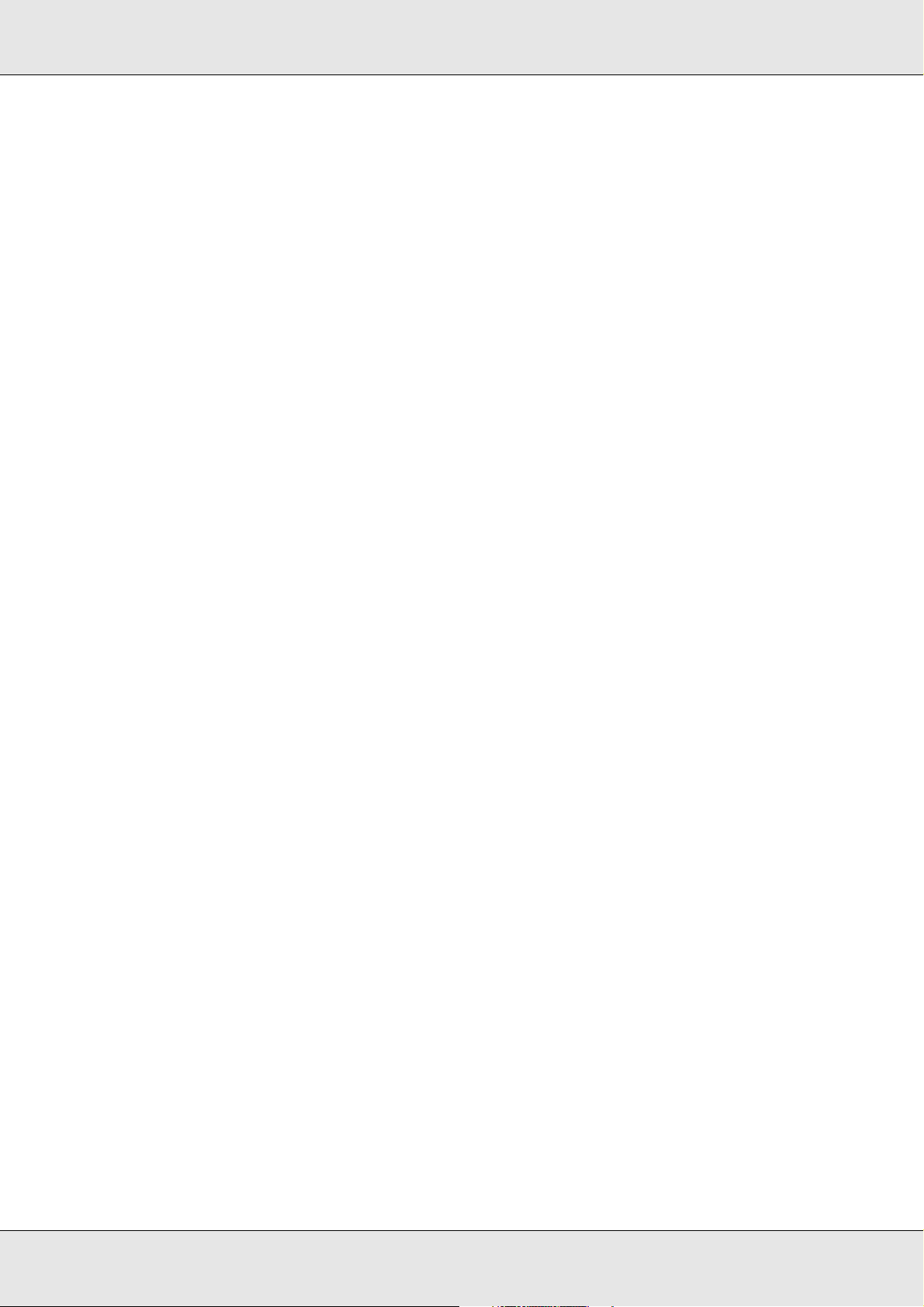
Network Guide
Using the ftp Command
ftp commands are common to all UNIX systems.
ftp programs use interfaces that are common for all unix systems.
The following is an example of printing using the ftp command (the entry operations are
underlined).
ftp> open 22.33.44.55
Connected to 22.33.44.55
220 PR-Ifx(22.33.44.55) ftp server ready.
Name:
331 Password Required for (No Name).
Password:
230 User logged in.
200 Type set to I.
ftp> put binary file
200 PORT command successful.
150 Opening data connection for binary_file
226 Transfer complete
ftp> bye
How To 98
Page 99

Network Guide
Chapter 3
Network Software
This chapter explains how to use the network software provided with your printer.
Note:
The software provided varies depending on your printer model.
EpsonNet Config for Windows
About EpsonNet Config
EpsonNet Config is a Windows-based configuration software for administrators to
configure the network interface for TCP/IP, NetWare, MS Network, AppleTalk, IPP, and
SNMP.
Note:
❏ Be sure to use EpsonNet Config included on the Software CD-ROM shipped with this product.
❏ EpsonNet Config installed on Windows XP/Server 2003 does not support NetBEUI as a search
protocol because officially the NetBEUI protocol is not supported on Windows XP/Server 2003.
Note for users of printers supporting NetWare queue-based printing:
❏ If you are using the printer in a dial-up environment without running NetWare, clear the Use
NetWare check box on the NetWare screen. If this check box is selected, the extra account
may be charged when you use the dial-up router.
❏ When configuring the network interface for NetWare, use the IPX protocol and log in to the
NetWare server or the NDS context with supervisor privileges.
❏ When you configure the network interface for NetWare 5.x, you must log in to the NetWare
server using an IPX connection. If you log in to the NetWare server using an IP connection, the
NetWare screen and the IPX trap setting of SNMP are not available.
Network Software 99
Page 100

Network Guide
System Requirements
The following table lists the system requirements of EpsonNet Config.
Operating systems Windows Me
Windows 98/98 Second Edition
Windows 95 OSR2 or higher
Windows XP Professional/Professional x64 Edition/Home Edition
Windows Server 2003/Server 2003 x64 Edition
Windows 2000 Server/Professional
Windows NT 4.0 Server/Workstation with Service Pack 5.0 or higher
Hard disk drive space 10 MB
Installing EpsonNet Config
Follow the steps below to install EpsonNet Config on your computer to configure the
network interface.
Note:
If you add or delete protocols or services from your operating system after installing EpsonNet
Config, EpsonNet Config may not work correctly. If this happens, uninstall EpsonNet Config and
then install it again.
1. Insert the Network Utilities CD-ROM in the CD-ROM drive.
2. The Software Installation screen opens automatically.
If the Software Installation screen does not appear, double-click EPSETUP.EXE on the
CD-ROM.
3. Make sure that all applications are closed, and then click the icon located next to
EpsonNet Config.
Network Software 100
