Page 1
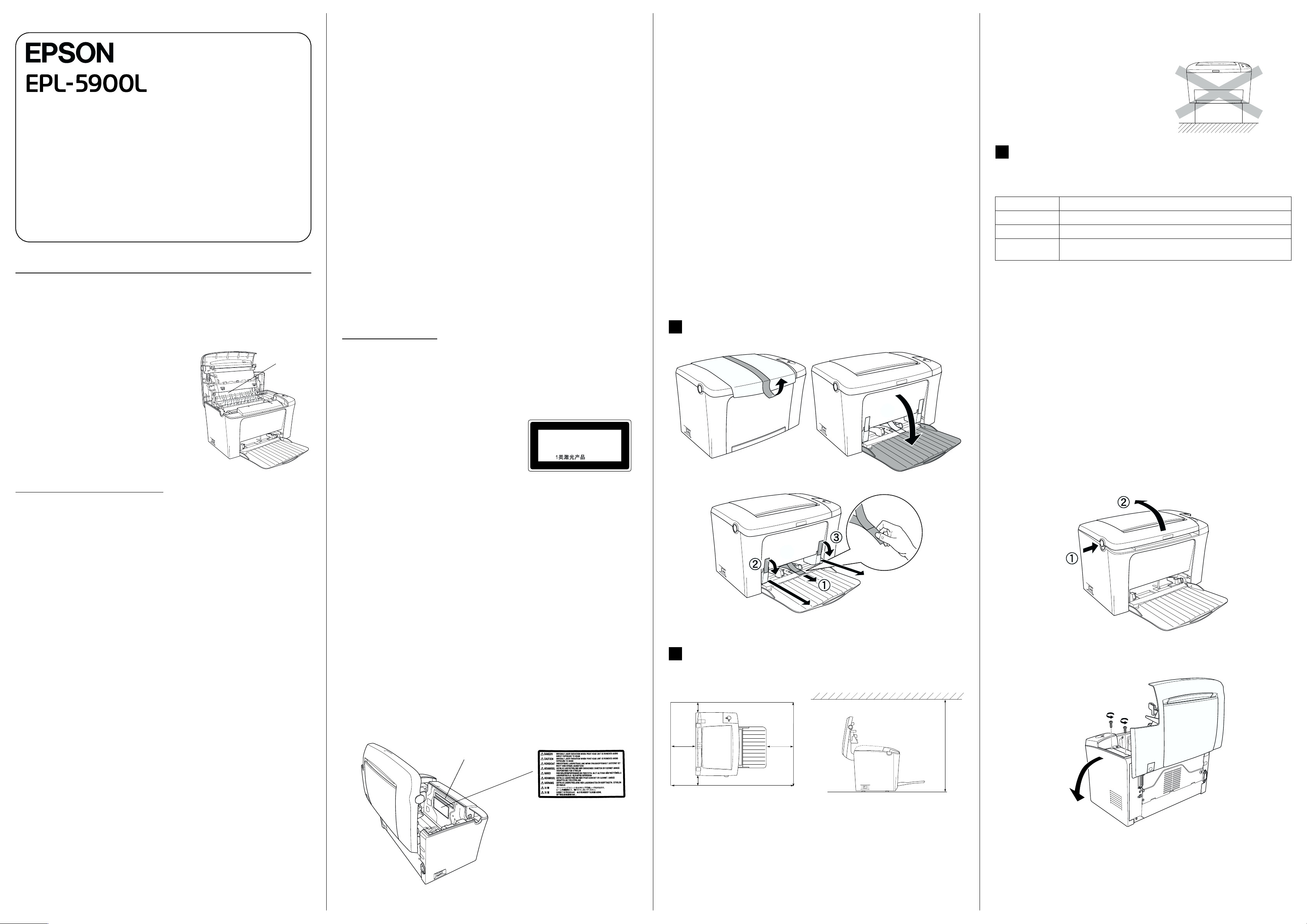
®
Laser Printer
Setup
Warnings, Cautions and Notes
Warnings
w
Cautions
c
contain important information and useful tips on the operation of your printer.
Notes
Safety Instructions
Laser Printer Precautions
This printer uses laser technology. Follow the precautions below to ensure safe,
efficient operation.
must be followed carefully to avoid bodily injury.
must be observed to avoid damage to your equipment.
4014625-00
F04
❏ Never push objects of any kind through cabinet slots as they may touch
dangerous voltage points or short out parts that could result in a risk of fire or
electric shock.
❏ Never spill liquid of any kind on the printer.
❏ Except as specifically explained in this guide, do not attempt to service this
product yourself. Opening or removing those covers that are marked
Do Not Remove may expose you to dangerous voltage points or other risks.
Refer all servicing in those compartments to service personnel.
❏ Adjust only those controls that are covered by the operating instructions.
Improper adjustment of other controls may result in damage and may require
repair by a qualified service representative.
❏ Unplug this printer from the wall outlet and refer servicing to qualified service
personnel under the following conditions:
A. When the power cord or plug is damaged or frayed.
B. If liquid has been spilled into it.
C. If it has been exposed to rain or water.
D. If it does not operate normally when the operating instructions are
followed.Adjust only those controls that are covered by the operating
instructions since improper adjustment of other controls may result in
damage and will often require extensive work by a qualified technician to
restore the product to normal operation.
E. If it has been dropped or the cabinet has been damaged.
F. If it exhibits a distinct change in performance, indicating a need for service.
Ozone safety
Ozone emission
Ozone gas is generated by laser printers as a by-product of the printing process.
Ozone is produced only when the printer is printing.
Ozone exposure limit
The recommended exposure limit for ozone is 0.1 parts per million (ppm) expressed
as an average time-weighted concentration over an eight (8) hour period.
The EPSON EPL-5900L laser printer generates less than 0.1 ppm for 8 hours of
continuous printing.
Minimize the risk
To minimize the risk of exposure to ozone, you should avoid the following
conditions:
❏ Use of multiple laser printers in a confined area
❏ Operation in conditions of extremely low humidity
❏ Poor room ventilation
❏ Long, continuous printing together with any of the above
Printer location
The printer should be located so that the exhaust gases and heat generated are:
❏ Not blown directly into the user’s face
❏ Vented directly out of the building whenever possible
1
Removing the Protective Materials
Caution:
c
❏ Leave adequate room around the printer to allow for sufficient ventilation.
❏ Avoid locations that are subject to direct sunlight, excessive heat, moisture, or dust.
❏ Do not place the printer on a surface
that is smaller than the printer's
bottom panel. Doing so may cause
troubles on printing and feeding due
to the internal excessive load of the
printer. Be sure to locate the printer
on a flat, wide surface where the
rubber pads can be placed stably.
3
Installing an Optional Memory Module
You can purchase SIMMs from various vendors. Make sure that the SIMM you
purchase meets the following requirements:
Memory size 8 MB, 16 MB, or 32 MB
Type 72-pin, EDO mode type
Access speed 60 ns or less
Measurements Dimensions within 108 mm (4.25 in.) × 26 mm (1.02 in.), with a thickness of
For more detailed descriptions of memory modules, see “Memory Module” in the
Reference Guide.
Note:
When you install an 8 MB SIMM, the total printer memory is the standard 2 MB plus the
optional SIMM. However, even if you install an optional 16 MB or 32MB SIMM, the total
printer memory is increased to its maximum of 13 MB only.
10 mm (0.4 in.)
❏ Be careful not to touch the fuser, which is
marked CAUTION Hot Surface Avoid
Contact. If the printer has been in use, the
fuser can be very hot.
❏ Do not attempt to modify or take the developer
cartridge apart. It cannot be refilled.
❏ Do not touch the toner and avoid all toner
contact with your eyes.
❏ Do not dispose of used developer cartridges
and photoconductor units in fire, as they can
explode and cause injury. Dispose of them
according to local regulations.
CAUTION Hot
Surface Avoid
Contact
Important Safety Instructions
Read all of the following instructions before operating your printer:
❏ Follow all warnings and instructions marked on the printer.
❏ Unplug this printer from the wall outlet before cleaning.
❏ Use a well-wrung cloth for cleaning and do not use liquid or aerosol cleaners.
❏ Avoid touching the components inside the printer unless instructed to do so in
this guide.
❏ Never force printer components into place. Although the printer is designed to
be sturdy, rough handling can damage it.
❏ Be sure to keep consumables out of the reach of children.
❏ Do not leave jammed paper inside of the printer. This can cause the printer to
overheat.
Safety Information
Laser safety labels
Warning:
w
The performance of procedures and adjustments other than those specified in this guide
may result in hazardous radiation exposure.
Your printer is a Class 1 laser product as defined
in the IEC60825 specifications.
The label shown at right is attached to the back
of the printer in countries where required.
For European users
The EPSON EPL-5900L is a page printer which utilizes a semiconductor laser.
There is no possibility of danger from the laser, provided that the printer is operated
according to the instructions in the guides provided.
Since radiation emitted by the laser is completely confined within protective
housings and external covers, the laser beam cannot escape from the m achine during
any phase of user operation.
Warning:
w
The use of controls, or the performance of procedures and adjustments other than those
specified in this guide may result in hazardous radiation exposure.
This is a semiconductor laser. The maximum power of the laser diode is 5 m
the wavelength is 770 to 810 nm.
Internal laser radiation
Max. Average Radiation Power 27 µW at laser aperture of the print head unit
Wavelength 770 to 810nm
LASER KLASSE 1
CLASS 1 LASER PRODUCT
KLASSE 1 LASER PRODUKT
LUOKAN 1 LASERLAITE
W and
2
Finding a Place for the Printer
Allow adequate space for easy operation and maintenance.
Caution:
c
Before you install a memory module, be sure to discharge any static electricity by
touching a grounded piece of metal. Otherwise, you may damage static-sensitive
components.
Warning:
w
❏ Make sure that the printer is turned off.
❏ Remove only the screws attaching the right side cover.
❏ Removing other screws and covers will expose high voltage areas.
❏ Be careful when working inside the printer as some components are sharp and may
cause injury.
1.
2.
❏ Do not use this printer near water.
❏ Do not place the printer on an unstable surface.
❏ Do not put your printer where the cord will be stepped on.
❏ Avoid using outlets that other appliances are plugged into.
❏ Slots and openings in the cabinet and the back or bottom are provided for
ventilation. Do not block or cover them. Do not put the printer on a bed, sofa,
rug, or other similar surface or in a built-in installation unless proper ventilation
is provided.
❏ Use the type of power source indicated on the label. If you are not sure of the
type of power available, consult your dealer or local power company.
❏ If you are unable to insert the plug into the outlet, contact a qualified electrician.
❏ If you use an extension cord, make sure that the total of the ampere ratings on
the products plugged into the extension cord does not exceed the extension cord
ampere rating.
This is a Class III b Laser Diode Assembly that has an invisible laser beam. The
printer head unit is NOT A SERVICE ITEM, Therefore, the printer head unit should
not be opened under any circumstances. An additional laser warning label is affixed
to the inside of the printer.
Laser Source
10.0 cm
60.0 cm
15.0 cm15.0 cm
10.0 cm
70.6 cm
❏ Place the printer where you can easily unplug the power cord.
❏ Keep the entire computer and printer system away from potential sources of
interference, such as loudspeakers or the base units of cordless telephones.
55.0 cm
Continue to the back page.
Page 2
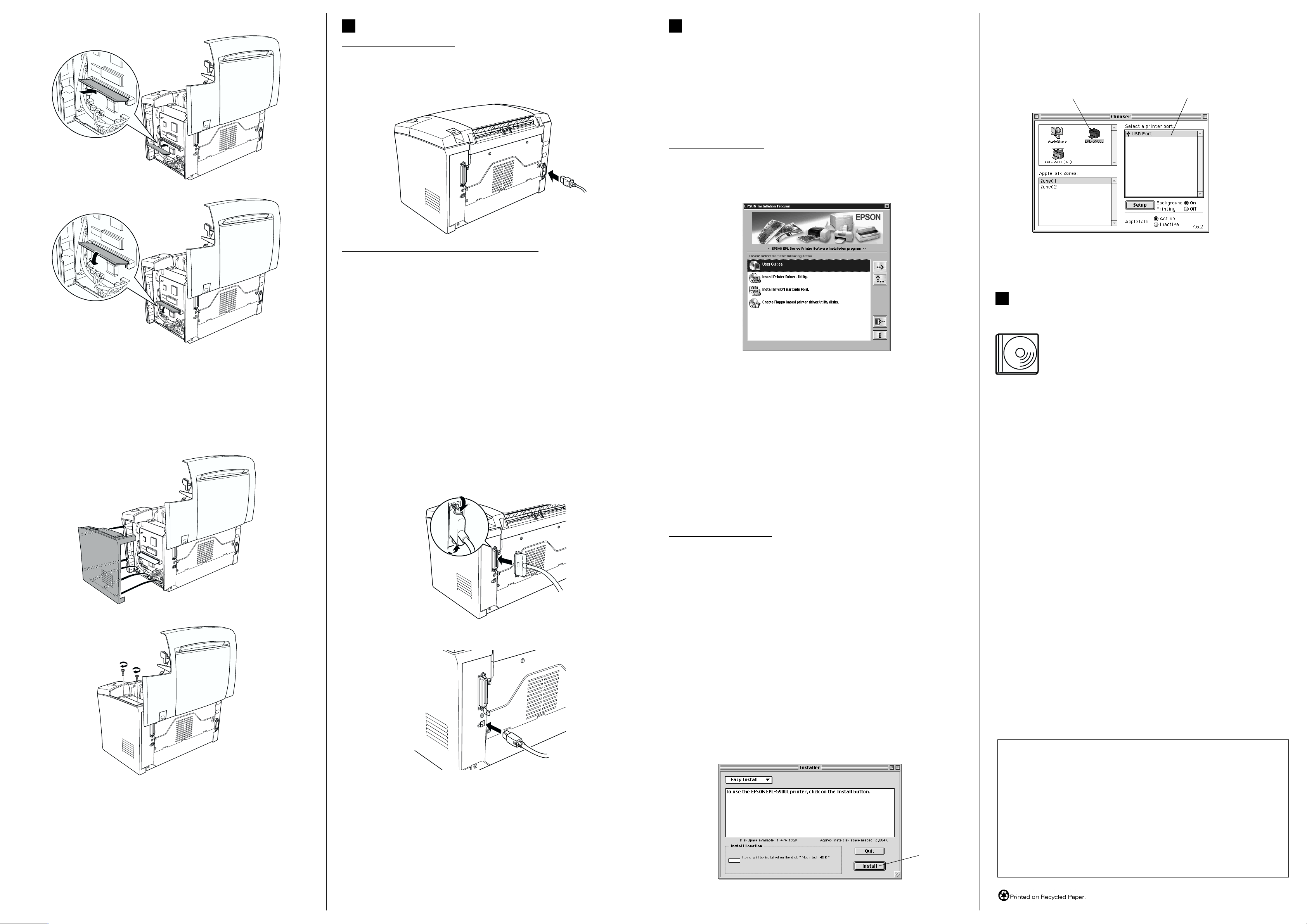
3.
4
Connecting the Printer
Plugging in the Printer
Make sure that the printer is turned off. Insert the power cord into the back of the
printer. Then plug the other end into a properly grounded electrical outlet.
5
Installing the Printer Driver
When you install the printer driver, the following software are installed.
❏ Printer driver
The printer driver gives you complete control settings over your printer with the
Windows Me/98/95/2000, Windows NT
make various settings such as print quality and paper size.
❏ EPSON Status Monitor 3
The EPSON Status Monitor 3 allows you to view printer status information such
as the amount of toner remaining and check for any printer errors.
®
4.0, and Mac OS. With it, you can
Selecting your printer in the Chooser
After you have installed the printer driver, you need to open Chooser to select your
printer. This procedure is necessary the first time you use a printer and when you
want to switch to another printer. Your Macintosh will always print using the last
printer selected.
Click the EPL-5900L icon Select USB Port
For Windows Users
Make sure that your printer is turned off. Insert the CD-ROM that comes with your
4.
printer in your CD-ROM drive. Then follow the on-screen instructions.
Connecting the Printer to a Computer
Use a shielded, twisted-pair parallel interface cable that is IEEE-1284 compatible or
a USB Revision 1.1 compliant cable.
The required system for USB connection is as follows:
®
❏ Apple
Computer, Inc.
❏ Microsoft
Caution:
c
❏ Do not force the SIMM into the slot.
❏ Be sure to insert the SIMM facing the correct way.
❏ Do not remove any modules from the circuit board. Otherwise, the printer will
not work.
5.
manufacturer, and the preinstalled Windows 98/Me/2000 or the upgraded
Windows Me/2000 from the preinstalled Windows 98.
Note:
❏ Be sure to connect a computer that supports bidirectional communication.
❏ When using an inappropriate cable or connecting peripheral devices between the printer
and the computer, the communication may be unstable.
❏ You can not connect Macintosh computers to the parallel interface of the printer.
1. Make sure that both the printer and the computer are off.
2. Attach the parallel or USB interface cable to the printer as shown.
<Parallel>
Macintosh® system that has a USB interface guaranteed by Apple
®
Windows® system that has a USB interface guaranteed by each
Note:
If the EPSON Installation Program screen does not appear automatically, perform either of
the following procedures.
❏ Double-click My Computer icon, right-click CD-ROM icon, and click Open in the
menu that appears. Then double-click the Root folder, and double-click Setup.exe.
❏ Double-click My Computer icon, right-click CD-ROM and click Open in the menu
that appears. Then double-click the folder of your language, and double-click the OS name
you're using. And double-click the Setup folder, then click Setup.exe.
About an Additional Driver
When the printer is shared with some computers (clients) in a network and the print
server's OS is Windows NT 4.0 or Windows 2000, you can install the printer driver
for the client's OS in the server as an additional driver. This allows the clients to
download the appropriate printer driver from the printer server if necessary. See
“Sharing Your Printer” in the Reference Guide for details.
About printer sharing
You can use the printer which is connected to a local computer by USB interface
through the network. See ”Sharing Your Printer” in the Reference Guide for details.
6
To Know More About Your Printer
Reference Guide
The CD-ROM shipped with your printer includes the Reference
Guide as well as the printer driver.
Microsoft Internet Explorer 4.0 or later, or Netscape Navigator 4.0 or
later must be installed in your computer to read the Reference Guide.
❏ How to use the printer
❏ How to solve problems
❏ How to keep your printer in good condition
❏ Safety information and technical specifications
Caution:
c
To load paper into the printer, be sure to see “Handling Paper” in the Reference Guide.
Inappropriate paper handling may cause malfunctions.
For Macintosh Users
Your Macintosh must meet the following requirements to use the driver included
with the printer:
Mac OS 8.1 or later*
* To turn off QuickDraw GX, first make sure that the Caps Lock key is unlocked. Then, while holding
6.
<USB>
down the spacebar, restart your Macintosh. The Extensions Manager will open. Clear the
QuickDraw GX check box, then close the Extensions Manager.
Caution:
c
Turn off any anti-virus software before installing the printer driver.
1. Insert the printer software CD-ROM.
2. Double-click the Install Printer Driver/Utility folder.
3. Double-click the Installer icon.
4. After accepting the license agreement, Installer appears.
5. Click Install and follow the on-screen instructions.
All rights reserved. No part of this publication may be reproduced, stored in a retrieval system, or
transmitted in any form or by any means, mechanical, photocopying, recording, or otherwise, without
the prior written permission of SEIKO EPSON CORPORATION.
No patent liability is assumed with respect to the use of the information contained herein. Neither is any
liability assumed for damages resulting from the use of the information contained herein.
To confirm that the memory module is installed correctly, print a status sheet.
To remove a memory module from the printer, see “Removing a memory module”
in the Reference Guide.
Note:
When the cable has a grounding wire, secure the wire with the screw below of the
connector.
3. Plug the other end of the cable into the computer’s parallel or USB interface
connector. See your computer’s instruction manual for more information.
Neither SEIKO EPSON CORPORATION nor its affiliates shall be liable to the purchaser of this product
or third parties for damages, losses, costs, or expenses incurred by purchaser or third parties as a result
of: accident, misuse, or abuse of this product or unauthorized modifications, repairs, or alterations to
this product, or (excluding the U.S.) failure to strictly comply with SEIKO EPSON CORPORATION’s
operating and maintenance instructions.
SEIKO EPSON CORPORATION shall not be liable against any damages or problems arising from the
use of any options or any consumable products other than those d esignated as Original EPSON Products
or EPSON Approved Products by SEIKO EPSON CORPORATION.
Click here
General Notice: Other product names used herein are for identification purposes only and may be trademarks of
their respective owners. EPSON disclaims any and all rights in those marks.
Copyright © 2001 by SEIKO EPSON CORPORATION, Nagano, Japan
