Page 1
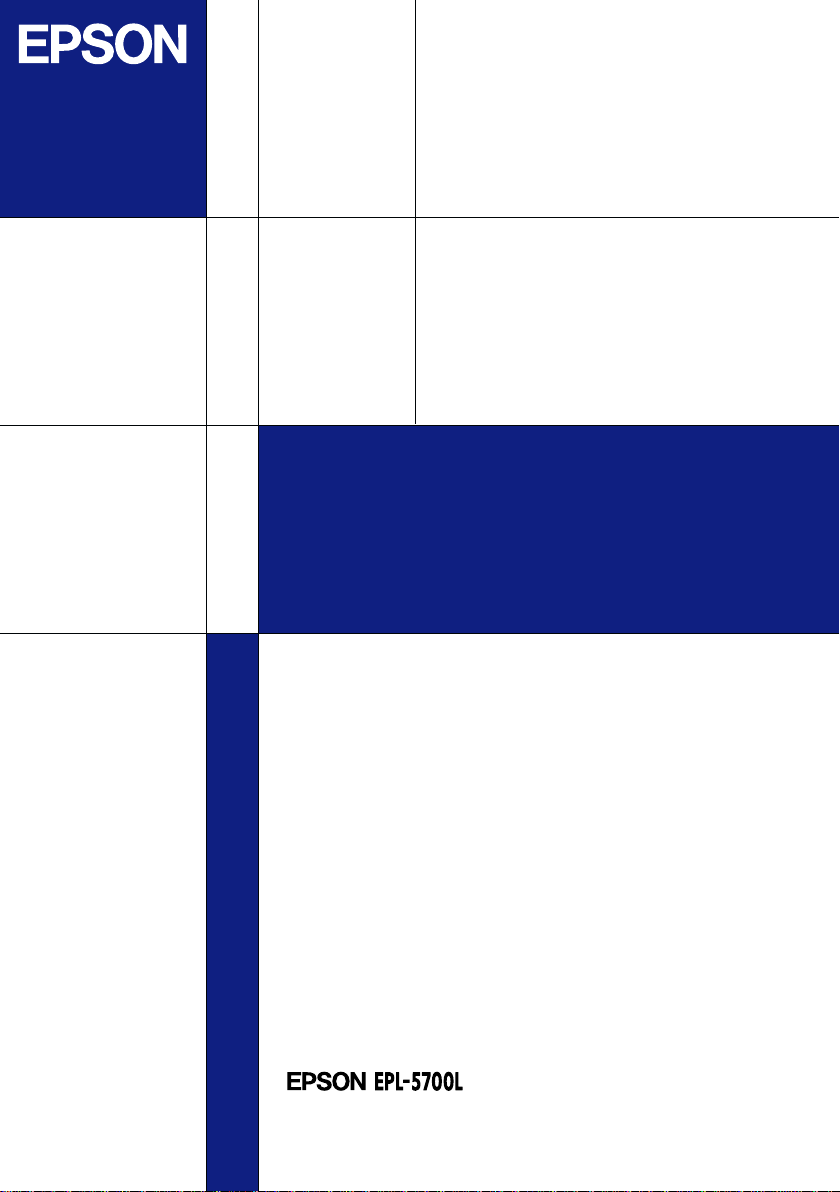
Laser Printer
Getting Ready
4011131
C01-00
Page 2
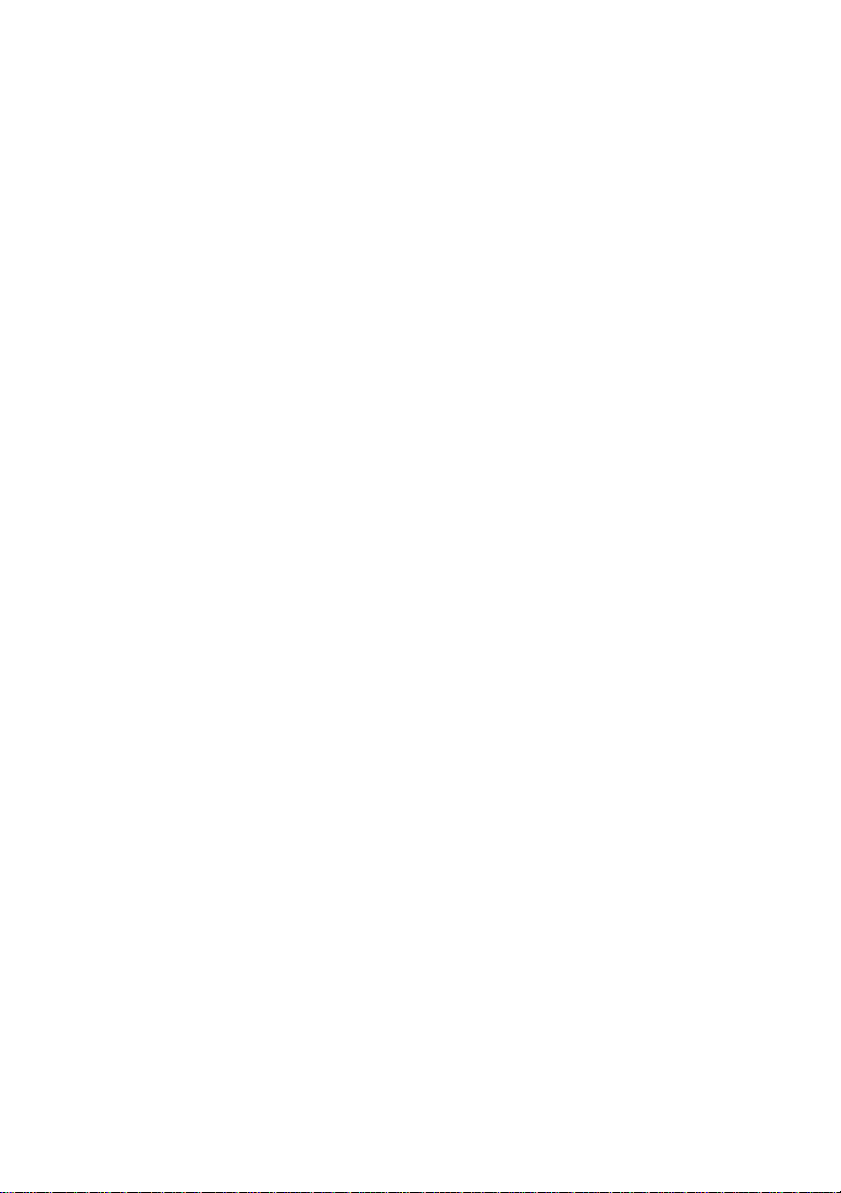
Where to Find Information
Unpacking Guide
Provides you with information and instructions on how to
unpack the printer. Before using the printer, you need to remove
all protective materials as described in the instructions contained
in this guide.
Getting Ready (this manual)
Provides you with information on assembling the printer’s parts
and installing printer options.
Reference Guide
Provides you with detailed information on the printer’s functions,
maintenance, troubleshooting, and technical specifications.
Online Help
Provides you with detailed information and instructions on the
printer driver that controls your printer (online help will be
automatically installed when you install the printer driver).
Page 3
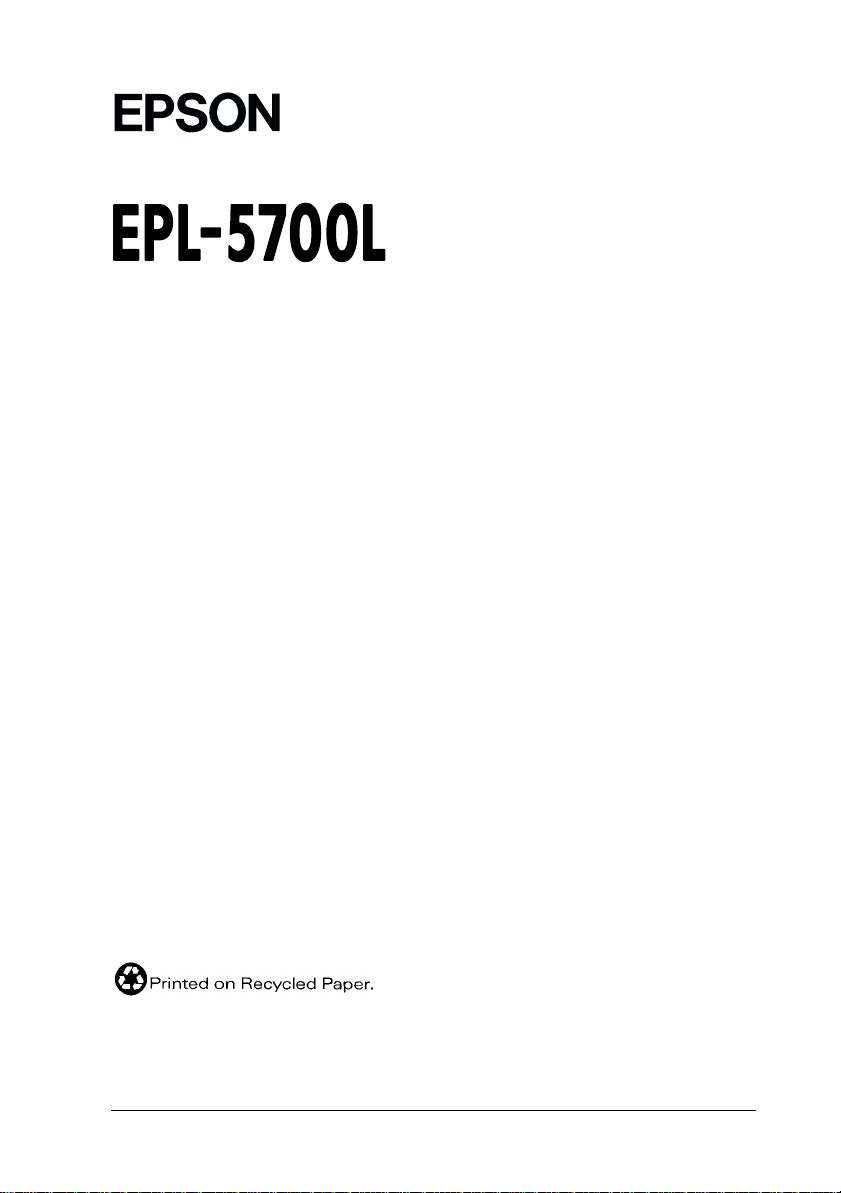
®
Laser Printer
All rights reserved. No part of this publication may be reproduced, stored in a retrieval
system, or transmitted in any form or by any means, mechanical, photocopying, recording,
or otherwise, without the prior written permission of SEIKO EPSON CORPORATION.
No patent liability is assumed with respect to the use of the information contained herein.
Neither is any liability assumed for damages resulting from the use of the information
contained herein.
Neither SEIKO EPSON CORPORATION nor its affiliates shall be liable to the purchaser of
this product or third parties for damages, losses, costs, or expenses incurred by purchaser or
third parties as a result of: accident, misuse, or abuse of this product or unauthorized
modifications, repairs, or alterations to this product, or (excluding the U.S.) failure to strictly
comply with SEIKO EPSON CORPORATION’s operating and maintenance instructions.
SEIKO EPSON CORPORATION shall not be liable against any damages or problems arising
from the use of any options or any consumable products other than those designated as
Original Epson Products or Epson Approved Products by SEIKO EPSON CORPORATION.
General Notice: Other product names used herein are for identification purposes only and may be
trademarks of their respective owners. EPSON disclaims any and all rights in those marks.
Copyright © 1999 by SEIKO EPSON CORPORATION, Nagano, Japan
Getting Ready
Page 4
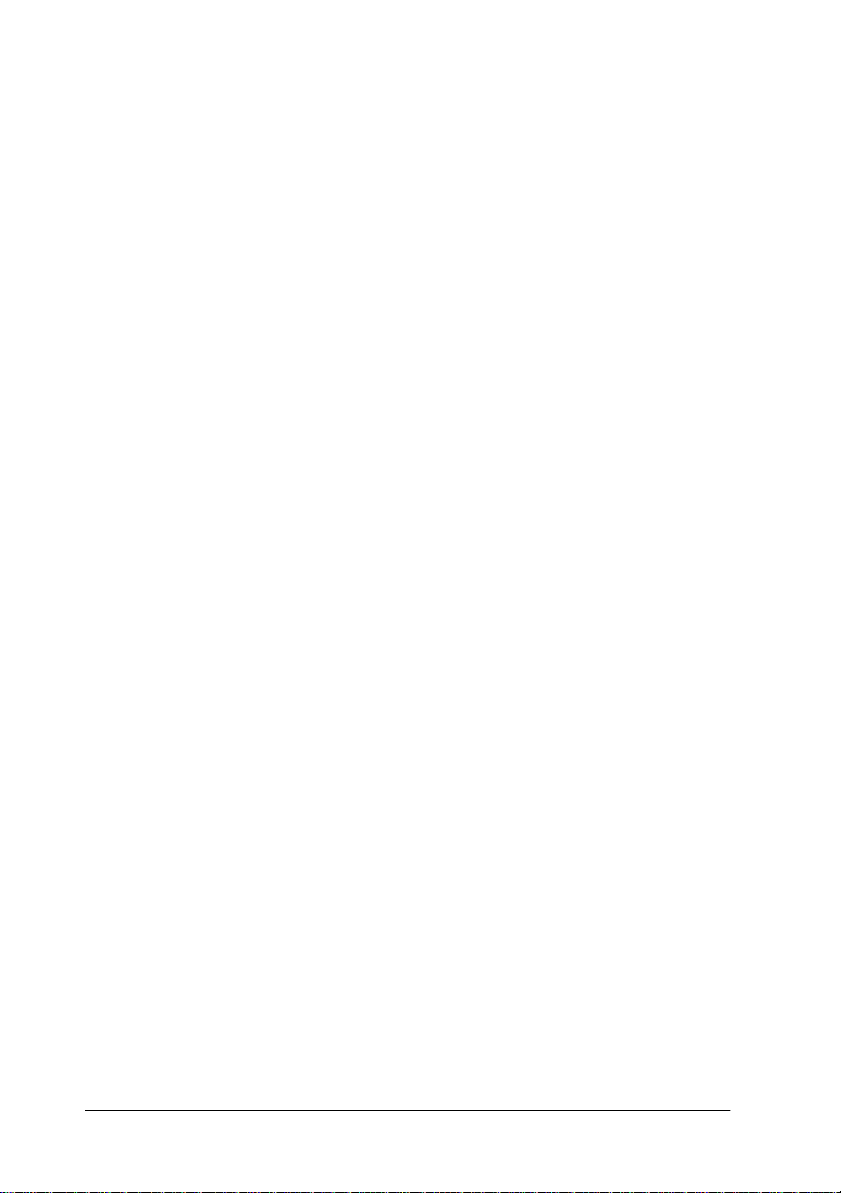
Declaration of Conformity
According to ISO/IEC Guide 22 and EN 45014
Manufacturer: SEIKO EPSON CORPORATION
Address: 3-5, Owa 3-chome, Suwa-shi,
Nagano-ken 392-8502 Japan
Representative: EPSON EUROPE B.V.
Address: Prof. J. H. Bavincklaan 5 1183
AT Amstelveen
The Netherlands
Declares that the Product:
Product Name: Laser Printer
Model: L270-D
Conforms to the following Directive(s) and Norm(s):
Directive 89/336/EEC:
EN 55022 Class B
EN 50082-1
IEC 801-2
IEC 801-3
IEC 801-4
Directive 73/23/EEC:
October 1999
H. Horiuchi
President of EPSON EUROPE B.V.
ii
EN 60950
Page 5
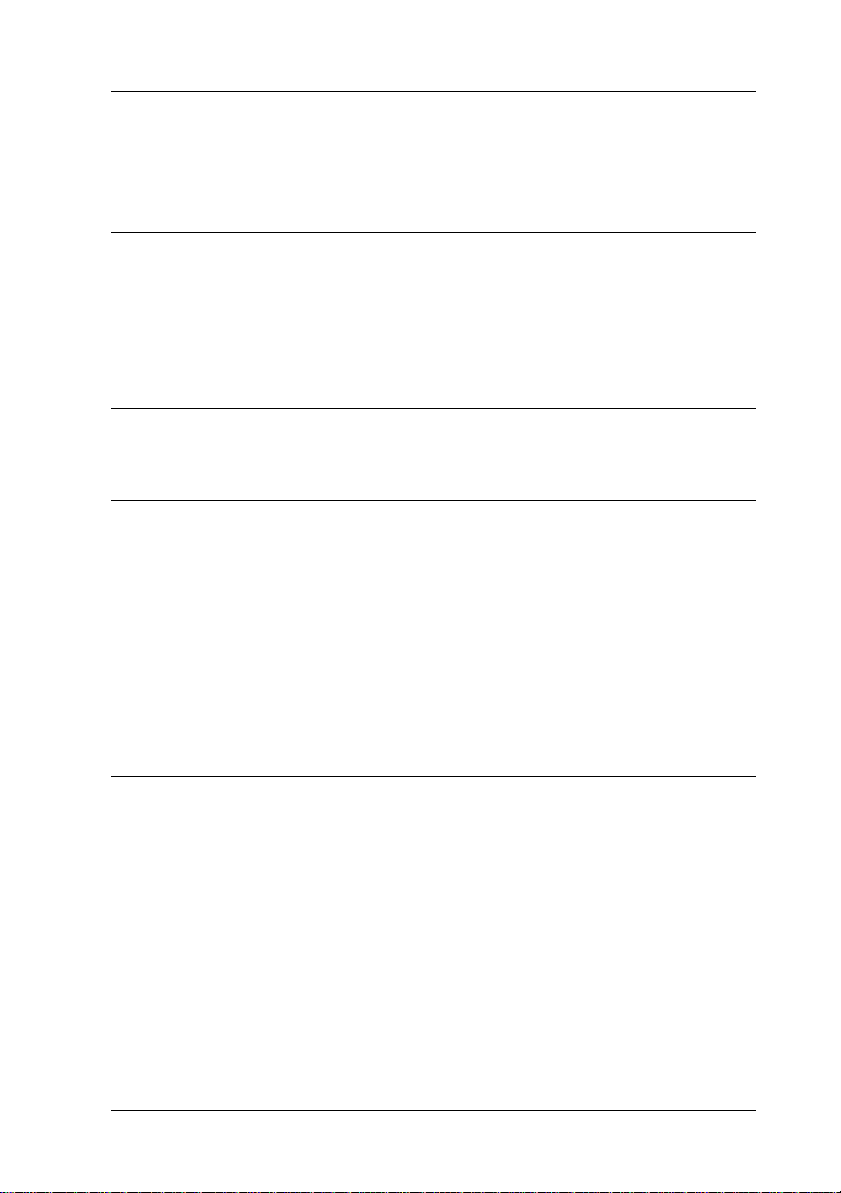
Contents
1 Safety Instructions
Laser Printer Precautions . . . . . . . . . . . . . . . . . . . . . . . . . . . . . . . . . 1
Important Safety Instructions . . . . . . . . . . . . . . . . . . . . . . . . . . . . .4
Warnings, Cautions, and Notes. . . . . . . . . . . . . . . . . . . . . . . . . . . . 6
2 Finding a Place for the Printer
3 Installing the Options
500-Sheet Lower Cassette Unit . . . . . . . . . . . . . . . . . . . . . . . . . . . . 9
Installing . . . . . . . . . . . . . . . . . . . . . . . . . . . . . . . . . . . . . . . . . . 9
Face-up Tray. . . . . . . . . . . . . . . . . . . . . . . . . . . . . . . . . . . . . . . . . . . . 10
Installing . . . . . . . . . . . . . . . . . . . . . . . . . . . . . . . . . . . . . . . . . . 11
Memory Module . . . . . . . . . . . . . . . . . . . . . . . . . . . . . . . . . . . . . . . . 11
Installing . . . . . . . . . . . . . . . . . . . . . . . . . . . . . . . . . . . . . . . . . . 12
Removing. . . . . . . . . . . . . . . . . . . . . . . . . . . . . . . . . . . . . . . . . .16
4 Connecting the Printer
Loading Paper . . . . . . . . . . . . . . . . . . . . . . . . . . . . . . . . . . . . . . . . . . 17
Attaching the Power Cord . . . . . . . . . . . . . . . . . . . . . . . . . . . . . . . . 19
Connecting to the Computer . . . . . . . . . . . . . . . . . . . . . . . . . . . . . . 20
Parallel interface for PCs . . . . . . . . . . . . . . . . . . . . . . . . . . . . . 20
Using a USB connection. . . . . . . . . . . . . . . . . . . . . . . . . . . . . . 21
iii
Page 6
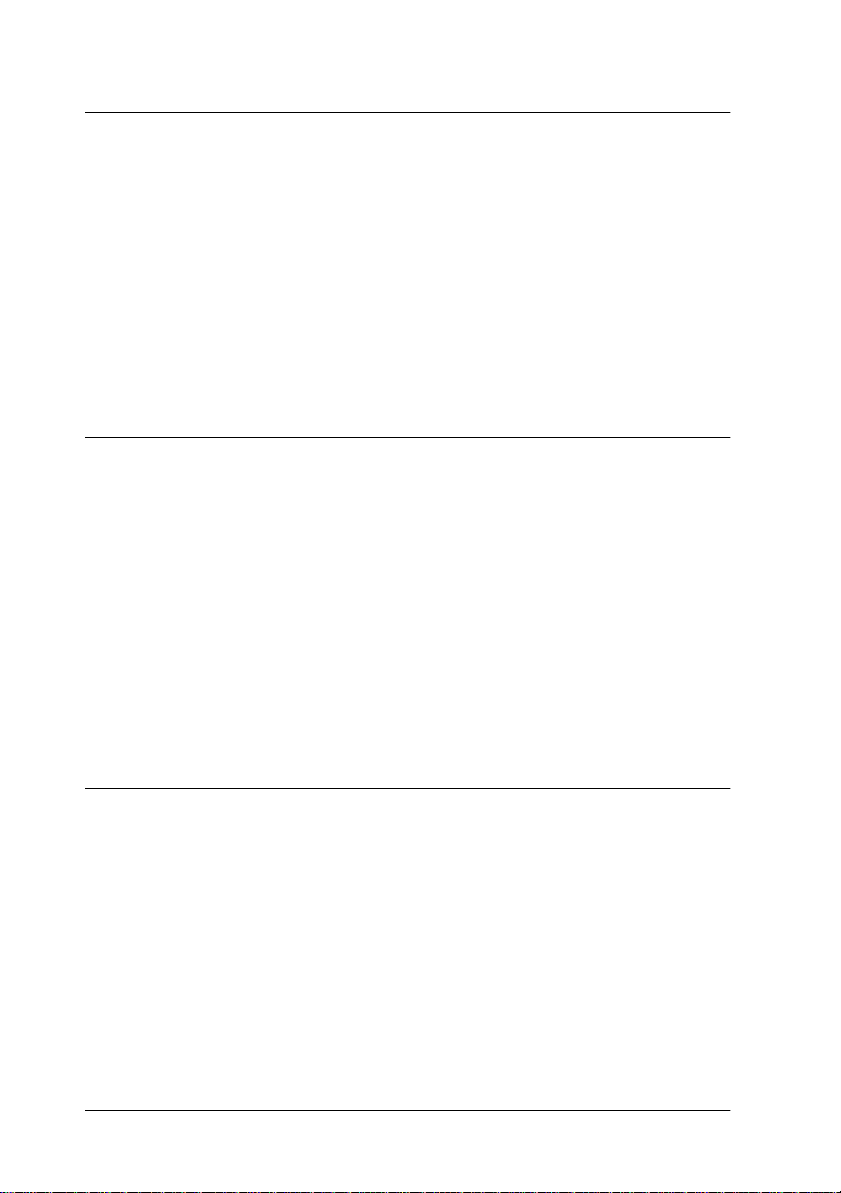
5 Installing the Printer Software
For Windows Users . . . . . . . . . . . . . . . . . . . . . . . . . . . . . . . . . . . . . 22
For parallel interfaces . . . . . . . . . . . . . . . . . . . . . . . . . . . . . . . 23
For USB interfaces (Windows 98 pre-installed PCs only) . 25
For Macintosh Users . . . . . . . . . . . . . . . . . . . . . . . . . . . . . . . . . . . . 31
For USB interfaces . . . . . . . . . . . . . . . . . . . . . . . . . . . . . . . . . . 31
Making Basic Driver Settings . . . . . . . . . . . . . . . . . . . . . . . . . . . . . 34
For Windows users . . . . . . . . . . . . . . . . . . . . . . . . . . . . . . . . . 34
Testing the Printer . . . . . . . . . . . . . . . . . . . . . . . . . . . . . . . . . . . . . . 35
Printing a Status Sheet . . . . . . . . . . . . . . . . . . . . . . . . . . . . . . 35
6 Safety Information
Laser Safety . . . . . . . . . . . . . . . . . . . . . . . . . . . . . . . . . . . . . . . . . . . . 38
For United Kingdom users. . . . . . . . . . . . . . . . . . . . . . . . . . . 38
CDRH regulations. . . . . . . . . . . . . . . . . . . . . . . . . . . . . . . . . . 39
Laser safety labels . . . . . . . . . . . . . . . . . . . . . . . . . . . . . . . . . . 39
Internal laser radiation . . . . . . . . . . . . . . . . . . . . . . . . . . . . . . 40
Ozone safety. . . . . . . . . . . . . . . . . . . . . . . . . . . . . . . . . . . . . . . 41
ENERGY STAR Compliance. . . . . . . . . . . . . . . . . . . . . . . . . . . . . . 42
For United Kingdom Users. . . . . . . . . . . . . . . . . . . . . . . . . . . . . . . 42
Use of options . . . . . . . . . . . . . . . . . . . . . . . . . . . . . . . . . . . . . 42
Safety information. . . . . . . . . . . . . . . . . . . . . . . . . . . . . . . . . . 42
Index
iv
Page 7
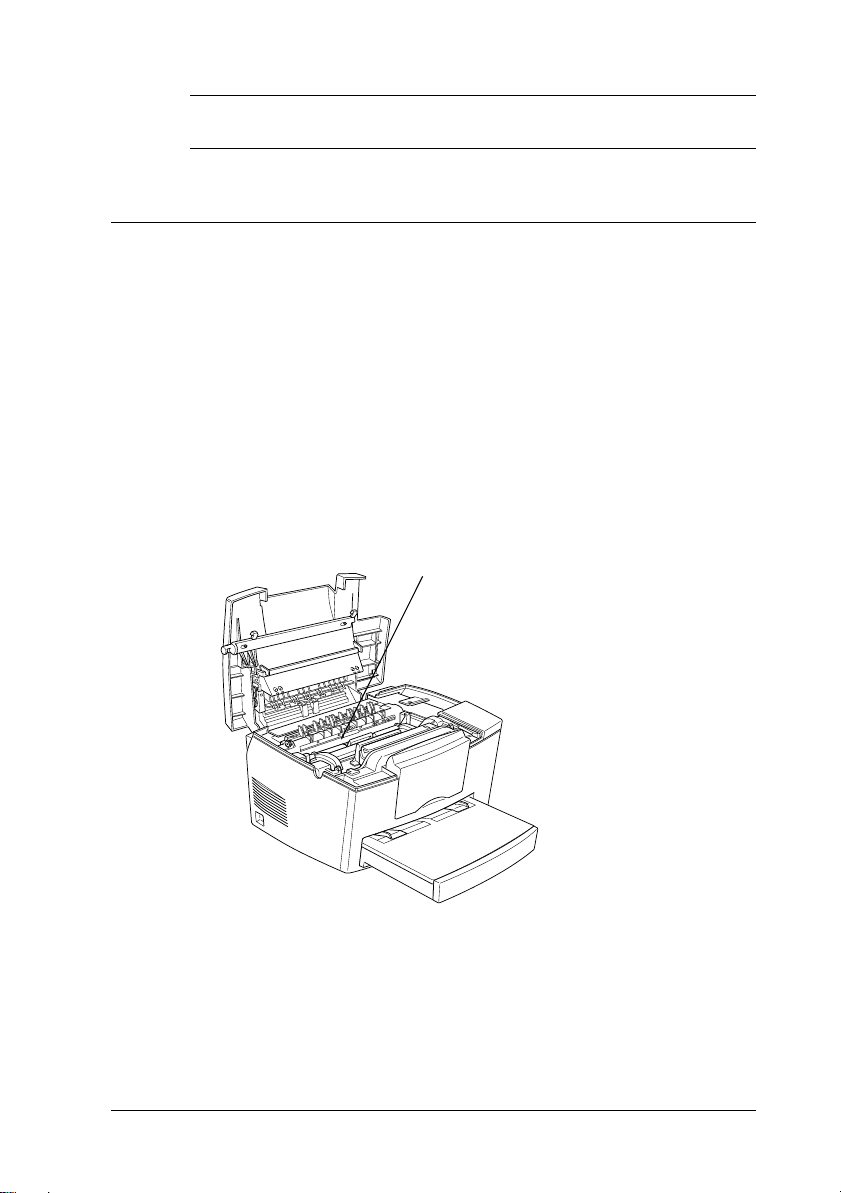
1
Safety Instructions
Laser Printer Precautions
This printer uses laser technology. The following list of
precautions applies whenever you open the printer cover. Even
if you are familiar with other types of printers, be sure to follow
these precautions carefully to ensure safe, trouble-free operation.
Warning:
w
Be careful not to touch the fuser, which is marked CAUTION
Hot Surface Avoid Contact. If the printer has been in use, the
fuser can be very hot.
CAUTION Hot Surface Avoid Contact
Avoid touching the components inside the printer unless
❏
instructed to do so in this guide.
Safety Instructions
1
Page 8
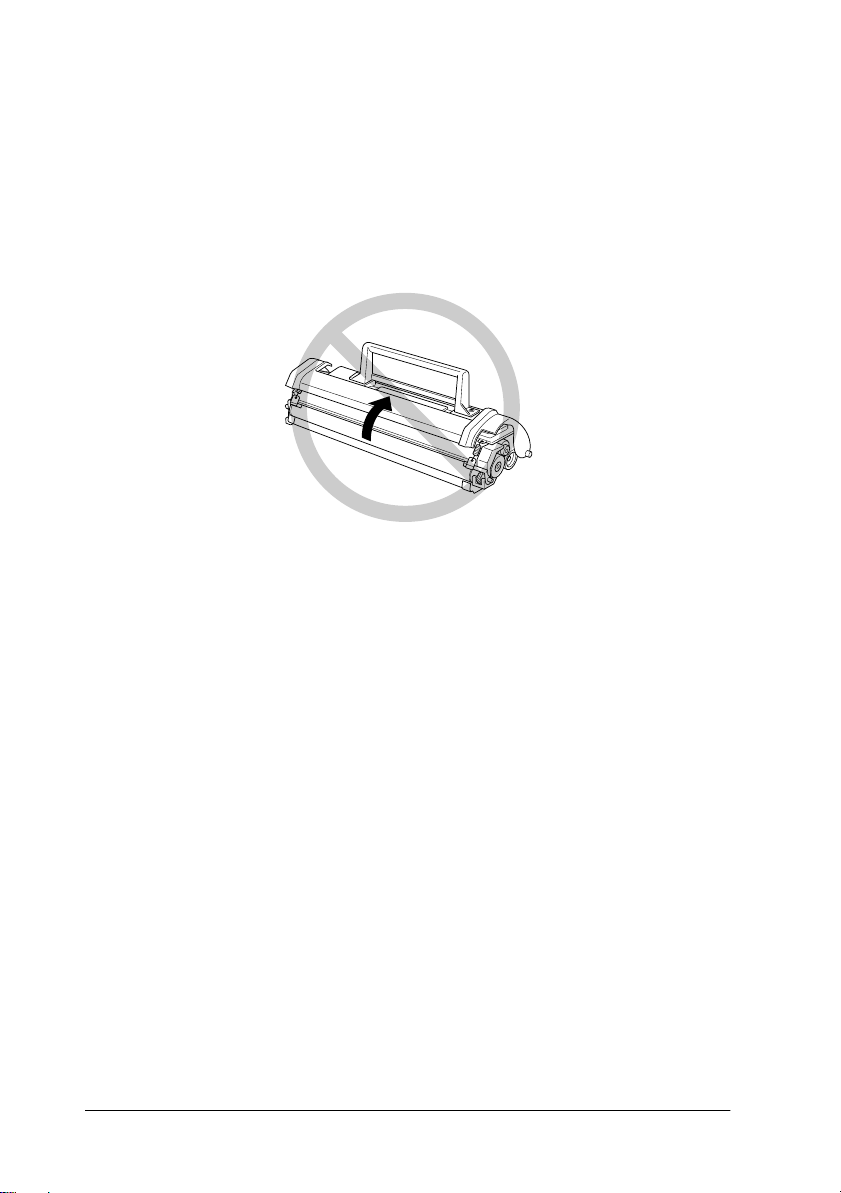
Never force the printer’s components into place. Although the
❏
printer is designed to be sturdy, rough handling can damage
it.
When removing the developer cartridge, never touch the
❏
developing roller under the flap; otherwise, the print quality
will decline.
Do not turn the cartridge upside down or stand it on its sides.
❏
When handling the cartridge, always set it on a clean, smooth
❏
surface.
Do not attempt to modify or take apart the cartridge. It cannot
❏
be refilled.
Try not to touch the toner and avoid all contact with your eyes.
❏
Do not use a cartridge for at least one hour after moving it
❏
from a cool to a warm environment.
2
Safety Instructions
Page 9
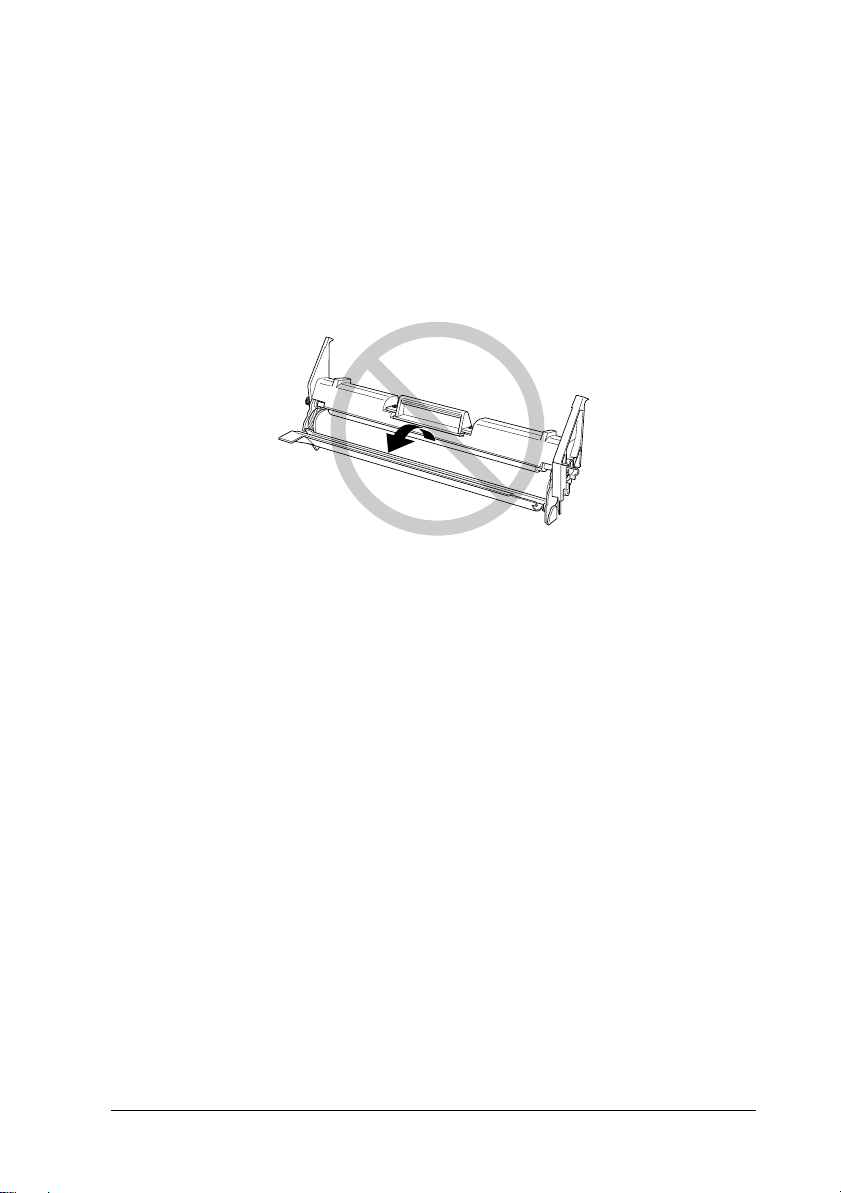
When removing or installing a new photoconductor unit,
❏
avoid exposing it to light. The green cylinder, visible through
the openings in the unit, is a light-sensitive drum. If the
photoconductor unit is out of the printer for a long period,
covering it with an opaque cloth prevents extended exposure
to light and possible damage. Exposure to light will damage
the drum, resulting in dark or light areas on the printed page
and may shorten the service life of the unit.
Be sure not to scratch the surface of the drum. When you
❏
remove the photoconductor unit from the printer, always set
the unit on a clean, smooth surface. Also, avoid touching the
drum, as oils from your skin can permanently damage its
surface and may affect print quality.
To get the best print quality, do not store the photoconductor
❏
unit in an area subject to direct sunlight, dust, salty air, or
corrosive gasses (such as ammonia). Avoid locations subject
to extremes or rapid changes of temperature or humidity.
Also, be sure to keep the consumable components out of the
reach of children.
Hinweis:
Die Geräteanschlußleitung muß den einshlägigen Normen genügen. Es
muß eine dreiadrige Leitung verwendet werden. Die Anshlußleitung
darf nicht leichter als H05VV-F order H05VVH2-F sein.
Safety Instructions
3
Page 10
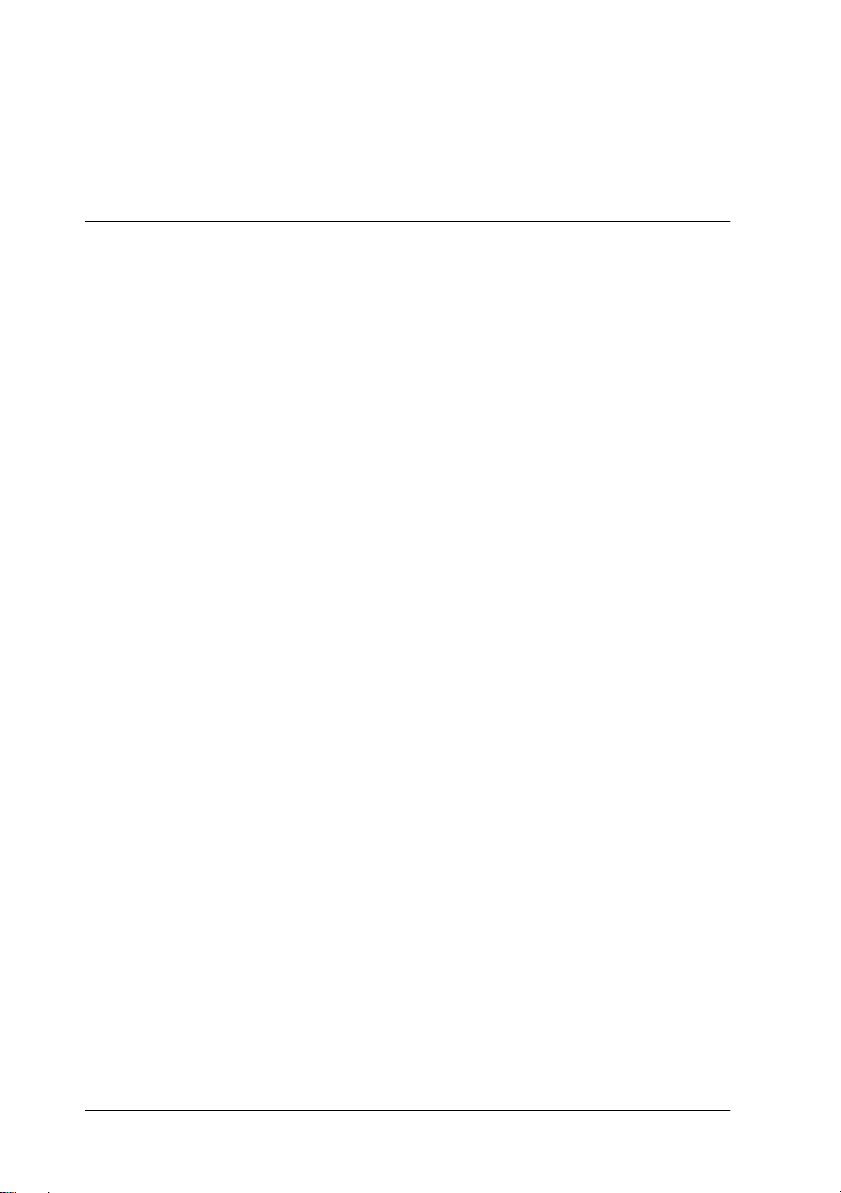
Maschinenlärminformations-Verordnung-3. GSGV, 18. 01. 1991: Der
arbeitsplatzbezogene schalldruckpegel beträgt 70 dB (A) oder weniger
gemäß ISO 7779.
Important Safety Instructions
Read all of these instructions before operating your printer.
Follow all warnings and instructions marked on the printer.
❏
Unplug the printer from the electrical outlet before cleaning.
❏
Use a damp cloth for cleaning and do not use liquid or aerosol
cleaners.
Do not use the printer near water.
❏
Do not place the printer on an unstable cart, stand, or table.
❏
Slots and openings, located on the sides and bottom of the
❏
printer, are provided for ventilation. Keep these slots and
openings clear to allow proper ventilation. Avoid placing the
printer on a bed, sofa or other soft surface, or in a small
enclosed area, as this restricts proper ventilation.
Connect your printer to the correct power supply. Your
❏
printer’s power requirements are indicated on a label
attached to the printer. If you are not sure of the power supply
specifications in your area, contact your local power company
or consult your dealer.
If you are unable to insert the plug into the outlet, contact an
❏
electrician.
Do not put your printer where the power cord will be stepped
❏
on.
4
Safety Instructions
Page 11
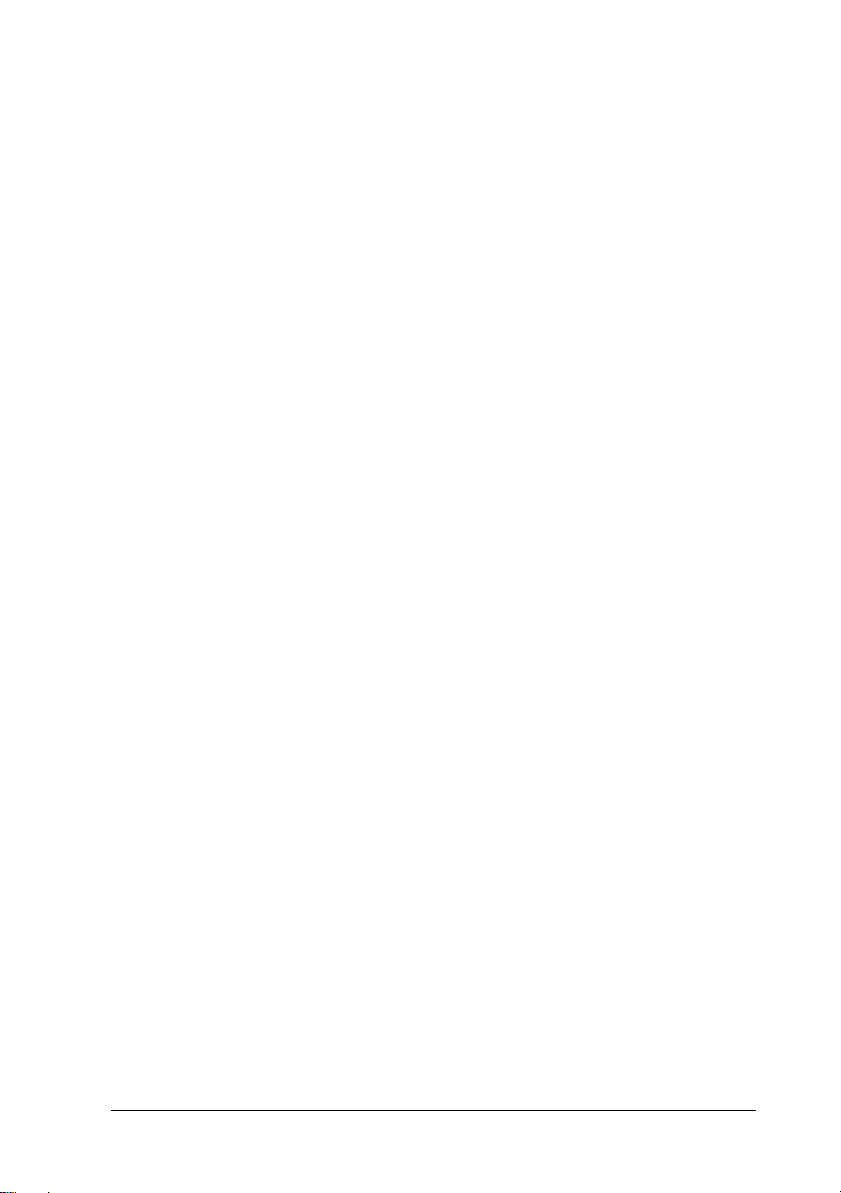
If you use an extension cord with the printer, make sure the
❏
total ampere rating of the devices plugged into the extension
cord does not exceed the cord’s ampere rating. Also, make
sure the total ampere rating of all devices plugged into the
wall outlet does not exceed the wall outlet’s ampere rating.
Never push objects of any kind through cabinet slots as they
❏
may touch high voltage points or short out parts that could
result in fire or electric shock.
Never spill liquid of any kind on the printer.
❏
Except as specifically explained in this guide, do not attempt
❏
to service this product yourself. Opening or removing covers
that are marked “Do Not Remove” may expose you to high
voltage or other risks. Refer all servicing in those
compartments to a qualified service representative.
Unplug this printer from the wall outlet and refer servicing
❏
to qualified service personnel under the following conditions:
A. When the power cord or plug is damaged or frayed.
B. If liquid has been spilled into it.
C. If it has been exposed to rain or water.
D. If it does not operate normally when the operating
instructions are followed.
E. If it has been dropped or the cabinet has been damaged.
F. If it exhibits a distinct change in performance, indicating
a need for service.
Safety Instructions
5
Page 12
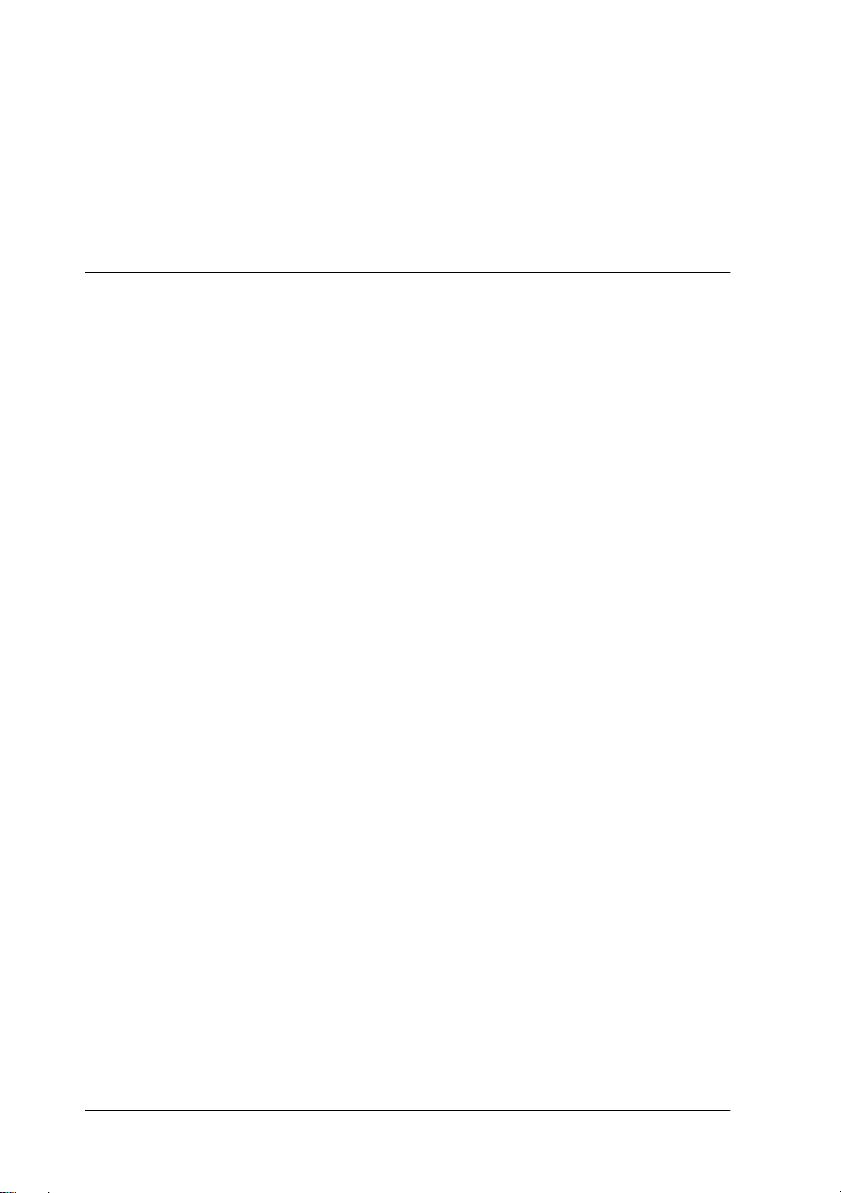
Note:
Adjust only those controls that are covered by the operating
instructions as improper adjustment of other controls may result in
damage and may require repairs by a qualified service
representative.
Warnings, Cautions, and Notes
Warnings
must be followed carefully to avoid bodily injury.
w
Cautions
must be observed to avoid damage to your equipment.
c
Notes
contain important information and useful tips on the operation
of your printer.
6
Safety Instructions
Page 13

2
Finding a Place for the Printer
Place your printer close enough to the computer or
❏
workstation for the printer cable to reach both.
Leave adequate room around the printer to allow easy
❏
operation, maintenance and sufficient ventilation. The diagram
below shows the minimum recommended amount of space.
100 mm
100 mm
100 mm
340 mm
460 mm
If you install the optional 500-Sheet Lower Cassette Unit, you
❏
300 mm
560 mm
460 mm
550 mm
will need an additional 130 mm (5.1 inches) in height. If you
install the optional Face-up Tray, you will need an additional
200 mm (7.9 inches) at the back of the printer.
Finding a Place for the Printer
7
Page 14
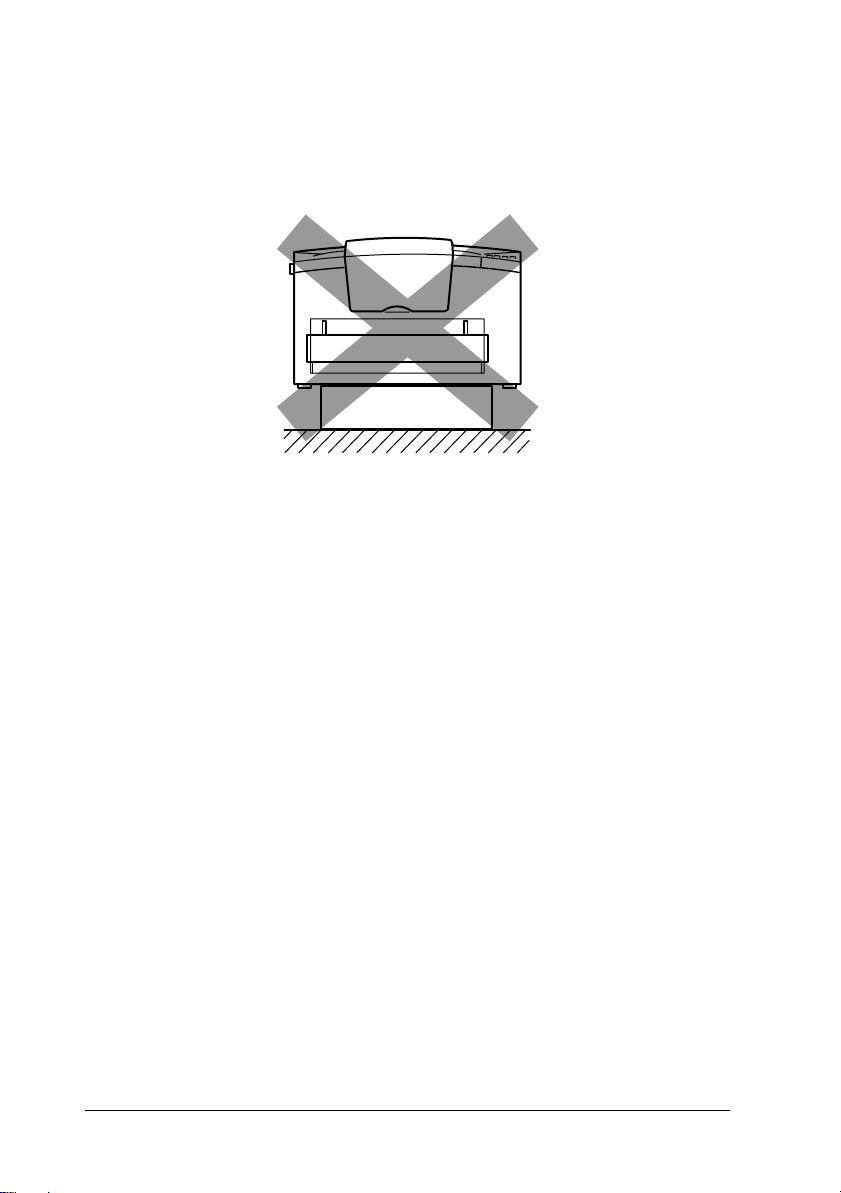
c
Caution:
❏
Never place the printer on a stand that is narrower than the
printer’s width as shown in the illustration below, as this
may damage the printer.
❏
Avoid locations that are subject to direct sunlight, extreme
temperatures, moisture, or dust.
❏
Place the printer where the power cord can be easily
unplugged.
❏
Avoid using an electrical outlet that is controlled by wall
switches or automatic timers. Accidental disruption of power
may erase valuable information in your computer’s or
printer’s memory.
❏
Avoid using electrical outlets on the same circuit as large
motors or other items that might disturb the power supply.
❏
Keep the entire computer and printer system away from
potential sources of interference, such as loudspeakers or the
base units of cordless telephones.
Note:
The Imaging Cartridge and the Photoconductor Unit are pre-installed
in the printer.
8
Finding a Place for the Printer
Page 15
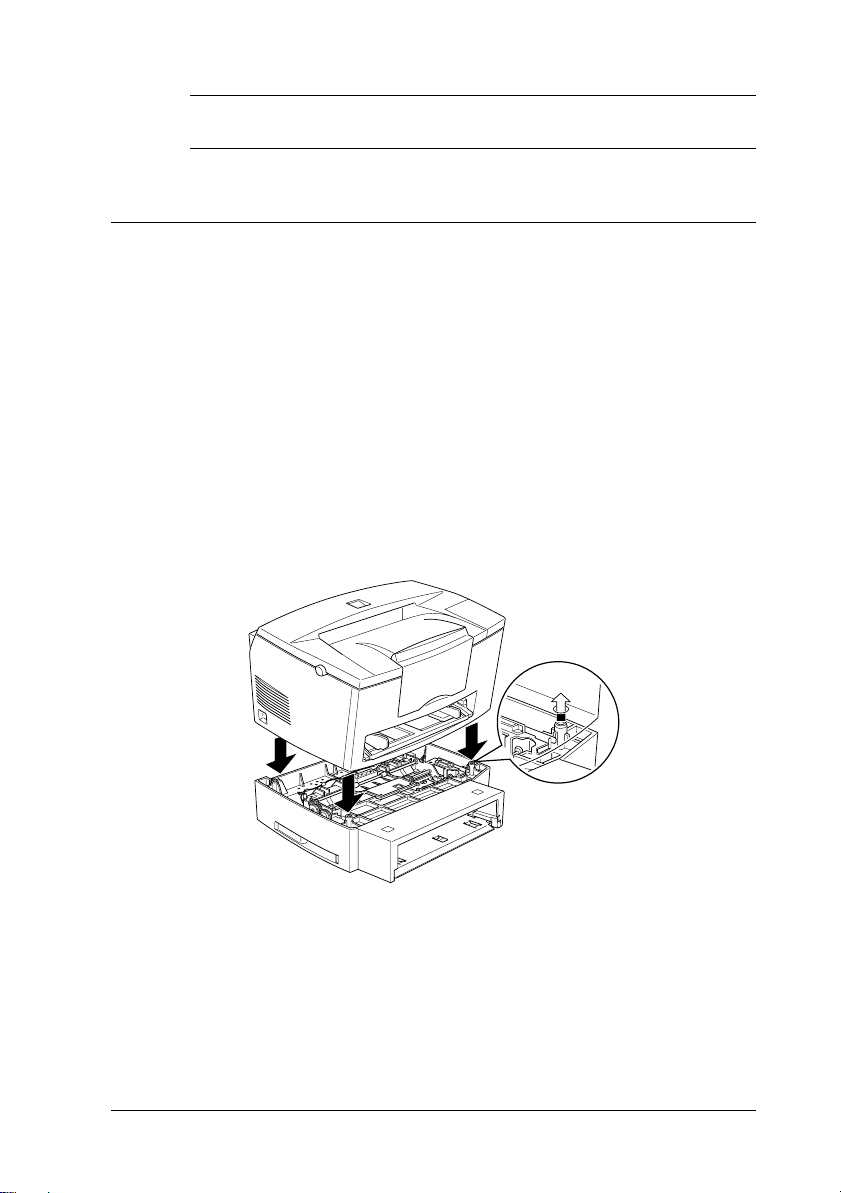
3
Installing the Options
500-Sheet Lower Cassette Unit
The optional 500-Sheet Lower Cassette Unit gives you a second
paper source, in addition to the standard paper tray. This section
describes how to install the cassette unit and to load paper.
Installing
1. Make sure the printer and cassette are facing the same way.
Lift the printer and align the pins on the cassette with the holes
on the bottom of the printer. Then, lower the printer until it
rests securely on the 500-Sheet Lower Cassette Unit.
2. Reconnect any interface cables you removed.
3. Make sure the printer’s power switch is turned off, then plug
the Unit’s power cord into the printer. Make sure the power
cord is connected correctly.
Installing the Options
9
Page 16
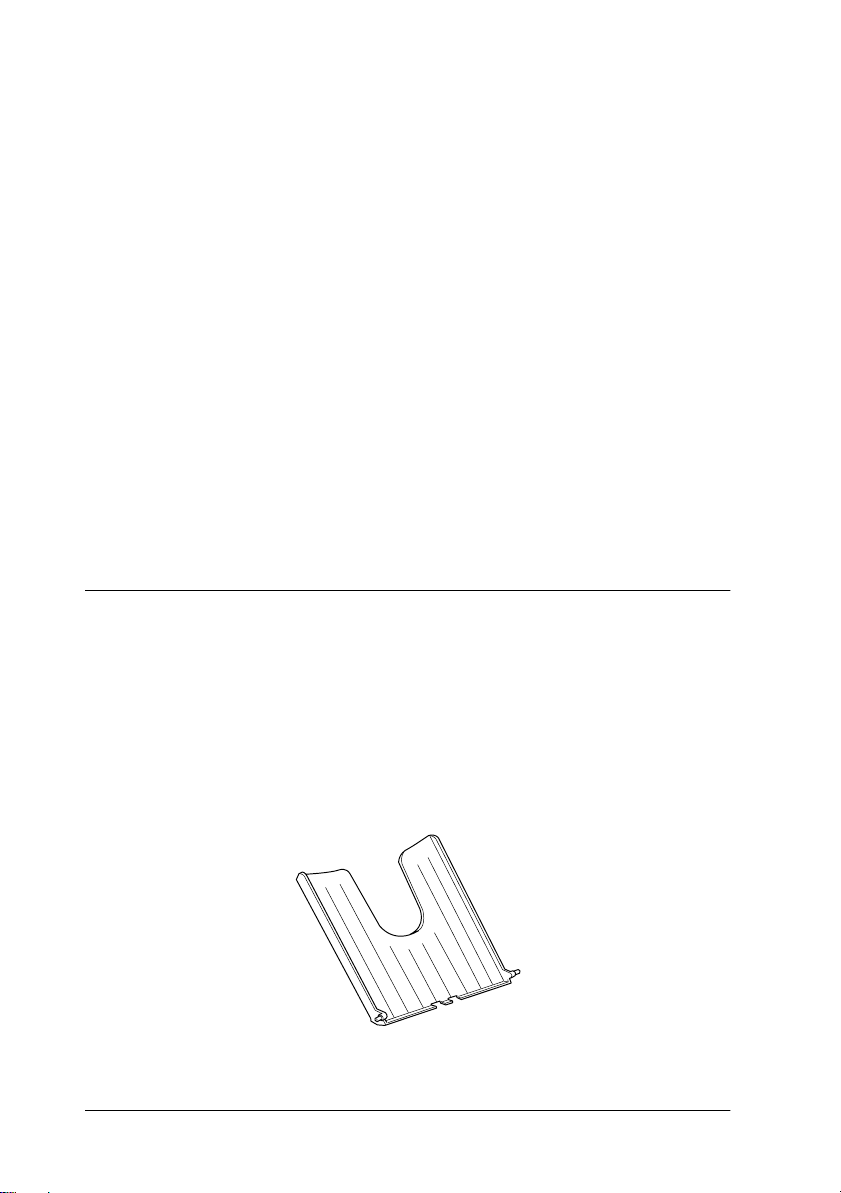
4. Turn on the printer.
After installing the printer driver, you can confirm the 500-Sheet
Lower Cassette Unit is installed correctly. Macintosh users can
check the installation in the EPSON Status Monitor 3 and
Windows users can check in the Printer Driver by selecting the
Optional Settings tab. The cassette unit is indicated as a Paper
Source if it is correctly installed. If it is not listed among the paper
sources, try reinstalling it. For more information on installing the
software, see “Installing the Printer Software” on page 22.
Note:
For detailed instructions on installing or removing the 500-Sheet Lower
Cassette Unit, see the Reference Guide.
Be sure to select the paper source in your application program.
Since the selection method varies with each application, see your
software documentation for more information.
Face-up Tray
The printer normally outputs paper face down on top of the
printer. If you want face-up output, you can install the optional
Face-up Tray (C81286✽). This tray gives you immediate viewing
of your printed output and is recommended for printing on media
such as labels and transparencies that require a straight-through
paper path.
10
Installing the Options
Page 17

Installing
1. Turn off the printer.
2. Install the Face-up Tray by sliding the mounting pins into the
designated slots, one at a time. Do not force both sides in at
once.
Memory Module
By installing a Single In-line Memory Module (SIMM), you can
increase printer memory up to 13 MB (printer default 2 MB +
optional 4, 8, 16 or 32 MB). You may want to add additional
memory if you are having difficulty printing complex or graphicsintensive pages.
Note:
The maximum amount of memory is 13 MB. Even though a 16
MB SIMM is installed, only 13 MB is accessible.
You can purchase SIMMs from various vendors. Be sure the
SIMM you purchase meets the following requirements:
72-pin, EDO type
❏
Capacity of 4, 8, 16 or 32 MB
❏
Installing the Options
or 32
11
Page 18

Access speed of 60 ns or less
❏
Dimensions within 108 mm (4.25 inches) × 26 mm (1.02
❏
inches), with a thickness of 10 mm (0.4 inch)
Note:
The maximum amount of memory is 13 MB. Even though a 16 MB or
32 MB SIMM is installed, only 13 MB is accessible.
Installing
Warning:
To avoid electrical shock, do not attempt to install a SIMM unless
w
the printer is turned off.
1. Turn off the printer.
2. Open the printer cover by pressing the latch on the left side
of the printer.
3. Remove the printer’s side cover by lifting the clip and sliding
the side cover backward. Then lift the side cover away from
the printer.
12
Installing the Options
1
2
3
Page 19

4. Loosen the retaining screws securing the shield cover, and
remove the shield cover.
1
2
c
Caution:
Before you install the module, be sure to discharge any static
electricity by touching the printer’s shield cover. Otherwise, you
may damage static-sensitive components.
Installing the Options
13
Page 20

5. Insert the SIMM module into the RAM slot at an angle,
making sure the corner of the SIMM module with the cut-out
corner is facing downward. Also confirm that the pin
numbers, either 1 or 72, of the slot and the SIMM match.
6. Press the module down until it clicks into place at right angles
to the slot. Do not apply too much force.
14
Installing the Options
Page 21

7. Replace the shield cover and tighten its screws.
2
1
Caution:
c
8. Replace the printer’s side cover.
When replacing the shield cover, be sure not to pinch wires inside
the printer between the printer case and the shield cover.
2
1
9. Gently close the printer cover.
To verify that memory is correctly installed, print a status sheet.
See “Printing a Status Sheet” described later in this guide.
Installing the Options
15
Page 22

If an incorrect amount of memory is shown on the status sheet,
turn off the printer and review the steps above to make sure you
correctly installed the SIMM. If the amount of memory is still
incorrect, contact your dealer or a qualified service person for
assistance.
Removing
1. To access the printer’s RAM slots, perform steps 1 through 4
in “Memory Module” on page 11.
2. Pull the clips on each side of the RAM slot outward to release
the memory module.
3. Grasp both sides of the SIMM and pull it out.
4. To complete the procedure, follow steps 6 through 9 in
“Memory Module” on page 11.
16
Installing the Options
Page 23

4
Connecting the Printer
Loading Paper
1. Insert the paper tray under the slots at the front of the printer,
as shown below, then push it all the way into the printer.
2. Fan a stack of paper (up to 150 sheets), then align the edges
by tapping the stack on a flat surface. With the paper’s
printable side facing up, place the stack into the tray. Slide the
paper guides against the paper stack.
2
1
Connecting the Printer
17
Page 24

3. Place the cover on the paper tray, as shown below.
4. Pull up the extension output tray on the front of the printer.
Note:
Before printing make sure the Paper Size setting in your printer driver
matches the paper you load.
18
Connecting the Printer
Page 25

Attaching the Power Cord
1. Make sure the printer is turned off. It is off when the
of the power switch on the left side of the printer is pushed in.
2. Insert the power cord into the back of the printer. Then plug
the other end into a properly grounded electrical outlet.
N
side
Connecting the Printer
19
Page 26

Connecting to the Computer
Your printer comes with two standard interface connectors,
parallel and USB.
Parallel interface for PCs
To connect the printer to your PC, you need a shielded, twistedpair parallel cable.
Note:
Windows 98, 95 and Windows NT 4.0 support the parallel interface.
1. Make sure both the printer and computer are turned off.
2. Plug the cable connector securely into the printer’s interface
connector. Then squeeze the wire clips together until they lock
i n p l ac e o n bo th s id e s. If y ou r ca bl e ha s a g ro un d wi re , co n ne ct
it to the ground connector below the interface connector.
3. Plug the other end of the cable into the computer’s parallel
interface. If there is a ground wire at the computer end of the
cable, connect it to the ground connector at the back of the
computer.
20
Connecting the Printer
Page 27

Using a USB connection
To connect the printer to a USB port, you need a standard shielded
USB cable. Follow these steps.
Note:
Only Macintosh and Windows 98 pre-installed PCs support the USB
interface.
1. Make sure both the printer and computer are turned off.
2. Plug the appropriate end of the cable into the USB port on the
back of the printer. (The end that fits the printer has a different
shape from the end that fits the computer.)
3. Connect the other end of the cable to the computer’s USB port.
Connecting the Printer
21
Page 28

5
Installing the Printer Software
After connecting the printer to your computer, install the printer
software. It is included on the “Printer Software for EPSON
EPL-5700L” CD-ROM shipped with your printer.
Your printer software includes:
Printer driver
❏
The printer driver gives you complete control over your
printer with the Microsoft Windows 98, 95, Windows NT 4.0,
or Macintosh 8.1 or later. With it, you can make settings such
as print quality and paper size.
EPSON Status Monitor 3 utility
❏
The EPSON Status Monitor 3 utility allows you to view
printer status information such as the amount of toner
remaining and check for any printer errors. When the printer
driver is installed, the EPSON Status Monitor 3 utility is also
installed automatically.
Note:
If you wish to make a floppy disk version of the printer software on your
CD-ROM, you can use the driver disk creation utility included on the
CD-ROM.
For Windows Users
Your computer must meet the following requirements to use the
Windows driver included with the printer:
The computer must be running either Microsoft Windows 98/
❏
95 or Windows NT 4.0.
10 MB of free hard disk space
❏
22
Installing the Printer Software
Page 29

For parallel interfaces
Follow these steps to install the printer driver for Windows 98/
95 and Windows NT 4.0.
1. Make sure that the printer is off and Windows is running.
2. Insert the CD-ROM that comes with your printer into your
CD-ROM drive (this is usually the D: drive).
3. In the dialog box that appears, double-click
Driver/Utility
click the top arrow on the right.
, or select
Install Printer Driver/Utility
Install Printer
and then
If this dialog box does not appear, double-click the
Computer
If this dialog box appears, double-click
Utility
icon, then double-click the CD-ROM drive icon.
Install Printer Driver/
.
Installing the Printer Software
My
23
Page 30

If this dialog box still does not appear, double-click the
Setup.exe
icon. You may need to use the arrows to scroll
through the folder to find it.
4. In the dialog box that appears, select
Advanced
and click OK. This automatically installs the
EPSON EPL-5700L
printer driver.
5. When installation is complete, click
OK
.
Note:
❏
The EPSON Status Monitor 3 utility is also installed.
❏
Installation time varies depending on your computer system.
The printer driver is now installed on your computer. The
installation program automatically selects this printer as the
default printer for Windows applications.
If you installed the options to the printer, you need to make some
settings after installing the printer driver. See “Making Basic
Driver Settings” on page 34.
Before using the printer software, read the README file located
in the Epson (Printers) folder.
24
Installing the Printer Software
Page 31

For USB interfaces (Windows 98 pre-installed PCs only)
If you connected your printer using the USB interface, you need
to install the EPSON USB device driver and the printer driver
included in the printer software CD-ROM.
Note:
To connect your printer to the USB interface on your PC, you must
purchase a USB cable.
The installation program for the USB device driver allows you to
install the printer driver as well. You do not need to install the
printer driver separately. Follow the steps in this section to install
the software.
Caution:
c
1. Turn on your printer.
2. Turn on your computer and make sure Windows 98 is
Make sure you really want to install the USB device driver before
beginning the installation process. Do not click
installation, as this can create problems with the installed driver.
running. The following dialog box appears.
Cancel
during
3. Click
and follow the instructions on the screen.
Next
Installing the Printer Software
25
Page 32

4. When the following dialog box appears, select
k
location
and type
D:\Win98
in the text box (if your CD-ROM
Specify a
drive has a drive letter other than “D”, substitute the
appropriate letter). Insert the printer software CD-ROM, then
click
Clear any selected boxes.
Type here. Make sure D:\WIN98 is displayed correctly.
Next
.
Then clic
here.
5. Click
26
Installing the Printer Software
Next
to begin the device driver installation.
Click here.
Page 33

6. After the installation is completed, the following dialog box
appears. Click
Finish
.
Click here.
7. The printer software installation automatically starts and the
following dialog box appears. Click
Next
.
Click here.
Installing the Printer Software
27
Page 34

8. When the dialog box below appears, click
and follow
Next
the instructions on the screen.
Click here.
Note:
If the EPSON Installation program appears, click
Cancel
.
If the Wizard instructs you to restart, you must restart your
computer.
28
Installing the Printer Software
Page 35

Ensuring that the USB Driver was installed correctly
Use the following procedure to confirm that the USB driver was
installed correctly.
1. Click the
Printers
the Printers folder.
2. Click the printer icon, and select
menu.
folder. Make sure the icon for the printer appears in
button, point to Settings and click on the
Start
Properties
from the
File
Installing the Printer Software
29
Page 36

3. Click the
displayed in the Print to the following port list box.
Details
tab and make sure EPUSBx: (EPL-5700L) is
4. If the correct port is not displayed, see “Troubleshooting” in
the
Reference Guide
30
Installing the Printer Software
.
Page 37
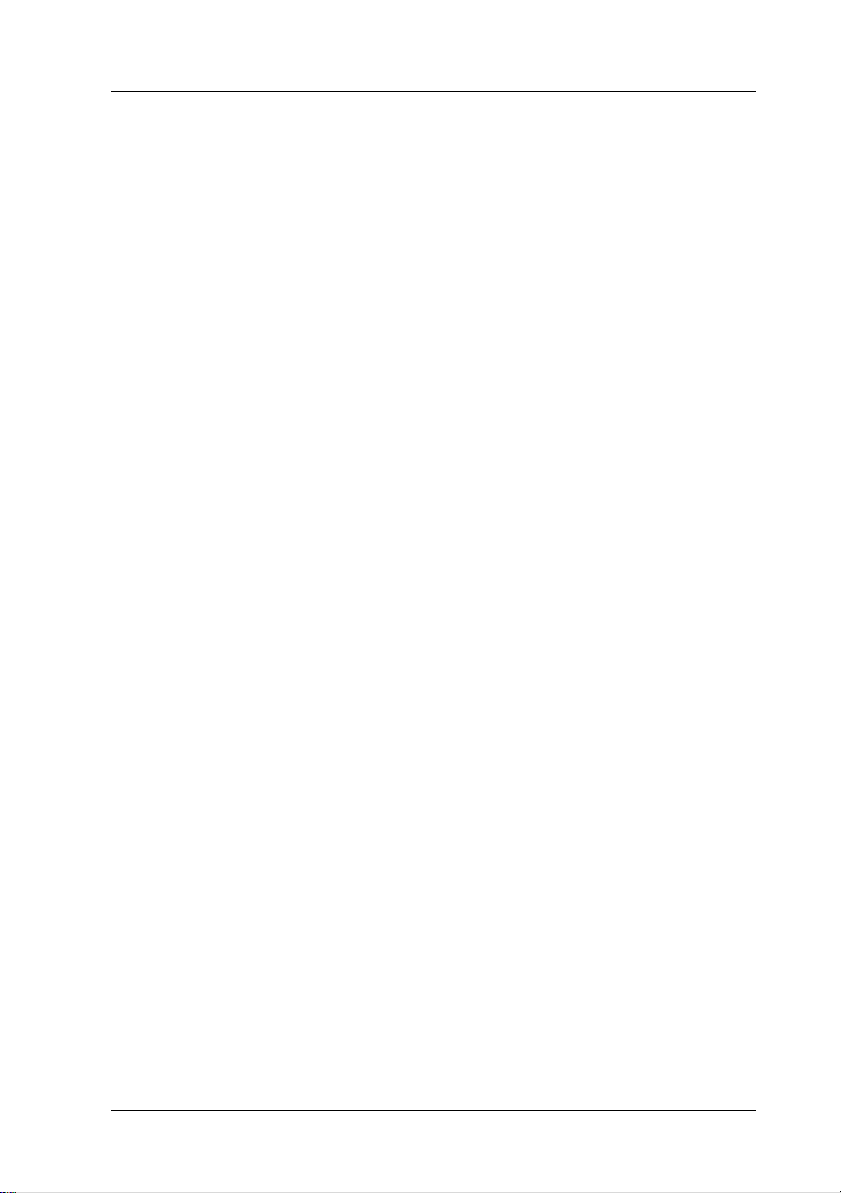
For Macintosh Users
Your computer must meet the following requirements to use the
Macintosh driver included with the printer:
The computer must be running Mac OS 8.1 or later.
❏
6 MB of free hard disk space
❏
For USB interfaces
Caution:
c
Note:
To connect your printer to the USB interface on your Macintosh, you
must purchase a USB cable.
Follow these steps to install your printer software.
1. Turn on your Macintosh and insert the software CD in the
Turn off all virus protection programs before you install your
printer software.
CD-ROM drive.
2. The EPSON printer software disk opens automatically.
3. If a single
Installer
icon appears, double-click the icon.
Installing the Printer Software
31
Page 38
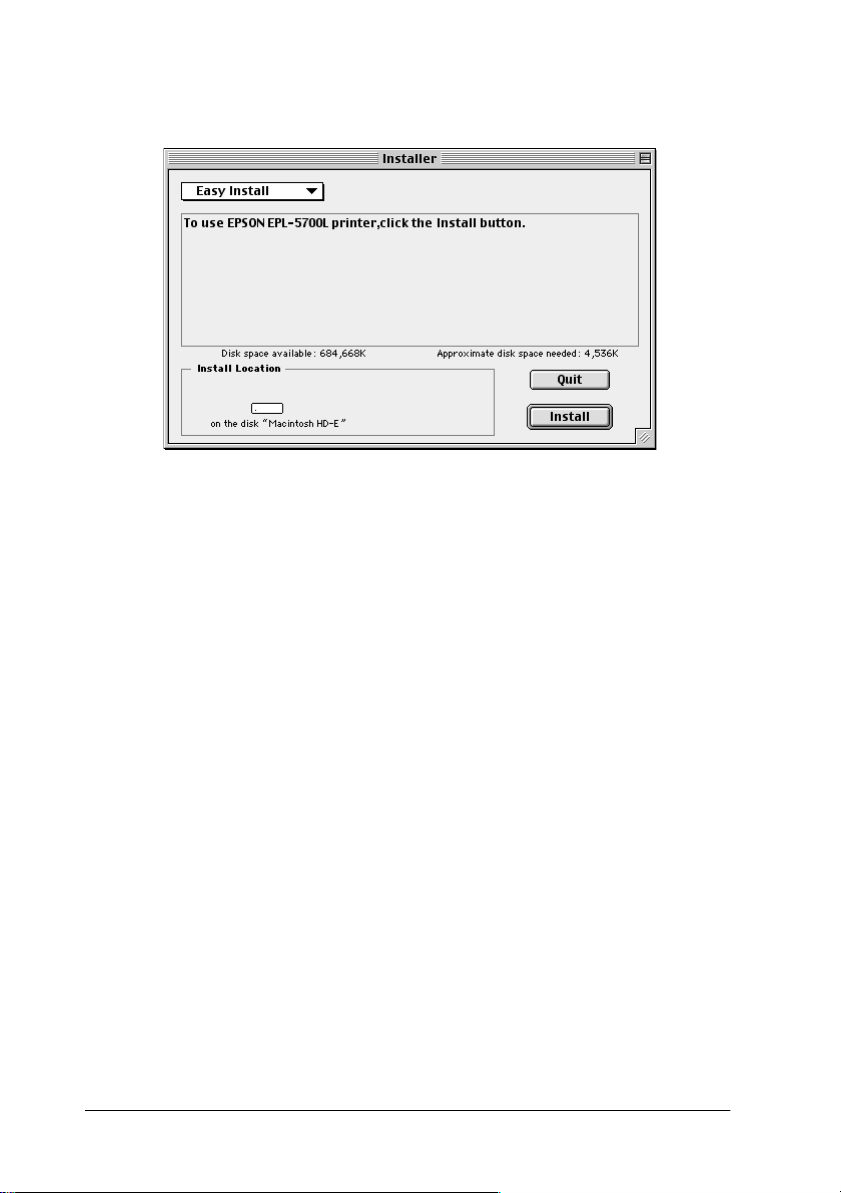
The following dialog box appears.
4. To install all of the printer software included on your printer
software CD-ROM, make sure the
displays the correct disk drive and click
Install Location
Install
box
.
5. Click
6. When a message appears informing you that the installation
Continue
is finished, click
restart your computer.
.
Restart
to complete the installation and
Selecting your printer in the Chooser
After you have installed the printer software, you need to open
the
Chooser
the first time you use it or whenever you want to switch to another
printer. Your Macintosh will always print using the last printer
selected.
32
Installing the Printer Software
to select your printer. You have to choose the printer
Page 39

1. Choose
Chooser
from the Apple menu. Then click your
printer’s icon and the port your printer is connected to.
2. Click the
Background Printing
radio buttons to turn
background printing on or off.
When background printing is on, you can use your Macintosh
while it is preparing a document for printing. In order to use
the EPSON Monitor 4 utility to manage print jobs,
background printing must be turned on.
3. Close the Chooser.
Installing the Printer Software
33
Page 40

Making Basic Driver Settings
Before you start printing, you should make sure the driver
settings match your document requirements. While many
Windows applications override the printer settings made with the
driver, some do not.
Be sure to check the following:
Paper Size: The size of the paper loaded in the
printer
Orientation: The direction of printing on the page
(portrait or landscape)
Print Quality: The print resolution in dots per inch
(dpi)
Paper Source: Auto Selection, MP Tray, or 500-Sheet
Lower Cassette Unit (if installed)
For Windows users
Follow these steps to make the required settings:
1. Click the
2. Point to
3. Right-click your printer icon and choose
Windows 98/95) or
4.0).
4. Click the
5. Select the paper size you loaded in the printer from the Paper
settings. If you don’t see your paper size on the list, use the
arrow on the right to scroll through the list.
34
Installing the Printer Software
button.
Start
Settings
Basic Settings
, then click
Printers
Document Defaults
tab.
.
Properties
(in Windows NT
(in
Page 41

6. Select
7. Select the resolution from the Print Quality settings.
8. Select the paper source.
Make any other settings you wish, and click OK when you are
finished.
Portrait
printing on the diagram on the screen changes according to
the orientation you select.
or
Landscape
orientation. The direction of
Testing the Printer
To test whether the printer is set up correctly, print a status sheet.
It contains information about the printer, including the current
settings.
Printing a Status Sheet
Follow the steps below to print a status sheet.
For Windows users
1. Make sure A4 size paper is loaded in the printer.
2. Turn on the printer as shown below. It is on when the “|” side
of the power switch on the left side of the printer is pushed in.
Installing the Printer Software
35
Page 42

3. Turn on your computer and make sure Windows is running
on your computer.
4. Click
5. Right-click the icon of your printer, and click
6. Click the
button. The printer starts printing a status sheet.
7. After the Status Sheet prints, click OK and the dialog box will
close.
, and select
Start
Optional Settings
Settings
and
tab and select the
Printers
.
Properties
Status Sheet
.
36
Installing the Printer Software
Page 43

For Macintosh users
Follow the steps below to print a status sheet.
1. Choose
then click the
will appear. Click your printer’s icon and then the port your
printer is connected to.
2. Select the
appears.
Chooser
Status Sheet
from the Apple menu. Select your printer
button, and the printer setup window
Setup
button. Then the Status Sheet window
3. Select the
printing a status sheet.
4. After the status sheet prints click OK and the dialog box will
close.
Status Sheet Print
button, and the printer starts
Installing the Printer Software
37
Page 44

6
Safety Information
Laser Safety
This printer is certified as a Class 1 laser product under the U.S.
Department of Health and Human Services (DHHS) Radiation
Performance Standard according to the Radiation Control for
Health and Safety Act of 1968. This means that the printer does
not produce hazardous laser radiation.
Since radiation emitted by the laser is completely confined within
protective housings and external covers, the laser beam cannot
escape from the machine during any phase of user operation.
For United Kingdom users
The EPL-5700L is a page printer which utilizes a semiconductor
laser.
There is no possibility of danger from the laser, provided that the
printer is operated according to the instructions in the guides
provided.
Since radiation emitted by the laser is completely confined within
protective housings, the laser beam cannot escape from the
machine during any phase of user operation.
Warning:
Use of controls or adjustments or performance of procedures
w
other than those specified in this guide may result in hazardous
radiation exposure.
This is a semiconductor laser. The maximum power of the laser
diode is 5 mW with a wavelength of 770 to 810 nm.
38
Safety Information
Page 45

CDRH regulations
The Center for Devices and Radiological Health (CDRH) of the
U.S. Food and Drug Administration implemented regulations for
laser products on August 2, 1976. Compliance is mandatory for
products marketed in the United States. The label shown below
indicates compliance with the CDRH regulations and must be
attached to laser products marketed in the United States.
Laser safety labels
Warning:
w
Use of controls, adjustments, or performance of procedures other
than those specified in this guide may result in hazardous
radiation exposure.
Your printer is a Class 1 laser product as defined in IEC 825
specifications. The label shown below is attached in countries
where required.
Safety Information
39
Page 46

Internal laser radiation
Maximum Radiation Power: 0.73 mW at laser aperture of the
print head unit
Wavelength: 770 to 810 nm
This product employs a Class IIIb Laser Diode. The Laser Diode
and Scanning Polygon Mirror are incorporated in the print head
unit. The print head unit is NOT A FIELD SERVICE ITEM. The
print head unit should not be opened under any circumstance.
For Denmark, Finland, Sweden, and Norway users
An additional laser warning label is affixed to the inside of the
printer, as shown below.
40
Safety Information
Page 47
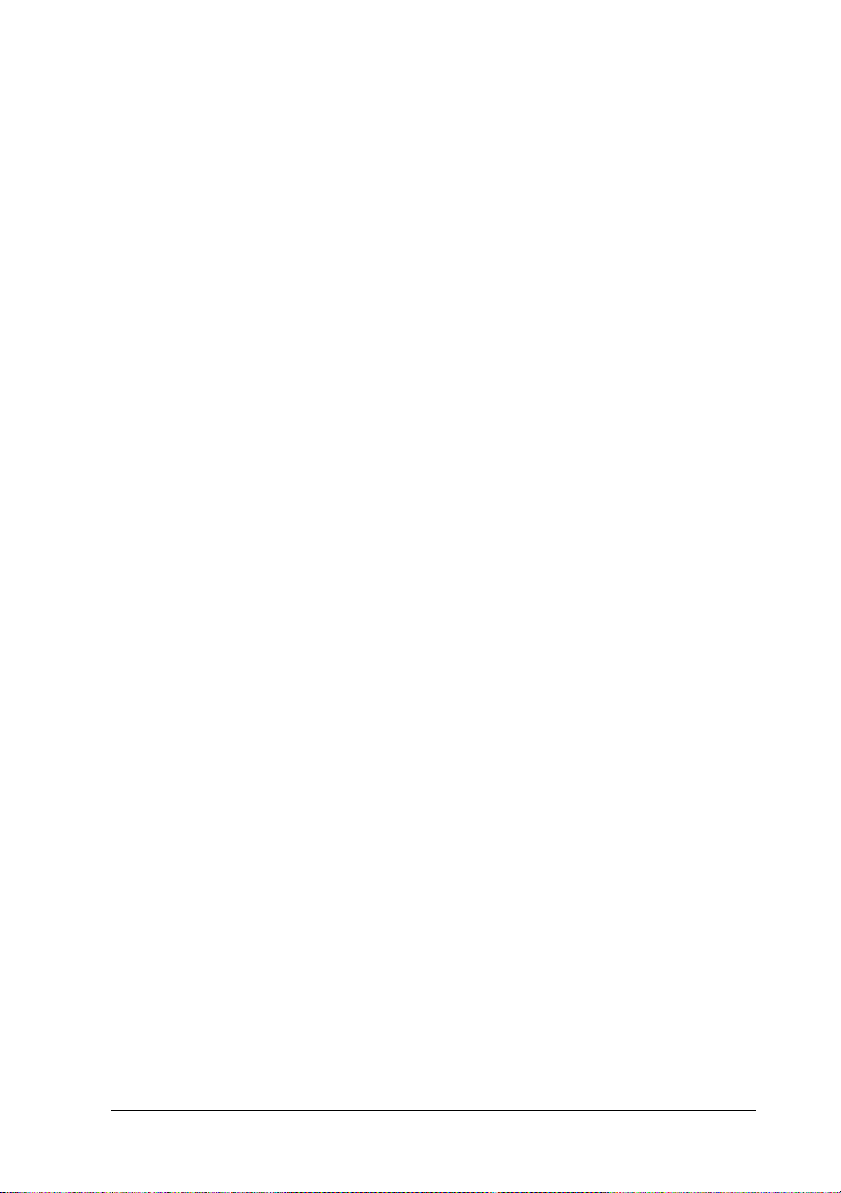
Ozone safety
Ozone emission
Ozone gas is generated by laser printers as a by-product of the
printing process. Ozone is produced only when the printer is
printing.
Ozone exposure limit
The recommended exposure limit for ozone is 0.1 parts per
million (ppm) expressed as an average time-weighted
concentration over an eight (8) hour period.
The EPL-5700L laser printer generates less than 0.01ppm for eight
hours of continuous printing when considering a closed room of
approximately 1000 cubic feet (8’ × 10’ × 12’).
Minimize the risk
To minimize the risk of exposure to ozone, you should avoid the
following conditions:
Use of multiple laser printers in a confined area (see above)
❏
Operation in conditions of extremely low humidity
❏
Poor room ventilation
❏
Continuous printing for a long period combined with any of
❏
the above
Printer location
The printer should be located so that the exhaust gases and heat
generated are:
Not blown directly into the user’s face
❏
Vented directly out of the building whenever possible
❏
Safety Information
41
Page 48

ENERGY STAR Compliance
As an International ENERGY STAR Partner,
EPSON has determined that this product
meets the International ENERGY STAR
Program guidelines for energy efficiency.
The International ENERGY STAR Program promotes the
voluntary development of energy-efficient computers, printers,
and other peripheral equipment.
For United Kingdom Users
Use of options
Epson (UK) Limited shall not be liable against any damages or
problems arising from the use of any options or consumable
products other than those designated as original EPSON products
or EPSON approved products by Epson (UK) Limited.
Safety information
Warning:
voltage and check that the appliance voltage corresponds to the supply
voltage.
Important:
coloured in accordance with the following code:
Green and yellow—Earth
Blue—Neutral
Brown—Live
42
Safety Information
This appliance must be earthed. Refer to rating plate for
The wires in the mains lead fitted to this appliance are
Page 49

If you need to fit a plug:
As the colours of the mains lead of this appliance may not match
any coloured markings used to identify the terminals in a plug,
please proceed as follows:
The green and yellow wire must be connected to the terminal
❏
in the plug which is marked with the letter E or the Earth
symbol (
The blue wire must be connected to the terminal in the plug
❏
marked with the letter N.
The brown wire must be connected to the terminal in the plug
❏
marked with the letter L.
If damage occurs to the plug, replace the cord set or consult a
qualified electrician.
Replace fuses only with a fuse of the correct size and rating.
G
).
Safety Information
43
Page 50

44
Safety Information
Page 51

Index
A
Attaching the power cord, 19
B
Basic driver settings, 34
C
CDRH regulations, 39
Connecting the printer, 17
Connecting to the computer, 20
E
ENERGY STAR, 42
EPSON Status Monitor 3, 22
F
Face-up Tray, 10
I
Installing
500-Sheet Lower Cassette Unit, 9
EPSON Status Monitor 3, 22
Face-up Tray, 11
memory module, 12
printer driver, 22
printer software, 22
Internal laser radiation, 40
L
M
Memory module, 11
O
Options
500-Sheet Lower Cassette Unit, 9
Face-up Tray, 10
memory module, 11
Ozone safety, 41
P
Parallel interface, 20, 23
Power switch, 19
Printer driver, 22
Printer software
for Macintosh users, 31
for Windows users, 22
S
Safety information, 38
Safety instructions, 1, 4
Status sheet, 35
T
Testing the printer, 35
U
USB interface, 21, 25
Laser printer precautions, 1
Laser safety, 38
Laser safety labels, 39
Loading paper, 17
Index
45
Page 52

EPSON OVERSEAS MARKETING LOCATIO NS
EPSON AMERICA, INC.
20770 Madrona Ave.
P.O. Box 2842
Torrance, CA 90509-2842
Phone: (800) 922-8911
Fax: (310) 782-5220
EPSON DEUTSCHLAND GmbH
Zülpicher Straße 6,
40549 Düsseldorf Germany
Phone: (0211) 56030
Fax: (0211) 5047787
EPSON AUSTRALIA PTY. LTD.
70 GIBBES STREET, CHATSWOOD 2067 NSW.
Phone: 2-9903-9000
Fax: 2-9903-9177
EPSON HONG KONG LTD.
Rooms 4706-10, 47/F,
China Resources Bldg.,
26 Harbour Road, Wanchai, Hong Kong
Phone: 2585-4300
Fax: 2827-7083
EPSON ITALIA S.p.A.
V.le F.lli Casiraghi 427
20099 Sesto S.Giovanni
MI, Italy
Phone: 2-262331
Fax: 2-2440750
EPSON UK LTD.
Campus 100, Maylands Avenue,
Hemel Hempstead, Herts,
HP2 7TJ, U.K.
Phone: (+44) 01442 261144
Fax: (+44) 01442 227227
EPSON FRANCE S.A.
68 bis, rue Marjolin
92300, Levallois-Perret, France
Phone: 33.1.40.87.37.37
Telex: 610657
EPSON SINGAPORE PTE. LTD.
No. 1 Temasek Avenue #36-00
Millenia Tower, Singapore 039192
Phone: (065) 33 77 911
Fax: (065) 33 41 185
EPSON TAIWAN TECHNOLOGY &
TRADING LTD.
10F, No. 287 Nanking E. Road, Sec. 3,
Taipei, Taiwan, R.O.C.
Phone: (02) 717-7360
Fax: (02) 712-9164
EPSON IBERICA S.A.
Av. de Roma, 18-26
08290 Cerdanyola del Valles
Barcelona, Spain
Phone: 582. 15.00
Fax: 582. 15.55
SEIKO EPSON CORPORATION
(Hirooka Office)
80 Harashinden, Hirooka
Shiojiri-shi, Nagano-ken
399-0785 Japan
EPSON PORTUGAL, S.A.
R. do Progresso, 471, 1° Perafita
4460 Matosinhos, Portugal
Phone: (02) 996 14 02
Fax: (02) 996 14 11
1998 February
Page 53

Laser Printer
Getting Ready
Printed in Japan
98.09-3.6
