Page 1

Page 2
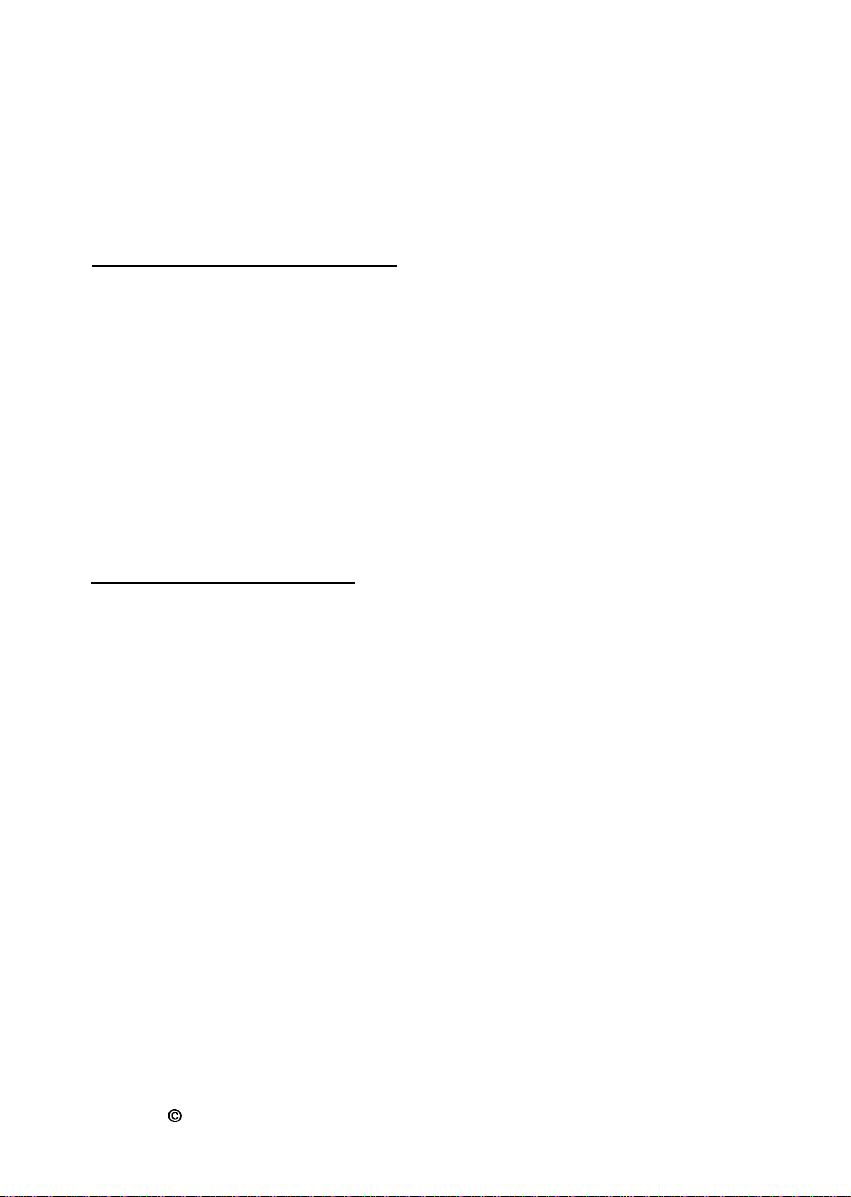
Supplement
This supplement includes update information for the EPL-5700.
Installing the Printer Driver
Please change
Getting Ready! manual.
Replace:
If you inserted the CD-ROM
With:
In you inserted the CD-ROM in drive D, type D: \ WIN95 and
click OK.
the
first sentence of step 6 at page 13 of your
in drive
D,
click
OK.
lnstalling Screen fonts
Follow these steps to install the screen fonts:
1.
Make sure Windows is running and the printer is turned off.
2.
Insert the CD-ROM that comes with your printer into your
CD-ROM drive D(or E).
3.
If you are using Windows 3.1, Windows 3.11 for Workgroups
or Windows NT 3.51, make sure the Program Manager
window is open; then choose
are using Windows 95, or Windows NT 4.0, click Start, then
choose
Run,
Run
on the File menu. If you
4.
Type
D:\EPSETUP
Copyright 0 1998 by SEIKO EPSON CORPORATION, Nagano,
Japan
(or
E:\EPSETUP);
then click
OK.
40008983
M01-00
Page 3
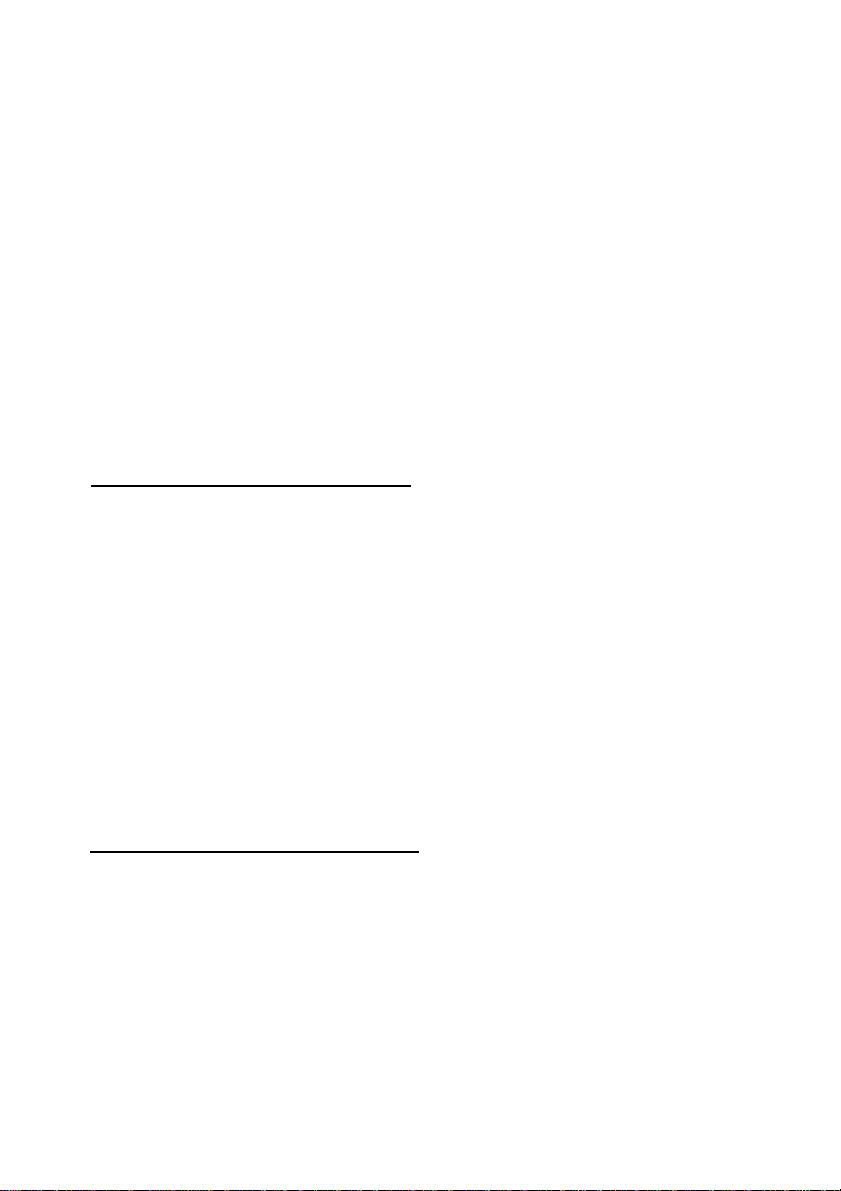
5.
[Excluding Windows NT 3.51 users]: In the dialog box that
appears, double-click Install Font Manager; or you can
install by selecting Install Font Manager and then clicking
the arrow at the top right.
[For Windows NT 3.51 users only]: In the dialog box that
appears, double-click Install Screen Fonts; or you can install
by selecting Install Screen Fonts and then clicking the arrow
at the top right.
6.
Follow the on-screen instructions.
7.
When installation is complete, click OK.
The screen fonts are now installed on your computer.
EPSON Status Monitor
Though the EPSON Status Monitor utility that comes with your
printer can monitor a local printer, it can not monitor a network
printer. Please disregard the description about networks in
chapter 4 of your
Please use the EPSON Status Monitor 2 utility that comes with
the optional Ethernet Interface Card
monitor or get the current status of a network printer.
Please note even if you select
the Advanced menu, it is treated as
Remote Control Panel
Please replace the Paper Type description at page 5-14 of your
Reference Guide
Paper Type
Allows you to use various types of paper. Thick is useful for
thick paper with a width less than 132 mm wide.
Transparency is useful for transparencies. Always use Normal
unless print quality problems occur.
with the following:
Utility
Reference Guide.
Thin as the Paper Type setting in
Utility
(C82357*
Normal.
or
C82362*)
to
Page 4
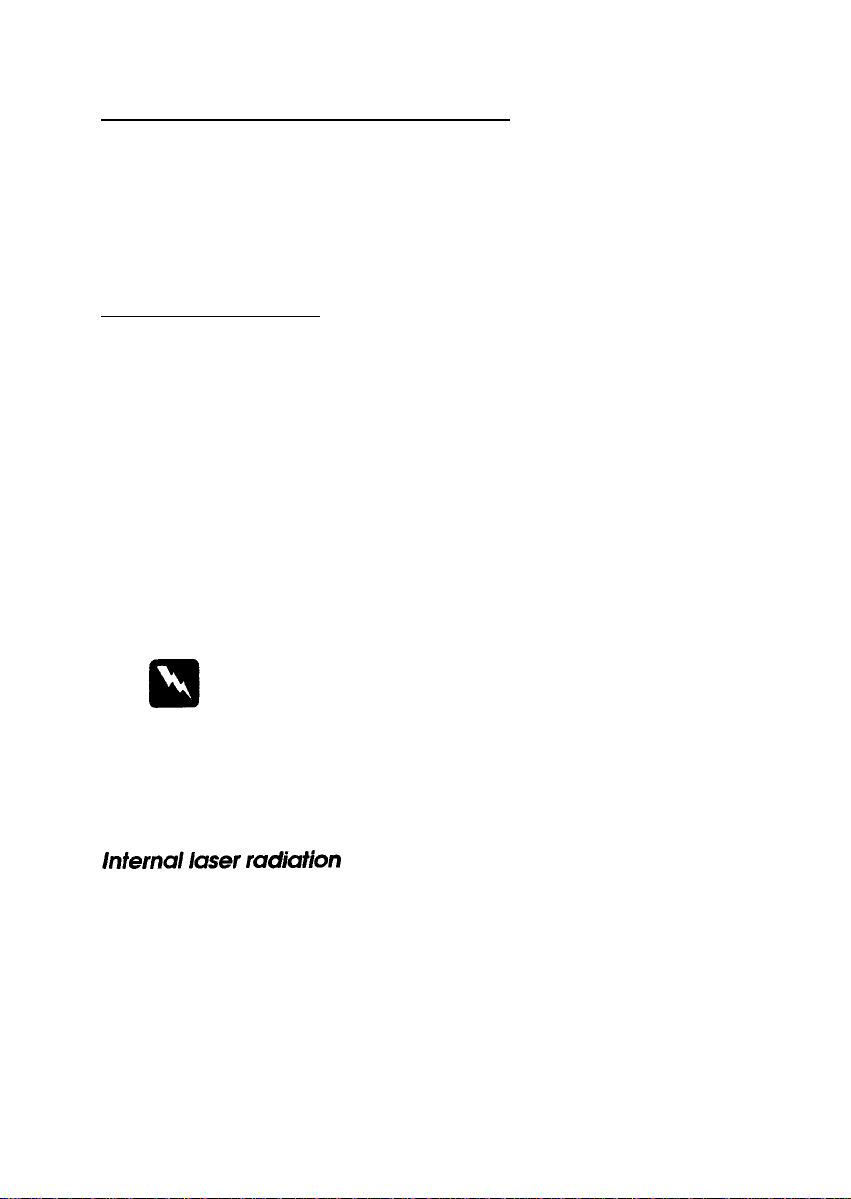
Replacing the developer
Please disregard the “Toner Out” description in chapter 6 (such
as on pages 6-3 or 6-26) of your
developer cartridge, when the “Toner Low” message appears
and the printed image becomes light or faint.
cartridge
Reference Guide. Replace the
Safety Information
Please change the appropriate part of your Reference Guide.
at page 5, line 15-16:
This is a semiconductor laser. The maximum power of the laser
diode is 5 mW and the wavelength is 770-810 nm
at page 6, line 21-22:
Dette er en halvleder laser. Maksimal effeckt til laserdiode er 5
mW og bolgelengde er 770-810 nm.
Please add the following description at the bottom of page 6.
Warning:
Use of controls or adjustments or performance of procedures
other than those
hazardous radiation exposure.
specified
in this guide may result in
Also please change the lines 1 to 7 on page 8 to the following.
Maximum Radiation Power: 0.73 mW at laser aperture of the
print head unit
Wavelength:
This product employs a Class IIIb Laser Diode. The Laser
Diode and Scanning Polygon Mirror are incorporated in the
print head unit. The print head unit is NOT A FIELD SERVICE
ITEM. The print head unit should not be opened under any
circumstance.
770-810
nm
Page 5
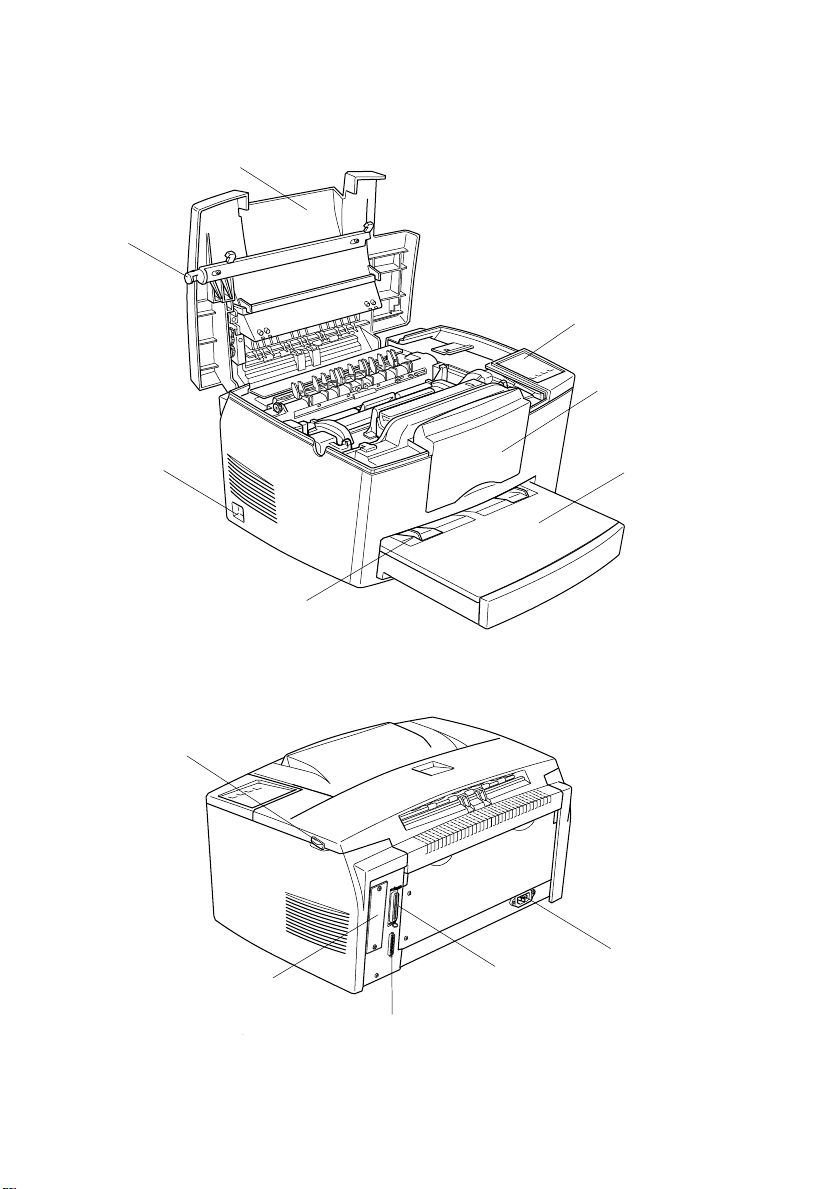
Printer Parts
printer cover
latch
control p anel
extension
output tray
power switch
manu al feed
slot
paper path selector
Type B interface
connector
(option)
paper tray
AC inlet
Parallel interface
connector
Serial interface
connector
Page 6
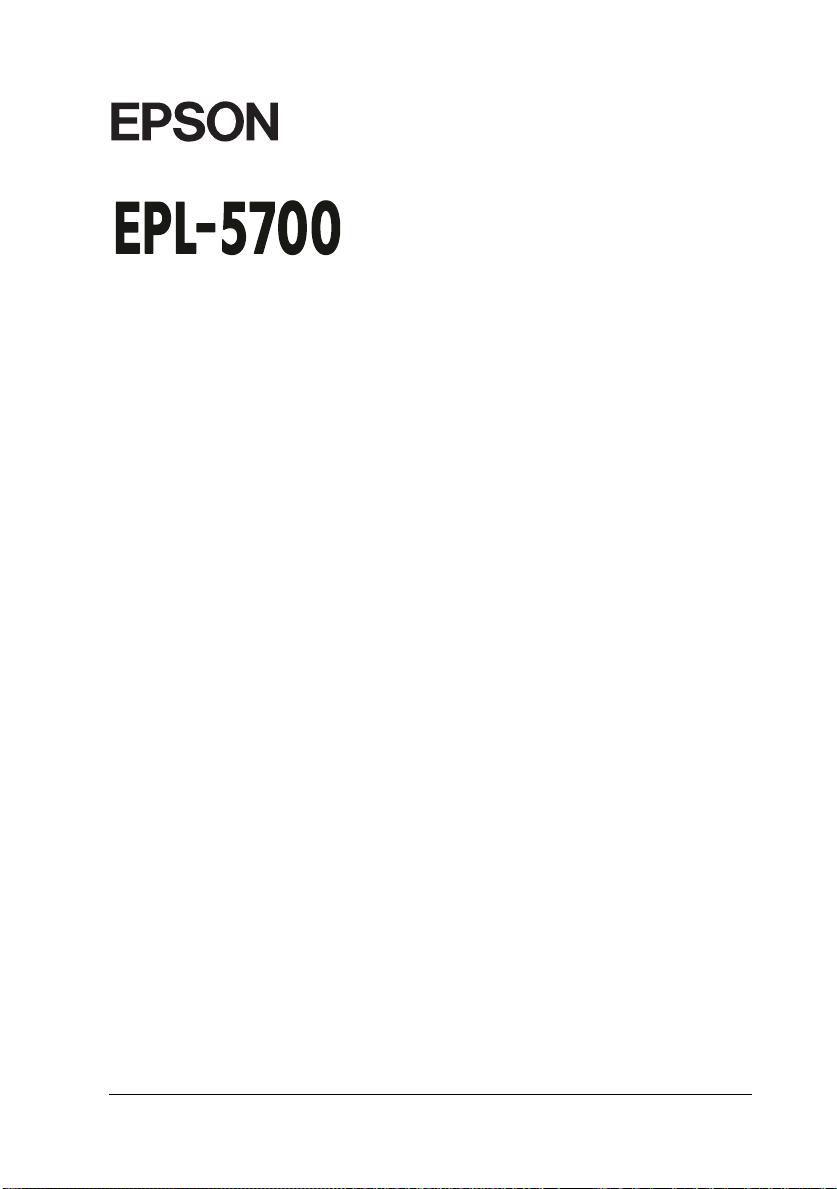
®
Laser Printer
All rights reserved. No part of this publication may be reproduced, stored in a retrieval
system, or transmitted in any form or by any means, mechanical, photocopying, recording,
or otherwise, without the prior written permission of SEIKO EPSON CORPORATION. No
patent liability is assumed with respect to the use of the information contained herein.
Neither is any liability assumed for damages resulting from the use of the information
contained herein.
Neither SEIKO EPSON CORPORATION nor its affiliates shall be liable to the purchaser of
this product or third parties for damages, losses, costs, or expenses incurred by purchaser
or third parties as a result of: accident, misuse, or abuse of this product or unauthorized
modifications, repairs, or alterations to this product, or (excluding the U.S.) failure to
strictly comply with SEIKO EPSON CORPORATION’s operating and maintenance
instructions.
SEIKO EPSON CORPORATION shall not be liable against any damages or problems
arising from the use of any options or any consumable products other than those
designated as Original Epson Products or Epson Approved Products by SEIKO EPSON
CORPORATION.
EPSON and EPSON ESC/P are registered trademarks and EPSON ESC/P 2 is a trademark
of SEIKO EPSON CORPORATION.
Speedo, Fontwar e, FaceLift, Swiss, and Dutch are tr ademarks of Bits tr eam Inc.
CG Times and CG Omega are registered trademarks of Mi les, Inc.
Univers is a registered trademark of Linotype AG and/or its subsidiaries.
Antique Olive is a tra demark of Fonderie Olive.
Albertus is a trademark of Monotype Corporation plc.
Coronet is a trademark of Ludlow Industries (UK) Ltd.
Arial and Times New Roman are registered trademarks of Monotype Corporation plc.
General Notice: Oth er pr oduct names used herein are for identification purposes only and may be
trademarks of their respective owners. EPSON disclaims any and all ri gh ts in those marks.
Copyright © 1997 by SEIKO EPSON CORPORATION, Nagano, Japan
Reference Guide
Page 7
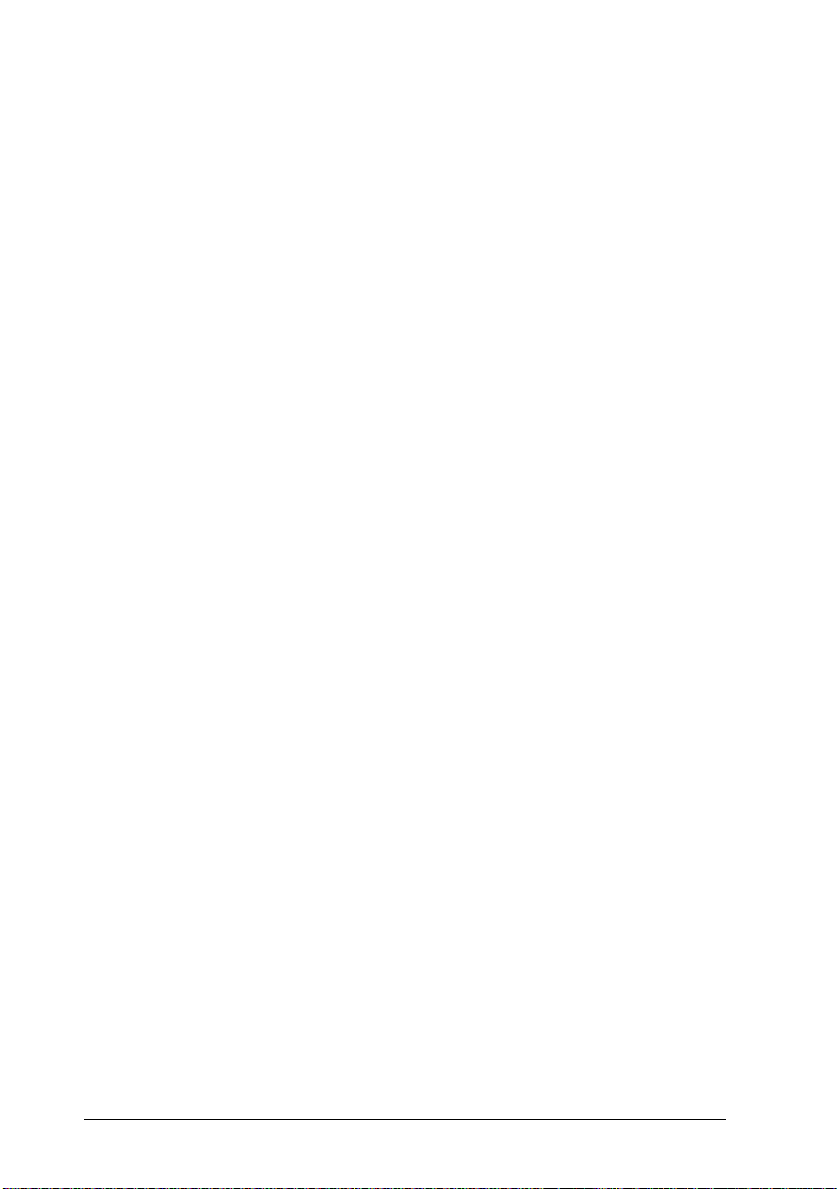
Declaration of Conformity
According to ISO/IEC G u i de 22 and EN 45014
Manufactu re r: SEIKO EPSON CORP ORATION
Address: 3-5, Owa 3-chome, Suwa-sh i,
Nagano-ken 392 Japan
Represen ta tive: EPSON EUROP E B.V .
Address: Prof. J. H. Bavincklaan 5 1183
AT Amstelveen
The Neth erla nds
Declares that the Product:
Product Name: Laser Pr i n ter
Model: L270C
Conforms to the following Direc tive(s) and Norm(s):
Directive 89/336 /EE C:
EN 55022 Class B
EN 50082-1
IEC 801-2
IEC 801-3
IEC 801-4
EN 61000-3-2
EN 61000-3-3
ii
Directive 73/23/E EC:
EN 60950
March 1998
Y. Ishii
President of EP SON EUROPE B.V.
Page 8
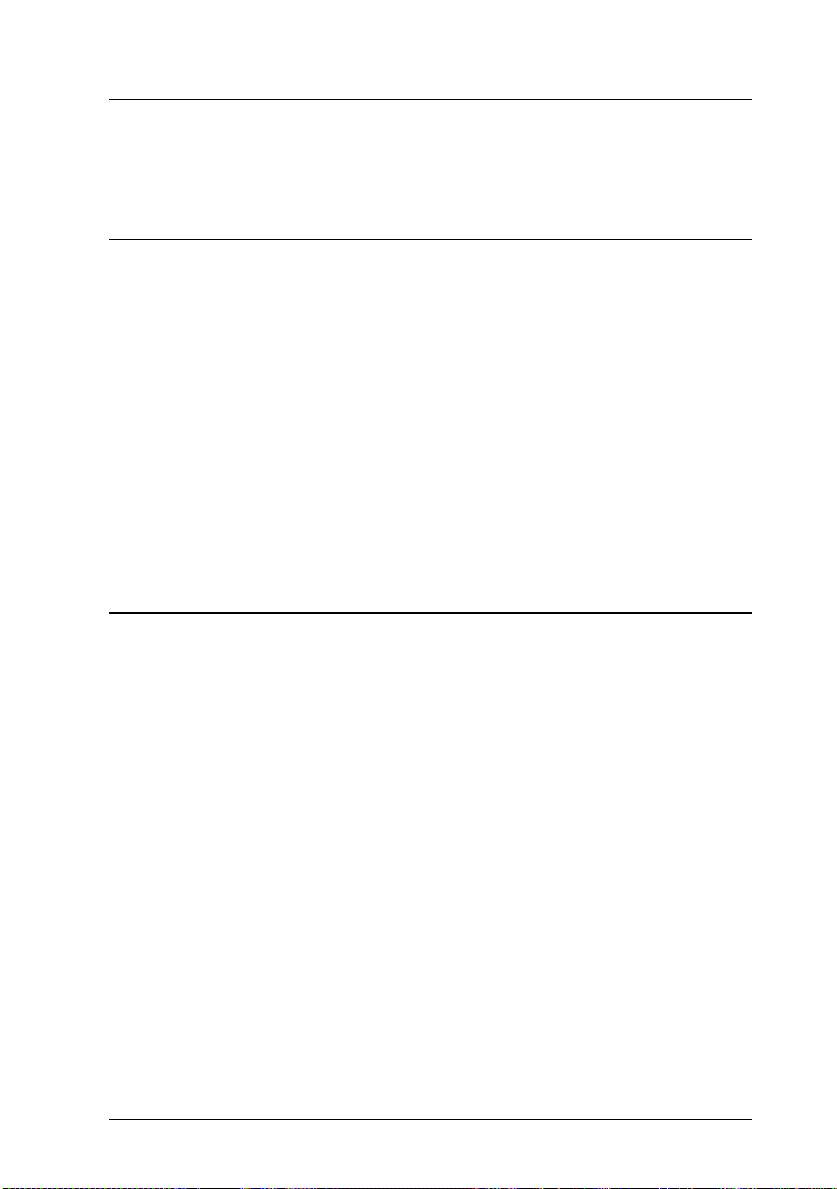
Contents
Getting Started
About This Guide . . . . . . . . . . . . . . . . . . . . . . . . . . . . 1-1
About Your Printer . . . . . . . . . . . . . . . . . . . . . . . . . . . 1-2
Features . . . . . . . . . . . . . . . . . . . . . . . . . . . . . . . 1-3
Options . . . . . . . . . . . . . . . . . . . . . . . . . . . . . . . . 1-4
ENERGY STAR Compliance . . . . . . . . . . . . . . . . . . . . . . 1-4
Safety Information . . . . . . . . . . . . . . . . . . . . . . . . . . . . 1-4
Ozone safety . . . . . . . . . . . . . . . . . . . . . . . . . . . . . 1-9
Laser Printer Precautions . . . . . . . . . . . . . . . . . . . . . . . . 1-10
Important Safety Instructions . . . . . . . . . . . . . . . . . . . . . 1-13
For United Kingdom Users . . . . . . . . . . . . . . . . . . . . . . . 1-15
Warnings, Cautions, and Notes . . . . . . . . . . . . . . . . . . . . 1-16
Chapter 1 Using Your Printer
Controlling the Printer . . . . . . . . . . . . . . . . . . . . . . . . . 1-2
Accessing the printer driver . . . . . . . . . . . . . . . . . . . . 1-2
Remote Control Panel U tility . . . . . . . . . . . . . . . . . . . 1-3
Intelligent Emulation Switc h (IE S) . . . . . . . . . . . . . . . . . . . 1-4
Paper Handling . . . . . . . . . . . . . . . . . . . . . . . . . . . . . 1-4
Loading the paper tray . . . . . . . . . . . . . . . . . . . . . . . 1-5
Loading paper manually . . . . . . . . . . . . . . . . . . . . . . 1-7
Printing on special paper . . . . . . . . . . . . . . . . . . . . . . 1-8
iii
Page 9
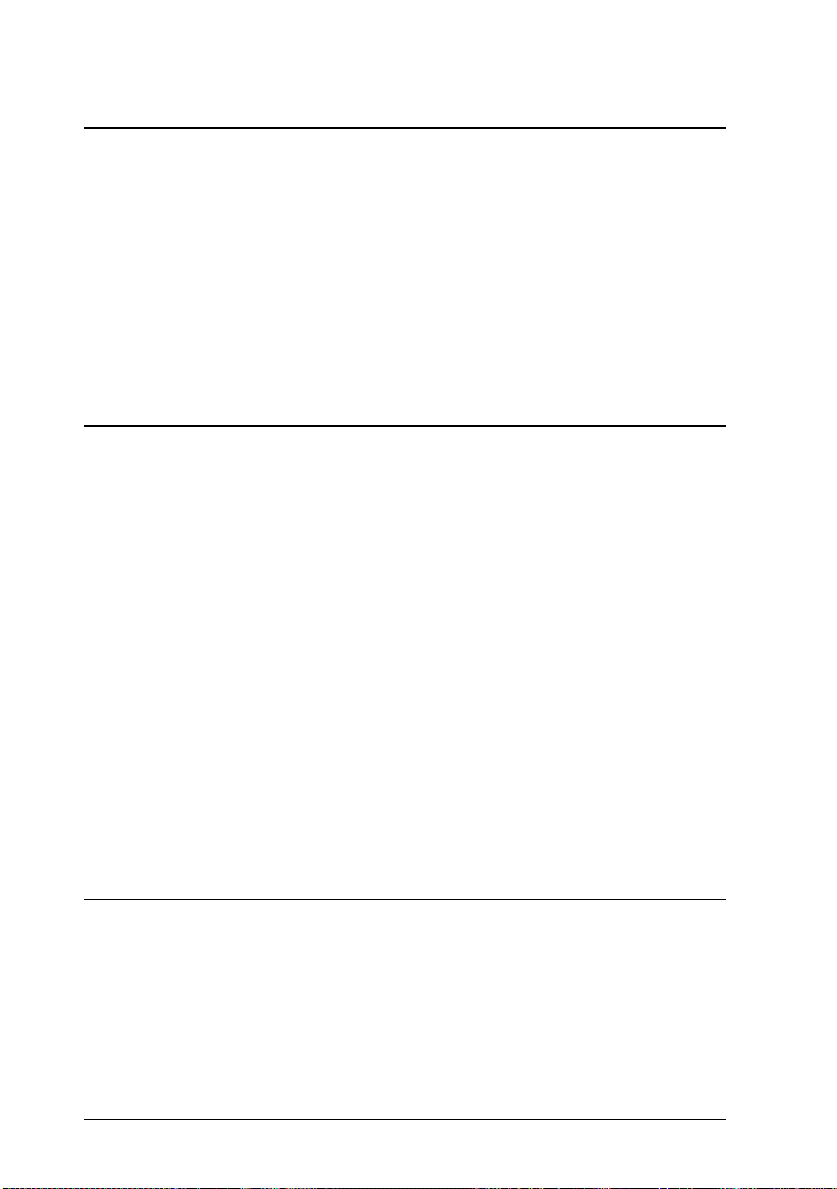
Chapter 2 Understanding Your Printer
Control Panel . . . . . . . . . . . . . . . . . . . . . . . . . . . . . . 2-2
Overview . . . . . . . . . . . . . . . . . . . . . . . . . . . . . . . 2-2
Indicator lights . . . . . . . . . . . . . . . . . . . . . . . . . . . 2-3
Buttons . . . . . . . . . . . . . . . . . . . . . . . . . . . . . . . . 2-4
Optimizing Print Quality . . . . . . . . . . . . . . . . . . . . . . . . 2-4
Using RITech . . . . . . . . . . . . . . . . . . . . . . . . . . . . 2-4
Adjusting print density . . . . . . . . . . . . . . . . . . . . . . . 2-5
Enhanced MicroGray . . . . . . . . . . . . . . . . . . . . . . . . 2-6
Chapter 3 Options
Printer Options . . . . . . . . . . . . . . . . . . . . . . . . . . . . . 3-2
500 Sheet Lower Paper Cassette . . . . . . . . . . . . . . . . . . . . 3-3
Installing the lower paper cas sette . . . . . . . . . . . . . . . . 3-3
Loading paper into the lower paper cassette . . . . . . . . . . 3-4
Face Up Tray . . . . . . . . . . . . . . . . . . . . . . . . . . . . . . . 3-6
Installing the Face Up Tray . . . . . . . . . . . . . . . . . . . . 3-6
Using the Face Up Tray . . . . . . . . . . . . . . . . . . . . . . 3-7
Memory Module . . . . . . . . . . . . . . . . . . . . . . . . . . . . 3-7
Installing a memory modu le . . . . . . . . . . . . . . . . . . . . 3-8
Removing a memory module . . . . . . . . . . . . . . . . . . . 3-12
ROM Module . . . . . . . . . . . . . . . . . . . . . . . . . . . . . . 3-13
Installing a ROM Module . . . . . . . . . . . . . . . . . . . . . 3-13
Removing a ROM Module . . . . . . . . . . . . . . . . . . . . . 3-14
Optional Interfaces . . . . . . . . . . . . . . . . . . . . . . . . . . . 3-14
Installing an Interfac e Ca rd . . . . . . . . . . . . . . . . . . . . 3-15
Chapter 4 EPSON Status Monitor Utility
EPSON Status Monitor Utility Over vie w . . . . . . . . . . . . . . 4-2
Installing the Status Monitor Utility . . . . . . . . . . . . . . . . . 4-2
Accessing the Status Monitor . . . . . . . . . . . . . . . . . . . . . 4-3
For Windows 95 and Windows NT 4.0 . . . . . . . . . . . . . . 4-3
For Window s NT 3.51, Windows 3.11 for Wor k g r ou ps, an d
Windows 3.1 . . . . . . . . . . . . . . . . . . . . . . . . . . . . 4-4
iv
Page 10

Accessing Online Help . . . . . . . . . . . . . . . . . . . . . . . . . 4-4
Network System Requirements . . . . . . . . . . . . . . . . . . . . 4-5
For Windows 95 . . . . . . . . . . . . . . . . . . . . . . . . . . . 4-5
For Windows NT3.51 / NT4.0 . . . . . . . . . . . . . . . . . . . 4-5
For Windows 3.11 for Workgroups . . . . . . . . . . . . . . . . 4-5
Setting up Your Printer on a Network . . . . . . . . . . . . . . . . 4-5
For Windows 95 . . . . . . . . . . . . . . . . . . . . . . . . . . . 4-6
For Windows NT 3.51 . . . . . . . . . . . . . . . . . . . . . . . . 4-7
For Windows NT 4.0 . . . . . . . . . . . . . . . . . . . . . . . . 4-7
Chapter 5 Remote Control Panel Utility
Remote Control Panel Utility Overview . . . . . . . . . . . . . . . 5-2
When to use the Remote Contr ol Panel utility . . . . . . . . . . 5-2
Installing the Remote Control Panel utility . . . . . . . . . . . 5-3
Accessing the Remote Control Panel . . . . . . . . . . . . . . . 5-3
LaserJet 4 Mode . . . . . . . . . . . . . . . . . . . . . . . . . . . 5-4
GL2 Mode . . . . . . . . . . . . . . . . . . . . . . . . . . . . . . 5-5
PS Mode . . . . . . . . . . . . . . . . . . . . . . . . . . . . . . . 5-5
ESCP2 Mode . . . . . . . . . . . . . . . . . . . . . . . . . . . . . 5-6
FX Mode . . . . . . . . . . . . . . . . . . . . . . . . . . . . . . . 5-6
I239X Mode . . . . . . . . . . . . . . . . . . . . . . . . . . . . . 5-7
Page Setup Options . . . . . . . . . . . . . . . . . . . . . . . . . . . 5-7
Type Options . . . . . . . . . . . . . . . . . . . . . . . . . . . . . . . 5-10
Printer Setup Options . . . . . . . . . . . . . . . . . . . . . . . . . . 5-12
Others Options . . . . . . . . . . . . . . . . . . . . . . . . . . . . . . 5-15
GL2 mode . . . . . . . . . . . . . . . . . . . . . . . . . . . . . . 5-15
PS mode . . . . . . . . . . . . . . . . . . . . . . . . . . . . . . . 5-17
ESCP2, FX, and I239X mode . . . . . . . . . . . . . . . . . . . . 5-18
More Options . . . . . . . . . . . . . . . . . . . . . . . . . . . . . . 5-21
Port Selection . . . . . . . . . . . . . . . . . . . . . . . . . . . . . 5-23
Emulation . . . . . . . . . . . . . . . . . . . . . . . . . . . . . . 5-26
v
Page 11
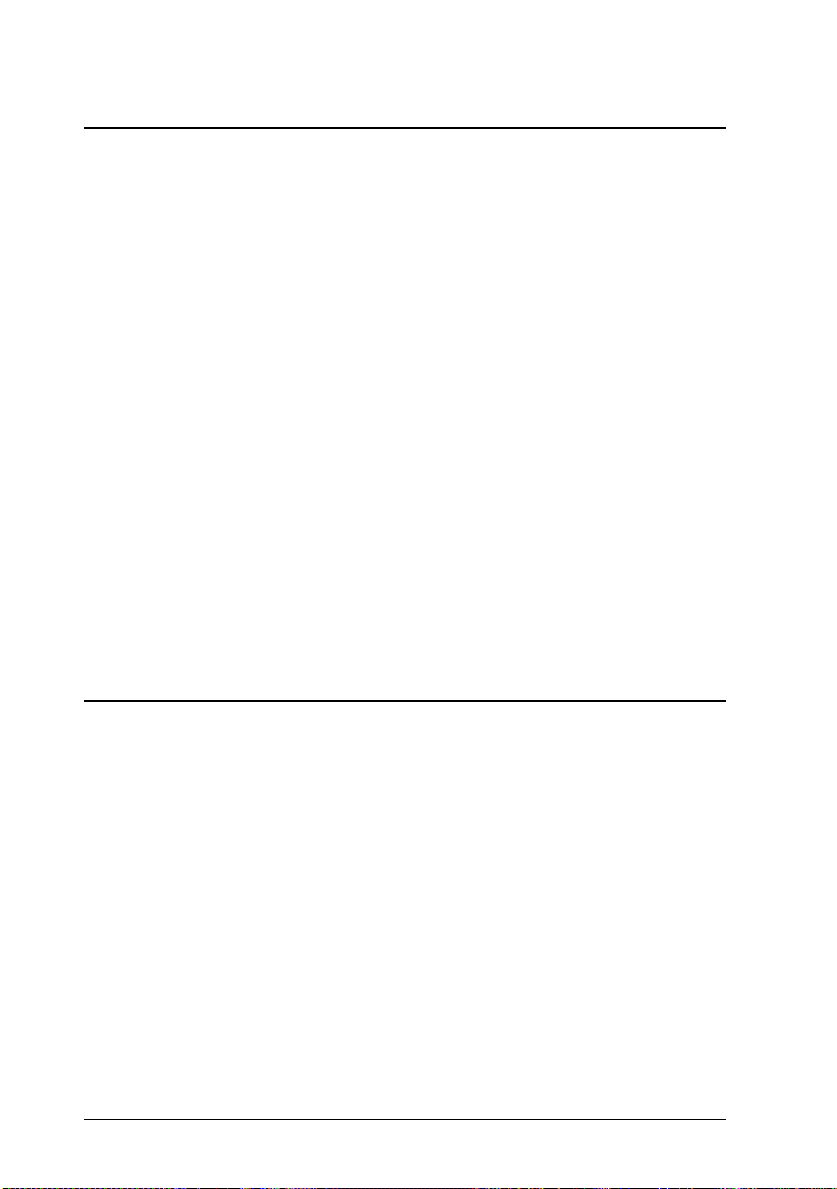
Chapter 6 Troubleshooting and Maintenan ce
Problems and Solutions . . . . . . . . . . . . . . . . . . . . . . . . 6-4
Paper jam . . . . . . . . . . . . . . . . . . . . . . . . . . . . . . 6-4
Operational problems . . . . . . . . . . . . . . . . . . . . . . . 6-13
Printout problems . . . . . . . . . . . . . . . . . . . . . . . . . . 6-15
Print quality problems . . . . . . . . . . . . . . . . . . . . . . . 6-16
Memory problems . . . . . . . . . . . . . . . . . . . . . . . . . 6-21
Option Problems . . . . . . . . . . . . . . . . . . . . . . . . . . 6-21
Error Messages . . . . . . . . . . . . . . . . . . . . . . . . . . . . . 6-22
Resetting the Printer . . . . . . . . . . . . . . . . . . . . . . . . . . 6-27
Reset . . . . . . . . . . . . . . . . . . . . . . . . . . . . . . . . . 6-27
Reset all . . . . . . . . . . . . . . . . . . . . . . . . . . . . . . . 6-27
Replacing Consumable Products . . . . . . . . . . . . . . . . . . . 6-28
Replacing the developer cartridge . . . . . . . . . . . . . . . . 6-28
Replacing the photoconductor unit . . . . . . . . . . . . . . . 6-32
Cleaning the Printer . . . . . . . . . . . . . . . . . . . . . . . . . . . 6-34
Cleaning the inside of the printer . . . . . . . . . . . . . . . . . 6-34
Removing spilled toner . . . . . . . . . . . . . . . . . . . . . . 6-35
Cleaning the printer case . . . . . . . . . . . . . . . . . . . . . . 6-36
Transporting the Printer . . . . . . . . . . . . . . . . . . . . . . . . 6-37
Appendix A T echnical Specifications
Paper . . . . . . . . . . . . . . . . . . . . . . . . . . . . . . . . . . . A-2
Specifications . . . . . . . . . . . . . . . . . . . . . . . . . . . . A-2
Printer . . . . . . . . . . . . . . . . . . . . . . . . . . . . . . . . . . A-3
General . . . . . . . . . . . . . . . . . . . . . . . . . . . . . . . A-3
Environmental . . . . . . . . . . . . . . . . . . . . . . . . . . . A-4
Mechanical . . . . . . . . . . . . . . . . . . . . . . . . . . . . . A-4
Electrical . . . . . . . . . . . . . . . . . . . . . . . . . . . . . . . A-5
Interface . . . . . . . . . . . . . . . . . . . . . . . . . . . . . . . . . A-5
Parallel interface . . . . . . . . . . . . . . . . . . . . . . . . . . A-5
Using the ECP mode in Windows 95 . . . . . . . . . . . . . . . A-11
Serial Interface . . . . . . . . . . . . . . . . . . . . . . . . . . . . A-12
vi
Page 12
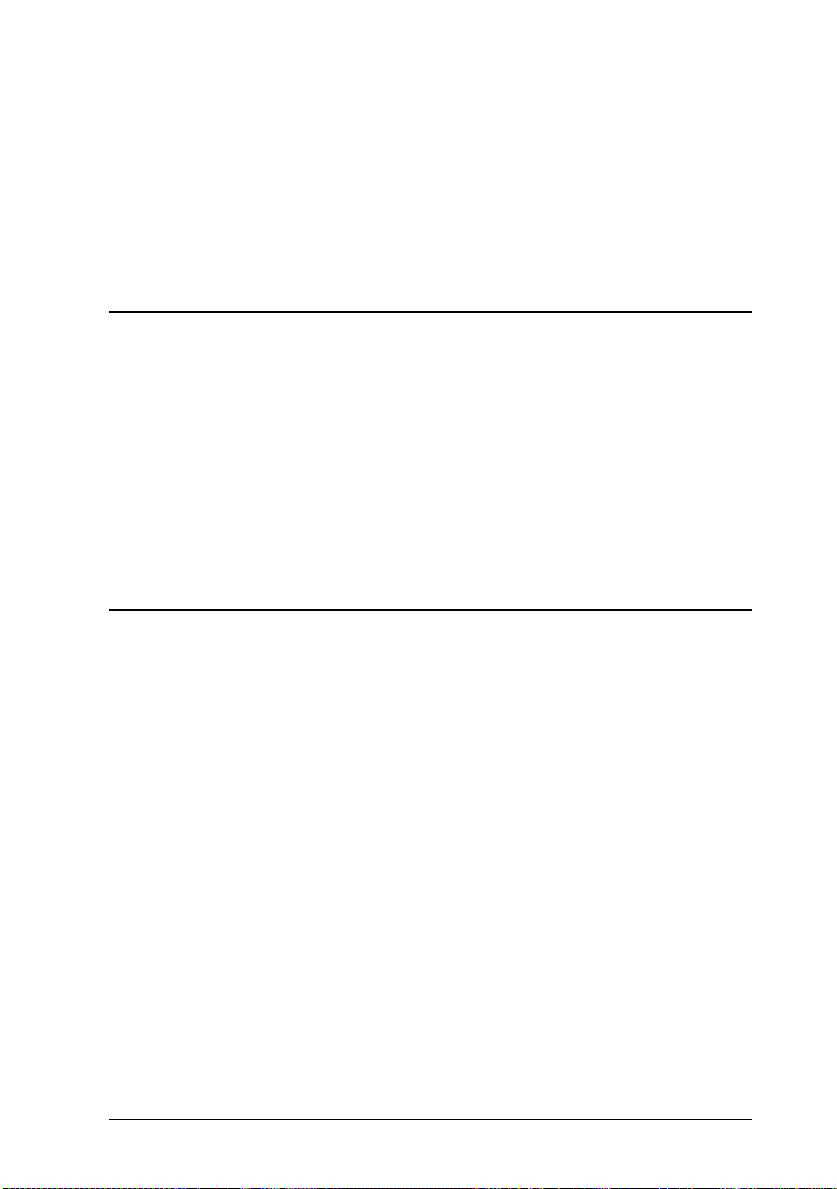
Options and Consumables . . . . . . . . . . . . . . . . . . . . . . . A-17
500 Sheet Lower Paper Cassette . . . . . . . . . . . . . . . . . . A-17
Face Up Tray (C81286 ) . . . . . . . . . . . . . . . . . . . . . . A-17
Developer car tr id g e (S0 50010) . . . . . . . . . . . . . . . . . . . A-18
Photocond u c tor u n it (S 051055) . . . . . . . . . . . . . . . . . . A-18
Appendix B Symbol Sets
Introduction to Symbol Sets . . . . . . . . . . . . . . . . . . . . . . B-2
In LJ4 Emulation Mode . . . . . . . . . . . . . . . . . . . . . . . . . B-3
International Set for ISO sets . . . . . . . . . . . . . . . . . . . . B-21
In ESC/P 2 or FX Modes . . . . . . . . . . . . . . . . . . . . . . . . B-22
International Character Sets . . . . . . . . . . . . . . . . . . . . B-26
Characters available with the ESC (^ command . . . . . . . . . B-27
In I239X Emulation Mode . . . . . . . . . . . . . . . . . . . . . . . B-27
In EPSON GL/2 Mode . . . . . . . . . . . . . . . . . . . . . . . . . B-27
Appendix C Command Summary
LaserJet 4 (LJ4) Emulation Commands . . . . . . . . . . . . . . . . C-3
GL/2 context commands . . . . . . . . . . . . . . . . . . . . . . C-7
ESC/P 2 and FX Commands . . . . . . . . . . . . . . . . . . . . . . C-9
ESC/P 2 mode . . . . . . . . . . . . . . . . . . . . . . . . . . . . C-9
FX mode . . . . . . . . . . . . . . . . . . . . . . . . . . . . . . . C-12
PJL Commands . . . . . . . . . . . . . . . . . . . . . . . . . . . . . C-15
I239X Emulation Commands . . . . . . . . . . . . . . . . . . . . . . C-16
Page format . . . . . . . . . . . . . . . . . . . . . . . . . . . . . C-16
Text . . . . . . . . . . . . . . . . . . . . . . . . . . . . . . . . . . C-17
Auxiliary Functions . . . . . . . . . . . . . . . . . . . . . . . . . C-18
AGM Mode . . . . . . . . . . . . . . . . . . . . . . . . . . . . . . C-19
vii
Page 13
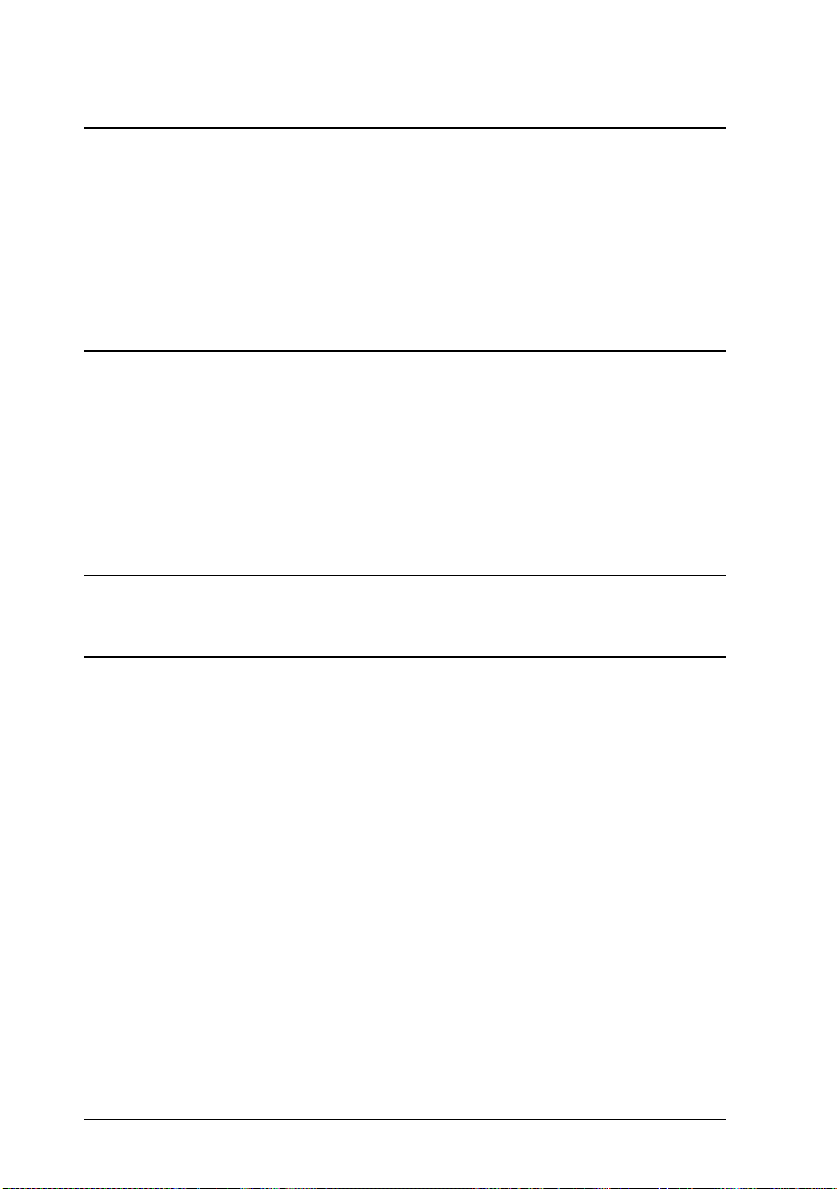
Appendix D Working with Fonts
Printer and Screen Fonts . . . . . . . . . . . . . . . . . . . . . . . . D-2
Available Fonts . . . . . . . . . . . . . . . . . . . . . . . . . . . . . D-3
Adding More Fonts . . . . . . . . . . . . . . . . . . . . . . . . . . . D-5
Downloading fonts . . . . . . . . . . . . . . . . . . . . . . . . . D-5
Selecting Fonts . . . . . . . . . . . . . . . . . . . . . . . . . . . . . . D-5
Appendix E Contacting Customer Support
For United Kingdom and the Republic of Irelan d U sers . . . . . . E-2
For Australian Users . . . . . . . . . . . . . . . . . . . . . . . . . . E-4
For Singapore Users . . . . . . . . . . . . . . . . . . . . . . . . . . E-5
For Hong Kong Users . . . . . . . . . . . . . . . . . . . . . . . . . . E-5
For Philippines Users . . . . . . . . . . . . . . . . . . . . . . . . . . E-6
Glossary
Index
viii
Page 14
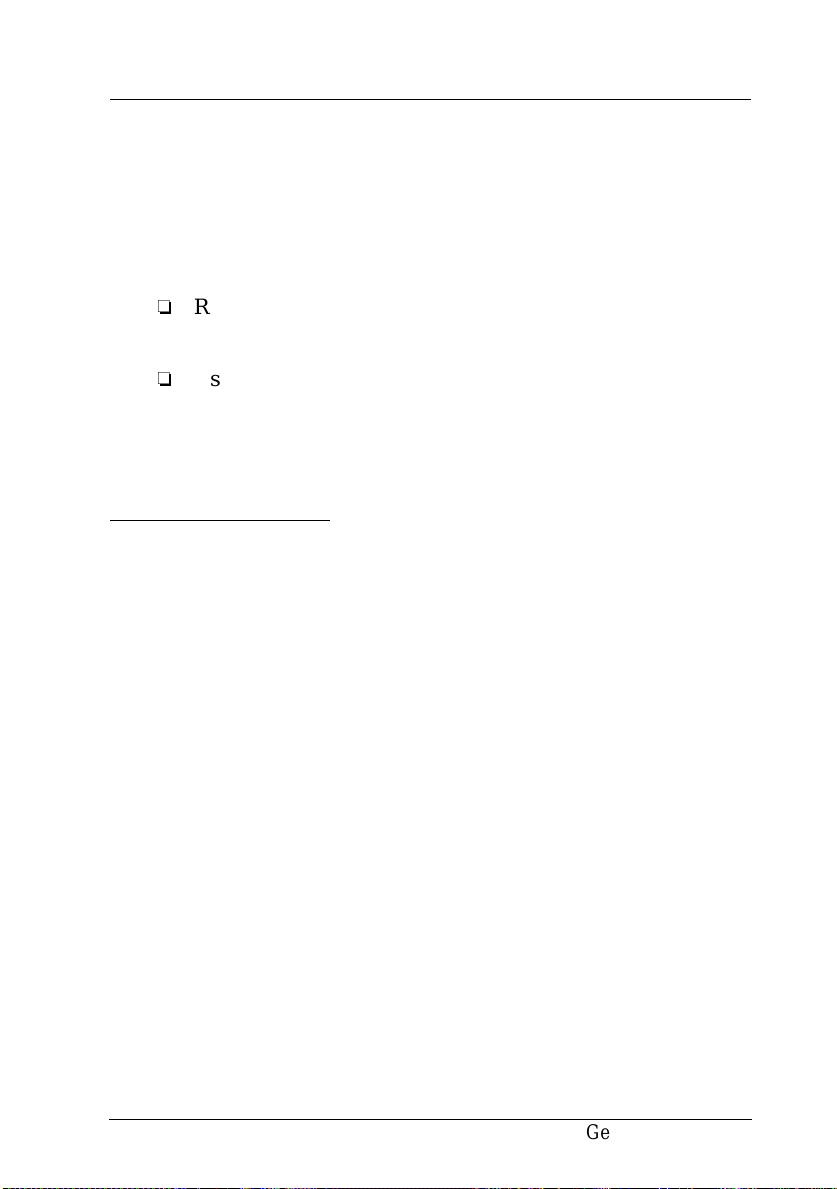
Getting Started
The EPSON EPL-5700 printer combines high performance and
reliability with a wide range of features.
To get started with your laser printer, please:
o
Read the safety information, laser printer precautions, and
importa nt saf et y inst ruc tion s in this sec tion .
o
Use your Getting Ready! guide to set up and test your new
printer.
See this guide for detailed information about your printer.
About This Guide
This guide contains information about using your printer. F or
information about installing and setting up the printer, see the
Getting Ready! guide.
Chapter 1, “Using Your Printer,” describes how to control the
printer. It also contains information on loading paper and
setting up the printer for type and size of paper that you
loaded.
Chapter 2, “Understanding Your Printer,” describes how to use
the printer’s control panel. It also describes how to set up the
print out.
Chapter 3, “Options,” gives step-by-step instructions for
installing the options available for the printer.
Chapter 4, “EPSON Status Monitor Utility,” describes how to
install the EPSON Status Monitor utility.
Getting Started
1
Page 15
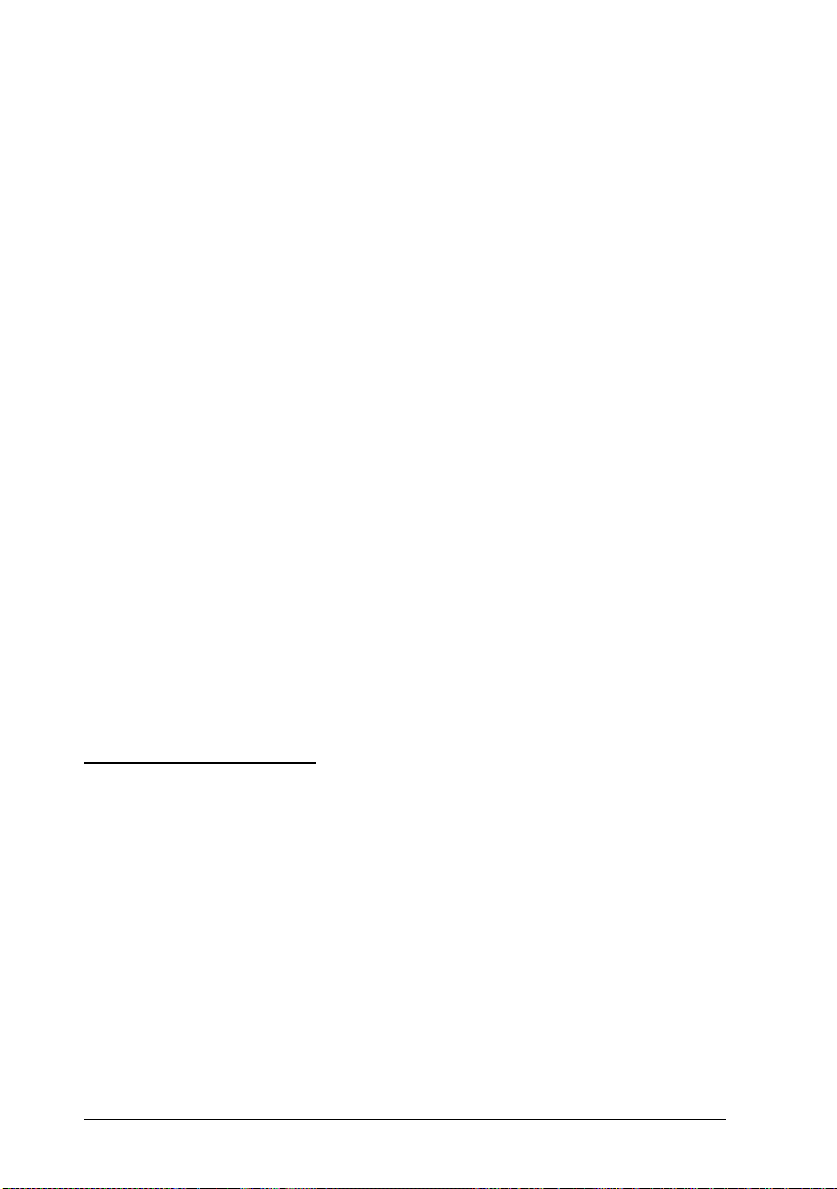
Chapter 5, “Remote Control Panel Utility,” describes the
printer settings that can be modified with the Remote Control
Panel utility. Read this chapter if you are not able to modify
printer settings from your software.
Chapter 6, “Troubleshooting and Maintenance,” gives helpful
information for what to do if you encounter a printer error and
provides instructions on how to maintain your printer.
Appendix A, “Technical Specifications,” contains the technical
specifications about the printer.
Appendix B, “Symbol Sets,” lists the symbol sets available in
each emulation mode with the tables of the characters for each
set.
Appendix C, “Command Summary,” lists the commands that
can be embedded in print jobs to control the printer. This
appendix is intended for advanced users only.
Appendix D, “Working with Fonts,” describes the steps you
need to follow to add more fonts.
Appendix E, “Contacting Customer Support,” details customer
support information.
About Your Printer
Your prin ter is the lates t in EPSO N ’s a dva nce d line of las er
printers. It emulates the Hewlett-Packard
printer, allowing you to print using the wide variety of
software programs that support HP LaserJet printers.
The printer’s 600-dpi (dots per inch) resolution is enhanced by
EPSON’s Resolution Improvement Technology (RITech), which
smoothes the jagged edges of diagonal lines in both text and
graphics. This gives your documents a clean, crisp look that
contributes to a professional appearance.
2
Getting Started
®
LaserJet 4 (LJ4)
Page 16

The printer is easy to install and use. You simply set up the
printer, connect it to your computer, and install the printer
driver as described in the Getting Rea dy! guide.
The printer supports ECP mode in Windows 95. ECP mode is
useful for high-speed data transfer and bidirectional
communication with your computer.
Features
The printer comes with a full set of features that contributes to
ease of use and consistent, high-quality output. The main
features are described below.
High-quality printing
Your printer provides 600-dpi printing at a speed of up to 8
pages per minute. You’ll appreciate the professional print
quality produced by your printer and its quick processing
speed.
Wide variety of fonts
The printer comes with a selection of 14 scalable TrueType
fonts, 31 LaserJet-compatible scalable fonts, and one bitmap
font in LJ4 emulation mode to provide you with the fonts you
need to create professional-looking documents.
®
Toner Save Mode
To reduce the amount of toner used in printing documents,
you can print rough drafts using the Toner Save Mode.
Getting Started
3
Page 17

Options
The printer comes with built-in bidirectional parallel interface,
serial interface, and 4 MB of memory, which can be expanded
up to 36 MB. You can also install an additional Type-B
Ethernet, serial, coax, or twinax interface. The 500 Sheet Lower
]
Paper Cassette (C81287
size sheets without reloading. The Face Up Tray (C81286
recommended for printing on media such as labels and
transparecies that require a straight-through paper path.
), automatically feeds up to 500 A4
ENERGY STAR Compliance
As an International ENERGY STAR Partner,
EPSON has determined that this product meets
the International
energy efficiency.
NERGY STAR Program guidelines for
E
]
) is
The Inter na tion al
voluntary development of energy-efficient computers, printers,
and other peripheral equipment.
NERGY STAR Program promotes the
E
Safety Information
Laser safety
This printer is certified as a Class 1 laser product under the U.S.
Department of Health and Human Services (DHHS) Radiation
Performance Standard according to the Radiation Control for
Health and Safety Act of 1968. This means that the printer does
not produce hazardous laser radiation.
Since radiation emitted by the laser is completely confined
within protective housings and external covers, the laser beam
cannot escape from the machine during any phase of user
operation.
4
Getting Started
Page 18

For European users
United Kingdom
The EPL-5700 is a page printer which utilizes a semiconductor
laser.
There is no possibility of danger from the laser, provided the
printer is operated according to the instructions in the guides
provided.
Since radiation emitted by the laser is completely confined
within protective housings, the laser beam cannot escape from
the machine during any phase of user operation.
Warning:
w
Use of controls or adjustments or performance of procedures
other than those specified in this guide, may result in
hazardous radiation exposure.
This is a semiconductor laser. The maximum power of the laser
diode is 5.0 × 10
Denmark
Advarsel
Usynlig laserstråling ved åbning, når sikkerhedsafbrydere er
ude af funktion. Undgå udsættelse for stråling.
Klasse 1 laser produkt der opfylder IEC825 sikkerheds kravene.
Finland and Sweden
EPL-5700 on lasertoiminen sivukirjoitin. Laserista ei aiheudu
käyttäjälle vaaraa, kun kirjoitinta käytetään käyttöohjeiden
mukaisesti.
Laserin aiheuttama säteily jää kokonaisuudessaan
suojarakenteiden sisäpuolelle , eikä lasersäde pääse laitteen
ulkopuolelle sit käytettäessä.
-4
W and the wavelength is 780 ± 20 nm.
Getting Started
5
Page 19
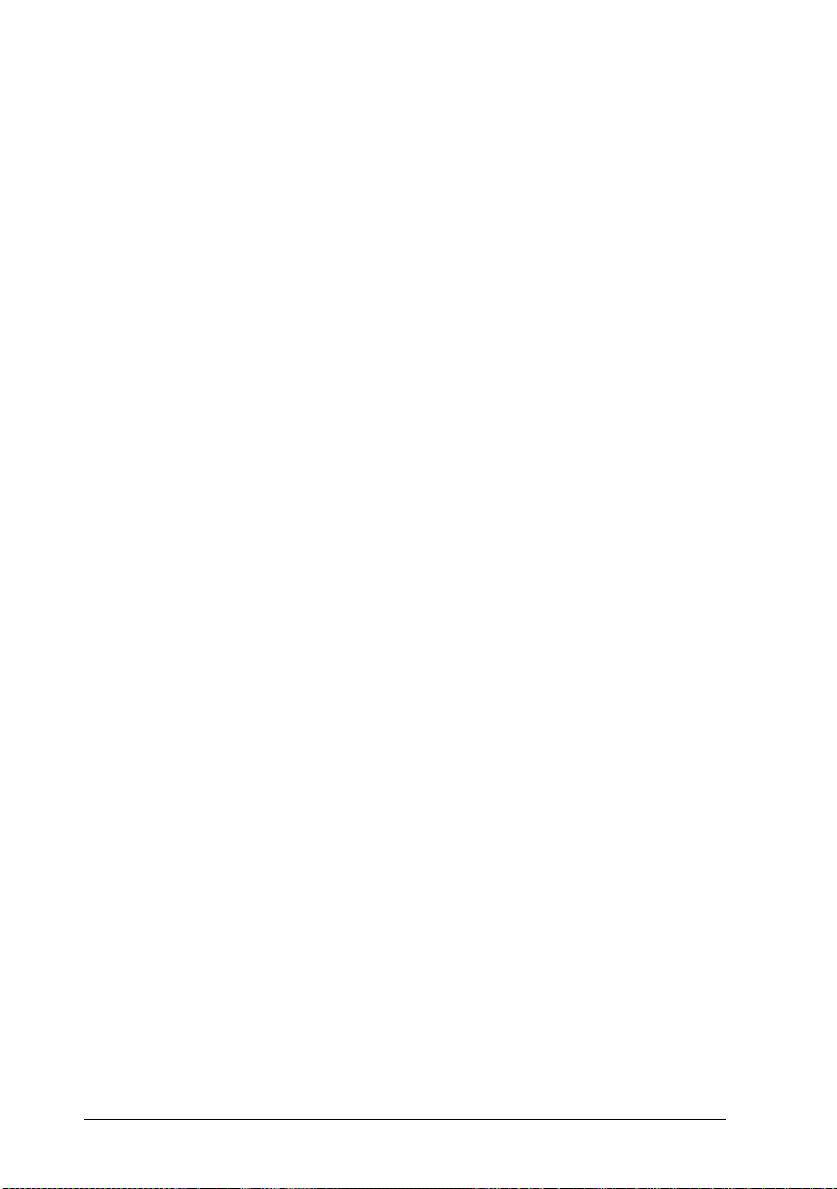
VAROITUS!
Laitteen käyttäminen muulla kuin tässä käyttöohjeessa
mainitulla tavalla saattaa altistaa käyttäjän turvallisuusluokan
1 ylittävälle näkymättömälle lasersäteilylle.
VARNING!
Om apparaten används på annat sätt än i denna
bruksanvisning specificerats, kan användaren utsättas för
osynlig laserstrålning, som överskrider gränsen för laser
klass 1.
LUOKAN 1 LASERLAITE
KLASS 1 LASER APPARAT
Kirjoittimen taakse kuvan osoitamiin paikkoihin on kiinnitetty
tarrat, jotka osoittavat, että kirjoitin on B.S.7192 ja IEC
825-määräysten mukainen luokan 1 laserlaite. Jos kirjoittimen
kuori poistetaan, näkyviin tulee kolmas, alla oleva tarra.
Norway
Advarsel
Dersom apparatet brukes på annen måte enn spesifisert i denne
bruksanvisning, kan brukeren utsettes for unsynlig
laserstråling som overskrider grensen for laser klasse 1.
Dette er en halvleder laser. Maksimal effeckt til laserdiode er
-4
5.0 × 10
W og bolgelengde er 780 ± 20 nm.
CDRH regulations
The Center for Devices and Radiological Health (CDRH) of the
U.S. Food and Drug Administration implemented regulations
for laser products on August 2, 1976. Compliance is mandatory
for products marketed in the United States. The label shown
below indicates compliance with the CDRH regulations and
must be attached to laser products marketed in the United
States.
6
Getting Started
Page 20

Laser safety labels
Warning:
w
Your printer is a Class 1 laser product as defined in IEC 825
specifications. The label shown below is attached in countries
where required.
Use of controls, adjustments, or performance of procedures
other than those specified in this guide may result in
hazardous radiation exposure.
Getting Started
7
Page 21
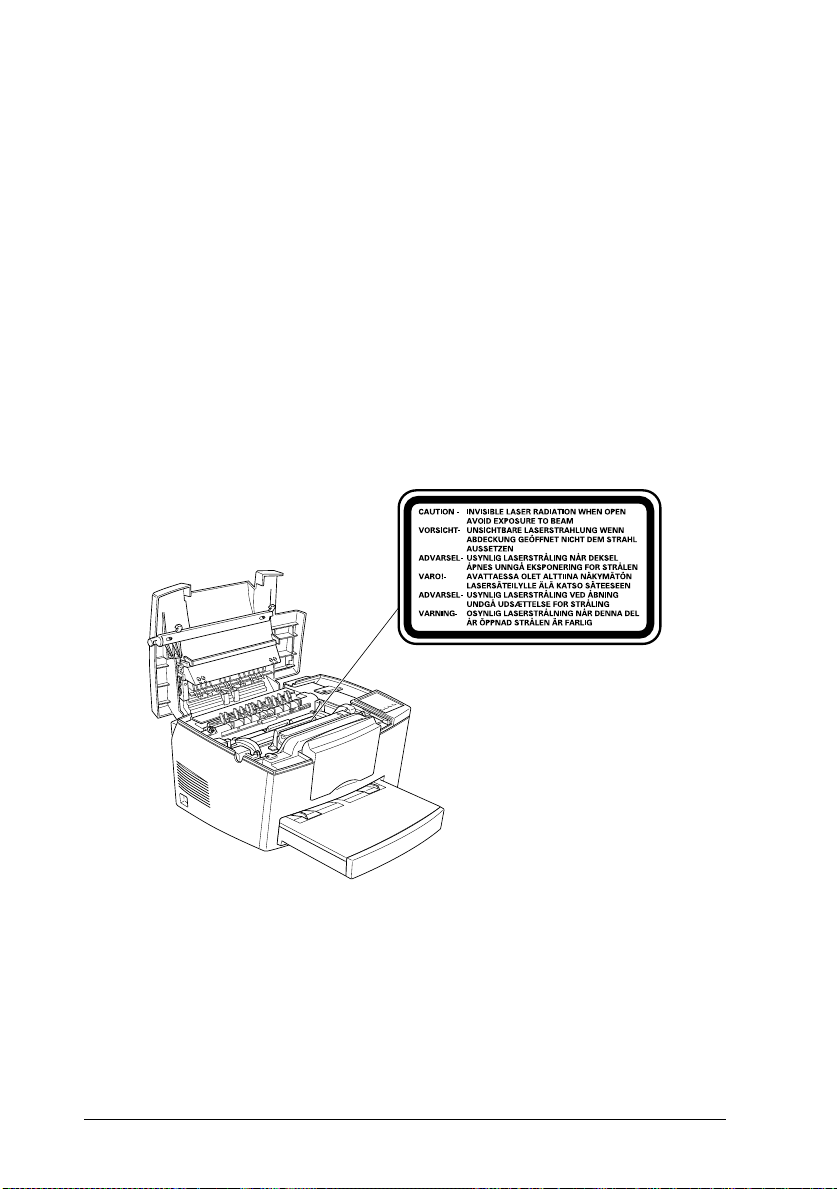
Internal laser radiation
Max. Radiation Power 5.0 × 1
-4
0
W
Wave Length 780
±
20 nm
This is a Class IIIb Laser Diode Assembly that has an invisible
laser beam. The printer head unit is NOT A FIELD SERVICE
ITEM. Therefore, the printer head unit should not be opened
under any circumstances.
For Denmark, Finland, Sweden, and Norway users
An additional laser warning label is affixed to the inside of the
printer, as shown below.
8
Getting Started
Page 22
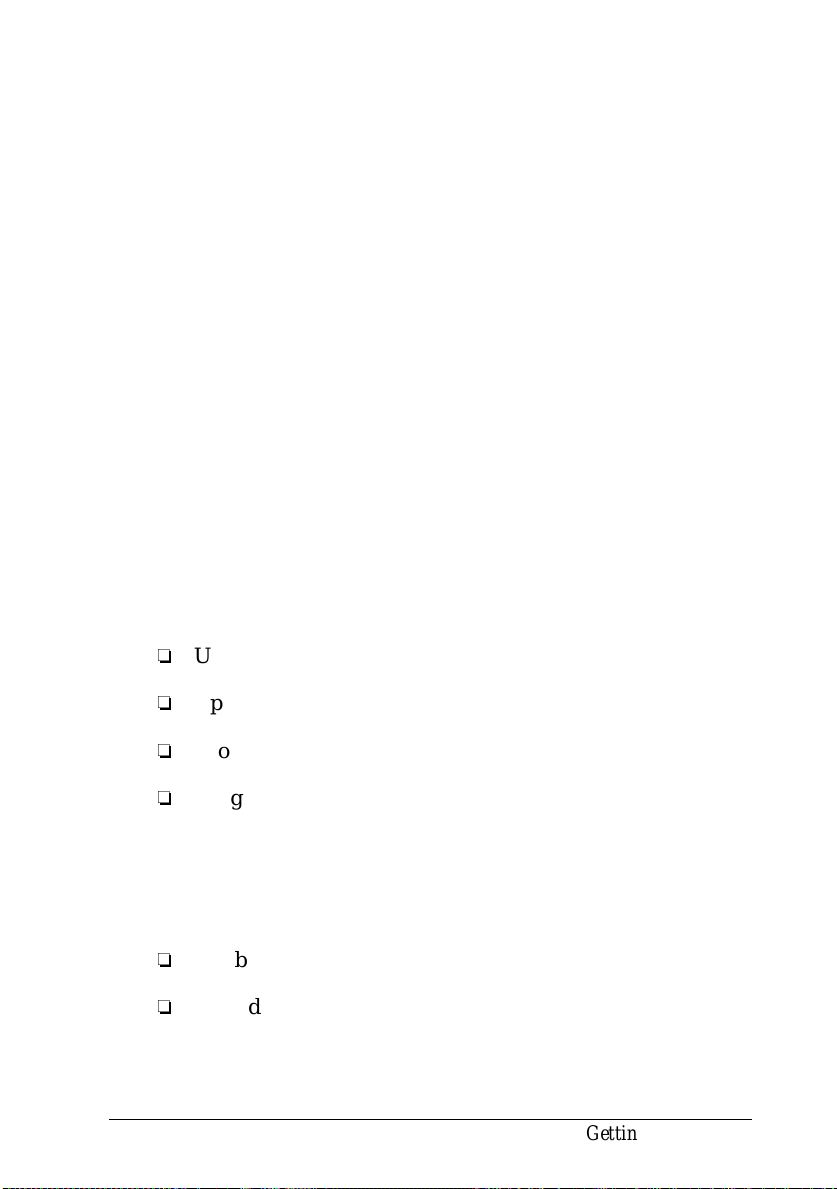
Ozone safety
Ozone emission
Ozone gas is generated by laser printers as a by-product of the
printing process. Ozone is produced only when the printer is
printing.
Ozone exposure limit
The recommend ed expo sure lim it for ozone is 0.1 parts per
million (ppm) expressed as an average time-weighted
concentration over an eight (8) hour period.
The EPL-5700 laser printer generates <0.01ppm for 8 hours of
continuous printing when considering a closed room of
approximately 1000 cu ft (8’ × 10’ × 12’).
Minimize the risk
To minimize the risk of exposure to ozone, you should avoid
the following conditions:
o
Use of multiple laser printers in a confined area (see above)
o
Operation in conditions of extremely low humidity
o
Poor room ventilation
o
Long, continuous printing together with any of the above
Printer location
The printer should be located so that the exhaust gases and
heat generated are:
o
Not blown directly into the user’s face
o
Vented directly out of the building whenever possible
Getting Started
9
Page 23

Laser Printer Precautions
This printer uses laser technology. The following list of
precautions applies whenever you open the printer cover.
Even if you are familiar with other types of printers, be sure
to follow these precautions carefully to ensure safe, efficient
operation.
o
Be careful not to touch the fuser, which is marked
CAUTION Hot Surface Avoid Contact. If the printer has
been in use, the fuser can be very hot.
CAUTION Hot Surface Avoid Contact
o
o
10
Getting Started
Avoid touching the components inside the printer unless
instructed to do so in this guide.
Never force the printer’s components into place. Although
the printer is designed to be sturdy, rough handling can
damage it.
Page 24
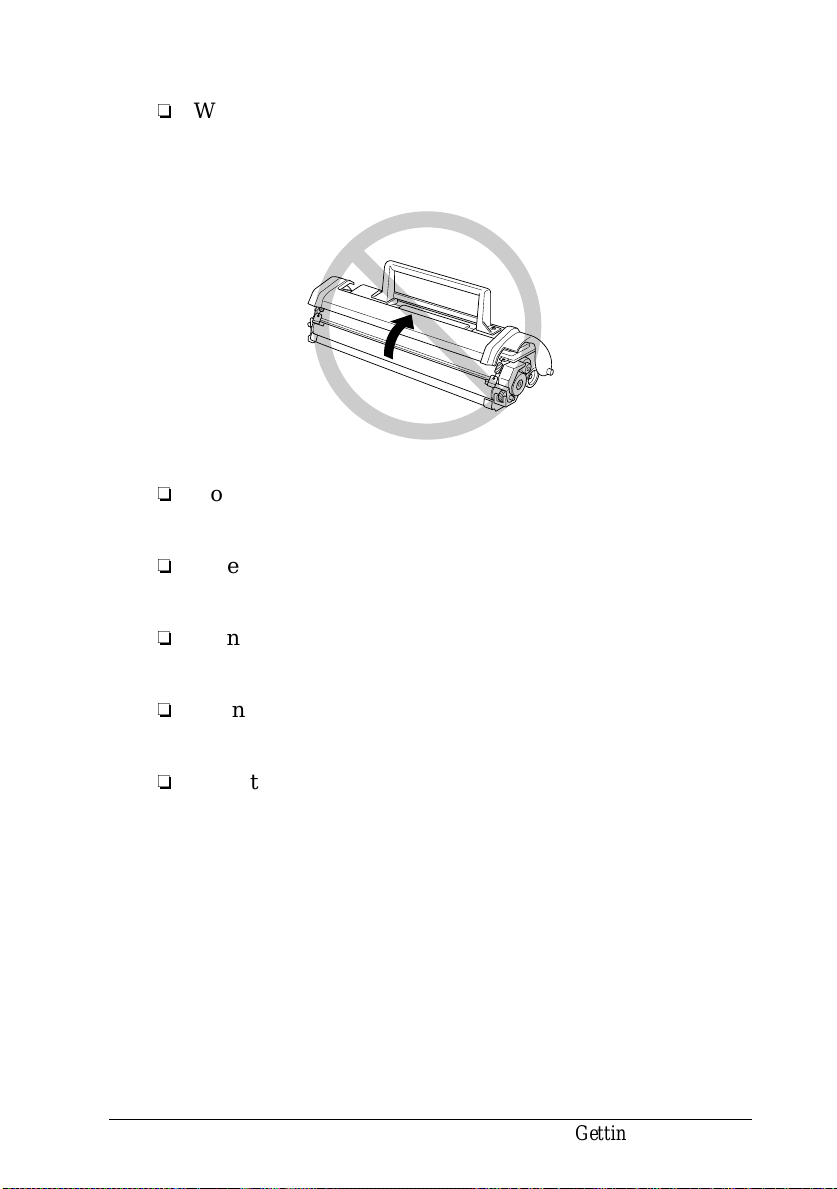
o
When removing the developer cartridge, never touch the
developing roller under the cover; otherwise, the print
quality will decline.
o
Do not turn the cartridge upside down or stand it on its
sides.
o
When handling the cartridge, always set it on a clean,
smooth surface.
o
Do not attempt to modify or take apart the cartridge. It
cannot be refilled.
o
Try not to touch the toner and avoid all contact with
your eyes.
o
Do not use a cartridge for at least one hour after moving it
from a cool to a warm environment.
Getting Star te d
11
Page 25

o
When removing the photoconductor unit, avoid exposing it
to room light any longer than necessary. The unit contains a
light-sensitive drum, which is the green cylinder that can be
seen through the openings to the unit. Exposure to light can
damage the drum, causing dark or light areas to appear on
the printed page and reducing the service life of the drum.
If you need to keep the unit out of the printer for long
periods, cover it with an opaque cloth.
o
Be sure not to scratch the surface of the drum. When you
remove the photoconductor unit from the printer, always
set the unit on a clean, smooth surface. Also, avoid
touching the drum, since oils from your skin can
permanently damage its surface and may affect print
quality.
o
12
Getting Started
To get the best print quality, do not store the
photoconductor unit in an area subject to direct sunlight,
dust, salty air, or corrosive gasses (such as ammonia).
Avoid locations subject to extremes or rapid changes of
heat or humidity. Also, be sure to keep the consumable
components out of the reach of children.
Page 26

Hinweis:
Die Geräteanschlußleitung muß den einshlägigen Normen genügen.
Es muß eine dreiadrige Leitung verwendet werden.
Die Anshlußleitung darf nicht leichter als H05VV-F order H05VVH2-F
sein.
Maschinenlärminformations-Verordnung-3. GSGV, 18. 01. 1991: Der
arbeitsplatzbezogene schalldruckpegel beträgt 70 dB (A) oder weniger
gemäß ISO 7779.
Important Safety Instructions
Read all of these instructions before operating your printer.
o
Follow all wa rnin g s and ins tru cti on s mark ed o n the prin te r.
o
Unplug this printer from the wall outlet before cleaning.
Use a damp cloth for cleaning and do not use liquid or
aerosol cleaners.
o
Do not use this printer near water.
o
Do not place the printer on an unstable cart, stand, or table.
o
Slots and openings in the cabinet and the back or bottom
are provided for ventilation. Do not block or cover them.
Do not put the printer on a bed, sofa, rug, or other similar
surface or in a built-in installation unless proper ventilation
is provided.
o
Use the type of power source indicated on the label. If you
are not sure of the type of power available, consult your
dealer or local power company.
o
If you are unable to insert the plug into the outlet, contact
your electrician to replace your obsolete outlet.
o
Do not put your printer where the cord will be walked on.
Getting Star te d
13
Page 27
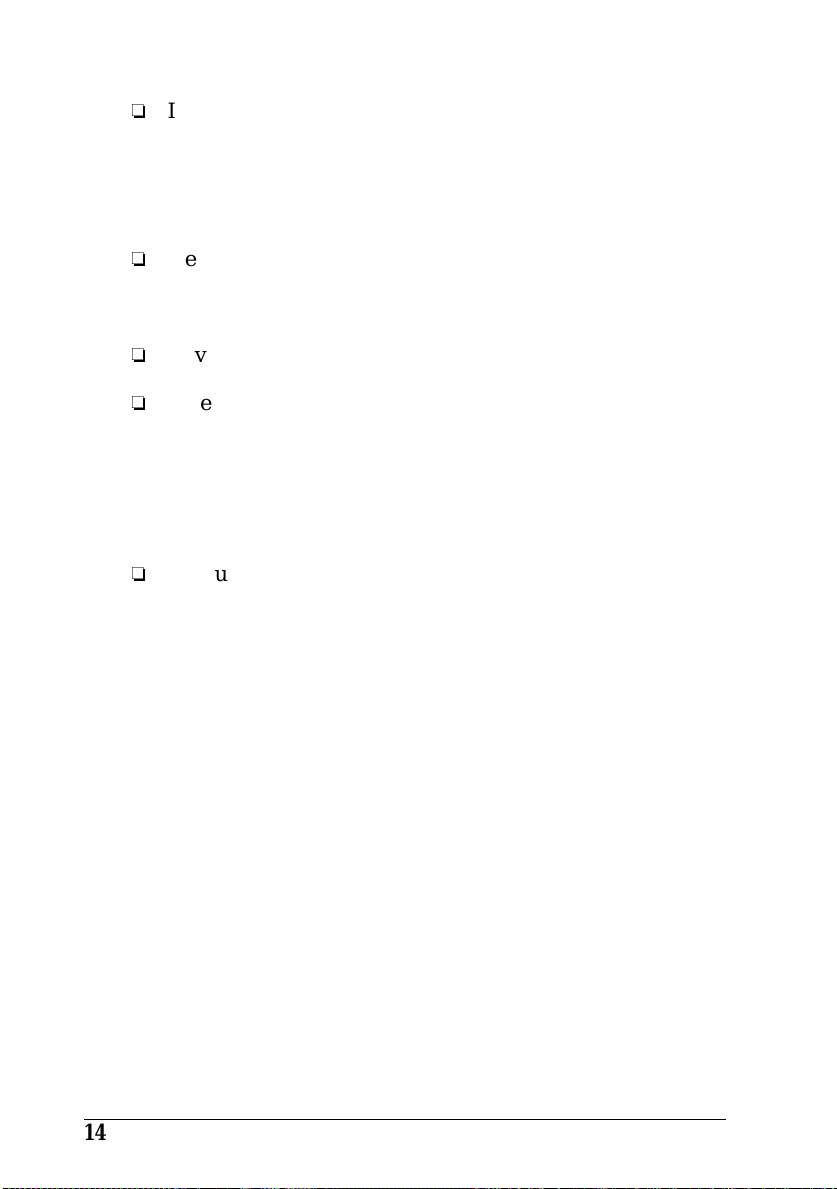
o
If you use an extension cord, make sure that the total of the
ampere ratings on the products plugged into the extension
cord does not exceed the extension cord ampere rating.
Also, make sure that the total of all products plugged into
the wall outlet does not exceed 15 amperes.
o
Never push objects of any kind through cabinet slots as
they may touch dangerous voltage points or short out parts
that could result in a risk of fire or electric shock.
o
Never spill liquid of any kind on the printer.
o
Except as specifically explained in this guide, do not
attempt to service this product yourself. Opening or
removing those covers that are marked “Do Not Remove”
may expose you to dangerous voltage points or other risks.
Refer all servicing in those compartments to service
personnel.
o
Unplug this printer from the wall outlet and refer servicing
to qualified service personnel under the following
conditions:
A. When the power co rd or pl u g is damag e d or fr aye d.
14
Getting Started
B. If liquid has been spilled into it.
C. If it has been exposed to rain or wate r.
D. If it does not operate normally when the operating
instructions are followed . Adjus t only th ose contr ols th at
are covered by the operatin g instruc tion s since impr ope r
adjustment of other controls may result in damage and
will often require extensive work by a qualified technician
to restore the product to normal ope r a tion.
E. If it has been dropped or the cabinet has been damage d.
F. If it exhibits a distinct change in perform anc e, indic atin g
a need for servic e.
Page 28
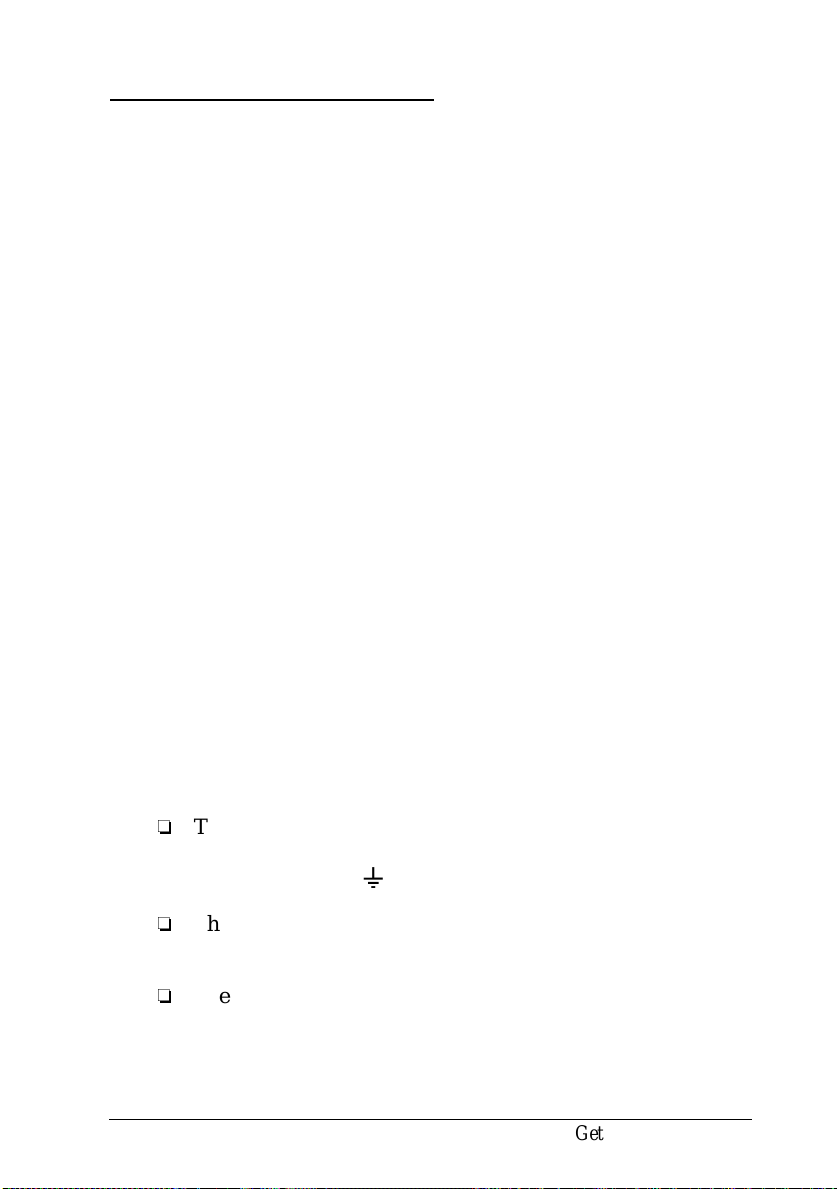
For United Kingdom User s
Use of options
Epson (UK) Limited shall not be liable against any damages or
problems arising from the use of any options or consumable
products other than those designated as Original EPSON
Products or EPSON Approved Products by Epson (UK)
Limited.
Safety information
Warning:
for voltage and check that the appliance voltage corresponds to
the supply vol ta ge .
Important:
coloured in accordance with the following code:
Green and yellow—Earth
Blue—Neutral
Brown—Live
This appliance must be earthed. Refer to rating plate
The wires in the mains lead fitted to this appliance are
If you need to fit a plug:
As the colours of the mains lead of this appliance may not match any
coloured markings used to identify the terminals in a plug, please proceed
as follows:
o
The green and yellow wire must be connected to the
terminal in the plug which is marked with the letter E or
the Earth symbol (
o
The blue wire must be connected to the terminal in the plug
G
).
marked with the letter N.
o
The brown wire must be connected to the terminal in the
plug marked with the letter L.
Getting Star te d
15
Page 29
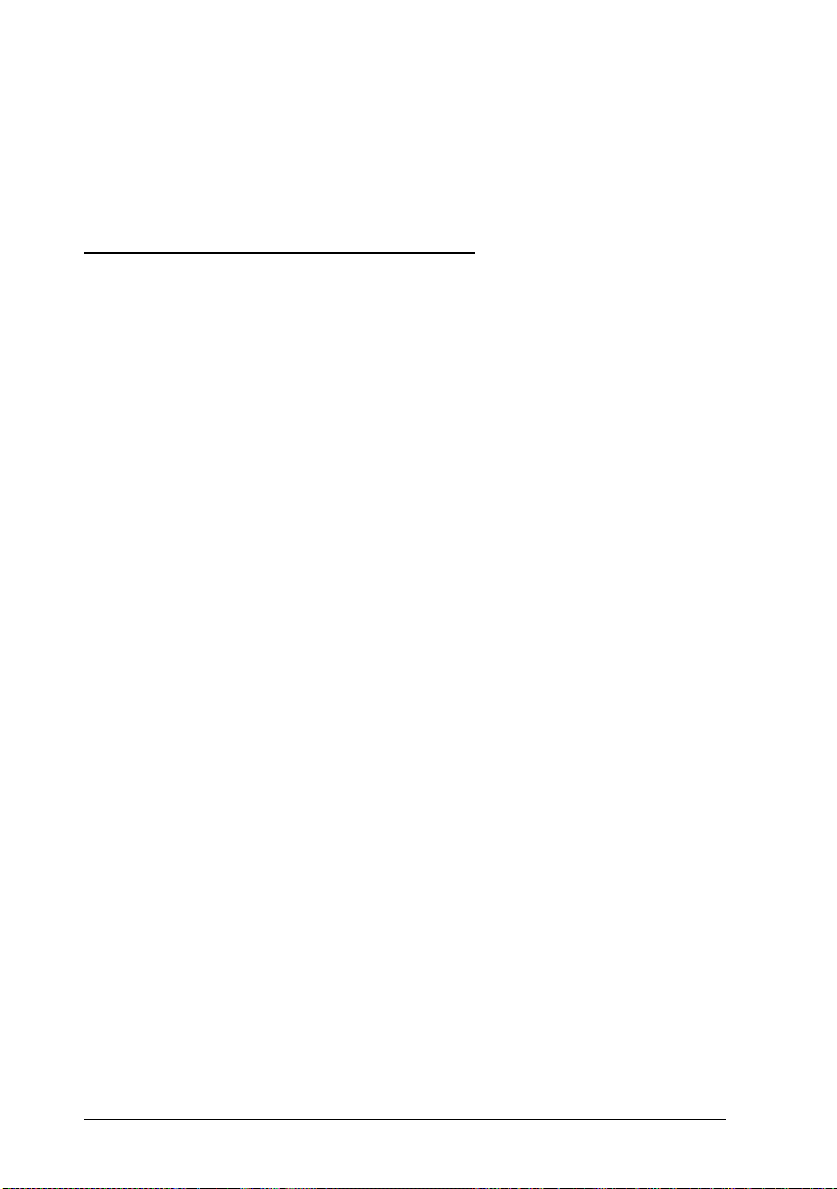
If damage occurs to the plug, replace the cord set or consult a
qualified e lect ric ian .
Replace fuses only with a fuse of the correct size and rating.
Warnings, Cautions, and Notes
Warnings
must be followed carefully to avoid bodily injury.
w
Cautions
must be observed to avoid damage to your equipment.
c
contain important information and useful tips on the operation of
Notes
your printer.
16
Getting Started
Page 30
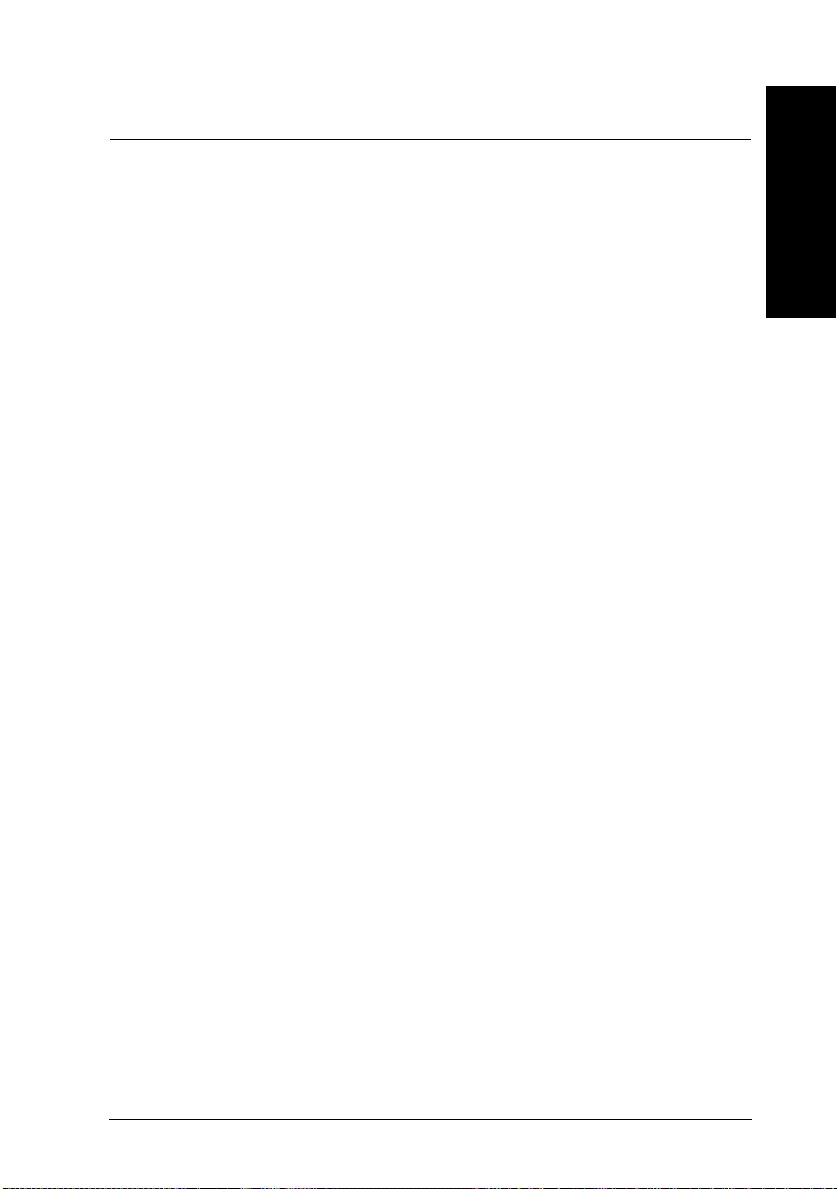
Chapter 1
Using Your Printer
Controlling the Printer . . . . . . . . . . . . . . . . . . . . . . . 1-2
Accessing the printer driver . . . . . . . . . . . . . . . . . . 1-2
Remote Control Panel Utility . . . . . . . . . . . . . . . . . . 1-3
Intelligent Emulation Switch (IES) . . . . . . . . . . . . . . . . . 1-4
Paper Handling . . . . . . . . . . . . . . . . . . . . . . . . . . . 1-4
Loading the paper tray . . . . . . . . . . . . . . . . . . . . . 1-5
Loading paper manually . . . . . . . . . . . . . . . . . . . . 1-7
Printing on special paper . . . . . . . . . . . . . . . . . . . . 1-8
1
Using Your Printer
1-1
Page 31

Controlling the Printer
There are two ways to control your printer and change its
settings:
o
The printer driver (for Windows users)
o
The Remote Control Panel utility (for DOS users)
Normally, you use the printer driver to control your printer.
The printer driver allows you to easily make the most common
print settings, including the paper source, paper size, and
orientation. To access the driver menus, see below.
A few software programs do not allow you to control printer
settings using the printer driver. In these cases, you can use the
Remote Control Panel utility to adjust the printer settings. For
information on using this utility, see Chapter 5.
Accessing the printer driver
You can access your printer driver directly from most
Windows-based applications, or from your Windows operating
system, as explained below. The printer driver settings made
from many Windows applications override settings made
when the driver is accessed from the operating system, so in
most cases you should access the driver from your application
to make sure you get the results you want.
1-2
o
To access the driver from your application software, click
the Print or Page Setu p command on the File menu. You
also ma y ne e d to cl i c k Setup, Options, Properties, or a
combination of these buttons.
o
To access the driver from Windows 3.1 and Windows 3.11,
double-click the Control Panel icon in the Main program
group, then double-click the Printers icon. Choose EPSON
EPL-5700 from the Installed Printers list and click Setup.
Using Your Printer
Page 32

o
To access the driver from Windows NT 3.51, double-click
the Control Panel icon in the Main program group, then
double-click the Printers icon. Double-click your printer
icon and select Properties from the Printers menu. Make
sure your printer is selected and click Setup.
o
To access the driver from Windows 95 and Windows NT
4.0, click Start, point to Settings, and click Printers. Next,
right-click the EPSON EPL-5700 icon and click Properties
(in Windows 95) or Document Defaults (in Windows NT
4.0)
Remote Control Panel Utility
Note:
Before using the
README file located on Remote Control Panel CD-ROM. This file
contains important information about this utility
The Remote Control Panel utility included with your printer
software allows you to adjust a number of printer settings.
You do not normally need to use the Remote Control Panel to
change printer settings. Most application programs give you
access to the printer driver, where you can change any settings
that affect the final printed output. Also, any settings you make
from your application override those made from the Remote
Control Panel.
Remote Control Panel Utility, be sure to read the
However, if you are not able to change printer settings from
your application or if you are running DOS, the Remote
Control Pan el will allo w yo u to :
o
specify the size of paper loaded in the paper tray
o
change the density and RITech settings
o
change the emulation mode
Using Your Printer
1-3
Page 33

Note:
If the printer is shared by more than one user, these settings may be
changed by other users. Even if the Remote Control Panel window
shows your desired settings, always click the Send button to apply
your settings.
See Chapter 5 for more about the Remote Control Panel.
Intelligent Emulation Switch (IES)
The printer’s intelligent emulation switching (IES) feature
automatically switches between emulation modes, depending
on the received data. The available emulation modes are HP
LaserJet 4, EPSON GL/2, ESCP2, FX, and I239X. PS mode is
available with the installation of options.
To enable intelligent emulation switching, select Auto on the
Emulation menu using the Remote Control Panel utility.
Paper Handling
The printer can feed paper from any of three sources: the
standard paper cassette tray, or the optional lower cassette.
Please note the following points.
o
Paper should be high quality and relatively smooth with a
weight between 60 and 90 g/m
o
The printer is extremely sensitive to moisture. Be sure to
2
(16 to 24 lb).
store your paper in a dry environment.
o
Use of colored paper is acceptable, but coated paper should
be avoided.
o
You may use paper with preprinted letterheads, provided
that the paper and ink are both laser-printer type.
1-4
Using Your Printer
Page 34

Loading the paper tray
You can load up to 150 sheets of plain paper into the paper
tray. To load paper, follow these steps:
1. Lift off the tray cover.
2. Fan a stack of paper, and align the edges by tapping the stack
on a flat surface. Adjust the paper guides to match the
paper size you are using. Insert the stack into the paper
tray as far as it will go with the printable side up.
Using Your Printer
1-5
Page 35

If you want to load paper longer than A4 size, lower the front
of the paper tray before loading, as shown below.
Note:
Before printing on paper other than A4 size, you must change the
Paper Size setting in your printer driver. See online help for
details on changing this setting. If you are printing from a DOS
application, use the Remote Control Panel utility to change the
Paper Size setting. For information on using the Remote Control
Panel, see Chapter 5.
3. Place the cover on the paper tray.
1-6
Using Your Printer
Page 36

4. Raise or lower the paper support.
Note:
If you want to print on paper heavier than 90g/m2 (24 lb) or on
special paper (such as envelopes, labels, or transparencies), see
“Printing on Special Paper” on the next page.
Loading paper manually
Follow these steps to load a single sheet of paper from the
manual feed slot:
1. Select
2. Make sure that the cover is in place on the paper tray.
Manual Feed
driver’s Basic Settings menu.
Note:
If you are printing from a DOS application, use the Remote
Control Panel utility to change the Paper Source setting. For
information on using the Remote Control Panel, see Chapter 5.
as the Paper Source on your printer
Using Your Printer
1-7
Page 37

3. Insert a single sheet with the printable side up, as far as it
will go into the manual feed slot above the tray cover.
Adjust the paper guides to match the paper size you are
using.
4. Send the print data from the computer. The
on the control panel flashes rapidly.
5. Press the
the manual feed slot.
Note:
When you no longer need to feed paper manually, be sure to change
the Paper Source setting before printing from the standard paper
cassette or the optional lower cassette.
Continue
button. The printer loads the paper from
Continue
Printing on special paper
Note:
Since the quality of any particular brand or type of paper may be
changed by the manufacturer at any time, EPSON cannot guarantee
the quality of any type of paper. Always test samples of paper stock
before purchasing large quantities or printing large jobs.
You can print on special paper stock such as heavy paper,
envelopes, labels, and transparencies.
light
1-8
Using Your Printer
Page 38

Envelopes
You can load five to ten envelopes depending on thickness
2
(60 to 90 g/m
envelopes (over 90 g/m
) in the paper tray. If you want to print on heavy
2
), you need to feed them one at a time
manually. Load envelopes with the flap-side down.
The printing quality on envelopes may be irregular because
different parts of an envelope have different thicknesses. Print
one or two envelopes to check the print quality. If the printing
is too light, adjust the print density as described on page 2-5.
Do not use window envelopes unless they are specially
designed for laser printers. The plastic on most window
envelop es will mel t when it come s in cont act with the ho t fuse r.
Labels
You can load five to ten labels in the paper tray. However, you
may need to feed some types of labels one sheet at a time in the
paper tray, or load them manually.
Use only labels designed for laser printers or plain-paper
copiers.
To prevent the adhesive from coming into contact with printer
parts, always use labels that completely cover the backing
sheet, with no gaps between the individual labels.
You should test the label sheet for leaking adhesive by pressing
a sheet of paper on top of a sheet of labels. If the paper sticks,
do not use the labels.
Using Your Printer
1-9
Page 39

Transparencies
You can load up to five transparencies in the paper tray.
However, you may need to feed some types of transparencies
one sheet at a time in the paper tray, or load them manually.
You can use only overhead projector transparencies and
adhesive drafting film made for use with laser printers or
plain-paper copiers.
1-10
Using Your Pri n ter
Page 40

Chapter 2
Understanding Your Printer
Control Panel . . . . . . . . . . . . . . . . . . . . . . . . . . . . 2-2
Overview . . . . . . . . . . . . . . . . . . . . . . . . . . . . . 2-2
Indicator lights . . . . . . . . . . . . . . . . . . . . . . . . . . 2-3
Buttons . . . . . . . . . . . . . . . . . . . . . . . . . . . . . . 2-4
Optimizing Print Quality . . . . . . . . . . . . . . . . . . . . . . 2-4
Using RITech . . . . . . . . . . . . . . . . . . . . . . . . . . . 2-4
Adjusting print density . . . . . . . . . . . . . . . . . . . . . 2-5
Enhanced MicroGray . . . . . . . . . . . . . . . . . . . . . . 2-6
2
Understanding Your Printer
2-1
Page 41

Control Panel
Note:
To change the printer settings, such as print density or RITech, use
the printer driver or the Remote Control Panel utility. You cannot
make the printer settings by the control panel.
Overview
The printer control panel gives you control over some printer
operations. The panel is made up of two elements: indicator
lights, and buttons. The indicator lights tell you the current
status of the printer , and you can use the buttons to select
printer functions.
Paper
Toner
Memory
2-2
ContinueAlt
Reset
Status Sheet
Understanding Your Printer
Form Feed
On Line
Page 42

Indicator lights
Paper
Toner
Memory
Continue
Form Feed
Displays a non-flashing light when a general
paper error, or “Printer Open” error has
occurred. Flashes when a specific paper error,
Paper Out, or Check Paper Size, has occurred.
See Chapter 6 for troubleshooting.
Displays a non-flashing light when it is time
to change the developer cartridge (toner).
Flashes to indicate the toner is low. See
Chapter 6 for how to change the cartridge.
Displays a non-flashing light when either a
Print Overrun or Mem Overflow error has
occurred. Flashes when the resolution is
reduced from 600 to 300 dpi, because of the
lack of memory size.
Flashes when an error is detected or a
maintenance procedure must be performed.
Comes on when data is received and stored in
the printer’s buffer prior to printing.
Flashing indicates the printer is processing
data. When no data remains in the printer
buffer (the section of memory reserved for
receiving data), this light is off.
On Line
Displays a non-flashing light when the printer
is on line, indicating the printer can receive
and print data. When the printer is off line,
this light is off. The light flashes as the system
switches between on-line and off-line status.
Understanding Your Printer
2-3
Page 43

Buttons
Alt
Continue
Form Feed
On Line
Use this button in combination with the
Continue
Enables the printer to resume printing after
certain maintenance-required conditions or
errors have been cleared. If used in
combination with the
is reset.
When the printer is off line and data remains
in the printer’s memory, prints out the data
and clears the buffer. If used in combination
with the
Switches the printer between on line and off
line statu s.
button or the
button, a status sheet is printed.
Alt
Form Feed
button, the printer
Alt
Optimizing Print Quality
Using RITech
Resolution Improvement Technology (RITech) is EPSON’s
original printer technology that improves the appearance of
printed lines, text, and graphics.
button.
The RITech setting
The factory default setting for RITech is on. The RITech gives
the best quality text and graphics for nearly all purposes. You
may not need to turn the setting off. However, if you are
printing gray shading or screen patterns, change the setting to
.
Off
2-4
Understanding Your Printer
Page 44

To change the RITech setting, follow these steps:
Using the printer driver:
Check or uncheck the RITech check box on the Panel menu in
the printer driver.
Using the Remote Control Panel utility:
Bring up the Remote Control Panel utility by typing
the DOS prompt; select the appropriate emulation from the
main Remote Control Panel window; click the
button; then change the RITech setting.
If the pattern still needs to be improved, you may also have to
change the print density setting. See the next section for more
informat ion.
Printer Setup
Adjusting print density
Do not change the print density unless it is necessary.
Changing the print density affects all text and graphics, so
check the new setting by printing several pages with various
kinds of text and graphics.
EPRCP
at
If your printout are too light or too dark, adjust the print
density by using the printer driver, or the Remote Control
Panel utility.
Using the printer driver:
Change the Density setting on the Panel menu in the printer
driver.
Using the Remote Control Panel ut ility:
Bring up the Remote Control Panel utility by typing
the DOS prompt; select the appropriate emulation from the
main Remote Control Panel window; click the
button; then change the Density setting.
Understanding Your Printer
Printer Setup
EPRCP
at
2-5
Page 45

Note:
3
Increasing the print density increases toner consumption. If you select
darker print, you may need to replace the developer cartridge more
often.
Enhanced MicroGray
Enhanced MicroGray (Enh. MG) is EPSON’s new printer
technology created especially for high quality output of photos
and other images with smooth tonal changes.
Enh.MG off Enh.MG on
To use the Enhanced MicroGray setting, follow these steps:
Using the prin te r driv er :
Click the Enh. MG button on the Graphic menu in the printer
driver.
2-6
Understanding Your Printer
Page 46

Chapter 3
Options
Printer Options . . . . . . . . . . . . . . . . . . . . . . . . . . . . . . 3-2
500 Sheet Lower Paper Cassette . . . . . . . . . . . . . . . . . . . . 3-3
Installing the lower paper casset te . . . . . . . . . . . . . . . . 3-3
Loading paper into the lower paper cassette . . . . . . . . . . . 3-4
Face Up Tray . . . . . . . . . . . . . . . . . . . . . . . . . . . . . . . 3-6
Installing the Face Up Tray . . . . . . . . . . . . . . . . . . . . . 3-6
Using the Face Up Tray . . . . . . . . . . . . . . . . . . . . . . . 3-7
Memory Module . . . . . . . . . . . . . . . . . . . . . . . . . . . . . 3-7
Installing a memory modu le . . . . . . . . . . . . . . . . . . . . 3-8
Removing a memory module . . . . . . . . . . . . . . . . . . . 3-12
ROM Module . . . . . . . . . . . . . . . . . . . . . . . . . . . . . . 3-13
Installing a ROM Module . . . . . . . . . . . . . . . . . . . . . 3-13
Removing a ROM Module . . . . . . . . . . . . . . . . . . . . . 3-14
Optional Interfaces . . . . . . . . . . . . . . . . . . . . . . . . . . . . 3-14
Installing an Interfac e Card . . . . . . . . . . . . . . . . . . . . 3-15
Options
3-1
3
Page 47

Printer Options
You can add to your printer’s capabilities by installing any of
the following options:
o
500 Sheet Lower Paper Cassette (C81287]) increases paper
feeding capacity (up to 500 sheets of A4 size paper).
o
Face Up Tray (C81286]) enables face-up output.
o
Optional memory module expands your printer’s memory.
o
EPSONScript Level 2 module (C83229]) generates crisp
PostScript output. See “ROM module”.
o
Optional interface cards and modules provide a variety of
interfaces, allowing you to use your EPL-5700 with an
Ethernet network, a Macintosh, an IBM main frame and
other specialized interfaces.
Note:
The asterisk (
number, which varies by country.
Each of these options is discussed in its own section.
If you purchased your printer and options at the same time,
first set up the printer and run the print test by following the
instructions in the Getting Ready! guide. Then install the options.
]
) is a substitute for the last digit of the product
3-2
Caution:
Before installing an option, carefully read the manual that
c
comes with the option.
Options
Page 48

500 Sheet Lower Paper Cassette
The optional lower paper cassette gives you a third paper
source, in addition to the standard paper tray and manual feed
slot. This section describes how to install the cassette and load
paper.
Installing the lower paper cassette
1. Turn off the printer.
2 Unplug the printer’s power cord from the electrical outlet and
from the printer.
3. Remove all interface cables from the interface connectors.
4. Lift the printer. Make sure the printer and cassette are facing
the same way. Align the pins on the cassette with the holes
on the bottom of the printer, and then lower the printer
until it rests securely on the cassette.
5. Reconnect any interface cables you removed.
Options
3-3
Page 49

6. Make sure the pr int er ’s po we r swit c h is turn ed o ff, th en plug
the power cord into the printer and into an electrical outlet.
7. Turn on the printer.
To confirm that the lower paper cassette is installed correctly,
print a status sheet by pressing the control panel button. The
lower paper cassette will be listed on the status sheet as one of
the available options. If the cassette is not listed on the status
sheet, try reinstalling it.
Be sure to select the paper source in your application program.
Since the section method varies from application to application,
see your software documentation for more information.
Loading paper into the lower paper cassette
1. Pull out the paper tray from the paper cassette, if necessary.
2. Press down the plate in the paper tray until it locks into
position.
3-4
Options
Page 50

3. Fan a stack of paper and tap it on a flat surface to even the
edges. Insert the paper printable-side up into the tray.
4. Insert the paper tray in the paper cassette.
Options
3-5
Page 51

Face Up Tray
The printer normally outputs paper face down on top of the
printer. If you want face-up output, you can install the optional
Face Up Tray(C81286
viewing of your printed output and is recommended for
printing on media such as labels and transparencies that
require a straight-through paper path.
Installing the Face Up Tray
1. Turn off the printer.
2. Install the Face Up Tray by sliding the mounting pins into
the designated slots, one at a time. Don’t force both sides in
at once.
]
). This tray gives you immediate
3-6
Options
Page 52

Using the Face Up Tray
The printer is factory set for face down output. After installing
the Face Up Tray, you can switch the paper path selector
between face up and face down.
Memory Module
By installing a Single In-line Memory Module (SIMM), you can
increase printer memory up to 36MB (printer default 4MB +
optional 32MB). You may want to add additional memory if
you are having difficulty printing complex, graphics-intensive
pages or if you regularly use numerous downloaded fonts.
You can purchase SIMMs from various vendors. Be sure the
SIMM you purchase meets the following requirements:
o
72-pin, EDO type
o
Capacity of 4, 8, 16, or 32MB
o
Access speed of 60 ns or less
o
Dimensions within 108 mm (4.25 inches) × 26 mm (1.02
inches),
with a thickness of 10 mm (0.4 inch)
Options
3-7
Page 53

Installing a memory module
1. Turn off the printer.
Warning:
w
2. Unplug the power cable from the electrical outlet.
3. Pull out the paper cassette, if necessary.
4. Turn the printer so its right side faces you.
5. Open the printer cover by pressing the latch on the left side of
the printer.
6. Remove the printer’s side cover.
To avoid electrical shock, do not attempt to install a
SIMM unless the printer is turned off.
1
3-8
Options
2
3
Page 54

7. Loosen the retaining screws securing the shield cover; then
remove the shiel d cov er .
1
2
w
c
Warning:
Avoid touching the electrical components that are exposed
after you remove the shield cover. They may be very hot if
the printer has been used recently.
Caution
Before you install the module, be sure to discharge any
static electricity by touching the printer’s shield cover.
Otherwise, you may damage static-sensitive components.
:
Options
3-9
Page 55

8. Insert the SIMM module into the RAM slot at an angle,
making sure the pin numbers of the slot and the SIMM
match, either 1 or 72.
9. Press the module down until it clicks into place at right
angles to the slot. Do not apply too much force.
10. Replace the shield cover. Next, secure it with its screws.
2
1
3-10
Options
Page 56

Caution:
c
11. Replace the printer’s side cover.
12. Gently close the printer cover.
13. Plug the power cord back in and turn on the printer.
To verify that memory is correctly installed, print a status sheet
by pressing the control panel button.
When replacing the shield cover, be sure not to pinch the
wires inside the printer between the printer case and the
shield cover.
2
1
Options
3-11
Page 57

If an incorrect amount of memory is shown on the status sheet,
turn off the printer and review the steps above to make sure
you correctly installed the SIMM. If the amount of RAM is still
incorrect, contact your dealer or a qualified service person for
assistance.
Removing a memory module
1. Perform steps 1 through 7 in the previous section to access the
printer’s RAM slots.
2. Pull the clips on each side of the RAM slot outward to release
the memory module.
2
1
3. Grasp both sides of the SIMM and pull it out as shown above.
4. Follow steps 9 through 12 in the previous section to complete
the procedure.
3-12
Options
Page 58

ROM Module
Installing a ROM Module
You can install the EPSONScript Level 2 Package (C83229])
using the same basic steps as those used to install the memory
module.
1. Perform steps 1 through 7 in “Installing a memory module”
section to access the printer’s RAM slots.
2. Make sure the printer has three ROM slots. The right ROM
slot should be already in use. You should install the
EPSONScript board in the center ROM slot.
Note:
The left slot’s usage varies by country.
3. Insert the EPSONScript module all the way into the center
slot.
Options
3-13
Page 59

Removing a ROM Module
1. Perform steps 1 through 7 in “Installing a memory module”
section to access the printer’s RAM slots.
2. Push the metal switch to release the ROM module.
Optional Interfaces
This section describes how to install the optional interface cards
listed be low.
To add a direct connection to an Ethernet system, use an
optional Ethernet Card (C82357]/C82362])
To add a serial or parallel interface to your printer, use one of
the following:
32KB Serial Interface Card C82307
32KB Parallel Interface Card C82310
To add a direct connection to an IBM mini or mainframe
system, use one of the following:
Coax Interface Card C82314
Twinax Interface Card C82315
The coax and twinax connectors each contain a parallel
interface. Since the printer’s built-in parallel interface remains
active, this gives you two parallel interfaces and a coax or
twinax interface. Print jobs can be sent to any connection, and
the printer automatically switches between the active ports.
3-14
Options
]
]
]
]
Page 60

The twinax interface is compatible with the following IBM
systems: AS-400, System 36, 5251 (model 12), System 34, System
38, and 5294. When equipped with the EPSON twinax interface,
the printer can be used in place of the following IBM system
printers: 4210, 5224 (models 1 and 2), 5256 (models 1, 2, and 3),
3218 (non IPDS), 4214 (model 2), 5225 (models 1, 2, 3, and 4),
and 5219 D01, D02.
The coax interface allows the printer to be connected to the
following IBM control units and mainframe systems: 3174,
3276, 4274, and 3270.
To add a direct connection to a Macintosh computer with the
optional EPSONScript Level 2 Package, use the AppleTalk
Interface Card (C82312
Note:
If you reset the printer while it is receiving data through the
AppleTalk Interface Card, you need to turn the printer off and then on
again before it can communicate properly.
To add a direct connection to your GPIB network, use the GPIB
Interface Card (C82313
]
).
]
).
Installing an Interface Card
Follow the steps below to install an optional interface card.
1. Turn off the printer.
2. Unplug the power cable from the electrical outlet.
3. Turn the printer so its back faces you.
Options
3-15
Page 61

4. Remove the two screws that secure the Type-B slot cover and
remove the cover.
5. With the component side of the optional interface card facing
the outside of the printer, slide the interface card into the
grooves in the interface slot as shown below. Push it in
firmly to lock the card into place.
6. Secure the interface card with the two retaining screws.
You can verify that the interface is correctly installed by
printing a status sheet.
3-16
Options
Page 62

Chapter 4
EPSON Status Monitor Utility
EPSON Status Monitor Utility Overview . . . . . . . . . . . . 4-2
Installing the Status Monitor Utility . . . . . . . . . . . . . . . 4-2
Accessing the Status Monitor . . . . . . . . . . . . . . . . . . . 4-3
For Windows 95 and Windows NT 4.0 . . . . . . . . . . . . 4-3
For Windows NT 3.51, Windows 3.11 for Workgroups, and
Windows 3.1 . . . . . . . . . . . . . . . . . . . . . . . . . . 4-4
Accessing Online Help . . . . . . . . . . . . . . . . . . . . . . . 4-4
Network System Requirements . . . . . . . . . . . . . . . . . . 4-5
For Windows 95 . . . . . . . . . . . . . . . . . . . . . . . . . 4-5
For Windows NT3.51 / NT4.0 . . . . . . . . . . . . . . . . . 4-5
For Windows 3.11 for Workgroups . . . . . . . . . . . . . . 4-5
Setting up Your Printer on a Network . . . . . . . . . . . . . . 4-5
For Windows 95 . . . . . . . . . . . . . . . . . . . . . . . . . 4-6
For Windows NT 3.51 . . . . . . . . . . . . . . . . . . . . . . 4-7
For Windows NT 4.0 . . . . . . . . . . . . . . . . . . . . . . 4-7
EPSON Status Monitor Utility
4
4-1
Page 63

EPSON Status Monitor Utility Overview
The EPSON Status Monitor is a utility program that monitors
your printer and gives you information about the current status
of the printer, including the amount of toner. If a print error
occurs, the Status Monitor also provides you with a message
describing the error.
You can use the EPSON Status Monitor utility to monitor a
local printer from Microsoft Windows 3.1, Windows 95,
Windows NT 3.51, or NT4.0. Th is utilit y is also avail able for use
on a network. Network use requires the EPSON Type B
]
Ethernet Interface Card (C82357
NT3.51, NT 4.0, or Windows 3.11 for Workgroups.
Note:
This utility can only monitor local printers from Windows 3.1.
o
This utility can only monitor network printers from Windows
o
3.11 for Workgroups.
In Windows 3.11 for Workgroups, you can see the status of a
o
network printer using this utility, but you cannot print over a
network using the utility.
) and Windows 95, Windows
This utility shows your printer status and allows you to change
printe r sett in gs, su c h as prin t dens it y .
Installing the Status Monitor Utility
1. Make sure Windows is running.
2. Insert the CD-ROM that comes with your printer into your
CD-ROM drive D (or E).
4-2
EPSON Status Monitor Utility
Page 64

3. For Windows 95 and Windows NT 4.0 users: click Start, then
choose Run.
For Windows 3.1, Windows 3.11 for Workgroups,
Windows NT 3.51 users: make sure the Program Manager
window is open, and then choose Run on the File menu.
4. Type D:\EPSETUP (or E:\EPSETUP); then click OK.
5. In the dialog box that appears, double-click Install EPSON
Status Monitor; or you can also install by selecting Install
EPSON Status Monitor and then clicking the arrow on the
top right.
6. In the dialog box that appears, select EPL-5700 and click OK.
The utili ty is installed automatically.
7. When installation is complete, click OK.
The Status Monitor utility is now installed on your computer.
Accessing the Status Moni tor
For Windows 95 and Windows NT 4.0
1. Click Start, then point to Programs.
2. Point to EPSON Status Monitor, then click EPSON Status
Monitor. The Status Monitor appears.
To clo se the Sta t u s Mo n i to r , cl ic k the close bu tt o n a t th e top
right of the Status Monitor dialog box or right-click the EPSON
Status Monitor icon in the tray icon area on the taskbar, then
click Exit in the dialog box that appears.
EPSON Status Monitor Utility
4-3
Page 65

For Windows NT 3.51, Windows 3.11 for Workgroups,
and Windows 3.1
1. Make sure Windows is running, and the Program Manager
window is open.
2. Double-click the EPSON Status Monitor folder.
3. Double-click the EPSON Status Monitor icon. The Status
Monitor appears.
To close the Status Monitor, click the Control-menu box to the
left of the EPSON Status Monitor title bar, then choose Close.
Click Exit in the dialog box that appears.
Accessing Online Help
For detailed information about the Status Monitor, refer to
online help. To access online help, follow one of the procedures
below.
o
For Windows 95 and Windows NT 4.0 users: Click the ?
button at the top right of the EPSON Status Monitor
window, and the pointer will become a "?". Then move the
? over the term that you want to know more about and
click.
4-4
o
For Widnows 95, NT 3.51, and NT 4.0 users: Click the ?
button at the bottom left of the EPSON Status Monitor
window.
o
For Windows 3.1 users: Click the Help button at the bottom
left of the EPSON Status Monitor window.
o
For Windows 3.11 for Workgroups users: Click the Help
button and select Contents.
EPSON Status Monitor Utility
Page 66

Network System Requirements
To use the EPSON Status Monitor in your network system,
make sure the IP address for the Ethernet card installed in your
network conf ig urat io n is as fol low s.
For Windows 95
Make sure:
o
ODI driver is not selected as the network interface card
driver.
o
Microsoft DLC is not installed.
For Windows NT3.51 / NT4.0
Make sure AppleTalk is installed.
For Windows 3.11 for Workgroups
Make sure TCP/IP is installed.
Setting up Your Printer on a Network
Note:
Before reading this section, make sure the EPL-5700 is connected
o
to the network. For details, ask your network administrator.
You cannot print over a network using this utility from Windows
o
3.11 for Workgroups or Windows 3.1.
EPSON Status Monitor Utility
4-5
Page 67

To use your printer as a network printer, install both the printer
o
driver and the EPSON Status Monitor utility in your computer
(described in this chapter). For instructions on how to install the
printer driver, see "Installing the Printer Driver" in your
Getting Ready! guide.
To set up your printer as a network printer, follow these steps:
For Windows 95
1. Doucle-click the My Computer icon.
2. Double-click the Printers folder.
3. Right-click the EPSON EPL-5700 icon, and click Properties. Be
sure to right-click.
4. Click the Details tab.
5. Click the Add Port button.
6. Choose the Network radio button; then click Browse.
7. Double--click the EPSON Printer Network icon.
8. Double-click the domain icon that the printer is connected to.
9. Select your printer icon.
10. You can now print using your EPL-5700 printer over a
network.
4-6
EPSON Status Monitor Utility
Page 68

For Windows NT 3.51
1. In the Main program group, double-click the Print Manager
icon.
2. Select the EPSON EPL-5700 (or the name you have defined for
this printer) icon.
3. From the Printer menu, choose Properties.
4. Verify that the correct printer name and driver are selected.
5. Click anywhere in the Print to dialog box and then choose
Other at the bottom of the list.
6. In the Available Print Monitors list, select EPSON Printer
Network; then click OK.
7. Double-click the domain icon that the printer is connected to.
8. double-click the printer that you want to use, or select it and
then click OK.
9. Click OK to set up your printer on the network.
Now you can print using your EPL-5700 printer over a network.
For Windows NT 4.0
1. Double-click the My Computer icon.
2. Double-click the Printers folder.
3. Right-click the EPSON EPL-5700 icon, and click Properties.
Be sure to right-click.
4. Click the Ports tab.
5. Click the A dd Port button.
EPSON Status Monitor Utility
4-7
Page 69

6. Double-click the EPSON Printer Network icon.
7. Double-click the domain icon that the printer is connected to.
8. Select your printer icon.
9. Click OK in all open dialog boxes to set up your printer on the
network.
Now you can print using your EPL-5700 printer over a network.
4-8
EPSON Status Monitor Utility
Page 70

Chapter 5
Remote Control Panel Utility
Remote Control Panel Utility Overview . . . . . . . . . . . . . 5-2
When to use the Remote Control Panel utility . . . . . . . . 5-2
Installing the Remote Control Panel utility . . . . . . . . . 5-3
Accessing the Remote Control Panel . . . . . . . . . . . . . 5-3
LaserJet 4 Mode . . . . . . . . . . . . . . . . . . . . . . . . . 5-4
GL2 Mode . . . . . . . . . . . . . . . . . . . . . . . . . . . . 5-5
PS Mode . . . . . . . . . . . . . . . . . . . . . . . . . . . . . 5-5
ESCP2 Mode . . . . . . . . . . . . . . . . . . . . . . . . . . . 5-6
FX Mode . . . . . . . . . . . . . . . . . . . . . . . . . . . . . 5-6
I239X Mode . . . . . . . . . . . . . . . . . . . . . . . . . . . 5-7
Page Setup Options . . . . . . . . . . . . . . . . . . . . . . . . . 5-7
Type Options . . . . . . . . . . . . . . . . . . . . . . . . . . . . 5-10
Printer Setup Options . . . . . . . . . . . . . . . . . . . . . . . . 5-12
Others Options . . . . . . . . . . . . . . . . . . . . . . . . . . . 5-15
GL2 mode . . . . . . . . . . . . . . . . . . . . . . . . . . . . 5-15
PS mode . . . . . . . . . . . . . . . . . . . . . . . . . . . . . 5-17
ESCP2, FX, and I239X mode . . . . . . . . . . . . . . . . . . 5-18
5
More Options . . . . . . . . . . . . . . . . . . . . . . . . . . . . 5-21
Port Selection . . . . . . . . . . . . . . . . . . . . . . . . . . 5-23
Emulation . . . . . . . . . . . . . . . . . . . . . . . . . . . . 5-26
Remote Control Panel Utility
5-1
Page 71

Remote Control Panel Utility Overview
Note:
Before using the Remote Control Panel Utility, be sure to read the
README file located on Remote Control Panel CD-ROM. This file
contains important information about this utility.
The Remote Control Panel utility is software that allows you to
change printer settings, such as the print quantity, paper size,
and RITech setting.
When to use the Remote Control Panel utility
You do not normally need to use the Remote Control Panel to
change printer settings. Most software programs let you change
settings that affect the final printed output, and any settings
you make from your software override those made from the
Remote Control Panel.
However, if you are not able to change printer settings from
your software program or if you are running DOS, the Remote
Control Panel will allow you to:
o
specify the size of paper loaded in the paper tray
o
turn the Toner Save mode on and off
o
change the Density setting or RITech setting
o
change the emulation mode
o
turn the Standby mode on and off
o
specify the Top Offset and Left Offset
Note:
When the printer is shared by more than one user, the settings may be
changed by other users. Even if the Remote Control Panel window
shows your desired setting, always click the Send butto n .
5-2
Remote Control Panel Utility
Page 72

Installing the Remote Control Panel utility
To install the utility, follow these steps:
1. Insert the CD-ROM containing the utility into your
computer’s CD-ROM drive.
2. Type RCP_UK\SETUP at the DOS prompt and press Enter.
D:\RCP_UK\SETUP
3. Follow the instructions on the screen to install the utility.
Accessing the Remote Control Panel
To start the Remote Control Panel, type the following at the
DOS prompt and press Enter. (If you changed the default
directory during installation, type that directory instead.)
C:\EPSONRCP\EPRCP
The main Remote Control Panel menu appears.
Select the emulation mode you want to configure and click OK.
Remote Control Panel Utility
5-3
Page 73

Note:
PS Mode is available only when the EPSONScript Level 2 option is
installed.
LaserJet 4 Mode
The main menu displays the current printer settings for the
selected printer mode. The buttons on the left open dialog
boxes so you can change the settings listed under Printer Status.
5-4
Remote Control Panel Utility
Page 74

GL2 Mode
PS Mode
Remote Control Panel Utility
5-5
Page 75

ESCP2 Mode
FX Mode
5-6
Remote Control Panel Utility
Page 76

I239X Mode
Page Setup Options
Clicking the
menu opens the following menu:
Page Setup
button on the Remote Control Panel
Remote Control Panel Utility
5-7
Page 77

If you are unable to make the settings that are available on the
Page Setup menu from your software program, make the
settings on this menu as follows:
Page Size
Selects the default paper size. You should change this item only
if you cannot change the paper size from your software
program.
If your paper size is not listed below, you can define a new size
using the Custom setting. Use the following settings when
defining a custom page size: 92 to 216 mm × 148.5 to 356 mm.
The Page Size options are as follows:
A4
A5
B5
LT (Letter)
HLT (Half letter)
LGL (Lega l)
GLT (Government letter)
GLG (Government legal)
EXE (Executive)
F4
MON (Monarch)
C10 (Commercial 10)
DL
C5
C6
IB5 (International B5)
CTM(Custom)
Copies
Selects the number of copies to be printed. You can enter any
number from 1 to 999. You should specify the number of copies
from your software program.
5-8
Remote Control Panel Utility
Page 78

Form
Specifies the number of horizontal lines on a page. You can
enter any number from 5 to 128. This setting is available only in
LaserJet4 mode.
Source Symbol Set (LaserJet4 only)
Available only when an optional font ROM is installed while in
the LaserJet4 emulation mode.
Destination Symbol Set (LaserJet4 only)
Available only when an optional font ROM is installed while in
the LaserJet4 emulation mode.
Orientation
Specifies whether the page is printed in portrait (default) or
landscape orientation. The pages in this manual are printed in
portrait orientation.
Paper Source
Allows you to select how paper is fed into the printer or where
paper is fed from. Your choices are
Automatic
from whichever tray has the correct paper size),
(Lower Cassette, if installed). The default is
LC
(paper is fed
(MP Tray),
MP
Automatic
.
Manual Feed
Selects manual feed mode for the MP Tray. For details on
manual feed mode, see Chapter 1.
Wide A4 (LaserJet4 only)
Allows you to use A4 Wide size paper in the MP Tray.
MP Tray Size
Allows you to set the paper size for the MP Tray.
Remote Control Panel Utility
5-9
Page 79

Skip Blank Page (LaserJet4 only)
Turns the Skip Blank Page mode on. When turned on, the
printer skips pages that have no images or characters allowing
you to save paper.
Next (I239X only)
Turn to the next page.
Prev (I239X only)
Turn to the previous page.
Type Options
Clicking the
opens the following menu.
Note:
The Type menu is available only in LaserJet4 mode.
button on the Remote Control Panel menu
Type
5-10
Remote Con trol Panel Utility
Page 80

If you are unable to make the settings that are available on the
Type menu from your software program, make the settings on
this menu as follows:
Typeface
Specifies the typeface to use.
Pitch
Specifies the pitch for fixed pitch fonts. The range of pitch is
0.44 to 99.99.
Symbol S et
Specifies which symbol set to use. If the typeface you selected
is not available for the symbol set you select, the typeface
is replaced with the currently selected symbol set. The
following symbol sets are available:
Roman-8 Norweg1
Italian ECM94-1
Swedis2 ANSI ASCII
UK French2
German Legal
8859-2 ISO Spanish
PsMath 8859-9 ISO
WiTurkis h MsPublish in g
VeMath DeskTop
Math-8 WiE.Europe
PcTk437 Windows
PsText IBM-US
IBM-DN VeInte rnat io na l
PcMultilingual Pi Fo nt
VeUS Other
PcE.Europe
WiAnsi
Remote Control Panel Utility
5-11
Page 81

Note:
o
The following symbol sets cannot be selected with the Swiss 721
SWM and Dutch 801 SWM fonts: PsMath, MsPublishing,
VeMath, Math-8, and PiFont.
o
The characters 9Bh to 9Fh in the VeInternational and VeUS
symbol sets cannot be printed when either the Swiss 721 SWM or
Dutch 801 SWM font is selected.
Printer Setup Options
Clicking the
menu opens the following menu:
If you are unable to use the settings that are available on the
Printer Setup menu from your software program, you can
change the settings as follows:
Printer Setup
button on the Remote Control Panel
5-12
Remote Con trol Panel Utility
Page 82

Page Protec t
This list lets you use the Page Protect function. This allows you
to allocate additional printer memory for printing data. You
may need to use Page Protect if you are printing a highly
complex page. If a Print Overrun error occurs, change the
setting to ON and reprint your data. This reduces the amount
of memory reserved for receiving data so your computer may
take longer to sen d the pr int job, but it will allo w you to print
complex jobs. Page Protect usually works best if set to
Auto
.
You will need to increase your printer’s memory if memory
errors continue to occur.
Note:
Changing the Page Protect setting reconfigures the printer’s memory
which causes any downloaded fonts to be erased.
Resolution
Selects the resolution you want to use for printing. The
available settings are
600 dpi
(default) and
300 dpi
.
RITech
Allows you to use the RITech (Resolution Improvement
Technology) setting or turn it off. See “Optimizing Print
Quality” on page 2-4 for more information about RITech.
Density
Adjusts the print density to make the printout darker or
lighter. Click the appropriate arrow key to darken or lighten
the output.
Remote Control Panel Utility
5-13
Page 83

Auto Continue
Permits the printer to automatically recover from a Print
Overrun, Mem Overflow, or Paper Set error. The printer
continues printing within a few seconds after one of these
problems occurs.
When Auto Continue is off, you must press
Continue
to
resume printing. In most cases, leave Auto Continue off so you
can tell when an error occurs and make the necessary
corrections. You might want to set Auto Continue on when
printing long jobs or when you are away from the printer for
long periods.
Toner Save
Turns the Toner Save mode on. When turned on, the printer
saves toner by substituting a gray shade for the black inside of
characters. The characters are outlined in full black on the right
and lower edges.
Image Optimum (LaserJet4 only)
Reduces the amount of graphics data when the data reaches the
memory limit, allowing complex documents to be printed.
When this mode is on, graphics quality is reduced. The options
are
Off, On
, and
Auto. On
and
are the same.
Auto
Paper Type
Allows you to use various types of paper.
2
regular size plain paper under 75g/m
irregular size plain paper over 75g/m
less than 257mm wide.
transparencies. Always use
Transparency
Normal
.
Thick
2
and envelopes that are
is usef ul for
unless print quality
is usef ul for th e
Thin
is useful for
problems occur.
Interface
Specifies whether the printer can receive data through all the
interfaces available or only through the one selected.
5-14
Remote Con trol Panel Utility
Page 84

Other s Options
Clicking the
This menu is not available in LaserJet4 mode.
s button brings up the following dialog box.
Other
GL2 mode
GL-Mode
Selects the mode,
Scale
Switches between original size or reduced size printing. Also,
determines the reduction scale for reduced printing. You can
print the data originally created for the paper size selected in
the Scale setting onto the paper selected in the Page Size
setting. For example, you can scale an A3 size page to an A4
size page.
GLlike
or
LJ4GL2
.
Remote Control Panel Utility
5-15
Page 85

Origin
Sets the origin for the plotter-unit coordinate system to the
lower lef t corn er (
(
Center
).
Corner
) or to the center of the hard-clip limit
Pen
Selects the color of the printed characters. Pen 0 is white, which
means the background is printed instead of the character, like
the caution and warning symbols in this book. All others are
black, like the characters in this sentence. (Pens 2-6 are different
colors for color printers, and available only in GLlike mode.)
End
Determines the type of line ending. See the illustration below.
Butt
Square
Triangular
Round
Join
Defines how the ends of lines are joined. See the illustrations
below.
NONE
ROUND BEVELED
MITERED
MITEREDBEVELED
TRIANGULAR
5-16
Remote Con trol Panel Utility
Page 86

Pen0, Pen1, Pen2, Pen3, Pen4, Pen5, Pen6
Selects the line width. You can select a value from 0.05 mm to
5.00 mm, in increments of 0.05 mm. Pen 3-6 are available only
in GLlike mode.
PS mode
Note:
This mode is available only when the EPSONScript Level 2 option is
installed.
ERR SHEET
Specifies whether the printer prints an EPSONScript error
message when an error occurs. If ERR SHEET is OFF, the error
message is displayed on the printer’s control panel but is not
printed. If ERR SHEET is ON, an error sheet is printed when
the error occurs. This feature can be convenient for
programmers using a non-bidirectional parallel interface.
Remote Control Panel Utility
5-17
Page 87

Protect Level
Allows you to increase the amount of memory allocated for
page protection. If the Page Protect is off, an overrun error
might occur if there is not enought memory to print a page. If
this error occurs, turn the protect level On.
MicroGray
Enables your printer to increase the grayscale quality to
approximate 1,200 dpi. If your software program supports
halftone, its graphic output becomes smoother than the normal
PostScript setting. If you want to print your documents using
standard PostScript grayscale, turn MicroGray off.
MicroGray is not available in 300-dpi mode.
ESCP2, FX, and I239X mode
Clicking the
This menu is available only in ESCP 2, FX, or I239X emulation
modes.
5-18
Remote Con trol Panel Utility
button brings up the following dialog box.
Other
Page 88

Condensed (ESCP2, FX only)
Use this option to change character spacing. Condensed
printing is useful for spreadsheets and other applications that
need to fit a large amount of information on each line.
However, 15-cpi characters cannot be condensed.
T.Margin (ESCP2, FX only)
Use this option to specify the distance from the top of the sheet
to the baseline of the first printable line. This is measured in
0.05 inch increments.
Text (ESCP2, FX only)
Use this option to set the page length in lines. The unit of
measure for this option is a 1/6 inch line.
If you change the Orientation, Page Size, or T.Margin settings,
the page length setting automatically returns to the default
setting for each paper size.
AutoCR
Use the automatic carriage return option to perform a
carriage-return line-feed (CR-LF) operation whenever the print
position exceeds the right margin. If Auto CR is
, the printer
Off
does not print characters beyond the right margin, and it does
not perform a linewrap until it receives a CR. Most software
programs take care of this function.
AutoLF
If you set AutoLF to
, the printer does not send an
Off
automatic line feed (LF) command with each carriage return
(CR). When you set AutoLF to On, the printer adds a line feed
to each carriage return it receives. If your text lines overprint
each other, set AutoLF to On.
Remote Control Panel Utility
5-19
Page 89

BitImage
With BitImage set to
Dark
or
, your printer can correctly
Light
emulate the graphics densities set with the printer commands.
If you select
, the bit image dens ity is low .
Light
With BitImage set to
, the bit image density is high. If you select
Dark
BarCode
, your printer converts bit
images to bar codes by automatically filling in any vertical gaps
between dots. This produces unbroken vertical lines that can be
read by a bar code reader.
BarCode
is not available in I239X
mode.
This mode reduces the size of the image being printed and may
cause some distortion when printing bit-image graphics.
ZeroChar
This option determines whether the printer prints a slashed
zero (0) or an unslashed zero (0). This feature is useful for
clearly distinguishing between an uppercase letter O and zero
when printing documents such as program lists.
Font
The Font option selects a font by typeface.
The factory default font is Courier. After selecting the desired
font, you can also adjust the character spacing and size of the
font with the Pitch and Condensed options.
Pitch
You can select a character pitch of 10, 12, or 15 characters per
inch (cpi), or choose proportional spacing.
Alt.Graphics (I239X only)
Turns the Alternate Graphics option on or off. The default
setting is
5-20
Remote Con trol Panel Utility
OFF
.
Page 90

Character Set (I239X only)
Selects the character table 1 or 2.
Next
Turn to the next page.
Prev
Turn to the previous page.
More Options
Clicking the
opens the following menu:
If you are unable to make the settings available on the More
menu from your software program, make the settings on this
menu as follows:
button on the Remote Control Panel menu
More
Remote Control Panel Utility
5-21
Page 91

Top Offset
Allows you to adjust the vertical printing position on the page.
The setting is in millimeters. You can move the printing
position by approximately 0.5 mm increments from the top
edge (the parameters are from -9 to 99).
Left Offset
Allows you to adjust the horizontal printing position on the
page. The setting is in millimeters. You can move the printing
position in approximately 0.5 mm increments from the left
edge (the parameters are from -9 to 99).
Standby
Sets the Standby mode to
Enable
or
Disable
. When Standby is
enabled, the printer goes into a sleep mode if it is not used for
30 minutes. The printer begins warming up as soon as you send
data; it warms up and is ready to print in about 60 seconds.
When Standby is disabled, the printer stays warmed up and
ready to print all the time.
Timeout
Sets the length of time the printer waits before looking for the
next print job. If the printer is online and receives no new data
for the number of seconds specified, the printer automatically
switches to the next channel that receives data.
Paper Size Ignore
Selects whether a paper size error is ignored when it occurs.
Turning this item on causes the printer to print even if the
image size exceeds the printable area for the specified size of
paper. This may cause smudges, due to toner that is not
transferred onto the paper properly. When this item is off, the
printer stops printing if a paper size error occurs.
Country (ESCP2, FX only)
Selects the international character set.
5-22
Remote Con trol Panel Utility
Page 92

CG Table (ESCP2, FX only)
Selects the character tables. Character tables contain the
characters and symbols used in different languages. The
printer prints text based on the selected character table.
Code Page (I239X only)
Selects the character tables. Character tables contain the
characters and symbols used in different languages. The
printer prints text based on the selected character table.
Port Selection
Parallel Speed
Specifies the pulse width of the ACKNLG signal on receiving
data. When this option is set to Fast, the pulse width is about
1NS. When this option is set to Normal, the pulse width is
about 10NS.
Remote Control Panel Utility
5-23
Page 93

Parallel Bi-D
Specifies the what mode you use, Nibble, ECP, or Off.
Parallel Buffer Si ze
Determines the amount of memory to be used for receiving and
printing data. If set to
receiving data. If set to
Maximum
Minimum
for printing data. The factory default setting is
, more memory is allocated for
, more memory is allocated
Normal
.
Serial Word Length
You can select an 8-bit or 7-bit word length. See your computer
manual and software documentaion for the proper setting. The
factory setting is 8-bit.
Serial Baud Rate
Use this option to set the data transfer rate (baud) for the serial
interface. The baud rate is measured in bits per second (bps).
See your computer manual and software documentation for the
proper setting.
Serial Parity
When this option is set to None, parity checking is disabled.
The parity bit, if used, provides a basic form of error detection.
See your computer manual and software documentation for the
proper setting.
Serial Stop Bit
Use this option to set the number of stop bits for each character
of information sent to the printer. Stop bits signal the end of a
character.
Serial DTR
Use DTR (Data Terminal Ready) to turn the printer’s DTR
communications protocol on or off. You can use DTR protocol
in combination withe the Xon/Xoff option setting.
5-24
Remote Con trol Panel Utility
Page 94

Serial Xon/Xoff
Use this option to set Xon/Xoff communications protocol to
On, or Off. You can use Xon/Xoff protocol in combination with
the Serial DTR option setting.
Serial Buffer Size
Determines the amount of memory to be used for receiving
data and printing data. If set to
Maximum
allocated for receiving data. If set to
, more memory is
Minimum
, more memory
is allocated for printing data. The factory default setting is
Normal
.
AUX Buffer Size
Determines the amount of memory to be used for receiving
data and printing data. If set to
Maximum
allocated for receiving data. If set to
, more memory is
Minimum
, more memory
is allocated for printing data. The factory default setting is
Normal
.
Next
Turn to the next page.
Prev
Turn to the previous page.
Remote Control Panel Utility
5-25
Page 95

Emulation
Use this mode to select the printer emulation mode. You can
specify different emulations for each interface; in other words,
for each computer you connect. Since each emulation mode has
its own specific options, make settings in the LJ4 (LaserJet4),
ESCP2, FX, I239X, PS*, or GL2 menus, as necessary. The options
you can set are the same for every interface.
*
Available only when the EPSONScript Level 2 option is installed.
Parallel
Specify the emulation you use for parallel interface.
Selial
Specify the emulation you use for serial interface.
AUX
Specify the emulation you use with the AUX interface. This
menu is available only when the optional Type-B interface is
installed.
5-26
Remote Con trol Panel Utility
Page 96

Chapter 6
Troubleshooting and Maintenance
Problems and Solutions . . . . . . . . . . . . . . . . . . . . . . . 6-4
Paper jam . . . . . . . . . . . . . . . . . . . . . . . . . . . . . 6-4
Operational problems . . . . . . . . . . . . . . . . . . . . . . 6-13
Printout problems . . . . . . . . . . . . . . . . . . . . . . . . 6-15
Print quality problems . . . . . . . . . . . . . . . . . . . . . 6-16
Memory problems . . . . . . . . . . . . . . . . . . . . . . . . 6-21
Option Problems . . . . . . . . . . . . . . . . . . . . . . . . . 6-21
Error Messages . . . . . . . . . . . . . . . . . . . . . . . . . . . . 6-22
Resetting the Printer . . . . . . . . . . . . . . . . . . . . . . . . . 6-27
Reset . . . . . . . . . . . . . . . . . . . . . . . . . . . . . . . . 6-27
Reset all . . . . . . . . . . . . . . . . . . . . . . . . . . . . . . 6-27
Replacing Consumable Products . . . . . . . . . . . . . . . . . 6-28
Replacing the developer cartridge . . . . . . . . . . . . . . . 6-28
Replacing the photoconductor unit . . . . . . . . . . . . . . 6-32
Cleaning the Printer . . . . . . . . . . . . . . . . . . . . . . . . . 6-34
Cleaning the inside of the printer . . . . . . . . . . . . . . . 6-34
Removing spilled toner . . . . . . . . . . . . . . . . . . . . . 6-35
Cleaning the printer case . . . . . . . . . . . . . . . . . . . . 6-36
Transporting the Printer . . . . . . . . . . . . . . . . . . . . . . 6-37
6
Troubleshooting and Maintenance
6-1
Page 97

This chapter provides information on keeping the printer in
optimum condition and tells you how to:
o
Solve printer problems
o
Replace the developer cartridge and photoconductor unit
o
Clean the printer
o
Transport the printer.
Also included is a complete list of error messages you may
encounter. There are three ways to find out what error has
occurred;
o
use the EPSON Status Monitor utility
o
print a status sheet
o
check the printer control panel
For installing and using the EPSON Status Monitor utility, see
chapter 4. To print a status sheet, first press the Continue
button, then press the Alt and the Form Feed button
simultaneously. For the printer control panel, see below (and
chapter 2). The indicator light on the control panel shows
status, error, and warnings for the printer.
6-2
Paper
Toner
Memory
ContinueAlt
Reset
Status Sheet
Troubleshooting and Maintenance
Form Feed
On Line
Page 98

Status
Turn On
ROM Check
RAM Check
System
Check
Warm Up
On Line
Off Line
Printing
n = On,
Error
Paper Jam/
Exit Jam/
Exiting
Paper Jam
Printer
Open
Paper Out
Paper Set
Toner Out
Mem
Overflow/
Print
Overrun
Service
Req.
Paper Toner Memory Continue Form
n
n
o
o
o
o
o
o
f = Flashing,
Paper Toner Memory Continue Form
n
n
f
f
o
o
All lights flash and off, then any individual l ight flashes on and
off in a repeating cycle.
n
o
n
o
o
o
o
o
o = Off
o
o
o
o o
n
o
n
o
o
n
o
o
o
o
o
o
o
o
n
n
o
o
o
o
o
o
o
n
n
n
f
n
f
Feed
n
o
o
o
o
o
o/
n
f
Feed
o/
n
o/
n
o/
n
f
n
f
On Line
n
o
o
o
n
n
o/
n
o/
n
On Line
o
o
o
o
o
o
n = On,
f = Flashing,
o = Off
Troubleshooting and Maintenance
6-3
Page 99

Warning
Check
Paper Size
Toner Low
Image Optimum/
Need Memoory
n = On,
f = Flashing,
Paper Toner Memory Continue Fo rm
f
o
o
o = Off
o
f
o
o
o
f
o
o
o
Feed
o/
n
o/
n
o/
n
Problems and Solutions
Most printer problems have simple solutions. Look through
this section to find the kind of problem you have, then try the
recommended solutions in the order they are presented until
your problem is solved.
Note:
If the problem remains after you work through the suggestions in this
section, contact your dealer for assistance.
On
Line
o/
o/
o/
n
n
n
Paper jam
The printer stops and the paper light is on
Note:
The following steps describe how to remove paper when it is jammed
in the manner shown. Other types of paper jams are described later in
the chapter.
6-4
Troubleshooting and Maintenance
Page 100

1. Open the printer cover.
1
Warning:
w
Opening the printer cover exposes the fuser, which is marked
CAUTION Hot Surface Avoid Contact. Be careful not to
touch the fuser.
2
Troubleshooting and Maintenance
6-5
