Page 1
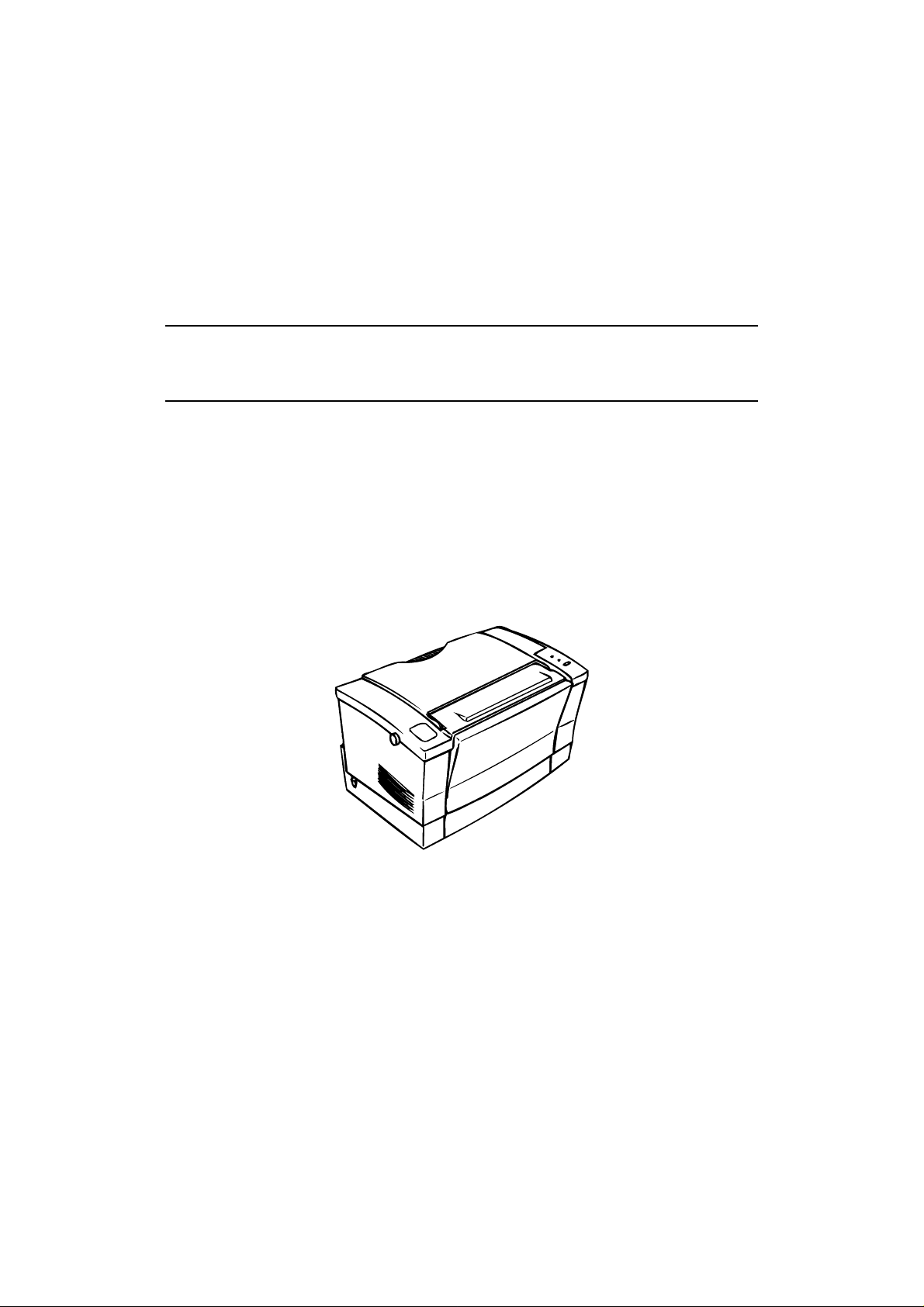
EPSON TERMINAL PRINTER
EPL-5500W
SERVICE MANUAL
EPSON
4005668
Page 2

- ii -
Page 3
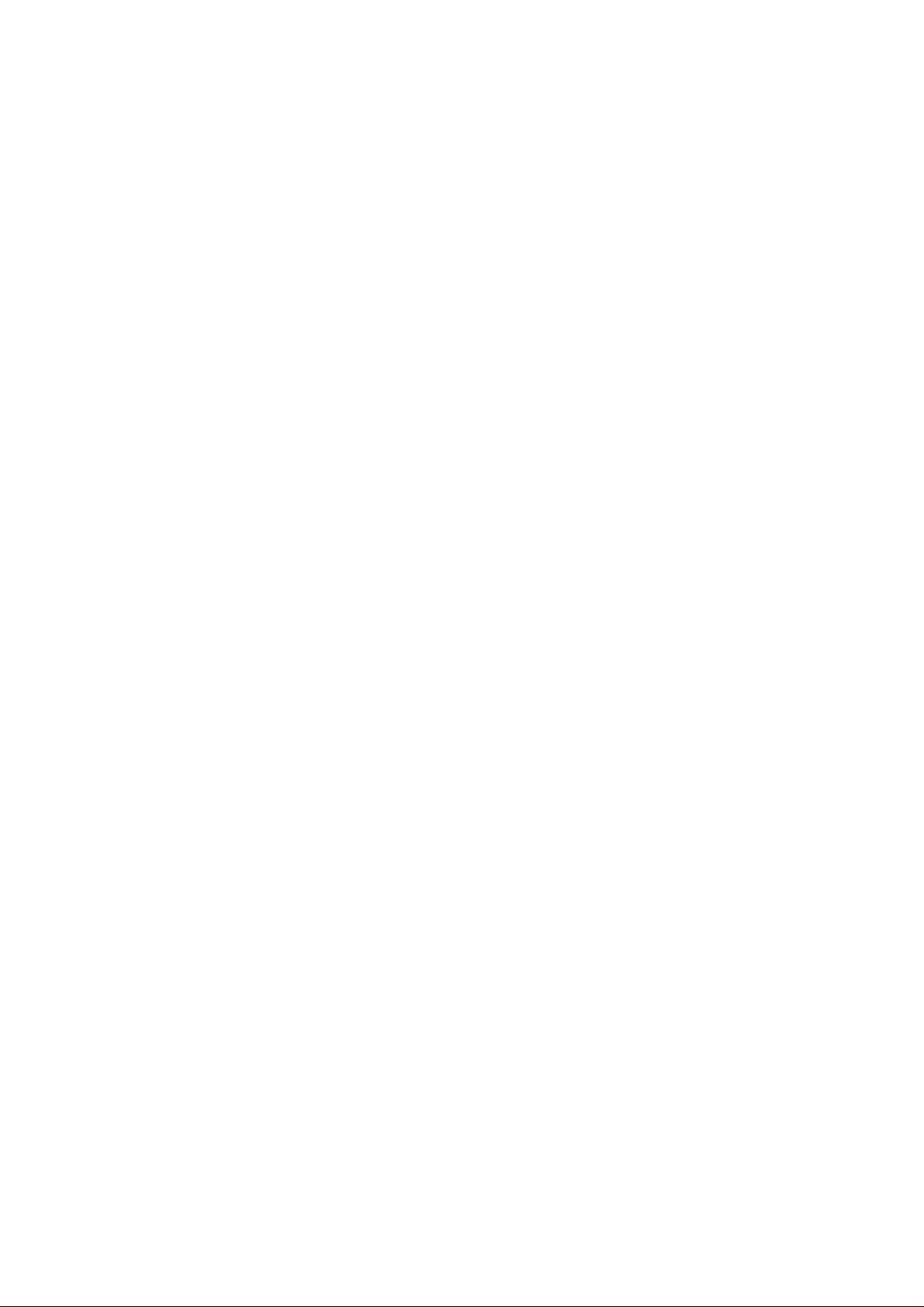
NOTICE
All rights reserved. Reproduction of any part of this manual in any form whatsoever without SEIKO
EPSON’s express written permission is forbidden.
The contents of this manual are subjects to change without notice.
All efforts have been made to ensure the accuracy of the contents of this manual. However, should any
errors be detected, SEIKO EPSON would greatly appreciate being informed of them.
The above notwithstanding SEIKO EPSON can assume no responsibility for any errors in this manual or
the consequence thereof.
Epson is a registered trademark of Seiko Epson Corporation.
GeneralNotice: Other product names used herein are for identicationpurposesonlyand may be trademarks
of their respective campanies.
Copyright © 1995 by SEIKO EPSON CORPORATION Nagano, Japan
- i -
Page 4

PRECAUTIONS
Precautionary notations throughout the text are categorized relative to 1) personal injury and 2) damage to
equipment.
DANGER
WARNING
The precautionary measures itemized below should always be observed when performing repair/ maintenance procedures.
Signals a precaution which, if ignored, could result in serious or fatal personal injury. Great
caution should be exercised in performing procedures preceded by DANGER Headings.
Signals a precaution which, if ignored, could result in damage to equipment.
DANGER
1. ALWAYS DISCONNECT THE PRODUCT FROM BOTH THE POWER SOURCE AND PERIPHERAL DEVICES PERFORMING ANY MAINTENANCE OR REPAIR PROCEDURE.
2. NO WORK SHOULD BE PERFORMED ON THE UNIT BY PERSONS UNFAMILIAR WITH
BASIC SAFETY MEASURES AS DICTATED FOR ALL ELECTRONICS TECHNICIANS IN
THEIR LINE OF WORK.
3. WHEN PERFORMING TESTING AS DICTATED WITHIN THIS MANUAL, DO NOT CONNECT THE UNIT TO A POWER SOURCE UNTIL INSTRUCTED TO DO SO. WHEN THE
POWER SUPPLY CABLE MUST BE CONNECTED, USE EXTREME CAUTION IN WORKING
ON POWER SUPPLY AND OTHER ELECTRONIC COMPONENTS.
WARNING
1. REPAIRS ON EPSON PRODUCT SHOULD BE PERFORMED ONLY BY AN EPSON CERTIFIED REPAIR TECHNICIAN.
2. MAKE CERTAIN THAT THE SOURCE VOLTAGE IS THE SAME AS THE RATED VOLTAGE,
LISTED ON THE SERIAL NUMBER/RATING PLATE. IF THE EPSON PRODUCT HAS A
PRIMARY AC RATING DIFFERENT FROM AVAILABLE POWER SOURCE, DO NOT CONNECT IT TO THE POWER SOURCE.
3. ALWAYS VERIFY THAT THE EPSON PRODUCT HAS BEEN DISCONNECTED FROM THE
POWER SOURCE BEFORE REMOVING OR REPLACING PRINTED CIRCUIT BOARDS
AND/OR INDIVIDUAL CHIPS.
4. IN ORDER TO PROTECT SENSITIVE MICROPROCESSORS AND CIRCUITRY, USE STATIC
DISCHARGE EQUIPMENT, SUCH AS ANTI-STATIC WRIST STRAPS, WHEN ACCESSING
INTERNAL COMPONENTS.
5. REPLACE MALFUNCTIONING COMPONENTS ONLY WITH THOSE COMPONENTS BY
THE MANUFACTURE; INTRODUCTION OF SECOND-SOURCE ICs OR OTHER NONAPPROVED COMPONENTS MAY DAMAGE THE PRODUCT AND VOID ANY APPLICABLE
EPSON WARRANTY.
- ii -
Page 5

SAFETY INFORMATION
This printer is a page printer which operates by means of a laser. There is no possibility of danger from the laser,
provided the printer is operated according to the instructions in this manual provided.
Since radiationemittedbythelaser is completely confinedwithinprotectivehousings,the laser beam cannot escape
from the machine during any phase of user operation.
For United States Users;
[Laser Safety]
This printer is certified as a Class 1 Laser product under the U.S. Department of Health and
Human Services (DHHS) Radiation Performance Standard according to the Radiation Control
for Health and Safety Act of 1968. This means that the printer does not produce hazardous laser
radiation.
[CDRH Regulations]
The Center for Devices and Radiological Health (CDRH) of the U.S. Food and Drug Administration implemented regulations for laser products on August 2, 1976. Compliance is mandatory
for products marketed in the United States. The label shown below indicates compliance with
the CDRH regulations and must be attached to laser products marketed in the United States.
WARNING : Use of controls, adjustments or performance of procedures other than
those specified in this manual may result in hazardous radiation exposure.
[Internal Laser Radiation]
Maximum Radiation Power: 5.0 × 10
Wave Length: 790 ± 20 nm
This is a Class IIIb Laser Diode Assay that has an invisible laser beam. The print head unit is
NOT A FIELD SERVICE ITEM. Therefore, the print head unit should not be opened underany
circumstances.
For Other Countries Users;
WARNING: Use of controls, adjustments or performance of procedures other than
those specified in this manual may result in hazardous radiation exposure.
This is a semiconductorlaser. The maximum power ofthelaser diode is 5.0 × 10
W and the wavelength is 790 ± 20 nm.
For Denmark Users;
ADVARSEL
Usynlig laserstråling ved åbning, når sikkerhedsafbrydere er ude af funktion. Undgå
udsættelse for stråling.
-4
(W)
-4
Klasse 1 laser produkt der opfylder IEC825 sikkerheds kravene.
For Finland, Sweden Users;
- iii -
Page 6

VAROITUS
Laitteen käyttäminen muulla kuin tässä käyttöohjeessa mainitulla tavalla saattaa altistaa käyttäjän turvallisuusluokan 1 ylittävälle näkymättömälle lasersäteiylle.
VARNING
Om apparaten används på annat sätt än i denna bruksanvisning specificerats, kan
användaren utsättas för osynlig laserstrålning, som överskrider gränsen för laser klass
1.
For Finland, Sweden Service People
VAROITUS
Avattaessa jasuojalukitusohitettaessaoletalttiina näkymättömälle laser-säteilylle. Älä
katso säteeseen.
VARNING
Osynlig laserstrålning när denna del är öppnad och spärren är urkopplad. Betrakta ej
strålen.
For Norway Users;
ADVARSEL
Dersom apparatet brukes på annen måte enn spesifisert i denne bruksanvisning, kan
brukeren utsettes for unsynlig laserstråling som overskrider grensen for laser klasse 1.
Dette er en halvleder laser. Maksimal effeckt til laserdiode er 5.0 × 10-4Wog
bølgelengde er 790 ± 20 nm.
Laser Safety Labels
[Label on rear printer case]
A laser safety labels is attached on the outside of the printer shown below.
For United State
For Europe
- iv -
Page 7

[Label inside printer]
The following laser safety label will be attached inside the printer as shown below.
For Denmark, Finland, Sweden, and Norway
- v -
Page 8
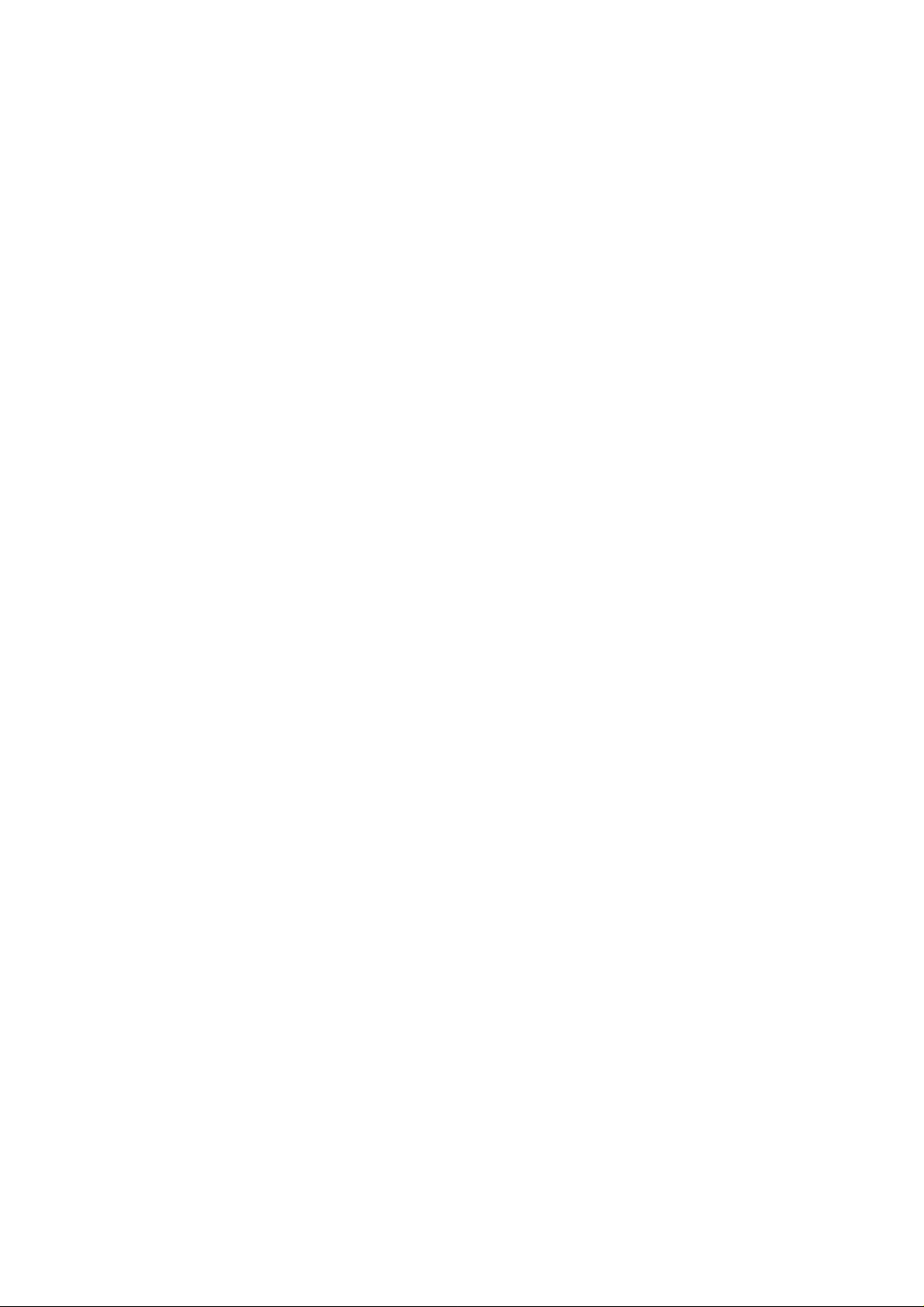
PREFACE
This manual describes functions, theory of electrical and mechanical operations, maintenance, and repair of
EPL-5500W.
The instructions and procedures included herein are intended for the experience repair technician, and attention
should be given to the precautions on the preceding page. The chapters are organized as follows:
CHAPTER 1. GENERAL DESCRIPTION
Provides a general product overview, lists specifications, and illustrates the main components of the printer.
CHAPTER 2. OPERATING PRINCIPLES
Describes the theory of printer operation.
CHAPTER 3. DISASSEMBLY AND ASSEMBLY
Includes a step-by-step guide for product disassembly and assembly.
CHAPTER 4. ADJUSTMENTS
Includes a step-by-step guide for adjustment.
CHAPTER 5. TROUBLESHOOTING
Provides Epson-approved techniques for adjustment.
CHAPTER 6. MAINTENANCE
Describes preventive maintenance techniques andlistslubricants and adhesives required toservice the equipment.
APPENDIX
Describes connector pin assignments, circuit diagrams, circuit board component layout and exploded diagram.
The contents of this manual are subject to change without notice.
- vi -
Page 9

REVISION SHEET
Revision Issue Date Revision Page
Rev. A November 24, 1995 1st issue
- vii -
Page 10

TABLE OF CONTENTS
CHAPTER 1. GENERAL DESCRIPTION
CHAPTER 2. OPERATING PRINCIPLES
CHAPTER 3. DISASSEMBLY AND ASSEMBLY
CHAPTER 4. ADJUSTMENTS
CHAPTER 5. TROUBLESHOOTING
CHAPTER 6. MAINTENANCE
APPENDIX
- viii -
Page 11

Chapter 1 General Description
Table of Contents
1.1 FEATURES 1-1
1.2 SPECIFICATIONS 1-3
1.2.1 Basic Specification . . . . . . . . . . . . . . . . . . . . . . . . . . . . . . . . . . . . . . . . . . . 1-3
1.2.2 Electrical Specifications . . . . . . . . . . . . . . . . . . . . . . . . . . . . . . . . . . . . . . . 1-5
1.2.3 Reliability Specifications. . . . . . . . . . . . . . . . . . . . . . . . . . . . . . . . . . . . . . . 1-5
1.2.4 Environmental Conditions for Operating (Include Imaging Cartridge) . . . . 1-5
1.2.5 Environmental Conditions for Storage and Transportation . . . . . . . . . . . . 1-5
1.2.6 Applicable Standards . . . . . . . . . . . . . . . . . . . . . . . . . . . . . . . . . . . . . . . . . 1-6
1.2.7 Specifications for Consumable. . . . . . . . . . . . . . . . . . . . . . . . . . . . . . . . . . 1-6
1.2.8 Physical Specifications. . . . . . . . . . . . . . . . . . . . . . . . . . . . . . . . . . . . . . . . 1-6
1.2.9 Software Specifications . . . . . . . . . . . . . . . . . . . . . . . . . . . . . . . . . . . . . . . 1-7
1.3 INTERFACE SPECIFICATIONS 1-9
1.3.1 Parallel Interface. . . . . . . . . . . . . . . . . . . . . . . . . . . . . . . . . . . . . . . . . . . . . 1-9
1.4 OPERATING INSTRUCTIONS 1-9
1.4.1 Control Panel . . . . . . . . . . . . . . . . . . . . . . . . . . . . . . . . . . . . . . . . . . . . . . . 1-9
1.4.2 Display of Messages . . . . . . . . . . . . . . . . . . . . . . . . . . . . . . . . . . . . . . . . 1-10
1.4.2.1 Status Messages . . . . . . . . . . . . . . . . . . . . . . . . . . . . . . . . . . . . . 1-10
1.4.2.2 Error Messages . . . . . . . . . . . . . . . . . . . . . . . . . . . . . . . . . . . . . . 1-10
1.4.3 Printing Resolution Host PC Capability Dependency. . . . . . . . . . . . . . . . 1-11
1.5 MAIN COMPONENTS 1-12
1.5.1 C180 MAIN Board . . . . . . . . . . . . . . . . . . . . . . . . . . . . . . . . . . . . . . . . . . 1-13
1.5.2 PWB-E Board . . . . . . . . . . . . . . . . . . . . . . . . . . . . . . . . . . . . . . . . . . . . . . 1-14
1.5.3 PWB-F Board . . . . . . . . . . . . . . . . . . . . . . . . . . . . . . . . . . . . . . . . . . . . . . 1-14
1.5.4 Optical Unit. . . . . . . . . . . . . . . . . . . . . . . . . . . . . . . . . . . . . . . . . . . . . . . . 1-15
1.5.5 FUSING UNIT. . . . . . . . . . . . . . . . . . . . . . . . . . . . . . . . . . . . . . . . . . . . . . 1-15
1.5.6 Photoconductor Unit. . . . . . . . . . . . . . . . . . . . . . . . . . . . . . . . . . . . . . . . . 1-16
1.5.7 Developing Cartridge . . . . . . . . . . . . . . . . . . . . . . . . . . . . . . . . . . . . . . . . 1-16
List of Figures
Figure 1-1. Exterior View of the EPL-5500W . . . . . . . . . . . . . . . . . . . . . . . . . . . . 1-1
Figure 1-2. Printable Area . . . . . . . . . . . . . . . . . . . . . . . . . . . . . . . . . . . . . . . . . . 1-4
Figure 1-3. Control Panel . . . . . . . . . . . . . . . . . . . . . . . . . . . . . . . . . . . . . . . . . . . 1-9
Figure 1-4. Component Layout. . . . . . . . . . . . . . . . . . . . . . . . . . . . . . . . . . . . . . 1-12
Figure 1-5. C180 MAIN Board . . . . . . . . . . . . . . . . . . . . . . . . . . . . . . . . . . . . . . 1-13
Figure 1-6. PWB-E Board. . . . . . . . . . . . . . . . . . . . . . . . . . . . . . . . . . . . . . . . . . 1-14
Figure 1-7. PWB-F Board. . . . . . . . . . . . . . . . . . . . . . . . . . . . . . . . . . . . . . . . . . 1-14
Figure 1-8. Optical Unit. . . . . . . . . . . . . . . . . . . . . . . . . . . . . . . . . . . . . . . . . . . . 1-15
Figure 1-9. Fusing Unit. . . . . . . . . . . . . . . . . . . . . . . . . . . . . . . . . . . . . . . . . . . . 1-15
Figure 1-10. Photoconductor Unit . . . . . . . . . . . . . . . . . . . . . . . . . . . . . . . . . . . 1-16
Figure 1-11. Developing Cartridge . . . . . . . . . . . . . . . . . . . . . . . . . . . . . . . . . . . 1-16
Page 12

List of Tables
Table 1-1. Options for the EPL-5500W. . . . . . . . . . . . . . . . . . . . . . . . . . . . . . . . 1-2
Table 1-2. Paper Feed Methods . . . . . . . . . . . . . . . . . . . . . . . . . . . . . . . . . . . . . 1-3
Table 1-3. Paper Types. . . . . . . . . . . . . . . . . . . . . . . . . . . . . . . . . . . . . . . . . . . . 1-3
Table 1-4. Usability of Special Papers . . . . . . . . . . . . . . . . . . . . . . . . . . . . . . . . 1-4
Table 1-5. Electrical Specifications . . . . . . . . . . . . . . . . . . . . . . . . . . . . . . . . . . . 1-5
Table 1-6. Status Messages . . . . . . . . . . . . . . . . . . . . . . . . . . . . . . . . . . . . . . . 1-10
Table 1-7. Error Messages . . . . . . . . . . . . . . . . . . . . . . . . . . . . . . . . . . . . . . . . 1-10
Table 1-8. Host PC Conditions . . . . . . . . . . . . . . . . . . . . . . . . . . . . . . . . . . . . . 1-11
Page 13

Rev. A 1-iii
Page 14

EPL-5500W Service Manual General Description
1.1 FEATURES
The EPSONEPL-5500W laser printer has a 300/600 dots per inch (dpi) resolution and 6 pages per minute
(ppm) printing speed in a dedicated Microsoft
Windows 3.1x and Windows 95, achieving very high performance due to the recent advances in PC
technology. The main features are:
❏ No ozone
❏ Printing speed — 6 ppm
❏ Resolution — 600/300 dpi
❏ Light weight — about 5 kg (11 lb)
❏ Small footprint
❏ Low running cost: separation of the development/toner cartridge and photoconductor unit
❏ Ease of use with Microsoft Windows Printing System (WPS)
❏ PCL4 software emulation mode
❏ High throughput, especially with fine-pitch halftone image output
❏ Freedom from the memory overflow
❏ Freedom from document incompatibility, True WYSIWYG
❏ Bidirectional parallel interface (ECP and Microsoft Peppy modes)
❏ Achieves high throughput with a very high-speed parallel interface. Maximum transmission speed is
approximately 2 MB/sec. (under ECP mode) or 600 KB/ sec. (under Peppy mode).
Figure 1-1 shows an exterior view of the EPL-5500W.
®
WindowsPrinting System. It works under Microsoft
Figure 1-1. Exterior View of the EPL-5500W
Rev. A 1-1
Page 15

General Description EPL-5500W Service Manual
Table 1-1 lists the optional units available for the EPL-5500W.
Table 1-1. Options for the EPL-5500W
Cat. No. Description Note
S050005 Developer cartridge Developer and toner cartridge
S051029 Photoconductor unit —
1-2 Rev. A
Page 16

EPL-5500W Service Manual General Description
1.2 SPECIFICATIONS
This section provides statistical data for the EPL-5500W.
1.2.1 Basic Specifications
Printing method: Laser beam scanning and dry electrophotography
Resolution: 600/300 dpi
Printing speed: 6 ppm (letter/A4)
First printing time (A4/LT): Less than 20 seconds (face-up output)
Warm-up time: Less than 35 seconds
(at rated current and 23° C (73° F) temperature)
Paper supply: See Table 1-2.
Table 1-2. Paper Feed Methods
Paper Supply
Standard built-in paper tray
Manual feed slot 1
Capacity Using
20 lb. (75 g/m2)
Paper
150
5 to 10
Paper Sizes
B5, A4, LT,
EXEC, LGL
Monarch,
DL, C5, Env #10,
11, 12, 14
Any size feedable
(Note 2)
Usage Thickness
(Ream Weight)
16 to 24 lb.
(60 to 90 g/m
Envelopes made of
20 to 24 lb.
(75 to 90 g/m
paper
16 to 42 lb.
(60 to 157 g/m
Notes:
1. The weight in pounds (lb) is determined by the weight of 500 sheets cut to 17 × 22 inches;
1 g/m
2
= 0.2659763 lb.
2. Paper size range: width 3 to 8.5 inches (76 to 216 mm)
length 5 to 14.0 inches (127 to 356 mm)
Paper types: See Table 1-3.
Table 1-3. Paper Types
Standard paper
Normal paper
Special papers
Xerox
20 lb (75 g/m
Regular photocopier paper
Bond paper
Recycled paper
16 to 24 lb (60 to 90 g/m
Card stock (90 to 157 g/m
Envelopes
Labels
Letterhead
Transparency (OHP) sheets
Colored paper
4024 DP paper
2
)
2
)
2
)
2
)
2
)
2
)
Rev. A 1-3
Page 17
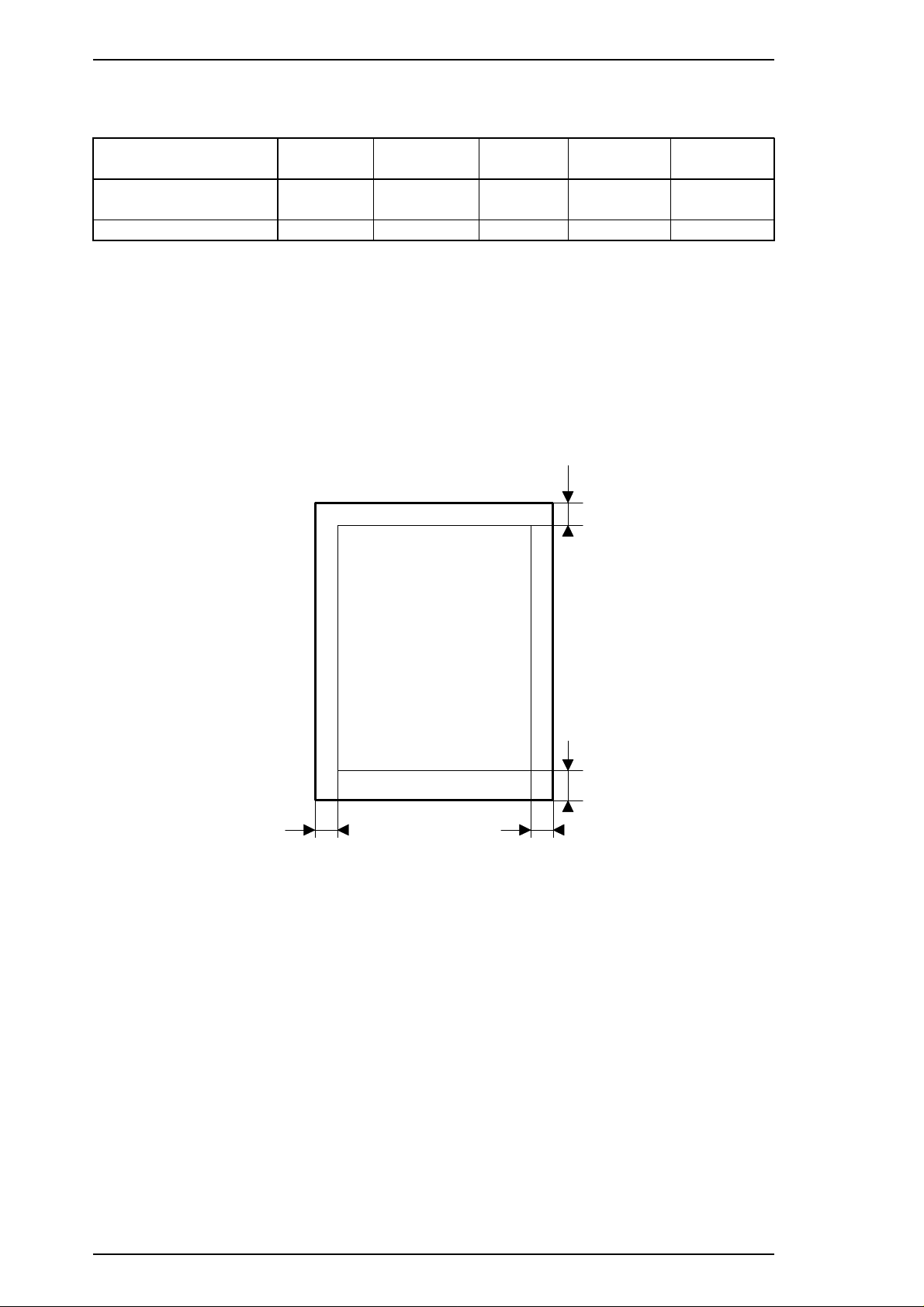
Printable Area
4.0 mm
4.0 mm
4.0 mm4.0 mm
General Description EPL-5500W Service Manual
Usability of special papers: See Table 1-4.
Table 1-4. Usability of Special Papers
Input OHP Envelopes Labels Card Stock Letterhead
Standard built-in
paper tray
Manual feed slot P P P P R
R: Reliable feeding and good image quality.
P: Possible, but better avoided.
N: Not supported.
Paper feed alignment and direction: Center alignment for all sizes
Paper ejection: Face down
Output tray capacity: 100 sheets (face down)
Printable area (standard paper): See Figure 1-2.
PPPPR
Figure 1-2. Printable Area
Note: The actual printable area depends on the printer mode.
Noise: Less than 35 dB(A), standby
Less than 47 dB(A), operating
Ozone density: Less than 0.01 ppm
Toxicity: No toxicity exists in organic photoconductor (OPC), toner, or
1-4 Rev. A
plastic materials
Page 18

EPL-5500W Service Manual General Description
1.2.2 Electrical Specifications
Table 1-5. Electrical Requirements and Ranges
Description 100 V Version 200 V Version
Rated voltage 100 ∼ 120 VAC 220 ∼ 240 VAC
Input voltage range 90 ∼ 132 VAC 198 ∼ 264 VAC
Rated frequency range 50 ∼ 60 Hz
Input frequency range 47 ∼ 63 Hz
Power consumption Less than 500 W Less than 600 W
Power consumption while
in standby mode
Less than 15 W
(without option)
1.2.3 Reliability Specifications
MPBF (Mean Prints Between Failures): Over 25,000 sheets
Note: MPBF indicates the average number of pages printed before an occurrence of a problem requiring
replacement or service.
MTBF (Mean Time Between Failures): 3000 power on hours (POH)
Jam rate: 1 out of 2,000 sheets or less (excluding multiple-sheet feeding)
Feed failure: 1 out of 2,000 sheets or less (excluding multiple-sheet feeding)
Multiple paper feeds: 1 out of 500 sheets or less
Paper curl height: 30 mm (1.2 inches) or less
Leading edge bending (1 cm or more): 1 out of 1,000 sheets
MTTR (Mean Time To Repair): 30 minutes or less
Durability: 5 years or 1,800,000 sheets
1.2.4 Environmental Conditions for Operation (Including Imaging Cartridge)
Temperature: 10 to 35° C (50 to 95° F)
Humidity: 15 to 85% RH
Altitude: 2,500 m (8,200 feet) or lower
Levelness: 1°
Illuminance: 3,000 lux or less (Must not be exposed to direct sunlight.)
Surrounding space: Printer should have at least 100 mm (4") of clearance on its sides
and rear.
1.2.5 Environmental Conditions for Storage and Transportation
Temperature: 0 to 35° C (32 to 95° F)
Humidity: 30 to 85% RH
Drop test: Clear to JIS Z0200-1987 Level 1
Vibration: Vibration frequency 5 to 100 Hz and 100 to 5 Hz
Acceleration 1 G
Acceleration direction 3 directions
Resistance to atmospheric pressure: More than 61.3 KPa
Storage life: 18 months (following date of manufacture)
Rev. A 1-5
Page 19

General Description EPL-5500W Service Manual
1.2.6 Applicable Standards
Safety Standards
120 VAC model: UL 1950, CSA 22.2 No. 950 Deviation 3
220/240 VAC model: EN 60950 (IEC950), NEMKO (IEC950), SETI (IEC950),
SEMKO (IEC950), DEMKO (IEC950)
Safety Regulations (Laser Radiation)
120 VAC model: FDA (NCDRH) Class 1
220/240 VAC model: VDE 0837 (Laser Class 1) (IEC825), SETI (IEC825), SEMKO
(IEC825), DEMKO (IEC825)
EMI
120 VAC model: FCC Part 15 Subpart B Class B, DOC Class B
220/240 VAC model: Vfg 243 (VDE 0878 Part 3,30)
EN55022 Class B (CISPR Pub. 22 Class B)
CE marking, EMC
Others
Toner: No effect on human health (OSHA-TSCA, EINECS)
OPC: No effect on human health (OSHA)
Ozone: Less than 0.01 mmp
other UL478 (5th edition)
Materials: SWISS environmental law (must contain no CdS)
1.2.7 Specifications for Consumables
Life: Developer and toner cartridge: 3,000 pages
Photoconductor unit: 20,000 pages
Note: In continuous printing mode with A4/letter paper at a 5% image ratio (black/white ratio). The life
varies, depending on the printing mode (continuous or intermittent) and/or the image ratio.
Environmental Conditions for Storage and Transportation
Temperature: 0 to 35° C (32 to 95° F)
Humidity: 30 to 85% RH
Drop test: Height 76 cm (30.4 inches)
Vibration: Same as printer
Resistance to atmospheric pressure: More than 74 Kpa
Storage term: 18 months (following date of manufacture)
1.2.8 Physical Specifications
Dimensions (Width × Depth × Height):
Printer: 352 × 264 × 299 mm (13.9 × 10.4 × 11.8 inches)
Weight: Approx. 5 kg (11 lb), with consumables, excluding all options
1-6 Rev. A
Page 20

EPL-5500W Service Manual General Description
1.2.9 Software Specifications
Built-in modes: Microsoft Windows Printing System
PCL4 (software emulation)
Rev. A 1-7
Page 21

General Description EPL-5500W Service Manual
1.3 INTERFACE SPECIFICATIONS
The EPL-5500W is equipped with the following external interfaces:
❏ Parallel interface
1.3.1 Parallel Interface
The parallel interface has the following two modes:
❏ ECP mode
❏ Microsoft Peppy mode
Pin assignments: Fully IEEE-1284 compliant
Connector type: P90-25027-1 (Amphenol) receptacle
Applicable plug: 57-30360 (Amphenol or equivalent)
1-8 Rev. A
Page 22

GREEN Light
RED Light
EPL-5500W Service Manual General Description
1.4 OPERATING INSTRUCTIONS
This section describes printer functions, including control panel operation and messages.
1.4.1 Control Panel
The printer control panel gives you easy control over most common printer operations. The panel consists of
the indicator lights described below.
Figure 1-3. Control Panel
Indicator Lights
❏ GREEN light
ON: Printer is ready or idle.
Blinking: Printer is currently receiving data.
❏ RED light
ON: Printer has detected errors.
Rev. A 1-9
Page 23

General Description EPL-5500W Service Manual
1.4.2 Display of Messages
This printer indicates two types of messages with the status message window for the printer driver on the PC.
1.4.2.1 Status Messages
This section describes the status messages.
Table 1-6. Status Messages
Message Status
Printer ready Printer is ready.
Printing Printer is printing.
Manual feed Printer is loading paper from manual feed slot.
Paused Printer is in pause mode.
Printing stopped Printer is stopping during printing of a job.
Please wait Printer is in the wait condition.
Paused printer warming up Printer is warming up.
Printer warming up Printer is warming up.
1.4.2.2 Error Messages
This section describes error messages, what they indicate, and what measures to take to eliminate the error.
Table 1-7. Error Messages
Message Status Measures
The user is unable to redirect
Configuration error
Low memory Memory in PC has run out. Add the memory to the PC.
No local printer
Status not available
a port, or system software
cannot find a file to complete
a request.
The printer is not connected
to the local port when you are
using PCL emulation.
The printer does not return
status information.
Check the printer connection
port, and reinstall the driver.
PCL emulation does not
support a network.
Check the printer connection.
Check printer/ cable
Service error Printer is damaged. Service required.
Clear paper jam A paper jam occurred.
1-10 Rev. A
The printer does not return
status information.
Check the printer connection.
Open the cover and remove
the jammed paper. Then
close the cover.
Page 24

EPL-5500W Service Manual General Description
Table 1-7. Error Messages (Continued)
Message Status Measures
Check Toner & Cover
Wrong paper loaded
Change paper Paper settings are wrong. Check the paper size settings.
Printer is cover open or no
toner cartridge is installed.
Paper in the tray to be fed into
the printer is different from the
specified paper size.
Check the cover and toner
cartridge.
Check the paper size.
1.4.3 Printing Resolution Host PC Capability Dependency
This printer driver calculates the host PC’s capability every time Windows starts up, and the driver drops the
printing resolution at the beginning of each job automatically if the value it detects will not allow complete
printing at the resolution the user has set. This printer can print pages at the resolution if the HOST PC fulfill
the following conditions.
Table 1-8. Host PC Conditions
Installed DRAM Quantity
CPU
Windows 3.1, WFW 3.11 Windows 95
< 8 MB ≥ 8 MB < 8 MB ≥ 12 MB
80386SX
16/20/25/33 MHz
or compatibles
80386DX
16/20/25/33 MHz
or compatibles
80486SX/DX
16/20 MHz
or compatibles
80486SX/DX
25/33/50 MHz
80486DX2
50/66 MHz
80486DX4
75/100 MHz
Pentium
60/66/75/90/100
120/133 MHz
300 DPI
(Note 1)
300 DPI
(Note 1)
300/600 DPI
(Note 2)
300/600 DPI
(Note 2)
300 DPI
(Note 1)
300 DPI
(Note 1)
300/600 DPI
(Note 2)
300/600 DPI
——
300 DPI
(Note 1)
300/600 DPI
(Note 2)
300/600 DPI
(Note 2)
300 DPI
(Note 1)
300/600 DPI
(Note 2)
300/600 DPI
Note 1: Some pages may be not be printed completely, depending on complexity of those pages.
Note 2: Some pages may not be printed at 600 DPI depending on complexity of those pages.
Rev. A 1-11
Page 25
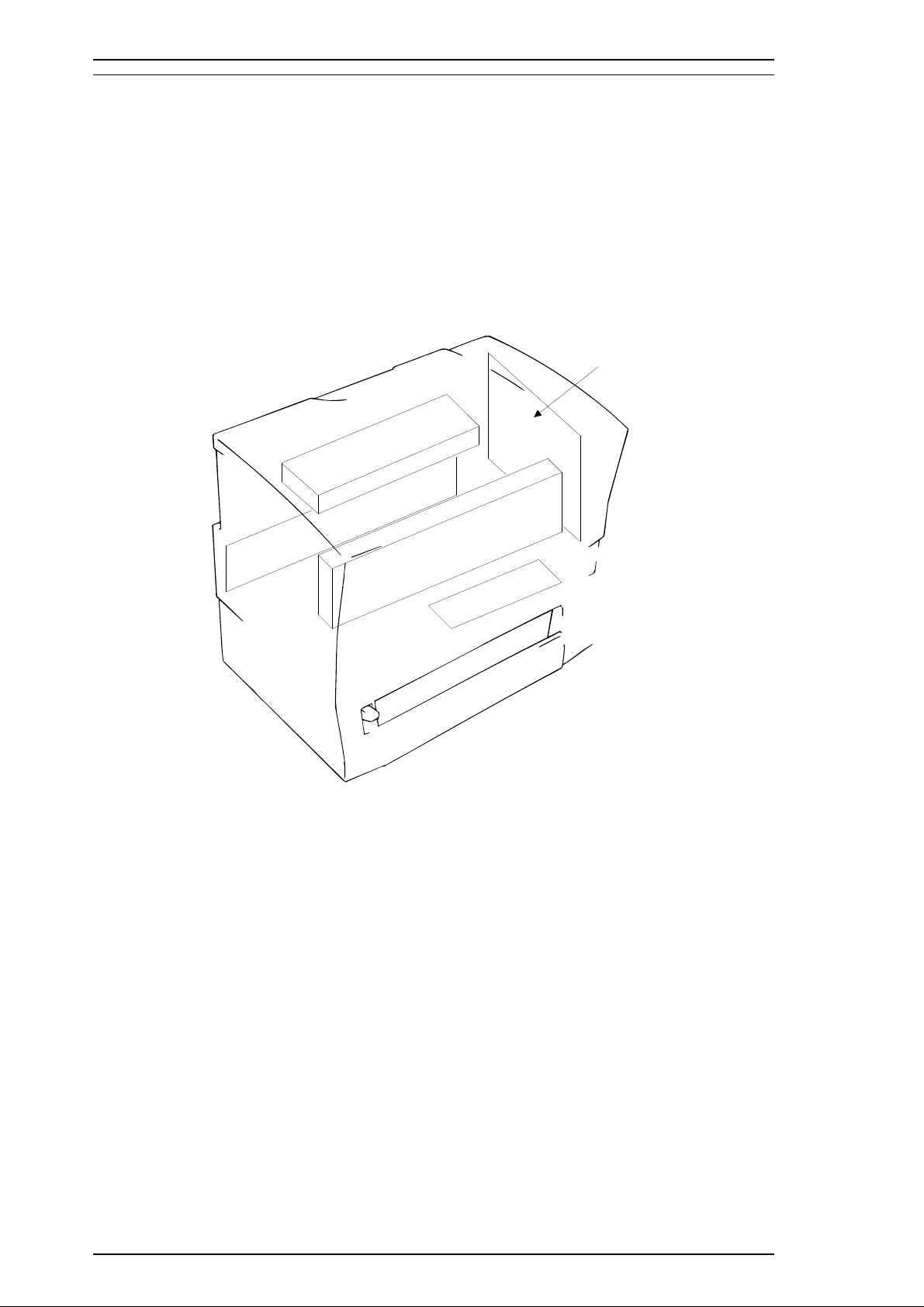
General Description EPL-5500W Service Manual
1.5 MAIN COMPONENTS
To simplify maintenance and repair, the main components of the EPL-5500W have been designed for easy
removal and replacement. The main components are:
❏ C180 MAIN Board Main board
❏ PWB-E Board Power supply circuit board
❏ PWB-F Board High-voltage supply circuit board
❏ Optical Unit Printhead unit
❏ Fusing Unit
❏ Photoconductor unit
❏ Developer cartridge
❏ Housing
C180 MAIN Board
Fusing Unit
PWB-E Board
Optical Unit
PWB-F Board
Figure 1-4. Main Components
1-12 Rev. A
Page 26

M3807
(IC201)
E05B23
(U6)
4M DRAM
(U4)
EPL-5500W Service Manual General Description
1.5.1 C180 MAIN Board
The C180 MAIN board contains a parallel interface controller and engine controller board. The primary
functions of this board are receiving print data from the host and sending the print image to the engine
controller via the video interface.
❏ Memory chips
4M-bit DRAM (U4)
❏ Custom ICs
ASIC E05B23 (U6)
The engine controller consists of an M3807 x 8-bit CPU, including a MASK ROM. It controls laser scanning
(the polygon mirror drive motor), image synchronization, laser beam pulse width, and power.
Figure 1-5. C180 MAIN Board
Rev. A 1-13
Page 27

VR3
General Description EPL-5500W Service Manual
1.5.2 PWB-E Board
The PWB-E is the power supply board, which consists of a switching regulator circuit. It converts the AC
line voltage into +24 V and +5 VDC voltages. There are two types of power supply board, the 100/120 V
type and 220/240 V type. The difference between the two circuits is only in the input section.
CAUTION
Do not touch VR1 on PWB-E board. This volume is for factory setting only.
VR1
F1
Figure 1-6. PWB-E Board
1.5.3 PWB-F Board
The PWB-F is the high-voltage supply circuit board. It converts the development bias, OPC drum charge
bias, and image transfer bias.
CAUTION
Do not touch VR3 on the PWB-F board. These volumes are for factory setting only.
Figure 1-7. PWB-F Board
1-14 Rev. A
Page 28

EPL-5500W Service Manual General Description
1.5.4 Optical Unit
The optical unit consists of the laser diode (semi-conductor laser), the mirror motor (scanner motor) which
drives the polygon mirror for laser scanning, and several mirrors and lenses. The laser beam generated by the
laser diode is conducted to the OPC drum surface by way of the polygon mirror, as well as several mirrors
and lenses, to create a latent electro-photographic image on the drum.
Figure 1-8. Optical Unit
1.5.5 Fusing Unit
The fusing unit fixes the toner to the paper using heat and pressure. This unit has a heater lamp, thermistor,
and thermal fuse. There are two types of fusing units, the 120 V type and the 220/240 V type. The only
difference between them is the heater lamp.
Figure 1-9. Fusing Unit
Rev. A 1-15
Page 29
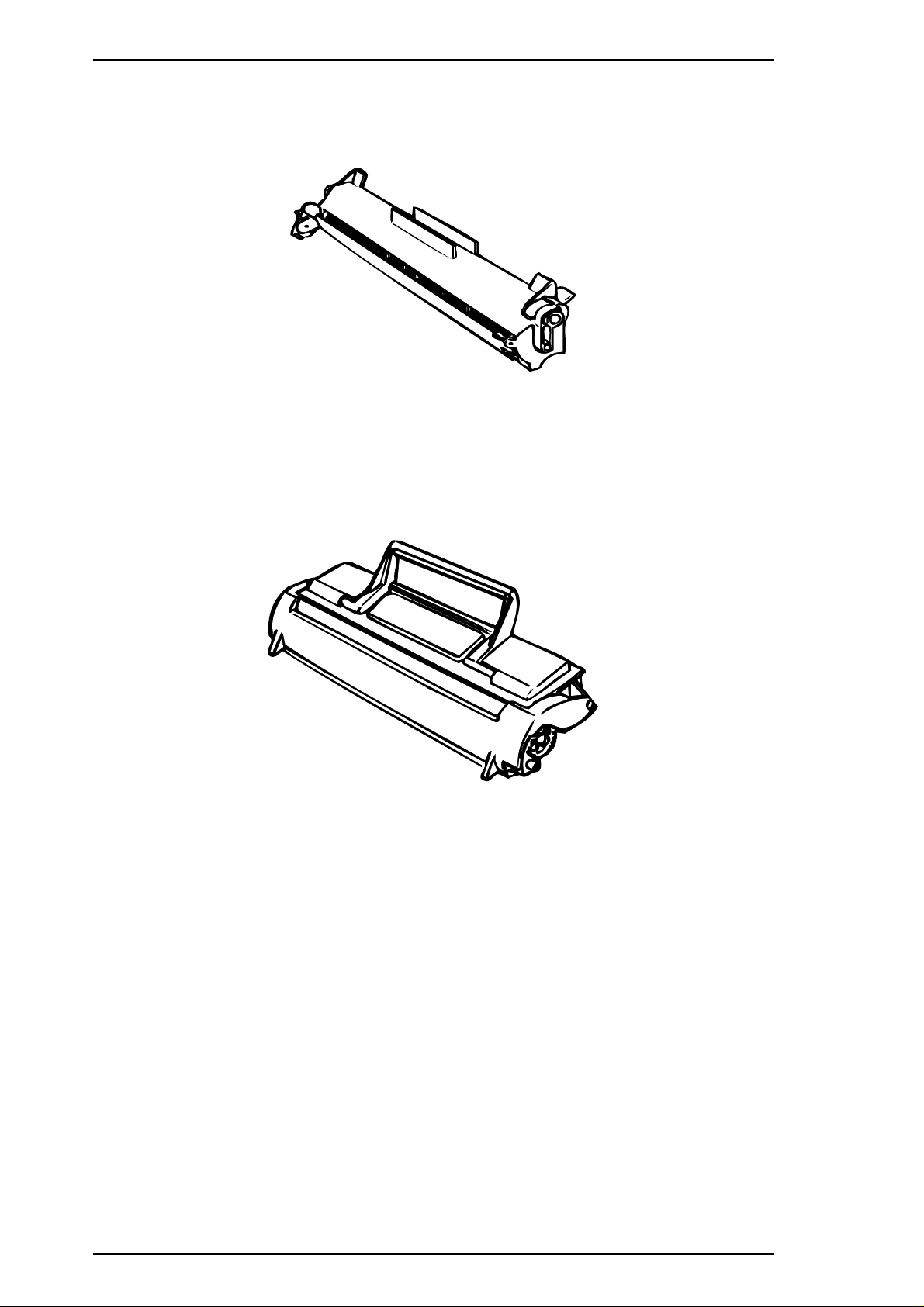
General Description EPL-5500W Service Manual
1.5.6 Photoconductor Unit
Core mechanisms of the printing process, such as charging and imaging, are integrated into this unit.
Figure 1-10. Photoconductor Unit
1.5.7 Developing Cartridge
The developing mechanism for the printing process is integrated into this cartridge.
Figure 1-11. Developing Unit
1-16 Rev. A
Page 30

Chapter 2 Operating Principles
Table of Contents
2.1 ENGINE OPERATION 2-1
2.1.1 Print Process . . . . . . . . . . . . . . . . . . . . . . . . . . . . . . . . . . . . . . . . . . . . . . . 2-2
2.1.1.1 Paper Feeding . . . . . . . . . . . . . . . . . . . . . . . . . . . . . . . . . . . . . . . . 2-3
2.1.1.2 Drum Charge . . . . . . . . . . . . . . . . . . . . . . . . . . . . . . . . . . . . . . . . . 2-4
2.1.1.3 Laser Exposure . . . . . . . . . . . . . . . . . . . . . . . . . . . . . . . . . . . . . . . 2-5
2.1.1.4 Development . . . . . . . . . . . . . . . . . . . . . . . . . . . . . . . . . . . . . . . . . 2-5
2.1.1.5 Image Transfer . . . . . . . . . . . . . . . . . . . . . . . . . . . . . . . . . . . . . . . 2-6
2.1.1.6 Fusing . . . . . . . . . . . . . . . . . . . . . . . . . . . . . . . . . . . . . . . . . . . . . . 2-6
2.1.2 Engine Control . . . . . . . . . . . . . . . . . . . . . . . . . . . . . . . . . . . . . . . . . . . . . . 2-7
2.1.2.1 Main Motor Functions and Control . . . . . . . . . . . . . . . . . . . . . . . . 2-8
2.1.2.2 Paper Take-Up Sensor and Paper Exit Sensor. . . . . . . . . . . . . . . 2-9
2.1.2.3 Fuser Control. . . . . . . . . . . . . . . . . . . . . . . . . . . . . . . . . . . . . . . . 2-10
2.1.2.4 Scanner Mirror Motor Control . . . . . . . . . . . . . . . . . . . . . . . . . . . 2-11
2.1.2.5 Laser Diode Drive . . . . . . . . . . . . . . . . . . . . . . . . . . . . . . . . . . . . 2-12
2.1.2.6 Bias Voltages and Laser Drive Timing . . . . . . . . . . . . . . . . . . . . 2-13
2.1.2.7 Fan Motor Control . . . . . . . . . . . . . . . . . . . . . . . . . . . . . . . . . . . . 2-15
2.1.2.8 Power Supply Circuit Function and Safety Protection. . . . . . . . . 2-15
2.2 PARALLEL INTERFACE CONTROLLER OPERATION 2-16
2.2.1 C180 MAIN Board Operation. . . . . . . . . . . . . . . . . . . . . . . . . . . . . . . . . . 2-16
List of Figures
Figure 2-1. Main Components. . . . . . . . . . . . . . . . . . . . . . . . . . . . . . . . . . . . . . . 2-1
Figure 2-2. Print Process Diagram . . . . . . . . . . . . . . . . . . . . . . . . . . . . . . . . . . . 2-2
Figure 2-3. Paper Feeding from the Paper Feed Tray . . . . . . . . . . . . . . . . . . . . 2-3
Figure 2-4. Drum Charge. . . . . . . . . . . . . . . . . . . . . . . . . . . . . . . . . . . . . . . . . . . 2-4
Figure 2-5. Laser Exposure. . . . . . . . . . . . . . . . . . . . . . . . . . . . . . . . . . . . . . . . . 2-5
Figure 2-6. Development. . . . . . . . . . . . . . . . . . . . . . . . . . . . . . . . . . . . . . . . . . . 2-5
Figure 2-7. Image Transfer . . . . . . . . . . . . . . . . . . . . . . . . . . . . . . . . . . . . . . . . . 2-6
Figure 2-8. Fusing . . . . . . . . . . . . . . . . . . . . . . . . . . . . . . . . . . . . . . . . . . . . . . . . 2-6
Figure 2-9. Engine Controller Connecting Diagram . . . . . . . . . . . . . . . . . . . . . . 2-7
Figure 2-10. Gear and Roller Positions. . . . . . . . . . . . . . . . . . . . . . . . . . . . . . . . 2-8
Figure 2-11. Main Motor Drive Circuit . . . . . . . . . . . . . . . . . . . . . . . . . . . . . . . . . 2-9
Figure 2-12. Paper Take-Up Sensor and Paper Exit Sensor On/Off Timing . . . 2-9
Figure 2-13. Fuser Control Circuit. . . . . . . . . . . . . . . . . . . . . . . . . . . . . . . . . . . 2-10
Figure 2-14. Temperature for Fuser Control Procedure . . . . . . . . . . . . . . . . . . 2-10
Figure 2-15. Scanner Motor Control Circuit. . . . . . . . . . . . . . . . . . . . . . . . . . . . 2-11
Figure 2-16. Laser Diode Drive Circuit . . . . . . . . . . . . . . . . . . . . . . . . . . . . . . . 2-12
Figure 2-17. LDATA Generation Circuit . . . . . . . . . . . . . . . . . . . . . . . . . . . . . . . 2-12
Figure 2-18. Laser Emission Power Adjustment Timing . . . . . . . . . . . . . . . . . . 2-12
Figure 2-19. High-Voltage Supply Block Diagram. . . . . . . . . . . . . . . . . . . . . . . 2-13
Figure 2-20. Print Process. . . . . . . . . . . . . . . . . . . . . . . . . . . . . . . . . . . . . . . . . 2-14
Figure 2-21. Print Sequence (Start) . . . . . . . . . . . . . . . . . . . . . . . . . . . . . . . . . 2-14
Figure 2-22. Print Sequence (End) . . . . . . . . . . . . . . . . . . . . . . . . . . . . . . . . . . 2-14
Figure 2-23. Power Supply Circuit Block Diagram . . . . . . . . . . . . . . . . . . . . . . 2-15
Figure 2-24. Parallel Interface Controller Section . . . . . . . . . . . . . . . . . . . . . . . 2-16
Figure 2-25. C180 MAIN Board Block Diagram . . . . . . . . . . . . . . . . . . . . . . . . 2-16
Page 31

List of Tables
Table 2-1. Functions of C180 MAIN Board Main Elements. . . . . . . . . . . . . . . 2-18
Page 32

1
2
3
4 5
6
7
8
9
10
11
12
13
14
15
16
17
18
EPL-5500W Service Manual Operating Principles
2.1 ENGINE OPERATION
This section describes the functions and operating principles of the EPL-5500W engine. Figure 2-1 shows the
locations and names of the main engine components.
Figure 2-1. Main Components
1. Fan Motor (M3) 11. Paper Feeding Tray
2. Lower Fusing Roller 12. Paper Lift-up Plate
3. Paper Exit Sensor (PC3) 13. Paper Take-up Roller
4. Upper Fusing Roller 14. Paper Transport Roller
5. Heater Lamp (H1) 15. Paper Take-up Sensor (PC1)
6. Paper Exit Roller 16. Pre-image Transfer Roller
7. Print Tray 17. Electrode Comb
8. Optical Unit 18. Drum Cartridge
9. Toner Cartridge
10. Manual Feed Guide
Rev. A 2-1
Page 33

Optical Unit
Drum Cartridge
Toner Cartridge
Paper Feeding
Tray
Fusing
Image
Transfer
Print Exit
Drum
Charge
Toner
Hopper
Development
Multi Feeding
(150 sheets)
Manual Feed
(1 sheet)
Exposure
Operating Principles EPL-5500W Service Manual
2.1.1 Print Process
This section describes the print process from paper feeding to paper exit. Figure 2-2 shows a diagram of the
print process.
Figure 2-2. Print Process Diagram
2-2 Rev. A
Page 34

Upper Fusing Roller
Paper Exit Roller
Lower
Fusing
Roller
PC Drum
Pre-Image Transfer
Roller
Paper Lift-Up Plate
Fixed Separating
Pad
Transport Roller
Paper Take-Up Sensor (PC1)
Paper Exit Sensor
(PC3)
Paper Take-Up
Roller
Depression
Cam
Paper TakeUp Clutch
Paper Take-Up
Solenoid (SL1)
When SL1 is de-energized
When SL1 is energized
Paper Lift-Up Plate Paper
EPL-5500W Service Manual Operating Principles
2.1.1.1 Paper Feeding
Paper can be fed into the printer from the paper feed tray (150 sheets) or from the manual feed slot (1 sheet at
a time). Paper fed by the paper take-up roller is transported to the transport roller, pre-image transfer roller,
and then exit roller. After this, the paper is fed out onto the print tray. The starting position of an image is
decided by the paper take-up sensor (PC1). A photo sensor is used as the paper take-up sensor (PC1) and the
paper exit sensor (PC3).
Paper Feeding Tray (Standard Tray)
When the paper take-up solenoid is energized, the main motor (M1) drive is transmitted to the paper take-up
roller via the paper take-up clutch (a one-way clutch) to rotate the paper take-up roller one revolution. At the
same time, the depression cam rotates and releases the paper lift-up plate to feed the top (first) paper. The
fixed separating pad is used for the paper separation system. It prevents the second or later sheets from being
fed together with the top paper.
Figure 2-3. Paper Feeding from the Paper Feed Tray
Rev. A 2-3
Page 35

Operating Principles EPL-5500W Service Manual
2.1.1.2 Drum Charge
The PC drum is charged with static electricity before laser exposure. The rotating charge brush and pre-film
are used as the charging method. Less ozone is generated by the corona charge of the rotating charge brush
and the pre-film, and the PC drum can be charged with low voltage because the charge is directly applied to
the PC drum. The charge brush is rotated by the drive of the M1 main motor via its gear.
C180 MAIN
IC201
A
B Pre-film
A: Drum Charging Bias
B: Drum Ground
Drum Cartridge
Rotating Charge
Brush
PC Drum
Protecting
Shutter
Drum Charging
and Pre-film Bi as
PC Drum
Protecting
Shutter
Charged Su rface:
(approx. -800 V)
PC Drum
PWB-F
Figure 2-4. Drum Charge
2-4 Rev. A
Page 36

Charged Surface
Laser-Exposed Surface:
(Approx. -50 V)
PWB-D
SOS Sensor
Reflector Mirror
Laser Diode
M2
CN210
CN205
C180 MAIN
IC201
1
5
1
7
2
4
3
Vs Terminal
VB TerminalVBL Terminal
VB (Developing Bias)
VBL (Toner Blade Bias)
Vs (Lower Seal Bias)
PWB-F
CN1F
CN204
C180 MAIN
IC201
1
8
1
8
EPL-5500W Service Manual Operating Principles
2.1.1.3 Laser Exposure
The laser beam, emitted from the optical unit, makes an invisible static image. The SOS (start of scan)
sensor, installed on the laser diode control board (PWB-D), unifies the laser emission timing for each scan
line.
Figure 2-5. Laser Exposure
2.1.1.4 Development
Toner is applied to the invisible static image on the PC drum and a toner image is created on the surface.
When the PC drum starts to rotate (when the main motor is activated), the PC drum surface remains 0 V at
the position between the rotating charge brush and sleeve roller. At this time, a specified positive voltage is
applied to the sleeve roller to prevent toner from being attracted back onto the PC drum (reverse bias
control).
Figure 2-6. Development
1. Toner hopper: Contains toner.
2. Toner agitating screw:Stirs the toner in the hopper and sends the toner to the toner transport
3. Toner transport roller: Transports the toner to the sleeve roller.
4. Doctor blade: Spreads a thin, even coat of toner over the resin sleeve. The toner is
negatively charged by passing between this blade and resin sleeve.
roller.
5. Sleeve roller: Rotates the resin sleeve.
6. Resin sleeve: Carries the toner to the PC drum surface for development.
7. Bias seal: Collects the toner remaining on the resin sleeve.
8. PC drum: Is exposed to the laser to create an invisible image and rotates to carry
Rev. A 2-5
the developed image to the paper surface.
Page 37

Operating Principles EPL-5500W Service Manual
2.1.1.5 Image Transfer
The electrode comb is an image transfer system that transfers the toner image on the PC drum onto the paper.
Image Transfer Unit
Housing
Electrode Comb
Pre-Image Transfer Roller
Housing
Electrode Comb
Housing
Pre-Image Transfer
Roller
Housing Ground
Image Transfer Bias
PWB-F
CN1F
PWB-S
1
818
C180 MAIN
IC201
CN204
1
1
8
8
Figure 2-7. Image Transfer
2.1.1.6 Fusing
The toner image transferred onto the paper is fixed securely using a heat roller system as the fusing system.
The upper fusing roller, which is heated by the heater lamp, fuses the toner image, which is securely fixed by
the pressure between the upper and lower fusing rollers. Thermistor TH1 detects and controls the temperature
of the upper fusing roller. Thermal fuse TF1 blows when the temperature exceeds 200° C (392° F), shutting
down power to the heater lamp.
Thermal Fuse
Thermistor
Lower Fusing Roller
Upper Fusing
Roller
Paper
Figure 2-8. Fusing
Heater Lamp
2-6 Rev. A
Page 38

C180 MAIN Board
Main
Motor
(M1)
Polygon
Motor
(M2)
Fan
Motor
(M2)
Exit
Sensor
(PC3)
Paper
Take-up
Sensor
(PC1)
Paper
Take-up
Solenoid
(SL1)
Fusing
Roller
Thermistor
(TH1)
PWB-S
PWB-F
High
Voltage
Unit
Image Transfer
Housing
Image Transfer
Charger
PWB-D
Laser
Diode
Drive
PWB-E
Power
Unit
Heater Lamp
Interlock Switch
EPL-5500W Service Manual Operating Principles
2.1.2 Engine Control
This section describes engine control, the power supply board, and the high-voltage supply board. The
engine is controlled by the main board (C180 MAIN board). Figure 2-9 shows the engine controller
connection diagram.
Figure 2-9. Engine Controller Connection Diagram
Rev. A 2-7
Page 39

Toner Cartridge
Sleeve Roller
A
Paper Exit Roller
Upper Fusing Roller
Lower Fusing
Roller
PC Drum
Pre-image Transfer
Roller
Main Motor (M1)
Optional Second Paper Feeding Unit
Paper Take-Up Roller
Paper Transport Roller
A
Operating Principles EPL-5500W Service Manual
2.1.2.1 Main Motor Functions and Control
The M1 main motor transmits the drive to the printer rollers and the optional second paper feed unit (lower
cassette) via each gear, as shown below.
Figure 2-10. Gear and Roller Positions
2-8 Rev. A
Page 40

A
B
CN206
4
3
2
1
M1 Mai n Moto r
Board
C180 MAIN
B
A
EPL-5500W Service Manual Operating Principles
Figure 2-11 shows the main motor drive circuit. The M1 main motor is a four-phase stepping motor,
controlled by the CPU (IC201) on the main board (C180 MAIN). This board has a stepping motor driver IC
that drives the M1 main motor with a constant current.
Figure 2-11. Main Motor Drive Circuit
2.1.2.2 Paper Take-Up Sensor and Paper Exit Sensor
The paper take-up sensor has three functions:
1. To detect the top edge of paper. The engine starts printing when the detection signal
is received.
2. To detect paper size. The printer detects the time it takes for paper to pass the paper
take-up sensor during paper feeding. If this time is long, longer paper is feeding;
if the time is short, shorter paper is feeding.
3. To detect paper jams and feed jams.
If the paper take-up sensor does not turn on for paper feeding, the printer detects a feed jam or no paper. A
feed jam is a paper jam that occurs in the feed process.
If any of the following conditions is detected, the printer detects a paper jam. A paper jam is a jam that
occurs in the printing process area.
The paper take-up sensor (PC1) or the paper exit sensor (PC3) is on at power on or when the upper case
is closed.
The paper take-up sensor (PC1) or the paper exit sensor (PC3) is not turned on or off within the
specified time. (Refer to the following timing chart.)
PC1
(CN203-3)
PC3
(CN208-3)
Take Up Solenoid ON
2.0 11.0
3.5-4.5
3.4-4.7
[seconds]
Figure 2-12. Paper Take-Up Sensor and Paper Exit Sensor
On/Off Timing
Rev. A 2-9
Page 41

Operating Principles EPL-5500W Service Manual
2.1.2.3 Fuser Control
The heater lamp, powered by AC voltage, heats the fuser. When the power supply board receives a FUSER
signal from the main board (C180 MAIN), the power supply board (PWB-E) supplies the AC voltage to the
heater lamp. This AC voltage is cut by an interlock switch when the case is open.
Thermistor TH1 detects the surface temperature of the upper fusing roller and inputs that analog voltage to
the 77-pin chip, IC201. Based on this temperature data, the heater lamp on/off signal (the
output from the 54-pin chip, IC201, causing heater lamp H1 to turn on or off to control the fusing
temperature. When the heater lamp is not turned off even if the thermistor detects a high temperature
malfunction (which occurs if the surface temperature of the upper fusing roller exceeds 200º C), the signal
from the 75-pin chip, IC201, changes from H to L to turn off the heater lamp forcibly.
FUSER signal) is
C180 MAIN
IC201
77
54
75
H
L
IC202B
5
6
5 VDC
IC202A
H
2
3
H
4
L
1
H
3
4
L
Analog Voltage Detected by the
Thermistor (TH1)
CN202
1
2
CN207
1
5
CN1E
Heater Lamp
ON/OFF Signal
L
H1:ON
H
H1:OFF
Figure 2-13. Fuser Control Circuit
The following figure shows the fuser temperature control procedure.
Temperature
(Degrees C)
172
When a print is m ade immed iately a fter warm up
1
5
PWB-E
CN3E
1
2
3
TH1
Thermistor
Heater Lamp
H1
TF1
Thermal Fuse
156
112
Power On
Warm up Standby Standby with Low
Temperature
Time
Figure 2-14. Temperature for Fuser Control Procedure
1. Warm up: After printer initialization, printer warm up starts, and the heater lamp turns on until
the upper fusing roller’s temperature reaches approximately 172º C (342º F).
2. Standby: In standby mode, the upper fusing roller’s temperature is controlled to maintain 156º C
(313º F). When this condition continues for 3 minutes, the printer goes into standby
mode at low temperature.
3. Print cycle: When the printer receives the printing command from the controller, the upper
fusing roller is controlled to maintain 172º C (342º F).
4. Standby at low temperature: The upper fusing roller is controlled to maintain 112º C (234º F).
2-10 Rev. A
Page 42

+24V
GND2
5
4
3
2
1
CN210
C180 MAIN Board
M2 Scanner Motor
NC
+5V
P_CTL
EPL-5500W Service Manual Operating Principles
If any of the following conditions are detected, the printer indicates a fuser error:
1. If the thermistor detects the temperature has not risen by 20º C for 50 msec. within 12 to 30 sec.
after warm up. (This error applies only when the thermistor detects a temperature of 90º C (194º F)
or less.)
2. If the thermistor detects that the temperature has not reached 172º C (342º F) within 60 sec. after
warm up.
3. Except in pause mode (see the note below), if the thermistor detects that the temperature in the
idle state has fallen to 80º C (176º F) or lower for 50 msec., or the temperature during printing has
fallen to 133º C (271º F) or lower.
4. The thermistor detects that the temperature has exceeded 193º C (379º F) for 50 msec. during
temperature control.
Note: In Pause Mode, the control temperature is decreased to save power in the idle state, the
heater lamp is turned OFF.
Thermo fuse TF1 cuts power if the temperature of the fusing section rises to an abnormally high level (over
200° C, 392° F).
2.1.2.4 Scanner Motor Control
Figure 2-16 is the scanner motor (M2) control circuit. The scanner motor is driven while it receives the
POLYGON CTL signal. Motor rotation speed is 8622 rpm.
Figure 2-15. Scanner Motor Control Circuit
If the any of following conditions are detected, the printer indicates a scanner motor error:
1. The SSCAN signal has not been given once within 1 sec. after the scanner motor is energized.
2. The number of scanner motor rotations has not stabilized within ± 0.5 rpm by 4.2 sec. after the
motor is energized.
3. The number of scanner motor rotations has exceeded ± 3% for more than 0.5 sec. after the motor
is energized, even if the rotation number stabilizes within ± 0.5 rpm.
Rev. A 2-11
Page 43

SSCAN
LD_CTL
LDAPC1
LDAPC2
L DATA
C180 MAIN Boa rd
LD
SOS
(PWB-D)
Laser Diode
SOS Sensor
SOS Mirror
Scanner Motor On
LDATA
LDAPC1
LDAPC2
P_CTL
Operating Principles EPL-5500W Service Manual
2.1.2.5 Laser Diode Drive
Figure 2-16 shows the laser diode drive circuit. Laser diode emission is controlled by three signals (LDATA,
LDAPC1, and LDAPC2) from the main board (C180 MAIN).
Figure 2-16. Laser Diode Drive Circuit
The
LDATA signal is the laser on/off signal. When it is LOW, the laser emits, and when it is HIGH, the
laser stops emitting.
FORCED LASER DIODE ON signal is activated (LOW), the
signal is an image signal sent from the video controller circuit. The FORCED LASER DIODE ON signal is
a laser emission signal to apply the laser beam to the SOS sensor.
LDATA is the combination of the two signals in the figure below. If the VIDEO or the
LDATA signal will be active. The VIDEO
Forced Laser Diode ON
L DATA
VIDEO
from the Video
Controller Circuit
(C180 MAIN)
Figure 2-17. LDATA Generation Circuit
The laser diode is forcibly activated after scanner motor M2 turns on. At this time, laser emission power is
adjusted. LDAPC1 and LDAPC2 are the laser emission power adjust signals; they are analog signals.
LDAPC1 is a tuning, and LDAPC2 is a fine tuning signal.
If either of the following conditions is detected, the printer indicates a laser error:
The LDAPC1 signal or LDAPC2 signal has been out of the specified range while laser power is adjusted.
2-12 Rev. A
Figure 2-18. Laser Emission Power Adjustment Timing
Page 44

EPL-5500W Service Manual Operating Principles
2.1.2.6 Bias Voltages and Laser Drive Timing
Figure 2-19 is a diagram of the drum charge bias voltage, image transfer bias voltage, and the developing
bias voltage control circuit. These bias voltages are generated from the +24 VDC from the high-voltage
supply board (PWB-F). If the printer detects a case-open condition, the interlock switch is set to off, which
cuts the +24 VDC, which, in turn, cuts the bias voltages.
These bias voltages are controlled by the main board (C180 MAIN). The
HV-T signal is the image transfer
bias voltage control. While this signal is LOW, the image transfer electrode comb is charged to from +3 to
+6K VDC by the high-voltage supply circuit.
HV SEL1 and HV SEL2 are image transfer bias level control
signals.
The HVB signal is the digital signal for developing bias voltage control. This signal controls the bias on/off.
The BIAS MON signal controls the bias voltage level (–300 V to –375K VDC) using pulse data. The image
density is controlled by the developing bias voltage level.
Power Supply
Board
(PWB-E)
+24 VDC
Interlock
SW
Main
Board
(C180 MAIN)
+24 VDC
HV SEL1
HV SEL2
BIAS MON
HV-C
HV-T
HV B
PWB-S
High Voltage Supply
Board
(PWB-F)
Drum Charge
-2.0 K VDC
Image Transfer
Bias
3K to 6 K VDC
Developing
Bias
-270 to -370 VDC
Toner Doctor Blade
Bias -500 VDC
Seal Bias
-250 VDC
Figure 2-19. High-Voltage Supply Block Diagram
Rev. A 2-13
Page 45

Brush Roller Charging
Laser Exposure
PC Drum
Image Transfer
Development
[m sec.]
Print
Command
Polygon Motor
(M3)
Paper Take-up
Sensor (PC1)
Paper Take-up
Solenoid
(SL1/2)
Main Motor
(M1)
Drum Charge
Laser
Exposure
Development
Image
Transfer
20
200
500
300
2310
150
500
260
1st:770, 2nd:2820
1st: 790 to 1300
2nd: 2670 to 3080
480
1st: 1510
2nd: 1680
Normal M3 Rotation
4000
[m sec.]
Polygon Motor
(M3)
Main Motor
(M1)
Drum Charge
Laser
Exposure
Development
Image
Transfer
Paper Exit
Sensor (PC3)
5160
850
480
Operating Principles EPL-5500W Service Manual
Figure 2-20 shows the print process.
Figure 2-20. Print Process
Figure 2-21 shows the start print sequence. The printer’s engine starts printing when it receives the
signal from the video controller circuit.
Figure 2-21. Print Sequence (Start)
Figure 2-22 is the end of the print sequence.
PRINT
2-14 Rev. A
Figure 2-22. Print Sequence (End)
Page 46

AC IN
Interlock
SW
+24 VDC
+5 VDC
FG
SG
Power Supply Board
(PWB-E)
EPL-5500W Service Manual Operating Principles
2.1.2.7 Fan Motor Control
The fan motor (M3) rotates at engine initialization, and stops after 2 sec. The fan motor also rotates during
printing. When printing ends, the fan motor stops after 3 min.
If the following condition is detected, the printer indicates a laser error:
The voltage equivalent to the motor current of the fan motor remains 160 mV or lower for 2 sec.
2.1.2.8 Power Supply Circuit Function and Safety Protection
The printer’s power supply board (PWB-E) supplies the +5 VDC and +24 VDC. The +24 VDC is used as
the bias voltage supply, main motor (M1) drive, scanner motor (M2) drive, fan motor (M3) drive, and
solenoid drive. For safety protection, the +24 VDC line is cut when the interlock switch (case open switch)
is off.
Figure 2-23. Power Supply Circuit Block Diagram
Rev. A 2-15
Page 47

Operating Principles EPL-5500W Service Manual
2.2 PARALLEL INTERFACE CONTROLLER OPERATION
The parallel interface controller section converts from a bidirectional parallel interface to a video interface.
The parallel interface controller section is in the C180 MAIN board.
C180 MAIN Board
Parallel Interface
Controller Section
Engine Controller Section
Figure 2-24. Parallel Interface Controller Section
2.2.1 C180 MAIN Board Operation
Figure 2-25 shows a block diagram of parallel interface controller section of the C180 MAIN board.
Bidirectional
Parallel I/F
E05B23
(U8)
4M DRAM
(U4)
Engine Controller
Sectio n
Figure 2-25. C180 MAIN Board Block Diagram
2-16 Rev. A
Page 48

EPL-5500W Service Manual Operating Principles
Table 2-1 lists the functions of the main elements of the video controller section in the C180 MAIN board.
Table 2-1. Functions of C180 MAIN Board Main Elements
Element Location Function
This ASIC contains the following functions:
E05B23 ASIC U8
DRAM U4 These DRAMs are used as the working area of the E05B23.
Changing from parallel I/F to video I/F.
DRAM management (refresh control, RAS/CAS control).
Rev. A 2-17
Page 49

Chapter 3 Disassembly and Assembly
Table of Contents
3.1 GENERAL INFORMATION 3-1
3.1.1 Precautions for Disassembly/Assembly . . . . . . . . . . . . . . . . . . . . . . . . . . . 3-1
3.1.2 Tools. . . . . . . . . . . . . . . . . . . . . . . . . . . . . . . . . . . . . . . . . . . . . . . . . . . . . . 3-1
3.1.3 Small Parts . . . . . . . . . . . . . . . . . . . . . . . . . . . . . . . . . . . . . . . . . . . . . . . . . 3-2
3.1.4 Service Checks after Repair. . . . . . . . . . . . . . . . . . . . . . . . . . . . . . . . . . . . 3-3
3.2 DISASSEMBLY AND ASSEMBLY 3-4
3.2.1 Housing Removal. . . . . . . . . . . . . . . . . . . . . . . . . . . . . . . . . . . . . . . . . . . . 3-4
3.2.1.1 Case Removal . . . . . . . . . . . . . . . . . . . . . . . . . . . . . . . . . . . . . . . . 3-4
3.2.2 Removal of the Controller Section . . . . . . . . . . . . . . . . . . . . . . . . . . . . . . . 3-5
3.2.2.1 Main Board (C180 MAIN Board) Removal . . . . . . . . . . . . . . . . . . 3-5
3.2.3 Disassembling the Engine . . . . . . . . . . . . . . . . . . . . . . . . . . . . . . . . . . . . . 3-6
3.2.3.1 Optical Unit Removal. . . . . . . . . . . . . . . . . . . . . . . . . . . . . . . . . . . 3-6
3.2.3.2 Image Transfer Roller Removal. . . . . . . . . . . . . . . . . . . . . . . . . . . 3-7
3.2.3.3 Upper Unit Removal . . . . . . . . . . . . . . . . . . . . . . . . . . . . . . . . . . . 3-9
3.2.3.4 High-Voltage Supply Board (PWB-F) Removal. . . . . . . . . . . . . . 3-10
3.2.3.5 Power Supply Unit (PWB-E) Removal. . . . . . . . . . . . . . . . . . . . . 3-11
3.2.3.6 Fusing Unit Removal . . . . . . . . . . . . . . . . . . . . . . . . . . . . . . . . . . 3-12
3.2.3.7 Fusing Unit Disassembly . . . . . . . . . . . . . . . . . . . . . . . . . . . . . . . 3-15
List of Figures
Figure 3-1. Removing the Housing . . . . . . . . . . . . . . . . . . . . . . . . . . . . . . . . . . . 3-4
Figure 3-2. Removing the Shield Case . . . . . . . . . . . . . . . . . . . . . . . . . . . . . . . . 3-5
Figure 3-3. Removing the C169 MAIN-B Board . . . . . . . . . . . . . . . . . . . . . . . . . 3-5
Figure 3-4. Removing the Optical Unit . . . . . . . . . . . . . . . . . . . . . . . . . . . . . . . . 3-6
Figure 3-5. Removing the Image Transfer Unit -1. . . . . . . . . . . . . . . . . . . . . . . . 3-7
Figure 3-6. Removing the Image Transfer Unit -2. . . . . . . . . . . . . . . . . . . . . . . . 3-7
Figure 3-7. Moving the Image Transfer Unit . . . . . . . . . . . . . . . . . . . . . . . . . . . . 3-8
Figure 3-8. Reinstalling the Electrode Comb . . . . . . . . . . . . . . . . . . . . . . . . . . . 3-8
Figure 3-9. Removing the Harness Cover. . . . . . . . . . . . . . . . . . . . . . . . . . . . . . 3-9
Figure 3-10. Removing the Upper Unit . . . . . . . . . . . . . . . . . . . . . . . . . . . . . . . . 3-9
Figure 3-11. Removing the PWB-F Cover. . . . . . . . . . . . . . . . . . . . . . . . . . . . . 3-10
Figure 3-12. Removing the PWB-F . . . . . . . . . . . . . . . . . . . . . . . . . . . . . . . . . . 3-10
Figure 3-13. Removing the PWB-E Cover . . . . . . . . . . . . . . . . . . . . . . . . . . . . 3-11
Figure 3-14. Removing the PWB-E. . . . . . . . . . . . . . . . . . . . . . . . . . . . . . . . . . 3-11
Figure 3-15. Gear and Spring Position . . . . . . . . . . . . . . . . . . . . . . . . . . . . . . . 3-12
Figure 3-16. Removing the Fusing Guide Plate . . . . . . . . . . . . . . . . . . . . . . . . 3-12
Figure 3-17. Removing the Harness Cover. . . . . . . . . . . . . . . . . . . . . . . . . . . . 3-13
Figure 3-18. Removing the Fusing Entrance Guide . . . . . . . . . . . . . . . . . . . . . 3-13
Figure 3-19. Removing the Fusing Unit. . . . . . . . . . . . . . . . . . . . . . . . . . . . . . . 3-14
Figure 3-20. Roller Position. . . . . . . . . . . . . . . . . . . . . . . . . . . . . . . . . . . . . . . . 3-14
Figure 3-21. Removing the Heater Lamp . . . . . . . . . . . . . . . . . . . . . . . . . . . . . 3-15
Figure 3-22. Removing the Thermistor . . . . . . . . . . . . . . . . . . . . . . . . . . . . . . . 3-16
Figure 3-23. Wiring . . . . . . . . . . . . . . . . . . . . . . . . . . . . . . . . . . . . . . . . . . . . . . 3-16
Figure 3-24. Removing the Paper Separator . . . . . . . . . . . . . . . . . . . . . . . . . . 3-17
Figure 3-25. Paper Exit Sensor. . . . . . . . . . . . . . . . . . . . . . . . . . . . . . . . . . . . . 3-17
Figure 3-26. Removing the G-Rings . . . . . . . . . . . . . . . . . . . . . . . . . . . . . . . . . 3-18
Page 50

Figure 3-27. Removing the Upper Fusing Roller . . . . . . . . . . . . . . . . . . . . . . . 3-18
Figure 3-28. Removing the Lower Fusing Roller . . . . . . . . . . . . . . . . . . . . . . . 3-19
Figure 3-29. Removing the Thermal Fuse . . . . . . . . . . . . . . . . . . . . . . . . . . . . 3-19
List of Tables
Table 3-1. Tools . . . . . . . . . . . . . . . . . . . . . . . . . . . . . . . . . . . . . . . . . . . . . . . . . 3-1
Table 3-2. Abbreviations Used for Screws. . . . . . . . . . . . . . . . . . . . . . . . . . . . . 3-2
Table 3-3. Screw Types and Abbreviations . . . . . . . . . . . . . . . . . . . . . . . . . . . . 3-2
Table 3-4. Checks after Repair . . . . . . . . . . . . . . . . . . . . . . . . . . . . . . . . . . . . . 3-3
Page 51

EPL-5500W Service Manual Disassembly and Assembly
3.1 GENERAL INFORMATION
This chapter describes disassembly/assembly procedures to use to replace the main assemblies of the
EPL-5500W.
3.1.1 Precautions for Disassembly/Assembly
Follow the precautions below when disassembling/assembling the printer.
WARNING
❒Disconnect the power cord before disassembling/assembling the printer.
❒Be sure to handle the fusing unit carefully, because the unit remains hot for a while after
the printer stops printing.
❒If it is necessary to plug in the power cord and operate the printer after disassembling it,
please be careful of the following:
1.Keep your hands and clothing well away from operating or rotating parts (such as
rollers, fan motors, etc.).
2.Never touch electric terminals or high-voltage components (such as the charger and the
high-voltage unit).
CAUTION
❒Do not disassemble the photoconductor unit and toner cartridge.
❒If the photoconductor unit is removed from the printer, do not place it in direct sunlight.
❒Do not disassemble the optical unit.
❒Never turn power on if the optical unit is not installed.
❒To prevent damage to ICs from static electricity, do not touch the ICs on the circuit
board or the terminals of peripheral electrical components with your hands.
❒Use only the recommended tools to ensure safe and efficient maintenance work.
Inappropriate tools may damage the machine.
❒Never open the upper unit until the main motor stops completely. Otherwise, the gears
may be damaged.
❒When transporting the printer, remove the photoconductor unit and toner cartridge from
the printer.
❒When transporting the printer a long distance, pack up the printer using the original
packing material.
3.1.2 Tools
Use the tools listed in Table 3-1 for disassembling/assembling the printer and for troubleshooting.
Table 3-1. Tools
Name Commercially Available? Part No.
Philips screwdriver no. 2 Yes B743800200
Regular screwdriver Yes B743000100
Tweezers Yes B641000100
Soldering iron Yes B740200100
Round-nose pliers Yes B740400100
Rev. A 3-1
Page 52

Disassembly and Assembly EPL-5500W Service Manual
3.1.3 Small Parts
In the following sections, abbreviations are used for small parts, such as screws and washers. Tables 3-2 and
3-3 list these abbreviations.
Table 3-2. Abbreviations Used for Screws
Abbreviation Part Name
CP Cross-recessed Pan head
CC Cross-recessed Cup head
CP(O) Cross-recessed Pan head with Outside-toothed lock washer
CP(S)(P1) Cross-recessed Pan head with Spring lock washer and 1 Plain washer
CCB Cross-recessed Cup head Bind
SCB Slotted Cross-recessed B-tight
SCB(S)(P1) Slotted Cross-recessed Bind with Spring washer and 1 Plain washer
Table 3-3. Screw Types and Abbreviations
Top Side
Cross-recessed
1.
head
Slotted Cross-
2.
recessed head
Head
1.
2.
3.
Bind
Pan
Cup
1.Normal
—————-
2.
B-tight
Body
Washer
(Assembled)
1.
Plain washer 1
Outside-toothed
2.
lock washer
Spring washer
3.
3-2 Rev. A
Page 53

EPL-5500W Service Manual Disassembly and Assembly
3.1.4 Service Checks after Repair
Check the repaired unit using the following list on completion of servicing.
Table 3-4. Checks after Repair
Item Location Checkpoint Check
Control panel Do all LEDs and buttons function normally?
Operation
Adjustments Print position
Cleaning
Packing
Heater lamp Does the heaterlamp turn on normally?
Test Page Is the test page printed normally?
Data print Does data print in all modes?
Is the gap between the top edge of the paper and
the horizontal line in the adjustment printing sheet
print exactly 4.2 mm (0.17 inch).
Is toner and dust removed from the paper path?
Is the paper take-up roller cleaned?
Is the roller in the fusing unit cleaned?
Is the outer surface of the printer clean?
Are the consumables removed from the printer?
Is the unit packed securely?
Are accessories packed also?
Rev. A 3-3
Page 54

2. Front Cover
1. Left cover
3. Operation
Cover
4. Rear Cover
Upper unit
Upper unit lock
release button
Disassembly and Assembly EPL-5500W Service Manual
3.2 DISASSEMBLY AND ASSEMBLY
This section describes and illustrates procedures for removing and disassembling components of the
EPL-5500W. Cleaning is described in Chapter 6. The assembly procedures are not described, except for
special notes where necessary, because assembly can be accomplished by performing disassembly in reverse.
3.2.1 Housing Removal
This section describes how to remove the cases and the rear frame.
3.2.1.1 Case Removal
1. Push the upper unit lock release button, and open the upper unit.
2. Remove each cover in the following order.
ASSEMBLY POINT
When reinstalling each cover, securely insert the protrusions for the cover into the cutouts in the
printer frame.
3-4 Rev. A
Figure 3-1. Removing the Housing
Page 55

EPL-5500W Service Manual Disassembly and Assembly
3.2.2 Removal of the Controller Section
The control section is comprised of the controller board (the C180 MAIN board).
3.2.1.1 Main Board (C180 MAIN Board) Removal
1. Turn the printer so that its right side faces you.
2. Remove the right cover.
3. Remove 2 screws, and then remove the shield case.
Figure 3-2. Removing the Shield Case
4. Disconnect all connectors on the C180 MAIN board.
5. Remove the 5 screws for the C180 MAIN board.
6. Remove the C180 MAIN board.
Figure 3-3. Removing the C180 MAIN Board
Rev. A 3-5
Page 56

Disassembly and Assembly EPL-5500W Service Manual
3.2.3 Disassembling the Engine
This section describes disassembling the engine, including the high-voltage unit (PWB-F) and power supply
board (PWB-E).
3.2.3.1 Optical Unit Removal
CAUTION
❒Do not touch the optical unit, except during replacement.
❒Do not open the unit under any conditions.
❒Do not remove the circuit board from the optical unit under any conditions.
1. Open the top cover.
2. Remove the right cover, left cover, and front cover. (Refer to Section 3.2.1.1.)
3. Remove the cover shield plate.
4. Disconnect connectors CN205 and CN210 from the C180 MAIN board.
4. Remove the 6 screws from the optical unit.
5. Remove the optical unit.
Figure 3-4. Removing the Optical Unit
3-6 Rev. A
Page 57

EPL-5500W Service Manual Disassembly and Assembly
3.2.3.2 Image Transfer Unit Removal
1. Open the top cover.
2. Remove harness cover A. (Refer to Section 3.2.3.3.)
3. Remove the 2 screws and holders at both ends of the image transfer unit.
Figure 3-5. Removing the Image Transfer Unit - 1
4. Disconnect the 2 connectors and remove the unit.
Figure 3-6. Removing the Image Transfer Unit - 2
Rev. A 3-7
Page 58

Disassembly and Assembly EPL-5500W Service Manual
ASSEMBLY POINT
After reinstalling the image transfer unit, check that the unit smoothly moves up and down.
Figure 3-7. Moving the Image Transfer Unit
5. Remove the electrode comb.
ASSEMBLY POINT
When reinstalling the electrode comb, be careful of the direction of installation. Install the
electrode comb so that the comb terminal faces the image transfer roller drive gear.
Figure 3-8. Reinstalling the Electrode Comb
3-8 Rev. A
Page 59

A
B
EPL-5500W Service Manual Disassembly and Assembly
3.2.3.3 Upper Unit Removal
1. Open the upper unit.
2. Remove the right cover and left cover. (Refer to Section 3.2.1.1.)
3. Disconnect connectors CN202, CN208, and CN211 from the C180 MAIN.
4. Remove harness covers A and B, and pull CN1 out from the PWB-E board.
5. Remove the image transfer unit. (Refer to Section 3.2.3.2.)
Figure 3-9. Removing the Harness Cover
6. Slide and remove the unit as shown in the illustration.
Figure 3-10. Removing the Upper Unit
Rev. A 3-9
Page 60

Disassembly and Assembly EPL-5500W Service Manual
3.2.3.4 High-Voltage Supply Board (PWB-F) Removal
1. Open the top cover.
2. Remove 1 screw from the PWB-F cover.
3. Remove the PWB-F cover.
Figure 3-11. Removing the PWB-F Cover
4. Remove the 4 screws from the PWB-F board.
5. Disconnect 2 connectors.
6. Remove the PWB-F board.
Figure 3-12. Removing the PWB-F
3-10 Rev. A
Page 61

EPL-5500W Service Manual Disassembly and Assembly
3.2.3.5 Power Supply Unit (PWB-E) Removal
1. Remove the upper unit. (Refer to Section 3.2.3.3.)
2. Remove 6 screws, and remove the PWB-E cover.
Figure 3-13. Removing the PWB-E Cover
3. Disconnect connector CN207 from the C180 MAIN board.
4. Remove 4 screws and 2 screws, and then remove the PWB-E.
Figure 3-14. Removing the PWB-E
Rev. A 3-11
Page 62

Disassembly and Assembly EPL-5500W Service Manual
3.2.3.6 Fusing Unit Removal
1. Open the top cover. (Refer to Section 3.2.3.3.)
2. Remove the image transfer unit. (Refer to Section 3.2.3.2.)
3. Remove 1 screw, and remove the drive tension section of the fusing unit.
4. Remove the transport gear.
5. Release the hook for the spring and remove the drive gear section of the fusing unit.
ASSEMBLY POINT
When rehooking the spring, be sure to hook it in the correct position.
drive gear section
of the Fusing unit
drive transport
gear
hook of the
spring
Figure 3-15. Gear and Spring Position
6. Remove 2 screws, and remove the fusing guide plate.
drive tension section
of the Fusing unit
Figure 3-16. Removing the Fusing Guide Plate
3-12 Rev. A
Page 63

EPL-5500W Service Manual Disassembly and Assembly
7. Remove the harness cover.
Figure 3-17. Removing the Harness Cover
8. Remove the fusing entrance guide.
Figure 3-18. Removing the Fusing Entrance Guide
Rev. A 3-13
Page 64

Disassembly and Assembly EPL-5500W Service Manual
10. Remove 4 screws, and remove the fusing unit.
Figure 3-19. Removing the Fusing Unit
ASSEMBLY POINT
After reinstalling the fusing unit, check the direction of the bushings on the paper exit roller and
the connection between the roller and the ground plate.
Figure 3-20. Roller Position
3-14 Rev. A
Page 65

EPL-5500W Service Manual Disassembly and Assembly
3.2.3.7 Fusing Unit Disassembly
This section describes how to remove the paper exit sensor, heater lamp, lower fusing roller, and upper fusing
roller.
Heater Lamp
CAUTION
Do not touch the glass surface of the lamp with your bare hands.
1. Remove the fusing guide plate. (Refer to Section 3.2.3.8.)
2. Pull the heater lamp out of the lamp holder from the front side.
Figure 3-21. Removing the Heater Lamp
ASSEMBLY POINT
When reinstalling the lamp, position its voltage indicator to the left side (non-gear end.).
Rev. A 3-15
Page 66

Disassembly and Assembly EPL-5500W Service Manual
Thermistor
1. Remove the fusing unit. (Refer to Section 3.2.3.6.)
2. Remove the 1 screw, and remove the thermistor.
Figure 3-22. Removing the Thermistor
ASSEMBLY POINT
When reinstalling the thermistor, wire the harness as shown below.
Figure 3-23. Wiring
3-16 Rev. A
Page 67

EPL-5500W Service Manual Disassembly and Assembly
Paper Separator
1. Remove the fusing unit. (Refer to Section 3.2.3.6.)
2. Release the lock of the holder, and remove the 3 paper separators.
Figure 3-24. Removing the Paper Separators
ASSEMBLY POINT
When reinstalling the paper separators, be careful of their positions, because the middle one
differs from the others.
Paper Exit Sensor
1. Remove the fusing unit. (Refer to Section 3.2.3.6.)
2. Remove the paper exit sensor.
Figure 3-25. Paper Exit Sensor
Rev. A 3-17
Page 68

Disassembly and Assembly EPL-5500W Service Manual
Fusing Roller
1. Remove the fusing unit. (Refer to Section 3.2.3.6.)
2. Remove the 2 G-rings from the fusing unit.
Figure 3-26. Removing the G-Rings
CAUTION
When reinstalling the G-rings:
❒ Be careful of the direction.
❒ Securely position them into the grooves of the fusing roller.
3. Remove the upper fusing roller drive gear.
4. Remove the upper fusing roller.
Figure 3-27. Removing the Upper Fusing Roller
3-18 Rev. A
Page 69

EPL-5500W Service Manual Disassembly and Assembly
5. Take out the lower fusing roller.
Figure 3-28. Removing the Lower Fusing Roller
Thermal Fuse
1. Remove the fusing unit. (Refer to Section 3.2.3.6.)
2. Remove 2 screws, and remove the thermal fuse.
Figure 3-29. Removing the Thermal Fuse
Rev. A 3-19
Page 70

Chapter 4 Adjustment
Table of Contents
4.1 ADJUSTMENT 4-1
4.1.1 Print Position Adjustment . . . . . . . . . . . . . . . . . . . . . . . . . . . . . . . . . . . . . . 4-1
List of Figures
Figure 4-1. Print Position Adjustment. . . . . . . . . . . . . . . . . . . . . . . . . . . . . . . . . . 4-1
Page 71

4-ii Rev. A
Page 72

EPL-5500W Service Manual Adjustments
4.1 ADJUSTMENTS
This section describes the adjustment procedures for the EPL-5500W. You must perform these adjustments
after servicing the printer, especially when any component or part is replaced.
4.1.1 Print Position Adjustment
You can adjust the vertical print position on a sheet of paper by turning the image synchronizing volume
control on the main board (C180 MAIN). After replacing a main board, be sure to adjust the print position
using the procedure below.
1. Connect the EPL-5500W to LPT1 port of PC. And set the A4 size paper.
2. Install the EPL-5500W printer driver.
3. Set paper size to A4 setting by PCL Emulation Front Panel window.
4. Copy the adjustment printing data file lj4a4.bin to c:\ drive.
5. Open the DOS Prompt window.
7. Type the copy /b lj4a4.bin lpt1: , and then Enter. Printer print adjustment printing sheet.
8. Check that the registration gap between the leading edge of the sheet and the horizontal line printed on
the page is within the following range:
4.2 ± 2.5 mm (0.17 ± 0.1 inches) for a adjustment printing sheet on A4 paper:
If the gap is not correct, adjust the print position as described in the next few steps.
4.2 mm
Leading Edge
Figure 4-1. Print Position Adjustment
9. Turn printer power off.
10. Open the right cover and shield plate. (See Chapter 3.)
11. Adjust the image synchronizing adjustment volume (VR1) on the main board (C180 MAIN) so that the
gap for the print position of the horizontal line (down from the top edge of the sheet) becomes 4.2 mm
(0.17 inches) .
Turn VR1 clockwise to increase the gap for the print position of the horizontal line.
Turn VR1 counterclockwise to decrease the gap.
12. Turn on the printer.
13. Print a adjustment printing sheet again (Step 7) to check the print position.
14. Repeat steps 8 to 13 until the print position is 4.2 mm (0.17 inches).
15. Reattach the shield plate and right case.
Rev. A 4-1
Page 73

Chapter 5 Troubleshooting
Table of Contents
5.1 OVERVIEW 5-1
5.2 SELF-DIAGNOSTIC FUNCTION AND TOOL 5-1
5.3 TROUBLESHOOTING 5-3
5.3.1 Troubleshooting of Abnormal Operation . . . . . . . . . . . . . . . . . . . . . . . . . . 5-3
5.3.2 Print Quality Anomaly. . . . . . . . . . . . . . . . . . . . . . . . . . . . . . . . . . . . . . . . . 5-8
List of Tables
Table 5-1. Error Codes. . . . . . . . . . . . . . . . . . . . . . . . . . . . . . . . . . . . . . . . . . . . . 5-1
Table 5-2. Symptoms and Reference Tables . . . . . . . . . . . . . . . . . . . . . . . . . . . 5-3
Table 5-3. The Printer Does Not Operate at All . . . . . . . . . . . . . . . . . . . . . . . . . 5-4
Table 5-4. Both LED Lights Do Not Come On. . . . . . . . . . . . . . . . . . . . . . . . . . . 5-4
Table 5-5. Clear Paper Jam (1). . . . . . . . . . . . . . . . . . . . . . . . . . . . . . . . . . . . . . 5-4
Table 5-6. Clear Paper Jam (2). . . . . . . . . . . . . . . . . . . . . . . . . . . . . . . . . . . . . . 5-5
Table 5-7. Check Toner & Cover. . . . . . . . . . . . . . . . . . . . . . . . . . . . . . . . . . . . . 5-6
Table 5-8. Service Error (1). . . . . . . . . . . . . . . . . . . . . . . . . . . . . . . . . . . . . . . . . 5-6
Table 5-9. Service Error (2). . . . . . . . . . . . . . . . . . . . . . . . . . . . . . . . . . . . . . . . . 5-7
Table 5-10. Service Error (3). . . . . . . . . . . . . . . . . . . . . . . . . . . . . . . . . . . . . . . . 5-7
Table 5-11. Service Error (4). . . . . . . . . . . . . . . . . . . . . . . . . . . . . . . . . . . . . . . . 5-7
Table 5-12. Print Quality Anomalies . . . . . . . . . . . . . . . . . . . . . . . . . . . . . . . . . . 5-8
Page 74

EPL-5500W Service Manual Troubleshooting
5.1 OVERVIEW
The EPL-5500W has a sophisticated, built-in, self-diagnostic function that reduces troubleshooting time by
identifying failed parts or components. This self-diagnostic test identifies the troubleshooting problems for
page printers, in which even a trivial failure can result in a serious print quality problem.
5.2 SELF-DIAGNOSTIC FUNCTION AND TOOL
This section describes the self-diagnostic function, in which the controller automatically checks the operating
conditions of each component. If any abnormality is detected, the printer driver displays a message in the
status window.
If an engine error is detected, the printer driver displays a “SERVICE CALL” message. This error message
does not display error information details. To isolate the problem more, you must read the engine error status
register of the printer using a special tool. This tool is program for Windows 3.1.
The procedure for using the program is as follows:
1. Connect the EPL-5500W to the PC’s LPT1 port, and power the printer on.
2. Start Windows 3.1.
3. If you are using the EPL-5500W printer driver, you must change it so that it does not direct output to a
printer. (If you are not using the EPL-5500W printer driver, skip to step 9.)
CAUTION
The tool program cannot run if EPL-5500W printer driver output is directed a printer port in
Windows 3.1, because the EPL-5500W printer driver and special tool both use an interface
protocol program. The interface protocol program for the special tool cannot be active in Windows
3.1 while the interface protocol for the EPL-5500W printer driver is active.
4. Open the Main window in Windows 3.1.
5. Open the Printers window.
6. Select EPL-5500W.
7. Click the Connect button to change the Ports: selection in the Connect menu from LPT1: or LPT2:
to FILE:.
8. Select another printer under the Installed Printers: list, and then click the Set As Default Printer
button.
9. Run the SLEEKDBG.EXE file for the special tool from the Program Manager. Windows 3.1 opens the
Cimarosa Debug Tool window.
10. Set the Port to LPT1 in the Cimarosa Debug Tool window.
11. Click the Read / Write Register button in the Cimarosa Debug Tool window. The Select
Protocol Cimarosa window is opened.
12. Set the protocol to Peppy.
13. Type 000D in the Address box and 04 in the Data write box. Then click the Write button.
14. Type 000E in the Address box. And then click the Read button. The Data read box displays the
error code.
The error codes are shown in Table 5-1 on the next page.
Rev. A 5-1
Page 75

Troubleshooting EPL-5500W Service Manual
Table 5-1. Error Codes
Error Code Error Condition
0x02 Fan motor error
0x10 Scanner mirror motor error
0x13 Scanner mirror motor and fan motor error
0x20 Laser light error
0x23 Laser light and fan motor error
0x31 Laser light and scanner mirror motor error
0x40 Fusing unit error
0x43 Fusing unit and fan motor error
0x51 Fusing unit and scanner mirror motor error
0x52 Fusing unit, scanner mirror motor, and fan motor error
0x61 Fusing unit and laser light error
0x62 Fusing unit, laser light, and fan motor error
0x70 Fusing unit, laser light, and scanner mirror motor error
0x73 Fusing unit, laser light, scanner mirror motor, and fan motor error
5-2 Rev. A
Page 76

EPL-5500W Service Manual Troubleshooting
5.3 TROUBLESHOOTING
This section describes troubleshooting abnormal operations and print quality problems.
5.3.1 Troubleshooting of Abnormal Operations
This section describes how to detect malfunctions, and determine their cause, and it suggests what actions to
take for various types of malfunctions. Each paragraph refers you to a detailed troubleshooting table.
Table 5-2. Symptoms and Reference Tables
Symptom Printer Condition
The printer does not operate at all.
“Status not available” or “Check
printer / cable” is displayed.
“Clear paper jam” is displayed.
“Check Toner & Cover” is
displayed.
“Service Call” is displayed.
The heater lamp in fusing unit does not come on,
and so neither LED light is on.
“Status not available” or “Check printer / cable”
is displayed by the printer driver interface.
“Clear paper jam” is displayed by the printer
driver interface during power on.
“Clear paper jam” is displayed by the printer
driver interface during printing.
“Check Toner & Cover” is displayed by the
printer driver interface.
A fusing unit error is detected.
(Refer to Section 5.2)
A fan motor error is detected.
(Refer to Section 5.2)
A scanner motor error is detected.
(Refer to Section 5.2)
A laser light error isdetected.
(Refer to Section 5.2)
Reference
Table
5-3
5-4
5-5
5-6
5-7
5-8
5-9
5-10
5-11
Rev. A 5-3
Page 77

Troubleshooting EPL-5500W Service Manual
Table 5-3. The Printer Does Not Operate at All
Cause Step Checkpoint Finding Solution
Connector CN207 on the
C180 MAIN board may be
disconnected.
The fuse on the PWB-E
board may be blown.
PWB-E board may be dead. 3
C180 MAIN board may be
dead.
Table 5-4. Both LED Lights Do Not Come On
Cause Step Checkpoint Finding Solution
The C180 MAIN board may
be dead.
Table 5-5. Clear Paper Jam (1)
Is connector CN207 on the
1
C180 MAIN board
disconnected?
Has the fuse blown on the
2
PWB-E board?
With power on, is there an
output of +5 VDC between pin
4 (+) and pin 3 (–) for CN207
on C180 MAIN board?
4— —
If you replace the C180 MAIN
1
board, do the LEDs come on?
Yes
Yes Replace the fuse.
No
Yes
Connect CN207
on the board.
Replace the
PWB-E board.
Replace the C180
MAIN board.
Replace the C180
MAIN board.
Cause Step Checkpoint Finding Solution
The paper take-up sensor
flag position may be
incorrect.
The paper exit sensor flag
position may be incorrect.
The paper take-up sensor
connector may be
disconnected.
The paper exit sensor
connector may be
disconnected.
The paper exit sensor may
be bad.
The paper take-up sensor
may be bad.
Is the paper take-up sensor
1
flag position OK?
Is the paper exit sensor flag
2
position OK?
Is the paper take-up sensor
3
connector disconnected?
Is the paper exit sensor
4
connector disconnected?
5 — — Replace it.
6 — — Replace it.
No
No
Yes Connect it.
Yes Connect it.
Reposition the
paper take-up
sensor flag.
Reposition the
paper exit sensor
flag.
5-4 Rev. A
Page 78

EPL-5500W Service Manual Troubleshooting
Table 5-6. Clear Paper Jam (2)
Cause Step Checkpoint Finding Solution
Disconnect CN203 on the
C180 MAIN board, and check
the coil resistance between
The paper take-up
solenoid coils may be
open or shorted.
The main motor coils
may be open or shorted.
pins 5 and 6 on the
disconnected cable side of the
connector using a multimeter.
Is the resistance
approximately 80 ohms?
If the coil is shorted, check the
solenoid drive circuit using the
procedure below:
1
1. Set the multimeter to
voltage.
2. Place the (–) terminal of
the multimeter on pin 5
of connector CN207 on
the C180 MAIN board.
3. Place the (+) terminal of
the multimeter on pin 6
(GND).
With power on, does the
multimeter detect any current?
Disconnect CN206 on the
C180 MAIN board, and check
the coil resistance between
pins 1 and 2 and between pins
3 and 4 (2 points total) on the
2
disconnected cable side of the
connector using a multimeter.
Pin 1 — Pin 2
Pin 3 — Pin 4
Are the resistances of all four
points approximately 10 ohms?
If any coil is shorted, check the
main motor drive circuit using
the following procedure:
1. Set the multimeter to
voltage.
2. Place the (–) terminal of
the multimeter on pins
3
1, 2, 3, or 6 of CN206
on the C180 MAIN
board.
3. Place the (+) terminal on
pin 2 of CN207 on the
C180 MAIN board
(GND).
With power on, does the
multimeter detect current?
Continued on next page
No
Yes
No
Yes
Replace the paper
take-up solenoid.
Replace the paper
take-up solenoid
and the C180 MAIN
board.
Replace the main
motor.
Replace the C180
MAIN board.
Rev. A 5-5
Page 79

Troubleshooting EPL-5500W Service Manual
Table 5-6. Clear Paper Jam (2) (Continued)
Cause Step Checkpoint Finding Solution
Paper take-up sensor flag
position may be incorrect.
Paper take-up roller may
be bad.
Cause Step Checkpoint Finding Solution
The interlock switch lever
is bad.
The interlock switch may
be bad.
The PWB-E board may be
dead.
Cause Step Checkpoint Finding Solution
Is the paper take-up sensor
4
flag positionincorrect?
5— —
Yes
Table 5-7. Check Toner & Cover
Does the switch turn on when
1
the case is closed?
Does the switch toggle?
2
(Check with a multimeter.)
With power on, is there an
output of +24 VDC between
3
pin 1 (+) and pin 2 (–) for
CN207 on C180 MAIN board?
No
No
No
Table 5-8. Service Error (1)
Reseat the paper
take-up sensor flag.
Replace the paper
take-up roller.
Replace the
interlock lever.
Replace the
interlock switch.
Replace the PWB-E
board.
The connector for the
thermistor may be
disconnected.
The C180 MAIN board
may be bad.
The heater lamp or
thermal fuse in the fusing
unit may be bad.
The PWB-E board may
be dead.
Is the thermistor connector
1
disconnected?
Does the heater lamp
2
remain lit up until the error
occurs?
Does the heater lamp
3
come on at power on?
4— —
Yes Connect it.
Yes
No
Replace the C180 MAIN
board.
Replace the heater lamp
or thermal fuse in the
fusing unit.
Replace the PWB-E
board.
5-6 Rev. A
Page 80

EPL-5500W Service Manual Troubleshooting
Table 5-9. Service Error (2)
Cause Step Checkpoint Finding Solution
Connector CN211 on the
C180 MAIN board may be
disconnected.
The fan motor may be bad. 2 — — Replace it.
Is CN211 on the C180 MAIN
1
board disconnected?
Yes Connect it.
Table 5-10. Service Error (3)
Cause Step Checkpoint Finding Solution
The optical unit may be bad. 1 — —
The C180 MAIN board may
be bad.
2— —
Replace the
optical unit.
Replace the C180
MAIN board.
Table 5-11. Service Error (4)
Cause Step Checkpoint Finding Solution
The optical unit may be
bad.
The C180 MAIN board
may be dead.
1— —
2— —
Replace the optical
unit.
Replace the C180
MAIN board.
Rev. A 5-7
Page 81

Troubleshooting EPL-5500W Service Manual
5.4.2 Print Quality Anomalies
This section describes how to isolate possible causes of a print quality problem.
Table 5-12. Print Quality Anomalies
Symptom Possible Cause Part Name Check Item Remedy
Low image density
Foggy background Poor develop-
Poor
development
Image transfer
problem
Defective PC
drum
Improper print
density setting
ment
Improper
charging
PWB-F board —
Check to see if the
Image transfer
unit
PWB-F board —
Photoconduc-
tor unit
——
Toner
cartridge
Drum charge
surface of image
transfer unit is
damaged.
—
—
—
Check the wiring of
the PC drum charging
bias line.
Replace the PWB-F
board.
Replace the image
transfer unit.
Replace the PWB-F
board.
Replace the
photoconductor unit.
Adjust the print
density using the
printer settings.
Replace the toner
cartridge.
Replace the PWB-F
board.
Replace the
photoconductor unit.
Improper print
density setting
——
Adjust the print
density using the
printer settings.
5-8 Rev. A
Page 82

EPL-5500W Service Manual Troubleshooting
Table 5-12. Print Quality Anomalies (Continued)
Symptom Possible Cause Part Name Check Item Remedy
Blank print
Black print
Poor
development
Improper
charging
Poor image
transfer
Improper print
density setting
Defective optical
unit
Improper
charging
Poor
development
Imaging
cartridge
PWB-F board —
PWB-F board —
Image transfer
unit
PWB-F board —
——
Optical unit —
Photoconduc-
tor unit
PWB-F board —
Toner
cartridge
PWB-F board
Check whether the
toner cartridge is
installed properly.
Check the surface of
the image transfer
unit.
—
—
Reinstall the toner
cartridge.
Replace the PWB-F
board.
Replace the PWB-F
board.
Replace the image
transfer unit.
Replace the PWB-F
board.
Adjust the print
density using the
printer settings.
Replace the optical
unit.
Replace the
photoconductor unit.
Replace the PWB-F
board.
Replace the toner
cartridge.
Replace the PWB-F
board.
White/black lines
and bands.
Improper print
density setting
Defective optical
unit
Improper
charging
Poor
development
Dirt on the fusing
roller
Adjust the print
——
Optical unit —
Photoconductor unit
PWB-F board —
Toner
cartridge
Fusing roller — Clean the fusing roller.
—
—
density using the
printer settings.
Replace the optical
unit.
Replace the imaging
cartridge.
Replace the PWB-F
board.
Replace the toner
cartridge.
Rev. A 5-9
Page 83

Troubleshooting EPL-5500W Service Manual
Table 5-12. Print Quality Anomalies (Continued)
Symptom Possible Cause Part Name Check Item Remedy
Toner smudges on
the back side of the
sheet.
Offset print
Improper
charging
Poor
development
Improper fusing Fusing unit —
Improper fusing Fusing unit —
PWB-F —
PWB-F —
Replace the PWB-F
board.
Replace the PWB-F
board.
Replace the fusing
unit.
Replace the fusing
unit.
White spots
Poor image
transfer
Image transfer
unit
PWB-F —
—
Replace the image
transfer unit.
Replace the PWB-F
board.
5-10 Rev. A
Page 84

Chapter 6 Maintenance
Table of Contents
6.1 MAINTENANCE 6-1
6.1.1 User Maintenance . . . . . . . . . . . . . . . . . . . . . . . . . . . . . . . . . . . . . . . . . . . 6-1
6.1.1.1 Cleaning. . . . . . . . . . . . . . . . . . . . . . . . . . . . . . . . . . . . . . . . . . . . . 6-1
6.1.1.2 Replacement of Consumables . . . . . . . . . . . . . . . . . . . . . . . . . . . 6-2
6.1.2 Service Maintenance . . . . . . . . . . . . . . . . . . . . . . . . . . . . . . . . . . . . . . . . . 6-3
6.1.2.1 Periodic Service Maintenance . . . . . . . . . . . . . . . . . . . . . . . . . . . . 6-3
6.1.2.2 Cleaning. . . . . . . . . . . . . . . . . . . . . . . . . . . . . . . . . . . . . . . . . . . . . 6-3
List of Figures
Figure 6-1. Position of the Special Tool . . . . . . . . . . . . . . . . . . . . . . . . . . . . . . . . 6-1
Figure 6-2. Cleaning the Electrode Comb . . . . . . . . . . . . . . . . . . . . . . . . . . . . . . 6-1
List of Tables
Table 6-1. Periodic Service Maintenance. . . . . . . . . . . . . . . . . . . . . . . . . . . . . . . 6-3
Table 6-2. Cleaning Parts and Procedures . . . . . . . . . . . . . . . . . . . . . . . . . . . . . 6-3
Page 85

6-ii Rev. A
Page 86

EPL-5500W Service Manual Maintenance
6.1 MAINTENANCE
The EPL-5500W is a page printer that uses an electrophotographic printing method. Unlike most impact or
ink-jet printers, the key components in the electrophotographic process are integrated into two expendable
units (the photoconductor unit and toner cartridge). Therefore, periodic replacement of them is essential to
ensure high-quality output. Other maintenance items are also described in this chapter, which is divided into
two sections: user maintenance (preventive maintenance) and service maintenance (repair).
6.1.1 User Maintenance
Users can achieve maximum print quality from the printer by following the procedures below:
6.1.1.1 Cleaning
This section describes the cleaning required for optimal print quality.
❒ External Cleaning
Be sure to disconnect the printer from the power outlet before cleaning it. Wipe the cover and external parts
of the printer with a damp cloth that has been soaked in a neutral cleaning solution.
❒ Internal Cleaning
Be sure the printer has been disconnected from the power supply and that the fusing unit has cooled down. If
the electrode comb of the image transfer unit is dirty, clean it with a special tool, using the following steps:
1. Pick up the electrode comb cleaner from the upper unit.
2. Wipe the electrode comb surface from end to end with the electrode comb cleaner several times.
Figure 6-1. Position of the Special Tool
Electrode Comb Cleaner
Cleaner Section
Pre-image Transfer Roller
Image Transfer Rear
Guide
Figure 6-2. Cleaning the Electrode Comb
Rev. A 6-1
Page 87

Maintenance EPL-5500W Service Manual
6.1.1.2 Replacement of Consumables
This printer uses a consumable photoconductor unit and toner cartridge. The life of photoconductor unit is
20,000 pages and the toner cartridge life is 3,000 pages, when printing on A4- or letter-size pages with a 5%
print ratio.
If printed images become faint, remove the toner cartridge and gently shake it. This will distribute the toner
and may make the images darker. If the image is still too light, replace the toner cartridge cartridge.
If the printed image remains faint after you have replaced the toner cartridge, change the photoconductor unit.
6-2 Rev. A
Page 88

EPL-5500W Service Manual Maintenance
6.1.2 Service Maintenance
This section describes the periodic service maintenance and the cleaning required.
6.1.2.1 Periodic Service Maintenance
The following units need service maintenance periodically, because they are subject to functional
deterioration as the total number of printed pages increases, resulting in bad print quality.
Table 6-1. Periodic Service Maintenance
Unit Service Interval
Image transfer unit Approx. 100,000 pages
Fusing unit Approx. 100,000 pages
The service interval listed above is only a reference value. You do not need to perform service maintenance
exactly at this time.
6.1.2.2 Cleaning
Some parts of this printer require regular cleaning. Clean each part using the specified method and tools.
(Refer to Chapter 3 for disassembly procedures.)
Table 6-2. Cleaning Parts and Procedures
Parts Name Cleaning Procedure
Paper take-up roller Wipe the surface with a dry soft cloth.
Upper fusing roller (in fusing unit)
Lower fusing roller (in fusing unit)
Thermistor (in fusing unit)
Paper separator and rollers (in fusing unit)
Dip a soft cloth in silicon oil and wipe the dust off.
Dip a soft cloth in denatured alcohol and wipe the
dust off.
Rev. A 6-3
Page 89

Maintenance EPL-5500W Service Manual
6-4 Rev. A
Page 90

Appendix A Reference Materials
Table of Contents
A.1 CONNECTOR PIN ASSIGNMENTS A-1
A.1.1 Main Board (C180 MAIN-B Board) . . . . . . . . . . . . . . . . . . . . . . . . . . . . . A-3
A.2 CIRCUIT DIAGRAM A-7
A.3 CIRCUIT BOARD COMPONENT LAYOUT A-12
List of Figures
Figure A-1. Connector Connections. . . . . . . . . . . . . . . . . . . . . . . . . . . . . . . . . . A-1
Figure A-2. C180 MAIN Circuit Diagram (1/2) . . . . . . . . . . . . . . . . . . . . . . . . . . A-7
Figure A-3. C180 MAIN Circuit Diagram (2/2) . . . . . . . . . . . . . . . . . . . . . . . . . . A-9
Figure A-4. PWB-E (120V) Circuit Diagram. . . . . . . . . . . . . . . . . . . . . . . . . . . A-10
Figure A-5. PWB-E (220/240V) Circuit Diagram . . . . . . . . . . . . . . . . . . . . . . . A-11
Figure A-6. C180 MAIN Component Layout (Side A) . . . . . . . . . . . . . . . . . . . A-12
Figure A-7. C180 MAIN Component Layout (Side B) . . . . . . . . . . . . . . . . . . . A-13
List of Tables
Table A-1. Board Connector Summary . . . . . . . . . . . . . . . . . . . . . . . . . . . . . . . A-2
Table A-2. CN2 Pin Assignments. . . . . . . . . . . . . . . . . . . . . . . . . . . . . . . . . . . . A-3
Table A-3. CN202 Pin Assignments. . . . . . . . . . . . . . . . . . . . . . . . . . . . . . . . . . A-4
Table A-4. CN203 Pin Assignments. . . . . . . . . . . . . . . . . . . . . . . . . . . . . . . . . . A-4
Table A-5. CN204 Pin Assignments. . . . . . . . . . . . . . . . . . . . . . . . . . . . . . . . . . A-4
Table A-6. CN205 Pin Assignments. . . . . . . . . . . . . . . . . . . . . . . . . . . . . . . . . . A-4
Table A-7. CN206 Pin Assignments. . . . . . . . . . . . . . . . . . . . . . . . . . . . . . . . . . A-4
Table A-8. CN207 Pin Assignments. . . . . . . . . . . . . . . . . . . . . . . . . . . . . . . . . . A-5
Table A-9. CN208 Pin Assignments. . . . . . . . . . . . . . . . . . . . . . . . . . . . . . . . . . A-5
Table A-10. CN209 Pin Assignments. . . . . . . . . . . . . . . . . . . . . . . . . . . . . . . . . A-5
Table A-11. CN210 Pin Assignments. . . . . . . . . . . . . . . . . . . . . . . . . . . . . . . . . A-5
Table A-12. CN211 Pin Assignments. . . . . . . . . . . . . . . . . . . . . . . . . . . . . . . . . A-5
Page 91

EPL-5500W Service Manual Appendix
A.1 CONNECTOR PIN ASSIGNMENTS
Figure A-1 illustrates the interconnection of the primary components. Table A-1 gives the size and a
description of each connector.
Main Mo tor
M1
Polygon Motor
M2
Fan Motor
CN1M
1
2
3
4
M3
Paper Exit Sen sor
CN3S
3
2
1
PC3
Paper Take- up Sensor
CN1S
3
2
1
PC1
Paper Take-up
Solenoid
SL1
Fusing Roller
Thermist or
TH1
CN2S
CN206
1
ϕ
A
2
ϕ
A
3
ϕ
B
4
ϕ
B
CN210
5
POLYGON CTL
4
5 VDC
3
GND
2
24 VDC
1
NC
CN211
FAN
1
2
24 VDC
CN208
1
ANO DE (PC 1)
2
GND
3
PC3
CN203
1
ANODE (PC1)
2
GND
3
PC1
4
NC
5
24 VDC
6
FEED1
1212
CN202
12THERMISTOR
5 VDC
C180 MAIN
Board
DC5V
L DATA
LD APC1 (LDVR1)
LD APC1 (LDVR2)
GND
CO
S SCAN
CN2
CN205
7
6
5
4
3
2
1
CN1D
1
2
3
4
5
6
7
HOST
PC
PWB-D
Laser Diode
Drive Board
Image
Transfer
Housing
Image
Transfer
Charger
PWB- F
High
Voltage
Unit
Paper Take-up
Solenoid
CN1F
8
7
6
5
4
3
2
1
SL2
8
PWB-S
7
6
5
4
3
2
1
1
2
2nd Paper Fe eding
Unit ( Op tion al)
PWB-A
24 VDC
FEED2
1
2
3
4
5
6
7
8
CN1A
CN204
CN209
12
11
10
9
8
7
6
5
4
3
2
1
1
HV C
2
HV T
3
HV SEL1
4
HV SEL2
5
HV B
6
BIAS MON
7
GND
8
24 VDC
1
24 VDC
2
FEED2
3
NC
4
5 VDC
5
GND
6
P EMP2
78PSIZE0
2NDBIN
910mm/inches
UNIVERSAL
118CHECK1
CHECK2
FUSER LAMP
24 VDC
GND
GND
5 VDC
CN207
1
2
3
4
5
Figure A-1. Connector Connections
CN1E
1
2
3
4
5
HEAT N
HEAT L
PWB-E
Power
Unit
NC
CN3E
1
2
3
Fusing Roller Thermal Fuse
Interlock
Switch
Inlet
Board
Fusing Roller
Heater Lamp
H1
TF1
Power SW
Inle t
Rev. A A-1
Page 92

Appendix EPL-5500W Service Manual
Table A-1. Board Connector Summary
Connector Description Pins Reference
Main Board (C180 MAIN Board)
CN1 Video interface (not used) 20 pins —
CN2 Centronics parallel interface 36 pins Table A-2
CN202 Connector for thermistor 2 pins Table A-3
CN203
CN204
CN205 Connector for optical unit 7 pins Table A-6
CN206 Connector for motor 4 pins Table A-7
CN207 Connector for power supply board (PWB-E board) 5 pins Table A-8
CN208 Connector for paper exit sensor 3 pins Table A-9
CN209 Connector for lower paper cassette 12 pins Table A-10
CN210 Connector for optical unit 5 pins Table A-11
CN211 Connector for fan 2 pins Table A-12
Power Supply Board (PWB-E Board)
CN1 Connector for AC power inlet 4 pins —
CN2 Connector for main board 5 pin Table A-8
CN3 Connector for heater lamp 3 pins —
High-Voltage Supply Board (PWB-F Board)
CN1 Connector for main board 8 pins Table A-5
CN2 Connector for paper take-up sensor 3 pins —
Connector for paper take-up solenoid and paper take-up
sensor
Connector for high-voltage supply board (PWB-S and PWB-F
board)
6 pins Table A-4
8 pins Table A-5
A-2 Rev. A
Page 93

EPL-5500W Service Manual Appendix
A.1.1 Main Board (C180 MAIN Board)
Table A-2. CN2 Pin Assignments
Pin No. Signal Name I/O Description
1 STROBE I STROBE signal
2 DATA1 I Data bit 1
3 DATA 2 I Data bit 2
4 DATA 3 I Data bit 3
5 DATA 4 I Data bit 4
6 DATA 5 I Data bit 5
7 DATA 6 I Data bit 6
8 DATA 7 I Data bit 7
9 DATA 8 I Data bit 8
10 ACKNLG O ACKNLG signal
11 BUSY O BUSY signal
12 PE O PE signal
13 SLCT O SLCT signal
14 AUTO-FEED I AUTO-FEED signal
15 NC — Not connected
16 GND — GND
17
18 NC — Not connected
19 GND — GND
20 GND — GND
21 GND — GND
22 GND — GND
23 GND — GND
24 GND — GND
25 GND — GND
26 GND — GND
27 GND — GND
28 GND — GND
29 GND — GND
30 GND — GND
31 INIT I INIT signal
32 ERROR O ERROR signal
33 GND — GND
34 NC — Not connected
35 +5 — +5 VDC
36 SLCT IN I SLCT IN signal
CHASSIS
GND
—
CHASSIS GND
Rev. A A-3
Page 94

Appendix EPL-5500W Service Manual
Table A-3. CN202 Pin Assignments
Pin No. Signal Name I/O Description
1 +5 — +5 VDC
2 TH I Fuser temperature
Table A-4. CN203 Pin Assignments
Pin No. Signal Name I/O Description
1 PS1 I Paper take-up sensor
2 GND1 — Ground
3
4 NC — Not connected
5 +24V — +24 VDC
6
PS1 I Paper take-up sensor
FEED1 O Paper take-up solenoid drive
Table A-5. CN204 Pin Assignments
Pin No. Signal Name I/O Description
1
2
3
4
5
6
7 GND2 — Ground
8 +24 — +24 VDC
HV-C —
HV-T I
HV-S —
HV-S2 —
HV-B
BIAS-M O
Table A-6. CN205 Pin Assignments
Pin No. Signal Name I/O Description
1
2 LD-CTL I Laser power signal
3 LDAPC2 O Laser power adjust 2
4 LDAPC1 O Laser power adjust 1
5 GND1 — Ground
6
7 +5V — +5 VDC
SSCAN I Horizontal synchronous signal
LDATA O Laser data
Table A-7. CN206 Pin Assignments
Pin No. Signal Name I/O Description
1 A O Motor phase A
2
3 B O Motor phase B
4
A-4 Rev. A
A O Motor phase A
B O Motor phase B
Page 95

EPL-5500W Service Manual Appendix
Table A-8. CN207 Pin Assignments
Pin No. Signal Name I/O Description
1 +24V — +24 VDC
2 GND2 — Ground
3 GND1 — Ground
4 +5V — +5 VDC
5
FUSER O Heater lamp on
Table A-9. CN208 Pin Assignments
Pin No. Signal Name I/O Description
1 PS3 I Paper exit sensor
2
3 GND — Ground
PS3 I Paper exit sensor
Table A-10. CN209 Pin Assignments
Pin No. Signal Name I/O Description
1 +24 V — +24 VDC
2
3 NC — Not connected
4 +5V — +5 VDC
5 GND1 — Ground
6
7 PSIZ0
8 PSIZ1
9 PSIZE2
10 CHECK1
11 CHECK2
12 CHECK3
FEED2 O Lower cassette solenoid on
PE2 I Lower cassette paper empty
Table A-11. CN210 Pin Assignments
Pin No. Signal Name I/O Description
1 NC — Not connected
2 +24V — +24 VDC
3 GND2 — Ground
4 +5V — +5 VDC
5 P-CTL O Polygon motor control
Table A-12. CN211 Pin Assignments
Pin No. Signal Name I/O Description
1 +24V — +24 VDC
2
Rev. A A-5
FAN O Fan control
Page 96

Appendix EPL-5500W Service Manual
A-6 Rev. A
Page 97

EPL-5500W Service Manual Appendix
A.2 CIRCUIT DIAGRAMS
Figure A-2. C180 MAIN Circuit Diagram (1/2)
Rev. A A-7
Page 98

Appendix EPL-5500W Service Manual
A-8 Rev. A
Page 99

EPL-5500W Service Manual Appendix
PS1
PS1
FEED1
PS3
PS3
6
2
400mA
IC203A
GND1
C240
116
P3460P16
GND
CN208
1
3
2
0.01U
220 1/4W
R214
47K
R216
ULN2003A
C216
0.01U
42
44
P14
PE2
CHECK2
CHECK3
GND1
PSIZ0
PSIZ1
PSIZ2
FEED2
CHECK1
+24V
+5V
NC
CN209
1
4
3
6
7
8
4.7K
4.7K
R233
R234
RM202
4.7K
4
5
6
3
7
2
8
1
R236
47K
P1345P1048P1147P1246P35
9
2
IC203G
C220
C219
C218
C217
10
11
12
400mA
710
1000P
1000P
1000P
1000P
59
C225
1000P
5
C226
1000P
0.1U
C242
C227
1000P
C241
0.01U
C234
ULN2003A
ULN2003A
512
215
IC203E
50
14
P73 8P0551P06
2
P55/CNTR1
IC203C
P61/AN6
ULN2003A
314
IC203F
ULN2003A
IC203B
33
72
P2535P2634P27
P80/DA3
NC
+24V
TODX
EPRDYX
PRRDYX
ETBSYX
HSYNCX
VIDEOX
3.3K
RM201
4
5
3
6
7
2
1
8
R212
2.2K
R211
10K
R208
2.2K
61
P33
STSX
CMDX
CTBSYX
CPRDYX
PRINTX
63
62
25
40
37
P32
P20
P2139P23
P42/IN T0
P30/RTP664P31/RTP7
RESETX
SRCLKX
0.1U
C207
C257
7C 5
IC251
TP20 4
TP
27
21
22
23
RESET
P45/TXD
P44/RXD
P46/SCLK1
CN203
5
4
1
3
10P
220 1/4W
R213
C256
0.01U
47K
R215
C255
0.01U
C254
0.01U
4
GND
VCC
OUT
NC
M51953AFP
1NC 2NC 3NC 8
6
43
P15
HV_S2
CN204
4
8
1000P
ULN2003A
611
D201
1SS226
R204
39K
7
BIAS_M
GND2
+24V
HV_C
HV_S
HV_T
HV_B
C221
1
3
2
R205
6.8K
C215
P74
1000P
5
6
7
C222
1000P
C223
1000P
C224
1000P
C228
1000P
NC
GND
IC203
1000P
C233
R223
TP20 5
0.1U
2003X
9
8
100K
C213
0.022U
C202
0.1U
TP
R290 10K
73
80
74
76
32
75
41
P17
26
VCC
VSS
AVSS
CNAVSS
ADVRE F
AMPVCC
P65/AN11/DAVREF
P64/AN10/AMP-
P54/CNTR0
P72/SCLK2
IC201
15
9
C253
2.2K
R207
C239
0.01U
P00
P86/RTP4
P56/DA1
P53/INT4
P71/SOUT2
P70/SIN2
16
10
11
R291
C252
1000P
8
IC202C
4700P
R253
P57/DA2
P60/AN5
13
12
3
56
66
10K
R296
10K
9
74HC02
10
11
12
74HC02
IC202D
13
1K
R254
R206
33
680
C258
1
6
4
3
2
7
+5V
SSCAN
LDATA
LDAPC1
LD_CTL
LDAPC2
CN205
P75/AN2
P81/DA4
P76/AN3
P04
71
5
52
VR201
10K
1
C235
1000P
C236
1000P
C237
1000P
C238
1000P
PLACE NEAR CN 2 05
0.1U
C259
5
1
2
4
5
3
NC
+5V
+24V
GND2
GND1
P_CTL
CN210
P63/AN9/AMP+
6
78
C251
1000P
2
3
1.0K
R209
C229
1000P
C230
1000P
C231
1000P
C232
1000P
PLACE NEAR CN210
0.1U
C243
0.1U
CN202
P37
P77/AN4
77
57
4
3.0K
R210
FB1L3N
DT201
R226
C206
1000P
R203
3.0K 1.0%
1
2
2
TH
+5V
CN211
R227
200mA
1
FAN
+24V
AMPOUT
XIN
P02
79
54
R295
10K
5
6
74HC02
IC202B
4
3
2
74HC02
IC202A
1
C214
1000P
47K
6.8 1/4W
TP202
IC202-14
4 13
C203
ULN2003A
IC203D
IC202-7
TP20 1
TP
5
2
4
TP
+5V
+24V 1GND2
FUSER
CN207
XOUT
31
30
CR201
8MHz
22P
C204
C205
0.1U
C201
220U/16V
22P
R293
10K
R292
IC204
TP203
TP
3
GND1
P82/RTP0
P83/RTP1
P84/RTP2
70
69
68
67
10K
8I0 9I1 7
PH
MA
15MB 1
16C 10T 2
1A
1 1/2W
R221
P85/RTP3
E
1A
VMM 3VMM14VCC
R224
P07
P22
P24
P36
P40
P01
P03
P41
P43/INT1
P47/SRD71
P50/TOUT
P51/INT2
P52/INT3
P62/AN7
P87/RTP5
28
24
R219
2.7 1/4W
53
6
1K
49
38
VCC11GND 4GND 5GND
820P
C210
20
36
58
29
10K
10K
R237
R238
13
12
GND
TEA3718SDP
820P
56K
R217
C208
1A
CN206
55
M3807X
19
18
17
1
65
C212
47U 35V
1A
13
VMM 3VMM14VCC 6VCC11GND 4GND
E
16
1 1/2W
R225
R222
2.7 1/4W
5
GND12GND
C
TEA3718SDP
10T 2
R220
1K
820P
820P
56K
C209
R218
C211
8I0 9I1 7
PH
MA
IC205
15MB 1
1A
2
4
A 1A
B 3B
Figure A-3. C180 MAIN Circuit Diagram (2/2)
Rev. A A-9
Page 100

L
N
F1
6.3A, 125V
R1
470K
C1
0.22uF
125V
NR1
ENC271D-10
Z7D271
L1
Z0408, Z0462
C3
C4
C3, C4
2200pF
125V
C2
0.1uF
125V
BD1
D258A50
D2S860
Th1
100-g,
M100 10C,
M10007C
NTH9D100LA
C19
0.01u
250V
R24
100K
0.5W
D4
EU2A, A GIC
ERA22-06
R4
220K -180K
0.25WR5390K
0.25W
Q1
2SK1445
2SK1446
R7
4.7
C5
2200pF
125V
+
C5
330uF
200V
C8
680p
1kV
500V
R5222W
L10
ZD2
HZS15
R11
68K
Q2
D1207
C1213
C1815
PC1
PC817
C9
0.01uF
50V
R8
680
0.5W
R9
10K
ZD1
HZS18
-20
R10
22K
R25
18K
C10
4700pF
50V
T1
Z0496
D2
YG 90 1C 2
D5LC 2 0U
D3
YG801C4
D5SC4M
FMB-24M
+
C17
3300uF
10V
+
+
C15
1000uF
35V
C16
1000uF
35V
R27
1.2K
0.5W
R19
1.2K
0.5W
R20
1.2K
0.5W
R26
1.2K
0.5W
L9
L7
Z0400
SCR 1
TF 32 15
2P4M
ZD4
HZS27
ZD3
HZS6
R29
33
R30
33
C21 1uF, 50V
R22
100
0.5W
342
1
5
SW2
AM 5166 2A 531
CN1
+24V
+24V GN D
+5V G N D
+5.1V
H.L
R121K0.25W
R21
0.25W
PC2
S21MD4V
S21ME4F
D1
ERAG1-21
1SS81
R28
33
R12
1.2K
C14
0.047uF
50V
R14
330
PC1
PC917
IC1
L5431
TL431
uPC1093
HA17431
C13
0.1uF
50V
R15
47K
VR1
1K
R15
1.8K
C7
0.1uF
125V
L11
Z0068
TRC
TM8415
SM8GZ47
R2
4.7
R3
33
1
3
CN3
53259-0320
N
L
Appendix EPL-5500W Service Manual
Figure A-4. PWB-E (120 V) Circuit Diagram
A-10 Rev. A
