Page 1
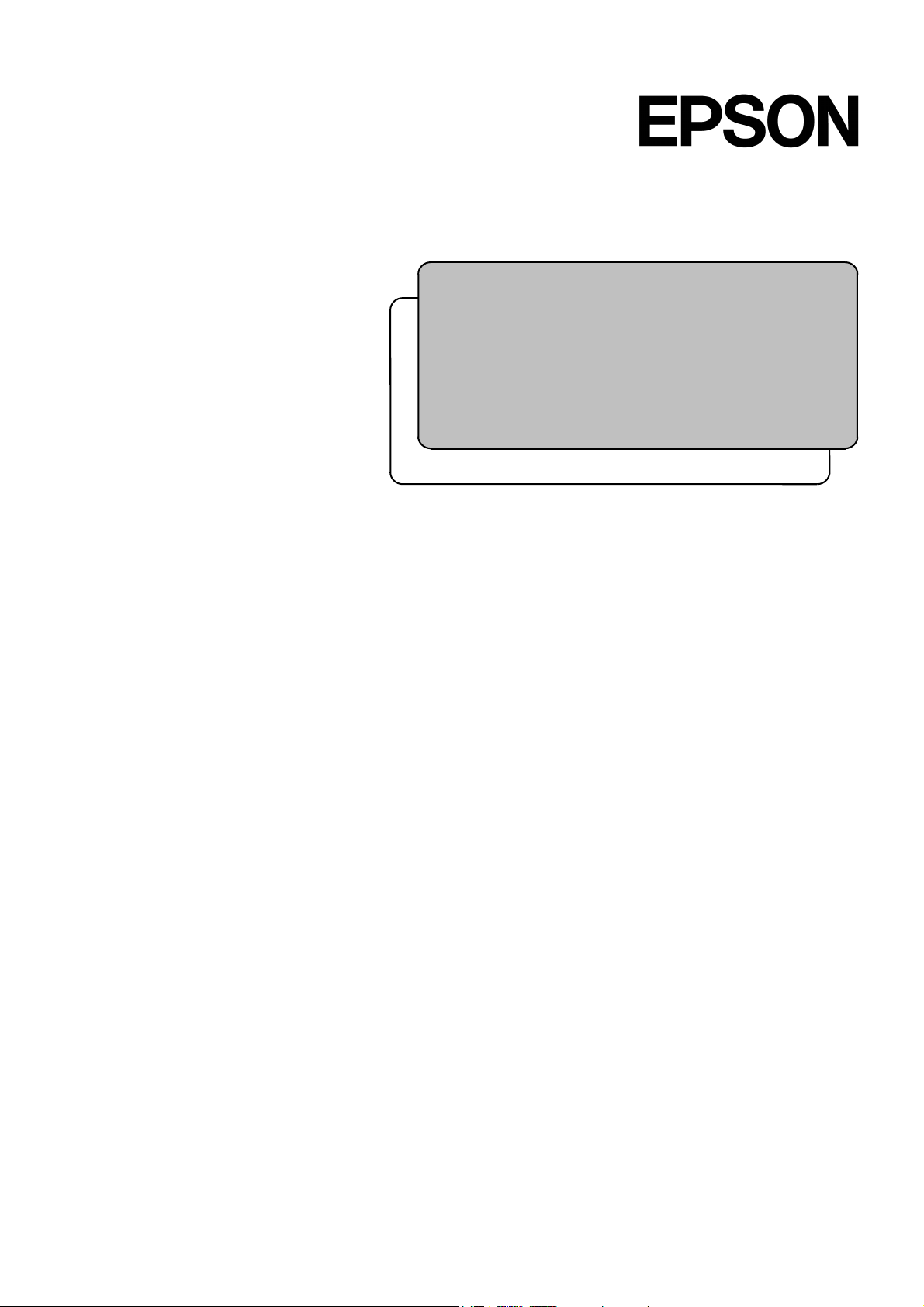
Rev.6 EM07ZS1647F
EPSON RC+ Option
Fieldbus I/O
Page 2
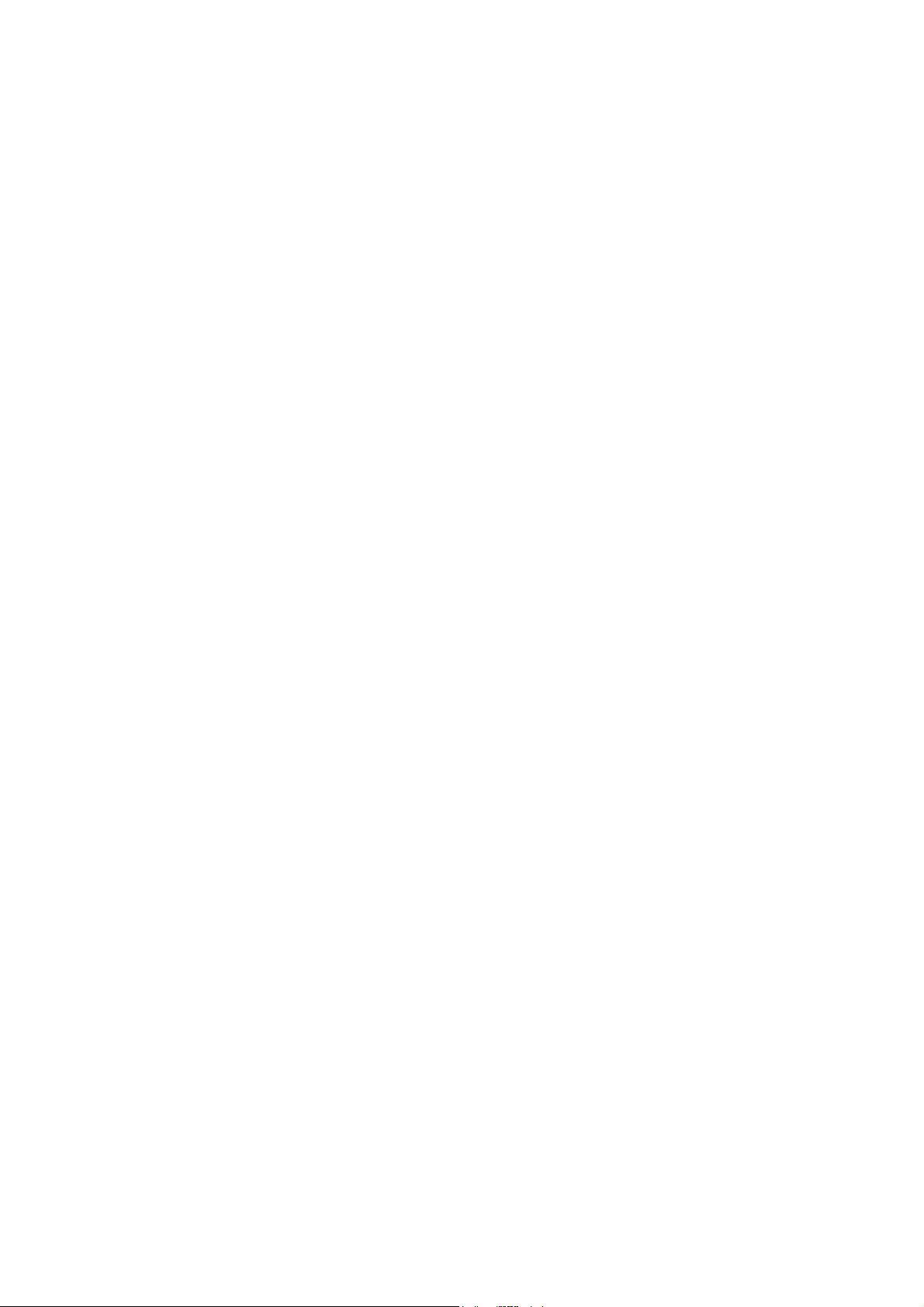
E
PSON RC+ Option Fieldbus I/O Rev.6
Page 3
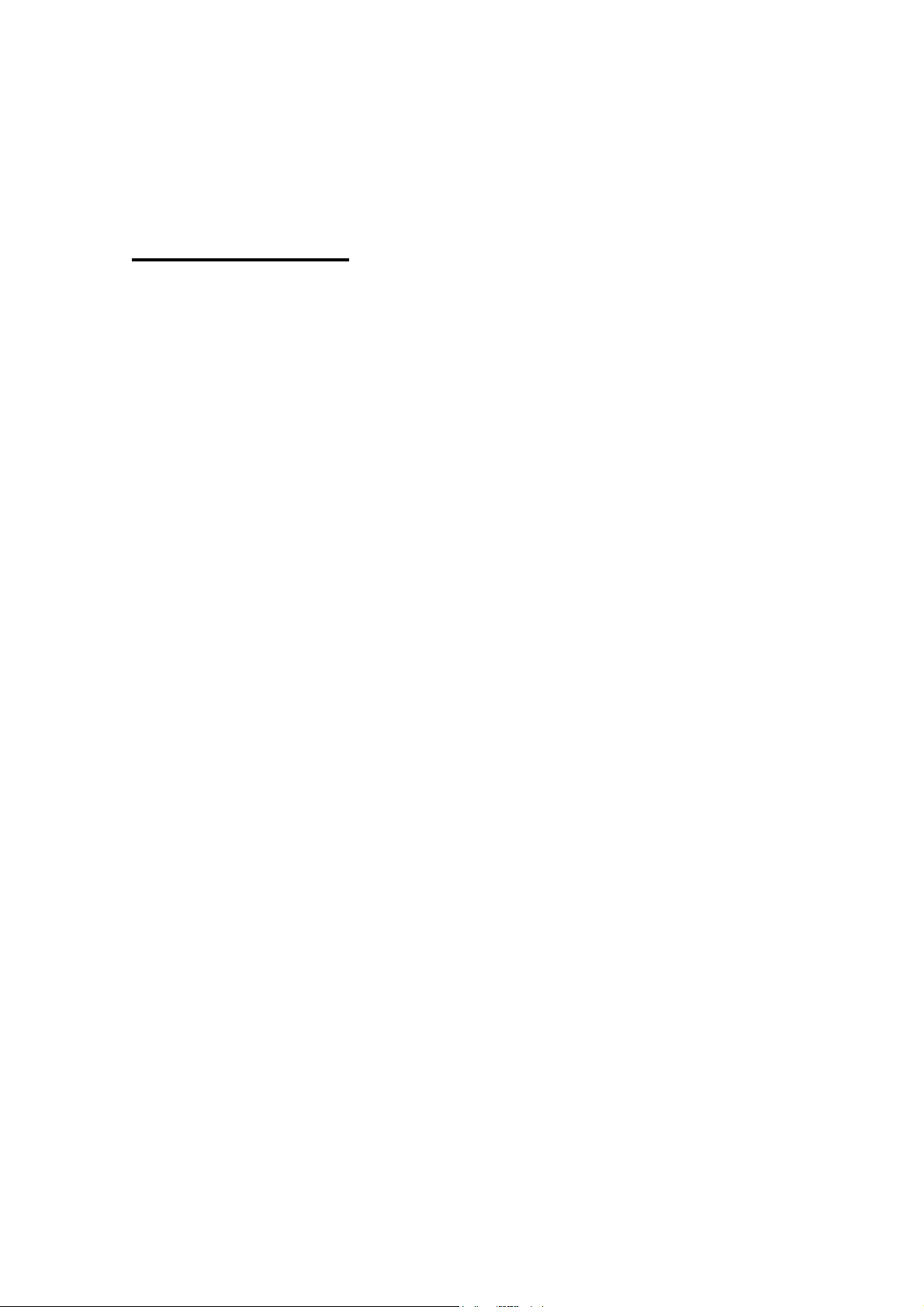
EPSON RC+ Option
Fieldbus I/O
Rev.6
Copyright © 2005-2007 SEIKO EPSON CORPORATION. All rights reserved.
Fieldbus I/O Rev.6 i
Page 4

FOREWORD
This manual contains important information necessary to use the EPSON RC+ option
Fieldbus I/O properly and safely. This manual is intended for personnel who perform any
operations that use the pendant, such as teaching robot points.
Please thoroughly read this and other related manuals before and while using the
equipment.
WARRANTY
The robot and its optional parts are shipped to our customers only after being subjected to
the strictest quality controls, tests, and inspections to certify its compliance with our high
performance standards.
Product malfunctions resulting from normal handling or operation will be repaired free of
charge during the normal warranty period. (Please ask your Regional Sales Office for
warranty period information.)
However, customers will be charged for repairs in the following cases (even if they occur
during the warranty period):
1. Damage or malfunction caused by improper use which is not described in the manual,
2. Malfunctions caused by customers’ unauthorized disassembly.
3. Damage due to improper adjustments or unauthorized repair attempts.
or careless use.
4. Damage caused by natural disasters such as earthquake, flood, etc.
Warnings, Cautions, Usage:
1. If the robot or associated equipment is used outside of the usage conditions and
product specifications described in the manuals, this warranty is void.
2. If you do not follow the WARNINGS and CAUTIONS in this manual, we cannot be
responsible for any malfunction or accident, even if the result is injury or death.
3. We cannot foresee all possible dangers and consequences. Therefore, this manual
cannot warn the user of all possible hazards.
ii Fieldbus I/O Rev.6
Page 5
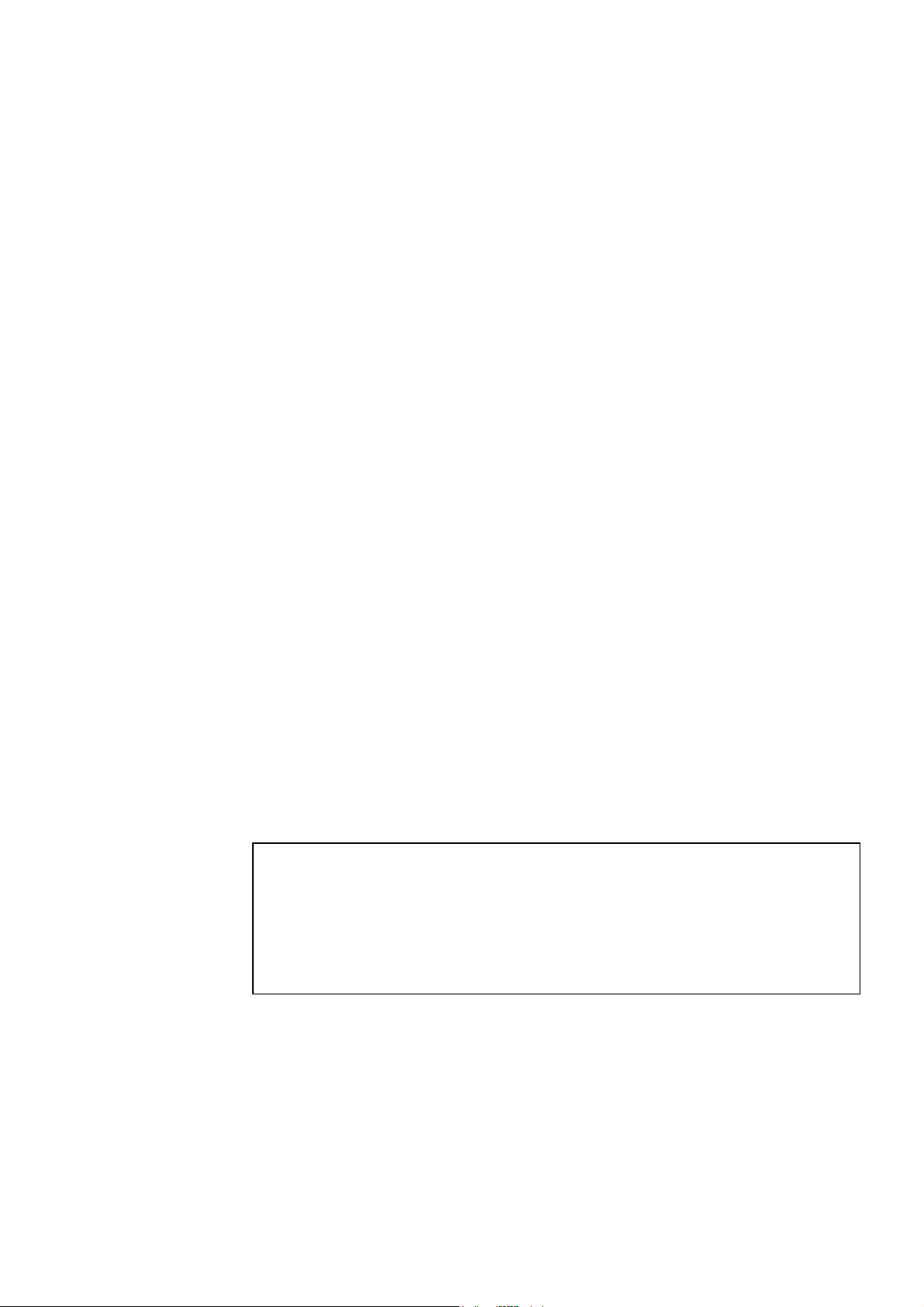
TRADEMARKS
Microsoft, Windows, and Windows logo are either registered trademarks or trademarks of
Microsoft Corporation in the United States and/or other countries. Other brand and
product names are trademarks or registered trademarks of the respective holders.
TRADEMARK NOTATION IN THIS MANUAL
Microsoft® Windows® 2000 Operating system
Microsoft® Windows® XP Operating system
Throughout this manual, Windows 2000, and Windows XP refer to above respective
operating systems. In some cases, Windows refers generically to Windows 2000, and
Windows XP.
NOTICE
No part of this manual may be copied or reproduced without authorization.
The contents of this manual are subject to change without notice.
Please notify us if you should find any errors in this manual or if you have any comments
regarding its contents.
INQUIRIES
Contact the following service center for robot repairs, inspections or adjustments.
If service center information is not indicated below, please contact the supplier office for
your region.
Please prepare the following items before you contact us.
- Your controller model and its serial number
- Your manipulator model and its serial number
- Software and its version in your robot system
- A description of the problem
SERVICE CENTER
Fieldbus I/O Rev.6 iii
Page 6
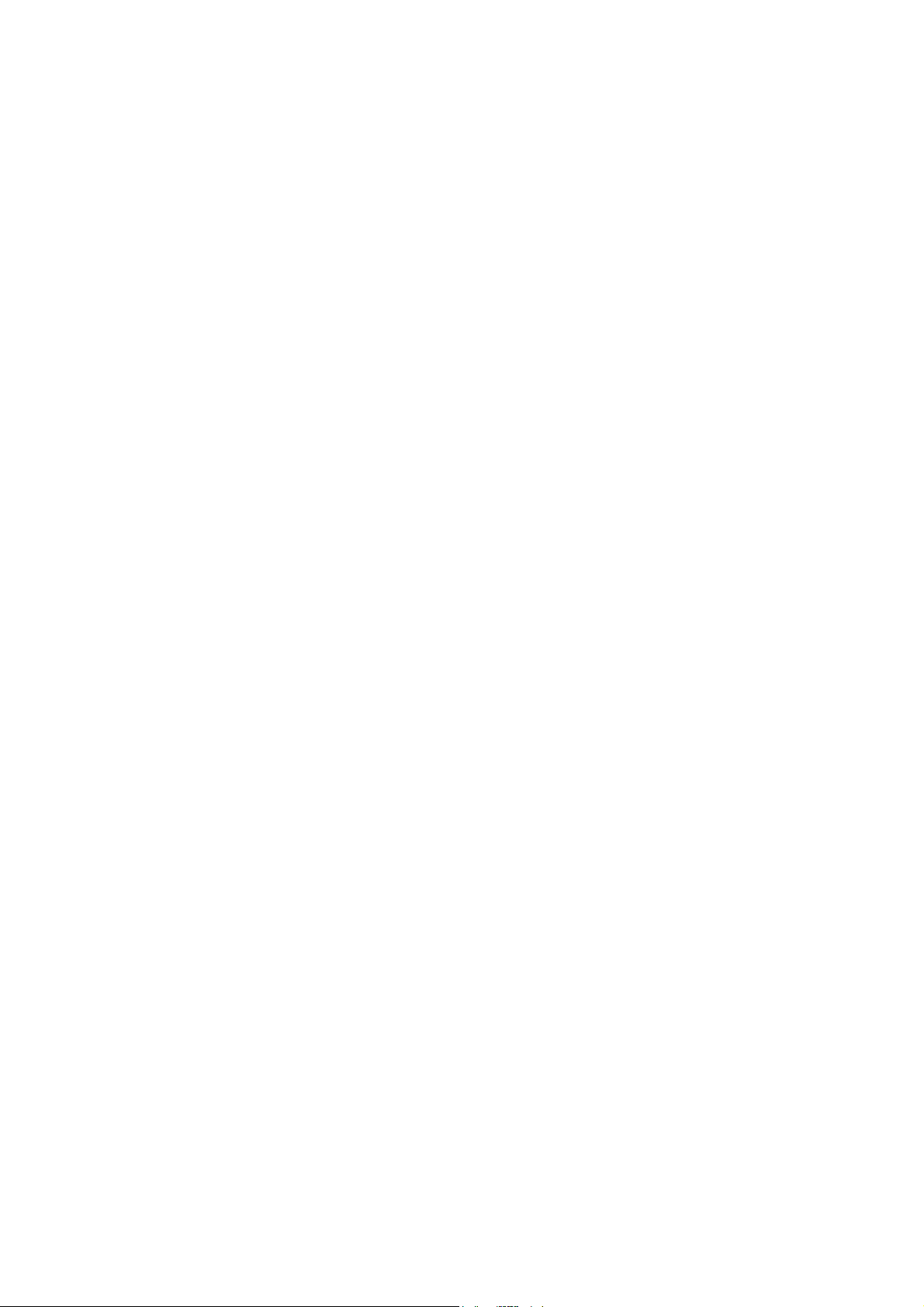
MANUFACTURER & SUPPLIER
Japan & Others SEIKO EPSON CORPORATION
Suwa Minami Plant
Factory Automation Systems Dept.
1010 Fujimi, Fujimi-machi,
Suwa-gun, Nagano, 399-0295
JAPAN
TEL : +81-266-61-1802
FAX : +81-266-61-1846
SUPPLIERS
North & South America EPSON AMERICA, INC.
Factory Automation/Robotics
18300 Central Avenue
Carson, CA 90746
USA
TEL : +1-562-290-5900
FAX : +1-562-290-5999
E-MAIL : info@robots.epson.com
Europe EPSON DEUTSCHLAND GmbH
Factory Automation Division
Otto-Hahn-Str.4
D-40670 Meerbusch
Germany
TEL : +49-(0)-2159-538-1391
FAX : +49-(0)-2159-538-3170
E-MAIL : robot.infos@epson.de
iv Fieldbus I/O Rev.6
Page 7
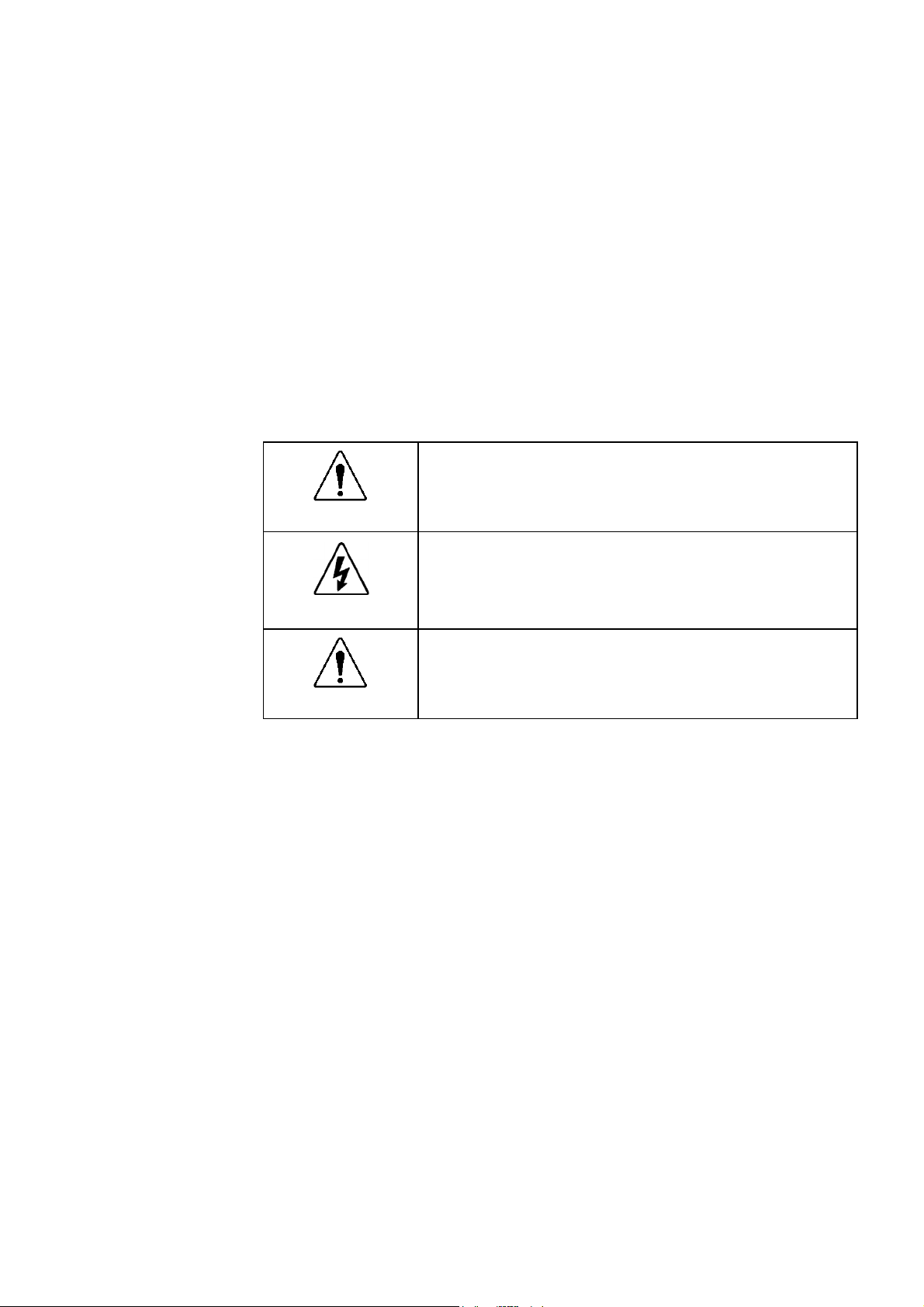
Before Reading This Manual
This section describes what you should know before reading this manual.
Safety Precautions
Installation and transportation of robots and robotic equipment shall be performed by
qualified personnel and should conform to all national and local codes.
Please carefully read this manual and other related manuals before installing the robot
system or before connecting cables.
Keep this manual handy for easy access at all times. Please read the Safety chapter in
User’s Guide to understand safety requirements before installing the robot system.
Conventions
Important safety considerations are indicated throughout the manual by the following
symbols. Be sure to read the descriptions shown with each symbol.
This sign indicates that a danger of serious injury or death will
WARNING
exist if those instructions are not followed.
WARNING
CAUTION
This sign indicates that a danger of possible harm to people
caused by electric shock will exist if those instructions are not
followed.
This sign indicates that ignoring these instruction may cause
harm to people or physical damage to equipment and facilities.
Fieldbus I/O Rev.6 v
Page 8
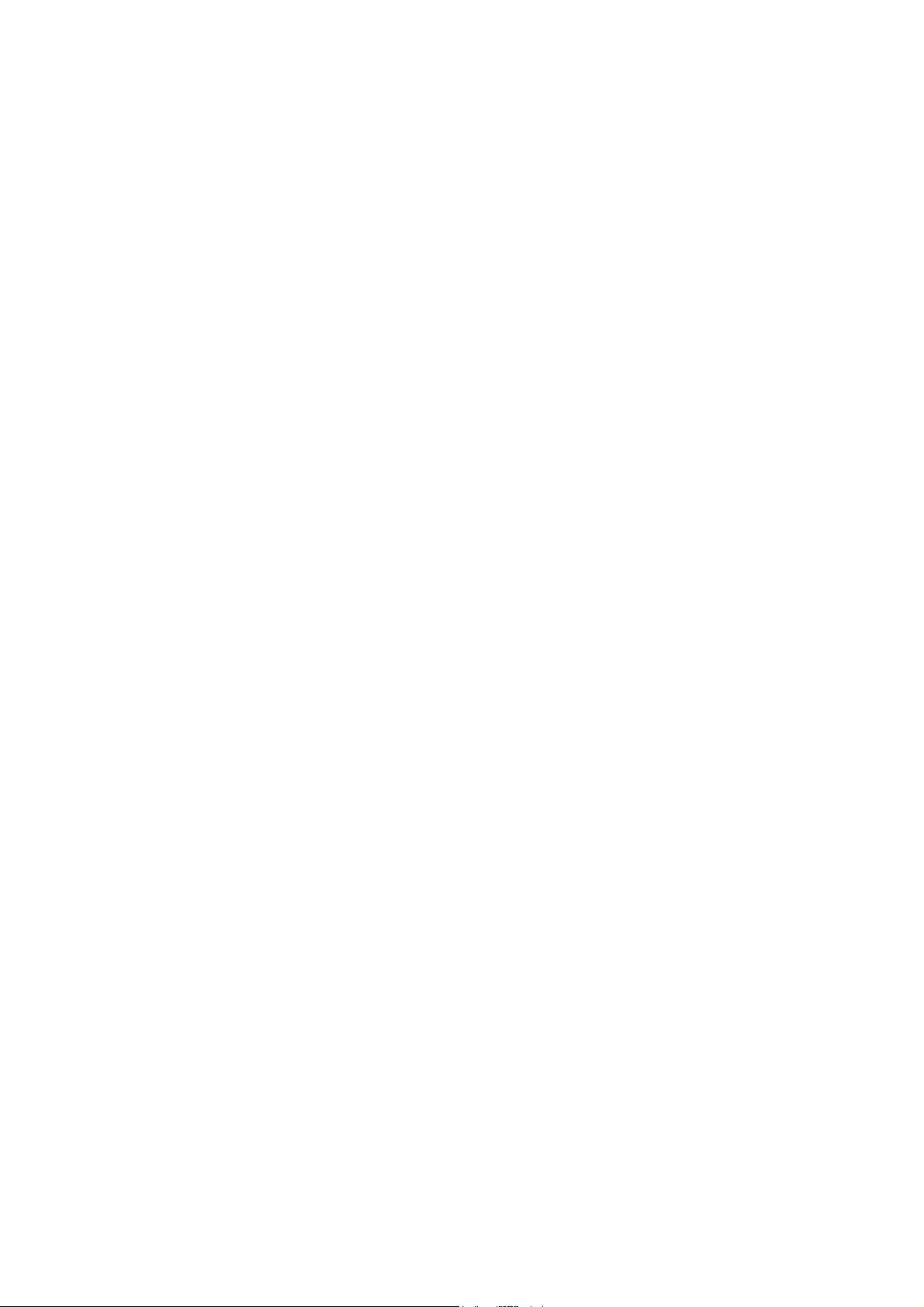
vi Fieldbus I/O Rev.6
Page 9
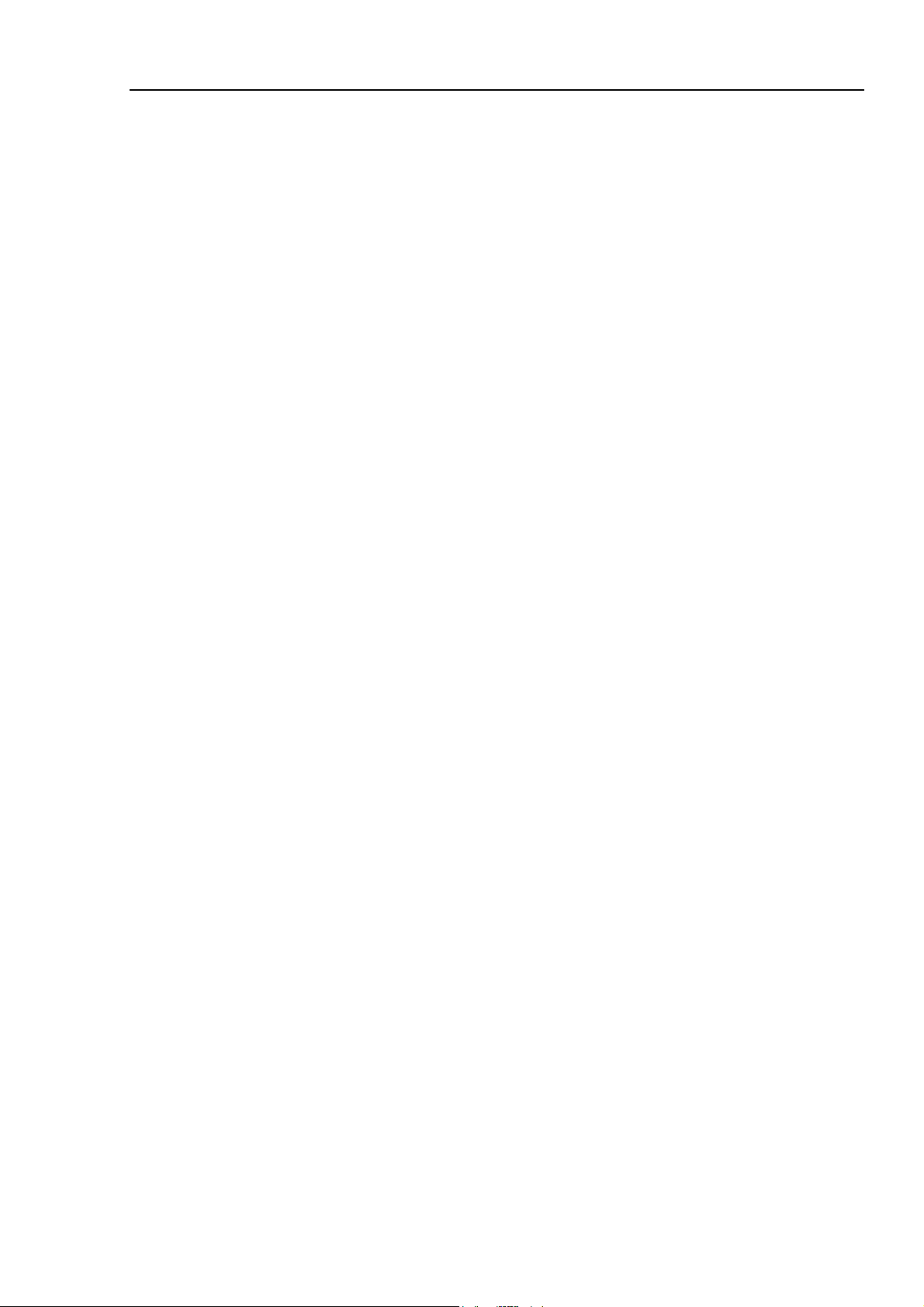
Table of Contents
1. Introduction ...................................................................... 1
1.1 Overview of Fieldbus I/O............................................................ 1
1.2 DeviceNet .................................................................................. 2
Overview of DeviceNet ............................................................................ 2
Features of DeviceNet............................................................................. 2
General Specifications............................................................................. 4
1.3 PROFIBUS DP ..........................................................................5
Overview of PROFIBUS DP .................................................................... 5
Features of PROFIBUS DP ..................................................................... 5
General Specifications............................................................................. 7
1.4 EtherNet/IP ................................................................................ 8
Overview of EtherNet/IP .......................................................................... 8
Features of EtherNet/IP .......................................................................... 8
General Specifications........................................................................... 10
2. Installation...................................................................... 11
2.1 How to Setup a DeviceNet Network......................................... 11
2.2 DeviceNet Network Construction ............................................. 12
2.3 How to Setup a PROFIBUS DP Network.................................19
2.4 PROFIBUS DP Network Construction ..................................... 20
2.5 How to Setup a EtherNet/IP Network....................................... 24
2.6 EtherNet/IP Network Construction ...........................................25
2.7 DeviceNet Board Installation.................................................... 26
2.7.1 Board Appearance........................................................................ 26
2.7.2 Specifications................................................................................ 27
2.7.3 Software Installation ..................................................................... 27
2.7.4 Board Installation.......................................................................... 29
2.7.5 Master Mode................................................................................. 31
2.7.6 Slave Mode................................................................................... 37
2.8 PROFIBUS DP Board Installation............................................ 41
2.8.1 Board Appearance........................................................................ 41
2.8.2 Specifications................................................................................ 42
2.8.3 Software Installation ..................................................................... 42
2.8.4 Board Installation.......................................................................... 44
2.8.5 Master Mode................................................................................. 46
2.8.6 Slave Mode................................................................................... 51
2.8.7 GSD File ....................................................................................... 53
Fieldbus I/O Rev.6 vii
Page 10
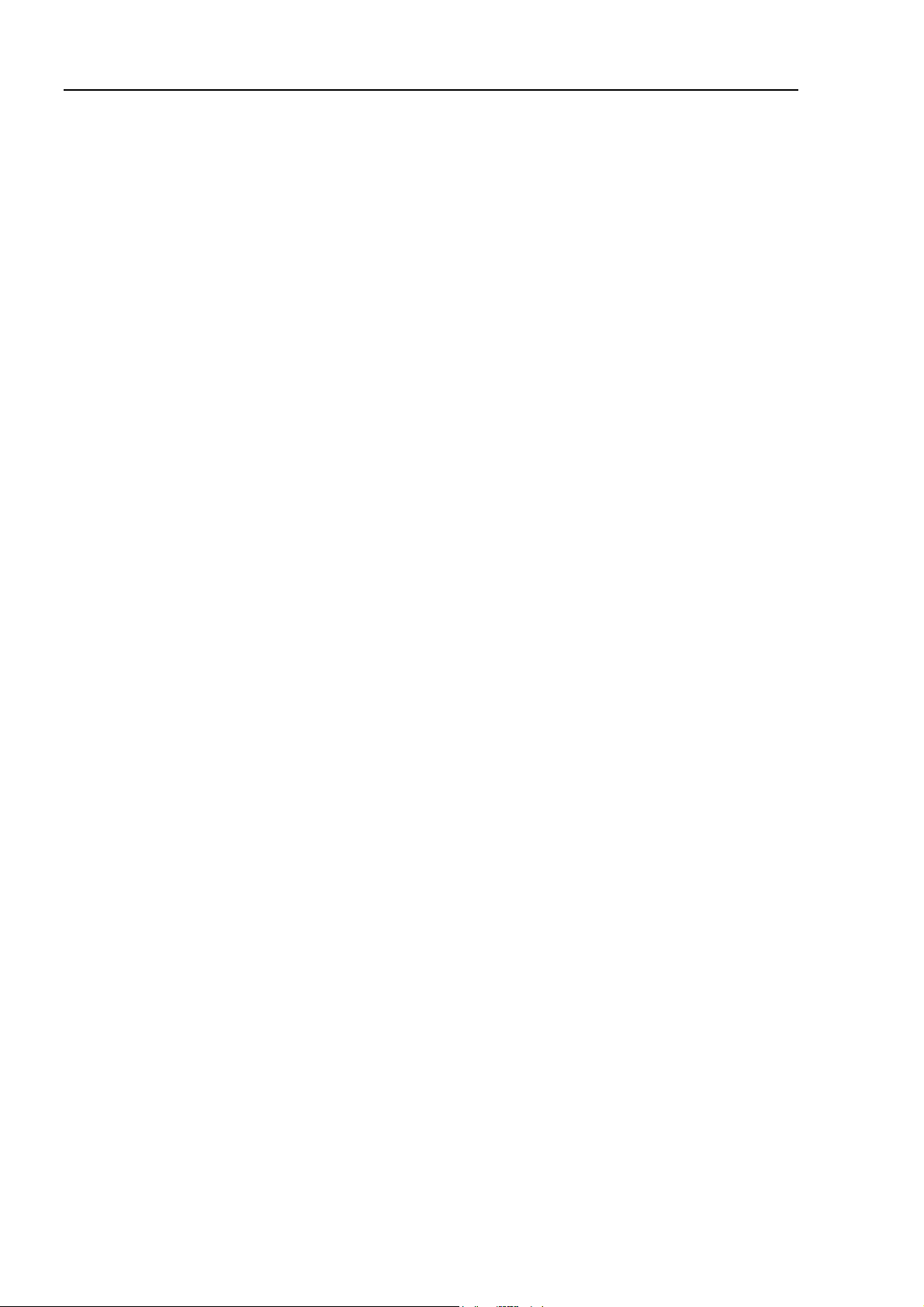
Table of Contents
2.9 DeviceNet Board Installation ................................................... 54
2.9.1 Board Appearance ........................................................................54
2.9.2 Specifications................................................................................ 54
2.9.3 Software Installation...................................................................... 55
2.9.4 Board Installation .......................................................................... 57
2.9.5 Master Mode .................................................................................60
2.9.6 Slave Mode ...................................................................................64
2.10 EPSON RC+ Fieldbus I/O Installation ................................... 67
Fieldbus I/O Software Configuration ......................................................67
3. Operation....................................................................... 69
3.1 Fieldbus I/O Addressing in SPEL+ .......................................... 69
3.2 SPEL+ Fieldbus I/O Commands.............................................. 69
3.3 Outputs Off by Emergency Stop and Reset Instruction ........... 70
3.4 Waiting for Input or Output Status............................................ 70
3.5 Using FbusIO_SendMsg ......................................................... 71
3.6 Using Slave Mode ................................................................... 72
3.7 Remote Control Slave ............................................................. 72
3.8 Devices available for Fieldbus I/O Option................................ 73
3.9 Fieldbus I/O Response Performance....................................... 73
DeviceNet ..............................................................................................73
PROFIBUS DP....................................................................................... 75
4. Troubleshooting ............................................................. 77
4.1 DeviceNet Troubleshooting ..................................................... 77
Exclusion................................................................................................ 77
Tools ...................................................................................................... 77
4.1.1 Examining a Problem .................................................................... 78
4.1.2 Problems and Countermeasures................................................... 80
4.1.3 Procedures for Examining Possible Causes ................................. 98
4.2 PROFIBUS DP Troubleshooting............................................. 111
Exclusion...............................................................................................111
Tools .....................................................................................................111
4.2.1 Examining a Problem .................................................................. 112
4.2.2 Problems and Countermeasures................................................. 114
4.2.3 Procedures for Examining Possible Causes ............................... 130
4.3 EtherNet/IP Troubleshooting.................................................. 140
Exclusion.............................................................................................. 140
4.3.1 Examining a Problem ..................................................................141
4.3.2 Problems and Countermeasures................................................. 143
4.3.3 Procedures for Examining Possible Causes ............................... 144
viii Fieldbus I/O Rev.6
Page 11
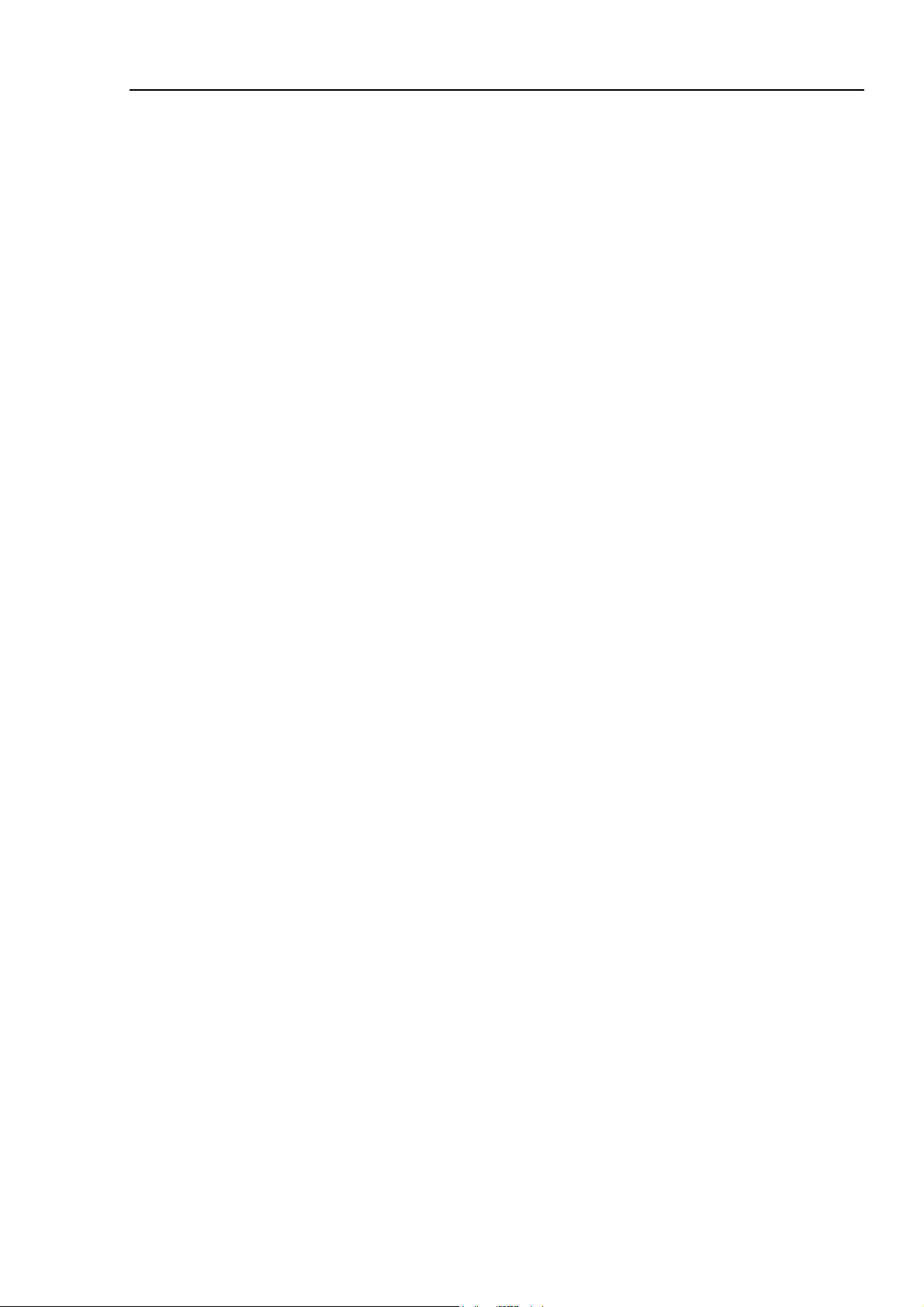
Table of Contents
5. Maintenance Parts List ................................................ 151
Appendix A applicomIO Upgrade.................................... 153
Fieldbus I/O Rev.6 ix
Page 12
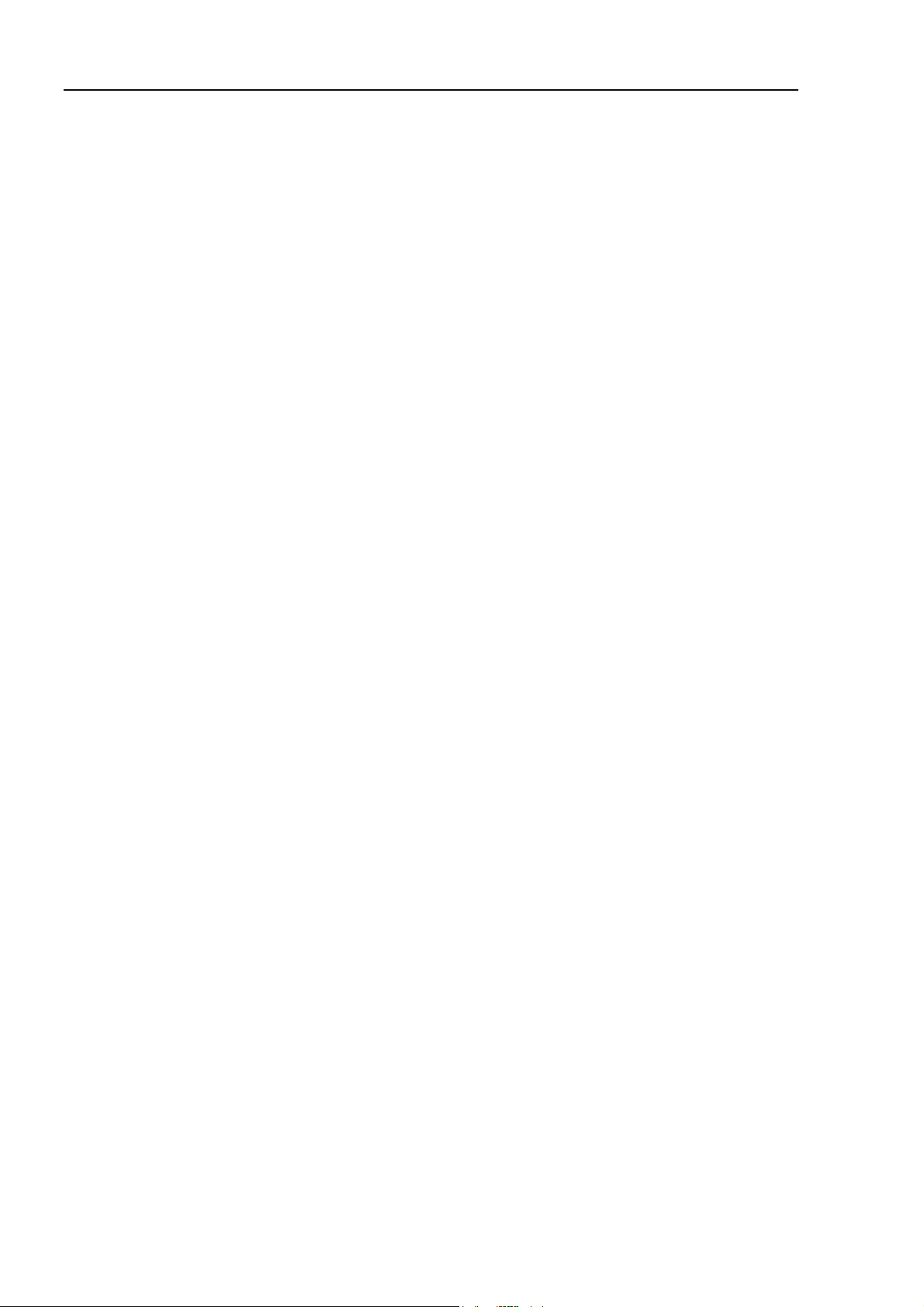
Table of Contents
x Fieldbus I/O Rev.6
Page 13
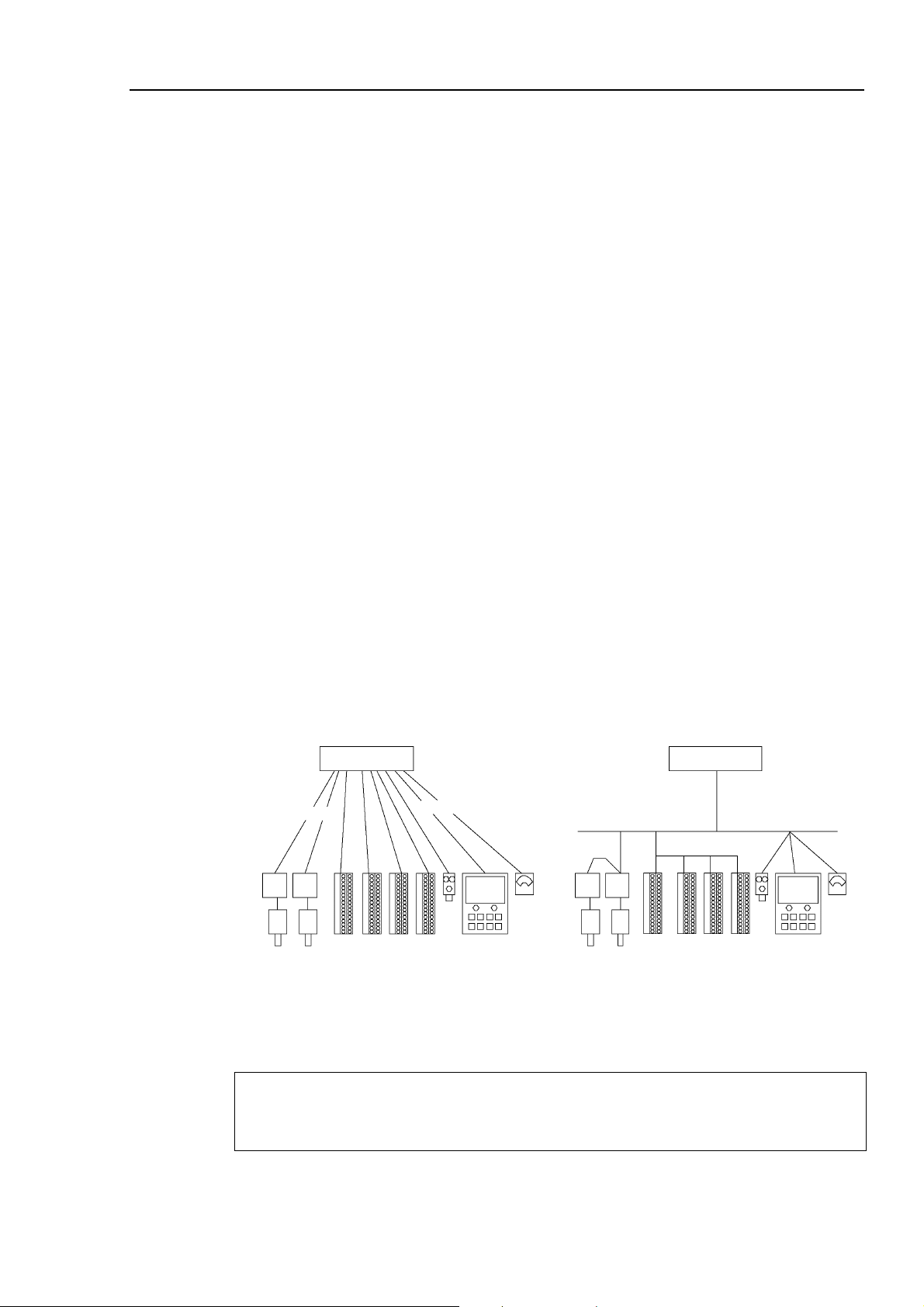
1. Introduction
1.1 Overview of Fieldbus I/O
The Fieldbus I/O option is an integrated I/O system that supports DeviceNet, PROFIBUS DP,
and EtherNet/IP fieldbuses.
A fieldbus is a standard of signal communications between field devices operating in a
factory (sensor, actuator, robot controller, etc.) and controller (PLC or robot controller) using
serial communications. Compared to signal communications using analog signals, a fieldbus
has the following features:
• Access to signals from multiple devices and multiple data from each device using
one cable.
1. Introduction
• Precise signal transmission since there is no need for A/D conversion and D/A
conversion.
• Less wiring costs, including signal relay board costs and installation area due to
several dozen (or a hundred) devices connected on one fieldbus.
• More flexible modification and expansion of a system because multiple devices are
simply added to one fieldbus without additional wiring.
• Slave devices can transmit self-diagnostics information.
For each fieldbus on the RCxxx controller, there is at least one board installed. You can use
more that one fieldbus type on the same controller. You can also use multiple boards for the
same fieldbus type. The EPSON RC+ software key Fieldbus I/O Option must be enabled to
use this option.
Controller
RS-232c
Sample Parallel Connection Sample Fieldbus Connection
RS-232c
Controller
Fieldbus
NOTE
)
Fieldbus I/O Rev.6 1
Response times for Fieldbus I/O can vary and depend on several factors, including baud rate,
scan rate, number and types of devices, number of SPEL+ tasks, etc. When the fastest and
most consistent response times are required, please use EPSON standard digital I/O, which
incorporates interrupt driven inputs and outputs.
Page 14
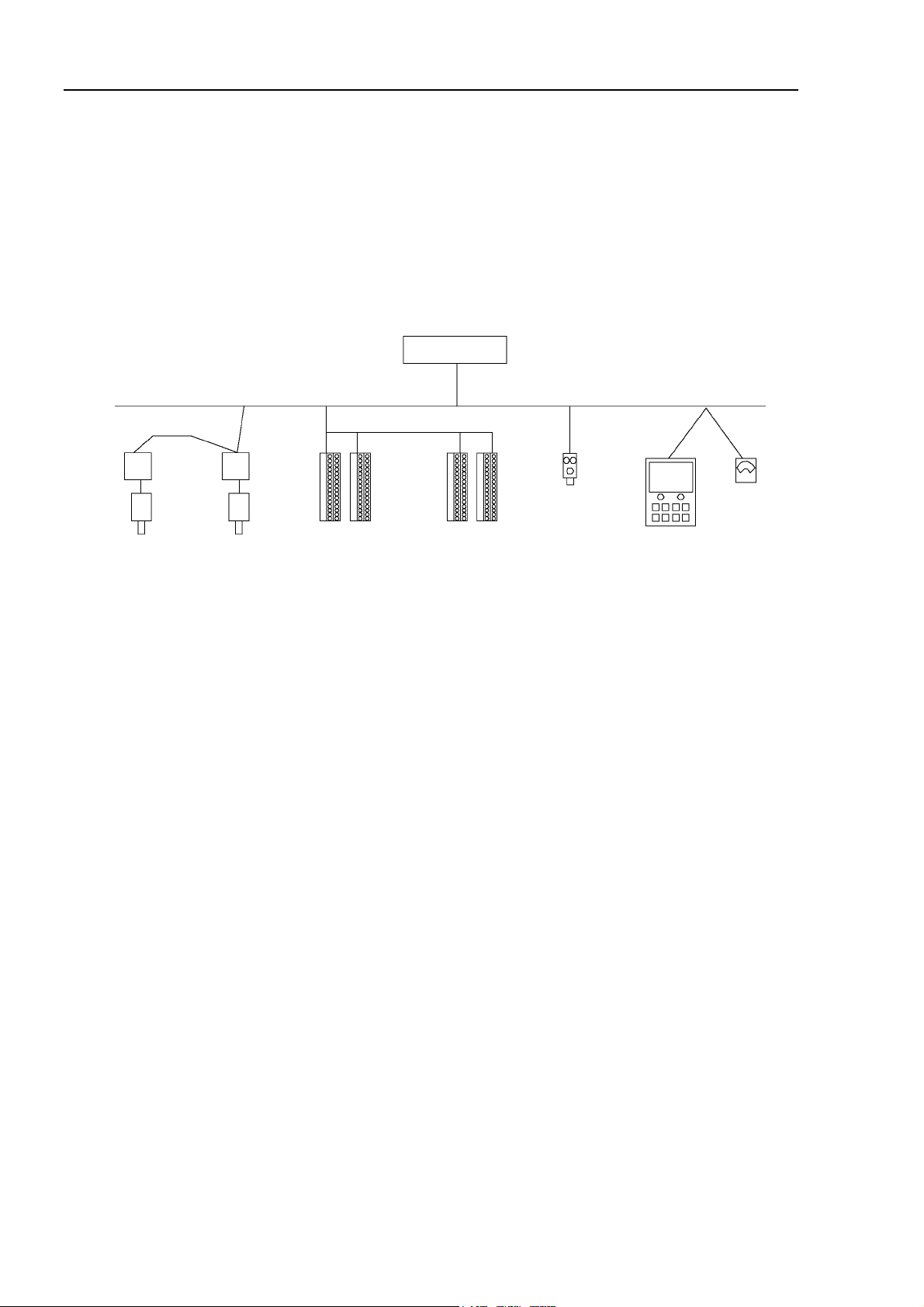
1. Introduction
1.2 DeviceNet
Overview of DeviceNet
DeviceNet is a fieldbus network that provides easy interconnection between control devices
(PLC, PC, sensor, actuator, etc.).
DeviceNet was developed by Allen-Bradley as an open communication standard to connect
various field devices (sensor, actuator, robot controller, etc.). Because of the open
communication standard, DeviceNet users can easily construct a multi-vendor system with
various devices developed around the world.
Controller
DeviceNet Network
Motor Driver
from Company A
Analog Device
from Company G
Motor Driver
from Company B
Intelligent I/O
from Company C
Intelligent I/O
from Company D
Photo Sensor
from Company E
HMI Device
from Company F
Features of DeviceNet
Reduced Wiring
Compared with parallel wiring, DeviceNet employs a dedicated 5-wire cable (signal wires
and power wires) which substantially reduces the number of necessary wires, wiring time and
cost.
Detachable communication connectors provide you with simple wiring between nodes and
easy network separation or reconstruction.
Specified environment-resistance cables allow you to construct an environment-resistant
system at low cost.
Open Standard (Multi-vendor)
Due to an open communication standard, various devices from many manufacturers are
available. Standardized communication connectors provide you with easy network
construction.
The maintenance spare parts stored on site (factory, etc.) can be reduced because different
manufacturers’ devices are used in case of a breakdown. Similar products are available
around the world due to a global standard DeviceNet.
Large Numbers of Inputs/Outputs
For EPSON RC+ standard I/O and expansion I/O, the number of inputs/outputs is limited to
512 inputs and 512 outputs. When configuring a device to be a master of fieldbus I/O, you
can control more than 16,000 total inputs and outputs.
For a slave device, 2,040 inputs (255 bytes) and 2,040 outputs (255 bytes) are available.
2 Fieldbus I/O Rev.6
Page 15
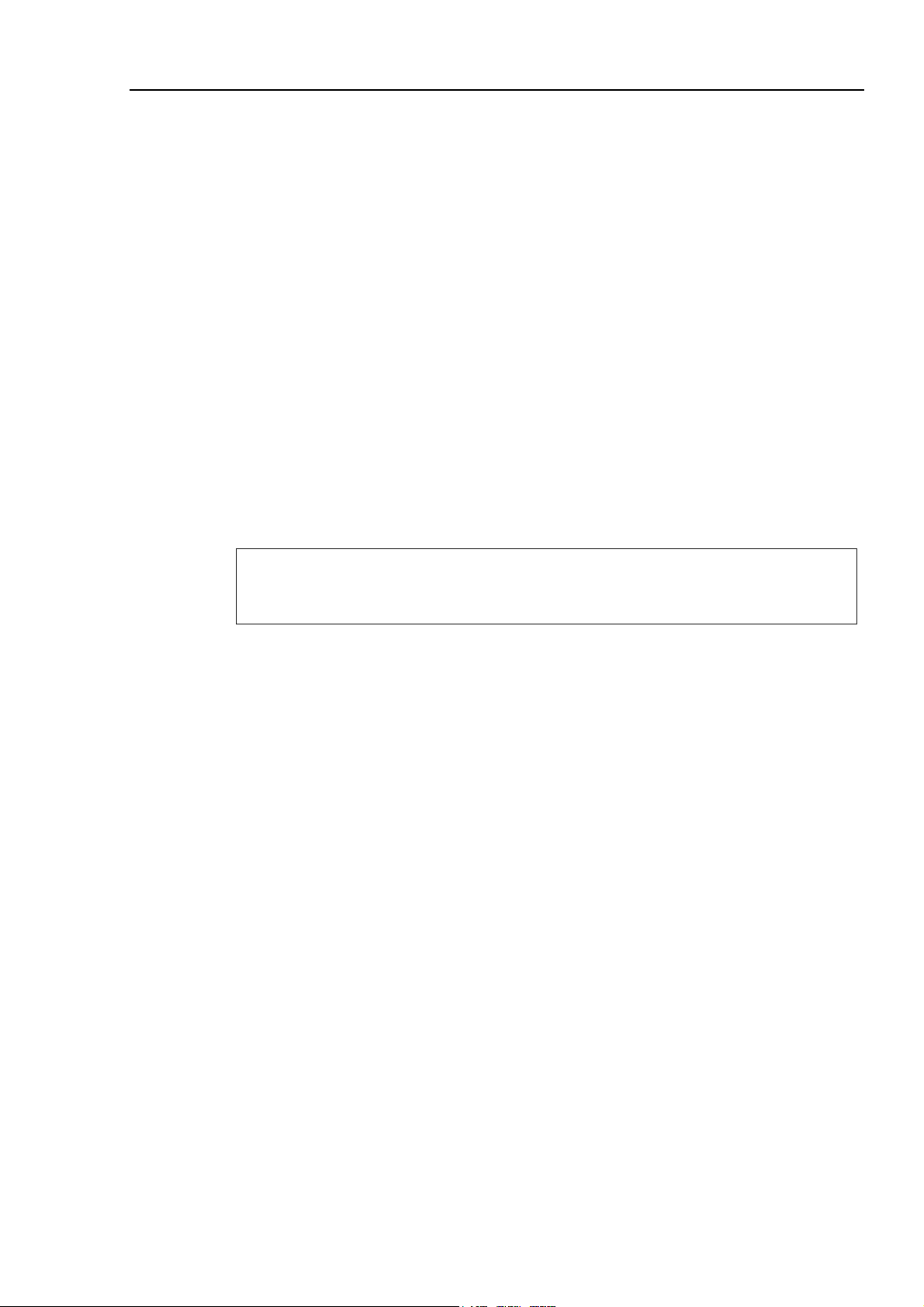
1. Introduction
Different Connection Types
There are two messaging connections: I/O messaging connection and explicit messaging
connection. The I/O messaging connection includes polling, strobe, cyclic, and change of
state. I/O messaging connections are explained below:
Polling: First, a master device sends output data to a slave device and then the slave device
responds. Data is normally exchanged in every communication cycle. The
communication frequency can be changed by setting. This connection type is the
most often used.
Strobe: First, a master device requests slave devices to send data with multicast messages,
and then, each slave device responds separately.
Data from many sensors on the system can be effectively gathered. When the master
does not receive responses from all requested slave devices, a timeout error occurs.
Change Of State:
A device sends data whenever it changes. Signals for device diagnosis are sent
regularly in the background. This connection type is useful for remedying DeviceNet
communication traffic.
Cyclic: A slave device transfers data regularly according to its internal timer. This
connection type is typically used for communicating with a temperature controller.
The data transfer frequency is defined by master configuration.
NOTE
)
For Change of State and Cyclic, you can disable the ACK that is for verifying that
communication is completed. Never disable ACK, since communication errors cannot be
detected.
Functions of Master
The Master device gathers and controls all nodes on one network.
A DeviceNet master can control up to 64 nodes (max. 2 kbytes) on one network.
A PLC is typically configured as a master and controls all nodes in factory automation system,
but EPSON RC+ is also capable of being a master.
DeviceNet network configuration is specified by configuration management software. This
software is normally provided by a master device manufacturer. The configuration
management software determines parameters for each slave device via an Electronic Data
Sheet (EDS).
Available connection types are Polling, Strove, Cyclic, Change Of State, and explicit
messaging.
Available baud rates are 125 kbps, 250 kbps, and 500 kbps.
Functions of Slave
A slave can exchange data with a master device.
The configuration management software identifies parameters of each slave device via
Electronic Data Sheet (EDS) where the parameters are registered.
Available connection types are Polling, Strobe, Cyclic, and Change of State.
Available baud rates are 125 kbps, 250 kbps, and 500 kbps.
Fieldbus I/O Rev.6 3
Page 16
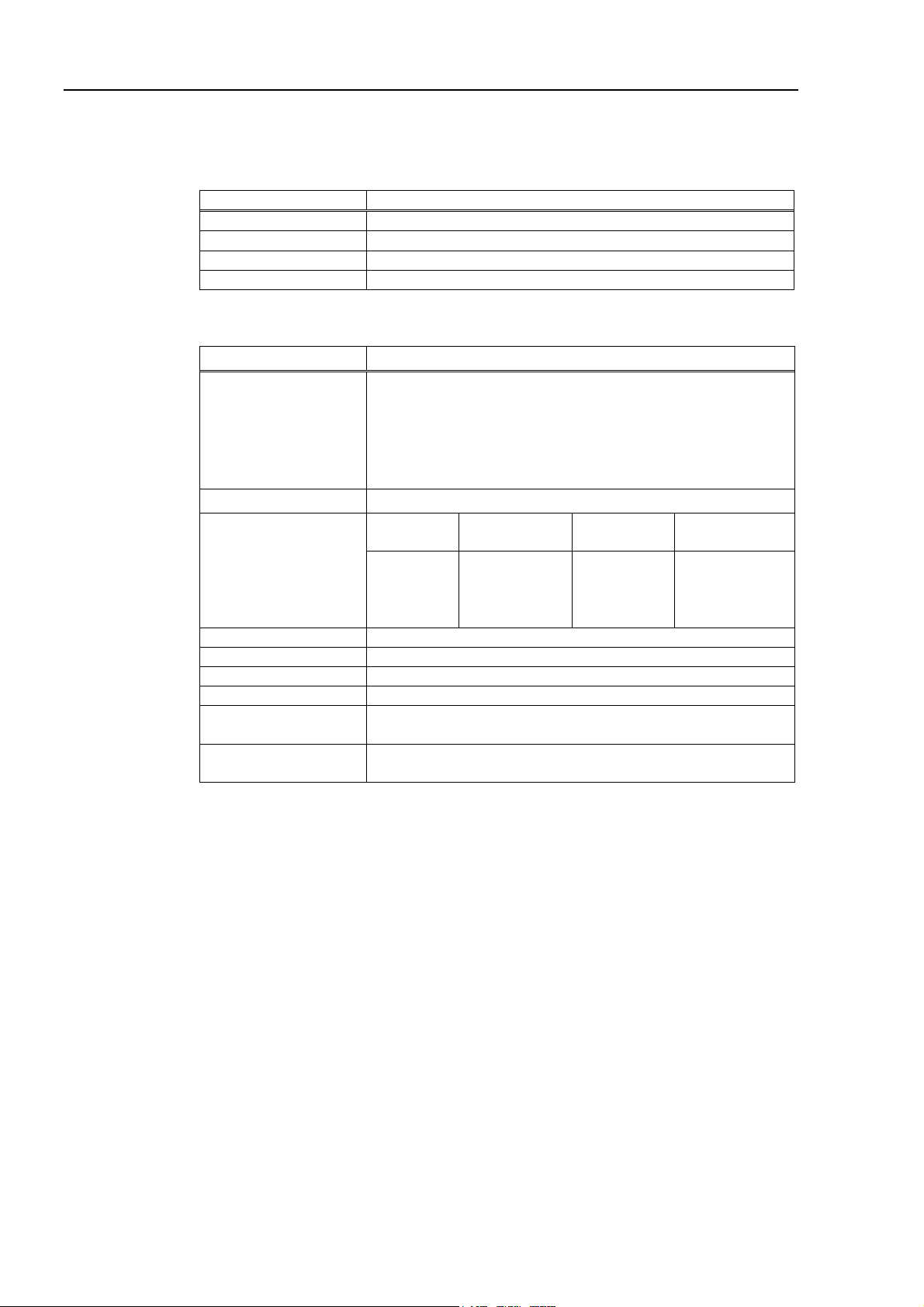
1. Introduction
General Specifications
Electrical Specifications
Item Specification
Supply Voltage 5 V DC (supplied from a controller)
Power Consumption 7 W
Ambient Temperature 5-40 deg C
Relative Humidity 20-80%
DeviceNet Communication Specifications
Item Specification
Supported Connection - I/O messaging connection
(Polling, Strove, Cyclic, Change of State)
- Explicit messaging connection
All connections are conformed to DeviceNet communication
protocol.
Baud Rates 125 kbps, 250 kbps, 500 kbps
Transfer Distance
Maximum Nodes 64 (including master unit)
Data Length / Frame 8 byte (The data can be divided and transferred.)
Bus Access CSMA/NBA
Error Detection CRC error / Duplicate node address check
Cable 5-wire cable dedicated to DeviceNet (2 wires for signal,
Communications
Power Supply Voltage
Baud Rates
500 kbps
250 kbps
125 kbps
2 wires for power supply, 1 shield wire)
24 V DC (supplied from a connector)
Max. Network
Length
100 m
250 m *
500 m *
Drop Length
6 m or under
6 m or under
6 m or under
Total Drop
Line Length
39 m or under
78 m or under
156 m or under
* When thin cable is used for trunk line, the maximum network length is 100 m.
4 Fieldbus I/O Rev.6
Page 17
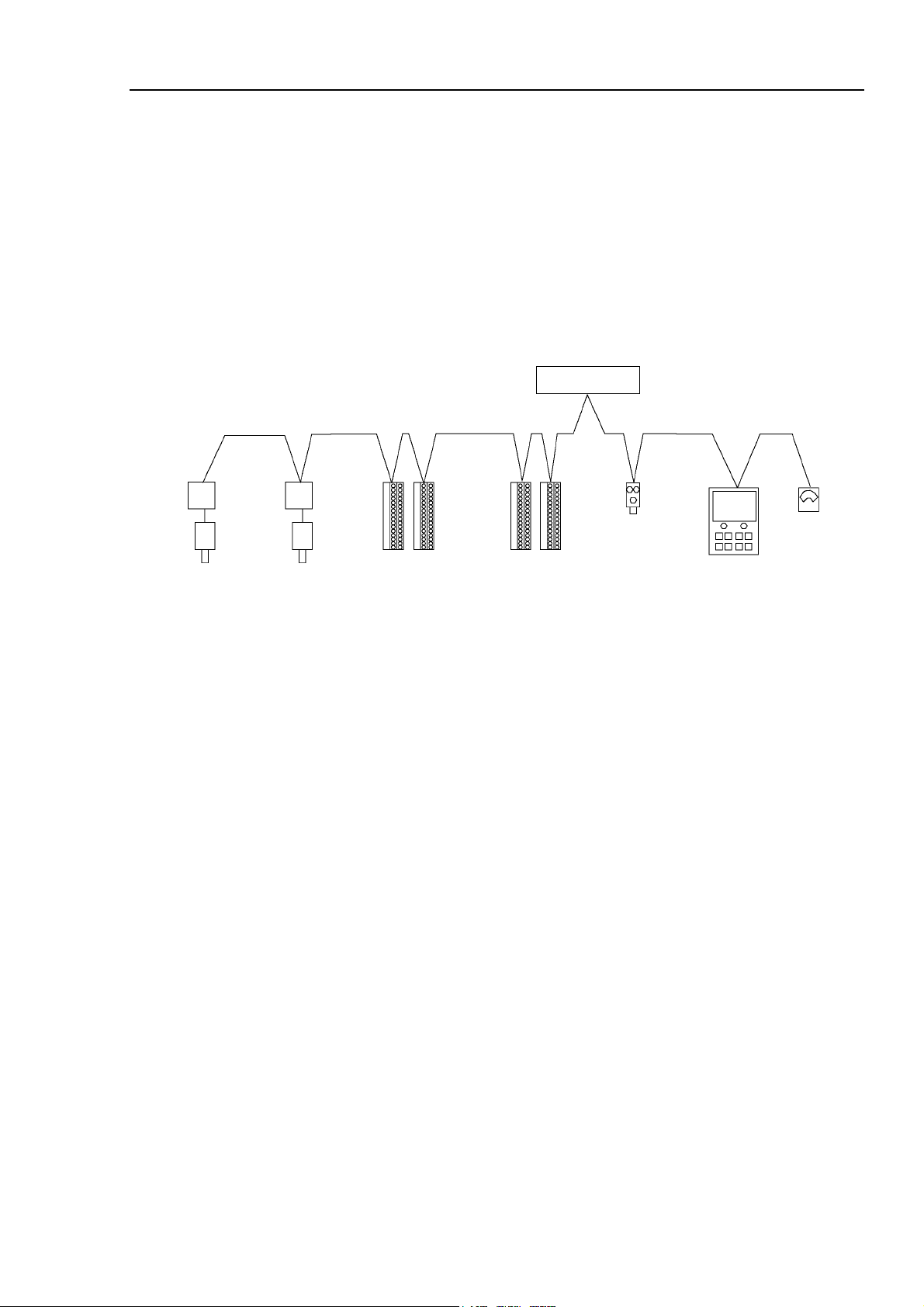
A
1.3 PROFIBUS DP
Overview of PROFIBUS DP
PROFIBUS DP is one of fieldbus networks that provide easy interconnection between control
devices (PLC, PC, sensor, actuator, etc.).
PROFIBUS DP was co-developed by Siemens, Bosch, and ABB as an open communication
standard to connect various field devices (sensor, actuator, robot controller, etc.). Because of
the open communication standard, PROFIBUS DP can easily construct multi-vendor system
with various devices developed around the world.
PROFIBUS DP Network
1. Introduction
Controller
Motor Driver
from Company A
nalog Device
from Company G
Motor Driver
from Company B
Intelligent I/O
from Company C
Intelligent I/O
from Company D
Photo Sensor
from Company E
HMI Device
from Company F
Features of PROFIBUS DP
Reduced Wiring
Compared with a parallel wiring, PROFIBUS DP employing dedicated 2-wire cable
substantially reduces the number of necessary wires, wiring time and cost.
Detachable communication connector provides you a simple wiring between devices
(stations) and an easy network separation or reconstruction.
Fast Communication
PROFIBUS DP communication speed can be set up to 12Mbps. This is faster than
DeviceNet, another communication standard supported by the fieldbus I/O.
Open Standard (Multi-vendor)
Due to an open communication standard, various devices from many manufacturers are
available. Standardized communication connectors allow you to reconstruct your network
easily.
The sort of maintenance parts stored on site (factory, etc.) can be reduced because different
manufacturers’ devices are used in case of a breakdown. Similar products are available
around the world due to a global standard PROFIBUS DP.
Large Numbers of Inputs/Outputs
For the standard I/O and expansion I/O, the number of inputs/outputs is limited to up to 512
inputs and 512 outputs. When configuring a device to be a master of fieldbus I/O, you can
control more than 16,000 total inputs and outputs.
For a slave device, 1,952 inputs (244 bytes) and 1,952 outputs (244 bytes) are available.
Fieldbus I/O Rev.6 5
Page 18

1. Introduction
Functions of Master
There are two types of PROFIBUS DP master: DPM1 and DPM2. DPM1 (DP Master Class
1) gathers and controls all stations on one PROFIBUS DP network. DPM2 (DP master Class
2) operates network configurations, network maintenance, and diagnosis.
PROFIBUS DP master can control up to 126 stations (max. 2 kbytes) on one network.
A PLC is typically configured as a master and controls all devices in factory automation
system, but EPSON RC+ is also capable of being a master.
PROFIBUS DP network configuration is specified by configuration management software.
This software is normally provided by a master device manufacturer. The configuration
management software determines parameters for each slave device via an Electronic Data
Sheet (GSD).
The connection type is token passing procedure and master-slave communication. The token
passing procedure is applied to the PROFIBUS DP network with more than two master
devices to transfer network control between masters. The master-slave communication is
applied to the communication between the master device with network control and its slave
devices.
Available baud rates are 9.6 kbps, 19.2 kbps, 93.75 kbps, 187.5 kbps, 500 kbps, 1500 kbps, 3
Mbps, 6 Mbps, and 12 Mbps.
Functions of Slave
A slave can exchange data with a master device.
The configuration management software identifies parameters of each slave device via an
electronic data sheet (GSD) file where the parameters are registered.
The communication type is a cyclic master-slave communication.
The input/output data of each station is up to 244 bytes.
Available baud rates are 9.6 kbps, 19.2 kbps, 93.75 kbps, 187.5 kbps, 500 kbps, 1500 kbps, 3
Mbps, 6 Mbps, and 12 Mbps.
6 Fieldbus I/O Rev.6
Page 19
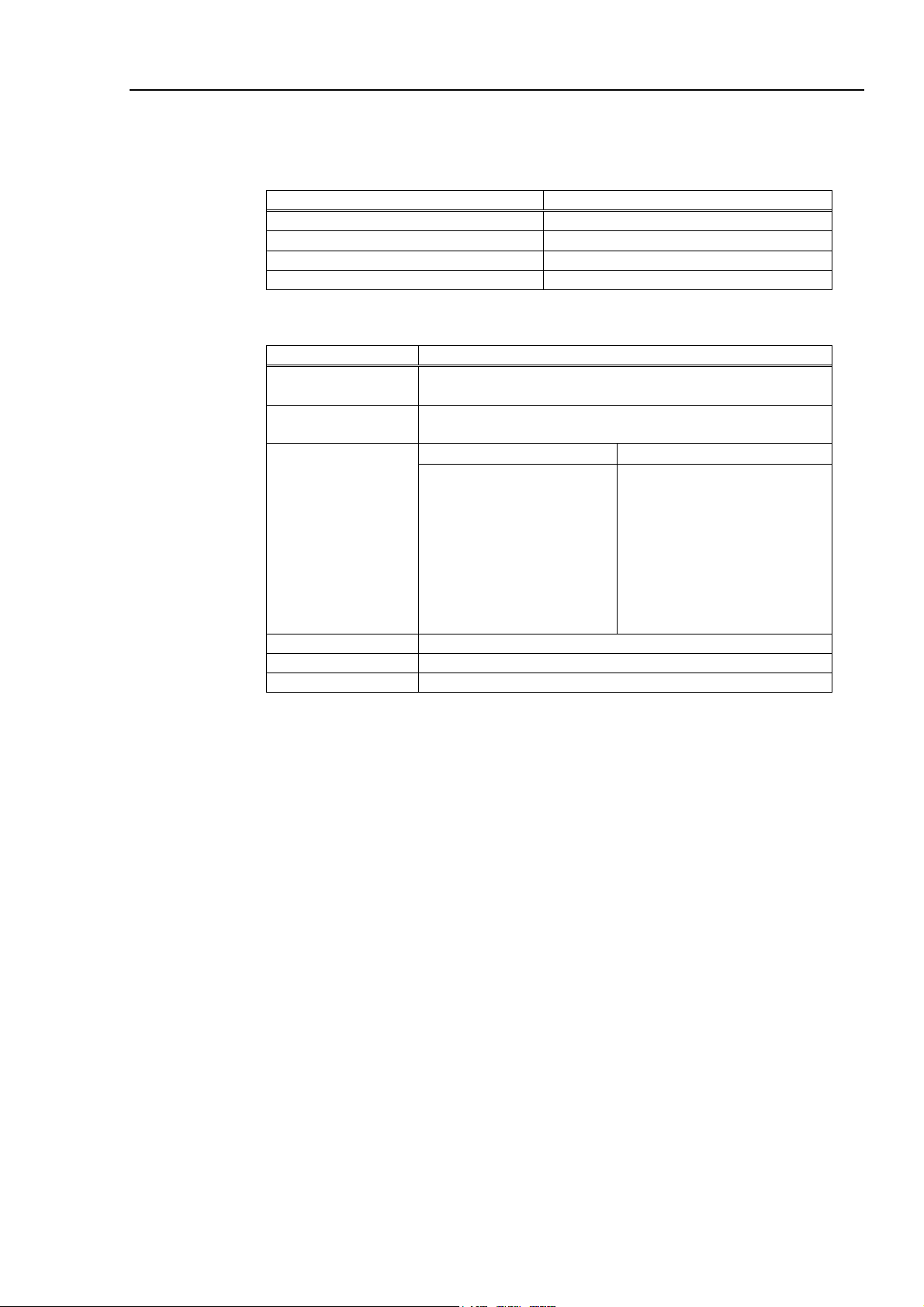
1. Introduction
General Specifications
Electrical Specifications
Item Specification
Supply Voltage 5 V DC (supplied from a controller)
Power Consumption 5.5 W
Ambient Temperature during Operation 5-40 deg C
Relative Humidity during Operation 20-80%
PROFIBUS DP Communication Specifications
Item Specification
Connection Method Hybrid
(token passing procedure and master-slave communication)
Baud Rates 9.6 kbps, 19.2 kbps, 93.75 kbps, 187.5 kbps, 500 kbps,
1500 kbps, 3 Mbps, 6 Mbps, and 12 Mbps.
Baud Rates Cable Length Transfer Distance
12 Mbps
6 Mbps
3 Mbps
1500 kbps
500 kbps
187.5 kbps
93.75 kbps
19.2 kbps
9.6 kbps
Maximum Stations 126 (including master unit and repeater)
Data Length / Frame 244 bytes
Cable 2-wire cable dedicated to PROFIBUS (2 wires for signal)
100 m
100 m
100 m
200 m
400 m
1000 m
1200 m
1200 m
1200 m
Fieldbus I/O Rev.6 7
Page 20
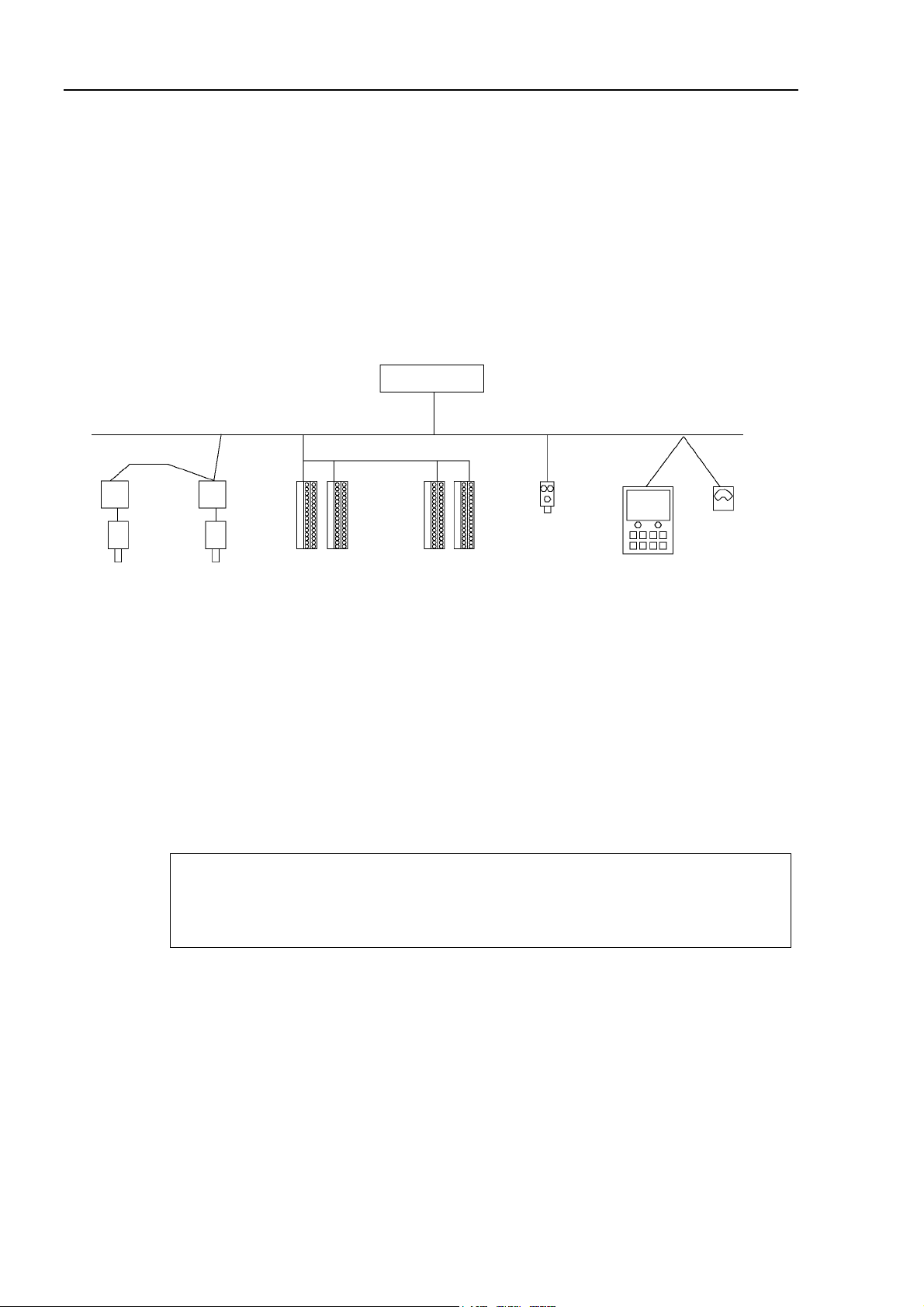
1. Introduction
1.4 EtherNet/IP
Overview of EtherNet/IP
EtherNet/IP is a fieldbus network that provides easy interconnection between control devices
(PLC, PC, sensor, actuator, etc.).
EtherNet/IP was developed by Allen-Bradley as an open communication standard to connect
various field devices (sensor, actuator, robot controller, etc.). Because of the open
communication standard, EtherNet/IP users can easily construct a multi-vendor system with
various devices developed around the world.
Controller
Ethernet/IP Network
Motor Driver
from Company A
NOTE
)
Analog Device
from Company G
Motor Driver
from Company B
Intelligent I/O
from Company C
Intelligent I/O
from Company D
Photo Sensor
from Company E
HMI Device
from Company F
Features of EtherNet/IP
Reduced Wiring
Compared with parallel wiring, EtherNet/IP employs a standard Ethernet cable which
substantially reduces the number of necessary wires, wiring time and cost.
Detachable communication connectors provide you with simple wiring between nodes and
easy network separation or reconstruction.
Specified environment-resistance cables allow you to construct an environment-resistant
system at low cost.
You can use the generic Ethernet hub or Ethernet switch for the EtherNet/IP. However, be
sure to a use product complying with the industrial standards or noise resistant Ethernet
cable (STP cable). If you use an office use product or UTP cable, it may causes
communication errors and may not offer the proper performance.
Open Standard (Multi-vendor)
Due to an open communication standard, various devices from many manufacturers are
available. Standardized communication connectors provide you with easy network
construction.
The maintenance spare parts stored on site (factory, etc.) can be reduced because different
manufacturers’ devices are used in case of a breakdown. Similar products are available
around the world due to a global standard EtherNet/IP.
8 Fieldbus I/O Rev.6
Page 21
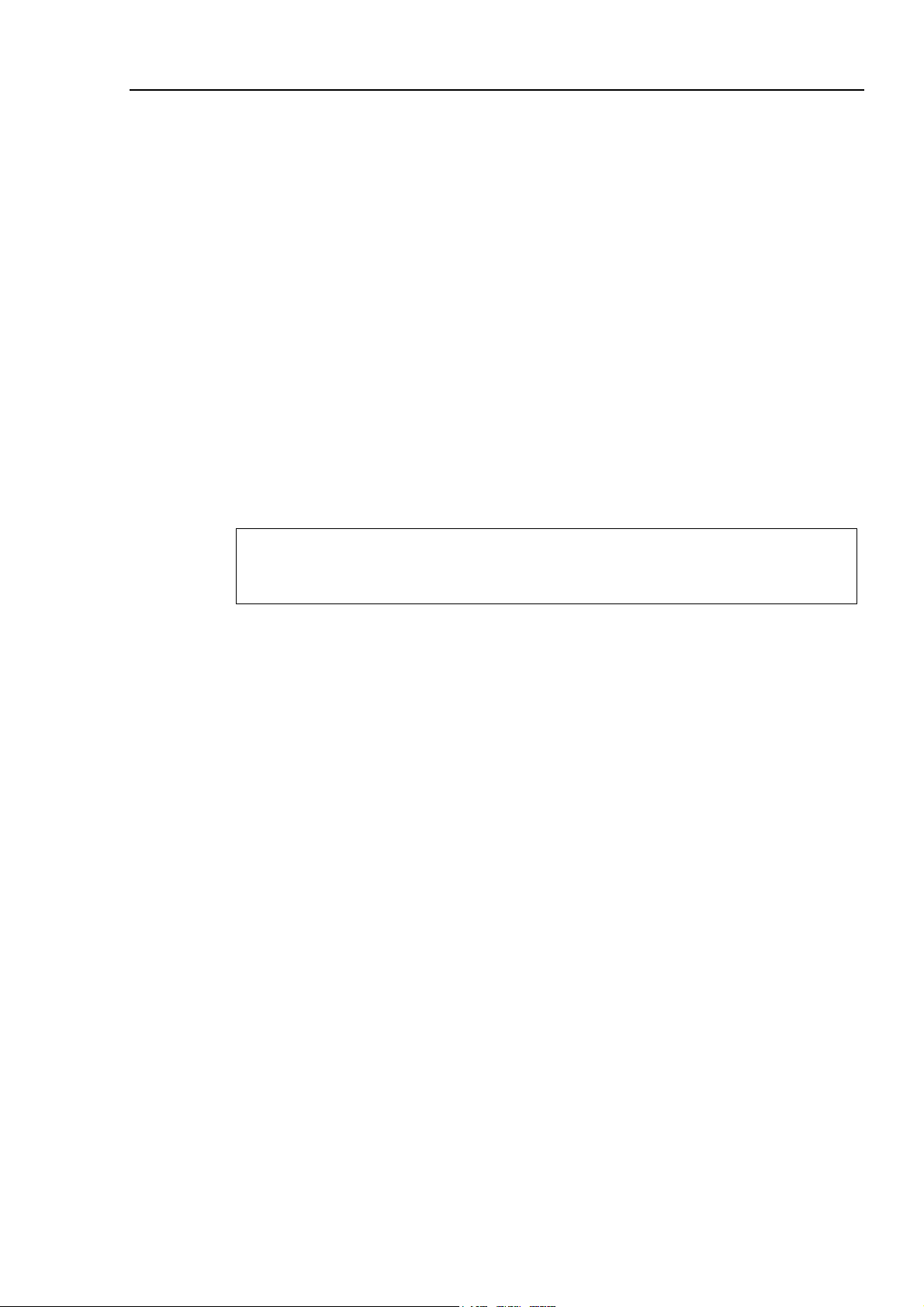
NOTE
)
1. Introduction
Large Numbers of Inputs/Outputs
For EPSON RC+ standard I/O and expansion I/O, the number of inputs/outputs is limited to
512 inputs and 512 outputs. When configuring a device to be a master of fieldbus I/O, you
can control more than 16,000 total inputs and outputs.
For a slave device, 4,040 inputs (505 bytes) and 4,072 outputs (509 bytes) are available.
Different Connection Types
There are two messaging connections: I/O messaging connection and explicit messaging
connection. The I/O messaging connection includes cyclic and change of state. I/O
messaging connections are explained below:
Change Of State:
A device sends data whenever it changes. Signals for device diagnosis are sent
regularly in the background. This connection type is useful for remedying
EtherNet/IP communication traffic.
Cyclic: A slave device transfers data regularly according to its internal timer. This
connection type is typically used for communicating with a temperature controller.
The data transfer frequency is defined by master configuration.
For Change of State and Cyclic, you can disable the ACK that is for verifying that
communication is completed. Never disable ACK, since communication errors cannot be
detected.
Functions of Master
The Master device gathers and controls all nodes on one network.
A EtherNet/IP master can control up to 127 nodes (max. 14 kbytes) on one network.
A PLC is typically configured as a master and controls all nodes in factory automation system,
but EPSON RC+ is also capable of being a master.
EtherNet/IP network configuration is specified by configuration management software. This
software is normally provided by a master device manufacturer. The configuration
management software determines parameters for each slave device via an Electronic Data
Sheet (EDS).
Available connection types are Cyclic, Change Of State, and explicit messaging.
Available baud rates are 100 Mbps and 10 Mbps. (auto-detect)
Functions of Slave
A slave can exchange data with a master device.
The configuration management software identifies parameters of each slave device via
Electronic Data Sheet (EDS) where the parameters are registered.
Available connection type is Cyclic.
Available baud rates are 100 Mbps and 10 Mbps. (auto-detect)
Fieldbus I/O Rev.6 9
Page 22
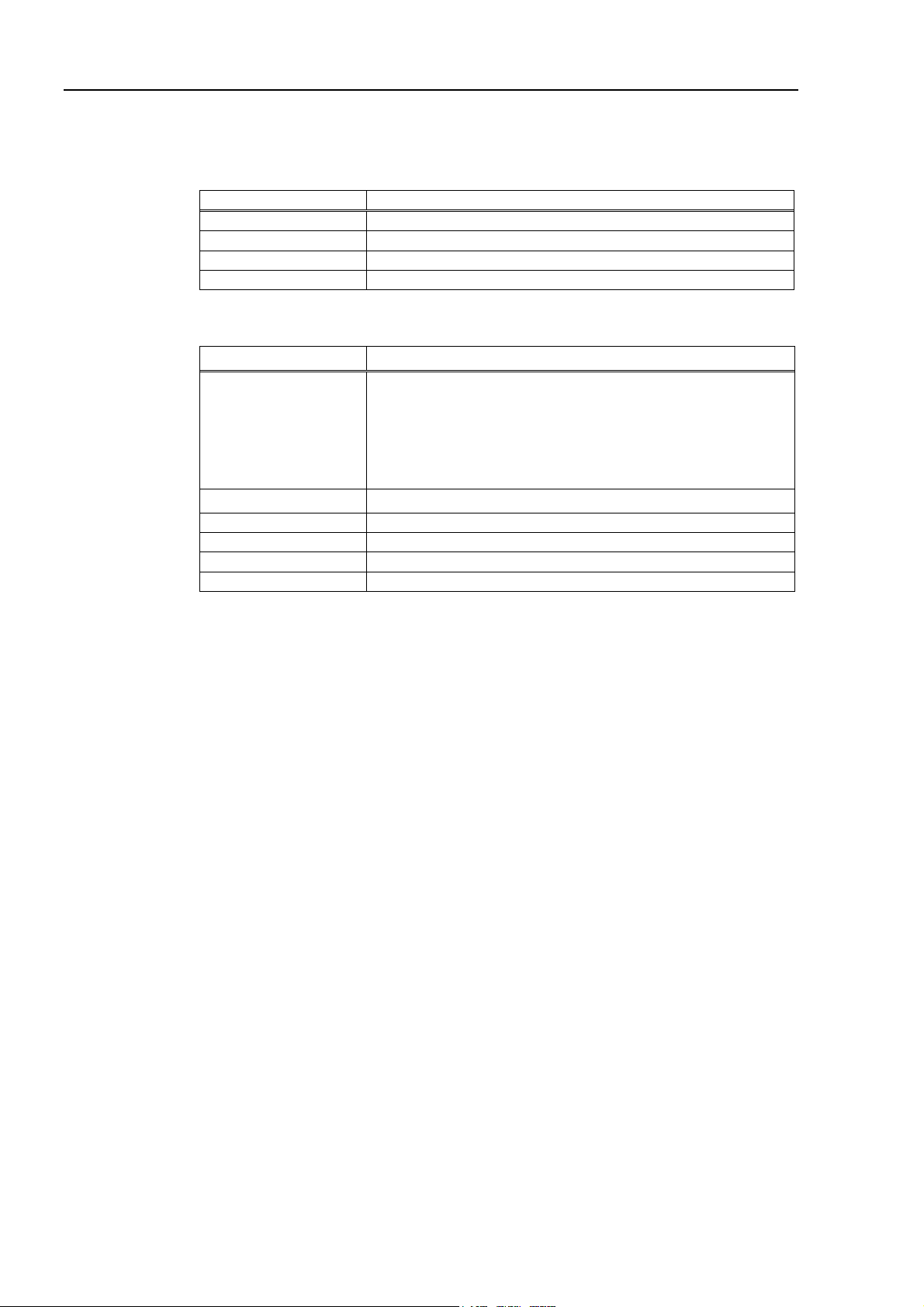
1. Introduction
General Specifications
Electrical Specifications
Item Specification
Supply Voltage 5 V DC (supplied from a controller)
Power Consumption 5.5 W
Ambient Temperature 5-40 deg C
Relative Humidity 20-80%
EtherNet/IP Communication Specifications
Item Specification
Supported Connection - I/O messaging connection
(Cyclic, Change of State)
- Explicit messaging connection
All connections are conformed to EtherNet/IP communication
protocol.
Baud Rates 100 Mbps, 10 Mbps
Maximum Nodes 128 (including master unit)
Data Length / Frame 244 bytes
Access Control Type CSMA/CD
Cable Universal Ethernet cable
10 Fieldbus I/O Rev.6
Page 23
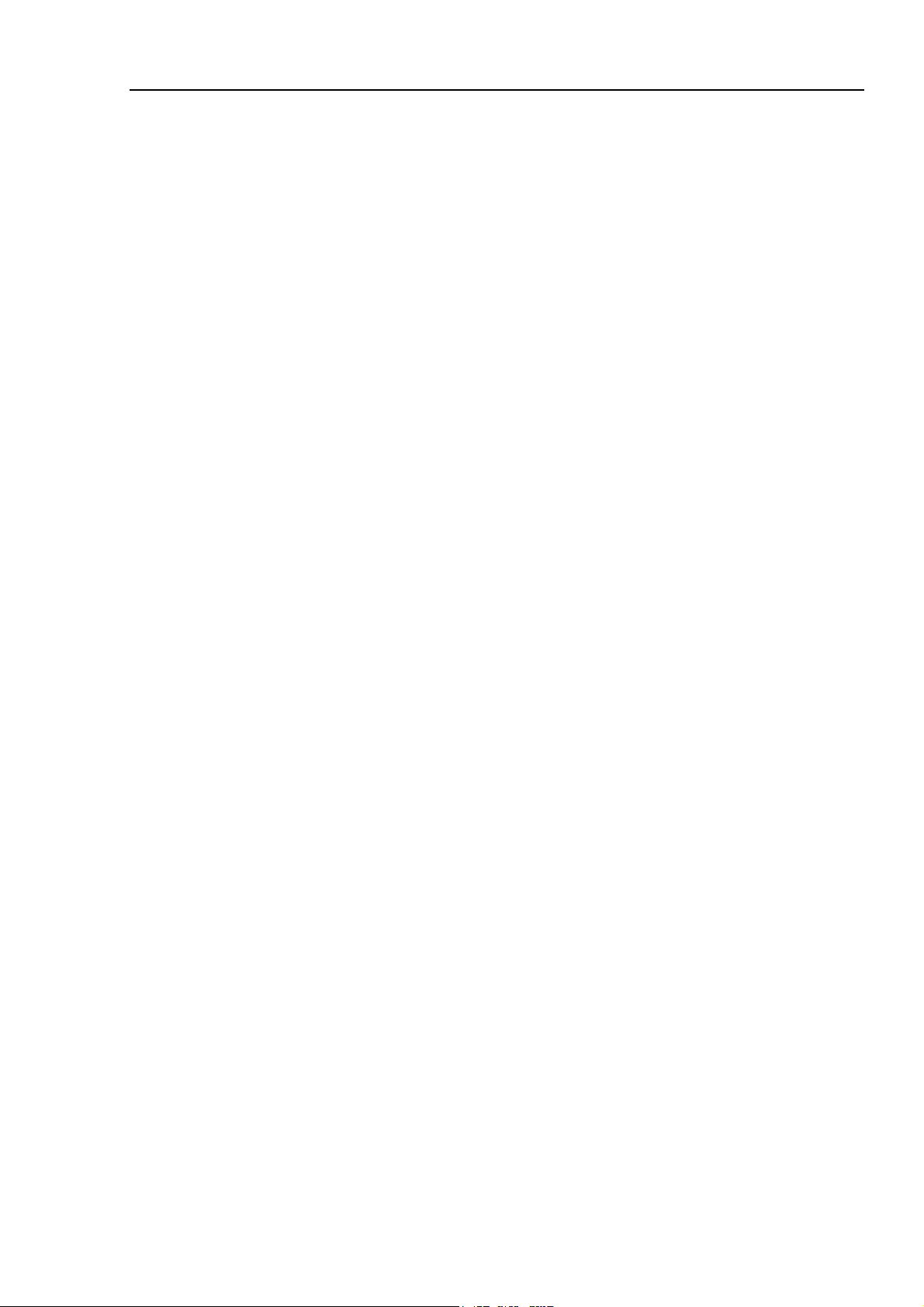
2. Installation
This chapter contains procedures for installing a DeviceNet, PROFIBUS DP, or EtherNet/IP
network. Refer to the sections that correspond to the type of network you are installing.
2.1 How to Setup a DeviceNet Network
The following is a basic procedure for setting up a DeviceNet network:
1. Choose node distribution and distribution route on your network.
For details, refer to the following section 2.2 DeviceNet Network Construction.
2. Choose power supply method for communication.
For details, refer to the following section 2.2 DeviceNet Network Construction.
2. Installation
3. Choose baud rate.
Choose the baud rate based on the network length. Select the fastest baud allowed
for the length. Increasing network load due to slow baud rate may cause trouble
including communication failure.
4. Lay cables.
For details, refer to the following section 2.2 DeviceNet Network Construction.
5. Configure nodes.
For details, refer to respective manuals of your desired nodes.
6. Turn ON the communications power supply and nodes.
Turn ON the communications power supply. After that or simultaneously, turn ON
the nodes to supply power. When the power to the nodes is supplied earlier than the
power to the communications power supply, communication with the nodes may fail.
7. Install the scanner board in your controller.
Refer to the section 2.7 DeviceNet Board Installation later in this chapter.
8. Configure a master and slaves.
Use the configuration management software for configuring a master and slaves
(scan list). For details, please refer to the configuration management software
manual.
To configure EPSON RC+ as a master, refer to the section 2.7 DeviceNet Board
Installation later in this chapter.
9. Configure EPSON RC+.
Refer to the section 2.10 EPSON RC+ Fieldbus I/O Installation later in this chapter.
10. Operate the DeviceNet network.
Fieldbus I/O Rev.6 11
Page 24

2. Installation
p
y
A
A
r
r
2.2 DeviceNet Network Construction
Network Configuration
A DeviceNet network is configured as shown in the following figure.
ttach a terminating
resistor on each end
of the trunk line.
Trunk Line
T-branch
Tap
Drop Line
Node
Drop
Line
Node
Node
There are two types of the node: master and slave. The master controls a network and gathers
data from its slaves. The slaves, including external I/O and other devices, output data in
response to the master’s output order and informs the master of its input status.
You can install masters anywhere in the network. You can connect up to 64 nodes (including
the master) on your network.
Ground to
100 Ω or less.
Trunk Line
Drop
Line
Communications
ower suppl
24 V DC
Trunk Line
T-branch
Tap
Drop Line
Node
Drop Line
Node
Use DeviceNet cables.
Power Supply Tap or
T-branch Tap
Trunk
T-branch Tap
Drop Line
Drop Line
Node
Node
T-branch
Connector
Line
T-branch Tap
Node
Trunk
Line
Drop
Line
Waterproof
slave
ttach a terminating
resistor on each end
of the trunk line.
T-branch
Connector
Connector with
Line
terminating
resistor
Waterproof
slave
Drop
Trunk Line and Drop Line
A trunk line is a backbone cable of DeviceNet network with a terminating resistor on the both
ends.
A drop line is a branch of the trunk line.
Terminating
resisto
Trunk Line
T-branch
These are all drop Lines.
Terminating
resisto
- No limits on the number of T-branch
- Limits on the length of drop lines
For DeviceNet, 5-wire cables are used for trunk lines and drop lines. The DeviceNet cables
on the market can be used for such cables. There are two types of the DeviceNet cable: Thick
cable and Thin cable. Environment-resistant cable and flexible cable are available. For
details of cables, see ODVA’s Web site (http://www.odva.org/).
12 Fieldbus I/O Rev.6
Page 25
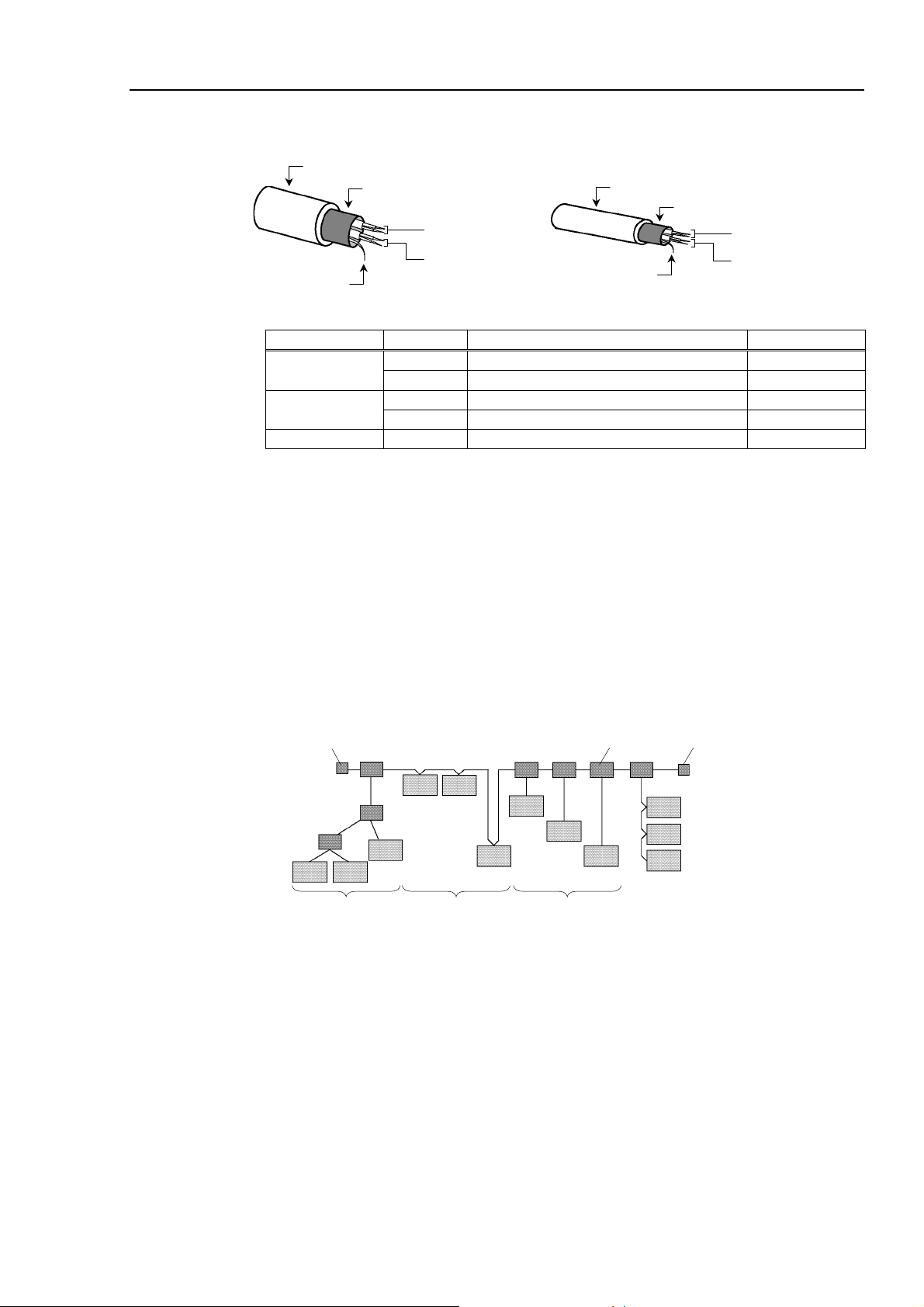
2. Installation
Thick Cable Thin Cable
11.2 to 12.1 mm outside diameter
Braid Shield
Signal Wire
(Blue/White)
Power Wire
Shield Wire
(Red/Black)
Shield Wire
6.9 mm outside diameter
Braid Shield
Signal Wire
(Blue/White)
Power Wire
(Red/Black)
Communication Cable Signal
Wire Type Color Details of Signal Wire Identity
Signal wire
Power wire
Blue Signal Low CAN L
White Signal High CAN H
Red Communications Power Positive V+
Black Communications Power Negative V
Shield wire - Shield S
Terminating Resistor
To reduce reflections of communication signal, terminating resistors should be attached on
both ends of the trunk line. For DeviceNet, nodes have no terminating resistor on the ends.
Attach 121 Ω +/-1%, 1/4W terminating resistors between the signal wires (CAN-H and CANL) of the trunk line cable. Some T-branch taps and connectors can accept terminal resistors.
Molded terminating resistors with connectors are also available to attach to environmentresistant T-branch taps and connectors.
Node Connection
Nodes can be connected to a DeviceNet network by the following topologies: tree, multi-drop,
T-branch, daisy chain. For tree topology, there is no limitation of daisy chain layer but drop
line length is limited. For details of drop line length, refer to the following section “Drop
Line Length”.
Terminating
Resistor
Tree
Trunk Line
Branch Tap
Multi-drop T-branch
Terminating
Resistor
Daisy Chain
Communications Power Supply
DeviceNet supplies 24V DC communications power to each node via 5-wire cables. You can
install the communications power supply at any location on the DeviceNet network. We
recommend providing a dedicated communications power supply on the network separately
even though it is possible to share power among the communications power supply, node
internal circuit power supply, and I/O power supply.
Shield Ground of Signal Wire
Ground the DeviceNet network at one point with 100 Ω or less.
As a noise countermeasure, you can leave the network ungrounded. For details, refer to the 4.
Troubleshooting.
Fieldbus I/O Rev.6 13
Page 26

2. Installation
Maximum Network Length (Maximum Trunk Length)
The maximum network length is the longest distance either between terminating resistors or
between the two most distant nodes on the network.
The longest distance is the maximum network length.
Trunk Line
Terminating
Resistor
Terminating
Resistor
The maximum network length is restricted by the type of cable and the baud rate.
Baud Rate
500 kbps
250 kbps
125 kbps
Thick Cable Thin Cable
Maximum Network Length
100 m
250 m
500 m
100 m
100 m
100 m
Both Thick Cable and Thin Cable can be combined and used for trunk lines. In this
case, the maximum network length is calculated using the following formulas.
Baud Rate Maximum Network Length
500 kbps Thick Cable Length + Thin Cable Length ≤ 100m
250 kbps Thick Cable Length + 2.5 × Thin Cable Length ≤ 250m
125 kbps Thick Cable Length + 5.0 × Thin Cable Length ≤ 500m
Drop Line Length
The drop line length is the distance from a branch on the trunk line to the end of that branch.
2 m
3 m
Trunk Line
4 m
Node 3
1 m
1 m
Node 1 Node 2
In figure above, each drop line length is as follows:
Drop Line to Node 1: 4 m
Drop Line to Node 2: 6 m
Drop Line to Node 3: 6 m
One drop line length should be 6m or less.
14 Fieldbus I/O Rev.6
Page 27
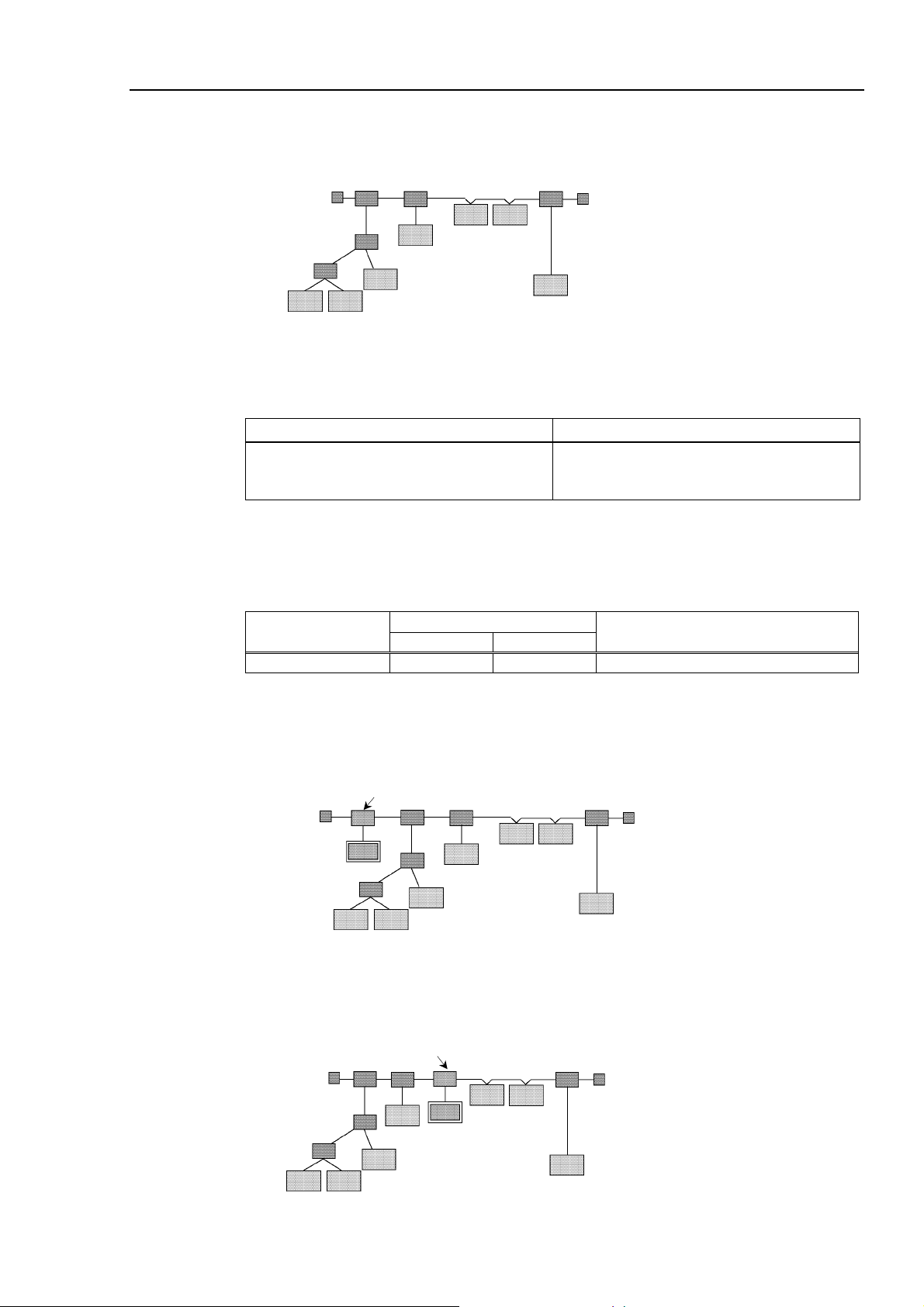
2. Installation
Total Drop Line Length
The total drop line length is the total distance of all drop lines on one network.
2 m
Trunk Line
Terminating
Resistor
4 m
Terminating
Resistor
1 m
1 m
3 m
2 m
4 m
In the figure above, the total drop line length is 17 m.
The maximum total drop line length is restricted by baud rate as shown in the table below.
The cable thickness is not related to the restriction.
Baud Rate Max. Total Drop Line Length
500 kbps
250 kbps
125 kbps
39 m
78 m
156 m
Cable Current Capacity
The current-carrying capacity of the DeviceNet network cable is restricted as shown below:
Thick Cable Thin Cable
Trunk Line
Drop Line (Unit: A)
Current Capacity 8A 3A 4.57 / Drop Line Length (m) ≤ 3A
The following figures illustrate power supply configuration examples.
When an external power supply is installed on the network as shown in the figure below, the
current capacity is 11A and it exceeds the permissible current of the cable.
Terminating
Resistor
External Power
Supply 24 V DC
Power Supply Tap
1A
1A
1A
2A
Trunk Line
2A2A
Terminating
Resistor
2A
If the location of the external power supply is changed on the network as shown in the figure
below, the power supply can be used on the network because the current capacity on the left
side of the power supply tap is 5 A and that on the right side is 6 A.
Terminating
Resistor
Power Supply Tap
1A
1A
1A
2A
External
Power Supply
24 V DC
Trunk Line
2A2A
Terminating
Resistor
2A
Fieldbus I/O Rev.6 15
Page 28
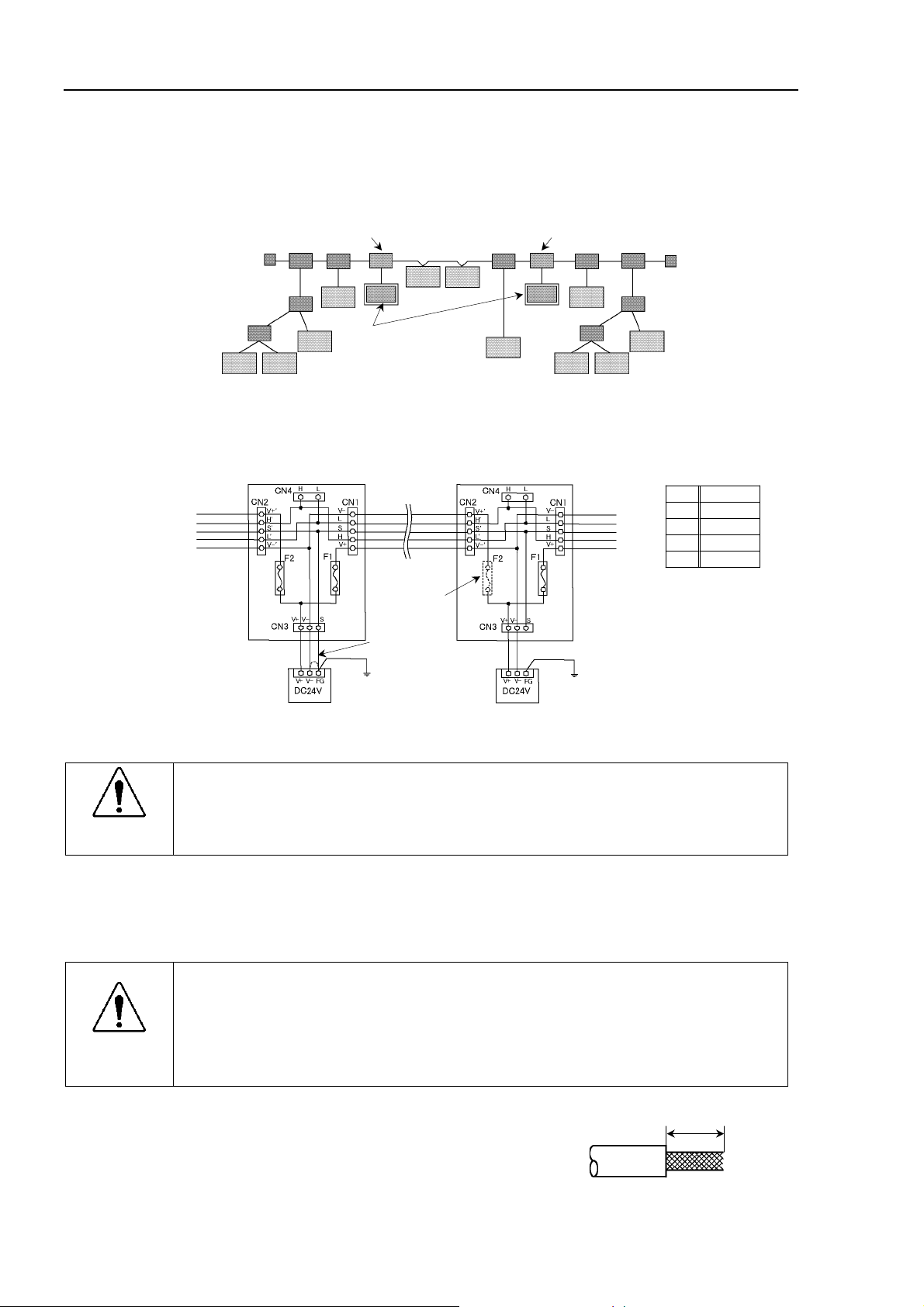
2. Installation
Ω
A
If the current capacity consumed on the network exceeds the restriction of cable current
capacity, it is possible to install more than one power supply on the network. If you attempt
to install two or more power supplies on the network, take necessary measures (pulling out a
fuse on the power supply tap, etc.) to avoid conflicts between power outputs from multiple
power supplies.
CAUTION
Terminating
Resistor
1A 1A
Power Supply Tap
2A
1A
External
Power Supply
24 V DC
Trunk Line
2A2A
2A
Power Supply Tap
Terminating
Resistor
2A
1A
1A 1A
The following figure illustrates a sample wiring. An OMRON power supply tap is shown in
the figure.
Trunk Line
Pull out
the fuse.
Ground the
network at
only one point.
Ground 100
Ground 100 Ω or less.
If you cannot ground the network with 100 Ω or less,
do not connect V- and FG wires.
Carefully connect the wires. Incorrect wiring may cause node malfunction and
severe damage to the entire DeviceNet network.
V+ V+
L CAN L
S Shield
H CAN H
V- V-
or less.
Procedure for Modifying and Installing Communication Cables
Follow the steps described below to modify communication cables and connect them to
connectors.
Be careful not to injure your hands or fingers on any sharp blades or tools used
to modify the cable.
CAUTION
Use appropriate blades and/or other tools to modify the cable. Using
inappropriate blades and/or other tools may result in bodily injury and/or
equipment damage.
(1) Strip approx. 30 mm of the cable covering with extra
pprox. 30 mm
care so that you do not scratch on the braided shield
underneath. Do not strip the cable covering more than
necessary. Excess stripping may cause short-circuit
and/or make the cable more sensitive to noise.
16 Fieldbus I/O Rev.6
Page 29
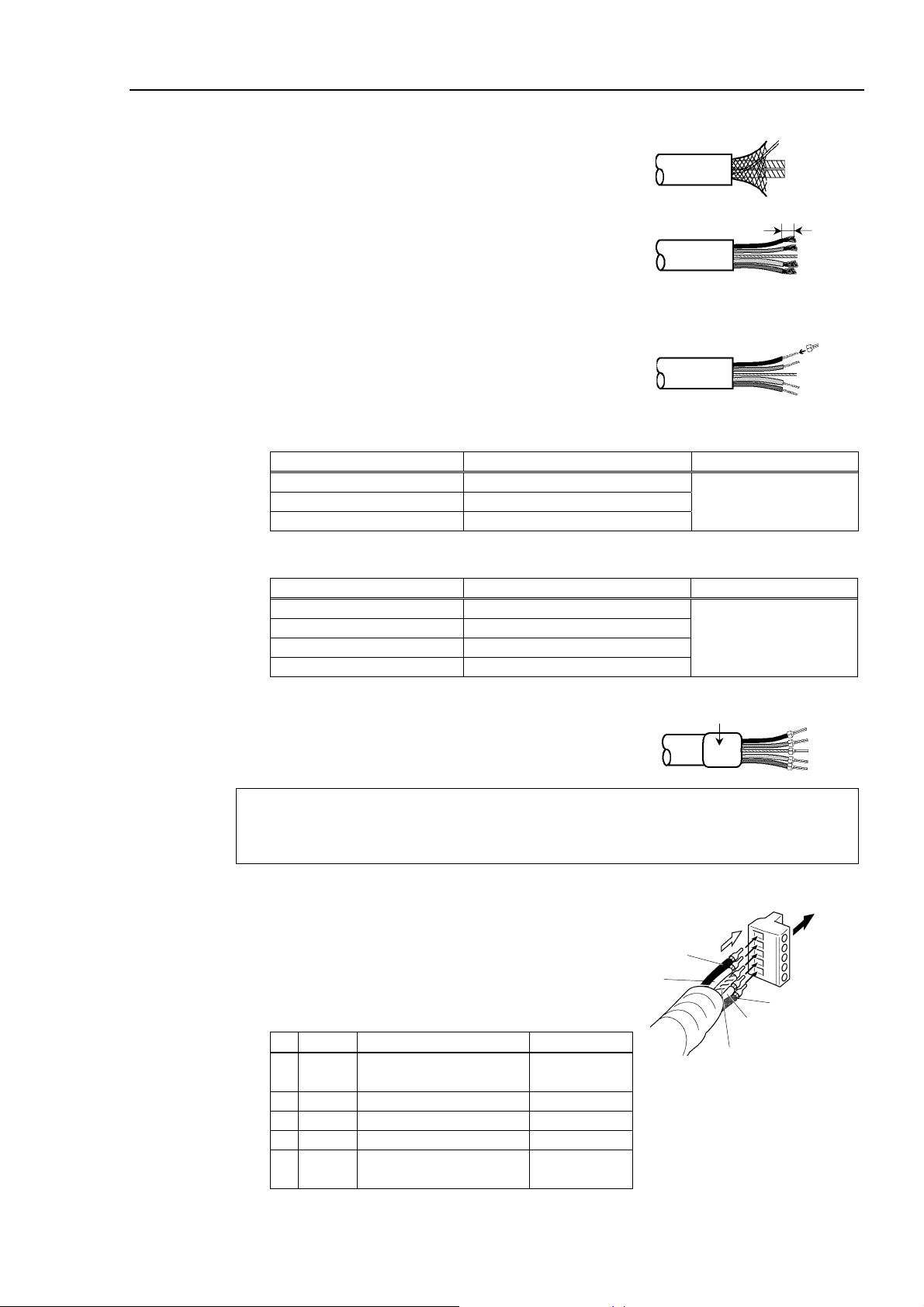
2. Installation
(2) Carefully expand the meshes of the braided shield.
Shield Wire
Under the braided shield, there is one exposed bare
twisted shield wire other than the signal wires and
power wires that are wrapped with aluminum tape. The
shield wire is slightly harder than the mesh.
(3) Cut off the expanded braided shield and remove the
aluminum tape around the signal wires and power
wires. Then, strip the insulation from the signal wires
and power wires for a length sufficient to connect them
to crimp terminals.
Twist each stripped signal wire and power wire.
(4) Set the crimp terminal on the stripped part of the wire
and crimp it with a crimp tool. The following crimping
Peel the coverings in enough
length to connect the wires to
crimping terminals.
Crimping
Te rm i na l
terminals are recommended products.
NICHIFU TC series
Model Number Specifications Special Tool
TMEV TC-0.5 For Thin Cable
TMEV TC-2-11 For Thick Cable (power wire)
MH-32
TMEV TC-1.25-11 For Thick Cable (signal wire)
Phoenix Contact AI series
Model Number Specifications Special Tool
AI 0.5-8WH For Thin Cable (power cable)
AI 0.25-8YE For Thin Cable (signal wire)
AI 2.5-8BU For Thick Cable (signal wire)
CRIMPFOX UD6
AI 1-8RD For Thick Cable (signal wire)
NOTE
)
(5) Wrap or cover the cable with vinyl tape or heat-shrink
Heat-shrinkable Tube, etc.
tubing.
Loosen the screws securing the cables on the connector. If the screws are not loosened, the
wires go into different openings on the rear of connector instead of the correct openings
and the wires cannot be secured.
(6) Ensure the correct connector orientation and insert the
signal wires and shield wire to their respective holes
on the connector.
As shown in the figure, insert the wires (black, blue,
shield, white, and red) into the holes in the order
named.
The following table shows the specified colors of the
cables.
Color Details of Signal Wire Identity
a Black Communications Power
V-
Supply (negative)
Insert wires in
this direction.
a
b
c
Insert the
connector
in this
direction.
e
d
b Blue Signal (Low) CAN L
c - Shield S
d White Signal (High) CAN H
e Red Communications Power
Supply (positive)
V+
Fieldbus I/O Rev.6 17
Page 30

2. Installation
(7) Tighten each screw securing the wires on the connector.
Tighten the screw securing the wire at a correct tightening torque (0.25 to 0.3 N·m). To
prevent thick cable from coming out due to cable tension, install enough thick cable
length to allow for stretch.
Use a small flat blade screwdriver that has the correct
width and thickness. If you use a typical screwdriver
Thickness
Width
whose point is narrow, you cannot deeply insert it into
the hole on the connector.
Specific screwdriver for DeviceNet connector screw:
OMRON : XW4Z-00C
Phoenix Contact : SZF-1 0.6×3.5
0.6 mm 3.5 mm
18 Fieldbus I/O Rev.6
Page 31

2.3 How to Setup a PROFIBUS DP Network
The following is a basic procedure for setting up a PROFIBUS DP network:
1. Choose station distribution and distribution route on your network.
For details, refer to the following section 2.4 PROFIBUS DP Network Construction.
2. Choose baud rate.
Choose the baud rate based on the network length. Select the fastest baud rate
allowed for the length. Increasing network load due to slow baud rate may cause
trouble including communication failure.
3. Lay cables.
For details, refer to the following section 2.4 PROFIBUS DP Network Construction.
4. Configure stations.
For details, refer to respective manuals of your desired stations.
5. Turn ON the stations.
6. Install the scanner board in your controller.
Refer to the section 2.8 PROFIBUS DP Board Installation later in this chapter.
7. Configure a master and slaves.
Use the configuration management software for configuring a master and slaves
(scan list). For details, please refer to the configuration management software
manual.
To configure EPSON RC+ as a master, refer to the section 2.8 PROFIBUS DP Board
Installation later in this chapter.
2. Installation
8. Configure EPSON RC+.
Refer to the section 2.10 EPSON RC+ Fieldbus I/O Installation later in this chapter.
9. Operate the PROFIBUS DP network.
Fieldbus I/O Rev.6 19
Page 32

2. Installation
2.4 PROFIBUS DP Network Construction
Network Configuration
A PROFIBUS DP network is configured as shown in the following figure.
Terminating
Resistor ON
Terminating
Resistor ON
Master 1 Master 2
Slave
Slave Slave Slave Slave Slave
Slave Slave
Network
Cable
Slave
Slave
Terminating
Resistor ON
Repeater
Terminating
Resistor ON
Station
There are four types of stations (devices): master, slave, repeater, and configurator.
The master controls a network and gathers its slaves.
The slave, including external I/O and other devices, outputs data as a response to a master’s
output order and informs the master of its input status.
The repeater is necessary for a network with more than 32 slaves to separate network
segments.
The configurator, used only for network installation, configures a scan list of the slaves on the
master device.
You can install masters anywhere on the network. You can connect up to 126 stations
including server and repeater on your network. However, we recommend you to use one
device for the engineering device.
Network Cable
The PROFIBUS cable can be used as a network cable. There are four types (A, B, C, D) of
PROFIBUS cables. Normally, cable type A is used for a PROFIBUS DP network. The cable
type A specifications are shown in the table below.
Item Specification
Impedance
135 to 165 Ω
Capacity < 30 pf/m
Loop resistance 110 Ω/km
Wire diameter 0.64 mm
Core cross-section > 0.34 mm
2
20 Fieldbus I/O Rev.6
Page 33

2. Installation
It is recommended that a 9-pin D-Sub connector be used for protecting rating IP 20. For IP
65/67, M12 connector in accordance with IEC 947-5-2, Han-Bird connector in accordance
with DESINA, and Siemens hybrid connector are available.
Pin assignment (9-pin D-Sub)
Pin No. Signal Assignment
1 Shield Shield / Protective ground
2 M24 Ground of output voltage (24 V)
3 RxD/TxD-P Data line B
4 CNTR-P Repeater control signal (directional control)
5 DGND Communications power supply (5 V)
6 VP Supply voltage to terminating resistor (P5V)
7 P24 Output voltage (24 V)
8 RxD/TxD-N Data line A
9 CNTR-N Repeater control signal (directional control)
Use pins 2 and 7 for connecting a maintenance device without any power supply.
The following figure illustrates wiring.
RxD/TxD-P (3)
DGND (5)
RxD/TxD-N (8)
Station 1 Station 2
VP (6)
Shield
Protective Ground Protective Ground
(3) RxD/TxD-P
(5) DGND
(6) VP
(8) RxD/TxD-N
Different manufacturers produce a wide range of PROFIBUS cables. For details of the
PROFIBUS cables, see PROFIBUS International’s website (http://www.profibus.com/).
Terminating Resistor
To reduce reflections of communication signal, terminating resistors should be attached on
both ends of each segment. Attach the terminating resistor as shown below.
Data Line B
Data Line A
VP (6)
390
Ω
RxD/TxD-P (3)
Ω
220
RxD/TxD-N (8)
Ω
390
DGND (5)
Some PROFIBUS 9-pin D-Sub connectors on the market have functions of terminating
resistor and they can enable / disable the terminating resistor. (Example: Woodhead
MA9D00-32)
Molded terminating resistors with connector are also available to attach them to environmentresistant M12 connector.
Baud Rate and Maximum Cable Length
Available baud rates are 9.6 kbps, 19.2 kbps, 93.75 kbps, 187.5 kbps, 500 kbps, 1500 kbps, 3
Mbps, 6 Mbps, and 12 Mbps.
Fieldbus I/O Rev.6 21
Page 34

2. Installation
PROFIBUS DP requires approximately 1ms at 12 Mbps for the transmission of 512 bits input
data and 512 bits output data distributed over 32 stations. The following figure shows typical
PROFIBUS DP transmission times depending on the number of stations and baud rate.
Bus Cycle Time [ms]
18
14
10
500 kbps
6
2
2 10 20 30
1.5 Mbps
12 Mbps
Number of Slaves
The maximum cable length is restricted by the baud rate.
Baud Rate Maximum Cable Length
12 Mbps
6 Mbps
3 Mbps
1500 kbps
500 kbps
187.5 kbps
93.75 kbps
19.2 kbps
9.6 kbps
100 m
100 m
100 m
200 m
400 m
1000 m
1200 m
1200 m
1200 m
Multi-Master Configuration
PROFIBUS DP allows you to install multiple masters on a single physical network.
All slave devices on the network can be accessed by different masters. Only one master on
the network can be used for device configuration.
The following figure illustrates the communication procedure for a multi-master
configuration.
Master 1
Slave Slave Slave Slave Slave
Token-passing Procedure
Master 2
Master 3
Master-slave communication
Slave Slave
When the master receives the logic token, it inquires data from its slaves. After all
communications are completed, the master passes the token to another master. In this way,
the master can only communicate with its slaves while it is holding the token. The slaves
respond to only the inquiry from the master. No slave can output any messages.
22 Fieldbus I/O Rev.6
Page 35

A
CAUTION
2. Installation
Procedure for Modifying and Installing Communication Cables
The following procedure explains how to modify and install a Woodhead 9-pin D-Sub
connector (MA9D00-32).
Follow the steps described below to modify communication cables and connect them to the
connector.
Be careful not to injure your hands or fingers on any sharp blades or tools used
to modify the cable.
Use appropriate blades and/or other tools to modify the cable. Using
inappropriate blades and/or other tools may result in bodily injury and/or
equipment damage.
(1) Strip approx. 47.5 mm of the cable covering with extra
care so that you do not scratch on braided shield
underneath.
Do not strip the cable covering more than necessary.
Excess stripping may cause short-circuit and/or make
the cable more sensitive to noise.
pprox. 47.5 mm
(2) Carefully expand meshes of the braided shield and fold
back the shield over the cable covering. Cut off the
shield at approx. 10 mm from the stripped side of the
cable covering.
(3) Strip the covering of the signal wire as shown in the
figure.
(4) Insert the signal wires into the terminal block on the connector and secure the signal
wires. Carefully connect the same signal wire to the same terminal on both ends.
To prevent faulty wiring, make a rule of connection. For instance, connect the green
signal wire to the A1/A2 terminal and the red signal wire to the B1/B2 terminal.
10 mm
40 mm 7.5 mm
Fieldbus I/O Rev.6 23
Page 36

2. Installation
2.5 How to Setup a EtherNet/IP Network
The following is a basic procedure for setting up a EtherNet/IP network:
1. Choose node distribution and distribution route on your network.
For details, refer to the following section 2.6 EtherNet/IP Network Construction.
2. Lay cables.
For details, refer to the following section 2.6 EtherNet/IP Network Construction.
3. Configure nodes.
For details, refer to respective manuals of your desired nodes.
4. Turn ON the nodes.
5. Install the scanner board in your controller.
Refer to the section 2.9 EtherNet/IP Board Installation later in this chapter.
6. Configure a master and slaves.
Use the configuration management software for configuring a master and slaves
(scan list). For details, please refer to the configuration management software
manual.
To configure EPSON RC+ as a master, refer to the section 2.9 EtherNet/IP Board
Installation later in this chapter.
7. Configure EPSON RC+.
Refer to the section 2.10 EPSON RC+ Fieldbus I/O Installation later in this chapter.
8. Operate the EtherNet/IP network.
24 Fieldbus I/O Rev.6
Page 37

2.6 EtherNet/IP Network Construction
Network Configuration
A EtherNet/IP network is configured as shown in the following figure.
Network inside
the factory, etc
Ethernet switch
Node
Node
Node
Node
Ethernet switch
Node
Node
Node
2. Installation
Waterproof
Ethernet switch
Node
Node
NOTE
)
Waterproof
slave
Waterproof
slave
Node
There are two types of the node: master and slave. The master controls a network and gathers
data from its slaves. The slaves, including external I/O and other devices, output data in
response to the master’s output order and informs the master of its input status.
You can install masters anywhere in the network. One master node can control up to 127
nodes.
Universal Ethernet cable is used for EtherNet/IP. Use a proper cable such as environmental
resistance and refraction resistance that fulfills the environment.
For details, see the website of ODVA. (http://www.odva.org/)
Wiring
Wirings are conformed to EtherNet/IP connection protocol.
You can use the generic Ethernet hub or Ethernet switch for the EtherNet/IP. However, be
sure to a use product complying with the industrial standards or noise resistant Ethernet
cable (STP cable). If you use an office use product or UTP cable, it may causes
communication errors and may not offer the proper performance.
Fieldbus I/O Rev.6 25
Page 38

2. Installation
2.7 DeviceNet Board Installation
Following two types can be used for the fieldbus I/O option DeviceNet.
- PCU-DVNIO
- PCI-DVNIO
2.7.1 Board Appearance
Part names and functions of the scanner board are shown in the following figure.
For details of the status display LEDs (Module/NetWork LED and IO LED), refer to the 4.
Troubleshooting in this manual.
PCU-DVNIO
4-pin Terminal
Watchdog Port
(Do not use this port.)
Status Display LED (2)
DeviceNet Port
(Not in use)
RJ45 Connector
(Not in use)
PCI-DVNIO
4-pin Terminal
Watchdog Port
(Do not use this port.)
Male 9-pin D-Sub
Port for Board Configuration
Status Display LED (2)
Left: Module/NetWork LED
Right: IO LED
DeviceNet Port
LED (2)
Jumper for Board Address
JP1
JP1
0
1
C0 C1 C2
Jumper for Board Address
JP1
JP1
0
1
C0 C1 C2
26 Fieldbus I/O Rev.6
Page 39

2. Installation
2.7.2 Specifications
Part Number applicom PCI-DVNIO / PCU-DVNIO
Modes Master/Slave
Baud rates 125, 250, 500 kbps
Interface
Supported Devices
Maximum Nodes
Connection Types
Explicit Messaging
EDS Support
Input Data Size
Output Data Size
Automatic Detection
1 DeviceNet port
Group 2 Only Server and U.C.M.M. capable
63
Strobe, Polling, Cyclic and Change of State
Yes
Yes
1 to 255 bytes
1 to 255 bytes
Yes. Devices can be detected automatically.
2.7.3 Software Installation
Before installing any boards in your controller, you must install the applicomIO console
application and drivers for the type of board you will be using.
(1) Start the controller.
(2) Run the C:\Install\FieldBus\Install\applicomIO\Disk1\Setup.EXE from the install
folder in the controller to start the installation.
(3) Select the desired language for the installer.
(4) Select Install Products.
(5) Select applicomIO. Do not select applicomIO ActiveX.
Fieldbus I/O Rev.6 27
Page 40

2. Installation
(6) Allow the default components to be installed.
(7) Select the protocol: DeviceNet you will be using. If you also use PROFIBUS DP,
select Profibus-DP as well. Select which type of device data files to install (EDS for
DeviceNet, GSD for PROFIBUS DP).
(8) Complete the installation.
(9) The message to ensure the restart appears. Click the Yes button.
(10) Start the C:\Install\FieldBus\Install\SP\Setup.EXE and install the service pack.
No installation is necessary when a service pack is not attached to controller.
(11) After completing the installation of the service pack, shutdown the computer.
(12) Proceed to 2.5.4 Board Installation.
28 Fieldbus I/O Rev.6
Page 41

2. Installation
t
WARNING
2.7.4 Board Installation
Make sure that the power is turned OFF before installing/removing any boards
or connecting/disconnecting any cables. Installing/removing any boards or
connecting/disconnecting any cables with the power ON is extremely hazardous
and may result in electric shock and/or malfunction of equipment.
(1) Configure the board address jumper (JP1) on each board. The board number must
start with 1 consecutively. Refer to the following table for JP1 configuration.
Short Socke
Board No.
1 0: Short 0: Short 0: Short
2 1: Short 0: Short 0: Short
3 0: Short 1: Short 0: Short
4 1: Short 1: Short 0: Short
5 0: Short 0: Short 1: Short
6 1: Short 0: Short 1: Short
7 0: Short 1: Short 1: Short
8 1: Short 1: Short 1: Short
(2) Install the board(s) in any available PCI slot in the controller.
(3) Connect the board(s) to the Fieldbus.
C0 C1 C2
(4) Start the controller.
(5) The Windows Hardware Wizard will display a message that the applicomIO board
was found and prompt you to restart the computer.
The applicomIO console application will automatically start for this first start after
installation. Close this application for now and restart the controller.
(6) Start the applicomIO console application.
(7) Click the Add Board button on the upper left of the console window to add a board.
(8) The following dialog will appear.
Check that “PCI-DVNIO” (“PCI-DPIO” or “PCU-DPIO” in case of PROFIBUS DP)
Fieldbus I/O Rev.6 29
Page 42

2. Installation
is shown in the Board Type: box. Then, click the OK button.
When installing more than two fieldbus boards in the system, add all the boards
using this dialog.
The following dialog will appear when no board is detected. Ensure that the board is
correctly inserted and that the board configuration is correct.
(9) After all the boards are added, the system should be restarted.
Close the applicomIO Console application and click the OK button on the Save
modification dialog. Click the OK button on the following dialog to restart
Windows.
(10) After restarting the system, continue with the following 2.5.5 Master Mode or 2.5.6
Slave Mode sections.
30 Fieldbus I/O Rev.6
Page 43

2. Installation
2.7.5 Master Mode
(1) Ensure that the board is connected to the fieldbus. Then, start the applicomIO
console application.
(2) Register the device information (EDS file) that is necessary for the network setup.
Select the [Equipment Library] tab at the center of the dialog’s right side and click
the Add icon.
(3) Following dialog appears. Specify the EDS file that is supplied from the device
manufacturer.
(4) Click on the “Protocol list” under the board that was just added.
(5) Select Protocol | Property.
Fieldbus I/O Rev.6 31
Page 44

2. Installation
(6) Configure the baud rate, MAC ID (master address), and so on for the DeviceNet
network.
NOTE
)
The load on a bus can be controlled by the baud rate and interscan delay settings.
When the load exceeds 60%, the DeviceNet network communication will be unstable, for
example: more communication errors. Set the configuration to minimize the load.
For the procedure for verifying the load on the bus using the applicomIO Console
application, refer to the 4. Troubleshooting in this manual.
(7) Click the Network Detection tab on the center left of the console window.
(8) Click the Read Network Configuration button to display the Network Detection
dialog and read in the devices on the Fieldbus.
32 Fieldbus I/O Rev.6
Page 45

2. Installation
(9) Drag each device you want to scan from the Network Detection tab to the Master
item in the list on the right.
(10) The following dialog will appear.
NOTE
)
Select the Connection Configuration tab to verify the connection configuration.
Change the configuration if necessary.
Not every slave device supports all connection types. Understand the
specifications of the slave device you want to use and configure the connection
correctly.
Fieldbus I/O Rev.6 33
Page 46

2. Installation
The Expert Mode button will appear when the applicomIO Console application is
used in the expert mode.
To configure details of “Change Of State” and “Cyclic”, click the Expert Mode
button and display the Expert Mode dialog.
NOTE
)
Never disable Ack. When the [Ack] checkbox is unchecked, a failed connection is
not regarded as an error.
(11) When the system cannot identify the device you want to use (its EDS file is not
registered), the following dialog will appear. In this case, obtain the EDS file from
the device manufacturer and register it. Then, start from step 5 (Network Detection)
of this procedure.
34 Fieldbus I/O Rev.6
Page 47

2. Installation
To create a new EDS file based on the data from the device, click the Create New
EDS File button.
When a new EDS file is created, the following dialog will appear to verify the
contents of the file.
(12) Select the Equipment Library tab on the center left of the console window and
click the Add button to register the new EDS file in the system.
Fieldbus I/O Rev.6 35
Page 48

2. Installation
(13) Select File | Download in Flash to register the configuration in the fieldbus board.
After a few seconds, the board's state will show green in the status bar.
(14) Now, the fieldbus board is ready to operate as a master. Close the applicomIO
Console application.
36 Fieldbus I/O Rev.6
Page 49

2. Installation
2.7.6 Slave Mode
(1) Ensure that the board is connected to the fieldbus. Then, start the applicomIO
console application.
(2) Click on the “Protocol list” under the board that was just added.
(3) Select Protocol | Properties.
(4) Configure the baud rate, MAC ID (slave address), and so on for the DeviceNet
network. In this example, the MAC ID (slave address) is set to 005.
NOTE
Specify an unused address on the network for a slave device as well as other devices.
)
(5) Double-click the “DeviceNet Local Slave” item.
Fieldbus I/O Rev.6 37
Page 50

2. Installation
(6) The DeviceNet Local Slave property sheet will appear. Select the Equipment
(device) ID. It must be the same number as the Master ID in step (4).
(7) Click on the Connection Configuration tab. Check the Polling check box and
configure how many inputs and outputs for the slave device. In this example, the
Output Size and Input Size are set to 8 bytes.
NOTE
)
The load on a bus varies depending on the input/output size settings.
When the load exceeds 60%, the DeviceNet network communications will be
unstable, for example: more communication errors. Restrict the input/output sizes
to the minimum necessary to minimize the load. The load is also controlled by
baud rate in the master configuration.
For the procedure for verifying the load on the bus using the applicomIO Console
application, refer to the 4. Troubleshooting in this manual.
The input/output sizes of each node may be restricted depending on the master.
For details of the permitted data size, refer to the respective manuals of the masters.
(8) Click OK.
38 Fieldbus I/O Rev.6
Page 51

2. Installation
(9) Select File | Download in Flash to register the configuration in the fieldbus board.
After a few seconds, the board's state will show green in the status bar.
(10) Close the applicomIO console application.
(11) The default slave EDS file is created.
The path is: C:\Program Files\Woodhead\Direct-link\ApplicomIO2.3\ConfigIO
\Config01\applicomio.eds.
You may make a copy of the default slave EDS file and modify it to create your
original EDS file if necessary.
Edit the copy of the slave EDS file using Notepad. You may want to change the
VendName and ProductTypeStr.
Fieldbus I/O Rev.6 39
Page 52

2. Installation
$ EDS File Generated by applicomIO® Console Version : 2.2
[File]
DescText = "EDS for applicomIO Scanner";
CreateDate = 02-01-2004;
CreateTime = 08:14:41;
ModDate = 02-01-2004;
ModTime = 08:14:41;
Revision = 1.0;
[Device]
VendCode = 579;
ProdType = 12;
ProdCode = 1;
MajRev = 1;
MinRev = 2;
VendName = "applicom international";
ProdTypeStr = "Communication Adapter";
ProdName = "applicomIO Scanner";
Catalog = "";
[IO_Info]
Default = 0x0000;
Copy the EDS file to the system where the master is located. Add the new slave
device to the master using the new EDS file.
(12) On the master system, scan the network for new devices. The new slave device
should be detected.
Use the EDS file created in previous steps for the slave device.
40 Fieldbus I/O Rev.6
Page 53

2.8 PROFIBUS DP Board Installation
Following two board types can be used for the fieldbus I/O option PROFIBUS DP.
- PCU-DPIO
- PCI-DPIO
2.8.1 Board Appearance
Part names and functions of the scanner board are shown in the following figure. For details
of the status display LEDs, refer to the 4. Troubleshooting in this manual.
PCU-DPIO
2. Installation
4-pin Terminal
Watchdog Port
(Do not use this port.)
Status Display LED (2)
PROFIBUS-DP Port
LED (2)
(Not in use)
RJ45 Connector
(Not in use)
PCI-DPIO
Configuration Port
Communication Status LED
Male 9-pin D-Sub
Port for Board Configuration
Status Display LED (2)
Left: Communication Status LED
Right: Physical Error LED
Female 9-pin D-Sub
PROFIBUS DP Port
4-pin Terminal
Watchdog Port
(Do not use this port.)
Jumper for Board Address
JP1
JP1
0
1
C0 C1 C2
Jumper for Board Address
JP1
JP1
0
1
C0 C1 C2
Fieldbus I/O Rev.6 41
Page 54

2. Installation
2.8.2 Specifications
Part Number applicom PCI-DPIO / PCU-DPIO
Modes Master/Slave
Baud Rates 9.6, 19.2, 93.75, 187.5, 500, 1500, 3000, 6000, 12000 kbps
Interface 1 PROFIBUS port (EN 50 170)
Output Current Capacity Maximum 150mA
Supported Devices All DP Devices
Maximum Stations 126 (32 per segment)
GDS Support Yes
PROFIBUS DP Class 1 Yes
PROFIBUS DP Class 2 Yes
Input Data Size 1 to 244 bytes
Output Data Size 1 to 244 bytes
Automatic Detection Yes. Devices can be detected automatically.
2.8.3 Software Installation
Before installing any boards in your controller, you must install the applicomIO console
application and drivers for the type of board you will be using.
(1) Start the controller.
(2) Run the C:\Install\FieldBus\Install\applicomIO\Disk1\Setup.EXE from the install
folder in the controller to start the installation.
(3) Select the desired language for the installer.
(4) Select Install Products.
(5) Select applicomIO. Do not select applicomIO ActiveX.
42 Fieldbus I/O Rev.6
Page 55

2. Installation
(6) Allow the default components to be installed.
(7) Select the protocol: PROFIBUS DP you will be using.
If you also use DeviceNet, select DeviceNet as well. Select which type of device
data files to install (GSD for PROFIBUS DP, EDS for DeviceNet).
(8) Complete the installation.
(9) The message to ensure the restart appears. Click the Yes button.
(10) Start the C:\Install\FieldBus\Install\SP\Setup.EXE and install the service pack.
No installation is necessary when a service pack is not attached to controller.
(11) After completing the installation of the service pack, shutdown the computer.
(12) Proceed to 2.6.4 Board Installation.
Fieldbus I/O Rev.6 43
Page 56

2. Installation
t
WARNING
2.8.4 Board Installation
Make sure that the power is turned OFF before installing/removing any boards
or connecting/disconnecting any cables. Installing/removing any boards or
connecting/disconnecting any cables with the power ON is extremely hazardous
and may result in electric shock and/or malfunction of equipment.
(1) Configure the board address jumper (JP1) on each board. The board number must
start with 1 consecutively. Refer to the following table for JP1 configuration.
Short Socke
Board No.
1 0: Short 0: Short 0: Short
2 1: Short 0: Short 0: Short
3 0: Short 1: Short 0: Short
4 1: Short 1: Short 0: Short
5 0: Short 0: Short 1: Short
6 1: Short 0: Short 1: Short
7 0: Short 1: Short 1: Short
8 1: Short 1: Short 1: Short
(2) Install the board(s) in any available PCI slot in the controller.
(3) Connect the board(s) to the Fieldbus.
C0 C1 C2
(4) Start the controller.
(5) The Windows Hardware Wizard will display a message that the applicomIO board
was found and prompt you to restart the computer.
The applicomIO console application will automatically start for this first start after
installation. Close this application for now and restart the controller.
(6) Start the applicomIO console application.
(7) Click the Add Board button on the upper left of the console window to add a board.
44 Fieldbus I/O Rev.6
Page 57

2. Installation
(8) The following dialog will appear.
Check that “PCI-DPIO” or “PCU-DPIO” (“PCI-DVNIO” in case of DeviceNet) is
shown in the Board Type: box. Then, click the OK button.
When installing more than two fieldbus boards in the system, add all the boards
using this dialog.
The following dialog will appear when no board is detected. Ensure that the board is
correctly inserted and that the board configuration is correct.
(9) After all the boards are added, the system should be restarted.
Close the applicomIO Console application and click the OK button on the Save
modification dialog. Click the OK button on the following dialog to restart
Windows.
(10) After restarting the system, continue with the following 2.6.5 Master Mode or 2.6.6
Slave Mode sections.
Fieldbus I/O Rev.6 45
Page 58

2. Installation
2.8.5 Master Mode
(1) Ensure that the board is connected to the fieldbus. Then, start the applicomIO
console application.
(2) Register the device information (GSD file) that is necessary for the network setup.
Select the [Equipment Library] tab at the center of the dialog’s right side and click
the Add icon.
(3) Following dialog appears. Specify the GSD file that is supplied from the device
manufacturer.
(4) Select Description | Properties.
46 Fieldbus I/O Rev.6
Page 59

2. Installation
(5) Select the “Profibus, Master/Slave” in the Channel Properties dialog and click the
OK button.
(6) Click on the “Protocol list” under the board that was just added.
(7) Select Protocol | Properties.
(8) Configure the baud rate, Master Profibus Address (master address), number of
repeaters, and so on for the PROFIBUS DP network.
Fieldbus I/O Rev.6 47
Page 60

2. Installation
(9) Click the Network Detection tab on the center left of the console window.
(10) Click the Read Network Configuration button to display the Network Detection
dialog and read in the devices on the fieldbus.
(11) Drag each device you want to scan from the Network Detection tab to the Master
item in the list on the right.
48 Fieldbus I/O Rev.6
Page 61

2. Installation
(12) The following dialog will appear.
The device name is shown on the dialog title bar. Click the OK button.
When the system cannot identify the device you want to use (its GSD file is not
registered), the following dialog will appear. In this case, obtain the GSD file from
the device manufacturer and register it. Then, start from step 5 (Network Detection)
of this procedure.
Fieldbus I/O Rev.6 49
Page 62

2. Installation
(13) Select the Equipment Library tab on the center left of the console window and
click the Add button to register the new GSD file in the system.
(14) Select File | Download in Flash to register the configuration in the fieldbus board.
After a few seconds, the board's state will show green in the status bar.
Now, the fieldbus board is ready to operate as a master. Close the applicomIO
Console application.
50 Fieldbus I/O Rev.6
Page 63

2. Installation
2.8.6 Slave Mode
(1) Ensure that the board is connected to the fieldbus. Then, start the applicomIO
console application.
(2) Select Description | Properties.
(3) Select the “Profibus, Slave” in the Cannel Properties dialog and click the OK
button.
NOTE
)
Though you can select the “Profibus, Master/Slave” as a slave, it might not
communicate properly in some Master.
To use only the slave function, select the “Profibus, Slave”.
(4) Click on the “Protocol list” under the board that was just added.
(5) Select Protocol | Properties.
Fieldbus I/O Rev.6 51
Page 64

2. Installation
(6) Configure the baud rate, Master Profibus Address (slave address), number of
repeaters, and so on for the PROFIBUS DP network. In this example, the Master
Profibus Address (slave address) is set to 005.
NOTE
)
Specify an unused address on the network for a slave device as well as other devices.
(7) Double-click the “Local DP Slave” item.
(8) The Local DP Slave property sheet will appear.
Select the Equipment (device) ID. It must be the same number as the Master
Profibus Address in step (4). In this manual, the input/output sizes are set to 8 bytes.
NOTE
)
52 Fieldbus I/O Rev.6
The input/output sizes of each station may be restricted depending on the master.
For details of the permitted data size, refer to the respective manuals of the masters.
Page 65

2. Installation
(9) Select File | Download in Flash to register the configuration in the fieldbus board.
After a few seconds, the board's state will show green in the status bar.
(10) Now the fieldbus board is ready to operate as a slave. Close the applicomIO Console
application.
2.8.7 GSD File
A GSD file is a device data file for registering slave configuration data in the configurator
(device or software that configures the master).
The standard GSD file for EPSON robot controller RC520 and RC420 is provided in the
following path:
c:\Program Files\Woodhead\Direct-Link\applicomIO2.3\Equipment Library
\Profibus_gsd\app0890.gsd.
For details of the PROFIBUS DP network configuration, contact the manufacturer of the
master device you use. If you use EPSON RC+ as a master device, you do not need to
register EPSON RC+ since the said GSD file was installed.
Fieldbus I/O Rev.6 53
Page 66

2. Installation
(
2.9 EtherNet/IP Board Installation
Following two board types can be used for the fieldbus I/O option EtherNet/IP.
- PCU-ETHIO
2.9.1 Board Appearance
Part names and functions of the scanner board are shown in the following figure. For details
of the status display LEDs, refer to the 4. Troubleshooting in this manual.
PCU-ETHIO
2.9.2 Specifications
Part Number applicom PCU-ETHIO
Modes Master/Slave
Baud Rates 10, 100 Mbps
4-pin Terminal
Watchdog Port
(Do not use this port.)
LED (2)
Not in use)
D-Sub 9 pin
(Not in use)
Status Display LED (2)
EtherNetI/P Connector
Jumper for Board Address
JP1
JP1
0
1
C0 C1 C2
Interface EtherNet/IP 1 port
Maximum Node 127
Connection Type Cyclic, Change of State
Explicit messaging Yes
EDS support Yes
Input Data Size 1 to 505 bytes
Output Data Size 1 to 509 bytes
Automatic Detection Yes. Devices can be detected automatically.
54 Fieldbus I/O Rev.6
Page 67

2. Installation
2.9.3 Software Installation
Before installing any boards in your controller, you must install the applicomIO console
application and drivers for the type of board you will be using.
(1) Start the controller.
(2) Run the C:\Install\FieldBus\Install\applicomIO\Disk1\Setup.EXE from the install
folder in the controller to start the installation.
(3) Select the desired language for the installer.
(4) Select Install Products.
(5) Select applicomIO. Do not select applicomIO ActiveX.
(6) Allow the default components to be installed.
Fieldbus I/O Rev.6 55
Page 68

2. Installation
(7) Select the protocol: Ethernet you will be using.
If you also use DeviceNet, select DeviceNet as well. If you also use PROFIBUS DP,
select Profibus-DP as well.
Select which type of device data files to install (GSD for PROFIBUS DP, EDS for
DeviceNet).
(8) Complete the installation.
(9) The message to ensure the restart appears. Click the Yes button.
(10) Start the C:\Install\FieldBus\Install\SP\Setup.EXE and install the service pack.
No installation is necessary when a service pack is not attached to controller.
(11) After completing the installation of the service pack, shutdown the computer.
(12) Proceed to 2.9.4 Board Installation.
56 Fieldbus I/O Rev.6
Page 69

2. Installation
t
WARNING
2.9.4 Board Installation
Make sure that the power is turned OFF before installing/removing any boards
or connecting/disconnecting any cables. Installing/removing any boards or
connecting/disconnecting any cables with the power ON is extremely hazardous
and may result in electric shock and/or malfunction of equipment.
(1) Configure the board address jumper (JP1) on each board. The board number must
start with 1 consecutively. Refer to the following table for JP1 configuration.
Short Socke
Board No.
1 0: Short 0: Short 0: Short
2 1: Short 0: Short 0: Short
3 0: Short 1: Short 0: Short
4 1: Short 1: Short 0: Short
5 0: Short 0: Short 1: Short
6 1: Short 0: Short 1: Short
7 0: Short 1: Short 1: Short
8 1: Short 1: Short 1: Short
(2) Install the board(s) in any available PCI slot in the controller.
(3) Connect the board(s) to the Fieldbus.
C0 C1 C2
(4) Start the controller.
(5) The Windows Hardware Wizard will display a message that the applicomIO board
was found and prompt you to restart the computer.
The applicomIO console application will automatically start for this first start after
installation. Close this application for now and restart the controller.
(6) Start the applicomIO console application.
(7) Click the Add Board button on the upper left of the console window to add a board.
Fieldbus I/O Rev.6 57
Page 70

2. Installation
(8) The following dialog will appear.
Check that “PCI/PCU-ETHIO (“PCI-DVNIO” in case of DeviceNet, and ”“PCIDPIO” or “PCU-DPIO” in case of PROFIBUS-DP) is shown in the Board Type:
box. Then, click the OK button.
When installing more than two fieldbus boards in the system, add all the boards
using this dialog.
The following dialog will appear when no board is detected. Ensure that the board is
correctly inserted and that the board configuration is correct.
(9) Click the OK button. The following dialog will appear.
Select EtherNet/IP from Protocol, and click the OK button.
58 Fieldbus I/O Rev.6
Page 71

2. Installation
(10) Click the OK button. The following dialog will appear.
Configure the IP address for the EtherNet/IP board.
Select the IP address from Static, DHCP, or BOOTP at Configuration.
Do not select Flash Memory.
When you select Static, set the values for each item.
(11) After all the boards are added, the system should be restarted.
Close the applicomIO Console application and click the OK button on the Save
modification dialog. Click the OK button on the following dialog to restart
Windows.
(12) After restarting the system, continue with the following 2.9.5 Master Mode or 2.9.6
Slave Mode sections.
Fieldbus I/O Rev.6 59
Page 72

2. Installation
2.9.5 Master Mode
(1) Ensure that the board is connected to the fieldbus. Then, start the applicomIO
console application.
(2) Register the device information (EDS file) that is necessary for the network setup.
Select the [Equipment Library] tab at the center of the dialog’s right side and click
the Add icon.
(3) Following dialog appears. Register the EDS file that is supplied from the device
manufacturer.
(3)-1 Click Next button.
(3)-2 Specify the folder that EDS is stored, and click the Next button.
60 Fieldbus I/O Rev.6
Page 73

2. Installation
(3)-3 Check the device information in EDS, and click the Next button.
(3)-4 Click the Complete button to register the EDS file.
(4) Click the Network Detection tab on the center left of the console window.
(5) Click the Read Network Configuration button to display the Network Detection
dialog and read in the devices on the fieldbus.
Fieldbus I/O Rev.6 61
Page 74

2. Installation
(6) Drag each device you want to scan from the Network Detection tab to the Master
item in the list on the right.
(7) Following dialog appears.
Uncheck the Link Parameter box and assign a value from 1 to 127. This number is
called as device ID and necessary to create SPEL+ programs.
Click the OK button to complete the registration.
(8) After finishing devices registration, select File | Download in Flash to register the
configuration in the fieldbus board.
62 Fieldbus I/O Rev.6
Page 75

2. Installation
After a few seconds, the board's state will show green in the status bar.
Now, the fieldbus board is ready to operate as a master. Close the applicomIO
Console application.
Fieldbus I/O Rev.6 63
Page 76

2. Installation
2.9.6 Slave Mode
(1) Ensure that the board is connected to the fieldbus. Then, start the applicomIO
console application.
(2) Double-click the “EtherNet/IP Local Slave” item.
(3) The EtherNet/IP Local Slave property sheet will appear.
Select the Number (device) ID, and check the “Active Configuration”.
NOTE
)
(4) Click on the Assembly Instance tab. Configure how many inputs and outputs for
the slave device. In this example, the Sizes and Instances of Input and Output are set
as follows.
[Output]-[Instance] : 001
[Output]-[Size] : 256 (bytes)
[Input]-[Instance] : 002
[Input]-[Size] : 256 (bytes)
Value of Configuration | Size is not available for EPSON RC+. Set “0” (Words) for
this box.
Make sure that the input/output size settings do not exceed 14 kbytes in total.
The input/output sizes of each node may be restricted depending on the master.
For details of the permitted data size, refer to the respective manuals of the masters.
(5) Click OK.
64 Fieldbus I/O Rev.6
Page 77

2. Installation
(6) Drag EtherNet/IP Local Slave from Equipment Library to the Master item in the
list on the right.
Window in step 5 appears. Configure by the procedures from step 7.
You can create up to 32 Local Slaves if necessary.
(7) Select File | Download in Flash to register the configuration in the fieldbus board.
After a few seconds, the board's state will show green in the status bar.
(8) Close the applicomIO console application.
Fieldbus I/O Rev.6 65
Page 78

2. Installation
(9) The default slave EDS file is created.
The path is: C:\Program Files\Woodhead\Direct-link\ApplicomIO2.3\ConfigIO
\Config01\applicomio.eds.
You may make a copy of the default slave EDS file and modify it to create your
original EDS file if necessary.
Edit the copy of the slave EDS file using Notepad. You may want to change the
VendName and ProductTypeStr.
Copy the EDS file to the system where the master is located. Add the new slave
device to the master using the new EDS file.
(10) On the master system, scan the network for new devices. The new slave device
should be detected.
Use the EDS file created in previous steps for the slave device.
66 Fieldbus I/O Rev.6
Page 79

2.10 EPSON RC+ Fieldbus I/O Installation
After you have created your fieldbus network and installed the scanner board(s) in your
controller, you must configure the EPSON RC+ Fieldbus I/O option.
Before continuing, the fieldbus scanner boards must have the device configuration stored in
the board's flash memory, as described in the chapter Installation. Otherwise, the fieldbus
boards will function improperly and EPSON RC+ cannot control them.
See the 2. Installation to store the device configuration in the flash memory.
Fieldbus I/O Software Configuration
To configure Fieldbus I/O, select System Configuration from the Setup menu. Click the I/O
Systems tab, then select Fieldbus I/O from the list and click the Configure button. The dialog
shown below will be displayed.
Set the bus type, name, and board type properly and click the Read Configuration button.
2. Installation
Option Description
Add Click this button to add a Fieldbus.
Delete Click this button to delete the last Fieldbus. It will be dimmed when
the last Fieldbus is not selected or there are no Fieldbuses installed.
Bus Type Click in the Bus Type field and click the arrow on the right side of the
field to select the Fieldbus type.
Board Number The Board Number field is automatically incremented. The boards
must be configured to use this number. Boards are always numbered
consecutively starting with 1.
Read Configuration Use this button to read the Fieldbus configuration for the selected
Fieldbus. You must read the configuration in order for EPSON RC+
to know the devices in the bus.
Before continuing, you must click the Read Configuration button for each bus. This
instructs EPSON RC+ to read the device configurations. If the configuration for a board is
ever changed, you must Read Configuration again.
Fieldbus I/O Rev.6 67
Page 80

2. Installation
68 Fieldbus I/O Rev.6
Page 81

3. Operation
This chapter contains information on how to use the Fieldbus I/O option after it has been
installed.
3. Operation
3.1 Fieldbus I/O Addressing in SPEL
Each of the Fieldbus I/O commands in SPEL+ refer to one device on the network. The bit
number and port number parameters refer to inputs and outputs local to the device.
3.2 SPEL+ Fieldbus I/O Commands
All Fieldbus I/O commands begin with the same prefix: "FbusIO_". Here are the main
commands. For details, please see the online help or SPEL
FbusIO_GetBusStatus Returns the status of the specified fieldbus.
FbusIO_GetDeviceStatus Returns the status of the specified fieldbus device.
FbusIO_In Returns the status of an 8 bit input port.
FbusIO_InW Returns the status of a 16 bit input port.
FbusIO_IONumber Returns the bit number of the specified Fieldbus I/O label.
FbusIO_Off Turns an output off.
FbusIO_On Turns an output on.
FbusIO_Out Simultaneously sets 8 output bits.
FbusIO_OutW Simultaneously sets 16 output bits.
FbusIO_Sw Returns the status of one input bit.
+
+
Language Reference Manual.
FbusIO_SendMsg Sends an explicit message to a device and returns the reply.
NOTE
)
Fieldbus I/O Rev.6 69
Response times for Fieldbus I/O can vary and depend on several factors, including baud rate,
scan rate, number and types of devices, number of SPEL+ tasks, communication error, etc.
When the fastest and most consistent response times are required, please use EPSON
Standard digital I/O, which incorporates interrupt driven inputs and outputs.
Page 82

3. Operation
3.3 Outputs Off by Emergency Stop and Reset Instruction
You can configure the system so that all outputs including the fieldbus outputs will be turned
off when the emergency stop occurs and when a Reset instruction is executed. For details of
the configuration, refer to the chapter SPEL+ Options in the EPSON RC+ User's Guide.
NOTE
)
A command that was issued just before an emergency stop can be executed after the
emergency stop condition is cleared. If the outputs from the fieldbus involve risk, the
“Outputs off during Emergency Stop” option should be enabled to remove all power to
output devices when an emergency stop occurs.
3.4 Waiting for Input or Output Status
The SPEL+ Wait statement cannot be used for Fieldbus I/O. You can make your own
function to handle this.
For example:
Function WaitFbusInput(bus As Integer, device As Integer,
bit As Integer, state As Integer)
Do
If FbusIO_Sw(bus, device, bit) = state Then
Exit Function
EndIf
Wait .01
Loop
Fend
In the program example above, a Wait statement is used to prevent the task from using too
much CPU. You can remove the Wait for faster response, but the task will use more CPU.
You may also want to add a timeout or other checks.
70 Fieldbus I/O Rev.6
Page 83

3.5 Using FbusIO_SendMsg
FbusIO_SendMsg is used to send an explicit message to a device and return a reply. This
command operates according to the protocol.
The syntax is as follows:
FbusIO_SendMsg bus, device, msgParam, sendBytes(), recvBytes()
There are two arrays passed to the function. The sendData array contains the data that is sent
to the device in bytes. This array must be dimensioned to the correct number of bytes to send.
If there are no bytes to send, you must use 0 as the parameter. The recvData array returns the
response in bytes. This array is automatically re-dimensioned to the number of bytes received.
For DeviceNet, you need to initialize the sendData array with the command, class, instance,
and attribute, as shown in the example below. Consult the documentation that came with the
device for the values that can be used. The msgParam parameter value is always 0 for
DeviceNet messages.
Here is an example for DeviceNet, EtherNet/IP:
' Send explicit message to the device
Byte sendData(5)
Byte recvData(10)
Integer i
sendData(0) = 14 ' Command
sendData(1) = 1 ' Class
sendData(3) = 1 ' Instance
sendData(5) = 7 ' Attribute
FbusIO_SendMsg 1, 1, 0, sendData(), recvData()
For i = 0 To UBound(recvData)
Print recvData(i)
Next i
3. Operation
For PROFIBUS DP, you need to specify the service number in the msgParam parameter.
Consult the documentation that came with the device for the services that are supported.
Some services require 0 send bytes. In this case, use 0 for the sendBytes parameter.
Here is an example for PROFIBUS DP:
' Send message to Profibus device
Byte recvData(10)
Integer i
' Service 56 - read all inputs
' sendBytes = 0
FbusIO_SendMsg 2, 1, 56, 0, recvData()
For i = 0 To UBound(recvData)
Print recvData(i)
Next i
Fieldbus I/O Rev.6 71
Page 84

3. Operation
3.6 Using Slave Mode
In slave mode, the EPSON RC+ system is a slave on the bus. Outputs from the master are
inputs in EPSON RC+, and inputs to the master are outputs in EPSON RC+.
Uses for slave mode:
• External equipment can monitor data in the controller
• Remote control
To use the system in slave mode, perform the following basic steps:
1. Configure local slave on the Fieldbus scanner board. Refer to the 2. Installation for
instructions for the type of hardware you are using.
2. Design your application to handle requests from the Fieldbus master and return data or
execute functions.
3.7 Remote Control Slave
If the controller will be remotely controlled by a Fieldbus master, your application must auto
start and run in a continuous loop to service requests from the master. Use OnErr, Trap Error,
Trap Emergency and Restart to accomplish this. Refer to the sample project for Fieldbus
remote slave called FieldbusRemoteSlave that is included with EPSON RC+.
72 Fieldbus I/O Rev.6
Page 85

3.8 Devices available for Fieldbus I/O Option
The fieldbus I/O option operations were checked with the following devices.
NOTE
)
The following information about the devices is just for reference. This is not our guarantee of
the proper operation of these devices.
DeviceNet Devices
Specifications Model Number Manufacturer
16-input module TDN-8C0-108 Woodhead
8-output module TDN-808-118 Woodhead
Intelligent I/O module 750-346 WAGO
4-channel digital input module 750-431 WAGO
4-channel digital output module 750-530 WAGO
Photo sensor 42GNP-9000-QD1 Allen-Bradley
Motor Driver I/F JUSP-NS300 YASKAWA ELECTRIC
Motor Driver SGDH YASKAWA ELECTRIC
RC170 DeviceNet option RC170 SEIKO EPSON
3. Operation
PROFIBUS DP Device
Specifications Model Number Manufacturer
16-input module TDP-8C0-B18-02 Woodhead
16-output module TDN-808-B18-02 Woodhead
Intelligent I/O module 750-343 WAGO
4-channel digital input module 750-431 WAGO
4-channel digital output module 750-530 WAGO
Motor Driver I/F JUSP-NS500 YASKAWA ELECTRIC
Motor Driver SGDH YASKAWA ELECTRIC
RC170 PROFIBUS-DP option RC170 SEIKO EPSON
Fieldbus I/O Rev.6 73
Page 86

3. Operation
3.9 Fieldbus I/O Response Performance
As mentioned previously, respond times for fieldbus I/O can vary and depend on several
factors. The values in this section are shown for reference not for guaranteed performance.
DeviceNet
Test Environment
RC520 Controller: Pentium III 850 MHz 128 MB memory
Fieldbus I/O: PCI-DVNIO board Master (MAC ID: 0)
Baud rate: 500 kbps, 125 kbps
Connected Slave: Woodhead 16-input module (TDN-8C0-108)
Node address: 2
Connection Image
Power Tap
T-branch
Terminating
Resistor
DeviceNet
I/F Board
T-branch
Input Module
Terminating
Resistor
To Standard Input
Evaluation
Signals with various pulse widths (every 5 msec) were input to the standard
I/O input and the input module of the fieldbus I/O at 1 Hz. For 10 minutes
(600 seconds), pulse widths of the received signals were measured at 125
kbps and 500 kbps.
Result
Power Supply
+24V
NPN Output
PNP Output
Waveform
Modification Jig
500 kbps: The input devices responded to 25-msec pulse.
125 kbps: The input devices responded to 30-msec pulse.
Waveform
Generator
74 Fieldbus I/O Rev.6
Page 87

3. Operation
r
W
PROFIBUS DP
Test Environment
RC520 Controller: Pentium III 850 MHz 128 MB memory
Fieldbus I/O: PCI-DPIO board Master (station address: 0)
Baud rate: 12 Mbps, 9.6 kbps
Connected Slave: Woodhead 16-inpout module (TDP-8C0-B18-02)
Node address: 2
Connection Image
Power Supply
+24V
Input Module
To Standard Input
Terminating Resisto
D-Sub
PROFIBUS
I/F Board
NPN Output
PNP Output
aveform
modification jig
Waveform
Generator
Evaluation
Signals with various pulse widths (every 5 msec) were input to the standard
I/O input and the input module of the fieldbus I/O at 1 Hz. For 10 minutes
(600 seconds), pulse widths of the received signals were measured at 12
Mbps and 9.6 kbps.
Result
12 Mbps: The input devices responded to 25-msec pulse.
9.6 kbps: The input devices responded to 80-msec pulse.
Fieldbus I/O Rev.6 75
Page 88

3. Operation
76 Fieldbus I/O Rev.6
Page 89

4. Troubleshooting
4.1 DeviceNet Troubleshooting
Exclusion
Every system has its special environment, conditions, specifications, and usages. This guide
is provided as a general reference for troubleshooting a DeviceNet network. Every effort has
been made to ensure the information is accurate. However, we do not guarantee the complete
accuracy of the information and thus we decline any liability for damages or costs incurred by
the use of this troubleshooting.
4. Troubleshooting (DeviceNet)
)
Before examining a problem on the network, please ensure that your established DeviceNet
system satisfies network specifications. (Refer to this troubleshooting and the section 2.2
DeviceNet Network Construction.)
Tools
Prepare the following tools for troubleshooting.
Philips screwdriver
Flat-blade screwdriver
Tester
Using the Woodhead NetMeter (DeviceNet diagnostic tool) is a simple way to learn physical
HINT
status of the DeviceNet network. For details of NetMeter, see Woodhead’s Web site
(http://www.mysst.com/diagnostics/NetMeter.asp).
Fieldbus I/O Rev.6 77
Page 90

4. Troubleshooting (DeviceNet)
4.1.1 Examining a Problem
4.1.1.1 Scanner Board Diagnostic LEDs
The DeviceNet board used with EPSON RC+ has two status display LEDs. The layout of the
LEDs is shown in the following figure.
PCU-DVNIO
(Do not use this port.)
Status Display LED (2)
PCI-DVNIO
(Do not use this port.)
Port for Board Configuration
4-pin Terminal
Watchdog Port
DeviceNet Port
LED (2)
(Not in use)
RJ45 Connector
(Not in use)
4-pin Terminal
Watchdog Port
Male 9-pin D-Sub
Jumper for Board Address
JP1
JP1
0
1
C0 C1 C2
Jumper for Board Address
JP1
JP1
Status Display LED (2)
Left: Module/NetWork LED
Right: IO LED
DeviceNet Port
0
1
C0 C1 C2
The Module/NetWork LED is on the left and the IO LED is on the right seen from the rear
panel. These LED names are used in applicomIO Console application and this manual. Only
in this troubleshooting section, general names of the status display of the DeviceNet device
are used instead.
The Module/NetWork LED is expressed by the Network Status (NS) in this section.
The IO LED is expressed by the Module Status LED (MS) in this section.
78 Fieldbus I/O Rev.6
Page 91

4. Troubleshooting (DeviceNet)
A
r
4.1.1.2 Check Network Status
(1) Master Status: MS/NS LEDs
LED Color Light Condition
MS (Module Status) Green Red ON Blinking OFF
NS (Network Status) Green Red ON Blinking OFF
(2) Node Number of Absent Slaves
Absent slaves are disconnected from or not added to the network.
1. See the status flag regarding to the removal and addition if the master has status
information.
2. See the MS/NE LEDs of all slaves if the master has no status information.
(3) Absent Slave Status: MS/NS LEDs
LED Color Light Condition
MS (Module Status) Green Red ON Blinking OFF
NS (Network Status) Green Red ON Blinking OFF
(4) Physical Node Location of Absent Slave
Communications
Power Supply
Maste
Branch Tap
communication time out error occurred.
PLC
Branch Tap
Terminating
Resistor
(5) Error Occurrence Condition
Immediate occurrence (high reproducibility)
Rare occurrence (low reproducibility)
Slave
Slave
Slave
Terminating
Resistor
Slave Slave
Start the examination from this block
when the error occurred here.
Fieldbus I/O Rev.6 79
Page 92

4. Troubleshooting (DeviceNet)
4.1.2 Problems and Countermeasures
Master Unit LED
MS NS
Green
Light ON
Green
Light ON
Green
Light ON
Green
Light ON
Green
Light ON
Red Light
Blinking
Red Light
ON
Light OFF Green
Light OFF Light OFF Uninitialized
Green
Light ON
Green
Light
Blinking
Red Light
Blinking
Red Light
ON
Light OFF Unestablished
No Matter Configuration error - Master unit configuration error
No Matter Module error - Broken master unit → Unit Replacement
Light
Blinking
Normal
communication
During connection
establishment
Communication
error
Busoff detection
Duplicate MAC ID
communication
Absent slave [Refer to the section 4.1.2.5 Absent Slave.]
network
Absent slave
Error Description [Reference]
- Normal condition
- Processing connection establishment
(The NS LED will be ON in green in a few seconds.)
- Master function in stop state
(When communication does not start, master analysis
with NetMeter is required.)
[Refer to the section 4.1.2.1 Master: Communication
Error.]
- Slave disconnected from the network (Remote I/O
communication error)
- Slave not added to the network (Scan list collation
error)
- Communications power supply OFF (Error detection
after the communication establishment)
[Refer to the section 4.1.2.2 Master: Busoff
Detection.]
- Busoff detection: Communication stopped due to
critical error.
- Duplicate MAC ID: The MAC ID configuration was
duplicated. (This error occurs only during unit startup)
[Refer to the section 4.1.2.3 Master: Unestablished
Communication.]
- No slave (Error detection before communication
establishment)
- Communications power supply OFF (Error detection
before the communication establishment)
- Duplicate MAC ID: The MAC ID configuration was
duplicated.
Refer to the respective device manuals.
[Refer to the section 4.1.2.4 Master: Configuration
Error.]
When EPSON RC+ was configured as a master:
- Slave disconnected from the network (Remote I/O
communication error)
- Slave not added to the network (Scan list collation
error)
- Duplicate MAC ID: The MAC ID configuration was
duplicated.
- No slave (Error detection before communication
establishment)
- Communications power supply OFF
[Refer to the section 4.1.2.6 Uninitialized Network.]
- Master unit start-up error
- No slave (Error detection before communication
establishment)
- Communications power supply OFF
80 Fieldbus I/O Rev.6
Page 93

A
♦ Process Flowchart
4. Troubleshooting (DeviceNet)
Examining a
trouble.
See 4.1.1. Examining
Details of Trouble.
Master LED
MS: Green ON
NS: Red Blinking
No
Yes
Absent Slave LED
MS: OFF
NS: OFF
No
MS: Green ON
NS: Red Blinking
No
MS: Green ON
NS: Red ON
No
MS: Green ON
NS: OFF
No
(Other)
Yes
Yes
Yes
Yes
Broken Slave Unit
Replace the unit.
Slave:
1
Not Operating
Slave:
2
Communication
Error Detection
Slave:
3
Busoff Detection
Slave:
4
Not Added
See 4.1.2.1.1.
See 4.1.2.1.2.
See 4.1.2.1.2.
See 4.1.2.1.2.
MS: Green ON
NS: Red ON
No
MS: Green ON
NS: OFF
No
MS: Red Blinking
No
MS: OFF
NS: Green Blinking
No
MS: OFF
NS: OFF
No
Yes
Yes
Yes
Yes
Yes
Master:
5
Busoff Detection
Master:
6
Unestablished
Communication
Master Unit:
7
Configuration Error
Master:
8
bsent Slave
Master:
9
Uninitialized Network
See 4.1.2.2.
See 4.1.2.3.
See 4.1.2.4.
See 4.1.2.5.
See 4.1.2.6.
MS: Red ON
Other
Broken Master Unit
Replace the Unit.
Fieldbus I/O Rev.6 81
Page 94

4. Troubleshooting (DeviceNet)
4.1.2.1 Master: Communication Error
Master Unit LED
MS NS
Green
Light ON
4.1.2.1.1 Slave: Not Operating
MS NS
Master LED Condition Green Light ON Red Light Blinking
Absent Slave LED Condition Light OFF Light OFF
♦ Process Flowchart
Check
Red Light
Blinking
1
Error Description
Communication
error
- Slave disconnected from the network
(Remote I/O communication error)
- Slave not added to the network
(Scan list collation error)
- Communications power supply OFF
(Error detection after the communication
establishment)
No Problem
Is power supplied to slaves?
Yes
Replace the unit.
No
No
Supply power.
Is MS LED light ON?
Yes
Normal communication?
Yes
Finish
No
See other errors.
82 Fieldbus I/O Rev.6
Page 95

4. Troubleshooting (DeviceNet)
♦ Causes of Error
Possible Cause Examination Method Countermeasure
{ Slave power OFF Measure the power voltage of the
slaves. (It should be within the range
of sufficient voltage for the slave
operation.)
NOTE: For slaves operating with
communications power
supply, measure voltage at
the DeviceNet connector.
{ Broken unit
4.1.2.1.2 Slave: Communication Error Detection / Busoff Detection / Not-added
MS NS
Master LED Condition Green Light ON Red Light Blinking
(1) Absent Slave LED Condition
(Communication error detection)
(2) Absent Slave LED Condition
(Busoff detection)
(3) Absent Slave LED Condition
(Slave not added to the network)
Slave unit replacement Replace the broken
Green Light ON Red Light Blinking
Green Light ON Red Light ON
Green Light ON Light OFF
Supply power to the
slave.
slave unit with a new
one.
Fieldbus I/O Rev.6 83
Page 96

4. Troubleshooting (DeviceNet)
♦ Process Flowchart
Check
No Problem
- Unconnected terminating resistor
- Unconnected or loose connector/signal wire
2
Check the following:
- Cable disconnection
No problem
3 4
Problem exists. (Fix it.)
See 4.1.3.1 and 4.1.3.2.
No Problem
No Change
No Change
No Change
The trouble unit is not found.
Rarely
Measure voltage of
communications power supply.
No problem
Replace the trouble unit.
No change
Replace moving cable
(Replace deteriorated cable).
No change
Check for noise influence.
No change
Does an error occur immediately?
Problem exits. (Fix it.)
The problem is fixed.
The problem is fixed.
The problem is fixed.
See 4.1.3.3.
Immediately
Divide the network and
find the trouble unit.
The unit is not found.
Analyze the network with NetMeter.
Consult the DeviceNet manufacturer.
The unit is found.
Replace the unit.
Normal Communication?
No
Yes
Finish
84 Fieldbus I/O Rev.6
Page 97

4. Troubleshooting (DeviceNet)
♦ Causes of Error
Possible Cause Examination Method Countermeasure
{ Disconnected
terminating resistors
{ Cable disconnection
{ Disconnected
connector
{ Disconnected signal
wire
{ Loose connector
{ Loose signal wire
{ Voltage drop of
communications
power supply
{ Noise
(external cause)
{ Broken unit Replace the broken unit with a
z No cause is
identified.
(1) Check that terminating
resistors are connected to
both ends of the network.
(2) Measure resistance
between signal wires with
communications power
supply OFF.
→ Normal: 50 to 70 Ω
z Measuring point: Connection
of the trouble unit
z For detail, refer to the section
4.1.3.1 Connection Problem.
Check for the connection of
connectors and signal wires.
→ The connectors and signal
wires should be firmly
connected.
z Checkpoint: all nodes and all
branch taps
z For details, refer to the
section 4.1.3.2 Loose
Connector and Signal Wire.
Measure voltage of
communications power supply
at the unit with a trouble.
→ Normal: 11V or more
between V+ and Vz If the voltage is 11 to 14 V,
the unit is a possible cause.
Fix the problem on the unit.
Check the noise intrusion via
the following paths (1) to (3).
(1) Noise via DRAIN (FG)
(2) Induced noise via
communication cable
(3) Communications power
supply
→ For details, refer to the
section 4.1.3.3 Noise
Intrusion.
new one.
→ Verify whether the problem
is fixed.
Identify the trouble point by
dividing the network.
→ For details, refer to the
section 4.1.3.4 Broken Unit
Examination.
Fix the problem.
How to find the trouble
point:
Remove the terminating
resistor on one end of the
network. The trouble point
is where resistance changes
from 120 Ω.
Connect the connectors and
signal wires again.
Check the voltage of the
power supply.
Calculate the current
capacity of the cable and add
more communications power
supplies.
Take countermeasures
against noise.
Replace the unit with a new
one.
Fieldbus I/O Rev.6 85
Page 98

4. Troubleshooting (DeviceNet)
4.1.2.2 Master: Busoff Detection
Master Unit LED
MS NS
Green
Light ON
Red Light
ON
Error Description
Busoff detection Communication stopped due to critical
error.
Duplicate MAC ID The MAC ID configuration was
duplicated. (This error occurs only
during unit start-up)
86 Fieldbus I/O Rev.6
Page 99

♦ Process Flowchart
Check
No Problem
5
Check the following:
- Unconnected terminating resistor
- Unconnected or loose connector/signal wire
- Cable disconnection
No problem
4. Troubleshooting (DeviceNet)
Problem exists. (Fix it.)
See 4.1.3.1 and 4.1.3.2.
No Problem
No Change
No Change
No Change
The trouble unit is not found.
Rarely
Measure voltage of
communications power supply.
No problem
Replace the master unit.
No change
Replace moving cable
(Replace deteriorated cable).
No change
Check for noise influence.
No change
Does an error occur immediately?
Problem exits. (Fix it.)
The problem is fixed.
The problem is fixed.
The problem is fixed.
See 4.1.3.3.
Immediately
Divide the network and
find the trouble unit.
The unit is not found.
Analyze the network with NetMeter.
Consult the DeviceNet manufacturer.
The unit is found.
Replace the unit.
Normal Communication?
No
Ye s
Finish
Fieldbus I/O Rev.6 87
Page 100

4. Troubleshooting (DeviceNet)
♦ Causes of Error
Possible Cause Examination Method Countermeasure
{ Disconnected
terminating resistors
{ Cable disconnection
{ Disconnected
connector
{ Disconnected signal
wire
{ Loose connector
{ Loose signal wire
{ Voltage drop of
communications
power supply
{ Noise
(external cause)
{ Broken unit Replace the broken unit with a
z No cause is
identified.
(1) Check that terminating
resistors are connected to
both ends of the network.
(2) Measure resistance between
signal wires with
communications power
supply OFF.
→ Normal: 50 to 70 Ω
z Measuring point: Connection
of the problem unit
z For detail, refer to the section
4.1.3.1 Connection Problem.
Check for the connection of
connectors and signal wires.
→ The connectors and signal
wires should be firmly
connected.
z Checkpoint: all nodes and all
branch taps
z For details, refer to the section
4.1.3.2 Loose Connector and
Signal Wire.
Measure voltage of
communications power supply at
the trouble unit.
→ Normal: 11V or more between
V+ and V-
z If the voltage is 11 to 14 V, the
unit is a possible cause. Fix the
problem on the unit.
Check the noise intrusion via the
following paths (1) to (3).
(1) Noise via DRAIN (FG)
(2) Induced noise via
communication cable
(3) Communications power
supply
→ For details, refer to the section
4.1.3.3 Noise Intrusion.
new one.
→ Verify whether the problem is
fixed.
Identify the trouble point by
dividing the network.
→ For details, refer to the section
4.1.3.4 Broken Unit
Examination.
Fix the problem.
How to find the trouble
point:
Remove the terminating
resistor on one end of the
network. The trouble point
is where resistance
changes from 120 Ω.
Connect the connectors
and signal wires again.
Check the voltage of the
power supply.
Calculate the current
capacity of the cable and
add more communications
power supplies.
Take countermeasures
against noise.
Replace the unit with a
new one.
88 Fieldbus I/O Rev.6
