Page 1

EF-100WATV/EF-100BATV User's Guide
Page 2
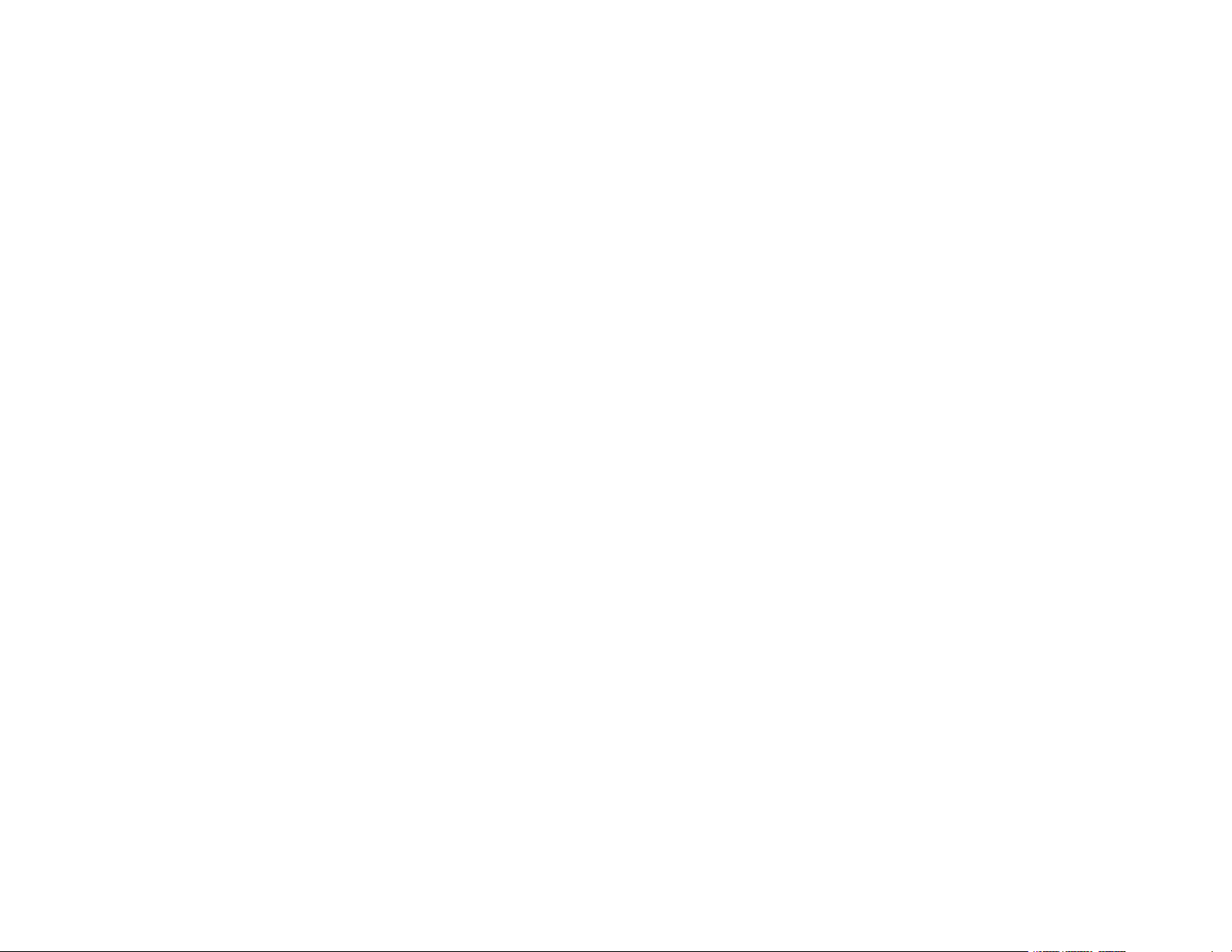
Page 3
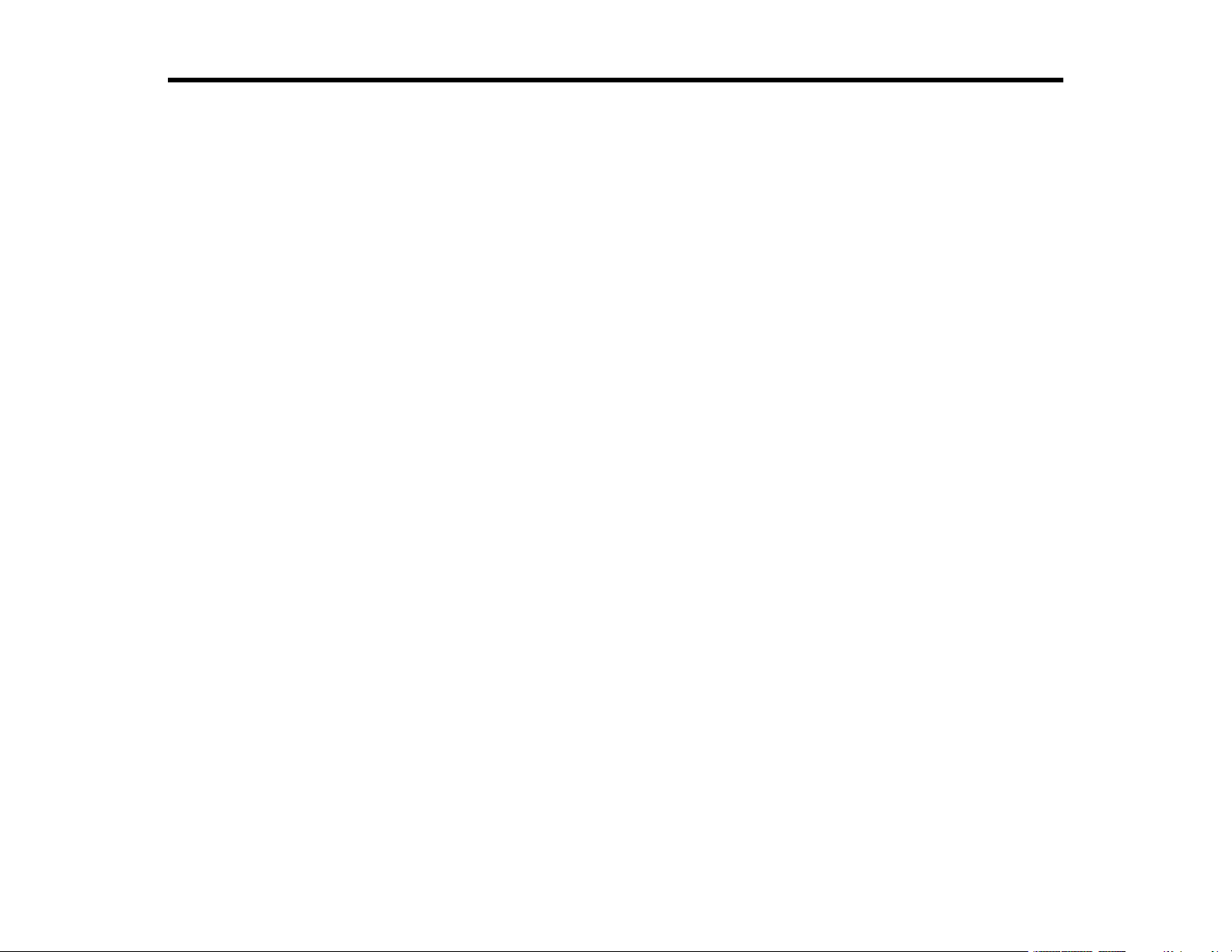
Contents
EF-100WATV/EF-100BATV User's Guide................................................................................................... 7
Introduction to Your Projector ................................................................................................................... 8
Setting Up the Projector ........................................................................................................................... 22
Projector Features................................................................................................................................ 8
Product Box Contents...................................................................................................................... 9
Additional Components ................................................................................................................ 10
Optional Equipment and Replacement Parts................................................................................. 10
Warranty and Registration Information (U.S. and Canada) ........................................................... 11
Warranty and Registration Information (Latin America)................................................................. 11
Notations Used in the Documentation ................................................................................................ 12
Where to Go for Additional Information .............................................................................................. 12
Projector Part Locations ..................................................................................................................... 12
Projector Parts - Front/Top ............................................................................................................ 13
Projector Parts - Rear .................................................................................................................... 15
Projector Parts - Base.................................................................................................................... 16
Projector Parts - Control Panel ...................................................................................................... 17
Projector Parts - Remote Control................................................................................................... 18
Projector Placement........................................................................................................................... 22
Projector Setup and Installation Options ....................................................................................... 22
Projection Distance........................................................................................................................ 24
Projector Connections........................................................................................................................ 28
Connecting the Streaming Device ................................................................................................. 29
Connecting to an HDMI Video Source ........................................................................................... 32
Connecting Headphones............................................................................................................... 34
Connecting to a Bluetooth Audio Device ....................................................................................... 36
Installing Batteries in the Remote Control .......................................................................................... 37
Using Basic Projector Features ............................................................................................................... 39
Turning On the Projector .................................................................................................................... 39
Turning Off the Projector .................................................................................................................... 41
Remote Control Operation ................................................................................................................. 42
3
Page 4
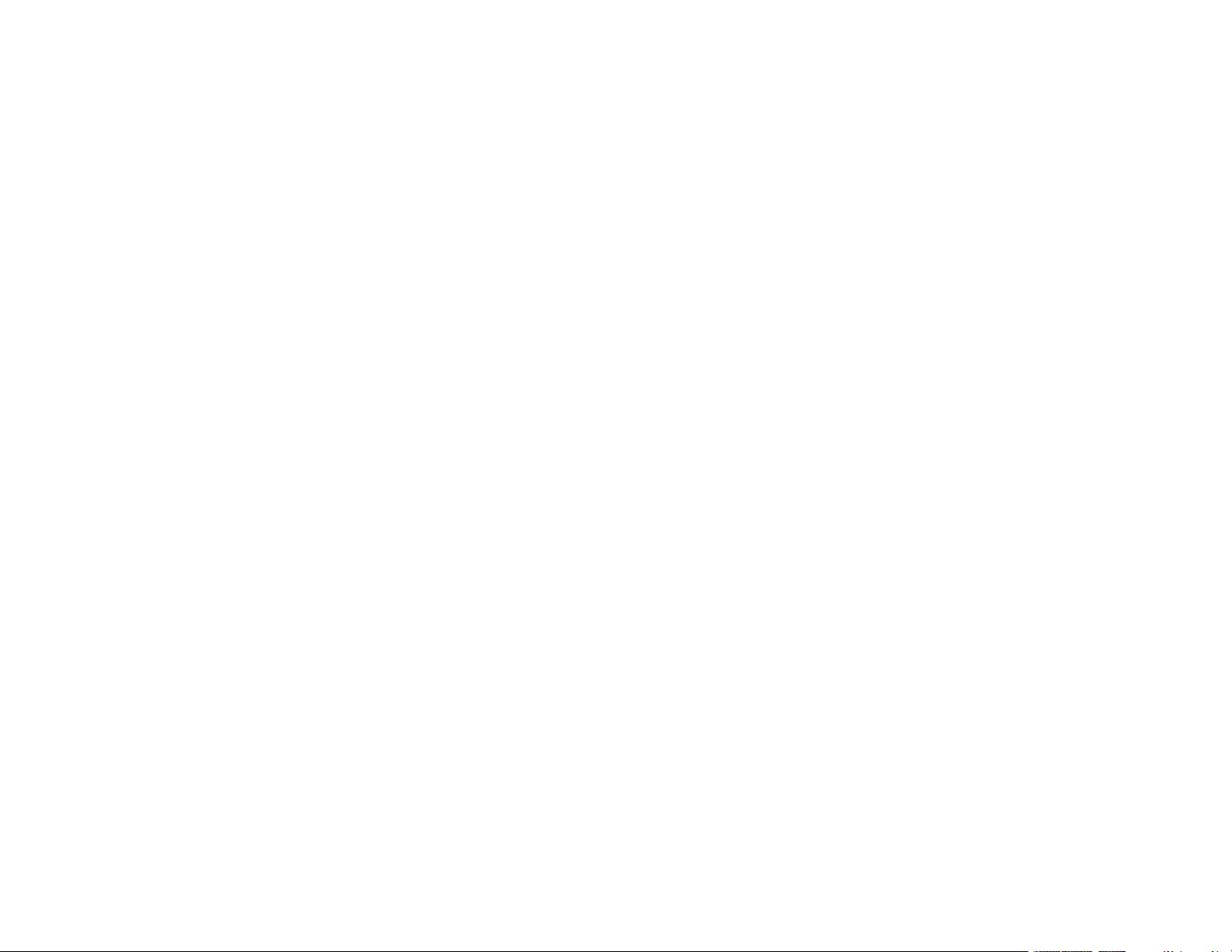
Pairing the Projector Remote Control................................................................................................. 42
Selecting the Language for the Projector Menus................................................................................ 43
Projection Modes ............................................................................................................................... 44
Changing the Projection Mode Using the Menus........................................................................... 44
Adjusting the Image Height ................................................................................................................ 45
Image Shape...................................................................................................................................... 46
Correcting Image Shape with H/V Keystone.................................................................................. 46
Correcting Image Shape with Quick Corner .................................................................................. 48
Focusing the Image Using the Focus Lever ....................................................................................... 50
Resizing the Image Using Zoom ........................................................................................................ 51
Image Aspect Ratio ............................................................................................................................ 52
Changing the Image Aspect Ratio ................................................................................................. 52
Available Image Aspect Ratios ...................................................................................................... 53
Color Mode......................................................................................................................................... 54
Changing the Color Mode.............................................................................................................. 54
Available Color Modes................................................................................................................... 55
Turning On Automatic Luminance Adjustment ................................................................................... 55
Adjusting Light Output (Brightness).................................................................................................... 56
Saving Settings to Memory and Using Saved Settings ...................................................................... 57
Controlling the Volume with the Volume Buttons................................................................................ 59
Adjusting Projector Features ................................................................................................................... 60
Operating Connected Devices Using the HDMI Link Features........................................................... 60
Shutting Off the Picture and Sound Temporarily ................................................................................ 62
Projector Security Features................................................................................................................ 62
Locking the Projector's Buttons ..................................................................................................... 62
Unlocking the Projector's Buttons ............................................................................................. 64
Installing a Security Cable ............................................................................................................. 65
Adjusting the Menu Settings .................................................................................................................... 66
Using the Projector's Menus............................................................................................................... 66
Image Quality Settings - Image Menu ................................................................................................ 67
Projector Feature Settings - Settings Menu........................................................................................ 70
Projector Information Display - Info Menu .......................................................................................... 75
Projector Reset Options - Reset Menu............................................................................................... 76
4
Page 5

Maintaining and Transporting the Projector ........................................................................................... 77
Projector Maintenance ....................................................................................................................... 77
Cleaning the Projection Window.................................................................................................... 77
Cleaning the Projector Case .......................................................................................................... 78
Air Filter and Vent Maintenance ......................................................................................................... 78
Cleaning the Air Filter and Vents ................................................................................................... 79
Replacing the Air Filter .................................................................................................................. 80
Replacing the Remote Control Batteries ............................................................................................ 81
Transporting the Projector.................................................................................................................. 83
Solving Problems ...................................................................................................................................... 84
Projection Problem Tips ..................................................................................................................... 84
Projector Light Status ......................................................................................................................... 85
Solving Image or Sound Problems ..................................................................................................... 88
Solutions When No Image Appears............................................................................................... 88
Solutions When "No Signal" Message Appears............................................................................. 89
Displaying From a PC Laptop ................................................................................................... 90
Displaying From a Mac Laptop ................................................................................................. 90
Solutions When the Image is Not Rectangular .............................................................................. 91
Solutions When Only a Partial Image Appears.............................................................................. 91
Solutions When the Image Contains Noise or Static ..................................................................... 92
Solutions When the Image is Fuzzy or Blurry ................................................................................ 92
Solutions When the Image Brightness or Colors are Incorrect ...................................................... 93
Solutions to Sound Problems ........................................................................................................ 93
Solutions to Bluetooth Audio Problems ......................................................................................... 94
Solving Projector or Remote Control Operation Problems ................................................................. 95
Solutions to Projector Power or Shut-Off Problems....................................................................... 95
Solutions to Streaming Device Problems ...................................................................................... 96
Solutions to Remote Control Problems.......................................................................................... 96
Solutions to HDMI Link Problems....................................................................................................... 97
Where to Get Help (U.S. and Canada) ............................................................................................... 97
Where to Get Help (Latin America)..................................................................................................... 98
Technical Specifications ........................................................................................................................ 101
General Projector Specifications ...................................................................................................... 101
5
Page 6
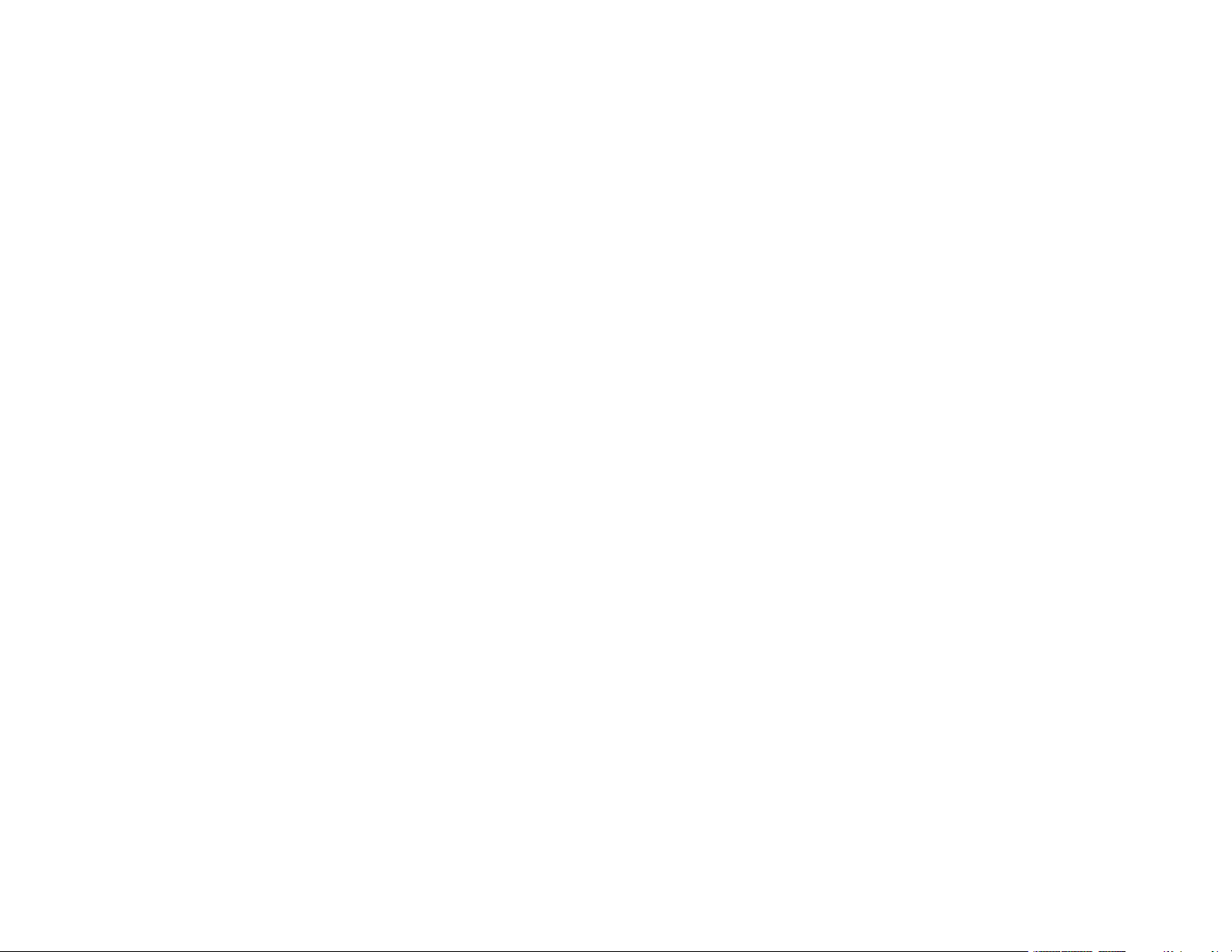
Projector Light Source Specifications............................................................................................... 102
Projector Remote Control Specifications.......................................................................................... 103
Projector Dimension Specifications.................................................................................................. 103
Projector Electrical Specifications .................................................................................................... 106
Projector Environmental Specifications............................................................................................ 106
Bluetooth Specifications................................................................................................................... 107
Streaming Device Specifications...................................................................................................... 107
Projector Safety and Approvals Specifications................................................................................. 108
Supported Video Display Formats.................................................................................................... 108
Notices ..................................................................................................................................................... 110
Recycling.......................................................................................................................................... 110
Important Safety Information ............................................................................................................ 110
Laser Safety Information .................................................................................................................. 110
Important Safety Instructions............................................................................................................ 113
Restriction of Use ........................................................................................................................ 116
List of Safety Symbols...................................................................................................................... 116
FCC Compliance Statement............................................................................................................. 121
Binding Arbitration and Class Waiver ............................................................................................... 122
Trademarks...................................................................................................................................... 125
Copyright Notice............................................................................................................................... 125
A Note Concerning Responsible Use of Copyrighted Materials................................................... 126
Copyright Attribution.................................................................................................................... 126
6
Page 7
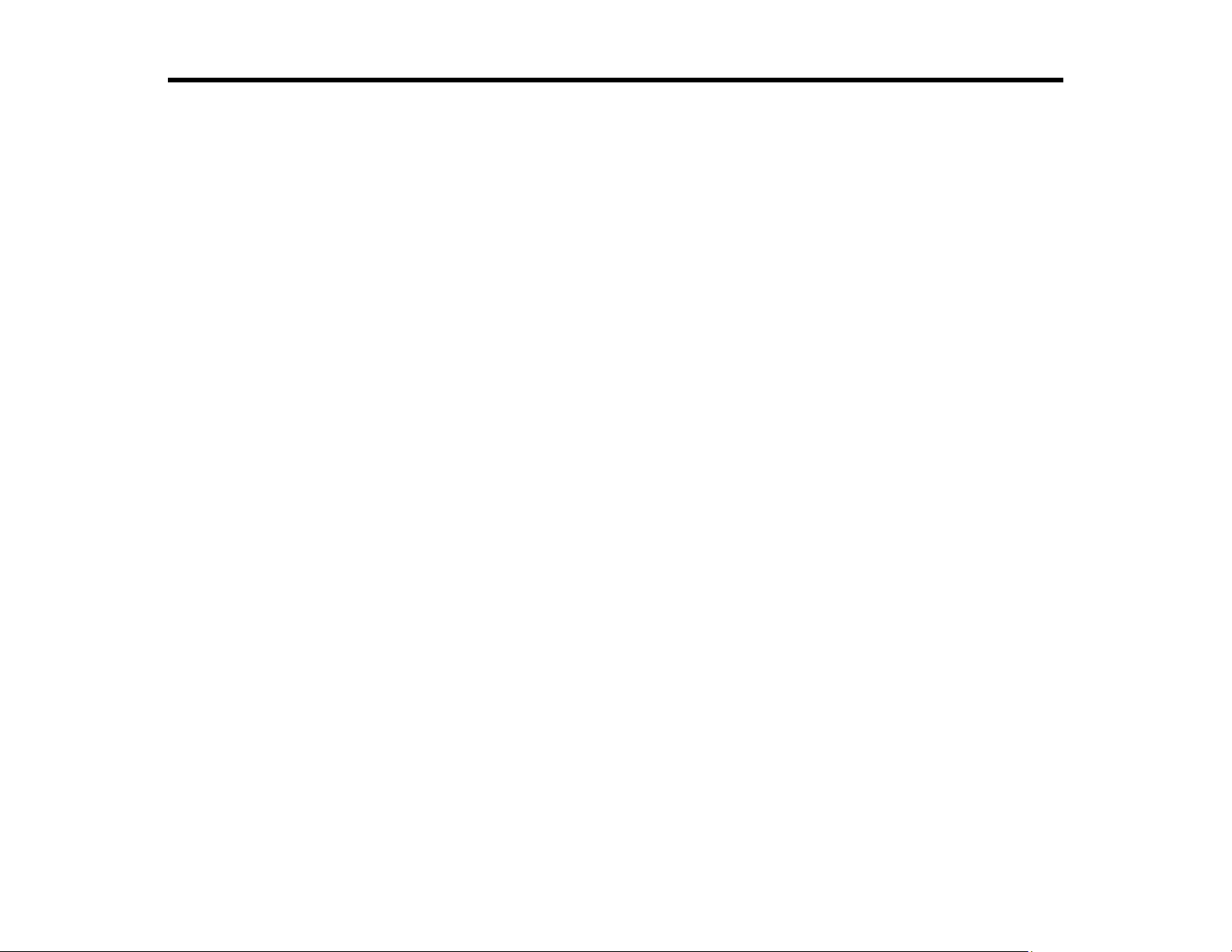
EF-100WATV/EF-100BATV User's Guide
Welcome to the EF-100WATV/EF-100BATV User's Guide.
For a printable PDF copy of this guide, click here.
7
Page 8
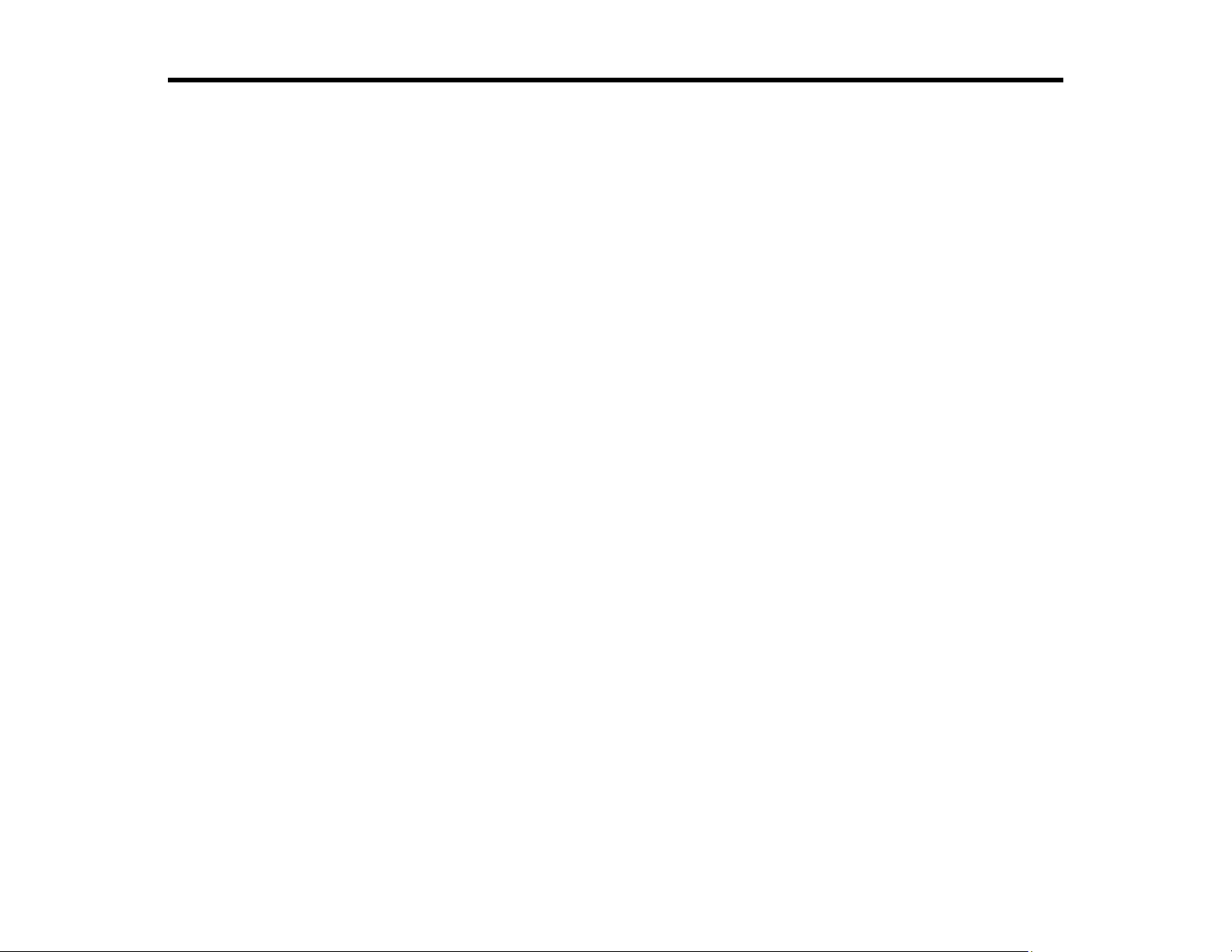
Introduction to Your Projector
Refer to these sections to learn more about your projector and this manual.
Projector Features
Notations Used in the Documentation
Where to Go for Additional Information
Projector Part Locations
Projector Features
The EF-100WATV/EF-100BATV projector includes these special features:
Bright, high-resolution projection system
• Up to 2000 lumens of color brightness (color light output) and white brightness (white light output)
Note: Color brightness (color light output) and white brightness (white light output) will vary depending
on usage conditions. Color light output measured in accordance with IDMS 15.4; white light output
measured in accordance with ISO 21118.
• High-definition mini cinema lens
• Advanced 3LCD technology
• Epson microlaser array projection technology
• Up to 150 inches (12.5 ft diagonal) projected image size (no screen required)
Flexible connectivity
• HDMI port for streaming device or other HDMI sources
• Small, portable design
• Audio out port for connecting headphones or external speakers
• Audiophile BassReflex built-in speaker
• aptX Bluetooth connectivity
• One remote controls projector and streaming device
Innovative display and operation features
• Long-life laser light source
8
Page 9
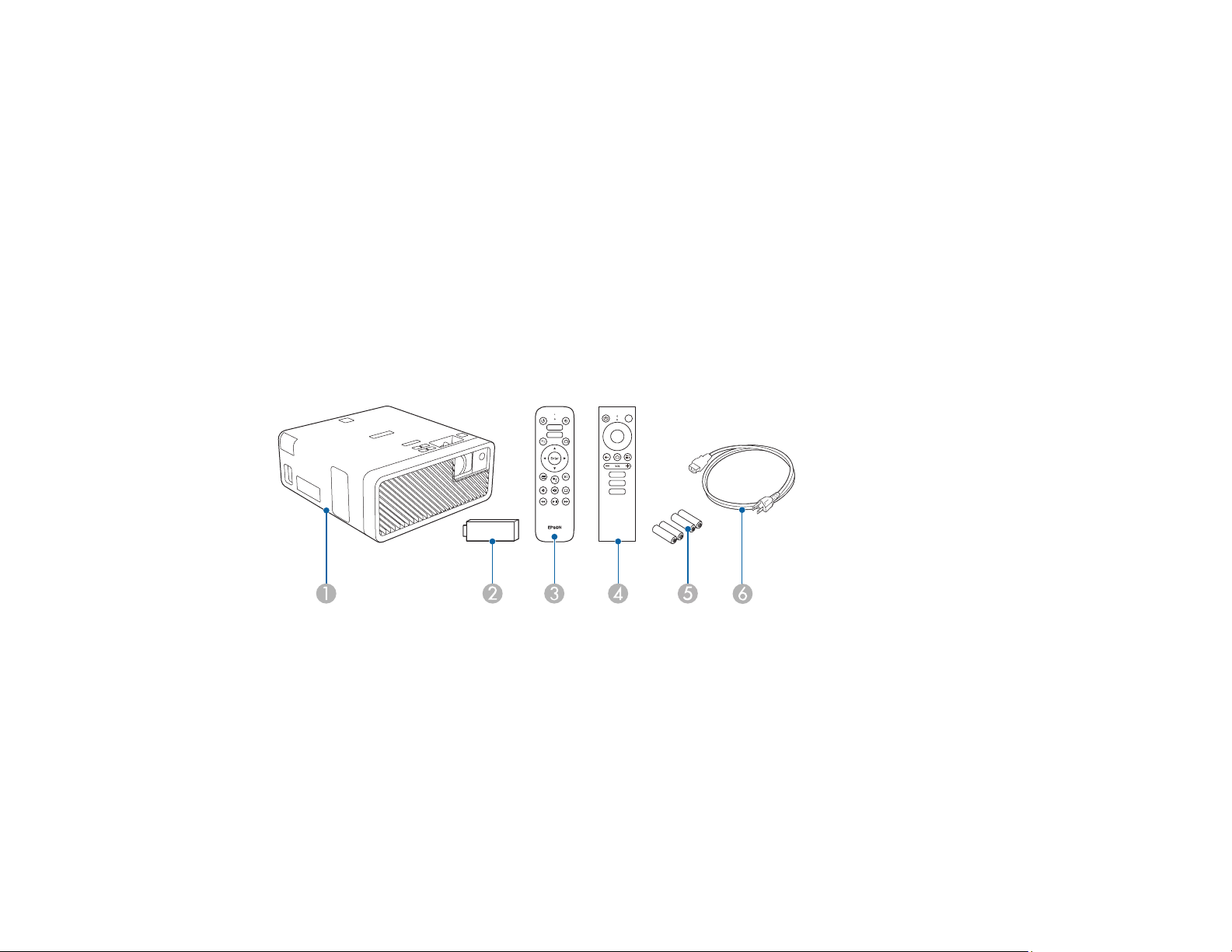
• More than 2,500,000:1 contrast ratio and Dynamic Contrast control for sharp, detailed images
• Epson's Direct Power On feature allows for quick and easy setup
Product Box Contents
Additional Components
Optional Equipment and Replacement Parts
Warranty and Registration Information (U.S. and Canada)
Warranty and Registration Information (Latin America)
Parent topic: Introduction to Your Projector
Product Box Contents
Save all the packaging in case you need to ship the projector. Always use the original packaging (or
equivalent) when shipping.
Make sure your projector box included all of these parts:
1 Projector
2 Streaming device
3 Projector remote control
4 Remote control for Android TV
5 Remote control batteries (4 AAA alkaline)
6 Power cord
Parent topic: Projector Features
9
Page 10
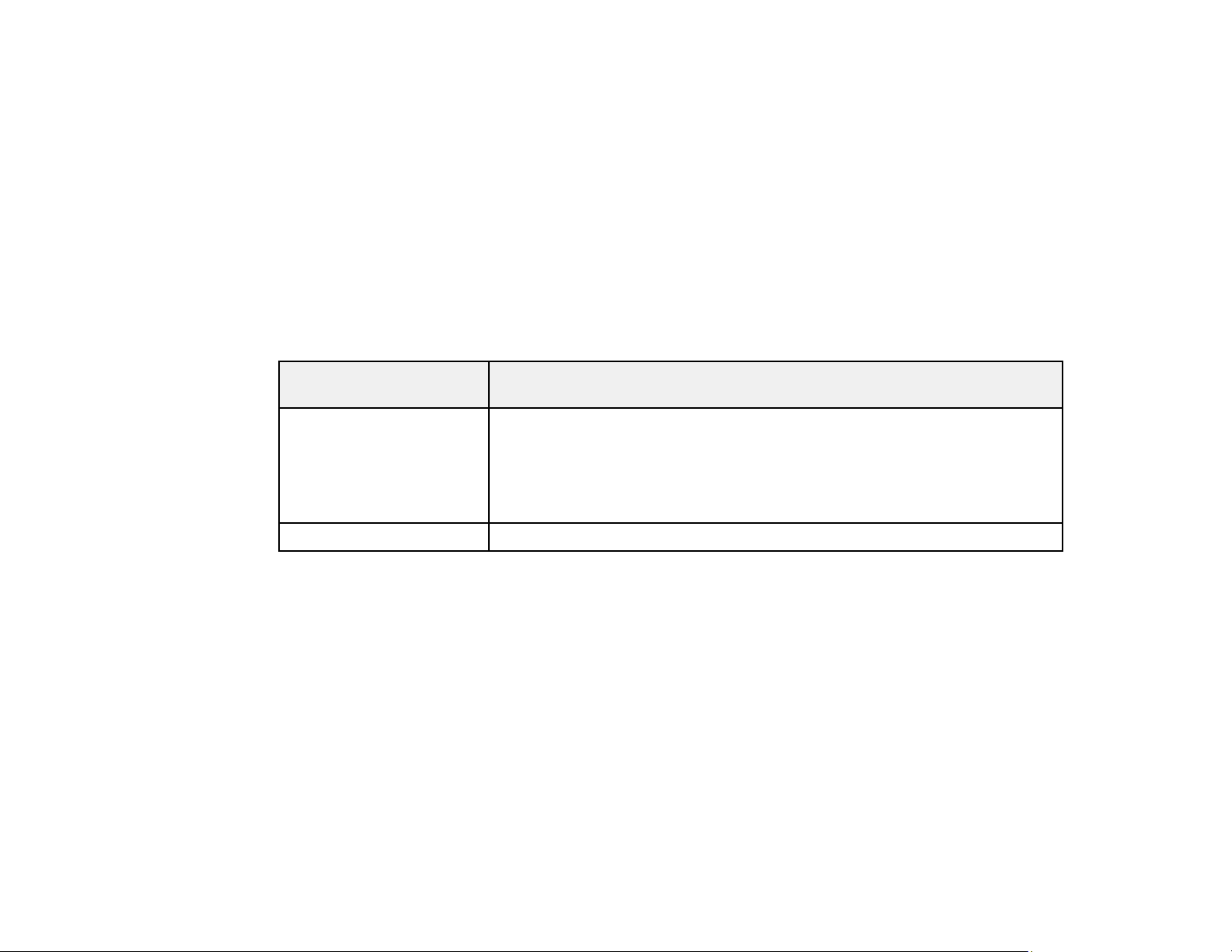
Additional Components
Depending on how you plan to use the projector, you may need to obtain additional components.
Note: To connect a Mac that does not include a compatible HDMI output port, you need to obtain an
adapter that allows you to connect to the HDMI port on the projector. Contact Apple for compatible HDMI
adapter options. To connect a smartphone or tablet, you may need to obtain an adapter that allows you
to connect to the projector. This allows you to mirror your smartphone or tablet screens, watch movies,
and more. Contact your device manufacturer for compatible adapter options.
Note: The projector's HDMI port does not support MHL.
Unless listed as available from Epson in this table, see your local computer or electronics dealer for
purchase information.
Signal or connection
type
HDMI Compatible HDMI cable
Audio out Commercially available 3.5 mm mini jack stereo cable
Parent topic: Projector Features
Related tasks
Connecting to an HDMI Video Source
Additional component necessary
Available for purchase from Epson or an authorized Epson reseller.
Note: Older Mac computers (2009 and earlier) may not support HDMI
audio.
Optional Equipment and Replacement Parts
U.S. and Canada: You can purchase screens, other optional accessories, and replacement parts from
an Epson authorized reseller. To find the nearest reseller, call 800-GO-EPSON (800-463-7766) in the
U.S. or 800-807-7766 in Canada. Or you can purchase online at epsonstore.com (U.S. sales) or
epsonstore.ca (Canadian sales).
Latin America: You can purchase screens, other optional accessories, and replacement parts from an
Epson authorized reseller. To find the nearest reseller, go to epson.com.jm. Or you can contact your
nearest sales office as described in "Where to Get Help."
10
Page 11
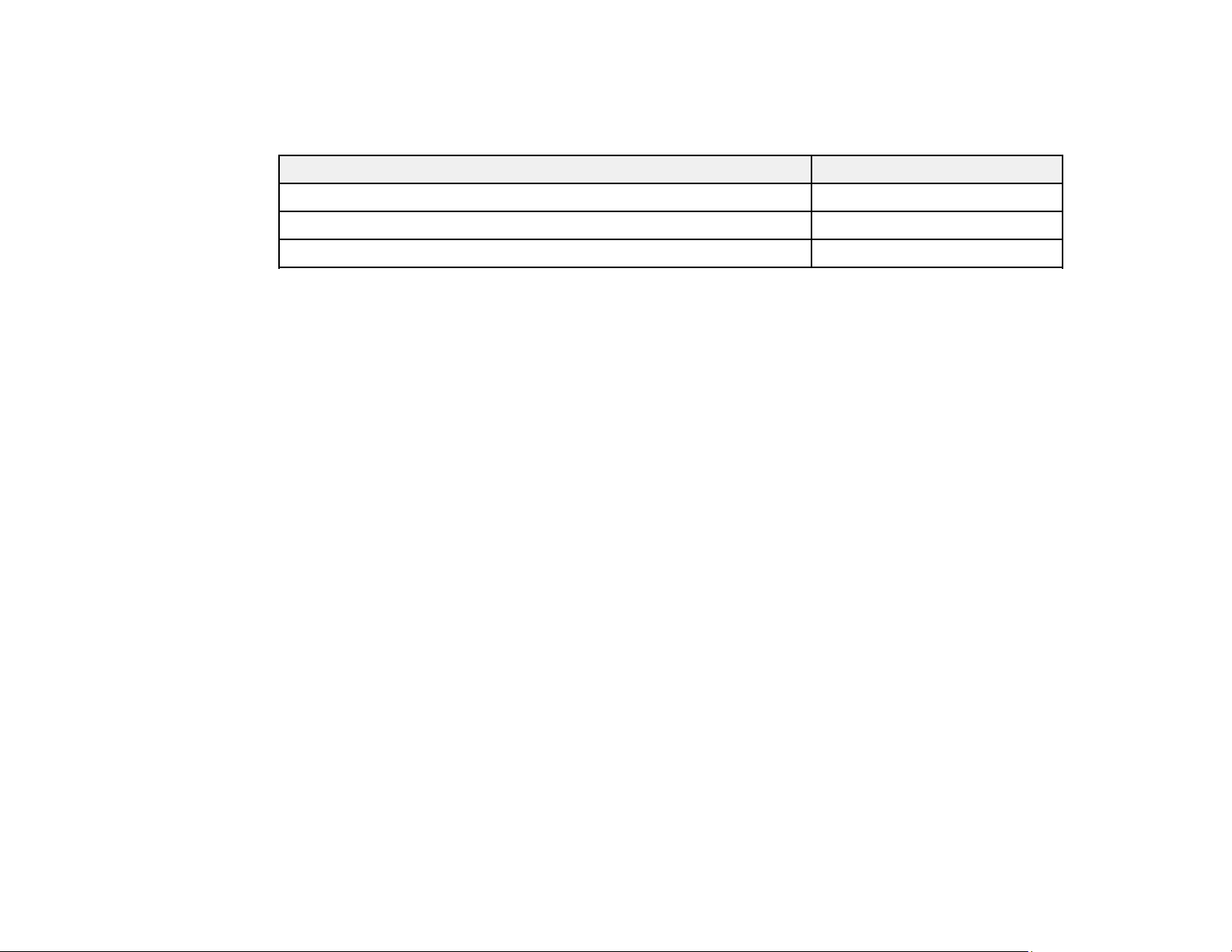
Note: Availability of accessories varies by country.
Epson offers the following optional accessories and replacement parts for your projector:
Option or part Part number
Ceiling mount (ELPMB60) V12H963010
Lighting track mount (ELPMB61) V12H964020
Air filter set (ELPAF57) V13H134A57
In addition to the accessories listed above, extended service plans are available.
Parent topic: Projector Features
Related references
Where to Get Help (U.S. and Canada)
Where to Get Help (Latin America)
Related tasks
Replacing the Air Filter
Warranty and Registration Information (U.S. and Canada)
Your projector comes with a basic warranty that lets you project with confidence. For details, see the
warranty that came with your projector.
In addition, Epson offers free Extra Care Road Service. In the unlikely event of an equipment failure, you
won’t have to wait for your unit to be repaired. Instead, Epson will ship you a replacement unit anywhere
in the United States, Canada, or Puerto Rico. See the Extra Care Road Service brochure for details.
Note: Availability varies by region.
Register your product online at this site: epson.com/webreg.
Registering also lets you receive special updates on new accessories, products, and services.
Parent topic: Projector Features
Warranty and Registration Information (Latin America)
Your projector comes with a basic warranty that lets you project with confidence. For details, see the
warranty that came with your projector.
11
Page 12
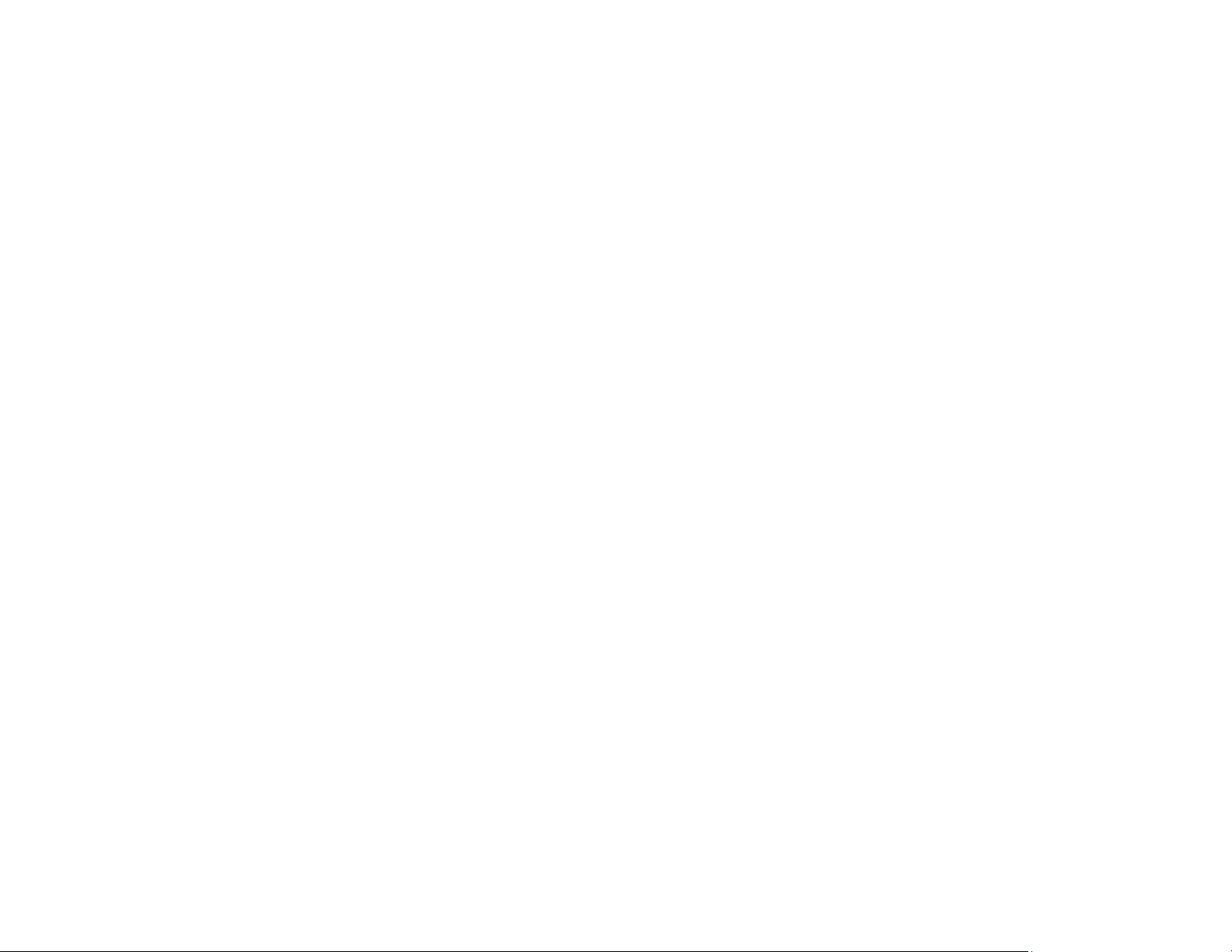
Register your product online at latin.epson.com/support, search for your product, and select Register.
Registering also lets you receive special updates on new accessories, products, and services.
Parent topic: Projector Features
Notations Used in the Documentation
Follow the guidelines in these notations as you read your documentation:
• Warnings must be followed carefully to avoid bodily injury.
• Cautions must be observed to avoid damage to your equipment.
• Notes contain important information about your projector.
• Tips contain additional projection information.
Parent topic: Introduction to Your Projector
Where to Go for Additional Information
Need quick help on using your projector? Here's where to look for help:
• epson.com/support (U.S.), epson.ca/support (Canada), or epson.com.jm/support (Caribbean)
View FAQs (frequently asked questions) and e-mail your questions to Epson technical support 24
hours a day.
• If you still need help after checking this manual and any other sources listed here, you can use the
Epson PrivateLine Support service to get help fast (U.S. and Canada only). For details, see "Where to
Get Help."
Parent topic: Introduction to Your Projector
Related references
Where to Get Help (U.S. and Canada)
Where to Get Help (Latin America)
Projector Part Locations
Check the projector part illustrations to learn about the parts on your projector.
Projector Parts - Front/Top
Projector Parts - Rear
Projector Parts - Base
Projector Parts - Control Panel
12
Page 13
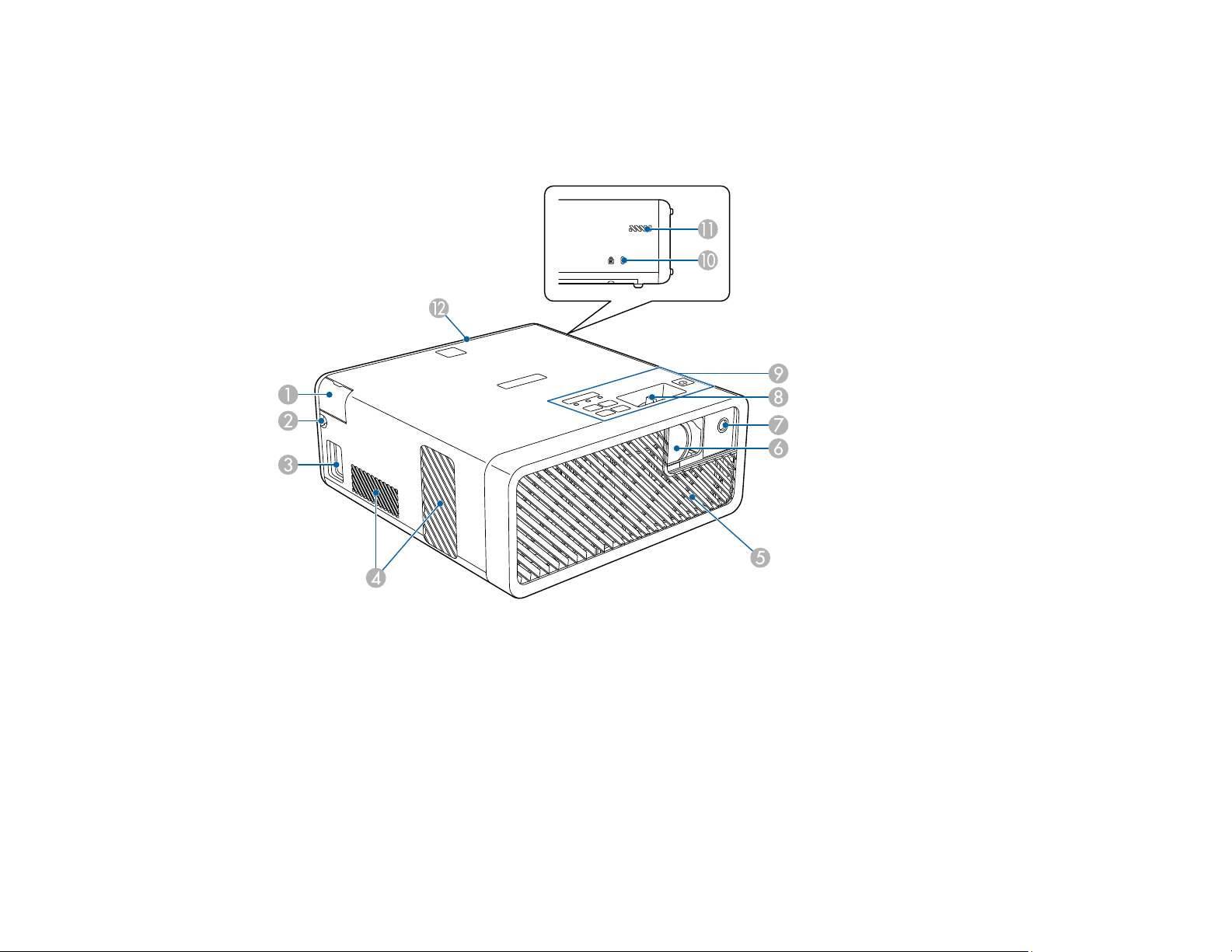
Projector Parts - Remote Control
Parent topic: Introduction to Your Projector
Projector Parts - Front/Top
1 Audio out port cover
2 HDMI cable path
3 AC inlet
4 Air exhaust vents
5 Air intake vent
6 Projection window
7 Remote receiver
13
Page 14
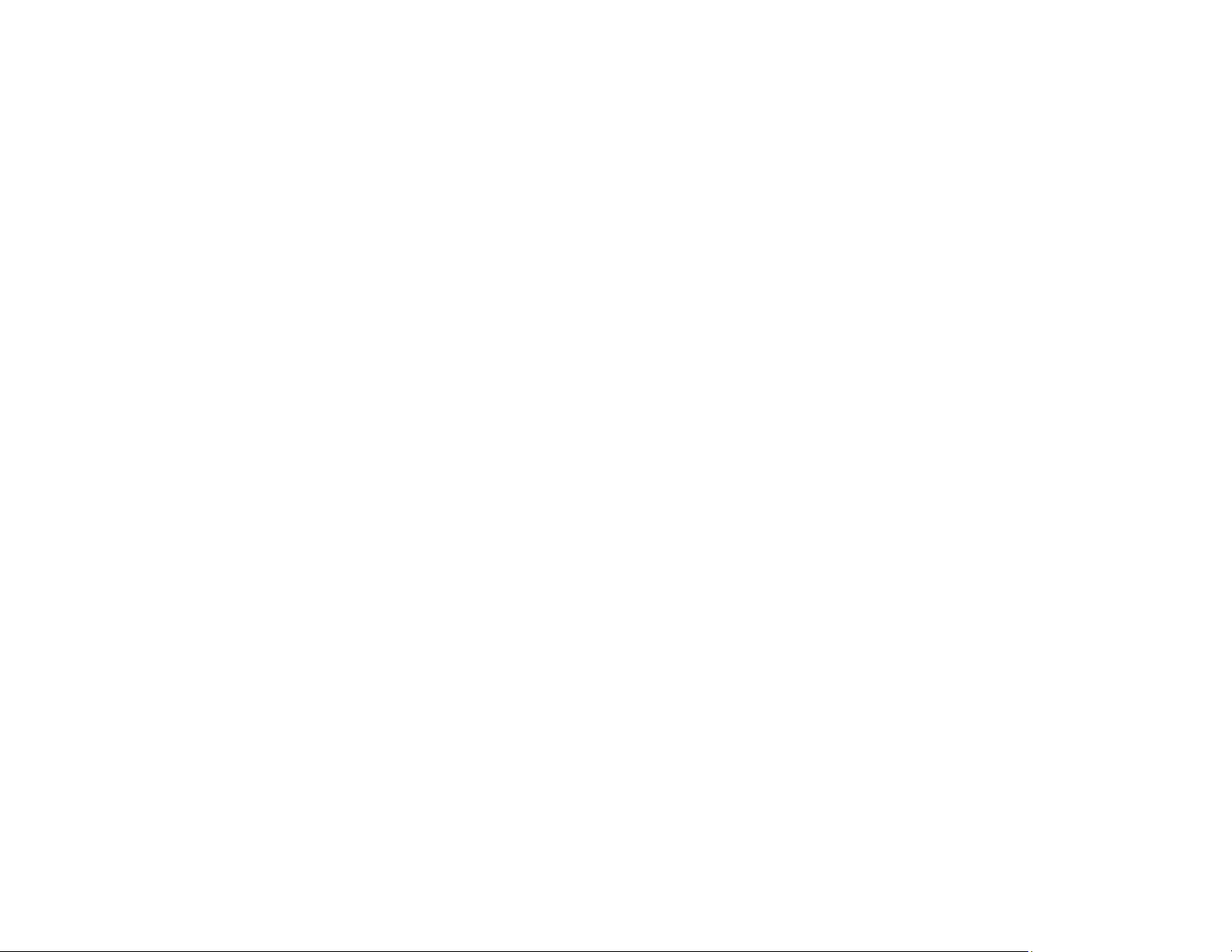
8 Focus lever
9 Control panel
10 Kensington security slot
11 Air intake vent
12 Rear cover
Warning: While projecting, do not put your face or hands near the air exhaust vents, and do not place
objects that may become warped or damaged by heat near the vents. Hot air from the air exhaust vents
could cause burns or other injuries, or warping of projector parts.
Parent topic: Projector Part Locations
Related references
Projector Light Status
Related tasks
Connecting to an HDMI Video Source
Connecting Headphones
Focusing the Image Using the Focus Lever
Installing a Security Cable
Cleaning the Air Filter and Vents
14
Page 15
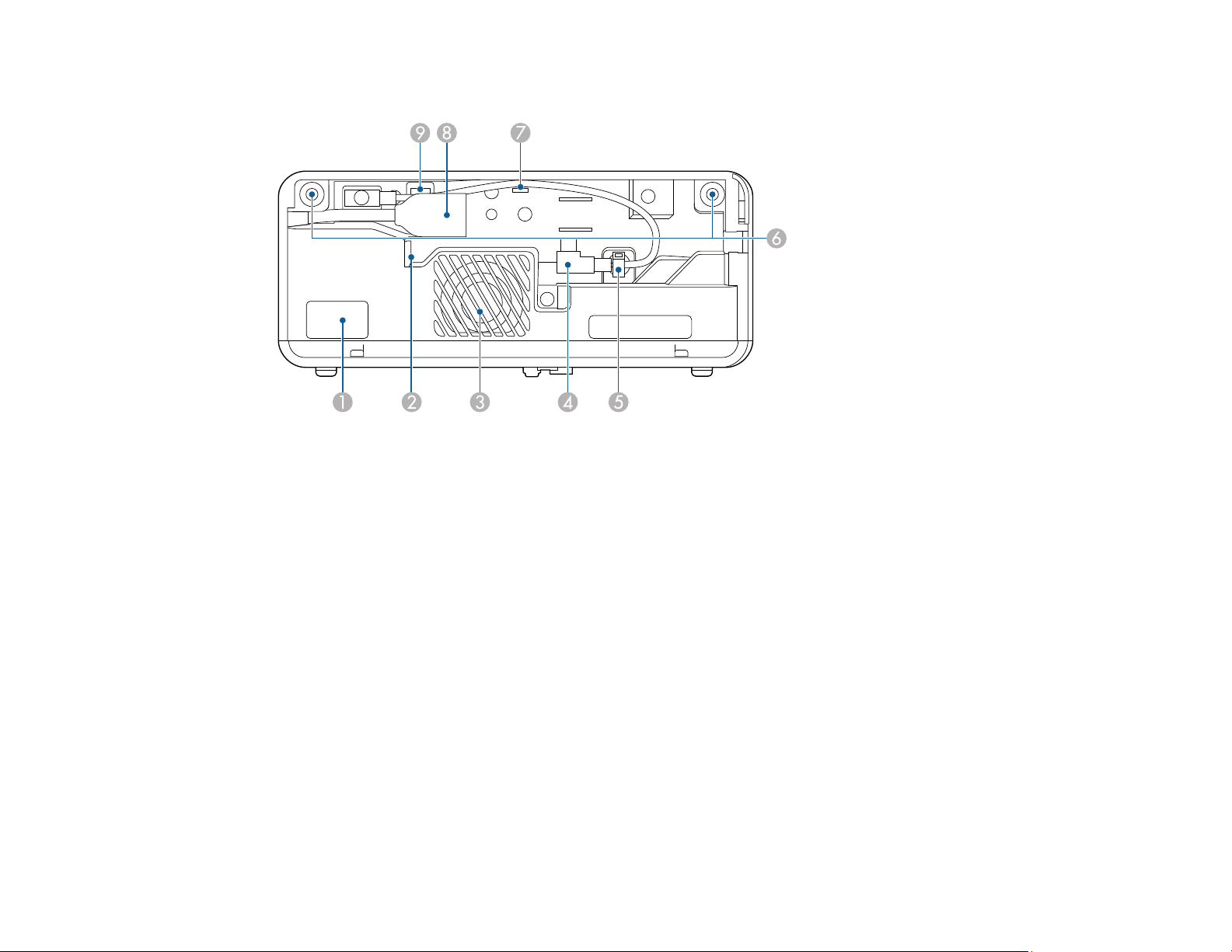
Projector Parts - Rear
1 Remote receiver
2 Air exhaust vent
3 Speaker
4 USB power cable
5 Cable clamp
6 Rear cover slots
7 Cable hook
8 HDMI extension cable
9 Service port
Parent topic: Projector Part Locations
Related tasks
Connecting the Streaming Device
Connecting to an HDMI Video Source
15
Page 16
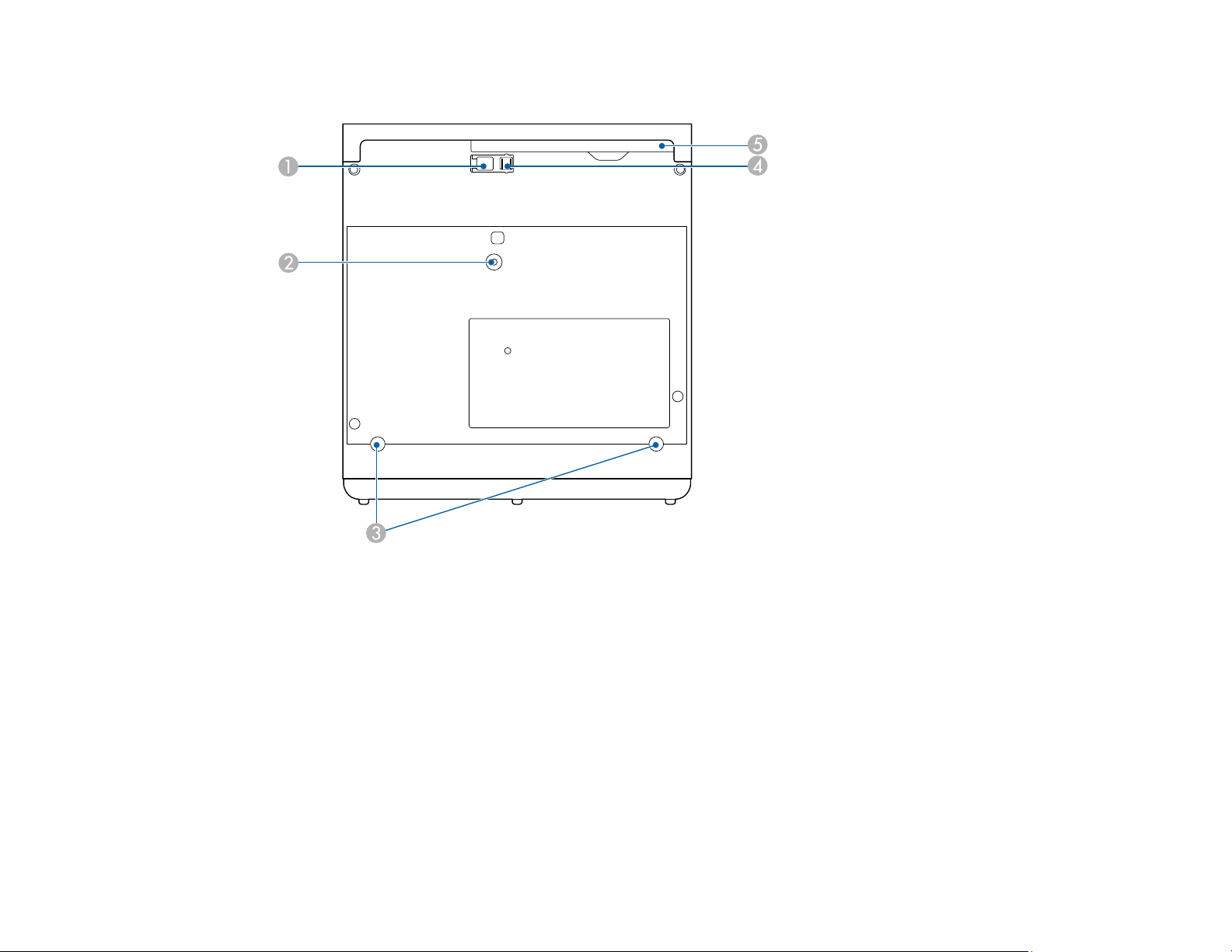
Projector Parts - Base
1 Foot release lever
2 Optional ceiling/lighting track mount hole
3 Rear feet (removable for mounting)
4 Front adjustable foot
5 Air filter cover
Note: Use M4×9mm screws for mounting the projector.
Parent topic: Projector Part Locations
16
Page 17
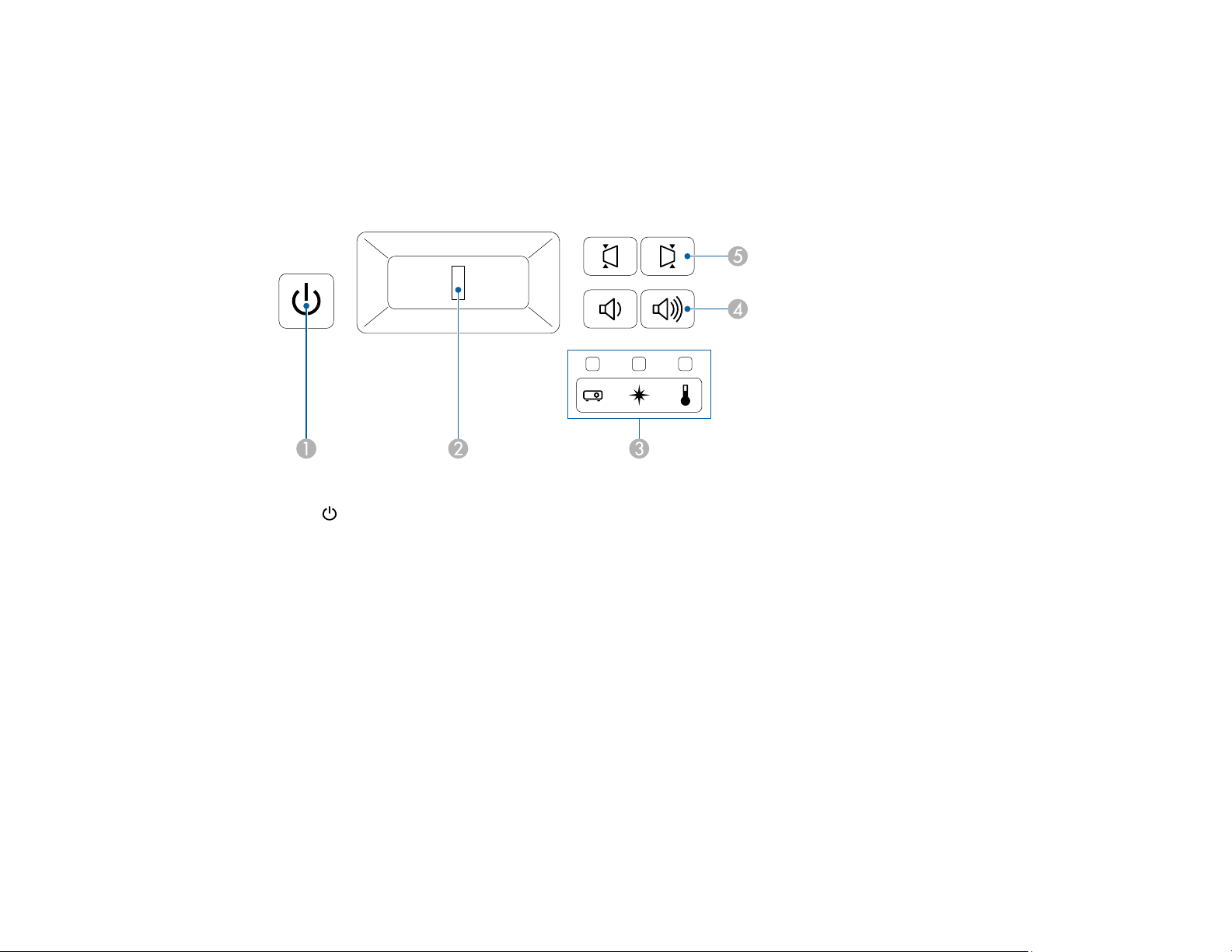
Related references
Optional Equipment and Replacement Parts
Related tasks
Adjusting the Image Height
Projector Parts - Control Panel
1
2 Focus lever
3 Status, laser, and temperature lights
4 Volume buttons
5 Horizontal keystone buttons
Parent topic: Projector Part Locations
Related references
Projector Light Status
Related tasks
Focusing the Image Using the Focus Lever
Controlling the Volume with the Volume Buttons
Correcting Image Shape with H/V Keystone
Turning On the Projector
power button and light
17
Page 18
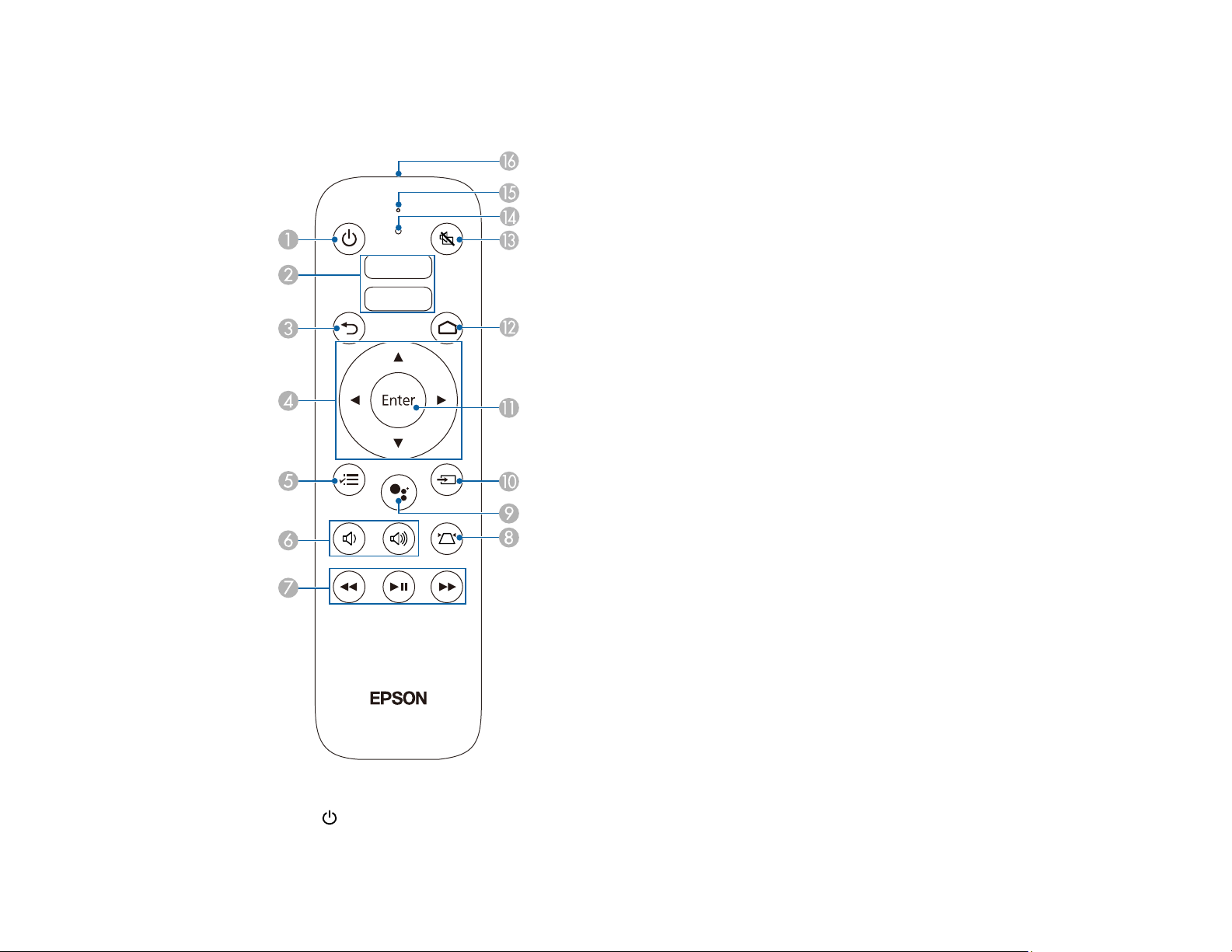
Projector Parts - Remote Control
Projector remote control
1
power button
18
Page 19
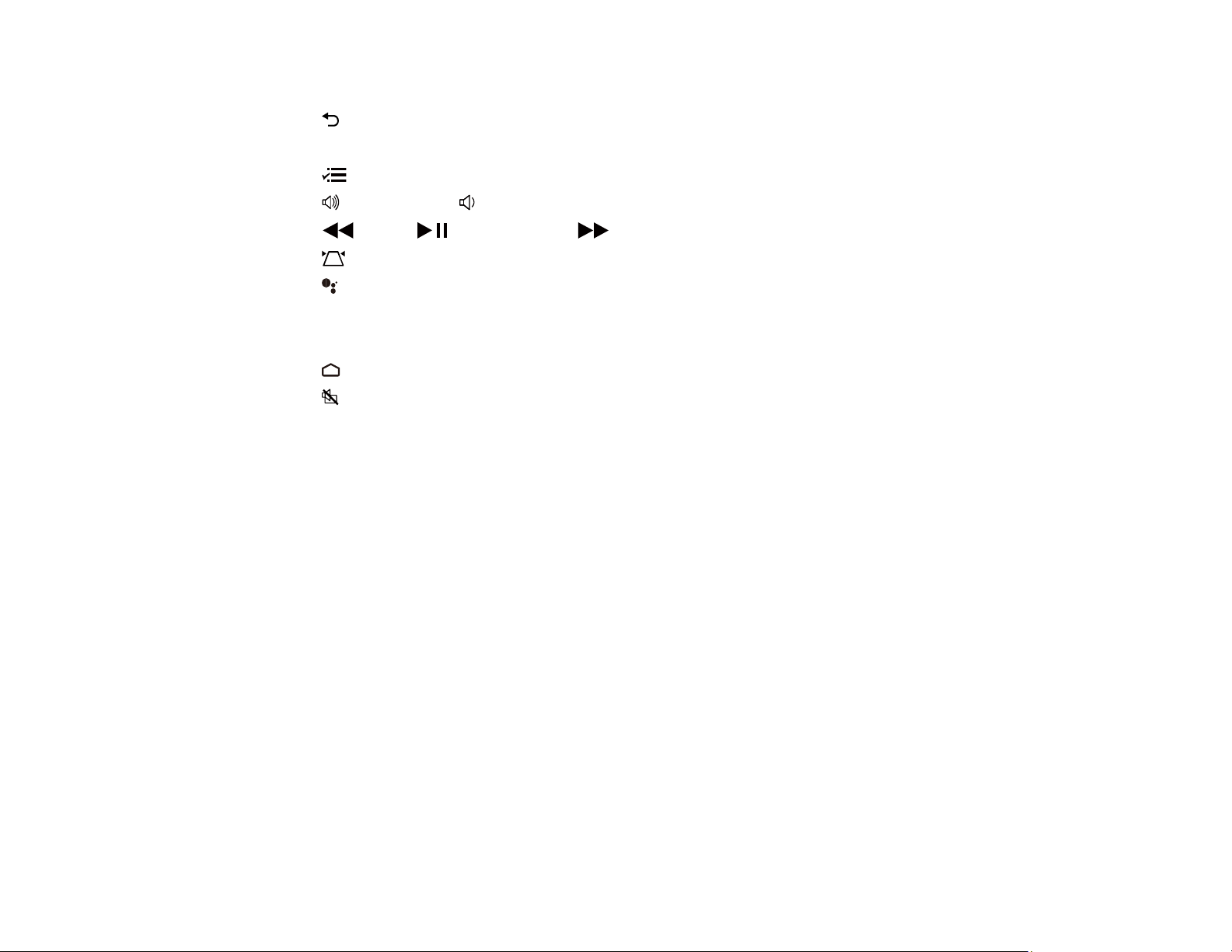
2 Apps buttons
3 return button (cancels/exits function)
4 Arrow buttons (move through on-screen options)
5 menu button (accesses projector menus)
6
7
volume up and volume down buttons
rewind, play/pause, and fast forward buttons (control connected streaming device)
8 keystone button (corrects image distortion)
9 mic button (operates Android TV using voice commands)
10 Not applicable
11 Enter button (selects options)
12 home button (displays Android TV home screen)
13
A/V mute button (turns off picture and sound)
14 Command light
15 Microphone
16 Remote control emitter
Note: This remote control is used to control the projector and the connected streaming device after it has
been paired to the projector.
19
Page 20
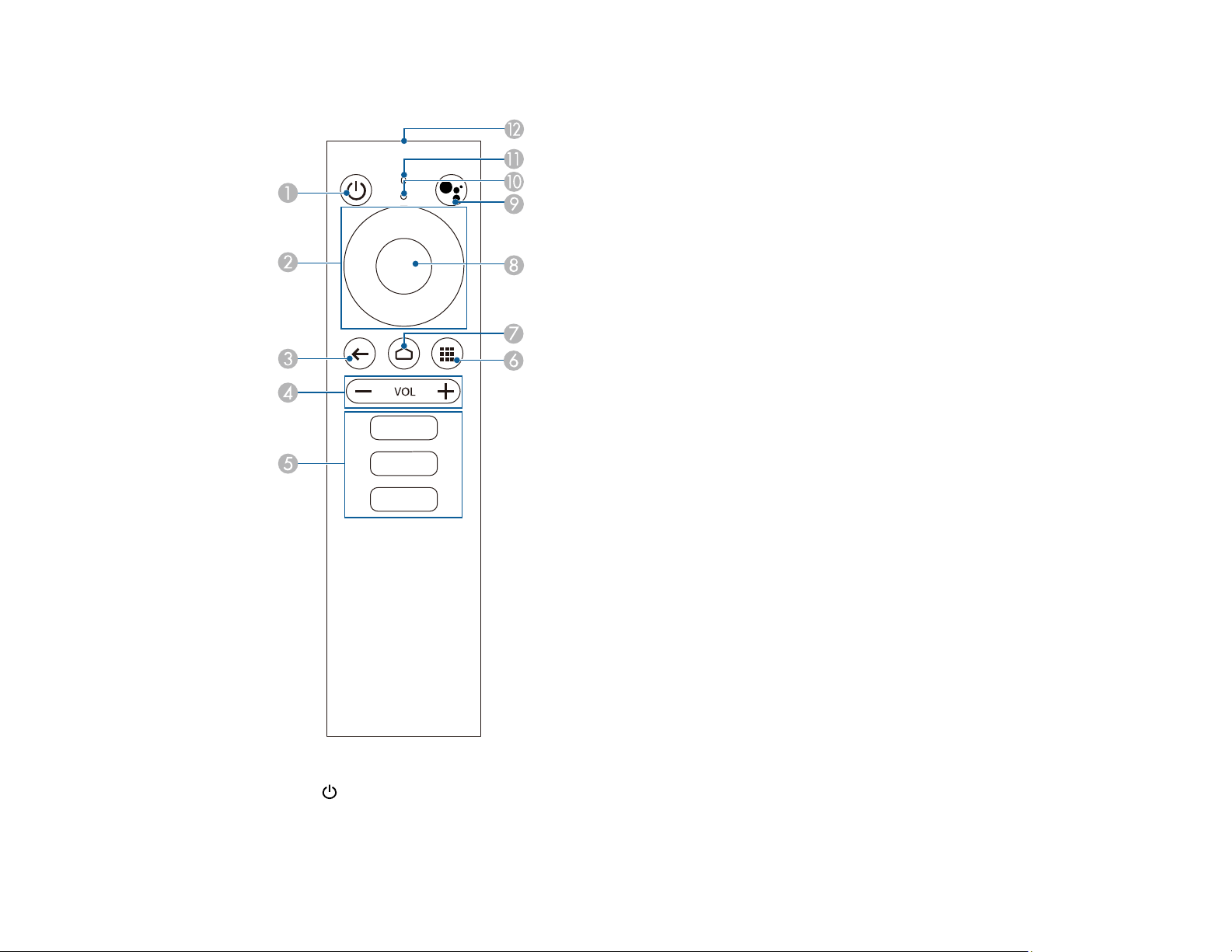
Remote control for Android TV
1
power button
2 Directional pad
20
Page 21
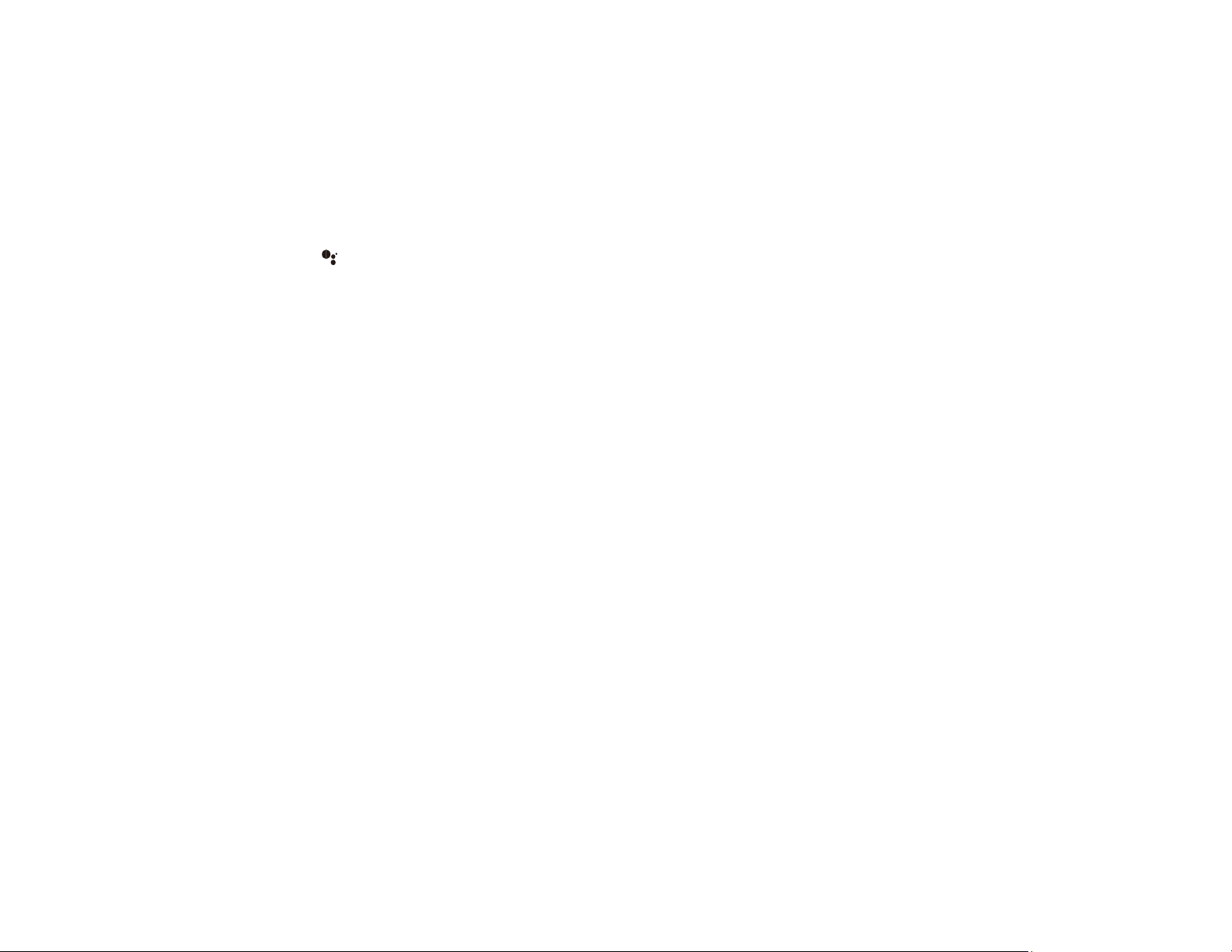
3 Back button
4 Volume buttons
5 Apps buttons
6 Installed apps button
7 Home button
8 Enter button
9 mic button (operates Android TV using voice commands)
10 Command indicator
11 Microphone
12 Remote control emitter
Note: This remote control is used to control the streaming device only if it is connected to a different
device or projector. You do not need to use this remote control in addition to the projector remote control.
Parent topic: Projector Part Locations
Related tasks
Using the Projector's Menus
Controlling the Volume with the Volume Buttons
Correcting Image Shape with H/V Keystone
Changing the Color Mode
Pairing the Projector Remote Control
21
Page 22
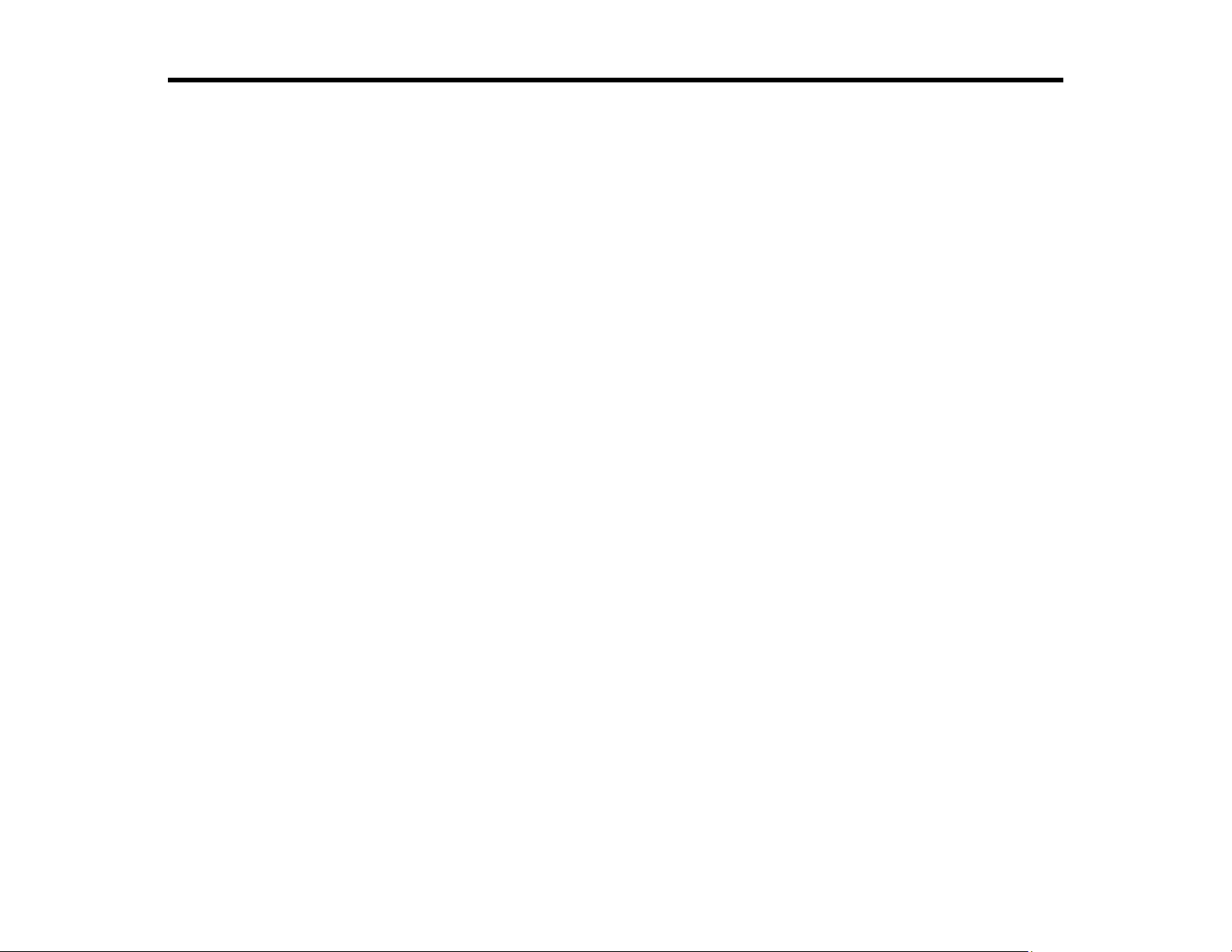
Setting Up the Projector
Follow the instructions in these sections to set up your projector for use.
Projector Placement
Projector Connections
Installing Batteries in the Remote Control
Projector Placement
You can place the projector on almost any flat surface to project an image.
You can also install the projector in a ceiling mount or on a floor stand if you want to use it in a fixed
location.
There is no vertical or horizontal limit to how the projector can be installed.
Keep these considerations in mind as you select a projector location:
• Place the projector on a sturdy, level surface or install it using a compatible mount.
• Leave plenty of space around and under the projector for ventilation, and do not place it on top of or
next to anything that could block the vents.
• Place the projector parallel to the screen.
• Position the projector within reach of a grounded electrical outlet or extension cord.
Projector Setup and Installation Options
Projection Distance
Parent topic: Setting Up the Projector
Projector Setup and Installation Options
You can set up or install your projector in the following ways:
22
Page 23
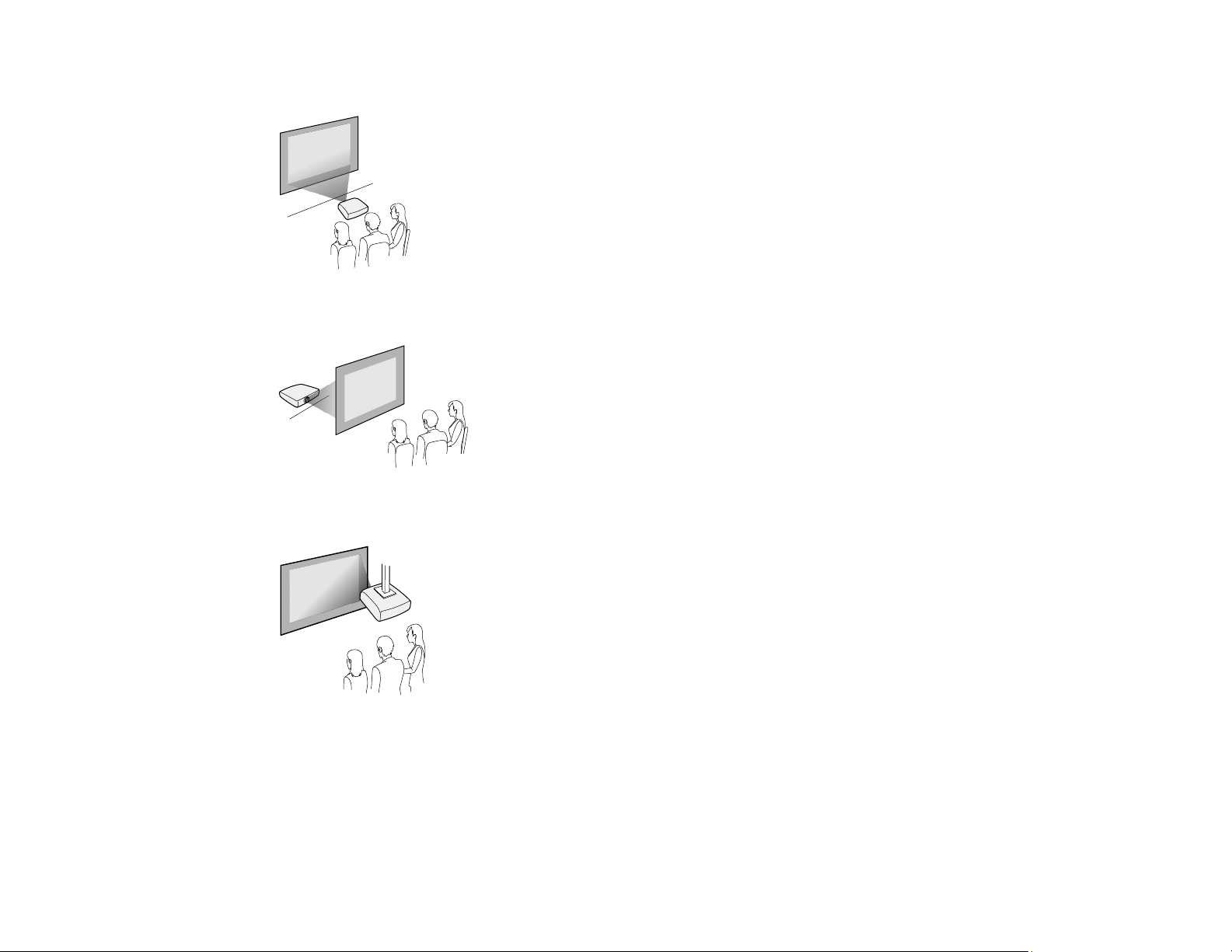
Front
Rear
Front ceiling
23
Page 24
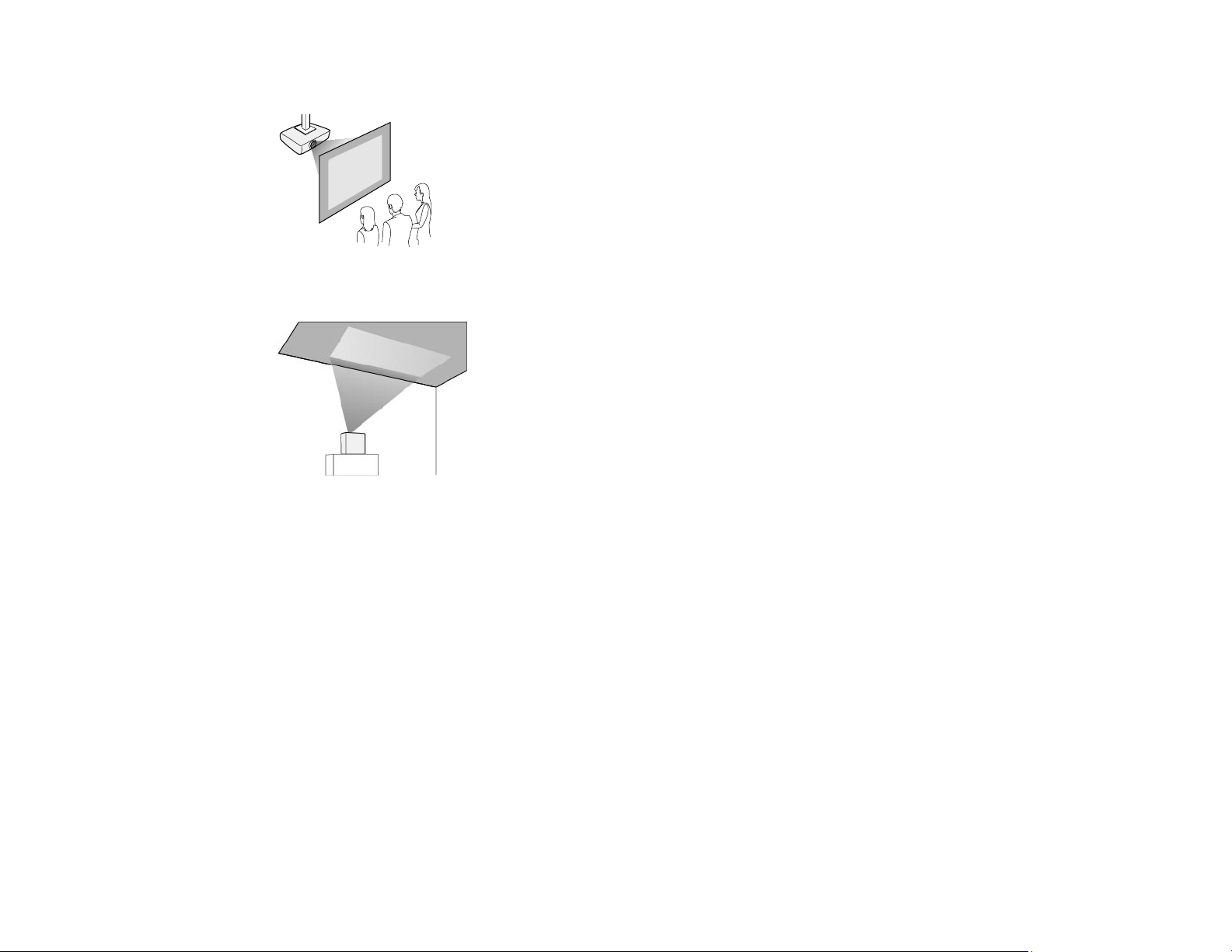
Rear ceiling
Toward the ceiling
Note: Make sure the rear cover is securely attached.
Parent topic: Projector Placement
Projection Distance
The distance at which you place the projector from the screen determines the approximate size of the
image. The image size increases the farther the projector is from the screen, but can vary depending on
the zoom factor, aspect ratio, and other settings.
24
Page 25
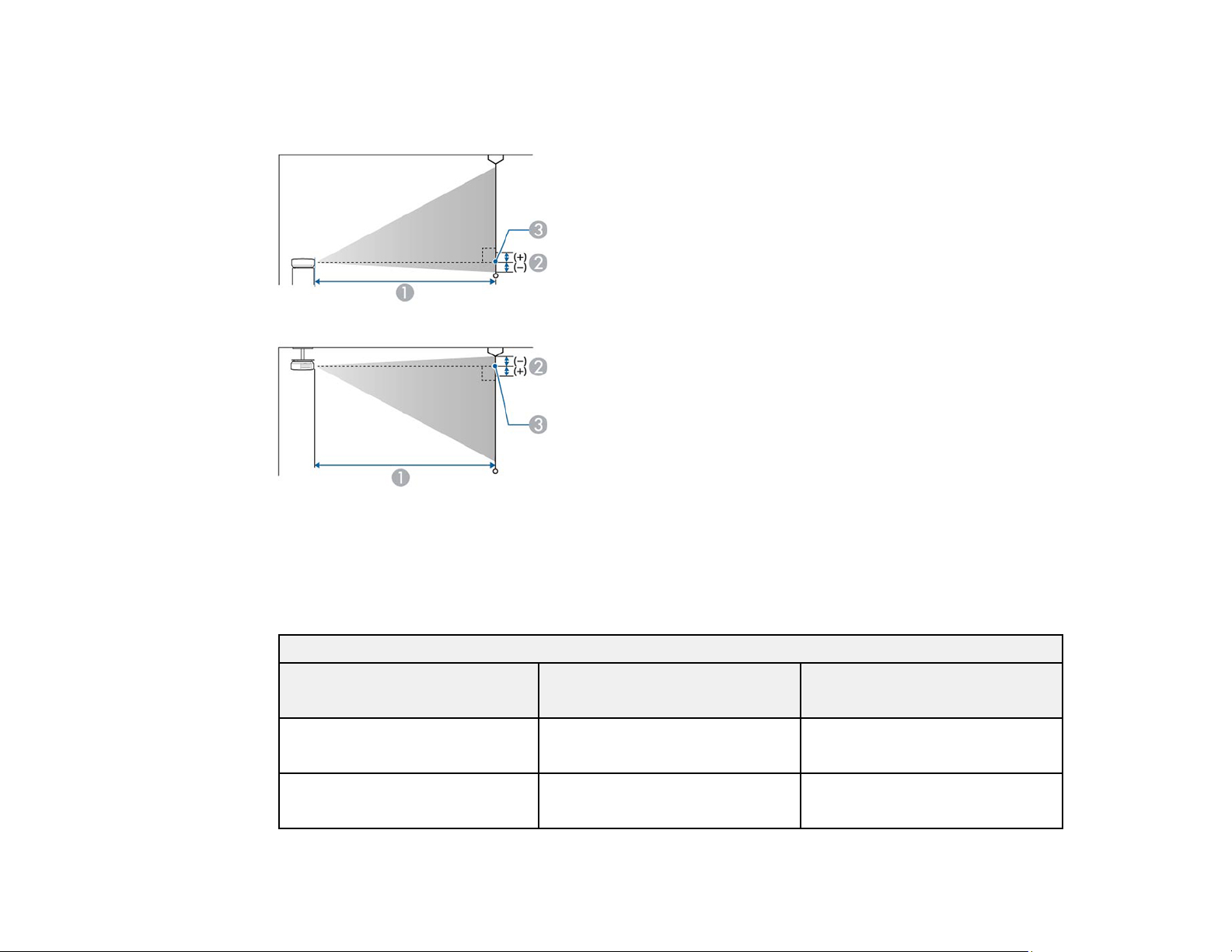
Use the tables here to determine approximately how far to place the projector from the screen based on
the size of the projected image. (Conversion figures may have been rounded up or down.) You can also
use the Projection Distance Calculator here (U.S.), here (Canada), or here (Caribbean).
1 Projection distance
2 Distance from the center of the lens to the base of the screen
3 Center of lens
16:9 Aspect Ratio Image or Screen
Screen or image size Projection distance (1)
Wide to Tele
30 inches 26 to 36 inches
(67 to 91 cm)
40 inches 36 to 48 inches
(91 to 123 cm)
25
Distance from center of lens to
base of screen (2)
–0.79 inch (–2 cm)
–0.79 inch (–2 cm)
Page 26
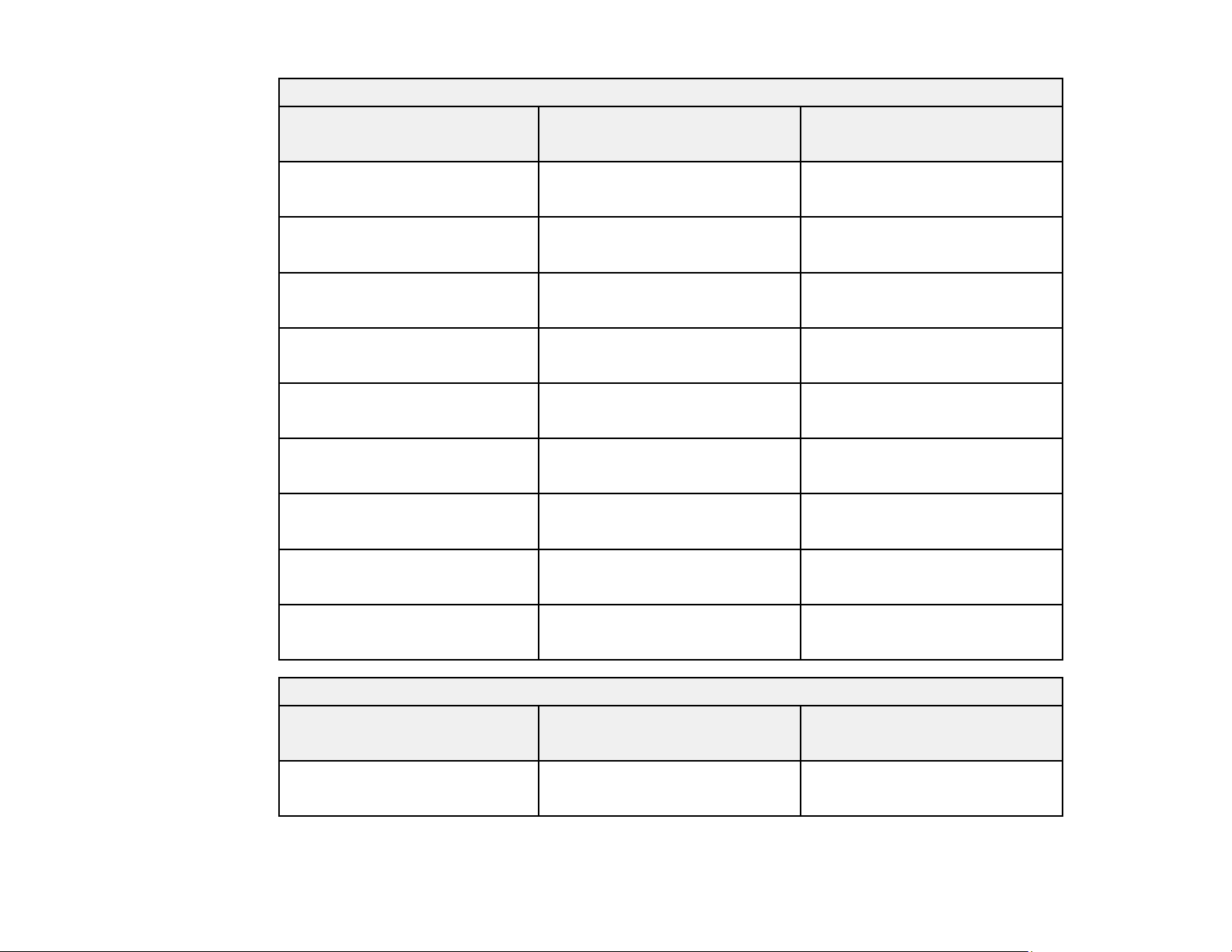
16:9 Aspect Ratio Image or Screen
Screen or image size Projection distance (1)
Wide to Tele
50 inches 45 to 61 inches
(114 to 154 cm)
60 inches 54 to 73 inches
(138 to 186 cm)
70 inches 64 to 86 inches
(162 to 218 cm)
80 inches 73 to 98 inches
(185 to 250 cm)
90 inches 82 to 111 inches
(209 to 282 cm)
100 inches 92 to 124 inches
(233 to 314 cm)
110 inches 101 to 136 inches*
(256 to 346 cm)
120 inches 110 to 149 inches*
Distance from center of lens to
base of screen (2)
–1.18 inches (–3 cm)
–1.18 inches (–3 cm)
–1.57 inches (–4 cm)
–1.97 inches (–5 cm)
–1.97 inches (–5 cm)
–2.36 inches (–6 cm)
–2.36 inches (–6 cm)
–2.76 inches (–7 cm)
(280 to 378 cm)
130 inches 120 to 161 inches*
(304 to 410 cm)
16:10 Aspect Ratio Image or Screen
Screen or image size Projection distance (1)
Wide to Tele
30 inches 26 to 35 inches
(65 to 88 cm)
26
–2.76 inches (–7 cm)
Distance from center of lens to
base of screen (2)
–1.57 inches (–4 cm)
Page 27
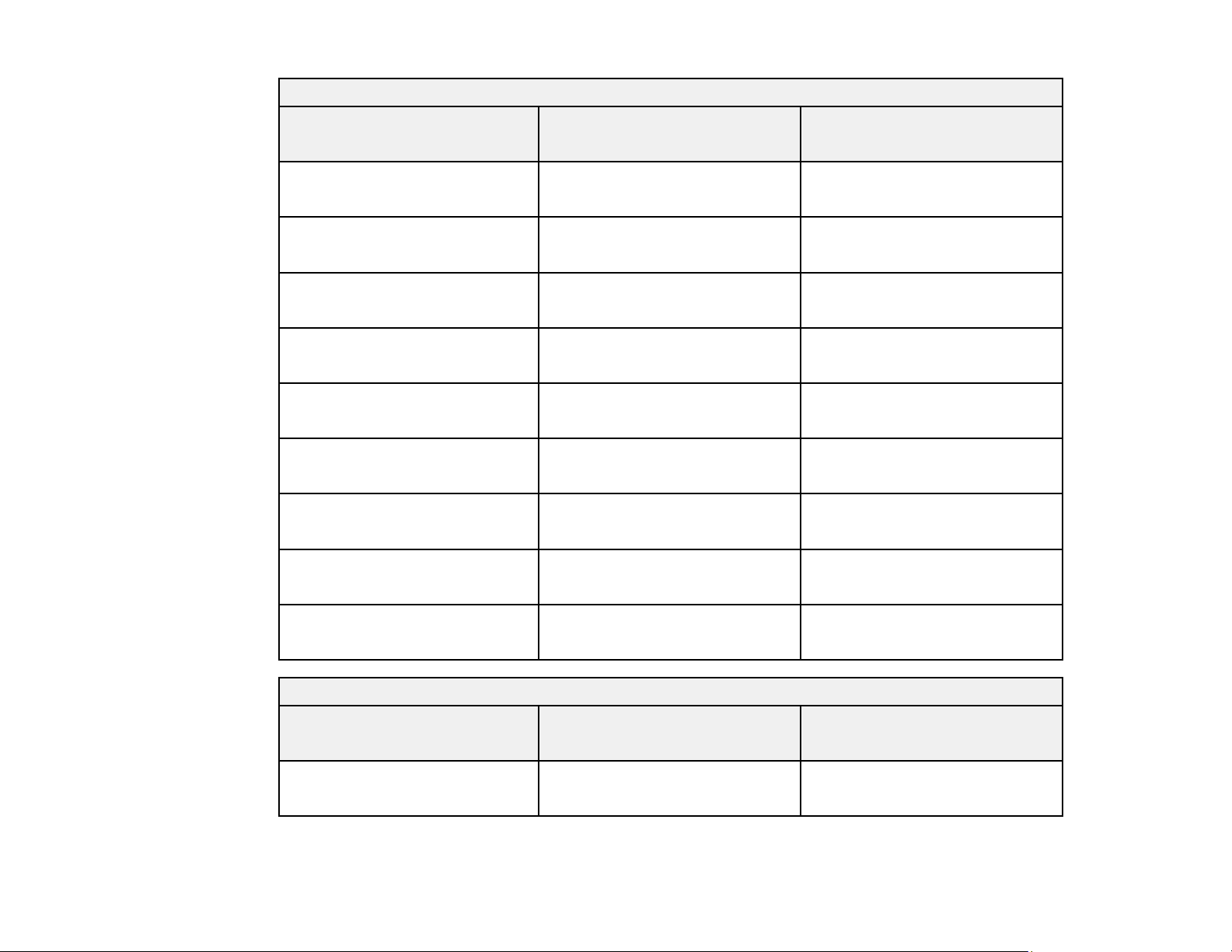
16:10 Aspect Ratio Image or Screen
Screen or image size Projection distance (1)
Wide to Tele
40 inches 35 to 47 inches
(88 to 119 cm)
50 inches 44 to 59 inches
(111 to 150 cm)
60 inches 53 to 71 inches
(134 to 181 cm)
80 inches 71 to 96 inches
(180 to 243 cm)
90 inches 80 to 108 inches
(203 to 274 cm)
100 inches 89 to 120 inches
(226 to 305 cm)
120 inches 107 to 145 inches
(272 to 368 cm)
130 inches 116 to 157 inches*
Distance from center of lens to
base of screen (2)
–1.97 inches (–5 cm)
–2.36 inches (–6 cm)
–2.76 inches (–7 cm)
–3.94 inches (–10 cm)
–4.33 inches (–11 cm)
–4.72 inches (–12 cm)
–5.91 inches (–15 cm)
–6.30 inches (–16 cm)
(295 to 399 cm)
150 inches 134 to 181 inches*
(341 to 461 cm)
4:3 Aspect Ratio Image or Screen
Screen or image size Projection distance (1)
Wide to Tele
30 inches 29 to 39 inches
(74 to 100 cm)
27
–7.09 inches (–18 cm)
Distance from center of lens to
base of screen (2)
–1.57 inches (–4 cm)
Page 28
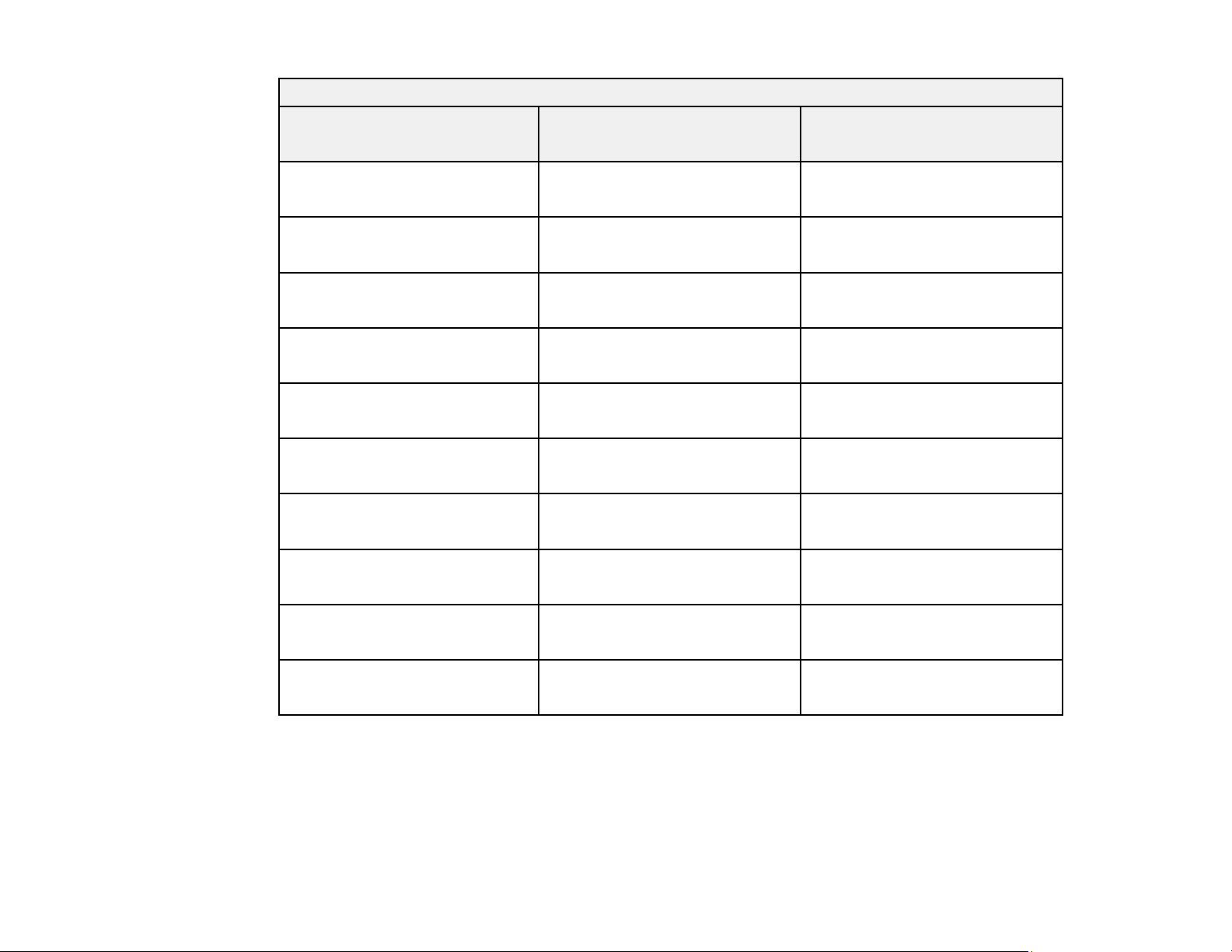
4:3 Aspect Ratio Image or Screen
Screen or image size Projection distance (1)
Wide to Tele
40 inches 39 to 54 inches
(100 to 136 cm)
50 inches 50 to 67 inches
(126 to 171 cm)
60 inches 60 to 81 inches
(152 to 206 cm)
70 inches 70 to 95 inches
(179 to 241 cm)
80 inches 81 to 109 inches
(205 to 276 cm)
90 inches 91 to 122 inches
(231 to 311 cm)
100 inches 101 to 137 inches*
(257 to 347 cm)
110 inches 111 to 150 inches*
Distance from center of lens to
base of screen (2)
–2.36 inches (–6 cm)
–2.76 inches (–7 cm)
–3.15 inches (–8 cm)
–3.94 inches (–10 cm)
–4.33 inches (–11 cm)
–4.72 inches (–12 cm)
–5.51 inches (–14 cm)
–5.91 inches (–15 cm)
120 inches 122 to 164 inches*
130 inches 132 to 178 inches*
*Epson cannot guarantee optimal focus performance for projection distances over 134 inches (340 cm).
Parent topic: Projector Placement
Projector Connections
See these sections to connect the projector to a variety of projection sources.
(283 to 382 cm)
–6.69 inches (–17 cm)
(309 to 417 cm)
–7.09 inches (–18 cm)
(335 to 452 cm)
28
Page 29
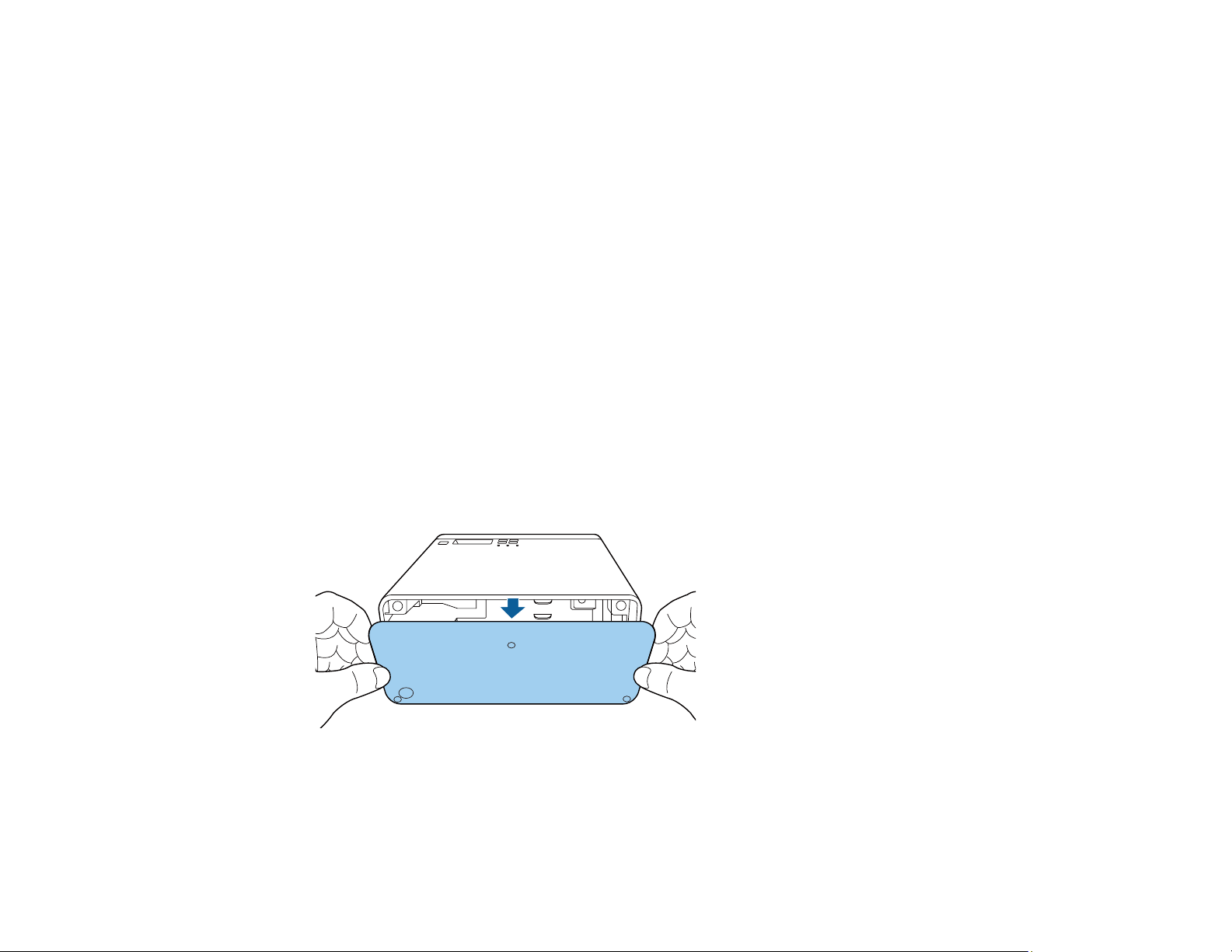
Caution: If you will use the projector at altitudes above 4921 feet (1500 m), turn on High Altitude Mode
to ensure the projector's internal temperature is regulated properly.
Connecting the Streaming Device
Connecting to an HDMI Video Source
Connecting Headphones
Connecting to a Bluetooth Audio Device
Parent topic: Setting Up the Projector
Related references
Additional Components
Projector Feature Settings - Settings Menu
Connecting the Streaming Device
You can connect the streaming device included with your projector to the projector's HDMI port.
Connecting the USB power cable provides power to the streaming device.
Note: To use video-on-demand or Android TV features through the streaming device, you must first pair
the projector remote control to the projector.
1. Remove the rear cover from the projector.
29
Page 30
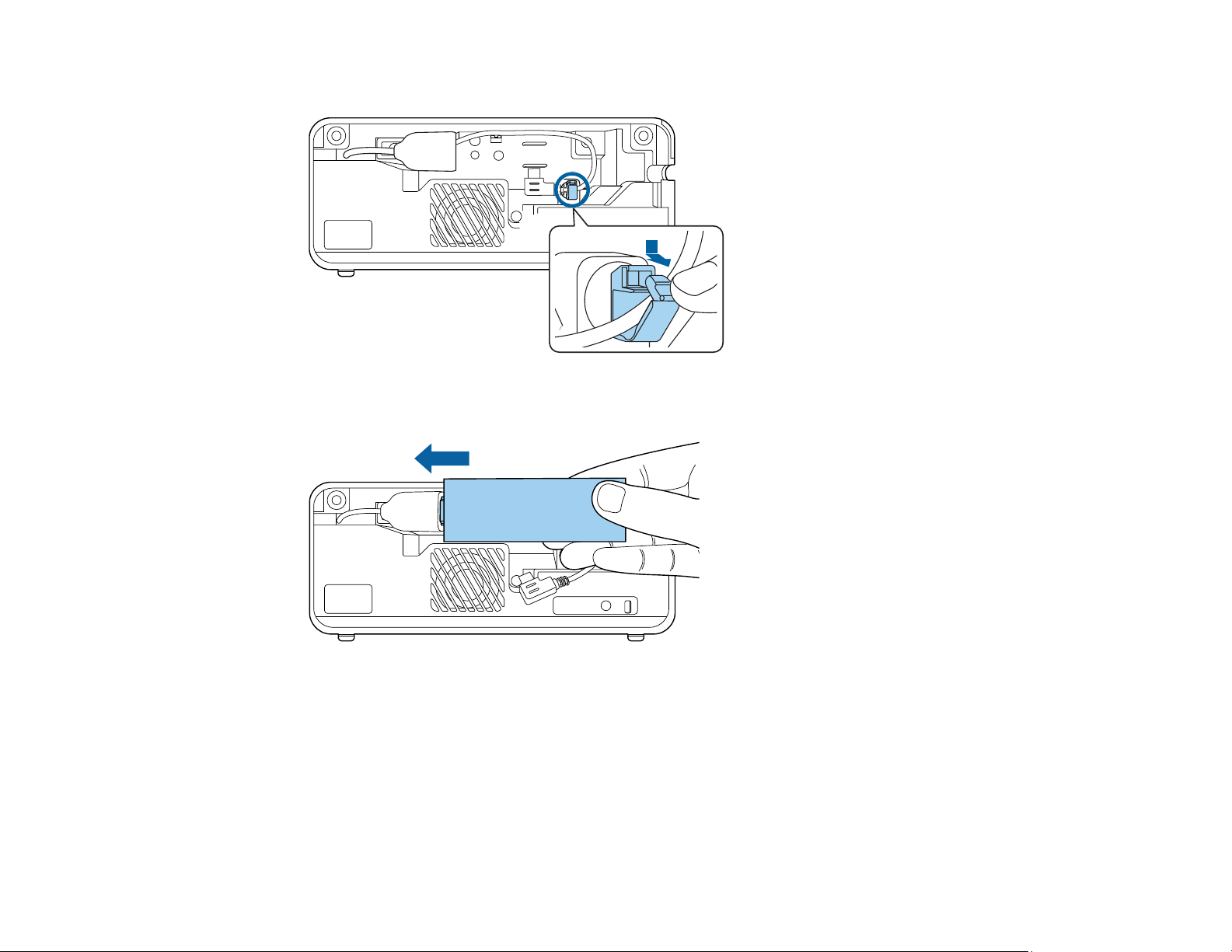
2. Open the USB power cable clamp.
3. Connect the streaming device to the projector's HDMI extension cable.
30
Page 31

4. Connect the USB power cable to the streaming device's USB power port and fit the device securely
inside the projector.
Caution: Do not force the streaming device into the projector; you may damage the projector and/or
the device.
5. Make sure the device is securely connected as shown. Pass the USB power cable through the cable
clamp, then close the cable clamp to secure the cable.
31
Page 32

6. Replace the rear cover and push it into place.
Parent topic: Projector Connections
Related tasks
Pairing the Projector Remote Control
Connecting to an HDMI Video Source
If your video source has an HDMI port, you can connect it to the projector using an HDMI cable. The
video source's sound is output to the projector's speaker.
Note: You can also connect a computer or laptop to the projector using an HDMI cable.
Caution: Do not turn on the video source before connecting it to the projector; otherwise, you may
damage the projector.
32
Page 33

1. Remove the rear cover from the projector.
2. Connect one end of an HDMI cable to your video source's HDMI port.
3. Connect the other end of the HDMI cable to the projector's HDMI extension cable.
4. Pass the HDMI cable through the cable path as shown.
33
Page 34

5. Replace the rear cover and push it into place.
Parent topic: Projector Connections
Related tasks
Controlling the Volume with the Volume Buttons
Connecting Headphones
You can connect headphones to the projector's audio out port. You can control the volume using the
projector remote control.
Note: The projector's audio out port only supports 3.5mm stereo headphones. If you use any other type
of headphones, audio may not be output normally.
34
Page 35

1. Open the audio out port cover.
2. Insert the headphone jack into the audio out port.
35
Page 36

Parent topic: Projector Connections
Connecting to a Bluetooth Audio Device
You can connect your projector to Bluetooth audio devices such as speakers or headphones to output
audio from a streaming device or other video source connected to the projector.
Note: The Bluetooth audio device must be A2DP compliant. There may be a slight delay in audio output.
Bluetooth audio devices are not supported in some countries and regions.
1. Turn on the projector.
2. Press and hold the menu button on the projector remote control for about three seconds to
display the Bluetooth menu.
3. Press the arrow buttons on the projector remote control to select the Bluetooth Audio setting and
press Enter.
4. Select On and press Enter.
5. Make sure the Bluetooth audio device you want to connect to is in pairing or discovery mode (see
your Bluetooth audio device manual for details).
6. Select Search Bluetooth Device and press Enter to display a list of available devices.
7. Select the device you want to connect to and press Enter.
8. Press the menu button to exit the menu or the return button to return to the previous screen.
36
Page 37

The next time you turn on the projector, the last connected device is automatically connected. To change
the connected device, repeat these steps.
Parent topic: Projector Connections
Installing Batteries in the Remote Control
The remote control uses the two AAA batteries that came with the projector.
Caution: Use only the type of batteries specified in this manual. Do not install batteries of different types,
or mix new and old batteries.
1. Remove the battery cover.
2. Insert the batteries with the + and – ends facing as shown.
Warning: Make sure the batteries are inserted in the correct positions. If the batteries are not
inserted correctly, they could explode or leak, causing a fire, injury, or damage to the product.
37
Page 38

3. Replace the battery cover and press it down until it clicks into place.
Warning: Dispose of used batteries according to local regulations. Do not expose batteries to heat
or flame. Keep batteries out of the reach of children; they are choking hazards and are very
dangerous if swallowed.
Parent topic: Setting Up the Projector
38
Page 39

Using Basic Projector Features
Follow the instructions in these sections to use your projector's basic features.
Turning On the Projector
Turning Off the Projector
Remote Control Operation
Pairing the Projector Remote Control
Selecting the Language for the Projector Menus
Projection Modes
Adjusting the Image Height
Image Shape
Focusing the Image Using the Focus Lever
Resizing the Image Using Zoom
Image Aspect Ratio
Color Mode
Turning On Automatic Luminance Adjustment
Adjusting Light Output (Brightness)
Saving Settings to Memory and Using Saved Settings
Controlling the Volume with the Volume Buttons
Turning On the Projector
Turn on the projector before you turn on the video source you want to use.
Caution: Do not turn on the video source before connecting it to the projector; otherwise, you may
damage the projector.
39
Page 40

1. Connect the power cord to the projector's power inlet.
2. Plug the power cord into an electrical outlet.
Note: If the Direct Power On setting is turned on, the projector turns on as soon as you plug it in.
3. Press the power button on the projector or the projector remote control to turn on the projector.
The status light flashes blue as the projector warms up. After about 30 seconds, the status light
stops flashing and turns blue.
Warning: Never look into the projector lens when the laser is on. This can damage your eyes and is
especially dangerous for children and pets.
Caution: Make sure no objects are blocking the light from the projector lens. Objects blocking the
lens for an extended time can melt and light that is reflected back into the lens can cause the
projector to malfunction.
The Welcome Guide is displayed the first time you turn on the projector. To display the guide again,
press the menu button on the projector remote control and select Settings > Display > Welcome
Guide.
Parent topic: Using Basic Projector Features
Related references
Projector Feature Settings - Settings Menu
40
Page 41

Turning Off the Projector
Turn off the projector after use.
Note: Turn off this product when not in use to prolong the life of the projector. Laser life will vary
depending upon mode selected, environmental conditions, and usage. Brightness decreases over time.
1. Press the power button on the projector or the projector remote control.
The projector displays a shutdown confirmation screen.
2. Press the power button again. (To leave it on, press any other button.)
The laser turns off and the status light turns off.
Caution: Do not turn the projector on immediately after turning it off. Turning the projector on and off
frequently may shorten the life of the laser.
3. To transport or store the projector, make sure the power light is blue (but not flashing) and the
status light is off, then unplug the power cord.
Parent topic: Using Basic Projector Features
41
Page 42

Remote Control Operation
The remote control lets you control the projector from almost anywhere in the room, up to 16.4 feet (5 m)
away. You can point it at the front or back of the projector.
1 16.4 feet (5 m)
Note: Avoid using the remote control in conditions with bright fluorescent lights or in direct sunlight, or
the projector may not respond to commands. If you will not use the remote control for a long time,
remove the batteries.
Parent topic: Using Basic Projector Features
Pairing the Projector Remote Control
To use Android TV and video-on-demand features, you must pair the projector remote control with the
projector.
Note: When you first turn on the projector, instructions for pairing the projector remote control are
displayed on the screen.
1. Turn on the projector.
2. Press and hold the home and Enter buttons on the projector remote control until the command
light on the remote control starts blinking.
42
Page 43

A message appears on the screen when the projector remote control is paired.
Parent topic: Using Basic Projector Features
Related tasks
Connecting the Streaming Device
Selecting the Language for the Projector Menus
If you want to view the projector's menus and messages in another language, you can change the
Language setting.
1. Turn on the projector.
2. Press the menu button on the projector remote control.
3. Press the arrow buttons to select the Settings menu and press Enter.
4. Select the Language setting and press Enter.
5. Select the language you want to use and press Enter.
6. Press the menu button to exit the menu or the return button to return to the previous screen.
Parent topic: Using Basic Projector Features
43
Page 44

Projection Modes
Depending on how you positioned the projector, you may need to change the projection mode so your
images project correctly.
• Front (default setting) lets you project from a table in front of the screen or onto the ceiling.
• Front/Upside Down flips the image over top-to-bottom to project upside-down from a ceiling or wall
mount.
• Rear flips the image horizontally to project from behind a translucent screen.
• Rear/Upside Down flips the image over top-to-bottom and horizontally to project from the ceiling and
behind a translucent screen.
Changing the Projection Mode Using the Menus
Parent topic: Using Basic Projector Features
Changing the Projection Mode Using the Menus
You can change the projection mode to flip the image over top-to-bottom and/or left-to-right using the
projector menus.
Note: You can also press and hold the A/V mute button on the projector remote control for about 6
seconds to flip the image upside-down.
1. Turn on the projector and display an image.
2. Press the menu button on the projector remote control.
44
Page 45

3. Press the arrow buttons to select the Settings menu and press Enter.
4. Select the Installation setting and press Enter.
5. Select the Projection setting and press Enter.
6. Select the projection mode you want to use and press Enter.
7. Press the menu button to exit the menu or the return button to return to the previous screen.
Parent topic: Projection Modes
Adjusting the Image Height
If you are projecting from a table or other flat surface and the image is too high or low, you can adjust the
image height using the projector's adjustable foot.
1. Turn on the projector and display an image.
45
Page 46

2. Press and hold the foot release lever to extend or retract the front adjustable foot.
3. Release the lever to lock the foot when the image is at the position you want.
If the projected image is unevenly rectangular, you need to adjust the image shape.
Parent topic: Using Basic Projector Features
Image Shape
You can project an evenly rectangular image by placing the projector directly in front of the center of the
screen and keeping it level. If you place the projector at an angle to the screen, or tilted up or down, or off
to the side, you may need to correct the image shape for the best display quality.
Note: You can adjust the position up to 11°.
Correcting Image Shape with H/V Keystone
Correcting Image Shape with Quick Corner
Parent topic: Using Basic Projector Features
Correcting Image Shape with H/V Keystone
You can use the projector remote control or control panel buttons to correct the shape of an image that is
unevenly rectangular on the sides.
46
Page 47

Note: You can also adjust the keystone settings from the Settings menu.
Note: You cannot combine Keystone correction with other image shape correction methods.
1. Turn on the projector and display an image.
2. Press the keystone button on the projector remote control.
3. Use the arrow buttons on the projector remote control to select between vertical and horizontal
keystone correction, and to adjust the image shape as necessary.
V-Keystone
H-Keystone
47
Page 48

Note: You can also adjust the horizontal shape using the horizontal keystone buttons on the control
panel.
4. Press the return button when you are finished.
After correction, your image is slightly smaller.
Parent topic: Image Shape
Related references
Projector Feature Settings - Settings Menu
Correcting Image Shape with Quick Corner
You can use the projector's Quick Corner setting to correct the shape and size of an image that is
unevenly rectangular on all sides.
Note: To provide the best possible image quality, adjust the projector's position to correct the image
shape. If this isn't possible, use the Quick Corner setting to correct the image shape.
Note: You cannot combine Quick Corner correction with other image shape correction methods.
1. Turn on the projector and display an image.
2. Press the menu button on the projector remote control.
48
Page 49

3. Press the arrow buttons to select the Settings menu and press Enter.
Note: You can also press the keystone button on the projector remote control to display the
Keystone adjustment screen.
4. Select the Installation setting and press Enter.
5. Select the Keystone setting and press Enter.
6. Select the Quick Corner setting and press Enter twice.
Note: When the Keystone option is set to Quick Corner, the horizontal keystone buttons on the
control panel are disabled.
49
Page 50

You see the Quick Corner adjustment screen:
7. Use the arrow buttons on the projector remote control to select the corner of the image you want to
adjust, then press Enter.
8. Press the arrow buttons to adjust the image shape as necessary, then press Enter to return to the
area selection screen.
Note: To reset your adjustments, press and hold the return button for at least 2 seconds to
display a reset screen, then select Reset Quick Corner and Yes.
9. Press the menu button to exit the menu or the return button to return to the previous screen.
Parent topic: Image Shape
Focusing the Image Using the Focus Lever
You can adjust the sharpness of the projected image using the focus lever on the projector.
1. Turn on the projector and display an image.
50
Page 51

2. Move the lever left or right to adjust the focus.
Parent topic: Using Basic Projector Features
Resizing the Image Using Zoom
You can resize the displayed image.
1. Turn on the projector and display an image.
2. Press the menu button on the projector remote control.
51
Page 52

3. Press the arrow buttons to select the Settings menu and press Enter.
4. Select the Installation setting and press Enter.
5. Select the Zoom setting and press Enter.
6. Press the left or right arrow button to adjust the zoom setting.
7. Press the menu button to exit the menu or the return button to return to the previous screen.
Parent topic: Using Basic Projector Features
Image Aspect Ratio
The projector can display images in different width-to-height ratios called aspect ratios. Normally the
input signal from your video source determines the image's aspect ratio. However, for certain images
you can change the aspect ratio to fit your screen.
If you always want to use a particular aspect ratio for a certain video input source, you can select it using
the projector's menus.
Changing the Image Aspect Ratio
Available Image Aspect Ratios
Parent topic: Using Basic Projector Features
Changing the Image Aspect Ratio
You can change the aspect ratio of the displayed image to resize it.
52
Page 53

1. Turn on the projector and display an image.
2. Press the menu button on the projector remote control.
3. Select the Image menu and press Enter.
4. Select the Aspect setting and press Enter.
5. Select the aspect ratio you want to use for your input signal and press Enter.
6. Press the menu button to exit the menu or the return button to return to the previous screen.
Parent topic: Image Aspect Ratio
Available Image Aspect Ratios
You can select the following image aspect ratios, depending on the input signal from your image source.
Aspect ratio setting Description
Auto Automatically sets the aspect ratio according to the input signal.
16:9 Converts the aspect ratio of the image to 16:9.
Full Displays images using the full width of the projection area, but does
Zoom Displays images using the full width of the projection area and
not maintain the aspect ratio.
maintains the aspect ratio of the image.
53
Page 54

Parent topic: Image Aspect Ratio
Color Mode
The projector offers different Color Modes to provide optimum brightness, contrast, and color for a
variety of viewing environments and image types. You can select a mode designed to match your image
and environment, or experiment with the available modes.
Changing the Color Mode
Available Color Modes
Parent topic: Using Basic Projector Features
Changing the Color Mode
If you want to view the projector's menus and messages in another language, you can change the
Language setting.
1. Turn on the projector and display an image.
2. Press the menu button on the projector remote control.
3. Select the Image menu and press Enter.
4. Select the Color Mode setting and press Enter.
5. Select the color mode you want to use and press Enter.
6. Press the menu button to exit the menu or the return button to return to the previous screen.
54
Page 55

Parent topic: Color Mode
Related references
Image Quality Settings - Image Menu
Available Color Modes
You can set the projector to use these Color Modes, depending on the input source you are using:
Color Mode Description
Dynamic Best for optimizing brightness
Bright Cinema Best for projecting vivid images
Natural Best for projecting the image as is (choose this mode when
making color adjustments)
Cinema Best for projecting movies
Parent topic: Color Mode
Turning On Automatic Luminance Adjustment
You can turn on the Dynamic Contrast setting to automatically optimize the image luminance. This
improves the image contrast based on the brightness of the content you project.
1. Turn on the projector and display an image.
2. Press the menu button on the projector remote control.
55
Page 56

3. Select the Image menu and press Enter.
4. Select the Brightness setting and press Enter.
5. Select the Dynamic Contrast setting and press Enter.
6. Choose one of the following options and press Enter:
• Off: turns off Dynamic Contrast
• Normal: adjusts brightness at the standard speed
• High Speed: adjusts brightness as soon as a scene changes
7. Press the menu button to exit the menu or the return button to return to the previous screen.
Parent topic: Using Basic Projector Features
Adjusting Light Output (Brightness)
You can adjust the brightness of the projector's light output.
1. Turn on the projector and display an image.
2. Press the menu button on the projector remote control.
56
Page 57

3. Select the Image menu and press Enter.
4. Select the Light Output setting and press Enter.
5. Press the left or right arrow buttons to adjust the brightness between 50% (ECO) and 100%
(Normal).
6. Press the menu button to exit the menu or the return button to return to the previous screen.
Parent topic: Using Basic Projector Features
Saving Settings to Memory and Using Saved Settings
You can save the customized Image menu settings for your video input and then select the saved
settings whenever you want to use them.
1. Turn on the projector and display an image.
2. Press the menu button on the projector remote control.
57
Page 58

3. Press the arrow buttons to select the Settings menu and press Enter.
4. Select the Memory setting and press Enter.
5. Choose one of the following options and press Enter:
• Load Memory: overwrites your current settings with saved settings
• Save Memory: saves your current settings to memory (10 memories with different names are
available)
Note: A memory name that has already been used is indicated by a blue mark. Saving over a
previously saved memory overwrites the settings with your current settings.
• Erase Memory: erases the selected memory settings
• Rename Memory: renames a saved memory
Note: To delete all saved memories, select the Reset Memory setting in the Reset menu.
6. Press the menu button to exit the menu or the return button to return to the previous screen.
Parent topic: Using Basic Projector Features
58
Page 59

Controlling the Volume with the Volume Buttons
You can use the volume buttons to adjust the volume of the projector's internal speaker, any external
speakers or headphones connected to the projector, or any Bluetooth audio device paired to the
projector.
Note: You must adjust the volume separately for each connected input source.
1. Turn on the projector and start a video that includes audio.
2. To raise or lower the volume, press the volume up or volume down button on the control panel
or the projector remote control.
A volume gauge appears on the screen.
Parent topic: Using Basic Projector Features
59
Page 60

Adjusting Projector Features
Follow the instructions in these sections to use your projector's feature adjustments.
Operating Connected Devices Using the HDMI Link Features
Shutting Off the Picture and Sound Temporarily
Projector Security Features
Operating Connected Devices Using the HDMI Link Features
You can use the projector remote control to control certain features of devices connected to the
projector's HDMI port.
Note: The connected device and HDMI cable must meet the HDMI CEC standard. The device must also
be configured; see the documentation that came with the device. All devices or functions may not
operate properly.
1. Press the menu button on the projector remote control.
2. Press the arrow buttons to select the Settings menu and press Enter.
You see this screen:
3. Select the Operation setting and press Enter.
4. Select the HDMI Link setting and press Enter.
60
Page 61

You see this screen:
5. Select the HDMI Link setting and press Enter. Then select On and press the return button.
6. Select the Device Connections setting and press Enter.
You see this screen:
Note: Linked devices are indicated by a blue mark. You cannot select grayed-out devices.
7. Select the device you want to control and project images from and press Enter.
61
Page 62

8. Select the following HDMI Link options as necessary and press Enter:
• Power On Link: select what happens when you turn on the projector or linked device. Select PJ -
> Device or Bidirectional to turn the linked device on when the projector is turned on, or select
Device -> PJ or Bidirectional to turn the projector on when the linked device is turned on.
• Power Off Link: select whether linked devices are turned off when the projector is turned off.
9. Press the menu button to exit the menu or the return button to return to the previous screen.
Parent topic: Adjusting Projector Features
Shutting Off the Picture and Sound Temporarily
You can temporarily turn off the projector's picture and sound. Any sound or video action continues to
run, however, so you cannot resume projection at the point that you stopped it.
1. Press the A/V mute button on the projector remote control to temporarily stop projection and mute
any sound.
2. To turn the picture and sound back on, press the A/V mute button again.
Parent topic: Adjusting Projector Features
Projector Security Features
You can secure your projector to deter theft or prevent unintended use by setting up the following
security features:
• Button lock security to block operation of the projector using the buttons on the control panel.
• Security cabling to physically cable the projector in place.
Locking the Projector's Buttons
Installing a Security Cable
Parent topic: Adjusting Projector Features
Locking the Projector's Buttons
You can lock the buttons on the projector's control panel to prevent anyone from using the projector. You
can lock all the buttons or all the buttons except the power button.
Note: You can still operate the projector using the projector remote control.
1. Press the menu button on the projector remote control.
62
Page 63

2. Press the arrow buttons to select the Settings menu and press Enter.
You see this screen:
3. Select the Operation setting and press Enter.
You see this screen:
63
Page 64

4. Do one of the following:
• To lock the projector's power button, select Child Lock and select On. You must turn the projector
off and then on again to enable the setting.
Note: To turn the projector on when this setting is enabled, you must press and hold the power
button for about 3 seconds.
• To lock all the projector's buttons, select Control Panel Lock > Full Lock. Select Yes at the
confirmation screen.
• To lock all the projector's buttons except the power button, select Control Panel Lock > Partial
Lock. Select Yes at the confirmation screen.
5. Press the menu button to exit the menu or the return button to return to the previous screen.
Unlocking the Projector's Buttons
Parent topic: Projector Security Features
Unlocking the Projector's Buttons
If the projector's buttons have been locked, do one of the following:
• To disable the child lock setting, press the menu button on the projector remote control and select
Settings > Operation > Child Lock > Off. You must turn the projector off and then on again to
disable the setting.
• To release the control panel lock, press and hold the volume down button on the control panel for
about 7 seconds. A message appears and the lock is released.
Parent topic: Locking the Projector's Buttons
64
Page 65

Installing a Security Cable
You can use the security slot on the side of the projector to attach a Kensington lock. See your local
computer or electronics dealer for purchase information.
1 Security slot
Parent topic: Projector Security Features
65
Page 66

Adjusting the Menu Settings
Follow the instructions in these sections to access the projector menu system and change projector
settings.
Using the Projector's Menus
Image Quality Settings - Image Menu
Projector Feature Settings - Settings Menu
Projector Information Display - Info Menu
Projector Reset Options - Reset Menu
Using the Projector's Menus
You can use the projector's menus to adjust the settings that control how your projector works. The
projector displays the menus on the screen.
1. Press the menu button on the projector remote control.
You see a screen like this:
2. Press the up or down arrow button to move through the menus listed on the left. The settings for
each menu are displayed on the right.
Note: The available settings depend on the current input source.
66
Page 67

3. To change settings in the displayed menu, press Enter.
4. Press the up or down arrow button to move through the settings.
5. Change the settings using the buttons listed on the bottom of the menu screens.
6. To return all the menu settings to their default values, select Reset.
7. When you finish changing settings on a menu, press the return button.
8. Press the menu button to exit the menu or the return button to return to the previous screen.
Parent topic: Adjusting the Menu Settings
Image Quality Settings - Image Menu
Settings on the Image menu let you adjust the quality of your image for the input source you are currently
using. The available settings depend on the currently selected input source.
Setting Options Description
Color Mode See the list of available Color
Modes
Light Output 50% (ECO) to 100% (Normal) Adjusts laser brightness
67
Adjusts the vividness of image
colors for various image types
and environments
Page 68

Setting Options Description
Brightness Brightness Lightens or darkens the overall
image
Contrast Adjusts the difference between
light and dark areas in the image
Gamma Adjusts the coloring in the image
Dynamic Contrast Adjusts the projected luminance
based on the image brightness
when Dynamic or Cinema is
selected as the Color Mode.
Select Off, Normal, or High
Speed.
EPSON Super White Reduces overexposure of white
in the image
Color Color Saturation Adjusts the color intensity of the
image
Tint Adjusts the balance of green to
magenta tones in the image
White Balance Color Temp.: sets the color
temperature according to the
selected color mode; lower
values tint the image red, and
higher values tint the image blue
Customized: adjusts the
individual RGB components of
the offset and gain
RGBCMY Adjusts the hue, saturation, and
brightness for each individual
color
68
Page 69

Setting Options Description
Sharpness Sharpness Adjusts the sharpness or
softness of image details
Noise Reduction Reduces flickering in analog
images
MPEG Noise Reduction Reduces noise or artifacts in
MPEG videos
Aspect See the list of available aspect
ratios
HDMI Video Range Auto
Limited (16–235)
Sets the aspect ratio (width-toheight ratio) for the input source
Sets the video range to match
the setting of the device
connected to the HDMI port
Full (0–255)
Reset — Resets all Image menu settings
to their defaults
Note: The Brightness setting does not affect laser brightness. To change the laser brightness, adjust
the Light Output setting.
Parent topic: Adjusting the Menu Settings
Related references
Available Color Modes
Available Image Aspect Ratios
Related tasks
Changing the Color Mode
Changing the Image Aspect Ratio
69
Page 70

Projector Feature Settings - Settings Menu
Options on the Settings menu let you customize various projector features.
70
Page 71

Setting Options Description
Sound Volume Adjusts the volume of the
projector's speaker or the volume
of a Bluetooth audio device that
is paired to the projector
Sound Mode Sets a sound mode for the type
of playback content (music,
movie, etc.)
Standard: best for normal sound
quality
Vocal: best for voices and
dialogue
Music: best for music
Movie: best for video or movie
audio
This setting is disabled for
Bluetooth audio devices.
Bluetooth Selects Bluetooth features
Search Bluetooth Device:
searches for available Bluetooth
devices
71
Bluetooth Audio: turns
Bluetooth audio on or off
Connected Device: displays
information for the Bluetooth
audio device that is paired to the
projector
Page 72

Setting Options Description
Installation Keystone Adjusts image shape to
rectangular (horizontally and
vertically)
H/V Keystone: lets you manually
correct horizontal and vertical
sides
Quick Corner: select to correct
image shape and alignment
using an on-screen display
Zoom Adjusts the image size
Projection Selects the way the projector
faces the screen
OSD Rotation Rotates the menu display 90°
High Altitude Mode Regulates the projector's
operating temperature at
altitudes above 4921 feet (1500
m)
72
Page 73

Setting Options Description
Display Welcome Guide Shows the product features and
usage tips
Messages Select On to display messages
for color mode name, aspect
ratio, or high temperature
warning
Startup Screen Select On to display Epson logo
at startup
Standby Confirmation Select Off to shut down the
projector without displaying the
shutdown confirmation prompt
when you press the power button
on the control panel or on the
projector remote control
Picture Demo Mode Select On to display pre-installed
images when there is no input
signal
When enabled, the projector
does not enter Sleep Mode.
Operation Various options (see table below) Various options (see table below)
Memory Various options Sets up or saves customized
settings to memory
Language Various languages Sets the language for the
projector menus and messages
Reset — Resets adjustments to their
default settings except the
following settings: Zoom,
Projection, High Altitude Mode,
Power On Link, Power Off Link,
USB Power in Standby, Rear
Bay Cooling, Memory, and
Language
Operation settings
73
Page 74

Options Description
HDMI Link Adjusts HDMI Link options that allow the projector remote
control to control HDMI-connected devices that support the
CEC standard
Device Connections: lists the device connected to the
HDMI port
HDMI Link: turns HDMI Link on or off
Power On Link: controls what happens when you turn on
the projector or connected device
Power Off Link: controls if the connected device is turned
off or not when you turn off the projector
Sleep Mode Select On to place the projector in standby mode after a
certain interval of inactivity
Sleep Mode Timer Sets the sleep mode interval between 1 and 30 minutes
Direct Power On Turns the projector on when it is plugged in instead of using
the power button
Illumination Turns off the indicators on the projector
Child Lock
Locks the power button on the control panel
Control Panel Lock Controls projector button locking to secure the projector
Full Lock: locks all buttons on the control panel
Partial Lock: locks all buttons on the control panel except
the power button
USB Power in Standby Mode Sends power to the connected device even if the projector is
in standby mode (when the power is off). If the internal
temperature of the projector gets too high, the power supply
may stop automatically.
This feature is not available in all countries.
Rear Bay Cooling Sets the cooling fan speed for the connected device
Parent topic: Adjusting the Menu Settings
Related tasks
Saving Settings to Memory and Using Saved Settings
74
Page 75

Projector Information Display - Info Menu
You can display information about the projector and input sources by viewing the Info menu. However,
you cannot change any settings in the menu.
Select Projector Info to display the settings described below. Select Light Source Info to display the
projector's light source information. Select Version to display the projector's firmware version.
Information item Description
Operation Hours Displays the number of hours (H) the projector has been used since
it was turned on
Source Displays the name of the port to which the current input source is
connected
Input Signal Displays the input signal setting of the current input source
Resolution Displays the resolution of the current input source
Refresh Rate Displays the refresh rate of the current input source
Sync Info Displays information that may be needed by a service technician
Status Displays information about projector problems that may be needed
by a service technician
Product Name Displays the projector's model name
75
Page 76

Information item Description
Serial Number Displays the projector's serial number
Parent topic: Adjusting the Menu Settings
Projector Reset Options - Reset Menu
You can reset most of the projector settings to their default values using the Reset menu.
Setting Description
Reset Memory Deletes all saved memories
Reset All Config Resets most of the projector settings to their defaults, except the
Zoom, Memory, and Language settings
Parent topic: Adjusting the Menu Settings
76
Page 77

Maintaining and Transporting the Projector
Follow the instructions in these sections to maintain your projector and transport it from place to place.
Projector Maintenance
Air Filter and Vent Maintenance
Replacing the Remote Control Batteries
Transporting the Projector
Projector Maintenance
Your projector needs little maintenance to keep working at its best.
You may need to clean the projection window periodically, and clean the air filter and air vents to prevent
the projector from overheating due to blocked ventilation.
The only parts you should replace are the air filter and remote control batteries. If any other part needs
replacing, contact Epson or an authorized Epson servicer.
This projector uses a sealed laser light source which does not need servicing and cannot be replaced.
Warning: Before cleaning any part of the projector, turn it off and unplug the power cord. Never open
any cover on the projector, except as specifically explained in this manual. Dangerous electrical voltages
in the projector can injure you severely.
Warning: Do not try to service this product yourself, except as specifically explained in this manual.
Refer all other servicing to qualified servicers.
Cleaning the Projection Window
Cleaning the Projector Case
Parent topic: Maintaining and Transporting the Projector
Cleaning the Projection Window
Clean the projection window periodically, or whenever you notice dust or smudges on the surface.
• To remove dust or smudges, gently wipe the projection window with lens-cleaning paper.
77
Page 78

• To remove stubborn smudges, moisten a soft, lint-free cloth with lens cleaner and gently wipe the
projection window.
Warning: Do not use a lens cleaner that contains flammable gas. The high heat generated by the
projector may cause a fire.
Caution: Do not use canned air, or the gases may leave a flammable residue. Do not use glass
cleaner or any harsh materials to clean the projection window and do not subject the projection
window to any impacts; you may damage it.
Parent topic: Projector Maintenance
Cleaning the Projector Case
Before cleaning the projector case, turn off the projector and unplug the power cord.
• To remove dust or dirt, use a soft, dry, lint-free cloth.
• To remove stubborn dirt, use a soft cloth moistened with water and mild soap. Do not spray liquid
directly on the projector.
Caution: Do not use wax, alcohol, benzine, paint thinner, or other chemicals to clean the projector
case. These can damage the case. Do not use canned air, or the gases may leave a flammable
residue.
Parent topic: Projector Maintenance
Related tasks
Turning Off the Projector
Air Filter and Vent Maintenance
Regular filter maintenance is important to maintaining your projector. Your Epson projector is designed
with an easily accessible, user-replaceable filter to protect your projector and make regular maintenance
simple. Filter maintenance intervals will depend on the environment.
If regular maintenance is not performed, your Epson projector will notify you when the temperature
inside the projector has reached a high level. Do not wait until this warning appears to maintain your
projector filter as prolonged exposure to high temperatures may reduce the life of your projector or laser.
Damage due to the failure to properly maintain the projector or its filter may not be covered by the
projector's Limited Warranty.
78
Page 79

Cleaning the Air Filter and Vents
Replacing the Air Filter
Parent topic: Maintaining and Transporting the Projector
Cleaning the Air Filter and Vents
Clean the projector's air filter and vents if they get dusty, or if you see a message telling you to clean
them.
1. Turn off the projector and unplug the power cord.
2. Gently remove the dust using a small vacuum designed for computers or a very soft brush (such as
a paintbrush).
Note: You can remove the air filter to clean both sides. Do not use water or any other solvent to
clean the air filter.
Caution: Do not use canned air. The gases may leave a flammable residue or push dust and debris
into the projector's optics or other sensitive areas.
Parent topic: Air Filter and Vent Maintenance
Related tasks
Turning Off the Projector
Replacing the Air Filter
79
Page 80

Replacing the Air Filter
You need to replace the air filter in the following situations:
• After cleaning the air filter, you see a message telling you to clean or replace it
• The air filter is torn or damaged
You can replace the air filter while the projector is mounted to the ceiling or placed upside-down on a
table.
1. Turn off the projector and unplug the power cord.
2. Place the projector upside-down on a table.
3. Remove the air filter cover.
4. Pull the air filter out of the projector.
80
Page 81

Note: Air filters contain ABS resin and polyurethane foam. Dispose of used air filters according to
local regulations.
5. Place the new air filter in the projector as shown and push gently until it clicks into place.
6. Replace the air filter cover.
Parent topic: Air Filter and Vent Maintenance
Related references
Optional Equipment and Replacement Parts
Replacing the Remote Control Batteries
The remote control uses two AAA manganese or alkaline batteries. Replace the batteries as soon as
they run out.
Caution: Use only the type of batteries specified in this manual. Do not install batteries of different types,
or mix new and old batteries.
81
Page 82

1. Remove the battery cover as shown.
2. Remove the old batteries.
Warning: If the battery fluid has leaked, wipe it away with a soft cloth and avoid getting the fluid on
your hands. If it gets on your hands, wash them immediately to avoid injury.
3. Insert the batteries with the + and – ends facing as shown.
Warning: Make sure the batteries are inserted in the correct positions. If the batteries are not
inserted correctly, they could explode or leak, causing a fire, injury, or damage to the product.
82
Page 83

4. Replace the battery cover and press it down until it clicks into place.
Warning: Dispose of used batteries according to local regulations. Do not expose batteries to heat
or flame. Keep batteries out of the reach of children; they are choking hazards and are very
dangerous if swallowed.
Parent topic: Maintaining and Transporting the Projector
Transporting the Projector
The projector contains precision parts, some of which are glass. Follow the guidelines here to transport,
ship, or store the projector safely.
1. Turn off the projector.
2. Make sure the power light is blue (but not flashing) and the status light is off, then unplug the
power cord.
3. Do one of the following:
• When transporting the projector a long distance or as checked luggage, pack it in a firm box with
cushioning around it and mark the box "Fragile."
• When shipping the projector for repairs, place it in its original packing materials, if possible, or use
equivalent materials with cushioning around the projector. Mark the box "Fragile."
Note: Epson shall not be liable for any damages incurred during transportation.
Parent topic: Maintaining and Transporting the Projector
Related tasks
Turning Off the Projector
83
Page 84

Solving Problems
Check the solutions in these sections if you have any problems using the projector.
Projection Problem Tips
Projector Light Status
Solving Image or Sound Problems
Solving Projector or Remote Control Operation Problems
Solutions to HDMI Link Problems
Where to Get Help (U.S. and Canada)
Where to Get Help (Latin America)
Projection Problem Tips
If the projector is not working properly, try turning it off and unplugging it. Then plug it back in and turn it
on.
If this does not solve the problem, check the following:
• The lights on the projector may indicate what the problem is.
• The solutions in this manual can help you solve many problems.
If none of these solutions help, you can contact Epson for technical support.
Parent topic: Solving Problems
Related references
Projector Light Status
Related tasks
Turning On the Projector
Turning Off the Projector
84
Page 85

Projector Light Status
The lights on the projector indicate the projector status and let you know when a problem occurs. Check
the status and color of the lights and look for a solution in the tables here.
1 Power light
2 Status light
3 Laser light
4 Temp (temperature) light
Note: If no lights turn on when the projector is on, make sure the Illumination setting is turned on in the
Settings menu.
Power light Status light Laser light Temp light Status and solution
Blue Blue Off Off Normal operation
Blue Off Off Off Standby or sleep mode
85
Page 86

Power light Status light Laser light Temp light Status and solution
Blue Flashing blue Off Off Warming up. Wait for about 30
seconds for an image to appear. All
buttons are disabled.
Cooling down or shutting down. All
buttons are disabled.
Flashing blue Off Off Off The projector is preparing to enter
USB Power in Standby mode
Off Flashing blue Flashing
orange
Off Internal projector error. Turn the
projector off, unplug it, and contact
Epson for help.
Off Flashing blue Off Flashing
orange
A fan or sensor has a problem. Turn
the projector off, unplug it, and
contact Epson for help.
Off Flashing blue Off Orange Projector has overheated and turned
off. Leave it turned off to cool down.
After about five minutes, do the
following:
• Make sure that the vents are not
clogged with dust or obstructed by
nearby objects.
• Clean or replace the air filter.
• If operating the projector at high
altitude, turn on High Altitude
Mode.
• If the problem persists, unplug the
projector and contact Epson for
help.
86
Page 87

Power light Status light Laser light Temp light Status and solution
Off Flashing blue Orange Off Laser has a problem.
• Make sure that the vents are not
clogged with dust or obstructed by
nearby objects.
• If the problem persists, unplug the
projector and contact Epson for
help.
Blue Varies Varies Flashing
orange
Projector is too hot.
• Make sure that the vents and air
filter are not clogged with dust or
obstructed by nearby objects.
• Clean or replace the air filter.
• Make sure the environmental
temperature is not too hot.
• If the problem persists, unplug the
projector and contact Epson for
help.
Flashing blue Varies Flashing
orange
Varies Laser warning. Turn the projector off,
unplug it, and contact Epson for help.
Note: If the lights display a pattern not listed in the tables above, turn the projector off, unplug it, and
contact Epson for help.
Parent topic: Solving Problems
Related references
Where to Get Help (U.S. and Canada)
Where to Get Help (Latin America)
Projector Feature Settings - Settings Menu
Projector Parts - Control Panel
Related tasks
Cleaning the Air Filter and Vents
Replacing the Air Filter
87
Page 88

Turning Off the Projector
Solving Image or Sound Problems
Check the solutions in these sections if you have any problems with projected images or sound.
Solutions When No Image Appears
Solutions When "No Signal" Message Appears
Solutions When the Image is Not Rectangular
Solutions When Only a Partial Image Appears
Solutions When the Image Contains Noise or Static
Solutions When the Image is Fuzzy or Blurry
Solutions When the Image Brightness or Colors are Incorrect
Solutions to Sound Problems
Solutions to Bluetooth Audio Problems
Parent topic: Solving Problems
Solutions When No Image Appears
If no image appears, try the following solutions:
• Press the A/V mute button on the projector remote control to see if the image was temporarily
turned off.
• Check the status lights to confirm the projector is operating normally.
• Make sure all necessary cables are securely connected and the power is on for the projector and
connected video sources.
• Try using a shorter HDMI cable.
• Press the projector's power button to wake it from standby or sleep mode. Also see if your connected
computer is in sleep mode or displaying a blank screen saver.
• If you are projecting from a streaming device, make sure it is powered by the USB power cable inside
the projector. Turn on the connected streaming device or video source, and press the play button to
start a video, if necessary.
• Make sure the connected device meets the HDMI CEC standard. See the documentation supplied
with the device for more information. If necessary, set the CEC function for the connected device
again and restart the device. Turn off the projector and the connected streaming device or video
source, and then turn them back on.
88
Page 89

• Make sure the connected device does not require MHL; the projector's HDMI port does not support
MHL.
• Turn off the projector and the connected streaming device or video source, and then turn them back
on.
• Press the menu button on the projector remote control. If the projector menu displays, there may
be a problem with the connected video source, cable connection, or port.
• If you are projecting from a laptop computer, make sure it is set up to display on an external monitor.
• Make sure the computer's display resolution does not exceed the projector's resolution and frequency
limits. If necessary, select a different display resolution for your computer. (See your computer manual
for details.)
• If the other solutions do not solve the problem, reset all of the projector settings using the options on
the Reset menu.
Parent topic: Solving Image or Sound Problems
Related references
Projector Light Status
Projector Reset Options - Reset Menu
Related tasks
Connecting the Streaming Device
Connecting to an HDMI Video Source
Turning On the Projector
Turning Off the Projector
Solutions When "No Signal" Message Appears
If the "No Signal" message appears, try the following solutions:
• Turn on the connected computer or video source, and press its play button to begin your presentation,
if necessary.
• Check the connection from the projector to your video sources.
• If you are projecting from a laptop computer, make sure it is set up to display on an external monitor.
• If necessary, turn the projector and the connected computer or video source off and then on again.
• Try a different video cable.
• If the other solutions do not solve the problem, reset all of the projector settings using the options on
the Reset menu.
89
Page 90

Displaying From a PC Laptop
Displaying From a Mac Laptop
Parent topic: Solving Image or Sound Problems
Related references
Projector Reset Options - Reset Menu
Related tasks
Connecting to an HDMI Video Source
Displaying From a PC Laptop
If you see the "No Signal" message when you display from a PC laptop, you need to set up the laptop to
display on an external monitor.
1. Hold down the laptop's Fn key and press the key labeled with a monitor icon or CRT/LCD. (See your
laptop manual for details.) Wait a few seconds for an image to appear. To display on both the
laptop's monitor and the projector, try pressing the same keys again.
Note: On Windows 7 or later, hold down the Windows key and press P at the same time, then click
Duplicate.
2. If the same image is not displayed by the laptop and projector, check the Windows Display utility to
make sure the external monitor port is enabled and extended desktop mode is disabled. (See your
computer or Windows manual for instructions.)
3. If necessary, check your video card settings and set the multiple display option to Clone, Mirror, or
Duplicate.
Parent topic: Solutions When "No Signal" Message Appears
Displaying From a Mac Laptop
If you see the "No Signal" message when you display from a Mac laptop, you need to set up the laptop
for mirrored display. (See your laptop manual for details.)
1. Open the System Preferences utility and select Displays, Display, or Color LCD.
2. Click the Arrange or Arrangement tab.
3. Select the Mirror Displays checkbox.
Parent topic: Solutions When "No Signal" Message Appears
90
Page 91

Solutions When the Image is Not Rectangular
If the projected image is not evenly rectangular, try the following solutions:
• Place the projector directly in front of the center of the screen, facing it squarely, if possible.
• If you adjusted the projector height using the projector foot, press the keystone buttons on the
projector to adjust the image shape.
• Adjust the image shape using the keystone settings in the projector's menu.
• Adjust the Quick Corner setting to correct the image shape.
Parent topic: Solving Image or Sound Problems
Related references
Projector Feature Settings - Settings Menu
Related tasks
Adjusting the Image Height
Correcting Image Shape with H/V Keystone
Correcting Image Shape with Quick Corner
Solutions When Only a Partial Image Appears
If only a partial computer image appears, try the following solutions:
• If you zoomed into or out of the image using the Zoom setting, press the return button on the
projector remote control until the projector returns to a full display.
• Check the cables connecting the computer or video source to the projector. Try connecting different
cables.
• Check your computer display settings to disable dual display and set the resolution within the
projector's limits. (See your computer manual for details.)
• Check the resolution assigned to your presentation files to see if they are created for a different
resolution than you are projecting in. (See your software help for details.)
• Make sure you selected the correct Projection setting.
Parent topic: Solving Image or Sound Problems
Related references
Projector Feature Settings - Settings Menu
Related tasks
Connecting to an HDMI Video Source
91
Page 92

Resizing the Image Using Zoom
Solutions When the Image Contains Noise or Static
If the projected image seems to contain electronic interference (noise) or static, try the following
solutions:
• Check the cables connecting your computer or video source to the projector. They should be:
• Separated from the power cord to prevent interference
• Securely connected at both ends
• Not connected to an extension cable
• No longer than 24 feet (7.3 m) for HDMI cables
• Try decreasing the Sharpness setting in the Image menu.
• Try adjusting the Noise Reduction or MPEG Noise Reduction setting in the Image menu.
• Select a computer video resolution and refresh rate that are compatible with the projector.
Parent topic: Solving Image or Sound Problems
Related references
Image Quality Settings - Image Menu
Related tasks
Connecting to an HDMI Video Source
Solutions When the Image is Fuzzy or Blurry
If the projected image is fuzzy or blurry, try the following solutions:
• Adjust the image focus.
• Clean the projection window.
Note: To avoid condensation on the lens after bringing the projector in from a cold environment, let the
projector warm up to room temperature before using it.
• Try another projection surface.
• Position the projector close enough to the screen, and directly in front of it.
• Adjust the Sharpness setting to improve image quality.
92
Page 93

• If you are projecting from a computer, adjust the computer's resolution to match the projector's native
resolution, if possible.
Parent topic: Solving Image or Sound Problems
Related references
Image Quality Settings - Image Menu
Related tasks
Focusing the Image Using the Focus Lever
Cleaning the Projection Window
Solutions When the Image Brightness or Colors are Incorrect
If the projected image is too dark or light, or the colors are incorrect, try the following solutions:
• Try selecting a color mode that best fits the image and environment.
• Check your video source settings.
• Adjust the available settings on the Image menu, such as Brightness, Contrast, Tint, and/or Color
Saturation.
• Make sure you selected the correct HDMI Video Range setting in the Image menu.
• Make sure the HDMI cable is securely connected to the projector and your video device. If you
connected a long cable, try connecting a shorter cable.
• Position the projector close enough to the screen.
Parent topic: Solving Image or Sound Problems
Related references
Image Quality Settings - Image Menu
Related tasks
Connecting to an HDMI Video Source
Changing the Color Mode
Solutions to Sound Problems
If there is no sound when you expect it or the volume is too low or high, try the following solutions:
• Adjust the projector's volume settings.
• Press the A/V mute button on the projector remote control to resume video and audio if they were
temporarily stopped.
93
Page 94

• Check the cable connection between the projector and your video source.
• If you are using a Mac and you do not hear sound from an HDMI source, make sure your Mac
supports audio through the HDMI port. If not, you need to connect an audio cable directly to your
speaker system.
• HDMI audio is only supported using PCM. Make sure your audio source is set to the PCM setting.
• If you turn the projector on immediately after turning it off, the cooling fans may run at high speed
momentarily and cause an unexpected noise. This is normal.
Parent topic: Solving Image or Sound Problems
Related tasks
Shutting Off the Picture and Sound Temporarily
Controlling the Volume with the Volume Buttons
Connecting to an HDMI Video Source
Solutions to Bluetooth Audio Problems
If you cannot connect to a Bluetooth audio device, try the following solutions:
• Make sure the Bluetooth Audio setting is turned on in the Settings menu. If you are using the
projector's speaker or headphones, turn this setting off.
• Select Search Bluetooth Device in the Settings menu when you pair a Bluetooth audio device for
the first time or change to another Bluetooth audio device.
• Make sure the Bluetooth audio device is paired to the projector and not to another device.
• Make sure the Bluetooth audio device that is paired to the projector supports copyright protection
(SCMS-T) and A2DP.
• Check the volume level on the paired Bluetooth audio device.
• Make sure there are no obstacles between the Bluetooth audio device and the projector and that the
Bluetooth audio device is within the specified communication distance. Avoid using the projector near
wireless networks, microwave ovens, 2.4 GHz cordless phones, or other devices that use the 2.4 GHz
frequency band.
Parent topic: Solving Image or Sound Problems
Related references
Projector Feature Settings - Settings Menu
Related tasks
Connecting to a Bluetooth Audio Device
94
Page 95

Solving Projector or Remote Control Operation Problems
Check the solutions in these sections if you have problems operating the projector or remote control.
Solutions to Projector Power or Shut-Off Problems
Solutions to Streaming Device Problems
Solutions to Remote Control Problems
Parent topic: Solving Problems
Solutions to Projector Power or Shut-Off Problems
If the projector does not come on when you press the power button or it shuts off unexpectedly, try the
following solutions:
• Make sure the power cord is securely connected to the projector and to a working electrical outlet.
• The projector's buttons may be locked for security. Unlock the buttons or use the projector remote
control to turn on the projector.
• If the projector's laser shuts off unexpectedly, it may have entered standby mode after a period of
inactivity. Press the power button to wake the projector and adjust the Sleep Mode setting to change
the sleep interval.
• If the projector is installed on a lighting track, disconnect it from the lighting track and plug it into a
power outlet to make sure it is working.
• If the projector's light source shuts off, the status light is flashing blue, and the temp light is orange, the
projector has overheated and shut off. Check the solutions for this light status.
• The power cord may be defective. Try another power cord. If that doesn't work, disconnect the cord
and contact Epson.
Parent topic: Solving Projector or Remote Control Operation Problems
Related references
Projector Feature Settings - Settings Menu
Projector Light Status
Related tasks
Unlocking the Projector's Buttons
95
Page 96

Solutions to Streaming Device Problems
If you cannot operate the Epson streaming device included with your projector using the projector
remote control, try the following solutions:
• Make sure the streaming device is securely connected to the projector's HDMI extension cable and
USB power cable.
• Make sure the streaming device is connected to Wi-Fi. You need an Internet connection to view online
streaming content.
• Make sure the projector remote control is paired to the streaming device.
• Make sure you are using the projector remote control and not the remote control for Android TV.
Caution: The streaming device included with your projector is designed for use with this projector.
Epson takes no responsibility for repair costs incurred by connecting any other streaming device to your
projector.
Parent topic: Solving Projector or Remote Control Operation Problems
Related tasks
Pairing the Projector Remote Control
Solutions to Remote Control Problems
If the projector does not respond to remote control commands, try the following solutions:
• Check that the remote control batteries are installed correctly and have power. If necessary, replace
the batteries.
• Make sure you are operating the remote control within the reception angle and range of the projector.
• Make sure the projector is not warming up or shutting down.
• Check to see if a button on the remote control is stuck down, causing it to enter sleep mode. Release
the button to wake the remote control up.
• Make sure the projector remote control is paired to the streaming device to operate Android TV
features (if applicable).
• Make sure you are using the projector remote control and not the remote control for Android TV.
• Strong fluorescent lighting, direct sunlight, or infrared device signals may be interfering with the
projector's remote receivers. Dim the lights or move the projector away from the sun or interfering
equipment.
• If you lose the remote control, you can purchase another from an authorized Epson reseller.
96
Page 97

Parent topic: Solving Projector or Remote Control Operation Problems
Related references
Remote Control Operation
Projector Parts - Remote Control
Related tasks
Replacing the Remote Control Batteries
Pairing the Projector Remote Control
Solutions to HDMI Link Problems
If you cannot control an HDMI device using the HDMI Link buttons, try the following solutions:
• Make sure all necessary cables are securely connected and the power is on for the projector and
connected video sources.
• Make sure the cables meet the HDMI CEC standard.
• Make sure the connected device meets the HDMI CEC standard. See the documentation supplied
with the device for more information.
• Make sure the HDMI Link setting is set to On.
• Check if the device is available in the Device Connections list in the Settings menu. If the device
does not appear, it does not meet the HDMI CEC standards. Connect a different device.
• Make sure the connected devices are turned on and in standby status. See the documentation
supplied with the device for more information.
• If you connected a new device or changed any connections, make sure the CEC function is set for the
connected device. You may need to restart the device.
• If you have connected a speaker or receiver, set the output to PCM.
Parent topic: Solving Problems
Related references
Projector Feature Settings - Settings Menu
Related tasks
Connecting to an HDMI Video Source
Where to Get Help (U.S. and Canada)
If you need to contact Epson for technical support services, use the following support options.
97
Page 98

Internet Support
Visit Epson's support website at epson.com/support (U.S.), epson.ca/support (Canada), or
epson.com.jm/support (Caribbean) and select your product for solutions to common problems with your
projector. You can download utilities and documentation, get FAQs and troubleshooting advice, or e-mail
Epson with your questions.
Speak to a Support Representative
To use the Epson PrivateLine Support service, call (800) 637-7661. This service is available for the
duration of your warranty period. You may also speak with a projector support specialist by dialing (562)
276-4394 (U.S.) or (905) 709-3839 (Canada).
Support hours are 6 AM to 8 PM, Pacific Time, Monday through Friday and 7 AM to 4 PM, Pacific Time,
Saturday.
Days and hours of support are subject to change without notice. Toll or long distance charges may
apply.
Before you call, have the following information ready:
• Product name
• Product serial number (located on the bottom or rear of the projector, or in the menu system)
• Proof of purchase (such as a store receipt) and date of purchase
• Computer or video configuration
• Description of the problem
Purchase Supplies and Accessories
You can purchase screens, other optional accessories, and replacement parts from an Epson authorized
reseller. To find the nearest reseller, call 800-GO-EPSON (800-463-7766) in the U.S. or 800-807-7766 in
Canada. Or you can purchase online at epsonstore.com (U.S. sales) or epsonstore.ca (Canadian sales).
To purchase a replacement remote control, call (562) 276-4394 (U.S.) or (905) 709-3839 (for dealer
referral in Canada).
Parent topic: Solving Problems
Where to Get Help (Latin America)
If you need to contact Epson for technical support services, use the following support options.
98
Page 99

Internet Support
Visit Epson's support website at epson.com.jm/support and select your product for solutions to common
problems. You can download utilities and documentation, get FAQs and troubleshooting advice, or email Epson with your questions.
Speak to a Support Representative
Before you call for support, please have the following information ready:
• Product name
• Product serial number (located on the bottom or rear of the projector, or in menu system)
• Proof of purchase (such as a store receipt) and date of purchase
• Computer or video configuration
• Description of the problem
Then call:
Country Telephone
Argentina (54 11) 5167-0300
0800-288-37766
Bolivia* 800-100-116
Brazil 0800-007-5000
Chile (56 2) 2484-3400
Colombia Bogota: (57 1) 592-2200
Other cities: 018000-915235
Costa Rica 800-377-6627
Dominican Republic* 1-888-760-0068
Ecuador* 1-800-000-044
El Salvador* 800-6570
Guatemala* 1-800-835-0358
Mexico Mexico City: (52 55) 1323-2052
Other cities: 01-800-087-1080
99
Page 100

Country Telephone
Nicaragua* 00-1-800-226-0368
Panama* 00-800-052-1376
Paraguay 009-800-521-0019
Peru Lima: (51 1) 418-0210
Other cities: 0800-10-126
Uruguay 00040-5210067
Venezuela (58 212) 240-1111
* Contact your local phone company to call this toll-free number from a mobile phone.
Note: Toll or long distance charges may apply. If your country does not appear on the list, contact the
sales office in the nearest country.
Purchase Supplies and Accessories
You can purchase optional accessories and replacement parts from an Epson authorized reseller. To
find the nearest reseller, go to Or you can contact your nearest sales office as described in "Where to
Get Help".
Parent topic: Solving Problems
100
