Page 1
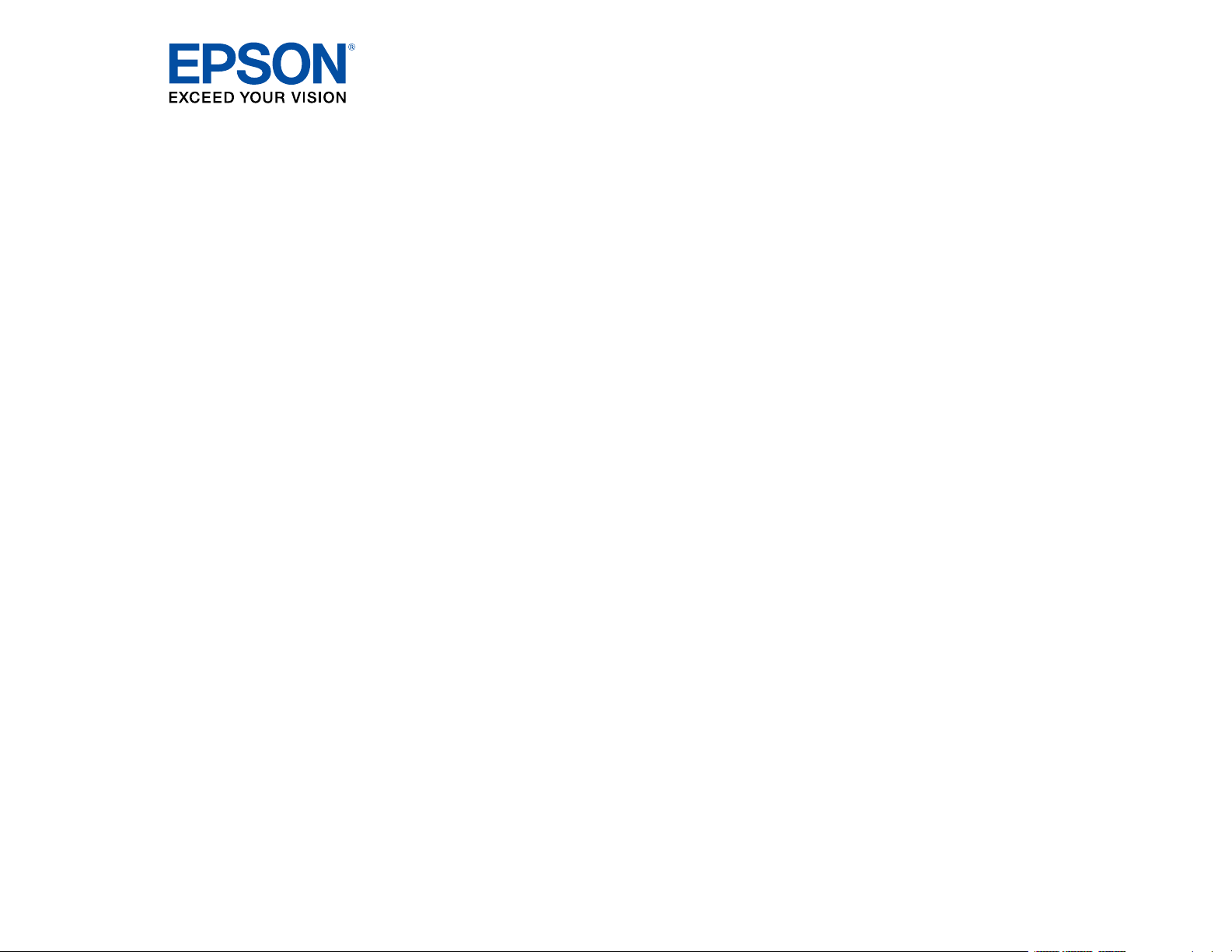
ET-5800/ET-5850/ET-5880 User's Guide
Page 2
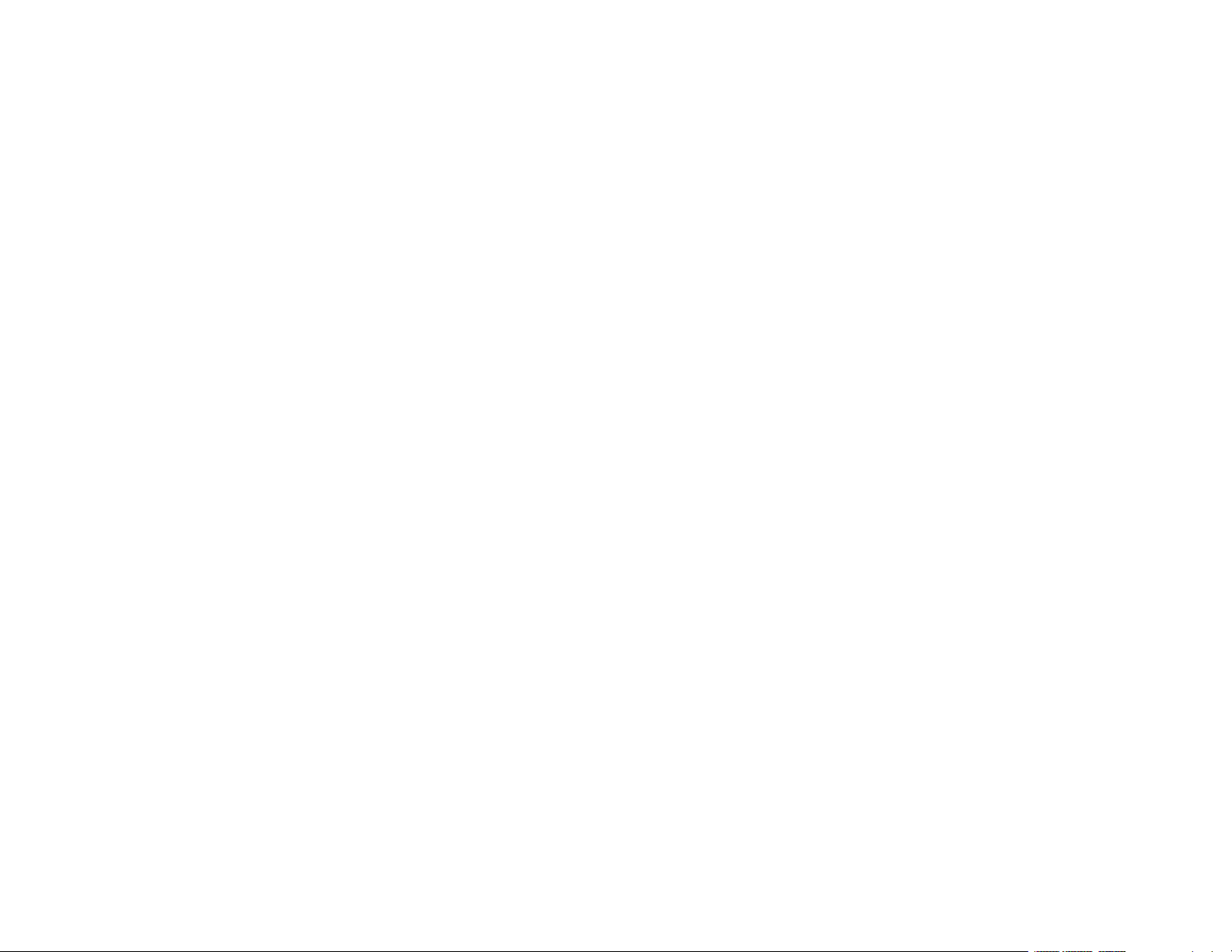
Page 3
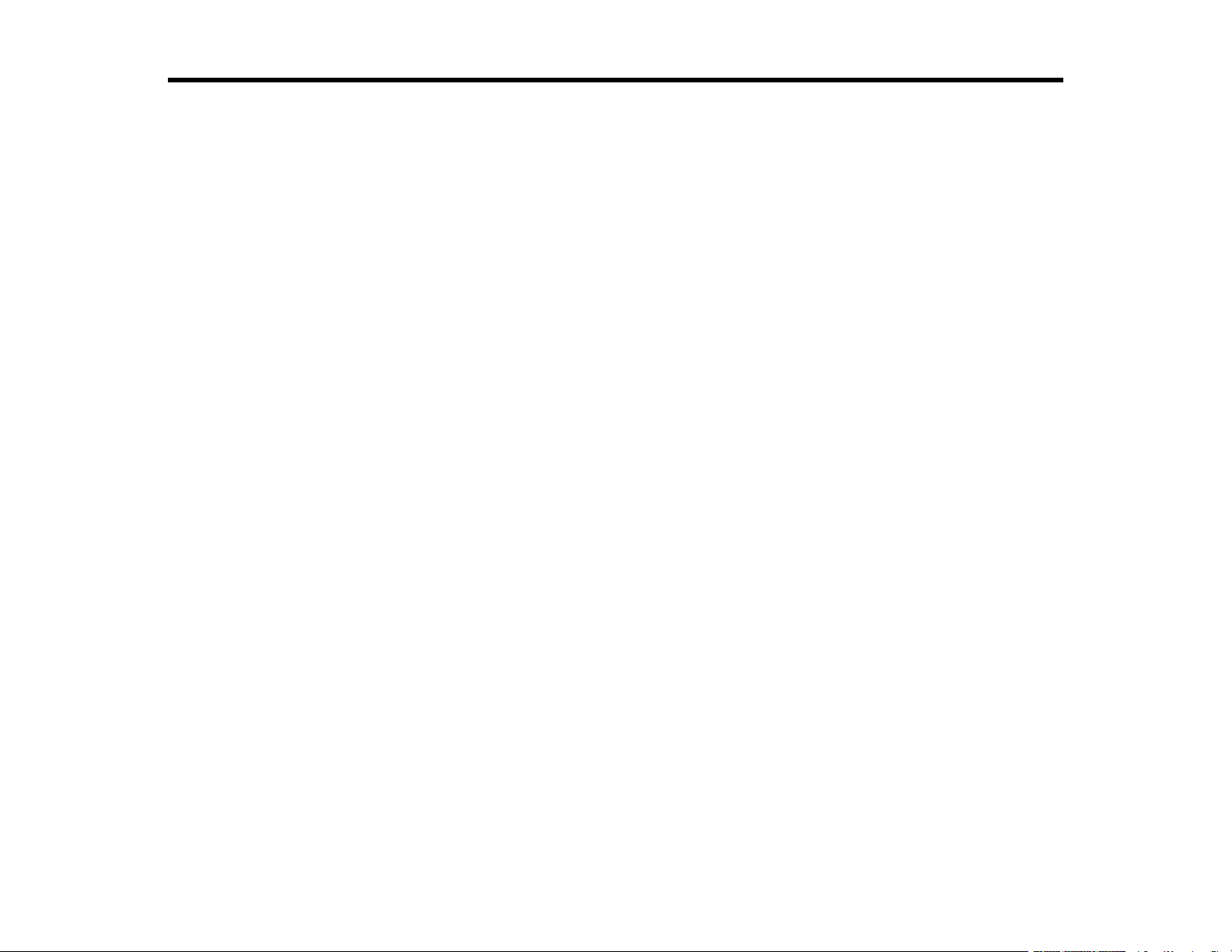
Contents
ET-5800/ET-5850/ET-5880 User's Guide .................................................................................................. 15
Product Basics .......................................................................................................................................... 16
Using the Control Panel ..................................................................................................................... 16
Control Panel Buttons and Lights .................................................................................................. 17
The LCD Screen ....................................................................................................................... 18
Status Icon Information ............................................................................................................. 18
Entering Characters on the LCD Screen................................................................................... 19
Job/Status Screen..................................................................................................................... 21
Viewing Animations................................................................................................................... 21
Selecting the Date and Time ......................................................................................................... 22
Selecting Your Country or Region ................................................................................................. 23
Setting a Password and Locking the Control Panel ....................................................................... 24
Using Presets............................................................................................................................ 25
Setting User Feature Restrictions (Access Control) ...................................................................... 28
Changing LCD Screen Language.................................................................................................. 29
Adjusting Control Panel Sounds.................................................................................................... 30
Adjusting the Screen Brightness.................................................................................................... 31
Turning Off the Operation Time Out Setting .................................................................................. 32
Preventing PC Connection via USB .............................................................................................. 33
Product Parts Locations ..................................................................................................................... 33
Product Parts - Front ..................................................................................................................... 34
Product Parts - Inside .................................................................................................................... 36
Product Parts - Back...................................................................................................................... 38
Using Power Saving Settings ............................................................................................................. 38
Changing the Sleep Timer Settings ............................................................................................... 39
Changing the Power Off Timer Settings ........................................................................................ 40
Epson Connect Solutions for Smartphones, Tablets, and More ......................................................... 40
Setting Up Epson Connect Services.............................................................................................. 41
Using Epson Email Print ............................................................................................................... 42
Using the Epson iPrint Mobile App ................................................................................................ 43
3
Page 4
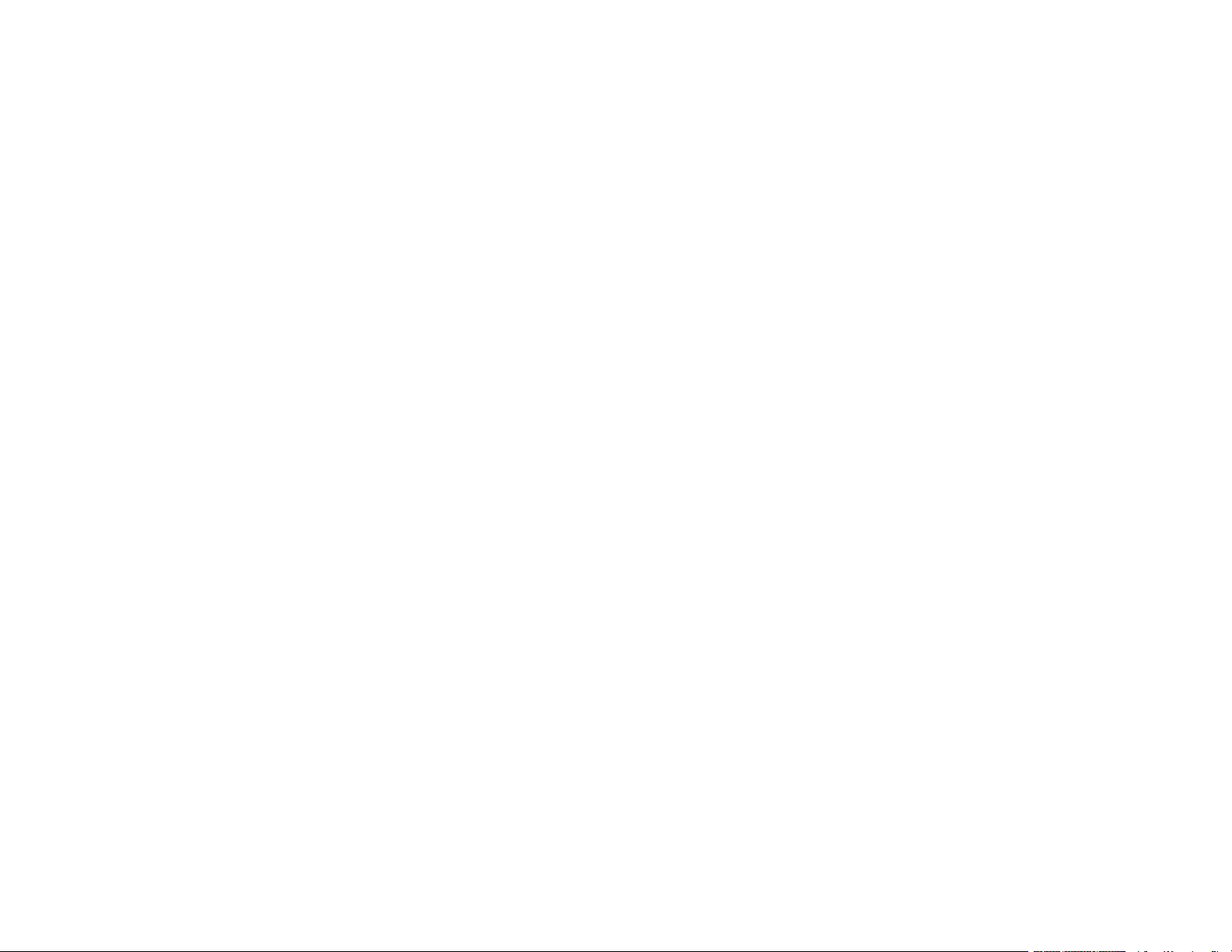
Using Epson Remote Print ........................................................................................................... 43
Using Epson Scan to Cloud........................................................................................................... 44
Using AirPrint .................................................................................................................................... 45
Android Printing Using the Epson Print Enabler ................................................................................ 45
Using Fire OS Printing ....................................................................................................................... 46
Using Windows 10 Mobile Printing .................................................................................................... 46
Using Epson Print and Scan App with Windows Tablets ................................................................... 47
Using the Mopria Print Service .......................................................................................................... 47
Wi-Fi or Wired Networking........................................................................................................................ 49
Network Security Recommendations ................................................................................................. 49
Wi-Fi Infrastructure Mode Setup......................................................................................................... 50
Selecting Wireless Network Settings from the Control Panel ........................................................ 51
Wi-Fi Direct Mode Setup .................................................................................................................... 53
Enabling Wi-Fi Direct Mode (Simple AP) ....................................................................................... 54
Modifying the Wi-Fi Direct Network Name or Password ................................................................ 55
Wi-Fi Protected Setup (WPS)............................................................................................................. 58
Using WPS to Connect to a Network ............................................................................................. 58
Printing a Network Status Sheet......................................................................................................... 59
Printing a Network Connection Report ............................................................................................... 60
Network Connection Report Codes and Messages ....................................................................... 62
Configuring Email Server Settings...................................................................................................... 67
Changing or Updating Network Connections ..................................................................................... 69
Accessing the Web Config Utility................................................................................................... 69
Changing a USB Connection to a Wi-Fi Connection...................................................................... 70
Changing a Wi-Fi Connection to a Wired Network Connection...................................................... 70
Connecting to a New Wi-Fi Router ................................................................................................ 70
Disabling Wi-Fi Features ............................................................................................................... 71
Enabling PCL or PostScript Printing ....................................................................................................... 73
Installing the PCL Driver - Windows .................................................................................................. 73
Installing the PostScript (PS3) Printer Software - Windows ............................................................... 75
Installing the PostScript (PS3) Printer Software - Mac ....................................................................... 75
Selecting PDL (Page Description Language) Settings ....................................................................... 76
PDL Print Configuration Options.................................................................................................... 77
4
Page 5
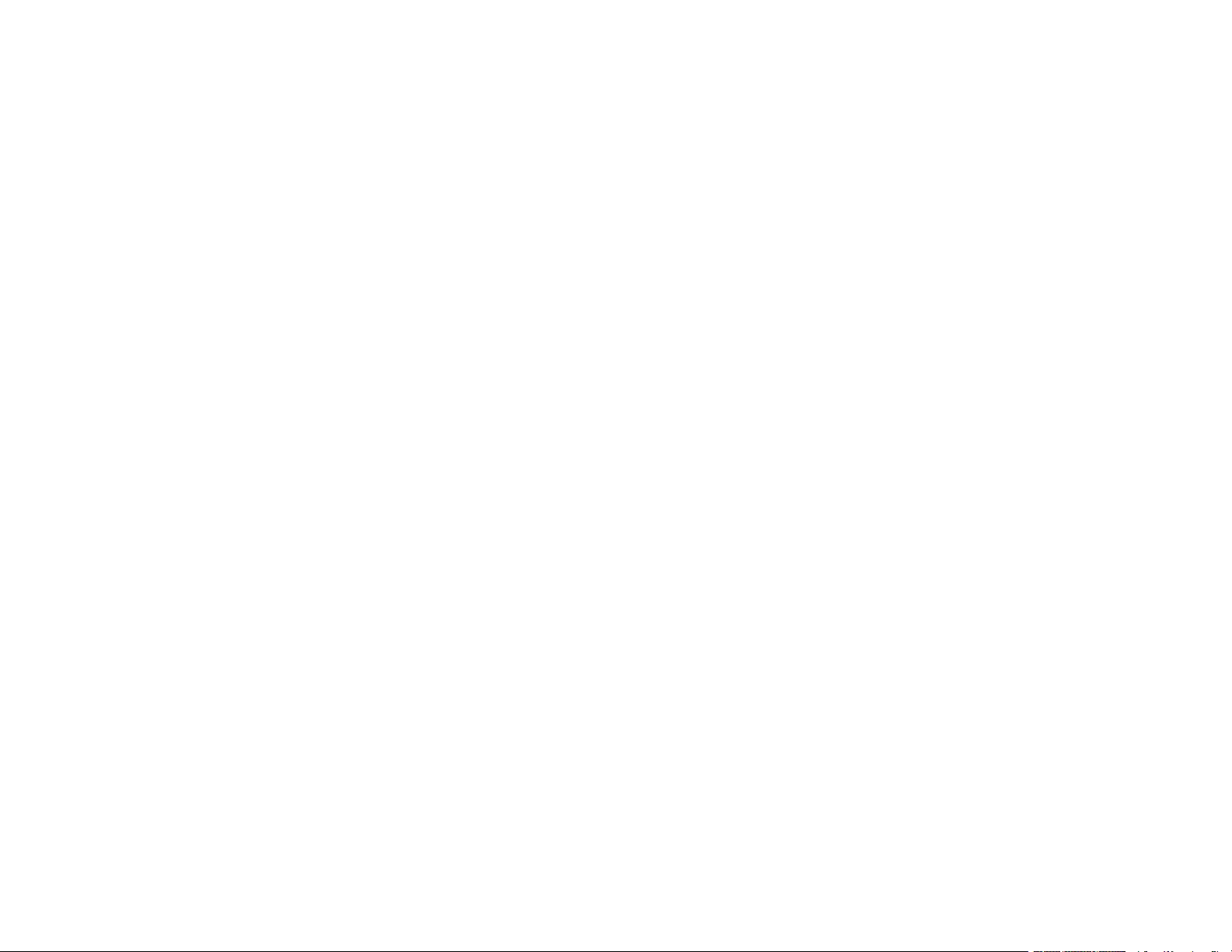
Selecting Printer Language and Interface Settings ............................................................................ 79
Printing Language and Interface Options ...................................................................................... 80
Printing a PCL or PS3 (PostScript) Status Sheet ............................................................................... 81
Loading Paper ........................................................................................................................................... 83
Loading Paper in the Cassettes ......................................................................................................... 83
Paper Loading Capacity..................................................................................................................... 86
Double-sided Printing Capacity.......................................................................................................... 90
Compatible Epson Papers.................................................................................................................. 92
Paper or Media Type Settings - Printing Software.............................................................................. 93
Selecting the Paper Settings for Each Source - Control Panel ........................................................... 94
Paper Type Settings - Control Panel ............................................................................................. 95
Selecting Default Paper Settings - Administrator................................................................................ 96
Selecting the Default Printer Settings ............................................................................................ 96
Paper Source Settings Options................................................................................................. 97
Selecting the Universal Print Settings............................................................................................ 98
Universal Print Settings Options ............................................................................................... 99
Placing Originals on the Product ........................................................................................................... 100
Placing Originals on the Scanner Glass ........................................................................................... 100
Placing Originals in the Automatic Document Feeder ...................................................................... 101
Copying .................................................................................................................................................... 105
Copying Documents or Photos......................................................................................................... 105
Copying Options............................................................................................................................... 106
Printing from a Computer ....................................................................................................................... 110
Printing with the Standard Epson Printer Software - Windows ......................................................... 110
Selecting Basic Print Settings - Windows .................................................................................... 111
Paper Source Options - Windows ........................................................................................... 114
Print Quality Options - Windows ............................................................................................. 114
Multi-Page Printing Options - Windows................................................................................... 114
Selecting Double-sided Printing Settings - Windows ................................................................... 115
Double-sided Printing Options - Windows............................................................................... 118
Print Density Adjustments - Windows ..................................................................................... 118
Selecting Additional Layout and Print Options - Windows ........................................................... 119
5
Page 6
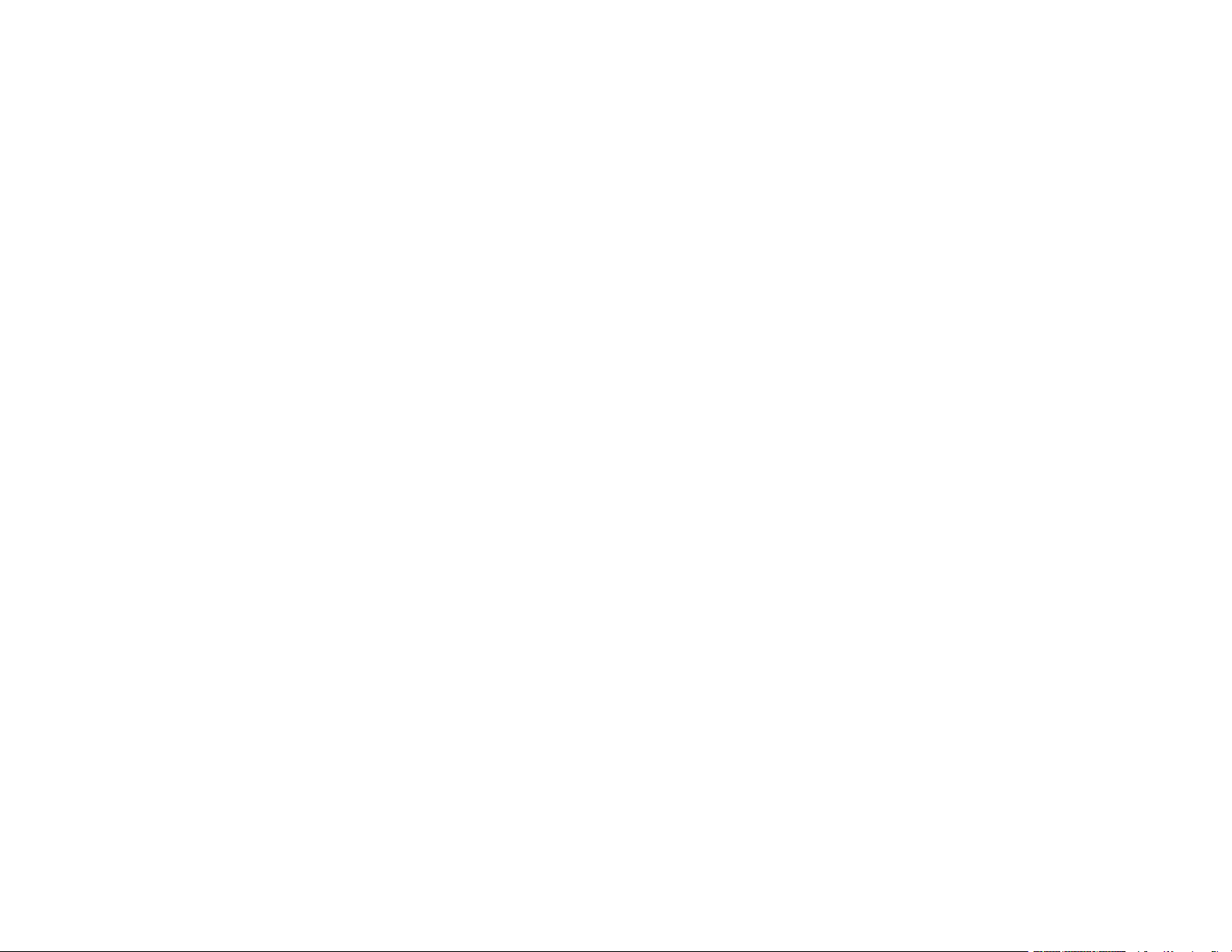
Custom Color Correction Options - Windows.......................................................................... 121
Image Options and Additional Settings - Windows.................................................................. 122
Header/Footer Settings - Windows ......................................................................................... 122
Selecting a Printing Preset - Windows......................................................................................... 124
Selecting Extended Settings - Windows ...................................................................................... 126
Extended Settings - Windows ................................................................................................. 127
Printing Your Document or Photo - Windows............................................................................... 128
Locking Printer Settings - Windows ............................................................................................. 129
Locked Setting Options........................................................................................................... 131
Entering a User ID and Password for Printing ............................................................................. 132
Selecting Default Print Settings - Windows.................................................................................. 134
Changing the Language of the Printer Software Screens ....................................................... 135
Changing Automatic Update Options .......................................................................................... 136
Printing with the Built-in Epson Driver - Windows 10 S..................................................................... 137
Selecting Print Settings - Windows 10 S...................................................................................... 137
Printing with the Epson Standard Printer Software - Mac................................................................. 141
Selecting Basic Print Settings - Mac ........................................................................................... 142
Paper Source Options - Mac................................................................................................... 145
Print Quality Options - Mac ..................................................................................................... 145
Selecting Page Setup Settings - Mac .......................................................................................... 146
Selecting Print Layout Options - Mac........................................................................................... 147
Selecting Double-sided Printing Settings - Mac........................................................................... 147
Double-sided Printing Options and Adjustments - Mac........................................................... 149
Selecting Printing Preferences - Mac .......................................................................................... 149
Printing Preferences - Mac...................................................................................................... 150
Printing Your Document or Photo - Mac ...................................................................................... 151
Checking Print Status - Mac.................................................................................................... 152
Setting Up Printing on a Chromebook .............................................................................................. 153
Printing with the PCL Printer Software - Windows............................................................................ 153
Synchronizing Printer Settings - PCL Driver - Windows .............................................................. 153
Selecting Basic Print Settings - PCL Driver - Windows................................................................ 154
Selecting Default Print Settings - PCL Driver - Windows ............................................................. 156
Locking Printer Settings - PCL Driver - Windows......................................................................... 158
6
Page 7
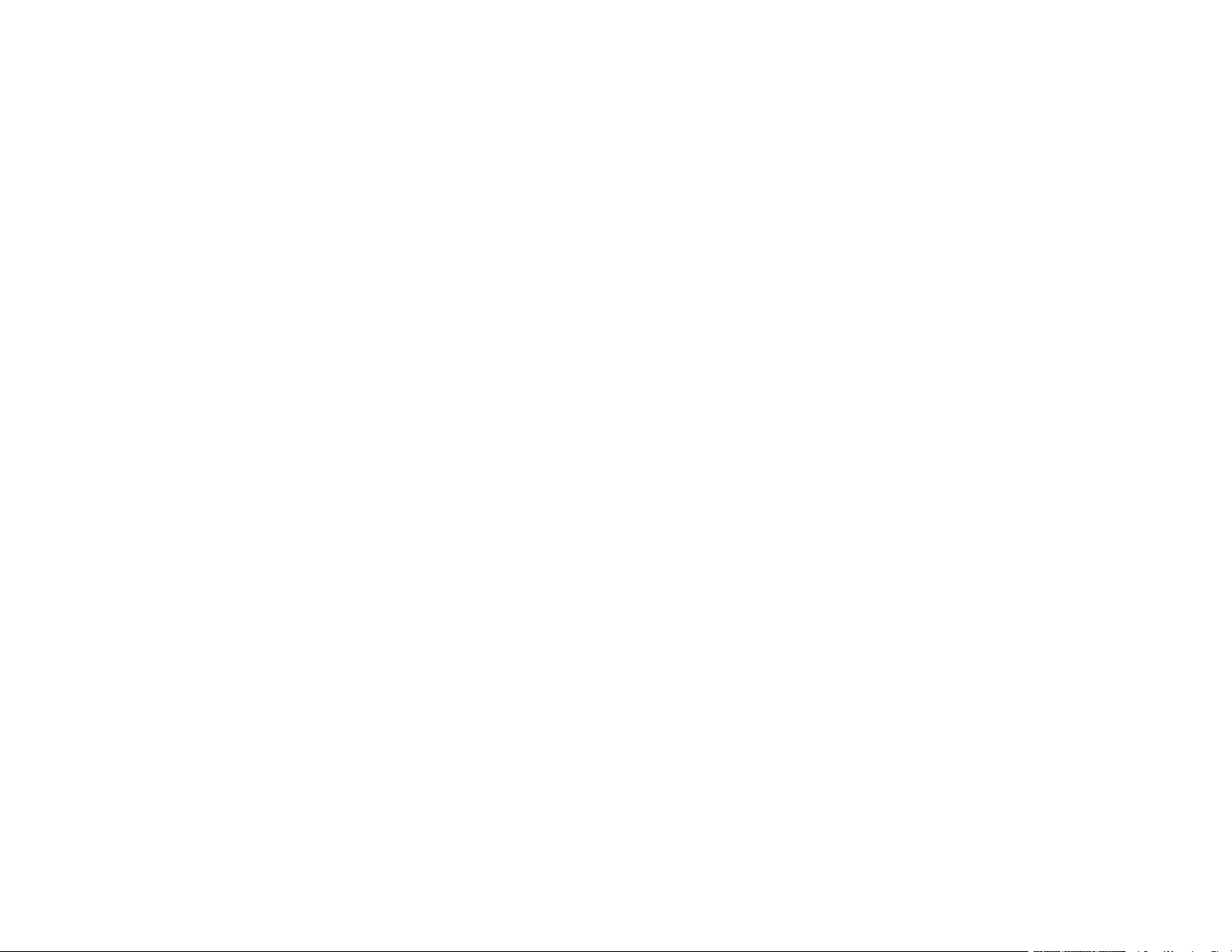
PCL Driver Locked Setting Options ........................................................................................ 159
Printing with the PostScript (PS3) Printer Software - Windows ........................................................ 160
Selecting Basic Print Settings - PostScript Printer Software - Windows ...................................... 161
Selecting Default Print Settings - PostScript Printer Software - Windows.................................... 163
Printing with the PostScript (PS3) Printer Software - Mac ................................................................ 164
Selecting Basic Print Settings - PostScript Printer Software - Mac ............................................. 164
Cancelling Printing Using a Product Button...................................................................................... 169
Scanning .................................................................................................................................................. 170
Starting a Scan................................................................................................................................. 170
Starting a Scan Using the Product Control Panel ........................................................................ 170
Scanning to Email ................................................................................................................... 172
Scanning to a Connected Computer ....................................................................................... 174
Scanning to a Memory Device ................................................................................................ 175
Scanning to the Cloud............................................................................................................. 177
Control Panel Scanning Options............................................................................................. 179
Setting Up and Scanning to a Network Folder or FTP Server...................................................... 181
Creating a Shared Network Folder.......................................................................................... 181
Registering Contacts for Network Folder or FTP Scanning - Web Config ............................... 183
Registering Contacts for Email, Network, or FTP Scanning - Control Panel ........................... 184
Scanning to a Network Folder or FTP Server.......................................................................... 185
Starting a Scan Using the Epson Scan 2 Icon ............................................................................. 188
Starting a Scan from a Scanning Program................................................................................... 190
Starting a Scan from a Smart Device........................................................................................... 192
Entering a User ID and Password for Scanning........................................................................... 192
Scanning a Document in Epson ScanSmart..................................................................................... 193
Saving a Scan ............................................................................................................................. 196
Attaching a Scan to Email............................................................................................................ 197
Sending a Scan to a Cloud Service ............................................................................................. 198
Printing a Scan ............................................................................................................................ 200
Selecting Epson ScanSmart Settings............................................................................................... 201
Changing the Epson Product....................................................................................................... 201
Changing the Scan Settings ........................................................................................................ 202
Changing the File Name Settings ................................................................................................ 205
7
Page 8
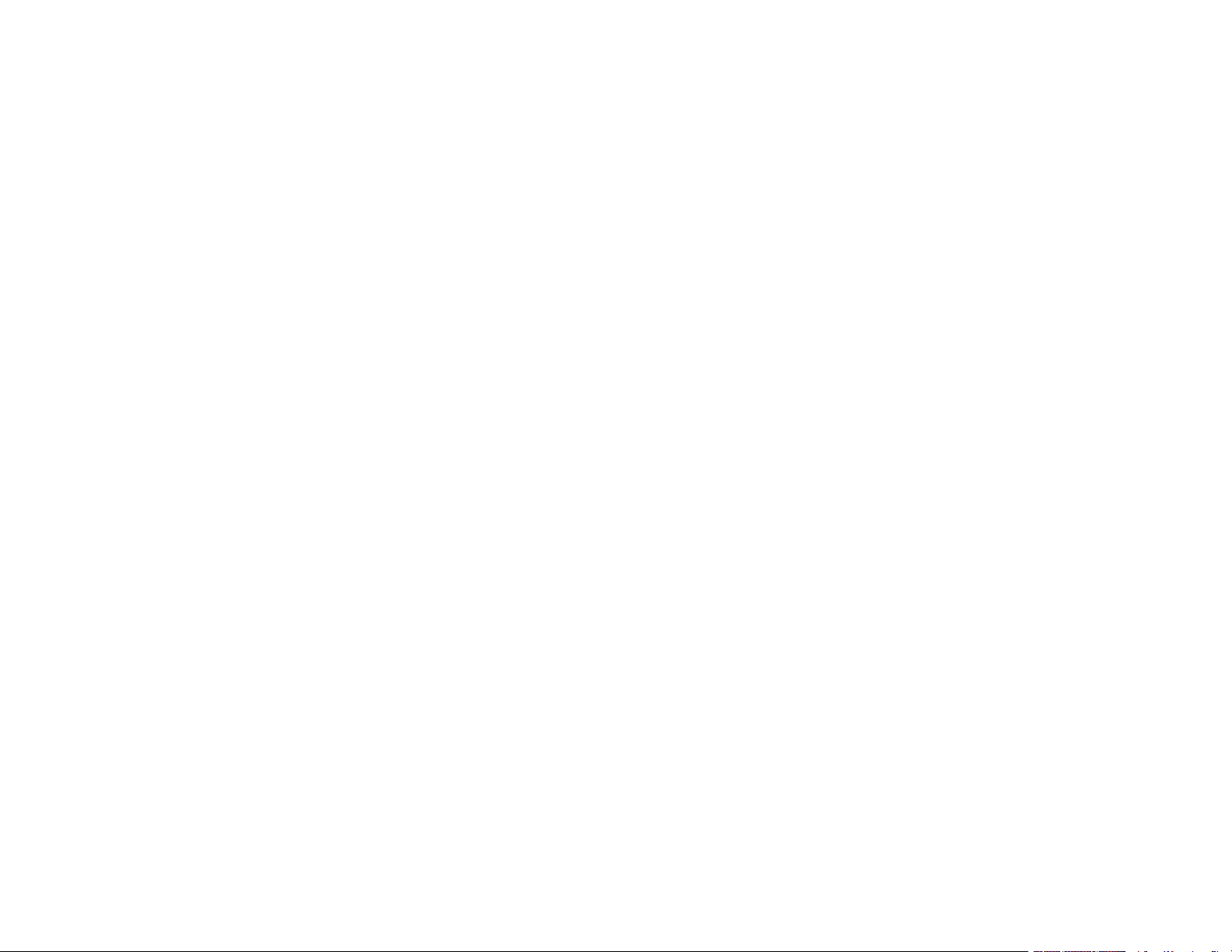
Changing the Save Settings ........................................................................................................ 206
Save Settings.......................................................................................................................... 208
Customizing Action Icons ............................................................................................................ 210
Scanning in Epson Scan 2 ............................................................................................................... 211
Available Document Source Settings .......................................................................................... 214
Additional Scanning Settings - Main Settings Tab ....................................................................... 214
Additional Scanning Settings - Advanced Settings Tab............................................................... 215
Saving Scanned Documents as a Searchable PDF Using Epson Scan 2 ................................... 216
Image Format Options................................................................................................................. 218
Scan Resolution Guidelines ........................................................................................................ 218
Faxing....................................................................................................................................................... 220
Connecting a Telephone or Answering Machine.............................................................................. 220
Setting Up Fax Features .................................................................................................................. 223
Setting Up Basic Fax Features .................................................................................................... 223
Using the Fax Setup Wizard ................................................................................................... 223
Selecting the Line Type........................................................................................................... 225
Setting the Number of Rings to Answer .................................................................................. 226
Selecting Advanced Fax Settings................................................................................................ 227
Basic Settings - Fax ................................................................................................................ 228
Send Settings - Fax................................................................................................................. 229
Receive Settings - Fax............................................................................................................ 230
Report Settings - Fax .............................................................................................................. 232
Security Settings - Fax............................................................................................................ 233
Setting Up the Fax Utility - Windows............................................................................................ 234
Setting Up Fax Features Using the Fax Utility - Mac ................................................................... 236
Setting Up Contacts and Contact Groups......................................................................................... 237
Creating a Contact....................................................................................................................... 238
Editing or Deleting a Contact ....................................................................................................... 240
Creating a Contact Group............................................................................................................ 241
Editing or Deleting a Contact Group ............................................................................................ 243
Sending Faxes ................................................................................................................................. 245
Sending Faxes from the Product Control Panel........................................................................... 245
Sending a Fax Using the Keypad, Contact List, or History...................................................... 245
8
Page 9
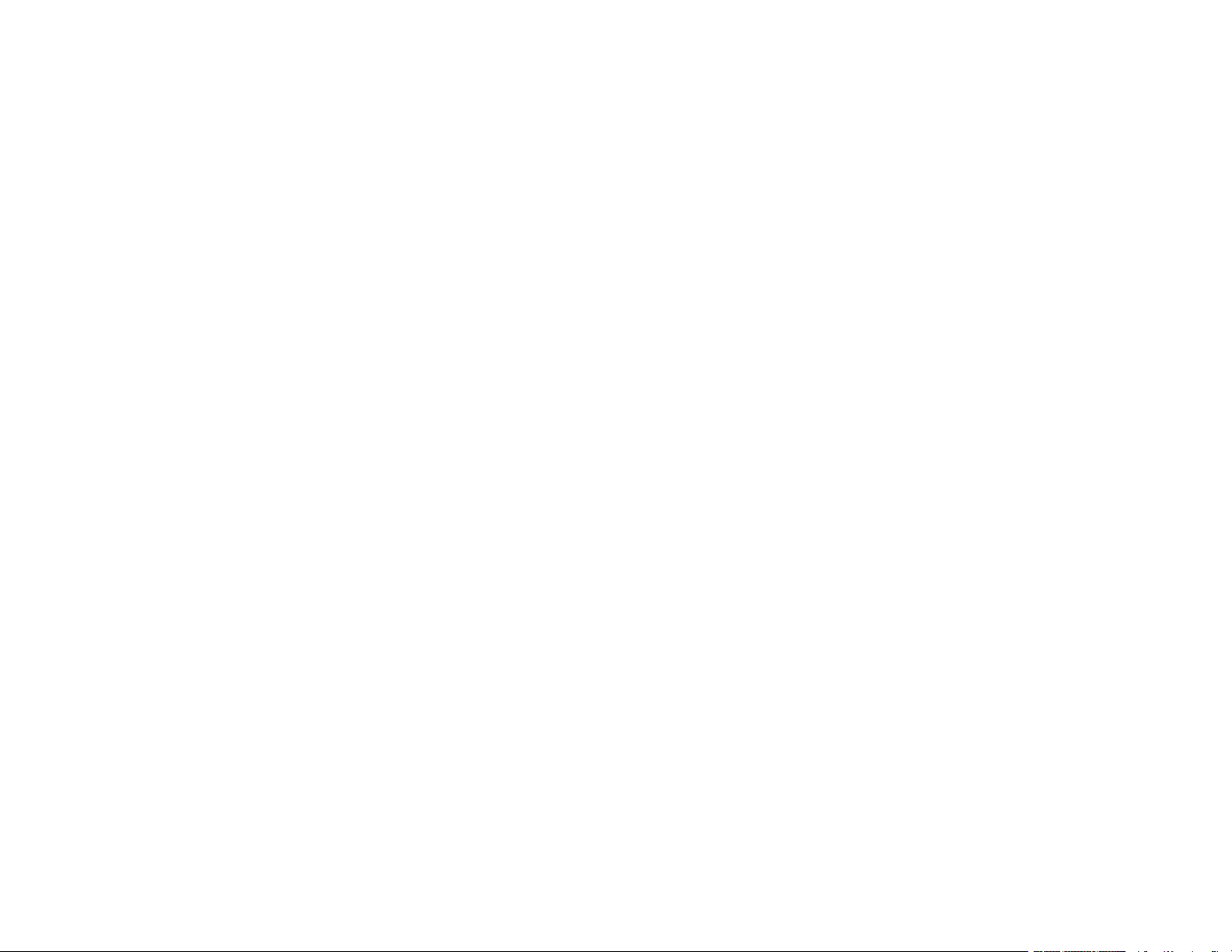
Fax Sending Options .............................................................................................................. 248
Sending a Fax at a Specified Time ......................................................................................... 250
Sending a Fax on Demand ..................................................................................................... 251
Sending a Stored Fax ............................................................................................................. 253
Dialing Fax Numbers from a Connected Telephone ............................................................... 254
Sending Faxes Using the Fax Utility - Windows .......................................................................... 255
Sending Faxes Using the Fax Utility - Mac .................................................................................. 257
Receiving Faxes............................................................................................................................... 260
Fax Reception ............................................................................................................................. 260
Receiving Faxes Automatically ................................................................................................... 261
Receiving Faxes Manually........................................................................................................... 261
Forwarding Received Faxes........................................................................................................ 262
Receiving a Fax by Polling .......................................................................................................... 263
Viewing a Fax on the LCD Screen (Using the Fax Box)............................................................... 264
Checking Fax Status ....................................................................................................................... 265
Printing Fax Reports......................................................................................................................... 266
Fax Report Options ..................................................................................................................... 267
Using External USB Devices with Your Product................................................................................... 269
Connecting a USB Device................................................................................................................ 269
USB Device Photo File Specifications ......................................................................................... 269
Disconnecting a USB Device............................................................................................................ 270
Refilling Ink and Replacing the Maintenance Box ................................................................................ 271
Ink Safety Precautions ..................................................................................................................... 271
Checking the Ink and Maintenance Box Levels................................................................................ 273
Checking the Ink Levels on Your Product.................................................................................... 273
Checking Maintenance Box Status on the LCD Screen............................................................... 274
Checking Ink and Maintenance Box Levels - Windows ............................................................... 274
Checking Ink and Maintenance Box Levels - Mac ....................................................................... 276
Disabling Special Offers with Windows ....................................................................................... 277
Purchase Epson Ink and Maintenance Box...................................................................................... 278
Ink Bottle and Maintenance Box Part Numbers ........................................................................... 279
Refilling the Ink Tanks ...................................................................................................................... 279
Maintenance Box Replacement ....................................................................................................... 284
9
Page 10
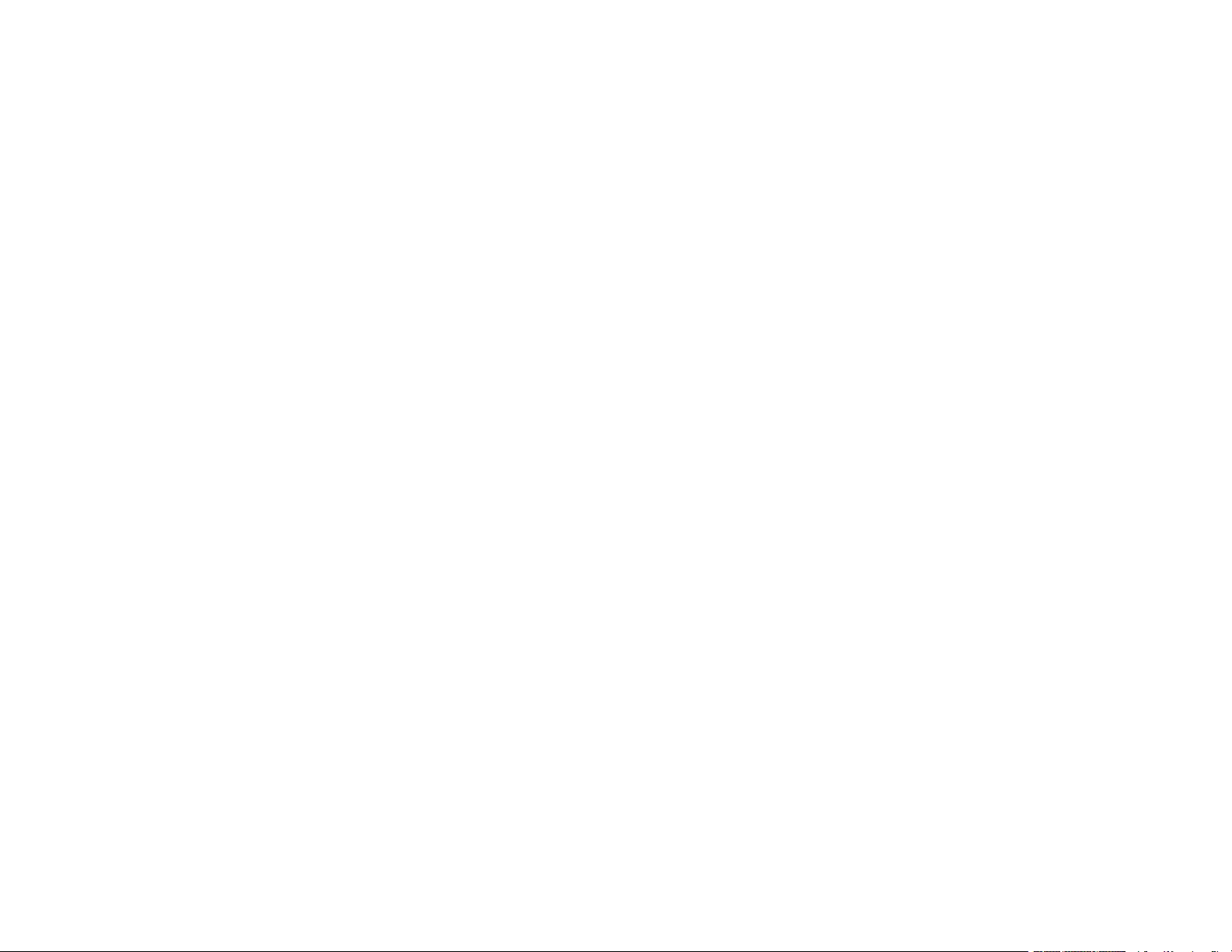
Adjusting Print Quality............................................................................................................................ 286
Print Head Maintenance................................................................................................................... 286
Print Head Nozzle Check............................................................................................................. 286
Checking the Nozzles Using the Product Control Panel ......................................................... 286
Checking the Nozzles Using a Computer Utility...................................................................... 288
Print Head Cleaning .................................................................................................................... 290
Cleaning the Print Head Using the Product Control Panel ...................................................... 291
Cleaning the Print Head Using a Computer Utility................................................................... 292
Print Quality Adjustment................................................................................................................... 294
Adjusting the Print Quality Using the Product Control Panel........................................................ 295
Power Cleaning................................................................................................................................ 296
Power Cleaning Using a Computer Utility.................................................................................... 297
Power Cleaning Using the Product Control Panel ....................................................................... 298
Cleaning the Paper Guide ................................................................................................................ 299
Cleaning and Transporting Your Product ............................................................................................. 301
Cleaning Your Product ..................................................................................................................... 301
Transporting Your Product ............................................................................................................... 304
Solving Problems .................................................................................................................................... 310
Checking for Software Updates........................................................................................................ 310
Product Status Messages ................................................................................................................ 311
Running a Product Check ................................................................................................................ 313
Resetting Control Panel Defaults ..................................................................................................... 315
Solving Setup Problems ................................................................................................................... 316
Product Does Not Turn On or Off................................................................................................. 316
Noise After Filling the Ink............................................................................................................. 316
Software Installation Problems .................................................................................................... 317
Solving Network Problems ............................................................................................................... 317
Product Cannot Connect to a Wireless Router or Access Point .................................................. 318
Network Software Cannot Find Product on a Network................................................................. 319
Product Does Not Appear in Mac Printer Window ....................................................................... 320
Wireless Network Connection is Unstable on a Mac ................................................................... 320
Cannot Print Over a Network....................................................................................................... 321
Cannot Scan Over a Network ...................................................................................................... 322
10
Page 11
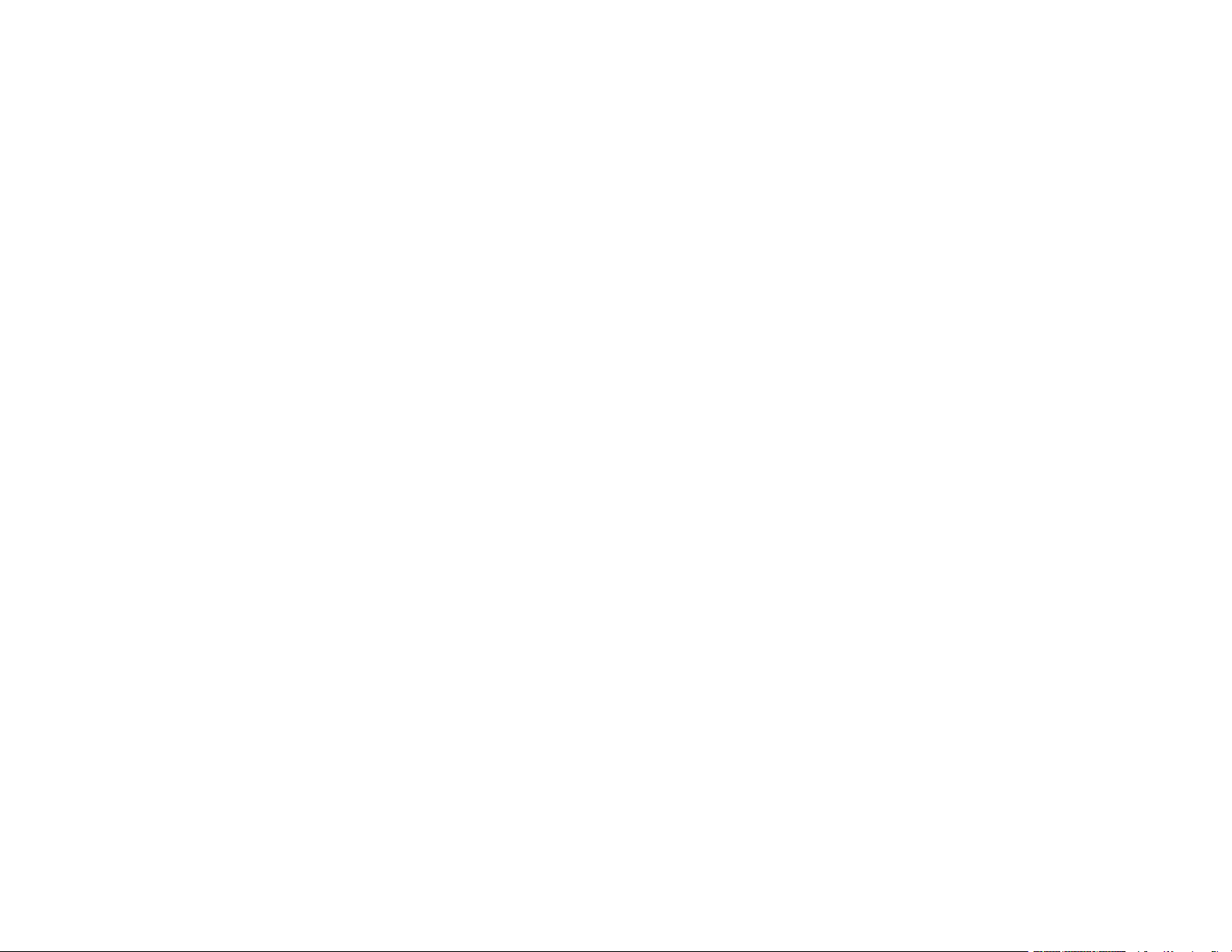
Solving Copying Problems ............................................................................................................... 322
Product Makes Noise, But Nothing Copies.................................................................................. 323
Product Makes Noise When It Sits for a While............................................................................. 323
Originals Do Not Feed From the Automatic Document Feeder.................................................... 323
Solving Paper Problems................................................................................................................... 324
Paper Feeding Problems............................................................................................................. 325
Paper Jams Inside the Product.................................................................................................... 326
Paper Ejection Problems ............................................................................................................. 326
Solving Problems Printing from a Computer..................................................................................... 326
Nothing Prints.............................................................................................................................. 327
Product Icon Does Not Appear in Windows Taskbar ................................................................... 328
Printing is Slow ............................................................................................................................ 329
Solving Page Layout and Content Problems.................................................................................... 330
Inverted Image............................................................................................................................. 331
Too Many Copies Print ................................................................................................................ 331
Blank Pages Print ........................................................................................................................ 331
Incorrect Margins on Printout....................................................................................................... 332
Incorrect Characters Print............................................................................................................ 332
Incorrect Image Size or Position.................................................................................................. 333
Slanted Printout........................................................................................................................... 333
Solving Print Quality Problems......................................................................................................... 334
White or Dark Lines in Printout .................................................................................................... 334
Blurry or Smeared Printout .......................................................................................................... 335
Faint Printout or Printout Has Gaps ............................................................................................. 337
Grainy Printout............................................................................................................................. 338
Incorrect Colors ........................................................................................................................... 339
Solving Scanning Problems ............................................................................................................. 340
Scanning Software Does Not Operate Correctly ......................................................................... 340
Cannot Start Epson Scan 2 ......................................................................................................... 341
Scanning is Slow ......................................................................................................................... 342
Cannot Save a Scan to a Shared Folder Over a Network............................................................ 342
Solving Scanned Image Quality Problems ....................................................................................... 344
Image Consists of a Few Dots Only............................................................................................. 344
11
Page 12
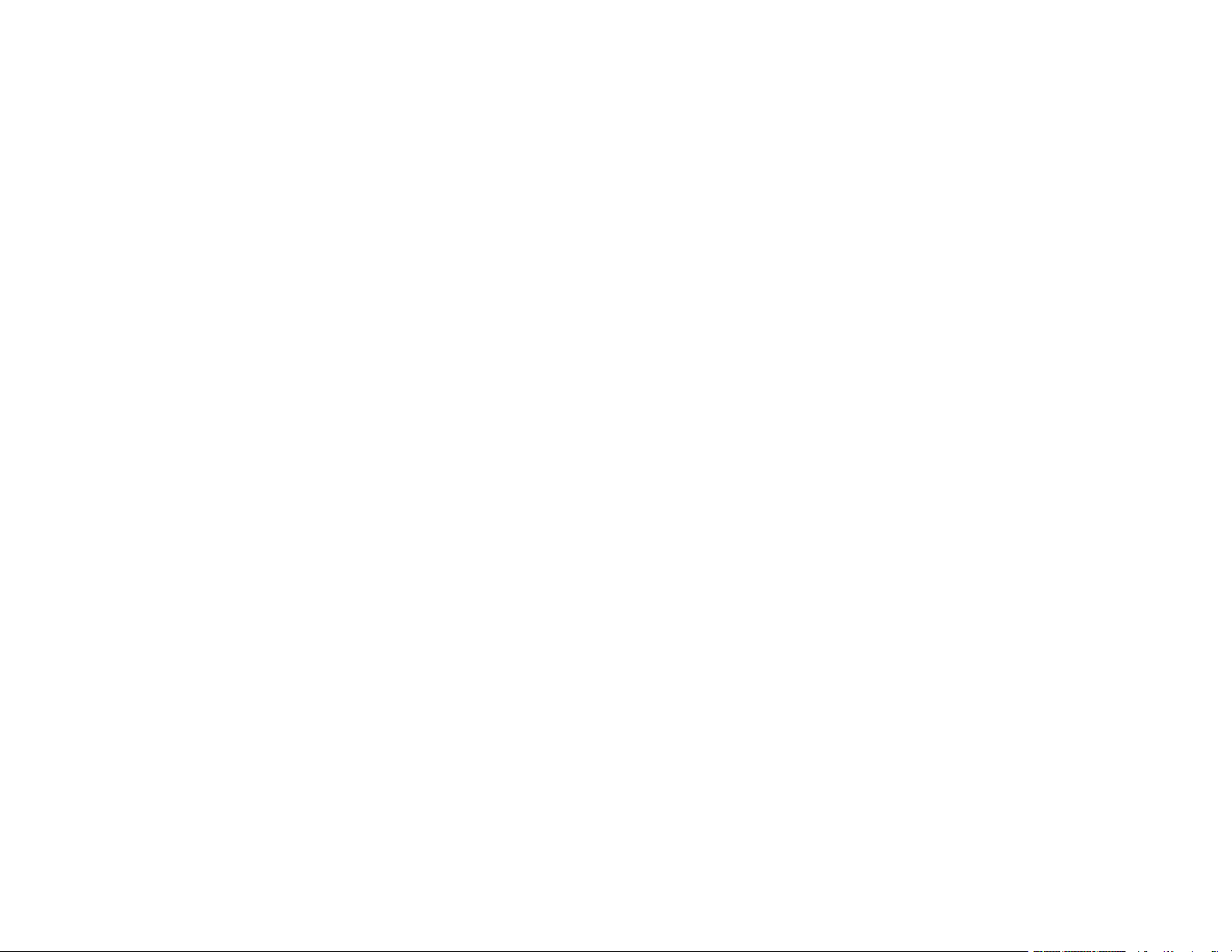
Line of Dots Appears in All Scanned Images............................................................................... 345
Straight Lines in an Image Appear Crooked ................................................................................ 345
Scanned Image Quality Problems ............................................................................................... 345
Image Colors are Patchy at the Edges ........................................................................................ 347
Ripple Patterns Appear in an Image ............................................................................................ 347
Scanned Image Edges are Cropped ........................................................................................... 347
Solving Faxing Problems.................................................................................................................. 347
Cannot Send or Receive Faxes................................................................................................... 348
Cannot Receive Faxes with a Telephone Connected to Your Product ........................................ 350
Fax Memory Full Error Appears................................................................................................... 350
Sent Fax is Received in an Incorrect Size ................................................................................... 351
Received Fax is Not Printed ........................................................................................................ 351
Solving USB Device Problems ......................................................................................................... 352
Cannot View or Print from a USB Device..................................................................................... 352
Cannot Save Files on a USB Device ........................................................................................... 352
Cannot Transfer Files To or From a USB Device......................................................................... 353
Uninstall Your Product Software....................................................................................................... 353
Uninstalling Product Software - Windows.................................................................................... 353
Uninstalling Product Software - Mac............................................................................................ 354
Where to Get Help............................................................................................................................ 355
Technical Specifications ........................................................................................................................ 357
Windows System Requirements ...................................................................................................... 357
Mac System Requirements .............................................................................................................. 358
Paper Specifications ........................................................................................................................ 359
Printable Area Specifications ........................................................................................................... 360
Automatic Document Feeder (ADF) Specifications .......................................................................... 361
Scanning Specifications ................................................................................................................... 362
Fax Specifications ............................................................................................................................ 362
Ink Specifications ............................................................................................................................. 363
Dimension Specifications ................................................................................................................. 364
Electrical Specifications ................................................................................................................... 364
Environmental Specifications ........................................................................................................... 365
Interface Specifications .................................................................................................................... 365
12
Page 13
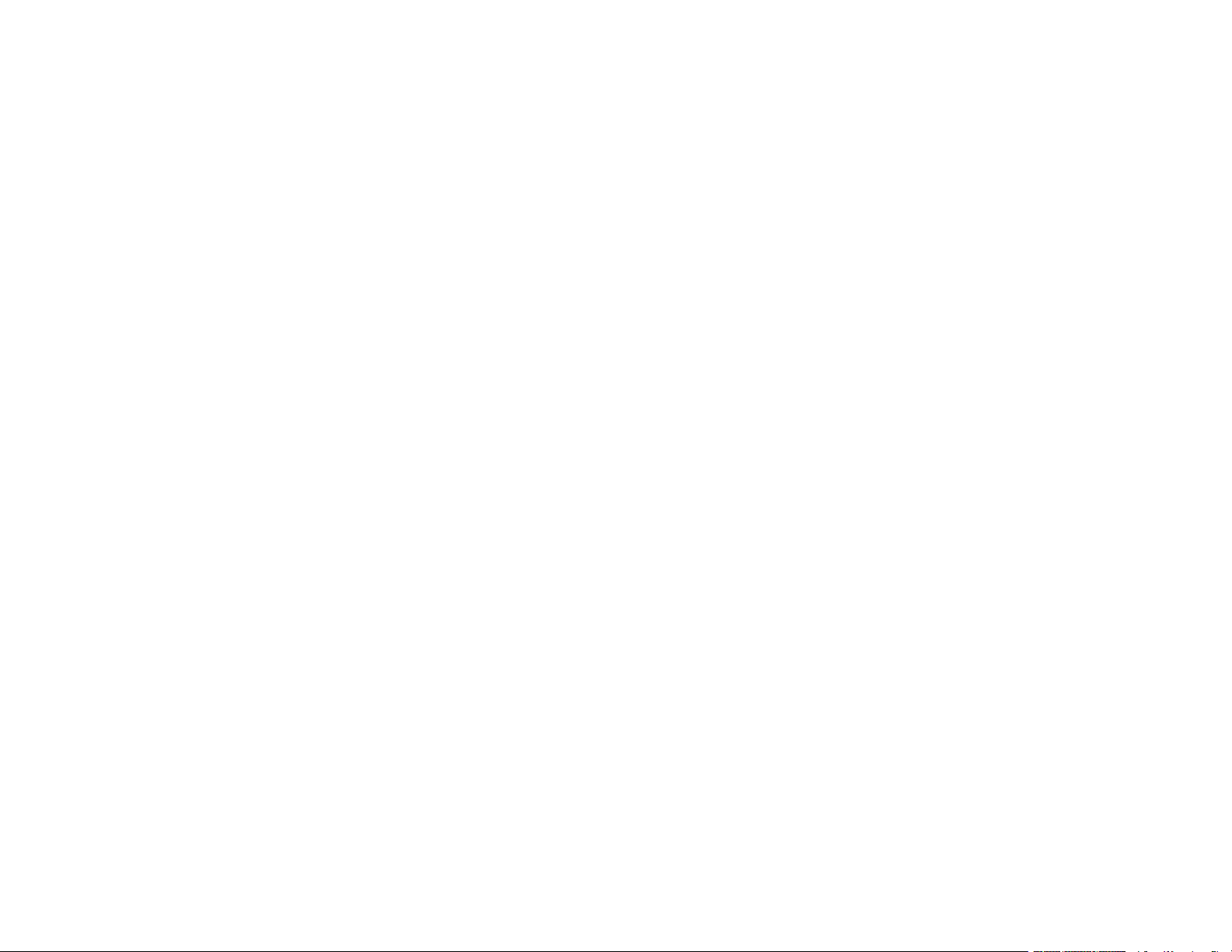
External USB Device Specifications................................................................................................. 365
Network Interface Specifications ...................................................................................................... 367
Safety and Approvals Specifications ................................................................................................ 369
Notices ..................................................................................................................................................... 371
Important Safety Instructions............................................................................................................ 371
General Product Safety Instructions ............................................................................................ 371
Wireless Connection Safety Instructions ..................................................................................... 373
LCD Screen Safety Instructions................................................................................................... 373
Telephone Equipment Safety Instructions ................................................................................... 374
FCC Compliance Statement............................................................................................................. 374
Binding Arbitration and Class Waiver ............................................................................................... 377
Trademarks...................................................................................................................................... 380
Copyright Notice............................................................................................................................... 381
libTIFF Software Acknowledgment.............................................................................................. 381
A Note Concerning Responsible Use of Copyrighted Materials................................................... 382
Default Delay Times for Power Management for Epson Products ............................................... 382
Copyright Attribution.................................................................................................................... 382
13
Page 14
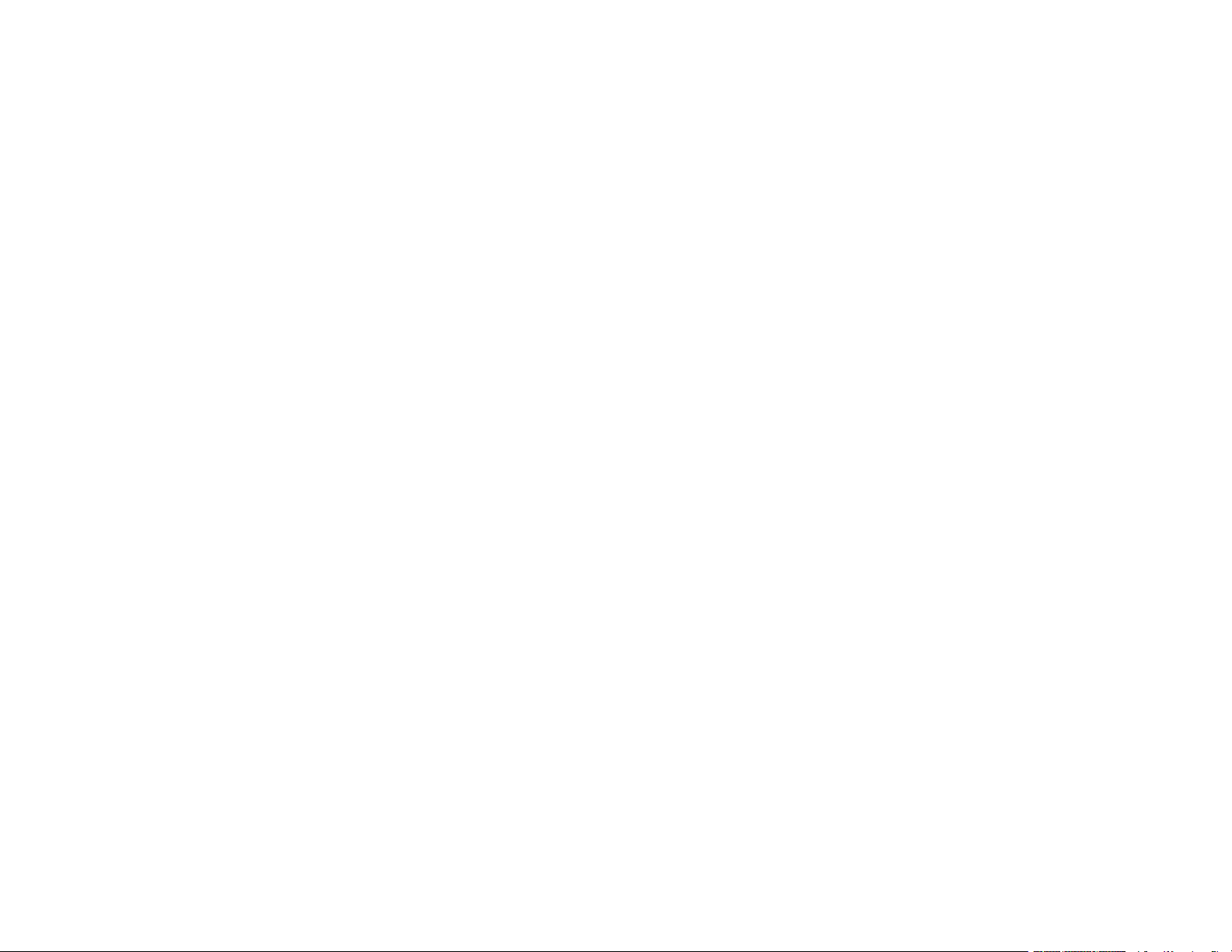
Page 15
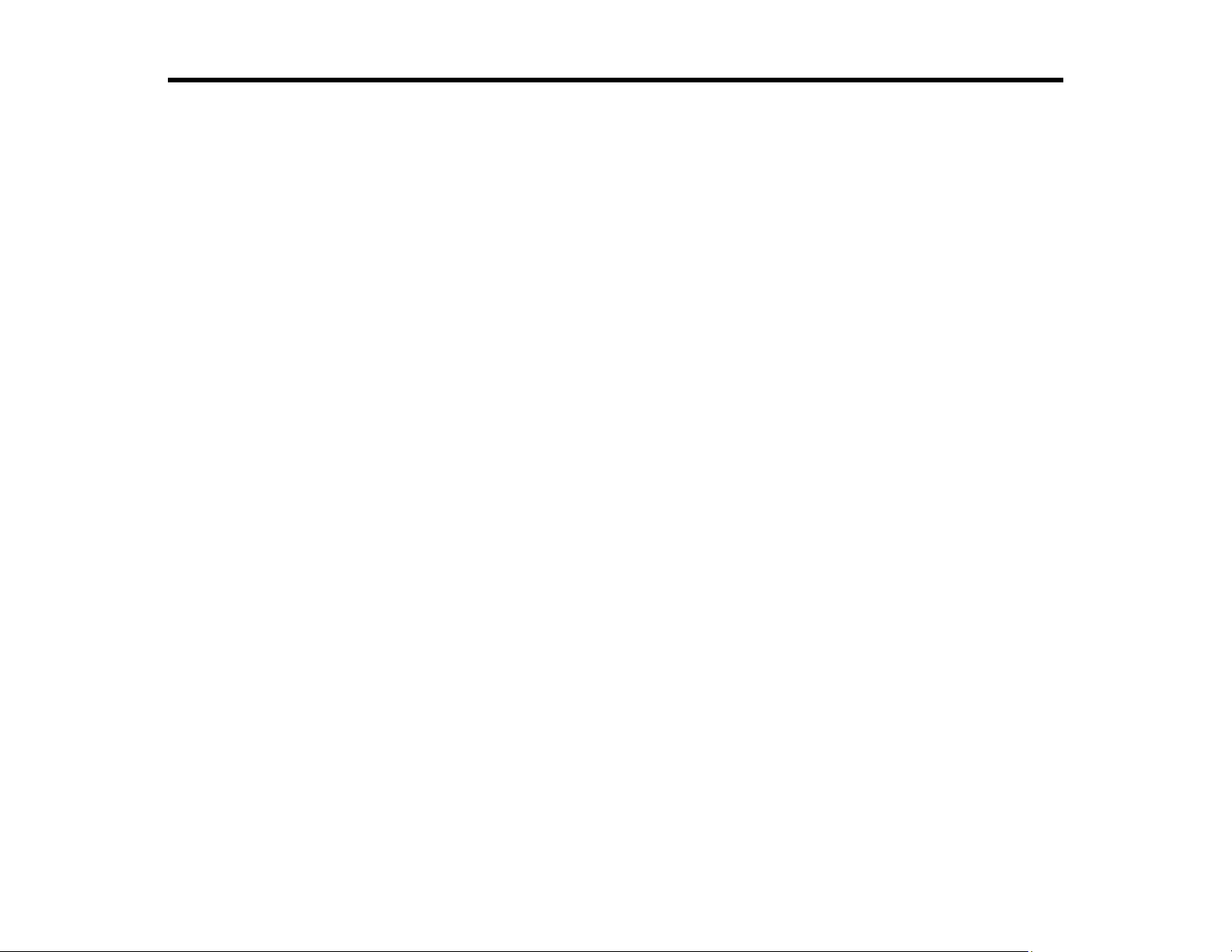
ET-5800/ET-5850/ET-5880 User's Guide
Welcome to the ET-5800/ET-5850/ET-5880 User's Guide.
For a printable PDF copy of this guide, click here.
15
Page 16
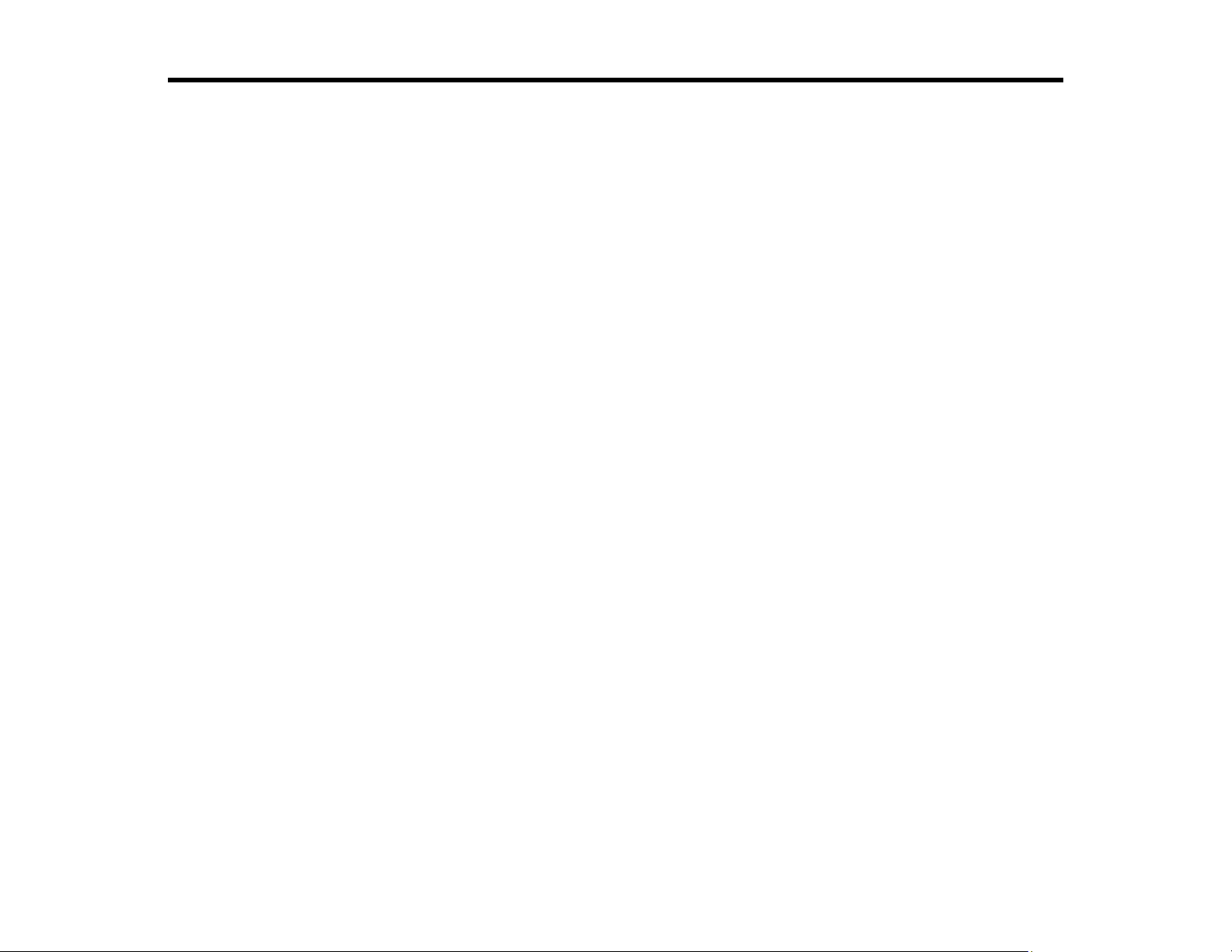
Product Basics
See these sections to learn about the basic features of your product.
Using the Control Panel
Product Parts Locations
Using Power Saving Settings
Epson Connect Solutions for Smartphones, Tablets, and More
Using AirPrint
Android Printing Using the Epson Print Enabler
Using Fire OS Printing
Using Windows 10 Mobile Printing
Using Epson Print and Scan App with Windows Tablets
Using the Mopria Print Service
Using the Control Panel
See these sections to learn about the control panel and select control panel settings.
Control Panel Buttons and Lights
Selecting the Date and Time
Selecting Your Country or Region
Setting a Password and Locking the Control Panel
Setting User Feature Restrictions (Access Control)
Changing LCD Screen Language
Adjusting Control Panel Sounds
Adjusting the Screen Brightness
Turning Off the Operation Time Out Setting
Preventing PC Connection via USB
Parent topic: Product Basics
16
Page 17
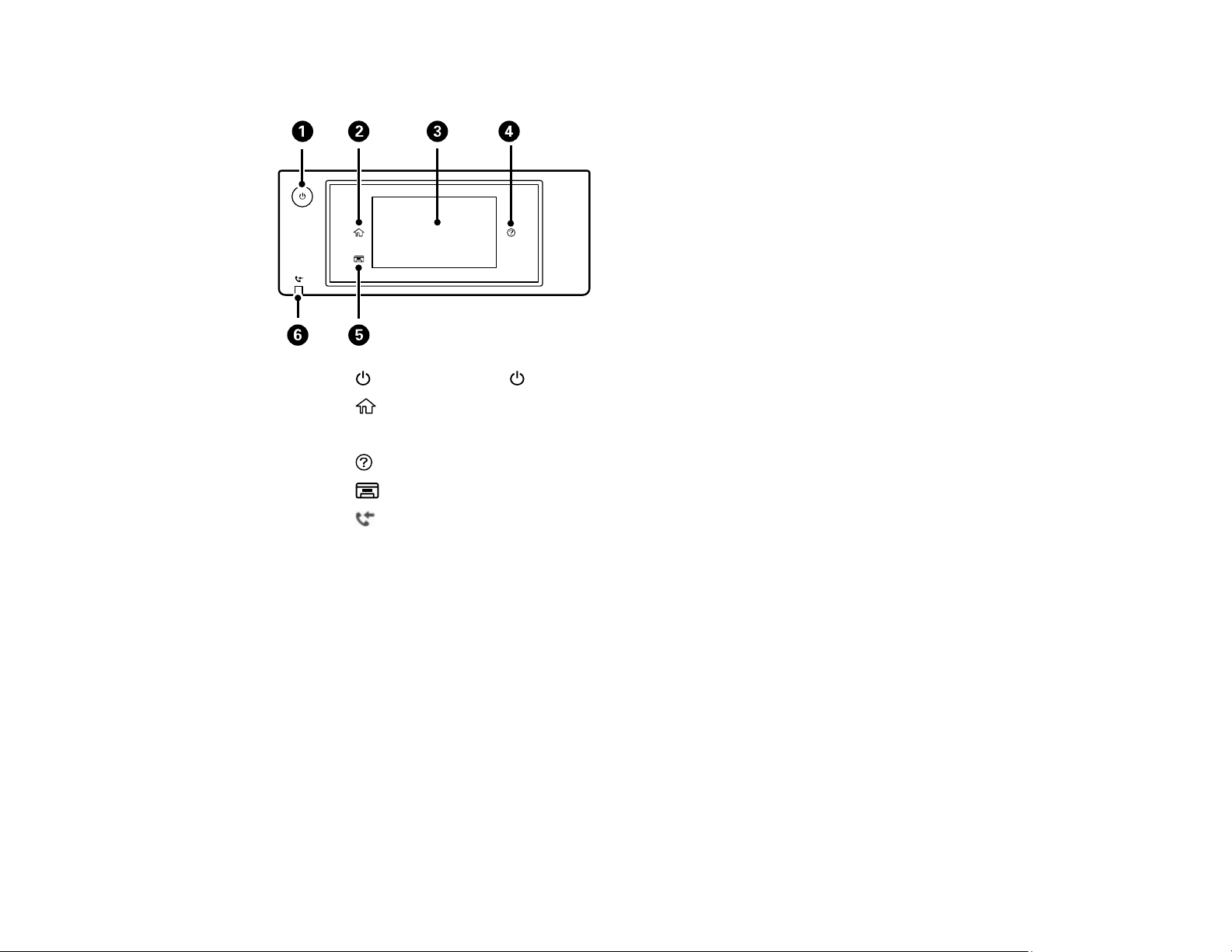
Control Panel Buttons and Lights
1
The power button and power light
2
The home button
3 The LCD screen
4
The help button
5
The output tray button
6
The received fax light
The LCD Screen
Status Icon Information
Entering Characters on the LCD Screen
Job/Status Screen
Viewing Animations
Parent topic: Using the Control Panel
17
Page 18
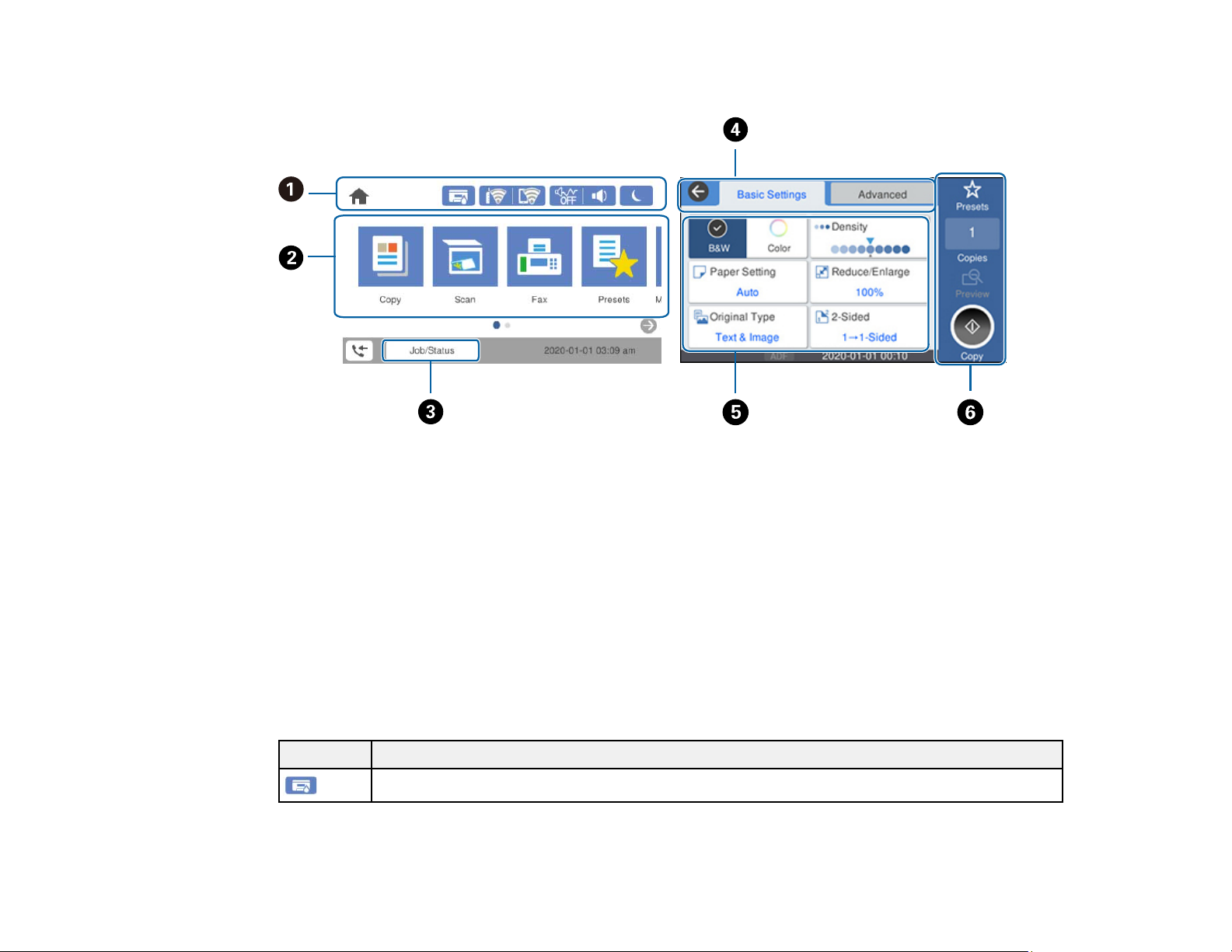
The LCD Screen
1 Displays various status information; select an icon to check its status or adjust its settings
2 Menu options
3 Select to display the Job/Status menu
4 Select a tab to view different options and settings
5 Setting options
6 Displays available buttons
Parent topic: Control Panel Buttons and Lights
Status Icon Information
Your product displays status icons on the LCD screen for certain product status conditions.
Icons Description
Displays the maintenance box status screen.
18
Page 19
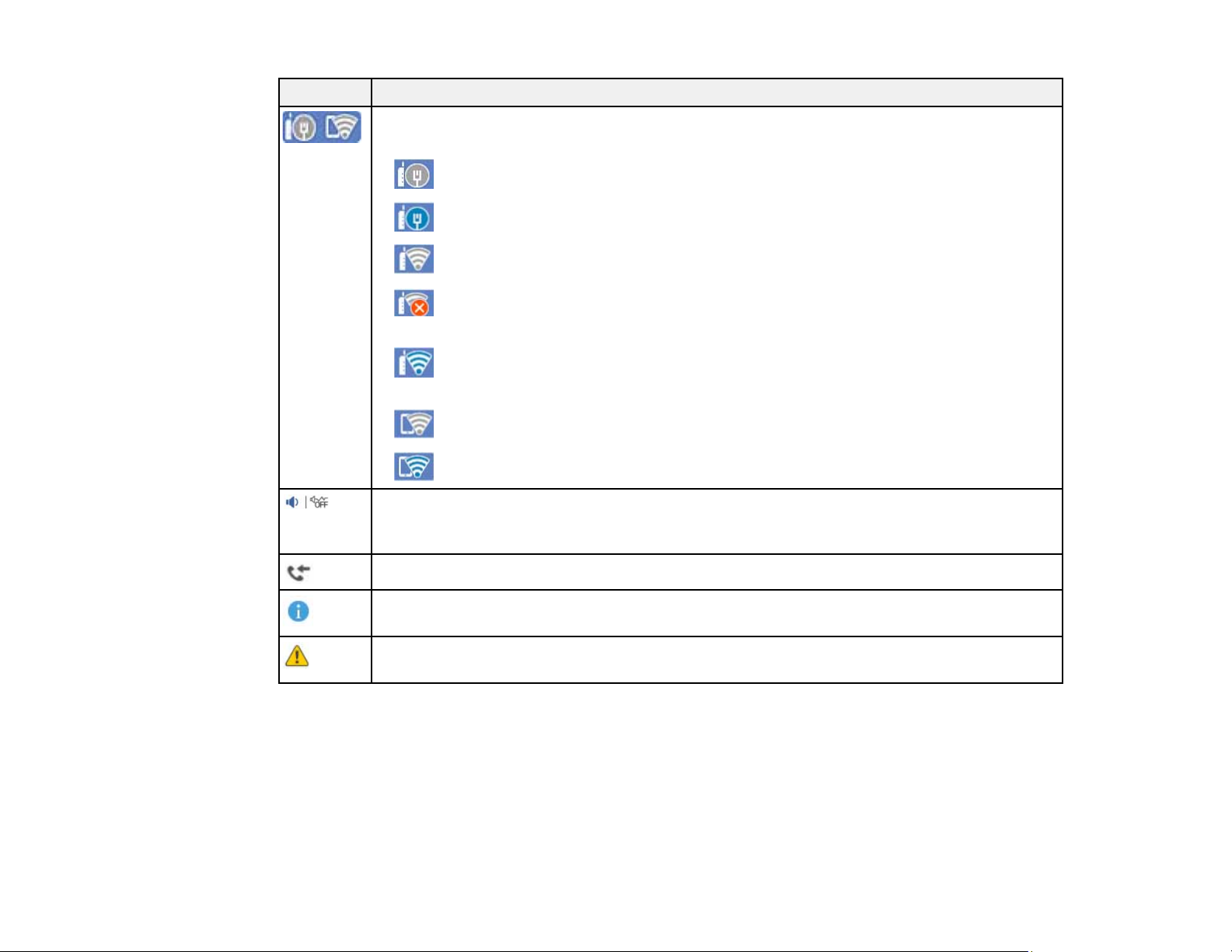
Icons Description
Displays the network connection status; select the icon to set up or change your network
connection.
• The product is not connected to a wired (Ethernet) network.
• The product is connected to a wired (Ethernet) network.
• The product is not connected to a wireless network.
• The product is searching for an SSID or experiencing a wireless network
connection issue.
• The product is connected to a wireless network; the number of bars indicates the
connection's signal strength.
• Wi-Fi Direct is not enabled.
• Wi-Fi Direct is enabled.
The Quiet Mode setting is enabled or disabled. Select the icon to change the setting.
Depending on the selected paper type and print quality, when this feature is enabled noise
is reduced during printing, but print speed may also be reduced.
Displays the Fax Data Information screen.
Displays additional information or instructions, such as loading paper or placing a
document on the scanner; select the icon to display the information.
There is a problem with the indicated setting; select the icon for information on resolving
the problem.
Parent topic: Control Panel Buttons and Lights
Entering Characters on the LCD Screen
Follow these guidelines to enter characters for passwords and other settings.
19
Page 20
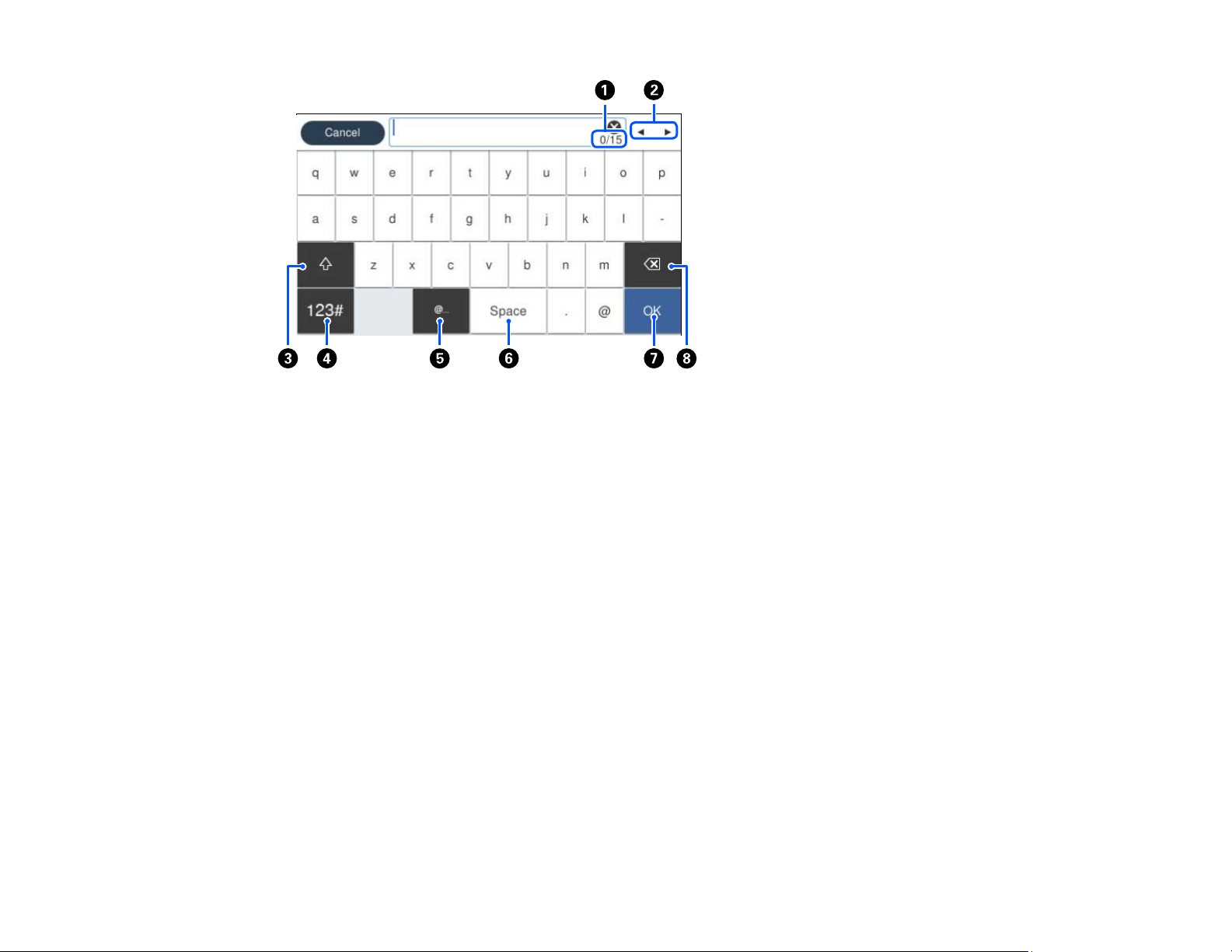
1 Displays the character count
2 Moves the cursor left or right
3 Switches between uppercase and lowercase characters, numbers and symbols
4 Switches between characters and numbers or symbols
5 Displays a list of common domain names to choose from
6 Enters a space
7 Select when you are finished
8 Deletes the previous character
Parent topic: Control Panel Buttons and Lights
20
Page 21
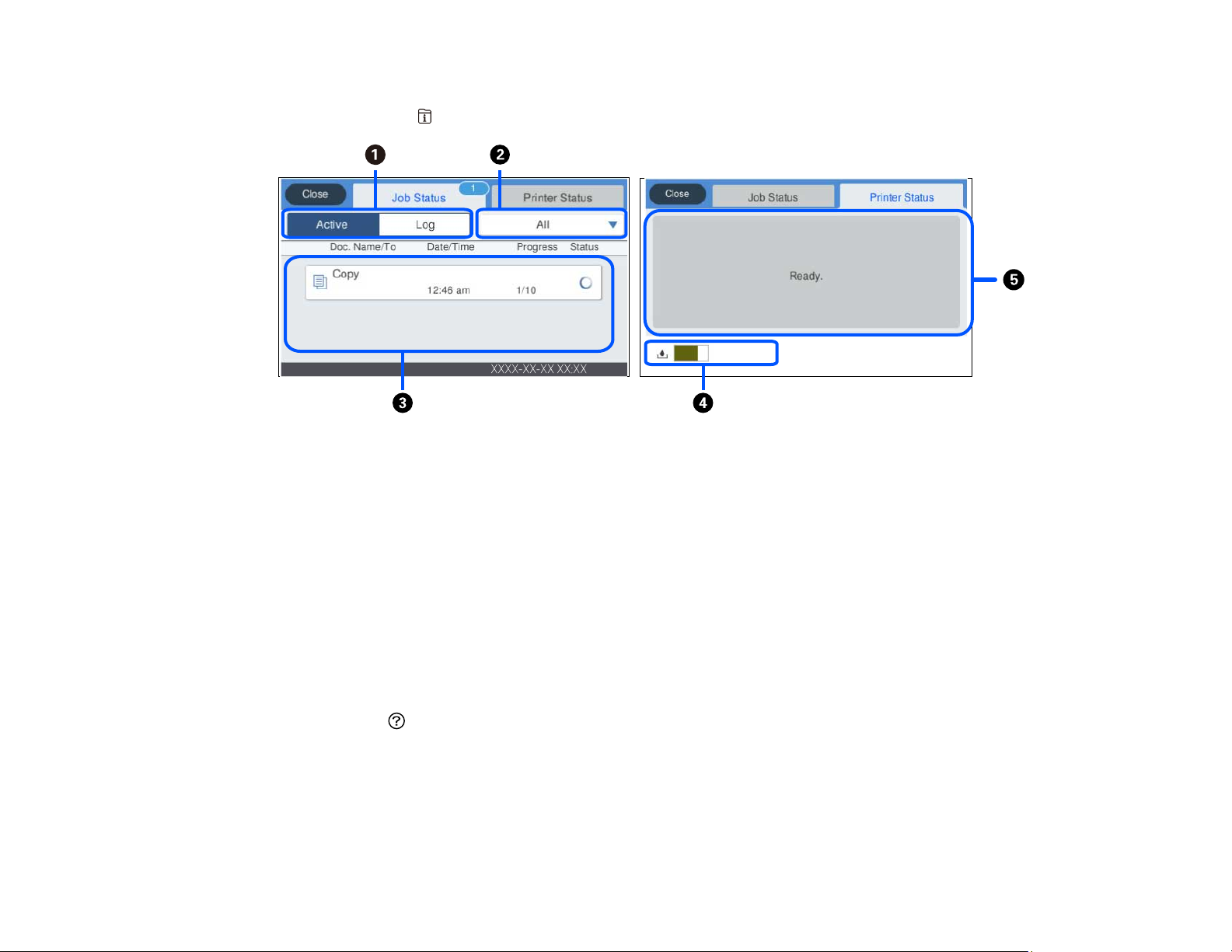
Job/Status Screen
You can press the Job/Status button to view the status of your product or print jobs.
1 Select to view active jobs or the job history
2 Select a job filter
3 Displays a list of ongoing jobs or the job history
4 Displays approximate maintenance box level
5 Displays any errors; select the error for details
Parent topic: Control Panel Buttons and Lights
Viewing Animations
You can view animations on the LCD screen to help guide you with a procedure or to troubleshoot a
problem.
1. Select the help icon.
2. Select Troubleshooting if you are experiencing a problem or How To to view instructions on
common procedures.
3. Select a topic from the list of available topics and follow the on-screen instructions.
Parent topic: Control Panel Buttons and Lights
21
Page 22
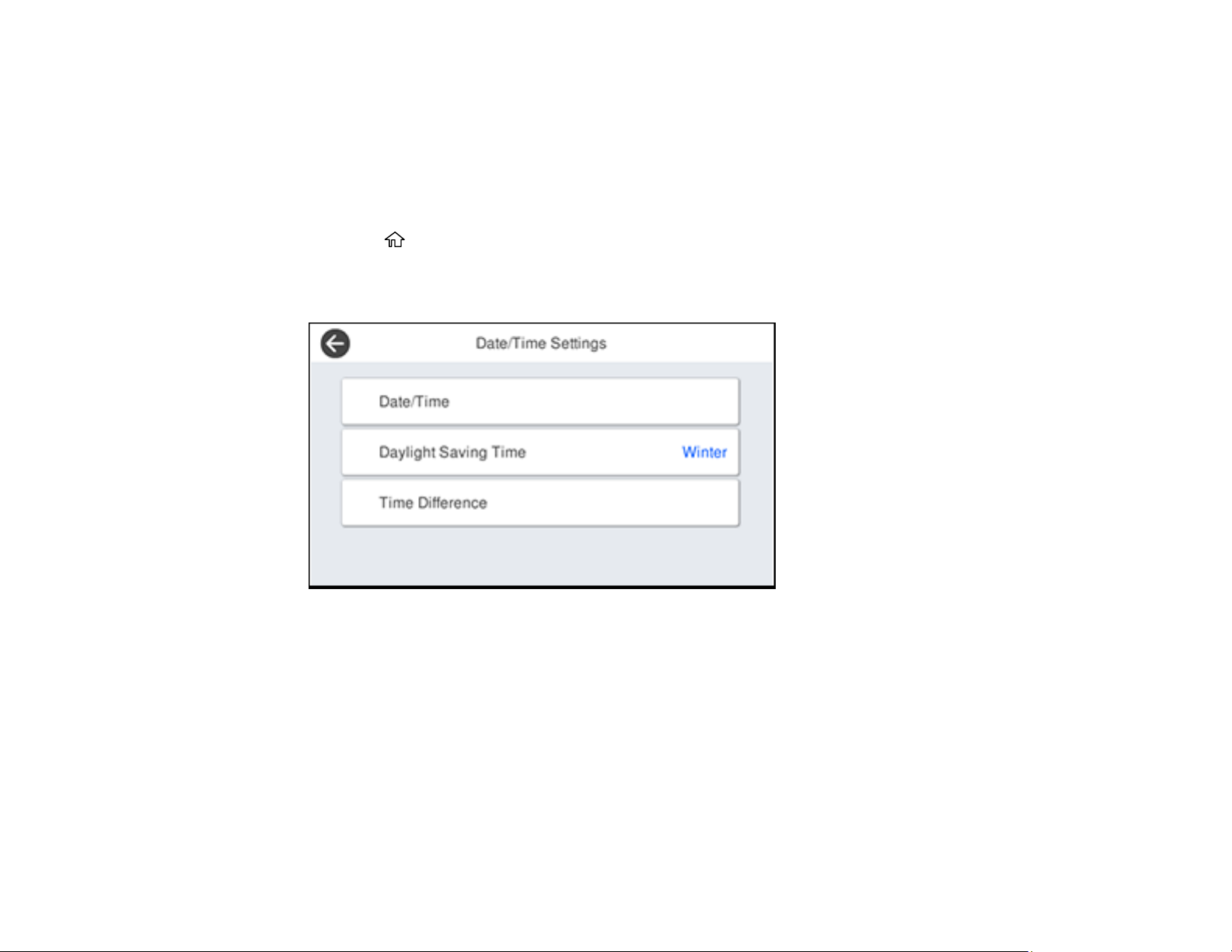
Selecting the Date and Time
Before using your product, select the current date, time, and daylight saving phase in your area, and
choose your preferred date and time format.
Note: This setting can be locked by an administrator. If you cannot access or change this setting,
contact your administrator for assistance.
1. Press the home button, if necessary.
2. Select Settings > General Settings > Basic Settings > Date/Time Settings.
You see a screen like this:
3. Select Daylight Saving Time.
4. Select the setting that applies to your area:
• Winter: it is winter or your region does not use Daylight Saving Time (DST)
• Summer: it is spring or summer and your region uses Daylight Saving Time (DST)
Note: If your region uses Daylight Saving Time (DST), you must change this setting to match the
season. When you change from Winter to Summer, your product automatically sets its clock ahead
one hour. When you change from Summer to Winter, it sets its clock back one hour.
5. Select Date/Time.
22
Page 23
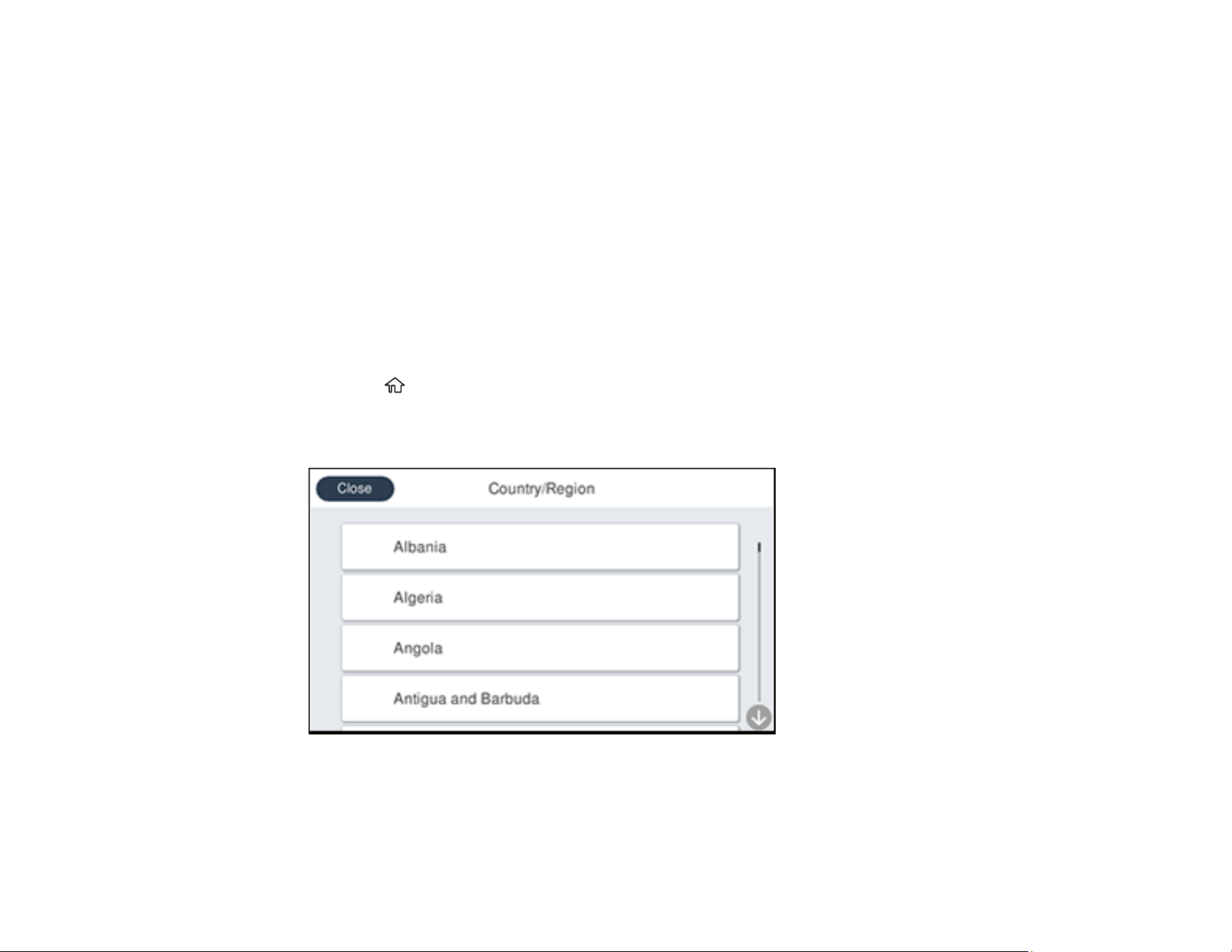
6. Select the date format you want to use.
7. Use the numeric keypad to enter the current date.
8. Select the time format you want to use.
9. Use the numeric keypad to enter the current time.
Parent topic: Using the Control Panel
Selecting Your Country or Region
Before using your product, select the country or region in which you are using your product.
Note: If you change the country or region, your fax settings return to their defaults and you must select
them again. This setting can be locked by an administrator. If you cannot access or change this setting,
contact your administrator for assistance.
1. Press the home button, if necessary.
2. Select Settings > General Settings > Basic Settings > Country/Region.
You see a screen like this:
3. Scroll up or down, if necessary, and select your country or region.
You see a confirmation screen.
4. If the setting is correct, select Yes. (If not, select No and retry.)
23
Page 24
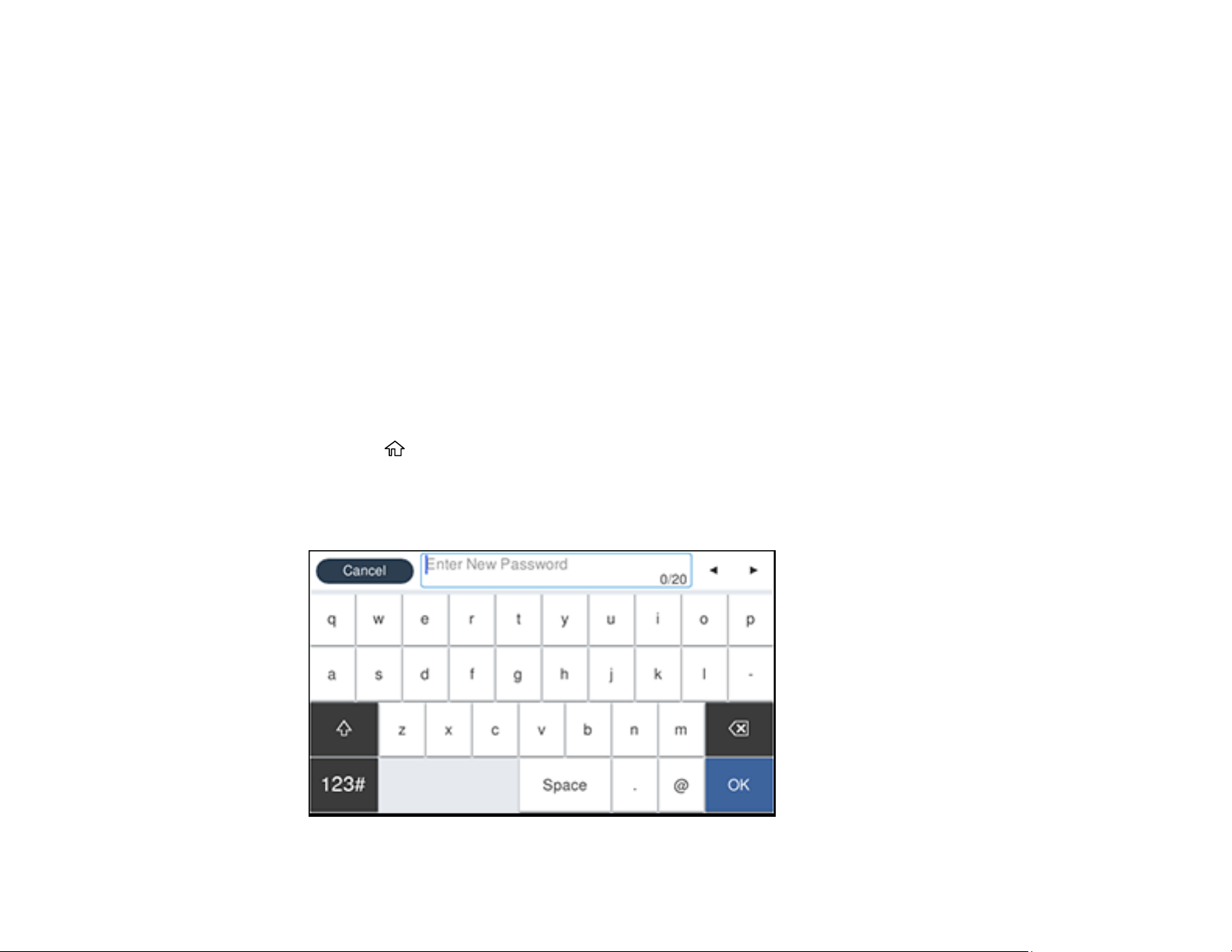
Parent topic: Using the Control Panel
Setting a Password and Locking the Control Panel
You can set an administrator password to lock the following settings and prevent them from being
changed:
• Network settings
• Web Service settings
• Scan settings
• System Administration settings
• Fax settings
• Web Config settings
• EpsonNet Config settings
Note: For more information on administration settings, see the Administrator's Guide.
1. Press the home button, if necessary.
2. Select Settings > General Settings > System Administration > Security Settings > Admin
Settings > Admin Password > Register.
You see a screen like this:
24
Page 25
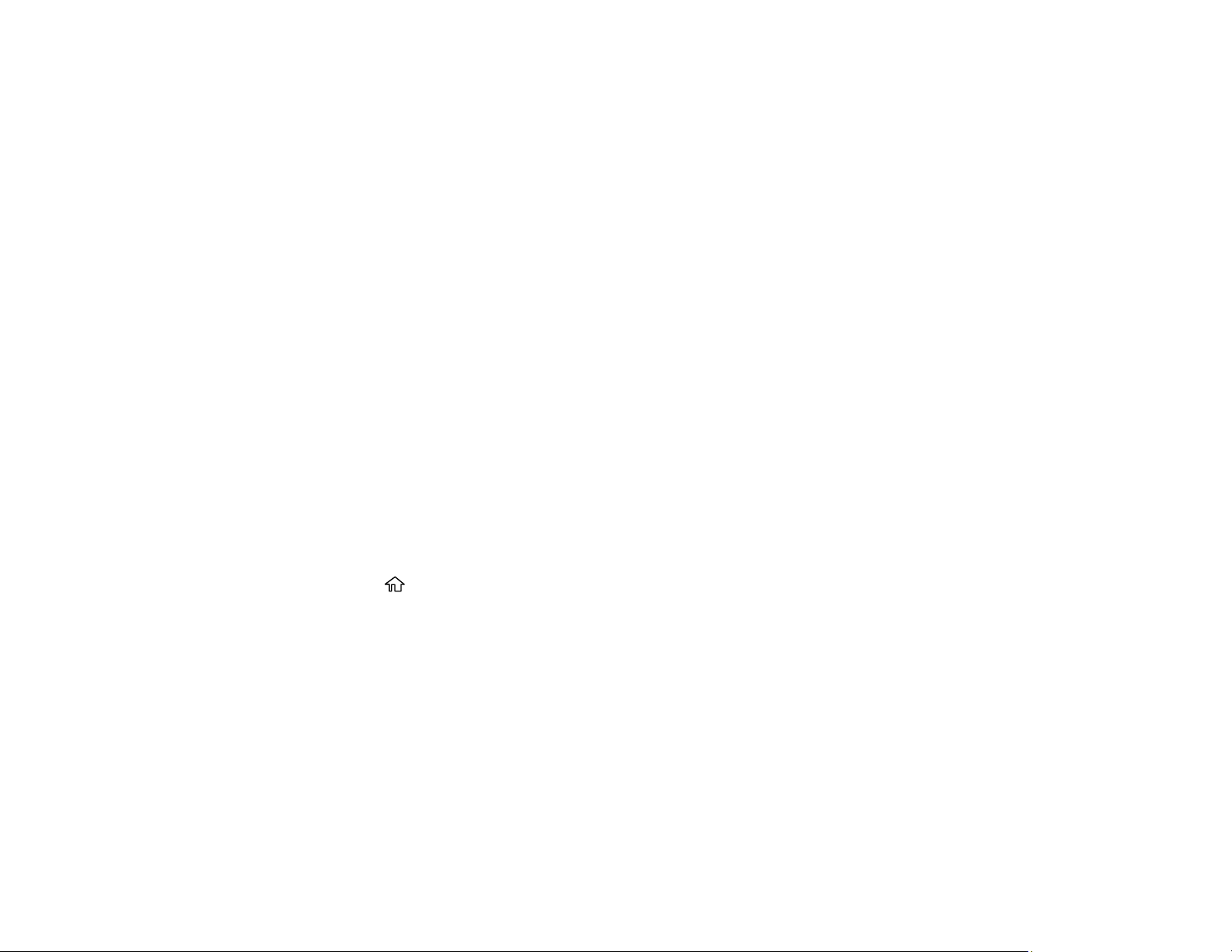
Using Presets
3. Use the displayed keyboard to enter a password and select OK.
4. Enter your password again to confirm.
Note: Keep a copy of your password in a safe place.
5. Select OK.
6. Turn Lock Setting on.
When the control panel is locked, you must enter the password to access any of the locked settings.
Note: If you forget your password, contact Epson for assistance.
Using Presets
Parent topic: Using the Control Panel
Related tasks
Setting User Feature Restrictions (Access Control)
You can save frequently used copy, fax, and scan settings as presets. This lets you easily reuse them
whenever necessary.
Note: Presets can be locked by an administrator. If you cannot access or change presets, contact your
administrator for assistance.
1. Press the home button, if necessary.
2. Select Presets.
25
Page 26
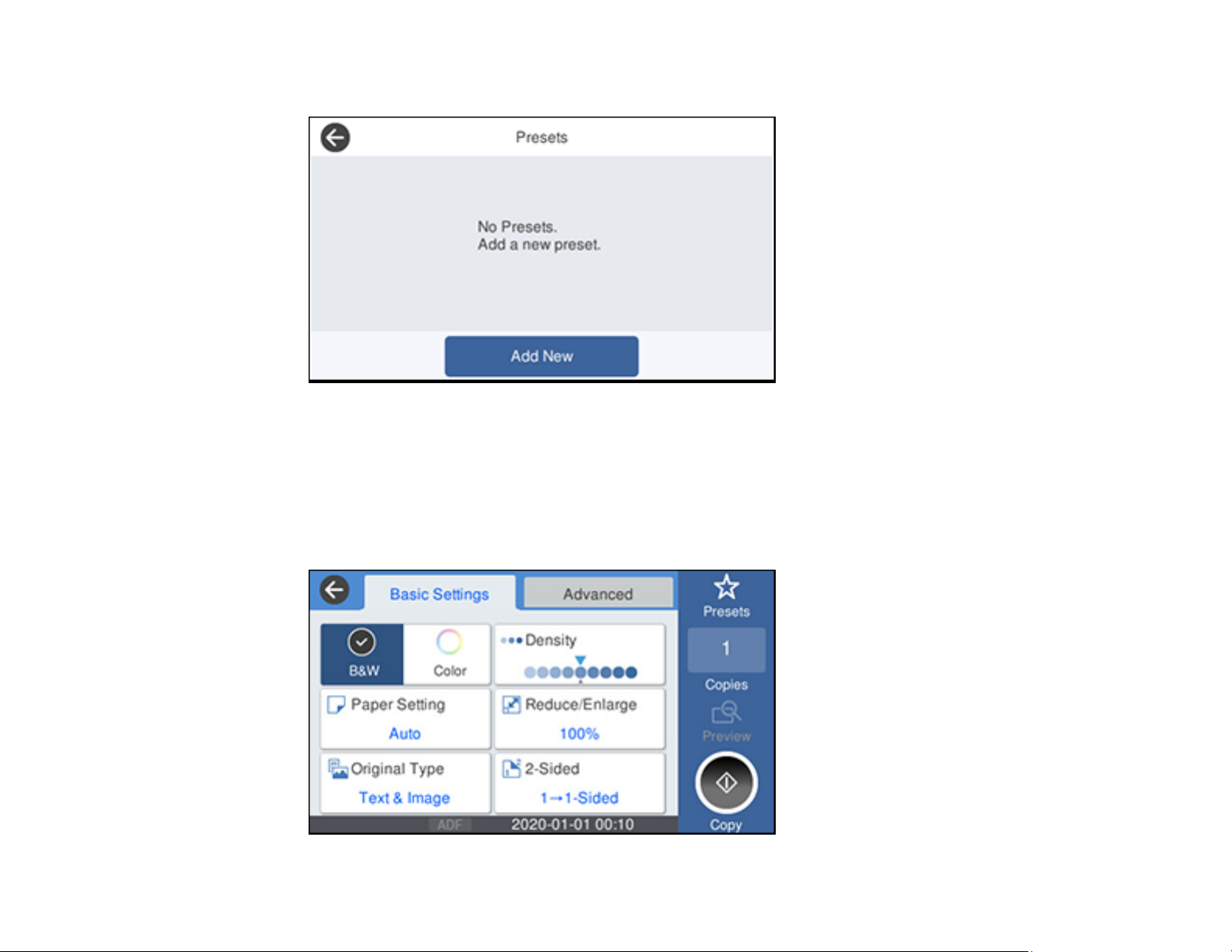
You see a screen like this:
3. Select Add New. Enter the Administrator password, if necessary.
Note: You can save up to 50 presets.
4. Select the function for which you want to set up a preset.
You see the main screen for that function, such as the Copy screen:
26
Page 27
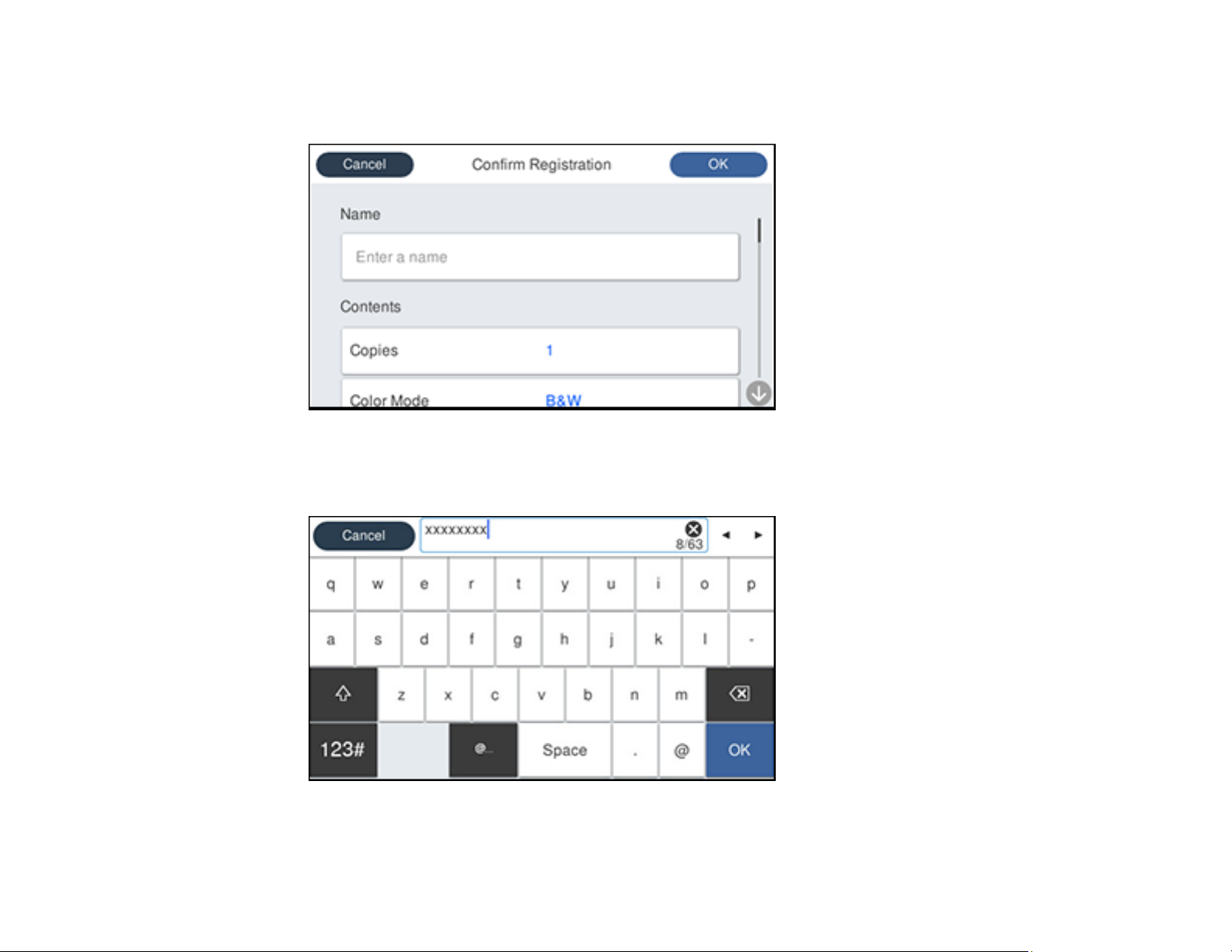
5. Select the settings you want to save and select Register.
You see a screen like this:
6. Select Name.
You see a screen like this:
7. Use the displayed keyboard to enter a name for the preset and select OK.
27
Page 28
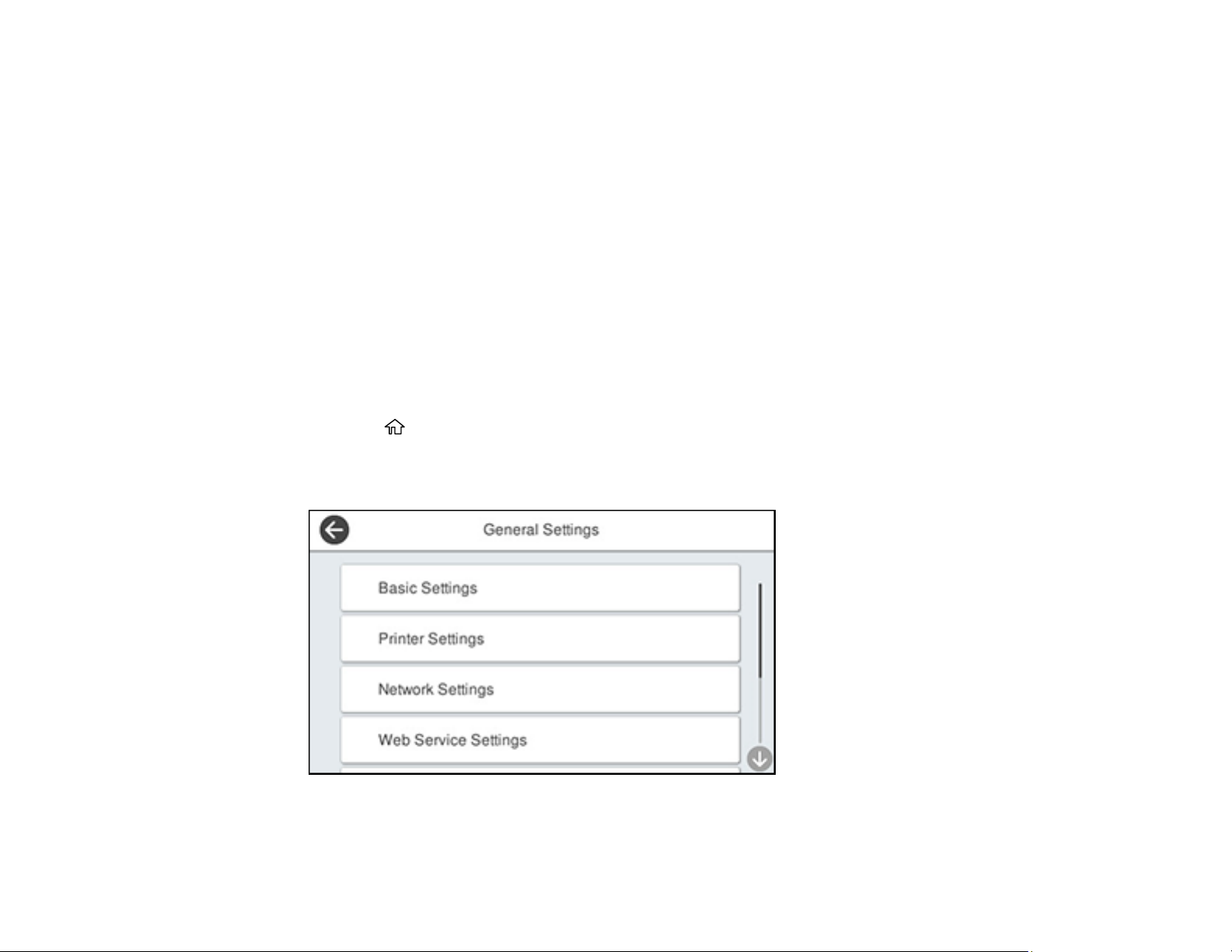
8. Select OK.
When you copy, fax, or scan, you can use the preset by selecting Presets and selecting your preset
name from the list.
Parent topic: Setting a Password and Locking the Control Panel
Related tasks
Entering Characters on the LCD Screen
Setting User Feature Restrictions (Access Control)
Using Web Config Access Control Settings, you can restrict product features for individual users to
prevent misuse of the product. Restricted features require the user to enter an ID and password on the
product control panel.
After you setup feature restrictions, you must enable them using the product control panel.
Note: For more information on administration settings, see the Administrator's Guide.
1. Press the home button, if necessary.
2. Select Settings > General Settings.
You see a screen like this:
3. Scroll down and select System Administration > Security Settings > Access Control.
28
Page 29
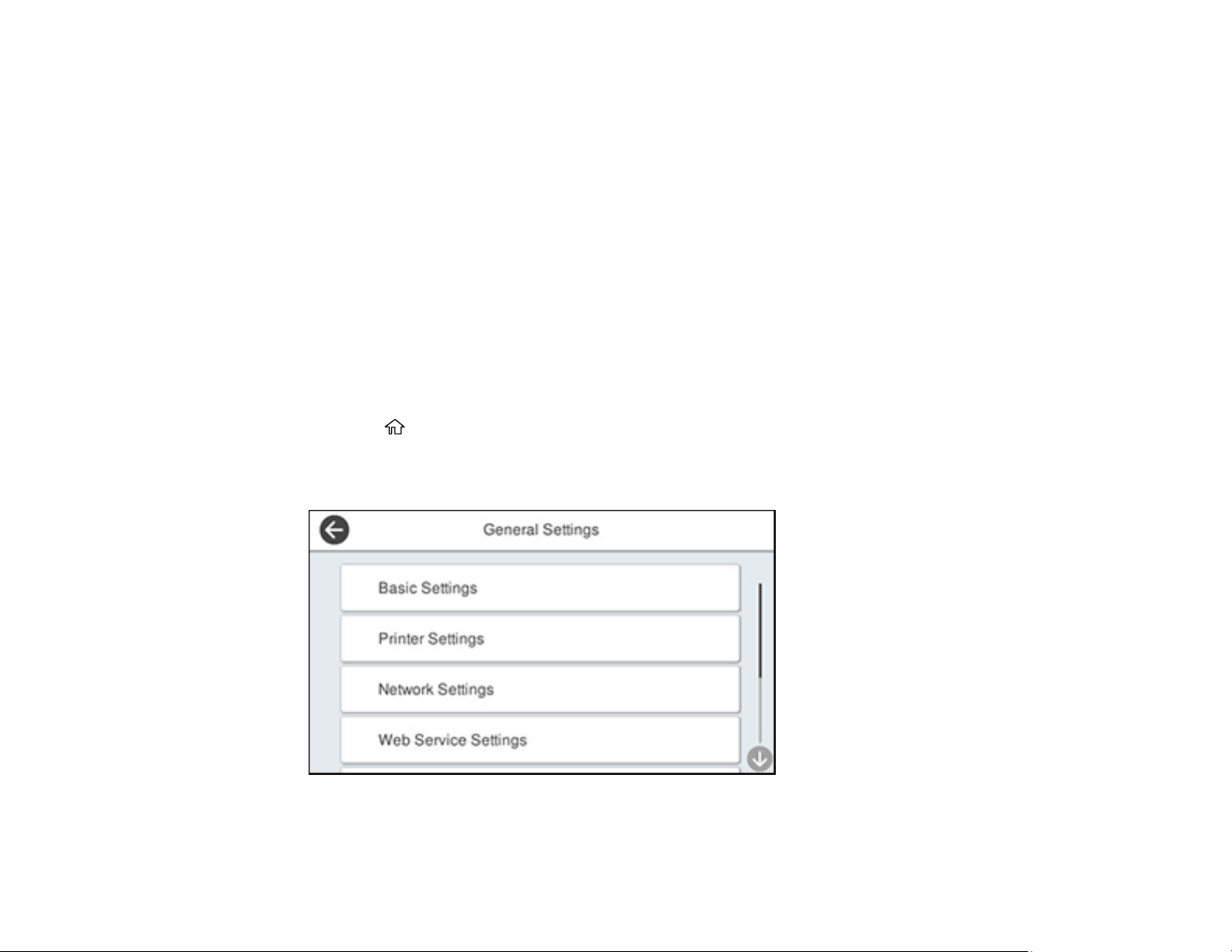
4. Select On.
5. Enable Accept Unknown User Jobs to allow users to print from generic drivers or use the WSD
scanning function.
Parent topic: Using the Control Panel
Related tasks
Setting a Password and Locking the Control Panel
Entering a User ID and Password for Scanning
Entering a User ID and Password for Printing
Changing LCD Screen Language
You can change the language used on the LCD screen.
Note: This setting can be locked by an administrator. If you cannot access or change this setting,
contact your administrator for assistance.
1. Press the home button, if necessary.
2. Select Settings > General Settings.
You see a screen like this:
3. Select Basic Settings.
29
Page 30
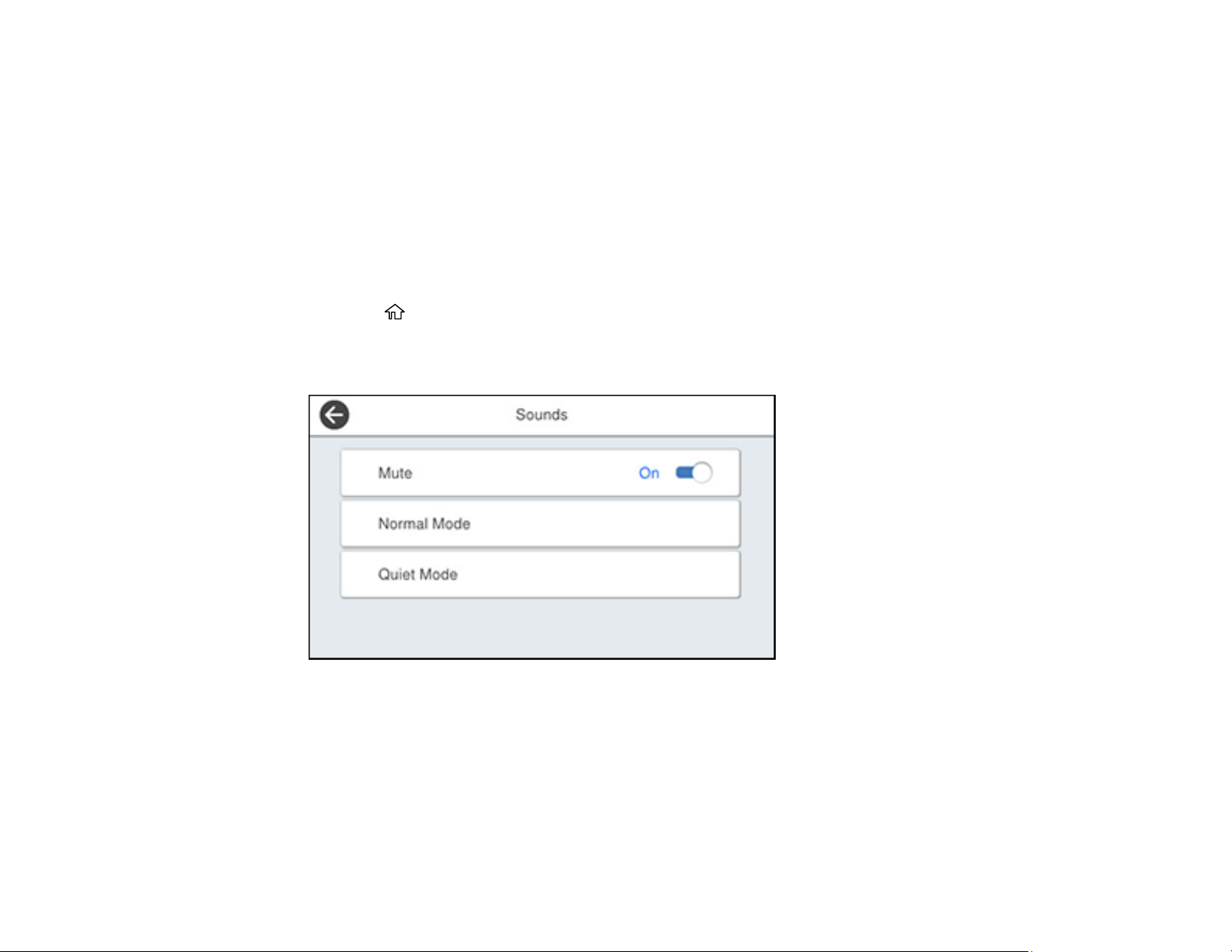
4. Scroll down and select Language.
5. Select a language.
Parent topic: Using the Control Panel
Adjusting Control Panel Sounds
You can adjust the sound level heard when you press buttons on the control panel.
Note: This setting can be locked by an administrator. If you cannot access or change this setting,
contact your administrator for assistance.
1. Press the home button, if necessary.
2. Select Settings > General Settings > Basic Settings > Sound.
You see a screen like this:
3. Do one of the following:
• To mute all control panel sounds, turn the Mute setting on.
30
Page 31

• To select a specific sound level, select Normal Mode or Quiet Mode.
Note: Press the icon on the home screen to switch between Normal Mode and Quiet Mode.
4. If you did not mute the sounds, select Button Press to adjust the volume level.
5. Press to decrease or to increase the sound.
6. Select OK to exit.
Note: You can also adjust the Sound Type and the sound level for various product functions.
Parent topic: Using the Control Panel
Adjusting the Screen Brightness
You can adjust the brightness of the LCD screen.
1. Press the home button, if necessary.
2. Select Settings > General Settings.
You see a screen like this:
3. Select Basic Settings > LCD Brightness.
31
Page 32

4. Press the – or + icons to decrease or increase the brightness.
5. Select OK to exit.
Parent topic: Using the Control Panel
Turning Off the Operation Time Out Setting
The Operation Time Out setting causes the LCD screen to return to the Home screen after a few minutes
of inactivity. This feature is enabled by default, but you can turn it off.
Note: This setting can be locked by an administrator. If you cannot access or change this setting,
contact your administrator for assistance.
1. Press the home button, if necessary.
2. Select Settings > General Settings.
You see a screen like this:
3. Select Basic Settings.
4. Scroll down and set Operation Time Out to Off.
Parent topic: Using the Control Panel
32
Page 33

Preventing PC Connection via USB
You can disable access from a USB-connected computer. This restricts non-network access to the
product and protects the security of confidential scanned documents.
1. Press the home button, if necessary.
2. Select Settings > General Settings > Printer Settings > PC Connection via USB.
You see a screen like this:
3. Select Disable.
Parent topic: Using the Control Panel
Product Parts Locations
See these sections to identify the parts on your product.
Product Parts - Front
Product Parts - Inside
Product Parts - Back
Parent topic: Product Basics
33
Page 34

Product Parts - Front
Certain parts are labeled with a letter and number code. If you encounter any paper jams or errors, you
can use these codes to locate and correct the problem.
1 Automatic Document Feeder (ADF) cover
2 ADF edge guides
3 ADF input tray
4 ADF input support
5 ADF output tray
6 Paper cassette 1
34
Page 35

7 Paper cassette 2
1 Paper support and extension
2 Rear paper feed edge guides
3 Rear paper feed slot (paper tray)
4 Output tray
5 Paper cassette edge guides
6 Paper cassette
Parent topic: Product Parts Locations
35
Page 36

Product Parts - Inside
Certain parts are labeled with a letter and number code. If you encounter any paper jams or errors, use
these codes to locate and correct the problem.
1 Document cover
2 Scanner glass
3 Control panel
4 USB Type A port for external devices
5 Ink tank cover
6 Ink tanks
36
Page 37

7 Ink tank cap
1 Maintenance box cover
2 Scanner unit
3 Print head
4 Transportation lock
5 Inner cover
Parent topic: Product Parts Locations
37
Page 38

Product Parts - Back
Certain parts are labeled with a letter and number code. If you encounter any paper jams or errors, use
these codes to locate and correct the problem.
1 Rear cover
2 AC inlet
3 Line port
4 USB port
5 LAN port
6 EXT. port
Parent topic: Product Parts Locations
Using Power Saving Settings
Your product enters sleep mode automatically and turns off the LCD screen if it is not used for a period
of time. You can make the time period shorter and select other options to save energy and resources.
Changing the Sleep Timer Settings
Changing the Power Off Timer Settings
38
Page 39

Parent topic: Product Basics
Changing the Sleep Timer Settings
You can adjust the time period before your product enters sleep mode and turns off the LCD screen.
Note: This setting can be locked by an administrator. If you cannot access this setting, contact your
administrator for assistance.
1. Press the home button, if necessary.
2. Select Settings > General Settings > Basic Settings > Sleep Timer.
You see a screen like this:
3. Do one of the following:
• Select the – or + icon to decrease or increase the number of minutes.
• Select the number of minutes on the LCD screen, select the number of minutes from the on-
screen keypad, and select OK.
4. Select OK.
Parent topic: Using Power Saving Settings
39
Page 40

Changing the Power Off Timer Settings
You can have the product turn off automatically if it is not used for a specified period of time.
Note: This setting can be locked by an administrator. If you cannot access this setting, contact your
administrator for assistance.
1. Press the home button, if necessary.
2. Select Settings > General Settings > Basic Settings > Power Off Timer.
You see a screen like this:
3. Select a time period between 30minutes and 12h (12 hours).
Parent topic: Using Power Saving Settings
Epson Connect Solutions for Smartphones, Tablets, and More
Use your smartphone, tablet, or computer to print and scan documents, photos, emails, and web pages
from your home, office, or even across the globe.
Note: If you are using your Epson product with the Windows 10 S operating system, you cannot use the
software described in this section. You also cannot download and install any Epson product software
from the Epson website for use with Windows 10 S; you must obtain software only from the Windows
Store.
40
Page 41

Print from anywhere with these Epson Connect solutions:
• Epson Email Print
• Epson iPrint Mobile App
• Epson Remote Print
Scan and send a file as an email or upload it to an online service directly from your Epson product with
Epson Scan to Cloud or the Epson iPrint Mobile App.
Setting Up Epson Connect Services
Using Epson Email Print
Using the Epson iPrint Mobile App
Using Epson Remote Print
Using Epson Scan to Cloud
Parent topic: Product Basics
Setting Up Epson Connect Services
If you did not activate your product's email address for use with Epson Connect when you set up your
product, you can activate it using the product control panel.
1. Press the home button, if necessary.
2. Select Settings > General Settings.
You see a screen like this:
41
Page 42

3. Select Web Service Settings > Epson Connect Services.
You see a screen like this:
4. Select Register.
5. Follow the instructions on the screen to activate your product's email address.
Parent topic: Epson Connect Solutions for Smartphones, Tablets, and More
Using Epson Email Print
With Epson Email Print, you can print from any device that can send email, such as your smartphone,
tablet, or laptop. Just activate your product's unique email address. When you want to print, attach a
PDF, Microsoft Office document, or photo to an email and send it to your product. Both the email and the
attachments will print automatically.
1. Connect your product to your network. See the link below.
2. If you did not already set up Email Print when you installed your product software, see the link below
to use your product control panel to activate your unique email address. Or visit epson.com/connect
(U.S), epson.ca/connect (Canada), or epsonconnect.com (Caribbean) to learn more about Email
Print, create your Epson Connect account, and register your product to the Epson Connect service.
3. Now you are ready to send and print emails to your product's Email Print address.
Note: Go to epsonconnect.com and log into your Epson Connect account to personalize your product's
email, adjust print settings, and set up other Epson Connect services.
42
Page 43

Parent topic: Epson Connect Solutions for Smartphones, Tablets, and More
Related tasks
Setting Up Epson Connect Services
Related topics
Wi-Fi or Wired Networking
Using the Epson iPrint Mobile App
Use this free Apple and Android app to print and scan with networked Epson products. Epson iPrint lets
you print PDFs, Microsoft Office documents, photos, and web pages over a wireless network. You can
scan and save a file on your device, send it as an email, or upload it to an online service such as Box,
Dropbox, Evernote, or Google Drive.
1. Connect your product to your wireless network. See the link below.
2. Visit epson.com/connect (U.S), epson.ca/connect (Canada), or latin.epson.com/connect
(Caribbean) to learn more about Epson iPrint and check the compatibility of your mobile device.
3. Download Epson iPrint from the Apple App Store or Google Play.
4. Connect your mobile device to the same wireless network as your product.
5. Open Epson iPrint and select your Epson product.
Now you are ready to print or scan with your mobile device and your Epson product.
Parent topic: Epson Connect Solutions for Smartphones, Tablets, and More
Related topics
Wi-Fi or Wired Networking
Using Epson Remote Print
With Epson Remote Print software, you can print from your laptop or desktop computer to an Epson
Email-enabled product anywhere in the world.
1. Connect your Epson product to your wireless network. See the link below.
2. If you did not already set up an Epson Connect account when you installed your product software,
visit epsonconnect.com to create your account and register your product to the Epson Connect
service.
Note: Make a note of your product's email address.
43
Page 44

3. Visit epsonconnect.com to learn more about Remote Print and how to download the Remote Print
Driver software.
4. Download and install the Remote Print software.
5. Enter the email address and optional access key of your Epson product during Remote Print setup.
6. Now you are ready to print remotely. Select the print command in your laptop or desktop computer
application and choose the Remote Print option for your Epson product.
Parent topic: Epson Connect Solutions for Smartphones, Tablets, and More
Related topics
Wi-Fi or Wired Networking
Using Epson Scan to Cloud
The Epson Scan to Cloud service allows you to scan and send a file as an email or upload it to an online
service directly from your Epson product. Register an email address or online services such as Box,
DropBox, Evernote, or Google Drive with your Epson Connect account.
1. Connect your Epson product to your network. See the link below.
2. If you did not already set up an Epson Connect account when you installed your product software,
visit epsonconnect.com to create your account and register your product to the Epson Connect
service.
Note: Make a note of your product's email address and password.
3. Visit epsonconnect.com to sign into your account with the email address and password you
selected.
4. Select your product, select Scan to Cloud, and select Destination List.
5. Click Add, then follow the instructions on the screen to create your destination list.
6. Now you are ready to use Scan to Cloud. Select the setting for scanning to Scan to Cloud on your
Epson product control panel.
Parent topic: Epson Connect Solutions for Smartphones, Tablets, and More
Related topics
Wi-Fi or Wired Networking
44
Page 45

Using AirPrint
AirPrint enables instant wireless printing from iPhone, iPad, iPod touch, and Mac without the need to
install drivers or download software.
1. Load paper in your product.
2. Set up your product for wireless printing. See the link below.
3. Connect your Apple device to the same wireless network that your product is using.
4. Print from your device to your product.
Note: For details, see the AirPrint page on the Apple website.
Parent topic: Product Basics
Related topics
Wi-Fi or Wired Networking
Selecting Default Paper Settings - Administrator
Android Printing Using the Epson Print Enabler
You can wirelessly print your documents, emails, photos, and web pages right from your Android phone
or tablet (Android v4.4 or later). With a few taps, your Android device will discover your nearby Epson
product and print.
1. Connect your Epson product to your wireless network. See the link below.
2. On your Android device, download the Epson Print Enabler plug-in from Google Play.
3. Go to Settings on your Android device, select Printing, and enable the Epson plug-in, if necessary.
4. Connect your Android device to the same wireless network as your product.
5. Now you are ready to print. From an Android application such as Chrome or Gmail, tap the menu
icon and print whatever is on the screen.
Note: If you do not see your product, tap All Printers and select your product.
45
Page 46

Parent topic: Product Basics
Related topics
Wi-Fi or Wired Networking
Using Fire OS Printing
You can wirelessly print from Amazon Fire tablets and phones to your nearby networked Epson product.
There is no software to download, no drivers to install, and no cables to connect. With just a few taps in
Email, Calendar, Contacts, and WPS Office, you can send whatever is on the screen to an Epson
product.
1. Connect your Epson product to your wireless network. See the link below.
2. Connect your Amazon device to the same wireless network as your product.
3. Now you are ready to print. From your Amazon application, tap the print option and select your
product to print whatever is on the screen.
Note: If you see a message telling you that a plug-in is required, tap OK and tap Download. If your
Amazon Fire product uses Fire OS 5 and above, your device automatically uses the built-in Mopria
Print Service app to print.
Parent topic: Product Basics
Related topics
Wi-Fi or Wired Networking
Using Windows 10 Mobile Printing
You can wirelessly print from Windows 10 Mobile tablets and phones to your nearby networked Epson
product. There is no software to download, no drivers to install, and no cables to connect. Look for the
print option in your Windows 10 application to send whatever is on the screen to an Epson product.
1. Connect your Epson product to your wireless network. See the link below.
2. Connect your Windows 10 Mobile device to the same wireless network as your product.
3. Now you are ready to print. From your Windows 10 application, tap the print option and select your
product to print whatever is on the screen.
Parent topic: Product Basics
Related topics
Wi-Fi or Wired Networking
46
Page 47

Using Epson Print and Scan App with Windows Tablets
You can use this free app to print photos and scan from your Windows (Windows 8 or higher) Surface
RT or Pro tablet with networked Epson products. The Epson Print and Scan app allows you to scan and
capture images right to your tablet or to Microsoft OneDrive.
Note: The Epson Print and Scan app does not support Windows 10 Mobile printing and does not supply
scanning functions for products without scanners.
1. Connect your Epson product to your wireless network. See the link below.
2. Download the Epson Print and Scan app from the Microsoft Windows Store.
3. Connect your Windows tablet to the same wireless network as your product.
4. Open the Epson Print and Scan app and select your Epson product.
Now you are ready to print photos or scan.
Parent topic: Product Basics
Related topics
Wi-Fi or Wired Networking
Using the Mopria Print Service
You can use the Mopria Print Service to print from your Android phone or tablet (Android v4.4 or later) to
your Epson product or any Mopria-certified product from other manufacturers. You can download the
Mopria Print Service from Google Play.
Note: For details on the Mopria Print Service, click here (U.S) or click here (Canada).
1. Connect your Epson product to your wireless network. See the link below.
2. On your Android device, download the Mopria Print Service app from Google Play.
Note: On some Samsung Galaxy devices, Mopria may come preinstalled.
3. Go to Settings on your Android device, select Printing, and enable the Mopria Print Service, if
necessary.
4. Connect your Android device to the same wireless network as your product.
47
Page 48

5. Now you are ready to print. From an Android application such as Chrome or Gmail, tap the menu
icon and select Print. Then select All printers, select your Epson product, adjust your print settings,
and print.
Parent topic: Product Basics
Related topics
Wi-Fi or Wired Networking
48
Page 49

Wi-Fi or Wired Networking
See these sections to use your product on a Wi-Fi or wired network.
Network Security Recommendations
Wi-Fi Infrastructure Mode Setup
Wi-Fi Direct Mode Setup
Wi-Fi Protected Setup (WPS)
Printing a Network Status Sheet
Printing a Network Connection Report
Configuring Email Server Settings
Changing or Updating Network Connections
Network Security Recommendations
To help deter unauthorized access to your product over a network, you should protect your network
environment using appropriate security measures.
Security measures such as these can help deter threats such as loss of user data, use of telephone and
fax lines, and other intrusions:
• Enable security on your wireless LAN
Enable the appropriate security on the wireless LAN you plan to use with your product. Network
security such as a network password can deter interception of traffic over the wireless LAN. Your
router may already have a default password enabled by your Internet service provider (ISP). See your
ISP and router documentation for instructions on how to change the default password and better
secure your network.
• Connect your product only to a network protected by a firewall
Connecting your product directly to the Internet may leave it vulnerable to security threats. Instead,
connect it to a router or other network connection protected by a firewall. Your router may already
have a firewall set up by your Internet service provider; check with your ISP for confirmation. For best
results, set up and use a private IP address for your network connection.
• Change the default administrator password on your product
If your product has an option to set an administrator password, change the default administrator
password to deter access by unauthorized users to personal data stored on your product, such as IDs,
passwords, and contact lists.
Parent topic: Wi-Fi or Wired Networking
49
Page 50

Wi-Fi Infrastructure Mode Setup
You can set up your product to communicate with your computer using a wireless router or access point.
The wireless router or access point can be connected to your computer over a wireless or wired network.
1 Epson product
2 Wireless router or access point
3 Computer with a wireless interface
4 Computer
5 Internet
6 Ethernet cable (used only for wired connection to the wireless router or access point)
Selecting Wireless Network Settings from the Control Panel
Parent topic: Wi-Fi or Wired Networking
50
Page 51

Selecting Wireless Network Settings from the Control Panel
You can select or change wireless network settings using your product control panel.
To install your product on a wireless network, follow the instructions on the Start Here sheet and install
the necessary software by downloading it from the Epson website. The installer program guides you
through network setup.
Note: Breakdown or repair of this product may cause loss of network data and settings. Epson is not
responsible for backing up or recovering data and settings during or after the warranty period. We
recommend that you make your own backup or print out your network data and settings.
1. Press the home icon, if necessary.
2. Select the icon.
You see a screen like this:
3. Select Router.
4. Select Start Setup, Change Settings, or Change to Wi-Fi connection, depending on your current
connection settings.
5. Select Wi-Fi Setup Wizard.
6. Select the name of your wireless network or select Enter Manually to enter the name manually. Use
the displayed keyboard to enter your network name.
51
Page 52

7. Select the Enter Password field and enter your wireless password using the on-screen keyboard.
Note: The network name and password are case sensitive. Be sure to correctly enter uppercase and
lowercase letters, and numeric or special characters.
• To move the cursor, press the left or right arrows.
• To change the case of letters, select .
• To delete the previous character, select .
• To enter numbers and symbols, select .
• To enter a space, select Space.
8. Select OK when you finish entering your password.
9. Confirm the displayed network settings and select Start Setup to save them.
10. Do one of the following:
• If setup was successful, select Close to exit.
• If setup was unsuccessful, select Print Check Report to print a network setup report or select Re-
enter to re-enter your network name and password.
11. Press the home icon to return to the Home screen.
52
Page 53

The Wi-Fi icon displayed on the LCD screen indicates your wireless connection status. If the
product is not connected to the network, you may have selected the wrong network name or entered
the password incorrectly. Repeat these steps to try again.
If you are printing from a computer, make sure you installed the network software as described on
the Start Here sheet.
Parent topic: Wi-Fi Infrastructure Mode Setup
Related references
Status Icon Information
Related tasks
Entering Characters on the LCD Screen
Wi-Fi Direct Mode Setup
You can set up your product to communicate directly with your computer or another device without
requiring a wireless router or access point. In Wi-Fi Direct Mode, the product itself acts as a network
access point for up to 8 devices.
1 Epson product
2 Computer with a wireless interface
3 Other wireless device
Enabling Wi-Fi Direct Mode (Simple AP)
Modifying the Wi-Fi Direct Network Name or Password
53
Page 54

Parent topic: Wi-Fi or Wired Networking
Enabling Wi-Fi Direct Mode (Simple AP)
You can enable Wi-Fi Direct mode to allow direct communication between your product and computer,
mobile devices, or other devices (up to 8) without a wireless router or access point.
Note: Make sure the Epson iPrint app or another compatible Epson printing app is installed on your
mobile device before connecting to the product.
1. Press the home icon, if necessary.
2. Select the icon.
You see a screen like this:
3. Select Wi-Fi Direct.
4. Select Start Setup.
54
Page 55

You see this screen:
5. Do one of the following to complete Wi-Fi Direct setup:
• For iOS devices, select iOS. Scan the QR code with the camera app on your device and follow the
instructions on your device. Select Next on the LCD screen to display your product information,
then open the compatible Epson printing app on your device and select your product. Select
Complete on the LCD screen.
• For Android devices, select Android. Open the compatible Epson printing app on your device and
select your product. Select Complete on the LCD screen.
• For other types of devices, select Other OS Devices. Use your device to select the Wi-Fi network
name (SSID) displayed on the LCD screen and enter the password shown. Select Next on the
LCD screen to display your product information, then follow the instructions on the LCD screen.
The Wi-Fi Direct icon is displayed on the LCD screen and indicates if Wi-Fi Direct is enabled on
the product.
Parent topic: Wi-Fi Direct Mode Setup
Modifying the Wi-Fi Direct Network Name or Password
You can modify the Wi-Fi Direct name and password to create a more descriptive and secure Wi-Fi
Direct network.
55
Page 56

Note: If you are printing from a computer, make sure you installed the network software as described on
the Start Here sheet.
1. Press the home button, if necessary.
2. Select the icon.
You see a screen like this:
3. Select Wi-Fi Direct.
4. Select Start Setup.
5. Select Change.
56
Page 57

You see this screen:
6. Do one of the following:
• To change the Wi-Fi Direct network name, select Change Network Name and select Yes. Select
Change, then use the on-screen keyboard to enter the new network name.
• To change the Wi-Fi Direct password, select Change Password and select Yes. Use the on-
screen keyboard to enter your new Wi-Fi Direct password.
Note: Your password must be at least 8 and no more than 22 characters long.
Note: If you have already connected devices or computers to your product via Wi-Fi Direct, they will
be disconnected when you change the network name or password.
7. When entering your Wi-Fi Direct network name or password, do the following:
• To move the cursor, press the left or right arrow.
• To change the case of letters, select .
• To delete the previous character, select .
• To enter numbers and symbols, select .
57
Page 58

• To enter a space, select Space.
• To finish entering your network name or password, select OK.
8. Use your computer or wireless device to select the Wi-Fi network name (SSID) displayed on the
LCD screen, then enter the password shown.
Note: Make a note of the SSID and password that appear.
9. Press the home button to return to the Home screen.
Computers and wireless devices can now access the product using the new network name and
password.
Parent topic: Wi-Fi Direct Mode Setup
Wi-Fi Protected Setup (WPS)
If your network uses a WPS-enabled wireless router or access point, you can quickly connect your
product to the network using Wi-Fi Protected Setup (WPS).
Note: To check if your router is WPS-enabled, look for a button labeled WPS on your router or access
point. If there is no hardware button, there may be a virtual WPS button in the software for the device.
Check your network product documentation for details.
Using WPS to Connect to a Network
Parent topic: Wi-Fi or Wired Networking
Using WPS to Connect to a Network
If you have a WPS-enabled wireless router or access point, you can use Wi-Fi Protected Setup (WPS) to
connect your product to the network.
1. Press the home icon, if necessary.
2. Select the icon.
58
Page 59

You see a screen like this:
3. Select Router.
4. Select Start Setup or Change Settings.
5. Select Push Button Setup (WPS).
6. Follow the instructions on the LCD screen to complete WPS setup.
Note: Make sure you press Start Setup within two minutes of activating WPS on your router.
7. Press the home icon to return to the Home screen.
The Wi-Fi icon displayed on the LCD screen indicates your wireless connection status. If the
product is not connected to the network, repeat these steps to try again.
If you are printing from a computer, make sure you installed the network software as described on
the Start Here sheet.
Parent topic: Wi-Fi Protected Setup (WPS)
Printing a Network Status Sheet
You can print a network status sheet to help you determine the causes of any problems you may have
using your product on a network.
59
Page 60

1. Make sure a few sheets of plain paper are loaded in the cassette.
2. Press the home icon, if necessary.
3. Select Settings > General Settings > Network Settings.
You see a screen like this:
4. Select Network Status > Print Status Sheet.
5. Select Print.
Examine the settings shown on the network status sheet to diagnose any problems you have.
Parent topic: Wi-Fi or Wired Networking
Printing a Network Connection Report
You can print a network connection report to view solutions to any problems you may have using your
product on a network.
1. Make sure a few sheets of plain paper are loaded in the lower cassette.
2. Press the home icon, if necessary.
3. Select Settings > General Settings > Network Settings.
60
Page 61

You see a screen like this:
4. Select Connection Check.
5. Select Print Check Report to print the network connection report.
Examine any error codes and solutions shown on the network connection report.
Network Connection Report Codes and Messages
Parent topic: Wi-Fi or Wired Networking
61
Page 62

Network Connection Report Codes and Messages
Check the error codes and messages on the network connection report to solve problems you may
encounter with network connections. The tables here list solutions to problems based on the error codes
and messages that may appear on the top of the report.
1 Error code
2 Message
Note: Error codes and messages listed here may not all apply to your product.
Error Codes and Messages
Error code and message Solution
E-1
Confirm that the network cable is
connected and network devices such as
hub, router, or access point are turned on.
Make sure your router, access point, and/or hub are
turned on, and the network cable is securely connected to
your device and to your product.
If you are trying to set up Wi-Fi, remove the network cable
and set up Wi-Fi again. Ethernet and Wi-Fi cannot be
connected at the same time.
62
Page 63

Error code and message Solution
E-2, E-3, or E-7
No wireless network names (SSID) found.
Confirm that the router/access point is
turned on and the wireless network (SSID)
is set up correctly. Contact your network
administrator for assistance.
No wireless network names (SSID) found.
Confirm that the wireless network name
(SSID) of the PC you wish to connect is set
up correctly. Contact your network
administrator for assistance.
Entered security key/password does not
match the one set for your router/access
point. Confirm security key/password.
Contact your network administrator for
assistance.
Check the following:
• Make sure your router or access point is turned on, and
is correctly connected to your computer or network
device.
• Turn off the router or access point, wait about 10
seconds, and turn it on again.
• Move your product closer to your router or access point,
and remove any obstacles between them. Also move
your product away from devices such as wireless
phones or microwaves.
• Confirm that the SSID shown on the network
connection report matches the label on your router or
access point. Also make sure your SSID uses only
ASCII characters and symbols, or your product cannot
display the SSID correctly.
• If you are trying to connect using the WPS push button
method, make sure your router or access point supports
it.
• If you are using a network password, check the label on
your router or access point to confirm that you are using
the correct password, or check with your network
administrator or router/access point documentation.
• If you are connecting to a smart device that generates
an SSID, check the device documentation for the SSID
and password you should use.
• If your wireless connection suddenly disconnects, and
another smart device was added to the network using a
WPS push button method or your network was set up
using a non-WPS push button method, try downloading
and installing your product software again.
63
Page 64

Error code and message Solution
E-5
Security mode (e.g. WEP, WPA) does not
match the current setting of the printer.
Confirm security mode. Contact your
network administrator for assistance.
E-6
MAC address of your printer may be
filtered. Check whether your router/access
point has restrictions such as MAC address
filtering. See the documentation of the
router/access point or contact your network
administrator for assistance.
If the security on your router or access point is not one of
the following types, change the type of security on your
router or access point and reset your product's network
settings.
• WEP-64 bit (40 bit)
• WEP-128 bit (104 bit)
• WPA PSK (TKIP/AES); also known as WPA Personal
• WPA2 PSK (TKIP/AES); also known as WPA2 Personal
• WPA (TKIP/AES)
• WPA2 (TKIP/AES)
• WPA3-SAE (AES)
• WPA2/WPA3-Enterprise
If your router or access point has MAC address filtering
enabled, register your product's MAC address so it is not
filtered. Locate the MAC address on the network
connection report and check your router or access point
documentation for instructions.
If your router or access point is using shared
authentication with WEP security, confirm that you are
using the correct authentication key and index.
E-8
Incorrect IP address is assigned to the
printer. Confirm IP address setup of the
network device (hub, router, or access
point). Contact your network administrator
for assistance.
If your router or access point limits the number of
connected devices, raise the connection limit. See your
router or access point documentation for instructions.
If your product's Obtain IP Address setting is set to Auto,
enable DHCP on your router or access point. If it is set to
Manual, the IP address may be out of range or on a
different network segment; set a valid IP address using
your product control panel or the Web Config utility.
You can also try turning off your product and the router or
access point, waiting about 10 seconds, and turning them
on again.
64
Page 65

Error code and message Solution
E-9
Confirm the connection and network setup
of the PC or other device. Connection using
the EpsonNet Setup is available. Contact
your network administrator for assistance.
E-10
Confirm IP address, subnet mask, and
default gateway setup. Connection using
the EpsonNet Setup is available. Contact
your network administrator for assistance.
Make sure your computer or network device are turned
on. Also make sure that you can access the Internet and
other devices on the same network from the devices you
are trying to connect to your product.
If you still cannot connect to your product, turn off your
router or access point, wait about 10 seconds, and turn it
on again. Download and install your product software
again to reset your network settings.
Make sure other devices on the network are turned on and
do the following:
• If your product's Obtain IP Address setting is set to
Manual, check the IP address, subnet mask, and
default gateway addresses on the network connection
report to see if they are correct. If not, correct the
settings.
• If DHCP is enabled, set your product's Obtain IP
Address setting to Auto. If you want to use the DHCPassigned address as a static address, set the Obtain IP
Address setting to Manual, enter the product's IP
address as listed on the network connection report, and
set the subnet mask to 255.255.255.0.
If you still cannot connect to your product, turn off your
router or access point, wait about 10 seconds, and turn it
on again.
E-11
Setup is incomplete. Confirm default
gateway setup. Connection using the
EpsonNet Setup is available. Contact your
network administrator for assistance.
If you set your product's TCP/IP Setup setting to Manual,
check that the default gateway address listed on the
network connection report is correct. Also turn on the
device that is set as the default gateway.
65
Page 66

Error code and message Solution
E-12
Confirm the following:
-Entered security key/password is correct
-Index of the security key/password is set to
the first number
-IP address, subnet mask, or default
gateway setup is correct
Contact your network administrator for
assistance.
E-13
Confirm the following:
-Entered security key/password is correct
-Index of the security key/password is set to
the first number
-Connection and network setup of the PC
or other device is correct
Contact your network administrator for
assistance.
Make sure other devices on the network are turned on and
do the following:
• Make sure the IP address, subnet mask, and default
gateway addresses are correct, if you are entering them
manually.
• Confirm that the subnet mask and default gateway
addresses for other devices are the same.
• Make sure the IP address does not conflict with other
devices.
If you still cannot connect to your product, do the
following:
• Turn off your router or access point, wait about 10
seconds, and turn it on again.
• Download and install your product software again to
reset your network settings.
• If your router or access point uses WEP security with
several registered passwords, make sure that the first
registered password is set on your product.
Make sure your router, access point, and/or hub are
turned on. Also make sure the TCP/IP setup on your
router, access point, and/or hub is not set manually; this
may cause your product's network settings to differ from
the manually set up devices.
If you still cannot connect to your product, do the
following:
• Turn off your router or access point, wait about 10
seconds, and turn it on again.
• Download and install your product software again to
reset your network settings.
• If your router or access point uses WEP security with
several registered passwords, make sure that the first
registered password is set on your product.
66
Page 67

Network Environment Messages
Message Solution
The Wi-Fi environment needs to be
improved. Turn the wireless router off and
then turn it on. If the connection does not
improve, see the documentation for the
wireless router.
*No more devices can be connected.
Disconnect one of the connected devices if
you want to add another one.
The same SSID as Wi-Fi Direct exists in
the environment. Change the Wi-Fi Direct
SSID if you cannot connect a smart device
to the printer.
Parent topic: Printing a Network Connection Report
Configuring Email Server Settings
To use features such as scanning to email or forwarding faxes to email, you need to configure the email
server. You can select settings for the email server using the product control panel.
Note: These settings can be locked by an administrator. If you cannot access these settings, contact
your administrator for assistance.
Move your product closer to your router or access point,
and remove any obstacles between them. Then turn off
your router or access point, wait about 10 seconds, and
turn it back on again. If you still cannot connect to your
product, check the documentation that came with your
router or access point for solutions.
You can connect up to 8 computers or other devices to
your product using a Wi-Fi Direct (Simple AP) connection.
If you want to add another device, disconnect an existing
connected device first.
Change the Wi-Fi Direct SSID.
1. Press the home button, if necessary.
2. Select Settings > General Settings > Network Settings.
67
Page 68

You see a screen like this:
3. Select Advanced > Email Server > Server Settings.
You see a screen like this:
4. Select one of the options shown above, then select the settings you want to use. Contact your
internet service provider if necessary to confirm the authentication method for the email server.
68
Page 69

5. Select Proceed to save your settings.
6. Select Close to exit.
7. Select Connection Check to verify the connection to the email server.
Parent topic: Wi-Fi or Wired Networking
Related tasks
Scanning to Email
Forwarding Received Faxes
Changing or Updating Network Connections
See these sections to change or update how your product connects to a network.
Accessing the Web Config Utility
Changing a USB Connection to a Wi-Fi Connection
Changing a Wi-Fi Connection to a Wired Network Connection
Connecting to a New Wi-Fi Router
Disabling Wi-Fi Features
Parent topic: Wi-Fi or Wired Networking
Accessing the Web Config Utility
You can select your product's network settings and confirm its operating status using a web browser.
You do this by accessing your product's built-in Web Config utility from a computer or other device that is
connected to the same network as your product.
Note: For more information on the Web Config utility, see the Administrator's Guide.
1. Print a network status sheet.
2. Locate the IP address for your product that is listed on the network status sheet.
3. On a computer or other device connected to the same network as your product, open a web
browser.
4. Enter your product's IP address into the address bar.
You see the available Web Config utility options.
Parent topic: Changing or Updating Network Connections
69
Page 70

Changing a USB Connection to a Wi-Fi Connection
If you have already connected your product to your computer using a USB connection, you can change
to a Wi-Fi connection.
1. Disconnect the USB cable from your product.
2. Uninstall your product software.
3. Download and install your product software from the Epson website using the instructions on the
Start Here sheet.
Parent topic: Changing or Updating Network Connections
Changing a Wi-Fi Connection to a Wired Network Connection
If you have already connected your product to your computer wirelessly, you can change to a wired
network connection if necessary.
1. Disable your product's Wi-Fi features.
2. Connect one end of an Ethernet network cable to the product's LAN port.
3. Connect the other end to any available LAN port on your router or access point.
4. Uninstall your product software.
5. Download and install your product software from the Epson website.
6. Follow the on-screen instructions to install the software.
7. When you see the Select Your Connection screen, select Wired network connection.
8. If you see a Select Setup Option screen, select Set up printer for the first time.
9. Continue following the rest of the on-screen instructions.
Parent topic: Changing or Updating Network Connections
Related tasks
Disabling Wi-Fi Features
Connecting to a New Wi-Fi Router
If you change the wireless router you have been using on your network, you need to update your
product's Wi-Fi connection to the new router.
1. Do one of the following:
• Windows: Uninstall your product software.
70
Page 71

• Mac: Go to the next step.
2. Download and install your product software from the Epson website using the instructions on the
Start Here sheet.
Parent topic: Changing or Updating Network Connections
Related concepts
Uninstall Your Product Software
Disabling Wi-Fi Features
You may need to disable your product's Wi-Fi features if you change your network connection type or
need to solve a problem with your network connection.
Note: Before disabling Wi-Fi features, make a note of your product's SSID (network name) and
password, and any network settings selected for the Epson Connect services you may use.
1. Press the home icon, if necessary.
2. Select the icon.
You see a screen like this:
3. Select Router.
4. Select Change Settings.
71
Page 72

5. Select Others.
6. Select Disable Wi-Fi.
7. Select Start Setup to disable Wi-Fi.
8. Select Close.
Parent topic: Changing or Updating Network Connections
72
Page 73

Enabling PCL or PostScript Printing
Before enabling PCL or PostScript printing on your product, make sure you have installed the software
as described on the Start Here sheet (ET-5880).
To download the PCL or PostScript drivers, visit epson.com/support (U.S.), epson.ca/support (Canada),
or epson.com.jm/support (Caribbean) and select your product.
Installing the PCL Driver - Windows
Installing the PostScript (PS3) Printer Software - Windows
Installing the PostScript (PS3) Printer Software - Mac
Selecting PDL (Page Description Language) Settings
Selecting Printer Language and Interface Settings
Printing a PCL or PS3 (PostScript) Status Sheet
Installing the PCL Driver - Windows
The PCL driver can be installed on a Windows computer. Before enabling PCL printing on your product,
make sure you have installed the software as described on the Start Here sheet.
Note: Make sure your product is turned on and connected to the same network as your computer before
installing the printer software. Depending on your model, not all printer languages may be supported.
1. To download the PCL file, visit epson.com/support (U.S.), epson.ca/support (Canada), or
epson.com.jm/support (Caribbean) and select your product.
2. After downloading the installer file, double-click the downloaded file to install the software.
73
Page 74

3. Follow the on-screen instructions until you see this screen:
4. If your product is already connected to a network, select Yes: Network connection and click OK.
You see a screen like this:
74
Page 75

5. Make sure your product is selected, and click OK.
A message appears when the installation is complete.
6. If your product is not connected to a network, select No: USB connection and click OK. Connect a
USB cable to your product's USB port, and connect the other end of the cable to your computer.
A message appears when the installation is complete.
Parent topic: Enabling PCL or PostScript Printing
Installing the PostScript (PS3) Printer Software - Windows
If you did not install the standard Epson printer software, you need to install the PostScript (PS3) printer
software before you can adjust the print settings and print to your network printer.
Note: Make sure your product is turned on and connected to the same network as your computer before
installing the printer software.
1. To download the PS3/Postscript software package, visit epson.com/support (U.S.),
epson.ca/support (Canada), or epson.com.jm/support (Caribbean) and select your product.
2. After downloading the installer file, double-click the downloaded file to install the software.
3. Click OK.
4. Click Accept.
5. Click Install.
6. Click Next and follow the on-screen instructions.
Parent topic: Enabling PCL or PostScript Printing
Installing the PostScript (PS3) Printer Software - Mac
If you did not install the standard Epson printer software, you need to install the PostScript (PS3) printer
software before you can adjust the print settings and print to your network printer.
Note: Make sure your product is turned on and connected to the same network as your computer before
installing the printer software.
1. To download the PS3 Postscript software package, visit epson.com/support (U.S.),
epson.ca/support (Canada), or epson.com.jm/support (Caribbean) and select your product.
2. After downloading the installer file, double-click the downloaded file to install the software.
75
Page 76

3. Double-click EPSON.
4. Click Continue on the next two screens.
5. Click Agree.
6. Click Install.
7. If necessary, enter the administrator password.
8. Click Start and follow the on-screen instructions.
Parent topic: Enabling PCL or PostScript Printing
Selecting PDL (Page Description Language) Settings
You can select settings for PCL and PostScript printing using the control panel on the product.
Note: These settings can be locked by an administrator. If you cannot access these settings, contact
your administrator for assistance.
1. Press the home button, if necessary.
2. Select Settings > General Settings > Printer Settings > PDL Print Configuration.
You see a screen like this:
3. Select one of the options shown above, then select the PDL print configuration options you want to
use.
4. When you are finished, press the home return to the Home screen.
PDL Print Configuration Options
Parent topic: Enabling PCL or PostScript Printing
76
Page 77

PDL Print Configuration Options
Select the PDL Print Configuration options you want to use for PCL or PostScript printing.
Common Settings menu
Option Available
settings
Paper Size Various sizes Sets the default paper size for PCL or PostScript
Paper Type Various paper
types
Orientation Portrait Sets the default orientation for PCL or PostScript
Landscape
Quality Draft Sets the quality for PCL or PostScript printing
Standard
Best
Ink Save Mode On/Off Saves ink by reducing print density
Print Order Last Page on
Top
First Page on
Top
Number of Copies 1 to 999 Selects the number of copies to print
Binding Margin Left Edge Specifies the binding edge for double-sided documents
Description
printing
Sets the default paper type for PCL or PostScript
printing
printing
Starts printing from the first page of a file
Starts printing from the last page of a file
Top Edge
Auto Paper Ejection On/Off Ejects paper automatically when printing is stopped
during a print job
2-Sided Printing On/Off Selects duplex printing
PCL Menu
77
Page 78

Option Available
Description
settings
Font Source Resident Uses a font preinstalled on the printer
Download Uses a font you have downloaded
Font Number 0 to 111 Selects the default font number for the default font
source
Pitch 0.44 to 99.99 cpi Selects the default font pitch if the font is scalable and
fixed-pitch (availability depends on font source and
number settings)
Height 4.00 to 999.75 pt Selects the default font height if the font is scalable and
proportional (availability depends on font source and
number settings)
Symbol Set Various Selects the default symbol set. If the selected font is not
available for the selected symbol set, the font source
and number are replaced with IBM-US (the default
setting).
Form 5 to 128 lines Sets the number of lines for the selected paper size and
orientation. Changes the line spacing (VMI) stored in
the printer. Later changes in page size or orientation
cause changes in the Form value based on the stored
VMI.
CR Function CR Selects the line feed command when printing with a
CR+LF
driver from a specific operating system
LF Function LF
CR+LF
Paper Source Assign 4 Makes the paper source select command compatible
with HP LaserJet 4
4K Makes the paper source select command compatible
with HP LaserJet 4000, 5000, and 8000
5S Makes the paper source select command compatible
with HP LaserJet 5S
PS Menu
78
Page 79

Option Available
settings
Error Sheet On/Off Prints a sheet showing the status when errors occur
Coloration Color Selects the color mode for PostScript printing
Mono
Binary On/Off Enable when printing files that contain binary images
PDF Page Size Various sizes Selects the paper size when printing a PDF file. If Auto
Parent topic: Selecting PDL (Page Description Language) Settings
Description
during PostScript or PDF printing
(available when the product is connected to the
network). Allows you to print binary images even if the
driver is set to ASCII.
is selected, the paper size is determined based on the
size of the first page.
Selecting Printer Language and Interface Settings
You can select printer language and interface settings using the control panel on the product.
Note: These settings can be locked by an administrator. If you cannot access these settings, contact
your administrator for assistance.
1. Press the home button, if necessary.
2. Select Settings > General Settings > Printer Settings.
79
Page 80

You see a screen like this:
3. Select the printing language and interface options for your connection type.
4. When you are finished, press the home button to return to the Home screen.
Printing Language and Interface Options
Parent topic: Enabling PCL or PostScript Printing
Printing Language and Interface Options
Select the printing language and interface options you want to use.
Main Printer Settings menu
Option Available
settings
PC Connection via USB Enable Select whether to allow USB communication with the
Disable
USB I/F Timeout Setting 0 to 300 seconds Specify the length of time before ending USB
Description
product
communication from a computer using the PCL or
PostScript driver. This setting is necessary to avoid
endless USB communication.
80
Page 81

Printing Language menu
Option Available
settings
USB Auto
Network
Parent topic: Selecting Printer Language and Interface Settings
PCL
PS
PDF
Description
Select the language for the USB or network interface
Printing a PCL or PS3 (PostScript) Status Sheet
You can print a PCL or PS3 (PostScript) status sheet to confirm the current font information.
1. Press the home button, if necessary.
2. Select Settings > Print Status/Print > Print Status Sheet.
You see a screen like this:
3. Select PS Font List or PCL Font List.
4. Select Print to print the status sheet.
81
Page 82

Parent topic: Enabling PCL or PostScript Printing
82
Page 83

Loading Paper
Before you print, load paper for the type of printing you will do.
Loading Paper in the Cassettes
Paper Loading Capacity
Double-sided Printing Capacity
Compatible Epson Papers
Paper or Media Type Settings - Printing Software
Selecting the Paper Settings for Each Source - Control Panel
Selecting Default Paper Settings - Administrator
Loading Paper in the Cassettes
You can load paper up to this size in the paper cassettes: Legal (8.5 × 14 inches [216 × 356 mm])
1. Make sure the product is not operating and pull out the paper cassette.
83
Page 84

2. Slide the side edge guides outward all the way, then slide the side front edge guide to the paper size
you are using.
3. Load paper with the printable side facedown.
4. Slide the side edge guides against the paper.
Note: Make sure the paper fits beneath the arrow mark inside the edge guides.
84
Page 85

5. Insert the paper cassette all the way into the product.
6. Do one of the following:
• Select the size and type of paper you loaded on the LCD screen.
• Select Settings > General Settings > Printer Settings > Paper Source Settings > Paper
Setting to select the size and type of paper you loaded.
Always follow these paper loading guidelines:
• Load only the recommended number of sheets.
• Load only plain paper in cassette 2.
• Load paper short edge first, no matter which way your document faces.
• Load the printable side facedown.
• Load letterhead or pre-printed paper top edge first.
85
Page 86

• Do not load paper above the line underneath the arrow mark inside the edge guides.
• Check the paper package for any additional loading instructions.
Parent topic: Loading Paper
Related references
Paper Loading Capacity
Paper Specifications
Paper Loading Capacity
As described in the tables below, do not load paper in the paper cassettes above the arrow marks on
these stickers inside the cassette:
• Use this guide for standard paper:
• Use this guide for thick paper and envelopes:
Standard and Thick Paper Capacity
You can load up to the following number of sheets in the rear paper feed slot (paper tray):
• 50 sheets of standard paper; load only 1 sheet of paper in a user-defined size between 14 inches
(355.7 mm) and 236 inches (6000 mm) long (available only when printing from a computer)
• 20 sheets of thick paper (25 to 68 lb [91 to 256 g/m2]); load only 1 sheet of thick paper in a user-
defined size between 14 inches (355.7 mm) and 236 inches (6000 mm) long (available only when
printing from a computer)
• 10 envelopes
86
Page 87

Loading capacity
Paper type Paper size Cassette 1 Cassette 2 Rear paper feed
(paper tray)
Plain paper
Letterhead paper
Recycled paper
Colored paper
Pre-printed paper
High-quality plain
paper
A4 (8.3 × 11.7 inches
[210 × 297 mm]),
Letter (8.5 × 11 inches
[216 × 279 mm]),
Legal (8.5 × 14 inches
[216 × 356 mm]),
Executive (7.25 × 10.5
inches [184 × 267
mm]), Mexico-Oficio
(8.5 × 13.4 inches
[216 × 340 mm]),
Oficio 9 (8.46 × 12.4
inches
[215 × 315 mm])
A5 (5.8 × 8.2 inches
[148 × 210 mm]), A6
(4.1 × 5.8 inches
[105 × 148 mm]), B6
(5 × 7.2 inches
[128 × 182 mm]), Half
Letter (5.5 × 8.5
inches
[140 × 216 mm])
250 50
250 — 50
87
Page 88

Loading capacity
Paper type Paper size Cassette 1 Cassette 2 Rear paper feed
(paper tray)
Plain paper
Letterhead paper
Recycled paper
Colored paper
Pre-printed paper
High-quality plain
paper
User defined (3.5 × 5
inches [89 × 127 mm]
to 8.5 × 14 inches
[215.9 × 355.6 mm])
User defined (3.5 × 14
inches [89 × 355.7
mm] to 8.5 × 47.2
inches [215.9 × 1200
mm])
User defined (7.5 ×
10.1 inches [182 × 257
mm] to 8.5 × 14 inches
[215.9 × 355.6 mm])
User defined (7.5 × 14
inches [182 × 355.7
mm] to 8.5 × 47.2
inches [215.9 × 1200
mm])
User defined (2.5 × 5
inches [64 × 127] to
8.5 × 14 inches [215.9
× 355.6 mm])
250 — —
1 — —
— 250 —
— 1 —
— — 50
User defined (2.5 × 14
— — 1
inches [64 × 355.7] to
8.5 × 236.2 inches
[215.9 × 6000 mm])
Envelopes #10 10 — 10
88
Page 89

Loading capacity
Paper type Paper size Cassette 1 Cassette 2 Rear paper feed
(paper tray)
Thick paper (24 to 43
lb [91 to 160 g/m2])
Supported paper
sizes*
User defined (3.5 × 5
50 — 20
50 — —
inches [89 × 127 mm]
to 8.5 × 14 inches
[215.9 × 355.6 mm])
User defined (3.5 × 14
1 — —
inches [89 × 355.7
mm] to 8.5 × 47.2
inches [215.9 ×
1200 mm])
User defined (2.5 × 5
— — 20
inches [64 × 127 mm]
to 8.5 × 14 inches
[215.9 × 355.6 mm])
User defined (2.5 × 14
— — 1
inches [64 × 355.7
mm] to 8.5 × 236.2
inches [215.9 ×
6000 mm])
* Select the paper specification link below to view the list of supported paper sizes.
89
Page 90

Epson Paper Capacity
Paper type Loading capacity
Cassette 1 Cassette 2 Rear paper feed slot
Epson Bright White
Paper
Epson Bright White
Premium Paper
Epson Multipurpose
Plus Paper
Epson Presentation
Paper Matte
Epson High Quality Ink
Jet Paper
Epson Premium Photo
Paper Glossy
Epson Premium Photo
Paper Semi-gloss
Epson Ultra Premium
Photo Paper Glossy
Epson Premium
Presentation Paper
Matte
250 sheets 50 sheets
100 sheets — 20 sheets
50 sheets —
20 sheets
Note: When printing at a user-defined size on genuine Epson paper, you can print using Standard or
Normal print quality. Even if the printer driver allows you to choose a higher print quality, your product
uses Standard or Normal print quality.
Parent topic: Loading Paper
Related references
Paper Specifications
Double-sided Printing Capacity
Automatic Double-sided Printing
90
Page 91

You can automatically print double-sided from any paper source on the following sizes of standard
paper:
• Letter (8.5 × 11 inches [216 × 279 mm])
• A4 (8.3 × 11.7 inches [210 × 297 mm])
• Executive (7.25 × 10.5 inches [184 × 267 mm])
• A5 (5.8 × 8.2 inches [148 × 210 mm])
• B5 (7.2 × 10.1 inches [182 × 257 mm])
• Mexico-Oficio (8.5 × 13.4 inches [216 × 340 mm])
• Oficio 9 (8.46 × 12.4 inches [215 × 315 mm])
Note: You can automatically print double-sided on thick paper in supported sizes from cassette 1 or the
rear paper feed slot (paper tray) only.
Manual Double-sided Printing
You can use the rear paper feed to manually print double-sided pages on the following papers:
Paper type Size Manual double-sided
printing capacity
Plain paper
Supported paper sizes
1
30 sheets
Copier paper
Letterhead paper
Recycled paper
Colored paper
Pre-printed paper
High quality plain paper
Epson Bright White Paper
Epson Bright White Premium Paper
Epson Multipurpose Plus Paper
Letter (8.5 × 11 inches
[216 × 279 mm])
91
30 sheets
Page 92

Paper type Size Manual double-sided
Thick paper 1 (25 to 43 lb [91 to 160
g/m2])
Thick paper 2 (43 to 68 lb [161 to
256 g/m2])
1
: Select the paper specification link below to view the list of supported paper sizes.
2
: Available only when printing from a computer.
Parent topic: Loading Paper
Related references
Paper Specifications
Compatible Epson Papers
You can purchase genuine Epson ink, maintenance boxes, and paper at epson.com (U.S. sales),
epson.ca (Canadian sales), or epson.com.jm (Caribbean sales). You can also purchase supplies from
an Epson authorized reseller. To find the nearest one, call 800-GO-EPSON (800-463-7766) in the U.S.
or 800-807-7766 in Canada.
Note: Paper/media availability varies by country.
Supported paper sizes
User defined
2
printing capacity
1
10 sheets
1 sheet
Paper Type Size Part number Sheet count
Epson Bright White Pro Paper Letter (8.5 × 11 inches
S041586 500
[216 × 279 mm])
Epson Bright White Premium
Paper
Epson Multipurpose Plus Paper Letter (8.5 × 11 inches
Letter (8.5 × 11 inches
[216 × 279 mm])
S450218 500
S450217 500
[216 × 279 mm])
Epson Presentation Paper Matte Legal (8.5 × 14 inches
S041067 100
[216 × 356 mm])
Letter (8.5 × 11 inches
S041062 100
[216 × 279 mm])
92
Page 93

Paper Type Size Part number Sheet count
Epson Premium Presentation
Paper Matte
Epson Photo Paper Glossy Letter (8.5 × 11 inches
Epson Premium Photo Paper
Glossy
Epson Ultra Premium Photo Paper
Glossy
Epson Premium Photo Paper
Semi-gloss
Parent topic: Loading Paper
8 × 10 inches (203 × 254 mm) S041467 50
Letter (8.5 × 11 inches
[216 × 279 mm])
[216 × 279 mm])
8 × 10 inches (203 × 254 mm) S041465 20
Letter (8.5 × 11 inches
[216 × 279 mm])
8 × 10 inches (203 × 254 mm) S041946 20
Letter (8.5 × 11 inches
[216 × 279 mm])
Letter (8.5 × 11 inches
[216 × 279 mm])
Paper or Media Type Settings - Printing Software
S041257
S042180
S041141
S041649
S041271
S042183
S041667
S042182
S042175
S041331 20
50
100
20
50
100
25
50
25
50
For this paper Select this paper Type or Media Type setting
Plain paper
Epson Bright White Paper
Epson Bright White Premium Paper
Epson Multipurpose Plus Paper
High-quality plain paper High-Quality Plain Paper
Letterhead paper Letterhead
Recycled paper Recycled
Colored paper Color
93
Plain Paper / Bright White Paper
Page 94

For this paper Select this paper Type or Media Type setting
Pre-printed paper Preprinted
Envelopes Envelope
Epson Ultra Premium Photo Paper Glossy Ultra Premium Photo Paper Glossy
Epson Premium Photo Paper Glossy Premium Photo Paper Glossy
Epson Photo Paper Glossy Photo Paper Glossy
Epson Premium Photo Paper Semi-gloss Premium Photo Paper Semi-Gloss
Epson Presentation Paper Matte
Epson Premium Presentation Paper Matte
Thick paper (25 to 40 lb [91 to 150 g/m2]) Card Stock 1
Thick paper (40 to 53 lb [151 to 200 g/m2]) Card Stock 2
Thick paper (53 to 68 lb [201 to 256 g/m2]) Card Stock 3
Note: The settings listed here are available only when printing from your computer; they do not apply to
your product's control panel settings.
Parent topic: Loading Paper
Premium Presentation Paper Matte
Selecting the Paper Settings for Each Source - Control Panel
You can change the default paper size and paper type for each source using the control panel on the
product.
1. Select Settings > General Settings > Printer Settings > Paper Source Settings > Paper Setting.
94
Page 95

You see a screen like this:
2. Select a paper source.
3. Select the size and type of paper you loaded.
4. Select the back arrow to select another paper source or press the home button to return to the
Home screen.
Paper Type Settings - Control Panel
Parent topic: Loading Paper
Paper Type Settings - Control Panel
Select a Paper Type setting that matches the paper you loaded.
Paper type loaded Paper Type setting
Plain paper
Epson Bright White Paper
Epson Bright White Premium Paper
Epson Multipurpose Plus Paper
Letterhead paper Letterhead
Recycled paper Recycled
Plain Paper
95
Page 96

Paper type loaded Paper Type setting
Colored paper Color
Pre-printed paper Preprinted
High-quality plain paper High Quality Plain Paper
Envelopes Envelope
Epson Ultra Premium Photo Paper Glossy Ultra Glossy
Epson Premium Photo Paper Glossy Prem. Glossy
Epson Photo Paper Glossy Glossy
Epson Premium Photo Paper Semi-gloss Prem. Semi-Gloss
Epson Presentation Paper Matte
Epson Premium Presentation Paper Matte
Thick paper (25 to 40 lb [91 to 150 g/m2]) Card Stock 1
Thick paper (40 to 53 lb [151 to 200 g/m2]) Card Stock 2
Thick paper (53 to 68 lb [201 to 256 g/m2]) Card Stock 3
Parent topic: Selecting the Paper Settings for Each Source - Control Panel
Prem. Matte
Selecting Default Paper Settings - Administrator
As an administrator, you can adjust default paper settings that apply to all print jobs sent to the product.
Note: These settings can be locked by an administrator. If you cannot access these settings, contact
your administrator for assistance.
Selecting the Default Printer Settings
Selecting the Universal Print Settings
Parent topic: Loading Paper
Selecting the Default Printer Settings
You can change default printer settings using the control panel on the product.
96
Page 97

Note: These settings can be locked by an administrator. If you cannot access these settings, contact
your administrator for assistance.
1. Press the home button, if necessary.
2. Select Settings > General Settings > Printer Settings.
3. Select one of these options for the Auto Error Solver setting:
• Turn on this setting to display a warning and print single-sided when a 2-sided printing error
occurs, or to print only what the printer could process when a full memory error occurs.
• Turn off this setting to display an error message and stop printing if an error occurs.
4. Select Paper Source Settings.
5. Select the Paper Source Settings options you want to use.
6. When you are finished, press the home button to return to the Home screen.
Paper Source Settings Options
Parent topic: Selecting Default Paper Settings - Administrator
Paper Source Settings Options
Select the paper source options you want to use for your print jobs.
Paper Source
Available settings Description
Settings option
Paper Setting Various Select the paper size and type for each paper source
Rear Paper Feed
Priority
A4/Letter Auto
Switching
Auto Select
Settings
On Select On to give printing priority to paper loaded in the rear
Off
paper feed slot
On Select On to switch the selected paper size to match the
Off
loaded paper (Letter or A4) if the wrong size is selected
Copy Select On for any of these settings to automatically print on
Fax
paper from any source containing paper that matches your
paper settings
Other
Error Notice Paper Size Notice Select On for either of these settings to display an error
Paper Type Notice
message when the selected paper type or size does not
match the loaded paper
97
Page 98

Paper Source
Settings option
Available settings Description
Paper Setup
Auto Display
Parent topic: Selecting the Default Printer Settings
On Select On to automatically display a menu that lets you
Off
Selecting the Universal Print Settings
You can change the default universal print settings using the control panel on the product.
Note: These settings can be locked by an administrator. If you cannot access these settings, contact
your administrator for assistance.
1. Press the home button, if necessary.
2. Select Settings > General Settings > Printer Settings > Universal Print Settings.
You see a screen like this:
select the paper size and type when you load paper in the
product
Note: If you disable this setting, you will not be able to print
using AirPrint.
3. Adjust the settings as necessary.
4. When you are finished, press the home button to return to the Home screen.
98
Page 99

Universal Print Settings Options
Parent topic: Selecting Default Paper Settings - Administrator
Universal Print Settings Options
Select the universal print setting options you want to use for your print jobs.
Universal Print
Available settings Description
Settings option
Top Offset — Adjust the top or left margin
Left Offset
Top Offset in
Back
— Adjust the top or left margin of the back page when printing
double-sided
Left Offset in
Back
Check Paper
Width
On Select On to check the paper width before printing. This
Off
prevents printing beyond the edges of the paper when the
paper size settings are incorrect, but may reduce the
printing speed.
Skip Blank Page On Select On to skip printing of blank pages automatically
Off
Parent topic: Selecting the Universal Print Settings
99
Page 100

Placing Originals on the Product
Follow the instructions here to place your original documents or photos on the product.
Caution: Do not place anything on top of your product or use its cover as a writing surface to avoid
damaging it.
Placing Originals on the Scanner Glass
Placing Originals in the Automatic Document Feeder
Placing Originals on the Scanner Glass
You can place originals up to this size on the scanner glass: Letter (8.5 × 11 inches [216 × 279 mm]) or
A4 (8.3 × 11.7 inches [210 × 297 mm]).
Note: When originals are placed in the ADF and on the scanner glass, priority is given to the originals in
the ADF.
1. Open the document cover.
100
