Page 1
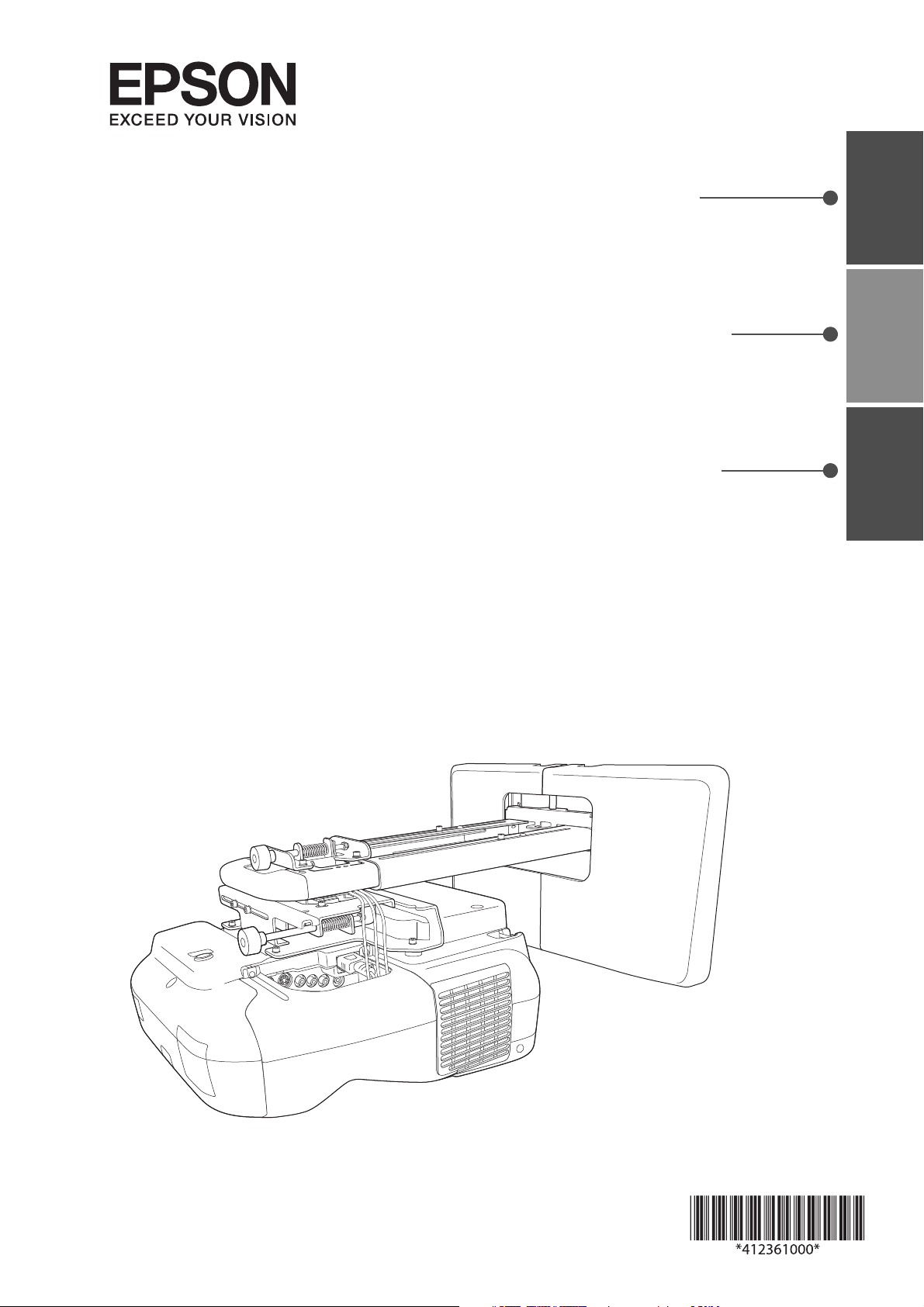
Installation Guide
EnglishFrançaisEspañol
Guide d’installation
Guía de instalación
Page 2
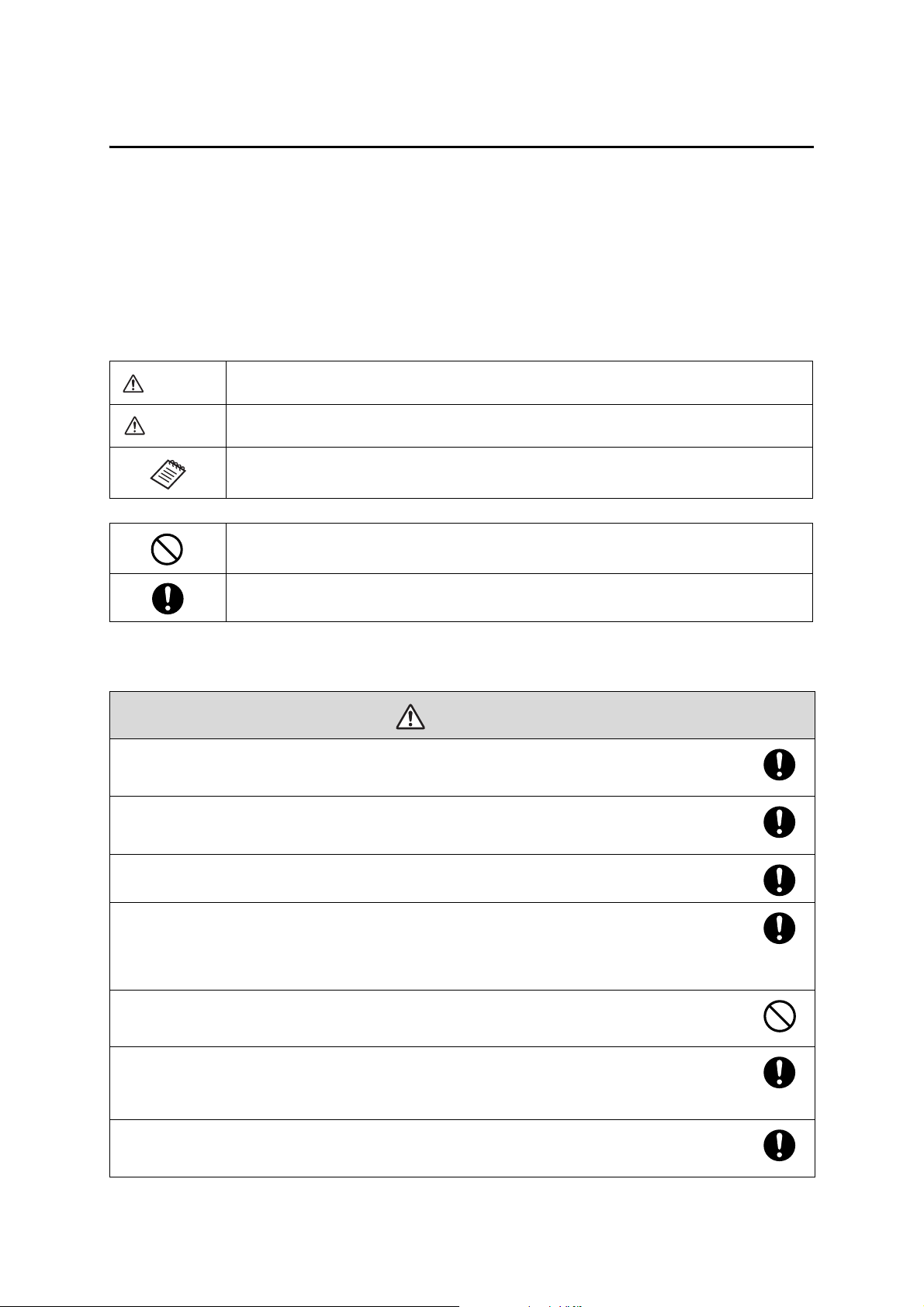
Safety Instructions
Warning
Caution
Warning
For your safety, read all the instructions in this guide before using the setting plate. Incorrect handling that
ignores instructions in this guide could damage the setting plate or could result in personal injury or property
damage. Keep this installation guide at hand for future reference.
Read the User's Guide and Safety Instructions for your projector and follow the instructions in these
documents.
Explanation of Symbols
The warning marks shown below are used throughout this installation guide to prevent personal injury or
property damage. Make sure you understand these warnings when reading this installation guide.
This symbol indicates information that, if ignored, could possibly result in personal injury or even death
due to incorrect handling.
This symbol indicates information that, if ignored, could possibly result in personal injury or physical
damage due to incorrect handling.
This symbol indicates related or useful information.
Symbol indicating an action that must not be done
Symbol indicating an action that should be done
Safety Precautions for Installation
The setting plate is designed specifically for mounting a projector to a wall. If anything other than a
projector is mounted, the weight may result in damage.
If the setting plate falls, it could cause personal injury or property damage.
The installation work (wall mounting) should be performed by specialists who have technical knowledge
and ability. Incomplete or incorrect installation could cause the setting plate to fall and cause personal
injury or property damage.
Follow the instructions in this guide when installing the setting plate.
If the instructions are not followed, the setting plate may fall, resulting in personal injury or an accident.
Handle the power cord carefully.
Incorrect handling may cause fire or electric shock. Observe the following precautions when handling:
• Do not handle the power plug with wet hands.
• Do not use a power cord that is damaged or modified.
• Do not pull the power cord with too much force when routing the cable through the setting plate.
Do not install the setting plate in a place where it might be subjected to vibration or shock.
Vibration or shock could cause damage to the projector or mounting surface. It could also cause the setting plate or
projector to fall and cause personal injury or property damage.
Install the setting plate so that it can sufficiently support the mass of the projector and setting plate, and
resist any horizontal vibration. Use M8 nuts and bolts.
Nuts and bolts smaller than M8 could cause the setting plate to fall. Epson accepts no responsibility for any damage or
injury caused by lack of wall strength or inadequate installation.
The installation work should be performed by at least two qualified service personnel. If you need to
loosen any screws during installation, be careful not to drop the setting plate.
If the setting plate or projector falls, it could cause personal injury or property damage.
2
Page 3
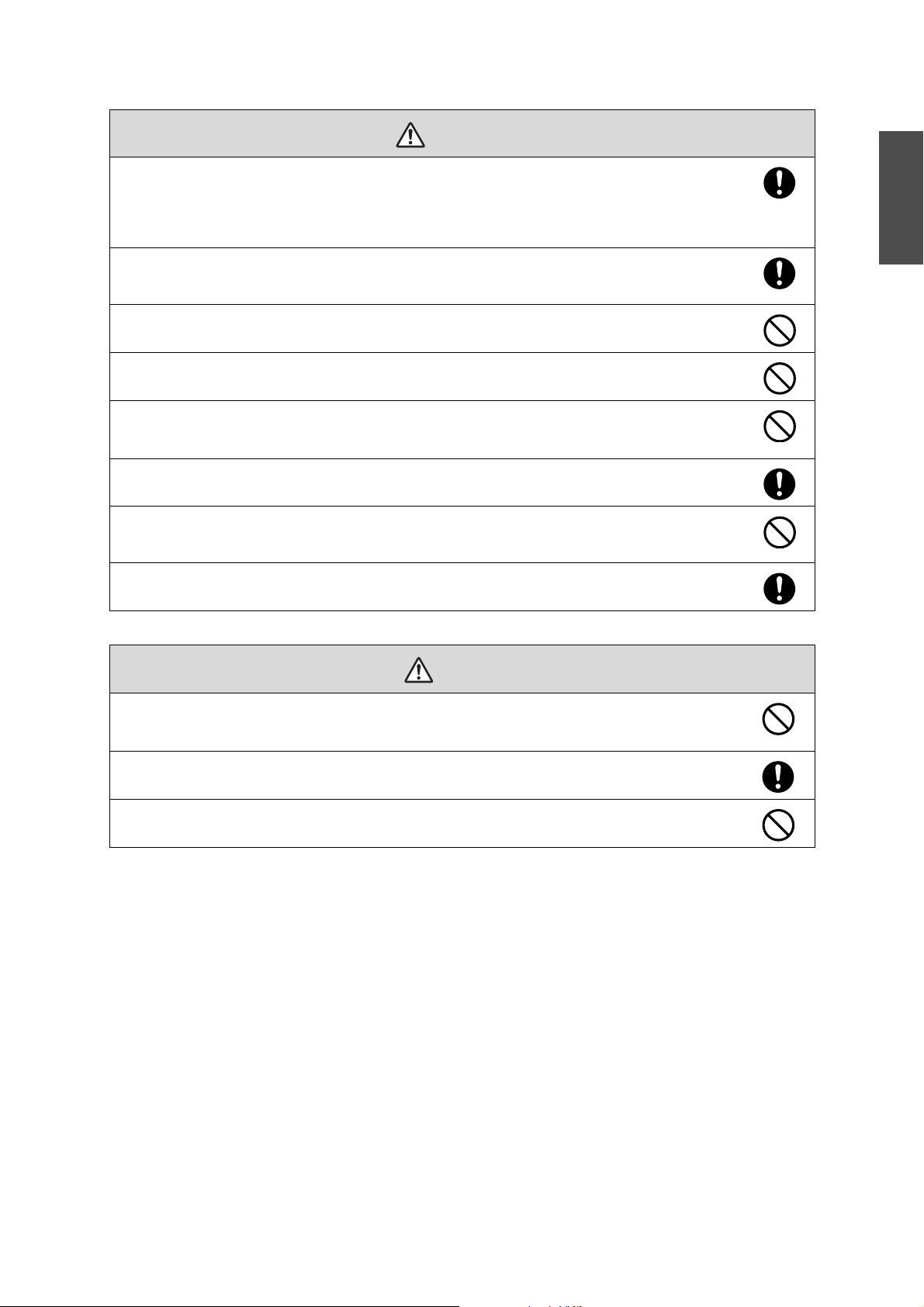
When you mount the projector on the wall with the setting plate, the wall requires enough strength to hold
Warning
Caution
the projector and the setting plate.
This setting plate should be installed on a concrete wall. Confirm the weight of the projector and the
setting plate before installation, and maintain the strength of the wall. If the wall is not strong enough,
reinforce the wall before installation.
Inspect the setting plate on a regular basis to ensure there are no broken parts or loose screws.
If there are any broken parts, stop using the setting plate immediately. If the setting plate or projector falls, it could cause
personal injury or property damage.
Never modify the setting plate.
Do not hang on the setting plate or hang a heavy object on the setting plate.
If the projector or setting plate falls, it could cause personal injury or property damage.
If you use adhesives to prevent the screws from loosening or things such as lubricants or oils on the slide
plate fixing part of the projector, the case may crack and cause the projector to fall, resulting in personal
injury or property damage. Do not use adhesives, lubricants, or oils to install or adjust the setting plate.
Tighten all screws firmly after adjustment.
Otherwise, the projector or setting plate may fall and cause personal injury or property damage.
Never loosen the bolts and nuts after installation.
Confirm that the screws have not become loose on a regular basis. If you find any loose screws, tighten them firmly.
Otherwise, the projector or setting plate may fall and cause personal injury or property damage.
When performing wiring, make sure the cable does not come into contact with any screws or bolts.
Handling the cable incorrectly may cause fire or electric shock.
English
Do not install the setting plate in a location where the operating temperature for your projector model
may be exceeded.
Such an environment may damage the projector.
Install the setting plate in a place free from excessive dust and humidity to prevent the lens or optical
components from becoming dirty.
Do not use excessive force when adjusting the setting plate.
The setting plate may break, resulting in personal injury.
3
Page 4
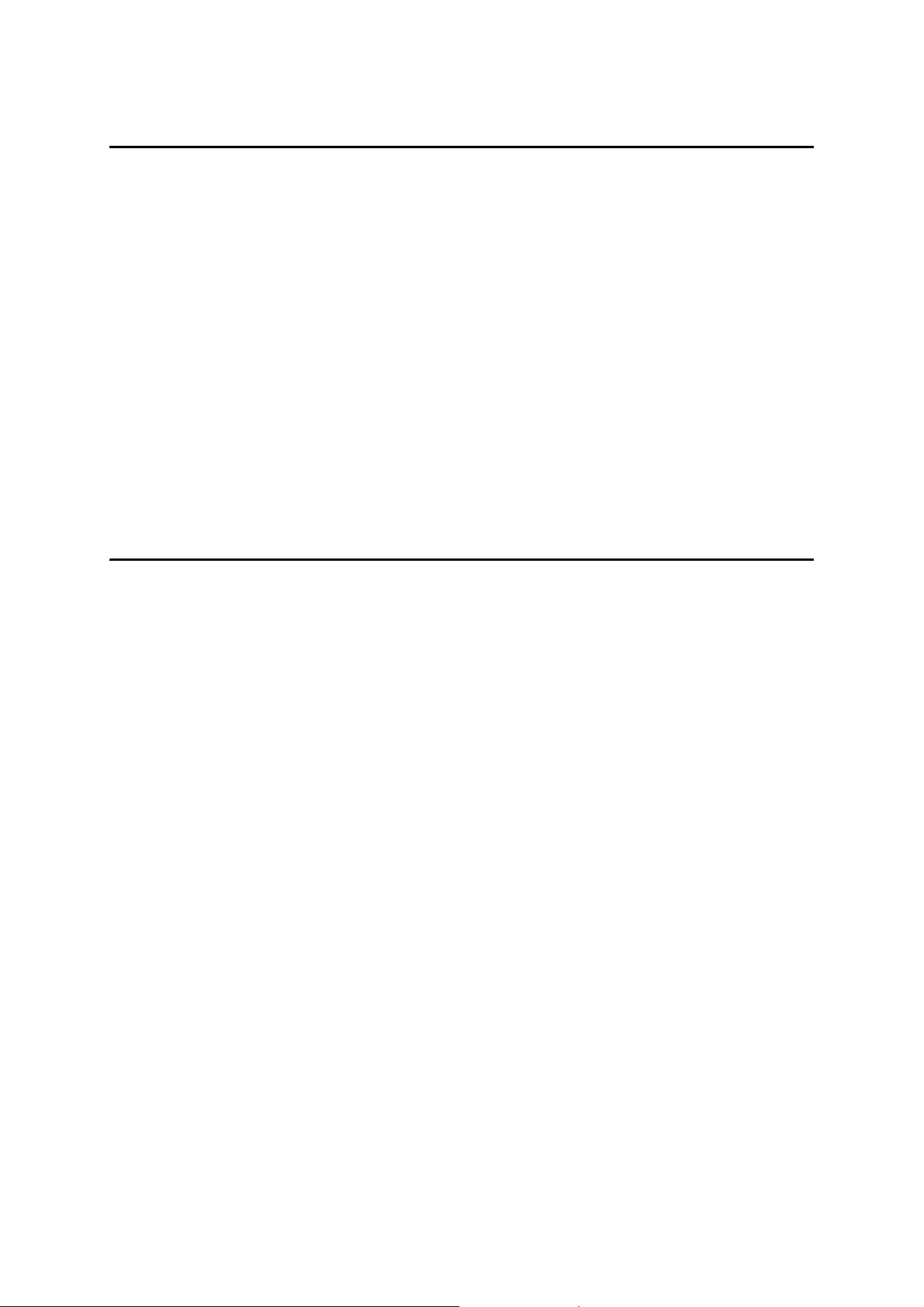
Place to Install the Setting Plate
Carry out the power supply wiring work for the installation location of the setting plate in advance.
Install the projector away from other electric devices such as fluorescent lights or air conditioners. Some
kinds of fluorescent lights could interfere with the remote control of the projector.
It is recommended to keep connection cable length less than 20 meters to reduce external noise.
We recommend using stick-on screens or board screens.
Make sure the projector is setup under the following conditions.
• The projection screen is a rectangular shape without any distortion.
• The projector is tilted at an angle of no more than ±3° vertically and horizontally in relation to the
projection surface.
By using the interactive function (Easy Interactive Function), you can make notes directly on the
projection surface with the Easy Interactive Pen. Set up so that the projection surface is within arms reach.
If multiple EB-1410Wi or EB-1400Wi are installed in the same room, Easy Interactive Pen operations may
become unstable. Set [Distance of Projectors] from the Configuration menu according to the distance
between the projectors.
s Projector's User's Guide "Configuration Menu"
About This Installation Guide
This guide describes how to mount the short-throw projector EB-1410Wi/1400Wi to a wall using the exclusive
setting plate.
4
Page 5
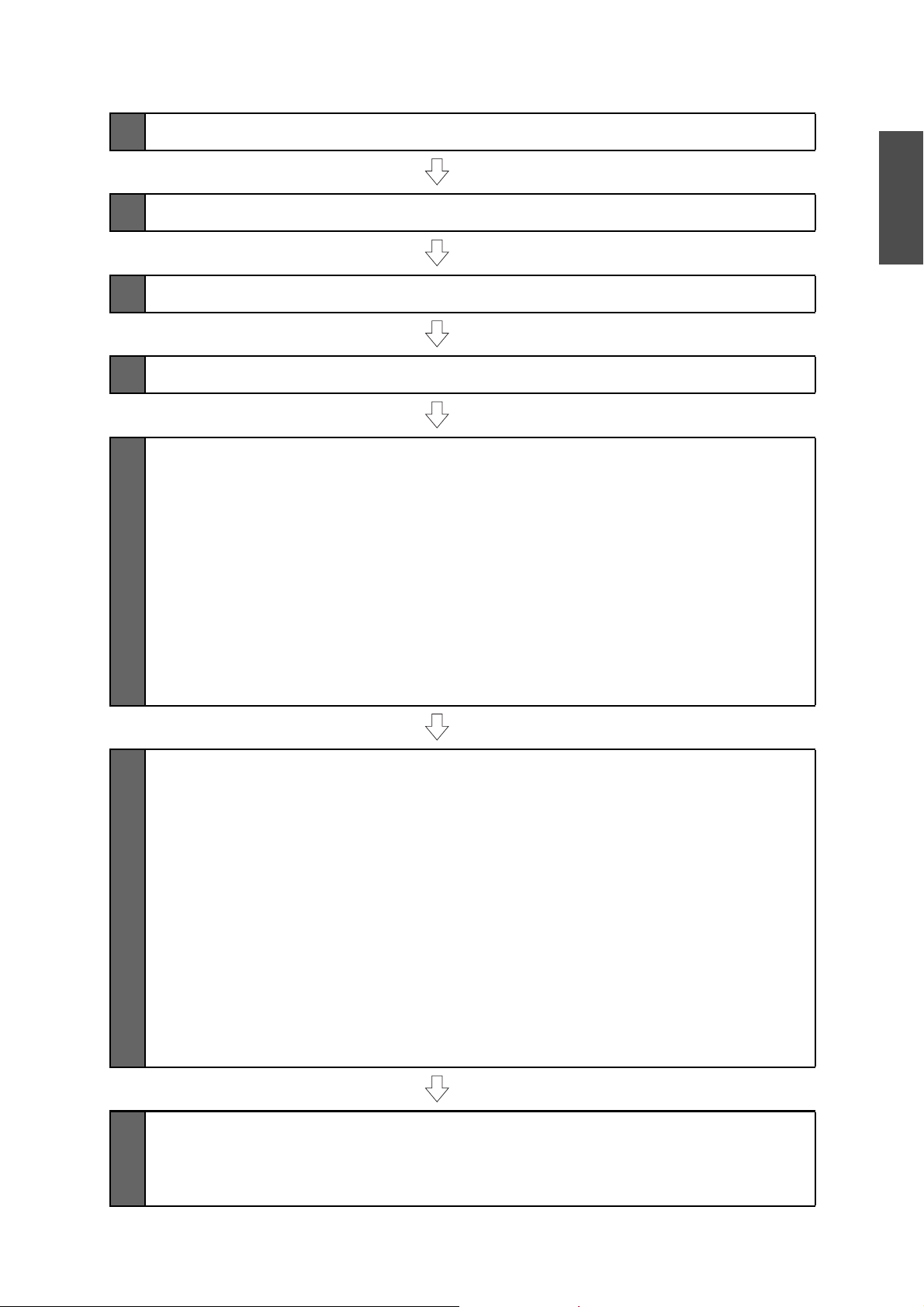
1 Package Contents
s p. 6
2 Specifications
3 Connecting Devices
4 Projection Distance Table
5 Installation Procedure
(1) Disassemble the parts
(2) Assemble the parts
(3) Install the wall plate on the wall
(4) Determine the projection distance and pull out the slider
(5) Route the cables through the setting plate
(6) Attach the setting plate to the wall plate
(7) Adjust the vertical slide to align it with the standard position
(8) Secure the projector to the setting plate
(9) Connect the power cord and other cables to the projector
s p. 7
English
s p. 9
s p. 11
s p. 17
6 Adjusting the Projection Screen
(1) Turn on the projector
(2) Change the aspect ratio
(3) Display the test pattern
(4) Adjust the focus
(5) Use the left adjustment dial to adjust the horizontal roll
(6) Use the right adjustment dial to adjust the horizontal rotation
(7) Use the top adjustment dial to adjust the vertical tilt
(8) Adjust the horizontal slide
(9) Adjust the forward/backward slide
(10) Adjust the vertical slide
(11) Turn off the display of the test pattern
7 Attaching the Covers
(1) Attach the wall plate cover and end cap
(2) Attach the cable cover to the projector
s p. 27
s p. 33
5
Page 6
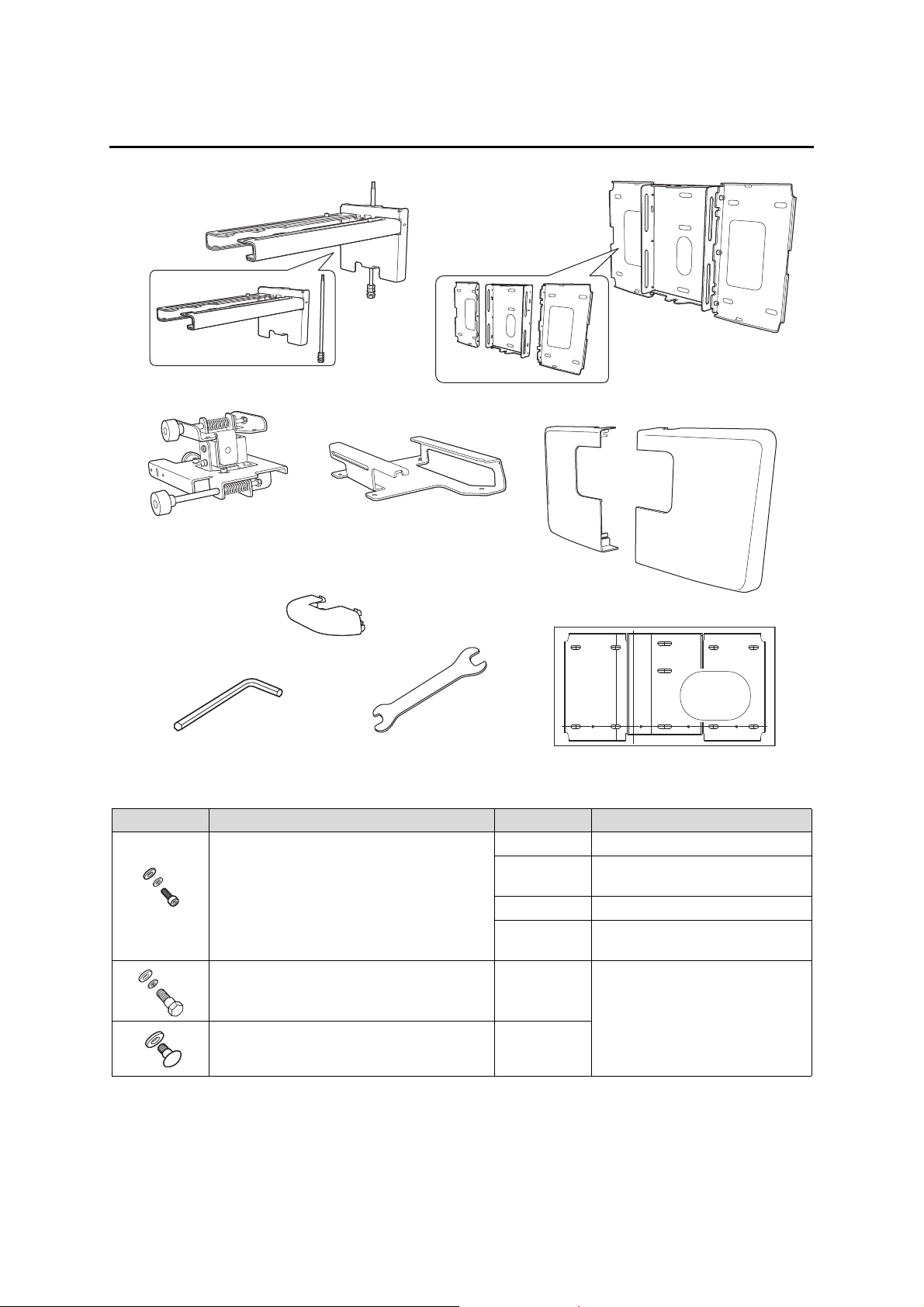
1. Package Contents
Hexagon wrench (for M4)
Wall plate cover
Template sheet
(for installing the wall plate)
End cap
Wall plate
3-axis adjustment unit
Slide plate
Open-ended spanner
13 mm (for M8 and M6) x
6 mm (for hexagonal axis)
* The slide plate is secured to the 3-axis adjustment
unit when shipped.
Setting plate
Shape Name Quantity Application
M4 x 12 mm hexagon socket head cap bolt with
washer/spring washer
M6 x 20 mm hexagon shoulder bolt with washer/
spring washer
Use the bolts or screws supplied with the setting plate to install it as directed in this guide. Do not
M6 x 20 mm cross recessed head shoulder screw
with plastic washer
substitute these bolts with any other types.
You need to use commercially available M8 x 50 mm anchors (at least 3) to attach the wall plate to the
wall.
Gather the tools and parts you need before you begin installation.
6 For wall plate assembly
4 For 3-axis adjustment unit/setting
4 For slide plate/projector installation
2 For slide plate/3-axis adjustment unit
1 For setting plate/wall plate installation
3
6
plate installation
installation (secured when shipped)
Page 7
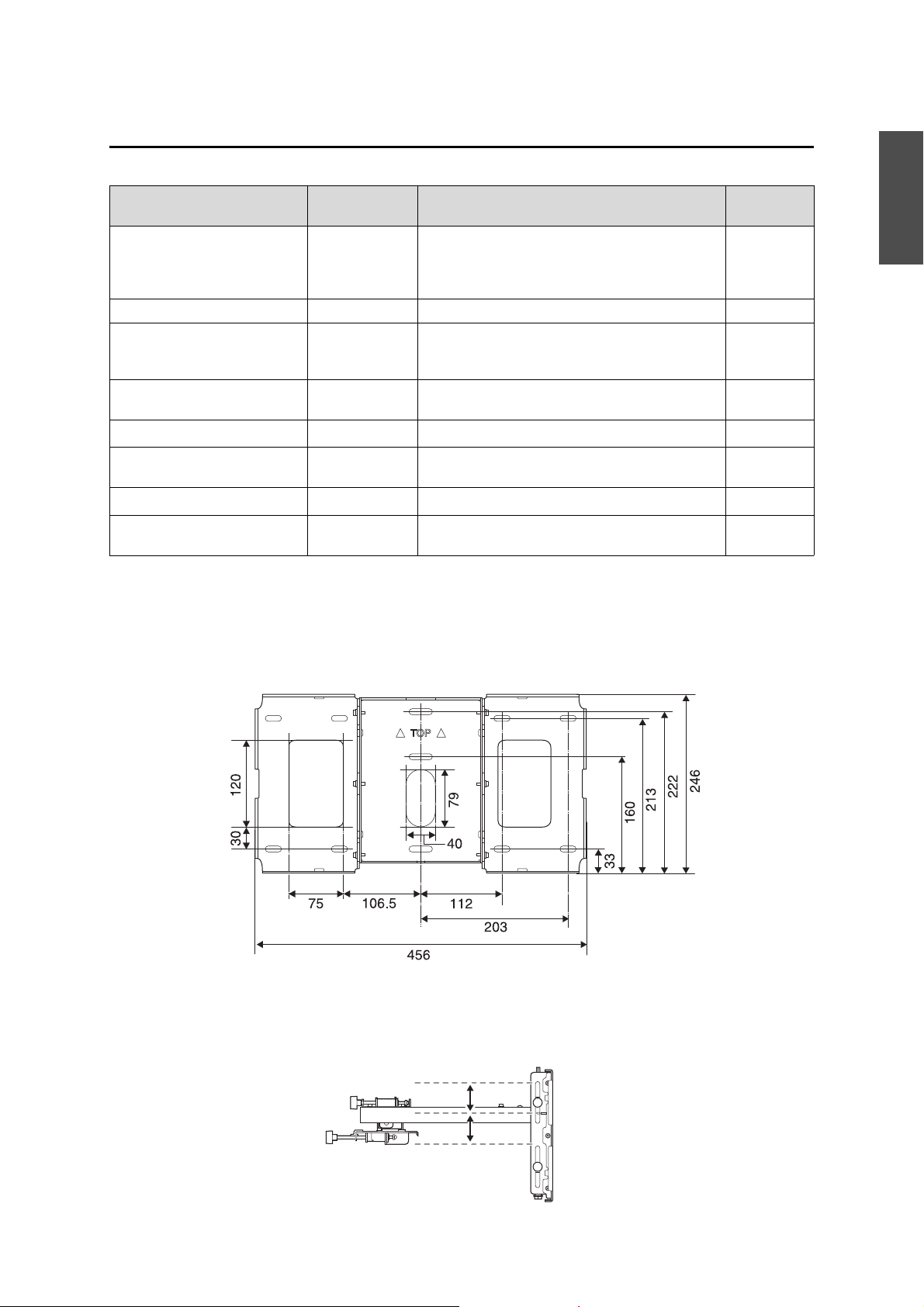
2. Specifications
[Unit: mm]
38 mm
38 mm
Item Specification Remark Reference
Page
Setting plate mass (including the
3-axis adjustment unit, slide plate,
wall plate, wall plate cover, and
end cap)
Maximum load capacity 7 kg
Forward/backward slide
adjustment range
Vertical slide adjustment range ± 38 mm Refer to the
Horizontal roll adjustment range
Horizontal rotation adjustment
range
Vertical tilt adjustment range
Horizontal slide adjustment range ± 45 mm Refer to the
Approx. 7.4 kg Setting plate (2.8 kg), 3-axis adjustment unit (1.1 kg),
slide plate (0.7 kg), wall plate (2.5 kg), wall plate cover
and end cap (0.3 kg)
0 to 310 mm Arm slide adjustment range: 0 to 248 mm
Adjustment from 3-axis adjustment unit installation
position: 62 mm
± 3
± 3
± 3
°
°
°
Fine adjustments possible with adjustment dial
Fine adjustments possible with adjustment dial
Fine adjustments possible with adjustment dial
Refer to the
figure below
figure below
s p. 29
s p. 30
s p. 30
figure below
English
Wall plate
The product is in three piece when shipped. Use the M4 x 12 mm bolts (x6) supplied to screw the separate
pieces together before use.
Vertical slide adjustment range
7
Page 8
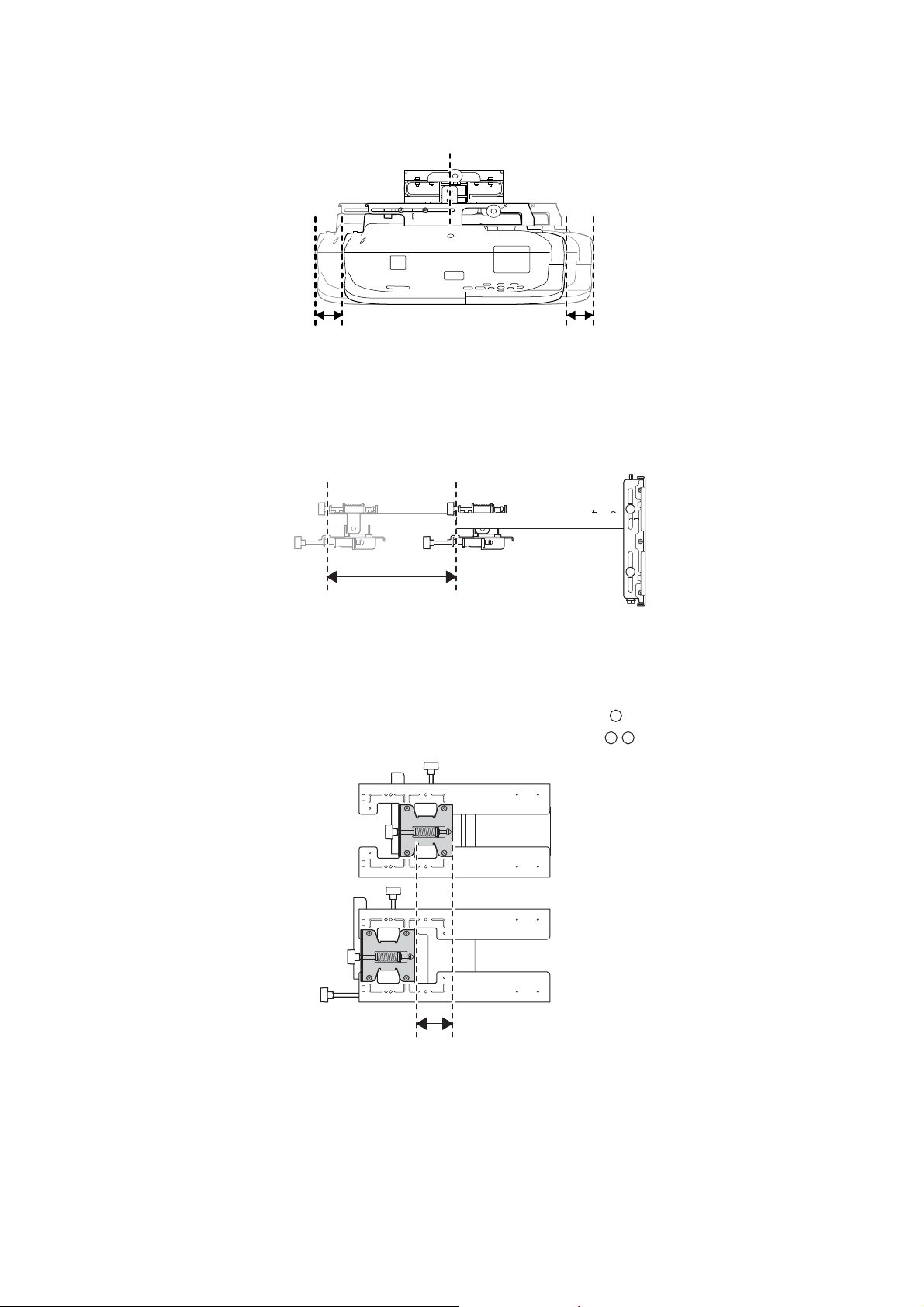
Horizontal slide adjustment range
45 mm 45 mm
248 mm
By changing the installation position of the 3-axis adjustment unit to the front or back, you can adjust the
installation position of the projector.
When the screen size is less than 70 inches, install it at the position marked with a stamp.
When the screen size is 70 inches or more, install it at the position marked with a stamp.
Arm slide adjustment range
Adjustment from 3-axis adjustment unit installation position
62 mm
Forward/backward slide adjustment range
8
Page 9
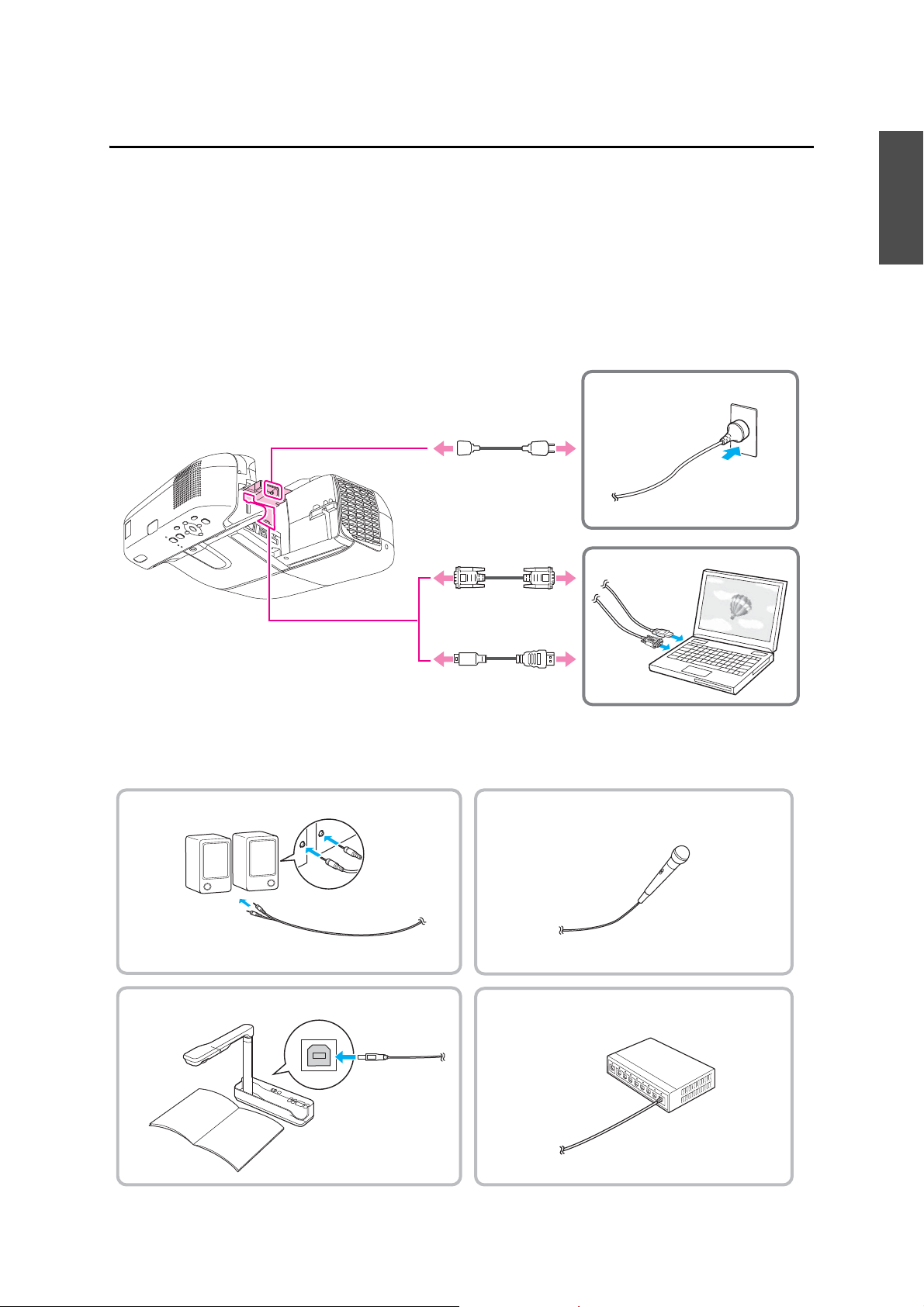
3. Connecting Devices
Computer cable
(for computer video output)
Power cord
USB cable
(for interactive function)
Microphone
LAN cable (commercially
available product)
External speakers
Audio cable (commercially
available product)
Document camera
Dedicated USB cable
(supplied with document camera)
LAN device
Necessary Cables
Prepare all necessary cables at the location where the setting plate is to be installed.
Power cord, computer cable, USB cable (required)
Cables for devices, such as a document camera or microphone, that you will connect to the projector
(depending on your needs)
For details, refer to the supplied User's Guide on the Document CD-ROM.
Required cables
English
Prepare cables for your devices
9
Page 10
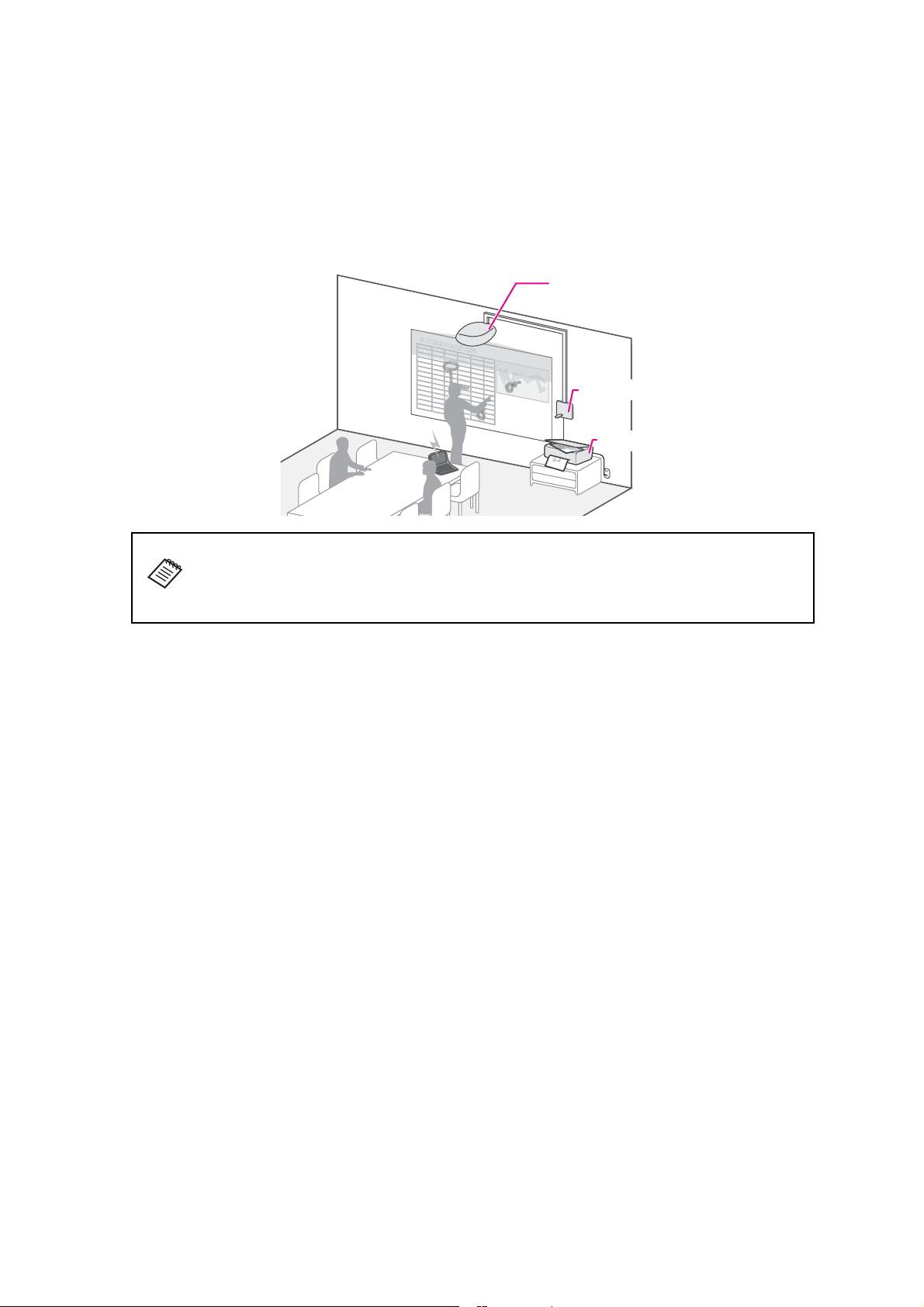
Control Pad
xxx
xxx
xxx
xxx
xxx
xxx
xxx
xxx
xxx
xxx
xxx
80000
▲300
90000
80000
▲300
90000
80000
▲300
▲300
▲200
1000
1000
▲50
80000
▲300
200000
80000
▲300
▲300
▲150
1000
000
80000
▲50
90000
▲150
1000
1000
90000
9800
6000
80000
0
90000
80000
▲300
7000
8000
80000
▲700
▲9
▲30
100000
▲200
1000
1000
90000
9800
6000
80000
▲100
90000
80000
▲300
19000
▲200
1000
1000
0000
▲100
90
▲
1
1
90
0
180000
50
▲
8000
▲9
▲30
0
90
00
900
△△△
△△△
△△△
△△△
△△△
xxx
xxx
90000
80000
90000
90000
80000
▲300
▲200
▲300
▲200
180000
△△△
△△△
△△△
△△△
△△△
x
xx
xx
x
xxx
xxx
xx
x
xxx
xxx
x
xx
xxx
x
xx
xxx
xx
x
x
xx
900
0
0
80
0
00
▲300
9
0
0
0
0
8
0
000
▲3
0
0
9
0
0
0
0
8
0
0
0
0
▲3
0
0
▲
30
0
▲2
0
0
1000
1000
90
00
0
180000
▲
50
90000
8
0
0
0
0
▲3
0
0
200000
8000
0
▲
30
0
▲3
0
0
▲1
5
0
10
00
100
0
90
0
00
8
0
000
▲5
0
9
0
0
0
0
▲150
1
0
00
1
0
0
0
90
00
0
98
0
0
6
000
80
0
0
0
▲
1
00
9
0
0
0
0
8
0
000
▲3
0
0
7
0
0
0
8
0
0
0
80
0
00
▲70
0
▲900
▲
3
0
100
0
0
0
▲3
0
0
▲20
0
1
0
0
0
10
00
9
0
0
0
0
9
8
0
0
600
0
8
000
0
▲1
0
0
9
0
0
00
8
00
0
0
▲3
0
0
19000
▲3
00
▲2
0
0
1
000
100
0
Control Pad
Projector
Printer
The Control Pad is supplied with EB-1410Wi/1400Wi projectors. By installing the Control Pad, you can easily
perform frequently used operations such as turning the projector on and off, changing the source, and so on.
You can also connect a USB memory, a printer's USB cable, and so on to the Control Pad.
Installation example
If you want to use the Control Pad, you also need to consider the installation position
of the Control Pad before you start installing the projector. The Control Pad has its own
recommended installation range and requirements. See the printed material or the
"Control Pad Installation Guide" on the Document CD-ROM supplied.
10
Page 11
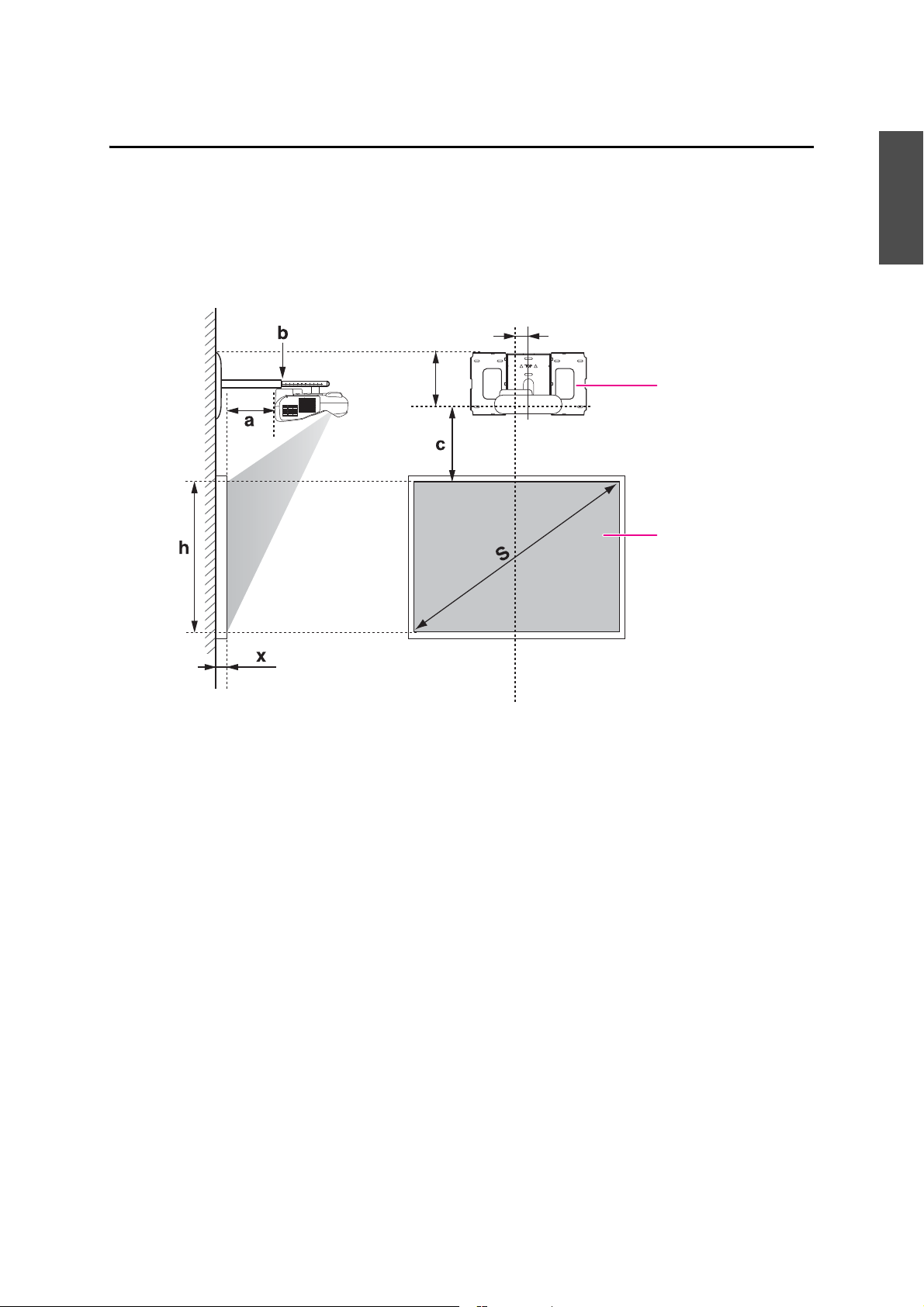
4. Projection Distance Table
Wall plate
Projection surface
Offset value for the position of the
center of the screen and the center of
the wall plate
Distance from wall of
projection surface
70.5 mm
218 mm
Refer to the table below and install the setting plate and projector to project images at an appropriate size on
the projection surface. The values are only rough estimates.
The recommended range for the projection distance (a) is 62 to 311 mm.
The numbers on the slider measure (b) are the same as the projection distance (a) when the screen size (S) is
70 inches or more. Because the installation position of the projector changes when S is less than 70 inches, the
numbers for a and b differ.
English
11
Page 12
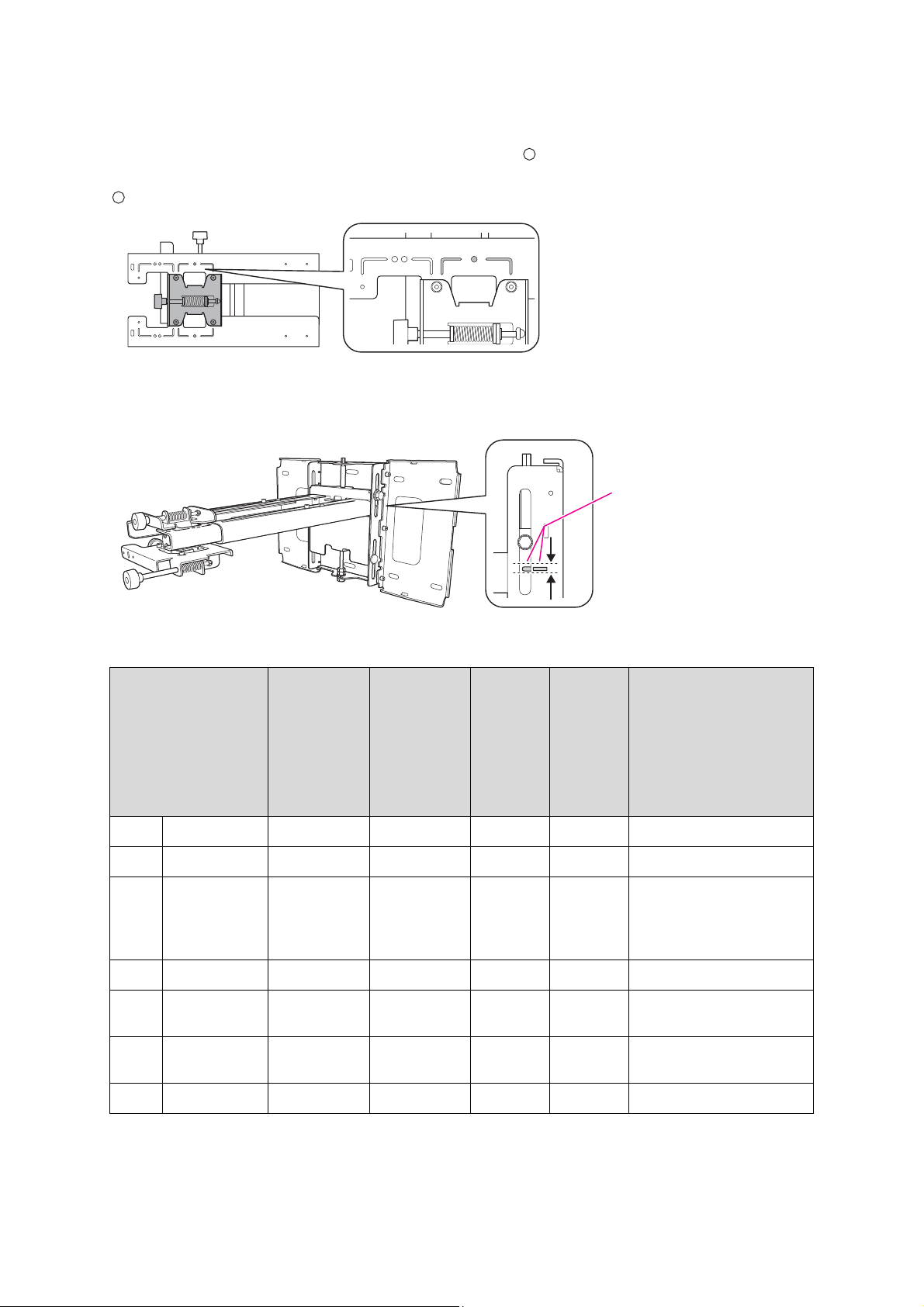
When the screen size is less than 70 inches
Standard position
Mount the 3-axis adjustment unit at the position marked with a stamp.
The table below provides the figures when mounting the 3-axis adjustment unit at the position marked with a
stamp. The numbers on the slider measure (b) differ from the projection distance (a).
The distance (c) from the projection screen to the wall plate is the number given when the vertical slide is set
to the standard position.
Match the notch on the setting plate to the position of the stamp on the wall plate.
4:3 aspect ratio
[Unit: cm]
S a b c h
Screen Size Projection
Distance
Minimum
(Wide) to
Maximum
(Tele)
53" 107.7 x 80.8 6.2 - 19.3 12.4 - 25.5 17.4 80.8
57" 115.8 x 86.9 9.1 - 23.1 15.3 - 29.3 18.6 86.9 PolyVision TS410
60" 122.0 x 91.4 11.2 - 25.9 17.4 - 32.1 19.5 91.4 HitachiCambridge board60
63" 128.0 x 96.0 13.3 - 28.8 19.5 - 35.0 20.4 96.0 Hitachi Starboard FX DUO 63
64" 130.0 x 97.5 14.0 - 29.7 20.2 - 35.9 20.7 97.5 SmartBoard660
66" 134.2 x 100.6 15.4 - 30.7 21.6 - 36.9 21.3 100.6 TeamBoard RT TMWM5422CL/
69" 140.3 x 105.2 17.5 - 30.7 23.7 - 36.9 22.2 105.2
The smallest screen size is 53".
Numbers on
the Slider
Measure
Distance
Between
Projection
Surface
and Wall
Plate
Height of
Projection
Surface
Interactive Whiteboard
RM Classboard 60
INTERWRITE
INTERWRITE Dual board 1260
ActivBoard 164
EM
®
BOARD 1060
12
Page 13
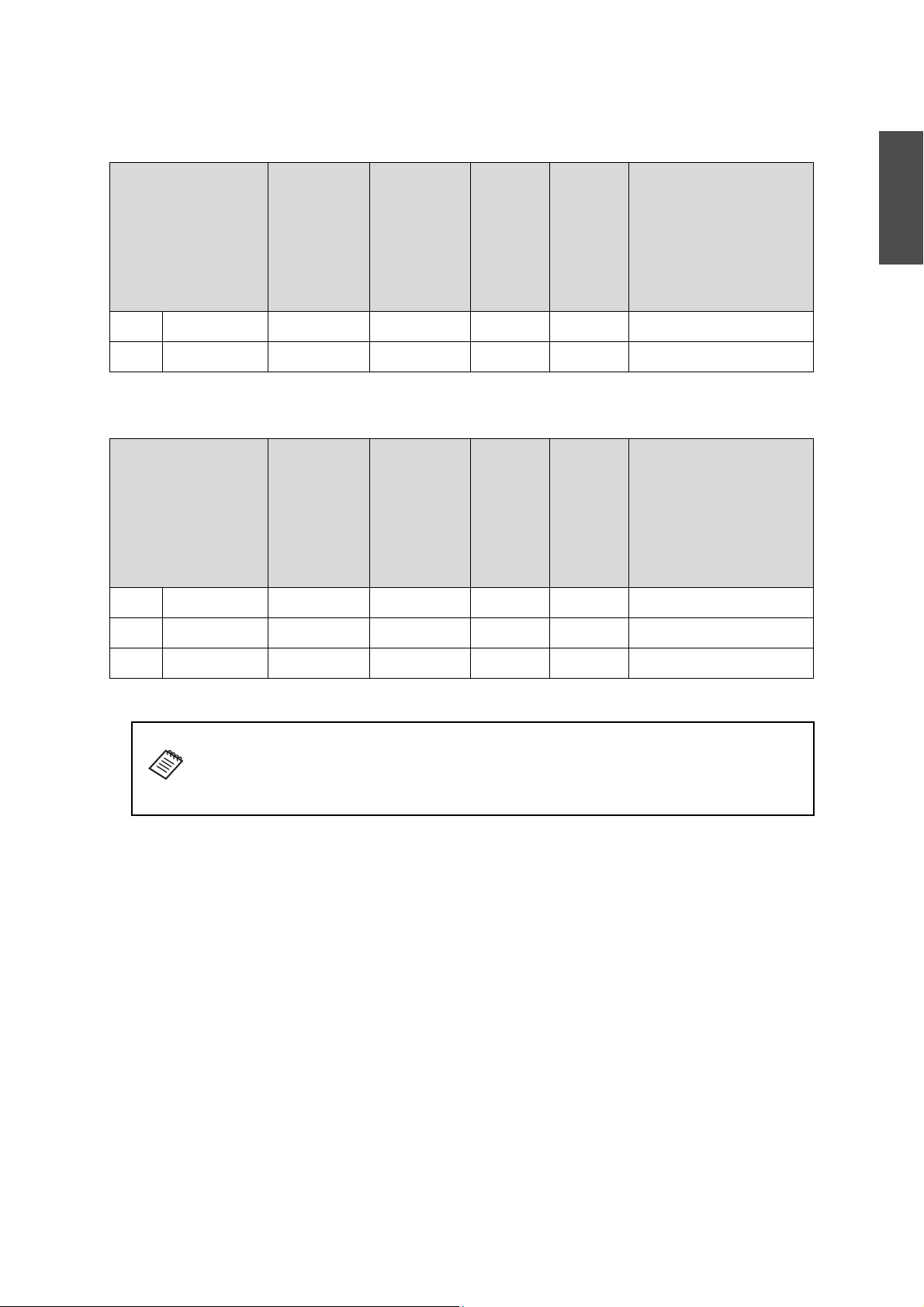
16:10 aspect ratio
S a b c h
[Unit: cm]
Screen Size Projection
Distance
Minimum
(Wide) to
Maximum
(Tele)
60" 129.3 x 80.8 6.2 - 19.3 12.4 - 25.5 17.4 80.8
69" 148.6 x 92.9 11.8 - 26.8 18.0 - 33.0 19.8 92.9
Numbers on
the Slider
Measure
Distance
Between
Projection
Surface
and Wall
Plate
The smallest screen size is 60".
16:9 aspect ratio
S a b c h
Screen Size Projection
Distance
Minimum
(Wide) to
Maximum
(Tele)
59" 130.7 x 73.5 6.6 - 19.8 12.8 - 26.0 21.7 73.5
60" 132.8 x 74.7 7.3 - 20.7 13.5 - 26.9 22.0 74.7
Numbers on
the Slider
Measure
Distance
Between
Projection
Surface
and Wall
Plate
Height of
Projection
Surface
Height of
Projection
Surface
Interactive Whiteboard
English
[Unit: cm]
Interactive Whiteboard
69" 152.9 x 85.9 13.0 - 28.4 19.2 - 34.6 25.1 85.9
The smallest screen size is 59".
The value may differ depending on the location where you place the projector.
When projecting in Tele, the quality of the projected images may decrease.
When projecting images at a 4:3 aspect ratio, the images are resized automatically and
the quality of the projected images may decrease.
13
Page 14
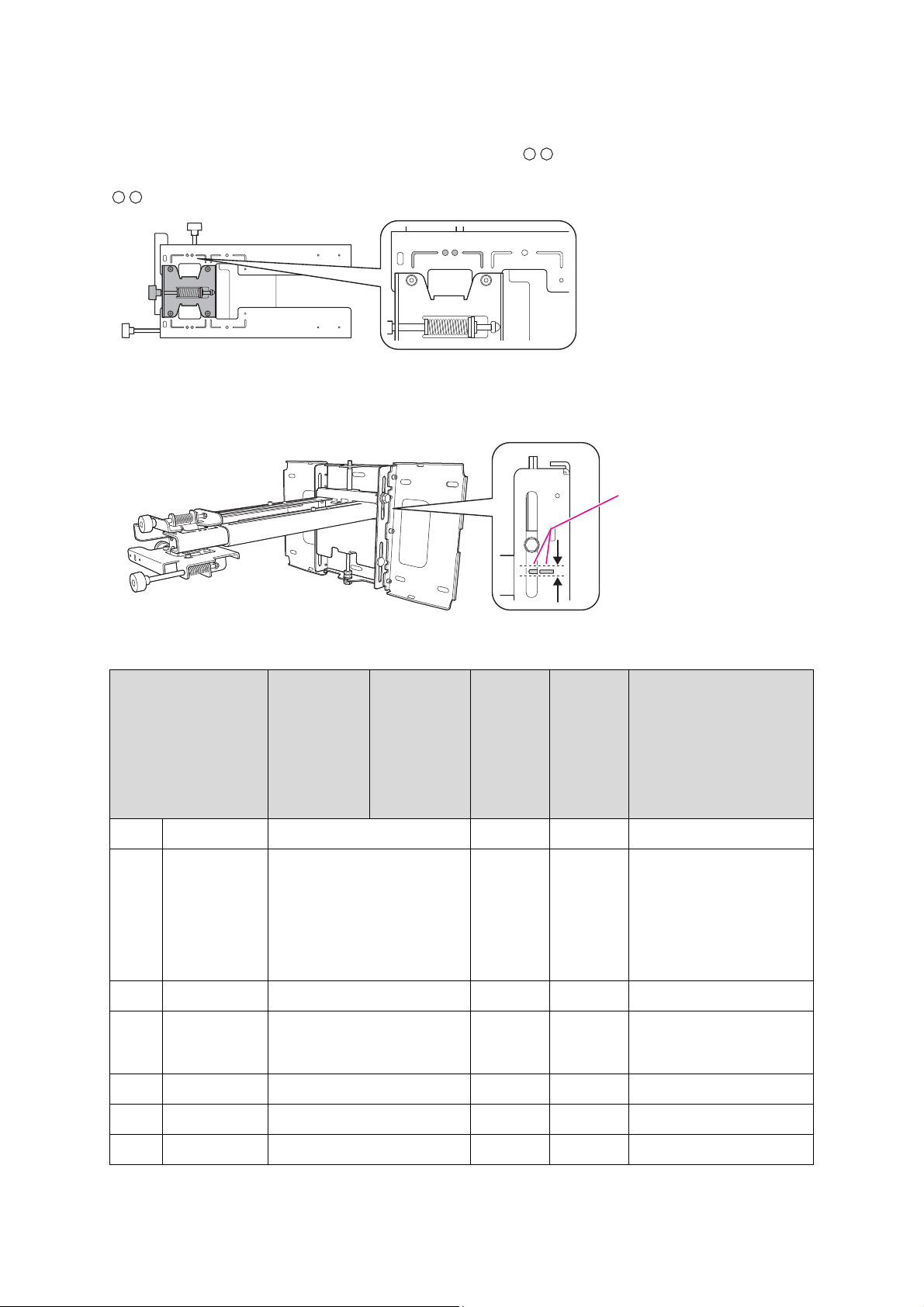
When the screen size is 70 inches or more
Standard position
Mount the 3-axis adjustment unit at the position marked with a stamp.
The table below provides the figures when mounting the 3-axis adjustment unit at the position marked with a
stamp. The numbers on the slider measure (b) are the same as the projection distance (a).
The distance (c) from the projection screen to the wall plate is the number given when the vertical slide is set
to the standard position.
Match the notch on the setting plate to the position of the stamp on the wall plate.
4:3 aspect ratio
[Unit: cm]
S a b c h
Screen Size Projection
Distance
Minimum
(Wide) to
Maximum
(Tele)
70" 142.2 x 106.7 18.2 - 31.1 22.5 106.7
77" 156.4 x 117.3 23.1 - 31.1 24.7 117.3 HitachiCambridge board77
77.5" 157.4 x 118.1 23.5 - 31.1 24.8 118.1 RM Classboard 77.5
78" 158.5 x 118.9 23.8 - 31.1 25.0 118.9 PolyVision eno2610
79" 160.6 x 120.4 24.5 - 31.1 25.3 120.4 INTERWRITE Dual board 1279
Numbers on
the Slider
Measure
Distance
Between
Projection
Surface
and Wall
Plate
Height of
Projection
Surface
Interactive Whiteboard
Hitachi Starboard FX DUO 77
SmartBoard680
SmartBoardX880
INTERWRITE
TeamBoard RT TMWM6250CL/
EM
PolyVision TS610
ActivBoard 178
®
BOARD 1077
80" 162.5 x 121.9 25.2 - 31.1 25.6 121.9
88" 178.9 x 134.1 30.8 - 31.1 28.0 134.1
The largest screen size is 88".
14
Page 15
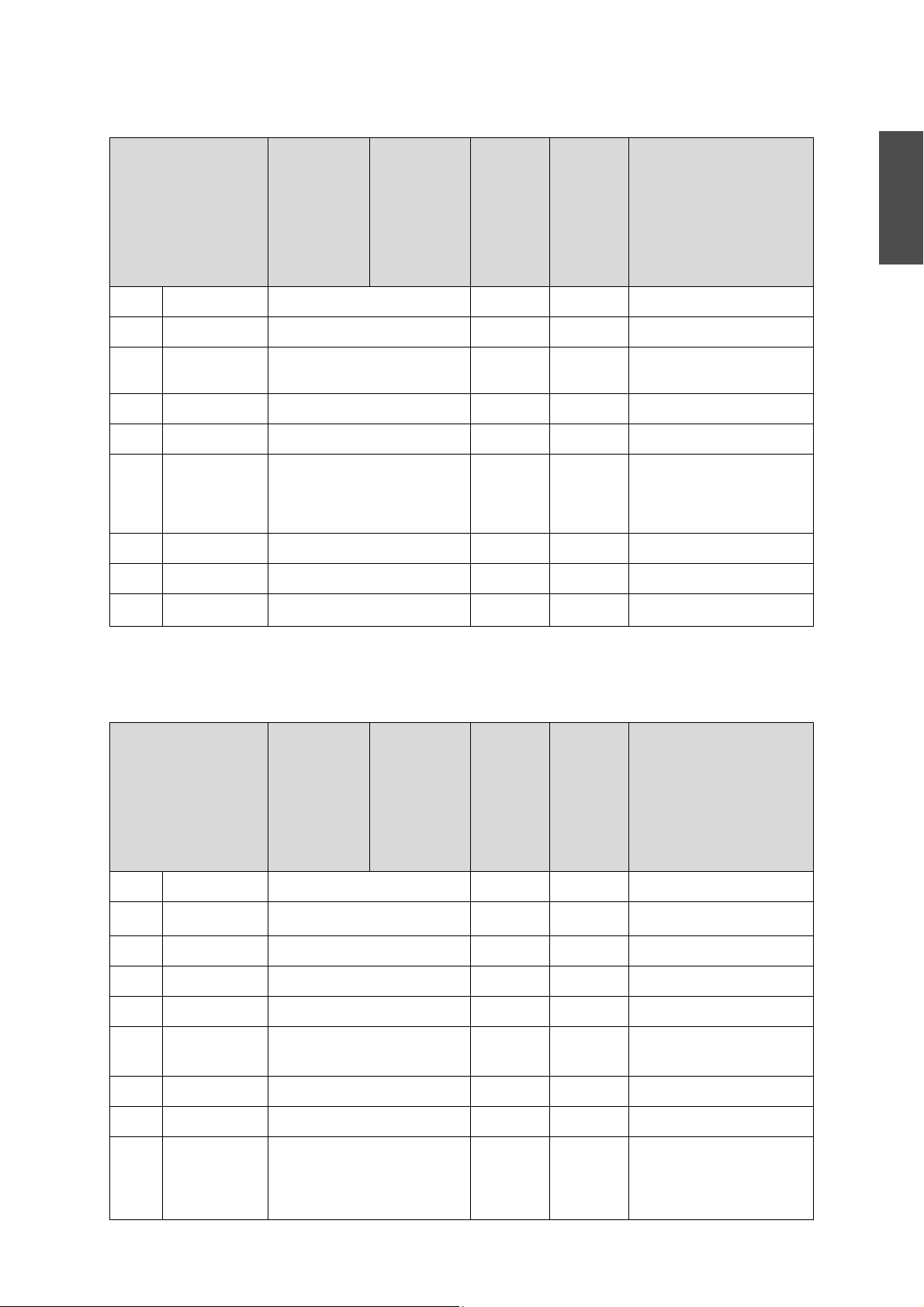
16:10 aspect ratio
S a b c h
[Unit: cm]
Screen Size Projection
Distance
Minimum
(Wide) to
Maximum
(Tele)
70" 150.7 x 94.2 12.4 - 27.6 20.1 94.2
75" 161.5 x 101.0 15.5 - 31.1 21.4 101.0 PolyVision eno2650
77.8" 167.5 x 104.7 17.3 - 31.1 22.2 104.7 PolyVision TS600/TS620/
80" 172.3 x 107.7 18.7 - 31.1 22.7 107.7
85" 183.1 x 114.4 21.8 - 31.1 24.1 114.4 TeamBoard RT TMWM7450EM
87" 187.3 x 117.1 23.0 - 31.1 24.6 117.1 SmartBoard685
88" 189.5 x 118.5 23.6 - 31.1 24.9 118.5 Hitachi Starboard FX DUO-88W
90" 193.9 x 121.2 24.9 - 31.1 25.4 121.2
100" 215.4 x 134.6
Numbers on
the Slider
Measure
*
31.1
Distance
Between
Projection
Height of
Projection
Surface
Surface
and Wall
Plate
28.1 134.6
Interactive Whiteboard
TSL620
SmartBoardX885
ActivBoard 387
ActivBoard 587 pro
The largest screen size is 100".
* Figure for Wide (maximum zoom).
English
16:9 aspect ratio
[Unit: cm]
S a b c h
Screen Size Projection
Distance
Minimum
(Wide) to
Maximum
(Tele)
70" 155.0 x 87.2 13.7 - 29.3 25.4 87.2
71" 157.1 x 88.4 14.3 - 30.1 25.8 88.4
77" 170.6 x 95.9 18.1 - 31.1 27.8 95.9 INTERWRITE Dual board 1277
80" 177.0 x 99.6 20.0 - 31.1 28.9 99.6 RM Classboard 85
82" 181.5 x 102.1 21.3 - 31.1 29.6 102.1 Hitachi Starboard FX-82Wide
85" 188.1 x 105.8 23.2 - 31.1 30.6 105.8
90" 199.3 x 112.1 26.4 - 31.1 32.3 112.1
94" 208.2 x 117.1 29.0 - 31.1 33.7 117.1 SmartBoard690
95" 210.4 x 118.3 29.6 - 31.1 34.0 118.3
Numbers on
the Slider
Measure
Distance
Between
Projection
Surface
and Wall
Plate
Height of
Projection
Surface
Interactive Whiteboard
®
INTERWRITE
INTERWRITE
INTERWRITE Dual board 1285
INTERWRITE
INTERWRITE Dual board 1295
ActivBoard 395
ActivBoard 595 pro
BOARD 1071
®
BOARD 1085
®
BOARD 1095
15
Page 16
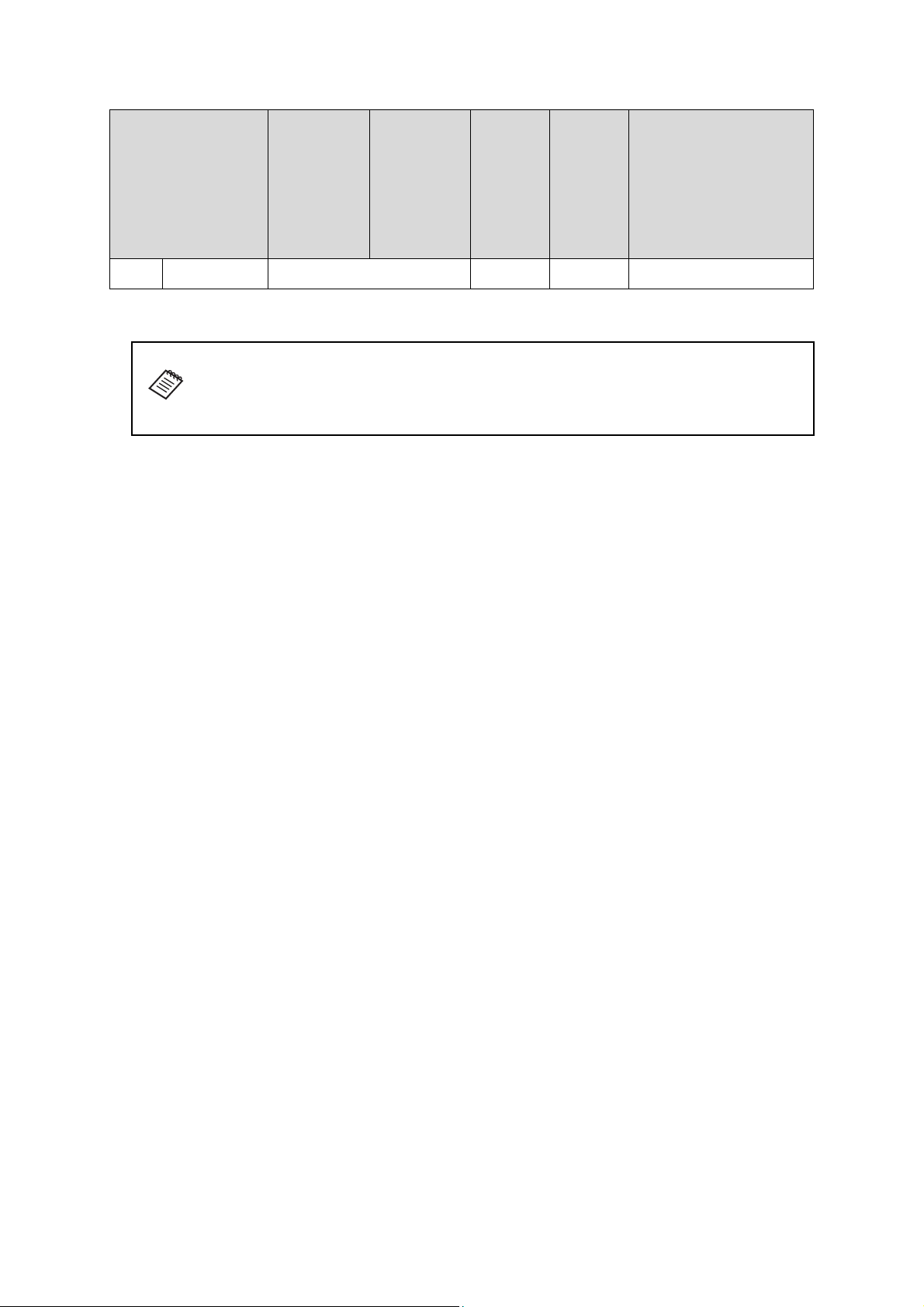
S a b c h
Screen Size Projection
Distance
Minimum
(Wide) to
Maximum
(Tele)
97" 214.8 x 120.8 30.9 - 31.1 34.7 120.8
Numbers on
the Slider
Measure
Distance
Between
Projection
Surface
and Wall
Plate
Height of
Projection
The largest screen size is 97".
The value may differ depending on the location where you place the projector.
When projecting in Tele, the quality of the projected images may decrease.
When projecting images at a 4:3 aspect ratio, the images are resized automatically and
the quality of the projected images may decrease.
Surface
Interactive Whiteboard
16
Page 17
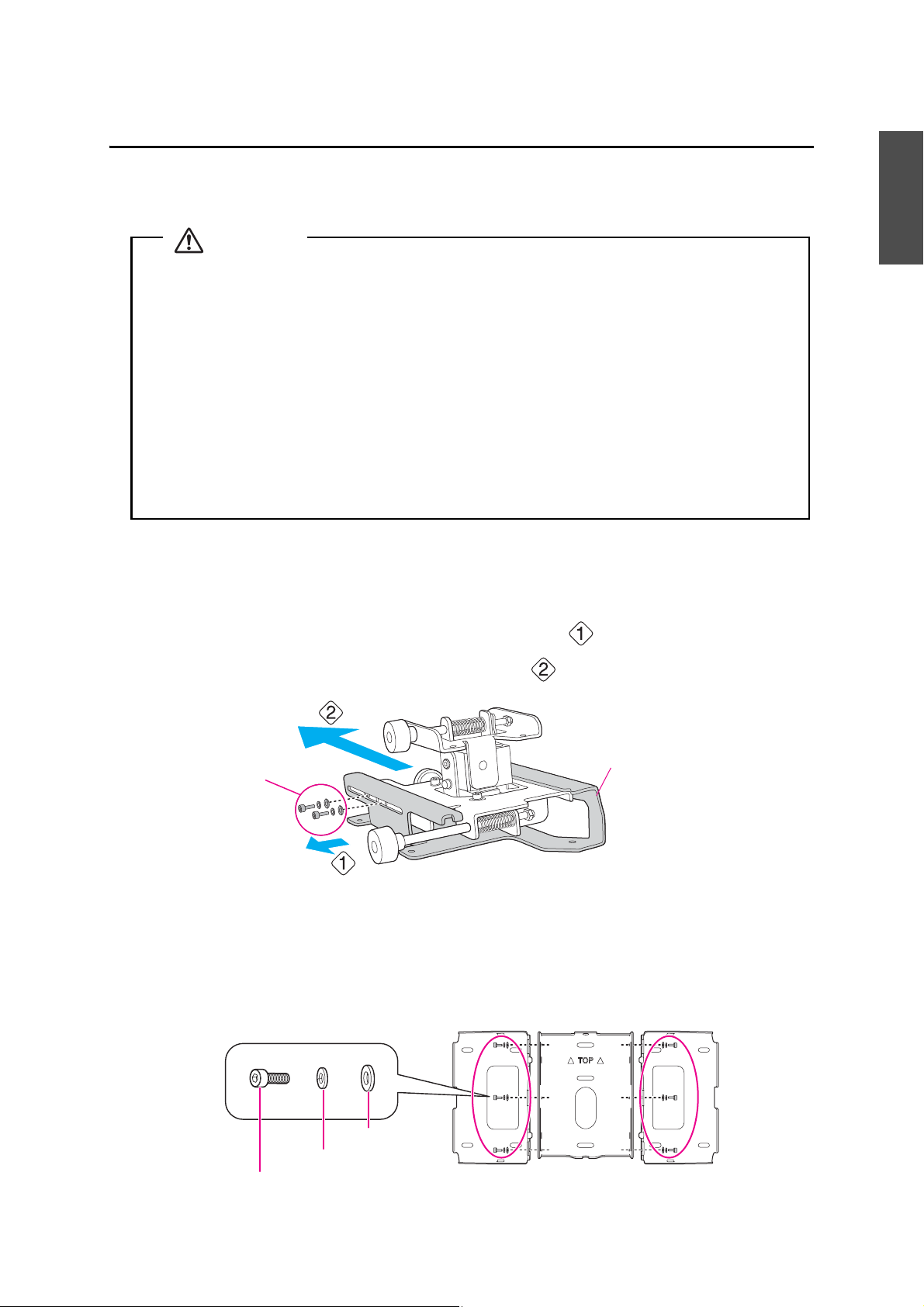
5. Installation Procedure
❏ When you mount the projector on the wall with the setting plate, the wall requires enough
strength to hold the projector and the setting plate.
This setting plate should be installed on a concrete wall. Confirm the weight of the
projector and the setting plate before installation, and maintain the strength of the wall. If
the wall is not strong enough, reinforce the wall before installation.
❏ The combined mass of the projector and the setting plate is 14.5 kg.
❏ Do not hang the rest of the cable over the setting plate.
❏ Install the setting plate so that it can sufficiently support the mass of the projector and
setting plate, and resist any horizontal vibration. Use M8 nuts and bolts. Nuts and bolts
smaller than M8 could cause the setting plate to fall.
❏ Epson accepts no responsibility for any damage or injury caused by lack of wall strength or
inadequate installation.
Warning
M4 x 12 mm
hexagon socket
head cap bolts
(x2)
Slide plate
M4 x 12 mm hexagon socket head cap bolts
Spring washer
Was her
Make sure to follow the steps below to install the setting plate. If you ignore these steps, the setting plate
could fall and cause personal injury or property damage.
a Disassemble the parts
English
Remove the slide plate from the 3-axis adjustment unit.
• Remove the M4 x 12 mm hexagon socket head cap bolts (x2) ( ).
• Remove the slide plate from the 3-axis adjustment unit ( ).
b Assemble the parts
(1) Assemble the wall plate.
Assemble the three plates into one unit, and secure them with the M4 x 12 mm hexagon socket head
cap bolts (x6) supplied.
17
Page 18
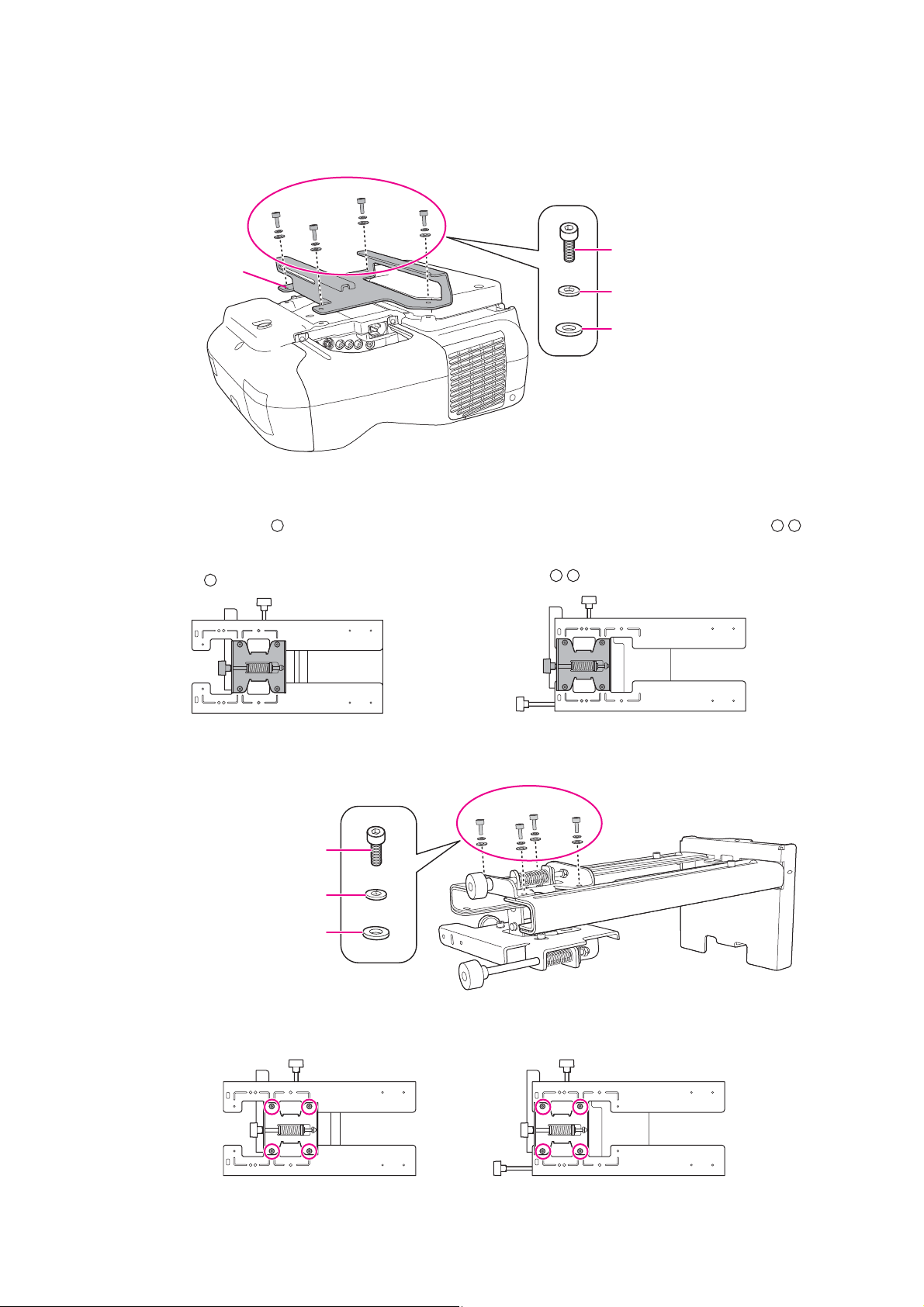
(2) Attach the slide plate to the projector.
M4 x 12 mm hexagon socket head
cap bolts
Spring washer
Wash er
Slide plate
: Less than 70 inches
: 70 inches or more
M4 x 12 mm hexagon
socket head cap bolts
Spring washer
Washer
When the projection screen is less than 70 inches When the projection screen is 70 inches or more
Bolt installation positions
Attach the slide plate to the projector using the M4 x 12 mm hexagon socket head cap bolts (x4)
supplied.
(3) Attach the 3-axis adjustment unit to the setting plate.
• Decide which position you want to install the 3-axis adjustment unit.
Mount it at the stamp when the projection screen is less than 70 inches, or mount it at the
stamp when the screen is 70 inches or more.
• Tighten the M4 x 12 mm hexagon socket head cap bolts (x4) supplied to install the 3-axis adjustment
unit.
18
Page 19
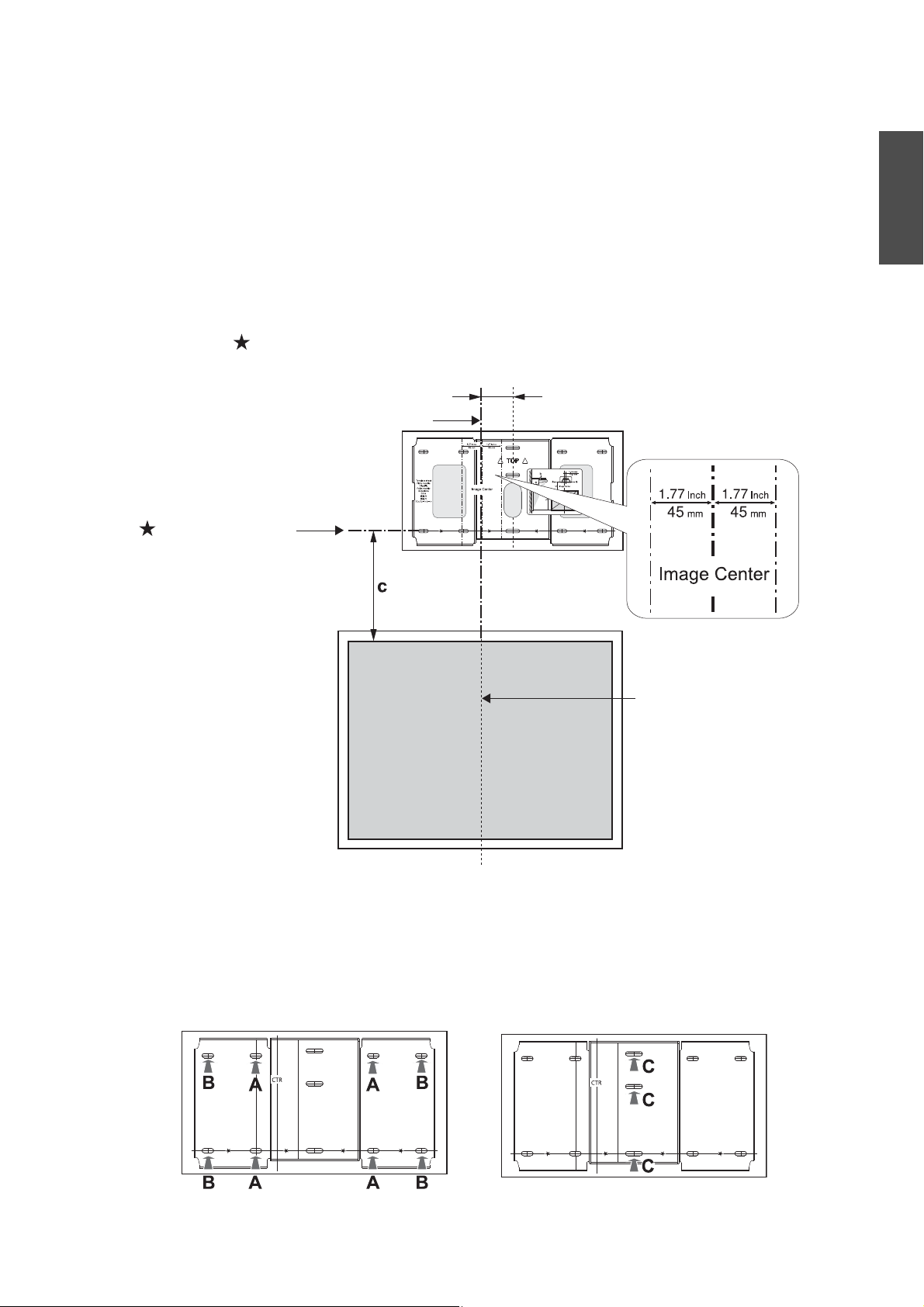
c Install the wall plate on the wall
Center line of projection
surface
Image Center line of template sheet
line of template sheet
70.5 mm
Four mounting holes
Three mounting holes
(1) Determine the template sheet position.
• From the projection distance table, confirm the screen size (S) and the distance between the
projection surface and wall plate (c).
• Align the Image Center line (vertical) of the template sheet with the center line (vertical) of the
projection surface.
Confirm where the beams are within the wall, and shift the position left or right as necessary.
(The position can be shifted horizontally left or right from the center line of the projection surface up
to a maximum of 45 mm.)
• Align the line (horizontal) of the template with the height of (c).
English
(2) Attach the template sheet to the wall.
(3) Determine the position of the wall plate's mounting holes.
Use at least three mounting holes.
• If securing the wall plate in four places, make the holes indicated by A or B in the figure.
• If securing the wall plate in three places, make the holes indicated by C in the figure.
19
Page 20
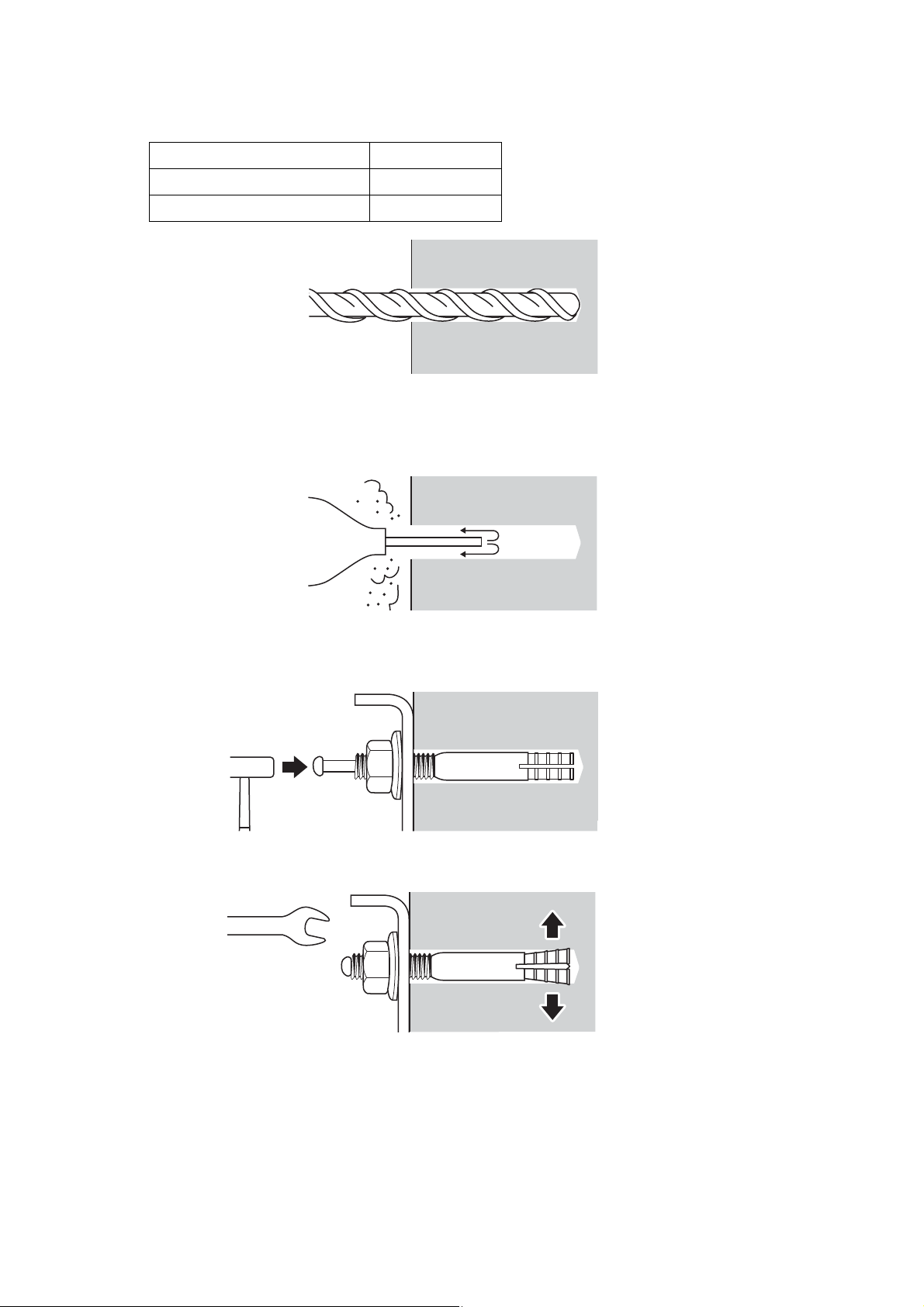
(4) Drill holes of the following diameters and depths.
Drill diameter 8.5 mm
Pilot hole depth 40mm
Anchor hole depth 35mm
(5) Remove the template sheet.
(6) Use a device such as a dust pump to clean out concrete dust from the hole.
(7) Position the wall plate on the wall and insert M8 x 50 mm expansion anchors into the holes.
Attach the nut and tap it with a hammer until the core touches the top of the anchor.
(8) Tighten the nut with a spanner to secure the wall plate to the wall.
20
Page 21
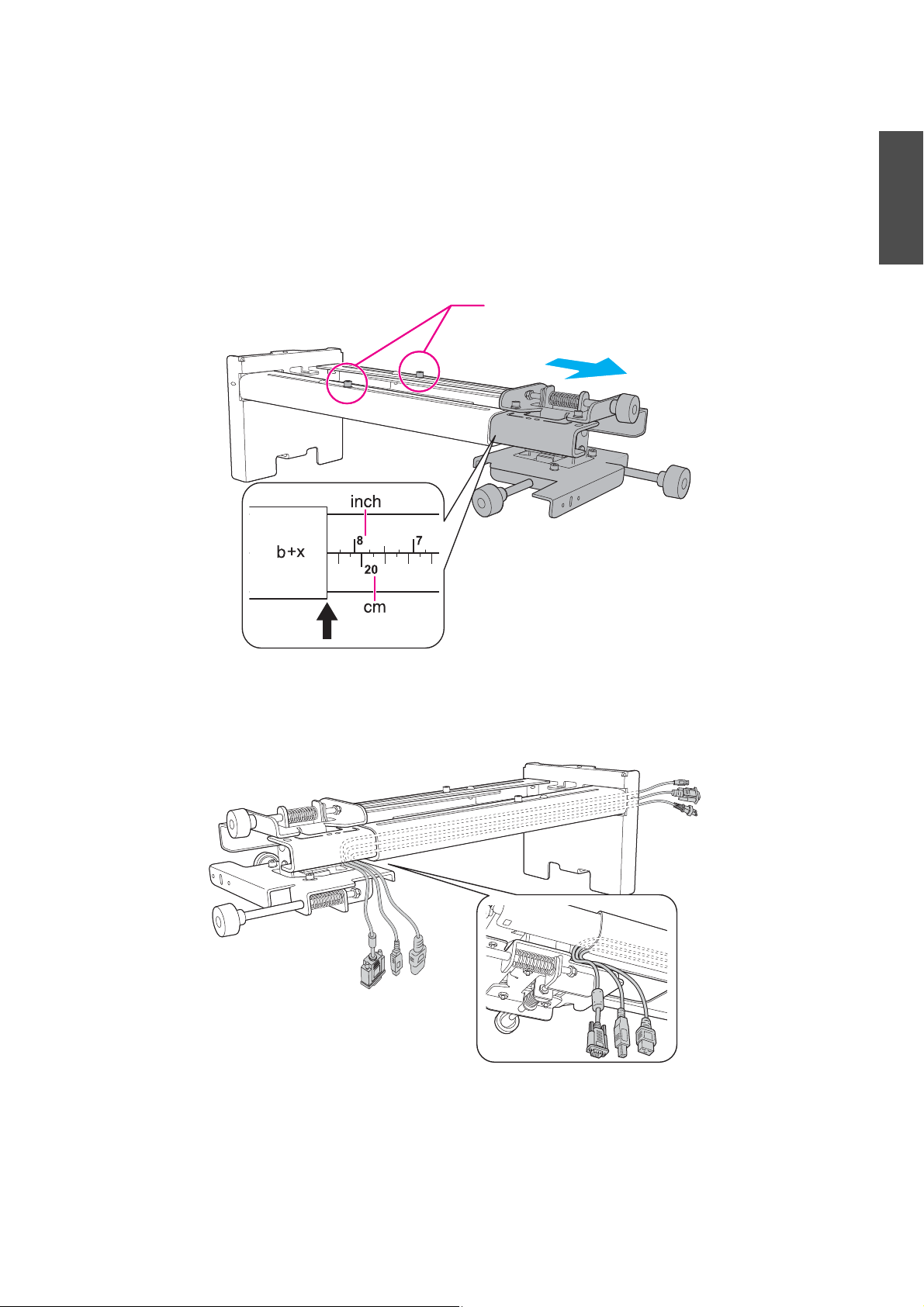
d Determine the projection distance and pull out the slider
M4 x 12 mm hexagon socket head cap bolts (x2)
Slider measure
(1) In the projection distance table, check the number for the slider measure (b).
(2) Loosen the M4 x 12 mm hexagon socket head cap bolts (x2), and then pull out the slider on
the setting plate.
Align the slider with the measure (b+x) that is equal to the slider measure (b) plus the thickness of the
projection screen (x).
English
e Route the cables through the setting plate
Route the necessary cables through the setting plate.
21
Page 22
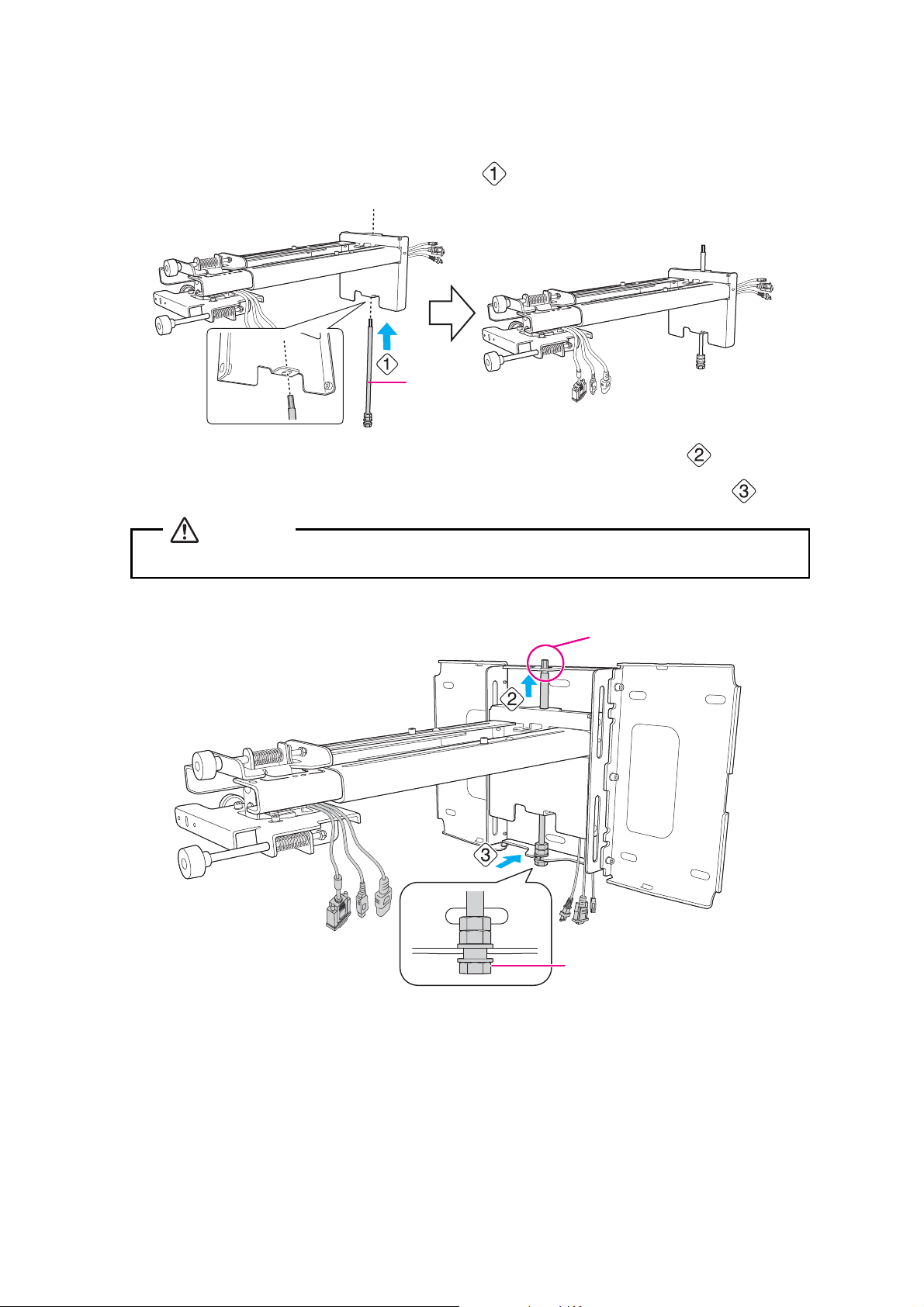
f Attach the setting plate to the wall plate
Hexagonal axis
Take care not to trap the cables between the setting plate and wall plate.
Caution
Hexagonal axis
M8 hexagon bolt
(1) Insert the hexagonal axis in the setting plate ( ).
(2) Insert the hexagonal axis at the top of the setting plate into the wall plate ( ).
(3) Insert the M8 hexagon bolt at the bottom of the setting plate into the wall plate ( ).
22
Page 23
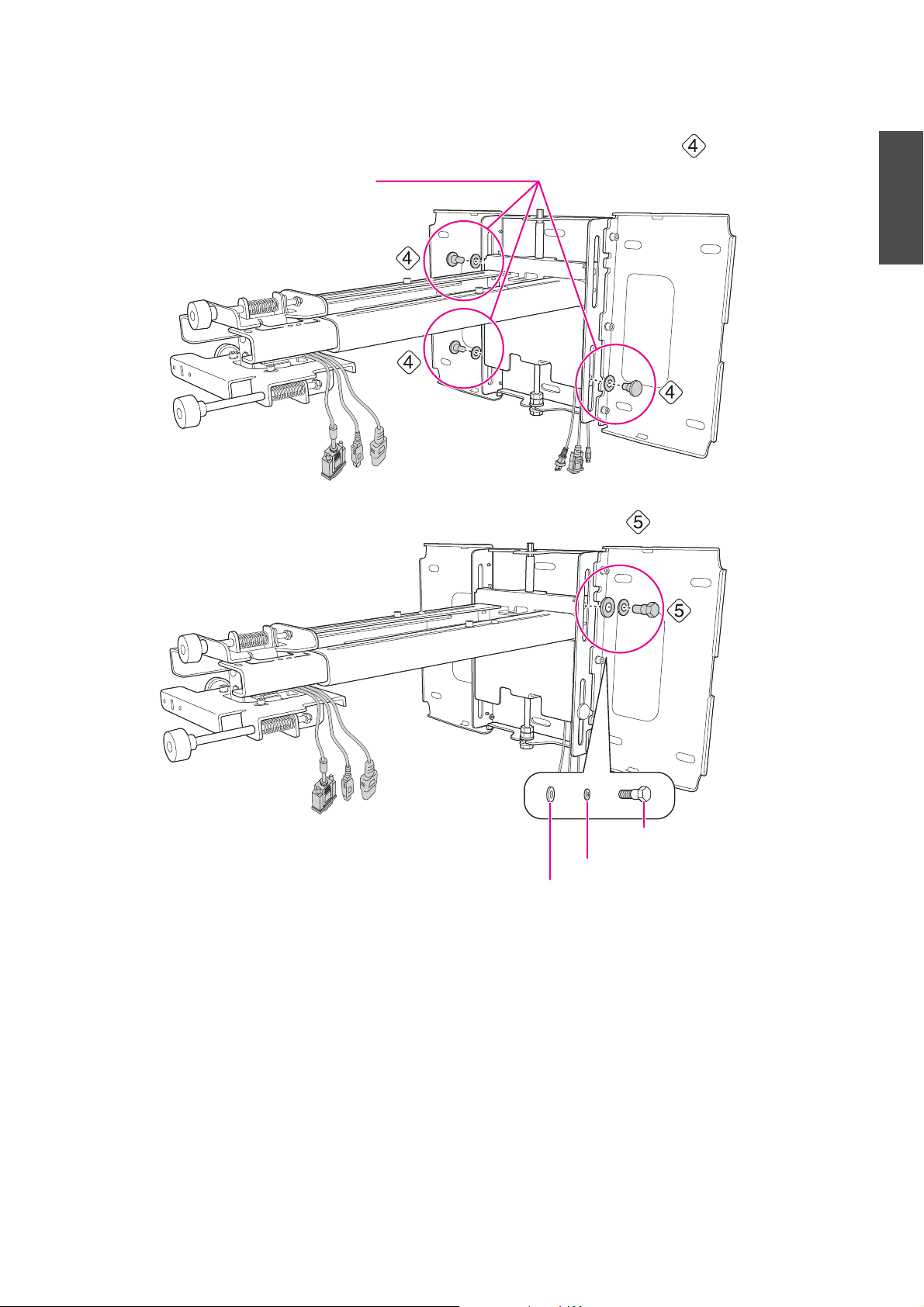
(4) Secure the setting plate to the wall plate by tightening the supplied M6 x 20 mm cross
M6 x 20 mm cross recessed
head shoulder screws (x3)
M6 x 20 mm hexagon shoulder bolt
Spring washer
Wash er
recessed head shoulder screws (x3) with the No.3 cross-head screwdriver ( ).
(5) Loosely tighten the M6 x 20 mm hexagon shoulder bolt supplied ( ).
English
23
Page 24
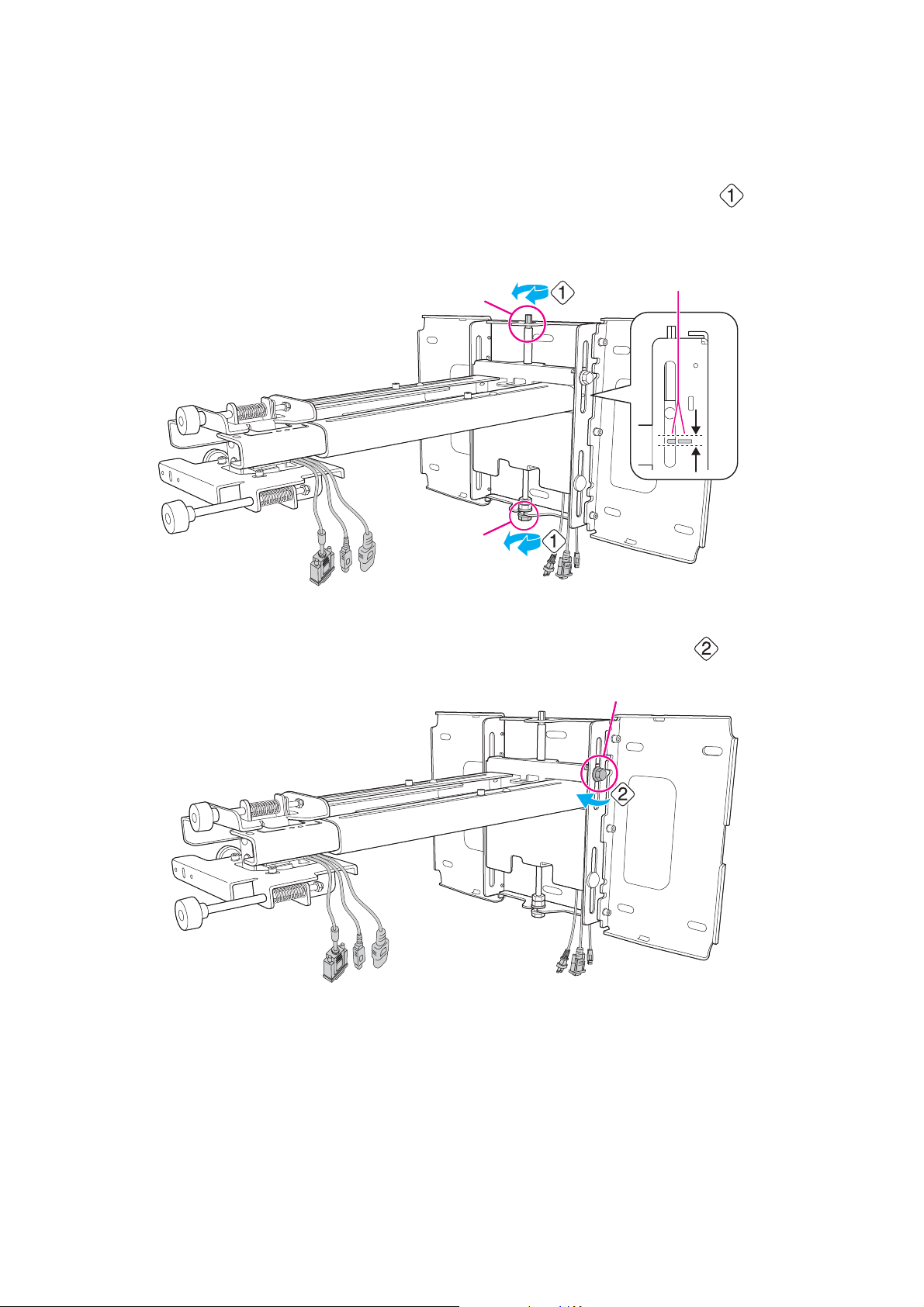
g Adjust the vertical slide to align it with the standard position
Standard position
Hexagonal axis
M8 hexagon
bolt
M6 x 20 mm hexagon shoulder bolt
(1) Adjust the vertical slide with the M8 hexagon bolt at the bottom of the setting plate, or the
hexagonal axis at the top of the setting plate. Align with the standard position ( ).
Tightening the M8 hexagon bolt lowers the setting plate, and loosening the bolt raises it.
Tightening the hexagonal axis raises the setting plate, and loosening the axis lowers it.
(2) Tighten the M6 x 20 mm hexagon shoulder bolt to secure the setting plate ( ).
24
Page 25
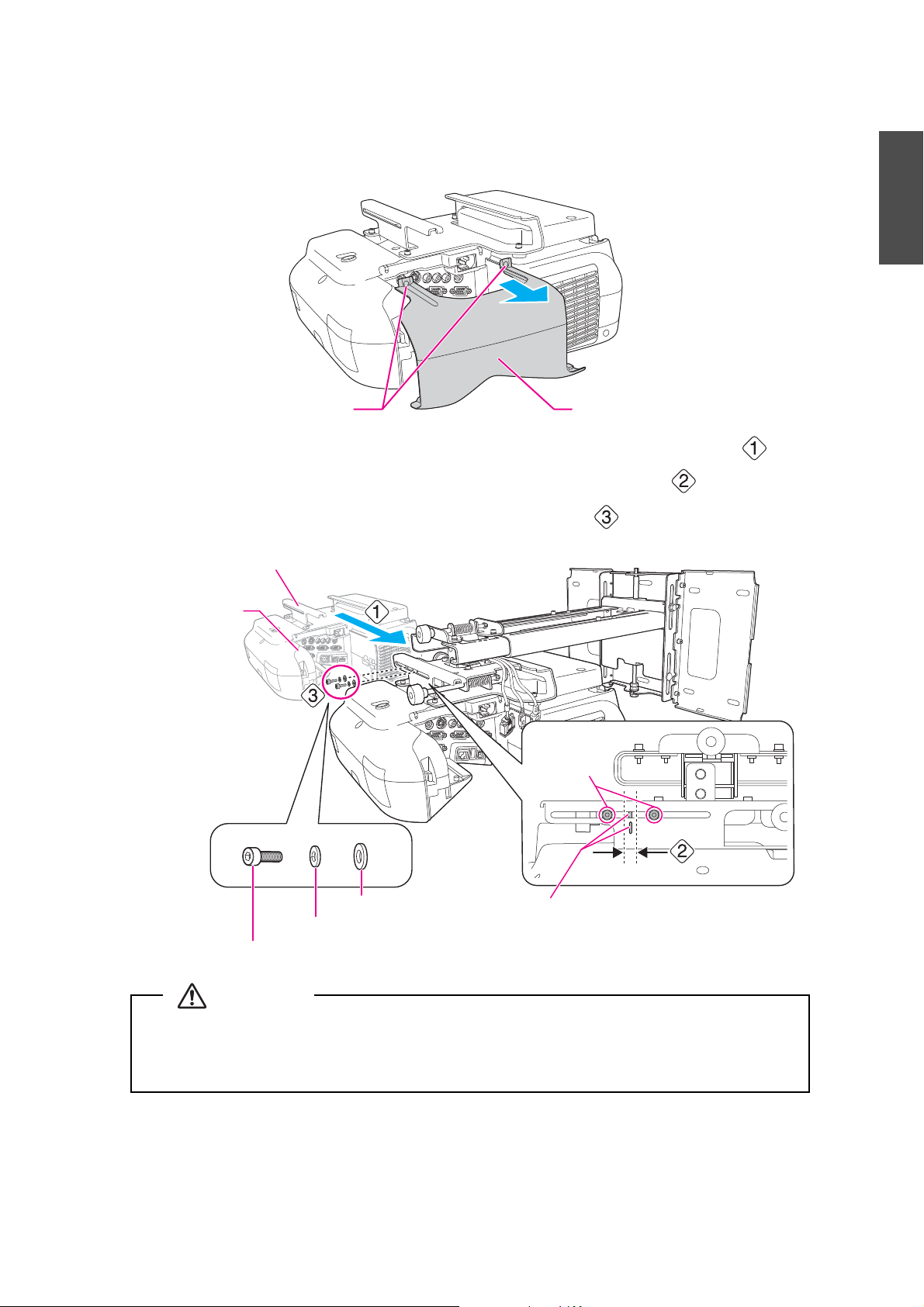
h Secure the projector to the setting plate
Cable cover
Screws (x2)
Projector interface
side
Standard position
Slide plate
M4 x 12 mm hexagon socket head cap bolts
Spring washer
Wash er
Bolt positions
If you use adhesives to prevent the screws from loosening or things such as lubricants or oils
on the slide plate fixing part of the projector, the case may crack and cause the projector to fall,
resulting in personal injury or property damage. Do not use adhesives, lubricants, or oils to
install or adjust the setting plate.
Warning
(1) Loosen the two screws and remove the cable cover from the projector.
(2) Insert the slide plate into the setting plate from the interface side of the projector ( ).
Align the 3-axis adjustment unit with the slide plate's standard position ( ).
(3) Tighten the M4 x 12 mm hexagon socket head cap bolts (x2) ( ).
English
25
Page 26
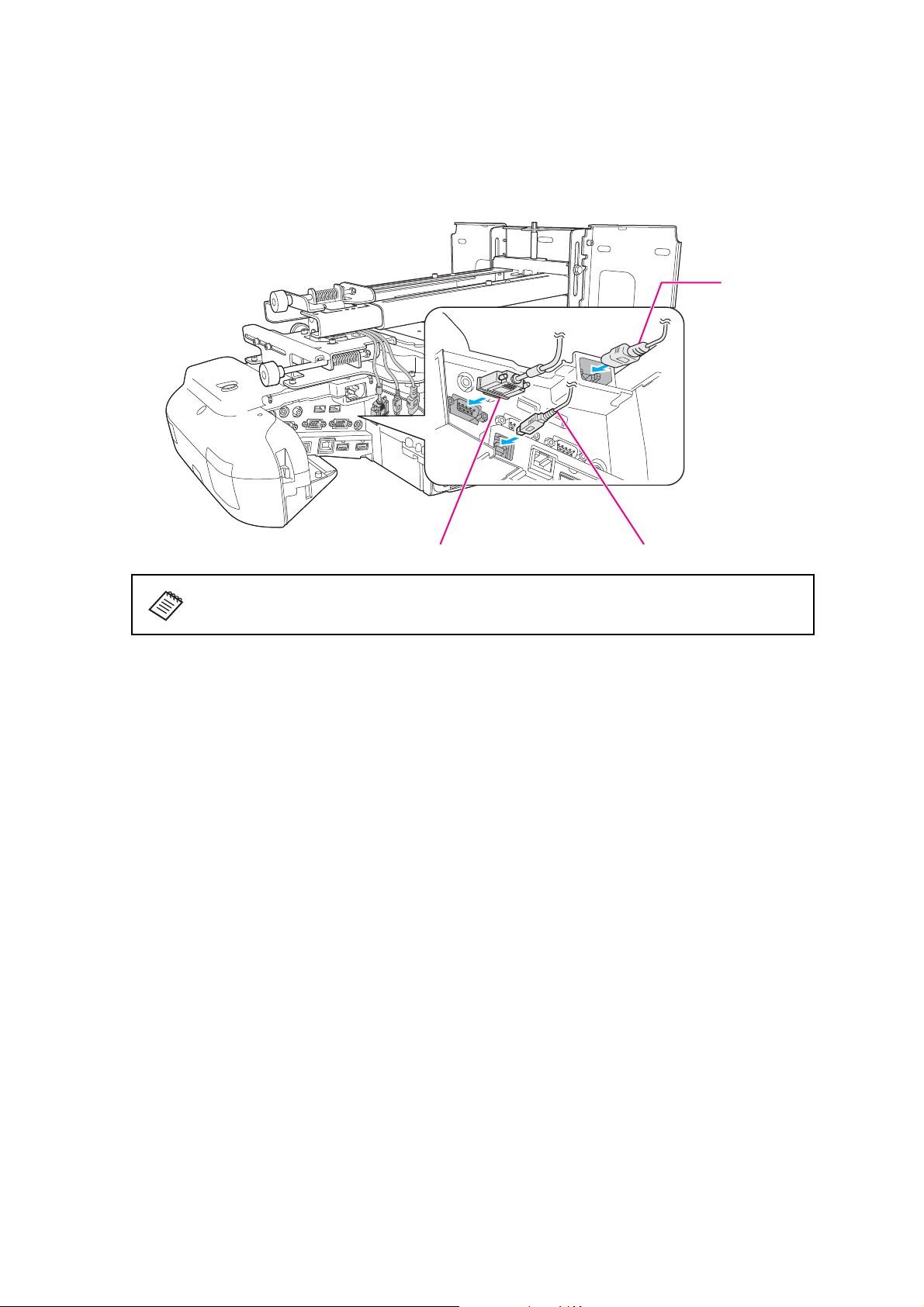
i Connect the power cord and other cables to the projector
Power cord
Computer cable
USB cable
Connect any necessary cables such as the power cord, computer cable, and USB cable to the
projector.
When using the interactive function, you need a computer cable and a USB cable.
26
Page 27
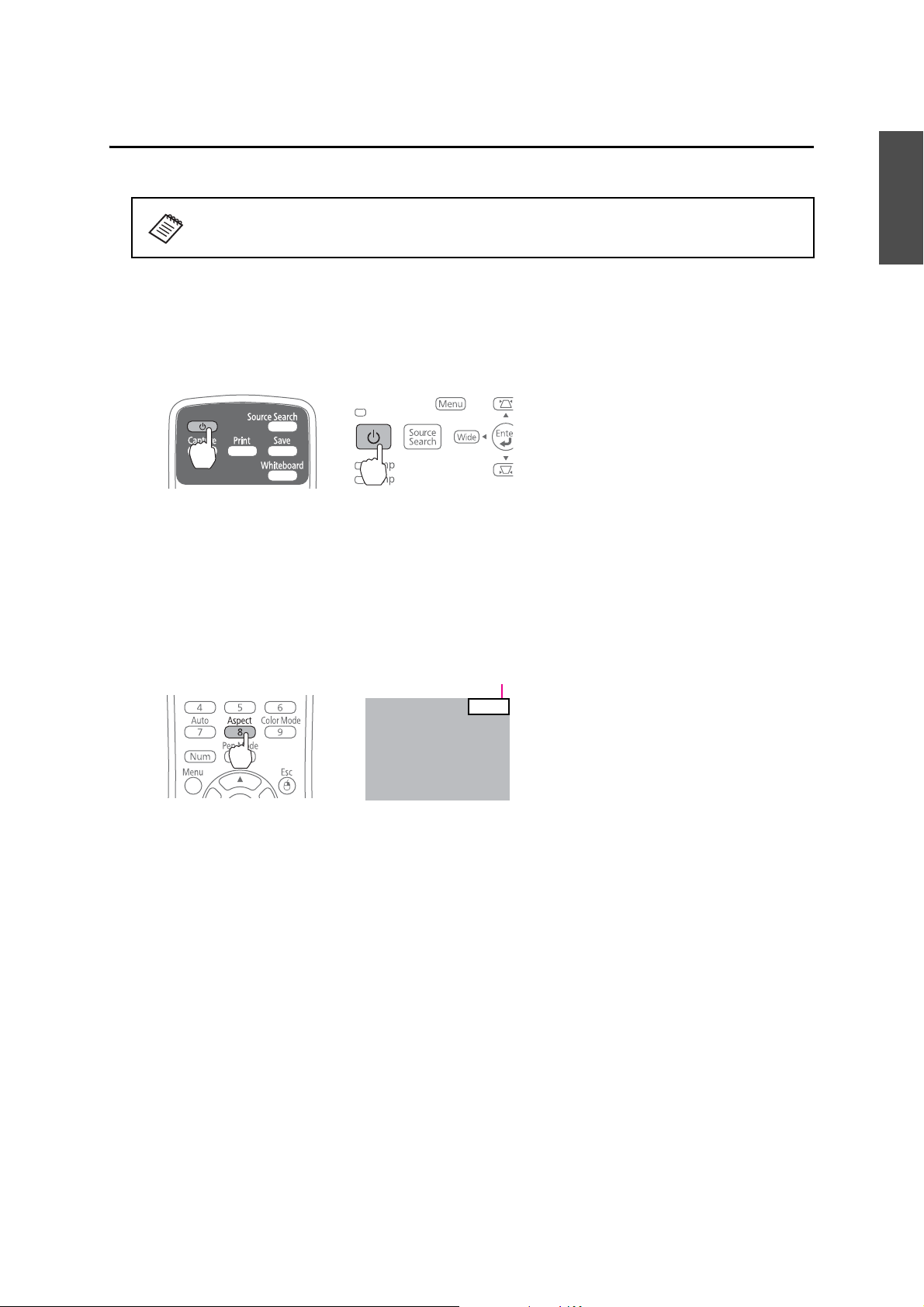
6. Adjusting the Projection Screen
16:9
Aspect Ratio
To ensure maximum projection screen quality, follow the steps below to adjust the projection screen.
Do not make adjustments with the Keystone function of the projector. Doing so may
result in a reduction in image quality.
a Turn on the projector
Using the Remote Control Using the Control Panel
b Change the aspect ratio
Each time you press the [Aspect] button on the remote control, the aspect name is displayed
on the screen and the aspect ratio changes.
Change the setting according to the signal for the connected equipment.
English
Remote Control
Alternatively, set the aspect ratio in [Signal] - [Aspect] from the Configuration menu.
sProjector's User's Guide "Configuration Menu"
27
Page 28
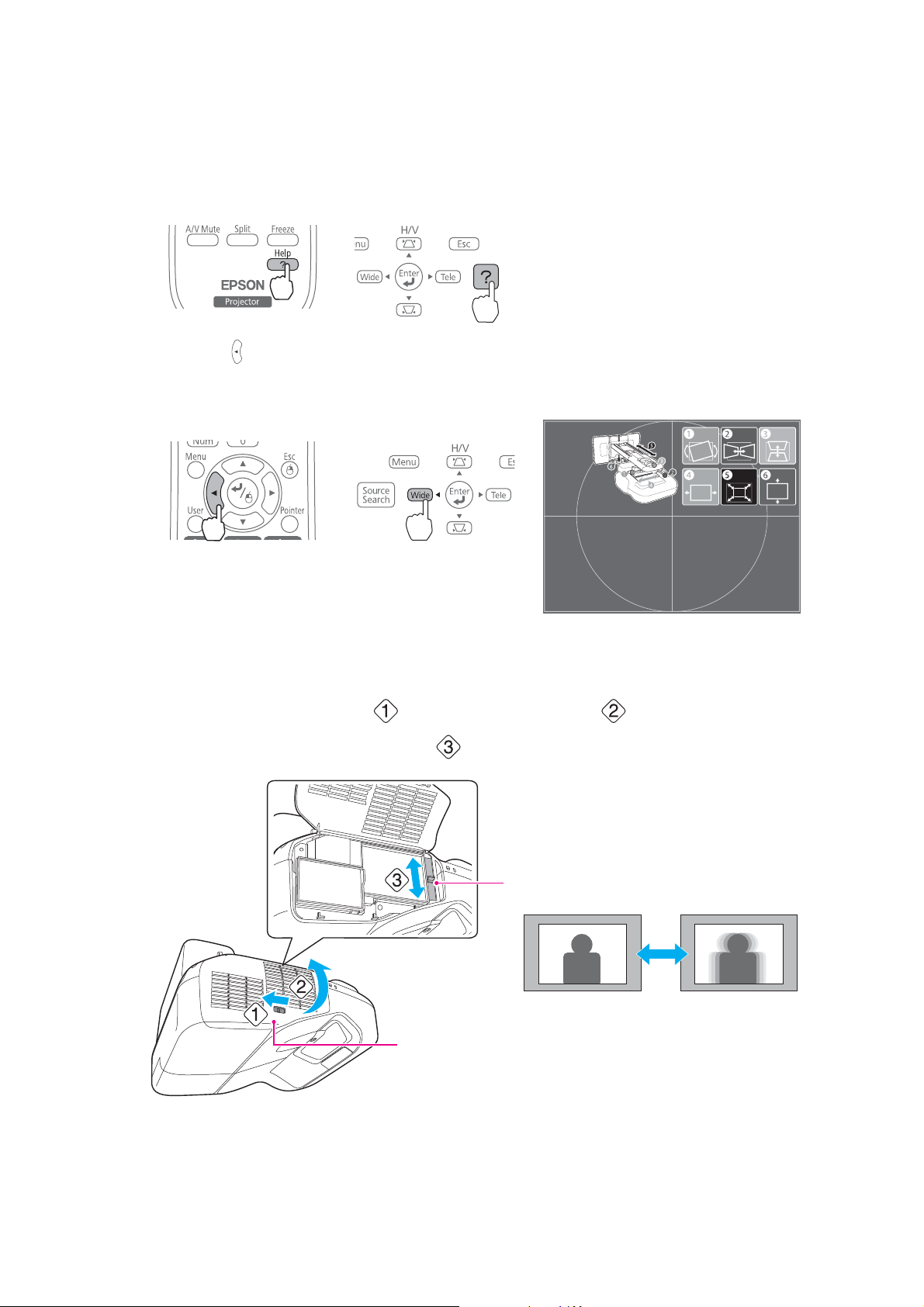
c Display the test pattern
Focus lever
Air filter cover
(1) Press the [Help] button.
Using the Remote Control Using the Control Panel
(2) Press the [ ] button on the remote control, or the [Wide] button on the control panel.
The test pattern is displayed.
Using the Remote Control Using the Control Panel
d Adjust the focus
(1) Move the air filter cover lever ( ) to open the air filter cover ( ).
(2) Use the focus lever to adjust the focus ( ).
(3) After you finish making the adjustment, close the air filter cover.
28
Page 29
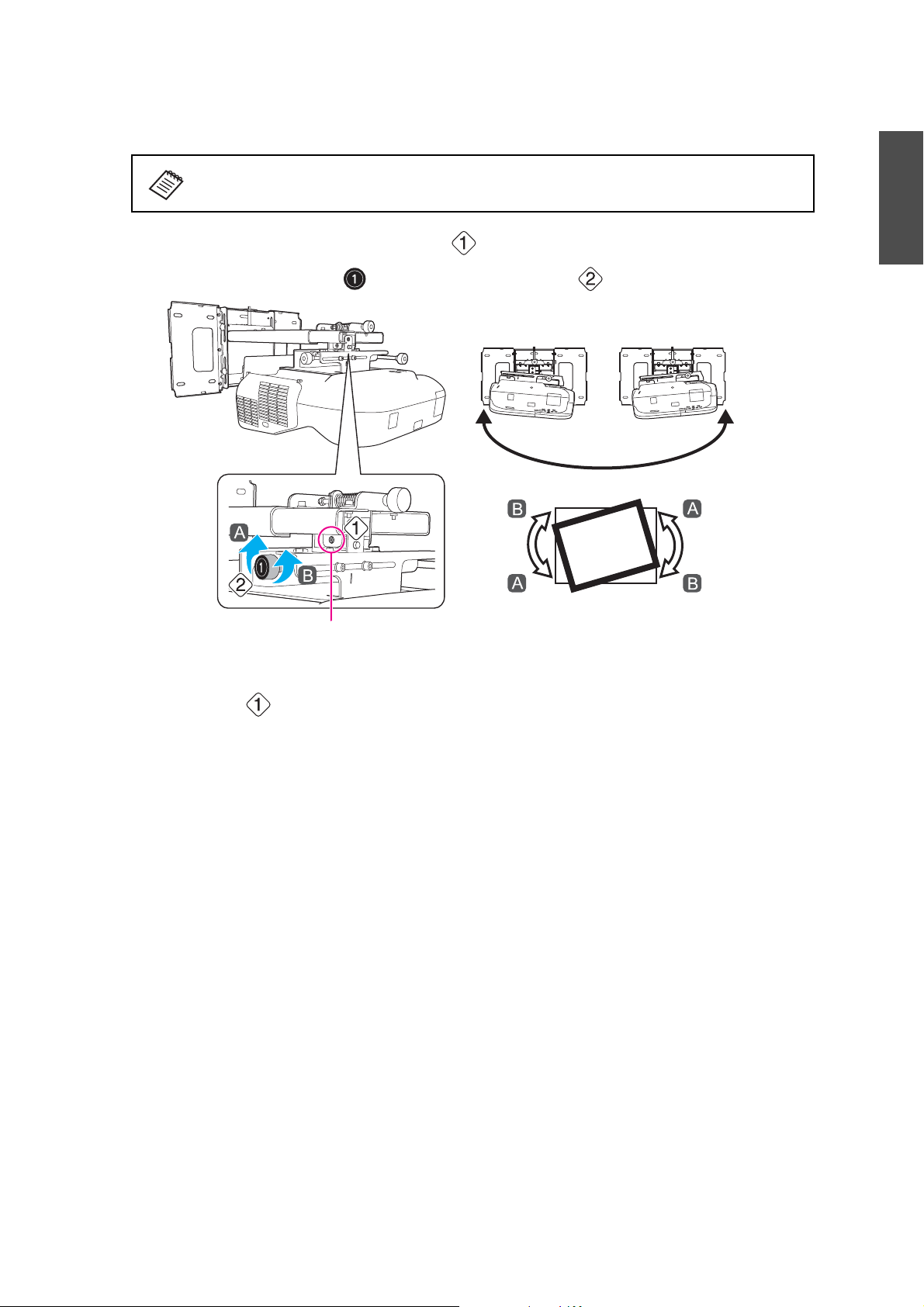
e Use the left adjustment dial to adjust the horizontal roll
Screw
Repeat steps e to j as necessary.
(1) Loosen the screw in the following figure ( ).
(2) Turn the adjustment dial ( ) to adjust the horizontal roll ( ).
English
(3) After you finish making all of the adjustments in steps
loosened in .
e to j, tighten the screw you
29
Page 30
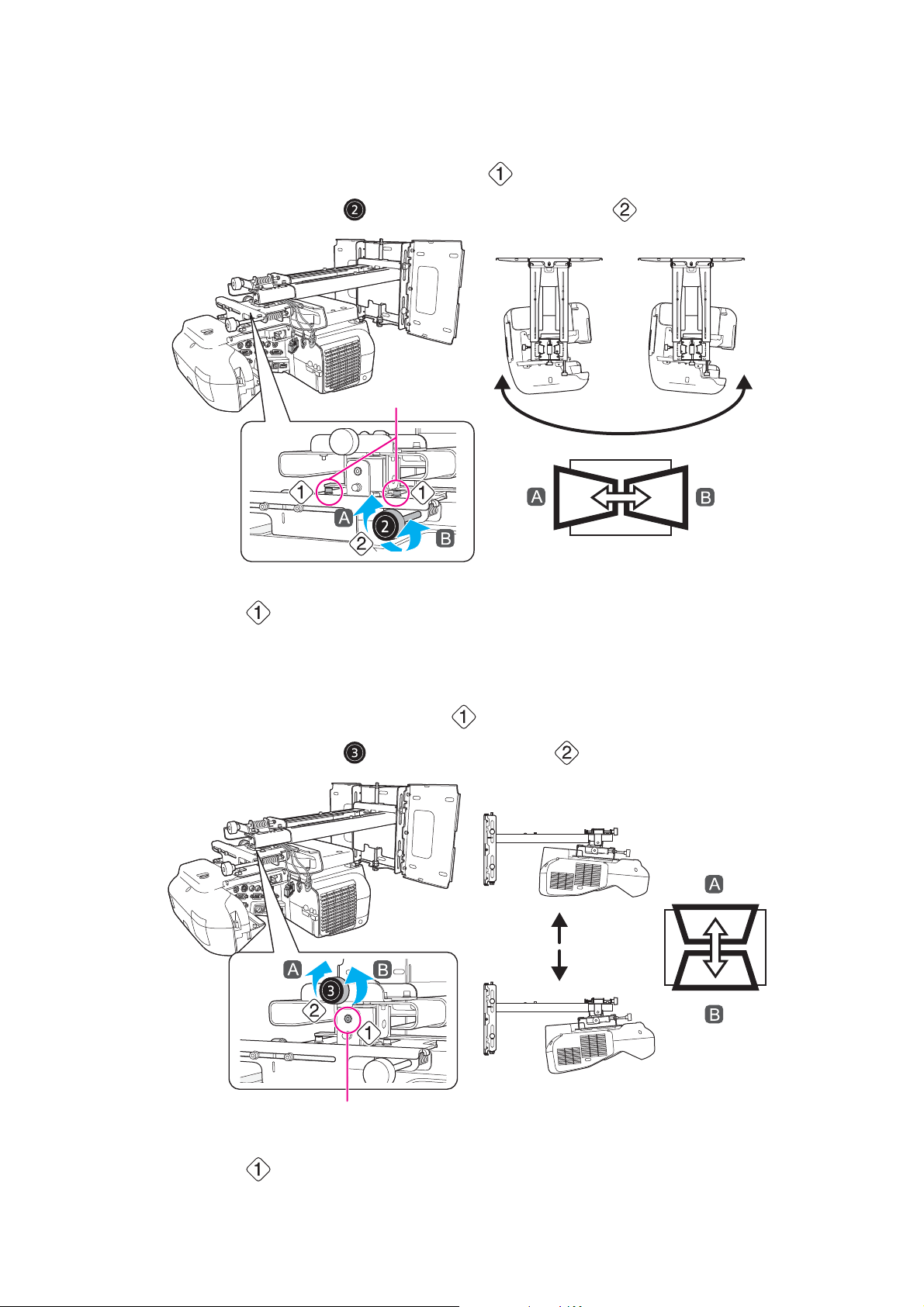
f Use the right adjustment dial to adjust the horizontal rotation
Screws (x2)
Screw
(1) Loosen the screws (x2) in the following figure ( ).
(2) Turn the adjustment dial ( ) to adjust the horizontal rotation ( ).
(3) After you finish making all of the adjustments in steps
loosened in .
e to j, tighten the screws (x2) you
g Use the top adjustment dial to adjust the vertical tilt
(1) Loosen the screw in the following figure ( ).
(2) Turn the adjustment dial ( ) to adjust the vertical tilt ( ).
(3) After you finish making all of the adjustments in steps
loosened in .
30
e to j, tighten the screw you
Page 31

h Adjust the horizontal slide
M4 x 12 mm hexagon socket
head cap bolts (x2)
M4 x 12 mm hexagon socket
head cap bolts (x2)
(1) Loosen the M4 x 12 mm hexagon socket head cap bolts (x2), and then adjust the slider for the
slide plate.
English
(2) After you finish making all of the adjustments in steps
hexagon socket head cap bolts (x2).
e to j, tighten the M4 x 12 mm
i Adjust the forward/backward slide
(1) Loosen the M4 x 12 mm hexagon socket head cap bolts (x2), and then adjust the slider for the
setting plate.
(2) After you finish making all of the adjustments in steps
hexagon socket head cap bolts (x2).
e to j, tighten the M4 x 12 mm
31
Page 32

j Adjust the vertical slide
Hexagonal axis
M8 hexagon bolt
M6 x 20 mm hexagon shoulder bolt
Tighten all screws firmly. Otherwise, the projector or setting plate may fall and cause personal
injury or property damage.
Warning
(1) Loosen the M6 x 20 mm hexagon shoulder bolt ( ).
(2) Adjust the vertical slide with the M8 hexagon bolt at the bottom of the setting plate, or the
hexagonal axis at the top of the setting plate ( ).
Tightening the M8 hexagon bolt lowers the setting plate, and loosening the bolt raises it.
Tightening the hexagonal axis raises the setting plate, and loosening the axis lowers it.
(3) (Tighten the M6 x 20 mm hexagon shoulder bolt you loosened in (1) ( ).
k Turn off the display of the test pattern
Press the [Esc] button on the remote control or control panel to turn off the test pattern.
32
Page 33

7. Attaching the Covers
End cap
Wall plate cover
Cable cover
Screws (x2)
a Attach the wall plate cover and end cap
(1) Attach the wall plate cover ( ).
Depending on how the cables are wired, you may need to cut out parts of the wall
plate cover to allow the cables to be passed through it.
When cutting the thin section of the wall plate cover and passing the cables through,
make sure you perform deburring to smooth off any sharp edges to prevent damaging
the cables.
Also, make sure you operate the cutter safely.
(2) Place the end cap with the concave portion facing up ( ).
English
b Attach the cable cover to the projector
Attach the cable cover and tighten the screws (x2) to secure the cable cover.
33
Page 34

Only a specialist should remove or reinstall the projector, including for maintenance and
repairs. Refer to the User's Guide of your projector for instructions on maintenance and repairs.
Caution
❏ Never loosen the bolts and nuts after installation. Confirm that the screws have not
become loose on a regular basis. If you find any loose screws, tighten them firmly.
Otherwise, the projector or setting plate may fall and cause personal injury or property
damage.
❏ Do not hang on the setting plate or hang a heavy object on the setting plate. If the
projector or setting plate falls, it could cause personal injury or property damage.
Warning
34
Page 35
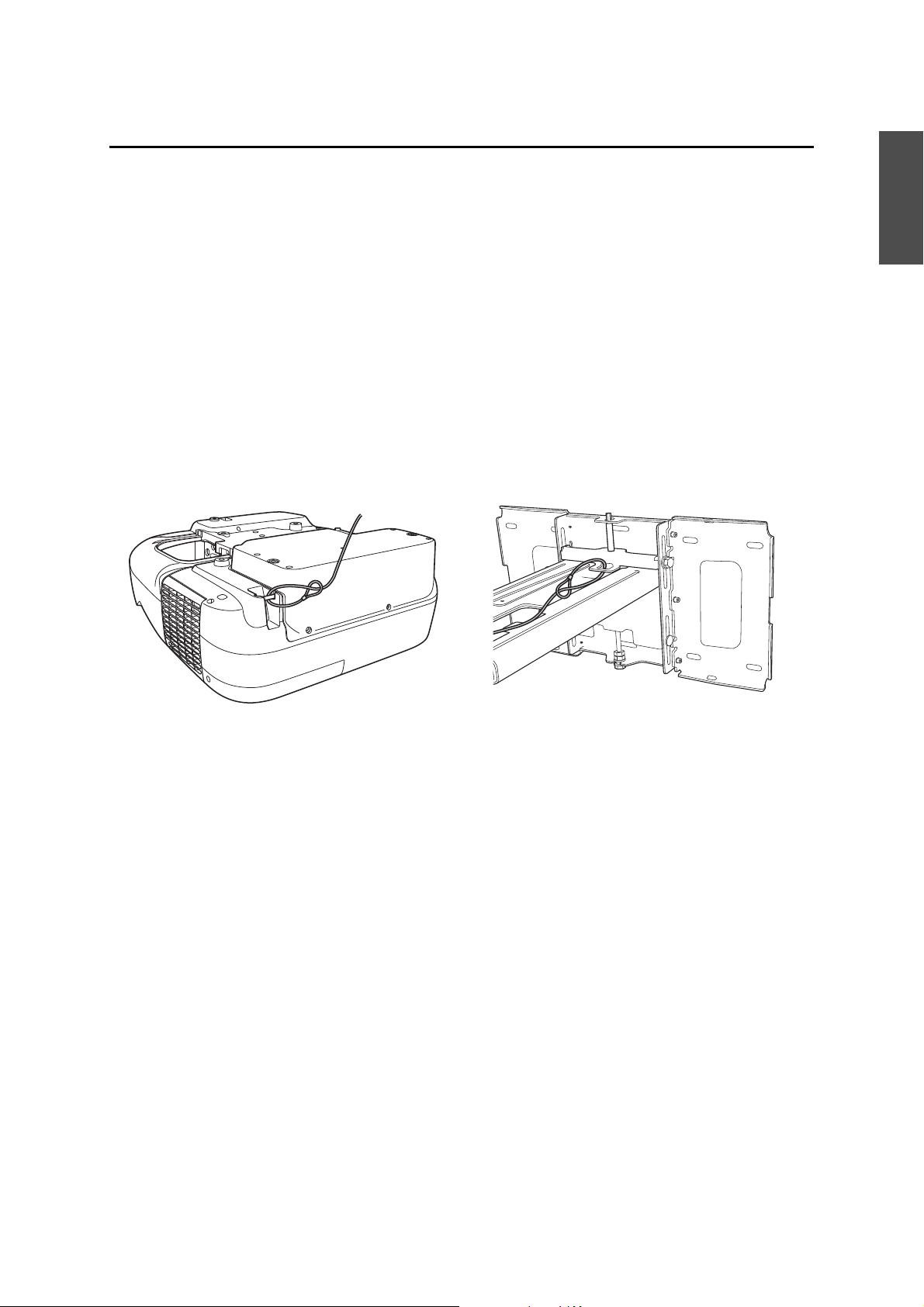
8. Appendix
Before Using the Interactive Function
You need to perform calibration to align the positions of the cursor and Easy Interactive Pen.
When using Easy Interactive Tools, you need to install Easy Interactive Tools Ver.2.XX on your computer. You
also need to install Easy Interactive Driver Ver.2.XX when performing mouse operations or drawing on Mac OS
X.
For details, see the supplied Quick Start Guide or the User's Guide on the Document CD-ROM.
Attaching a Security Cable
If the projector is to be installed in a room where it will be left unattended, you can use a commercially
available theft-prevention wire lock to secure the projector to a post or other object to prevent someone from
taking it.
Pass the wire for the theft-prevention wire lock through the security cable installation point.
For details on how to lock the wire lock, refer to the User's Guide supplied with the wire lock.
English
35
Page 36

Memo
36
Page 37

Guide d’installation
Français
Français
Page 38

Consignes de sécurité
Avertissement
Attention
Avertissement
Pour votre sécurité, veuillez lire toutes les consignes contenues dans ce guide avant d’utiliser la plaque
d’installation. Une manipulation incorrecte ne respectant pas ces consignes pourrait endommager la plaque
d’installation ou provoquer des blessures corporelles ou des dommages matériels. Conservez ce guide
d’installation à portée de main pour pouvoir vous y reporter ultérieurement.
Lisez le Guide de l’utilisateur et les Consignes de sécurité de votre projecteur et suivez les instructions figurant
dans ces documents.
Explication des symboles
Les symboles d’avertissement ci-dessous sont utilisés dans ce guide d’installation afin de vous éviter de vous
blesser ou de provoquer des dommages matériels. Assurez-vous de bien avoir compris la signification de ces
avertissements lorsque vous lisez ce guide.
Ce symbole signale des informations qui, si elles sont ignorées, peuvent provoquer des blessures, voire la
mort, en raison d’une manipulation incorrecte.
Ce symbole indique des informations qui, si elles sont ignorées, peuvent provoquer des blessures ou des
dommages physiques, en raison d’une manipulation incorrecte.
Ce symbole signale des informations connexes ou utiles.
Symbole indiquant une action à ne pas faire
Symbole indiquant une action à faire
Consignes de sécurité pour l’installation
La plaque d’installation est conçue exclusivement pour fixer un projecteur à un mur. Si un équipement
autre qu’un projecteur est installé, son poids peut endommager le support.
En cas de chute de la plaque d’installation, elle peut provoquer des blessures corporelles ou des dommages matériels.
Les travaux d’installation (fixation murale) doivent être effectués par des spécialistes disposant des
compétences techniques et du savoir-faire appropriés. Une installation incomplète ou incorrecte pourrait
entraîner la chute de la plaque d’installation et provoquer des blessures ou des dommages matériels.
Suivez les instructions du présent guide pour installer la plaque d’installation.
En cas de non-respect des instructions, la plaque d’installation peut tomber et provoquer des blessures corporelles ou un accident.
Manipulez le cordon secteur avec précaution.
Une manipulation incorrecte peut provoquer un incendie ou une électrocution. Prenez les précautions suivantes en le manipulant :
• Ne saisissez pas la fiche secteur avec des mains humides.
• N’utilisez pas un cordon secteur endommagé ou modifié.
• Ne tirez pas exagérément sur le cordon lorsque vous le faites passer à travers la plaque d’installation.
N’installez pas la plaque d’installation à un endroit où elle peut être soumise à des vibrations ou des chocs.
Des vibrations ou des chocs pourraient endommager le projecteur ou la surface de montage. Vous risqueriez également de
provoquer la chute de la plaque d’installation ou du projecteur et donc des blessures corporelles ou des dommages matériels.
Installez la plaque d’installation de sorte qu’elle puisse supporter son poids ainsi que celui du projecteur et
résister à toute vibration horizontale. Utilisez des écrous et des boulons M8.
Si vous utilisez des écrous et des boulons de taille inférieure à M8, la plaque d’installation risque de tomber. Epson
n'accepte aucune responsabilité pour tout dommage ou toute blessure dus à une solidité du mur insuffisante ou une
installation inappropriée.
L’installation doit être exécutée par au moins deux techniciens qualifiés. Si vous devez desserrer des vis
pendant l’installation, veillez à ne pas provoquer la chute de la plaque d’installation.
En cas de chute de la plaque d’installation ou du projecteur, elle peut provoquer des blessures corporelles ou des dommages matériels.
38
Page 39

La fixation du projecteur sur un mur à l’aide de la plaque d’installation doit être effectuée sur un mur
Avertissement
Attention
suffisamment solide pour maintenir la plaque d’installation et le projecteur.
Cette plaque d’installation doit être installée sur un mur en béton. Vérifiez donc le poids du projecteur et
de la plaque d’installation avant l’installation et veillez à la bonne solidité du mur. Si la solidité du mur est
insuffisante, renforcez le mur avant de procéder à l’installation.
Contrôlez régulièrement la plaque d’installation pour vérifier qu’aucune de ses pièces n’est endommagée
ou que des vis ne sont pas desserrées.
Si des pièces sont endommagées, cessez immédiatement d’utiliser la plaque d’installation. En cas de chute de la plaque
d’installation ou du projecteur, elle peut provoquer des blessures corporelles ou des dommages matériels.
Ne modifiez jamais la plaque d’installation.
Ne suspendez aucun objet à la plaque d’installation ni ne posez d’objet lourd sur celle-ci.
En cas de chute du projecteur ou de la plaque d’installation, elle peut provoquer des blessures corporelles ou des
dommages matériels.
Si vous utilisez des adhésifs pour empêcher les vis de se desserrer ou si vous utilisez des lubrifiants ou des
huiles sur la plaque coulissante de fixation du projecteur, le boîtier risque de se détériorer, au risque de
provoquer la chute du projecteur et des blessures corporelles ou des dommages matériels. N’utilisez pas
d’adhésifs, ni d’huiles ou lubrifiants pour installer ou régler la plaque d’installation.
Serrez fermement toutes les vis après tout réglage.
Si ces instructions ne sont pas respectées, le projecteur ou la plaque d’installation peut tomber et provoquer des
blessures corporelles ou des dommages matériels.
Ne desserrez jamais les écrous et les boulons après l’installation.
Vérifiez régulièrement que les vis ne se sont pas desserrées. Si vous constatez le moindre jeu, resserrez fermement les vis
concernées. Si ces instructions ne sont pas respectées, le projecteur ou la plaque d’installation peut tomber et provoquer
des blessures corporelles ou des dommages matériels.
Lors du câblage, vérifiez que le câble n’entre pas en contact avec les vis ou les boulons.
Une manipulation incorrecte du câble peut provoquer un incendie ou une électrocution.
N’installez pas la plaque d’installation dans un endroit qui excède la plage de température de
fonctionnement du modèle de projecteur.
Un tel environnement peut endommager le projecteur.
Installez la plaque d’installation dans un endroit à l’abri de la poussière et de l’humidité pour que l’objectif
et les éléments optiques internes ne se salissent pas.
Français
N'exercez pas une force excessive pendant le réglage de la plaque d’installation.
La plaque d’installation peut être endommagée et provoquer des blessures corporelles.
39
Page 40

Emplacement où installer la plaque d’installation
Préparez à l’avance le câblage de l’alimentation électrique de l’emplacement d’installation de la plaque
d’installation.
Éloignez le projecteur des autres appareils électriques, notamment des éclairages fluorescents ou des
climatiseurs. Certains types d’éclairages fluorescents risquent d’interférer avec la télécommande du
projecteur.
Nous vous recommandons d’utiliser un câble de connexion d’une longueur inférieure à 20 mètres afin de
réduire l’effet de parasites.
Nous recommandons l’utilisation d’écrans à manche ou à carte.
Assurez-vous que le projecteur est configuré dans les conditions suivantes.
• L’écran de projection est de forme rectangulaire sans distorsion.
• Le projecteur est incliné selon un angle inférieur à ±3° verticalement et horizontalement par rapport à la
surface de projection.
La fonction interactive (Easy Interactive Function) vous permet de prendre des notes directement sur la
surface de projection à l’aide de Easy Interactive Pen. Configurez de sorte que la surface de projection soit
à portée de bras.
Si plusieurs EB-1410Wi ou EB-1400Wi sont installés dans la même pièce, l’utilisation de Easy Interactive
Pen peut être instable. Définissez la [Distance projecteurs] dans le menu Configuration en fonction de la
distance entre les projecteurs.
s Guide de l’utilisateur du projecteur, Menu Configuration
À propos de ce Guide d’installation
Le présent guide décrit comment installer le projecteur à courte distance de projection EB-1410Wi/1400Wi sur
un mur à l’aide de la plaque d’installation prévue exclusivement à cet effet.
40
Page 41

1 Contenu de l’emballage
s p. 42
2 Spécifications
3 Connexion des appareils
4 Tableau de distance de projection
5 Procédure d’installation
(1) Désassembler les pièces
(2) Assembler les pièces
(3) Installer la plaque murale sur le mur
(4) Déterminer la distance de projection et retirer la glissière
(5) Faire passer les câbles dans la plaque d’installation
(6) Fixer la plaque d’installation à la plaque murale
(7) Régler le coulissement vertical pour l’aligner avec la position standard
(8) Fixer le projecteur à la plaque d’installation
(9) Connecter le cordon secteur et les autres câbles au projecteur
s p. 43
s p. 45
s p. 47
s p. 53
Français
6 Réglage de l’écran de projection
(1) Mettre le projecteur sous tension
(2) Changer le rapport largeur/hauteur
(3) Afficher la mire
(4) Régler la mise au point
(5) Utiliser la molette de réglage gauche pour régler le roulis horizontal
(6) Utiliser la molette de réglage droite pour régler la rotation horizontale
(7) Utiliser la molette de réglage supérieure pour régler l’inclinaison verticale
(8) Régler le coulissement horizontal
(9) Régler le coulissement vers l’avant/l’arrière
(10) Régler le coulissement vertical
(11) Supprimer l’affichage de la mire
7 Fixation des caches
(1) Fixer le cache de la plaque murale et le capuchon de protection
(2) Fixer le cache du câble au projecteur
s p. 63
s p. 69
41
Page 42

1. Contenu de l’emballage
Clé à six pans (pour M4)
Cache de la plaque murale
Fiche modèle
(pour l’installation de la plaque murale)
Capuchon de protection
Plaque murale
Dispositif de réglage à 3 axes
Plaque coulissante
Clé plate
13 mm (pour M8 et M6) x
6 mm (pour l’axe hexagonal)
* La plaque coulissante est fixée au dispositif de
réglage à 3 axes à la livraison.
Plaque d’installation
Forme Nom Quantité Application
Boulon à tête cylindrique à six pans M4 x 12 mm
avec rondelle/rondelle élastique
Boulon à épaulement à six pans M6 x 20 mm avec
rondelle/rondelle élastique
Vis à épaulement à tête à empreinte cruciforme
M6 x 20 mm avec rondelle plastique
Utilisez les boulons ou vis fournis avec la plaque d’installation pour installer cette dernière, comme décrit
dans le présent guide. Ne leur substituez pas un autre type de boulons.
Vous devez aussi utiliser des pattes de fixation M8 x 50 mm disponibles en magasin (au moins 3) pour fixer
la plaque murale au mur.
Rassemblez les outils et les éléments nécessaires avant de commencer l’installation.
6 Pour l’assemblage de la plaque murale
4
4 Pour l’installation de la plaque
2 Pour l’installation de la plaque
1 Pour l’installation de la plaque
3
Pour l’installation du dispositif de réglage
à 3 axes/de la plage d’installation
coulissante/du projecteur
coulissante/du dispositif de réglage à
3 axes (fixé(e) à la livraison)
d’installation/plaque murale
42
Page 43

2. Spécifications
[Unité : mm]
38 mm
38 mm
Élément Spécification Remarque Page de
Poids de la plaque d’installation
(dispositif de réglage à 3 axes,
plaque coulissante, plaque
murale, cache de la plaque murale
et capuchon de protection inclus)
Capacité de charge maximale 7 kg
Plage de réglage du coulissement
vers l’avant/l’arrière
Plage de réglage du coulissement
vertical
Plage de réglage du roulis horizontal
Plage de réglage de la rotation
horizontale
Plage de réglage de l’inclinaison
verticale
Plage de réglage du coulissement
horizontal
Environ 7,4 kg Plaque d’installation (2,8 kg), dispositif de réglage à 3
0 à 310 mm Plage de réglage du coulissement du bras : 0 à 248 mm
± 38 mm Voir
± 3
± 3
± 3
± 45 mm Voir
référence
axes (1,1 kg), plaque coulissante (0,7 kg), plaque
murale (2,5 kg), cache de la plaque murale et
capuchon de protection (0,3 kg)
Voir
Réglage à partir de la position d’installation du
dispositif de réglage à 3 axes : 62 mm
°
°
°
Réglages précis possibles avec la molette de réglage
Réglages précis possibles avec la molette de réglage
Réglages précis possibles avec la molette de réglage
l’illustration
ci-dessous
l’illustration
ci-dessous
s p. 65
s p. 66
s p. 66
l’illustration
ci-dessous
Français
Plaque murale
Le produit est livré en trois pièces. Utilisez les boulons M4 x 12 mm (x6) fournis pour fixer les pièces séparées
avant l’utilisation.
Plage de réglage du coulissement vertical
43
Page 44

Plage de réglage du coulissement horizontal
45 mm 45 mm
248 mm
En déplaçant la position d’installation du dispositif de réglage à 3 axes vers l’avant ou l’arrière, vous pouvez
régler la position d’installation du projecteur.
Lorsque la taille de l’écran est inférieure à 70 pouces, installez-le à la position indiquée par le poinçon .
Lorsque la taille de l’écran est de 70 pouces ou plus, installez-le à la position indiquée par le poinçon .
Plage de réglage du coulissement du bras
Réglage à partir de la position d’installation du dispositif de réglage à 3 axes
62 mm
Plage de réglage du coulissement vers l’avant/l’arrière
44
Page 45

3. Connexion des appareils
Câble d’ordinateur
(pour la sortie vidéo de
l’ordinateur)
Cordon secteur
Câble USB
(pour la fonction interactive)
Microphone
Câble LAN (disponible
dans le commerce)
Haut-parleurs externes
Câble audio (disponible
dans le commerce)
Caméra document
Câble USB dédié
(fourni avec la caméra document)
Appareil réseau local
Câbles nécessaires
Préparez tous les câbles nécessaires à l’emplacement d’installation de la plaque d’installation.
Cordon secteur, câble d’ordinateur, câble USB (requis)
Câbles aux appareils, une caméra document ou un microphone par exemple, que vous envisagez de
connecter au projecteur (selon vos besoins)
Pour plus d’informations, reportez-vous au Guide de l’utilisateur fourni sur le Document CD-ROM.
Câbles requis
Français
Préparer les câbles de vos appareils
45
Page 46

Control Pad
xxx
xxx
xxx
xxx
xxx
xxx
xxx
xxx
xxx
xxx
xxx
80000
▲300
90000
80000
▲300
90000
80000
▲300
▲300
▲200
1000
1000
▲50
80000
▲300
200000
80000
▲300
▲300
▲150
1000
000
80000
▲50
90000
▲150
1000
1000
90000
9800
6000
80000
0
90000
80000
▲300
7000
8000
80000
▲700
▲9
▲30
100000
▲200
1000
1000
90000
9800
6000
80000
▲100
90000
80000
▲300
19000
▲200
1000
1000
0000
▲100
90
▲
1
1
90
0
180000
50
▲
8000
▲9
▲30
0
90
00
900
△△△
△△△
△△△
△△△
△△△
xxx
xxx
90000
80000
90000
90000
80000
▲300
▲200
▲300
▲200
180000
△△△
△△
△
△△
△
△△△
△△△
xxx
xxx
xx
x
xxx
xxx
xx
x
x
xx
x
xx
xx
x
x
x
x
xx
x
xxx
xxx
90
0
00
80000
▲300
90
0
00
8
0
0
0
0
▲
3
0
0
9000
0
8
0
00
0
▲300
▲3
0
0
▲
2
00
10
0
0
1
0
0
0
9000
0
1
800
0
0
▲50
9000
0
8
0
0
0
0
▲300
20
000
0
8
0
0
00
▲30
0
▲
3
00
▲
15
0
1000
1
000
9000
0
8
0
0
0
0
▲
50
9
000
0
▲
15
0
1
0
0
0
1
0
0
0
9
0
0
0
0
9
800
600
0
80000
▲1
0
0
90000
8
0
0
0
0
▲300
700
0
80
0
0
8
0
000
▲7
0
0
▲
900
▲30
1
0
0
0
0
0
▲3
00
▲200
1000
1
0
0
0
90000
9800
6
000
800
0
0
▲
10
0
9
0
0
00
80
0
0
0
▲
3
0
0
1
9
0
0
0
▲3
0
0
▲
200
1000
100
0
Control Pad
Projecteur
Imprimante
Le Control Pad est fourni avec les projecteurs EB-1410Wi/1400Wi. L’installation de Control Pad vous permet
d’effectuer des opérations fréquemment utilisées telles que la mise sous et hors tension du projecteur, le
changement de source, etc. Vous pouvez également connecter une mémoire USB, un câble USB
d'imprimante, etc., au Control Pad.
Exemple d’installation
Si vous souhaitez utiliser le Control Pad, vous devez également prendre en charge son
emplacement d’installation avant d’installer le projecteur. Le Control Pad inclut une
plage et des conditions d’installation recommandées propres. Reportez-vous à la
documentation imprimée ou au Guide d’installation de Control Pad sur le disque
Document CD-ROM fourni.
46
Page 47

4. Tableau de distance de projection
Plaque murale
Surface de projection
Décalage pour la position du centre de
l’écran et du centre de la plaque murale
Distance du mur de la
surface de projection
70,5 mm
218 mm
Reportez-vous au tableau ci-dessous et installez la plaque d’installation et le projecteur de manière à projeter
des images d’une taille appropriée sur la surface de projection. Les valeurs indiquées sont approximatives.
La plage recommandée de distance de projection (a) est de 62 à 311 mm.
Les chiffres indiqués sur la mesure de la glissière (b) correspondent à la distance de projection (a) lorsque la
taille de l’écran (S) est de 70 pouces ou plus. Les chiffres a et b varient en raison du changement de position
d’installation du projecteur lorsque S est inférieur à 70 pouces.
Français
47
Page 48

Lorsque la taille de l’écran est inférieure à 70 pouces
Position standard
Installez le dispositif de réglage à 3 axes à la position indiquée par le poinçon .
Le tableau ci-dessous indique les chiffres lorsque vous installez le dispositif de réglage à 3 axes à la position
indiquée par le poinçon . Les chiffres indiqués sur la mesure de la glissière (b) sont différents de la distance
de projection (a).
La distance (c) entre l’écran de projection et la plaque murale correspond au chiffre indiqué lorsque le
coulissement vertical est à la position standard.
Alignez l’encoche sur la plaque d’installation avec la position du poinçon sur la plaque murale.
Rapport largeur/hauteur 4:3
[Unité : cm]
S a b c h
Taille de l’écran Distance de
projection
Minimum
(Large) à
Maximum
(Télé)
53" 107,7 x 80,8 6,2 - 19,3 12,4 - 25,5 17,4 80,8
57" 115,8 x 86,9 9,1 - 23,1 15,3 - 29,3 18,6 86,9 PolyVision TS410
60" 122,0 x 91,4 11,2 - 25,9 17,4 - 32,1 19,5 91,4 HitachiCambridge board60
63" 128,0 x 96,0 13,3 - 28,8 19,5 - 35,0 20,4 96,0 Hitachi Starboard FX DUO 63
64" 130,0 x 97,5 14,0 - 29,7 20,2 - 35,9 20,7 97,5 SmartBoard660
66" 134,2 x 100,6 15,4 - 30,7 21,6 - 36,9 21,3 100,6 TeamBoard RT TMWM5422CL/
Chiffres sur la
mesure de la
glissière
Distance
entre la
surface de
projection
et la
plaque
murale
Hauteur
de la
surface de
projection
Tableau blanc interactif
RM Classboard 60
INTERWRITE
INTERWRITE Dual board 1260
ActivBoard 164
EM
®
BOARD 1060
69" 140,3 x 105,2 17,5 - 30,7 23,7 - 36,9 22,2 105,2
Le plus petit écran est de 53".
48
Page 49

Rapport largeur/hauteur 16:10
S a b c h
[Unité : cm]
Taille de l’écran Distance de
projection
Minimum
(Large) à
Maximum
(Télé)
60" 129,3 x 80,8 6,2 - 19,3 12,4 - 25,5 17,4 80,8
69" 148,6 x 92,9 11,8 - 26,8 18,0 - 33,0 19,8 92,9
Chiffres sur la
mesure de la
glissière
Distance
entre la
surface de
projection
et la
plaque
murale
Le plus petit écran est de 60".
Rapport largeur/hauteur 16:9
S a b c h
Taille de l’écran Distance de
projection
Minimum
(Large) à
Maximum
(Télé)
59" 130,7 x 73,5 6,6 - 19,8 12,8 - 26,0 21,7 73,5
Chiffres sur la
mesure de la
glissière
Distance
entre la
surface de
projection
et la
plaque
murale
Hauteur
de la
surface de
projection
Hauteur
de la
surface de
projection
Tableau blanc interactif
Français
[Unité : cm]
Tableau blanc interactif
60" 132,8 x 74,7 7,3 - 20,7 13,5 - 26,9 22,0 74,7
69" 152,9 x 85,9 13,0 - 28,4 19,2 - 34,6 25,1 85,9
Le plus petit écran est de 59".
La valeur peut être différente selon l’endroit où vous placez l’imprimante.
Lors d’une projection en mode Télé, la qualité des images projetées peut être réduite.
Lors de la projection d’images à un rapport largeur/hauteur 4:3, les images sont
automatiquement redimensionnées et la qualité des images projetées peut être
réduite.
49
Page 50

Lorsque la taille de l’écran est de 70 pouces ou plus
Position standard
Installez le dispositif de réglage à 3 axes à la position indiquée par le poinçon .
Le tableau ci-dessous indique les chiffres lorsque vous installez le dispositif de réglage à 3 axes à la position
indiquée par le poinçon . Les chiffres indiqués sur la mesure de la glissière (b) correspondent à la
distance de projection (a).
La distance (c) entre l’écran de projection et la plaque murale correspond au chiffre indiqué lorsque le
coulissement vertical est à la position standard.
Alignez l’encoche sur la plaque d’installation avec la position du poinçon sur la plaque murale.
Rapport largeur/hauteur 4:3
[Unité : cm]
S a b c h
Taille de l’écran Distance de
projection
Minimum
(Large) à
Maximum
(Télé)
70" 142,2 x 106,7 18,2 - 31,1 22,5 106,7
77" 156,4 x 117,3 23,1 - 31,1 24,7 117,3 HitachiCambridge board77
77,5" 157,4 x 118,1 23,5 - 31,1 24,8 118,1 RM Classboard 77.5
78" 158,5 x 118,9 23,8 - 31,1 25,0 118,9 PolyVision eno2610
Chiffres sur la
mesure de la
glissière
Distance
entre la
surface de
projection
et la
plaque
murale
Hauteur
de la
surface de
projection
Tableau blanc interactif
Hitachi Starboard FX DUO 77
SmartBoard680
SmartBoardX880
INTERWRITE
TeamBoard RT TMWM6250CL/
EM
PolyVision TS610
ActivBoard 178
®
BOARD 1077
79" 160,6 x 120,4 24,5 - 31,1 25,3 120,4 INTERWRITE Dual board 1279
80" 162,5 x 121,9 25,2 - 31,1 25,6 121,9
88" 178,9 x 134,1 30,8 - 31,1 28,0 134,1
Le plus grand écran est de 88".
50
Page 51

Rapport largeur/hauteur 16:10
S a b c h
[Unité : cm]
Taille de l’écran Distance de
projection
Minimum
(Large) à
Maximum
(Télé)
70" 150,7 x 94,2 12,4 - 27,6 20,1 94,2
75" 161,5 x 101,0 15,5 - 31,1 21,4 101,0 PolyVision eno2650
77,8" 167,5 x 104,7 17,3 - 31,1 22,2 104,7 PolyVision TS600/TS620/
80" 172,3 x 107,7 18,7 - 31,1 22,7 107,7
85" 183,1 x 114,4 21,8 - 31,1 24,1 114,4 TeamBoard RT TMWM7450EM
87" 187,3 x 117,1 23,0 - 31,1 24,6 117,1 SmartBoard685
88" 189,5 x 118,5 23,6 - 31,1 24,9 118,5 Hitachi Starboard FX DUO-88W
90" 193,9 x 121,2 24,9 - 31,1 25,4 121,2
100" 215,4 x 134,6
Chiffres sur la
mesure de la
glissière
31,1
*
Distance
entre la
surface de
projection
et la plaque
murale
28,1 134,6
Hauteur
surface de
projection
de la
Tableau blanc interactif
TSL620
SmartBoardX885
ActivBoard 387
ActivBoard 587 pro
Le plus grand écran est de 100".
* Chiffre pour le mode Large (zoom maximum).
Français
Rapport largeur/hauteur 16:9
[Unité : cm]
S a b c h
Taille de l’écran Distance de
projection
Minimum
(Large) à
Maximum
(Télé)
70" 155,0 x 87,2 13,7 - 29,3 25,4 87,2
71" 157,1 x 88,4 14,3 - 30,1 25,8 88,4
77" 170,6 x 95,9 18,1 - 31,1 27,8 95,9 INTERWRITE Dual board 1277
80" 177,0 x 99,6 20,0 - 31,1 28,9 99,6 RM Classboard 85
82" 181,5 x 102,1 21,3 - 31,1 29,6 102,1 Hitachi Starboard FX-82Wide
85" 188,1 x 105,8 23,2 - 31,1 30,6 105,8
90" 199,3 x 112,1 26,4 - 31,1 32,3 112,1
94" 208,2 x 117,1 29,0 - 31,1 33,7 117,1 SmartBoard690
95" 210,4 x 118,3 29,6 - 31,1 34,0 118,3
Chiffres sur la
mesure de la
glissière
Distance
entre la
surface de
projection
et la plaque
murale
Hauteur
de la
surface de
projection
Tableau blanc interactif
INTERWRITE
INTERWRITE
INTERWRITE Dual board 1285
INTERWRITE
INTERWRITE Dual board 1295
ActivBoard 395
ActivBoard 595 pro
®
BOARD 1071
®
BOARD 1085
®
BOARD 1095
97" 214,8 x 120,8 30,9 - 31,1 34,7 120,8
Le plus grand écran est de 97".
51
Page 52

La valeur peut être différente selon l’endroit où vous placez l’imprimante.
Lors d’une projection en mode Télé, la qualité des images projetées peut être réduite.
Lors de la projection d’images à un rapport largeur/hauteur 4:3, les images sont
automatiquement redimensionnées et la qualité des images projetées peut être
réduite.
52
Page 53

5. Procédure d’installation
❏ La fixation du projecteur sur un mur à l’aide de la plaque d’installation doit être effectuée
sur un mur suffisamment solide pour maintenir la plaque d’installation et le projecteur.
Cette plaque d’installation doit être installée sur un mur en béton. Vérifiez donc le poids
du projecteur et de la plaque d’installation avant l’installation et veillez à la bonne solidité
du mur. Si la solidité du mur est insuffisante, renforcez le mur avant de procéder à
l’installation.
❏ Le poids total du projecteur et de la plaque d’installation est de 14,5 kg.
❏ Ne suspendez pas la longueur restante du câble sur la plaque d’installation.
❏ Installez la plaque d’installation de sorte qu’elle puisse supporter son poids ainsi que celui
du projecteur et résister à toute vibration horizontale. Utilisez des écrous et des boulons
M8. Si vous utilisez des écrous et des boulons de taille inférieure à M8, la plaque
d’installation risque de tomber.
❏ Epson n'accepte aucune responsabilité pour tout dommage ou toute blessure dus à une
solidité du mur insuffisante ou une installation inappropriée.
Avertissement
Boulons à tête
cylindrique à six pans
M4 x 12 mm (x2)
Plaque coulissante
Boulons à tête cylindrique à 6 pans M4 x 12 mm
Rondelle élastique
Rondelle
Veillez à bien respecter les étapes ci-dessous lorsque vous installez la plaque d’installation. Si vous les ignorez,
la plaque d’installation pourrait tomber et provoquer des blessures corporelles et des dommages matériels.
Français
a Désassembler les pièces
Retirez la plaque coulissante du dispositif de réglage à 3 axes.
• Retirez les boulons à tête cylindrique à six pans M4 x 12 mm (x2) ( ).
• Retirez la plaque coulissante du dispositif de réglage à 3 axes ( ).
b Assembler les pièces
(1) Assemblez la plaque murale.
Assemblez les trois plaques en une unité et fixez-les à l’aide des boulons à tête cylindrique à six pans
M4 x 12 mm (x6) fournis.
53
Page 54

(2) Fixer la plaque coulissante au projecteur.
Boulons à tête cylindrique à 6
pans M4 x 12 mm
Rondelle élastique
Rondelle
Plaque
coulissante
: moins de 70 pouces
: 70 pouces ou plus
Boulons à tête cylindrique à
6 pans M4 x 12 mm
Rondelle élastique
Rondelle
Lorsque la taille de l’écran de projection est
inférieure à 70 pouces
Lorsque la taille de l’écran de projection est de
70 pouces ou plus
Positions d’installation des boulons
Fixez la plaque coulissante au projecteur à l’aide des boulons à tête cylindrique à six pans M4 x 12 mm
(x4) fournis.
(3) Fixez le dispositif de réglage à 3 axes à la plaque d’installation.
• Choisissez la position où installer le dispositif de réglage à 3 axes.
Installez-le au niveau du poinçon lorsque la taille de l’écran de projection est inférieure à 70
pouces ou au niveau du poinçon lorsque la taille de l’écran est de 70 pouces ou plus.
• Serrez les boulons à tête cylindrique à six pans M4 x 12 mm (x4) fournis pour installer le dispositif de
réglage à 3 axes.
54
Page 55

c Installer la plaque murale sur le mur
Ligne centrale de la surface
de projection
Ligne Image Center de la fiche modèle
Ligne de la fiche modèle
70,5 mm
Quatre trous de montage
Trois trous de montage
(1) Déterminez la position de la fiche modèle.
• En vous aidant du tableau de distance de projection, vérifiez la taille de l’écran (S) et la distance entre
la surface de projection et la plaque murale (c).
•
Alignez la ligne Image Center (verticale) de la fiche modèle avec la ligne centrale (verticale) de la surface de
projection.
Vérifiez l’emplacement des poutres à l’intérieur du mur et déplacez vers la gauche ou la droite si nécessaire.
(La position peut être décalée horizontalement vers la gauche ou la droite de la ligne centrale de la surface
de projection de 45 mm au maximum.)
• Alignez la ligne (horizontale) du modèle avec la hauteur de (c).
Français
(2) Fixez la fiche modèle au mur.
(3) Déterminez la position des trous de montage de la plaque murale.
Utilisez au moins trois trous de montage.
•
• Si vous fixez la plaque murale à trois emplacements, percez les trous indiqués par C sur l’illustration.
Si vous fixez la plaque murale à quatre emplacements, percez les trous indiqués par A ou B sur l’illustration.
55
Page 56

(4) Percez des trous des diamètres et des profondeurs suivants.
Diamètre de perçage 8,5 mm
Profondeur du trou pilote 40 mm
Profondeur du trou de la
patte de fixation
(5) Retirez la fiche modèle.
(6) Utilisez un appareil tel qu'une poire aspirateur à poussière pour enlever la poussière de béton
hors du trou.
35 mm
(7) Positionnez la plaque murale sur le mur et insérez les pattes de fixation à expansion M8 x 50
mm sans les trous. Fixez l'écrou et tapotez-le avec un marteau jusqu'à ce que la partie
centrale touche le dessus de la patte de fixation.
(8) Serrez l'écrou avec une clef pour fixer la plaque murale au mur.
56
Page 57

d Déterminer la distance de projection et retirer la glissière
Boulons à tête cylindrique à six pans M4 x 12 mm (x2)
Mesure de
glissière
(1) Dans le tableau de distance de projection, vérifiez le chiffre de la mesure de la glissière (b).
(2) Serrez les boulons à tête cylindrique à six pans M4 x 12 mm (x2), puis retirez la glissière sur la
plaque d’installation.
Alignez la glissière avec la mesure (b+x) équivalente à la mesure de la glissière (b) plus l’épaisseur de
l’écran de projection (x).
Français
e Faire passer les câbles dans la plaque d’installation
Faites passer les câbles nécessaires dans la plaque d’installation.
57
Page 58

f Fixer la plaque d’installation à la plaque murale
Axe hexagonal
Veillez à ne pas bloquer les câbles entre la plaque d’installation et la plaque murale.
Attention
Axe hexagonal
Boulon à six pans M8
(1) Insérez l’axe hexagonal dans la plaque d’installation ( ).
(2) Insérez l’axe hexagonal, sur la partie supérieure de la plaque d’installation, dans la plaque
murale ( ).
(3) Insérez le boulon à six pans M8, sur la partie inférieure de la plaque d’installation, dans la
plaque murale ( ).
58
Page 59

(4) Fixez la plaque d’installation à la plaque murale en serrant les vis à épaulement à tête à
Vis à épaulement à tête à
empreinte cruciforme
M6 x 20 mm (x3)
Boulon à épaulement à six pans
M6 x 20 mm
Rondelle élastique
Rondelle
empreinte cruciforme M6 x 20 mm (x3) fournies à l’aide du tournevis cruciforme n°3 ( ).
(5) Serrez légèrement le boulon à épaulement à six pans M6 x 20 mm fourni ( ).
Français
59
Page 60

g Régler le coulissement vertical pour l’aligner avec la position
Position standard
Axe hexagonal
Boulon à six
pans M8
Boulon à épaulement à six pans M6 x 20 mm
standard
(1) Réglez le coulissement vertical à l’aide du boulon à six pans M8 sur la partie inférieure de la
plaque d’installation, ou de l’axe hexagonal sur la partie supérieure de la plaque
d’installation. Alignez-le avec la position standard ( ).
Serrez le boulon à six pans M8 pour abaisser la plaque d’installation et desserrez-le pour la relever.
Serrez l’axe hexagonal pour relever la plaque d’installation et desserrez-le pour l’abaisser.
(2) Serrez le boulon à épaulement à six pans M6 x 20 mm pour fixer la plaque d’installation ( ).
60
Page 61

h Fixer le projecteur à la plaque d’installation
Cache des câbles
Vis (x2)
Côté d’interface du
projecteur
Position standard
Plaque coulissante
Boulons à tête cylindrique à 6 pans M4 x 12 mm
Rondelle élastique
Rondelle
Positions des
boulons
Si vous utilisez des adhésifs pour empêcher les vis de se desserrer ou si vous utilisez des
lubrifiants ou des huiles sur la plaque coulissante de fixation du projecteur, le boîtier risque de
se détériorer, au risque de provoquer la chute du projecteur et des blessures corporelles ou des
dommages matériels. N’utilisez pas d’adhésifs, ni d’huiles ou lubrifiants pour installer ou
régler la plaque d’installation.
Avertissement
(1) Desserrez les deux vis et retirez le cache du câble du projecteur.
(2) Insérez la plaque coulissante dans la plaque d’installation à partir du côté d’interface du
projecteur ( ).
Alignez le dispositif de réglage à 3 axes avec la position standard de la plaque coulissante
().
(3) Serrez les boulons à tête cylindrique à six pans M4 x 12 mm (x2) ( ).
Français
61
Page 62

i Connecter le cordon secteur et les autres câbles au projecteur
Cordon
secteur
Câble d’ordinateur
Câble USB
Connectez tous les câbles nécessaires, le cordon secteur, le câble d’ordinateur et le câble USB
par exemple, au projecteur.
L’utilisation de la fonction interactive requiert un câble d’ordinateur et un câble USB.
62
Page 63

6. Réglage de l’écran de projection
16:9
Rapport largeur/hauteur
Pour garantir une qualité d’écran de projection optimale, procédez comme décrit ci-dessous pour régler
l’écran de projection.
Ne procédez à aucun réglage avec la fonction Keystone du projecteur. Vous risqueriez
de détériorer la qualité de l’image.
a Mettre le projecteur sous tension
À l’aide de la télécommande À l’aide du panneau de
commande
b Changer le rapport largeur/hauteur
Chaque fois que vous appuyez sur le bouton [Aspect] de la télécommande, le nom de
l’aspect s’affiche à l’écran et le rapport largeur/hauteur change.
Changez le réglage en fonction du signal de l’équipement connecté.
Télécommande
Français
Vous pouvez également définir le rapport largeur/hauteur dans [Signal] - [Aspect] du menu
Configuration.
sGuide de l’utilisateur du projecteur, Menu Configuration
63
Page 64

c Afficher la mire
Levier de mise au point
Capot du filtre à air
(1) Appuyez sur le bouton [Help].
À l’aide de la télécommande À l’aide du panneau de
commande
(2) Appuyez sur le bouton [ ] de la télécommande ou sur le bouton [Wide] du panneau de
commande.
La mire s’affiche.
À l’aide de la télécommande À l’aide du panneau de
commande
d Régler la mise au point
(1) Déplacez le levier du capot du filtre à air ( ) pour ouvrir le capot du filtre à air ( ).
(2) Utilisez le levier de mise au point pour régler la mise au point ( ).
(3) Une fois le réglage terminé, fermez le capot du filtre à air.
64
Page 65

e Utiliser la molette de réglage gauche pour régler le roulis horizontal
Vis
Répétez les étapes e à j si nécessaire.
(1) Desserrez la vis du chiffre indiqué ( ).
(2) Tournez la molette de réglage ( ) pour régler le roulis horizontal ( ).
Français
(3) Une fois tous les réglages des étapes
l’étape .
e à j terminés, serrez la vis que vous avez desserrée à
65
Page 66

f
Vis (x2)
Vis
Utiliser la molette de réglage droite pour régler la rotation horizontale
(1) Desserrez les vis (x2) des chiffres indiqués ( ).
(2) Tournez la molette de réglage ( ) pour régler la rotation horizontale ( ).
(3) Une fois tous les réglages des étapes
desserrées à l’étape .
e à j terminés, serrez les vis (x2) que vous avez
g Utiliser la molette de réglage supérieure pour régler l’inclinaison
verticale
(1) Desserrez la vis du chiffre indiqué ( ).
(2) Tournez la molette de réglage ( ) pour régler l’inclinaison verticale ( ).
(3) Une fois tous les réglages des étapes
l’étape .
e à j terminés, serrez la vis que vous avez desserrée à
66
Page 67

h Régler le coulissement horizontal
Boulons à tête cylindrique à six
pans M4 x 12 mm (x2)
Boulons à tête cylindrique à
six pans M4 x 12 mm (x2)
(1) Serrez les boulons à tête cylindrique à six pans M4 x 12 mm (x2), puis réglez la glissière de la
plaque coulissante.
Français
(2) Une fois tous les réglages des étapes
six pans M4 x 12 mm (x2).
e à j terminés, serrez les boulons à tête cylindrique à
i Régler le coulissement vers l’avant/l’arrière
(1) Serrez les boulons à tête cylindrique à six pans M4 x 12 mm (x2), puis réglez la glissière de la
plaque d’installation.
(2) Une fois tous les réglages des étapes
six pans M4 x 12 mm (x2).
e à j terminés, serrez les boulons à tête cylindrique à
67
Page 68

j Régler le coulissement vertical
Axe hexagonal
Boulon à six pans
M8
Boulon à épaulement à six pans M6 x 20 mm
Serrez fermement toutes les vis. Si ces instructions ne sont pas respectées, le projecteur ou la
plaque d’installation peut tomber et provoquer des blessures corporelles ou des dommages
matériels.
Avertissement
(1) Serrez le boulon à épaulement à six pans M6 x 20 mm ( ).
(2) Réglez le coulissement vertical à l’aide du boulon à six pans M8 sur la partie inférieure de la
plaque d’installation, ou de l’axe hexagonal sur la partie supérieure de la plaque d’installation
().
Serrez le boulon à six pans M8 pour abaisser la plaque d’installation et desserrez-le pour la relever.
Serrez l’axe hexagonal pour relever la plaque d’installation et desserrez-le pour l’abaisser.
(3) Serrez le boulon à épaulement à six pans M6 x 20 mm que vous avez desserré à l’étape (1)
().
k Supprimer l’affichage de la mire
Appuyez sur le bouton [Esc] de la télécommande ou du panneau de commande pour
supprimer la mire.
68
Page 69

7. Fixation des caches
Capuchon de
protection
Cache de la plaque
murale
Cache des câbles
Vis (x2)
a Fixer le cache de la plaque murale et le capuchon de protection
(1) Fixez le cache de la plaque murale ( ).
En fonction du câblage, vous devrez peut-être découper une partie du cache de la
plaque murale pour pouvoir passer les câbles à travers celui-ci.
Lors de la découpe de la section fine du cache de la plaque murale et du passage des
câbles à travers celui-ci, assurez-vous de procéder à un ébavurage afin de lisser les
arêtes vives et éviter ainsi d’endommager les câbles.
Veillez également à manipuler la lame en toute sécurité.
(2) Placez le capuchon de protection, partie concave orientée vers le haut ( ).
Français
b Fixer le cache du câble au projecteur
Fixez le cache du câble et serrez les vis (x2) pour le bloquer en place.
69
Page 70

Seul un spécialiste est autorisé à désinstaller ou réinstaller le projecteur, même pour l’entretien
et les réparations. Reportez-vous au Guide de l’utilisateur de votre projecteur pour plus
d’informations sur l’entretien et les réparations.
Attention
❏ Ne desserrez jamais les écrous et les boulons après l’installation. Vérifiez régulièrement
que les vis ne se sont pas desserrées. Si vous constatez le moindre jeu, resserrez fermement
les vis concernées. Si ces instructions ne sont pas respectées, le projecteur ou la plaque
d’installation peut tomber et provoquer des blessures corporelles ou des dommages
matériels.
❏ Ne suspendez aucun objet à la plaque d’installation ni ne posez d’objet lourd sur celle-ci.
En cas de chute du projecteur ou de la plaque d’installation, elle peut provoquer des
blessures corporelles ou des dommages matériels.
Avertissement
70
Page 71

8. Annexe
Avant d’utiliser la fonction interactive
Vous devez procéder à un calibrage pour aligner les positions du curseur et de Easy Interactive Pen.
Lors de l’utilisation de Easy Interactive Tools, vous devez installer Easy Interactive Tools Ver.2.XX sur votre
ordinateur. Vous devez également installer Easy Interactive Driver Ver.2.XX lors de l’exécution d’opérations de
la souris ou de dessins sous Mac OS X.
Pour plus d’informations, reportez-vous au Guide de démarrage rapide ou au Guide de l’utilisateur fourni sur
le disque Document CD-ROM.
Fixation d’un câble de sécurité
Si le projecteur doit être installé dans une pièce qui ne sera pas surveillée, vous pouvez utiliser un verrou de
câble antivol disponible dans le commerce pour fixer le projecteur à un pilier ou autre objet pour éviter qu’il
soit volé.
Faites passer le câble du verrou antivol dans le point d’installation du câble de sécurité.
Pour plus d’informations sur le verrouillage du verrou de câble, reportez-vous au Guide de l’utilisateur fourni
avec le verrou.
Français
71
Page 72

Memo
72
Page 73

Guía de instalación
Español
Español
Page 74

Instrucciones de seguridad
Advertencia
Precaución
Advertencia
Para su seguridad, lea todas las instrucciones de esta guía antes de usar la placa de fijación. Un manejo
incorrecto sin seguir las instrucciones de esta guía podría dañar la placa de fijación o causar daños personales
o materiales. Guarde a mano esta guía de instalación para futuras consultas.
Lea el Manual de usuario y las Instrucciones de seguridad del proyector y siga las instrucciones de estos
documentos.
Explicación de los símbolos
Las señales de advertencia que se muestran a continuación aparecen en esta guía de instalación para evitar
daños personales o materiales. Asegúrese de que entiende estas advertencias al leer la guía de instalación.
Este símbolo hace referencia a información que, si se ignora, podría causar daños personales e incluso la
muerte debido a un manejo incorrecto.
Este símbolo hace referencia a información que, si se ignora, podría causar daños personales y materiales
debido a un manejo incorrecto.
Este símbolo indica información relacionada o útil.
Este símbolo indica una acción que no se debe realizar
Este símbolo indica una acción que sí se debe realizar
Precauciones de seguridad para la instalación
La placa ha sido diseñada específicamente para montar un proyector en la pared. Si se monta cualquier
otro objeto que no sea un proyector, la diferencia de peso podría provocar daños.
Si la placa de fijación cae, podría provocar daños personales o materiales.
La instalación (en la pared) la deben realizar personas especializadas con conocimientos y destrezas
técnicas. Una instalación incompleta o incorrecta podría hacer que la placa de fijación caiga, causando
daños personales o materiales.
Siga las instrucciones de esta guía para instalar la placa de fijación.
Si no sigue las instrucciones, la placa de fijación puede caer y provocar daños personales o accidentes.
Maneje el cable de alimentación con cuidado.
Un uso indebido puede provocar un incendio o una descarga eléctrica. Al manejarlo, tome las siguientes precauciones:
• No maneje el enchufe con las manos mojadas.
• No use un cable de alimentación dañado o modificado.
• No tire demasiado fuerte del cable de alimentación cuando lo dirija a través de la placa de fijación.
No instale la placa de fijación en un lugar donde pueda sufrir vibraciones o golpes.
Las vibraciones o golpes podrían dañar el proyector o la superficie de montaje. También podrían hacer que la placa de
fijación o el proyector caigan, causando daños personales o materiales.
Instale la placa de fijación de manera que aguante bien el peso del proyector y resistir cualquier vibración
horizontal. Utilice tuercas y tornillos M8.
Los tornillos y las tuercas con un tamaño menor a M8 pueden provocar que la placa de fijación caiga. Epson no se hace
responsable de cualquier daño o lesión derivante de una pared poco resistente o una instalación inadecuada.
La instalación la deberían llevar a cabo al menos dos técnicos cualificados. Si tiene que aflojar los tornillos
durante la instalación, tenga cuidado de que no se caiga la placa de fijación.
Si la placa de fijación o el proyector caen, podrían provocar daños personales o materiales.
74
Page 75

Al montar el proyector en la pared con la placa de fijación, la pared deberá ser lo suficientemente resistente
Advertencia
Precaución
para aguantar el proyector y la placa de fijación.
La placa de fijación deberá instalarse en una pared de cemento. Verifique el peso del proyector y de la placa
de fijación antes de su instalación y compruebe la resistencia de la pared. Si la pared no fuese lo
suficientemente resistente, refuércela antes de la instalación.
Compruebe regularmente la placa de fijación para garantizar que no haya piezas rotas o tornillos flojos.
Si hay piezas rotas, deje de utilizar la placa de fijación de manera inmediata. Si la placa de fijación o el proyector caen,
podrían provocar daños personales o materiales.
No cambie nunca la placa de fijación.
No se cuelgue de la placa de fijación ni cuelgue de ella ningún objeto pesado.
Si la placa de fijación o el proyector caen, podrían provocar daños personales o materiales.
Si usa adhesivos para evitar que los tornillos se aflojen, o lubricantes o aceites en la placa deslizante de la
parte de fijación del proyector, la caja se podría romper, haciendo que caiga el proyector y causando daños
personales o materiales. No use adhesivos, lubricantes o aceites para instalar o ajustar la placa de fijación.
Apriete firmemente todos los tornillos.
Si no, el proyector o la placa de fijación podrían caer, provocando daños personales o materiales.
No afloje nunca las tuercas y tornillos después de la instalación.
Compruebe regularmente que los tornillos no se han aflojado. Si encuentra algún tornillo flojo, apriételo firmemente. Si
no, el proyector o la placa de fijación podrían caer, provocando daños personales o materiales.
Cuando realice el trabajo eléctrico, evite que los cables entren en contacto con tornillos y tuercas.
Si no realiza el trabajo eléctrico de forma correcta, puede provocar un incendio o una descarga eléctrica.
Español
No instale la placa de fijación en un lugar donde la temperatura de funcionamiento del proyector pueda
ser excesiva.
El proyector podría dañarse en tal situación.
Instale la placa de fijación en un lugar sin demasiado polvo y humedad, para evitar que la lente y los
componentes ópticos se ensucien.
No aplique una fuerza excesiva al ajustar la placa de fijación.
Ésta podría romperse, causando daños personales.
75
Page 76

Lugar donde instalar la placa de fijación
Antes de instalar la placa de fijación, realice primero el trabajo eléctrico en el lugar de la instalación.
Instale el proyector en un sitio lejos de dispositivos eléctricos como luces fluorescentes o sistemas de aire
acondicionado. Algunos fluorescentes pueden interferir con el mando a distancia del proyector.
Se recomienda que el cable de conexión sea inferior a 20 metros, para minimizar el ruido externo.
Le recomendamos que utilice pantallas adhesivas o pizarras.
Asegúrese de que el proyector está instalado conforme a las siguientes condiciones:
• La pantalla de proyección tiene forma rectangular y no presenta distorsiones.
• El ángulo de inclinación del proyector tanto vertical como horizontalmente no es mayor que ±3° en
relación con la superficie de proyección.
La función interactiva (Easy Interactive Function) le permite anotar directamente en la superficie de
proyección usando el Easy Interactive Pen. Ajústelo de manera que la superficie de proyección quede al
alcance de las manos.
Si se instalan varios EB-1410Wi o EB-1400Wi en una sola habitación, las operaciones con el Easy Interactive
Pen pueden volverse inestables. Ajuste la [Distanc. proyectores] en el menú Configuración tomando como
medida la distancia entre los proyectores.
s "Menú Configuración" del Manual de usuario del proyector
Acerca de esta Guía de instalación
Esta guía describe cómo montar el proyector de tiro corto EB-1410Wi/1400Wi en una pared usando la placa de
fijación exclusiva.
76
Page 77

1 Contenidos del paquete
s pág. 78
2 Especificaciones
3 Dispositivos de conexión
4 Tabla de distancias de proyección
5 Procedimiento de instalación
(1) Desmonte las piezas
(2) Monte las piezas
(3) Instale la placa de la pared en la pared
(4) Determine la distancia de proyección y saque el dispositivo deslizante
(5) Dirija los cables a través de la placa de fijación
(6) Acople la placa de fijación a la placa de la pared
(7) Ajuste el deslizamiento vertical para alinearlo con la posición estándar
(8) Fije el proyector a la placa de fijación
(9) Conecte el cable de corriente y los otros cables al proyector
s pág. 79
s pág. 81
s pág. 83
s pág. 89
Español
6 Ajuste de la pantalla de proyección
(1) Encienda el proyector
(2) Cambie el tamaño
(3) Despliegue el patrón de prueba
(4) Ajuste el enfoque
(5) Use la rosca de ajuste izquierda para ajustar el giro horizontal
(6) Use la rosca de ajuste derecha para ajustar la rotación horizontal
(7) Use la rosca de ajuste superior para ajustar la inclinación vertical
(8) Ajuste el deslizamiento horizontal
(9) Ajuste el deslizamiento hacia adelante/atrás
(10) Ajuste el deslizamiento vertical
(11) Apague el patrón de prueba
7 Acople de las cubiertas
(1) Acople la cubierta de la placa de la pared y la tapa
(2) Acople la cubierta del cable al proyector
s pág. 99
s pág. 105
77
Page 78

1. Contenidos del paquete
Llave allen hexagonal
(para M4)
Cubierta de la placa de la pared
Plantilla
(para instalar la placa de la pared)
Tap a
Placa de la pared
Unidad de ajuste de 3 ejes
Placa deslizante
Llave inglesa abierta
13 mm (para M8 y M6) x
6 mm (para eje hexagonal)
* En el momento del envío, la placa deslizante está
fijada a la unidad de ajuste de 3 ejes.
Placa de fijación
Forma Nombre Cantidad Uso
Tornillo de cabeza allen M4 x 12 mm con arandela/
arandela de presión
Tornillo hexagonal con cuello M6 x 20 mm con
arandela/arandela de presión
Tornillo con cuello de cabeza en estrella Phillips
M6 x 20 mm con arandela de plástico
Utilice los tornillos que se entregan con la placa de fijación para instalarla, tal y como se indica en esta
guía. No sustituya estos tornillos por otros.
Necesita utilizar tornillos de anclaje M8 x 50 mm (al menos 3), disponibles en el mercado, para fijar la placa
a la pared.
Antes de comenzar la instalación, asegúrese de tener todas las piezas y herramientas.
6 Para montar la placa de la pared
4 Para instalar la unidad de ajuste de 3
ejes/placa de fijación
4 Para instalar de la placa deslizante/
proyector
2 Para instalar la placa deslizante/
unidad de ajuste de 3 ejes (fijas en el
momento del envío)
1 Para instalar la placa de fijación/placa
de la pared
3
78
Page 79

2. Especificaciones
[Unidad: mm]
38 mm
38 mm
Elemento Especificación Observación Página de
Peso de la placa de fijación
(incluida la unidad de ajuste de 3
ejes, la placa deslizante, la placa
de la pared, la cubierta de la placa
de la pared y la tapa)
Capacidad máxima de carga 7 kg
Márgenes de ajuste de
deslizamiento hacia adelante/
atrás
Intervalo de ajuste de
deslizamiento vertical
Márgenes de ajuste de giro horizontal
Márgenes de ajuste de rotación
horizontal
Márgenes de ajuste al inclinar
verticalmente
Intervalo de ajuste de
deslizamiento horizontal
Aprox. 7,4 kg Placa de fijación (2,8 kg), unidad de ajuste de 3 ejes
0 a 310 mm
± 38 mm Consulte el
°
± 3
°
± 3
°
± 3
± 45 mm Consulte el
(1,1 kg), placa deslizante (0,7 kg), placa de la pared (2,5
kg), cubierta de la placa de la pared y tapa (0,3 kg)
Márgenes de ajuste de deslizamiento del brazo: 0 a 248 mm
Ajuste desde la posición de instalación de la unidad de
ajuste de 3 ejes: 62 mm
Con la rosca de ajuste podrá realizar ajustes precisos
Con la rosca de ajuste podrá realizar ajustes precisos
Con la rosca de ajuste podrá realizar ajustes precisos
referencia
Consulte el
dibujo más
abajo
dibujo más
abajo
s pág. 101
s pág. 102
s pág. 102
dibujo más
abajo
Español
Placa de la pared
En el momento del envío, el producto está formado por tres piezas. Utilice los pernos M4 x 12 mm (x6) que se
entregan para unir las diferentes piezas antes de usarlas.
Intervalo de ajuste de deslizamiento vertical
79
Page 80

Intervalo de ajuste de deslizamiento horizontal
45 mm 45 mm
248 mm
Moviendo hacia delante o hacia atrás la posición de instalación de la unidad de ajuste de 3 ejes, puede ajustar
también la posición de instalación del proyector.
Cuando el tamaño de la pantalla sea inferior a 70 pulgadas, instálela en la posición donde aparece la marca .
Cuando el tamaño de la pantalla sea superior a 70 pulgadas, instálela en la posición donde aparece la marca
.
Márgenes de ajuste de deslizamiento del
Ajuste desde la posición de instalación de la unidad de ajuste de 3 ejes
62 mm
Márgenes de ajuste de deslizamiento hacia adelante/atrás
80
Page 81

3. Dispositivos de conexión
Cable para ordenador
(para salida de vídeo del
ordenador)
Cable de corriente
Cable USB
(para funciones interactivas)
Micrófono
Cable LAN (producto
disponible en el mercado)
Altavoces externos
Cable de audio (producto
disponible en el mercado)
Cámara de documentos
Cable USB especial
(suministrado con la cámara
de documentos)
Dispositivo LAN
Cables necesarios
Prepare en el lugar donde instalará la placa de fijación todos los cables necesarios.
Cable de corriente, del ordenador y cable USB (necesario)
Cables necesarios para dispositivos como un cámara de documentos o un micrófono, que conectará al
proyector (según sus necesidades)
Para más información, consulte el Manual de usuario que figura en el Document CD-ROM.
Cables requeridos
Español
Prepare los cables de sus dispositivos
81
Page 82

Control Pad
xxx
xxx
xxx
xxx
xxx
xxx
xxx
xxx
xxx
xxx
xxx
80000
▲300
90000
80000
▲300
90000
80000
▲300
▲300
▲200
1000
1000
▲50
80000
▲300
200000
80000
▲300
▲300
▲150
1000
000
80000
▲50
90000
▲150
1000
1000
90000
9800
6000
80000
0
90000
80000
▲300
7000
8000
80000
▲700
▲9
▲30
100000
▲200
1000
1000
90000
9800
6000
80000
▲100
90000
80000
▲300
19000
▲200
1000
1000
0000
▲100
90
▲
1
1
90
0
180000
50
▲
8000
▲9
▲30
0
90
00
900
△△△
△△△
△△△
△△△
△△△
xxx
xxx
90000
80000
90000
90000
80000
▲300
▲200
▲300
▲200
180000
△△△
△△△
△△△
△△△
△△△
x
xx
xx
x
xxx
xxx
xx
x
xxx
xxx
x
xx
xxx
x
xx
xxx
xx
x
x
xx
900
0
0
80
0
00
▲300
9
0
0
0
0
8
0
000
▲3
0
0
9
0
0
0
0
8
0
0
0
0
▲3
0
0
▲
30
0
▲2
0
0
1000
1000
90
00
0
180000
▲
50
90000
8
0
0
0
0
▲3
0
0
200000
8000
0
▲
30
0
▲3
0
0
▲1
5
0
10
00
100
0
90
0
00
8
0
000
▲5
0
9
0
0
0
0
▲150
1
0
00
1
0
0
0
90
00
0
98
0
0
6
000
80
0
0
0
▲
1
00
9
0
0
0
0
8
0
000
▲3
0
0
7
0
0
0
8
0
0
0
80
0
00
▲70
0
▲900
▲
3
0
100
0
0
0
▲3
0
0
▲20
0
1
0
0
0
10
00
9
0
0
0
0
9
8
0
0
600
0
8
000
0
▲1
0
0
9
0
0
00
8
00
0
0
▲3
0
0
19000
▲3
00
▲2
0
0
1
000
100
0
Control Pad
Proyector
Impresora
El Control Pad se incluye con los proyectores EB-1410Wi/1400Wi. Una vez instalado el Control Pad, se podrán
realizar fácilmente operaciones de uso frecuente, como por ejemplo encender y apagar el proyector, cambiar
la fuente, etc. Es además posible conectar al Control Pad una memoria USB, un cable USB para impresora, etc.
Ejemplo de instalación
Para usar el Control Pad tenga en cuenta la posición de la instalación del mismo antes
de comenzar a instalarlo. El Control Pad tiene sus propios ajustes de instalación
recomendados y normas. Consulte el material impreso o la "Guía de instalación del
Control Pad" en el Document CD-ROM incluido.
82
Page 83

4. Tabla de distancias de proyección
Placa de la pared
Superficie de
proyección
Valor de ajuste de la posición del
centro de la pantalla y el centro de la
placa de la pared
Distancia desde la pared
de la superficie de
proyección
70,5 mm
218 mm
Consulte la siguiente tabla e instale la placa de fijación y el proyector de manera que pueda proyectar
imágenes de un tamaño adecuado en la superficie de proyección. Estos valores son sólo cálculos
aproximativos.
Se recomienda una distancia de proyección (a) de entre 62 y 311 mm.
Los valores en la regla (b) son los mismos a la distancia de proyección (a) cuando el tamaño de la pantalla (S) es
de 70 pulgadas o superior. Como la posición de instalación del proyector cambia cuando S es inferior a 70
pulgadas, los valores de a y b son diferentes.
Español
83
Page 84

Cuando el tamaño de la pantalla es inferior a 70 pulgadas
Posición estándar
Monte la unidad de ajuste de 3 ejes en la posición donde aparece la marca .
La siguiente tabla indica los valores cuando se monta la unidad de ajuste de 3 ejes en la posición donde
aparece la marca . Los valores en la regla (b) son diferentes a la distancia de proyección (a).
La distancia (c) desde la pantalla de proyección a la placa de la pared es el valor que aparece cuando el
deslizamiento vertical está en la posición estándar.
Haga coincidir la muesca en la placa de fijación con la posición de la marca en la placa de la pared.
Tamaño 4:3
[Unidad: cm]
S a b c h
Tamaño de la pantalla Distancia de
proyección
Mínimo
(Ancho) a
máximo (Tele)
53" 107,7 x 80,8 6,2 - 19,3 12,4 - 25,5 17,4 80,8
57" 115,8 x 86,9 9,1 - 23,1 15,3 - 29,3 18,6 86,9 PolyVision TS410
60" 122,0 x 91,4 11,2 - 25,9 17,4 - 32,1 19,5 91,4 HitachiCambridge board60
63" 128,0 x 96,0 13,3 - 28,8 19,5 - 35,0 20,4 96,0 Hitachi Starboard FX DUO 63
64" 130,0 x 97,5 14,0 - 29,7 20,2 - 35,9 20,7 97,5 SmartBoard660
66" 134,2 x 100,6 15,4 - 30,7 21,6 - 36,9 21,3 100,6 TeamBoard RT TMWM5422CL/
Valores en la
regla
Distancia
entre la
superficie
de
proyección
y la placa
de la pared
Altura de
la
superficie
de
proyección
Pizarra interactiva
RM Classboard 60
INTERWRITE
INTERWRITE Dual board 1260
ActivBoard 164
EM
®
BOARD 1060
69" 140,3 x 105,2 17,5 - 30,7 23,7 - 36,9 22,2 105,2
El tamaño más pequeño de pantalla es 53".
84
Page 85

Tamaño 16:10
S a b c h
[Unidad: cm]
Tamaño de la pantalla Distancia de
proyección
Mínimo
(Ancho) a
máximo (Tele)
60" 129,3 x 80,8 6,2 - 19,3 12,4 - 25,5 17,4 80,8
69" 148,6 x 92,9 11,8 - 26,8 18,0 - 33,0 19,8 92,9
Valores en la
regla
Distancia
entre la
superficie
de
proyección
y la placa
de la pared
El tamaño más pequeño de pantalla es 60".
Tamaño 16:9
S a b c h
Tamaño de la pantalla Distancia de
proyección
Mínimo
(Ancho) a
máximo (Tele)
59" 130,7 x 73,5 6,6 - 19,8 12,8 - 26,0 21,7 73,5
Valores en la
regla
Distancia
entre la
superficie
de
proyección
y la placa
de la pared
Altura de
la
superficie
de
proyección
Altura de
la
superficie
de
proyección
Pizarra interactiva
[Unidad: cm]
Español
Pizarra interactiva
60" 132,8 x 74,7 7,3 - 20,7 13,5 - 26,9 22,0 74,7
69" 152,9 x 85,9 13,0 - 28,4 19,2 - 34,6 25,1 85,9
El tamaño más pequeño de pantalla es 59".
El valor puede diferir dependiendo de lugar en el que haya colocado la impresora.
Al proyectar en tele, la calidad de las imágenes puede verse mermada.
Cuando proyecte imágenes de tamaño 4:3, el tamaño de las imágenes cambia
automáticamente y la calidad de las imágenes proyectadas puede disminuir.
85
Page 86

Cuando el tamaño de la pantalla es de 70 pulgadas o superior
Posición estándar
Monte la unidad de ajuste de 3 ejes en la posición donde aparece la marca .
La siguiente tabla indica los valores cuando se monta la unidad de ajuste de 3 ejes en la posición donde
aparece la marca . Los valores en la regla (b) son iguales a la distancia de proyección (a).
La distancia (c) desde la pantalla de proyección a la placa de la pared es el valor que aparece cuando el
deslizamiento vertical está en la posición estándar.
Haga coincidir la muesca en la placa de fijación con la posición de la marca en la placa de la pared.
Tamaño 4:3
[Unidad: cm]
S a b c h
Tamaño de la pantalla Distancia de
proyección
Mínimo
(Ancho) a
máximo (Tele)
70" 142,2 x 106,7 18,2 - 31,1 22,5 106,7
77" 156,4 x 117,3 23,1 - 31,1 24,7 117,3 HitachiCambridge board77
77,5" 157,4 x 118,1 23,5 - 31,1 24,8 118,1 RM Classboard 77.5
78" 158,5 x 118,9 23,8 - 31,1 25,0 118,9 PolyVision eno2610
Valores en la
regla
Distancia
entre la
superficie
de
proyección
y la placa
de la pared
Altura de
la
superficie
de
proyección
Pizarra interactiva
Hitachi Starboard FX DUO 77
SmartBoard680
SmartBoardX880
INTERWRITE
TeamBoard RT TMWM6250CL/
EM
PolyVision TS610
ActivBoard 178
®
BOARD 1077
79" 160,6 x 120,4 24,5 - 31,1 25,3 120,4 INTERWRITE Dual board 1279
80" 162,5 x 121,9 25,2 - 31,1 25,6 121,9
88" 178,9 x 134,1 30,8 - 31,1 28,0 134,1
El tamaño más grande de pantalla es 88".
86
Page 87

Tamaño 16:10
S a b c h
[Unidad: cm]
Tamaño de la pantalla Distancia de
proyección
Mínimo
(Ancho) a
máximo (Tele)
Valores en la
regla
Distancia
entre la
superficie
de
proyección
Altura de
la
superficie
de
proyección
Pizarra interactiva
y la placa
de la pared
70" 150,7 x 94,2 12,4 - 27,6 20,1 94,2
75" 161,5 x 101,0 15,5 - 31,1 21,4 101,0 PolyVision eno2650
77,8" 167,5 x 104,7 17,3 - 31,1 22,2 104,7 PolyVision TS600/TS620/
TSL620
80" 172,3 x 107,7 18,7 - 31,1 22,7 107,7
85" 183,1 x 114,4 21,8 - 31,1 24,1 114,4 TeamBoard RT TMWM7450EM
87" 187,3 x 117,1 23,0 - 31,1 24,6 117,1 SmartBoard685
SmartBoardX885
ActivBoard 387
ActivBoard 587 pro
88" 189,5 x 118,5 23,6 - 31,1 24,9 118,5 Hitachi Starboard FX DUO-88W
90" 193,9 x 121,2 24,9 - 31,1 25,4 121,2
100" 215,4 x 134,6
31,1
*
28,1 134,6
El tamaño más grande de pantalla es 100".
* Valor para ancho (zoom máximo).
Español
Tamaño 16:9
[Unidad: cm]
S a b c h
Tamaño de la pantalla Distancia de
proyección
Mínimo
(Ancho) a
máximo (Tele)
70" 155,0 x 87,2 13,7 - 29,3 25,4 87,2
71" 157,1 x 88,4 14,3 - 30,1 25,8 88,4
77" 170,6 x 95,9 18,1 - 31,1 27,8 95,9 INTERWRITE Dual board 1277
80" 177,0 x 99,6 20,0 - 31,1 28,9 99,6 RM Classboard 85
82" 181,5 x 102,1 21,3 - 31,1 29,6 102,1 Hitachi Starboard FX-82Wide
85" 188,1 x 105,8 23,2 - 31,1 30,6 105,8
90" 199,3 x 112,1 26,4 - 31,1 32,3 112,1
94" 208,2 x 117,1 29,0 - 31,1 33,7 117,1 SmartBoard690
95" 210,4 x 118,3 29,6 - 31,1 34,0 118,3
Valores en la
regla
Distancia
entre la
superficie
de
proyección
y la placa
de la pared
Altura de
la
superficie
de
proyección
Pizarra interactiva
®
INTERWRITE
INTERWRITE
INTERWRITE Dual board 1285
INTERWRITE
INTERWRITE Dual board 1295
ActivBoard 395
ActivBoard 595 pro
BOARD 1071
®
BOARD 1085
®
BOARD 1095
87
Page 88

S a b c h
Tamaño de la pantalla Distancia de
proyección
Mínimo
(Ancho) a
máximo (Tele)
97" 214,8 x 120,8 30,9 - 31,1 34,7 120,8
Valores en la
regla
Distancia
entre la
superficie
de
proyección
y la placa
de la pared
superficie
proyección
El tamaño más grande de pantalla es 97".
El valor puede diferir dependiendo de lugar en el que haya colocado la impresora.
Al proyectar en tele, la calidad de las imágenes puede verse mermada.
Cuando proyecte imágenes de tamaño 4:3, el tamaño de las imágenes cambia
automáticamente y la calidad de las imágenes proyectadas puede disminuir.
Altura de
la
Pizarra interactiva
de
88
Page 89

5. Procedimiento de instalación
❏ Al montar el proyector en la pared con la placa de fijación, la pared deberá ser lo
suficientemente resistente para aguantar el proyector y la placa de fijación.
La placa de fijación deberá instalarse en una pared de cemento. Verifique el peso del
proyector y de la placa de fijación antes de su instalación y compruebe la resistencia de la
pared. Si la pared no fuese lo suficientemente resistente, refuércela antes de la instalación.
❏ El peso del proyector y de la placa de fijación es de 14,5 kg.
❏ No cuelgue el resto del cable en la placa de fijación.
❏ Instale la placa de fijación de manera que aguante bien el peso del proyector y resistir
cualquier vibración horizontal. Utilice tuercas y tornillos M8. Los tornillos y las tuercas con
un tamaño menor a M8 pueden provocar que la placa de fijación caiga.
❏ Epson no se hace responsable de cualquier daño o lesión derivante de una pared poco
resistente o una instalación inadecuada.
Advertencia
Tornillos de
cabeza allen
M4 x 12 mm
hexagonal (x2)
Placa deslizante
Tornillos de cabeza allen M4 x 12 mm
hexagonales
Arandela de presión
Arandela
Asegúrese de seguir estos pasos para instalar la placa de fijación. Si los ignora, la placa de fijación podría caer y
provocar daños personales o materiales.
a Desmonte las piezas
Español
Quite la placa deslizante de la unidad de ajuste de 3 ejes.
• Quite los tornillos de cabeza allen M4 x 12 mm (x2) ( ).
• Quite la placa deslizante de la unidad de ajuste de 3 ejes ( ).
b Monte las piezas
(1) Monte la placa de la pared.
Monte las tres placas en una sola unidad y fíjelas con los tornillos de cabeza allen hexagonal M4 x 12
mm (x6) que se suministran.
89
Page 90

(2) Coloque la placa deslizante en el proyector.
Tornillos de cabeza allen
M4 x 12 mm hexagonales
Arandela de presión
Arandela
Placa deslizante
: Menos de 70 pulgadas
: 70 pulgadas o más
Tornillos de cabeza
allen M4 x 12 mm
hexagonales
Arandela de
presión
Arandela
Cuando la pantalla de proyección es inferior a 70
pulgadas
Cuando la pantalla de proyección es de 70
pulgadas o superior
Posiciones de instalación del perno
Acople la placa deslizante al proyector con ayuda de los tornillos de cabeza allen hexagonal M4 x 12
mm (x4) que se suministran.
(3) Acople la unidad de ajuste de 3 ejes a la placa de fijación.
• Decida dónde colocará la unidad de ajuste de 3 ejes.
Móntela en la marca cuando la pantalla de proyección sea inferior a 70 pulgadas, o en la marca
cuando sea de 70 pulgadas o más.
• Apriete los tornillos de cabeza allen hexagonal M4 x 12 mm (x4) que se suministran para instalar la
unidad de ajuste de 3 ejes.
90
Page 91

c Instale la placa de la pared en la pared
Línea central de la superficie
de proyección
Línea Image Center de la plantilla
Línea de la plantilla
70,5 mm
Cuatro agujeros de sujeción
Tres agujeros de sujeción
(1) Determine la posición de la plantilla.
• A partir de la tabla de distancias de proyección, confirme el tamaño de la pantalla (S) y la distancia
entre la superficie de proyección y la placa de la pared (c).
•
Ajuste la línea Image Center (vertical) de la plantilla con la línea central (vertical) de la superficie de proyección.
Verifique dónde están las vigas de la pared y cambie la posición a la izquierda o la derecha, según sea necesario.
(La posición se puede mover horizontalmente hacia la izquierda o la derecha desde la línea central de la
superficie de proyección, hasta 45 mm).
• Ajuste la línea (horizontal) de la plantilla con la altura de (c).
Español
(2) Fije la plantilla a la pared.
(3) Determine la posición de los orificios de montaje de la placa de la pared.
Utilice al menos tres orificios.
• Si se sujeta la placa de la pared por cuatro puntos, haga los agujeros señalados con A o B en el dibujo.
• Si se sujeta la placa de la pared por tres puntos, haga los agujeros señalados con una C en el dibujo.
91
Page 92

(4) Taladre orificios de los siguientes diámetros y profundidades.
Diámetro del taladro 8,5 mm
Profundidad agujero guía 40 mm
Profundidad agujero anclaje 35 mm
(5) Quite la plantilla.
(6) Utilice un dispositivo como una bomba de polvo para limpiar el polvo de cemento del
agujero.
(7) Coloque la placa de la pared en la pared e introduzca pernos de expansión M8 x 50 mm en los
agujeros. Coloque la tuerca y golpéela con un martillo hasta que el centro toque a parte
superior del perno de anclaje.
(8) Apriete la tuerca con una llave inglesa para fijar la placa a la pared.
92
Page 93

d Determine la distancia de proyección y saque el dispositivo
Tornillos de cabeza allen hexagonal M4 x 12 mm (x2)
Regla
deslizante
(1) En la tabla de distancia de proyección, compruebe el valor de la regla (b).
(2) Afloje los tornillos de cabeza allen hexagonal M4 x 12 mm (x2) y a continuación tire del
dispositivo deslizante en la placa de fijación.
Alinee el dispositivo deslizante con el valor (b+x) que sea igual al de la regla (b) más el grosor de la
pantalla de proyección (x).
Español
e Dirija los cables a través de la placa de fijación
Dirija los cables necesarios a través de la placa de fijación.
93
Page 94

f Acople la placa de fijación a la placa de la pared
Eje hexagonal
Tenga cuidado de no atrapar los cables entre la placa de fijación y la placa de la pared.
Precaución
Eje hexagonal
Perno hexagonal M8
(1) Inserte el eje hexagonal en la placa de fijación ( ).
(2) Introduzca el eje hexagonal en la parte superior de la placa de fijación a la placa de la pared
().
(3) Introduzca el perno hexagonal M8 en la parte inferior de la placa de fijación en la placa de la
pared ( ).
94
Page 95

(4) Fije la placa de fijación en la placa de la pared apretando los tornillos con cuello de cabeza en
Tornillos con cuello de
cabeza en estrella Phillips
M6 x 20 mm (x3)
Tornillo hexagonal con cuello
M6 x 20 mm
Arandela de presión
Arandela
estrella Phillips M6 x 20 mm (x3) que se suministran con el desatornillador con ranura en
estrella nº 3 ( ).
(5) Apriete ligeramente el tornillo hexagonal con cuello M6 x 20 mm ( ).
Español
95
Page 96

g Ajuste el deslizamiento vertical para alinearlo con la posición
Posición estándar
Eje hexagonal
Perno hexagonal
M8
Tornillo hexagonal con cuello M6 x 20 mm
estándar
(1) Ajuste el deslizamiento vertical con el perno hexagonal M8 en la parte inferior de la placa de
fijación o con el eje hexagonal en la parte superior de la placa de fijación. Alinéelo con la
posición estándar ( ).
Al apretar el perno hexagonal M8, la placa de fijación baja; si afloja el perno, la placa sube.
Al apretar el eje hexagonal, la placa de fijación sube; si afloja el eje, la placa baja.
(2) Apriete el tornillo hexagonal con cuello M6 x 20 mm para fijar la placa de fijación ( ).
96
Page 97

h Fije el proyector a la placa de fijación
Cubierta de cable
Tornillos (x2)
Lado de contacto
del proyector
Posición estándar
Placa deslizante
Tornillos de cabeza allen M4 x 12 mm hexagonales
Arandela de presión
Arandela
Agujeros para
los tornillos
Si usa adhesivos para evitar que los tornillos se aflojen, o lubricantes o aceites en la placa
deslizante de la parte de fijación del proyector, la caja se podría romper, haciendo que caiga el
proyector y causando daños personales o materiales. No use adhesivos, lubricantes o aceites
para instalar o ajustar la placa de fijación.
Advertencia
(1) Afloje los dos tornillos y quite la cubierta del cable del proyector.
(2) Introduzca la placa deslizante en la placa de fijación por el lado de contacto del proyector
().
Alinee la unidad de ajuste de 3 ejes con la posición estándar de la placa deslizante ( ).
(3) Apriete los tornillos de cabeza allen M4 x 12 mm (x2) ( ).
Español
97
Page 98

i Conecte el cable de corriente y los otros cables al proyector
Cable de
corriente
Cable para ordenador
Cable USB
Conecte cualquier cable que sea necesario, como el de corriente, el del ordenador y el cable
USB, al proyector.
Para usar las funciones interactivas serán necesarios un cable de ordenador y un cable
USB.
98
Page 99

6. Ajuste de la pantalla de proyección
16:9
Tam añ o
Para garantizar la máxima calidad en la pantalla de proyección, siga estos pasos para ajustarla.
No realice ajustes con la función Keystone del proyector. Si lo hace, la calidad de la
imagen podría verse mermada.
a Encienda el proyector
Con el mando a distancia Con el panel de control
b Cambie el tamaño
Español
Cada vez que pulse el botón [Aspect] del mando a distancia, aparecerá en la pantalla el
tamaño de la proyección y cambiará.
Cambie los ajustes según la señal del equipo conectado.
Mando a distancia
Si no, también puede ajustar el tamaño en el menú [Señal] - [Aspecto] en el menú
Configuración.
s"Menú Configuración" del Manual de usuario del proyector
99
Page 100

c Despliegue el patrón de prueba
Palanca de enfoque
Cubierta del filtro de aire
(1) Pulse el botón [Help].
Con el mando a distancia Con el panel de control
(2) Pulse el botón [ ] en el mando a distancia o el botón [Wide] en el panel de control.
Aparece el patrón de prueba.
Con el mando a distancia Con el panel de control
d Ajuste el enfoque
(1) Mueva la palanca de la cubierta del filtro de aire ( ) para abrirla ( ).
(2) Use la palanca de enfoque para ajustarlo ( ).
(3) Cuando haya finalizado el ajuste, cierre la cubierta del filtro de aire.
100
