Page 1
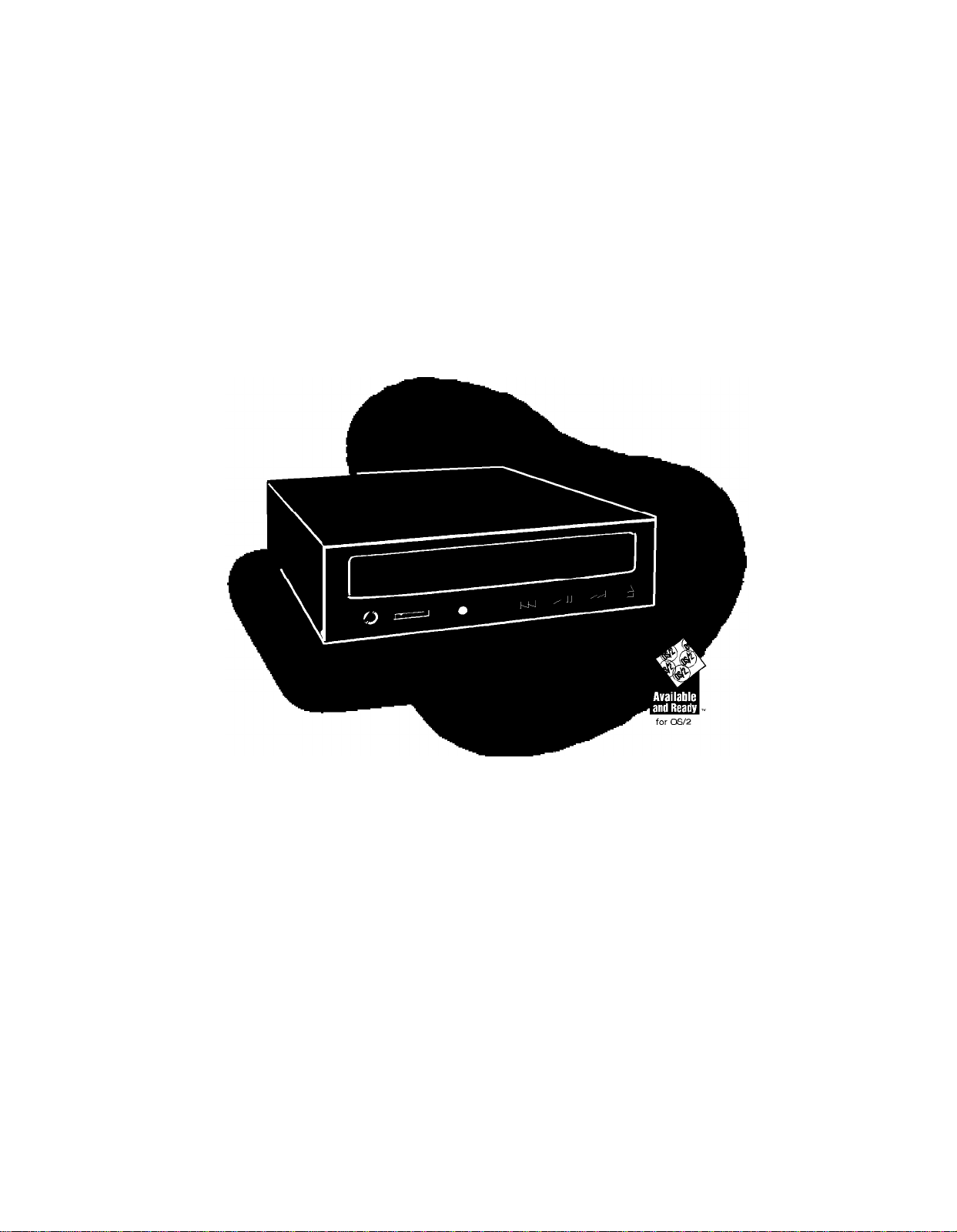
®
EPSON
ATA/IDE
CD-ROM DRIVE
USER’S MANUAL
CMD-2260
6X CD-ROM Drive
Page 2
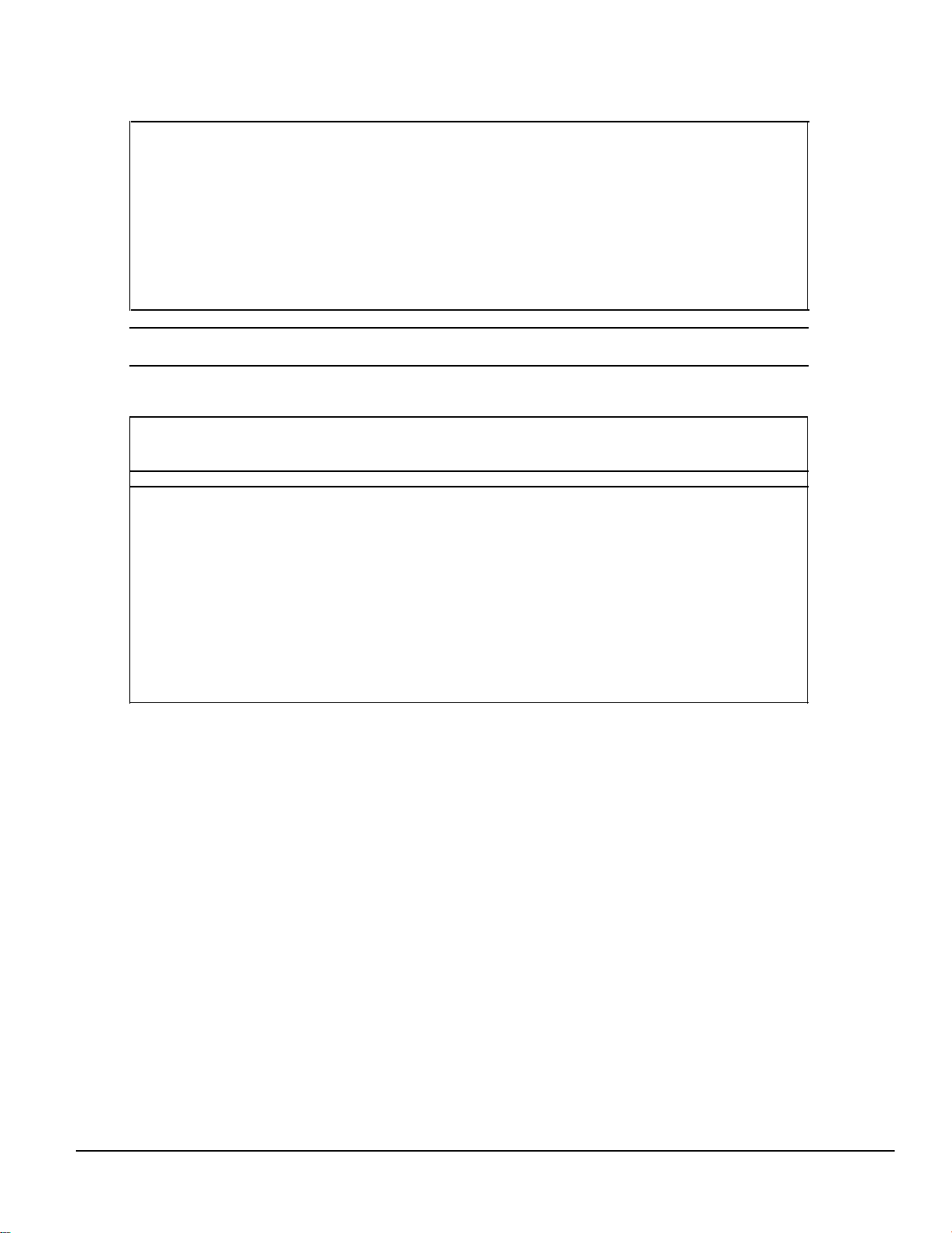
FEDERAL COMMUNICATIONS COMMISSION (FCC) RADIO FREQUENCY INTERFERENCE
STATEMENT
Class B Computing Device
Note: This equipment has been tested and found to comply with the limits for a class B digital device, pursuant to
part 15 of the FCC Rules. These limits are designed to provide reasonable protection against harmful interference in
a residential installation. This equipment generates, uses and can radiate radio frequency energy and, if not installed
and used in accordance with the instructions, may cause harmful interference to radio communications. However,
there is no guarantee that interference will occur in a particular installation. If this equipment does not cause
harmful interference to radio or television reception, which can be determined by tur+
ning the equipment off and on, the user is encouraged to try to correct the interference by one or more of the
following measures:
l Reorient or relocate the receiving antenna.
l Increase the separation between the equipment and receiver.
l Connect the equipment into an outlet on a circuit different from
FCC WARNING: Changes or modifications not expressly approved by the party responsible for compliance could
void the user’s authority to operate the equipment.
CANADIAN DEPARTMENT OF COMMUNICATIONS (DOC) NOTICE
“This digital apparatus does not exceed the Class B limits for radio noise emissions from digital apparatus as set out
in the interference-causing equipment standard entitled ‘Digital Apparatus’, ICES-003 of the Department of
Communications.”
The information in this User’s Manual has been carefully reviewed and is believed to be accurate. The vendor assumes no responsibility
for any inaccuracies that many be contained in this document, makes no commitment to update or to keep current the information in this
manual, or to notify any person or organization of the updates.
Epson reserves the right to make changes to the product described in this manual at any time without notice. This product, including
software, if any, and documentation may not, in whole or in part, be copied, photocopied, reproduced, translated or reduced to any medium
or machine without prior written consent.
In no event will Epson be liable for direct, indirect, special, incidental, or consequential damages arising from the use or inability to use this
product or documentation, even if advised of the possibility of such damages. In particular, the vendor shall not have liability for any
hardware, software, or data stored or used with the product, including the costs of the repairing, replacing, or recovering such hardware,
software, or data.
Manual Copyright, 1995 Epson. All rights reserved.
ATA/IDE Owner’s Manual
2
Page 3
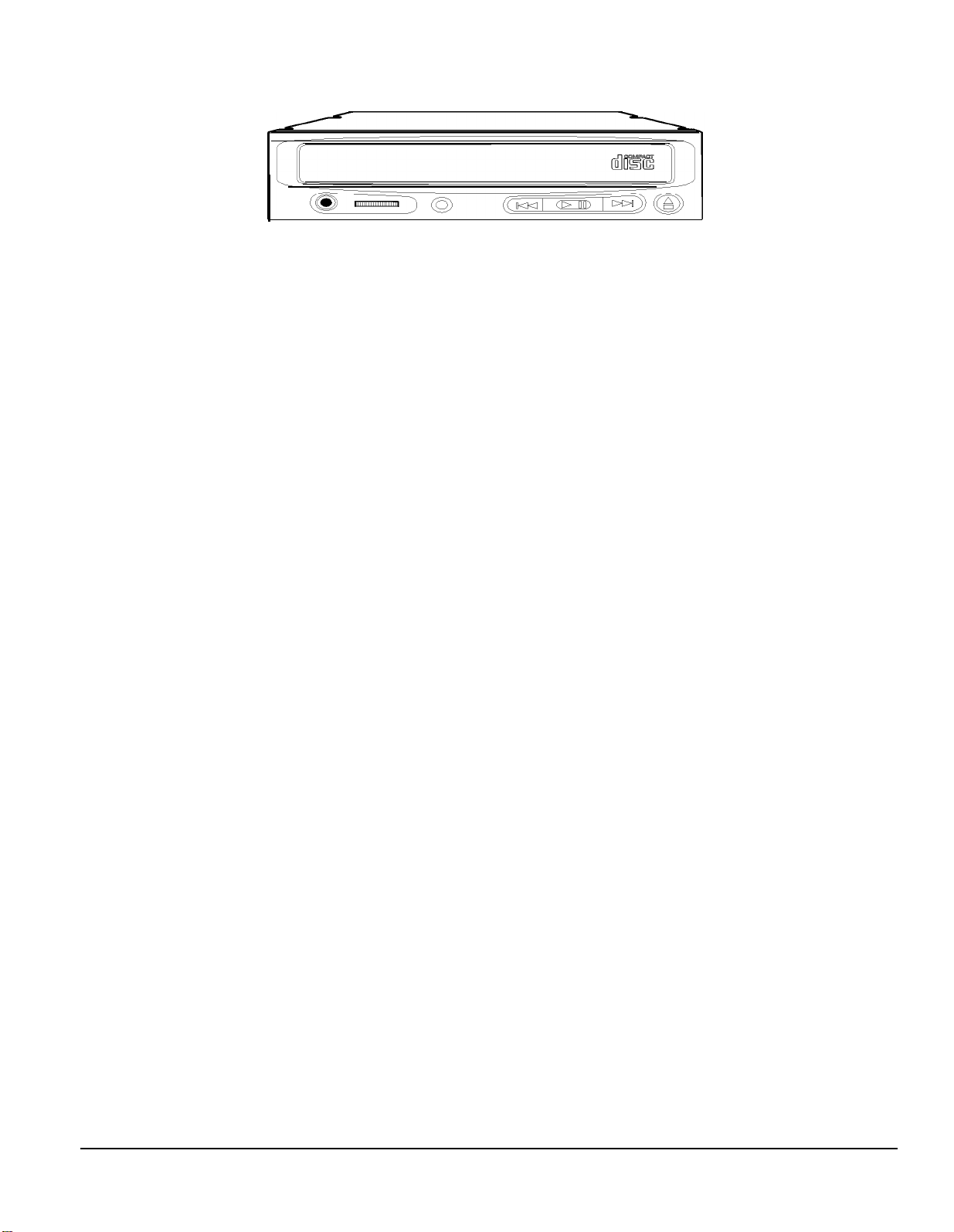
USER’S MANUAL
FOR CMD-2260 6X
ATA/IDE CD-ROM DRIVE UNIT
TABLE OF CONTENTS
Laser Safety Information
Handling Precautions
Drive Parts and Functions
Hardware Installation
Software Installation
Device Driver Installation
MSCDEX.EXE Installation
Additional Installation Instructions
Product Features
Technical Support
Windows® ‘95 Installation Notes
4
5
6
8
10
13
14
15
16
17
17
Technical Support Options
ATA/IDE Owner’s Manual
18
3
Page 4
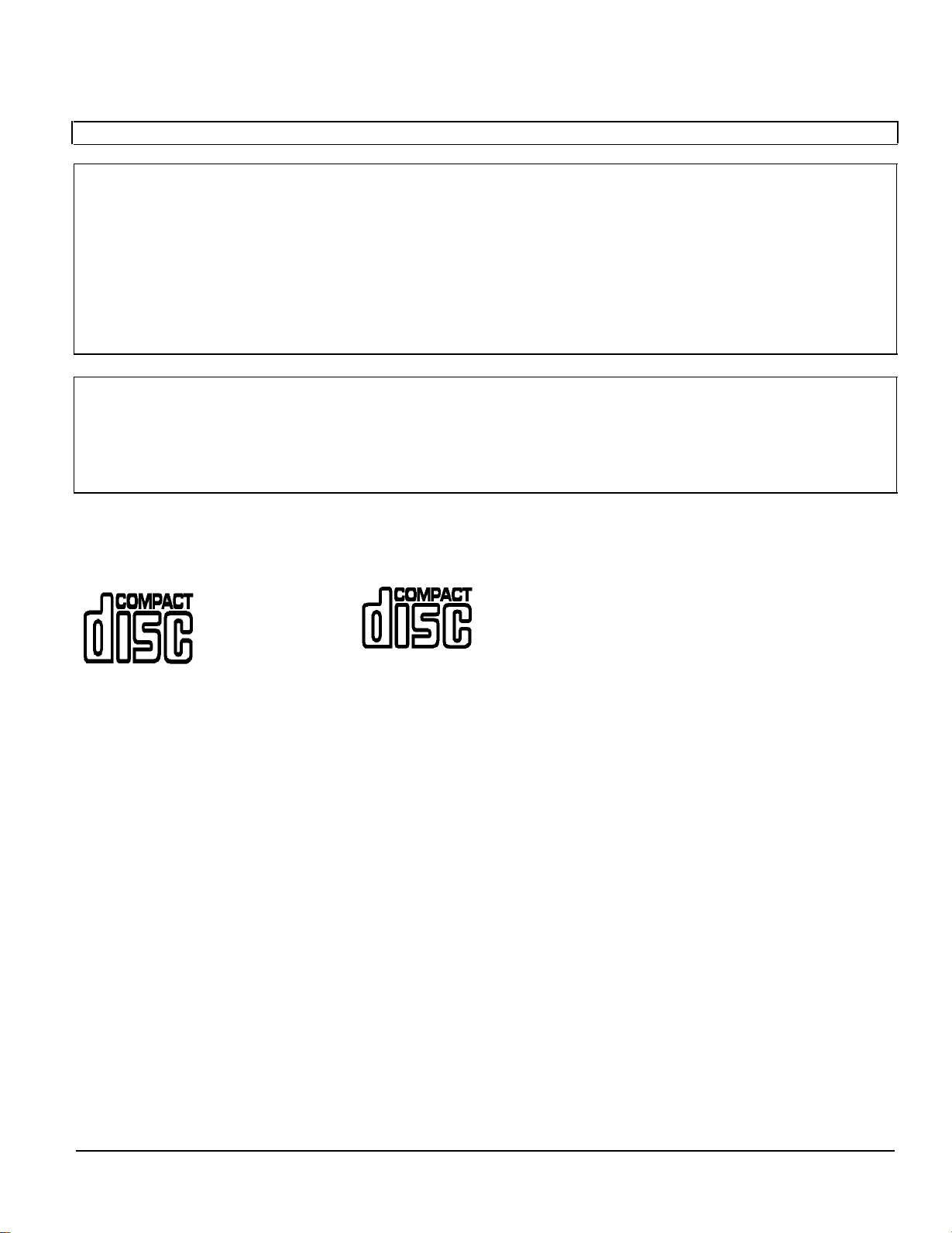
Class 1 LASER Product
LASER SAFETY INFORMATION
This equipment is certified to comply with DHHS Rule 21 CFR Chapter 1,
Caution:
(1)
(2)
(3)
(4)
(5)
Attention - L’emploi des commandes ou réglages ou l’exécution des procédés autrement que ceux spécifies ici peut resulter en
l’exposition de rayonnement hasardée.
Cet appareil conforme à la partie 15 des réglementations de la FCC. Le fonctionnement est soumis aux deux conditions
suivantes. (1) Cet appareil ne peut pas causer l’interférence nuisible et (2) cet appareil doit accepter aucune interference reçu, y
compris l’interférence qui peut causer un fontionnement indésiré.
Use of controls or adjustments or performance of procedures other than those specified herein may result in hazardous
radiation exposure.
The drive is designed to be incorporated into a computer-based system or unit which has an enclosing cover.
It is not allowed to use the drive alone.
User must not attempt to install the drive into a computer-based system or unit, or to remove the drive from a
computer-based system or unit.
To prevent fire or electrical shock do not expose this appliance to rain or moisture.
To avoid electric shock or the laser beam harmful to the eyes, do not attempt to disassemble the cabinet.
Subchapter J in effect as of date of manufacture.
DISC USAGE
This CD-ROM unit provides read-only memory using CD-ROM discs with the following trademarks:
DIGITAL AUDIO
ATA/IDE Owner’s Manual
4
Page 5
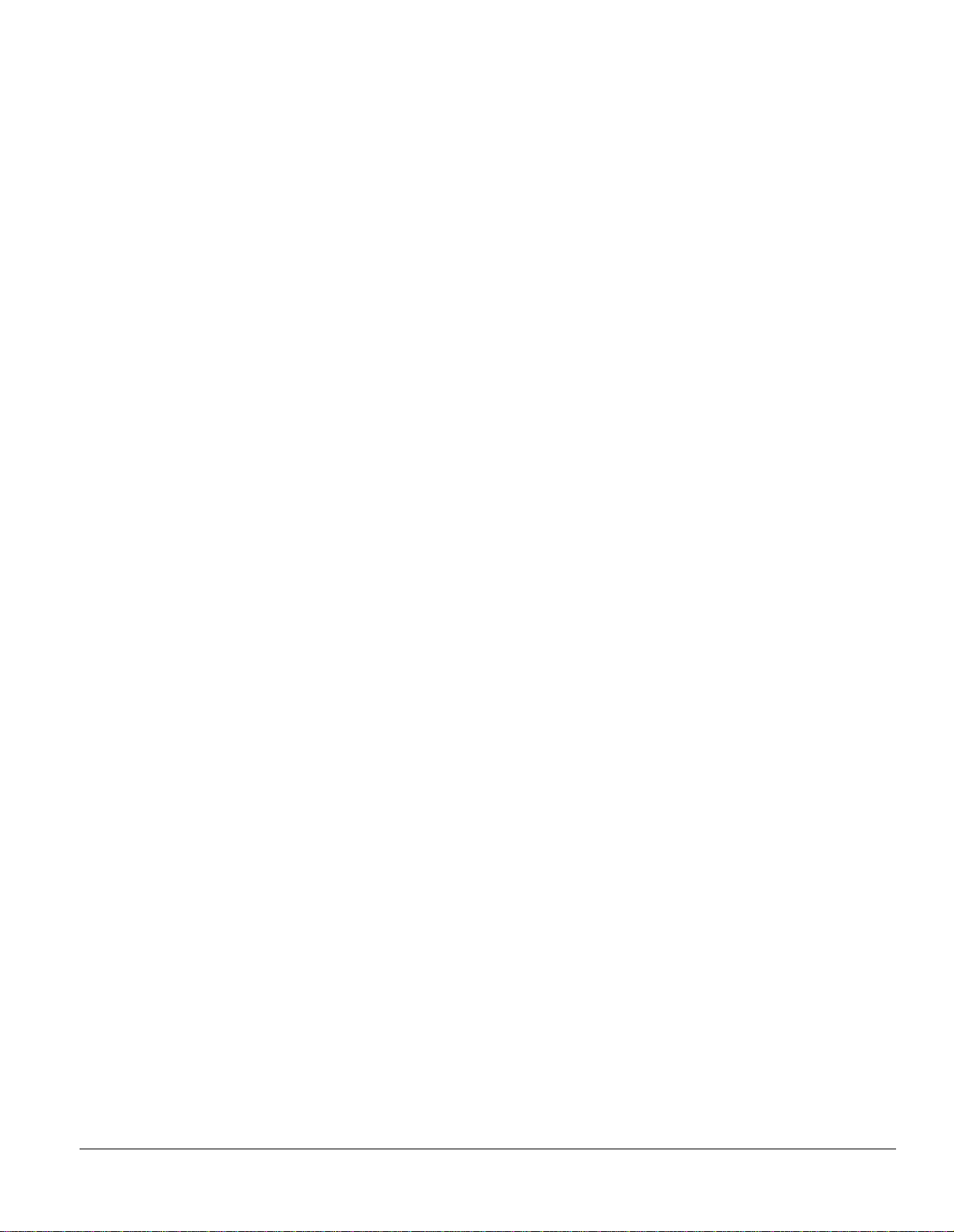
HANDLING PRECAUTIONS
DISC HANDLING
l Hold the disc by the edges. Do not touch the surface of the disc, especially the bottom of the disc.
l To remove dust or finger prints, use a clean soft dry cloth. Do not use thinners or cleaners on the disc.
l Do not write with a hard tip pen on the surface.
l Do not store the disc in a high temperature area or leave in a car under
l Do not bend or drop the disc.
direct sunlight.
DRIVE OPERATION
To avoid errors:
l Never push objects of any kind through the tray loader, never spill liquid on unit
l Do not attempt to service this product yourself.
l Do not use CD-ROM drive at a vertical installation.
l Do not remove drive unit during operation, must turn off power first.
AVOID THE FOLLOWING ENVIRONMENTS
l High-temperature, high-humidity, extreme temperature changes
l Dusty
l Excessive vibration
l Inclined place
PRECAUTION WHEN TRANSPORTING
Transport the drive with the disc removed and packaged as originally received.
Notice :
Many errors are usually caused by the following:
1. Random electrical noise
2. Dust or finger prints on the surface of a CD disc
3. Scratches and defects on the surface of a CD disc
4. Mishandling the cable connections
ATA/IDE Owner’s Manual
5
Page 6
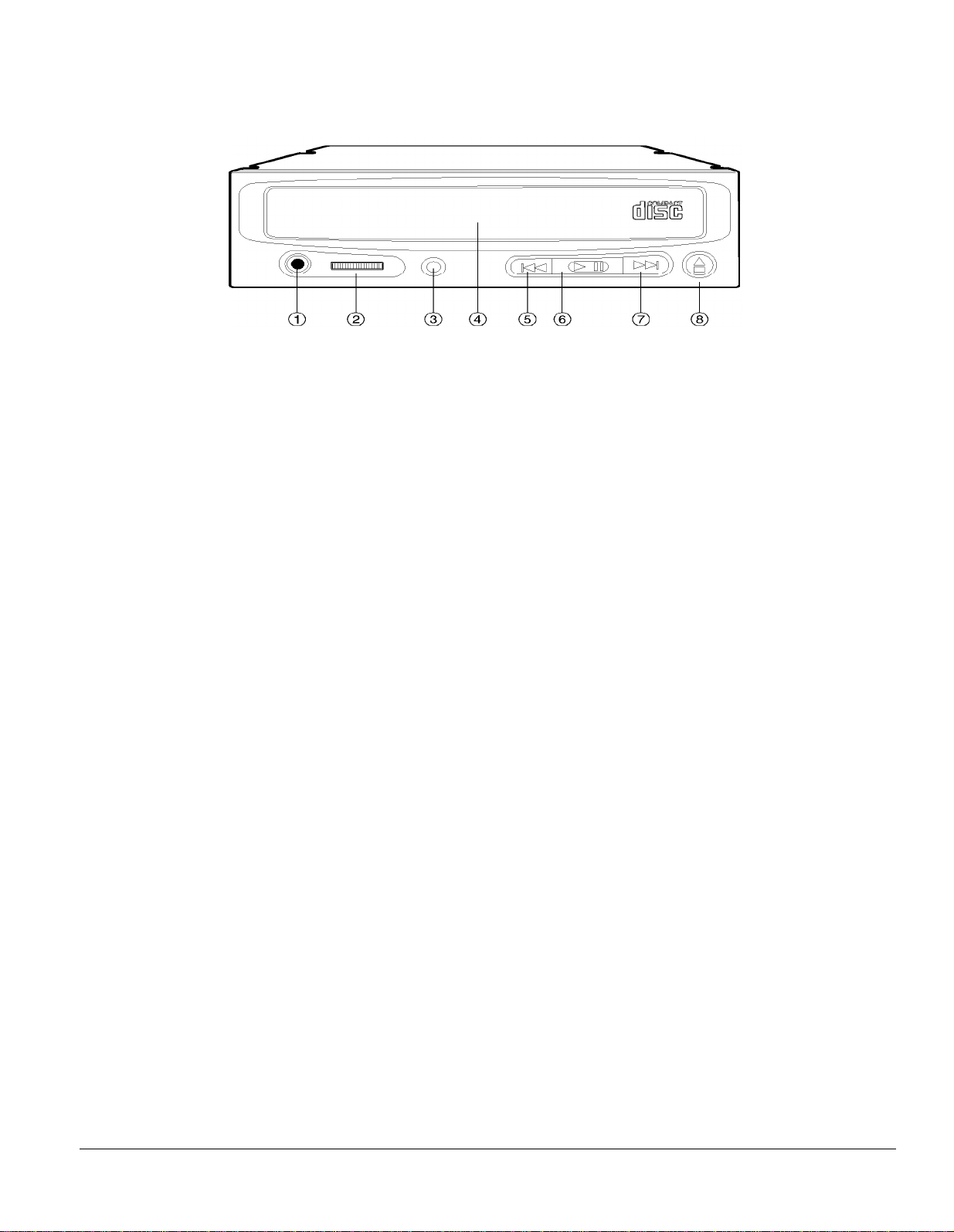
DRIVE PARTS AND FUNCTIONS
FRONT PANEL
1. HEAD PHONE JACK
Connects headphone, use 3.5mm stereo mini plug.
2. VOLUME
Adjust audio output level.
3. BUSY INDICATOR
Power on and drive ready/busy indicator.
4. DISC TRAY
Accepts a CD-ROM disc.
5. REVERSE SELECT - Audio CD Function Only
Manually steps backwards for track selection
6. PLAY/PAUSE
7. FORWARD SELECT - Audio CD Function Only
Manually steps forwards for track selection
8. EJECT/LOAD BUTTON
Load and unload the CD-ROM tray with a disc using this button.
ATA/IDE Owner’s Manual
6
Page 7

REAR PANEL
1. AUDIO OUT CONNECTOR
Standard card connector pins
2. INTERFACE MODE SELECTOR
A. CSEL (Cable Select)
B. SLAVE (Factory Default)
C. MASTER
3. 40 PIN IDE INTERFACE CONNECTOR
Interface to connect to host computer
4. DC (IN) CONNECTOR
ATA/IDE Owner’s Manual
7
Page 8

HARDWARE INSTALLATION
SYSTEM REQUIREMENTS
You need the following equipment to install your CD-ROM Drive:
l IDE compatible sound card or IDE interface card
l IBM PC/AT or compatible
l 3.5” or 5.25” floppy drive
l MS-DOS 6.0 or higher
HARDWARE INSTALLATION
Before installing the drive, be sure that you have turned off the computer, and the power cord is disconnected
from the wall socket.
PROCEDURE
1. Install the drive into a 5-l/4” bay using mounting screws.
2. Select an expansion slot on the mother board to insert the sound card or interface card.
The drive can also
be connected to your existing IDE hard drive cable if you do not already have two hard drives installed on
your system.
3. Remove the appropriate expansion slot cover.
4. Gently insert the card into the expansion slot.
ATA/IDE Owner’s Manual
8
Page 9

5. Connect the 40-pin drive interface and sound cable at the rear of the CD-ROM drive.
To prevent an
incorrect connection and possible system damage, place Pin 1 of the cable connector (red colored edge of the
cable) to Pin 1 on the ATAPI drive connector. Do not force the cable and the connector.
6.
The four pin audio cable must be connected from your CD-ROM to your sound card to enable the
capability to play audio CD’s with your unit.
7. Connect the DC power cable from the PC’s power supply to the DC power connector at the back of the
drive.
8. Replace the cover on your computer and reconnect the system
ATA/IDE Owner’s Manual
9
Page 10

SOFTWARE INSTALLATION
1. Insert the installation disk into Drive A or Drive B. (Not required for Windows ‘95 installations - see page
20).
2. At the DOS prompt, type the drive letter where the disk is inserted, followed by a colon. Press ENTER
3. Type install and press ENTER. The following menu appears:
4. The next menu allows you to specify where the MS-DOS MSCDEX.EXE tile is located.
The default selection is C:\DOS.
Chose OK when you have completed your selections If there were no
errors, the setup menu appears as shown in (6) below.
5. If the MSCDEX.EXE tile is not on your drive, or you have not chosen the correct directory, the following
menu appears.
The MSCDEX.EXE tile is included on your DOS 6.0 or higher installation disks. If this tile
was not installed on your drive during your initial DOS installation you can extract the tile directly off the
installation disks.
If this tile is not included on your installations disks you can contact Microsoft Technical
support.
ATA/IDE Owner’s Manual
10
Page 11

6. The defaults provided by the program are:
Primary/Secondary:
Master/Slave:
Assigned Drive Letter:
Memory Buffer Size
Verbose Mode:
Primary
Slave
Next Available Drive **
12 **
On **
**
These settings are utilized by the MSCDEX.EXE program.
Complete documentation is available in
your MS-DOS manual.
It is suggested that you accept the default settings unless you have sound card or adapter documentation
which require different settings.
7. Use the TAB key to move between fields and make selections, then chose SAVE IT and press ENTER.
Your installation is now complete.
ATA/IDE Owner’s Manual
11
Page 12

8. Your computer MUST now be rebooted for all changes to become effective.
ATA/IDE Owner’s Manual
12
Page 13

DEVICE DRIVER INSTALLATION
The Device Driver, EPSON. SYS, is described below.
DEVICE=[drive:\][path\]EPSON.SYS /D:device-name /M: /P: /I: /V
For example:
DEVICE=C:\EPCDROM/EPSON.SYS /D:EPSON00l /M:S /P: 1F0s /I:14 /V
.
.
[drive:\][path\] specifies the drive and the path name in use.
/D: Specifies the device name that will be used in conjunction with the MSCDEX.EXE tile,
so that the MSCDEX.EXE tile can find and communicate with the Device Driver.
.
.
[/M:S] Specifies the data transfer mode. The only choice is “S” for programmed I/O
[/P:X] Specifies the base port address for your interface. Options are 170 and 1F0.
The default is 1F0.
.
[/I:X] Specifies the device
IRQ
assignment. Choices are:
9, 10, 11, 12, 14,
and
15
The default is 14.
.
/V: Verbose mode specifies whether complete setup information is printed to the screen
ATA/IDE Owner’s Manual
13
Page 14

MSCDEX.EXE INSTALLATION INSTRUCTIONS
MSCDEX.EXE must be included in the AUTOEXEC.BAT tile.
each time the system boots up. The syntax is as follows:
C: \ <path> \MSCDEX.EXE / D:<device name. /L:<drive letter>/M:<buffersize>
Example:
C:DOS\MSCDEX.EXE /D:EPSON00l /M: 12
Path-filename
Device-name
Buffer Size
IL:
IV:
The path where the MSCDEX.EXE tile is located.
The same name that was used with the DEVICE DRIVER in the CONFIG.SYS tile.
Specifies the number of sector buffers. The default is 12.
Specifies the drive letter to the first CD-ROM drive.
Directs MSCDEX to display memory statistics when it is loaded.
The MSCDEX.EXE will be invoked
ATA/IDE Owner’s Manual
14
Page 15

Additional Installation Instructions
Installing CD Audio Player For Windows
If “CD Audio” is not available in your Windows Accessories Group “Media Player”, you must complete the following steps to
install it:
1)
2)
3)
4)
5)
6)
Installing OS/2 2.x and 3.x
1)
2)
Installing Linux
You must obtain the IDE compatible files from your Linux distributor or from Epson
Installing A IDE Controller Card With A Primary and Secondary Port
If you are connecting the Epson CD-ROM to the secondary port of the controller card, the drive must be configured to be a
master drive. When you are using the master drive configuration, it is suggested that you also use IRQ 15.
Go to “Control Panel” and then to “Drivers”;
If [MCI] CD Audio is not listed go to add;
Chose [MCI] CD Audio and install the file;
If [MCI] CD Audio was listed choose setup and your CD-ROM should be detected;
Exit Windows and then restart Windows;
Go to Media Player and choose CD Audio under device.
If you are using OS/2 Warp, you must choose the driver “Unlisted IDE CD-ROM”;
If you are using OS/2 2.x, you must obtain the new drivers from Epson or IBM.
ATA/IDE Owner’s Manual
15
Page 16

PRODUCT FEATURES
SPECIFICATIONS
Disc
Applicable Disc
Disc Diameter
Performance
Data Rate - Sustained
Data Rate - Burst
Access Time
1. Tested with MPCII Wizard
2. Tested with Philips
PARSCOM direct measurement program
0 to 20 mins (l/3 stroke)
20 to 40 mins (l/3 stroke)
40 to 54 mins (l/3 stroke)
Average Random Seek
Data Buffer
Optical Pickup
Laser
Slide Mechanism
Spindle Motor
Mechanical Noise Play
Power Consumption
CMD-2240
CD-ROM DRIVE
CD-ROM Mode 1, CD-DA, CD-I;
CD-ROM XA Mode 2, Form 1 &2
12cm, 8cm
750KB/sec
2.7MB/sec ATAPI Mode 0
5.2MB/sec ATAPI Mode 1
8.3MB/sec ATAPI Mode 2
11.1 MB/set ATAPI Mode 3
210ms average
140ms average
120ms average
100ms average
180ms average
(Full Stroke) 0 to 54 mins
256KB
Semiconductor
Linear Motor
Brushless
30dBA
5 Watts Average
CMD-2260
CD-ROM DRIVE
CD-ROM Mode 1, CD-DA, CD-I;
CD-ROM XA Mode 2, Form 1 &2
12cm, 8cm
900KB/sec
2.7MB/sec ATAPI Mode 0
5.2MB/sec ATAPI Mode 1
8.3MB/sec ATAPI Mode 2
11.1 MB/set ATAPI Mode 3
195ms average
270ms average
233ms average
220ms average
229ms average
256KB
Semiconductor
Linear Motor
Brushless
30dBA
5 Watts Average
Environmental Conditions
Operating
Storage
Error Rate
Soft Read Error
Hard Read Error
Seek Error
Dimensions and Weight
Dimensions (W/H/D)
Weight
Front Panel
Disc Loading
Indicator (LED)
Audio Output
Volume Control
CD Audio Player Controls
Rear Panel
Power Supply
Electrical Interface
Interface Connector
Audio Output
Temperature: 5 to 55° Celsius
Humidity: 5 - 90% non condensing
Temperature: -25 to 55° Celsius
Humidity: 5 - 90% non condensing
Less than 10
Less than l0
Less than 10
-9
-12
-6
146 x 41.5 x 208 mm
(without front panel)
lkg
MTL
Power ON/BUSY
Headphone Jack
Wheel Knob
4 Buttons; forward select, play/
pause, reverse select, open/close
+5/+12VDC STD PC
Power Connector
IDE/ATAPI CD-ROM SFF-8020
40 Pin IDE
SFF - 8020 ATAPI Standard
Temperature: 5 to 55° Celsius
Humidity: 5 - 90% non condensing
Temperature: -25 to 55° Celsius
Humidity: 5 - 90% non condensing
Less than 10
Less than 10
Less than 10
-9
-12
-6
146 x 41.5 x 208 mm
(without front panel)
lkg
MTL
Power ON/BUSY
Headphone Jack
Wheel Knob
4 Buttons; forward select, play/pause
reverse select, open/close
+5/+12VDC STD PC
Power Connector
IDE/ATAPI CD-ROM SFF-8020
40 Pin IDE
Analog Output, 4 pin Connector
Reliability
MTBF
ATA/IDE Owner’s Manual
30,000 POH (25% duty)
30,000 POH (25% duty)
16
Page 17

Technical Support
TROUBLESHOOTING
Check the table below for common problems and solutions.
PROBLEM
l
When you play a CD there is
no image on the screen.
l
When you play a CD there is
no sound
l
During the computer’s boot
process, you get a message
that the CD is not active or
responding.
l
The CD door will not Open
CORRECTIVE ACTION
There are several probable causes
for this problem. The disc might
be an audio CD with no screen
images. You could have inserted
the disc upside down (with the label
facing down instead of up). Also,
the disc could be defective.
You may not have connected the
four pin sound cable from the CD
to either your sound card or the
interface card.
Confirm that you have the power
cable connected to the CD unit. If
there is power, then confirm that
the cable is attached correctly.
Confirm that you have the power
cable connected to the CD-ROM
unit. Also, confirm that the cable
is attached correctly.
If after troubleshooting your problem the CD-ROM drive is still inoperable do not remove the cover or
tamper with the unit.
The technical support options contained on the next page should be used to correct
your problem.
Important Notes for Windows® ‘95
When installing your CD-ROM drive with Microsoft Windows ‘95, it is not necessary to install the device
driver.
operating system.
installation, and you are having difficulty with performance of the drive under Windows ‘95, it may be
necessary to verify that the MSCDEX.EXE is in the Windows/command subdirectory. It should appear as
follows:
Incorrect: C:DOS\MSCDEX.EXE/D:MSCDOOl/M: 12
Correct: C:\WINDOWS\COMMAND\MSCDEX.EXE/D:MSCDOOl/M: 12
ATA/IDE Owner’s Manual
The CD-ROM drive is “plug-‘n’-play” with Windows ‘95 and will automatically be recognized by that
If you have upgraded your system to Windows ‘95 from an earlier DOS or Windows
17
Page 18

Technical Support Options
The following Technical Support options are available if you have questions or concerns:
Call Epson Technical Support at 800-922-8911
On CompuServe, GO EPSON or contact us directly at 76004,1432
Using Test Directory Contained On Installation Disk
The test directory contained on your installation disk is for use as directed by technical support.
programs provide information that will enable you to receive a quick solution to many common technical
support problems.
P/N 120-00005-01
These
ATA/IDE Owner’s Manual
18
