Page 1
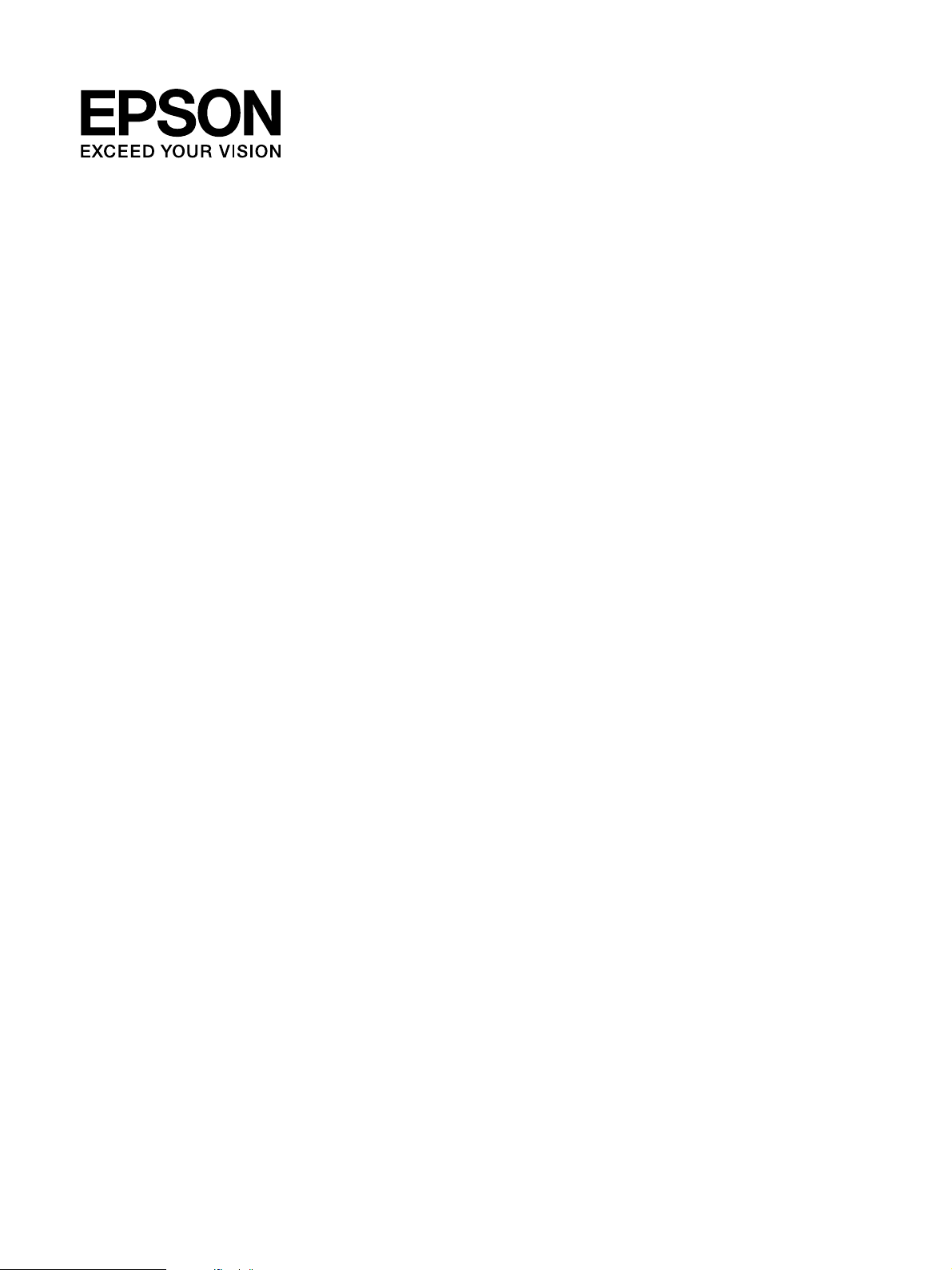
Font Guide
Working with Fonts . . . . . . . . . . . . . . . . . . . . . . . . . . . . . . . . . . . . . . . . . . . . . . . . . . . . . . . . . . . . . . . 2
EPSON BarCode Fonts (Windows Only). . . . . . . . . . . . . . . . . . . . . . . . . . . . . . . . . . . . . . . . . 2
Available fonts . . . . . . . . . . . . . . . . . . . . . . . . . . . . . . . . . . . . . . . . . . . . . . . . . . . . . . . . . . . . . . 17
Adding more fonts. . . . . . . . . . . . . . . . . . . . . . . . . . . . . . . . . . . . . . . . . . . . . . . . . . . . . . . . . . . 23
Selecting fonts. . . . . . . . . . . . . . . . . . . . . . . . . . . . . . . . . . . . . . . . . . . . . . . . . . . . . . . . . . . . . . . 23
Downloading fonts . . . . . . . . . . . . . . . . . . . . . . . . . . . . . . . . . . . . . . . . . . . . . . . . . . . . . . . . . . 23
EPSON Screen Fonts (Windows Only). . . . . . . . . . . . . . . . . . . . . . . . . . . . . . . . . . . . . . . . . . 24
Symbol Sets . . . . . . . . . . . . . . . . . . . . . . . . . . . . . . . . . . . . . . . . . . . . . . . . . . . . . . . . . . . . . . . . . . . . . 25
Introduction to symbol sets . . . . . . . . . . . . . . . . . . . . . . . . . . . . . . . . . . . . . . . . . . . . . . . . . . . 25
In the PCL5 mode . . . . . . . . . . . . . . . . . . . . . . . . . . . . . . . . . . . . . . . . . . . . . . . . . . . . . . . . . . . 25
In the ESC/P 2 or FX Modes . . . . . . . . . . . . . . . . . . . . . . . . . . . . . . . . . . . . . . . . . . . . . . . . . . 28
In the I239X Emulation Mode . . . . . . . . . . . . . . . . . . . . . . . . . . . . . . . . . . . . . . . . . . . . . . . . . 30
In the PCL6 Mode . . . . . . . . . . . . . . . . . . . . . . . . . . . . . . . . . . . . . . . . . . . . . . . . . . . . . . . . . . . 30
NPD3103-00
Page 2
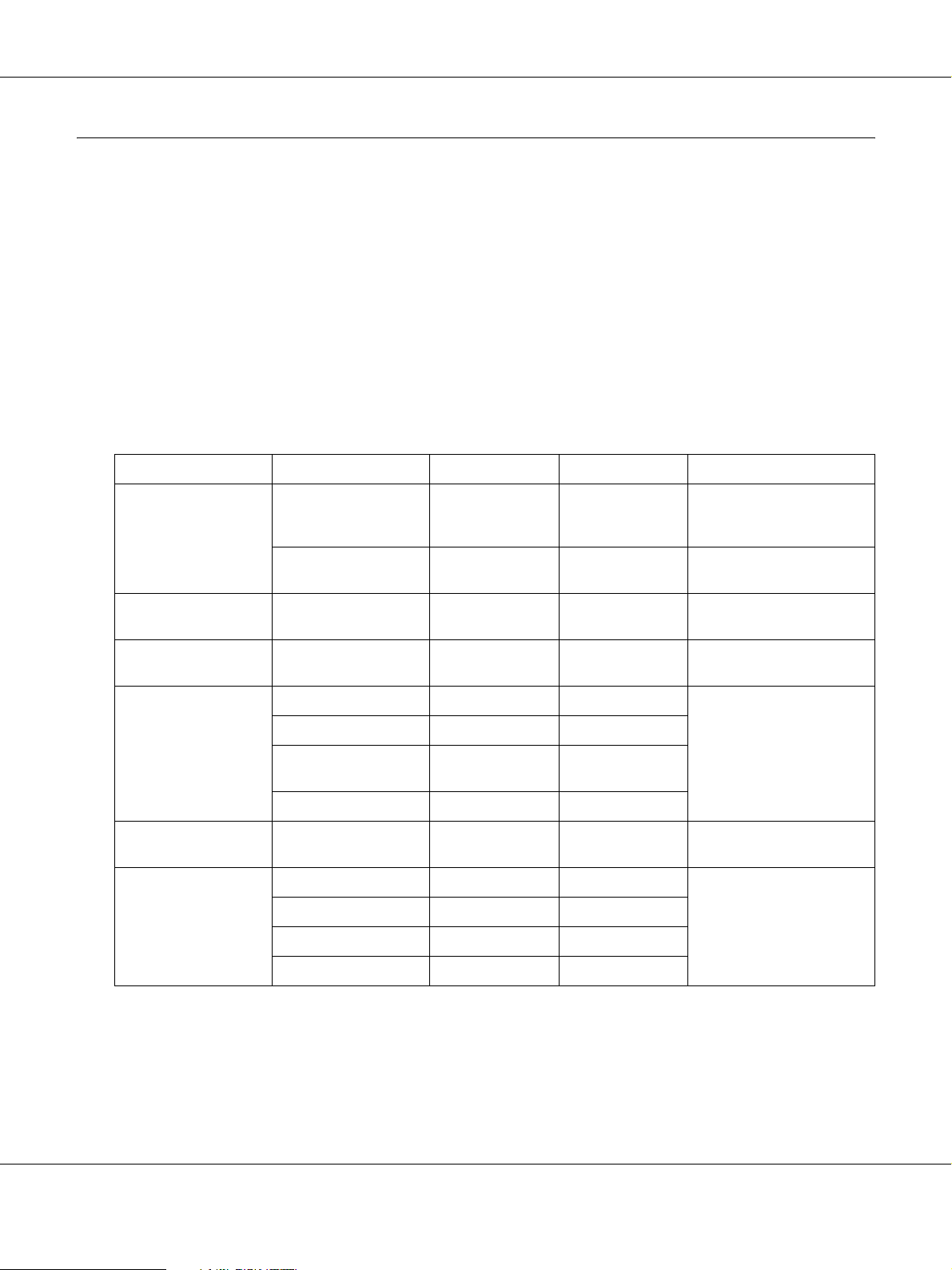
Working with Fonts
EPSON BarCode Fonts (Windows Only)
EPSON Font Guide
EPSON BarCode Fonts let you easily create and print many types of bar codes.
New :confirm the specification / If unnecessary, del ete (Windows Only) f rom the title
Normally, bar code creation is a laborious process requiring you to specify various command
codes, such as Start bar, Stop bar and OCR-B, in addition to the bar code characters themselves.
However, EPSON BarCode Fonts are designed to add such codes automatically, allowing you to
easily print bar codes that conform to a variety of bar code standards.
EPSON BarCode Fonts support the following types of bar codes.
Bar code Standard EPSON BarCode OCR-B Check Digit Comments
EAN EPSON EAN-8 Yes Yes Creates EAN
(abbreviated version)
bar codes.
EPSON EAN-13 Yes Yes Creates EAN (standard
version) bar codes.
UPC-A EPSON UPC-A Yes Yes Creates UPC-A
bar codes.
UPC-E EPSON UPC-E Yes Yes Creates UPC-E
bar codes.
Code39 EPSON Code39 No No Printing of OCR-B and
EPSON Code39 CD No Yes
EPSON Code39 CD
Num
Yes Yes
check digits can be
specified with the font
name.
EPSON Code39 Num Yes No
Code128 EPSON Code128 No Yes Creates Code128
bar codes.
Interleaved 2 of 5
(ITF)
EPSON ITFNoNoPrinting of OCR-B and
EPSON ITF CD No Yes
EPSON ITF CD Num Yes Yes
EPSON ITF Num Yes No
check digits can be
specified with the font
name.
2
Page 3
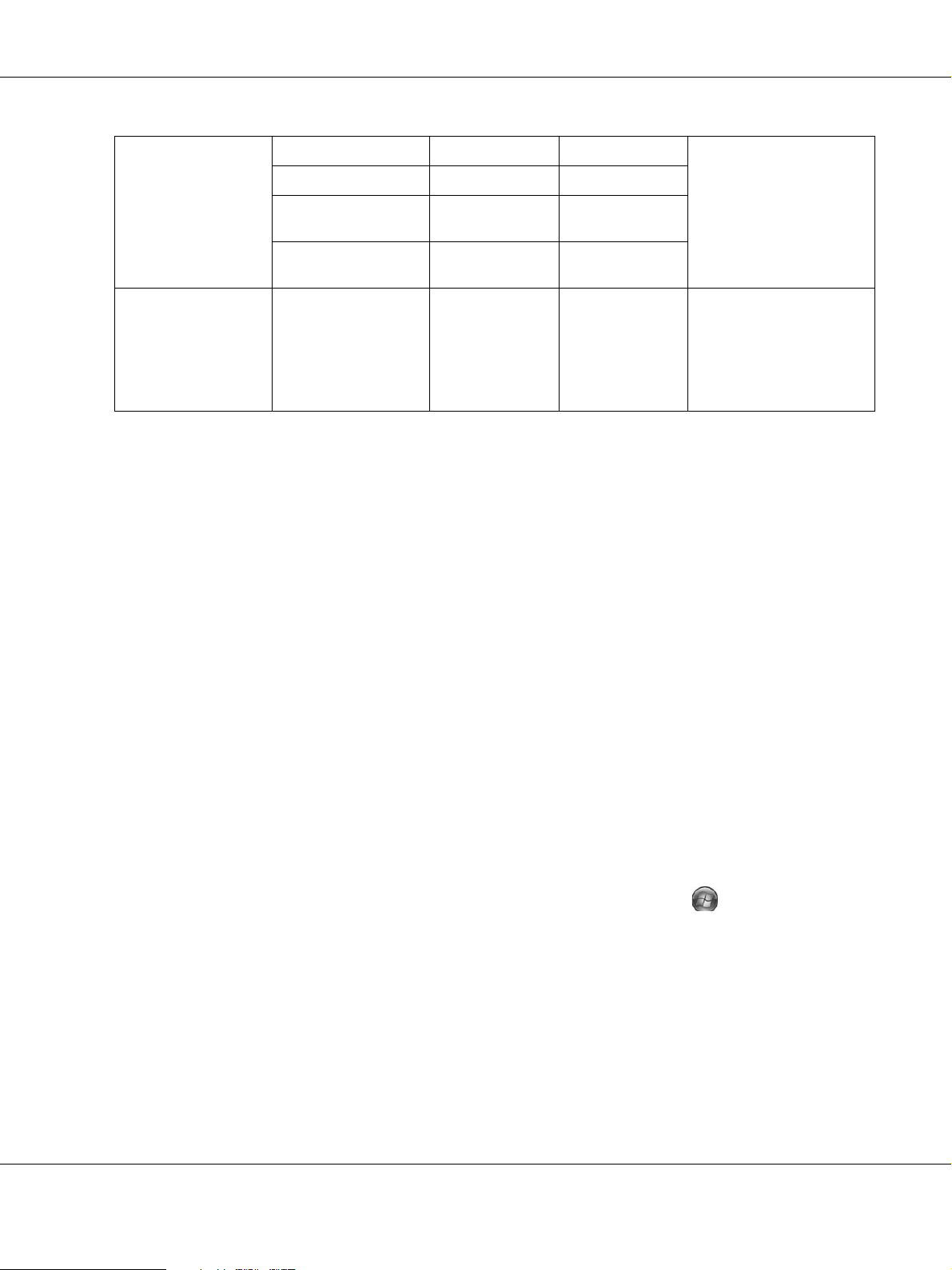
EPSON Font Guide
Codabar EPSON Codabar No No Printing of OCR-B and
EPSON Codabar CD No Yes
EPSON Codabar CD
Num
Yes Yes
check digits can be
specified with the font
name.
EPSON Codabar
Num
EAN128 EPSON EAN128 Yes Yes Creates EAN128
Yes No
barcodes.
Supported OS:
Windows
Vista/XP/2000/Server200
3
System requirements
To use EPSON BarCode Fonts, your computer system should meet the following requirements:
Computer: IBM PC series or IBM compatible with an i386SX or higher CPU
Operating system*: Microsoft Windows Vista, XP, Me, 98, 2000, or Server 2003
Hard disk: 15 to 30 KB free space, depending on the font.
* When using EPSON Barcode Fonts, make sure the printer driver is compatible with your computer's operating system.
Installing EPSON BarCode Fonts
Follow the steps below to install EPSON BarCode Fonts. The procedure described here is for
installation in Windows 98; the procedure for other Windows operating systems is nearly the same.
1. Make sure that the printer is off and that Windows is running on your computer.
2. Insert the printer software CD-ROM in the CD-ROM drive.
Note:
If the Epson Installation Program screen does not appear automatically, click Start, then click
Computer (for Windows Vista) or click the My Computer icon on the desktop (for Windows XP, Me,
98, 2000 or Server 2003). Right-click the CD-ROM icon, click OPEN in the menu that appears, then
double-click EPSetup.exe.
3. If the language section window appears, select your language.
4. If the option selection window appears, click User Installation.
5. When the EPSON Installation Program screen appears, click Custom Install.
3
Page 4
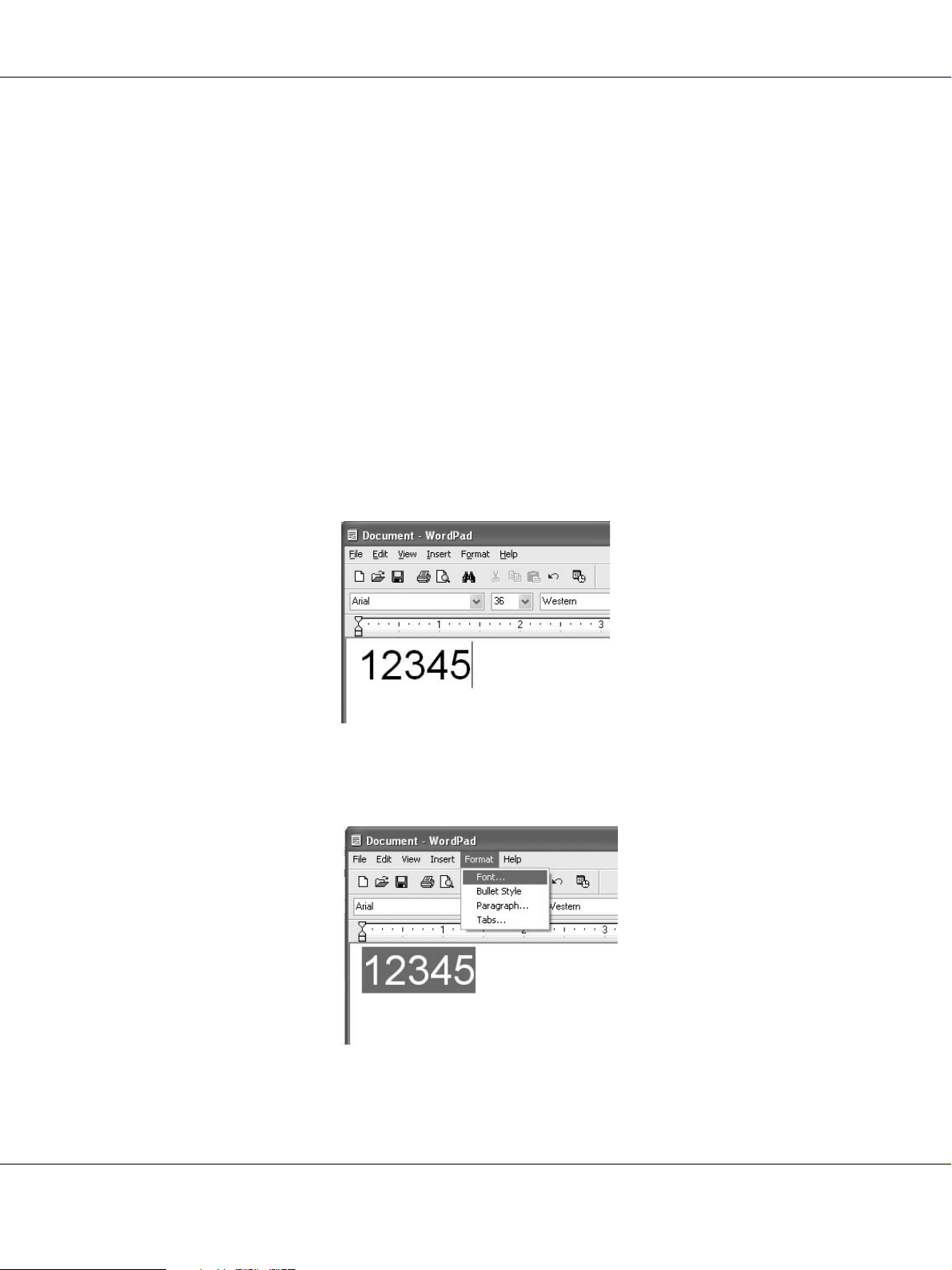
EPSON Font Guide
6. Click EPSON BarCode Font.
7. When the software license agreement screen appears, read the statement and then click
Accept. Then follow the on-screen instructions.
8. When installation is complete, click Exit.
EPSON BarCode Fonts are now installed on your computer.
Printing with EPSON BarCode Fonts
Follow the steps below to create and print bar codes using EPSON BarCode Fonts. The application
featured in these instructions is Microsoft WordPad. The actual procedure may differ slightly
when printing from other applications.
1. Open a document in your application and enter the characters you want to convert into a
bar code.
2. Select the characters, then select Font from the Format menu.
4
Page 5
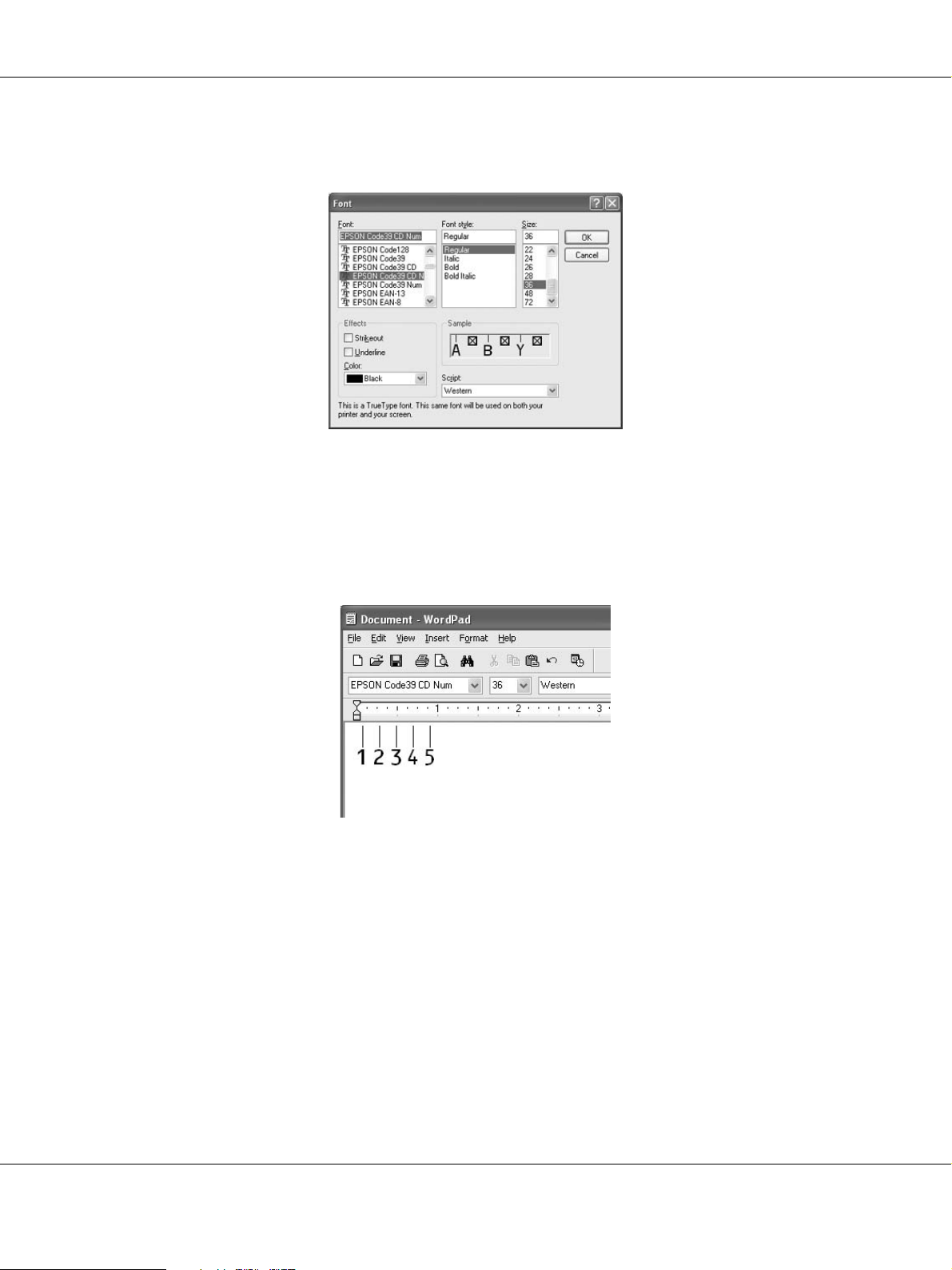
EPSON Font Guide
3. Select the EPSON BarCode Font you want to use, set the font size, then click OK.
Note:
In Windows Vista, XP, 2000, or Server 2003, you cannot use font sizes larger than 96 points when
printing bar codes.
4. The characters you selected appear as bar code characters similar to those shown below.
5. Select Print from the File menu, select your EPSON printer, then click Properties. Make the
following printer driver settings. Your printer is a Black-and-White printer. See the
Black-and-White Printer Driver section in the table below.
5
Page 6
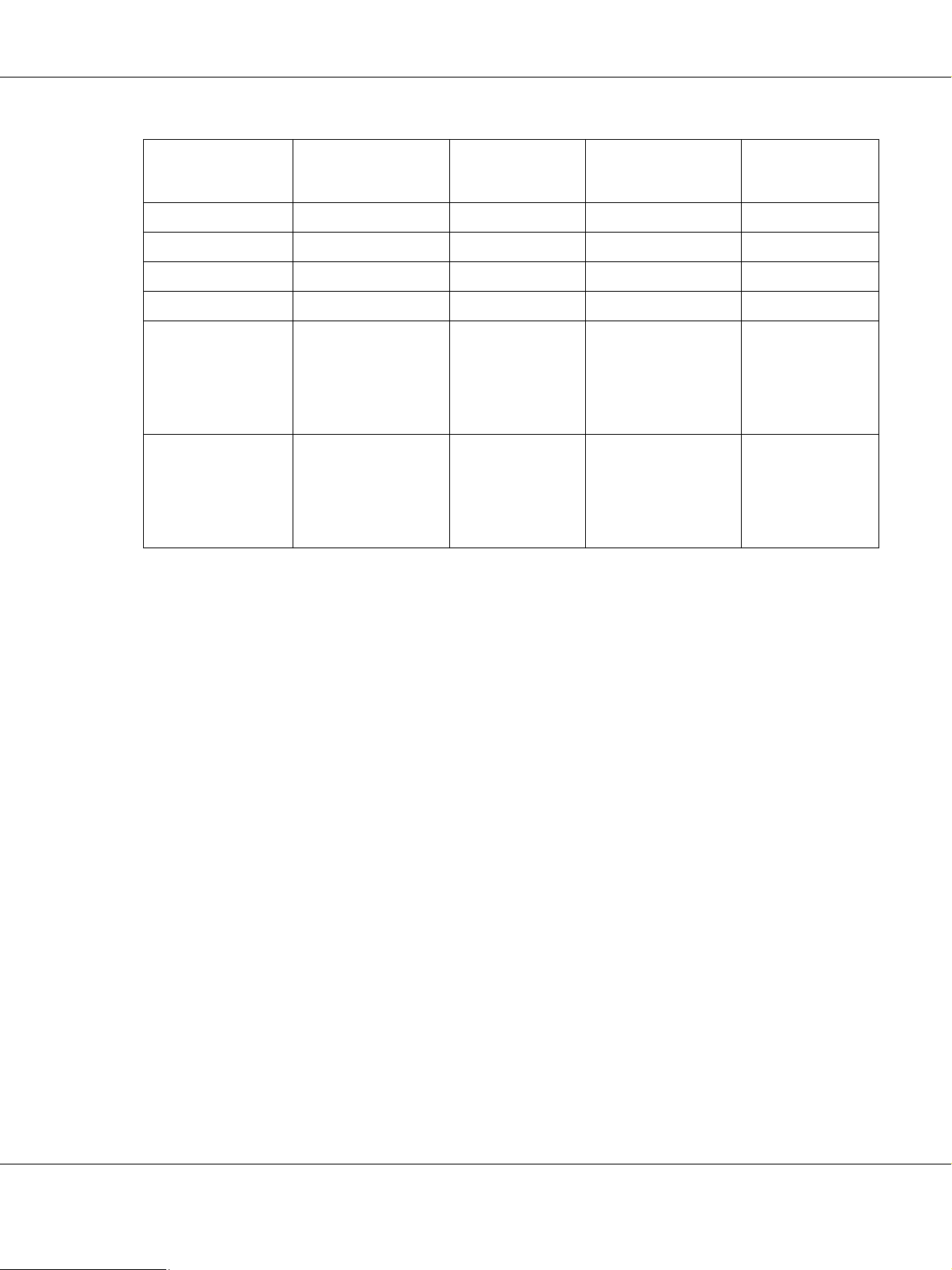
EPSON Font Guide
Black-and-white
Printer Driver
Color (not available) Black (not available) Black
Print Quality Text & Image
Toner Save Not selected Not selected Not selected Not selected
Zoom Options Not selected Not selected Not selected Not selected
Graphic mode (in
the Extended
Settings dialog box
accessed through
the Optional
Settings tab)
Printing Mode (in
the Extended
Settings dialog box
accessed through
the Optional
Settings tab)
*
These settings are available when the Automatic check box is selected on the Basic Settings tab. When the
Advanced check box is selected, click the More Settings button and set the Resolution or Print Quality to 600dpi.
High Quality (Printer) (not available) (not available) (not available)
(not available) High Quality
*
Color Printer
Driver
Text & Image
(Printer)
Host Based
Black-and-white
Printer Driver
*
Text & Image
(not available) (not available)
*
Host Based Color
Printer Driver
Text & Image
*
6. Click OK to print the bar code.
Note:
If there is an error in the bar code character string, such as inappropriate data, the bar code will be printed
as it appears on the screen, but it cannot be read by a bar code reader.
Notes on inputting and formatting bar codes
Please note the following when inputting and formatting bar code characters:
❏ Do not apply shading or special character formatting, such as bold, italic, or underline.
❏ Print bar codes in black and white only.
❏ When rotating characters, only specify rotation angles of 90°, 180°, and 270°.
❏ Turn off all automatic character and word spacing settings in your application.
❏ Do not use features in your application that enlarge or reduce the size of characters in only the
vertical or horizontal direction.
❏ Turn off your application’s auto-correct features for spelling, grammar, spacing, etc.
❏ To more easily distinguish bar codes from other text in your document, set your application to
show text symbols, such as paragraph marks, tabs, etc.
6
Page 7
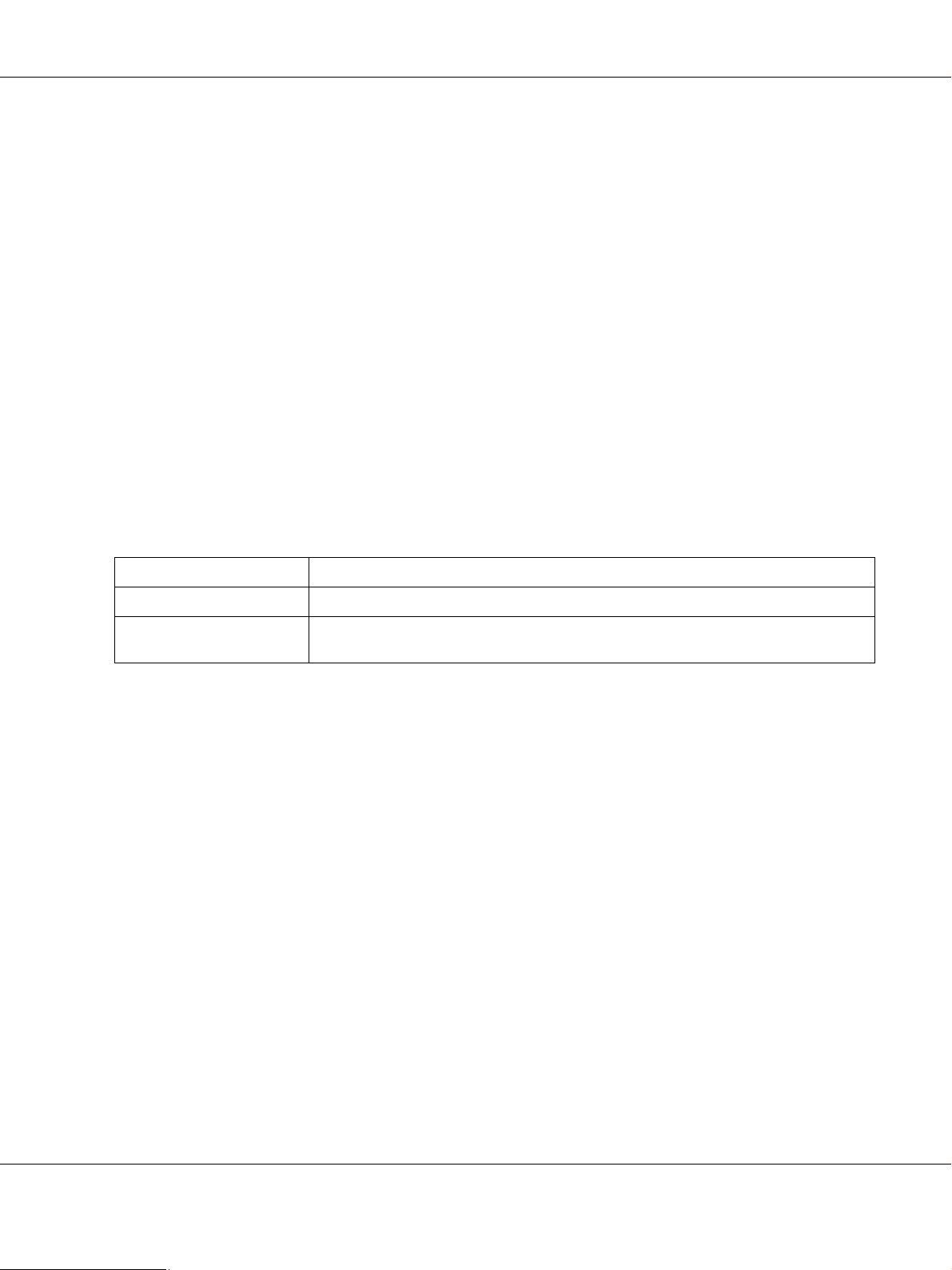
EPSON Font Guide
❏ Because special characters such as Start bar and Stop bar are added when an EPSON BarCode
Font is selected, the resulting bar code may have more characters than were originally input.
❏ For best results, use only the font sizes recommended in “BarCode Font specifications” on page
7 for the EPSON BarCode Font you are using. Bar codes in other sizes may not be readable with
all bar code readers.
Note:
Depending on the print density, or on the quality or color of the paper, bar codes may not be readable with all
bar code readers. Print a sample and make sure the bar code can be read before printing large quantities.
BarCode Font specifications
This section contains details on the character input specifications for each EPSON BarCode Font.
EPSON EAN-8
❏ EAN-8 is an eight-digit abbreviated version of the EAN bar code standard.
❏ Because the check digit is added automatically, only 7 characters can be input.
Character type Numbers (0 to 9)
Number of characters 7 characters
Font size 52 pt to 130 pt (up to 96 pt in Windows Vista/XP/2000/Server 2003). Recommended
sizes are 52 pt, 65 pt (standard), 97.5 pt, and 130 pt.
The following codes are inserted automatically and need not be input by hand:
❏ Left/Right margin
❏ Left/Right guard bar
❏ Center bar
❏ Check digit
❏ OCR-B
7
Page 8
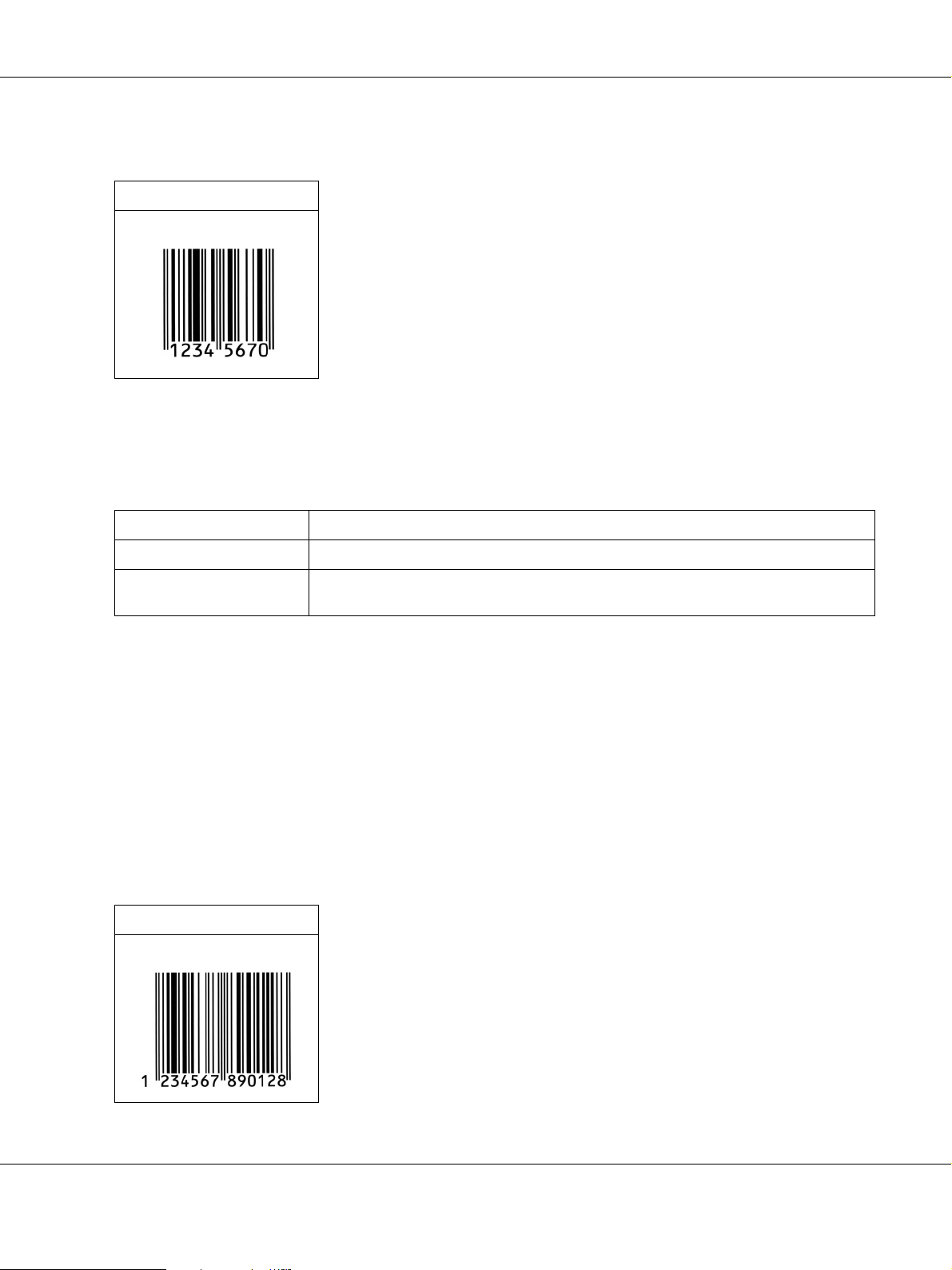
Print sample
EPSON EAN-8
EPSON EAN-13
❏ EAN-13 is the standard 13-digit EAN bar code.
❏ Because the check digit is added automatically, only 12 characters can be input.
EPSON Font Guide
Character type Numbers (0 to 9)
Number of characters 12 characters
Font size 60 pt to 150 pt (up to 96 pt in Windows Vista/XP/2000/Server 2003). Recommended
sizes are 60 pt, 75 pt (standard), 112.5 pt, and 150 pt.
The following codes are inserted automatically and need not be input by hand:
❏ Left/Right margin
❏ Left/Right guard bar
❏ Center bar
❏ Check digit
❏ OCR-B
Print sample
EPSON EAN-13
8
Page 9
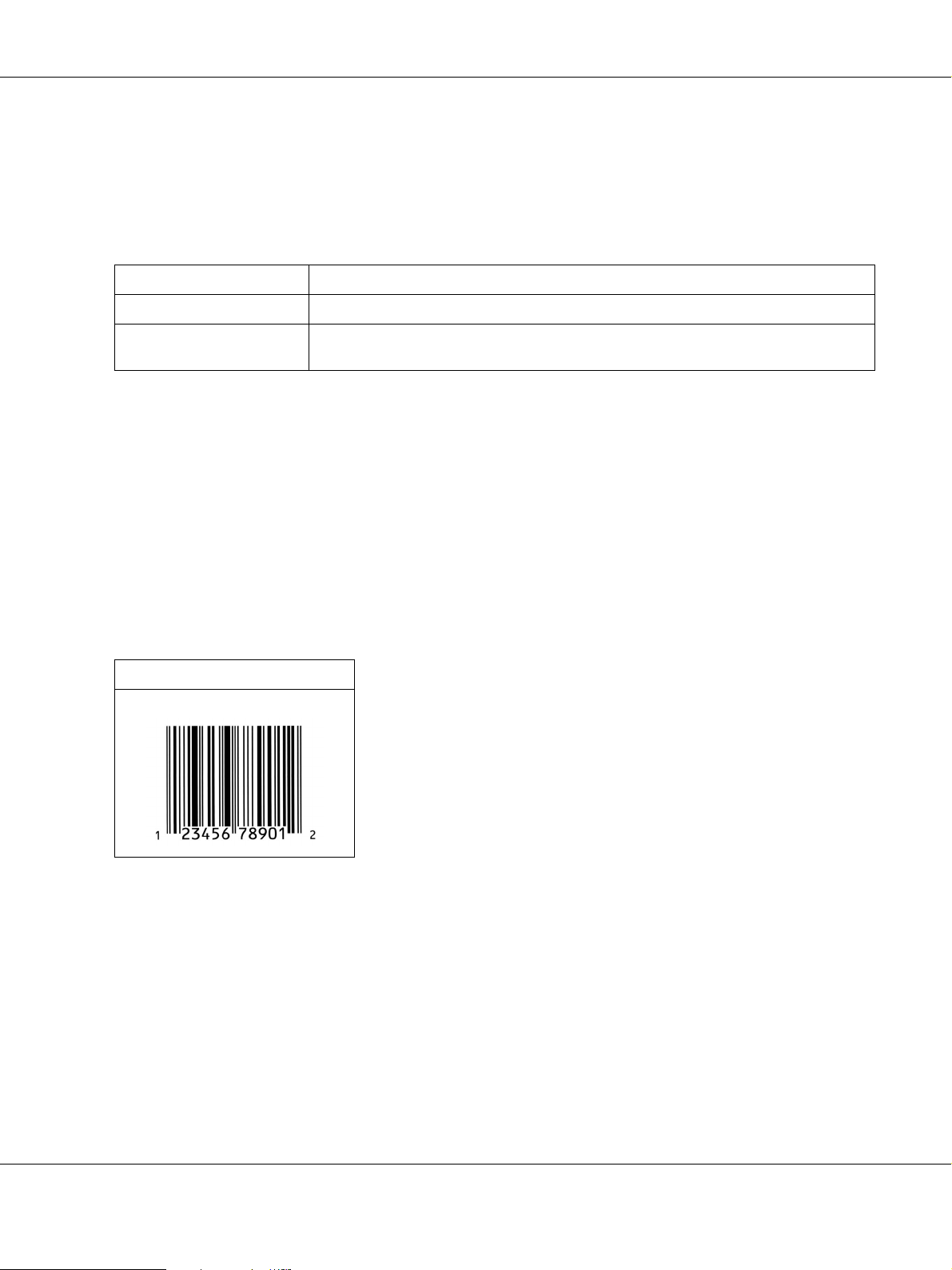
EPSON Font Guide
EPSON UPC-A
❏ UPC-A is the standard bar code specified by the American Universal Product Code (UPC
Symbol Specification Manual).
❏ Only regular UPC codes are supported. Supplementary codes are not supported.
Character type Numbers (0 to 9)
Number of characters 11 characters
Font size 60 pt to 150 pt (up to 96 pt in Windows Vista/XP/2000/Server 2003). Recommended
sizes are 60 pt, 75 pt (standard), 112.5 pt and 150 pt.
The following codes are inserted automatically and need not be input by hand:
❏ Left/Right margin
❏ Left/Right guard bar
❏ Center bar
❏ Check digit
❏ OCR-B
Print sample
EPSON UPC-A
9
Page 10
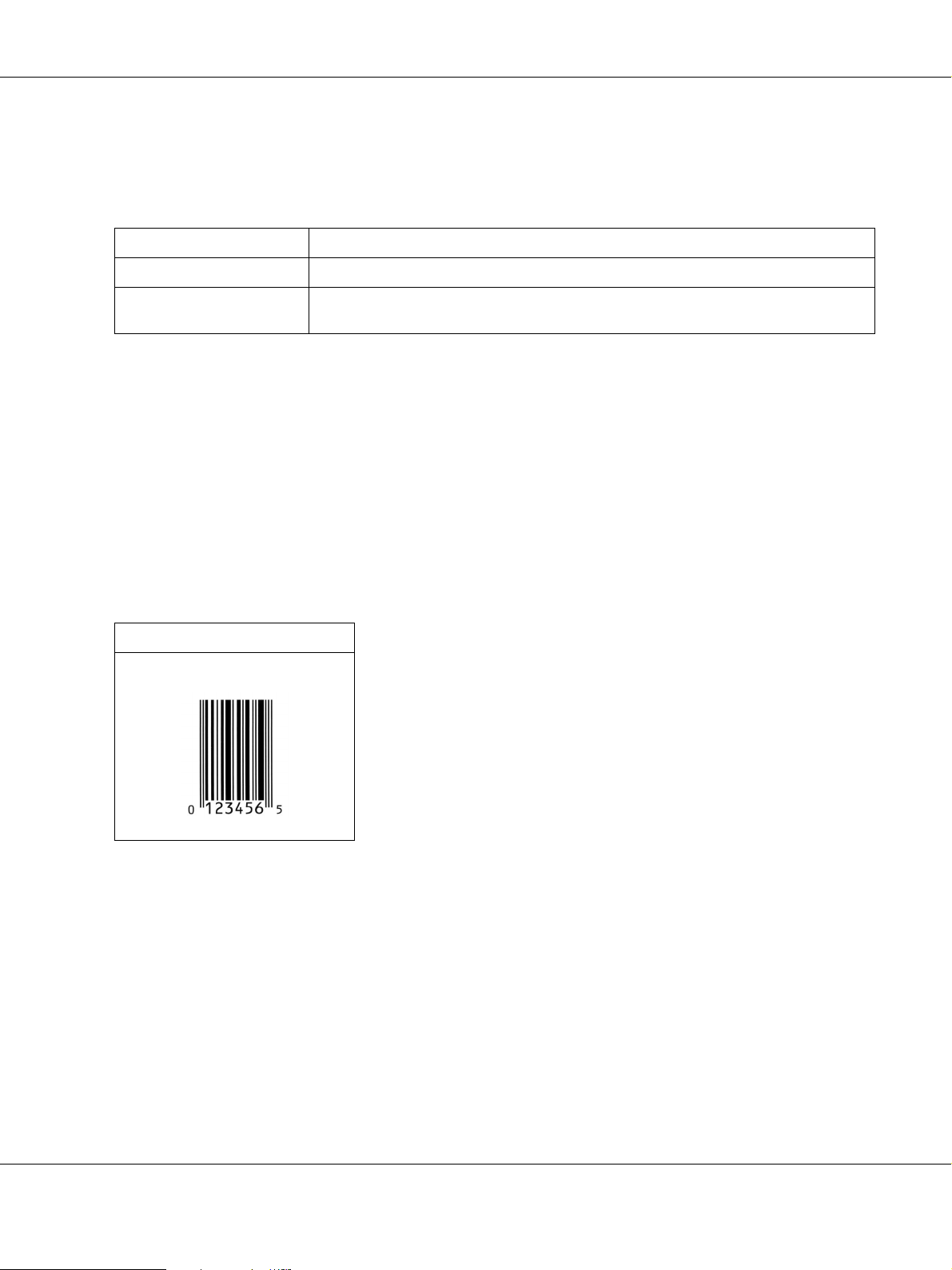
EPSON Font Guide
EPSON UPC-E
❏ UPC-E is the UPC-A zero-suppression (deletes extra zeros) bar code specified by the American
Universal Product Code (UPC Symbol Specification Manual).
Character type Numbers (0 to 9)
Number of characters 6 characters
Font size 60 pt to 150 pt (up to 96 pt in Windows Vista/XP/2000/Server 2003). Recommended
sizes are 60 pt, 75 pt (standard), 112.5 pt, and 150 pt.
The following codes are inserted automatically and need not be input by hand:
❏ Left/Right margin
❏ Left/Right guard bar
❏ Check digit
❏ OCR-B
❏ The numeral “0”
Print sample
EPSON UPC-E
10
Page 11

EPSON Font Guide
EPSON Code39
❏ Four Code39 fonts are available, allowing you to enable and disable the automatic insertion of
check digits and OCR-B.
❏ The height of the bar code is automatically adjusted to 15% or more of its total length, in
conformance to the Code39 standard. For this reason, it is important to keep at least one space
between the bar code and the surrounding text to prevent overlapping.
❏ Spaces in Code39 bar codes should be input as “_” underbars.
❏ When printing two or more bar codes on one line, separate the bar codes with a tab, or select a
font other than a BarCode Font and input the space. If a space is input while a Code39 font is
selected, the bar code will not be correct.
Character type Alphanumeric characters (A to Z, 0 to 9) Symbols (- . space $ / + %)
Number of characters No limit
Font size When OCR-B is not used: 26 pt or more (up to 96 pt in Windows Vista/XP/2000/Server
2003). Recommended sizes are 26 pt, 52 pt, 78 pt, and 104 pt.
When OCR-B is used: 36 pt or more (up to 96 pt in Windows Vista/XP/2000/Server
2003). Recommended sizes are 36 pt, 72 pt, 108 pt, and 144 pt.
The following codes are inserted automatically and need not be input by hand:
❏ Left/Right quiet zone
❏ Check digit
❏ Start/Stop character
Print sample
EPSON Code39 EPSON Code39 CD
EPSON Code39 Num EPSON Code39 CD Num
11
Page 12

EPSON Font Guide
EPSON Code128
❏ Code128 fonts support code sets A, B, and C. When the code set of a line of characters is
changed in the middle of the line, a conversion code is automatically inserted.
❏ The height of the bar code is automatically adjusted to 15% or more of its total length, in
conformance to the Code128 standard. For this reason, it is important to keep at least one space
between the bar code and the surrounding text to prevent overlapping.
❏ Some applications automatically delete the spaces at the end of lines or change multiple spaces
into tabs. Bar codes containing spaces may not be correctly printed from applications that
automatically delete spaces from the ends of lines or change multiple spaces into tabs.
❏ When printing two or more bar codes on one line, separate the bar codes with a tab, or select a
font other than a BarCode Font and input the space. If a space is input while Code128 is
selected, the bar code will not be correct.
Character type All ASCII characters (95 in total)
Number of characters No limit
Font size 26 pt to 104 pt (up to 96 pt in Windows Vista/XP/2000/Server 2003). Recommended
sizes are 26 pt, 52 pt, 78 pt, and 104 pt.
The following codes are inserted automatically and need not be input by hand:
❏ Left/Right quiet zone
❏ Start/Stop character
❏ Check digit
❏ Change code set character
Print sample
EPSON Code128
12
Page 13

EPSON Font Guide
EPSON ITF
❏ The EPSON ITF fonts conform to the USS Interleaved 2-of-5 standard (American).
❏ Four EPSON ITF fonts are available, allowing you to enable and disable the automatic insertion
of check digits and OCR-B.
❏ The height of the bar code is automatically adjusted to 15% or more of its total length, in
conformance to the Interleaved 2-of-5 standard. For this reason, it is important to keep at least
one space between the bar code and the surrounding text to prevent overlapping.
❏ Interleaved 2 of 5 treats every two characters as one set. When there are an odd number of
characters, EPSON ITF fonts automatically add a zero to the beginning of the character string.
Character type Numbers (0 to 9)
Number of characters No limit
Font size When OCR-B is not used: 26 pt or more (up to 96 pt in Windows Vista/XP/2000/Server
2003). Recommended sizes are 26 pt, 52 pt, 78 pt, and 104 pt.
When OCR-B is used: 36 pt or more (up to 96 pt in Windows Vista/XP/2000/Server
2003). Recommended sizes are 36 pt, 72 pt, 108 pt, and 144 pt.
The following codes are inserted automatically and need not be input by hand:
❏ Left/Right quiet zone
❏ Start/Stop character
❏ Check digit
❏ The numeral “0” (added to the beginning of character strings as needed)
13
Page 14

Print sample
EPSON ITF EPSON ITF CD
EPSON ITF Num EPSON ITF CD Num
EPSON Font Guide
EPSON Codabar
❏ Four Codabar fonts are available, allowing you to enable and disable the automatic insertion of
check digits and OCR-B.
❏ The height of the bar code is automatically adjusted to 15% or more of its total length, in
conformance to the Codabar standard. For this reason, it is important to keep at least one space
between the bar code and the surrounding text to prevent overlapping.
❏ When either a Start or a Stop character is input, Codabar fonts automatically insert the
complementary character.
❏ If neither a Start nor a Stop character is input, these characters are automatically input as the
letter “A”.
Character type Numbers (0 to 9)
Symbols (- $ : / . +)
Number of characters No limit
Font size When OCR-B is not used: 26 pt or more (up to 96 pt in Windows Vista/XP/2000/Server
2003). Recommended sizes are 26 pt, 52 pt, 78 pt, and 104 pt.
When OCR-B is used: 36 pt or more (up to 96 pt in Windows Vista/XP/2000/Server
2003). Recommended sizes are 36 pt, 72 pt, 108 pt, and 144 pt.
14
Page 15

The following codes are inserted automatically and need not be input by hand:
❏ Left/Right quiet zone
❏ Start/Stop character (when not input)
❏ Check digit
Print sample
EPSON Codabar EPSON Codabar CD
EPSON Codabar Num EPSON Codabar CD Num
EPSON Font Guide
EPSON EAN128
❏ EAN128 fonts support code sets A, B, and C. When the code set of a line of characters is
changed in the middle of the line, a conversion code is automatically inserted.
❏ The following 4 kinds of the properties are supported as the Application Identifier (AI).
01: Global traded item number
10: Batch / Lot number
17: Expiry date
30: Quantity
❏ The height of the bar code is automatically adjusted to 15% or more of its total length, in
conformance to the Code128 standard. For this reason, it is important to keep at least one space
between the bar code and the surrounding text to prevent overlapping.
❏ Some applications automatically delete the spaces at the end of lines or change multiple spaces
into tabs. Bar codes containing spaces may not be correctly printed from applications that
automatically delete spaces from the ends of lines or change multiple spaces into tabs.
15
Page 16

EPSON Font Guide
❏ When printing two or more bar codes on one line, separate the bar codes with a tab, or select a
font other than a BarCode Font and input the space. If a space is input while EAN128 is
selected, the bar code will not be correct.
Character type Alphanumeric characters (A to Z, 0 to 9)
Parenthesis are only for identification of the Application Identifier (AI)
Only the capital letters are supported by the small letter key input.
Number of characters It changes with the Application Identifier (AI).
01: 4 characters "(01)" and 13 numbers
17: 4 characters "(17)" and 6 numbers
10: 4 characters "(10)" and maximum of 20 alphanumeric characters
30: 4 characters "(30)" and maximum of 8 numbers
Font size 36 pt or more
Recommended sizes are 36 pt, 72 pt
The following codes are inserted automatically and need not be input by hand:
❏ Left/Right quiet zone
❏ Start/Stop character
❏ FNC1 character
It inserts for discernment from Code128 and for a pause of the variable length application
identifier.
❏ Check digit
❏ Change code set character
Print sample
EPSON EAN128
16
Page 17

Available fonts
EPSON Font Guide
The following table lists the fonts that are installed in your printer. The names of all the fonts
appear in your application software’s font list if you are using the driver provided with the printer.
If you are using a different driver, all of these fonts may not be available.
The fonts provided with the printer are shown below, according to the emulation mode.
PCL5 mode
Font Name Family HP Equivalent
Courier Medium, Bold, Italic, Bold Italic Courier
ITC Zapf Dingbats - ITC Zapf Dingbats
CG Times Medium, Bold, Italic, Bold Italic CG Times
CG Omega Medium, Bold, Italic, Bold Italic CG Omega
Coronet - Coronet
Clarendon Condensed - Clarendon Condensed
Univers Medium, Bold, Medium Italic, Bold
Italic
Univers Condensed Medium, Bold, Medium Italic, Bold
Italic
Univers
Univers Condensed
New :Print font samples need to be insert a cross-referenc e.
Antique Olive Medium, Bold, Italic Antique Olive
Garamond Antiqua, Halbfett, Kursiv, Kursiv
Halbfett
Marigold - Marigold
Albertus Medium, Extra Bold Albertus
Ryadh Medium, Bold Ryadh
Malka Medium, Bold, Italic Miryam
Dorit Medium, Bold David
Naamit Medium, Bold Narkis
Arial Medium, Bold, Italic, Bold Italic Arial
Times New Medium, Bold, Italic, Bold Italic Times New
Helvetica Medium, Bold, Oblique, Bold
Oblique
Helvetica Narrow Medium, Bold, Oblique, Bold
Oblique
Palatino Roman, Bold, Italic, Bold Italic Palatino
Garamond
Helvetica
Helvetica Narrow
17
Page 18

EPSON Font Guide
ITC Avant Garde Book, Demi, Book Oblique, Demi
Oblique
ITC Bookman Light, Demi, Light Italic, Demi Italic ITC Bookman
New Century Schoolbook Roman, Bold, Italic, Bold Italic New Century Schoolbook
Times Roman, Bold, Italic, Bold Italic Times
ITC Zapf Chancery Italic - ITC Zapf Chancery Medium Italic
Symbol - Symbol
SymbolPS - SymbolPS
Wingdings - Wingdings
Letter Gothic Medium, Bold, Italic Letter Gothic
Naskh Medium, Bold Naskh
Koufi Medium, Bold Koufi
CourierPS Medium, Bold, Oblique, Bold
Oblique
Line Printer - Line Printer
OCR A - -
OCR B - -
ITC Avant Garde Gothic
CourierPS
Code39 9.37cpi, 4.68cpi -
EAN/UPC Medium, Bold -
When selecting fonts in your application software, choose the font name listed in the HP
Equivalent column.
Note:
Depending on the print density, or on the quality or color of the paper, OCR A, OCR B, Code39, and
EAN/UPC fonts may not be readable. Print a sample and make sure the fonts can be read before printing
large quantities.
18
Page 19

ESC/P 2 and FX modes
Font Name Family
Courier Medium, Bold
EPSON Prestige -
EPSON Roman -
EPSON Sans serif -
Arial* Medium, Bold
Letter Gothic Medium, Bold
Times New Roman* Medium, Bold
EPSON Script -
OCR A -
OCR B -
EPSON Font Guide
* Available only in ESC/P2 mode.
Note:
Depending on the print density, or on the quality or color of the paper, OCR A and OCR B fonts may not be
readable. Print a sample and make sure the fonts can be read before printing large quantities.
I239X mode
Font Name Family
Courier Medium, Bold
EPSON Prestige -
EPSON Gothic -
EPSON Orator -
EPSON Script -
EPSON Presentor -
EPSON Sans serif -
OCR B -
Note:
Depending on the print density, or on the quality or color of the paper, the OCR B font may not be readable.
Print a sample and make sure the font can be read before printing large quantities.
19
Page 20

EPSON Font Guide
PS 3 mode
Seventeen scalable fonts. The fonts include: Courier, Courier Oblique, Courier Bold, Courier Bold
Oblique, Helvetica, Helvetica Oblique, Helvetica Bold, Helvetica Bold Oblique, Helvetica Narrow,
Helvetica Narrow Oblique, Helvetica Narrow Bold, Helvetica Narrow Bold Oblique, Times
Roman, Times Italic, Times Bold, Times Bold Italic, and Symbol.
PCL6 mode
For symbol set, see “In the PCL6 Mode” on page 30.
Scalable Font
Font Name Symbol Set
Courier *1
Courier Bold *1
Courier Italic *1
New :PostScript standard only
New :P5C Emulation Kit
Courier Bold Italic *1
Letter Gothic *1
Letter Gothic Bold *1
Letter Gothic Italic *1
CourierPS *1
CourierPS Bold *1
CourierPS Oblique *1
CourierPS Bold Oblique *1
CG Times *1
CG Times Bold *1
CG Times Italic *1
CG Times Bold Italic *1
CG Omega *1
CG Omega Bold *1
CG Omega Italic *1
CG Omega Bold Italic *1
Coronet *1
Clarendon Condensed *1
Univers Medium *1
20
Page 21

Univers Bold *1
Univers Medium Italic *1
Univers Bold Italic *1
Univers Medium Condensed *1
Univers Bold Condensed *1
Univers Medium Condensed Italic *1
Univers Bold Condensed Italic *1
Antique Olive *1
Antique Olive Bold *1
Antique Olive Italic *1
Garamond Antiqua *1
Garamond Halbfett *1
Garamond Kursiv *1
EPSON Font Guide
Garamond Kursiv Halbfett *1
Marigold *1
Albertus Medium *1
Albertus Extra Bold *1
Arial *1
Arial Bold *1
Arial Italic *1
Arial Bold Italic *1
Times New Roman *1
Times New Roman Bold *1
Times New Roman Italic *1
Times New Roman Bold Italic *1
Helvetica *1
Helvetica Bold *1
Helvetica Oblique *1
Helvetica Bold Oblique *1
Helvetica Narrow *1
Helvetica Narrow Bold *1
Helvetica Narrow Oblique *1
21
Page 22

Helvetica Narrow Bold Oblique *1
Palatino Roman *1
Palatino Bold *1
Palatino Italic *1
Palatino Bold Italic *1
ITC Avant Garde Gothic Book *1
ITC Avant Garde Gothic Demi *1
ITC Avant Garde Gothic Book Oblique *1
ITC Avant Garde Demi Oblique *1
ITC Bookman Light *1
ITC Bookman Demi *1
ITC Bookman Light Italic *1
ITC Bookman Demi Italic *1
EPSON Font Guide
New Century Schoolbook Roman *1
New Century Schoolbook Bold *1
New Century Schoolbook Italic *1
New Century Schoolbook Bold Italic *1
Times Roman *1
Times Bold *1
Times Italic *1
Times Bold Italic *1
ITC Zapf Chancery Medium Italic *1
Symbol *2
Wingdings *3
ITC Zapf Dingbats *4
SymbolPS *2
Bitmap Font
Font Name Symbol Set
Line Printer *5
22
Page 23

EPSON Font Guide
Printing font samples
You can print samples of the fonts available in each mode by using the control panel’s Information
Menu. Follow these steps to print font samples.
1. Make sure that paper is loaded.
2. Make sure the LCD panel displays Ready or Standby, then press the Enter button.
3. Press the d Down button to select the font sample for the appropriate mode.
4. Press the Enter button to print the selected font sample sheet.
Adding more fonts
You can add a wide variety of fonts to your computer. Most font packages include an installer for
this purpose.
New :with control panel/ use caution with the icon or button
See your computer documentation for instructions on installing fonts.
Selecting fonts
Whenever possible select fonts in your application. See your software documentation for
instructions.
If you are sending unformatted text to the printer directly from DOS or if you are using a simple
software package that does not include font selection, you can select fonts using the printer’s
control panel menus when in the PCL, ESC/P 2, FX, or I239X emulation mode.
Downloading fonts
Fonts that reside on your computer’s hard disk can be downloaded, or transferred, to the printer so
they can be printed. Downloaded fonts, also called soft fonts, remain in printer memory until you
turn off the printer or otherwise reset it. If you plan on downloading many fonts, make sure your
printer has sufficient memory.
Most font packages make it easy to manage fonts by providing their own installer. The installer
gives you the option of having the fonts automatically downloaded whenever you start your
computer or having fonts downloaded only when you need to print a particular font.
23
Page 24

EPSON Font Guide
EPSON Screen Fonts (Windows Only)
New :confirm the specification / If unnecessary, del ete (Windows Only) f rom the title
Note:
If your printer is host based, EPSON Screen Fonts are not included in the software CD-ROM because they
cannot be used with host based printers.
EPSON Screen Fonts provide you with 131 software fonts.
System requirements
To use EPSON Screen Fonts, your computer system should meet the following requirements:
Computer: IBM PC series or IBM compatible with an 486 or higher CPU
Operating system*: Microsoft Windows Vista, XP, Me, 98, 2000, or Server 2003
Internet Explorer 4.0 or higher
Hard disk: At least 15 MB of free space
* When using EPSON Barcode Fonts, make sure the printer driver is compatible with your computer's operating system.
Installing EPSON Screen Fonts
Follow the steps below to install EPSON Screen Fonts.
1. Make sure that the printer is off and that Windows is running on your computer.
2. Insert the printer software CD-ROM in the CD-ROM drive.
Note:
If the Epson Installation Program screen does not appear automatically, click Start, then click
Computer (for Windows Vista) or click the My Computer icon on the desktop (for Windows XP, Me,
98, 2000 or Server 2003). Right-click the CD-ROM icon, click OPEN in the menu that appears, then
double-click EPSetup.exe.
3. If the language selection window appears, select your language.
4. If the option selection window appears, click User Installation.
5. When the EPSON Installation Program screen appears, click Custom Install.
6. Click EPSON Screen Fonts. Then follow the on-screen instructions.
7. When installation is complete, click Exit.
EPSON Screen Fonts are now installed on your computer.
24
Page 25

EPSON Font Guide
Symbol Sets
Introduction to symbol sets
Your printer can access a variety of symbol sets. Many of these symbol sets differ only in the
international characters specific to each language.
Note:
Since most software handles fonts and symbols automatically, you will probably never need to adjust the
printer’s settings. However, if you are writing your own printer control programs, or if you are using older
software that cannot control fonts, refer to the following sections for symbol set details.
When you are considering which font to use, you should also consider which symbol set to
combine with the font. Available symbol sets vary depending on which emulation mode you use
and which font you choose.
In the PCL5 mode
The following symbol sets are available in PCL5 emulation mode.
Available typefaces Symbol set name:
19 Typefaces
Courier
CG Times
Universe
Letter Gothic
Line Printer
IBM-US (10U) Roman-8 (8U)
ECM94-1 (0N) 8859-2 ISO (2N)
8859-9 ISO (5N) 8859-10ISO (6N)
IBM-DN (11U) PcMultilingual (12U)
Legal (1U) 8859-15ISO (9N)
25
Page 26

EPSON Font Guide
19 Typefaces
Courier
CG Times
Universe
Letter Gothic
19 Typefaces
Courier
CG Times
Universe
Letter Gothic
Dorit
Malka
Naamit
Naskh
Koufi
Ryadh
PcBlt775 (26U) Pc1004 (9J)
WiBALT (19L) DeskTop (7J)
PsText (10J) Windows (9U)
McText (12J) MsPublishi (6J)
PiFont (15U) VeMath (6M)
VeInternational (13J) VeUS (14J)
PcE.Europe (17U) PcTk437 (9T)
WiAnsi (19U) WiE.Europe (9E)
WiTurkish (5T) UK (1E)
Swedis2 (0S) Italian (0I)
Spanish (2S) German (1G)
Norweg1 (0D) French2 (1F)
Roman-9 (4U) PcEur858 (13U)
PsMath (5M) Math-8 (8M)
ANSI ASCII (0U)
Courier
CG Times
Universe
Letter Gothic
Courier
CG Times
Universe
Letter Gothic
Line Printer
Line Printer Roman Extension (0E)
Courier
Letter Gothic
Dorit
Naamit
Malka
Pc866Cyr (3R) Pc866Ukr (14R)
WinCyr (9R) Pc8Grk (12G)
Pc851Grk (10G) WinGrk (9G)
ISOGrk (12N) Greek8 (8G)
ISOCyr (10N)
Hebrew7 (0H)
Hebrew8 (8H)
ISO 8859/8 Hebrew (7H)
PC-862, Hebrew (15H)
26
Page 27

EPSON Font Guide
Koufi
Naasskh
Ryadh
Symbol Symbol (19M)
Wingdings Wingdings (579L)
ITC Zapf Dingbats ZapfDingbats (14L)
OCR A OCR A (0O)
OCR B OCR B (1O) OCR B Extension (3Q)
Code3-9 Code3-9 (0Y)
EAN/UPC EAN/UPC (8Y)
Arabic8 (8V)
PC-864, Arabic (10V)
HPWARA (9V)
The 19 typefaces refer to those listed below:
CG Omega
Coronet
Clarendon Condensed
Univers Condensed
Antique Olive
Garamond
Marigold
Albertus
Arial
Times New
Helvetica
Helvetica Narrow
Palatino
ITC Avant Garde Gothic
ITC Bookman
New Century Schoolbook
Times
ITC Zapf Chancery Medium Italic
CourierPS
27
Page 28

In the ESC/P 2 or FX Modes
Character Table Available typefaces
EPSON Font Guide
OCR B Courier EPSON Roman
EPSON Sans serif
EPSON Prestige
EPSON Script
PcUSA available available available available
PcMultilingual not available available available available
PcPortuguese not available available available available
PcCanFrench not available available available available
PcNordic not available available available available
PcE.Europe not available available not available available
PcTurk2 not available available not available available
PcIcelandic not available available not available available
BpBRASCII not available available not available available
BpAbicomp not available available not available available
Roman-8 not available available available available
PcEur858 available available available available
ISO Latin1 not available available not available available
Letter Gothic Arial
Times New
8859-15ISO not available available available available
PcSl437* not available available not available not available
PcTurk1* not available available not available not available
8859-9 ISO* not available available not available not available
Mazowia* not available available not available not available
CodeMJK* not available available not available not available
PcGk437* not available available not available not available
PcGk851* not available available not available not available
PcGk869* not available available not available not available
8859-7 ISO* not available available not available not available
PcCy855* not available available not available not available
PcCy866* not available available not available not available
Bulgarian* not available available not available not available
PcUkr866* not available available not available not available
28
Page 29

EPSON Font Guide
Hebrew7* not available available not available not available
Hebrew8* not available available not available not available
PcHe862* not available available not available not available
PcAr864* not available available not available not available
PcLit771* not available available not available not available
PcLit774* not available available not available not available
Estonia* not available available not available not available
ISO Latin 2* not available available not available not available
PcLat866* not available available not available not available
PcAr864Ara* not available available not available not available
PcAr720* not available available not available not available
* Available only in ESC/P2 mode.
Times New is a type face compatible with RomanT.
Letter Gothic is a type face compatible with OratorS.
Arial is a type face compatible with SansH.
International character sets
You can select one of the following international character sets using the ESC R command:
Character sets: USA, France, Germany, UK, Japan, Denmark1, Denmark2, Sweden, Italy,
Spain1, Spain2, Norway, Latin America, Korea*, Legal*
* Available for ESC/P 2 emulation only
29
Page 30

Characters available with the ESC (^ command
To print the characters in the table below, use the ESC (^ command.
EPSON Font Guide
New :The image, BASE0140.GIF, does not have EPS form atted image. Place th e GIF file in the FM f ile.
In the I239X Emulation Mode
The available symbol sets in the I239X mode are PcUSA, PcMultilingual, PcEur858, PcPortuguese,
PcCanFrench, PcNordic. See “In the ESC/P 2 or FX Modes” on page 28.
The available fonts are EPSON Sans Serif, Courier, EPSON Prestige, EPSON Gothic, EPSON
Presentor, EPSON Orator, and EPSON Script.
In the PCL6 Mode
Symbol Set Name Attribute Font Classification
*1 *2 *3 *4 *5
ISO 60: Danish/Norwegian 4 N ----
ISO 15: Italian 9 N ----
ISO 8859/1 Latin 1 14 N ---N
ISO 11: Swedish 19 N ----
ISO 6: ASCII 21 N ----
ISO 4: United Kingdom 37 N ----
ISO 69: French 38 N ----
ISO 29: German 39 N ----
Legal 53 N ---N
30
Page 31
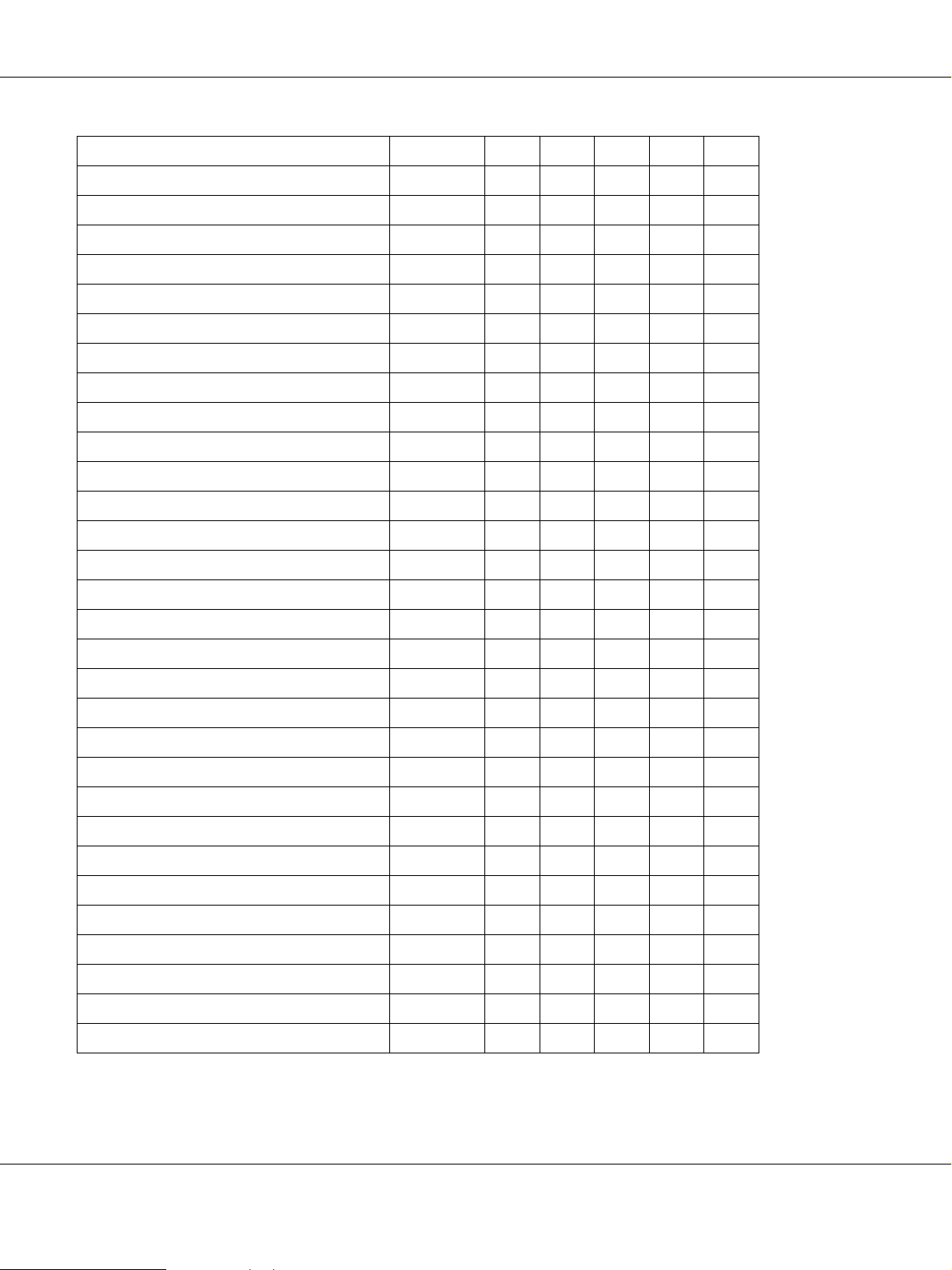
EPSON Font Guide
ISO 8859/2 Latin 2 78 N ---N
ISO 17: Spanish 83 N ----
Roman-9 149 N ----
Ps Math 173 N ----
ISO 8859/9 Latin 5 174 N ---N
Windows 3.1 Latin 5 180 N ----
Microsoft Publishing 202 N ----
ISO 8859/10 Latin 6 206 N ---N
DeskTop 237 N ----
Math-8 269 N ----
Roman-8 277 N ---N
Windows 3.1 Latin 2 293 N ----
Pc1004 298 N ----
ISO 8859/15 Latin 9 302 N ----
PC-8 Turkish 308 N ----
Windows 3.0 Latin 1 309 N ----
PS Text 330 N ----
PC-8, Code Page 437 341 N ---N
PC-8, D/N, Danish/Norwegian 373 N ---N
MC Text 394 N ----
PC-850, Multilingual 405 N ---N
PcEur858 437 N ----
Pi Font 501 N ----
PC852, Latin 2 565 N ----
Unicode 3.0 590 N ----
Windows Baltic 620 N ----
Windows 3.1 Latin/Arabic 629 N ----
PC-755 853 N ----
Wingdings 18540 - - N --
Symbol 621 - N ---
ZapfDigbats 460 ---N -
31
