Page 1
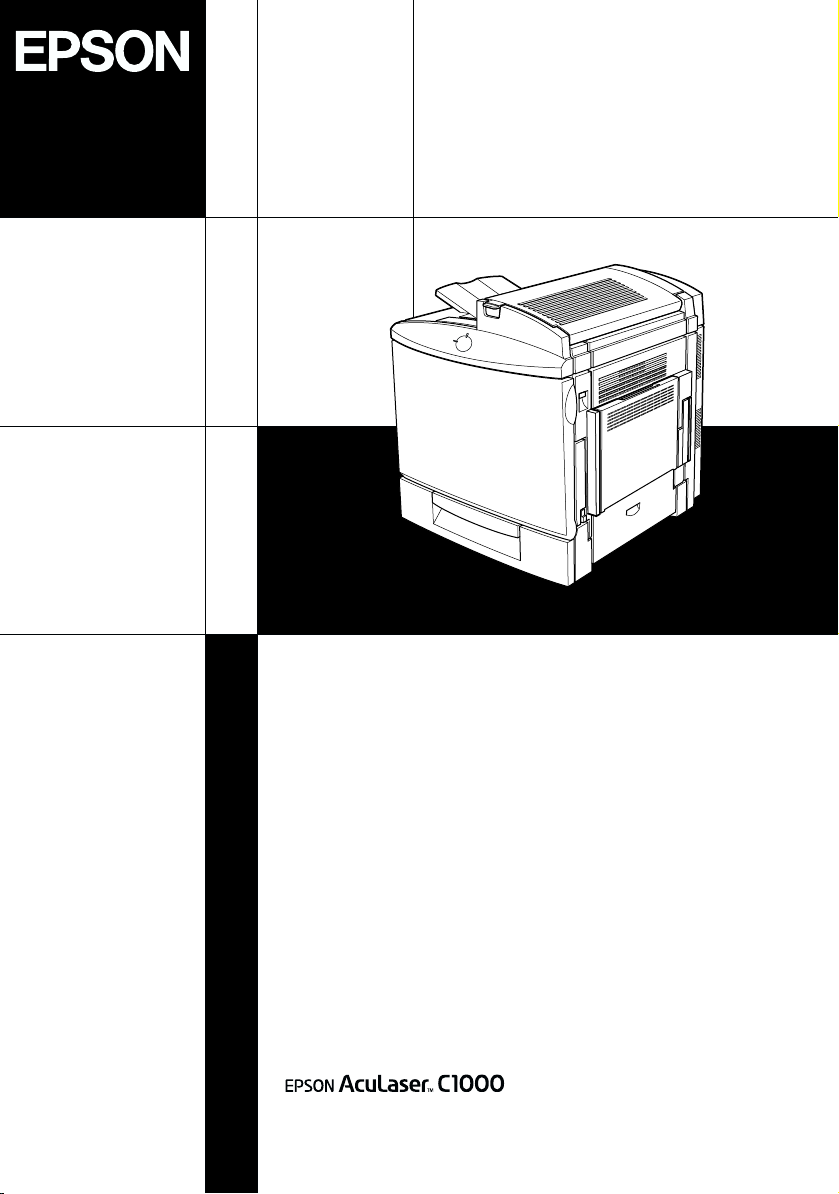
Color Laser Printer
Setup Guide
4014571-00
F04
Page 2
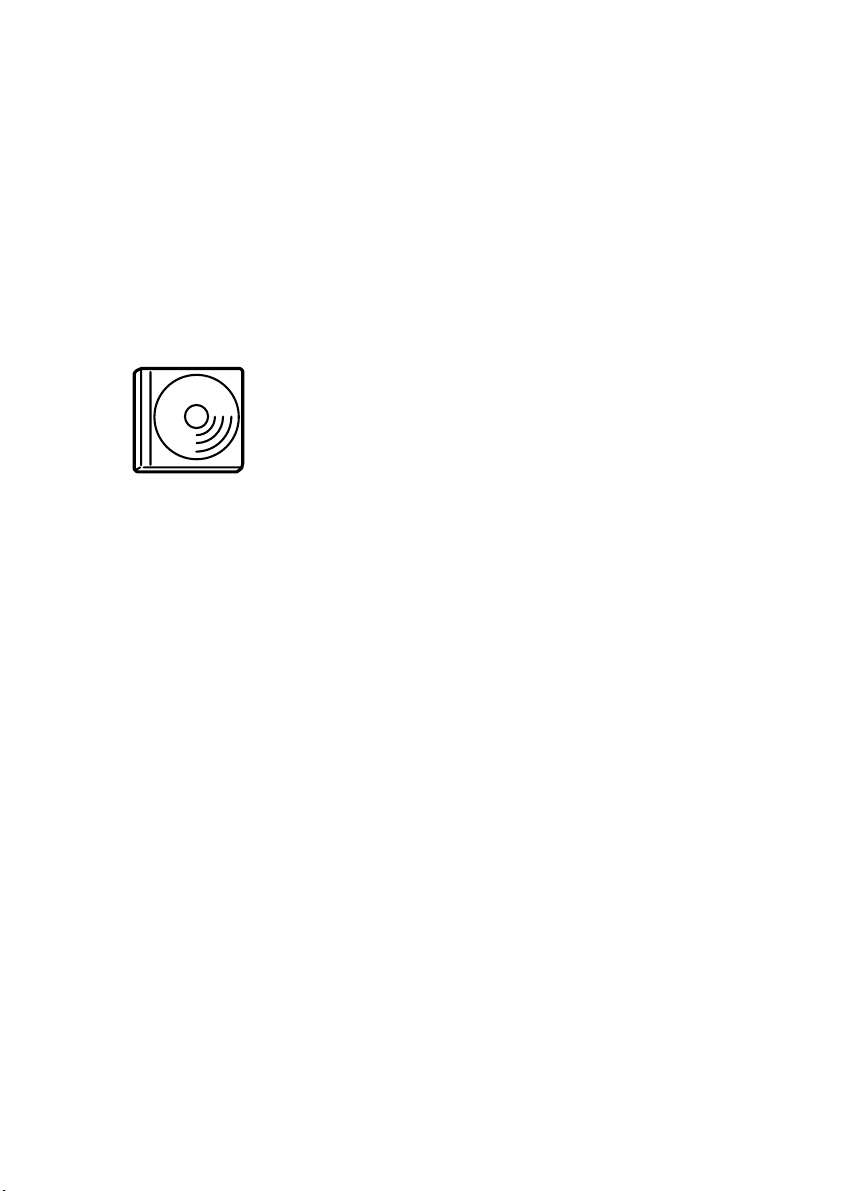
Where to Find Information
Setup Guide (this manual)
Contains information on how to place the printer, assembling the
printer’s parts and installing the printer’s driver.
User Guides
The CD-ROM shipped with your printer includes
the following online guides as well as the printer
driver.
Note:
Microsoft
later, must be installed in your computer to read the Reference Guide.
Adobe
to read the Quick Reference.
®
Internet Explorer 4.0 or later, or Netscape Navigator 4.0 or
®
Acrobat Reader 4.0 or later must be installed in your computer
Reference Guide (HTML)
❏ How to use the printer
❏ How to solve problems
❏ How to keep your printer in good condition
❏ Safety information and technical specifications
Quick Reference (PDF)
Contains information about the error lights and solutions for
paper jam problems. Print this manual and place the printouts
near the printer for troubleshooting.
Page 3
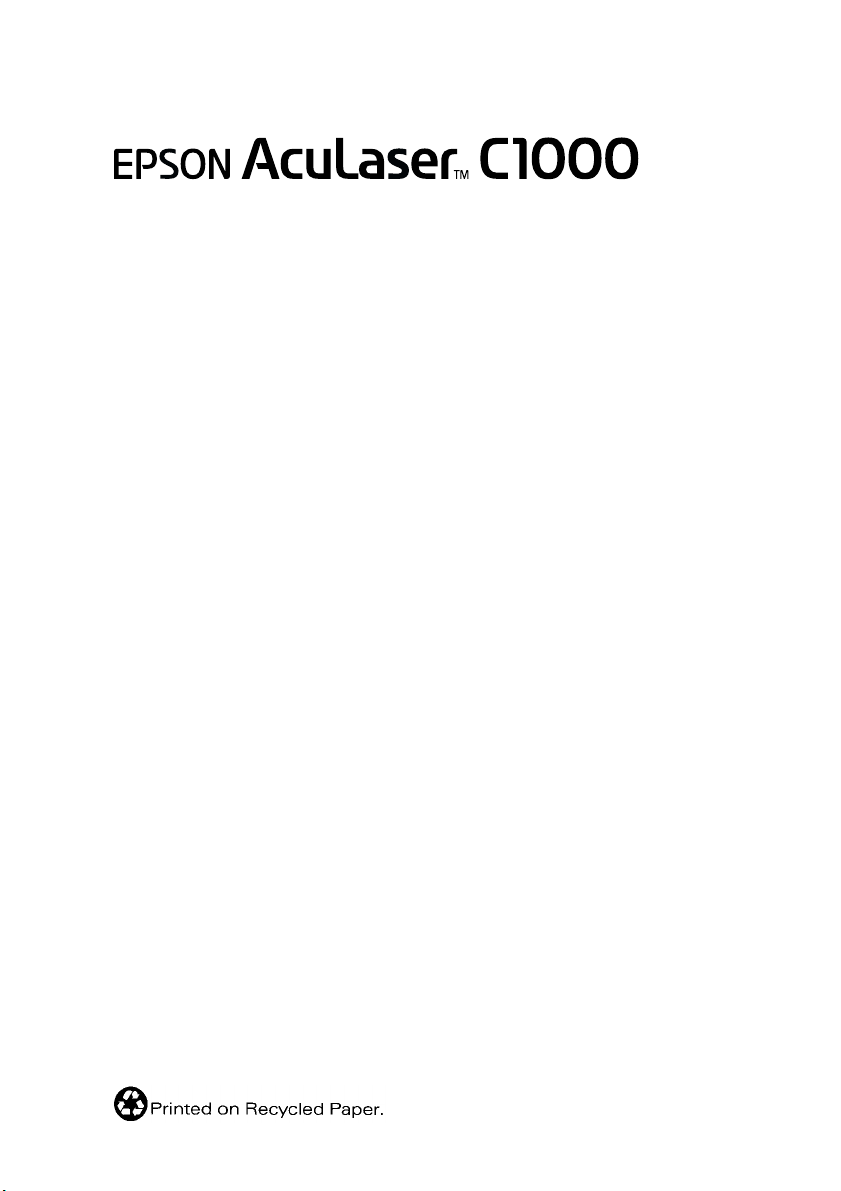
Color Laser Printer
Setup Guide
Safety Instructions . . . . . . . . . . . . . . . . . . . . . 1
1 Removing the Protective Materials. . . . . . 8
2 Finding a Place for the Printer . . . . . . . . . 10
3 Assembling the Printer . . . . . . . . . . . . . . . 12
4 Installing the Options . . . . . . . . . . . . . . . . 16
5 Connecting the Printer . . . . . . . . . . . . . . . 22
6 Installing the Printer Software
and Testing the Printer . . . . . . . . . . . . . . . 25
7 Printing Quick Reference Guide . . . . . . . 34
Page 4

All rights reserved. No part of this publication may be reproduced, stored in a retrieval system, or
transmitted in any form or by any means, mechanical, photocopying, recording, or otherwise,
without the prior written permission of SEIKO EPSON CORPORATION. No patent liability is
assumed with respect to the use of the information contained herein. Neither is any liability
assumed for damages resulting from the use of the information contained herein.
Neither SEIKO EPSON CORPORATION nor its affiliates shall be liable to the purchaser of this
product or third parties for damages, losses, costs, or expenses incurred by purchaser or third
parties as a result of: accident, misuse, or abuse of this product or unauthorized modifications,
repairs, or alterations to this product, or (excluding the U.S.) failure to strictly comply with SEIKO
EPSON CORPORATION’s operating and maintenance instructions.
SEIKO EPSON CORPORATION and its affiliates shall not be liable against any damages or
problems arising from the use of any options or any consumable products other than those
designated as Original EPSON Products or EPSON Approved Products by SEIKO EPSON
CORPORATION.
EPSON is a registered trademark and EPSON AcuLaser is a trademark of SEIKO EPSON
CORPORATION.
Microsoft and Windows are trademarks of Microsoft Corporation in the Un ited States and/or other
countries.
Adobe and Acrobat are trademarks of Adobe Systems Incorporated, which may be registered in
certain jurisdictions.
Apple and Macintosh are registered trademarks of Apple Computer, Inc.
General Notice: Other product names used herein are for identification purposes only and may be
trademarks of their respective owners. EPSON disclaims any and all rights in those marks.
Copyright © 2001 by SEIKO EPSON CORPORATION, Nagano, Japan.
Warnings, Cautions, and Notes
Warnings
must be followed carefully to avoid bodily injury.
w
Cautions must be observed to avoid damage to your
equipment.
c
contain important information and useful tips on the
Notes
operation of your printer.
ii
Page 5
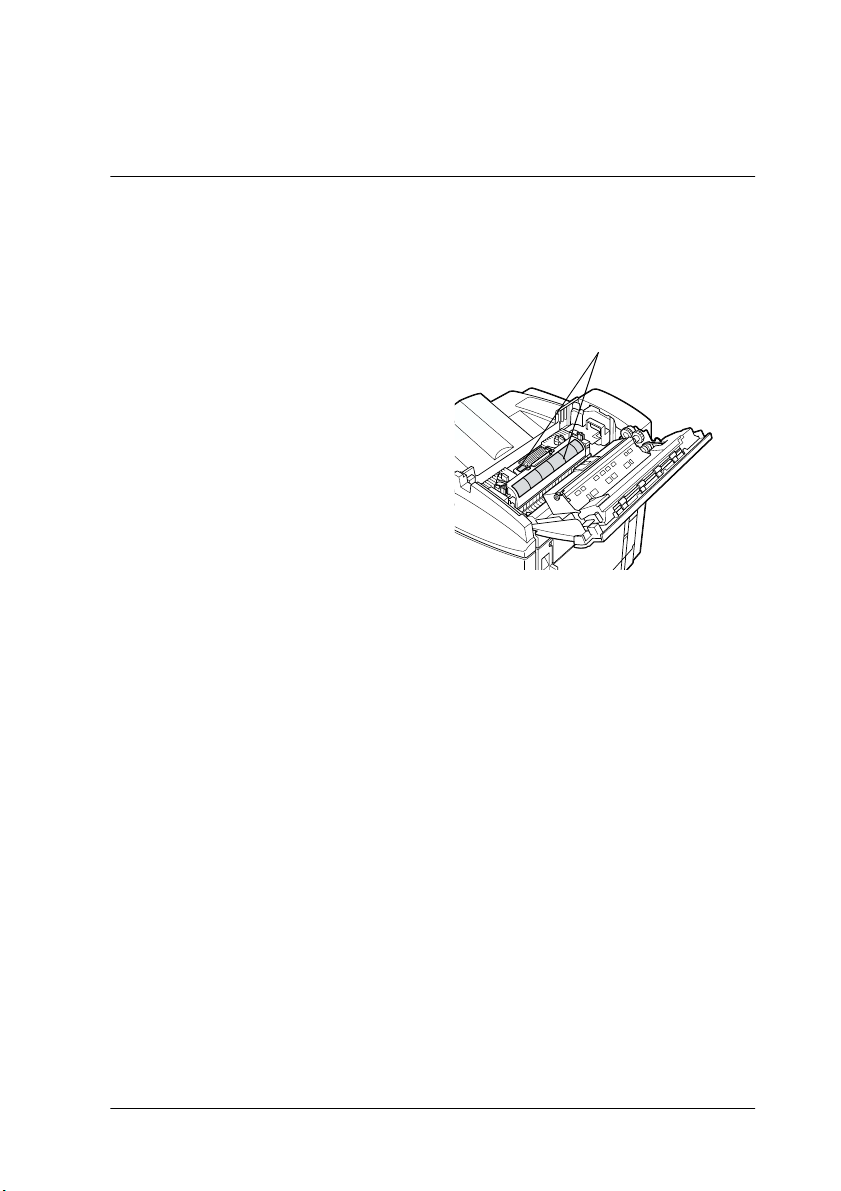
Safety Instructions
Laser Printer Precautions
This printer uses laser technology. Follow the precautions below
carefully to ensure safe, efficient operation.
❏ Be careful not to touch the
fuser, which is marked
CAUTION Hot Surface
Avoid Contact, or the
surrounding areas. If the
printer has been in use, these
areas may be very hot.
❏ Do not attempt to modify or
take the developer cartridge
apart. It cannot be refilled.
❏ Do not touch the toner and avoid all toner contact with your eyes.
❏ Do not dispose of used developer cartridges, photoconductor
units, fuser oil rolls, or waste toner collectors in fire, as they can
explode and cause injury. Dispose of them according to local
regulations.
Hinweis:
Die Geräteanschlußleitung muß den einshlägigen Normen genügen. Es
muß eine dreiadrige Leitung verwendet werden. Die Anshlußleitung darf
nicht leichter als H05VV-F order H05VVH2-F sein.
Maschinenlarminformations-Verordnung-3. GSGV, 18. 01. 1991: Der
arbeitsplatzbezogene schalldruckpegel betragt 70 dB (A) oder weniger
gemas ISO 7779.
CAUTION Hot Surface
Avoid Contact
Safety Instructions
1
Page 6
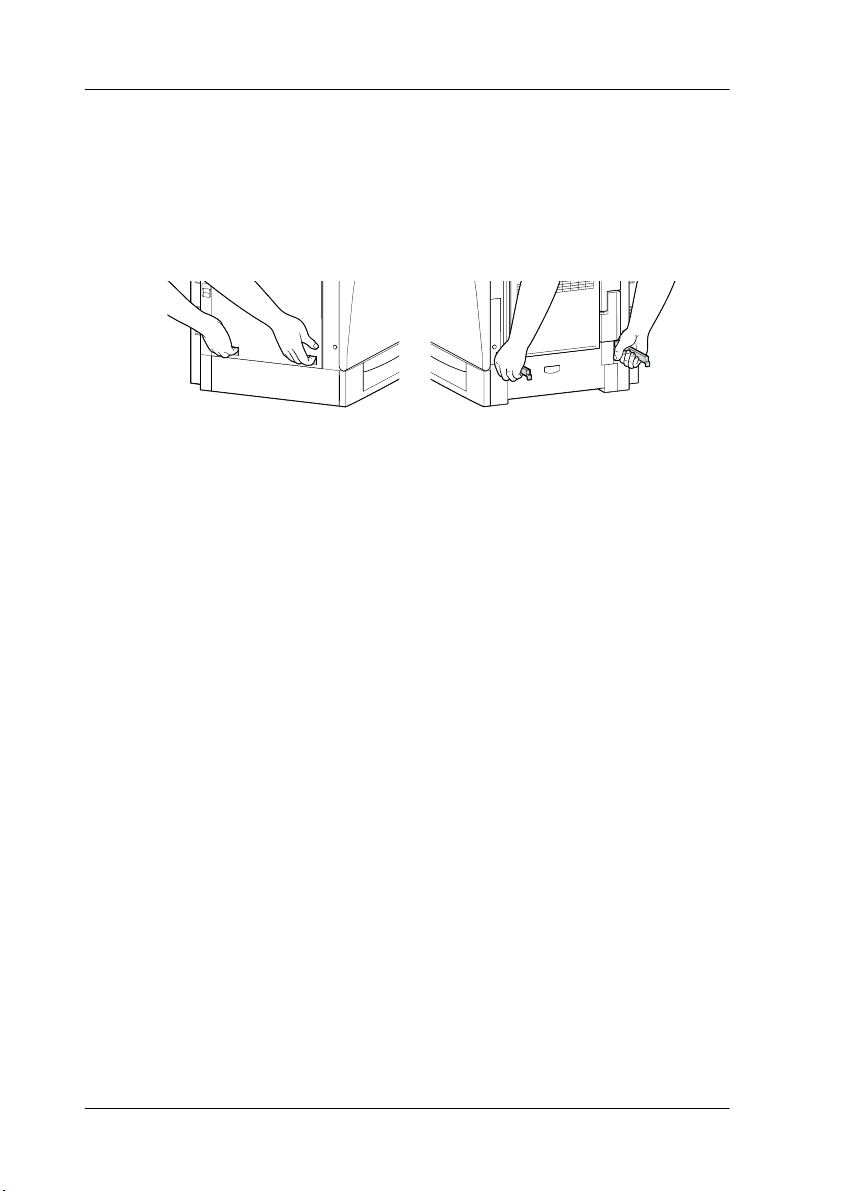
Important Safety Instructions
Read all of the following instructions before operating your printer:
❏ The printer weighs about 45.0 kg (99 lb). Always have two or
more people lift the printer using the correct lifting positions.
left
❏ Follow all warnings and instructions marked on the printer.
❏ Unplug the printer from the electrical outlet before cleaning.
Use a damp cloth for cleaning and do not use liquid or aerosol
cleaners.
❏ Avoid touching the components inside the printer unless
instructed to do so in this guide.
❏ Never force printer components into place. Although the printer
is designed to be sturdy, rough handling can damage it.
❏ Be sure to keep consumables out of the reach of children.
❏ Do not leave jammed paper inside of the printer. This can cause
the printer to overheat.
❏ Do not use the printer near water.
❏ Do not place the printer on an unstable surface.
❏ Do not put your printer where the cord will be stepped on.
❏ Avoid using outlets that other appliances are plugged into.
right
2
Safety Instructions
Page 7
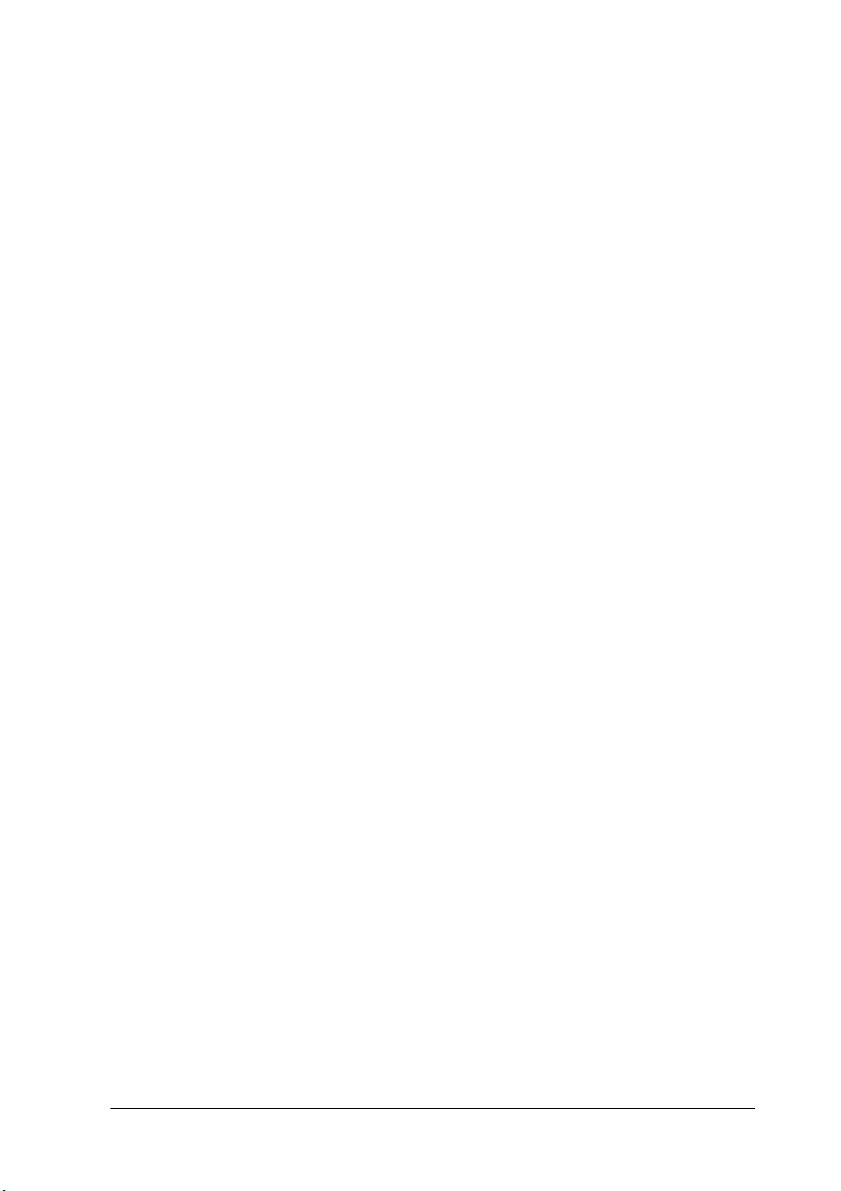
❏ Slots and openings, located on the sides of the printer, are
provided for ventilation. Keep these slots and openings clear to
allow proper ventilation. Avoid placing the printer on a soft
surface like a bed or a sofa, or in a small enclosed area, as this
restricts ventilation.
❏ When using an extension cord, be careful not to exceed its
recommended amperage limit. Also, be sure that all items
plugged into the electrical outlet do not exceed a total of 15
amperes.
❏ Never push objects of any kind through cabinet slots as they may
touch dangerous voltage points or short out parts that could
result in fire or electric shock.
❏ Never spill liquid on the printer.
❏ Unless specifically instructed in this guide, do not attempt to
service this product yourself. Opening or removing covers that
are marked Do Not Remove exposes you to dangerous voltage
points and other risks. Refer all servicing in those compartments
to a qualified service representative.
❏ Adjust only those controls that are covered by the operating
instructions. Improper adjustment of other controls may result
in damage and may require repairs by a qualified service
representative.
❏ Unplug the printer and refer servicing to a qualified service
representative under the following conditions:
A. If liquid has entered the printer.
B. If the printer has been exposed to rain or water.
C. If the printer does not operate normally or exhibits a distinct
change in performance.
D. If the printer has been dropped or the cabinet damaged.
E. When the power cord or plug is damaged or frayed.
Safety Instructions
3
Page 8
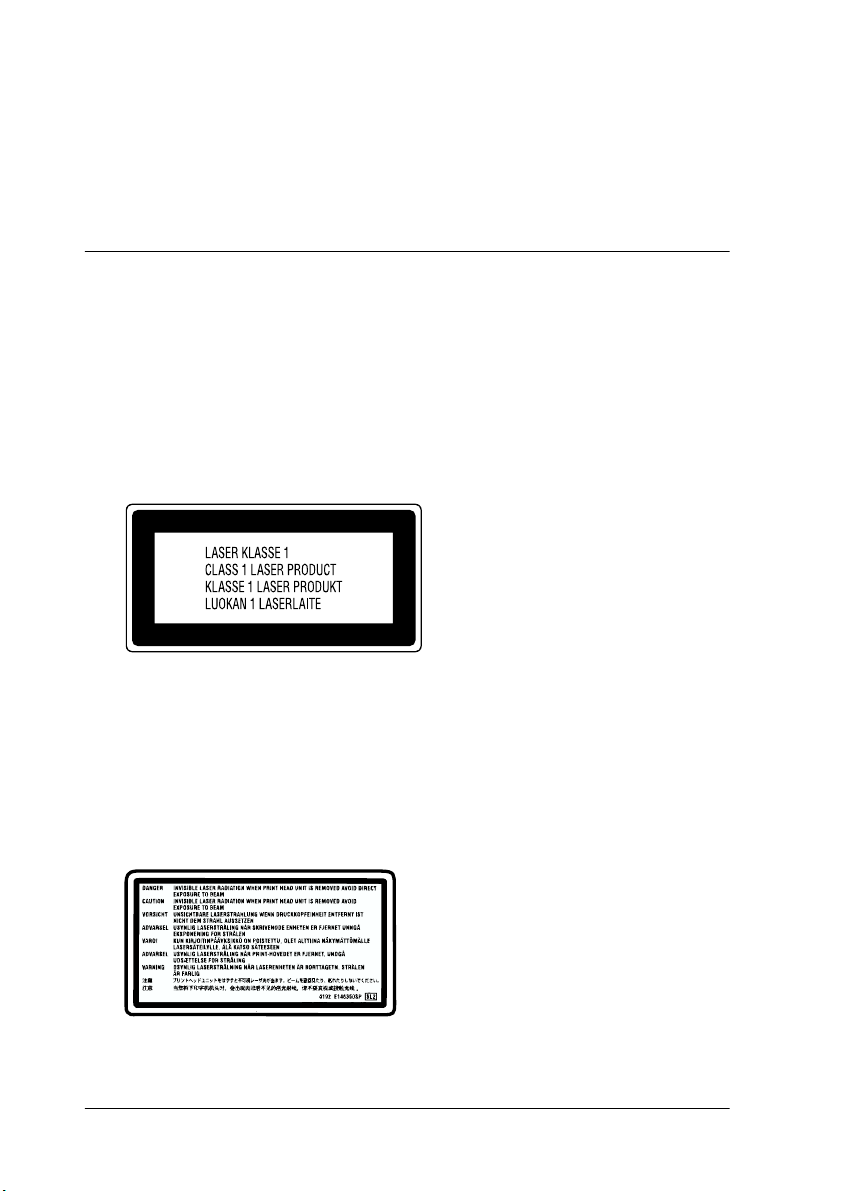
❏ If you plan to use the printer in Germany, observe the following:
To provide adequate short-circuit protection and over-current
protection for this printer, the building installation must be
protected by a 10 or 16 amp circuit breaker.
Safety Information
Laser safety labels
Warning:
The use of controls, or the performance of procedures and
w
adjustments other than those specified in this guide may result in
hazardous radiation exposure.
Your printer is a Class 1 laser product
as defined in the IEC60825
specifications. The label shown below
is attached in countries where
required.
Internal laser radiation
Max. Radiation Power 1.16 mW
Wave Length 775 to 795 nm
4
Safety Instructions
This is a Class IIIb Laser Diode Assembly
that has an invisible laser beam. The
printer head unit is NOT A SERVICE ITEM,
Therefore, the printer head unit should
not be opened under any
circumstances. An additional laser
warning label is affixed to the inside of the
printer.
Page 9
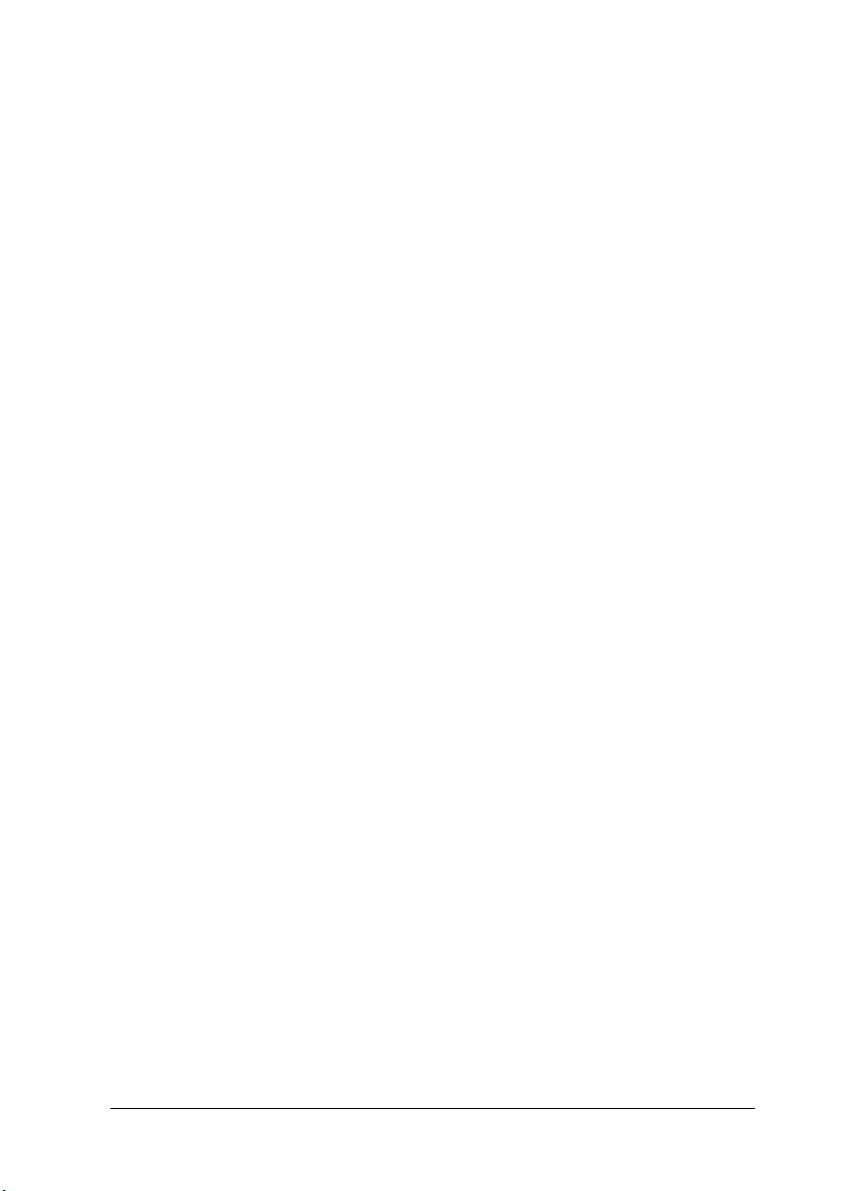
CDRH regulations
For information about the Center for Devices and Radiological
Health of the U.S. Food and Drug Administration, see the Reference
Guide.
Ozone safety
Ozone emission
Ozone gas is generated by laser printers as a by-product of the
printing process. Ozone is produced only when the printer is
printing.
Ozone exposure limit
The recommended exposure limit for ozone is 0.1 parts per million
(ppm) expressed as an average time-weighted concentration over an
eight (8) hour period.
The EPSON AcuLaser C1000 laser printer generates less than 0.1 ppm
for 8 hours of continuous printing.
Minimize the risk
To minimize the risk of exposure to ozone, you should avoid the
following conditions:
❏ Use of multiple laser printers in a confined area (see above)
❏ Operation in conditions of extremely low humidity
❏ Poor room ventilation
❏ Long, continuous printing together with any of the above
Safety Instructions
5
Page 10
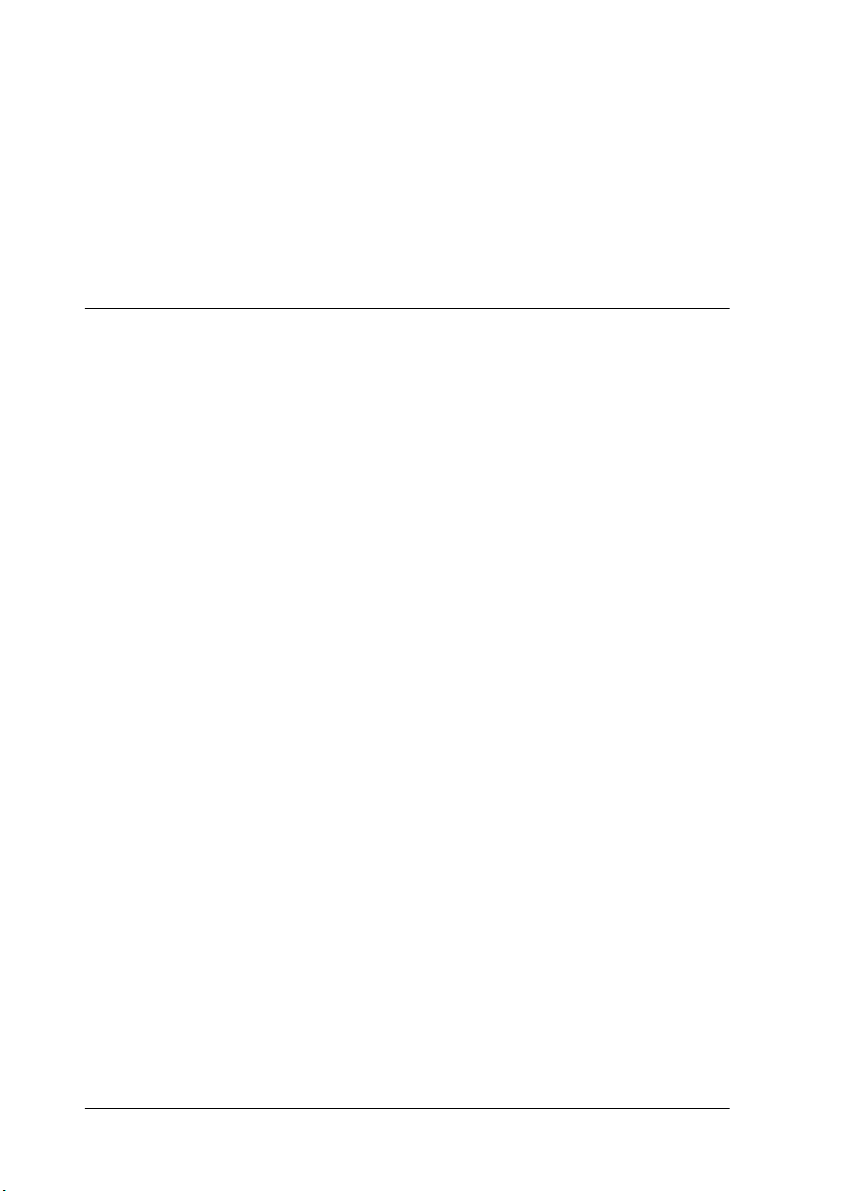
Printer location
The printer should be located so that the exhaust gases and heat
generated are:
❏ Not blown directly into the user’s face
❏ Vented directly out of the building whenever possible
For United Kingdom Users
The EPSON AcuLaser C1000 is a page printer which utilizes a
semiconductor laser.
There is no possibility of danger from the laser, provided that the
printer is operated according to the instructions in the guides
provided.
Since radiation emitted by the laser is completely confined within
protective housings and external covers, the laser beam cannot
escape from the machine during any phase of user operation.
Warning:
The use of controls, or the performance of procedures and
w
adjustments other than those specified in this guide may result in
hazardous radiation exposure.
This is a semiconductor laser. The maximum power of the laser diode
is 15 mW and the wavelength is 775 to 795 nm.
Use of options
EPSON (UK) Limited shall not be liable against any damages or
problems arising from the use of any options or consumable products
other than those designated as Original EPSON Products or EPSON
Approved Products by EPSON (UK) Limited.
6
Safety Instructions
Page 11
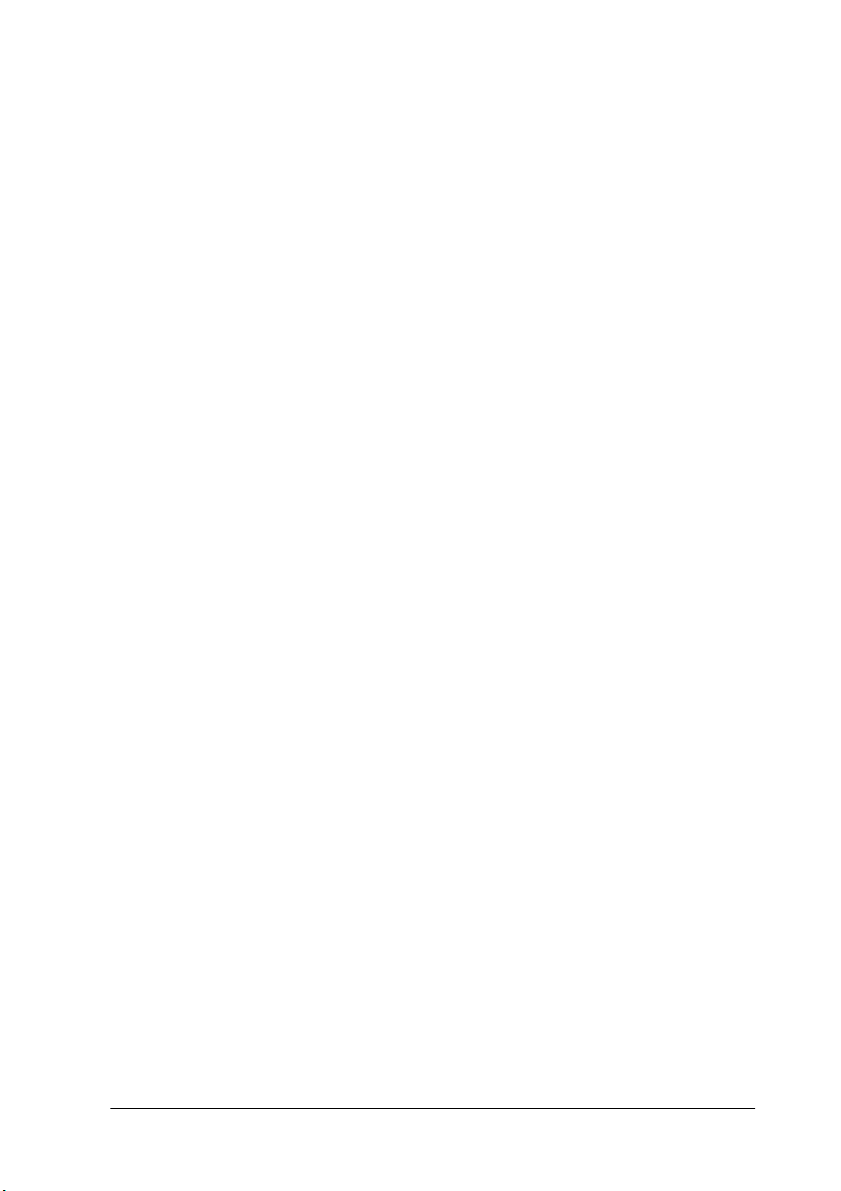
Safety information
Warning: This appliance must be earthed. Refer to rating plate
for voltage and check that the appliance voltage corresponds to
the supply voltage.
Important: The wires in the mains lead fitted to this appliance are coloured
in accordance with the following code:
Green and yellow—Earth
Blue—Neutral
Brown—Live
If you need to fit a plug:
As the colours of the mains lead of this appliance may not match any coloured
markings used to identify the terminals in a plug, please proceed as follows:
❏ The green and yellow wire must be connected to the terminal in
the plug which is marked with the letter E or the Earth symbol
( G).
❏ The blue wire must be connected to the terminal in the plug
marked with the letter N.
❏ The brown wire must be connected to the terminal in the plug
marked with the letter L.
If damage occurs to the plug, replace the cord set or consult a
qualified electrician.
Replace fuses only with a fuse of the correct size and rating.
Safety Instructions
7
Page 12
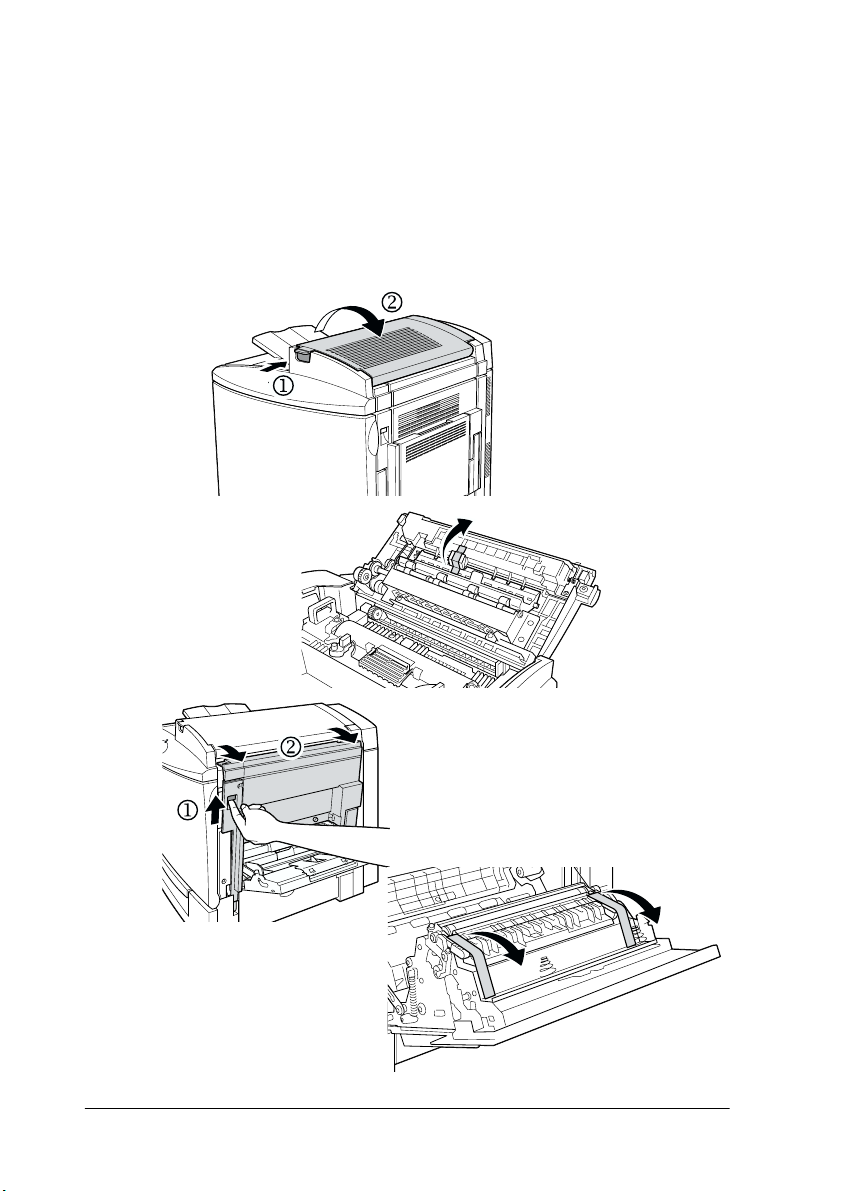
Removing the Protective
1
Materials
Before you start the printer, remove all protective materials as
shown in the illustrations below.
1
2
8
Removing the Protective Materials
Page 13
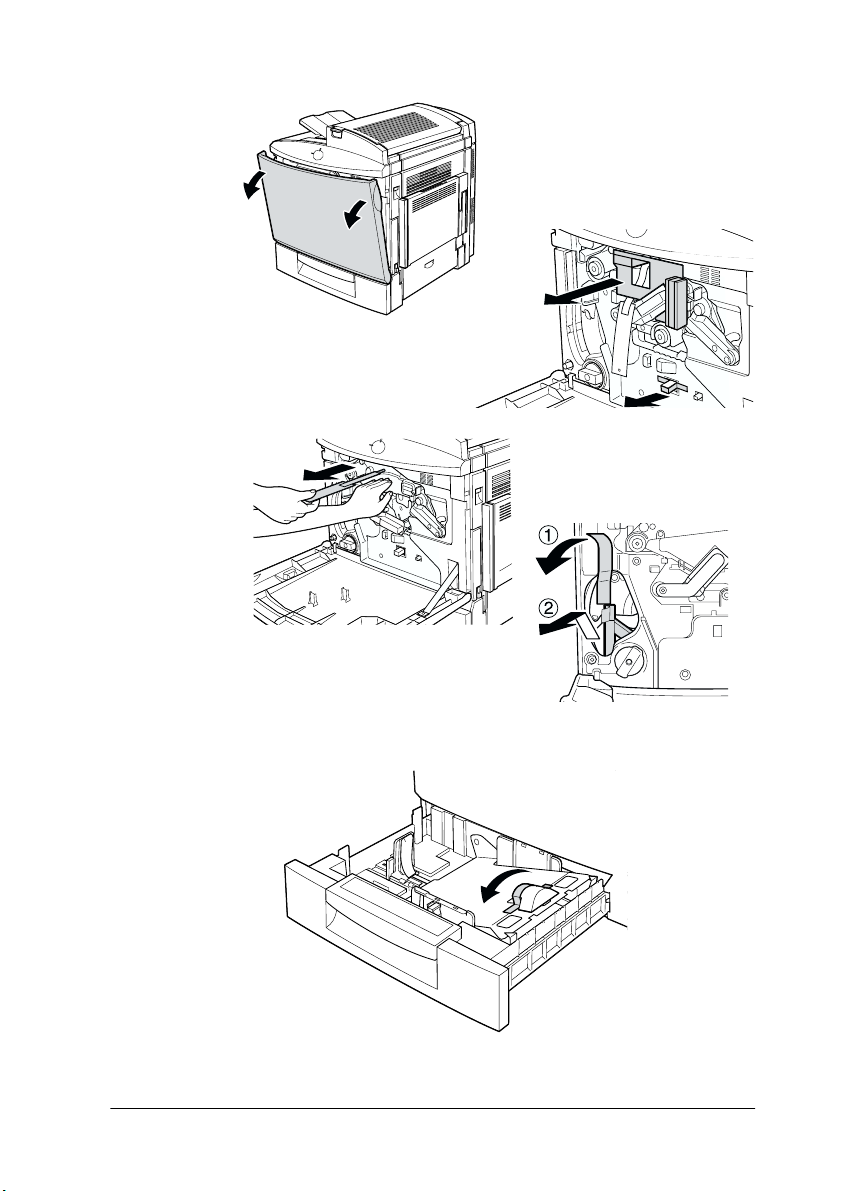
3
4
Removing the Protective Materials
9
Page 14

Finding a Place for the Printer
2
Allow adequate space for easy operation and maintenance as
shown below.
10
Finding a Place for the Printer
Page 15

Additional space needed for options;
500-Sheet Paper Cassette Unit 11.4 cm (4.9 in.) to the bottom of
the printer
Duplex Unit 3.3 cm (1.3 in.) to the right side of
the printer
Always follow the precautions below when finding a place to
locate the printer:
❏ Place the printer where you can easily unplug the power cord.
❏ Keep the entire computer and printer system away from
potential sources of interference, such as loudspeakers or the
base units of cordless telephones.
Caution:
❏ Leave adequate room around the printer to allow for sufficient
c
ventilation.
❏ Avoid locations that are subject to direct sunlight, excessive
heat, moisture, or dust.
Finding a Place for the Printer
11
Page 16

Assembling the Printer
3
Installing the Waste Toner Collector
1. Attach the waste toner collector.
2. Close the front cover.
12
Assembling the Printer
Page 17

Installing the Fuser Oil Roll
Handling precautions:
❏ Do not touch the white roll surface.
❏ If oil gets on your skin or clothes, wash it off immediately.
❏ Keep the fuser oil roll out of the reach of children.
❏ The fuser oil roll should always be kept horizontally. Do not
tilt or lean it against anything. Doing so can cause oil to leak
and damage print quality.
1. Push the lever and lift the printer’s top cover.
Assembling the Printer
13
Page 18

2. Make sure that the two fuser oil roll levers are in the position
shown below.
.
3. Install the fuser oil roll.
14
Assembling the Printer
Page 19

4. Turn the two levers out so that they rest on top of the roll.
5. Gently close the top cover until it clicks.
Assembling the Printer
15
Page 20

Installing the Options
4
If you purchased any options with the printer, install them before
plugging in the printer. To install the 500-Sheet Paper Cassette
Unit and the Duplex Unit, refer to the manual for each option.
Installing a Memory Module
Increasing the printer’s memory allows you to print complex and
graphics-intensive documents. You can increase printer memory
up to 256 MB by installing optional Dual In-line Memory Modules
(DIMMs).
This printer has two DIMM slots (S0, S1). One of the slots has a 16
MB DIMM pre-installed at the time of manufacture. To increase
the printer memory to more than 144 MB, you have to remove the
original 16 MB DIMM first and then install two optional DIMMs.
Before purchasing make sure that the DIMM you choose is
compatible with EPSON products. For more details, contact your
printer dealer or EPSON sales company.
Memory size 16 MB, 32 MB, 64 MB, or 128 MB
Caution:
Before you install a memory module, be sure to discharge any
c
static electricity by touching a grounded piece of metal.
Otherwise, you may damage static-sensitive components.
Warning:
Be careful when working inside the printer as some components
w
are sharp and may cause injury.
1. Make sure that the printer is turned off and unplug the power
cord.
16
Installing the Options
Page 21

2. Remove the cover from the back of the printer.
3. Hold the memory module above the DIMM slot and insert it
into the S1 slot. Do not apply too much force.
S1 slot
Installing the Options
17
Page 22

4. Push the DIMM into the slot straight, until the clip comes up
to hold the memory module securely in place.
Caution:
Do not remove any modules from the circuit board except the
c
S0 or S1 slot. Doing so may cause the printer to malfunction.
5. Replace the cover.
To confirm that the memory module is installed correctly, print a
status sheet. If the total amount of memory listed does not include
the size of the optional memory module, try reinstalling. Make
sure that the module is securely attached to the DIMM slot. For
instructions on how to print a status sheet, see “Testing the
printer” on page 31.
18
Installing the Options
Page 23

Installing an Interface Card
Your printer comes with a Type B interface slot. See the Reference
Guide for more details on the optional interface card.
Caution:
Before you install the interface card, be sure to discharge any
c
static electricity by touching a grounded piece of metal.
Otherwise, you may damage static-sensitive components.
Note:
Printing through a network requires more memory than other
connections. Therefore, to increase the printer performance, increase the
printer memory.
Notes on Printing Methods Available on a Network
The following table lists the printing methods available on a
network, depending on the OS used.
OS Printing methods
Windows NT 4.0/2000 LPR, EpsonNet Direct Print
Windows 95/98/Me EpsonNet Direct Print
Macintosh AppleTalk
Printing is not supported on NetBEUI, IPX/SPX (NetWare), and IPP.
Use EpsonNet WebAssist to disable the NetBEUI and NetWare
settings, as follows:
For NetBEUI: Select Disable for the NetBEUI item on the
NetBEUI screen.
For NetWare: Select Disable for the NetWare item on the
NetWare screen.
Installing the Options
19
Page 24

See "EpsonNet WebAssist" in Chapter 10 of Administrator's
Manual shipped with C12C82391✽.
Restrictions on Using EpsonNet NDPS Gateway
EpsonNet NDPS Gateway does not come with your EPSON
AcuLaser C1000 and C12C82391✽. However, if you already have
EpsonNet NDPS Gateway, read the following restrictions.
EpsonNet NDPS Gateway creates Printer Agents automatically
using EPSONPAP.NLM. These Printer Agents cannot be used.
Therefore, be sure to delete them.
Printer Agents are created with the following names.
For IPX Printer Agent: AL-C1000 and the last 6 digits of the
MAC address
For LPR Printer Agent: AL-C1000 and the last 6 digits of the
MAC address@IP
See "Automatic Creation" in the EpsonNet NDPS Gateway Online
Guide for more information on creating Public Access Printers
automatically.
Installing an Interface Card
1. Make sure that the printer is turned off and unplug the power
cord.
20
Installing the Options
Page 25

2. Remove the interface slot cover on the far left side of the
printer.
3. Slide the interface card into the slot firmly, making sure that
the connector at the back of the interface card is fully inserted
into the printer’s internal socket.
Installing the Options
21
Page 26

4. Secure by fastening the retaining screws.
To confirm that the interface card is installed correctly, print a
status sheet. If the AUX interface is not listed on the status sheet,
try reinstalling the card and making sure that the card is securely
fastened to the socket on the printer. For instructions on how to
print a status sheet, see “Testing the printer” on page 31.
22
Installing the Options
Page 27

Connecting the Printer
5
Plugging in the Printer
1. Make sure that you have the correct power cord for your
power source.
Caution:
It is not possible to change the printer’s voltage. If the
c
required voltage and your outlet voltage do not match,
contact your dealer for assistance. Do not plug in the power
cord.
2. Attach the power cord as shown below.
See the required
voltage here
Caution:
Avoid using an electrical outlet that is controlled by wall
c
switches or automatic timers. Accidental disruption of power
can erase valuable information in your computer’s and
printer’s memory.
3. Plug the power cord into a properly grounded electrical
outlet.
OFF
AC inlet
Connecting the Printer
23
Page 28

Connecting to the Computer
Your printer comes with two standard interface connectors,
parallel and USB.
Note:
If you want to connect the printer to your computer through an installed
optional interface card, you need a different type of cable. See the optional
interface card’s manual.
Using a parallel connection
Follow the steps below to connect the printer to your computer
through the parallel interface. You need a shielded, twisted-pair
parallel interface cable that is IEEE-1284 compatible.
1. Make sure that both the printer and the computer are turned
off.
2. Attach the parallel interface cable to the printer, and secure
the connector with wire retaining clips as shown.
3. Plug the other end of the cable into the computer’s parallel
interface connector.
24
Connecting the Printer
Page 29

Using a USB connection
Follow the steps below to connect the printer to your computer
through the USB interface. EPSON recommends using a standard
shielded, USB 2.0 certified cable.
Note:
®
Only Macintosh
running Mac
and PC systems equipped with a USB connector and
®
8.1 (or later) and Windows® 98/Me/2000 respectively
support the USB interface.
1. Plug the appropriate end of the cable into the USB port on the
back of the printer, as shown below. (The end that fits the
printer has a different shape from the end that fits the
computer.)
2. Connect the other end of the cable to the computer’s USB port.
Connecting the Printer
25
Page 30

Installing the Printer Software and
6
Installing the printer driver
Testing the Printer
When you install the printer driver, the following are installed.
❏ Printer driver
The printer driver gives you complete control settings over
your printer with the Microsoft
Windows NT
With it, you can make various settings such as print quality
and paper size.
❏ EPSON Status Monitor 3
The EPSON Status Monitor 3 utility allows you to view
printer status information such as the amount of toner
remaining and to check for any printer errors.
®
4.0, or Mac® OS 8.1 or later operating systems.
®
Windows® Me/98/95/2000,
26
Installing the Printer Software and Testing the Printer
Page 31

For Windows Users
Make sure that the printer is turned off. Insert the CD-ROM that
comes with your printer in your CD-ROM drive. Then follow the
on-screen instructions.
EPSON Installation Program Screen
Note:
If the EPSON Installation Program screen does not appear
automatically, perform either of the following procedures:
❏ Double-click the My Computer icon, right-click the
CD-ROM icon, and click Open in the menu that appears.
Then double-click the Root folder, and double-click
Setup.exe.
Installing the Printer Software and Testing the Printer
27
Page 32

❏ Double-click the My Computer icon, right-click the
CD-ROM icon, and click Open in the menu that appears.
Then double-click the folder of your language, double-click the
OS name you’re using. And double-click the Setup folder, then
click Setup.exe.
❏ To install other software, please see the Reference Guide.
For Macintosh Users
Your Macintosh must meet the following requirements to use the
driver included with the printer:
Mac OS 8.1 or later (Except for Mac OS X)
Caution:
Turn off any anti-virus software before installing the printer
c
driver.
1. Make sure that the printer is turned off. Insert the Printer
Software CD-ROM in your CD-ROM drive. Double-click the
Install Printer Driver/Utility folder.
2. Double-click the Installer icon.
3. Click Continue. When the software license agreement screen
appears, read the statement and then click Accept.
28
Installing the Printer Software and Testing the Printer
Page 33

4. Click Install and follow the on-screen instructions.
Selecting your printer in the Chooser
After you have installed the printer driver, you need to open the
Chooser to select your printer. This procedure is necessary the
first time you use a printer and when you want to switch to
another printer. Your Macintosh will always print using the last
printer selected.
Click here
Select USB PortClick the AL-C1000 icon
Installing the Printer Software and Testing the Printer
29
Page 34

Note:
When you connect the printer through AppleTalk, click the
AL-C1000(AT) icon and select AL-C1000 in the Select a printer port
box.
Loading paper
1. Open the MP tray and lift the paper support on the MP tray.
MP (multi purpose) tray
2. Fan a stack of A4 or Letter size paper, then tap it on a flat
surface to even the edges. Load the paper in the MP tray.
slide
printable surface down
30
Installing the Printer Software and Testing the Printer
Page 35

Testing the printer
For Windows Users
1. Make sure that the paper is loaded.
2. Turn on the printer as shown below. It is on when the | side
of the power switch is pushed in.
Note:
The green ready indicator light flashes to show that the printer is
warming up.
3. Make sure that your computer is turned on and that Windows
is running.
4. Click Start, point to Settings, and click Printers.
5. Right-click the EPSON AL-C1000 Advanced icon, and click
Properties in the menu that appears.
Installing the Printer Software and Testing the Printer
31
Page 36

6. Click the Optional Settings tab and then click Status Sheet.
The printer starts printing a status sheet.
7. Check that the printer has printed the status sheet clearly and
that any installed options are included on the status sheet.
Note:
❏ If the status sheet does not correctly show your installed options,
check the options again to make sure they are connected securely to
the printer.
❏ If you are unable to get the printer to print a correct status sheet,
contact your dealer.
For Macintosh Users
1. Make sure the paper is loaded.
2. Turn on the printer. It is on when the | side of the power
switch is pushed in.
Note:
The green ready indicator light flashes to show that the printer is
warming up.
3. Make sure that your computer is turned on and that Mac OS
is running.
4. Select Chooser from the Apple menu. Select the AL-C1000
icon, and the port your printer is connected to. Click Setup,
and the EPSON Printer Setup dialog box appears.
5. Click Print Status, then the Status Setting dialog box appears.
6. Click Status Sheet, and the printer starts printing a status
sheet.
7. Check that the printer has printed the status sheet clearly and
that any installed options are included on the status sheet.
32
Installing the Printer Software and Testing the Printer
Page 37

Note:
❏ If the status sheet does not correctly show your installed options,
check the options again to make sure they are connected securely to
the printer.
❏ If you are unable to get the printer to print a correct status sheet,
contact your dealer.
Installing the Printer Software and Testing the Printer
33
Page 38

Printing Quick Reference Guide
7
After you install the printer driver, print the Quick Reference
guide bundled in the Printer Software CD-ROM. The Quick
Reference guide describes how to clear paper jams and problems.
For Windows Users
1. Insert the CD-ROM that comes with your printer in the
CD-ROM drive.
Note:
Acrobat Reader 4.0 or later must be installed in your computer to
open and read the Quick Reference guide.
2. Double-click User Guides in the EPSON Installation Program
screen.
3. Click the arrow next to the View Quick Reference. The Quick
Reference guide will open on the Acrobat Reader.
4. Open the File menu and select Print.
5. Click OK. The Quick Reference guide will be printed.
6. Store the printed Quick Reference guide near the printer for
troubleshooting printer problems.
34
Printing Quick Reference Guide
Page 39

For Macintosh Users
1. Insert the CD-ROM that comes with your printer in the
CD-ROM drive.
Note:
Acrobat Reader 4.0 or later must be installed in your computer to
open and read the Quick Reference guide.
2. Double-click the User Guides folder in the EPSON folder.
3. Double-click the View Quick Reference icon in the User
Guides folder. The Quick Reference guide will open on the
Acrobat Reader.
4. Select Print from the File menu.
5. Click Print. The Quick Reference guide will be printed.
6. Store the printed Quick Reference guide near the printer for
troubleshooting printer problems.
Printing Quick Reference Guide
35
Page 40

Page 41

EPSON OVERSEAS MARKETING LOCATIONS
Epson America, Inc.
3840 Kilroy Airport Way
Long Beach, CA 90806
Phone: (562) 981-3840
Fax: (562) 290-5220
EPSON DEUTSCHLAND GmbH
Z lpicher Stra e 6,
40549 D sseldorf Germany
Phone: (0211) 56030
Fax: (0211) 5047787
EPSON AUSTRALIA PTY. LTD.
70 GIBBES STREET,
CHATSWOOD 2067 NSW.
Phone: 2-9903-9000
Fax: 2-9903-9177
EPSON HONG KONG LTD.
Rooms 4706-10, 47/F,
China Resources Bldg.,
26 Harbour Road, Wanchai, Hong Kong
Phone: 2585-4300
Fax: 2827-7083
EPSON ITALIA S.p.A.
V.le F.lli Casiraghi 427
20099 Sesto S.Giovanni
MI, Italy
Phone: +3902262331
Fax: +39022440750
EPSON UK LTD.
Campus 100, Maylands Avenue,
Hemel Hempstead, Herts,
HP2 7TJ, U.K.
Phone: (+44) 01442 261144
Fax: (+44) 01442 227227
EPSON FRANCE S.A.
68 bis, rue Marjolin
92300, Levallois-Perret, France
Phone: 33.1.41.86.26.56
Telex: 610657
EPSON SINGAPORE PTE. LTD.
No. 1 Temasek Avenue #36-00
Millenia Tower, Singapore 039192
Phone: (065) 33 77 911
Fax: (065) 33 41 185
EPSON TAIWAN TECHNOLOGY &
TRADING LTD.
10F, No. 287 Nanking E. Road, Sec. 3,
Taipei, Taiwan, R.O.C.
Phone: (02) 717-7360
Fax: (02) 712-9164
EPSON IBERICA S.A.
Av. de Roma, 18-26
08290 Cerdanyola del Valles
Barcelona, Spain
Phone: 582. 15.00
Fax: 582. 15.55
SEIKO EPSON CORPORATION
(Hirooka Office)
80 Harashinden, Hirooka
Shiojiri-shi, Nagano-ken
399-0785 Japan
EPSON PORTUGAL, S.A.
R. do Progresso, 471, 1 Perafita
4460 Matosinhos, Portugal
Phone: (02) 996 14 02
Fax: (02) 996 14 11
2001 January
Page 42

Color Laser Printer
Setup Guide
Printed in Japan
01.09-1.2
