Page 1
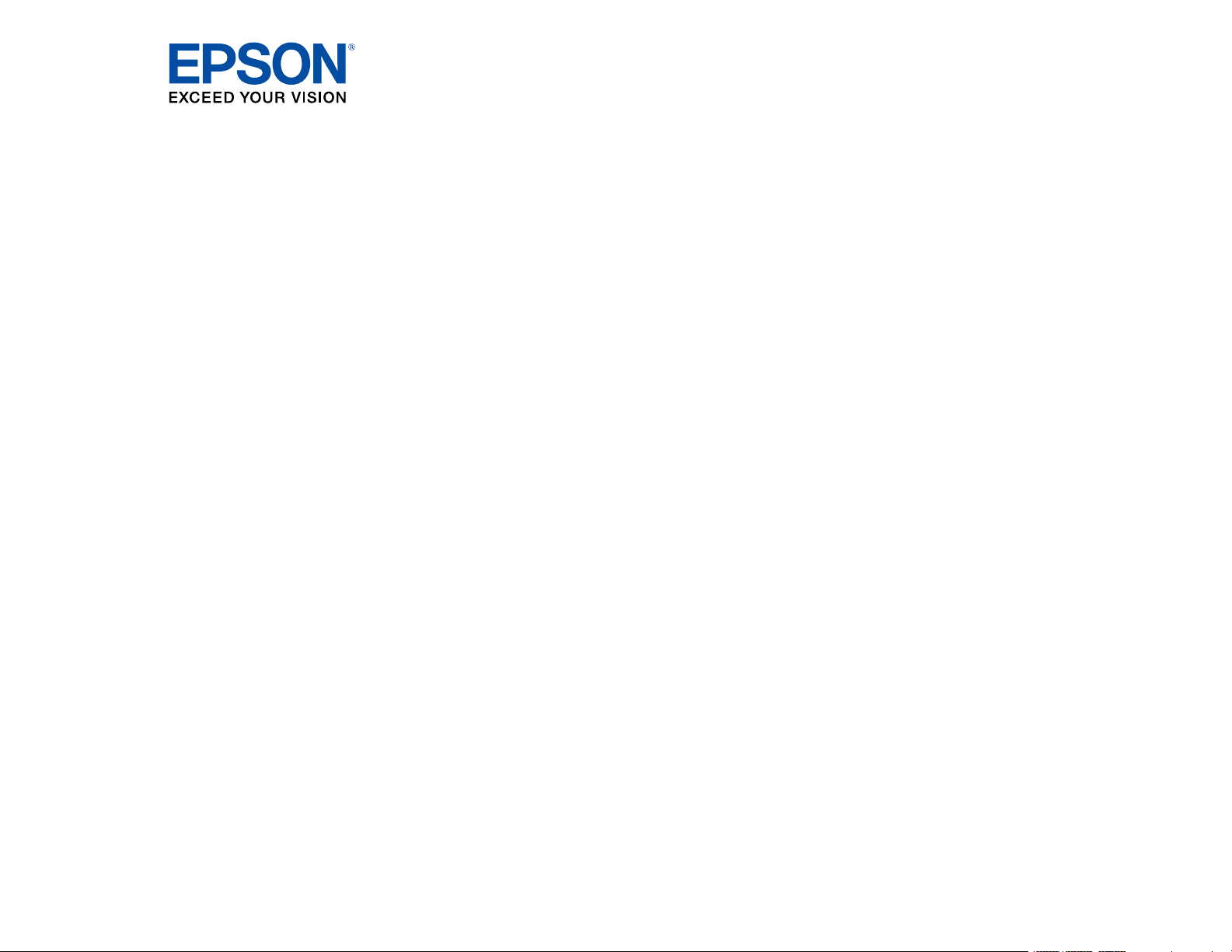
PowerLite
®
5510/5520W/5530U/5535U
User's Guide
Page 2
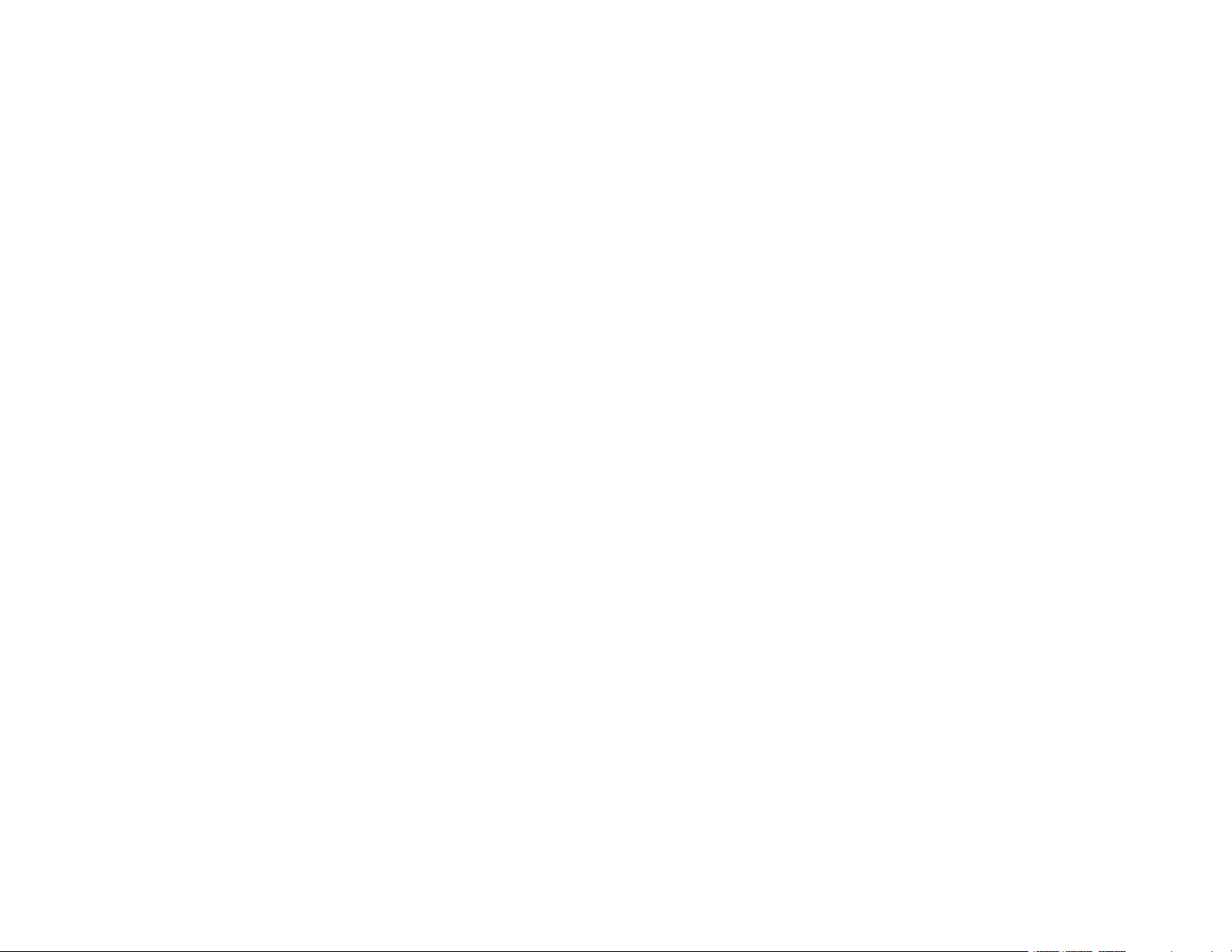
Page 3
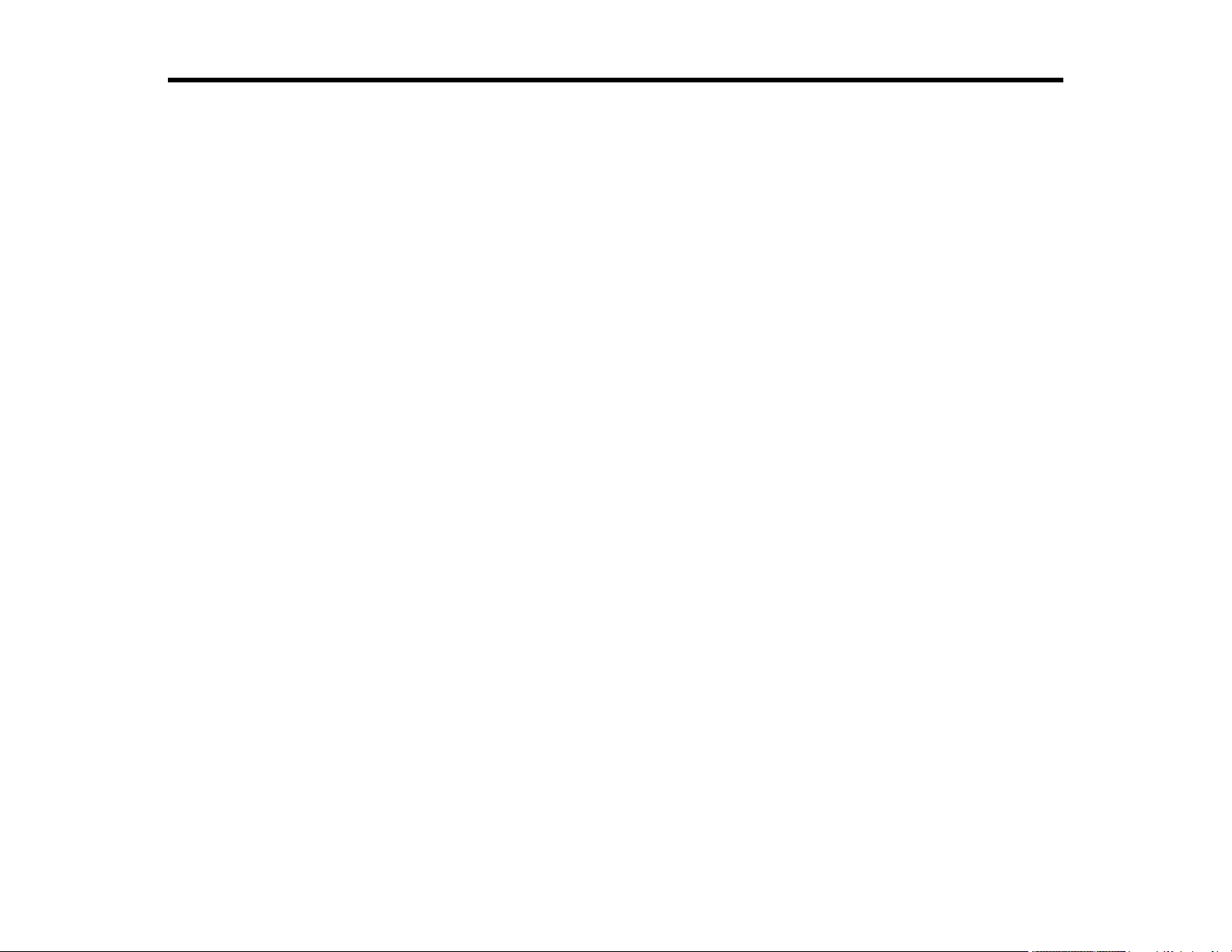
Contents
PowerLite 5510/5520W/5530U/5535U User's Guide................................................................................ 11
Introduction to Your Projector ................................................................................................................. 12
Setting Up the Projector ........................................................................................................................... 27
Projector Features.............................................................................................................................. 12
Product Box Contents.................................................................................................................... 13
Additional Components ................................................................................................................ 15
Additional Projector Software and Manuals................................................................................... 15
Optional Equipment and Replacement Parts................................................................................. 16
Warranty and Registration Information .......................................................................................... 17
Notations Used in the Documentation ................................................................................................ 18
Where to Go for Additional Information .............................................................................................. 18
Projector Part Locations ..................................................................................................................... 18
Projector Parts - Front/Top ............................................................................................................ 19
Projector Parts - Rear .................................................................................................................... 20
Projector Parts - Interface Ports .................................................................................................... 21
Projector Parts - Base.................................................................................................................... 22
Projector Parts - Control Panel ...................................................................................................... 23
Projector Parts - Remote Control................................................................................................... 24
Projector Placement........................................................................................................................... 27
Projector Setup and Installation Options ....................................................................................... 27
Projection Distance........................................................................................................................ 30
Projector Connections........................................................................................................................ 32
Connecting to Computer Sources.................................................................................................. 32
Connecting to a Computer for VGA Video................................................................................. 32
Connecting to a Computer for HDMI Video and Audio.............................................................. 33
Connecting to a Computer for 5 BNC Video.............................................................................. 34
Connecting to a Computer for Sound........................................................................................ 35
Connecting to Video Sources ........................................................................................................ 36
Connecting to an HDMI Video Source ...................................................................................... 36
Connecting to a Component-to-BNC Video Source .................................................................. 37
3
Page 4
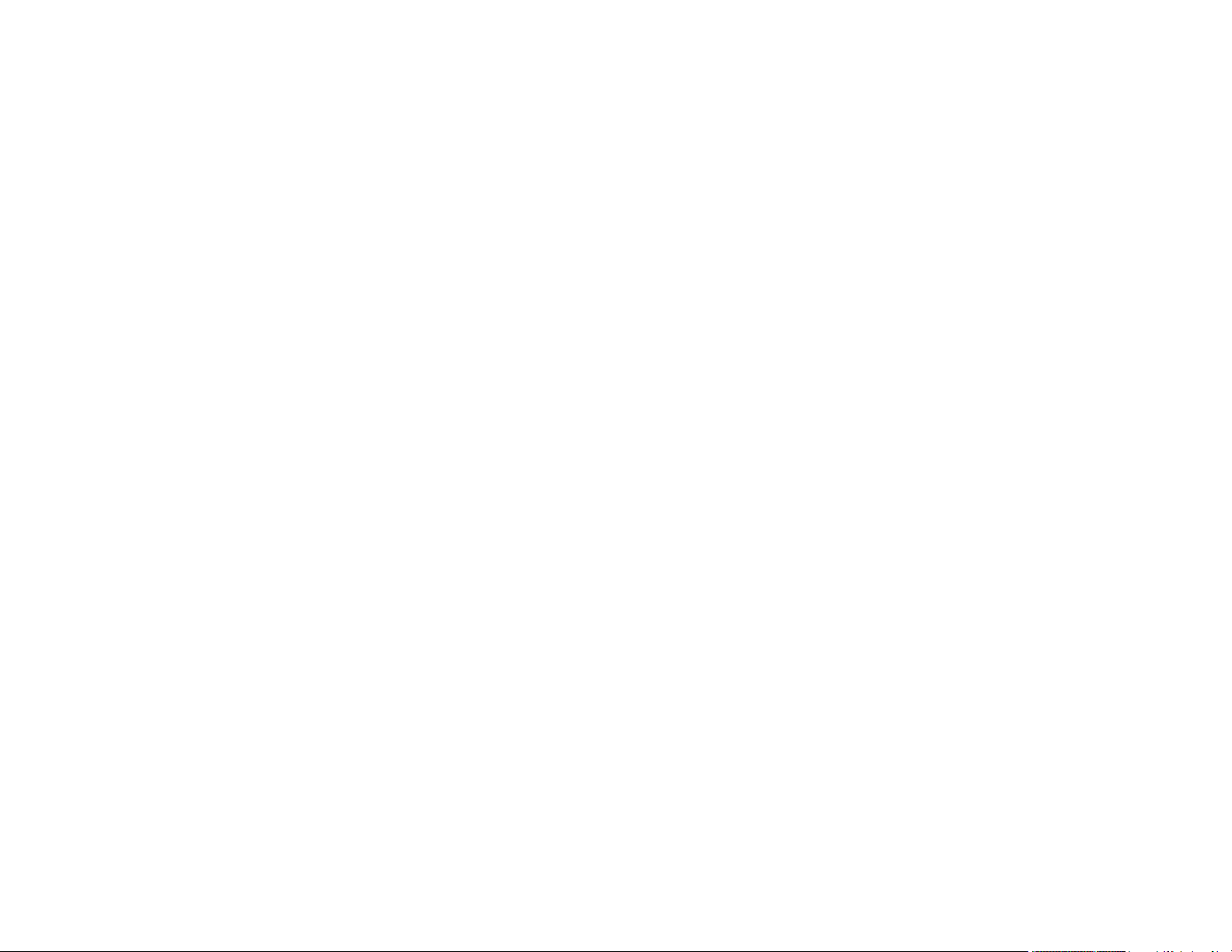
Connecting to a Component Video Source ............................................................................... 38
Connecting to a Video Source for Sound .................................................................................. 39
Connecting to an HDBaseT Transmitter ....................................................................................... 40
Connecting to an External Computer Monitor................................................................................ 41
Connecting to External Speakers .................................................................................................. 42
Attaching and Removing the Cable Cover.......................................................................................... 43
Installing Batteries in the Remote Control .......................................................................................... 45
Using the Projector on a Network ............................................................................................................ 48
Wired Network Projection................................................................................................................... 48
Connecting to a Wired Network ..................................................................................................... 48
Selecting Wired Network Settings ................................................................................................. 49
Wireless Network Projection .............................................................................................................. 52
Installing the Wireless LAN Module ............................................................................................... 53
Using Quick Wireless Connection (Windows)................................................................................ 55
Selecting Wireless Network Settings Manually.............................................................................. 56
Wireless LAN Menu Settings .................................................................................................... 59
Selecting Wireless Network Settings in Windows.......................................................................... 61
Selecting Wireless Network Settings on Mac ................................................................................ 61
Setting Up Wireless Network Security ........................................................................................... 62
Using a QR Code to Connect a Mobile Device .............................................................................. 63
Wireless Network Projection from a Mobile Device or Windows Computer (Screen Mirroring) ..... 64
Screen Mirroring Restrictions.................................................................................................... 65
Selecting Screen Mirroring Settings.......................................................................................... 65
Connecting for Screen Mirroring with Miracast ......................................................................... 67
Connecting for Screen Mirroring with a Windows 8.x/10 Computer .......................................... 67
Setting Up Projector Network E-Mail Alerts ........................................................................................ 68
Network Projector E-mail Alert Messages ..................................................................................... 70
Setting Up Monitoring Using SNMP ................................................................................................... 70
Controlling a Networked Projector Using a Web Browser .................................................................. 72
Web Control Options ..................................................................................................................... 74
Crestron RoomView Support.............................................................................................................. 77
Setting Up Crestron RoomView Support ....................................................................................... 77
Controlling a Networked Projector Using Crestron RoomView ...................................................... 78
4
Page 5
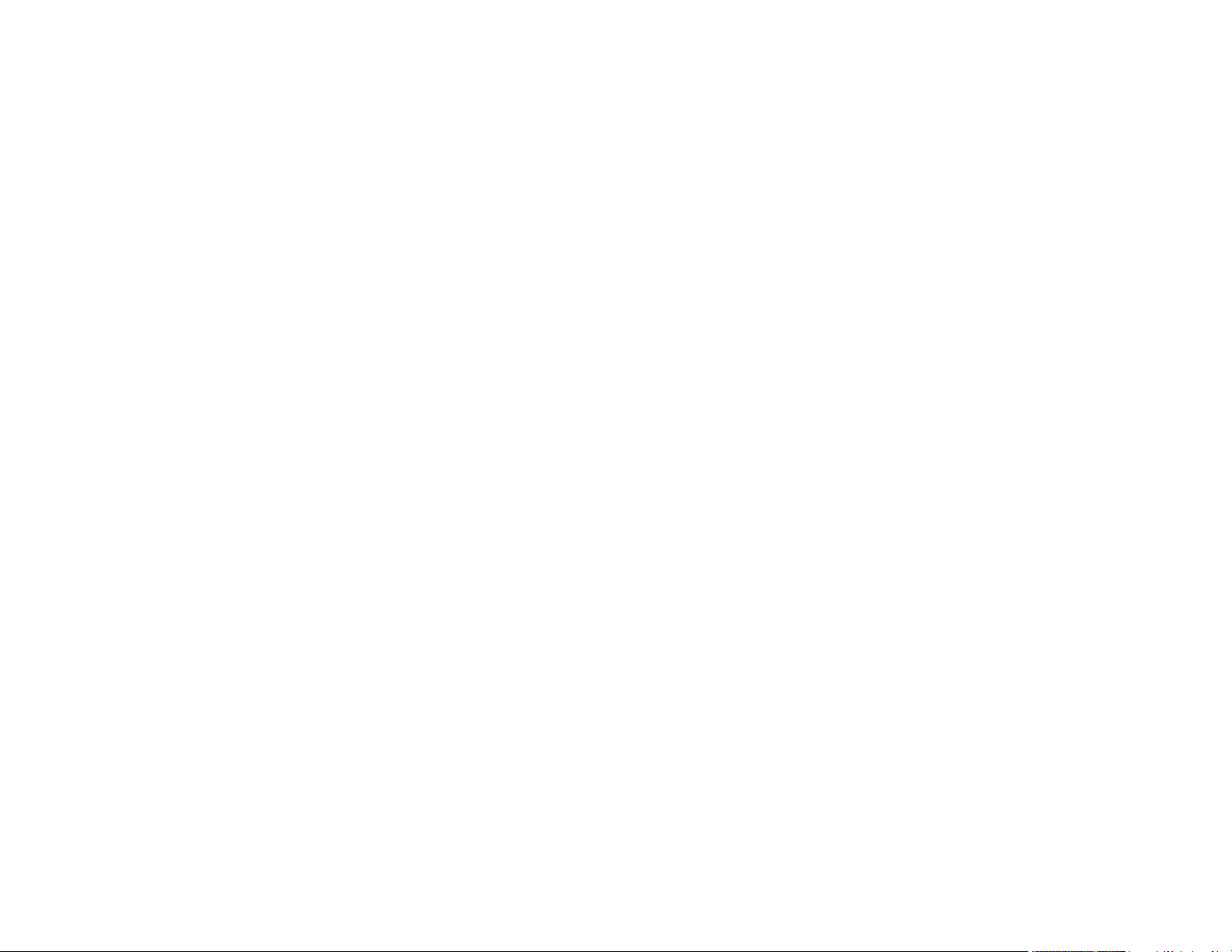
Using Basic Projector Features ............................................................................................................... 80
Turning On the Projector .................................................................................................................... 80
Using the Home Screen................................................................................................................. 82
Turning Off the Projector .................................................................................................................... 83
Selecting the Language for the Projector Menus................................................................................ 84
Resizing the Image with the Zoom Ring ............................................................................................. 85
Focusing the Image Using the Focus Ring......................................................................................... 85
Setting the Screen Type..................................................................................................................... 86
Adjusting the Image Position Using Lens Shift ................................................................................... 87
Adjusting the Image Position Using Screen Position.......................................................................... 90
Displaying a Test Pattern ................................................................................................................... 90
Available Test Pattern Image Adjustments.................................................................................... 91
Adjusting the Image Height ................................................................................................................ 91
Image Shape...................................................................................................................................... 92
Correcting Image Shape with H/V Keystone.................................................................................. 93
Correcting Image Shape with Quick Corner .................................................................................. 96
Correcting Image Shape with Arc Correction................................................................................. 98
Selecting an Image Source ................................................................................................................ 99
Remote Control Operation ............................................................................................................... 101
Projection Modes ............................................................................................................................. 103
Changing the Projection Mode Using the Remote Control .......................................................... 103
Changing the Projection Mode Using the Menus......................................................................... 103
Image Aspect Ratio .......................................................................................................................... 104
Changing the Image Aspect Ratio ............................................................................................... 105
Available Image Aspect Ratios .................................................................................................... 105
Color Mode....................................................................................................................................... 106
Changing the Color Mode............................................................................................................ 107
Available Color Modes................................................................................................................. 107
Turning On Auto Iris..................................................................................................................... 108
Controlling the Volume with the Volume Buttons.............................................................................. 109
Setting the Date and Time................................................................................................................ 109
Date and Time Settings ............................................................................................................... 110
5
Page 6
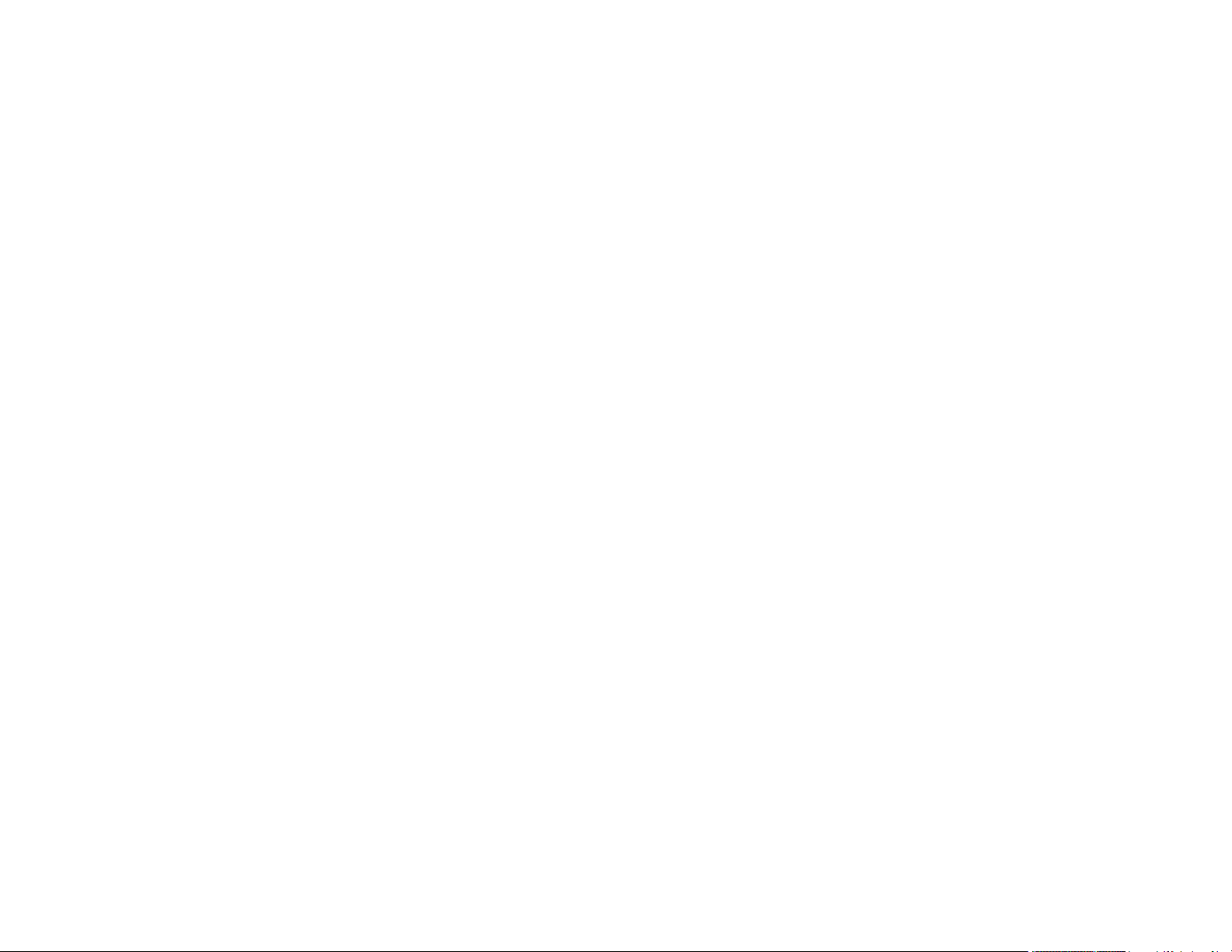
Adjusting Projector Features ................................................................................................................. 112
Shutting Off the Picture and Sound Temporarily .............................................................................. 112
Stopping Video Action Temporarily .................................................................................................. 113
Zooming Into and Out of Images ...................................................................................................... 114
Projector Security Features.............................................................................................................. 115
Password Security Types ............................................................................................................ 115
Setting a Password ................................................................................................................. 116
Selecting Password Security Types........................................................................................ 117
Entering a Password to Use the Projector............................................................................... 118
Saving a User's Logo Image to Display................................................................................... 119
Locking the Projector's Buttons ................................................................................................... 121
Unlocking the Projector's Buttons ........................................................................................... 122
Locking the Remote Control Buttons .......................................................................................... 123
Installing a Security Cable ........................................................................................................... 124
Projecting Two Images Simultaneously............................................................................................ 125
Using Multiple Projectors.................................................................................................................. 126
Multiple Projector Adjustment Overview ...................................................................................... 127
Projector Identification System for Multiple Projector Control ...................................................... 127
Setting the Projector ID........................................................................................................... 128
Setting the Remote Control ID ................................................................................................ 128
Matching the Image Colors.......................................................................................................... 129
Saving Settings to Memory and Using Saved Settings .................................................................... 130
Adjusting the Color Tone (Color Uniformity)..................................................................................... 132
Scheduling Projector Events ............................................................................................................ 134
Saving a Scheduled Event........................................................................................................... 134
Viewing Scheduled Events .......................................................................................................... 135
Editing a Scheduled Event........................................................................................................... 135
Copying Menu Settings Between Projectors .................................................................................... 136
Saving Settings to a USB Flash Drive.......................................................................................... 137
Transferring Settings From a USB Flash Drive............................................................................ 139
Saving Settings to a Computer .................................................................................................... 141
Transferring Settings From a Computer ...................................................................................... 143
6
Page 7
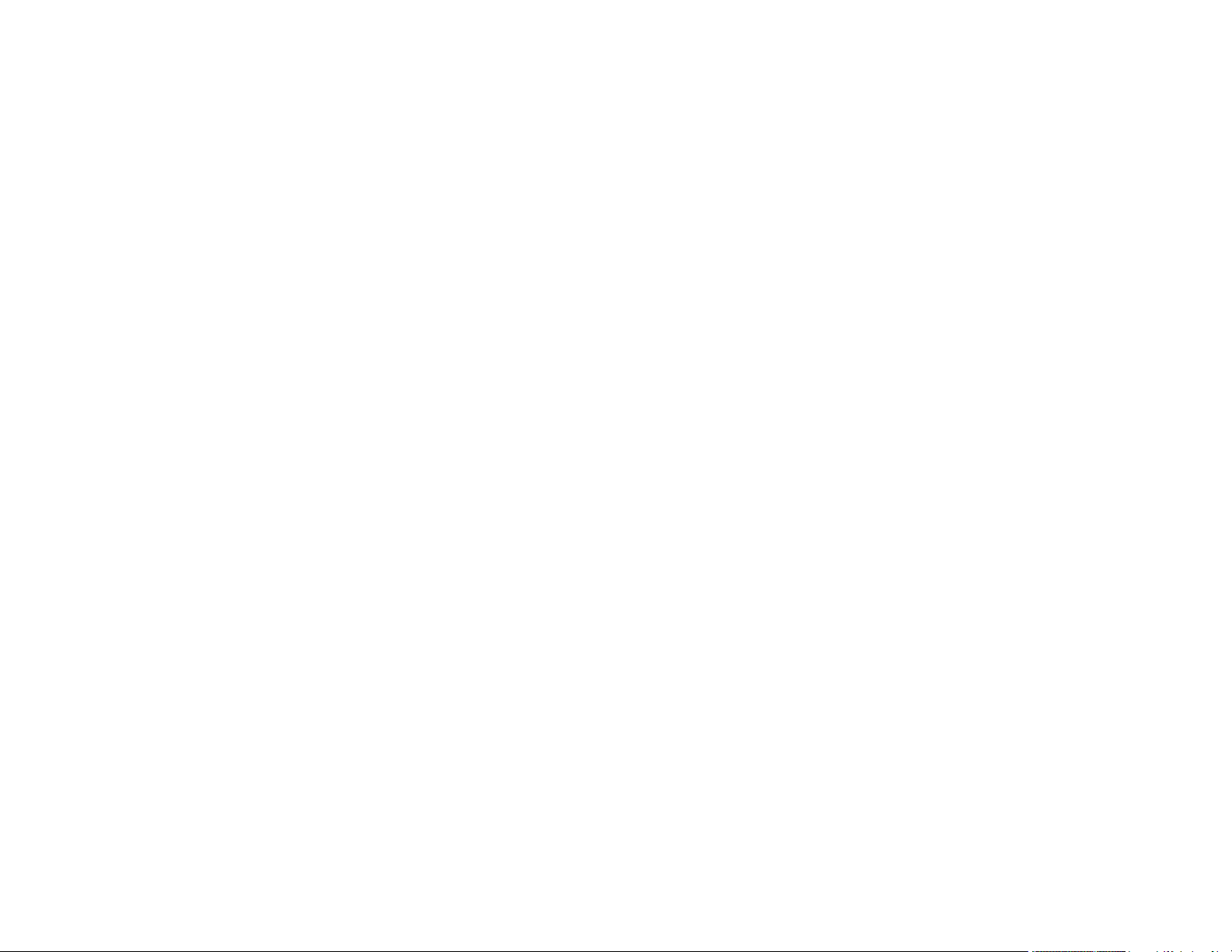
Adjusting the Menu Settings .................................................................................................................. 146
Using the Projector's Menus............................................................................................................. 146
Image Quality Settings - Image Menu .............................................................................................. 148
Input Signal Settings - Signal Menu.................................................................................................. 150
Projector Feature Settings - Settings Menu...................................................................................... 153
Projector Setup Settings - Extended Menu....................................................................................... 156
Projector Network Settings - Network Menu..................................................................................... 162
Projector Information Display - Info Menu ........................................................................................ 164
Event ID Code List....................................................................................................................... 166
Projector Reset Options - Reset Menu............................................................................................. 168
Maintaining and Transporting the Projector ......................................................................................... 170
Projector Maintenance ..................................................................................................................... 170
Cleaning the Lens........................................................................................................................ 170
Cleaning the Projector Case ........................................................................................................ 171
Air Filter and Vent Maintenance .................................................................................................. 171
Cleaning the Air Filter.............................................................................................................. 172
Replacing the Air Filter ............................................................................................................ 175
Projector Lamp Maintenance....................................................................................................... 177
Replacing the Lamp ................................................................................................................ 177
Resetting the Lamp Timer....................................................................................................... 181
Replacing the Remote Control Batteries ..................................................................................... 182
Transporting the Projector................................................................................................................ 184
Solving Problems .................................................................................................................................... 185
Projection Problem Tips ................................................................................................................... 185
Projector Light Status ....................................................................................................................... 186
Using the Projector Help Displays .................................................................................................... 190
Solving Image or Sound Problems ................................................................................................... 190
Solutions When No Image Appears............................................................................................. 191
Solutions When "No Signal" Message Appears........................................................................... 191
Displaying From a PC Laptop ................................................................................................. 192
Displaying From a Mac Laptop ............................................................................................... 193
Solutions When No Image Appears on an External Monitor ........................................................ 193
Solutions When "Not Supported" Message Appears ................................................................... 193
7
Page 8
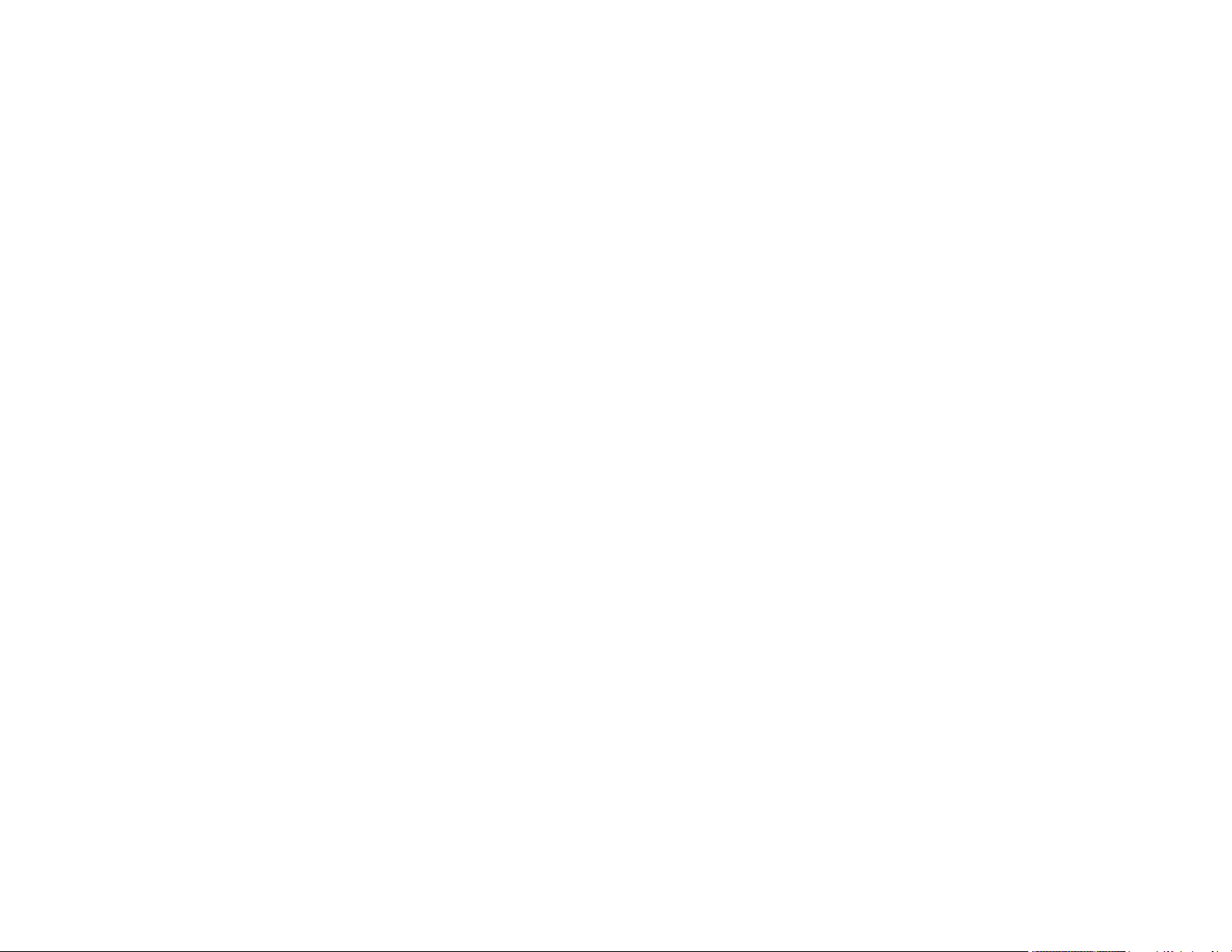
Solutions When Only a Partial Image Appears............................................................................ 194
Solutions When the Image is Not Rectangular ............................................................................ 194
Solutions When the Image Contains Noise or Static ................................................................... 195
Solutions When the Image is Fuzzy or Blurry .............................................................................. 195
Solutions When the Image Brightness or Colors are Incorrect .................................................... 196
Solutions to Sound Problems ...................................................................................................... 197
Solving Projector or Remote Control Operation Problems ............................................................... 198
Solutions to Projector Power or Shut-Off Problems..................................................................... 198
Solutions to Problems with the Remote Control........................................................................... 199
Solutions to Password Problems ................................................................................................. 200
Solutions When Using HDMI Link................................................................................................ 200
Solving Network Problems ............................................................................................................... 201
Solutions When Wireless Authentication Fails ............................................................................ 201
Solutions When You Cannot Access the Projector Through the Web ......................................... 201
Solutions When Network Alert E-Mails are Not Received............................................................ 202
Where to Get Help............................................................................................................................ 202
Technical Specifications ........................................................................................................................ 204
General Projector Specifications ...................................................................................................... 204
Projector Lamp Specifications.......................................................................................................... 206
Remote Control Specifications ......................................................................................................... 206
Projector Dimension Specifications.................................................................................................. 207
Projector Electrical Specifications .................................................................................................... 207
Projector Environmental Specifications............................................................................................ 208
Projector Safety and Approvals Specifications................................................................................. 208
Supported Video Display Formats.................................................................................................... 209
Notices ..................................................................................................................................................... 212
Recycling.......................................................................................................................................... 212
Important Safety Information ............................................................................................................ 212
Important Safety Instructions............................................................................................................ 213
Restriction of Use ........................................................................................................................ 216
List of Safety Symbols (corresponding to IEC60950-1 A2)............................................................... 216
FCC Compliance Statement............................................................................................................. 220
Open Source Software License........................................................................................................ 220
8
Page 9
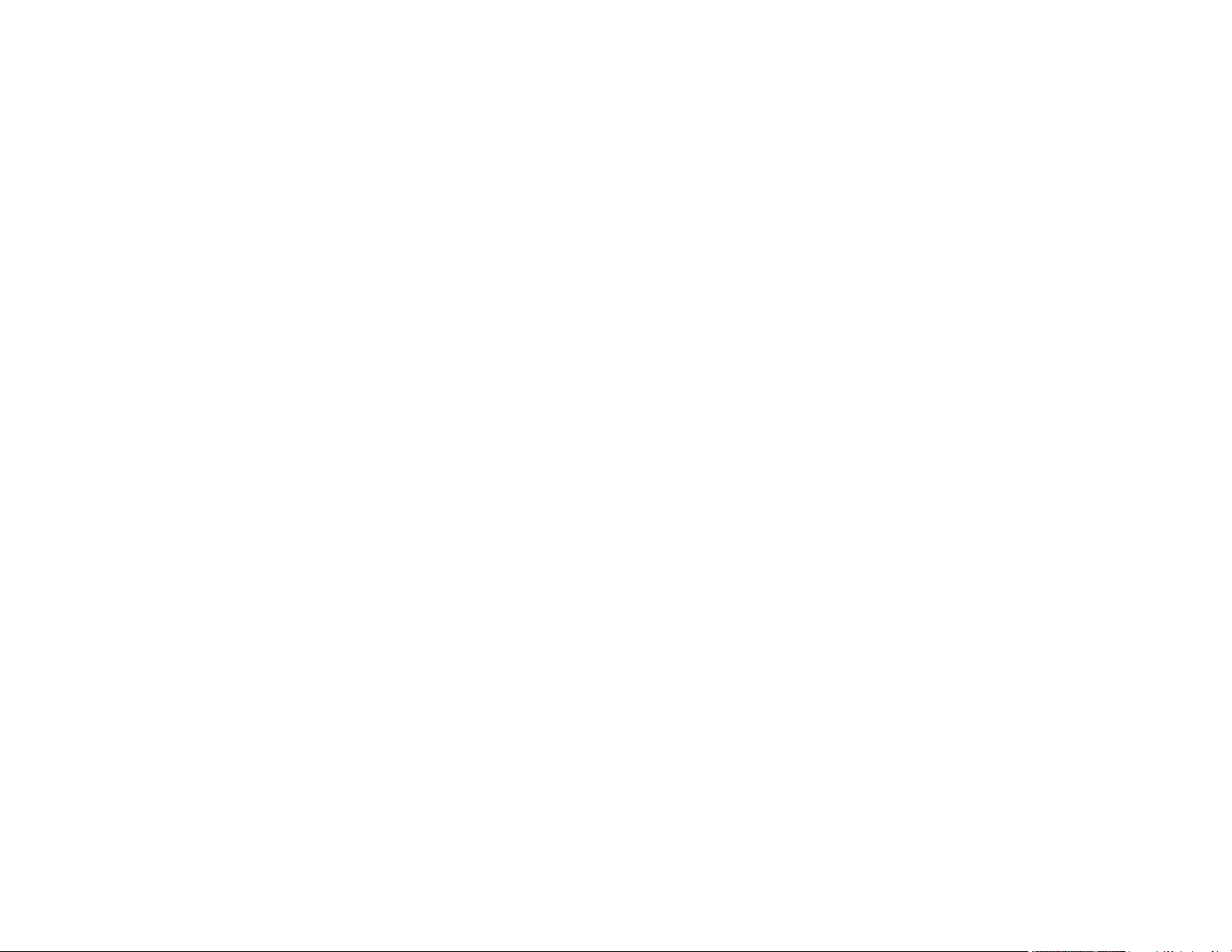
Binding Arbitration and Class Waiver ............................................................................................... 275
Trademarks...................................................................................................................................... 278
Copyright Notice............................................................................................................................... 278
A Note Concerning Responsible Use of Copyrighted Materials................................................... 279
Copyright Attribution.................................................................................................................... 279
9
Page 10
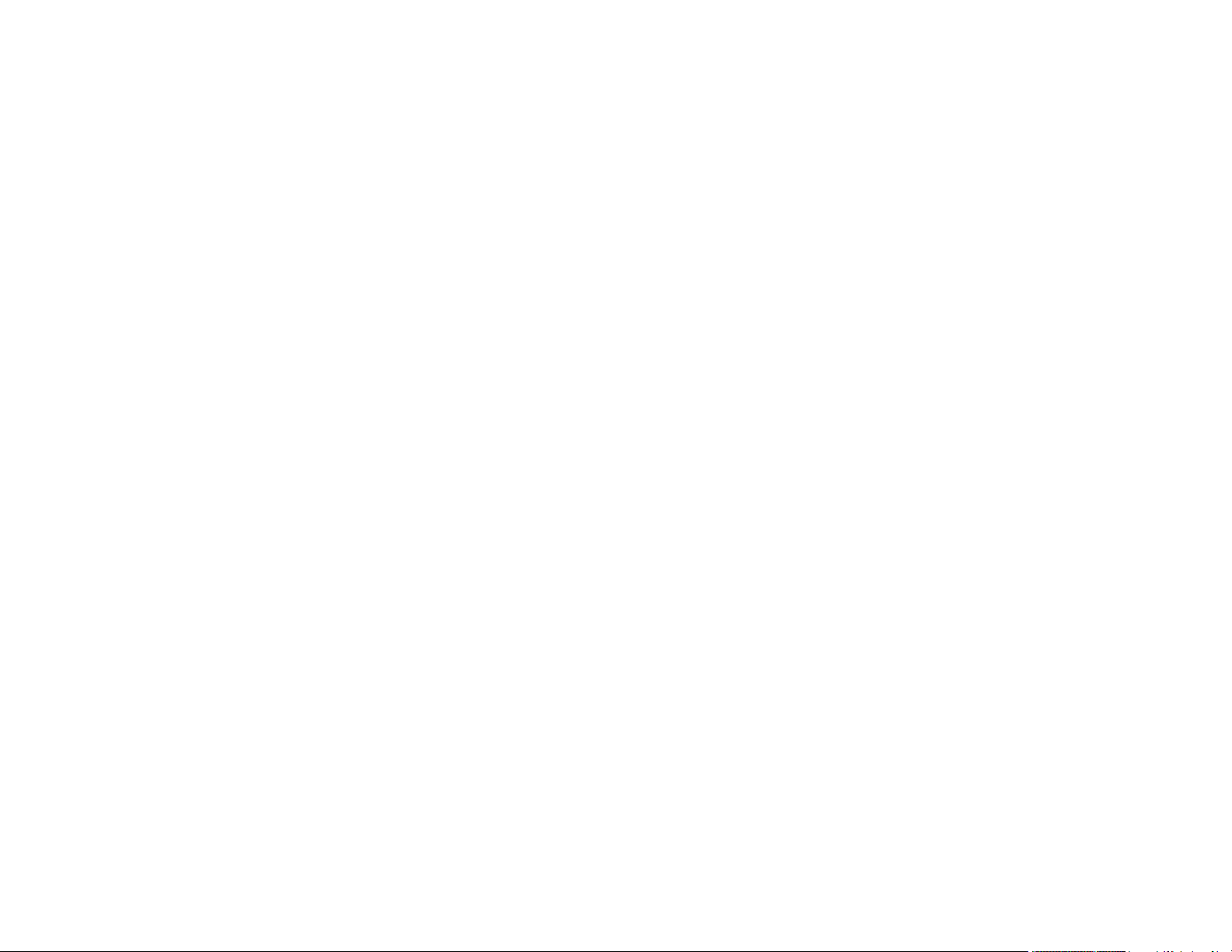
Page 11
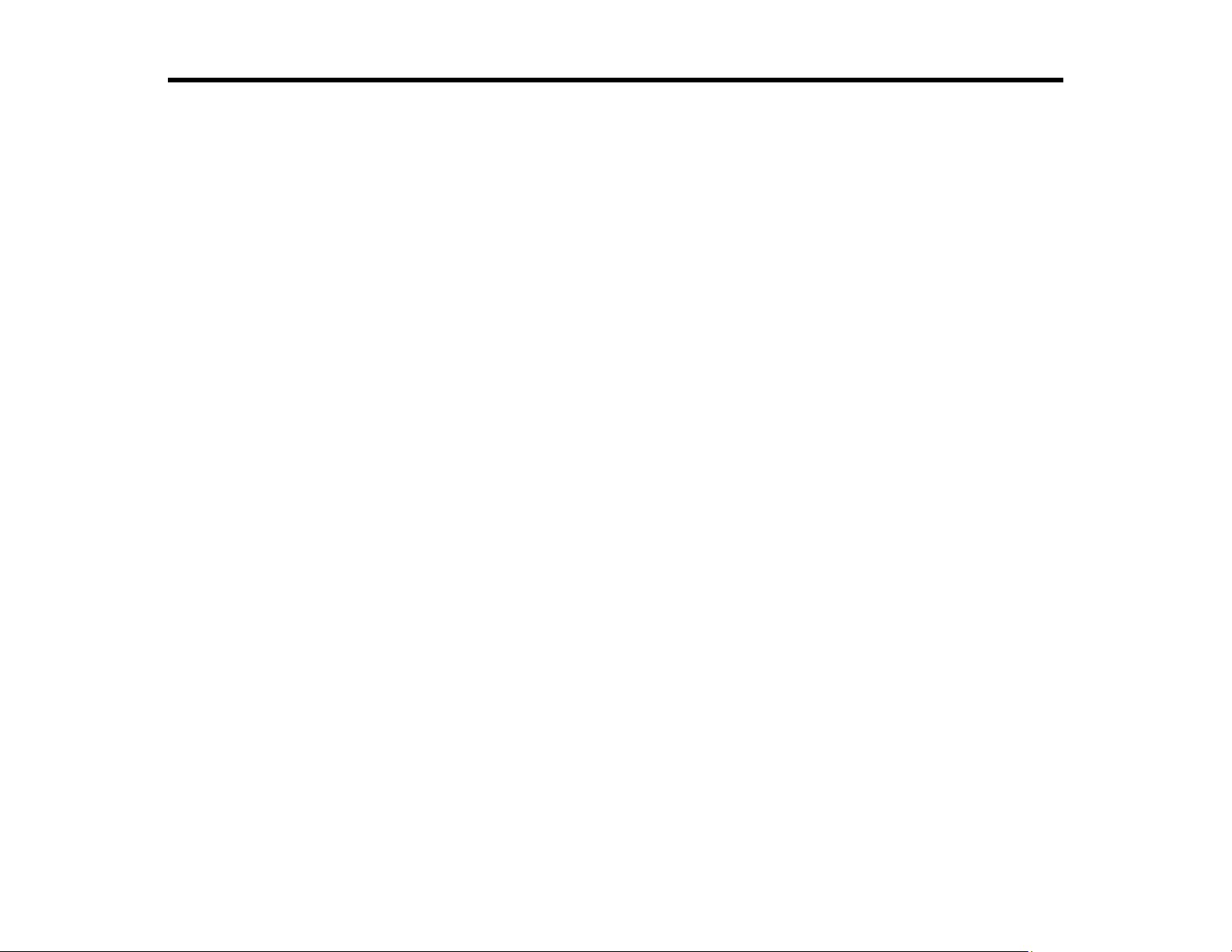
PowerLite 5510/5520W/5530U/5535U User's Guide
Welcome to the PowerLite 5510/5520W/5530U/5535U User's Guide.
For a printable PDF copy of this guide, click here.
11
Page 12
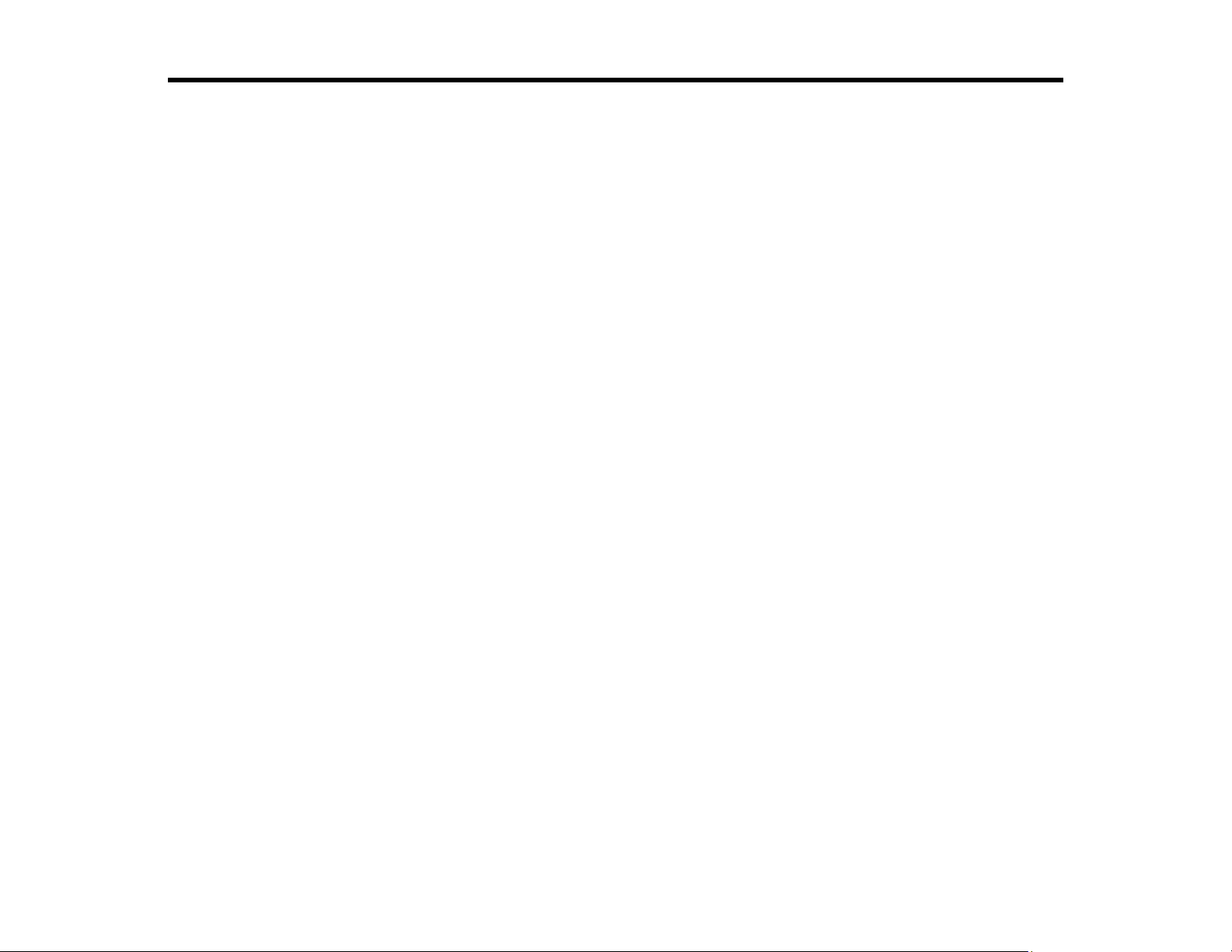
Introduction to Your Projector
Refer to these sections to learn more about your projector and this manual.
Projector Features
Notations Used in the Documentation
Where to Go for Additional Information
Projector Part Locations
Projector Features
The PowerLite 5510, 5520W, 5530U, and 5535U projectors include these special features:
Bright, high-resolution projection system
• Up to 5500 lumens of brightness (white light output and color light output)
Note: Color brightness (color light output) and white brightness (white light output) will vary depending
on usage conditions. Color light output measured in accordance with IDMS 15.4; white light output
measured in accordance with ISO 21118.
• PowerLite 5510: Native resolution of 1024 × 768 pixels (XGA)
PowerLite 5520W: Native resolution of 1280 × 800 pixels (WXGA)
PowerLite 5530U/5535U: Native resolution of 1920 × 1200 pixels (WUXGA)
Flexible connectivity
• Wired and wireless (optional) network support for projection, monitoring, and control via remote
network computer
• Projection from iOS or Android devices and free Epson iProjection app
• Two HDMI ports for multiple high-definition input devices
• Miracast screen mirroring for laptops and mobile devices
• Variety of connection methods to computer or video devices including HDMI, BNC, and HDBaseT
• Ports for connecting an external monitor and external speakers
Easy-to-use setup and operation features
• Epson's quick-connect on-screen QR code feature for easy wireless setup
• Project images side by side from two separate input sources
12
Page 13
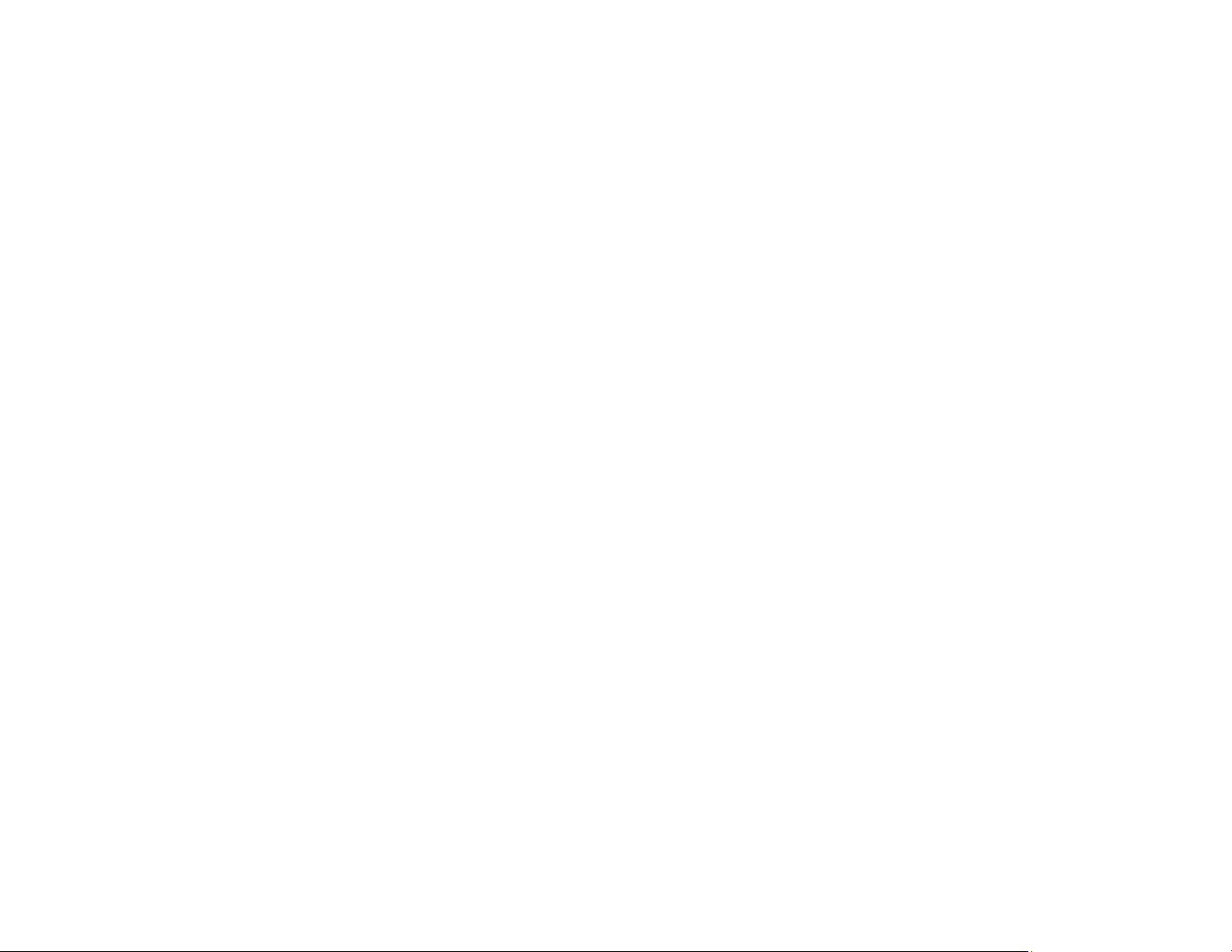
• Epson's Instant Off and Direct Power On features for quick setup and shut down
• Support for Crestron RoomView network monitoring systems
• Network message broadcast system to project timely messages to all networked projectors (Windows
only)
Note: The PowerLite 5530U/5535U is shown in most illustrations in this manual, unless noted otherwise.
Product Box Contents
Additional Components
Additional Projector Software and Manuals
Optional Equipment and Replacement Parts
Warranty and Registration Information
Parent topic: Introduction to Your Projector
Related concepts
Wireless Network Projection from a Mobile Device or Windows Computer (Screen Mirroring)
Projector Connections
Crestron RoomView Support
Related references
Additional Projector Software and Manuals
Related tasks
Using a QR Code to Connect a Mobile Device
Projecting Two Images Simultaneously
Related topics
Using the Projector on a Network
Product Box Contents
Save all the packaging in case you need to ship the projector. Always use the original packaging (or
equivalent) when shipping.
13
Page 14
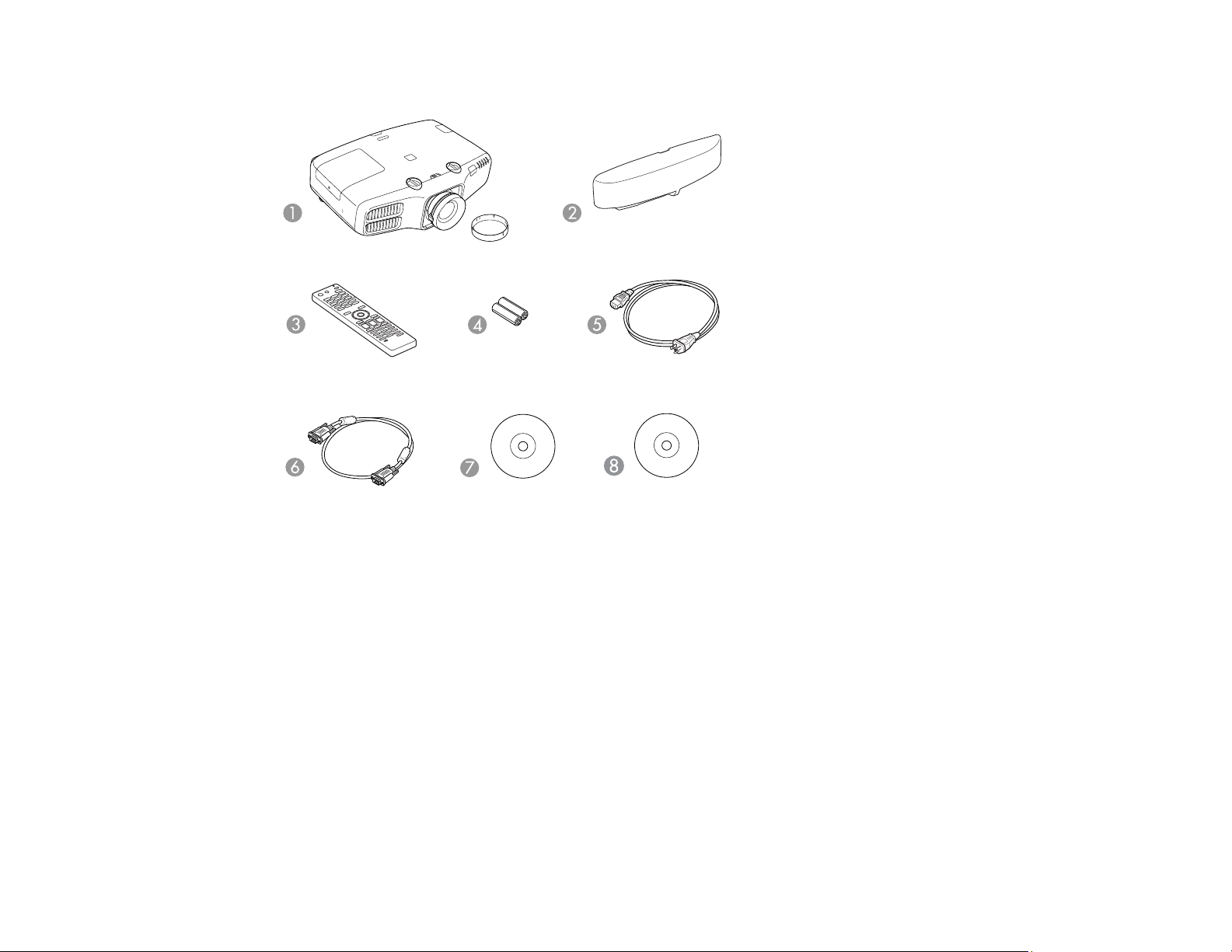
Make sure your projector box included all of these parts:
1 Projector with lens cap
2 Cable cover
3 Remote control
4 Remote control batteries (two AA alkaline)
5 Power cord
6 VGA computer cable
7 Projector documentation CD
8 Projector software CD
Parent topic: Projector Features
14
Page 15
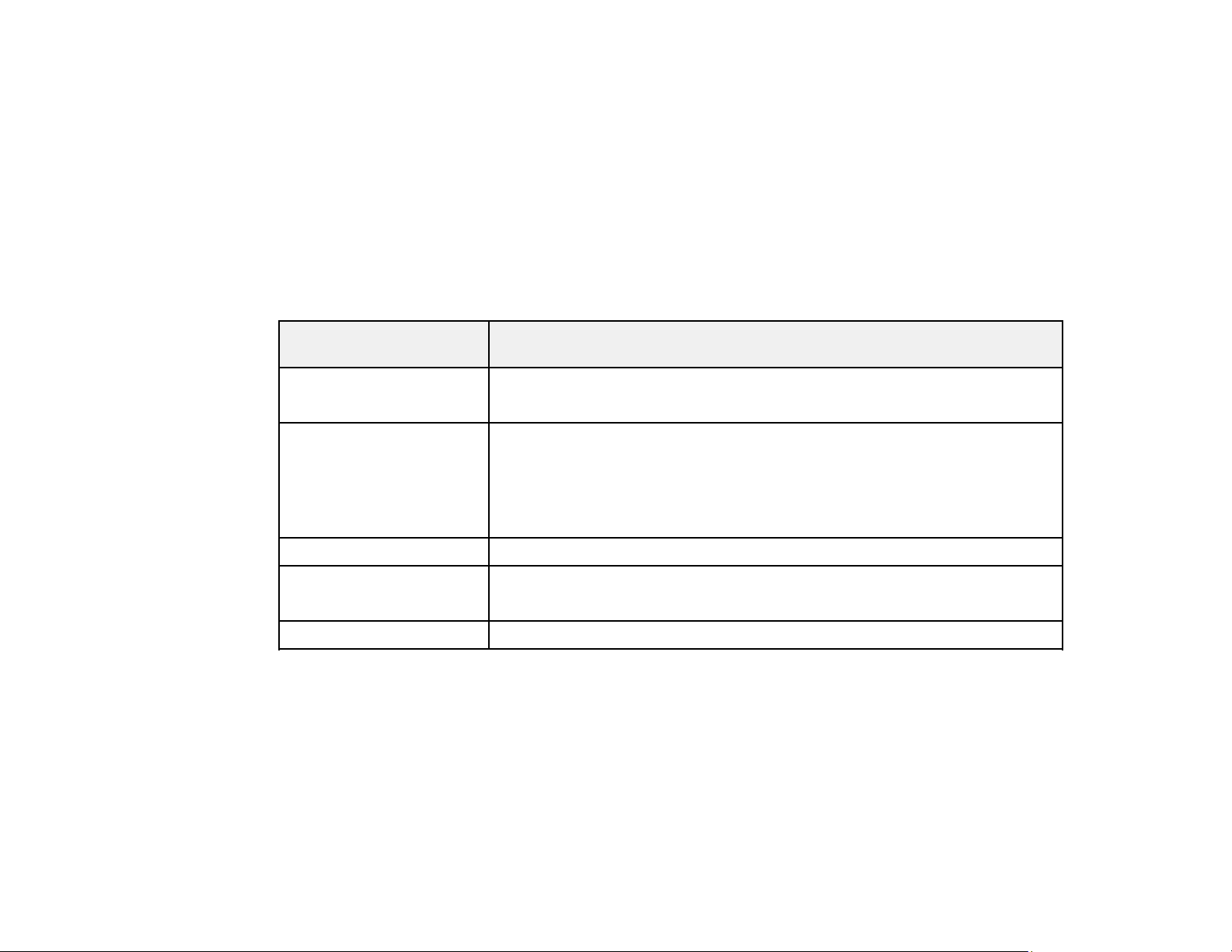
Additional Components
Depending on how you plan to use the projector, you may need to obtain additional components.
Note: To connect a Mac that does not include a compatible video output port, you need to obtain an
adapter that allows you to connect to an input port on the projector. Contact Apple for compatible
adapter options. To connect a smartphone or tablet, you may need to obtain an adapter that allows you
to connect to the projector. This allows you to mirror your smartphone or tablet screens, watch movies,
and more. Contact your device manufacturer for compatible adapter options.
Unless listed as available from Epson in this table, see your local computer or electronics dealer for
purchase information.
Signal or connection
type
Component video D-sub, 15-pin, component-to-VGA video cable or adapter
HDMI Compatible HDMI cable
Audio from certain ports Commercially available audio cable compatible with your device
BNC VGA-to-5-BNC cable or adapter
HDBaseT Compatible 100Base-TX LAN cable
Parent topic: Projector Features
Additional component necessary
Available for purchase from Epson or an authorized Epson reseller.
Available for purchase from Epson or an authorized Epson reseller.
Note: Older Mac computers (2009 and earlier) may not support HDMI
audio.
Available for purchase from Epson or an authorized Epson reseller.
Additional Projector Software and Manuals
After connecting and setting up the projector, install the projector software from the included software
CD, or download the software and manuals as necessary.
You can install the projector software programs listed here and view their manuals for instructions on
using them.
15
Page 16
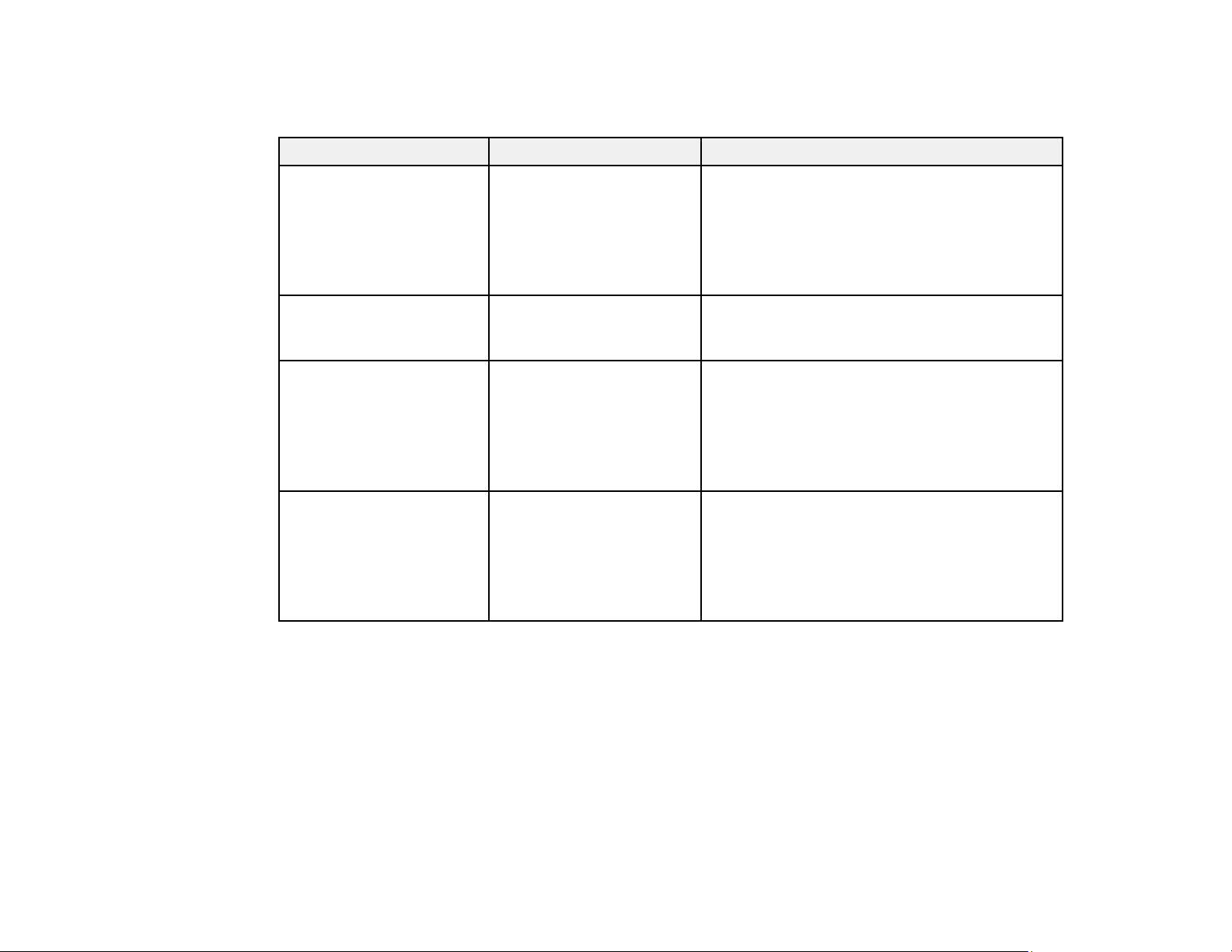
Note: If you still need help after checking this manual and the sources listed here, you can use the
Epson PrivateLine Support service to get help fast. For details, see "Where to Get Help".
Projector software Manual Description
EasyMP Monitor
(Windows only)
EasyMP Multi PC
Projection
EasyMP Network Updater
(Windows only)
Epson iProjection app Instructions are included
EasyMP Monitor
Operation Guide
EasyMP Multi PC
Projection Operation
Guide
EasyMP Network Updater
Operation Guide
with the app
Lets you monitor and control your projector
through the network.
You can download the latest software and
documentation from the Epson web site. Go to
epson.com/support (U.S.) or epson.ca/support
(Canada) and select your projector.
Lets you hold interactive meetings by
projecting the computer screens of users over
a network.
Lets you update firmware for a projector over a
wired LAN.
You can download the latest software and
documentation from the Epson web site. Go to
epson.com/support (U.S.) or epson.ca/support
(Canada) and select your projector.
Lets you project from an iOS or Android device
if your projector is connected to a network that
includes a wireless access point.
Visit epson.com/iprojection (U.S.) or
epson.ca/iprojection (Canada) for more
information.
Parent topic: Projector Features
Related references
Where to Get Help
Optional Equipment and Replacement Parts
You can purchase screens, other optional accessories, and replacement parts from an Epson authorized
reseller. To find the nearest reseller, call 800-GO-EPSON (800-463-7766) in the U.S. or 800-807-7766 in
Canada. Or you can purchase online at epsonstore.com (U.S. sales) or epsonstore.ca (Canadian sales).
Epson offers the following optional accessories and replacement parts for your projector:
16
Page 17
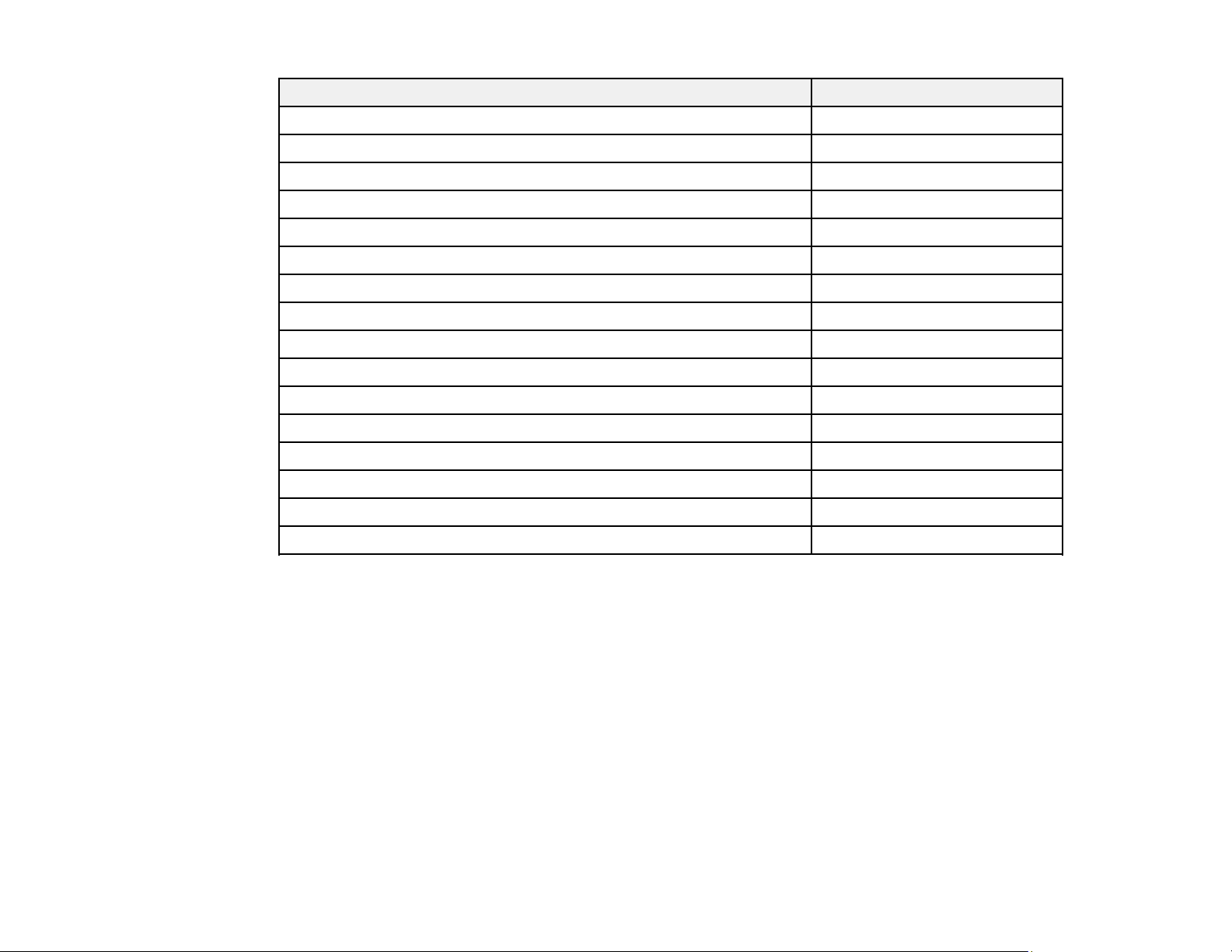
Option or part Part number
Genuine Epson replacement lamp (ELPLP95) V13H010L95
Replacement air filter (ELPAF45) V13H134A45
Wireless LAN module (ELPAP10) V12H731P02
HDBaseT transmitter (ELPHD01) V12H547020
Remote control cable set (ELPKC28) V12H005C28
Epson DC-11 document camera (ELPDC11) V12H377020
Epson DC-13 document camera (ELPDC13) V12H757020
Epson DC-20 document camera (ELPDC20) V12H500020
Epson DC-21 document camera (ELPDC21) V12H758020
Wireless IR mouse receiver for remote control (ELPST16) V12H007T16
PowerLite Pilot 2 (ELPCB02) V12H614020
Active speakers (ELPSP02) V12H467020
Ceiling mount (ELPMBPRH) V12H809001
Component-to-VGA video cable ELPKC19
HDMI audio video cable 3 feet (0.9 m) length AV22300-03
HDMI audio video cable 6 feet (1.8 m) length AV22300-06
Parent topic: Projector Features
Warranty and Registration Information
Your projector comes with a basic warranty that lets you project with confidence. For details, see the
warranty that came with your projector.
In addition, Epson offers free Extra Care Road Service. In the unlikely event of an equipment failure, you
won’t have to wait for your unit to be repaired. Instead, Epson will ship you a replacement unit anywhere
in the United States, Canada, or Puerto Rico. See the Extra Care Road Service brochure for details.
Register your product online using the projector CD or at this site: epson.com/webreg.
Registering also lets you receive special updates on new accessories, products, and services.
Parent topic: Projector Features
17
Page 18

Notations Used in the Documentation
Follow the guidelines in these notations as you read your documentation:
• Warnings must be followed carefully to avoid bodily injury.
• Cautions must be observed to avoid damage to your equipment.
• Notes contain important information about your projector.
• Tips contain additional projection information.
Parent topic: Introduction to Your Projector
Where to Go for Additional Information
Need quick help on using your projector? Here's where to look for help:
• Built-in help system
Press the Home button on the remote control or projector, select Help, and press Enter to get quick
solutions to common problems.
• epson.com/support (U.S) or epson.ca/support (Canada)
View FAQs (frequently asked questions) and e-mail your questions to Epson technical support 24
hours a day.
• If you still need help after checking this manual and any other sources listed here, you can use the
Epson PrivateLine Support service to get help fast. For details, see "Where to Get Help".
Parent topic: Introduction to Your Projector
Related references
Where to Get Help
Projector Part Locations
Check the projector part illustrations to learn about the parts on your projector.
Projector Parts - Front/Top
Projector Parts - Rear
Projector Parts - Interface Ports
Projector Parts - Base
Projector Parts - Control Panel
Projector Parts - Remote Control
18
Page 19
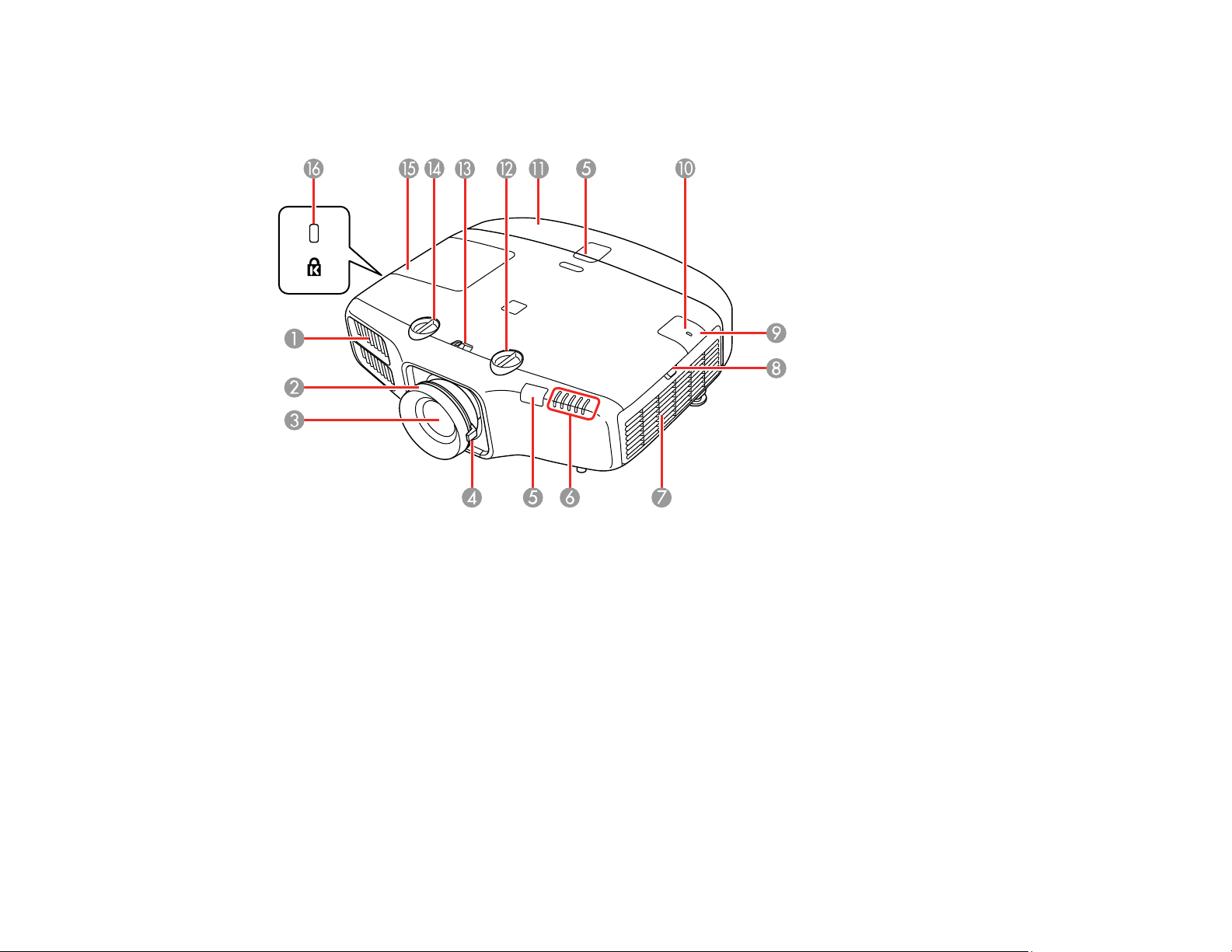
Parent topic: Introduction to Your Projector
Projector Parts - Front/Top
1 Exhaust vent
2 Focus ring
3 Projection lens
4 Zoom ring
5 Remote receivers
6 Status lights
7 Air filter cover/intake vent
8 Air filter cover latch
9 Wireless LAN module cover
10 Wireless LAN module light
19
Page 20
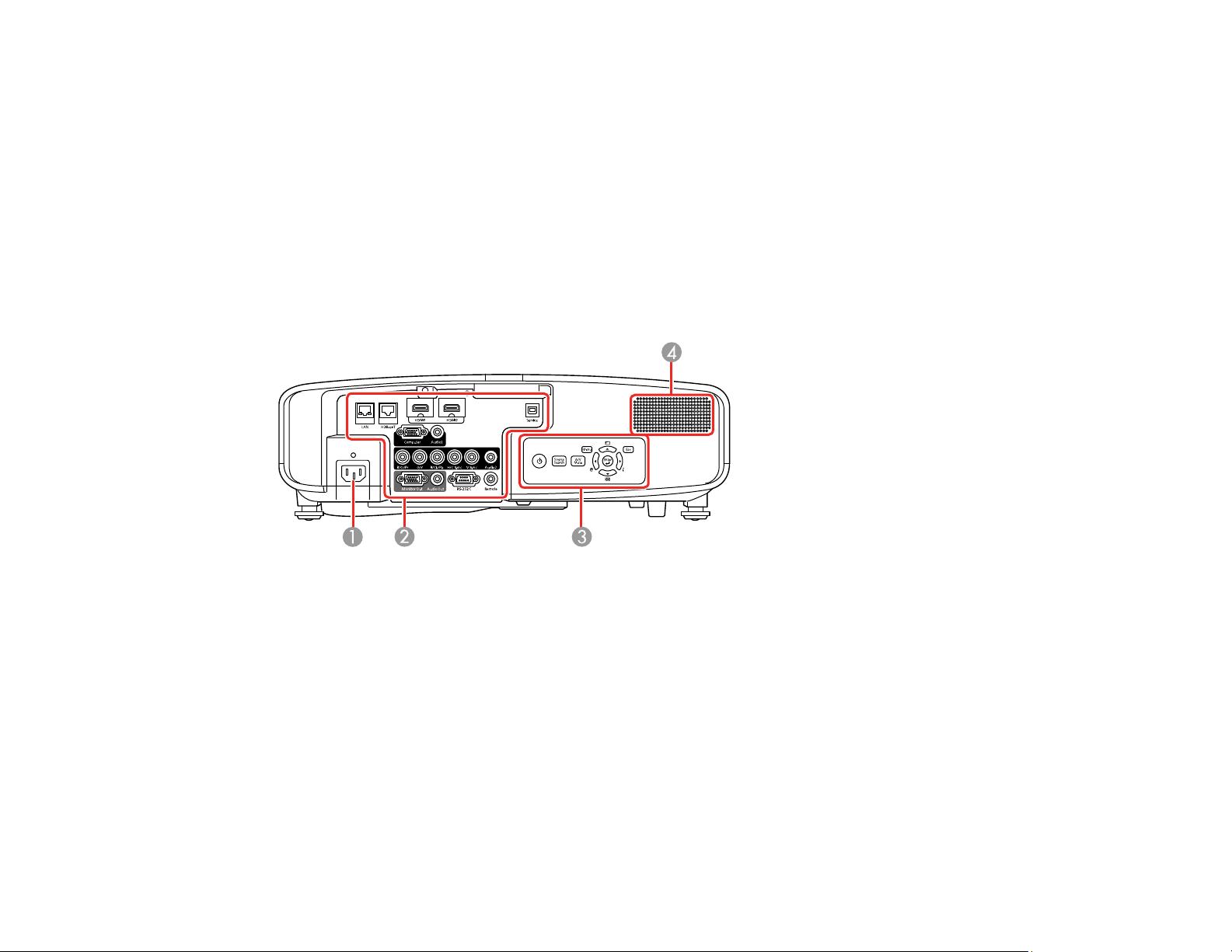
11 Cable cover
12 Vertical lens shift dial
13 Lens shift dial lock
14 Horizontal lens shift dial
15 Lamp cover
16 Kensington security slot
Parent topic: Projector Part Locations
Projector Parts - Rear
1 AC input
2 Interface ports
3 Control panel
4 Speaker
Parent topic: Projector Part Locations
20
Page 21
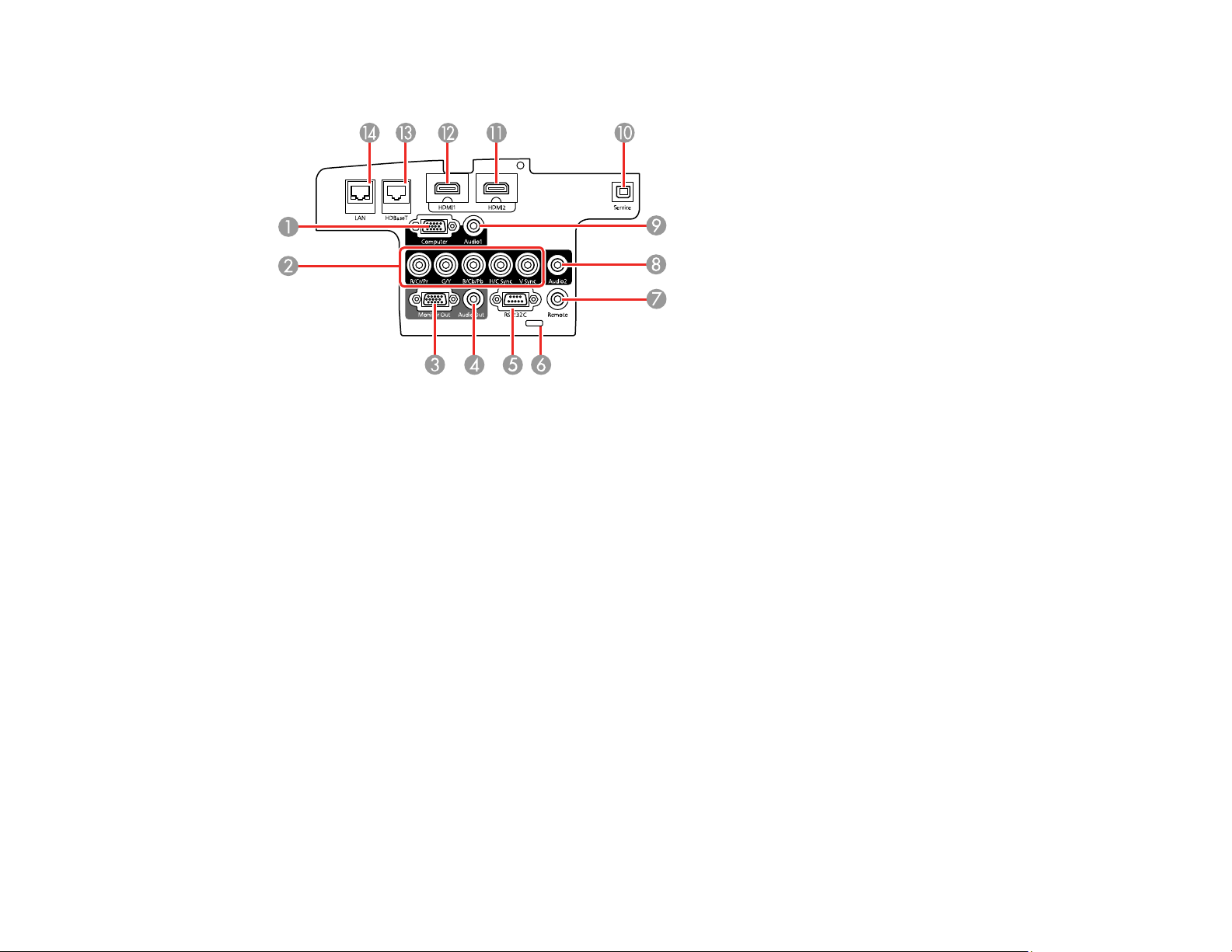
Projector Parts - Interface Ports
1 Computer port
2 BNC ports
3 Monitor Out port
4 Audio Out port
5 RS-232C port
6 Cable clip slot
7 Remote port
8 Audio2 port
9 Audio1 port
10 Service port
11 HDMI2 port
12 HDMI1 port
13 HDBaseT port (PowerLite 5520W/5530U/5535U)
14 Network LAN port
Parent topic: Projector Part Locations
21
Page 22
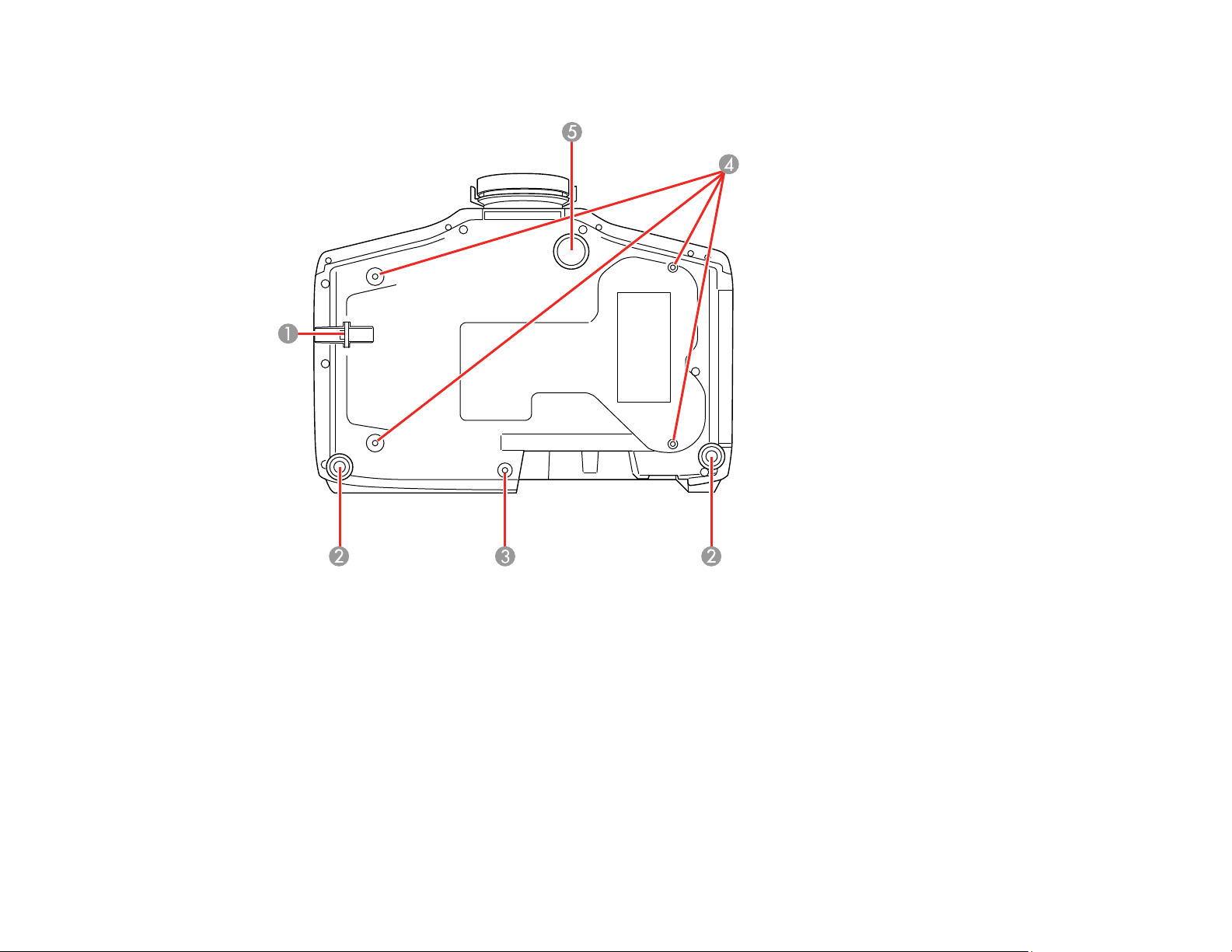
Projector Parts - Base
1 Security cable attachment point
2 Rear feet
3 Screw hole for cable cover
4 Mounting bracket holes
5 Front adjustable foot
Parent topic: Projector Part Locations
22
Page 23
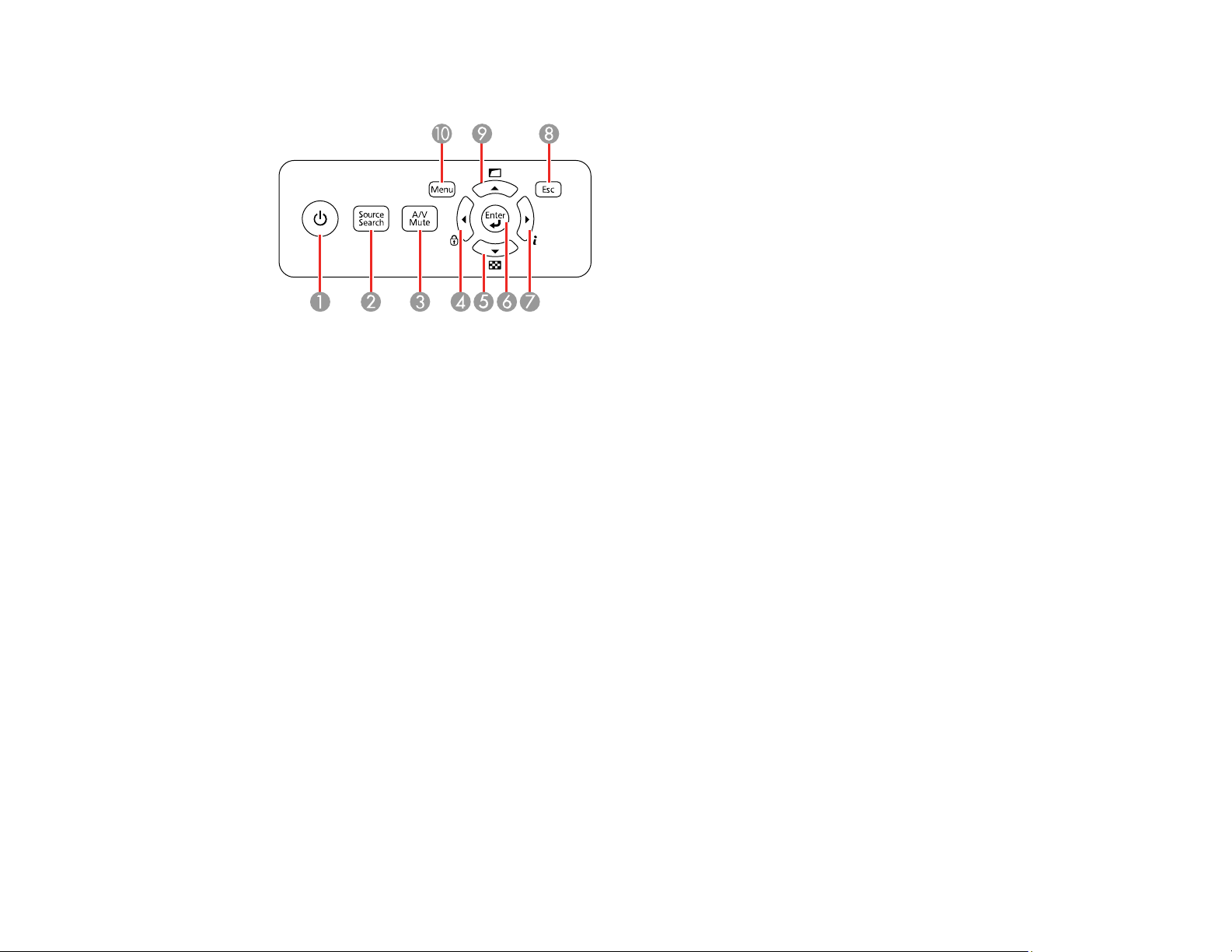
Projector Parts - Control Panel
1 Power button (turns on the projector)
2 Source Search button (searches for connected sources)
3 A/V Mute button (turns the video and audio on or off)
4 Left arrow button and displays the Control Panel Lock screen
5 Down arrow button and displays a test pattern
6 Enter button (selects options)
7 Right arrow button and displays the Info menu
8 Esc button (cancels/exits functions)
9 Up arrow button and displays screen adjustment options
10 Menu button (accesses projector menu system)
Parent topic: Projector Part Locations
Related references
Projector Light Status
23
Page 24
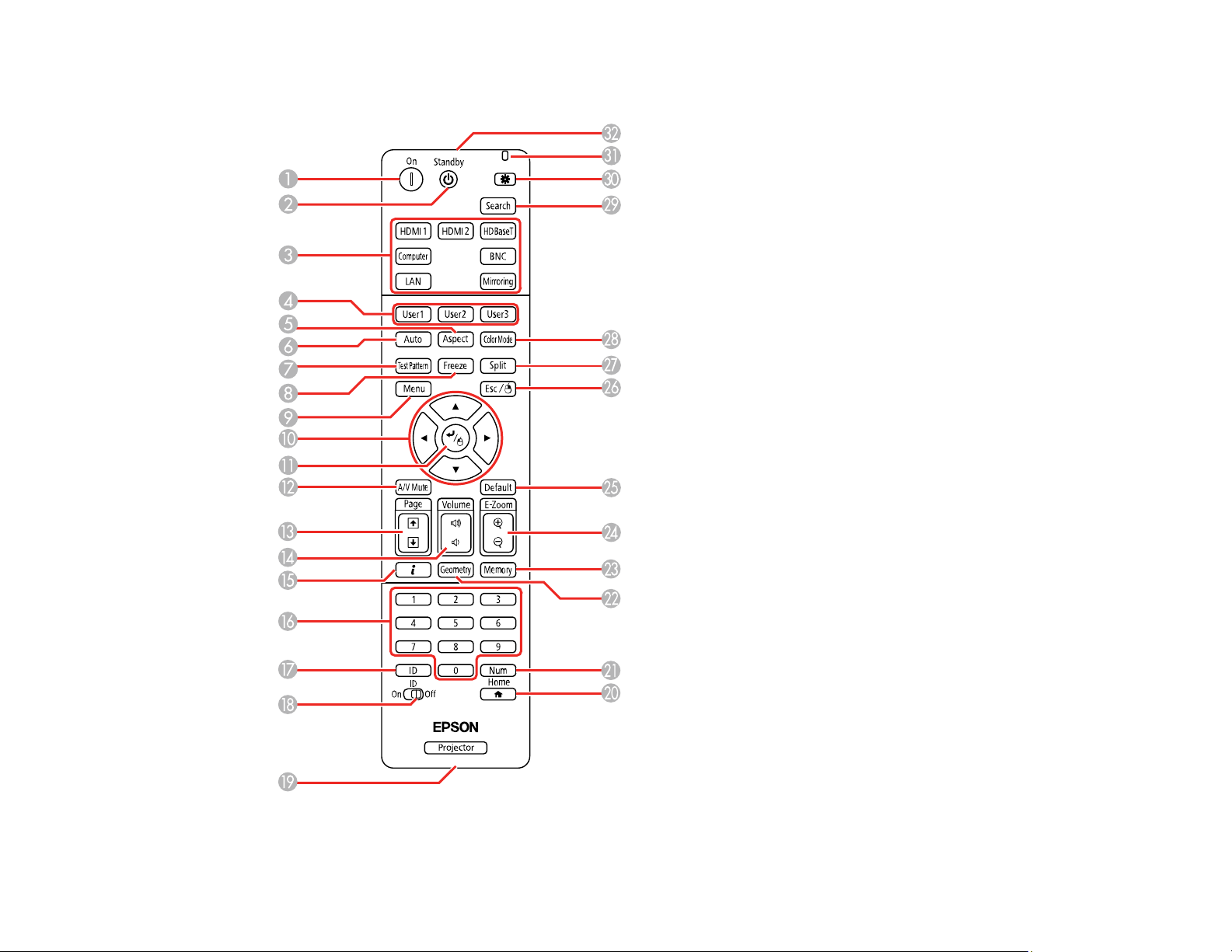
Projector Parts - Remote Control
24
Page 25
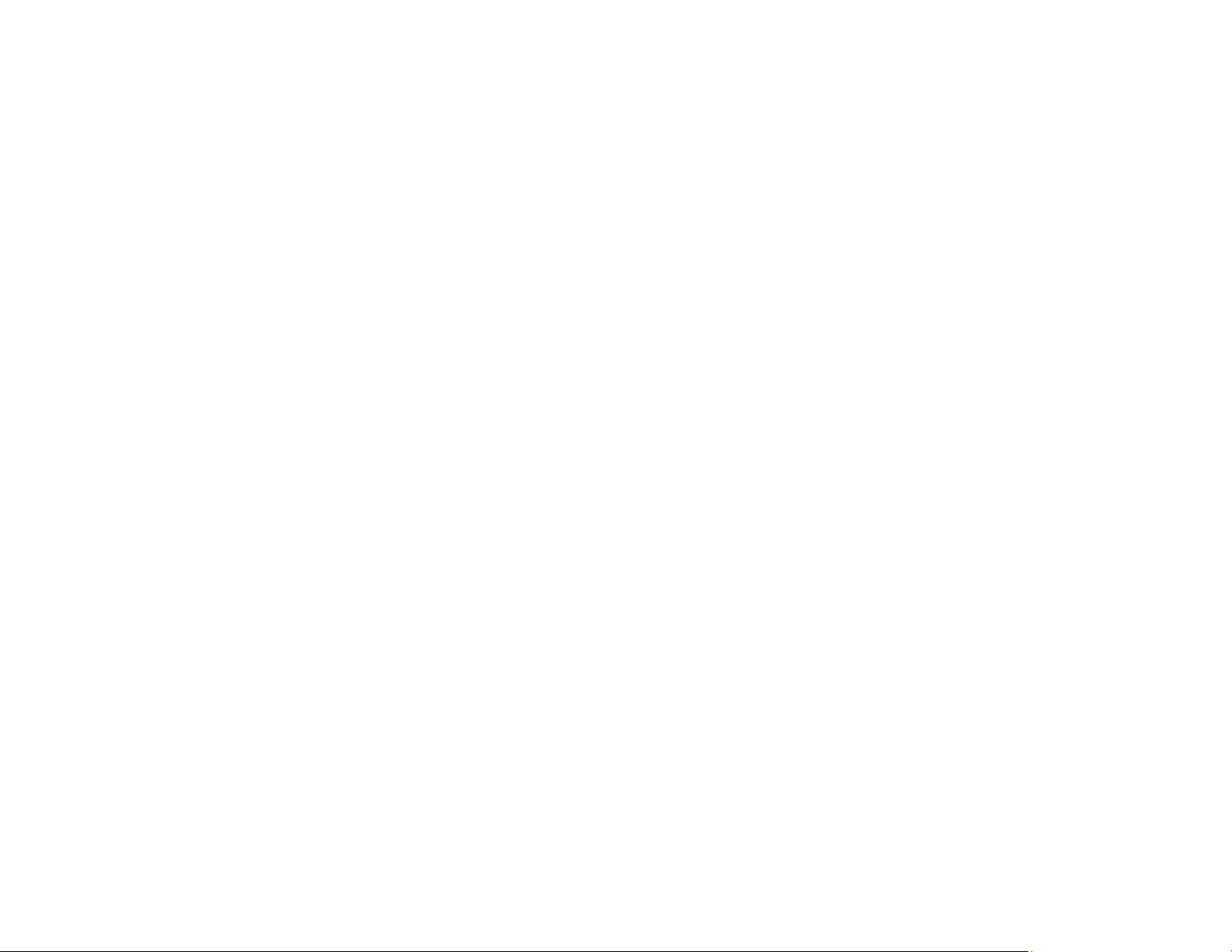
1 On button (turns on the projector)
2 Standby button (turns off the projector)
3 Source buttons (select an image source)
4 User1, User2, and User3 buttons (open menu assigned by user)
5 Aspect button (selects the image aspect ratio)
6 Auto button (automatically adjusts computer images)
7 Test Pattern button (displays a test pattern)
8 Freeze button (stops video action)
9 Menu button (accesses projector menu system)
10 Arrow buttons (move through on-screen options and move pointer)
11 Enter button (selects options and left mouse button)
12 A/V Mute button (turns the video and audio on or off)
13 Page up and down buttons (scroll through image files when projecting from a computer over a
network connection or scroll through test patterns while displaying a test pattern)
14 Volume up and down buttons (adjust speaker volume)
15 i button (displays the Info menu)
16 Numeric buttons (enter numbers)
17 ID button (hold down and use numeric keys to select projector to control)
18 ID switch (control one or multiple projectors)
19 Remote port (connects to a remote control cable)
20 Home button (displays the Home screen)
21 Num button (hold down and use numeric keys to enter numbers)
22 Geometry button (corrects image distortion)
23 Memory button (saves and applies presets)
24 E-Zoom +/– buttons (zoom into and out of the image)
25 Default button (resets settings to their default values in the projector menu system)
26 Esc button (cancels/exits functions and right mouse button)
27 Split button (splits the screen between two inputs)
25
Page 26
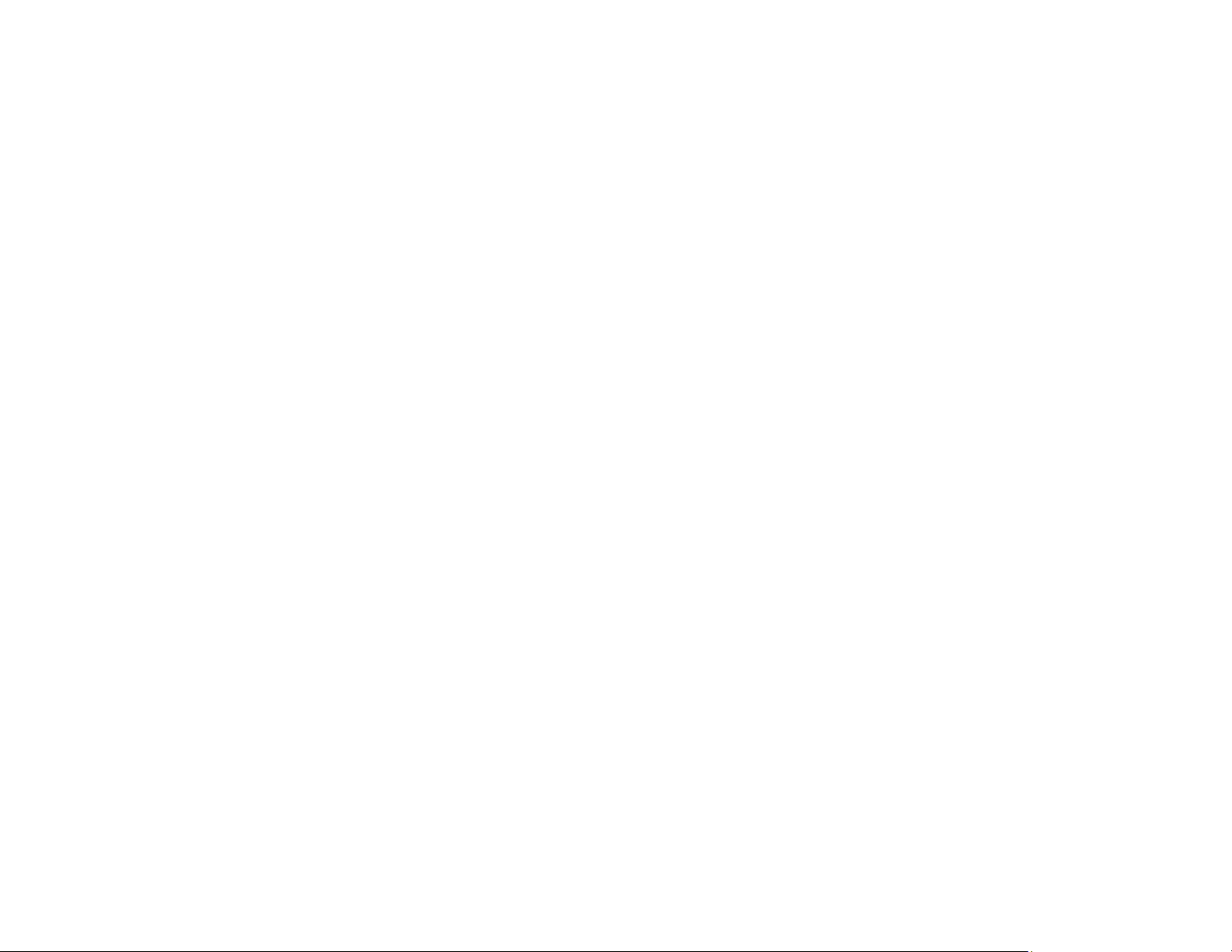
28 Color Mode button (selects display modes)
29 Search button (searches for connected sources)
30 Light button (lights up the remote control buttons temporarily)
31 Indicator light (lights up when the remote control is in use)
32 Remote control signal emitter (emits remote control signals)
Parent topic: Projector Part Locations
26
Page 27
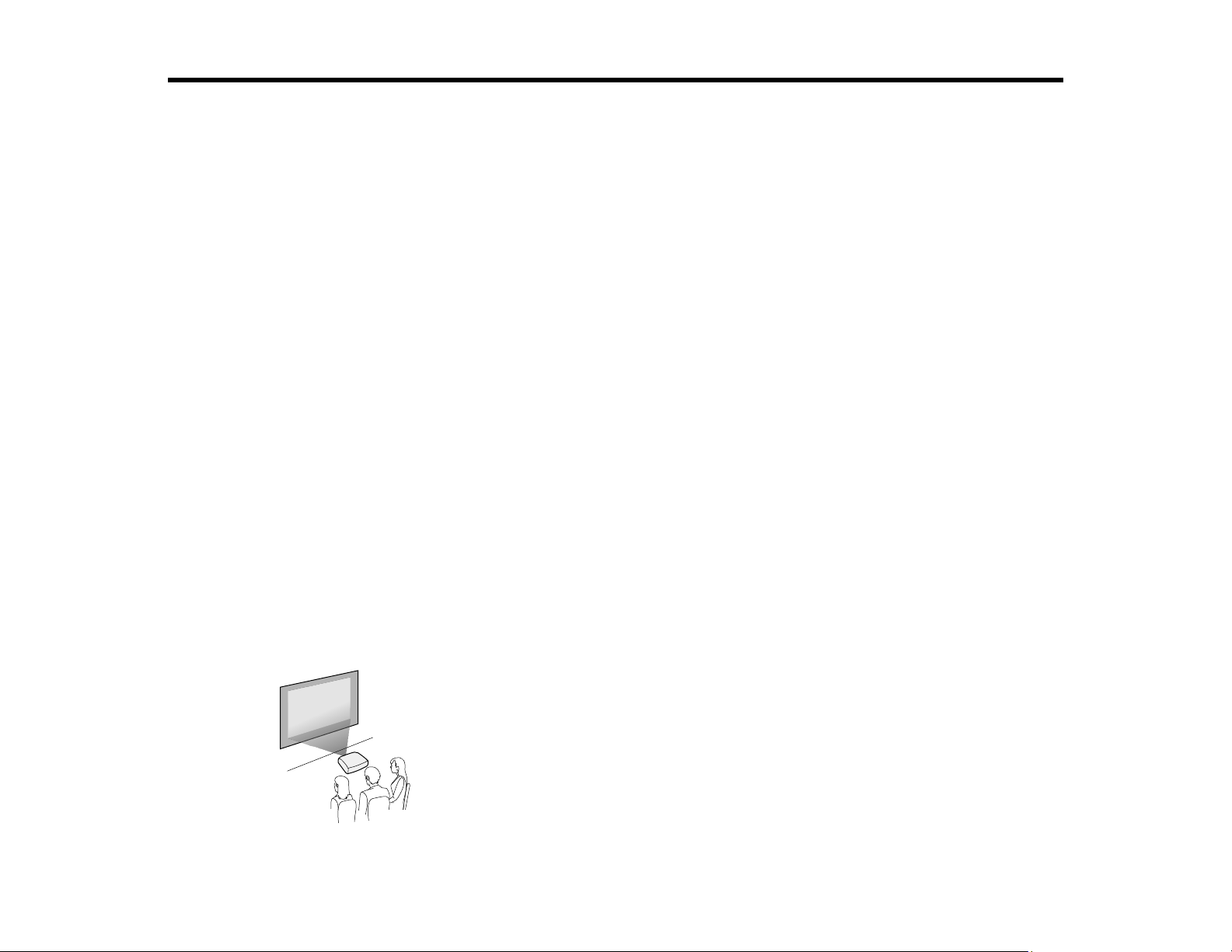
Setting Up the Projector
Follow the instructions in these sections to set up your projector for use.
Projector Placement
Projector Connections
Attaching and Removing the Cable Cover
Installing Batteries in the Remote Control
Projector Placement
You can place the projector on almost any flat surface to project an image.
You can also install the projector in a ceiling mount if you want to use it in a fixed location.
Keep these considerations in mind as you select a projector location:
• Place the projector on a sturdy, level surface or install it using a compatible mount.
• Leave plenty of space around and under the projector for ventilation, and do not place it on top of or
next to anything that could block the vents.
• Position the projector within reach of a grounded electrical outlet or extension cord.
Projector Setup and Installation Options
Projection Distance
Parent topic: Setting Up the Projector
Projector Setup and Installation Options
You can set up or install your projector in the following ways:
Front
27
Page 28
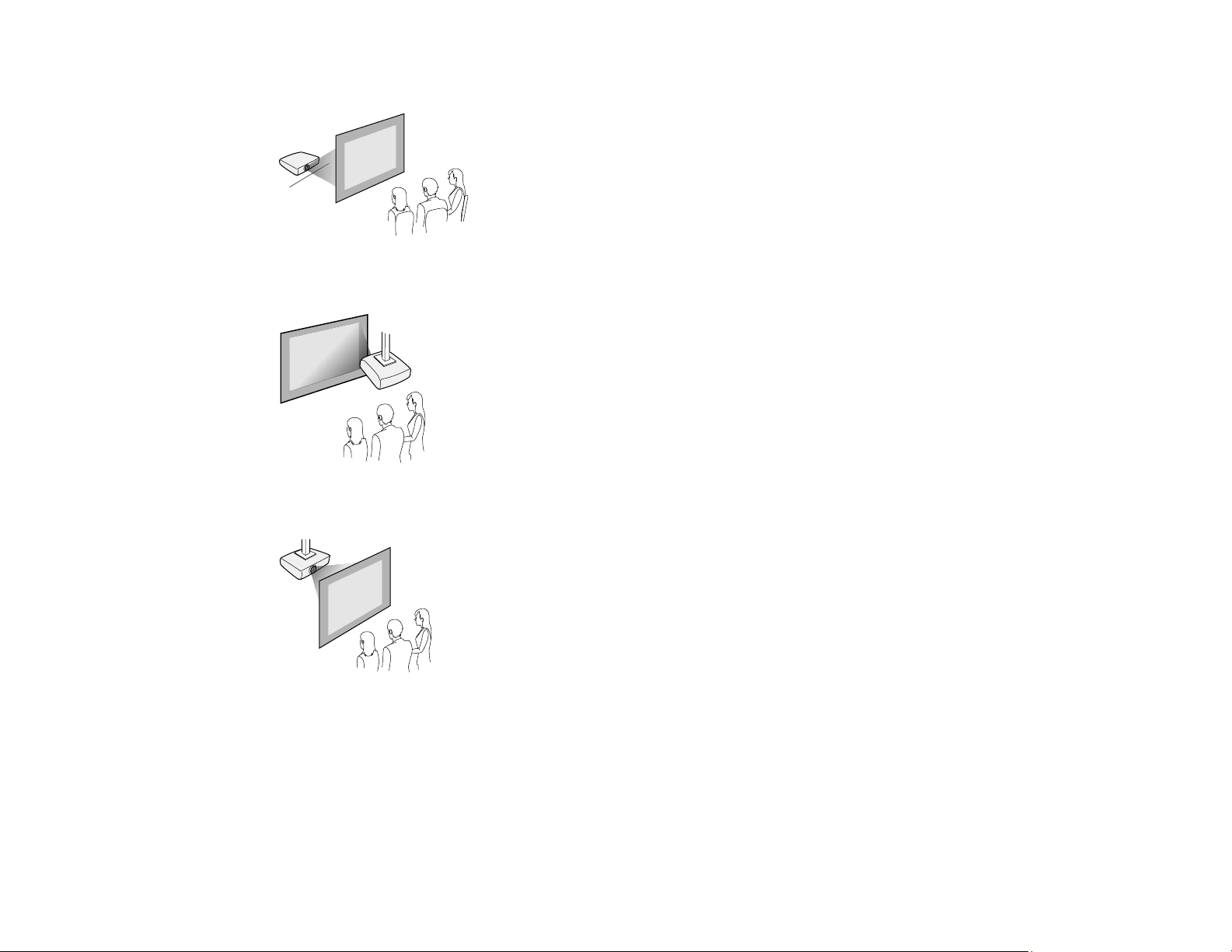
Rear
Front ceiling
Rear ceiling
28
Page 29
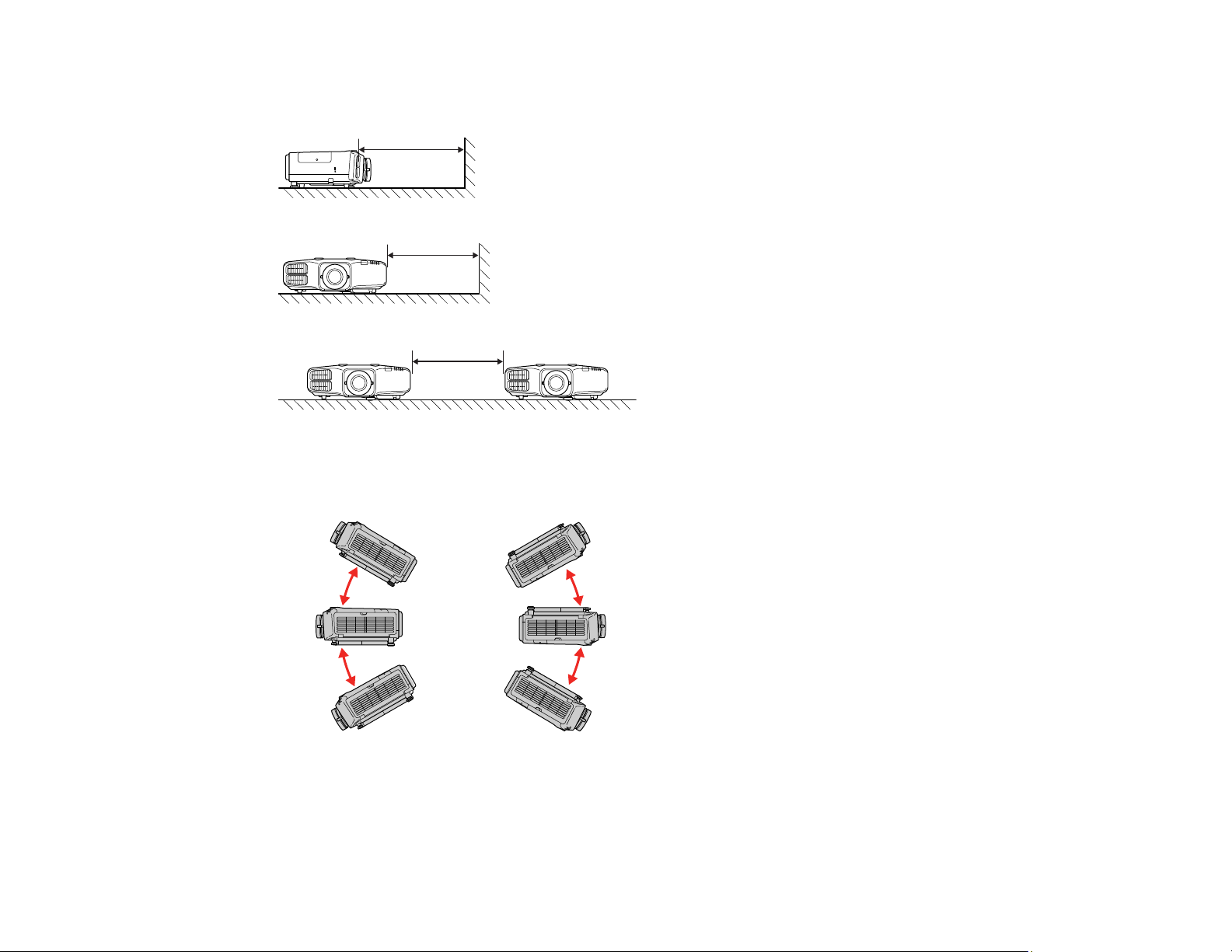
Note: Be sure to leave at least 20 inches (50 cm) of space in front of the air exhaust and intake vents
and, when setting up multiple projectors, 20 inches (50 cm) of space between the projectors.
If you mount the projector to the ceiling, it can be installed at the following angles:
• Vertically: Any angle up to ±30°.
• Horizontally: Can be tilted within the range of the rear feet.
If you project from the ceiling, select On as the Inv Direction Button setting in the Extended menu so
that the operations on the screen match the control panel button commands.
29
Page 30
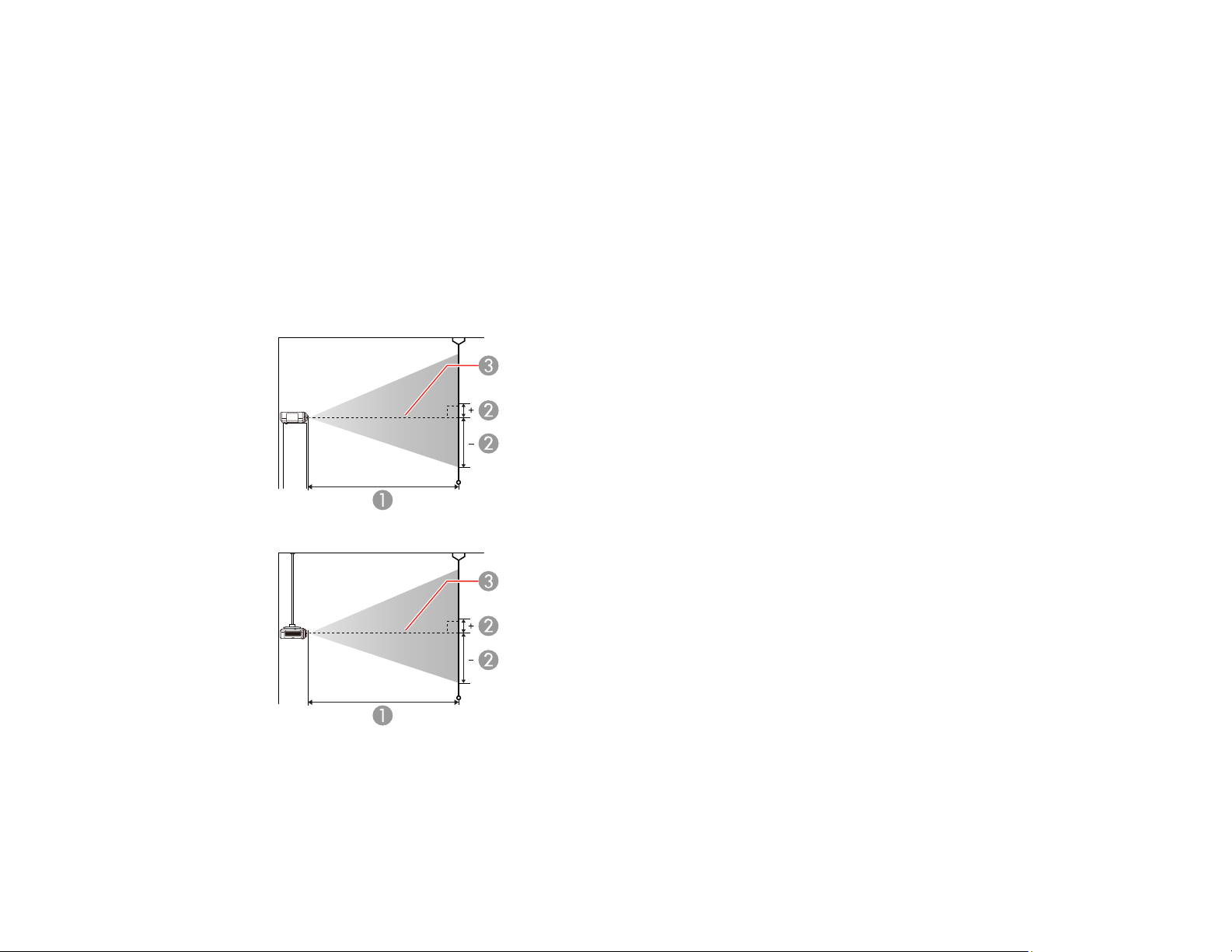
Parent topic: Projector Placement
Related references
Projector Setup Settings - Extended Menu
Projection Distance
The distance at which you place the projector from the screen determines the approximate size of the
image. The image size increases the farther the projector is from the screen, but can vary depending on
the zoom factor, aspect ratio, and other settings.
Use the tables here to determine approximately how far to place the projector from the screen based on
the size of the projected image. (Conversion figures may have been rounded up or down.) You can also
use the projector Throw Distance Calculator at epson.com/support (U.S.) or epson.ca/support (Canada).
1 Projection distance
2 Distance from the center of the lens to the base of the image
3 Center of lens
30
Page 31
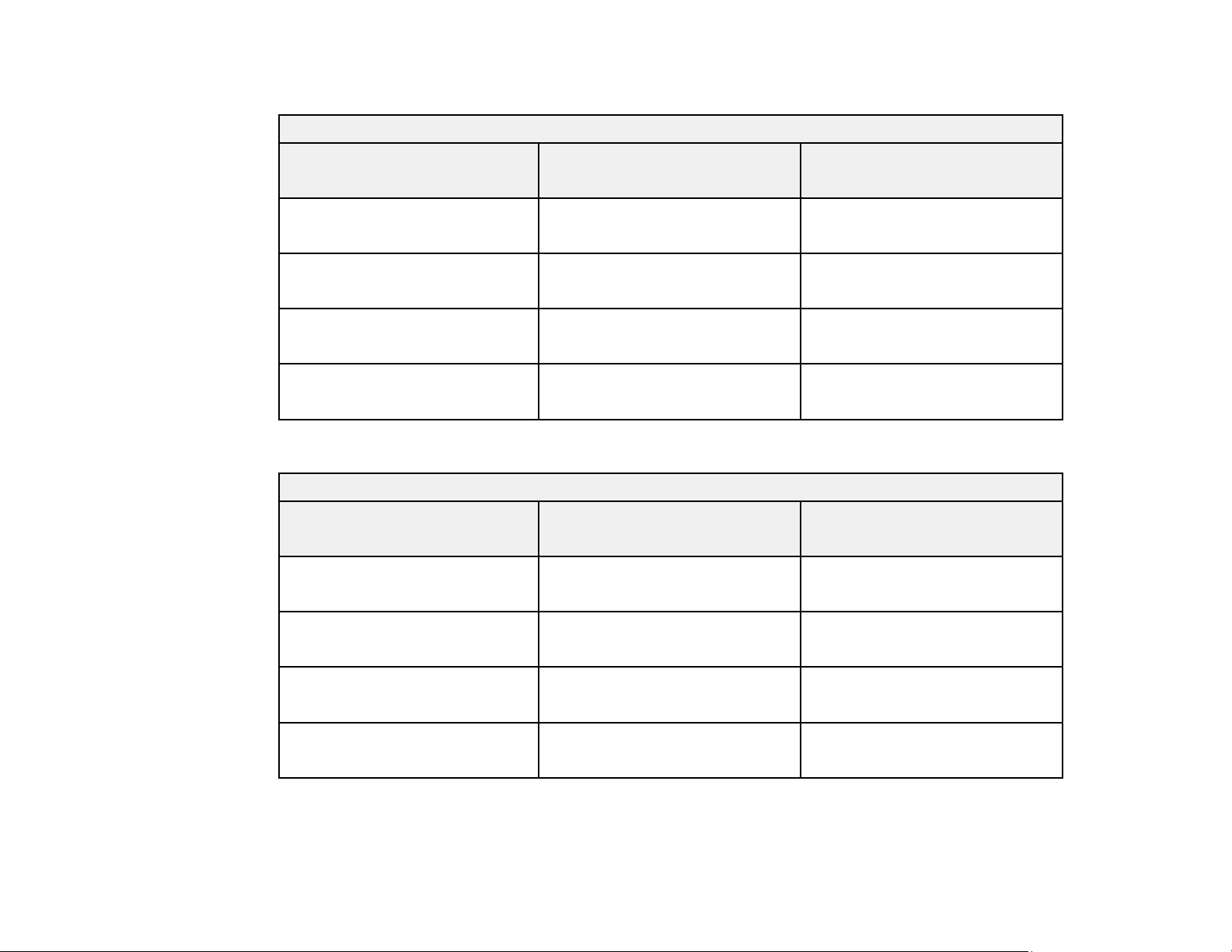
PowerLite 5510
4:3 Aspect Ratio Image or Screen
Screen or image size Projection distance (1)
Wide to Tele
50 inches 50 to 103 inches
(127 to 261 cm)
80 inches 81 to 166 inches
(206 to 421 cm)
100 inches 102 to 208 inches
(258 to 527 cm)
150 inches 153 to 312 inches
(390 to 793 cm)
PowerLite 5520W/5530U/5535U
16:10 Aspect Ratio Image or Screen
Screen or image size Projection distance (1)
Wide to Tele
50 inches 53 to 97 inches
(135 to 247 cm)
Vertical lens shift from bottom
to top (2)
–32.7 to 2.7 inches (–83 to 7 cm)
–52.3 to 4.3 inches (–133 to 11
cm)
–65.3 to 5.3 inches (–166 to 13
cm)
–98 to 8 inches (–249 to 20 cm)
Vertical lens shift from bottom
to top (2)
–26.5 to 0 inches (–67 to 0 cm)
80 inches 86 to 156 inches
(219 to 397 cm)
100 inches 108 to 196 inches
(275 to 498 cm)
150 inches 164 to 295 inches
(415 to 749 cm)
Parent topic: Projector Placement
31
–42.4 to 0 inches (–108 to 0 cm)
–53 to 0 inches (–135 to 0 cm)
–106 to 0 inches (–202 to 0 cm)
Page 32

Projector Connections
See these sections to connect the projector to a variety of projection sources.
Caution: If you will use the projector at altitudes above 4921 feet (1500 m), turn on High Altitude Mode
to ensure the projector's internal temperature is regulated properly.
Connecting to Computer Sources
Connecting to Video Sources
Connecting to an HDBaseT Transmitter
Connecting to an External Computer Monitor
Connecting to External Speakers
Parent topic: Setting Up the Projector
Related references
Additional Components
Projector Setup Settings - Extended Menu
Connecting to Computer Sources
Follow the instructions in these sections to connect a computer to the projector.
Connecting to a Computer for VGA Video
Connecting to a Computer for HDMI Video and Audio
Connecting to a Computer for 5 BNC Video
Connecting to a Computer for Sound
Parent topic: Projector Connections
Connecting to a Computer for VGA Video
You can connect the projector to your computer using a VGA computer cable.
Note: To connect a Mac that includes only a Mini DisplayPort, Thunderbolt port, or Mini-DVI port for
video output, you need to obtain an adapter that allows you to connect to the projector's VGA video port.
Contact Apple for compatible adapter options.
1. If necessary, disconnect your computer's monitor cable.
2. Connect the VGA computer cable to your computer's monitor port.
32
Page 33

3. Connect the other end to a Computer port on the projector.
4. Tighten the screws on the VGA connector.
Parent topic: Connecting to Computer Sources
Related tasks
Connecting to a Computer for Sound
Connecting to a Computer for HDMI Video and Audio
If your computer has an HDMI port, you can connect it to the projector using an optional HDMI cable.
Note: To connect a Mac that includes only a Mini DisplayPort, Thunderbolt port, or Mini-DVI port for
video output, you need to obtain an adapter that allows you to connect to the projector's HDMI port.
Contact Apple for compatible adapter options. Older Mac computers (2009 and earlier) may not support
audio through the HDMI port.
1. Connect the HDMI cable to your computer's HDMI output port.
33
Page 34

2. Connect the other end to one of the projector's HDMI ports.
Note: The projector converts the digital audio signal sent from your computer into a mono analog signal
for the internal speaker or a stereo analog signal if you are connecting to external speakers.
Note: If you have problems hearing audio through the HDMI connection, you can use one of the
projector's audio ports instead to play sound. Connect one end of an optional 3.5 mm stereo mini-jack
audio cable to one of the projector's audio ports and the other end to your computer's audio out port.
Then select the audio port you connected to as the HDMI1 Audio Output or HDMI2 Audio Output
setting in the Extended menu.
Parent topic: Connecting to Computer Sources
Related references
Additional Components
Projector Setup Settings - Extended Menu
Connecting to a Computer for 5 BNC Video
You can connect the projector to your computer using an optional VGA-to-5-BNC cable.
1. Connect the VGA connector to your computer's monitor port.
34
Page 35

2. Connect the 5 BNC connectors to the projector's BNC ports.
Parent topic: Connecting to Computer Sources
Related references
Additional Components
Connecting to a Computer for Sound
If your computer presentation includes sound and you did not connect it to the projector's HDMI port, you
can still play sound through the projector's speaker system. Just connect an optional 3.5 mm stereo
mini-jack audio cable as described here.
1. Connect the audio cable to your laptop's headphone or audio-out jack, or your desktop's speaker or
audio-out port.
35
Page 36

2. Connect the other end to the Audio port that corresponds to the Computer or BNC port you are
using.
Parent topic: Connecting to Computer Sources
Related references
Additional Components
Related tasks
Connecting to an External Computer Monitor
Connecting to Video Sources
Follow the instructions in these sections to connect video devices to the projector.
Connecting to an HDMI Video Source
Connecting to a Component-to-BNC Video Source
Connecting to a Component Video Source
Connecting to a Video Source for Sound
Parent topic: Projector Connections
Connecting to an HDMI Video Source
If your video source has an HDMI port, you can connect it to the projector using an optional HDMI cable.
The HDMI connection provides the best image quality.
1. Connect the HDMI cable to your video source's HDMI output port.
36
Page 37

2. Connect the other end to one of the projector's HDMI ports.
Note: The projector converts the digital audio signal sent from your video source into a mono analog
signal for the internal speaker or a stereo analog signal if you are connecting to external speakers.
Note: If you have problems hearing audio through the HDMI connection, you can use one of the
projector's audio ports instead to play sound. Connect one end of an optional 3.5 mm stereo mini-jack
audio cable to one of the projector's audio ports and the other end to your computer's audio out port.
Then select the audio port you connected to as the HDMI1 Audio Output or HDMI2 Audio Output
setting in the Extended menu.
Parent topic: Connecting to Video Sources
Related references
Additional Components
Projector Setup Settings - Extended Menu
Connecting to a Component-to-BNC Video Source
If your video source has component video ports, you can connect it to the projector using an optional
component-to-BNC video cable. Depending on your component ports, you may need to use an adapter
cable along with a component video cable.
1. Connect the component connectors to your video source's color-coded component video output
ports, usually labeled Y, Pb, Pr or Y, Cb, Cr. If you are using an adapter, connect these connectors
to your component video cable.
37
Page 38
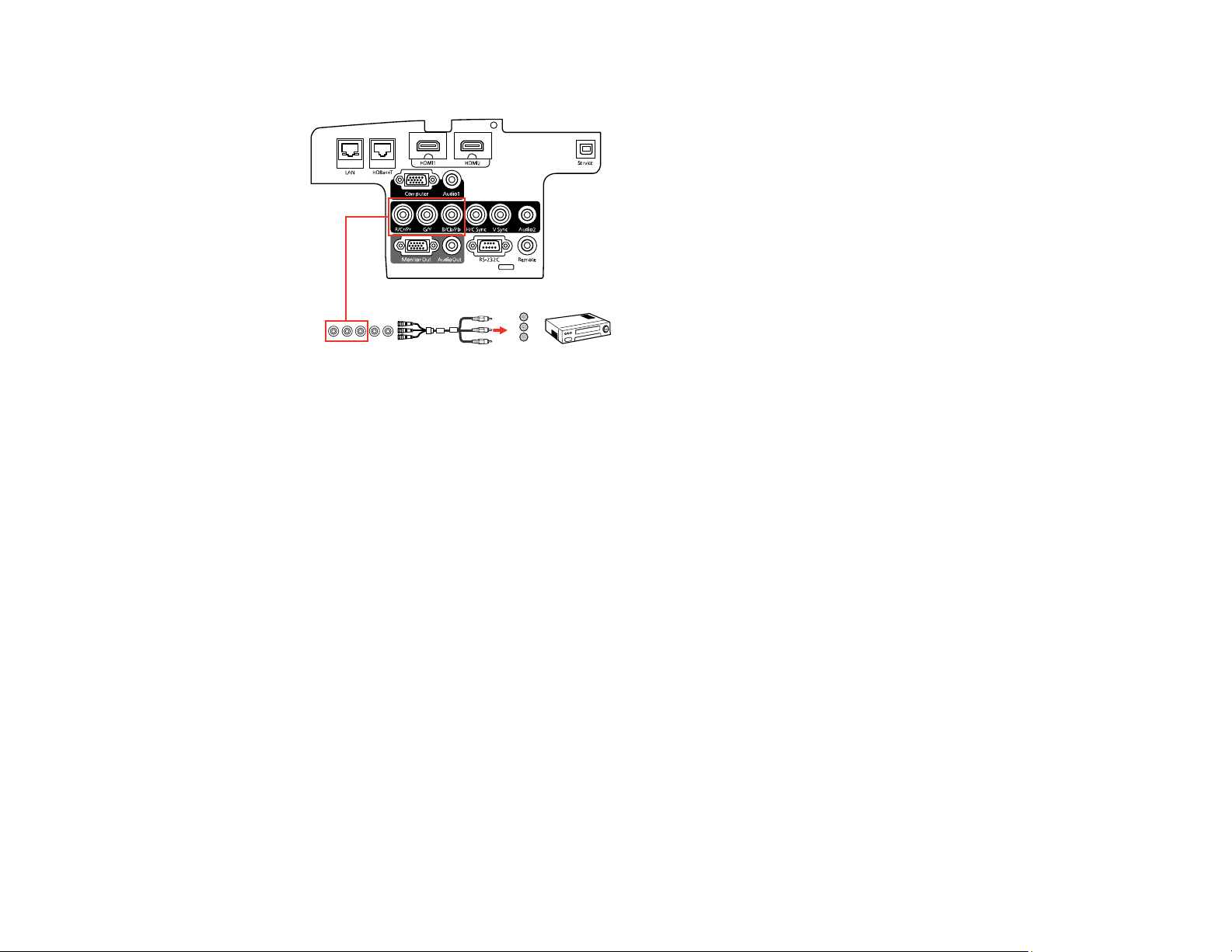
2. Connect the BNC connectors to the projector's R/Cr/Pr, G/Y, B/Cb/Pb ports.
Parent topic: Connecting to Video Sources
Related references
Additional Components
Connecting to a Component Video Source
If your video source has component video ports, you can connect it to the projector using an optional
component-to-VGA video cable. Depending on your component ports, you may need to use an adapter
cable along with a component video cable.
1. Connect the component connectors to your video source's color-coded component video output
ports, usually labeled Y, Pb, Pr or Y, Cb, Cr. If you are using an adapter, connect these connectors
to your component video cable.
38
Page 39

2. Connect the VGA connector to a Computer port on the projector.
3. Tighten the screws on the VGA connector.
If your image colors appear incorrect, you may need to change the Input Signal setting in the projector's
Signal menu.
Parent topic: Connecting to Video Sources
Related references
Additional Components
Connecting to a Video Source for Sound
You can play sound through the projector's speaker system if your video source has audio output ports.
If you are projecting video using the Computer or BNC ports, connect the projector to the video source
using an optional stereo 3.5 mm mini-jack audio cable.
Note: If you connected your video source to the projector using an HDMI cable, the audio signal is
transferred with the video signal; you do not need an additional cable for sound.
1. Connect the audio cable to your video source's audio-out ports.
39
Page 40

2. Connect the other end of the cable to the projector's Audio port that corresponds to the Computer
or BNC port you are using for video.
Parent topic: Connecting to Video Sources
Related tasks
Connecting to an External Computer Monitor
Connecting to an HDBaseT Transmitter
To send an HDMI or RS-232C signal over a long distance, you can connect the projector to an optional
HDBaseT transmitter using a 100Base-TX network cable. This is useful when you want to send a signal
to or control the projector from a remote location, such as in a hall or event site, since you can use a
network cable up to 328 feet (100 m) in length. To ensure proper data transmission, use a Category 5e
STP cable or better.
1. Turn off the projector and HDBaseT transmitter.
Note: Make sure the projector and HDBaseT transmitter are turned off when connecting or
disconnecting a network cable between the two devices.
2. Connect one end of the network cable to the HDBaseT port on the transmitter.
40
Page 41

3. Connect the other end to the projector's HDBaseT port.
Note: See the documentation that came with the HDBaseT transmitter for instructions on connecting
it to your video device or computer.
4. Turn on the projector and HDBaseT transmitter.
Note: To enable communication from the Ethernet and serial ports on the transmitter, select On as the
Control Communications setting in the projector's Extended menu. Turning on this setting disables the
projector's LAN, RS-232C, and Remote ports. If you connected an Extron XTP transmitter or switcher to
the projector's HDBaseT port, select On as the Extron XTP setting in the projector's Extended menu.
Parent topic: Projector Connections
Related references
Projector Setup Settings - Extended Menu
Connecting to an External Computer Monitor
If you connected a computer to the projector's Computer or BNC port, you can also connect an external
monitor to the projector. This lets you see your presentation on the external monitor even when the
projected image is not visible.
If you want to output images to an external monitor when the projector is turned off, you need to select
Communication On as the Standby Mode setting and Always On as the A/V Output setting in the
projector's Extended menu.
41
Page 42
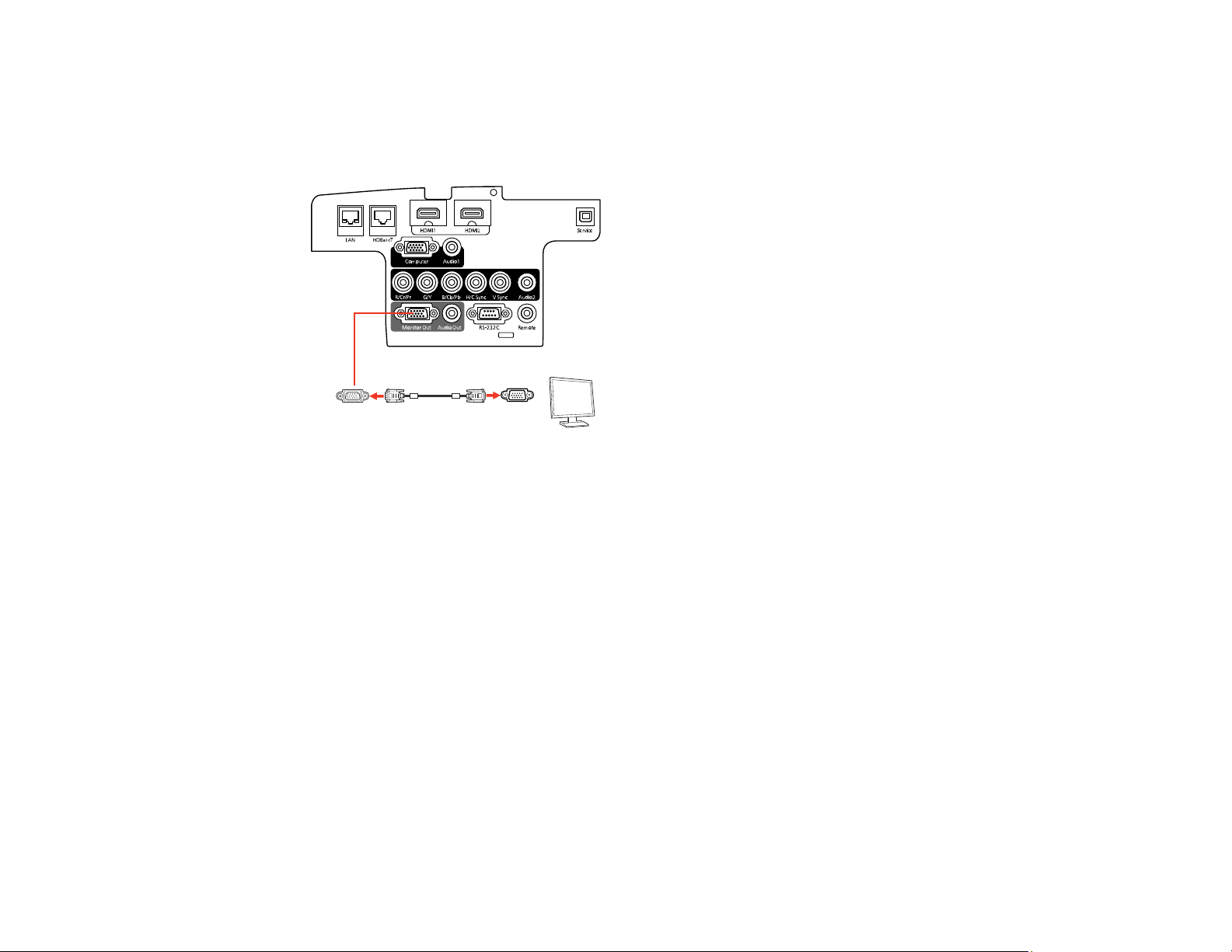
Note: Monitors that use a refresh rate less than 60 Hz may not be able to display images correctly.
1. Make sure your computer is connected to the projector's Computer or BNC port.
2. Connect the external monitor's cable to your projector's Monitor Out port.
Note: If you do not see an image on the external monitor, you may need to change the Monitor Out
setting in the Extended menu.
Parent topic: Projector Connections
Related references
Projector Setup Settings - Extended Menu
Related tasks
Connecting to a Computer for VGA Video
Connecting to a Component-to-BNC Video Source
Connecting to External Speakers
To enhance the sound from your presentation, you can connect the projector to external self-powered
speakers. You can control the volume using the projector's remote control.
You can also connect the projector to an amplifier with speakers.
42
Page 43
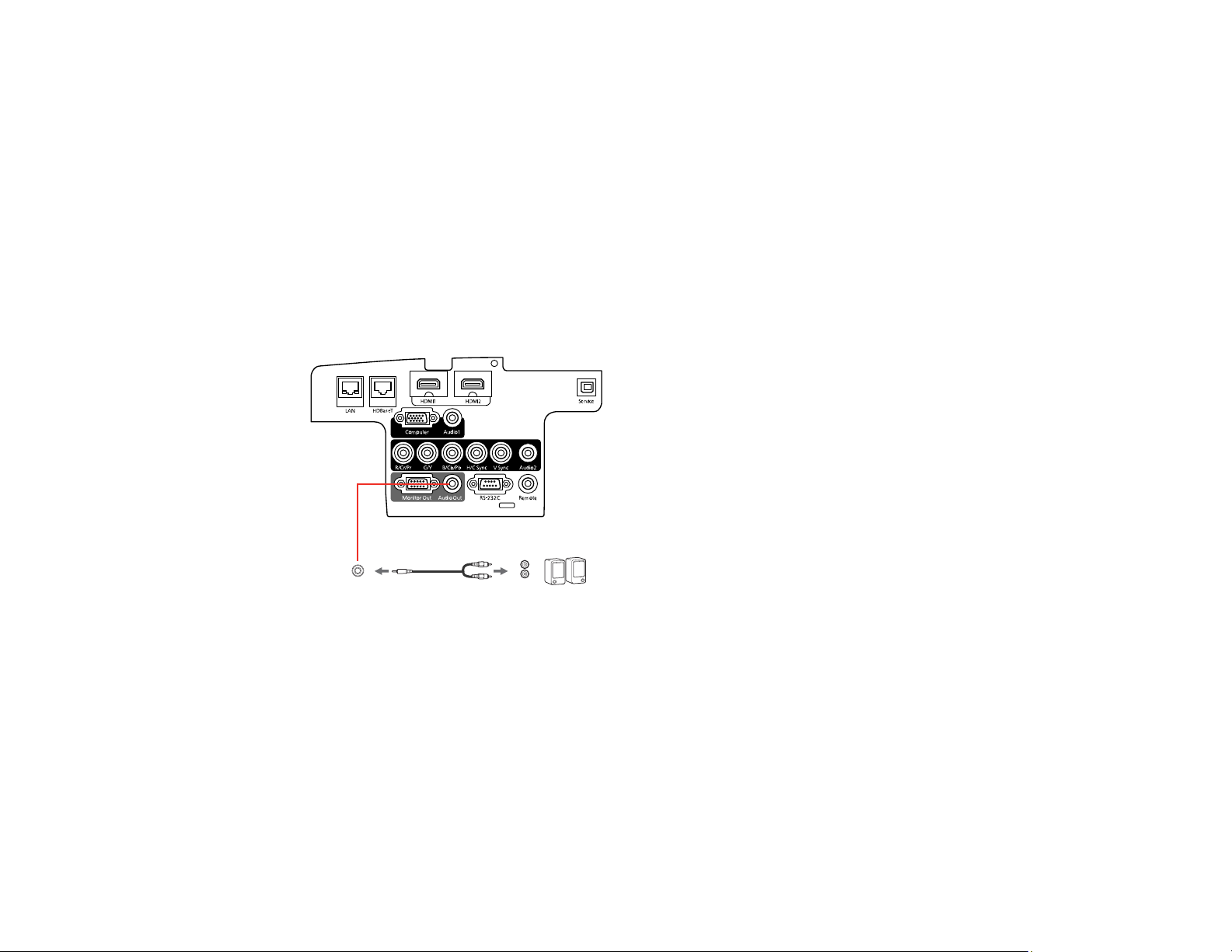
If you want to output audio from the external speakers when the projector is turned off, you need to
select Communication On for the Standby Mode setting and Always On for the A/V Output setting in
the projector's Extended menu.
Note: The projector's built-in speaker system is disabled when you connect external speakers.
1. Make sure your computer or video source is connected to the projector with both audio and video
cables as necessary.
2. Locate the appropriate cable to connect your external speakers, such as a stereo mini-jack-to-pin-
jack cable, or another type of cable or adapter.
3. Connect one end of the cable to your external speakers as necessary.
4. Connect the stereo mini-jack end of the cable to your projector's Audio Out port.
Parent topic: Projector Connections
Related references
Projector Setup Settings - Extended Menu
Attaching and Removing the Cable Cover
You can attach the cable cover that came with your projector to hide the attached cables from view.
43
Page 44

1. Bundle the cables together using a band or other fastener (not provided).
Caution: Do not bundle the power cord to the other cables. Otherwise, a fire may occur.
2. Place the cable cover on the projector as shown, guiding the cables through the notch on the base of
the cable cover.
44
Page 45
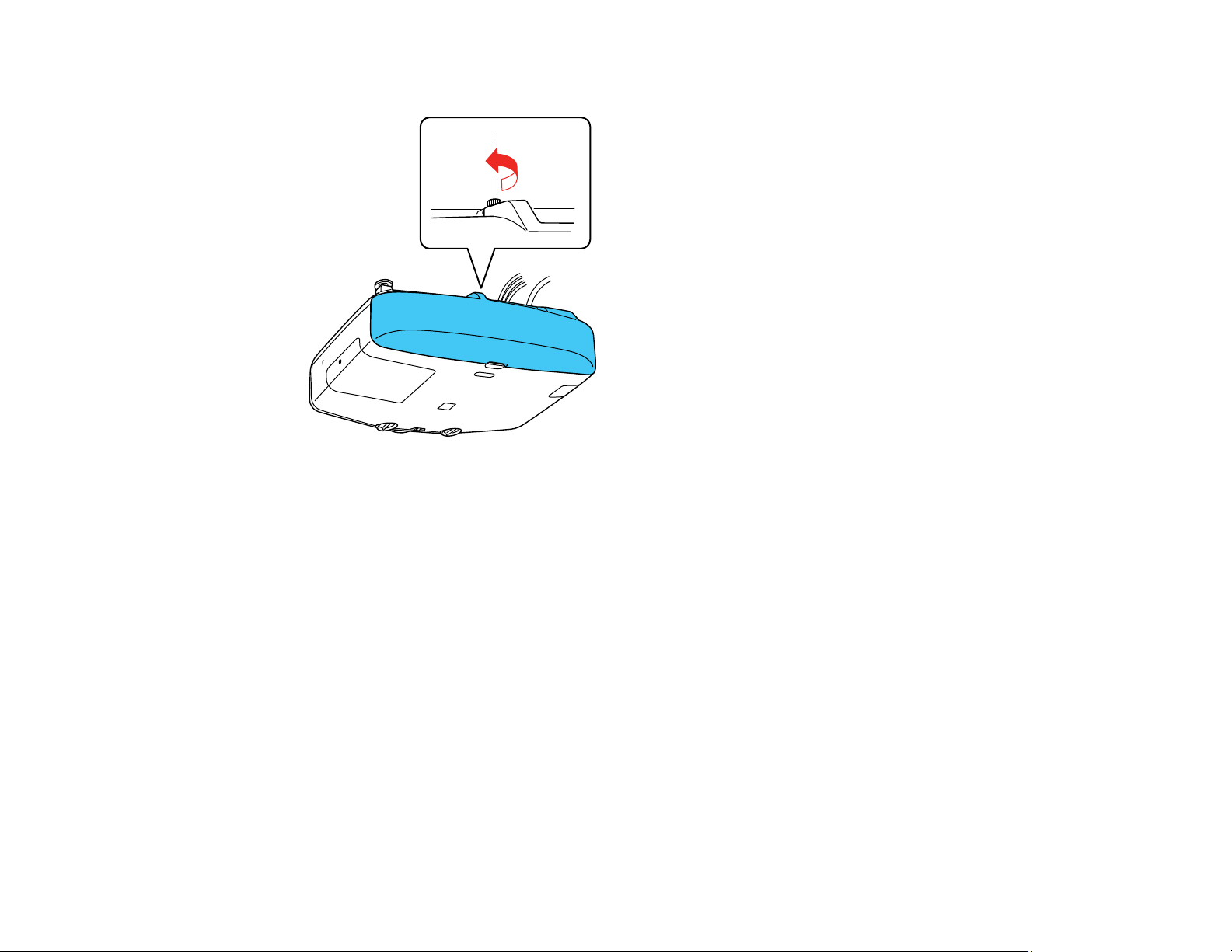
3. Tighten the cable cover screw.
To remove the cover, loosen the cover screw and pull the cover off of the projector.
Parent topic: Setting Up the Projector
Installing Batteries in the Remote Control
The remote control uses the two AA batteries that came with the projector.
Caution: Use only the type of batteries specified in this manual. Do not install batteries of different types,
or mix new and old batteries.
45
Page 46
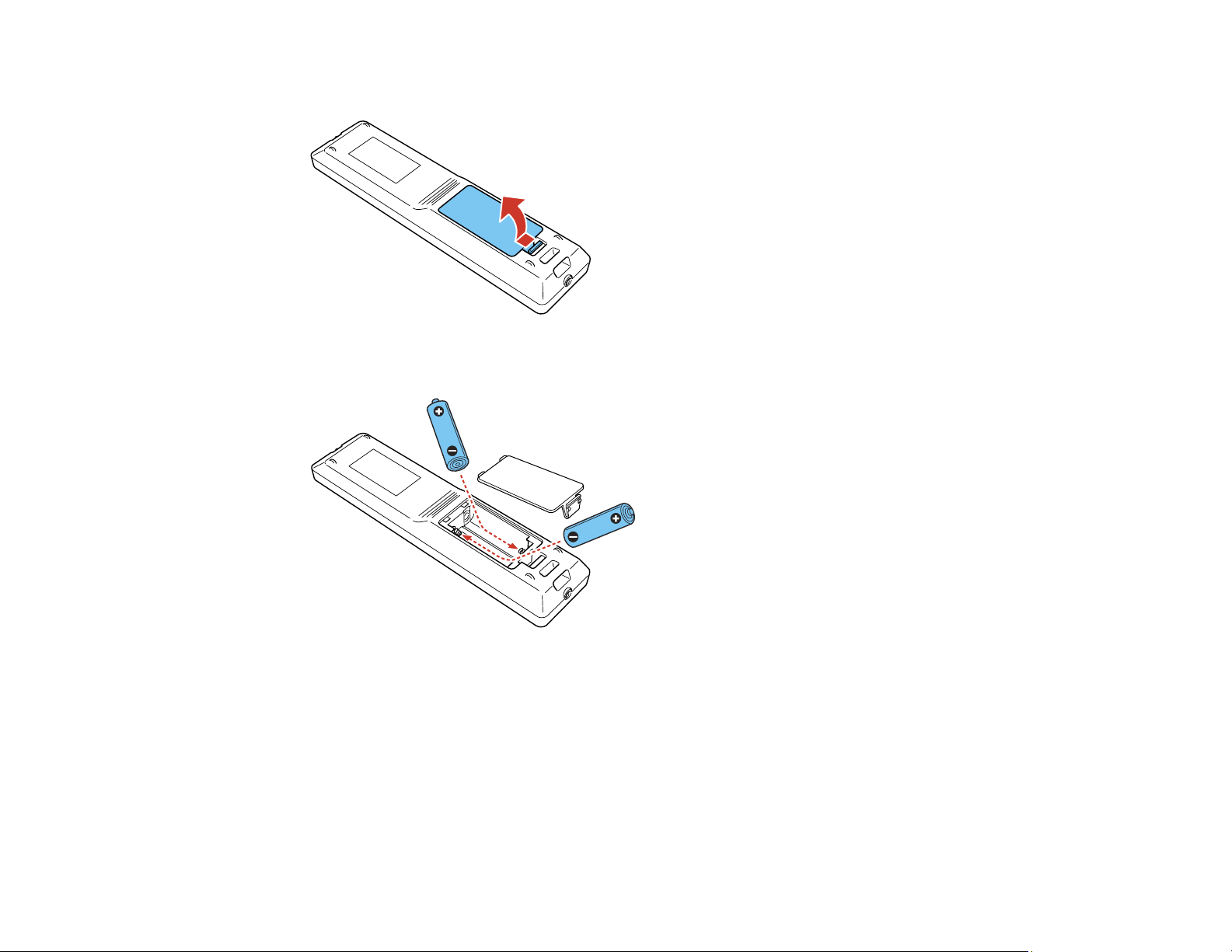
1. Remove the battery cover.
2. Insert the batteries with the + and – ends facing as shown.
46
Page 47
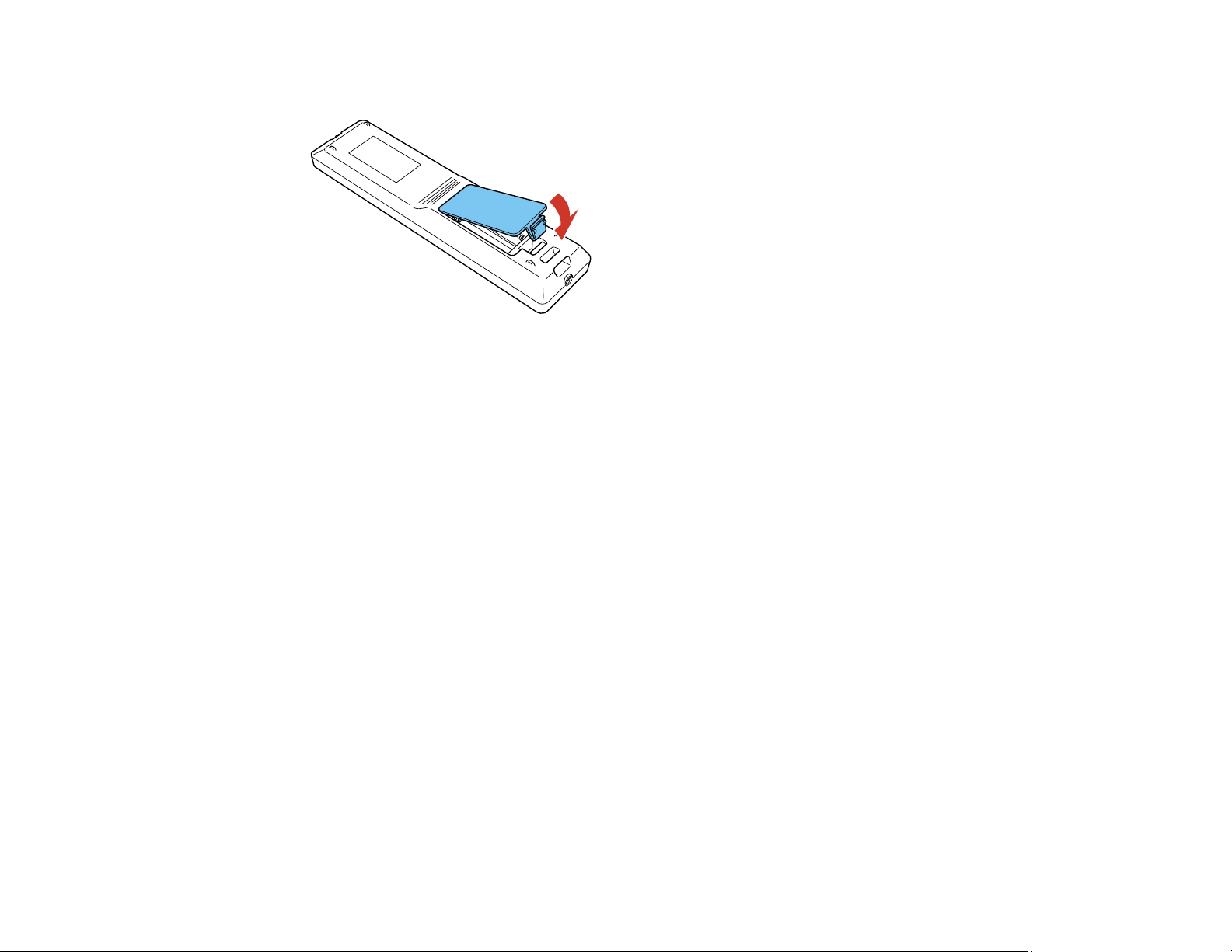
3. Replace the battery cover and press it down until it clicks into place.
Warning: Dispose of used batteries according to local regulations. Do not expose batteries to heat
or flame. Keep batteries out of the reach of children; they are choking hazards and are very
dangerous if swallowed.
Parent topic: Setting Up the Projector
47
Page 48

Using the Projector on a Network
Follow the instructions in these sections to set up your projector for use on a network.
Wired Network Projection
Wireless Network Projection
Setting Up Projector Network E-Mail Alerts
Setting Up Monitoring Using SNMP
Controlling a Networked Projector Using a Web Browser
Crestron RoomView Support
Wired Network Projection
You can project through a wired network. To do this, you connect the projector to your network, and then
set up your projector and computer for network projection.
After connecting and setting up the projector as described here, install the network software from the
included CD or download the software and manuals as necessary.
Note: If your projector is connected via a LAN cable to a network that includes a wireless access point,
you can connect to the projector wirelessly through the access point using the Epson network software.
Connecting to a Wired Network
Selecting Wired Network Settings
Parent topic: Using the Projector on a Network
Related references
Additional Projector Software and Manuals
Connecting to a Wired Network
To connect the projector to a wired local area network (LAN), use a 100Base-TX or 10Base-T network
cable. To ensure proper data transmission, use a Category 5 shielded cable or better.
1. Connect one end of the network cable to your network hub, switch, or router.
48
Page 49

2. Connect the other end of the cable to the projector's LAN port.
Parent topic: Wired Network Projection
Selecting Wired Network Settings
Before you can project from computers on your network, you must select the network settings for the
projector using its menu system.
Note: Make sure you already connected the projector to your wired network using the LAN port.
1. Turn on the projector.
2. Press the Menu button.
49
Page 50

3. Select the Network menu and press Enter.
4. Select Network Configuration and press Enter.
5. Select the Basic menu and press Enter.
6. Select the following basic options as necessary:
• Projector Name lets you enter a name up to 16 alphanumeric characters long to identify the
projector over the network.
50
Page 51

• PJLink Password lets you enter a password up to 32 alphanumeric characters long for using the
PJLink protocol for projector control.
• Remote Password lets you enter a password up to 8 alphanumeric characters long for accessing
the Remote or Basic Control screen in Epson Web Control. (Default user name is
EPSONREMOTE; default password is guest.)
• Web Control Password lets you enter a password up to 8 alphanumeric characters long for
accessing the projector over the web. (Default user name is EPSONWEB; default password is
admin.)
• Moderator Password lets you enter a password up to 4 numbers long for accessing the projector
as a moderator using EasyMP Multi PC Projection or the Epson iProjection app.
• Projector Keyword lets you turn on a security password to prevent access to the projector by
anyone not in the room with it. You must enter a displayed, randomized keyword from a computer
using the EasyMP Multi PC Projection software to access the projector.
• Display LAN Info lets you select how the projector displays network information. You can select
an option to display a QR code that lets you quickly connect your iOS or Android devices using the
Epson iProjection app.
Note: Use the displayed keyboard to enter the name, passwords, and keyword. Press the arrow
buttons on the remote control to highlight characters and press Enter to select them.
7. Select the Wired LAN menu and press Enter.
51
Page 52

8. If necessary, select IP Settings and press Enter.
9. Select your IP Settings as necessary:
• If your network assigns addresses automatically, turn on the DHCP setting.
• If you must set addresses manually, turn off DHCP and enter the projector's IP Address, Subnet
Mask, and Gateway Address as needed.
Note: To highlight the numbers you want from the displayed keyboard, press the arrow buttons on
the remote control. To select a highlighted number, press Enter.
10. To prevent display of the IP address on the standby screen, turn off IP Address Display.
11. To connect the projector to the network using IPv6, select On as the IPv6 Settings option. Then
select the Auto Configuration and Use Temporary Address settings as necessary.
12. When you finish selecting settings, select Complete and follow the on-screen instructions to save
your settings and exit the menus.
Parent topic: Wired Network Projection
Wireless Network Projection
You can project over a wireless network. To do this, you must set up your projector and computer for
wireless projection.
Note: The Epson 802.11b/g/n wireless LAN module is not included with your projector and is optional.
After setting up the projector as described here, install the network software from the included CD or
download the software and manuals as necessary.
Note: If your projector is connected via a LAN cable to a network that includes a wireless access point,
you can connect to the projector wirelessly through the access point using the Epson network software.
Installing the Wireless LAN Module
Using Quick Wireless Connection (Windows)
Selecting Wireless Network Settings Manually
Selecting Wireless Network Settings in Windows
Selecting Wireless Network Settings on Mac
Setting Up Wireless Network Security
Using a QR Code to Connect a Mobile Device
52
Page 53
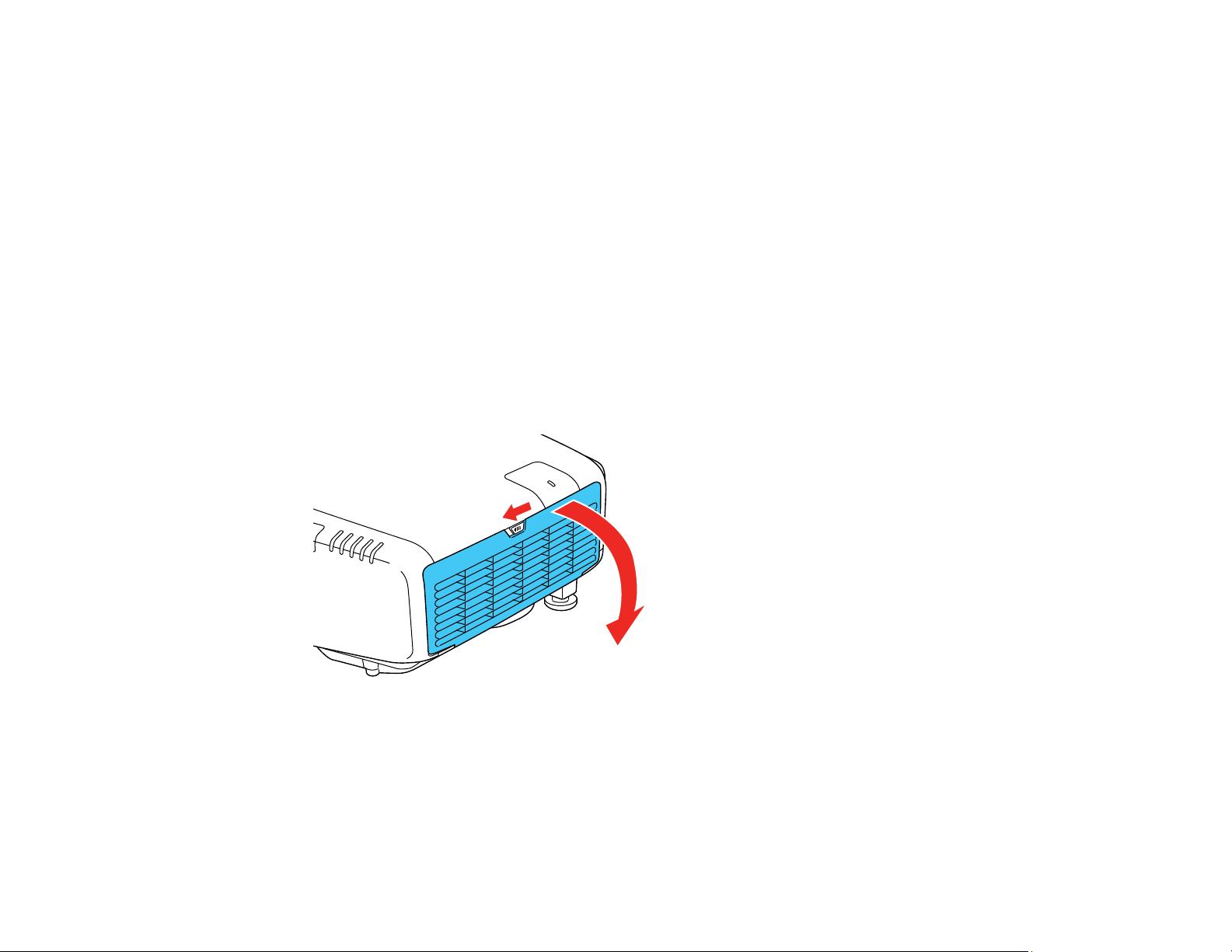
Wireless Network Projection from a Mobile Device or Windows Computer (Screen Mirroring)
Parent topic: Using the Projector on a Network
Related references
Additional Projector Software and Manuals
Optional Equipment and Replacement Parts
Installing the Wireless LAN Module
To use the projector over a wireless network, install the optional Epson 802.11b/g/n wireless LAN
module. Do not install any other type of wireless LAN module.
Caution: Never remove the module while its indicator light is blue or flashing, or while you are projecting
wirelessly. You may damage the module or lose data.
1. Turn off the projector and unplug the power cord.
2. Slide the air filter cover latch and open the air filter cover.
53
Page 54
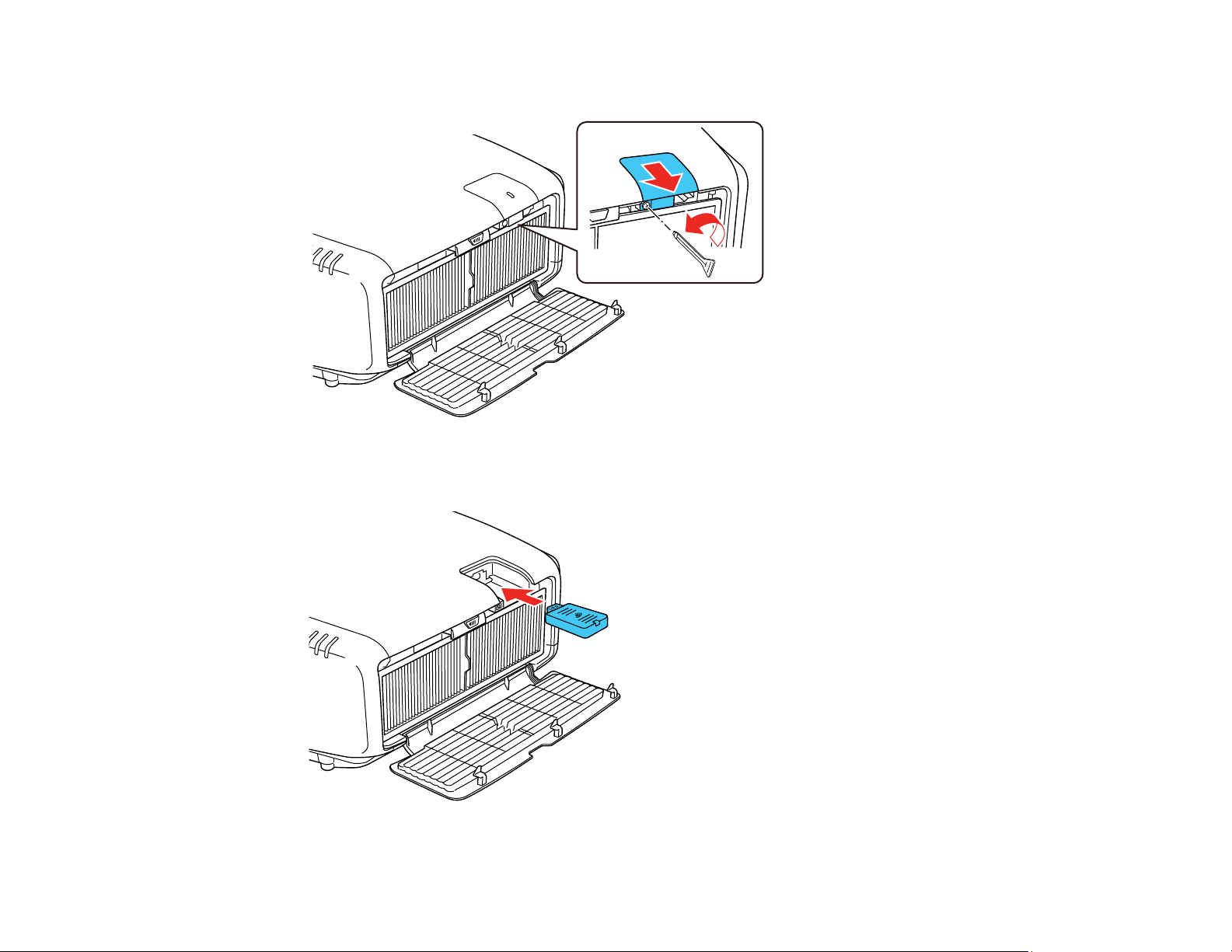
3. Loosen the screw securing the wireless LAN module cover, then remove the cover.
4. Insert the wireless LAN module into the port.
54
Page 55

5. Replace the wireless LAN module cover and secure it using the screw you loosened.
6. Close the air filter cover.
7. Plug in and turn on the projector.
Parent topic: Wireless Network Projection
Related references
Optional Equipment and Replacement Parts
Using Quick Wireless Connection (Windows)
You can create a Quick Wireless Connection USB Key to quickly connect the projector to a Windows
computer wirelessly. Then you can project your presentation and remove the key when you are done.
Note: A USB flash drive is not included with your projector.
1. Create a Quick Wireless Connection USB Key with a USB flash drive and the EasyMP Multi PC
Projection software.
Note: See the EasyMP Multi PC Projection Operation Guide for instructions.
55
Page 56

2. Turn on the projector.
3. Press the LAN button on the remote control.
You see the LAN standby screen.
4. Verify that an SSID and IP address are displayed.
5. Remove the wireless LAN module from the projector.
6. Insert the USB key into the same port used for the wireless LAN module.
You see a projected message that the network information update is complete.
7. Remove the USB key.
8. Reinsert the wireless LAN module into the projector.
9. Insert the USB key into a USB port on your computer.
Note: In Windows Vista, if you see the AutoPlay window, select Run MPPLaunch.exe, then select
Allow on the next screen.
10. Follow the on-screen instructions to install the EasyMP Multi PC Projection software.
Note: If you see a Windows Firewall message, click Yes to disable the firewall. You need
administrator authority to install the software. If it is not installed automatically, double-click
MPPLaunch.exe in the USB key.
After a few minutes, your computer image is displayed by the projector. If it does not appear, press
the LAN or Source Search button on your remote control or restart your computer.
11. Run your presentation as necessary.
12. When you finish projecting wirelessly, select the Safely Remove Hardware option in the Windows
taskbar, then remove the USB key from your computer.
Note: You can share the USB key with other computers without disconnecting your computer. You
may need to restart your computer to reactivate your wireless LAN connection.
Parent topic: Wireless Network Projection
Selecting Wireless Network Settings Manually
Before you can project from your wireless network, you must select the network settings for the projector
using its menu system.
56
Page 57
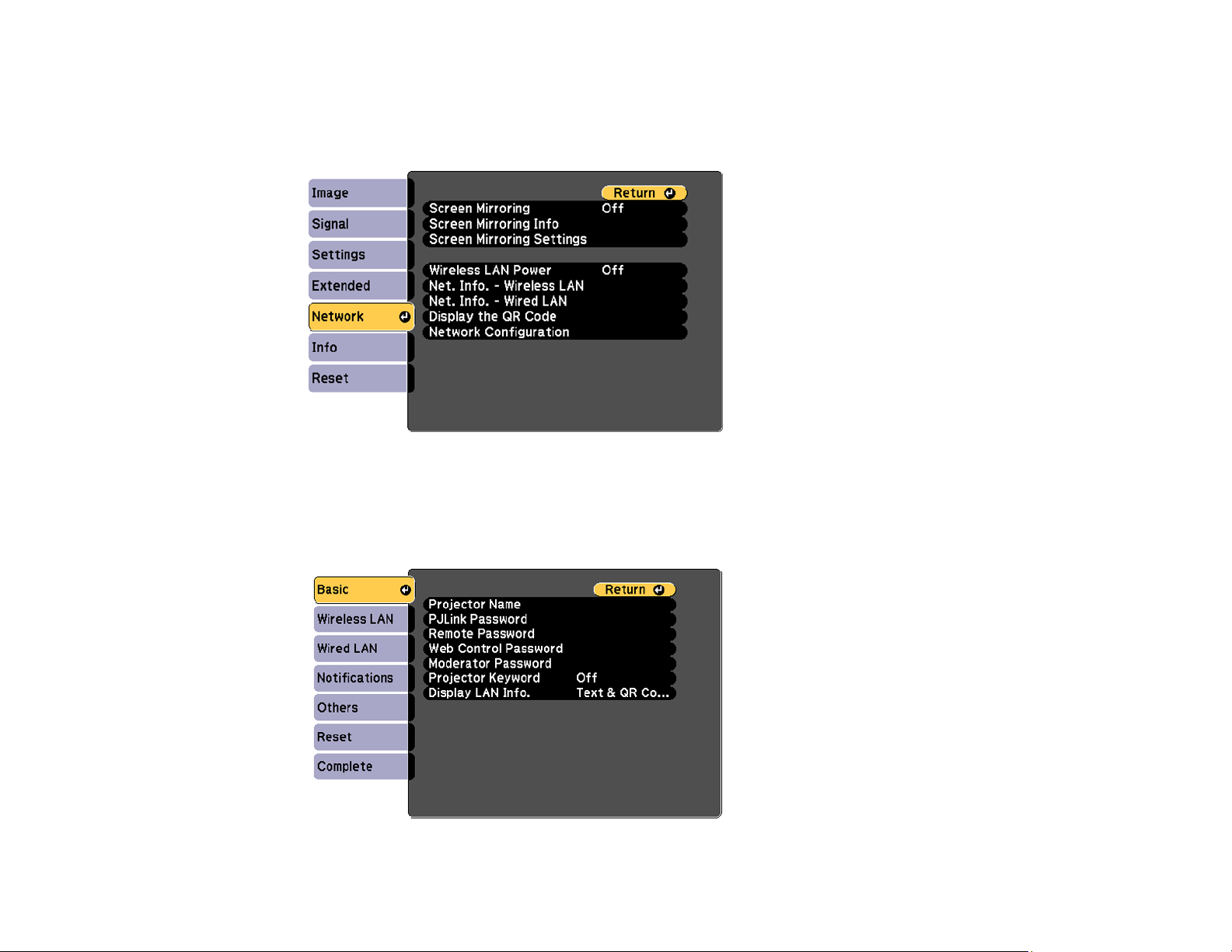
1. Turn on the projector.
2. Press the Menu button.
3. Select the Network menu and press Enter.
4. Make sure the Wireless LAN Power setting is set to On.
5. Select Network Configuration and press Enter.
6. Select the Basic menu and press Enter.
57
Page 58

7. Select the following basic options as necessary:
• Projector Name lets you enter a name up to 16 alphanumeric characters long to identify the
projector over the network.
• PJLink Password lets you enter a password up to 32 alphanumeric characters long for using the
PJLink protocol for projector control.
• Remote Password lets you enter a password up to 8 alphanumeric characters long for accessing
the Remote or Basic Control screen in the Epson Web Control. (Default user name is
EPSONREMOTE; default password is guest.)
• Web Control Password lets you enter a password up to 8 alphanumeric characters long for
accessing the projector over the web. (Default user name is EPSONWEB; default password is
admin.)
• Moderator Password lets you enter a password up to 4 numbers long for accessing the projector
as a moderator with EasyMP Multi PC Projection or the Epson iProjection app.
• Projector Keyword lets you turn on a security password to prevent access to the projector by
anyone not in the room with it. The projector displays a random keyword that you must enter from
a computer using the EasyMP Multi PC Projection software or an iOS or Android device using
iProjection.
• Display LAN Info lets you select how the projector displays network information. You can select
an option to display a QR code that lets you quickly connect your iOS or Android devices using the
Epson iProjection app.
Note: Use the displayed keyboard to enter the name, passwords and keyword. Press the arrow
buttons on the remote control to highlight characters and press Enter to select them.
58
Page 59

8. Select the Wireless LAN menu and press Enter.
9. Select the settings on the Wireless LAN menu as necessary for your network.
10. When you finish selecting settings, select Complete and follow the on-screen instructions to save
your settings and exit the menus.
After you complete the wireless settings for your projector, you need to select the wireless network on
your computer, or iOS or Android device.
Wireless LAN Menu Settings
Parent topic: Wireless Network Projection
Wireless LAN Menu Settings
Setting Options Description
Connection Mode Quick
Advanced
59
Selects the type of wireless
connection:
Quick: lets you quickly connect
to one computer (ad hoc mode)
Advanced: lets you connect to
multiple computers via a wireless
network access point
(infrastructure mode)
Page 60
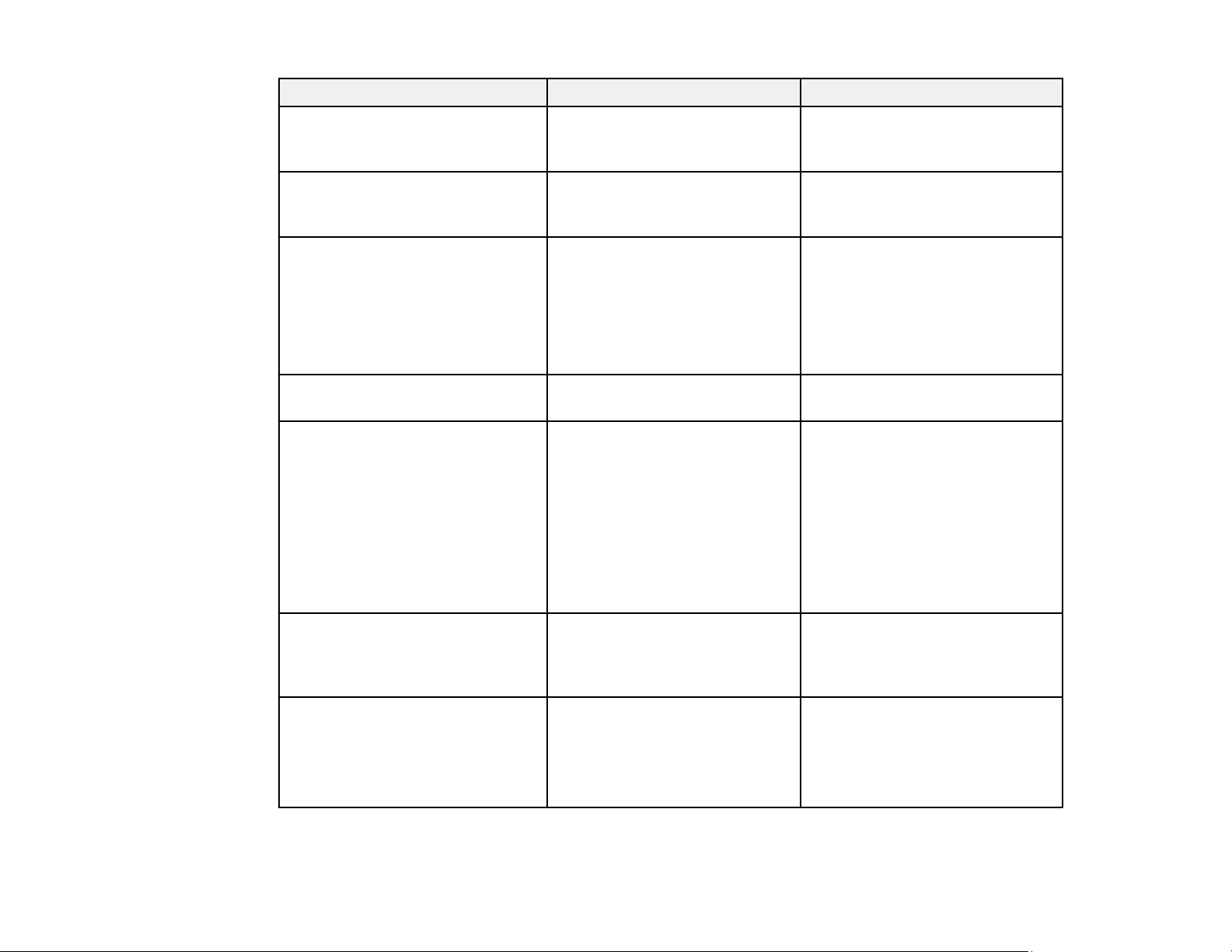
Setting Options Description
Search Access Point To Search View Search for available wireless
network access points in
Advanced connection mode
SSID Up 32 alphanumeric characters Sets the SSID (network name) of
the wireless LAN system the
projector is connecting to
Security Open
WPA2-PSK
WPA/WPA2-PSK
WPA2-EAP
WPA/WPA2-EAP
Passphrase Between 8 to 63 alphanumeric
characters
EAP Method EAP Type
User name
Password
Client Certificate
Verify Server Cert.
CA certificate
RADIUS Serv.Name
Channel 1ch
6ch
11ch
Selects the type of wireless
security used in the wireless
network (some options are only
available when the Connection
Mode setting is set to
Advanced)
Enter a paraphrase for the
wireless network
Sets the EAP settings for WPA2EAP and WPA/WPA2-EAP
security
In Quick connection mode,
selects the frequency band
(channel) used by the wireless
LAN
IP Settings DHCP
IP Address
Subnet Mask
Gateway Address
Turns on DHCP if your network
assigns addresses automatically;
set to Off to manually enter the
network's IP Address, Subnet
Mask, and Gateway Address
60
Page 61
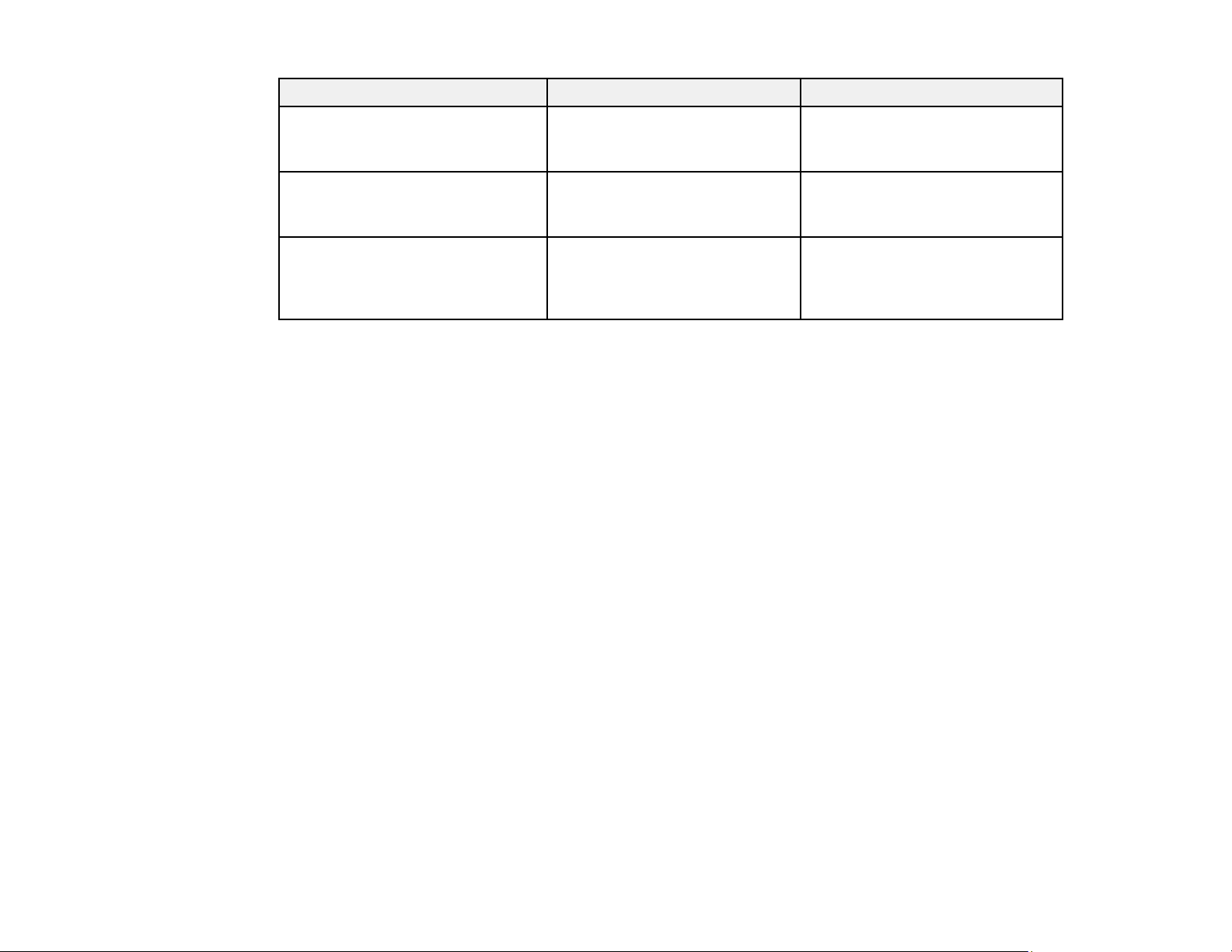
Setting Options Description
SSID Display On
Off
IP Address Display On
Off
IPv6 Settings IPv6
Auto Configuration
Use Temporary Address
Parent topic: Selecting Wireless Network Settings Manually
Selecting Wireless Network Settings in Windows
Before connecting to the projector, select the correct wireless network on your computer.
1. To access your wireless utility software, access the Desktop and double-click the network icon on
the Windows taskbar.
2. Do one of the following:
• If your projector is set up on an existing network (Advanced mode), select the network name
(SSID).
• If your projector is configured for Quick mode, select the projector's SSID.
Selects whether to display the
SSID on the network standby
screen
Selects whether to display the IP
address on the network standby
screen
Selects the IPv6 settings when
you connect the projector to the
network using IPv6
3. Click Connect.
Parent topic: Wireless Network Projection
Selecting Wireless Network Settings on Mac
Before connecting to the projector, select the correct wireless network on your Mac.
1. Click the AirPort icon on the menu bar at the top of the screen.
2. Make sure AirPort is turned on, then do one of the following:
• If your projector is set up on an existing network (Advanced mode), select the network name
(SSID).
• If your projector is configured for Quick mode, select the projector's SSID.
Parent topic: Wireless Network Projection
61
Page 62

Setting Up Wireless Network Security
You can set up security for your projector to use on the wireless network. Set up one of the following
security options to match the settings used on your network:
• WPA/WPA2-PSK security (Advanced connection mode)
• WPA2-EAP security (Advanced connection mode)
• WPA/WPA2-PSK security (Quick connection mode)
• WPA/WPA2-EAP security (Advanced connection mode)
Check with your network administrator for guidance on entering the correct information.
1. Press the Menu button.
2. Select the Network menu and press Enter.
3. Select Network Configuration and press Enter.
4. Select the Wireless LAN menu and press Enter.
5. Select the Security setting and press Enter.
6. Select the security settings for your network.
7. When you finish selecting settings, select Complete and follow the on-screen instructions to save
your settings and exit the menus.
Parent topic: Wireless Network Projection
62
Page 63
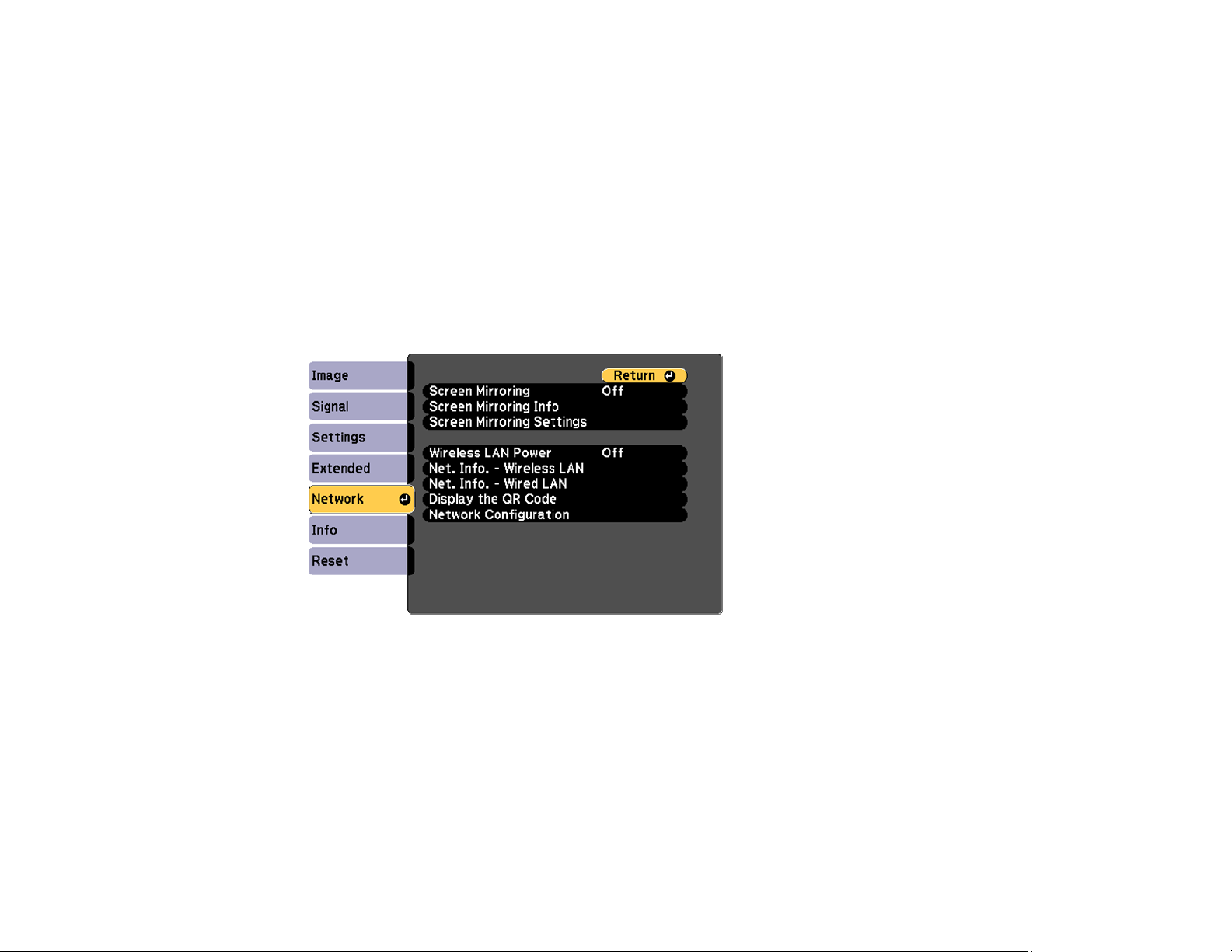
Related references
Wireless LAN Menu Settings
Using a QR Code to Connect a Mobile Device
After you select the wireless network settings for your projector, you can display a QR code on the
screen and use it to connect a mobile device using the Epson iProjection app.
Note: Make sure you have installed the latest version of Epson iProjection on your device. Visit
epson.com/iprojection (U.S.) or epson.ca/iprojection (Canada) for more information.
1. Press the Menu button.
2. Select the Network menu and press Enter.
3. Select Network Configuration and press Enter.
63
Page 64

4. Select the Basic menu and press Enter.
5. Set the Display LAN Info setting to Text & QR Code.
6. Select Complete and follow the on-screen instructions to save your settings and exit the menus.
7. Press the LAN button on the remote control or select Display the QR Code in the projector's
Network menu. (You can also press the Home button on the remote control and select Display the
QR Code on the Home screen.)
Your projector displays the QR code on the projection surface.
Note: If you do not see the QR code after pressing the LAN button, press Enter to display it.
8. Start Epson iProjection on your mobile device.
9. Use the QR code reader feature to read the QR code and connect your device to the projector. Visit
epson.com/iprojection (U.S.) or epson.ca/iprojection (Canada) for instructions.
Parent topic: Wireless Network Projection
Wireless Network Projection from a Mobile Device or Windows Computer (Screen Mirroring)
You can send images to your projector from mobile devices such as laptops, smartphones, and tablets
using Miracast technology or from a Windows computer (PowerLite 5520W/5530U/5535U). If your
device supports Miracast, you do not need to install any additional software.
64
Page 65
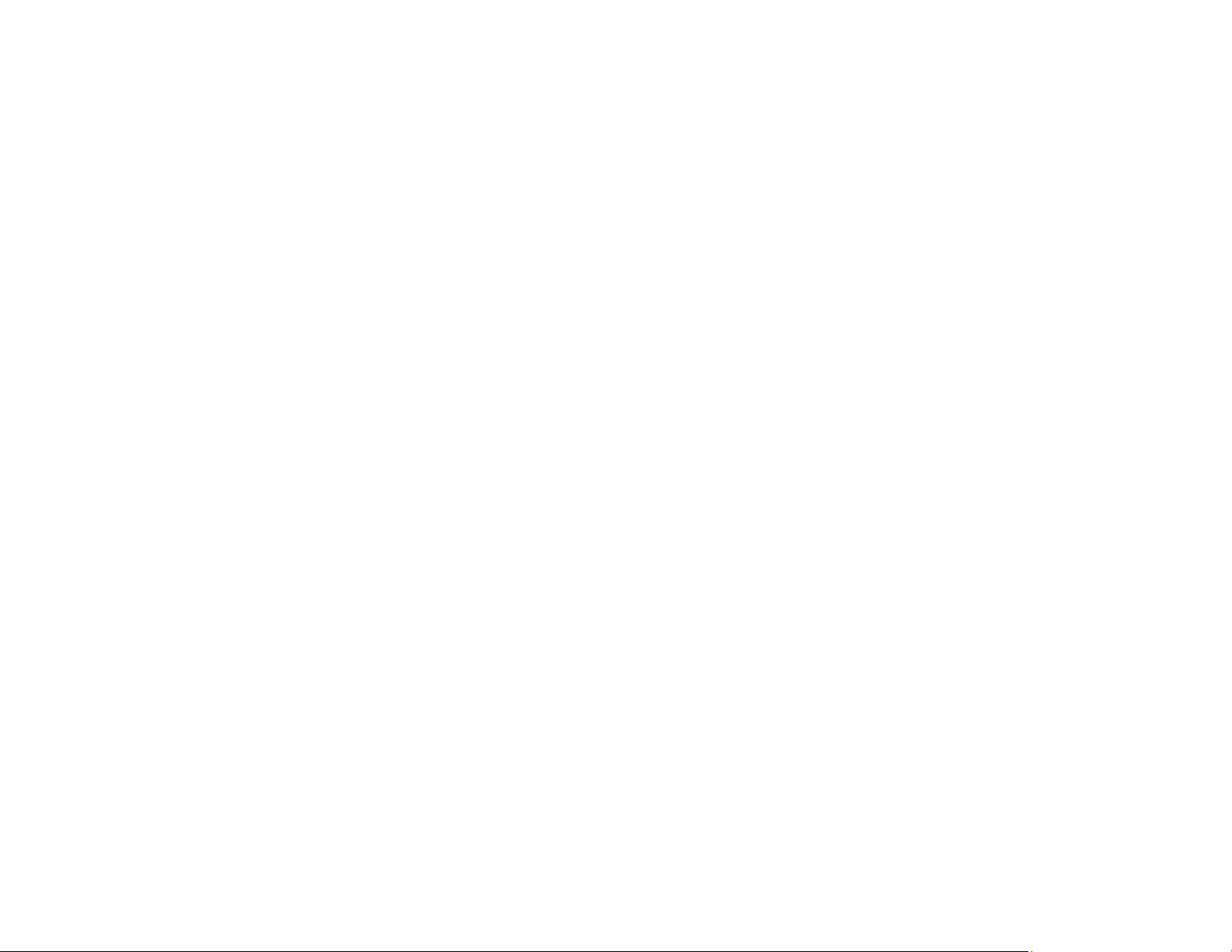
Screen Mirroring Restrictions
Selecting Screen Mirroring Settings
Connecting for Screen Mirroring with Miracast
Connecting for Screen Mirroring with a Windows 8.x/10 Computer
Parent topic: Wireless Network Projection
Screen Mirroring Restrictions
Note the following when using Screen Mirroring features (PowerLite 5520W/5530U/5535U):
• You cannot project an interlaced image.
• You cannot play audio with more than 3 channels.
• You cannot project images with a resolution above 1920 × 1080 and a frame rate above 30 fps.
• You cannot project 3D video.
• You cannot use extended Miracast features on Windows 8.1.
• You may not be able to view contents with copyright protection using a Miracast connection.
Parent topic: Wireless Network Projection from a Mobile Device or Windows Computer (Screen
Mirroring)
Selecting Screen Mirroring Settings
You can select Screen Mirroring settings for your projector and then project images from your mobile
device or computer (PowerLite 5520W/5530U/5535U).
1. Press the Menu button.
65
Page 66

2. Select the Network menu and press Enter.
3. Set the Screen Mirroring setting to On.
4. Select Screen Mirroring Settings and press Enter.
5. Select the Screen Mirroring Settings options as necessary.
6. When you finish selecting settings, select Set and follow the on-screen instructions to save your
settings and exit the menus.
7. Press the Home button on the control panel or remote control.
You see the Display Name on the Home screen
66
Page 67

Parent topic: Wireless Network Projection from a Mobile Device or Windows Computer (Screen
Mirroring)
Connecting for Screen Mirroring with Miracast
If your mobile device supports Miracast, you can connect it to the projector wirelessly and project images
and sound (PowerLite 5520W/5530U/5535U).
1. Select the Screen Mirroring settings on your projector as necessary.
2. Press the LAN button on the remote control to switch to the Screen Mirroring source.
You see the Screen Mirroring standby screen.
3. On your mobile device, use the Miracast function to search for the projector.
Note: See your mobile device's documentation for information on accessing the Miracast function.
You see a list of available devices.
4. Select your projector from the list.
5. If you see the PIN entry screen on your mobile device, enter the PIN code displayed on the Screen
Mirroring standby screen or at the bottom right of the projected image.
The projector displays the image from your mobile device.
Note: It may take some time to establish the connection. Do not disconnect the projector's power
cord while it is connecting to your device. Doing so may cause your device to freeze or malfunction.
Note: Depending on the mobile device, you may need to delete a device when connecting. Follow
the on-screen instructions on your device.
Parent topic: Wireless Network Projection from a Mobile Device or Windows Computer (Screen
Mirroring)
Related tasks
Selecting Screen Mirroring Settings
Connecting for Screen Mirroring with a Windows 8.x/10 Computer
You can set up your computer to wirelessly project images and play sound using Screen Mirroring
(PowerLite 5520W/5530U/5535U).
1. Select the Screen Mirroring settings on your projector as necessary.
2. Press the LAN button on the remote control to switch to the Screen Mirroring source.
67
Page 68

You see the Screen Mirroring standby screen.
3. Do one of the following:
• Windows 10: Open Action Center and select Connect.
• Windows 8.x: Select Devices > Project > Add a wireless display.
4. Select your projector's Display Name from the list.
5. If you see the PIN entry screen on your computer, enter the PIN code displayed on the Screen
Mirroring standby screen or at the bottom right of the projected image.
The projector displays the image from your computer or mobile device.
Note: It may take some time to establish the connection. Do not disconnect the projector's power
cord while it is connecting to your device. This may cause your device to freeze or malfunction.
Parent topic: Wireless Network Projection from a Mobile Device or Windows Computer (Screen
Mirroring)
Related tasks
Selecting Screen Mirroring Settings
Setting Up Projector Network E-Mail Alerts
You can set up the projector to send you an e-mail alert over the network if there is a problem with the
projector.
1. Press the Menu button.
2. Select the Network menu and press Enter.
3. Select Network Configuration and press Enter.
68
Page 69

4. Select the Notifications menu and press Enter.
5. Turn on Mail Notification.
6. Enter the IP address for the SMTP Server setting.
Note: To enter the IP address using the numeric keys on the remote control, press and hold the
Num button. Do not use these addresses: 127.x.x.x or 224.0.0.0 through 255.255.255.255 (where x
is a number from 0 to 255).
7. Select a number for the SMTP server Port Number setting, from 1 to 65535 (default is 25).
8. Enter the sender's email address for the From option.
9. Choose an Address field, enter the e-mail address, and select the alerts you want to receive there.
Repeat for up to three addresses. Your e-mail address can be up to 32 alphanumeric characters
long.
10. If you are using the PJLink protocol for projector control, turn on PJLink Notification and enter the
IP address where you want to receive PJLink notifications for the Notified IP Address setting.
11. When you finish selecting settings, select Complete and follow the on-screen instructions to save
your settings and exit the menus.
Note: If a critical problem causes a projector to shut down, you may not receive an e-mail alert.
Network Projector E-mail Alert Messages
69
Page 70

Parent topic: Using the Projector on a Network
Network Projector E-mail Alert Messages
When a problem occurs with a networked projector, and you selected to receive e-mail alerts, you
receive an e-mail containing the following information:
• The email address entered as the From setting
• Epson Projector on the subject line
• The name of the projector experiencing a problem
• The IP address of the affected projector
• Detailed information about the problem
Note: If a critical problem causes a projector to shut down, you may not receive an e-mail alert.
Parent topic: Setting Up Projector Network E-Mail Alerts
Setting Up Monitoring Using SNMP
Network administrators can install SNMP (Simple Network Management Protocol) software on network
computers so they can monitor projectors. If your network uses this software, you can set up the
projector for SNMP monitoring.
1. Press the Menu button.
2. Select the Network menu and press Enter.
3. Select Network Configuration and press Enter.
70
Page 71

4. Select the Notifications menu and press Enter.
5. Turn on the SNMP setting.
6. Enter up to two IP addresses to receive SNMP notifications, using 0 to 255 for each address field.
Note: To enter the IP address using the numeric keys on the remote control, press and hold the
Num button. Do not use these addresses: 127.x.x.x or 224.0.0.0 through 255.255.255.255 (where x
is a number from 0 to 255).
7. Select the Others menu and press Enter.
71
Page 72

8. If you want to use the Secure HTTP protocol to encrypt communication when using Web Control,
turn on the Secure HTTP setting and import the web server certificate to the Web Server Cert.
setting.
9. If available, select the Priority Gateway setting for your network.
10. If your network environment uses an AMX controller, turn on the AMX Device Discovery setting to
allow the projector to be detected.
11. If your network environment uses a Crestron RoomView controller, turn on the Crestron RoomView
setting to allow the projector to be detected.
12. If you are using the projector with a Control 4 Simple Device Discovery Protocol (SDDP) automation
system, turn on the Control4 SDDP setting.
13. If you want this projector to receive broadcast messages over the network, turn on the Message
Broadcasting setting. Administrators can broadcast messages over the network using the Message
Broadcasting plug-in for EasyMP Monitor (Windows only).
14. When you finish selecting settings, select Complete and follow the on-screen instructions to save
your settings and exit the menus.
Parent topic: Using the Projector on a Network
Controlling a Networked Projector Using a Web Browser
Once you have connected your projector to your network, you can select projector settings and control
projection using a compatible web browser. This lets you access the projector remotely.
Note: The web setup and control features support Microsoft Internet Explorer 9.0 or later, and Safari on
networks that do not use a proxy server for connection. You cannot select all of the projector menu
settings or control all projector functions using a web browser.
Note: If you set Standby Mode to Communication On, you can use a web browser to select settings
and control projection even if the projector is in standby mode.
1. Make sure the projector is turned on.
2. Start your web browser on a computer or device connected to the network.
72
Page 73

3. Type the projector's IP address into the browser's address box and press the computer's Enter key.
You see the Web Control screen.
1 Select Basic Control to control the projector remotely.
2 Select OSD Control Pad to change the projector's menu settings.
3 Select Status Information to view the projector's status.
4 Select Advanced to open the advanced menu screen.
5 Select Test Pattern to display a test pattern
4. Select the option corresponding to the projector function you want to control.
Note: You may need to log in to access some of the options on the Web Control screen. If you see a
log in window, enter your user name and password. (The default user name is EPSONWEB and the
default password is admin.)
Web Control Options
Parent topic: Using the Projector on a Network
Related references
Projector Setup Settings - Extended Menu
73
Page 74
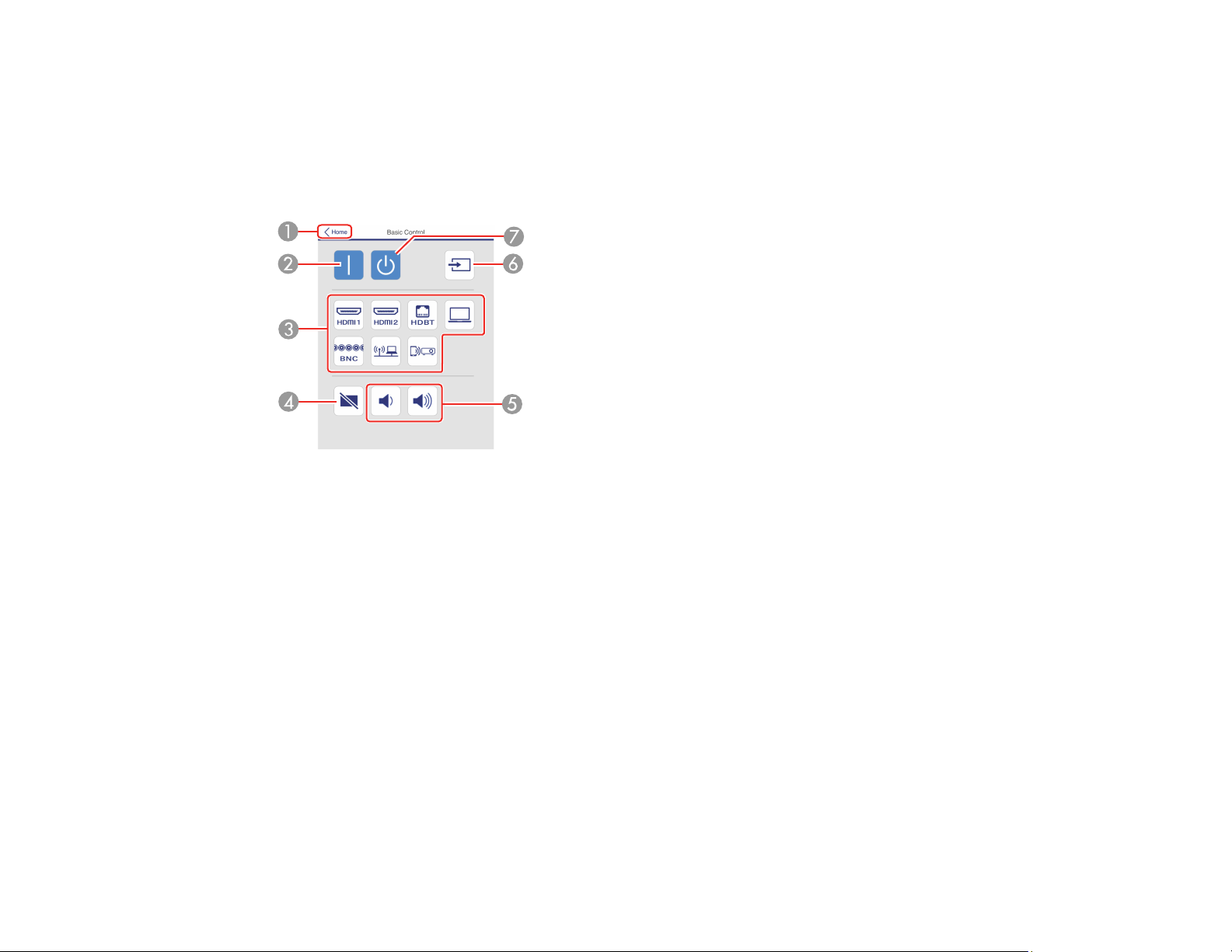
Web Control Options
Basic Control
Note: If the Remote Password is set to On, you need to enter your user name and password. (The
default username is EPSONREMOTE and the default password is guest).
1 Returns to the Home screen
2 Turns on the projector
3 Input source selection controls
4 A/V Mute button control
5 Volume button controls
6 Searches for sources
7 Turns off the projector
74
Page 75
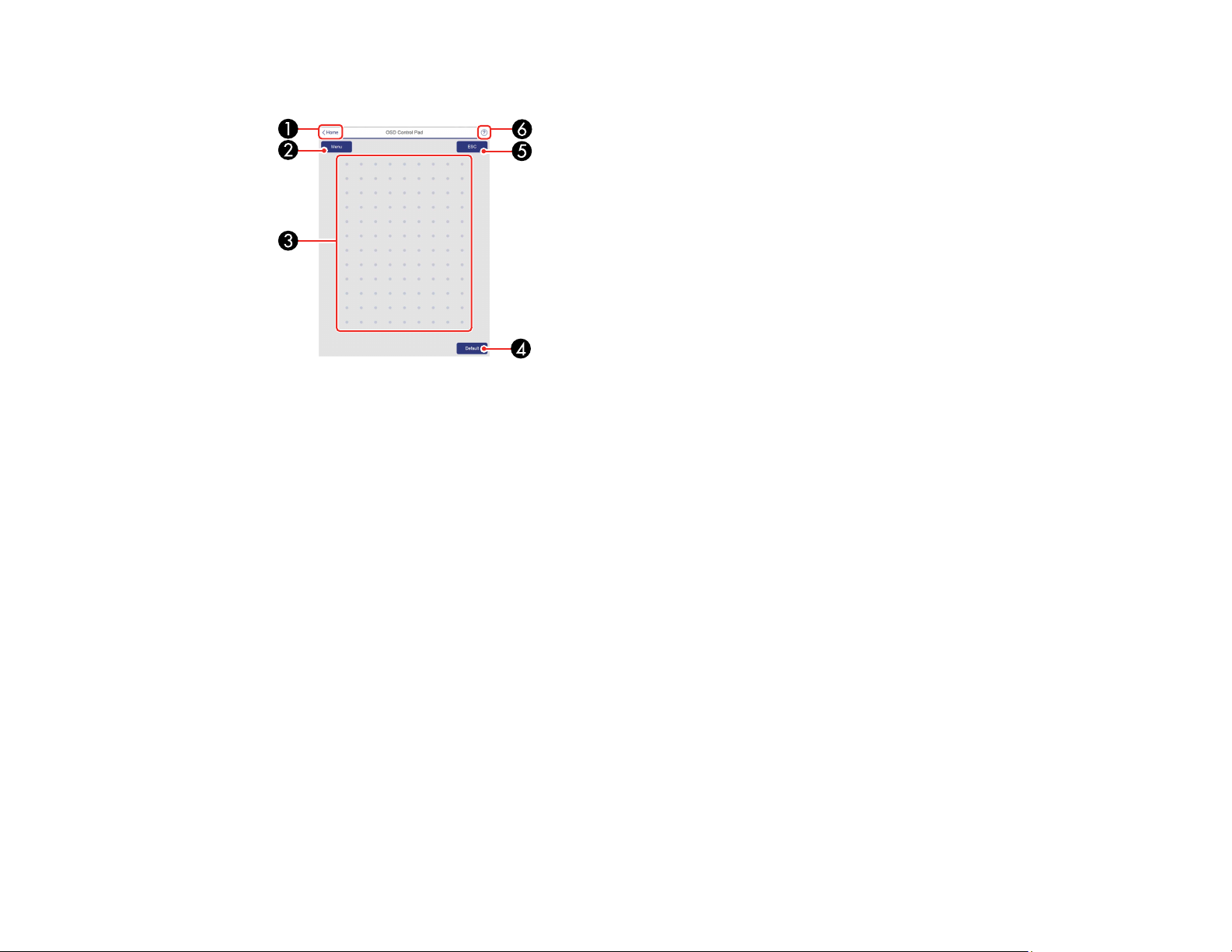
OSD Control Pad
1 Returns to the Home screen
2 Displays the projector's setting menus
3 Use your finger or mouse to navigate the menus
4 Returns settings to their default values
5 Returns to the previous menu
6 Displays help topics
Note: You cannot change some settings using Epson Web Control.
75
Page 76

Test Pattern screen
1 Displays available test patterns; select to project a test pattern
2 Turns off test pattern display
Status Information
1 Returns to the Home screen
2 Displays a list of monitored settings
3 Displays the setting status
76
Page 77
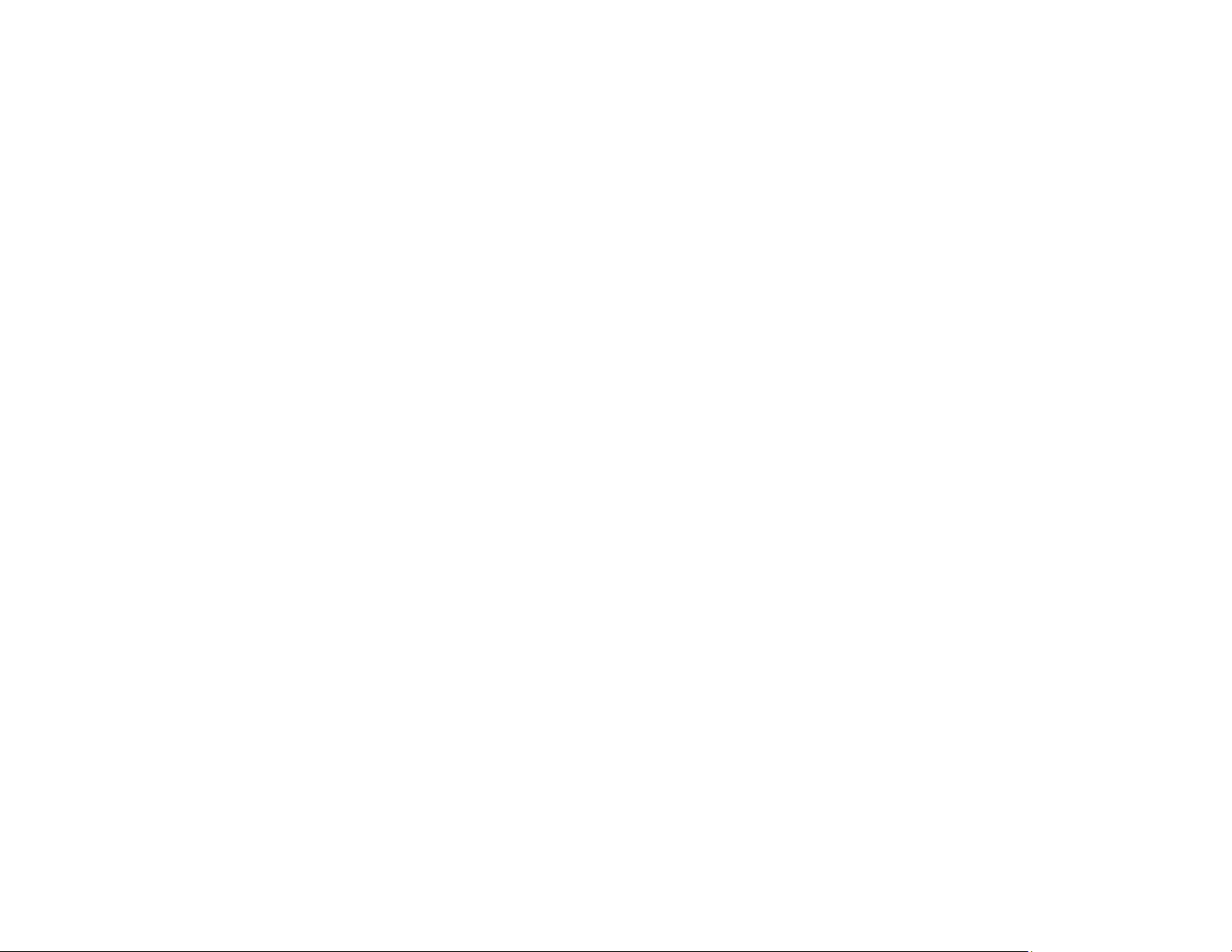
4 Select to view different status information
Parent topic: Controlling a Networked Projector Using a Web Browser
Crestron RoomView Support
If you are using the Crestron RoomView network monitoring and control system, you can set up your
projector for use on the system. Crestron RoomView lets you control and monitor your projector using a
web browser.
Note: You cannot use the Epson Web Control feature or the Message Broadcasting plug-in for EasyMP
Monitor when you use Crestron RoomView.
For additional information on Crestron RoomView, contact Crestron.
Setting Up Crestron RoomView Support
Controlling a Networked Projector Using Crestron RoomView
Parent topic: Using the Projector on a Network
Setting Up Crestron RoomView Support
To set up your projector for monitoring and control using a Crestron RoomView system, make sure your
computer and projector are connected to the network. If you are connecting wirelessly, set up the
projector using the Advanced network connection mode.
Note: If you want to use the Crestron RoomView system when the projector is turned off, you need to
adjust the Standby Mode settings in the Extended menu.
1. Press the Menu button.
2. Select the Network menu and press Enter.
3. Select Network Configuration and press Enter.
77
Page 78
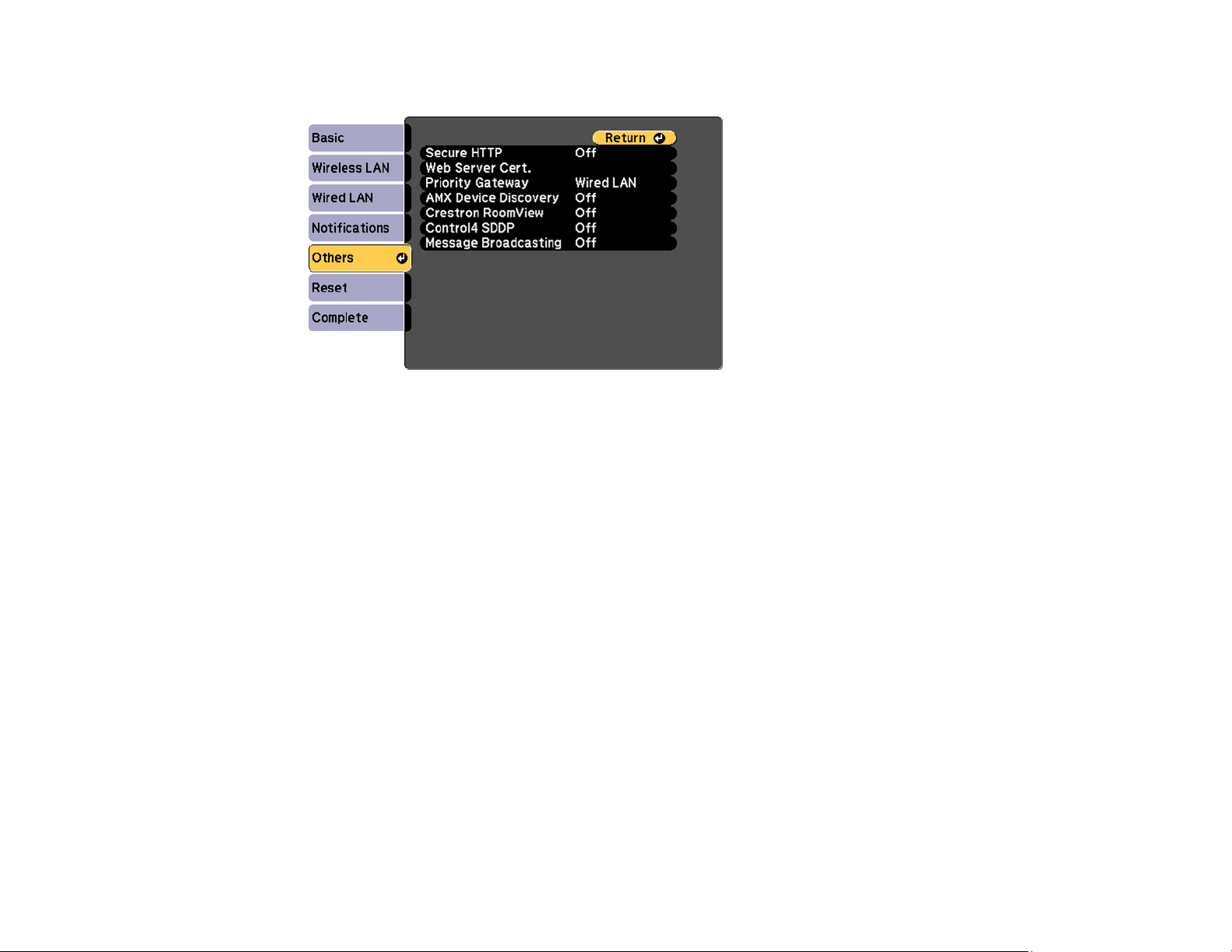
4. Select the Others menu and press Enter.
5. Set the Crestron RoomView setting to On to allow the projector to be detected.
Note: Enabling Crestron RoomView disables the Epson Message Broadcasting feature in the
EasyMP Monitor software.
6. When you finish selecting settings, select Complete and follow the on-screen instructions to save
your settings and exit the menus.
7. Turn off the projector, then turn it on again to enable the setting.
Parent topic: Crestron RoomView Support
Related tasks
Selecting Wireless Network Settings Manually
Controlling a Networked Projector Using Crestron RoomView
Once you have set up your projector to use Crestron RoomView, you can control and monitor projection
using a compatible web browser.
1. Start your web browser on a computer connected to the network.
2. Type the projector's IP address into the browser's address box and press the computer's Enter key.
78
Page 79
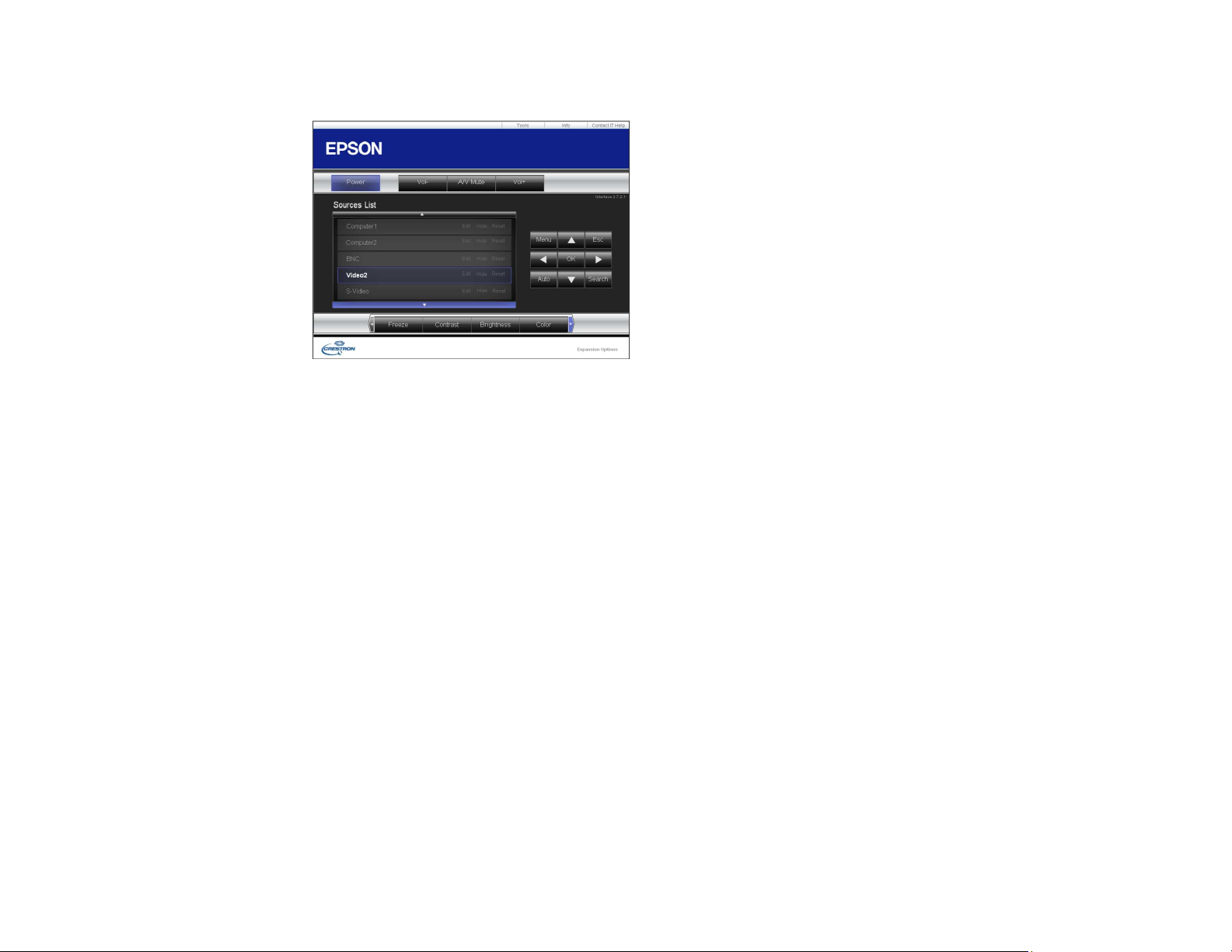
You see this screen:
3. Select the input source that you want to control in the Sources List box. You can scroll through
available sources using the up and down arrows in the box.
4. To control projection remotely, click the on-screen buttons that correspond to the projector's remote
control buttons. You can scroll through button options at the bottom of the screen.
Note: These on-screen buttons do not directly correspond to the projector's remote control buttons:
• OK acts as the Enter button
• Menu displays the projector's menu
5. To view information about the projector, click the Info tab.
6. To change projector, Crestron, and password settings, click the Tools tab, select settings on the
displayed screen, and click Send.
7. When you finish selecting settings, click Exit to exit the program.
Parent topic: Crestron RoomView Support
79
Page 80

Using Basic Projector Features
Follow the instructions in these sections to use your projector's basic features.
Turning On the Projector
Turning Off the Projector
Selecting the Language for the Projector Menus
Resizing the Image with the Zoom Ring
Focusing the Image Using the Focus Ring
Setting the Screen Type
Adjusting the Image Position Using Lens Shift
Adjusting the Image Position Using Screen Position
Displaying a Test Pattern
Adjusting the Image Height
Image Shape
Selecting an Image Source
Remote Control Operation
Projection Modes
Image Aspect Ratio
Color Mode
Controlling the Volume with the Volume Buttons
Setting the Date and Time
Turning On the Projector
Turn on the computer or video equipment you want to use before you turn on the projector so it can
display the image source.
80
Page 81

1. Connect the power cord to the projector's power inlet.
2. Plug the power cord into an electrical outlet.
The projector's On/Standby light turns blue. This indicates that the projector is receiving power, but
is not yet turned on (it is in standby mode).
Note: With Direct Power On turned on, the projector turns on as soon as you plug it in.
3. Press the power button on the projector or the On button on the remote control to turn on the
projector.
The projector beeps and the Status light flashes blue as the projector warms up. After about 30
seconds, the status light stops flashing and turns blue.
Warning: Never look into the projector lens when the lamp is on. This can damage your eyes and is
especially dangerous for children and pets.
Note: If the Auto Source Search setting in the Extended menu is enabled, the projector
automatically detects the input signal when you turn it on.
If you do not see a projected image right away, try the following:
• Turn on the connected computer or video device.
• Insert a DVD or other video media, and press the play button (if necessary).
• Press the Source Search button on the projector or the Search button on the remote control to detect
the video source.
81
Page 82
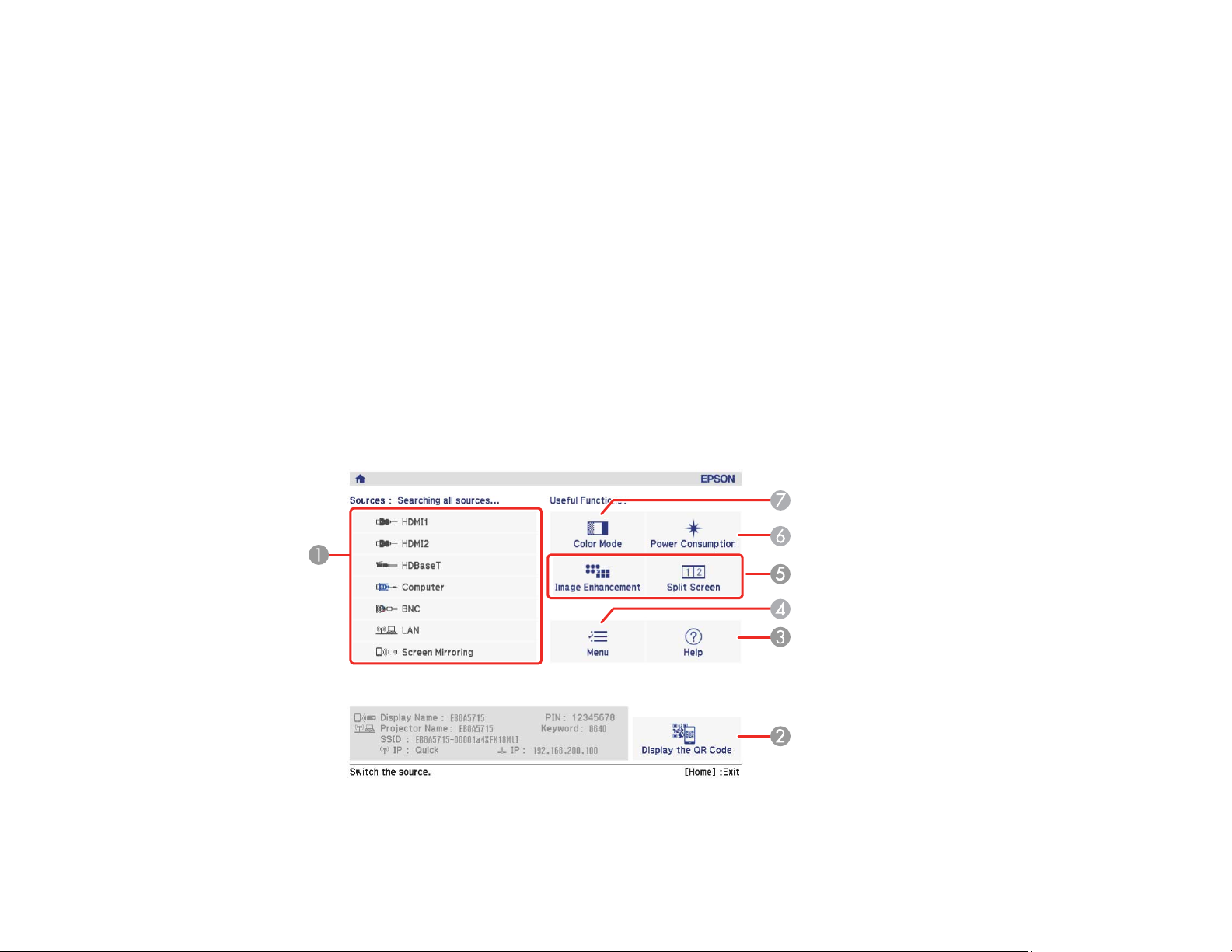
• Press the Home button and select the source you want to project on the Home screen.
Using the Home Screen
Parent topic: Using Basic Projector Features
Related references
Projector Setup Settings - Extended Menu
Projector Light Status
Using the Home Screen
You can select input sources and other frequently used options from the Home screen.
1. To display the Home screen, do one of the following:
• Press the Home button on the remote control.
• Turn on the projector with the Home Screen Auto Disp setting enabled.
• Turn on the projector when no signal is received from the selected input source.
2. Press the arrow buttons on the remote control or control panel to navigate the screen, and press
Enter to select an option.
1 Select the video source you want to project
82
Page 83

2 Display the QR code
3 Display the Help screen
4 Display the projector's menus
5 Select customizable menu options
6 Select to change the Power Consumption setting
7 Select to change the Color Mode
Note: You can select the customizable menu options using the Custom Function 1 and Custom
Function 2 settings in the Extended menu.
3. Press the Home button to hide the Home screen.
Parent topic: Turning On the Projector
Related references
Projector Setup Settings - Extended Menu
Turning Off the Projector
Before turning off the projector, shut down any computer connected to it so you can see the computer
display during shutdown.
Note: Turn off this product when not in use to prolong the life of the projector. Lamp life will vary
depending upon mode selected, environmental conditions, and usage. Brightness decreases over time.
1. Press the power button on the projector or the Standby button on the remote control.
2. If you see a shutdown confirmation screen, press the power button on the projector or the Standby
button on the remote control again. (To leave the projector on, press any other button.)
83
Page 84

The projector beeps twice, the lamp turns off, and the Status light turns off.
Note: With Epson's Instant Off technology, there is no cool-down period so you can pack up the
projector for transport right away (if necessary).
3. To transport or store the projector, make sure the Status light is off, then unplug the power cord.
Caution: To avoid damaging the projector or lamp, never unplug the power cord when the Status
light is on or flashing blue.
Parent topic: Using Basic Projector Features
Selecting the Language for the Projector Menus
If you want to view the projector's menus and messages in another language, you can change the
Language setting.
1. Turn on the projector.
2. Press the Menu button.
3. Select the Extended menu and press Enter.
4. Select the Language setting and press Enter.
5. Select the language you want to use and press Enter.
84
Page 85
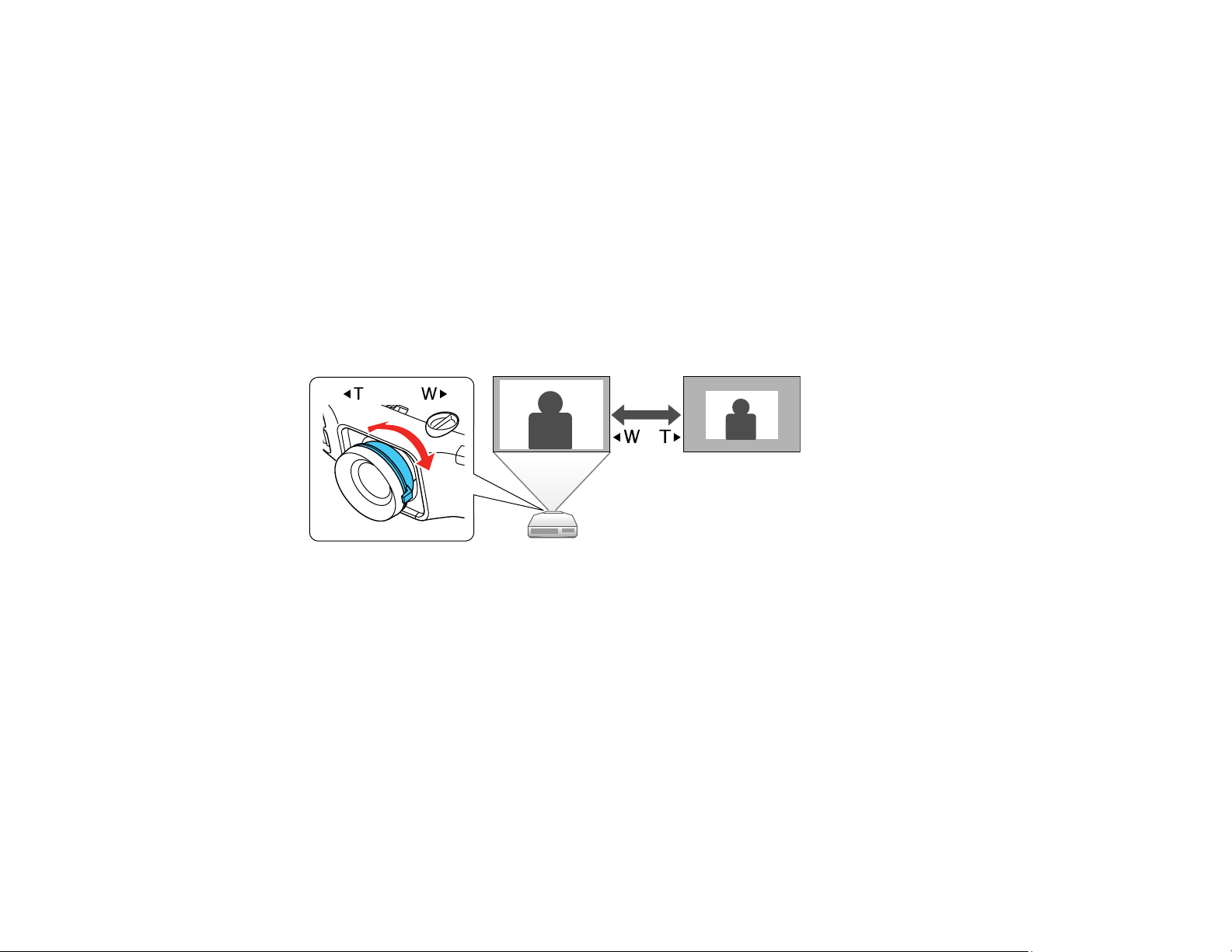
6. Press Menu or Esc to exit the menus.
Parent topic: Using Basic Projector Features
Resizing the Image with the Zoom Ring
1. Turn on the projector and display an image. Wait 30 minutes after turning on the projector before
setting the focus, zoom, and lens shift for maximum accuracy.
Note: You can display a pattern to aid in adjusting the projected image using the Settings menu.
Note: You can also display a pattern to aid in adjusting the projected image using the Test Pattern
button on the remote control.
2. To enlarge or reduce the image size, rotate the projector's zoom ring.
Parent topic: Using Basic Projector Features
Related references
Projector Feature Settings - Settings Menu
Focusing the Image Using the Focus Ring
1. Turn on the projector and display an image. Wait 30 minutes after turning on the projector before
setting the focus, zoom, and lens shift for maximum accuracy.
Note: You can display a pattern to aid in adjusting the projected image using the Settings menu.
Note: You can also display a pattern to aid in adjusting the projected image using the Test Pattern
button on the remote control.
85
Page 86

2. To sharpen the image focus, rotate the projector’s focus ring.
Parent topic: Using Basic Projector Features
Related references
Projector Feature Settings - Settings Menu
Setting the Screen Type
You can use the Screen Type setting to match the aspect ratio of the displayed image to the screen you
are using.
Note: This setting is unavailable when projecting images from a computer over a network.
1. Turn on the projector and display an image.
2. Press the Menu button.
3. Select the Extended menu and press Enter.
4. Select Display > Screen > Screen Type.
You see this screen:
86
Page 87

5. Select your screen's aspect ratio and press Enter.
6. Press the Menu button to exit.
7. Adjust the aspect ratio for the projected image, if necessary.
Parent topic: Using Basic Projector Features
Related concepts
Image Aspect Ratio
Adjusting the Image Position Using Lens Shift
If you cannot install the projector directly in front of the screen, you can adjust the position of the
projected image using the lens shift feature.
Follow these guidelines when using lens shift to adjust your images:
• When adjusting the image height, position the image lower than where you want it to be and then
move it up using the vertical lens shift dial. This helps prevent the image from moving down after
adjustment.
• Keep the vertical and horizontal lens shift dials in their center positions for the clearest picture.
Note: Wait 30 minutes after turning on the projector before setting the focus, zoom, and lens shift for
maximum accuracy.
1. Turn on the projector and display an image.
2. Slide the lens shift dial lock as shown to release the lock.
87
Page 88

3. Turn the vertical and horizontal lens shift dials on the projector to adjust the position of the projected
image as necessary.
PowerLite 5510
1 Center of lens
2 Projected image when the lens is set to the home position
88
Page 89

3 Maximum range: V × 58%
Note: You cannot move the image upward when the lens is shifted horizontally all the way.
PowerLite 5520W/5530U/5535U
1 Center of lens
2 Projected image when the lens is set to the home position
4. When you are finished, slide the lens shift dial lock as shown to lock the dials.
Parent topic: Using Basic Projector Features
89
Page 90
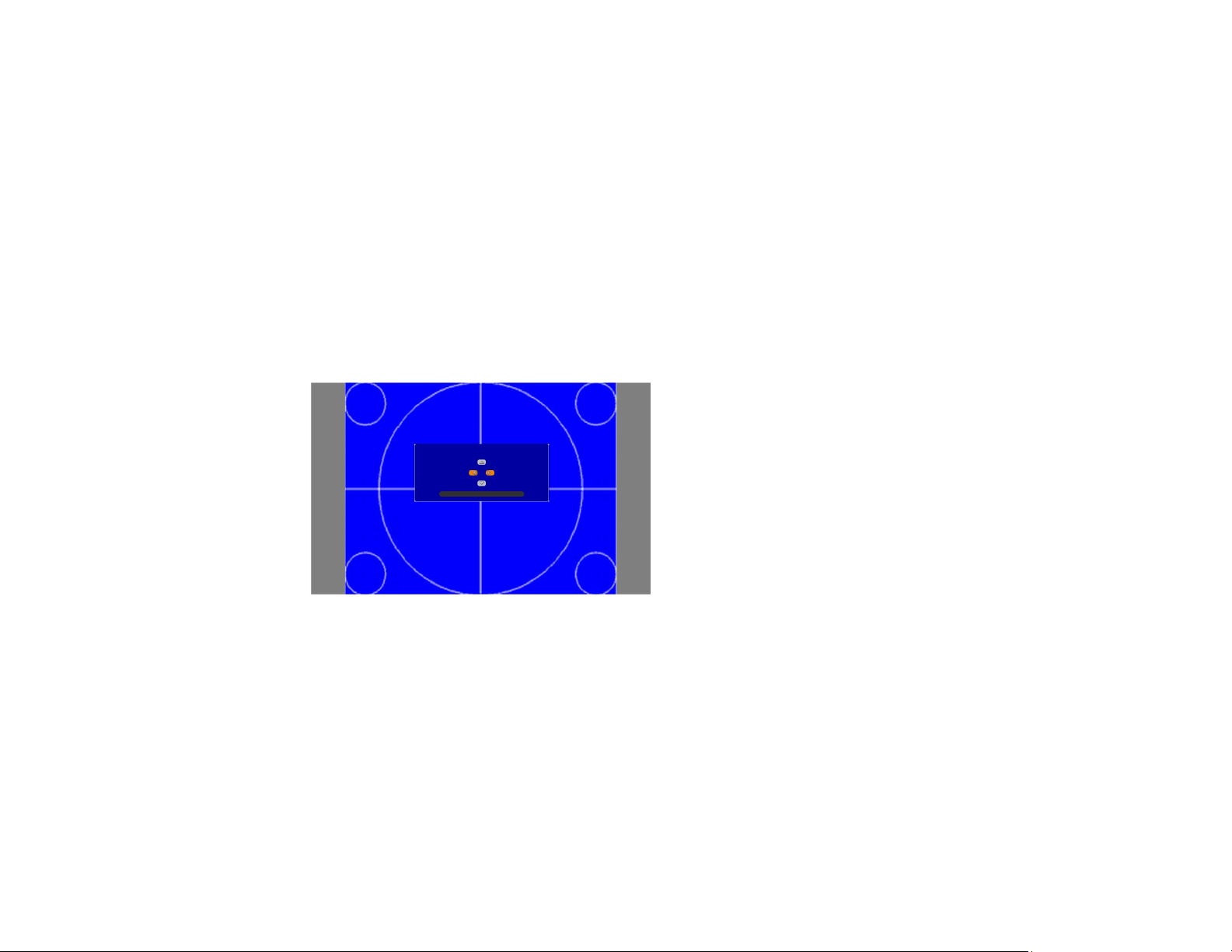
Adjusting the Image Position Using Screen Position
You can adjust the image position if there are margins between the edge of the image and the projected
screen frame.
Note: You cannot adjust the screen position if the Screen Type setting is set to 16:10 for a
WXGA/WUXGA projector model or 4:3 for a XGA projector model.
1. Turn on the projector and display an image.
2. Press the Menu button.
3. Select the Extended menu and press Enter.
4. Select Display > Screen > Screen Position.
5. Use the arrow buttons on the remote control or projector to adjust the position of the image.
6. When you are finished, press the Menu button.
Parent topic: Using Basic Projector Features
Displaying a Test Pattern
You can display a test pattern to adjust the projected image without connecting a computer or video
device.
Note: The test pattern's shape is determined by the Screen Type setting. Be sure to set the correct
screen type before adjusting with the test pattern.
90
Page 91

1. Turn on the projector.
2. Press the Test Pattern button on the remote control or the down arrow button on the control panel.
3. Press the left or right arrow button on the remote control or press Enter on the control panel to cycle
through the available test patterns.
4. Adjust the image as necessary.
5. Press the Esc to clear the test pattern.
Available Test Pattern Image Adjustments
Parent topic: Using Basic Projector Features
Related tasks
Setting the Screen Type
Available Test Pattern Image Adjustments
You can adjust the following settings while the test pattern is displayed.
Menu Settings
Image Color Mode
White Balance
Advanced
• Gamma
1
Settings Geometry Correction
Extended Multi-Projection
1
Except for custom Gamma settings
2
Except for the Color Uniformity setting
Parent topic: Displaying a Test Pattern
Adjusting the Image Height
If you are projecting from a table or other flat surface, and the image is too high or low, you can adjust
the image height using the projector's adjustable feet.
1. Turn on the projector and display an image.
• RGBCMY
2
91
Page 92
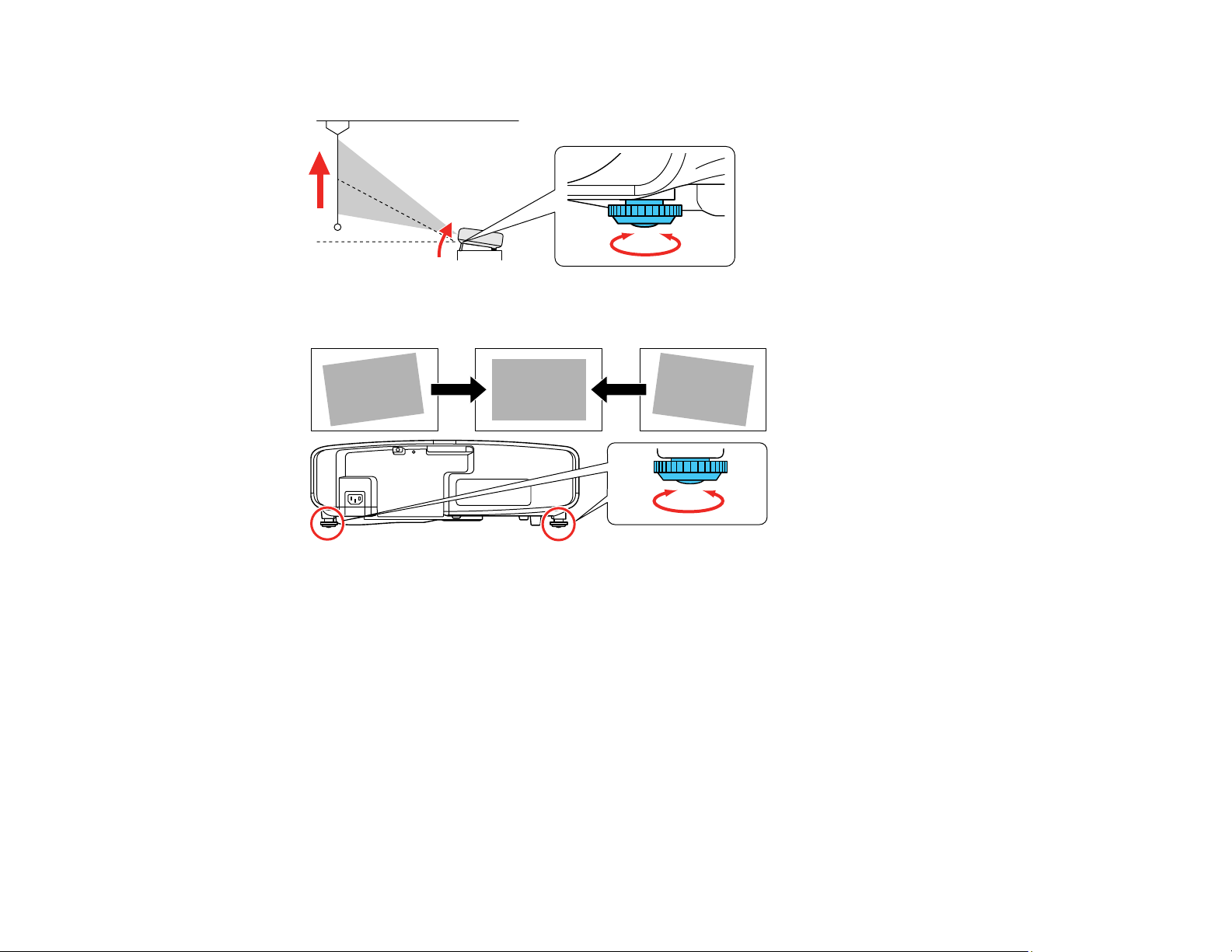
2. To adjust the image height, rotate the front foot to extend or retract it.
3. If the image is tilted, rotate the rear feet to adjust their height.
If the projected image is unevenly rectangular, you need to adjust the image shape.
Parent topic: Using Basic Projector Features
Image Shape
You can project an evenly rectangular image by placing the projector directly in front of the center of the
screen and keeping it level. If you place the projector at an angle to the screen, or tilted up or down, or off
to the side, you may need to correct the image shape for the best display quality.
Correcting Image Shape with H/V Keystone
Correcting Image Shape with Quick Corner
Correcting Image Shape with Arc Correction
Parent topic: Using Basic Projector Features
92
Page 93

Correcting Image Shape with H/V Keystone
You can use the projector's H/V Keystone setting to correct the shape of an image that is unevenly
rectangular on the sides.
Note: You cannot combine H/V Keystone correction with other image shape correction methods.
1. Turn on the projector and display an image.
Note: You can display a pattern to aid in adjusting the projected image using the Settings menu.
Note: You can also display a pattern to aid in adjusting the projected image using the Test Pattern
button on the remote control.
2. Press the Menu button.
93
Page 94

3. Select the Settings menu and press Enter.
4. Select the Geometry Correction setting and press Enter.
Note: You can also access the geometric adjustment screen by pressing the Geometry button on
the remote control or the up arrow button on the control panel.
5. Select the H/V-Keystone setting and press Enter. Then press Enter again.
You see the H/V-Keystone adjustment screen:
94
Page 95
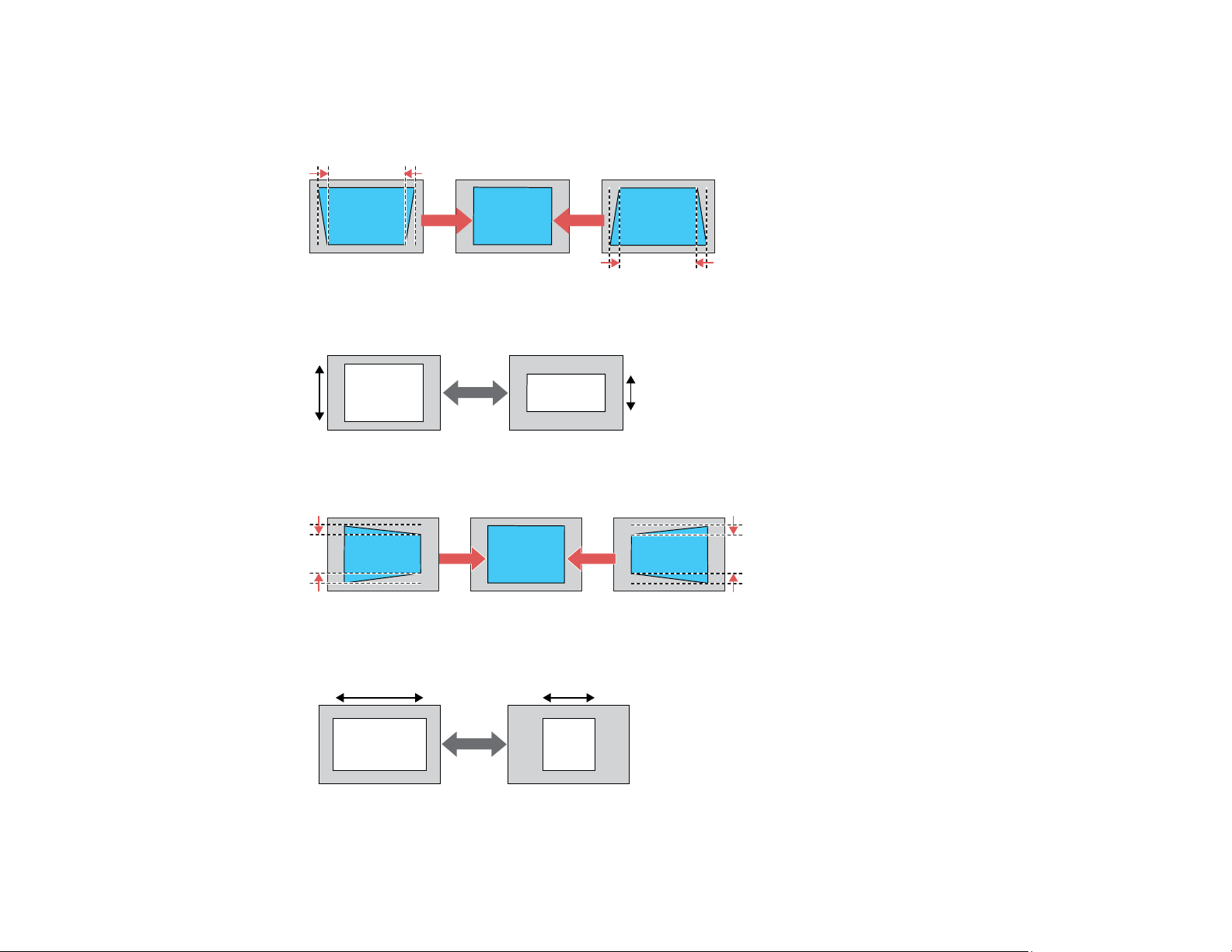
6. Use the arrow buttons on the projector or the remote control to select between vertical and
horizontal keystone correction and to adjust the image shape as necessary.
V-Keystone
V-Balance
H-Keystone
H-Balance
95
Page 96

7. When you are finished, press Esc.
After correction, your image is slightly smaller.
Parent topic: Image Shape
Related references
Projector Feature Settings - Settings Menu
Correcting Image Shape with Quick Corner
You can use the projector's Quick Corner setting to correct the shape and size of an image that is
unevenly rectangular on all sides.
Note: You cannot combine Quick Corner correction with other image shape correction methods.
1. Turn on the projector and display an image.
Note: You can display a pattern to aid in adjusting the projected image using the Settings menu.
Note: You can also display a pattern to aid in adjusting the projected image using the Test Pattern
button on the remote control.
2. Press the Menu button.
96
Page 97
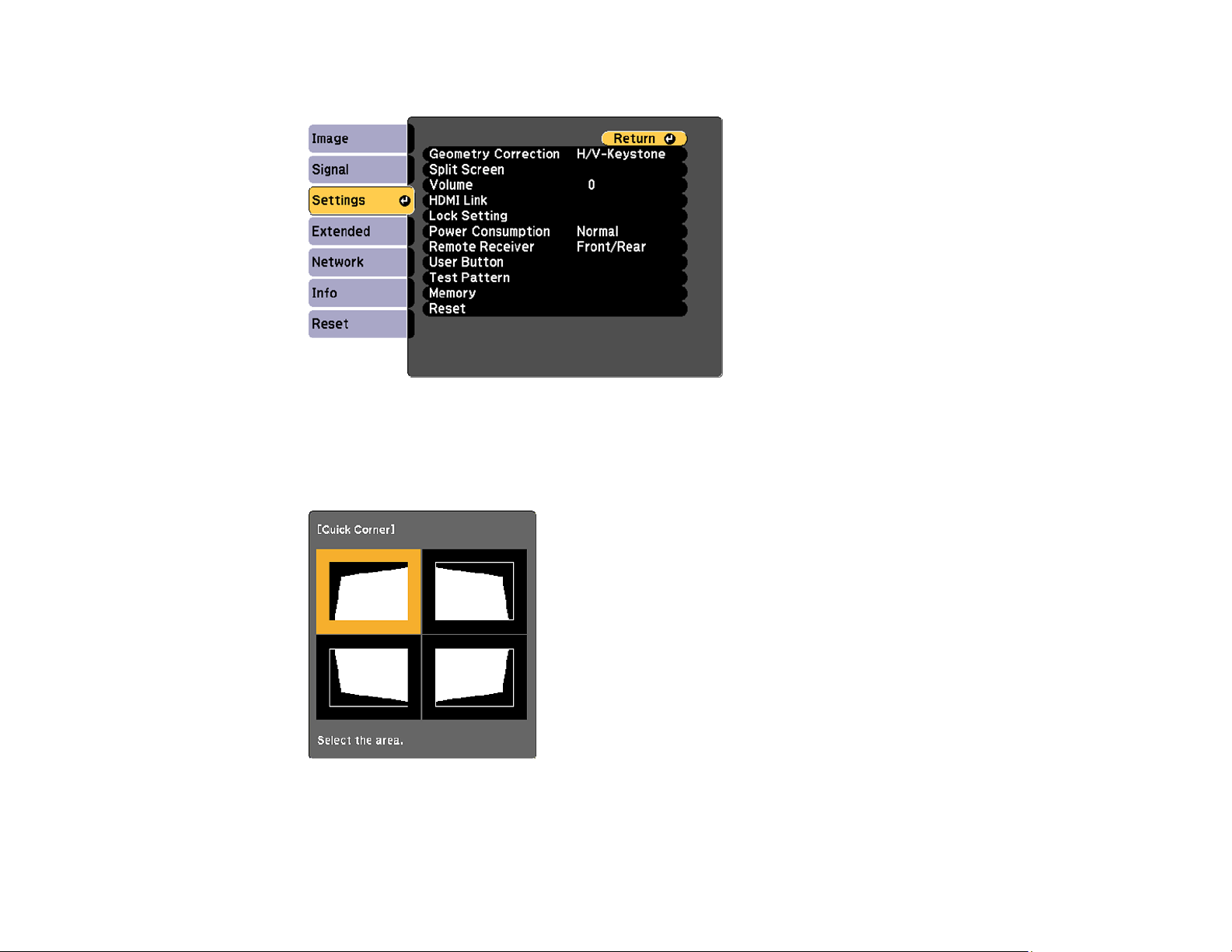
3. Select the Settings menu and press Enter.
4. Select the Geometry Correction setting and press Enter.
5. Select the Quick Corner setting and press Enter. Then press Enter again.
You see the Quick Corner adjustment screen:
Note: To reset your adjustments, press and hold the Esc button for at least 2 seconds to display a
reset screen. Then select Yes.
97
Page 98

6. Use the arrow buttons on the projector or the remote control to select the corner of the image you
want to adjust. Then press Enter.
7. Press the arrow buttons to adjust the image shape as necessary.
8. When you are finished, press Esc.
Parent topic: Image Shape
Related references
Projector Feature Settings - Settings Menu
Correcting Image Shape with Arc Correction
You can use the projector's Arc Correction setting to adjust the curve or arc of the sides of your image.
Note: You cannot combine Arc Correction with other image shape correction methods.
1. Turn on the projector and display an image.
Note: You can display a pattern to aid in adjusting the projected image using the Settings menu.
Note: You can also display a pattern to aid in adjusting the projected image using the Test Pattern
button on the remote control.
2. Press the Menu button.
3. Select the Settings menu and press Enter.
98
Page 99

4. Select the Geometry Correction setting and press Enter.
5. Select the Arc Correction setting and press Enter. Then press Enter again.
You see the Arc Correction adjustment screen.
Note: To reset your adjustments, press the Esc button for at least 2 seconds to display a reset
screen, and select Yes.
6. Use the arrow buttons on the projector or the remote control to select the corner or side of the image
you want to adjust. Then press Enter.
7. Press the arrow buttons to adjust the image shape as necessary.
8. When you are finished, press Esc.
Parent topic: Image Shape
Related references
Projector Feature Settings - Settings Menu
Selecting an Image Source
If you connected multiple image sources to the projector, such as a computer and DVD player, you may
want to switch from one image source to the other.
Note: If the Auto Source Search setting in the Extended menu is enabled, the projector automatically
switches to another detected image source if the signal to the current image source is lost.
99
Page 100

1. Make sure the connected image source you want to use is turned on.
2. For video image sources, insert a DVD or other video media and press its play button, if necessary.
3. Do one of the following:
• Press the Search button on the remote control or the Source Search button on the projector until
you see the image from the source you want.
• Press the button for the source you want on the remote control.
1 HDMI1 port source
2 HDMI2 port source
100
