Page 1
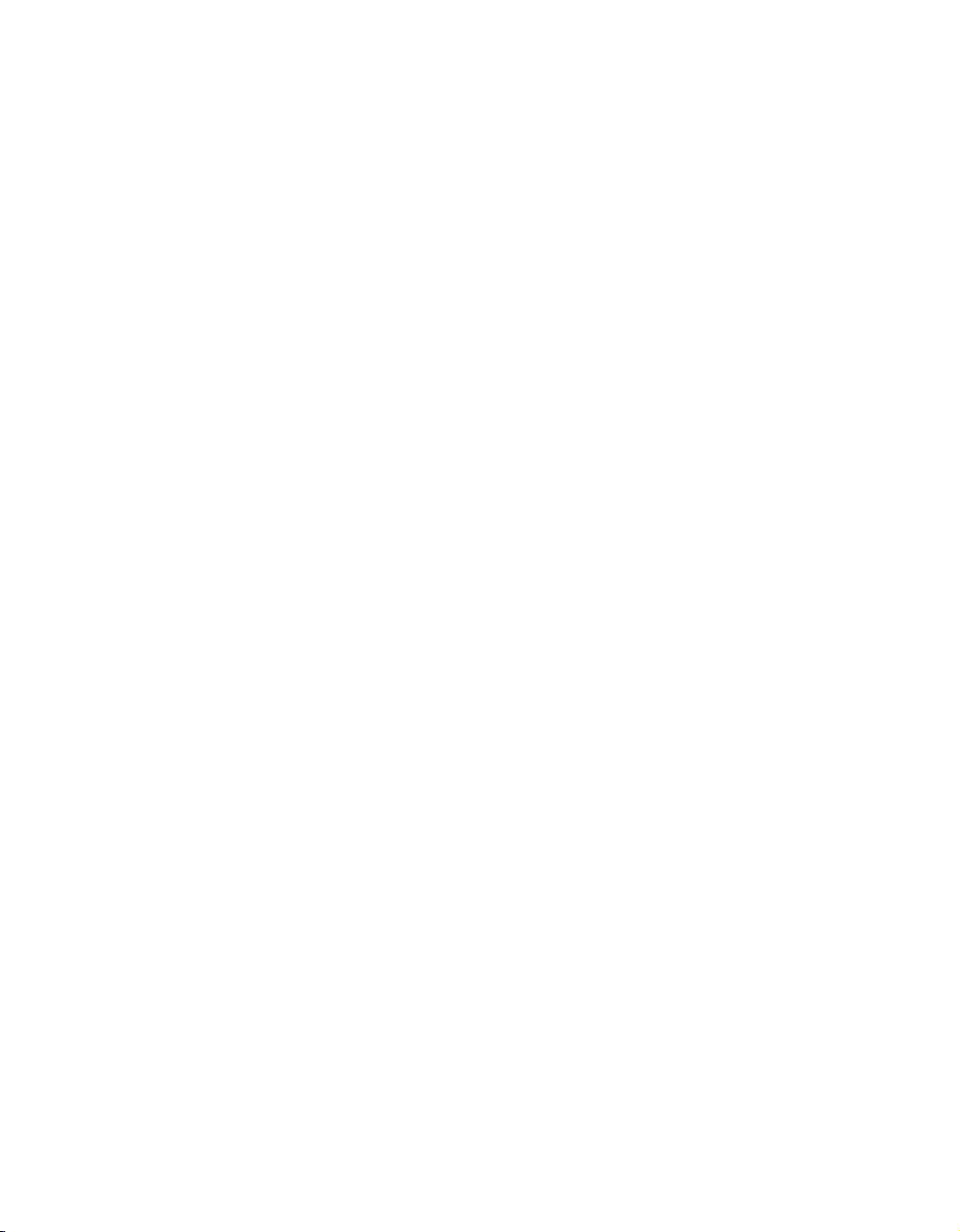
EPSON® PowerLite® 503c/713c
Multimedia Projector
User’s Guide
Page 2
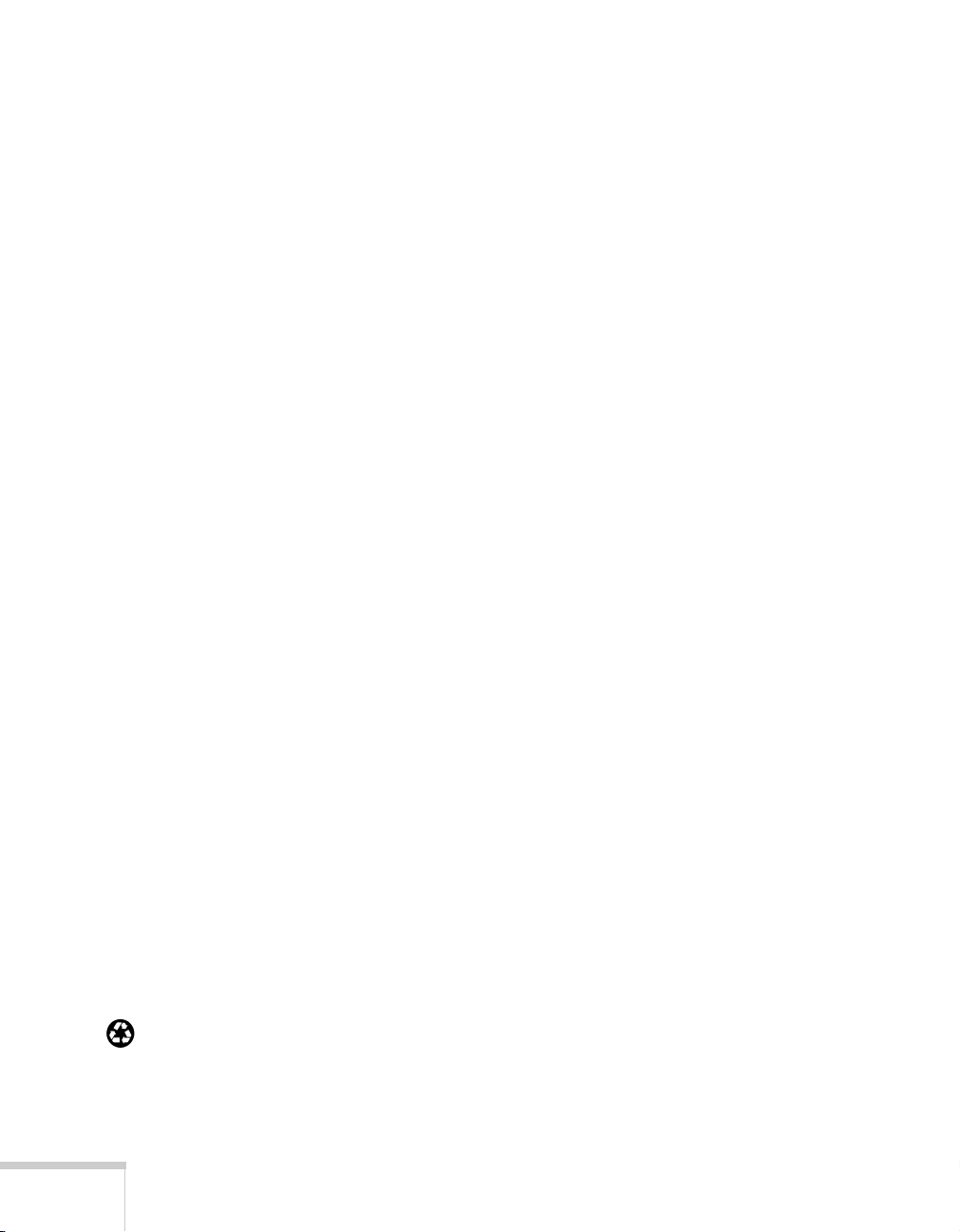
Important Safety Information
WARNING: Never look into the projector lens when the lamp is turned on; the bright light can damage your eyes.
Never let children look into the lens when it is on. Never open any cover on the projector, except the lamp and
filter covers. Dangerous electrical voltages inside the projector can severely injure you. Except as specifically
explained in this
personnel.
WARNING: The projector and its accessories come packaged in plastic bags. Keep plastic bags away from small
children to avoid any risk of suffocation.
Caution: When you replace the lamp, never touch the new lamp with your bare hands; the invisible residue left by
the oil on your hands may shorten the lamp life. Use a cloth or glove to handle the new lamp.
User’s Guide
, do not attempt to service this product yourself. Refer all servicing to qualified service
Copyright Notice
All rights reserved. No part of this publication may be reproduced, stored in a retrieval system, or transmitted in
any form or by any means, electronic, mechanical, photocopying, recording, or otherwise, without the prior
written permission of SEIKO EPSON CORPORATION. The information contained herein is designed only for
use with this EPSON product. EPSON is not responsible for any use of this information as applied to other
products.
Neither SEIKO EPSON CORPORATION nor its affiliates shall be liable to the purchaser of this product or third
parties for damages, losses, costs, or expenses incurred by purchaser or third parties as a result of: accident, misuse,
or abuse of this product or unauthorized modifications, repairs, or alterations to this product, or (excluding the
U.S.) failure to strictly comply with SEIKO EPSON CORPORATION’s operating and maintenance instructions.
SEIKO EPSON CORPORATION shall not be liable for any damages or problems arising from the use of any
options or any consumable products other than those designated as Original EPSON Products or EPSON
Approved Products by SEIKO EPSON CORPORATION.
EPSON is a registered trademark of SEIKO EPSON CORPORATION.
EPSON Connection, EPSON Store, and EPSON Extra Care are service marks; SizeWise is a trademark; and
PrivateLine, Presenters Club, and PowerLite are registered trademarks of Epson America, Inc.
General Notice: Other product names used herein are for identification purposes only and may be trademarks of
their respective owners. EPSON disclaims any and all rights in those marks.
Printed on recycled paper
Printed in the U.S.A. CPD-12796
Copyright © 2001 by Epson America, Inc. 8/01
ii
Page 3
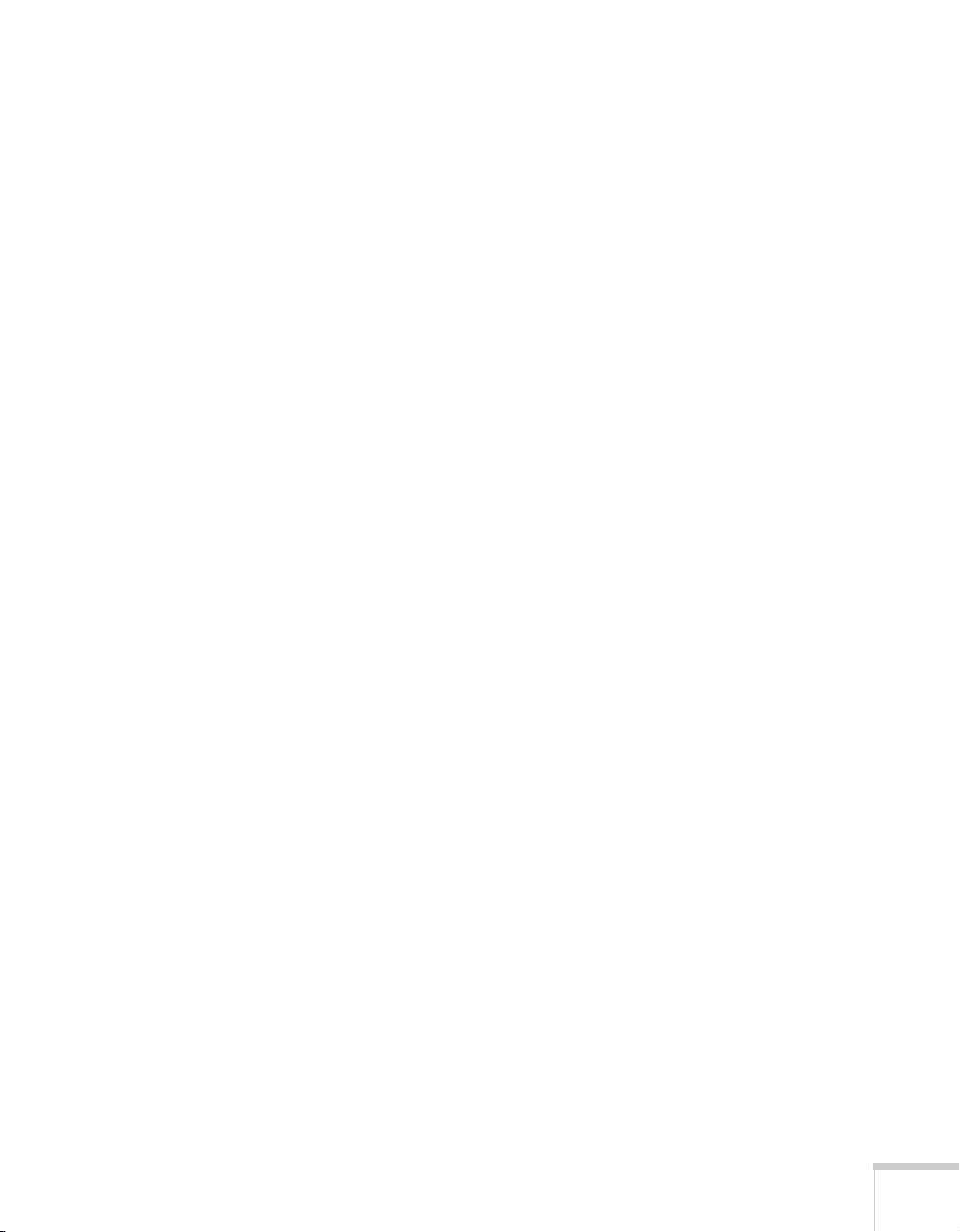
Contents
C
1
Welcome
Getting the Most from Your Projector . . . . . . . . . . . . . . . . . 2
Using Your Documentation . . . . . . . . . . . . . . . . . . . . . . . . . 3
Reading This Manual Online . . . . . . . . . . . . . . . . . . . . . 3
Getting More Information . . . . . . . . . . . . . . . . . . . . . . . 4
Registration and Warranty . . . . . . . . . . . . . . . . . . . . . . . . . . . 5
Unpacking the Projector . . . . . . . . . . . . . . . . . . . . . . . . . . . . 6
Additional Components . . . . . . . . . . . . . . . . . . . . . . . . . 7
Optional Accessories . . . . . . . . . . . . . . . . . . . . . . . . . . . . 8
Setting Up the Projector
Positioning the Projector . . . . . . . . . . . . . . . . . . . . . . . . . . . 10
Connecting to a Laptop Computer . . . . . . . . . . . . . . . . . . . 12
Connecting the Computer Cable . . . . . . . . . . . . . . . . . 12
Connecting the Cable for Remote Mouse Control . . . . 13
Amplifying Computer Audio . . . . . . . . . . . . . . . . . . . . 14
Connecting to Video Sources . . . . . . . . . . . . . . . . . . . . . . . 15
Connecting the RCA A/V Cable . . . . . . . . . . . . . . . . . . 15
Connecting S-Video . . . . . . . . . . . . . . . . . . . . . . . . . . . 16
. . . . . . . . . . . . . . . . . . . . . . . . . . . . . . . . . . . . . 1
. . . . . . . . . . . . . . . . . . . . . 9
iii
Page 4
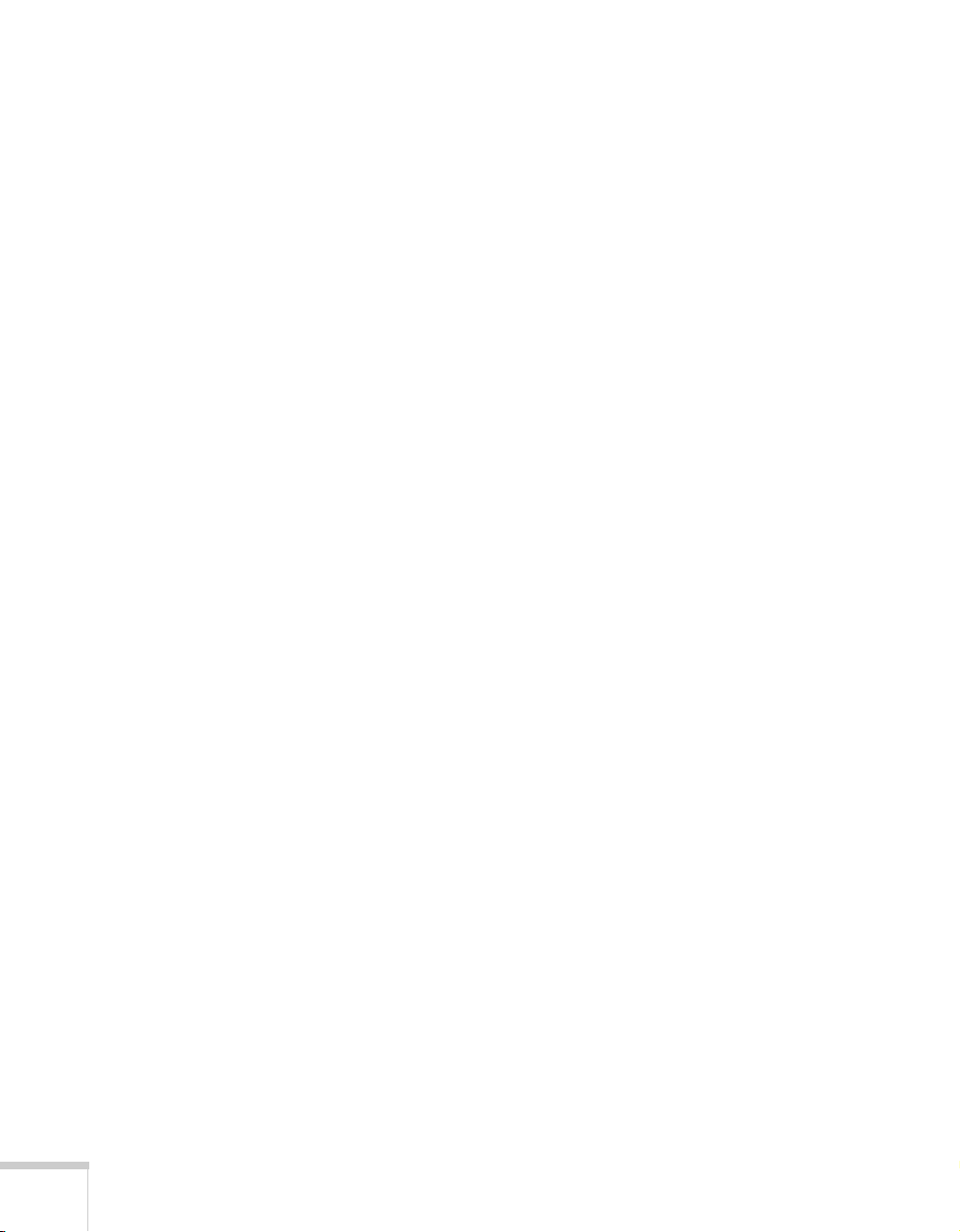
2
Using the Projector
Turning On Your Equipment . . . . . . . . . . . . . . . . . . . . . . . 18
Turning On the Projector . . . . . . . . . . . . . . . . . . . . . . . 18
What To Do If You See a Blank Screen . . . . . . . . . . . . 20
Adjusting the Image . . . . . . . . . . . . . . . . . . . . . . . . . . . . . . 22
Focusing and Zooming Your Image . . . . . . . . . . . . . . . 23
Adjusting the Height of Your Image . . . . . . . . . . . . . . . 23
Adjusting the Image Shape . . . . . . . . . . . . . . . . . . . . . . 24
Shutting Down the Projector . . . . . . . . . . . . . . . . . . . . . . . . 25
. . . . . . . . . . . . . . . . . . . . . . . . . 17
3
Using the Remote Control
Turning On and Using the Remote Control . . . . . . . . . . . . 28
Installing Batteries . . . . . . . . . . . . . . . . . . . . . . . . . . . . 28
Turning On the Remote Control . . . . . . . . . . . . . . . . . 28
Using the Remote Control . . . . . . . . . . . . . . . . . . . . . . 29
Controlling the Picture and Sound . . . . . . . . . . . . . . . . . . . 30
Switching Between Picture Sources . . . . . . . . . . . . . . . . 30
Adjusting the Volume . . . . . . . . . . . . . . . . . . . . . . . . . . 30
Turning Off the Picture and Sound . . . . . . . . . . . . . . . 31
Stopping Action . . . . . . . . . . . . . . . . . . . . . . . . . . . . . . 31
Zooming Your Image . . . . . . . . . . . . . . . . . . . . . . . . . . 31
Resizing the Image . . . . . . . . . . . . . . . . . . . . . . . . . . . . 32
Displaying Picture-in-Picture Video . . . . . . . . . . . . . . . 32
Highlighting Your Presentation . . . . . . . . . . . . . . . . . . . . . . 33
Using the Pointer . . . . . . . . . . . . . . . . . . . . . . . . . . . . . 34
Using Box Highlights . . . . . . . . . . . . . . . . . . . . . . . . . . 34
Drawing Horizontal and Vertical Lines . . . . . . . . . . . . . 35
Drawing Freehand Lines . . . . . . . . . . . . . . . . . . . . . . . . 35
Using the Remote Control as a Wireless Mouse . . . . . . . . . 36
. . . . . . . . . . . . . . . . . . 27
iv
Page 5
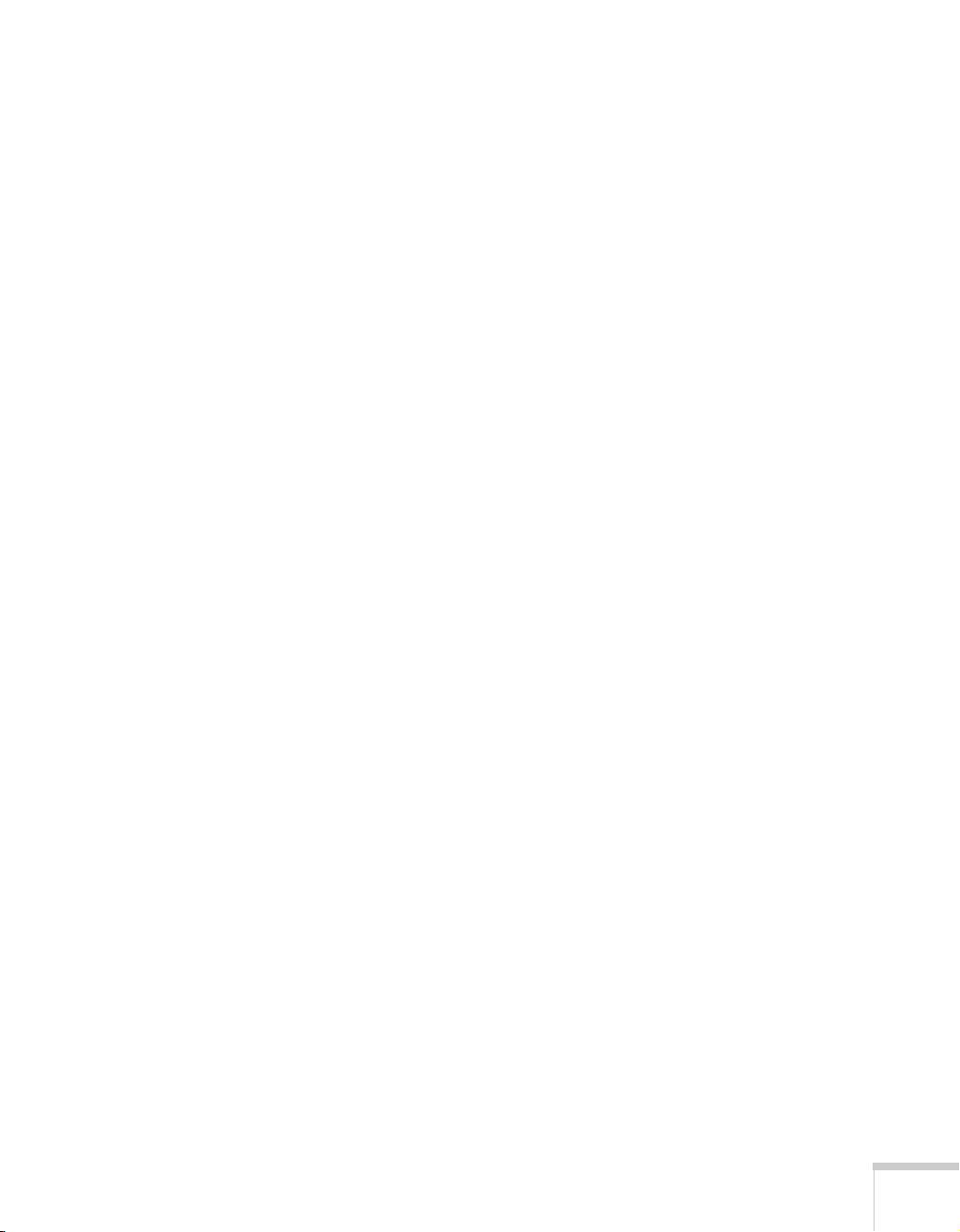
4
Fine-tuning the Projector
Using the Projector’s Menu System . . . . . . . . . . . . . . . . . . . 38
Changing Menu Settings . . . . . . . . . . . . . . . . . . . . . . . 39
Adjusting the Image . . . . . . . . . . . . . . . . . . . . . . . . . . . . . . 40
Repositioning the Image . . . . . . . . . . . . . . . . . . . . . . . . 40
Adjusting Image Appearance . . . . . . . . . . . . . . . . . . . . 41
Adjusting the Sound . . . . . . . . . . . . . . . . . . . . . . . . . . . . . . 42
Customizing the Highlighting Tools . . . . . . . . . . . . . . . . . . 43
Creating Your Own Startup Screen . . . . . . . . . . . . . . . . . . . 44
Capturing the Image . . . . . . . . . . . . . . . . . . . . . . . . . . 44
Selecting When the Image Displays . . . . . . . . . . . . . . . 45
Customizing Projector Features . . . . . . . . . . . . . . . . . . . . . 46
Setting Advanced Features . . . . . . . . . . . . . . . . . . . . . . 48
Viewing Lamp Usage and Other Information . . . . . . . . . . . 49
Restoring the Default Settings . . . . . . . . . . . . . . . . . . . . . . . 50
. . . . . . . . . . . . . . . . . . . 37
5
6
Maintaining and Transporting
the Projector
Cleaning the Lens . . . . . . . . . . . . . . . . . . . . . . . . . . . . . . . 52
Cleaning the Projector Case . . . . . . . . . . . . . . . . . . . . . . . . 52
Cleaning and Replacing the Air Filter . . . . . . . . . . . . . . . . . 53
Replacing the Lamp . . . . . . . . . . . . . . . . . . . . . . . . . . . . . . 54
Transporting the Projector . . . . . . . . . . . . . . . . . . . . . . . . . 56
Solving Problems
Using On-Screen Help . . . . . . . . . . . . . . . . . . . . . . . . . . . . 58
What To Do When the Lights Flash . . . . . . . . . . . . . . . . . . 59
Solving Problems with the Image or Sound . . . . . . . . . . . . . 62
Solving Problems with the Remote Control . . . . . . . . . . . . 68
Where To Get Help . . . . . . . . . . . . . . . . . . . . . . . . . . . . . . 69
Telephone Support Services . . . . . . . . . . . . . . . . . . . . . 69
. . . . . . . . . . . . . . . . . . . . . . . . . . . . . . . . 51
. . . . . . . . . . . . . . . . . . . . . . . . . . . . 57
v
Page 6
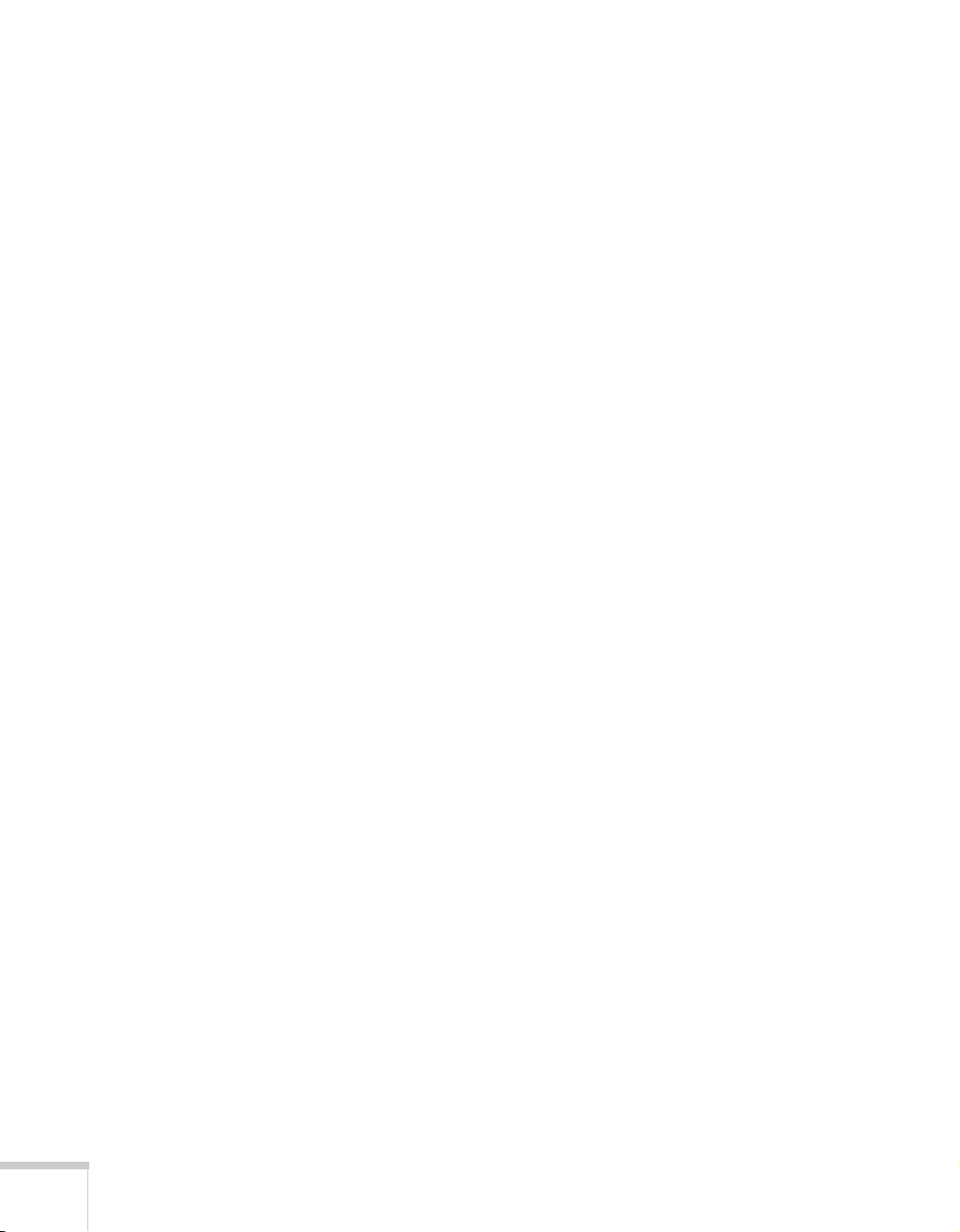
A
Appendix A: Connecting to Additional
B
Equipment
Installing the Projector . . . . . . . . . . . . . . . . . . . . . . . . . . . . 72
Connecting to an External Audio System . . . . . . . . . . . 72
Connecting to a PC Desktop Computer . . . . . . . . . . . . . . . 73
Connecting the Computer Cable . . . . . . . . . . . . . . . . . 74
Connecting the Mouse Cable . . . . . . . . . . . . . . . . . . . . 75
Connecting the Audio Cable . . . . . . . . . . . . . . . . . . . . . 76
Connecting to a Desktop Macintosh . . . . . . . . . . . . . . . . . . 77
Connecting the Computer Cable . . . . . . . . . . . . . . . . . 77
Connecting the Mouse Cable . . . . . . . . . . . . . . . . . . . . 78
Connecting the Audio Cable . . . . . . . . . . . . . . . . . . . . . 79
Connecting to a High-End Workstation . . . . . . . . . . . . . . . 79
Appendix B: Notices
Important Safety Instructions . . . . . . . . . . . . . . . . . . . . . . . 81
Remote Control Information . . . . . . . . . . . . . . . . . . . . . . . 83
Declaration of Conformity . . . . . . . . . . . . . . . . . . . . . . . . . 84
FCC Compliance Statement . . . . . . . . . . . . . . . . . . . . . . . . 85
Warranty . . . . . . . . . . . . . . . . . . . . . . . . . . . . . . . . . . . . . . . 86
. . . . . . . . . . . . . . . . . . . . . . . . . . . . . . . . . . 71
. . . . . . . . . . . . . . . . . . . . . . . . 81
vi
C
Appendix C: Technical Specifications
General . . . . . . . . . . . . . . . . . . . . . . . . . . . . . . . . . . . . . . . . 89
Projection Lamp . . . . . . . . . . . . . . . . . . . . . . . . . . . . . . . . . 90
Remote Control . . . . . . . . . . . . . . . . . . . . . . . . . . . . . . . . . 90
Mouse Compatibility . . . . . . . . . . . . . . . . . . . . . . . . . . . . . 90
Dimensions . . . . . . . . . . . . . . . . . . . . . . . . . . . . . . . . . . . . . 90
Electrical . . . . . . . . . . . . . . . . . . . . . . . . . . . . . . . . . . . . . . . 90
Environmental . . . . . . . . . . . . . . . . . . . . . . . . . . . . . . . . . . . 91
Safety . . . . . . . . . . . . . . . . . . . . . . . . . . . . . . . . . . . . . . . . . 91
Compatible Video Formats . . . . . . . . . . . . . . . . . . . . . . . . . 92
Computer Video Port Pin Assignments . . . . . . . . . . . . . . . . 94
Index
. . . . . . . . . . . . . . . . . . . . . . . . . . . . . . . . . . . . . . . . 95
. . . . . . 89
Page 7
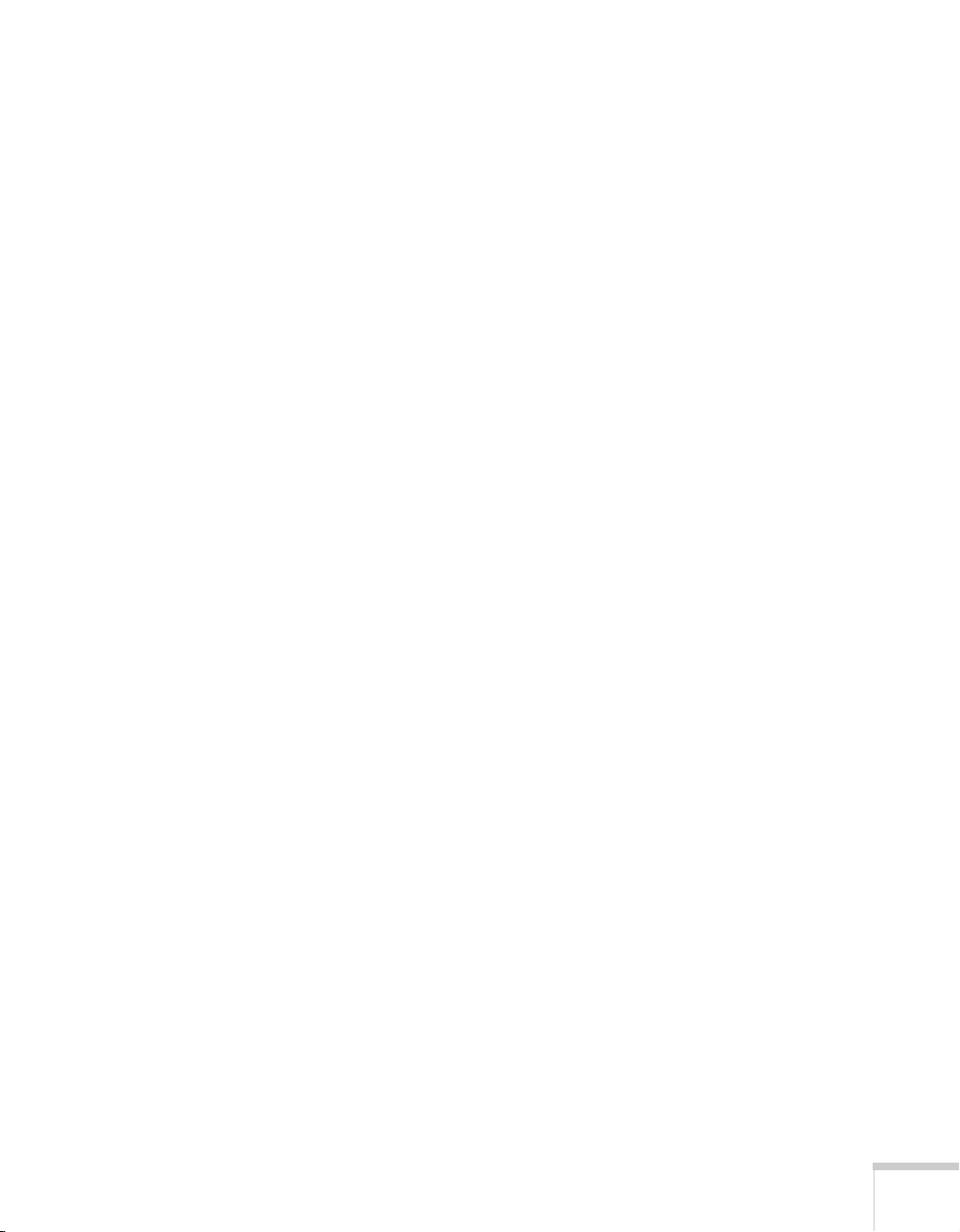
-
Welcome
W
T
he EPSON® PowerLite® 503c/713c are super-portable projectors
that offer up to 1200 ANSI lumens of brightness. From boardrooms
to auditoriums, your full-color presentations and videos will be bright
and visible even in ordinary room lighting.
Images are displayed at a resolution of 1024 × 768 pixels (PowerLite
713c) or 800 × 600 pixels (PowerLite 503c). Three 0.9-inch LCDs
provide a 400:1 contrast ratio for incredibly vivid images and clear
text. Support for S-video contributes to theater-quality performance.
With EPSON’s patented SizeWise
supports computer displays ranging from VGA through UXGA
(PowerLite 713c) and from VGA through SXGA (PowerLite 503c).
You can connect the projector to a wide range of computers, including
®
IBM
compatible PCs and laptops, Apple® Macintosh,® Power
Macintosh
computers, many iMac
workstations such as the Sun
™
series (including G3 and G4 systems), PowerBook®
™
technology, the projector
™
and iBook™ series systems, and high-end
®
SPARCstation.
™
You can use any of the following video sources: VCR, DVD player,
camcorder, digital camera, or laser disc player, supporting NTSC,
PAL, or SECAM video.
Welcome
1
Page 8
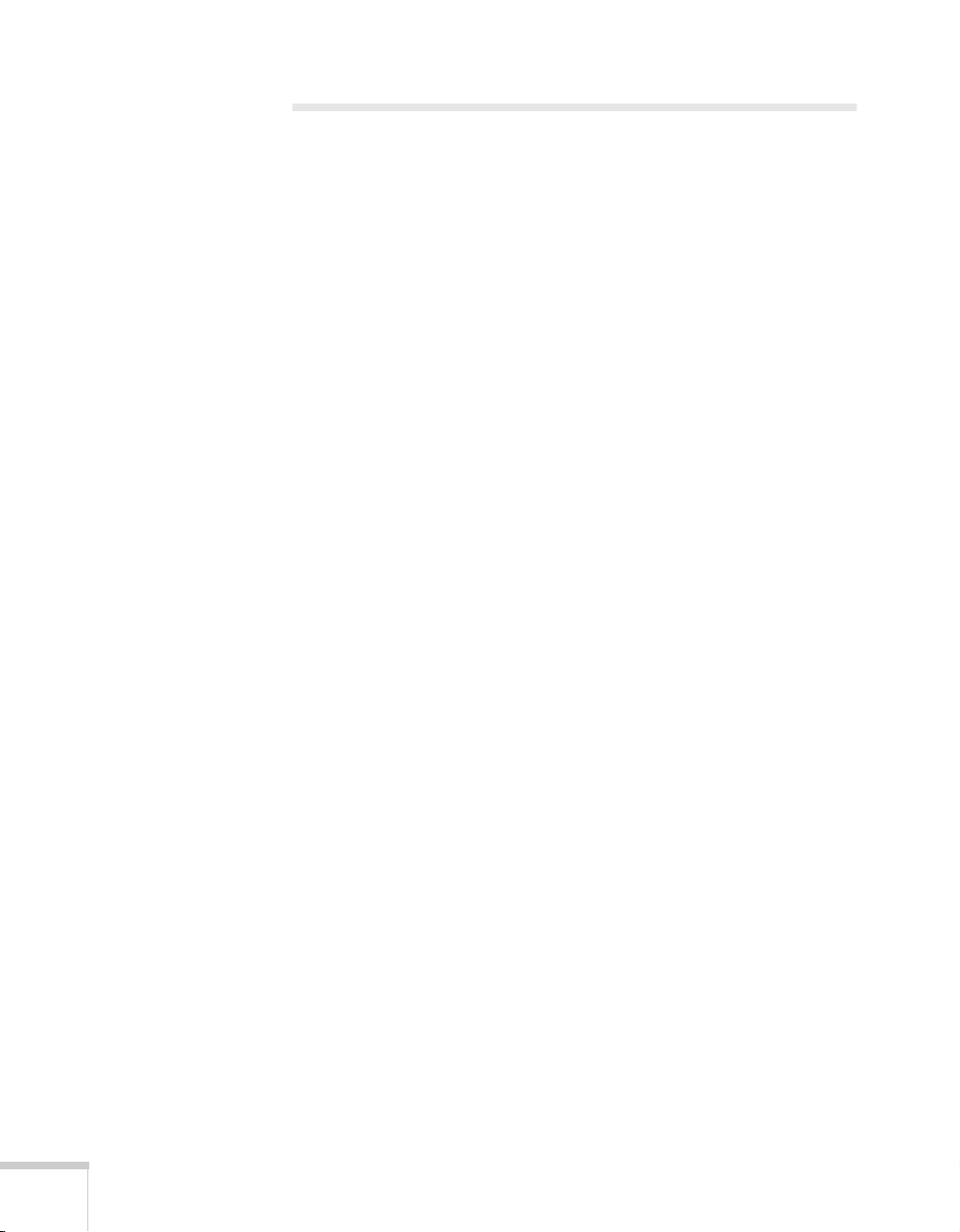
Getting the Most from Your Projector
Depending on your presentation, you can take advantage of any or all
of these options:
Connecting to a laptop or other computer
■
If you want to connect to a PC laptop or Macintosh PowerBook
or iBook, see page 12. To connect to a desktop computer or
workstation, see Appendix A.
Connecting to video sources
■
You can connect a DVD player, VCR, camcorder, laser disc
player, digital camera, or any other video source to your projector.
You can connect both computer and video sources at the same
time and easily switch between them. See page 15 for instructions.
Using the remote control
■
The remote control lets you switch from computer to video
source, with access to picture-in-picture, pointer, zoom, and
many other projector features. For details, see Chapter 3.
By connecting an additional cable, you can also use the remote
control as a wireless mouse. This lets you click through
computer-based presentations (such as PowerPoint
30 feet away. For more information, see page 36.
®
) from up to
2
Welcome
Including sound in your presentation
■
If your presentation includes sound, you can connect an audio
cable to use the projector’s built-in stereo speakers. For details, see
page 14 (for laptops) or Appendix A (for other systems).
You can also connect external speakers or a public address system
to the projector’s
Audio Out
port; see page 72.
Page 9
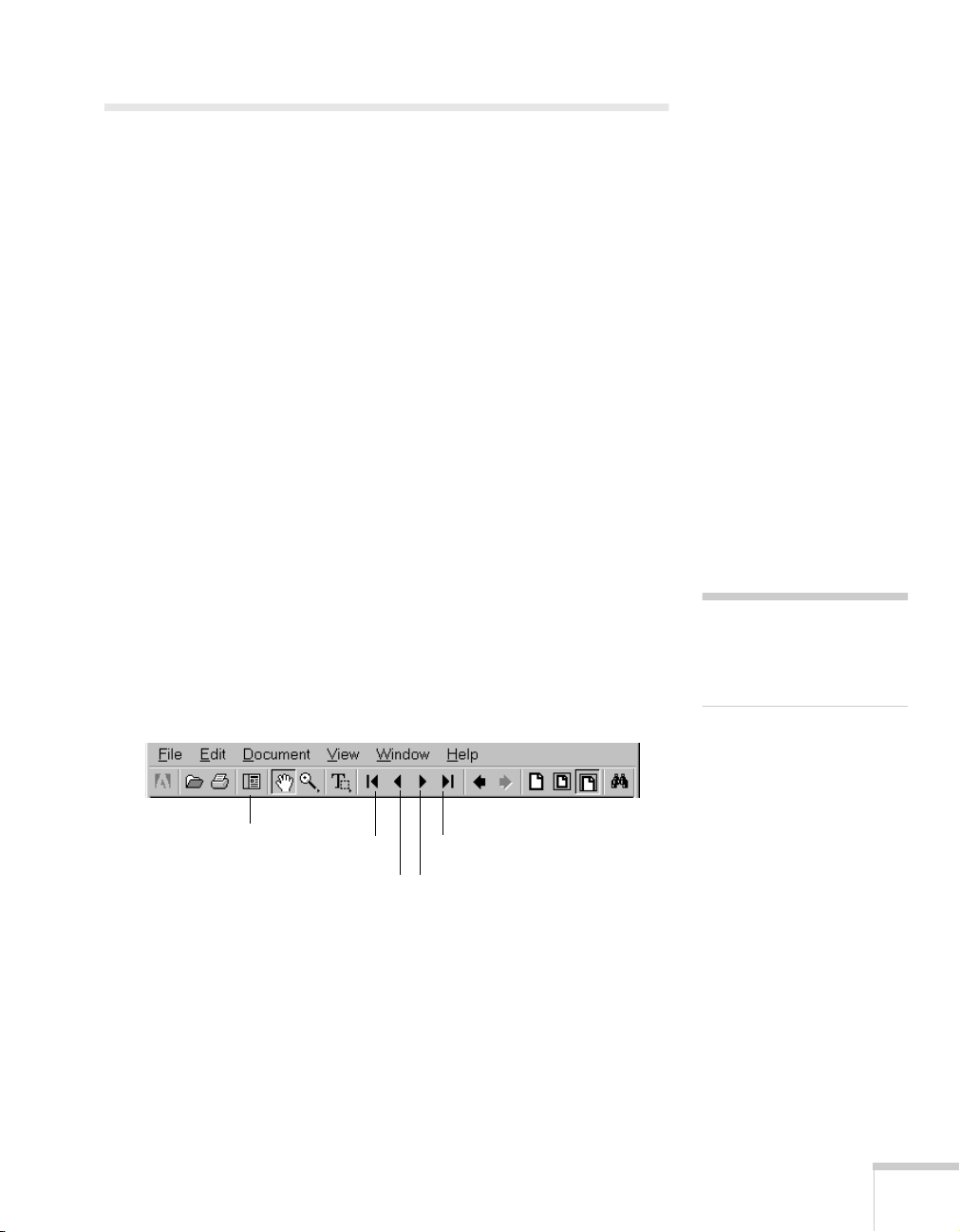
Using Your Documentation
To connect the projector to your laptop and get your presentation
running fast, see the Quick Setup sheet that came in your Owner’s Kit.
This book contains all the information you need to set up and use
your projector. Please follow these guidelines as you read through it:
■
Warnings must be followed carefully to avoid bodily injury.
■
Cautions must be observed to avoid damage to your equipment.
■
Notes contain important information about your projector.
Reading This Manual Online
Your PowerLite 503c/713c CD-ROM includes an electronic copy of
this manual. You may find it convenient to copy it onto your laptop’s
hard drive so it’s always with you—for example, when taking your
presentation on the road.
To view your electronic manual, you need to use Adobe
Reader. Just insert the PowerLite CD-ROM in your CD-ROM drive,
select the
Guide
Install/View User’s Guide
View User’s Guide
or
button and click
.
When you open the manual, you see this toolbar:
®
Acrobat®
Install User’s
note
If you do not have Acrobat
Reader, you can install it
from the CD-ROM.
show navigation
pane
first page
last page
next pageprevious page
You have several ways to navigate through the manual:
■
Click in the table of contents on the left side of the screen to move
quickly to the topic of your choice.
■
Use the arrow buttons in the toolbar or on the vertical scroll bar
on the right side of the screen to move through the manual.
Welcome
3
Page 10
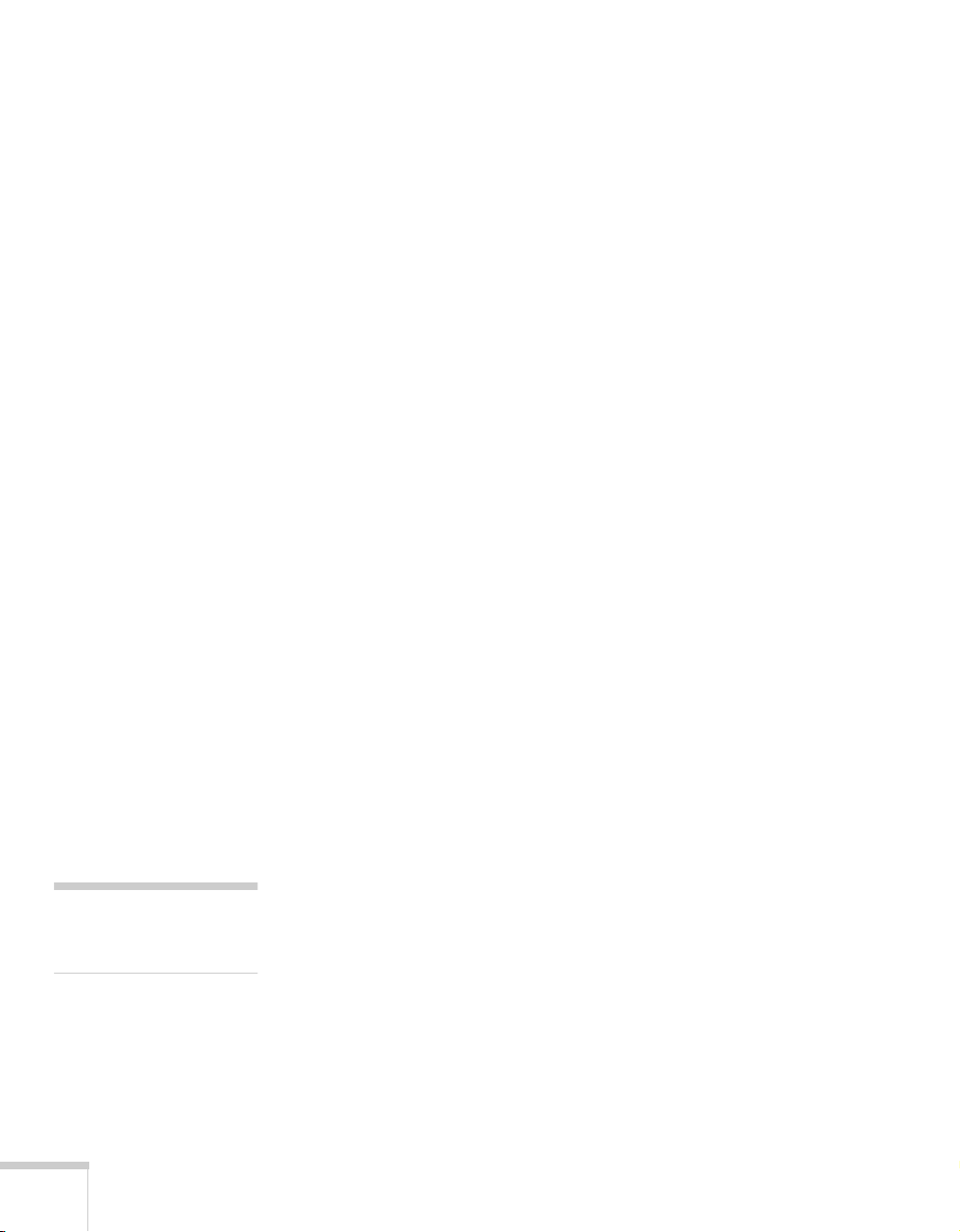
■
If you hold your mouse pointer over text and the hand changes to
an index finger, you can click to jump to a related topic.
For more information, see your Acrobat Reader online guide.
Getting More Information
Need tips on giving presentations? How about quick steps for setting
up your projector? Here’s where you can look for help:
www.presentersonline.com
■
Includes a library of articles covering presentation tips, tricks, and
technology. The site provides templates, clip art and sound clips,
as well as Presenters Services to use on the road. Even more
resources and services are available if you register to join the
Presenters Club
Owner’s Kit envelope
■
Includes your Quick Setup sheet, warranty brochures, CD-ROM,
and EPSON PrivateLine
the envelope and keep the envelope with your projector at all
times.
Quick Setup sheet
■
Gives you all the instructions you need to get your projector set
up and connected to a laptop or PowerBook computer.
®
—and it’s free.
®
Support card. Store this User’s Guide in
note
You don’t need to install any
software to use your projector.
4
Welcome
Built-in help system
■
Provides assistance for common problems. Available from the
Help
button on the projector or the remote control. See page 58
for details.
support.epson.com
■
Download FAQs and e-mail your questions to EPSON support.
CD-ROM
■
The EPSON PowerLite 503c/713c CD-ROM lets you register
electronically and includes the electronic copy of this book as well
as a link to Presenters Online.
Page 11
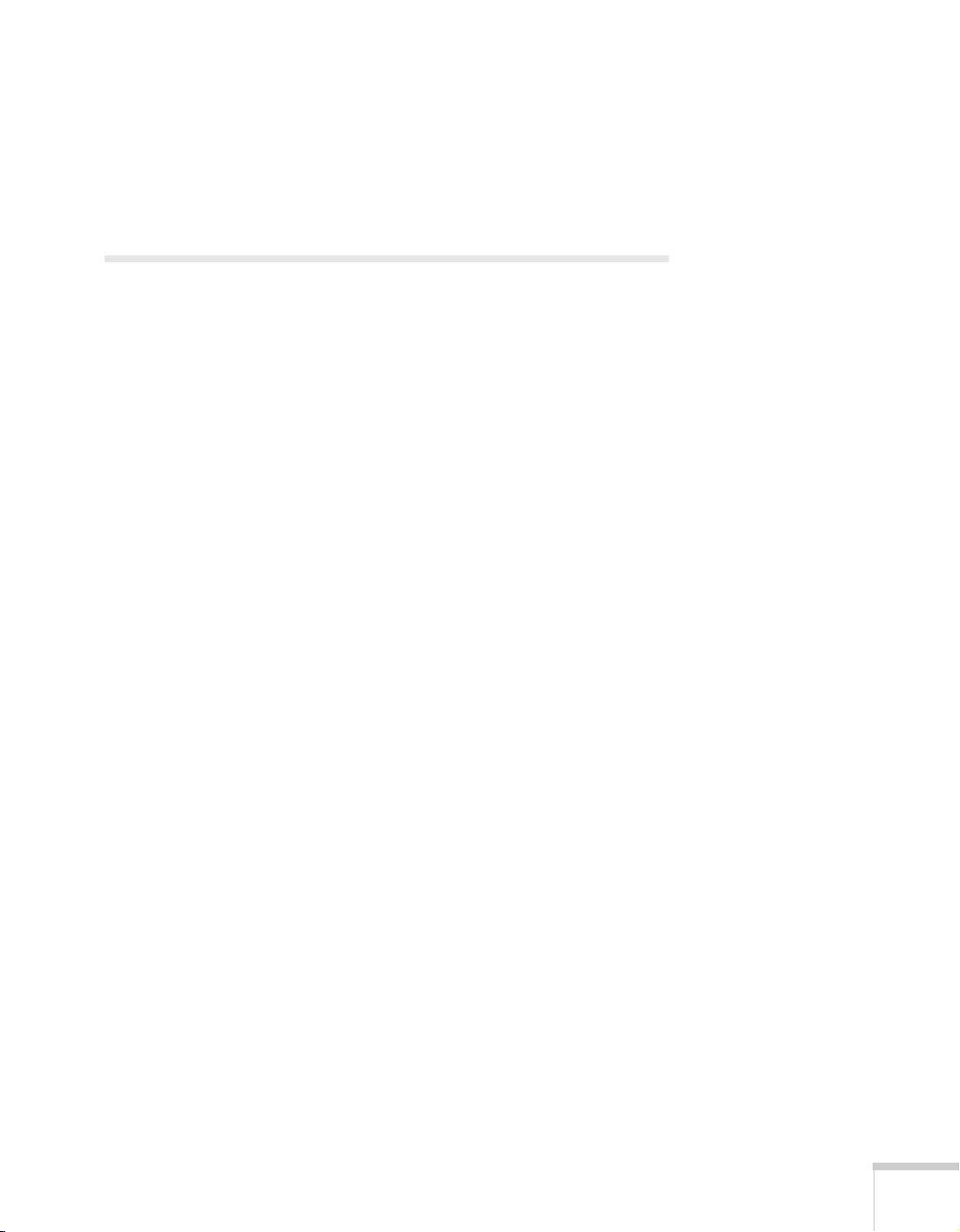
If you still need help after checking this User’s Guide and the sources
listed above, you can use the EPSON PrivateLine Support service to
get help fast. Call (800) 637-7661 and enter the PIN on the card in
your Owner’s Kit.
Registration and Warranty
Your projector comes with a basic carry-in warranty and an
international warranty that let you project with confidence anywhere
in the world. For details, see page 86 and the warranty brochure
included in your Owner’s Kit.
In addition, for customers who register their projectors, EPSON offers
free Extra Care
failure, you won’t have to wait for your unit to be repaired. Instead,
EPSON will ship you a replacement unit anywhere in the United
States or Canada, usually via overnight delivery. See the brochure in
your Owner’s Kit for details.
To register, simply insert the PowerLite 503c/713c CD-ROM in your
computer’s CD-ROM or DVD drive and select
Registering also lets you receive special updates on new accessories,
products, and services. You can register through the Internet, by
e-mail or 800-number modem connection, or by printing out the
form to fax or mail.
SM
Road Service. In the unlikely event of an equipment
Register Online
.
Welcome
5
Page 12
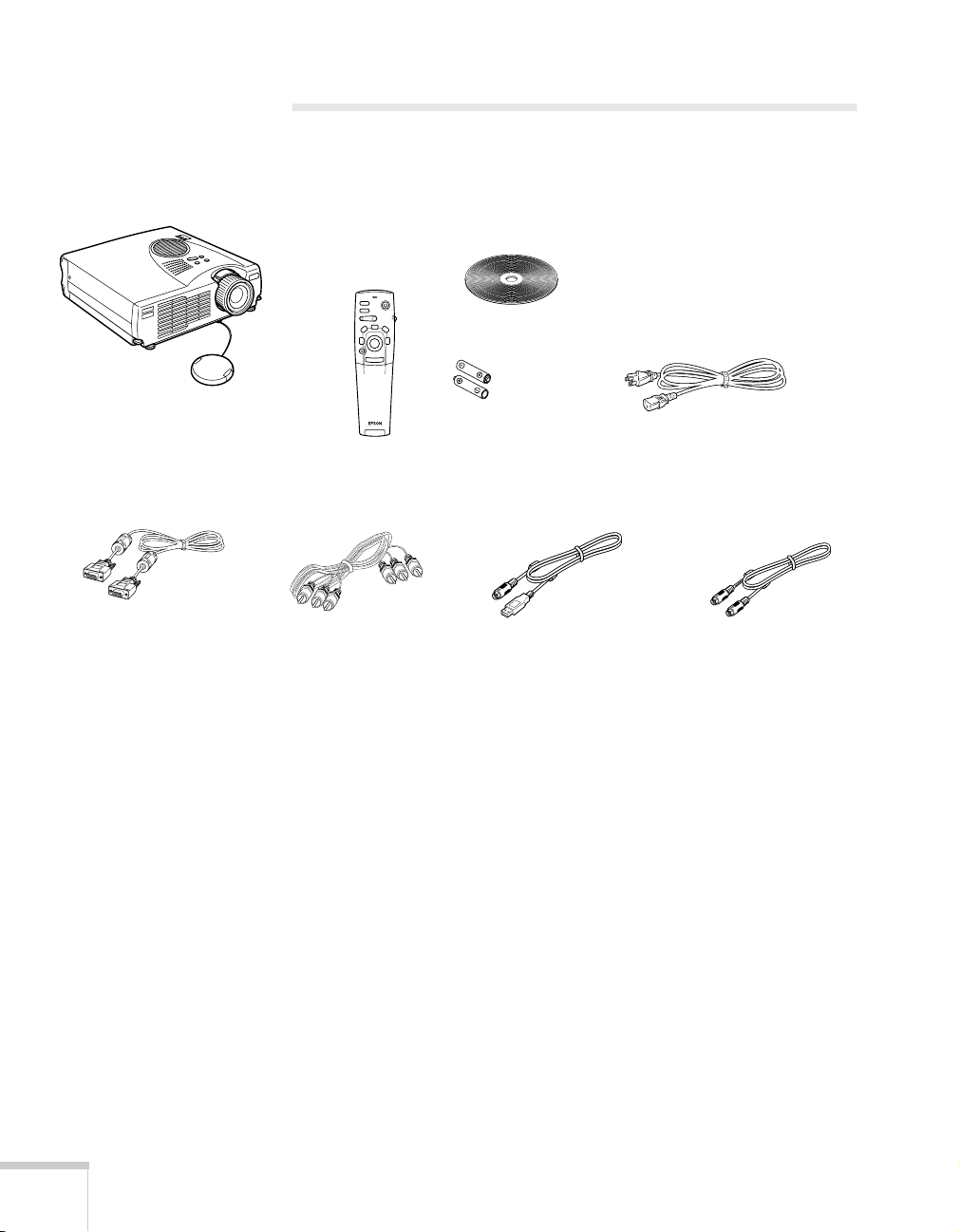
Unpacking the Projector
After unpacking the projector, make sure you have all the parts shown
below:
EPSON PowerLite 503c/713c CD-ROM
Power
Freeze
A/V Mute
R/C ON
E-Zoom
OFF
3
4
2
5
1
Enter
Esc
(not needed to use your projector)
projector
computer cable
batteries
power cord
remote control
PS/2 MOUSE
RCA AV cable
USB mouse cable PS/2® mouse cable
Save all packaging in case you need to ship the projector. Always use
the original packaging (or the equivalent) when you need to send the
projector to another location.
If you are moving the projector by hand, use a carrying case (such as
the optional cases available from EPSON). See page 8 for more
information about cases.
6
Welcome
Page 13
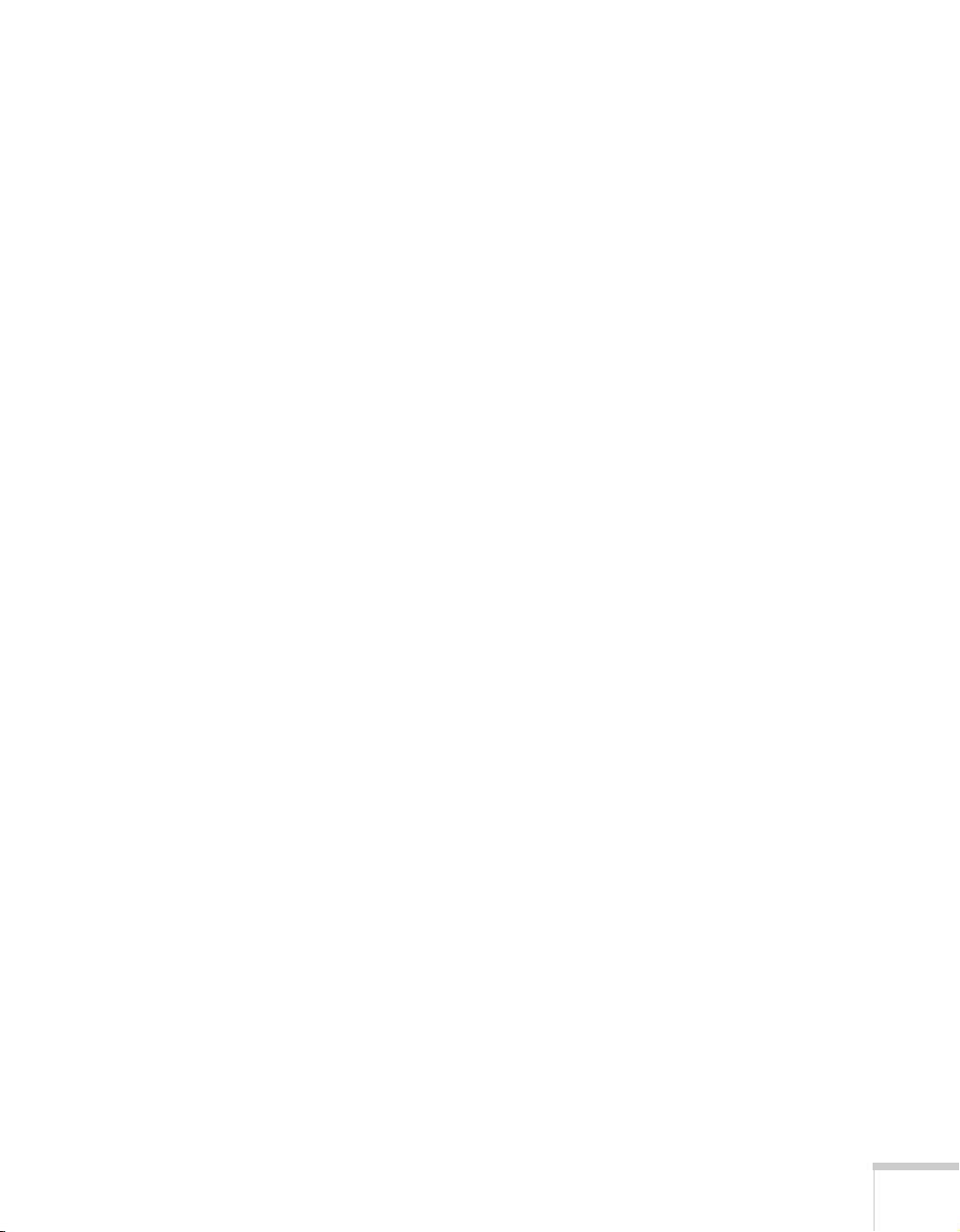
Additional Components
Depending on how you plan to use the projector, you may need
additional components:
■
To receive an S-video signal, you need an S-video cable. (One is
usually provided with your video device.)
■
To amplify your computer’s audio through the projector’s sound
system, you need a computer audio cable (male-to-male 3.5-mm
stereo miniplug cable). See your computer or electronics dealer to
obtain this cable.
■
Some older PowerBooks and Macintosh desktop models may
need the Macintosh adapter set shown on page 77 (available from
EPSON; see page 8). Older iMac systems may need a special
adapter to provide a VGA output port; see your computer dealer.
■
Some systems may need an additional cable to use the remote
control as a wireless mouse. If your Macintosh doesn’t have a USB
port, you’ll need a Macintosh mouse cable. See your projector
dealer to obtain the correct cable.
Welcome
7
Page 14
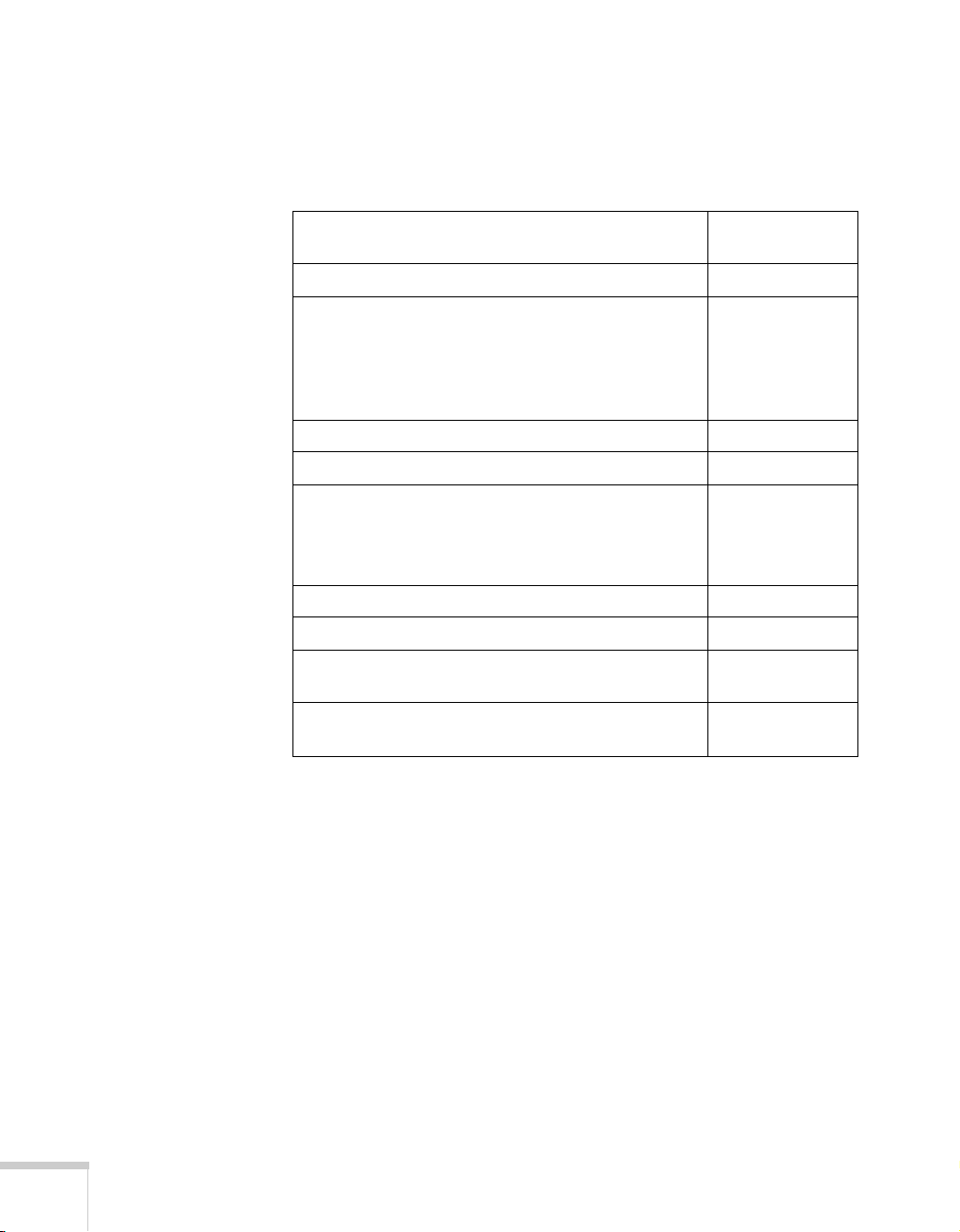
Optional Accessories
To enhance your use of the projector, EPSON provides the following
optional accessories:
Product
Product
Replacement lamp and air filter ELPLP14
number
Soft carrying cases:
Samsonite
Slimline soft shoulder bag
Notebook/projector soft shoulder bag
ATA molded hard shell case
Ceiling mount ELPMB32
Kensington
Portable projection screens:
50-inch screen
60-inch Insta-Theatre screen
80-inch Insta-Theatre screen
Wireless microphone and two satellite speakers ELPCVS1
Presentation audio system ELPPAS1
Macintosh adapter set (includes monitor adapter
and desktop adapter)
VGA to 13W3 video cable (for connecting to certain
high-end workstations)
®
wheeled soft case
®
MicroSaver® security lock ELPSL01
ELPKS35
ELPKS31
ELPKS32
ELPKS30
ELPSC06
ELPSC07
ELPSC08
ELPAP01
ELPKC06
You can purchase these accessories from your dealer or by
calling EPSON at (800) 873-7766; or visit the EPSON Store
at www.epson.com (U.S. sales only). In Canada, please call
(800) 873-7766 for dealer referral.
SM
8
Welcome
Page 15
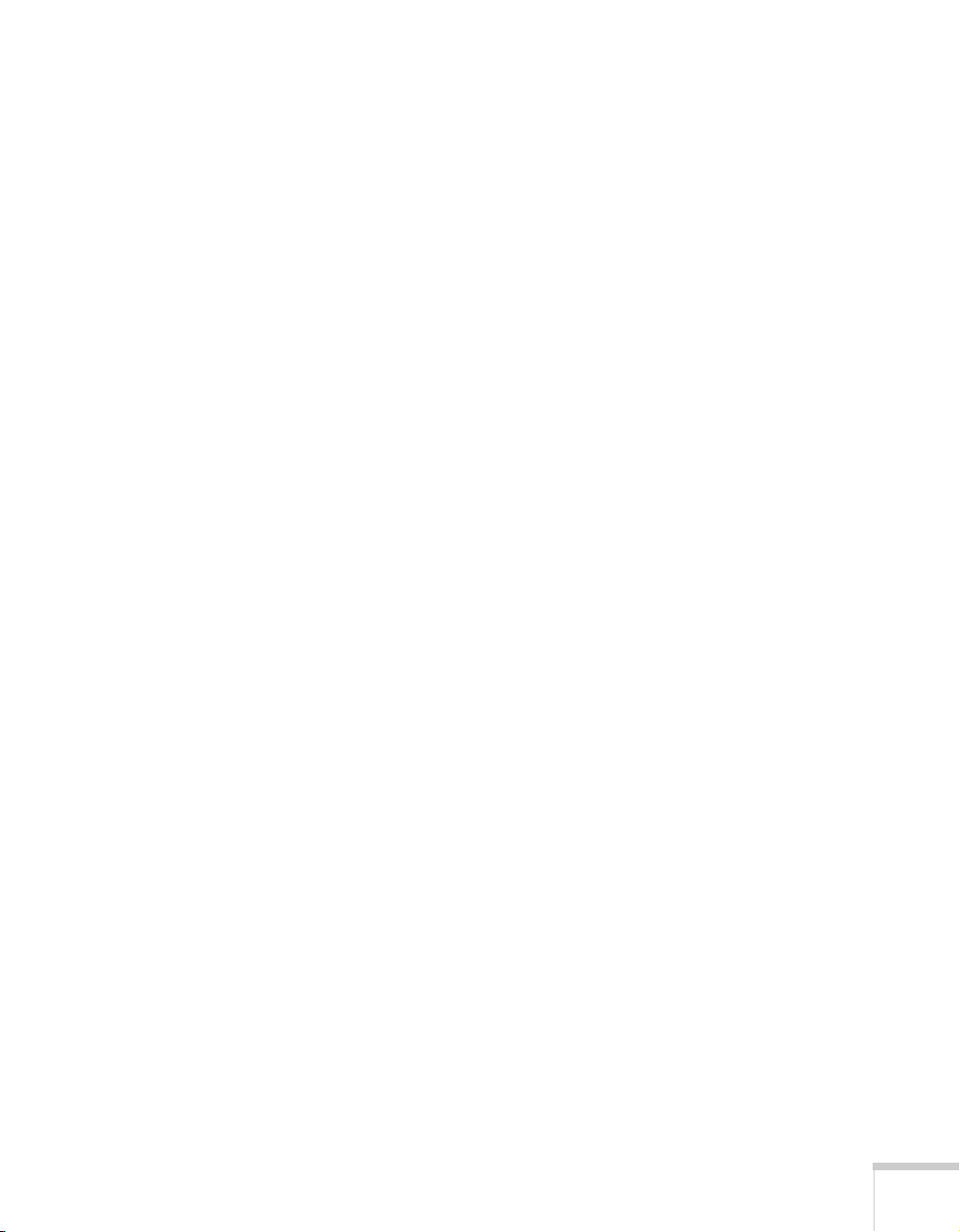
1
Setting Up the Projector
This chapter tells you how to set up the projector and connect it to a
laptop computer or video source. If you need to connect the projector
to a desktop or workstation computer, see Appendix A.
You’ll find instructions for the following in this chapter:
Positioning the projector
■
Connecting to a laptop computer
■
Connecting to video sources
■
Setting Up the Projector
9
Page 16
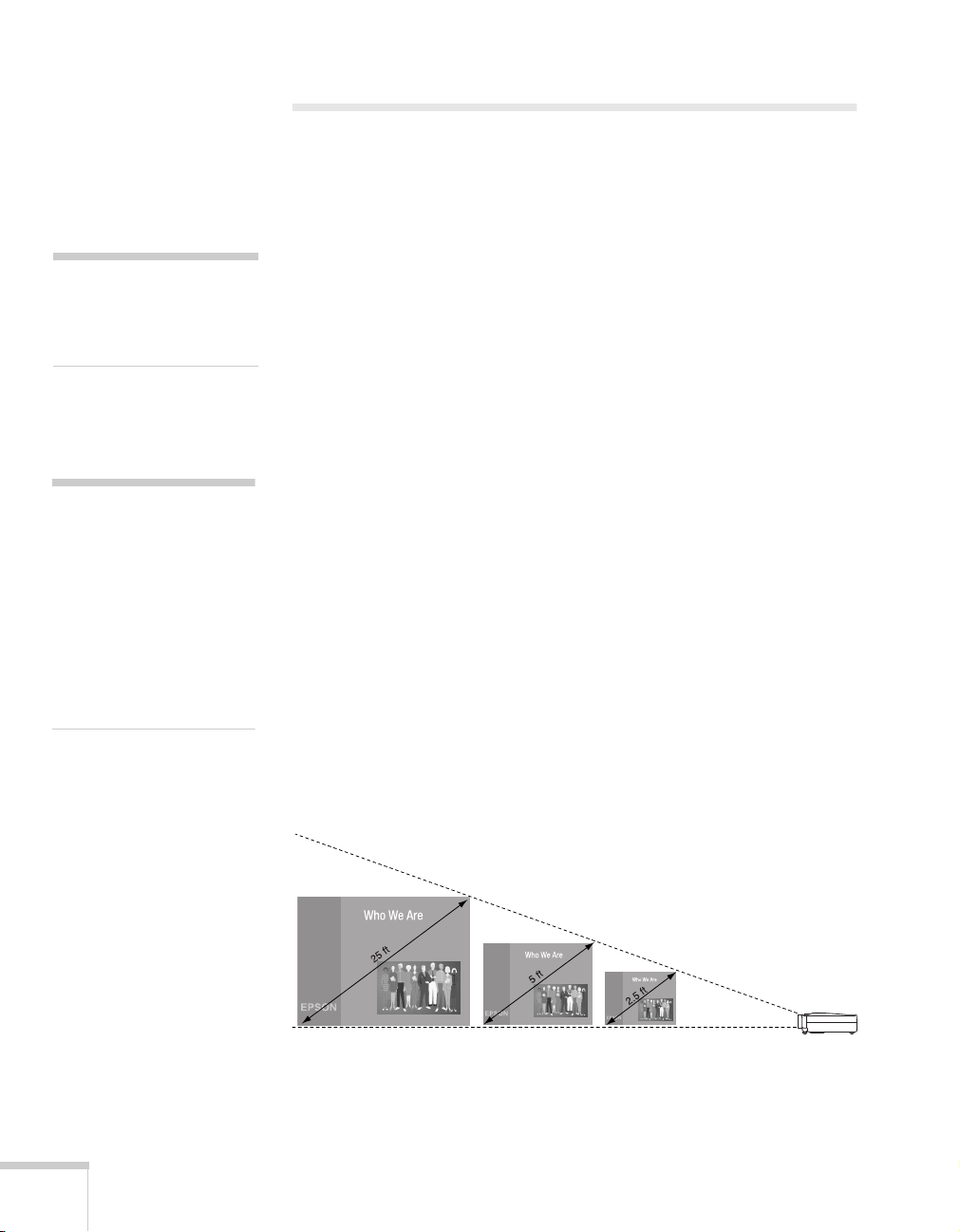
caution
p
y
p
Don’t hold or lift the
rojector by the lens, or
ou may damage it.
note
It’s easier to position the
rojector when the screen is
directly in front of the room.
If the screen is placed
diagonally in a corner, it’s
much more difficult to aim
the projector correctly at the
screen and get a rectangular
image.
Positioning the Projector
Before connecting the projector, you need to decide where to place it.
The location you choose depends on the size of the room and what
you are projecting.
■
Place the projector on a sturdy, level surface, between
3.6 and 45.5 feet from the screen.
■
Make sure there is plenty of space for ventilation around and
under the projector.
■
Make sure the projector is within 6 feet of a grounded electrical
outlet or extension cord and within 5 feet of your computer
and/or video source.
■
Place the projector directly in front of the center of the screen,
facing it toward the screen squarely. Otherwise, your image will
not be rectangular.
Most presenters find it convenient to place the projector in front of
the audience, leaving as much space as possible between the projector
and the screen to get a good-sized image. This lets the presenter stand
in the front of the room, face the audience, and remain close enough
to the equipment to be able to control it.
Use the figure below as a guideline to help you determine how far
from the screen to place the projector. Image size generally increases
with distance, but may vary depending on how you position the lens
ring and whether you have adjusted the image size with other settings.
3.6 to 4.3 ft7 to 9 ft38 to 45 feet distance from screen
10
Setting Up the Projector
Page 17
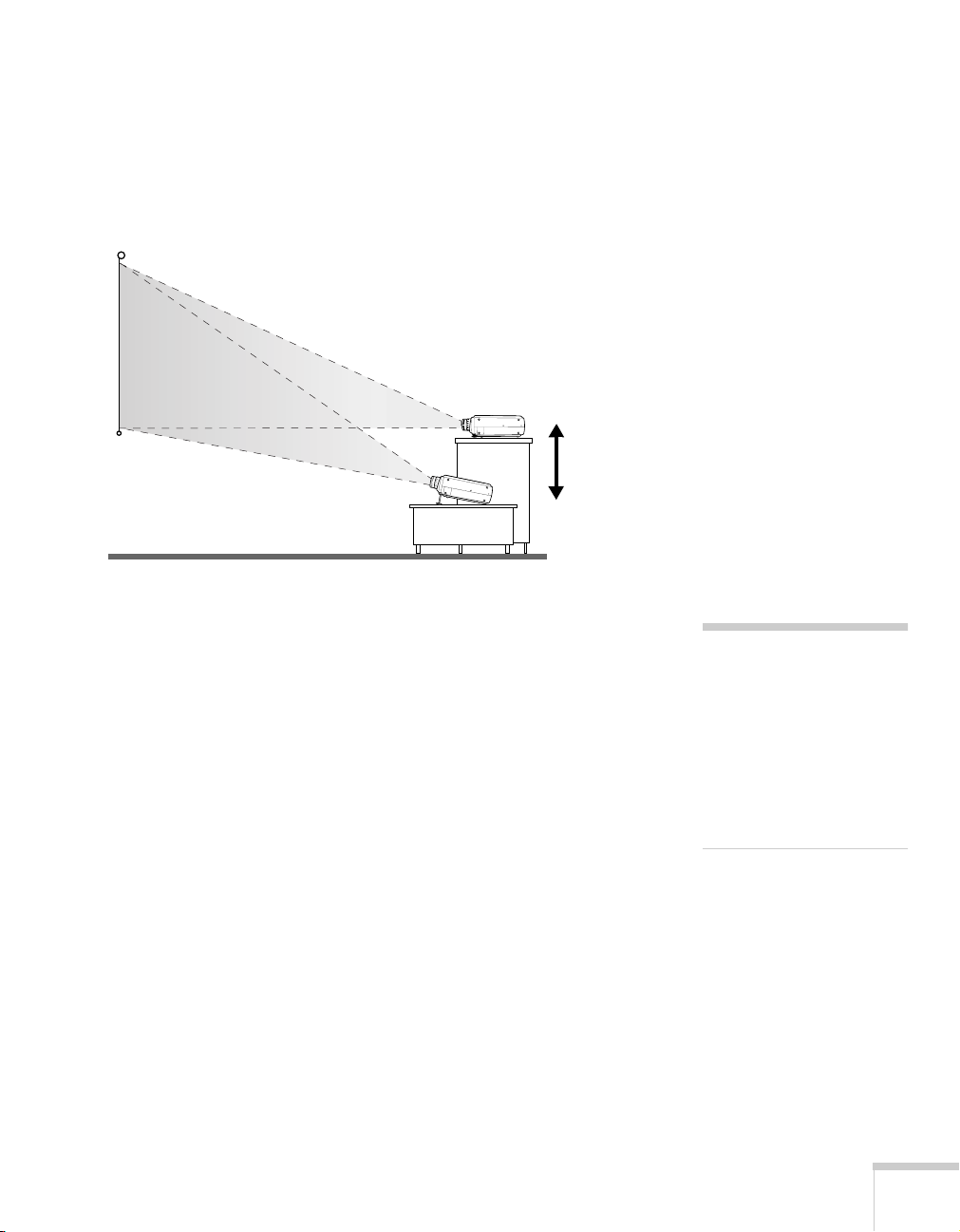
If you place the projector below the level of the screen, you’ll have to
A
p
M
p
p
tilt it up by extending the feet as shown. Tilting the projector upward
causes the image to lose its rectangular shape, but you can correct the
distortion by pressing the
Keystone
button as described in the next
chapter.
ideal
height
If you place the projector level with the bottom of the screen, the
image will be rectangular and you won’t have to adjust it. If you place
the projector higher than the bottom of the screen, the image will still
be rectangular, but you won’t be able to fill the whole screen with the
image.
note
fter positioning the
rojector, you may want to
connect a Kensington
icroSaver anti-theft device
to the lock port on the
rojector’s left side. You can
urchase this from EPSON;
see page 8
.
Setting Up the Projector
11
Page 18
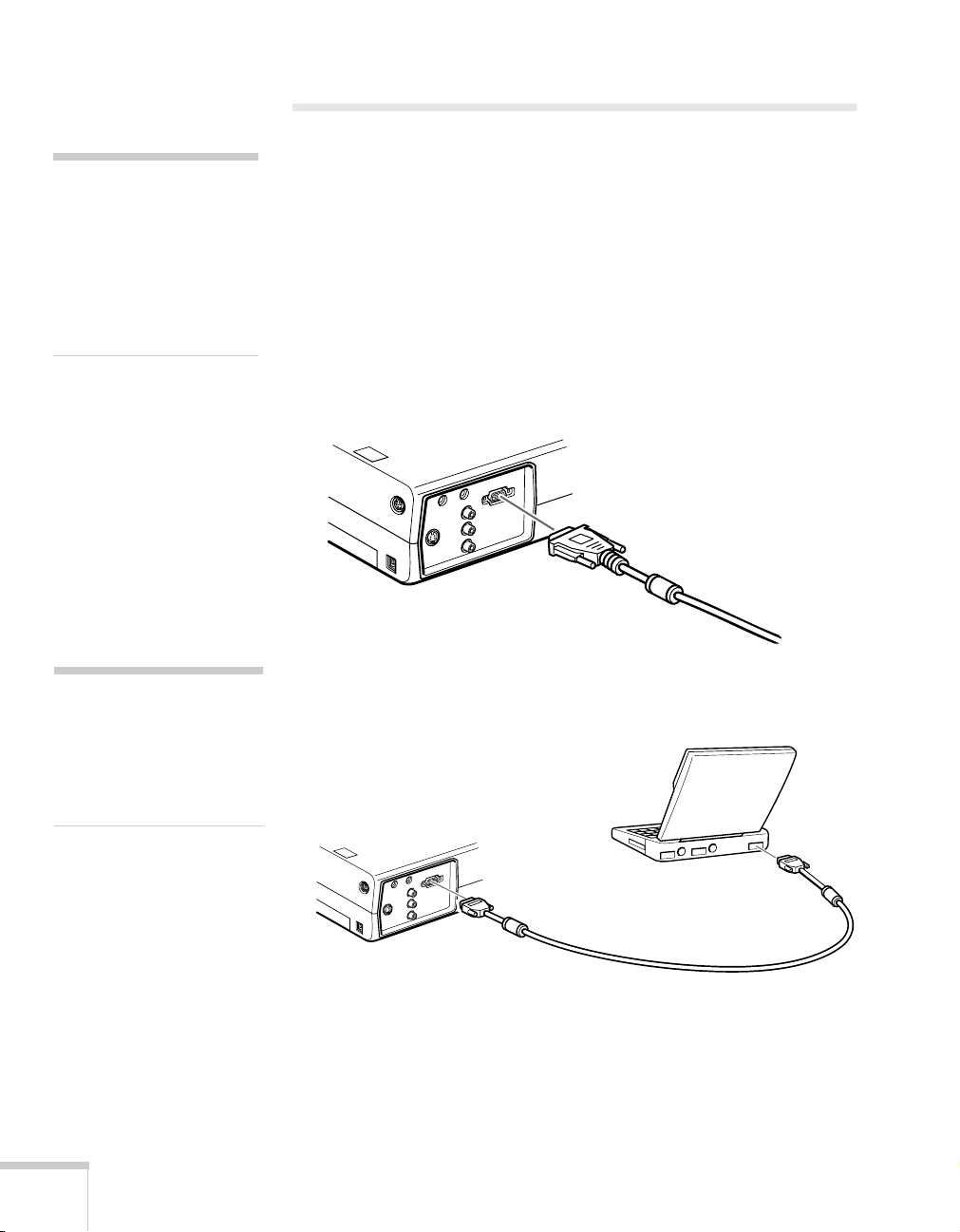
Connecting to a Laptop Computer
A
note
To connect to desktops and
other computer systems, see
ppendix A. If you have an
iBook with an RCA videoout port, follow the
instructions for connecting to
a video device on page 15.
note
Laptop configurations vary.
See your computer manual for
the location of the ports
needed to connect your
projector.
You can connect the PowerLite projector to any computer that has a
standard video output (monitor) port, including PC notebook and
laptop computers, Macintosh PowerBooks, and hand-held devices.
Connecting the Computer Cable
Before you start, make sure your computer and the projector are
turned off.
1. Connect one end of the computer cable to the projector’s
Computer
2. Connect the other end of the computer cable to your laptop’s
video-out or monitor port.
port.
If you’re using a PowerBook and you can’t connect the cable, you
may need to use the Macintosh desktop adapter as shown on
page 77 (available from EPSON; see page 8).
3. Tighten the screws on the connectors.
12
Setting Up the Projector
Page 19
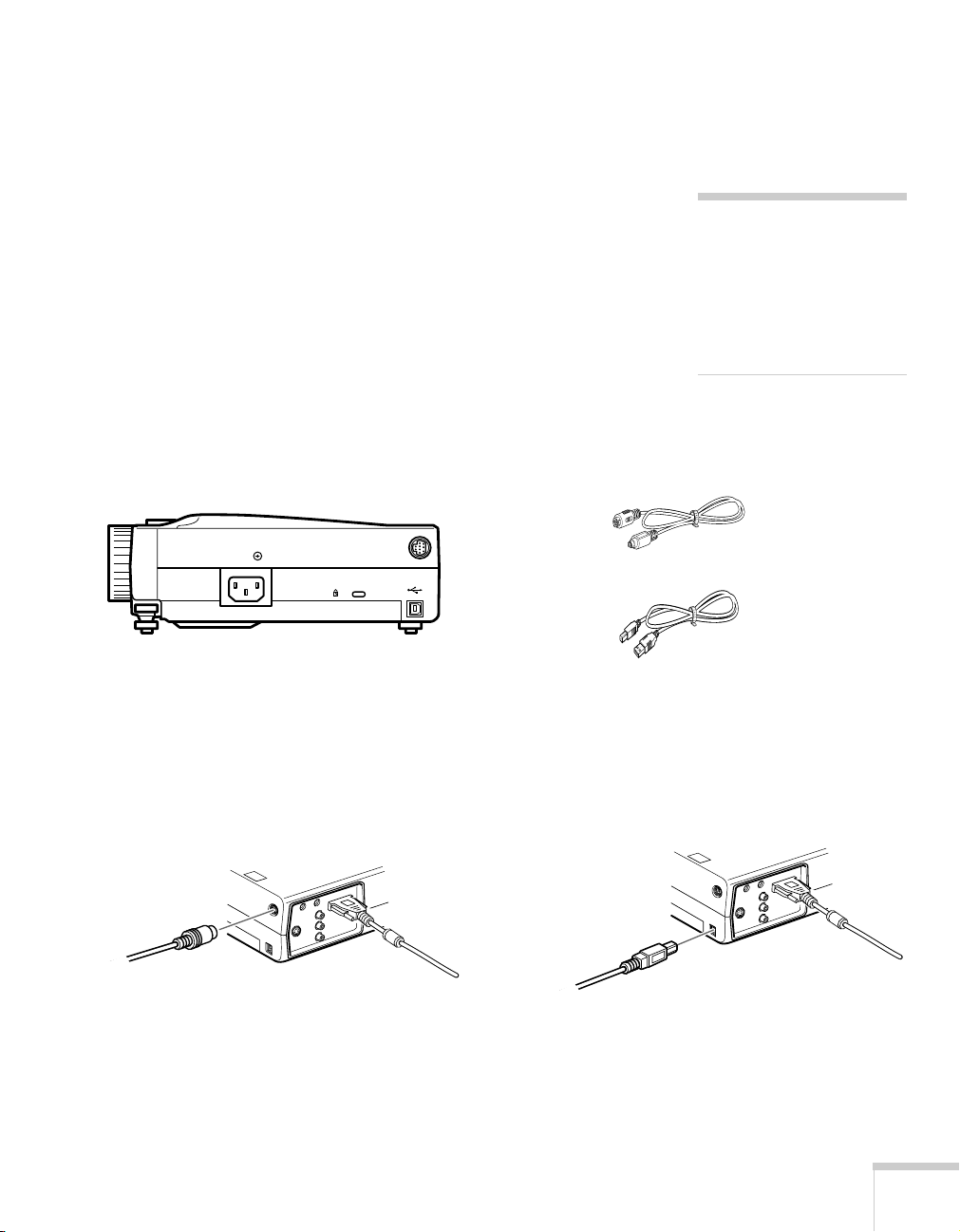
If you don’t need to make any other connections, you can plug in
your projector and turn it on. See page 18 for instructions.
Connecting the Cable for Remote Mouse Control
Using the remote control as a wireless mouse lets you click through
slideshow-style presentations, such as PowerPoint, from up to 30 feet
away (for details, see page 36). This gives you more flexibility in
delivering your presentation, since you won’t need to stand near your
computer.
You’ll use different cables and different ports on the projector,
depending on whether your laptop has a round mouse port or a flat
USB mouse port.
Mouse/Com
Mouse/Com port
PS/2 mouse cable
USB port
USB mouse cable
1. Locate the cable you need, depending on whether your laptop has
a round PS/2 mouse port or a flat USB port.
note
If you’re using a PowerBook
that has a round mouse port,
you’ll need a Macintosh
mouse cable. See your
projector dealer to obtain the
correct cable.
2. Connect one end of the appropriate mouse cable to the projector’s
Mouse/Com
connecting PS/2 mouse cable
or USB port, as shown.
connecting USB mouse cable
3. Connect the other end of the cable to the external mouse port or
USB port on your laptop.
Setting Up the Projector
13
Page 20
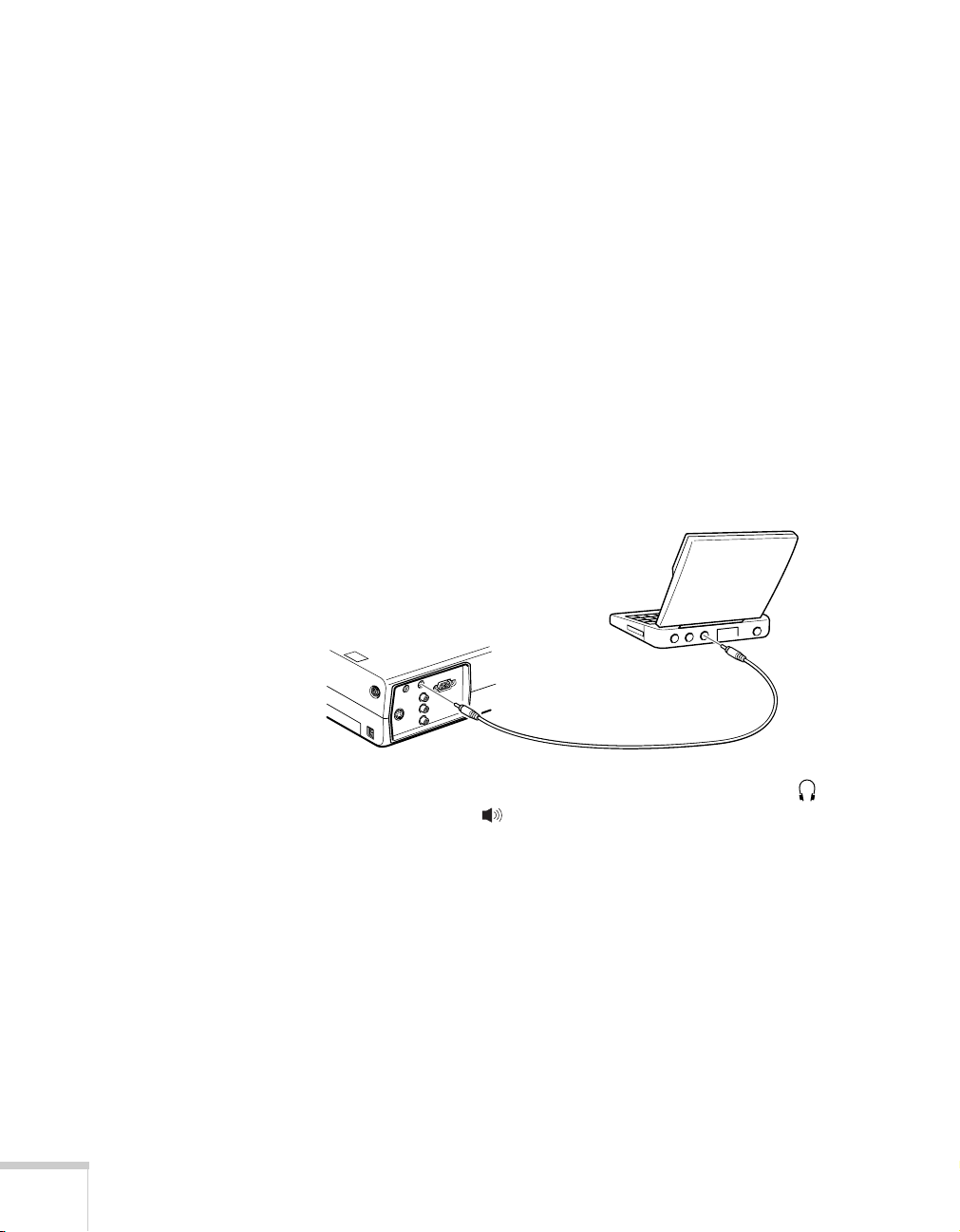
4. If necessary, configure your laptop to work with an external
mouse.
If you don’t need to make any other connections, you can plug in
your projector and turn it on. See page 18 for instructions.
Amplifying Computer Audio
Your laptop probably has its own sound system; however, it may not
be adequate for your presentation. If you need more volume or better
sound quality, you can connect a computer audio cable to take
advantage of the projector’s built-in amplifier and speaker. You can
obtain a computer audio cable (3.5-mm stereo miniplug cable) from a
computer or electronics dealer.
1. Connect one end of the audio cable to the
Audio In
jack on the
projector.
2. Connect the other end of the audio cable to your laptop’s
headphone jack or audio-out jack. (Jack locations vary; see
your computer manual if you’re not sure which jack to use.)
If you don’t need to make any other connections, you can plug in
your projector and turn it on. See page 18 for instructions.
14
Setting Up the Projector
Page 21
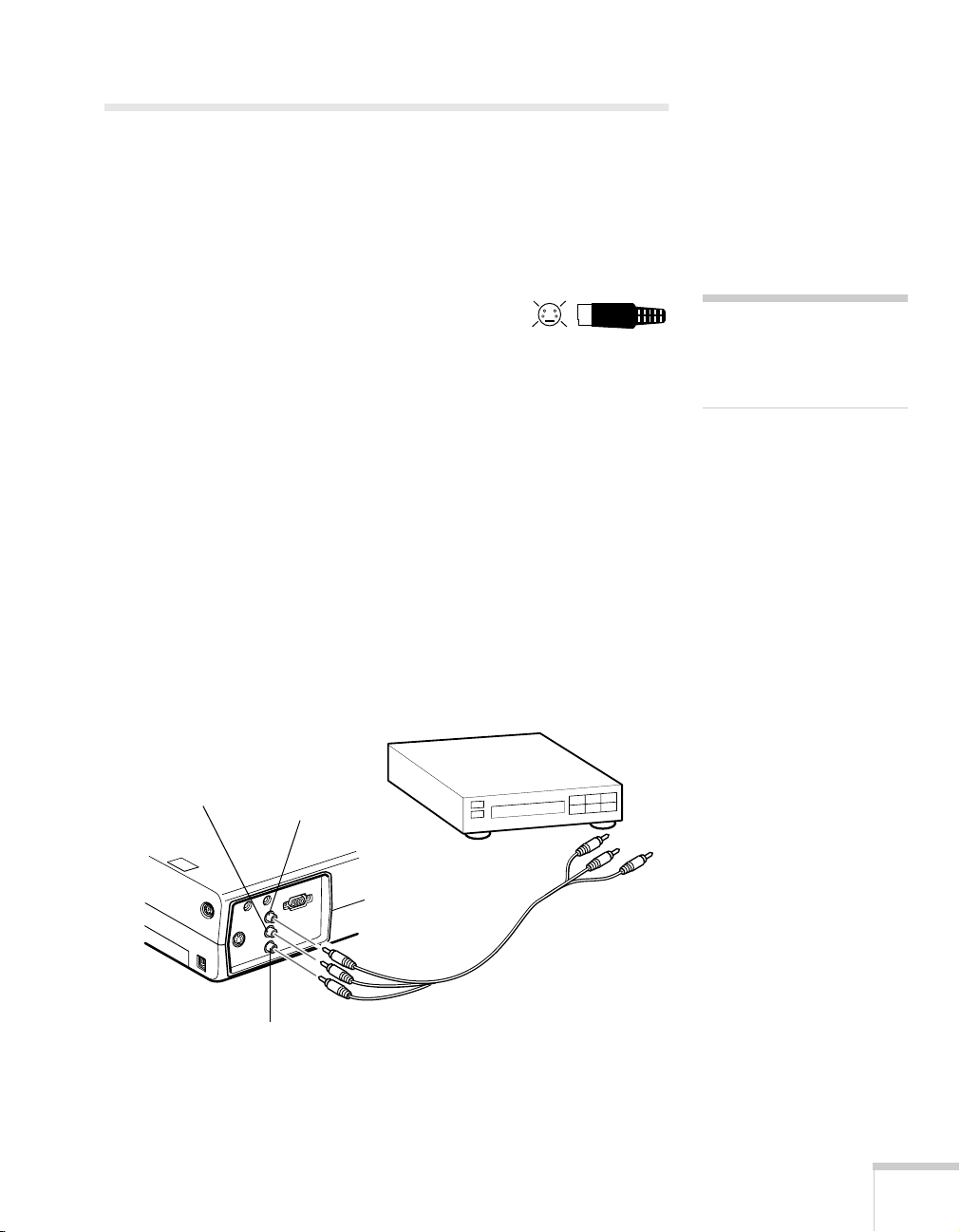
Connecting to Video Sources
You can connect a DVD player, VCR, camcorder, laser disc player,
digital camera, or any other compatible video source to your projector.
The projector supports NTSC, PAL, and SECAM, and automatically
detects the video format.
A standard RCA A/V cable is included with the
projector. If your video source also has an S-video
2
1
4
3
jack (as shown with an S-video plug at the right),
you can use it to provide a higher quality video image. However,
you’ll need an S-video cable, which may be included with your video
source, or may be purchased from an electronics store or video dealer.
Follow the instructions below for your type of connection.
Connecting the RCA A/V Cable
Before starting, make sure the projector and your DVD player or
other video source are turned off.
1. Connect the yellow plug on one end of the A/V cable to the
L
port
Video
jack. Then connect the audio plugs to the left
Audio
jacks (insert the white plug into the L port and
R
port).
port
R
projector’s
and right
the red plug into the
note
The projector does not
support TV antenna cable
F connectors.
RCA A/V cable
Video jack
2. Connect the plugs on the other end of the cable to the video-out
and audio output jacks on your video source.
Setting Up the Projector
15
Page 22
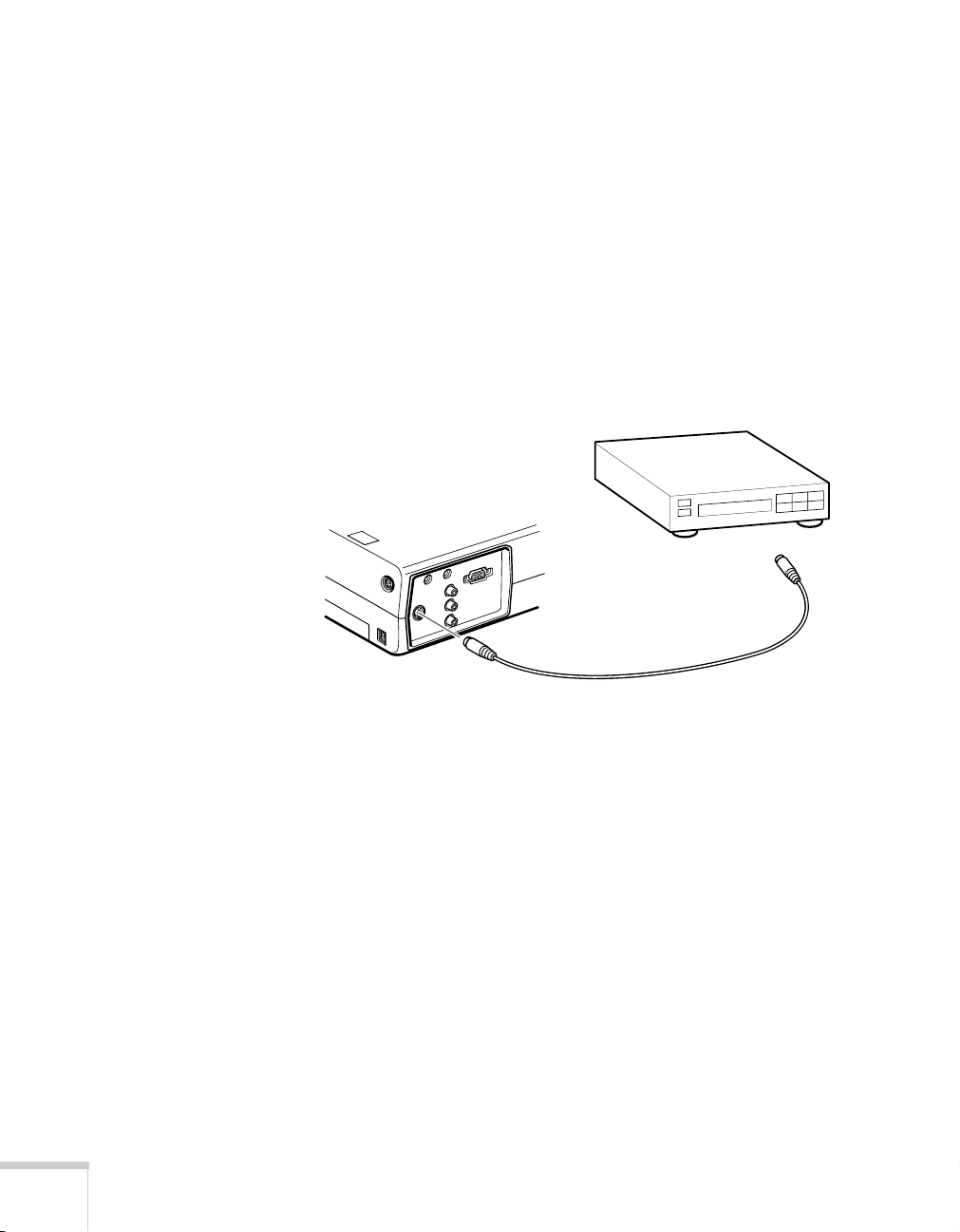
Connecting S-Video
If your video source has an S-video jack, you can use it to project a
higher quality video image. However, you’ll need an S-video cable,
which may be included with your video source, or may be purchased.
Before starting, make sure the projector and your DVD player or
other video source are turned off.
1. Insert one end of an S-video cable into the projector’s
S-Video
connector.
2. Insert the other end into the S-video output port of your video
source.
S-Video cable
3. Connect the RCA A/V cable to the left and right
Audio
jacks on
the projector. (Match the red and white plugs to the red and
white jacks; you won’t need to use the yellow plug.)
4. Connect the plugs at the other end of the cable to the audio
output jacks on your video source.
16
Setting Up the Projector
Page 23
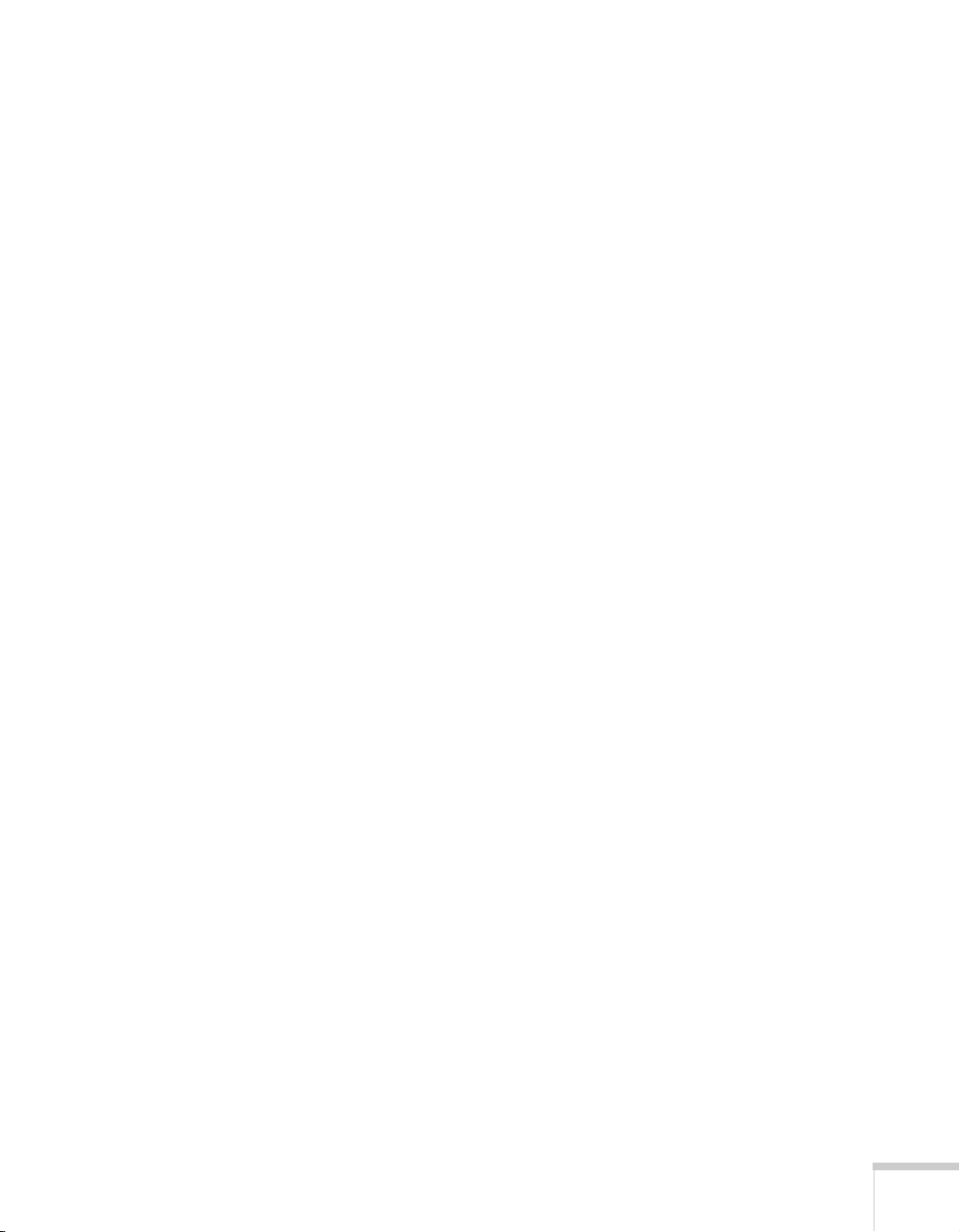
Using the Projector
2
Once you’ve set up the projector, you’re ready to turn it on, adjust
the image, and give your presentation.
Although you can operate the projector without it, the remote control
lets you use additional features. See Chapter 3 for instructions on
using the remote. This chapter covers the following:
Turning on the projector and other equipment
■
Adjusting the image
■
Shutting down the projector
■
Using the Projector
17
Page 24

Turning On Your Equipment
Make sure your projector and other equipment are set up and
connected correctly, as described in Chapter 1 or Appendix A. Then
turn on your projector, as described below, followed by any
equipment you’ve connected to it. You can turn on your computer
and video equipment in any order, but if you have both a computer
and video source connected, you may have to switch to the desired
source as described on page 20.
Turning On the Projector
Follow these steps to plug in and turn on the projector:
1. Connect one end of the power cord to the projector’s power inlet.
power light
18
Using the Projector
2. Connect the other end to a grounded electrical outlet.
The power light on top of the projector turns orange, indicating
that the projector is receiving power but not yet turned on.
3. Use the tab on the lens ring to rotate the ring and extend the lens.
tab
Page 25
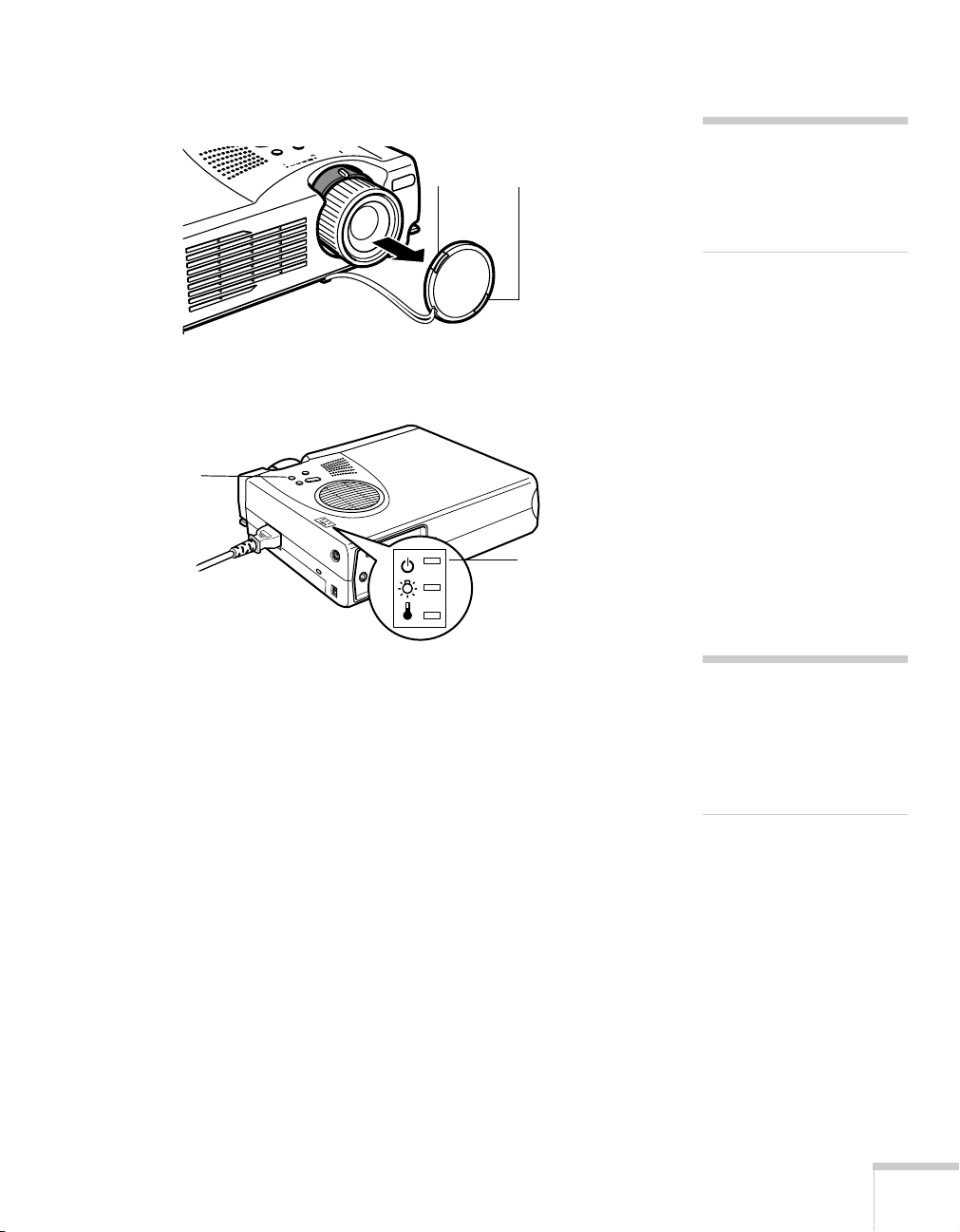
4. Squeeze the lens cap tabs and remove the lens cap.
squeeze here
caution
Do not use the projector with
the lens cap in place. The
heat generated by the lens can
damage the cap.
5. Press the red
Power
button
Power
button on top of the projector.
power light
The power light flashes green as the projector warms up, and the
projection lamp comes on in about 30 seconds. The power light
stays green.
warning
Never look into the lens when
the lamp is on. This can
damage your eyes, and is
especially dangerous for
children.
Using the Projector
19
Page 26
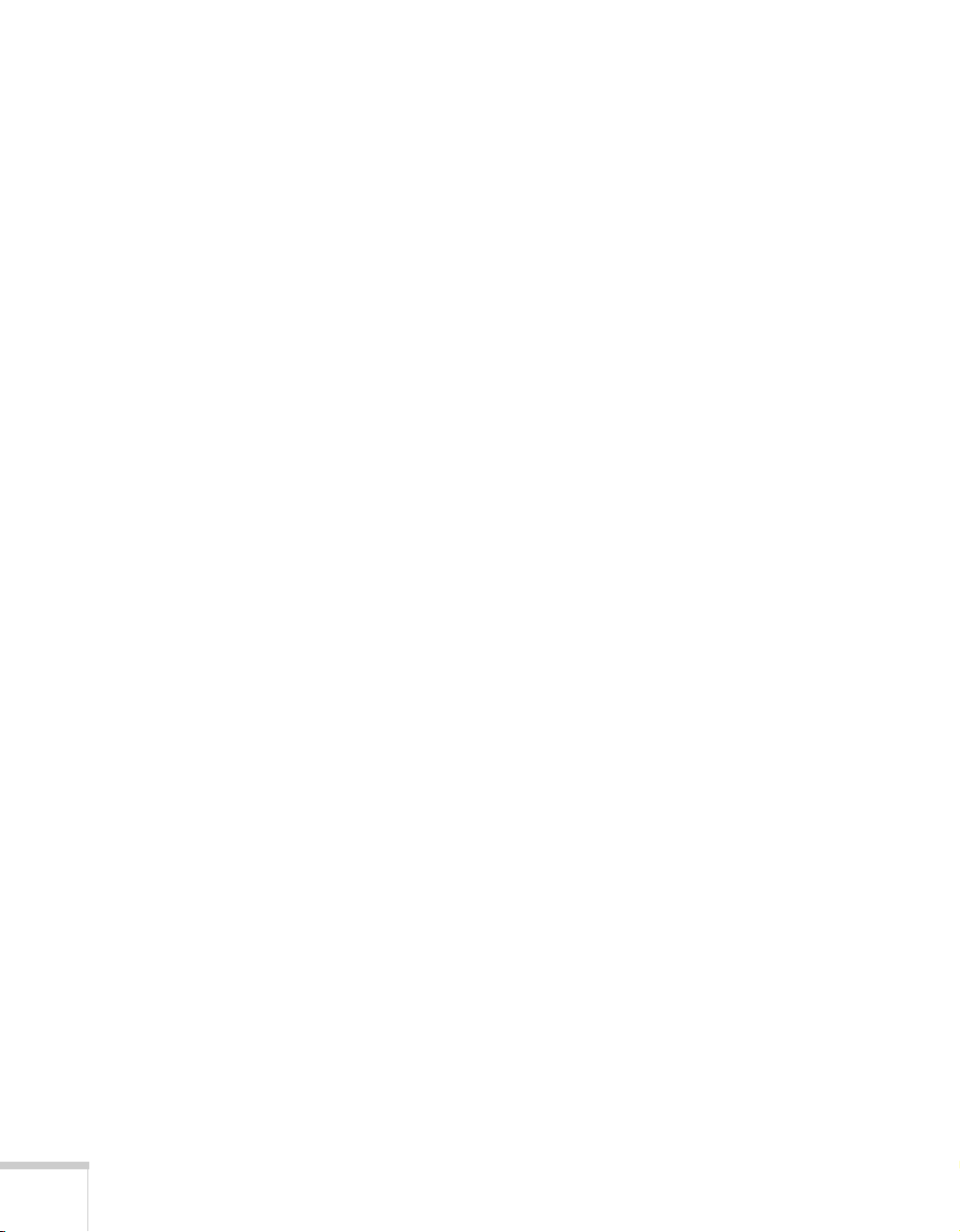
6. Do one of the following:
■
If you’re using a computer, turn it on or restart it. In a few
moments, you should see your computer display projected.
®
(Windows
only: If you see a message saying that it has found
a plug-and-play monitor, click
Cancel
.)
■
If you’re projecting a video, press the
Source
button on top
of the projector to switch to your video source, and press the
Play
button on your DVD player or other device.
If a projected image fails to appear, see the next section for help.
Once you see your image, turn to page 22 for instructions on focusing
and making other image adjustments.
When you’re done with your presentation, shut down the projector as
described on page 25. Shutting down the projector correctly prevents
premature lamp failure and possible damage from overheating.
What To Do If You See a Blank Screen
If you see a blank screen or a blue screen with the message
after turning on your computer or video source, try the following:
■
Make sure the cables are connected correctly, as described on
page 12 (for laptops) or in Appendix A (for other systems).
■
Make sure the power light is green and not flashing and the lens
cover is off.
■
Try restarting your computer.
No Signal
20
Using the Projector
■
Press the
Source
button on top of the projector to select the
correct source. (Allow a few seconds for the projector to sync up
after pressing the button.)
Page 27

If you’re using a Macintosh Laptop:
You may need to set up your system to display on the projector screen
as well as the LCD screen. Follow these steps:
1. From the Apple menu, select
Monitors
2. Click the
click here
drag one
monitor icon on
top of the other
Monitors and Sound.
or
Arrange
icon.
Control Panels
3. Drag one monitor icon on top of the other.
If the
Arrange
icon isn’t available, you may need to select one of the
Simulscan resolution settings:
1. Click the
Monitor
icon, if necessary.
, then click
click here
2. Select a
Simulscan
resolution as shown. (Allow a few seconds for
the projector to sync up after making the selection.)
select a
Simulscan
resolution
Using the Projector
21
Page 28
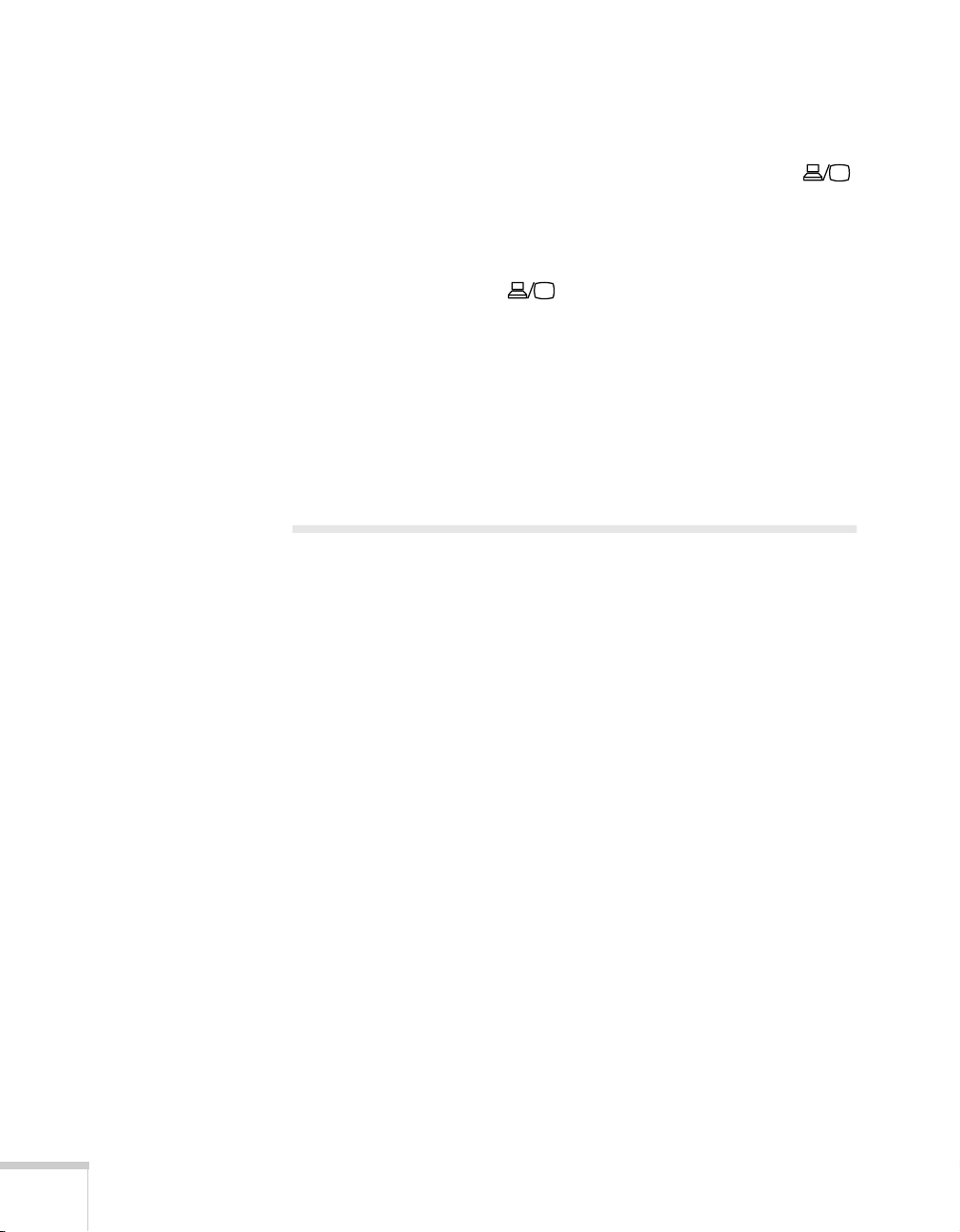
If you’re using a PC laptop:
■
Hold down the Fn key and press the function key that lets you
display on an external monitor. It may have an icon such as
or it may be labelled
projector to sync up after pressing it. Check your laptop’s manual
or online help for details.
CRT/LCD
. Allow a few seconds for the
On most systems, the or
CRT/LCD
key lets you toggle
between the LCD screen and the projector, or display on both at
the same time.
■
Depending on your computer’s video card, you might need to use
the Display utility in the Control Panel to make sure that both the
LCD screen and external monitor port are enabled. See your
computer’s documentation or online help for details.
Adjusting the Image
Once you see your image, you’ll need to make certain adjustments:
■
To focus or zoom your image, see page 23.
■
If the image is too high or too low, you can reposition it. See
page 23.
■
If the image isn’t square, see page 24.
22
Using the Projector
Page 29
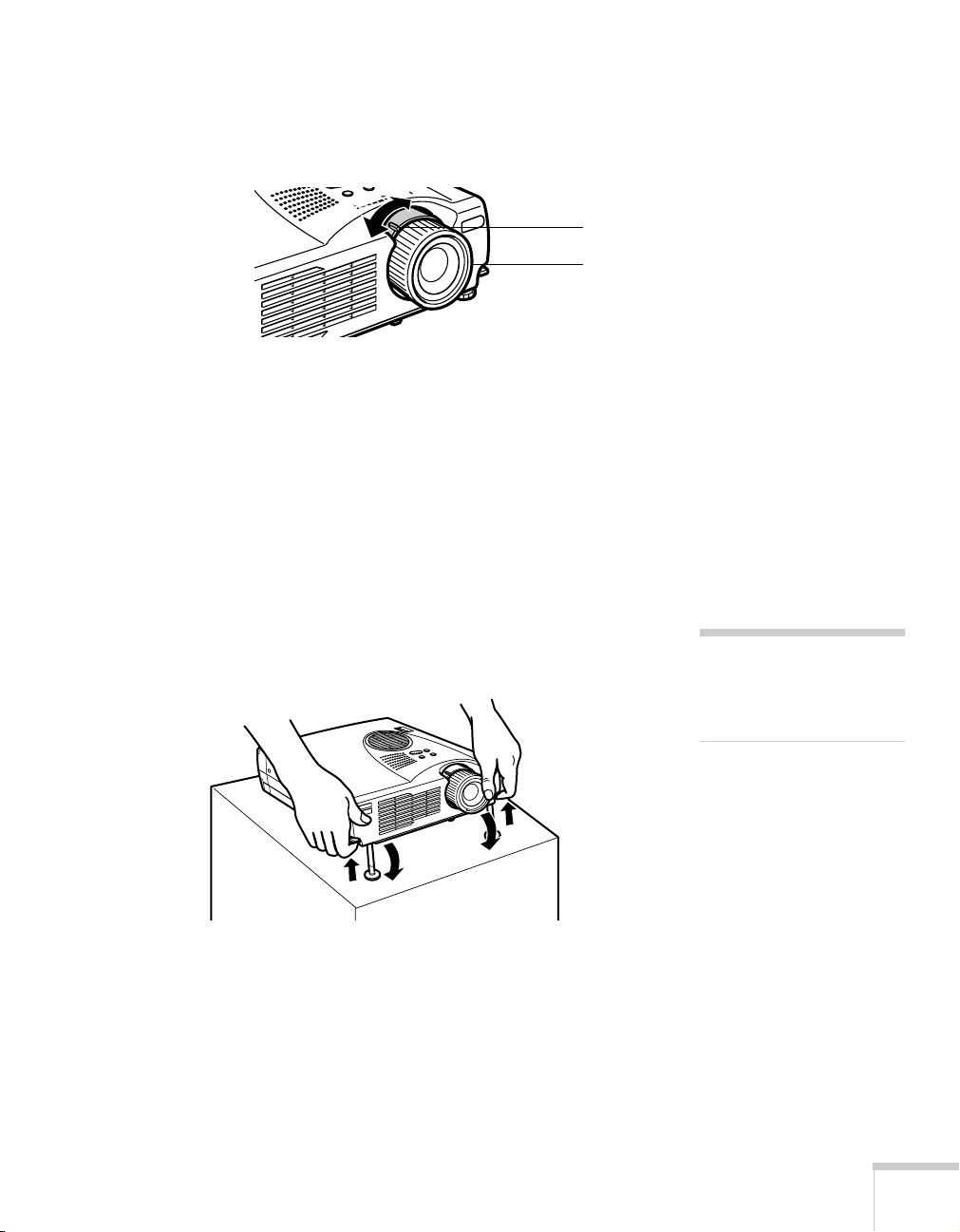
Focusing and Zooming Your Image
p
Rotate the focus ring to sharpen the image.
lens
ring tab
focus ring
Use the tab to rotate the lens ring and reduce or enlarge the image.
You can also change the image size by moving the projector closer to
or farther away from the screen. You can use the
E-Zoom
button on
the remote control to zoom in on a portion of the image. See page 31
for instructions.
Adjusting the Height of Your Image
If the image is too low, you can raise it by extending the projector’s feet.
1. Stand behind the projector. Pull up the blue foot release levers
and lift the front of the projector. This unlocks the feet.
2. Once the image is positioned where you want it, release the levers
to lock the feet in position.
3. To fine-tune the height of the image, rotate the thumb wheels
attached to the projector’s feet.
If the image is no longer rectangular after raising it, see the next
section.
caution
Do not hold the
rojector by the lens;
this can damage it.
Using the Projector
23
Page 30
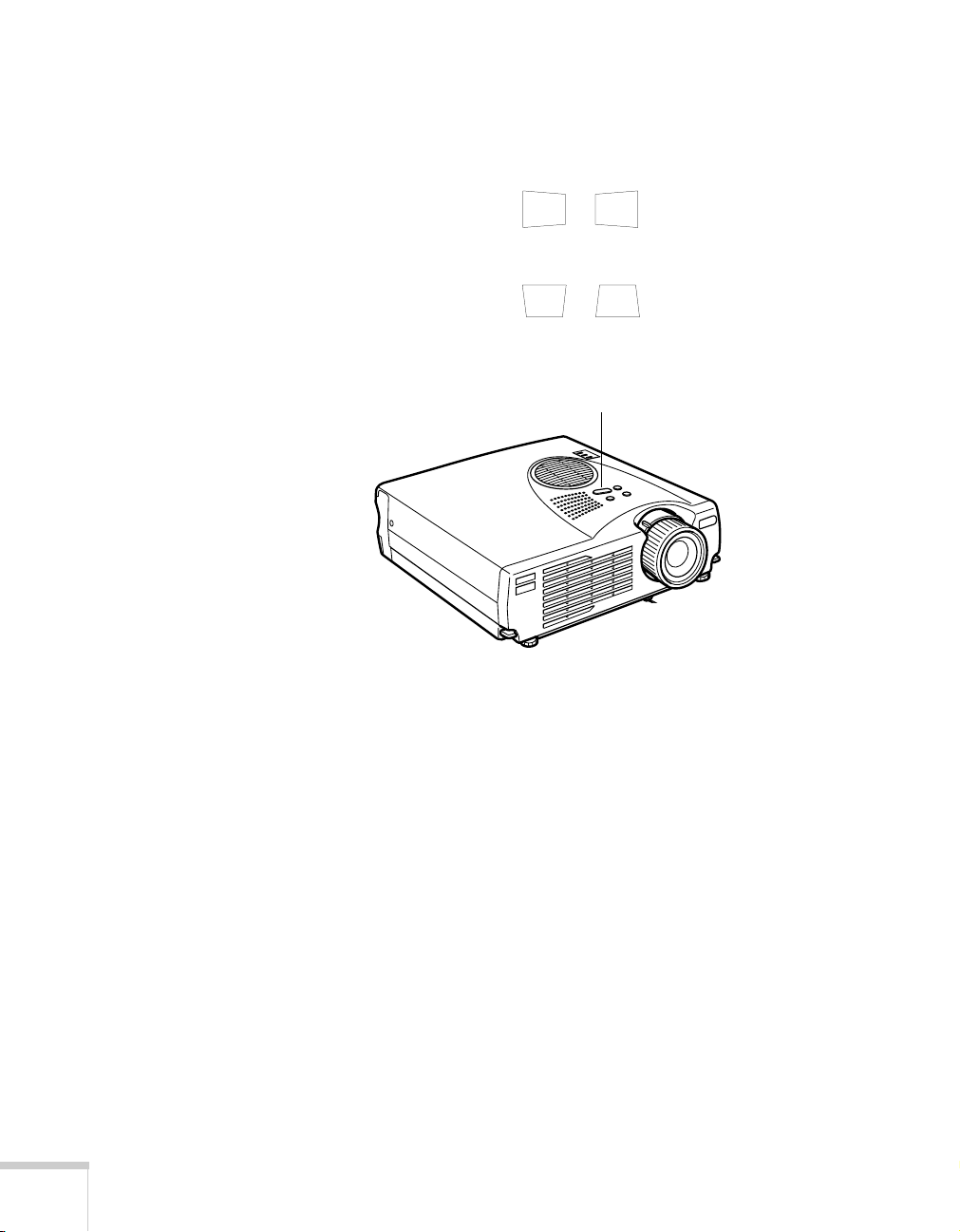
Adjusting the Image Shape
If the projected image isn’t rectangular or has a “keystone” shape, do
one or more of the following:
■
If your image looks like or , you’ve placed the
projector off to one side of the screen, at an angle. Move it directly
in front of the center of the screen, facing the screen squarely.
■
If your image looks like or , press the + or — side of
Keystone
the
correction, your image will be slightly smaller.
button to correct the shape of the image. After
Keystone button
24
Using the Projector
You can also perform electronic keystone correction using the
projector’s Setting menu. See page 46.
Page 31

Shutting Down the Projector
3
p
When you’ve finished using the projector, follow the recommended
procedure to shut it down. This extends the life of the lamp and
protects the projector from possible overheating.
1. If you’re using a computer, shut it down first.
2. To turn off the projector, press the red
Power
button on the
projector or remote control. You see a confirmation message. (If
you don’t want to turn it off, press any other button.)
Power
button
power light
3. Press the
Power
button again. The power light flashes orange for
about a minute as the projector cools down. When the projector
has cooled, the orange light stays on and the exhaust fan shuts off.
note
When the projector has not
received any input signals for
0 minutes, it automatically
turns off the projector lamp
and enters “sleep mode.” This
conserves electricity, cools the
rojector, and extends the life
of the lamp. If you are done
using the projector, unplug
the power cord. If you want
to start projecting again, press
Power
the
button.
If you want to turn the projector on again, wait until the orange
light stops flashing. Then press the
4. Replace the lens cap, retract the lens, and unplug the power cord.
5. If you’re using a VCR or other video source, turn it off after you
turn off the projector.
6. Disconnect all equipment, and store the projector in the bag that
came with it or in a protective case.
Power
button.
caution
To avoid damaging the
projector or lamp, never
unplug the power cord
when the power light is
green or flashing orange.
Using the Projector
25
Page 32

26
Using the Projector
Page 33

3
Using the Remote Control
The remote control lets you access your projector’s features from
anywhere in the room—up to 30 feet away. You can use it to turn
the projector on and off, zoom in on a portion of your image, and
highlight your presentation.
If you’re using a computer and you’ve connected the mouse cable (as
described in Chapter 1 or Appendix A), you can use the remote
control as a wireless mouse.
This chapter covers the following information:
Turning on and using the remote control
■
Controlling the picture and sound
■
Highlighting your presentation
■
Using the remote control as a wireless mouse
■
Using the Remote Control
27
Page 34

caution
p
f
When replacing batteries,
take the following
recautions:
■
Don’t mix old and new
batteries.
■
Replace batteries as soon as
they run out. If the batteries
leak, wipe away battery fluid
with a soft cloth. If fluid gets
on your hands, wash them
immediately.
■
Do not expose batteries to
heat or flame.
■
Dispose of used batteries
according to local regulations.
■
Remove batteries if you
won’t be using the projector
or a long period of time.
Turning On and Using the Remote Control
Before using the remote control, you need to install its batteries and
turn it on as described below.
Installing Batteries
Follow these steps to install or replace the batteries:
1. Press the tab to release the
battery compartment cover.
tab
2. Remove the cover and insert
the two AA batteries included
with the projector as shown.
3. Replace the battery
compartment cover.
Power
Freeze
A/V Mute
E-Zoom
2
1
Enter
Esc
R/C ON
OFF
3
4
5
on/off
switch
light
button
Turning On the Remote Control
Make sure batteries are installed. Then push up the on/off switch on
the side of the remote control to turn it on.
If you want to make sure the batteries are good, press the round
light button. The other buttons on the remote should light up
temporarily. If they don’t, you need to change the batteries as
described above.
Turn off the remote control before transporting it or storing it in a
projector case. This prevents the batteries from discharging if
something presses against one of the buttons.
28
Using the Remote Control
Page 35

Using the Remote Control
When using the remote control, stand within 30 feet of the projector.
Point the remote control either at the front or back of the projector or
at the screen (the projector’s front sensor can detect signals bounced
off the screen).
■
Press the button for the function you want to use. See the
following pages for instructions.
■
For some functions, you need to use the
Enter
button like a
mouse to navigate on the screen. Press the edge of the button with
your thumb—or grasp it between your thumb and finger and tilt
it in the direction you want to move.
■
To access additional buttons, pull down the cover below the
button, as shown below:
Enter
Esc
5
Help
EasyMP
Video
Resize
1
Menu
Comp
S-Video
Auto
P in P
- Volume +
Esc
Using the Remote Control
29
Page 36

Controlling the Picture and Sound
You can use the remote control to select your source, adjust the
volume, temporarily turn off the picture and sound, freeze the action,
zoom in on the picture, or display a picture-in-picture video image.
Make sure you have set up your projector and connected any
equipment as described in Chapter 1 or Appendix A.
Switching Between Picture Sources
Freeze
A/V Mute
E-Zoom
3
2
1
Enter
Esc
Menu
Comp
S-Video
Video
Auto
Resize
P in P
- Volume +
adjust
volume
select S-video
source
Power
R/C ON
OFF
4
5
Help
select
computer
source
select video
source
If you’ve connected your projector to a computer and a video source,
you can use the buttons on the remote control to switch between the
different sources.
■
■
Press the
Press the
Comp
button to select your computer source.
Video
button to select a standard composite video
source.
■
Press the
S-Video
button to select an S-video source.
After you select a source, the screen goes dark for a moment before the
image appears.
Adjusting the Volume
If you’ve connected an audio source to the projector, you can adjust
the sound that’s output through the projector’s speakers.
■
To increase the volume, press on the right (+) side of the
button.
■
To reduce the volume, press on the left (–) side of the
button.
Volume
Volume
30
Using the Remote Control
Page 37

Turning Off the Picture and Sound
You can use the
A/V Mute
button on the remote control to turn off
the image and sound and darken your screen. This is useful if you
want to temporarily re-direct your audience’s attention without the
distraction of a bright screen.
■
To turn off the picture, press the
A/V Mute
button. The screen
goes dark.
■
To turn the image back on, press the button again.
Stopping Action
You can use the remote control to stop the action in your video or
computer image.
■
Press the
Freeze
button to stop the action and keep the current
image on the screen. The sound will continue.
■
Press the
Freeze
button again to re-start it.
Zooming Your Image
You can zoom in on a portion of the image using the
on the remote control.
1. Press the right side of the
E-Zoom
button to zoom in on your
image.
■
Press the button repeatedly to enlarge it up to four times in
12 steps.
E-Zoom
button
note
You can also have an image,
such as a company logo,
display on the screen
whenever you press the
A/V Mute
page 44 for instructions.
turn off
picture
zoom in
or out
button. See
stop
action
Power
Freeze
A/V Mute
R/C ON
E-Zoom
2
1
Menu
Comp
S-Video
P in P
Auto
- Volume +
Enter
Esc
OFF
3
4
5
Help
Video
Resize
■
Press and hold the button to zoom in to the size you want.
Enter
2. Use the
3. Press the left side of the
button to pan around the screen if necessary.
E-Zoom
button to zoom out. You can
press the button repeatedly, or press and hold to zoom all the way
out. You can also press the
Resize
button to return to the original
size.
Using the Remote Control
31
Page 38

Resizing the Image
Freeze
A/V Mute
display
picture in
picture
E-Zoom
2
1
Menu
Comp
S-Video
Auto
P in P
3
Enter
Esc
- Volume +
Help
Video
Resize
Power
R/C ON
Some computer images need to be resized to display in the projector’s
native format—1024 × 768 pixels (PowerLite 713c) or 800 × 600
OFF
4
5
pixels (PowerLite 503c). If only part of your computer image is
displayed, you can correct it with the
■
Press the
Resize
button on the remote control. The screen image
Resize
button.
is automatically compressed.
■
Continue pressing the
Resize
button to pan around the screen
image in the original resolution.
If you’re projecting from video equipment, pressing the
Resize
button switches the aspect ratio between 4:3 and 16:9. If you’ve
resize
zoomed in on your image (using the
you can press the
Resize
button to return it to the original display
E-Zoom
button on the remote),
size.
Displaying Picture-in-Picture Video
You can open a small video window on your computer image, and
view a video at the same time as your computer presentation.
First make sure you have connected your VCR or other video source
using an RCA or S-video cable as described in Chapter 1. If you’re
using S-video, you need to select it in the
described on page 46.
P in P
menu option as
32
Using the Remote Control
P in P
1. Press the
button on the remote control. The screen may go
dark for a moment, and then your video image appears in a small
window on the screen. A menu appears in the lower left corner of
the screen, describing how to move and resize the image.
2. Use the
screen. You can use the
Enter
button to reposition the video window on the
E-Zoom
button to enlarge or reduce the
video window.
Page 39

3. When the window is located and sized the way you want, press
Enter
the
button. The menu disappears, and your video plays on
the screen.
video window
4. When you’re finished viewing the picture-in-picture, press the
P in P
button again. The video window disappears.
Highlighting Your Presentation
You can highlight areas on the screen using the numbered buttons on
the remote control. You can use these “special effects” features to
annotate your presentation slides or call attention to your most
important points. Five highlighting tools are available:
■
Pointer or cursor stamp (button 1)
■
Box (button 2)
■
Straight line or marker (button 3)
■
Freehand line (button 4)
■
Erase (button 5)
You can customize the highlighting tools through the Effect menu.
See page 43 for instructions.
E-Zoom
2
1
Enter
Esc
Power
R/C ON
OFF
3
4
5
Freeze
A/V Mute
box
pointer
Using the Remote Control
line
freehand
erase
33
Page 40

note
You can use the projector’s
Effect menu to select a
different pointer. See page 43.
Using the Pointer
You can use the pointer tool to place an arrow anywhere on your
screen.
1
1. To activate the pointer tool, press button
A yellow arrow appears in the upper left corner of the screen.
Enter
2. Use the
button to move the arrow wherever you want it.
3. To “paste” the pointer on the screen, press down in the center of
Enter
the
button. You can then continue to work with another
pointer, moving it around the screen or pasting it wherever you
want.
on the remote control.
note
You can use the projector’s
Effect menu to change the
color and shape of the box.
See page 43.
4. To erase the pointers pasted on the screen, press button
Esc
5. To cancel the pointer feature, press
.
5
.
Using Box Highlights
You can draw outline boxes on the screen to highlight areas of your
presentation or video.
2
1. To activate the box tool, press button
A green square appears in the upper left corner of the screen.
This is the box-drawing tool.
2. Use the
Enter
button to place the square where you want to begin
drawing the box.
3. Press down in the center of the
Enter
mark on the screen; this defines one corner of the box.
Enter
4. Use the
button to drag the square to where you want the
opposite corner of the box to be.
5. Press down in the center of the
Enter
outlined on the screen.
on the remote control.
button. You see a corner
button. You see the box
34
Using the Remote Control
You can continue placing boxes on the screen by repeating steps 2
through 5.
5
6. To erase the box(es), press button
7. To cancel the box drawing feature, press
.
Esc
.
Page 41

Drawing Horizontal and Vertical Lines
You can draw horizontal or vertical lines on the screen to underline or
highlight your presentation points.
3
1. To activate the line or marker tool, press the
remote control. A pink marker icon appears in the upper left
corner of the screen. This is the “line-drawing” tool.
button on the
2. Use the
Enter
button to move the marker where you want to
begin drawing the line.
3. To define the beginning of the line, press down in the center of
Enter
the
4. Use the
button. You see a corner mark on the screen.
Enter
button to drag the marker where you want the line
to end.
Enter
5. Press down in the center of the
button. You see a line on
the screen, as shown at the right.
You can continue placing lines on the screen by repeating steps 2
through 5.
5
6. To erase the line(s), press the
7. To cancel the line drawing feature, press
button.
Esc
.
Drawing Freehand Lines
The freehand drawing tool lets you click and drag to draw opaque
marks anywhere on the screen.
4
1. To activate the freehand tool, press the
control. A pointing hand appears in the upper left corner of the
screen.
button on the remote
note
You can use the projector’s
Effect menu to change the
width and color for both
“marker” and freehand
lines. See page 43.
2. Use the
Enter
button to move the hand where you want to begin
drawing.
Enter
3. Press down in the center of the
then press the edges of the
Enter
button to start your line and
button to move around and
draw.
4. To end a line or shape after drawing it, press down in the center of
Enter
the
button.
Using the Remote Control
35
Page 42

You can continue drawing on the screen by repeating steps 2
through 4.
Freeze
A/V Mute
E-Zoom
2
1
Enter
5. To erase your drawing(s), press the
6. To cancel the freehand drawing feature, press
5
button.
Esc
.
Using the Remote Control as a Wireless Mouse
When you use the remote control as a wireless mouse, you can control
your computer or click through slideshow-style presentations (such as
PowerPoint) from up to 30 feet away. This gives you more flexibility,
since you won’t need to stand near your computer to change slides, for
example.
To control your computer with the remote, make sure you have
connected the mouse cable between the projector and your computer
as described on page 13 (for laptops) or in Appendix A (for other
systems).
■
Power
R/C ON
OFF
3
4
to left-click,
5
press Enter
Esc
to right-click,
press Esc
To move the mouse pointer on the screen, aim the remote at the
screen and press on the edge of the
Enter
button with your
thumb—or grasp it between your thumb and finger and tilt it in
the direction you want to move. This button works like the
mouse button on many laptop keyboards.
■
To click (or left-click), press down on the center of the
button. This changes slides in a PowerPoint presentation in Slide
Show mode.
Enter
36
Using the Remote Control
■
To right-click, press the
■
To double-click, press down twice on the
■
To click and drag, press down on the
Esc
button.
in the direction you want to drag.
Enter
button.
Enter
button and then tilt it
Page 43

Fine-tuning the Projector
4
You can use the projector’s on-screen menus to adjust the image,
sound, and other features. You can also create your own startup
screen, customize the highlighting tools, and find out how long your
lamp has been in use. This chapter covers the following information:
Using the menu system
■
Adjusting the image
■
Adjusting the sound
■
Customizing the highlighting tools
■
Creating your own startup screen
■
Customizing projector features
■
Viewing lamp usage and other information
■
Restoring the default settings
■
Fine-tuning the Projector
37
Page 44

Using the Projector’s Menu System
The eight projector menus let you adjust and customize the projector
features from the remote control:
■
The Video menu controls the look and quality of the projected
image. It lets you adjust the image position and fine-tune settings
such as Brightness, Sharpness, and Contrast.
■
The Audio menu controls the volume level, treble, and bass
settings.
■
The Effect menu lets you change the cursor speed and modify the
highlighting tools available on the remote control.
■
The Setting menu allows you to set or adjust features such as the
Picture in Picture (P in P) video source, blank screen color,
A/V Mute display option, and power management system.
■
The User’s Logo menu lets you capture and store a custom image
or logo which you can then use as a startup screen or with the
A/V Mute option.
■
The Advanced menu lets you specify additional projector settings,
including menu language, startup screen, color setting, and rear or
ceiling projection.
38
Fine-tuning the Projector
■
The About menu provides information about lamp status and
computer or video settings.
■
The Reset All menu lets you restore the factory defaults for all the
projector settings.
Page 45

Changing Menu Settings
You can use the buttons on the remote control to access the menus
and change settings. Follow these steps:
Menu
1. To display the menu screen, press the
remote control. You see the menu screen:
menus
The eight menus are listed on the left, and the options available
for the highlighted menu are shown on the right.
button on the
menu options
Menu
button
Freeze
A/V Mute
E-Zoom
2
1
Menu
Comp
S-Video
Auto
P in P
3
Enter
Esc
- Volume +
Help
Video
Resize
Power
R/C ON
4
OFF
5
Enter
2. Press up or down on the
button to scroll through the menu
list.
3. When the menu you want is highlighted, press the
Enter
to select it. The highlight moves to the first option for that menu.
Enter
4. Use the
button to scroll through the list of options. (If a
computer or video source isn’t connected, certain options may be
unavailable.)
5. Use the
Enter
button to change the setting for the selected
option. Enabled settings have a green highlight.
Esc
6. Press the
button to return to the main menu. Your changes
are saved automatically.
7. Press
Esc
again (or the
Menu
button) to exit the menu system.
button
note
If you want to go back to the
default settings on any menu,
Reset
select
Yes
select
Enter
, and then press
.
Fine-tuning the Projector
, press
Enter
,
39
Page 46

Adjusting the Image
The Video menu lets you make adjustments to the projected image.
The options available in the menu depend on which image source is
selected: computer or video.
Repositioning the Image
note
If you have repositioned the
image, you can use the
Auto
button on the remote
control to restore the default
settings.
Follow these steps to fine-tune the image position:
Menu
1. Press the
2. Press
3. Press
Enter
Enter
button. You see the main menu.
to select the Video menu.
to select the
Position
option. You see the following
on the right side of the screen:
4. Use the
Enter
button to move the image left, right, up, or down.
5. When the image is positioned the way you want, press
Esc
.
40
Fine-tuning the Projector
Page 47

Adjusting Image Appearance
Follow these steps to adjust the appearance of your image:
Menu
1. Press the
2. Press
Enter
3. Use the
Tracking (computer images only)
■
Removes unwanted vertical lines from a computer image by
matching the projector’s internal clock to various computer
signals.
Sync (computer images only)
■
Corrects fuzziness or screen flicker by synchronizing the
projector with the tracking signal sent from the computer.
Brightness
■
Lightens or darkens the overall image.
Contrast
■
Adjusts the difference between light and dark areas.
Color
■
Adjusts the depth or intensity of the image. For computer
images, lets you adjust individual red, green, and blue values.
Enter
button. You see the main menu.
to select the Video menu.
button to set one of the following options:
Tint (video only)
■
Adjusts the balance of green to magenta in the image.
Sharpness
■
Sharpens or softens the image.
Auto Setup
■
Leave this setting
ON
to automatically optimize the computer
image. Turn it off if you want to save adjustments you have
made to the video settings.
Gamma
■
Adjusts overall brightness, contrast, and color balance.
4. When the image is set correctly, press
are automatically saved.
Esc
or
Menu
. Your settings
Fine-tuning the Projector
41
Page 48

Adjusting the Sound
You can use the Audio menu to adjust the sound volume or
treble/bass balance.
Menu
1. Press the
button. You see the main menu.
2. Use the
3. Press
Enter
4. Use the
Volume
■
Tone
■
Enter
button to highlight
to select the Audio menu.
Enter
button to set the following options:
(treble/bass balance)
Audio
. You see the following:
5. When you’re finished adjusting the sound, press
Esc
or
Menu
.
42
Fine-tuning the Projector
Page 49

Customizing the Highlighting Tools
The highlighting tools let you add pointers and other types of
annotations to your image, as described on pages 33 to 36. You can
use the Effect menu to customize these tools and set the cursor speed
for highlighting. The
tools to their default settings.
1. Press the
Menu
Reset
option lets you return all the highlighting
button. You see the main menu.
2. Use the
menu:
3. Press
Enter
4. Use the
Cursor/Stamp
■
Lets you define a new pointer and set the size (zoom rate).
Box
■
Lets you define the box color and choose from rounded or
square corners.
Enter
button to highlight
to select the Effect menu.
Enter
button to customize:
Effect
. You see the Effect
Marker
■
Lets you choose the color and width of the line.
Freehand
■
Lets you choose the color and width of the freehand line.
Cursor Speed
■
Lets you choose low, medium, or high speed for highlighting.
Fine-tuning the Projector
43
Page 50

5. Use the
6. When you’re finished customizing the highlighting tools, press
Esc or Menu
Enter
button to make your selections.
. Your selection(s) are saved.
Creating Your Own Startup Screen
You can transfer any image on your computer to the projector, and
then use it as the screen displayed when the projector is not receiving a
signal. You can also set it to be displayed when you press the
A/V Mute
logo, slogan, photograph, or any other image you want to use.
Capturing the Image
Start by displaying the image you want to use on the projector. You
can use an image from either a computer or video source such as a
VCR or digital camera. Then follow these steps to capture the image
and transfer it to the projector:
button, or as a startup screen. The image can be a company
44
Fine-tuning the Projector
1. Press the
menu.
2. Use the
3. Press
4. Select
Enter
Yes
image.
Menu
button on the remote control. You see the main
Enter
button to highlight the
to select it. You see the message shown at the left.
and press
Enter
. A selection box displays over the
User’s Logo
menu.
Page 51

5. Click and drag using the
p
Enter
button to select the area of the
image you want to use. Once you have selected the entire area,
Enter
press
6. When you see the message “Do you use this image?” select
and press
No
, press
.
Enter
. If you want to change the area selected, select
Enter
and repeat steps 4 through 6. You see a message
Yes
like the one at the right.
Enter
7. Use the
(display size), and then press
button on the remote control to select a zoom rate
Enter
.
8. When you see the message “Do you save the user logo?,” select
Yes
and press
Enter
. Saving the logo may take a few minutes. Do
not use the projector or other sources (computer, video, speaker,
etc.) while the logo is being saved.
9. When you see the message “Saving the user logo is completed,”
press
Esc
or
Menu
.
Selecting When the Image Displays
After your image is saved, you can set it up as the no-signal message
and/or the screen that’s displayed when you press the
A/V Mute
button.
Menu
1. Press the
button to display the main menu (if not already
displayed).
2. Use the
3. Press
Enter
4. Use the
5. Use the
Enter
button to highlight
to select the Setting menu.
Enter
button to highlight
Enter
button to select
Setting
No-Signal Msg
Logo
.
.
. This sets your image as the
screen displayed when the projector is not receiving a signal.
6. If you want to set up your image as the A/V Mute display, use the
Enter
button to move down to
Enter
7. Use the
button to select
screen displayed when you press the
8. When you’re finished, press
A/V Mute
Logo
Esc
or
.
. This sets your image as the
A/V Mute
Menu
button.
.
note
You can also set up your
image as a startup screen.
Use the Advanced menu to
enable the startup screen; see
age 48.
Fine-tuning the Projector
45
Page 52

To test your setting, press the
A/V Mute
button to display your image.
Press it again to turn off the image.
Customizing Projector Features
You can use the Setting menu to enable the projector’s power
management system, adjust the image shape, and customize several
other features.
1. Press the
2. Use the
Menu
button.
Enter
button to highlight
and their settings on the right side:
■
Enter
to select the Setting menu.
Enter
Keystone
button to set the following options:
3. Press
4. Use the
Adjusts a distorted image from a trapezoid shape to
rectangular.
Setting
. You see the features
46
Fine-tuning the Projector
P in P
■
Changes from a composite (standard) video source to an
S-video source for the picture-in-picture display.
Page 53

No-Signal Msg.
■
Selects the screen color and message to display when the
projector is not receiving a signal. The logo setting displays an
image that you have transferred to the projector. See page 44
for instructions on transferring an image to use as the
no-signal message.
Prompt
■
Turns off the identifying text that appears briefly when you
switch from computer input to a video source.
A/V Mute
■
Selects the screen color or image to display when you press
A/V Mute
the
button. The logo setting displays an image that
you have transferred to the projector. See page 44 for
instructions on transferring an image to use for the A/V Mute
display.
Power Mgmt Sys
■
Enables or disables the power management system, which
turns the lamp off when the projector has not received any
input signals for 30 minutes.
5. When you’re finished, press
Esc
or
Menu.
Fine-tuning the Projector
47
Page 54

Setting Advanced Features
You can use the Advanced menu to configure the projector for rear
projection or ceiling mounting, and adjust several other features.
Menu
1. Press the
button.
Enter
2. Use the
button to highlight
features and their settings on the right side:
Language
■
Enter
to select the Advanced menu.
Enter
button to set the following options:
3. Press
4. Use the
Select from nine languages to be used for the projector
menus.
Startup Screen
■
Turn on to display the image or logo you have captured
whenever the projector starts. See page 44 for more
information.
Advanced
. You see the
48
Fine-tuning the Projector
Color Temp
■
Adjusts the whiteness of the screen. Positive color
temperature values provide a cold white; negative values
provide a warmer white.
Rear Proj.
■
Turn on to project from behind onto a transparent screen.
Page 55

Ceiling
■
Turn on when the projector is mounted upside-down from
the ceiling.
5. When you’re finished, press
Esc
or
Menu
.
Viewing Lamp Usage and Other Information
Use the About menu to view information about the display settings of
your computer and the number of hours the lamp has been used.
Menu
1. Press the
2. Use the
You see the lamp usage hours and computer display settings on
the right:
Enter
button. You see the main menu.
button to select
About
.
note
If you access the About
menu when the projector
display is set to video, you
only see the lamp life and
the video signal setting.
The life span of the lamp is about 1000 hours. If the number
shown is close to 1000, make sure you have a spare lamp handy.
3. When you’re finished, press
Esc or Menu
.
Fine-tuning the Projector
49
Page 56

Restoring the Default Settings
The Reset All option lets you return all the projector settings to their
default values.
Reset All
Select
display the confirmation screen. Select
settings or
and press the
No
to cancel.
Enter
button on the remote control to
Yes
to reset all the default
50
Fine-tuning the Projector
Page 57

Maintaining and
5
warning
Before you clean any part
of the projector, turn it
off and unplug the power
cord. Never open any
cover on the projector,
except the lamp and filter
covers. Dangerous
electrical voltages in the
projector can injure you
severely. Do not try to
service this product
yourself, except as
specifically explained in
this User’s Guide. Refer
all other servicing to
qualified service
personnel.
Transporting the Projector
Your projector needs little maintenance. All you need to do on a
regular basis is keep the lens clean. Any dirt or smears on the lens may
show up on your projected image.
You also need to periodically clean the air filter on top of the
projector. A clogged air filter can block ventilation needed to cool the
projector and keep it from overheating.
The only parts you should replace are the lamp and air filter. If any
other part needs replacing, contact your dealer or a qualified servicer.
This chapter covers the following:
Cleaning the lens
■
Cleaning the projector case
■
Cleaning and replacing the air filter
■
Replacing the lamp
■
Transporting the projector
■
Maintaining and Transporting the Projector
51
Page 58

Cleaning the Lens
Clean the lens whenever you notice dirt or dust on the surface.
■
Use a canister of compressed air to remove dust.
■
To remove dirt or smears on the lens, use lens-cleaning paper. If
necessary, moisten a soft cloth with lens cleaner and gently wipe
the lens surface.
extend the lens and
remove the cap before
cleaning
Cleaning the Projector Case
Before you clean the case, first turn off the projector and unplug the
power cord.
■
To remove dirt or dust, wipe the case with a soft, dry, lint-free
cloth.
■
To remove stubborn dirt or stains, moisten a soft cloth with water
and a neutral detergent. Then wipe the case.
■
Do not use wax, alcohol, benzene, thinner, or other chemical
detergents. These can damage the case.
52
Maintaining and Transporting the Projector
Page 59

Cleaning and Replacing the Air Filter
Clean the air filter on top of the projector after every 100 hours of use.
If it is not cleaned periodically, it can become clogged with dust,
preventing proper ventilation. This can cause overheating and damage
the projector. To clean the air filter, follow these steps:
1. Turn off the projector, allow it to cool down, and unplug the
power cord.
2. Stand the projector on end to keep dust and dirt from falling
inside.
3. To clean the filter, EPSON recommends using a small vacuum
cleaner designed for computers and other office equipment. If you
don’t have one, gently clean the filter using a very soft brush (such
as an artist’s camel-hair brush).
If the dirt is difficult to remove or if the filter is torn, replace it.
Contact your dealer or call EPSON at (800) 873-7766 in the
United States and Canada to obtain a new one.
Maintaining and Transporting the Projector
note
When you get a
replacement lamp for your
projector, a new air filter
is included. You should
replace the filter when
you replace the lamp.
53
Page 60

note
You can check to see how
many hours the lamp has
been used. See page 49.
4. If you need to replace the filter, use a small screwdriver to pry it
off.
5. To install the new filter, first insert the tab, then press down until
it clicks in place.
Replacing the Lamp
The projection lamp typically lasts for about 1000 hours of use. It is
time to replace the lamp when:
■
The projected image gets darker or starts to deteriorate.
■
The lamp warning light is red, flashing red, or flashing
orange.
■
The message
lamp comes on (after about 900 hours of use). To maintain
projector brightness and image quality, replace the lamp as soon
as possible.
Contact your dealer or call EPSON at (800) 873-7766 in the United
States and Canada for a replacement lamp. Request part number
ELPLP14
54
Maintaining and Transporting the Projector
LAMP REPLACE
appears on the screen when the
.
Page 61

Follow these steps to replace the lamp:
p
f
1. Turn off the projector, then unplug the power cord.
2. Allow the projector to cool down for at least half an hour (if it has
been on).
3. Turn the projector upside-down to access the lamp compartment.
4. Use a screwdriver to loosen the retaining screw on the lamp cover.
(You can’t remove the screw from the cover.)
When the screw is loose, lift off the lamp cover.
)
warning
Let the lamp cool before
replacing it. If the lamp
breaks, handle the shards
carefully to avoid injury.
5. Use a screwdriver to loosen the two screws holding the lamp in
place. (You can’t remove these screws.)
6. Lift up the wire handle, as shown, and pull the lamp straight out.
handle
Maintaining and Transporting the Projector
caution
Do not touch the glass
ortion of the lamp assembly.
Touching the glass could
result in premature lamp
ailure.
55
Page 62

7. Gently insert the new lamp.
f
8. Once the lamp is fully inserted, tighten its screws.
9. Replace the lamp cover and tighten its screw securely. (The
projector won’t come on if the lamp cover is loose.)
Transporting the Projector
note
EPSON shall not be liable
or any damages incurred
during transportation.
The projector contains many glass and precision parts. If you need to
transport it, please follow these packing guidelines to prevent damage
to the projector:
■
When shipping the projector for repairs, use the original
packaging material if possible. If you do not have the original
packaging, use equivalent materials, placing plenty of cushioning
around the projector.
■
When transporting the projector as freight or checked luggagge,
first put it in a carrying case (such as an optional EPSON case),
then pack it in a firm box, using cushioning around the case.
■
When you are hand-carrying the projector, be sure to use a
carrying case (such as an optional EPSON case).
■
If you want to store the remote control inside the projector’s
carrying case, be sure to turn it off using the switch on its side.
This prevents the batteries from discharging if something presses
against one of the buttons.
56
Maintaining and Transporting the Projector
Page 63

6
Solving Problems
This chapter helps you solve problems with your projector, and tells
you how to contact technical support for problems you can’t solve
yourself. This chapter explains the following:
Using the projector’s on-screen help system
■
What to do when the projector’s status lights flash
■
Solving problems with the image or sound
■
Solving problems with the remote control
■
Contacting technical support
■
Solving Problems
57
Page 64

Using On-Screen Help
If the image doesn’t look right or your audio isn’t working, you can
get help by pressing the blue
under the cover on the remote control. The following choices are
available:
Help for the image
■
Help for the sound
■
Language selection
■
Follow these steps to get help:
1. Press the blue
? Help
control. You see the help menu.
? Help
button on top of the projector or
button on the projector or the remote
2. Press the left side of the
projector (or use the
Select (Keystone
Enter
button on the remote control) to
highlight one of the options. Then press the
) button on the
Enter (Source
)
button to select it.
3. Press the left side of the
projector (or use the
Select (Keystone
Enter
button on the remote control) to
highlight the problem you want to solve. Then press the
Source
(
) button to view the solution(s).
) button on the
Enter
4. Highlight a solution (if this choice is available). Then press the
Enter (Source)
Highlight
button to select the solution.
Return
and press the
Enter (Source
) button if you
need to back up.
If the solution is to adjust one of the settings, press the left side of
Select (Keystone
the
) button on the projector (or use the
Enter
button on the remote control) to adjust it.
5. To exit the Help system, press the blue
? Help
button.
If none of the suggestions solves your problem, see additional
solutions to problems in the following sections.
58
Solving Problems
Page 65

What To Do When the Lights Flash
The lights on top of the projector indicate the projector’s status and
let you know when a problem occurs.
power light
lamp light
temperature
light
If the projector is not working correctly, first turn it off and unplug it.
Then plug the power cord back in and turn on the projector. If this
does not solve the problem, check the status lights on top of the
projector and try the solutions recommended below.
The power light is flashing orange and you cannot turn
on the projector.
The lamp is cooling down. Wait until the light turns off and then
press the
Power
button to turn on the projector.
The power light does not come on.
Make sure the power cord is connected securely both at the power
outlet and the projector. If you have just replaced the lamp, make sure
the cover is securely fastened.
The lamp warning light is red or flashing orange.
Replace the lamp as described on page 54.
Solving Problems
59
Page 66

warning
Except as specifically
explained in this
User’s Guide, do not
attempt to service this
product yourself.
The temperature light is flashing orange.
■
The projector is too hot. Make sure the room temperature does
not exceed 104 °F and there is plenty of space around and under
the projector for ventilation.
■
The air filter may be clogged. Clean or replace it as described on
page 53.
The temperature light is red.
■
The projector is overheating, which turns the lamp off
automatically. Let the projector cool for a few minutes, then turn
it back on. Make sure the room temperature is not above 104 °F
and there is plenty of space around and under the projector for
ventilation.
■
The air filter may be clogged. Clean or replace it as described on
page 53.
■
If the projector continues to overheat after you clean the air filter,
the problem may be caused by damage to the cooling fan or
internal circuits. Contact EPSON for help.
60
Solving Problems
Page 67

Refer to the following table for a complete description of the projector’s status lights and their
meaning.
Status lights
Light Status Description
orange The projector is in sleep mode. You can unplug it or press the Power
button to turn it on.
flashing green The projector is warming up. Wait for the image to appear.
green The projector is operating normally.
flashing orange The projector is cooling down. You can’t turn it back on (and you
should not unplug it) until the light stops flashing and remains orange.
red Power is cut off because of an internal problem. Remove the power
cord and contact EPSON for help.
red The lamp is burned out. Replace it as described on page 54.
flashing orange The lamp is almost burned out. Replace it as described on page 54.
flashing red There is a problem with the lamp, power supply, fan, or circuit. If
necessary, replace the lamp as described on page 54.
flashing orange The projector is too hot. Make sure the temperature surrounding the
F and there is plenty of space around
projector does not exceed 104
and under the projector for ventilation. Clean the air filter, if necessary.
See page 53 for instructions.
red The projector is overheating, which turns off the lamp automatically.
Let it cool for a few minutes, then turn it back on. Make sure there is
plenty of space around and under the projector for ventilation. If it
continues to overheat, you may need to change the air filter. See
page 53 for instructions.
flashing red There is a problem with the cooling fan or temperature sensor. Turn
off the projector and unplug it. Contact EPSON for help.
°
Solving Problems
61
Page 68

Solving Problems with the Image or Sound
No image appears on the screen.
■
Check that the power light is green, not flashing, and the lens cap
is off.
■
The projector may be in sleep mode. If the power light is orange,
press the
■
If the power was switched off and then on again, the projector
may still be cooling down. Wait until the power light stops
flashing and remains orange; then press the
Power
button to turn the projector on.
Power
button again.
■
Make sure the
See page 41 for more information. Try selecting the
Brightness
setting on the Video menu is correct.
Reset All
setting to return all setup menus to their default values.
■
Press the
A/V Mute
button to make sure the picture has not been
turned off temporarily.
■
The attached computer may be in sleep mode or displaying a
black screen saver. Try pressing a key on the computer.
You see a blue screen with the message No Signal
displayed.
■
Make sure the cables are connected correctly, as described in
Chapter 1 or Appendix A.
■
Try restarting your computer.
■
If you’ve connected a computer and one or more video sources,
you may need to press the
Comp, Video
the
, or
select the correct source. Allow a few seconds for the projector to
sync up after pressing the button.
Source
S-Video
button (on the projector) or
button (on the remote control) to
62
Solving Problems
Page 69

If you’re using a PC laptop:
■
Hold down the Fn key and press the function key that lets you
display on an external monitor. It may have an icon such as
, or it may be labelled
CRT/LCD
. Allow a few seconds for
the projector to sync up after pressing it. Check your laptop’s
manual or online help for details.
On most systems, the or
CRT/LCD
key lets you toggle
between the LCD screen and the projector, or display on both at
the same time.
■
Depending on your computer’s video card, you might need to use
the Display utility in the Control Panel to make sure that both the
LCD screen and external monitor port are enabled. See your
computer’s documentation or online help for details.
If you’re using a PowerBook:
1. From the Apple menu, select
Monitors
2. Click the
Monitors and Sound.
or
Arrange
icon.
Control Panels
, then click
3. Drag one monitor icon on top of the other. This lets you
display on the projector screen as well as the LCD screen.
4. If the
Arrange
icon isn’t available, click the
5. Select one of the listed
Simulscan
resolutions. (Allow a few
Monitor
seconds for the projector to sync up after making the
selection.)
The message Not Supported is displayed.
icon.
Make sure your computer’s resolution doesn’t exceed UXGA
×
(1600
1200, for the PowerLite 713c) or SXGA (1280 × 1024, for the
PowerLite 503c), and the frequency is supported by the projector
(see page 92). If necessary, change your computer’s resolution setting
as described on page 64.
Solving Problems
63
Page 70

Only part of the computer image is displayed.
■
Press the
■
Make sure the image
Resize
button on the remote control.
Position
setting is correct on the Video
menu. See page 40 for more information.
■
Make sure your computer’s resolution setting is correct. Ideally, it
should be 1024
×
(800
600 on the PowerLite 503c). If this option isn’t available,
×
768 to match the projector’s native resolution
select one of the other compatible video formats listed on page 92.
Windows:
■
Right-click the desktop, select
Properties
, click the
tab, and select a different resolution.
Macintosh:
■
On the Apple menu, choose
Monitors
Monitors and Sound
or
Control Panels
. Select a different
, then click
resolution.
■
You also may need to modify existing presentation files if you
created them for a different resolution. See your software
documentation for specific information.
The image isn’t rectangular, but trapezoid-shaped.
Settings
64
Solving Problems
■
Make sure the projector isn’t placed off to one side of the screen,
at an angle, or the image won’t be rectangular. Place the projector
directly in front of the center of the screen, facing the screen
squarely.
■
If you’ve tilted the projector upward by extending the legs, the
image will be broader at the top. Hold down the
Keystone
button on top of the projector until the image is
+
or – side of the
rectangular.
Page 71

The image contains static or noise.
■
If you’re using a computer cable longer than 6 feet, or an
extension cable, the image quality may be reduced.
■
Keep your computer and video cables separated from the power
cord as much as possible to prevent interference.
■
The video signal may be split between the computer and the
projector. If you notice a decline in the projected image quality
when the image is displayed simultaneously on your laptop
computer and the projector, turn off the laptop’s LCD display.
The image is blurry.
■
There may be dirt or smears on the lens. Clean the lens as
described on page 52.
■
Make sure the lens is fully extended.
■
Adjust the focus using the focus ring.
■
Make sure the lens is not fogged by condensation. You may need
to wait before using the projector after moving it from a cold
environment.
■
Adjust the
Sharpness
setting on the Video menu (see page 41).
When you change video settings, you should be able to see the
effect on the screen immediately. If you’re projecting from a
computer, you may also need to adjust the Tracking and Sync as
described in the next section. If you don’t like the new settings,
you can always select
Reset
to return to the factory default
settings.
Solving Problems
65
Page 72

You see vertical stripes or the image still looks blurry after
trying the solutions in the previous section.
■
If you’re projecting from a computer and displaying an image that
contains a lot of fine detail, you may notice one or more vertical
stripes or bands, or some of the characters may look heavy or
blurred. Press the
the projector’s tracking and sync settings.
Auto
button on the remote control. This resets
note
Because of the different
technologies used, your
projected image may not
exactly match the colors on
your laptop or computer
monitor.
■
If further adjustment is needed, you can fine-tune the
Sync
and
settings manually using the Video menu as described
Tracking
on page 41.
1. Fill the screen with an image containing fine detail when
making these adjustments. For example, in Windows you can
select a pattern to appear as your desktop background. If this
option isn’t available, try projecting black text on a white
background.
2. Adjust the
3. Adjust the
Tracking
Sync
to eliminate vertical stripes.
to increase the sharpness of the image.
The colors of the image are not right.
, and
Gamma
Gamma
option in
settings on
■
If you’re displaying a computer image, use the
the projector’s Video menu to adjust the color. If you’re
displaying video, adjust the
Color, Tint
the Video menu.
■
Try adjusting the
■
Check your computer display settings to correct the color balance.
Color Temp
setting on the Advanced menu.
66
Solving Problems
Page 73

There is no sound.
■
Try turning up the volume. Press the right side of the
Volume
button on the remote control.
■
If you’re using a VCR or other video source, make sure the
volume is not turned all the way down or muted. Also, make sure
the cables are connected correctly, as described in Chapter 1.
■
If your presentation includes computer audio, make sure the
volume control on your computer is not turned all the way down
or muted. Make sure the audio cable is securely connected to both
the projector and your computer’s headphone jack or
audio out jack. See page 14 (for laptops) or Appendix A (for
other systems).
■
Make sure the Windows volume controls on your computer are
not turned all the way down or set to Mute. Check this by
clicking the volume control in your Windows System Tray (lower
right corner of the screen).
■
Make sure the
■
The wrong source may be selected. Press the
the projector—or the
A/V Mute
Comp, Video
button is not enabled.
Source
S-Video
, or
button on
button on the
remote control—to select the correct source.
Solving Problems
67
Page 74

Solving Problems with the Remote Control
Freeze
A/V Mute
E-Zoom
2
1
Power
R/C ON
OFF
3
4
5
Enter
Esc
on/off
switch
The projector doesn’t respond to remote control commands.
■
Make sure the remote control is turned on.
■
Make sure you are within 30 feet of the projector, and within
range of the projector’s front or back sensor (approximately 30° to
the left or right and 15° above or below).
■
The remote control batteries may not be installed correctly or may
be low on power. To test the batteries, press the light button.
The other buttons on the remote should light up temporarily. If
they don’t, you need to change the batteries as described on
page 28.
■
Dim the room lights and turn off any fluorescents. Make sure the
projector is not in direct sunlight. Strong lighting, especially
fluorescent lights, may affect the projector’s infrared receivers.
■
Turn off any nearby equipment that emits infrared energy, such
as a radiant room heater.
You can’t control the mouse pointer with the remote
control.
68
Solving Problems
■
Make sure the mouse cable is securely connected to both your
computer’s mouse port or USB port and the projector’s mouse
port. For details, see page 13 (for laptops) or Appendix A (for
other systems).
■
To use the USB mouse connection on a PC, your system must
have a “clean” installation of Windows 98 (SR2), Windows Me,
or Windows 2000. The connection may not work correctly if
your system was upgraded from Windows 95. [TRUE?]
Page 75

Where To Get Help
EPSON provides technical assistance through electronic support
services 24 hours a day, as listed in the following table.
Service Access
World Wide Web From the Internet, you can reach EPSON’s
product support page at
http://support.epson.com. After selecting
your product, you can access troubleshooting
information, download product
documentation, and receive technical advice
through e-mail.
Presenters Online Access tips, templates, and training for
developing successful presentations at
http://www.presentersonline.com
Telephone Support Services
To use the EPSON PrivateLine Support service, call (800) 637-7661
and enter the PIN on the EPSON PrivateLine Support card included
in your Owner’s Kit. This is the fastest way of speaking to a live
representative, and it’s free. This service is available 6
to 6PM,
AM
Pacific Time, Monday through Friday, for the duration of your
warranty period.
You may also speak with a projector support specialist by dialing one
of these numbers:
■
U.S.: (562) 276-4394, 6AM to 6PM, Pacific Time, Monday
through Friday
■
Canada: (905) 709-3839, 6AM to 6PM, Pacific Time, Monday
through Friday
Toll or long distance charges may apply.
Solving Problems
69
Page 76

Before you call, please have the following information ready:
■
Product name (EPSON PowerLite 503c or EPSON PowerLite
713c)
■
Product serial number (located on the bottom of the projector)
■
Computer configuration
■
Description of the problem
You can purchase screens, carrying cases, or other accessories
from EPSON at (800) 873-7766 or by visiting the EPSON Store at
www.epson.com (U.S. sales only). In Canada, please call
(800) 873-7766 for dealer referral
.
70
Solving Problems
Page 77

A
Appendix A: Connecting to Additional Equipment
This appendix explains how to connect the projector to a desktop
computer or Macintosh, or a high-end workstation.
The following information is covered:
Installing the projector
■
Connecting to a PC desktop computer
■
Connecting to a desktop Macintosh
■
Connecting to a high-end workstation
■
Appendix A: Connecting to Additional Equipment
71
Page 78

Installing the Projector
The projector can be installed for three different viewing setups: front
projection, ceiling mounting, or rear projection onto a
semi-transparent screen.
To project from overhead, you’ll need to select
projector’s Advanced menu. To project from the rear, select
Proj
. See page 48 for more information.
If you’re ceiling-mounting the projector and you place it above screen
level, you’ll have to tilt it down to position the image on-screen. This
causes the image to lose its rectangular shape. You can then correct the
distortion by using the
system (see page 46).
If you place the projector’s lens so it’s level with the top of the screen,
the image will be rectangular and you won’t have to adjust it. If you
place the lens lower than the top of the screen, you’ll have to tilt the
projector upward if you want to fill the whole screen with the image.
Keystone
function in the projector’s menu
Ceiling
in the
Rear
Connecting to an External Audio System
The projector’s internal speaker is loud enough for most rooms.
However, if your installation requires maximum volume and sound
quality, you can connect the projector to external speakers or a public
address (PA) system. If you’ve connected a computer and video
source, the projector will automatically switch the audio whenever you
switch sources (see page 30).
To connect the projector to an external sound system, you will need
an RCA-to-3.5 mm stereo audio cable, which may be included with
your sound system, or may be purchased from an electronics store.
72
Appendix A: Connecting to Additional Equipment
Page 79

Before you start, make sure the projector and speakers or PA system
are turned off.
1. Connect the cable’s 3.5-mm stereo miniplug to the projector’s
Audio Out
jack.
2. Connect the RCA plugs to the speaker or PA system. Insert the
cable’s red plug into the
Audio L
the
jack of the external speaker system.
Audio R
jack, and the white plug into
Connecting to a PC Desktop Computer
You can connect the projector to any IBM compatible PC. This
section includes instructions for the following:
■
Connecting the computer cable
■
Connecting the mouse cable (if you want to use the remote
control as a mouse)
■
Connecting an optional audio cable (if you’ll be projecting with
audio)
When you connect the projector to a desktop computer, you cannot
view your display on the computer monitor.
Follow the steps in each section for the cables you need to connect.
Before beginning, turn off the projector and computer if they are on.
Appendix A: Connecting to Additional Equipment
73
Page 80

Connecting the Computer Cable
1. Disconnect the monitor cable from the video port on the back of
the computer.
2. Connect one end of the computer cable to the projector’s
Computer
3. Connect the other end of the computer cable to the computer’s
video port.
4. Tighten the screws on the connectors.
port.
74
Appendix A: Connecting to Additional Equipment
Page 81

Connecting the Mouse Cable
To use the remote control as a mouse, follow the steps below. You’ll
use a different mouse cable, depending on whether your computer has
a round PS/2 mouse port or a flat USB port.
1. Connect one end of the appropriate mouse cable to the projector’s
Mouse/Com
port or the USB port, as shown.
connecting PS/2 mouse cable
2. Disconnect your mouse from the port on the back of your
computer and replace it with the other end of the cable. (Your
computer’s mouse will be disabled while you are using the remote
contrtol as a mouse.)
connecting USB mouse cable
Appendix A: Connecting to Additional Equipment
75
Page 82

Connecting the Audio Cable
If your presentation includes sound and you want to use the
projector’s built-in speakers, you can use a computer audio cable. The
required cable (3.5-mm stereo miniplug cable) is available from
computer or electronics dealers.
1. Connect one end of the audio cable to the
Audio In
jack on the
projector.
Audio In jack
audio cable
2. Connect the other end of the audio cable to the speaker or
audio out port on the computer’s sound card.
76
Appendix A: Connecting to Additional Equipment
Page 83

Connecting to a Desktop Macintosh
M
p
p
f
You can connect the projector to any desktop Macintosh. This section
includes instructions for the following:
■
Connecting the computer video cable
■
Connecting the mouse cable (if you want to use your remote
control as a mouse)
■
Connecting an optional audio cable (if you’ll be projecting with
audio)
When you connect the projector to a desktop Macintosh, you cannot
view your display on the Macintosh monitor.
Follow the steps in each section for the cables you need to connect.
Before beginning, turn off the projector and computer if they are on.
Connecting the Computer Cable
Follow these steps to connect the computer cable. You may not need
to use the adapter as shown.
1. Disconnect the monitor cable from the video port on the back of
the Macintosh.
2. Connect one end of the computer cable to the projector’s
Computer
3. Connect the other end of the computer cable to the video port on
the Macintosh.
port, as shown.
Macintosh
adapter (if
needed)
note
acintosh configurations
vary. See your computer
manual for the location of the
orts needed to connect your
rojector. Older models may
require a Macintosh adapter,
which you may purchase
rom EPSON; see page 8.
Appendix A: Connecting to Additional Equipment
77
Page 84

If it doesn’t fit, you may have to use a Macintosh desktop adapter,
which you can buy from EPSON (see page 8).
To use the adapter, remove its cover as
shown and set its DIP switches according
to the resolution you want to use, such as
16-inch mode. See your Macintosh
documentation for instructions.
Replace the cover and connect the
adapter to the free end of the computer
video cable. Then plug the cable (with
the adapter) into the video port on your
Macintosh.
4. Tighten the screws on the connectors.
Connecting the Mouse Cable
To use the remote control as a mouse, follow the steps below.
If the Macintosh has a USB port, you can use the USB mouse cable
that came with the projector. If it has a round mouse port, you’ll need
a Macintosh ADB mouse cable. See your projector dealer for help in
obtaining the correct cable.
1. Connect one end of the mouse cable to the projector’s USB port.
2. Disconnect your Macintosh’s mouse cable. Connect the other end
of the projector’s mouse cable to a USB port on your Macintosh.
78
Appendix A: Connecting to Additional Equipment
Page 85

Connecting the Audio Cable
If your presentation includes sound and you want to use the
projector’s built-in speakers, you can use a computer audio cable. The
required cable (3.5-mm stereo miniplug cable) is available from
computer or electronics dealers.
1. Connect one end of the audio cable to the
Audio In
port on the
projector.
2. Connect the other end of the audio cable to the speaker or
audio-out jack on the Macintosh.
Connecting to a High-End Workstation
Your PowerLite projector is capable of remapping input resolutions
up to 1600
Since 1280
workstations, your projector is ideal for displaying workstation video
output.
There is no standard for workstation video output. Workstations that
follow the SXGA standard and use the HD15 (standard VGA)
connector won’t need an adapter cable or any special connection
device. However, your system may vary; contact your computer dealer
if you need help connecting your workstation.
×
1200 pixels (1280×1024 pixels on the PowerLite 503c).
×
1024 pixels is the default resolution for most leading
Appendix A: Connecting to Additional Equipment
79
Page 86

80
Appendix A: Connecting to Additional Equipment
Page 87

Appendix B: Notices
B
This appendix includes safety instructions and other important
information about your EPSON PowerLite 503c/713c.
Important Safety Instructions
Follow these safety instructions when setting up and using the
projector:
Do not place the projector on an unstable cart, stand, or table.
■
Do not use the projector near water or sources of heat.
■
Use attachments only as recommended.
■
Use the type of power source indicated on the projector. If you are
■
not sure of the power available, consult your dealer or power
company.
Place the projector near a wall outlet where the plug can be easily
■
unplugged.
Placez le projecteur près d’une prise de contacte où la fiche peut être
débranchée facilement.
Insert the projector’s three-wire grounding-type plug into a
■
properly grounded outlet. If you have a two-prong outlet, contact
an electrician to replace it. Do not hold the plug with wet hands.
Take the following precautions for the plug. Failure to comply
■
with these precautions could result in sparks or fire: Do not insert
the plug into an outlet with dust present. Insert the plug firmly
into the outlet.
Do not overload wall outlets, extension cords, or integral
■
convenience receptacles. This can cause fire or electric shock.
Appendix B: Notices
81
Page 88

■
Do not place the projector where the cord can be walked on. This
may result in fraying or damage to the plug.
■
Unplug the projector from the wall outlet before cleaning. Use a
damp cloth for cleaning. Do not use liquid or aerosol cleaners.
■
Do not block the slots and openings in the projector case. They
provide ventilation and prevent the projector from overheating.
Do not operate the projector on a sofa, rug, or other soft surface,
or in a closed-in cabinet unless proper ventilation is provided.
■
Never push objects of any kind through cabinet slots. Never spill
liquid of any kind into the projector.
■
Except as specifically explained in this User’s Guide, do not
attempt to service this product yourself. Refer all servicing to
qualified service personnel. Opening or removing covers may
expose you to dangerous voltages and other hazards.
■
Unplug the projector during lightning storms or when it will not
be used for extended periods.
■
Do not place the projector and remote control on top of
heat-producing equipment or in a hot location.
82
Appendix B: Notices
■
Unplug the projector from the wall outlet and refer servicing to
qualified service personnel under the following conditions: When
the power cord or plug is damaged or frayed. If liquid has been
spilled into the projector, or if it has been exposed to rain or
water. If it does not operate normally when you follow the
operating instructions, or if it exhibits a distinct change in
performance, indicating a need for service. If it has been dropped
or the housing has been damaged.
■
If you use the projector in a country other than where you
purchased it, use the correct power cord for that country.
■
Do not stand on the projector or place heavy objects on it.
■
Do not attempt to remove the lamp immediately after use. Allow
the lamp to cool for approximately one hour before removing it.
■
Do not use the projector outside of the required temperature
range (41 to 95 °F). Doing so may cause an unstable display and
an excessive load on the fan, leading to projector damage.
Page 89

■
Do not store the projector outside of the required temperature
range (14 to 140 °F) or in direct sunlight for long periods of time.
Doing so may cause damage to the case.
■
Do not use the projector with the lens cap in place. The heat
generated by the lens may damage the cap.
■
The liquid crystal display panel contains more than 99.99% active
pixels. However, 0.01% of the pixels may be missing or constantly
illuminated.
Remote Control Information
You can operate the projector by remote control via a line-of-sight
infrared (IR) receiver at the front and rear of the projector. The
projector may not respond to remote control commands under the
following conditions:
■
There is an object between the remote control IR emitter and the
IR receiver on the projector.
■
Ambient light is too bright.
■
Certain types of fluorescent lighting are used.
■
A strong light source shines into the IR receiver.
■
Other equipment that emits infrared energy, such as a radiant
room heater, is in the room.
These conditions commonly cause problems for most
infrared-controlled equipment. Try the following:
■
The remote control unit’s batteries may be low on power; replace
them.
■
Dim the ambient lighting and/or turn off any fluorescent lights.
■
Close any window coverings and/or move the projector out of
direct sunlight.
■
Turn off other equipment that emits infrared energy.
If the remote control still does not work correctly, you can always run
your computer-based presentation directly from the computer.
Appendix B: Notices
83
Page 90

Declaration of Conformity
According to 47CFR, Part 2 and 15
Class B Personal Computers and Peripherals; and/or
CPU Boards and Power Supplies used with Class B
Personal Computers
We: EPSON AMERICA, INC.
Located at: 3840 Kilroy Airport Way
MS: 3-13
Long Beach, CA 90806
Tel: (562) 290-5254
Declare under sole responsibility that the product identified herein,
complies with 47CFR Part 2 and 15 of the FCC rules as a Class B
digital device. Each product marketed, is identical to the
representative unit tested and found to be compliant with the
standards. Records maintained continue to reflect the equipment
being produced can be expected to be within the variation accepted,
due to quantity production and testing on a statistical basis as required
by 47CFR §2.909. Operation is subject to the following two
conditions: (1) this device may not cause harmful interference, and (2)
this device must accept any interference received, including
interference that may cause undesired operation.
84
Appendix B: Notices
Trade Name: EPSON
Type of Product: LCD Projector
Model: EMP-713, ELP-503
Page 91

FCC Compliance Statement
For United States Users
This equipment has been tested and found to comply with the limits for a
Class B digital device, pursuant to Part 15 of the FCC Rules. These limits are
designed to provide reasonable protection against harmful interference in a
residential installation. This equipment generates, uses, and can radiate radio
frequency energy and, if not installed and used in accordance with the
instructions, may cause harmful interference to radio or television reception.
However, there is no guarantee that interference will not occur in a particular
installation. If this equipment does cause interference to radio and television
reception, which can be determined by turning the equipment off and on,
the user is encouraged to try to correct the interference by one or more of the
following measures:
Reorient or relocate the receiving antenna.
■
Increase the separation between the equipment and receiver.
■
Connect the equipment into an outlet on a circuit different from that to
■
which the receiver is connected.
Consult the dealer or an experienced radio/TV technician for help.
■
WARNING
The connection of a non-shielded equipment interface cable to this
equipment will invalidate the FCC Certification of this device and may cause
interference levels which exceed the limits established by the FCC for this
equipment. It is the responsibility of the user to obtain and use a shielded
equipment interface cable with this device. If this equipment has more than
one interface connector, do not leave cables connected to unused interfaces.
Changes or modifications not expressly approved by the manufacturer could
void the user’s authority to operate the equipment.
For Canadian Users
This Class B digital apparatus meets all requirements of the Canadian
Interference-Causing Equipment Regulations.
Cet appareil numérique de la classe B respecte toutes les exigences du Règlement
sur le materiel brouilleur du Canada.
Appendix B: Notices
85
Page 92

Warranty
Epson America, Inc. Limited Warranty
Basic Two-Year Warranty and 90-Day Lamp Warranty
What Is Covered: Epson America, Inc. (“EPSON”) warrants to the first end
user customer of the EPSON product enclosed with this limited warranty
statement that the product, if purchased and used in the United States or
Canada, conforms to the manufacturer’s specifications and will be free from
defects in workmanship and materials for a period of two (2) years from the
date of original purchase (except that the warranty period is 90 days for
projector lamps).
What EPSON Will Do To Correct Problems: If you elect carry-in warranty
service, please bring the product securely packaged in its original container or
an equivalent, along with proof of the date of original purchase, to your
EPSON Dealer or EPSON Customer Care Center. EPSON will, at its
option, repair or replace on an exchange basis the defective unit, without
charge for parts or labor. When warranty service involves the exchange of the
product or of a part, the item replaced becomes EPSON property. The
exchanged product or part may be new or previously repaired to the EPSON
standard of quality. Exchange or replacement products or parts assume the
remaining warranty period of the product covered by this limited warranty.
However, each replacement lamp carries the limited 90-day warranty stated
above.
86
Appendix B: Notices
What This Warranty Does Not Cover: This warranty covers only normal
consumer use in the United States and Canada. For lamps, 24-hour-per-day
use causes unusual strain and is not considered normal use. This warranty
does not cover consumables (e.g., fuses), other than lamps. EPSON is not
responsible for warranty service should the EPSON label or logo or the rating
label or serial number be removed or should the product fail to be properly
maintained or fail to function properly as a result of misuse, abuse, improper
installation, neglect, improper shipping, damage caused by disasters such as
fire, flood, and lightning, improper electrical current, software problems,
interaction with non-EPSON products, or service other than by an EPSON
Authorized Servicer. Postage, insurance, or shipping costs incurred in
presenting your EPSON product for carry-in warranty service are your
responsibility. If a claimed defect cannot be identified or reproduced in
service, you will be held responsible for costs incurred.
THE WARRANTY AND REMEDY PROVIDED ABOVE ARE
EXCLUSIVE AND IN LIEU OF ALL OTHER EXPRESS OR IMPLIED
WARRANTIES INCLUDING, BUT NOT LIMITED TO, THE
IMPLIED WARRANTIES OF MERCHANTABILITY OR FITNESS
Page 93

FOR A PARTICULAR PURPOSE. SOME LAWS DO NOT ALLOW
THE EXCLUSION OF IMPLIED WARRANTIES. IF THESE LAWS
APPLY, THEN ALL EXPRESS AND IMPLIED WARRANTIES ARE
LIMITED TO THE WARRANTY PERIOD IDENTIFIED ABOVE.
UNLESS STATED HEREIN, ANY STATEMENTS OR
REPRESENTATIONS MADE BY ANY OTHER PERSON OR FIRM
ARE VOID. EXCEPT AS PROVIDED IN THIS WRITTEN
WARRANTY, NEITHER EPSON AMERICA, INC. NOR ITS
AFFILIATES SHALL BE LIABLE FOR ANY LOSS, INCONVENIENCE,
OR DAMAGE, INCLUDING DIRECT, SPECIAL, INCIDENTAL OR
CONSEQUENTIAL DAMAGES, RESULTING FROM THE USE OR
INABILITY TO USE THE EPSON PRODUCT, WHETHER
RESULTING FROM BREACH OF WARRANTY OR ANY OTHER
LEGAL THEORY. IF THE REMEDY ABOVE FAILS, EPSON’S
ENTIRE LIABILITY SHALL BE LIMITED TO A REFUND OF THE
PRICE PAID FOR THE EPSON PRODUCTS COVERED BY THIS
LIMITED WARRANTY.
In Canada, warranties include both warranties and conditions.
Some jurisdictions do not allow limitations on how long an implied warranty
lasts and some jurisdictions do not allow the exclusion or limitation of
incidental or consequential damages, so the above limitations and exclusions
may not apply to you.
This warranty gives you specific legal rights, and you may also have other
rights, which vary from jurisdiction to jurisdiction.
To locate the Authorized EPSON Servicer nearest you, call the
EPSON Connection
SM
at (800) 637-7661 + PIN or (562) 276-4394 in
the U.S. and (905) 709-3839 in Canada or write to: Epson America, Inc.,
P.O. Box 93012, Long Beach, CA 90809-3012.
Appendix B: Notices
87
Page 94

88
Appendix B: Notices
Page 95

Appendix C: Technical
C
Specifications
General
Type of display Poly-silicon Thin Film Transistor (TFT)
Size of LCD panels Diagonal: 0.9 inches (22.9 mm)
Lens F=2.0 to 2.2, f=35 to 42 mm
Resolution 713c: 1024
Color reproduction 24 bit, 16.7 million colors
Brightness 713c: 1200 lumens (ANSI)
Contrast ratio 400:1
Image size 26 to 300 inches
Projection distance 3.6 to 45.5 feet (1.1 to 13.8 meters)
Projection methods Front, rear, upside-down (ceiling mount)
×
768 pixels (native format)
503c: 800
503c: 1100 lumens (ANSI)
×
600 pixels (native format)
Internal sound system 1W monaural
Optical aspect ratio 4:3 (horizontal : vertical)
Zoom ratio 1:1.2
Noise level 42 dB
Keystone correction
±
angle
15° (maximum)
Appendix C: Technical Specifications
89
Page 96

Projection Lamp
Type UHE (Ultra High Efficiency)
Power consumption 150 W
Lamp life About 1000 hours
Part number ELPLP14
Remote Control
Range 32.8 feet (10 meters)
Batteries Alkaline AA (2)
Mouse Compatibility
Supports PS/2, USB, ADB
Dimensions
Height 2.8 to 3.4 inches (72 to 87 mm)
Width 8.4 inches (213 mm)
Depth 10.5 inches (267 mm)
Weight 5.8 lb (2.6 kg)
Electrical
Rated frequency 50/60 Hz
Power supply 100 to 120 VAC, 1.9 A
Power consumption Operating: 230 W
90
Appendix C: Technical Specifications
200 to 240 VAC, 1.0 A
Standby: 5 W
Page 97

Environmental
Temperature Operating: 41 to 95 °F (5 to 35 °C)
Storage: 14 to 140 °F (–10 to 60 °C)
Humidity Operating: 20 to 80% RH,
non-condensing
Storage: 10 to 90% RH,
non-condensing
Safety
United States FCC Part 15B Class B
UL1950 Rev. 3
Canada DOC ICES003 Class B
CSA C22.2 No. 950 Rev. 3
CE Marking Directive 89/336/EEC, 92/31/EEC
EN 60950
Appendix C: Technical Specifications
91
Page 98

Compatible Video Formats
The projector supports NTSC, PAL, and SECAM international video
standards, as well as the monitor display formats listed below.
To project images output from a computer, the computer’s video card
must be set at a refresh rate (vertical frequency) that’s compatible with
the projector; see the following table for compatible formats. As noted
below, some images are automatically resized to display in one of the
projector’s “native” formats (such as XGA). In addition, the
frequencies of some computers may not allow images to display
correctly; see your computer’s documentation for details.
Mode Refresh Rate (Hz) Resolution
VGAEGA 70 640 × 350
VGA60 59.94 640 × 480
VGA72 72.809 640 × 480
480
VGA75 75 640
VGA85 85.008 640 × 480
VGA Text 70.087 720 × 350
VGA Text 70.087 720
SVGA56 56.25 800 × 600
SVGA60 60.317 800 × 600
SVGA72 72.188 800 × 600
SVGA75 75 800
SVGA85 85.061 800 × 600
XGA43i 43.476 1024 × 768
XGA60 60.004 1024 × 768
XGA70 70.069 1024 × 768
XGA75 75.029 1024 × 768
XGA85 84.997 1024 × 768
SXGA1—70 70.012 1152 × 864
SXGA1—75 75 1152 × 864
SXGA1—85 84.999 1152 × 864
SXGA2—60 60 1280 × 960
SXGA2—75 75 1280 × 960
SXGA2—85 85.002 1280 × 960
×
400
×
600
×
1
1
1
1
1
2
2
2
2
2
2
92
Appendix C: Technical Specifications
Page 99

Mode Refresh Rate (Hz) Resolution
SXGA3—43i 43.436 1280 × 1024
SXGA3—60 60.02 1280 × 1024
SXGA3—75 75.025 1280 × 1024
SXGA3—85 85.024 1280 × 1024
UXGA60 60 1600 × 1200
2
2
2
2
3
MAC II 13 66.67 640 × 480
1
624
MAC16 75.087 832
MAC19—60 59.28 1024 × 768
MAC19 74.93 1024 × 768
MAC21 75.062 1152 × 870
NTSC 60 640
PAL 50 720 × 540
SECAM 50 720
1
The image is resized so that it displays using one of the projector’s native
formats (PowerLite 503c only).
2
The image is resized so that it displays using one of the projector’s native
formats.
3
Not supported on the PowerLite 503c.
×
480
×
540
×
1
1
2
2
2
2
Appendix C: Technical Specifications
93
Page 100

Computer Video Port Pin Assignments
The Computer port is a female video RGB, 15-pin micro-D-style
connector. Here are its pin assignments:
Pin no. Computer port
1 Red video
2Green video
3 Blue video
4 GND
5 GND
6 Red GND
7 Green GND
8 Blue GND
9 Reserved
10 Synchronous GND
11 GND
12 SDA
94
Appendix C: Technical Specifications
13 Horizontal sync / composite sync
14 Vertical sync
15 SCL
