Page 1
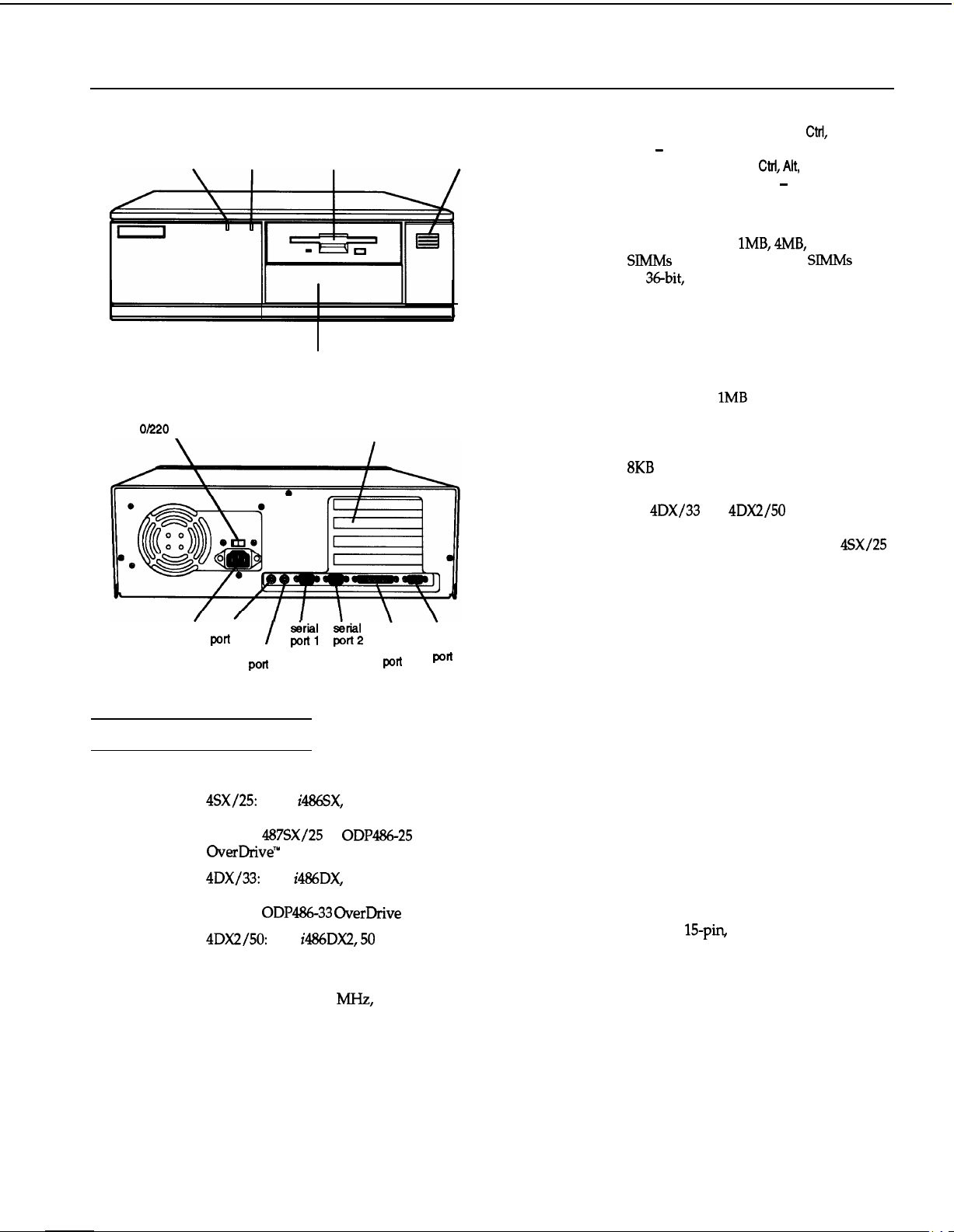
EPSON Equity 4SX/25,4DX/33, and 4DX2/50
power
(SPEED) light
11 O/220 VAC switch
.
power keyboard
inlet
port
hard disk
access light
bay for hard disk, diskette,
tape, CD-ROM, or other drive
I
mouse
Pofl
diskette
drive
&al Serial
port1 port2
Computer Specifications
CPU and Memory
32-bit CPU
System speed
4SX/25:
Intel® #36SX, 25 MHz
microprocessor; can be replaced with
optional
OverDriv&”
4DX/33:
487SX/25
processor
Intel
i486DX,
or
microprocessor; can be replaced with
optional
4DX2/50:
ODP486-33 OverDrive
Intel
i486DX2,50
microprocessor
High and low speeds available; high speed
depends on CPU (25
50 MHz), low speed is simulated 8 MHz
speed; speed selection through keyboard
command; 0 wait state memory access at
highspeed
option card slots
\
parallel
poft
ODP486-25
33 MHz
processor
MHz
MHZ,
33 MHz, or
power
button
VGA
monitor
Port
Memory
ROM
Video RAM
Shadow RAM
Cache
Math
coprocessor
Clock/calendar
Controllers
Video
Diskette
Hard disk
Interfaces
Monitor
Parallel
Serial
To select low speed, press the
Ctrl,
Alt,
and - keys simultaneously. To select
high speed, press the
Ctrl, Alt,
and + keys
simultaneously. (Use the - or + key on the
numeric keypad.)
4MB RAM standard on a SIMM;
expandable using
SWIMS
to 32MB (maximum); SlMMs must
be
36-bit,
fast-page mode type with 70ns
lMB, 4MB,
or 16MB
(or faster) access speed
128KB system BIOS, video BIOS, and
SETUP code located in EPROM on main
system board
512KB DRAM on main system board,
expandable to
1MB
Supports shadowing of system and video
BIOS ROM into RAM
8KB of internal cache (built into the
microprocessor)
On
4DX/33
and
4DX2/50
systems, math
coprocessor built into the microprocessor;
optional 487 upgrade available for
4SX/25
system
Real-time clock, calendar, and CMOS
RAM socketed on main system board with
built-in battery backup
Cirrus® VGA controller on main system
board; provides resolutions up to
1024 x 768
Controller on main system board supports
up to two diskette drives or one diskette
drive and one tape drive
Interface on main system board supports
up to two IDE hard disk drives with
built-in controllers
VGA interface built into main system
board for analog or multifrequency VGA
monitor;
15-pin,
D-shell connector
One standard 8-bit parallel, uni- or bidirectional interface built into main system
board; I/O address selectable through
SETUP; 25-pin, D-shell connector
Two RS-232C, programmable,
asynchronous interfaces built into main
system board; 9-pin, D-shell connectors
4/1/93
EPSON Equity-l
Page 2
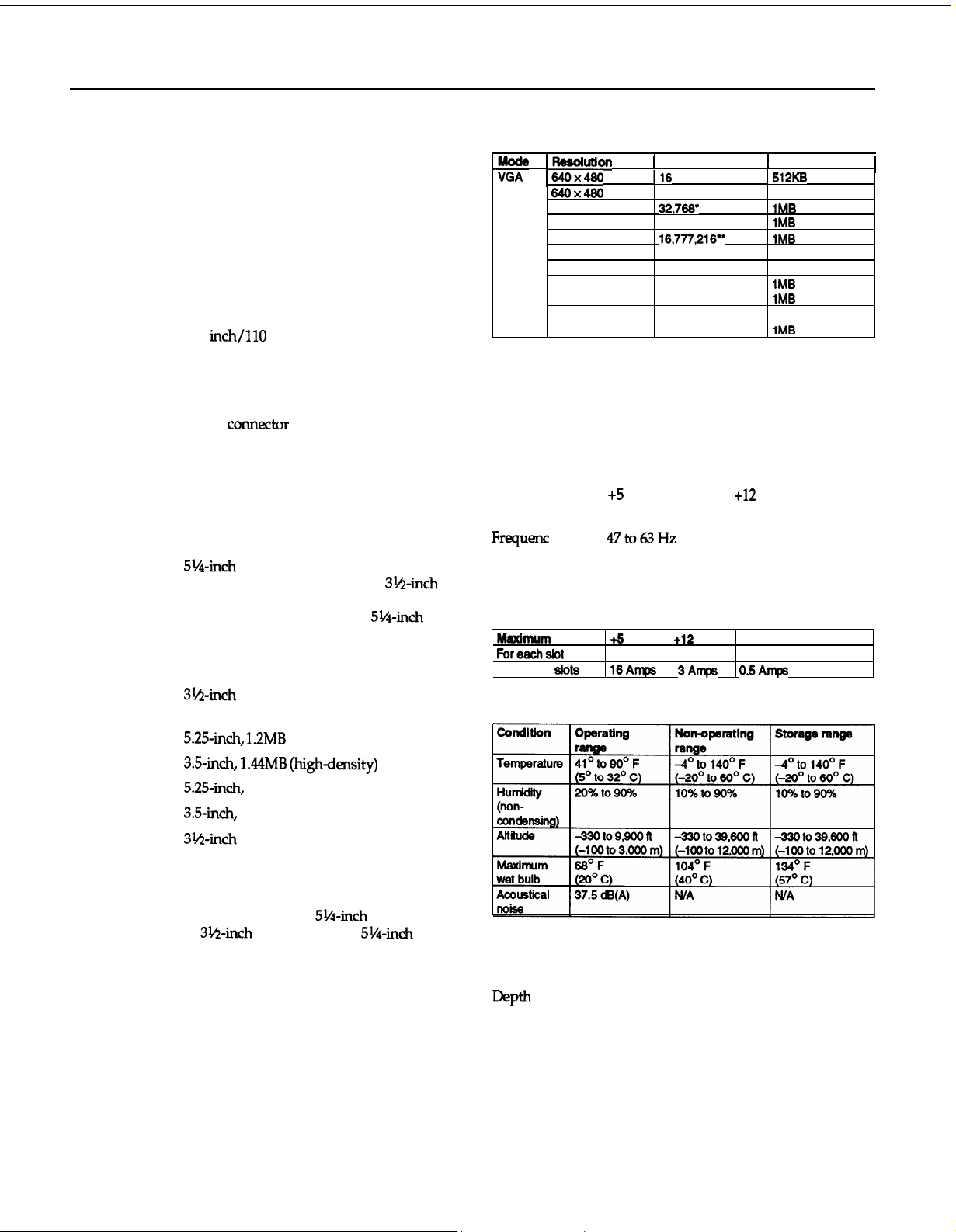
EPSON Equity 4SX/25, 4DX/33, and 4DX2/50
Keyboard
Mouse
Option slots
Speaker
Alternate VGA
Mass Storage
Horizontal
mounts
Vertical
mount
Diskette drives
Hard disk
drives
Other devices
Keyboard
SETUP Program
PS/2 compatible keyboard interface built
Video Modes
into main system board; num lock setting
selectable through SETUP; 6-pin, mini DIN
connector
pode
~GA
PS/2 compatible mouse interface built into
main system board; 6-pin, mini DIN
connector
Four 16-bit (or 8-bit) I/O expansion slots,
ISA compatible, 8 MHz bus speed; three
slots accommodate any size card,
bottom slot can hold reduced size card
(4.4 inch/l10 mm)
Internal
IBM compatible VGA pass-through
interface built into main system board;
26-pin
CoMector
Three drives maximum (two horizontal
* Hi-Color
l *
Power Supply
Type
Input ranges
mounts and one vertical mount),
configurable using the following:
Up to two externally-accessible,
half-height horizontal mounts; each
horizontal bay can accommodate one
5%inch
CD-ROM, or other drive, or one
form factor diskette, tape,
3&r&
form factor hard disk, diskette, tape,
CD-ROM, or other drive with
5!&nch
Maximum
outputs
Frequent y
Cables
Option Slot Power Limits
mounting frames attached
One internal third- or half-height vertical
mount; vertical bay can accommodate one
3Nnch
drive
5.25~inch, 1.2MB
form factor hard disk or other
(high-density)
Environmental Requirements
3.5~inch, l&MB (highdensity)
5.25-&h,
3.5-&h,
3&-&h
360KB (doubledensity)
720KB (doubledensity)
form factor hard disk drive(s),
third- or half-height size; the first mounted
vertically, second mounted horizontally
Half-height tape drive, CD-ROM drive, or
other storage device;
or
31/1-&h
form factor with
mounting frames attached
Detachable, two-position height; 101 or 102
sculpted keys; countrydependent main
typewriter keyboard; numeric/cursor
control keypad; four-key cursor control
keypad; 12 function keys
5%inch
form factor
51/4-&h
Physical Characteristics
Width 14.8 inches (370 mm)
Depth
Height
weight
Stored in ROM; accessible by pressing the
Delete key at the SETUP prompt during boot
pesolunon
p4o~460
True Color
Maxlmum
Foreachsbt
For all four
current
1
colors
640X460
640x460
640X460
640x460
600X600
600x600
600X600
600X600
1024x766
1024x766 256
I16
256
32,766'
65,536’
16,777,216’*
16
256
32,766'
65,536'
16
145 Watt, fan cooled
98
to 132 VAC and 180 to 264 VAC,
switch-selectable voltage
+5
VDC at 18 Amps,
-5
VDC at 0.3 Amps, -12 VDC at 0.3
47to63Hz
Two to main system board; four to mass
storage devices
+!S
Volts
slots
7 Amps 1.5
16Amps 3Amps 0.5Amps
16.5 inches (412 mm)
4.8 inches (120
16.7 lb (7.5 kg) with one diskette drive and
one hard disk, without keyboard
+12
Volts
Amps
1
Memory required
1512KB
512KB
1MB
1MB
1MB
512KB
512KB
1MB
1MB
512KB
IME
+12
VDC at 4.0 Amps,
-5 Volts and -12 Volts
0.5 Amps
mm)
1
Amps
EPSON Equity-2
4/1/93
Page 3
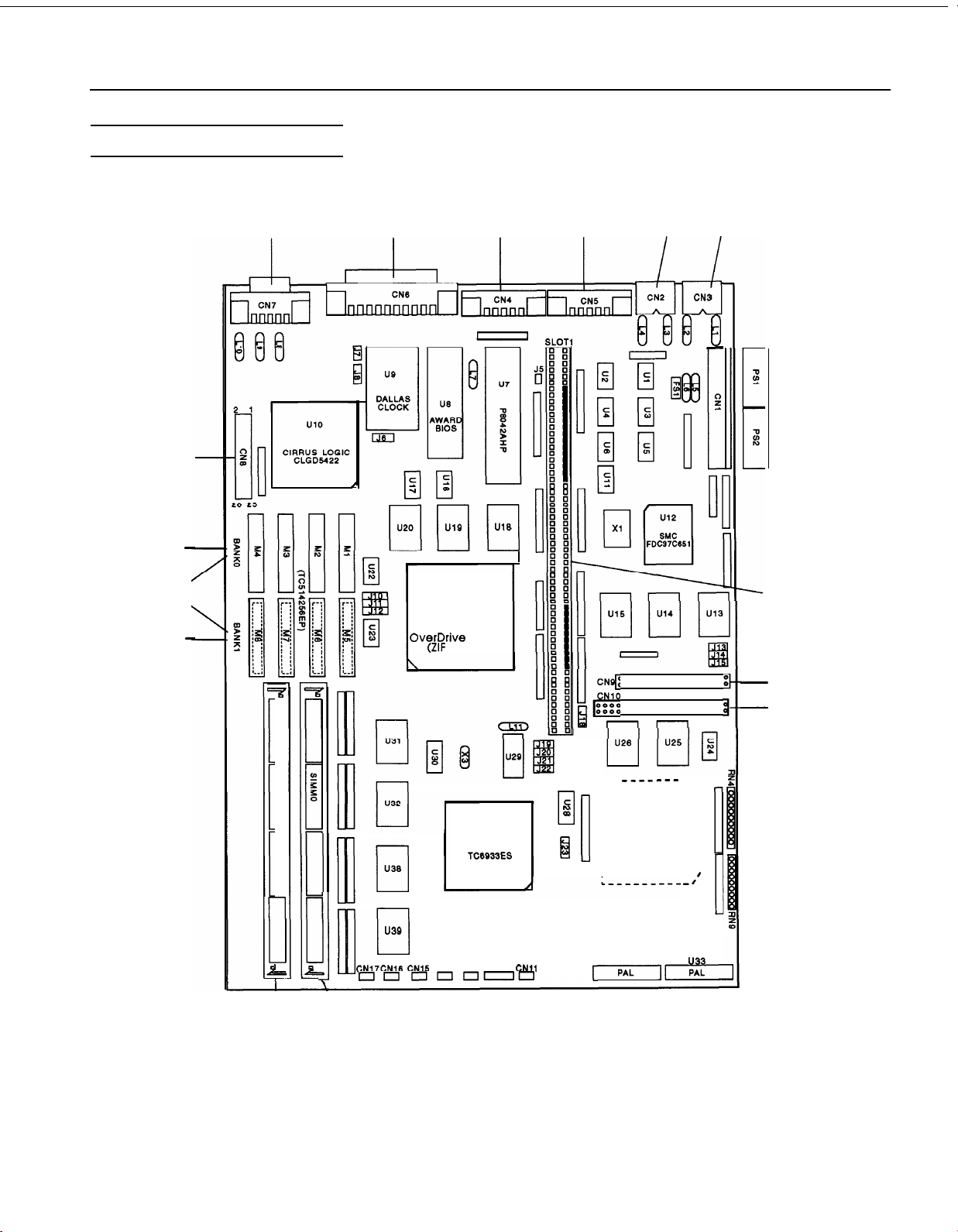
Main System Board Diagram
EPSON Equity 4SX/25,4DX/33, and 4DX2/50
VGA feature
connector
standard
512KB
video
memory
optional
512KB
<
VGA video
parallel
serial 2
serial 1
mouse
CN2
keyboard
CN3
ELI-d
QQQ
UlQ
-
-
ml
CPU chip
OverDrive socket
(ZIF
socket)
U18
u21
1
-
power supply
connectors
option board
riser card
connector
7
1
1
1
,I
e
I
SIMM 1
u37
TOSHIBA
U38
A
10
U3Q
mu
CN17CNIS
Ill
3
1
OrlnnlInn
\
CN15
TC6933ES
CN14 CN13 CN12
CNll
\
SIMM0, 4MB SIMM standard
CN
0000000000000000
0000000000000000
1
U,..a
0000000000000000000
0000000000000000000
Iii
nn
----e--
I”
I
I
C
I
0
E
Ia
(PQFP)
I
I
I
I
I
I
II
I
u35
CPU
U27
--1
2
u33
-
FDD connector
-
HDD connector
I
I
I
I
I
I
I
I
0
I
I
0
4/1/93
EPSON Equity-3
Page 4

EPSON Equity 4SX/25, 4DX/33, and 4DX2/50
Major Subassemblies
main system option card connector board
board (option board riser card)
SIMM 1
’
SIMM
0
\
speaker drive
i
diskette
Connector Pin Assignments
Parallel Port Connector (CN6)
pin 13
pin 1
power supply
horizontal
drive bays
Serial Port Connectors (CN4 and CN5)
Serial Port Connector Pin Assignments
Keyboard Connector (CN3) and
Mouse Connector (CN2)
pin 6
pin 4
pin 2
Although the keyboard and mouse connectors are physically
identical, they cannot be used interchangeably.
Keybcmrd
Pin Signal
1
2
3
and Mouse Connector Pin Assignments
Data
Reserved
Ground
pin 5
pin 3
pin 1
Pin
Signal
4
+5 VDC (fused)
5
Clock
6 Resewed
i-1
pin 25 pin 14
Parallel Port Connector Pin Assignments
Pin Signal
1
Strobe
6
7
8
Data
7
191
*Active low logic
Pin Signal
10 ACK’
I181Signal
ground
EPSON Equity-4
Pin Signal
19
Signal ground
1
VGA Port Connector (CN7)
pin 5
pin 10
pin 15
VGA Port Connector Pin Assignments
4/1/93
pin 1
pin 6
pin 11
Page 5

EPSON Equity 4SX/25,4DX/33, and 4DX2/50
VGA Feature Connector (CN8)
pin 1
‘Yeeaeeeeoeaaw
pin 2
,feooooooooooo~,
’
VGA Feature Connector Pin Assignments
IData
8
1
PCLK
9
*Active low
logic
I171ENDATA’
1181ENSYNC’
DMA Assignments
Level
DMAO
DMAl Spare
DMA2
DMA3
DMAS
DMAG
DMA7
Assigned device
Spare
@-bit)
(&bit)
FDD controller (&bit)
Spare (&bit)
Spare
(16~bit)
Spare
(16~bit)
Spare
(16~bit)
pin 25
’
pin 26
I261Not connected
System I/O Address Map
Hex address
000-OlF
020-03F
040 -
05F
060-06F
070 -
07F
080-09F
OAO - OBF
OCO - ODF
OF0
OF1
OF8 - OFF
lFO-
lF8
200-207
278-27F
280-2DF
2El
2E2
and
2F8-2FF
300-31F
1348’357
360-36F
378 - 37F
380-38F
390-393
3A0 - 3AF
3BO -
3BF
X0-3CF
(CMOS)
2E3
Assigned device
DMA controller
interrupt controller 1, 8259A, master
Timer, 8254-2
8042 (Keyboard and mouse)
Real-time
DMA page register, 74LS612
interrupt controller 2, 8259A
DMA controller
Clear math coprocessor busy
Reset math coprocessor
Math coprocessor
Hard disk
Game
Parallel printer port 2
Alternate enhanced graphics adapter
GPIB (adapter 0)
Data acquisition (adapter 0)
Serial port 2
Prototype card
DCA 3278
PC network
Parallel printer
SDLC, bisync 2
Cluster
Bisynchronous
Monochrome display and printer adapter
Enhanced graphics adapter
clock NMI
IK)
1,8237A-5
(non-maskable interrupt mask)
2,8237A-5
port
1
1
Hardware Interrupts
IRQ
no.
Function
IRQO
IRQl
iRQ3
iRQ13
iRQ14
iRQ15
Timer output
Keyboard
Serial port 2
Math coprocessor
HDD controller
Avaiiabie
1 B90-893
1
EE2 - EE3
82El
A2El
C2El
E2El
4/1/93
EPSON Equity-5
Page 6

EPSON Equity 4SX/25, 4DX/33, and 4DX2/50
Jumper Settings
J7
Adapter, CMOS, and PQFP Jumper Settings
Jumper
number
J5”’
J6
JT”*
J8
1 J18
J23”
l
Factory setting
**
Factory setting depends on type of processor on system board
l
** Two pin jumpers
Jumper
setting
On
Off’
l-2’
2-3
On
Off’
l-2’
2-3
1-2
12-3
Processor Jumper Settings
Processor type
486SX
(in
487SX (in OverDrive socket)
1
or 486SX PQFP
486DX
OverDrive
(in
OverDrive
You need to change the processor jumper settings if you
install a new processor chip. The settings for J10, J11, and J12
must correspond to the type of chip installed.
J5
Function
Supports CGA adapters
Supports monochrome, EGA, MCGA, and
VGA adapters
Enabtes
the built-in VGA display adapter
Disables the built-in VGA display adapter so
you can use a disphy adapter on an option
card in the computer as the primary adapter
Returns CMOS RAM to the factory settings
Retains SETUP program settings
Reserved
1
Gate A20 reset (standard setting for windows)
Keyboard reset
Enables the WFP SW25 processor
1 DisaMes
socket)
socket)11-2
the PQFP
JlO
2-3
l-2
I
I I I
SX/25
Jll
2-3
1-2
I
1-2
1
processor
J12
Off
2-3
I
1-2
1
,J13
J15
I
I
1
If the computer’s microprocessor is a FQFP type, it is surface-
mounted on the main system board. To add an OverDrive
processor, install it in the empty OverDrive socket and
disable the original microprocessor by setting jumper J23 to
position 2-3. Also make sure
Processor Speed Jumper
Processor type
SXI25, DX2150
(25 MHz)
DXI33, DX2/66
(33 MHz)
J19
Off
On
JlO,
J11, and J12 are set correctly.
Settirzgs
520
Off On
Off Off Off
521
J22
Off
You need to change the processor speed jumper settings if
you replace a 25 MHz processor with a 33 MHz processor.
Processor Chips
If you have the 4SX/25 or 4DX/33 system, you can install an
Intel OverDrive processor on the main system board to
effectively double the internal clock speed of the computer’s
microprocessor. Alternatively, for the 4SX/25, you can install
the 487SX/25 microprocessor with built-in math coprocessor.
OverDrive
System
4SW25
4DXl33 ODP486-33
Processors
OverDrive
ODP486-25
processor
SIMM lnstallation
The computer comes with 4MB of memory installed in a
SIMM socket. To increase the amount of memory in the
computer up to 32MB, you can install 36-bit, fast-page mode
SIMMs that operate at an access speed of 70ns or faster, with
a capacity of 1MB, 4MB, or 16MB.
The following table shows the possible SIMM configurations;
do not install memory in any other configuration. Make sure
that both SIMMs operate at the same speed.
SIMM Configurations
1
SiMM
0
4MB
B
B
B
16MB
4Mi
B
16L
1B
t
*
Standard memory
SIMM
i AMR
. . ..-
1
1MB
4MB
4MB
4MB
16MB
16MB
1
Total memory
14MB’
i
AMR
. . ..-
I5MB
5MB
8MB
20MB
20MB
32MB
I
EPSON Equity-6
4/1/93
Page 7

EPSON Equity 4SX/25, 4DX/33, and 4DX2/50
Video Memory
If the computer has 512KB of video memory, you can install
four 256K x 4 bit,
Package) chips to increase the video memory to
7Ons,
20-pin DRAM DIP (Dual
InIine
1MB.
The
following table lists which DRAM DIP chips you can install
on the main system board.
Supported DRAM Chips
I
Manufacturer
I
Mitsubish?
Toshibaw
Micron@
I
Part
number
I M5M44258BP-7
TC514258AP-70
MT4C4258-70
I
Hard Disk Drive Types
The table below lists types of hard disk drives you can use in
the computer. Check this table and your hard disk manual to
find the correct type number(s) for the hard disk drive(s)
installed in the computer. You need to enter the type
number(s) when you set the hard disk drive configuration in
the SETUP program.
Hard Disk Drive Types
nP@ size’
no.
(in #8)
IO
1
20
2
33
3
62
4
46
5
20
6
Cyiinden W 8ectors
(CYL)
306 4
615 4
615
940 8
940 6
615 4
(HD8)
6
(SEC)
prewmp
17 128 305
17 300 615 ST-225,
17 300 615
17 512 Q40
17 512 Q40
17 none 615 CP-3024,
Landing
zone
Driven&
manuhctuler
ST4026,
wo-93024
ST-138A
t
ST-125,
Hard Disk Drive Types (continued)
38
rKm
682
202
37
38
3Q
40
141 Ia
42
43
44
45
46
47
48
4Q
Achralsizewhenknnatsdmaybe~tlydifferenthanhe~EstedonIhedriveLabel.
; Harddiskdrivesuppottedintranslatemode
$ Epsondrives
683
81
548 8
115 761 8 3Q nuls 760
8-l
mo
II022 15
88 1022
68 1024 8
It37 I8281 IO 13
42
1024
40
615
If the computer has an Epson
16
38 rims
10
17
36
5
5
8
nam
17 512 1023 1325,3085,
Inane
17
17
1828
512 1023
128 618
SOMB, 12OMB,
CP-3204F
547 CP-2084
CP-30104 $
PA
70fi0~ MK2024FC
1
1022 1
CDCQ4216-106
(ESDI)
1022
CDC
94216-106
1 XlIO85, NDR1085
/MK-156F
Reserved
Userdefned
UserdeWed
or
24OMB
1
LAN64,
hard
disk drive, select the appropriate type number from the table
below when you run the SETUP program.
Epson
Hard Disk Drive Types
Type number
24
39 120MB
34 240MB
Epson hard disk drive
80MB
lnstallation/Support Tips
120 1612
16
I40
17
I32 142 II023 15
1 977
14
15
117
lo
117
13001
I17 Inam
1663
Q77
I1023
1
1
cocQ42tE-51,
1
The computer has an input voltage selection switch on the
back panel to select between
use, and
23OV,
for use in other countries.
115V,
for USA and Canadian
Mouse and Keyboard
When connecting the mouse and keyboard to the computer,
I
be careful to plug them into the proper ports. Although the
ports are physically identical, they are not interchangeable,
and damage may occur to the main system board if you plug
the connectors into the wrong ports.
Installing Diskette Drives
Make sure that the drive type has been correctly selected in
the SETUP program.
1
4/1/93
EPSON Equity-7
Page 8

EPSON Equity 4SX/25, 4DX/33, and 4DX2/50
Installing Hard Disk Drives
Ll
It is recommended that a
controller be used if you are installing a drive that cannot
use the embedded IDE interface. If you install a non-IDE
hard disk drive and controller card, you need to use the
SETUP program to disable the built-in IDE hard disk drive
interface.
0
When installing a hard disk drive, see the hard disk drive
type tables on page 7 and use the SETUP program to select
the correct type number for the drive. You can select a
type number that matches the parameters for the drive or
a type number with parameters having lesser values, as
long as they do not exceed the maximum capacity (in MB)
of the drive. If there is no match for the drive, you can
select a user-defined drive type (48 or 49) and enter the
drive’s exact parameters.
X-bit,
AT-type hard disk
Software Problems
Ll
When installing a copy-protected software package, first
try the installation at high speed. If this does not work
properly, select low speed by pressing the
and the - key on the numeric keypad simultaneously. Try
loading the program at low speed and then switching to
high speed, if possible.
Cl
When using a software package that uses a key disk as its
copy-protection method, try loading it at high speed. If
this does not work, load it at low speed.
Ctrl
and
Alt
keys
Information Reference List
Engineering Change Notices
None.
Technical Information Bulletins
None.
Product Support Bulletins
None.
Related Documentation
TM-EQTY4 EPSON Equity Service Manual
PGEQTY4
SPKEQTY4 EPSON Equity Self Paced Kit
400195600 EPSON Equity Setup Guide
400195400
400195ooo
EPSON Equity Parts Price List
EPSON Equity User’s Guide
EPSON VGA Utilities Guide
Password
Make sure that you do not forget the password you set up. If
you do, you must disable it by setting jumper J7 on the main
system board to the ON position.
If you set J7 to ON, however, CMOS RAM returns to the
factory settings and you need to run the SETUP program to
enter your system configuration again.
Booting Sequence
If you cannot boot the computer from the hard disk drive,
make sure the booting sequence in the SETUP program is set
to A, C. Then boot the computer from a system diskette in
drive A.
EPSON Equity-8
4/1/93
