Page 1
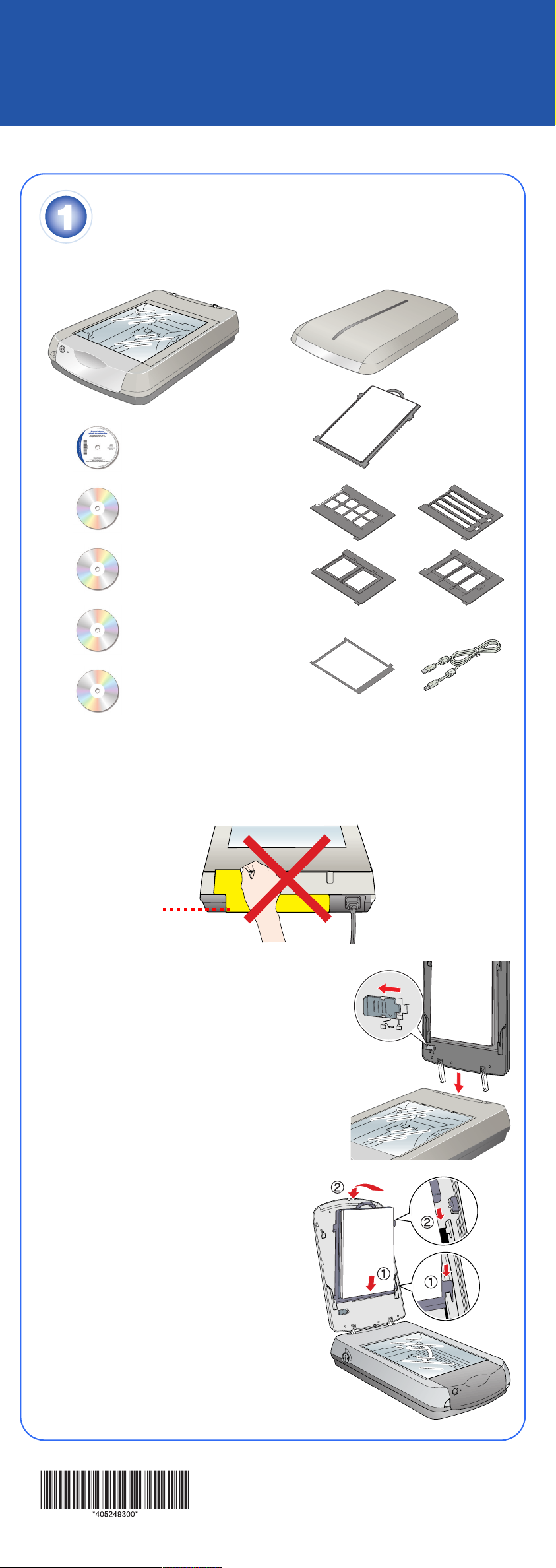
Start Here
Epson Perfection 4990 Pro
®®
Unpack Your Scanner
1 Make sure you have all the parts shown below for your Epson scanner:
Scanner cover/
transparency unit
Scanner
CD-ROM with EPSON Scan
driver, software, and
electronic manuals
®
Adobe
Photoshop®
Elements CD-ROM
Document mat
LaserSoft Imaging
SilverFast
ArcSoft
CD-ROM
MonacoEZcolor
CD-ROM
Note: If you’ll be connecting your scanner using IEEE 1394 (FireWire
or iLinkTM), you’ll need to purchase an IEEE 1394 cable (not included).
®
®
Software Suite
TM
Ai CD-ROM
TM
Film area guide
Film holders
USB cable
®
2 Remove all the packing tape, but leave the large sticker in place until you are
instructed to remove it.
IMPORTANT!
Leave the sticker
in place until you
are instructed to
remove it
3 Insert the hinges on the cover into the square
holes at the back of the scanner.
4 Slide the transportation lock to the unlocked
position.
5 Attach the document mat. Hold the top
of the document mat and slide it down
gently along the document cover. Make
sure the tabs on the bottom and sides of
the document mat fit in the slots on the
document cover.
6 Close the cover.
CPD-18893
Printed in XXXXXX XX.XX-XX XXX
Page 2
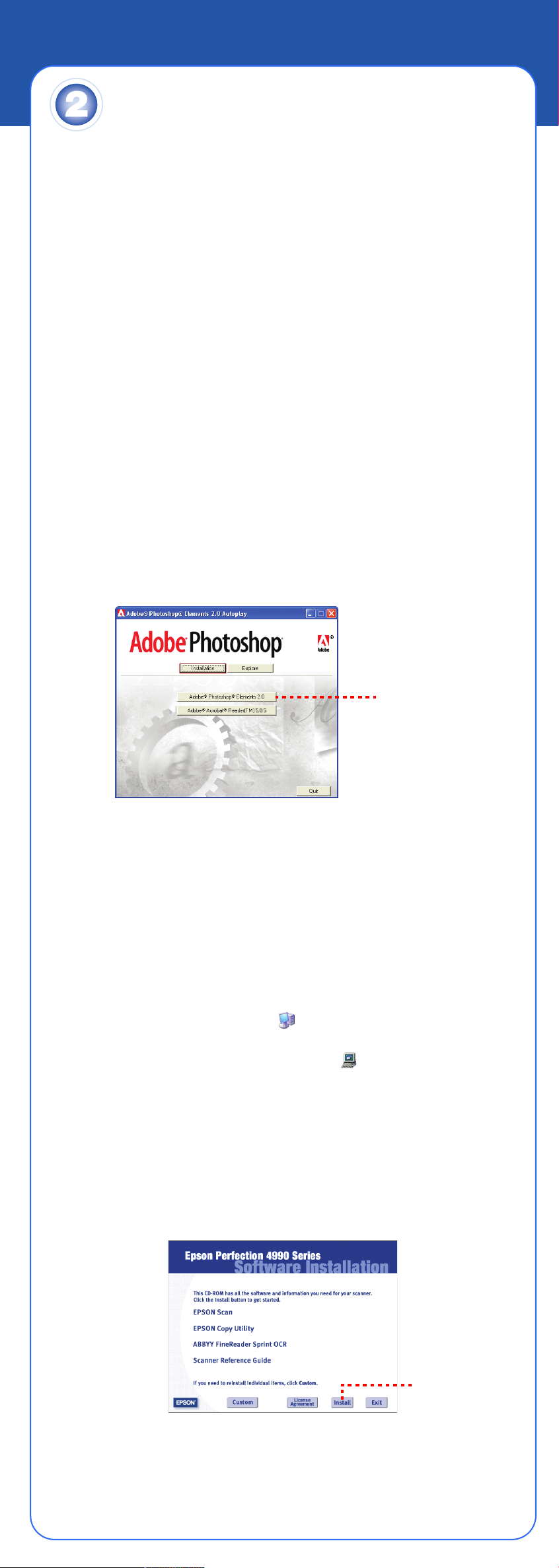
Install the Software
Wait! You must install your software before connecting the scanner to
your computer. The installation process may take several minutes. Be sure
to close all open programs and turn off any virus protection programs.
The software works with Windows
OS X 10.2.x to 10.3.x. Follow the steps below (for Windows), or the steps in the
next column (for Macintosh).
Note: If you don’t already have Adobe Photoshop or Photoshop Elements on
your computer, install Photoshop Elements from the CD-ROM included with
your scanner.
®
98SE, Me, 2000, and XP, and Macintosh
®
Windows
First you’ll install Adobe Photoshop Elements, then your scanner software.
Photoshop Elements
1
Insert the Adobe Photoshop Elements CD-ROM in the CD-ROM or DVD
drive. The installer starts automatically. At the first screen, click Next.
2 Make sure US English is selected and click Next.
3 Follow the on-screen instructions to begin installation and accept the
software license conditions.
4 When you see this screen, click the Adobe Photoshop Elements button.
Click Adobe Photoshop
Elements
5 Follow the on-screen instructions. When you’re asked for a serial number,
enter the number printed on the sticker attached to the CD-ROM sleeve.
If you don’t have Acrobat
steps 1 to 3. Then select Adobe Acrobat Reader to install it.
Remove the CD-ROM and install the scanner software as described below.
®
Reader,® eject the CD-ROM and repeat
Scanner Software
1
Insert the scanner software CD-ROM in the CD-ROM or DVD drive. The
installer starts automatically. If it doesn’t start, do the following:
• Windows XP: Click Start, click My Computer, then double-click the
EPSON CD-ROM icon.
• Windows 98, Me, and 2000: Double-click My Computer, then
double-click the EPSON CD-ROM icon.
2 At the language selection screen, select your preferred language.
3 When you see the antivirus software message, click Continue.
4 Read the license agreement, then click Agree to continue.
5 At the Software Installation screen, click Install. The software installs
automatically.
Click Install
6 At the end of the installation, click Exit.
7 Register your scanner when prompted, then remove the CD-ROM.
Page 3

Install LaserSoft Imaging SilverFast, MonacoEZcolor, and the ArcSoft Software
Suite, following the instructions included with each program.
Then follow the instructions in section 3 to connect the scanner.
Macintosh
Note: EPSON Scan does not support the UNIX® File System (UFS) for
OS®
Mac
does not have UFS.
First you’ll install Adobe Photoshop Elements, then your scanner software.
Photoshop Elements
1
2 Double-click the CD-ROM icon and double-click the
3 Double-click the Install Photoshop Elements icon.
4 Follow the on-screen instructions to begin installation, and accept the
X. You must install the software on a disk or in a partition that
Insert the Adobe Photoshop Elements CD-ROM in the CD-ROM or
DVD drive.
English folder.
software license conditions. Enter your administrator name and password,
then click OK.
5 When you’re asked for a serial number, enter the number printed on the
sticker attached to the CD-ROM sleeve.
6 When you see this screen, click the Install button.
7 Follow the on-screen instructions to install the software.
8 When you’re finished, click Quit.
9 If you don’t have Acrobat Reader, you can install it from the CD-ROM.
Open the Adobe Acrobat Reader folder. Then double-click the Reader
Installer icon to install it.
Remove the CD-ROM and continue with the following instructions to install
the scanner software.
Scanner Software
1
Insert the scanner software CD-ROM in the CD-ROM or DVD drive.
Double-click the Epson CD-ROM icon.
2 Double-click the Epson icon.
3 At the language selection screen, select your preferred language.
4 When you see the antivirus software message, click Continue.
5 Read the license agreement, then click Agree to continue.
6 At the Software Installation screen, click Install. Enter your administrator
name and password, if necessary.
Click Install
Page 4

7 Follow the on-screen instructions to install the software. If you are prompted
to restart, click Quit.
8 At the end of the installation, click Exit.
9 Register your scanner when prompted, then remove the CD-ROM.
Install LaserSoft Imaging SilverFast, MonacoEZcolor, and the ArcSoft Software
Suite, following the instructions included with each program.
Then follow the instructions in section 3 to connect the scanner.
Connect the Scanner
After your software is installed, it’s time to connect your scanner.
1 Remove the tab from the transportation lock. Use a coin to turn the lock
clockwise one-quarter turn to unlock the scanner carriage.
2 Remove the sticker from the back of the scanner.
Remove
sticker
3 Connect the cable for the built-in transparency unit (scanner cover).
Make sure the notch and arrow on the connector are facing up.
4 Connect either the USB cable that came with the scanner or an optional
IEEE 1394 (FireWire) cable. Do not connect both cables.
If you’re using USB
Plug the square end of the USB cable into the scanner’s USB port. Then
plug the flat end into any available USB port on your computer or hub.
Note: Your scanner may not work correctly if you use a USB cable other
than the one supplied by Epson or if you connect your scanner through more
than one hub.
Page 5

If you’re using IEEE 1394 (FireWire)
Plug one end of the IEEE 1394 cable (not included) into the scanner’s
IEEE 1394 port. Then plug the other end into the IEEE 1394 (FireWire or
iLink) port on your computer.
5 Plug the scanner’s power cord into an electrical outlet.
6 Make sure the cover is closed, then press the P power button on the front of
the scanner to turn it on.
The scanner turns on and the indicator light flashes green. It stops flashing
and turns green when the scanner is ready.
Getting the Most From Your Scanner
The following sections contain overviews of how to get the most out of your
professional scanner and its software. For detailed instructions, see the
electronic or printed manuals for each software application. The SilverFast
CD-ROM also contains useful QuickTime
Enhancing Your Photos
EPSON Scan includes several features to improve your scans, including
DIGITAL ICE
For details on using these features, see your Quick Guide booklet or on-screen
Perfection 4990 Reference Guide.
™
Technology, Color Restoration, and Dust Removal (for film).
®
tutorials.
Before and After DIGITAL ICE for Photo Print
Before and After Color Restoration Before and After Dust Removal
Page 6

Managing Color Data
You can use MonacoEZcolor and your device software to provide accurate color
data among all your computer input and output devices such as your scanner,
monitor, digital camera, and printer. Here are the basic steps you need to take to
manage color for scans that you will print. See your MonacoEZcolor online
guides for detailed instructions.
1 First you need to use the Create Printer Profile option in MonacoEZcolor to
create profiles for your scanner and printer.
You must create profiles for each type of print media and settings.
Print an RGB Target with the printer, type of paper, and settings you will use
when printing images.
2 Open Adobe Photoshop Elements and choose Full Color Management -
Optimized for Print under the Color Settings.
3 Select File > Import > SilverFast (Epson). Then prescan your image and
adjust the marquee.
4 Click the General tab, then click the Option (or Options) button. Click the
CMS tab.
5 For the Input -> Internal setting, select Image Color Matching (ICM) in
Windows or ColorSync on a Macintosh.
6 For the Internal -> Output setting, select <RGB>.
7 For the Scanner (Reflective), select the scanner profile you created with
MonacoEZcolor in step 1. For the Internal setting, select a working space
that has a wide color gamut, such as Adobe RGB (1998).
8 Make sure the Embed ICC profile box is checked to save the settings in
your scan, then click OK.
9 Click Scan to scan your image.
10 Click File > Print Preview. Click the Show More Options box, then select
Color Management from the drop-down box. Select the printer profile you
created in step 1 for the paper you’re going to print on.
11 Click Print, check your settings in your printer software (making sure that
color management is turned off and all the settings are the same as you set
them when creating your printer profile with MonacoEZcolor), close your
printer software, and then click OK to print your image.
Note: See your electronic SilverFast manual and movies on the SilverFast
CD-ROM for detailed color space and color management information. To view the
manual and movies, you’ll need Adobe Acrobat Reader and QuickTime 6.0 or
later. Acrobat Reader is included on your CD-ROM.
Scanning 48-bit Images
To obtain images in the full 48-bit color depth that your scanner offers, you can
scan into ArcSoft PhotoStudio
with the stand-alone SilverFast application.
1 Raise the scanner lid and place your photo face down on the glass. Make
sure the document mat is in place on the scanner lid.
2 In Windows, use Acquire in PhotoStudio
with Epson Perfection 4990 selected as
the source.
®
with EPSON Scan. You can also scan an image
On Macintosh, open the stand-alone
SilverFast application (SF Launcher)
and scan a 48-bit file. Open the image
in PhotoStudio for editing.
Note: If you have the full version of
Photoshop (6.0 or later), you can scan
48-bit images directly with SilverFast or
EPSON Scan.
Page 7

More Scanning Options
Here are more ways to get the most out of your scanner and software:
• Use the SilverFast Ai Job Manager for high-capacity batch scanning.
• Organize all your photos into albums which you can easily archive to CD or
display in slideshows using ArcSoft PhotoBase.
™
• Stitch individual photos into wide panoramas or tall views with ArcSoft
PanoramaMaker.
™
• Create unique artistic creations or effects with your scanned images using
Photoshop Elements or PhotoStudio.
• Scan documents and save them as files that you can edit with Word
other word processing applications, using ABBY
See your Quick Guide booklet or the ABBYY FineReader User’s Guide or
Help for instructions.
®
FineReader® Sprint.
®
or
Problems?
First, check the indicator light on the scanner.
Flashing green Warming up or scanning.
Green Ready to scan.
Flashing red Make sure both transportation locks are unlocked.
Try restarting your computer and turning the
scanner off and then on again.
If the red light is still flashing, contact your dealer or
Epson.
Off Make sure the scanner is connected to your
computer and turned on.
If your problem is listed here, try these suggestions.
The New Hardware Wizard
appears on your screen.
The scanner makes a
grinding noise when it is
turned on.
You see a message about
a HI-SPEED USB device
in Windows XP.
You see an error message
when you try to scan, or
the scanner doesn’t scan.
Click Cancel and follow the steps in “Install the
Software” on the other side of this sheet.
Disconnect the scanner before installing the
software.
Make sure both transportation locks are unlocked.
Click the x in the corner of the message to close it.
Your scanner will work correctly.
Make sure the scanner is connected to your
computer, plugged into a power source, and the
power switch is turned on.
Make sure both transportation locks are unlocked.
Page 8

Questions?
Here’s where to look for answers:
Quick Guide
See your Quick Guide for instructions on using DIGITAL ICE Technology,
scanning film and text, and basic troubleshooting.
On-Screen Reference Guide
Double-click the Perfection 4990 Reference Guide icon on your desktop.
If you didn’t install it, insert the scanner software CD-ROM in the CD-ROM or
DVD drive. At the Custom Installation screen, select Scanner Reference Guide
only, then click Install. You must have Microsoft
Navigator (versions 5.0 or later), or Apple
read the Reference Guide.
On-Screen Help for EPSON Scan
Click the Help button or question mark that appears on the screen when you’re
using these programs.
Epson Technical Support
Epson provides technical assistance 24 hours a day through the electronic
support services and automated telephone services described below:
®
®
Internet Explorer, Netscape®
Safari™ (version 1.0 or later) to
• World Wide Web
From the Internet, you can reach Epson Support at
http://support.epson.com.
• Automated Telephone Services
To use Automated Telephone Services, you must have a touch tone
telephone and call (800) 922-8911. Your Epson SoundAdvice Express
Code is 70605. Use it to quickly select your scanner in SoundAdvice.
SM
• To Speak to a Customer Service Representative
Dial (562) 276-4382 (U.S.) or (905) 709-3839 (Canada), 6
Pacific Time, Monday to Friday. Toll or long distance charges may apply.
Before you call, please have the following information ready:
AM to 6 PM,
• Product name (Epson Perfection 4990 Pro)
• Product serial number (located on the back of the scanner)
• Proof of purchase (such as a store receipt) and date of purchase
• Computer configuration
• Description of the problem
Software Technical Support
Software Telephone*/Fax* Internet and E-mail
EPSON Scan U.S.: (562) 276-4382
Canada: (905) 709-3839
6:00
AM to 6:00 PM, Pacific
Time, Monday to Friday
ABBYY FineReader
Sprint
Adobe Photoshop
Elements
ArcSoft application
software
LaserSoft Imaging
SilverFast
Monaco Systems
MonacoEZcolor
(510) 226-6719
Fax: (510) 226-6069
(206) 675-6126
6:00
AM to 5:00 PM, Pacific
Time, Monday to Friday
(pay support)
(510) 440-9901
8:30
AM to 5:30 PM, Pacific
Time, Monday to Friday
(888) 309-4215
9:00 AM to 5:30 PM, Eastern
Time, Monday to Friday
(pay support)
Fax: (941) 387-7574
TM
(978) 749-9944
9:00
AM to 5:00 PM, Eastern
Time, Monday to Friday
support.epson.com
www.abbyyusa.com
support@abbyyusa.com
www.adobe.com/support
techdocs@adobe.com
www.arcsoft.com/en/
support
support@arcsoft.com
www.SilverFast.com
support@SilverFast.com
www.monacosys.com/
support.html
support@monacosys.com
* Toll or long distance charges may apply.
Epson is a registered trademark of Seiko Epson Corporation. Perfection is a registered trademark and SoundAdvice
is a service mark of Epson America, Inc.
DIGITAL ICE is a trademark of Kodak.
General Notice: Other product names used herein are for identification purposes only and may be trademarks of their
respective owners. Epson disclaims any and all rights in those marks.
© 2004 Epson America, Inc. 9/04
