Page 1
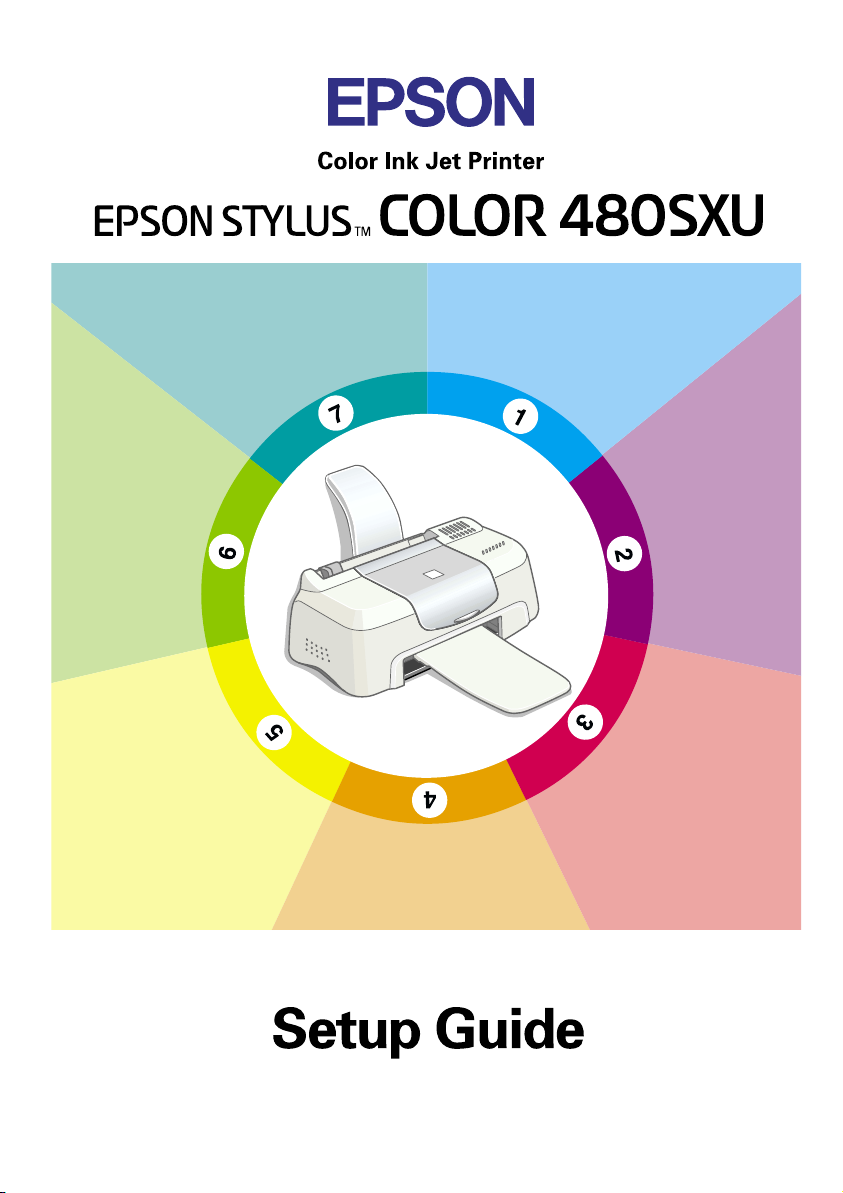
Printing Your
First Page
Installing
and
Checking
the Ink
Cartridges
Installing the
Printer Software
Package Contents
Connecting
the Printer
Checking the
Unpacking
the Printer
Attaching the
Paper Support
and the
Output Tray
4013377-00
XXX
Page 2
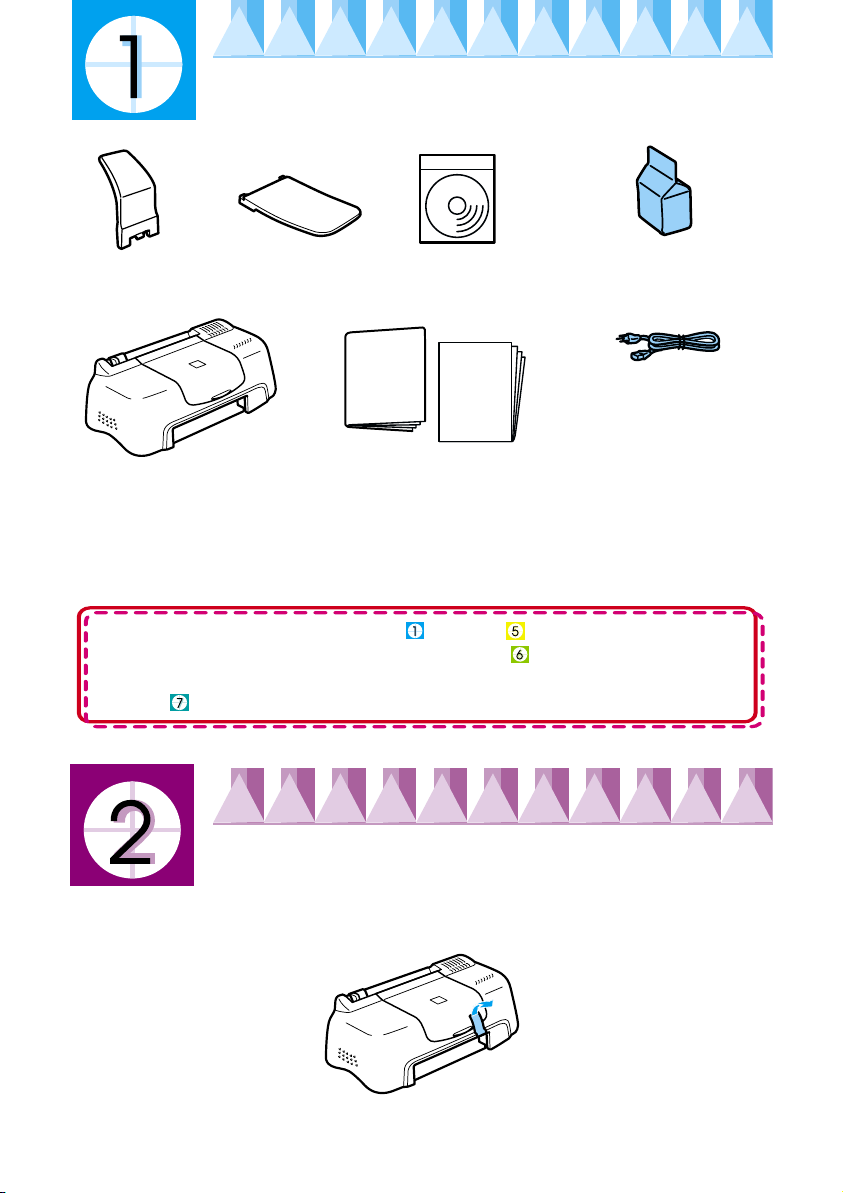
Checking the Package Contents
paper support
The package contents may vary in certain locations.
output tray
printer
printer software &
Reference Guide
CD-ROM
Daily Use
Setup
Guide
paper manuals
ink cartridge package
(contains both black and
color ink cartridges.)
power cord*
* The power cord may
come attached to the
printer in certain
locations.
The ink cartridges packed with your printer are for initial setup. In order to
maintain high quality printouts, your printer will use large quantities of ink
during the setup process. As a result, the ink cartridges used for setup will
empty faster than normal.
Follow the instructions in sections through in this manual to install
the printer software. Then, proceed to section to install the ink
cartridges. To ensure that your printer is operating correctly, proceed to
section after an on-screen message informs you that setup is complete.
Unpacking the printer
Remove all tape and protective materials attached to the printer.
*The number of tape strips used may vary from what is shown.
Page 3
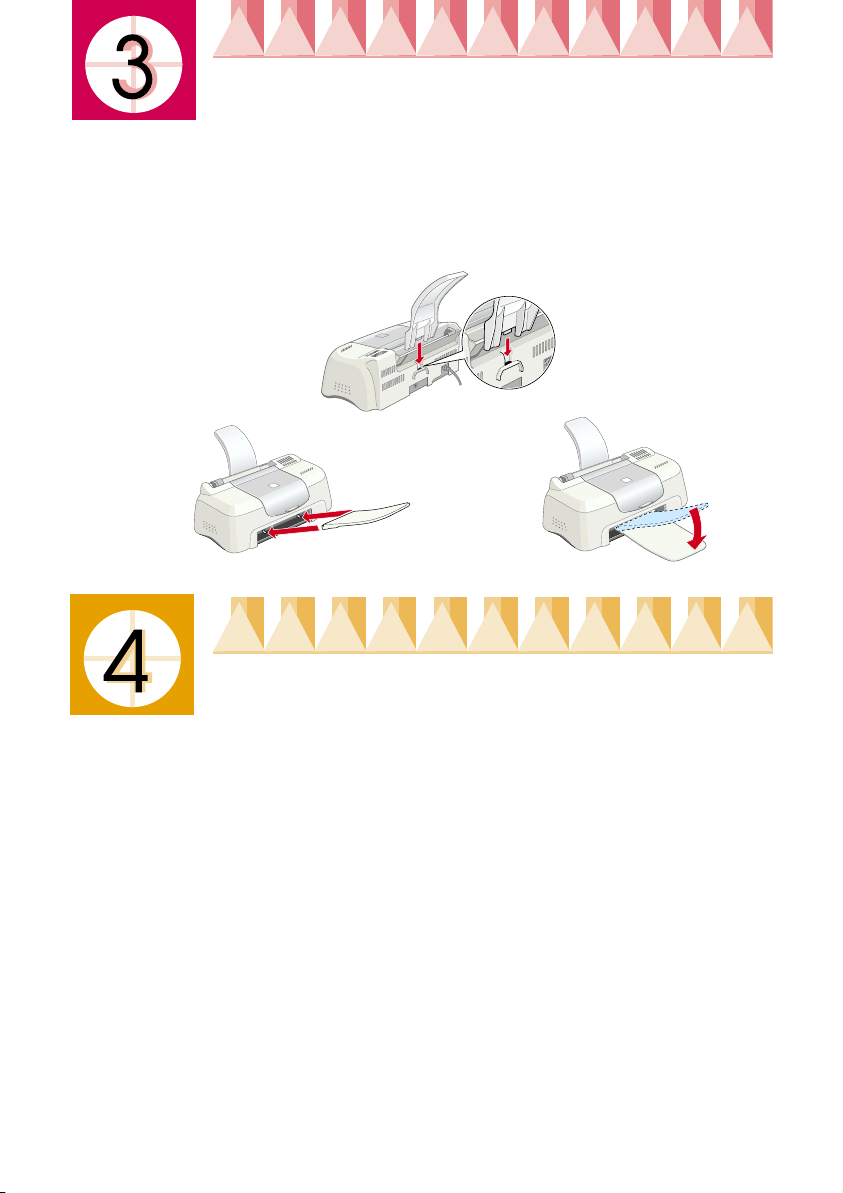
Attaching the Paper Support and the Output Tray
Insert the paper support into the slots at the rear of the printer, then
insert the output tray into the slots at the front of the printer where the
paper is ejected. Place the printer on a flat, stable surface. Leave enough
space in front of the printer for the paper to be fully ejected.
Connecting the Printer
Your printer connects to your computer via a standard, shielded USB
cable. Make sure that the USB cable supports bidirectional
communication. Otherwise, the printer will not work. Depending upon
your geographic location, you may need to obtain the appropriate cable.
See “Options and Consumable Products” in the Daily Use guide for
details.
Follow these steps to connect the printer to your PC.
Note:
❏ In order to connect your PC via the USB interface, your computer must be
equipped with a USB port and must be a Windows Me, 98 or 2000 preinstalled model that comes with a USB port.
❏ If you use a USB hub, we recommend that you connect the printer to the
first tier of the hub, or connect directly to the computer’s USB port.
1. Make sure that the computer is turned off, and the printer’s power
cord is unplugged.
Page 4

2. Plug the appropriate end of the cable into
the USB port on the back of the printer. (The
end that fits the printer has a different shape
from the end that fits the computer.)
3. Connect the other end of the cable to the
computer’s USB port.
Installing the Printer Software
After connecting the printer to your computer, you need to install the
software included on the “Printer Software for EPSON Stylus
COLOR 480SXU” CD-ROM shipped with your printer. Refer to the
appropriate section below.
Note:
If you wish to make a floppy disk version of the printer software on your CDROM, you can use the driver disk creation utility included on the CD-ROM.
Installing in Windows
Follow the instructions in this section to install the printer software.
Note:
❏ When using Windows 2000, you must follow the steps below to install the
printer software; otherwise, Microsoft’s Universal driver may be installed
instead. To check if the Universal driver has been installed, open the
Printers folder and right-click the icon for your printer. Select Printing
Preferences on the shortcut menu that appears, then right-click
anywhere in the driver. If About is displayed on the shortcut menu that
appears, click it. A message box with the words "Unidrv Printer Driver"
appears. You must reinstall the printer software as described below. If
About is not displayed, the printer software has been installed correctly.
❏ If the Digital Signature Not Found dialog box appears during the
installation process, click Yes. If you click No, you must reinstall the
printer software as described below.
1. Make sure that your printer is unplugged.
Page 5

2. Turn on your computer and start Windows. If the New Hardware
Found dialog box or any other wizard appears, click Cancel.
3. Insert the printer software CD shipped with your printer in the CDROM drive. The Installer dialog box appears. If it does not, doubleclick the My Computer icon, click the CD-ROM icon, then click
Open on the File menu. Then, double-click Epsetup.exe. (For
floppy disk users, insert the disk in a disk drive and double-click the
My Computer icon, then the floppy disk drive icon, and then
Setup.exe.)
4. Select Install Printer Driver/Utility, and click
. Then click OK in the dialog box that
appears to start the printer software
installation. After the printer software
installation is complete, the Problem Solver
is automatically installed on your hard
drive.
Note:
❏ It is possible to install the Reference Guide on your hard drive from the
Installer dialog box, as shown above. To install the guide, click Online
Guide and then . Then, click Install Reference Guide and
follow the on-screen instructions. When the installation is complete,
an ESC480SXU Reference Guide icon appears in the EPSON
folder. Double-click the icon to open the guide.
❏ The Problem Solver provides tips and instructions to help you solve
most problems that you may encounter when printing. The Problem
Solver can be accessed through the Epson folder, Status Monitor 3, or
the printer driver. For details, see the “Troubleshooting” section of
your Daily Use guide.
5. Follow the on-screen instructions to plug the power cord into a
properly grounded electrical outlet. Before plugging in the cord,
check the label on the back of the printer to make sure the voltage
required by the printer matches that of the electrical outlet you will
plugging it into. Also, make sure that you have the correct power
cable for your power source.
Caution:
?
Copyright © 2000 by SEIKO EPSON CORPORATION, Nagano, Japan.
It is not possible to change the printer’s voltage. If the rated voltage
and your outlet voltage do not match, contact your dealer for
assistance. Do not plug in the power cord.
Printed in Japan 00.xx-xx
Page 6

Note:
If the power cord is not attached to the printer, connect it to the AC inlet
on the back of the printer.
6. After plugging in the power cord, the Setup
utility opens automatically. Follow the onscreen instructions. If a message instructs
you to restart your computer, do so.
Note:
If you have difficulty installing the USB driver, see the “Troubleshooting”
section of your Daily Use guide.
Installing and Checking the Ink Cartridges
After the printer software installation is complete, the Setup utility leads
you through the ink cartridge installation process. Follow the on-screen
instructions. When an on-screen message informs you that the ink
cartridge installation is complete, click OK and proceed to section .
Note:
❏ After the setup process is complete, a printer-shaped shortcut icon appears
on the Windows taskbar. For details on how to use this icon, see
“Monitoring Preferences” in your online Reference Guide.
❏ If you are unable to install ink cartridges using the Setup utility, use
EPSON Status Monitor 3 to install them. To access EPSON Status
Monitor 3, right-click the printer shortcut icon on the taskbar and click
EPSON Stylus COLOR 480SXU. Then, click the How to button.
Installing the ink cartridges
Please observe the following when installing the ink cartridges.
Warning:
M
The ink cartridges are self-contained units. Under ordinary use, ink will
not leak from a cartridge. If ink does get on your hands, wash them
thoroughly with soap and water. If ink gets into your eyes, flush them
immediately with water.
Page 7

Caution:
?
Note:
❏ Do not open the ink cartridge packages until just before you install them;
❏ Install both ink cartridges. If either of the cartridges is not installed, the
❏ You must remove the yellow tape seals from the cartridges before
installing them; otherwise, the cartridges will become unusable.
❏ Do not remove the blue portion of the tape seals from the cartridges;
otherwise, the cartridges may become clogged and unable to print.
❏ Do not remove the tape seals from the bottom of the cartridges;
otherwise, ink will leak.
❏ Once you install the ink cartridges, do not open their clamps again
until you replace the ink cartridges; otherwise, the cartridges may
become unusable.
❏ Do not move the print head by hand; otherwise, you may damage
the printer.
otherwise, the ink may dry up.
printer will not work.
Checking the printer
To ensure high quality printing, we recommend that you check the
printer nozzles and align the print head after installing the ink
cartridges. If the Setup utility is already finished, use the Nozzle Check
and Print Head Alignment utilities. You can access the utilities by
clicking the Utility tab in the printer driver, or by right-clicking the
printer shortcut icon on the task bar. Follow the on-screen instructions
to use the Nozzle Check and Print Head Alignment utilities.
Printing Your First Page
After making sure that your printer is operating correctly, you are ready
to print your first page. To familiarize yourself with the printer software,
we recommend printing one of the sample files provided with your
printer software. To print a sample file, follow the instructions in this
section.
If you choose to print your own document instead, open the document
in your application, then proceed to step 4 in the relevant section below,
making changes where appropriate.
Page 8
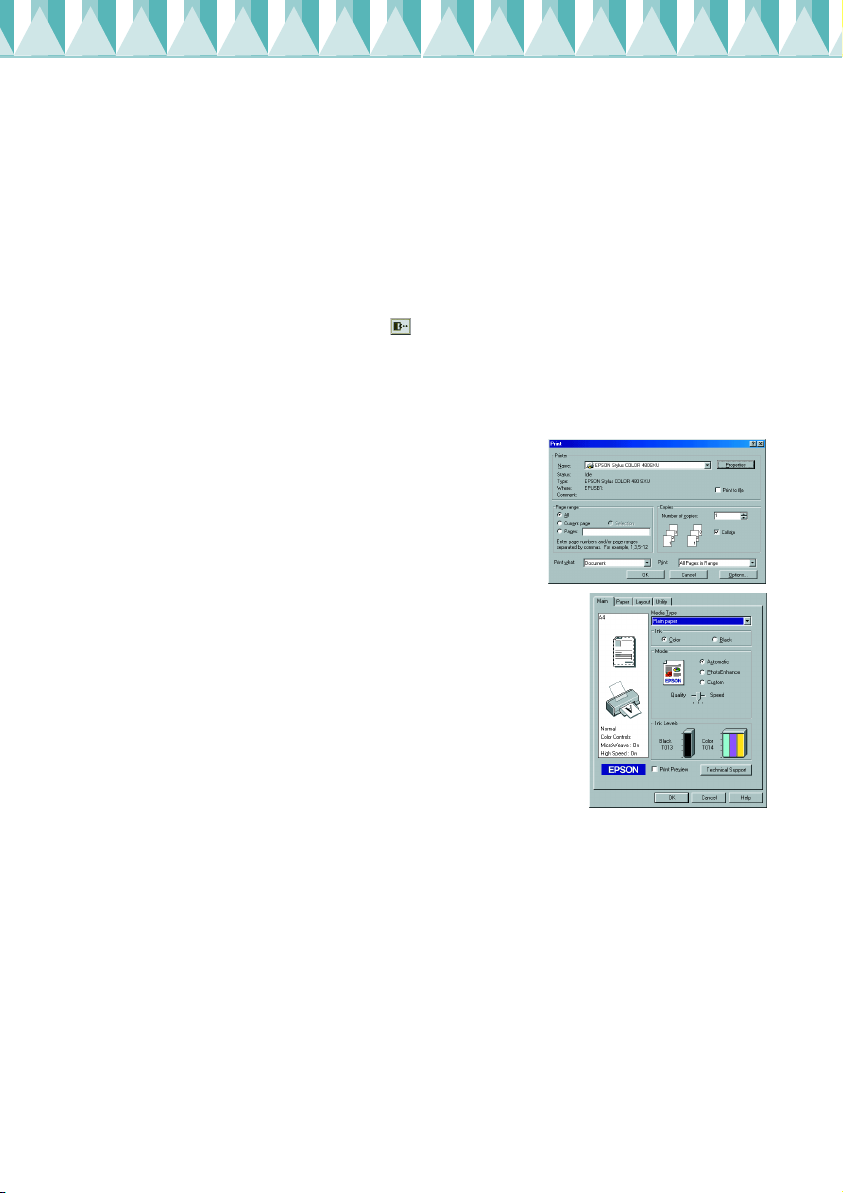
Note:
❏ See your software manual for details on how to use your application.
❏ Depending on the type of document you are printing and the type of paper
you are using, you may have to make settings different from those described
in this section.
Follow these steps to print the sample file.
1. Make sure that A4 or Letter size plain paper is loaded in the printer.
2. Insert the printer driver CD in the CD-ROM drive. If the Installer
dialog box appears, click Quit.
3. Double-click the My Computer icon, then right-click the CD-ROM
drive icon and click Open on the menu that appears. Double-click
the sample.bmp file to open it.
4. To change the printer driver settings,
click Print or Print Setup on the File
menu. A dialog box similar to the one
below opens (This example is from
Word).
5. Make sure that EPSON Stylus
COLOR 480SXU is selected as the printer,
then click Printer, Setup, Options, or
Properties. You may need to click a
combination of these buttons. The printer
driver opens.
6. Click the Main tab, then click anywhere in the
Media Type box and select Plain Paper.
Note:
The printer driver lets you choose from a wide variety of settings to get the
best results. See your online Reference Guide for detailed information.
7. Click Close, Print, or OK to print. You may need to click a
combination of these buttons.
While printing is in progress, the EPSON Progress Meter is displayed,
showing the printing progress and the status of your printer.
The setup process for this printer is now complete. See the Daily Use
guide for information on regular printer operation. See the Reference
Guide that is included on the printer software CD-ROM for detailed
information on making printer driver settings, printing on special paper,
and troubleshooting.
