Epos GSP 670 User manual
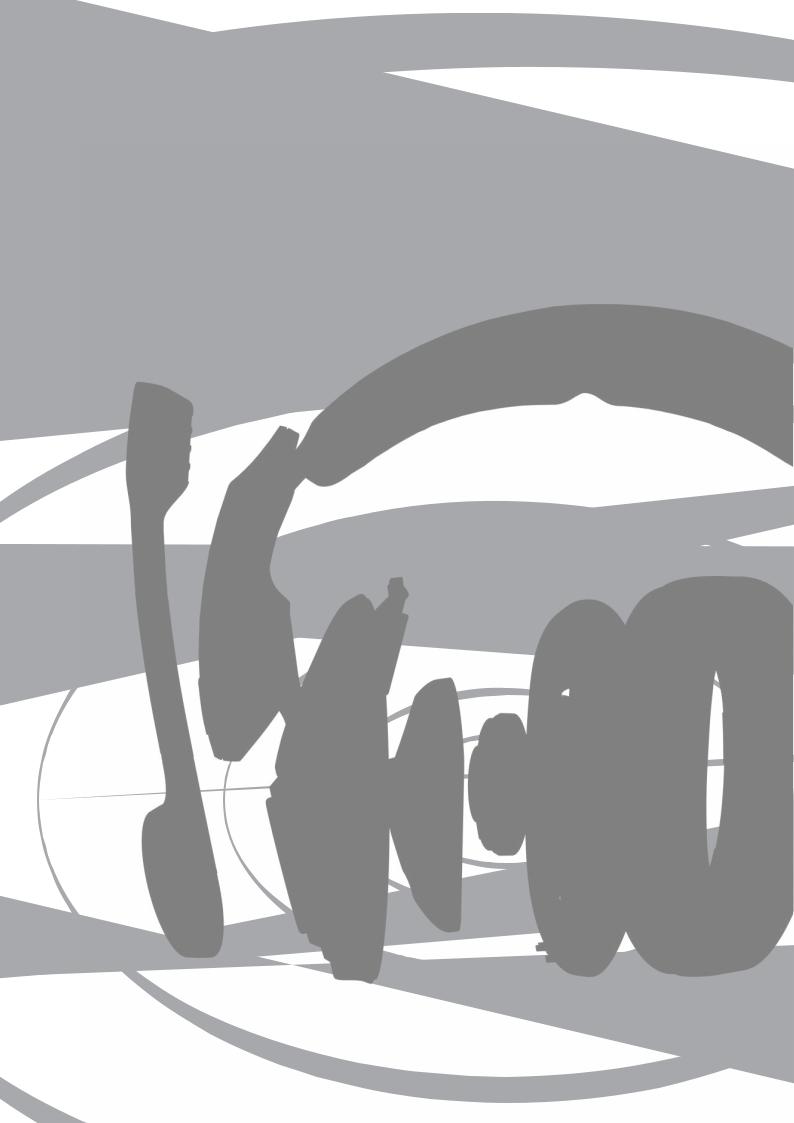
GSP 670
Gaming Headset with low latency connection and Bluetooth® connectivity
GSA 70
2.4 GHz RF USB Dongle
User Guide
1 |
Contents |
|
|
Contents |
|
|
The GSP 670 headset............................................................................................................................................................ |
2 |
|
Package contents.................................................................................................................................................................. |
2 |
|
Product overview.................................................................................................................................................................. |
3 |
|
Overview of the GSP 670 headset......................................................................................................................................... |
3 |
|
Overview of the GSA 70 dongle............................................................................................................................................. |
3 |
|
Overview of the LEDs.............................................................................................................................................................. |
4 |
|
Getting started...................................................................................................................................................................... |
5 |
|
Connecting the headset via USB cable and charging the headset battery...................................................................... |
5 |
|
Pairing the headset with wireless devices........................................................................................................................... |
6 |
|
Installing the Sennheiser Gaming Suite................................................................................................................................ |
9 |
|
Changing Audio settings for Microsoft® Windows.............................................................................................................. |
9 |
|
Individually adjusting the headset....................................................................................................................................... |
10 |
|
Using the headset ............................................................................................................................................................... |
11 |
|
Switching the headset on...................................................................................................................................................... |
11 |
|
Establishing a wireless connection (Bluetooth or low latency channel).......................................................................... |
11 |
|
Changing the volume............................................................................................................................................................ |
12 |
|
Muting the headset’s microphone....................................................................................................................................... |
13 |
|
Verifying remaining battery power...................................................................................................................................... |
13 |
|
Charging and storing the headset....................................................................................................................................... |
14 |
|
Reconnecting wireless devices and waking up the headset from sleep mode............................................................. |
15 |
|
Switching the headset off..................................................................................................................................................... |
15 |
|
Using and changing settings for the smart button............................................................................................................ |
15 |
|
Maintaining and updating the products............................................................................................................................. |
16 |
|
Replacing the ear pads......................................................................................................................................................... |
16 |
|
Exchange cover plates.......................................................................................................................................................... |
16 |
|
Updating the firmware of the products................................................................................................................................ |
17 |
|
Replacing/removing the headset‘s rechargeable battery................................................................................................. |
17 |
|
Clearing the pairing list of the headset (Reset)................................................................................................................. |
18 |
|
Clearing the pairing list of the dongle (Reset).................................................................................................................... |
18 |
|
Specifications....................................................................................................................................................................... |
19 |
GSP 670 Wireless headset | GSA 70 Dongle

2 The GSP 670 headset
The GSP 670 headset
The new GSP 670 wireless gaming headset, combines the HiFi audio performance of the GSP 600 with advanced features and wireless connectivity. Through the Sennheiser Gaming Suite the headset will get even more features unlocked, and delivers cutting edge audio performance.
Connectivity
The headset can be connected to the PC or PS 4™ either via USB or through the Wireless Dongle. Furthermore the headset offers Bluetooth 5.0 connectivity to Bluetooth compliant devices.
Features
•Low latency connection to dongle GSA 70
for better performance in situations where picture and audio is linked such as Gaming and Video
•Bluetooth connection
to any compliant Bluetooth device
•Separated chat and game audio
with two different volume wheels – for PC only
•On the fly adjustments
of game audio and microphone mute
•Smart button
to quickly toggle between settings. As standard this will toggle between different profiles in the headset. These profiles can be adjusted in the Sennheiser Gaming Suite.
•Adjustable contact pressure
via the headband for perfect wearing comfort
•Memory foam ear pads
in high quality material for minimal irritation over longer gaming sessions
•USB charging
•Battery times
up to 16 hours over low-latency connection and up to 20 hours via Bluetooth

 For safety instructions, consult the Safety Guide.
For safety instructions, consult the Safety Guide.
Sennheiser Gaming Suite (SGS)
The Sennheiser Gaming Suite, is a free of charge software for PCs with Microsoft® Windows and offers additional features for the headset. The software also allows to update the firmware of headset and dongle.
Additional Sennheiser Gaming Suite features
•Sennheiser Binaural Rendering Engine – best in class surround sound for headphones with options to customize settings such as reverberation
•Fully customizable equalizer settings
•Side tone adjustments so you can hear your own voice in the headset
•Set noise reduction aggressiveness in the software including the noise gate
•Microphone equalizer – makes your voice sound warmer or increases speech intelligibility
•Firmware update for headset and dongle
Package contents
GSP 670 Bluetooth headset with built-in rechargeable Lithium-Polymer battery
USB cable
GSA 70
2.4 GHz low latency dongle
Quick Guide
Safety Guide
Compliance sheet
A list of accessories can be found on the product page at www.sennheiser.com/GSP670. For information on suppliers, contact your local Sennheiser partner: www.sennheiser.com/GSP670 > “Find a dealer”.
GSP 670 Wireless headset | GSA 70 Dongle
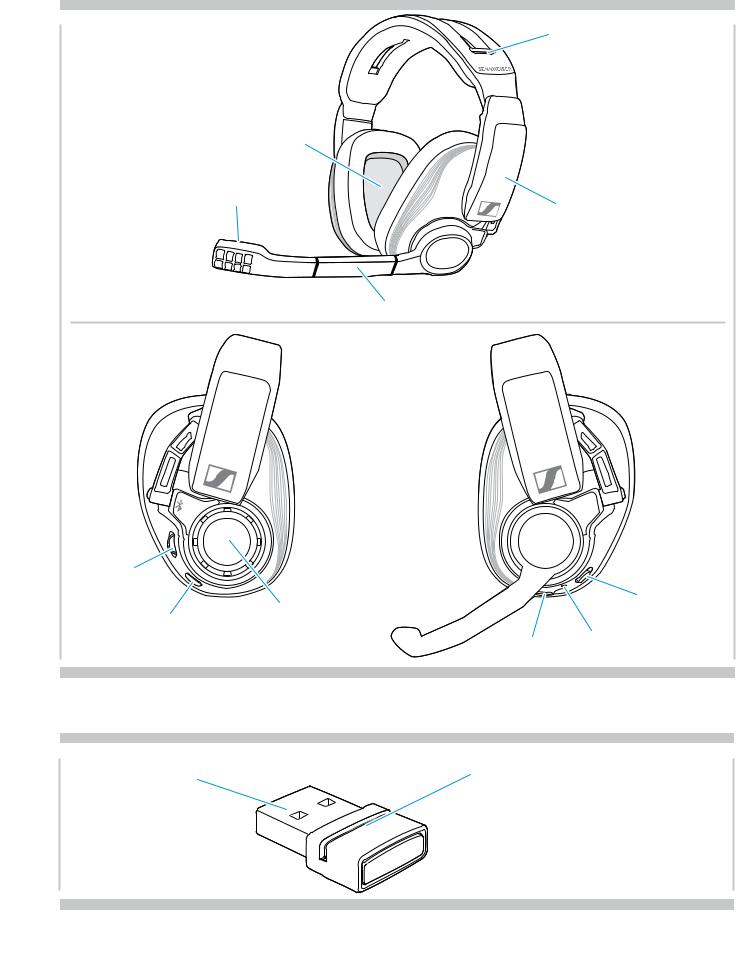
3 Product overVIew
Product overview
Overview of the GSP 670 headset
Contact pressure distribution control
Speaker
Microphone
Cover plates
Boom arm with mute function
Chat volume |
|
|
|
wheel |
|
|
Pairing and Status |
|
Main volume wheel |
|
|
Smart button |
|
Slider |
|
with power on/off |
|
||
|
LED |
||
|
function |
USB socket |
|
|
|
||
|
|
|
Overview of the GSA 70 dongle
USB plug |
Link LED |
 Pairing button
Pairing button
GSP 670 Wireless headset | GSA 70 Dongle
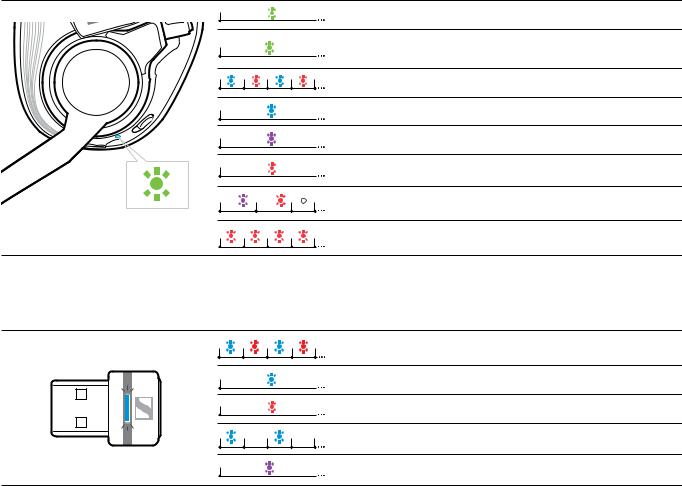
4 Product overVIew
Overview of the LEDs
Overview of the headset LED
Headset |
LED |
|
Meaning |
|
|
3x |
Headset switches on |
|
|
|
• Headset is connected via USB cable |
|
|
|
• Headset is being charged |
|
|
|
Headset is in pairing mode |
|
|
3x |
Pairing to mobile device was successful* |
|
|
3x |
Pairing to Dongle was successful* |
|
|
3x |
Pairing has failed or has been cancelled |
|
3x |
3x |
Headset switches off |
|
|
|
Rechargeable battery is weak |
*Once the headset is successfully connected, the LED goes off.
Overview of the dongle LED
Dongle |
LED |
|
Meaning |
|
|
|
Dongle in pairing mode: |
|
|
|
searching for headsets to pair and connect |
|
3x |
|
Pairing successful |
|
3x |
|
Pairing failed |
|
2s |
2s |
Dongle tries to connect to the headset |
|
|
|
Dongle and headset connected |
GSP 670 Wireless headset | GSA 70 Dongle
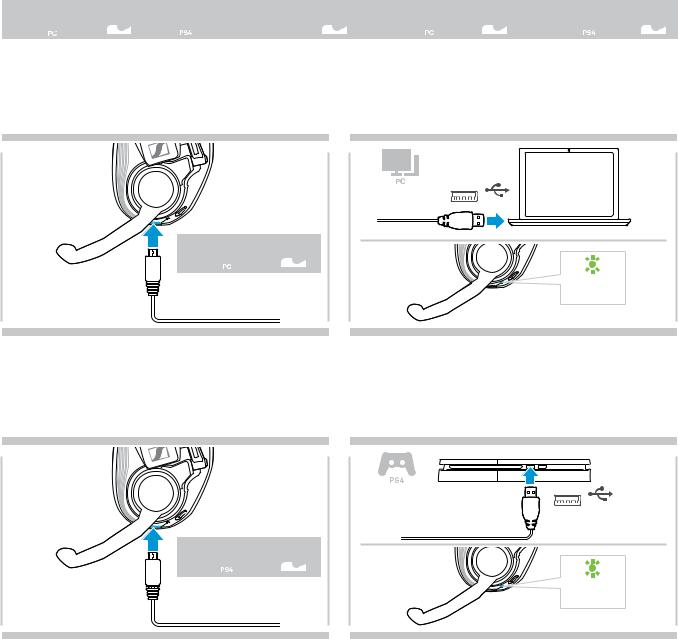
5 Getting started
Getting started
You can connect the headset:
•via the USB cable to a PC or PS4™ (Playstation® 4 | Playstation® 4 Pro) A or
•via Bluetooth to a mobile device (e.g. smartphone, tablet) B or
•via the Dongle (low latency connection) to a PC C or PS4™ D.
A 



 B
B 

 C
C 

 D
D 


If you connect the headset via USB cable A it will automatically be charged.
Connecting the headset via USB cable and charging the headset battery
Connecting the headset via USB cable to a PC
1 |
2 |
 USB-A
USB-A
A 


1h 
 Connect the small plug of the USB cable to the USB socket of the headset.
Connect the small plug of the USB cable to the USB socket of the headset.
Connecting the headset via USB cable to a PS4™
 Connect the other plug of the USB cable to the USB socket of your PC.
Connect the other plug of the USB cable to the USB socket of your PC.
The LED lights up green. The battery is being charged.  Install the Sennheiser Gaming Suite (see page 9).
Install the Sennheiser Gaming Suite (see page 9).
1 |
2 |
 USB-A
USB-A
A 


1h 
 Connect the small plug of the USB cable to the USB socket of the headset.
Connect the small plug of the USB cable to the USB socket of the headset.
 Connect the other plug of the USB cable to the USB socket of your PS4™.
Connect the other plug of the USB cable to the USB socket of your PS4™.
The LED lights up green. The battery is being charged.
GSP 670 Wireless headset | GSA 70 Dongle
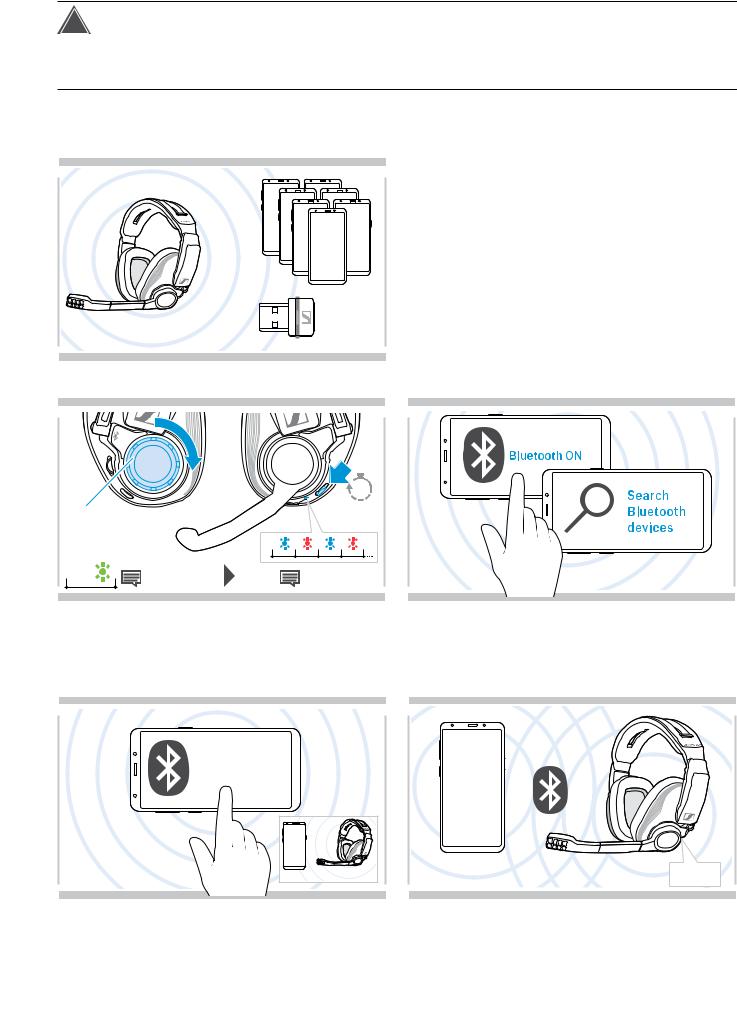
6 Getting started
Pairing the headset with wireless devices
!CAUTION
Danger of malfunction!
The transmitted radio waves of mobile devices can impair the operation of sensitive and unprotected devices.  Only make calls with the headset in locations where wireless Bluetooth transmission is permitted.
Only make calls with the headset in locations where wireless Bluetooth transmission is permitted.
You can connect the headset either via Bluetooth to mobile device (e.g. smartphone, tablet) or together with the Dongle GSA 70 to a PC or PS4™. In order that data can be transmitted wirelessly, you have to pair your headset first. The delivered Dongle is already paired with the headset.
The headset complies with the Bluetooth 5.0 standard. Bluetooth devices need to support the “hands free profile” (HFP), the “headset profile” (HSP) or the “advanced audio
distribution profile” (A2DP).
The headset can save up to eight paired devices.
If you pair the headset with a ninth device, the first device in the pairing list will be overwritten. If you want to re-establish a connection with this device, you have to pair it again.
Pairing the headset via Bluetooth with a mobile device
1 |
2 |
 click
click
3x |
“Power on” |
“Pairing” |
 Turn the main volume wheel over a slight resistance to turn the headset on.
Turn the main volume wheel over a slight resistance to turn the headset on.
 Slide and hold the Pairing Slider until the LED alternately flashes blue and red.
Slide and hold the Pairing Slider until the LED alternately flashes blue and red.
The headset is in pairing mode.
 Enable the Bluetooth visibility on your mobile device (see instruction manual of your mobile device).
Enable the Bluetooth visibility on your mobile device (see instruction manual of your mobile device).
 Start a search for Bluetooth devices.
Start a search for Bluetooth devices.
All available devices in the proximity of the mobile device are displayed.
3 |
4 |
Found Bluetooth devices
Mobile Jane
Mobile Nick
 < 20 cm
< 20 cm 
 “Device connected” 3x
“Device connected” 3x
 Select “GSP 670” to establish a Bluetooth connection to the headset.
Select “GSP 670” to establish a Bluetooth connection to the headset.
Once the headset is paired with the mobile device, the LED goes off.
GSP 670 Wireless headset | GSA 70 Dongle
