EnGenius EWS850AP quick start Guide
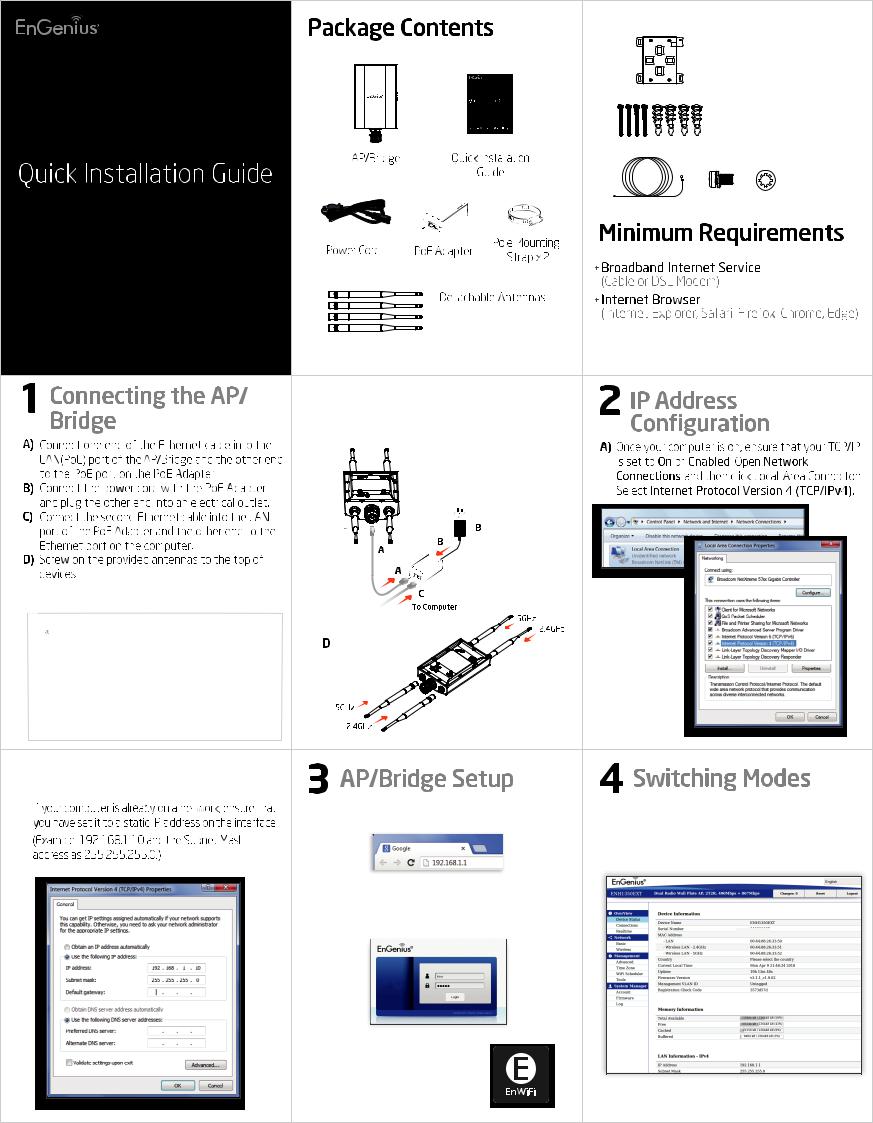
EWS850AP
Version1.0
WiFi 6 (11ax) Outdoor Access Point/Client Bridge
E)When all the process is completed, the LED light will be active as below:
LED |
State |
Description |
|
PWR |
OFF |
No power connection. |
|
(ORANGE) |
On Steady |
When the device is connected to a power source. |
|
|
|||
|
|
|
|
|
OFF |
No Ethernet connection. |
|
LAN (PoE) |
|
|
|
On Steady |
An active Ethernet connection is made to the LAN (PoE ) port. |
||
(Green/Amber) |
|
|
|
Blink |
Data is being Transmitting/Receiving. |
||
|
|||
|
The LED color indicates the Ethernet connection speed. |
||
|
|
Amber for 2.5Gbps and Green for 1Gbps or 100Mbps. |
|
2.4GHz |
On Steady |
Ready for data Transmitting/Receiving. |
|
(Green) |
Blink |
Data is being Transmitting/Receiving. |
|
|
|||
|
|
|
|
5GHz |
On Steady |
Ready for data Transmitting/Receiving. |
|
|
|
||
(Green) |
Blink |
Data is being Transmitting/Receiving. |
|
|
|
|
Mounting Bracket
Mounting Screw
Set x 2
Ground Wire
& Screw Set
2 x 2.4GHz Antennas
2 x 5GHz Antennas
Note: The AP/Bridge should ONLY be powered via Ethernet cable connected to the included PoE Adapter EPA5006GR. You can covert the device to factory default or users default via the reset button on it.
B) |
A) To configure the device, open a web browser. In the |
||
|
address bar of web browser, enter 192.168.1.1 and hit |
||
|
enter. |
|
|
|
|
|
|
|
|
|
|
B) A login screen will appear. By default, the user-name of the AP/Bridge is admin and the password is admin. Enter the current username and password of the AP/ Bridge and then click Login.
EWS850AP
* The model name will be varied by di erent models.
C) You can also use the EnWiFi App and connect to the management SSID which is on the device label and GUI to configure the device. The default
Wi-Fi password is 12345678.
Configure on GUI
A)The device can operate in the following mode: Access Point, Mesh, WDS AP, WDS Bridge, and WDS Station.
EWS850AP |
574Mbps + 1201Mbps |
EWS850AP
