Page 1
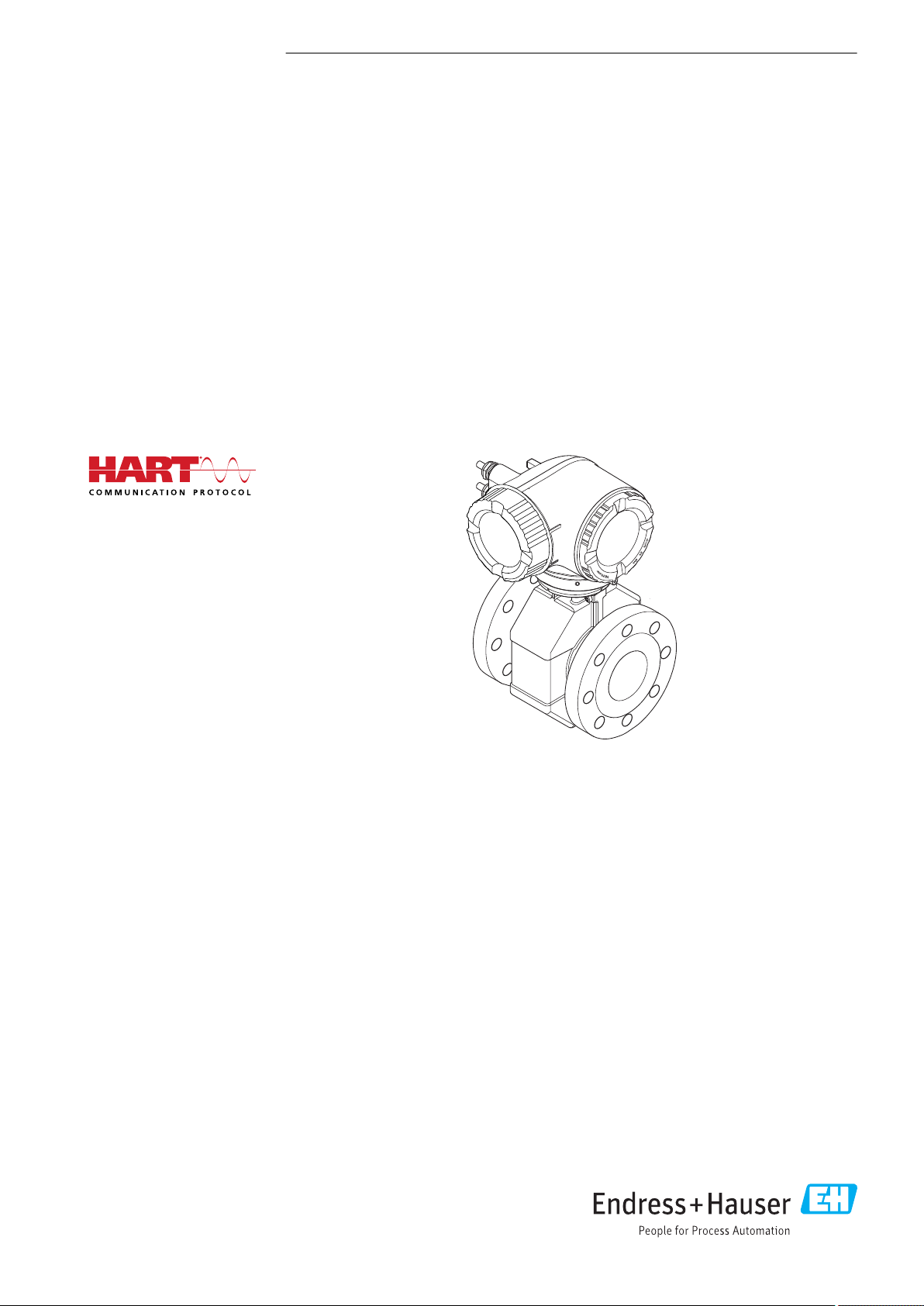
K
e
e
p
c
o
v
e
r
h
t
i
g
t
w
h
i
l
e
S
p
a
n
n
u
n
g
ö
f
f
n
e
n
BA01918D/06/EN/01.19
71424597
2019-02-01
Valid as of version
01.01.zz (Device firmware)
Products Solutions Services
Operating Instructions
Proline Promag W 300
HART
Electromagnetic flowmeter
Page 2
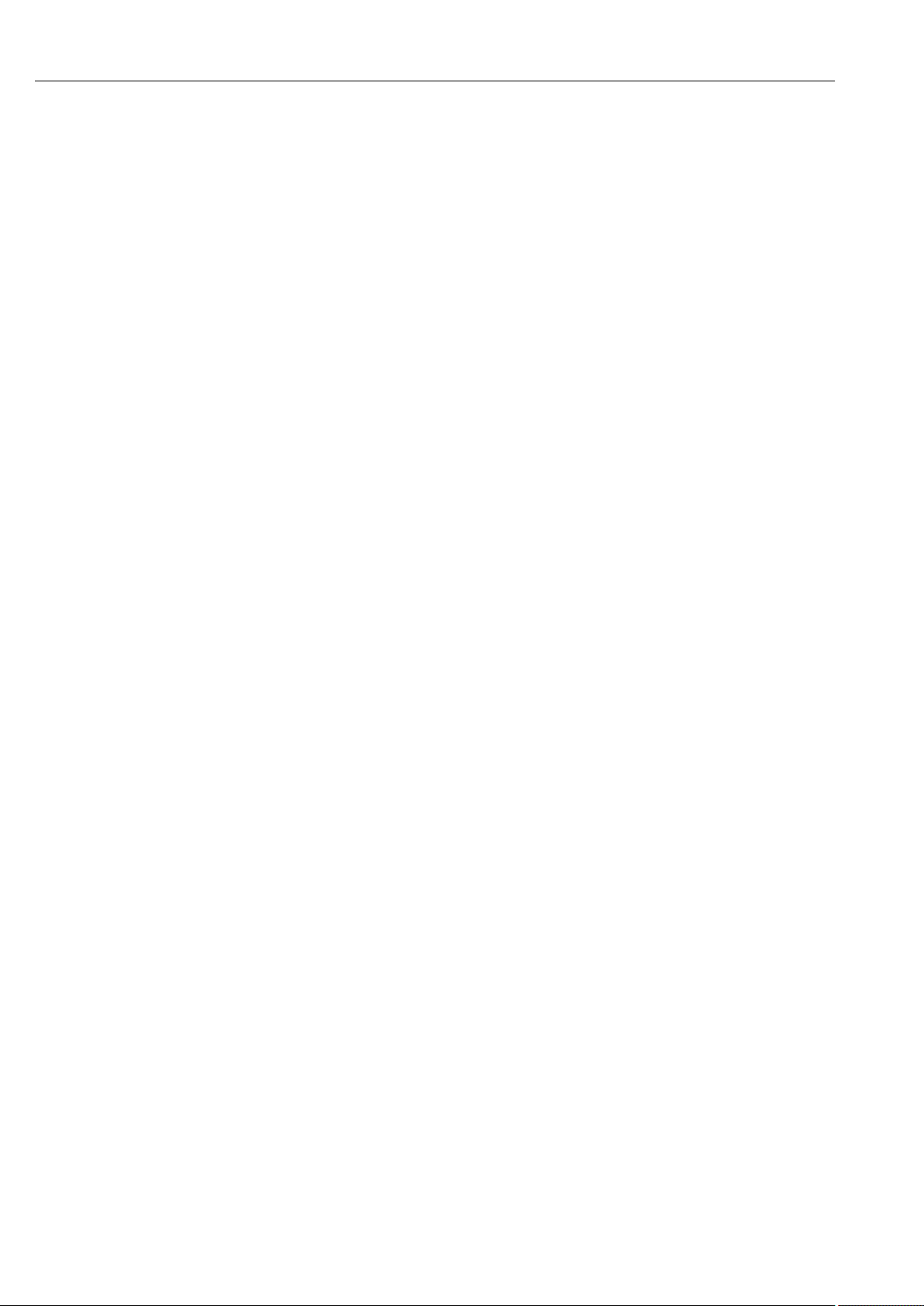
Proline Promag W 300 HART
• Make sure the document is stored in a safe place such that it is always available when
working on or with the device.
• To avoid danger to individuals or the facility, read the "Basic safety instructions" section
carefully, as well as all other safety instructions in the document that are specific to
working procedures.
• The manufacturer reserves the right to modify technical data without prior notice. Your
Endress+Hauser Sales Center will supply you with current information and updates to
these instructions.
2 Endress+Hauser
Page 3
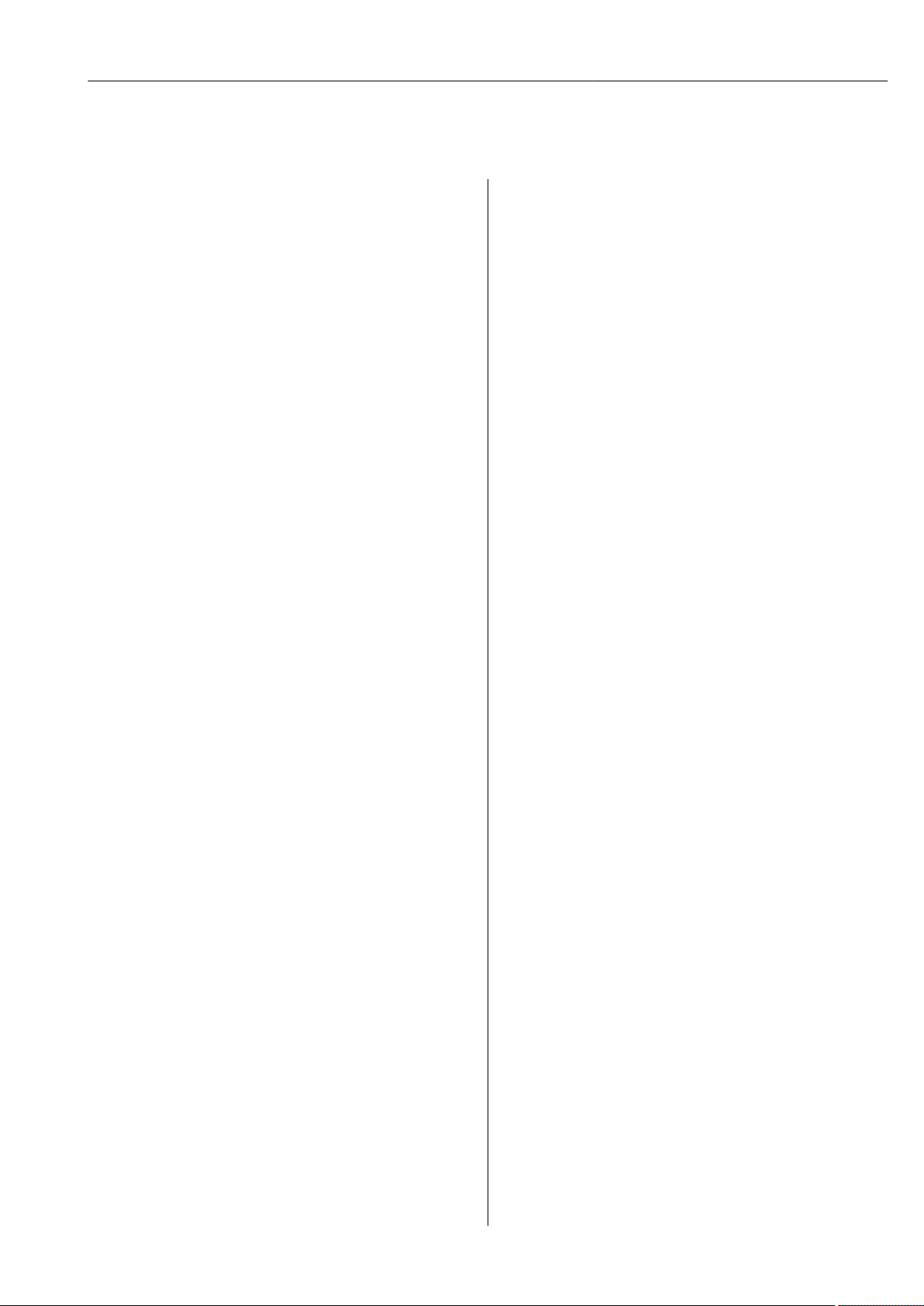
Proline Promag W 300 HART Table of contents
Table of contents
1 About this document ................ 6
1.1 Document function ..................... 6
1.2 Symbols used .......................... 6
1.2.1 Safety symbols .................. 6
1.2.2 Electrical symbols ................ 6
1.2.3 Communication symbols ........... 6
1.2.4 Tool symbols .................... 7
1.2.5 Symbols for
certain types of information ......... 7
1.2.6 Symbols in graphics ............... 7
1.3 Documentation ........................ 8
1.3.1 Standard documentation ........... 8
1.3.2 Supplementary device-dependent
documentation .................. 8
1.4 Registered trademarks ................... 8
2 Basic safety instructions ............ 9
2.1 Requirements for the personnel ............ 9
2.2 Designated use ........................ 9
2.3 Workplace safety ...................... 10
2.4 Operational safety ..................... 10
2.5 Product safety ........................ 10
2.6 IT security ........................... 11
2.7 Device-specific IT security ................ 11
2.7.1 Protecting access via hardware write
protection ..................... 11
2.7.2 Protecting access via a password .... 11
2.7.3 Access via Web server ............ 12
2.7.4 Access via OPC-UA .............. 13
2.7.5 Access via service interface (CDI-
RJ45) ........................ 13
3 Product description ................ 14
3.1 Product design ........................ 14
6 Installation ....................... 20
6.1 Installation conditions .................. 20
6.1.1 Mounting position ............... 20
6.1.2 Environment and process
requirements .................. 23
6.1.3 Special mounting instructions ...... 25
6.2 Mounting the measuring device ........... 25
6.2.1 Required tools .................. 25
6.2.2 Preparing the measuring device ..... 25
6.2.3 Mounting the sensor ............. 25
6.2.4 Turning the transmitter housing .... 32
6.2.5 Turning the display module ........ 32
6.3 Post-installation check .................. 33
7 Electrical connection .............. 34
7.1 Connection conditions .................. 34
7.1.1 Required tools .................. 34
7.1.2 Requirements for connecting cable ... 34
7.1.3 Terminal assignment ............. 37
7.1.4 Preparing the measuring device ..... 37
7.2 Connecting the measuring device .......... 37
7.2.1 Connecting the transmitter ........ 37
7.2.2 Connecting the remote display and
operating module DKX001 ........ 40
7.3 Ensuring potential equalization ........... 40
7.3.1 Requirements .................. 40
7.3.2 Connection example, standard
scenario ...................... 40
7.3.3 Connection example in special
situations ..................... 41
7.4 Special connection instructions ............ 42
7.4.1 Connection examples ............. 42
7.5 Ensuring the degree of protection .......... 46
7.6 Post-connection check .................. 47
4 Incoming acceptance and product
identification ..................... 15
4.1 Incoming acceptance ................... 15
4.2 Product identification ................... 15
4.2.1 Transmitter nameplate ........... 16
4.2.2 Sensor nameplate ............... 17
4.2.3 Symbols on measuring device ...... 17
5 Storage and transport ............. 18
5.1 Storage conditions ..................... 18
5.2 Transporting the product ................ 18
5.2.1 Measuring devices without lifting
lugs ......................... 18
5.2.2 Measuring devices with lifting lugs .. 19
5.2.3 Transporting with a fork lift ........ 19
5.3 Packaging disposal ..................... 19
Endress+Hauser 3
8.1 Overview of operation options ............ 48
8.2 Structure and function of the operating
menu .............................. 49
8.2.1 Structure of the operating menu .... 49
8.2.2 Operating philosophy ............ 50
8.3 Access to the operating menu via the local
display ............................. 51
8.3.1 Operational display .............. 51
8.3.2 Navigation view ................ 52
8.3.3 Editing view ................... 54
8.3.4 Operating elements .............. 56
8.3.5 Opening the context menu ......... 56
8.3.6 Navigating and selecting from list ... 58
8.3.7 Calling the parameter directly ...... 58
8.3.8 Calling up help text .............. 59
8.3.9 Changing the parameters ......... 59
8.3.10 User roles and related access
authorization .................. 60
8 Operation options ................. 48
Page 4
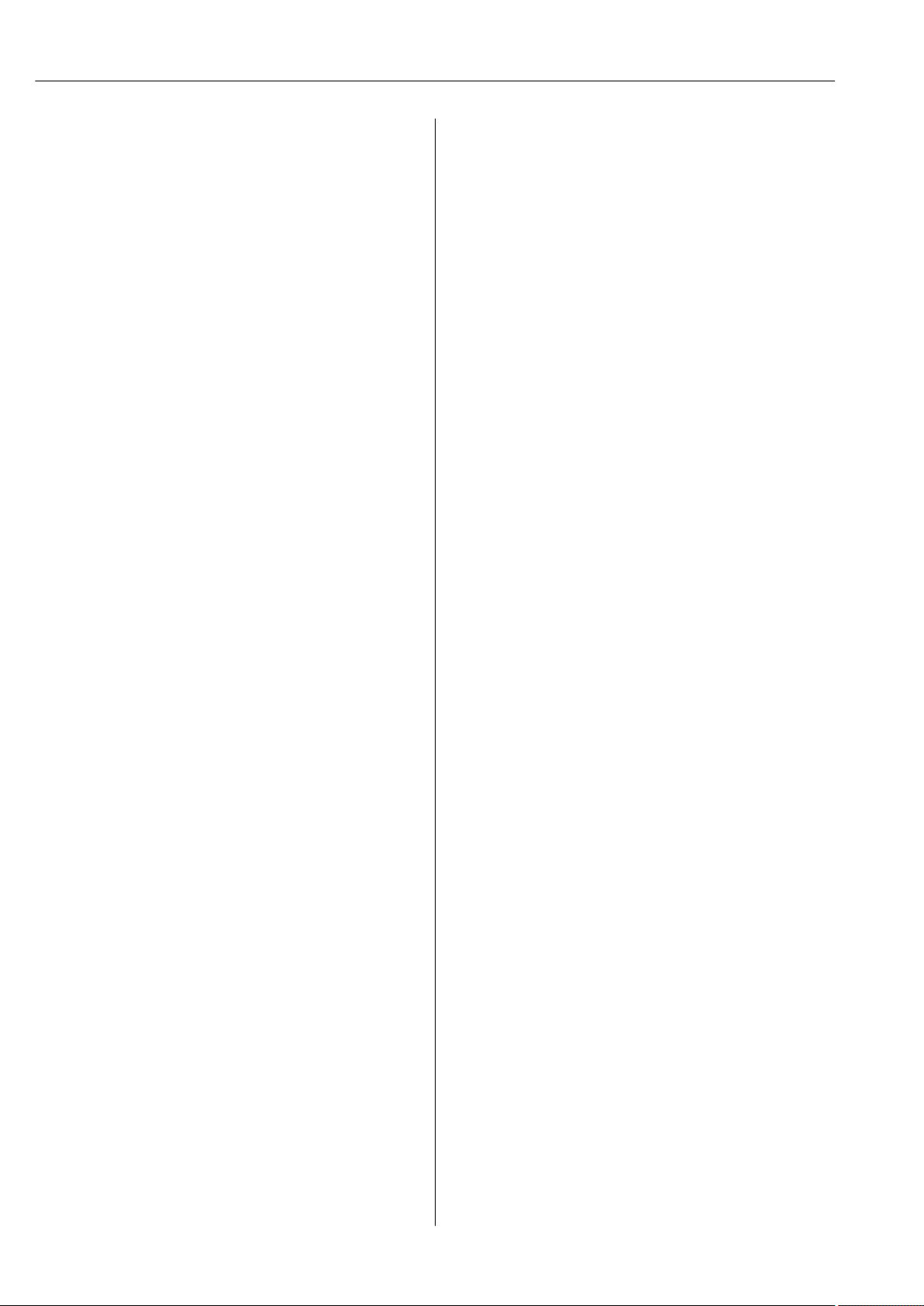
Table of contents Proline Promag W 300 HART
8.3.11 Disabling write protection via access
code ......................... 60
8.3.12 Enabling and disabling the keypad
lock ......................... 61
8.4 Access to the operating menu via the Web
browser ............................. 61
8.4.1 Function range ................. 61
8.4.2 Prerequisites ................... 62
8.4.3 Establishing a connection ......... 63
8.4.4 Logging on .................... 65
8.4.5 User interface .................. 66
8.4.6 Disabling the Web server .......... 67
8.4.7 Logging out .................... 67
8.5 Access to the operating menu via the
operating tool ........................ 68
8.5.1 Connecting the operating tool ...... 68
8.5.2 Field Xpert SFX350, SFX370 ....... 71
8.5.3 FieldCare ..................... 71
8.5.4 DeviceCare .................... 73
8.5.5 AMS Device Manager ............ 73
8.5.6 SIMATIC PDM .................. 74
8.5.7 Field Communicator 475 .......... 74
9 System integration ................ 75
9.1 Overview of device description files ......... 75
9.1.1 Current version data for the device ... 75
9.1.2 Operating tools ................. 75
9.2 Measured variables via HART protocol ...... 75
9.3 Other settings ........................ 77
10 Commissioning .................... 79
10.1 Function check ....................... 79
10.2 Switching on the measuring device ......... 79
10.3 Setting the operating language ............ 79
10.4 Configuring the measuring device .......... 79
10.4.1 Defining the tag name ............ 81
10.4.2 Setting the system units .......... 81
10.4.3 Displaying the I/O configuration .... 82
10.4.4 Configuring the status input ....... 83
10.4.5 Configuring the current input ...... 84
10.4.6 Configuring the current output ..... 85
10.4.7 Configuring the pulse/frequency/
switch output .................. 88
10.4.8 Configuring the local display ....... 94
10.4.9 Configuring the low flow cut off ..... 95
10.4.10 Configuring empty pipe detection ... 97
10.4.11 Configuring the HART input ....... 97
10.4.12 Configuring the relay output ....... 99
10.4.13 Configuring the double pulse output 101
10.5 Advanced settings .................... 103
10.5.1 Using the parameter to enter the
access code ................... 104
10.5.2 Carrying out a sensor adjustment ... 104
10.5.3 Configuring the totalizer ......... 104
10.5.4 Carrying out additional display
configurations ................. 106
10.5.5 Performing electrode cleaning ..... 109
10.5.6 WLAN configuration ............ 109
10.5.7 Configuration management ....... 111
10.5.8 Using parameters for device
administration ................ 112
10.6 Simulation .......................... 114
10.7 Protecting settings from unauthorized
access ............................. 116
10.7.1 Write protection via access code ... 117
10.7.2 Write protection via write protection
switch ....................... 118
11 Operation ....................... 120
11.1 Reading the device locking status ......... 120
11.2 Adjusting the operating language ......... 120
11.3 Configuring the display ................ 120
11.4 Reading measured values ............... 120
11.4.1 "Process variables" submenu ....... 120
11.4.2 "Totalizer" submenu ............. 121
11.4.3 "Input values" submenu .......... 122
11.4.4 Output values ................. 123
11.5 Adapting the measuring device to the process
conditions .......................... 125
11.6 Performing a totalizer reset ............. 125
11.6.1 Function scope of the "Control
Totalizer" parameter ............ 126
11.6.2 Function scope of the "Reset all
totalizers" parameter ............ 126
11.7 Showing data logging ................. 126
12 Diagnostics and troubleshooting .. 130
12.1 General troubleshooting ................ 130
12.2 Diagnostic information via light emitting
diodes ............................. 132
12.2.1 Transmitter ................... 132
12.3 Diagnostic information on local display ..... 134
12.3.1 Diagnostic message ............. 134
12.3.2 Calling up remedial measures ..... 136
12.4 Diagnostic information in the Web browser . 136
12.4.1 Diagnostic options .............. 136
12.4.2 Calling up remedy information .... 137
12.5 Diagnostic information in FieldCare or
DeviceCare ......................... 138
12.5.1 Diagnostic options .............. 138
12.5.2 Calling up remedy information .... 139
12.6 Adapting the diagnostic information ...... 139
12.6.1 Adapting the diagnostic behavior ... 139
12.6.2 Adapting the status signal ........ 139
12.7 Overview of diagnostic information ....... 140
12.8 Pending diagnostic events .............. 144
12.9 Diagnostic list ....................... 145
12.10 Event logbook ....................... 145
12.10.1 Reading out the event logbook ..... 145
12.10.2 Filtering the event logbook ....... 146
12.10.3 Overview of information events .... 146
12.11 Resetting the measuring device .......... 148
12.11.1 Function scope of the "Device reset"
parameter .................... 148
12.12 Device information ................... 148
12.13 Firmware history ..................... 151
4 Endress+Hauser
Page 5
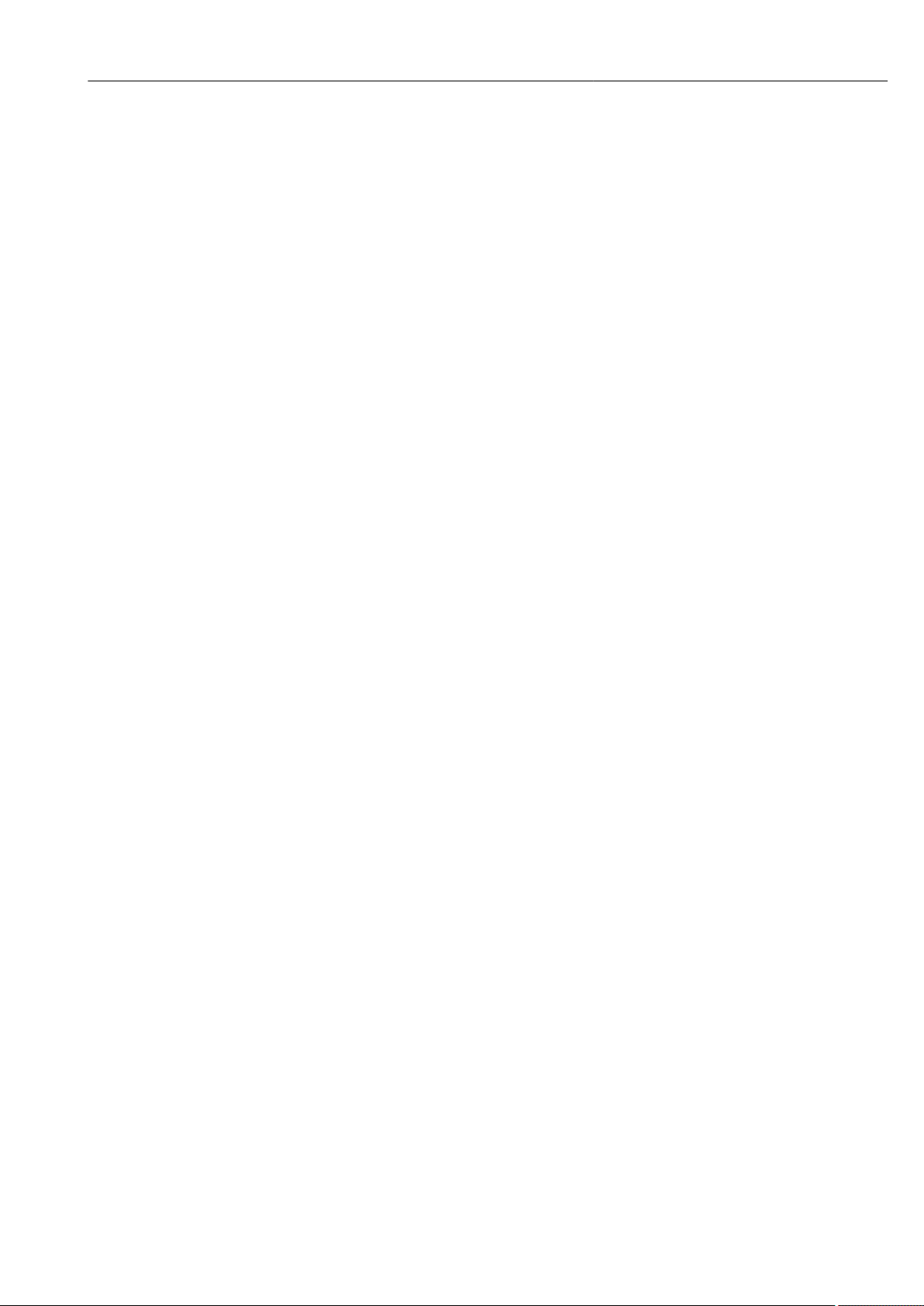
Proline Promag W 300 HART Table of contents
13 Maintenance .................... 152
13.1 Maintenance tasks .................... 152
13.1.1 Exterior cleaning ............... 152
13.1.2 Interior cleaning ............... 152
13.1.3 Replacing seals ................ 152
13.2 Measuring and test equipment ........... 152
13.3 Endress+Hauser services ............... 152
14 Repair ........................... 153
14.1 General notes ....................... 153
14.1.1 Repair and conversion concept ..... 153
14.1.2 Notes for repair and conversion .... 153
14.2 Spare parts ......................... 153
14.3 Endress+Hauser services ............... 153
14.4 Return ............................. 153
14.5 Disposal ........................... 154
14.5.1 Removing the measuring device .... 154
14.5.2 Disposing of the measuring device .. 154
15 Accessories ...................... 155
15.1 Device-specific accessories .............. 155
15.1.1 For the transmitter ............. 155
15.1.2 For the sensor ................. 156
15.2 Communication-specific accessories ....... 156
15.3 Service-specific accessories .............. 157
15.4 System components ................... 157
16 Technical data ................... 158
16.1 Application ......................... 158
16.2 Function and system design ............. 158
16.3 Input .............................. 158
16.4 Output ............................ 164
16.5 Power supply ........................ 168
16.6 Performance characteristics ............. 169
16.7 Installation ......................... 171
16.8 Environment ........................ 171
16.9 Process ............................ 172
16.10 Mechanical construction ............... 175
16.11 Operability ......................... 184
16.12 Certificates and approvals .............. 188
16.13 Application packages .................. 189
16.14 Accessories ......................... 190
16.15 Supplementary documentation ........... 191
Index ................................. 193
Endress+Hauser 5
Page 6
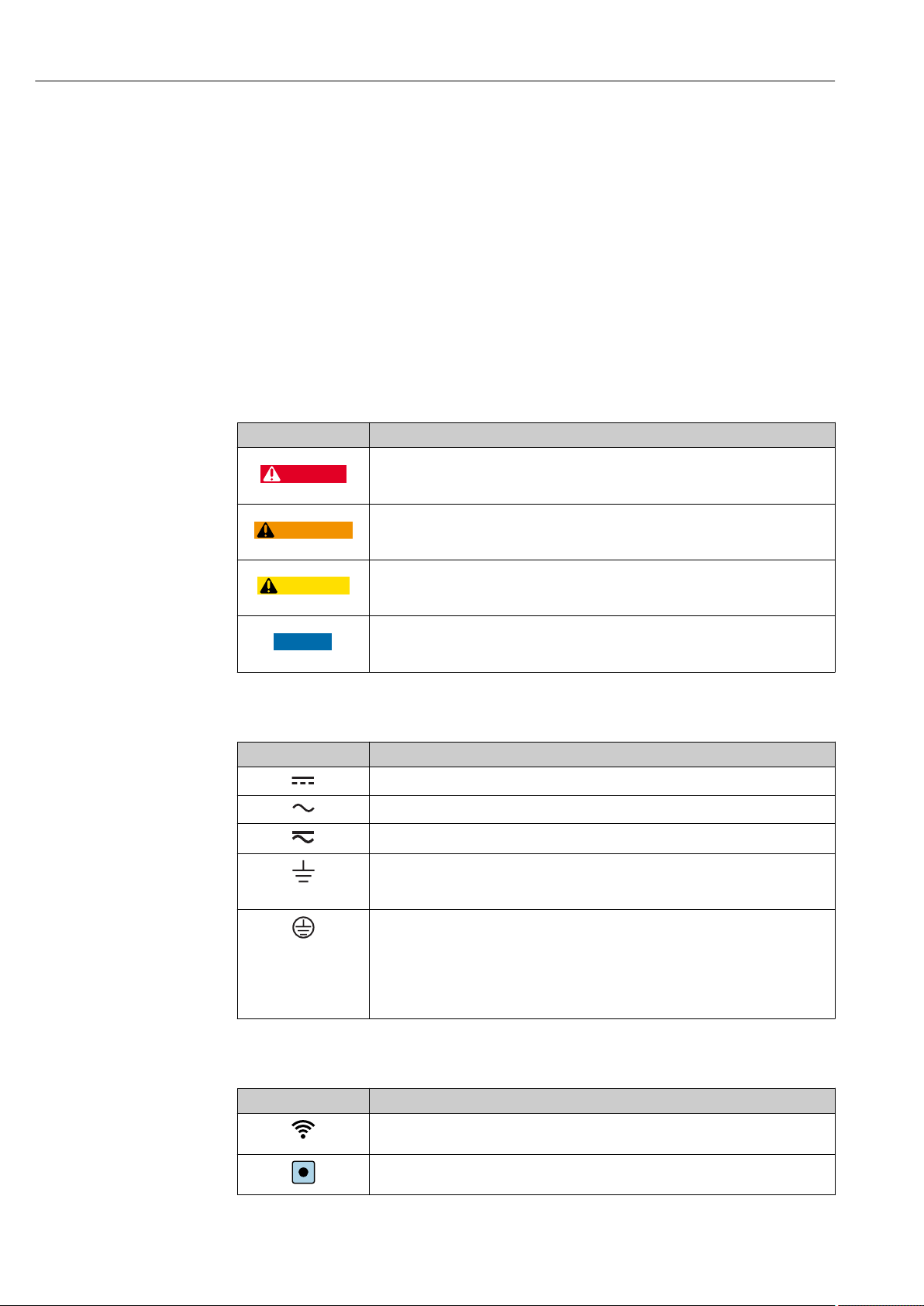
About this document Proline Promag W 300 HART
DANGER
WARNING
CAUTION
NOTICE
1 About this document
1.1 Document function
These Operating Instructions contain all the information that is required in various phases
of the life cycle of the device: from product identification, incoming acceptance and
storage, to mounting, connection, operation and commissioning through to
troubleshooting, maintenance and disposal.
1.2 Symbols used
1.2.1 Safety symbols
Symbol Meaning
DANGER!
This symbol alerts you to a dangerous situation. Failure to avoid this situation will
result in serious or fatal injury.
WARNING!
This symbol alerts you to a dangerous situation. Failure to avoid this situation can
result in serious or fatal injury.
CAUTION!
This symbol alerts you to a dangerous situation. Failure to avoid this situation can
result in minor or medium injury.
NOTE!
This symbol contains information on procedures and other facts which do not result in
personal injury.
1.2.2 Electrical symbols
Symbol Meaning
Direct current
Alternating current
Direct current and alternating current
Ground connection
A grounded terminal which, as far as the operator is concerned, is grounded via a
grounding system.
Protective Earth (PE)
A terminal which must be connected to ground prior to establishing any other
connections.
The ground terminals are situated inside and outside the device:
• Inner ground terminal: Connects the protectiv earth to the mains supply.
• Outer ground terminal: Connects the device to the plant grounding system.
1.2.3 Communication symbols
Symbol Meaning
Wireless Local Area Network (WLAN)
Communication via a wireless, local network.
LED
Light emitting diode is off.
6 Endress+Hauser
Page 7
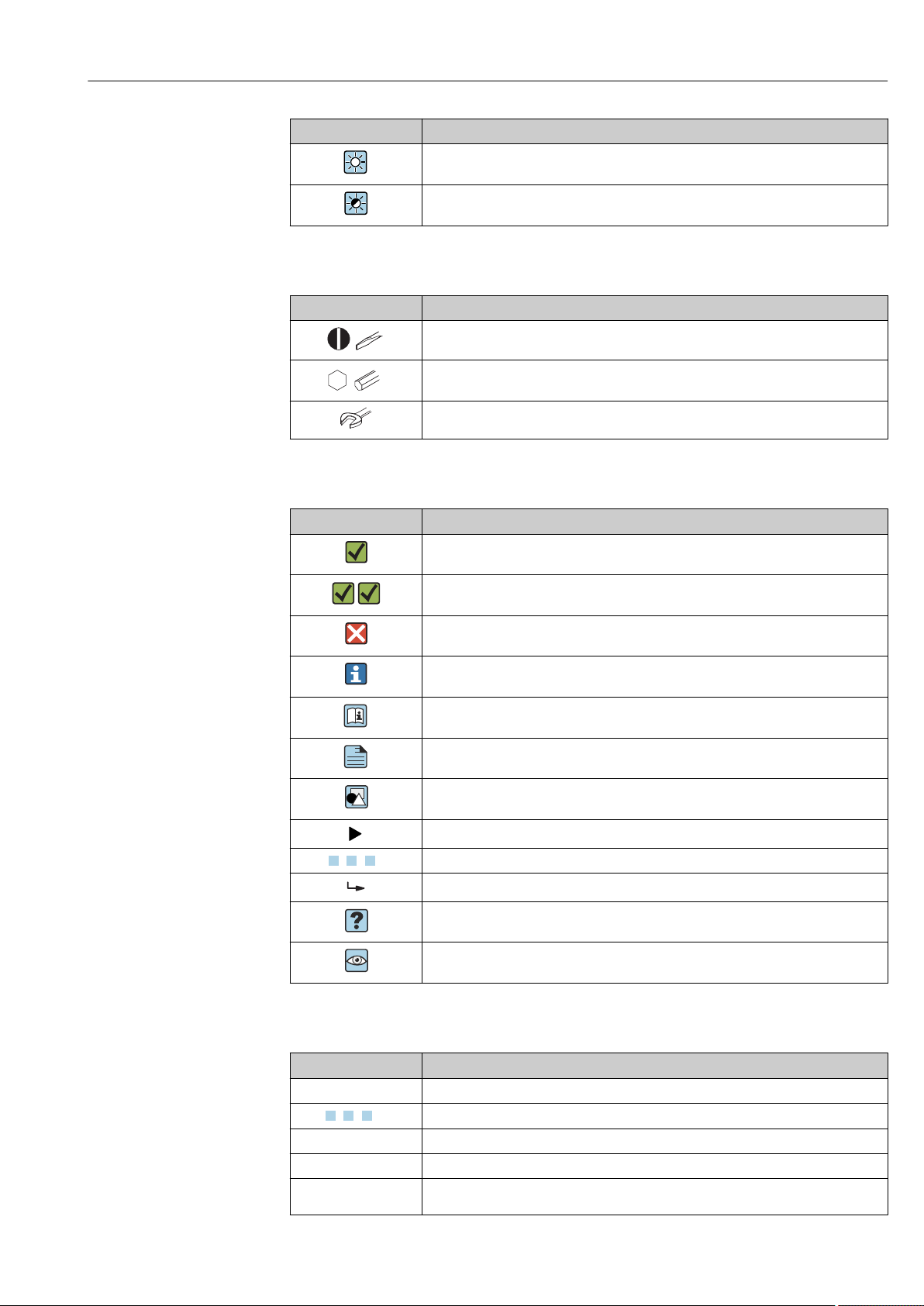
Proline Promag W 300 HART About this document
A
1.
1.
-
Symbol Meaning
LED
Light emitting diode is on.
LED
Light emitting diode is flashing.
1.2.4 Tool symbols
Symbol Meaning
Flat blade screwdriver
Allen key
Open-ended wrench
1.2.5 Symbols for certain types of information
Symbol Meaning
Permitted
Procedures, processes or actions that are permitted.
Preferred
Procedures, processes or actions that are preferred.
Forbidden
Procedures, processes or actions that are forbidden.
Tip
Indicates additional information.
Reference to documentation.
Reference to page.
Reference to graphic.
Notice or individual step to be observed.
, 2., 3.… Series of steps.
Result of a step.
Help in the event of a problem.
Visual inspection.
1.2.6 Symbols in graphics
Symbol Meaning
1, 2, 3, ... Item numbers
, 2., 3., … Series of steps
A, B, C, ... Views
A-A, B-B, C-C, ... Sections
Hazardous area
Endress+Hauser 7
Page 8
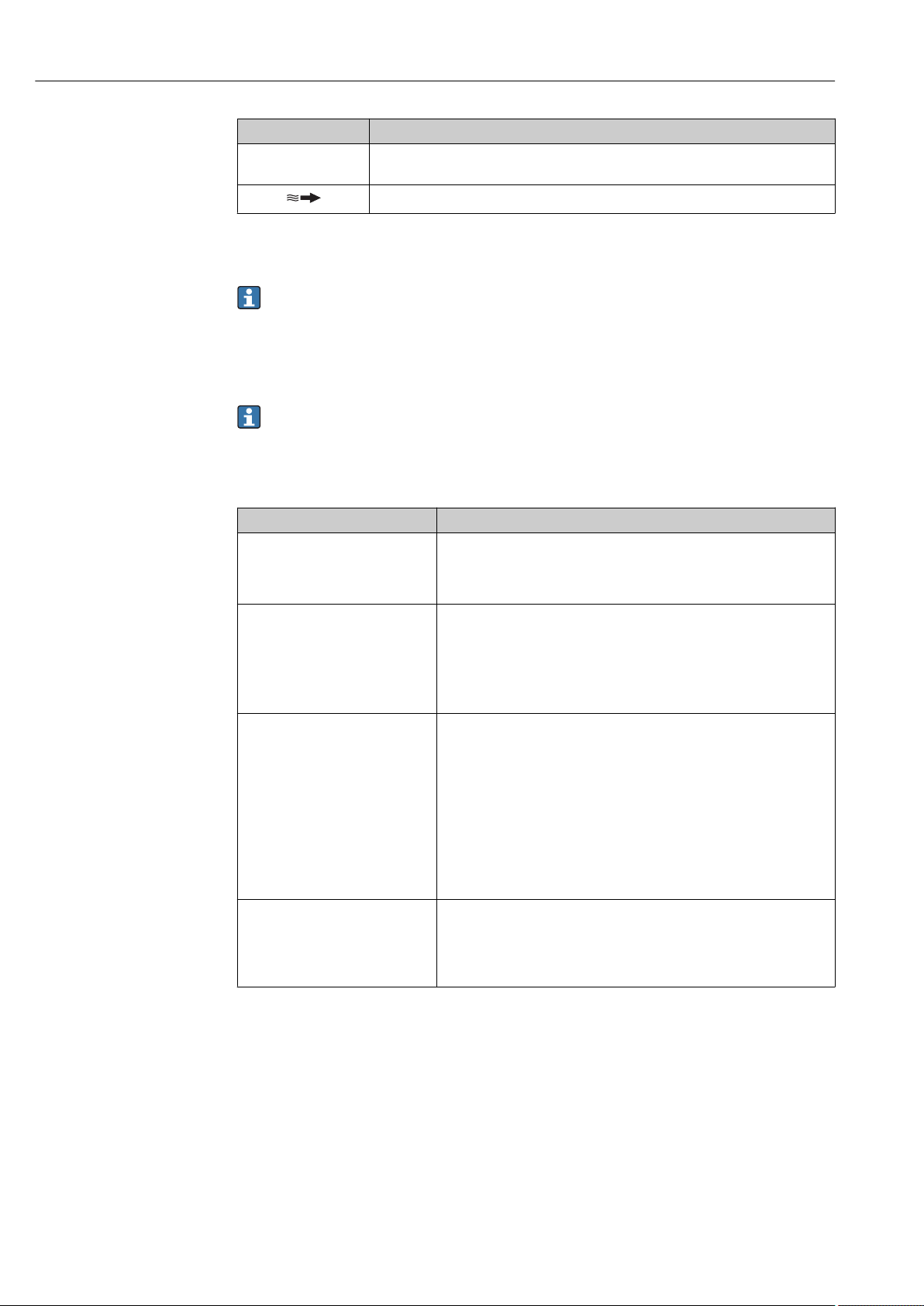
About this document Proline Promag W 300 HART
.
Symbol Meaning
Safe area (non-hazardous area)
Flow direction
1.3 Documentation
For an overview of the scope of the associated Technical Documentation, refer to the
following:
• W@M Device Viewer (www.endress.com/deviceviewer): Enter the serial number
from nameplate
• Endress+Hauser Operations App: Enter the serial number from the nameplate or
scan the 2D matrix code (QR code) on the nameplate
Detailed list of the individual documents along with the documentation code
→ 191
1.3.1 Standard documentation
Document type Purpose and content of the document
Technical Information Planning aid for your device
The document contains all the technical data on the device and provides
an overview of the accessories and other products that can be ordered for
the device.
Sensor Brief Operating Instructions Guides you quickly to the 1st measured value - Part 1
The Sensor Brief Operating Instructions are aimed at specialists with
responsibility for installing the measuring device.
• Incoming acceptance and product identification
• Storage and transport
• Installation
Transmitter Brief Operating
Instructions
Description of Device Parameters Reference for your parameters
Guides you quickly to the 1st measured value - Part 2
The Transmitter Brief Operating Instructions are aimed at specialists with
responsibility for commissioning, configuring and parameterizing the
measuring device (until the first measured value).
• Product description
• Installation
• Electrical connection
• Operation options
• System integration
• Commissioning
• Diagnostic information
The document provides a detailed explanation of each individual
parameter in the Expert operating menu. The description is aimed at
those who work with the device over the entire life cycle and perform
specific configurations.
1.3.2 Supplementary device-dependent documentation
Additional documents are supplied depending on the device version ordered: Always
comply strictly with the instructions in the supplementary documentation. The
supplementary documentation is an integral part of the device documentation.
1.4 Registered trademarks
HART®
Registered trademark of the FieldComm Group, Austin, Texas, USA
8 Endress+Hauser
Page 9
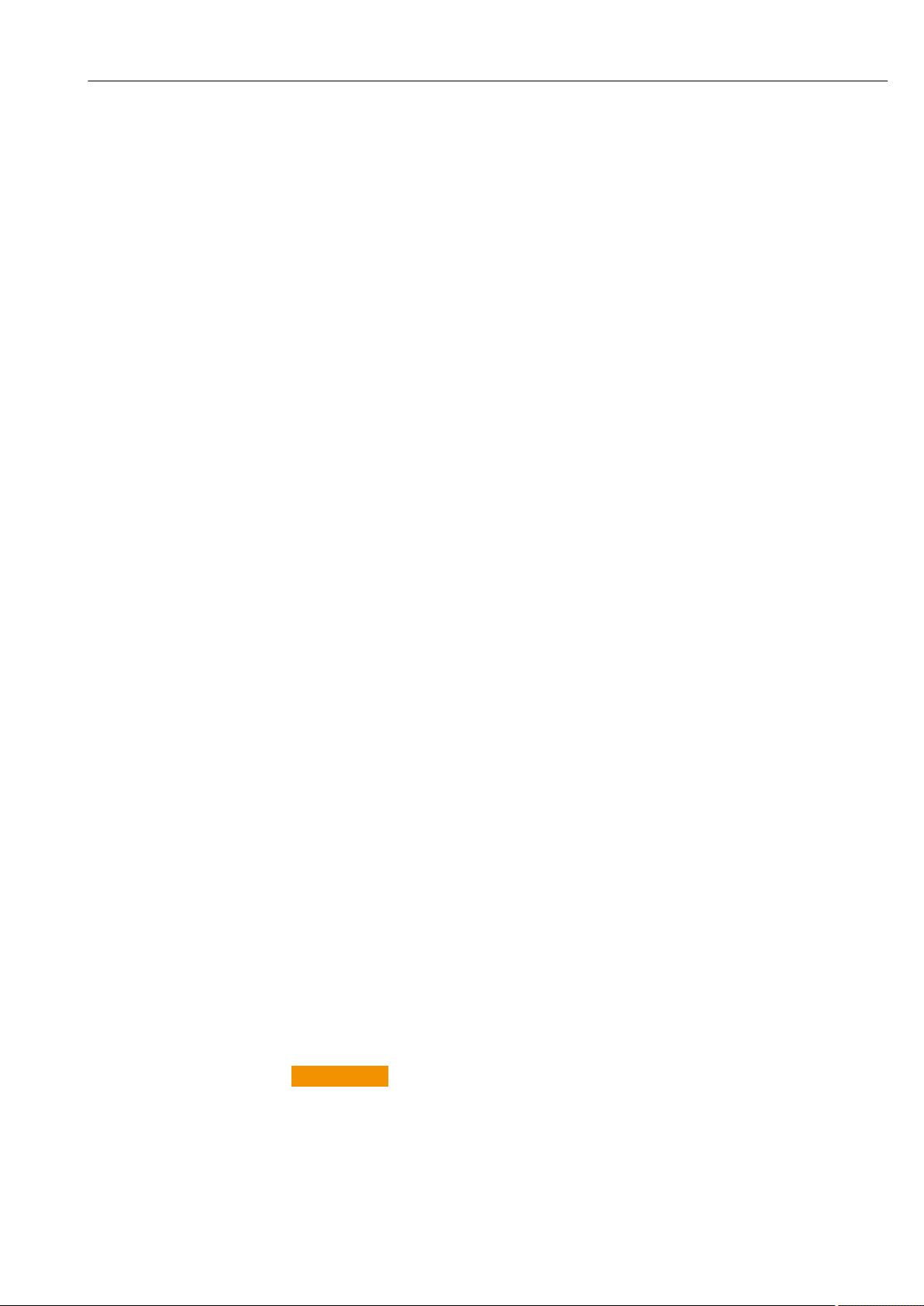
Proline Promag W 300 HART Basic safety instructions
2 Basic safety instructions
2.1 Requirements for the personnel
The personnel for installation, commissioning, diagnostics and maintenance must fulfill
the following requirements:
Trained, qualified specialists must have a relevant qualification for this specific function
‣
and task.
Are authorized by the plant owner/operator.
‣
Are familiar with federal/national regulations.
‣
Before starting work, read and understand the instructions in the manual and
‣
supplementary documentation as well as the certificates (depending on the
application).
Follow instructions and comply with basic conditions.
‣
The operating personnel must fulfill the following requirements:
Are instructed and authorized according to the requirements of the task by the facility's
‣
owner-operator.
Follow the instructions in this manual.
‣
2.2 Designated use
Application and media
The measuring device described in these Brief Operating Instructions is intended only for
flow measurement of liquids with a minimum conductivity of 5 µS/cm.
Depending on the version ordered, the measuring device can also measure potentially
explosive, flammable, poisonous and oxidizing media.
Measuring devices for use in hazardous areas, in hygienic applications or where there is an
increased risk due to process pressure, are labeled accordingly on the nameplate.
To ensure that the measuring device remains in proper condition for the operation time:
Keep within the specified pressure and temperature range.
‣
Only use the measuring device in full compliance with the data on the nameplate and
‣
the general conditions listed in the Operating Instructions and supplementary
documentation.
Based on the nameplate, check whether the ordered device is permitted for the
‣
intended use in the hazardous area (e.g. explosion protection, pressure vessel safety).
Use the measuring device only for media to which the process-wetted materials are
‣
sufficiently resistant.
If the ambient temperature of the measuring device is outside the atmospheric
‣
temperature, it is absolutely essential to comply with the relevant basic conditions as
specified in the device documentation. → 8
Protect the measuring device permanently against corrosion from environmental
‣
influences.
Incorrect use
Non-designated use can compromise safety. The manufacturer is not liable for damage
caused by improper or non-designated use.
WARNING
L
Danger of breakage due to corrosive or abrasive fluids and ambient conditions!
Verify the compatibility of the process fluid with the sensor material.
‣
Ensure the resistance of all fluid-wetted materials in the process.
‣
Keep within the specified pressure and temperature range.
‣
Endress+Hauser 9
Page 10
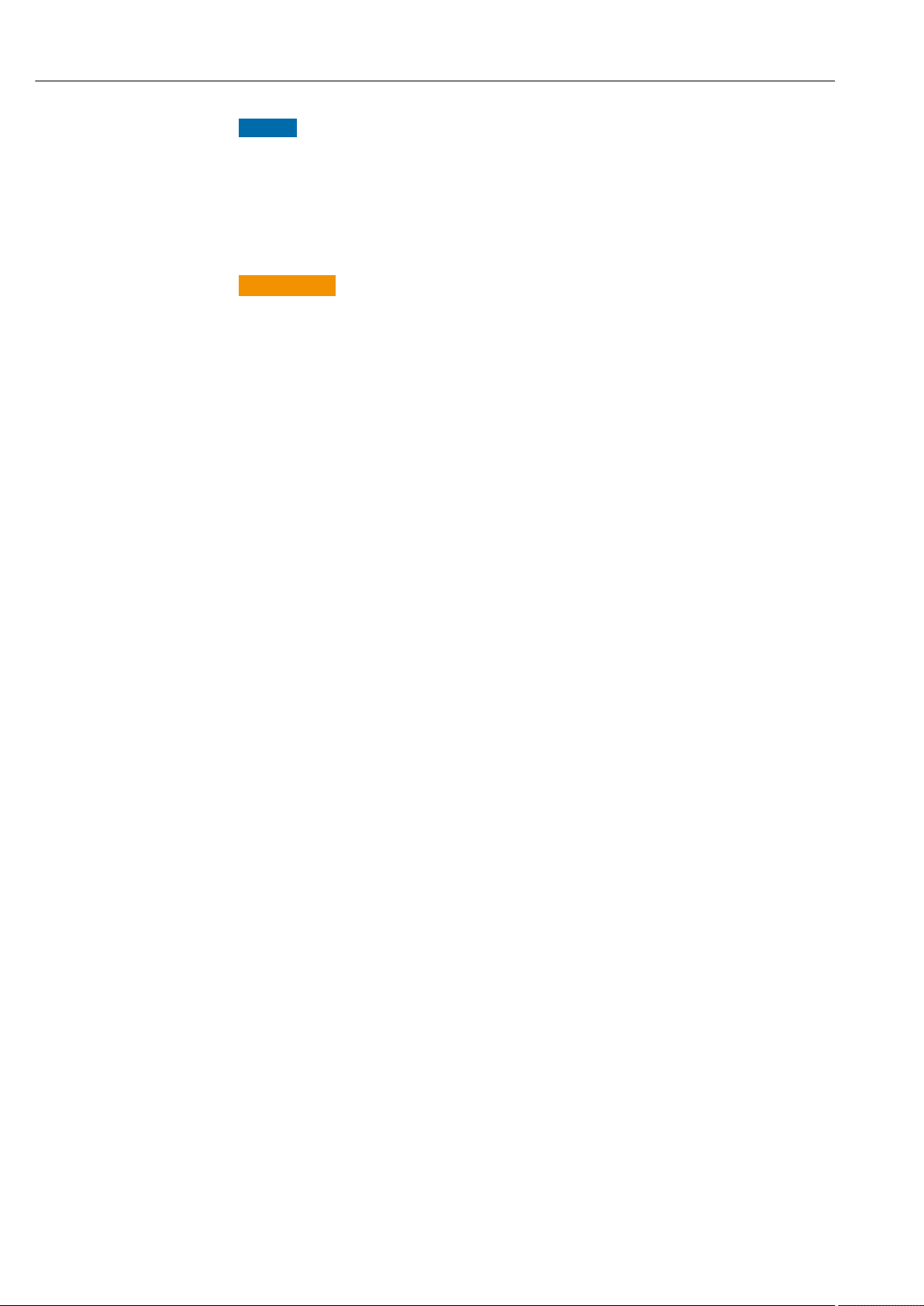
Basic safety instructions Proline Promag W 300 HART
NOTICE
Verification for borderline cases:
For special fluids and fluids for cleaning, Endress+Hauser is glad to provide assistance
‣
in verifying the corrosion resistance of fluid-wetted materials, but does not accept any
warranty or liability as minute changes in the temperature, concentration or level of
contamination in the process can alter the corrosion resistance properties.
Residual risks
WARNING
L
The electronics and the medium may cause the surfaces to heat up. This presents a
burn hazard!
For elevated fluid temperatures, ensure protection against contact to prevent burns.
‣
2.3 Workplace safety
For work on and with the device:
Wear the required personal protective equipment according to federal/national
‣
regulations.
For welding work on the piping:
Do not ground the welding unit via the measuring device.
‣
If working on and with the device with wet hands:
Due to the increased risk of electric shock, gloves must be worn.
‣
2.4 Operational safety
Risk of injury.
Operate the device in proper technical condition and fail-safe condition only.
‣
The operator is responsible for interference-free operation of the device.
‣
Conversions to the device
Unauthorized modifications to the device are not permitted and can lead to unforeseeable
dangers.
If, despite this, modifications are required, consult with Endress+Hauser.
‣
Repair
To ensure continued operational safety and reliability,
Carry out repairs on the device only if they are expressly permitted.
‣
Observe federal/national regulations pertaining to repair of an electrical device.
‣
Use original spare parts and accessories from Endress+Hauser only.
‣
2.5 Product safety
This measuring device is designed in accordance with good engineering practice to meet
state-of-the-art safety requirements, has been tested, and left the factory in a condition in
which it is safe to operate.
It meets general safety standards and legal requirements. It also complies with the EU
directives listed in the device-specific EU Declaration of Conformity. Endress+Hauser
confirms this by affixing the CE mark to the device.
10 Endress+Hauser
Page 11
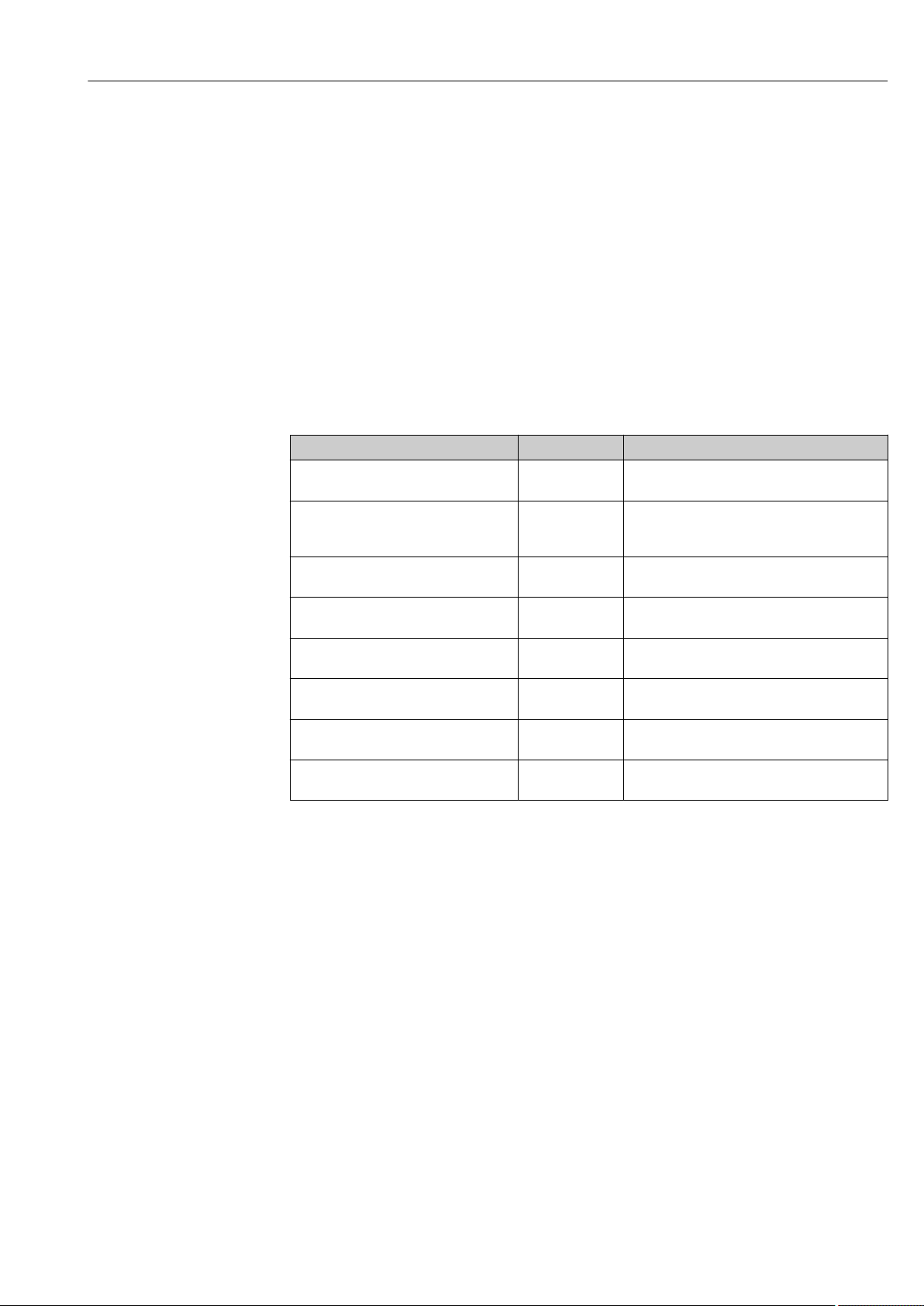
Proline Promag W 300 HART Basic safety instructions
2.6 IT security
Our warranty is valid only if the device is installed and used as described in the Operating
Instructions. The device is equipped with security mechanisms to protect it against any
inadvertent changes to the settings.
IT security measures, which provide additional protection for the device and associated
data transfer, must be implemented by the operators themselves in line with their security
standards.
2.7 Device-specific IT security
The device offers a range of specific functions to support protective measures on the
operator's side. These functions can be configured by the user and guarantee greater inoperation safety if used correctly. An overview of the most important functions is provided
in the following section.
Function/interface Factory setting Recommendation
Write protection via hardware write
protection switch → 11
Access code
(also applies for Web server login or
FieldCare connection) → 12
WLAN
(order option in display module)
WLAN security mode Enabled (WPA2-
WLAN passphrase
(password) → 12
WLAN mode Access Point On an individual basis following risk
Web server→ 12 Enabled. On an individual basis following risk
CDI-RJ45 service interface → 13 – On an individual basis following risk
Not enabled. On an individual basis following risk
assessment.
Not enabled
(0000).
Enabled. On an individual basis following risk
PSK)
Serial number Assign an individual WLAN passphrase during
Assign a customized access code during
commissioning.
assessment.
Do not change.
commissioning.
assessment.
assessment.
assessment.
2.7.1 Protecting access via hardware write protection
Write access to the device parameters via the local display, Web browser or operating tool
(e.g. FieldCare, DeviceCare) can be disabled via a write protection switch (DIP switch on
the motherboard). When hardware write protection is enabled, only read access to the
parameters is possible.
Hardware write protection is disabled when the device is delivered → 118.
2.7.2 Protecting access via a password
Different passwords are available to protect write access to the device parameters or access
to the device via the WLAN interface.
Endress+Hauser 11
Page 12
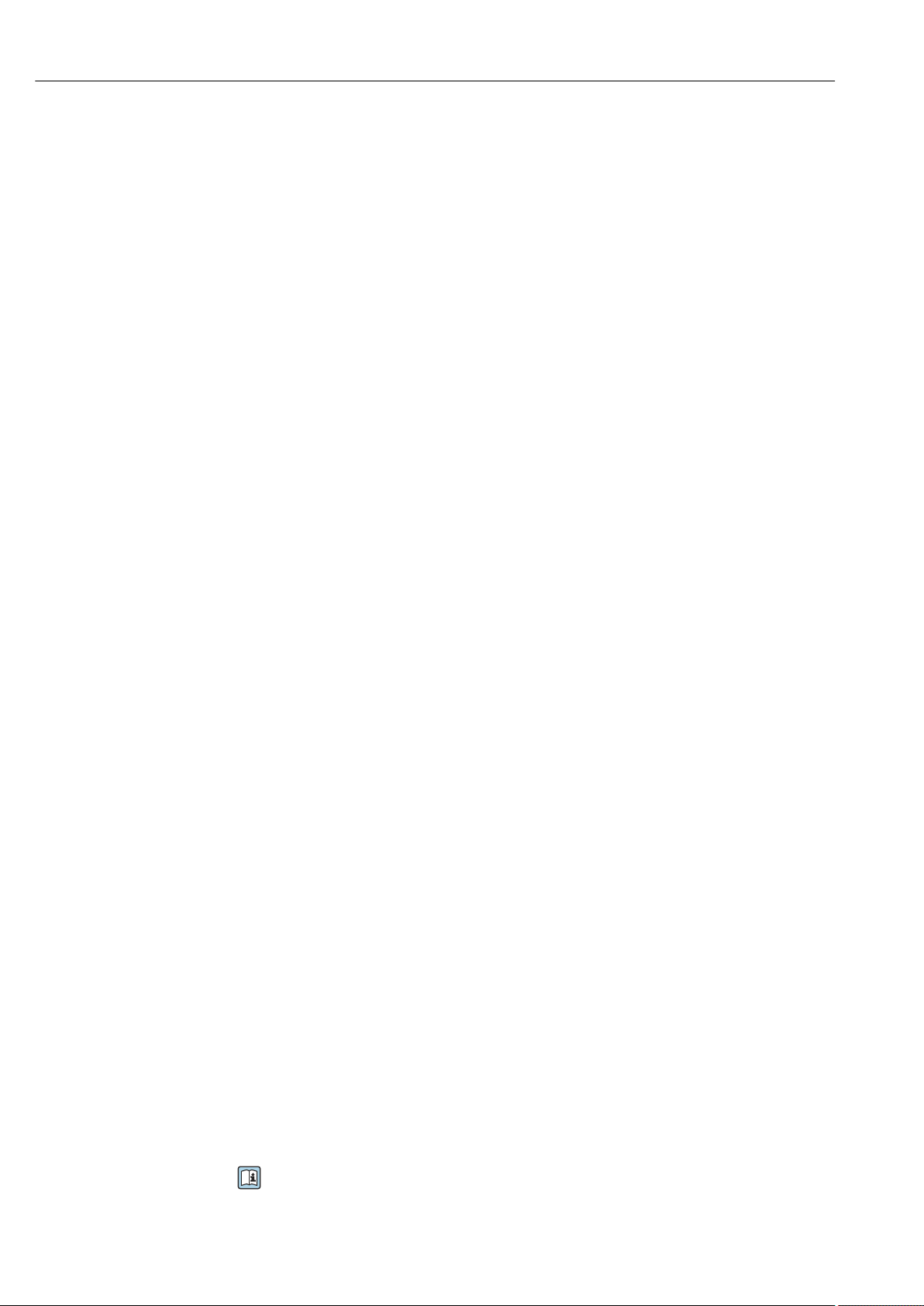
Basic safety instructions Proline Promag W 300 HART
• User-specific access code
Protect write access to the device parameters via the local display, Web browser or
operating tool (e.g. FieldCare, DeviceCare). Access authorization is clearly regulated
through the use of a user-specific access code.
• WLAN passphrase
The network key protects a connection between an operating unit (e.g. notebook or
tablet) and the device via the WLAN interface which can be ordered as an option.
• Infrastructure mode
When the device is operated in infrastructure mode, the WLAN passphrase corresponds
to the WLAN passphrase configured on the operator side.
User-specific access code
Write access to the device parameters via the local display, Web browser or operating tool
(e.g. FieldCare, DeviceCare) can be protected by the modifiable, user-specific access code
(→ 117).
When the device is delivered, the device does not have an access code and is equivalent to
0000 (open).
WLAN passphrase: Operation as WLAN access point
A connection between an operating unit (e.g. notebook or tablet) and the device via the
WLAN interface (→ 70), which can be ordered as an optional extra, is protected by
the network key. The WLAN authentication of the network key complies with the
IEEE 802.11 standard.
When the device is delivered, the network key is pre-defined depending on the device. It
can be changed via the WLAN settings submenu in the WLAN passphrase parameter
(→ 110).
Infrastructure mode
A connection between the device and WLAN access point is protected by means of an SSID
and passphrase on the system side. Please contact the relevant system administrator for
access.
General notes on the use of passwords
• The access code and network key supplied with the device should be changed during
commissioning.
• Follow the general rules for generating a secure password when defining and managing
the access code or network key.
• The user is responsible for the management and careful handling of the access code and
network key.
• For information on configuring the access code or on what to do if you lose the
password, see the "Write protection via access code" section → 117
2.7.3 Access via Web server
The device can be operated and configured via a Web browser with the integrated Web
server (→ 61). The connection is via the service interface (CDI-RJ45) or the WLAN
interface.
The Web server is enabled when the device is delivered. The Web server can be disabled if
necessary (e.g. after commissioning) via the Web server functionality parameter.
The device and status information can be hidden on the login page. This prevents
unauthorized access to the information.
For detailed information on device parameters, see:
The "Description of Device Parameters" document → 191.
12 Endress+Hauser
Page 13
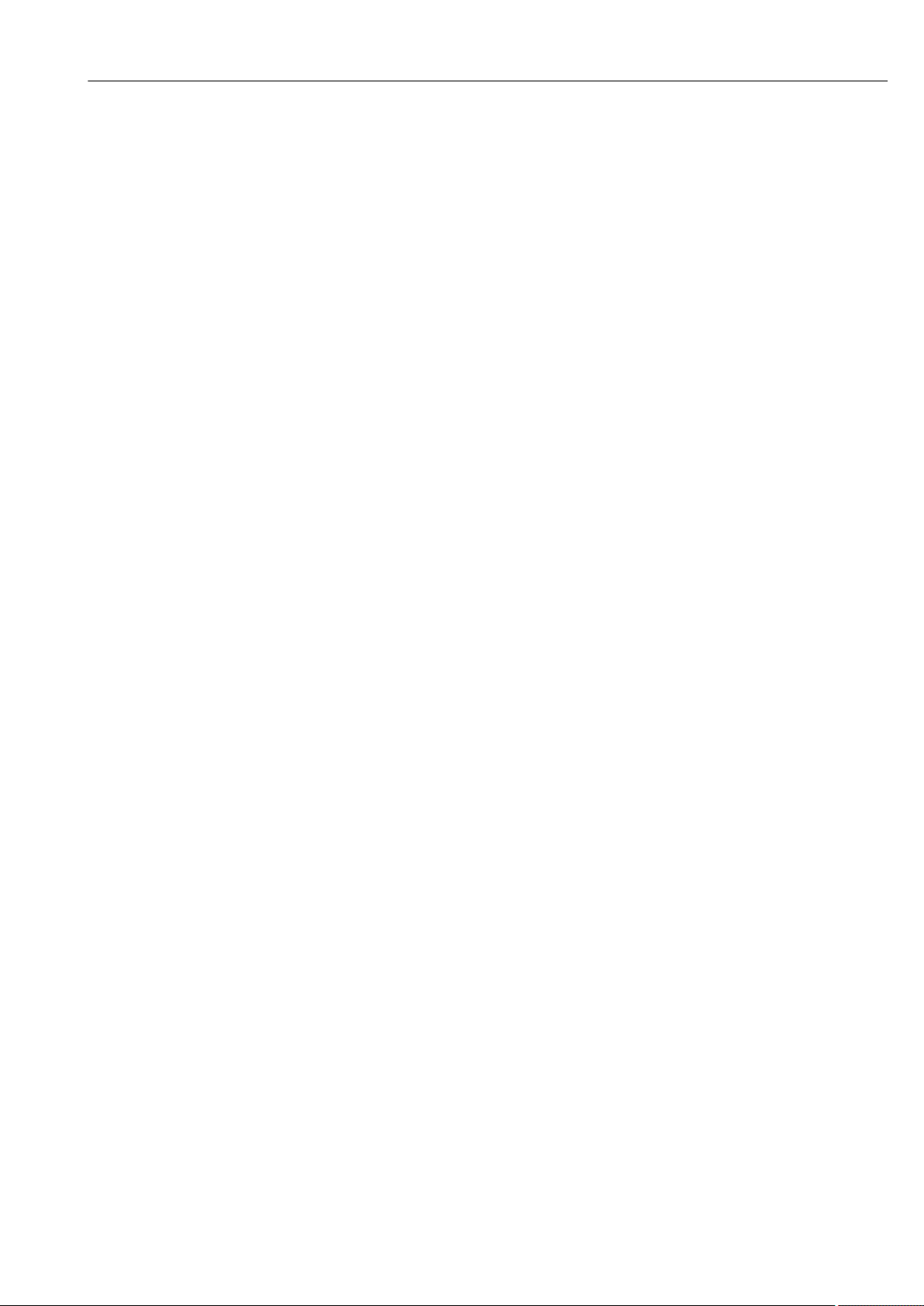
Proline Promag W 300 HART Basic safety instructions
2.7.4 Access via OPC-UA
The device can communicate with OPC UA clients using the "OPC UA Server" application
package.
The OPC UA server integrated in the device can be accessed via the WLAN access point
using the WLAN interface - which can be ordered as an optional extra - or the service
interface (CDI- RJ45) via Ethernet network. Access rights and authorization as per
separate configuration.
The following Security Modes are supported as per the OPC UA Specification (IEC 62541):
• None
• Basic128Rsa15 – signed
• Basic128Rsa15 – signed and encrypted
2.7.5 Access via service interface (CDI-RJ45)
The device can be connected to a network via the service interface (CDI-RJ45). Devicespecific functions guarantee the secure operation of the device in a network.
The use of relevant industrial standards and guidelines that have been defined by national
and international safety committees, such as IEC/ISA62443 or the IEEE, is recommended.
This includes organizational security measures such as the assignment of access
authorization as well as technical measures such as network segmentation.
Endress+Hauser 13
Page 14
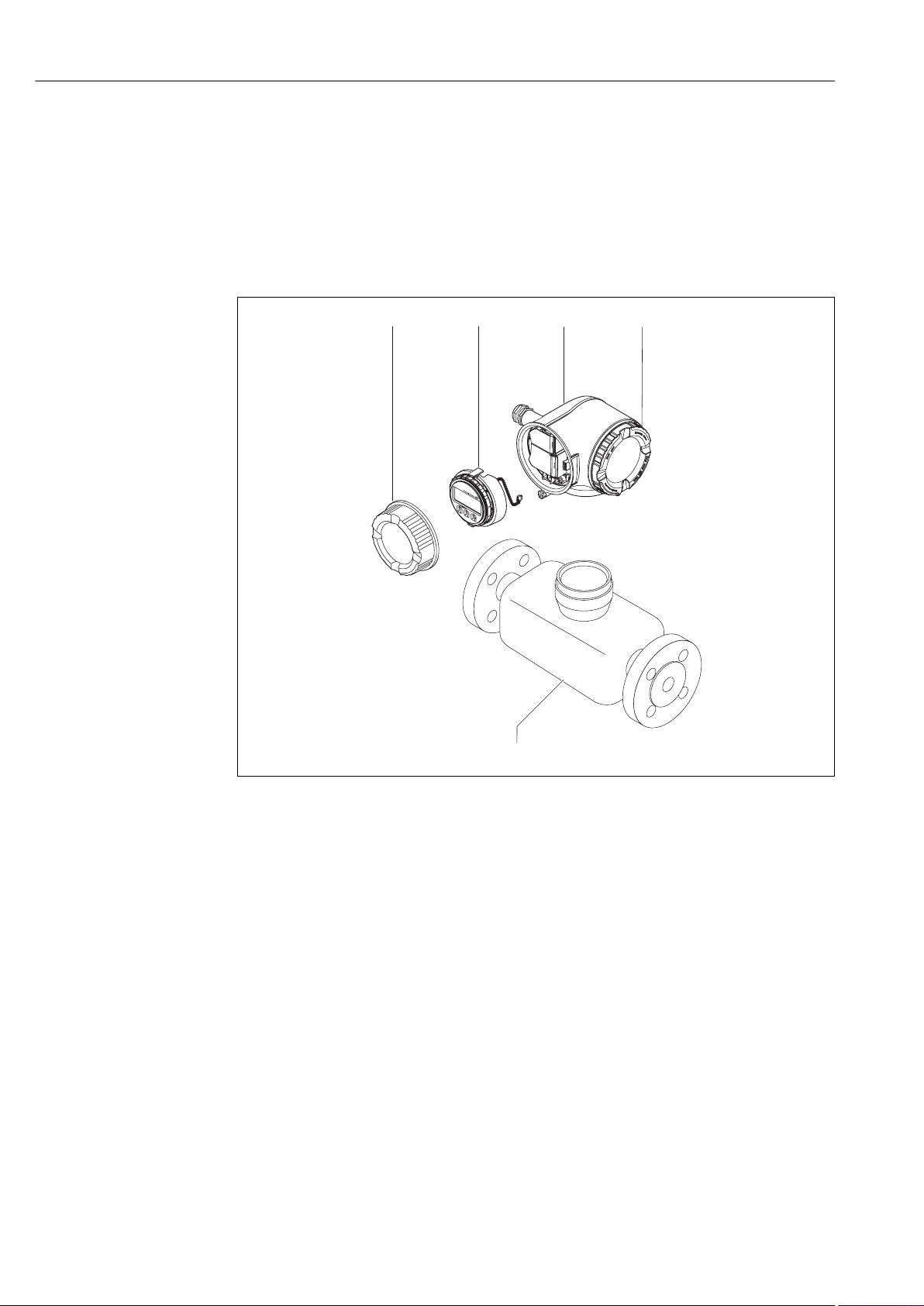
Product description Proline Promag W 300 HART
5
4
Nicht unter
Spannung öffnen
Do not open when
energized
Ne pas ouvrir
sous tension
Power
I/O
N
i
c
h
t
u
n
t
e
r
a
r
e
ö
f
f
n
e
n
D
i
s
p
l
a
y
+
E
ESC
–
1
2
3
3 Product description
The device consists of a transmitter and a sensor.
The device is available as a compact version:
The transmitter and sensor form a mechanical unit.
3.1 Product design
A0029586
1 Important components of a measuring device
1 Connection compartment cover
2 Display module
3 Transmitter housing
4 Electronics compartment cover
5 Sensor
14 Endress+Hauser
Page 15
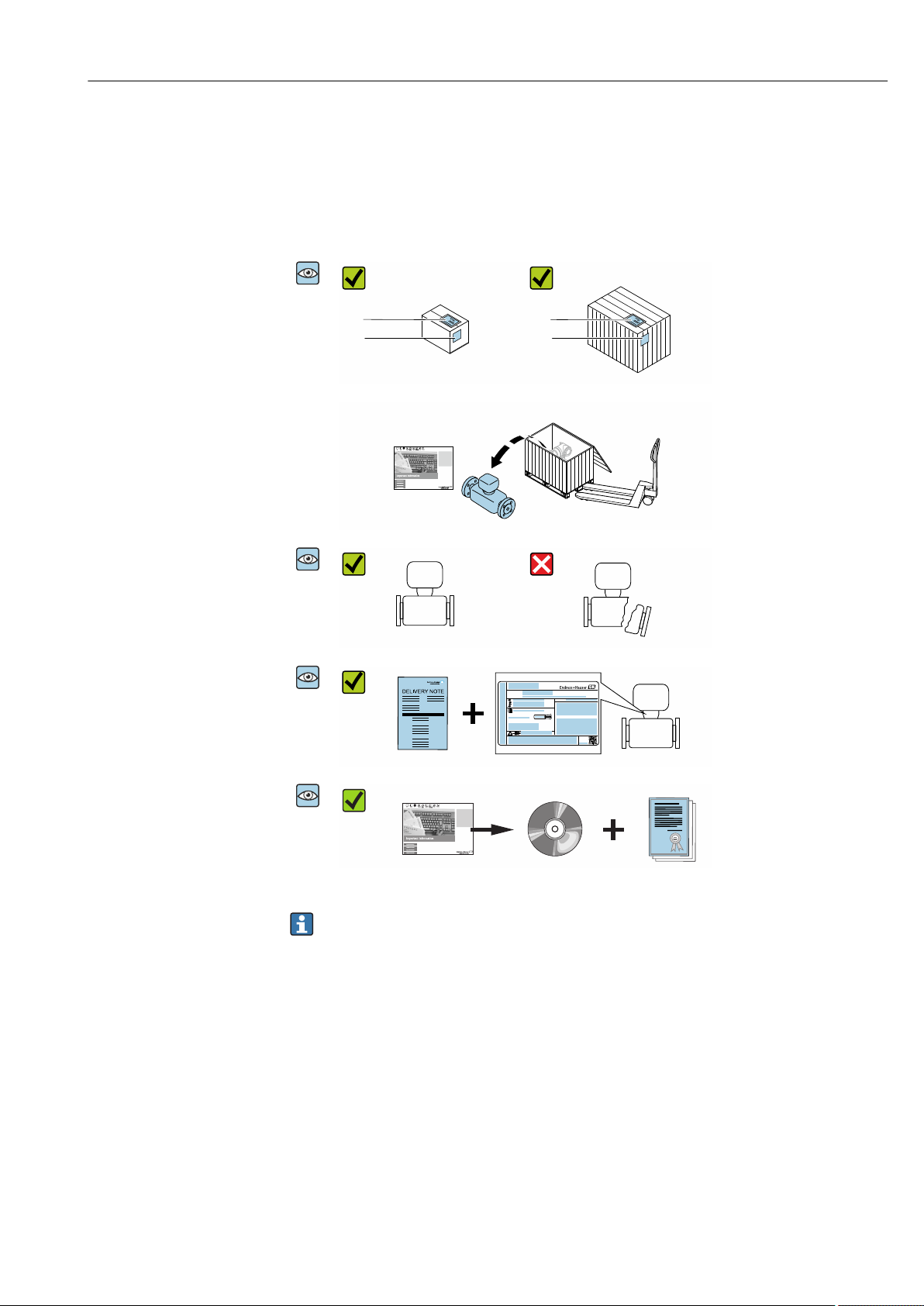
Proline Promag W 300 HART Incoming acceptance and product identification
1
2
1
2
Order code:
Ser. no.:
Ext. ord. cd.:
i
i
Date:
4 Incoming acceptance and product
identification
4.1 Incoming acceptance
Are the order codes on the
delivery note (1) and the
product sticker (2) identical?
Are the goods undamaged?
Do the nameplate data
match the ordering
information on the delivery
note?
Is the document folder
present with accompanying
documents?
Is the optional CD-ROM with
the Technical
Documentation present?
• If one of the conditions is not satisfied, contact your Endress+Hauser Sales Center.
• Depending on the device version, the CD-ROM might not be part of the delivery!
The Technical Documentation is available via the Internet or via the Endress+Hauser
Operations App, see the "Product identification" section → 16.
4.2 Product identification
The following options are available for identification of the device:
• Nameplate specifications
• Order code with breakdown of the device features on the delivery note
• Enter serial numbers from nameplates in the W@M Device Viewer
(www.endress.com/deviceviewer): All information about the device is displayed.
• Enter the serial number from nameplates in the Endress+Hauser Operations App or scan
the 2-D matrix code (QR code) on the nameplate using the Endress+Hauser Operations
App: All information about the device is displayed.
Endress+Hauser 15
Page 16
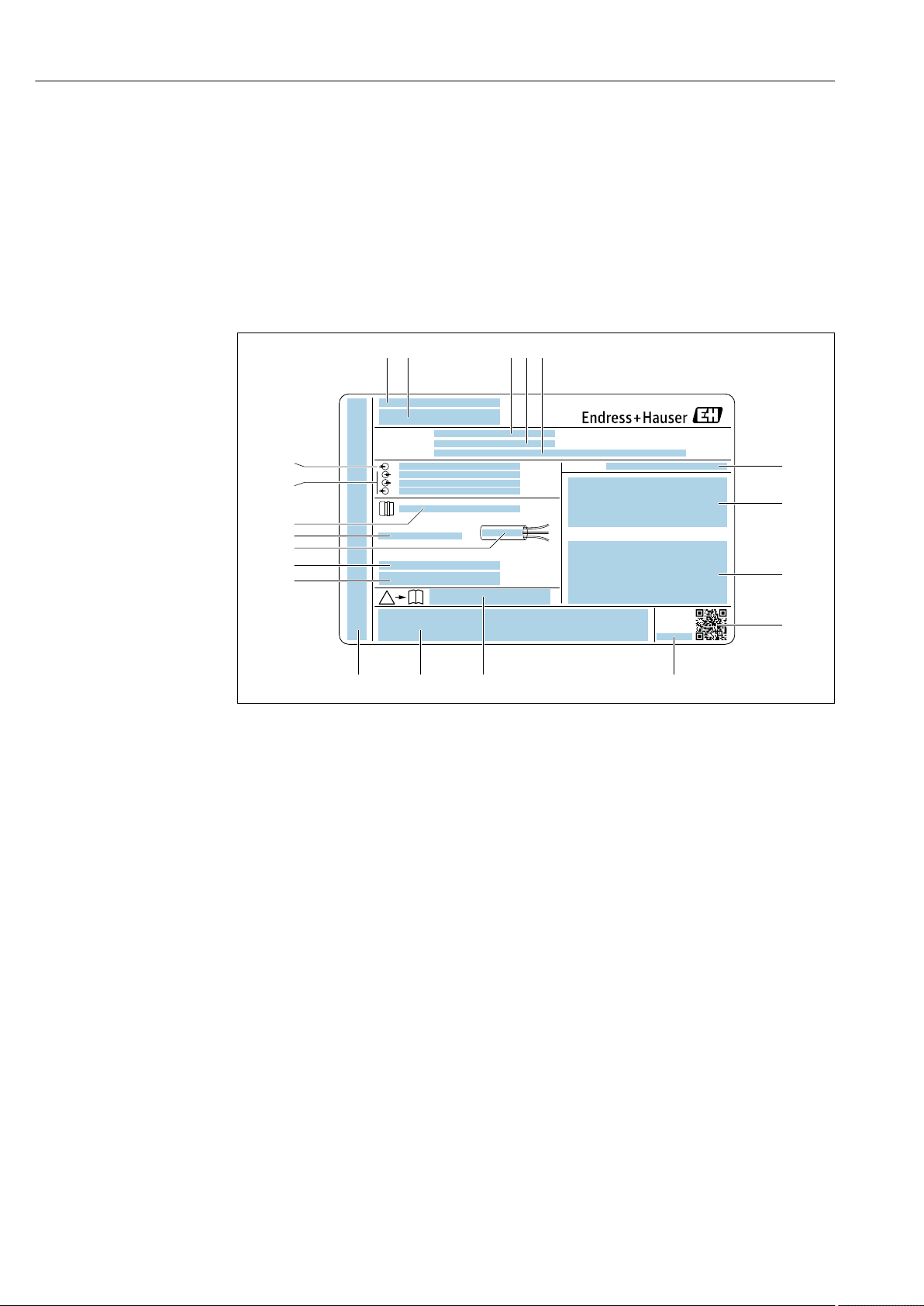
Incoming acceptance and product identification Proline Promag W 300 HART
Order code:
Ser. no.:
Ext. ord. cd.:
i
i
Date:
1 2 3 4 5
20
19
6
7
8
9
13 12 1011
18
17
16
14
15
For an overview of the scope of the associated Technical Documentation, refer to the
following:
• The "Additional standard documentation on the device"→ 8 and "Supplementary
device-dependent documentation"→ 8 sections
• The W@M Device Viewer: enter the serial number from the nameplate
(www.endress.com/deviceviewer)
• The Endress+Hauser Operations App: Enter the serial number from the nameplate or
scan the 2-D matrix code (QR code) on the nameplate.
4.2.1 Transmitter nameplate
2 Example of a transmitter nameplate
1 Manufacturing location
2 Name of the transmitter
3 Order code
4 Serial number (ser. no.)
5 Extended order code (Ext. ord. cd.)
6 Degree of protection
7 Space for approvals: use in hazardous areas
8 Electrical connection data: available inputs and outputs
9 2-D matrix code
10 Manufacturing date: year-month
11 Document number of safety-related supplementary documentation
12 Space for approvals and certificates: e.g. CE mark, C-Tick
13 Space for degree of protection of connection and electronics compartment when used in hazardous areas
14 Firmware version (FW) and device revision (Dev.Rev.) from the factory
15 Space for additional information in the case of special products
16 Permitted temperature range for cable
17 Permitted ambient temperature (Ta)
18 Information on cable gland
19 Available inputs and outputs, supply voltage
20 Electrical connection data: supply voltage
A0029192
16 Endress+Hauser
Page 17
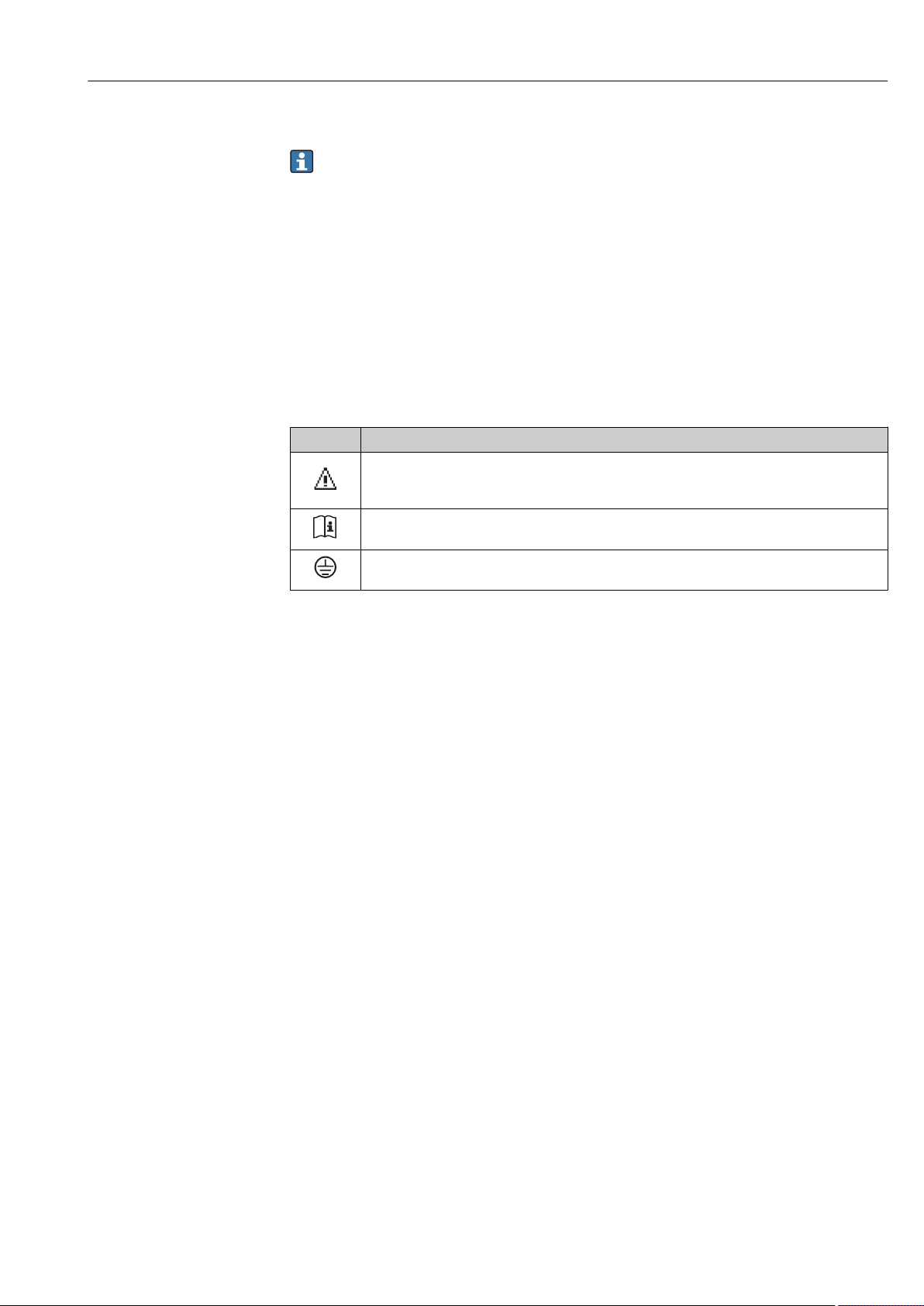
Proline Promag W 300 HART Incoming acceptance and product identification
4.2.2 Sensor nameplate
Order code
The measuring device is reordered using the order code.
Extended order code
• The device type (product root) and basic specifications (mandatory features) are
always listed.
• Of the optional specifications (optional features), only the safety and approvalrelated specifications are listed (e.g. LA). If other optional specifications are also
ordered, these are indicated collectively using the # placeholder symbol (e.g. #LA#).
• If the ordered optional specifications do not include any safety and approval-related
specifications, they are indicated by the + placeholder symbol (e.g. XXXXXX-ABCDE
+).
4.2.3 Symbols on measuring device
Symbol Meaning
WARNING!
This symbol alerts you to a dangerous situation. Failure to avoid this situation can result in serious
or fatal injury.
Reference to documentation
Refers to the corresponding device documentation.
Protective ground connection
A terminal which must be connected to ground prior to establishing any other connections.
Endress+Hauser 17
Page 18
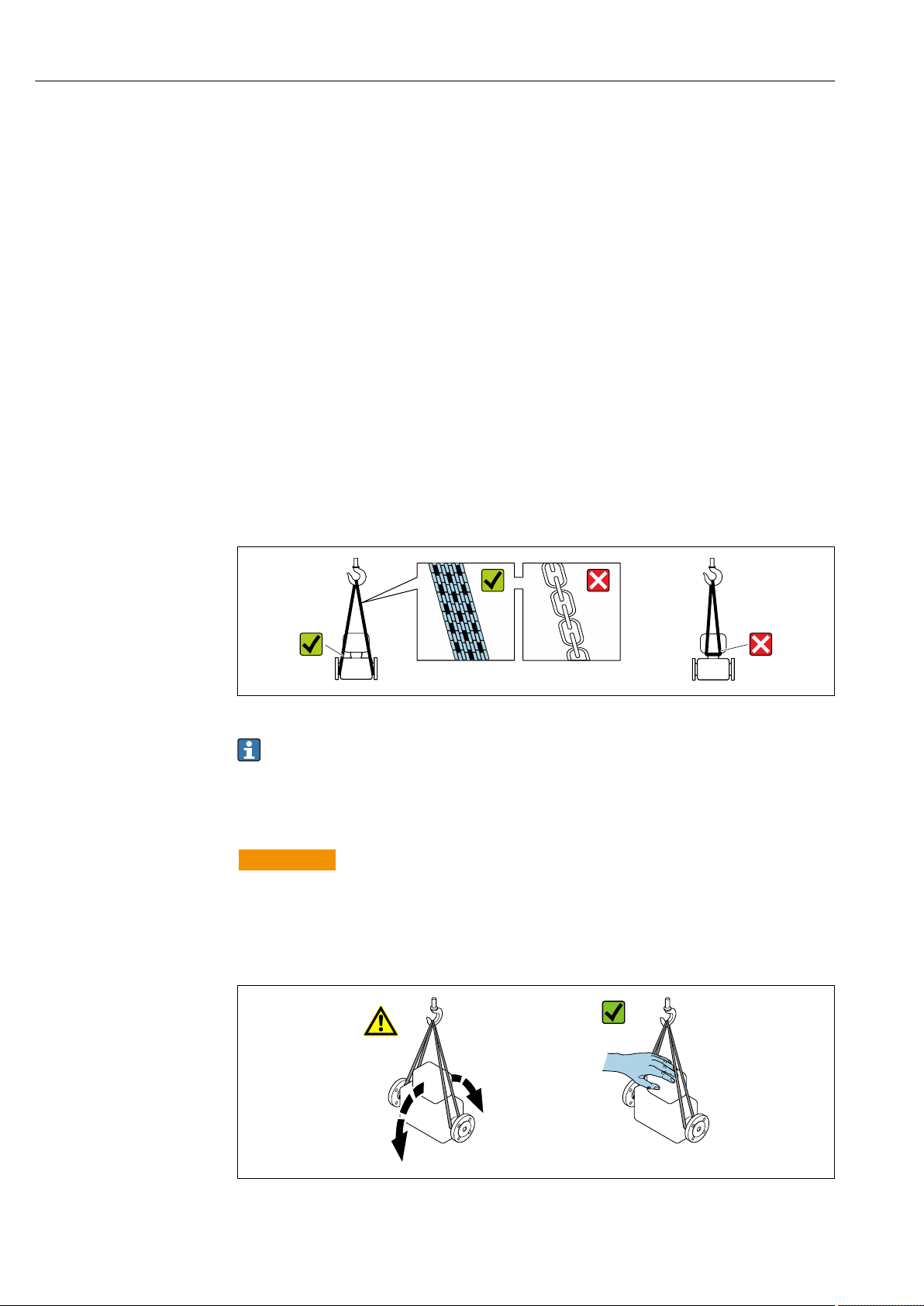
Storage and transport Proline Promag W 300 HART
5 Storage and transport
5.1 Storage conditions
Observe the following notes for storage:
Store in the original packaging to ensure protection from shock.
‣
Do not remove protective covers or protective caps installed on process connections.
‣
They prevent mechanical damage to the sealing surfaces and contamination in the
measuring tube.
Protect from direct sunlight to avoid unacceptably high surface temperatures.
‣
Select a storage location where moisture cannot collect in the measuring device as
‣
fungus and bacteria infestation can damage the lining.
Store in a dry and dust-free place.
‣
Do not store outdoors.
‣
Storage temperature→ 171
5.2 Transporting the product
Transport the measuring device to the measuring point in the original packaging.
A0029252
Do not remove protective covers or caps installed on process connections. They
prevent mechanical damage to the sealing surfaces and contamination in the
measuring tube.
5.2.1 Measuring devices without lifting lugs
WARNING
L
Center of gravity of the measuring device is higher than the suspension points of the
webbing slings.
Risk of injury if the measuring device slips.
Secure the measuring device against slipping or turning.
‣
Observe the weight specified on the packaging (stick-on label).
‣
A0029214
18 Endress+Hauser
Page 19
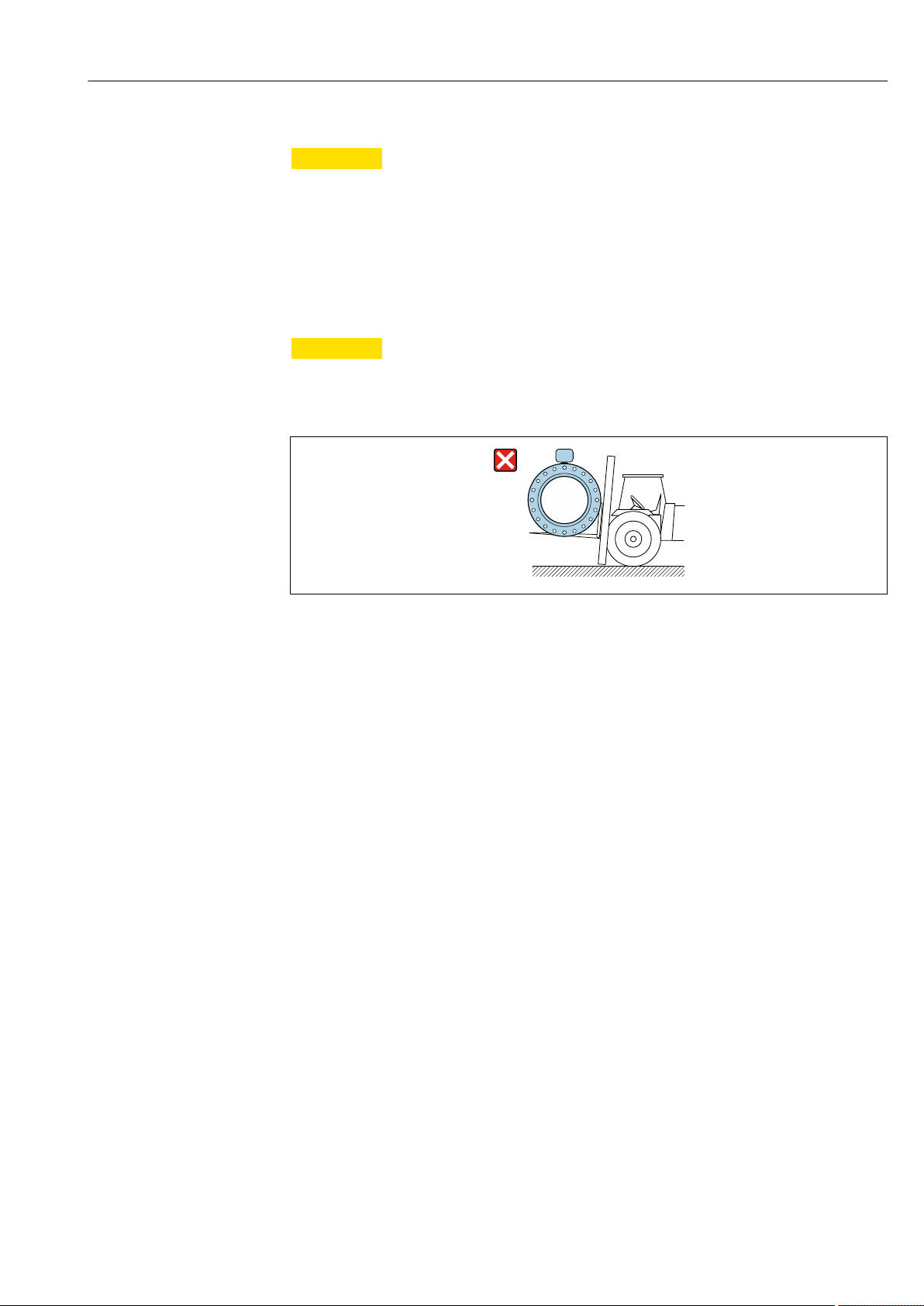
Proline Promag W 300 HART Storage and transport
5.2.2 Measuring devices with lifting lugs
CAUTION
L
Special transportation instructions for devices with lifting lugs
Only use the lifting lugs fitted on the device or flanges to transport the device.
‣
The device must always be secured at two lifting lugs at least.
‣
5.2.3 Transporting with a fork lift
If transporting in wood crates, the floor structure enables the crates to be lifted lengthwise
or at both sides using a forklift.
CAUTION
L
Risk of damaging the magnetic coil
If transporting by forklift, do not lift the sensor by the metal casing.
‣
This would buckle the casing and damage the internal magnetic coils.
‣
5.3 Packaging disposal
All packaging materials are environmentally friendly and 100 % recyclable:
• Outer packaging of device
Polymer stretch wrap that complies with EU Directive 2002/95/EC (RoHS)
• Packaging
– Wooden crate treated in accordance with ISPM 15 standard, confirmed by IPPC logo
– Cardboard box in accordance with European packaging guideline 94/62EC,
recyclability confirmed by Resy symbol
• Carrying and securing materials
– Disposable plastic pallet
– Plastic straps
– Plastic adhesive strips
• Filler material
Paper pads
A0029319
Endress+Hauser 19
Page 20
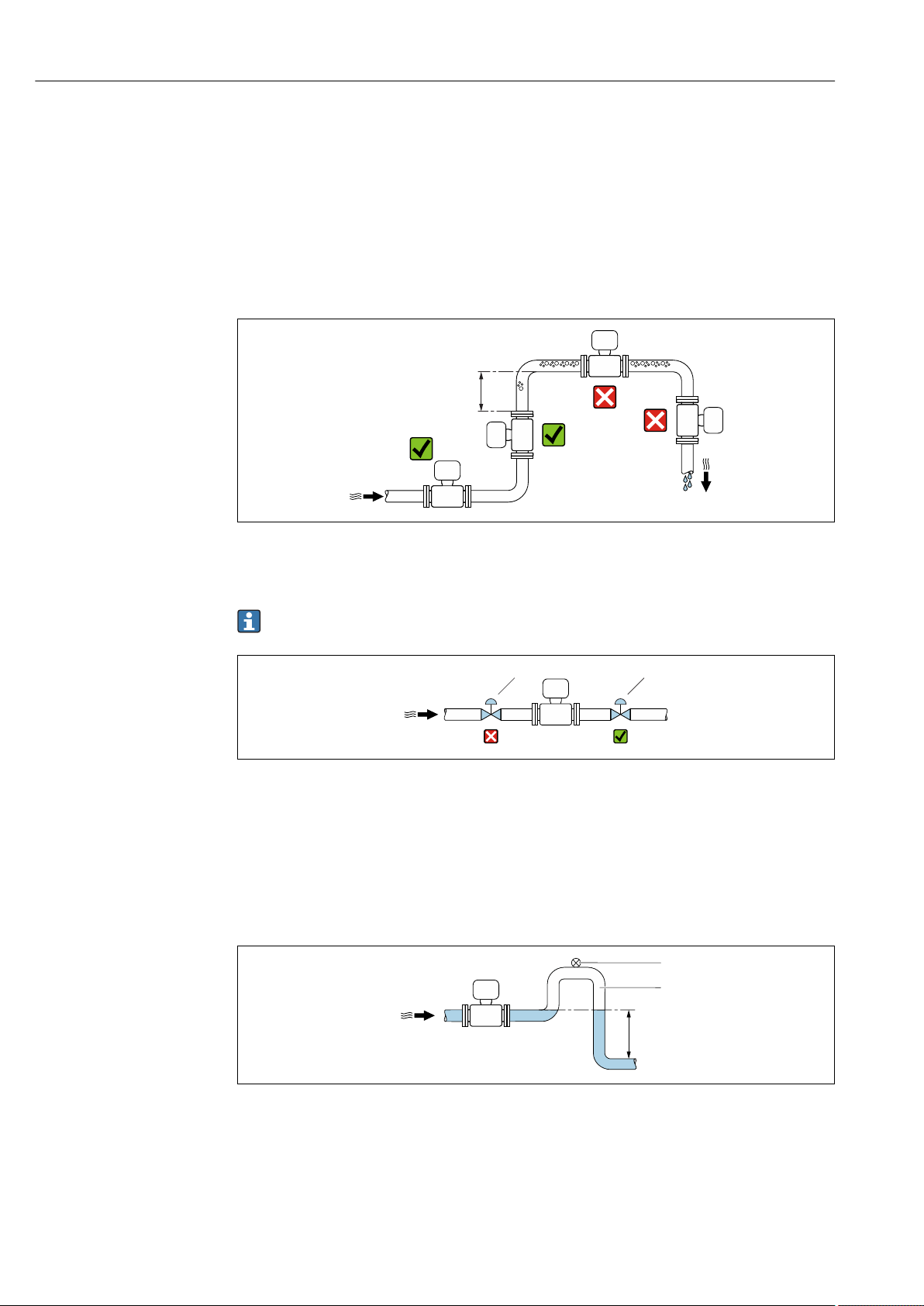
Installation Proline Promag W 300 HART
h
1 1
h
2
1
6 Installation
6.1 Installation conditions
6.1.1 Mounting position
Mounting location
A0029343
Preferably install the sensor in an ascending pipe, and ensure a sufficient distance to the
next pipe elbow: h ≥ 2 × DN
Not necessary for the order code for "Design", option C
A0033017
3 Installation of the sensor after a control valve is not recommended
1 Control valve
Installation in down pipes
Install a siphon with a vent valve downstream of the sensor in down pipes whose length h
≥ 5 m (16.4 ft). This precaution is to avoid low pressure and the consequent risk of
damage to the measuring tube. This measure also prevents the system losing prime.
A0028981
4 Installation in a down pipe
1 Vent valve
2 Pipe siphon
h Length of down pipe
20 Endress+Hauser
Page 21
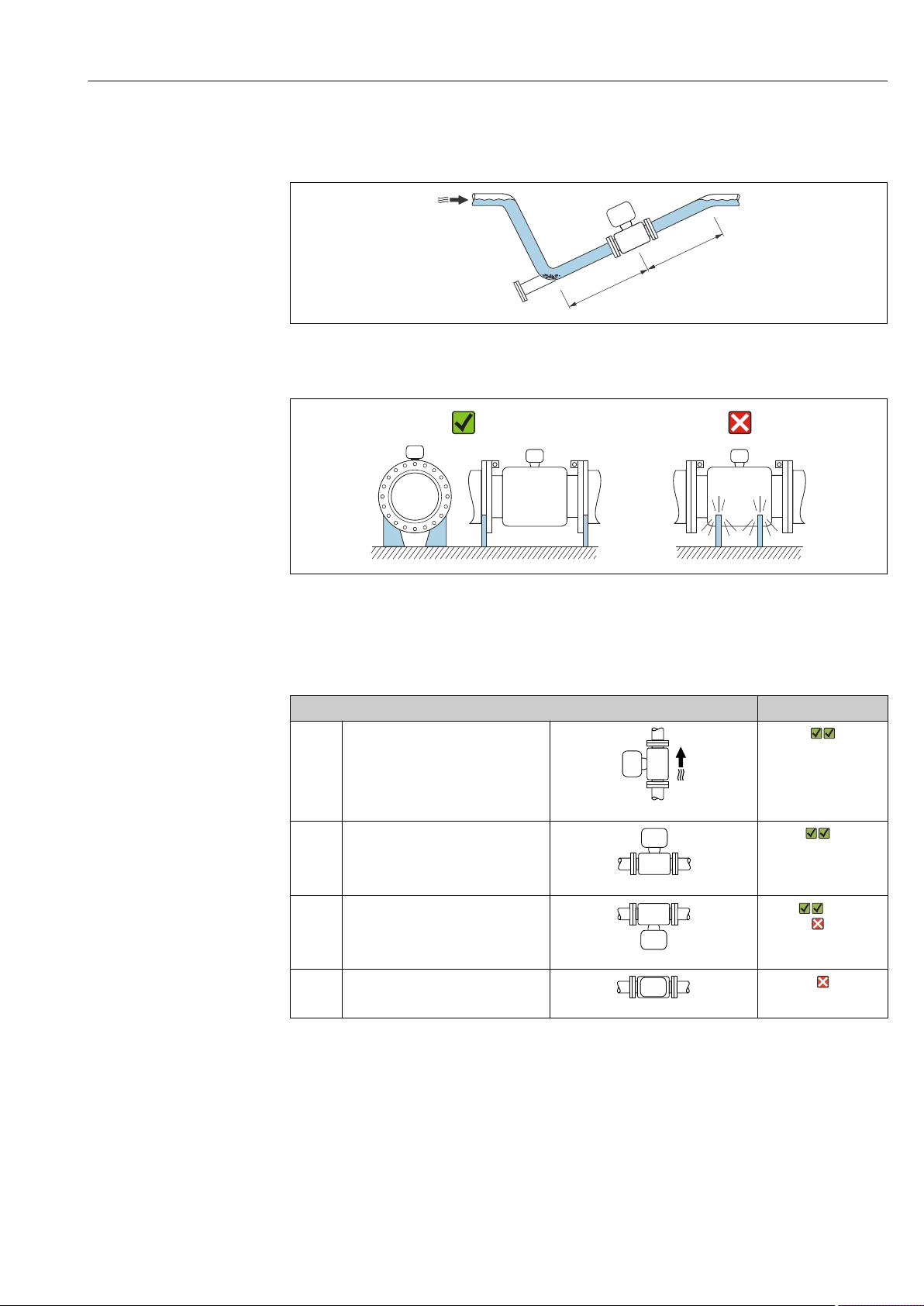
Proline Promag W 300 HART Installation
2 x DN³
5 x DN³
Installation in partially filled pipes
A partially filled pipe with a gradient necessitates a drain-type configuration.
A0029257
For heavy sensors DN ≥ 350 (14")
Orientation
The direction of the arrow on the sensor nameplate helps you to install the sensor
according to the flow direction (direction of medium flow through the piping).
Orientation Recommendation
A Vertical orientation
A0015591
B Horizontal orientation, transmitter at
top
A0015589
C Horizontal orientation, transmitter at
bottom
A0015590
D Horizontal orientation, transmitter at
side
A0015592
A0016276
1)
2) 3)
4)
1) Applications with low process temperatures may decrease the ambient temperature. To maintain the
minimum ambient temperature for the transmitter, this orientation is recommended.
2) Applications with high process temperatures may increase the ambient temperature. To maintain the
maximum ambient temperature for the transmitter, this orientation is recommended.
3) To prevent the electronics module from overheating in the case of a sharp rise in temperature (e.g. CIP or
SIP processes), install the device with the transmitter component pointing downwards.
4) With the empty pipe detection function switched on: empty pipe detection only works if the transmitter
housing is pointing upwards.
Endress+Hauser 21
Page 22
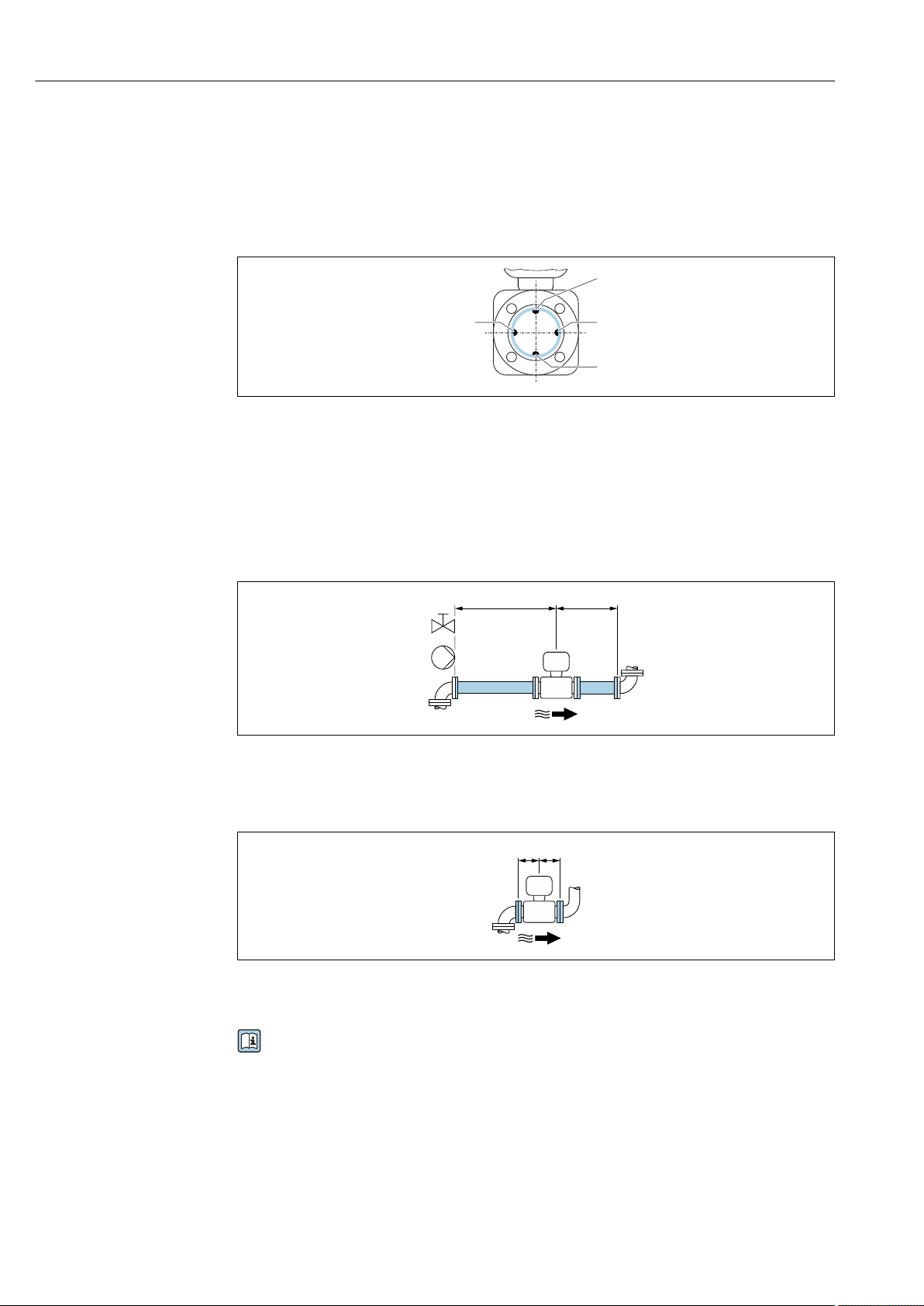
Installation Proline Promag W 300 HART
1
2
3
2
≥ 5 × DN
≥ 2 × DN
≥ 0 × DN
Horizontal
• Ideally, the measuring electrode plane should be horizontal. This prevents brief
insulation of the two measuring electrodes by entrained air bubbles.
• Empty pipe detection only works if the transmitter housing is pointing upwards as
otherwise there is no guarantee that the empty pipe detection function will actually
respond to a partially filled or empty measuring tube.
A0029344
1 EPD electrode for empty pipe detection
2 Measuring electrodes for signal detection
3 Reference electrode for potential equalization
Inlet and outlet runs
If possible, install the sensor upstream from fittings such as valves, T-pieces or elbows.
Observe the following inlet and outlet runs to comply with accuracy specifications:
A0028997
For sensors with the order code for "Design", option C "fixed flange", no inlet and outlet runs
must be taken into account.
A0032859
Installation dimensions
For the dimensions and installation lengths of the device, see the "Technical
Information" document, "Mechanical construction" section.
22 Endress+Hauser
Page 23
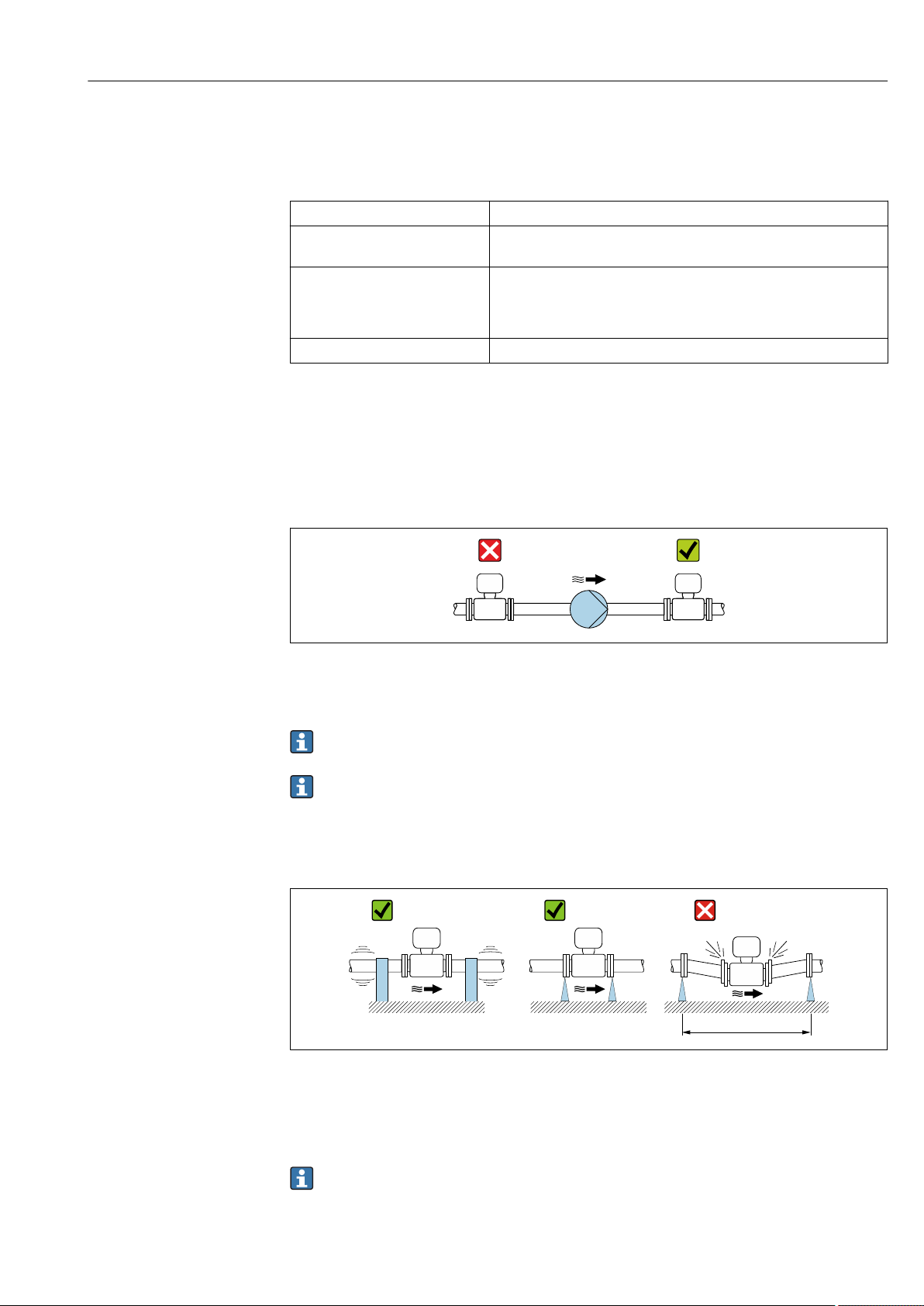
Proline Promag W 300 HART Installation
L > 10 m (33 ft)
6.1.2 Environment and process requirements
Ambient temperature range
Transmitter Standard: –40 to +60 °C (–40 to +140 °F)
Local display –20 to +60 °C (–4 to +140 °F), the readability of the display may be
impaired at temperatures outside the temperature range.
Sensor • Process connection material, carbon steel:
–10 to +60 °C (+14 to +140 °F)
• Process connection material, stainless steel:
–40 to +60 °C (–40 to +140 °F)
Liner Do not exceed or fall below the permitted temperature range of the liner .
If operating outdoors:
• Install the measuring device in a shady location.
• Avoid direct sunlight, particularly in warm climatic regions.
• Avoid direct exposure to weather conditions.
System pressure
A0028777
Never install the sensor on the pump suction side in order to avoid the risk of low pressure,
and thus damage to the liner.
Furthermore, install pulse dampers if reciprocating, diaphragm or peristaltic pumps
are used.
• Information on the liner's resistance to partial vacuum → 173
• Information on the shock resistance of the measuring system → 172
• Information on the vibration resistance of the measuring system → 172
Vibrations
A0029004
5 Measures to prevent vibration of the device
In the event of very strong vibrations, the pipe and sensor must be supported and fixed.
It is also advisable to mount the sensor and transmitter separately.
• Information on the shock resistance of the measuring system → 172
• Information on the vibration resistance of the measuring system → 172
Endress+Hauser 23
Page 24
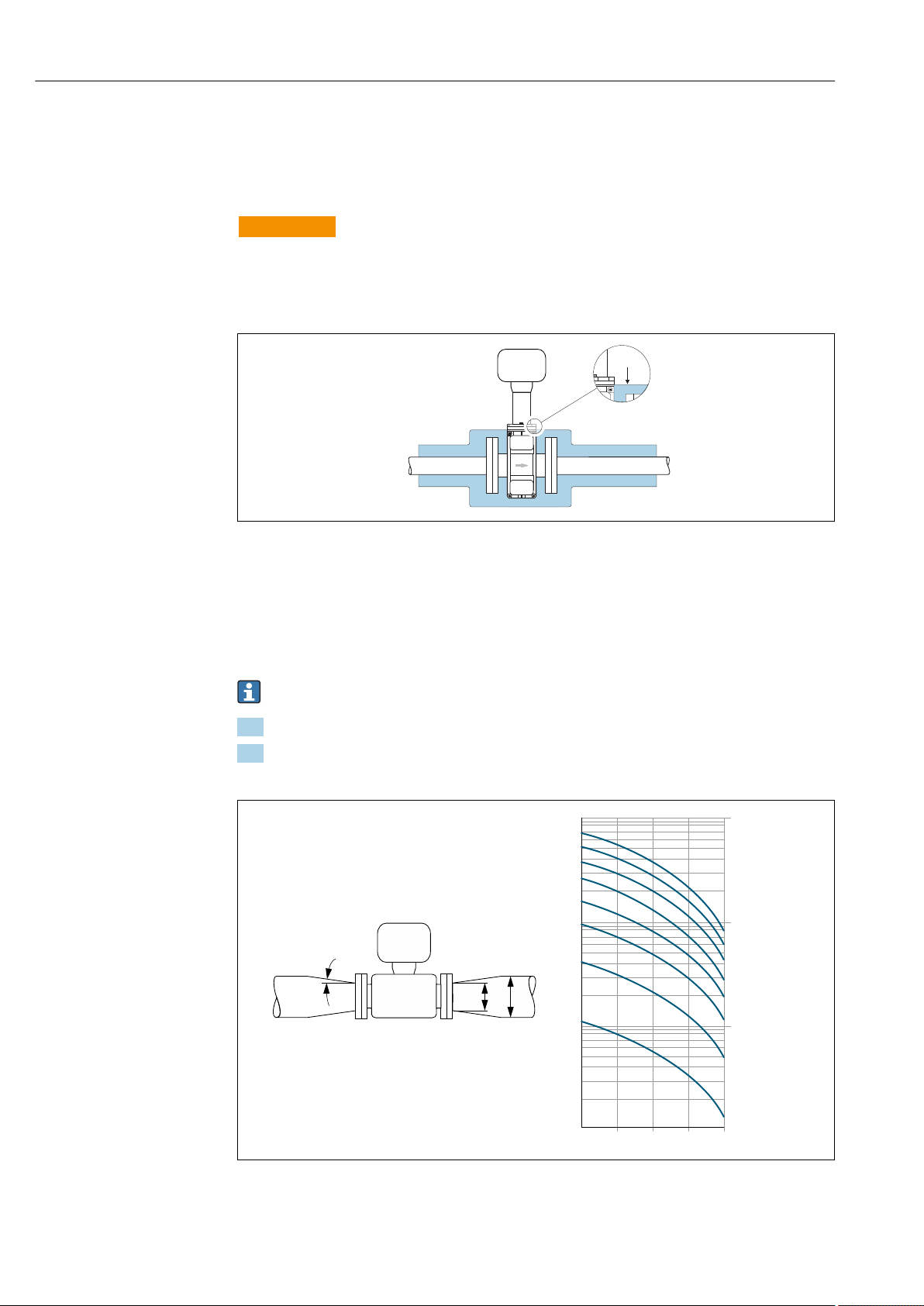
Installation Proline Promag W 300 HART
max.
100
10
0.5
d / D
[mbar]
0.6 0.7 0.8 0.9
1 m/s
2 m/s
3 m/s
4 m/s
5 m/s
6 m/s
7 m/s
8 m/s
1
D
d
max. 8°
Thermal insulation
If process fluids are very hot, it is necessary to insulate pipes in order to reduce energy loss
and to prevent individuals from accidentally coming into contact with hot pipes. Please
observe the applicable standards and guidelines for insulating pipes.
WARNING
L
Electronics overheating on account of thermal insulation!
The housing support is used for heat dissipation and must be completely free (i.e.
‣
uncovered). At the very maximum, the sensor insulation may extend as far as the
upper edge of the two sensor half-shells.
A0031216
Adapters
Suitable adapters to DIN EN 545 (double-flange reducers) can be used to install the sensor
in larger-diameter pipes. The resultant increase in the rate of flow improves measuring
accuracy with very slow-moving fluids. The nomogram shown here can be used to
calculate the pressure loss caused by reducers and expanders.
The nomogram only applies to liquids with a viscosity similar to that of water.
1. Calculate the ratio of the diameters d/D.
2. From the nomogram read off the pressure loss as a function of flow velocity
(downstream from the reduction) and the d/D ratio.
24 Endress+Hauser
A0029002
Page 25
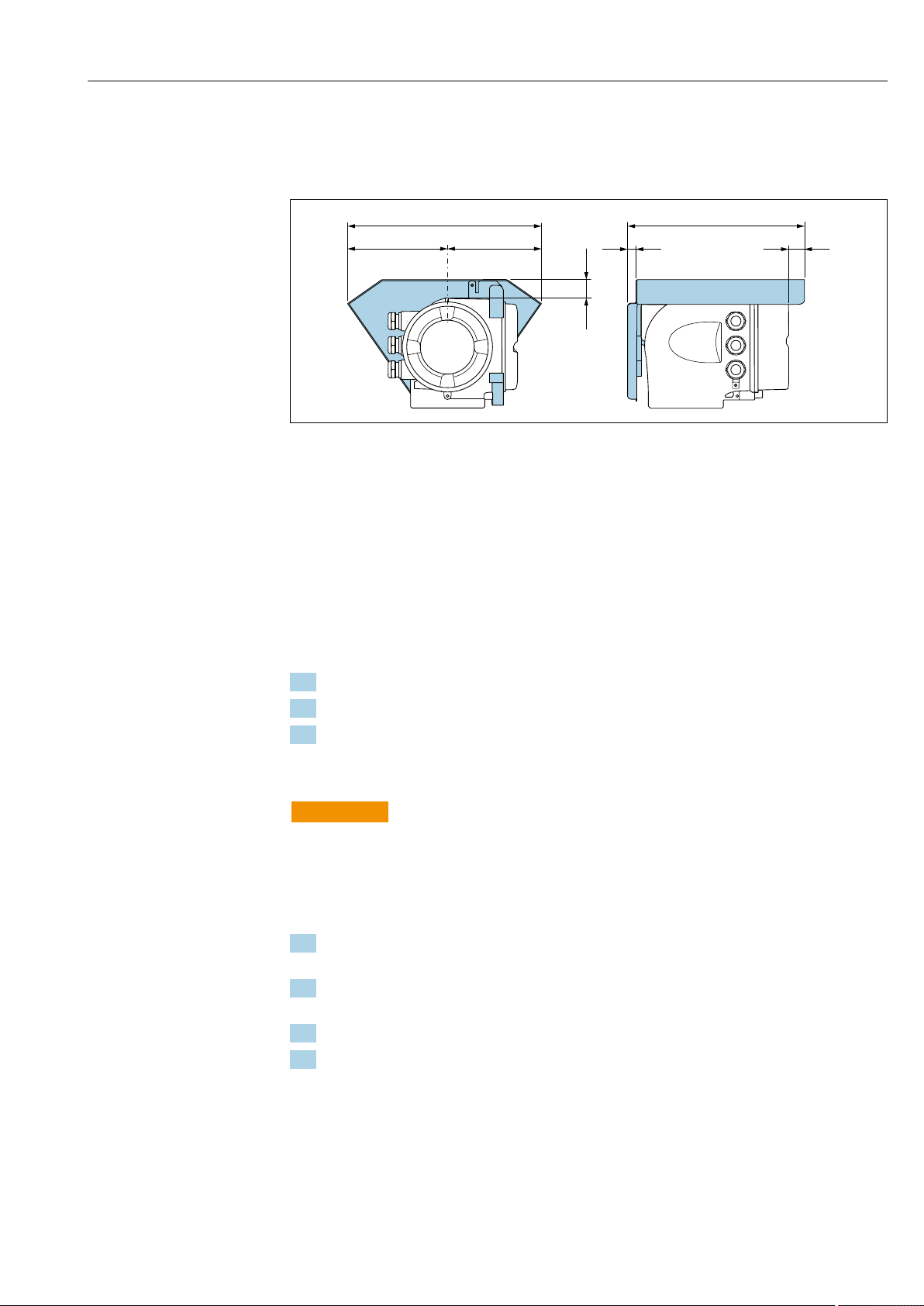
Proline Promag W 300 HART Installation
146 (5.75)
48 (1.9)
12 (0.47)
280 (11.0) 255 (10.0)
134 (5.3)
30 (1.18)
6.1.3 Special mounting instructions
Protective cover
A0029553
6.2 Mounting the measuring device
6.2.1 Required tools
For sensor
For flanges and other process connections: Corresponding mounting tools
6.2.2 Preparing the measuring device
1. Remove all remaining transport packaging.
2. Remove any protective covers or protective caps present from the sensor.
3. Remove stick-on label on the electronics compartment cover.
6.2.3 Mounting the sensor
WARNING
L
Danger due to improper process sealing!
Ensure that the inside diameters of the gaskets are greater than or equal to that of the
‣
process connections and piping.
Ensure that the gaskets are clean and undamaged.
‣
Install the gaskets correctly.
‣
1. Ensure that the direction of the arrow on the sensor matches the flow direction of
the medium.
2. To ensure compliance with device specifications, install the measuring device
between the pipe flanges in a way that it is centered in the measurement section.
3. If using ground disks, comply with the Installation Instructions provided.
4. Observe required screw tightening torques .
Endress+Hauser 25
Page 26
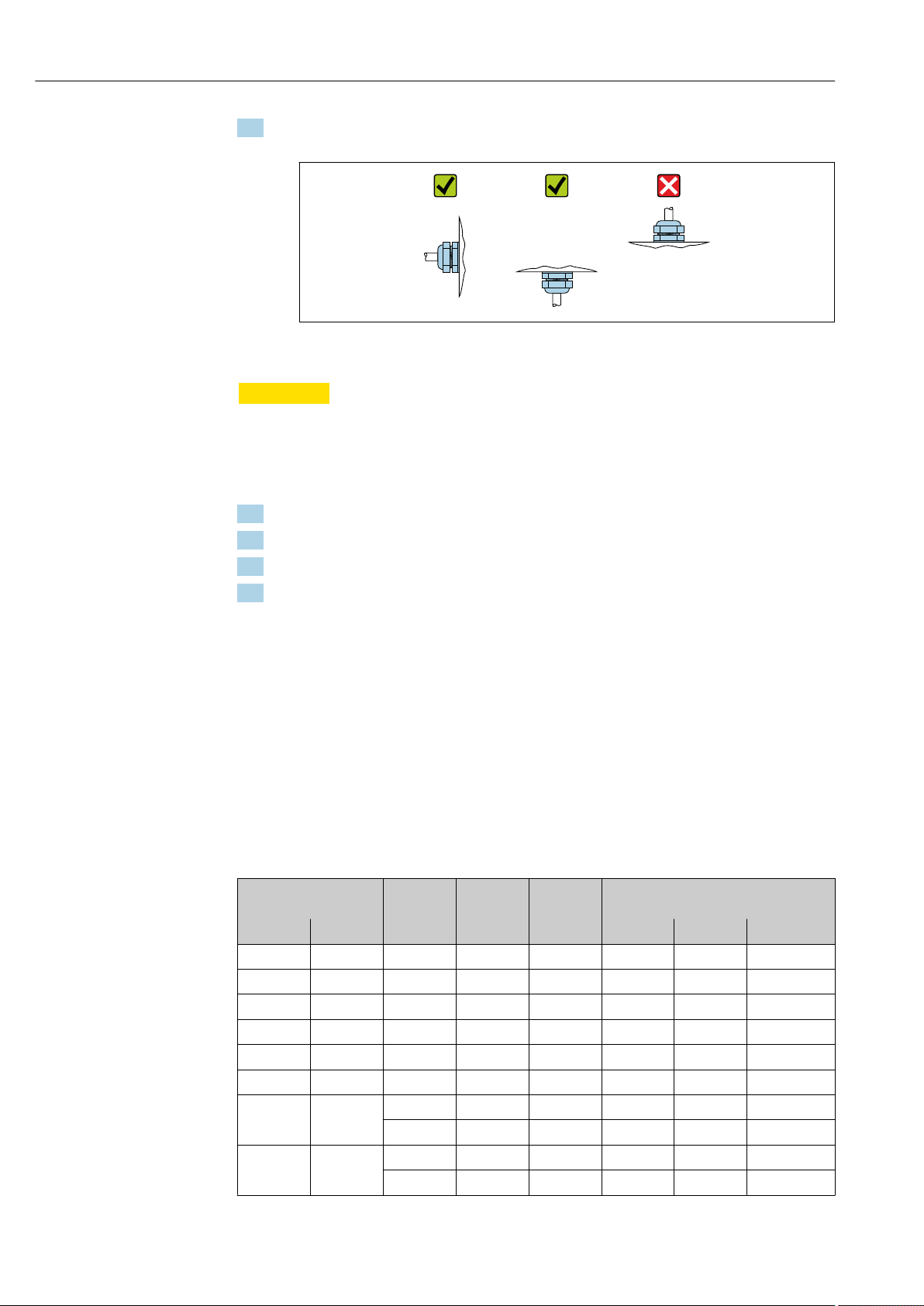
Installation Proline Promag W 300 HART
5. Install the measuring device or turn the transmitter housing so that the cable entries
do not point upwards.
A0029263
Mounting the seals
CAUTION
L
An electrically conductive layer could form on the inside of the measuring tube!
Risk of measuring signal short circuit.
Do not use electrically conductive sealing compounds such as graphite.
‣
Comply with the following instructions when installing seals:
1. Make sure that the seals do not protrude into the piping cross-section.
2. For DIN flanges: only use seals according to DIN EN 1514-1.
3. For "hard rubber" liner: additional seals are always required.
4. For "polyurethane" liner: generally additional seals are not required.
Mounting the ground cable/ground disks
Comply with the information on potential equalization and detailed mounting instructions
for the use of ground cables/ground disks .
Screw tightening torques
Please note the following:
• The screw tightening torques listed below apply only to lubricated threads and to pipes
not subjected to tensile stress.
• Tighten the screws uniformly and in diagonally opposite sequence.
• Overtightening the screws will deform the sealing faces or damage the seals.
Maximum screw tightening torques for EN 1092-1 (DIN 2501)
Nominal diameter Pressure
rating
[mm] [in] [bar] [mm] [mm] HG PUR PTFE
25 1 PN 40 4 × M12 18 – 15 26
32 – PN 40 4 × M16 18 – 24 41
40 1 ½ PN 40 4 × M16 18 – 31 52
50 2 PN 40 4 × M16 20 48 40 65
1)
65
65 – PN 40 8 × M16 22 32 27 44
80 3 PN 16 8 × M16 20 40 34 53
100 4 PN 16 8 × M16 20 43 36 57
– PN 16 8 × M16 18 32 27 44
PN 40 8 × M16 24 40 34 53
PN 40 8 × M20 24 59 50 79
Screws Flange
thickness
Max. screw tightening torque [Nm]
26 Endress+Hauser
Page 27
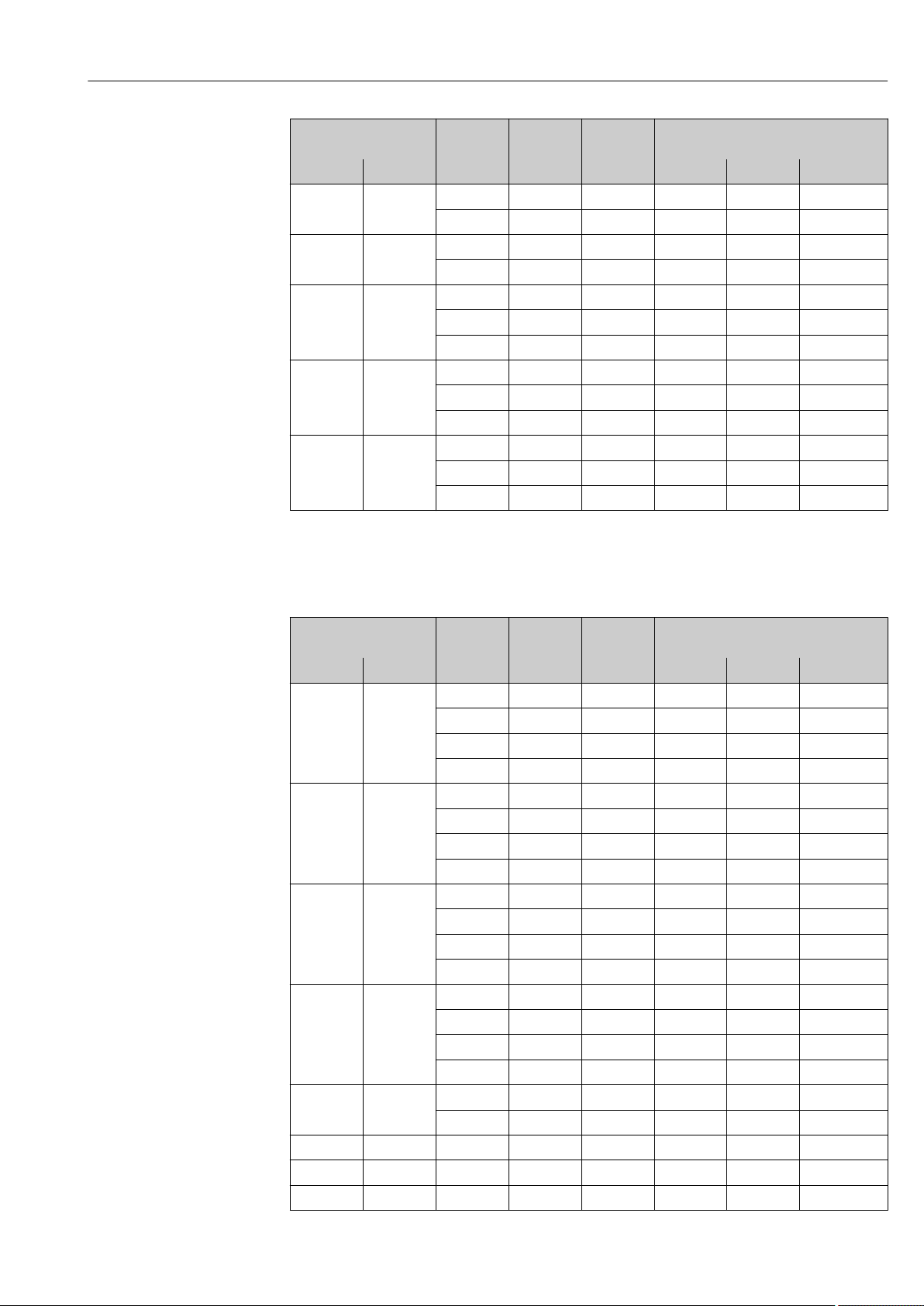
Proline Promag W 300 HART Installation
Nominal diameter Pressure
rating
[mm] [in] [bar] [mm] [mm] HG PUR PTFE
125 – PN 16 8 × M16 22 56 48 75
PN 40 8 × M24 26 83 71 112
150 6 PN 16 8 × M20 22 74 63 99
PN 40 8 × M24 28 104 88 137
200 8 PN 10 8 × M20 24 106 91 141
PN 16 12 × M20 24 70 61 94
PN 25 12 × M24 30 104 92 139
250 10 PN 10 12 × M20 26 82 71 110
PN 16 12 × M24 26 98 85 132
PN 25 12 × M27 32 150 134 201
300 12 PN 10 12 × M20 26 94 81 126
PN 16 12 × M24 28 134 118 179
PN 25 16 × M27 34 153 138 204
1) Sizing as per EN 1092-1 (not DIN 2501)
Screws Flange
thickness
Max. screw tightening torque [Nm]
Nominal screw tightening torques for EN 1092-1 (DIN 2501); calculated according to EN
1591-1:2014 for flanges according to EN 1092-1:2013
Nominal diameter Pressure
rating
[mm] [in] [bar] [mm] [mm] HG PUR PTFE
350 14 PN 6 12 × M20 22 60 75 –
PN 10 16 × M20 26 70 80 –
PN 16 16 × M24 30 125 135 –
PN 25 16 × M30 38 230 235 –
400 16 PN 6 16 × M20 22 65 70 –
PN 10 16 × M24 26 100 120 –
PN 16 16 × M27 32 175 190 –
PN 25 16 × M33 40 315 325 –
450 18 PN 6 16 × M20 22 70 90 –
PN 10 20 × M24 28 100 110 –
PN 16 20 × M27 34 175 190 –
PN 25 20 × M33 46 300 310 –
500 20 PN 6 20 × M20 24 65 70 –
PN 10 20 × M24 28 110 120 –
PN 16 20 × M30 36 225 235 –
PN 25 20 × M33 48 370 370 –
600 24 PN 6 20 × M24 30 105 105 –
PN 10 20 × M27 30 165 160 –
1)
600
600 24 PN 25 20 × M36 48 540 540 –
700 28 PN 6 24 × M24 30 110 110 –
24 PN 16 20 × M33 40 340 340 –
Screws Flange
thickness
Nom. screw tightening torque [Nm]
Endress+Hauser 27
Page 28
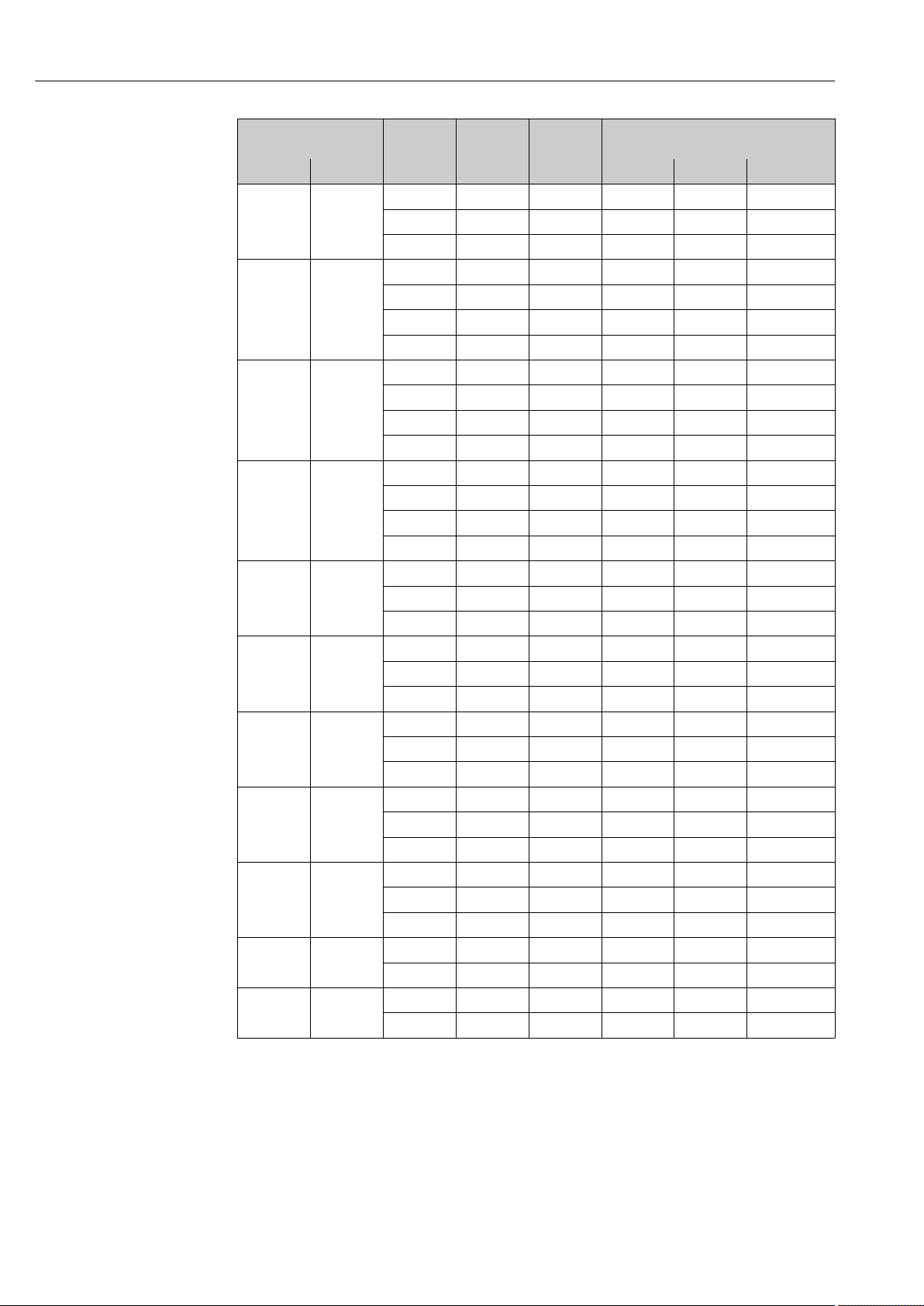
Installation Proline Promag W 300 HART
Nominal diameter Pressure
rating
[mm] [in] [bar] [mm] [mm] HG PUR PTFE
PN 10 24 × M27 35 190 190 –
PN 16 24 × M33 40 340 340 –
PN 25 24 × M39 50 615 595 –
800 32 PN 6 24 × M27 30 145 145 –
PN 10 24 × M30 38 260 260 –
PN 16 24 × M36 41 465 455 –
PN 25 24 × M45 53 885 880 –
900 36 PN 6 24 × M27 34 170 180 –
PN 10 28 × M30 38 265 275 –
PN 16 28 × M36 48 475 475 –
PN 25 28 × M45 57 930 915 –
1000 40 PN 6 28 × M27 38 175 185 –
PN 10 28 × M33 44 350 360 –
PN 16 28 × M39 59 630 620 –
PN 25 28 × M52 63 1300 1290 –
1200 48 PN 6 32 × M30 42 235 250 –
PN 10 32 × M36 55 470 480 –
PN 16 32 × M45 78 890 900 –
1400 – PN 6 36 × M33 56 300 – –
PN 10 36 × M39 65 600 – –
PN 16 36 × M45 84 1050 – –
1600 – PN 6 40 × M33 63 340 – –
PN 10 40 × M45 75 810 – –
PN 16 40 × M52 102 1420 – –
1800 72 PN 6 44 × M36 69 430 – –
PN 10 44 × M45 85 920 – –
PN 16 44 × M52 110 1600 – –
2000 – PN 6 48 × M39 74 530 – –
PN 10 48 × M45 90 1040 – –
PN 16 48 × M56 124 1900 – –
2200 – PN 6 52 × M39 81 580 – –
PN 10 52 × M52 100 1290 – –
2400 – PN 6 56 × M39 87 650 – –
PN 10 56 × M52 110 1410 – –
Screws Flange
thickness
Nom. screw tightening torque [Nm]
1) Sizing as per EN 1092-1 (not DIN 2501)
28 Endress+Hauser
Page 29
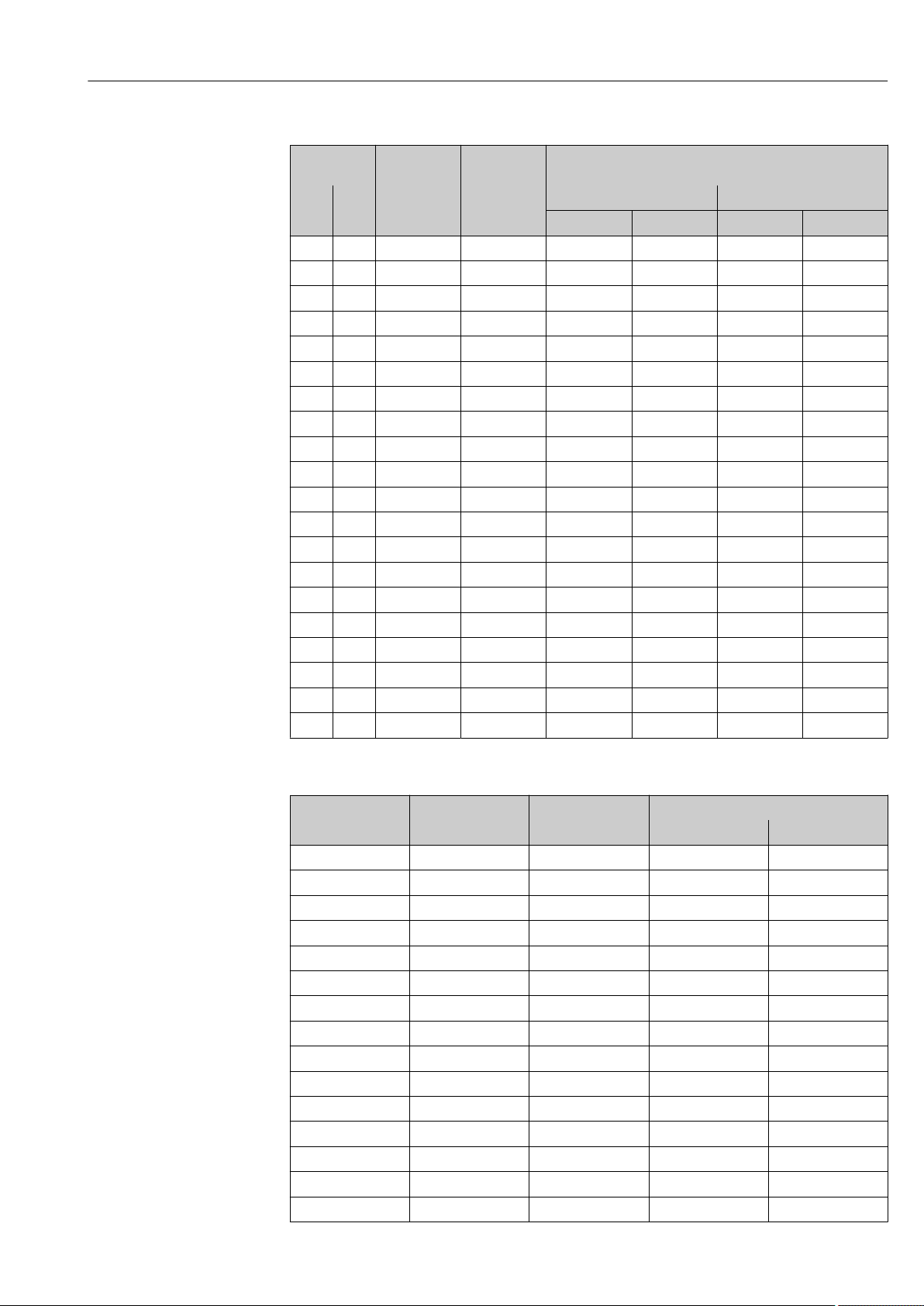
Proline Promag W 300 HART Installation
Maximum screw tightening torques for ASME B16.5
Nominal
diameter
[mm] [in] [psi] [in]
25 1 Class 150 4 × ½ – – 7 5
25 1 Class 300 4 × 5/8 – – 8 6
40 1 ½ Class 150 4 × ½ – – 10 7
40 1 ½ Class 300 4 × ¾ – – 15 11
50 2 Class 150 4 × 5/8 35 26 22 16
50 2 Class 300 8 × 5/8 18 13 11 8
80 3 Class 150 4 × 5/8 60 44 43 32
80 3 Class 300 8 × ¾ 38 28 26 19
100 4 Class 150 8 × 5/8 42 31 31 23
100 4 Class 300 8 × ¾ 58 43 40 30
150 6 Class 150 8 × ¾ 79 58 59 44
150 6 Class 300 12 × ¾ 70 52 51 38
200 8 Class 150 8 × ¾ 107 79 80 59
250 10 Class 150 12 × 7/8 101 74 75 55
300 12 Class 150 12 × 7/8 133 98 103 76
350 14 Class 150 12 × 1 135 100 158 117
400 16 Class 150 16 × 1 128 94 150 111
450 18 Class 150 16 × 1 1/8 204 150 234 173
500 20 Class 150 20 × 1 1/8 183 135 217 160
600 24 Class 150 20 × 1 ¼ 268 198 307 226
Pressure
rating
Screws Max. screw tightening torque
HG PUR
[Nm] [lbf · ft] [Nm] [lbf · ft]
Maximum screw tightening torques for JIS B2220
Nominal diameter Pressure rating Screws Max. screw tightening torque [Nm]
[mm] [bar] [mm] HG PUR
25 10K 4 × M16 – 19
25 20K 4 × M16 – 19
32 10K 4 × M16 – 22
32 20K 4 × M16 – 22
40 10K 4 × M16 – 24
40 20K 4 × M16 – 24
50 10K 4 × M16 40 33
50 20K 8 × M16 20 17
65 10K 4 × M16 55 45
65 20K 8 × M16 28 23
80 10K 8 × M16 29 23
80 20K 8 × M20 42 35
100 10K 8 × M16 35 29
100 20K 8 × M20 56 48
125 10K 8 × M20 60 51
Endress+Hauser 29
Page 30
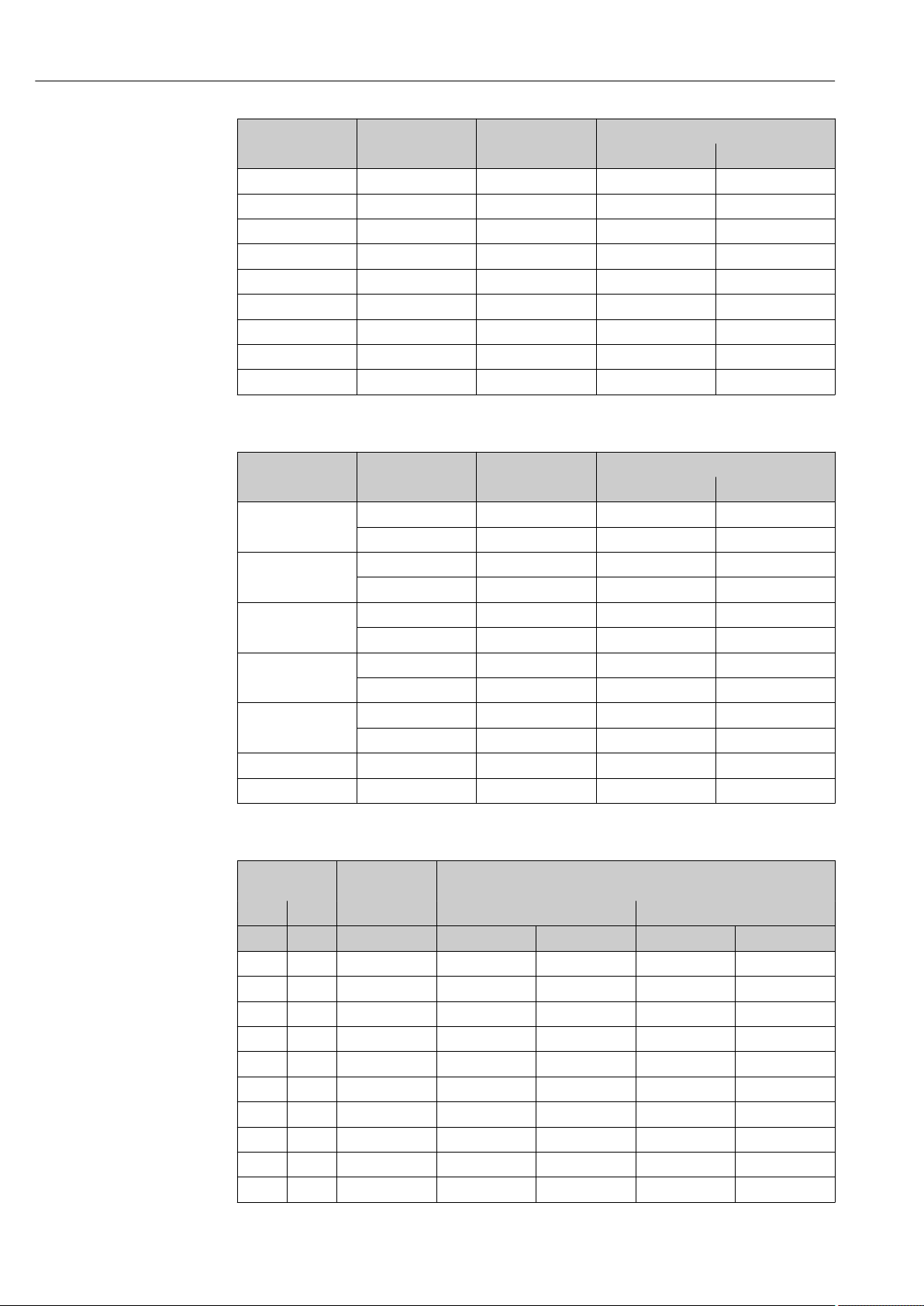
Installation Proline Promag W 300 HART
Nominal diameter Pressure rating Screws Max. screw tightening torque [Nm]
[mm] [bar] [mm] HG PUR
125 20K 8 × M22 91 79
150 10K 8 × M20 75 63
150 20K 12 × M22 81 72
200 10K 12 × M20 61 52
200 20K 12 × M22 91 80
250 10K 12 × M22 100 87
250 20K 12 × M24 159 144
300 10K 16 × M22 74 63
300 20K 16 × M24 138 124
Nominal screw tightening torques for JIS B2220
Nominal diameter Pressure rating Screws Nom. screw tightening torque [Nm]
[mm] [bar] [mm] HG PUR
350 10K 16 × M22 109 109
20K 16 × M30×3 217 217
400 10K 16 × M24 163 163
20K 16 × M30×3 258 258
450 10K 16 × M24 155 155
20K 16 × M30×3 272 272
500 10K 16 × M24 183 183
20K 16 × M30×3 315 315
600 10K 16 × M30 235 235
20K 16 × M36×3 381 381
700 10K 16 × M30 300 300
750 10K 16 × M30 339 339
Maximum screw tightening torques for AWWA C207, Class D
Nominal
diameter
[mm] [in] [in] HG PUR
700 28 28 × 1 ¼ 247 182 292 215
750 30 28 × 1 ¼ 287 212 302 223
800 32 28 × 1 ½ 394 291 422 311
900 36 32 × 1 ½ 419 309 430 317
1000 40 36 × 1 ½ 420 310 477 352
– 42 36 × 1 ½ 528 389 518 382
– 48 44 × 1 ½ 552 407 531 392
– 54 44 × 1 ¾ 730 538 – –
– 60 52 × 1 ¾ 758 559 – –
– 66 52 × 1 ¾ 946 698 – –
Screws Max. screw tightening torque
[Nm] [lbf · ft] [Nm] [lbf · ft]
30 Endress+Hauser
Page 31

Proline Promag W 300 HART Installation
Nominal
diameter
[mm] [in] [in] HG PUR
– 72 60 × 1 ¾ 975 719 – –
– 78 64 × 2 853 629 – –
– 84 64 x 2 931 687 – –
– 90 64 x 2 ¼ 1048 773 – –
Screws Max. screw tightening torque
[Nm] [lbf · ft] [Nm] [lbf · ft]
Maximum screw tightening torques for AS 2129, Table E
Nominal diameter Screws Max. screw tightening torque [Nm]
[mm] [mm] HG PUR
50 4 × M16 32 –
80 4 × M16 49 –
100 8 × M16 38 –
150 8 × M20 64 –
200 8 × M20 96 –
250 12 × M20 98 –
300 12 × M24 123 –
350 12 × M24 203 –
400 12 × M24 226 –
450 16 × M24 226 –
500 16 × M24 271 –
600 16 × M30 439 –
700 20 × M30 355 –
750 20 × M30 559 –
800 20 × M30 631 –
900 24 × M30 627 –
1000 24 × M30 634 –
1200 32 × M30 727 –
Maximum screw tightening torques for AS 4087, PN 16
Nominal diameter Screws Max. screw tightening torque [Nm]
[mm] [mm] HG PUR
50 4 × M16 32 –
80 4 × M16 49 –
100 4 × M16 76 –
150 8 × M20 52 –
200 8 × M20 77 –
250 8 × M20 147 –
300 12 × M24 103 –
350 12 × M24 203 –
375 12 × M24 137 –
Endress+Hauser 31
Page 32

Installation Proline Promag W 300 HART
N
i
c
h
t
u
n
t
e
r
a
r
e
ö
f
f
n
e
n
+
E
ESC
–
1.
2.
N
i
c
h
t
u
n
t
e
r
a
r
e
ö
f
f
n
e
n
+
E
ESC
–
3.
3 mm 4 mm
4.
Nominal diameter Screws Max. screw tightening torque [Nm]
[mm] [mm] HG PUR
400 12 × M24 226 –
450 12 × M24 301 –
500 16 × M24 271 –
600 16 × M27 393 –
700 20 × M27 330 –
750 20 × M30 529 –
800 20 × M33 631 –
900 24 × M33 627 –
1000 24 × M33 595 –
1200 32 × M33 703 –
6.2.4 Turning the transmitter housing
To provide easier access to the connection compartment or display module, the transmitter
housing can be turned.
A0029993
1. Depending on the device version: Loosen the securing clamp of the connection
compartment cover.
2. Unscrew the connection compartment cover.
3. Release the fixing screw.
4. Turn the housing to the desired position.
5. Firmly tighten the securing screw.
6. Screw on the connection compartment cover
7. Depending on the device version: Attach the securing clamp of the connection
compartment cover.
6.2.5 Turning the display module
The display module can be turned to optimize display readability and operability.
32 Endress+Hauser
Page 33

Proline Promag W 300 HART Installation
N
i
c
h
t
u
n
t
e
r
a
r
e
ö
f
f
n
e
n
+
E
ESC
–
1.
2.
N
i
c
h
t
u
n
t
e
r
a
r
e
ö
f
f
n
e
n
+
E
ESC
–
3.
3 mm
+
E
ESC
–
A0030035
1. Depending on the device version: Loosen the securing clamp of the connection
compartment cover.
2. Unscrew the connection compartment cover.
3. Turn the display module to the desired position: max. 8 × 45° in each direction.
4. Screw on the connection compartment cover.
5. Depending on the device version: Attach the securing clamp of the connection
compartment cover.
6.3 Post-installation check
Is the device undamaged (visual inspection)?
Does the measuring device conform to the measuring point specifications?
For example:
• Process temperature
• Process pressure (refer to the section on "Pressure-temperature ratings" in the "Technical
Information" document)
• Ambient temperature
• Measuring range
Has the correct orientation for the sensor been selected ?
• According to sensor type
• According to medium temperature
• According to medium properties (outgassing, with entrained solids)
Does the arrow on the sensor nameplate match the direction of flow of the fluid through the
piping ?
Are the measuring point identification and labeling correct (visual inspection)?
Is the device adequately protected from precipitation and direct sunlight?
Have the fixing screws been tightened with the correct tightening torque?
Endress+Hauser 33
Page 34

Electrical connection Proline Promag W 300 HART
7 Electrical connection
NOTICE
The measuring device does not have an internal circuit breaker.
For this reason, assign the measuring device a switch or power-circuit breaker so that
‣
the power supply line can be easily disconnected from the mains.
Although the measuring device is equipped with a fuse, additional overcurrent
‣
protection (maximum 10 A) should be integrated into the system installation.
7.1 Connection conditions
7.1.1 Required tools
• For cable entries: Use corresponding tools
• For securing clamp: Allen key 3 mm
• Wire stripper
• When using stranded cables: Crimper for wire end ferrule
• For removing cables from terminal: Flat blade screwdriver ≤ 3 mm (0.12 in)
7.1.2 Requirements for connecting cable
The connecting cables provided by the customer must fulfill the following requirements.
Electrical safety
In accordance with applicable federal/national regulations.
Protective ground cable
Cable ≥2.08 mm2 (14 AWG)
The grounding impedance must be less than 1 Ω.
Permitted temperature range
• The installation guidelines that apply in the country of installation must be observed.
• The cables must be suitable for the minimum and maximum temperatures to be
expected.
Power supply cable
Standard installation cable is sufficient.
Signal cable
Current output 4 to 20 mA HART
A shielded cable is recommended. Observe grounding concept of the plant.
Current output 0/4 to 20 mA
Standard installation cable is sufficient.
Pulse/frequency/switch output
Standard installation cable is sufficient.
Double pulse output
Standard installation cable is sufficient.
34 Endress+Hauser
Page 35

Proline Promag W 300 HART Electrical connection
Relay output
Standard installation cable is sufficient.
Current input 0/4 to 20 mA
Standard installation cable is sufficient.
Status input
Standard installation cable is sufficient.
Cable diameter
• Cable glands supplied:
M20 × 1.5 with cable ⌀ 6 to 12 mm (0.24 to 0.47 in)
• Spring-loaded terminals: Suitable for strands and strands with ferrules.
Conductor cross-section 0.2 to 2.5 mm2 (24 to 12 AWG).
Requirements for the connecting cable - Remote display and operating module
DKX001
Optionally available connecting cable
A cable is supplied depending on the order option
• Order code for measuring device: order code 030 for "Display; operation", option O
or
• Order code for measuring device: order code 030 for "Display; operation", option M
and
• Order code for DKX001: order code 040 for "Cable", option A, B, D, E
Standard cable
Flame resistance According to DIN EN 60332-1-2
Oil-resistance According to DIN EN 60811-2-1
Shielding Tin-plated copper-braid, optical cover ≥ 85 %
Capacitance: core/shield ≤200 pF/m
L/R ≤24 µH/Ω
Available cable length 5 m (15 ft)/10 m (35 ft)/20 m (65 ft)/30 m (100 ft)
Operating temperature When mounted in a fixed position: –50 to +105 °C (–58 to +221 °F); when cable
2 × 2 × 0.34 mm2 (22 AWG) PVC cable with common shield (2 pairs, pairstranded)
can move freely: –25 to +105 °C (–13 to +221 °F)
Standard cable - customer-specific cable
No cable is supplied, and it must be provided by the customer (up to max.
300 m (1 000 ft)) for the following order option:
Order code for DKX001: Order code 040 for "Cable", option 1 "None, provided by customer,
max 300 m"
A standard cable can be used as the connecting cable.
Standard cable 4 cores (2 pairs); pair-stranded with common shield
Shielding Tin-plated copper-braid, optical cover ≥ 85 %
Capacitance: core/shield Maximum 1 000 nF for Zone 1, Class I, Division 1
L/R Maximum 24 µH/Ω for Zone 1, Class I, Division 1
Cable length Maximum 300 m (1 000 ft), see the following table
Endress+Hauser 35
Page 36

Electrical connection Proline Promag W 300 HART
Max. cable length for use in
Cross-section
0.34 mm2 (22 AWG) 80 m (270 ft)
0.50 mm2 (20 AWG) 120 m (400 ft)
0.75 mm2 (18 AWG) 180 m (600 ft)
1.00 mm2 (17 AWG) 240 m (800 ft)
1.50 mm2 (15 AWG) 300 m (1 000 ft)
Non-hazardous area,
Ex Zone 2, Class I, Division 2
Ex Zone 1, Class I, Division 1
36 Endress+Hauser
Page 37

Proline Promag W 300 HART Electrical connection
1
2
3
4
7.1.3 Terminal assignment
Transmitter: supply voltage, input/outputs
The terminal assignment of the inputs and outputs depends on the individual order
version of the device. The device-specific terminal assignment is documented on an
adhesive label in the terminal cover.
Supply voltage Input/output 1 Input/output 2 Input/output 3
1 (+) 2 (–) 26 (+) 27 (–) 24 (+) 25 (–) 22 (+) 23 (–)
Device-specific terminal assignment: adhesive label in terminal cover.
Terminal assignment of the remote display and operating module → 40.
7.1.4 Preparing the measuring device
NOTICE
Insufficient sealing of the housing!
Operational reliability of the measuring device could be compromised.
Use suitable cable glands corresponding to the degree of protection.
‣
1. Remove dummy plug if present.
2. If the measuring device is supplied without cable glands:
Provide suitable cable gland for corresponding connecting cable.
3. If the measuring device is supplied with cable glands:
Observe requirements for connecting cables → 34.
7.2 Connecting the measuring device
NOTICE
Limitation of electrical safety due to incorrect connection!
Have electrical connection work carried out by appropriately trained specialists only.
‣
Observe applicable federal/national installation codes and regulations.
‣
Comply with local workplace safety regulations.
‣
Always connect the protective ground cable before connecting additional cables.
‣
For use in potentially explosive atmospheres, observe the information in the device-
‣
specific Ex documentation.
7.2.1 Connecting the transmitter
A0026781
1 Terminal connection for supply voltage
2 Terminal connection for signal transmission, input/output
3 Terminal connection for signal transmission, input/output or terminal connection for network connection via
Endress+Hauser 37
service interface (CDI-RJ45); optional: connection for external WLAN antenna or remote display and
operating module DKX001
4 Protective earth (PE)
Page 38

Electrical connection Proline Promag W 300 HART
N
i
c
h
t
u
n
t
e
r
a
r
e
ö
f
f
n
e
n
+
E
ESC
–
1.
2.
N
i
c
h
t
u
n
t
e
r
a
r
e
ö
f
f
n
e
n
+
E
ESC
–
+
E
ESC
–
3.
3.
4.
3 mm
N
i
c
h
t
u
n
t
e
r
a
r
e
ö
f
f
n
e
n
Nicht unter
Spannung öffnen
Do not open when
energized
Ne pas ouvrir
sous tension
Power
I/O
+
E
ESC
–
5.
N
i
c
h
t
u
n
t
e
r
a
r
e
ö
f
f
n
e
n
Nicht unter
Spannung öffnen
Do not open when
energized
Ne pas ouvrir
sous tension
Power
I/O
+
E
ESC
–
Power
Nicht unter
Spannung öffnen
Do not open when
energized
Ne pas ouvrir
sous tension
I/O
6.
N
i
c
h
t
u
n
t
e
r
a
r
e
ö
f
f
n
e
n
+
E
ESC
–
10 (0.4)
mm (in)
7.
8.
9.
A0029813
1. Loosen the securing clamp of the connection compartment cover.
2. Unscrew the connection compartment cover.
3. Squeeze the tabs of the display module holder together.
4. Remove the display module holder.
5. Attach the holder to the edge of the electronics compartment.
6. Open the terminal cover.
7. Push the cable through the cable entry . To ensure tight sealing, do not remove the
sealing ring from the cable entry.
8. Strip the cable and cable ends. In the case of stranded cables, also fit ferrules.
9. Connect the protective ground.
A0029814
A0029815
38 Endress+Hauser
Page 39

Proline Promag W 300 HART Electrical connection
N
i
c
h
t
u
n
t
e
r
a
r
e
ö
f
f
n
e
n
+
E
ESC
–
10.
11.
22 mm
24 mm
3 (0.12)
2.
1.
A0029816
10. Connect the cable in accordance with the terminal assignment .
Signal cable terminal assignment: The device-specific terminal assignment is
documented on an adhesive label in the terminal cover.
Supply voltage terminal assignment: Adhesive label in the terminal cover or
→ 37.
11. Firmly tighten the cable glands.
This concludes the cable connection process.
12. Close the terminal cover.
13. Fit the display module holder in the electronics compartment.
14. Screw on the connection compartment cover.
15. Secure the securing clamp of the connection compartment cover.
Removing a cable
A0029598
6 Engineering unit mm (in)
1. To remove a cable from the terminal, use a flat-blade screwdriver to push the slot
between the two terminal holes
2. while simultaneously pulling the cable end out of the terminal.
Endress+Hauser 39
Page 40

Electrical connection Proline Promag W 300 HART
1
3
81
Vcc
82
Gnd
83A84
B
81
Vcc
82
Gnd
83A84
B
2
4
5
7.2.2 Connecting the remote display and operating module DKX001
The remote display and operating module DKX001 is available as an optional extra
→ 155.
• The measuring device is always supplied with a dummy cover when the remote
display and operating module DKX001 is ordered directly with the measuring
device. Display or operation at the transmitter is not possible in this case.
• If ordered subsequently, the remote display and operating module DKX001 may not
be connected at the same time as the existing measuring device display module.
Only one display or operation unit may be connected to the transmitter at any one
time.
1 Remote display and operating module DKX001
2 Protective earth (PE)
3 Connecting cable
4 Measuring device
5 Protective earth (PE)
7.3 Ensuring potential equalization
7.3.1 Requirements
CAUTION
L
Electrode damage can result in the complete failure of the device!
Same electrical potential for the fluid and sensor
‣
Company-internal grounding concepts
‣
Pipe material and grounding
‣
7.3.2 Connection example, standard scenario
Metal, grounded pipe
A0027518
40 Endress+Hauser
7 Potential equalization via measuring tube
A0016315
Page 41

Proline Promag W 300 HART Electrical connection
DN 300≤ DN 350≥
7.3.3 Connection example in special situations
Unlined and ungrounded metal pipe
This connection method also applies in situations where:
• The customary potential equalization is not used
• Equalizing currents are present
Ground cable Copper wire, at least 6 mm2 (0.0093 in2)
A0029338
8 Potential equalization via ground terminal and pipe flanges
1. Connect both sensor flanges to the pipe flange via a ground cable and ground them.
2. If DN ≤ 300 (12"): Mount the ground cable directly on the conductive flange coating
of the sensor with the flange screws.
3. If DN ≥ 350 (14"): Mount the ground cable directly on the metal transport bracket.
Observe screw tightening torques: see the Sensor Brief Operating Instructions.
4. Connect the connection housing of the transmitter or sensor to ground potential by
means of the ground terminal provided for the purpose.
Plastic pipe or pipe with insulating liner
This connection method also applies in situations where:
• The customary potential equalization is not used
• Equalizing currents are present
Ground cable Copper wire, at least 6 mm2 (0.0093 in2)
Endress+Hauser 41
A0029339
9 Potential equalization via ground terminal and ground disks
1. Connect the ground disks to the ground terminal via the ground cable.
2. Connect the ground disks to ground potential.
Pipe with a cathodic protection unit
This connection method is only used if the following two conditions are met:
• Metal pipe without liner or pipe with electrically conductive liner
• Cathodic protection is integrated in the personal protection equipment
Page 42

Electrical connection Proline Promag W 300 HART
+
–
4
4...20 mA
5
2
1
3
6
Ground cable Copper wire, at least 6 mm2 (0.0093 in2)
A0029340
Prerequisite: The sensor is installed in the pipe in a way that provides electrical insulation.
1. Connect the two flanges of the pipe to one another via a ground cable.
2. Guide the shield of the signal lines through a capacitor.
3. Connect the measuring device to the power supply such that it is floating in relation
to the protective ground (isolation transformer).
7.4 Special connection instructions
7.4.1 Connection examples
Current output 4 to 20 mA HART
A0029055
10 Connection example for 4 to 20 mA HART current output (active)
1 Automation system with current input (e.g. PLC)
2 Cable shield: the cable shield must be grounded at both ends to comply with EMC requirements; observe cable
specifications
3 Connection for HART operating devices → 68
4 Resistor for HART communication (≥ 250 Ω): observe maximum load → 164
5 Analog display unit: observe maximum load → 164
6 Transmitter
42 Endress+Hauser
Page 43

Proline Promag W 300 HART Electrical connection
2
3
4...20 mA
41
5
2
4...20 mA
4
1
2
3
3
6
5
4...20 mA
2
1
3
A0028762
11 Connection example for 4 to 20 mA HART current output (passive)
1 Automation system with current input (e.g. PLC)
2 Power supply
3 Cable shield: the cable shield must be grounded at both ends to comply with EMC requirements; observe cable
specifications
4 Analog display unit: observe maximum load → 164
5 Transmitter
HART input
A0028763
12 Connection example for HART input with a common negative (passive)
1 Automation system with HART output (e.g. PLC)
2 Active barrier for power supply (e.g. RN221N)
3 Cable shield: the cable shield must be grounded at both ends to comply with EMC requirements; observe cable
specifications
4 Analog display unit: observe maximum load
5 Pressure transmitter (e.g. Cerabar M, Cerabar S): see requirements
6 Transmitter
Current output 4-20 mA
13 Connection example for 4-20 mA current output (active)
1 Automation system with current input (e.g. PLC)
2 Analog display unit: observe maximum load
3 Transmitter
A0028758
Endress+Hauser 43
Page 44

Electrical connection Proline Promag W 300 HART
2
4...20 mA
3
1
4
1
2
3
12345
1
2
3
A0028759
14 Connection example for 4-20 mA current output (passive)
1 Automation system with current input (e.g. PLC)
2 Active barrier for power supply (e.g. RN221N)
3 Analog display unit: observe maximum load
4 Transmitter
Pulse/frequency output
15 Connection example for pulse/frequency output (passive)
1 Automation system with pulse/frequency input (e.g. PLC)
2 Power supply
3 Transmitter: Observe input values → 164
Switch output
16 Connection example for switch output (passive)
1 Automation system with switch input (e.g. PLC)
2 Power supply
3 Transmitter: Observe input values → 164
A0028761
A0028760
44 Endress+Hauser
Page 45

Proline Promag W 300 HART Electrical connection
1
2
3
4
1
3
2
4
5
1
2
3
Double pulse output
A0029280
17 Connection example for double pulse output (active)
1 Automation system with double pulse input (e.g. PLC)
2 Transmitter: Observe input values → 166
3 Double pulse output
4 Double pulse output (slave), phase-shifted
A0029279
18 Connection example for double pulse output (passive)
1 Automation system with double pulse input (e.g. PLC)
2 Power supply
3 Transmitter: Observe input values → 166
4 Double pulse output
5 Double pulse output (slave), phase-shifted
Relay output
A0028760
19 Connection example for relay output (passive)
1 Automation system with relay input (e.g. PLC)
2 Power supply
3 Transmitter: Observe input values → 166
Endress+Hauser 45
Page 46

Electrical connection Proline Promag W 300 HART
31
4
2
1
2
3
Current input
A0028915
20 Connection example for 4 to 20 mA current input
1 Power supply
2 Terminal box
3 External measuring device (for reading in pressure or temperature, for instance)
4 Transmitter
Status input
21 Connection example for status input
1 Automation system with status output (e.g. PLC)
2 Power supply
3 Transmitter
7.5 Ensuring the degree of protection
The measuring device fulfills all the requirements for the IP66/67 degree of protection,
Type 4X enclosure.
To guarantee IP66/67 degree of protection, Type 4X enclosure, carry out the following
steps after the electrical connection:
1. Check that the housing seals are clean and fitted correctly.
2. Dry, clean or replace the seals if necessary.
3. Tighten all housing screws and screw covers.
4. Firmly tighten the cable glands.
A0028764
46 Endress+Hauser
Page 47

Proline Promag W 300 HART Electrical connection
5. To ensure that moisture does not enter the cable entry:
Route the cable so that it loops down before the cable entry ("water trap").
A0029278
6. Insert dummy plugs into unused cable entries.
7.6 Post-connection check
Are cables or the device undamaged (visual inspection)?
Do the cables used meet the requirements?
Do the cables have adequate strain relief?
Are all the cable glands installed, firmly tightened and leak-tight? Cable run with "water trap"
→ 46?
If supply voltage is present, do values appear on the display module?
Is the potential equalization established correctly ?
Endress+Hauser 47
Page 48

Operation options Proline Promag W 300 HART
1
6
2
E+-
ESC
53 4
8 Operation options
8.1 Overview of operation options
A0034513
1 Local operation via display module
2 Computer with Web browser (e.g. Internet Explorer) or with operating tool (e.g. FieldCare, DeviceCare, AMS
Device Manager, SIMATIC PDM)
3 Field Xpert SFX350 or SFX370
4 Field Xpert SMT70
5 Mobile handheld terminal
6 Control system (e.g. PLC)
48 Endress+Hauser
Page 49

Proline Promag W 300 HART Operation options
!
Expert
System
Sensor
Communication
Application
Diagnostics
Access status display
Output
Operating menu for experts
Language
Operatation Language
Parameter 1
Setup
Submenu 1
Submenu n
Device tag
Advanced setup
Enter access code
Parameter 1
Parameter n
Submenu 1
Submenu n
Diagnostics
Parameter 1
Parameter n
Submenu 1
Submenu n
Operating menu for operators and maintenances
Parameter n
Operator
Maintenance
Task-oriented
Function-oriented
Expert
Wizard 1 / Parameter 1
Wizard n / Parameter n
Parameter n
Input
8.2 Structure and function of the operating menu
8.2.1 Structure of the operating menu
For an overview of the operating menu for experts: "Description of Device Parameters"
document supplied with the device→ 191
Endress+Hauser 49
A0018237-EN
22 Schematic structure of the operating menu
Page 50

Operation options Proline Promag W 300 HART
8.2.2 Operating philosophy
The individual parts of the operating menu are assigned to certain user roles (operator,
maintenance etc.). Each user role contains typical tasks within the device lifecycle.
Menu/parameter User role and tasks Content/meaning
Language task-oriented Role "Operator", "Maintenance"
Tasks during operation:
• Configuring the operational
Operation • Configuring the operational display (e.g. display format, display contrast)
Setup "Maintenance" role
Diagnostics "Maintenance" role
display
• Reading measured values
Commissioning:
• Configuration of the
measurement
• Configuration of the inputs and
outputs
• Configuration of the
communication interface
Fault elimination:
• Diagnostics and elimination of
process and device errors
• Measured value simulation
• Defining the operating language
• Defining the Web server operating language
• Resetting and controlling totalizers
• Resetting and controlling totalizers
Wizards for fast commissioning:
• Set the system units
• Display I/O/configuration
• Configure the inputs
• Configure the outputs
• Configuring the operational display
• Define the output conditioning
• Set the low flow cut off
• Configure empty pipe detection
Advanced setup
• For more customized configuration of the measurement (adaptation to
special measuring conditions)
• Configuration of totalizers
• Configuration of electrode cleaning (optional)
• Configure the WLAN settings
• Administration (define access code, reset measuring device)
Contains all parameters for error detection and analyzing process and device
errors:
• Diagnostic list
Contains up to 5 currently pending diagnostic messages.
• Event logbook
Contains event messages that have occurred.
• Device information
Contains information for identifying the device.
• Measured values
Contains all current measured values.
• Data logging submenu with "Extended HistoROM" order option
Storage and visualization of measured values
• Heartbeat
The functionality of the device is checked on demand and the verification
results are documented.
• Simulation
Is used to simulate measured values or output values.
Expert function-oriented Tasks that require detailed
knowledge of the function of the
device:
• Commissioning measurements
under difficult conditions
• Optimal adaptation of the
measurement to difficult
conditions
• Detailed configuration of the
communication interface
• Error diagnostics in difficult cases
Contains all the parameters of the device and makes it possible to access
these parameters directly using an access code. The structure of this menu is
based on the function blocks of the device:
• System
Contains all higher-order device parameters which do not concern the
measurement or the communication interface.
• Sensor
Configuration of the measurement.
• Input
Configuring the status input.
• Output
Configuring of the analog current outputs as well as the pulse/frequency
and switch output.
• Communication
Configuration of the digital communication interface and the Web server.
• Application
Configure the functions that go beyond the actual measurement (e.g.
totalizer).
• Diagnostics
Error detection and analysis of process and device errors and for device
simulation and Heartbeat Technology.
50 Endress+Hauser
Page 51

Proline Promag W 300 HART Operation options
X X X X X X XX X
4
2
1
3
5
l/h
1120.50
F
8.3 Access to the operating menu via the local display
8.3.1 Operational display
A0029346
1 Operational display
2 Device tag→ 81
3 Status area
4 Display area for measured values (4-line)
5 Operating elements→ 56
Status area
The following symbols appear in the status area of the operational display at the top right:
• Status signals→ 134
– F: Failure
– C: Function check
– S: Out of specification
– M: Maintenance required
• Diagnostic behavior→ 135
– : Alarm
– : Warning
• : Locking (the device is locked via the hardware )
• : Communication (communication via remote operation is active)
Display area
In the display area, each measured value is prefaced by certain symbol types for further
description:
Measured variable Measurement channel
number
↓ ↓ ↓
Example
Diagnostic behavior
Appears only if a diagnostics
event is present for this
measured variable.
Measured values
Symbol Meaning
Volume flow
Conductivity
Endress+Hauser 51
Page 52

Operation options Proline Promag W 300 HART
4
2
1
3
5
/../Operation
0091-1
Access stat.disp
Operator
Locking status
Display
S
4
2
1
5
3
/../Curr. output 1
Assign curr.
Volume flow
Mass flow
Totalizer
The measurement channel number indicates which of the three totalizers is
displayed.
Output
The measurement channel number indicates which of the outputs is displayed.
Status input
Measurement channel numbers
Symbol Meaning
Measurement channel 1 to 4
The measurement channel number is displayed only if more than one channel is present for the same measured
variable type (e.g. Totalizer 1 to 3).
Diagnostic behavior
The diagnostic behavior pertains to a diagnostic event that is relevant to the displayed measured variable.
For information on the symbols → 135
The number and display format of the measured values can be configured via the
Format display parameter (→ 95).
8.3.2 Navigation view
In the submenu In the wizard
A0013993-EN
1
Navigation view
2
Navigation path to current position
3
Status area
4
Display area for navigation
5
Operating elements → 56
A0016327-EN
Navigation path
The navigation path - displayed at the top left in the navigation view - consists of the
following elements:
• In the submenu:
Display symbol for menu
Examples / ../ Display
• In the wizard:
Display symbol for wizard
↓ ↓ ↓
Omission symbol for
operating menu levels in
between
Name of current
• Submenu
• Wizard
• Parameters
52 Endress+Hauser
Page 53

Proline Promag W 300 HART Operation options
/ ../ Display
For more information about the icons in the menu, refer to the "Display area" section
→ 53
Status area
The following appears in the status area of the navigation view in the top right corner:
• In the submenu
– The direct access code for the parameter you are navigating to (e.g. 0022-1)
– If a diagnostic event is present, the diagnostic behavior and status signal
• In the wizard
If a diagnostic event is present, the diagnostic behavior and status signal
• For information on the diagnostic behavior and status signal → 134
• For information on the function and entry of the direct access code → 58
Display area
Menus
Symbol Meaning
Operation
Appears:
• In the menu next to the "Operation" selection
• At the left in the navigation path in the Operation menu
Setup
Appears:
• In the menu next to the "Setup" selection
• At the left in the navigation path in the Setup menu
Diagnostics
Appears:
• In the menu next to the "Diagnostics" selection
• At the left in the navigation path in the Diagnostics menu
Expert
Appears:
• In the menu next to the "Expert" selection
• At the left in the navigation path in the Expert menu
Submenus, wizards, parameters
Symbol Meaning
Submenu
Wizard
Parameters within a wizard
No display symbol exists for parameters in submenus.
Locking
Symbol Meaning
Parameter locked
When displayed in front of a parameter name, indicates that the parameter is locked.
• By a user-specific access code
• By the hardware write protection switch
Endress+Hauser 53
Page 54

Operation options Proline Promag W 300 HART
+0.000 Xx
0 1 2 3 4
+
5
1
2
3
4
6 7
8
9
–
Xxxxxxx
A B C D E F G H I J K
M N O P Q R S T U V W
X YLZ
1
2
3
5
6
7
4
Wizard operation
Symbol Meaning
Switches to the previous parameter.
Confirms the parameter value and switches to the next parameter.
Opens the editing view of the parameter.
8.3.3 Editing view
Numeric editor
A0034250
23 For entering values in parameters (e.g. limit values)
1 Entry display area
2 Input screen
3 Confirm, delete or reject entry
4 Operating elements
Text editor
A0034114
24 For entering text in parameters (e.g. tag name)
1 Entry display area
2 Current input screen
3 Change input screen
4 Operating elements
5 Move entry position
6 Delete entry
7 Reject or confirm entry
54 Endress+Hauser
Page 55

Proline Promag W 300 HART Operation options
+
Using the operating elements in the editing view
Operating key(s) Meaning
Minus key
Move the entry position to the left.
Plus key
Move the entry position to the right.
Enter key
• Press the key briefly: confirm your selection.
• Press the key for 2 s: confirm the entry.
Escape key combination (press keys simultaneously)
Close the editing view without accepting the changes.
Input screens
Symbol Meaning
Upper case
Lower case
Numbers
Punctuation marks and special characters: = + – * / ² ³ ¼ ½ ¾ ( ) [ ] < > { }
Punctuation marks and special characters: ' " `^. , ; : ? ! % µ ° € $ £ ¥ § @ # / \ I ~ & _
Umlauts and accents
Controlling data entries
Symbol Meaning
Move entry position
Reject entry
Confirm entry
Delete character immediately to the left of the entry position
Delete character immediately to the right of the entry position
Clear all the characters entered
Endress+Hauser 55
Page 56

Operation options Proline Promag W 300 HART
+
+
8.3.4 Operating elements
Operating key(s) Meaning
Minus key
In a menu, submenu
Moves the selection bar upwards in a picklist.
With a Wizard
Confirms the parameter value and goes to the previous parameter.
With a text and numeric editor
Move the entry position to the left.
Plus key
In a menu, submenu
Moves the selection bar downwards in a picklist.
With a Wizard
Confirms the parameter value and goes to the next parameter.
With a text and numeric editor
Move the entry position to the right.
Enter key
For operational display
Pressing the key briefly opens the operating menu.
In a menu, submenu
• Pressing the key briefly:
– Opens the selected menu, submenu or parameter.
– Starts the wizard.
– If help text is open, closes the help text of the parameter.
• Pressing the key for 2 s for parameter:
If present, opens the help text for the function of the parameter.
With a Wizard
Opens the editing view of the parameter.
With a text and numeric editor
• Press the key briefly: confirm your selection.
• Press the key for 2 s: confirm the entry.
Escape key combination (press keys simultaneously)
In a menu, submenu
• Pressing the key briefly:
– Exits the current menu level and takes you to the next higher level.
– If help text is open, closes the help text of the parameter.
• Pressing the key for 2 s returns you to the operational display ("home position").
With a Wizard
Exits the wizard and takes you to the next higher level.
With a text and numeric editor
Close the editing view without accepting the changes.
Minus/Enter key combination (press the keys simultaneously)
• If the keypad lock is active:
Press the key for 3 s: deactivate the keypad lock.
• If the keypad lock is not active:
Press the key for 3 s: the context menu opens along with the option for activating the
keypad lock.
8.3.5 Opening the context menu
Using the context menu, the user can call up the following menus quickly and directly from
the operational display:
• Setup
• Data backup
• Simulation
56 Endress+Hauser
Page 57

Proline Promag W 300 HART Operation options
XXXXXXXXXX
l/h
Setup
Conf.backup
Simulation
Keylock on
Calling up and closing the context menu
The user is in the operational display.
1. Press the and keys for longer than 3 seconds.
The context menu opens.
A0034608-EN
2. Press + simultaneously.
The context menu is closed and the operational display appears.
Calling up the menu via the context menu
1. Open the context menu.
2. Press to navigate to the desired menu.
3. Press to confirm the selection.
The selected menu opens.
Endress+Hauser 57
Page 58

Operation options Proline Promag W 300 HART
X X X X X X XX X
20.50
0104-1
2 s
0091-1
0098-1
0098-1
0098-1
X X X X X X XX X
10.50
2800
Hz
mA
3.
4.
5.
6.
7.
8.
1.
2.
Display/operat.
Display/operat.
Setup
Main menu
English
Main menu
Format display
/ ../Display
Contrast display
Display intervall
1 value, max.
Setup
Access stat.disp
/ ../Display/operat.
Display
Locking status
1 value, max.
/ ../Format display
2 values
Val. large+2val.
Bargr. + 1 value
Locking status
/ ../Display/operat.
Display
1 value, max.
/ ../Format display
2 values
Val. large+2val.
Bargr. + 1 value
Operator
Language
Language
8.3.6 Navigating and selecting from list
Different operating elements are used to navigate through the operating menu. The
navigation path is displayed on the left in the header. Icons are displayed in front of the
individual menus. These icons are also shown in the header during navigation.
For an explanation of the navigation view with symbols and operating elements
→ 52
Example: Setting the number of displayed measured values to "2 values"
58 Endress+Hauser
8.3.7 Calling the parameter directly
A parameter number is assigned to every parameter to be able to access a parameter
directly via the onsite display. Entering this access code in the Direct access parameter
calls up the desired parameter directly.
Navigation path
Expert → Direct access
A0029562-EN
Page 59

Proline Promag W 300 HART Operation options
1
00914-2
Ent.accesscode
Enteraccesscodetodisable
writeprotec.
The direct access code consists of a 5-digit number (at maximum) and the channel
number, which identifies the channel of a process variable: e.g. 00914-2. In the navigation
view, this appears on the right-hand side in the header of the selected parameter.
A0029414
1 Direct access code
Note the following when entering the direct access code:
• The leading zeros in the direct access code do not have to be entered.
Example: Enter "914" instead of "00914"
• If no channel number is entered, channel 1 is accessed automatically.
Example: Enter 00914 → Assign process variable parameter
• If a different channel is accessed: Enter the direct access code with the corresponding
channel number.
Example: Enter 00914-2 → Assign process variable parameter
For the direct access codes of the individual parameters, see the "Description of Device
Parameters" document for the device
8.3.8 Calling up help text
Help text is available for some parameters and can be called up from the navigation view.
The help text provides a brief explanation of the parameter function and thereby supports
swift and safe commissioning.
Calling up and closing the help text
The user is in the navigation view and the selection bar is on a parameter.
1. Press for 2 s.
The help text for the selected parameter opens.
A0014002-EN
25 Example: Help text for parameter "Enter access code"
2. Press + simultaneously.
The help text is closed.
8.3.9 Changing the parameters
Endress+Hauser 59
Parameters can be changed via the numeric editor or text editor.
• Numeric editor: Change values in a parameter, e.g. specifications for limit values.
• Text editor: Enter text in a parameter, e.g. tag name.
A message is displayed if the value entered is outside the permitted value range.
Page 60

Operation options Proline Promag W 300 HART
Ent.accesscode
Invalidoroutofrangeinput
value
Max:9999
Min:0
A0014049-EN
For a description of the editing view - consisting of the text editor and numeric editor
- with symbols → 54, for a description of the operating elements → 56
8.3.10 User roles and related access authorization
The two user roles "Operator" and "Maintenance" have different write access to the
parameters if the customer defines a user-specific access code. This protects the device
configuration via the local display from unauthorized access → 117.
Defining access authorization for user roles
An access code is not yet defined when the device is delivered from the factory. Access
authorization (read and write access) to the device is not restricted and corresponds to the
"Maintenance" user role.
Define the access code.
‣
The "Operator" user role is redefined in addition to the "Maintenance" user role.
Access authorization differs for the two user roles.
Access authorization to parameters: "Maintenance" user role
Access code status Read access Write access
An access code has not yet been defined
(factory setting).
After an access code has been defined.
1) The user only has write access after entering the access code.
1)
Access authorization to parameters: "Operator" user role
Access code status Read access Write access
After an access code has been defined. ––
1) Despite the defined access code, certain parameters can always be modified and thus are excepted from
the write protection, as they do not affect the measurement. Refer to the "Write protection via access code"
section
1)
The user role with which the user is currently logged on is indicated by the Access
status parameter. Navigation path: Operation → Access status
8.3.11 Disabling write protection via access code
If the -symbol appears on the local display in front of a parameter, the parameter is
write-protected by a user-specific access code and its value cannot be changed at the
moment using local operation → 117.
Parameter write protection via local operation can be disabled by entering the user-specific
access code in the Enter access code parameter (→ 104) via the respective access
option.
1. After you press , the input prompt for the access code appears.
60 Endress+Hauser
Page 61

Proline Promag W 300 HART Operation options
2. Enter the access code.
The -symbol in front of the parameters disappears; all previously write-
protected parameters are now re-enabled.
8.3.12 Enabling and disabling the keypad lock
The keypad lock makes it possible to block access to the entire operating menu via local
operation. As a result, it is no longer possible to navigate through the operating menu or
change the values of individual parameters. Users can only read the measured values on
the operational display.
The keypad lock is switched on and off via the context menu.
Switching on the keypad lock
The keypad lock is switched on automatically:
• If the device has not been operated via the display for > 1 minute.
• Each time the device is restarted.
To activate the keylock manually:
1. The device is in the measured value display.
Press the and keys for 3 seconds.
A context menu appears.
2. In the context menu select the Keylock on option.
The keypad lock is switched on.
If the user attempts to access the operating menu while the keypad lock is active, the
Keylock on message appears.
Switching off the keypad lock
The keypad lock is switched on.
‣
Press the and keys for 3 seconds.
The keypad lock is switched off.
8.4 Access to the operating menu via the Web browser
8.4.1 Function range
Thanks to the integrated Web server, the device can be operated and configured via a Web
browser and via a service interface (CDI-RJ45) or via a WLAN interface. The structure of
the operating menu is the same as for the local display. In addition to the measured values,
status information on the device is also displayed and allows the user to monitor the status
of the device. Furthermore the device data can be managed and the network parameters
can be configured.
A device that has a WLAN interface (can be ordered as an option) is required for the
WLAN connection: order code for "Display; operation", option G "4-line, illuminated; touch
control + WLAN". The device acts as an Access Point and enables communication by
computer or a mobile handheld terminal.
For additional information on the Web server, refer to the Special Documentation for
the device
Endress+Hauser 61
Page 62

Operation options Proline Promag W 300 HART
8.4.2 Prerequisites
Computer hardware
Hardware Interface
CDI-RJ45 WLAN
Interface The computer must have an RJ45
interface.
Connection Standard Ethernet cable with RJ45
connector.
Screen Recommended size: ≥12" (depends on the screen resolution)
Computer software
Software Interface
CDI-RJ45 WLAN
Recommended operating
systems
• Microsoft Windows 7 or higher.
• Mobile operating systems:
– iOS
– Android
Microsoft Windows XP is supported.
The operating unit must have a
WLAN interface.
Connection via Wireless LAN.
Web browsers supported • Microsoft Internet Explorer 8 or higher
• Microsoft Edge
• Mozilla Firefox
• Google Chrome
• Safari
Computer settings
Settings Interface
CDI-RJ45 WLAN
User rights Appropriate user rights (e.g. administrator rights) for TCP/IP and proxy server
settings are necessary (for adjusting the IP address, subnet mask etc.).
Proxy server settings of the
Web browser
JavaScript JavaScript must be enabled.
Network connections Only the active network connections to the measuring device should be used.
The Web browser setting Use a Proxy Server for Your LAN must be
deselected .
If JavaScript cannot be enabled:
enter http://192.168.1.212/basic.html in the address line of the Web
browser. A fully functional but simplified version of the operating menu
structure starts in the Web browser.
When installing a new firmware version: To enable correct data display,
clear the temporary memory (cache) of the Web browser under Internet
options.
Switch off all other network
connections such as WLAN.
Switch off all other network
connections.
In the event of connection problems: → 131
62 Endress+Hauser
Page 63

Proline Promag W 300 HART Operation options
Measuring device: Via CDI-RJ45 service interface
Device CDI-RJ45 service interface
Measuring device The measuring device has an RJ45 interface.
Web server Web server must be enabled; factory setting: ON
For information on enabling the Web server → 67
Measuring device: via WLAN interface
Device WLAN interface
Measuring device The measuring device has a WLAN antenna:
• Transmitter with integrated WLAN antenna
• Transmitter with external WLAN antenna
Web server Web server and WLAN must be enabled; factory setting: ON
For information on enabling the Web server → 67
8.4.3 Establishing a connection
Via service interface (CDI-RJ45)
Preparing the measuring device
1. Depending on the housing version:
Release the securing clamp or securing screw of the housing cover.
2. Depending on the housing version:
Unscrew or open the housing cover.
3. The location of the connection socket depends on the measuring device and the
communication protocol:
Connect the computer to the RJ45 connector via the standard Ethernet connecting
cable .
Configuring the Internet protocol of the computer
The following information refers to the default Ethernet settings of the device.
IP address of the device: 192.168.1.212 (factory setting)
1. Switch on the measuring device.
2. Connect to the computer using a cable → 69.
3. If a 2nd network card is not used, close all the applications on the notebook.
Applications requiring Internet or a network, such as e-mail, SAP applications,
Internet or Windows Explorer.
4. Close any open Internet browsers.
5. Configure the properties of the Internet protocol (TCP/IP) as defined in the table:
IP address 192.168.1.XXX; for XXX all numerical sequences except: 0, 212 and 255 → e.g.
192.168.1.213
Subnet mask 255.255.255.0
Default gateway 192.168.1.212 or leave cells empty
Endress+Hauser 63
Page 64

Operation options Proline Promag W 300 HART
Via WLAN interface
Configuring the Internet protocol of the mobile terminal
NOTICE
If the WLAN connection is lost during the configuration, settings made may be lost.
Make sure that the WLAN connection is not disconnected while configuring the device.
‣
NOTICE
In principle, avoid simultaneous access to the measuring device via the service
interface (CDI-RJ45) and the WLAN interface from the same mobile terminal. This
could cause a network conflict.
Only activate one service interface (CDI-RJ45 service interface or WLAN interface).
‣
If simultaneous communication is necessary: configure different IP address ranges, e.g.
‣
192.168.0.1 (WLAN interface) and 192.168.1.212 (CDI-RJ45 service interface).
Preparing the mobile terminal
Enable WLAN reception on the mobile terminal.
‣
Establishing a connection from the mobile terminal to the measuring device
1. In the WLAN settings of the mobile terminal:
Select the measuring device using the SSID (e.g. EH_Promag_300_A802000).
2. If necessary, select the WPA2 encryption method.
3. Enter the password: serial number of the measuring device ex-works (e.g.
L100A802000).
LED on display module flashes: it is now possible to operate the measuring device
with the Web browser, FieldCare or DeviceCare.
The serial number can be found on the nameplate.
To ensure the safe and swift assignment of the WLAN network to the measuring
point, it is advisable to change the SSID name. It should be possible to clearly assign
the new SSID name to the measuring point (e.g. tag name) because it is displayed as
the WLAN network.
Disconnecting
After configuring the device:
‣
Terminate the WLAN connection between the operating unit and measuring device.
Starting the Web browser
1. Start the Web browser on the computer.
64 Endress+Hauser
Page 65

Proline Promag W 300 HART Operation options
6
7
8
9
10
1 52 3 4
2. Enter the IP address of the Web server in the address line of the Web browser:
192.168.1.212
The login page appears.
A0029417
1 Picture of device
2 Device name
3 Device tag (→ 81)
4 Status signal
5 Current measured values
6 Operating language
7 User role
8 Access code
9 Login
10 Reset access code (→ 113)
If a login page does not appear, or if the page is incomplete → 131
8.4.4 Logging on
1. Select the preferred operating language for the Web browser.
2. Enter the user-specific access code.
3. Press OK to confirm your entry.
Access code 0000 (factory setting); can be changed by customer
If no action is performed for 10 minutes, the Web browser automatically returns to
the login page.
Endress+Hauser 65
Page 66

Operation options Proline Promag W 300 HART
2
1
3
8.4.5 User interface
A0029418
1 Function row
2 Local display language
3 Navigation area
Header
The following information appears in the header:
• Device name
• Device tag
• Device status with status signal → 137
• Current measured values
Function row
Functions Meaning
Measured values Displays the measured values of the measuring device
• Access to the operating menu from the measuring device
Menu
Device status Displays the diagnostic messages currently pending, listed in order of priority
Data
management
Network
configuration
Logout End the operation and call up the login page
• The structure of the operating menu is the same as for the local display
For detailed information on the structure of the operating menu, see the Operating
Instructions for the measuring device
Data exchange between PC and measuring device:
• Device configuration:
– Load settings from the device
(XML format, save configuration)
– Save settings to the device
(XML format, restore configuration)
• Logbook - Export Event logbook (.csv file)
• Documents - Export documents:
– Export backup data record
(.csv file, create documentation of the measuring point configuration)
– Verification report
(PDF file, only available with the "Heartbeat Verification" application package)
• Firmware update - Flashing a firmware version
Configuration and checking of all the parameters required for establishing the connection
to the measuring device:
• Network settings (e.g. IP address, MAC address)
• Device information (e.g. serial number, firmware version)
Navigation area
If a function is selected in the function bar, the submenus of the function open in the
navigation area. The user can now navigate through the menu structure.
66 Endress+Hauser
Page 67

Proline Promag W 300 HART Operation options
Working area
Depending on the selected function and the related submenus, various actions can be
performed in this area:
• Configuring parameters
• Reading measured values
• Calling up help text
• Starting an upload/download
8.4.6 Disabling the Web server
The Web server of the measuring device can be switched on and off as required using the
Web server functionality parameter.
Navigation
"Expert" menu → Communication → Web server
Parameter overview with brief description
Parameter Description Selection Factory setting
Web server functionality Switch the Web server on and off. • Off
• HTML Off
• On
On
Function scope of the "Web server functionality" parameter
Option Description
Off • The web server is completely disabled.
• Port 80 is locked.
On • The complete functionality of the web server is available.
• JavaScript is used.
• The password is transferred in an encrypted state.
• Any change to the password is also transferred in an encrypted state.
Enabling the Web server
If the Web server is disabled it can only be re-enabled with the Web server functionality
parameter via the following operating options:
• Via local display
• Via Bedientool "FieldCare"
• Via "DeviceCare" operating tool
8.4.7 Logging out
Before logging out, perform a data backup via the Data management function
(upload configuration from device) if necessary.
1. Select the Logout entry in the function row.
The home page with the Login box appears.
2. Close the Web browser.
3. If no longer needed:
Reset modified properties of the Internet protocol (TCP/IP) → 63.
Endress+Hauser 67
Page 68

Operation options Proline Promag W 300 HART
1 2 3 5
8
4 7
6
8.5 Access to the operating menu via the operating tool
The structure of the operating menu in the operating tools is the same as for operation via
the local display.
8.5.1 Connecting the operating tool
Via HART protocol
This communication interface is available in device versions with a HART output.
26 Options for remote operation via HART protocol (active)
1 Control system (e.g. PLC)
2 Field Communicator 475
3 Computer with Web browser (e.g. Internet Explorer) for access to the integrated device Web server or
computer with an operating tool (e.g. FieldCare, DeviceCare, AMS Device Manager, SIMATIC PDM) with COM
DTM "CDI Communication TCP/IP"
4 Commubox FXA195 (USB)
5 Field Xpert SFX350 or SFX370
6 Field Xpert SMT70
7 VIATOR Bluetooth modem with connecting cable
8 Transmitter
A0028747
68 Endress+Hauser
Page 69

Proline Promag W 300 HART Operation options
1
10
2
3
4 5 7
6 9
8
2
3
1
A0028746
27 Options for remote operation via HART protocol (passive)
1 Control system (e.g. PLC)
2 Transmitter power supply unit, e.g. RN221N (with communication resistor)
3 Connection for Commubox FXA195 and Field Communicator 475
4 Field Communicator 475
5 Computer with Web browser (e.g. Internet Explorer) for access to the integrated device Web server or
computer with an operating tool (e.g. FieldCare, DeviceCare, AMS Device Manager, SIMATIC PDM) with COM
DTM "CDI Communication TCP/IP"
6 Commubox FXA195 (USB)
7 Field Xpert SFX350 or SFX370
8 Field Xpert SMT70
9 VIATOR Bluetooth modem with connecting cable
10 Transmitter
Service interface
Via service interface (CDI-RJ45)
A point-to-point connection can be established to configure the device onsite. With the
housing open, the connection is established directly via the service interface (CDI-RJ45) of
the device.
An adapter for RJ45 and the M12 connector is optionally available:
Order code for "Accessories", option NB: "Adapter RJ45 M12 (service interface)"
The adapter connects the service interface (CDI-RJ45) to an M12 connector mounted
in the cable entry. Therefore the connection to the service interface can be established
via an M12 connector without opening the device.
A0027563
28 Connection via service interface (CDI-RJ45)
1 Computer with Web browser (e.g. Microsoft Internet Explorer, Microsoft Edge) for accessing the integrated
device Web server or with "FieldCare", "DeviceCare" operating tool with COM DTM "CDI Communication TCP/IP"
2 Standard Ethernet connecting cable with RJ45 connector
3 Service interface (CDI-RJ45) of the measuring device with access to the integrated Web server
Endress+Hauser 69
Page 70

Operation options Proline Promag W 300 HART
213
4
3
4
5 6 7
Via WLAN interface
The optional WLAN interface is available on the following device version:
Order code for "Display; operation", option G "4-line, illuminated; touch control + WLAN"
A0034570
1 Transmitter with integrated WLAN antenna
2 Transmitter with external WLAN antenna
3 LED lit constantly: WLAN reception is enabled on measuring device
4 LED flashing: WLAN connection established between operating unit and measuring device
5 Computer with WLAN interface and Web browser (e.g. Microsoft Internet Explorer, Microsoft Edge) for
accessing the integrated device Web server or with operating tool (e.g. FieldCare, DeviceCare)
6 Mobile handheld terminal with WLAN interface and Web browser (e.g. Microsoft Internet Explorer, Microsoft
Edge) for accessing the integrated device Web server or operating tool (e.g. FieldCare, DeviceCare)
7 Smart phone or tablet (e.g. Field Xpert SMT70)
Function WLAN: IEEE 802.11 b/g (2.4 GHz)
Encryption WPA2-PSK AES-128 (in accordance with IEEE 802.11i)
Configurable WLAN channels 1 to 11
Degree of protection IP67
Available antennas • Internal antenna
• External antenna (optional)
In the event of poor transmission/reception conditions at the place of
installation.
Only one antenna active in each case!
Range • Internal antenna: typically 10 m (32 ft)
• External antenna: typically 50 m (164 ft)
Materials (external antenna) • Antenna: ASA plastic (acrylic ester-styrene-acrylonitrile) and nickel-
plated brass
• Adapter: Stainless steel and nickel-plated brass
• Cable: Polyethylene
• Connector: Nickel-plated brass
• Angle bracket: Stainless steel
Configuring the Internet protocol of the mobile terminal
NOTICE
If the WLAN connection is lost during the configuration, settings made may be lost.
Make sure that the WLAN connection is not disconnected while configuring the device.
‣
70 Endress+Hauser
Page 71

Proline Promag W 300 HART Operation options
NOTICE
In principle, avoid simultaneous access to the measuring device via the service
interface (CDI-RJ45) and the WLAN interface from the same mobile terminal. This
could cause a network conflict.
Only activate one service interface (CDI-RJ45 service interface or WLAN interface).
‣
If simultaneous communication is necessary: configure different IP address ranges, e.g.
‣
192.168.0.1 (WLAN interface) and 192.168.1.212 (CDI-RJ45 service interface).
Preparing the mobile terminal
Enable WLAN reception on the mobile terminal.
‣
Establishing a connection from the mobile terminal to the measuring device
1. In the WLAN settings of the mobile terminal:
Select the measuring device using the SSID (e.g. EH_Promag_300_A802000).
2. If necessary, select the WPA2 encryption method.
3. Enter the password: serial number of the measuring device ex-works (e.g.
L100A802000).
LED on display module flashes: it is now possible to operate the measuring device
with the Web browser, FieldCare or DeviceCare.
The serial number can be found on the nameplate.
To ensure the safe and swift assignment of the WLAN network to the measuring
point, it is advisable to change the SSID name. It should be possible to clearly assign
the new SSID name to the measuring point (e.g. tag name) because it is displayed as
the WLAN network.
Disconnecting
After configuring the device:
‣
Terminate the WLAN connection between the operating unit and measuring device.
8.5.2 Field Xpert SFX350, SFX370
Function range
Field Xpert SFX350 and Field Xpert SFX370 are mobile computers for commissioning and
maintenance. They enable efficient device configuration and diagnostics for HART and
FOUNDATION Fieldbus devices in the non-hazardous area (SFX350, SFX370) and
hazardous area (SFX370).
For details, see Operating Instructions BA01202S
Source for device description files
See information → 75
8.5.3 FieldCare
Function scope
FDT-based plant asset management tool from Endress+Hauser. It can configure all smart
field devices in a system and helps you manage them. By using the status information, it is
also a simple but effective way of checking their status and condition.
Endress+Hauser 71
Page 72

Operation options Proline Promag W 300 HART
Access is via:
• HART protocol
• CDI-RJ45 service interface → 69
• WLAN interface→ 70
Typical functions:
• Configuring parameters of transmitters
• Loading and saving device data (upload/download)
• Documentation of the measuring point
• Visualization of the measured value memory (line recorder) and event logbook
For additional information about FieldCare, see Operating Instructions BA00027S
and BA00059S
Source for device description files
See information → 75
Establishing a connection
1. Start FieldCare and launch the project.
2. In the network: Add a device.
The Add device window opens.
3. Select the CDI Communication TCP/IP option from the list and press OK to confirm.
4. Right-click CDI Communication TCP/IP and select the Add device option in the
context menu that opens.
5. Select the desired device from the list and press OK to confirm.
The CDI Communication TCP/IP (Configuration) window opens.
6. Enter the device address in the IP address field: 192.168.1.212 and press Enter to
confirm.
7. Establish the online connection to the device.
For additional information, see Operating Instructions BA00027S and BA00059S
72 Endress+Hauser
Page 73

Proline Promag W 300 HART Operation options
6
5
32
1
Xxxxxx/…/…/
7
P
P
+
–
P
–
P
+
+
+
+
+
+
4
8 9
10
11
Xxxxxxx
GoodStatus:
Device tag:
Xxxxxxx
Device name:
Mass flow:
12.34
kg/h
Volume flow:
12.34
m /h³
Mass flow unit:
Volume flow unit:
kg/h
m /h³
Access status tooling
Operation
Setup
Xxxxxx
Mass flow unit
Volume flow unit
Select medium
Device tag
…
…
Advanced setup
Diagnostics
Expert
Maintenance
kg/h
m /h³
Xxxxxx
System units
User interface
1 Header
2 Picture of device
3 Device name
4 Device tag
5 Status area with status signal→ 137
6 Display area for current measured values
7 Edit toolbar with additional functions such as save/restore, event list and create documentation
8 Navigation area with operating menu structure
9 Working area
10 Range of action
11 Status area
8.5.4 DeviceCare
Function scope
Tool to connect and configure Endress+Hauser field devices.
Endress+Hauser 73
The fastest way to configure Endress+Hauser field devices is with the dedicated
"DeviceCare" tool. Together with the device type managers (DTMs) it presents a convenient,
comprehensive solution.
For details, see Innovation Brochure IN01047S
Source for device description files
See information → 75
8.5.5 AMS Device Manager
Function scope
Program from Emerson Process Management for operating and configuring measuring
devices via HART protocol.
A0021051-EN
Page 74

Operation options Proline Promag W 300 HART
Source for device description files
See data → 75
8.5.6 SIMATIC PDM
Function scope
SIMATIC PDM is a standardized, manufacturer-independent program from Siemens for
the operation, configuration, maintenance and diagnosis of intelligent field devices via
HART protocol.
Source for device description files
See data → 75
8.5.7 Field Communicator 475
Function scope
Industrial handheld terminal from Emerson Process Management for remote
configuration and measured value display via HART protocol.
Source for device description files
See data → 75
74 Endress+Hauser
Page 75

Proline Promag W 300 HART System integration
9 System integration
9.1 Overview of device description files
9.1.1 Current version data for the device
Firmware version 01.05.zz • On the title page of the Operating Instructions
• On the transmitter nameplate
• Firmware version
Diagnostics → Device information → Firmware
version
Release date of firmware version 04.2019 ---
Manufacturer ID 0x11 Manufacturer ID
Diagnostics → Device information → Manufacturer ID
Device type ID 0x3C Device type
Diagnostics → Device information → Device type
HART protocol revision 7 ---
Device revision 1 • On the transmitter nameplate
• Device revision
Diagnostics → Device information → Device revision
For an overview of the different firmware versions for the device → 151
9.1.2 Operating tools
The suitable device description file for the individual operating tools is listed in the table
below, along with information on where the file can be acquired.
Operating tool via
HART protocol
FieldCare • www.endress.com → Download Area
DeviceCare • www.endress.com → Download Area
• Field Xpert SFX350
• Field Xpert SFX370
AMS Device Manager
(Emerson Process Management)
SIMATIC PDM
(Siemens)
Field Communicator 475
(Emerson Process Management)
Sources for obtaining device descriptions
• CD–ROM (contact Endress+Hauser)
• DVD (contact Endress+Hauser)
• CD–ROM (contact Endress+Hauser)
• DVD (contact Endress+Hauser)
Use update function of handheld terminal
www.endress.com → Download Area
www.endress.com → Download Area
Use update function of handheld terminal
9.2 Measured variables via HART protocol
The following measured variables (HART device variables) are assigned to the dynamic
variables at the factory:
Endress+Hauser 75
Page 76

System integration Proline Promag W 300 HART
Dynamic variables Measured values
(HART device variables)
Primary dynamic variable (PV) Volume flow
Secondary dynamic variable (SV) Totalizer 1
Tertiary dynamic variable (TV) Totalizer 2
Quaternary dynamic variable (QV) Totalizer 3
The assignment of the measured variables to the dynamic variables can be modified and
assigned as desired via local operation and the operating tool using the following
parameters:
• Expert → Communication → HART output → Output → Assign PV
• Expert → Communication → HART output → Output → Assign SV
• Expert → Communication → HART output → Output → Assign TV
• Expert → Communication → HART output → Output → Assign QV
The following measured variables can be assigned to the dynamic variables:
Measured variables for PV (primary dynamic variable)
• Off
• Volume flow
• Mass flow
• Corrected volume flow
• Flow velocity
• Conductivity
1)
• Electronic temperature
Measured variables for SV, TV, QV (secondary, tertiary and quaternary dynamic
variable)
• Volume flow
• Mass flow
• Corrected volume flow
• Flow velocity
• Conductivity
2)
• Electronic temperature
• Totalizer 1
• Totalizer 2
• Totalizer 3
The range of options increases if the measuring device has one or more application
packages.
Device variables
The device variables are permanently assigned. A maximum of 8 device variables can be
transmitted:
• 0 = volume flow
• 1 = mass flow
• 2 = corrected volume flow
• 3 = flow velocity
• 4 = conductivity
• 7 = electronic temperature
• 8 = totalizer 1
• 9 = totalizer 2
• 10 = totalizer 3
1) Visibility depends on order options or device settings
2) Visibility depends on order options or device settings
76 Endress+Hauser
Page 77

Proline Promag W 300 HART System integration
9.3 Other settings
Burst mode functionality in accordance with HART 7 Specification:
Navigation
"Expert" menu → Communication → HART output → Burst configuration → Burst
configuration 1 to n
Burst configuration
‣
Burst configuration 1 to n
‣
Burst mode 1 to n
Burst command 1 to n
Burst variable 0
Burst variable 1
Burst variable 2
Burst variable 3
Burst variable 4
Burst variable 5
Burst variable 6
Burst variable 7
Burst trigger mode
→ 77
→ 77
→ 78
→ 78
→ 78
→ 78
→ 78
→ 78
→ 78
→ 78
→ 78
Burst trigger level
Min. update period
Max. update period
→ 78
→ 78
→ 78
Parameter overview with brief description
Parameter Description Selection / User entry Factory setting
Burst mode 1 to n Activate the HART burst mode for burst
message X.
Burst command 1 to n Select the HART command that is sent to the
HART master.
• Off
• On
• Command 1
• Command 2
• Command 3
• Command 9
• Command 33
• Command 48
Off
Command 2
Endress+Hauser 77
Page 78

System integration Proline Promag W 300 HART
Parameter Description Selection / User entry Factory setting
Burst variable 0 For HART command 9 and 33: select the
HART device variable or the process variable.
Burst variable 1 For HART command 9 and 33: select the
HART device variable or the process variable.
Burst variable 2 For HART command 9 and 33: select the
HART device variable or the process variable.
Burst variable 3 For HART command 9 and 33: select the
HART device variable or the process variable.
Burst variable 4 For HART command 9: select the HART
device variable or the process variable.
Burst variable 5 For HART command 9: select the HART
device variable or the process variable.
Burst variable 6 For HART command 9: select the HART
device variable or the process variable.
Burst variable 7 For HART command 9: select the HART
device variable or the process variable.
Burst trigger mode Select the event that triggers burst messageX.• Continuous
Burst trigger level Enter the burst trigger value.
Together with the option selected in the
Burst trigger mode parameter the burst
trigger value determines the time of burst
message X.
Min. update period Enter the minimum time span between two
burst commands of burst message X.
Max. update period Enter the maximum time span between two
burst commands of burst message X.
• Volume flow
• Mass flow
• Corrected volume flow
• Flow velocity
• Conductivity
• Electronic temperature
• Totalizer 1
• Totalizer 2
• Totalizer 3
• Density
• HART input
• Percent of range
• Measured current
• Primary variable (PV)
• Secondary variable (SV)
• Tertiary variable (TV)
• Quaternary variable (QV)
• Not used
See the Burst variable 0
parameter.
See the Burst variable 0
parameter.
See the Burst variable 0
parameter.
See the Burst variable 0
parameter.
See the Burst variable 0
parameter.
See the Burst variable 0
parameter.
See the Burst variable 0
parameter.
• Window
• Rising
• Falling
• On change
Signed floating-point number –
Positive integer 1 000 ms
Positive integer 2 000 ms
*
Volume flow
Not used
Not used
Not used
Not used
Not used
Not used
Not used
Continuous
* Visibility depends on order options or device settings
78 Endress+Hauser
Page 79

Proline Promag W 300 HART Commissioning
X X X X X X XX X
20.50
Operation
Setup
Main menu
0104-1
Display language
English
Español
Français
Display language
English
Deutsch
Ã
0104-1
Ã
Español
Français
Display language
English
Deutsch
0104-1
Betrieb
Setup
Hauptmenü
Sprache
Deutsch
0104-1
XXXX
1.
2.
3.
4.
10 Commissioning
10.1 Function check
Before commissioning the measuring device:
Make sure that the post-installation and post-connection checks have been performed.
‣
• "Post-installation check" checklist→ 33
• "Post-connection check" checklist → 47
10.2 Switching on the measuring device
After a successful function check, switch on the measuring device.
‣
After a successful startup, the local display switches automatically from the startup
display to the operational display.
If nothing appears on the local display or a diagnostic message is displayed, refer to
the section on "Diagnostics and troubleshooting" → 130.
10.3 Setting the operating language
Factory setting: English or ordered local language
Endress+Hauser 79
29 Taking the example of the local display
10.4 Configuring the measuring device
• The Setup menu with its guided wizards contains all the parameters needed for standard
operation.
• Navigation to the Setup menu
A0029420
Page 80

Commissioning Proline Promag W 300 HART
X X X X X X XX X
20.50
0104-1
XXXXXXXXX
XXXXXXXXX
mA
1.
2.
3.
Display/operat.
Setup
Diagnostic
Display/operat.
Setup
Main menu
English
Main menu
Medium selection
/ ../Setup
Display language
A0032222-EN
30 Taking the example of the local display
The number of submenus and parameters can vary depending on the device version.
Certain submenus and parameters in these submenus are not described in the
Operation Instructions. Instead a description is provided in the Special Documentation
for the device (→ "Supplementary documentation" section).
Setup
Device tag
System units
‣
I/O configuration
‣
Current input 1 to n
‣
Status input 1 to n
‣
Current output 1 to n
‣
Pulse/frequency/switch output
‣
1 to n
Relay output 1 to n
‣
→ 81
→ 81
→ 82
→ 84
→ 83
→ 85
→ 88
→ 99
80 Endress+Hauser
Double pulse output
‣
Display
‣
Low flow cut off
‣
→ 101
→ 94
→ 95
Page 81

Proline Promag W 300 HART Commissioning
1
XXXXXXXXX
Empty pipe detection
‣
Advanced setup
‣
→ 97
→ 103
10.4.1 Defining the tag name
To enable fast identification of the measuring point within the system, you can enter a
unique designation using the Device tag parameter and thus change the factory setting.
A0029422
31 Header of the operational display with tag name
1 Tag name
Enter the tag name in the "FieldCare" operating tool → 73
Navigation
"Setup" menu → Device tag
Parameter overview with brief description
Parameter Description User entry Factory setting
Device tag Enter the name for the measuring point. Max. 32 characters, such as
letters, numbers or special
characters (e.g. @, %, /).
10.4.2 Setting the system units
In the System units submenu the units of all the measured values can be set.
Depending on the device version, not all submenus and parameters are available in
every device. The selection can vary depending on the order code.
Navigation
"Setup" menu → System units
System units
‣
Volume flow unit
Volume unit
Promag
→ 82
→ 82
Conductivity unit
Temperature unit
→ 82
Endress+Hauser 81
Page 82

Commissioning Proline Promag W 300 HART
Mass flow unit
Mass unit
Density unit
Corrected volume flow unit
Corrected volume unit
Parameter overview with brief description
Parameter Description Selection Factory setting
Volume flow unit Select volume flow unit.
Result
The selected unit applies for:
• Output
• Low flow cut off
• Simulation process variable
Volume unit Select volume unit. Unit choose list Country-specific:
Temperature unit Select temperature unit.
Result
The selected unit applies for:
• Temperature parameter
• Maximum value parameter
• Minimum value parameter
• External temperature parameter
• Maximum value parameter
• Minimum value parameter
Mass flow unit Select mass flow unit.
Result
The selected unit applies for:
• Output
• Low flow cut off
• Simulation process variable
Mass unit Select mass unit. Unit choose list Country-specific:
Density unit Select density unit.
Result
The selected unit applies for:
• Output
• Simulation process variable
Unit choose list Country-specific:
• l/h
• gal/min (us)
• m³
• gal (us)
Unit choose list Country-specific:
• °C
• °F
Unit choose list Country-specific:
• kg/h
• lb/min
• kg
• lb
Unit choose list Country-specific:
• kg/l
• lb/ft³
→ 82
→ 82
→ 82
10.4.3 Displaying the I/O configuration
The I/O configuration submenu guides the user systematically through all the parameters
in which the configuration of the I/O modules is displayed.
82 Endress+Hauser
Page 83

Proline Promag W 300 HART Commissioning
Navigation
"Setup" menu → I/O configuration
I/O configuration
‣
I/O module 1 to n terminal numbers
I/O module 1 to n information
I/O module 1 to n type
Apply I/O configuration
Alteration code
Parameter overview with brief description
Parameter Description User interface / Selection /
I/O module 1 to n terminal numbers Shows the terminal numbers used by the I/O
module.
I/O module 1 to n information Shows information of the plugged I/O
module.
I/O module 1 to n type Shows the I/O module type. • Off
Apply I/O configuration Apply parameterization of the freely
configurable I/O module.
Alteration code Enter the code in order to change the I/O
configuration.
• Not used
• 26-27 (I/O 1)
• 24-25 (I/O 2)
• 22-23 (I/O 3)
• Not plugged
• Invalid
• Not configurable
• Configurable
• HART
• Current output
• Current input
• Status input
• Pulse/frequency/switch
output
• Double pulse output
• Relay output
• No
• Yes
Positive integer 0
→ 83
→ 83
→ 83
→ 83
→ 83
Factory setting
User entry
–
–
Off
No
10.4.4 Configuring the status input
The Status input submenu guides the user systematically through all the parameters that
have to be set for configuring the status input.
Navigation
"Setup" menu → Status input
Status input 1 to n
‣
Assign status input
Endress+Hauser 83
→ 84
Page 84

Commissioning Proline Promag W 300 HART
Terminal number
Active level
Terminal number
Response time status input
Terminal number
Parameter overview with brief description
Parameter Description User interface / Selection /
Terminal number Shows the terminal numbers used by the
status input module.
Assign status input Select function for the status input. • Off
Active level Define input signal level at which the
assigned function is triggered.
Response time status input Define the minimum amount of time the
input signal level must be present before the
selected function is triggered.
• Not used
• 24-25 (I/O 2)
• 22-23 (I/O 3)
• Reset totalizer 1
• Reset totalizer 2
• Reset totalizer 3
• Reset all totalizers
• Flow override
• High
• Low
5 to 200 ms 50 ms
→ 84
→ 84
→ 84
→ 84
→ 84
Factory setting
User entry
–
Off
High
10.4.5 Configuring the current input
The "Current input" wizard guides the user systematically through all the parameters that
have to be set for configuring the current input.
Navigation
"Setup" menu → Current input
Current input 1 to n
‣
Terminal number
Signal mode
0/4 mA value
20 mA value
Current span
→ 85
→ 85
→ 85
→ 85
→ 85
84 Endress+Hauser
Page 85

Proline Promag W 300 HART Commissioning
Failure mode
Failure value
Parameter overview with brief description
Parameter Prerequisite Description User interface /
Selection / User
entry
Terminal number – Shows the terminal numbers
used by the current input
module.
Signal mode The measuring device is not
approved for use in the
hazardous area with type of
protection Ex-i.
0/4 mA value – Enter 4 mA value. Signed floating-point
20 mA value – Enter 20 mA value. Signed floating-point
Current span – Select current range for
Failure mode – Define input behavior in alarm
Failure value In the Failure mode
parameter, the Defined value
option is selected.
Select the signal mode for the
current input.
process value output and
upper/lower level for alarm
signal.
condition.
Enter value to be used by the
device if input value from
external device is missing.
• Not used
• 24-25 (I/O 2)
• 22-23 (I/O 3)
• Passive
• Active
number
number
• 4...20 mA
• 4...20 mA NAMUR
• 4...20 mA US
• 0...20 mA
• Alarm
• Last valid value
• Defined value
Signed floating-point
number
→ 85
→ 85
Factory setting
–
Active
0
Depends on country
and nominal
diameter
Country-specific:
• 4...20 mA NAMUR
• 4...20 mA US
Alarm
0
10.4.6 Configuring the current output
The Current output wizard guides you systematically through all the parameters that have
to be set for configuring the current output.
Navigation
"Setup" menu → Current output
Current output 1 to n
‣
Terminal number
Signal mode
Assign current output 1 to n
Current span
0/4 mA value
→ 86
→ 86
→ 86
→ 86
→ 86
Endress+Hauser 85
Page 86

Commissioning Proline Promag W 300 HART
20 mA value
Fixed current
Damping output 1 to n
Failure mode
Failure current
Parameter overview with brief description
Parameter Prerequisite Description User interface /
Terminal number – Shows the terminal numbers
used by the current output
module.
Signal mode – Select the signal mode for the
current output.
Assign current output 1 to n – Select process variable for
current output.
Current span – Select current range for
process value output and
upper/lower level for alarm
signal.
0/4 mA value In the Current span parameter
(→ 86), one of the
following options is selected:
• 4...20 mA NAMUR
• 4...20 mA US
• 4...20 mA
• 0...20 mA
20 mA value One of the following options is
selected in the Current span
parameter (→ 86):
• 4...20 mA NAMUR
• 4...20 mA US
• 4...20 mA
• 0...20 mA
Fixed current The Fixed current option is
selected in the Current span
parameter (→ 86).
Enter 4 mA value. Signed floating-point
Enter 20 mA value. Signed floating-point
Defines the fixed output
current..
Factory setting
Selection / User
entry
• Not used
• 26-27 (I/O 1)
• 24-25 (I/O 2)
• 22-23 (I/O 3)
• Passive
• Active
• Off
• Volume flow
• Mass flow
• Corrected volume
flow
• Flow velocity
• Conductivity
• Electronic
temperature
• 4...20 mA NAMUR
• 4...20 mA US
• 4...20 mA
• 0...20 mA
• Fixed current
number
number
0 to 22.5 mA 22.5 mA
–
Active
Volume flow
*
Country-specific:
• 4...20 mA NAMUR
• 4...20 mA US
Country-specific:
• 0 l/h
• 0 gal/min (us)
Depends on country
and nominal
diameter
→ 86
→ 86
→ 87
→ 87
→ 87
86 Endress+Hauser
Page 87

Proline Promag W 300 HART Commissioning
Parameter Prerequisite Description User interface /
Damping output 1 to n A process variable is selected
in the Assign current output
parameter (→ 86) and one
of the following options is
selected in the Current span
parameter (→ 86):
• 4...20 mA NAMUR
• 4...20 mA US
• 4...20 mA
• 0...20 mA
Failure mode A process variable is selected
in the Assign current output
parameter (→ 86) and one
of the following options is
selected in the Current span
parameter (→ 86):
• 4...20 mA NAMUR
• 4...20 mA US
• 4...20 mA
• 0...20 mA
Failure current The Defined value option is
selected in the Failure mode
parameter.
Set reaction time for output
signal to fluctuations in the
measured value.
Define output behavior in
alarm condition.
Enter current output value in
alarm condition.
Factory setting
Selection / User
entry
0.0 to 999.9 s 1.0 s
• Min.
• Max.
• Last valid value
• Actual value
• Defined value
0 to 22.5 mA 22.5 mA
Max.
* Visibility depends on order options or device settings
Endress+Hauser 87
Page 88

Commissioning Proline Promag W 300 HART
10.4.7 Configuring the pulse/frequency/switch output
The Pulse/frequency/switch output wizard guides you systematically through all the
parameters that can be set for configuring the selected output type.
Navigation
"Setup" menu → Advanced setup → Pulse/frequency/switch output
Pulse/frequency/switch output
‣
1 to n
Operating mode
Parameter overview with brief description
Parameter Description Selection Factory setting
Operating mode Define the output as a pulse, frequency or
switch output.
Configuring the pulse output
Navigation
"Setup" menu → Pulse/frequency/switch output
Pulse/frequency/switch output
‣
1 to n
Operating mode
Terminal number
• Pulse
• Frequency
• Switch
→ 88
Pulse
→ 89
→ 89
Signal mode
Assign pulse output
Value per pulse
Pulse width
Failure mode
Invert output signal
→ 89
→ 89
→ 89
→ 89
→ 89
→ 89
88 Endress+Hauser
Page 89

Proline Promag W 300 HART Commissioning
Parameter overview with brief description
Parameter Prerequisite Description Selection / User
interface / User
Operating mode – Define the output as a pulse,
frequency or switch output.
Terminal number – Shows the terminal numbers
used by the PFS output
module.
Signal mode – Select the signal mode for the
PFS output.
Assign pulse output 1 to n The Pulse option is selected in
the Operating mode
parameter parameter.
Value per pulse The Pulse option is selected in
the Operating mode
parameter (→ 88) and a
process variable is selected in
the Assign pulse output
parameter (→ 89).
Pulse width The Pulse option is selected in
the Operating mode
parameter (→ 88) and a
process variable is selected in
the Assign pulse output
parameter (→ 89).
Failure mode The Pulse option is selected in
the Operating mode
parameter (→ 88) and a
process variable is selected in
the Assign pulse output
parameter (→ 89).
Invert output signal – Invert the output signal. • No
Select process variable for
pulse output.
Enter measured value at which
a pulse is output.
Define time width of the
output pulse.
Define output behavior in
alarm condition.
• Pulse
• Frequency
• Switch
• Not used
• 24-25 (I/O 2)
• 22-23 (I/O 3)
• Passive
• Active
• Off
• Volume flow
• Mass flow
• Corrected volume
flow
Signed floating-point
number
0.05 to 2 000 ms 100 ms
• Actual value
• No pulses
• Yes
Factory setting
entry
Pulse
–
Passive
Off
Depends on country
and nominal
diameter
No pulses
No
Configuring the frequency output
Navigation
"Setup" menu → Pulse/frequency/switch output
Pulse/frequency/switch output
‣
1 to n
Operating mode
Terminal number
Signal mode
Assign frequency output
Minimum frequency value
→ 90
→ 90
→ 90
→ 90
→ 90
Endress+Hauser 89
Page 90

Commissioning Proline Promag W 300 HART
Maximum frequency value
Measuring value at minimum
frequency
Measuring value at maximum
frequency
Failure mode
Failure frequency
Invert output signal
Parameter overview with brief description
Parameter Prerequisite Description Selection / User
Operating mode – Define the output as a pulse,
frequency or switch output.
Terminal number – Shows the terminal numbers
used by the PFS output
module.
Signal mode – Select the signal mode for the
PFS output.
Assign frequency output The Frequency option is
selected in the Operating
mode parameter (→ 88)
parameter.
Minimum frequency value The Frequency option is
selected in the Operating
mode parameter (→ 88)
and a process variable is
selected in the Assign
frequency output parameter
(→ 90).
Maximum frequency value The Frequency option is
selected in the Operating
mode parameter (→ 88)
and a process variable is
selected in the Assign
frequency output parameter
(→ 90).
Measuring value at minimum
frequency
The Frequency option is
selected in the Operating
mode parameter (→ 88)
and a process variable is
selected in the Assign
frequency output parameter
(→ 90).
Select process variable for
frequency output.
Enter minimum frequency. 0.0 to 10 000.0 Hz 0.0 Hz
Enter maximum frequency. 0.0 to 10 000.0 Hz 10 000.0 Hz
Enter measured value for
minmum frequency.
interface / User
entry
• Pulse
• Frequency
• Switch
• Not used
• 24-25 (I/O 2)
• 22-23 (I/O 3)
• Passive
• Active
• Off
• Volume flow
• Mass flow
• Corrected volume
flow
• Flow velocity
• Conductivity
• Electronic
temperature
Signed floating-point
number
*
→ 90
→ 90
→ 91
→ 91
→ 91
→ 91
Factory setting
Pulse
–
Passive
Off
Depends on country
and nominal
diameter
90 Endress+Hauser
Page 91

Proline Promag W 300 HART Commissioning
Parameter Prerequisite Description Selection / User
interface / User
Measuring value at maximum
frequency
Failure mode The Frequency option is
Failure frequency The Frequency option is
Invert output signal – Invert the output signal. • No
The Frequency option is
selected in the Operating
mode parameter (→ 88)
and a process variable is
selected in the Assign
frequency output parameter
(→ 90).
selected in the Operating
mode parameter (→ 88)
and a process variable is
selected in the Assign
frequency output parameter
(→ 90).
selected in the Operating
mode parameter (→ 88)
and a process variable is
selected in the Assign
frequency output parameter
(→ 90).
Enter measured value for
maximum frequency.
Define output behavior in
alarm condition.
Enter frequency output value
in alarm condition.
Signed floating-point
number
• Actual value
• Defined value
• 0 Hz
0.0 to 12 500.0 Hz 0.0 Hz
• Yes
Factory setting
entry
Depends on country
and nominal
diameter
0 Hz
No
* Visibility depends on order options or device settings
Endress+Hauser 91
Page 92

Commissioning Proline Promag W 300 HART
Configuring the switch output
Navigation
"Setup" menu → Pulse/frequency/switch output
Pulse/frequency/switch output
‣
1 to n
Operating mode
Terminal number
Signal mode
Switch output function
Assign diagnostic behavior
Assign limit
Assign flow direction check
Assign status
Switch-on value
Switch-off value
Switch-on delay
→ 92
→ 92
→ 92
→ 93
→ 93
→ 93
→ 93
→ 93
→ 93
→ 93
→ 93
Switch-off delay
Failure mode
Invert output signal
Parameter overview with brief description
Parameter Prerequisite Description Selection / User
Operating mode – Define the output as a pulse,
frequency or switch output.
Terminal number – Shows the terminal numbers
used by the PFS output
module.
Signal mode – Select the signal mode for the
PFS output.
interface / User
entry
• Pulse
• Frequency
• Switch
• Not used
• 24-25 (I/O 2)
• 22-23 (I/O 3)
• Passive
• Active
→ 94
→ 94
→ 94
Factory setting
Pulse
–
Passive
92 Endress+Hauser
Page 93

Proline Promag W 300 HART Commissioning
Parameter Prerequisite Description Selection / User
Switch output function The Switch option is selected
in the Operating mode
parameter.
Assign diagnostic behavior • In the Operating mode
parameter, the Switch
option is selected.
• In the Switch output
function parameter, the
Diagnostic behavior option
is selected.
Assign limit • The Switch option is
selected in the Operating
mode parameter parameter.
• The Limit option is selected
in the Switch output
function parameter
parameter.
Assign flow direction check • The Switch option is
selected in the Operating
mode parameter.
• The Flow direction check
option is selected in the
Switch output function
parameter.
Assign status • The Switch option is
selected in the Operating
mode parameter.
• The Status option is
selected in the Switch
output function parameter.
Switch-on value • In the Operating mode
parameter, the Switch
option is selected.
• In the Switch output
function parameter, the
Limit option is selected.
Switch-off value • In the Operating mode
parameter, the Switch
option is selected.
• In the Switch output
function parameter, the
Limit option is selected.
Switch-on delay • The Switch option is
selected in the Operating
mode parameter.
• The Limit option is selected
in the Switch output
function parameter.
Select function for switch
output.
Select diagnostic behavior for
switch output.
Select process variable for limit
function.
Select process variable for flow
direction monitoring.
Select device status for switch
output.
Enter measured value for the
switch-on point.
Enter measured value for the
switch-off point.
Define delay for the switch-on
of status output.
interface / User
entry
• Off
• On
• Diagnostic
behavior
• Limit
• Flow direction
check
• Status
• Alarm
• Alarm or warning
• Warning
• Off
• Volume flow
• Mass flow
• Corrected volume
flow
• Flow velocity
• Conductivity
• Totalizer 1
• Totalizer 2
• Totalizer 3
• Electronic
temperature
• Off
• Volume flow
• Mass flow
• Corrected volume
flow
• Empty pipe
detection
• Low flow cut off
Signed floating-point
number
Signed floating-point
number
0.0 to 100.0 s 0.0 s
Off
Alarm
Volume flow
*
Volume flow
Empty pipe detection
Country-specific:
• 0 l/h
• 0 gal/min (us)
Country-specific:
• 0 l/h
• 0 gal/min (us)
Factory setting
Endress+Hauser 93
Page 94

Commissioning Proline Promag W 300 HART
Parameter Prerequisite Description Selection / User
Switch-off delay • The Switch option is
selected in the Operating
mode parameter.
• The Limit option is selected
in the Switch output
function parameter.
Failure mode – Define output behavior in
Invert output signal – Invert the output signal. • No
* Visibility depends on order options or device settings
Define delay for the switch-off
of status output.
alarm condition.
0.0 to 100.0 s 0.0 s
• Actual status
• Open
• Closed
• Yes
10.4.8 Configuring the local display
The Display wizard guides you systematically through all the parameters that can
configured for configuring the local display.
Navigation
"Setup" menu → Display
Factory setting
interface / User
entry
Open
No
Display
‣
Format display
Value 1 display
0% bargraph value 1
100% bargraph value 1
Value 2 display
Value 3 display
0% bargraph value 3
100% bargraph value 3
Value 4 display
→ 95
→ 95
→ 95
→ 95
→ 95
→ 95
→ 95
→ 95
→ 95
94 Endress+Hauser
Page 95

Proline Promag W 300 HART Commissioning
Parameter overview with brief description
Parameter Prerequisite Description Selection / User
Format display A local display is provided. Select how measured values
are shown on the display.
Value 1 display A local display is provided. Select the measured value that
is shown on the local display.
0% bargraph value 1 A local display is provided. Enter 0% value for bar graph
display.
100% bargraph value 1 A local display is provided. Enter 100% value for bar
graph display.
Value 2 display A local display is provided. Select the measured value that
is shown on the local display.
Value 3 display A local display is provided. Select the measured value that
is shown on the local display.
0% bargraph value 3 A selection was made in the
Value 3 display parameter.
100% bargraph value 3 A selection was made in the
Value 3 display parameter.
Value 4 display A local display is provided. Select the measured value that
Enter 0% value for bar graph
display.
Enter 100% value for bar
graph display.
is shown on the local display.
entry
• 1 value, max. size
• 1 bargraph + 1
value
• 2 values
• 1 value large + 2
values
• 4 values
• Volume flow
• Mass flow
• Corrected volume
flow
• Flow velocity
• Electronic
temperature
• Totalizer 1
• Totalizer 2
• Totalizer 3
• Current output 1
• Current output 2
• Current output 3
Signed floating-point
number
Signed floating-point
number
For the picklist, see
the Value 2 display
parameter (→ 95)
For the picklist, see
the Value 2 display
parameter (→ 95)
Signed floating-point
number
Signed floating-point
number
For the picklist, see
the Value 2 display
parameter (→ 95)
Factory setting
1 value, max. size
Volume flow
*
*
Country-specific:
• 0 l/h
• 0 gal/min (us)
Depends on country
and nominal
diameter
None
None
Country-specific:
• 0 l/h
• 0 gal/min (us)
0
None
* Visibility depends on order options or device settings
10.4.9 Configuring the low flow cut off
The Low flow cut off wizard systematically guides the user through all the parameters
that must be set to configure low flow cut off.
Navigation
"Setup" menu → Low flow cut off
Low flow cut off
‣
Assign process variable
Endress+Hauser 95
→ 96
Page 96

Commissioning Proline Promag W 300 HART
On value low flow cutoff
Off value low flow cutoff
Pressure shock suppression
Parameter overview with brief description
Parameter Prerequisite Description Selection / User
Assign process variable – Select process variable for low
flow cut off.
On value low flow cutoff A process variable is selected
in the Assign process variable
parameter (→ 96).
Off value low flow cutoff A process variable is selected
in the Assign process variable
parameter (→ 96).
Pressure shock suppression A process variable is selected
in the Assign process variable
parameter (→ 96).
Enter on value for low flow cut
off.
Enter off value for low flow cut
off.
Enter time frame for signal
suppression (= active pressure
shock suppression).
entry
• Off
• Volume flow
• Mass flow
• Corrected volume
flow
Positive floatingpoint number
0 to 100.0 % 50 %
0 to 100 s 0 s
Volume flow
Depends on country
and nominal
diameter
→ 96
→ 96
→ 96
Factory setting
96 Endress+Hauser
Page 97

Proline Promag W 300 HART Commissioning
10.4.10 Configuring empty pipe detection
The Empty pipe detection submenu contains parameters that must be configured for the
configuration of empty pipe detection.
Navigation
"Setup" menu → Empty pipe detection
Empty pipe detection
‣
Empty pipe detection
New adjustment
Progress
Switch point empty pipe detection
Response time empty pipe detection
Parameter overview with brief description
Parameter Prerequisite Description Selection / User
Empty pipe detection – Switch empty pipe detection on
and off.
New adjustment The On option is selected in
the Empty pipe detection
parameter.
Progress The On option is selected in
the Empty pipe detection
parameter.
Switch point empty pipe detection The On option is selected in
the Empty pipe detection
parameter.
Response time empty pipe detection A process variable is selected
in the Assign process variable
parameter (→ 97).
Select type of adjustment. • Cancel
Shows the progress. • Ok
Enter hysteresis in %, below
this value the measuring tube
will detected as empty.
Enter the time before
diagnostic message S862 ''Pipe
empty'' is displayed for empty
pipe detection.
interface / User
entry
• Off
• On
• Empty pipe adjust
• Full pipe adjust
• Busy
• Not ok
0 to 100 % 50 %
0 to 100 s 1 s
Off
Cancel
–
→ 97
→ 97
→ 97
→ 97
→ 97
Factory setting
10.4.11 Configuring the HART input
The HART input wizard contains all the parameters that must be configured for the
configuration of the HART input.
Navigation
"Setup" menu → HART input
HART input
‣
Capture mode
Endress+Hauser 97
→ 98
Page 98

Commissioning Proline Promag W 300 HART
Device ID
Device type
Manufacturer ID
Burst command
Slot number
Timeout
Failure mode
Failure value
"Configuration" submenu
Navigation
"Expert" menu → Communication → HART input → Configuration
→ 98
→ 98
→ 98
→ 98
→ 98
→ 99
→ 99
→ 99
Parameter overview with brief description
Parameter Prerequisite Description Selection / User
Capture mode – Select capture mode via burst
or master communication.
Device ID The Master network option is
selected in the Capture mode
parameter.
Device type In the Capture mode
parameter, the Master
network option is selected.
Manufacturer ID The Master network option is
selected in the Capture mode
parameter.
Burst command The Burst network option or
the Master network option
are selected in the Capture
mode parameter.
Slot number The Burst network option or
the Master network option is
selected in the Capture mode
parameter.
Enter device ID of external
device.
Enter device type of external
device.
Enter manufacture ID of
external device.
Select command to read in
external process variable.
Define position of external
process variable in burst
command.
entry
• Off
• Burst network
• Master network
6-digit value:
• Via local
operation: enter as
hexadecimal or
decimal number
• Via operating tool:
enter as decimal
number
2-digit hexadecimal
number
2-digit value:
• Via local
operation: enter as
hexadecimal or
decimal number
• Via operating tool:
enter as decimal
number
• Command 1
• Command 3
• Command 9
• Command 33
1 to 8 1
Factory setting
Off
0
0x00
0
Command 1
98 Endress+Hauser
Page 99

Proline Promag W 300 HART Commissioning
Parameter Prerequisite Description Selection / User
Timeout The Burst network option or
the Master network option is
selected in the Capture mode
parameter.
Failure mode In the Capture mode
parameter, the Burst network
option or Master network
option is selected.
Failure value The following conditions are
met:
• In the Capture mode
parameter, the Burst
network option or Master
network option is selected.
• In the Failure mode
parameter, the Defined
value option is selected.
"Input" submenu
Navigation
"Expert" menu → Communication → HART input → Input
Enter deadline for process
variable of external device.
If the waiting time is
exceeded, the diagnostic
message F410 Data
transfer is displayed.
Define behavior if external
process variable is missed.
Enter value to be used by the
device if input value from
external device is missing.
entry
1 to 120 s 5 s
• Alarm
• Last valid value
• Defined value
Signed floating-point
number
Alarm
0
Factory setting
Parameter overview with brief description
Parameter Description User interface
Value Signed floating-point number
Status • Manual/Fixed
• Good
• Poor accuracy
• Bad
10.4.12 Configuring the relay output
The Relay output wizard guides the user systematically through all the parameters that
have to be set for configuring the relay output.
Navigation
"Setup" menu → Relay output 1 to n
RelaisOutput 1 to n
‣
Switch output function
Assign flow direction check
→ 100
→ 100
Assign limit
Assign diagnostic behavior
Assign status
→ 100
→ 100
→ 100
Endress+Hauser 99
Page 100

Commissioning Proline Promag W 300 HART
Switch-off value
Switch-on value
Failure mode
Parameter overview with brief description
Parameter Prerequisite Description Selection / User
Relay output function – Select the function for the
relay output.
Terminal number – Shows the terminal numbers
used by the relay output
module.
Assign flow direction check In the Relay output function
parameter, the Flow direction
check option is selected.
Assign limit The Limit option is selected in
the Relay output function
parameter parameter.
Assign diagnostic behavior In the Relay output function
parameter, the Diagnostic
behavior option is selected.
Assign status In the Relay output function
parameter, the Digital Output
option is selected.
Switch-off value In the Relay output function
parameter, the Limit option is
selected.
Switch-off delay In the Relay output function
parameter, the Limit option is
selected.
Switch-on value In the Relay output function
parameter, the Limit option is
selected.
Select process variable for flow
direction monitoring.
Select process variable for limit
function.
Select diagnostic behavior for
switch output.
Select device status for switch
output.
Enter measured value for the
switch-off point.
Define delay for the switch-off
of status output.
Enter measured value for the
switch-on point.
interface / User
entry
• Closed
• Open
• Diagnostic
behavior
• Limit
• Flow direction
check
• Digital Output
• Not used
• 24-25 (I/O 2)
• 22-23 (I/O 3)
• Off
• Volume flow
• Mass flow
• Corrected volume
flow
• Off
• Volume flow
• Mass flow
• Corrected volume
flow
• Flow velocity
• Conductivity
• Totalizer 1
• Totalizer 2
• Totalizer 3
• Electronic
temperature
• Alarm
• Alarm or warning
• Warning
• Partially filled pipe
detection
• Low flow cut off
Signed floating-point
number
0.0 to 100.0 s 0.0 s
Signed floating-point
number
Closed
–
Volume flow
Volume flow
*
Alarm
Partially filled pipe
detection
Country-specific:
• 0 l/h
• 0 gal(us)/min
Country-specific:
• 0 l/h
• 0 gal(us)/min
→ 100
→ 100
→ 101
Factory setting
100 Endress+Hauser
