Page 1
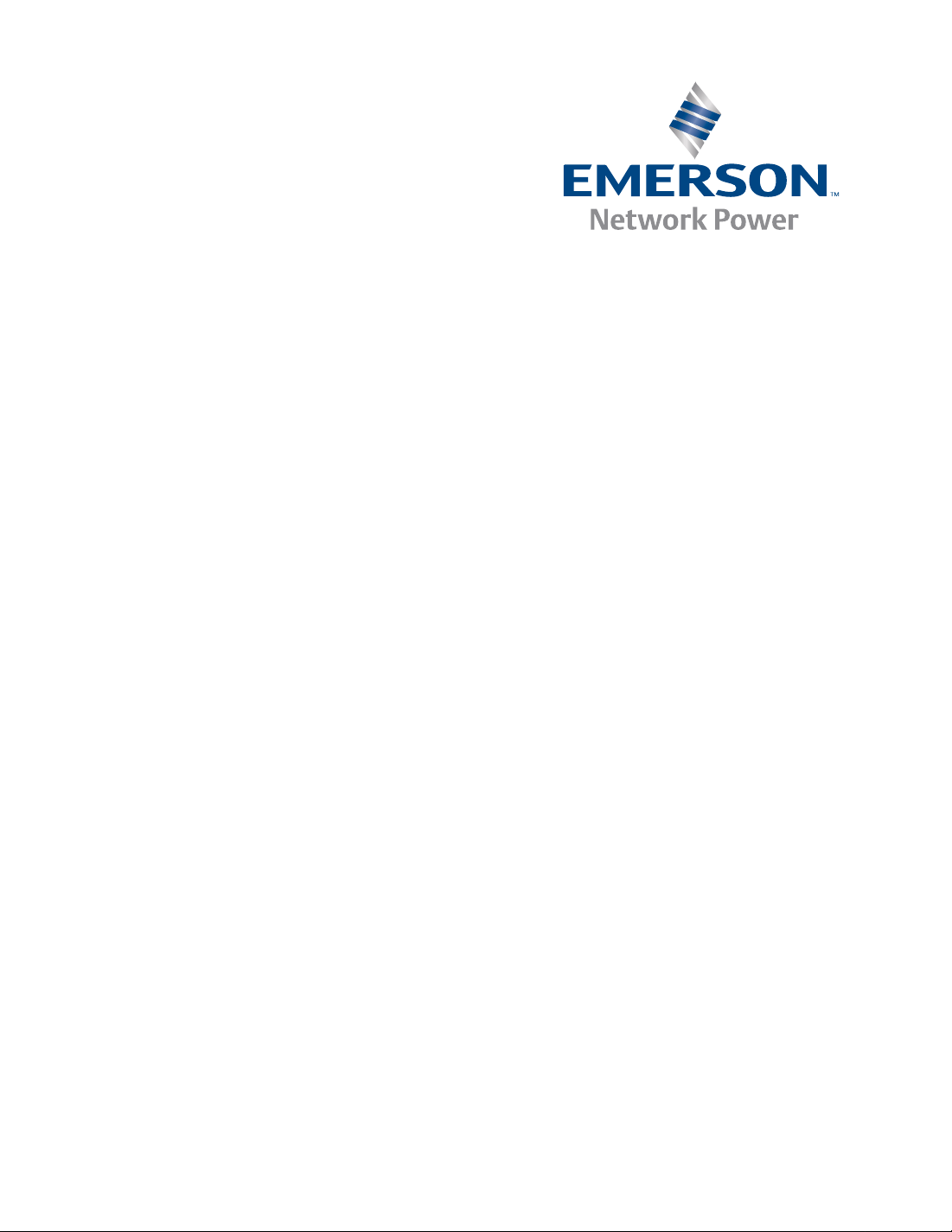
MVME55006E Single-Board Computer
Installation and Use
6806800A37D
March 2008
Page 2
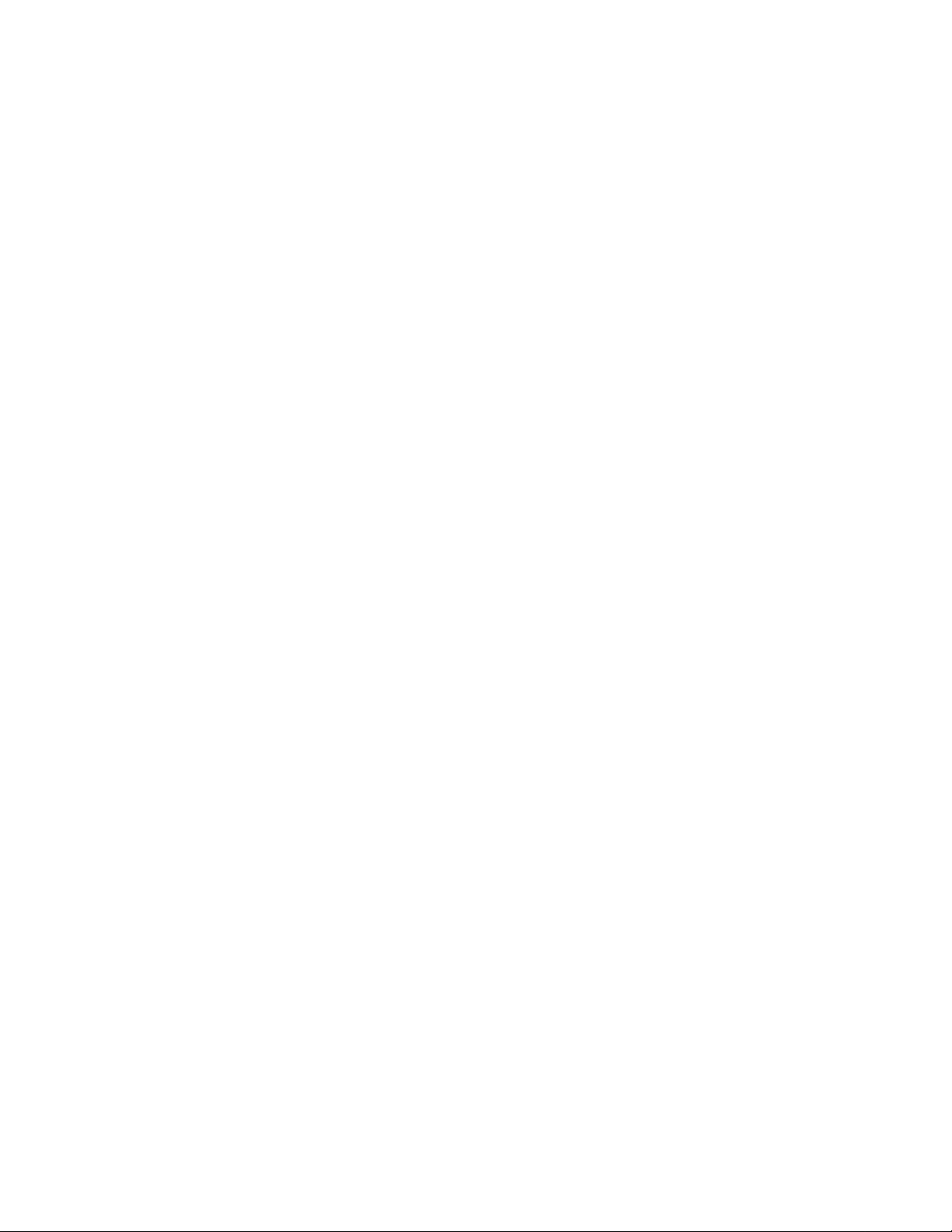
©
Copyright 2008 Emerson
All rights reserved.
Trademarks
Emerson, Business-Critical Continuity, Emerson Network Power and the Emerson Network Power log o are trademarks and service
marks of Emerson Electric Co. © 2008 Emerson Electric Co.
All other product or service names are the property of their respective owners.
Intel® is a trademark or registered trademark of Intel Corporation or its subsidiaries in the United States and other countries.
PICMG®, CompactPCI®, AdvancedTCA™ and the PICMG, CompactPCI and AdvancedTCA logo s are registered trademarks of the
PCI Industrial Computer Manufacturers Group.
Notice
While reasonable efforts have been made to assure the accuracy of this document, Emerson assumes no liability resulting from any
omissions in this document, or from the use of the information obtained therein. Emerson reserves the right to revise this document
and to make changes from time to time in the conten t hereof without obligation of Emerson to notify any person of such revision or
changes.
Electronic versions of this material ma y be re ad onlin e, d ownl oaded for personal use, or referenced in another do cument as a URL to
a Emerson website. The text itself ma y not be published commerci ally in print or electronic form, edited, transl ated, or otherwise altered
without the permission of Emerson,
It is possible that this publication may contain reference to or information about Emerson pro ducts (machines and programs),
programming, or services that are not av ailable in your country. Such references or information must not be construed to mean that
Emerson intends to announce such Emerson products, prog ramming, or services in your country.
Limited and Restricted Rights Legend
If the documentation contained herein is supplied, directly or ind irectly, to the U.S . Go ve rnment, the follo wing notice shall apply u nless
otherwise agreed to in writing by Emerson.
Use, duplication, or disclosure by th e Government is subject t o restrictions as set forth in subparag raph (b)(3) of the Rights i n Technical
Data clause at DF ARS 25 2.227-7013 (No v. 1995) and of the Rights in Noncommerci al Computer Softw are and D ocumentation clau se
at DFARS 252.227-7014 (Jun. 1995).
Contact Address
Emerson Network Power - Embedded Computing
2900 South Diablo Way, Suite 190
Tempe, AZ 85282
USA
Page 3
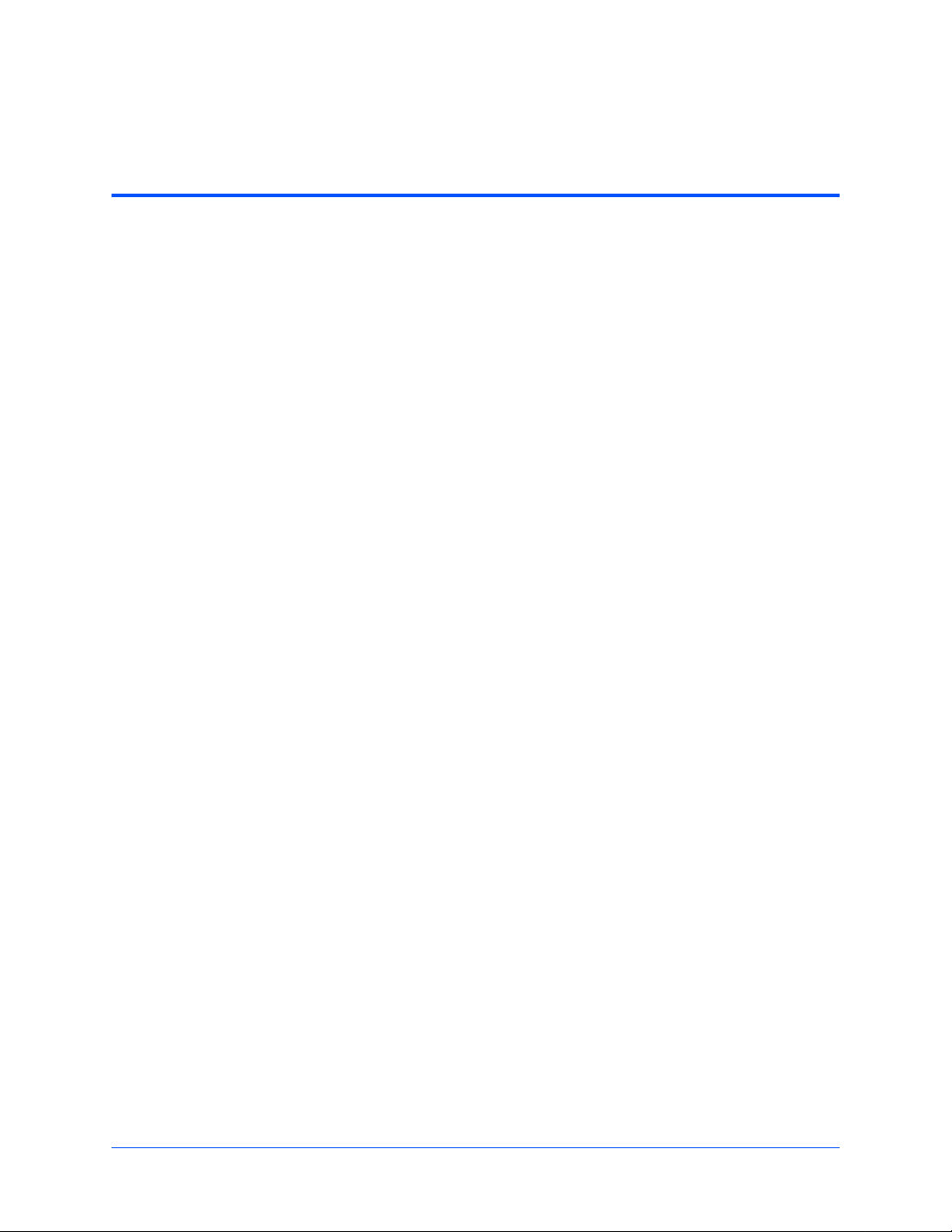
Contents
About this Manual . . . . . . . . . . . . . . . . . . . . . . . . . . . . . . . . . . . . . . . . . . . . . . . . . . . . . . . . . . . . . . . . . . 11
1 Hardware Preparation and Installation . . . . . . . . . . . . . . . . . . . . . . . . . . . . . . . . . . . . . . . . . . . . . . 15
1.1 Overview . . . . . . . . . . . . . . . . . . . . . . . . . . . . . . . . . . . . . . . . . . . . . . . . . . . . . . . . . . . . . . . . . . 15
1.2 Introduction . . . . . . . . . . . . . . . . . . . . . . . . . . . . . . . . . . . . . . . . . . . . . . . . . . . . . . . . . . . . . . . . 15
1.3 Getting Started . . . . . . . . . . . . . . . . . . . . . . . . . . . . . . . . . . . . . . . . . . . . . . . . . . . . . . . . . . . . . 15
1.4 Overview of Startup Procedures . . . . . . . . . . . . . . . . . . . . . . . . . . . . . . . . . . . . . . . . . . . . . . . . 16
1.5 Unpacking Guidelines . . . . . . . . . . . . . . . . . . . . . . . . . . . . . . . . . . . . . . . . . . . . . . . . . . . . . . . . 16
1.6 Configuring the Hardware . . . . . . . . . . . . . . . . . . . . . . . . . . . . . . . . . . . . . . . . . . . . . . . . . . . . . 17
1.6.1 Configuring the Board . . . . . . . . . . . . . . . . . . . . . . . . . . . . . . . . . . . . . . . . . . . . . . . . . . 18
1.6.2 Ethernet 2, PMC/SBC Mode, and P2 I/O Selection Headers (J6, J7, J28, J32, J34, J97 –
J110) . . . . . . . . . . . . . . . . . . . . . . . . . . . . . . . . . . . . . . . . . . . . . . . . . . . . . . . . . . . . . . . . . . . . 20
1.6.2.1 Ethernet . . . . . . . . . . . . . . . . . . . . . . . . . . . . . . . . . . . . . . . . . . . . . . . . . . . . . 20
1.6.2.2 PMC/SBC Mode Selection . . . . . . . . . . . . . . . . . . . . . . . . . . . . . . . . . . . . . . . 21
1.6.2.3 P2 I/O Selection . . . . . . . . . . . . . . . . . . . . . . . . . . . . . . . . . . . . . . . . . . . . . . . 21
1.6.3 Flash Boot Bank Select Header (J8) . . . . . . . . . . . . . . . . . . . . . . . . . . . . . . . . . . . . . . . 23
1.6.4 Flash 0 Programming Enable Switch (S3-1) . . . . . . . . . . . . . . . . . . . . . . . . . . . . . . . . . 23
1.6.5 Safe Start ENV Switch (S5-1) . . . . . . . . . . . . . . . . . . . . . . . . . . . . . . . . . . . . . . . . . . . . 24
1.6.6 Flash 0 Block Write Protect Switch (S3-2). . . . . . . . . . . . . . . . . . . . . . . . . . . . . . . . . . . 24
1.6.7 SROM Initialization Enable Switch (S5-2) . . . . . . . . . . . . . . . . . . . . . . . . . . . . . . . . . . . 25
1.6.8 PCI Bus 0.0 Speed Switch (S4-1) . . . . . . . . . . . . . . . . . . . . . . . . . . . . . . . . . . . . . . . . . 25
1.6.9 VME SCON Select Header (J27). . . . . . . . . . . . . . . . . . . . . . . . . . . . . . . . . . . . . . . . . . 26
1.6.10 PCI Bus 1.0 Speed Switch (S4-2) . . . . . . . . . . . . . . . . . . . . . . . . . . . . . . . . . . . . . . . . . 26
1.6.11 EEPROM Write Protect Switch (S3-3) . . . . . . . . . . . . . . . . . . . . . . . . . . . . . . . . . . . . . . 27
1.6.12 Setting the PMC Vio Keying Pin. . . . . . . . . . . . . . . . . . . . . . . . . . . . . . . . . . . . . . . . . . . 27
1.7 Installing the RAM5500 Module . . . . . . . . . . . . . . . . . . . . . . . . . . . . . . . . . . . . . . . . . . . . . . . . 28
1.8 Installing PMCs . . . . . . . . . . . . . . . . . . . . . . . . . . . . . . . . . . . . . . . . . . . . . . . . . . . . . . . . . . . . . 29
1.8.1 Mounting the PMC Module. . . . . . . . . . . . . . . . . . . . . . . . . . . . . . . . . . . . . . . . . . . . . . . 29
1.8.2 Primary PMCspan . . . . . . . . . . . . . . . . . . . . . . . . . . . . . . . . . . . . . . . . . . . . . . . . . . . . . 30
1.8.3 Secondary PMCspan . . . . . . . . . . . . . . . . . . . . . . . . . . . . . . . . . . . . . . . . . . . . . . . . . . . 32
1.9 Installing the Board . . . . . . . . . . . . . . . . . . . . . . . . . . . . . . . . . . . . . . . . . . . . . . . . . . . . . . . . . . 33
1.9.1 Connection to Peripherals . . . . . . . . . . . . . . . . . . . . . . . . . . . . . . . . . . . . . . . . . . . . . . . 34
1.9.2 Completing the Installation. . . . . . . . . . . . . . . . . . . . . . . . . . . . . . . . . . . . . . . . . . . . . . . 35
1.10 Startup and Operation . . . . . . . . . . . . . . . . . . . . . . . . . . . . . . . . . . . . . . . . . . . . . . . . . . . . . . . . 35
1.11 Applying Power . . . . . . . . . . . . . . . . . . . . . . . . . . . . . . . . . . . . . . . . . . . . . . . . . . . . . . . . . . . . . 35
1.12 Switches and Indicators . . . . . . . . . . . . . . . . . . . . . . . . . . . . . . . . . . . . . . . . . . . . . . . . . . . . . . 35
2 Functional Description. . . . . . . . . . . . . . . . . . . . . . . . . . . . . . . . . . . . . . . . . . . . . . . . . . . . . . . . . . . 37
2.1 Overview . . . . . . . . . . . . . . . . . . . . . . . . . . . . . . . . . . . . . . . . . . . . . . . . . . . . . . . . . . . . . . . . . . 37
MVME55006E Single-Board Computer Installation and Use (6806800A37D)
3
Page 4
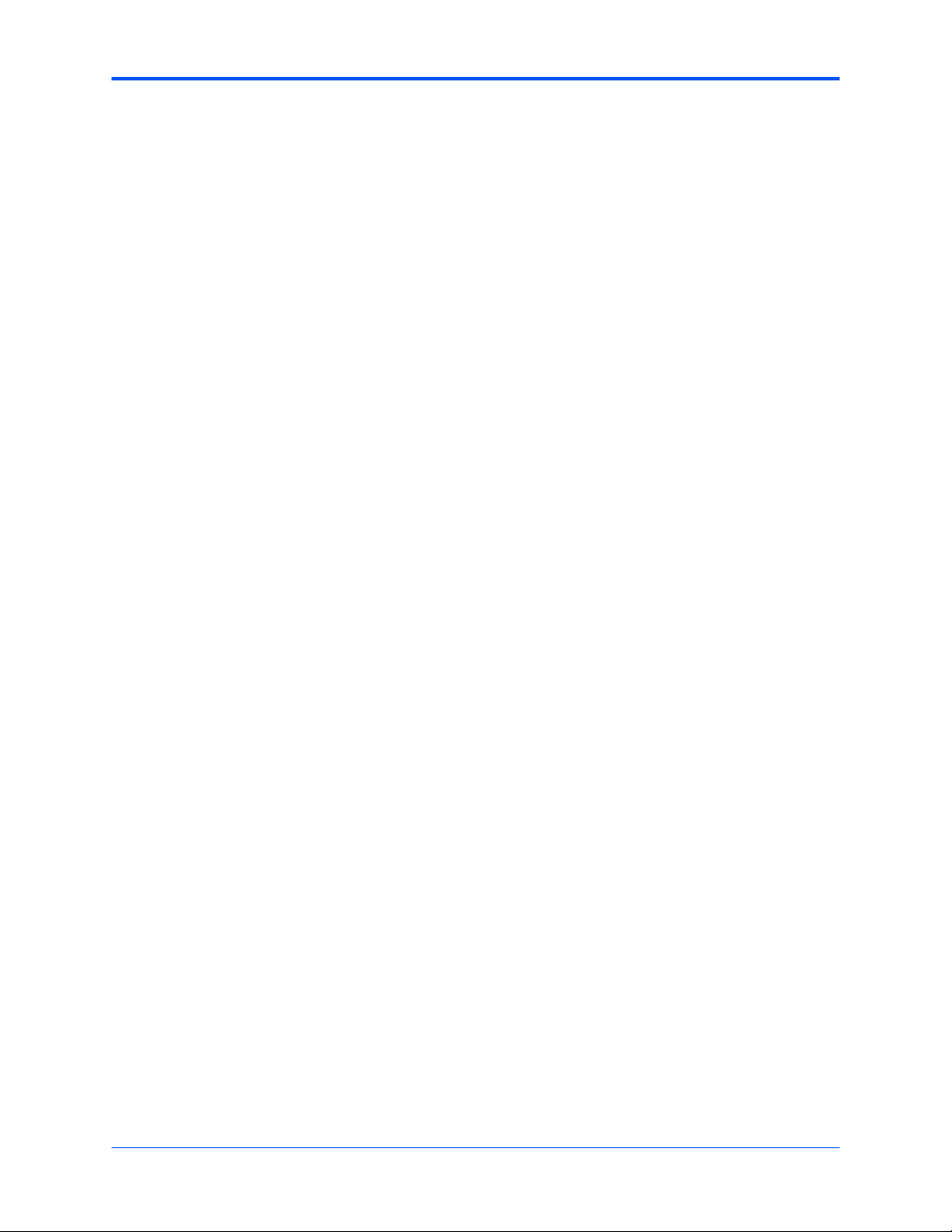
Contents
2.2 Block Diagram . . . . . . . . . . . . . . . . . . . . . . . . . . . . . . . . . . . . . . . . . . . . . . . . . . . . . . . . . . . . . . 37
2.3 Features . . . . . . . . . . . . . . . . . . . . . . . . . . . . . . . . . . . . . . . . . . . . . . . . . . . . . . . . . . . . . . . . . . 38
2.4 Processor . . . . . . . . . . . . . . . . . . . . . . . . . . . . . . . . . . . . . . . . . . . . . . . . . . . . . . . . . . . . . . . . . 39
2.5 L3 Cache . . . . . . . . . . . . . . . . . . . . . . . . . . . . . . . . . . . . . . . . . . . . . . . . . . . . . . . . . . . . . . . . . . 39
2.6 System Controller . . . . . . . . . . . . . . . . . . . . . . . . . . . . . . . . . . . . . . . . . . . . . . . . . . . . . . . . . . . 39
2.6.1 CPU Bus Interface . . . . . . . . . . . . . . . . . . . . . . . . . . . . . . . . . . . . . . . . . . . . . . . . . . . . . 40
2.6.2 Memory Controller Interface. . . . . . . . . . . . . . . . . . . . . . . . . . . . . . . . . . . . . . . . . . . . . . 40
2.6.3 Interrupt Controller . . . . . . . . . . . . . . . . . . . . . . . . . . . . . . . . . . . . . . . . . . . . . . . . . . . . . 40
2.6.4 I2C Serial Interface and Devices . . . . . . . . . . . . . . . . . . . . . . . . . . . . . . . . . . . . . . . . . . 40
2.6.5 Direct Memory Access (DMA) . . . . . . . . . . . . . . . . . . . . . . . . . . . . . . . . . . . . . . . . . . . . 41
2.6.6 Timers . . . . . . . . . . . . . . . . . . . . . . . . . . . . . . . . . . . . . . . . . . . . . . . . . . . . . . . . . . . . . . 41
2.7 Flash Memory . . . . . . . . . . . . . . . . . . . . . . . . . . . . . . . . . . . . . . . . . . . . . . . . . . . . . . . . . . . . . . 41
2.8 System Memory . . . . . . . . . . . . . . . . . . . . . . . . . . . . . . . . . . . . . . . . . . . . . . . . . . . . . . . . . . . . 42
2.9 PCI Local Buses and Devices . . . . . . . . . . . . . . . . . . . . . . . . . . . . . . . . . . . . . . . . . . . . . . . . . . 42
2.9.1 Gigabit Ethernet Interface . . . . . . . . . . . . . . . . . . . . . . . . . . . . . . . . . . . . . . . . . . . . . . . 42
2.9.2 10/100Mb Ethernet Interface . . . . . . . . . . . . . . . . . . . . . . . . . . . . . . . . . . . . . . . . . . . . . 42
2.9.3 PCI-to-PCI Bridges. . . . . . . . . . . . . . . . . . . . . . . . . . . . . . . . . . . . . . . . . . . . . . . . . . . . . 43
2.9.4 PMC Sites . . . . . . . . . . . . . . . . . . . . . . . . . . . . . . . . . . . . . . . . . . . . . . . . . . . . . . . . . . . 43
2.9.5 PCI IDSEL Definition . . . . . . . . . . . . . . . . . . . . . . . . . . . . . . . . . . . . . . . . . . . . . . . . . . . 43
2.9.6 PCI Bus Arbitration. . . . . . . . . . . . . . . . . . . . . . . . . . . . . . . . . . . . . . . . . . . . . . . . . . . . . 43
2.10 Asynchronous Serial Ports . . . . . . . . . . . . . . . . . . . . . . . . . . . . . . . . . . . . . . . . . . . . . . . . . . . . 44
2.11 Real Time Clock and NVRAM . . . . . . . . . . . . . . . . . . . . . . . . . . . . . . . . . . . . . . . . . . . . . . . . . . 44
2.12 System Control and Status Registers . . . . . . . . . . . . . . . . . . . . . . . . . . . . . . . . . . . . . . . . . . . . 45
2.13 Sources of Reset . . . . . . . . . . . . . . . . . . . . . . . . . . . . . . . . . . . . . . . . . . . . . . . . . . . . . . . . . . . 45
2.14 VME Interface . . . . . . . . . . . . . . . . . . . . . . . . . . . . . . . . . . . . . . . . . . . . . . . . . . . . . . . . . . . . . . 45
2.15 PMC Expansion . . . . . . . . . . . . . . . . . . . . . . . . . . . . . . . . . . . . . . . . . . . . . . . . . . . . . . . . . . . . 45
2.16 Debug Support . . . . . . . . . . . . . . . . . . . . . . . . . . . . . . . . . . . . . . . . . . . . . . . . . . . . . . . . . . . . . 45
3 RAM55006E Memory Expansion Module . . . . . . . . . . . . . . . . . . . . . . . . . . . . . . . . . . . . . . . . . . . . 47
3.1 Overview . . . . . . . . . . . . . . . . . . . . . . . . . . . . . . . . . . . . . . . . . . . . . . . . . . . . . . . . . . . . . . . . . . 47
3.2 Features . . . . . . . . . . . . . . . . . . . . . . . . . . . . . . . . . . . . . . . . . . . . . . . . . . . . . . . . . . . . . . . . . . 47
3.3 Functional Description . . . . . . . . . . . . . . . . . . . . . . . . . . . . . . . . . . . . . . . . . . . . . . . . . . . . . . . 47
3.3.1 RAM5500 Description . . . . . . . . . . . . . . . . . . . . . . . . . . . . . . . . . . . . . . . . . . . . . . . . . . 47
3.3.2 SROM. . . . . . . . . . . . . . . . . . . . . . . . . . . . . . . . . . . . . . . . . . . . . . . . . . . . . . . . . . . . . . . 48
3.3.3 Clocks. . . . . . . . . . . . . . . . . . . . . . . . . . . . . . . . . . . . . . . . . . . . . . . . . . . . . . . . . . . . . . . 48
3.4 Memory Expansion Connector Pin Assignments . . . . . . . . . . . . . . . . . . . . . . . . . . . . . . . . . . . 48
3.5 RAM5500 Programming Issues . . . . . . . . . . . . . . . . . . . . . . . . . . . . . . . . . . . . . . . . . . . . . . . . 51
3.5.1 Serial Presence Detect (SPD) Data. . . . . . . . . . . . . . . . . . . . . . . . . . . . . . . . . . . . . . . . 51
4 MOTLoad Firmware . . . . . . . . . . . . . . . . . . . . . . . . . . . . . . . . . . . . . . . . . . . . . . . . . . . . . . . . . . . . . 53
4.1 Overview . . . . . . . . . . . . . . . . . . . . . . . . . . . . . . . . . . . . . . . . . . . . . . . . . . . . . . . . . . . . . . . . . . 53
4.2 Implementation and Memory Requirements . . . . . . . . . . . . . . . . . . . . . . . . . . . . . . . . . . . . . . . 53
4.3 MOTLoad Commands . . . . . . . . . . . . . . . . . . . . . . . . . . . . . . . . . . . . . . . . . . . . . . . . . . . . . . . . 53
4.3.1 Utilities . . . . . . . . . . . . . . . . . . . . . . . . . . . . . . . . . . . . . . . . . . . . . . . . . . . . . . . . . . . . . . 54
4.3.2 Tests. . . . . . . . . . . . . . . . . . . . . . . . . . . . . . . . . . . . . . . . . . . . . . . . . . . . . . . . . . . . . . . . 54
4
MVME55006E Single-Board Computer Installation and Use (6806800A37D)
Page 5
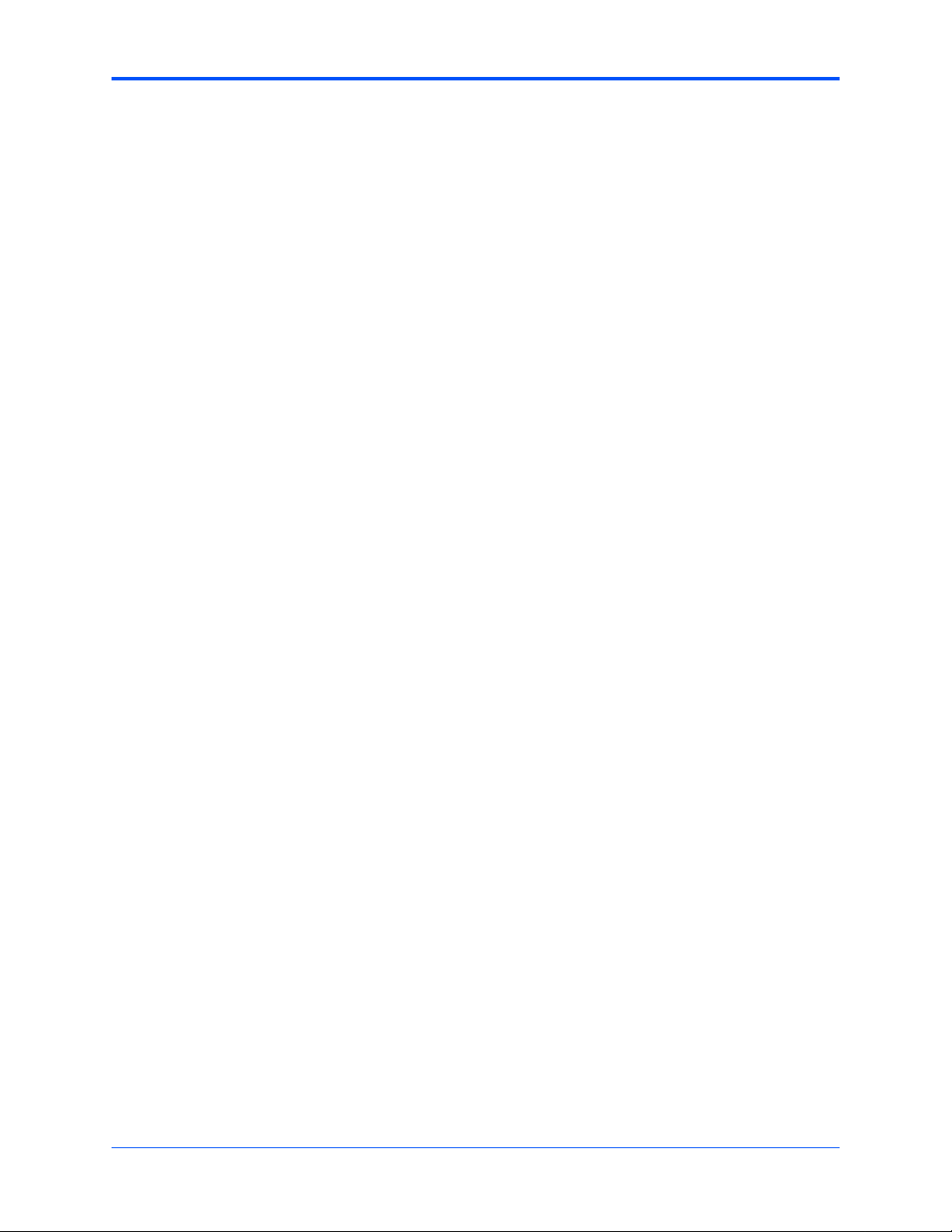
Contents
4.3.3 Command List . . . . . . . . . . . . . . . . . . . . . . . . . . . . . . . . . . . . . . . . . . . . . . . . . . . . . . . . 55
4.4 Using the Command Line Interface . . . . . . . . . . . . . . . . . . . . . . . . . . . . . . . . . . . . . . . . . . . . . 59
4.4.1 Rules . . . . . . . . . . . . . . . . . . . . . . . . . . . . . . . . . . . . . . . . . . . . . . . . . . . . . . . . . . . . . . . 60
4.4.2 Help . . . . . . . . . . . . . . . . . . . . . . . . . . . . . . . . . . . . . . . . . . . . . . . . . . . . . . . . . . . . . . . . 60
4.5 Firmware Settings . . . . . . . . . . . . . . . . . . . . . . . . . . . . . . . . . . . . . . . . . . . . . . . . . . . . . . . . . . . 61
4.5.1 Default VME Settings. . . . . . . . . . . . . . . . . . . . . . . . . . . . . . . . . . . . . . . . . . . . . . . . . . . 61
4.5.1.1 CR/CSR Settings . . . . . . . . . . . . . . . . . . . . . . . . . . . . . . . . . . . . . . . . . . . . . . 64
4.5.1.2 Displaying VME Settings . . . . . . . . . . . . . . . . . . . . . . . . . . . . . . . . . . . . . . . . 64
4.5.1.3 Editing VME Settings . . . . . . . . . . . . . . . . . . . . . . . . . . . . . . . . . . . . . . . . . . . 64
4.5.1.4 Deleting VME Settings . . . . . . . . . . . . . . . . . . . . . . . . . . . . . . . . . . . . . . . . . . 65
4.5.1.5 Restoring Default VME Settings . . . . . . . . . . . . . . . . . . . . . . . . . . . . . . . . . . . 65
4.6 Remote Start . . . . . . . . . . . . . . . . . . . . . . . . . . . . . . . . . . . . . . . . . . . . . . . . . . . . . . . . . . . . . . . 66
5 Connector Pin Assignments . . . . . . . . . . . . . . . . . . . . . . . . . . . . . . . . . . . . . . . . . . . . . . . . . . . . . . 67
5.1 Introduction . . . . . . . . . . . . . . . . . . . . . . . . . . . . . . . . . . . . . . . . . . . . . . . . . . . . . . . . . . . . . . . . 67
5.2 Connectors . . . . . . . . . . . . . . . . . . . . . . . . . . . . . . . . . . . . . . . . . . . . . . . . . . . . . . . . . . . . . . . . 67
5.2.1 Asynchronous Serial Port Connector (J1) . . . . . . . . . . . . . . . . . . . . . . . . . . . . . . . . . . . 68
5.2.2 Ethernet Connectors (J2). . . . . . . . . . . . . . . . . . . . . . . . . . . . . . . . . . . . . . . . . . . . . . . . 68
5.2.3 IPMC Connector (J3) . . . . . . . . . . . . . . . . . . . . . . . . . . . . . . . . . . . . . . . . . . . . . . . . . . . 69
5.2.4 PCI/PMC Expansion Connector (J4) . . . . . . . . . . . . . . . . . . . . . . . . . . . . . . . . . . . . . . . 70
5.2.5 CPU COP Connector (J5) . . . . . . . . . . . . . . . . . . . . . . . . . . . . . . . . . . . . . . . . . . . . . . . 72
5.2.6 PMC 1 Interface Connectors (J11, J12, J13, J14) . . . . . . . . . . . . . . . . . . . . . . . . . . . . . 73
5.2.7 Boundary Scan Connector (J18) . . . . . . . . . . . . . . . . . . . . . . . . . . . . . . . . . . . . . . . . . . 77
5.2.8 PMC 2 Interface Connectors (J21, J22, J23, J24) . . . . . . . . . . . . . . . . . . . . . . . . . . . . . 77
5.2.9 Asynchronous Serial Port (COM2) Planar Connector (J33). . . . . . . . . . . . . . . . . . . . . . 81
5.2.10 VMEbus Connectors (P1 & P2) (PMC Mode) . . . . . . . . . . . . . . . . . . . . . . . . . . . . . . . . 82
5.2.11 VMEbus Connectors (P1 & P2) (SBC Mode). . . . . . . . . . . . . . . . . . . . . . . . . . . . . . . . . 83
5.2.12 Memory Expansion Connector (P4). . . . . . . . . . . . . . . . . . . . . . . . . . . . . . . . . . . . . . . . 86
5.3 Headers . . . . . . . . . . . . . . . . . . . . . . . . . . . . . . . . . . . . . . . . . . . . . . . . . . . . . . . . . . . . . . . . . . 88
5.3.1 Ethernet 2, PMC/SBC Mode, and P2 I/O Selection Headers (J6, J7, J28, J32, J34, J97 –
J110) . . . . . . . . . . . . . . . . . . . . . . . . . . . . . . . . . . . . . . . . . . . . . . . . . . . . . . . . . . . . . . . . . . . . 88
5.3.1.1 Ethernet . . . . . . . . . . . . . . . . . . . . . . . . . . . . . . . . . . . . . . . . . . . . . . . . . . . . . 89
5.3.1.2 PMC/SBC Mode Selection . . . . . . . . . . . . . . . . . . . . . . . . . . . . . . . . . . . . . . . 90
5.3.1.3 P2 I/O Selection . . . . . . . . . . . . . . . . . . . . . . . . . . . . . . . . . . . . . . . . . . . . . . . 91
5.3.2 Flash Boot Bank Select Header (J8) . . . . . . . . . . . . . . . . . . . . . . . . . . . . . . . . . . . . . . . 95
5.3.3 VME SCON Select Header (J27). . . . . . . . . . . . . . . . . . . . . . . . . . . . . . . . . . . . . . . . . . 95
A Specifications . . . . . . . . . . . . . . . . . . . . . . . . . . . . . . . . . . . . . . . . . . . . . . . . . . . . . . . . . . . . . . . . . . 97
A.1 Power Requirements . . . . . . . . . . . . . . . . . . . . . . . . . . . . . . . . . . . . . . . . . . . . . . . . . . . . . . . . 97
A.1.1 Supply Current Requirements . . . . . . . . . . . . . . . . . . . . . . . . . . . . . . . . . . . . . . . . . . . . 97
A.2 Environmental Specifications . . . . . . . . . . . . . . . . . . . . . . . . . . . . . . . . . . . . . . . . . . . . . . . . . . 97
B Thermal Validation . . . . . . . . . . . . . . . . . . . . . . . . . . . . . . . . . . . . . . . . . . . . . . . . . . . . . . . . . . . . . . 99
B.1 Overview . . . . . . . . . . . . . . . . . . . . . . . . . . . . . . . . . . . . . . . . . . . . . . . . . . . . . . . . . . . . . . . . . . 99
MVME55006E Single-Board Computer Installation and Use (6806800A37D)
5
Page 6
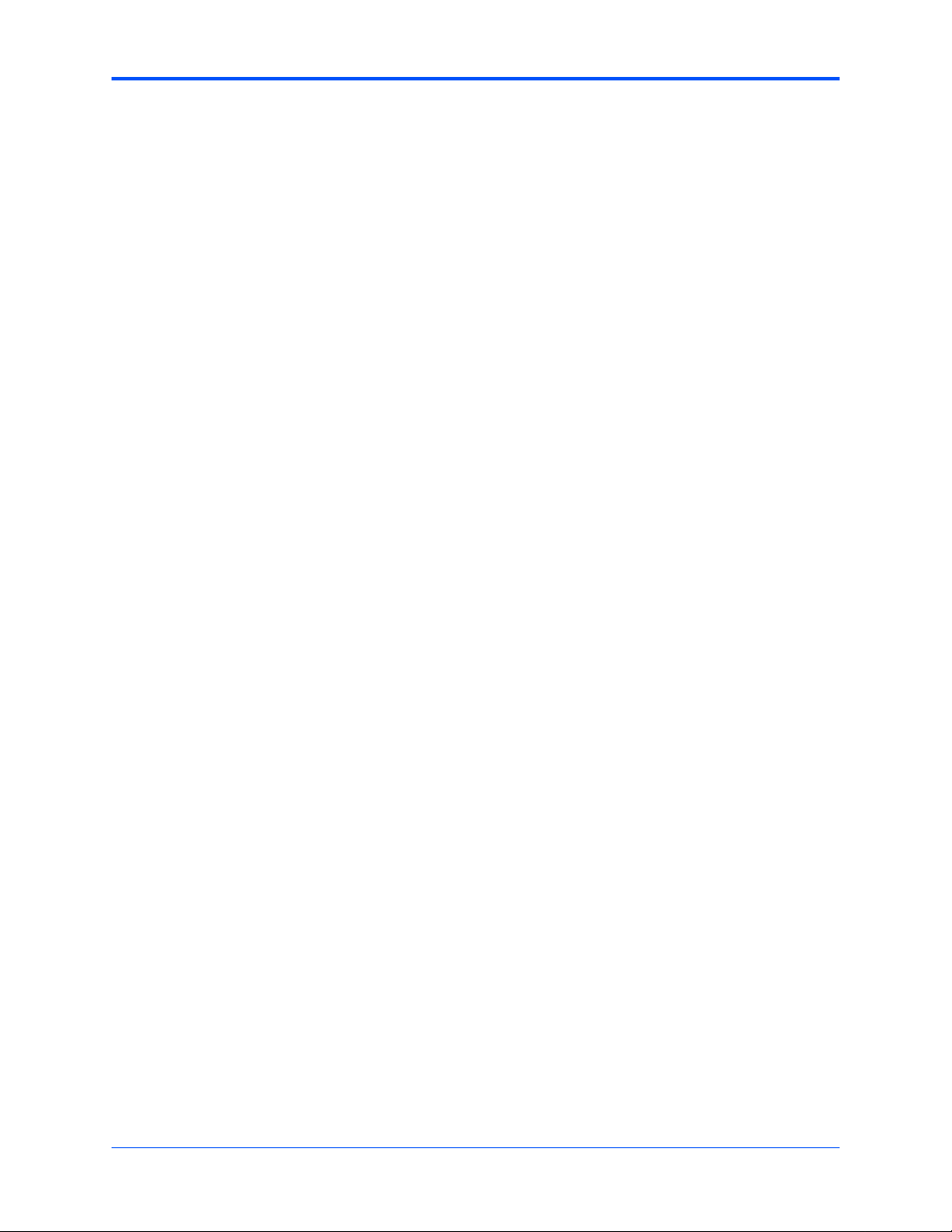
Contents
B.2 Thermally Significant Components . . . . . . . . . . . . . . . . . . . . . . . . . . . . . . . . . . . . . . . . . . . . . . 99
B.3 Component Temperature Measurement . . . . . . . . . . . . . . . . . . . . . . . . . . . . . . . . . . . . . . . . . 101
B.3.1 Preparation. . . . . . . . . . . . . . . . . . . . . . . . . . . . . . . . . . . . . . . . . . . . . . . . . . . . . . . . . . 101
B.3.2 Measuring Junction Temperature. . . . . . . . . . . . . . . . . . . . . . . . . . . . . . . . . . . . . . . . . 102
B.3.3 Measuring Local Air Temperature . . . . . . . . . . . . . . . . . . . . . . . . . . . . . . . . . . . . . . . . 102
B.3.4 Measuring Case Temperature . . . . . . . . . . . . . . . . . . . . . . . . . . . . . . . . . . . . . . . . . . . 102
C Related Documentation . . . . . . . . . . . . . . . . . . . . . . . . . . . . . . . . . . . . . . . . . . . . . . . . . . . . . . . . . 105
C.1 Emerson Network Power - Embedded Computing Documents . . . . . . . . . . . . . . . . . . . . . . . 105
C.2 Manufacturers’ Documents . . . . . . . . . . . . . . . . . . . . . . . . . . . . . . . . . . . . . . . . . . . . . . . . . . . 105
C.3 Related Specifications . . . . . . . . . . . . . . . . . . . . . . . . . . . . . . . . . . . . . . . . . . . . . . . . . . . . . . 107
6
MVME55006E Single-Board Computer Installation and Use (6806800A37D)
Page 7
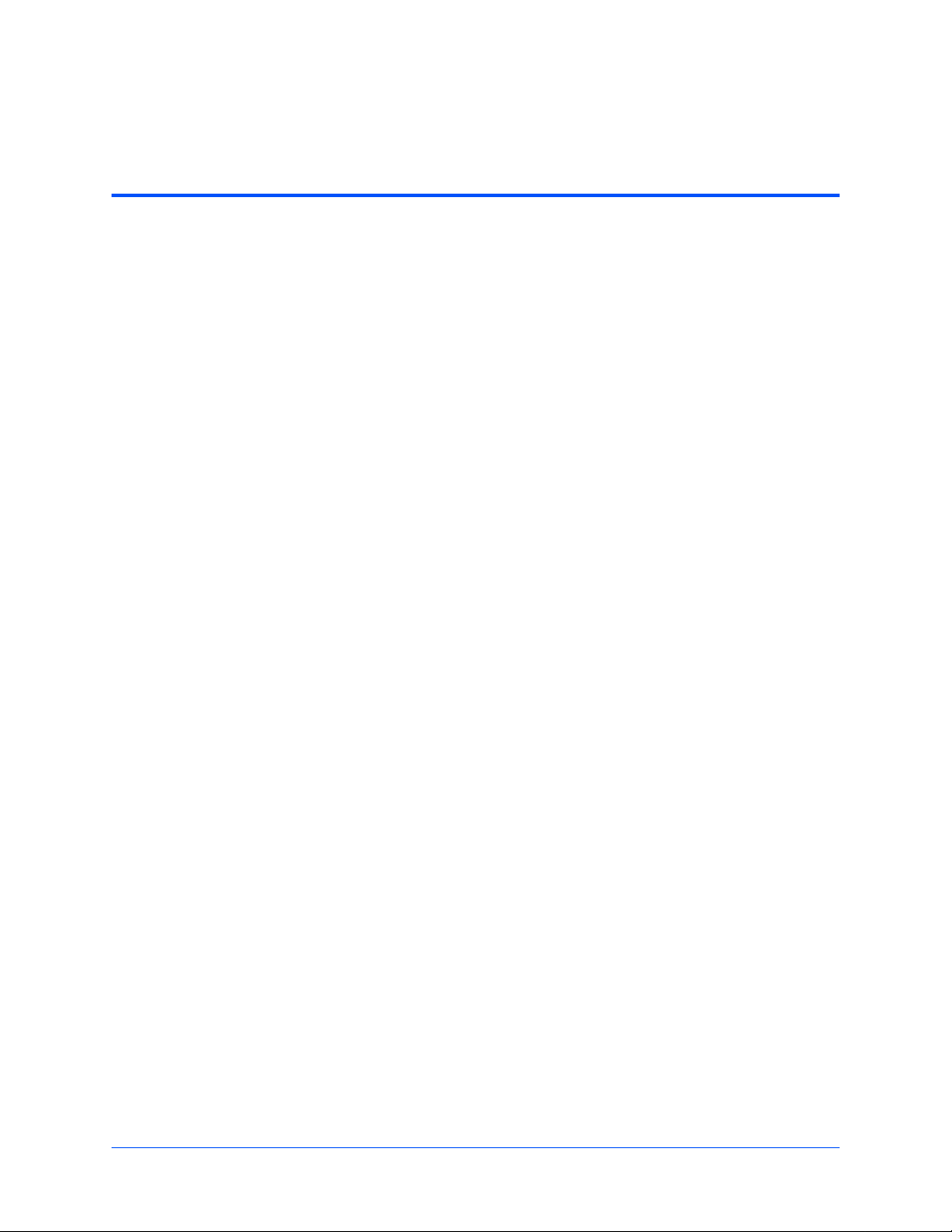
List of Tables
Table 1-1 Startup Overview . . . . . . . . . . . . . . . . . . . . . . . . . . . . . . . . . . . . . . . . . . . . . . . . . . . . . 16
Table 1-2 MVME5500 Jumper Settings . . . . . . . . . . . . . . . . . . . . . . . . . . . . . . . . . . . . . . . . . . . . 18
Table 1-3 MVME5500 Connectors . . . . . . . . . . . . . . . . . . . . . . . . . . . . . . . . . . . . . . . . . . . . . . . . 34
Table 1-4 Front-Panel LED Status Indicators . . . . . . . . . . . . . . . . . . . . . . . . . . . . . . . . . . . . . . . . 36
Table 2-1 MVME5500 Features Summary . . . . . . . . . . . . . . . . . . . . . . . . . . . . . . . . . . . . . . . . . . 38
Table 3-1 RAM5500 Feature Summary . . . . . . . . . . . . . . . . . . . . . . . . . . . . . . . . . . . . . . . . . . . . 47
Table 3-2 RAM5500 Connector (P1) Pin Assignments . . . . . . . . . . . . . . . . . . . . . . . . . . . . . . . . 49
Table 4-1 MOTLoad Commands . . . . . . . . . . . . . . . . . . . . . . . . . . . . . . . . . . . . . . . . . . . . . . . . . 55
Table 5-1 COM1 Connector (J1) Pin Assignments . . . . . . . . . . . . . . . . . . . . . . . . . . . . . . . . . . . 68
Table 5-2 Ethernet Connector (J2) Pin Assignments . . . . . . . . . . . . . . . . . . . . . . . . . . . . . . . . . . 68
Table 5-3 IPMC Connector (J3) Pin Assignments . . . . . . . . . . . . . . . . . . . . . . . . . . . . . . . . . . . . 69
Table 5-4 PCI/PMC Expansion Connector (J4) Pin Assignments . . . . . . . . . . . . . . . . . . . . . . . . 70
Table 5-5 CPU COP Connector (J5) Pin Assignments . . . . . . . . . . . . . . . . . . . . . . . . . . . . . . . . 72
Table 5-6 PMC 1 Connector (J11) Pin Assignments . . . . . . . . . . . . . . . . . . . . . . . . . . . . . . . . . . 73
Table 5-7 PMC 1 Connector (J12) Pin Assignments . . . . . . . . . . . . . . . . . . . . . . . . . . . . . . . . . . 74
Table 5-8 PMC 1 Connector (J13) Pin Assignments . . . . . . . . . . . . . . . . . . . . . . . . . . . . . . . . . . 75
Table 5-9 PMC 1 Connector (J14) Pin Assignments . . . . . . . . . . . . . . . . . . . . . . . . . . . . . . . . . . 76
Table 5-10 Boundary Scan Connector (J18) Pin Assignments . . . . . . . . . . . . . . . . . . . . . . . . . . . 77
Table 5-11 PMC 2 Connector (J21) Pin Assignments . . . . . . . . . . . . . . . . . . . . . . . . . . . . . . . . . . 77
Table 5-12 PMC 2 Connector (J22) Pin Assignments . . . . . . . . . . . . . . . . . . . . . . . . . . . . . . . . . . 78
Table 5-13 PMC 2 Connector (J23) Pin Assignments . . . . . . . . . . . . . . . . . . . . . . . . . . . . . . . . . . 79
Table 5-14 PMC 2 Connector (J24) Pin Assignments . . . . . . . . . . . . . . . . . . . . . . . . . . . . . . . . . . 80
Table 5-15 COM2 Planar Connector (J33) Pin Assignments . . . . . . . . . . . . . . . . . . . . . . . . . . . . . 81
Table 5-16 VME Connector (P2) Pin Assignments (PMC Mode) . . . . . . . . . . . . . . . . . . . . . . . . . . 82
Table 5-17 VME Connector (P2) Pinout with IPMC712 . . . . . . . . . . . . . . . . . . . . . . . . . . . . . . . . . 84
Table 5-18 VME Connector (P2) Pinouts with IPMC761 . . . . . . . . . . . . . . . . . . . . . . . . . . . . . . . . 85
Table 5-19 Memory Expansion Connector (P4) Pin Assignments . . . . . . . . . . . . . . . . . . . . . . . . . 86
Table 5-20 Ethernet 2 Selection Headers (J6, J7, J100, J101) Pin Assignments . . . . . . . . . . . . . 89
Table 5-21 Ethernet 2 Selection Headers (J34, J97, J98, J99) Pin Assignments . . . . . . . . . . . . . 89
Table 5-22 PMC/SBC Mode Selection Headers (J28, J32) Pin Assignments . . . . . . . . . . . . . . . . 90
Table 5-23 P2 I/O Selection Headers (J102 – J110) Pin Assignments . . . . . . . . . . . . . . . . . . . . . 91
Table 5-24 Flash Boot Bank Select Header (J8) Pin Assignments . . . . . . . . . . . . . . . . . . . . . . . . 95
Table 5-25 VME SCON Select Header (J27) Pin Assignments . . . . . . . . . . . . . . . . . . . . . . . . . . . 95
Table A-1 Power Requirements . . . . . . . . . . . . . . . . . . . . . . . . . . . . . . . . . . . . . . . . . . . . . . . . . . 97
Table A-2 MVME5500 Specifications . . . . . . . . . . . . . . . . . . . . . . . . . . . . . . . . . . . . . . . . . . . . . . 97
Table B-1 Thermally Significant Components . . . . . . . . . . . . . . . . . . . . . . . . . . . . . . . . . . . . . . . 99
Table C-1 Emerson Network Power - Embedded Computing Publications . . . . . . . . . . . . . . . . 105
Table C-2 Manufacturers’ Documents . . . . . . . . . . . . . . . . . . . . . . . . . . . . . . . . . . . . . . . . . . . . 105
Table C-3 Related Specifications . . . . . . . . . . . . . . . . . . . . . . . . . . . . . . . . . . . . . . . . . . . . . . . . 107
MVME55006E Single-Board Computer Installation and Use (6806800A37D)
7
Page 8
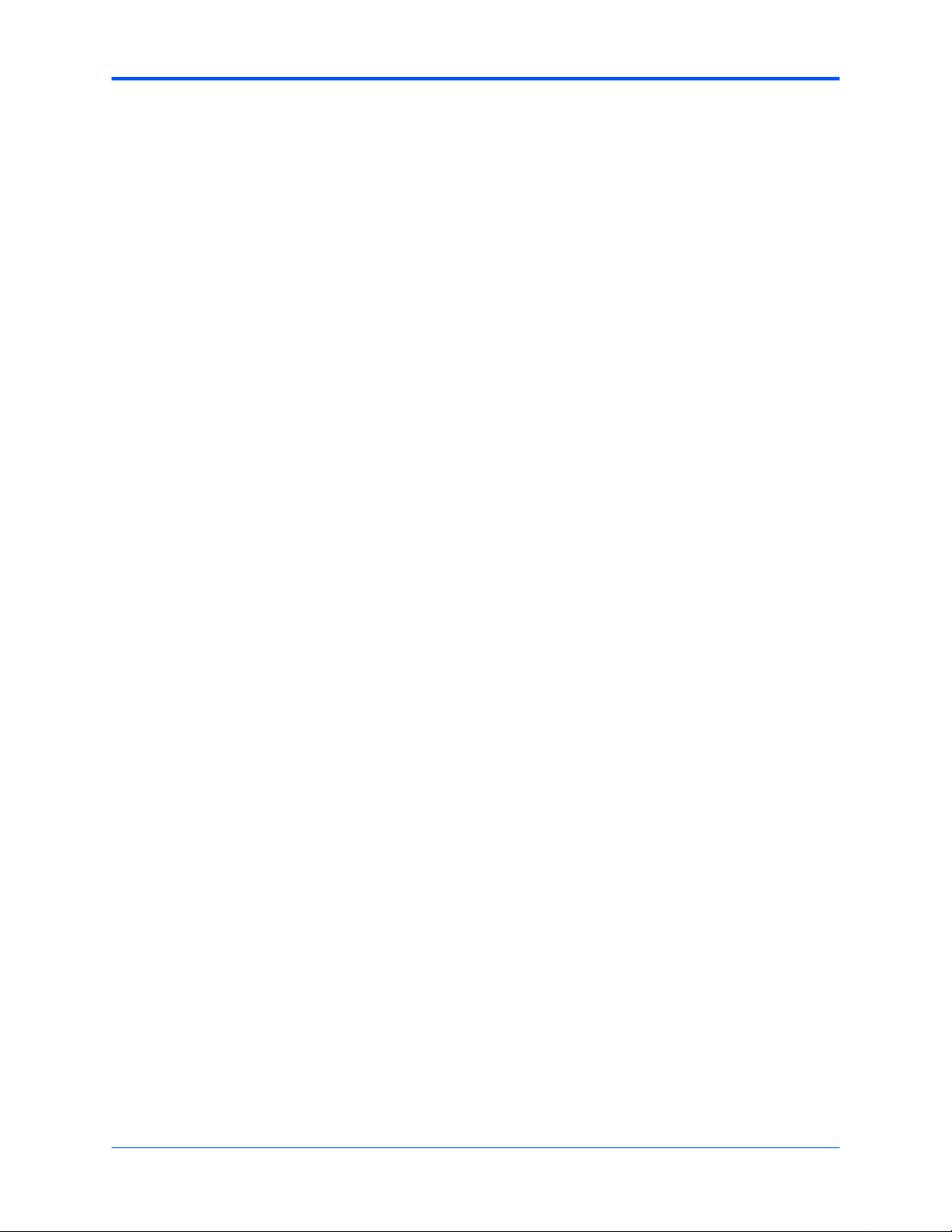
List of Tables
8
MVME55006E Single-Board Computer Installation and Use (6806800A37D)
Page 9
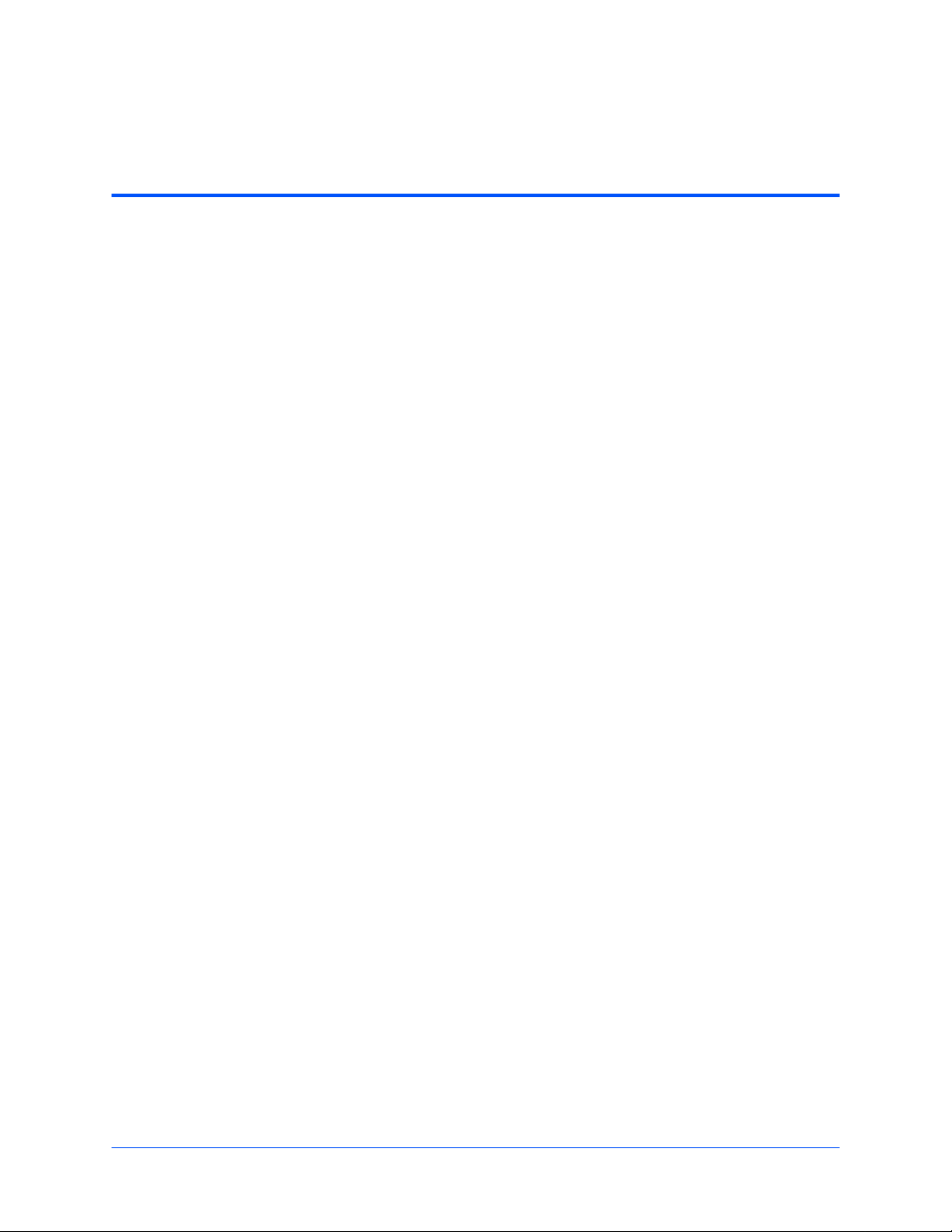
List of Figures
Figure 1-1 MVME5500 Board Layout . . . . . . . . . . . . . . . . . . . . . . . . . . . . . . . . . . . . . . . . . . . . . . 20
Figure 1-2 Front Panel and Rear P2 Ethernet Settin gs . . . . . . . . . . . . . . . . . . . . . . . . . . . . . . . . . 22
Figure 1-3 J28 and J32 Settings . . . . . . . . . . . . . . . . . . . . . . . . . . . . . . . . . . . . . . . . . . . . . . . . . . 22
Figure 1-4 J102 - J110 Settings . . . . . . . . . . . . . . . . . . . . . . . . . . . . . . . . . . . . . . . . . . . . . . . . . . 22
Figure 1-5 J8 Settings . . . . . . . . . . . . . . . . . . . . . . . . . . . . . . . . . . . . . . . . . . . . . . . . . . . . . . . . . . 23
Figure 1-6 S3-1 Settings . . . . . . . . . . . . . . . . . . . . . . . . . . . . . . . . . . . . . . . . . . . . . . . . . . . . . . . . 23
Figure 1-7 S5-1 Settings . . . . . . . . . . . . . . . . . . . . . . . . . . . . . . . . . . . . . . . . . . . . . . . . . . . . . . . . 24
Figure 1-8 S3-2 Settings . . . . . . . . . . . . . . . . . . . . . . . . . . . . . . . . . . . . . . . . . . . . . . . . . . . . . . . . 24
Figure 1-9 S5-2 Settings . . . . . . . . . . . . . . . . . . . . . . . . . . . . . . . . . . . . . . . . . . . . . . . . . . . . . . . . 25
Figure 1-10 S4-1 Settings . . . . . . . . . . . . . . . . . . . . . . . . . . . . . . . . . . . . . . . . . . . . . . . . . . . . . . . . 25
Figure 1-11 J27 Settings . . . . . . . . . . . . . . . . . . . . . . . . . . . . . . . . . . . . . . . . . . . . . . . . . . . . . . . . . 26
Figure 1-12 S4-2 Settings . . . . . . . . . . . . . . . . . . . . . . . . . . . . . . . . . . . . . . . . . . . . . . . . . . . . . . . . 26
Figure 1-13 S3-3 Settings . . . . . . . . . . . . . . . . . . . . . . . . . . . . . . . . . . . . . . . . . . . . . . . . . . . . . . . . 27
Figure 1-14 VIO Keying Pin Settings . . . . . . . . . . . . . . . . . . . . . . . . . . . . . . . . . . . . . . . . . . . . . . . . 27
Figure 1-15 Typical Placement of a PMC Module on a VME Module . . . . . . . . . . . . . . . . . . . . . . . 30
Figure 1-16 PMCspan Installation on a VME Module . . . . . . . . . . . . . . . . . . . . . . . . . . . . . . . . . . . 31
Figure 1-17 Installation into a Typical VME Chassis . . . . . . . . . . . . . . . . . . . . . . . . . . . . . . . . . . . . 34
Figure 2-1 Block Diagram . . . . . . . . . . . . . . . . . . . . . . . . . . . . . . . . . . . . . . . . . . . . . . . . . . . . . . . 37
Figure 2-2 COM1 Asynchronous Serial Port Connections (RJ-45) . . . . . . . . . . . . . . . . . . . . . . . . 44
Figure 3-1 RAM500 Block Diagram . . . . . . . . . . . . . . . . . . . . . . . . . . . . . . . . . . . . . . . . . . . . . . . . 48
Figure 5-1 SBC/IPMC712 Mode . . . . . . . . . . . . . . . . . . . . . . . . . . . . . . . . . . . . . . . . . . . . . . . . . . 92
Figure 5-2 SBC/IPMC761 Mode . . . . . . . . . . . . . . . . . . . . . . . . . . . . . . . . . . . . . . . . . . . . . . . . . . 93
Figure 5-3 PMC Mode . . . . . . . . . . . . . . . . . . . . . . . . . . . . . . . . . . . . . . . . . . . . . . . . . . . . . . . . . . 94
Figure B-1 Thermally Significant Components—Secondary Side . . . . . . . . . . . . . . . . . . . . . . . . 100
Figure B-2 Thermally Significant Components—Primary Side . . . . . . . . . . . . . . . . . . . . . . . . . . 101
Figure B-3 Thermalcouple Placement . . . . . . . . . . . . . . . . . . . . . . . . . . . . . . . . . . . . . . . . . . . . . 102
Figure B-4 Machining a Heatsink . . . . . . . . . . . . . . . . . . . . . . . . . . . . . . . . . . . . . . . . . . . . . . . . . 103
MVME55006E Single-Board Computer Installation and Use (6806800A37D)
9
Page 10
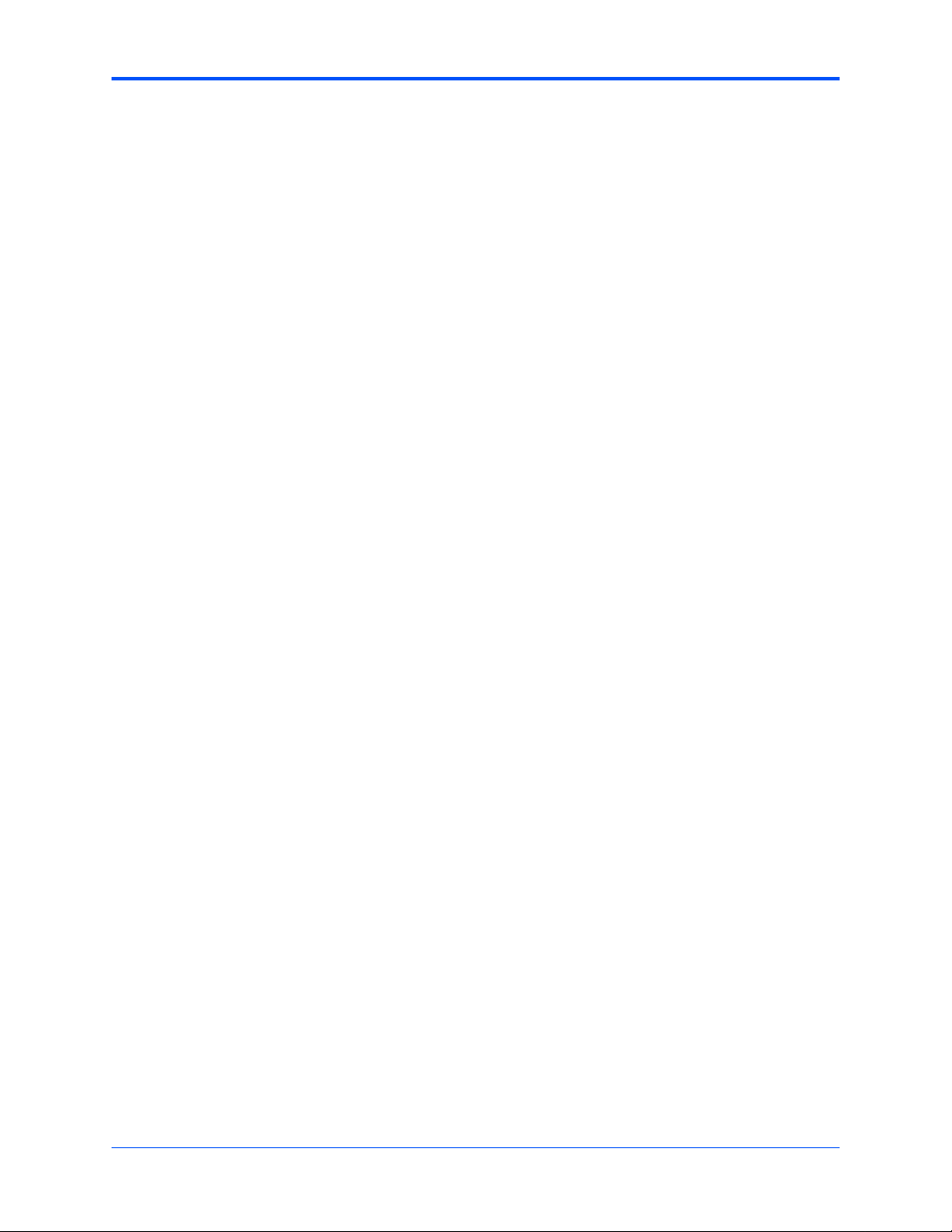
List of Figures
10
MVME55006E Single-Board Computer Installation and Use (6806800A37D)
Page 11
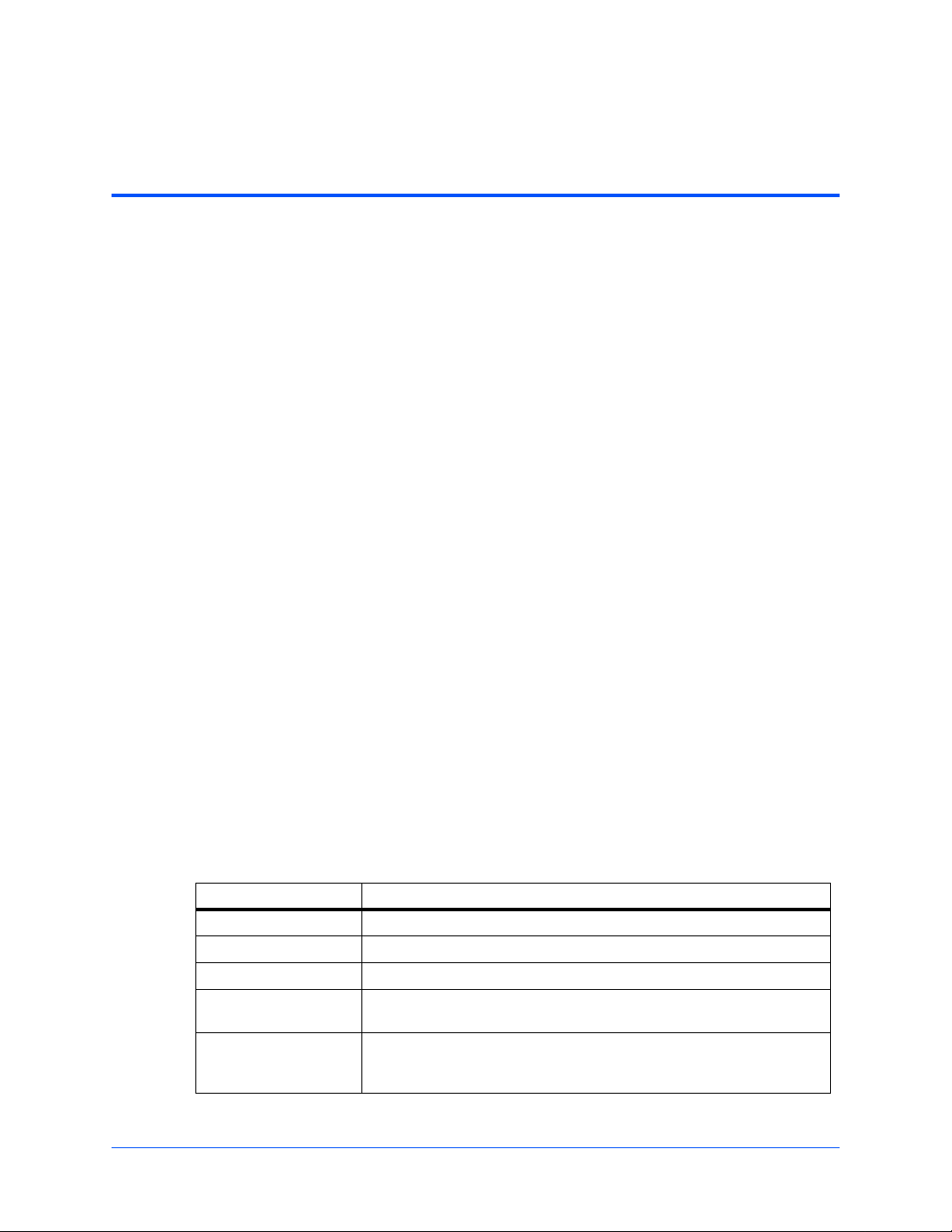
About this Manual
Overview of Contents
This manual is divided into the following chapters and appendices:
Chapter 1, Hardware Preparation and Installation, provides MVME5500 board preparation and
installation instructions for both the board and accessories. Also included are the power-up
procedure.
Chapter 2, Functional Description, describes the MVME5500 on a block diagram level.
Chapter 3, RAM55006E Memory Ex pansion Module, provides a description of the RAM5500
memory expansion module, as well as installation instructions and connector pin assignments.
Chapter 4, MOTLoad Firmware, describes the basic features of the MOTLoad firmware
product.
Chapter 5, Connector Pin Assignments , provides pin assignments for various headers and
connectors on the MMVE5500 single-board computer.
Appendix A, Specifications, provides power requirements and environmental specifications.
Appendix B, Thermal Validation, provides information to conduct thermal evaluations and
identifies thermally significant components along with their maximum allowable operating
temperatures.
Appendix C, Related Documentation, provides a listing of related Emerson manuals, vendor
documentation, and industry specifications.
The MVME55006E Single-Board Computer Installation and Use manual provides the
information you will need to install and configure your MVME55006E single-board computer. It
provides specific preparation and installation information, and data applicable to the board. The
MVME55006E single-board computer will hereafter be referred to as the MVME5500.
As of the printing date of this manual, the MVME5500 supports the models listed below.
Model Number Description
MVME55006E-0161 1 GHz MPC7457 processor, 512MB SDRAM, Scanbe handles
MVME55006E-0163 1 GHz MPC7457 processor, 512MB SDRAM, IEEE handles
RAM55006E-007 Memory expansion, 512MB SDRAM
IPMC7126E-002 Multifunction rear I/O PMC module; 8-bit SCSI, Ultra Wide SCSI, one
MVME712M6E Transition module with one DB-25 sync/async serial port, three DB-25
parallel port, three async and one sync/async serial ports.
async serial port, one AUI connector, one D-36 parallel port and one 50pin 8-bit SCSI; includes 3-row DIN P2 adapter board and cable.
MVME55006E Single-Board Computer Installation and Use (6806800A37D)
11
Page 12
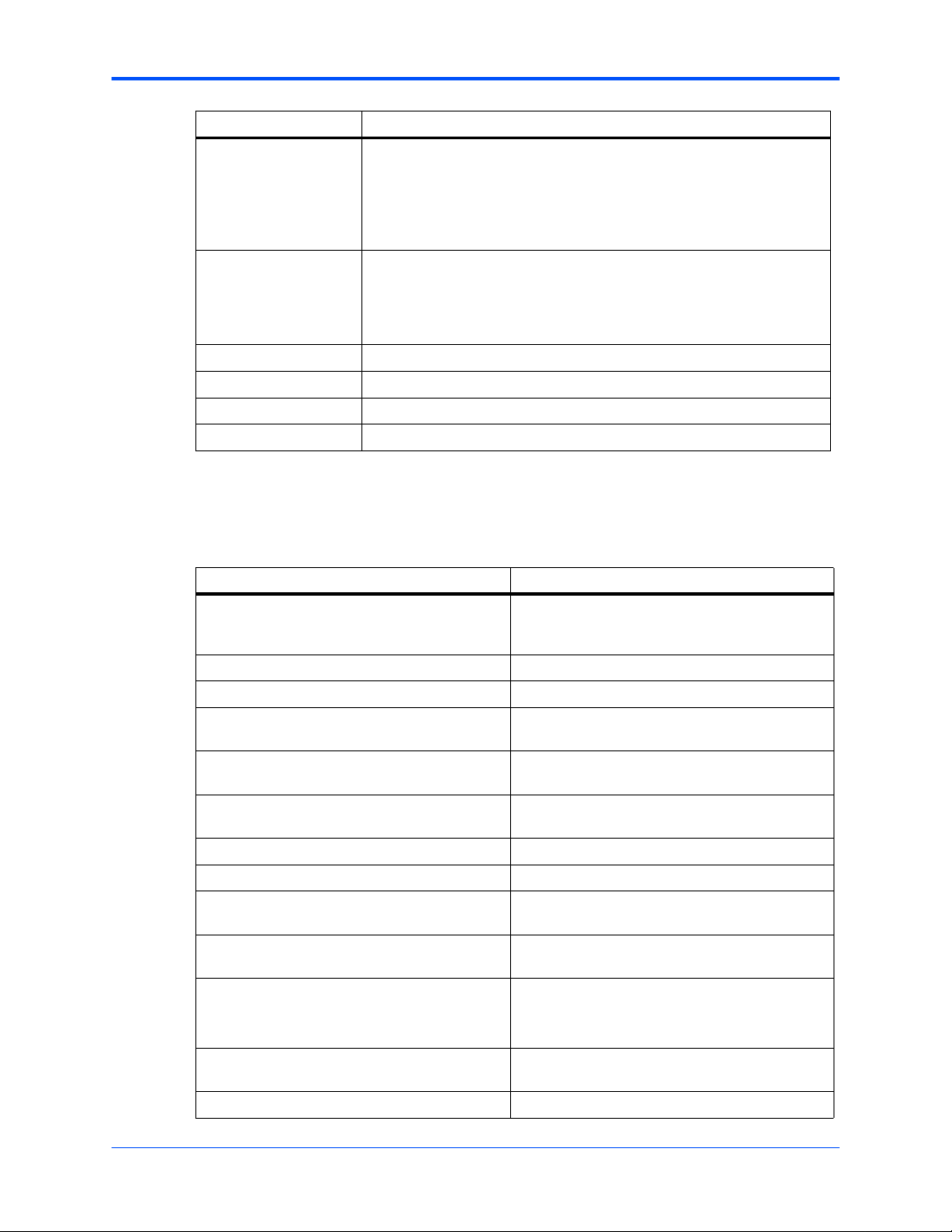
About this Manual
Model Number Description
MVME7616E-001 Multifunction rear I/O PMC module; 8-bit SCSI, one parallel port, two
MVME7616E-011 Transition module with two DB-9 async serial port connectors, two HD-26
PMCSPAN26E-002 Primary PMCSPAN with original VME IEEE ejector handles.
PMCSPAN26E-010 Secondary PMCSPAN with original VME IEEE ejector handles.
PMCSPAN16E-002 Primary PMCSPAN with Scanbe ejector handles.
PMCSPAN16E-010 Secondary PMCSPAN with Scanbe ejector handles.
Conventions
The following table describes the conventions used throughout this manual.
async and two sync/async serial ports. Transition module with two DB-9
async serial port connectors, two HD-26 sync/async serial port
connectors, one HD-36 parallel port connector, one RJ-45 10/100 Ethernet
connector; includes 3-row DIN P2 adapter board and cable (for 8-bit
SCSI).
sync/async serial port connectors, one HD-36 parallel port connector, one
RJ-45 10/100 Ethernet connector; includes 5-row DIN P2 adapter board
and cable (for 16-bit SCSI); requires backplane with 5-row DIN
connectors.
Notation Description
0x00000000 Typical notation for hexadecimal numbers (digits
0b0000 Same for binary numbers (digits are 0 and 1)
bold Used to emphasize a word
Screen Used for on-screen output and code related
Courier + Bold Used to characterize user input and to separate it
Reference Used for references and for table and figure
File > Exit Notation for selecting a submenu
<text> Notation for variables and keys
[text] Notation for softw are buttons to click on the screen
... Repeated item for example node 1, node 2, ...,
.
.
.
.. Ranges, for ex ample: 0..4 means one of the
| Logical OR
are 0 through F), for example used for addresses
and offsets
elements or commands in body text
from system output
descriptions
and parameter description
node 12
Omission of information from example/command
that is not necessary at the time being
integers 0,1,2,3, and 4 (used in registers)
12
MVME55006E Single-Board Computer Installation and Use (6806800A37D)
Page 13
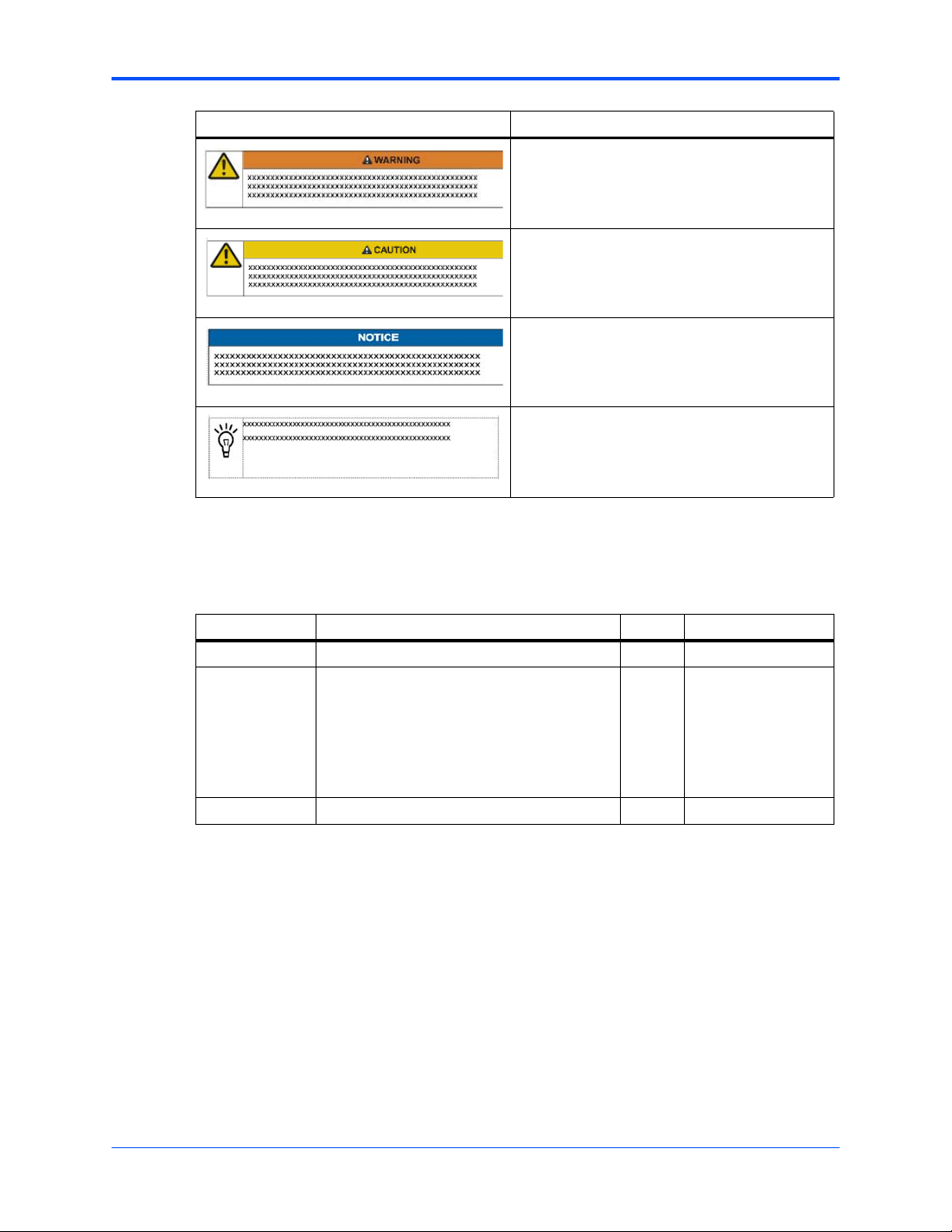
Notation Description
Indicates a hazardous situation which, if not
avoided, could result in death or serious injury
Indicates a hazardous situation which, if not
avoided, may result in minor or moderate injury
Indicates a property damage message
No danger encountered. Pay attention to
important information
About this Manual
Summary of Changes
This manual has been revised and replaces all prior editions.
Date Change Page Replaces
March 2008 Updated to Emerson style standards. 6806800A37C
February 2007 Default setting for J32 is [1-2]
Default setting for J28 is [1-2}
PMC Mode for J28 and J32 is factory default
P2 PMC 2 I/O mode for J102-J110 is factory
default
P2 IPMC I/O is [2-3]
January 2007 Default setting for J102 - J110 is [1-2]. 22 6806800A37A
Comments and Suggestions
We welcome and appreciate your comments on our documentation. We want to know what you
think about our manuals and how we can make them better.
Mail comments to us by filling out the following online form:
http://www.emersonnetworkpowerembeddedcomputing.com/ > Contact Us > Online Form
In “Area of Interest” select “Technical Documentation”. Be sure to include the title, part number ,
and revision of the manual and tell us how you used it.
20, 22 6806800A37B
MVME55006E Single-Board Computer Installation and Use (6806800A37D)
13
Page 14
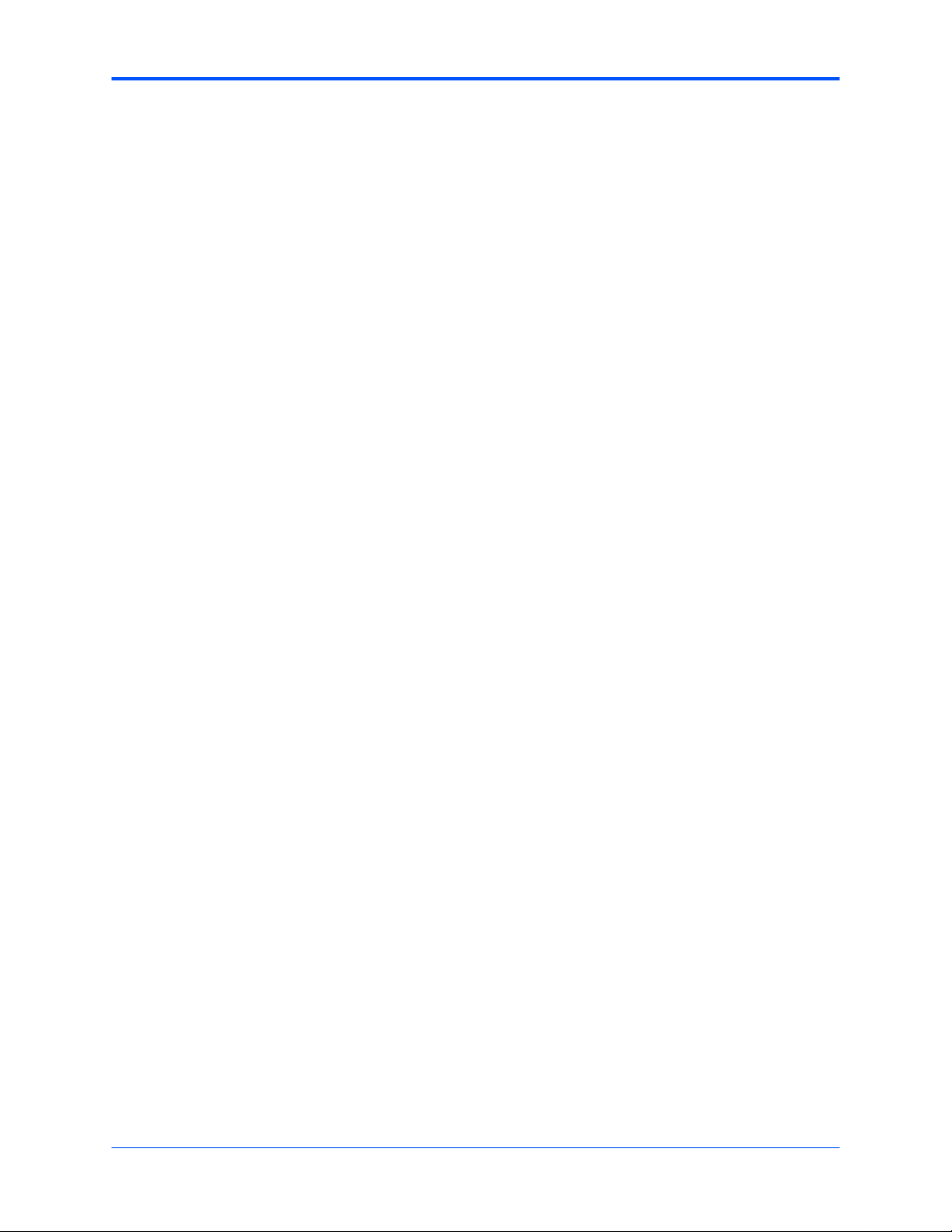
About this Manual
14
MVME55006E Single-Board Computer Installation and Use (6806800A37D)
Page 15
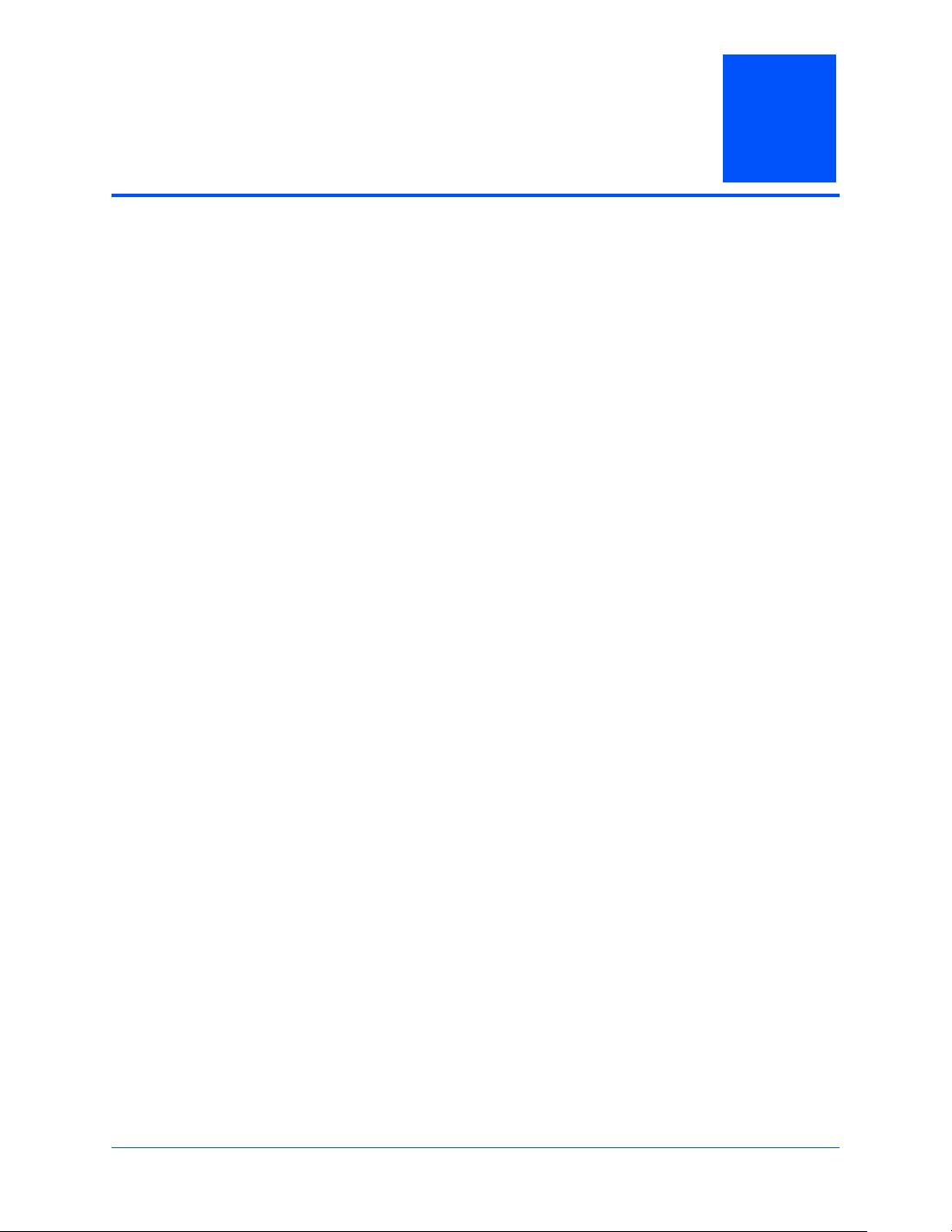
Hardware Preparation and Installation
1.1 Overview
This chapter contains the following information:
z Board and accessory preparation and installation instructions
z ESD precautionary notes
1.2 Introduction
The MVME5500 is a single-board computer based on the PowerPC MPC7457 processor and
the Marvell GT-64260B host bridge with a dual PCI interface and memory controller. On-board
payload includes two PMC slots, two SDRAM banks, an expansion connector for two additional
banks of SDRAM, 8MB boot Flash ROM, one 10/100/1000 Ethernet port, one 10/100 Ethernet
port, 32MB expansion Flash ROM, two serial ports, NVRAM and a real-time clock.
1
The MVME5500 interfaces to a VMEbus system via its P1 and P2 connectors and contains two
IEEE 1386.1 PCI mezzanine card (PMC) slots. The PMC slots are 64-bit and support both front
and rear I/O.
Additionally , the MVME5500 is user-configurable b y setting on-board jumpers. Two I/O modes
are possible: PMC mode or SBC mode (also called 761 or IPMC mode). The SBC mode uses
the IPMC712 I/O PMC and the MVME712M transition module, or the IPMC761 I/O PMC and
the MVME761 transition modu le . The SBC mode is bac kw a rds compat ib le wi th the M VME761
transition module and the P2 adapter card (excluding PMC I/O routing) used on the MVME5100
product. This mode is accomplished by configuring the on-board jumpers and by attaching an
IPMC761 PMC in PMC slot 1. Secondary Ether net is configured to the rear.
PMC mode is backwards compatible with the MVME5100 and is accomplished by configuring
the on-board jumpers.
1.3 Getting Started
This section provides an overview of the steps necessary to install and power up the
MVME5500 and a brief section on unpacking and ESD precautions.
MVME55006E Single-Board Computer Installation and Use (6806800A37D)
15
Page 16
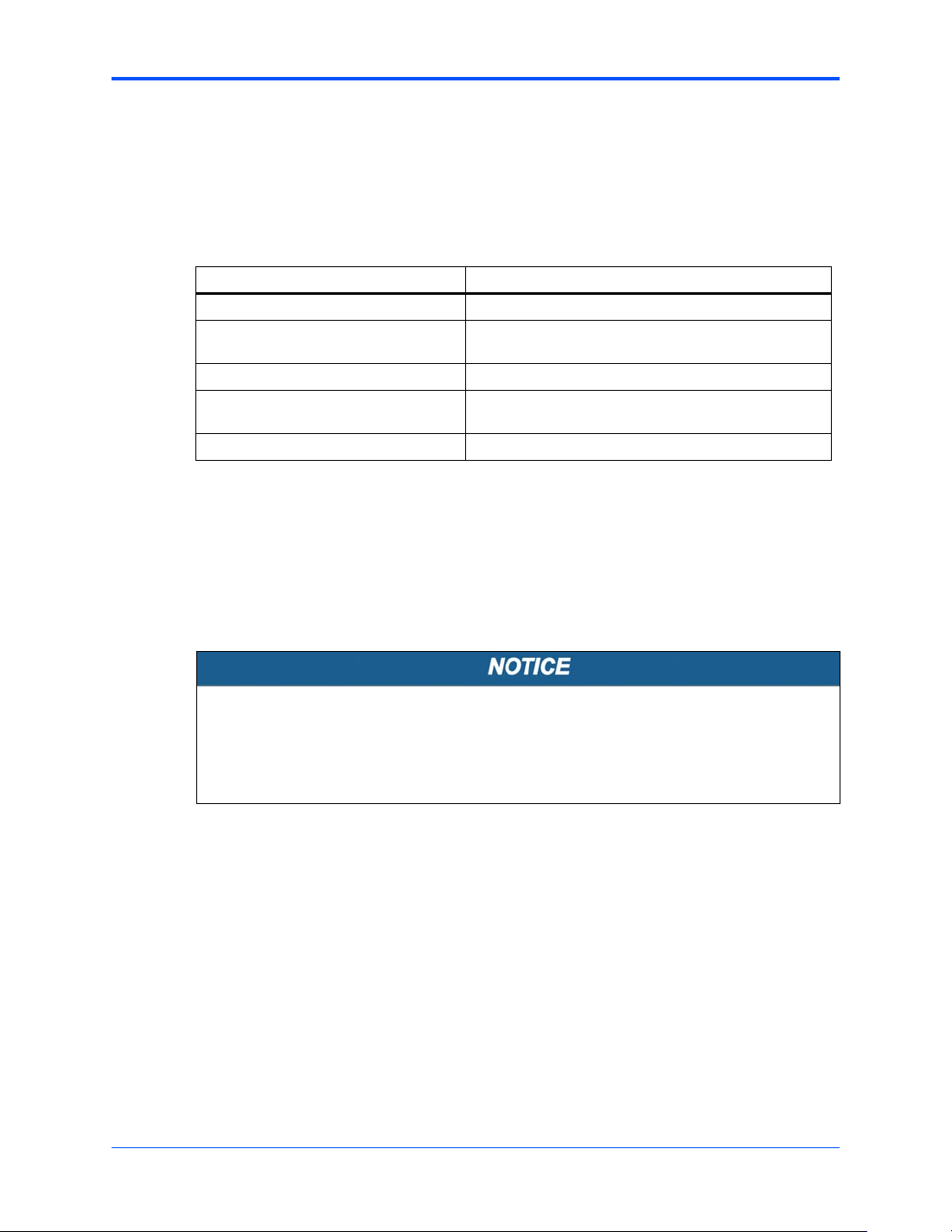
Hardware Preparation and Installation Overview of Startup Procedures
1.4 Overview of Startup Procedures
The following table lists the things you will need to do before you can use this board and tells
where to find the information you need to perform each step. Be sure to read this entire chapter,
including all Caution and Warning notes, before you begin.
Table 1-1 Startup Overview
What you need to do... Refer to...
Unpack the hardware. Unpacking Guidelines on page 16
Configure the hardware by setting
jumpers on the board.
Install the MVME5500 board in a chassis. Procedure on page 33
Connect any other equipment you will be
using
Verify the hardware is installed. Completing the Installation on page 35
Configuring the Board on page 18
Connection to Peripherals on page 34
1.5 Unpacking Guidelines
Unpack the equipment from the shipping cart on. Refer to the packing list and verify that all items
are present. Save the packing material for storing and reshipping of equipment.
If the shipping carton is damaged upon receipt, request that the carrier’s agent be present
during the unpacking and inspection of the equipment.
Product Damage
Avoid touching areas of integrated circuitry; static discharge can damage circuits.
Inserting or removing modules with power applied may result in damage to module
components.
16
MVME55006E Single-Board Computer Installation and Use (6806800A37D)
Page 17
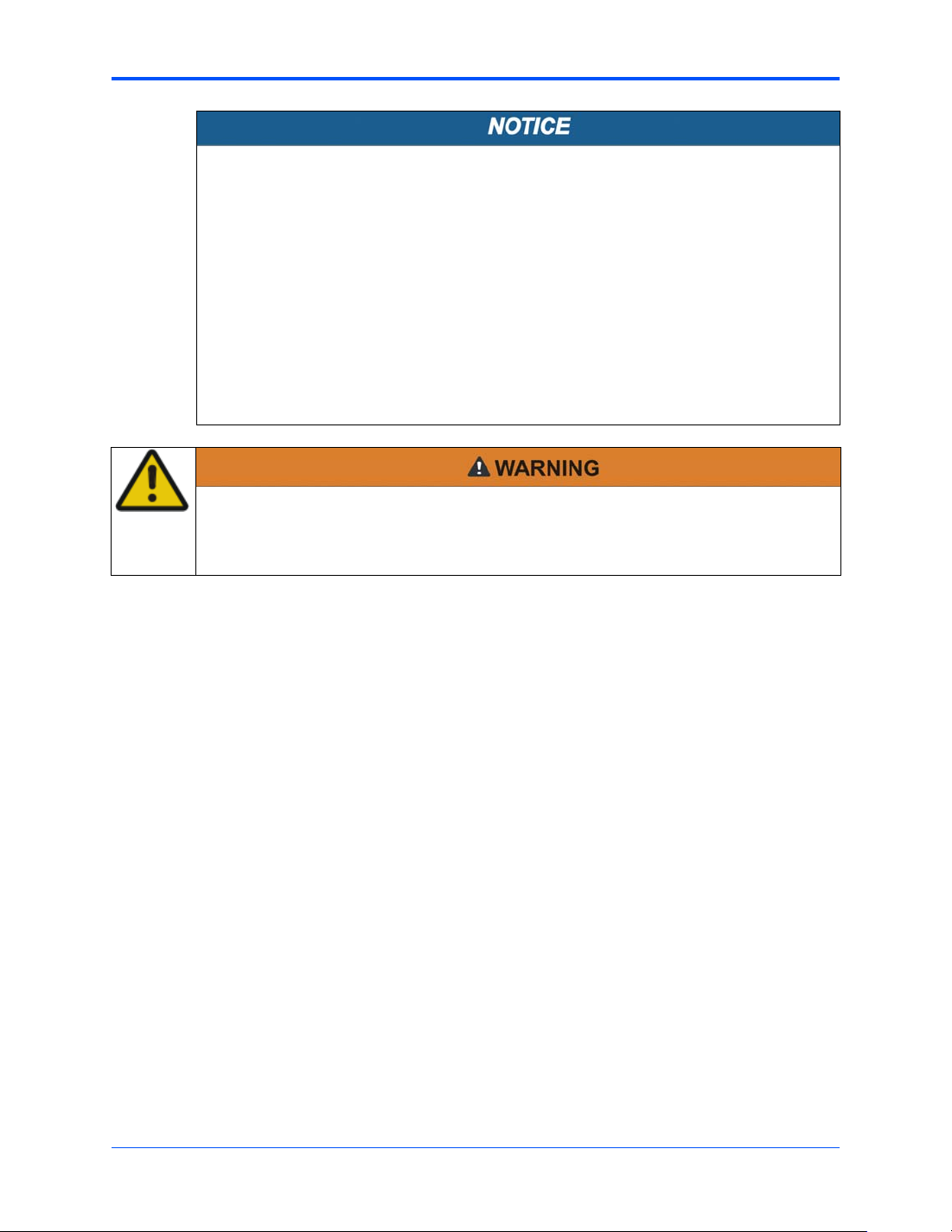
Configuring the Hardware Hardware Preparation and Installation
ESD
Emerson strongly recommends that you use an antistatic wrist strap and a
conductive foam pad when installing or upgrading a system. Electronic components,
such as disk drives, computer boards, and memory modules can be extremely
sensitive to electrostatic discharge (ESD). After removing the component from its
protective wrapper or from the system, place the component flat on a grounded,
static-free surface (and, in the cas e of a board, component side up). Do not slide the
component over any surface.
If an ESD station is not available, you can avoid damage resulting from ESD by
wearing an antistatic wrist strap (available at electr onics stores) that is attached to an
active electrical ground. Note that a system chassis may not be grounded if it is
unplugged.
Personal Injury or Death
Dangerous voltages, capable of causing death, are present in this equipment.
Use extreme caution when handling, testing, and adjusting.
1.6 Configuring the Hardware
This section discusses certain hardware and software tasks that may need to be performed
prior to installing the board in a chassis.
To produce the desired configuration and ensure proper operation of the MVME5500, you may
need to carry out certain hardware modifications before installing the module.
Most options on the MVME5500 are software configurable. Configuration changes are made
by setting bits in control registers after the board is installed in a system.
Jumpers and switches are used to control those options that are not software configurable.
These settings are described fur t her on in this section. If you are resetting the board jumpers
or switches from their default settings, it is important to verify that all settings are reset properly.
MVME55006E Single-Board Computer Installation and Use (6806800A37D)
17
Page 18

Hardware Preparation and Installation Configuring the Board
1.6.1 Configuring the Board
Figure 1-1 illustrates the placement of the jumpers, headers, switches, connectors, and various
other components on the MVME5500. There are several manually configurable headers and
switches on the MVME5500 and their settings are shown in Table 1-2. Each default setting is
enclosed in brackets. For pin assignments on the MVME5500, refer to Chapter 5, Connector
Pin Assignments.
Table 1-2 MVME5500 Jumper Settings
Jumpers /
Switches Function Settings
J6, J100, J7,
J101
J8 Flash Boot Bank Select
S3-1 Flash 0 Programming
S5-1 Safe Start ENV Header [OFF]
S3-2 Flash 0 Block Write
S3-4 Non-Standard Option
S5-2 SROM Initialization
S4-1 PCI Bus 0.0 Speed
J27 VME SCON Select
J28, J32 PMC/SBC Mode Selection
Ethernet 2 Selection
Headers
(see also J34, J97, J98,
J99)
Refer to the hint on page 7
for a configuration
limitation.
Header
Enable Header
Protect Header
Header
Enable Switch
Header
Header
Headers
(set both jumpers)
Refer to page 7 for a
notice about configuring
for IPMC mode.
2-3 on all
[1-2 on all]
No jumper installed
[1-2]
2-3
OFF
[ON]
ON
OFF
[ON]
[OFF] For factory use only
OFF
[ON]
[OFF]
ON
No jumper installed
1-2
[2-3]
1-2 on both
2-3 on both
[1-2 on J28]
[2-3 on J32]
Rear P2 Ethernet (SBC mode)
Front-panel Ethernet
Boots from Flash 0
Boots from Flash 0
Boots from Flash 1
Disables Flash 0 writes
Enables Flash 0 writes
Normal ENV settings used
during boot
Safe ENV settings used during
boot
Disables Flash 0 J3 block
writes
Enables Flash 0 J3 block writes
Enables SROM initialization
Disables SROM initialization
PMC board controls whether
the bus runs at 33 MHz or
66 MHz
Forces PCI bus 0.0 to remain at
33 MHz
Always SCON
No SCON
Auto-SCON
PMC mode
SBC/IPMC761 mode
SBC/IPMC712 mode
18
MVME55006E Single-Board Computer Installation and Use (6806800A37D)
Page 19
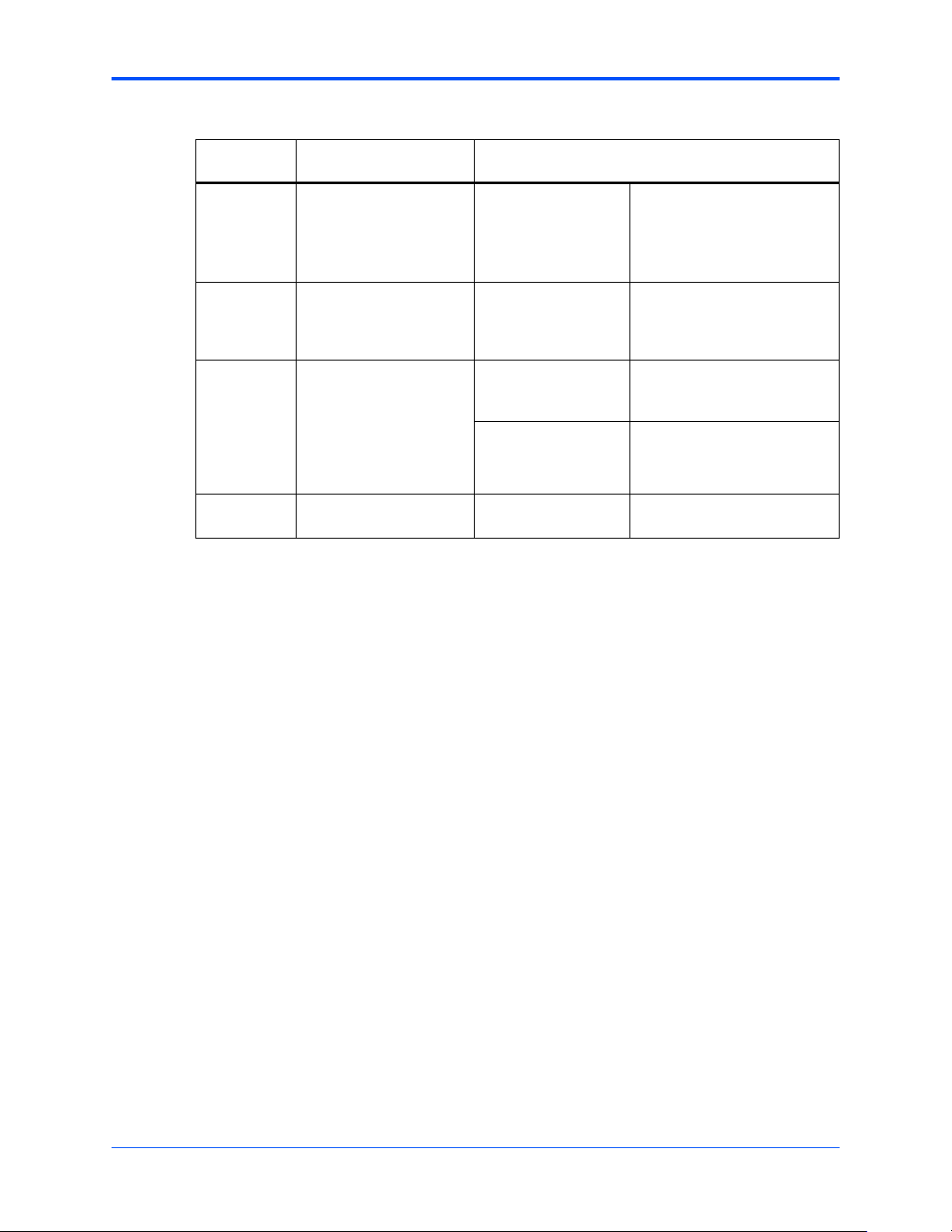
Configuring the Board Hardware Preparation and Installation
Table 1-2 MVME5500 Jumper Settings (continued)
Jumpers /
Switches Function Settings
S4-2 PCI Bus 1.0 Speed
S3-3 EEPROM Write Protect
J34, J97, J98,
J99
J102 –J110 P2 I/O Selection Headers 1-2
Header
Header
Ethernet 2 Selection
Headers
(see also J6, J100, J7,
J101)
Refer to a note on page 20
for a configuration
limitation.
[OFF]
ON
OFF
[ON]
1-2 on all Rear P2 Ethernet
[No jumpers installed] Front-panel Ethernet
[2-3]
PMC board controls whether
the bus runs at 33 MHz or 66
MHz.
Forces PCI bus 1.0 to remain at
33 MHz.
Disables EEPROM
programming
Enables EEPROM
programming
(set when in SBC/IPMC761
mode)
PMC 2 I/O connected to P2
IPMC I/O connected to P2
Items in brackets are factory default settings.
MVME55006E Single-Board Computer Installation and Use (6806800A37D)
19
Page 20
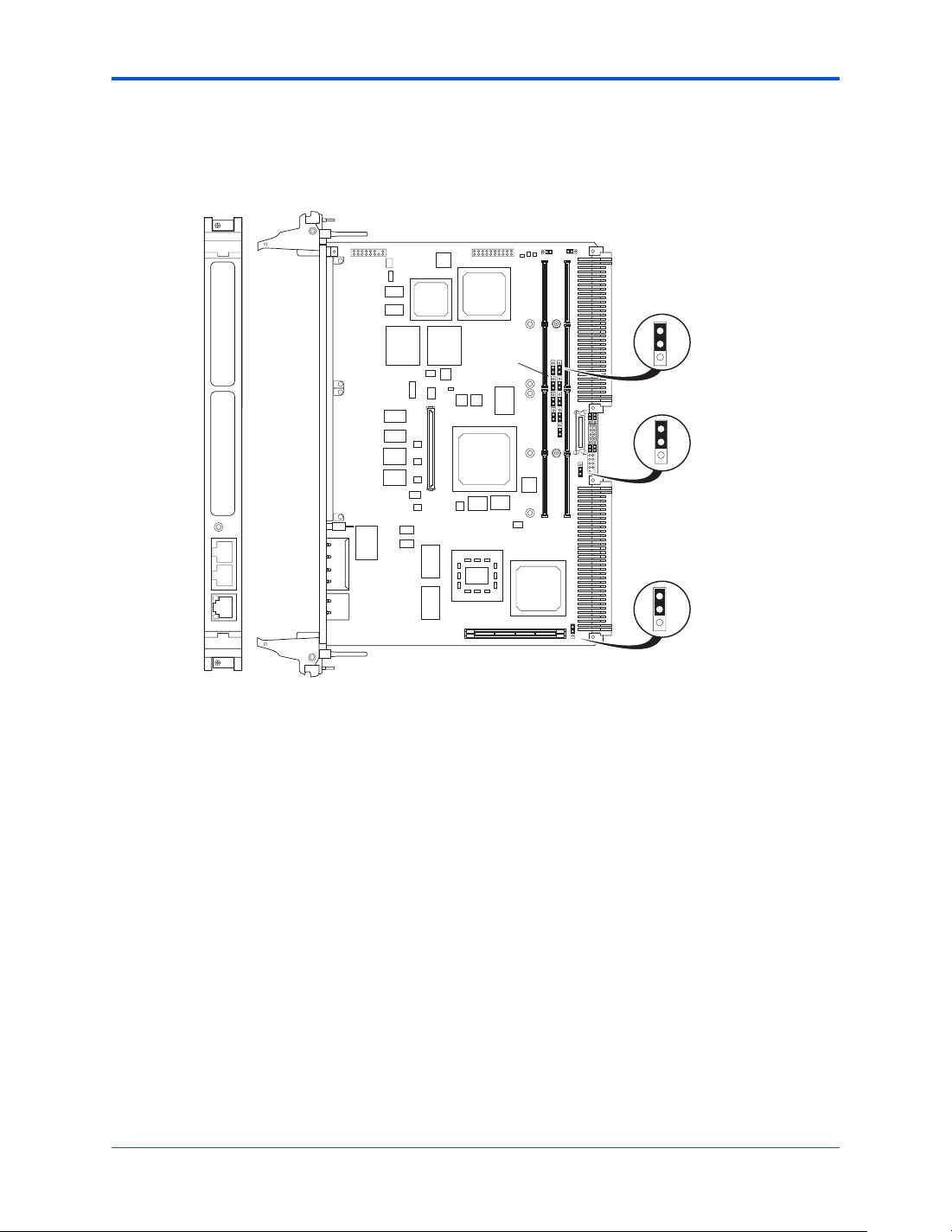
Hardware Preparation and Installation Ethernet 2, PMC/SBC Mode, and P2 I/O Selection Headers (J6, J7, J28,
The MVME5500 is factory tested and shipped with the configuration described in the following
section.
Figure 1-1 MVME5500 Board Layout
PMC 2
PMC 1
ABT/RST
GigE
10/100 CPU BFL
4436 0207
ENET 2ENET 1
COM1
J5 J18
U7
U6
U5
U4
XU2 XU1
U15
U14
U13
U12
U11
U3
U10
U2
U9
U8
S2
U1
S1
J2
J1
U123
U124
J8
J102 - J110
U27
U126
J27
U29
U30
U28
J21 J22
J102 - J110
J23 J24
J11
J12
J13 J14
U26
S5
U31
J4
P1
J3
J6 / J100
J99
J98
J34
J97
J101 / J7
J33
J32
P2
J28
1
3
J32
1
3
J28
1
3
U19
U16
U25
S4
S3
U18
U23
U17
U129
P4
U22
U20
U125
U24
1.6.2 Ethernet 2, PMC/SBC Mode, and P2 I/O Selection Headers (J6,
J7, J28, J32, J34, J97 – J110)
All of the headers described below are used in conjunction with each other to select various
modes of operation for 10/100BaseT Ethernet, PMC/SBC mode, and P2 I/O mode.
1.6.2.1 Ethernet
Four 3-pin planar headers (J6, J7, J100, J101) and four 2-pin planar headers (J34, J97, J98,
J99) are for 10/100/BaseT Ethernet 2 selection.
Ethernet 1 is the Gigabit Ethernet port and is front panel only.
20
MVME55006E Single-Board Computer Installation and Use (6806800A37D)
Page 21
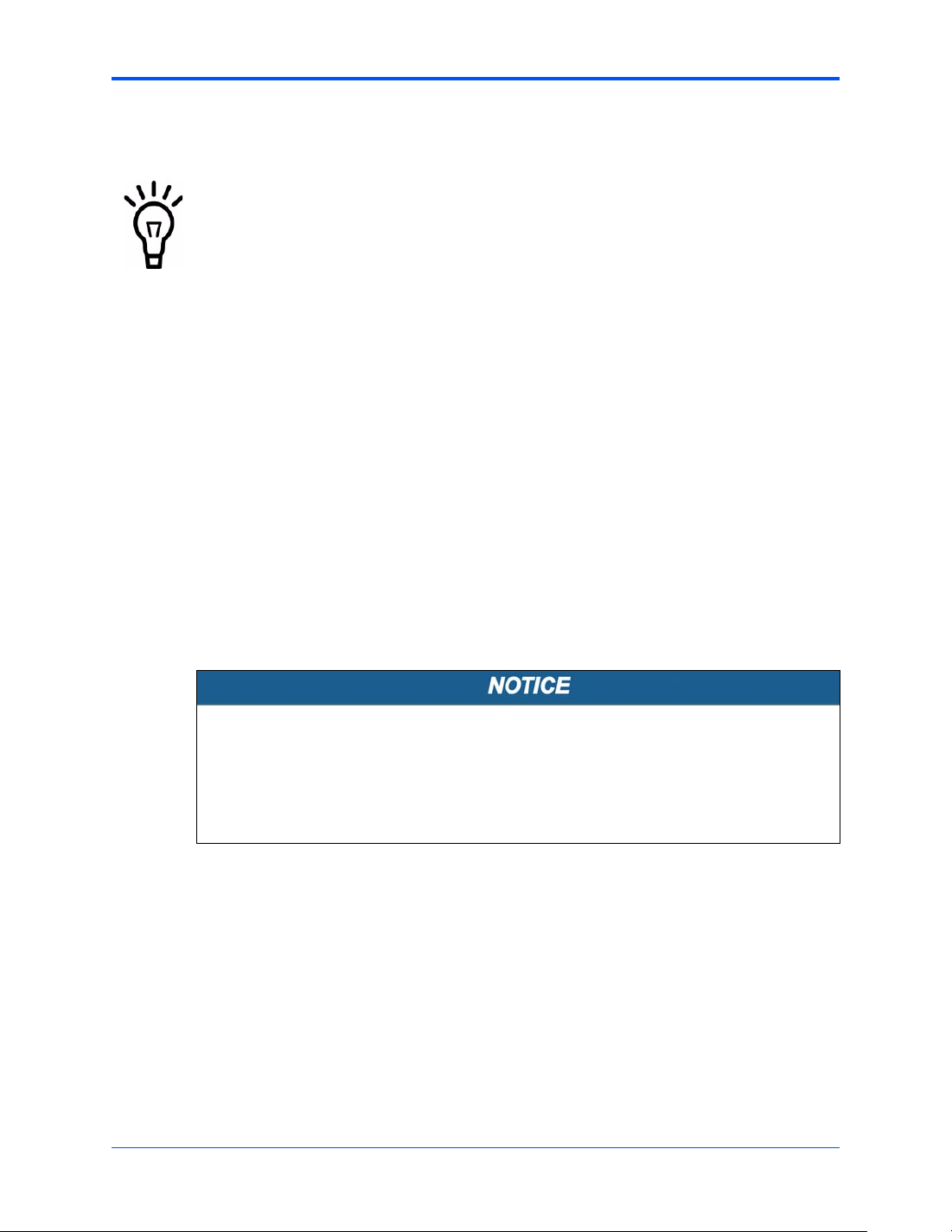
Ethernet 2, PMC/SBC Mode, and P2 I/O Selection Headers (J6, J7, J28, J32, J34, J97 – J110) Hardware
For J6, J100, J7 and J101, install jumpers across pins 2-3 on all four headers for rear P2
Ethernet. For front-panel Ethernet, install jumpers across pins 1-2 on all four headers.
If the rear P2 Ethernet is selected by jumpers J6, J7, J100, and J101, the Ether n e t
signals also connect to PMC 1 user I/O connector J14. If a PMC card is plugged into
PMC slot 1, there may be a conflict between the I/O from the PMC card and the rear
Ethernet signals. This conflict does not occur with the IPMC761 or IPMC712 modules.
For J34, J97, J98 and J99, no jumpers are installed for front-panel Ethernet. For rear P2
Ethernet, install jumpers across pins 1-2 on all four headers when in SBC/IPMC761 mode.
1.6.2.2 PMC/SBC Mode Selection
The MVME5500 is set at the factory for PMC mode. The SBC/IPMC761 mode should only be
selected when using the IPMC761 module in conju nct io n w it h the MVME 76 1 transition
module.The PMC mode should be selected when using PMC modules with specific user I/O in
conjunction with the corresponding transition module. PMC mode should also be selected when
using PrPMC modules.
Two 3-pin planar headers (J28, J32) control the supply of +/- 12 v olts to the P2 connector; one
or both of these voltages are required by the MVME712 or MVME761 module when operating
in SBC mode. For PMC mode, jumpers are installed across pins 1-2 on both headers. For
SBC/IPMC761 mode, install jumpers across pins 2-3 on both headers. For SBC/IPMC712
mode, install a jumper across pins 2-3 for J32 and install a jumper across pins 1-2 for J28.
Product Damage
When J28 is configured for SBC/IPMC mode, –12V is supplied to P2 pin A30. If there
is an incompatible board plugged into this P2 slot, damage may occur.
When J32 is configured for SBC/IPMC mode, +12V is supplied to P2 pin C7. If there is
an incompatible board plugged into this P2 sl ot, damage may occur.
1.6.2.3 P2 I/O Selection
Nine 3-pin planar headers (J102 –J110) are for P2 I/O selection. Jumpers are installed across
pins 1-2 on all nine headers when in PMC mode. Install jumpers across pins 2-3 on all nine
headers when in SBC/IPMC761 or SBC/IPMC712 mode to connect the e xtended SCSI signals
to P2.
MVME55006E Single-Board Computer Installation and Use (6806800A37D)
21
Page 22
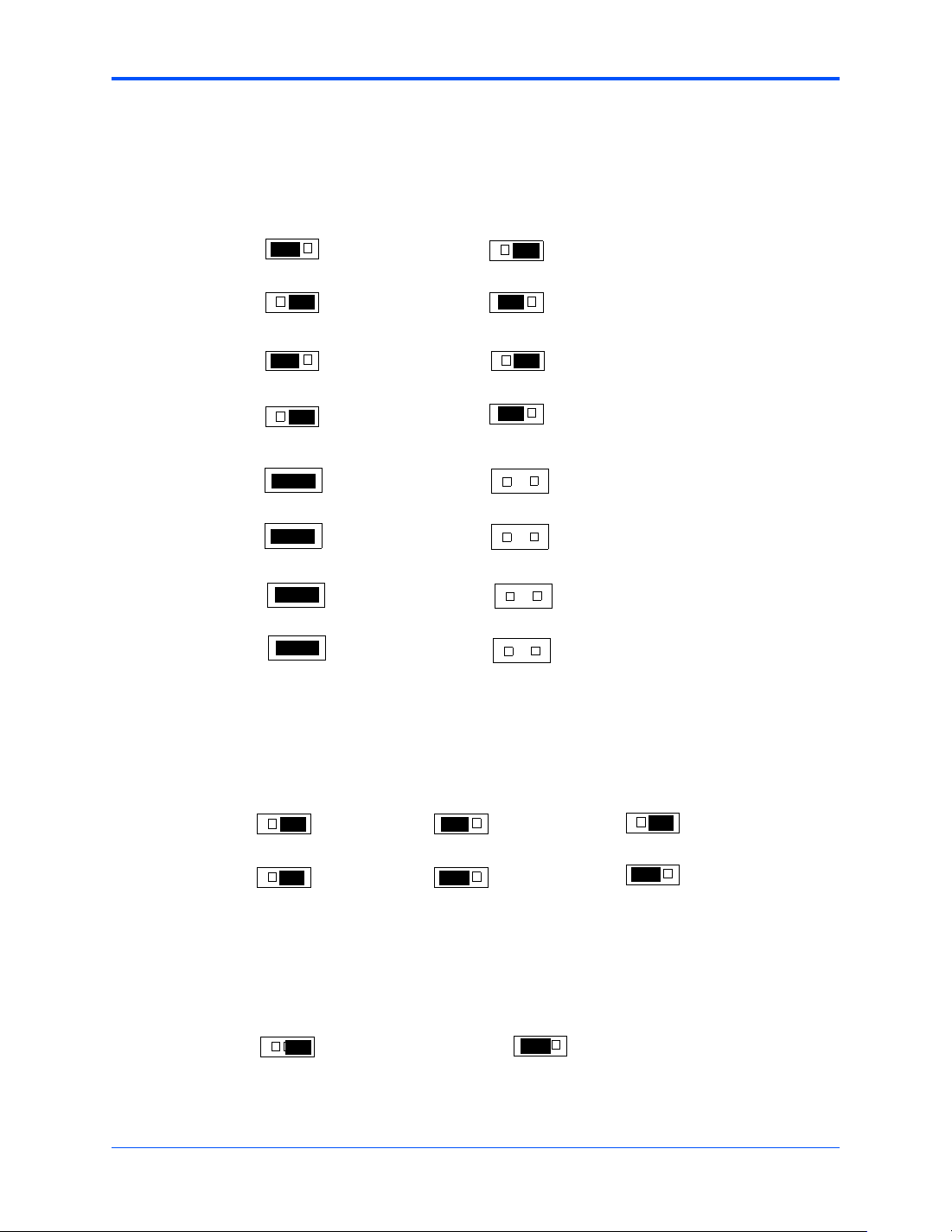
Hardware Preparation and Installation Ethernet 2, PMC/SBC Mode, and P2 I/O Selection Headers (J6, J7, J28,
Figure 1-2 Front Panel and Rear P2 Ethernet Settings
(factory configuration)
Rear P2 Ethernet
Front-Panel Ethernet
J6
3 2 1
J7
1 2 3
J100 J100
3 2 1
J101 J101
1 2 3
J34
1
2
J97
1
2
J98
1
2
J99
1
2
Figure 1-3 J28 and J32 Settings
J6
J7
J34
J97
J98
J99
3 2 1
1 2 3
3 2 1
1 2 3
1
2
1
2
1
1
2
2
22
(factory configuration)
PMC Mode
J28
3 2 1
J32
3 2 1
SBC/IPMC761 Mode
J28
J32
Figure 1-4 J102 - J110 Settings
(factory configuration)
P2 PMC 2 I/O
J102 –
J110
3 2 1
MVME55006E Single-Board Computer Installation and Use (6806800A37D)
3 2 1
3 2 1
(extended SCSI)
P2 IPMC I/O
J102 –
J110
SBC/IPMC712 Mode
J28
3 2 1
J32
3 2 1
3 2 1
Page 23
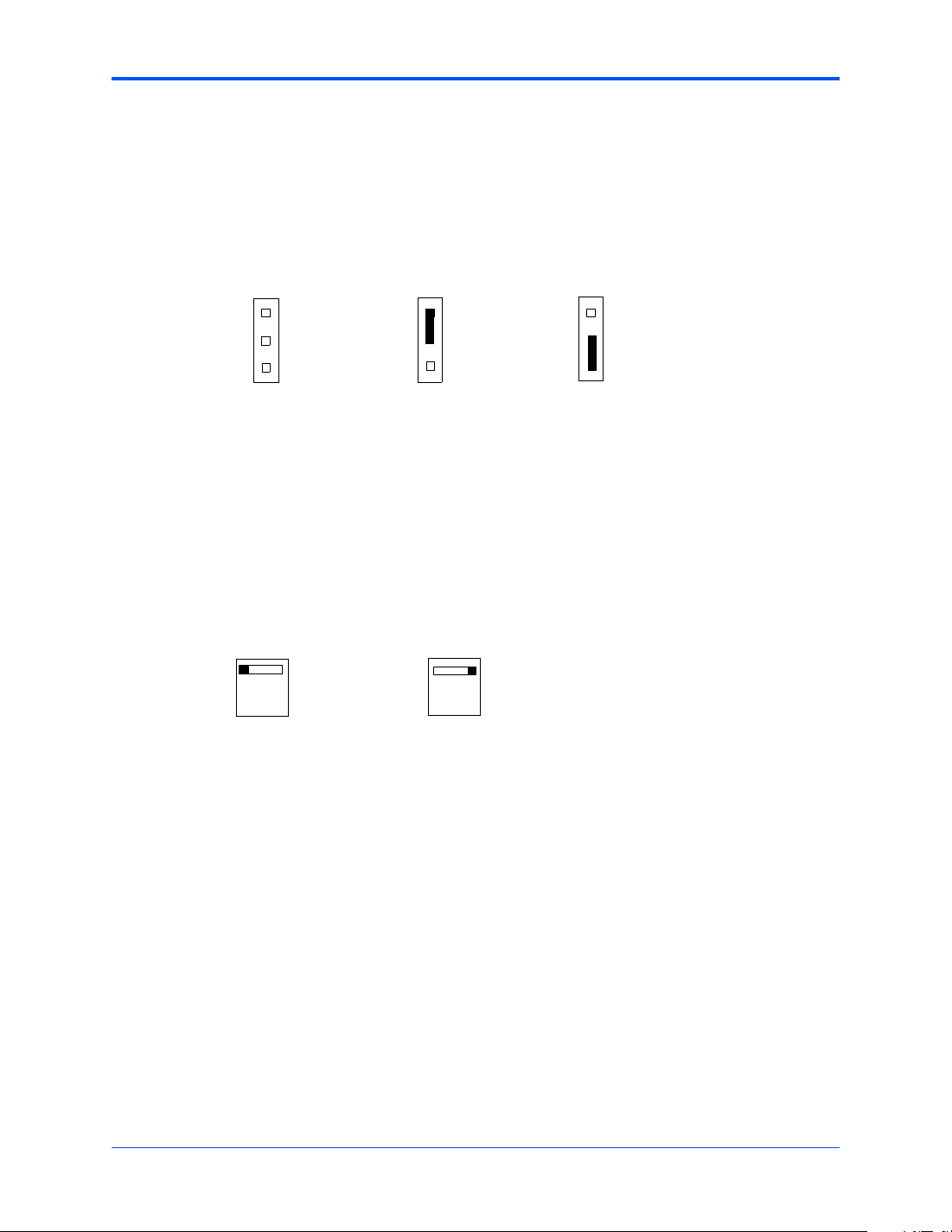
Flash Boot Bank Select Header (J8) Hardware Preparation and Installation
1.6.3 Flash Boot Bank Select Header (J8)
A 3-pin planar header selects the boot Flash bank. No jumper or a jumper installed across pins
1-2 selects Flash 0 as the boot bank. A jumper installed across pins 2-3 selects Flash 1 as the
boot bank.
Figure 1-5 J8 Settings
J8
1
2
3
Boots from Flash device 0
Boots from Flash device 0Boots from Flash device 0
(factory configuration)
J8
1
2
3
Boots from Flash device 1
J8
1
2
3
1.6.4 Flash 0 Programming Enable Switch (S3-1)
This switch enables/disables programming of Flash 0 as a means of protecting the contents
from being corrupted. The switch set to OFF disables all Flash 0 programming. The switch set
to ON enables the programming, this is the factory setting.
Figure 1-6 S3-1 Settings
S3-1
1
Disables Flash 0 writes
ON
1
Enables Flash 0 writes
ON
MVME55006E Single-Board Computer Installation and Use (6806800A37D)
23
Page 24
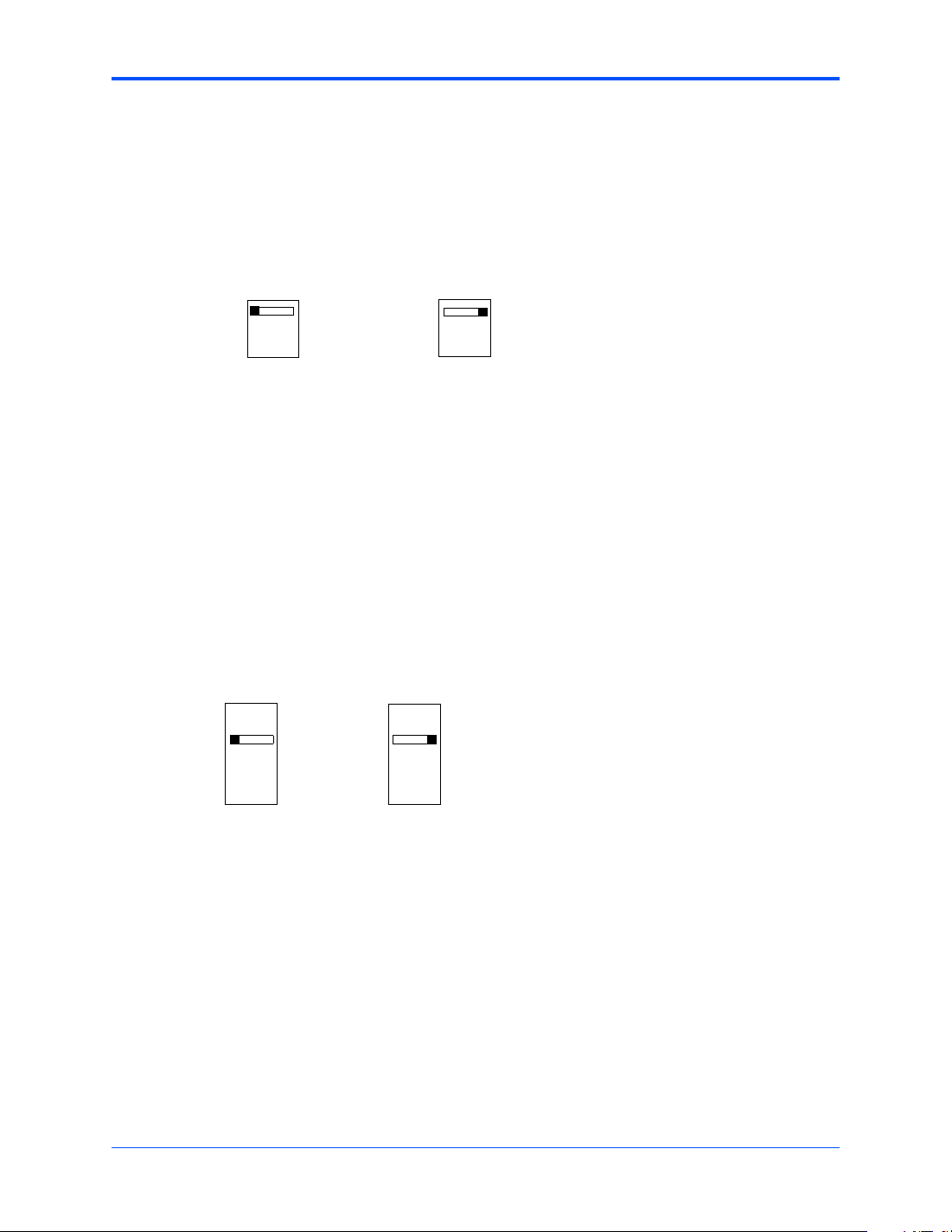
Hardware Preparation and Installation Safe St art ENV Switch (S5-1)
1.6.5 Safe Start ENV Switch (S5-1)
This switch selects programmed or safe start ENV settings. When set to OFF, it indicates that
the programmed ENV settings should be used during boot. Set to ON indicates that the safe
ENV settings should be used.
Figure 1-7 S5-1 Settings
S5-1
1
2
Normal ENV settings used
during boot
(factory configuration)
ON
1
2
Safe ENV settings used
during boot
ON
1.6.6 Flash 0 Block Write Protect Switch (S3-2)
This switch supports the Intel J3 Flash family write protect feature. Set to OFF, it enables the
lock-down mechanism. Blocks locked down cannot be unlocked with the unlock command. The
switch must be set to ON in order to override the lock-down function and enable blocks to be
erased or programmed through software. Refer to the Intel J3 Flash data sheet, listed in
Appendix C, Related Documentation, for further details.
Figure 1-8 S3-2 Settings
S3-2
1
2
3
4
ON
1
2
3
4
ON
24
Disable Flash 0 J3
block writes
Enable Flash 0 J3
block writes
(factory configuration)
MVME55006E Single-Board Computer Installation and Use (6806800A37D)
Page 25
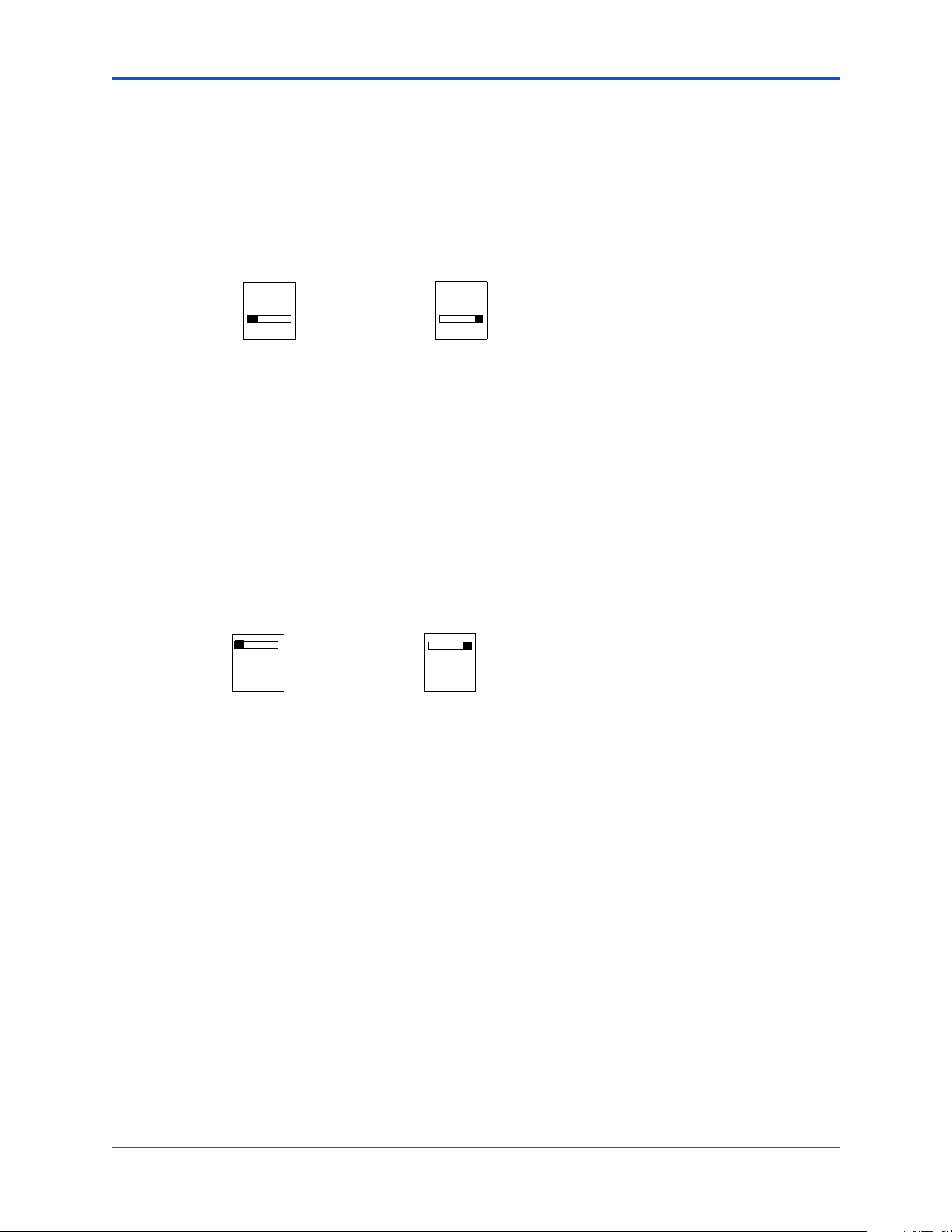
SROM Initialization Enable Switch (S5-2) Hardware Preparation and Installation
1.6.7 SROM Initialization Enable Switch (S5-2)
This switch enables/disables the GT-64260B SROM initialization. When set to 2, it enables the
GT-64260B device initialization via I2C SROM. Set to ON disables this initialization sequence.
Figure 1-9 S5-2 Settings
S5-2
1
2
Enable SROM initialization
ON
1
2
Disable SROM initialization
(factory configuration)
ON
1.6.8 PCI Bus 0.0 Speed Switch (S4-1)
This switch can force PCI bus 0.0 to run at 33 MHz rather than the standard method of allowing
the PMC board to control whether the bus runs at 33 MHz or 66 MHz. Set to 1, it allows the
PMC board to choose the PCI 0.0 bus speed. Set to ON forces PCI bus 0.0 to run at 33 MHz.
Figure 1-10 S4-1 Settings
S4-1
1
2
PMC board controls
PCI 0.0 bus speed
(factory configuration)
ON
1
2
Force PCI bus 0.0
to run at 33 MHz
ON
MVME55006E Single-Board Computer Installation and Use (6806800A37D)
25
Page 26

Hardware Preparation and Installation VME SCON Select Header (J27)
1.6.9 VME SCON Select Header (J27)
A 3-pin planar header allows the choice for auto/enable/disable SCON VME configuration. A
jumper installed across pins 1-2 configures for SCON disabled. A jumper installed across pin s
2-3 configures for auto SCON. No jumper installed configures for SCON always enabled.
Figure 1-11 J27 Settings
J27
1
2
3
Always SCON
J27
1
2
3
No SCON
(factory configuration)
1.6.10 PCI Bus 1.0 Speed Switch (S4-2)
This switch can force PCI bus 1.0 to run at 33 MHz rather than the standard method of allowing
the PMC board to control whether the bus runs at 33 MHz or 66 MHz. Set to 1, it allows the
PMC board to choose the PCI 1.0 bus speed. Set to ON forces PCI bus 1.0 to run at 33 MHz.
Figure 1-12 S4-2 Settings
S4-2
1
2
PMC board controls
PCI 1.0 bus speed
(factory configuration)
ON
1
2
Force PCI bus 1.0
to run at 33 MHz
ON
J27
1
2
3
Auto-SCON
26
MVME55006E Single-Board Computer Installation and Use (6806800A37D)
Page 27
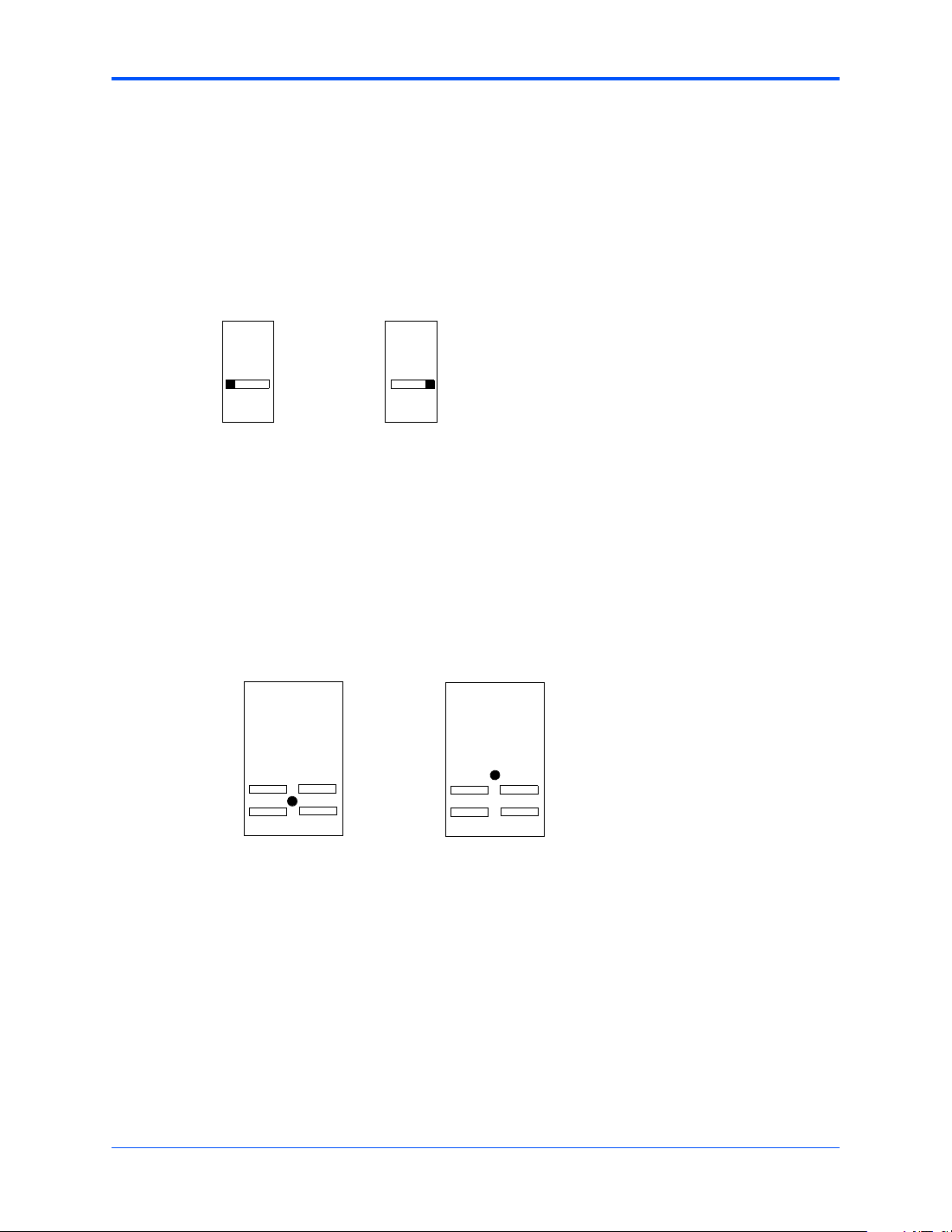
EEPROM Write Protect Switch (S3-3) Hardware Preparation and Installation
1.6.11 EEPROM Write Protect Switch (S3-3)
This switch enables/disables prog ramming of the on-board EEPROMs as a means of protecting
the contents from being corrupted. Set to 1, it disables EEPROM programming by driving the
WP pin to a logic high. Set to ON to program any of the EEPROMs at addresses A0, A6, A8,
and/or AA.
Figure 1-13 S3-3 Settings
S3-3
1
2
3
4
Disables EEPROM
programming
ON
1
2
3
4
Enables EEPROM programming
(factory configuration)
ON
1.6.12 Setting the PMC Vio Keying Pin
Signalling voltage (Vio) is determined by the location of the PMC Vio keying pin. Each site can
be independently configured for either +5V or +3.3V signalling. The option selected can be
determined by observing the location of the Vio keying pin.
Figure 1-14 VIO Keying Pin Settings
+3.3V key option on a PMC board +5V key option on a PMC board
MVME55006E Single-Board Computer Installation and Use (6806800A37D)
27
Page 28
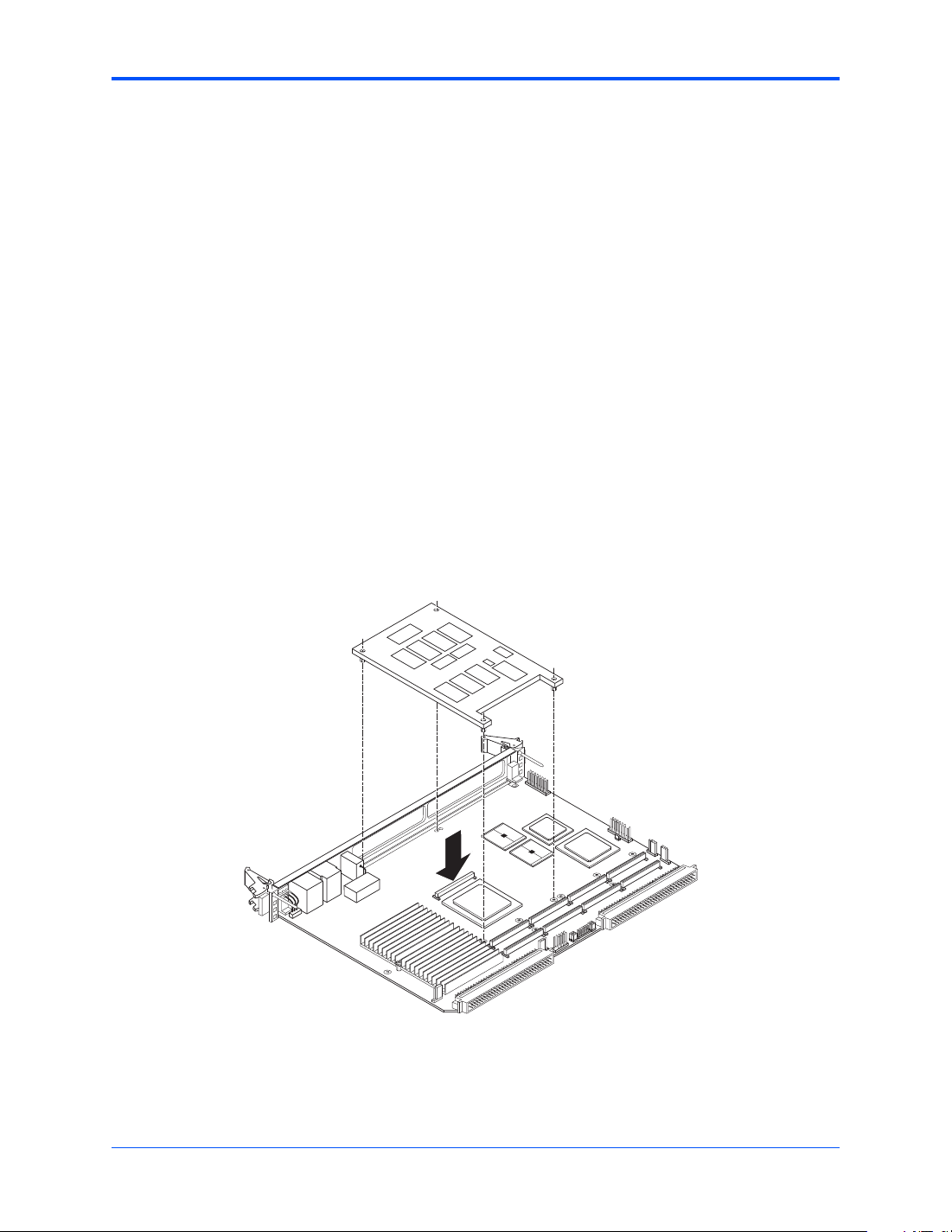
Hardware Preparation and Installation Installing the RAM5500 Module
1.7 Installing the RAM5500 Module
Procedure
To upgrade or install a RAM5500 module, refer to and proceed as follows:
1. Attach an ESD strap to your wrist. Attach the other end of the ESD strap to the
chassis as a ground. The ESD strap must be secured to your wrist and to ground
throughout the procedure.
2. Perform an operating system shutdown. Turn the AC or DC power off and remove
the AC cord or DC power lines from the system. Remove the chassis or system
cover(s) as necessary for access to the VME boards.
3. Carefully remove the MVME5500 from its VME card slot and lay it flat, with
connectors P1 and P2 facing you.
4. Inspect the RAM5500 module that is being installed on the MVME5500 host board
to ensure that standoffs are installed in the four mounting holes on the module.
5. With standoffs installed in the four mounting holes on the RAM5500 module, align
the standoffs and the P1 connector on the module with the four holes and the P4
connector on the MVME5500 host board and press the two connectors together
until they are firmly seated in place.
28
6. Turn the entire assembly over and fasten the four short Phillips screws to the
standoffs of the RAM5500.
MVME55006E Single-Board Computer Installation and Use (6806800A37D)
Page 29
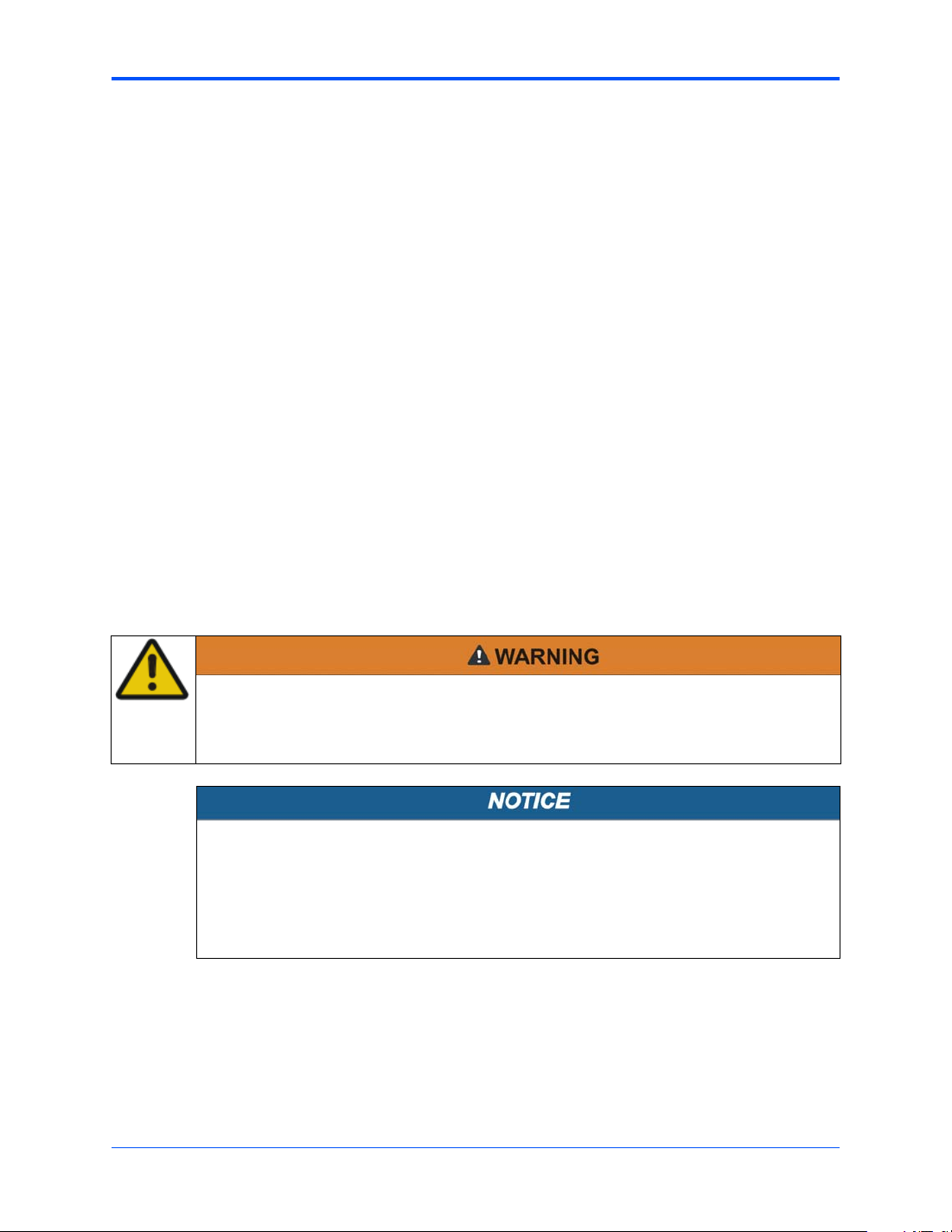
Installing PMCs Hardware Preparation and Installation
7. Reinstall the MVME5500 assembly in its proper card slot f ollowing the procedure i n
the next section. Be sure t he host board is well sea ted in the back plane connectors.
Do not damage or bend connector pins.
8. Replace the chassis or system cover(s), reconnect the system to the AC or DC
power source and turn the equipment power on.
1.8 Installing PMCs
This section discusses the installation of a PMC module onto the MVME5500 and the
installation of a primary and secondary PMCspan module onto the PMC/MVME5500 proce ssor
module.
If you have ordered one or more of the optional RAM500 memory mezzanine boards for the
MVME5500, ensure that they are installed on the board prior to proceeding. If they have not
been installed by the factory , and you are installing them yourself, please ref er to Installing the
RAM5500 Module on page 28 for installation instructions. It is recommended that the memory
mezzanine modules be installed prior to installing other board accessories, such as PMCs,
IPMCs or transition modules.
1.8.1 Mounting the PMC Module
PMC modules mount on top of the MVME5500. Perform the following steps to install a
PMCmodule on your MVME5500.
Personal Injury or Death
Dangerous voltages, capable of causing death, are present in this equipment.
Use extreme caution when handling, testing and adjusting.
Product Damage
Inserting or removing modules with power applied may result in damage to module
components.
Avoid touching areas of integrated circuitry, static discharge can damage these
circuits.
MVME55006E Single-Board Computer Installation and Use (6806800A37D)
29
Page 30
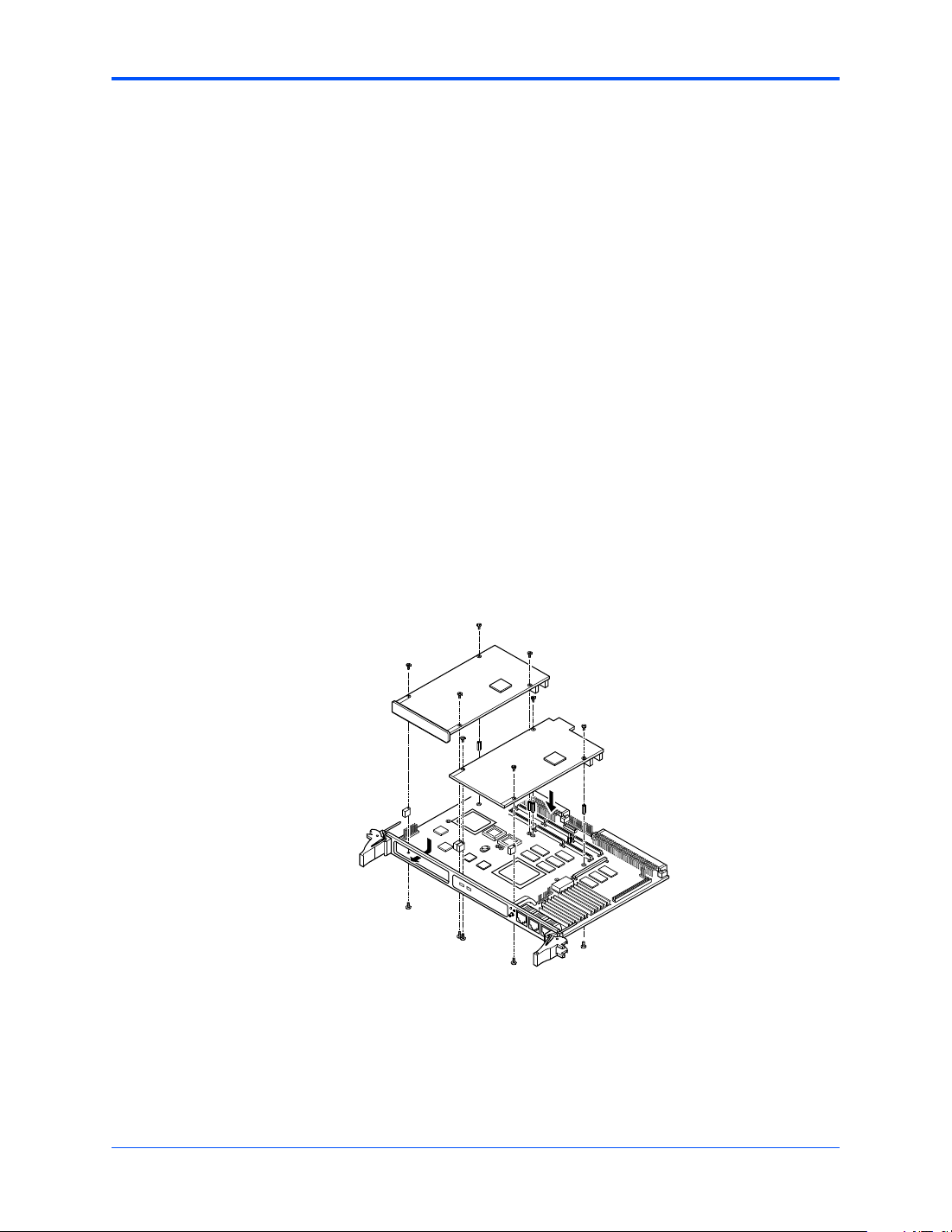
Hardware Preparation and Installation Primary PMCspan
Procedure
This procedure assumes that you have read the user’s manual that came with your PMCs.
1. Attach an ESD strap to your wrist. Attach the other end of the ESD strap to an
electrical ground. Note that the system chassis may not be grounded if it is
unplugged. The ESD strap must be secured to y our wrist and to ground throughout
the procedure.
2. Perform an operating system shutdown. Turn the AC or DC power off and remove
the AC cord or DC power lines from the system. Remove chassis or system cov er(s)
as necessary for access to the VME modules.
3. If the MVME5500 has already been installed in a VMEbus card slot, carefully
remove it as shown in Figure 1-17 and place it with connectors P1 and P2 facing
you. Remove the filler plate(s) from the front panel of the MVME5500.
4. Insert the approp riate number of Phillips scre ws (typically 4 ) from the bottom of the
MVME5500 into the standoffs on the PMC module and tighten the screws (refer to
Figure 1-15).
5. Align the PMC module’s mating connectors to the MVME5500’ s mating connectors
and press firmly into place.
Figure 1-15 Typical Placement of a PMC Module on a VME Module
1.8.2 Primary PMCspan
To install a PMCspan26E-002 PCI expansion module on your MVME5500, perform the
following steps while referring to the figure on the next page:
30
MVME55006E Single-Board Computer Installation and Use (6806800A37D)
Page 31

Primary PMCspan Hardware Preparation and Installation
Procedure
This procedure assumes that you have read the user’s manual that was furnished with your
PMCspan.
1. Attach an ESD strap to your wrist. Attach the other end of the ESD strap to an
electrical ground. Note that the system chassis may not be grounded if it is
unplugged. The ESD strap must be secured to y our wrist and to ground throughout
the procedure.
2. Perform an operating system shutdown. Turn the AC or DC power off and remove
the AC cord or DC power lines from the system. Remove chassis or system cov er(s)
as necessary for access to the VME modules.
3. If the MVME5500 has already been installed in a VMEbus card slot, carefully
remove it as shown in Figure 1-17 and place it with connectors P1 and P2 facing
you.
4. Attach the four standoffs to the MVME5500. For each standoff:
Insert the threaded end into the standoff hole at each corner of the MVME5500 an d
thread the locking nuts into the standoff tips and tighten.
5. Place the PMCspan on top of the MVME5500. Align the mounting holes in each
corner to the standoffs and align PMCspan connector P4 with MVME5100
connector J25.
Figure 1-16 PMCspan Installation on a VME Module
PMCspan
MVME5500
2081 9708
MVME55006E Single-Board Computer Installation and Use (6806800A37D)
31
Page 32

Hardware Preparation and Installation Secondary PMCspan
6. Gently press the PMCspan and MVME5500 together and verify that P4 is fully
seated in J4.
7. Insert four short screws (Phillips type) through the holes at the corners of the
PMCspan and into the standoffs on the MVME5500. Tighten screws securely.
1.8.3 Secondary PMCspan
The PMCspanx6E-010 PCI expansion module mounts on top of a PMCspanx6E-002. T o install
a PMCspanx6E-010, perform the following steps while referring to the figure on the next page:
Personal Injury or Death
Dangerous voltages, capable of causing death, are present in this equipment.
Use extreme caution when handling, testing and adjusting.
Product Damage
Inserting or removing modules with power applied may result in damage to module
components.
Avoid touching areas of integrated circuitry, static discharge can damage these
circuits.
Procedure
This procedure assumes that you have read the user’s manual that was furnished with the
PMCspan, and that you have installed the selected PMC modules on your PMCspan according
to the instructions provided in the PMCspan and PMC manuals.
1. Attach an ESD strap to your wrist. Attach the other end of the ESD strap to an
electrical ground. Note that the system chassis may not be grounded if it is
unplugged. The ESD strap must be secured to y our wrist and to ground throughout
the procedure.
2. Perform an operating system shutdown. Turn the AC or DC power off and remove
the AC cord or DC power lines from the system. Remove chassis or system cov er(s)
as necessary for access to the VME module
3. If the Primary PMC Carrier Module and MVME5500 assembly is already installed in
the VME chassis, carefully remove it as shown in Figure 1-17 and place it with
connectors P1 and P2 facing you.
32
4. Remove four screws (Phillips type) from the standoffs i n each corner of the primary
PCI expansion module.
MVME55006E Single-Board Computer Installation and Use (6806800A37D)
Page 33

Installing the Board Hardware Preparation and Installation
5. Attach the four standoffs from the PMCspanx6E-010 mounting kit to the
PMCspanx6E-002 by screwing the threaded male portion of the standoffs in the
locations where the screws were removed in the previous step.
6. Place the PMCspanx6E-010 on top of the PMCspanx6E-002. Align the mounting
holes in each corner to the standoffs and align PMCspanx6E-010 connector P3 with
PMCspanx6E-002 connector J3.
7. Gently press the two PMCspan modules together and verify that P3 is fully seated
in J3.
8. Insert the four screws (Phillips type) through the holes at the corners of
PMCspanx6E-010 and into the standoffs on the primary PMCspanx6E-002. Tighten
screws securely.
The screws have two different head diameters. Use the screws with the smaller
heads on the standoffs next to VMEbus connectors P1 and P2.
You are now ready to install the module into the VME chassis. Follow the procedure, Installing
the Board on page 33.
1.9 Installing the Board
Procedure
Use the following steps to install the MVME5500 into your computer chassis.
1. Attach an ESD strap to your wrist. Attach the other end of the ESD strap to an
electrical ground (refer to Unpacking Guidelines). The ESD strap must be secured
to your wrist and to ground throughout the procedure.
2. Remove any filler panel that might fill that slot.
3. Install the top and bottom edge of the MVME5500 into the guides of the chassis.
Only use injector handles for board insertion to avoid damage/deformation to the
front panel and/or PCB.
4. Ensure that the levers of the two injector/ejectors are in the outward position.
MVME55006E Single-Board Computer Installation and Use (6806800A37D)
33
Page 34

Hardware Preparation and Installation Connection to Peripherals
5. Slide the MVME5500 into the chassis until resistance is felt.
Figure 1-17 Installation into a Typical VME Chas sis
6. Simultaneously move the injector/ejector levers in an inward direction.
7. Verify that the MVME5500 is prop erly seated and secure it to th e chassis using the
two screws located adjacent to the injector/ejector levers.
8. Connect the appropriate cables to the MVME5500.
1.9.1 Connection to Peripherals
When the MVME5500 is installed in a chassis, you are ready to connect peripher als and apply
power to the board.
Figure 1-1 on page 20 shows the locations of the various connectors while Table 1-3 lists them
for you. Refer to Chapter 5, Connector Pin Assignments for the pin assignments of the
connectors listed below.
If a PMC module is plugged into PMC slot 1, the memory mezzanine card cannot be used
because the PMC module covers the memory mezzanine connector.
Table 1-3 MVME5500 Connectors
Connector Function
J1 COM1 front-panel connector
J2 Dual 1000/100/10BaseT front-panel connectors
J3 IPMC connector
J4 PCI/PMC expansion connector
J5 CPU COP connector
J11, J12, J13, J14 PMC 1 connectors
34
MVME55006E Single-Board Computer Installation and Use (6806800A37D)
Page 35

Completing the Installation Hardware Preparation and Installation
Table 1-3 MVME5500 Connectors (continued)
Connector Function
J18 Boundary scan connector
J21, J22, J23, J24 PMC 2 connectors
J33 COM2 planar connector
P1, P2 VME rear panel connectors
P4 Memory expansion connector
1.9.2 Completing the Installation
V erify that hardware is installed and the power/peripheral cables connected are appropriate for
your system configuration.
Replace the chassis or system cover , reconnect the system to the A C or DC power source, and
turn the equipment power on.
1.10 Startup and Operation
This section gives you information about:
z The power-up procedure
z Switches and indicators
1.11 Applying Power
After you verify that all necessary hardware preparation is complete and all connections are
made correctly, you can apply power to the system.
When you are ready to apply power to the MVME5500:
z Verify that the chassis power supply voltage setting matches the voltage present in the
country of use (if the power supply in your system is not auto-sensing)
z On powering up, the MVME5500 brings up the MotLoad prompt, MVME5500>
1.12 Switches and Indicators
The MVME5500 board provides a single push button switch that provides both Abort and Reset
(ABT/RST) functions. When the switch is depressed for less than three seconds, an abort
interrupt is generated to the processor. If the switch is held for more than three seconds, a
board hard reset is generated.
MVME55006E Single-Board Computer Installation and Use (6806800A37D)
35
Page 36

Hardware Preparation and Installation Switches and Indicators
The MVME5500 has two front-panel indicators:
z BFL, software controlled. Asserted by firmware (or other software) to indicate a
configuration problem (or other failure).
z CPU, connected to a CPU bus control signal to indicate bus activity.
The following table describes these indicators:
Table 1-4 Front-Panel LED Status Indicators
Function Label Color Description
CPU Bus Activity CPU Green CPU bus is busy.
Board Fail BFL Yellow Board has a failure.
36
MVME55006E Single-Board Computer Installation and Use (6806800A37D)
Page 37

Functional Description
2.1 Overview
This chapter describes the MVME5500 on a block diagram level.
2.2 Block Diagram
Table 2-1 shows a block diagram of the overall board architecture.
Figure 2-1 Block Diagram
2
MVME55006E Single-Board Computer Installation and Use (6806800A37D)
37
Page 38

Functional Description Features
2.3 Features
The followin g table lists the features of the MVME5500.
Table 2-1 MVME5500 Features Summary
Feature Description
Processor – Single 1 GHz MPC7457 processor
L3 Cache – 2MB using DDR SRAM
Flash – 8MB Flash soldered on board
System Memory – Two banks on board for 512MB using 256MB devices
Memory Controller – Provided by GT-64260B
Processor Host Bridge – Provided by GT-64260B
PCI Interfaces – Provided by GT-64260B
Interrupt Controller – Provided by GT-64260B
Counters/Timers – Eight 32-bit counters/timers in GT-64260B
I2C – Provided by GT-64260B
NVRAM – 32KB provided by MK48T37
Real Time Clock – Provided by MK48T37
Watchdog Timers – One in GT-64260B
On-board Peripheral
Support
– Bus clock frequency at 133 MHz
– Bus clock frequency at 200 MHz
– 32MB expansion Flash soldered on board
– Expansion connector for a mezzanine board with two banks for
512MB using 256Mb devices
– Double-bit-error detect, single-bit-error correct across 72 bits
– Bus clock frequency at 133 MHz
– Supports one to four banks of SDRAM for up to 1GB per bank
– Supports MPX mode or 60x mode
– T wo ind ependent 64-bit interfaces, one compliant to PCI spec re v
2.1 (Bus 0.0) and the other compliant to PCI spec rev 2.2 (Bus 1.0)
– Bus clock frequency at 66 MHz
– Provided by the HiNT PCI 6154 secondary interface
– One 64-bit interface, compliant to PCI spec rev 2.1 (Bus 0.1)
– Bus clock frequency at 33 MHz
– Interrupt sources internal to GT-64260B
– Up to 32 external interrupt inputs
– Up to seven interrupt outputs
– Master or slave capable
– On-board serial EEPROMs for VPD, SPD, GT-64260B init, and
user data storage
– One in MK48T37
– Each watchdog timer can generate interrupt or reset, software
selectable
– One 10/100/1000BaseT Ethernet interface, one 10/100BaseT
Ethernet interface
– Dual 16C550 compatible UARTs
38
MVME55006E Single-Board Computer Installation and Use (6806800A37D)
Page 39

Processor Functional Description
Table 2-1 MVME5500 Features Summary (continued)
Feature Description
PCI Mezzanine Cards – Two PMC sites (one shared with the expansion memory and has
PCI Expansion – One expansion connector for interface to PMCspan
Miscellaneous – Reset/Abort switch
Form Factor – Standard VME
IPMC capability)
– Front-panel status indicators, Run and Board Fail
2.4 Processor
The MVME5500 supports the MPC7457 processor in the 483-pin CBGA package. The
processor consists of a processor core, an internal 256KB L2 and an internal L3 tag and
controller, which supports a backside L3 cache.
2.5 L3 Cache
The MVME5500 uses two 8Mb DDR synchronous SRAM devices for the processor’ s L3 cache
data SRAM. This gives the processor a total of 2MB of L3 cache. These SRAM devices require
a 2.5V core voltage. The MVME5500 provides 1.5V as the SRAM I/O voltage. The L3 bus
operates at 200 MHz.
2.6 System Controller
The GT-64260B system controller for P owerPC architecture processors is a single chip solution
that provides the following features:
z A 64-bit interface to the CPU bus
z A 64-bit SDRAM interface
z A 32-bit generic device interface for Flash, etc.
z Two 64-bit, 66 MHz PCI bus interfaces
z Three 10/100Mb Ethernet MAC ports (two ports not used)
z A DMA engine for moving data between the buses
z An interrupt controller
z An I2C device controller
z PowerPC bus arbiter
z Counter/timers
z Watchdog timer
MVME55006E Single-Board Computer Installation and Use (6806800A37D)
39
Page 40

Functional Description CPU Bus Interface
Each of the device buses are de-coupled from each other, enabling concurrent operation of the
CPU bus, PCI buses and access to SDRAM. Refer to the GT-64260B System Controller for
PowerPC Processors Data Sheet, listed in Appendix C, Related Documentation, for more
details.
2.6.1 CPU Bus Interface
The GT-64260B supports MPX or 60x bus mode operation. The MVME5500 board has
jumper/build option resistors to select either operating mode at power-up.
2.6.2 Memory Controller Interface
The GT-64260B can access up to four banks of SDRAM for a total of 1GB of SDRAM memory.
The memory bus is capable of operating up to 133 MHz.
The MVME5500 board has two banks on board and a connector for an expansion mezzanine
board with two additional banks.
2.6.3 Interrupt Controller
The MVME5500 uses the interrupt controller integrated into GT-64260B to manage the GT64260B internal interrupts, as well as the external interrupt requests. The external interrupt
sources include the following:
z On-board PMC interrupts
z LAN interrupts
z VME interrupts
z RTC interrupt
z Watchdog timer interrupts
z Abort switch interrupt
z External UART interrupts
The interrupt controller provides up t o seve n interrupt output pins f or various interrupt functions .
For additional details regarding the external interrupt assignments, refer to the MVME5500
Single-Board Computer Programmer’s Reference Guide.
2.6.4 I2C Serial Interface and Devices
A two-wire serial interface for the MVME5500 board is provided by a master/slave capable I2C
serial controller integrated into the GT-64260B device. The I2C serial controller provides two
basic functions. The first function is to optionally provide GT-64260B register initialization
following a reset. The GT-64260B can be configured (by setting jumper J17) to automatically
read data out of a serial EEPROM following a reset and initialize any number of internal
registers. In the second function, the controller is used by the system software to read the
contents of the VPD EEPROM contained on the MVME5500 board, along with the SPD
EEPROM(s), to further initialize the memory controller and other interfaces.
40
MVME55006E Single-Board Computer Installation and Use (6806800A37D)
Page 41

Direct Memory Access (DMA) Functional Description
The MVME5500 board contains the following I2C serial devices:
z 256 byte EEPROM for fixed GT-64260B initialization
z 8KB EEPROM for VPD
z 8KB EEPROM for user-defined VPD
z 256 byte EEPROM for SPD
z DS1621 temperature sensor
The 8KB EEPROM devices are implemented using Atmel AT24C64 devices. These devices
use two byte addressing to address the 8KB of the device.
2.6.5 Direct Memory Access (DMA)
The GT-64260B has an 8-channel DMA controller integrated in the device. Each DMA channel
is capable of moving data between any source and any destination. This controller can be
programmed to move up to 16MB of data per transaction. The GT-64260B DMA channels also
support chained mode of operation. For additional details regarding the GT-64260B DMA
capability, refer to the GT-64260B System Controller for PowerPC Processors Data Sheet,
listed in Appendix C, Related Documentation.
2.6.6 Timers
The GT-64260B supplies eight 32-bit counters/timers, each of which can be programmed to
operate as a counter or a timer. The timing reference is based on the GT-64 26 0B Tclk input,
which is set at 133 MHz. Each counter/timer is capable of generating an interrupt.
The GT-64260B also has an internal 32-bit watchdog timer that can be configured to generate
an NMI or a board reset. After the watchdog timer is enabled, it becomes a free running counter
that must be serviced periodically to k eep it from expiring. F ollowing reset, the watchdog timer
is disabled.
The watchdog timer has two output pins, WDNMI and WDE. The WDNMI is asserted after the
timer is enabled and the 24-bit NMI_V AL count is reached. The WDNMI pin is connected to one
of the GT-64260B interrupt input pins so that an interrupt is generated when the NMI_VAL
count is reached. The WDE pin is asserted after the watchdog timer is enabled and the 32-bit
watchdog count expires. The WDE pin is connected to the board reset logic so that a board
reset is generated when WDE is asserted. For additional details, refer to the GT-64260B
System Controller for PowerPC Processors Data Sheet, listed in Appendix C, Related
Documentation.
2.7 Flash Memory
The MVME5500 contains two banks of Flash memory accessed via the device controller
contained within the GT-6 4260B. The standard MVME5500 product is built with the 128Mb
devices.
MVME55006E Single-Board Computer Installation and Use (6806800A37D)
41
Page 42

Functional Description System Memory
2.8 System Memory
System memory for the MVME5500 is provided by one to four banks of ECC synchronous
DRAM in two banks. During system initialization, the firmware determines the presence and
configuration of each memory bank installed by reading the contents of the serial presence
detection (SPD) EEPROM on the board, and another one on the expansion memory module.
The system firmware then initializes the GT-64260B memory controller for proper operation
based on the contents of the serial presence detection EEPROM.
If a PMC module is plugged into PMC slot 1, the memory mezzanine card cannot be used
because the PMC module covers the memory mezzanine connector.
2.9 PCI Local Buses and Devices
The GT-64260B on the MVME5500 provides two independent 64-bit, 33/66 MHz PCI buses.
The GT-64260B documen tation refers to these buses as PCI Bus 0 and PCI Bus 1.
The devices on Bus 1 are the GT-64260B PCI bridge 1, one 32/64-bit PMC slot, and an
825544EI LAN device. The devices on Bus 0 are the GT-64260B PCI bridge 0, one 32/64-bit
PMC slot and a HiNT PCI 6154 PCI-to-PCI bridge. For the purpose of this document, Bus 1 is
also identified as PCI Bus 1.0, and Bus 0 is also identified as PCI Bus 0.0.
2.9.1 Gigabit Ethernet Interface
The MVME5500 provides a Gigabit Ethernet transceiver interface (1000BaseT) using an Intel
82544EI integrated Ethernet device (Ethernet 1). It also supports 100BaseTX and 10BaseT
modes of operation. The Ethernet interface is accessed via an industry-standard, front-panel
mounted RJ-45 connector.
2.9.2 10/100Mb Ethernet Interface
The 10/100Mb Ethernet interface (Ethernet 2) comes from the GT-64260B , and connects to an
external PHY. This port can be routed to a front-panel RJ-45 connector or to the P2 connector
with user-configurable jumpers.
Each Ethernet interface is assigned an Ethernet Station Address. The address is unique for
each device. The Ethernet Station Address is displayed on a label affixed to the board. The
assembly policy is to assign MAC addresses in such a manner that the higher value MAC
address is assigned to Ethernet port 1 and the lower to Ethernet port 2.
In addition, the Gigabit Ethernet address is stored in a configuration ROM interfaced to the
82544EI device, while the 10/100Mb Ethernet address is stored in the on-board VPD serial
EEPROM.
42
MVME55006E Single-Board Computer Installation and Use (6806800A37D)
Page 43

PCI-to-PCI Bridges Functional Description
2.9.3 PCI-to-PCI Bridges
The MVME5500 uses a PCI 2.1 compliant, 66 MHz capable, HiNT PCI 6154 PCI-to-PCI bridge.
The primary side connects to PCI Bus 0.0 of the GT-64260B and PMC/IPMC slot 1. The
secondary side connects to PCI Bus 0.1 on which a PMC expansion connector and the VME
controller resides.
2.9.4 PMC Sites
The MVME5500 board supports two PMC sites. Both sites support processor PMC boards with
two IDSELs and two arbitration request/grant pairs. Slot 1 is connected to PCI Bus 0.0 of the
GT-64260B and is 66 MHz capable. Slot 2 is connected to PCI Bus 1.0 of the GT-64260B and
is also 66 MHz capable.
If a PMC module is plugged into PMC slot 1, the memory mezzanine card cannot be used
because the PMC module covers the memory mezzanine connector.
2.9.5 PCI IDSEL Definition
PCI device configuration registers are accessed by using the IDSEL signal of each PCI agent
to an A/D signal as defined in the Peripheral Component Interconnect (PCI) Local Bus
Specification, Revision 2.2. IDSEL definitions for the MVME5500 are shown in the MVME5500
Single-Board Computer Programmer’s Reference Guide.
2.9.6 PCI Bus Arbitration
PCI arbitration for the MVME5500 PCI Buses 0.0 and 1.0 is provided by an external arbiter
PLD. The arbiter PLD implements a round-robin priority algorithm. PCI arbitration for PCI Bus
0.1 is provided by the HiNT PCI 6154 secondary internal arbiter.
MVME55006E Single-Board Computer Installation and Use (6806800A37D)
43
Page 44

Functional Description Asynchronous Serial Ports
2.10 Asynchronous Serial Ports
The MVME5500 board uses two TL16C550C universal asynchronous receiver/transmitters
(UARTs) interf aced to the GT-64260B device bus to provide the asynchronous serial interfaces.
EIA232 drivers and receivers reside on board. COM1 signals are wired to an RS-232
transceiver that interfaces to the front-panel RJ-45 connector. COM2 signals are also wired to
a transceiver that interfaces to an on-board 9-pin header (refer to Chapter 5, Connector Pin
Assignments, for more details). An on-board 1.8432 MHz oscillator provides the baud rate clock
for the UARTs.
Figure 2-2 COM1 Asynchronous Serial Port Connections (RJ-45)
DCD
RXD
TXD
DTR
GND
RTS
CTS
1
5
4
8
3
6
RJ45 Connector
2
7
DCD#
SIN
SOUT
DTR#
DSR#
TL16C550C
RTS#
CTS#
RI#
NC
NC
2.11 Real Time Clock and NVRAM
The SGS-Thomson M48T37V is used by the MVME5500 board to provide 32KB of non-volatile
static RAM, real-time clock and watchdog timer. The watchdog timer, if enabled, can be
programmed to generate either an interrupt or system reset if it expires. Refer to the MK48T37V
Data Sheet for programming information.
The M48T37V consists of two parts:
z A 44-pin 330mil SOIC device that contains the RTC, the oscillator, 32KB of SRAM and
gold-plated sockets for the SNAPHAT battery.
z A SNAPHAT battery that houses the cr ystal and the battery.
The SNAPHAT battery package is mounted on top of the SOIC MT48T37V device after the
completion of the surface mount process. The battery housing is keyed to prevent reverse
insertion.
44
MVME55006E Single-Board Computer Installation and Use (6806800A37D)
Page 45

System Control and Status Registers Functional Description
2.12 System Control and Status Registers
The MVME5500 CPU board contain s System Control and Status Registers mapped into Bank
1 of the GT-64260B device bus interface. Refer for the MMVE5500 Single-Board Computer
Programmer’s Reference Guide for details.
2.13 Sources of Reset
The sources of reset on the MVME5500 are the following:
z Power-up
z Abort/Reset Switch
z NVRAM Watchdog Timer
z GT-64260B Watchdog Timer
z System Control register bit
z VME Bus Reset
2.14 VME Interface
The MVME5500 provides a Unive r se II controller for the VMEbus interface.
2.15 PMC Expansion
The MVME5500 provides a PMC expansion connector to add more PMC interfaces than the
two on the MVME5500 board. The connector is a Mictor AMP 767096-3 connector.
2.16 Debug Support
The MVME5500 provides a boundary scan header (J18) and a COP (Riscwatch) header for
debug capability.
MVME55006E Single-Board Computer Installation and Use (6806800A37D)
45
Page 46

Functional Description Debug Support
46
MVME55006E Single-Board Computer Installation and Use (6806800A37D)
Page 47

RAM55006E Memory Expansion Module
3.1 Overview
The RAM55006E memory expansion module can b e used on the MVME5500 as an option for
additional memory capabili ty. The expansion module has two banks of SDRAM with up to
512MB of available ECC memory. The RAM55006E incorporates a serial ROM (SROM) for
system memory serial presence detect (SPD) data. The RAM55006E will hereafter be called
the RAM5500.
3.2 Features
The followin g table lists the features of the RAM5500 memory e x p an si on modu l e:
Table 3-1 RAM5500 Feature Summary
Form Factor Dual-Sided Mezzanine
SROM Single 256 x 8 I2C SROM for SPD data
SDRAM Double-bit error detect, single-bit error correct across 72 bits;
3
512MB mezzanine memory (two banks of 256MB memory in each) at 133 MHz
3.3 Functional Description
The following sections describe the physical and electrical structure of the RAM5500 memory
expansion module.
3.3.1 RAM5500 Description
The RAM5500 is a memory expansion module that is used on the MVME5500 single board
computer. It is based on a single memory mezzanine board design with two banks of memory.
Each bank is 256MB of ECC memory using 256Mb devices in 32MB x 8 device organization.
The RAM5500 provides a total added capacity of 512MB to the MVME5500. The SDRAM
memory is controlled by the GT-64260B, which provides single-bit error correction and doublebit error detection. ECC is calculated over 72-bits. The on-board I2C SROM contains SPD data
for the two banks, which is used by the memory controller for configuration. Refer to the
MVME5500 Single Board Computer Programmer’s Reference Guide (V5500A/PG) for more
information.
The RAM5500 memory expansion module is connected to the host board with a 140-pin AMP
4mm Free Height plug connector. This memory expansion module draws +3.3V through this
connector.
MVME55006E Single-Board Computer Installation and Use (6806800A37D)
47
Page 48

RAM55006E Memory Expansion Module SROM
The RAM5500 SPD uses the SPD JEDEC standard definition and is accessed at address $A2.
Refer to the following section on SROM for more details.
Figure 3-1 RAM500 Block Diagram
CLK (0:8)
Bank of 9 (x8)
SDRAM
Registers
AVC16722
A,
BA,
WE_L,
RAS_L,
CAS_L,
CS_C_L,
CS_D_L
3.3.2 SROM
The RAM5500 memory expansion module contains a single +3.3V, 256 x 8, serial EEPROM
device (AT24C02). The serial EEPROM provides SPD storage of the module memory
subsystem configuration. The RAM5500 SPD is software addressable by a unique address.
3.3.3 Clocks
The host board provides one SDRAM clock to the memory expansion connector. The frequency
of the RAM5500 CLKS is the same as the host board. This clock is used to generate the onboard SDRAM clocks using a phase lock loop zero delay clock driver.
Registers
AVC16374
DQM
MVME5500 Mezzanine Connector
SROM
SPD
SCL
SDA
A1_SPD
A0_SPD
PLL
Clock
Driver
CLK1
3.4 Memory Expansion Connector Pin Assignments
The P1 connector on the RAM5500 is a 140-pin AMP 4mm Free Height mating plug. This plug
includes common ground contacts that mate with standard AMP receptacle assemblies or AMP
GIGA assemblies with ground plates. Refer to Memory Expansion Connector (P4) on page 86
for the P4 pin assignments.
48
MVME55006E Single-Board Computer Installation and Use (6806800A37D)
Page 49

Memory Expansion Connector Pin Assignments RAM55006E Memory Expansion Module
*Common GND pins mate to a GIGA assembly with a ground plate. The GIGA assemb ly is an
enhanced electrical performance receptacle and plug from AMP that includes receptacles
loaded with contacts for grounding circuits at 9 or 10 signal circuits. These ground contacts
mate with grounding plates on both sides of the plug assemblies.
Table 3-2 RAM5500 Connector (P1) Pin Assignments
Pin Signal Signal Pin
1 GND* GND* 2
3 DQ00 DQ01 4
5 DQ02 DQ03 6
7 DQ04 DQ05 8
9 DQ06 DQ07 10
11 +3.3V +3.3V 12
13 DQ08 DQ09 14
15 DQ10 DQ11 16
17 DQ12 DQ13 18
19 DQ14 DQ15 20
21 GND* GND* 22
23 DQ16 DQ17 24
25 DQ18 DQ19 26
27 DQ20 DQ21 28
29 DQ22 DQ23 30
31 +3.3V +3.3V 32
33 DQ24 DQ25 34
35 DQ26 DQ27 36
37 DQ28 DQ29 38
39 DQ30 DQ31 40
41 GND* GND* 42
43 DQ32 DQ33 44
45 DQ34 DQ35 46
47 DQ36 DQ37 48
49 DQ38 DQ39 50
51 +3.3V +3.3V 52
53 DQ40 DQ41 54
55 DQ42 DQ43 56
57 DQ44 DQ45 58
59 DQ46 DQ47 60
61 GND* GND* 62
63 DQ48 DQ49 64
MVME55006E Single-Board Computer Installation and Use (6806800A37D)
49
Page 50

RAM55006E Memory Expansion Module Memory Expansion Connector Pin Assignments
Table 3-2 RAM5500 Connector (P1) Pin Assignments (continued)
Pin Signal Signal Pin
65 DQ50 DQ51 66
67 DQ52 DQ53 68
69 +3.3V +3.3V 70
71 DQ54 DQ55 72
73 DQ56 DQ57 74
75 DQ58 DQ59 76
77 DQ60 DQ61 78
79 GND* GND* 80
81 DQ62 DQ63 82
83 CKD00 CKD01 84
85 CKD02 CKD03 86
87 CKD04 CKD05 88
89 +3.3V +3.3V 90
91 CKD06 CKD07 92
93 BA1 BA0 94
95 A12 A11 96
97 A10 A09 98
99 GND* GND* 100
101 A08 A07 102
103 A06 A05 104
105 A04 A03 106
107 A02 A01 108
109 +3.3V +3.3V 110
111 A00 CS_C_L 112
113 CS_D_L GND* 114
115 DQM8 DQM7 116
117 WE_L RAS_L 118
119 GND* GND* 120
121 CAS_L +3.3V 122
123 +3.3V DQM6 124
125 DQM5 SCL 126
127 SDA A1_SPD 128
129 A0_SPD DQM4 130
131 DQM3 DQM2 132
133 GND SDRAMCLK1 134
135 GND +3.3V 136
50
MVME55006E Single-Board Computer Installation and Use (6806800A37D)
Page 51

RAM5500 Programming Issues RAM55006E Memory Expansion Module
Table 3-2 RAM5500 Connector (P1) Pin Assignments (continued)
Pin Signal Signal Pin
137 DQM1 DQM0 138
139 GND* GND* 140
3.5 RAM5500 Programming Issues
The RAM5500 contains no user programmable register, other than the SPD data.
3.5.1 Serial Presence Detect (SPD) Data
This register is partially described for the RAM5500 within the MVME5500 Single Board
Computer Programmer’s Reference Guide. The register is accessed through the I2C interface
of the GT -64260B on the host board (MVME5500). The RAM5500 SPD is software addressable
by a unique address .
MVME55006E Single-Board Computer Installation and Use (6806800A37D)
51
Page 52

RAM55006E Memory Expansion Module Serial Presence Detect (SPD) Data
52
MVME55006E Single-Board Computer Installation and Use (6806800A37D)
Page 53

MOTLoad Firmware
4.1 Overview
This chapter describes the basic features of the MOTLoad firmware product, designed as the
next generation initialization, debugger and diagnostic tool for high-performance embedded
board products using state-of-the-art system memory controllers and bridge chips, such as the
GT-64260B.
In addition to an overview of the product, this chapter includes a list of standard MOTLoad
commands and the default VME settings that are changeable by the user, as allowed by the
firmware.
The MOTLoad firmware package serves as a board power-up and initialization package, as well
as a vehicle from which user applications can be booted. A secondary function of the MOTLoad
firmware is to serve in some respects as a test suite providing individual tests for certain
devices.
4
MOTLoad is controlled through an easy-to-use, UNIX-like, command line interface. The
MOTLoad software package is similar to many end-user applications designed for the
embedded market, such as the real time operating systems currently available.
Refer to the MOTLoad Firmware Package User’s Manual, listed in Appendix C, Related
Documentation, for more details.
4.2 Implementation and Memory Requirements
The implementation of MOTLoad and its memory requirements are product specific. The
MVME5500 single-board computer (SBC) is offered with a wide range of memory (for e xample,
DRAM, external cache, Flash). Typically, the smallest amount of on-board DRAM that a
Emerson SBC has is 32MB. Each supported Emerson product line has its own unique
MOTLoad binary image(s). Currently the largest MOTLoad compressed image is less than 1MB
in size.
4.3 MOTLoad Commands
MOTLoad supports two types of commands (applications): utilities and tests. Both types of
commands are invoked from the MOTLoad command line in a similar fashion. Beyond that,
MOTLoad utilities and MOTLoad tests are distinctly different.
MVME55006E Single-Board Computer Installation and Use (6806800A37D)
53
Page 54

MOTLoad Firmware Utilities
4.3.1 Utilities
The definition of a MOTLoad utility application is very broad. Simply stated, it is considered a
MOTLoad command if it is not a MOTLoad test. Typically, MOTLoad utility applications are
applications that aid the user in some way (that is, they do something useful). From the
perspective of MOTLoad, examples of utility applications are: configuration, data/status
displays, data manip ul a ti on , help routines, data/status monitors, etc.
Operationally, MOTLoad utility applications differ from MOTLoad test applications in several
ways:
z Only one utility application operates at any given time (that is, multiple utility applications
cannot be executing concurrently).
z Utility applications may interact with the user. Most test applications do not.
4.3.2 Tests
A MOTLoad test application determines whether or not the hardware meets a given standard.
Test applications are validation tests. Validation is conformance to a specification. Most
MOTLoad tests are designed to directly validate the functionality of a specific SBC subsystem
or component. These tests validate the operation of such SBC modules as: dynamic memory,
external cache, NVRAM, real time clock, etc.
All MOTLoad tests are designed to validate functionality with minimum user interaction. Once
launched, most MOTLoad tests operate automatically without any user interaction. There are a
few tests where the functionality being validated requires user interaction (that is, switch tests ,
interactive plug-in hardware modules, etc.). Most MOTLoad test results (error-data/status-data)
are logged, not printed. All MOTLoad tests/commands have complete and separate
descriptions (refer to the MOTLoad Firmware Package User’s Manual for this information).
All devices that are available to MOTLoad for validation/verification testing are represented by
a unique device path string. Most MOTLoad tests require the operator to specify a test device
at the MOTLoad command line when invoking the test.
A listing of all device path strings can be displayed through the devShow command. If an SBC
device does not have a device path string, it is not supported by MOTLoad and can not be
directly tested. There are a few exceptions to the device path string requirement, like testing
RAM, which is not considered a true device and can be directly tested without a device path
string. Refer to the devShow command description page in the MOTLoad Firmware Package
User’s Manual.
Most MOTLoad tests can be organized to execute as a group of related tests (a testSuite)
through the use of the testSuite command. The expert operator can customize their testing
by defining and creating a custom testSuite(s). The list of built-in and user-defined MOTLoad
testSuites, and their test contents, can be obtained by entering testSuite -d at the
MOTLoad prompt. All testSuites that are included as part of a product specific MOTLoad
firmware package are product specific. For more information, refer to the testSuite
command description page in the MOTLoad Firmware Pac k ag e Use r ’s Manual.
54
MVME55006E Single-Board Computer Installation and Use (6806800A37D)
Page 55

Command List MOTLoad Firmware
Test results and test status are obtained through the testStatus, errorDisplay, and
taskActive commands. Refer to the appropriate command description page in the MOTLoad
Firmware Pac kag e Use r ’s Manual for more information.
4.3.3 Command List
The following table provides a list of all current MOTLoad commands. Products supported by
MOTLoad may or may not employ the full command set. Typin g help at the MOTLoad
command prompt will display all commands supported by MOTLoad for a given product.
Table 4-1 MOTLoad Commands
Command Description
as One-Line Instruction Assembler
bcb
bch
bcw
bdTempShow Display Current Board Temperature
bfb
bfh
bfw
blkCp Block Copy
blkFmt Block Format
blkRd Block Read
blkShow Block Show Device Configuration Data
blkVe Block Verify
blkWr Block Write
bmb
bmh
bmw
br Assign/Delete/Display User-Program Break-Points
bsb
bsh
bsw
bvb
bvh
bvw
cdDir ISO9660 File System Directory Listing
cdGet ISO9660 File System File Load
clear Clear the Specified Status/History Table(s)
cm Turns on Concurrent Mode
Block Compare Byte/Halfword/Word
Block Fill Byte/Halfword/Word
Block Move Byte/Halfword/Word
Block Search Byte/Halfword/Word
Block Verify Byte/Halfword/Word
MVME55006E Single-Board Computer Installation and Use (6806800A37D)
55
Page 56

MOTLoad Firmware Command List
Table 4-1 MOTLoad Commands (continued)
Command Description
csb
csh
csw
devShow Display (Show) Device/Node Table
diskBoot Disk Boot (Direct-Access Mass-Storage Device)
downLoad Down Load S-Record from Host
ds One-Line Instruction Disassembler
echo Echo a Line of Text
elfLoader ELF Object File Loader
errorDisplay Display the Contents of the Test Error Status Table
eval Evaluate Expression
execProgram Execute Program
fatDir FAT File System Directory Listing
fatGet FAT File System File Load
fdShow Display (Show) File Discriptor
flashLock Flash Memory Sector Lock
flashProgram Flash Memory Program
flashShow Display Flash Memory Device Configuration Data
flashUnlock Flash Memory Sector Unlock
gd Go Execute User-Program Direct (Ignore Break-Points)
gevDelete Global Environment Variable Delete
gevDump Global Environment Variable(s) Dump (NVRAM Header + Data)
gevEdit Global Environment Variable Edit
gevInit Global Environment Variable Area Initialize (NVRAM Header)
gevList Global Environment Variable Labels (Names) Listing
gevShow Global Environment Variable Show
gn Go Execute User-Program to Next Instruction
go Go Execute User-Program
gt Go Execute User-Program to Temporary Break-Point
hbd Display History Buffer
hbx Execute History Buffer Entry
help Display Command/Test Help Strings
l2CacheShow Display state of L2 Cache and L2CR register contents
l3CacheShow Display state of L3 Cache and L3CR register contents
Calculates a Checksum Specified by Command-line Options
56
MVME55006E Single-Board Computer Installation and Use (6806800A37D)
Page 57

Command List MOTLoad Firmware
Table 4-1 MOTLoad Commands (continued)
Command Description
mdb
mdh
mdw
memShow Display Memory Allocation
mmb
mmh
mmw
mpuFork Execute program from idle processor
mpuShow Display multi-processor control structure
mpuStart Start the other MPU
netBoot Network Boot (BOOT/TFTP)
netShow Display Network Interface Configuration Data
netShut Disable (Shutdown) Network Interface
netStats Display Network Interface Statistics Data
noCm Turns off Concurrent Mode
pciDataRd Read PCI Device Configuration Header Register
pciDataWr Write PCI Device Configuration Header Register
pciDump Dump PCI Device Configuration Header Register
pciShow Display PCI Device Configuration Header Register
pciSpace Display PCI Device Address Space Allocation
ping Ping Network Host
portSet Port Set
portShow Display Port Device Configuration Data
rd User Program Register Display
reset Reset System
rs User Program Register Set
set Set Date and Time
sromRead SROM Read
sromWrite SROM Write
sta Symbol Table Attach
stl Symbol Table Lookup
stop Stop Date and Time (Power-Save Mode)
taskActive Display the Contents of the Active Task Table
tc Trace (Single-Step) User Program
td Trace (Single-Step) User Program to Address
testDisk Test Disk
Memory Display Bytes/Halfwords/Words
Memory Modify Bytes/Halfwords/Words
MVME55006E Single-Board Computer Installation and Use (6806800A37D)
57
Page 58

MOTLoad Firmware Command List
Table 4-1 MOTLoad Commands (continued)
Command Description
testEnetPtP Ethernet Point-to-Point
testNvramRd NVRAM Read
testNvramRdWr NVRAM Read/Write (Destructive)
testRam RAM Test (Directory)
testRamAddr RAM Addressing
testRamAlt RAM Alternating
testRamBitToggle RAM Bit Toggle
testRamBounce RAM Bounce
testRamCodeCopy RAM Code Copy and Execute
testRamEccMonitor Monitor for ECC Errors
testRamMarch RAM March
testRamPatterns RAM Patterns
testRamPerm RAM Permutations
testRamQuick RAM Quick
testRamRandom RAM Random Data Patterns
testRtcAlarm RTC Alarm
testRtcReset RTC Reset
testRtcRollOver RTC Rollover
testRtcTick RTC Tick
testSerialExtLoop Serial External Loopback
testSeriallntLoop Serial Internal Loopback
testStatus Display the Contents of the Test Status Table
testSuite Execute Test Suite
testSuiteMake Make (Create) Test Suite
testWatchdogTimer Tests the Accuracy of the Watchdog Timer Device
tftpGet TFTP Get
tftpPut TFTP Put
time Display Date and Time
transparentMode Transparent Mode (Connect to Host)
tsShow Display Task Status
upLoad Up Load Binary Data from Target
version Display Version String(s)
vmeCfg Manages user specified VME configuration parameters
vpdDisplay VPD Display
vpdEdit VPD Edit
wait Wait for Test Completion
58
MVME55006E Single-Board Computer Installation and Use (6806800A37D)
Page 59

Using the Command Line Interface MOTLoad Firmware
Table 4-1 MOTLoad Commands (continued)
Command Description
waitProbe Wait for I/O Probe to Complete
4.4 Using the Command Line Interface
Interaction with MOTLoad is performed via a command line interface through a serial port on
the single board computer, which is connected to a terminal or terminal emulator (for example,
Window’s Hypercomm). The default MOTLoad serial port settings are: 9600 baud, 8 bits, no
parity.
The MOTLoad command line interface is similar to a UNIX command line shell interface.
Commands are initiated by entering a valid MOTLoad command (a text string) at the MOTLoad
command line prompt and pressing the carriage-return ke y to signify the end of input. MOTLoad
then performs the specified action. An example of a MOTLoad command line prompt is shown
below. The MOTLoad prompt changes according to what product it is used on (for example,
MVME6100, MVME3100, MVME5500).
Example:
MVME5500>
If an invalid MO TLoad command is entered at the MOTLoad command line prompt, MOTLoad
displays a message that the command was not found.
Example:
MVME5500> mytest
"mytest" not found
MVME5500>
If the user enters a partial MOTLoad command string that can be resolved to a unique valid
MOTLoad command and presses the carriage-return key, the command is executed as if the
entire command string had been entered. This feature is a user-input shortcut that minimizes
the required amount of command line input. MOTLoad is an ever changing firmware package,
so user-input shortcuts may change as command additions are made.
Example:
MVME5500>[ver]sion
Copyright: Motorola Inc.1999-2005, All Rights Reserved
MOTLoad RTOS Version 2.0, PAL Version 1.0 RM01
Mon Aug 29 15:24:13 MST 2005
MVME5500>
Example:
MVME5500> ver
MVME55006E Single-Board Computer Installation and Use (6806800A37D)
59
Page 60

MOTLoad Firmware Rules
Copyright: Motorola Inc.1999-2005, All Rights Reserved
MOTLoad RTOS Version 2.0, PAL Version 1.0 RM01
Mon Aug 29 15:24:13 MST 2005
MVME5500>
If the partial command string cannot be resolved to a single unique command, MOTLoad
informs the user that the command was ambiguous.
Example:
MVME5500> te
"te" ambiguous
MVME5500>
4.4.1 Rules
There are a few things to remember when entering a MOTLoad command:
z Multiple commands are permitted on a single command line, provided they are separated
by a single semicolon (;).
z Spaces separate the various fields on the command line (command/arguments/options).
z The argument/option identifier character is always preceded by a hyphen (-) character.
z Options are identified by a single character.
z Option arguments immediately follow (no spaces) the option.
z All commands, command options, and device tree strings are case sensitive.
Example:
MVME5500> flashProgram –d/dev/flash0 –n00100000
For more information on MOTLoad operation and function, refer to the MOTLoad Firmware
Package User’s Manual.
4.4.2 Help
Each MOTLoad firmware package has an extensive, product-specific help facility that can be
accessed through the help command. The user can enter help at the MOTLoad command
line to display a complete listing of all available tests and utilities.
Example
MVME5500> help
For help with a specific test or utility the user can enter the following at the MOTLoad prompt:
help <command_name>
60
The help command also supports a limited form of pattern matching. Refer to the help
command page.
MVME55006E Single-Board Computer Installation and Use (6806800A37D)
Page 61

Firmware Settings MOTLoad Firmware
Example
MVME5500> help testRam
Usage: testRam [-aPh] [-bPh] [-iPd] [-nPh] [-tPd] [-v]
Description: RAM Test [Directory]
Argument/Option Description
-a Ph: Address to Start (Default = Dynamic Allocation)
-b Ph: Block Size (Default = 16KB)
-i Pd: Iterations (Default = 1)
-n Ph: Number of Bytes (Default = 1MB)
-t Ph: Time Delay Between Blocks in OS Ticks (Default = 1)
-v O : Verbose Output
MVME5500>
4.5 Firmware Settings
The following sections provide additional information pertaining pertaining to the MVME5500
VME bus interface settings as configured by MOTLoad. A few VME settings are controlled by
hardware jumpers while the majority of the VME settings are managed by the firmware
command utility vmeCfg.
4.5.1 Default VME Settings
As shipped from the factory, the firmware on the MVME5500 will program default values into
the Universe II VME Interface chip. The firmware allows certain VME settings to be changed in
order for the user to customize his/her environment. The following is a description of the default
VME settings that are changeable by the user. For more information, refer to the MOTLoad
User’s Manual and Tundra’s Universe II User Manual, listed in Appendix C, Related
Documentation.
z VME3PCI Master Enable = Y
N = Do not set up or enable the VMEbus Interface.
Y= Set up and enable the VMEbus Interface.
z PCI Slave Image 0
This image is set to zeroes and thus disabled.
z PCI Slave Image 1 Control = C0820000
Sets LSI1_CTL to indicate that this image is enabled, write posting is enabled, VMEbus
data width is 32 bits, VMEbus address space is A32, data and non-supervisory AM
encoding, no BL T transf ers to the VMEbus, and to accept addresses in PCI memory space.
z PCI Slave Image 1 Base Address Register = 91000000
Sets LSI1_BS to indicate that the lower bound of PCI memory addresses to be transferred
to the VMEbus by this image is 0x91000000.
z PCI Slave Image 1 Bound Address Register = B0000000
Sets LSI1_BD to indicate that the upper bound of PCI memory addresses to be transferred
by this image is 0xB0000000.
z PCI Slave Image 1 Translation Offset = 70000000
MVME55006E Single-Board Computer Installation and Use (6806800A37D)
61
Page 62

MOTLoad Firmware Default VME Settings
Sets LSI1_TO to indicate that the PCI memory address is to be translated by 0x70000000
before presentation on the VMEbus; the result of the translation is: 0x91000000 +
0x70000000 = 0x101000000, thus 0x01000000 on the VMEbus.
z PCI Slave Image 2 Control = C0410000
Sets LSI2_CTL to indicate that this image is enabled, write posting is enabled, VMEbus
data width is 16 bits, VMEbus address space is A24, data and non-supervisory AM
encoding, no BL T transf ers to the VMEbus, and to accept addresses in PCI memory space.
z PCI Slave Image 2 Base Address Register = B0000000
Sets LSI2_BS to indicate that the lower bound of PCI memory addresses to be transferred
to the VMEbus by this image is 0xB0000000.
z PCI Slave Image 2 Bound Address Register = B1000000
Sets LSI2_BD to indicate that the upper bound of PCI memory addresses to be transferred
by this image is 0xB1000000.
z PCI Slave Image 2 Translation Offset = 400000000
Sets LSI2_TO to indicate that the PCI memory address is to be translated by 0x40000000
before presentation on the VMEbus; the result of the translation is: 0xB0000000 +
0x40000000 = 0xF0000000, thus 0xF0000000 on the VMEbus.
z PCI Slave Image 3 Control = C0400000
Sets LSI3_CTL to indicate that this image is enabled, write posting is enabled, VMEbus
data width is 16 bits, VMEbus address space is A16, data and non-supervisory AM
encoding, no BL T transf ers to the VMEbus, and to accept addresses in PCI memory space.
z PCI Slave Image 3 Base Address Register = B3FF0000
Sets LSI3_BS to indicate that the lower bound of PCI memory addresses to be transferred
to the VMEbus by this image is 0xB3FF0000.
z PCI Slave Image 3 Bound Address Register = B4000000
Sets LSI3_BD to indicate that the upper bound of PCI memory addresses to be transferred
by this image is 0xB4000000.
z PCI Slave Image 3 Translation Offset = 4C000000
Sets LSI3_TO to in dicate that th e PCI memory address is to be tran slated b y 0x4C0000 00
before presentation on the VMEbus; the result of the translation is: 0xB3FF0000 +
0x4C000000 = 0xFFFF0000, thus 0xFFFF0000 on the VMEbus.
z PCI Slave Image 4 -7
These images are set to zeroes and thus disabled.
z VMEbus Slave Image 0 Control = E0F20000
Sets VSI0_CTL to indicate that this image is enabled, write and read posting is enabled,
program/data and supervisory AM coding, data width is 32 bits, VMEbus A32 address
space, 64-bit PCI transfers are disabled, PCI Lock on RMW cycles are disabled, and to
transfer into PCI memory space.
z VMEbus Slave Image 0 Base Address Register = 00000000
Sets VSI0_BS to define the lower bound of VME addresses to be transferred to the local
PCI bus is 0x00000000.
z VMEbus Slave Image 0 Bound Address Register = (Local DRAM Size)
Sets VSI0_BD to define that the upper bound of VME addresses to be equal to the size of
local DRAM.
62
MVME55006E Single-Board Computer Installation and Use (6806800A37D)
Page 63

Default VME Settings MOTLoad Firmware
z VMEbus Slave Image 0 Translation Offset = 00000000
Sets VSI0_TO to define that no translation of the VMEbus address is to occur when
transferred to the local PCI b us . According to the CHRP map in use by MOTLoad, this will
result in transfers to local DRAM; that is, 0x00000000 on the VMEbus is 0x00000000 in
local DRAM.
z VMEbus Slave Image 1 - 7
These images are set to zeroes and thus disabled.
z VMEbus Register Access Image Control Register = 00000000
The VRAI_CTL register is disabled.
z VMEbus Register Access Image Base Address Register = 00000000
The contents of the VRAI_BS register are not applicable since the image is disabled.
z PCI Miscellaneous Register = 10000000
The LMISC register is set for Universe I compatibility and the coupled window timer is
disabled.
z Special PCI Slave Image Register = 00000000
The SLSI register is disabled.
z Master Control Register = 00C00000
The MAST_CTL register is set to retry forev er bef ore the PCI master signals error , transf er
128 bytes on posted writes before release, use VMEbus request level 3, request mode =
Demand, Release When Done, align PCI transfers on 32 bytes and use PCI bus 0.
z Miscellaneous Control Register = 52040000
Sets MISC_CTL register to utilize 256 second VMEbus timeout, round robin arbitration, 256
second arbitration timeout, do not use BI-mode and assertion of VIRQ1 is to be ignored.
z User AM Codes = 40400000
Sets USER_AM to indicate a user AM code of 0.
The resulting map is therefore:
PCI addresses 0x91000000 - 0xB0000000: VMEbus A32/D32 space, addresses
0x01000000 - 0x2000000.
PCI addresses 0xB0000000 - 0xB1000000: VMEbus A24/D16 space, addresses
0xF0000000 - 0xF1000000.
PCI addresses 0xB3FF0000 - 0xB4000000: VMEbus A16/D16 space, addresses
0xFFFF0000 - 0xFFFFFFFF.
VMEbus A32/D32 addresses from 0x00000000 to (local DRAM size) address the local
memory of the MVME5500.
The followin g sectio ns provide additional information pertaining to the VME firmware settings
of the MVME5500. A few VME settings are controlled by hardware jumpers while the majority
of the VME settings are managed by the firmware command utility vmeCfg.
MVME55006E Single-Board Computer Installation and Use (6806800A37D)
63
Page 64

MOTLoad Firmware Default VME Settings
4.5.1.1 CR/CSR Settings
The firmware supports both Auto Slot ID and Geographical Addressing for assigning the
CR/CSR base address dependent on a hardware jumper setting. See the VME64 Specification
and the VME64 Extensions for details. As a result, a 512K byte CR/CSR area can be accessed
from the VMEbus using the CR/CSR AM code.
4.5.1.2 Displaying VME Settings
To display the changeable VME setting, type the following at the firmware prompt:
z vmeCfg -s -m
Displays Master Enable state
z vmeCfg -s -i(0 - 7)
Displays selected Inbound Window state
z vmeCfg -s -o(0 - 7)
Displays selected Outbound Window state
z vmeCfg -s -r184
Displays PCI Miscellaneous Register state
z vmeCfg -s -r188
Displays Special PCI Target Image Register state
z vmeCfg -s -r400
Displays Master Control Register state
z vmeCfg -s -r404
Displays Miscellaneous Control Register state
z vmeCfg -s -r40C
Displays User AM Codes Register state
z vmeCfg -s -rF70
Displays VMEbus Register Access Image Control Register state
4.5.1.3 Editing VME Settings
To edit the changeable VME setting, type the following at the firmware prompt:
z vmeCfg -e -m
Edits Master Enable state
z vmeCfg -e -i(0 - 7)
Edits selected Inbound Window state
z vmeCfg -e -o(0 - 7)
Edits selected Outbound Window state
z vmeCfg -e -r184
Edits PCI Miscellaneous Register state
z vmeCfg -e -r188
Edits Special PCI Target Image Register state
64
z vmeCfg -e -r400
MVME55006E Single-Board Computer Installation and Use (6806800A37D)
Page 65

Default VME Settings MOTLoad Firmware
Edits Master Control Register state
z vmeCfg -e -r404
Edits Miscellaneous Control Register state
z vmeCfg -e -r40C
Edits User AM Codes Register state
z vmeCfg -e -rF70
Edits VMEbus Register Access Image Control Register state
4.5.1.4 Deleting VME Settings
T o delete the changeable VME setting (restore default value), type the f ollowing at the firmware
prompt:
z vmeCfg -d -m
Deletes Master Enable state
z vmeCfg -d -i(0 - 7)
Deletes selected Inbound Window state
z vmeCfg -d -o(0 - 7)
Deletes selected Outbound Window state
z vmeCfg -d -r184
Deletes PCI Miscellaneous Register state
z vmeCfg -d -r188
Deletes Special PCI Target Image Register state
z vmeCfg -d -r400
Deletes Master Control Register state
z vmeCfg -d -r404
Deletes Miscellaneous Control Register state
z vmeCfg -d -r40C
Deletes User AM Codes Register state
z vmeCfg -d -rF70
Deletes VMEbus Register Access Image Control Register state
4.5.1.5 Restoring Default VME Settings
To restore all of the changeable VME setting back to their default settings, type the following at
the firmware prompt:
vmeCfg -z
MVME55006E Single-Board Computer Installation and Use (6806800A37D)
65
Page 66

MOTLoad Firmware Remote Start
4.6 Remote Start
As described in the MOTLoad Firmware Package User's Manual, listed in Appendix C, Related
Documentation, remote start allows the user to obtain information about the target board,
download code and/or data, modify memory on the target, and ex ecute a downloaded program.
These transactions occur across the VMEbus in the case of the MVME5500. MOTLoad uses
one of four mailboxes in the Universe II as the inter-board communication address (IBCA)
between the host and the target.
CR/CSR slave addresses configured by MOTLoad are assigned according to the installation
slot in the backplane, as indicated by the VME64 Specification. For reference, the following
values are provided:
CR/CSR space for a board in the 1st slot will start at 0x0008.0000
CR/CSR space for a board in the 2nd slot will start at 0x0010.0000
CR/CSR space for a board in the 3rd slot will start at 0x0018.0000
CR/CSR space for a board in the 4th slot will start at 0x0020.0000
CR/CSR space for a board in the 5th slot will start at 0x0028.0000
CR/CSR space for a board in the 6th slot will start at 0x0030.0000
CR/CSR space for a board in the 7th slot will start at 0x0038.0000
CR/CSR space for a board in the 8th slot will start at 0x0040.0000
CR/CSR space for a board in the 9th slot will start at 0x0048.0000
CR/CSR space for a board in the ath slot will start at 0x0050.0000
CR/CSR space for a board in the bth slot will start at 0x0058.0000
CR/CSR space for a board in the cth slot will start at 0x0060.0000
For further details on CR/CSR space, please refer to the VME64 Specification, listed in
Appendix C, Related Documentation.
The MVME5500 uses a Tundra Universe II for its VME bridge. The offsets of the mailboxes in
the Universe II are defined in the Universe II User Manual, listed in Appendix C, Related
Documentation, but are noted here for reference:
Mailbox 0 is at offset 7f348 in the CR/CSR space
Mailbox 1 is at offset 7f34C in the CR/CSR space
Mailbox 2 is at offset 7f350 in the CR/CSR space
Mailbox 3 is at offset 7f354 in the CR/CSR space
The selection of the mailbox used by remote start on an individual MVME5500 is determined
by the setting of a global environment variable (GEV). The default mailbox is zero . Another GEV
controls whether remote start is enabled (default) or disabled. Refer to the Remote Start
chapter in the MOTLoad Firmware Package User's Manual for remote start GEV definitions.
The MVME5500’s IBCA needs to be mapped appropriately through the master’s VMEbus
bridge. For example, to use remote start using mailbox 0 on an MVME5500 installed in slot 5,
the master would need a mapping to support reads and writes of address 0x002ff348 in VME
CR/CSR space (0x280000 + 0x7f348).
66
MVME55006E Single-Board Computer Installation and Use (6806800A37D)
Page 67

Connector Pin Assignments
5.1 Introduction
This chapter provides pin assignments for various headers and connectors on the MMVE5500
single-board computer.
z Asynchronous Serial Port Connector (J1) on page 68
z Ethernet Connectors (J2) on page 68
z IPMC Connector (J3) on page 69
z PCI/PMC Expansion Connector (J4) on page 70
z CPU COP Connector (J5) on page 72
z PMC 1 Interface Connectors (J11, J12, J13, J14) on page 73
z Boundary Scan Connector (J18) on page 77
5
z PMC 2 Interface Connectors (J21, J22, J23, J24) on page 77
z Asynchronous Serial Port (COM2) Planar Connector (J33) on page 81
z VMEbus Connectors (P1 & P2) (PMC Mode) on page 82
z VMEbus Connectors (P1 & P2) (SBC Mode) on page 83
z Memory Expansion Connector (P4) on page 86
The following headers are described in this chapter:
z Ethernet 2, PMC/SBC Mode, and P2 I/O Selection Headers (J6, J7, J28, J32, J34, J97 –
J110) on page 88
z Flash Boot Bank Select Header (J8) on page 95
z VME SCON Select Header (J27) on page 95
5.2 Connectors
This section discusses the various connectors on the MVME5500.
MVME55006E Single-Board Computer Installation and Use (6806800A37D)
67
Page 68

Connector Pin Assignments Asynchronous Serial Port Connector (J1)
5.2.1 Asynchronous Serial Port Connector (J1)
An RJ-45 receptacle is located on the front panel of the MVME5500 board to provide the
interface to the COM1 serial port. The pin assignments for this connector are as follows:
Table 5-1 COM1 Connector (J1) Pin Assignments
Pin Signal
1DCD
2RTS
3GNDC
4TXD
5RXD
6GNDC
7CTS
8DTR
5.2.2 Ethernet Connectors (J2)
Dual RJ-45 connectors are located on the front panel of the MVME5500 to provide the interface
to the 10/100/1000BaseTX Ethernet ports. The pin assignments for these connectors are as
follows:
Table 5-2 Ethernet Connector (J2) Pin Assignments
Pin 1000BaseTX 10/100BaseT
1 MDIO0_P TD+
2 MDIO0_N TD–
3 MDIO1_P RD+
4 MDIO2_P AC Ter m inated
5 MDIO2_N AC Terminated
6 MDIO1_N RD–
7 MDIO3_P AC Ter m inated
8 MDIO3_N AC Terminated
68
MVME55006E Single-Board Computer Installation and Use (6806800A37D)
Page 69

IPMC Connector (J3) Connector Pin Assignments
5.2.3 IPMC Connector (J3)
One 40-pin Molex .635 mm (.025") pitch board-to-board receptacle (52885) is used to provide
a planar interface to IPMC module signals. This receptacle mates with the Molex 53627 plug
thus providing the 10.0 mm stacking height of the PMC card. The pin assignments for this
connector are as follows:
Table 5-3 IPMC Connector (J3) Pin Assignments
Pin Signal Signal Pin
1 I2CSCL I2CSDA 2
3GND GND 4
5DB8# GND 6
7 GND DB9# 8
9 DB10# +3.3V 10
11 +3.3V DB11# 12
13 DB12# GND 14
15 GND DB13# 16
17 DB14# +3.3V 18
19 +3.3V DB15# 20
21 DBP1# GND 22
23 GND No Connect 24
25 IPMC_INT +3.3V 26
27 +3.3V REQ# 28
29 GNT# GND 30
31 GND +3.3V 32
33 +5.0V +5.0V 34
35 GND GND 36
37 +5.0V +5.0V 38
39 GND GND 40
MVME55006E Single-Board Computer Installation and Use (6806800A37D)
69
Page 70

Connector Pin Assignments PCI/PMC Expansion Connector (J4)
5.2.4 PCI/PMC Expansion Connector (J4)
One 114-pin Mictor connector with a center row of power and ground pins is used to provide
PCI/PMC expansion capability. The pin assignments for this connector are as follows:
Table 5-4 PCI/PMC Expansion Connector (J4) Pin Assignments
Pin Signal Signal Pin
1 +3.3V GND +3.3V 2
3 PCICLK PMCINTA# 4
5 GND PMCINTB# 6
7PURST# PMCINTC# 8
9 HRESET# PMCINTD# 10
11 TDO TDI 12
13 TMS TCK 14
15 TRST# PCIXP# 16
17 PCIXGNT# PCIXREQ# 18
19 +12V –12V 20
21 PERR# SERR# 22
23 LOCK# SDONE 24
25 DEVSEL# SBO# 26
27 GND GND 28
29 TRDY# IRDY# 30
31 STOP# FRAME# 32
33 GND GND 34
35 ACK64# Reserved 36
37 REQ64# Reserved 38
70
MVME55006E Single-Board Computer Installation and Use (6806800A37D)
Page 71

PCI/PMC Expansion Connector (J4) Connector Pin Assignments
Table 5-4 PCI/PMC Expansion Connector (J4) Pin Assignments (continued)
Pin Signal Signal Pin
39 PAR +5V PCIRST# 40
41 C/BE1# C/BE0# 42
43 C/BE3# C/BE2# 44
45 AD1 AD0 46
47 AD3 AD2 48
49 AD5 AD4 50
51 AD7 AD6 52
53 AD9 AD8 54
55 AD11 AD10 56
57 AD13 AD12 58
59 AD15 AD14 60
61 AD17 AD16 62
63 AD19 AD18 64
65 AD21 AD20 66
67 AD23 AD22 68
69 AD25 AD24 70
71 AD27 AD26 72
73 AD29 AD28 74
75 AD31 AD30 76
MVME55006E Single-Board Computer Installation and Use (6806800A37D)
71
Page 72

Connector Pin Assignments CPU COP Connector (J5)
Table 5-4 PCI/PMC Expansion Connector (J4) Pin Assignments (continued)
Pin Signal Signal Pin
77 PAR64 GND Reserved 78
79 C/BE5# C/BE4# 80
81 C/BE7# C/BE6# 82
83 AD33 AD32 84
85 AD35 AD34 86
87 AD37 AD36 88
89 AD39 AD38 90
91 AD41 AD40 92
93 AD43 AD42 94
95 AD45 AD44 96
97 AD47 AD46 98
99 AD49 AD48 100
101 AD51 AD50 102
103 AD53 AD52 104
105 AD55 AD54 106
107 AD57 AD56 108
109 AD59 AD58 110
111 AD61 AD60 112
113 AD63 AD62 114
5.2.5 CPU COP Connector (J5)
The processor has a 0.100" COP header for use with the MPC7457 COP controllers.
Table 5-5 CPU COP Connector (J5) Pin Assignments
Pin Signal Signal Pin
1CPUTDO QACK_L 2
3 CPUTDI CPUTRST_L 4
5 QREQ_L 2.5V_VIO 6
7 CPUTCK OPTPU_2.5v 8
9CPUTMS NC 10
11 SRESET_L NC 12
13 CPURST_L KEY (no pin) 14
15 CHECKSTPO_L GND 16
72
MVME55006E Single-Board Computer Installation and Use (6806800A37D)
Page 73

PMC 1 Interface Connectors (J11, J12, J13, J14) Connector Pin Assignments
5.2.6 PMC 1 Interface Connectors (J11, J12, J13, J14)
There are four 64-pin SMT connectors for the PMC 1 slot on the MVME5500 to provide a 32/64bit PCI interface and optional I/O interface.
If a PMC module is plugged into PMC slot 1, the memory mezzanine card cannot be used
because the PMC module covers the memory mezzanine connector.
Table 5-6 PMC 1 Connector (J11) Pin Assignments
Pin Signal Signal Pin
1 TCK –12V 2
3GND INTA# 4
5INTB# INTC# 6
7 PRESENT# +5V 8
9 INTD# PCI_RSVD 10
11 GND +3.3Vaux 12
13 CLK GND 14
15 GND GNT#/XREQ0# 16
17 REQ#/XGNT0# +5V 18
19 VIO AD31 20
21 AD28 AD27 22
23 AD25 GND 24
25 GND C/BE3# 26
27 AD22 AD21 28
29 AD19 +5V 30
31 VIO AD17 32
33 FRAME# GND 34
35 GND IRDY# 36
37 DEVSEL# +5V 38
39 GND LOCK# 40
41 PCI_RSVD PCI_RSVD 42
43 PAR GND 44
45 VIO AD15 46
47 AD12 AD11 48
49 AD09 +5V 50
51 GND C/BE0# 52
53 AD06 AD05 54
55 AD04 GND 56
57 VIO AD03 58
59 AD02 AD01 60
MVME55006E Single-Board Computer Installation and Use (6806800A37D)
73
Page 74

Connector Pin Assignments PMC 1 Interface Connectors (J11, J12, J13, J14)
Table 5-6 PMC 1 Connector (J11) Pin Assignments (continued)
Pin Signal Signal Pin
61 AD00 +5V 62
63 GND REQ64# 64
Table 5-7 PMC 1 Connector (J12) Pin Assignments
Pin Signal Signal Pin
1 +12V TRST# 2
3TMS TDO 4
5TDI GND 6
7 GND PCI_RSVD 8
9 PCI_RSVD PCI_RSVD 10
11 MOT_RSVD +3.3V 12
13 RST# MOT_RSVD 14
15 +3.3V MOT_RSVD 16
17 PME# GND 18
19 AD30 AD29 20
21 GND AD26 22
23 AD24 +3.3V 24
25 IDSEL AD23 26
27 +3.3V AD20 28
29 AD18 GND 30
31 AD16 C/BE2# 32
33 GND IDSELB 34
35 TRDY# +3.3V 36
37 GND STOP# 38
39 PERR# GND 40
41 +3.3V SERR# 42
43 C/BE1# GND 44
45 AD14 AD13 46
47 M66EN AD10 48
49 AD08 +3.3V 50
51 AD07 REQB_L 52
53 +3.3V GNTB_L 54
55 MOT_RSVD GND 56
57 MOT_RSVD EREADY 58
59 GND NC (RESETOUT_L) 60
74
MVME55006E Single-Board Computer Installation and Use (6806800A37D)
Page 75

PMC 1 Interface Connectors (J11, J12, J13, J14) Connector Pin Assignments
Table 5-7 PMC 1 Connector (J12) Pin Assignments (continued)
Pin Signal Signal Pin
61 ACK64# +3.3V 62
63 GND NC (MONARCH#) 64
Table 5-8 PMC 1 Connector (J13) Pin Assignments
Pin Signal Signal Pin
1 PCI_RSVD GND 2
3 GND C/BE7# 4
5 C/BE6# C/BE5# 6
7 C/BE4# GND 8
9VIO PAR64 10
11 AD63 AD62 12
13 AD61 GND 14
15 GND AD60 16
17 AD59 AD58 18
19 AD57 GND 20
21 VIO AD56 22
23 AD55 AD54 24
25 AD53 GND 26
27 GND AD52 28
29 AD51 AD50 30
31 AD49 GND 32
33 GND AD48 34
35 AD47 AD46 36
37 AD45 GND 38
39 VIO AD44 40
41 AD43 AD42 42
43 AD41 GND 44
45 GND AD40 46
47 AD39 AD38 48
49 AD37 GND 50
51 GND AD36 52
53 AD35 AD34 54
55 AD33 GND 56
57 VIO AD32 58
59 PCI_RSVD PCI_RSVD 60
MVME55006E Single-Board Computer Installation and Use (6806800A37D)
75
Page 76

Connector Pin Assignments PMC 1 Interface Connectors (J11, J12, J13, J14)
Table 5-8 PMC 1 Connector (J13) Pin Assignments (continued)
Pin Signal Signal Pin
61 PCI_RSVD GND 62
63 GND PCI_RSVD 64
Table 5-9 PMC 1 Connector (J14) Pin Assignments
Pin Signal Signal Pin
1 PMC1_1 (P2-C1) PMC1_2 (P2-A1) 2
3 PMC1_3 (P2-C2) PMC1_4 (P2-A2) 4
5 PMC1_5 (P2-C3) PMC1_6 (P2-A3) 6
7 PMC1_7 (P2-C4) PMC1_8 (P2-A4) 8
9 PMC1 _9 (P2-C5) PMC1_10 (P2-A5) 10
11 PMC1_11 (P2-C6) PMC1_12 (P2-A6) 12
13 PMC1_13 (P2-C7) PMC1_14 (P2-A7) 14
15 PMC1_15 (P2-C8) PMC1_16 (P2-A8) 16
17 PMC1_17 (P2-C9) PMC1_18 (P2-A9) 18
19 PMC1_19 (P2-C10) PMC1_20 (P2-A10) 20
21 PMC1_21 (P2-C11) PMC1_22 (P2-A11) 22
23 PMC1_23 (P2-C12) PMC1_24 (P2-A12) 24
25 PMC1_25 (P2-C13) PMC1_26 (P2-A13) 26
27 PMC1_27 (P2-C14) PMC1_28 (P2-A14) 28
29 PMC1_29 (P2-C15) PMC1_30 (P2-A15) 30
31 PMC1_31 (P2-C16) PMC1_32 (P2-A16) 32
33 PMC1_33 (P2-C17) PMC1_34 (P2-A17) 34
35 PMC1_35 (P2-C18) PMC1_36 (P2-A18) 36
37 PMC1_37 (P2-C19) PMC1_38 (P2-A19) 38
39 PMC1_39 (P2-C20) PMC1_40 (P2-A20) 40
41 PMC1_41 (P2-C21) PMC1_42 (P2-A21) 42
43 PMC1_43 (P2-C22) PMC1_44 (P2-A22) 44
45 PMC1_45 (P2-C23) PMC1_46 (P2-A23) 46
47 PMC1_47 (P2-C24) PMC1_48 (P2-A24) 48
49 PMC1_49 (P2-C25) PMC1_50 (P2-A25) 50
51 PMC1_51 (P2-C26) PMC1_52 (P2-A26) 52
53 PMC1_53 (P2-C27) PMC1_54 (P2-A27) 54
55 PMC1_55 (P2-C28) PMC1_56 (P2-A28) 56
57 PMC1_57 (P2-C29) PMC1_58 (P2-A29) 58
59 PMC1_59 (P2-C30) PMC1_60 (P2-A30) 60
76
MVME55006E Single-Board Computer Installation and Use (6806800A37D)
Page 77

Boundary Scan Connector (J18) Connector Pin Assignments
Table 5-9 PMC 1 Connector (J14) Pin Assignments (continued)
Pin Signal Signal Pin
61 PMC1_61 (P2-C31) PMC1_62 (P2-A31) 62
63 PMC1_63 (P2-C32) PMC1_64 (P2-A32) 64
5.2.7 Boundary Scan Connector (J18)
The boundary scan connector is used to provide boundary scan testing of all on-board JTAG
devices in a single scan chain.
Table 5-10 Boundary Scan Connector (J18) Pin Assignments
Pin Signal Signal Pin
1 TRST_L GND 2
3TDO GND 4
5TDI GND 6
7TMS GND 8
9TCK GND 10
11 NC GND 12
13 AW GND 14
15 NC GND 16
17 NC GND 18
19 NC NC 20
5.2.8 PMC 2 Interface Connectors (J21, J22, J23, J24)
There are four 64-pin SMT connectors for the PMC 2 slot on the MVME5500 to provide a 32/64bit PCI interface and optional I/O interface.
Table 5-11 PMC 2 Connector (J21) Pin Assignments
PinSignalSignalPin
1 TCK –12V 2
3GND INTA# 4
5INTB# INTC# 6
7 PRESENT# +5V 8
9 INTD# PCI_RSVD 10
11 GND +3.3Vaux 12
13 CLK GND 14
15 GND GNT#/XREQ0# 16
17 REQ#/XGNT0# +5V 18
MVME55006E Single-Board Computer Installation and Use (6806800A37D)
77
Page 78

Connector Pin Assignments PMC 2 Interface Connectors (J21, J22, J23, J24)
Table 5-11 PMC 2 Connector (J21) Pin Assignments (continued)
PinSignalSignalPin
19 VIO AD31 20
21 AD28 AD27 22
23 AD25 GND 24
25 GND C/BE3# 26
27 AD22 AD21 28
29 AD19 +5V 30
31 VIO AD17 32
33 FRAME# GND 34
35 GND IRDY# 36
37 DEVSEL# +5V 38
39 GND LOCK# 40
41 PCI_RSVD PCI_RSVD 42
43 PAR GND 44
45 VIO AD15 46
47 AD12 AD11 48
49 AD09 +5V 50
51 GND C/BE0# 52
53 AD06 AD05 54
55 AD04 GND 56
57 VIO AD03 58
59 AD02 AD01 60
61 AD00 +5V 62
63 GND REQ64# 64
78
Table 5-12 PMC 2 Connector (J22) Pin Assignments
Pin Signal Signal Pin
1+12V TRST# 2
3TMS TDO 4
5TDI GND 6
7 GND PCI_RSVD 8
9 PCI_RSVD PCI_RSVD 10
11 MOT_RSVD +3.3V 12
13 RST# MOT_RSVD 14
15 +3.3V MOT_RSVD 16
17 PME# GND 18
MVME55006E Single-Board Computer Installation and Use (6806800A37D)
Page 79

PMC 2 Interface Connectors (J21, J22, J23, J24) Connector Pin Assignments
Table 5-12 PMC 2 Connector (J22) Pin Assignments (continued)
Pin Signal Signal Pin
19 AD30 AD29 20
21 GND AD26 22
23 AD24 +3.3V 24
25 IDSEL AD23 26
27 +3.3V AD20 28
29 AD18 GND 30
31 AD16 C/BE2# 32
33 GND IDSELB 34
35 TRDY# +3.3V 36
37 GND STOP# 38
39 PERR# GND 40
41 +3.3V SERR# 42
43 C/BE1# GND 44
45 AD14 AD13 46
47 M66EN AD10 48
49 AD08 +3.3V 50
51 AD07 REQB_L 52
53 +3.3V GNTB_L 54
55 MOT_RSVD GND 56
57 MOT_RSVD EREADY 58
59 GND NC (RESETOUT_L) 60
61 ACK64# +3.3V 62
63 GND NC (MONARCH#) 64
Table 5-13 PMC 2 Connector (J23) Pin Assignments
Pin Signal Signal Pin
1 PCI_RSVD GND 2
3 GND C/BE7# 4
5 C/BE6# C/BE5# 6
7 C/BE4# GND 8
9VIO PAR64 10
11 AD63 AD62 12
13 AD61 GND 14
15 GND AD60 16
17 AD59 AD58 18
MVME55006E Single-Board Computer Installation and Use (6806800A37D)
79
Page 80

Connector Pin Assignments PMC 2 Interface Connectors (J21, J22, J23, J24)
Table 5-13 PMC 2 Connector (J23) Pin Assignments (continued)
Pin Signal Signal Pin
19 AD57 GND 20
21 VIO AD56 22
23 AD55 AD54 24
25 AD53 GND 26
27 GND AD52 28
29 AD51 AD50 30
31 AD49 GND 32
33 GND AD48 34
35 AD47 AD46 36
37 AD45 GND 38
39 VIO AD44 40
41 AD43 AD42 42
43 AD41 GND 44
45 GND AD40 46
47 AD39 AD38 48
49 AD37 GND 50
51 GND AD36 52
53 AD35 AD34 54
55 AD33 GND 56
57 VIO AD32 58
59 PCI_RSVD PCI_RSVD 60
61 PCI_RSVD GND 62
63 GND PCI_RSVD 64
80
Table 5-14 PMC 2 Connector (J24) Pin Assignments
Pin Signal Signal Pin
1 PMC2_1 (P2-D1) PMC2_2 (P2-Z1) 2
3 PMC2_3 (P2-D2) PMC2_4 (P2-D3) 4
5 PMC2_5 (P2-Z3) PMC2_6 (P2-D4) 6
7 PMC2_7 (P2-D5) PMC2_8 (P2-Z5) 8
9 PMC2_9 (P2-D6) PMC2_10 (P2-D7) 10
11 PMC2_11 (P2-Z7) PMC2_12 (P2-D8) 12
13 PMC2_13 (P2-D9) PMC2_14 (P2-Z9) 14
15 PMC2_15 (P2-D10) PMC2_16 (P2-D11) 16
17 PMC2_17 (P2-Z11) PMC2_18 (P2-D12) 18
MVME55006E Single-Board Computer Installation and Use (6806800A37D)
Page 81

Asynchronous Serial Port (COM2) Planar Connector (J33) Connector Pin Assignments
Table 5-14 PMC 2 Connector (J24) Pin Assignments (continued)
Pin Signal Signal Pin
19 PMC2_19 (P2-D13) PMC2_20 (P2-Z13) 20
21 PMC2_21 (P2-D14) PMC2_22 (P2-D15) 22
23 PMC2_23 (P2-Z15) PMC2_24 (P2-D16) 24
25 PMC2_25 (P2-D17) PMC2_26 (P2-Z17) 26
27 PMC2_27 (P2-D18) PMC2_28 (P2-D19) 28
29 PMC2_29 (P2-Z19) PMC2_30 (P2-D20) 30
31 PMC2_31 (P2-D21) PMC2_32 (P2-Z21) 32
33 PMC2_33 (P2-D22) PMC2_34 (P2-D23) 34
35 PMC2_35 (P2-Z23) PMC2_36 (P2-D24) 36
37 PMC2_37 (P2-D25) PMC2_38 (P2-Z25) 38
39 PMC2_39 (P2-D26) PMC2_40 (P2-D27) 40
41 PMC2_41 (P2-Z27) PMC2_42 (P2-D28) 42
43 PMC2_43 (P2-D29) PMC2_44 (P2-Z29) 44
45 PMC2_45 (P2-D30) PMC2_46 (P2-Z31) 46
47 Not Used Not Used 48
49 Not Used Not Used 50
51 Not Used Not Used 52
53 Not Used Not Used 54
55 Not Used Not Used 56
57 Not Used Not Used 58
59 Not Used Not Used 60
61 Not Used Not Used 62
63 Not Used Not Used 64
5.2.9 Asynchronous Serial Port (COM2) Planar Connector (J33)
A 10-pin 0.100" planar connector provides the interface to a second asynchronous serial debug
port. The pin assignments for this connector are as follows:
Table 5-15 COM2 Planar Connector (J33) Pin Assignments
PinSignalSignalPin
1 COM2_DCD COM2_DSR 2
3 COM2_RX COM2_RTS 4
5 COM2_TX COM2_CTS 6
7 COM2_DTR COM2_RI 8
9 GND KEY (no pin) 10
MVME55006E Single-Board Computer Installation and Use (6806800A37D)
81
Page 82

Connector Pin Assignments VMEbus Connectors (P1 & P2) (PMC Mode)
5.2.10 VMEbus Connectors (P1 & P2) (PMC Mode)
The VME P1 and P2 connectors are 160-pin DINs. The P1 connector provides power and VME
signals for 24-bit address and 16-bit data. The pin assignments for the P1 connector are
specified by the VME64 Extension Standard (refer to Appendix C, Related Documentation, for
the link to this specification).
Row B of the P2 connector provides power to the MVME5500 and to the upper eight VMEbus
address lines, and additional 16 VMEbus data lines. Please read the notes below as they
pertain to the P2 connector.
1. When J28 is configured for IPMC mode, –12V is supplied to P2 pin A30. If there is an
incompatible board plugged into this P2 slot, damage may occur.
2. When J32 is configured for IPMC mode, +12V is supplied to P2 pin C7. If there is an
incompatible board plugged into this P2 slot, damage may occur.
3. J102 – J110 should be configured for PMC 2 I/O to connect PMC slot 2 user I/O from J24
to the P2 connector.
The pin assignments for the P2 connector are as follows:
Table 5-16 VME Connector (P2) Pin Assignments (PMC Mode)
Pin ROW Z ROW A ROW B ROW C ROW D
1 PMC2_2 (J24-2) PMC1_2 (J14-2) +5V PMC1_1 (J14-1)
2 GND PMC1_4 (J14-4) GND PMC1_3 (J14-3)
3 PMC2_5 (J24-5) PMC1_6 (J14-6) RETRY#
4 GND PMC1_8 (J14-8) VA24 PMC1_7 (J14-7)
5 PMC2_8 (J24-8) PMC1_10 (J14-10) VA25 PMC1_9 (J14-9) PMC2_7 (J24-7)
6 GND PMC1_12 (J14-12) VA26 PMC1_11 (J14-11) PMC2_9 (J24-9)
7 PMC2_11
(J24-11)
8 GND PMC1_16 (J14-16) VA28 PMC1_15 (J14-15) PMC2_12 (J24-12)
9 PMC2_14
(J24-14)
10 GND PMC1_20 (J14-20) VA30 PMC1_19 (J14-19) PMC2_15 (J24-15)
11 PMC2_17
J24-17)
12 GND PMC1_24 (J14-24) GND PMC1_23 (J14-23) PMC2_18 (J24-18)
13 PMC2_20
(J24-20)
14 GND PMC1_28 (J14-28) VD16 PMC1_27 (J14-27) PMC2_21 (J24-21)
PMC1_14 (J14-14) VA27 PMC1_13 (J14-13) PMC2_10 (J24-10)
PMC1_18 (J14-18) VA29 PMC1_17 (J14-17) PMC2_13 (J24-13)
PMC1_22 (J14-22) VA31 PMC1_21 (J14-21) PMC2_16 (J24-16)
PMC1_26 (J14-26) +5V PMC1_25 (J14-25) PMC2_19 (J24-19)
(No
connect)
/P2_RX-
/P2_RX+
PMC1_5 (J14-5)
/P2_TX-
/P2_TX+
PMC2_1 (J24-1)
PMC2_3 (J24-3)
PMC2_4 (J24-4)
PMC2_6 (J24-6)
82
MVME55006E Single-Board Computer Installation and Use (6806800A37D)
Page 83

VMEbus Connectors (P1 & P2) (SBC Mode) Connector Pin Assignments
Table 5-16 VME Connector (P2) Pin Assignments (PMC Mode) (continued)
Pin ROW Z ROW A ROW B ROW C ROW D
15 PMC2_23
(J24-23)
16 GND PMC1_32 (J14-32) VD18 PMC1_31 (J14-31) PMC2_24 (J24-24)
17 PMC2_26
(J24-26)
18 GND PMC1_36 (J14-36) VD20 PMC1_35 (J14-35) PMC2_27 (J24-27)
19 PMC2_29
(J24-29)
20 GND PMC1_40 (J14-40) VD22 PMC1_39 (J14-39) PMC2_30 (J24-30)
21 PMC2_32
(J24-32)
22 GND PMC1_44 (J14-44) GND PMC1_43 (J14-43) PMC2_33 (J24-33)
23 PMC2_35
(J24-35)
24 GND PMC1_48 (J14-48) VD25 PMC1_47 (J14-47) PMC2_36 (J24-36)
25 PMC2_38
(J24-38)
26 GND PMC1_52 (J14-52) VD27 PMC1_51 (J14-51) PMC2_39 (J24-39)
27 PMC2_41
(J24-41)
28 GND PMC1_56 (J14-56) VD29 PMC1_55 (J14-55) PMC2_42 (J24-42)
29 PMC2_44
(J24-44)
30 GND PMC1_60 (J14-60) VD31 PMC1_59 (J14-59) PMC2_45 (J24-45)
31 PMC2_46
(J24-46)
32 GND PMC1_64 (J14-64) +5V PMC1_63 (J14-63) +5V
PMC1_30 (J14-30) VD17 PMC1_29 (J14-29) PMC2_22 (J24-22)
PMC1_34 (J14-34) VD19 PMC1_33 (J14-33) PMC2_25 (J24-25)
PMC1_38 (J14-38) VD21 PMC1_37 (J14-37) PMC2_28 (J24-28)
PMC1_42 (J14-42) VD23 PMC1_41 (J14-41) PMC2_31 (J24-31)
PMC1_46 (J14-46) VD24 PMC1_45 (J14-45) PMC2_34 (J24-34)
PMC1_50 (J14-50) VD26 PMC1_49 (J14-49) PMC2_37 (J24-37)
PMC1_54 (J14-54) VD28 PMC1_53 (J14-53) PMC2_40 (J24-40)
PMC1_58 (J14-58) VD30 PMC1_57 (J14-57) PMC2_43 (J24-43)
PMC1_62 (J14-62) GND PMC1_61 (J14-61) GND
5.2.11 VMEbus Connectors (P1 & P2) (SBC Mode)
The VME P1 and P2 connectors are 160-pin DINs. The P1 connector provides power and VME
signals for 24-bit address and 16-bit data. The pin assignments for the P1 connector are
specified by the VME64 Extension Standard (refer to Appendix C, Related Documentation, for
the link to this specification).
MVME55006E Single-Board Computer Installation and Use (6806800A37D)
83
Page 84

Connector Pin Assignments VMEbus Connectors (P1 & P2) (SBC Mode)
Row B of the P2 connector provides power to the MVME5500 and to the upper eight VMEbus
address lines, and additional 16 VMEbus data lines. Please read the configuration notes below
as they apply to the P2 connector.
1. When J28 is configured for IPMC mode, –12V is supplied to P2 pin A30. If there is an
incompatible board plugged into this P2 slot, damage may occur.
2. When J32 is configured for IPMC mode, +12V is supplied to P2 pin C7. If there is an
incompatible board plugged into this P2 slot, damage may occur.
3. J102 – J110 should be configured for IPMC I/O to connect the IPMC extended SCSI signals
from J3 to the P2 connector.
The pin assignments for the P2 connector are as follows:
Table 5-17 VME Connector (P2) Pinout with IPMC712
Pin Row Z Row A Row B Row C Row D
1 PMC2_2 DB0# +5V RD- (10/100) PMC2_1 (J24-1)
2 GND DB1# GND RD+ (10/100) PMC2_3 (J24-3)
3 PMC2_5 DB2# N/C TD- (10/100) PMC2_4 (J24-4)
4 GND DB3# VA24 TD+ (10/100) PMC2_6 (J24-6)
5 PMC2_8 DB4# VA25 Not Used PMC2_7 (J24-7)
6 GND DB5# VA26 Not Used PMC2_9 (J24-9)
7 PMC2_11 DB6# VA27 +12V (LAN) PMC2_10 (J24-10)
8 GND DB7# VA28 PRSTB# PMC2_12 (J24-12)
9 PMC2-14 DBP# VA29 P DB0 PMC2_13 (J24-13)
10 GND ATN# VA30 P DB1 PMC2_15 (J24-15)
11 PMC2_17 BSY# VA31 P DB2 PMC2_16 (J24-16)
12 GND ACK# GND P DB3 PMC2_18 (J24-18)
13 PMC2_20 RST# +5V P DB4 PMC2_19 (J24-19)
14 GND MSG# VD16 P DB5 PMC2_21 (J24-21)
15 PMC2_23 SEL# VD17 P DB6 PMC2_22 (J24-22)
16 GND D/C# VD18 P DB7 PMC2_24 (J24-24)
17 PMC2_26 REQ# VD19 P ACK# PMC2_25 (J24-25)
18 GND I/O# VD20 P BSY PMC2_27 (J24-27)
19 PMC2_29 (J24-29) TXD3 VD21 P PE PMC2_28 (J24-28)
20 GND RXD3 VD22 P SEL PMC2_30 (J24-30)
21 PMC2_32 (J24-32) RTS3 VD23 P IME PMC2_31 (J24-31)
22 GND CTS3 GND P FAULT# PMC2_33 (J24-33)
23 PMC2_35 (J24-35) DTR3 VD24 TXD1_232 PMC2_34 (J24-34)
24 GND DCD3 VD25 RXD1 PMC2_36 (J24-36)
25 PMC2_38 (J24-38) TXD4 VD26 RTS1 PMC2_37 (J24-37)
84
MVME55006E Single-Board Computer Installation and Use (6806800A37D)
Page 85

VMEbus Connectors (P1 & P2) (SBC Mode) Connector Pin Assignments
Table 5-17 VME Connector (P2) Pinout with IPMC712 (continued)
Pin Row Z Row A Row B Row C Row D
26 GND RXD4 VD27 CTS1 PMC2_39 (J24-39)
27 PMC2_41 (J24-41) RTS4 VD28 TXD2 PMC2_40 (J24-40)
28 GND TRXC4 VD29 RXD2 PMC2_42 (J24-42)
29 PMC2_44 (J24-44) CTS4 VD30 RTS2 PMC2_43 (J24-43)
30 GND DTR4 VD31 CTS2 PMC2_45 (J24-45)
31 PMC2_46 (J24-46) DCD4 GND DTR2 GND
32 GND RTXC4 +5V DCD2 VPC
Table 5-18 VME Connector (P2) Pinouts with IPMC761
Pin Row Z Row A Row B Row C Row D
1 DB8# DB0# +5V RD- (10/100) PMC2_1 (J24-1)
2 GND DB1# GND RD+ (10/100) PMC2_3 (J24-3)
3 DB9# DB2# RETRY# TD- (10/100) PMC2_4 (J24-4)
4 GND DB3# VA24 TD+ (10/100) PMC2_6 (J24-6)
5 DB10# DB4# VA25 Not Used PMC2_7 (J24-7)
6 GND DB5# VA26 Not Used PMC2_9 (J24-9)
7 DB11# DB6# VA27 +12VF PMC2_10 (J24-10)
8 GND DB7# VA28 PRSTB# PMC2_12 (J24-12)
9 DB12# DBP# VA29 PRD0 PMC2_13 (J24-13)
10 GND ATN# VA30 PRD1 PMC2_15 (J24-15)
11 DB13# BSY# VA31 PRD2 PMC2_16 (J24-16)
12 GND ACK# GND PRD3 PMC2_18 (J24-18)
13 DB14# RST# +5V PRD4 PMC2_19 (J24-19)
14 GND MSG# VD16 PRD5 PMC2_21 (J24-21)
15 DB15# SEL# VD17 PRD6 PMC2_22 (J24-22)
16 GND D/C# VD18 PRD7 PMC2_24 (J24-24)
17 DBP1# REQ# VD19 PRACK# PMC2_25 (J24-25)
18 GND O/I# VD20 PRBSY PMC2_27 (J24-27)
19 PMC2_29 (J24-29) AFD# VD21 PRPE PMC2_28 (J24-28)
20 GND SLIN# VD22 PRSEL PMC2_30 (J24-30)
21 PMC2_32 (J24-32) TXD3 VD23 INIT# PMC2_31 (J24-31)
22 GND RXD3 GND PRFLT# PMC2_33 (J24-33)
23 PMC2_35 (J24-35) RTXC3 VD24 TXD1_232 PMC2_34 (J24-34)
24 GND TRXC3 VD25 RXD1_232 PMC2_36 (J24-36)
25 PMC2_38 (J24-38) TXD4 VD26 RTS1_232 PMC2_37 (J24-37)
MVME55006E Single-Board Computer Installation and Use (6806800A37D)
85
Page 86

Connector Pin Assignments Memory Expansion Connector (P4)
Table 5-18 VME Connector (P2) Pinouts with IPMC761 (continued)
Pin Row Z Row A Row B Row C Row D
26 GND RXD4 VD27 CTS1_232 PMC2_39 (J24-39)
27 PMC2_41 (J24-41) RTXC4 VD28 TXD2_232 PMC2_40 (J24-40)
28 GND TRXC4 VD29 RXD2_232 PMC2_42 (J24-42)
29 PMC2_44 (J24-44) VD30 RTS2_232 PMC2_43 (J24-43)
30 GND -12VF VD31 CTS2_232 PMC2_45 (J24-45)
31 PMC2_46 (J24-46) MSYNC# GND MDO GND
32 GND MCLK +5V MDI VPC
Functionality for rows A and C and Z (Z1, 3, 5, 7, 9, 11, 13, 15, and 17) is provided by the
IPMC761 in slot 1 and the MVME5500 Ethernet port 2.
5.2.12 Memory Expansion Connector (P4)
One 140-pin connector is used to provide memory expansion capability. This connector
interfaces to up to two additional banks of memory . The pin assignments f or this connector are
as follows:
If a PMC module is plugged into PMC slot 1, the memory mezzanine card cannot be used
because the PMC module covers the memory mezzanine connector.
Table 5-19 Memory Expansion Connector (P4) Pin Assignments
Pin Signal Signal Pin
1GND GND 2
3MD0 MD1 4
5MD2 MD3 6
7MD4 MD5 8
9MD6 MD7 10
11 +3.3V +3.3V 12
13 MD8 MD9 14
15 MD10 MD11 16
17 MD12 MD13 18
19 MD14 MD15 20
21 GND GND 22
23 MD16 MD17 24
25 MD18 MD19 26
27 MD20 MD21 28
29 MD22 MD23 30
31 +3.3V +3.3V 32
86
MVME55006E Single-Board Computer Installation and Use (6806800A37D)
Page 87

Memory Expansion Connector (P4) Connector Pin Assignments
Table 5-19 Memory Expansion Connector (P4) Pin Assignments (continued)
Pin Signal Signal Pin
33 MD24 MD25 34
35 MD26 MD27 36
37 MD28 MD29 38
39 MD30 MD31 40
41 GND GND 42
43 MD32 MD33 44
45 MD34 MD35 46
47 MD36 MD37 48
49 MD38 MD39 50
51 +3.3V +3.3V 52
53 MD40 MD41 54
55 MD42 MD43 56
57 MD44 MD45 58
59 MD46 MD47 60
61 GND GND 62
63 MD48 MD49 64
65 MD50 MD51 66
67 MD52 MD53 68
69 +3.3V +3.3V 70
71 MD54 MD55 72
73 MD56 MD57 74
75 MD58 MD59 76
77 MD60 MD61 78
79 GND GND 80
81 MD62 MD63 82
83 MPAR0 MPAR1 84
85 MPAR2 MPAR3 86
87 MPAR4 MPAR5 88
89 +3.3V +3.3V 90
91 MPAR6 MPAR7 92
93 BA0# BA1# 94
95 MA12 MA11 96
97 MA10 MA9 98
99 GND GND 100
101 MA8 MA7 102
103 MA6 MA5 104
MVME55006E Single-Board Computer Installation and Use (6806800A37D)
87
Page 88

Connector Pin Assignments Headers
Table 5-19 Memory Expansion Connector (P4) Pin Assignments (continued)
Pin Signal Signal Pin
105 MA4 MA3 106
107 MA2 MA1 108
109 +3.3V +3.3V 110
111 MA0 B2_CS# 112
113 B3_CS# GND 114
115 DQM5 DQM7 116
117 SDWE# SDRAS# 118
119 GND GND 120
121 SDCAS# +3.3V 122
123 +3.3V DQM6 124
125 DQM5 I2CSCL 126
127 I2CSDA A1_SPD (GND) 128
129 A0_SPD (NC) DQM4 130
131 DQM3 DQM2 132
133 GND CLK_MEZZ 134
135 GND +3.3V 136
137 DQM1 DQM0 138
139 GND GND 140
5.3 Headers
This section discusses the various headers associated with the MVME5500.
5.3.1 Ethernet 2, PMC/SBC Mode, and P2 I/O Selection Headers (J6,
J7, J28, J32, J34, J97 – J110)
All of the headers described below are used in conjunction with each other to select various
modes of operation for 10/100BaseT Ethernet, PMC/SBC mode and P2 I/O mode.
88
MVME55006E Single-Board Computer Installation and Use (6806800A37D)
Page 89

Ethernet 2, PMC/SBC Mode, and P2 I/O Selection Headers (J6, J7, J28, J32, J34, J97 – J110) Connector Pin
5.3.1.1 Ethernet
Four 3-pin 2 mm planar headers and four 2-pin 2 mm planar headers are for 10/100/BaseT
Ethernet 2 selection. Ethernet 1 is the Gigabit Ethernet port and is front panel only. The
pin assignments for these headers are as follows:
Table 5-20 Ethernet 2 Selection Headers (J6, J7, J100, J101) Pin Assignments
10/100 Ethernet Receive Pairs 10/100 Ethernet Transmit Pairs
J6 J7
Pin Signal Signal Pin
1 FP_RX– FP_TX+ 1
2RX– TX+ 2
3 P2_RX– P2_TX+ 3
J100 J101
1 FP_RX+ FP_TX– 4
2RX+ TX– 5
3 P2_RX+ P2_TX– 6
For rear P2 Ethernet, install jumpers across pins 2-3 on all four headers (J6, J7, J100 and
J101). For front-panel Ethernet, install jumpers across pins 1-2 on all four headers.
If the rear P2 Ethernet is selected by jumpers J6, J7, J100 and J101, the Ethernet signals also
connect to PMC 1 user I/O connector J14. If a PMC card is plugged into PMC 1, there may be
a conflict between the I/O from the PMC card and the rear Ethernet signals. This conflict does
not occur with the IPMC761 or IPMC712 modules.
Table 5-21 Ethernet 2 Selection Headers (J34, J97, J98, J99) Pin Assignments
Pin Signal Pin Signal
J34 J97
1 PMC1_IO(7) 1 PMC1_IO (5)
2 P2_TX+ 2 P2_TX-
J98 J99
1 PMC1_IO(3) 1 PMC1_IO (1)
2 P2_RX+ 2 P2_RX-
For rear P2 Ethernet, install jumpers on all four headers (J34, J97, J98 and J99) when in
SBC/IPMC761 mode. No jumpers are installed for front-panel Ethernet.
MVME55006E Single-Board Computer Installation and Use (6806800A37D)
89
Page 90

Connector Pin AssignmentsEthernet 2, PMC/SBC Mode, and P2 I/O Selection Headers (J6, J7, J28, J32, J34, J97
5.3.1.2 PMC/SBC Mode Selection
Two 3-pin planar headers on the MVME5500 are for PMC/SBC mode selection. For PMC
mode, install jumpers across pins 1-2 on both headers. For SBC/IPMC761 mode, install
jumpers across pins 2-3 on both headers. For SBC/IPMC712 mode, install a jumper across pins
2-3 for J32 and install a jumper across pins 1-2 for J28. Selection notes follow the table. The
pin assignments for these headers are as follows:
Table 5-22 PMC/SBC Mode Selection Headers (J28, J32) Pin Assignments
J28 J32
Pin Signal Pin Signal
1 Fused –12.0V 1 Fused +12.0V
2 P2_PMC1_IO (60) 2 P2_PMC1_IO (13)
3 PMC1_IO(60) 3 PMC1_IO(13)
1. When J28 is configured for SBC/IPMC mode, –12V is supplied to P2 pin A30. If there is an
incompatible board plugged into this P2 slot, damage may occur.
2. When J32 is configured for SBC/IPMC mode, +12V is supplied to P2 pin C7. If there is an
incompatible board plugged into this P2 slot, damage may occur.
3. Install jumpers across pins 1-2 on both headers to select PMC mode. Install jumpers across
pins 2-3 on both headers to select SBC/IPMC761 mode. Install a jumper across pins 2-3
on J32 and install a jumper across pins 1-2 on J28 to select SBC/IPMC712 mode.
90
MVME55006E Single-Board Computer Installation and Use (6806800A37D)
Page 91

Ethernet 2, PMC/SBC Mode, and P2 I/O Selection Headers (J6, J7, J28, J32, J34, J97 – J110) Connector Pin
5.3.1.3 P2 I/O Selection
Nine 3-pin 2 mm planar headers are for P2 I/O selection. Install jumpers across pins 1-2 on all
nine headers to select PMC 2 I/O for P2 in PMC mode. Install jumpers across pins 2-3 on all
nine headers to select IPMC I/O for P2 in SBC/IPMC761 or SBC/IPMC712 mode. The pin
assignments for these headers are as follows:
Table 5-23 P2 I/O Selection Headers (J102 – J110) Pin Assignments
Pin Signal Pin Signal
J102 J103
1 PMC2_IO (2) 1 PMC2_IO (5)
2 P2_PMC2_IO (2) 2 P2_PMC2_IO (5)
3 IPMC_DB8_L 3 IPMC_DB9_L
J104 J105
1 PMC2_IO (8) 1 PMC2_IO (11)
2 P2_PMC2_IO (8) 2 P2_PMC2_IO (11)
3 IPMC_DB10_L 3 IPMC_DB11_L
J106 J107
1 PMC2_IO (14) 1 PMC2_IO (17)
2 P2_PMC2_IO (14) 2 P2_PMC2_IO (17)
3 IPMC_DB12_L 3 IPMC_DB13_L
J108 J109
1 PMC2_IO (20) 1 PMC2_IO (23)
2 P2_PMC2_IO (20) 2 P2_PMC2_IO (23)
3 IPMC_DB14_L 3 IPMC_DB15_L
J110
1 PMC2_IO (26)
2 P2_PMC2_IO (26)
3 IPMC_DBP1_L
MVME55006E Single-Board Computer Installation and Use (6806800A37D)
91
Page 92

F
P
R
o
8
8
rt
Connector Pin AssignmentsEthernet 2, PMC/SBC Mode, and P2 I/O Selection Headers (J6, J7, J28, J32, J34, J97
Figure 5-1 SBC/IPMC712 Mode
Front
Panel
SCSI
(3839)
MVME712M
Transition
Module
P2 Adapter
(3 row)
(3496 or 3216)
conn
Printer Po
J4
50-pin SCSI
interconnect
J2-
A1,
C1,
A2,
C2
J2-
A1,
C1,
A2,
C2
J2 -
A4
J2 -
A4
+12VF
J7 - 2,
3, 4, 5
COM 1
13,31,32
J5 - 1 t
J3-51
J3
J3
J3-51
J2 - C4, C5,
COM 2
J20
J2 - C4, C5,
A6, C6, A7,
C7, A8, C8,
A9 to A11,
C11, A12,
A6, C6, A7,
C7, A8, C8,
A9 to A11,
C11, A12,
COM 3
J8 - 2, 3,4, 5, 20,
C12, A13
C12, A13
J2-C18 to C20, A21
J2-C18 to C20, A21
J9 - 2, 3,4, 5, 20,
COM 4
J10-2, 3, 4, 17,5, 20, 8, 15
J2-A29 to A31,C31,A32,C32
J2-A14 to A16,C16,A17,C17
J2-A22 to A26,C26,A27,A28
J2-A22 to A26,C26,A27,A28
J2-A29 to A31,C31,A32,C32
J2-A14 to A16,C16,A17,C17
P2 -C1to
P2 -C1to
(3829)
MVME5500
in SBC/IPMC712 Mode
GT-64260B
J97 to
10/100
Ethernet
P2-A1 to A18
P2-C8 to C22
P2-C23 to C26
P2-C27 to C32
P2-A19 to A24
P2-C23 to C26
J14
P14
COM 1
P2-C27 to C32
J14
P14
COM 2
P2-A19 to A24
J14
P14
COM 3
P2-A25 to A32
P2-A25 to A32
J14
P14
COM 4
Note: All PMC I/O nets are 0.010" wide for current
carrying capability on the MVME5500.
C4
C4
PMC1_IO (1,3,5,7)
J14-1,3,5,7
J99,
J34
Twisted
Pair
Ethernet
J6, J7,
J100,
J-45
anel
ront
P2 -
C7
P2 -
C7
NC on IPMC712
P2_PMC1_IO(13)
+12v
J101
J32
P2 -
A30
P2 -
A30
P2-Z1 to Z17
(odd pins)
P2-A1 to A18
P2-C8 to C22
J102-
J110
P2_PMC1_IO(60)
J24-2,5,8,11,14,17,20,23,26
J14J3J14
P15
P14
P14
-12v
J14-13
J14-60
IPMC712
SCSI
Parallel
J28
Port
92
MVME55006E Single-Board Computer Installation and Use (6806800A37D)
Page 93

F
P
R
,
Ethernet 2, PMC/SBC Mode, and P2 I/O Selection Headers (J6, J7, J28, J32, J34, J97 – J110) Connector Pin
Figure 5-2 SBC/IPMC761 Mode
J7 - 2
to 5
P2-C32,A32,A27,A28
J4-64,63,54,56
COM 4
P2-A22 to A25
to 5
Transition
Module
MVME761
(3199)
P2 Adapter
(5 row)
(3197)
P2 -
J4
10/100
A1,
C1,
- 2,1,4,
J9 - 6,3, 2, 1
Ethernet
A2,
C2
3
C-, C+, T-, T+
J7 - 2
J5 - 3,
J5 - 3,
COM 1
Printer Port
J4-15, 6 to 13, 3, 1
J12-35
+12V
P2 -
A4
J4 -
8
+12VF
-12VF
-45 -45
J1-35
P2 -
C26
J4 -
51
-12VF
5, 2, 14, 4, 17, 16
P2 - C4, C5, A6,
C6, A7, C7, A8,
C8, A9 to A11,
2, 7, 8
2, 7, 8
C11, A12, C12,
A13 to A15
J4-7,9,11 to 16,18,20
COM 2
P2-C18 to C20,A21
to 24,26,27,30
J4-35,37,39,42
P2-A29 to A31,C31
J4-58,60,62,61
COM 3
P2-A16,C16,A17,C17
J4-32,31,34,33
P1 -C1to
C4
P2 -C1to
C4
(3829)
MVME5500
(Rear Ethernet)
in SBC/IPMC761 Mode
GT-64260B
J97 to
10/100
Ethernet
J99,
68 pin wide SCSI connector J1
P1-Z1 to Z17
(odd pins)
P1-A1 to A18
P1-C8 to C22,A19,A20
P1-C23 to C26
P1-C27 to C30
P1-A21 to A24
P1-C31,C32,A31,A32
P2-A21 to A24
J14
P14
P14
COM 2
COM 3
P2-C31,C32,A31,A32
J14
Serial MUX P14
P1-A25 to A28 J4-44,46,48,50
P2-A25 to A28
J14
P14
COM 4
Note: All PMC I/O nets are 0.010" wide for current
carrying capability on the MVME5500.
P1 -
P1 -
C7
P2 -
C7
PMC1_IO (1,3,5,7)
J14-1,3,5,7
anel
Twisted
J6, J7,
Pair
J-45
NC on IPMC761
P2_PMC1_IO(13)
Ethernet
+12v
J100,
J101
J32
J34
ront
A30
P2 -
A30
P2-Z1 to Z17
(odd pins)
P2-A1 to A18
P2-C23 to C26
P2-C27 to C30
P2-C8 to C22, A19, A20
J102-
J110
P2_PMC1_IO(60)
J24-2,5,8,11,14,17,20,23,26
J14
J14
J14J3J14
P15
P14
P14
P14
-12v
J14-13
J14-60
J28
IPMC761
SCSI
COM 1
Parallel Port
MVME55006E Single-Board Computer Installation and Use (6806800A37D)
93
Page 94

F
P
R
Connector Pin AssignmentsEthernet 2, PMC/SBC Mode, and P2 I/O Selection Headers (J6, J7, J28, J32, J34, J97
Figure 5-3 PMC Mode
P2 Adapter
MVME5500
(3199)
(5 row)
(3829)
in PMC Mode
P1 -C1to
P2 -C1to
J97 to
10/100
GT-64260B
PMC1_IO (1,3,5,7)
C4
C4
PMC1_IO (1,3,5,7)
J99,
J34
Ethernet
ront
anel
Twisted
J6, J7,
J4 - 1 to 9,11 to 16, 18,20 to 24, 26,28, 30 to 35,37, 39, 42,44, 46, 48,50 to 52, 54,56, 58, 60 to
P1 -
P2 -
J14-1,3,5,7
Pair
Ethernet
+12v
J100,
J101
J-45
C7
C7
64
PMC1_IO (3, 1, 7, 5, 11, 9, 15, 13, 17, 21,
19, 25, 24, 29, 27, 31, 33, 37, 35, 41, 39,
43, 38, 40, 44, 42, 48, 46, 45, 47, 49, 51,
50, 52, 54, 56, 60, 58, 62, 64, 53, 55, 59,
57, 63, 61)
PMC1_IO(13)
P2_PMC1_IO(13)
J32
PMC1_IO(60)
P1 -
A30
P2 -
A30
P2_PMC1_IO(60)
-12v
J14-13
J28
P1-Z1 to Z17
(odd pins)
P2-Z1 to Z17
J102-
J110
P2_PMC2_IO(2,5,8,11,14,17,20,23,26)
PMC2_IO(2,5,8,11,14,17,20,23,26)
J14-60
J24-2,5,8,11,14,17,20,23,26
J3 - 2 to 64
(even pins)
PMC2_IO (1, 3, 4, 6, 7, 9, 10, 12, 13, 15,
16, 18, 19, 21, 22, 24, 25, 27, 28, 30, 31,
33, 34, 36, 37, 39, 40, 42, 43, 45, 44, 46)
PMC1_IO
P1 - A19 to
(odd pins)
J3
PMC2_IO
A32, C5, C6,
C8 to C32
P2
PMC1_IO (64:1)
P1 - D1 to
D30, Z29,
Z31
P2
PMC2_IO (46:1)
J14
J24
Note: All PMC I/O nets are 0.010" wide for current
carrying capability on the MVME5500.
94
MVME55006E Single-Board Computer Installation and Use (6806800A37D)
Page 95

Flash Boot Bank Select Header (J8) Connector Pin Assignments
5.3.2 Flash Boot Bank Select Header (J8)
A 3-pin 2 mm planar header selects the boot Flash ba nk. No jumper or a jumper installed across
pins 1-2 selects Flash 0 as the boot bank. A jumper installed across pins 2-3 selects Flash 1 as
the boot bank. The pin assignments for this header are as follows:
Table 5-24 Flash Boot Bank Select Header (J8) Pin Assignments
Pin Signal
1GND
2 BANK_SEL
3 +3.3V
5.3.3 VME SCON Select Header (J27)
A 3-pin 2 mm planar header allows the choice for auto/enable/disable SCON VME
configuration. A jumper installed across pins 1-2 configures for SCON disabled. A jumper
installed across pins 2-3 configures for auto SCON. No jumper installed configures for SCON
always enabled. The pin assignments for this header are as follows:
Table 5-25 VME SCON Select Header (J27) Pin Assignments
Pin Signal
1No SCON
2SCON
3 Auto-SCON
MVME55006E Single-Board Computer Installation and Use (6806800A37D)
95
Page 96

Connector Pin Assignments VME SCON Select Header (J27)
96
MVME55006E Single-Board Computer Installation and Use (6806800A37D)
Page 97

A Specifications
A.1 Power Requirements
In its standard configuration, the MVME5500 requires +5V, +12V, and
–12V for operation. On-board converters supply the processor core voltage, +3.3V, +1.5V,
+1.8V, and +2.5V.
A.1.1 Supply Current Requirements
Table A-1 provides an estimate of the typical and maximum curre nt requ ired from each of the
input supply voltages.
Table A-1 Power Requirements
Model Power +5V ± 5%
MVME5500-0163 Typical: 6.7 A
MVME5500-0163 with memory mezzanine Typical: 7.5A
MVME5500-0163 with IPMC712/761 Typical: 7.60 A
A
Maximum: 8.0 A
Maximum: 9.0 A
Maximum: 9.2 A
In a 3-row chassis, PMC current should be limited to 19.8 watts (total of both PMC slots). In a
5-row chassis, PMC current should be limited to 46.2 watts (total of both PMC slots).
A.2 Environmental Specifications
Table A-2 lists the environmental specifications, along with the board dimensions.
Table A-2 MVME5500 Specifications
Characteristics Specifications
Operating Temperature 0° to +55° C (forced air cooling required)
400 LFM (linear feet per minute) of forced air cooling is
recommended for operation in the upper temperature range.
Storage Temperature –40° to 70° C
Relative Humidity Operating: 5% to 90% non-condensing
Non-operating: 5% to 95% non-condensing
Vibration Non-operating: 1 G sine sweep, 5–100 Hz,
horizontal and vertical (NEBS1)
Physical Dimensions 6U, 4HP wide (233 mm x 160 mm x 20 mm)
MVME55006E Single-Board Computer Installation and Use (6806800A37D)
97
Page 98

Specifications Environmental Specifications
Table A-2 MVME5500 Specifications (continued)
Characteristics Specifications
MTBF 207,058 hours
98
MVME55006E Single-Board Computer Installation and Use (6806800A37D)
Page 99

B Thermal Validation
B.1 Overview
Board component temperatures are affected by ambient temperature, air flow , board electrical
operation and software operation. In order to evaluate the thermal performance of a circuit
board assembly, it is necessary to test the board under actual operating conditions. These
operating conditions vary depending on system design.
While Emerson performs thermal analysis in a representative system to verify operation within
specified ranges, refer to Appendix A, Specifications, you should evaluate the thermal
performance of the board in your application.
This appendix provides systems integrators with information which can be used to conduct
thermal evaluations of the board in their specific system configuration. It identifies thermally
significant components and lists the corresponding maximum allowable component operating
temperatures. It also provides example procedures for component-level temperature
measurements.
B
B.2 Thermally Significant Components
The following table summarizes components that exhibit significant temperature rises. These
are the components that should be monitored in order to assess thermal performance. The
table also supplies the component reference designator and the maximum allowable operating
temperature.
You can find components on the board by their reference designators as shown in Figure B-2
and Figure B-1. V e rsions of the board that are not fully populated may not contai n some of these
components.
The preferred measurement location for a component may be junction, case, or air as specified
in the table. Junction temperature refers to the temperature measured by an on-chip thermal
device. Case temperature refers to the temperature at the top, center surf ace of the component.
Air temperature refers to the ambient temperature near the component.
Table B-1 Thermally Significant Components
Max. Allowable
Component
Reference
Designator Generic Description
U2, U3 Flash, soldered 85 Ambient
U16 Gigabit Ethernet 119 Case
U22 System controller 110 Case
U24 MPC7457 processor 103 Case
Temperature
(deg. C)
Measurement
Location
MVME55006E Single-Board Computer Installation and Use (6806800A37D)
99
Page 100

Thermal Validation Thermally Significant Components
Table B-1 Thermally Significant Components (continued)
Max. Allowable
Component
Reference
Designator Generic Description
Temperature
(deg. C)
U25 VME-to-PCI bridge 70 Ambient
U27 Clock buffer 95 Case
U31 PCI bridge 70 Ambient
U41-43, U45-
SDRAM 85 Case
47, U54-56,
U60-62, U6466, U67-69
U123-124 L3 Cache 115 Case
Figure B-1 Thermally Significant Components—Secondary Side
U76
U85
U77
U70
U86
U78
U87
U88
U89
U90
U71
U79
U72
U80
U81
U73
U82
U67 U60U64 U54 U41U45
U74
U58
U59
U53
U32
U33
U38
U39
U52
U40 U34
U44
U35
U36
U37
Measurement
Location
100
4203 0203
U97
U99
U100
U68 U61U65 U55 U42U46
U92
U96
U98
U69 U62U66 U56 U43U47
U83
U75
U63
U48
U57
U49
U50
U51
MVME55006E Single-Board Computer Installation and Use (6806800A37D)
