Page 1
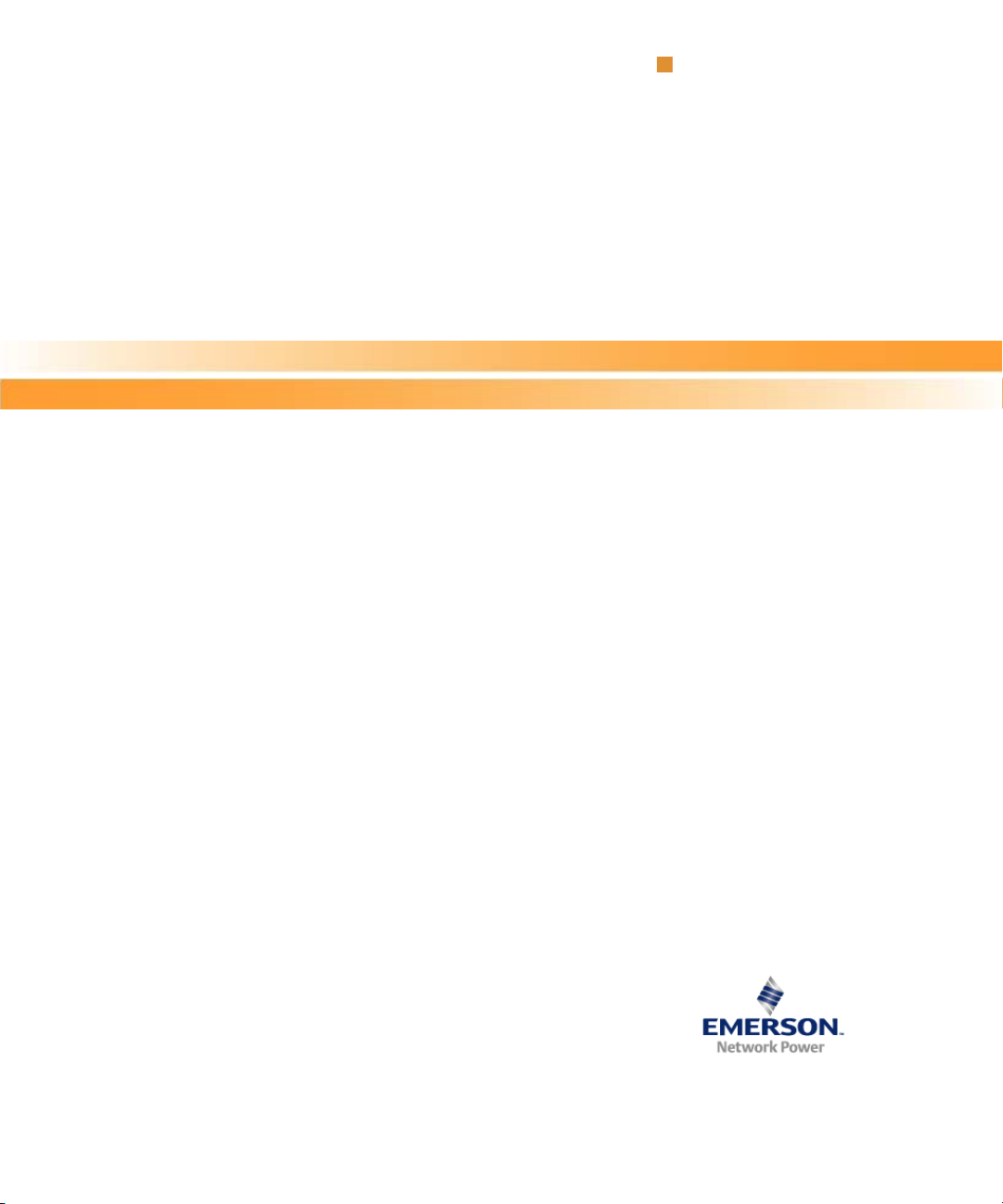
MVME3100 Single Board Computer
Installation and Use
P/N: 6806800M28C
December 2012
Embedded Computing for
Business-Critical Continuity
TM
Page 2
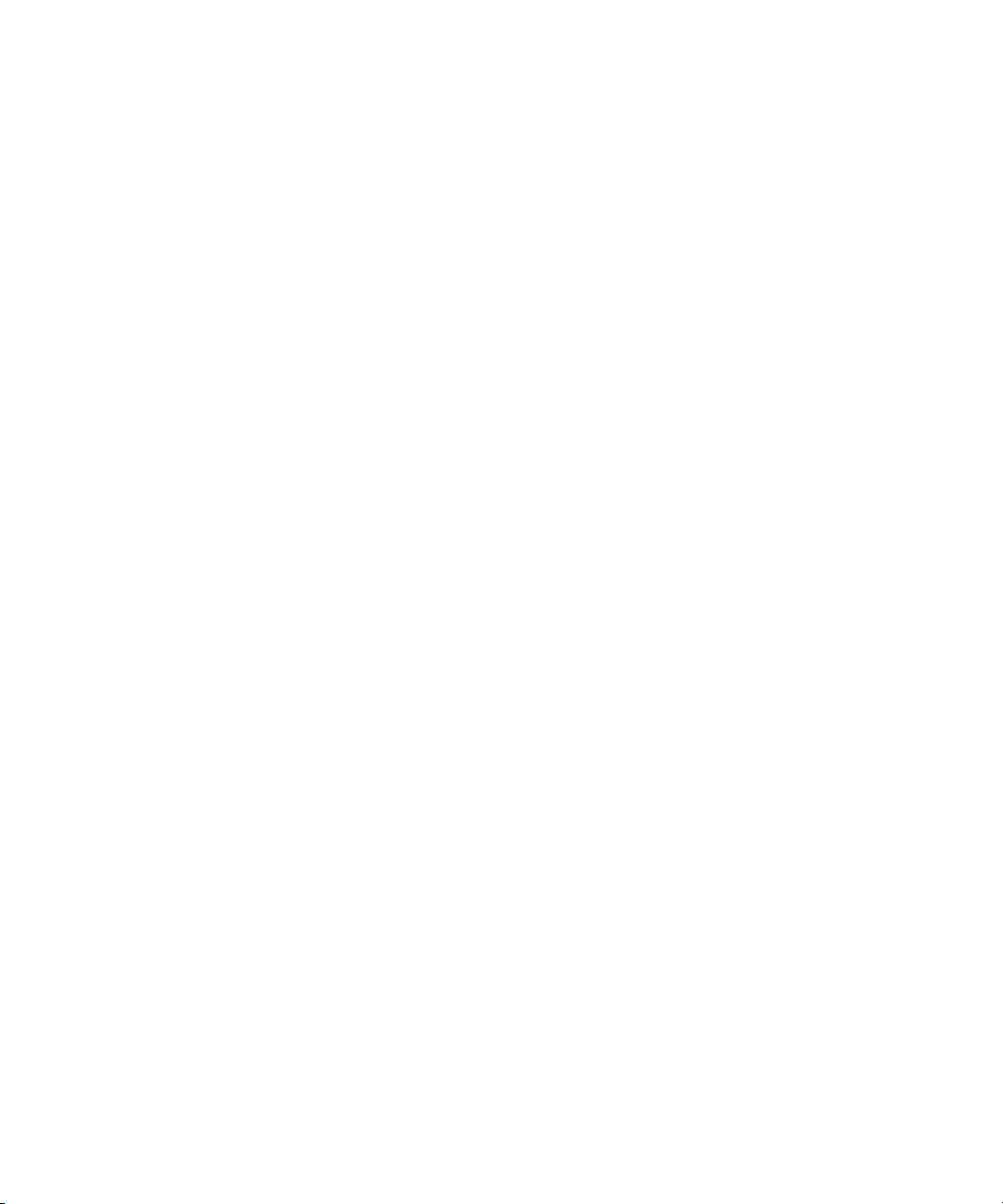
©
2011 Emerson
All rights reserved.
Trademarks
Emerson, Business-Critical Continuity, Emerson Network Power and the Emerson Network Power logo are trademarks and service
marks of Emerson Electric Co.
owners.
®
Intel
is a trademark or registered trademark of Intel Corporation or its subsidiaries in the United States and other countries.
™
and all other Java-based marks are trademarks or registered trademarks of Sun Microsystems, Inc. in the U.S. and other
Java
countries.
Microsoft
Microsoft Corporation.
PICMG
Industrial Computer Manufacturers Group.
UNIX
®
, Windows® and Windows Me® are registered trademarks of Microsoft Corporation; and Windows XP™ is a trademark of
®
, CompactPCI®, AdvancedTCA™ and the PICMG, CompactPCI and AdvancedTCA logos are registered trademarks of the PCI
®
is a registered trademark of The Open Group in the United States and other countries.
©
2008 Emerson Electric Co. All other product or service names are the property of their respective
Notice
While reasonable efforts have been made to assure the accuracy of this document, Emerson assumes no liability resulting from any
omissions in this document, or from the use of the information obtained therein. Emerson reserves the right to revise this document
and to make changes from time to time in the content hereof without obligation of Emerson to notify any person of such revision or
changes.
Electronic versions of this material may be read online, downloaded for personal use, or referenced in another document as a URL to
a Emerson website. The text itself may not be published commercially in print or electronic form, edited, translated, or otherwise
altered without the permission of Emerson,
It is possible that this publication may contain reference to or information about Emerson products (machines and programs),
programming, or services that are not available in your country. Such references or information must not be construed to mean that
Emerson intends to announce such Emerson products, programming, or services in your country.
Limited and Restricted Rights Legend
If the documentation contained herein is supplied, directly or indirectly, to the U.S. Government, the following notice shall apply
unless otherwise agreed to in writing by Emerson.
Use, duplication, or disclosure by the Government is subject to restrictions as set forth in subparagraph (b)(3) of the Rights in
Technical Data clause at DFARS 252.227-7013 (Nov. 1995) and of the Rights in Noncommercial Computer Software and
Documentation clause at DFARS 252.227-7014 (Jun. 1995).
Contact Address
Emerson Network Power - Embedded Computing
2900 South Diablo Way, Suite 190
Tempe, AZ 85282
USA
Page 3
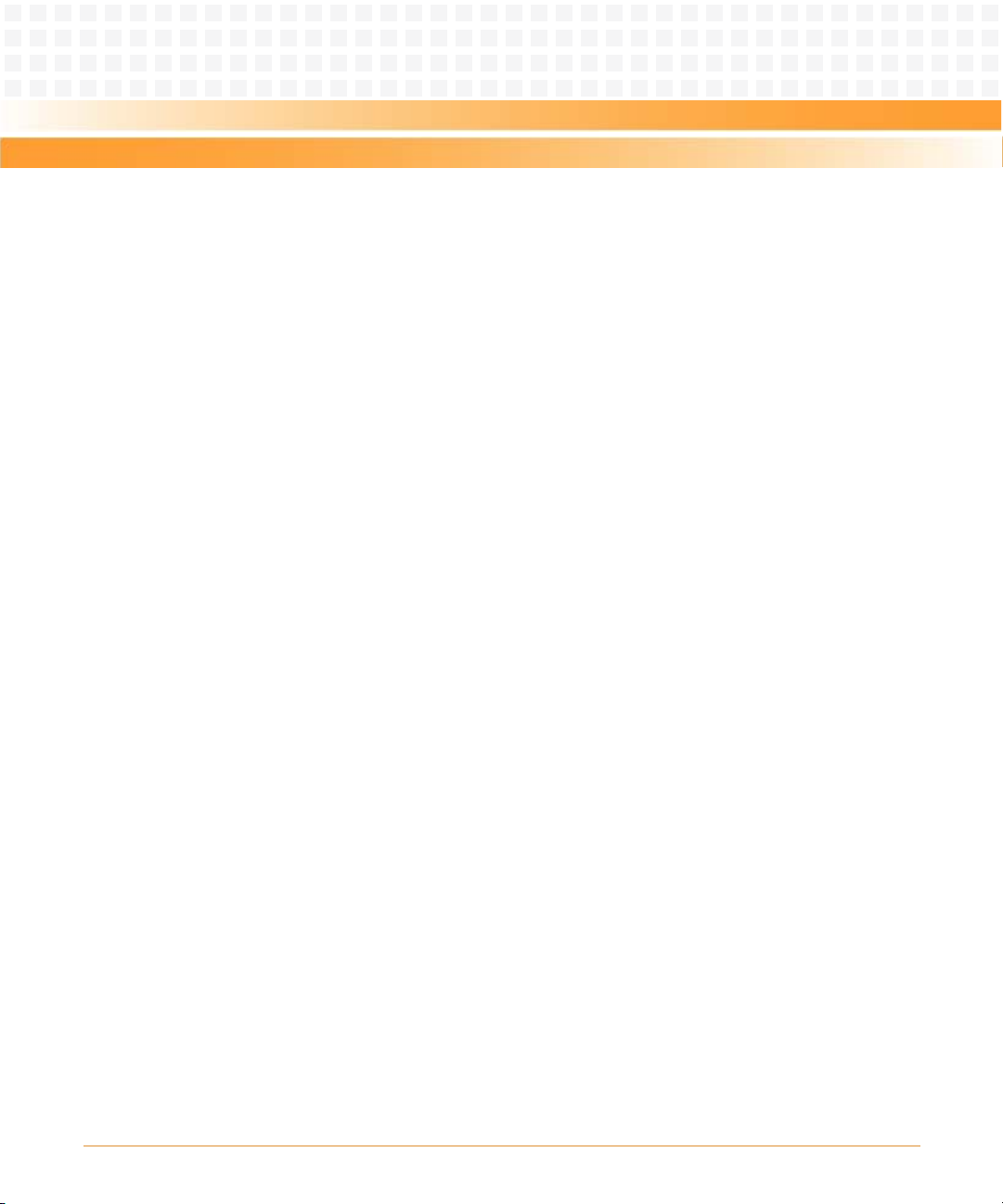
Contents
Contents
About this Manual . . . . . . . . . . . . . . . . . . . . . . . . . . . . . . . . . . . . . . . . . . . . . . . . . . . . . . . . . . . . . . . . . . . . . . . 13
1 Hardware Preparation and Installation . . . . . . . . . . . . . . . . . . . . . . . . . . . . . . . . . . . . . . . . . . . . . . . . . 19
1.1 Overview . . . . . . . . . . . . . . . . . . . . . . . . . . . . . . . . . . . . . . . . . . . . . . . . . . . . . . . . . . . . . . . . . . . . . . . . . . 19
1.2 Getting Started . . . . . . . . . . . . . . . . . . . . . . . . . . . . . . . . . . . . . . . . . . . . . . . . . . . . . . . . . . . . . . . . . . . . 19
1.2.1 Overview of Startup Procedures. . . . . . . . . . . . . . . . . . . . . . . . . . . . . . . . . . . . . . . . . . . . . . . . 19
1.2.2 Unpacking Guidelines . . . . . . . . . . . . . . . . . . . . . . . . . . . . . . . . . . . . . . . . . . . . . . . . . . . . . . . . 20
1.3 Configuring Hardware . . . . . . . . . . . . . . . . . . . . . . . . . . . . . . . . . . . . . . . . . . . . . . . . . . . . . . . . . . . . . . 20
1.3.1 MVME3100 Layout . . . . . . . . . . . . . . . . . . . . . . . . . . . . . . . . . . . . . . . . . . . . . . . . . . . . . . . . . . . 21
1.3.2 Configuration Switch (S4) . . . . . . . . . . . . . . . . . . . . . . . . . . . . . . . . . . . . . . . . . . . . . . . . . . . . . 24
1.3.3 Geographical Address Switch (S3). . . . . . . . . . . . . . . . . . . . . . . . . . . . . . . . . . . . . . . . . . . . . . 25
1.3.4 PMC I/O Voltage Configuration . . . . . . . . . . . . . . . . . . . . . . . . . . . . . . . . . . . . . . . . . . . . . . . . 27
1.3.5 RTM SEEPROM Address Switch (S1). . . . . . . . . . . . . . . . . . . . . . . . . . . . . . . . . . . . . . . . . . . . . 27
1.4 Installing Hardware . . . . . . . . . . . . . . . . . . . . . . . . . . . . . . . . . . . . . . . . . . . . . . . . . . . . . . . . . . . . . . . . . 28
1.5 Connecting to Peripherals . . . . . . . . . . . . . . . . . . . . . . . . . . . . . . . . . . . . . . . . . . . . . . . . . . . . . . . . . . . 29
1.6 Completing the Installation . . . . . . . . . . . . . . . . . . . . . . . . . . . . . . . . . . . . . . . . . . . . . . . . . . . . . . . . . . 31
2 Startup and Operation . . . . . . . . . . . . . . . . . . . . . . . . . . . . . . . . . . . . . . . . . . . . . . . . . . . . . . . . . . . . . . . . 33
2.1 Introduction . . . . . . . . . . . . . . . . . . . . . . . . . . . . . . . . . . . . . . . . . . . . . . . . . . . . . . . . . . . . . . . . . . . . . . . 33
2.2 Applying Power . . . . . . . . . . . . . . . . . . . . . . . . . . . . . . . . . . . . . . . . . . . . . . . . . . . . . . . . . . . . . . . . . . . . 33
2.3 Switches and Indicators . . . . . . . . . . . . . . . . . . . . . . . . . . . . . . . . . . . . . . . . . . . . . . . . . . . . . . . . . . . . . 33
3 MOTLoad Firmware . . . . . . . . . . . . . . . . . . . . . . . . . . . . . . . . . . . . . . . . . . . . . . . . . . . . . . . . . . . . . . . . . . 39
3.1 Overview . . . . . . . . . . . . . . . . . . . . . . . . . . . . . . . . . . . . . . . . . . . . . . . . . . . . . . . . . . . . . . . . . . . . . . . . . . 39
3.2 Implementation and Memory Requirements . . . . . . . . . . . . . . . . . . . . . . . . . . . . . . . . . . . . . . . . . . . 39
3.3 MOTLoad Commands . . . . . . . . . . . . . . . . . . . . . . . . . . . . . . . . . . . . . . . . . . . . . . . . . . . . . . . . . . . . . . . 39
3.3.1 Utilities . . . . . . . . . . . . . . . . . . . . . . . . . . . . . . . . . . . . . . . . . . . . . . . . . . . . . . . . . . . . . . . . . . . . . 39
3.3.2 Tests . . . . . . . . . . . . . . . . . . . . . . . . . . . . . . . . . . . . . . . . . . . . . . . . . . . . . . . . . . . . . . . . . . . . . . . 40
3.3.3 Command List . . . . . . . . . . . . . . . . . . . . . . . . . . . . . . . . . . . . . . . . . . . . . . . . . . . . . . . . . . . . . . . 41
3.4 Using the Command Line Interface . . . . . . . . . . . . . . . . . . . . . . . . . . . . . . . . . . . . . . . . . . . . . . . . . . . 46
3.4.1 Command Line Rules . . . . . . . . . . . . . . . . . . . . . . . . . . . . . . . . . . . . . . . . . . . . . . . . . . . . . . . . . 48
3.4.2 Command Line Help. . . . . . . . . . . . . . . . . . . . . . . . . . . . . . . . . . . . . . . . . . . . . . . . . . . . . . . . . . 48
3.5 Firmware Settings . . . . . . . . . . . . . . . . . . . . . . . . . . . . . . . . . . . . . . . . . . . . . . . . . . . . . . . . . . . . . . . . . . 49
3.5.1 Default VME Settings . . . . . . . . . . . . . . . . . . . . . . . . . . . . . . . . . . . . . . . . . . . . . . . . . . . . . . . . . 49
MVME3100 Single Board Computer Installation and Use (6806800M28C)
3
Page 4
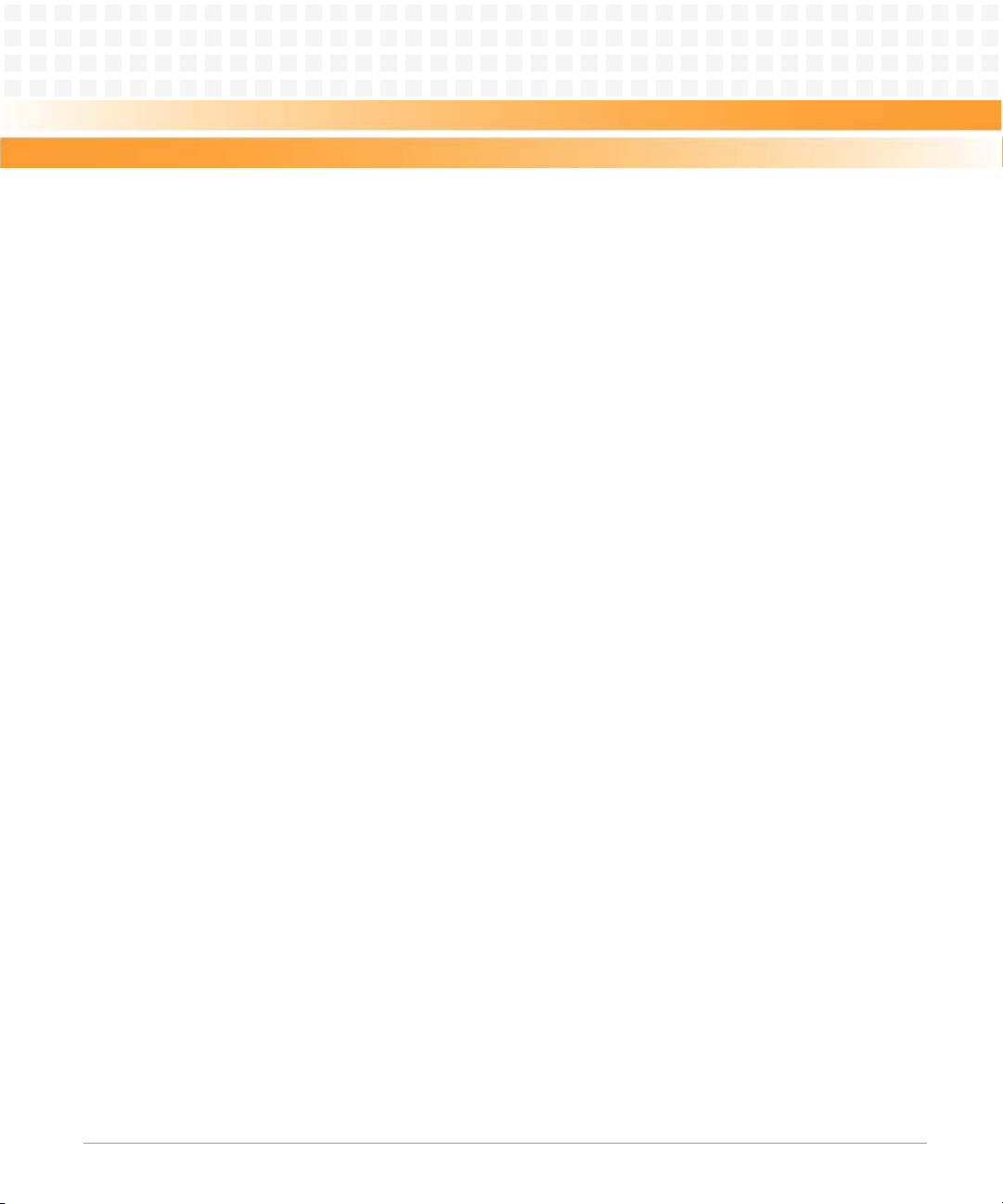
Contents
Contents
Contents
3.5.2 Control Register/Control Status Register Settings . . . . . . . . . . . . . . . . . . . . . . . . . . . . . . . . 53
3.5.3 Displaying VME Settings . . . . . . . . . . . . . . . . . . . . . . . . . . . . . . . . . . . . . . . . . . . . . . . . . . . . . . 53
3.5.4 Editing VME Settings . . . . . . . . . . . . . . . . . . . . . . . . . . . . . . . . . . . . . . . . . . . . . . . . . . . . . . . . . 54
3.5.5 Deleting VME Settings . . . . . . . . . . . . . . . . . . . . . . . . . . . . . . . . . . . . . . . . . . . . . . . . . . . . . . . . 55
3.5.6 Restoring Default VME Settings . . . . . . . . . . . . . . . . . . . . . . . . . . . . . . . . . . . . . . . . . . . . . . . . 55
3.6 Remote Start . . . . . . . . . . . . . . . . . . . . . . . . . . . . . . . . . . . . . . . . . . . . . . . . . . . . . . . . . . . . . . . . . . . . . . 56
3.7 Alternate Boot Images and Safe Start . . . . . . . . . . . . . . . . . . . . . . . . . . . . . . . . . . . . . . . . . . . . . . . . . 57
3.8 Firmware Startup Sequence Following Reset . . . . . . . . . . . . . . . . . . . . . . . . . . . . . . . . . . . . . . . . . . . 57
3.9 Firmware Scan for Boot Image . . . . . . . . . . . . . . . . . . . . . . . . . . . . . . . . . . . . . . . . . . . . . . . . . . . . . . . 58
3.10 Boot Images . . . . . . . . . . . . . . . . . . . . . . . . . . . . . . . . . . . . . . . . . . . . . . . . . . . . . . . . . . . . . . . . . . . . . . . 60
3.10.1 Checksum Algorithm . . . . . . . . . . . . . . . . . . . . . . . . . . . . . . . . . . . . . . . . . . . . . . . . . . . . . . . . . 60
3.10.2 Image Flags . . . . . . . . . . . . . . . . . . . . . . . . . . . . . . . . . . . . . . . . . . . . . . . . . . . . . . . . . . . . . . . . . 61
3.10.3 User Images . . . . . . . . . . . . . . . . . . . . . . . . . . . . . . . . . . . . . . . . . . . . . . . . . . . . . . . . . . . . . . . . . 62
3.10.4 Alternate Boot Data Structure . . . . . . . . . . . . . . . . . . . . . . . . . . . . . . . . . . . . . . . . . . . . . . . . . 63
3.10.5 Alternate Boot Images and Safe Start . . . . . . . . . . . . . . . . . . . . . . . . . . . . . . . . . . . . . . . . . . . 63
3.10.6 Boot Image Firmware Scan . . . . . . . . . . . . . . . . . . . . . . . . . . . . . . . . . . . . . . . . . . . . . . . . . . . . 64
3.11 Startup Sequence . . . . . . . . . . . . . . . . . . . . . . . . . . . . . . . . . . . . . . . . . . . . . . . . . . . . . . . . . . . . . . . . . . 65
4 Functional Description . . . . . . . . . . . . . . . . . . . . . . . . . . . . . . . . . . . . . . . . . . . . . . . . . . . . . . . . . . . . . . . . 67
4.1 Overview . . . . . . . . . . . . . . . . . . . . . . . . . . . . . . . . . . . . . . . . . . . . . . . . . . . . . . . . . . . . . . . . . . . . . . . . . . 67
4.2 Features . . . . . . . . . . . . . . . . . . . . . . . . . . . . . . . . . . . . . . . . . . . . . . . . . . . . . . . . . . . . . . . . . . . . . . . . . . . 67
4.3 Block Diagrams . . . . . . . . . . . . . . . . . . . . . . . . . . . . . . . . . . . . . . . . . . . . . . . . . . . . . . . . . . . . . . . . . . . . 71
4.4 Processor . . . . . . . . . . . . . . . . . . . . . . . . . . . . . . . . . . . . . . . . . . . . . . . . . . . . . . . . . . . . . . . . . . . . . . . . . . 72
4.5 System Memory . . . . . . . . . . . . . . . . . . . . . . . . . . . . . . . . . . . . . . . . . . . . . . . . . . . . . . . . . . . . . . . . . . . . 72
4.6 Local Bus Interface . . . . . . . . . . . . . . . . . . . . . . . . . . . . . . . . . . . . . . . . . . . . . . . . . . . . . . . . . . . . . . . . . . 73
4.6.1 Flash Memory . . . . . . . . . . . . . . . . . . . . . . . . . . . . . . . . . . . . . . . . . . . . . . . . . . . . . . . . . . . . . . . 73
4.6.2 Control and Timers Logic. . . . . . . . . . . . . . . . . . . . . . . . . . . . . . . . . . . . . . . . . . . . . . . . . . . . . . 73
4.7 I2C Serial Interface and Devices . . . . . . . . . . . . . . . . . . . . . . . . . . . . . . . . . . . . . . . . . . . . . . . . . . . . . . 74
4.8 Ethernet Interfaces . . . . . . . . . . . . . . . . . . . . . . . . . . . . . . . . . . . . . . . . . . . . . . . . . . . . . . . . . . . . . . . . . 74
4.9 Asynchronous Serial Ports . . . . . . . . . . . . . . . . . . . . . . . . . . . . . . . . . . . . . . . . . . . . . . . . . . . . . . . . . . . 75
4.10 PCI/PCI-X Interfaces and Devices . . . . . . . . . . . . . . . . . . . . . . . . . . . . . . . . . . . . . . . . . . . . . . . . . . . . . 75
4.10.1 MPC8540 PCI-X Interface . . . . . . . . . . . . . . . . . . . . . . . . . . . . . . . . . . . . . . . . . . . . . . . . . . . . . 75
4.10.2 TSi148 VME Controller. . . . . . . . . . . . . . . . . . . . . . . . . . . . . . . . . . . . . . . . . . . . . . . . . . . . . . . . 76
4.10.3 Serial ATA Host Controller. . . . . . . . . . . . . . . . . . . . . . . . . . . . . . . . . . . . . . . . . . . . . . . . . . . . . 76
4
4.10.4 PCI-X-to-PCI-X Bridges . . . . . . . . . . . . . . . . . . . . . . . . . . . . . . . . . . . . . . . . . . . . . . . . . . . . . . . . 76
MVME3100 Single Board Computer Installation and Use (6806800M28C)
Page 5
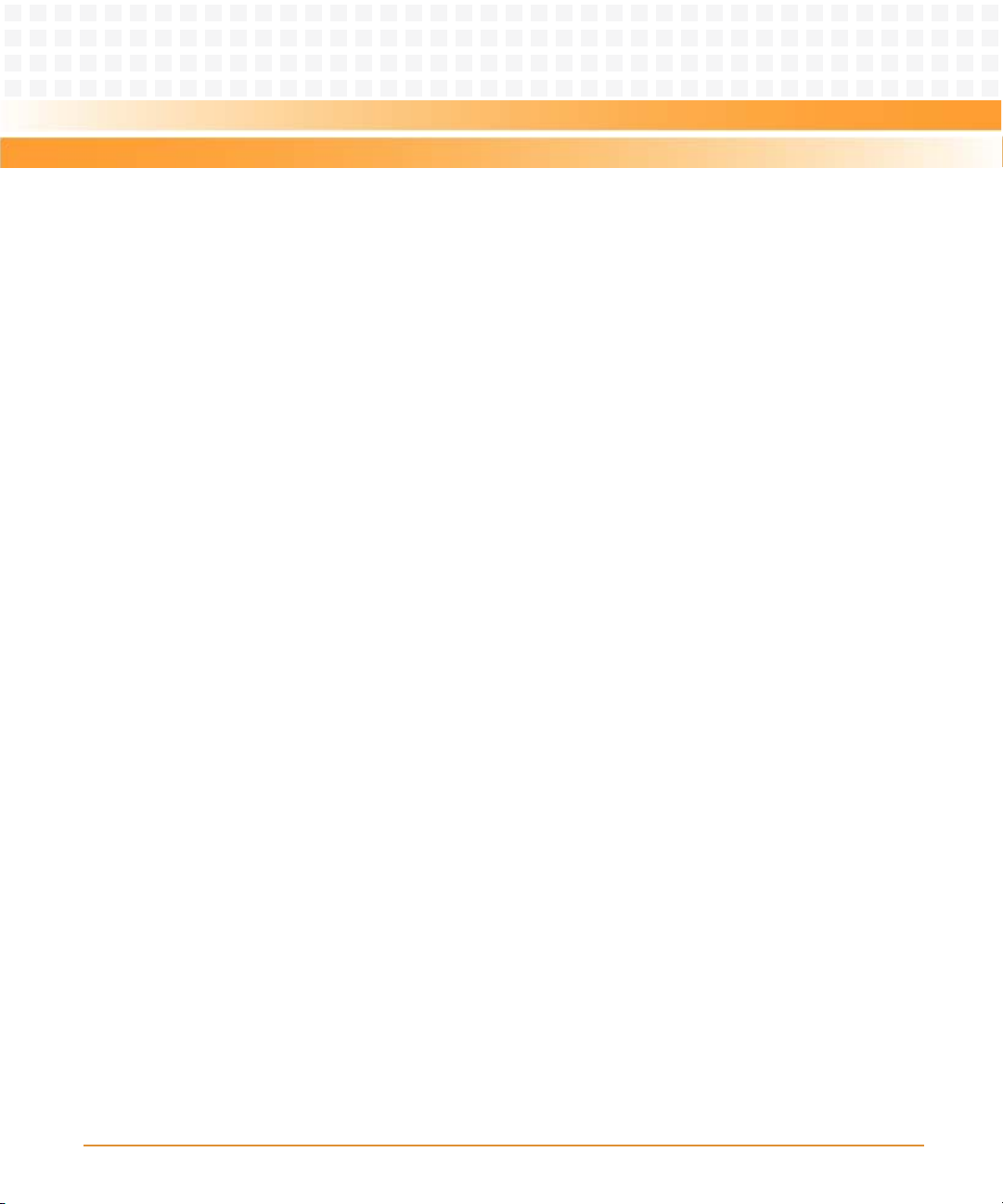
Contents
4.10.5 PCI Mezzanine Card Slots. . . . . . . . . . . . . . . . . . . . . . . . . . . . . . . . . . . . . . . . . . . . . . . . . . . . . . 77
4.10.6 USB . . . . . . . . . . . . . . . . . . . . . . . . . . . . . . . . . . . . . . . . . . . . . . . . . . . . . . . . . . . . . . . . . . . . . . . . 78
4.10.7 PMC Expansion . . . . . . . . . . . . . . . . . . . . . . . . . . . . . . . . . . . . . . . . . . . . . . . . . . . . . . . . . . . . . . 78
4.11 General-Purpose Timers . . . . . . . . . . . . . . . . . . . . . . . . . . . . . . . . . . . . . . . . . . . . . . . . . . . . . . . . . . . . . 79
4.12 Real-time Clock Battery . . . . . . . . . . . . . . . . . . . . . . . . . . . . . . . . . . . . . . . . . . . . . . . . . . . . . . . . . . . . . 79
4.13 Reset Control Logic . . . . . . . . . . . . . . . . . . . . . . . . . . . . . . . . . . . . . . . . . . . . . . . . . . . . . . . . . . . . . . . . . 79
4.14 Debug Support . . . . . . . . . . . . . . . . . . . . . . . . . . . . . . . . . . . . . . . . . . . . . . . . . . . . . . . . . . . . . . . . . . . . . 80
5 Pin Assignments. . . . . . . . . . . . . . . . . . . . . . . . . . . . . . . . . . . . . . . . . . . . . . . . . . . . . . . . . . . . . . . . . . . . . . 81
5.1 Overview . . . . . . . . . . . . . . . . . . . . . . . . . . . . . . . . . . . . . . . . . . . . . . . . . . . . . . . . . . . . . . . . . . . . . . . . . . 81
5.2 Connectors . . . . . . . . . . . . . . . . . . . . . . . . . . . . . . . . . . . . . . . . . . . . . . . . . . . . . . . . . . . . . . . . . . . . . . . . 81
5.2.1 PMC Expansion Connector (J4). . . . . . . . . . . . . . . . . . . . . . . . . . . . . . . . . . . . . . . . . . . . . . . . . 82
5.2.2 Ethernet Connectors (GENET1/J41B, GENET2/J2B, ENET1/J2A). . . . . . . . . . . . . . . . . . . . . 85
5.2.3 PCI Mezzanine Card (PMC) Connectors (J11 — J14, J21 — J23) . . . . . . . . . . . . . . . . . . . . . . . 85
5.2.4 Serial Port Connectors (COM1/J41A, COM2—COM5/J2A-D) . . . . . . . . . . . . . . . . . . . . . . . . 95
5.2.5 VMEbus P1 Connector . . . . . . . . . . . . . . . . . . . . . . . . . . . . . . . . . . . . . . . . . . . . . . . . . . . . . . . . 95
5.2.6 VMEbus P2 Connector . . . . . . . . . . . . . . . . . . . . . . . . . . . . . . . . . . . . . . . . . . . . . . . . . . . . . . . . 97
5.2.7 MVME721 PMC I/O Module (PIM) Connectors (J10, J14) . . . . . . . . . . . . . . . . . . . . . . . . . . . 98
5.2.8 Planar sATA Power Connector (J30). . . . . . . . . . . . . . . . . . . . . . . . . . . . . . . . . . . . . . . . . . . . 100
5.2.9 USB Connector (J27). . . . . . . . . . . . . . . . . . . . . . . . . . . . . . . . . . . . . . . . . . . . . . . . . . . . . . . . . 100
5.2.10 sATA Connectors (J28 and J29). . . . . . . . . . . . . . . . . . . . . . . . . . . . . . . . . . . . . . . . . . . . . . . . 101
5.3 Headers . . . . . . . . . . . . . . . . . . . . . . . . . . . . . . . . . . . . . . . . . . . . . . . . . . . . . . . . . . . . . . . . . . . . . . . . . . 101
5.3.1 Boundary Scan Header (J24) . . . . . . . . . . . . . . . . . . . . . . . . . . . . . . . . . . . . . . . . . . . . . . . . . . 101
5.3.2 Processor COP Header (J25) . . . . . . . . . . . . . . . . . . . . . . . . . . . . . . . . . . . . . . . . . . . . . . . . . . 102
6 Memory Maps . . . . . . . . . . . . . . . . . . . . . . . . . . . . . . . . . . . . . . . . . . . . . . . . . . . . . . . . . . . . . . . . . . . . . . 103
6.1 Memory Maps . . . . . . . . . . . . . . . . . . . . . . . . . . . . . . . . . . . . . . . . . . . . . . . . . . . . . . . . . . . . . . . . . . . . . 103
6.1.1 Default Processor Memory Map. . . . . . . . . . . . . . . . . . . . . . . . . . . . . . . . . . . . . . . . . . . . . . . 103
6.1.2 MOTLoad’s Processor Memory Map . . . . . . . . . . . . . . . . . . . . . . . . . . . . . . . . . . . . . . . . . . . 104
6.1.3 VME Memory Map. . . . . . . . . . . . . . . . . . . . . . . . . . . . . . . . . . . . . . . . . . . . . . . . . . . . . . . . . . . 104
6.1.4 System I/O Memory Map. . . . . . . . . . . . . . . . . . . . . . . . . . . . . . . . . . . . . . . . . . . . . . . . . . . . . 105
6.1.5 System Status Register . . . . . . . . . . . . . . . . . . . . . . . . . . . . . . . . . . . . . . . . . . . . . . . . . . . . . . 107
6.1.6 System Control Register . . . . . . . . . . . . . . . . . . . . . . . . . . . . . . . . . . . . . . . . . . . . . . . . . . . . . 108
6.1.7 System Indicator Register . . . . . . . . . . . . . . . . . . . . . . . . . . . . . . . . . . . . . . . . . . . . . . . . . . . . 109
MVME3100 Single Board Computer Installation and Use (6806800M28C)
5
Page 6
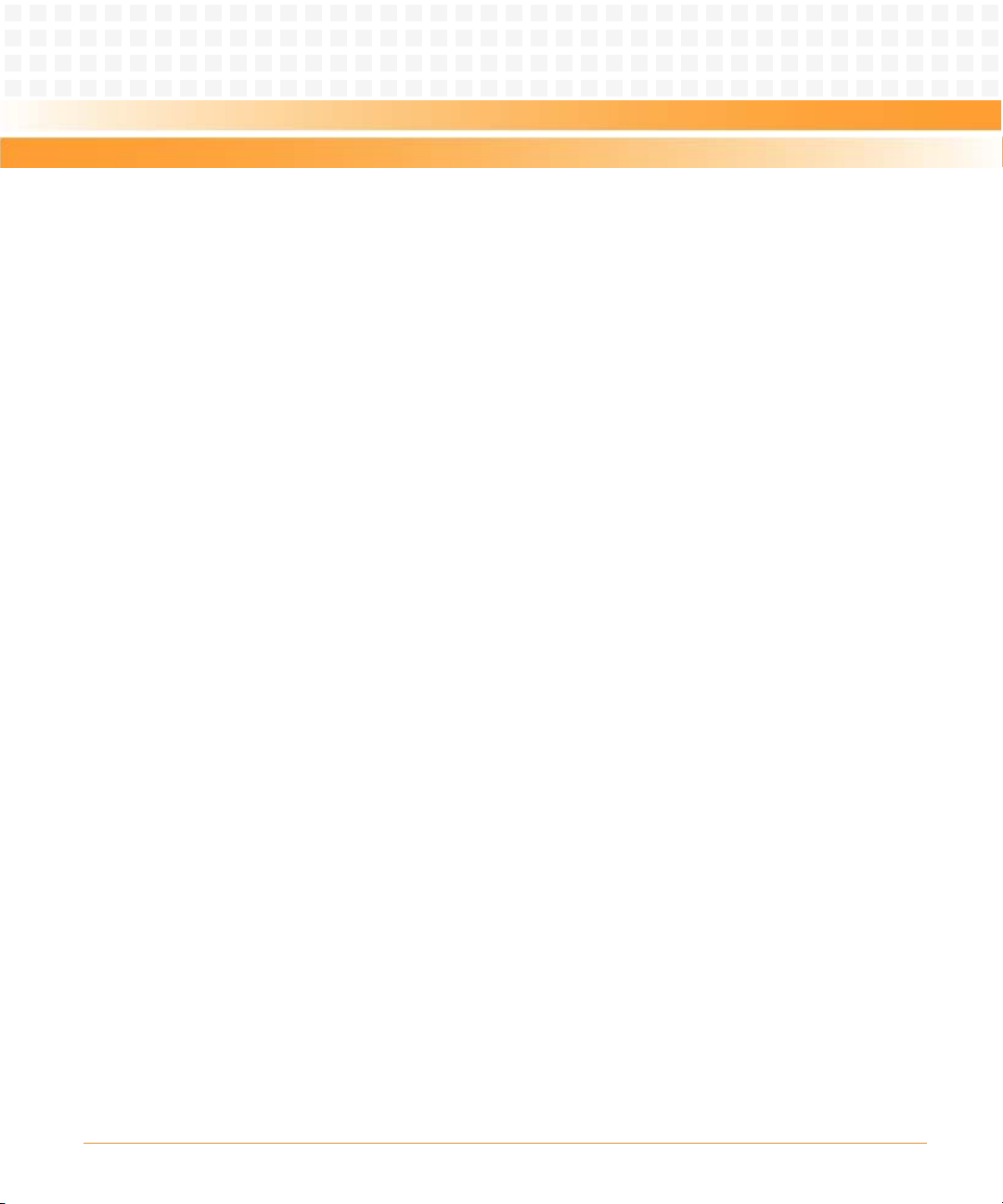
Contents
Contents
Contents
6.1.8 Flash Control/Status Register . . . . . . . . . . . . . . . . . . . . . . . . . . . . . . . . . . . . . . . . . . . . . . . . . 110
6.1.9 PCI Bus Status Registers. . . . . . . . . . . . . . . . . . . . . . . . . . . . . . . . . . . . . . . . . . . . . . . . . . . . . . 111
6.1.10 Interrupt Detect Register . . . . . . . . . . . . . . . . . . . . . . . . . . . . . . . . . . . . . . . . . . . . . . . . . . . . 114
6.1.11 Presence Detect Register . . . . . . . . . . . . . . . . . . . . . . . . . . . . . . . . . . . . . . . . . . . . . . . . . . . . 114
6.1.12 PLD Revision Register. . . . . . . . . . . . . . . . . . . . . . . . . . . . . . . . . . . . . . . . . . . . . . . . . . . . . . . . 115
6.1.13 PLD Data Code Register. . . . . . . . . . . . . . . . . . . . . . . . . . . . . . . . . . . . . . . . . . . . . . . . . . . . . . 116
6.1.14 Test Register 1. . . . . . . . . . . . . . . . . . . . . . . . . . . . . . . . . . . . . . . . . . . . . . . . . . . . . . . . . . . . . . 116
6.1.15 Test Register 2. . . . . . . . . . . . . . . . . . . . . . . . . . . . . . . . . . . . . . . . . . . . . . . . . . . . . . . . . . . . . . 117
6.1.16 External Timer Registers . . . . . . . . . . . . . . . . . . . . . . . . . . . . . . . . . . . . . . . . . . . . . . . . . . . . .117
6.1.16.1 Prescalar Register . . . . . . . . . . . . . . . . . . . . . . . . . . . . . . . . . . . . . . . . . . . . . . . . . . 117
6.1.16.2 Control Registers . . . . . . . . . . . . . . . . . . . . . . . . . . . . . . . . . . . . . . . . . . . . . . . . . . 118
6.1.16.3 Compare Registers . . . . . . . . . . . . . . . . . . . . . . . . . . . . . . . . . . . . . . . . . . . . . . . . . 119
6.1.16.4 Counter Registers . . . . . . . . . . . . . . . . . . . . . . . . . . . . . . . . . . . . . . . . . . . . . . . . . . 120
6.1.17 Geographical Address Register . . . . . . . . . . . . . . . . . . . . . . . . . . . . . . . . . . . . . . . . . . . . . . .120
7 Programming Details . . . . . . . . . . . . . . . . . . . . . . . . . . . . . . . . . . . . . . . . . . . . . . . . . . . . . . . . . . . . . . . . 121
7.1 Introduction . . . . . . . . . . . . . . . . . . . . . . . . . . . . . . . . . . . . . . . . . . . . . . . . . . . . . . . . . . . . . . . . . . . . . . 121
7.2 MPC8540 Reset Configuration . . . . . . . . . . . . . . . . . . . . . . . . . . . . . . . . . . . . . . . . . . . . . . . . . . . . . . 122
7.3 MPC8540 Interrupt Controller . . . . . . . . . . . . . . . . . . . . . . . . . . . . . . . . . . . . . . . . . . . . . . . . . . . . . . 127
7.4 Local Bus Controller Chip Select Assignments . . . . . . . . . . . . . . . . . . . . . . . . . . . . . . . . . . . . . . . . . 128
7.5 Two-Wire Serial Interface . . . . . . . . . . . . . . . . . . . . . . . . . . . . . . . . . . . . . . . . . . . . . . . . . . . . . . . . . . . 128
7.6 User Configuration EEPROM . . . . . . . . . . . . . . . . . . . . . . . . . . . . . . . . . . . . . . . . . . . . . . . . . . . . . . . . 129
7.7 VPD EEPROM . . . . . . . . . . . . . . . . . . . . . . . . . . . . . . . . . . . . . . . . . . . . . . . . . . . . . . . . . . . . . . . . . . . . . 130
7.8 RTM VPD EEPROM . . . . . . . . . . . . . . . . . . . . . . . . . . . . . . . . . . . . . . . . . . . . . . . . . . . . . . . . . . . . . . . . . 130
7.9 Ethernet PHY Address . . . . . . . . . . . . . . . . . . . . . . . . . . . . . . . . . . . . . . . . . . . . . . . . . . . . . . . . . . . . . . 130
7.10 Flash Memory . . . . . . . . . . . . . . . . . . . . . . . . . . . . . . . . . . . . . . . . . . . . . . . . . . . . . . . . . . . . . . . . . . . . .131
7.11 PCI IDSEL Definition . . . . . . . . . . . . . . . . . . . . . . . . . . . . . . . . . . . . . . . . . . . . . . . . . . . . . . . . . . . . . . . . 132
7.12 PCI Arbitration Assignments . . . . . . . . . . . . . . . . . . . . . . . . . . . . . . . . . . . . . . . . . . . . . . . . . . . . . . . . 134
7.13 Clock Distribution . . . . . . . . . . . . . . . . . . . . . . . . . . . . . . . . . . . . . . . . . . . . . . . . . . . . . . . . . . . . . . . . . 134
7.14 MPC8540 Real-Time Clock Input . . . . . . . . . . . . . . . . . . . . . . . . . . . . . . . . . . . . . . . . . . . . . . . . . . . . 136
7.15 MPC8540 LBC Clock Divisor . . . . . . . . . . . . . . . . . . . . . . . . . . . . . . . . . . . . . . . . . . . . . . . . . . . . . . . . . 136
A Specifications . . . . . . . . . . . . . . . . . . . . . . . . . . . . . . . . . . . . . . . . . . . . . . . . . . . . . . . . . . . . . . . . . . . . . . . 137
A.1 Power Requirements . . . . . . . . . . . . . . . . . . . . . . . . . . . . . . . . . . . . . . . . . . . . . . . . . . . . . . . . . . . . . . . 137
6
MVME3100 Single Board Computer Installation and Use (6806800M28C)
Page 7
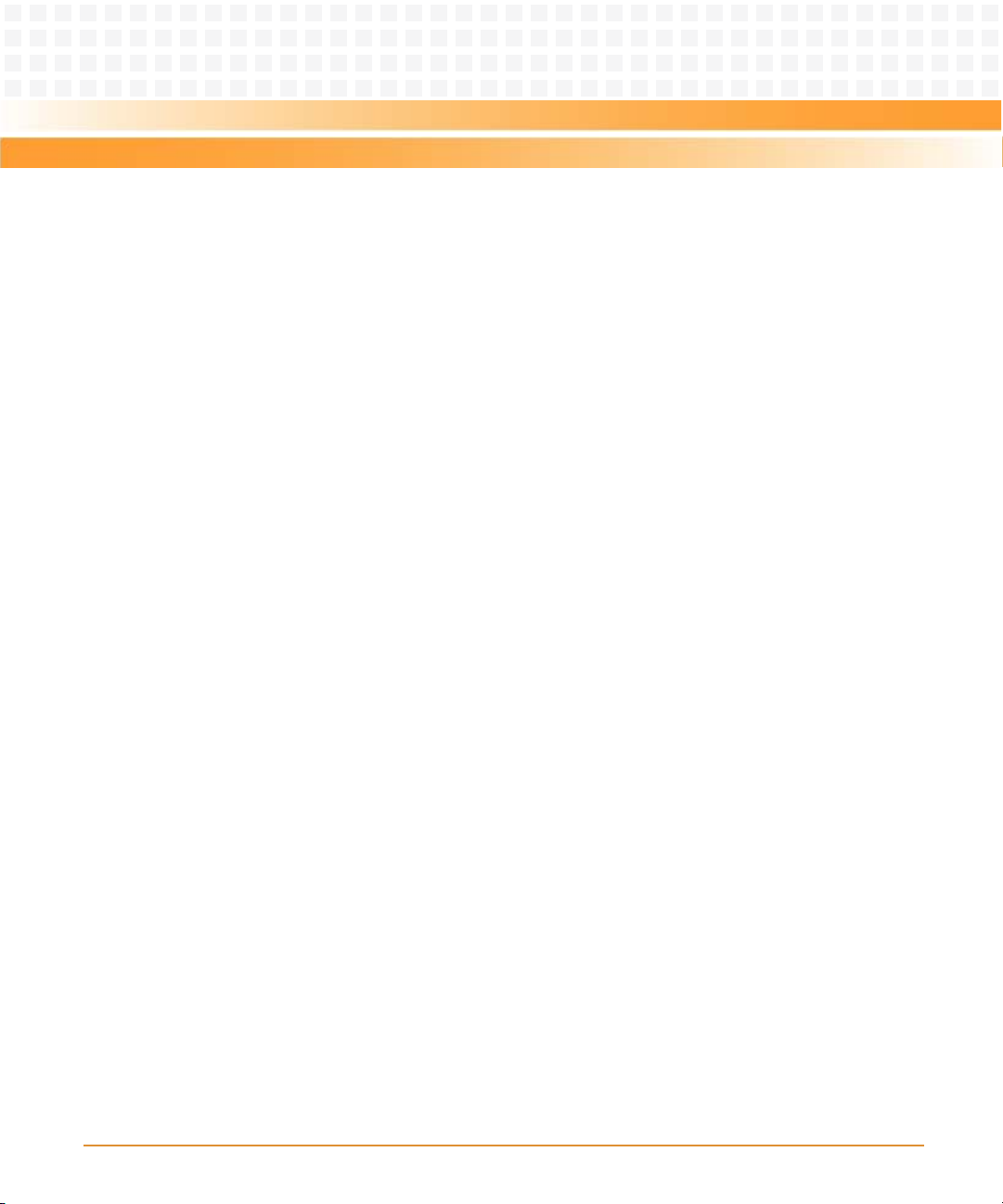
Contents
A.2 Environmental Specifications . . . . . . . . . . . . . . . . . . . . . . . . . . . . . . . . . . . . . . . . . . . . . . . . . . . . . . . 137
A.3 Thermally Significant Components . . . . . . . . . . . . . . . . . . . . . . . . . . . . . . . . . . . . . . . . . . . . . . . . . . 138
B Related Documentation. . . . . . . . . . . . . . . . . . . . . . . . . . . . . . . . . . . . . . . . . . . . . . . . . . . . . . . . . . . . . . 141
B.1 Emerson Network Power - Embedded Computing Documents . . . . . . . . . . . . . . . . . . . . . . . . . . 141
B.2 Manufacturers’ Documents . . . . . . . . . . . . . . . . . . . . . . . . . . . . . . . . . . . . . . . . . . . . . . . . . . . . . . . . . 141
B.3 Related Specifications . . . . . . . . . . . . . . . . . . . . . . . . . . . . . . . . . . . . . . . . . . . . . . . . . . . . . . . . . . . . . . 143
Safety Notes . . . . . . . . . . . . . . . . . . . . . . . . . . . . . . . . . . . . . . . . . . . . . . . . . . . . . . . . . . . . . . . . . . . . . . . . . . . . 146
Sicherheitshinweise . . . . . . . . . . . . . . . . . . . . . . . . . . . . . . . . . . . . . . . . . . . . . . . . . . . . . . . . . . . . . . . . . . . . . 150
MVME3100 Single Board Computer Installation and Use (6806800M28C)
7
Page 8
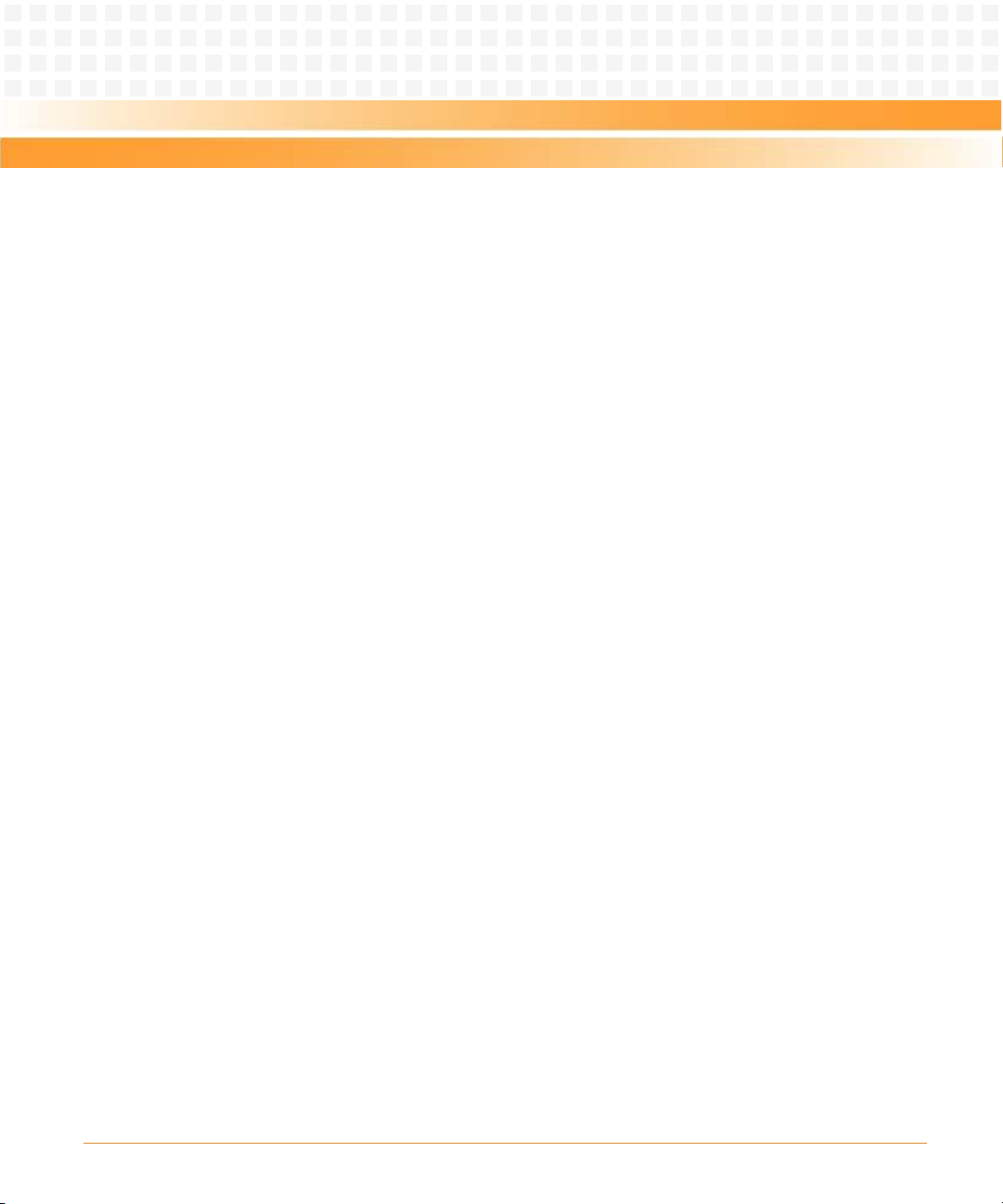
Contents
Contents
Contents
8
MVME3100 Single Board Computer Installation and Use (6806800M28C)
Page 9

List of Tables
Table 1-1 Startup Overview . . . . . . . . . . . . . . . . . . . . . . . . . . . . . . . . . . . . . . . . . . . . . . . . . . . . . . . . . . . 19
Table 1-2 Configuration Switch (S4) Settings . . . . . . . . . . . . . . . . . . . . . . . . . . . . . . . . . . . . . . . . . . . . 24
Table 1-3 Geographical Address Switch Assignments . . . . . . . . . . . . . . . . . . . . . . . . . . . . . . . . . . . . . 25
Table 1-4 Slot Geographical Address Settings . . . . . . . . . . . . . . . . . . . . . . . . . . . . . . . . . . . . . . . . . . . . 26
Table 1-5 RTM EEPROM Address Switch Assignments . . . . . . . . . . . . . . . . . . . . . . . . . . . . . . . . . . . . . 27
Table 1-6 EEPROM Address Settings . . . . . . . . . . . . . . . . . . . . . . . . . . . . . . . . . . . . . . . . . . . . . . . . . . . . 27
Table 1-7 MVME3100 Connectors . . . . . . . . . . . . . . . . . . . . . . . . . . . . . . . . . . . . . . . . . . . . . . . . . . . . . . 30
Table 1-8 MVME721 Rear Transition Module Connectors . . . . . . . . . . . . . . . . . . . . . . . . . . . . . . . . . . 30
Table 2-1 Front-Panel LED Status Indicators . . . . . . . . . . . . . . . . . . . . . . . . . . . . . . . . . . . . . . . . . . . . . 33
Table 2-2 MVME721 LED Status Indicators . . . . . . . . . . . . . . . . . . . . . . . . . . . . . . . . . . . . . . . . . . . . . . 36
Table 2-3 Additional Onboard Status Indicators . . . . . . . . . . . . . . . . . . . . . . . . . . . . . . . . . . . . . . . . . . 36
Table 3-1 MOTLoad Commands . . . . . . . . . . . . . . . . . . . . . . . . . . . . . . . . . . . . . . . . . . . . . . . . . . . . . . . 41
Table 3-2 MOTLoad Image Flags . . . . . . . . . . . . . . . . . . . . . . . . . . . . . . . . . . . . . . . . . . . . . . . . . . . . . . . 61
Table 4-1 MVME3100 Features Summary . . . . . . . . . . . . . . . . . . . . . . . . . . . . . . . . . . . . . . . . . . . . . . . 67
Table 4-2 MVME721 RTM Features Summary . . . . . . . . . . . . . . . . . . . . . . . . . . . . . . . . . . . . . . . . . . . . 69
Table 5-1 PMC Expansion Connector (J4) Pin Assignments . . . . . . . . . . . . . . . . . . . . . . . . . . . . . . . . 82
Table 5-2 Ethernet Connectors Pin Assignment . . . . . . . . . . . . . . . . . . . . . . . . . . . . . . . . . . . . . . . . . . 85
Table 5-3 PMC Slot 1 Connector (J11) Pin Assignments . . . . . . . . . . . . . . . . . . . . . . . . . . . . . . . . . . . 85
Table 5-4 PMC Slot 1 Connector (J12) Pin Assignments . . . . . . . . . . . . . . . . . . . . . . . . . . . . . . . . . . . 87
Table 5-5 PMC Slot 1 Connector (J13) Pin Assignments . . . . . . . . . . . . . . . . . . . . . . . . . . . . . . . . . . . 88
Table 5-6 PMC Slot 1 Connector (J14) Pin Assignments . . . . . . . . . . . . . . . . . . . . . . . . . . . . . . . . . . . 89
Table 5-7 PMC Slot 2 Connector (J21) Pin Assignments . . . . . . . . . . . . . . . . . . . . . . . . . . . . . . . . . . . 91
Table 5-8 PMC Slot 2 Connector (J22) Pin Assignments . . . . . . . . . . . . . . . . . . . . . . . . . . . . . . . . . . . 92
Table 5-9 PMC Slot 2 Connector (J23) Pin Assignments . . . . . . . . . . . . . . . . . . . . . . . . . . . . . . . . . . . 93
Table 5-10 COM Port Connector Pin Assignments . . . . . . . . . . . . . . . . . . . . . . . . . . . . . . . . . . . . . . . . . 95
Table 5-11 VMEbus P1 Connector Pin Assignments . . . . . . . . . . . . . . . . . . . . . . . . . . . . . . . . . . . . . . . . 95
Table 5-12 VME P2 Connector Pinouts . . . . . . . . . . . . . . . . . . . . . . . . . . . . . . . . . . . . . . . . . . . . . . . . . . . 97
Table 5-13 MVME721 Host I/O Connector (J10) Pin Assignments . . . . . . . . . . . . . . . . . . . . . . . . . . . . 98
Table 5-14 Planar sATA Power Connector (J30) Pin Assignments . . . . . . . . . . . . . . . . . . . . . . . . . . . . 100
Table 5-15 USB Connector (J27) Pin Assignments . . . . . . . . . . . . . . . . . . . . . . . . . . . . . . . . . . . . . . . . 100
Table 5-16 sATA Connectors (J28 and J29) Pin Assignments . . . . . . . . . . . . . . . . . . . . . . . . . . . . . . . . 101
Table 5-17 Boundary Scan Header (J24) Pin Assignments . . . . . . . . . . . . . . . . . . . . . . . . . . . . . . . . . . 101
Table 5-18 Processor COP Header (J25) Pin Assignments . . . . . . . . . . . . . . . . . . . . . . . . . . . . . . . . . . 102
Table 6-1 Default Processor Address Map . . . . . . . . . . . . . . . . . . . . . . . . . . . . . . . . . . . . . . . . . . . . . . 103
Table 6-2 MOTLoad’s Processor Address Map . . . . . . . . . . . . . . . . . . . . . . . . . . . . . . . . . . . . . . . . . . . 104
Table 6-3 System I/O Memory Map . . . . . . . . . . . . . . . . . . . . . . . . . . . . . . . . . . . . . . . . . . . . . . . . . . . . 105
MVME3100 Single Board Computer Installation and Use (6806800M28C)
9
Page 10
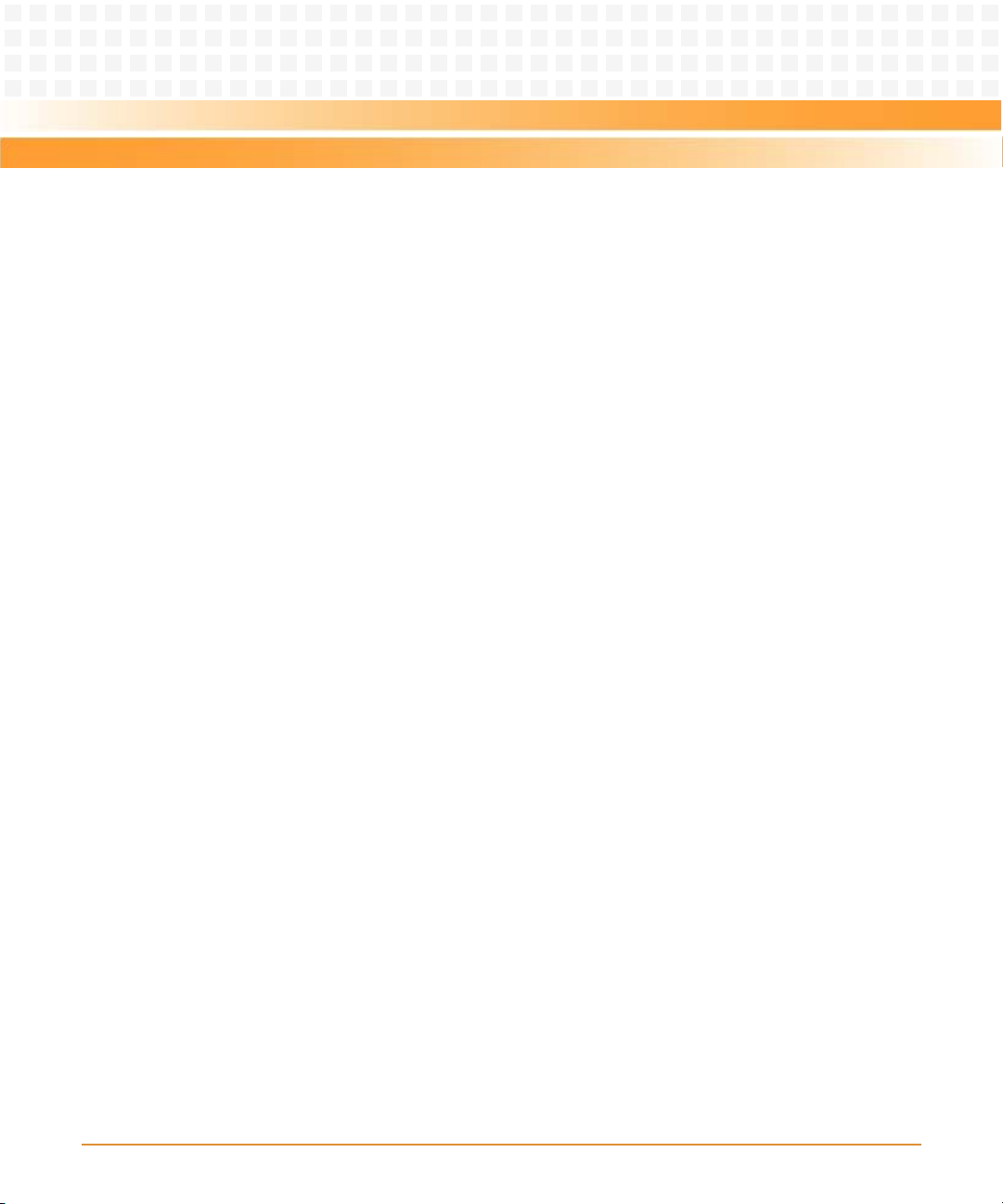
List of Tables
Table 6-4 System Status Register . . . . . . . . . . . . . . . . . . . . . . . . . . . . . . . . . . . . . . . . . . . . . . . . . . . . . .107
Table 6-5 System Control Register . . . . . . . . . . . . . . . . . . . . . . . . . . . . . . . . . . . . . . . . . . . . . . . . . . . . .108
Table 6-6 System Indicator Register . . . . . . . . . . . . . . . . . . . . . . . . . . . . . . . . . . . . . . . . . . . . . . . . . . . 109
Table 6-7 Flash Control/Status Register . . . . . . . . . . . . . . . . . . . . . . . . . . . . . . . . . . . . . . . . . . . . . . . .110
Table 6-8 PCI Bus A Status Register . . . . . . . . . . . . . . . . . . . . . . . . . . . . . . . . . . . . . . . . . . . . . . . . . . . . 111
Table 6-9 PCI Bus B Status Register . . . . . . . . . . . . . . . . . . . . . . . . . . . . . . . . . . . . . . . . . . . . . . . . . . . . 111
Table 6-10 PCI Bus C Status Register . . . . . . . . . . . . . . . . . . . . . . . . . . . . . . . . . . . . . . . . . . . . . . . . . . . .113
Table 6-11 Interrupt Detect Register . . . . . . . . . . . . . . . . . . . . . . . . . . . . . . . . . . . . . . . . . . . . . . . . . . . . 114
Table 6-12 Presence Detect Register . . . . . . . . . . . . . . . . . . . . . . . . . . . . . . . . . . . . . . . . . . . . . . . . . . . . 114
Table 6-13 PLD Revision Register . . . . . . . . . . . . . . . . . . . . . . . . . . . . . . . . . . . . . . . . . . . . . . . . . . . . . . .115
Table 6-14 PLD Data Code Register . . . . . . . . . . . . . . . . . . . . . . . . . . . . . . . . . . . . . . . . . . . . . . . . . . . . .116
Table 6-15 Test Register 1 . . . . . . . . . . . . . . . . . . . . . . . . . . . . . . . . . . . . . . . . . . . . . . . . . . . . . . . . . . . . .116
Table 6-16 Test Register 2 . . . . . . . . . . . . . . . . . . . . . . . . . . . . . . . . . . . . . . . . . . . . . . . . . . . . . . . . . . . . .117
Table 6-17 Prescalar Register . . . . . . . . . . . . . . . . . . . . . . . . . . . . . . . . . . . . . . . . . . . . . . . . . . . . . . . . . .117
Table 6-18 Tick Timer Control Registers . . . . . . . . . . . . . . . . . . . . . . . . . . . . . . . . . . . . . . . . . . . . . . . . .118
Table 6-19 Tick Timer Compare Registers . . . . . . . . . . . . . . . . . . . . . . . . . . . . . . . . . . . . . . . . . . . . . . .119
Table 6-20 Tick Timer Counter Registers . . . . . . . . . . . . . . . . . . . . . . . . . . . . . . . . . . . . . . . . . . . . . . . .120
Table 7-1 MPC8540 Power-on Reset Configuration Settings . . . . . . . . . . . . . . . . . . . . . . . . . . . . . . 122
Table 7-2 MPC8540 Interrupt Controller . . . . . . . . . . . . . . . . . . . . . . . . . . . . . . . . . . . . . . . . . . . . . . . 127
Table 7-3 LBC Chip Select Assignments . . . . . . . . . . . . . . . . . . . . . . . . . . . . . . . . . . . . . . . . . . . . . . . .128
Table 7-4 I2C Bus Device Addressing . . . . . . . . . . . . . . . . . . . . . . . . . . . . . . . . . . . . . . . . . . . . . . . . . . . 128
Table 7-5 PHY Types and MII Management Bus Addresses . . . . . . . . . . . . . . . . . . . . . . . . . . . . . . . .130
Table 7-6 Flash Options . . . . . . . . . . . . . . . . . . . . . . . . . . . . . . . . . . . . . . . . . . . . . . . . . . . . . . . . . . . . . .131
Table 7-7 IDSEL and Interrupt Mapping for PCI Devices . . . . . . . . . . . . . . . . . . . . . . . . . . . . . . . . . . . 132
Table 7-8 Planar PCI Device Identification . . . . . . . . . . . . . . . . . . . . . . . . . . . . . . . . . . . . . . . . . . . . . .133
Table 7-9 PCI Arbitration Assignments . . . . . . . . . . . . . . . . . . . . . . . . . . . . . . . . . . . . . . . . . . . . . . . . . 134
Table 7-10 Clock Assignments . . . . . . . . . . . . . . . . . . . . . . . . . . . . . . . . . . . . . . . . . . . . . . . . . . . . . . . . . 135
Table A-1 Current Requirements . . . . . . . . . . . . . . . . . . . . . . . . . . . . . . . . . . . . . . . . . . . . . . . . . . . . . . 137
Table A-2 MVME3100 Specifications . . . . . . . . . . . . . . . . . . . . . . . . . . . . . . . . . . . . . . . . . . . . . . . . . . . 137
Table A-3 Thermally Significant Components . . . . . . . . . . . . . . . . . . . . . . . . . . . . . . . . . . . . . . . . . . .138
Table B-1 Emerson Network Power - Embedded Computing Documents . . . . . . . . . . . . . . . . . . . 141
Table B-2 Manufacturers’ Documents . . . . . . . . . . . . . . . . . . . . . . . . . . . . . . . . . . . . . . . . . . . . . . . . .141
Table B-3 Related Specifications . . . . . . . . . . . . . . . . . . . . . . . . . . . . . . . . . . . . . . . . . . . . . . . . . . . . . . 143
10
MVME3100 Single Board Computer Installation and Use (6806800M28C)
Page 11
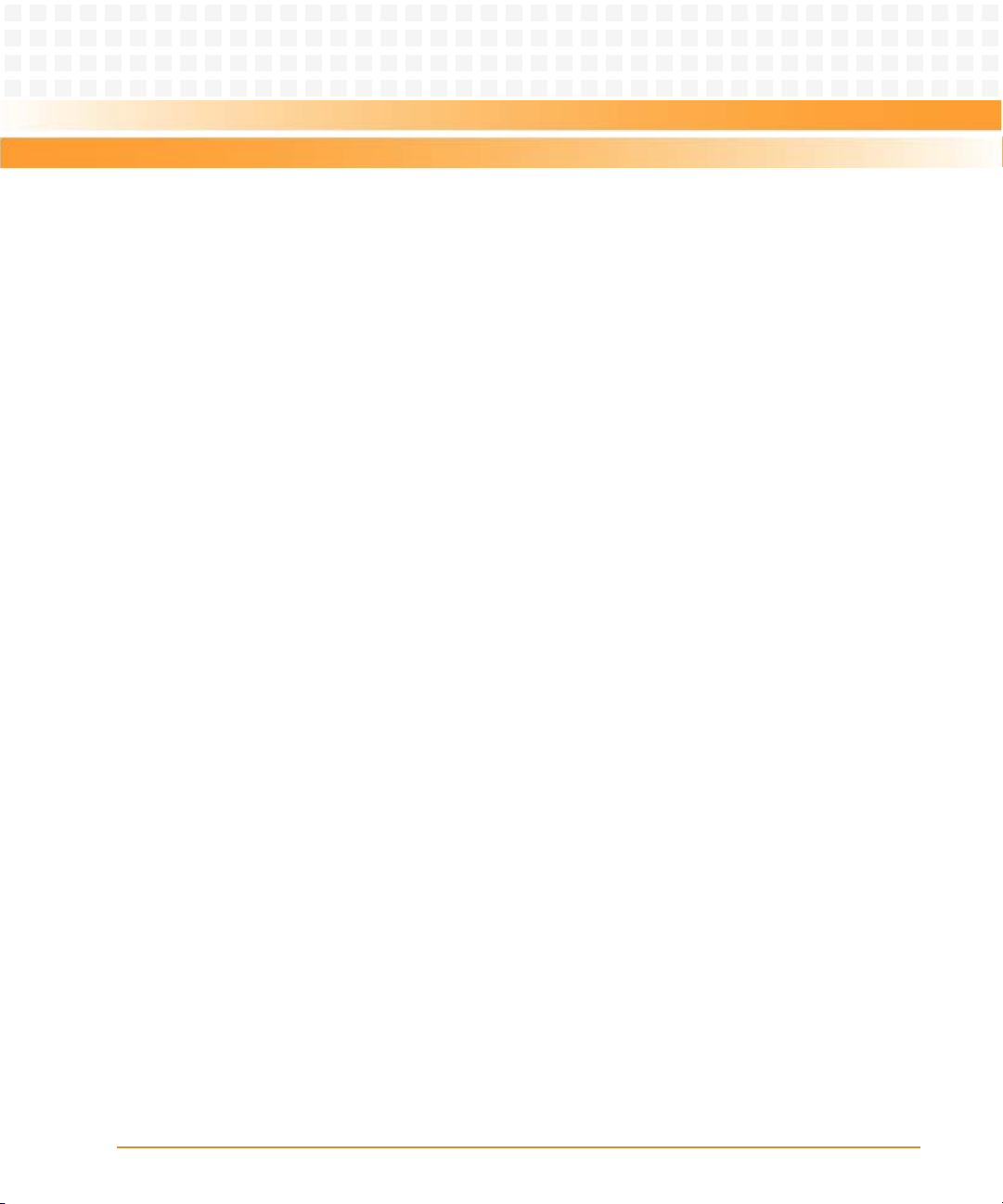
List of Figures
Figure 1-1 Board Layout . . . . . . . . . . . . . . . . . . . . . . . . . . . . . . . . . . . . . . . . . . . . . . . . . . . . . . . . . . . 23
Figure 1-2 Geographical Address Switch Settings . . . . . . . . . . . . . . . . . . . . . . . . . . . . . . . . . . . . . 25
Figure 2-1 Front Panel LEDs and Connectors . . . . . . . . . . . . . . . . . . . . . . . . . . . . . . . . . . . . . . . . . 35
Figure 4-1 MVME3100 Block Diagram . . . . . . . . . . . . . . . . . . . . . . . . . . . . . . . . . . . . . . . . . . . . . . . 71
Figure 4-2 MVME721 RTM Block Diagram . . . . . . . . . . . . . . . . . . . . . . . . . . . . . . . . . . . . . . . . . . . . 72
Figure A-1 Primary Side Components . . . . . . . . . . . . . . . . . . . . . . . . . . . . . . . . . . . . . . . . . . . . . . . 139
Figure A-2 Secondary Side Components . . . . . . . . . . . . . . . . . . . . . . . . . . . . . . . . . . . . . . . . . . . . 140
MVME3100 Single Board Computer Installation and Use (6806800M28C)
11
Page 12
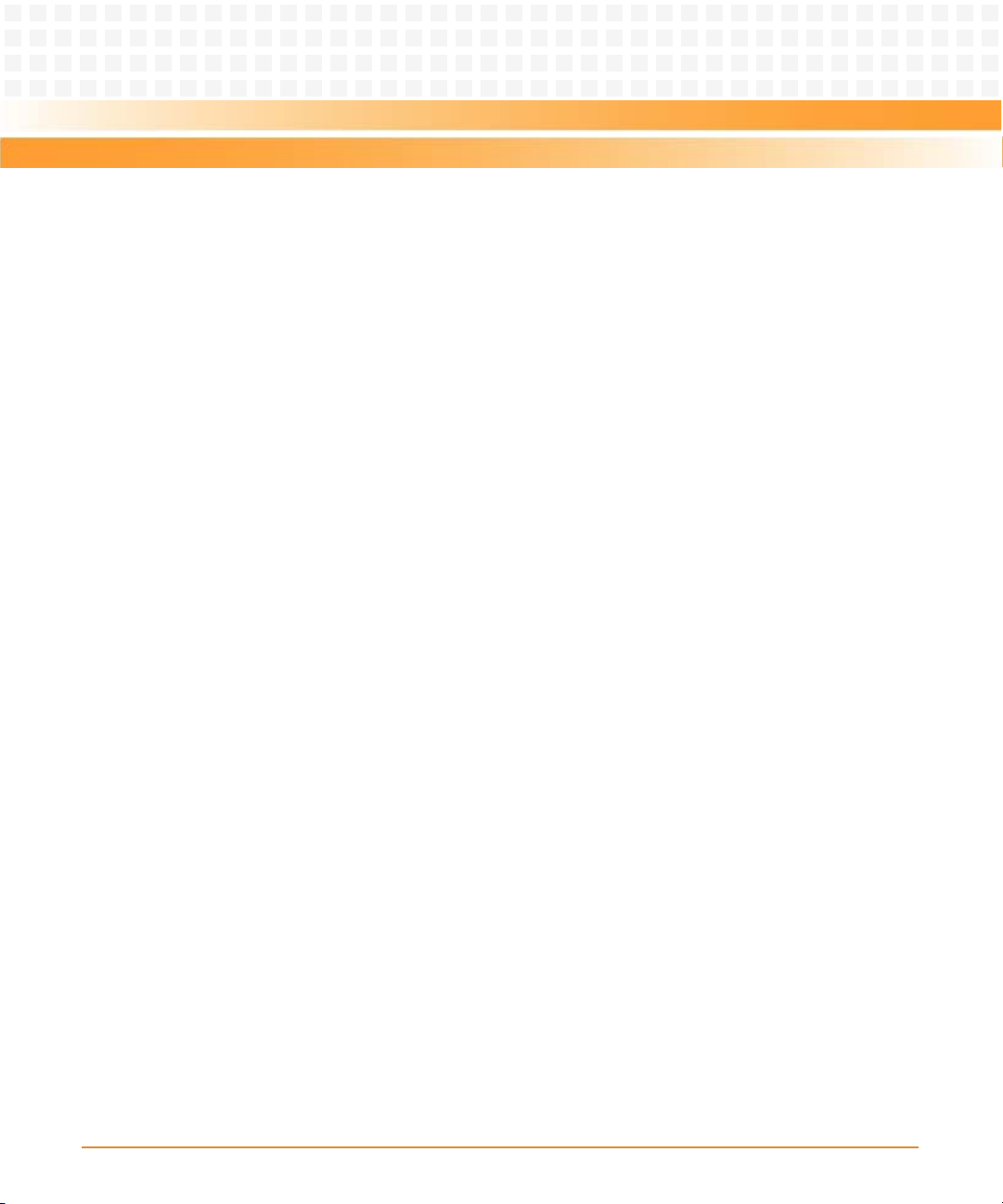
List of Figures
12
MVME3100 Single Board Computer Installation and Use (6806800M28C)
Page 13
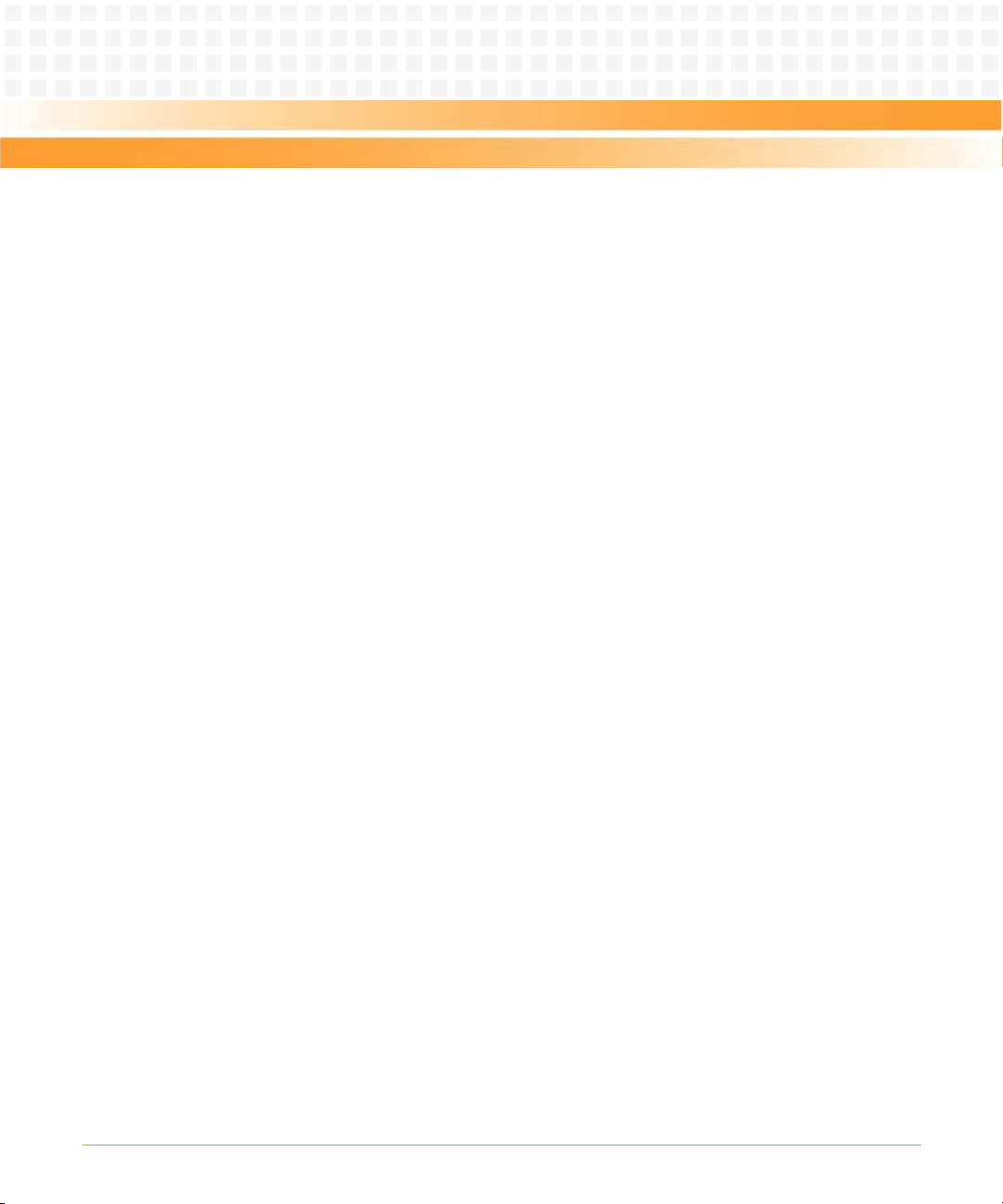
About this Manual
Overview of Contents
This manual is divided into the following chapters and appendices:
Hardware Preparation and Installation, provides MVME3100 board preparation and installation
instructions, as well as ESD precautionary notes.
Startup and Operation, provides the power-up procedure and identifies the switches and
indicators on the MVMEM3100.
MOTLoad Firmware, describes the basic features of the MOTLoad firmware product.
Functional Description, describes the MVME3100 and the MVME721 RTM on a block diagram
level.
Pin Assignments, provides pin assignments for various headers and connectors on the
MMVE3100 single-board computer.
Memory Maps, provides information on memory maps and system and configuration registers.
Programming Details, provides additional programming information including IDSEL mapping,
interrupt assignments for the MPC8540 interrupt controller, Flash memory, two-wire serial
interface addressing, and other device and system considerations.
Specifications, provides power requirements and environmental specifications.
Related Documentation, provides a listing of related Emerson manuals, vendor documentation,
and industry specifications.
Safety Notes summarizes the safety instructions in the manual.
Sicherheitshinweise is a German translation of the Safety Notes chapter.
The MVME3100 Single-Board Computer Installation and Use manual provides the information you
will need to install and configure your MVME3100 single-board computer and MVME721 rear
transition module (RTM). It provides specific preparation and installation information, and data
applicable to the board.
MVME3100 Single Board Computer Installation and Use (6806800M28C)
13
Page 14
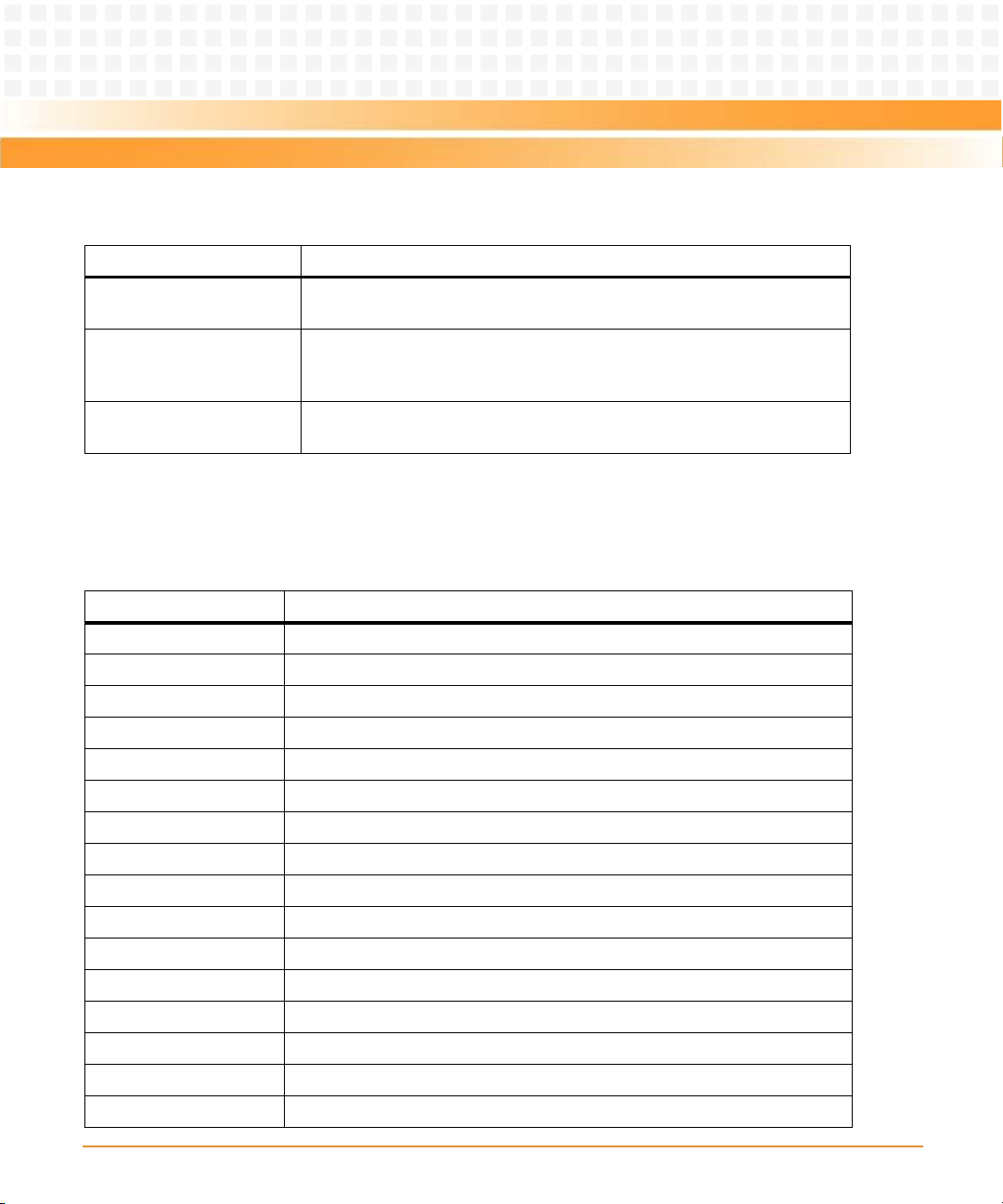
About this Manual
About this Manual
As of the printing date of this manual, the MVME3100 supports the models listed below.
Model Number Description
MVME3100-1152 677 MHz MPC8540 PowerQUICC III
SDRAM, 64MB flash, Gigabit Ethernet, SATA, IEEE handles
MVME3100-1263 833 MHz MPC8540 PowerQUICC III integrated processor, 512MB DDR
SDRAM, 128 MB flash, Gigabit Ethernet, SATA, USB, PCI expansion
connector, IEEE handles
MVME721-101 Rear Transition Module, direct connect, 75 mm, PIM socket for PMC-1 I/O,
four serial, 10/100/1000 Enet, 10/100 Enet
™
integrated processor, 256 MB DDR
Abbreviations
This document uses the following abbreviations:
Abbreviation Description
AC Alternating Current
ASIC Application Specific Integrated Circuit
ATA Advanced Technology Attachment
BLT Block Transfer
CMC Common Mezzanine Card
COM Communication
COP Common On-chip Processor
COTS Commercial-Off-the-Shelf
CPU Central Processing Unit
CTS Clear To Send
DC Direct Current
DDR Double Data Rate
DIN Deutsches Insitut für Normung eV
DMA Direct Memory Access
DPA Downlink Packet Access
DRAM Dynamic Random Access Memory
14
MVME3100 Single Board Computer Installation and Use (6806800M28C)
Page 15
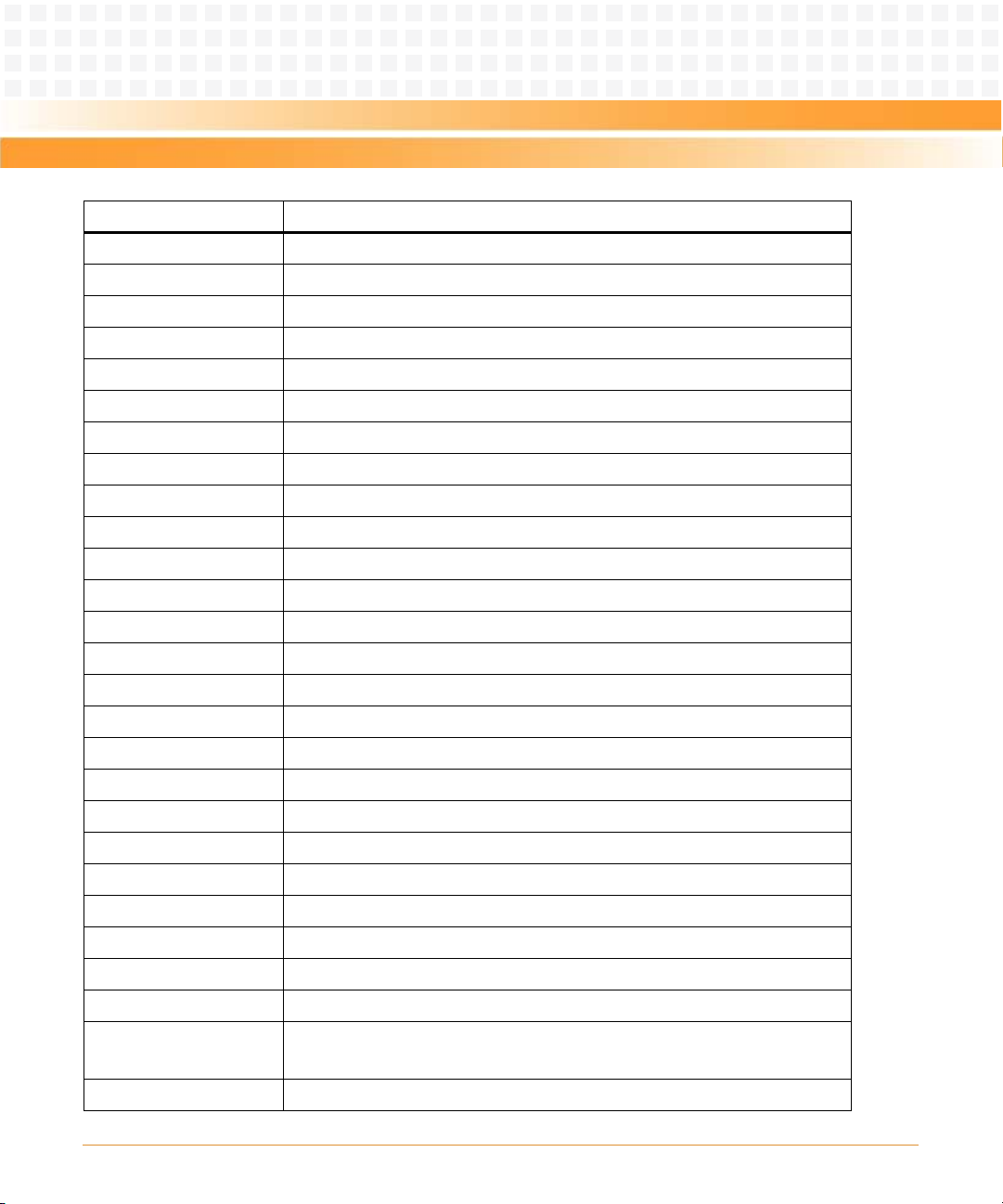
About this Manual
Abbreviation Description
DUART Dual Universal Asynchronous Receiver/Transmitter
ECC Error Correction Code
ENET Ethernet
ENV Environment
ESD Electrostatic Discharge
FAT File Allocation Table
FEC Fast Ethernet Controller
FIFO First In First Out
FPU Floating Point Unit
GA Geographic Address
GENET Gigabit Ethernet
GEV Global Environment Variable
GMII Gigabit Media Independent Interface
GPCM General Purpose Chip select Machine
IBCA Inter-Board Communication Address
IDE Integrated Drive Electronics
I/O Input/Output
IEEE Institute of Electrical and Electronics Engineers
LBC Local Bus Controller
LED Light Emitting Diode
MB Megabyte
MBLT Multiplexed Block Transfer
MHz Megahertz
MIIM MII Management
MMU Memory Management Unit
MPU Memory Protection Unit
Microprocessor Unit
MTBF Mean Time Between Failure
MVME3100 Single Board Computer Installation and Use (6806800M28C)
15
Page 16
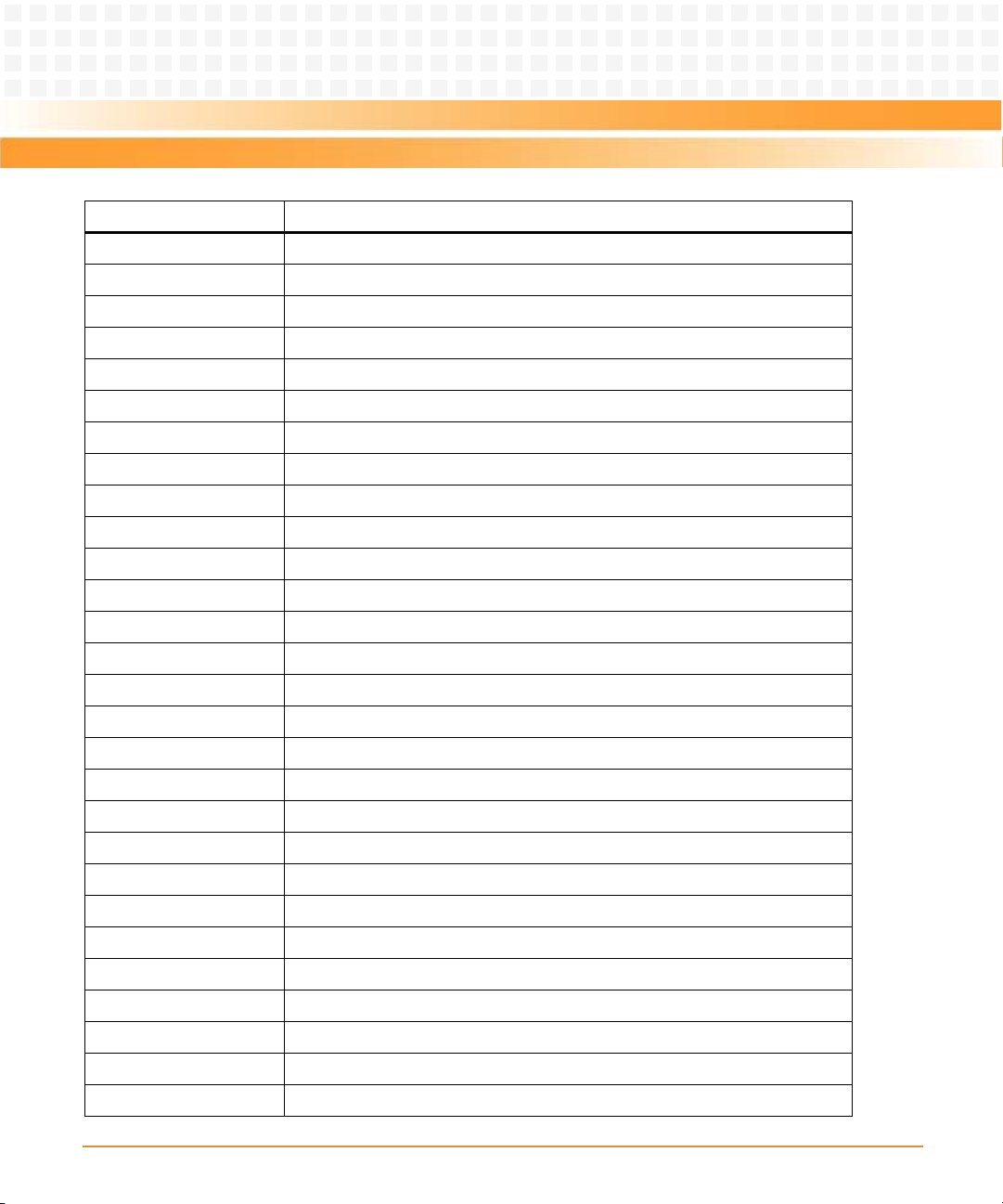
About this Manual
About this Manual
Abbreviation Description
NVRAM Non Volatile RAM
OS Operating System
PAL Physical Abstraction Layer
PCB Printed Circuit Board
PCI Peripheral Connect Interface
PCI-X Peripheral Component Interconnect -X
PHY Physical Layer
PIC Programmable Interrupt Controller
PIM PCI Mezzanine Card Input/Output Module
PLD Programmable Logic Device
PMC PCI Mezzanine Card (IEEE P1386.1)
POST Power On S Test
PrPMC Processor PMC
QUART Quad Universal Asynchronous Receiver/Transmitter
RAM Random Access Memory
RTC Real Time Clock
RTM Rear Transition Module
RTOS Real Time Operating System
SATA Serial AT Attachment
SBC Single Board Computer
SDRAM Synchronous Dynamic Random Access Memory
SIG Special Interest Group
SMT Surface Mount Technology
SNR receive data Poor SNR
SPD Serial Presence Detect
SROM
TFTP Trivial File Transfer Protocol
TSEC Triple Speed Ethernet Controllers
16
MVME3100 Single Board Computer Installation and Use (6806800M28C)
Page 17
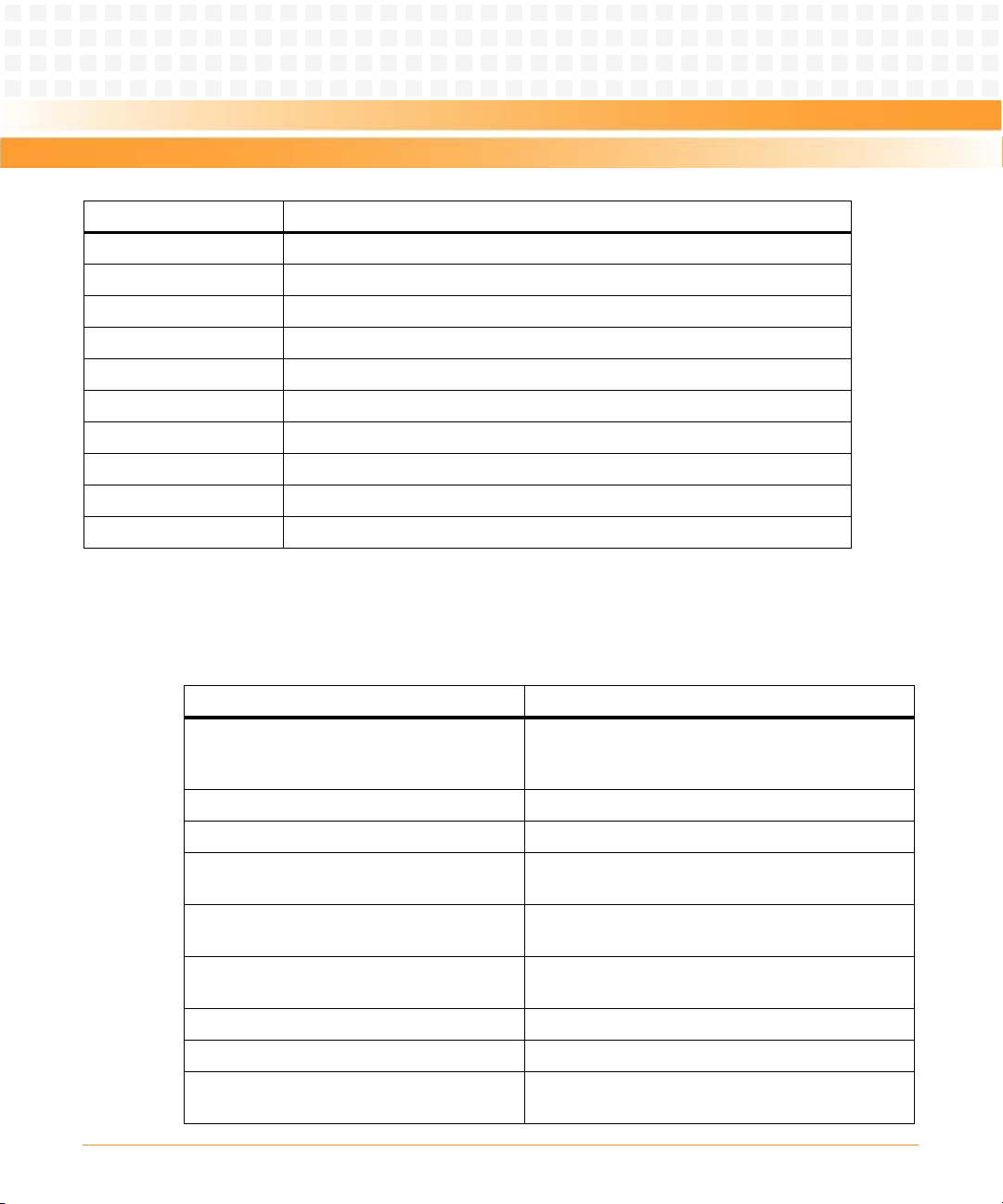
About this Manual
Abbreviation Description
TSOP Thin Small Outline Package
UART Universal Asynchronous Receiver/Transmitter
UNIX UNIX operating system
USB Universal Serial Bus
VIO Input/Output Voltage
VITA VMEbus International Trade Association
VME VersaModule Eurocard
VMEbus VersaModule Eurocard bus
VPD Vital Product Data
WP Write Protect
Conventions
The following table describes the conventions used throughout this manual.
Notation Description
0x00000000 Typical notation for hexadecimal numbers (digits are
0 through F), for example used for addresses and
offsets
0b0000 Same for binary numbers (digits are 0 and 1)
bold Used to emphasize a word
Screen Used for on-screen output and code related elements
or commands in body text
Courier + Bold Used to characterize user input and to separate it
from system output
Reference Used for references and for table and figure
descriptions
File > Exit Notation for selecting a submenu
<text> Notation for variables and keys
[text] Notation for software buttons to click on the screen
and parameter description
MVME3100 Single Board Computer Installation and Use (6806800M28C)
17
Page 18
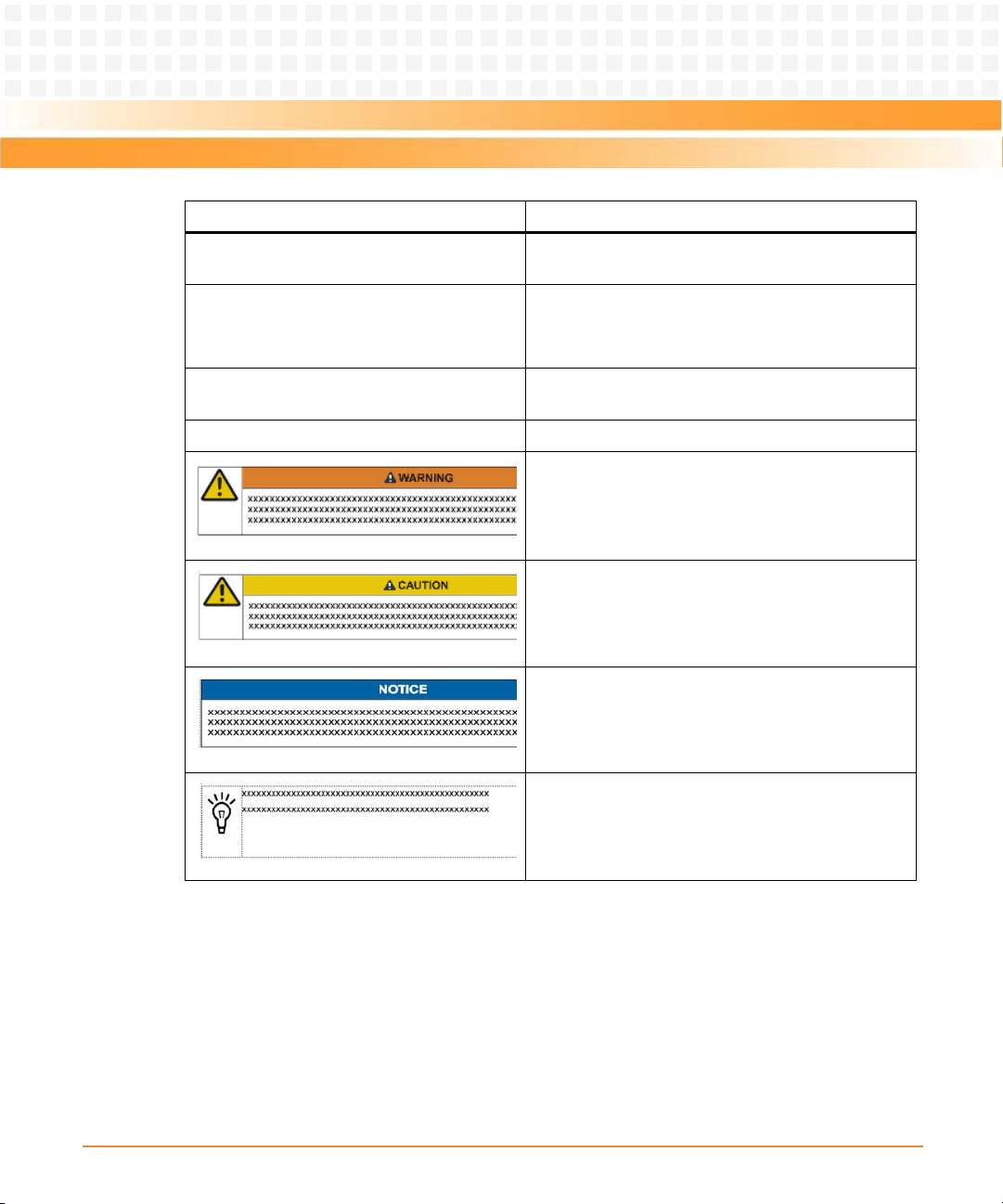
About this Manual
About this Manual
Notation Description
... Repeated item for example node 1, node 2, ..., node
.
.
.
.. Ranges, for example: 0..4 means one of the integers
|Logical OR
12
Omission of information from example/command
that is not necessary at the time being
0,1,2,3, and 4 (used in registers)
Indicates a hazardous situation which, if not avoided,
could result in death or serious injury
Indicates a hazardous situation which, if not avoided,
may result in minor or moderate injury
18
Indicates a property damage message
No danger encountered. Pay attention to important
information
MVME3100 Single Board Computer Installation and Use (6806800M28C)
Page 19
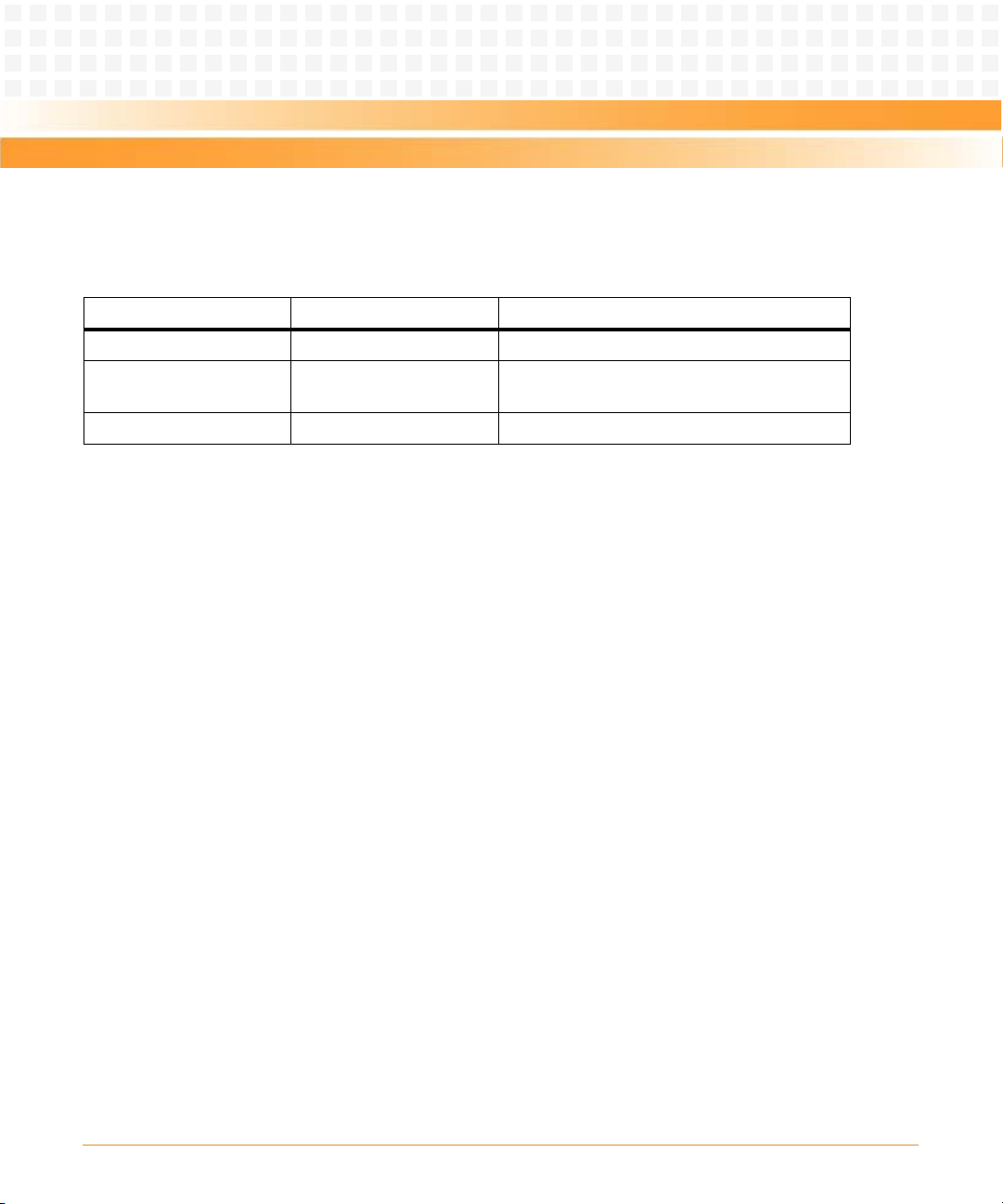
About this Manual
Summary of Changes
This manual has been revised and replaces all prior editions.
Part Number Publication Date Description
6806800M28C December 2012 Added Declaration of Conformity on page 22.
6806800M28B August 2011 Updated Safety Notes on page 148 and
Sicherheitshinweise on page 152.
6806800M28A April 2011 EA version
MVME3100 Single Board Computer Installation and Use (6806800M28C)
19
Page 20
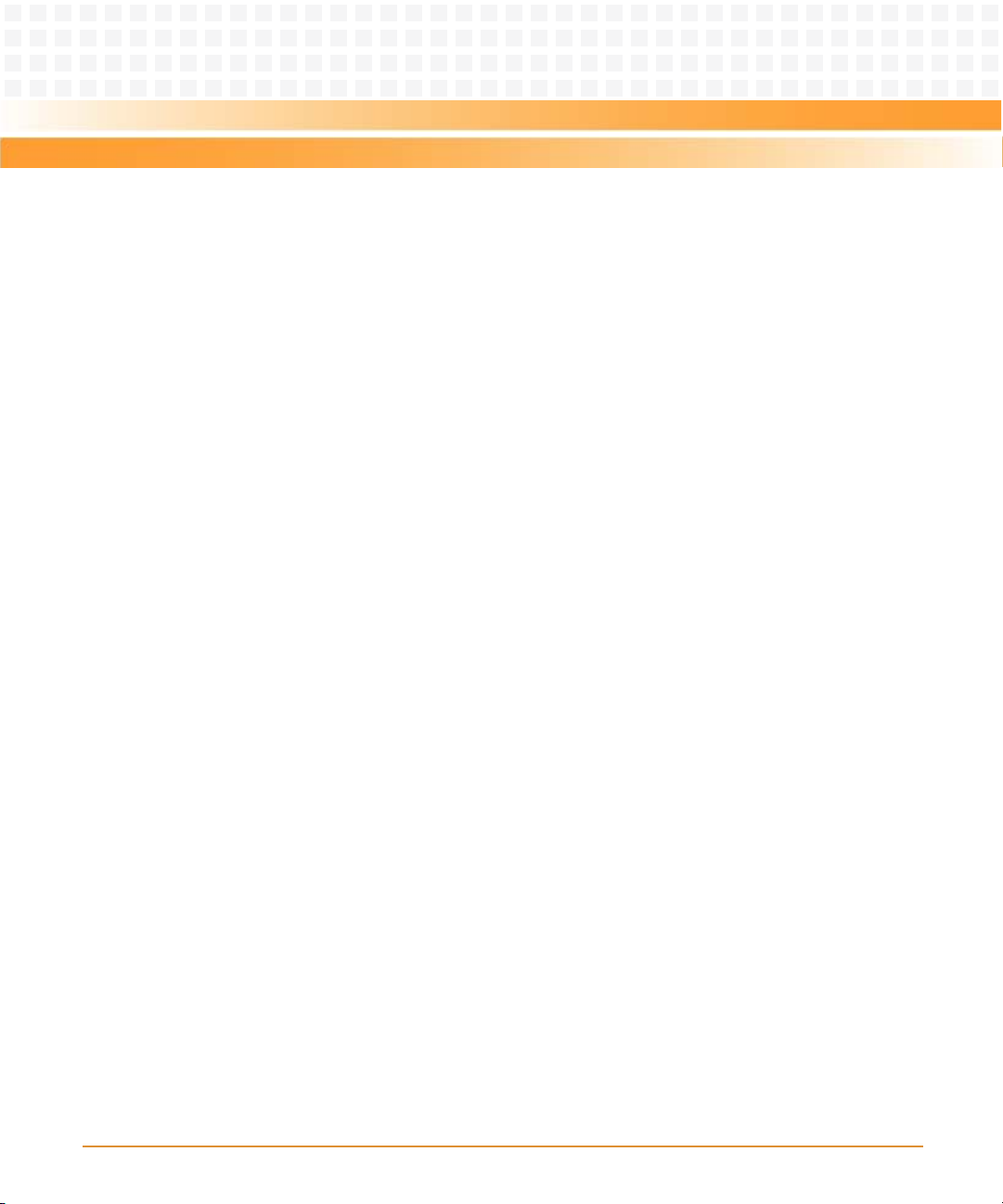
About this Manual
About this Manual
20
MVME3100 Single Board Computer Installation and Use (6806800M28C)
Page 21
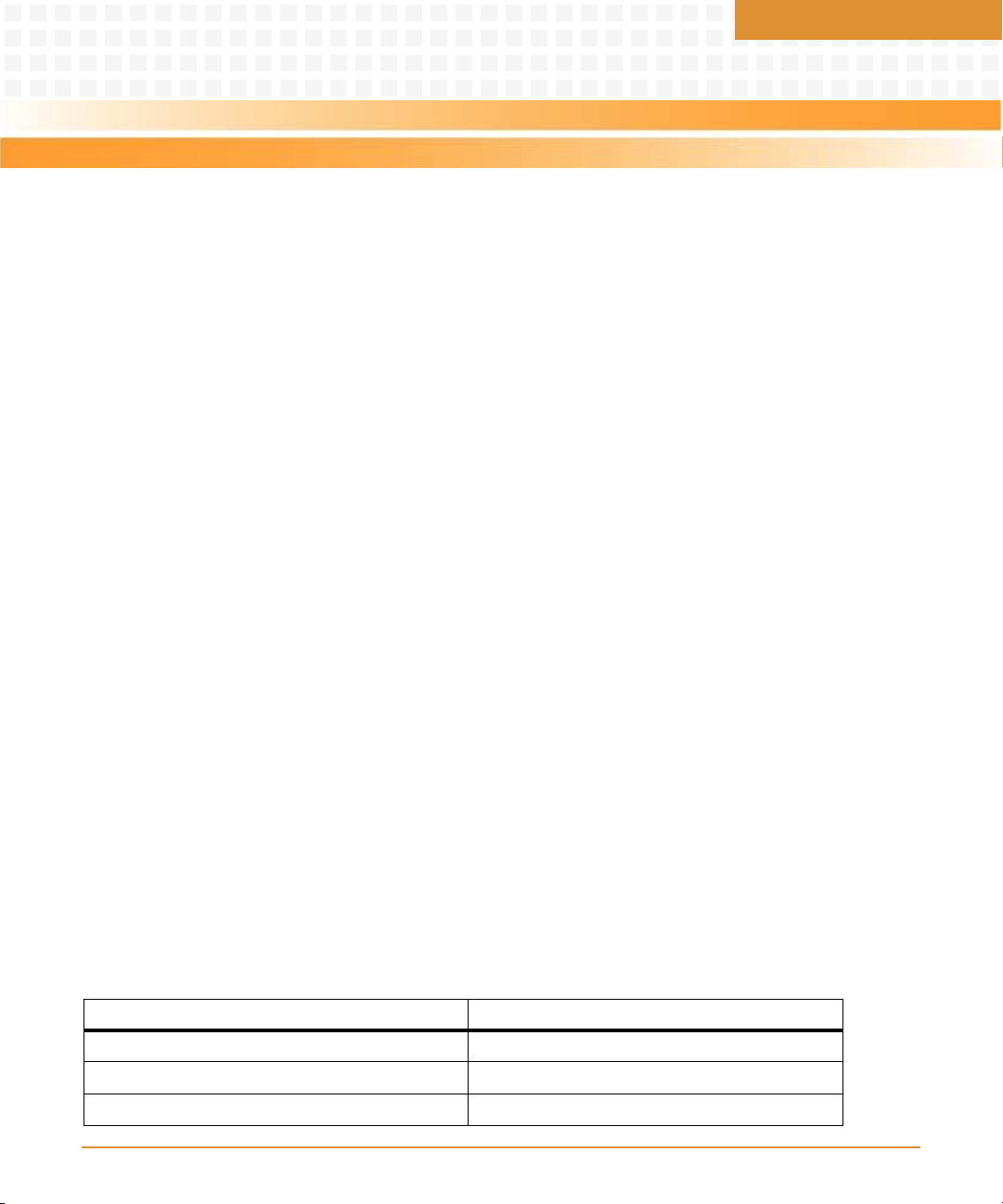
Hardware Preparation and Installation
1.1 Overview
The MVME3100 is a single-slot, single-board computer based on the MPC8540 PowerQUICC
III™ integrated processor. The MVME3100 provides serial ATA (sATA), USB 2.0, 2eSST VMEbus
interfaces, dual 64-bit/100 MHz PMC sites, up to 128MB of Flash, dual 10/100/1000 Ethernet,
one 10/100 Ethernet, and five serial ports. This board supports front and rear I/O and a single
SODIMM module for DDR memory. Access to rear I/O is available with the MVME721 rear
transition module (RTM).
Front-panel connectors on the MVME3100 board include: one RJ-45 connector for the Gigabit
Ethernet, one RJ-45 connector for the asynchronous serial port, one USB port with one type A
connector, one sATA port with one external sATA connector, and a combined reset and abort
switch.
Rear-panel connectors on the MVME721 board include: one RJ-45 connector for each of the
10/100 and 10/100/1000 BaseT Ethernets and four RJ-45 connectors for the asynchronous
serial ports. The RTM also provides two planar connectors for one PIM with rear I/O.
Chapter 1
1.2 Getting Started
This section provides an overview of the steps necessary to install and power up the
MVME3100 and a brief section on unpacking and ESD precautions.
1.2.1 Overview of Startup Procedures
The following table lists the things you will need to do before you can use this board and tells
where to find the information you need to perform each step. Be sure to read this entire
chapter, including all Caution and Warning notes, before you begin.
Table 1-1 Startup Overview
What you need to do... Refer to...
Unpack the hardware. Unpacking Guidelines on page 22
Identify various components on the board. MVME3100 Layout on page 23
Install the MVME3100 board in a chassis. on page 30
MVME3100 Single Board Computer Installation and Use (6806800M28C)
21
Page 22
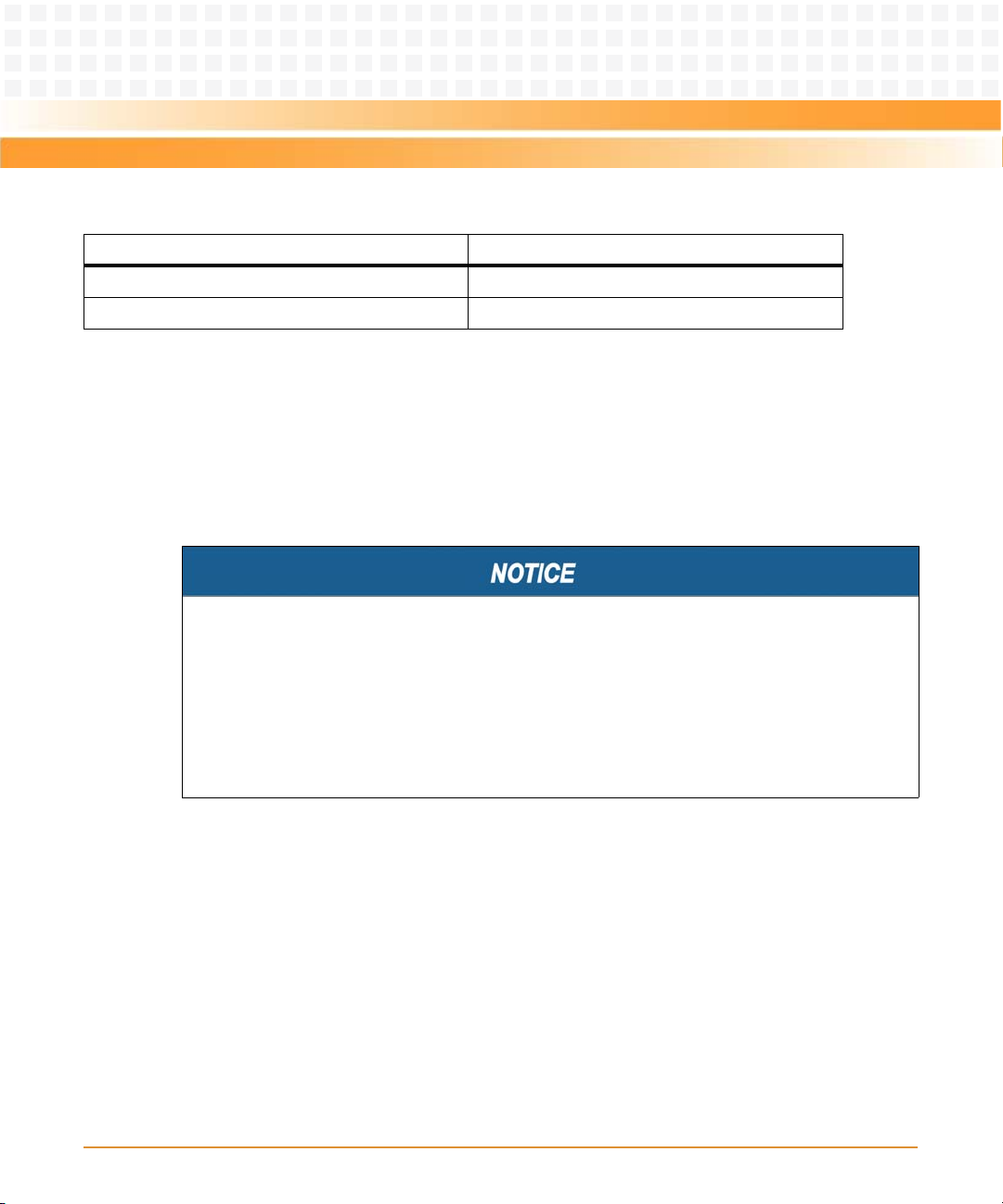
Hardware Preparation and Installation
Table 1-1 Startup Overview (continued)
What you need to do... Refer to...
Connect any other equipment you will be using Connecting to Peripherals on page 31
Verify the hardware is installed. Completing the Installation on page 33
1.2.2 Unpacking Guidelines
Unpack the equipment from the shipping carton. Refer to the packing list and verify that all
items are present. Save the packing material for storing and reshipping of equipment.
If the shipping carton is damaged upon receipt, request that the carrier’s agent be present
during the unpacking and inspection of the equipment.
Damage of Circuits
z Electrostatic discharge and incorrect installation and removal of the product can
damage circuits or shorten their life.
z Before touching the product make sure that your are working in an ESD-safe
environment or wear an ESD wrist strap or ESD shoes. Hold the product by its edges and
do not touch any components or circuits.
1.3 Declaration of Conformity
For Declaration of Conformity, refer MVME3100 Series Declaration of Conformity.
1.4 Configuring Hardware
This section discusses certain hardware and software tasks that may need to be performed
prior to installing the board in a chassis.
To produce the desired configuration and ensure proper operation of the MVME3100, you may
need to carry out certain hardware modifications before installing the module.
22
MVME3100 Single Board Computer Installation and Use (6806800M28C)
Page 23
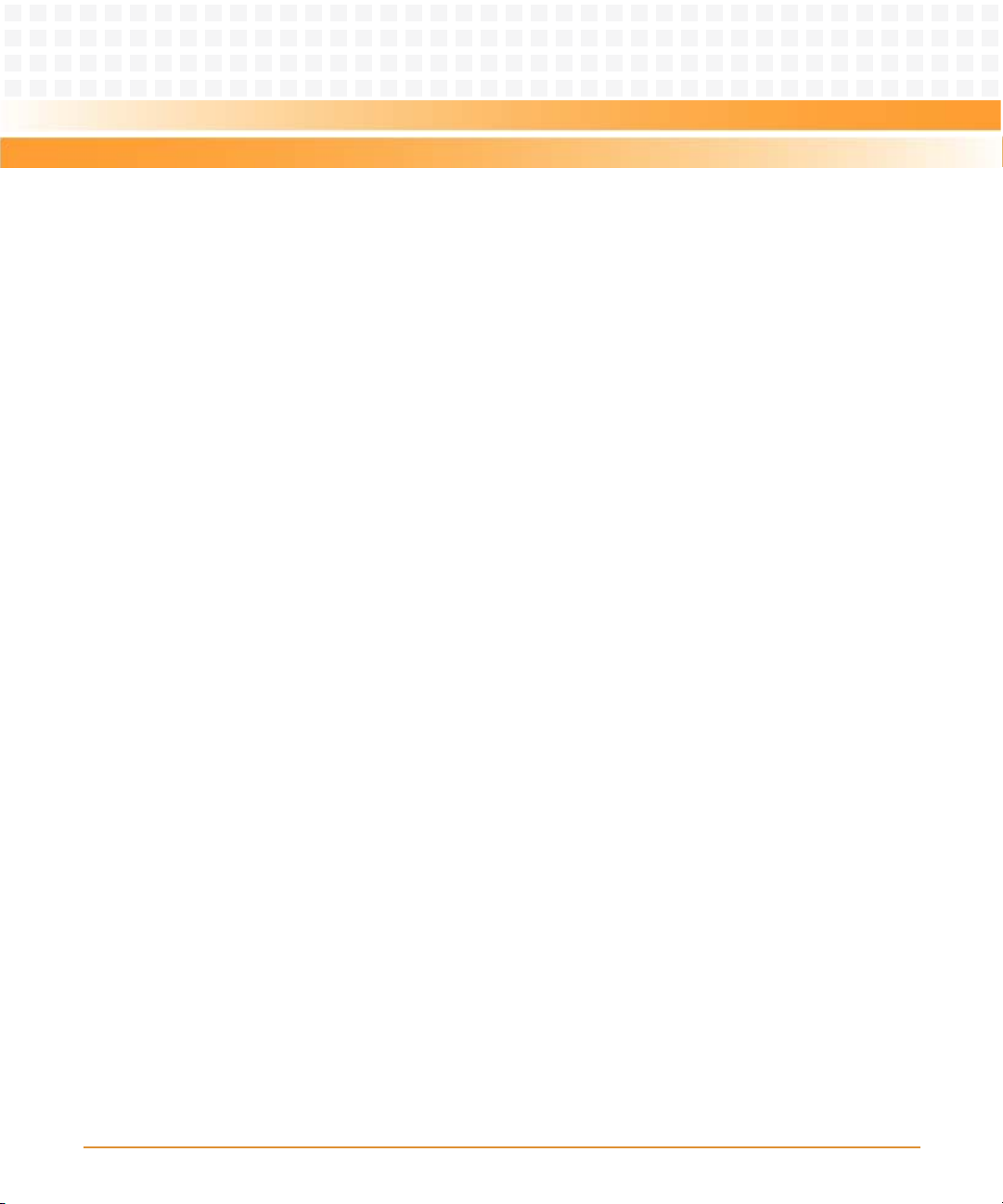
Hardware Preparation and Installation
Most options on the MVME3100 are software configurable. Configuration changes are made
by setting bits in control registers after the board is installed in a system.
Jumpers/switches are used to control those options that are not software configurable. These
jumper settings are described further on in this section. If you are resetting the board jumpers
from their default settings, it is important to verify that all settings are reset properly.
1.4.1 MVME3100 Layout
Figure 1-1 on page 25 illustrates the placement of the jumpers, headers, connectors, switches,
and various other components on the MVME3100.
There are two switch blocks which have user-selectable settings. Refer to Table 1-2, Tab le 1-3 ,
and Table 1-4 for switch settings. There is one switch on the MVME721. Refer to Table 1-5 and
Table 1-6 for switch settings.
MVME3100 Single Board Computer Installation and Use (6806800M28C)
23
Page 24
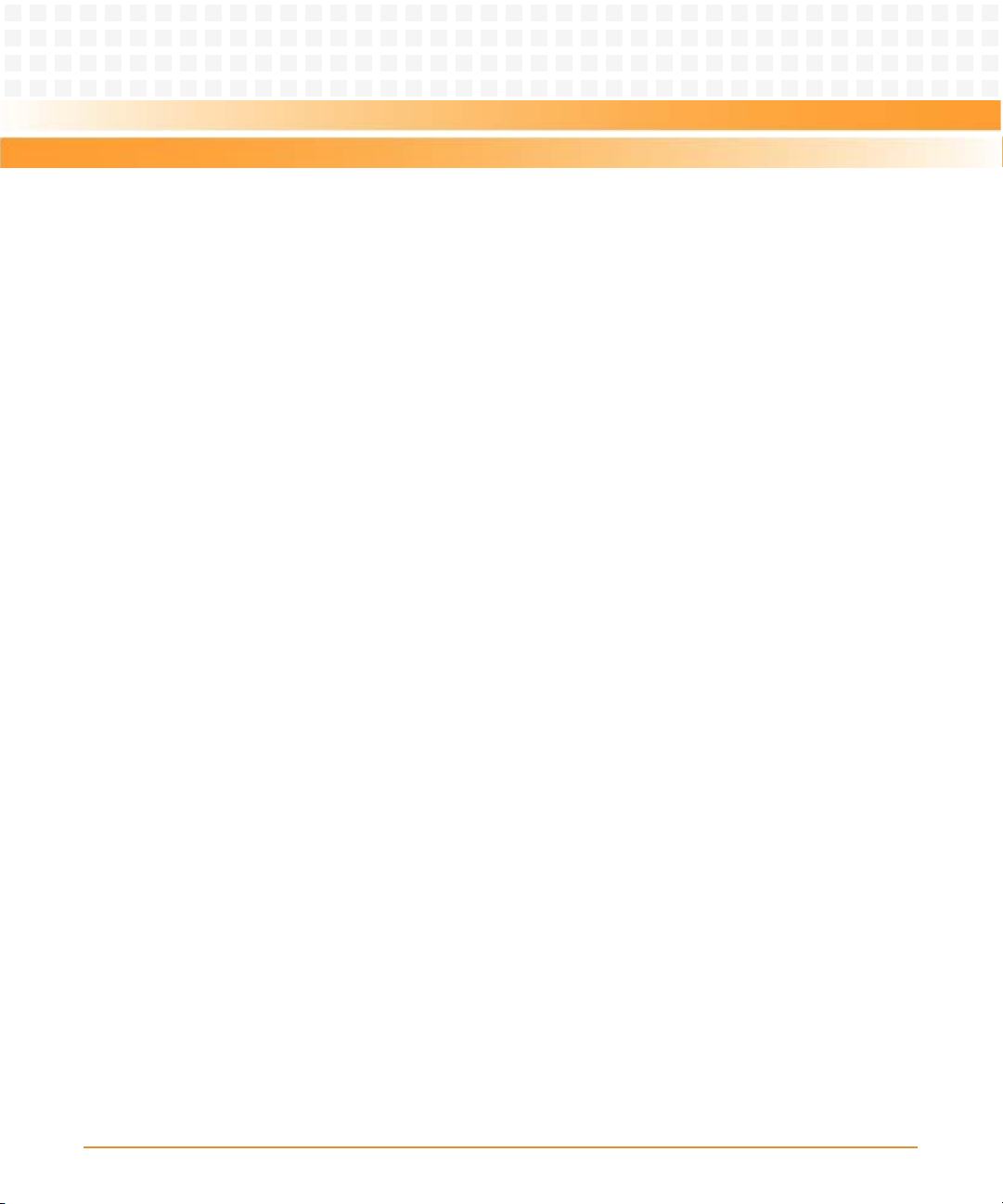
Hardware Preparation and Installation
The MVME3100 is factory tested and shipped with the configuration described in the following
sections.
24
MVME3100 Single Board Computer Installation and Use (6806800M28C)
Page 25

Hardware Preparation and Installation
Figure 1-1 Board Layout
J25 J24
J30J28
J2
J13 J14
J11 J12
J23
J21 J22
P1
P2
U21
J4
U1012
U1003
U1010
U5000
U1014
U1020
U1019
U1049
U1050
U1024
U1012
U1000
U1007
U1052
U1025
U1026
U1027
U1046
U1047
U1051
1
1
S4
S3
MVME3100 Single Board Computer Installation and Use (6806800M28C)
25
Page 26
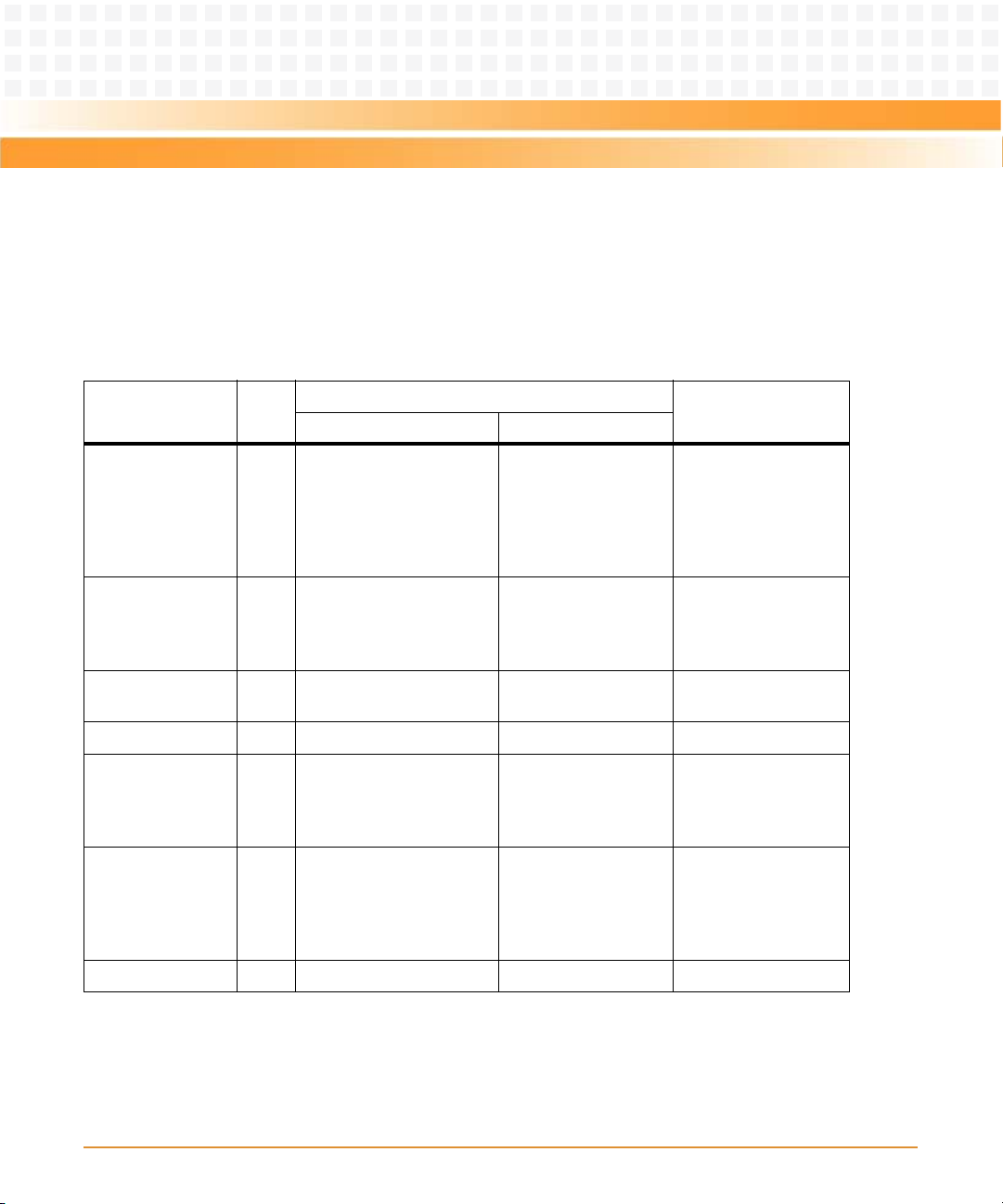
Hardware Preparation and Installation
1.4.2 Configuration Switch (S4)
An 8-position SMT configuration switch controls the VME SCON setting, Flash bank writeprotect, and the safe start ENV settings. It also selects the Flash boot image. The default setting
on all switch positions is OFF.
Table 1-2 Configuration Switch (S4) Settings
Setting
Switch Pos.
NotesOFF (Factory Default) ON
SAFE_START 1 Normal ENV settings
should be used.
BOOT BLOCK
SELECT
FLASH BANK WP 3 Entire Flash is not write-
Reserved 4
VME SCON
AUTO/MANUAL
MODE
MANUAL VME
SCON SELECT
Reserved 7
2 Flash memory map is
normal and boot block A
is selected.
protected.
5 Auto-SCON mode. Manual SCON mode. Manual SCON mode
6 Non-SCON mode. Always SCON mode. This switch is only
Safe ENV settings
should be used.
Boot block B is
selected and mapped
to the highest
address.
Flash is writeprotected.
This switch status is
readable from System
St atu s r egi st er 1 , b it 5.
Software may check
this bit and act
accordingly.
works in conjunction
with the VME SCON
SELECT switch.
effective when the
VME SCON
AUTO/MANUAL
MODE switch is ON.
26
MVME3100 Single Board Computer Installation and Use (6806800M28C)
Page 27
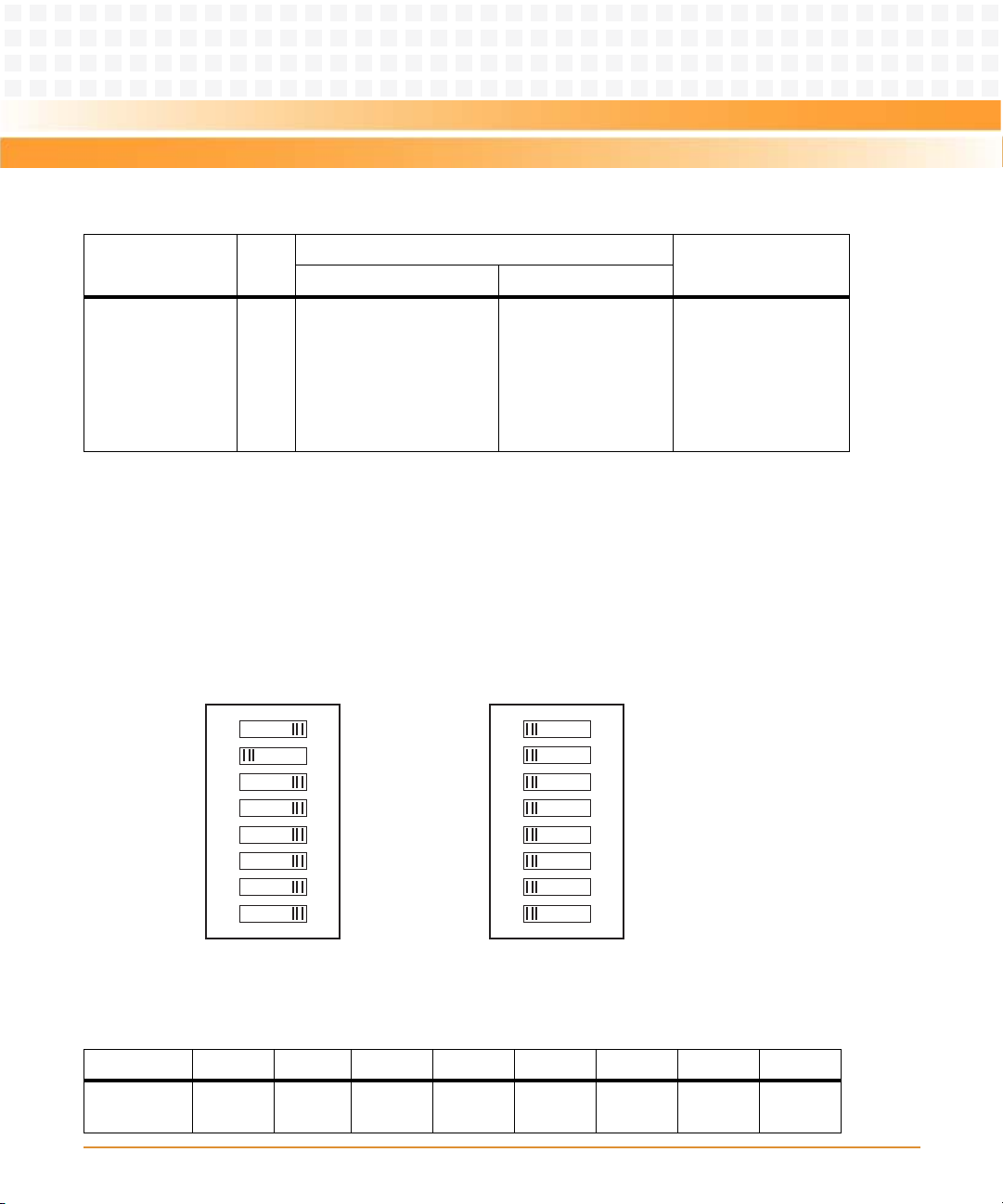
Hardware Preparation and Installation
Table 1-2 Configuration Switch (S4) Settings (continued)
16
Not used
PCI-X mode
GAP#=0
GA4#=0
GA3#=0
GA2#=0
GA1#=0
GA0#=0
1
2
3
4
5
6
7
8
1
16
Not used
PCI-X mode
GAP#=1
GA4#=1
GA3#=1
GA2#=1
GA1#=1
GA0#=1
1
2
3
4
5
6
7
8
1
ONON
Factory Default
Setting
Switch Pos.
TRST SELECT 8 Normal MPC8540 TRST
mode where the board
HRESET will assert TRST.
Isolates the board
HRESET from TRST
and allows the board
to reset without
resetting the
MPC8540 JTAG/COP
interface.
1.4.3 Geographical Address Switch (S3)
The TSi148 VMEbus Status register provides the VMEbus geographical address of the
MVME3100. This switch reflects the inverted states of the geographical address signals.
Applications not using the 5-row backplane can use the geographical address switch to assign
a geographical address.
Figure 1-2 Geographical Address Switch Settings
NotesOFF (Factory Default) ON
This switch should
remain in the OFF
position unless a
MPC8540 emulator is
attached.
Table 1-3 Geographical Address Switch Assignments
Position SW1 SW2
Function Not
MVME3100 Single Board Computer Installation and Use (6806800M28C)
Used
1
PCI Bus
A mode
SW3 SW4 SW5 SW6 SW7 SW8
GAP GA4 GA3 GA2 GA1 GA0
27
Page 28
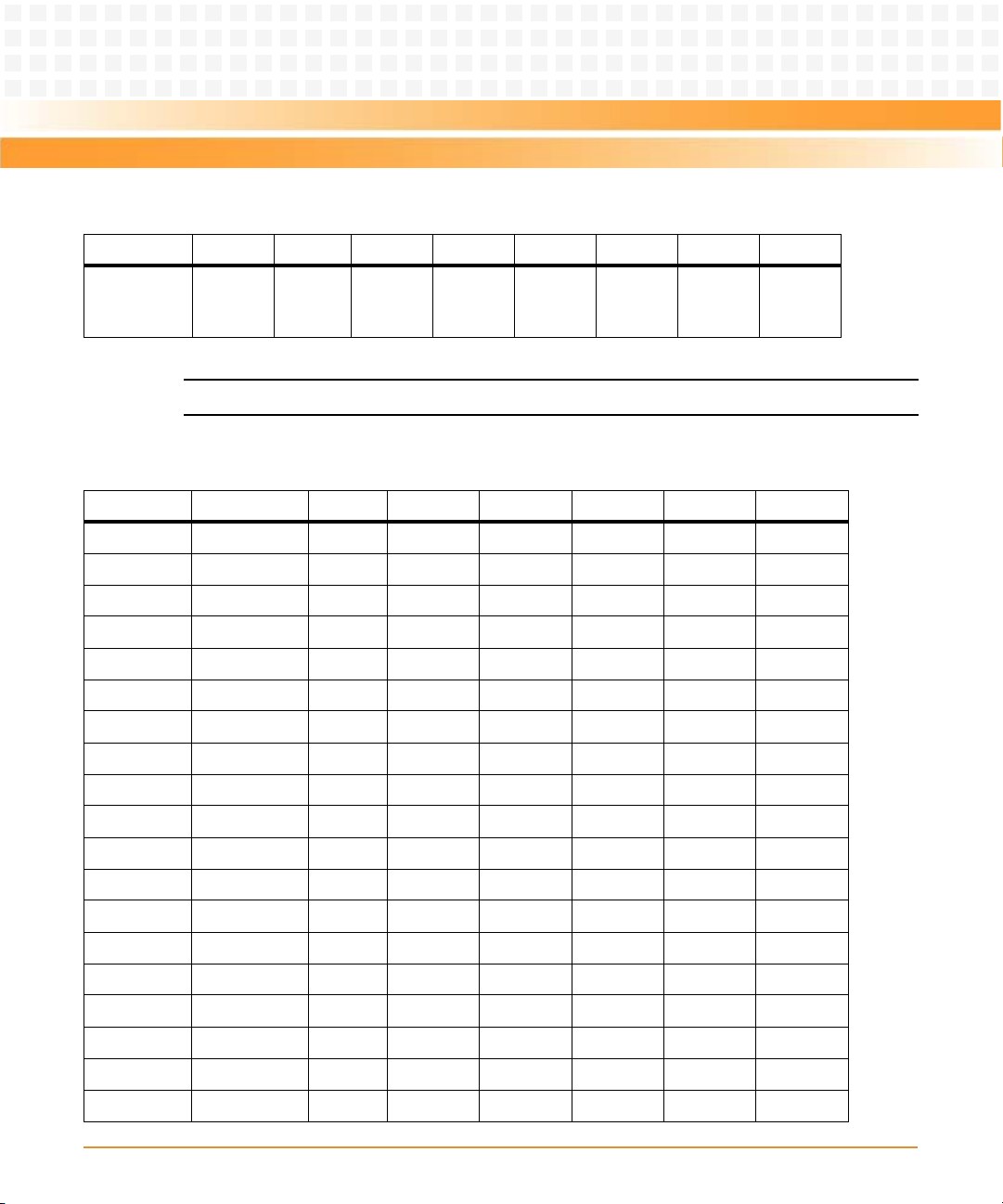
Hardware Preparation and Installation
Table 1-3 Geographical Address Switch Assignments (continued)
PCI
mode
1
SW3 SW4 SW5 SW6 SW7 SW8
OFF
1
OFF
1
OFF
1
OFF
1
OFF
1
OFF
1
Position SW1 SW2
Fac to ry
Setting
(Default)
OFF OFF
Note:1SW2 has been configured to work in PCI-X mode only. The default setting is OFF.
Table 1-4 Slot Geographical Address Settings
Slot Address GAP GA(4:0) SW3 SW4 SW5 SW6 SW7 SW8
1 1 11110 OFF OFF OFF OFF OFF ON
2 1 11101 OFF OFF OFF OFF ON OFF
3 0 11100 ON OFF OFF OFF ON ON
4 1 11011 OFF OFF OFF ON OFF OFF
5 0 11010 ON OFF OFF ON OFF ON
6 0 11001ONOFFOFFONONOFF
7 1 11000 OFF OFF OFF ON ON ON
8 1 10111 OFF OFF ON OFF OFF OFF
9 0 10110 ON OFF ON OFF OFF ON
10 0 10101 ON OFF ON OFF ON OFF
11 1 10100 OFF OFF ON OFF ON ON
12 0 10011 ON OFF ON ON OFF OFF
13 1 10010 OFF OFF ON ON OFF ON
14 1 10001 OFF OFF ON ON ON OFF
15 0 10000 ON OFF ON ON ON ON
16 1 01111 OFF ON OFF OFF OFF OFF
17 0 01110 ON ON OFF OFF OFF ON
18 0 01101 ON ON OFF OFF ON OFF
19 1 01100 OFF ON OFF OFF ON ON
28
MVME3100 Single Board Computer Installation and Use (6806800M28C)
Page 29
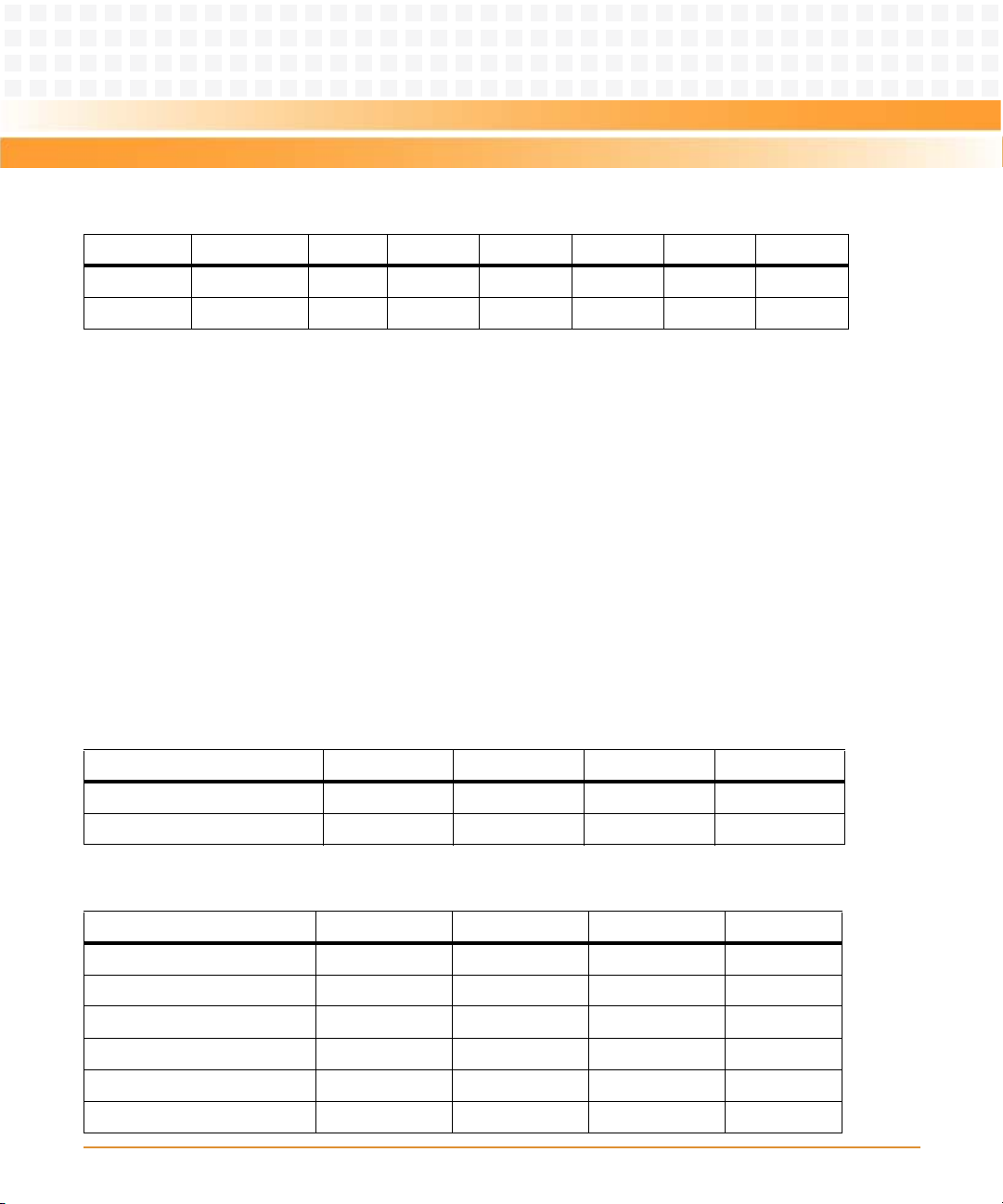
Hardware Preparation and Installation
Table 1-4 Slot Geographical Address Settings (continued)
Slot Address GAP GA(4:0) SW3 SW4 SW5 SW6 SW7 SW8
20 0 01011 ON ON OFF ON OFF OFF
21 1 01010 OFF ON OFF ON OFF ON
1.4.4 PMC I/O Voltage Configuration
The onboard PMC sites may be configured to support 3.3V or 5.0V I/O PMC modules. To
support 3.3V or 5.0V I/O PMC modules, both PMC I/O keying pins must be installed in the
holes. If both keying pins are not in the same location or if the keying pins are not installed, the
PMC sites will not function. Note that setting the PMC I/O voltage to 5.0V forces the PMC sites
to operate in PCI mode instead of PCI-X mode. The default factory configuration is for 3.3V
PMC I/O voltage.
1.4.5 RTM SEEPROM Address Switch (S1)
A 4-position SMT configuration switch is located on the RTM to set the device address of the
RTM serial EEPROM device. The switch settings are defined in the following table.
Table 1-5 RTM EEPROM Address Switch Assignments
Position SW1 SW2 SW3 SW4
Function A0 A1 A2 Not Used
OFF 1 1 1
Table 1-6 EEPROM Address Settings
Device Address A(2:0) SW1 SW2 SW3
$A0 000 ON ON ON
$A2 001 OFF ON ON
$A4 010 ON OFF ON
$A6 011 OFF OFF ON
$A8 100 ON ON OFF
$AA (Factory) 101 OFF ON OFF
MVME3100 Single Board Computer Installation and Use (6806800M28C)
29
Page 30
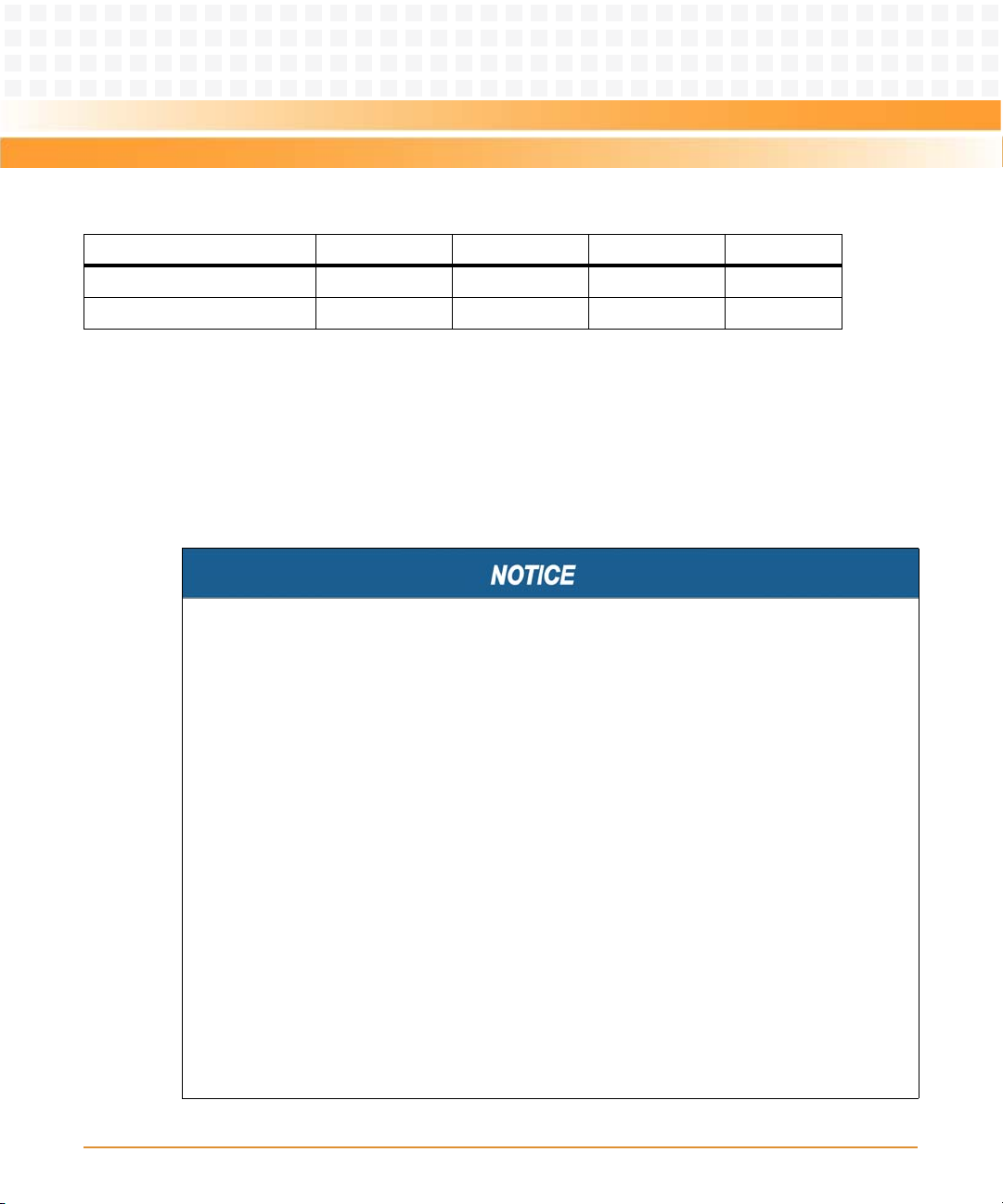
Hardware Preparation and Installation
Table 1-6 EEPROM Address Settings (continued)
Device Address A(2:0) SW1 SW2 SW3
$AC 110 ON OFF OFF
$AE 111 OFF OFF OFF
The RTM EEPROM address switches must be set for address $AA in order for this device to be
accessible by MotLoad.
1.5 Installing Hardware
Damage of the Product and Additional Devices and Modules
z Incorrect installation or removal of additional devices or modules may damage the
product or the additional devices or modules.
z Before installing or removing additional devices or modules, read the respective
documentation.
Damage of Circuits
z Electrostatic discharge and incorrect installation and removal of the product can
damage circuits or shorten their life.
z Before touching the product make sure that your are working in an ESD-safe
environment or wear an ESD wrist strap or ESD shoes. Hold the product by its edges and
do not touch any components or circuits.
Product Malfunction
z Switches marked as “Reserved” might carry production-related functions and can
cause the product to malfunction if their setting is changed.
z Do not change settings of switches marked as “reserved”.
30
MVME3100 Single Board Computer Installation and Use (6806800M28C)
Page 31

Hardware Preparation and Installation
Procedure
Use the following steps to install the MVME3100 into your computer chassis.
1. Attach an ESD strap to your wrist. Attach the other end of the ESD strap to an
electrical ground (refer to Unpacking Guidelines). The ESD strap must be secured to
your wrist and to ground throughout the procedure.
2. Remove any filler panel that might fill that slot.
3. Install the top and bottom edge of the MVME3100 into the guides of the chassis.
4. Ensure that the levers of the two injector/ejectors are in the outward position.
5. Slide the MVME3100 into the chassis until resistance is felt.
6. Simultaneously move the injector/ejector levers in an inward direction.
7. Verify that the MVME3100 is properly seated and secure it to the chassis using the
two screws located adjacent to the injector/ejector levers.
8. Connect the appropriate cables to the MVME3100.
To remove the board from the chassis, press the red locking tabs (IEEE handles only) and
reverse the procedure.
1.6 Connecting to Peripherals
When the MVME3100 is installed in a chassis, you are ready to connect peripherals and apply
power to the board.
MVME3100 Single Board Computer Installation and Use (6806800M28C)
31
Page 32

Hardware Preparation and Installation
Figure 1-1 on page 25 shows the locations of the various connectors while Table 1-7 and Tab l e
1-8 list them for you. Refer to Chapter 5, Pin Assignments for the pin assignments of the
connectors listed below.
Damage of the Product and Additional Devices and Modules
z Incorrect installation or removal of additional devices or modules damages the product
or the additional devices or modules.
z Before installing or removing additional devices or modules, read the respective
documentation and use appropriate tools.
Table 1-7 MVME3100 Connectors
Connector Function
J4 PMC expansion connector
J11, J12, J13, J14 PCI mezzanine card (PMC) slot 1 connector
J21, J22, J23 PCI mezzanine card (PMC) slot 2 connector
J24 Boundary scan header
J25 COP header
J27 USB connector
J28 Front panel sATA connector
J29 Planar sATA connector
J30 Planar sATA power connector
J41B 10/100/1000Mb/s Ethernet connector
J41A COM port connector
P1, P2 VME backplane connectors
Table 1-8 MVME721 Rear Transition Module Connectors
Connector Function
J1A, J1B, J1C, J1D COM port connectors
32
MVME3100 Single Board Computer Installation and Use (6806800M28C)
Page 33

Hardware Preparation and Installation
Table 1-8 MVME721 Rear Transition Module Connectors (continued)
Connector Function
J2A 10/100/1000Mb/s Ethernet connector
J2B 10/100Mb/s Ethernet connector
J10 PIM power/ground
J14 PIM I/O
P2 VME backplane connector
1.7 Completing the Installation
Verify that hardware is installed and the power/peripheral cables connected are appropriate for
your system configuration.
Replace the chassis or system cover, reconnect the system to the AC or DC power source, and
turn the equipment power on.
MVME3100 Single Board Computer Installation and Use (6806800M28C)
33
Page 34

Hardware Preparation and Installation
34
MVME3100 Single Board Computer Installation and Use (6806800M28C)
Page 35

Startup and Operation
2.1 Introduction
This chapter gives you information about the:
z Power-up procedure
z Runtime switches and indicators
2.2 Applying Power
After you verify that all necessary hardware preparation is complete and all connections are
made correctly, you can apply power to the system.
When you are ready to apply power to the MVME3100:
z Verify that the chassis power supply voltage setting matches the voltage present in the
country of use (if the power supply in your system is not auto-sensing)
Chapter 2
z On powering up, the MVME3100 brings up the MOTLoad prompt, MVME3100>
2.3 Switches and Indicators
The MVME3100 board provides a single push button switch that provides both abort and reset
(ABT/RST) functions. When the switch is pressed for less than five seconds, an abort interrupt
is generated to the processor. If the switch is held for more than five seconds, a board hard reset
is generated. The board hard reset will reset the MPC8540, local PCI/PCI-X buses, Ethernet
PHYs, serial ports, Flash devices, and PLD(s). If the MVME3100 is configured as the VME system
controller, the VME bus and local TSi148 reset input are also reset.
The MVME3100 has four front-panel indicators. The following table describes these indicators:
Table 2-1 Front-Panel LED Status Indicators
Function Label Color Description
Board Fail FAIL Yellow Board has a failure. After Power On or reset, this
LED is ON until extinguished by firmware or
software.
User Defined USER 1 Green This indicator is illuminated by software
assertion of its corresponding register bit.
MVME3100 Single Board Computer Installation and Use (6806800M28C)
35
Page 36

Startup and Operation
Table 2-1 Front-Panel LED Status Indicators (continued)
Function Label Color Description
GENET 1 Link /
Speed
GENET 1 Activity ACT Blinking Green Activity proportional to bandwidth utilization.
SPEED Off No link
Yellow 10/100Base-T operation
Green 1000Base-T operation
Off No activity
36
MVME3100 Single Board Computer Installation and Use (6806800M28C)
Page 37

Startup and Operation
Figure 2-1 Front Panel LEDs and Connectors
ABORT/RESET
G ENET 1
COM 1
SATA 1
USER 1
SPEED
PMC 1
PMC 2
FAIL
ACT
MVME3100 Single Board Computer Installation and Use (6806800M28C)
37
Page 38

Startup and Operation
The MVME721 rear transition module also has four status indicators. The following table
describes these indicators:
Table 2-2 MVME721 LED Status Indicators
Function Label Color Description
GENET 2 Link/Speed SPEED Off No link
Yellow 10/100Base-T operation
Green 1000Base-T operation
GENET 2 Activity ACT Blinking Green Activity proportional to bandwidth utilization.
Off No activity
ENET 1 Link/Speed SPEED Off No link
Yellow 10/100Base-T operation
ENET 1 Activity ACT Blinking Green Activity proportional to bandwidth utilization.
Off No activity
Table 2-3 Additional Onboard Status Indicators
Function Label Color Description
User
Defined LED
2
User
Defined LED
3
Power
Supply Fail
sATA 0
Activity
DS7
(silkscreen)
DS8
(silkscreen)
DS1
(silkscreen)
DS4
(silkscreen)
Green This indicator is illuminated by software assertion of its
corresponding register bit.
Green This indicator is illuminated by software assertion of its
corresponding register bit.
Red This indicator is illuminated to indicate a power supply
fail condition.
Green sATA 0 activity indicator
sATA 1
Activity
38
DS5
(silkscreen)
Green sATA 1 activity indicator
MVME3100 Single Board Computer Installation and Use (6806800M28C)
Page 39

Startup and Operation
Table 2-3 Additional Onboard Status Indicators (continued)
Function Label Color Description
MPC8540
Ready
GENET 1
Link Quality
GENET 2
Link Quality
DS3
(silkscreen)
DS2
(silkscreen)
DS3 [Same as DS2}
Green Indicates that the MPC8540 has completed the reset
Off
Slow Blink
Green
Fast Blink Green
Green
operation and is not in a power-down state. The
MPC8540 Ready is multiplexed with the MPC8540
TRIG_OUT so the LED can be programmed to indicate
one of three trigger events based on the value in the
MPC8540 TOSR register.
Extremely poor Signal to Noise ratio - cannot receive data
Poor SNR - receive errors detected
Fair SNR - close to data error threshold
Good SNR on link
MVME3100 Single Board Computer Installation and Use (6806800M28C)
39
Page 40

Startup and Operation
40
MVME3100 Single Board Computer Installation and Use (6806800M28C)
Page 41

MOTLoad Firmware
3.1 Overview
The MOTLoad firmware package serves as a board power-up and initialization package, as well
as a vehicle from which user applications can be booted. A secondary function of the MOTLoad
firmware is to serve in some respects as a test suite providing individual tests for certain
devices. This chapter includes a list of standard MOTLoad commands, the default VME and
firmware settings that are changeable by the user, remote start, and the alternate boot
procedure.
MOTLoad is controlled through an easy-to-use, UNIX-like, command line interface. The
MOTLoad software package is similar to many end-user applications designed for the
embedded market, such as the real time operating systems currently available.
Refer to the MOTLoad Firmware Package User’s Manual, listed in Appendix B, Related
Documentation, for more details.
Chapter 3
3.2 Implementation and Memory Requirements
The implementation of MOTLoad and its memory requirements are product specific. The
MVME3100 Single Board Computer (SBC) is offered with a wide range of memory (for
example, DRAM, external cache, flash). Typically, the smallest amount of on-board DRAM that
an Emerson SBC has is 32 MB. Each supported product line has its own unique MOTLoad binary
image(s). Currently the largest MOTLoad compressed image is less than 1 MB in size.
3.3 MOTLoad Commands
MOTLoad supports two types of commands (applications): utilities and tests. Both types of
commands are invoked from the MOTLoad command line in a similar fashion. Beyond that,
MOTLoad utilities and MOTLoad tests are distinctly different.
3.3.1 Utilities
The definition of a MOTLoad utility application is very broad. Simply stated, it is considered a
MOTLoad command, if it is not a MOTLoad test. Typically, MOTLoad utility applications are
applications that aid the user in some way (that is, they do something useful). From the
perspective of MOTLoad, examples of utility applications are: configuration, data/status
displays, data manipulation, help routines, data/status monitors, etc.
MVME3100 Single Board Computer Installation and Use (6806800M28C)
41
Page 42

MOTLoad Firmware
Operationally, MOTLoad utility applications differ from MOTLoad test applications in several
ways:
z Only one utility application operates at any given time (that is, multiple utility applications
cannot be executing concurrently)
z Utility applications may interact with the user. Most test applications do not.
3.3.2 Tests
A MOTLoad test application determines whether or not the hardware meets a given standard.
Test applications are validation tests. Validation is conformance to a specification. Most
MOTLoad tests are designed to directly validate the functionality of a specific SBC subsystem
or component. These tests validate the operation of such SBC modules as: dynamic memory,
external cache, NVRAM, real time clock, etc.
All MOTLoad tests are designed to validate functionality with minimum user interaction. Once
launched, most MOTLoad tests operate automatically without any user interaction. There are
a few tests where the functionality being validated requires user interaction (that is, switch
tests, interactive plug-in hardware modules, etc.). Most MOTLoad test results (errordata/status-data) are logged, not printed. All MOTLoad tests/commands have complete and
separate descriptions (refer to the MOTLoad Firmware Package User’s Manual for this
information).
All devices that are available to MOTLoad for validation/verification testing are represented by
a unique device path string. Most MOTLoad tests require the operator to specify a test device
at the MOTLoad command line when invoking the test.
A listing of all device path strings can be displayed through the devShow command. If an SBC
device does not have a device path string, it is not supported by MOTLoad and can not be
directly tested. There are a few exceptions to the device path string requirement, like testing
RAM, which is not considered a true device and can be directly tested without a device path
string. Refer to the devShow command description page in the MOTLoad Firmware Package
User’s Manual.
42
MVME3100 Single Board Computer Installation and Use (6806800M28C)
Page 43

MOTLoad Firmware
Most MOTLoad tests can be organized to execute as a group of related tests (a testSuite)
through the use of the testSuite command. The expert operator can customize their
testing by defining and creating a custom testSuite(s). The list of built-in and user-defined
MOTLoad testSuites, and their test contents, can be obtained by entering testSuite -d at
the MOTLoad prompt. All testSuites that are included as part of a product specific MOTLoad
firmware package are product specific. For more information, refer to the testSuite
command description page in the MOTLoad Firmware Package User’s Manual.
Test results and test status are obtained through the testStatus, errorDisplay, and
taskActive commands. Refer to the appropriate command description page in the
MOTLoad Firmware Package User’s Manual for more information.
3.3.3 Command List
The following table provides a list of all current MOTLoad commands. Products supported by
MOTLoad may or may not employ the full command set. Typing help at the MOTLoad
command prompt will display all commands supported by MOTLoad for a given product.
Table 3-1 MOTLoad Commands
Command Description
as One-Line Instruction Assembler
bcb
bch
bcw
bd Temp Sho w Display Cu rrent Boa rd Temper atu re
bfb
bfh
bfw
blkCp Block Copy
blkFmt Block Format
blkRd Block Read
blkShow Block Show Device Configuration Data
blkVe Block Verify
blkWr Block Write
MVME3100 Single Board Computer Installation and Use (6806800M28C)
Block Compare Byte/Halfword/Word
Block Fill Byte/Halfword/Word
43
Page 44

MOTLoad Firmware
Table 3-1 MOTLoad Commands (continued)
Command Description
bmb
bmh
bmw
br Assign/Delete/Display User-Program Break-Points
bsb
bsh
bsw
bvb
bvh
bvw
cdDir ISO9660 File System Directory Listing
cdGet ISO9660 File System File Load
clear Clear the Specified Status/History Table(s)
cm Turns on Concurrent Mode
csb
csh
csw
devShow Display (Show) Device/Node Table
diskBoot Disk Boot (Direct-Access Mass-Storage Device)
downLoad Down Load S-Record from Host
ds One-Line Instruction Disassembler
Block Move Byte/Halfword/Word
Block Search Byte/Halfword/Word
Block Verify Byte/Halfword/Word
Calculates a Checksum Specified by Command-line Options
echo Echo a Line of Text
elfLoader ELF Object File Loader
errorDisplay Display the Contents of the Test Error Status Table
eval Evaluate Expression
execProgram Execute Program
fatDir FAT File System Directory Listing
fatGet FAT File System File Load
44
MVME3100 Single Board Computer Installation and Use (6806800M28C)
Page 45
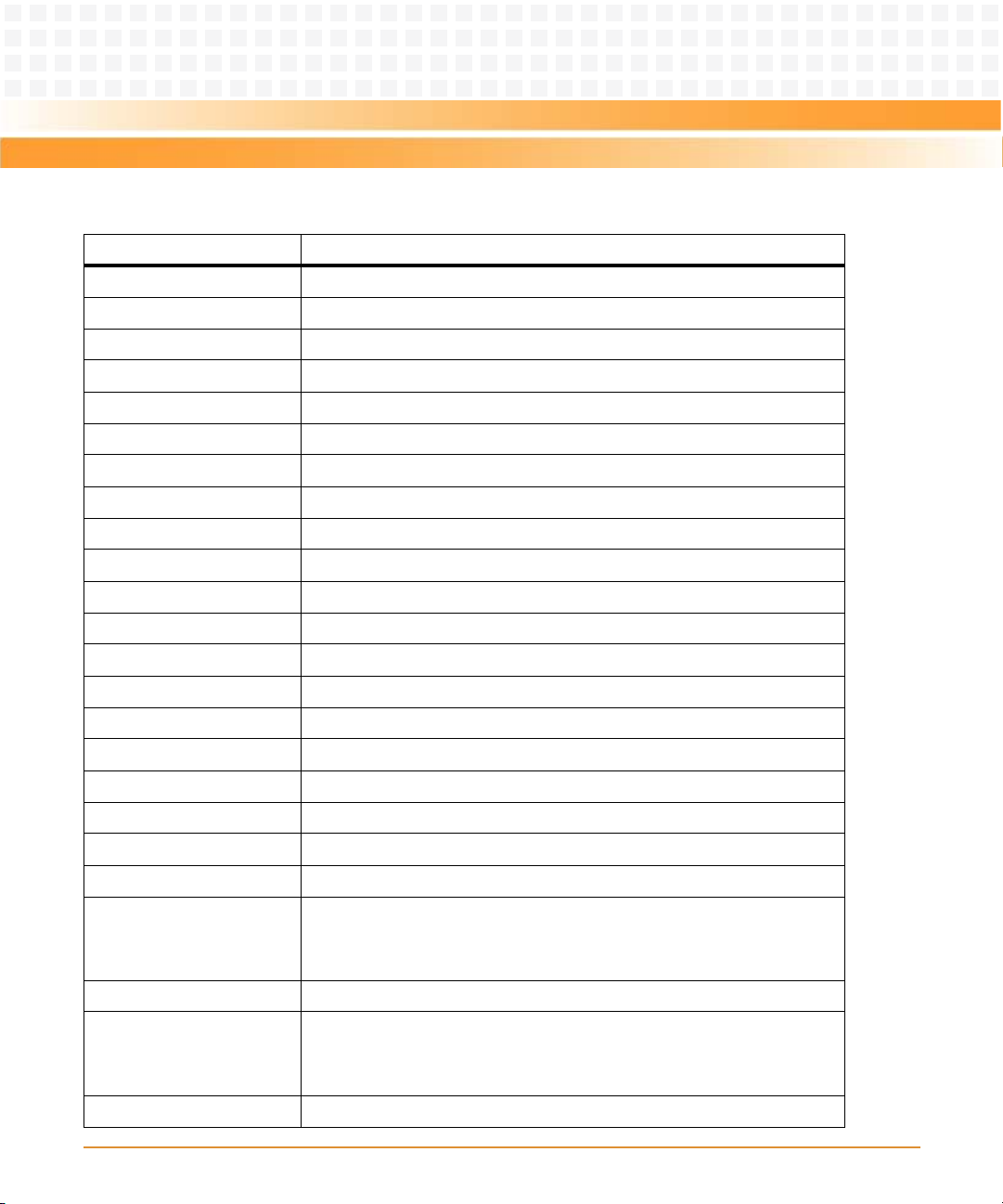
MOTLoad Firmware
Table 3-1 MOTLoad Commands (continued)
Command Description
fdShow Display (Show) File Discriptor
flashLock Flash Memory Sector Lock
flashProgram Flash Memory Program
flashShow Display Flash Memory Device Configuration Data
flashUnlock Flash Memory Sector Unlock
gd Go Execute User-Program Direct (Ignore Break-Points)
gevDelete Global Environment Variable Delete
gevDump Global Environment Variable(s) Dump (NVRAM Header + Data)
gevEdit Global Environment Variable Edit
gevInit Global Environment Variable Area Initialize (NVRAM Header)
gevList Global Environment Variable Labels (Names) Listing
gevShow Global Environment Variable Show
gn Go Execute User-Program to Next Instruction
go Go Execute User-Program
gt Go Execute User-Program to Temporary Break-Point
hbd Display History Buffer
hbx Execute History Buffer Entry
help Display Command/Test Help Strings
l2CacheShow Display state of L2 Cache and L2CR register contents
l3CacheShow Display state of L3 Cache and L3CR register contents
mdb
mdh
mdw
memShow Display Memory Allocation
mmb
mmh
mmw
mpuFork Execute program from idle processor
MVME3100 Single Board Computer Installation and Use (6806800M28C)
Memory Display Bytes/Halfwords/Words
Memory Modify Bytes/Halfwords/Words
45
Page 46

MOTLoad Firmware
Table 3-1 MOTLoad Commands (continued)
Command Description
mpuShow Display multi-processor control structure
mpuStart Start the other MPU
netBoot Network Boot (BOOT/TFTP)
netShow Display Network Interface Configuration Data
netShut Disable (Shutdown) Network Interface
netStats Display Network Interface Statistics Data
noCm Turns off Concurrent Mode
pciDataRd Read PCI Device Configuration Header Register
pciDataWr Write PCI Device Configuration Header Register
pciDump Dump PCI Device Configuration Header Register
pciShow Display PCI Device Configuration Header Register
pciSpace Display PCI Device Address Space Allocation
ping Ping Network Host
portSet Port Set
portShow Display Port Device Configuration Data
rd User Program Register Display
reset Reset System
rs User Program Register Set
set Set Date and Time
sromRead SROM Read
sromWrite SROM Write
sta Symbol Table Attach
stl Symbol Table Lookup
stop Stop Date and Time (Power-Save Mode)
taskActive Display the Contents of the Active Task Table
tc Trace (Single-Step) User Program
td Trace (Single-Step) User Program to Address
46
MVME3100 Single Board Computer Installation and Use (6806800M28C)
Page 47

MOTLoad Firmware
Table 3-1 MOTLoad Commands (continued)
Command Description
testDisk Test Disk
testEnetPtP Ethernet Point-to-Point
testNvramRd NVRAM Read
testNvramRdWr NVRAM Read/Write (Destructive)
testRam RAM Test (Directory)
testRamAddr RAM Addressing
testRamAlt RAM Alternating
testRamBitToggle RAM Bit Toggle
testRamBounce RAM Bounce
testRamCodeCopy RAM Code Copy and Execute
testRamEccMonitor Monitor for ECC Errors
testRamMarch RAM March
testRamPatterns RAM Patterns
testRamPerm RAM Permutations
testRamQuick RAM Quick
testRamRandom RAM Random Data Patterns
testRtcAlarm RTC Alarm
testRtcReset RTC Reset
testRtcRollOver RTC Rollover
testRtcTick RTC Tick
testSerialExtLoop Serial External Loopback
testSeriallntLoop Serial Internal Loopback
testStatus Display the Contents of the Test Status Table
testSuite Execute Test Suite
testSuiteMake Make (Create) Test Suite
testWatchdogTimer Tests the Accuracy of the Watchdog Timer Device
tftpGet TFTP Get
MVME3100 Single Board Computer Installation and Use (6806800M28C)
47
Page 48

MOTLoad Firmware
Table 3-1 MOTLoad Commands (continued)
Command Description
tftpPut TFTP Put
time Display Date and Time
transparentMode Transparent Mode (Connect to Host)
tsShow Display Task Status
upLoad Up Load Binary Data from Target
version Display Version String(s)
vmeCfg Manages user specified VME configuration parameters
vpdDisplay VPD Display
vpdEdit VPD Edit
wait Wait for Test Completion
waitProbe Wait for I/O Probe to Complete
3.4 Using the Command Line Interface
Interaction with MOTLoad is performed via a command line interface through a serial port on
the SBC, which is connected to a terminal or terminal emulator (for example, Window’s
Hypercomm). The default MOTLoad serial port settings are: 9600 baud, 8 bits, no parity.
The MOTLoad command line interface is similar to a UNIX command line shell interface.
Commands are initiated by entering a valid MOTLoad command (a text string) at the MOTLoad
command line prompt and pressing the carriage-return key to signify the end of input.
MOTLoad then performs the specified action. An example of a MOTLoad command line
prompt is shown below. The MOTLoad prompt changes according to what product it is used on
(for example, MVME5500, MVME6100, MVME3100).
Example:
MVME3100>
If an invalid MOTLoad command is entered at the MOTLoad command line prompt, MOTLoad
displays a message that the command was not found.
Example:
48
MVME3100 Single Board Computer Installation and Use (6806800M28C)
Page 49

MOTLoad Firmware
MVME3100> mytest
"mytest" not found
MVME3100>
If the user enters a partial MOTLoad command string that can be resolved to a unique valid
MOTLoad command and presses the carriage-return key, the command will be executed as if
the entire command string had been entered. This feature is a user-input shortcut that
minimizes the required amount of command line input. MOTLoad is an ever changing firmware
package, so user-input shortcuts may change as command additions are made.
Example:
MVME3100> version
Copyright: Motorola Inc.1999-2002, All Rights Reserved
MOTLoad RTOS Version 2.0
PAL Version 0.1 (Motorola MVME3100)
Example:
MVME3100> ver
Copyright: Motorola Inc. 1999-2002, All Rights Reserved
MOTLoad RTOS Version 2.0
PAL Version 0.1 (Motorola MVME3100)
If the partial command string cannot be resolved to a single unique command, MOTLoad will
inform the user that the command was ambiguous.
Example:
MVME3100> te
"te" ambiguous
MVME3100>
MVME3100 Single Board Computer Installation and Use (6806800M28C)
49
Page 50

MOTLoad Firmware
3.4.1 Command Line Rules
There are a few things to remember when entering a MOTLoad command:
z Multiple commands are permitted on a single command line, provided they are separated
by a single semicolon (;)
z Spaces separate the various fields on the command line (command/arguments/options)
z The argument/option identifier character is always preceded by a hyphen (-) character
z Options are identified by a single character
z Option arguments immediately follow (no spaces) the option
z All commands, command options, and device tree strings are case sensitive
Example:
MVME3100> flashProgram –d/dev/flash0 –n00100000
For more information on MOTLoad operation and function, refer to the MOTLoad Firmware
Package User’s Manual.
3.4.2 Command Line Help
Each MOTLoad firmware package has an extensive, product-specific help facility that can be
accessed through the help command. The user can enter help at the MOTLoad command
line to display a complete listing of all available tests and utilities.
Example
MVME3100> help
For help with a specific test or utility the user can enter the following at the MOTLoad prompt:
help <command_name>
The help command also supports a limited form of pattern matching. Refer to the help
command page.
Example
MVME3100> help testRam
50
MVME3100 Single Board Computer Installation and Use (6806800M28C)
Page 51

MOTLoad Firmware
Usage: testRam [-aPh] [-bPh] [-iPd] [-nPh] [-tPd] [-v]
Description: RAM Test [Directory]
Argument/Option Description
-a Ph: Address to Start (Default = Dynamic Allocation)
-b Ph: Block Size (Default = 16KB)
-i Pd: Iterations (Default = 1)
-n Ph: Number of Bytes (Default = 1MB)
-t Ph: Time Delay Between Blocks in OS Ticks (Default = 1)
-v O : Verbose Output
MVME3100>
3.5 Firmware Settings
The following sections provide additional information pertaining to the VME firmware settings
of the MVME3100. A few VME settings are controlled by hardware jumpers while the majority
of the VME settings are managed by the firmware command utility vmeCfg.
3.5.1 Default VME Settings
As shipped from the factory, the MVME3100 has the following VME configuration
programmed via Global Environment Variables (GEVs) for the Tsi148 VME controller. The
firmware allows certain VME settings to be changed in order for the user to customize the
environment. The following is a description of the default VME settings that are changeable by
the user. For more information, refer to the MOTLoad User’s Manual and Tundra’s Tsi148 User
Manual, listed in Appendix B, Related Documentation.
z MVME3100> vmeCfg -s -m
Displaying the selected Default VME Setting
- interpreted as follows:
VME PCI Master Enable [Y/N] = Y
MVME3100>
The PCI Master is enabled.
z MVME3100> vmeCfg –s –r234
Displaying the selected Default VME Setting
- interpreted as follows:
VMEbus Master Control Register = 00000003
MVME3100>
MVME3100 Single Board Computer Installation and Use (6806800M28C)
51
Page 52

MOTLoad Firmware
The VMEbus Master Control Register is set to the default (RESET) condition.
z MVME3100> vmeCfg –s –r238
Displaying the selected Default VME Setting
- interpreted as follows:
VMEbus Control Register = 00000008
MVME3100>
The VMEbus Control Register is set to a Global Timeout of 2048 μseconds.
z MVME3100> vmeCfg –s –r414
Displaying the selected Default VME Setting
- interpreted as follows:
CRG Attribute Register = 00000000
CRG Base Address Upper Register = 00000000
CRG Base Address Lower Register = 00000000
MVME3100>
The CRG Attribute Register is set to the default (RESET) condition.
z MVME3100> vmeCfg –s –i0
Displaying the selected Default VME Setting
- interpreted as follows:
Inbound Image 0 Attribute Register = 000227AF
Inbound Image 0 Starting Address Upper Register = 00000000
Inbound Image 0 Starting Address Lower Register = 00000000
Inbound Image 0 Ending Address Upper Register = 00000000
Inbound Image 0 Ending Address Lower Register = 1FFF0000
Inbound Image 0 Translation Offset Upper Register = 00000000
Inbound Image 0 Translation Offset Lower Register = 00000000
MVME3100>
52
MVME3100 Single Board Computer Installation and Use (6806800M28C)
Page 53

MOTLoad Firmware
Inbound window 0 (ITAT0) is not enabled; Virtual FIFO at 256 bytes, 2eSST timing at
SST320, respond to 2eSST, 2eVME, MBLT, and BLT cycles, A32 address space, respond to
Supervisor, User, Program, and Data cycles. Image maps from 0x00000000 to 0x1FFF0000
on the VMbus, translates 1x1 to the PCI-X bus (thus 1x1 to local memory). To enable this
window, set bit 31 of ITAT0 to 1.
For Inbound Translations, the Upper Translation Offset Register needs to be set to 0xFFFFFFFF to
ensure proper translations to the PCI-X Local Bus.
z MVME3100> vmeCfg –s –o1
Displaying the selected Default VME Setting
- interpreted as follows:
Outbound Image 1 Attribute Register = 80001462
Outbound Image 1 Starting Address Upper Register = 00000000
Outbound Image 1 Starting Address Lower Register = 91000000
Outbound Image 1 Ending Address Upper Register = 00000000
Outbound Image 1 Ending Address Lower Register = AFFF0000
Outbound Image 1 Translation Offset Upper Register = 00000000
Outbound Image 1 Translation Offset Lower Register = 70000000
Outbound Image 1 2eSST Broadcast Select Register = 00000000
MVME3100>
Outbound window 1 (OTAT1) is enabled, 2eSST timing at SST320, transfer mode of 2eSST,
A32/D32 Supervisory access. The window accepts transfers on the PCI-X Local Bus from
0x91000000-0xAFFF0000 and translates them onto the VMEbus using an offset of
0x70000000, thus an access to 0x91000000 on the PCI-X Local Bus becomes an access to
0x01000000 on the VMEbus.
z MVME3100> vmeCfg –s –o2
Displaying the selected Default VME Setting
- interpreted as follows:
Outbound Image 2 Attribute Register = 80001061
Outbound Image 2 Starting Address Upper Register = 00000000
Outbound Image 2 Starting Address Lower Register = B0000000
Outbound Image 2 Ending Address Upper Register = 00000000
Outbound Image 2 Ending Address Lower Register = B0FF0000
MVME3100 Single Board Computer Installation and Use (6806800M28C)
53
Page 54

MOTLoad Firmware
Outbound Image 2 Translation Offset Upper Register = 00000000
Outbound Image 2 Translation Offset Lower Register = 40000000
Outbound Image 2 2eSST Broadcast Select Register = 00000000
MVME3100>
Outbound window 2 (OTAT2) is enabled, 2eSST timing at SST320, transfer mode of SCT,
A24/D32 Supervisory access. The window accepts transfers on the PCI-X Local Bus from
0xB0000000-0xB0FF0000 and translates them onto the VMEbus using an offset of
0x40000000, thus an access to 0xB0000000 on the PCI-X Local Bus becomes an access to
0xF0000000 on the VMEbus.
z MVME3100> vmeCfg –s –o3
Displaying the selected Default VME Setting
- interpreted as follows:
Outbound Image 3 Attribute Register = 80001061
Outbound Image 3 Starting Address Upper Register = 00000000
Outbound Image 3 Starting Address Lower Register = B3FF0000
Outbound Image 3 Ending Address Upper Register = 00000000
Outbound Image 3 Ending Address Lower Register = B3FF0000
Outbound Image 3 Translation Offset Upper Register = 00000000
Outbound Image 3 Translation Offset Lower Register = 4C000000
Outbound Image 3 2eSST Broadcast Select Register = 00000000
MVME3100>
Outbound window 3 (OTAT3) is enabled, 2eSST timing at SST320, transfer mode of SCT,
A16/D32 Supervisory access. The window accepts transfers on the PCI-X Local Bus from
0xB3FF0000-0xB3FF0000 and translates them onto the VMEbus using an offset of
0x4C000000, thus an access to 0xB3FF0000 on the PCI-X Local Bus becomes an access to
0xFFFF0000 on the VMEbus.
z MVME3100> vmeCfg –s –o7
Displaying the selected Default VME Setting
- interpreted as follows:
Outbound Image 7 Attribute Register = 80001065
Outbound Image 7 Starting Address Upper Register = 00000000
Outbound Image 7 Starting Address Lower Register = B1000000
Outbound Image 7 Ending Address Upper Register = 00000000
Outbound Image 7 Ending Address Lower Register = B1FF0000
54
MVME3100 Single Board Computer Installation and Use (6806800M28C)
Page 55

MOTLoad Firmware
Outbound Image 7 Translation Offset Upper Register = 00000000
Outbound Image 7 Translation Offset Lower Register = 4F000000
Outbound Image 7 2eSST Broadcast Select Register = 00000000
MVME3100>
Outbound window 7 (OTAT7) is enabled, 2eSST timing at SST320, transfer mode of SCT,
CR/CSR Supervisory access. The window accepts transfers on the PCI-X Local Bus from
0xB1000000-0xB1FF0000 and translates them onto the VMEbus using an offset of
0x4F000000, thus an access to 0xB1000000 on the PCI-X Local Bus becomes an access to
0x00000000 on the VMEbus.
3.5.2 Control Register/Control Status Register Settings
The CR/CSR base address is initialized to the appropriate setting based on the Geographical
address; that is, the VME slot number. See the VME64 Specification and the VME64 Extensions
for details. As a result, a 512K byte CR/CSR area can be accessed from the VMEbus using the
CR/CSR AM code.
3.5.3 Displaying VME Settings
To display the changeable VME setting, type the following at the firmware prompt:
z vmeCfg –s –m
Displays Master Enable state
z vmeCfg –s –i(0 - 7)
Displays selected Inbound Window state
z vmeCfg –s –o(0 - 7)
Displays selected Outbound Window state
z vmeCfg –s –r184
Displays PCI Miscellaneous Register state
z vmeCfg –s –r188
Displays Special PCI Target Image Register state
z vmeCfg –s –r400
Displays Master Control Register state
z vmeCfg –s –r404
Displays Miscellaneous Control Register state
MVME3100 Single Board Computer Installation and Use (6806800M28C)
55
Page 56

MOTLoad Firmware
z vmeCfg –s –r40C
Displays User AM Codes Register state
z vmeCfg –s –rF70
Displays VMEbus Register Access Image Control Register state
3.5.4 Editing VME Settings
To edit the changeable VME setting, type the following at the firmware prompt:
z vmeCfg –e –m
Edits Master Enable state
z vmeCfg –e –i(0 - 7)
Edits selected Inbound Window state
z vmeCfg –e –o(0 - 7)
Edits selected Outbound Window state
z vmeCfg –e –r184
Edits PCI Miscellaneous Register state
z vmeCfg –e –r188
Edits Special PCI Target Image Register state
z vmeCfg –e –r400
Edits Master Control Register state
z vmeCfg –e –r404
Edits Miscellaneous Control Register state
z vmeCfg –e –r40C
Edits User AM Codes Register state
z vmeCfg –e –rF70
Edits VMEbus Register Access Image Control Register state
56
MVME3100 Single Board Computer Installation and Use (6806800M28C)
Page 57

MOTLoad Firmware
3.5.5 Deleting VME Settings
To delete the changeable VME setting (restore default value), type the following at the
firmware prompt:
z vmeCfg –d –m
Deletes Master Enable state
z vmeCfg –d –i(0 - 7)
Deletes selected Inbound Window state
z vmeCfg –d –o(0 - 7)
Deletes selected Outbound Window state
z vmeCfg –d –r184
Deletes PCI Miscellaneous Register state
z vmeCfg –d –r188
Deletes Special PCI Target Image Register state
z vmeCfg –d –r400
Deletes Master Control Register state
z vmeCfg –d –r404
Deletes Miscellaneous Control Register state
z vmeCfg –d –r40C
Deletes User AM Codes Register state
z vmeCfg –d –rF70
Deletes VMEbus Register Access Image Control Register state
3.5.6 Restoring Default VME Settings
To restore all of the changeable VME setting back to their default settings, type the following
at the firmware prompt:
vmeCfg –z
MVME3100 Single Board Computer Installation and Use (6806800M28C)
57
Page 58
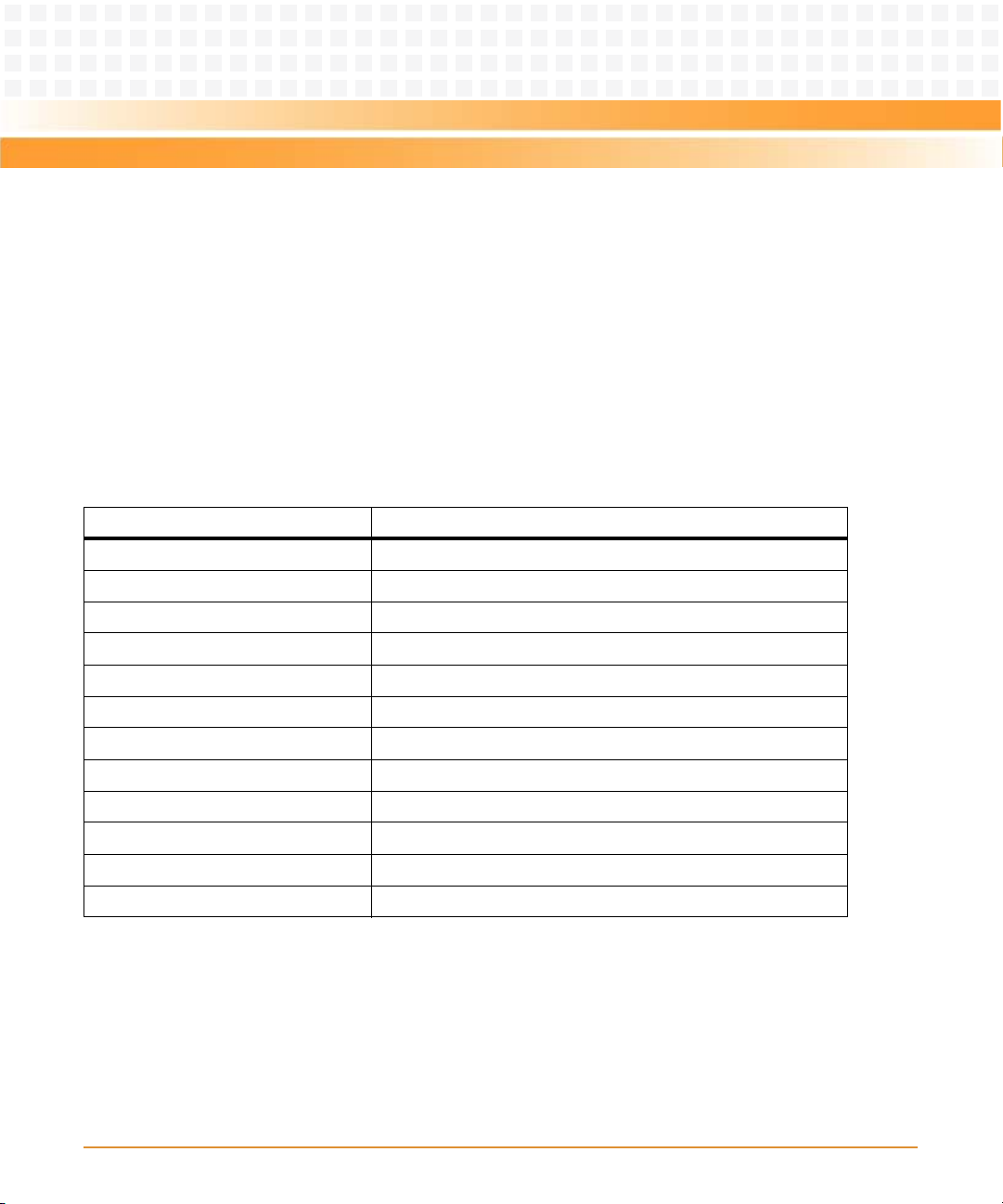
MOTLoad Firmware
3.6 Remote Start
As described in the MOTLoad Firmware Package User's Manual, listed in Appendix B, Related
Documentation, remote start allows the user to obtain information about the target board,
download code and/or data, modify memory on the target, and execute a downloaded
program. These transactions occur across the VMEbus in the case of the MVME3100. MOTLoad
uses one of four mailboxes in the Tsi148 VME controller as the inter-board communication
address (IBCA) between the host and the target.
CR/CSR slave addresses configured by MOTLoad are assigned according to the installation slot
in the backplane, as indicated by the VME64 Specification. For reference, the following values
are provided:
Slot Position CS/CSR Starting Address
1 0x0008.0000
2 0x0010.0000
3 0x0018.0000
4 0x0020.0000
5 0x0028.0000
6 0x0030.0000
7 0x0038.0000
8 0x0040.0000
9 0x0048.0000
A 0x0050.0000
B 0x0058.0000
C 0x0060.0000
For further details on CR/CSR space, please refer to the VME64 Specification, listed in Appendix
B, Related Documentation.
The MVME3100 uses a Discovery II for its VME bridge. The offsets of the mailboxes in the
Discovery II are defined in the Discovery II User Manual, listed in Appendix B, Related
Documentation, but are noted here for reference:
58
MVME3100 Single Board Computer Installation and Use (6806800M28C)
Page 59
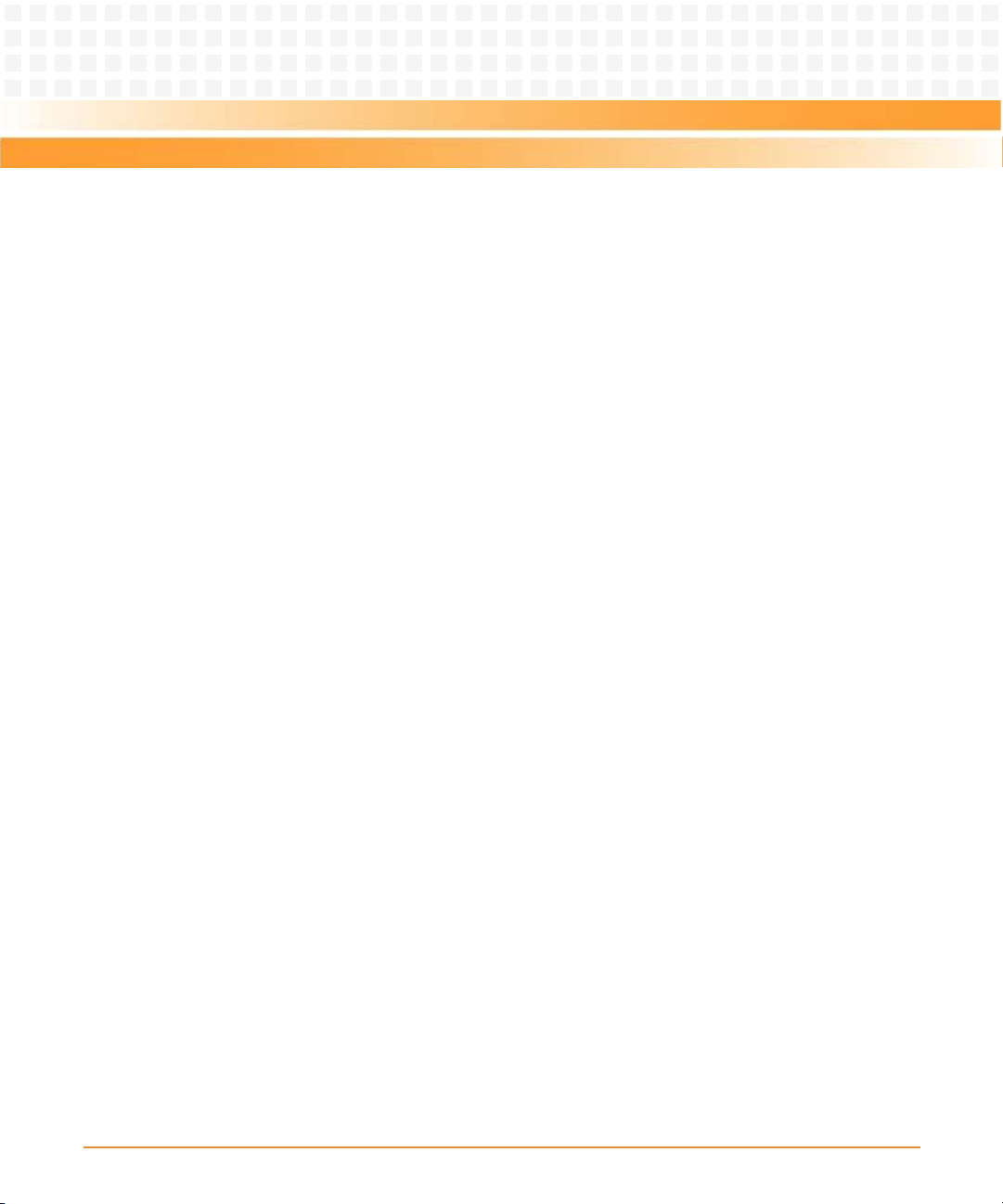
MOTLoad Firmware
Mailbox 0 is at offset 7f348 in the CR/CSR space
Mailbox 1 is at offset 7f34C in the CR/CSR space
Mailbox 2 is at offset 7f350 in the CR/CSR space
Mailbox 3 is at offset 7f354 in the CR/CSR space
The selection of the mailbox used by remote start on an individual MVME3100 is determined
by the setting of a global environment variable (GEV). The default mailbox is zero. Another GEV
controls whether remote start is enabled (default) or disabled. Refer to the Remote Start
appendix in the MOTLoad Firmware Package User's Manual for remote start GEV definitions.
The MVME3100’s IBCA needs to be mapped appropriately through the master’s VMEbus
bridge. For example, to use remote start using mailbox 0 on an MVME3100 installed in slot 5,
the master would need a mapping to support reads and writes of address 0x002ff348 in VME
CR/CSR space (0x280000 + 0x7f348).
3.7 Alternate Boot Images and Safe Start
Some later versions of MOTLoad support Alternate Boot Images and a Safe Start recovery
procedure. If Safe Start is available on the MVME3100, Alternate Boot Images are supported.
With Alternate Boot Image support, the bootloader code in the boot block examines the upper
8MB of the flash bank for Alternate Boot images. If an image is found, control is passed to the
image.
3.8 Firmware Startup Sequence Following Reset
The firmware startup sequence following reset of MOTLoad is to:
z Initialize cache, MMU, FPU, and other CPU internal items
z Initialize the memory controller
z Search the active flash bank, possibly interactively, for a valid POST image. If found, the
POST images executes. Once completed, the POST image returns and startup continues.
z Search the active flash bank, possibly interactively, for a valid USER boot image. If found,
the USER boot image executes. A return to the boot block code is not anticipated.
MVME3100 Single Board Computer Installation and Use (6806800M28C)
59
Page 60

MOTLoad Firmware
z If a valid USER boot image is not found, search the active flash bank, possibly interactively,
for a valid MCG boot image; anticipated to be upgrade of MCG firmware. If found, the
image is executed. A return to the boot block code is not anticipated.
z Execute the recovery image of the firmware in the boot block if no valid USER or MCG
image is found
During startup, interactive mode may be entered by either setting the Safe Start
jumper/switch or by sending an <ESC> to the console serial port within five seconds of the
board reset. During interactive mode, the user has the option to display locations at which valid
boot images were discovered, specify which discovered image is to be executed, or specify that
the recovery image in the boot block of the active Flash bank is to be executed.
3.9 Firmware Scan for Boot Image
The scan is performed by examining each 1MB boundary for a defined set of flags that identify
th e im age as bei ng P ower O n Se lf Tes t (PO ST) , US ER, or M CG. MOTLo ad i s an MCG ima ge. PO ST
is a user-developed Power On Self Test that would perform a set of diagnostics and then return
to the bootloader image. User would be a boot image, such as the VxWorks bootrom, which
would perform board initialization. A bootable VxWorks kernel would also be a USER image.
Boot images are not restricted to being MB or less in size; however, they must begin on a 1MB
boundary within the 8MB of the scanned flash bank. The Flash Bank Structure is shown below:
Address Usage
0xFFF00000 to 0xFFFFFFFF Boot block. Recovery code
0xFFE00000 to 0XFFFFFFFF Reserved for MCG use.
(MOTLoad update image)
0xFFD00000 to 0xFFDFFFFF
(FBD00000 or F7D00000)
0xFFC00000 to 0xFFCFFFFF
(FBC00000 or F7C00000)
.... Alternate boot images
0xFF899999 to 0xFF8FFFFF
(Fb800000 or F3800000)
First possible alternate image
(Bank B / Bank A actual)
Second possible alternate image
(Bank B / Bank A actual)
Last possible alternate image
(Bank B / Bank A actual)
60
MVME3100 Single Board Computer Installation and Use (6806800M28C)
Page 61

MOTLoad Firmware
The scan is performed downwards from boot block image and searches first for POST, then
USER, and finally MCG images. In the case of multiple images of the same type, control is
passed to the first image encountered in the scan.
Safe Start, whether invoked by hitting ESC on the console within the first five seconds following
power-on reset or by setting the Safe Start jumper, interrupts the scan process. The user may
then display the available boot images and select the desired image. The feature is provided to
enable recovery in cases when the programmed Alternate Boot Image is no longer desired. The
following output is an example of an interactive Safe Start:
ABCDEInteractive Boot Mode Entered
boot> ?
Interactive boot commands:
'd':show directory of alternate boot images
'c':continue with normal startup
'q':quit without executing any alternate boot image
'r [address]':execute specified (or default) alternate image
'p [address]':execute specified (or default) POST image
'?':this help screen
'h':this help screen
boot> d
Addr FFE00000 Size 00100000 Flags 00000003 Name: MOTLoad
Addr FFD00000 Size 00100000 Flags 00000003 Name: MOTLoad
boot> c
NOPQRSTUVabcdefghijk#lmn3opqrsstuvxyzaWXZ
Copyright Motorola Inc. 1999-2004, All Rights Reserved
MOTLoad RTOS Version 2.0, PAL Version 0.b EA02
...
MVME3100>
MVME3100 Single Board Computer Installation and Use (6806800M28C)
61
Page 62

MOTLoad Firmware
3.10 Boot Images
Valid boot images whether POST, USER, or MCG, are located on 1MB boundaries within flash.
The image may exceed 1MB in size. An image is determined valid through the presence of two
"valid image keys" and other sanity checks. A valid boot image begins with a structure as
defined in the following table:
Name Type Size Notes
UserDefined unsigned integer 8 User defined
ImageKey 1 unsigned integer 1 0x414c5420
ImageKey 2 unsigned integer 1 0x424f4f54
ImageChecksum unsigned integer 1 Image checksum
ImageSize unsigned integer 1 Must be a multiple of 4
ImageName unsigned character 32 User defined
ImageRamAddress unsigned integer 1 RAM address
ImageOffset unsigned integer 1 Offset from header start to entry
ImageFlags unsigned integer 1 Refer to Image Flags on page 63
ImageVersion unsigned integer 1 User defined
Reserved unsigned integer 8 Reserved for expansion
3.10.1 Checksum Algorithm
The checksum algorithm is a simple unsigned word add of each word (4 byte) location in the
image. The image must be a multiple of 4 bytes in length (word-aligned). The content of the
checksum location in the header is not part of the checksum calculation. The calculation
assumes the location to be zero. The algorithm is implemented using the following code:
Unsigned int checksum(
Unsigned int *startPtr,/* starting address */
Unsigned int endPtr/* ending address */
) {
unsigned int checksum=0;
while (startPtr < endPtr) {
checksum += *startPtr;
62
MVME3100 Single Board Computer Installation and Use (6806800M28C)
Page 63

MOTLoad Firmware
startPtr++;
}
return(checksum);
}
3.10.2 Image Flags
The image flags of the header define various bit options that control how the image will be
executed.
Table 3-2 MOTLoad Image Flags
Name Value Interpretation
COPY_TO_RAM 0x00000001 Copy image to RAM at
ImageRamAddress
before execution
IMAGE_MCG 0x00000002 MCG-specific image
IMAGE_POST 0x00000004 POST image
DONT_AUTO_RUN 0x00000008 Image not to be executed
z COPY_TO_RAM
If set, this flag indicates that the image is to be copied to RAM at the address specified in
the header before control is passed. If not set, the image will be executed in flash. In both
instances, control will be passed at the image offset specified in the header from the base
of the image.
z IMAGE_MCG
If set, this flag defines the image as being an Alternate MOTLoad, as opposed to USER,
image. This bit should not be set by developers of alternate boot images.
z IMAGE_POST
If set, this flag defines the image as being a power-on self-test image. This bit flag is used
to indicate that the image is a diagnostic and should be run prior to running either USER or
MCG boot images. POST images are expected, but not required, to return to the boot
block code upon completion.
MVME3100 Single Board Computer Installation and Use (6806800M28C)
63
Page 64

MOTLoad Firmware
z DONT_AUTO_RUN
If set, this flag indicates that the image is not to be selected for automatic execution. A
user, through the interactive command facility, may specify the image to be executed.
MOTLoad currently uses an Image Flag value of 0x3, which identifies itself as an Alternate
MOTLoad image that executes from RAM. MOTLoad currently does not support execution from
flash.
3.10.3 User Images
These images are user-developer boot code; for example, a VxWorks bootrom image. Such
images may expect the system software state to be as follows upon entry:
z The MMU is disabled.
z L1 instruction cache has been initialized and is enabled.
z L1 data cache has been initialized (invalidated) and is disabled.
z L2 cache is disabled.
z L3 cache is disabled.
z RAM has been initialized and is mapped starting at CPU address 0.
z If RAM ECC or parity is supported, RAM has been scrubbed of ECC or parity errors.
z The active Flash bank (boot) is mapped from the upper end of the address space.
z If specified by COPY_TO_RAM, the image has been copied to RAM at the address specified
by ImageRamAddress.
z CPU register R1 (the stack pointer) has been initialized to a value near the end of RAM.
z CPU register R3 is added to the following structure:
typedef struct altBootData {
unsigned int ramSize;/* board's RAM size in MB */
void flashPtr;/* ptr to this image in flash */
char boardType[16];/* name string, eg MVME3100 */
void globalData;/* 16K, zeroed, user defined */
unsigned int reserved[12];
} altBootData_t;
64
MVME3100 Single Board Computer Installation and Use (6806800M28C)
Page 65

MOTLoad Firmware
3.10.4 Alternate Boot Data Structure
The globalData field of the alternate boot data structure points to an area of RAM which was
initialized to zeroes by the boot loader. This area of RAM is not cleared by the boot loader after
execution of a POST image, or other alternate boot image, is executed. It is intended to provide
a user a mechanism to pass POST image results to subsequent boot images.
The boot loader performs no other initialization of the board than that specified prior to the
transfer of control to either a POST, USER, or MCG image. Alternate boot images need to
initialize the board to whatever state the image may further require for its execution.
POST images are expected, but not required, to return to the boot loader. Upon return, the
boot loader proceeds with the scan for an executable alternate boot image. POST images that
return control to the boot loader must ensure that upon return, the state of the board is
consistent with the state that the board was in at POST entry. USER images should not return
control to the boot loader.
3.10.5 Alternate Boot Images and Safe Start
Some later versions of MOTLoad support alternate boot images and a safe start recovery
procedure. If safe start is available on the MVME3100, alternate boot images are supported.
With alternate boot image support, the boot loader code in the boot block examines the upper
8 MB of the flash bank for alternate boot images. If an image is found, control is passed to the
image.
MVME3100 Single Board Computer Installation and Use (6806800M28C)
65
Page 66

MOTLoad Firmware
3.10.6 Boot Image Firmware Scan
The scan is performed by examining each 1 MB boundary for a defined set of flags that identify
the image as being POST, USER, or Alternate MOTLoad. POST is a user-developed Power On Self
Test that would perform a set of diagnostics and then return to the boot loader image. USER
would be a boot image, such as the VxWorks bootrom, which would perform board
initialization. A bootable VxWorks kernel would also be a USER image. Boot images are not
restricted to being 1 MB or less in size; however, they must begin on a 1 MB boundary within
the 8 MB of the scanned flash bank. The flash bank structure is shown below:
Address Usage
0xFFF00000 to 0xFFFFFFFF Boot block. Recovery code.
0xFFE00000 to 0XFFFFFFFF Backup MOTLoad image
0xFFD00000 to 0xFFDFFFFF First possible alternate image
0xFFC00000 to 0xFFCFFFFF Second possible alternate image
.... Alternate boot images
0xFF899999 to 0xFF8FFFFF Bottom of flash (flash size varies per product)
The scan is performed downwards beginning at the location of the first possible alternate
image and searches first for POST, then USER, and finally Alternate MOTLoad images. In the
case of multiple images of the same type, control is passed to the first image encountered in
the scan.
Safe Start, whether invoked by hitting ESC on the console within the first five seconds following
power-on reset or by setting the Safe Start jumper, interrupts the scan process. The user may
then display the available boot images and select the desired image. The feature is provided to
enable recovery in cases when the programm ed Alternate Boot Image is no longer desired. The
following output is an example of an interactive Safe Start:
ABCDEInteractive Boot Mode Entered
boot> ?
Interactive boot commands:
'd':show directory of alternate boot images
'c':continue with normal startup
'q':quit without executing any alternate boot image
'r [address]':execute specified (or default) alternate image
'p [address]':execute specified (or default) POST image
'?':this help screen
66
MVME3100 Single Board Computer Installation and Use (6806800M28C)
Page 67

MOTLoad Firmware
'h':this help screen
boot> d
Addr FFE00000 Size 00100000 Flags 00000003 Name: MOTLoad
Addr FFD00000 Size 00100000 Flags 00000003 Name: MOTLoad
boot> c
NOPQRSTUVabcdefghijk#lmn3opqrsstuvxyzaWXZ
Copyright Motorola Inc. 1999-2004, All Rights Reserved
MOTLoad RTOS Version 2.0, PAL Version 0.b EA02
...
MVME3100>
3.11 Startup Sequence
The firmware startup sequence following reset of MOTLoad is to:
z Initialize cache, MMU, FPU, and other CPU internal items
z Initialize the memory controller
z Search the active flash bank, possibly interactively, for a valid Power On Self Test (POST)
image. If found, the POST images executes. Once completed, the POST image returns and
startup continues.
z Search the active flash bank, possibly interactively, for a valid USER boot image. If found,
the USER boot image executes. A return to the boot block code is not anticipated.
z If a valid USER boot image is not found, search the active flash bank, possibly interactively,
for a valid Alternate MOTLoad boot image; anticipated to be an upgrade of alternate
MOTLoad firmware. If found, the image is executed. A return to the boot block code is not
anticipated.
z Execute the recovery image of the firmware in the boot block if no valid USER or alternate
MOTLoad image is found
During startup, interactive mode may be entered by either setting the Safe Start
jumper/switch or by sending an <ESC> to the console serial port within five seconds of the
board reset. During interactive mode, the user has the option to display locations at which valid
boot images were discovered, specify which discovered image is to be executed, or specify that
the recovery image in the boot block of the active flash bank is to be executed.
MVME3100 Single Board Computer Installation and Use (6806800M28C)
67
Page 68

MOTLoad Firmware
68
MVME3100 Single Board Computer Installation and Use (6806800M28C)
Page 69

Functional Description
4.1 Overview
This chapter describes the MVME3100 and the MVME721 rear transition module (RTM) on a
block diagram level.
4.2 Features
The following tables list the features of the MVME3100 and its RTM.
Table 4-1 MVME3100 Features Summary
Feature Description
Chapter 4
Processor/Host
Controller/Memory Controller
System Memory — One SODIMM socket
I2C Interface — One 8KB VPD serial EEPROM
Flash — 128MB soldered Flash with two alternate 1MB boot sectors selectable
— Single 833 MHz MPC8540 PowerQUICC III™ integrated processor
(e500 core)
— Integrated 256KB L2 cache/SRAM
— Integrated four-channel DMA controller
— Integrated PCI/PCI-X controller
— Two integrated 10/100/1000 Ethernet controllers
— Integrated 10/100 Ethernet controller
— Integrated dual UART
— Integrated I2C controller
— Integrated programmable interrupt controller
— Integrated local bus controller
— Integrated DDR SDRAM controller
— Up to DDR333, ECC
— One or two banks of memory on a single SODIMM
— Two 64KB user configuration serial EEPROMs
— One real-time clock (RTC) with removable battery
— One temperature sensor
— Interface to SPD(s) on SODIMM and P2 for RTM VPD
via a hardware switch
— Hardware switch or software bit write protection for entire logical bank
MVME3100 Single Board Computer Installation and Use (6806800M28C)
69
Page 70

Functional Description
Table 4-1 MVME3100 Features Summary (continued)
Feature Description
PCI Interface Bus A:
— 66 MHz PCI-X mode
— One TSi148 VMEbus controller
— O ne serial ATA (sATA) controller
— One MPC8540
— Two PCI6520 PCI-X-to-PCI-X bridges (primary side)
Bus B:
— 33/66/100 MHz PCI/PCI-X (PCI 2.2 and PCI-X 1.0b compliant)
— Two +3.3V/5V selectable VIO, 64-bit, single-wide PMC sites or one
double-wide PMC site (PrPMC ANSI/VITA 32-2003 and PCI-X Auxiliary
ANSI/VITA 39-2003 compliant)
— One PCI6520 PCI-X-to-PCI-X bridge (secondary side)
Bus C (-1263 version):
— 33 MHz PCI (PCI 2.2 compliant)
— One USB 2.0 controller
— One PCI expansion connector for interface to PMCspan
— One PCI6520 PCI-X-to-PCI-X bridge (secondary side)
I/O — One front panel RJ45 connector with integrated LEDs for front I/O: one
serial channel
— One front panel RJ45 connector with integrated LEDs for front I/O: one
10/100/1000 Ethernet channel
— One front panel external sATA data connector for front I/O: one sATA
channel
— One front panel USB Type A upright receptacle for front I/O: one USB
2.0 channel (-1263 version)
— PMC site 1 front I/O and rear P2 I/O
— PMC site 2 front I/O
Serial ATA — One four-channel sATA controller: one channel for front-panel I/O, one
channel for planar I/O, one channel for future rear P0 I/O, and one
channel is not used
— One planar data connector and one planar power connector for an
interface to the sATA hard disk drive
USB (-1263 version) — One four-channel USB 2.0 controller: one channel for front panel
Ethernet — Two 10/100/1000 MPC8540 Ethernet channels for front-panel I/O and
rear P2 I/O
— One 10/100 MPC8540 Ethernet channel for rear P2 I/O
70
MVME3100 Single Board Computer Installation and Use (6806800M28C)
Page 71

Functional Description
Table 4-1 MVME3100 Features Summary (continued)
Feature Description
Serial Interface — One 16550-compatible, 9.6 to 115.2 KBAUD, MPC8540, asynchronous
serial channel for front-panel I/O
— One quad UART controller to provide four 16550-compatible, 9.6 to
115.2 KBAUD, asynchronous serial channels for rear P2 I/O
Timers — Four 32-bit MPC8540 timers
— Four 32-bit timers in a PLD
Watchdog Timer — One MPC8540 watchdog timer
VME Interface — VME64 (ANSI/VITA 1-1994) compliant
— VME64 Extensions (ANSI/VITA 1.1-1997) compliant
— 2eSST (ANSI/VITA 1.5-2003) compliant
— VITA 41.0, version 0.9 compliant
— Two five-row P1 and P2 backplane connectors
— One TSi148 VMEbus controller
Form Factor — Standard 6U VME
Miscellaneous — One front-panel reset/abort switch
— Four front-panel status indicators: 10/100/1000 Ethernet link/speed
and activity, board fail, and user software controlled LED
— Six planar status indicators: one power supply status LED, two user
software controlled LEDs, three sATA activity LEDs (one per channel)
— One standard 16-pin COP header
— Boundary scan support
— Switches for VME geographical addressing in a three-row backplane
Software Support — VxWorks operating system
— Linux operating system
Table 4-2 MVME721 RTM Features Summary
Feature Description
I/O — One five-row P2 backplane connector for serial and Ethernet I/O
passed from the MVME3100
— Four RJ-45 connectors for rear-panel I/O: four asynchronous serial
channels
— Two RJ-45 connectors with integrated LEDs for rear panel I/O: one
10/100/1000 Ethernet channel and one 10/100 Ethernet channel
— One PIM site with rear-panel I/O
MVME3100 Single Board Computer Installation and Use (6806800M28C)
71
Page 72

Functional Description
Table 4-2 MVME721 RTM Features Summary (continued)
Feature Description
Miscellaneous — Four status indicators: 10/100/1000 and 10/100 Ethernet link/speed
and activity LEDs
72
MVME3100 Single Board Computer Installation and Use (6806800M28C)
Page 73

Functional Description
4.3 Block Diagrams
Figure 4-1 shows a block diagram of the overall board architecture and Figure 4-2 shows a
block diagram of the MVME721 rear transition module architecture.
Figure 4-1 MVME3100 Block Diagram
MVME3100 Single Board Computer Installation and Use (6806800M28C)
73
Page 74

Functional Description
Figure 4-2 MVME721 RTM Block Diagram
4390 0106
PIM 10
PIM
U
S
B
sATA
P2
P0
GigE
RJ45
GigE 2
10/100
Serial Port 4
Serial Port 3
Serial Port 2
Serial Port 1
VPD
8K8
I2C Bus
Rear Panel
Future Option
10/100
RJ45
Serial
RJ45
Serial
RJ45
Serial
RJ45
Serial
RJ45
PMC 1 Jn4 10
sATA 3
USB 2
Future Option
4.4 Processor
The MVME3100 supports the MPC8540 processor. The processor core frequency runs at 833
or 667 MHz. The MPC8540 has integrated 256KB L2 cache.
4.5 System Memory
The MPC8540 provides one standard DDR SDRAM SODIMM socket. This socket supports
standard single or dual bank, unbuffered, SSTL-2 DDR-I, JESD8-9B compliant, SODIMM module
74
with ECC. The MPC8540 DDR memory interface supports up to 166 MHz (333 MHz data rate)
operation.
MVME3100 Single Board Computer Installation and Use (6806800M28C)
Page 75

Functional Description
4.6 Local Bus Interface
The MVME3100 uses the MPC8540 local bus controller (LBC) for access to on-board Flash and
I/O registers. The LBC has programmable timing modes to support devices of different access
times, as well as device widths of 8, 16, and 32 bits.
The MVME3100 uses the LBC in GPCM (general purpose chip select machine) mode to
interface to two physical banks of on-board Flash, an on-board quad UART (QUART), on-board
32-bit timers, and the System Control/Status registers. Refer to the MVME3100 Single-Board
Computer Programmer’s Reference Guide listed in Appendix B, Related Documentation, for the
LBC bank and chip select assignments.
4.6.1 Flash Memory
The MVME3100 provides one physical bank of soldered-on Flash memory. The bank is
composed of two physical Flash devices configured to operate in 16-bit mode to form a 32-bit
Flash bank. The default configuration for the MVME3100-1263 is 128MB using two 512Mb
devices, and for the MVME3100-1152 it is 64MB using two 256Mb devices.
Refer to the MVME3100 Single-Board Computer Programmer’s Reference Guide listed in
Appendix B, Related Documentation, for more information.
4.6.2 Control and Timers Logic
The MVME3100 control and timers logic resides on the local bus. This logic provides the
following functions on the board:
z Local bus address latch
z Chip selects for Flash banks and QUART
z System Control and Status registers
z Four 32-bit tick timers
z Real-time clock (RTC) 1 MHz reference clock
Refer to the MVME3100 Single-Board Computer Programmer’s Reference Guide listed in Appendix
B, Related Documentation, for more information.
MVME3100 Single Board Computer Installation and Use (6806800M28C)
75
Page 76

Functional Description
4.7 I2C Serial Interface and Devices
The MVME3100 provides the following on-board I2C serial devices connected to the MPC8540
I2C controller interface:
z 8KB serial EEPROM for VPD
z Two 64KB serial EEPROMs for user configuration data storage
z 256 byte serial EEPROM on SODIMM for SPD
z Maxim DS1375 RTC
z Maxim DS1621 temperature sensor
z 8KB serial EEPROM on RTM VPD
The Maxim DS1375 RTC implemented on the MVME3100 provides an alarm interrupt routed
to the MPC8540 programmable interrupt controller (PIC). A Maxim DS32KHz temperature
controlled crystal oscillator provides the RTC reference. A battery backup circuit for the RTC is
provided on board.
The Maxim DS1621 digital temperature sensor provides a measure of the temperature of the
board.
2
The I
C interface is also routed to the on-board SODIMM socket. This allows the serial presence
detect (SPD) in the serial EEPROM, which is located on the memory module, to be read and
used to configure the memory controller accordingly. Similarly, the I2C interface is routed to
the P2 connector for access to the serial EEPROM located on the RTM. The device address for
the RTM serial EERPOM is user-selectable using configuration switches on the RTM.
Refer to the MVME3100 Single-Board Computer Programmer’s Reference Guide in Appendix B,
Related Documentation, for more information.
4.8 Ethernet Interfaces
The MVME3100 provides one 10/100 and two 10/100/1000 Mb/s full duplex Ethernet
interfaces using the MPC8540 Fast Ethernet Controller (FEC) and two Triple Speed Ethernet
Controllers (TSEC). A Broadcom BCM5461S PHY is used for each TSEC interface, and each TSEC
interface and PHY is configured to operate in GMII mode. One Gigabit Ethernet interface is
routed to a front-panel RJ-45 connector with integrated LEDs for speed and activity indication.
The other Gigabit Ethernet interface is routed to P2 for rear I/O.
76
MVME3100 Single Board Computer Installation and Use (6806800M28C)
Page 77

Functional Description
A Broadcom BCM5221 PHY is used for the FEC interface. The Fast Ethernet interface is routed
to P2 for rear I/O. Isolation transformers are provided on-board for each interface. The assigned
PHY addresses for the MPC8540 MII management (MIIM) interface can be found in the
MVME3100 Single-Board Computer Programmer’s Reference Guide, listed in Appendix B,
Related Documentation.
Each Ethernet interface is assigned an Ethernet Station Address. The address is unique for each
device. The Ethernet Station Addresses are displayed on labels attached to the PMC front-panel
keep-out area.
4.9 Asynchronous Serial Ports
The MVME3100 board contains one front-access asynchronous serial port interface using serial
port 0 from the MPC8540 dual UART (DUART) device. This serial port is routed to the RJ-45
front-panel connector.
This board also contains one quad UART (QUART) device connected to the MPC8540 device
controller bus to provide additional asynchronous serial ports. The QUART provides four
asynchronous serial ports,
SP1 — SP4, which are routed to the P2 connector. Refer to the ST16C554D Datasheet listed in
Appendix B, Related Documentation, for additional details and/or programming information.
4.10 PCI/PCI-X Interfaces and Devices
The MVME3100 provides three separate PCI/PCI-X bus segments. Bus segment A operates in
66MHz PCI-X mode and is connected to the MPC8540, the Tsi148 VME controller, the serial ATA
(sATA) controller, and two PCI-X-to-PCI-X bridges. Bus segment B is bridged between bus A and
the two PMC sites and operates in 33/66 MHz PCI or 66/100 MHz PCI-X mode depending on
the slowest speed PMC installed. Bus segment C is bridged between bus A, the USB controller,
and the PMCspan connector. Bus C operates at 33 MHz PCI mode.
4.10.1 MPC8540 PCI-X Interface
The MPC8540 PCI-X controller is configured to operate in PCI-X mode only, host bridge mode.
Bus A mode switch must be in "OFF" position in order to be fixed in PCI-X mode. The mode
cannot be changed by software. Refer to the MPC8540 Reference Manual listed in Appendix B,
Related Documentation, for additional details and/or programming information.
MVME3100 Single Board Computer Installation and Use (6806800M28C)
77
Page 78

Functional Description
4.10.2 TSi148 VME Controller
The VMEbus interface for the MVME3100 is provided by the TSi148 ASIC. The TSi148 provides
the required VME, VME extensions, and 2eSST functions. Transceivers are used to buffer the
VME signals between the TSi148 and the VME backplane. Refer to the TSi148 User's Manual
listed in Appendix B, Related Documentation, for additional details and/or programming
information.
4.10.3 Serial ATA Host Controller
The sATA host controller uses the Silicon Image SiI3124A PCI-X to Serial ATA Controller. This
device provides four sATA channels at 1.5Gb/s and is compliant with the Serial ATA: High speed
serialized AT Attachment Specification, Revision 1.0. It also supports the native command
queuing feature of sATA II.
The MVME3100 uses two of the four sATA channels. Channel 0 is routed to a sATA connector
mounted on the front panel for an external drive connection. Channel 1 is routed to a planar
sATA connector for an "inside the chassis" drive connection. Collocated with the planar
connector is a sATA power connector. The sATA controller can operate in legacy (Native PCI
IDE) and Direct Port Access (DPA) mode.
The MVME3100 provides two programmable LEDs to indicate sATA channel activity.
Refer to the SiI3124A PCI-X to Serial ATA Controller Datasheet listed in Appendix B, Related
Documentation, for additional details and/or programming information
4.10.4 PCI-X-to-PCI-X Bridges
The MVME3100 uses two PLX PCI6520 PCI-X-to-PCI-X bridges to isolate the primary PCI bus,
bus A. These bridges isolate bus A from bus B with the PMC sites and from bus C with the USB
controller and PMCspan interface. The PCI6520 is a 64-bit, 133 MHz, PCI-X r1.0b compliant
device. It operates asynchronously between 33 MHz and 133 MHz on either primary or
secondary port. Refer to the PCI6520CB Data Book listed in Appendix B, Related
Documentation, for additional details and/or programming information.
78
MVME3100 Single Board Computer Installation and Use (6806800M28C)
Page 79

Functional Description
4.10.5 PCI Mezzanine Card Slots
The MVME3100 provides two PMC sites that support standard PMCs or PrPMCs. Both PMC sites
are located on PCI bus B and operate at the same speed and mode as determined by the
slowest PMC module. The board routing supports a maximum of 100 MHz PCI-X operation on
each site. Signaling voltage (Vio) for the two PMC sites is dependent on keying pin installation
options and can be configured for 5V or 3.3V. Both sites must be configured for the same Vio
voltage or the Vio voltage will be disabled. Each PMC site has enough 3.3V and 5V power
allocated to support a 25 watt (max) PMC or PrPMC from either supply.
PMC slot 1 supports:
Feature Description
Mezzanine Type: PMC = PCI Mezzanine Card
Mezzanine Size: S1B = Single width and standard depth
(75mm x 150mm) with front panel
PMC Connectors: J11, J12, J13, and J14 (32/64-bit PCI with front and rear I/O)
Signaling Voltage: VIO = +3.3V (+5V tolerant) or +5V, selected by keying pin
PMC slot 2 supports:
Feature Description
Mezzanine Type: PMC = PCI Mezzanine Card
Mezzanine Size: S1B = Single width and standard depth
(75mm x 150mm) with front panel
PMC Connectors: J21, J22, and J23 (32/64-bit PCI with front I/O)
Signalling Voltage: VIO = +3.3V (+5V tolerant) or +5V, selected by keying pin
You cannot use 3.3V and 5V PMCs together; the voltage keying pin on slots 1 and 2 must be
identical. When in 5V mode, the bus runs at 33 MHz.
In addition, the PMC connectors are located such that a double-width PMC may be installed in
place of the two single-width PMCs.
MVME3100 Single Board Computer Installation and Use (6806800M28C)
79
Page 80

Functional Description
In this case, the MVME3100 supports:
Feature Description
Mezzanine Type: PMC = PCI Mezzanine Card
Mezzanine Size: Double width and standard depth
(150mm x 150mm) with front panel
PMC Connectors: J11, J12, J13, J14, J21, J22, and J23
(32/64-bit PCI with front and rear I/O) on J14 only
Signaling Voltage: VIO = +3.3V (+5V tolerant) or +5V, selected by keying pin
On PMC site 1, the user I/O — J14 signals will only support the low-current, high-speed signals
and are not to be used for any current bearing power supply usage. The maximum current
rating of each pin/signal is 100 mA.
4.10.6 USB
The USB 2.0 host controller provides USB ports with integrated transceivers for connectivity
with any USB-compliant device or hub. USB channel 1 is routed to a single USB connector
located at the front panel. DC power to the front panel USB port is supplied via a USB power
switch, which provides soft-start, current limiting, over-current detection, and power enable
for port 1. Refer to the μPD720101 USB 2.0 Host Controller Datasheet listed in Appendix B,
Related Documentation, for additional details.
4.10.7 PMC Expansion
The MVM3E3100 provides additional PMC module capability through the use of a connector
on bus C that is compatible with the PMCspan boards. Up to four additional PMC modules may
be added by using existing PMCspan boards. Refer to the PMCspan PMC Adapter Carrier Board
Installation and Use manual listed in Appendix B, Related Documentation, for additional details.
80
MVME3100 Single Board Computer Installation and Use (6806800M28C)
Page 81

Functional Description
4.11 General-Purpose Timers
There are a total of eight independent, 32-bit timers. Four timers are integrated into the
MPC8540 and four timers are in the PLD. The four MPC8540 timers are clocked by the RTC
input, which is driven by a 1 MHz clock. The clock source for the four timers in the PLD is 25
MHz. Refer to the MPC8540 Reference Manual listed in Appendix B, Related Documentation, for
additional details and/or programming information.
4.12 Real-time Clock Battery
There is an on-board Renata SMT battery holder on the MVME3100. This SMTU2430-1 holder
allows for quick and easy replacement of a 3V button cell lithium battery (CR2430), which
provides back-up power to the on-board DS1375 RTC. A battery switching circuit provides
automatic switching between the 3.3V and battery voltages. The battery provides backup
power to the RTC for a minimum of one year at nominal temperature.
4.13 Reset Control Logic
The sources of reset on the MVME3100 are the following:
z Power-up
z Reset switch
z Watchdog timer
z System Control register bit
z VMEbus reset
A board-level hard reset generates a reset for the entire board including the MPC8540, local
PCI/PCI-X buses, Ethernet PHYs, serial ports, Flash devices, and PLD(s). If the MVME3100 is
configured as the VME system controller, the VME bus and local TSi148 reset input are also
reset.
MVME3100 Single Board Computer Installation and Use (6806800M28C)
81
Page 82

Functional Description
4.14 Debug Support
The MVME3100 provides a boundary scan header for boundary scan test access and device
programming. This board also provides a separate standard COP header for MPC8540 COP
emulation.
82
MVME3100 Single Board Computer Installation and Use (6806800M28C)
Page 83

Pin Assignments
5.1 Overview
This chapter provides pin assignments for various connectors and headers on the MMVE3100
single-board computer and the MVME721 transition module.
z PMC Expansion Connector (J4)
z Ethernet Connectors (GENET1/J41B, GENET2/J2B, ENET1/J2A)
z PCI Mezzanine Card (PMC) Connectors (J11 — J14, J21 — J23)
z Serial Port Connectors (COM1/J41A, COM2—COM5/J2A-D)
z VMEbus P1 Connector
z VMEbus P2 Connector
z MVME721 PMC I/O Module (PIM) Connectors (J10, J14)
Chapter 5
z Planar sATA Power Connector (J30)
z USB Connector (J27)
z sATA Connectors (J28 and J29)
The following headers are described in this chapter:
z Boundary Scan Header (J24)
z Processor COP Header (J25)
5.2 Connectors
This section describes the pin assignments and signals for the connectors on the MVME3100.
MVME3100 Single Board Computer Installation and Use (6806800M28C)
83
Page 84

Pin Assignments
5.2.1 PMC Expansion Connector (J4)
One 114-pin Mictor connector with a center row of power and ground pins is used to provide
PCI expansion capability. The pin assignments for this connector are as follows:
Table 5-1 PMC Expansion Connector (J4) Pin Assignments
Pin Signal Signal Pin
1 +3.3V GND +3.3V 2
3 PCICLK PMCINTA# 4
5 GND PMCINTB# 6
7PURST# PMCINTC# 8
9HRESET# PMCINTD# 10
11 TDO TDI 12
13 TMS TCK 14
15 TRST# PEP# 16
17 PCIXGNT# PCIXREQ# 18
19 +12V -12V 20
21 PERR# SERR# 22
23 LOCK# No Connect 24
25 DEVSEL# No Connect 26
27 GND PCI XCAP 28
29 TRDY# IRDY# 30
31 STOP# FRAME# 32
33 GND M66EN 34
35 ACK64# No Connect 36
37 REQ64# No Connect 38
84
MVME3100 Single Board Computer Installation and Use (6806800M28C)
Page 85

Pin Assignments
Table 5-1 PMC Expansion Connector (J4) Pin Assignments (continued)
Pin Signal Signal Pin
39 PAR +5V PCIRST# 40
41 C/BE1# C/BE0# 42
43 C/BE3# C/BE2# 44
45 AD1 AD0 46
47 AD3 AD2 48
49 AD5 AD4 50
51 AD7 AD6 52
53 AD9 AD8 54
55 AD11 AD10 56
57 AD13 AD12 58
59 AD15 AD14 60
61 AD17 AD16 62
63 AD19 AD18 64
65 AD21 AD20 66
67 AD23 AD22 68
69 AD25 AD24 70
71 AD27 AD26 72
73 AD29 AD28 74
75 AD31 AD30 76
MVME3100 Single Board Computer Installation and Use (6806800M28C)
85
Page 86

Pin Assignments
Table 5-1 PMC Expansion Connector (J4) Pin Assignments (continued)
Pin Signal Signal Pin
77 PAR64 GND No Connect 78
79 C/BE5# C/BE4# 80
81 C/BE7# C/BE6# 82
83 AD33 AD32 84
85 AD35 AD34 86
87 AD37 AD36 88
89 AD39 AD38 90
91 AD41 AD40 92
93 AD43 AD42 94
95 AD45 AD44 96
97 AD47 AD46 98
99 AD49 AD48 100
101 AD51 AD50 102
103 AD53 AD52 104
105 AD55 AD54 106
107 AD57 AD56 108
109 AD59 AD58 110
111 AD61 AD60 112
113 AD63 AD62 114
All PMC expansion signals are shared with the USB controller.
86
MVME3100 Single Board Computer Installation and Use (6806800M28C)
Page 87
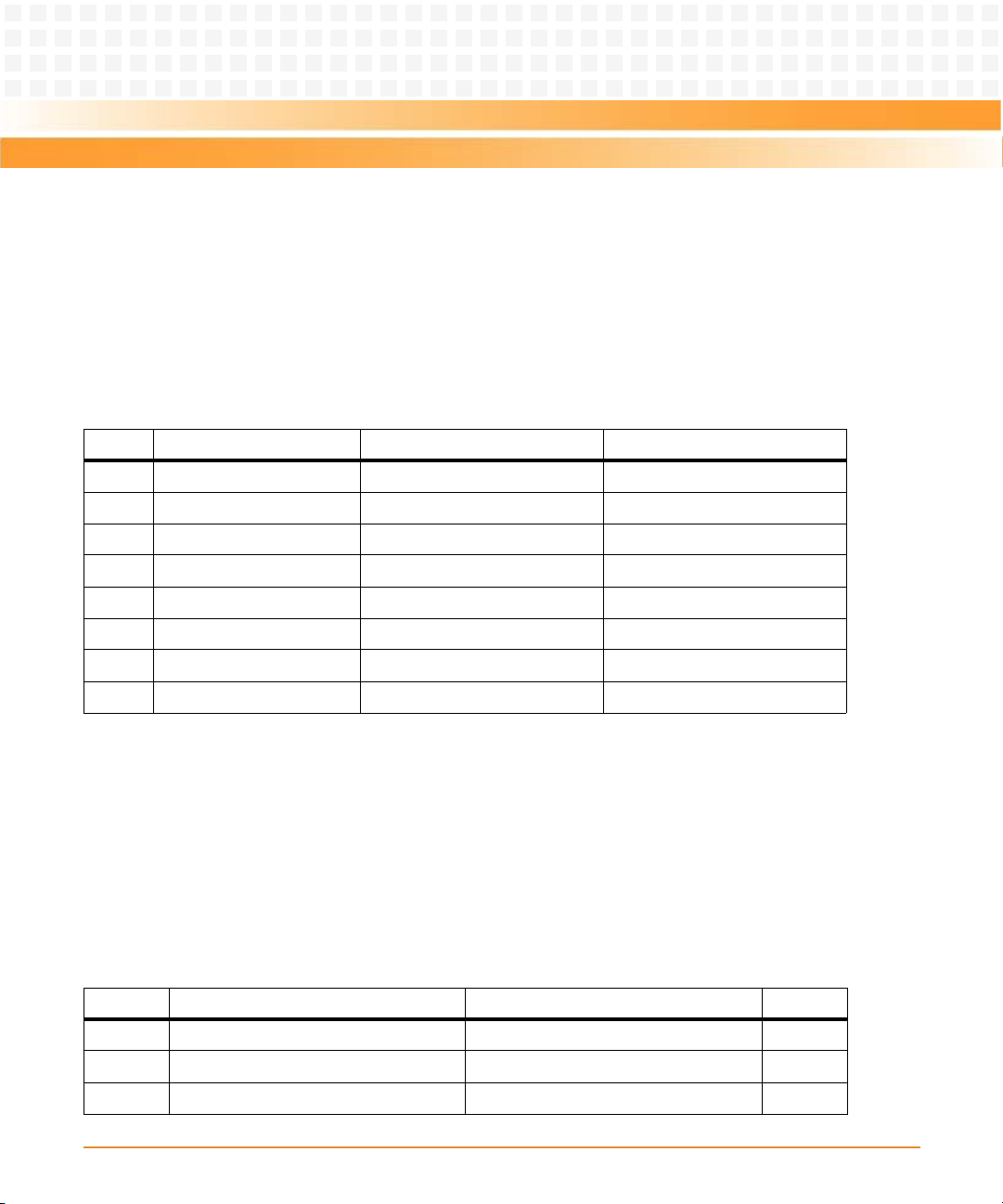
Pin Assignments
5.2.2 Ethernet Connectors (GENET1/J41B, GENET2/J2B, ENET1/J2A)
There is one 10/100 and two 10/100/1000Mb/s full duplex Ethernet interfaces using the
MPC8540 Fast Ethernet Controller (FEC) and two Triple Speed Ethernet Controllers (TSEC). One
Gigabit Ethernet interface is routed to a front-panel RJ-45 connector with integrated LEDs for
speed and activity indication. The other Gigabit Ethernet interface and the 10/100 interface
are routed to P2 for rear I/O. The pin assignments for these connectors are as follows:
Table 5-2 Ethernet Connectors Pin Assignment
Pin # Signal 1000 Mb/s 10/100 Mb/s
1 MDIO0+ _DA+ TD+
2MDIO0- _DA- TD-
3 MDIO1+ _DB+ RD+
4 MDIO1- _DC+ Not Used
5 MDIO2+ _DC- Not Used
6 MDIO2- _DB- RD-
7 MDIO3+ _DD+ Not Used
8 MDIO3- _DD- Not Used
5.2.3 PCI Mezzanine Card (PMC) Connectors (J11 — J14, J21 — J23)
There are seven 64-pin SMT connectors on the MVME3100 to provide 32/64-bit PCI interfaces
and P2 I/O for one optional add-on PMC.
PMC slot connector J14 contains the signals that go to VME P2 I/O rows A, C, D, and Z.
The pin assignments for these connectors are as follows.
Table 5-3 PMC Slot 1 Connector (J11) Pin Assignments
Pin Signal Signal Pin
1 TCK -12V 2
3GND INTA# 4
5INTB# INTC# 6
MVME3100 Single Board Computer Installation and Use (6806800M28C)
87
Page 88

Pin Assignments
Table 5-3 PMC Slot 1 Connector (J11) Pin Assignments (continued)
Pin Signal Signal Pin
7 PMCPRSNT1# +5V 8
9INTD# PCI_RSVD 10
11 GND +3.3Vaux 12
13 CLK GND 14
15 GND PMCGNT1# 16
17 PMCREQ1# +5V 18
19 +3.3V (VIO) AD31 20
21 AD28 AD27 22
23 AD25 GND 24
25 GND C/BE3# 26
27 AD22 AD21 28
29 AD19 +5V 30
31 +3.3V (VIO) AD17 32
33 FRAME# GND 34
35 GND IRDY# 36
37 DEVSEL# +5V 38
39 GND LOCK# 40
41 PCI_RSVD PCI_RSVD 42
43 PAR GND 44
45 +3.3V (VIO) AD15 46
47 AD12 AD11 48
49 AD09 +5V 50
51 GND C/BE0# 52
53 AD06 AD05 54
55 AD04 GND 56
57 +3.3V (VIO) AD03 58
59 AD02 AD01 60
88
MVME3100 Single Board Computer Installation and Use (6806800M28C)
Page 89

Pin Assignments
Table 5-3 PMC Slot 1 Connector (J11) Pin Assignments (continued)
Pin Signal Signal Pin
61 AD00 +5V 62
63 GND REQ64# 64
Table 5-4 PMC Slot 1 Connector (J12) Pin Assignments
Pin Signal Signal Pin
1 +12V TRST# 2
3TMS TDO 4
5TDI GND 6
7 GND Not Used 8
9 Not Used Not Used 10
11 Pull-up +3.3V 12
13 RST# Pull-down 14
15 +3.3V Pull-down 16
17 Not Used GND 18
19 AD30 AD29 20
21 GND AD26 22
23 AD24 +3.3V 24
25 IDSEL1 AD23 26
27 +3.3V AD20 28
29 AD18 GND 30
31 AD16 C/BE2# 32
33 GND IDSEL1B 34
35 TRDY# +3.3V 36
37 GND STOP# 38
39 PERR# GND 40
41 +3.3V SERR# 42
43 C/BE1# GND 44
MVME3100 Single Board Computer Installation and Use (6806800M28C)
89
Page 90

Pin Assignments
Table 5-4 PMC Slot 1 Connector (J12) Pin Assignments (continued)
Pin Signal Signal Pin
45 AD14 AD13 46
47 M66EN AD10 48
49 AD08 +3.3V 50
51 AD07 REQ1B# 52
53 +3.3V GNT1B# 54
55 Not Used GND 56
57 Not Used EREADY0 58
59 GND Not Used 60
61 ACK64# +3.3V 62
63 GND No Connect (MONARCH#) 64
Table 5-5 PMC Slot 1 Connector (J13) Pin Assignments
Pin Signal Signal Pin
1Reserved GND 2
3GND C/BE7# 4
5 C/BE6# C/BE5# 6
7C/BE4# GND 8
9 +3.3V (VIO) PAR64 10
11 AD63 AD62 12
13 AD61 GND 14
15 GND AD60 16
17 AD59 AD58 18
19 AD57 GND 20
21 +3.3V (VIO) AD56 22
23 AD55 AD54 24
25 AD53 GND 26
27 GND AD52 28
90
MVME3100 Single Board Computer Installation and Use (6806800M28C)
Page 91

Pin Assignments
Table 5-5 PMC Slot 1 Connector (J13) Pin Assignments (continued)
Pin Signal Signal Pin
29 AD51 AD50 30
31 AD49 GND 32
33 GND AD48 34
35 AD47 AD46 36
37 AD45 GND 38
39 +3.3V (VIO) AD44 40
41 AD43 AD42 42
43 AD41 GND 44
45 GND AD40 46
47 AD39 AD38 48
49 AD37 GND 50
51 GND AD36 52
53 AD35 AD34 54
55 AD33 GND 56
57 +3.3V (VIO) AD32 58
59 Reserved Reserved 60
61 Reserved GND 62
63 GND Reserved 64
Table 5-6 PMC Slot 1 Connector (J14) Pin Assignments
Pin Signal Signal Pin
1 PMC1_1 (P2-C1) PMC1_2 (P2-A1) 2
3 PMC1_3 (P2-C2) PMC1_4 (P2-A2) 4
5 PMC1_5 (P2-C3) PMC1_6 (P2-A3) 6
7 PMC1_7 (P2-C4) PMC1_8 (P2-A4) 8
9 PMC1 _9 (P2-C5) PMC1_10 (P2-A5) 10
11 PMC1_11 (P2-C6) PMC1_12 (P2-A6) 12
MVME3100 Single Board Computer Installation and Use (6806800M28C)
91
Page 92

Pin Assignments
Table 5-6 PMC Slot 1 Connector (J14) Pin Assignments (continued)
Pin Signal Signal Pin
13 PMC1_13 (P2-C7) PMC1_14 (P2-A7) 14
15 PMC1_15 (P2-C8) PMC1_16 (P2-A8) 16
17 PMC1_17 (P2-C9) PMC1_18 (P2-A9) 18
19 PMC1_19 (P2-C10) PMC1_20 (P2-A10) 20
21 PMC1PMC1_21 (P2-C11) PMC1_22 (P2-A11) 22
23 PMC1_23 (P2-C12) PMC1_24 (P2-A12) 24
25 PMC1_25 (P2-C13) PMC1_26 (P2-A13) 26
27 PMC1_27 (P2-C14) PMC1_28 (P2-A14) 28
29 PMC1_29 (P2-C15) PMC1_30 (P2-A15) 30
31 PMC1_31 (P2-C16) PMC1_32 (P2-A16) 32
33 PMC1_33 (P2-C17) PMC1_34 (P2-A17) 34
35 PMC1_35 (P2-C18) PMC1_36 (P2-A18) 36
37 PMC1_37 (P2-C19) PMC1_38 (P2-A19) 38
39 PMC1_39 (P2-C20) PMC1_40 (P2-A20) 40
41 PMC1_41 (P2-C21) PMC1_42 (P2-A21) 42
43 PMC1_43 (P2-C22) PMC1_44 (P2-A22) 44
45 PMC1_45 (P2-C23) PMC1_46 (P2-A23) 46
47 PMC1_47 (P2-C24) PMC1_48 (P2-A24) 48
49 PMC1_49 (P2-C25) PMC1_50 (P2-A25) 50
51 PMC1_51 (P2-C26) PMC1_52 (P2-A26) 52
53 PMC1_53 (P2-C27) PMC1_54 (P2-A27) 54
55 PMC1_55 (P2-C28) PMC1_56 (P2-A28) 56
57 PMC1_57 (P2-C29) PMC1_58 (P2-A29) 58
59 PMC1_59 (P2-C30) PMC1_60 (P2-A30) 60
61 PMC1_61 (P2-C31) PMC1_62 (P2-A31) 62
63 PMC1_63 (P2-C32) PMC1_64 (P2-A32) 64
92
MVME3100 Single Board Computer Installation and Use (6806800M28C)
Page 93

Pin Assignments
Table 5-7 PMC Slot 2 Connector (J21) Pin Assignments
Pin Signal Signal Pin
1TCK -12V 2
3GND INTC# 4
5INTD# INTA# 6
7 PMCPRSNT1# +5V 8
9 INTB# PCI_RSVD 10
11 GND +3.3Vaux 12
13 CLK GND 14
15 GND PMCGNT1# 16
17 PMCREQ1# +5V 18
19 +3.3V (VIO) AD31 20
21 AD28 AD27 22
23 AD25 GND 24
25 GND C/BE3# 26
27 AD22 AD21 28
29 AD19 +5V 30
31 +3.3V (VIO) AD17 32
33 FRAME# GND 34
35 GND IRDY# 36
37 DEVSEL# +5V 38
39 GND LOCK# 40
41 PCI_RSVD PCI_RSVD 42
43 PAR GND 44
45 +3.3V (VIO) AD15 46
47 AD12 AD11 48
49 AD09 +5V 50
51 GND C/BE0# 52
53 AD06 AD05 54
MVME3100 Single Board Computer Installation and Use (6806800M28C)
93
Page 94

Pin Assignments
Table 5-7 PMC Slot 2 Connector (J21) Pin Assignments (continued)
Pin Signal Signal Pin
55 AD04 GND 56
57 +3.3V (VIO) AD03 58
59 AD02 AD01 60
61 AD00 +5V 62
63 GND REQ64# 64
Table 5-8 PMC Slot 2 Connector (J22) Pin Assignments
Pin Signal Signal Pin
1 +12V TRST# 2
3TMS TDO 4
5TDI GND 6
7GND Not Used 8
9Not Used Not Used 10
11 Pull-up +3.3V 12
13 RST# Pull-down 14
15 +3.3V Pull-down 16
17 Not Used GND 18
19 AD30 AD29 20
21 GND AD26 22
23 AD24 +3.3V 24
25 IDSEL1 AD23 26
27 +3.3V AD20 28
29 AD18 GND 30
31 AD16 C/BE2# 32
33 GND IDSEL1B 34
35 TRDY# +3.3V 36
37 GND STOP# 38
94
MVME3100 Single Board Computer Installation and Use (6806800M28C)
Page 95

Pin Assignments
Table 5-8 PMC Slot 2 Connector (J22) Pin Assignments (continued)
Pin Signal Signal Pin
39 PERR# GND 40
41 +3.3V SERR# 42
43 C/BE1# GND 44
45 AD14 AD13 46
47 M66EN AD10 48
49 AD08 +3.3V 50
51 AD07 REQ1B# 52
53 +3.3V GNT1B# 54
55 Not Used GND 56
57 Not Used EREADY1 58
59 GND Not Used 60
61 ACK64# +3.3V 62
63 GND No Connect (MONARCH#) 64
Table 5-9 PMC Slot 2 Connector (J23) Pin Assignments
Pin Signal Signal Pin
1 Reserved GND 2
3GND C/BE7# 4
5 C/BE6# C/BE5# 6
7C/BE4# GND 8
9 +3.3V (VIO) PAR64 10
11 AD63 AD62 12
13 AD61 GND 14
15 GND AD60 16
17 AD59 AD58 18
19 AD57 GND 20
21 +3.3V (VIO) AD56 22
MVME3100 Single Board Computer Installation and Use (6806800M28C)
95
Page 96

Pin Assignments
Table 5-9 PMC Slot 2 Connector (J23) Pin Assignments (continued)
Pin Signal Signal Pin
23 AD55 AD54 24
25 AD53 GND 26
27 GND AD52 28
29 AD51 AD50 30
31 AD49 GND 32
33 GND AD48 34
35 AD47 AD46 36
37 AD45 GND 38
39 +3.3V (VIO) AD44 40
41 AD43 AD42 42
43 AD41 GND 44
45 GND AD40 46
47 AD39 AD38 48
49 AD37 GND 50
51 GND AD36 52
53 AD35 AD34 54
55 AD33 GND 56
57 +3.3V (VIO) AD32 58
59 Reserved Reserved 60
61 Reserved GND 62
63 GND Reserved 64
96
MVME3100 Single Board Computer Installation and Use (6806800M28C)
Page 97

Pin Assignments
5.2.4 Serial Port Connectors (COM1/J41A, COM2—COM5/J2A-D)
There is one front access asynchronous serial port interface (SP0) that is routed to the RJ-45
front-panel con nector. There are four asynchronous ser ial por t int erfa ces, SP1 — SP4, wh ich are
routed to the P2 connector. The pin assignments for these connectors are as follows:
Table 5-10 COM Port Connector Pin Assignments
Pin Signal
1No connect
2RTS
3GND
4TX
5RX
6GND
7CTS
8No connect
5.2.5 VMEbus P1 Connector
The VME P1 connector is a 160-pin DIN. The P1 connector provides power and VME signals for
24-bit address and 16-bit data. The pin assignments for the P1 connector is as follows:
Table 5-11 VMEbus P1 Connector Pin Assignments
ROW Z ROW A ROW B ROW C ROW D
1 Reserved D00 BBSY* D08 +5V 1
2 GND D01 BCLR* D09 GND 2
3 Reserved D02 ACFAIL* D10 Reserved 3
4GND D03 BG0IN* D11 Reserved4
5 Reserved D04 BG0OUT* D12 Reserved 5
6GND D05 BG1IN* D13 Reserved6
7 Reserved D06 BG1OUT* D14 Reserved 7
MVME3100 Single Board Computer Installation and Use (6806800M28C)
97
Page 98

Pin Assignments
Table 5-11 VMEbus P1 Connector Pin Assignments (continued)
ROW Z ROW A ROW B ROW C ROW D
8GND D07 BG2IN* D15 Reserved8
9 Reserved GND BG2OUT* GND GAP_L 9
10 GND SYSCLK BG3IN* SYSFAIL* GA0_L 10
11 Reserved GND BG3OUT* BERR* GA1_L 11
12 GND DS1* BR0* SYSRESET* Reserved 12
13 Reserved DS0* BR1* LWORD* GA2_L 13
14 GND WRITE* BR2* AM5 Reserved 14
15 Reserved GND BR3* A23 GA3_L 15
16 GND DTACK* AM0 A22 Reserved 16
17 Reserved GND AM1 A21 GA4_L 17
18 GND AS* AM2 A20 Reserved 18
19 Reserved GND AM3 A19 Reserved 19
20 GND IACK* GND A18 Reserved 20
21 Reserved IACKIN* SERA A17 Reserved 21
22 GND IACKOUT* SERB A16 Reserved 22
23 Reserved AM4 GND A15 Reserved 23
24 GND A07 IRQ7* A14 Reserved 24
25 Reserved A06 IRQ6* A13 Reserved 25
26 GND A05 IRQ5* A12 Reserved 26
27 Reserved A04 IRQ4* A11 Reserved 27
28 GND A03 IRQ3* A10 Reserved 28
29 Reserved A02 IRQ2* A09 Reserved 29
30 GND A01 IRQ1* A08 Reserved 30
31 Reserved -12V +5VSTDBY +12V GND 31
32 GND +5V +5V +5V +5V 32
98
MVME3100 Single Board Computer Installation and Use (6806800M28C)
Page 99

Pin Assignments
5.2.6 VMEbus P2 Connector
The VME P2 connector is a 160-pin DIN. Row B of the P2 connector provides power to the
MVME3100 and to the upper eight VMEbus address lines and additional 16 VMEbus data lines.
The pin assignments for the P2 connector are the same for both the MVME3100 and
MVME721, and are as follows:
Table 5-12 VME P2 Connector Pinouts
Pin P2-Z P2-A P2-B P2-C P2-D
1 SP1RX PMC1_IO2 +5V PMC1_IO1 E1-1+
2 GND PMC1_IO4 GND PMC1_IO3 E1-1-
3 SPITX PMC1_IO6 VRETRY_L PMC1_IO5 GND
4 GND PMC1_IO8 VA24 PMC1_IO7 E1-2+
5 SP1CTS PMC1_IO10 VA25 PMC1_IO9 E1-2-
6GND PMC1_IO12VA26 PMC1_IO11 GND
7 SP1RTS PMC1_IO14 VA27 PMC1_IO13 NC
8 GND PMC1_IO16 VA28 PMC1_IO15 NC
9 SP2RX PMC1_IO18 VA29 PMC1_IO17 GND
10 GND PMC1_IO20 VA30 PMC1_IO19 NC
11 SP2TX PMC1_IO22 VA31 PMC1_IO21 NC
12 GND PMC1_IO24 GND PMC1_IO23 GND
13 SP2CTS PMC1_IO26 +5V PMC1_IO25 I2C_SDA
14 GND PMC1_IO28 VD16 PMC1_IO27 I2C_SCL
15 SP2RTS PMC1_IO30 VD17 PMC1_IO29 E1_LINK
16 GND PMC1_IO32 VD18 PMC1_IO31 E1_ACT
17 SP3RX PMC1_IO34 VD19 PMC1_IO33 E2_LINK
18 GND PMC1_IO36 VD20 PMC1_IO35 E2_ACT
19 SP3TX PMC1_IO38 VD21 PMC1_IO37 GND
20 GND PMC1_IO40 VD22 PMC1_IO39 E2-4-
21 SP3CTS PMC1_IO42 VD23 PMC1_IO41 E2-4+
22 GND PMC1_IO44 GND PMC1_IO43 GND
MVME3100 Single Board Computer Installation and Use (6806800M28C)
99
Page 100

Pin Assignments
Table 5-12 VME P2 Connector Pinouts (continued)
Pin P2-Z P2-A P2-B P2-C P2-D
23 SP3RTS PMC1_IO46 VD24 PMC1_IO45 E2-3-
24 GND PMC1_IO48 VD25 PMC1_IO47 E2-3+
25 SP4RX PMC1_IO50 VD26 PMC1_IO49 GND
26 GND PMC1_IO52 VD27 PMC1_IO51 E2-2-
27 SP4TX PMC1_IO54 VD28 PMC1_IO53 E2-2+
28 GND PMC1_IO56 VD29 PMC1_IO55 GND
29 SP4CTS PMC1_IO58 VD30 PMC1_IO57 E2-1-
30 GND PMC1_IO60 VD31 PMC1_IO59 E2-1+
31 SP4RTS PMC1_IO62 GND PMC1_IO61 GND
32 GND PMC1_IO64 +5V PMC1_IO63 +5V
5.2.7 MVME721 PMC I/O Module (PIM) Connectors (J10, J14)
PMC Host I/O connector J10 routes only power and ground from VME P2. There are no Host I/O
signals on this connector. The MVME3100 routes PMC I/O from J14 of PMC Slot 1 to VME P2
rows A and C. The MVME721 routes these signals (pin-for-pin) from VME P2 to PMC I/O Module
connector J14. See Table 5-13 and Table 5-6 for the pin assignments.
Table 5-13 MVME721 Host I/O Connector (J10) Pin Assignments
Pin Signal Signal Pin
1 No Connect No Connect 2
3 No Connect No Connect 4
5 +5V No Connect 6
7 No Connect No Connect 8
9 No Connect +3.3V 10
11 No Connect No Connect 12
13 GND No Connect 14
15 No Connect No Connect 16
100
MVME3100 Single Board Computer Installation and Use (6806800M28C)
