Page 1
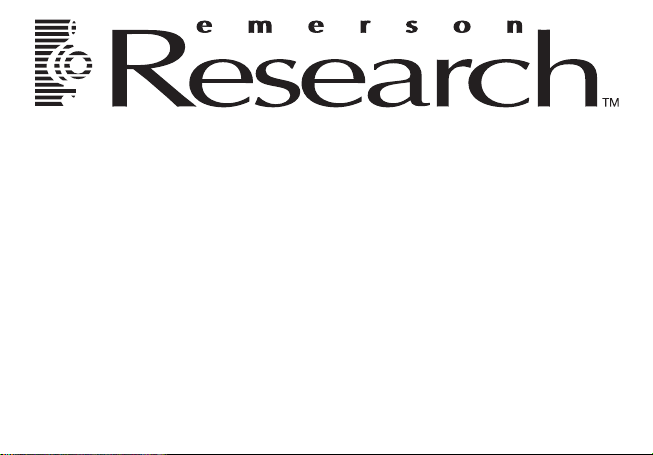
MP3/WMA/FM TUNER
PLAYER/RECORDER
OWNER’S MANUAL
MP250
Visit our web site at www.emersonradio.com
Page 2
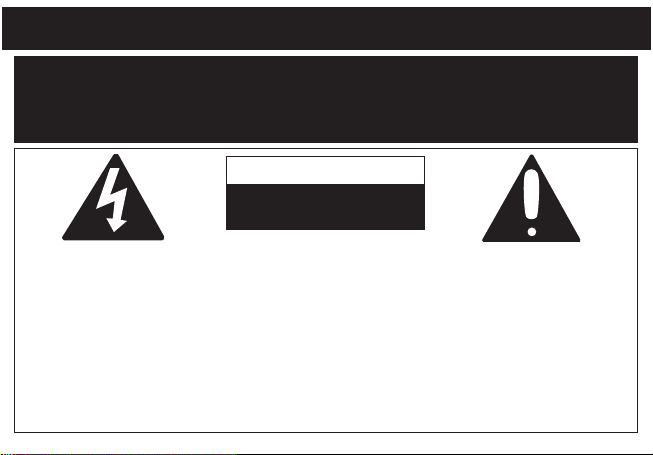
WARNING
TO PREVENT FIRE OR SHOCK HAZARD, DO NOT USE THIS PLUG WITH AN EXTENSION
CORD, RECEPTACLE OR OTHER OUTLET UNLESS THE BLADES CAN BE FULLY INSERTED
TO PREVENT BLADE EXPOSURE. TO PREVENT FIRE OR SHOCK HAZARD, DO NOT EXPOSE
THIS UNIT TO RAIN OR MOISTURE.
CAUTION
RISK OF ELECTRIC SHOCK
DO NOT OPEN
The lightning flash with
arrowhead symbol, within
an equilateral triangle is
intended to alert the user to
the presence of uninsulated
dangerous voltage within
the product’s enclosure that
may be of sufficient
magnitude to constitute a
risk of electric shock to
persons.
CAUTION: TO REDUCE THE
RISK OF ELECTRIC SHOCK
DO NOT REMOVE COVER
(OR BACK), NO USER
SERVICEABLE PARTS
INSIDE. REFER SERVICING
TO QUALIFIED SERVICE
PERSONNEL.
1
The exclamation point
within an equilateral triangle
is intended to alert the user
to the presence of important
operating and maintenance
(servicing) instructions in
the literature accompanying
the appliance.
Page 3
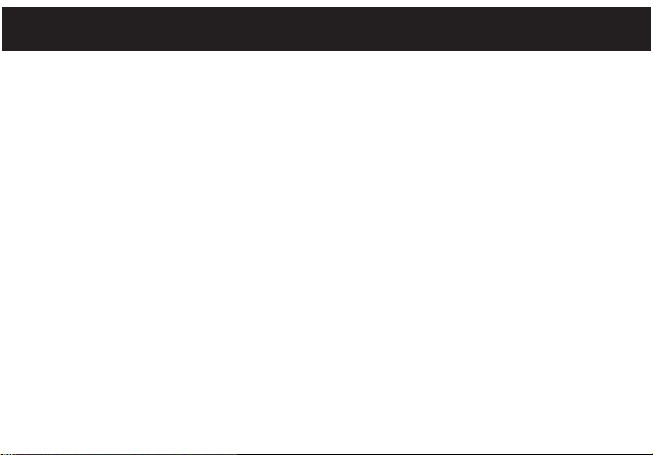
IMPORTANT SAFETY INFORMATION
1. Read these instructions.
2. Keep these instructions.
3. Heed all warnings.
4. Follow all instructions.
5. Do not use this apparatus near water.
6. Clean only with dry cloth.
7. Do not block any ventilation openings. Install in
accordance with the manufacturer’s instructions.
8. Do not install near any heat sources such as
radiators, heat registers, stoves, or other
apparatus (including amplifiers) that produce
heat.
9. Do not defeat the safety purpose of the polarized
or grounding-type plug. A polarized plug has two
blades with one wider than the other. A
grounding type plug has two blades and a third
grounding prong. The wide blade or the third
prong are provided for your safety. If the
provided plug does not fit into your outlet, consult
an electrician for replacement of the obsolete
outlet.
10. Protect the power cord from being walked on or
pinched particularly at plugs, convenience
receptacles, and the point where they exit from
the apparatus.
11. Only use attachments/accessories specified by
the manufacturer.
12. Unplug this apparatus during lightning storms or
when unused for long periods of time.
13. Refer all servicing to qualified service personnel.
Servicing is required when the apparatus has
been damaged in any way, such as powersupply cord or plug is damaged, liquid has been
spilled or objects have fallen into the apparatus,
the apparatus has been exposed to rain or
moisture, does not operate normally, has
changed its performance, or has been dropped.
14. This unit must not be exposed to dripping or
splashing water and no object filled with liquids
should be placed on or near the unit.
15. Do not overload wall outlet. Use only power
source as indicated.
16. Use replacement parts as specified by the
manufacturer.
17. The product may be mounted to a wall only if
recommended by the manufacturer.
18. Upon completion of any service or repairs to this
product, ask the service technician to perform
safety checks.
2
Page 4
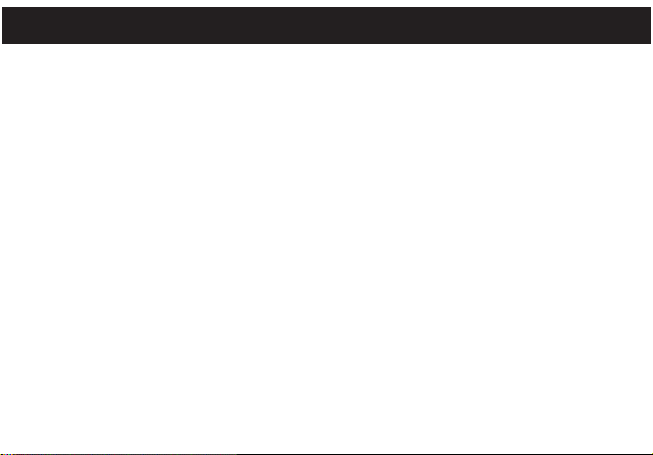
PRECAUTIONS
COPYRIGHT:
• Distributing copies of MP3 or WMA tracks without permission is a violation of
international copyright laws.
SAFETY:
• Vibration experienced during walking or exercising will not affect the player.
However
damage or sound distortion.
• Avoid spilling any liquid onto or into the player.
• Do not leave the player in a location near heat sources; in a location subject to direct
sunlight, excessive dust, sand, moisture, rain or mechanical shock; on an unlevel
surface; or in a car with the windows closed during periods of excessive heat.
ROAD SAFETY:
• Do not use headphones while driving, cycling or operating any motorized vehicle. It
may create a traf
dangerous to play your headset at a high volume while walking, especially at
pedestrian crossings. You should exercise extreme caution or discontinue use in
potentially hazardous situations.
, dropping the player or dropping a heavy object on the player may result in
fic hazard and it is illegal in some areas. It can be potentially
3
Page 5
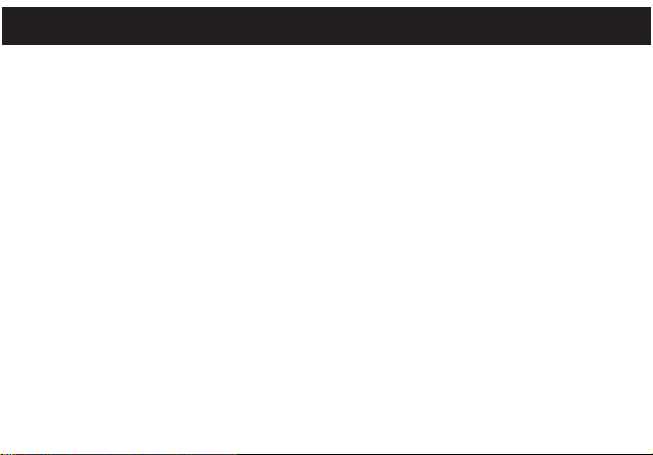
PRECAUTIONS
FCC WARNING:
• This equipment may generate or use radio frequency energy. Changes or
modifications to this equipment may cause harmful interference unless the
modifications are expressly approved in the instruction manual.
the authority to operate this equipment if an unauthorized change or modification is
made.
FCC DECLARATION
This device complies with Part 15 of the FCC rules. Operation is subject to the following
two conditions: 1)
accept any interference received, including interference that may cause undesired
operation.
This device may not cause interference, and 2) This device must
The user could lose
Warning: Changes or modifications to this unit not expressly approved by the party
responsible for compliance could void the user
NOTE: This equipment has been tested and found to comply with the limits for a Class
B digital device, pursuant to Part 15 of the FCC Rules. These limits are designed to
provide reasonable protection against harmful interference in a residential installation.
This equipment generates, uses and can radiate radio frequency energy and, if not
’s authority to operate the equipment.
4
Page 6
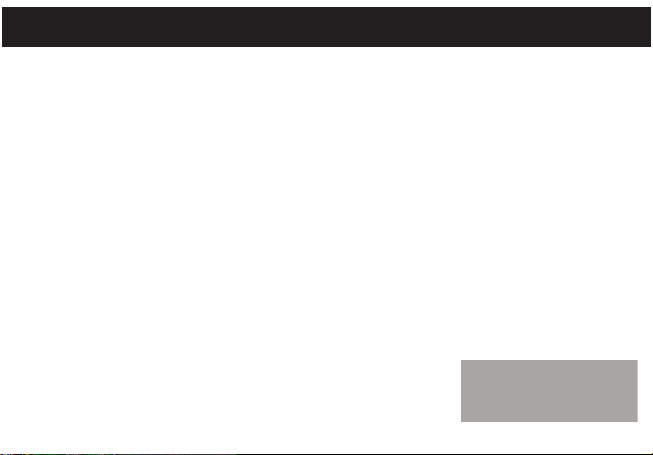
PRECAUTIONS
installed and used in accordance with the instructions, may cause harmful interference
to radio communications.
However, there is no guarantee that interference will not occur in a particular
installation. If this equipment does cause harmful interference to radio or television
reception, which can be determined by turning the equipment off and on, the user is
encouraged to try to correct the interference by one or more of the following measures:
• Reorient or relocate the receiving antenna.
• Increase the separation between the equipment and receiver.
• Connect the equipment into an outlet on a circuit different from that to which the
receiver is connected.
• Consult the dealer or an experienced radio/TV technician for help.
Shield cable must be used with this unit to ensure compliance with class B FCC limits.
5
Page 7
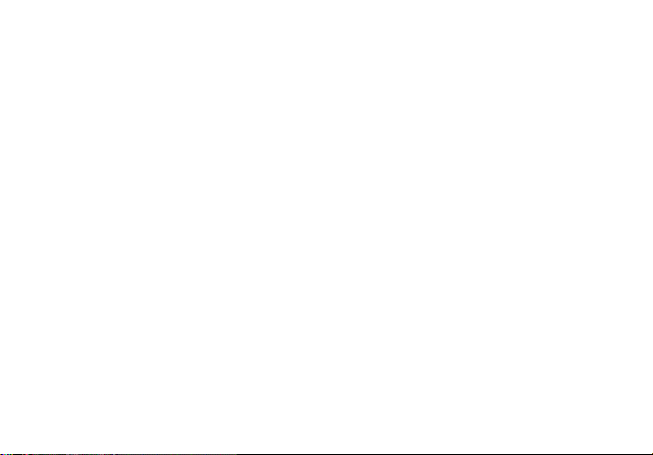
Dear Customer:
Selecting fine audio equipment such as the unit you’ve just purchased is only the start of your musical
enjoyment. Now it’s time to consider how you can maximize the fun and excitement your equipment
offers. This manufacturer and the Electronic Industries Association’s Consumer Electronics Group
want you to get the most out of your equipment by playing it at a safe level. One that lets the sound
come through loud and clear without annoying blaring or distortion and, most importantly, without
affecting your sensitive hearing.
Sound can be deceiving. Over time your hearing “comfort level” adapts to higher volumes of sound. So
what sounds “normal” can actually be loud and harmful to your hearing. Guard against this by setting
your equipment at a safe level BEFORE your hearing adapts.
To establish a safe level:
• Start your volume control at a low setting.
• Slowly increase the sound until you can hear it comfortably and clearly
Once you have established a comfortable sound level:
• Set the dial and leave it there.
Taking a minute to do this now will help to prevent hearing damage or loss in the future. After all, we want
you listening for a lifetime.
We Want
Used wisely, your new sound equipment will provide a lifetime of fun and enjoyment. Since hearing
damage from loud noise is often undetectable until it is too late, this manufacturer and the Electronic
Industries Association’s Consumer Electronics Group recommend you avoid prolonged exposure to
excessive noise. This list of sound levels is included for your protection.
You Listening For A Lifetime
, and without distortion.
6
Page 8
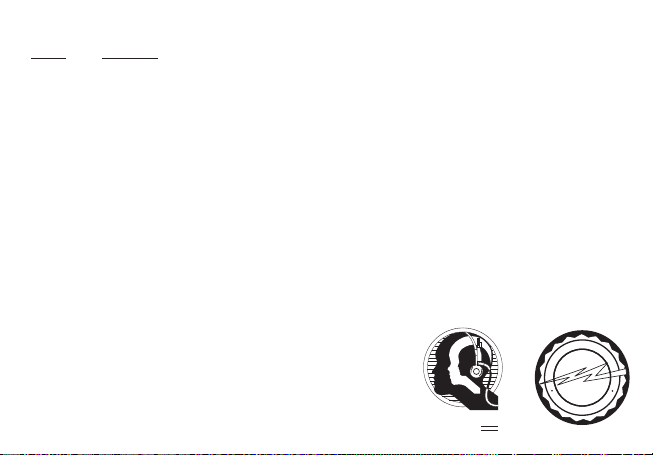
Decibel
A
S
S
O
C
I
A
T
I
O
N
EST. 1924
E
L
E
C
T
R
O
N
I
C
I
N
D
U
S
T
R
I
E
S
EIA
We
LI STENING
For A Lifetime
Want Y ou
Level Example
30 Quiet library, soft whispers
40 Living room, refrigerator, bedroom away from traffic
50 Light traffic, normal conversation, quiet office
60 Air conditioner at 20 feet, sewing machine
70 Vacuum cleaner, hair dryer, noisy restaurant
80 Average city traffic, garbage disposals, alarm clock at two feet
THE FOLLOWING NOISES CAN BE DANGEROUS UNDER CONSTANT EXPOSURE:
90 Subway, motorcycle, truck traffic, lawn mower
100 Garbage truck, chain saw
, pneumatic drill
120 Rock band concert in front of speakers, thunderclap
140 Gunshot blast, jet engine
180 Rocket launching pad
Information courtesy of the Deafness Research Foundation.
7
Page 9
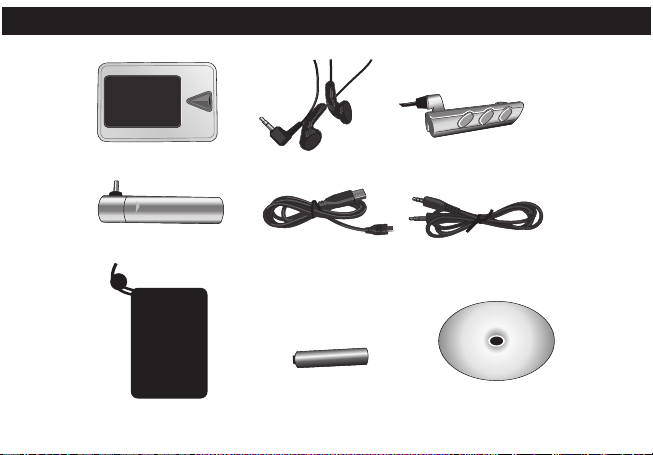
INCLUDED ACCESSORIES
Main Unit Headphones Remote
Battery Backup
Carrying Pouch
AAA Battery
(for Battery Backup) Installation CD
USB Cable Audio Cable
8
Page 10
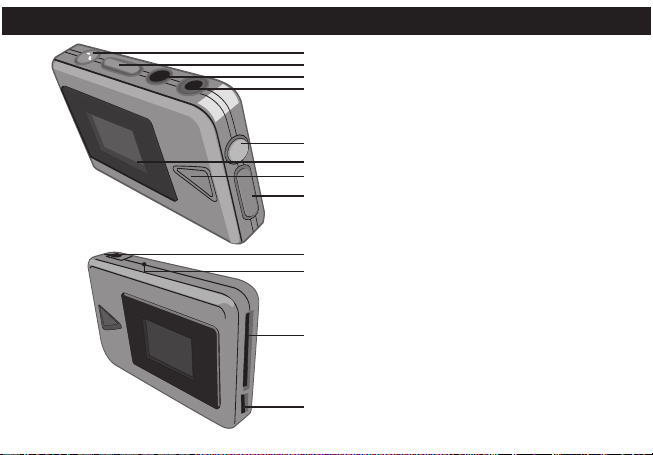
1
9
10
11
12
2
3
4
5
7
8
6
MAIN
LOCATION OF CONTROLS
1. Menu Button
2. Skip/Search o/n Buttons
LINE IN Jack
3.
4. Headphones Jack
5. Record Button
6. Display
7. Play/Pause/Stop/Power
ON-OFF Button
8. VOLUME +/– Buttons
9. DC 1.5V Jack
10. RESET Button
11. SD/MMC Card Slot
12. USB Port
9
Page 11
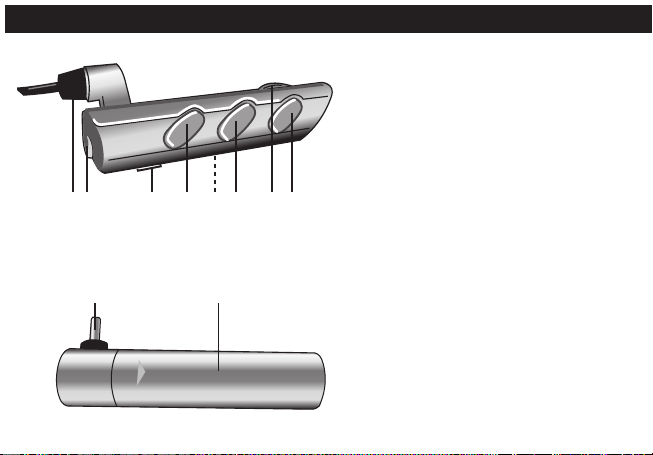
1 2 3 4
9
10
5 6 7 8
REMOTE
BATTERY BACKUP
LOCATION OF CONTROLS (CONTINUED)
1. Remote Cable
2. From Headphones Jack
3. HOLD Switch
4. Mute/Stop Button
5. Belt Clip (Rear of Remote)
6. Skip/Search o/n Buttons
VOLUME Control
7.
8. Play/Pause Button
9. DC Plug
10. Battery Compartment
10
Page 12
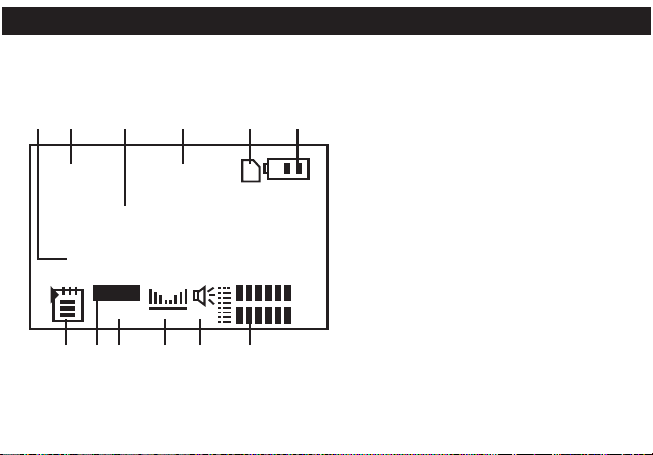
LOCATION OF CONTROLS (CONTINUED)
002 02:10
The Band
Cold Outside
MP3
128K 23
ROCK
2
7
1 3 4 5 6
8 9 10 11 12
DISPLAY
1. File/Song Band Name
2. File Number
3. File/Song Title
4. Elapsed Time
5. Memory Card
6. Battery Status
7. Play Mode
8. File Label
9. File Kbps
10. EQ Setting
11. Volume
12. Graphic EQ
11
Page 13
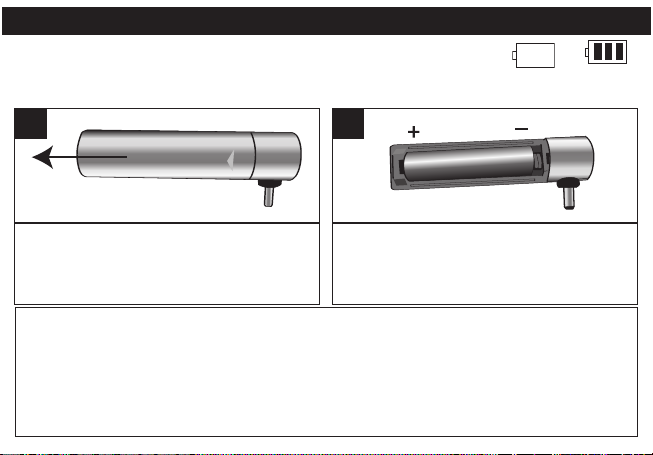
POWER SOURCE
When the bars in the battery indicator (in the display) become low (see
figure 1), you can recharge the battery as described on the next page
or use the Battery Backup unit, but first install a battery as follows:
Batt Low Batt Full
Figure 1
1
Slide the Battery Backup’s battery
compartment as shown. When using the
Battery Backup, make sure to set the Power
Input setting to Backup (see page 24).
BATTERY PRECAUTIONS
Follow these precautions when using a battery in this
device:
1. Use only the size and type of battery specified.
2. Be sure to follow the correct polarity when
installing the battery as indicated. Reversed
batteries may cause damage to the device.
2
Insert one (1) “AAA” battery as shown. An
alkaline battery is recommended for the longest
playing time. Slide the battery compartment
back on.
3. If the device is not to be used for a long period of
time, remove the battery to prevent damage or
injury from possible battery leakage.
4. Do not try to recharge batteries not intended to be
recharged; they can overheat and rupture. (Follow
battery manufacturer’s directions.)
12
Page 14
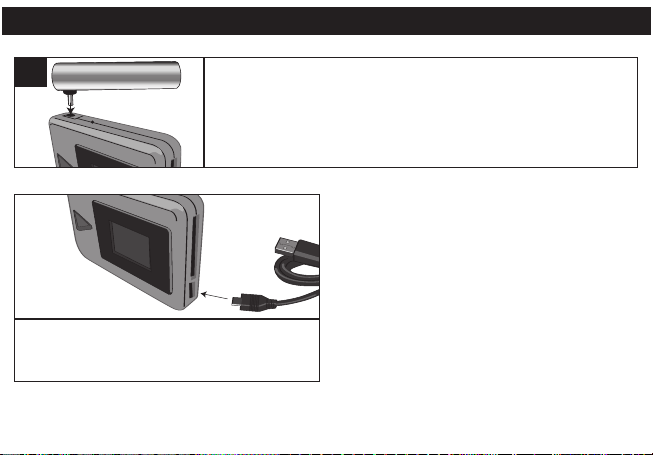
POWER SOURCE (CONTINUED)
USING THE BATTERY BACKUP
1
Follow the instructions below to charge the internal Lithium battery:
With the power on or off, connect the USB
cable to the unit and then to the computer;
charging will automatically begin.
NOTES:
• When charging for the first time, charge overnight for a full charge.
• After the first charge, the battery should fully charge in two to three hours.
When the main unit’s rechargeable battery power has been used up,
you can use the battery backup to continue to play your music. After
inserting the battery, insert the battery backup’s DC plug into the DC
1.5V IN jack on the bottom of the main unit.
13
Page 15

DOWNLOADING AND TRANSFERRING FILES
TO INSTALL THE "DIGITAL AUDIO PLAYER" CD SOFTWARE
For Windows ME, Windows2000 or Windows XP:
Windows will automatically detect the audio player without installing the CD software
when the USB cable is connected.
For Macintosh OSX:
Macintosh OSX 10.3 will automatically detect the audio player without installing the CD
software. Do not install the software when using a Macintosh.
For Windows98SE:
The USB mass storage function will not be activated without driver installation.
activate the USB mass storage function, please use the installation CD-Rom to install
the driver.
For Windows 98SE, if you are connecting your player to your computer for the first
time, please follow these instructions:
Procedure to Install Player Driver
1. Insert the Installation CD-Rom into the CD Drive, then double click SETUP.EXE to
start the installation process.
14
To
Page 16

DOWNLOADING AND TRANSFERRING FILES (CONTINUED)
2. At the Welcome screen, click NEXT.
3. Read the License Agreement, then click
YES.
15
Page 17

DOWNLOADING AND TRANSFERRING FILES (CONTINUED)
4. At the Setup screen, click NEXT. It is
recommended to leave the destination Folder
as it is.
5. At the Program Folder screen, click NEXT. It
is recommended to leave the Program Folder
as it is.
16
Page 18

DOWNLOADING AND TRANSFERRING FILES (CONTINUED)
6. The computer will check for previous
installations, then install the software. When
finished, the InstallShield Wizard Complete
screen will appear. Click FINISH to exit the
Install program.
7. When the installation has completed, the new program, “SigmaTel MSCNMMC
Audio Player”, will be added to the PROGRAM menu on your computer.
17
Page 19

DOWNLOADING AND TRANSFERRING FILES (CONTINUED)
TRANSFERRING FILES
You can download digital music files from the Internet or use encoding software to
convert music that you have on an audio CD into MP3 or WMA format. Once these
files are stored on your computer you can easily copy them to your player.
Connect the computer to your player using the supplied USB
cable; the READY screen will appear.
Two "Removable Disk" windows will appear in your My
Computer folder. The first is the player’s internal memory. The
second is the external memory card (if inserted).
To add more files and songs to your player simply
drag and drop MP3 or WMA files from anywhere on
your computer into one of the "Removable Disk"
windows. If there is not a card installed in the
player, you cannot add files to the second
removable disk.
When you are finished, see the Safely Remove
Hardware procedure on the next page before
disconnecting the player.
18
Page 20

DOWNLOADING AND TRANSFERRING FILES (CONTINUED)
SAFELY REMOVING YOUR PLAYER FROM THE COMPUTER
NOTE: To avoid damage to your player or data loss, always follow the procedure listed
below before disconnecting the USB cable from your computer
or disconnecting the player from the USB cable.
Using your mouse, double click the "Safely Remove Hardware"
icon on the task bar.
From the "Safely Remove Hardware" window, select "USB Mass Storage Device" and
click the "Stop" button. The "Stop a Hardware Device" window will pop up.
Click "OK". When the "Safe to Remove Hardware" window is displayed, you may
remove the player from the USB cable or remove the USB cable from the computer.
NOTE: If the “Safely Remove Hardware” icon is not displayed on the task bar, please
double click on My Computer
on “Removable Disk” and left click on
“Eject”. Then it is safe to remove the player
from the computer.
IMPORTANT: If the player’s screen is
blinking, then data is being transferred. W
until transfer is complete before removing
the player.
. Right click
ait
19
Page 21

DOWNLOADING AND TRANSFERRING FILES (CONTINUED)
1
With the unit off, insert a SD/MMC memory card
(not included) up to 512MB, facing up as shown.
3
To remove the SD/MMC memory card, pull the
edge of the card. Carefully remove the card.
2
Connect the USB cable. Drag MP3 and WMA
files into the SD/MMC memory card's
"Removable Disk" window.
NOTE: If the external memory card is
inserted and the player is in the Music
Player mode, the memory card indicator
will appear at the top, next to the Battery
indicator.
20
Page 22

TURNING THE POWER ON/OFF
1
OPERATION
CONNECTING THE REMOTE
1
Turn the unit on by pressing the
Play/Pause/Stop button; the MP3 start
screen will appear in the display temporarily.
To turn the unit off, press and hold the
Play/Pause/Stop button; “Continue Holding
To Power Off” will appear in the display.
When the bars fill up the screen, then the
unit turns off, release the Play/Pause/Stop
button.
To use the external remote, plug the
remote’s plug into the Headphone jack on
the main unit. Then, plug the headphone’s
plug into the Headphone jack.
The remote’s buttons operate just as the
main unit’s do, with the exception of the
Power on and the buttons/controls on the
next page.
21
Page 23

MUTE BUTTON
1
OPERATION (CONTINUED)
VOLUME CONTROL
1
To mute the sound when using the remote,
press the Mute button once. To restore sound,
press the Mute button again.
HOLD SWITCH
1
Rotate the volume control as desired. This is
used in conjunction with the main unit’s volume
buttons.
Slide the HOLD switch to the HOLD position
and no buttons will be able to be pressed. This
is useful when you do not want the
station/track changed by accidentally pressing
a button. Slide the HOLD switch to the Unlock
(opposite) position to cancel the Hold function.
22
Page 24

EQUALIZER
1
3
2
1
3
2
Main Menu
Record
Main Menu
EXIT
About
Main Menu
Settings
Main Menu
EXIT
Exit
Main Menu
Record
Main Menu
EXIT
About
Main Menu
Settings
Main Menu
EXIT
Exit
1
AUTO POWER OFF
1
OPERATION (CONTINUED)
Press the Menu button 1 once; the Main Menu will appear in the
display. Select the Settings icon (see left) using the Skip/Search o 2
or n 3 button, then press the Menu button 1 again. Select EQ using
the Skip/Search o 2 or n 3 button, then press the Menu button 1
again. Select the desired EQ mode (Normal, Rock, Jazz, Classic or
Pop), using the Skip/Search o 2 or n 3 button, then press the Menu
button 1 again. When finished, press and hold the Menu button 1 for
approximately one second to exit the Setting and Main Menu.
This setting is used to preset the amount of time the unit will wait
before turning off if no buttons are pressed to save the battery. Press
the Menu button 1 once; the Main Menu will appear in the display.
Select the Settings icon (see left) using the Skip/Search o 2 or n 3
button, then press the Menu button 1 again. Select AutoPowerOff
using the Skip/Search o 2 or n 3 button, then press the Menu button
1 again. Select the desired Auto Power Off time (X {never}, 1, 2, 5 or
10 minutes, using the Skip/Search o 2 or n 3 button, then press the
Menu button 1 again. When finished, press and hold the Menu button
1 for approximately one second to exit the Setting and Main Menu.
23
Page 25

POWER INPUT
1
3
2
1
3
2
EXIT
About
Main Menu
Settings
Main Menu
EXIT
Exit
Main Menu
Record
Main Menu
EXIT
About
Main Menu
Settings
Main Menu
EXIT
Exit
1
SCREEN SAVE
1
OPERATION (CONTINUED)
This setting is used to select the power input being used (internal Lithium
battery or External Battery Backup). Press the Menu button 1 once; the
Main Menu will appear in the display
using the Skip/Search o 2 or n 3 button, then press the Menu button 1
again. Select Power Input using the Skip/Search o 2 or n 3 button, then
press the Menu button 1 again. Select the desired Power Input mode,
using the Skip/Search o 2 or n 3 button, then press the Menu button 1
again. The left LiLon icon is for the internal Lithium battery and the right
icon is for the Battery Backup. When finished, press and hold the
button 1 for approximately one second to exit the Setting and Main Menu.
This setting is used to preset the amount of time the unit will wait
before the screen saver will appear. Press the Menu button 1 once;
the Main Menu will appear in the display
using the Skip/Search o 2 or n 3 button, then press the Menu button
1 again. Select Screen Save using the Skip/Search o 2 or n 3
button, then press the Menu button 1 again. Select the desired
Screen Save time (X {never}, 5, 10, 30 or 60 seconds using the
Skip/Search o 2 or n 3 button, then press the Menu button 1 again.
When finished, press and hold the
one second to exit the Setting and Main Menu.
24
. Select the Settings icon (see left)
Menu
. Select Settings icon (see left)
Menu button 1 for approximately
Page 26

ABOUT
1
3
2
Main Menu
EXIT
About
1
OPERATION (CONTINUED)
This icon is used to view the information regarding the player’s internal
and external memory. Press the Menu button 1 once; the Main Menu
will appear in the display
Skip/Search o 2 or n 3 button, then press the Menu button 1 again.
The display will show the Internal memory’
and the External card’s total and remaining memory. When finished,
press and hold the Menu button 1 for approximately one second to exit
the Setting and Main Menu.
. Select About icon (see left) using the
s total and remaining memory
25
Page 27

TO LISTEN TO THE RADIO
3
2
1
1
3
2
1
2
Main Menu
Music
M
Main Menu
FM Tuner
M
1
OPERATION (CONTINUED)
2
Plug the headphones into the Headphones
jack. With the power on, press the Menu button;
the Main menu will appear.
3
Press the Menu button 1 until Search appears
in the display. Select a station by pressing and
releasing the Skip/Search o 2 or n 3 button to
increase/decrease the frequency by 0.1MHZ.
Select the FM Tuner icon (see above) using the
Skip/Search o 1 or n 2 button, then press the
Menu button 3 again.
4
Press and hold the Skip/Search o 1 or n 2
button and the unit will search and stop at the
next strong broadcasting station.
26
Page 28

OPERATION (CONTINUED)
3
2
1
5
When an FM stereo station is tuned, the Stereo
indicator (two speaker) will appear in the
display. When a Mono station or a weak FM
Stereo station is tuned, the Mono indicator (one
speaker) will appear in the display. Turn off
Stereo by pressing the Play/Pause/Stop button
and turn it back on by pressing the
Play/Pause/Stop button again. Noise present in
FM Stereo broadcasts may be reduced by
listening in Mono.
ANTENNA
FM–The headphones act as an antenna for FM. Extend the headphone wire for best FM
reception.
6
Adjust the volume by pressing the VOLUME +
1 or – 2 button.
hold the Play/Pause/Stop button
“Continue Holding To Power Off” will appear
in the display. When the bars fill up the
screen, then the unit turns off, release the
Play/Pause/Stop button
27
To turn the unit off, press and
3.
3;
Page 29

OPERATION (CONTINUED)
2
1
1
3
4
2
1
3
2
TO AUTOMATICALLY SET STATIONS INTO MEMORY
1
TO MANUALLY SET AND TUNE STATIONS IN MEMORY
Press the VOLUME + 1 and the Record 2 buttons simultaneously
and the unit will automatically scan and memorize the first 20 strong
FM stations. If there are not 20 strong stations, the ones not used
will keep the default frequency of 87.5MHz.
To stop auto searching, press the Record button 2.
1
SETTING PRESETS: Tune a station as described
on page 26. Repeatedly press the Menu button 1
until Save appears in the display. Select a preset
(up to 20) using the
button, then press the Record button 4
Skip/Search o 2 or n 3
2
SELECTING PRESETS: Repeatedly press the
Menu button 1 until Radio appears in the
. Select the desired preset using the
display
Skip/Search o 2 or n 3 button and the station
will automatically be tuned in.
28
Page 30

TO LISTEN TO MP3s/WMAs
3
2
1
1
2
Main Menu
Music
M
M
1
OPERATION (CONTINUED)
2
Plug the headphones into the Headphones
jack. With the power on, press the Menu button;
the Main menu will appear.
3
Press the Play/Pause/Stop button to start
playback. The MP3 information will appear on
the display.
Select the Music icon (see above) using the
Skip/Search o 1 or n 2 button, then press the
Menu button 3 again.
4
Adjust the volume by pressing the VOLUME +
1 or – 2 button.
21.
29
To turn the unit off, see page
Page 31

TO PAUSE PLAYBACK
1
FORWARD/REVERSE SKIP
1
OPERATION (CONTINUED)
During playback, press the Play/Pause/Stop button to temporarily
pause playback; the timer will stop counting. Press again to resume
playback.
2
During playback, press the Skip/Search n
button to advance the player to the beginning
of the next file. Press the Skip/Search n button
repeatedly to advance the player to highernumbered files.
During playback, press the Skip/Search o
button to move the player back to the beginning
of the currently playing file. Press the
Skip/Search o button repeatedly to move the
player back to lower-numbered files.
30
Page 32

OPERATION (CONTINUED)
1
2
1
3
2
4
Main Menu
Record
Main Menu
EXIT
About
Main Menu
Settings
Main Menu
EXIT
Exit
HIGH-SPEED MUSIC SEARCH
1
REPEAT PLAYBACK OF A SINGLE FILE
During playback, press and hold the Skip/Search o 1 or n 2 button
to move the player forward or backward within a file to locate a
specific musical passage. The player will move forward or backward
at high speed as long as the button is held. When you release the
button, normal playback will resume.
1
Press the Menu button 1 once; the Main Menu will appear in the
display. Select the Settings icon (see left) using the Skip/Search o
2 or n 3 button, then press the Menu button 1 again. Select Play
Sequence using the
Menu button 1 again.
Select Repeat One using the Skip/Search o 2 or n 3 button, then
press the Menu button 1 again. Press and hold the Menu button 1
for approximately one second to exit the Setting and Main Menu;
the Repeat One
Play/Pause/Stop button 4; the specific track you selected will be
repeated continuously
Skip/Search o 2 or n 3 button, then press the
indicator will appear in the display. Press the
.
31
Page 33

OPERATION (CONTINUED)
1
3
2
4
1
3
2
4
Main Menu
Record
Main Menu
EXIT
About
Main Menu
Settings
Main Menu
EXIT
Exit
Main Menu
Record
Main Menu
EXIT
About
Main Menu
Settings
Main Menu
EXIT
Exit
REPEAT PLAYBACK OF ALL FILES
1
TO RANDOMLY PLAY ALL THE FILES AND THEN STOP
1
Press the Menu button 1 once; the Main Menu will appear in the display.
Select the Settings icon (see left) using the Skip/Search o 2 or n 3
button, then press the Menu button 1 again. Select Play Sequence
using the Skip/Search o 2 or n 3 button, then press the Menu button 1
again. Select Repeat All using the
press the Menu button 1 again. Press and hold the Menu button 1 for
approximately one second to exit the Setting and Main Menu; the
Skip/Search o 2 or n 3 button, then
All indicator will appear in the display. Press the Play/Pause/Stop button
4; all tracks on the player will be repeated continuously.
Press the Menu button 1 once; the Main Menu will appear in the display.
Select the Settings icon (see left) using the Skip/Search o 2 or n 3
button, then press the Menu button 1 again. Select Play Sequence
using the Skip/Search o 2 or n 3 button, then press the Menu button 1
again. Select Shuffle the using the Skip/Search o 2 or n 3 button, then
press the Menu button 1 again. Press and hold the Menu button 1 for
approximately one second to exit the Setting and Main Menu; the
indicator will appear in the display. Press the Play/Pause/Stop button 4;
the unit will play all the tracks in random order once and then stop.
32
Repeat
Shuffle
Page 34

OPERATION (CONTINUED)
1
3
2
4
1
3
2
Main Menu
Record
Main Menu
EXIT
About
Main Menu
Settings
Main Menu
EXIT
Exit
Main Menu
Record
Main Menu
EXIT
About
Main Menu
Settings
Main Menu
EXIT
Exit
TO RANDOMLY PLAY ALL THE FILES CONTINUOUSLY
1
TO CANCEL THE PLAY MODE AND CONTINUE WITH NORMAL PLAYBACK
1
Press the Menu button 1 once; the Main Menu will appear in the display.
Select the Settings icon (see left) using the Skip/Search o 2 or n 3
button, then press the Menu button 1 again. Select Play Sequence using
the Skip/Search o 2 or n 3 button, then press the Menu button 1 again.
Select Shuf
press the Menu button 1 again. Press and hold the Menu button 1 for
approximately one second to exit the Setting and Main Menu; the Shuf
fle ALL the using the Skip/Search o 2 or n 3 button, then
ALL indicator will appear in the display. Press the Play/Pause/Stop button
4;
the unit will play all the tracks in random order continuously.
Press the Menu button 1 once; the Main Menu will appear in the display.
Select the Settings icon (see left) using the Skip/Search o 2 or n 3
button, then press the Menu button 1 again. Select Play Sequence
using the Skip/Search o 2 or n 3 button, then press the Menu button 1
again. Select Normal using the Skip/Search o 2 or n 3 button, then
press the Menu button 1 again. Press and hold the Menu button 1 for
approximately one second to exit the Setting and Main Menu; the Play
Mode indicator will disappear from the display
33
.
fle
Page 35

OPERATION (CONTINUED)
3
3
REPEAT A-B PLAYBACK
1
RECORDING A VOICE MESSAGE (QUICK)
1
While playing back a file, press the Record button once at the beginning
of the section you want to repeat; A+ will appear in the display. Press the
record button again at the end of the section you want to repeat; A+B will
appear in the display. The selected section will then repeat continuously.
To cancel Repeat A-B playback, press the Record button again; the
Repeat indicator will disappear from the display.
To quickly record a voice message in ADPCM 8KHz format, press
and hold the Record button for one second. Speak into the
microphone at a normal tone of voice. When finished, press the
Record button again. The recorded voice file will be saved as a
WAV file (for example “V001.WAV”) in the voice folder.
To change the voice recording settings, see the next page.
34
Page 36

OPERATION (CONTINUED)
1
3
2
Main Menu
Record
Main Menu
EXIT
About
RECORDING A VOICE MESSAGE/FM BROADCAST OR EXTERNAL UNIT
1
Source: Select MIC to record from microphone.
Mo/St: Select Stereo or Mono.
Encoding: Select the desired type of encoding (IM ADPCM, MS ADPCM, PCM or MP3.
S-Rate: Select the desired sampling rate (32KHz, 44KHz, 48KHz). The higher the KHz, the
Bit Rate: Select the Bit Rate for MP3 only. It is suggested to use 128Kbps.
Select Line In to record from an external unit connected to the LINE IN jack (see figure
on the next page).
Select FM to record the internal FM station being broadcast.
better the quality of the recording, but the larger the file.
WHILE IN MUSIC MODE: Press the Menu button 1 once; the Main
Menu will appear in the display. Select the Record icon (see left)
using the Skip/Search o 2 or n 3 button, then press the Menu
button 1 again.
WHILE IN FM MODE: Press and hold the Record button for one
second.
Select the desired settings as described below using the
Skip/Search o 2 or n 3 button, then press the Menu button 1 to
change.
CONTINUED ON THE NEXT PAGE
35
Page 37

OPERATION (CONTINUED)
3
2
1
To Audio OUT on External Unit
2
CONNECTING TO AN EXTERNAL UNIT
When finished with the record settings, select Record to start
recording or Cancel to cancel the recording using the Skip/Search
o 1 or n 2 button, then press the Menu button 3.
NOTES:
• The recorded voice file will be saved as a WAV file (for example
“V001.W
• The recording is not affected by the Volume setting as the
volume is set automatically.
• The recorded FM or Line In file will be saved as an MP3 file (for
example “M001.MP3”) in the MP3s folder.
AV”) in the voice folder.
36
Page 38

PLAYING RECORDINGS
1
3
2
4
1
3
2
Main Menu
FM Tuner
Main Menu
Voice
M
Main Menu
Settings
Main Menu
Erase Files
Main Menu
EXIT
Exit
Main Menu
Record
Main Menu
EXIT
About
Main Menu
Settings
Main Menu
Erase Files
Main Menu
EXIT
Exit
1
OPERATION (CONTINUED)
Press the Menu button 1 once; the Main Menu will appear in the display.
Select Voice icon (see left) using the Skip/Search o 2 or n 3 button,
then press the Menu button 1 again. Select the desired voice message
using the Skip/Search o 2 or n 3 button, then press the
Play/Pause/Stop button 4 to start playback. The unit will then playback
that file and all of the files after that file, then stop.
NOTE: To listen to the FM or Line In recordings, simply listen as you
would a regular MP3 file.
DELETING A FILE
1
Press the Menu button 1 once; the Main Menu will appear in the
display. Select the Erase Files icon (see left) using the Skip/Search o
2 or n 3 button, then press the Menu button 1 again. Select Music
or V
oice icon using the Skip/Search o 2 or n 3 button to select the
type of file to delete, then press the Menu button 1 again. The unit will
then display the first recording and ask if you want to delete the file.
Select Yes or No using the Skip/Search o 2 or n 3 button, then press
the Menu button 1 again. Repeat until all of the files in the selected
folder have been saved or deleted. Press and hold the Menu button
1 for approximately one second to exit the Setting and Main Menu.
37
Page 39

TROUBLESHOOTING GUIDE
If you experience a problem with this unit, check the chart below before calling for service.
SYMPTOM CAUSE SOLUTION
Unit will not Weak battery. Rehcarge battery or use
turn on. Battery Backup.
HOLD switch is in the Slide switch to the Unlock posiHOLD position. tion.
No sound. Headphones are not Insert headphones.
inserted.
Volume is set too low. Raise the volume.
The MP3 or WMA files Download uncorrupted
are corrupted. files.
FM distorted. Station not tuned. Retune station and extend
headphone wire.
Download Failure. Damaged USB cable. Replace cable.
The computer is not The player must Turn the player on.
recognizing the be turned on.
player. The USB cable is Make sure USB cable is
not securely connected. securely connected.
Driver is not installed Install driver and/or see
or computer is not pages 7 through 19 for
compatible. compatibility.
Remote does not
function.
38
Page 40

FORMATTING THE UNIT
Formatting the unit will completely erase all files, so only format when there is no other
option.
1. Connect the computer to your player using the supplied USB cable; the READY screen
will appear.
2. Press the Menu button and a Removable disk will appear on the computer’s screen.
3. Right-click the Removable Disk folder on your computer, then choose format from the
menu.
4. Click Start in the format window, then click OK in the pop-up window to start formatting
the unit.
5. When finished, click OK.
UNINSTALLING THE DRIVERS
Formatting the unit will completely erase all files, so only format when there is no other
option.
1. Safely disconnect the player from the computer as described on page 19.
2. Click START - PROGRAMS - SIGMATEL MSCNMMC AUDIO PLAYER - UNINSTALL.
3. Click CANCEL on the pop-up window to cancel the operation, otherwise click OK and
the conversion window will appear.
4. When finished, click FINISH.
39
Page 41

UPDATING THE FIRMWARE
If you are having problems with the MP3 player, sometimes upgrading the firmware will
resolve it. It is highly suggested not to upgrade unless you are having problems.
1. Connect the computer to your player using the supplied USB cable; the READY screen
will appear.
2. Press the Menu button and a Removable disk will appear on the computer’s screen.
3. Select START - PROGRAMS - SIGMATEL MSCNMCC AUDIO PLAYER - SIGMATEL
MSCN FIRMWARE DOWNLOAD.
4. After a short time, the Firmware Update window will appear.
NOTE: If you want to format the unit (all files will be erased), then choose FORMAT DATA
AREA at the firmware Download application screen.
5. Click Start to begin upgrading the firmware. After upgrading, click Close.
RESETTING THE UNIT
To reset the unit due to erratic operation, insert a pin or similar item into the recessed
reset button on the bottom of the unit.
For more software options, see the help file on the CD Rom.
40
Page 42

CALL TOLL FREE: 1-800-898-9020
FOR CUSTOMER SERVICE, PLEASE WRITE TO:
Emerson Radio Corp.
Consumer Affairs Dept.
1901 Diplomat Drive,
Farmers Branch, TX 75234
FOR ADDITIONAL SET-UP OR OPERATING ASSISTANCE
PLEASE CALL:
1-800-898-9020
TO FIND THE LOCATION AND PHONE
NUMBER OF YOUR NEAREST SERVICE
CENTER PERMITTED TO PERFORM
WARRANTY SERVICE...
1-800-695-0098
41
Page 43

WARRANTY
EMERSON RADIO CORP.
LIMITED WARRANTY
Emerson Radio Corp. warrants manufacturing defects in original material, including original parts and
workmanship, under normal use and conditions, for a period of ninety (90) days from the date of original
purchase in the U.S. With your dated proof of purchase, we will provide repair service at no charge for
labor and parts at an authorized Depot Repair Facility
or replacement, pack your unit in a padded box, enclose your check or money order payable to Emerson
Radio Corp. in the amount of $9.00 (not required by California residents) to cover shipping and handling
costs, and enclose a copy of your proof of purchase. Send your unit to:
Emerson Radio Corp.
1901 Diplomat Drive
Farmers Branch, TX 75234
This warranty does not cover damage from negligence, misuse, abuse, accident, failure to follow operating
instructions, commercial use, rental, repairs by an unauthorized facility, or products purchased, used,
serviced or damaged outside of the United States.
THIS WARRANTY GIVES YOU SPECIFIC LEGAL RIGHTS, AND YOU MAY ALSO HAVE OTHER RIGHTS
WHICH VARY FROM STATE TO STATE.
, or replace the product in our discretion. For repair
AU898M
42
Page 44

EMERSON
PART NO.:16-2982
502-01 Printed in China
