Emerson LD195EM8 Owner’s Manual
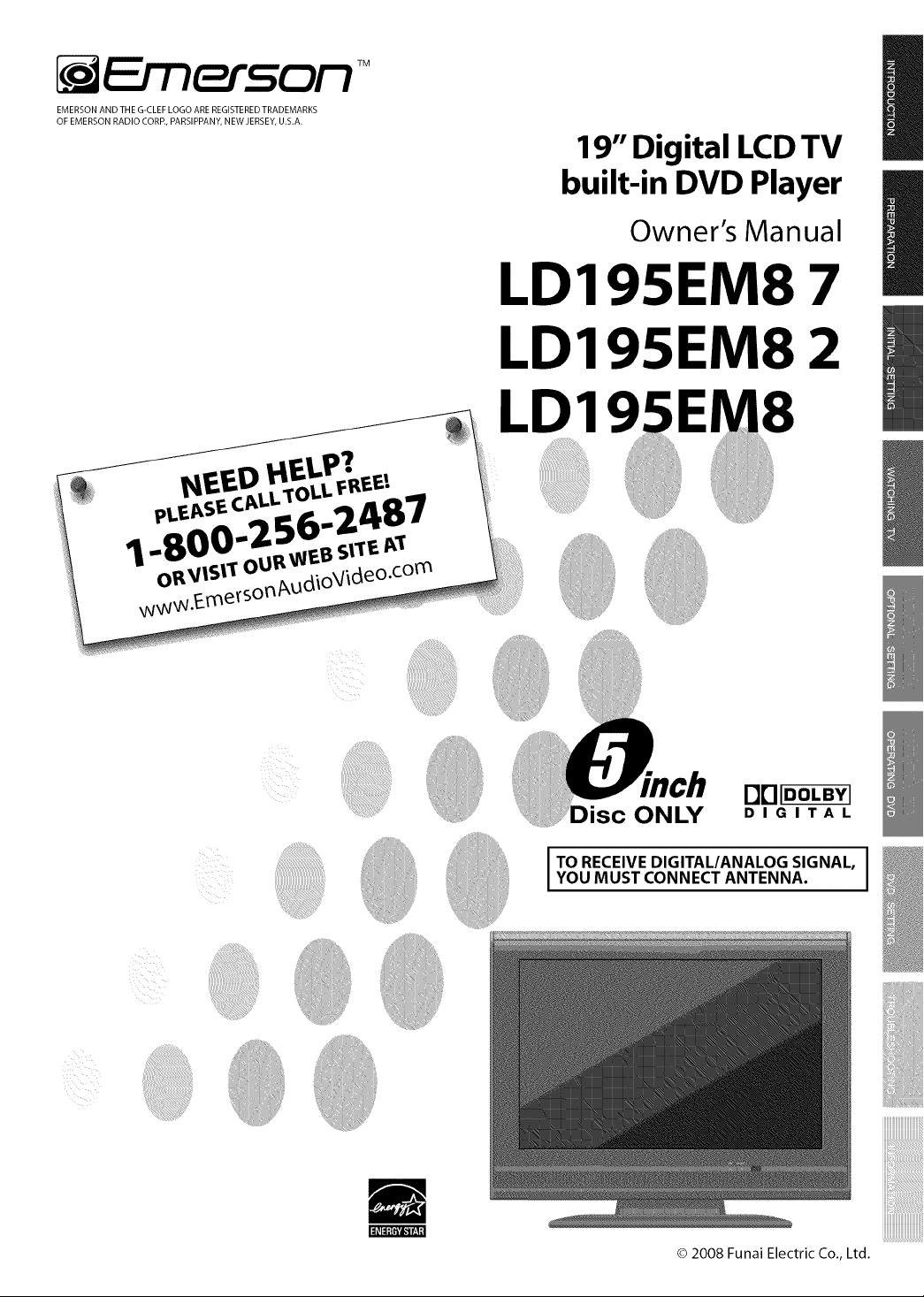
F_ _n_ e_5o_ TM
EMERSON AND TH E G-CLEF LOGO ARE REGISTERED TRADEMARKS
OF EMERSON RADIO CORP., PARSIPPANY, NEW JERSEY, U.S.A.
19" Digital LCDTV
built-in DVD Player
Owner's Manual
LD195EM8 7
LD195EM8 2
LD1
i_i_iii_i_iiiii!i!ii!!!iiiiiililili!_
nnIDOLBYI
ONLY
TO RECEIVE DIGITAL/ANALOG SIGNAL,
YOU MUST CONNECT ANTENNA.
© 2008 Funai Electric Co., Ltd.
DIGITAL
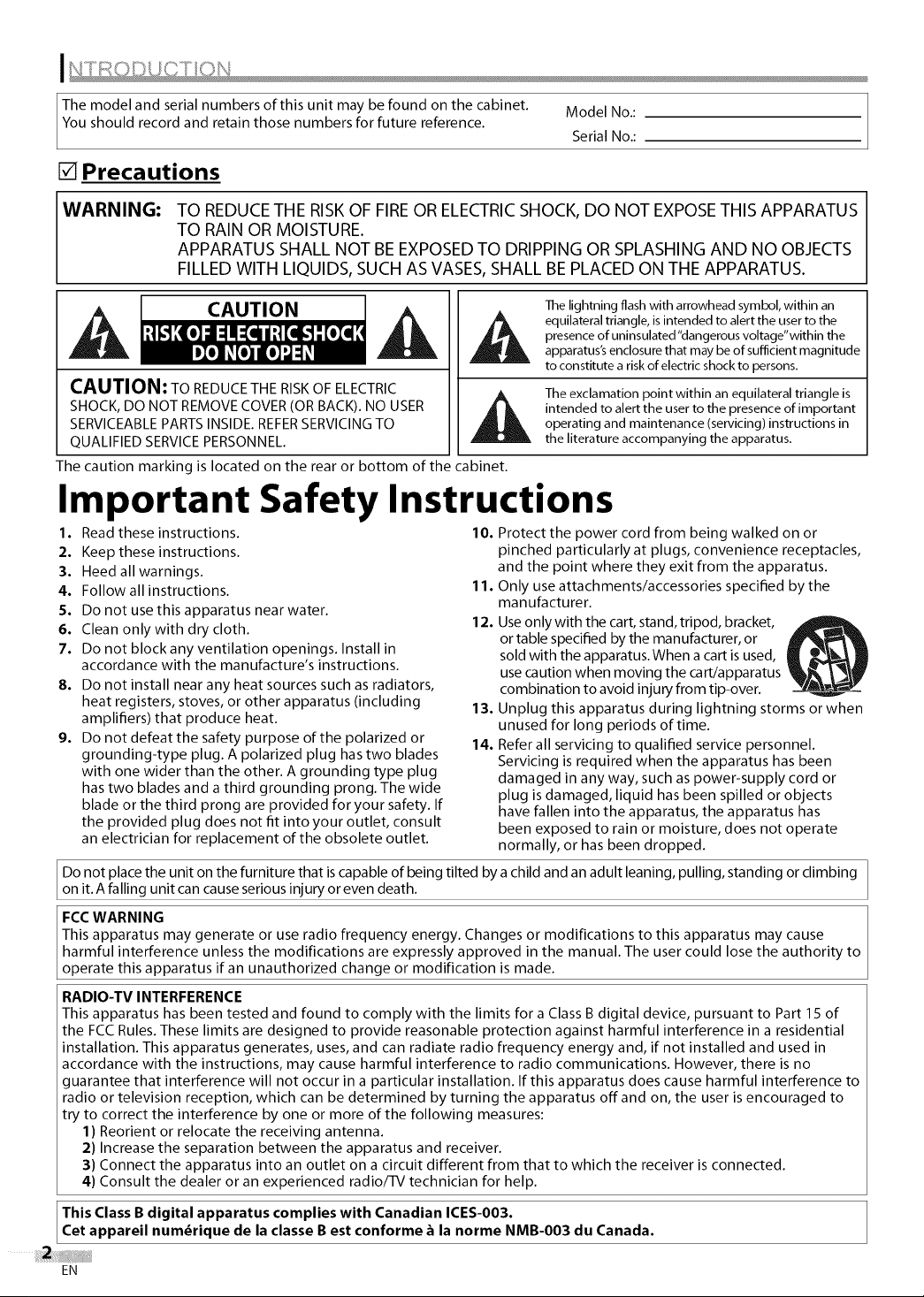
Themodelandserialnumbersofthisunitmaybefoundonthecabinet.
Youshouldrecordandretainthosenumbersforfuturereference.
ModelNo.:
SerialNo.:
[] Precautions
WARNING: TO REDUCETHE RISKOF FIREOR ELECTRICSHOCK, DO NOT EXPOSETHIS APPARATUS
TO RAIN OR MOISTURE.
APPARATUS SHALL NOT BEEXPOSEDTO DRIPPING OR SPLASHING AND NO OBJECTS
FILLEDWITH LIQUIDS, SUCH AS VASES,SHALL BE PLACED ON THE APPARATUS.
The lightning flash with arrowhead symbol, within an
equilateral triangle, is intended to alert the user to the
CAUTION
CAUTION: TO REDUCE THE RISK OF ELECTRIC
SHOCK, DO NOT REMOVE COVER (OR BACK). NO USER
SERVICEABLE PARTS INSIDE. REFERSERVICING TO
QUALIFIED SERVICE PERSONNEL.
The caution marking is located on the rear or bottom of the cabinet.
presence of uninsulated "dangerous voltage"within the
apparatus's enclosure that may be of sufficient magnitude
to constitute a risk of electric shock to persons.
The exclamation point within an equilateral triangle is
intended to alert the user to the presence of important
operating and maintenance (servicing) instructions in
the literature accompanying the apparatus.
Important Safety Instructions
1.
Read these instructions. 10. Protect the power cord from being walked on or
2. Keep these instructions.
3. Heed all warnings.
4. Follow all instructions.
5. Do not use this apparatus near water.
6. Clean only with dry cloth.
7. Do not block any ventilation openings. Install in
accordance with the manufacture's instructions.
8. Do not install near any heat sources such as radiators,
heat registers, stoves, or other apparatus (including
amplifiers) that produce heat.
9. Do not defeat the safety purpose of the polarized or
grounding-type plug. A polarized plug has two blades
with one wider than the other. A grounding type plug
has two blades and a third grounding prong. The wide
blade or the third prong are provided for your safety. If
the provided plug does not fit into your outlet, consult
an electrician for replacement of the obsolete outlet.
Do not place the unit on the furniture that iscapable of being tilted by a child and an adult leaning, pulling, standing or climbing
on it. A falling unit can cause serious injury or even death.
FCC WARNING
This apparatus may generate or use radio frequency energy. Changes or modifications to this apparatus may cause
harmful interference unless the modifications are expressly approved in the manual. The user could lose the authority to
operate this apparatus if an unauthorized change or modification is made.
RADIO-TV INTERFERENCE
This apparatus has been tested and found to comply with the limits for a Class B digital device, pursuant to Part 15 of
the FCC Rules. These limits are designed to provide reasonable protection against harmful interference in a residential
installation. This apparatus generates, uses, and can radiate radio frequency energy and, if not installed and used in
accordance with the instructions, may cause harmful interference to radio communications. However, there is no
guarantee that interference will not occur in a particular installation. If this apparatus does cause harmful interference to
radio or television reception, which can be determined by turning the apparatus offand on, the user is encouraged to
try to correct the interference by one or more of the following measures:
1) Reorient or relocate the receiving antenna.
2) Increase the separation between the apparatus and receiver.
3) Connect the apparatus into an outlet on a circuit different from that to which the receiver is connected.
4) Consult the dealer or an experienced radio/TV technician for help.
This Class B digital apparatus complies with Canadian ICES-O03.
Cet appareil num_rique de la classe B est conforme _ la norme NMB-O03 du Canada.
pinched particularly at plugs, convenience receptacles,
and the point where they exit from the apparatus.
11. Only use attachments/accessories specified by the
manufacturer.
12. Use only with the cart, stand,tripod, bracket,
or table specified by the manufacturer, or
sold with the apparatus.When a cart is used,
use caution when moving the cart/apparatus
combination to avoid injury from tip-over.
13. Unplug this apparatus during lightning storms or when
unused for long periods of time.
14. Refer all servicing to qualified service personnel.
Servicing is required when the apparatus has been
damaged in any way, such as power-supply cord or
plug is damaged, liquid has been spilled or objects
have fallen into the apparatus, the apparatus has
been exposed to rain or moisture, does not operate
normally, or has been dropped.
EN
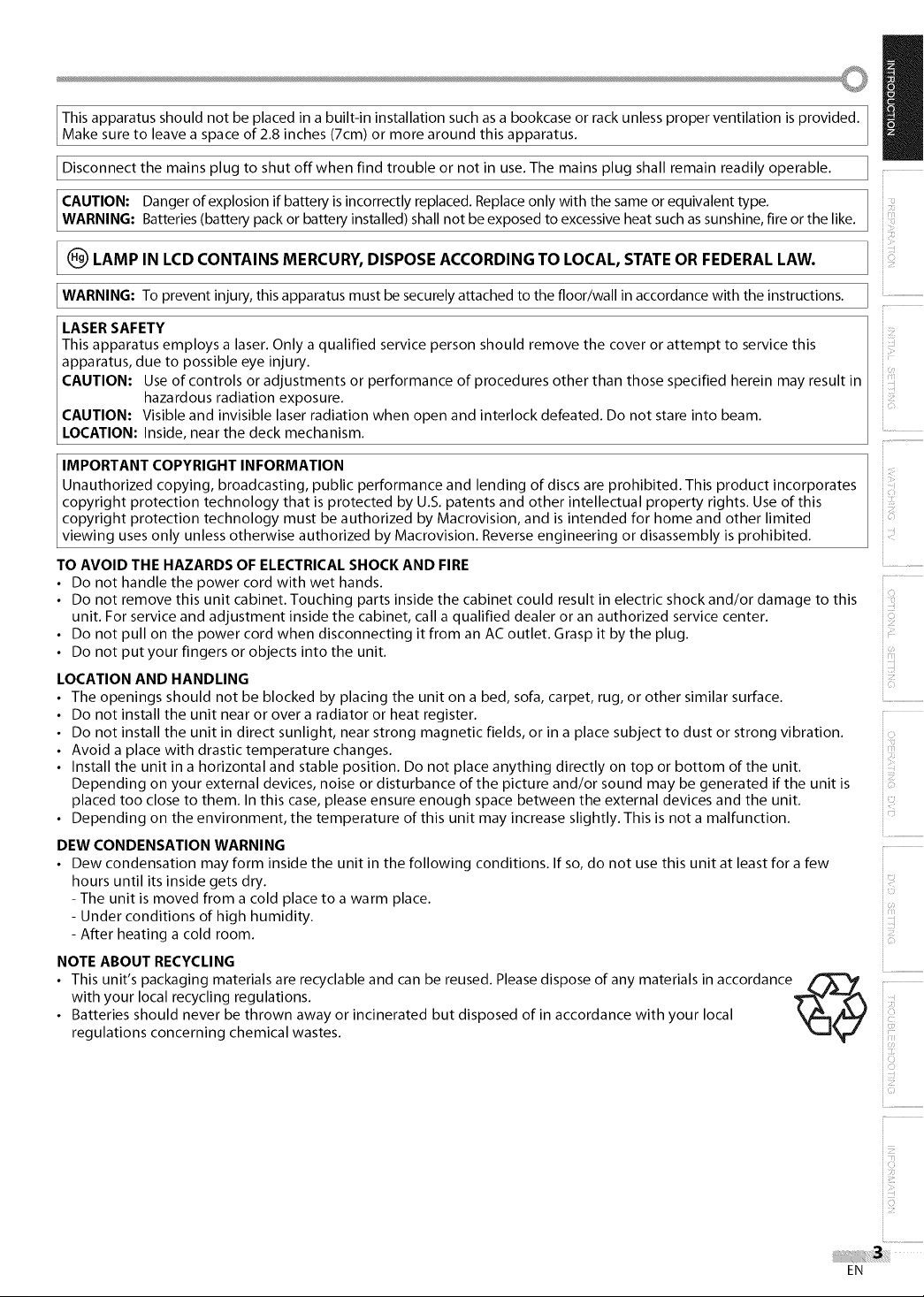
Thisapparatusshouldnotbeplacedinabuilt-ininstallationsuchasabookcaseorrackunlessproperventilationisprovided.
Makesuretoleaveaspaceof2.8inches(7cm)ormorearoundthisapparatus.
Disconnectthemainsplugtoshutoffwhenfindtroubleornotinuse.Themainsplugshallremainreadilyoperable.
CAUTION: Danger of explosion if battery is incorrectly replaced. Replace only with the same or equivalent type.
WARNING: Batteries (battery pack or battery installed) shall not be exposed to excessive heat such assunshine, fire or the like.
(_ LAMP IN LCD CONTAINS MERCURY, DISPOSE ACCORDING TO LOCAL, STATE OR FEDERAL LAW.
WARNING: To prevent injury, this apparatus must be securely attached to the floor/wall in accordance with the instructions.
LASER SAFETY
This apparatus employs a laser. Only a qualified service person should remove the cover or attempt to service this
apparatus, due to possible eye injury.
CAUTION: Use of controls or adjustments or performance of procedures other than those specified herein may result in
CAUTION: Visible and invisible laser radiation when open and interlock defeated. Do not stare into beam.
LOCATION: Inside, near the deck mechanism.
IMPORTANT COPYRIGHT INFORMATION
Unauthorized copying, broadcasting, public performance and lending of discs are prohibited. This product incorporates
copyright protection technology that is protected by U.S. patents and other intellectual property rights. Use of this
copyright protection technology must be authorized by Macrovision, and is intended for home and other limited
viewing uses only unless otherwise authorized by Macrovision. Reverse engineering or disassembly is prohibited.
TO AVOID THE HAZARDS OF ELECTRICAL SHOCK AND FIRE
• Do not handle the power cord with wet hands. .............
• Do not remove this unit cabinet. Touching parts inside the cabinet could result in electric shock and/or damage to this
unit. For service and adjustment inside the cabinet, call a qualified dealer or an authorized service center. ::
• Do not pull on the power cord when disconnecting it from an AC outlet. Grasp it by the plug.
• Do not put your fingers or objects into the unit.
LOCATION AND HANDLING
• The openings should not be blocked by placing the unit on a bed, sofa, carpet, rug, or other similar surface. .................................
• Do not install the unit near or over a radiator or heat register. '_
• Do not install the unit in direct sunlight, near strong magnetic fields, or in a place subject to dust or strong vibration.
• Avoid a place with drastic temperature changes.
• Install the unit in a horizontal and stable position. Do not place anything directly on top or bottom of the unit.
Depending on your external devices, noise or disturbance of the picture and/or sound may be generated if the unit is
placed too close to them. In this case, please ensure enough space between the external devices and the unit.
• Depending on the environment, the temperature of this unit may increase slightly. This is not a malfunction. ::
DEW CONDENSATION WARNING
• Dew condensation may form inside the unit in the following conditions. If so, do not use this unit at least for a few
hours until its inside gets dry.
- The unit is moved from a cold place to a warm place.
- Under conditions of high humidity.
- After heating a cold room.
NOTE ABOUT RECYCLING
• This unit's packaging materials are recyclable and can be reused. Please dispose of any materials in accordance _-_
with your local recycling regulations.
• Batteries should never be thrown away or incinerated but disposed of in accordance with your local
regulations concerning chemical wastes.
hazardous radiation exposure.
i
ii!iii_:!
iiiiill
iiiii!
ii!_iii!_i
EN

[] Supplied Accessories
owner's manual remote control
(NF605UD)
• If you need to replace these accessories, please refer to the part No. with the illustrations and call our toll free
customer support line found on the cover of this manual.
• Depending on your antenna system, you may need different types of combiners (mixers) or separators (splitters).
Contact your local electronics store for these items.
[]Attaching the Stand
You must attach the stand to the unit to display upright. Be sure the front and rear of the stand match the proper direction.
batteries Phillips pan screw for
(AA x 2) attaching the stand x 2
(FPH34140)
Turn the main unit over and place
it onto a table which has a soft
cloth draped over it. Make sure
not to damage the screen.
Note:
• When attaching the stand, ensure that all screwsare tightly fastened. If the stand isnot properly attached, it could causethe unit to fall,
resulting in injuries aswell asdamage to the unit.
•Make sure to usea table which can support the weigh t of this unit and is larger than this unit.
•Make sure the table is in astable location.
[]Tilt Stand
You can adjust the stand
to change the angle
of the TV (-3 ° to 8°).
8°
I
[] Symbols Used in this Manual
The following isthe description for the symbols used in this manual. Description
refers to:
If neither symbol appears under
the function heading, operation is
applicable to both.
Insert the stand all the way to the
main unit slowly.
Make sure not to put the AC cord
between the stand and the unit.
/
bIrA ;LeJ_[q d[o] _ I DlTJD]I;LeJ_[q d[o] _
: Analog TV operation
: Digital TV operation
• If neither of symbol appears under
the function heading, operation is
applicable to both.
Drive Phillips pan screws in the 2
threaded holes with a screwdriver
tightly.
: Playback of DVD-video
: Playback of audio CD
[] Trademark Information
• Manufactured under license from Dolby Laboratories. "Dolby"and the double-D symbol are trademarks of Dolby Laboratories.
• Product that have earned ENERGYSTAR®are designed to protect the environment through superior energy efficiency.
• _ is a trademark of DVD Format/Logo Licensing Corporation.
EN
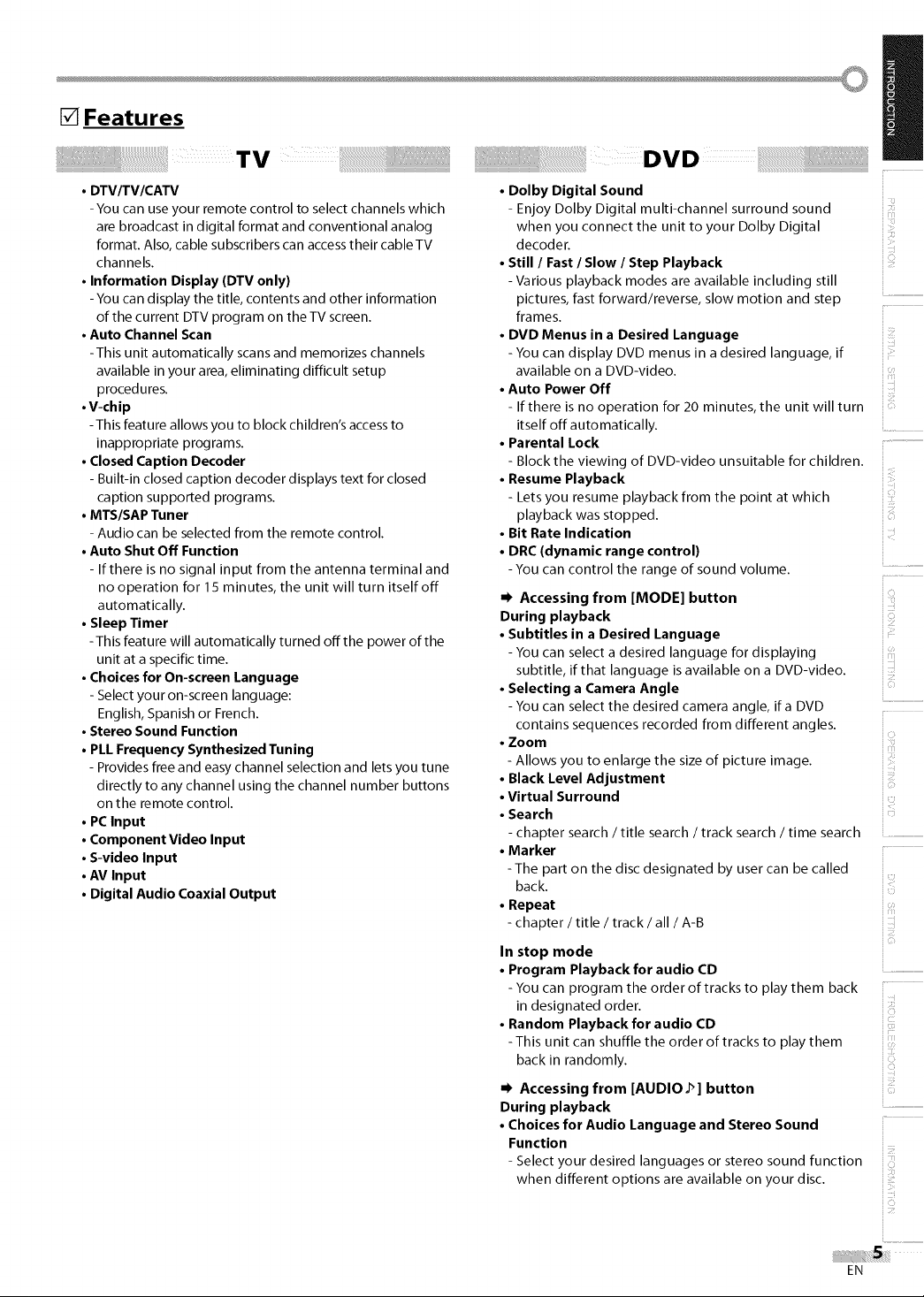
[] Features
rv
• DTVITV/CATV
-You can use your remote control to select channels which
are broadcast in digital format and conventional analog
format. Also, cable subscribers can accesstheir cable TV
channels.
• Information Display (DTV only)
- You can display the title, contents and other information
of the current DTV program on the TV screen.
• Auto Channel Scan
-This unit automatically scans and memorizes channels
available in your area, eliminating difficult setup
procedures.
• V-chip
-This feature allows you to block children's access to
inappropriate programs.
• Closed Caption Decoder
- Built-in closed caption decoder displays text for closed
caption supported programs.
• MTS/SAP Tuner
- Audio can be selected from the remote control.
• Auto Shut Off Function
- If there is no signal input from the antenna terminal and
no operation for 15 minutes, the unit will turn itself off
automatically.
• Sleep Timer
-This feature will automatically turned off the power of the
unit at a specific time.
• Choices for On-screen Language
- Select your on-screen language:
English, Spanish or French.
• Stereo Sound Function
• PLL Frequency Synthesized Tuning
- Provides free and easy channel selection and lets you tune
directly to any channel using the channel number buttons
on the remote control.
• PCInput
• Component Video Input
• S-video Input
• AV Input
• Digital Audio Coaxial Output
!! DVD i! ii iii ii ii ii ii ii ii ii ii ii ii ii ii ii ii ii ii ii ii ii ii ii ii ii ii ii ii ii ii i iii!i !ii! !iiiiii ii !!i i! ! ! ! ! ! ! !i!ii
• Dolby Digital Sound
- Enjoy Dolby Digital multi-channel surround sound :
when you connect the unit to your Dolby Digital
decoder.
• Still / Fast / Slow / Step Playback
-Various playback modes are available including still
pictures, fast forward/reverse, slow motion and step
frames.
• DVD Menus in a Desired Language
-You can display DVD menus in a desired language, if
available on a DVD-video.
• Auto Power Off
- If there is no operation for 20 minutes, the unit will turn
itself off automatically ..........
• Parental Lock
- Block the viewing of DVD-video unsuitable for children.
• Resume Playback
- Lets you resume playback from the point at which
playback was stopped.
• Bit Rate Indication
• DRC (dynamic range control)
-You can control the range of sound volume.
" Accessing from [MODE] button iI
During playback iI
• Subtitles in a Desired Language
- You can select a desired language for displaying
subtitle, if that language is available on a DVD-video. ::
• Selecting a Camera Angle
- You can select the desired camera angle, if a DVD
contains sequences recorded from different angles.
• Zoom
- Allows you to enlarge the size of picture image.
• Black Level Adjustment
• Virtual Surround
• Search
- chapter search / title search / track search / time search
• Marker
-The part on the disc designated by user can be called
back.
• Repeat
- chapter / title / track / all / A-B
/
In stop mode
• Program Playback for audio CD .....................................
-You can program the order oftracks to play them back ....
in designated order.
• Random Playback for audio CD
- This unit can shuffle the order of tracks to play them
back in randomly.
• Accessing from [AUDIO 2 ] button
During playback
• Choices for Audio Language and Stereo Sound
Function
- Select your desired languages or stereo sound function
when different options are available on your disc.
!
iliiill¸
EN
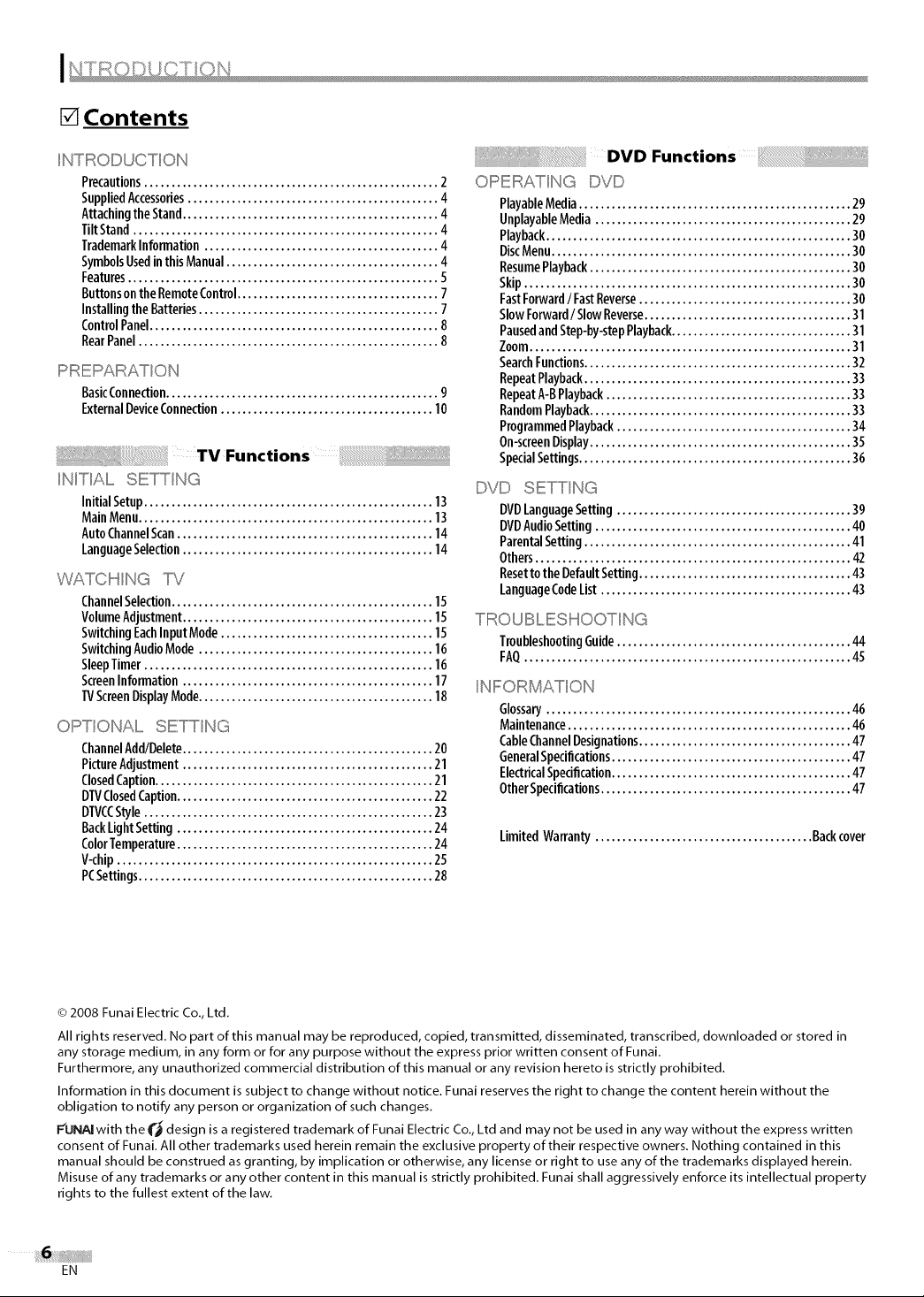
[] Contents
NTIROI!:::::}UCTON
Precautions...................................................... 2
SuppliedAccessories.............................................. 4
AttachingtheStand............................................... 4
TiltStand........................................................ 4
TrademarkInformation........................................... 4
SymbolsUsedinthisManual....................................... 4
Features......................................................... S
ButtonsontheRemoteControl..................................... 7
InstallingtheBatteries............................................ 7
ControlPanel..................................................... 8
RearPanel....................................................... 8
PIRlieI!::::>AII::::::(ATON
BasicConnection.................................................. 9
ExternalDeviceConnection....................................... 10
NIT All,,,,,,,SETT NG
Initial Setup..................................................... 13
MainMenu...................................................... 13
AutoChannelScan............................................... 14
LanguageSelection.............................................. 14
WATC I!""'_NG TV
ChannelSelection................................................ 15
VolumeAdjustment.............................................. 15
SwitchingEachInput Mode....................................... 15
SwitchingAudioMode........................................... 16
SleepTimer..................................................... 16
ScreenInformation .............................................. 17
TVScreenDisplayMode........................................... 18
OPT ONAL SETT NG
ChannelAdd/Delete.............................................. 20
PictureAdjustment.............................................. 21
ClosedCaption................................................... 21
DTVClosedCaption............................................... 22
DTVCCStyle..................................................... 23
BackLightSetting............................................... 24
ColorTemperature............................................... 24
V-chip.......................................................... 25
PCSettings...................................................... 28
OPIEIF:::::(ATNG IDYl!:)
PlayableMedia.................................................. 29
UnplayableMedia............................................... 29
Playback........................................................ 30
DiscMenu....................................................... 30
ResumePlayback................................................ 30
Skip............................................................ 30
FastForward/ FastReverse....................................... 30
SlowForward/ SlowReverse...................................... 31
Pausedand Step-by-stepPlayback................................. 31
Zoom........................................................... 31
SearchFunctions................................................. 32
RepeatPlayback................................................. 33
RepeatA-BPlayback............................................. 33
RandomPlayback................................................ 33
ProgrammedPlayback........................................... 34
On-screenDisplay................................................ 35
SpecialSettings.................................................. 36
IDVID SETT NG
DVDLanguageSetting ........................................... 39
DVDAudioSetting ............................................... 40
ParentalSetting................................................. 41
Others.......................................................... 42
Resettothe DefaultSetting....................................... 43
LanguageCodeList.............................................. 43
T IROUIBL IESHO OT NG
TroubleshootingGuide........................................... 44
FAQ............................................................ 45
NI!:::::::'OI!::::::RMATON
Glossary........................................................ 46
Maintenance.................................................... 46
CableChannelDesignations....................................... 47
GeneralSpecifications............................................ 47
ElectricalSpecification............................................ 47
OtherSpecifications.............................................. 47
LimitedWarranty ........................................ Backcover
© 2008 Funai Electric Co., Ltd.
All rights reserved. No part of this manual may be reproduced, copied, transmitted, disseminated, transcribed, downloaded or stored in
any storage medium, in any form or for any purpose without the express prior written consent of Funai.
Furthermore, any unauthorized commercial distribution of this manual or any revision hereto is strictly prohibited.
Information in this document is subject to change without notice. Funai reserves the right to change the content herein without the
obligation to notify any person or organization of such changes.
FONA[ with the _ design is a registered trademark of Funai Electric Co., Ltd and may not be used in any way without the express written
consent of Funai. All other trademarks used herein remain the exclusive property of their respective owners. Nothing contained in this
manual should be construed as granting, by implication or otherwise, any license or right to use any of the trademarks displayed herein.
Misuse of any trademarks or any other content in this manual is strictly prohibited. Funai shall aggressively enforce its intellectual property
rights to the fullest extent of the law.
EN
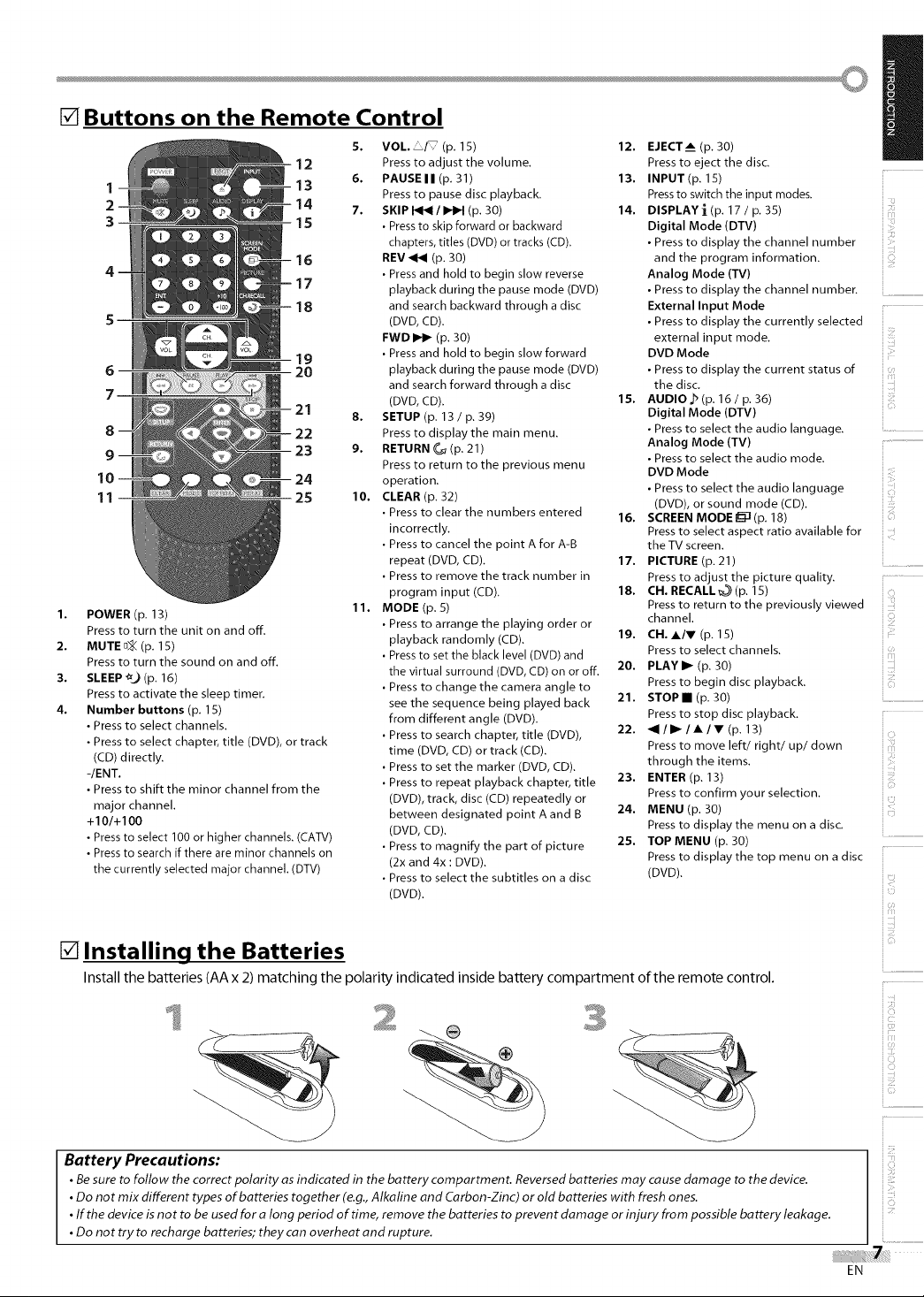
[] Buttons on the Remote Control
5. VOL _F (p. 15)
Press to adjust the volume.
6. PAUSE II (p, 31)
Press to pause disc playback.
7. SKIP I_I_iI I_IH (p. 30)
• Pressto skip forward or backward
chapters, titles (DVD) or tracks (CD).
REV _ (p. 30)
• Press and hold to begin slow reverse
playback during the pause mode (DVD)
and search backward through a disc
(DVD, CD).
FWD _ (p. 30)
• Press and hold to begin slow forward
playback during the pause mode (DVD)
and search forward through a disc
(DVD, CD).
8. SETUP (p. 13 / p, 39)
Press to display the main menu.
9. RETURN _ (p. 21)
Press to return to the previous menu
operation.
I0. CLEAR (p, 32)
• Press to clear the numbers entered
incorrectly.
• Press to cancel the point A for A-B
repeat (DVD, CD).
• Press to remove the track number in
program input (CD).
11. MODE (p, 5)
• Press to arrange the playing order or
playback randomly (CD).
• Press to set the black level (DVD) and
the virtual surround (DVD, CD) on or off.
• Press to change the camera angle to
see the sequence being played back
from different angle (DVD).
• Press to search chapter, title (DVD),
time (DVD, CD) or track (CD).
• Press to set the marker (DVD, CD).
• Press to repeat playback chapter, title
(DVD), track, disc (CD) repeatedly or
between designated point A and B
(DVD, CD).
• Press to magnify the part of picture
(2x and 4x : DVD).
• Press to select the subtitles on a disc
(DVD).
11 25
1.
POWER (p. 13)
Press to turn the unit on and off.
2.
MUTE o_ (p, 15)
Press to turn the sound on and off.
3.
SLEEP "_ (p. 16)
Press to activate the sleep timer.
4.
Number buttons (p, 15)
• Press to select channels.
• Press to select chapter, title (DVD), or track
(CD) directly.
-lENT.
• Press to shift the minor channel from the
major channel.
+101+100
• Pressto select 100 or higher channels. (CAW)
• Pressto search if there are minor channels on
the currently selected major channel. (DTV)
12
13
14
15
16
17
18
19
20
21
22
23
24
12. EJECT_i (p, 30)
Press to eject the disc.
13. INPUT(p. 15)
Pressto switch the input modes.
14. DISPLAYi(p. 17 / p. 35)
Digital Mode (DTV)
• Press to display the channel number
and the program information.
Analog Mode (TV)
• Press to display the channel number.
External Input Mode
• Press to display the currently selected
external input mode.
DVD Mode
• Press to display the current status of
the disc.
15. AUDIO.b (p, 16 / p. 36)
Digital Mode (DTV)
• Press to select the audio language.
Analog Mode (TV)
• Press to select the audio mode.
DVD Mode
• Press to select the audio language
(DVD), or sound mode (CD).
16. SCREEN MODEI_I(p, 18)
Press to select aspect ratio available for
the TV screen.
17. PICTURE (p, 21)
Press to adjust the picture quality.
18. CH. RECALL _ (p, 15)
Press to return to the previously viewed
channel.
19. CH. AIr (p, 15)
Press to select channels.
20. PLAYI_ (p. 30)
Press to begin disc playback.
21. STOPI (p. 30)
Press to stop disc playback.
22. _III_ IA IV (p. 13)
Press to move left/right/up/down
through the items.
23. ENTER (p, 13)
Press to confirm your selection.
24. MENU (p. 30)
Press to display the menu on a disc.
25. TOP MENU (p. 30)
Press to display the top menu on a disc
(DVD).
i i
i............
iCi
!iii.................................
ii......
[] Installing the Batteries
Install the batteries (AA x 2) matching the polarity indicated inside battery compartment of the remote control.
Battery Precautions:
• Be sure to follow the correct polarity as indicated in the battery compartment. Reversed batteries may cause damage to the device.
• Do not mix different types of batteries together (e.g., Alkaline and Carbon-Zinc) or old batteries with fresh ones.
• If the device is not to be used for a long period of time, remove the batteries to prevent damage or injury from possible battery leakage.
• Do not try to recharge batteries; they can overheat and rupture.
EN
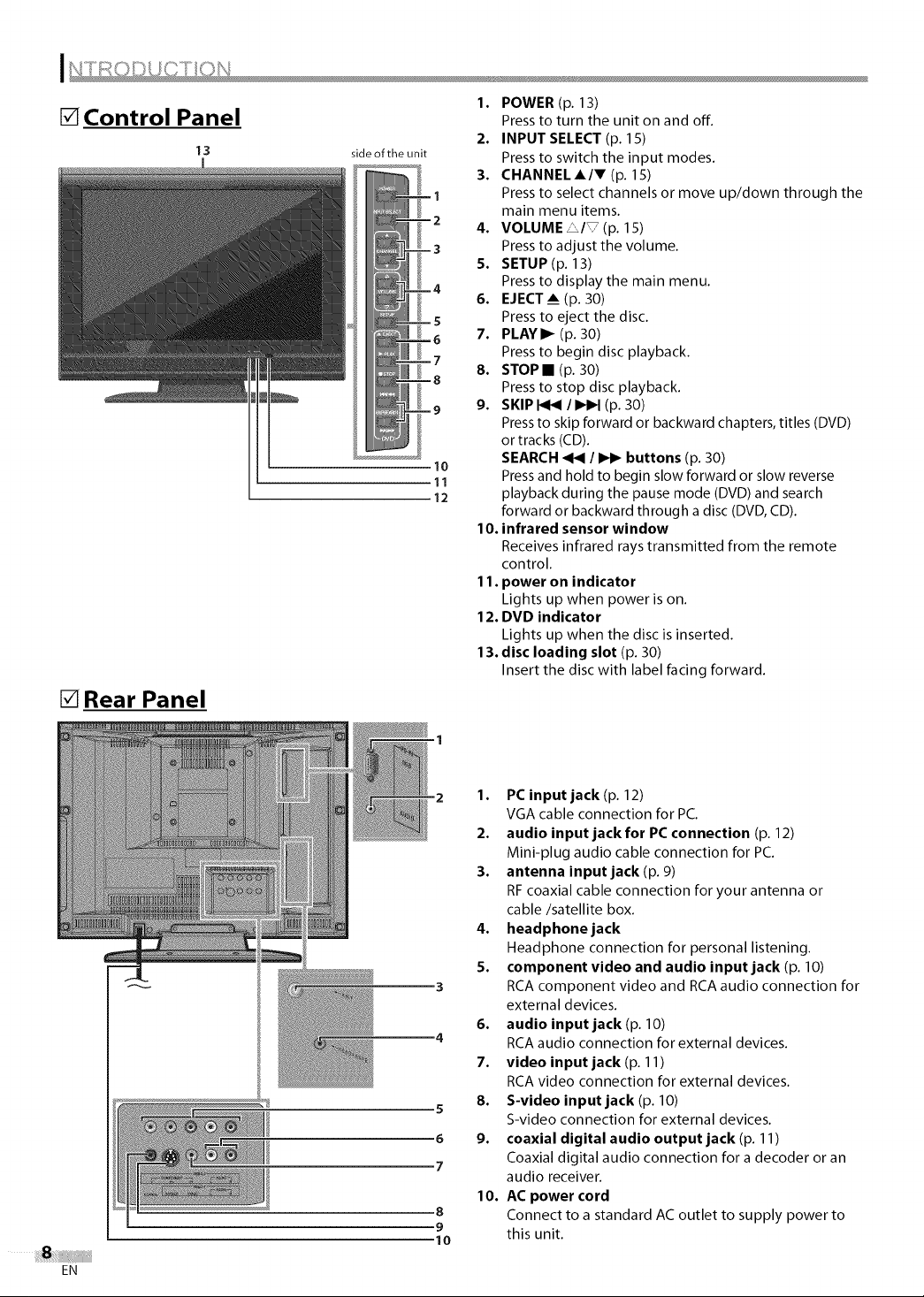
[] Control Panel
13 side of the unit
[] Rear Panel
1. POWER (p. 13)
Press to turn the unit on and off.
2. INPUT SELECT (p. 15)
Press to switch the input modes.
3. CHANNELA/T (p. 15)
Press to select channels or move up/down through the
main menu items.
4. VOLUME L/_ (p. 15)
Press to adjust the volume.
5. SETUP (p. 13)
Press to display the main menu.
6. EJECT___(p. 30)
Press to eject the disc.
7. PLAYI_ (p. 30)
Press to begin disc playback.
8. STOP • (p. 30)
Press to stop disc playback.
9. SKIP _ / _ (p. 30)
Pressto skip forward or backward chapters, titles (DVD)
or tracks (CD).
10
11
12
SEARCH _ / _ buttons (p. 30)
Press and hold to begin slow forward or slow reverse
playback during the pause mode (DVD) and search
forward or backward through a disc (DVD, CD).
10. infrared sensor window
Receives infrared rays transmitted from the remote
control.
11. power on indicator
Lights up when power is on.
12. DVD indicator
Lights up when the disc isinserted.
13. disc loading slot (p. 30)
Insert the disc with label facing forward.
EN
1. PC input jack (p. 12)
VGA cable connection for PC.
2. audio input jack for PC connection (p. 12)
Mini-plug audio cable connection for PC.
3. antenna input jack (p. 9)
RF coaxial cable connection for your antenna or
cable/satellite box.
4. headphone jack
Headphone connection for personal listening.
5. component video and audio input jack (p. 10)
RCA component video and RCA audio connection for
external devices.
6. audio input jack (p. 10)
RCA audio connection for external devices.
7. video input jack (p. 11)
RCA video connection for external devices.
8. S-video input jack (p. 10)
5
6
7
8
9
10
S-video connection for external devices.
9. coaxial digital audio output jack (p. 11)
Coaxial digital audio connection for a decoder or an
audio receiver.
10. AC power cord
Connect to a standard AC outlet to supply power to
this unit.
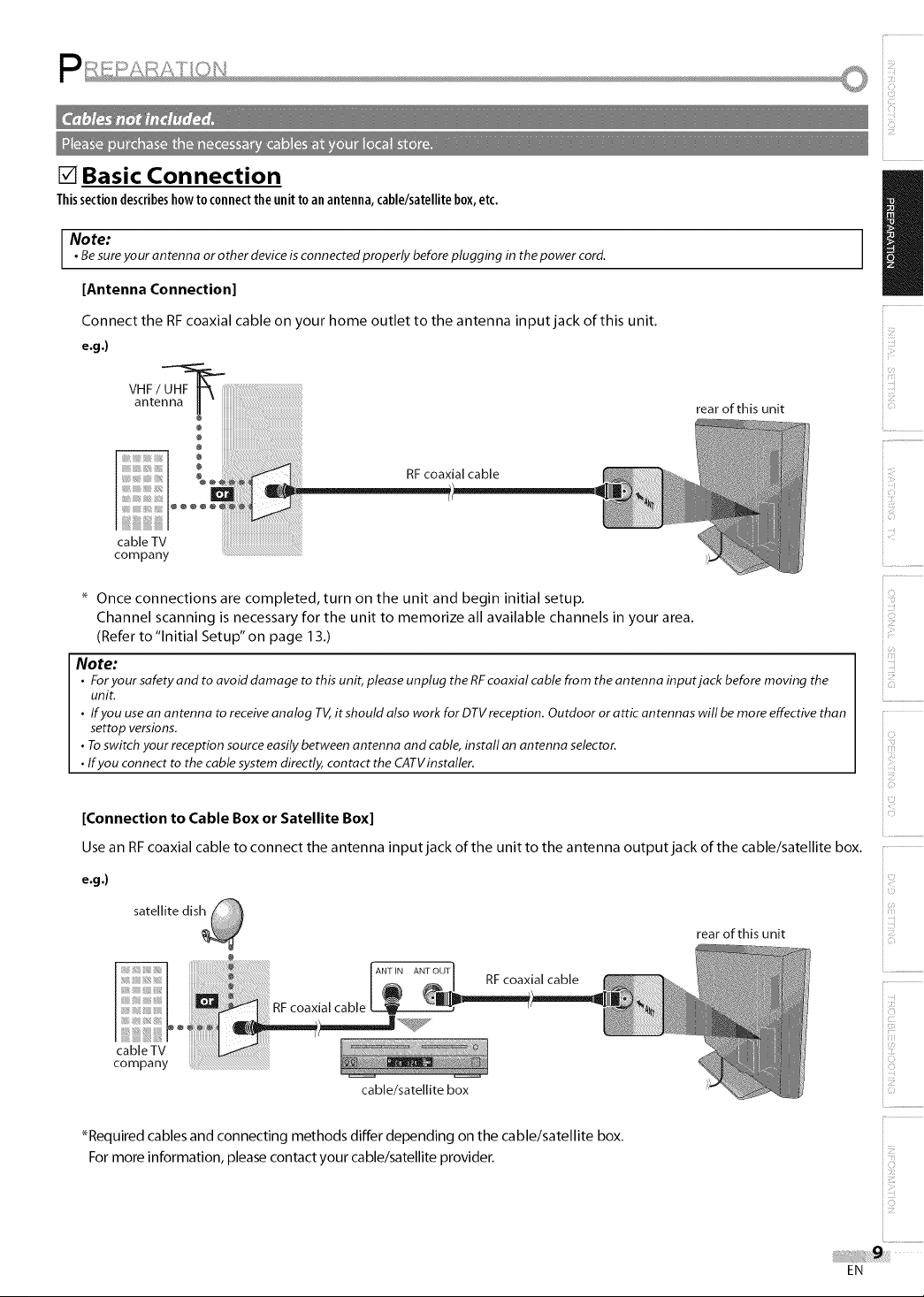
[] Basic Connection
Thissection describeshow to connect the unit to an antenna, cable/satellite box, etc.
Note:
• Be sure your antenna or other device is connected properly before plugging in the power cord.
[Antenna Connection]
Connect the RF coaxial cable on your home outlet to the antenna input jack of this unit.
e.g .)
antenna _ "
RF coaxial cable
cableTV
company
rear of this unit
Once connections are completed, turn on the unit and begin initial setup.
Channel scanning is necessary for the unit to memorize all available channels in your area.
(Refer to "Initial Setup" on page 13.)
Note:
• Foryour safety and to avoid damage to this unit, please unplug the RFcoaxial cable from the antenna inputjack before moving the
unit.
• Ifyou use anantenna to receiveanalog TV,it should also work for DTVreception. Outdoor or attic antennas will be more effective than
settop versions.
• Toswitch your reception sourceeasily between antenna and cable, install an antenna selector.
• Ifyou connect to the cablesystem directly, contact the CATVinstaller.
[Connection to Cable Box or Satellite Box]
Use an RF coaxial cable to connect the antenna input jack of the unit to the antenna output jack of the cable/satellite box.
e.g .)
satellite dish
rear of this unit
iiiii_ii!
i
ii C:,
i! :ii!
ili ¸¸¸¸
iiii_,ii:il
ili_!i
,ii_ii!!_
i! _ii,"i
ii ¸¸¸¸¸%
ii......
RFcoaxial cable
cableTV
company
cable/satellite box
_Required cables and connecting methods differ depending on the cable/satellite box.
For more information, please contact your cable/satellite provider.
i•-i
ii C:_
EN
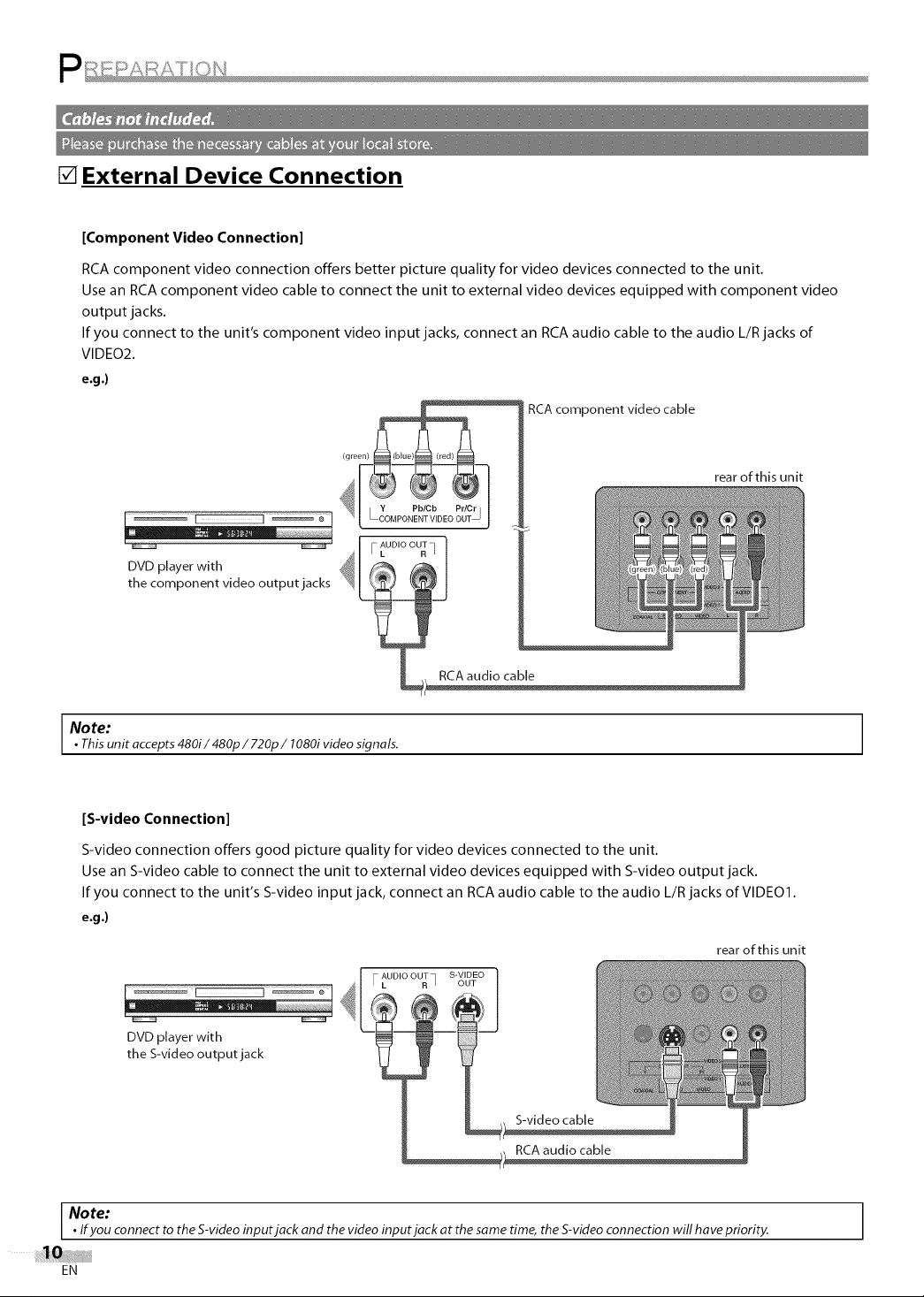
[] External Device Connection
]Component Video Connection]
RCA component video connection offers better picture quality for video devices connected to the unit.
Use an RCA component video cable to connect the unit to external video devices equipped with component video
output jacks.
If you connect to the unit's component video input jacks, connect an RCA audio cable to the audio L/R jacks of
VIDEO2.
e.g.)
RCA component video cable
rear of this unit
- AUDIO OUT
DVD player with
the component video output jacks
IL
Note:
• Thisunit accepts480i/480p / 720p/ 1080i video signals.
[S-video Connection[
S-video connection offers good picture quality for video devices connected to the unit.
Use an S-video cable to connect the unit to external video devices equipped with S-video output jack.
If you connect to the unit's S-video input jack, connect an RCA audio cable to the audio L/R jacks of VIDEO1.
e.g .)
rear of this unit
AUDIO OUT SWIDEO
F L R q OUT
DVD player with
the S-video output jack
Note:
• Ifyou connect to the S-videoinput jack and the video input jack at the same time, the S-videoconnection will have priority.
EN
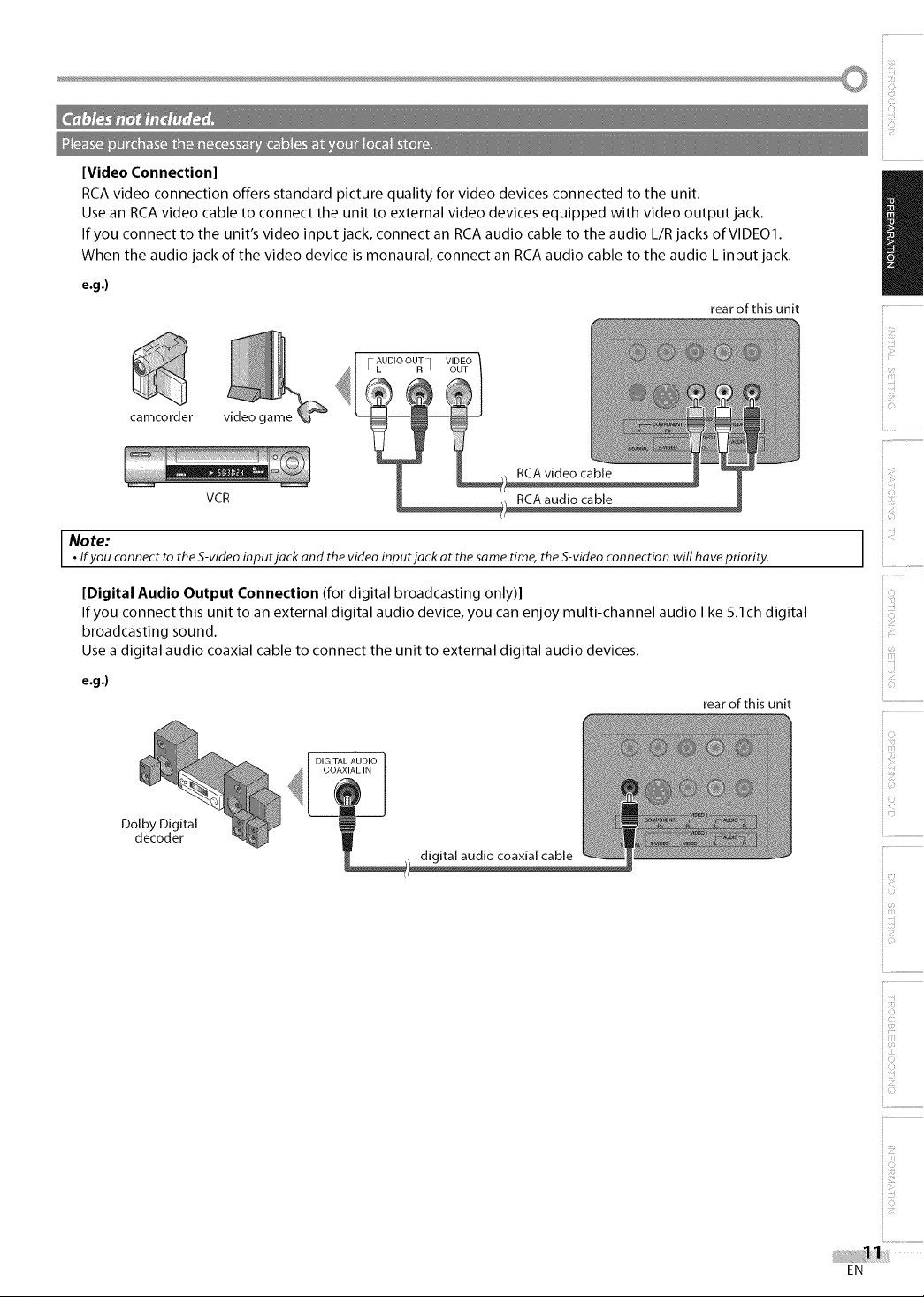
[Video Connection]
RCA video connection offers standard picture quality for video devices connected to the unit.
Use an RCA video cable to connect the unit to external video devices equipped with video output jack.
If you connect to the unit's video input jack, connect an RCA audio cable to the audio L/R jacks of VIDEO1.
When the audio jack of the video device is monaural, connect an RCA audio cable to the audio L input jack.
e.g.)
rear of this unit
.....AUDIO OUT VIDEO
I L R I OUT
camcorder
VCR RCA audio cable
Note:
• Ifyou connect to the S-videoinputjack and the video inputjack at the same time, the S-videoconnection will have priority.
[Digital Audio Output Connection (fordigital broadcasting only)]
If you connect this unit to an external digital audio device, you can enjoy multi-channel audio like 5.1ch digital
broadcasting sound.
Use a digital audio coaxial cable to connect the unit to external digital audio devices.
e.g .)
rear of this unit
Dolby Digital
decoder
digital audio coaxial cable
i i
i............
iO
L:.................................
iic,,
ii......
i•-i
EN
ii!i!¸
ii!:i:i
ii C:_
il::_iiii
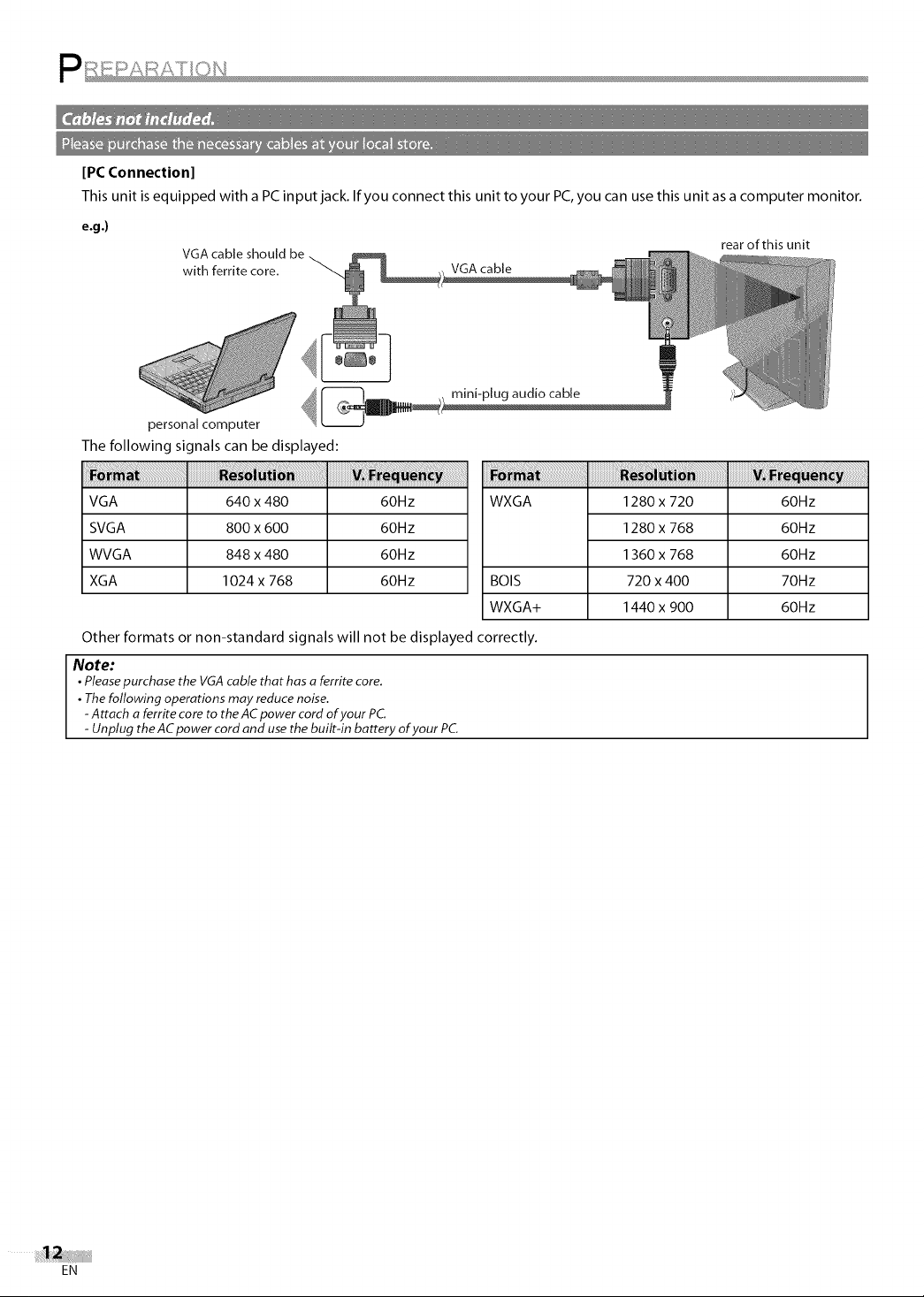
[PC Connection]
This unit is equipped with a PC input jack. Ifyou connect this unit to your PC, you can use this unit as a computer monitor.
e.g.)
VGAcable should be rear of this unit
with ferrite core. _ VGAcable
personal computer
The following signals can be displayed:
VGA 640 x 480 60Hz
SVGA 800 x 600 60Hz
WVGA 848 x 480 60Hz
XGA 1024 x 768 60Hz
Other formats or non-standard signals will not be displayed correctly.
Note:
• Pleasepurchase the VGAcable that has a ferrite core.
• Thefollowing operations mayreduce noise.
-Attach aferrite coreto theACpower cord of your PC.
- Unplug the ACpower cord and use the built-in battery of yourPC.
WXGA
BOIS
WXGA+
1280 x 720
1280x768
1360 x 768
720 x 400
1440 x 900
60Hz
60Hz
60Hz
70Hz
60Hz
EN
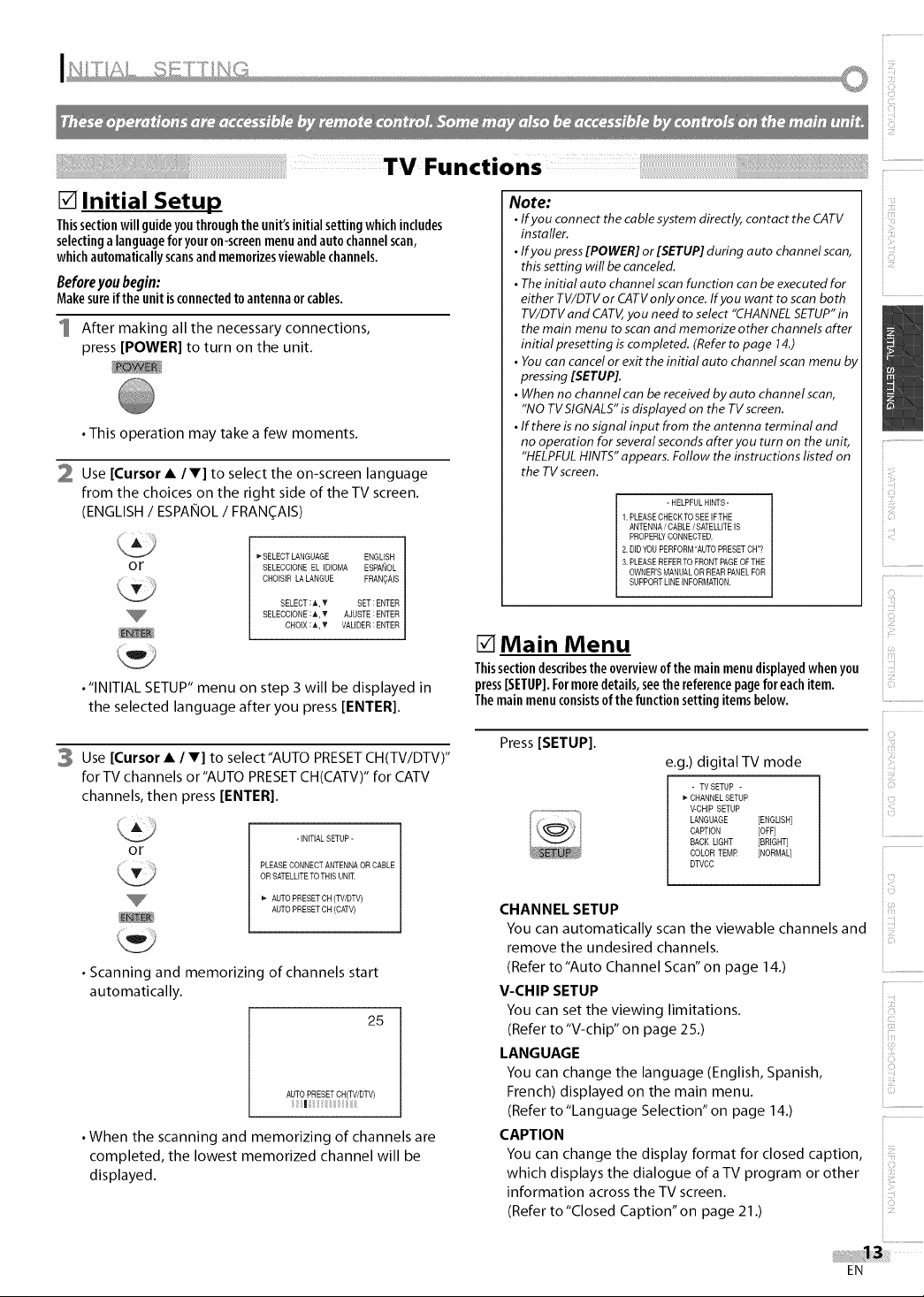
[] Initial Setup
Thissectionwillguideyouthroughtheunit'sinitialsettingwhichincludes
selectingalanguageforyouron-screenmenuandauto channelscan,
whichautomaticallyscansandmemorizesviewable channels.
Beforeyoubegin:
Makesureiftheunitisconnectedtoantennaorcables.
1 After making all the necessary connections,
press [POWER] to turn on the unit.
• This operation may take a few moments.
2 Use [Cursor • /V] to select the on-screen language
from the choices on the right side of the TV screen.
(ENGLISH / ESPAiqlOL/ FRANOAIS)
or
• "INITIAL SETUP" menu on step 3 will be displayed in
the selected language after you press [ENTER].
3 Use [Cursor • l T] to select"AUTO PRESETCH(TV/DTV)"
forTV channels or"AUTO PRESET CH(CATV)" for CATV
channels, then press [ENTER].
or
• Scanning and memorizing of channels start
automatically.
• When the scanning and memorizing of channels are
completed, the lowest memorized channel will be
displayed.
_-SELECT LANGUAGE ENGLISH
SELECCIONE EL IDIOMA ESPANOL
CHOISIR LA LANGUE FRANQAIS
SELECT:_,T SET:ENTER
SELECCIONE:A,T AJUSTE:ENTER
CHOIX:A,T VALIDER:ENTER
-INITIALSETUP-
PLEASE CONNECT ANTENNA OR CABLE
OR SATELLITETO THISUNIT.
AUTO PRESET OH (TV/DTV)
AUTO PRESET CH (CAW)
25
AUTOPRESET CH(TV/DTV)
Note:
•If you connect the cablesystem directly, contact the CATV
installer.
•If you press[POWER] or [SETUP] during auto channel scan,
thissetting will be canceled.
• Theinitial auto channel scanfunction can beexecuted for
either TV/DTVor CATVonly once. Ifyou want to scan both
TV/DTVand CATV,you need to select "CHANNELSETUP"in
the main menu to scan and memorize other channels after
initial presetting is completed. (Referto page 14.)
• Youcan cancel or exit the initial auto channel scanmenu by
pressing [SETUP].
• When no channel can be received by auto channel scan,
"NO TVSIGNALS"isdisplayed on the TVscreen.
•If there is no signal input from theantenna terminal and
no operation for severalsecondsafter you turn on the unit,
"HELPFULHINTS"appears. Follow the instructions listed on
the TVscreen.
- HELPFULHINTS-
1.PLEASE CHECKTO SEE IFTHE
ANTENNA/ CABLE/ SATELLITEIS
PROPERLYCONNECTED.
2.DIDYOU PERFORM"AUTOPRESET CH'?
3.PLEASE REFERTO FRONTPAGEOF THE
OWNER'SMANUALOR REARPANELFOR
SUPPORTLINEINFORMATION.
i Ci
[] Main Menu
Thissectiondescribesthe overviewof themainmenudisplayedwhen you
press[SETUP].Formoredetails,seethe referencepageforeachitem.
Themainmenuconsistsofthefunctionsettingitemsbelow.
Press [SETUP].
e.g.) digital TV mode
- TVSETUP -
_-CHANNEL SETUP
V-CHIP SETUP
LANGUAGE [ENGLISH]
CAPTION [OFF]
BACK LIGHT [BRIGHTj
COLOR TEMR [NORMAL]
DTVCC
CHANNEL SETUP
You can automatically scan the viewable channels and
remove the undesired channels.
(Refer to"Auto Channel Scan" on page 14.) .....................................
V-CHIP SETUP ....
You can set the viewing limitations.
(Refer to"V-chip" on page 25.)
LANGUAGE
You can change the language (English, Spanish,
French) displayed on the main menu.
(Refer to"Language Selection" on page 14.)
CAPTION
You can change the display format for closed caption,
which displays the dialogue of aTV program or other
information across the TV screen.
(Refer to "Closed Caption" on page 21.)
i:i.i
iiE_',,
ii....
EN
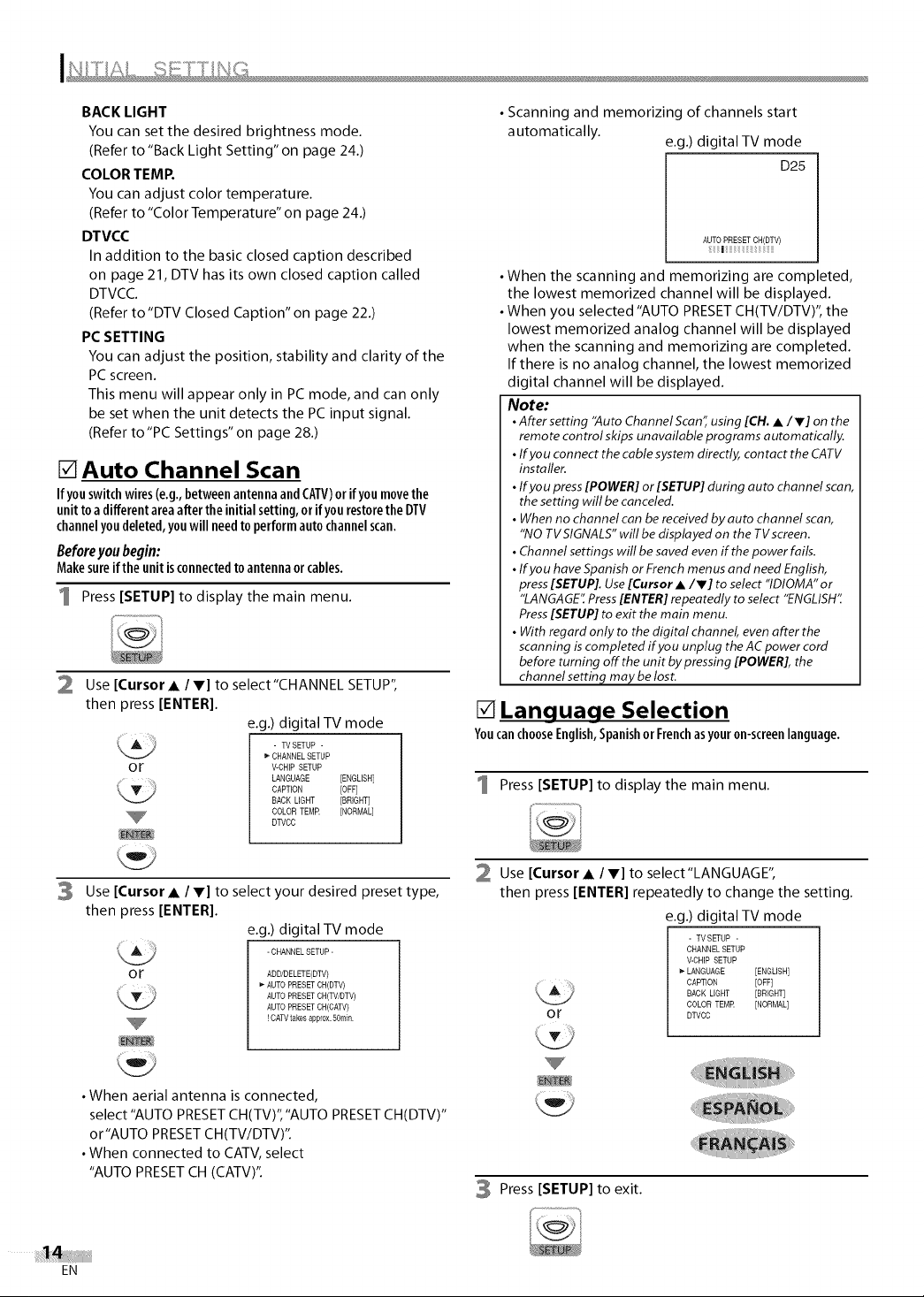
BACK LIGHT
You can set the desired brightness mode.
(Refer to "Back Light Setting" on page 24.)
COLOR TEMP.
You can adjust color temperature.
(Refer to "Color Temperature" on page 24.)
DTVCC
In addition to the basic closed caption described
on page 21, DTV has its own closed caption called
DTVCC.
(Refer to"DTV Closed Caption" on page 22.)
PC SETTING
You can adjust the position, stability and clarity of the
PC screen.
This menu will appear only in PC mode, and can only
be set when the unit detects the PC input signal.
(Refer to "PC Settings" on page 28.)
[]Auto Channel Scan
Ifyouswitchwires(e.g.,betweenantennaandCAI"V)orifyoumovethe
unitto adifferentareaaftertheinitialsetting,orifyourestoretheDTV
channelyoudeleted,youwillneedtoperformautochannelscan.
Beforeyoubegin:
Makesureiftheunitisconnectedtoantennaorcables.
1 Press [SETUP] to display the main menu.
2 Use [Cursor • /V] to select"CHANNEL SETUP",
then press [ENTER].
e.g.) digital TV mode
- TVSETUP -
or V-CHIP SETUP
CHANNELSETUP
LANGUAGE [ENGLISH]
CAPTION [OFF]
SACK LIGHT [BRIGHT]
COLORTEM£ [NORMAL]
DTVCC
• Scanning and memorizing of channels start
automatically.
e.g.) digital TV mode
D25
AUTO PRESET CH(DTV)
iiii | _iii_ii ii!iiiii_iiii!iiiii
• When the scanning and memorizing are completed,
the lowest memorized channel will be displayed.
• When you selected "AUTO PRESET CH(TV/DTV)", the
lowest memorized analog channel will be displayed
when the scanning and memorizing are completed.
If there is no analog channel, the lowest memorized
digital channel will be displayed.
Note:
•After setting 'Auto Channel Scan" using [CH. • iV] on the
remote control skips unavailable programs automatically.
• If you connect the cable system directly, contact the CATV
installer.
• If you press [POWER] or [SETUP] during auto channel scan,
the setting will be canceled.
• When no channel can be received by auto channel scan,
"NO TV SIGNALS" will be displayed on the TV screen.
• Channel settings will be saved even if the power fails.
• If you have Spanish or French menus and need English,
press [SETUP]. Use [Cursor • iV] to select "IDIOMA" or
"LANGAGE'[ Press [ENTER] repeatedly to select "ENGLISH"
Press [SETUP] to exit the main menu.
• With regard only to the digital channel, even after the
scanning is completed if you unplug the AC power cord
before turning off the unit by pressing [POWER], the
channel setting may be lost.
[] Language Selection
YoucanchooseEnglish,SpanishorFrenchasyouron-screenlanguage.
Press [SETUP] to display the main menu.
3
Use [Cursor • / V] to select your desired preset type,
then press [ENTER[.
e.g.) digital TV mode
-CHANNELSETUP-
or ADD/DELETE(DTV)
AUTOPRESET CH(DTV)
AUTOPRESET CH(TV/DTV)
AUTOPRESET CH(CATV)
! CATVtakesapprox.50rain.
• When aerial antenna is connected,
select"AUTO PRESETCH(TV)","AUTO PRESETCH(DTV)"
or"AUTO PRESETCH(TV/DTV)".
• When connected to CATV, select
"AUTO PRESET CH (CATV)".
EN
2 Use [Cursor • /V] to select"LANGUAGE",
then press [ENTER[ repeatedly to change the setting.
e.g.) digital TV mode
- TVSETUP -
CHANNEL SETUP
V-CHIP SETUP
LANGUAGE [ENGLISH]
CAPTION [OFF]
BACK LIGHT [BRIGHT]
or
COLOR TEMR [NORMAL]
DTVCC
3 Press [SETUP] to exit.
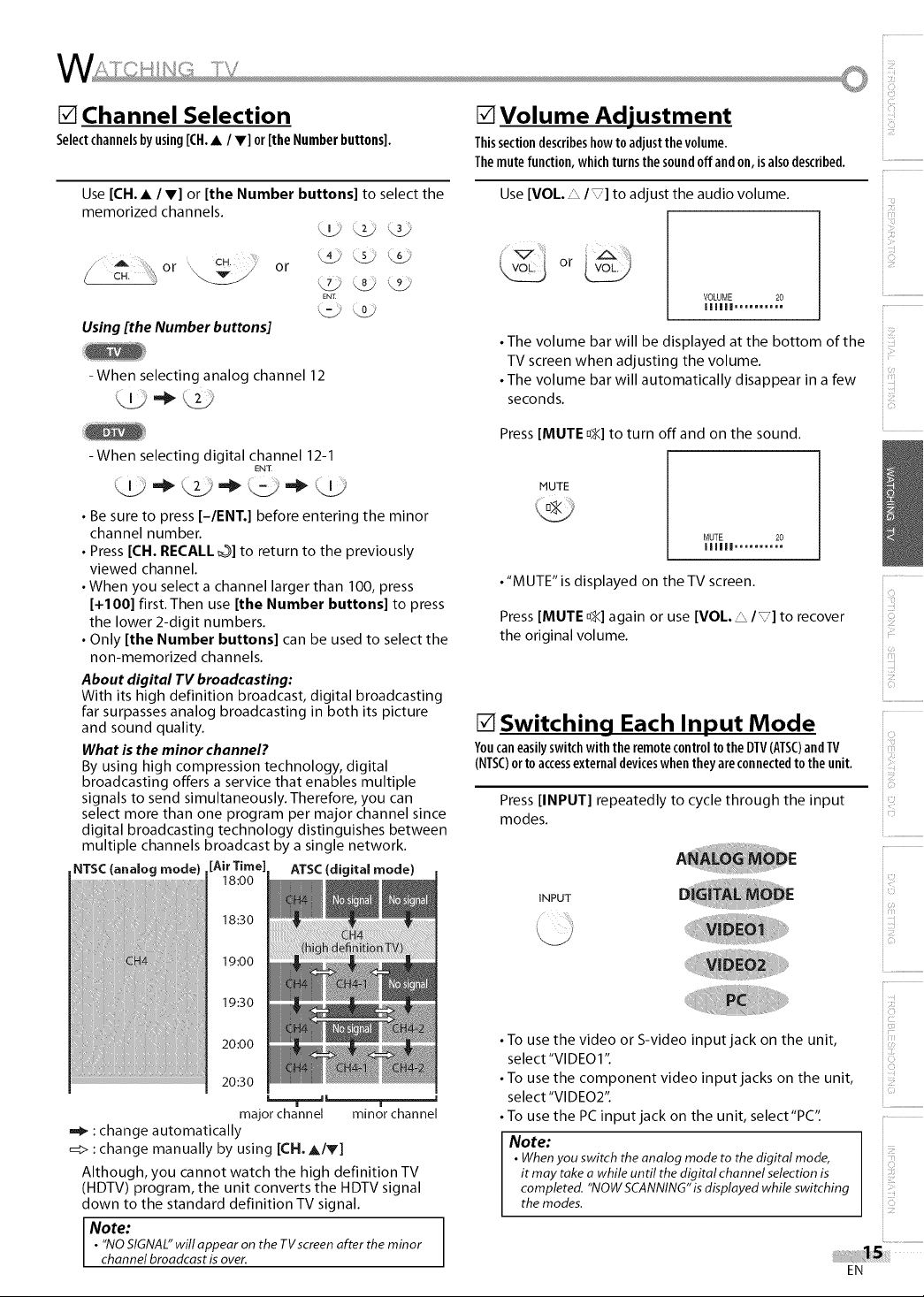
[] Channel Selection
Selectchannelsbyusing[CH.• / V] or[the Numberbuttons].
[] Volume Adjustment
Thissectiondescribeshowto adjustthevolume.
Themutefunction,whichturnsthe soundoffand on,isalsodescribed.
Use [CH.• /V] or [the Number buttons] to select the
memorized channels.
or , v j/ or
.7.L) ._ _9.L.
EN_
Using [the Number buttons]
-When selecting analog channel 12
- When selecting digital channel 12-1
ENT
• Be sure to press [-lENT.] before entering the minor
channel number.
• Press [CH. RECALL _%]to return to the previously
viewed channel.
• When you select a channel larger than 100, press
[+100] first. Then use [the Number buttons] to press
the lower 2-digit numbers.
• Only [the Number buttons] can be used to select the
non-memorized channels.
About digital TV broadcasting:
With its high definition broadcast, digital broadcasting
far surpasses analog broadcasting in both its picture
and sound quality.
What is the minor channel?
By using high compression technology, digital
broadcasting offers a service that enables multiple
signals to send simultaneously. Therefore, you can
select more than one program per major channel since
digital broadcasting technology distinguishes between
multiple channels broadcast by a single network.
NTSC (analog mode) [Air Time] ATSC (digital mode)
18:00
18:30
Use [VOL. _ / _] to adjust the audio volume.
or v_.)
VOLUME 20
Illlll ..........
• The volume bar will be displayed at the bottom of the
TV screen when adjusting the volume.
• The volume bar will automatically disappear in a few
seconds.
Press [MUTE o_] to turn offand on the sound.
MUTE
MUTE 20
IIIIII ..........
• "MUTE" is displayed on the TV screen.
Press [MUTE _] again or use [VO/._/_] to recover
the original volume.
[] Switching Each Input Mode
Youcaneasilyswitchwith the remotecontrolto theDTV(ATSC)andTV
(NTSC)ortoaccessexternaldeviceswhentheyareconnectedtotheunit.
Press [INPUT] repeatedly to cycle through the input
modes.
INPUT
i <i
i............
i<>
'i!3!!
<:,.................................
iiE:,,
ii <2>
ii......
19:00
19:30
20:00
20:30
major channel minor channel
_I_ :change automatically
_> : change manually by using [CH.A/V]
Although, you cannot watch the high definition TV
(HDTV) program, the unit converts the HDTV signal
down to the standard definition TV signal.
•"NO SIGNAL"will appear on the TVscreen after the minor
Note:
channel broadcast is over.
• To use the video or S-video input jack on the unit,
select "VIDEO1 ".
• To use the component video input jacks on the unit,
select "VIDEO2".
• To use the PC input jack on the unit, select"PC".
Note:
•Whenyou switch the analog mode to thedigital mode,
it may take a while until the digital channel selection is
completed. "NOWSCANNING"isdisplayed while switching
the modes.
<2:
<:
EN
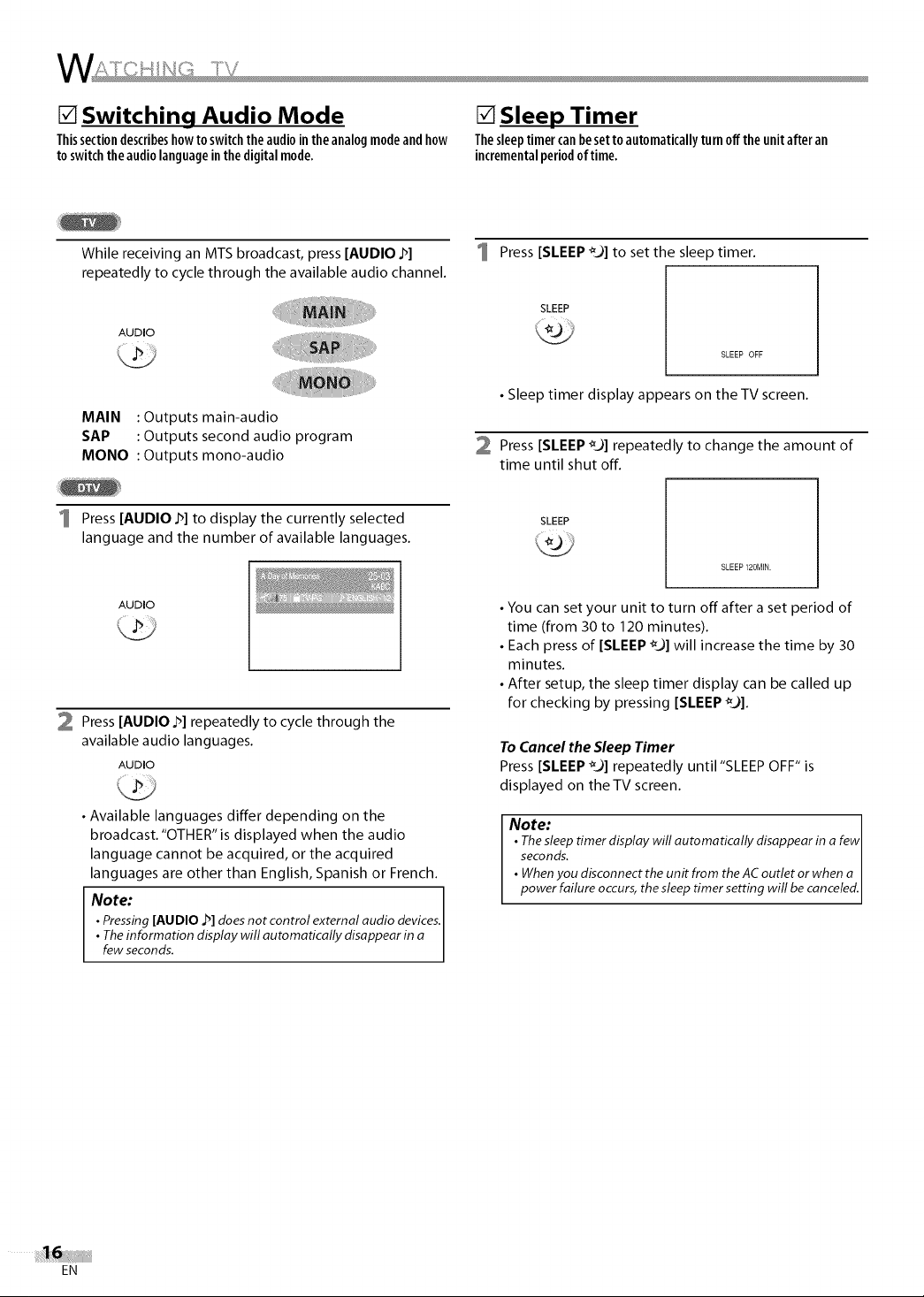
[] Switching Audio Mode
Thissectiondescribeshowtoswitchtheaudioin theanalogmodeandhow
toswitchtheaudiolanguageinthe digitalmode.
[] Sleep Timer
Thesleeptimercanbesetto automaticallyturnoff the unitafteran
incrementalperiodof time.
While receiving an MTS broadcast, press [AUDIO J_]
repeatedly to cycle through the available audio channel.
AUDIO
MAIN : Outputs main-audio
SAP : Outputs second audio program
MONO : Outputs mono-audio
Press [AUDIO .!_]to display the currently selected
language and the number of available languages.
AUDIO
Press [AUDIO J_]repeatedly to cycle through the
available audio languages.
AUDIO
• Available languages differ depending on the
broadcast. "OTHER" is displayed when the audio
language cannot be acquired, or the acquired
languages are other than English, Spanish or French.
Note:
• Pressing[AUDIO ,h]does not control external audio devices.
• Theinformation display will automatically disappear in a
few seconds.
1 Press [SLEEP €9] to set the sleep timer.
SLEEP
SLEEP OFF
• Sleep timer display appears on the TV screen.
2 Press [SLEEP _O1repeatedly to change the amount of
time until shut off.
SLEEP
SLEEP 120MIN.
• You can set your unit to turn off after a set period of
time (from 30 to 120 minutes).
• Each press of [SLEEP _9] will increase the time by 30
minutes.
• After setup, the sleep timer display can be called up
for checking by pressing [SLEEP _9].
To Cancel the Sleep Timer
Press [SLEEP _9] repeatedly until "SLEEP OFF" is
displayed on the TV screen.
Note:
• Thesleep timer display will automatically disappear in a few
seconds,
• Whenyou disconnect the unit from the AC outlet or when a
power failure occurs,the sleeptimer setting wifl becanceled,
EN
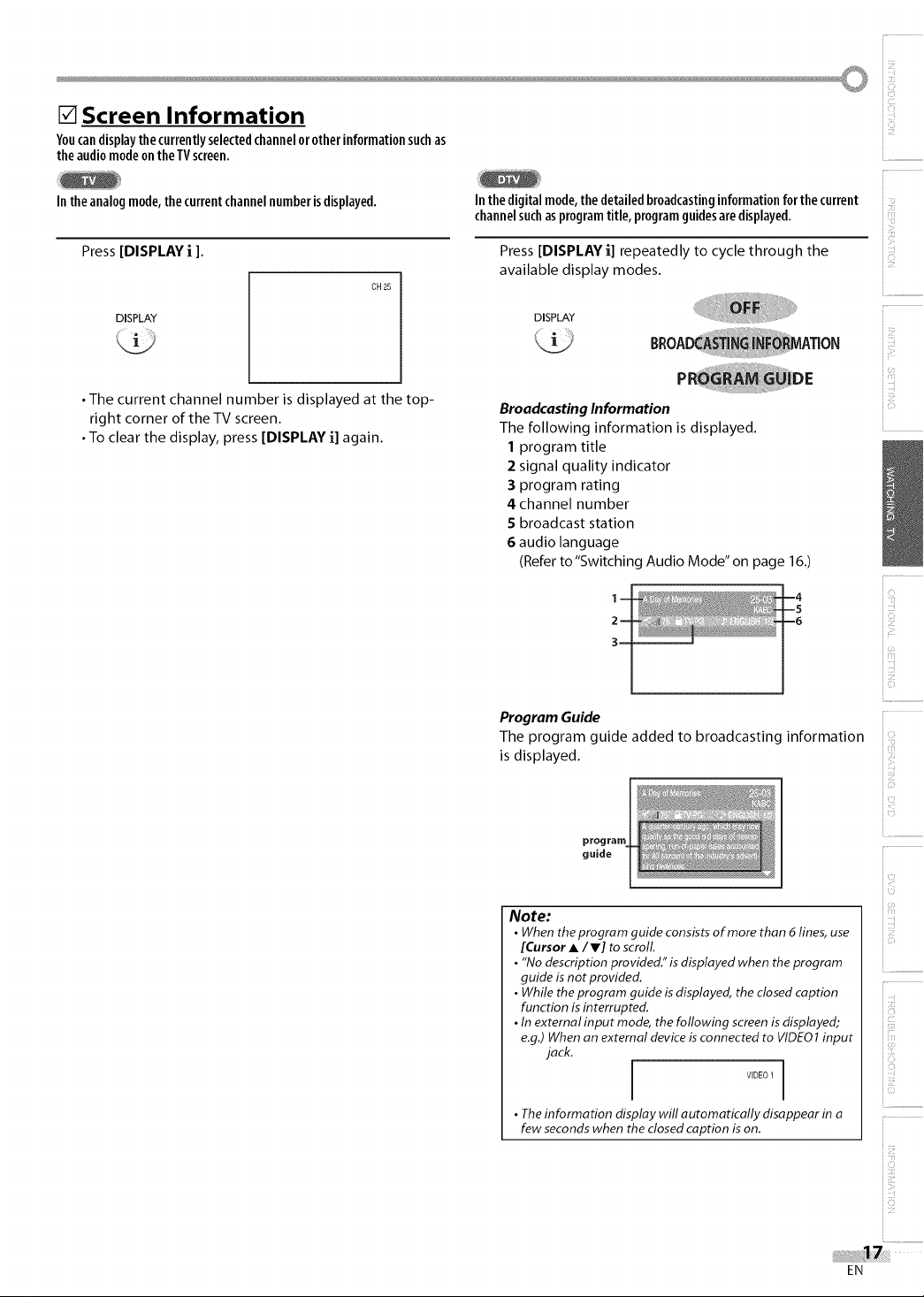
[] Screen Information
Youcandisplaythecurrentlyselectedchannelorotherinformationsuchas
theaudiomodeontheTVscreen.
Intheanalogmode,thecurrentchannelnumberisdisplayed.
Press [DISPLAY i ].
DISPLAY
• The current channel number is displayed at the top-
right corner of the TV screen.
• To clear the display, press [DISPLAY i] again.
CH25
Inthe digitalmode,the detailedbroadcastinginformationforthe current
channelsuchasprogramtitle, programguidesaredisplayed.
available display modes.
Press [DISPLAY i] repeatedly to cycle through the
DISPLAY
Broadcasting Information
The following information is displayed.
1 program title
2 signal quality indicator
3 program rating
4 channel number
5 broadcast station
6 audio language
(Refer to"Switching Audio Mode" on page 16.)
Program Guide
The program guide added to broadcasting information
is displayed.
i
i............
iCi
.................................
iiE:,,
guide
Note:
• When theprogram guideconsists of more than 6 lines, use
[Cursor A /V] to scroll
• "Nodescription provided."is displayed when theprogram
guide is not provided.
• While theprogram guide isdisplayed, the closed caption
function is interrupted.
•In external input mode, the following screenis displayed;
e.g.) When an external device isconnected to VIDE01 input
jack.
VIDEO 1 I
• Theinformation display will automatically disappear in a
few seconds when the closed caption ison.
ii......
i :zz
ii....
ii _ii!
EN
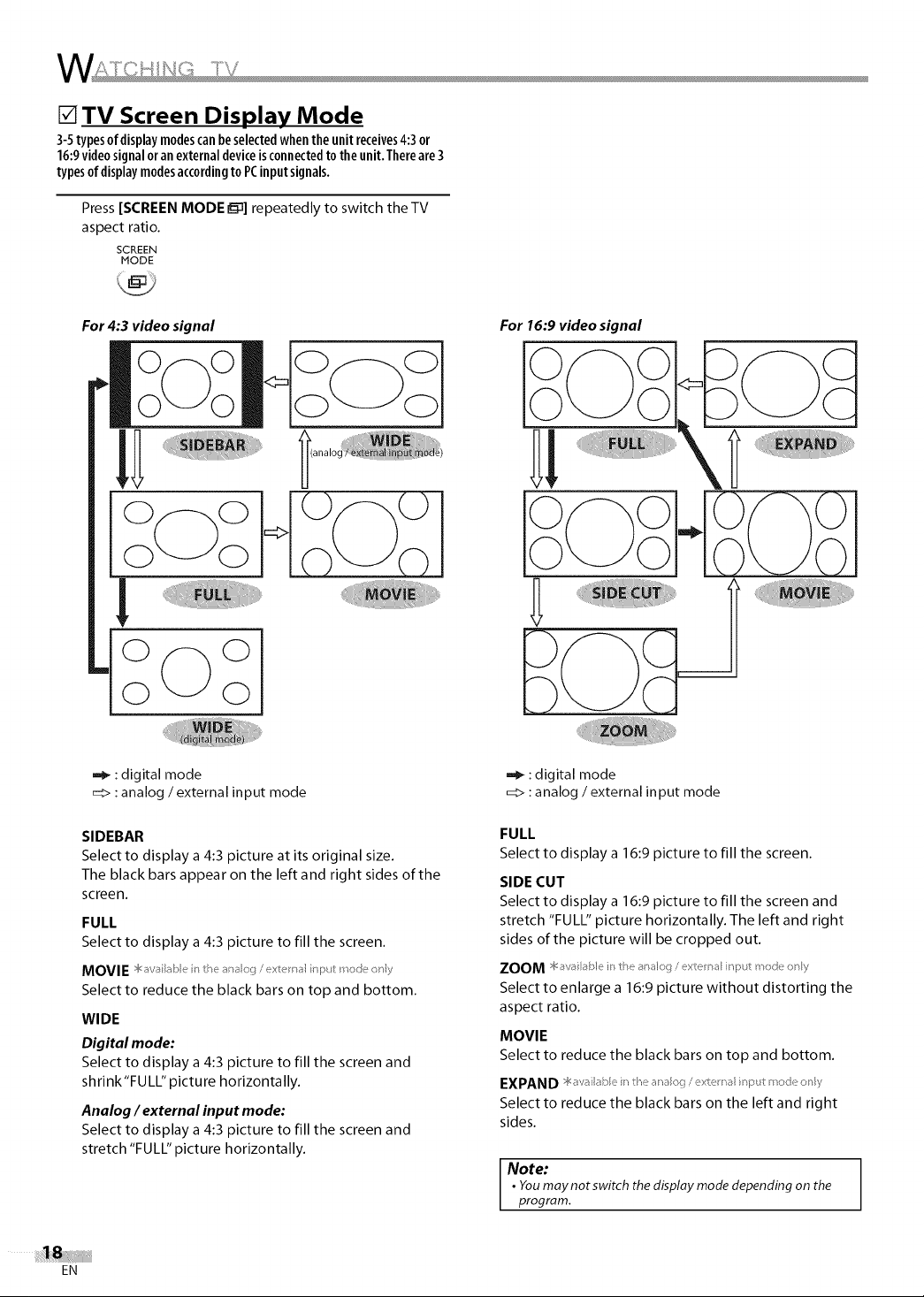
[] TV Screen Display Mode
3-5typesofdisplaymodescanbeselectedwhenthe unitreceives4:3 or
16:9videosignaloranexternaldeviceisconnectedtotheunit.Thereare3
typesofdisplaymodesaccordingto PCinputsignals.
Press [SCREEN MODE _] repeatedly to switch the TV
aspect ratio.
SCREEN
MODE
For 4:3 video signal
0 0
:digital mode
_> : analog /external input mode
SIDEBAR
Select to display a 4:3 picture at its original size.
The black bars appear on the left and right sides of the
screen.
FULL
Select to display a 4:3 picture to fill the screen.
MOVIE Saw, lab e n the an_;_og /exte/n_;fl nF_t mode o_fly
Select to reduce the black bars on top and bottom.
WIDE
Digital mode:
Select to display a 4:3 picture to fill the screen and
shrink "FULL" picture horizontally.
Analog / external input mode:
Select to display a 4:3 picture to fill the screen and
stretch "FULL" picture horizontally.
For 16:9 video signal
:digital mode
_:> : analog / external input mode
FULL
Select to display a 16:9 picture to fill the screen.
SIDE CUT
Select to display a 16:9 picture to fill the screen and
stretch "FULL" picture horizontally. The left and right
sides of the picture will be cropped out.
Select to enlarge a 16:9 picture without distorting the
aspect ratio.
MOVIE
Select to reduce the black bars on top and bottom.
Select to reduce the black bars on the left and right
sides.
Note:
• Youmay not switch thedisplay mode depending on the
program.
EN
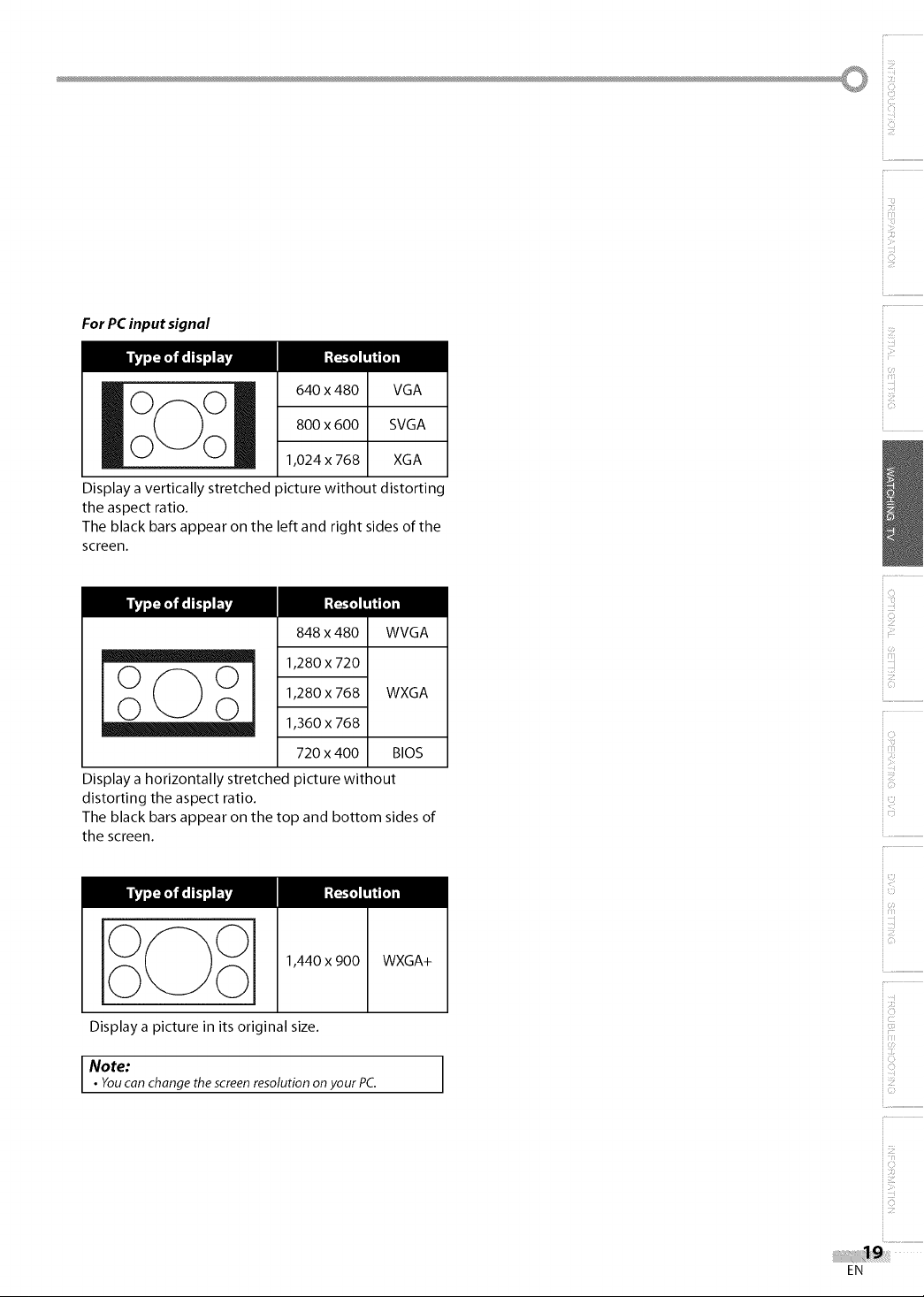
For PC input signal
800 x 600 SVGA
iioo ooI 4ox4o
Display a vertically stretched picture without distorting
the aspect ratio.
The black bars appear on the left and right sides of the
screen.
1,024 x 768 XGA
ii3
i............
iC}
848 x 480 WVGA
1,280 x 720
1,280 x 768 WXGA
1,360 x 768
720 x 400 BIOS
Display a horizontally stretched picture without
distorting the aspect ratio.
The black bars appear on the top and bottom sides of
the screen.
1,440 x 900
Display a picture in its original size.
I Note:
• Youcan change the screenresolution onyour PC.
WXGA+
iic,
ii ¸¸¸¸¸%
il3
ii......
ii3
<:
iiiii¸_
EN
i C}
i IC{
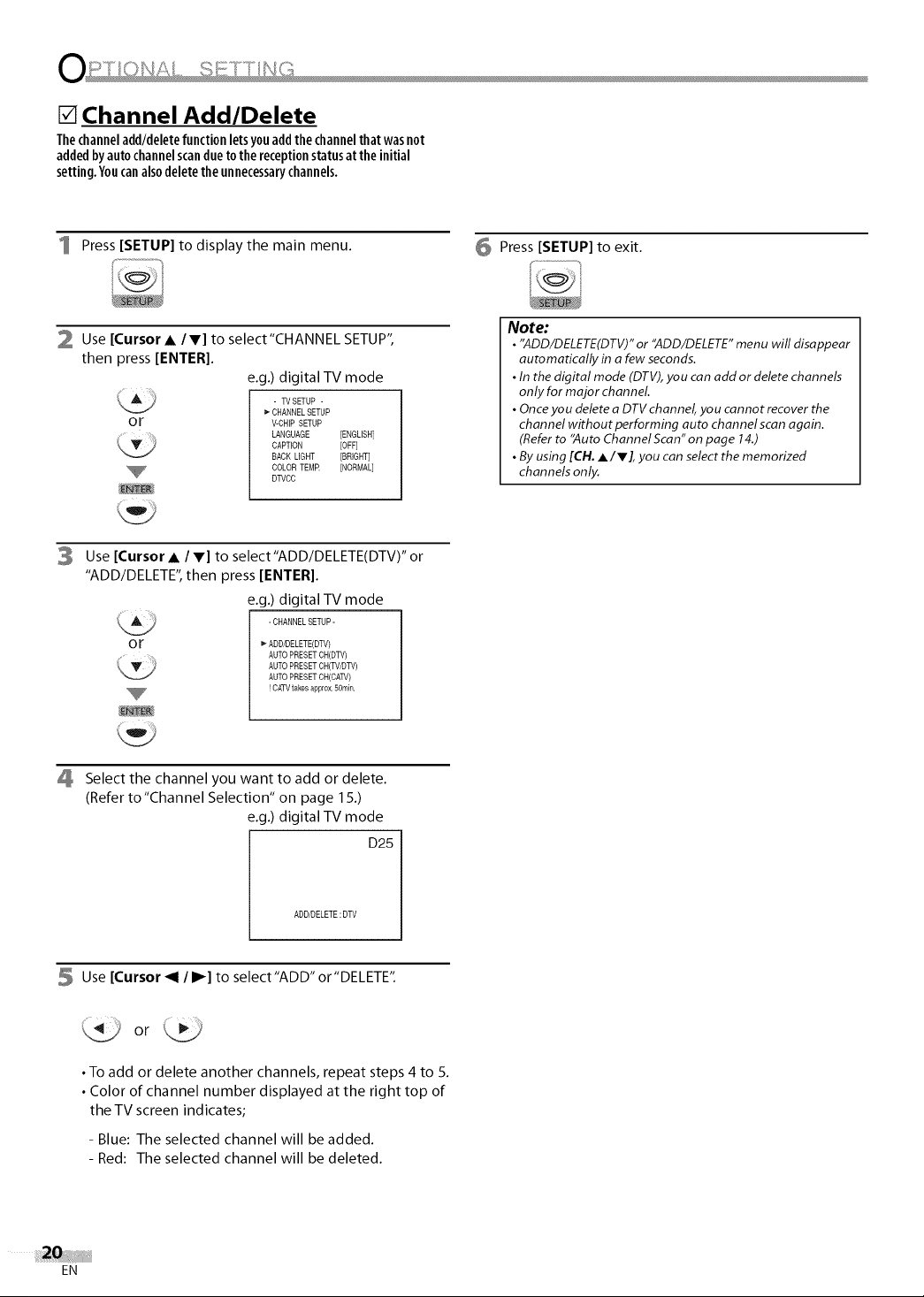
[] Channel Add/Delete
Thechanneladd/deletefunctionletsyouaddthe channelthatwasnot
addedbyautochannelscanduetothe receptionstatusat the initial
setting.Youcanalsodeletetheunnecessarychannels.
1 Press [SETUP] to display the main menu.
2 Use [Cursor • /V] to select"CHANNEL SETUP",
then press [ENTER].
e.g.) digital TV mode
- TVSETUP -
or
Use [Cursor • / V] to select"ADD/DELETE(DTV)" or
3
_* CHANNELSETUP
V-CHIP SETUP
LANGUAGE [ENGLISH]
CAPTION [OFF]
BACK LIGHT [BRIGHT]
COLORTEM£ [NORMAL]
DTVCC
"ADD/DELETE", then press [ENTER].
e.g.) digital TV mode
-CHANNELSETUP-
or ADD/DELETE(DTV)
AUTOPRESET CH(DTV)
AUTOPRESET CH(TV/DTV)
AUTOPRESET CN(CATV)
! CATVtakesappI0x.50rain.
6 Press [SETUP] to exit.
Note:
• "ADD/DELETE(DTV)"or "ADD/DELETE"menu will disappear
automatically in a few seconds.
• Inthe digital mode (DTV),you can add or delete channels
only for major channel.
• Onceyou delete a DTVchannel, you cannot recover the
channel without performing auto channel scan again.
(Referto ",4utoChannel Scan"on page 14.)
• Byusing [CH. A/V], you can select the memorized
channels only.
4 Select the channel you want to add or delete.
(Refer to"Channel Selection" on page 15.)
e.g.) digital TV mode
D25
ADD/DELETE : DTV
5 Use [Cursor <1 / _] to select"ADD" or"DELETE".
• To add or delete another channels, repeat steps 4 to 5.
• Color of channel number displayed at the right top of
the TV screen indicates;
- Blue: The selected channel will be added.
- Red: The selected channel will be deleted.
EN
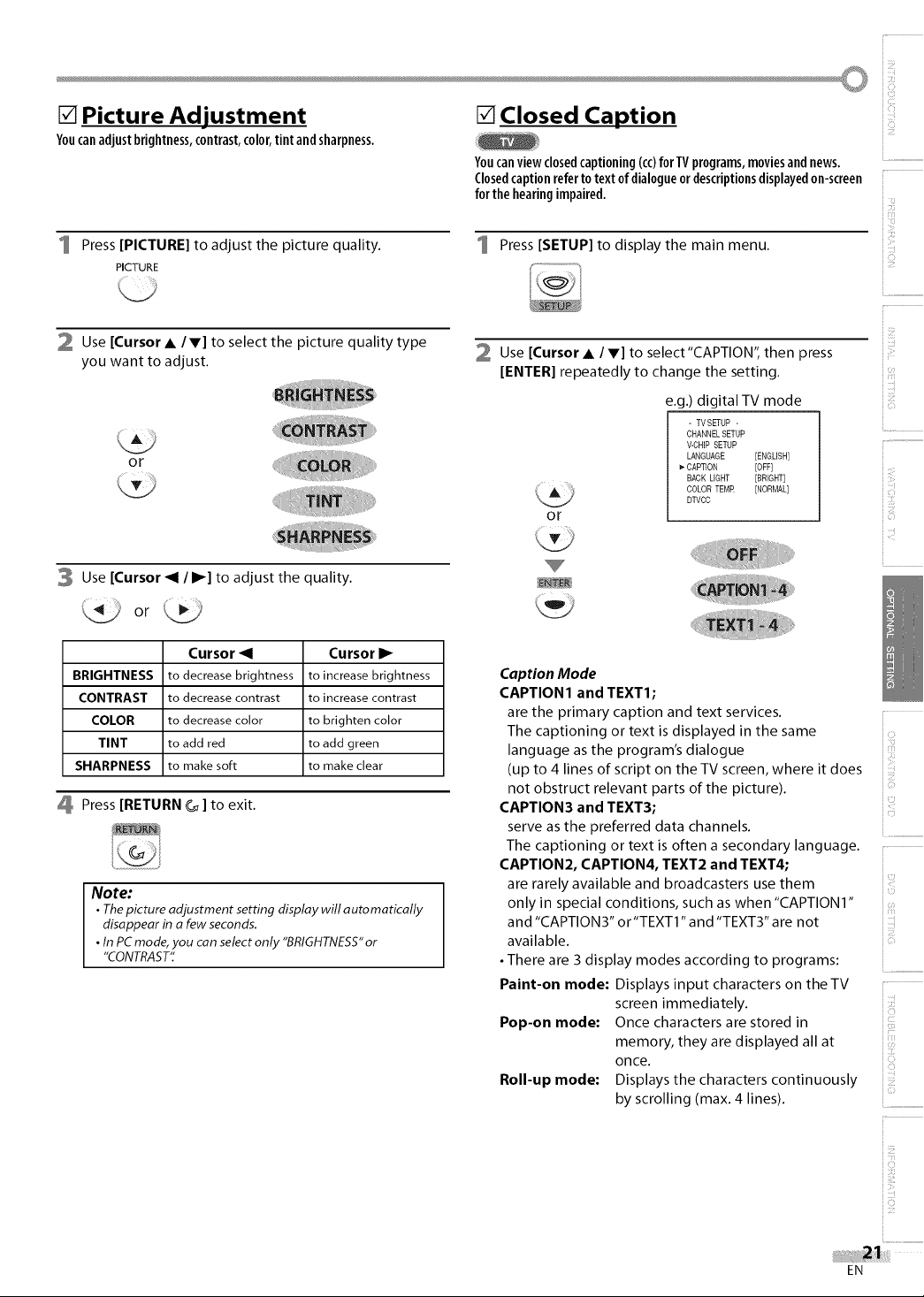
[] Picture Adjustment
Youcanadjustbrightness,contrast,color,tint andsharpness.
1 Press [PICTURE] to adjust the picture quality.
PICTURE
[] Closed Caption
Youcanviewclosedcaptioning(cc)for TVprograms,moviesandnews.
Closedcaptionreferto textof dialogueor descriptionsdisplayedon-screen
forthehearingimpaired.
ii!ii:il
I Press [SETUP] to display the main menu.
2 Use [Cursor • /V] to select the picture quality type
you want to adjust.
or
3 Use [Cursor _1 / I_] to adjust the quality.
Cursor _1 Cursor I_
BRIGHTNESS to decreasebrightness to increasebrightness
CONTRAST to decrease contrast to increasecontrast
COLOR to decrease color to brighten color
TINT to add red to add green
SHARPNESS to make soft to make clear
Press [RETURN _ ] to exit.
Note:
• Thepicture adjustment setting display will automatically
disappear in a few seconds.
• In PCmode, you canselect only "BRIGHTNESS"or
"CONTRAST"
Use [Cursor • / V] to select"CAPTION", then press
[ENTER] repeatedly to change the setting.
e.g.) digital TV mode
- TVSETUP -
CHANNEL SETUP
V-CHIP SETUP
LANGUAGE [ENGLISH]
_-CAPTION [OFF]
BACK LIGHT [BRIGHT]
COLOR TEMR [NORMAL]
DTVCC
or
Caption Mode
CAPTION1 and TEXT1;
are the primary caption and text services.
The captioning or text is displayed in the same
language as the program's dialogue
(up to 4 lines of script on the TV screen, where it does
not obstruct relevant parts of the picture).
CAPTION3 and TEXT3;
serve as the preferred data channels.
The captioning or text is often a secondary language.
CAPTION2, CAPTION4, TEXT2 and TEXT4;
are rarely available and broadcasters use them
only in special conditions, such as when "CAPTION I"
and "CAPTION 3" or"TEXTI "and "TEXT3" are not
available.
• There are 3 display modes according to programs:
Paint-on mode: Displays input characters on the TV
screen immediately.
Pop-on mode: Once characters are stored in
memory, they are displayed all at
once.
Roll-up mode: Displays the characters continuously
by scrolling (max. 4 lines).
iiE:
ii......
EN
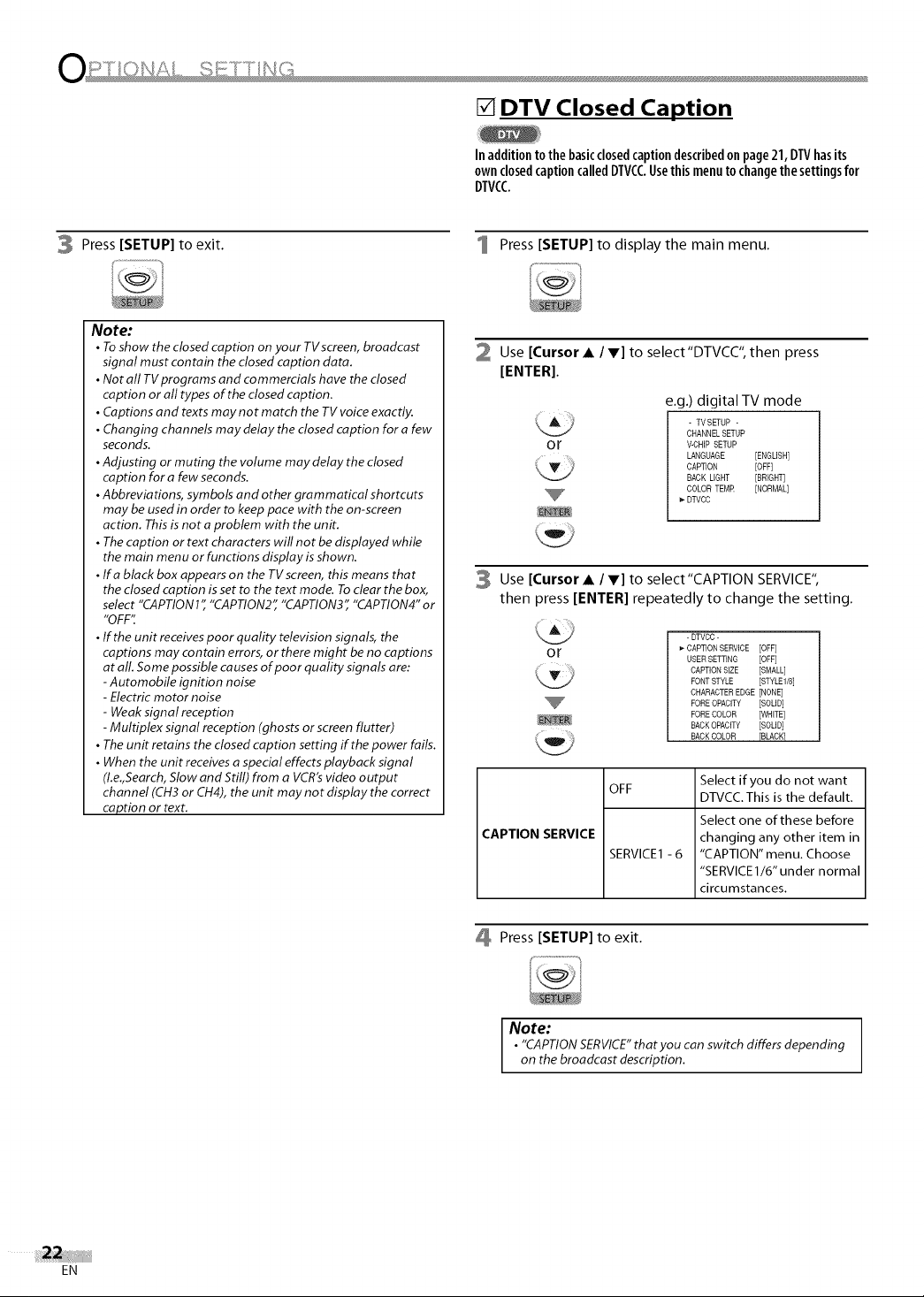
[] DTV Closed Caption
Inadditiontothe basicclosedcaptiondescribedonpage21,DTVhasits
ownclosedcaptioncalledDTVCCUsethismenuto changethesettingsfor
DTVCC
3 Press [SETUP] to exit.
Note:
• To show the closed caption on your TVscreen, broadcast
signal must contain the closed caption data,
• Not all TVprograms and commercials have the closed
caption or all types of the closed caption,
• Captions and texts may not match the TV voice exactly,
• Changing channels may delay the closed caption for a few
seconds.
• Adjusting or muting the volume may delay the closed
caption for a few seconds.
• Abbreviations, symbols and other grammatical shortcuts
may be used in order to keep pace with the on-screen
action. This is not a problem with the unit.
• The caption or text characters will not be displayed while
the main menu or functions display is shown.
• Ifa black box appears on the TVscreen, this means that
the closed caption is set to the text mode. To clear the box,
select "CAPTION 1" "CAPTION2" "CAPTION3" "CAPTION4" or
"OFF"
• If the unit receives poor quality television signals, the
captions may contain errors, or there might be no captions
at all. Some possible causes of poor quality signals are:
-Automobile ignition noise
- Electric motor noise
- Weak signal reception
- Multiplex signal reception (ghosts or screen flutter)
• The unit retains the closed caption setting if the power fails.
• When the unit receives a special effects playback signal
(I.e.,Search, Slow and Still) from a VCR's video output
channel (CH3 or CH4), the unit may not display the correct
caption or text.
1 Press [SETUP] to display the main menu.
2 Use [Cursor • / V] to select"DTVCC", then press
[ENTER].
e.g.) digital TV mode
- TVSETUP -
CHANNEL SETUP
or
V-CHIP SETUP
LANGUAGE [ENGLISH]
CAPTION [OFF]
BACK LIGHT [BRIGHT]
COLOR TEMR [NORMAL]
_- DTVCC
Use [Cursor • / V] to select"CAPTION SERVICE",
then press [ENTER] repeatedly to change the setting.
- DTVCC-
or
OFF
CAPTION SERVICE
SERVICE1 - 6
CAPTION SERVICE [OFF]
USERSETTING [OFF]
CAPTION SIZE [SMALL]
FONTSTYLE [STYLE1/8]
CHARACTER EDGE [NONE]
FOREOPACITY [SOLID]
FORECOLOR [WHITE]
BACKOPACffY [SOLID]
BACKCOLOR FBLACK1
Select if you do not want
DTVCC.This is the default.
Select one of these before
changing any other item in
"CAPTION" menu. Choose
"SERVICE 1/6" under normal
circumstances.
EN
Press [SETUP] to exit.
Note:
• "CAPTIONSERVICE"thatyou can switch differs depending
on the broadcast description.
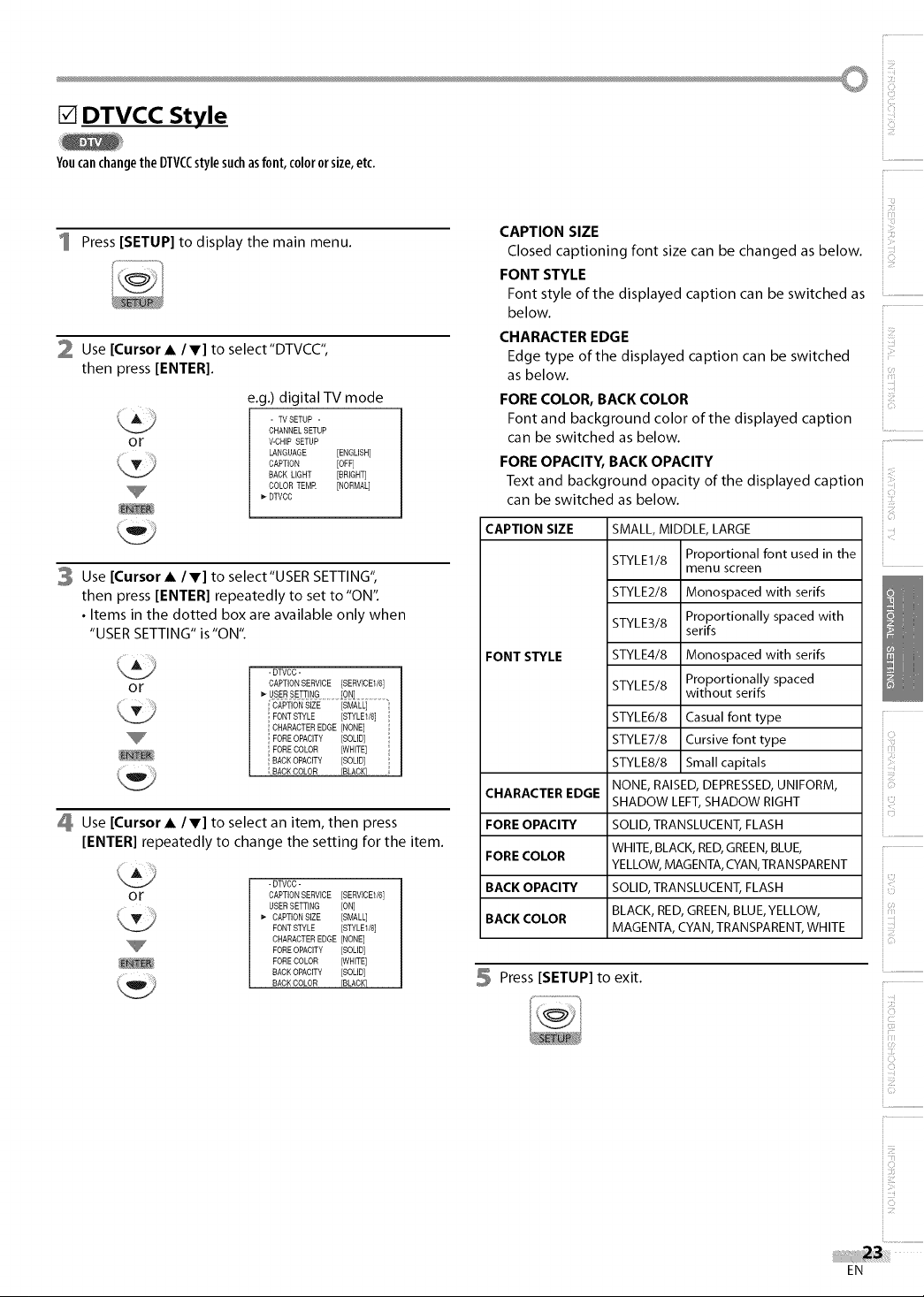
[] DTVCC Style
Youcanchangethe DTVCCstylesuchasfont,colororsize,etc,
1 Press [SETUP] to display the main menu.
2 Use [Cursor • /V] to select"DTVCC",
then press [ENTER].
e.g.) digital TV mode
- TVSETUP -
CHANNELSETUP
or
V-CHIP SETUP
LANGUAGE [ENGLISH]
CAPTION [OFF]
SACK LIGHT [BRIGHTj
COLORTEMR [NORMAL]
DTVCC
3 Use [Cursor • /V] to select"USER SETTING",
then press [ENTER] repeatedly to set to "ON".
• Items in the dotted box are available only when
"USER SETTING" is "ON".
-DTVCC-
or
CAPTIONSERVICE [SERVICE1/6]
FONT STYLE [STYLE1/8]
CHARACTEREDGE [NONE]
FORE OPACITY [SOLID]
_,FORECOLOR [WHITE]
BACKOPACITY [SOLID] _,
,BACK COLOR [BLACK]
Use [Cursor• IV] to select an item, then press
[ENTER] repeatedly to change the setting for the item.
-DTVCC-
or
CAPTIONSERVICE [SERVICE1/6]
USER SETTING [ON]
_- CAPTIONSiZE [SMALL]
FONT STYLE [STYLE1/8]
CHARACTEREDGE [NONE]
FORE OPACITY [SOLID]
FORE COLOR [WHITE]
BACKOPACITY [SOLID]
BACKCOLOR [SLACK]
CAPTION SIZE
Closed captioning font size can be changed as below.
FONT STYLE
Font style of the displayed caption can be switched as
below.
CHARACTER EDGE
Edge type of the displayed caption can be switched
as below.
FORE COLOR, BACK COLOR
Font and background color of the displayed caption
can be switched as below.
FORE OPACITY, BACK OPACITY
Text and background opacity of the displayed caption
can be switched as below.
CAPTION SIZE
SMALL, MIDDLE, LARGE
STYLE1/8 Proportional font used in the
menu screen
STYLE2/8 Monospaced with serifs
FONT STYLE
STYLE3/8 Proportionally spaced with
STYLE4/8 Monospaced with serifs
STYLE5/8 Proportionally spaced
serifs
without serifs
STYLE6/8 Casualfont type
STYLE7/8 Cursive font type
STYLE8/8 Small capitals
CHARACTER EDGE
FORE OPACITY
FORE COLOR
BACK OPACITY
BACK COLOR
NONE, RAISED,DEPRESSED,UNIFORM,
SHADOW LEFT,SHADOWRIGHT
SOLID,TRANSLUCENT,FLASH
WHITE,BLACK,RED,GREEN,BLUE,
YELLOW,MAGENTA,CYAN,TRANSPARENT
SOLID,TRANSLUCENT,FLASH
BLACK,RED,GREEN,BLUE,YELLOW,
MAGENTA,CYAN,TRANSPARENT,WHITE
5 Press [SETUP] to exit.
] .......................................
iiE_
ii......
ii....
EN
ii_i_iii!;!!
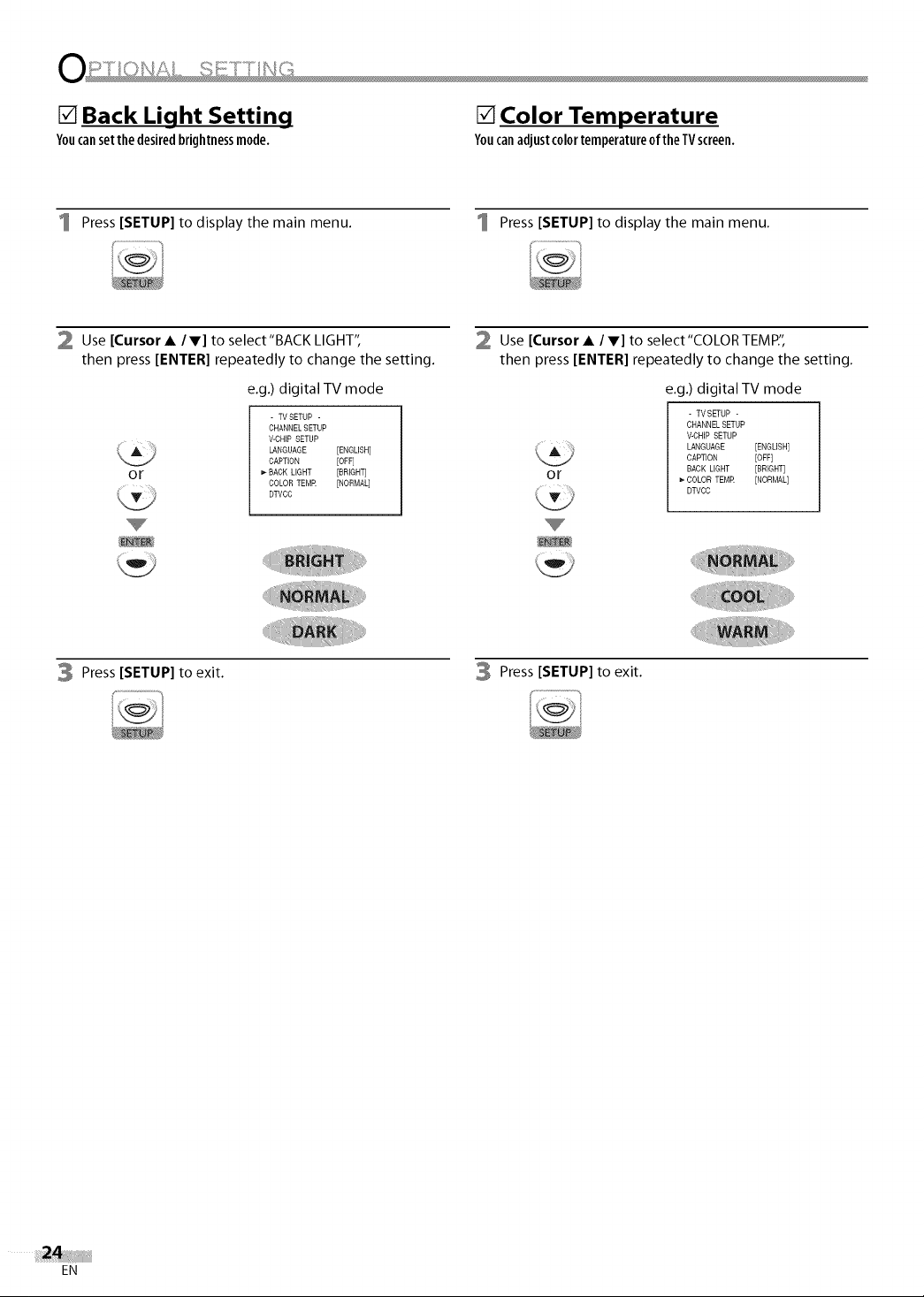
[] Back Light Setting
Youcansetthedesiredbrightnessmode.
[] Color Temperature
Youcanadjustcolortemperatureofthe TVscreen.
1 Press [SETUP] to display the main menu. 1 Press [SETUP] to display the main menu.
2 Use [Cursor • /V] to select"BACK LIGHT",
then press [ENTER] repeatedly to change the setting.
e.g.) digital TV mode
- TVSETUP -
CHANNELSETUP
V-CHIP SETUP
LANGUAGE [ENGLISH]
CAPTION [OFF]
or
BACK LIGHT [BRIGHTj
COLORTEMR [NORMAL]
DTVCC
3 Press [SETUP] to exit.
Use [Cursor • /V] to select"COLOR TEMP",
then press [ENTER] repeatedly to change the setting.
e.g.) digital TV mode
- TVSETUP -
CHANNEL SETUP
V-CHIP SETUP
LANGUAGE [ENGLISH]
CAPTION [OFF]
or
BACK LIGHT [BRIGHT]
_"COLOR TEMR [NORMAL]
DTVCC
Press [SETUP] to exit.
EN
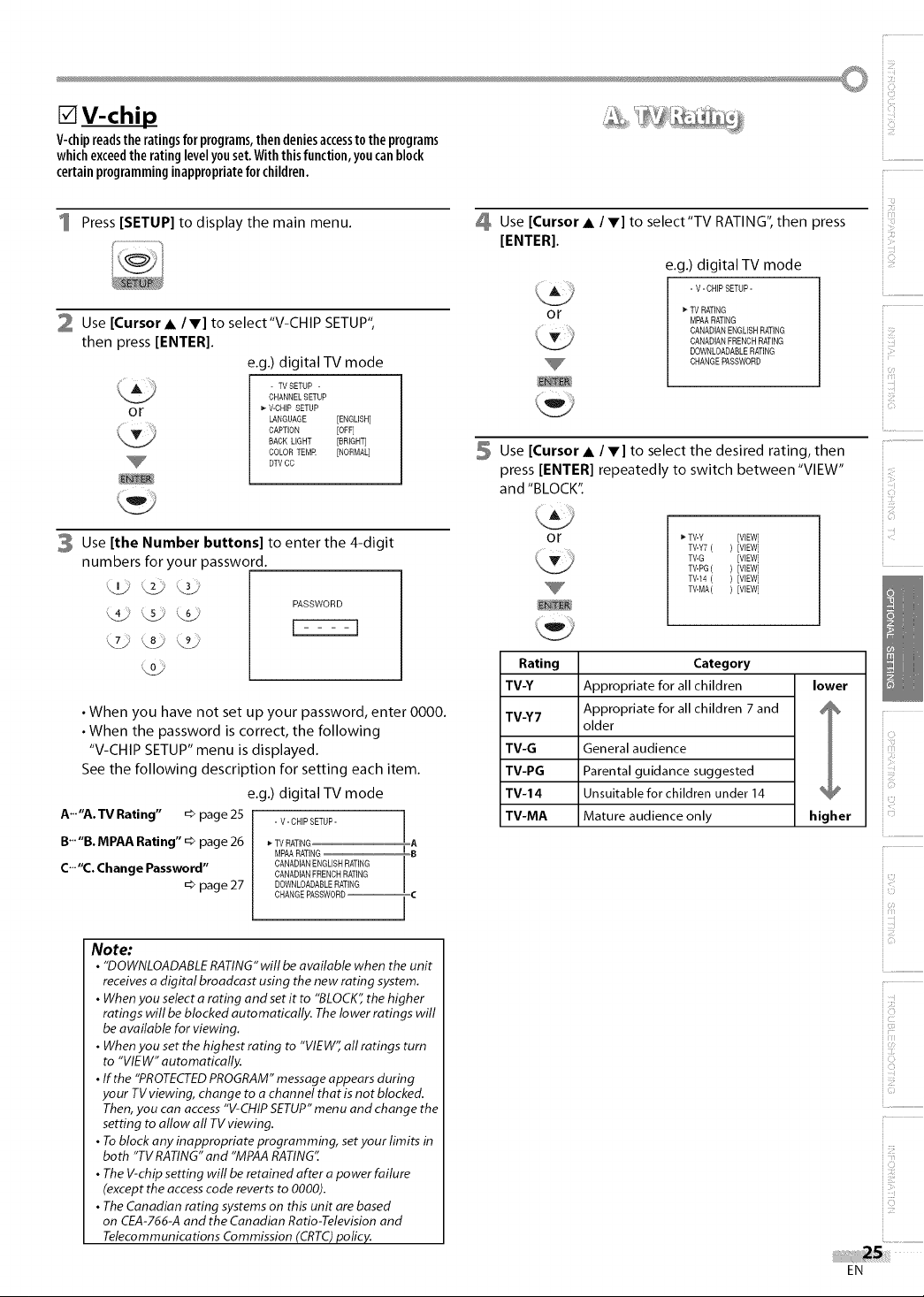
[]V-chip
V-chipreadstheratingsforprograms,thendeniesaccessto theprograms
whichexceedtheratinglevelyouset.Withthisfunction,youcanblock
certain programming inappropriate for children.
1 Press [SETUP] to display the main menu.
2 Use [Cursor • /T] to select"V-CHIP SETUP",
then press [ENTER[.
e.g.) digital TV mode
- TVSETUP -
CHANNELSETUP
or
_- V-CHIP SETUP
LANGUAGE [ENGLISH]
CAPTION [OFF]
BACK LIGHT [BRIGHTj
COLORTEMR [NORMAL]
DTV CC
3 Use [the Number buttons] to enter the 4-digit
numbers for your password.
PASSWORD
k3_ _2J
• When you have not set up your password, enter 0000.
• When the password is correct, the following
"V-CHIP SETUP" menu is displayed.
See the following description for setting each item.
e.g.) digital TV mode
A'""A. TV Rating" _> page 25
B'""B. MPAA Rating" _> page 26
C'""C. Change Password"
_> page 27
- V- CHIP SETUP- I
_"TV RATING A
MPAARATING _ 8
CANADIANENGLISH RATING
CANADIANFRENCH RATING
DOWNLOADABLERATING
CHANGE PASSWORD_C
Use [Cursor • /T] to select'TV RATING", then press
[ENTER].
e.g.) digital TV mode
- V- CHiP SETUP-
or
TV RATING
MPAARATING
CANADIAN ENGLISH RATING
CANADIAN FRENCHRATING
DOWNLOADABLERATING
CHANGE PASSWORD
5 Use [Cursor • I V] to select the desired rating, then
press [ENTER] repeatedly to switch between "VIEW"
and "BLOCK".
i
or TV-Y [VIEW]
Rating Category
TV-Y Appropriate for all children lower
TV-Y7 Appropriate for all children 7 and j %
older
TV-G General audience
TV-PG Parental guidance suggested
TV-14 Unsuitable for children under 14 %
I
TV-MA Mature audience only higher
I
TV-Y7 ( ) [VIEW]
TV-G [VIEW]
TV-PG( ) [VIEW]
TV44( ) [VIEW]
TV-MA( ) [VIEW]
Note:
• "DOWNLOADABLE RATING" will be available when the unit
receives a digital broadcast using the new rating system.
• When you select a rating and set it to "BLOCK", the higher
ratings will be blocked automatically. The lower ratings will
be available for viewing.
• When you set the highest rating to "VIEW'; all ratings turn
to "VIEW" automatically.
• If the "PROTECTED PROGRAM" message appears during
your TV viewing, change to a channel that is not blocked.
Then, you can access "V-CHIP SETUP" menu and change the
setting to allow all TV viewing.
• To block any inappropriate programming, set your limits in
both "TV RATING" and "MPAA RATING"
• The V-chip setting will be retained after a power failure
(except the access code reverts to 0000).
• The Canadian rating systems on this unit are based
on CEA-766-A and the Canadian Ratio-Television and
Telecommunications Commission (CRTC) policy.
iiii:ii_!ii
EN
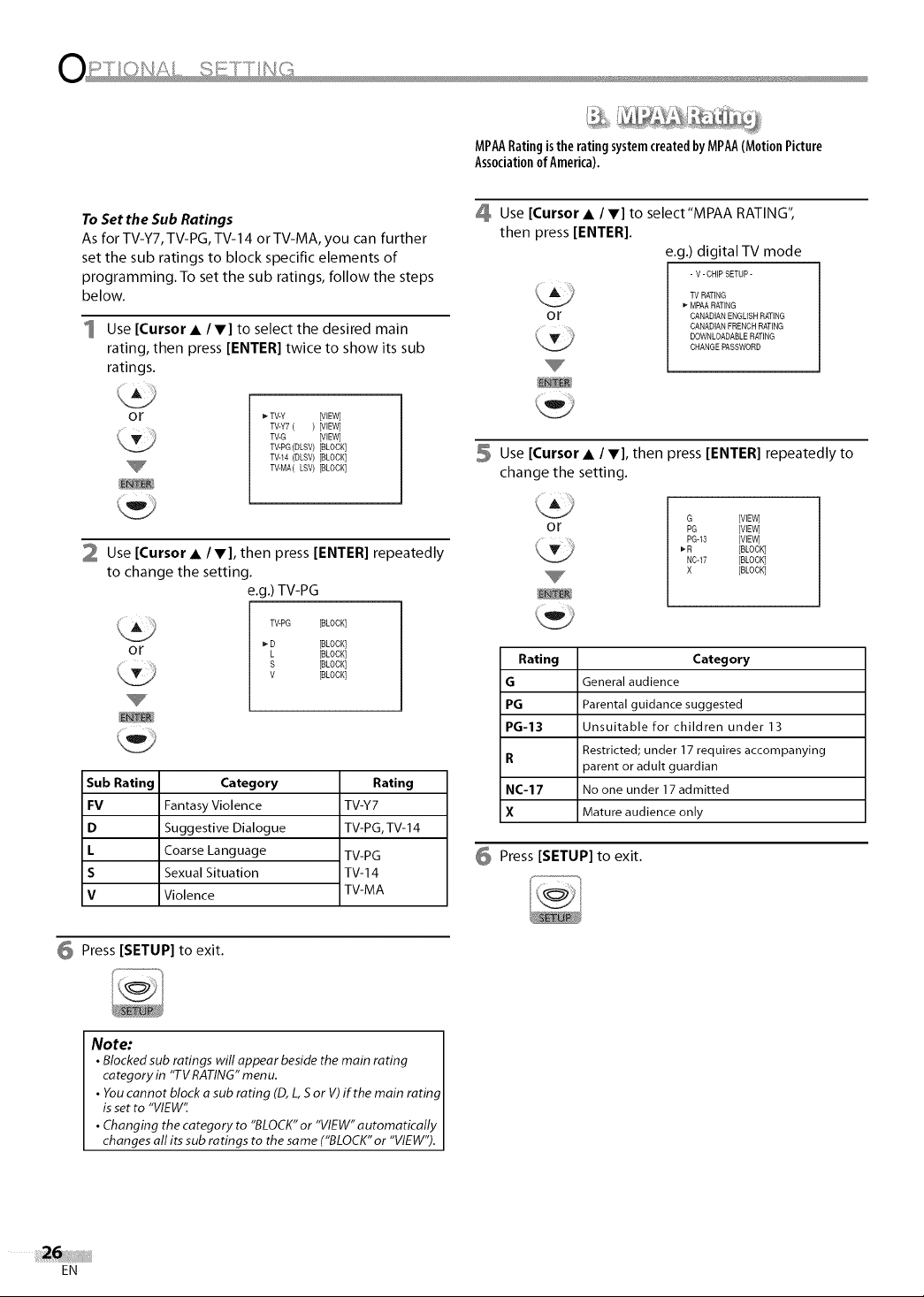
MPAA Rating isthe rating system created by MPAA (Motion Picture
Associationof America).
To Set the Sub Ratings
As for TV-Y7, TV-PG, TV-14 or TV-MA, you can further
set the sub ratings to block specific elements of
programming. To set the sub ratings, follow the steps
below.
1 Use [Cursor A IV] to select the desired main
rating, then press [ENTER] twice to show its sub
ratings.
or _*TV-Y [VIEW]
TV-Y7 ( ) [VIEW]
TV-G [VIEW]
TV-PG(DLSV) [BLOCK]
TV-14 (DLSV) [BLOCK]
TV-MA(LSV) [BLOCK]
2 Use [Cursor • IV], then press [ENTER] repeatedly
to change the setting.
e.g.) TV-PG
TV-PG [BLOCK]
Category
D [BLOCK]
L [BLOCK]
S [BLOCK]
V [BLOCK]
Rating
TV-Y7
TV-PG, TV- 14
TV-PG
TV-14
TV-MA
or
Sub Rating
FV
D
L
S
V
Fantasy Violence
Suggestive Dialogue
Coarse Language
Sexual Situation
Violence
Use [Cursor • /V] to select"MPAA RATING",
then press [ENTER].
e.g.) digital TV mode
- V- CHIP SETUP-
TV RATING
or
_*MPAA RATING
CANADIAN ENGLISH RATING
CANADIAN FRENCHRATING
DOWNLOADABLERATING
CHANGE PASSWORD
5 Use [Cursor• / V], then press [ENTER] repeatedly to
change the setting.
or
Rating Category
G General audience
PG Parental guidance suggested
PG-13 Unsuitable for children under 13
R
Restricted; under 17 requires accompanying
parent or adult guardian
NC-17 No one under 17 admitted
X Mature audience only
6 Press [SETUP] to exit.
G [VIEW]
PG [VIEW]
PG-13 [VIEW]
R [BLOCK]
NC-17 [BLOCK]
X [BLOCK]
Press [SETUP] to exit.
Note: 1
• Blocked sub ratings will appear beside the main rating I
category in "TV RATING" menu. I
• You cannot block a sub rating (D, L, S or V) if the main rating I
is set to "VIEW': I
• Changing the category to "BLOCK" or "VIEW" automatically I
changes all its sub ratings to the same ("BLOCK" or "VIEW"). J
EN
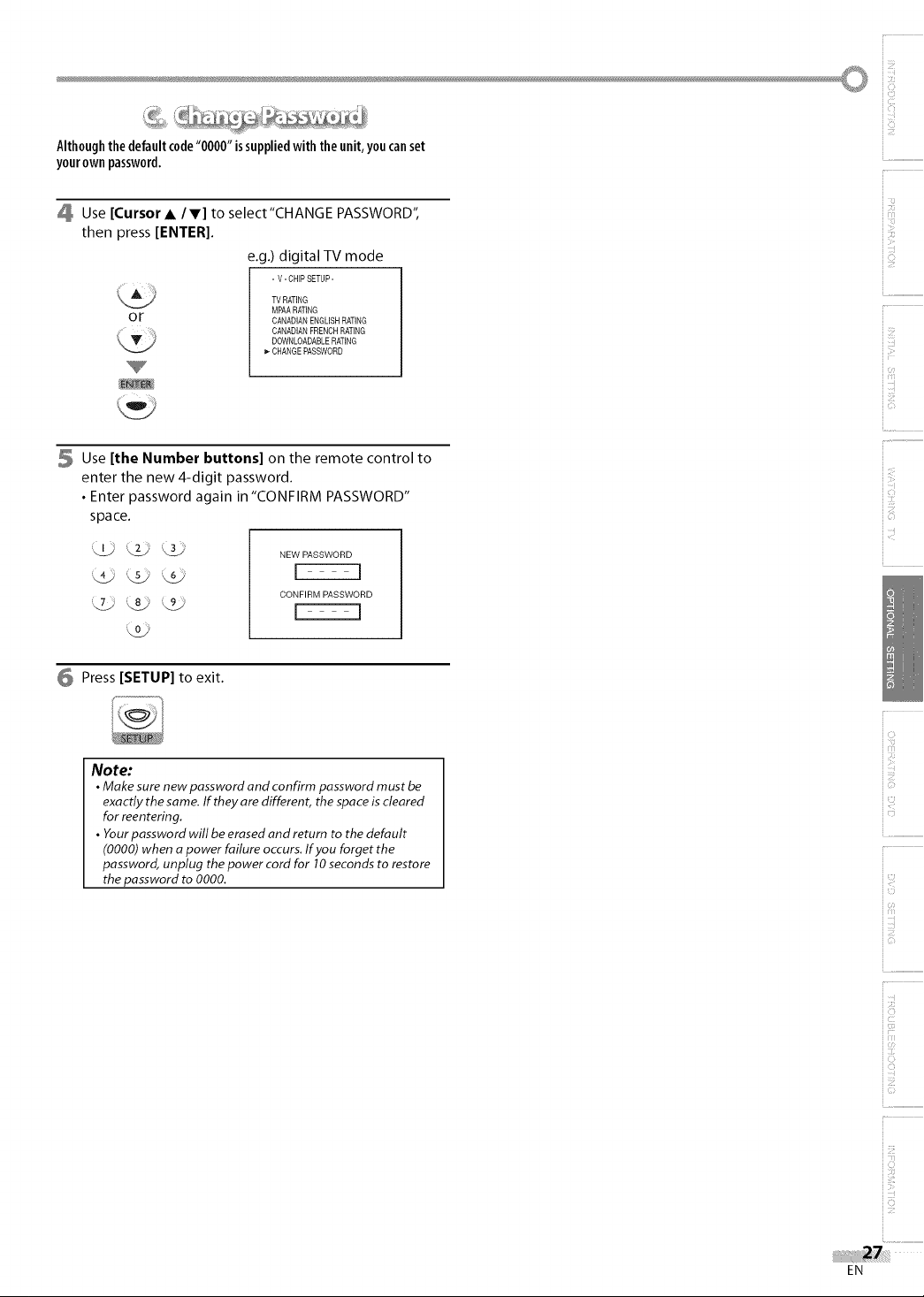
Althoughthedefaultcode"0000" issuppliedwiththe unit,you canset
yourownpassword,
Use [Cursor • /V] to select"CHANGE PASSWORD",
then press [ENTER[.
e.g.) digital TV mode
- V-CHIP SETUP-
TV RATING
or
MPAARATING
CANADIANENGLISHRATING
CANADIANFRENCHRATING
DOWNLOADABLERATING
_- CHANGEPASSWORD
Use [the Number buttons] on the remote control to
enter the new 4-digit password.
• Enter password again in "CONFIRM PASSWORD"
space.
NEW PASSWORD
CONFIRM PASSWORD
Press [SETUP] to exit.
iF
Note:
• Make sure new password and confirm password must be
exactly the same. If they are different, the space is cleared
for reentering.
• Your password will be erased and return to the default
(0000) when a power failure occurs. If you forget the
password, unplug the power cord for 10 seconds to restore
the password to 0000.
iiE:
ii......
2:
EN
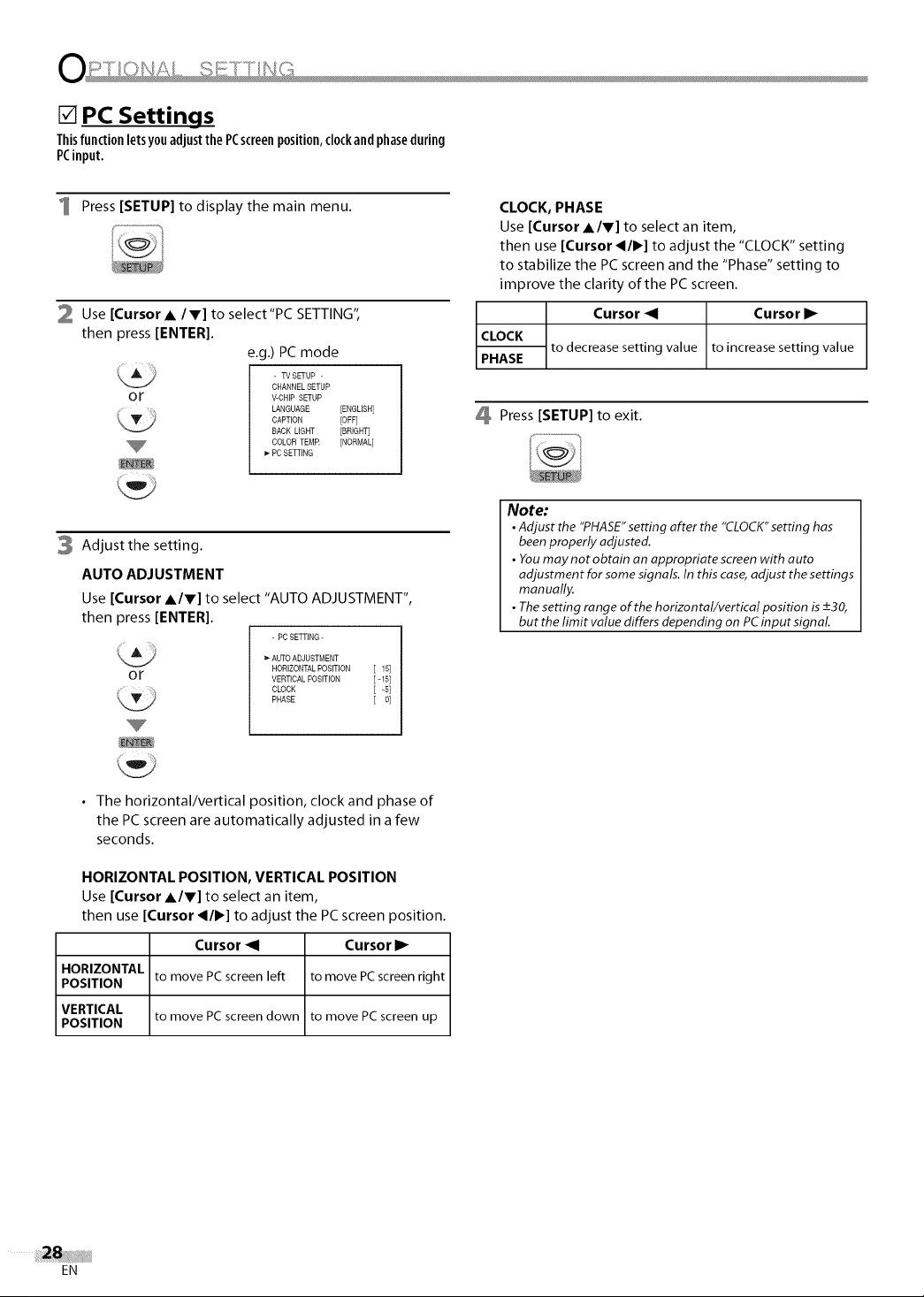
[] PC Settinqs
ThisfunctionletsyouadjustthePCscreenposition,clockandphaseduring
PCinput.
1 Press [SETUP] to display the main menu.
2 Use [Cursor • /V] to select"PC SETTING",
then press [ENTER].
e.g.) PC mode
- TVSETUP -
or
CHANNELSETUP
V-CHIP SETUP
LANGUAGE [ENGLISH]
CAPTION [OFF]
RACK LIGHT [BRIGHT]
COLORTEMR [NORMAL]
PCSETTING
3 Adjust the setting.
AUTO ADJUSTMENT
Use [Cursor •IV] to select "AUTO ADJUSTMENT",
then press [ENTER].
- PCSETTING-
_"AUTO ADJUSTMENT
or
HORIZONTALPosmoN [ 15]
VERTICAL POSITION [ -15]
CLOCK [ -5]
PHASE [ O]
CLOCK,PHASE
Use [Cursor•/V] to select an item,
then use [Cursor </1_] to adjust the "CLOCK"setting
to stabilize the PCscreen and the "Phase" setting to
improve the clarity of the PCscreen.
Cursor _1 Cursor I_
CLOCK
PHASE
to decrease setting value to increase setting value
Press [SETUP] to exit.
Note:
• Adjust the "PHASE"setting after the "CLOCK"setting has
beenproperly adjusted.
• Youmay not obtain an appropriate screen with auto
adjustment for some signals. In this case, adjust the settings
manually,
• Thesetting range of the horizontal/vertical position is+30,
but the limit value differs depending on PCinput signaL
• The horizontal/vertical position, clock and phase of
the PC screen are automatically adjusted in a few
seconds.
HORIZONTAL POSITION, VERTICAL POSITION
Use [Cursor •IV] to select an item,
then use [Cursor </1_] to adjust the PCscreen position.
Cursor _1 Cursor I_
HORIZONTAL
POSITION to move PC screen left to move PC screen right
VERTICAL
POSITION
to move PC screen down
to move PC screen up
EN
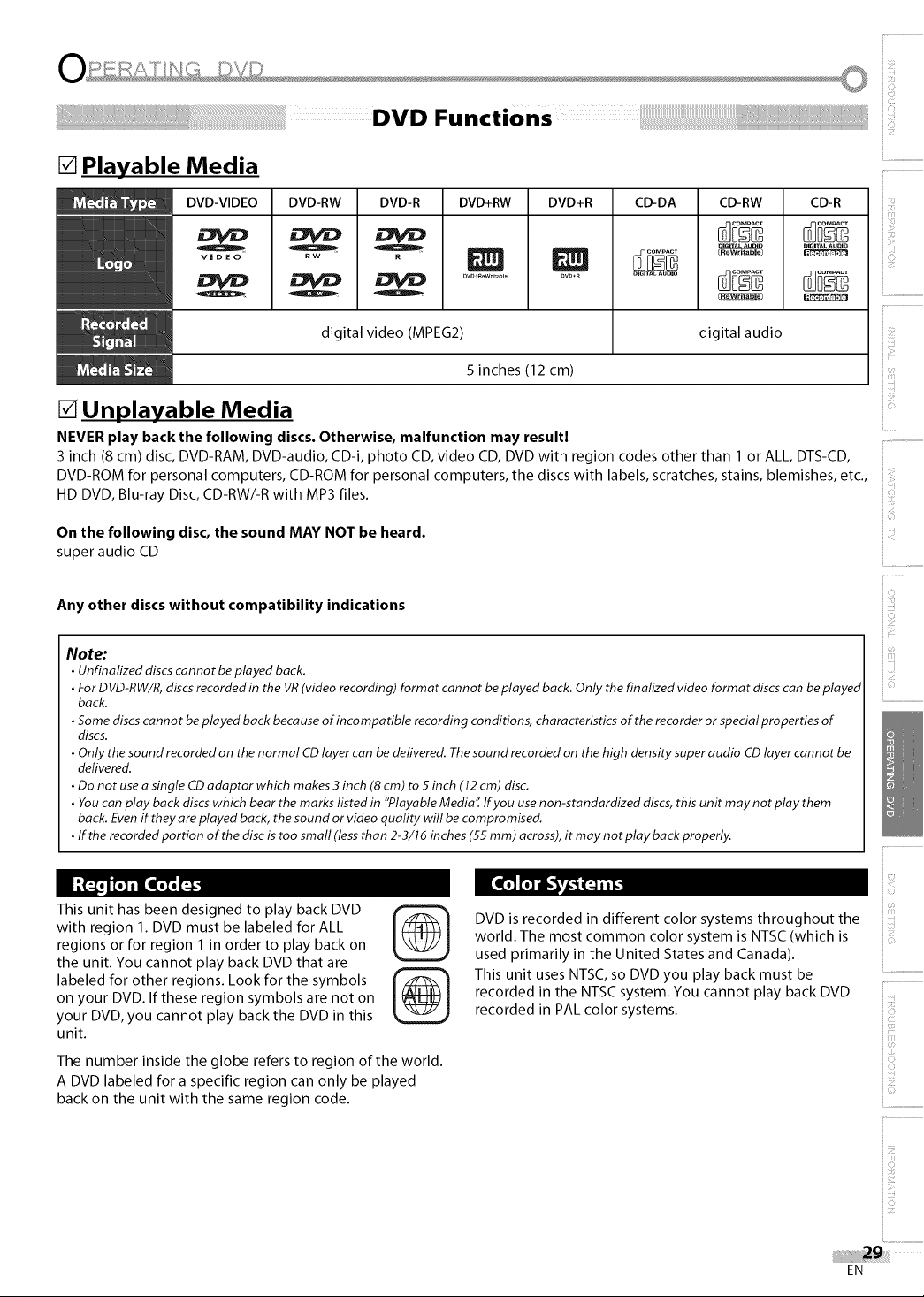
[] Playable Media
DVD-VIDEO DVD-RW DVD-R DVD+RW DVD+R CD-DA CD-RW CD-R
digital video (MPEG2) digital audio
5 inches (12 cm)
[] Unplayable Media
NEVER play back the following discs• Otherwise, malfunction may result!
3 inch (8 cm) disc, DVD-RAM, DVD-audio, CD-i, photo CD, video CD, DVD with region codes other than 1 or ALL, DTS-CD,
DVD-ROM for personal computers, CD-ROM for personal computers, the discs with labels, scratches, stains, blemishes, etc.,
HD DVD, Blu-ray Disc, CD-RW/-R with MP3 files.
On the following disc, the sound MAY NOT be heard•
super audio CD
Any other discs without compatibility indications
Note:
• Unfinalized discscannot beplayed back.
• ForDVD-RW/R, discsrecorded in the VR(video recording) format cannot beplayed back. Only the finalized video format discscan be played
back.
• Somediscs cannot beplayed back because of incompatible recording conditions, characteristics of the recorder or special properties of
discs.
• Only the sound recordedon the normal CDlayer can be delivered. Thesound recorded on the high density superaudio CDlayer cannot be
delivered.
• Do not use asingle CDadaptor which makes3inch (8cm) to 5inch (12cm) disc.
• Youcan play back discswhich bear the marks listed in "Playable Media" Ifyou usenon-standardized discs,this unit may not play them
back.Evenif they are played back, the sound or video quality will becompromised.
• If the recorded portion of the disc istoo small (lessthan 2-3/16 inches (55 ram) across),it may not play back properly.
i............
iCi
This unit has been designed to play back DVD
with region 1. DVD must be labeled for ALL
regions or for region 1 in order to play back on
the unit. You cannot play back DVDthat are
labeled for other regions. Look for the symbols
on your DVD. If these region symbols are not on
your DVD, you cannot play back the DVD in this
%
unit.
The number inside the globe refers to region of the world.
A DVD labeled for a specific region can only be played
back on the unit with the same region code.
DVD is recorded in different color systems throughout the
world. The most common color system is NTSC (which is
used primarily in the United States and Canada).
This unit uses NTSC, so DVD you play back must be
recorded in the NTSC system. You cannot play back DVD
recorded in PAL color systems.
ii....
ii ZJ_
EN
