Page 1
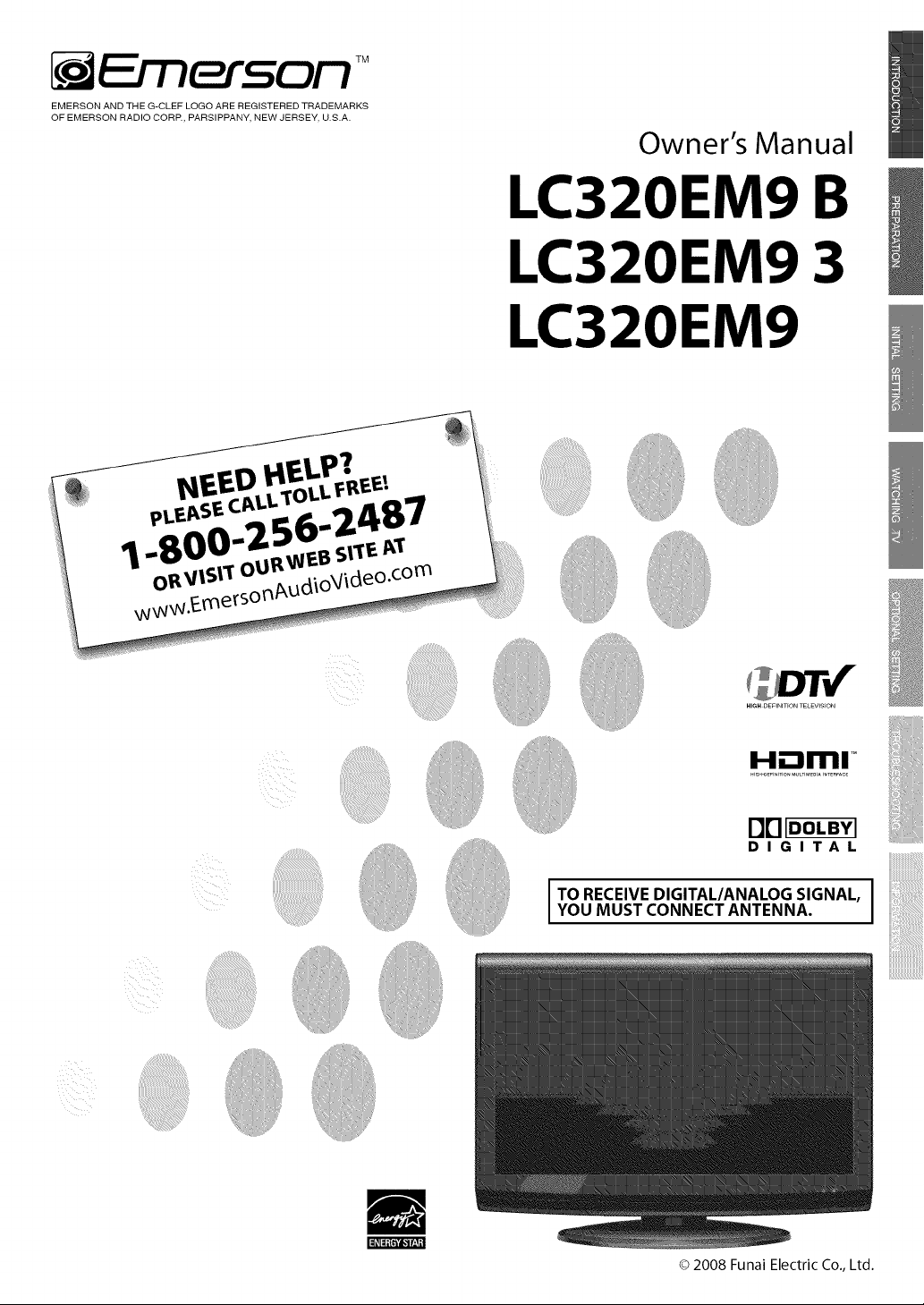
NEED HELP?
PLEASE CALL TOLL FREE!
1-800-256-2487
OR VISIT OUR WEB SITE AT
www.EmersonAudioVideo.com
.. Owner's Manual
LC,_2OEM9 B
LC3
20EM9 3
LC320EM9
,i_!/
: : _:: ':
Page 2
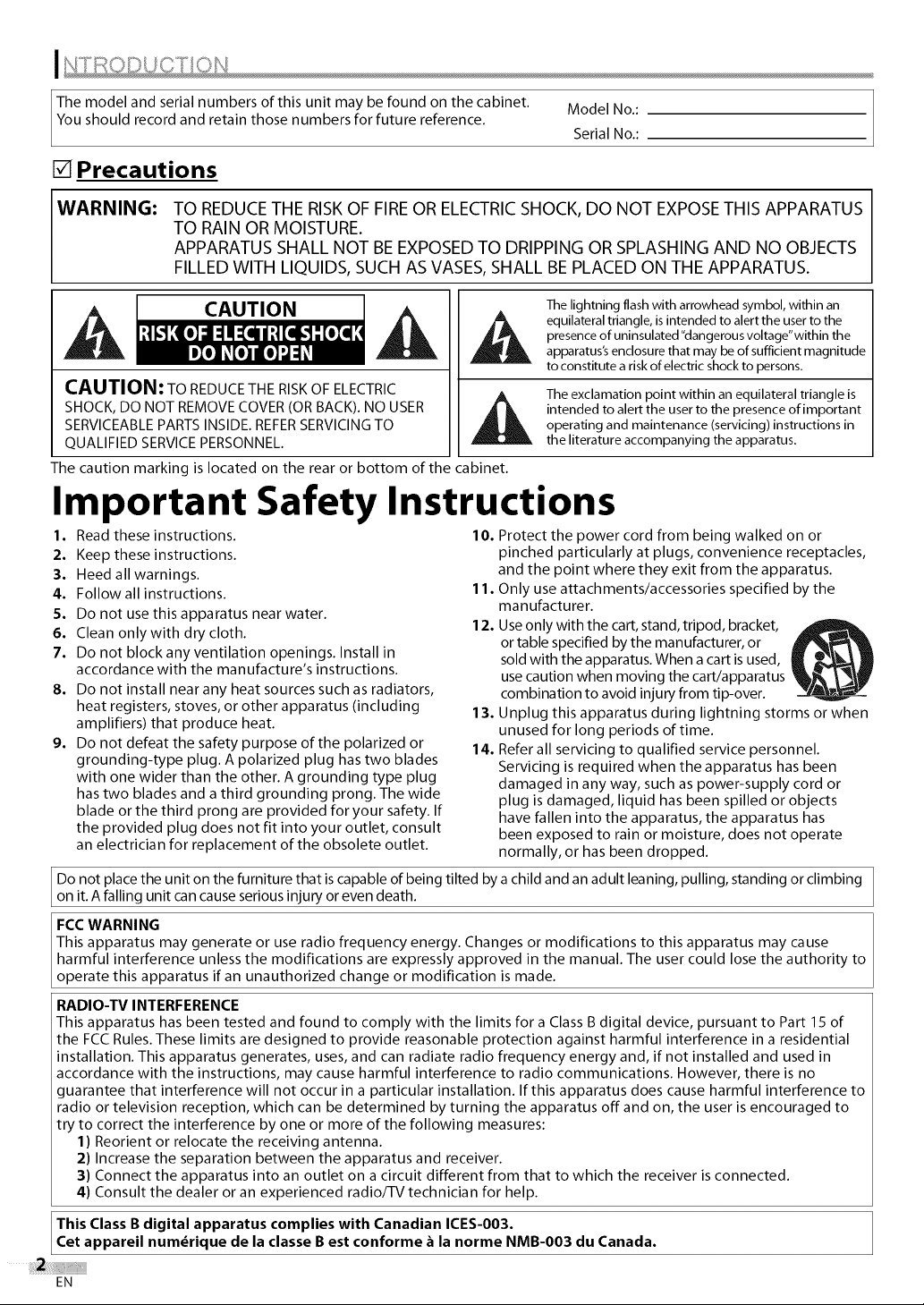
The model and serial numbers of this unit may be found on the cabinet.
You should record and retain those numbers for future reference.
[] Precautions
Model No.:
Serial No.:
WARNING:
TO REDUCETHE RISKOF FIREOR ELECTRICSHOCK,DO NOT EXPOSETHIS APPARATUS
TO RAIN OR MOISTURE.
APPARATUS SHALL NOT BEEXPOSEDTO DRIPPING OR SPLASHING AND NO OBJECTS
FILLED WITH LIQUIDS, SUCH AS VASES,SHALL BEPLACED ON THE APPARATUS.
CAUTION
CAUTION: TO REDUCE THE RISK OF ELECTRIC
SHOCK, DO NOT REMOVE COVER (OR BACK). NO USER
SERVICEABLE PARTS INSIDE. REFERSERVICING TO
QUALIFIED SERVICE PERSONNEL.
The caution marking is located on the rear or bottom of the cabinet.
The lightning flash with arrowhead symbol, within an
equilateral triangle, is intended to alert the user to the
presence of uninsulated "dangerous voltage"within the
apparatus's enclosure that may be of sufficient magnitude
to constitute a risk of electric shock to persons.
The exclamation point within an equilateral triangle is
intended to alert the user to the presence of important
operating and maintenance (servicing) instructions in
the literature accompanying the apparatus.
Important Safety Instructions
1.
Read these instructions. 10. Protect the power cord from being walked on or
2. Keep these instructions.
3. Heed all warnings.
4. Follow all instructions. 11.
5. Do not use this apparatus near water.
6. Clean only with dry cloth. 12.
7. Do not block any ventilation openings. Install in
accordance with the manufacture's instructions.
8. Do not install near any heat sources such as radiators,
heat registers, stoves, or other apparatus (including 13.
amplifiers) that produce heat.
9. Do not defeat the safety purpose of the polarized or 14.
grounding-type plug. A polarized plug has two blades
with one wider than the other. A grounding type plug
has two blades and a third grounding prong. The wide
blade or the third prong are provided for your safety. If
the provided plug does not fit into your outlet, consult
an electrician for replacement of the obsolete outlet.
Do not place the unit on the furniture that is capable of being tilted by a child and an adult leaning, pulling, standing or climbing
on it. A falling unit can cause serious injury or even death.
FCC WARNING
This apparatus may generate or use radio frequency energy. Changes or modifications to this apparatus may cause
harmful interference unless the modifications are expressly approved in the manual. The user could lose the authority to
operate this apparatus if an unauthorized change or modification is made.
RADIO-TV INTERFERENCE
This apparatus has been tested and found to comply with the limits for a Class B digital device, pursuant to Part 15 of
the FCC Rules. These limits are designed to provide reasonable protection against harmful interference in a residential
installation. This apparatus generates, uses, and can radiate radio frequency energy and, if not installed and used in
accordance with the instructions, may cause harmful interference to radio communications. However, there is no
guarantee that interference will not occur in a particular installation. If this apparatus does cause harmful interference to
radio or television reception, which can be determined by turning the apparatus off and on, the user is encouraged to
try to correct the interference by one or more of the following measures:
1) Reorient or relocate the receiving antenna.
2) Increase the separation between the apparatus and receiver.
3) Connect the apparatus into an outlet on a circuit different from that to which the receiver is connected.
4) Consult the dealer or an experienced radio/TV technician for help.
pinched particularly at plugs, convenience receptacles,
and the point where they exit from the apparatus.
Only use attachments/accessories specified by the
manufacturer.
Use only with the cart, stand, tripod, bracket,
or table specified by the manufacturer, or
sold with the apparatus. When a cart is used,
use caution when moving the cart/apparatus
combination to avoid injury from tip-over.
Unplug this apparatus during lightning storms or when
unused for long periods of time.
Refer all servicing to qualified service personnel.
Servicing is required when the apparatus has been
damaged in any way, such as power-supply cord or
plug is damaged, liquid has been spilled or objects
have fallen into the apparatus, the apparatus has
been exposed to rain or moisture, does not operate
normally, or has been dropped.
This Class B digital apparatus complies with Canadian ICES-O03.
Cet appareil num_rique de la classe B est conforme _ la norme NMB-O03 du Canada.
EN
Page 3
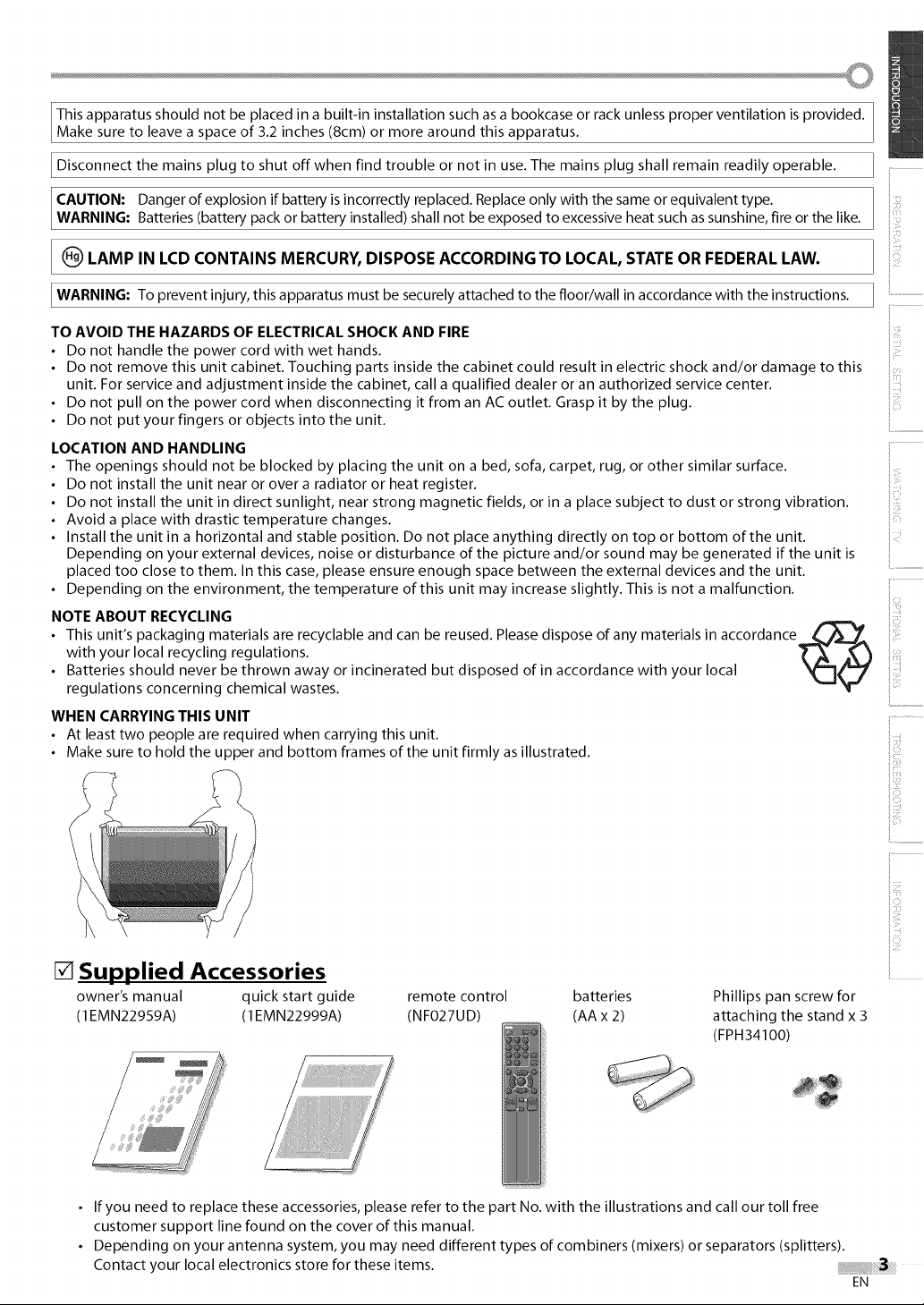
Thisapparatusshouldnotbeplacedinabuilt-ininstallationsuchasabookcaseorrackunlessproperventilationisprovided.
Make sure to leave a space of 3.2 inches (8cm) or more around this apparatus.
I Disconnect the mains to shut off when find trouble not in The mains shall remain
CAUTION: Danger of explosion if battery is incorrectly replaced. Replace only with the same or equivalent type.
WARNING: Batteries (battery pack or battery installed) shall not be exposed to excessive heat such as sunshine, fire or the like.
(_ LAMP IN LCD CONTAINS MERCURY, DISPOSE ACCORDING TO LOCAL, STATE OR FEDERAL LAW.
IWARNING: To this must be attached to the floor/wall in accordance with the instructions.
TO AVOID THE HAZARDS OF ELECTRICAL SHOCK AND FIRE
• Do not handle the power cord with wet hands.
• Do not remove this unit cabinet. Touching parts inside the cabinet could result in electric shock and/or damage to this
unit. For service and adjustment inside the cabinet, call a qualified dealer or an authorized service center.
• Do not pull on the power cord when disconnecting it from an AC outlet. Grasp it by the plug.
• Do not put your fingers or objects into the unit.
plug
prevent injury, apparatus securely
or use.
plug readily operable.
LOCATION AND HANDLING
• The openings should not be blocked by placing the unit on a bed, sofa,carpet, rug, or other similar surface.
• Do not install the unit near or over a radiator or heat register.
• Do not install the unit in direct sunlight, near strong magnetic fields, or in a place subject to dust or strong vibration.
• Avoid a place with drastic temperature changes.
• Install the unit in a horizontal and stable position. Do not place anything directly on top or bottom of the unit.
Depending on your external devices, noise or disturbance of the picture and/or sound may be generated if the unit is
placed too close to them. In this case, please ensure enough space between the external devices and the unit.
• Depending on the environment, the temperature of this unit may increase slightly. This is not amalfunction.
NOTE ABOUT RECYCLING
• This unit's packaging materials are recyclable and can be reused. Please dispose of any materials in accordance
with your local recycling regulations.
• Batteries should never be thrown away or incinerated but disposed of in accordance with your local
regulations concerning chemical wastes.
WHEN CARRYINGTHIS UNIT
• At leasttwo people are required when carrying this unit.
• Make sure to hold the upper and bottom frames of the unit firmly asillustrated.
ii,iiii_'_
il............
il_:i!iii
[] Supplied Accessories
owner's manual quick start guide
(1 EMN22959A) (1EMN22999A)
If you need to replace these accessories, please refer to the part No. with the illustrations and call our toll free
customer support line found on the cover of this manual.
Depending on your antenna system, you may need different types of combiners (mixers) or separators (splitters).
Contact your local electronics store for these items.
remote control batteries
(NF027UD) (AA x 2)
Phillips pan screw for
attaching the stand x 3
(FPH34100)
iii_!iii
EN
Page 4
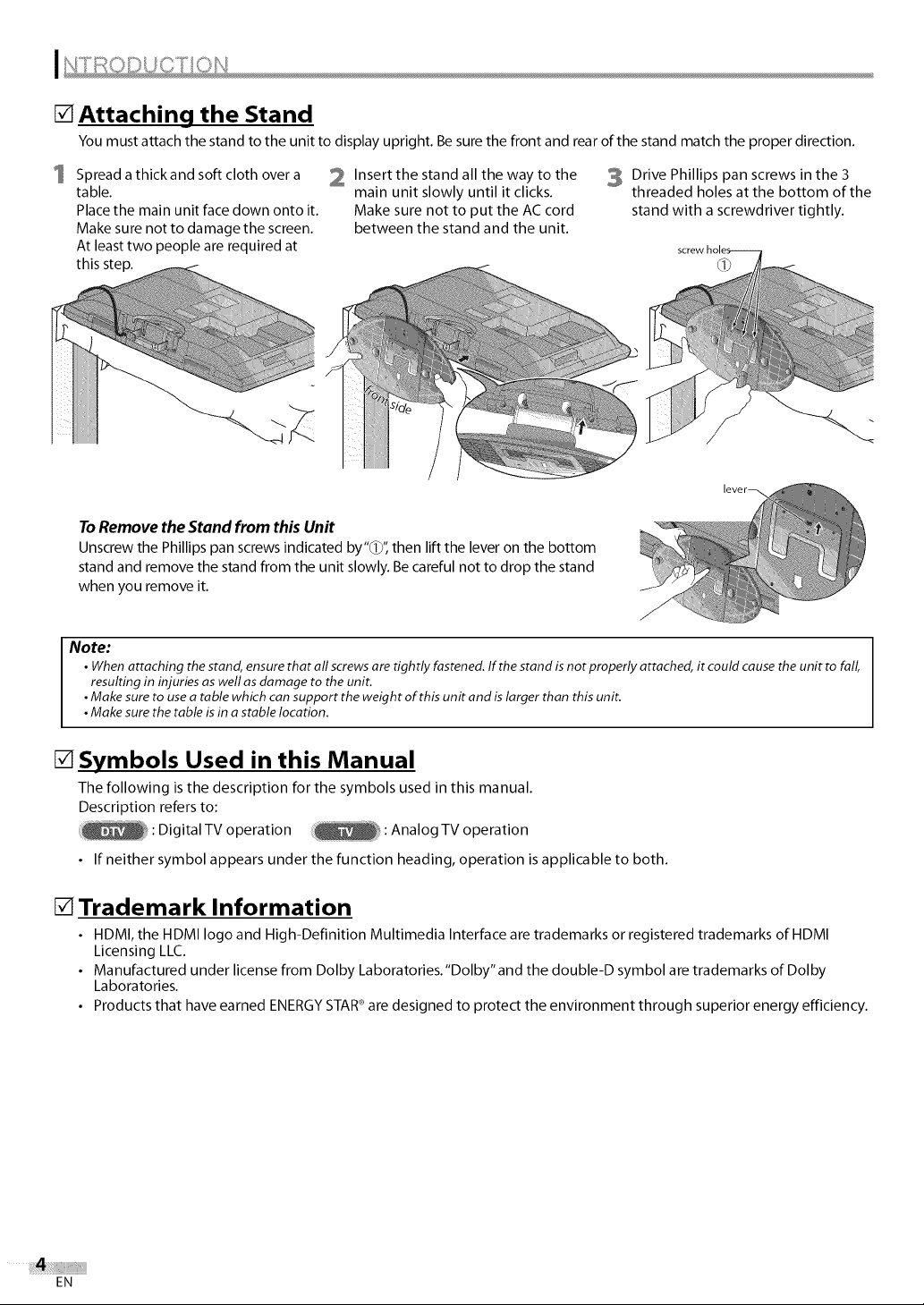
[] Attaching the Stand
You must attach the stand to the unit to display upright. Be sure the front and rear of the stand match the proper direction.
1 Spread a thick and soft cloth over a
table.
Place the main unit face down onto it.
Make sure not to damage the screen.
At least two people are required at
this _p.
To Remove the Stand from this Unit
Unscrew the Phillips pan screws indicated by"(1}", then lift the lever on the bottom
stand and remove the stand from the unit slowly. Be careful not to drop the stand
when you remove it.
Note:
• When attaching the stand, ensure that all screwsare tightly fastened. If the stand is not properly attached, it could cause the unit to fall,
resulting in injuries as well asdamage to the unit.
•Make sure to usea table which can support the weight of this unit and islarger than this unit.
•Make sure the table is in astable location.
2 Insert the stand all the way to the
main unit slowly until it clicks.
Make sure not to put the AC cord
between the stand and the unit.
3 Drive Phillips pan screws in the 3
threaded holes at the bottom of the
stand with a screwdriver tightly.
lever_
[] Symbols Used in this Manual
The following is the description for the symbols used in this manual.
Description refers to:
: Digital TV operation : Analog TV operation
• If neither symbol appears under the function heading, operation is applicable to both.
[] Trademark Information
• HDMI, the HDMI logo and High-Definition Multimedia Interface are trademarks or registered trademarks of HDMI
Licensing LLC.
• Manufactured under license from Dolby Laboratories."Dolby"and the double-D symbol are trademarks of Dolby
Laboratories.
• Products that have earned ENERGY STAR®are designed to protect the environment through superior energy efficiency.
EN
Page 5
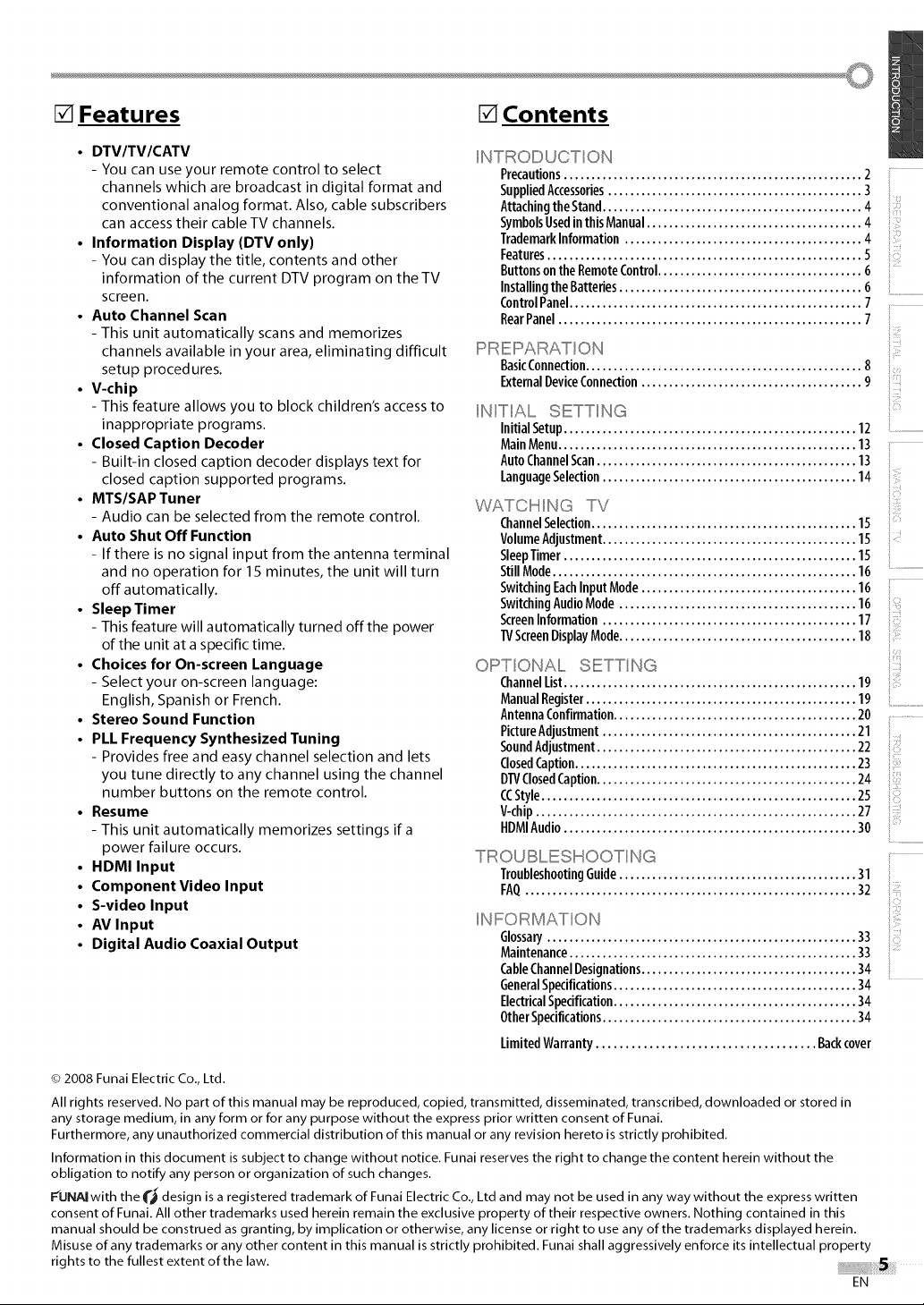
[] Features [] Contents
• DTVITVICATV
- You can use your remote control to select
channels which are broadcast in digital format and
conventional analog format. Also, cable subscribers
can access their cable TV channels.
• Information Display (DTV only)
- You can display the title, contents and other
information of the current DTV program on the TV
screen.
• Auto Channel Scan
- This unit automatically scans and memorizes
channels available in your area, eliminating difficult
setup procedures.
• V-chip
- This feature allows you to block children's access to
inappropriate programs.
• Closed Caption Decoder
- Built-in closed caption decoder displays text for
closed caption supported programs.
• MTS/SAP Tuner
- Audio can be selected from the remote control.
• Auto Shut Off Function
- If there is no signal input from the antenna terminal
and no operation for 15 minutes, the unit will turn
off automatically.
• Sleep Timer
- This feature will automatically turned off the power
of the unit at a specific time.
• Choices for On-screen Language
- Select your on-screen language:
English, Spanish or French.
• Stereo Sound Function
• PLL Frequency Synthesized Tuning
- Provides free and easy channel selection and lets
you tune directly to any channel using the channel
number buttons on the remote control.
• Resume
- This unit automatically memorizes settings if a
power failure occurs.
• HDMI Input
• Component Video Input
• S-video Input
• AV Input
• Digital Audio Coaxial Output
NTIRODUCT ON
Precautions...................................................... 2
SuppliedAccessories.............................................. 3
AttachingtheStand............................................... 4
SymbolsUsedinthis Manual....................................... 4
TrademarkInformation ........................................... 4
Features......................................................... 5
ButtonsontheRemoteControl..................................... 6
Installingthe Batteries............................................ 6
ControlPanel..................................................... 7
RearPanel....................................................... 7
PIRIEPAII::::::RATON
BasicConnection.................................................. 8
ExternalDeviceConnection........................................ 9
NIT All,,,,,,,SETT NG
Initial Setup..................................................... 12
MainMenu...................................................... 13
AutoChannelScan............................................... 13
LanguageSelection.............................................. 14
WATCI!'qNG TV
ChannelSelection................................................ 15
VolumeAdjustment.............................................. 15
SleepTimer..................................................... 15
StillMode....................................................... 16
SwitchingEachInputMode....................................... 16
SwitchingAudioMode ........................................... 16
ScreenInformation.............................................. 17
TVScreenDisplayMode........................................... 18
OIF:::>TONAll,,,,,,,SIETT NG
ChannelList..................................................... 19
ManualRegister................................................. 19
AntennaConfirmation............................................ 20
PictureAdjustment.............................................. 21
SoundAdjustment............................................... 22
ClosedCaption................................................... 23
DTVClosedCaption............................................... 24
CCStyle......................................................... 25
V-chip.......................................................... 27
HDMIAudio..................................................... 30
TR OUBI!ESI!_OOT NG
TroubleshootingGuide........................................... 31
FAQ............................................................ 32
NIF::::::O I!::::::_MAT ON
Glossary........................................................ 33
Maintenance.................................................... 33
CableChannelDesignations....................................... 34
GeneralSpecifications............................................ 34
ElectricalSpecification............................................ 34
OtherSpecifications.............................................. 34
LimitedWarranty..................................... Backcover
}
© 2008 Funai Electric Co., Ltd.
All rights reserved. No part of this manual may be reproduced, copied, transmitted, disseminated, transcribed, downloaded or stored in
any storage medium, in any form or for any purpose without the express prior written consent of Funai.
Furthermore, any unauthorized commercial distribution of this manual or any revision hereto is strictly prohibited.
Information in this document is subject to change without notice. Funai reserves the right to change the content herein without the
obligation to notify any person or organization of such changes.
F'UNAi with the __ design is a registered trademark of Funai Electric Co., Ltd and may not be used in any way without the express written
consent of Funai. All other trademarks used herein remain the exclusive property of their respective owners. Nothing contained in this
manual should be construed as granting, by implication or otherwise, any license or right to use any of the trademarks displayed herein.
Misuse of any trademarks or any other content in this manual is strictly prohibited. Funai shall aggressively enforce its intellectual property
rig h ts t o t he fu IIest ext ent of t he law.
EN
Page 6
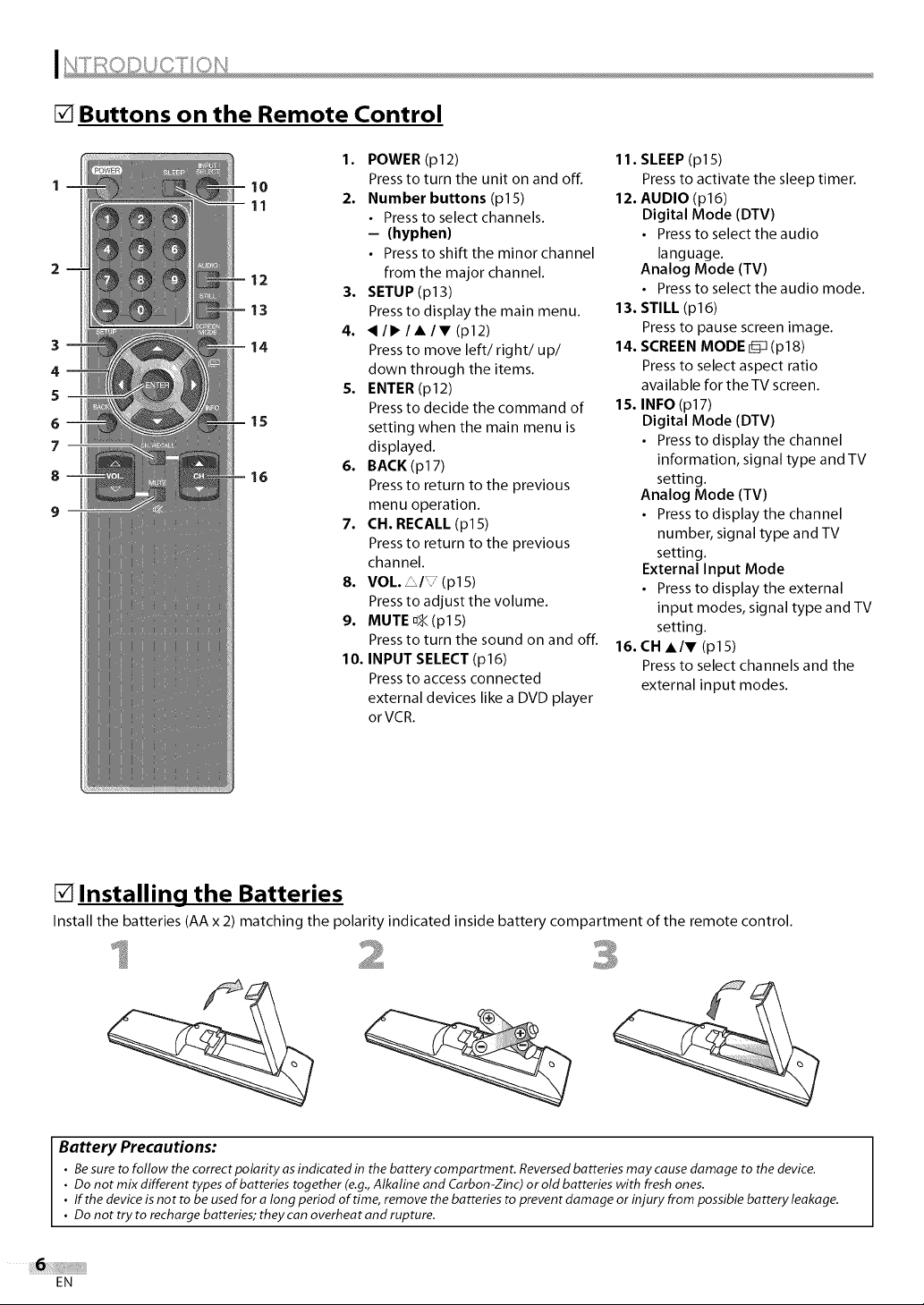
[] Buttons on the Remote Control
3
4
5
6
7--
8
lO
11
12
13
14
15
16
1. POWER (p12)
Press to turn the unit on and off.
2. Number buttons (p15)
• Press to select channels.
- (hyphen)
• Press to shift the minor channel
from the major channel.
3. SETUP (p13)
Press to display the main menu.
4. _/1_/&/V (p12)
Press to move left/right/up/
down through the items.
5. ENTER (p12)
Press to decide the command of
setting when the main menu is
displayed.
6. BACK(p17)
Press to return to the previous
menu operation.
7. CH. RECALL (p15)
Press to return to the previous
channel.
8. VOL. £/7 (p15)
Press to adjust the volume.
9. MUTE D._(pl 5)
Press to turn the sound on and off.
10. INPUT SELECT (p16)
Press to access connected
external devices like a DVD player
or VCR.
11. SLEEP (pl 5)
Press to activate the sleep timer.
12. AUDIO (p16)
Digital Mode (DTV)
• Press to select the audio
language.
Analog Mode (TV)
• Press to select the audio mode.
13. STILL (p16)
Press to pause screen image.
14. SCREEN MODE _ (p18)
Press to select aspect ratio
available for the TV screen.
15. INFO (p17)
Digital Mode (DTV)
• Press to display the channel
information, signal type and TV
setting.
Analog Mode (TV)
• Press to display the channel
number, signal type and TV
setting.
External Input Mode
• Press to display the external
input modes, signal type and TV
setting.
16. CH A/V (p15)
Press to select channels and the
external input modes.
[] Installing the Batteries
Install the batteries (AA x 2) matching the polarity indicated inside battery compartment of the remote control.
Battery Precautions:
• Besure to follow the correct polarity as indicated in the battery compartment. Reversedbatteries may cause damage to the device.
• Do not mix different types of batteries together (e.g.,Alkaline and Carbon-Zinc) or old batteries with fresh ones.
• If the device isnot to be usedfor a long period of time, remove the batteries toprevent damage or injury from possible battery leakage.
• Do not try to recharge batteries; they can overheat and rupture.
EN
Page 7
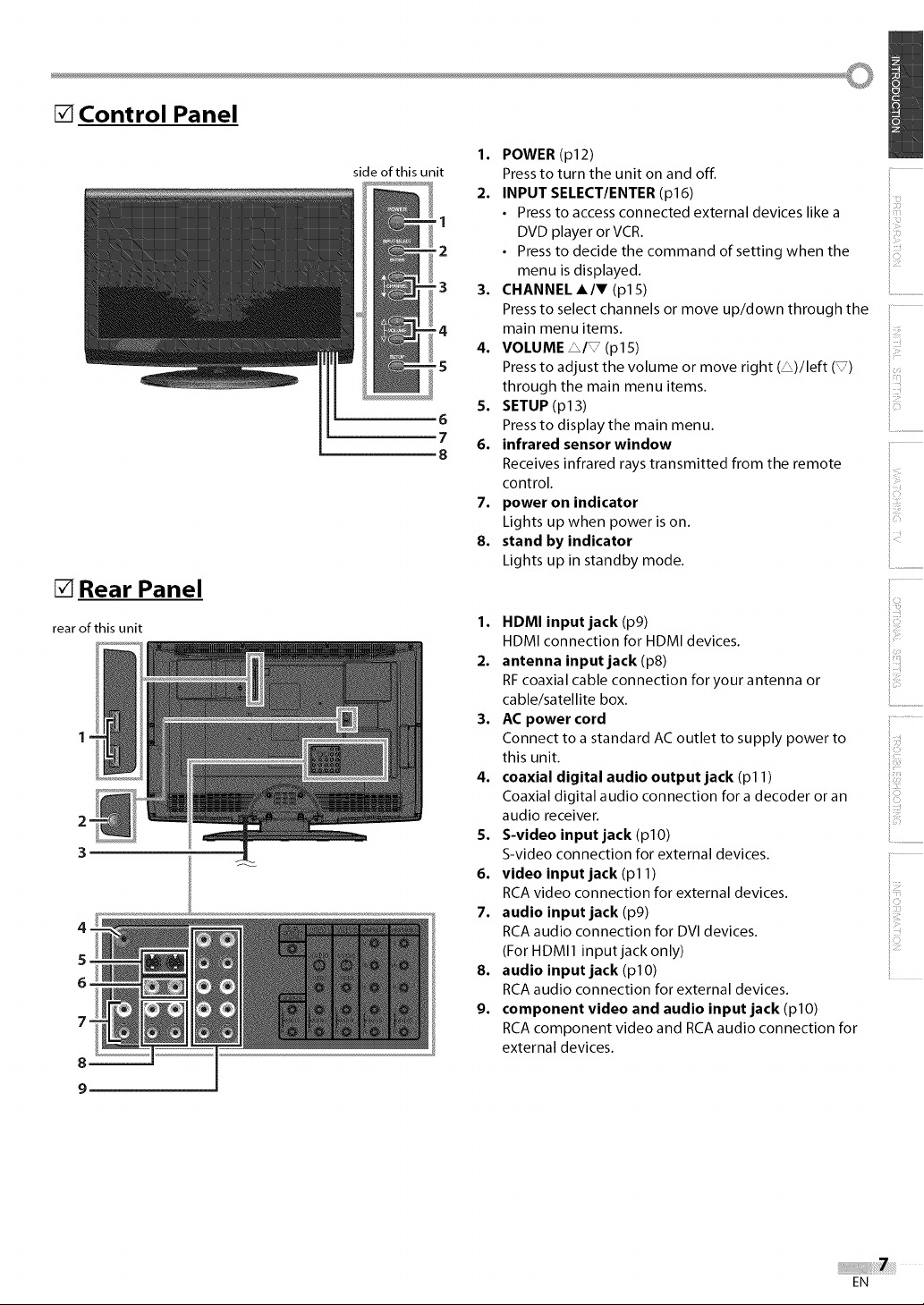
[] Control Panel
[] Rear Panel
rear of this unit
2
3
4
5
6
7
side of this unit
1. POWER (p12)
Press to turn the unit on and off.
2. INPUT SELECT/ENTER (p16)
1
2 • Press to decide the command of setting when the
-3 3. CHANNEL A/V (pl 5)
-4 main menu items.
-5 Press to adjust the volume or move right (_)/left (_)
6 Press to display the main menu.
7 6. infrared sensor window
8
• Press to access connected external devices like a
DVD player orVCR.
menu is displayed.
Press to select channels or move up/down through the
4. VOLUME LI_ (p15)
through the main menu items.
S. SETUP(p13)
Receives infrared rays transmitted from the remote
control.
7. power on indicator
Lights up when power is on.
8. stand by indicator
Lights up in standby mode.
1. HDMI input jack (pg)
HDMI connection for HDMI devices.
2. antenna input jack (p8)
RFcoaxial cable connection for your antenna or
cable/satellite box.
3. AC power cord
Connect to a standard AC outlet to supply power to
this unit.
4. coaxial digital audio output jack (pl 1)
Coaxial digital audio connection for a decoder or an
audio receiver.
5. S-video input jack (pl O)
S-video connection for external devices.
6. video input jack (pl 1)
RCA video connection for external devices.
7. audio input jack (p9)
RCA audio connection for DVI devices.
(For HDMI1 input jack only)
8. audio input jack (pl O)
RCA audio connection for external devices.
9. component video and audio input jack (plO)
RCA component video and RCA audio connection for
external devices.
ii:_?i
iiiiiiii
iiiiii_
iii_i'!:i
............................
i.............
iii_!iii_
EN
Page 8
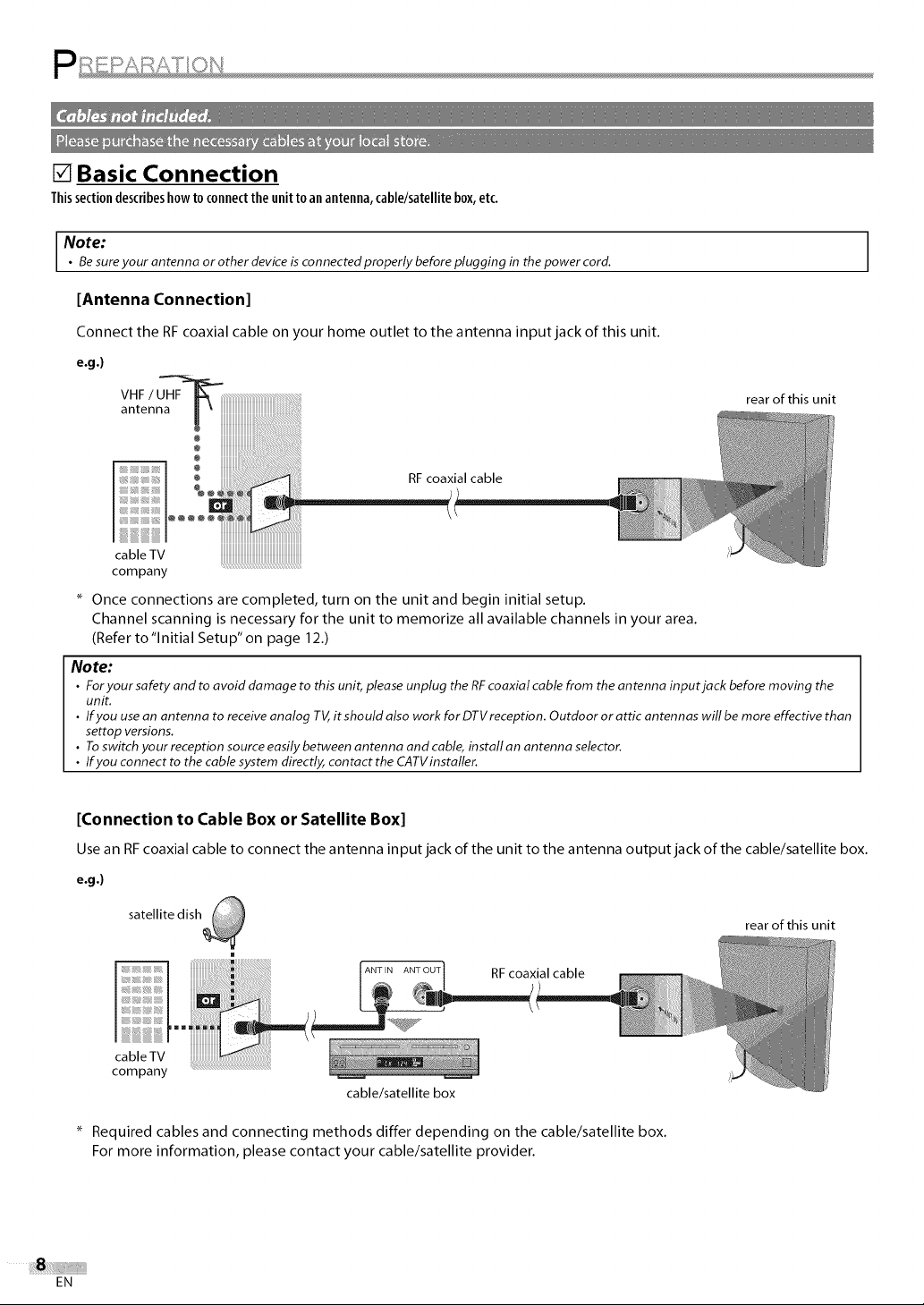
[] Basic Connection
This sectiondescribeshow to connect the unit to an antenna, cable/satellite box, etc.
Note:
• Be sure your antenna or other device is connected properly before plugging in the power cord.
[Antenna Connection]
Connect the RF coaxial cable on your home outlet to the antenna input jack of this unit.
e.g.)
rear of this unit
@ iiiiiiiiiiiiiiiiiiiiiiiiii
RF coaxial cable
cableTV
company
Once connections are completed, turn on the unit and begin initial setup.
Channel scanning is necessary for the unit to memorize all available channels in your area.
(Refer to"Initial Setup" on page 12.)
Note:
• For your safety and to avoid damage to this unit, please unplug the RF coaxial cable from the antenna input jack before moving the
unit.
• If you use an antenna to receive analog TV, it should also work for DTV reception. Outdoor or attic antennas will be more effective than
settop versions.
• Toswitch your reception source easily between antenna and cable, install an antenna selector.
• If you connect to the cable system directly, contact the CATVinstaller.
[Connection to Cable Box or Satellite Box]
Use an RF coaxial cable to connect the antenna input jack of the unit to the antenna output jack of the cable/satellite box.
e.g.)
rear of this unit
RF coaxial cable
cableTV
company
cable/satellite box
Required cables and connecting methods differ depending on the cable/satellite box.
For more information, please contact your cable/satellite provider.
EN
Page 9
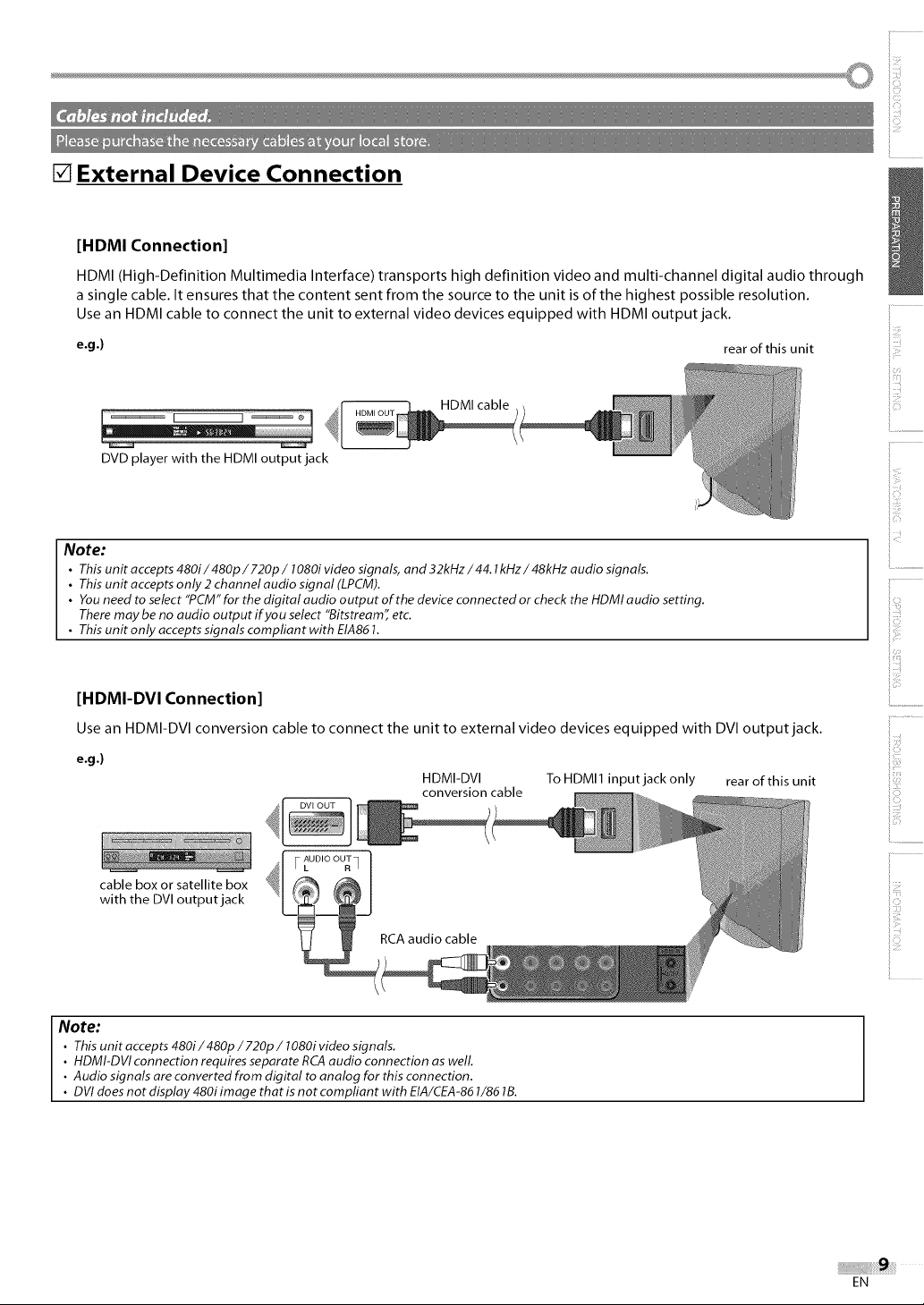
[] External Device Connection
[HDMI Connection]
HDMI (High-Definition Multimedia Interface) transports high definition video and multi-channel digital audio through
a single cable. It ensures that the content sent from the source to the unit is of the highest possible resolution.
Use an HDMI cable to connect the unit to external video devices equipped with HDMI output jack.
e.g.) rear of this unit
HDMI cable
DVD player with the HDMI output jack
Note:
• This unit accepts 480i/480p/720p/1080i video signals, and 32kHz/44.1kHz/48kHz audio signals.
• This unit accepts only 2 channel audio signal (LPCM).
• You need to select "PCM" for the digital audio output of the device connected or check the HDMI audio setting.
There may be no audio output if you select "Bitstream" etc.
• This unit only accepts signals compliant with EIA861.
[HDMI-DVI Connection]
Use an HDMI-DVI conversion cable to connect the unit to external video devices equipped with DVI output jack.
e.g.)
HDMI-DVI To HDMI1 input jack only rear of this unit
conversion cable
cable box or satellite box
with the DVI output jack
i::!
ii,iiii_'_
............................
il............
il_:i!iii
!:z!
iii_!ii;_
Note:
• This unit accepts 480i/480p/720p / 1080i video signals.
• HDMI-DVI connection requires separate RCA audio connection as welL
• Audio signals are converted from digital to analog for this connection.
• DVI does not display 480i image that is not compliant with EIA/CEA-861/86 lB.
EN
Page 10
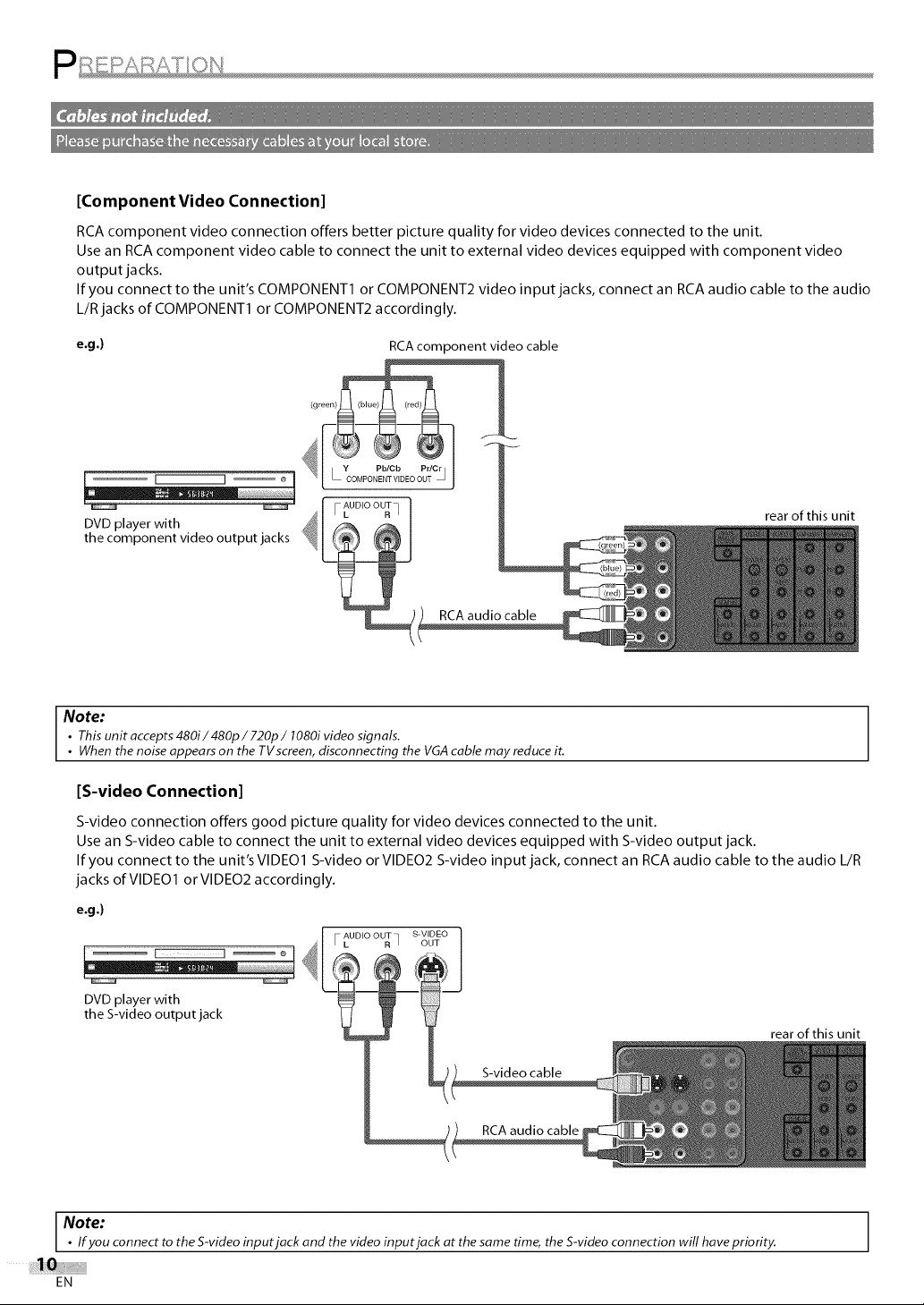
[Component Video Connection]
RCA component video connection offers better picture quality for video devices connected to the unit.
Use an RCA component video cable to connect the unit to external video devices equipped with component video
output jacks.
If you connect to the unit's COMPONENT1 or COMPONENT2 video input jacks, connect an RCA audio cable to the audio
L/R jacks of COMPONENT1 or COMPONENT2 accordingly.
e.g.)
DVD player with
the component video output jacks
(green)_
1 • COMPONENTVIDEOOUT • J
FL Rq
RCAcomponent video cable
AUDIO OUT
rear of this unit
Note:
• This unit accepts 480i/480p/720p/1080i video signals.
• When the noise appears on the TVscreen, disconnecting the VGAcable may reduce it.
[S-video Connection]
S-video connection offers good picture quality for video devices connected to the unit.
Use an S-video cable to connect the unit to external video devices equipped with S-video output jack.
If you connect to the unit's VIDE01 S-video or VIDE02 S-video input jack, connect an RCA audio cable to the audio L/R
jacks of VIDE01 orVlDE02 accordingly.
e.g.)
.....AUDIO OUT ] S-VIDEO
I
L R I OUT
DVD player with
the S-video output jack
S-video cable
Note:
•If you connect to the S-video input jack and the video input jack at thesame time, the S-videoconnection will have priority.
EN
rear of this unit
Page 11
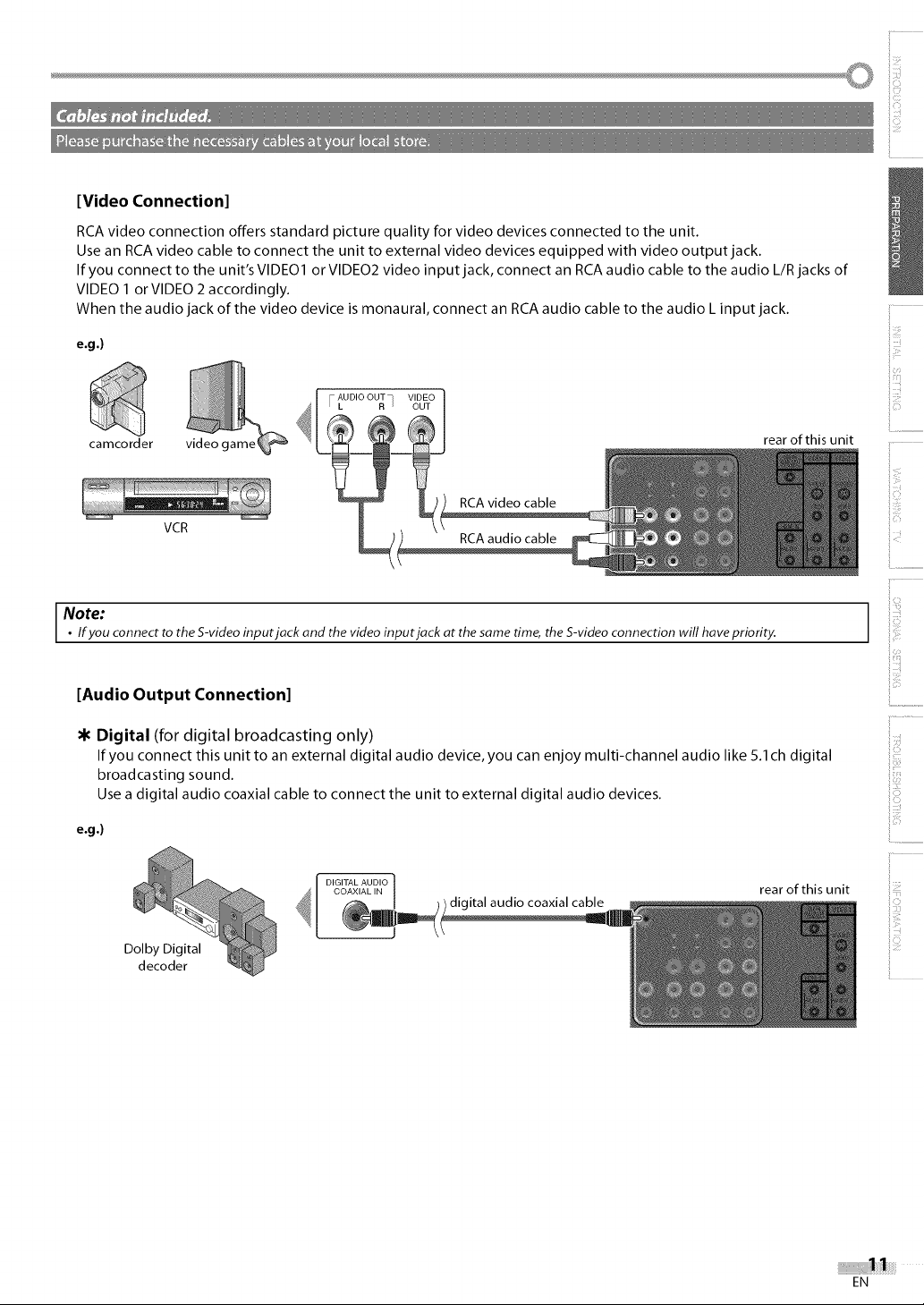
[Video Connection]
RCA video connection offers standard picture quality for video devices connected to the unit.
Use an RCA video cable to connect the unit to external video devices equipped with video output jack.
If you connect to the unit's VIDE01 or VIDE02 video input jack, connect an RCA audio cable to the audio L/Rjacks of
VIDEO 1 orVlDEO 2 accordingly.
When the audio jack of the video device is monaural, connect an RCA audio cable to the audio L input jack.
e.g.)
AUDIO OUT VIDEO
L R q OUT
camcorder video c
RCA video cable
VCR
Note:
•If you connect to the S-video inputjack and the video inputjack at thesame time, the S-video connection will have priority.
[Audio Output Connection]
Digital (for digital broadcasting only)
If you connect this unit to an external digital audio device, you can enjoy multi-channel audio like 5.1ch digital
broadcasting sound.
Use a digital audio coaxial cable to connect the unit to external digital audio devices.
e.g.)
COAXIAL IN
_[ DIGITAL AUDIO
Dolby Digital
decoder
digital audio coaxial cable
i
rear of this unit
ii,D_
............................
i.............
! :z!
rear of this unit
EN
Page 12
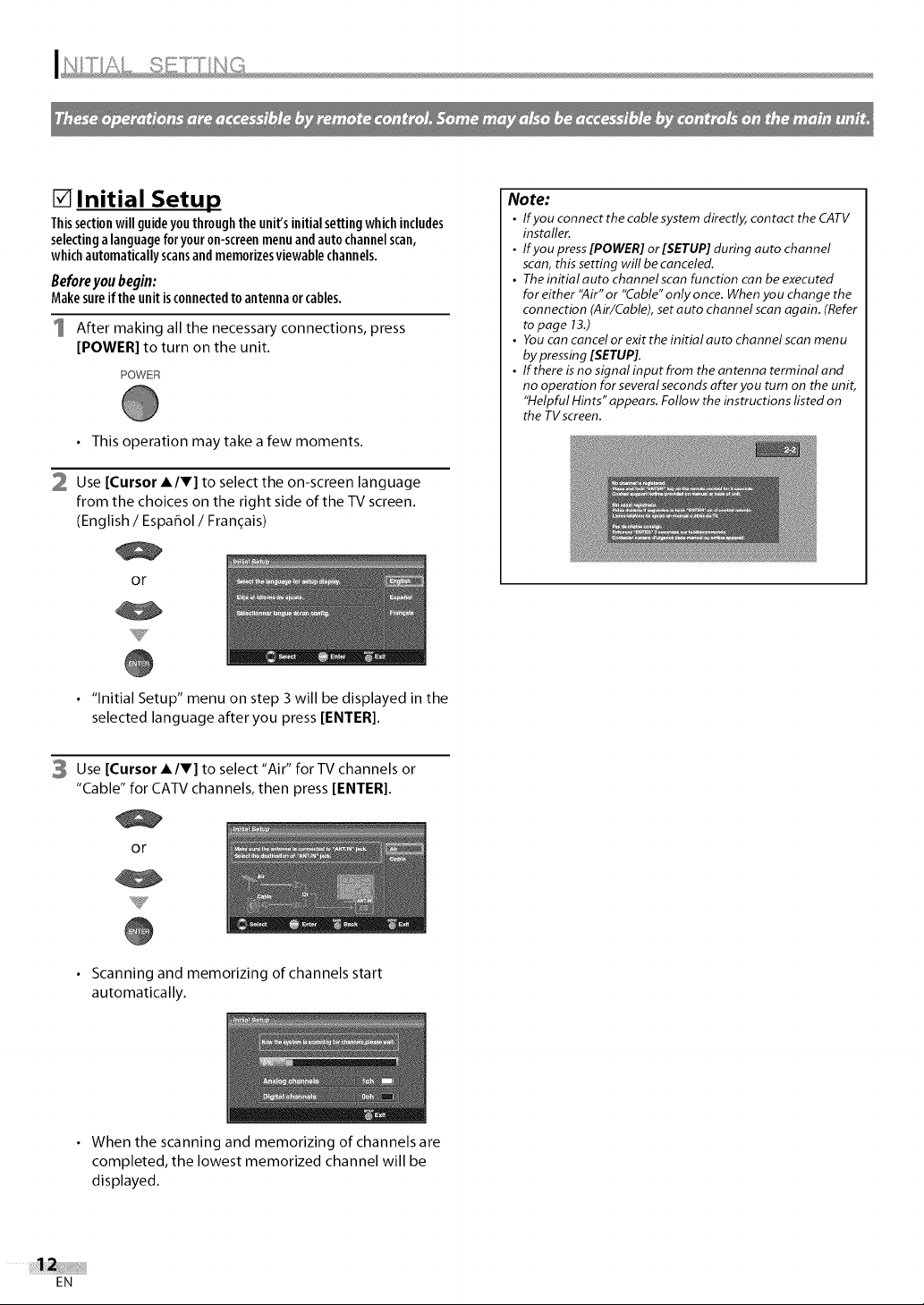
[] Initial Setup
Thissectionwill guideyouthroughtheunit'sinitialsettingwhichincludes
selectingalanguageforyouron-screenmenuandautochannelscan,
whichautomaticallyscansandmemorizesviewablechannels.
Beforeyoubegin:
Makesureiftheunitisconnectedtoantennaorcables.
After making all the necessary connections, press
[POWER] to turn on the unit.
POWER
• This operation may take a few moments.
2 Use [Cursor A/T] to select the on-screen language
from the choices on the right side of the -IV screen.
(English / Espafiol / Franqais)
or
• "Initial Setup" menu on step 3 will be displayed in the
selected language after you press [ENTER]
Note:
• If you connect the cable system directly, contact the CATV
installer.
• If you press[POWER]or [SETUP]during auto channel
scan, this setting will be canceled.
• Theinitial auto channel scanfunction can be executed
for either "Air" or "Cable"only once. Whenyou change the
connection (Air/Cable), set auto channel scan again. (Refer
to page 13.)
• Youcan cancel or exit the initial auto channel scanmenu
by pressing [SETUP].
• Ifthereisnosignalinputfrom theantenna terminaland
no operation for several secondsafter you turn on the unit,
"Helpful Hints" appears. Follow the instructions listed on
the TVscreen.
3 Use [Cursor AIr] to select"Air" for-IV channels or
"Cable" for CATV channels, then press [ENTER].
or
• Scanning and memorizing of channels start
automatically.
• When the scanning and memorizing of channels are
completed, the lowest memorized channel will be
displayed.
EN
Page 13

[] Main Menu
Thissectiondescribestheoverviewofthe mainmenudisplayedwhenyou
press[SETUP].Formoredetails,seethereferencepageforeachitem.
Themainmenuconsistsof thefunctionsettingitemsbelow.
Press [SETUP].
EXIT
To exit settings.
PICTURE
You can adjust the picture quality.
(Refer to "Picture Adjustment" on page 21 .)
SOUND
You can adjust the sound quality.
(Refer to "Sound Adjustment" on page 22.)
CHANNEL
You can automatically scan the viewable channels and
remove the undesired channels.
(Refer to "Auto Channel Scan" on page 13.)
DETAIL
You can change the display format for closed caption,
which displays the dialogue of a TV program or other
information across the TV screen.
(Refer to "Closed Caption" on page 23.)
You can set the viewing limitations.
(Refer to "V-chip" on page 27.)
You can select the sound input for the HDMI1 input
jack if your unit is connected to an HDMI or DVl device.
(Refer to "HDMI Audio" on page 30.)
LANGUAGE
You can change the language (English, Spanish,
French) displayed on the main menu.
(Refer to "Language Selection" on page 14.)
[]Auto Channel Scan
Ifyou switchwires(e.g.,betweenantennaandCAI"V)orifyoumovethe
unitto a differentareaafterthe initialsetting,orifyourestorethe DTV
channelyoudeleted,youwillneedto performauto channelscan.
Beforeyoubegin:
Makesureiftheunitisconnectedtoantennaorcables.
Press [SETUP] to display the main menu.
2 Use [Cursor A/V] to select "CHANNEL", then press
[ENTER].
or
3 Use [Cursor A/V] to select "Autoscan", then press
[ENTER].
or
Use [Cursor A/V] to select an appropriate option, then
press [ENTER[.
or
_J
• When aerial antenna is connected, select"Air".
• When connected to CATV, select"Cable".
• Scanning and memorizing of channels start
automatically.
iii_iiii_i
ii:_?i
ii,iiii_'_
iiiI_!_!
_iiii:iii!
• When the scanning and memorizing are completed,
the lowest memorized channel will be displayed.
EN
Page 14
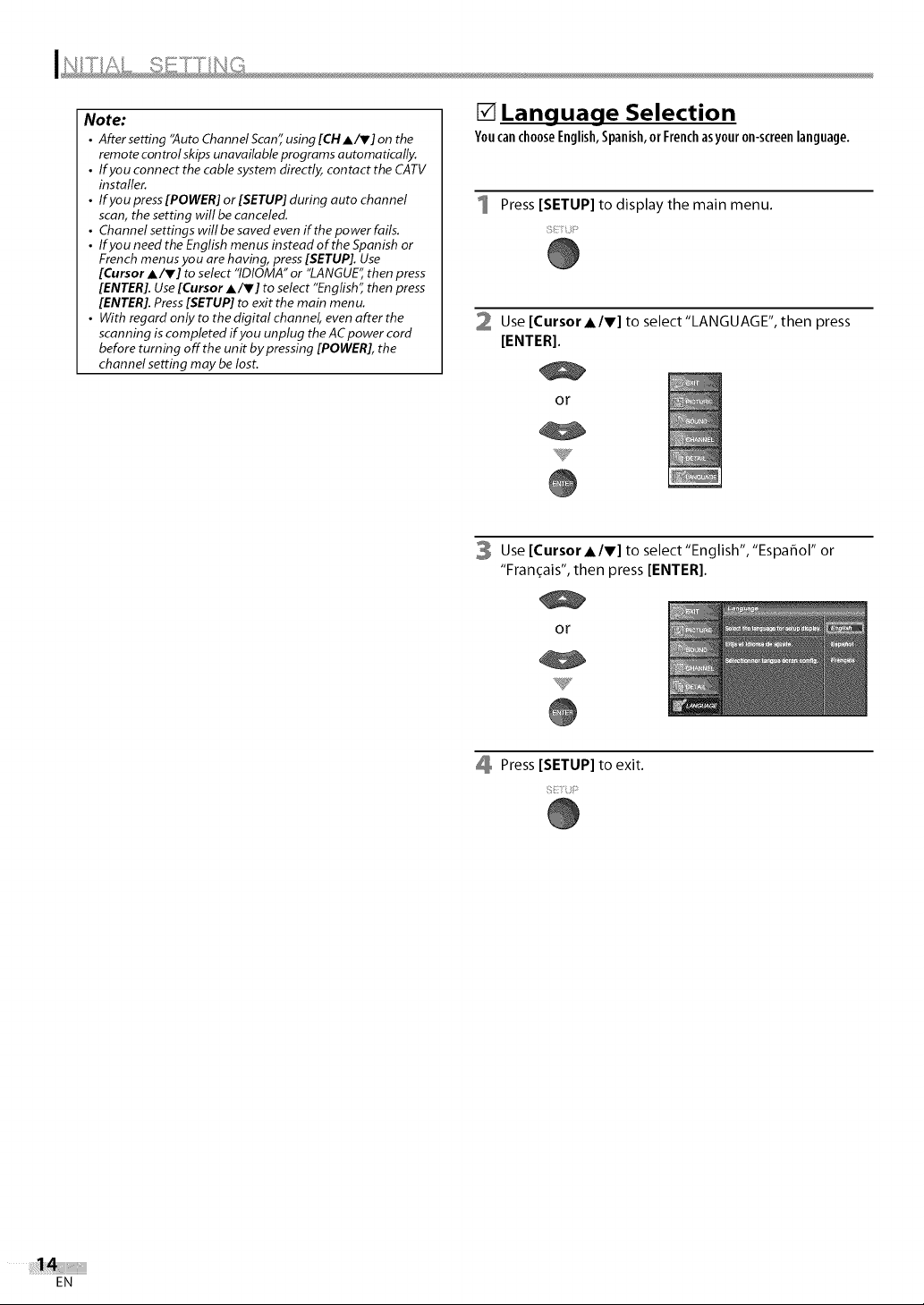
Note:
• After setting "Auto Channel Scan" using [CH Air] on the
remote con trol skips unavailable programs automatically.
• If you connect the cable system directly, contact the CATV
installer.
• Ifyoupress[POWER]or[$ETUP]during auto channel
scan, the setting will be canceled.
• Channel settings will be saved even if the power fails.
• IfyouneedtheEnglish menusinsteadoftheSpanish or
French menus you are having, press [SETUP]. Use
[Cursor A/V] to select "IDIOMA" or "LANGUE'; then press
[ENTER]. Use [Cursor A/V] to select "English" then press
[ENTER]. Press [SETUP] to exit the main menu.
• With regard only to the digital channel, even after the
scanning is completed if you unplug the AC power cord
before turning off the unit by pressing [POWER], the
channel setting may be lost.
[] Language Selection
Youcan choose English, Spanish,or French as your on-screen language,
1 Press[SETUP]to display the main menu.
2 Use [Cursor A/V] to select"LANGUAGE", then press
[ENTER].
or
3 Use [Cursor Air] to select"English","Espaflol" or
"Franqais", then press [ENTER].
or
EN
Press[SETUP]to exit.
Page 15
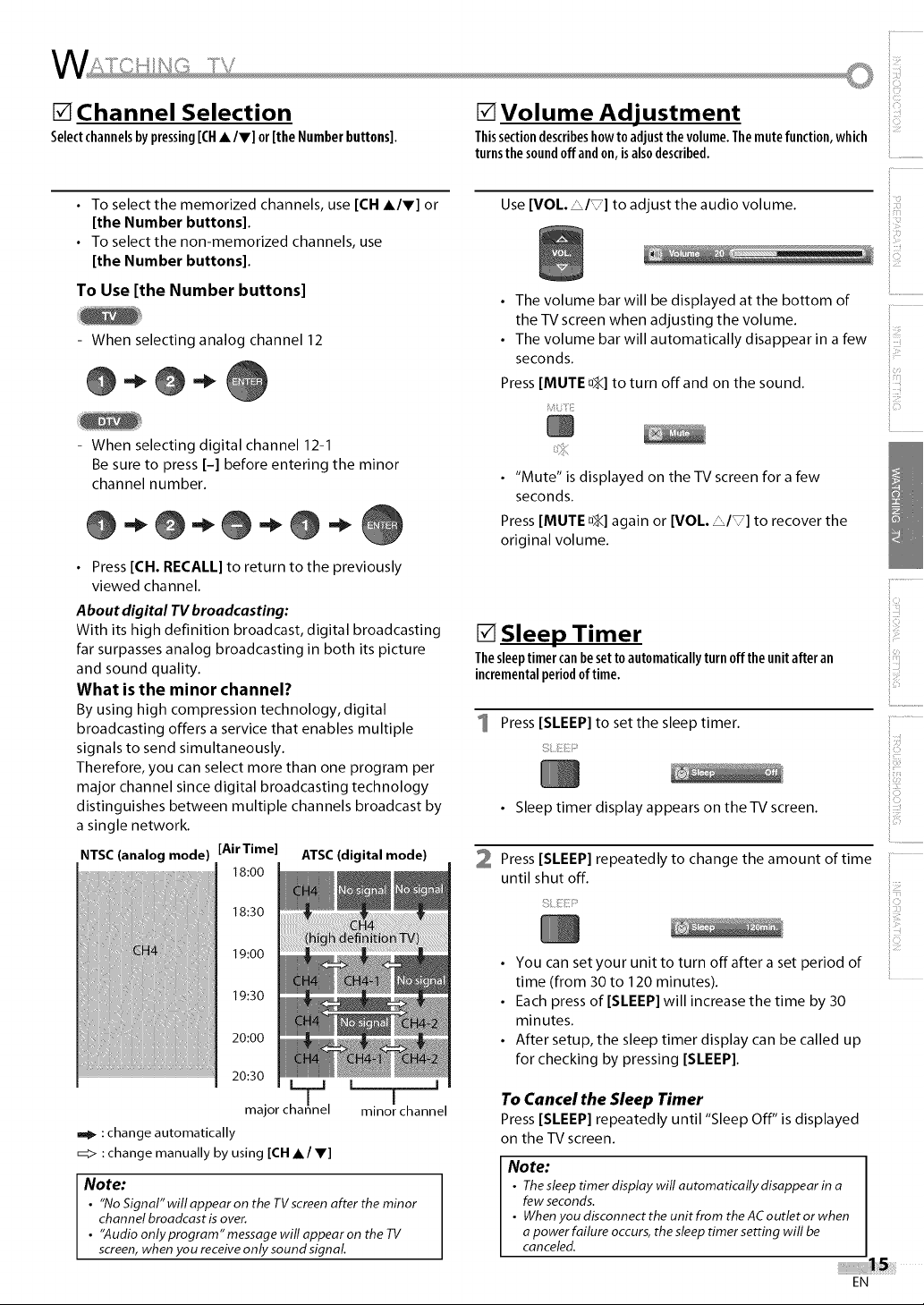
[] Channel Selection
Selectchannelsbypressing[CH•/V] or[the Numberbuttons].
[] Volume Adjustment
Thissectiondescribeshowto adjustthevolume.Themutefunction,which
turnsthesoundoffandon,isalsodescribed..............................
• To select the memorized channels, use [CH •IV] or
[the Number buttons].
• To select the non-memorized channels, use
[the Number buttons].
To Use [the Number buttons]
- When selecting analog channel 12
- When selecting digital channel 12-1
Be sure to press [-] before entering the minor
channel number.
• Press [CH. RECALL] to return to the previously
viewed channel.
About digital TV broadcasting:
With its high definition broadcast, digital broadcasting
far surpasses analog broadcasting in both its picture
and sound quality.
What is the minor channel?
By using high compression technology, digital
broadcasting offers a service that enables multiple
signals to send simultaneously.
Therefore, you can select more than one program per
major channel since digital broadcasting technology
distinguishes between multiple channels broadcast by
a single network.
NTSC(analog mode) [AirTime] ATSC (digital mode)
18:00
Use [VOL. &/T] to adjust the audio volume.
• The volume bar will be displayed atthe bottom of
the TV screen when adjusting the volume.
• The volume bar will automatically disappear in a few
seconds.
Press [MUTE D_] to turn offand on the sound.
_4iJ_ ¸ _i
• "Mute" is displayed on the TV screen for a few
seconds.
Press [MUTE D_] again or [VOL• _/_] to recover the
original volume.
[] Sleep Timer
Thesleeptimercanbesettoautomaticallyturnoff theunit afteran
incrementalperiodoftime.
Press [SLEEP] to set the sleep timer. ............
• Sleep timer display appears on the TV screen.
2 Press [SLEEPI repeatedly to change the amount of time
until shut off.
!ii!¸
i::!
il.................
!
i
18:30
19:00
19:30
20:00
20:30
major c I minor channel
: change automatically
_> :change manually by using [CH •/V]
Note:
• "No Signal'willappearon the TVscreen after the minor
channel broadcast is over.
• "Audio onlyprogram" message will appear on the TV
screen,when you receiveonly sound signal
L j J
• You can setyour unit to turn offafter a set period of
time (from 30 to 120 minutes).
• Each press of [SLEEP] will increase the time by 30
minutes.
• After setup, the sleep timer display can be called up
for checking by pressing [SLEEP].
ToCancel the Sleep Timer
Press [SLEEP] repeatedly until "Sleep Off" is displayed
on the TV screen.
Note:
• Thesleeptimer display will automatically disappear in a
few seconds.
• Whenyoudisconnecttheunitfrom theACoutletorwhen
apower failure occurs, the sleep timer setting will be
canceled.
EN
Page 16
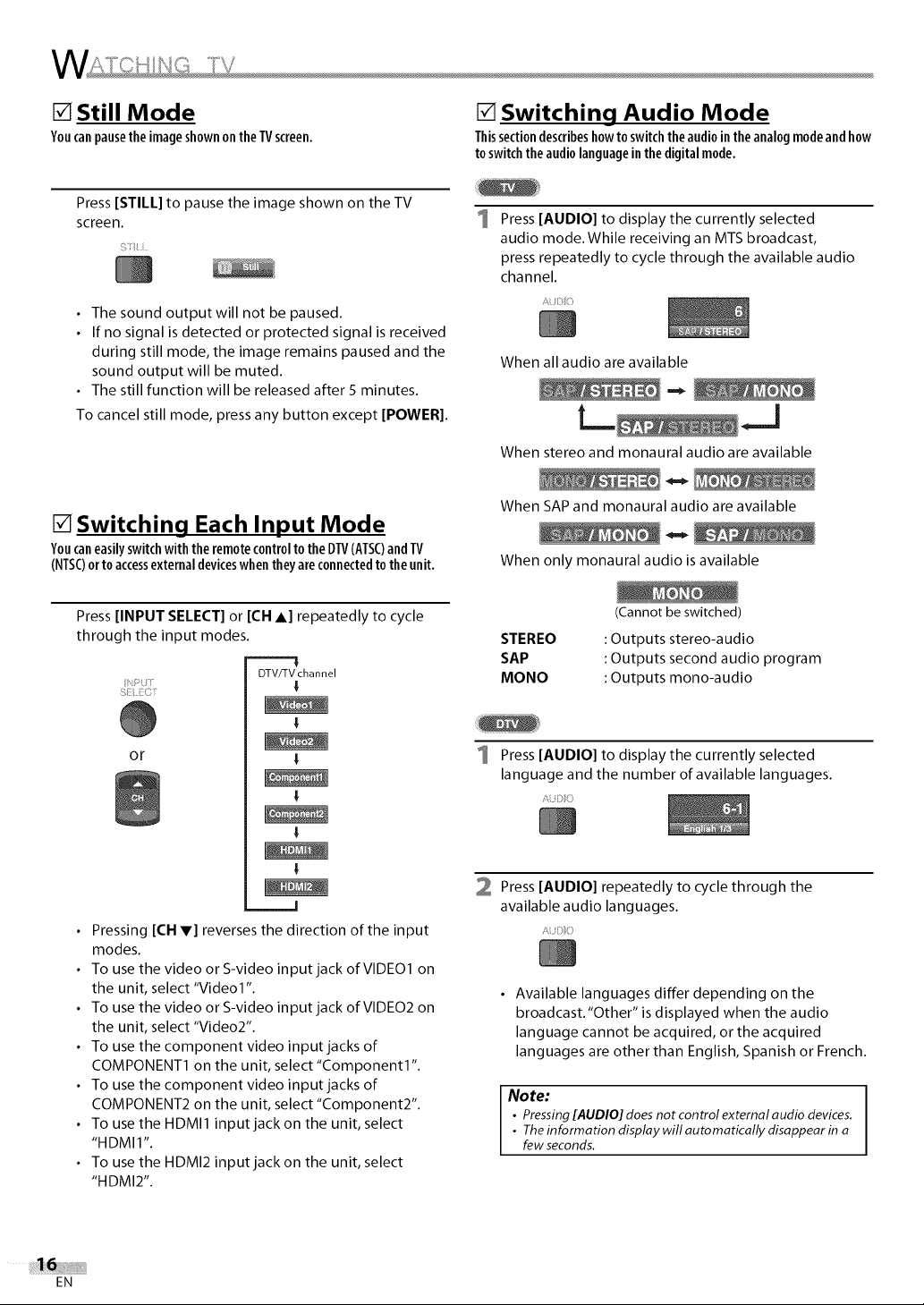
[] Still Mode
YoucanpausetheimageshownontheTVscreen.
[] Switching Audio Mode
Thissectiondescribeshowto switchthe audiointheanalogmodeandhow
toswitchtheaudiolanguageinthedigitalmode.
Press [STILL] to pause the image shown on the TV
screen.
• The sound outputwill not be paused.
• If no signal is detected or protected signal is received
during still mode, the image remains paused and the
sound output will be muted.
• The still function will be released after 5 minutes.
To cancel still mode, press any button except [POWER].
[] Switching Each Input Mode
Youcaneasilyswitchwith theremotecontrolto the DTV(ATSC)andTV
(NTSC)ortoaccessexternaldeviceswhentheyareconnectedtotheunit.
Press [INPUT SELECT] or [CH A] repeatedly to cycle
through the input modes.
DTV/TV channel
3 ?
Press [AUDIO] to display the currently selected
audio mode.While receiving an MTS broadcast,
press repeatedly to cycle through the available audio
channel.
When all audio are available
When stereo and monaural audio are available
When SAP and monaural audio are available
When only monaural audio is available
(Cannot be switched)
STEREO
SAP
MONO
: Outputs stereo-audio
: Outputs second audio program
: Outputs mono-audio
OF
Pressing [CH V] reverses the direction of the input
modes.
To use the video or S-video input jack of VIDEO1 on
the unit, select "Video1 ".
To use the video or S-video input jack of VIDEO2 on
the unit, select "Video2".
To use the component video input jacks of
COMPONENT1 on the unit, select "Component1 ".
To use the component video input jacks of
COMPONENT2 on the unit, select "Component2".
To use the HDMI1 input jack on the unit, select
"HDMI1 ".
To use the HDMI2 input jack on the unit, select
"HDMI2".
Press [AUDIO] to display the currently selected
language and the number of available languages.
AUD_i:_
2 Press [AUDIO] repeatedly to cycle through the
available audio languages.
Available languages differ depending on the
broadcast."Other" is displayed when the audio
language cannot be acquired, or the acquired
languages are other than English, Spanish or French.
Note:
• Pressing[AUDIO] does not control external audio devices,
• Theinformation display will automatically disappear in a
few seconds.
EN
Page 17
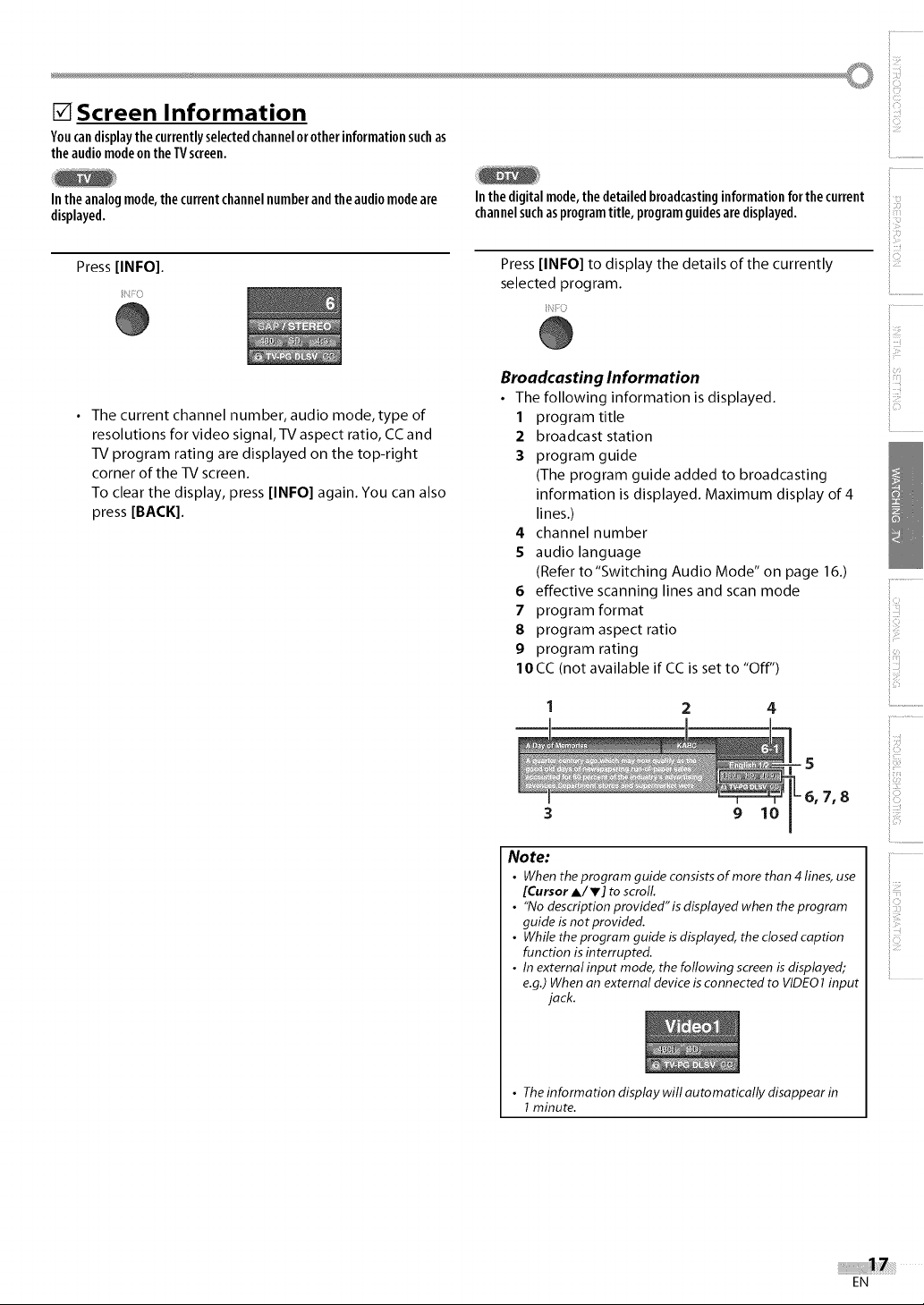
[] Screen Information
Youcandisplaythecurrentlyselectedchannelorotherinformationsuchas
the audiomodeonthe TVscreen.
iii_iiii_i
In theanalogmode,thecurrentchannelnumberandthe audiomodeare
displayed.
Press[INFO].
• The current channel number, audio mode, type of
resolutions for video signal, TV aspect ratio, CC and
TV program rating are displayed on the top-right
corner of the TV screen.
To clear the display, press [INFO] again. You can also
press [BACK].
Inthedigitalmode,thedetailedbroadcastinginformation forthe current
channelsuchasprogramtitle, programguidesaredisplayed.
Press [INFO] to display the details of the currently
selected program.
C
Broadcasting Information
• The following information is displayed.
1 program title
2 broadcast station
3 program guide
(The program guide added to broadcasting
information is displayed. Maximum display of 4
lines.)
4 channel number
5 audio language
(Refer to "Switching Audio Mode" on page 16.)
6 effective scanning lines and scan mode
7 program format
8 program aspect ratio
9 program rating
IOCC (not available if CC is set to "Off")
i::!
il.................
.....!!!!i!!........................
i.............
5
6, 7, 8
9 10
Note:
• When the program guide consists of more than 4 lines, use
[Cursor A/V] to scroll
• "No descriptionprovided'isdisplayedwhen theprogram
guide is not provided.
• While the program guide isdisplayed, the closed caption
function is interrupted.
• In external input mode, thefollowing screenis displayed;
e.g.)When an external device isconnected to VIDE01input
jack.
• The information display will automatically disappear in
1minute.
EN
Page 18
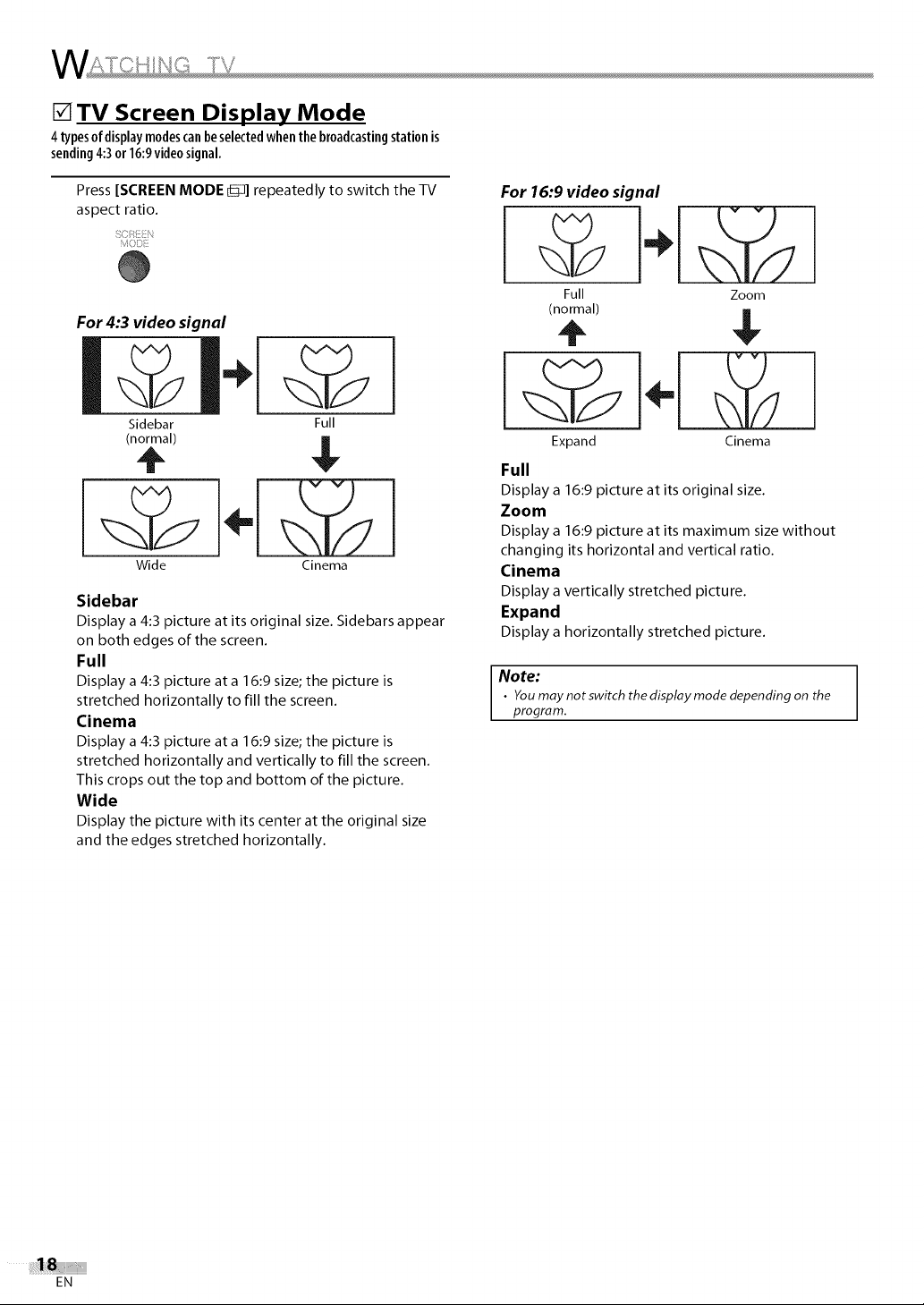
I--ZITVScreen Display Mode
4typesofdisplaymodescanbeselectedwhenthe broadcastingstationis
sending4:3 or 16:9videosignal.
Press [SCREEN MODE I:D] repeatedly to switch the TV
aspect ratio.
i]
For 4:3 video signal
Sidebar
Full
(normal)
Wide
Cinema
Sidebar
Display a 4:3 picture at its original size. Sidebars appear
on both edges of the screen.
Full
Display a 4:3 picture at a 16:9 size; the picture is
stretched horizontally to fill the screen.
Cinema
Display a 4:3 picture at a 16:9 size; the picture is
stretched horizontally and vertically to fill the screen.
This crops out the top and bottom of the picture.
Wide
Display the picture with its center at the original size
and the edges stretched horizontally.
For 16:9 video signal
Full
Zoom
(normal)
Expand
Cinema
Full
Display a 16:9 picture at its original size.
Zoom
Display a 16:9 picture at its maximum size without
changing its horizontal and vertical ratio.
Cinema
Display a vertically stretched picture.
Expand
Display a horizontally stretched picture.
Note:
• Youmay not switch thedisplay mode depending on the
program.
EN
Page 19
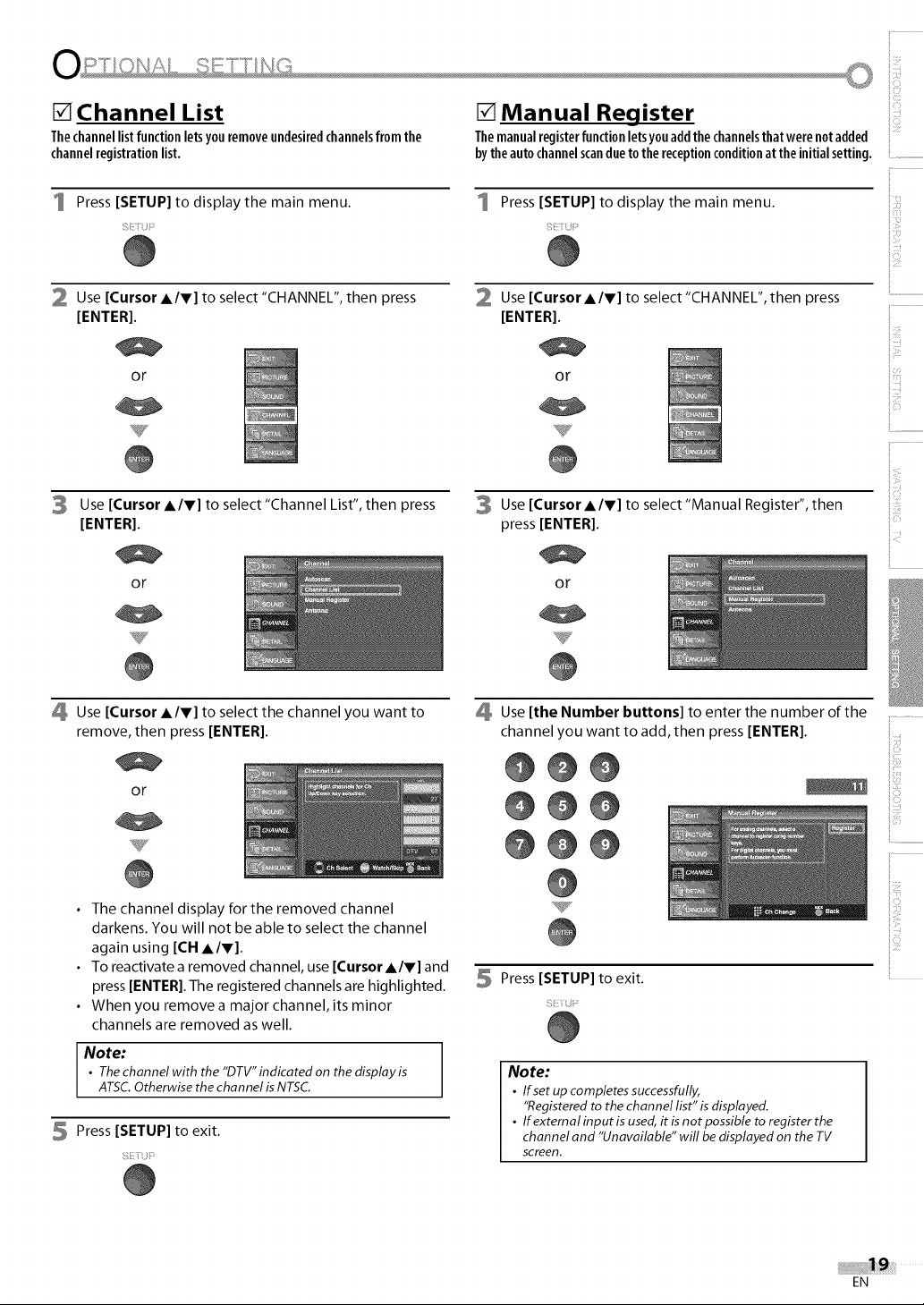
[] Channel List
Thechannellistfunctionletsyouremoveundesiredchannelsfromthe
channelregistrationlist.
Press [SETUP] to display the main menu. Press [SETUP] to display the main menu.
[] Ma n ua I Reg ister
Themanualregisterfunctionletsyouaddthechannelsthatwere notadded
bytheautochannelscandueto thereceptionconditionatthe initialsetting. ...............................
2 Use [Cursor A/V] to select "CHANNEL", then press
[ENTER].
or
3 Use [Cursor A/V] to select "Channel List", then press
[ENTER].
or
Use [Cursor A/V] to select the channel you want to
remove, then press [ENTER].
or
Use [Cursor A/V] to select "CHANNEL", then press
[ENTER].
Or
3 Use [Cursor A/V] to select "Manual Register", then
press [ENTER[.
or
Use [the Number buttons] to enter the number of the
channel you want to add, then press [ENTER].
@@@
@@@
i!......................................
ii,iiii_'_
il............
il_:i!iii
• The channel display for the removed channel
darkens. You will not be able to select the channel
again using [CH A/V].
• To reactivate a removed channel, use [Cursor A/V] and
press [ENTER[. The registered channels are highlighted.
• When you remove a major channel, its minor
channels are removed as well.
Note:
• Thechannel with the "DTV"indicated on the display is
ATSC.Otherwise the channel isNTSC.
5 Press [SETUP] to exit.
@@@
Press [SETUP] to exit.
Si!i_/_J__
Note:
• Ifset up completes successfully,
"Registered to the channel list" is displayed.
• If external input isused,it is not possible to register the
channel and "Unavailable" will bedisplayed on the TV
screen.
EN
Page 20
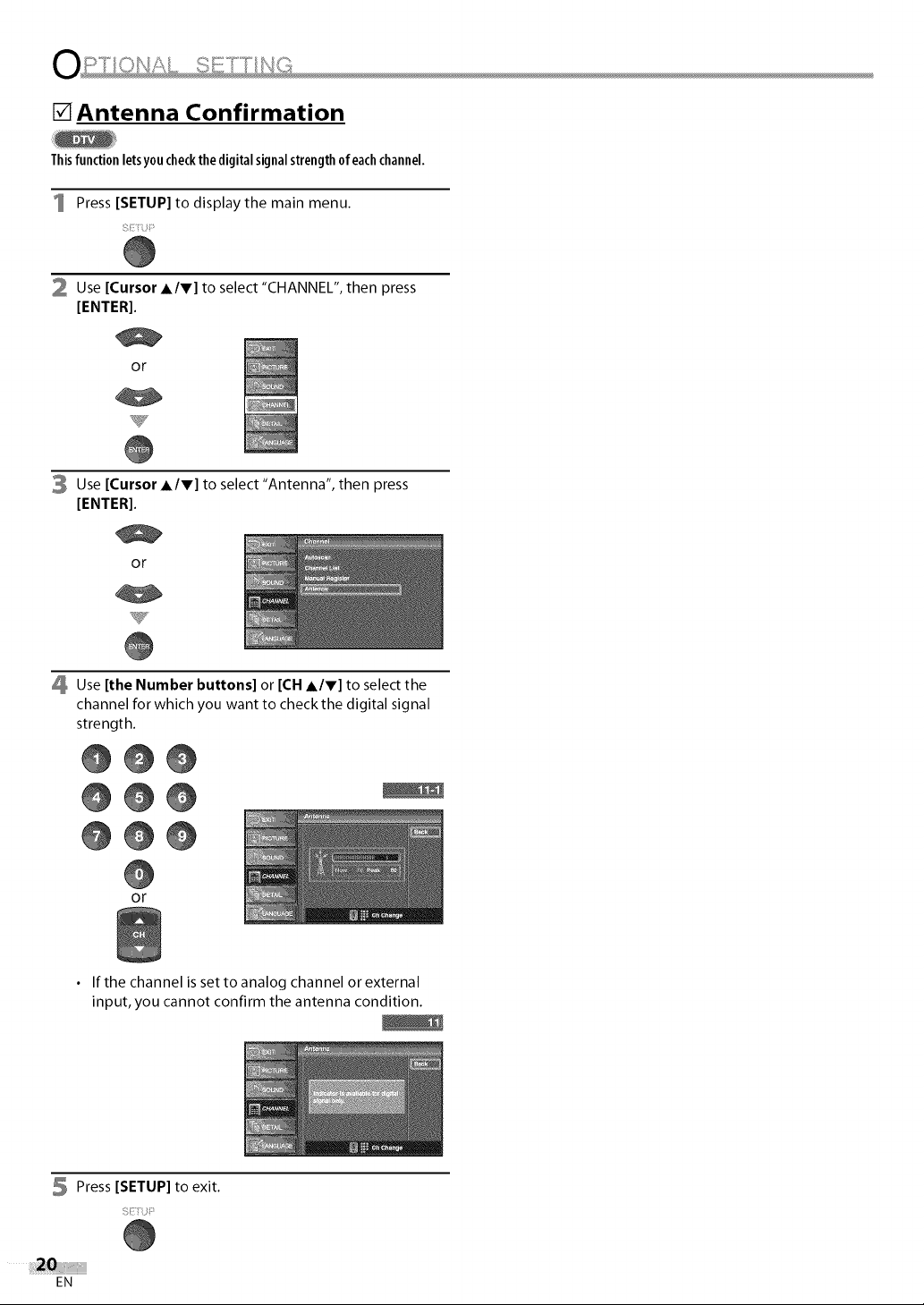
Antenna Confirmation
Thisfunctionletsy0ucheckthe digitalsignalstrength0feachchannel.
Press [SETUP] to display the main menu.
2 Use [Cursor A/V] to select"CHANNEL", then press
[ENTER].
or
3 Use [Cursor A/V] to select"Antenna", then press
[ENTER].
or
Use [the Number buttons] or [CH &IV] to select the
channel for which you want to check the digital signal
strength.
@@@
@@@
@@@
or
• If the channel is set to analog channel or external
input, you cannot confirm the antenna condition.
5 Press [SETUP] to exit.
EN
Page 21
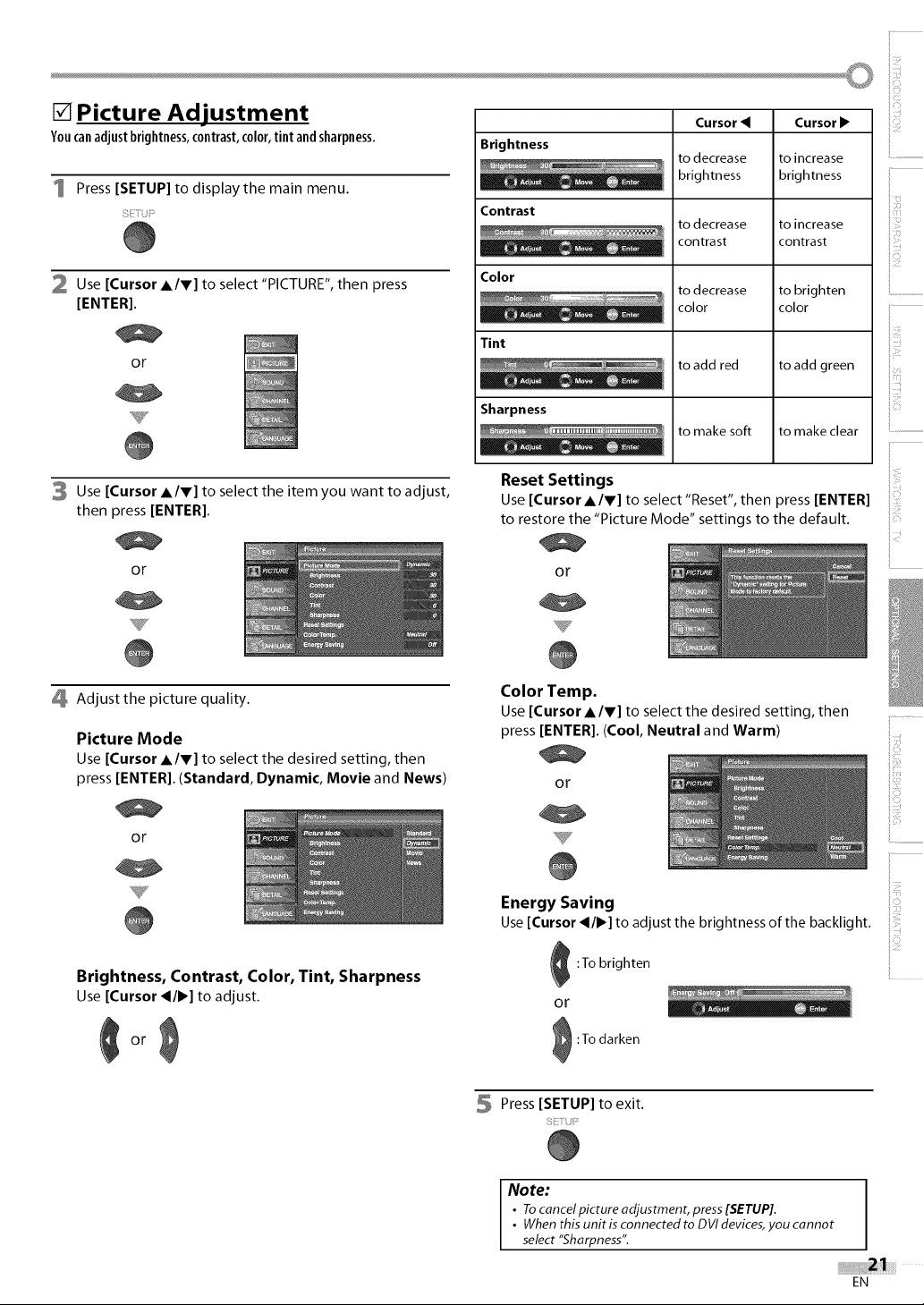
[] Picture Adjustment
Youcanadjustbrightness,contrast,color,tint andsharpness.
Press [SETUP] to display the main menu.
Brightness
Contrast
Cursor
to decrease
brightness
to decrease
contrast
Cursor •
to increase
brightness
to increase
contrast
2 Use [Cursor AIr] to select "PICTURE", then press
[ENTER].
or
3 Use [Cursor AIr] to select the item you want to adjust,
then press [ENTER].
or
Adjust the picture quality.
Picture Mode
Use [Cursor AIr] to select the desired setting, then
press [ENTER]. (Standard, Dynamic, Movie and News)
Color
to decrease
color
to brighten
color
Tint
to add red
to add green
Sharpness
to make soft
to make clear
Reset Settings
Use [Cursor A/V] to select "Reset", then press [ENTER]
to restore the "Picture Mode" settings to the default.
or
Color Temp.
Use [Cursor AIr] to select the desired setting, then
press [ENTER]. (Cool, Neutral and Warm)
or
il............
il_:i!iii
or
Brightness, Contrast, Color, Tint, Sharpness
Use [Cursor</•] to adjust.
OP
Energy Saving
Use [Cursor </•] to adjust the brightness of the backlight.
:1o brighten
or
:1o darken
Press [SETUP] to exit.
Note:
• Tocancel picture adjustment, press[SETUP].
• When this unit isconnected to DVI devices,you cannot
select "Sharpness".
EN
Page 22

[] Sound Adjustment
Youcanadjusttrebleandbass,
1 Press [SETUP] to displaythe main menu.
2 Use [Cursor AIr] to select "SOUND", then press
[ENTER].
Reset Settings
Use [Cursor AIr] to select "Reset", then press [ENTER]
to restore the sound settings to the default.
Or
or
3 Use [Cursor AIr] to select the sound type you want to
adjust, then press [ENTER[.
or
Adjust the sound setting.
Treble, Bass
Use [Cursor 4/•] to adjust.
5 Press [SETUP] to exit.
Note: I
• Tocancel sound adjustment, press[SETUP].
Treble
Bass
EN
Cu rsor
to decrease
higher-pitched
sounds
to decrease
lower-pitched
sounds
Cursor •
to increase
higher-pitched
sounds
to increase
lower-pitched
sounds
Page 23

[] Closed Caption
You canview closed captioning (cc) for TV programs, movies and news.
Closedcaption refer to text of dialogue or descriptions displayed on-screen
for the hearing impaired.
Press [SETUP] to display the main menu.
2 Use [Cursor A/V] to select "DETAIL", then press
[ENTER].
or
3 Use [Cursor A/V] to select "Closed Caption", then
press [ENTER[.
or
Caption Mode
CC1 and Text1;
are the primary caption and text services.
The captioning or text is displayed in the same
language as the program's dialogue
(up to 4 lines of script on the -IV screen, where it
does not obstruct relevant parts of the picture).
CC3 and Text3;
serve as the preferred data channels.
The captioning or text is often a secondary language.
CC2, CC4, Text2 and Text4;
are rarely available and broadcasters use them only
in special conditions, such as when "CC1" and "CC3"
or "Text1" and "Text3" are not available.
• There are 3 display modes according to programs:
Paint-on mode:
Displays input characters on the -IV screen
immediately.
Pop-on mode:
Once characters are stored in memory, they are
displayed all at once.
Roll-up mode:
Displays the characters continuously by scrolling
(max. 4 lines).
Press [SETUP] to exit.
iii_iiii_i
ii:_?i
iiiiiii_!
ii,iiii_'_
Use [Cursor A/V] to select "Conventional CC", then
press [ENTER[.
or
5 Use [Cursor A/V] to select the desired closed caption,
then press [ENTER[.
or
Note:
• Toshow the closed caption on your TVscreen, broadcast
signal must contain the closed caption data.
• Not all TVprograms and commercials have the closed
caption or all types of the closed caption.
• Captions and texts may not match the TV voice exactly.
• Changing channels may delay the closed caption for a few
seconds.
• Adjusting or muting the volume may delay the closed
caption for a few seconds.
• Abbreviations, symbols and other grammatical shortcuts
may be used in order to keep pace with the on-screen
action. This is not a problem with the unit.
• The caption or text characters will not be displayed while
the main menu or functions display is shown.
• Ifa black box appears on the TVscreen, this means that
the closed caption is set to the text mode. Toclear the box,
select "CC 1" "CC2" "CC3" "CC4" or "Off '[
• If the unit receives poor quality television signals, the
captions may contain errors, or there might be no captions
at alL Some possible causes of poor quality signals are:
-Automobile ignition noise
- Electric motor noise
- Weak signal reception
-Multiplex signal reception (ghosts or screen flutter)
• The unit retains the closed caption setting if the power
fails.
• Closed caption will not be displayed when you are using
an HDMI connection.
• When the unit receives a special effects playback signal
(i.e., Search, Slow and Still) from a VCR'svideo output
channel (CH3 or CH4), the unit may not display the correct
caption or text.
EN
Page 24

[] DTV Closed Caption
In additionto thebasicclosedcaptiondescribedonpage23,DTVhasits
ownclosedcaptioncalledDTVCC.Usethismenutochangethe settingsfor
DTVCC
Press [SETUP] to display the main menu.
2 Use [Cursor A/V] to select "DETAIL", then press
[ENTER].
or
3 Use [Cursor A/V] to select "Closed Caption", then
press [ENTER[.
or
5 Use [Cursor A/V] to select the desired DTV closed
caption, then press [ENTER[.
or
Off Select if you do not want
DTV CC
Service] N6
6 Press [SETUP] to exit.
Note:
• "DTV CC"that you can switch differs depending on the
broadcast description.
DTV CC. This is the default.
Select one of these before
changing any other item
in "Closed Caption" menu.
Choose'Service1 "under
normal circumstances.
I
Use [Cursor A/V] to select "DTV CC", then press
[ENTER].
or
EN
Page 25

[] CC Style
Youcanchangethe CCstylesuchasfont,coloror size,etc.
iii_iiii_i
Press [SETUP] to display the main menu.
2 Use [Cursor A/V] to select "DETAIL", then press
[ENTER].
or
3 Use [Cursor A/V] to select "Closed Caption", then
press [ENTER[.
Or
Y
Use [Cursor A/V] to select "CC Style", then press
[ENTER].
6 Use [Cursor A/V] to select "On", then press [ENTER].
or
Use [Cursor A/V] to select an item, then press
[ENTER[. Then use [Cursor A/V] to select the desired ::
setting and press [ENTER[.
Picture display
Edge
(Edge Color and EdgeType)
Font
(Font Style, Font Size, Font Color and Font Opacity)
Back
(Back Color and Back Opacity)
• The setting description for each item is shown below.
Font Style
Closed Captioning font style can be changed as below. ....
ii,iiii_'_
il............
ii!ii
or
5 Use [Cursor A/V] to select "User Setting", then press
[ENTER].
or
W
Font Size
Font sizeof the displayed caption can be switched as
below.
EN
Page 26

Font Color
Font color of the displayed caption can be switched as
below.
Font Opacity
Font opacity of the displayed caption can be switched
as below.
Back Color
Background color of the displayed caption can be
switched as below.
Edge Type
Edge type of the displayed caption can be switched as
below.
8 Press [SETUP] to exit.
Back Opacity
Background opacity of the displayed caption can be
switched as below.
Edge Color
Edge color of the displayed caption can be switched as
below.
EN
Page 27

[]V-chip
V-chipreadstheratingsforprograms,thendeniesaccesstotheprograms
whichexceedtheratinglevelyouset.Withthisfunction,youcanblock
certain programming inappropriate for children.
iii_iiii_i
Press [SETUP] to display the main menu.
2 Use [Cursor A/V] to select"DETAIL", then press
[ENTER].
or
3 Use [Cursor A/V] to select"V-chip", then press
[ENTER].
or
Use [the Number buttons] to enter the 4-digit
numbers for your password.
@@@
@@@
See the following description for setting each item.
.A
B
A..."A. MPAA Rating" _ page 28
B'""B. TV Rating" _ page 28
C'""C. New Password" => page 29
Note:
• When you select a rating and set it to "Block" the higher
ratings will be blocked automatically. The lower ratings
will be available for viewing.
• When you set the highest rating to "View" all ratings turn
to "View" automatically.
• To block any inappropriate programming, setyour limits in
"MPAA Rating" "TV Rating" and "Downloadable Rating"
• The V-chip setting will be retained after a power failure
(except the access code reverts to 0000).
• If the rating is blocked, will appear.
• "Downloadable Rating" will be available when the unit
receives a digital broadcast using the new rating system.
• If the broadcasting signal does not have the downloadable
rating information, "Downloadable Rating is currently not
available." will appear.
This message will also appear when you try to access
"Downloadable Rating" after you have cleared the
downloadable rating information, and the new
information has not been downloaded since.
• To clear the downloadable rating information and its
setting, select "Clear Downloadable Rating '[
• The Canadian rating systems on this unit are based
on CEA-766-A and the Canadian Radio-Television and
Telecommunications Commission (CRTC) policy.
ii:_?i
@@@
• When you have not set up your password, enter
0000.
• When the password is correct, the "V-chip" menu is
displayed.
iii_!iii
EN
Page 28

MPAARatingistheratingsystemcreatedbyMPAA(MotionPicture
AssociationofAmerica).
5 Use [Cursor A/V] to select "MPAA Rating", then press
[ENTER].
or
V
6 Use [Cursor A/V] to select the desired rating, then
press [ENTER[ repeatedly to switch between "View"
and "Block".
or
Rating Category
X Mature audience only
NC-17 No one under ] 7 admitted
R Restricted; under 17 requires accompanying
PG-13 Unsuitable for children under 13
PG Parental guidance suggested
G General audience
NR No rating
Press [SETUP] to exit.
parent or adult guardian
Use [Cursor A/V] to select "TV Rating", then press
[ENTER].
or
Use [Cursor A/VIgils] to select the desired rating,
then press [ENTER[ repeatedly to switch between
"View" and "Block".
Press [SETUP] to exit.
To Set the Sub Ratings
As for TV-MA, TV-14, TV-PG, or TV-Y7, you can further
set the sub ratings to block specific elements of
programming. To set the sub ratings, follow the step
below.
Use [Cursor AIVI_II_] to select the desired rating,
then press [ENTER] repeatedly to switch between
"View" and "Block".
EN
Page 29

Althoughthedefaultcode"0000" issuppliedwith theunit,you canset
yourownpassword.
iii_iiii_i
Rating Category
TV-MA Mature audience only higher
TV-14 Unsuitable for children under 14 _
TV-PG Parental guidance suggested
TV-G General audience
TV-Y7 Appropriate for all children 7 and
TV-Y Appropriate for all children lower
Sub Rating
FV
V
S
L
D
older _
Category
Fantasy Violence
Violence
Sexual Situation
Coarse Language
Suggestive Dialogue
Rating
TV-Y7
TV-PG
TV-14
TV-MA
TV- PG, TV- 14
Note:
• Blocked sub rating will appear beside the main rating
category in "TV Rating" menu.
• You cannot block a sub rating (D, L, S or V) if the main
rating is set to ,View,
• Changing thecategoryto "Block"or "View"automatically
changes all its sub ratings to the same ("Block" or "View").
5 Use [Cursor A/V] to select"New Password", then press
[ENTER].
or
iii!!!i_i
6 Press [the Number buttons] to enter the new 4-digit
password.
• Enter password again in "Confirm password" entry
field.
@@@
@@@
@@@
Press [SETUP] to exit.
il............
Note:
• Make sure new password and confirm password must be
exactly the same. If they are different, the space is cleared
for reentering.
• Your password will be erased and return to the default
(0000) when a power failure occurs.
#you forget the password, unplug the power cord for 10
seconds to restore the password to 0000.
EN
Page 30

[] HDMI Audio
You canset the method of sound input for the HDMI1 input jack.
Press [SETUP] to display the main menu.
2 Use [Cursor A/V] to select "DETAIL", then press
[ENTER].
or
3 Use [Cursor A/V] to select "HDMI1 Audio", then press
[ENTER].
or
Note:
• Select "Auto" or "Analog" if you have connected a DVI
device to the HDMI 1 input jack.
I
Use [Cursor A/V] to select the desired sound input,
then press [ENTER[.
or
Select if you have connected both
Auto
HDMI1
Audio
Press [SETUP] to exit.
Digital
Analog
SETU__
digital device to the HDMI 1 input
jack and analog device to the
audio sources. Digital audio input
signal will have priority.
Select if you have connected a
digital device to the HDMI 1 input
jack for digital audio input signal.
Select if you have connected an
analog device to the analog audio
jacks for analog audio input signal.
EN
Page 31

[] Troubleshooting Guide
If the unit does not perform properly when operated as instructed in this Owner's Manual check the followinq chart
and all connections once before calling for service•
iii_iiii_i
_j_J P_
.Besurethepowercordisp,uooedin
! No power • If a power failure occurs, unplug the power cord for 30 minutes to allow the unit to
: • Check if the power is on.
No icture or sound • Check if the right input mode is selected.
i: i_ P • View otherTV channels. The problem might be limited to the broadcasting station.
No color • View otherTV channels. The problem might be limited to the broadcasting station.
reset itself.
• Turn off the power and wait for about 1 minute, then turn on the unit again.
I" Adjust the"Color" in the main menu.
i ii!ii!
ii:_?i
...........................................................................................................................................................................................................................................................................................................................................................................................................................................................
• Electrical interference from nearby appliances may affect picture quality.
Sound OK, picture poor • Adjust"Contrast"and"Brightness"in the main menu.
• View other TV channels. The problem might be limited to the broadcasting station.
Ghosts,lines or streaks in • Electrical interference from nearby appliances may affect picture quality.
picture • View other TV channels. The problem might be limited to the broadcasting station.
i ii:i Different color marks on TV • Move your TV away from nearby electric appliances. Turn off the power and wait
screen 30 minutes before turning it back on.
I" View other TV channels. The problem might be limited to the broadcasting station.
Picture OK sound oor • View other TV channels. The problem might be limited to the broadcasting station.
i_i_ whiteCapti°nSbox.aredisplayed as a •lnterferenCeincomplete.from buildings or weather conditions may cause captioning to be
No caption is displayed in the • Broadcasting station may shorten the program to insert advertisement.
Closed Caption-supported The closed caption decoder cannot read the information of the shortened
_pr°g!?.m: ................................................................................................pr.og[am: ......................................................................................................................................................................................................................................................................................
, P
• Check if the audio cable is plugged in correctly.
iii:_ili;
i!::_!
Nocapt_n _ dc_sc_ay_cwhen • The disc or cassette tape may be illegally copied, orthe caption signal might not
conYt"ainini_c_'_io_'s .......... _'" have been read during copying.
.....................................................:..................................................................................................................................................................................................................................................................................................................................................................................
Black box is displayed in the . .
screen. • The text mode is selected for caption. Select"CC1 ","CC2","CC3","CC4" or"Off".
iii_!iii
Note:
• TheLCDpanel ismanufactured toprovide manyyears of useful life. Occasionally a few non active pixels may appear as a fixed point of
blue, green or red. Thisisnot to be considered a defect in the LCDscreen.
• Some functions are not available in specific modes,but this isnot a malfunction. Readthe description in this owner's manual for more
details on correct operations.
EN
Page 32

[] FAQ
• Check the antenna or cable connection to the main unit.
• Check the batteries of the remote control.
• Check if there is an obstacle between the infrared sensor window and
the remote control.
• Test the signal output. If OK, then possible infrared sensor trouble.
(Refer to'lR Signal Check" on page 33.)
My remote control does not work. What
should I do?
HOW come the Initial setup appears every ! connect the RF cable to the unit directly and run the initial setup.
time I turn on this unit? , Make sure to complete the channel scan before turning offthe unit.
Why I cannot watch some of TV programs? some channels will not be received. Make sure to complete.
How come there is no image from the ..... i Check if the
connected external devices? , Check the antenna or cable connection to the unit.
Whenever I entered channel number, the numbers automatically to the ones signifying the broadcasting
it changes automatically, stations. These are the numbers used for analog broadcasts.
Why are Captions not displayed enti[ely? common for live broadcasts. Most captioning production companies can
Or, captions are de!ayed behind the display a dialogue to maximum of 220 words per minute. If a dialogue
dialogue, exceeds that rate, selective editing is used to insure that the captions
How can I set the clock ? • There is no clock function on this unit.
.... right input mode iSselected by pressing [INPUT SELECT] 0[
• Aim the remote control directly at the infrared sensor window on the
front of the unit.
• Reduce the distance to the unit.
• Re-insert the batteries with their polarities (+/- signs) as indicated.
• When there is an infrared-equipped device such as PC near this unit, it
may interrupt the remote control signal of this unit.
• Move the infrared-equipped device away from this unit, change the
angle of the infrared sensor or turn off the infrared communication
function.
• Make sure auto channel scan has been completed.
(Refer to "Auto Channel Scan" on page 13.)
• Auto channel scan must be completed when you set up the unit for the
first time or move it to a location where previously unavailable channels
are broadcast.
• The selected channel may not be broadcasting.
• When auto channel scan is interrupted and not completed,
(Refer to "Auto Channel Scan" on page 13.)
• The selected channel cannot be viewed by the V-chip setting.
(Refer to "V-chip" on page 27.)
• The unit requires some kind of antenna input. An indoor antenna (rabbit
ears), an external antenna, or an RF coaxial cable from your wall or cable
/satellite box needs to be plugged into the unit.
using [CH A /V ]. (Refer to"Switching Each Input Mode" on page16.)
• Many digital channels have alternate channel numbers.The unit changes
i Captions that are delayed a few seconds behind the actua! dialogue are
remain up-to date with the current TV screen dialogue.
EN
Page 33

[] Glossary
ATSC
Acronym that stands for Advanced
Television Systems Committee and
the name of the digital broadcasting
standards.
Aspect Ratio
The width of a TV screen relative to its
height. Conventional TVs are 4:3 (in
other words, the TV screen is almost
square); widescreen models are 16:9
(the TV screen is almost twice as wide
as its height).
Component Video
This is a video signal format that
conveys each of 3 principal colors of
light (red, blue and green) through
different signal lines.This allows the
viewers to experience picture colors
as original as it is.There are several
signal formats, including Y / Pb / Pr
andY/Cb/Cr.
[] Maintenance
Dolby Digital
The system developed by Dolby
Laboratories to compress digital
sound. It offers stereo sound (2ch) or
multi-channel audio.
HDMI (high-definition multimedia
interface)
Interface that supports all
uncompressed, digital audio/video
formats including set-top box, DVD
player or digital television, over a
single cable.
HDTV (high definition TV)
Ultimate digital format that produces
high resolution and high picture
quality.
NTSC
Acronym that stands for National
Television Systems Committee and
the name of the current analog
broadcasting standards.
Password
A stored 4-digit number that allows
access to parental control features.
SAP (secondary audio program)
Second-audio channel delivered
separately from main-audio channel.
This audio channel is used as an
alternate in bilingual broadcasting.
SDTV (standard definition TV)
Standard digital format that is similar
to the NTSC picture quality.
S-video
Offers higher quality images by
delivering each signal, color (c) and
luminance (y) independently of each
other through separate cables.
iii_il}i_i
ii:_?i
ili ii ili
ii(Y_
il.................
•Wipethefrontpanelandotherexteriorsurfacesofthe unitwith a
softclothimmersedinlukewarmwater andwrungdry.
• Neveruseasolventor alcohol.Donotsprayinsecticideliquidnear
theunit.Suchchemicalsmaycausedamageanddiscolorationto
theexposedsurfaces.
Wipethepaneloftheunitwith asoft cloth.Beforecleaningthe
panel,disconnectthepowercord.
Shouldyourunitbecomeinoperative,donottrytocorrectthe
problemyourself.Thereareno userserviceablepartsinside.Turn
off the unit, unplugthe powercordand callourtoll freecustomer
supportline foundonthecoverofthis manualto locatean
authorizedservicecenter.
Ifthe remotecontrolisnotworkingproperly,youcanuseanAM
radioor digital camera(includingacellularphonewith built-in
camera)to seeif it issendingoutaninfraredsignal.
•WithanAMradio:
TunetheAMradiostationtoanon-broadcasting
frequency.Pointtheremotecontroltowardsit,
pushanybuttonandlisten.If thesoundfromthe
radioflutters,it isreceivingthe remotecontrol's
infraredsignal.
•Witha digital camera
(includingbuilt-incellphonecameras):
Pointadigitalcameratowardstheremotecontrol.
Pushanybuttonontheremotecontrolandlook
throughthedigitalcamera.If theinfraredlight
appearsthroughthecamera,theremotecontrolis
working.
i!...................................
il............
ii_::i
ili:}ii
i _xx
iiiI_!_!
_il}t!
EN
Page 34

[] Cable Channel Designations
Ifyousubscribeto cableTV,thechannelsaredisplayedas1-135.Cablecompaniesoftendesignatechannelswithlettersorletter-numbercombinations.
Pleasecheckwithyourlocalcablecompany.Thefollowingisachartof commoncablechanneldesignations.
TVDisplay 1 2 3 4 5 6 7 8 9 10 11 12 13 14 15 16 17 18 19 20 21
TVDisplay 22 23 24 25 26 27 28 29 30 31 32 33 34 35 36 37 38 39 40 41 42
TVDisplay 43 44 45 46 47 48 49 50 51 52 53 54 55 56 57 58 59 60 61 62 63
TVDisplay 64 65 66 67 68 69 70 71 72 73 74 75 76 77 78 79 80 81 82 83 84
TVDisplay 85 86 87 88 89 90 91 92 93 94 95 96 97 98 99 100 101 102 103 104 105
...................... s......, ss ..... .. _s s. ....
TVDisplay 106 107 108 109 110 111 112 113 114 115 116 117 118 119 120 121 122 123 124 125 126
TVDisplay 127 128 129 130 131 132 133 134 135
[] General Specifications
TV format: ATSC/ NTSC-MTVstandard
Closed caption system:
§15.122/FCC(digitalCC) §15.119/FCC(analogCC)
Channel coverage (ATSC/NTSC):
Terrestrial VHF: 2~13 UHF:14~69
CATV 2~13, A~W,W+l ~W+94 (analogW+l ~W+84),
A-S~A-I, 5A
Tuning system: Channelfrequencysynthesizedtuningsystem
Channel access: Directaccesskeyboard,
Programmablescan,andup/down
[] Electrical Specification
Sound output: 5W,80x2
[] Other Specifications
Terminals:
Antennainput: VHF/UHF/CATV 750 unbalanced(F-type)
S-videoinput: MiniDIN4-pinjackx2 Y:1Vp-p(75_)
C:286mVp-p(75_)
Videoinput: RCAjackx2 1Vp-p(75B)
Audioinput: RCAjack(L/R)x 10 500mVrms
Componentvideo input:
RCAjackx6
HDMIinput: HDM119pinx2
Coaxialdigital audiooutput:
RCAjackxl
Remote control: Digitalencodedinfraredlightsystem
Operating temperature:
Power requirements:
Power consumption (maximum):
LCD:
Dimensions:
Weight:
41°F(5°0 to 104°F(40°C)
120V~AC+/- 10% 60Hz+/- 0.5%
155W
32inchesclass
(31.5inchesmeasureddiagonally)
<Without stand>
H: 20.4inches (516mm)
W:30.6 inches (776mm)
D: 4.3 inches (108mm)
<With stand>
H: 22.2inches (562mm)
W:30.6 inches (776mm)
D: 10.7 inches (272mm)
24.3Ibs. (11kg)
Y: 1Vp-p(75B)
Pb:700mVp-p(75_)
Pr:700mVp-p(75B)
500mVp-p(75B)
•Designsandspecificationsaresubjecttochangewithoutnoticeand
withoutourlegalobligation.
•If there isadiscrepancybetweenlanguages,the defaultlanguagewill
beEnglish.
EN
Page 35

LIMITED WARRANTY
FUNAI CORE will repair this product, free of charge in the USA in the event of defect in materials or
workmanship as follows:
DURATION:
PARTS: FUNAI CORE will provide parts to replace defective parts without charge for one (1) year
from the date of original retail purchase. Certain parts and LCD image burn-in are excluded
from this warranty.
LABOR: FUNAI CORE will provide the labor without charge for a period of ninety (90) days from the
date of original retail purchase.
LIMITS AND EXCLUSIONS:
THIS WARRANTY IS EXTENDED ONLY TO THE ORIGINAL RETAIL PURCHASER. A PURCHASE RECEIPT OR
OTHER PROOF OF ORIGINAL RETAIL PURCHASE WILL BE REQUIRED TOGETHER WITH THE PRODUCT TO
OBTAIN SERVICE UNDER THIS WARRANTY.
This warranty shall not be extended to any other person or transferee.
This warranty is void and of no effect if any serial numbers on the product are altered, replaced, defaced,
missing or if service was attempted by an unauthorized service center. This limited warranty does not
apply to any product not purchased and used in the United States.
This warranty only covers failures due to defects in material or workmanship which occur during
normal use. It does not cover damage which occurs in shipment, or failures which are caused by repairs,
alterations or products not supplied by FUNAI CORE, or damage, which results from accident, misuse,
abuse, mishandling, misapplication, alteration, faulty installation, improper maintenance, commercial use
such as hotel, rental or office use of this product, or damage which results from fire, flood, lightning or
other acts of God.
THIS WARRANTY DOES NOT COVER PACKING MATERIALS, ANY ACCESSORIES (EXCEPT REMOTE CONTROL),
ANY COSMETIC PARTS,COMPLETE ASSEMBLY PARTS,DEMO OR FLOOR MODELS.
FUNAI CORE AND ITS REPRESENTATIVESOR AGENTS SHALL IN NO EVENT BE LIABLE FOR ANY GENERAL,
INDIRECT OR CONSEQUENTIAL DAMAGES ARISING OUT OF OR OCCASIONED BYTHE USE OF OR THE
INABILITY TO USETHIS PRODUCT. THIS WARRANTY ISMADE IN LIEU OF ALL OTHER WARRANTIES, EXPRESS
OR IMPLIED, AND OF ALL OTHER LIABILITIES ON THE PART OF FUNAI, ALL OTHER WARRANTIES INCLUDING
THE WARRANTY OF MERCHANTABILITY AND FITNESS FOR A PARTICULAR PURPOSE, ARE HEREBY
DISCLAIMED BY FUNAI AND ITS REPRESENTATIVESINTHE UNITED STATES.
ALL WARRANTY INSPECTIONS AND REPAIRSMUST BE PERFORMED BY AN AUTHORIZED SERVICECENTER.
THIS WARRANTY IS ONLY VALID WHEN THE UNIT IS CARRIED-IN TO AN AUTHORIZED SERVICECENTER.
THE PRODUCT MUST BE ACCOMPANIED BY A COPY OF THE ORIGINAL RETAIL PURCHASE RECEIPT.IF NO
PROOF OF PURCHASE IS ATTACHED, THE WARRANTY WILL NOT BE HONORED AND REPAIRCOSTSWILL BE
CHARGED.
IMPORTANT:
THIS LIMITED WARRANTY GIVES YOU SPECIFIC LEGAL RIGHTS. YOU MAY HAVE OTHER RIGHTS THAT VARY
FROM STATETO STATE.IF,AT ANY TIME DURING THE WARRANTY PERIOD, YOU ARE UNABLE TO OBTAIN
SATISFACTION WITH THE REPAIROF THIS PRODUCT, PLEASE CONTACT FUNAI CORE
ATTENTION:
FUNAI CORP. RESERVES THE RIGHTTO MODIFY ANY DESIGN OF THIS PRODUCT
WITHOUT PRIOR NOTICE.
WARRANTY STATEMENT REGARDING NON AUTHORIZED REPAIRS:
To obtain warranty service, you must take the product, or deliver the product freight prepaid, in either its
original packaging or packaging affording an equal degree of protection, to any AUTHORIZED SERVICE
CENTER. FUNAI CORE will not reimburse you for any service done by unauthorized service providers
without prior written approval.
To locate your nearest AUTHORIZED SERVICE CENTER or for general service inquiries,
please contact us at:
FUNAI CORPORATION
Customer Service
Tel: 1-800-256-2487
www°EmersonAudioVideo°com
19900 Van Ness Avenue, Torrance, CA 90501
Printed in China A8AF7UH / A8AF3UH / A8AF1UH
1EMN22959B -k-k*
Page 36

EMERSON Y EL LOGOTIPO G-CLEF SON MARCAS REGISTRADAS
DE EMERSON RADIO CORP., PARSIPPANY, NEW JERSEY, EE.UU.
TM
Manual del Usuario
LC320EM9 B
LC320EM9 3
LC320EM9
H.-_ml TM
N['IIDOLBYI
DIGITAL
I PARA RECIBIR LA SEPAL DIGITAL/ IANALOGICA, DEBE CONECTAR LA ANTENA.
i I
© 2008 Funai Electric Co., Ltd.
Page 37

ElmodeloyelnOmerodeseriedeestaunidadsepuedenencontrar
enlacaja.Deber_anotaryguardarelmodeloyelnOmerodeserie
paraconsultarlos,silosnecesita,enelfuturo.
NOmerodemodelo:
NOmerodeserie:
[] Precauciones
ADVERTENCIA: PARAREDUCIRELRIESGODEQUESEPRODUZCAUNINCENDIO0 SERECIBAUNADESCARGA
ELI_CTRICA,NOEXPONGAESTEAPARATOALALLUVIANIA LAHUMEDAD.
ELAPARATONODEBEP_EXPONERSEA LOSGOTEOSNIA LASSALPICADURAS,Y ENCIMADEI_LNO
DEBERANPONERSEOBJETOSCONL[QUIDOSENSUINTERIORCOMO,POREJEMPLO,FLOREROS.
CAUTION Elsimbolo del rayo con punta de flecha,en el interior de un
_ _ tri_ngulo equil_tero, tiene la finalidad de avisar al usuario
AVISO: PARAREDUCIRELRIESGODESUFRIRUNADESCARGAELECTRICA recibiesen una descargael6ctrica.
NOQUITELACUBIERTA(0ELPANELPOSTERIOR).ENELINTERIORDEL _ Elsigno deexclamaci6ndentro de untri_ngulo equil_tero
APARATONONAYPIEZASQUEDEBAMANIPULARELUSUARIO.SOLICITEEL instrucciones de utilizaci6n y mantenimiento (servicio) en el
SERVICIODEREPARACIONESALPERSONALDESERVICIOCUALIFICADO. material impreso que acompaffa al aparato.
La marca de aviso est_ situada en la parte inferior o posterior de la caja.
de la presenciade"tensi6n peligrosa"dentro de la cajadel
aparato que podria serde suficiente intensidad como para
constituir un riesgo paralaspersonasen casode que 6stas
tiene lafinalidad de avisaral usuariode la presenciade
Instrucciones de Seguridad Importantes
1. Lea estas instrucciones. 10. Proteja el cable para que nadie Io pise ni sea pellizcado,
2. Guarde estas instrucciones, particularmente en la clavija, recept_culo de conveniencia
3. Haga caso de todas las advertencias, o punto pot donde sale del aparato.
4. Siga todas las instrucciones. 11. Utilice solamente los accesorios especificados pot el fabricante.
5. No utilice este aparato cerca del agua. 12. Utilice el aparato s61ocon el carrito, soporte,
6. Limpie el aparato con un paffo seco. fabricante, o vendido con el aparato. Cuando
7. No tape ninguna abertura de ventilaci6n. Haga la utilice un carrito, tenga cuidado para mover la
instalaci6n siguiendo las instrucciones del fabricante, combinaci6n del carrito/aparato, para evitar
8. No instale el aparato cerca de fuentes de calor como, pot causar heridas o que el aparato se caiga.
ejemplo, radiadores, salidas de aire caliente, estufas uotros 13. Desenchufe este aparato d urante lastormentas el6ct ricas o
aparatos (incluyendo amplificadores) que produzcan calor, cuando no se vaya a utilizar durante mucho tiempo.
9. No anule la funci6n de seguridad de la clavija polarizada o con 14. Solicite todas lasreparaciones al personal de servicio
conexi6n a tierra. Una clavija polarizada tiene dos patillas, una cualificado. Lasreparaciones ser_n necesariascuando el
de la cuales es m_s ancha q ue la otra. Unaclavija del tipo de aparato se haya estropeado de cualquier forma como, pot
conexi6n a tierra tiene dos patillas y una espiga de conexi6n ejemplo, cuando el cable o la clavija de alimentaci6n se
a tierra. La patilla m_s ancha y la espiga se incluyen para su hayan daffado, cuando se hayan derramado liquidos o hayan
segufidad. Silaclavija suministrada no se puede conectar en caido objetos en el interior del aparato, cuando el aparato
su toma de corriente, consulte a un electricista para que le haya estado expuesto a la Iluvia o a la humedad, cuando no
reemplace la toma de corriente obsoleta, funcione normalmente o cuando se haya caido.
No coloque la unidad sobre un mueble que pueda volcar sialgun niffo o adulto Io inclina, empuja, se coloca encima o trepa por
61.La caida de la unidad puede provocar lesiones graves e incluso la muerte.
ADVERTENCIA DE LA FCC
Esteaparato puede generar o utilizar energia radioel6ctrica. Los cambios o lasmodificaciones que se hagan en este aparato
podr_n causar interferencias a menos que 6stos sean aprobados expresamente en este manual. El usuario podr_ perder la
autorizaci6n que tiene para utilizar este aparato si hace algun cambio o modificaci6n que no haya sido autorizado.
INTERFERENCIA DE RADIO Y TV
Este aparato ha sido probado y ha demostrado cumplir con los limites existentes para los dispositivos digitales de la
Clase B, de conformidad con el Apartado 15 de las Normas de la FCC. Este aparato genera, utiliza y puede radiar energia
radioel6ctrica, y, si no se instala y utiliza de acuerdo con las instrucciones, puede causar interferencias perjudiciales
en las comunicaciones por radio. Sin embargo, no existen garantias de que no se produzcan interferencias en una
instalaci6n particular. Si este aparato causa interferencias perjudiciales en la recepci6n de la radio o la televisi6n, Io
que se puede determinar apagando y luego encendiendo el aparato, al usuario se le recomienda intentar eliminar la
interferencia tomando una, o m_s, de las medidas siguientes:
1) Cambie la orientaci6n y la ubicaci6n de la antena de recepci6n.
2) Aumente la separaci6n entre el aparato y el receptor.
3) Conecte el aparato en una toma de corriente o circuito que sean diferentes de aquellos a los que est_ conectado el receptor.
4) Consulte a su concesionario o t6cnico en radio/TV con experiencia para solicitar su ayuda.
Este aparato digital de la clase B cumple con la norma canadiense ICES-O03.
Cet apparel numbrique de la classe B est conforme _ la norme NMB-O03 du Canada.
tripode, m6nsula o mesa especificado porel
ES
Page 38

Esteaparatonodeber_colocarseenunainstalacidnempotradacomo,porejemplo,unalibreriaoestanteria,amenos
quedispongadeunaventilaci6napropiada.
Aseguresededejarunespaciolibredeunos3,2pulgadas(8cm)alrededordeesteaparato.
Desconectelaclavijadealimentaci6ndelatomadecorrientecuandobusqueunproblemaonoutiliceelaparato.La
clavijadelaalimentaci6ndeber_estarsiemprelistaparaserconectada.
ii!!ii!!i
AVlSO: Silapilasesustituyeincorrectamenteexisteelriesgodequeseproduzcaunaexplosi6n.Sustit0yalasiemprepor
otradetipoequivalente.
ADVERTENCIA: Las baterias y las pilas (la bateria o la pila que est_ instalada) no deber_n exponerse a un calor excesivo como, por
ejemplo, el del sol, el de un incendio u otro similar.
LA LUZ (_ DE LA LCD CONTIENE MERCURIO, DESHAGASE DE ELLA CUMPLIENDO LA LEY LOCAL, ESTATAL O FEDERAL.
ADVERTENCIA: Para impedir lesiones, este aparato deber_ fijarse firmemente al suelo/pared siguiendo las instrucciones.
PARA EVITAR PELIGROS DE DESCARGA ELI_CTRICA O INCENDIO :
• No maneje el cable de alimentaci6n con las manos mojadas.
• No retire la caja de este aparato. Tocar las piezas del interior de la caja puede causar una descarga el_ctrica y/o dahos
en este aparato. Para realizar reparaciones y ajustes en el interior de este aparato, Ilame a un concesionario cualificado ...............
o a un centro de reparaciones autorizado. ......
• No tire del propio cable cuando Io desconecte de una toma de CA. Sujete la clavija y tire de ella.
• No meta sus dedos ni otros objetos en la unidad.
COLOCACION Y MANEJO
• Las aberturas no deber_n taparse colocando la unidad en una cama, sof_, alfombra u otra superficie similar.
• No instale la unidad cerca de un radiador o salida de aire caliente.
• No instale la unidad expuesta a la luz solar directa, cerca de campos magn&ticos o en lugares expuestos al polvo o a
vibraciones fuertes. ..............................
• Evite colocar la unidad donde se produzcan cambios extremos de temperatura.
• Instale la unidad en una posici6n horizontal y estable. No ponga nada directamente encima o debajo de la unidad.
Dependiendo de los dispositivos externos, es posible que se produzcan ruidos y alteraciones en la imagen y/o sonido si la :
unidad se coloca demasiado cerca de ellos. En este caso, deje un buen espacio entre los dispositivos externos y la unidad.
• Dependiendo del medio ambiente, la temperatura de esta unidad puede aumentar un poco, pero esto no indica
ningun fallo de funcionamiento.
NOTA ACERCA DEL RECICLADO
• Los materiales de embalaje de esta unidad son reciclables y pueden volver a utilizarse. Disponga de ellos
seg0n los reglamentos de reciclado locales.
• Las baterfas y las pilas nunca deber_n tirarse a la basura ni incinerarse, sino que se deber_ disponer de elias
segun los reglamentos locales relacionados con la basura qufmica.
TRANSPORTE DE ESTA UNIDAD
• Esta unidad deber_ ser Ilevada por un mfnimo de dos personas.
Asegurese de sujetar firmemente los bastidores superior e inferior de la unidad como se muestra en la ilustracidn.
iiii?i
[] Accesorios Suministrados
manual del usuario gu[a de inicio r_pido
(1EMN22959A) (1EMN22999A)
• Si necesita cambiar estos accesorios, consulte el numero de pieza que aparece junto alas ilustraciones y Ilame a
nuestro tel_fono de atenci6n al cliente, que encontrar_ en la portada de este manual.
• Segun su sistema de antena, puede necesitar diferentes tipos de combinadores (mezcladores) o separadores
(divisores). Para obtener estos elementos, acuda a su establecimiento de electr6nica local.
mando a distancia pilas tornillo Phillips para
(NF027UD) (AA x 2) enganchar el soporte x 3
(FPH34100)
il_i!!ii.i_
ES
Page 39

[] Conectar el Soporte
Tiene que poner el soporte a la unidad para que semuestre recta. Compruebe que la parte trasera y la delantera del
soporte coinciden en la direcci6n apropiada.
Extienda un patio grueso y suave
sobre una mesa.
Coloque la unidad principal con la
pantalla hacia abajo sobre la mesa.
Compruebe que no dar_a la
pantalla. Se necesitan al menos
dos personas para Ilevar a cabo
este paso.
Para retire es sporte de esta unidad
Desatornille los tornillos Phillips de cabeza plana que est_n indicados con un"OY',
luego levante la palanca que se encuentra en la base inferior y quite la base de la
unidad lentamente.
Lentamente, introduzca por
completo la base en la unidad
principal hasta que encaje.
Compruebe que el cable de
alimentaci6n de CA no es_ entre
el soporte y la unidad.
Atornille firmemente los tornillos
3
phillips para enganchar el
soporte en los 4 orificios roscados
en la parte inferior de la base.
agujeros
Nota:
•AI poner el soporte, compruebe que todos los tornillos est_n bien apretados. Sielsoporte no est_ bien puesto, podria hacer que secaiga
la unidad con el resultado de heridas asi como da_os a la unidad.
•Aseg_resede utilizar una mesa quepueda soportar elpeso de la unidad y que sea m_s grande que la unidad.
•Aseg_resede que la mesa seencuentra en posici6n estable.
[] Simbolos Utilizados en este Manual
festa es la descripci6n de los simbolos utilizados en este manual.
La descripci6n se refiere a:
Funcionamiento de TV digital Funcionamiento de TV anal6gica
• Si no aparece ninguno de los simbolos bajo el encabezamiento de funci6n, el funcionamiento es aplicable a ambos.
[] Informaci6n sobre Marcas Registradas
• HDMI, el Iogotipo de HDMI y High-Definition Multimedia Interface son marcas comerciales o marcas registradas de
HDMI Licensing LLC
• Fabricado bajo licencia de Dolby Laboratories."Dolby"y el simbolo de la doble D son marcas comerciales de Dolby
Laboratories.
• Los Productos que han conseguido el ENERGY STAR®est_n dise_ados para proteger el medio ambiente a trav@s de una
mejor eficiencia en el consumo de energia.
ES
Page 40

[] Caracteristicas [] Contenido
• DTVITVICATV
- Puede utilizar su mando a distancia para seleccionar
canales emitidos en formato digital yen formato
anal6gico convencional. Adem_s, los suscriptores
de cable pueden acceder a sus canales de televisi6n
por cable.
• Pantalla de Informaci6n de Programas
(solamente DTV)
- Puede visualizar el titulo, el contenido y otra
informacidn del actual programa DTV en la pantalla
del televisor.
• Exploraci6n Autom_tica de Canales
- Esta unidad explora y memoriza autom_ticamente
los canales disponibles en su zona, eliminando
complicados procedimientos de configuraci6n.
• V-chip
- Esta funcidn le permite bloquear el acceso de los
nihos a programas inapropiados.
• Decodificador de Subtitulos
- El decodificador de subtitulos incorporado muestra
el texto de la programas que contiene subtitulos.
• Sintonizador MTS/SAP
- Puede seleccionarse el audio desde el mando a
distancia.
• Funci6n de Apagado Autom_tico
- Si no hay entrada de serial desde el terminal de
antena y no se realiza ninguna operacidn durante
15 minutos, la unidad se apagar_i autom_iticamente.
• Temporizador de Apagado
- Esta funci6n apagar_i autom_iticamente la unidad a
una hora especificada.
• Opciones para Idioma de Pantalla
- Seleccione el idioma que aparecer_i en la pantalla:
Ingl6s, espafiol o franc6s.
• Funci6n de Sonido Est_reo
• Sintonizacidn de Frecuencia PLL Sintonizada
- Proporciona una selecci6n de canales gratuita y
sencilla y le permite sintonizar directamente con
cualquier canal mediante los botones de numero
de canal del mando a distancia.
• Resumen
- Esta unidad memoriza autom_iticamente la
configuraci6n en caso de ocurrir algun corte de
alimentaci6n.
• Entrada HDMI
• Entrada de Video en Componentes
• Entrada de S-video
• Entrada AV
• Salida de Audio Digital Coaxial
Precauciones..................................................... 2
AccesoriosSuministrados.......................................... 3
Conectarel Soporte............................................... 4
SimbolosUtilizadosenesteManual................................. 4
Inf0rmaci0ns0breMarcasRegistradas.............................. 4
Caracteristicas.................................................... 5
BotonesenelMandoa DJstancJa................................... 6
InstalaciondelasPilas............................................. 6
PaneldeControl.................................................. 7
PanelTrasero..................................................... 7
ConexionB_sica.................................................. 8
ConexiondeDispositivoExterno.................................... 9
AJUSTIE NCAll .......
ConfiguracionInicial............................................. 12
MemiPrincipal.................................................. 13
ExploracJonAutom_tJcadeCanales................................ 13
SelecciondeIdioma.............................................. 14
IPAII::::::RAMI!EIRIL,,A
SelecciondeCanal............................................... 15
AjustedeVolumen............................................... 15
TemporizadordeApagado........................................ 15
ModoFijo....................................................... 16 ..........................
ParaCambiarEntreCadaMododeEntrada.......................... 16
ParaCambiarel MododeAudio................................... 16
InformaciondePantalla.......................................... 17 _
MododeVisualizacionde Pantalladel Televisor..................... 18
AJUSTIE OI!::::>C!ONAII.......
ListadeCanales................................................. 19
RegistroManual................................................. 19
ConfirmaciondelaAntena........................................ 20
AjustedeImagen................................................ 21
AjustedeSonido................................................. 22
Subtitulos....................................................... 23
SubtitulosenDTV................................................ 24
EstiloCC........................................................ 25
V-chip.......................................................... 27
AudioHDMI..................................................... 30
$OILUCI_ON I)I..........I I_OI:::_IIJI::::::::MAor I:::::::P ....... I............. o
GuiadeSoluciondeProblemas.................................... 31
PreguntasFrecuentes............................................ 32
Glosario......................................................... 33
Mantenimiento.................................................. 33
DenominacionesdeCanalesdeCable.............................. 34
EspecificacionesGenerales........................................ 34
EspecificacionElectrica........................................... 34
OtrasEspecificaciones............................................ 34
GarantiaLimitada.................................. Tapatrasera
ii!!
i.....................................
i ..............
© 2008 Funai Electric Co., Ltd.
Todos los derechos reservados. No se permite la reproducci6n total o parcial de este manual, ni su copia, transmisi6n, difusi6n,
transcripci6n, descarga o almacenamiento en ningOn soporte de almacenamiento, en forma alguna o con fin alguno sin la autorizaci6n
expresa y previa por escrito de Funai.
Adem_s, toda distribuci6n comercial no autorizada de este manual o toda revisi6n del mismo queda estrictamente prohibida.
La informaci6n contenida en este documento puede ser objeto de cambios sin previo aviso. Funai se reserva el derecho de cambiar el
contenido de este documento sin la obligaci6n de notificar dichos cambios a ninguna persona u organizaci6n.
F'UNA! con el diseffo _'_ es una marca comercial registrada de Funai Electric Co., Ltd y no se puede utilizar en modo alguno sin la
autorizaci6n expresa por escrito de Funai.Todas las restantes marcas comerciales utilizadas en este documento siguen siendo propiedad
exclusiva de sus respectivos propietarios. Nada de Io contenido en este manual debe ser entendido como concesi6n, implicita o de otro
tipo, de cualquier licencia o derecho de uso de cualquiera de las marcas comerciales en _1 visualizadas. El uso indebido de cualquier marca
comercial o de cualquier otro contenido de este manual queda estrictamente prohibido. Funai har_ cumplir en@gicamente sus derechos
de propiedad intelectual dentro de los limites m_ximos establecidos por la ley.
ES
Page 41

[] Botones en el Mando a Distancia
3
4
5
6
7--
8
lO
11
12
13
14
15
16
1. POWER (p. 12)
Presione para activar y desactivar
la unidad.
2. Botones num_ricos (p. 15)
• Presione para seleccionar los
canales.
-- (guibn)
• Presione para separar el canal
menor del canal mayor.
3. SETUP (p. 13)
Presione para visualizar el men0
principal.
4. _ll_lAIV(p. 12)
Presione para desplazarse por los
elementos, izquierda/derecha/
arriba/abajo.
5. ENTER (p. 12)
Presione para decidir el comando
de ajuste cuando aparezca el
men0 principal.
6. BACK (p. 17)
Presione para volver a la
operaci6n de menu anterior.
7. CH. RECALL (p. 15)
Presione para volver al canal
anterior.
8. VOL._/_(p. 15)
Presione para ajustar el volumen.
9. MUTE D,_(p. 15)
Presione para activar y desactivar
el sonido.
10. INPUT SELECT (p. 16)
Presione para acceder a los
dispositivos externo conectado,
como un reproductor de DVD o
aparato de vfdeo (VCR).
11. SLEEP (p. 15)
Presione para activar el
temporizador de apagado.
12. AUDIO (p. 16)
Modo Digital (DTV)
• Presione para seleccionar el
idioma de audio.
Modo Anal6gico (TV)
• Presione para seleccionar el
modo de audio.
13. STILL (p. 16)
Presione para detener
moment_neamente la imagen.
14. SCREEN MODE t_ (p. 18)
Presione para seleccionar las
relaciones de aspecto disponibles
para la pantalla del televisor.
15. INFO (p. 17)
Modo Digital (DTV)
• Presione para mostrar la
informaci6n de canal, el tipo de
seEal y el ajuste de TV.
Modo Anal6gico (TV)
• Presione para mostrar el
numero de canal, el tipo de
serial y el ajuste de TV.
Modo de Entrada Externa
• Presione para mostrar los
modos de entrada externa, el
tipo de serial y el ajuste deTV.
16. CH A/V (p. 15)
Presione para seleccionar los
canales y los modos de entrada
externo.
[] Instalaci6n de las Pilas
Instale las pilas (AA x 2) de manera que coincida la polaridad indicada en el interior del compartimiento de las pilas del
mando a distancia.
Precauciones sobre las Pilas:
• Aseg_rese de seguir la polaridad correcta seg_n Io indicado en el compartimiento de las pilas. Unas pilas en posici6n invertida pueden
causar daSos en el dispositivo.
• No mezcle diferentes tipos de pilas (por ejemplo, Alcalinas y de Carbono-Zinc), ni pilas viejas con pilas nuevas.
• Si el dispositivo no se va a usar durante un per[odo prolongado de tiempo, quite las pilas para evitar dafios o lesiones por posibles fugas de
las pilas.
• No intente recargarlaspilas;ya quepodr[an sobrecalentarseyromperse.
ES
Page 42

[] Panel de Control
[] Panel Trasero
parte trasera
de la unidad
2
3
4
5
6
parte lateral de la unidad
1,
POWER (p. 12)
Presione para activar y desactivar la unidad.
2.
INPUT SELECT / ENTER (p. 16)
• Presione para acceder a los dispositivos externo
conectado, como un reproductor de DVD o aparato
1
2
-3
-4
-5
de video (VCR).
• Presione para decidir el commando de ajuste
cuando aparezca el menO.
3,
CHANNEL A/T (p. 15)
Presione para seleccionar canales o desplazarse arriba/
abajo por los elementos del menO principal.
4,
VOLUME _/_(p. 15)
Presione para ajustar el volumen o para moverse a
derecha (_)/izquierda (_) por los elementos del menO
principal.
S°
6
7
8
SETUP (p. 13)
Presione para visualizar el menO principal.
6.
ventana del sensor de infrarrojos
Recibe los rayos infrarrojos transmitidos desde el
mando a distancia.
7°
indicador de encendido
Se ilumina en modo encendido.
8.
indicador de espera
Se ilumina en el modo de espera.
1. toma de entrada HDMI (p. 9)
Conexi6n HDMI para dispositivos HDMI.
2. toma de entrada de antena (p. 8)
Conexi6n de cable coaxial RF para su antena o caja de
cable/sat_lite.
3. cable de alimentaci6n de CA
Con_ctelo a una toma est_ndar de CA para suministrar
alimentaci6n el_ctrica a esta unidad.
4. toma de salida de audio digital y coaxial (p. 11)
Conexi6n de audio digital y coaxial para decodificador
o receptor de audio.
5. toma de entrada de S-video (p. 10)
Conexi6n de S-video para dispositivos externo.
6. toma de entrada de video (p. 11)
Conexi6n de video RCA para dispositivos externo.
7. toma de entrada de audio (p. 9)
Conexi6n de audio RCA para dispositivos DVI.
(Solamente para la toma de entrada HDMI1)
8. toma de entrada de audio (p. 10)
Conexi6n de audio RCA para dispositivos externo.
9. toma de entrada de video en componentes y audio (p. 1O)
Conexi6n de video en componentes RCA y de audio
RCA para dispositivos externo.
iliJill
iiii?i
7
ES
Page 43

[] Conexi6n B,_sica
En esta seccionsedescribe como conectar la unidad a una antena, caja de cable/sat_lite, etc.
Nota:
• Aseg_Jrese de que su antena u otra dispositivo est_ conectada correctamente antes de enchufar el cable de a/imentaci6n.
[Conexi6n de Antena]
Conecte el cable coaxial RF de su toma de corriente a la toma de entrada de antena de esta unidad.
p. ej.)
ante_
VHF/UHF _ "
empresa de
TV por cable
_ iiiiiiiiiiiiiiiiiii
@ iiiiiiiiiiiiiiiiiii
cable coaxial RF
parte trasera de la unidad
Una vez completadas las conexiones, encienda la unidad e inicie la configuraci6n inicial.
La exploraci6n de canales es necesaria para que la unidad memorice todos los canales disponibles en su zona.
(Consulte la secci6n"Configuraci6n Inicial"en la p_gina 12).
Nota:
• Para su seguridad y para evitar daFms en esta unidad, desenchufe el cable coaxial RF de la toma de entrada de antena antes de mover
la unidad.
• Si utiliza una antena para recibir televisidn analdgica, _sta deber[a funcionar tambi_n para recepcidn de DTV. Las antenas de exterior
tejado ser6n m6s eficaces que las de versiones de sobremesa.
• Para cambiar fdcilmente su fuente de recepci6n entre antena y cable, instale un selector de antena.
• Sise conecta directamente al sistema de cable, pOngase en contacto con el instalador de CATV.
[Conexi6n a Caja de Cable o Caja de Satdlite]
Utilice un cable coaxial RF para conectar la toma de entrada de antena de la unidad a la toma de salida de antena de la
caja de cable/sat_lite.
p. ej.)
plato de
sat_lite
parte trasera de la unidad
cable coaxial RF
empresa de
TV por cable
caja de cable/sat_lite
Los cables necesarios y los m6todos de conexi6n varian segun la caja de cable/sat61ite.
Para m_s informaci6n, p6ngase en contacto con su proveedor de cable/sat61ite.
ES
Page 44

[] Conexibn de Dispositivo Externo
[Conexibn HDMI]
HDMI (High-Definition Multimedia Interface/Interfaz multimedia de alta definici6n) es una interfaz que transmite video
y audio digital por canales mOltiples de alta definici6n mediante un solo cable. Esto asegura que las sehales que se
envian desde la fuente hacia la unidad son de la m_is alta definici6n posible.
Utilice un cable HDMI para conectar la unidad a dispositivos de video externos equipados con toma de salida HDMI.
p. ej.)
parte trasera de la unidad
cable HDMI
reproductor de DVD con toma de
salida HDMI
Nota:
• Esta unidad acepta serf ales de video de 480i/480p/720p/1080i, y seF_alesde audio de 32 kHz/44,1 kHz/48 kHz.
• Esta unidad solamente acepta se_al de audio de 2 canales (LPCM).
• Debe seleccionar "PCM'para la salida de audio digital del dispositivo conectado o revisar la configuraci6n de audio HDMI.
Puede que no haya seffal de audio si selecciona "Bitstream" (Secuencia de bits), etc.
• Esta unidad solamente acepta seffales compatibles con la norma EIA861.
Z7
iii;i?
[Conexibn HDMI-DVI]
Si su dispositivo de video tiene una toma de salida DVl, utilice un cable conversor HDMI-DVl para esta conexi6n.
p. ej.) $61o para la toma de
cable de conversi6n entrada HDMI I parte trasera de la unidad
HDMI-DVI
caja de cable o caja de
sat_lite con toma de
salida DVI
Nota:
• Esta unidad acepta seffales de video de 480i/480p/720p/1080i.
• La conexi6n HDMI-DVI tambi_n requiere una conexidn de cable de audio RCA separada.
• Las seffales de audio se convierten de digitales a analOgicas para esta conexidn.
• DVI no muestra la imagen de resoluciOn 480i que no es compatible con la norma EIA/CEA-861/86 lB.
..............................
il_i!!iii;
ES
Page 45

[Conexi6n de Video en Componentes]
La conexi6n de video en componentes RCA ofrece una mejor calidad de imagen para dispositivos de video conectados
a la unidad.
Utilice un cable de video en componentes RCA para conectar la unidad a dispositivos de video externos equipados con
tomas de salida de video en componentes.
Si Io conecta alas tomas de entrada de video COMPONENT1 6 COMPONENT2 de la unidad, conecte el cable de audio
RCA alas tomas de audio L/R de COMPONENT1 6 COMPONENT2 respectivamente.
p. ej.)
en
(v(_rd_9 (azul (rojo
_ cable de video
componentes RCA
_ r FA_D'OO_fll
reproductordeDVDconlastomas _[ _ _ [
parte trasera de la unidad
de salida de video en componentes
cable de audio RCA
Noto:
• Esta unidad acepta seJialesdevideo de 480i/480p/720p/1080i.
• Cuando sienta el ruido en la pantalla deltelevisor, desconectar el cable VGApuede reducirlo.
[Conexibn de S-video]
La conexi6n S-video ofrece una buena calidad de imagen para dispositivos de video conectados a la unidad.
Utilice un cable S-video para conectar la unidad a dispositivos de video externos equipados con toma de salida de
S-video.
Si Io conecta alas tomas de entrada de video S-video1 VIDE01 6 S-video2 VIDE02 de la unidad, conecte el cable de
audio RCA alas tomas de audio L/R de S-video1 VIDE01 6 S-video2 VIDE02 respectivamente.
p. ej.)
AUDIO OUT S-VIDEO
F L R fl OUT
reproductor de DVD con toma de
salida de S-video
parte trasera de la unidad
Nota:
•Sise conecta ala toma de entrada de S-video y a la toma de entrada de v/deoal mismo tiempo, tendr_ prioridad la conexidn S-video.
[[[H[[[
ES
Page 46

[Conexi6n de Video]
La conexi6n de video RCA ofrece una calidad normal de imagen para dispositivos de video conectados a la unidad.
Utilice un cable de video RCA para conectar la unidad a dispositivos de video externos equipados con tomas de salida
de video.
Si Io conecta alas tomas de entrada de video VIDEO1 6 VIDEO2 de la unidad, conecte el cable de audio RCA a las tomas
de audio L/R de VIDEO1 6 VIDEO2 respectivamente.
Cuando la toma de audio del dispositivo de video sea monoaural, conecte el cable de audio RCA a la toma de entrada
de audio L (izquierda).
p. ej.)
AUDIO OUT VIDEO
F L R ] OUT
c_mara
de video
parte trasera de la unidad
Z7
iii:i?
aparato de video
Noto:
• Sise conecta ala toma de entrada de S-videoy a la toma de entrada de v[deoal mismo tiempo, tendr_ prioridad la conexidn S-video.
[Conexi6n de Salida de Audio]
* Digital (solamente para la emisidn digital)
Si conecta esta unidad a un dispositivo de audio digital externo, podr_ disfrutar de audio multicanal, como el sonido de
emisiones digitales de 5+1 canales (5.1ch).
Utilice un cable coaxial de audio digital para conectar la unidad a un dispositivo de audio digital externo.
p.@.)
parte trasera de la unidad
decodificador
Dolby Digital
COAXIAL IN
_[ DIGITAL AUDIO
cable coaxial de audio digital
iiilkl
iiii!L
ii:i!iiii
..............................
i c,
ES
Page 47

[] Configuracibn Inicial
Estaseccionleguiar_atray,sdelajusteinicialde la unidad,queincluye
laselecciondeun idiomaparasusmenosdepantallayla exploracion
autom_ticadecanales,queexploraymemorizaautom_ticamentelos
canalesvisibles.
Antesde empezar:
Aseguresedequelaunidadest_conectadaalaantenaoalcables.
Despu_s de hacer todas las conexiones necesarias,
presione [POWER] para encender la unidad.
POWER
• Esta operaci6n tardar_i unos momentos.
2 Utilice [Cursor A/V] para seleccionar el idioma de
pantalla entre las opciones de la derecha de la pantalla
del televisor. (English / Espaffol / Fran(;ais)
o
• Aparecer_i en pantalla el men0 "Ajuste Inicial" en
el paso 3, en el idioma seleccionado despu_s de
presionar [ENTER].
Nota:
• Sise conecta directamente alsistema de cable, pdngase en
contacto con el instalador deCATV.
• Sipresiona [POWER] o [SETUP] durante la exploraciOn
autom_tica decanales, esteajustese cancelar_.
• La funcidn deexploracidn automdtica inicialdecanales
puede ejecutarse,para "Aire"o "Cable" solamente una vez.
AI cambiar la conexiOn(aire/cable), establezcadenuevo la
exploraciOnautomdtica de canales.(Consultela pdgina 13).
• Puedecancelar o salir del mend deexploracidn
autom_tica decanales presionando [SETUP].
• Sino hay entrada de sehaldesdeel terminal de antena y
nose produce ninguna operacidn durante variossegundos
despu_sde encender la unidad, aparecer_ "Sugerencias
Utiles" Siga lasinstrucciones dela pantalla del televisor.
3 Utilice [Cursor AIr] para seleccionar"Aire" para
canales de televisi6n o "Cable" para canales CATV y
luego presione [ENTER].
• Comienza autom_iticamente la exploracidn y la
memorizaci6n de los canales.
• Cuando la exploraci6n y la memorizaci6n de
los canales han finalizado, se muestra el canal
memorizado m,_s bajo de la emisi6n.
ES
Page 48

[] Mend Principal
Enestaseccionsedescribenlosaspectosgeneralesdelmentiprincipalque
aparecealpresionar[SETUP].Param_sdetalles,consultela p_ginade
referenciadecadaelemento.
Elmentiprincipalsecomponede lossiguienteselementosdeajustede
funcion.
Presione [SETUP].
SALIR
Permite abandonar la configuraci6n.
IMAGEN
Puede ajustar la calidad de la imagen.
(Consulte la secci6n "Ajuste de Imagen" en la p_gina
21).
SONIDO
Puede ajustar la calidad de sonido.
(Consulte la secci6n "Ajuste de Sonido" en la p_gina
22).
CANAL
Usted puede explorar autom_ticamente los canales
visibles y quitar los canales no deseados.
(Consulte laseccidn "Exploracidn Autom_tica de
Canales" en la p_gina 13).
DETALLE
Puede cambiar el formato de pantalla para subtitulos
para sordos, que muestran el di_logo de un programa
de televisi6n u otra informaci6n en la pantalla del
televisor.
(Consulte la secci6n "Subtitulos" en la p_gina 23).
Ajuste las limitaciones de visualizaci6n.
(Consulte la secci6n "V-chip" en la p_gina 27).
Y, si su unidad est_ conectado al dispositivo HDMI,
seleccione la entrada de sonido para la toma de
entrada HDMI1.
(Consulte la secci6n "Audio HDMI" en la p_gina 30).
IDIOMA
Puede cambiar el idioma (Ingl6s, Espaffol, Franc6s)
visualizado en el menO principal.
(Consulte la secci6n "Selecci6n de Idioma" en la p_gina
14).
[] Exploraci6n Autom, tica de
Canales
Sicambialoscables(porejemplo,entre antenayCATV)osimuevela
unidadaottolugardespuesdelajusteinicial,osirecuperauncanalDTV
eliminado,tendr_querealizarlaexploracionautom_ticadecanales.
Antes de empezan
Ase!tiresedequelaunidadest_conectadaalaantenaoal cables.
1 Presione [SETUP] para visualizar el menO principal.
2 Utilice [Cursor A/V] para seleccionar"CANAL", y luego
presione [ENTER[.
3 Utilice [Cursor A/V] para seleccionar"Autoscan", y
luego presione [ENTER].
o
Utilice [Cursor A/V] para seleccionar la opci6n
apropiada y presione [ENTER].
• Cuando la antena a_rea est_ conectada, seleccione
"Ai re".
• Cuando se conecte aun CATV, seleccione "Cable".
• Comienza autom_ticamente la exploracidn y la
memorizaci6n de los canales.
iiii!:i
_i:i!ii_!
iili?;
• Cuando la exploraci6n y la memorizaci6n han
finalizado, se muestra el canal memorizado m_s bajo.
ES
Page 49

Nota:
• Luego de configurar el "Configuracion Inicia/'; utilice
/as opciones [CH •/V] del control remoto para saltar
automdticamente los programas no disponibles.
• Si se conecta directamente al sistema de cable, p6ngase en
contacto con el instalador de CATV.
• 5i presiona [POWER] o [SETUP] durante la exploraci6n
autom6tica de canales, este ajuste se cancelar6.
• El ajuste del canal se guardar6 incluso si se produzca un
corte de energ/a.
• 5i tiene menSs el ingles o en franc#s y necestia en espaSol,
presione [SETUP]. Utilice [Cursor •/V] para seleccionar
"LANGUAGE" o "LANGUE" y lue9o presione [ENTER].
Utilice [Cursor A/V] para seleccionar "EspaSol" y luego
presione [ENTER]. Presione [SETUP] para eliminar el men5
principal
• Solamente con respecto al canal digital, incluso despu_s
de finalizar /a exploraci6n, si desenchufa el cable de
alimentacidn de CA antes de apagar /a unidad presionando
[POWER], el ajuste del canal puede perderse.
[] Selecci6n de Idioma
Puede elegir Ingles, Espafiol, Franc_s como idioma de pantalla.
Presione [SETUP] para visualizar el menu principal.
2 Utilice [Cursor AIr] para seleccionar"lDlOMA", y
luego presione [ENTER].
3 Utilice [Cursor AIr] para seleccionar"English",
"Espafiol" o "Fran_ais" y presione [ENTER].
o
Presione [SETUP] para salir.
S i_:_
ES
Page 50

[] Selecci6n de Canal
Seleccioneloscanalespresionando[CH•/V] o [losbotonesnum_ricos].
[]Ajuste de Volumen
Enestaseccionsedescribecomoajustarelvolumen.Tambiensedescribela
funciondesilenciamiento,queactivay desactivaelsonido.
ii:!i:ii:
• Para seleccionar los canales memorizados, utilice
[CH A/V] o [los botones num_ricos].
• Para seleccionar los canales no memorizados, utilice
[los botones num_ricos].
Para utilizar [los botones numdricos]
- Cuando seleccione el canal anal6gico 12
- Cuando seleccione el canal digital 12-1
Asegurese de presionar [-] antes de introducir el
n0mero de canal menor.
• Presione [CH. RECALL] para volver al canal
anteriormente visualizado.
Acerca de la emisi6n de televisi6n digitah
Con su emisi6n de alta definici6n, la emisi6n digital es
muy superior a la emisi6n anal6gica en su calidad tanto
de imagen como de sonido.
zQud es el canal menor?
Mediante una tecnologia de alta compresi6n, la
emisi6n digital ofrece un servicio que permite el env[o
simult_neo de m01tiples seflales.
Por tanto, puede seleccionar m_s de un programa por
canal mayor, dado que la tecnologia de emisi6n digital
distingue entre m01tiples canales emitidos por una
determinada red.
[Hora de
NTSC(modoanal6gico) ATSC(modo digital)
emisi6n]
18:00
Utilice [VOL._/_] para ajustar el volumen de audio.
• La barra de volumen se mostrar_ en la parte inferior
de la pantalla del televisor cuando ajuste el volumen.
• La barra de volumen autom_ticamente dentro de
unos segundos.
Presione [MUTE D_] para activar y desactivar el sonido.
• "Mudo" (silencio) aparece en la pantalla del televisor
durante unos segundos.
Presione nuevamente [MUTE _] o utilice [VOL.&/T]
para recuperar el volumen original.
[]Temporizador de Apagado
Eltemporizadorde apagadopuedeconfigurarseparaapagar
autom_ticamentelaunidaddespuesdeun periodoincrementaldetiempo.
Presione [SLEEP] para ajustar el temporizador de
apagado.
• La visualizaci6n del temporizador de apagado
aparece en la pantalla del televisor.
2 Presione [SLEEP] repetidamente para cambiar el
tiempo que debe transcurrir hasta el apagado.
IE:
ii
i!"
if"
lit:
!!£i
iii:iii!
.....iii.........................
ilt!i!
iii:i:!i
18:30
19:00
19:30
20:00
20:30
L i J
canal mayor canal menor
:cambie autom_ticamente
_:> :cambie manualmente utilizando [CH •/V]
Nota:
• ApareceM "SinSe_al"en la pantalla del televisor una vez
terminada la emisidn del canal menor.
• Elmensaje "Programa desdlo audio" apareceM enla
pantalla del televisor cuando sereciba solamente una
sepalde sonido.
• Puede preparar su unidad para que seapague
despu_s de transcurrir un perfodo de tiempo (de 30 a
120 minutos).
• Cada presi6n de [SLEEP] aumentar_ el tiempo en 30
minutos.
• Despu_s del ajuste, puede visualizarse el
temporizador de apagado, para su comprobaci6n,
presionando [SLEEP].
Para cancelar el temporizador de apagado
Presione [SLEEP] repetJdamente hasta que aparezca
"Reposar Off" en la pantalla del televisor.
Nota:
• Lopantalla del temporizador de apagado desapareceM
autom_ticamente de unos segundos.
• Cuando desconecte la unidad dela toma de CAo cuando
se produzca un folio de suministro el_ctrico, el ajuste del
temporizador deapagado quedaM anulado.
ES
Page 51

[] Modo Fijo
Puedefijo laimagenmostradaenlapantalladeltelevisor.
[] Para Cambiar el Modo de Audio
Enestaseccionsedescribecomocambiarelaudioenelmodoanalogicoy
comocambiarelidiomadeaudioenel mododigital.
Presione [STILL] para detener moment_ineamente la
imagen mostrada en pantalla.
• La salida de sonido no se detiene.
• Si no se detecta ninguna serial y no se recibe
ninguna serial protegida en el modo fijo, la imagen
permanece detenida y se desactiva la salida de
sonido.
• La funci6n fijo debe reactivarse despu_s de 5
minutos.
Para anular el modo fijo, presione cualquier bot6n
excepto el bot6n [POWER[.
[] Para Cambiar Entre Cada Modo
de Entrada
PuedecambiarfacilmenteentreDTV(ATSC)yTV(NTSC)oaccederadispositivos
externoconel mandoadistanciacuandoest_nconectadosalaunidad.
Presione [INPUT SELECT] o [CH A] varias veces para
pasar a tray, s de todos los modos de entrada.
Canal DTV/TV
l
o
Presione [AUDIO] para mostrar por pantalla el modo de
audio actualmente seleccionado. Durante la recepci6n
de una emisi6n MTS, presione repetidamente para
recorrer los canales de audio disponibles.
Cuando todo el audio est,1 disponible
Cuando los modos de audio est6reo y mono est_in
disponibles
Cuando los modos de audio SAP y mono est_in
disponibles
Cuando 0nicamente el modo de audio mono est,1
disponible
(no puede cambiarse)
ESTleREO
SAP
MONO
: Emite audio en est6reo
: Emite un segundo programa de audio
: Emite audio en mono
• AI presionar [CH V] cambia el modos de entrada en
sentido contrario.
• Para utilizar la toma de entrada de video o de S-video
VIDEO1 de la unidad, seleccione "Video1 ".
• Para utilizar la toma de entrada de video o de S-video
VIDEO2 de la unidad, seleccione "Video2".
• Para utilizar la tomas de entrada de video en
componentes COMPONENT1 de la unidad,
seleccione "Component1 ".
• Para utilizar la tomas de entrada de video en
componentes COMPONENT2 de la unidad,
seleccione "Component2".
• Para utilizar la toma de entrada HDMI1 en la unidad,
seleccione "HDMI1 ".
• Para utilizar la toma de entrada HDMI2 en la unidad,
seleccione "HDMI2".
ES
Presione [AUDIO] para visualizar el idioma actualmente
seleccionado y el numero de idiomas disponibles.
2 Presione [AUDIO] repetidamente para recorrer los
idiomas de audio disponibles.
!\L/D/O
Los idiomas disponibles difieren segun la emisi6n.
Se muestra "Otro" cuando no puede obtenerse el
idioma de audio o si los idiomas que se obtienidos no
son Ingl6s, Espafiol o Franc6s.
Nota:
• Presionando [AUDIO] no secontrola eldispositivo de
audio extemo.
• La visualizaci6n de informaci6n desaparecer6
automdticamente dentro de unossegundos.
Page 52

[] Informacibn de Pantalla
Puedevisualizar el canalactualmenteseleccionadou otrainformacion,pot
ejemploelmododeaudio,eula pautalladeltelevisor.
ii:!i:ii:
Euelmodoanalogicosevisualizauel utimerodelcanalactualyel modode
audio.
Presione [INFO].
El n0mero de canal actual, el modo de audio, el tipo
de resoluciones para seEales de video, la relaci6n
de aspecto del televisor, los subtitulos y la clase
de Clasificaci6n de programas de televisi6n en la
esquina superior derecha de la pantalla del televisor.
Para borrar la pantalla, presione [INFO] nuevamente.
Tambi6n puede presionar [BACK].
Enel mododigitalsevisualizala iuformacioudeemisioudetalladapara
elcanalactualcomo,potejemplo,eltitulodelprogramaylasguiasde
programas.
Presione [INFO] para mostrar por pantalla los detalles
del programa seleccionado actualmente.
Informaci6n de emisi6n
• Se muestra la sJcJuJente JnformacJon.
1 titulo de programa
2 emisora
3 gufa de programas
(Se muestra la gufa de programas ar_adida a la
informaci6n de emisi6n. Se muestra un m_ximo
de 4 Ifneas).
4 nOmero de canal
5 idioma de audio
(Consulte la secci6n "Para Cambiar el Modo de
Audio"en la p_gina 16).
6 Ifneas de exploraci6n efectivas y modo de
exploraci6n
7 formato de programa
8 relaci6n de aspecto del programa
9 clasificaci6n del programa
IOCC (opci6n no disponible cuando el CC est_
ajustado en "Off")
if"
i c ¸¸
iiiii!:ii_
iiC_!
.....iii.........................
5
7, 8
9 10
Nora:
• Cuando la gu[a de programas tenga mSsde 4 I[neas,
utilice [Cursor A/V] para desplazarse.
• SevisuMiza "Nose proporciona descripci6n." cuando no se
facilita la gufa de programas.
• Mientras se visuMiza la guia deprogramas seinterrumpe
la funci6n desubt[tulos.
• Enel modo deentrada externa, semuestra la siguiente
pantMla;
p. ej.) Cuando seha conectado un dispositivo extemo a la
toma de entrada VIDEO1.
• La visualizaci6n de informaci6n desaparecer5
automSticamente en 1minuto.
iili?;
ES
Page 53

[] Modo de Visualizaci6n de
Pantalla del Televisor
Puedenseleccionarse4tiposdemodosdevisualizacioncuandolaemisora
enviaunasepaldevideode4:3o16:9.
Presione [SCREEN MODE _ repetidamente para
cambiar la relacidn del aspecto del televisor.
SC_EEN
M©DE
Para seffal de video 4:3
Sidebar
(normal)
Ancha
Total
Cine
Sidebar
Visualizaci6n de una imagen 4:3 en su tamaffo original.
Lasbarras lateralesaparecen en ambos extremos de la
pantalla.
Total
Visualizaci6n de una imagen 4:3 en un tamaffo aescala
16:9;la imagen seextiende horizontalmente para Ilenar
la pantalla.
Cine
Visualizaci6n de una imagen 4:3 en un tamaffo aescala
16:9;la imagen seextiende horizontal y verticalmente
para Ilenar la pantalla. Esto recorta las partes superior e
inferior de la imagen.
Ancha
Laimagen semuestra con su centro en tamaffo original
y los extremos se extienden horizontalmente.
Para seffal de video 16:9
Total
(normal)
Amplia
Zoom
Cine
Total
Visualizaci6n de unaimagen 16:9en sutamaffo original.
Zoom
Visualizaci6n de una imagen 16:9en sumayor tamaffo
sin modificar el aspecto horizontal o vertical.
Cine
Visualizaci6n de una imagen que se extiende
verticalmente.
Amplia
Visualizaci6n de una imagen que se extiende
horizontalmente.
Nota:
• Seg(m elprograma, esposible que el modo de
visualizaci6n no cambie.
ES
Page 54

[] Lista de Canales
LafuncionListadecanalesle permiteeliminarloscanalesnodeseadosde
lalistadeinscripciondecanales.
[] Registro Manual
Lafuncionderegistromanualpermiteagregarloscanalesquenose
agregaronmediantelaexploracionautom_ticadecanalesdebidoalestado
delarecepcionenelajusteinicial.
ii:!i:ii:
1 Presione [SETUP] para visualizar el menO principal.
2 Utilice [Cursor A/V] para seleccionar "CANAL", y luego
presione [ENTER].
3 Utilice [Cursor A/V] para seleccionar "Lista Canales", y
luego presione [ENTER].
o
Presione [SETUP] para visualizar el men0 principal.
Utilice [Cursor A/V] para seleccionar"CANAL", y luego
presione [ENTER].
o
iii_;i?
3 Utilice [Cursor A/V] para seleccionar"Registro
Manual", y luego presione [ENTER].
Utilice [Cursor A/V] para seleccionar el canal que
desee eliminar, luego presione [ENTER[.
o
• Los canales eliminados se oscurecen en la pantalla.
No le ser_ posible seleccionar el canal otra vez
utilizando [CH A/V].
• Para reactivar un canal que ha sido eliminado, Utilice
[Cursor A/V], luego presione [ENTER[. Los canales
registrados est_n marcados
• Cuando elimina un canal principal, se eliminan
tambi_n sus canales menores conexos.
Nota:
• Elcanal con la indicaci6n "DTV"en la pantalla esATSC.En
casocontrario, el canal esNTSC.
Presione [SETUP] para salir.
_3ETU__
Utilice [los botones numdricos] para introducir el
numero de canal que desea agregar, luego presione
[ENTER].
@@@
@@@
@@@
Presione [SETUP] para salir.
Nota:
• Silaconfiguraci6n secompleta correctamente, se muestra
el mensaje "Registroen lista canales'[
• Sise utiliza una serial externa, no esposible registrar el canal
y elmensaje"No disponible" se mostraM enla pantalla del
televisor.
iii:,!_
iii!i!!!i
ES
Page 55

[] Confirmaci6n de la Antena
Estafuncionle permitecomprobarlaintensidaddeladigitalse_aldecada
canal.
_ Presione [SETUPI para visualizar el menO principal.
2 Utilice [Cursor A/V] para seleccionar "CANAL" y luego
presione [ENTER].
o
3 Utilice [Cursor A/V] para seleccionar "Antena", y luego
presione [ENTER].
Utilice [los botones num_ricos] o [CH A/V] para
seleccionar el canal respecto del cual desea comprobar
la intensidad de la sehal.
@0O
@@@
@@0
• Si el canal est_ ajustado a canal anal6gico o una
entrada externa, no puede confirmar el estado de la
antena.
5 Presione [SETUP] para salir.
ES
Page 56

I-VIAjuste de Imagen
Puedeajustarelbrill0,elc0ntraste,elcolor,elmatizy la nitidez.
1 Presione [SETUP] para visualizar el menu principal.
_3i!!iiU_ _
Claridad
Contraste
Cursor
para reducir el
brillo
para reducir el
contraste
Cursor •
aara aumentar
el brillo
3ara aumentar
el contraste
2 Utilice [Cursor AIr] para seleccionar "IMAGEN", y
luego presione [ENTER[.
o
3 Utilice [Cursor AIr] para seleccionar el elemento que
desea ajustar, luego presione [ENTER].
Ajuste la calidad de imagen.
Modo de Imagen
Utilice [Cursor AIr] para seleccionar el ajuste deseado,
y presione [ENTER]. (Normal, Din._mico, Cine y Noticia)
Color
para reducir el
color
aara dar mgs
brillo al color
Matiz
para agregar
rojo
para agregar
verde
Nitidez
para suavizar
aara aclarar
Restablecer Ajustes
Utilice [Cursor AIr] para seleccionar"Restablecer", y
luego presione [ENTER[ para cambiar el ajuste "Modo
de Imagen" al ajuste inicial.
Tempe. de Color
Utilice [Cursor AIr] para seleccionar el ajuste
deseado, y presione [ENTER]. (Frio, Neutral y Caliente)
iiii!:i_:
o
Claridad, Contraste, Color, Matiz, Nitidez
Utilice [Cursor <1•] para ajustar.
Ahorro Eldctrico
Utilice [Cursor <1•] para ajustar el brillo de la I_mpara
trasera.
: Para iluminar
: Para oscurecer
5 Presione [SETUP] para salir.
• Para cancelar el ajuste de la imagen, presione [SETUP].
• Cuando esta unidad estd conectada a dispositivos DVI, no
Nota: [
puede seleccionar la opciOn "Sharpness'[
ES
Page 57

[TIAjuste de Sonido
Puedeajustareltrebleyelbaj0.
1 Presione [SETUP] para visualizar el menu principal.
Restablecer Ajustes
Utilice [Cursor AIr] para seleccionar "Restablecer", y
luego presione [ENTER[ para cambiar el ajustes sonido
al ajuste inicial.
2 Utilice [Cursor AIr] para seleccionar "SONIDO", y
luego presione [ENTER[.
o
_Y
3 Utilice [Cursor AIr] para seleccionar el tipo de sonido
que desea ajustar, luego presione [ENTER[.
o
Haga el ajuste del sonido.
Agudo, Grave
Utilice [Cursor <1•] para ajustar.
T
5 Presione [SETUP] para salir.
_E_iJP
Nota: I
• Para cancelar el ajuste de/sonido, presione [SETUP].
Agudo
Grave
ES
o,
Cu rsor
para reducir
los sonidos
con mgs altura
tonal
para reducir
los sonidos
con menos
altura tonal
Cursor •
para aumentar
los sonidos
con m_s altura
tonal
para aumentar
los sonidos
con menos
altura tonal
Page 58

[] Subtitulos
Puedeverlossubtitulos(cc)paraprogramasdetelevision,peliculase
informativos.Subtituloserefierealtextodedi_logoodescripciones
visualizadasenpantallaparapersonasconproblemasauditivos.
1 Presione [SETUP] para visualizar el menu principal.
2 Utilice [Cursor A/V] para seleccionar "DETALLE", y
luego presione [ENTER[.
o
3 Utilice [Cursor A/V] para seleccionar
"Subtitulo Cerrado", y luego presione [ENTER[.
Modo de subtitulos
S.C.1 y Textol;
son los servicios primarios de subtitulos y texto.
Los subtitulos o el texto se muestran en el mismo
idioma que el di_logo del programa
(hasta 4 lineas de escritura sobre la pantalla del
televisor, sin tapar zonas relevantes de la imagen).
S.C.3 y Texto3;
sirven como canales de datos preferidos.
Los subtitulos o el texto se muestran con frecuencia
en un idioma secundario.
S.C.2, S.C.4, Texto2 y Texto4;
est_n raramente disponibles y las emisoras los
utilizan solamente en circunstancias especiales,
por ejemplo cuando "S.C.1" y "S.C.3" o "Texto 1" y
"Texto3" no est_n disponibles.
• Hay 3 modos de visualizaci6n seg0n los programas:
Modo "Paint-on":
Visualiza inmediatamente en la pantalla del televisor
los caracteres introducidos.
Modo "Pop-on":
Una vez que los caracteres son almacenados en
memoria, se muestran todos a la vez.
Modo "Roll-up":
Muestra los caracteres continuadamente mediante
desplazamiento de lineas (m_ximo 4 lineas).
6 Presione [SETUP] para salir.
Si!i! / L/__
ii:!i:ii:
iiii:il
ii!ii_!_
ii¸_¸_
ii!iiill....
Utilice [Cursor A/V] para seleccionar
"S.C. Convencional", luego presione [ENTER[.
5 Utilice [Cursor A/V] para seleccionar el subtitulo
deseado, luego presione [ENTER[.
Nota:
• Para mostrar los subt/tulos en la pantalla de su televisor, la
seSal de emisi6n debe contener los datos de los subt/tulos.
• No todos los programas y anuncios de TV contienen
subt[tulos o todo tipo de subt[tulos.
• Los subt[tulos y textos pueden no coincidir exactamente
con la voz del televisor.
• El cambio de canales puede retrasar los subt[tulos unos
segundos.
• A]ustar o silenciar el volumen puede retrasar los subt[tulos
unos segundos.
• Pueden utilizarse abreviaciones, s[mbolosyotras
abreviaturas gramaticales para sincronizar el texto con
la acci6n en pantalla. Esto no supone un problema de la
unidad.
• Los subt[tulos o caracteres de texto no se visualizarSn
mientras se muestren el men_ principal o la pantalla de
funciones.
• Si aparece un recuadro negro en la pantalla del televisor,
esto significa que los subt[tulos estSn configurados en
modo texto. Para borrar ese recuadro, seleccione "S.C.1"
"S.C.2"; "S.C.3'; "S.C.4"o ,Off,
• Si la unidad recibe sefiales de televisi6n de calidad
deficiente, los subt[tulos podr_n contener errores, o es
posible que no aparezcan los subt[tulos. Algunas posibles
causas de serales de calidad deficiente son:
- Ruido de ignici6n de autom6viles
- Ruido de motor el_ctrico
- Recepci6n de serial d_bil
- Recepci6n de serial multiplex (imSgenes fantasmas o
fluctuaciones en pantalla)
• La unidad conserva la configuraci6n de subt[tulos si se
produce un corte de suministro el_ctrico.
• Los subt[tulos no se mostrar_n cuando se utilice una
conexi6n HDMI.
• Cuando la unidad recibe una seral de reproducci6n con
efectos especiales (esdecir, b_squeda, c_mara lenta e
imagen congelada) del canal de salida de v/deo del VCR (CA3
o CA4), la unidad podrfa dejar de mostrar el tftulo o texto
correcto.
ES
Page 59

[] Subtitulos en DTV
Adem_sdelossubtitulosb_sicosdescritosen la p_gina23,DTVtienesus
propiossubtitulosdenominadosDTVCCUtiliceestementiparacambiarla
configuraciondeDTVCC.
1 Presione [SETUP] para visualizar el menu principal.
2 Utilice [Cursor A/V] para seleccionar "DETALLE", y
luego presione [ENTER].
o
3 Utilice [Cursor A/V] para seleccionar
"Subtitulo Cerrado", y luego presione [ENTER].
o
5 Utilice [Cursor A/V] para seleccionar los subtitulos
DTV deseados, y luego presione [ENTER].
Selecci6nelo si no desea
Off DTV CC. leste es el ajuste
S.C. DTV
Servicio 1-6
3redeterminado.
Seleccione uno de ellos antes
de cambiar cualquier otto
elemento del menu"Subtitulo
Cerrado". Seleccione
"Servicio ] "en circunstancias
normales.
Presione [SETUP] para salir.
• "S.C.DTV"se puede cambiar dependiendo de la
Nota: I
descripci6n dela emisi6n.
Utilice [Cursor A/V] para seleccionar "S.C. DTV", y
luego presione [ENTER].
ES
Page 60

[] Estilo CC
PuedecambiarelestilodeCC,potejemplofuente,colorotama_o,etc.
ii:!i:ii:
1 Presione [SETUP] para visualizar el menu principal.
_3i!!ii/J_ _
2 Utilice [Cursor A/V] para seleccionar "DETALLE", y
luego presione [ENTER[.
o
3 Utilice [Cursor A/V] para seleccionar
"Subtitulo Cerrado", y luego presione [ENTER[.
o
Utilice [Cursor A/V] para seleccionar "Estilo S.C.", y
luego presione [ENTER[.
o
6 Utilice [Cursor A/V] para seleccionar"On", y luego
presione [ENTER[.
Utilice [Cursor A/V] para seleccionar un elemento,
luego presione [ENTER[. Utilice [Cursor A/V] para
seleccionar el ajuste deseado, y presione [ENTER[.
Visualizaci6n de la imagen
Borde
(Color y Tipo de Borde)
Fuente
(Estilo, Tama_o, Color y Opacidad de la Fuente)
Lado posterior
(Color Posterior y Opacidad Posterior)
A continuaci6n se muestra la descripci6n del ajuste
para cada uno de los elementos.
Estilo Fuente
El estilo de fuente de los subtitulos puede modificarse ilI_I_I
comosigue.
_iii_!iiii
i
Utilice [Cursor A/V] para seleccionar "Config. Usuarid",
y luego presione [ENTER[.
Tama_o Fuente
El tama_o de fuente del subt[tulo mostrado puede
cambiarse como sigue.
ES
Page 61

Color Fuente
El color de fuente del subtitulo mostrado puede
cambiarse como sigue.
Opaco Fuente
La opacidad de la fuente del subt[tulo mostrado puede
cambiarse como sigue.
Color Fondo
El color de rondo del subt[tulo mostrado puede
cambiarse como sigue.
Tipo Borde
El tipo de borde del subt[tulo mostrado puede
cambiarse como sigue.
8 Presione [SETUP] para salir.
Opaco Atr_s
La opacidad de rondo del subtitulo mostrado puede
cambiarse como sigue.
Color Borde
El color del borde del subt[tulo mostrado puede
cambiarse como sigue.
ES
Page 62

V-chip
V-chip lee lasclasesde los programas, y niega el accesoa losprogramas
que exceden el nivel de clasificacion establecido. Conesta funcion, puede
bloquear determinados programas inapropiados para ni_os.
ii:!i:ii:
1 Presione [SETUP] para visualizar el menu principal.
2 Utilice [Cursor A/T] para seleccionar "DETALLE", y
luego presione [ENTER[.
3 Utilice [Cursor A/V] para seleccionar "V-chip", luego
presione [ENTER[.
o
Utilice [los botones num_ricos] para introducir los
nOmeros de 4 digitos de su contrasefia.
@@@
@@@
@@@
• Cuando no haya configurado su contrasefia,
introduzca 0000.
• Cuando la contrasefia es la correcta, se muestra el
menO de "V-chip".
Consulte la siguiente descripci6n para ajustar cada
elemento.
-C
A'""A. Clase de MPAA" => p_gina 28
B'""B.Clase deTV" => p_gina 28
C'""C. Nuevo C6digo de Acceso" => p_gina 29
Nora:
• Cuando seleccione una clasificaci6n y la ajuste en "Bloque"
las clasificaciones m_s altas quedar_n bloqueadas
autom_ticamente. Las clasificaciones m_s bajas estar_n
disponibles para su visi6n.
• Cuando seleccione la clasificaci6n m_s alta en "Mirar"
todas las clases cambian autom_ticamente a "Mirar"
• Para bloquearcualquierprograma inadecuado, ajuste
los I[mites en "Clase de MPAA" "Clase de TV" y "Clase
descargada"
• El ajuste V-chip se mantendr_ despu_s de producirse un
corte en el suministro el_ctrico (pero el c6digo de acceso
vuelve a 0000).
• Si la clasificaci6n se bloquea, aparecer_ _.
• "Clase descargada" estar_ disponible cuando la unidad
reciba una emisi6n digital utilizando el nuevo sistema de
clasificaci6n.
• Si la serial emitida no cuenta con la informaci6n
descargable de calificaci6n, aparecer_ "La clase
descargada no se encuentra disponible actualmente."
Este mensaje aparecer_ tambi_n cuando usted trate de
acceder a "Clase descargada" despu_s de haber borrado
la informaci6n descargable de calificaci6n, y no haya
descargado nueva informaci6n desde entonces.
• Para borrar la informaci6n de calificaci6n descargable y
sus ajustes, seleccionar "Eliminar clase descargada '[
• El sistema de clasificaci6n canadiense de esta unidad se
basa en el est_ndar CEA-766-A y la pol[tica de la Comisi6n
de Radio, Televisi6n y Telecomunicaciones Canadiense
(CRTC).
ES
Page 63

ClasedeMPAAesel sistemadeclasificacioncreadoporla MPAA(Motion
PictureAssociationof America).
Utilice [Cursor A/V] para seleccionar "Clase de MPAA",
y luego presione [ENTER[.
Utilice [Cursor AIr] para seleccionar la clasificaci6n
deseada y luego presione [ENTER] repetidamente para
cambiar entre "Mirar" y "Bloque".
Clasificaci6n Categoria
X Exclusivamente para publico adulto
NC-17 No apto para menores de 17 arqos
Restringido; menores de 17 arqos tienen que
R estar acomparqados por un progenitor o un
tutor adulto
PG-13 No apto nirqos menores de 13 arqos
PG Se sugiere orientaci6n de los padres
G Todos los publicos
NR Sin clasificaci6n
Presione [SETUP] para salir.
Utilice [Cursor A/V] para seleccionar "Clase de TV", y
luego presione [ENTER[.
Utilice [Cursor AIVI_II_] para seleccionar la
clasificaci6n deseada y luego presione [ENTER]
repetidamente para cambiar entre "Mirar" y "Bloque".
T
Presione [SETUP] para salir.
Para Ajustar las Subcategorias
En Io referente a TV-MA, TV-14, TV-PG, 6 TV-Y7, puede
seguir ajustando las subcategorias para bloquear
elementos especificos de la programaci6n. Para ajustar
las subcategorias, siga el paso indicado.
Utilice [Cursor AIVI_II_] para seleccionar la
clasificaci6n deseada y luego presione [ENTER]
repetidamente para cambiar entre "Mirar" y "Bloque".
ES
Page 64

Aunqueelcodigopredeterminado"0000"vieneincorporadoconlaunidad,
usted puede ajustar su propia contrasefia.
Clasificaci6n
TV-MA
TV-14
TV-PG
TV-G
TV-Y7
TV-Y
Subclasificaci6n
FV
V
S
L
D
Exclusivamente para
publico adulto superior
No apto nir3os menores de
14 ar3os # _
Se sugiere orientaci6n de
los padres
Todos los p0blicos
Apto para todos los nir3os _ p
desde los 7 ar3os
Apto para todos los nir3os inferior
Fantasia Violencia
Violencia
Situaci6n Sexual
Lenguaje Grosero
Di_logo Sugerente
Categoria
Categoria
Clasificaci6n
TV-¥7
TV-PG
TV-14
TV-MA
TV-PG,TV-14
Nota:
• Las subcategorias bloqueadas aparecerdnjunto a la
categoria de clasificaci6n principal en el mend "Clase de TV'_
• No podrd bloquear una subcategor[a (D, L, S o V) si la clase
principal estd a]ustada en "Mirar'_
• AI cambiar la categor[a a "Bloque" o "Mirar" cambia
automdticamente todas sus subcategor[as a Io mismo
('Bloque" o "Mirar').
5 Utilice [Cursor A/V] para seleccionar"Nuevo C6digo
de Acceso" y luego presione [ENTER].
o
Presione [los botones num_ricos] para Jntroducir la
nueva contrasefia de 4 digitos.
• Vuelva a introducir la contrasefia en el espacio
"Confirme c6d. de acceso.".
@@@
@@0
@@@
Presione [SETUP] para salir.
i!i_i,_'
iii,ii?
IVota:
• Asegdrese de que la nueva contraseF_a y la contraseF_a de
confirmaci6n son exactamente iguales. Si son diferentes, el
espacio queda en blanco para volver a introducida.
• Su contrase_a se borrard y volverd a la predeterminada
(0000) cuando se produzca un fallo en la alimentacidn.
Si olvida la contraseF_a, desenchufe el cable de
alimentaci6n durante 10 segundos para restaurar la
contraseF_a en 0000.
il_i!!iii_
ES
Page 65

[]Ajustes de PC
Estafunci0nle permiteajustarla p0sici0ndela pantalladel0rdenad0r,el
rel0jy lafasedurantelaentradaPC,
1 Presione [SETUP] para visualizar el menO principal.
2 Utilice [Cursor A/V] para seleccionar "DETALLE", y
luego presione [ENTER[.
5 Haga el ajuste.
Ajuste Autom_tico
Utilice [Cursor A/V] para seleccionar "Ajuste", luego
presione [ENTER[.
o
o
3 Utilice [Cursor A/V] para seleccionar "Ajustes de PC", y
luego presione [ENTER[.
Utilice [Cursor A/V] para seleccionar la opci6n que
desea ajustar, luego presione [ENTER[.
T
• Se ajustan autom_ticamente la posicidn Horizontal/
Vertical, el reloj y la fase de la pantalla del ordenador.
Posici6n Horizontal, Posici6n Vertical
Utilice [Cursor _/•] para ajustar.
Cursor
Posici6n Horizontal
Posici6n Vertical
para mover la
pantalla del
ordenador
hacia la
izquierda
para mover la
pantalla del
ordenador
hacia abajo
Reloj, Fase
Utilice [Cursor _/•] para hacer ajustar el "Reloj" y
estabilizar la pantalla del ordenador y el ajuste "Fase"
mejorando asi la claridad de la pantalla del ordenador.
Cursor _ Cursor •
Reloj
para disminuir
Fase
el valor del
ajuste
Presione [SETUP] para salir.
Cursor •
aara mover la
aantalla del
ordenador
hacia la
derecha
aara mover la
aantalla del
ordenador
hacia arriba
aara aumentar
el valor de
ajuste
ES
Nora:
• Ajuste la opci6n "Fase"despu_sdehaber ajustado
correctamente la opci6n "Reloj'[
• Con el ajuste automdtico puede que no obtenga una
pantalla apropiada para algunas se_ales.En estecaso,
ajustelas opciones manualmente.
Page 66

_Guia de Soluci6n de Problemas
Si la unidad no funciona correctamente cuando se siguen las instrucciones de este manual del usuario, compruebe la
siquiente tabla antes de llamar al servicio t_cnico.
ii:!i:ii:
No hay corriente
No hay imagen ni sonido
No hay color
Sonido correcto, imagen
deficiente
Im_genes fantasma, lineas o
rayas en la imagen
Marcas de diferente color en la
pantalla del televisor
Imagen correcto, sonido
deficiente
Los subtitulos aparecen en un
recuadro blanco.
No aparece ningun subtitulo
en el programa de soporte de
ilili iiiiii
subtitulos.
• Asegurese de que el cable de alimentaci6n est_ enchufado.
• Si se produce un corte de alimentaci6n, desenchufe el cable de alimentaci6n
durante 30 minutos para permitir que la unidad se reinicie.
• Compruebe si la unidad est_ encendido.
• Compruebe la conexi6n el_ctrica.
• Vea otros canales de televisi6n. El problema podria limitarse a una emisora.
• Apague la unidad y espere aproximadamente 1 minuto para volver a encenderlo.
• Yea otros canales de televisidn. El problema podria limitarse a una emisora.
• Ajuste"Color"en el men0 principal.
• Lainterferencia el_ctrica de aparatos cercanos puede afectar a la calidad de la imagen ..............
• Ajuste"Contraste"y"Claridad"en el men0 principal.
• Vea otros canales de televisi6n. El problema podria limitarse a una emisora.
• Lainterferencia el_ctrica de aparatos cercanos puede afectar a la calidad de la
imagen.
• Vea otros canales de televisi6n. El problema podria limitarse a una emisora.
• Separe la unidad de los aparatos el6ctricos cercanos. Apague la unidad y espere
aproximadamente 30 minutos para volver a encenderla.
• Yea otros canales de televisi6n. El problema podria limitarse a una emisora. ::
• Vea otros canales de televisi6n. El problema podria limitarse a una emisora.
• Verifique que el cable de audio est_ enchufado correctamente.
i c ¸¸
iiili!:ii_
iii_iiii_!
.....iii..........................
• Las interferencias procedentes de edificios o condiciones climatol6gicas pueden
hacer que los subtitulos aparezcan incompletos.
• La emisora puede acortar el programa para insertar publicidad. El decodificador
de subtitulos no puede leer la informaci6n del programa acortado.
No aparece ningun subtitulo
!i!iiii! ili
cuando se reproduce una cinta
de video con subtitulos.
• Es posible que la cinta de video se haya copiado ilegalmente o que la serial de
subtitulos no se haya leido durante la copia.
iiiiiil iiii
Aparece un recuadro negro en • Se ha seleccionado el modo texto para subtitulos. Seleccione "S.C.1", "S.C.2",
la pantalla del televisor. "S.C.3", "S.C.4" 6 "Off".
iiiiiiiiiiiiiiiiiiiiiiiiii!!
Nota:
• Elpanel LCDha sido fabricado de manera que puede tener muchos aSosde vida _til. Ocasionalmente, pueden aparecer p[xeles
inactivos, como unpunto fijo de color azul, verde o rojo. Estono debe considerarse un defecto de la pantalla LCD.
• Algunas funciones no estSndisponibles en modos especfficos,pero esto no esun fallo de funcionamiento. Paramds detalles sobre las
operaciones correctas, lea la descripciOnde estemanual del usuario.
ES
Page 67

•Compruebelaconexi6ndeantenaodecableconlaunidadprincipal.
•Compruebelaspilasdelmandoadistancia.
•Compruebesihayalgunobst_culoentrelaventanadelsensorde
infrarrojosyelmandoadistancia.
•Pruebelasalidadelasehal.Siescorrecta,esposiblequehayaalgun
problemaconelsensordeinfrarrojos.
(Consulte"Comprobaci6ndelaSehaldeInfrarrojos(IR)"enlap_gina33.)
Micontrolremotonofunciona.LQu_debo
hacer?
•Conelmandoadistancia,apuntedirectamentehacialaventanadel
sensordeinfrarrojosenlapartedelanteradelaunidad.
•Reduzcaladistanciaconrespectoalaunidad.
•Reinsertelaspilasconsuspolaridades(signos+/-)comoindicadas.
•Cuandohayundispositivoprovistodeinfrarrojoscomounordenador
cercadeestaunidad,puedeinterferirconlasehaldelmandoadistancia
deestaunidad.
•Retiredichodispositivoconinfrarrojosalej_ndolodelaunidad,cambie
el_ngulodelsensordeinfrarrojosydesactivelafunci6nquehabilitala
comunicacidnpotinfrarrojos.
i conecteelcableRFdirectamentealaunidadyejecute!aconfigurac6n
LPOrqu_aparecelaconfiguraci6ninica inicial.
cadavezqueenciendoestaunidad? i AsegOresedecomp!etar!aexp!oraci6ndeCana!esantesdeapagarla
unidad.
•Aseguresedequelaexploraci6nautom_ticadecanaleshaflnalizado.
(Consulte"Exploraci6nAutom_ticadeCanales"enlap_gina13.)
Laexploraci6nautom_ticadecanalesdebehabersefinalizadocuando
configurelaunidadporprimeravezocuandolatrasladeaunlugar
dondeseemitancanalesanteriormentenodisponibles.
•Esposiblequeelcanalseleccionadonoseest&emitiendo.
LPorqu_nopuedoveralgunosprogramas•Cuandolaexploracidnautom_ticadecanalesseinterrumpeynose
detelevisi6n? finaliza,algunoscanalesnoserecibir_n.Aseguresedefinalizar.
(Consulte"Exploraci6nAutom_ticadeCanales"enlap_gina13.)
•Elcanalseleccionadonopuedevisualizarsedebidoalaconfiguraci6n
V-chip.(Consulte"V-chip"enlap_gina27.)
•Launidadnecesitaalguntipodeentradadeantena.Sedebeconectar
unaantenainterna(tipoorejasdeconejo),unaantenaexternaoun
cablecoaxialRFqueprovengadelaparedocajadecable/sat&liteala
unidad.
iVerifiquequeest_seleccionadoelmododeentrada correcto
LPor qu_ no veo las im_genes de los presionando [INPUT SELECT] o utilizando [CH A / V ].
dispositivos externos Conectad0s? (Consulte _Para Cambiar Entre Cada Modo de Entrada_ en la p_gina 16.)
, Compruebe la conexibn de antena o de cable con la unidad principal.
• Muchos canales digitales tienen n0meros de canal alternativos.
Cada vez que selecciono un numero de
canal, &ste se cambia autom_ticamente.
ii i i i
_Por qu6 no aparecen los subtitulos
completos? O: los subtitulos est_n hasta un m_ximo de 220 palabras pot minuto. Siun di_logo supera ese
retrasados con respecto a! di_!ogo, limite, se utiliza una edici6n selectiva para garantizar que !os subtitulos
LC6mo puedo ajustar el reloj? • Esta unidad no cuenta con funci6n de reloj.
La unidad cambia dichos nOmeros autom_ticamente a los
correspondientes a las emisoras activas.
Estos son los nOmeros utilizados para emisiones anal6gicas.
iLos subtitulos que se retrasan unos Segundos Con respecto al di_!ogo
real son habituales en las emisiones en directo. La mayoria de las
empresas de producci6n de subtitulos pueden mostrar un di_logo
se mantienen actualizados con e! di_logo de la pantal!a del televisor en
cada momento.
ES
Page 68

[] Glosario
ATSC
Acr6nimo de"Advanced Television
Systems Committee"(Comit_ de
sistemas avanzados de televisi6n) y el
nombre de unas normas de emisi6n
digital.
Contrase6a
Un n0mero almacenado de 4 digitos
que permite el acceso alas funciones
de control parental
Dolby Digital
El sistema desarrollado por Dolby
Laboratories para comprimir el sonido
digital. Ofrece un sonido est&reo (2
canales) o audio multicanal.
HDMI (interfaz multimedia de alta
definci6n)
Interfaz compatible con todos los
formatos de audio/video digitales no
comprimidos incluyendo un receptor
de cable, un grabador DVD ou un
televisor digital, en un solo cable.
[] Mantenimiento
HDTV (televisi6n de alta definici6n)
Reciente formato digital que produce
una alta resoluci6n y una elevada
calidad de imagen.
NTSC
Acr6nimo de"National Television
Systems Committee" (Comit_ de
sistemas nacionales de televisi6n) y el
nombre de unas normas de emisi6n
anal6gica.
Relaci6n de Aspecto
La anchura de una pantalla de
televisi6n con respecto a su altura.
Los televisores convencionales son
de 4:3 (en otras palabras, la pantalla
del televisor es casi cuadrada); los
modelos de pantalla ancha son de
16:9 (la pantalla del televisor es casi
dos veces m_s ancha que alta).
SAP (programa de audio secundario)
Segundo canal de audio transmitido
por separado del canal de audio
principal. Este canal de audio se
utiliza como alternativo en la emisi6n
bilingOe.
SDTV (televisi6n de definici6n
est_ndar)
Formato digital est_ndar similar a la
calidad de imagen de NTSC.
S-video
Ofrece im_genes de mayor calidad
al transmitir cada sehal, color
(c) y luminancia (y) de manera
independiente entre si a trav_s de
cables separados.
Video en Componentes
Setrata de un formato de sehal de
video que transmite cada uno de
los 3 colores principales de luz (rojo,
azul y verde) a trav_s de diferentes
lineas de sehal. Esto permite a los
espectadores experimentar colores de
imagen muy similares a los originales.
Existen diversos formatos de sehal,
incluidos el denominado Y/Pb/Pr y el
denominado Y/Cb/Cn
ii:!i:ii:
i !i¸¸
ii!iiiii!..........................
i c ¸¸
iiili!:ii_
iii_iiii_!
.....iii...............
• Limpieelpaneldelanteroyotrassuperficiesexterioresdela
unidadconuntraposuaveinmersoenaguatempladaybien
escurrido.
• Noutilicenuncadisolventenialcohol.Nosuelteliquidoinsecticida
enaerosolcercadelaunidad.Estosproductosquimicospueden
causardaEosy decoloraci6nen lassuperficiesexpuestas.
Limpieel panelconunpaEoblando.Antesdelimpiarel panel
desconecteel cabledelaalimentaci6n.
Sisuaparatodejadefuncionar,nointentecorregirelproblema
ustedmismo.Ensuinteriornocontienepiezasquepuedanset
reparadasporel usuario.Apaguelaunidad,desenchufeel cable
dealimentaci6nyllameanuestrotel_fonogratuito deatenci6nal
cliente,queencontrar_enla portadadeestemanualparalocalizar
uncentrodeservicioautorizado.
Siel mando adistancia no funciona correctamente, puede utilizar
una radio AM o una c_imaradigital (inclusoun tel_fono m6vil con
c_imaraincorporada)paracomprobarsi est_ienviando una se_al de
infrarrojos.
• Conuna radio AM:
Sint0nicela emis0rade radio AMen una "_
frecuenciade no emisi6n.Apunte con el mando _._
adistancia haciaella, presionecualquier bot6n y _.
escuche.Sielsonido dela radio fluctua, significa
queest_ recibiendola serialde inffarrojos del
mando a distancia.
•Conunac_imaradigital
(incluidaslasc_imarasincorporadasentel_fonosm6viles):
Apunteconlac_maradigitalhaciaelmandoa
distancia.Presionecualquierbot6ndelmandoa
distanciay mireenelvisordelac_maradigital.Si
laluzinfrarrojaapareceenlac_mara,elmandoa
distanciafunciona.
ES
iiii ili i!
Page 69

[] Denominaciones de Canales de Cable
Sisesuscribea latelevisi6npotcable,loscanalessemuestrancomo1-135.Lasempresasdecableamenudodenominanloscanalesconletraso
combinacionesde letra-ntimero.Compruebeestedetalleconsuempresalocaldecable.
Latablasiguienteincluyelasdenominacionesdecanalde cablehabituales.
PantallaaeT% 1 2 3 4 5 6 7 8 9 10 11 12 13 14 15 16 17 18 19 20 21
PantalladeT% 22 23 24 25 26 27 28 29 30 31 32 33 34 35 36 37 38 39 40 41 42
PantalladeT_ 43 44 45 46 47 48 49 50 51 52 53 54 55 56 57 58 59 60 61 62 63
PantalladeT_ 64 65 66 67 68 69 70 71 72 73 74 75 76 77 78 79 80 81 82 83 84
PantalladeT_ 85 86 87 88 89 90 91 92 93 94 95 96 97 98 99 1O0 101 102 103 104 105
PantalladeT_ 106 107 108 109 110 111 112 113 114 115 116 117 118 119 120 121 122 123 124 125 126
PantalladeT_ 127 128 129 130 131 132 133 134 135
s; : s ;
:W _.d._
[] Especificaciones Generales
Formato de TV: ATSC/ NTSC-MTVest_ndar
Subtitulos (CC) sistema:
§15.122/FCC(Subtitulosdigitales)
§15.119/FCC(Subtitulosanalogicos)
Cobertura de canales (ATSC/NTSC}:
Terrestre VHF: 2~13 UHF:14~69
CATV 2~13, A~W,W+l ~W+94 (analogicoW+1~W+84),
A-S~A-1,5A
Sistema de sintonizaci6n:
Sistemadesintonizacionsintetizadadefrecuencia
decanales
Acceso a los canales:
Tecladodeaccesodirecto,exploracionprogramabley
arriba/abajo
[] Especificaci6n El ctrica
Salida de sonido: 5W,80x 2
[] Otras Especificaciones
Terminales:
Entradadeantena:
EntradadeS-video:
Entradadevideo:
Entradade audio:
Entradadevideoen componentes:
EntradaHDMh HDMIde19patillasx 2
Salidadeaudiodigital coaxial:
Mando a distancia"
Temperatura de funcionamiento:
Potencia:
Consumo de potencia (m._ximo}:
LCD:
Dimensiones:
Peso:
VHF/UHF/CATV 750desequilibrados(tipoF)
MinitomaDINde4patillasx2 Y:lVp-p (750)
TomaRCAx 2 lVp-p (750)
TomaRCA(L/R)x 10 500mYrms
TomaRCAx 6 Y: lVp-p (750)
TomaRCAx 1 500mVp-p(750)
Sistemadeluziufrarrojacodificadadigitalmeute
41°F(5°C)a104°F(40°C)
120V~AC+/- 10% 60Hz+/- 0.5%
155W
Clasede32pulgadas
(31,5pulgadasmedidodiagonalmente)
<Sin soporte>
Altura: 20 pulg. (516mm)
Ancho:30 pulg. (776mm)
Profundidad:4,3pulg. (108mm)
<Consoporte>
Altura: 22,2 pulg. (562mm)
Ancho:30,6 pulg. (776mm)
Profundidad:10,7pulg. (272mm)
24,3Ibs. (11,0kg)
C:286mVp-p(750)
Pb:700mVp-p(750)
Pr: 700mVp-p(750)
•Losdisefiosylasespecificaciouespuedeusetobjetodemodiflcacioues
sinprevioavisoysinobligacioneslegalespotnuestraparte.
•Siseproduceunadiscrepanciaentreidiomas,el idiomapredeterminado
ser_elIngles.
ES
Page 70

GARANT|A LIMITADA
FUNAI CORE reparar_ este producto, de forma gratuita en Estados Unidos, en caso de defecto de
materiales o fabricacidn, del modo siguiente:
DURACION:
PIEZAS: FUNAI CORE suministrar_ piezas de repuesto de las piezas defectuosas de forma gratuita
durante un (1) afio desde la fecha de compra minorista original. Determinadas piezas y el
efecto de persistencia de la imagen en la pantalla LCD est_in excluidas de esta garantfa.
MANO DE OBRA: FUNAI CORE suministrar_i la mano de obra de forma gratuita durante un
periodo de noventa (90) dfas desde la fecha de compra minorista original.
L|MITES Y EXCLUSIONES:
ESTAGARANTfA SE EXTIENDE SOLAMENTE AL COMPRADOR MINORISTA ORIGINAL. UN RECIBO
DE COMPRA U OTRA PRUEBA DE COMPRA MINORISTA ORIGINAL SERA EXlGIDA JUNTO CON EL
PRODUCTO PARA OBTENER SERVICIO BAJO ESTA GARANTfA.
Estagarantfa no se extender_ a ninguna otra persona o beneficiario.
Estagarantfa quedar_ invalidada y sin efecto en caso de alteraci6n, sustituci6n, borrado o p_rdida de
losnOmeros de serie del producto o si se intent6 una reparaci6n pot parte de un centro de servicio no
autorizado. Estagarantfa limitada no se aplica a ningOn producto no comprado y utilizado en Estados Unidos.
Estagarantfa solamente cubre los fallos debidos a defectos de material o fabricaci6n que se produzcan
durante su uso normal. No cubre daflos producidos durante el transporte, ni daflos ocasionados pot
reparaciones, alteraciones o productos no suministrados pot FUNAI CORP.,o daflos resultantes de accidente,
uso indebido, abuso, trato indebido, aplicaci6n indebida, alteraci6n, instalaci6n defectuosa, mantenimiento
inadecuado, uso comercial (pot ejemplo, el uso de este producto en hoteles, establecimientos de alquiler u
oficinas) o daflos resultantes de incendio, inundaci6n, tormenta el_ctrica o cat_strofes naturales.
ESTAGARANT[ANOCUBRELOSMATERIALESDEEMBALAJE,NINGUNTIPODEACCESORIOS(EXCEPTOELMANDOA
DISTANCIA),NINGUNAPIEZADEADORNO,PIEZASDEMONTAJECOMPLETAS,MODELOSDEDEMOSTRACION0 DETALLER.
FUNAICORP.Y SUS REPRESENTANTES0 AGENTESNO SERANEN NINGUN CASOCONSIDERADOS RESPONSABLES
DE DANOS GENERALES,INDIRECTOS0 CONSECUENCIALES,RESULTANTESDE0 PROVOCADOS POREL USO0
LA IMPOSIBILIDAD DE USO DE ESTEPRODUCTO.ESTAGARANT[A SUSTITUYEA CUALQUIEROTRA GARANT[A,
EXPRESA0 IMPL[CITA,YCUALQUIEROTRA RESPONSABILIDAD CIVIL PORPARTEDE FUNAI, CUALQUIEROTRA
GARANT[A QUE INCLUYALA GARANT[A DE COMERCIABILIDAD E IDONEIDAD PARAUN FIN CONCRETO,QUEDAN
PORLA PRESENTEEXCLUIDASPORDE FUNAI Y SUS REPRESENTANTESEN ESTADOSUNIDOS.
TODAS LAS INSPECCIONES Y REPARACIONES BAJO GARANTfA DEBEN SEREFECTUADAS POR UN CENTRO
DE SERVICIO AUTORIZADO. ESTAGARANT[A ESVALIDA EXCLUSIVAMENTE CUANDO ELAPARATO SEA
ENTREGADO A UN CENTRO DE SERVICIO AUTORIZADO.
ELPRODUCTODEBEIRACOMPANADO POR UNA COPIA DELRECIBODE COMPRA MINORISTAORIGINAL. SINO SE
ADJUNTA PRUEBADE COMPRA, LA GARANTfA NO SEAPLICARAY SECOBRARANLOSCOSTESDELA REPARACION.
IMPORTANTE:
ESTAGARANT[A LIMITADA LE OTORGA DERECHOS LEGALES ESPEC[FICOS.ESPOSIBLE QUE SEA USTED
BENEFICIARIO DE OTROS DERECHOS QUE VAR[EN DE UN ESTADO A OTRO. SI, EN CUALQUIER MOMENTO
DURANTE EL PERIODO DEGARANTfA, NO PUEDE USTED OBTENER SATISFACCION CON RESPECTOA LA
REPARACION DE ESTE PRODUCTO, LE ROGAMOS QUE SEPONGA EN CONTACTO CON FUNAI CORE
ATENCION:
FUNAICORP.SERESERVAELDERECHODEMODIFICARCUALQUIERDISENODEESTEPRODUCTOSINPREVIOAVISO.
DECLARACION DE GARANT|A CON RESPECTO A REPARACIONES NO AUTORIZADAS:
Para obtener servicio de garantfa, debe usted aceptar el producto, o hacer entrega del producto con
portes pagados, ya sea en su embalaje original o en un embalaje que proporcione el mismo grado de
protecci6n, a cualquier CENTRO DE SERVICIO AUTORIZADO. FUNAI CORE no efectuar_ reembolso pot
ningOn servicio realizado pot proveedores de servicio no autorizados sin autorizaci6n previa por escrito.
Para Iocalizar su CENTRO DE SERVICIO AUTORIZADO m_s pr6ximo o para solicitudes
generales de servicio, puede ponerse en contacto con nosotros en:
FUNAI CORPORATION
Servicio de Atenci6n al Cliente
Tel: 1-800-256-2487
www.EmersonAudioVideo.com
19900 Van Ness Avenue, Torrance, CA 90501
A8AF7UH / A8AF3UH / A8AF1UH
