Page 1
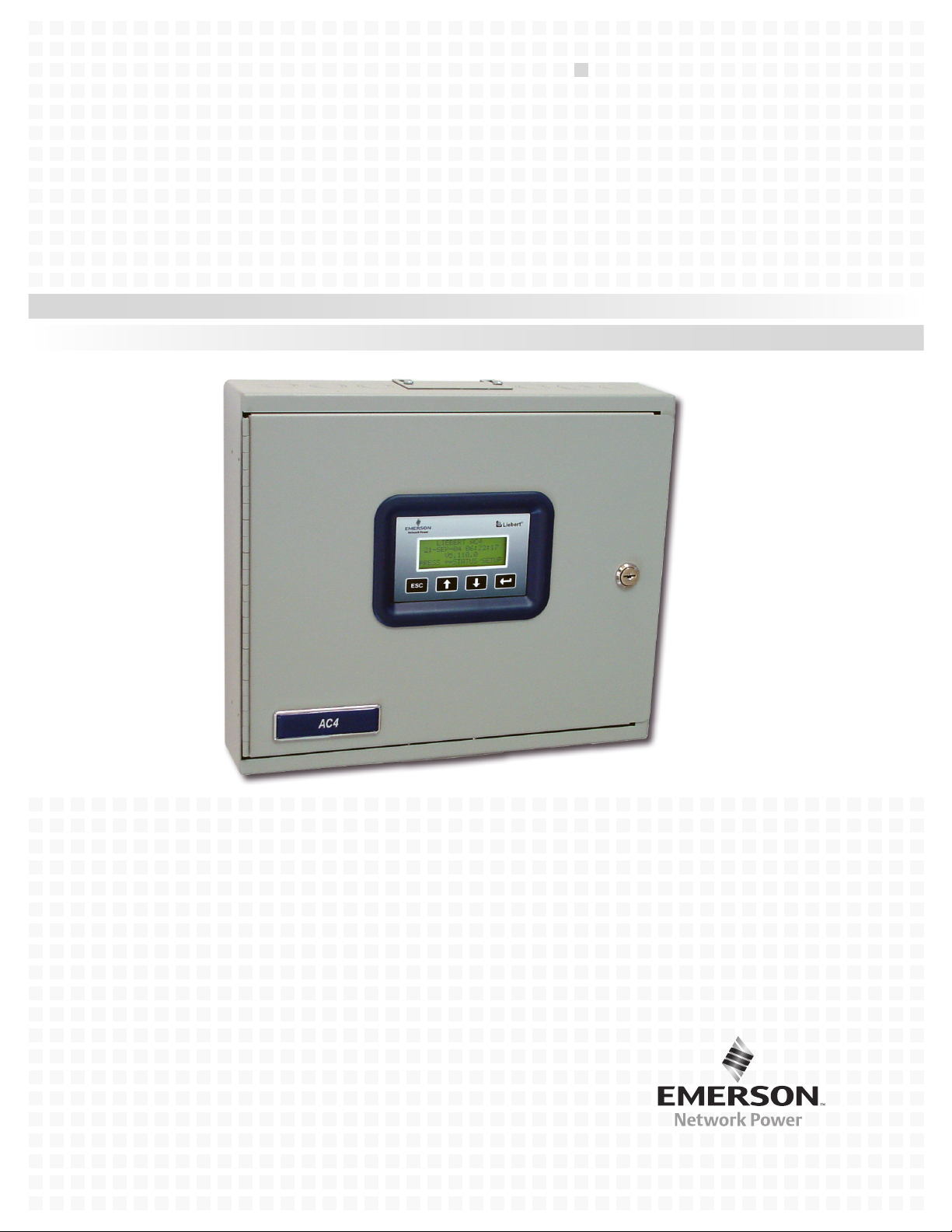
Infrastructure Management & Monitoring
For Business-Critical Continuity™
Liebert® AC4
User Manual
™
Page 2
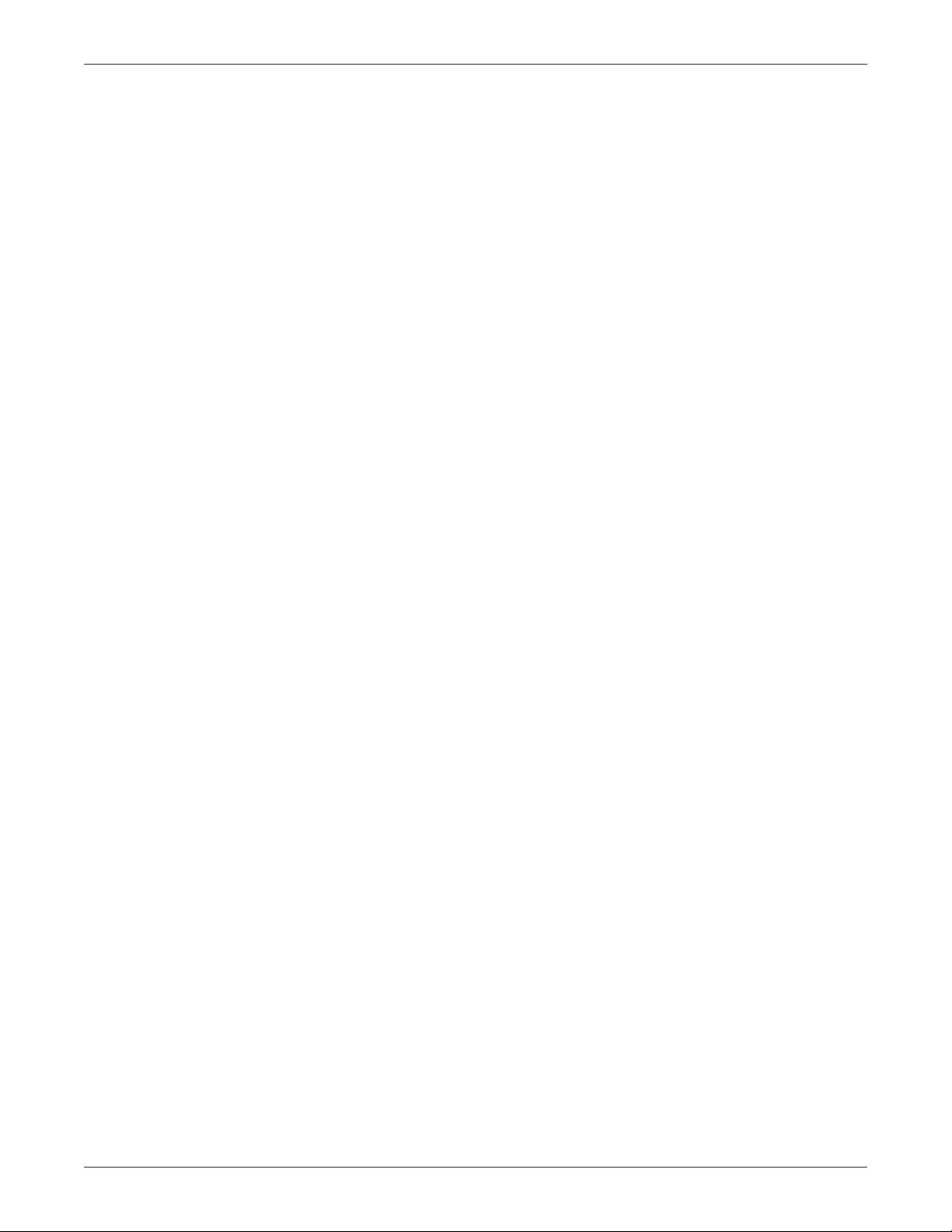
Page 3
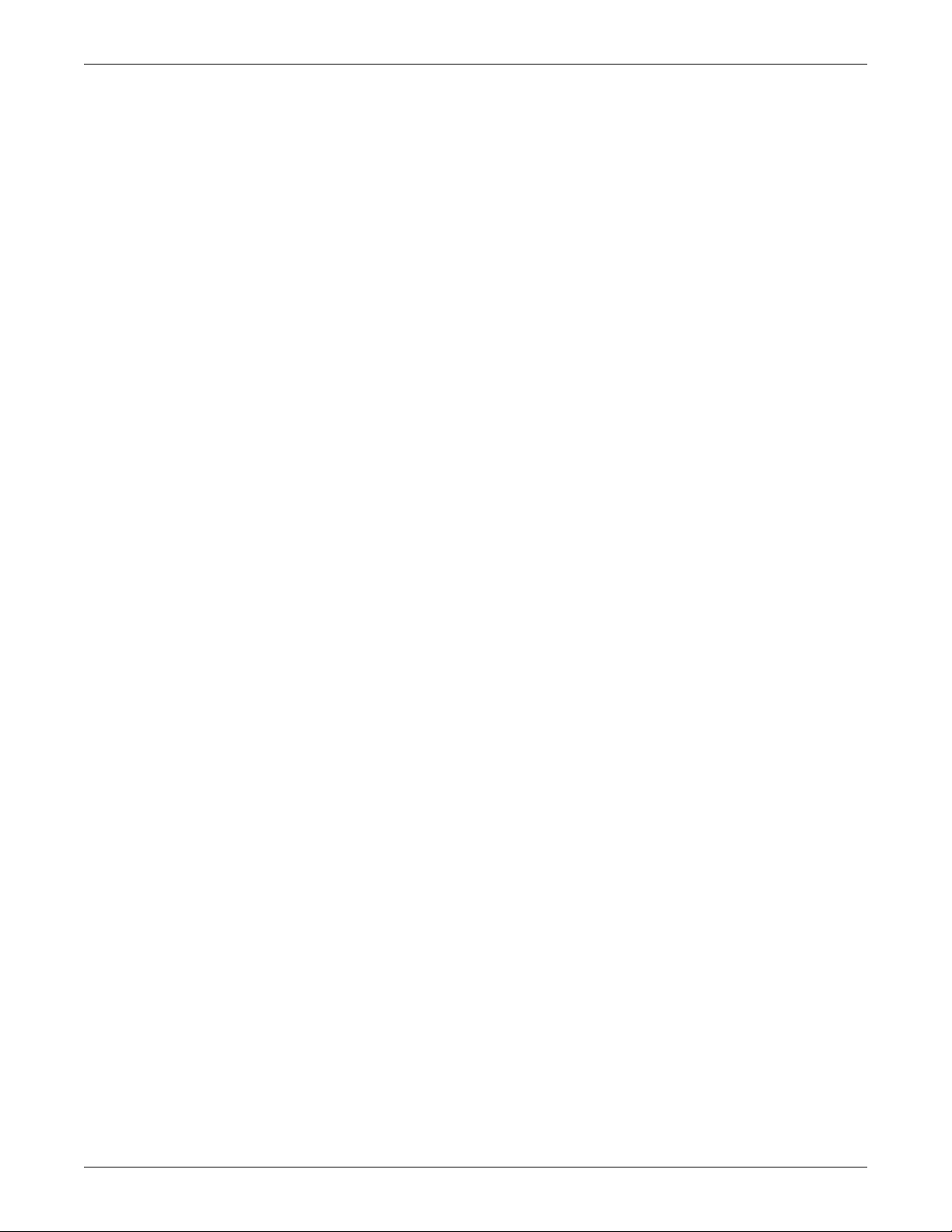
TABLE OF CONTENTS
1.0 INTRODUCTION
1.1 Methods of Viewing and Configuring the Liebert AC4 . . . . . . . . . . . . . . . . . . . . . . . . . . . . . . 1
1.2 Data Logs . . . . . . . . . . . . . . . . . . . . . . . . . . . . . . . . . . . . . . . . . . . . . . . . . . . . . . . . . . . . . . . . . . 1
1.3 Available Alarms . . . . . . . . . . . . . . . . . . . . . . . . . . . . . . . . . . . . . . . . . . . . . . . . . . . . . . . . . . . . 1
1.4 Outside Enclosure Overview . . . . . . . . . . . . . . . . . . . . . . . . . . . . . . . . . . . . . . . . . . . . . . . . . . . 2
1.5 Typical Configuration. . . . . . . . . . . . . . . . . . . . . . . . . . . . . . . . . . . . . . . . . . . . . . . . . . . . . . . . . 3
1.6 Controller Board Overview . . . . . . . . . . . . . . . . . . . . . . . . . . . . . . . . . . . . . . . . . . . . . . . . . . . . 4
1.7 LED Indicators . . . . . . . . . . . . . . . . . . . . . . . . . . . . . . . . . . . . . . . . . . . . . . . . . . . . . . . . . . . . . . 6
1.8 Typical Sequence . . . . . . . . . . . . . . . . . . . . . . . . . . . . . . . . . . . . . . . . . . . . . . . . . . . . . . . . . . . . 7
2.0 INSTALLATION
2.1 Installation Considerations . . . . . . . . . . . . . . . . . . . . . . . . . . . . . . . . . . . . . . . . . . . . . . . . . . . . 8
2.1.1 Unpacking and Preliminary Inspection . . . . . . . . . . . . . . . . . . . . . . . . . . . . . . . . . . . . . . . . . . . 8
2.2 Surface-Mounting the Liebert AC4 . . . . . . . . . . . . . . . . . . . . . . . . . . . . . . . . . . . . . . . . . . . . . . 9
2.2.1 Mounting the Panel . . . . . . . . . . . . . . . . . . . . . . . . . . . . . . . . . . . . . . . . . . . . . . . . . . . . . . . . . . . 9
2.3 Flush-Mounting the Liebert AC4 . . . . . . . . . . . . . . . . . . . . . . . . . . . . . . . . . . . . . . . . . . . . . . 10
2.3.1 Mounting the Panel . . . . . . . . . . . . . . . . . . . . . . . . . . . . . . . . . . . . . . . . . . . . . . . . . . . . . . . . . . 10
2.4 Connect Power to the Liebert AC4 . . . . . . . . . . . . . . . . . . . . . . . . . . . . . . . . . . . . . . . . . . . . . 11
3.0 WIRING AND CONNECTIONS
3.1 Wiring Specifications . . . . . . . . . . . . . . . . . . . . . . . . . . . . . . . . . . . . . . . . . . . . . . . . . . . . . . . . 12
3.2 Connecting Digital Inputs and Outputs . . . . . . . . . . . . . . . . . . . . . . . . . . . . . . . . . . . . . . . . . 13
3.2.1 Connecting Digital Inputs . . . . . . . . . . . . . . . . . . . . . . . . . . . . . . . . . . . . . . . . . . . . . . . . . . . . . 13
3.2.2 Connecting Digital Outputs . . . . . . . . . . . . . . . . . . . . . . . . . . . . . . . . . . . . . . . . . . . . . . . . . . . . 14
3.2.3 Setting the Digital Output Jumpers . . . . . . . . . . . . . . . . . . . . . . . . . . . . . . . . . . . . . . . . . . . . . 14
3.3 Connecting Common Alarm Outputs . . . . . . . . . . . . . . . . . . . . . . . . . . . . . . . . . . . . . . . . . . . 15
3.4 RS232 Connector . . . . . . . . . . . . . . . . . . . . . . . . . . . . . . . . . . . . . . . . . . . . . . . . . . . . . . . . . . . 15
4.0 OVERVIEW OF MENUS
4.1 Opening Screen Overview . . . . . . . . . . . . . . . . . . . . . . . . . . . . . . . . . . . . . . . . . . . . . . . . . . . . 17
4.2 Main Menu Overview . . . . . . . . . . . . . . . . . . . . . . . . . . . . . . . . . . . . . . . . . . . . . . . . . . . . . . . . 17
4.3 LCD Menu Overview . . . . . . . . . . . . . . . . . . . . . . . . . . . . . . . . . . . . . . . . . . . . . . . . . . . . . . . . 17
5.0 VIEW STATUS OPTIONS
5.1 View Active Alarms . . . . . . . . . . . . . . . . . . . . . . . . . . . . . . . . . . . . . . . . . . . . . . . . . . . . . . . . . 19
5.1.1 Active Alarms . . . . . . . . . . . . . . . . . . . . . . . . . . . . . . . . . . . . . . . . . . . . . . . . . . . . . . . . . . . . . . . 19
5.2 View Alarm Log . . . . . . . . . . . . . . . . . . . . . . . . . . . . . . . . . . . . . . . . . . . . . . . . . . . . . . . . . . . . 20
5.2.1 Alarm Log . . . . . . . . . . . . . . . . . . . . . . . . . . . . . . . . . . . . . . . . . . . . . . . . . . . . . . . . . . . . . . . . . . 20
5.2.2 Backing Up the Alarm Log (Service Terminal Interface only) . . . . . . . . . . . . . . . . . . . . . . . . . 20
5.3 View Event Log. . . . . . . . . . . . . . . . . . . . . . . . . . . . . . . . . . . . . . . . . . . . . . . . . . . . . . . . . . . . . 21
5.3.1 Event Log . . . . . . . . . . . . . . . . . . . . . . . . . . . . . . . . . . . . . . . . . . . . . . . . . . . . . . . . . . . . . . . . . . 21
5.3.2 Backing Up the Event Log (Service Terminal Interface only) . . . . . . . . . . . . . . . . . . . . . . . . . 21
5.4 View Input Status . . . . . . . . . . . . . . . . . . . . . . . . . . . . . . . . . . . . . . . . . . . . . . . . . . . . . . . . . . 22
5.4.1 Input Status . . . . . . . . . . . . . . . . . . . . . . . . . . . . . . . . . . . . . . . . . . . . . . . . . . . . . . . . . . . . . . . . 22
5.5 View Output Status . . . . . . . . . . . . . . . . . . . . . . . . . . . . . . . . . . . . . . . . . . . . . . . . . . . . . . . . . 23
5.5.1 Output Status . . . . . . . . . . . . . . . . . . . . . . . . . . . . . . . . . . . . . . . . . . . . . . . . . . . . . . . . . . . . . . . 23
i
Page 4
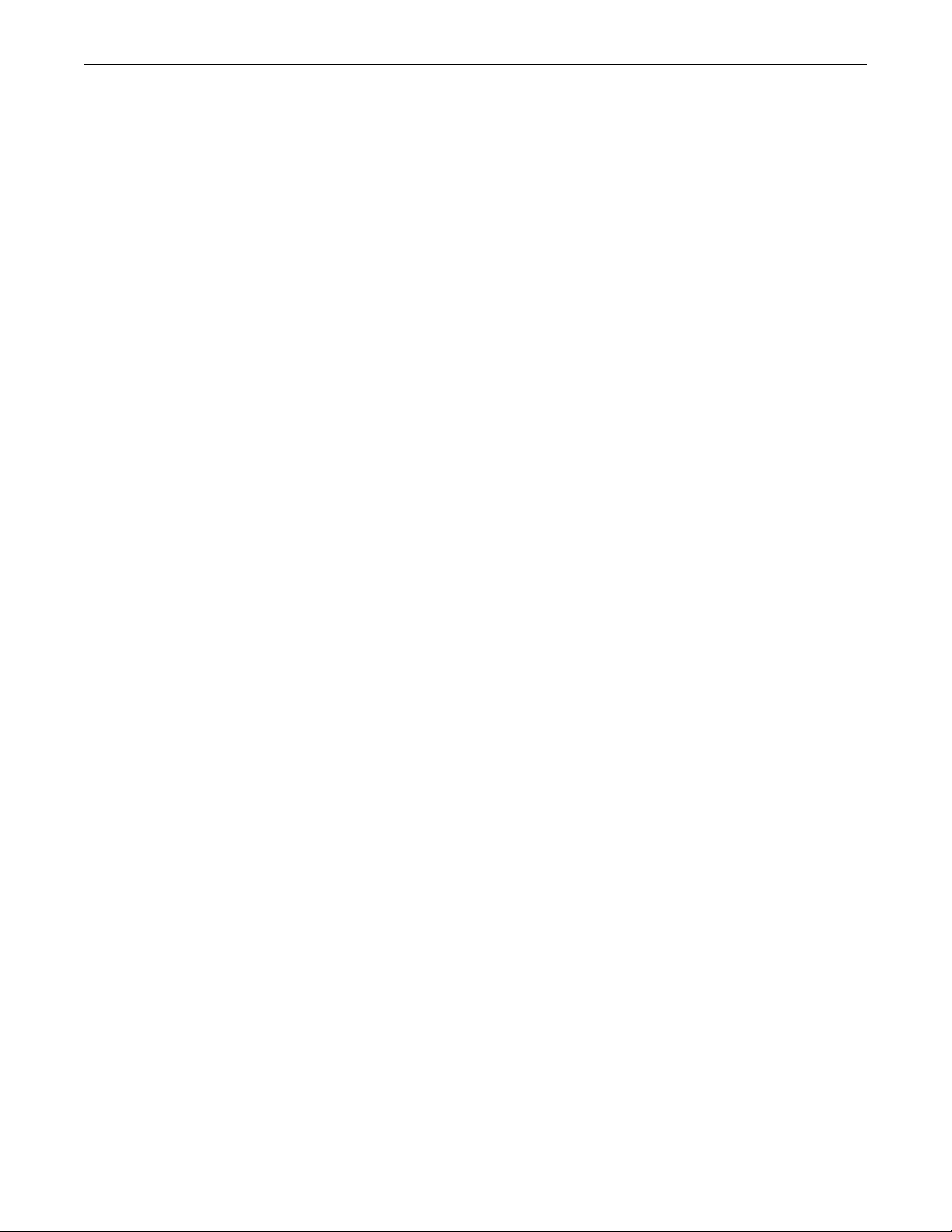
6.0 SILENCE ALARM & BACKUP LOG FILES (SERVICE TERMINAL INTERFACE)
6.1 Silence Alarm (Service Terminal Interface) . . . . . . . . . . . . . . . . . . . . . . . . . . . . . . . . . . . . . . 24
6.2 Back Up Log Files (Service Terminal Interface only) . . . . . . . . . . . . . . . . . . . . . . . . . . . . . . . 25
7.0 SYSTEM AND CONTROL OPTIONS
7.1 Login . . . . . . . . . . . . . . . . . . . . . . . . . . . . . . . . . . . . . . . . . . . . . . . . . . . . . . . . . . . . . . . . . . . . . 27
7.2 Setup System - Overview . . . . . . . . . . . . . . . . . . . . . . . . . . . . . . . . . . . . . . . . . . . . . . . . . . . . . 29
7.3 Setup System - Setup Inputs . . . . . . . . . . . . . . . . . . . . . . . . . . . . . . . . . . . . . . . . . . . . . . . . . . 29
7.3.1 Change Label (Name of Input) . . . . . . . . . . . . . . . . . . . . . . . . . . . . . . . . . . . . . . . . . . . . . . . . . 30
7.3.2 Define Input as Normally Open or Normally Closed . . . . . . . . . . . . . . . . . . . . . . . . . . . . . . . . 30
7.3.3 Define Input as Alarmable or Event . . . . . . . . . . . . . . . . . . . . . . . . . . . . . . . . . . . . . . . . . . . . . 30
7.3.4 Set Up Alarmable Inputs in Latched or Unlatched Mode . . . . . . . . . . . . . . . . . . . . . . . . . . . . 31
7.3.5 Set Up Delay Time . . . . . . . . . . . . . . . . . . . . . . . . . . . . . . . . . . . . . . . . . . . . . . . . . . . . . . . . . . . 31
7.4 Setup System - Setup Common Alarm . . . . . . . . . . . . . . . . . . . . . . . . . . . . . . . . . . . . . . . . . . 32
7.5 Setup System - Setup Zones . . . . . . . . . . . . . . . . . . . . . . . . . . . . . . . . . . . . . . . . . . . . . . . . . . 33
7.5.1 Set Up a Zone . . . . . . . . . . . . . . . . . . . . . . . . . . . . . . . . . . . . . . . . . . . . . . . . . . . . . . . . . . . . . . . 33
7.6 Setup System - Setup Outputs . . . . . . . . . . . . . . . . . . . . . . . . . . . . . . . . . . . . . . . . . . . . . . . . 34
7.6.1 Define Output as Normally Open or Normally Closed. . . . . . . . . . . . . . . . . . . . . . . . . . . . . . . 34
7.6.2 Define Operating or Standby Mode . . . . . . . . . . . . . . . . . . . . . . . . . . . . . . . . . . . . . . . . . . . . . . 35
7.6.3 Enable or Disable an Output Device in Alarm Status . . . . . . . . . . . . . . . . . . . . . . . . . . . . . . . 35
7.6.4 Configure Output for Loss of Power (“Fail-Safe”) . . . . . . . . . . . . . . . . . . . . . . . . . . . . . . . . . . . 35
7.7 Setup System - Setup System Info . . . . . . . . . . . . . . . . . . . . . . . . . . . . . . . . . . . . . . . . . . . . . 36
7.7.1 Change Password . . . . . . . . . . . . . . . . . . . . . . . . . . . . . . . . . . . . . . . . . . . . . . . . . . . . . . . . . . . . 36
7.7.2 Set Date & Time/Automatic Daylight Saving Time . . . . . . . . . . . . . . . . . . . . . . . . . . . . . . . . . 37
7.7.3 Setup Site ID. . . . . . . . . . . . . . . . . . . . . . . . . . . . . . . . . . . . . . . . . . . . . . . . . . . . . . . . . . . . . . . . 37
7.7.4 Backup and Upload Configuration File (Service Terminal Interface only) . . . . . . . . . . . . . . . 38
7.7.5 Factory Defaults . . . . . . . . . . . . . . . . . . . . . . . . . . . . . . . . . . . . . . . . . . . . . . . . . . . . . . . . . . . . . 41
7.7.6 Perform Firmware Update (Service Terminal Interface only) . . . . . . . . . . . . . . . . . . . . . . . . . 41
7.8 Setup Operation . . . . . . . . . . . . . . . . . . . . . . . . . . . . . . . . . . . . . . . . . . . . . . . . . . . . . . . . . . . . 43
7.8.1 Turn Automatic Sequencing On or Off . . . . . . . . . . . . . . . . . . . . . . . . . . . . . . . . . . . . . . . . . . . 44
7.8.2 Turn Standby Testing On or Off . . . . . . . . . . . . . . . . . . . . . . . . . . . . . . . . . . . . . . . . . . . . . . . . 45
7.8.3 Specify Failed Standby Response . . . . . . . . . . . . . . . . . . . . . . . . . . . . . . . . . . . . . . . . . . . . . . . 45
7.8.4 Specify Hold Delay Time . . . . . . . . . . . . . . . . . . . . . . . . . . . . . . . . . . . . . . . . . . . . . . . . . . . . . . 46
7.8.5 Specify Restart Time . . . . . . . . . . . . . . . . . . . . . . . . . . . . . . . . . . . . . . . . . . . . . . . . . . . . . . . . . 46
7.9 Override Output . . . . . . . . . . . . . . . . . . . . . . . . . . . . . . . . . . . . . . . . . . . . . . . . . . . . . . . . . . . . 47
7.10 Clear Alarms & Logs . . . . . . . . . . . . . . . . . . . . . . . . . . . . . . . . . . . . . . . . . . . . . . . . . . . . . . . . 48
7.10.1 Clear Active Alarms . . . . . . . . . . . . . . . . . . . . . . . . . . . . . . . . . . . . . . . . . . . . . . . . . . . . . . . . . . 48
7.10.2 Clear the Alarm Log . . . . . . . . . . . . . . . . . . . . . . . . . . . . . . . . . . . . . . . . . . . . . . . . . . . . . . . . . . 48
7.10.3 Clear the Event Log . . . . . . . . . . . . . . . . . . . . . . . . . . . . . . . . . . . . . . . . . . . . . . . . . . . . . . . . . . 48
8.0 SPECIFICATIONS
8.1 Liebert AC4 Specifications. . . . . . . . . . . . . . . . . . . . . . . . . . . . . . . . . . . . . . . . . . . . . . . . . . . . 49
ii
Page 5
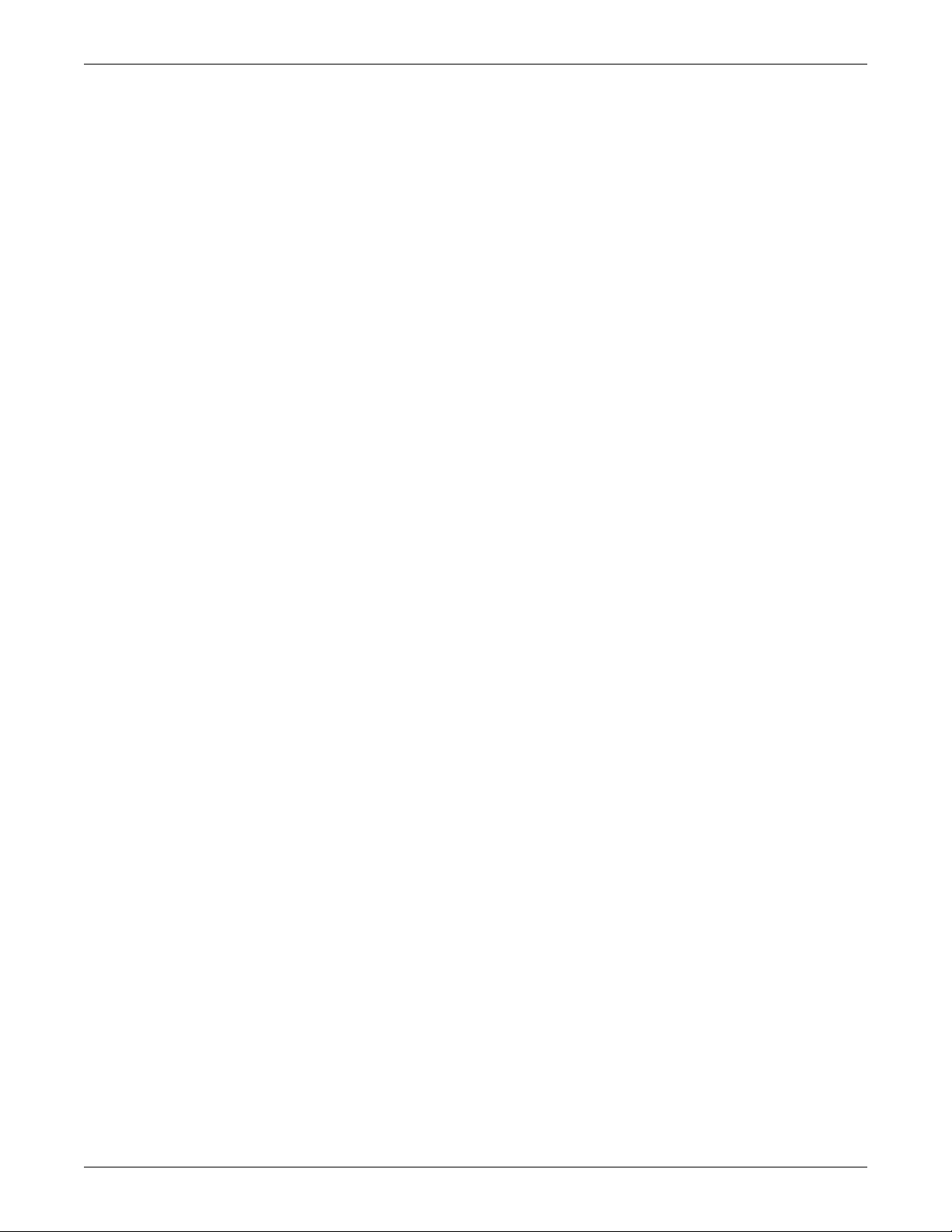
APPENDIX A-SERVICE TERMINAL INTERFACE . . . . . . . . . . . . . . . . . . . . . . . . . . . . . . . . . . . . . . . 51
A.1 Comparison of Functions: LCD and Service Terminal Interface. . . . . . . . . . . . . . . . . . . . . . 51
A.2 Connecting to the Service Terminal Interface . . . . . . . . . . . . . . . . . . . . . . . . . . . . . . . . . . . . 52
A.2.1 Create a Connection . . . . . . . . . . . . . . . . . . . . . . . . . . . . . . . . . . . . . . . . . . . . . . . . . . . . . . . . . . 53
A.2.2 Connect to the Service Terminal Interface . . . . . . . . . . . . . . . . . . . . . . . . . . . . . . . . . . . . . . . . 55
A.3 Overview of Menus. . . . . . . . . . . . . . . . . . . . . . . . . . . . . . . . . . . . . . . . . . . . . . . . . . . . . . . . . . 56
A.3.1 View Status Overview . . . . . . . . . . . . . . . . . . . . . . . . . . . . . . . . . . . . . . . . . . . . . . . . . . . . . . . . 56
A.3.2 Silence Alarm and Backup Log Files. . . . . . . . . . . . . . . . . . . . . . . . . . . . . . . . . . . . . . . . . . . . . 56
A.3.3 Setup Menu Overview . . . . . . . . . . . . . . . . . . . . . . . . . . . . . . . . . . . . . . . . . . . . . . . . . . . . . . . . 56
A.4 View Status Menus. . . . . . . . . . . . . . . . . . . . . . . . . . . . . . . . . . . . . . . . . . . . . . . . . . . . . . . . . . 57
A.4.1 View Active Alarms . . . . . . . . . . . . . . . . . . . . . . . . . . . . . . . . . . . . . . . . . . . . . . . . . . . . . . . . . . 57
A.4.2 View Alarm Log . . . . . . . . . . . . . . . . . . . . . . . . . . . . . . . . . . . . . . . . . . . . . . . . . . . . . . . . . . . . . 58
A.4.3 View Event Log. . . . . . . . . . . . . . . . . . . . . . . . . . . . . . . . . . . . . . . . . . . . . . . . . . . . . . . . . . . . . . 59
A.4.4 View Input Status. . . . . . . . . . . . . . . . . . . . . . . . . . . . . . . . . . . . . . . . . . . . . . . . . . . . . . . . . . . . 59
A.4.5 View Output Status . . . . . . . . . . . . . . . . . . . . . . . . . . . . . . . . . . . . . . . . . . . . . . . . . . . . . . . . . . 60
A.5 Silence Alarm & Back Up Log Files (Service Terminal Interface only). . . . . . . . . . . . . . . . . 61
A.5.1 Silence Alarm (Service Terminal Interface only) . . . . . . . . . . . . . . . . . . . . . . . . . . . . . . . . . . . 61
A.5.2 Back Up Log Files (Service Terminal Interface only) . . . . . . . . . . . . . . . . . . . . . . . . . . . . . . . . 62
A.6 Setup Menu. . . . . . . . . . . . . . . . . . . . . . . . . . . . . . . . . . . . . . . . . . . . . . . . . . . . . . . . . . . . . . . . 63
A.6.1 Setup Inputs . . . . . . . . . . . . . . . . . . . . . . . . . . . . . . . . . . . . . . . . . . . . . . . . . . . . . . . . . . . . . . . . 65
A.6.2 Setup Common Alarm . . . . . . . . . . . . . . . . . . . . . . . . . . . . . . . . . . . . . . . . . . . . . . . . . . . . . . . . 66
A.6.3 Setup Zones. . . . . . . . . . . . . . . . . . . . . . . . . . . . . . . . . . . . . . . . . . . . . . . . . . . . . . . . . . . . . . . . . 66
A.6.4 Setup Outputs. . . . . . . . . . . . . . . . . . . . . . . . . . . . . . . . . . . . . . . . . . . . . . . . . . . . . . . . . . . . . . . 67
A.6.5 Setup System Info. . . . . . . . . . . . . . . . . . . . . . . . . . . . . . . . . . . . . . . . . . . . . . . . . . . . . . . . . . . . 68
A.6.6 Setup Operation . . . . . . . . . . . . . . . . . . . . . . . . . . . . . . . . . . . . . . . . . . . . . . . . . . . . . . . . . . . . . 73
A.6.7 Override Output . . . . . . . . . . . . . . . . . . . . . . . . . . . . . . . . . . . . . . . . . . . . . . . . . . . . . . . . . . . . . 76
A.6.8 Clear Alarms & Logs . . . . . . . . . . . . . . . . . . . . . . . . . . . . . . . . . . . . . . . . . . . . . . . . . . . . . . . . . 77
iii
Page 6
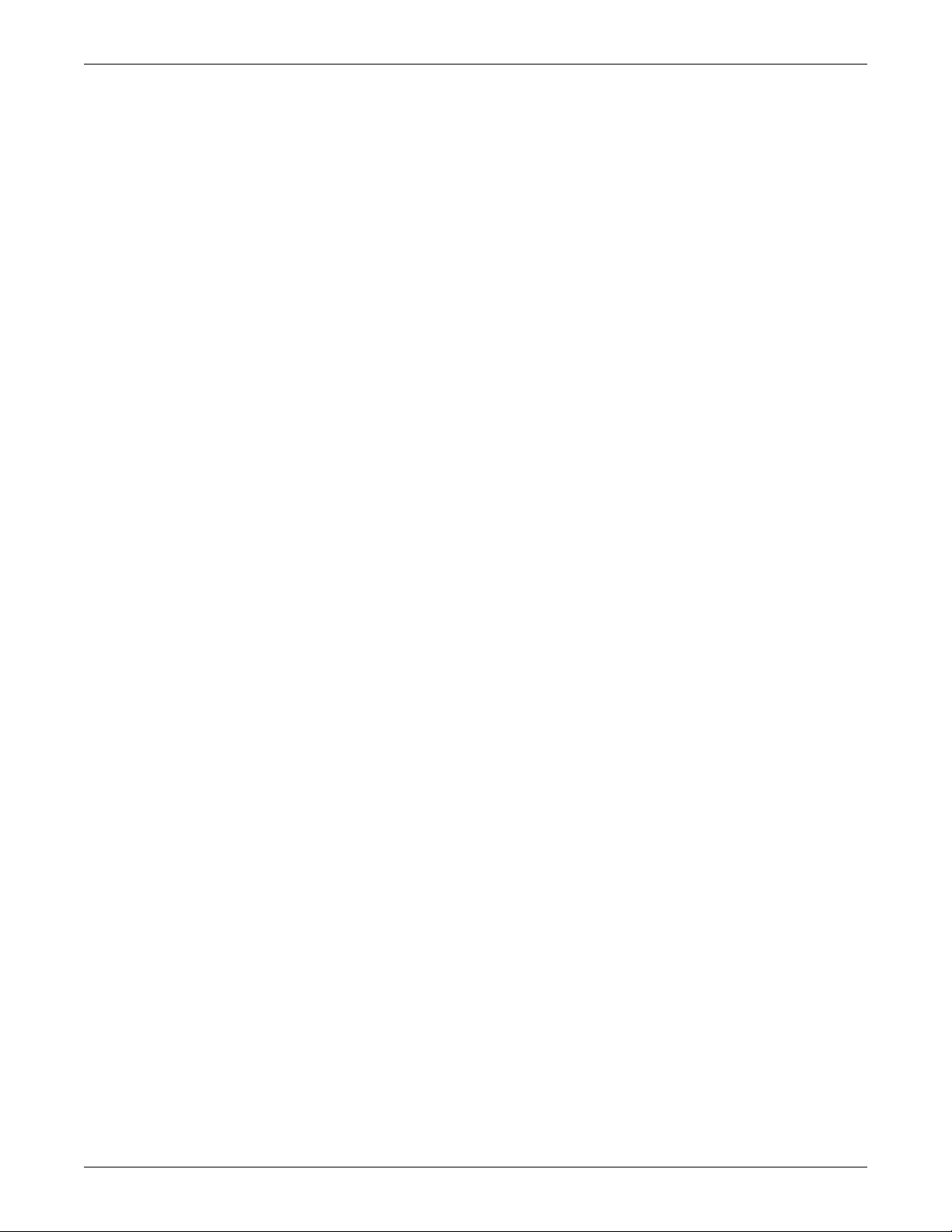
FIGURES
Figure 1 Liebert AC4 enclosure—external features . . . . . . . . . . . . . . . . . . . . . . . . . . . . . . . . . . . . . . . . . . . . 2
Figure 2 Liebert AC4 enclosure—internal features . . . . . . . . . . . . . . . . . . . . . . . . . . . . . . . . . . . . . . . . . . . . . 2
Figure 3 Typical Configuration . . . . . . . . . . . . . . . . . . . . . . . . . . . . . . . . . . . . . . . . . . . . . . . . . . . . . . . . . . . . . 3
Figure 4 Example of typical sequence. . . . . . . . . . . . . . . . . . . . . . . . . . . . . . . . . . . . . . . . . . . . . . . . . . . . . . . . 7
Figure 5 Mounting dimensions . . . . . . . . . . . . . . . . . . . . . . . . . . . . . . . . . . . . . . . . . . . . . . . . . . . . . . . . . . . . . 9
Figure 6 Electrical connections to panel . . . . . . . . . . . . . . . . . . . . . . . . . . . . . . . . . . . . . . . . . . . . . . . . . . . . . 11
Figure 7 LCD Menu overview . . . . . . . . . . . . . . . . . . . . . . . . . . . . . . . . . . . . . . . . . . . . . . . . . . . . . . . . . . . . . 17
Figure 8 Menu overview - View Status menu . . . . . . . . . . . . . . . . . . . . . . . . . . . . . . . . . . . . . . . . . . . . . . . . 18
Figure 9 Menu overview - System and Control menu . . . . . . . . . . . . . . . . . . . . . . . . . . . . . . . . . . . . . . . . . . 28
TABLES
Table 1 Controller board components . . . . . . . . . . . . . . . . . . . . . . . . . . . . . . . . . . . . . . . . . . . . . . . . . . . . . . . 4
Table 2 LED indicators summary . . . . . . . . . . . . . . . . . . . . . . . . . . . . . . . . . . . . . . . . . . . . . . . . . . . . . . . . . . 6
Table 3 Packing manifest. . . . . . . . . . . . . . . . . . . . . . . . . . . . . . . . . . . . . . . . . . . . . . . . . . . . . . . . . . . . . . . . . 8
Table 4 Wiring specifications . . . . . . . . . . . . . . . . . . . . . . . . . . . . . . . . . . . . . . . . . . . . . . . . . . . . . . . . . . . . . 12
Table 5 Digital output jumper settings . . . . . . . . . . . . . . . . . . . . . . . . . . . . . . . . . . . . . . . . . . . . . . . . . . . . . 14
Table 6 Guide to Liebert AC4 functions . . . . . . . . . . . . . . . . . . . . . . . . . . . . . . . . . . . . . . . . . . . . . . . . . . . . 16
Table 7 Primary Functions Overview . . . . . . . . . . . . . . . . . . . . . . . . . . . . . . . . . . . . . . . . . . . . . . . . . . . . . . 17
Table 8 Alarm log conditions . . . . . . . . . . . . . . . . . . . . . . . . . . . . . . . . . . . . . . . . . . . . . . . . . . . . . . . . . . . . . 20
Table 9 Event log conditions . . . . . . . . . . . . . . . . . . . . . . . . . . . . . . . . . . . . . . . . . . . . . . . . . . . . . . . . . . . . . 21
Table 10 Digital input states . . . . . . . . . . . . . . . . . . . . . . . . . . . . . . . . . . . . . . . . . . . . . . . . . . . . . . . . . . . . . . 22
Table 11 Digital output states . . . . . . . . . . . . . . . . . . . . . . . . . . . . . . . . . . . . . . . . . . . . . . . . . . . . . . . . . . . . . 23
Table 12 Valid characters for data entry . . . . . . . . . . . . . . . . . . . . . . . . . . . . . . . . . . . . . . . . . . . . . . . . . . . . 27
Table 13 Default settings - digital inputs . . . . . . . . . . . . . . . . . . . . . . . . . . . . . . . . . . . . . . . . . . . . . . . . . . . . 29
Table 14 Input and output labels . . . . . . . . . . . . . . . . . . . . . . . . . . . . . . . . . . . . . . . . . . . . . . . . . . . . . . . . . . 30
Table 15 Default zones . . . . . . . . . . . . . . . . . . . . . . . . . . . . . . . . . . . . . . . . . . . . . . . . . . . . . . . . . . . . . . . . . . . 33
Table 16 Possible combinations - outputs per zone . . . . . . . . . . . . . . . . . . . . . . . . . . . . . . . . . . . . . . . . . . . . 33
Table 17 Default settings - digital outputs . . . . . . . . . . . . . . . . . . . . . . . . . . . . . . . . . . . . . . . . . . . . . . . . . . . 34
Table 18 Default settings - operation features . . . . . . . . . . . . . . . . . . . . . . . . . . . . . . . . . . . . . . . . . . . . . . . . 43
Table 19 Failed Standby response. . . . . . . . . . . . . . . . . . . . . . . . . . . . . . . . . . . . . . . . . . . . . . . . . . . . . . . . . . 45
Table 20 Automatic / manual control - output points. . . . . . . . . . . . . . . . . . . . . . . . . . . . . . . . . . . . . . . . . . . 47
Table 21 Guide to Liebert AC4 functions . . . . . . . . . . . . . . . . . . . . . . . . . . . . . . . . . . . . . . . . . . . . . . . . . . . . 51
iv
Page 7
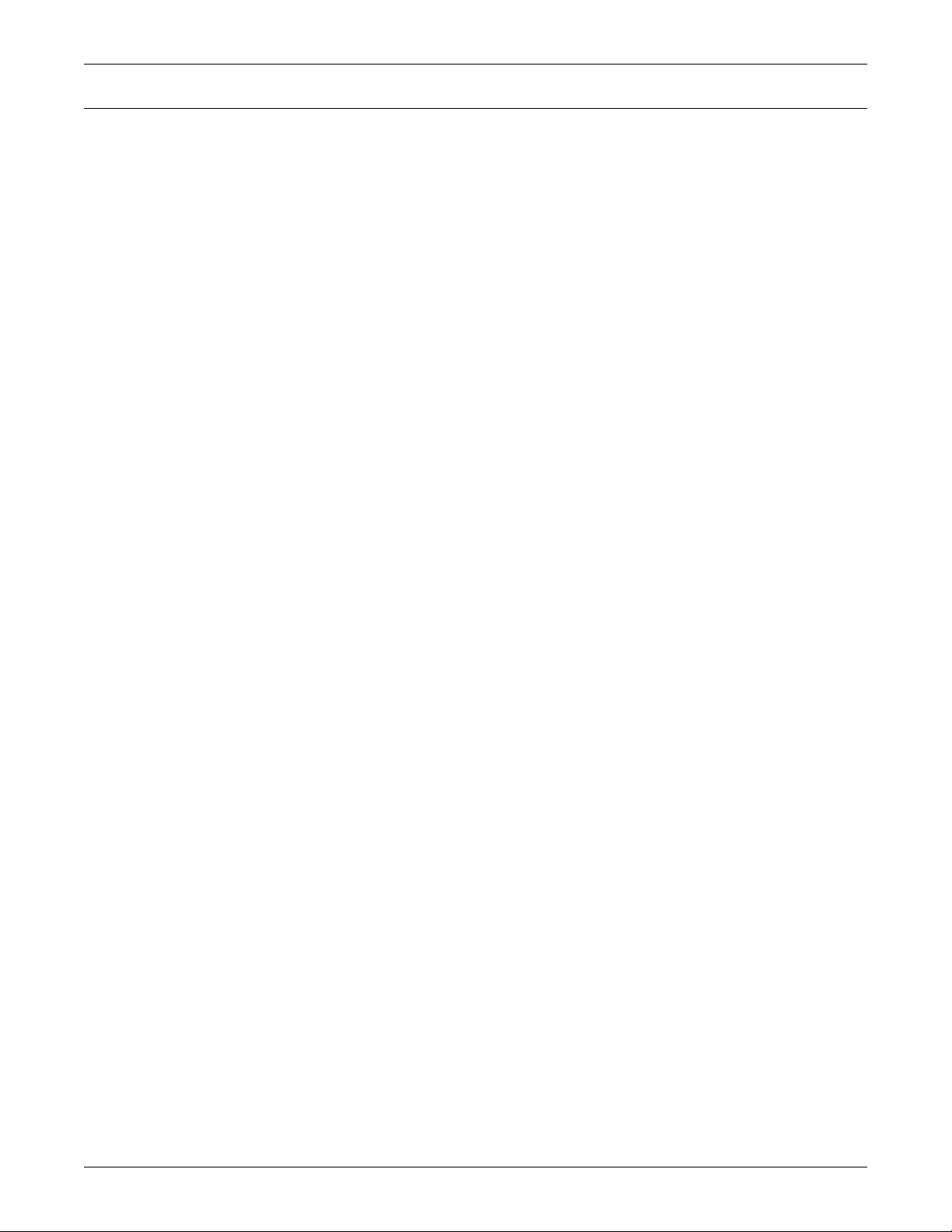
1.0 INTRODUCTION
The Liebert AC4 is ideal for coordinated control of systems with redundant equipment, such as
multiple environmental units or pumps. When the Liebert AC4 controller detects an alarm in an
operating device, the Liebert AC4 enables a standby device and controls the device in alarm as
configured, either leaving that device operating or disabling it.
The Liebert AC4 controller can also balance usage of devices by rotating units through Operating and
Standby modes according to a user-defined schedule. This helps keep redundant equipment operating
efficiently and only when needed. The Liebert AC4 can perform routine testing of standby devices and
alert personnel if a standby device fails an operating test and requires attention.
Another capability of the Liebert AC4 is monitoring the status of connected devices and keeping
personnel apprised through local alarming.
The Liebert AC4 controller can interface with anything that closes an electrical contact. To improve
process efficiency and troubleshooting, the controller tracks data in two types of logs: alarm and
event. The Liebert AC4 has a local LCD interface and an RS232 interface.
When an alarm condition arises, the Liebert AC4 displays alarm information, sounds an audible
alarm, changes the state of the common alarm relay and turns connected devices on or off according to
user configuration. See 1.5 Typical Configuration for a more detailed example.
1.1 Methods of Viewing and Configuring the Liebert AC4
Introduction
The Liebert AC4 features access through two interfaces that allow users to configure the unit, silence
alarms, back up logs, and perform many other functions to keep a large or small operation running
smoothly and safely.
• LCD—liquid crystal display on the front of the panel
• Service Terminal Interface—accessible via a computer connected directly to an RS232 port
These interfaces permit easy access and configuration of the Liebert AC4, allowing users to view data,
silence alarms and have full access to information stored in the controller, including logs of alarms
and events.
1.2 Data Logs
The two types of data logs—alarm history and event history—can be viewed on the LCD on the front
of the Liebert AC4 or the Service Terminal Interface. The logs may also be downloaded to a computer
through the Service Terminal Interface.
1.3 Available Alarms
The alarms available with the Liebert AC4 are:
• Discrete input alarm (for each digital input)
• Loss of power
• No standby available
• Standby device failed
• No restart available
®
1Liebert
AC4
™
Page 8
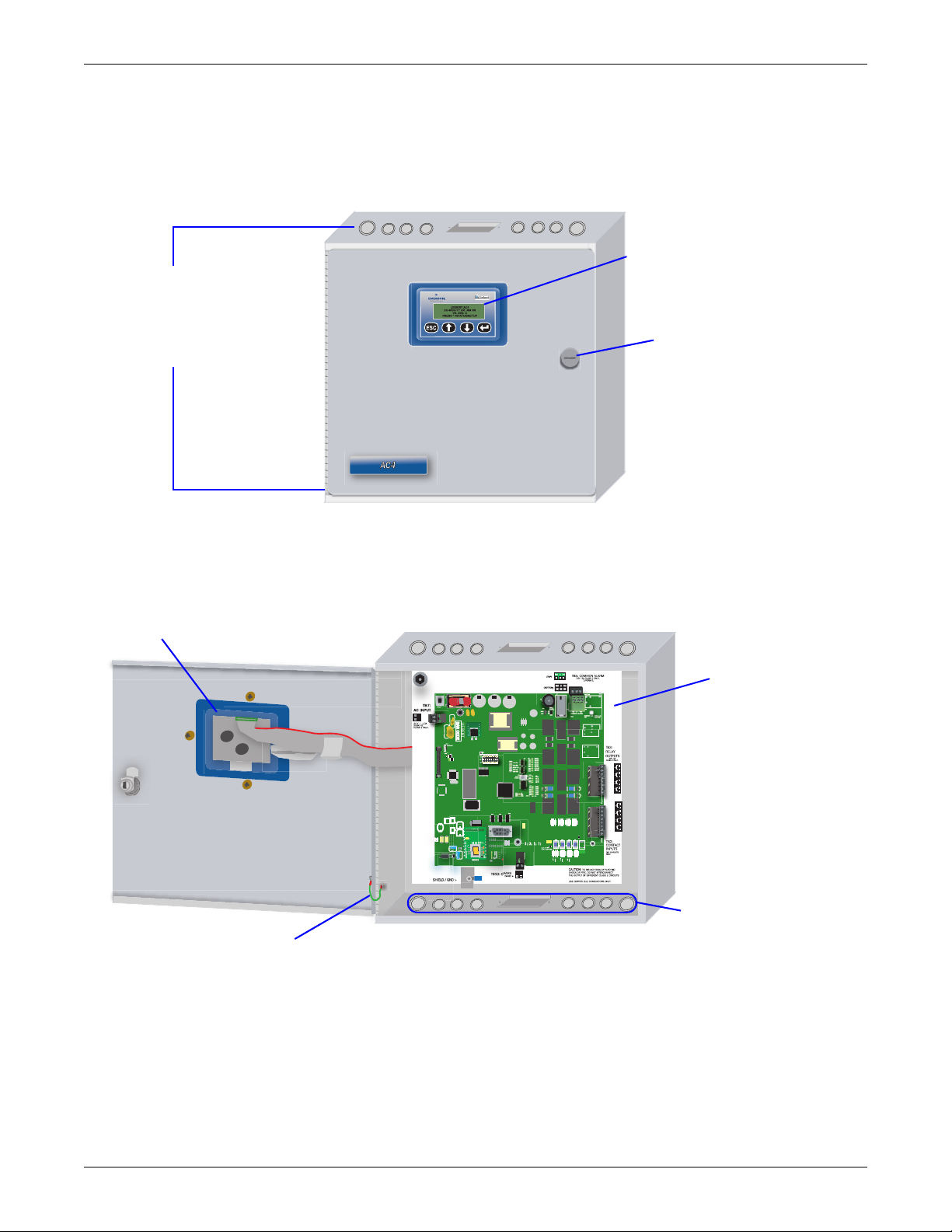
1.4 Outside Enclosure Overview
LCD for configuration
and operation
Key lock
The enclosure
has knockouts
and access slots
on top and
bottom for
cables and wires.
Back of LCD
Controller Board
Ground wire
for LCD
Knockouts and
access slots
(top and bottom)
The Liebert AC4 controller board comes in an enclosure that is 2-3/4" deep and has a built-in liquid
crystal display (LCD) and a key lock, as shown in Figure 1. The enclosure is made of metal to
accommodate secure conduit fittings and protect components against environmental debris.
Figure 1 Liebert AC4 enclosure—external features
Introduction
The enclosure must be secured to a wall, either flush-mounted or recessed in the wall, as described in
2.0 Installation. Knockouts and access slots on the top and bottom allow easy connection of wires
and cables (see 3.0 Wiring and Connections) with either mounting type.
Figure 2 Liebert AC4 enclosure—internal features
Liebert® AC4
™
2
Page 9
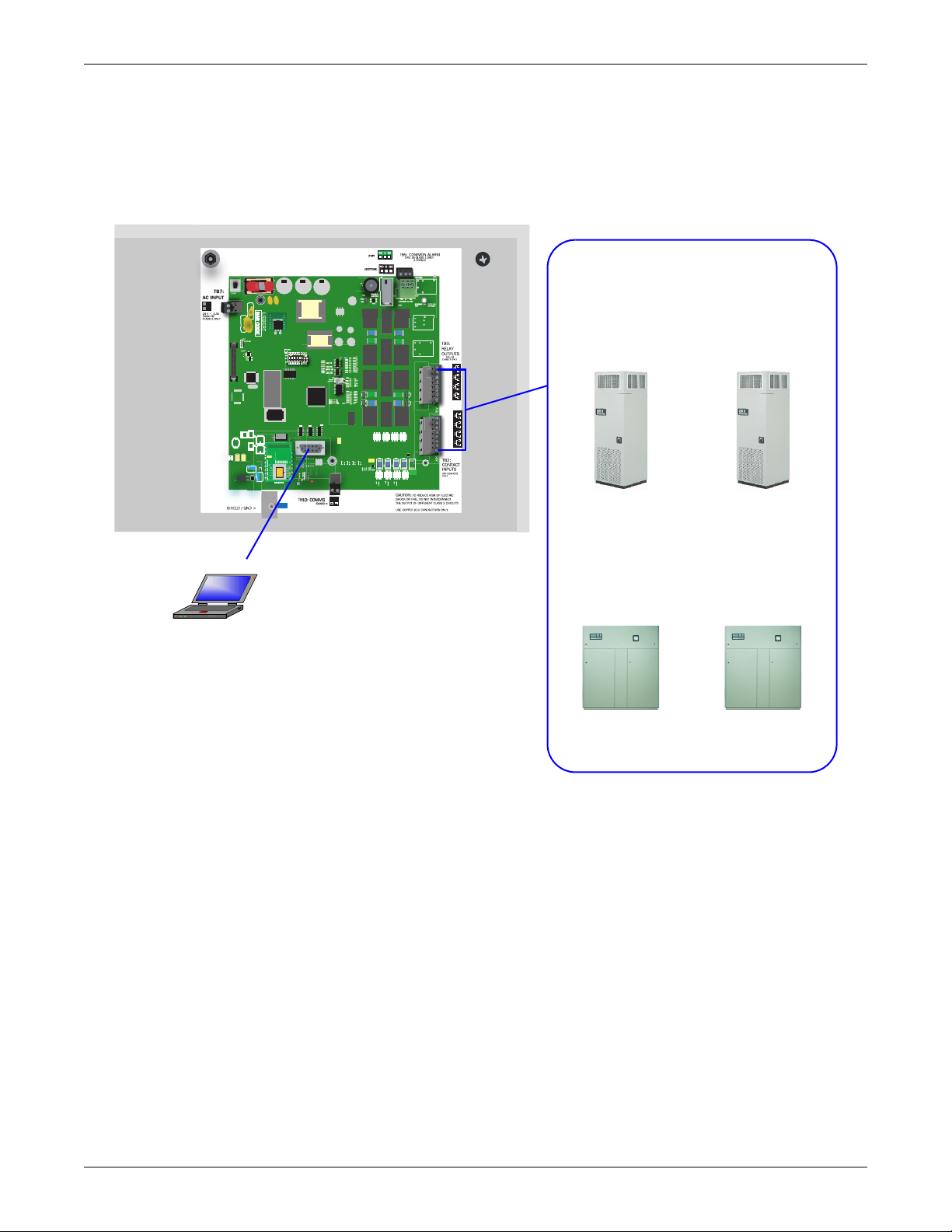
1.5 Typical Configuration
DEVICES CONNECTED
TO INPUTS & OUTPUTS
RS232
Liebert
Challenger
3000
™
Liebert
Himod
™
Liebert
Challenger
3000
Liebert
Himod
Zone 1 Devices
Device 1 Device 2
Zone 2 Devices
Device 3 Device 4
Figure 3 shows an example of external devices connected to the Liebert AC4 controller board. There
may be up to four devices connected to the four digital inputs and four digital outputs. Remote access
is available through the Service Terminal Interface.
Figure 3 Typical Configuration
Introduction
3Liebert
®
AC4
™
Page 10
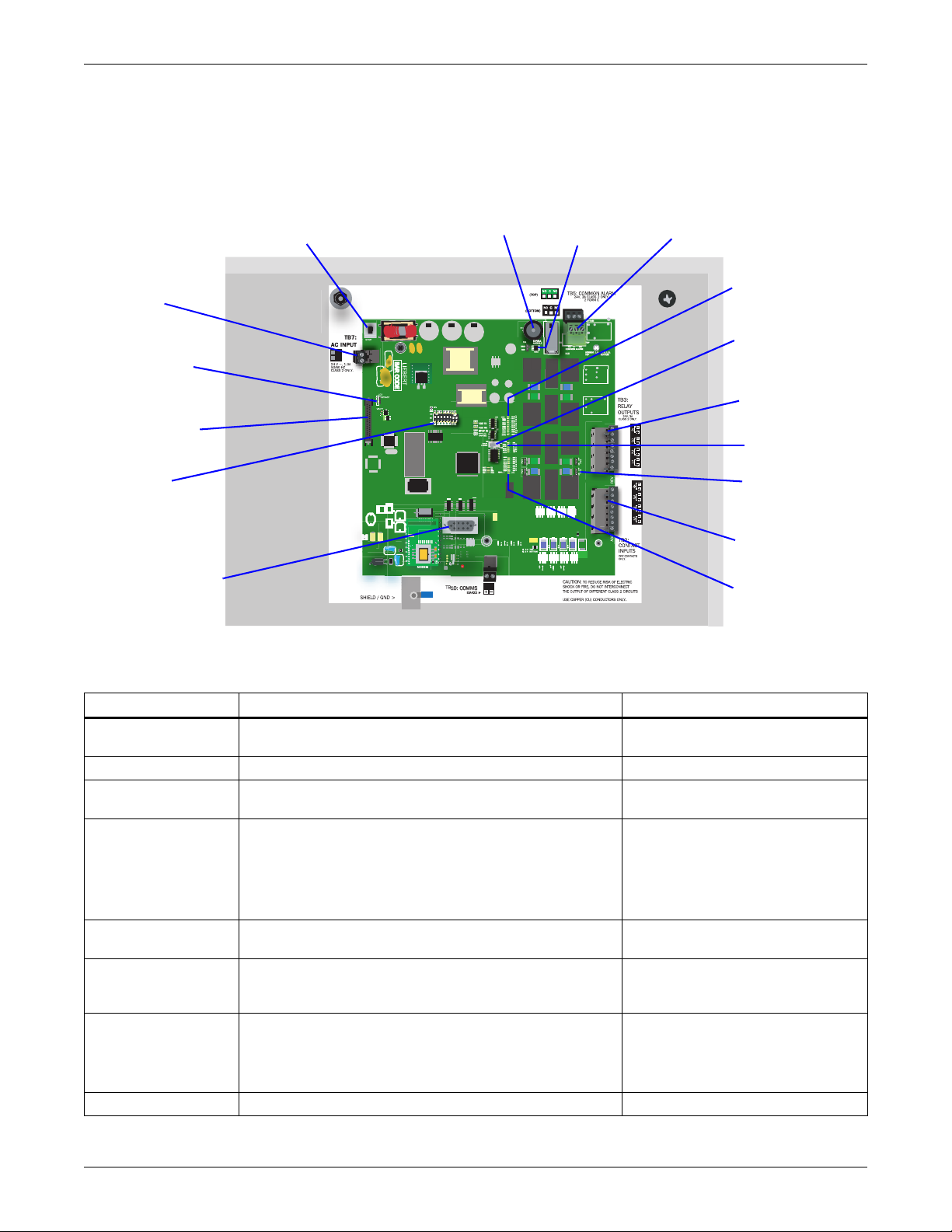
1.6 Controller Board Overview
G - Digital output
connectors
J - Digital input
connectors
P - 24VAC power
connector
E - Digital output
status LEDs
I - Digital output
loss-of-power
jumper
F - Manual
Override Switch
(outputs)
H - Status LEDs
A - Power
On/Off switch
N - LCD
connector
K - Digital input
status LEDs
O - LCD
contrast
adjustment
M - DIP
switch 1
D - Common Alarm
connectors
C - Audible horn
jumper
B - Audible
horn
L - Serial interface
connector
(RS232/EIA574)
The Liebert AC4 controller board has connectors for four digital inputs and four digital outputs, as
shown below. The board comes complete with light emitting diodes (LEDs) to display the status of
connected devices, a serial communications port, a power connection and other features necessary to
control your operation.
Introduction
Table 1 Controller board components
A - Power On/Off
switch
B - Audible horn Provides audible notification when an alarm occurs. N/A
C - Audible horn
jumper
D - Common Alarm
connectors
E - Digital output
status LEDs
F - Manual Override
Switch (outputs)
G - Digital output
connectors
H - Status LEDs Indicates the operational status of the controller board. 1.7: LED Indicators
Liebert® AC4
Item Description For more information, see:
2.4: Connect Power to the Liebert
AC4
N/A
3.0: Wiring and Connections
3.3: Connecting Common Alarm
Outputs
7.4: Setup System - Setup Common
Alarm
1.7: LED Indicators
7.9: Override Output
3.0: Wiring and Connections
3.2.2: Connecting Digital Outputs
5.5: View Output Status
7.6: Setup System - Setup Outputs
™
Power switch for the controller board.
Jumper to disable the audible horn (factory default is
enabled).
The two common alarm connections are used to connect to
a secondary warning device such as a horn, light or
Building Management System (BMS). When an alarm is
present, the contacts close and the external warning device
is activated/notified. The common alarm contacts may be
configured to be reset with the Silence button/command.
Each output has an LED to indicate its status: ON/OFF
(energized/de-energized).
Placing the switch in the ON position will turn ON, or
energize, all four outputs simultaneously. This switch
removes all automatic output control from the Liebert AC4.
Each of the four output connections is a two-state point:
ON/OFF (energized/de-energized).
An example of a field digital output is a Liebert
Environmental unit’s remote shutdown input.
4
Page 11
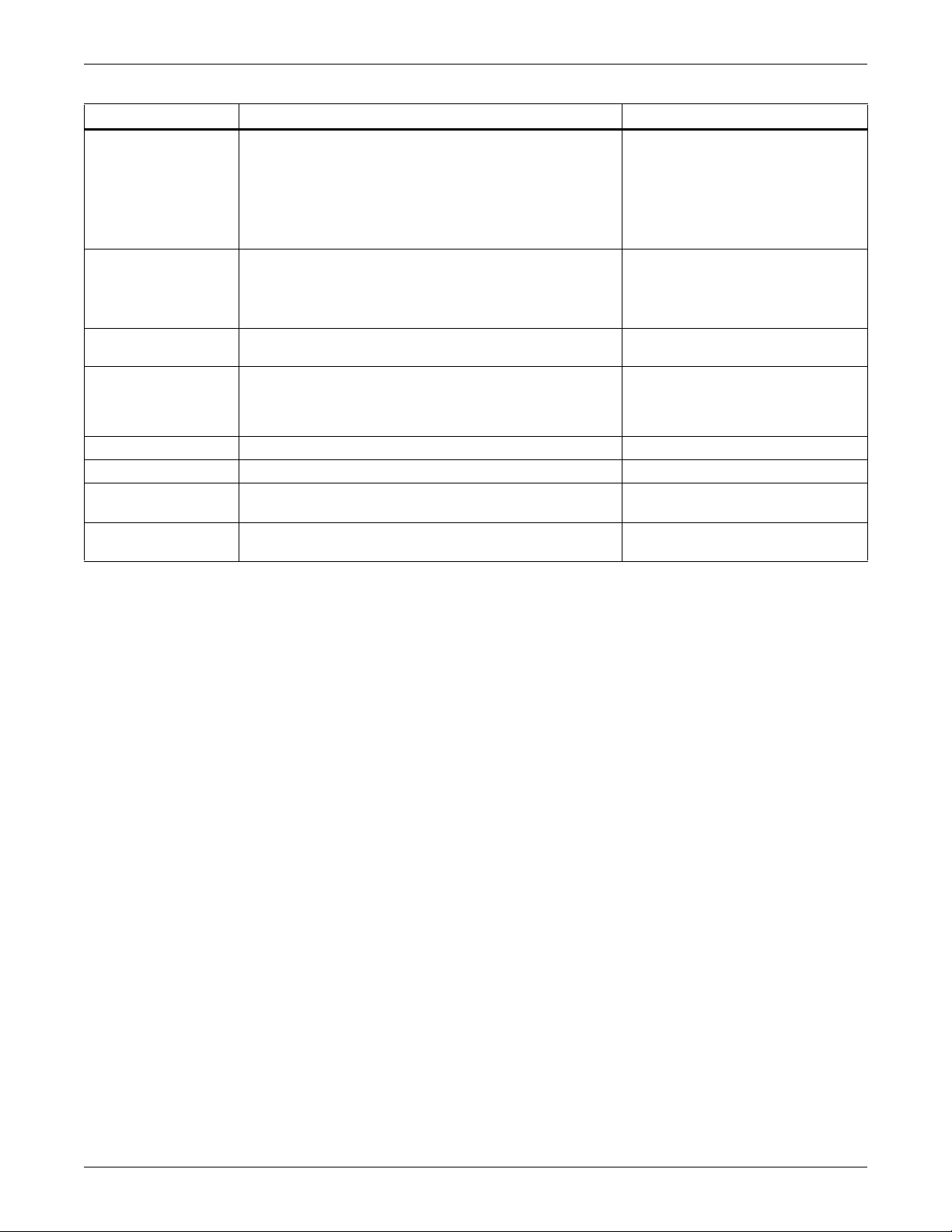
Table 1 Controller board components (continued)
Item Description For more information, see:
One of four output jumpers. Each digital output has a
jumper to set the fail-safe position of the output point when
I - Digital output
loss-of-power
jumper
power fails. The OFF position makes the contact Normally
Open (factory default). The ON position makes the contact
Normally Closed.
Note: The jumper position has no effect on the contact
when the Liebert AC4 has power.
Each of the four input connections is a two-state point:
J - Digital input
connectors
ON/OFF (energized/de-energized).
An example of a field digital input is a Liebert
Environmental unit’s common alarm relay output.
K - Digital input
status LEDs
L - Serial interface
connector
(RS232/EIA574)
Each input has an LED to indicate its status: ON/OFF
(energized/de-energized).
Connection for laptop or video terminal. Used for
configuration and monitoring using the Service Terminal
Interface. Requires a null modem cable for connectivity
(P/N 201258P1).
M - DIP switch 1 DIP switch used for resetting password to default. 7.7.1: Change Password
N - LCD connector Connection for the LCD on the enclosure door. N/A
O - LCD contrast
adjustment
P - 24VAC power
connector
Adjustment contrast for the LCD on the enclosure door. N/A
Power connection for the controller. Requires 24VAC.
3.2.3: Setting the Digital Output
Jumpers
7.6.4: Configure Output for Loss of
Power (“Fail-Safe”)
3.0: Wiring and Connections
3.2.1: Connecting Digital Inputs
5.4: View Input Status
7.3: Setup System - Setup Inputs
1.7: LED Indicators
3.4: RS232 Connector
A.2: Connecting to the Service
Terminal Interface
2.4: Connect Power to the Liebert
AC4
Introduction
®
5Liebert
AC4
™
Page 12
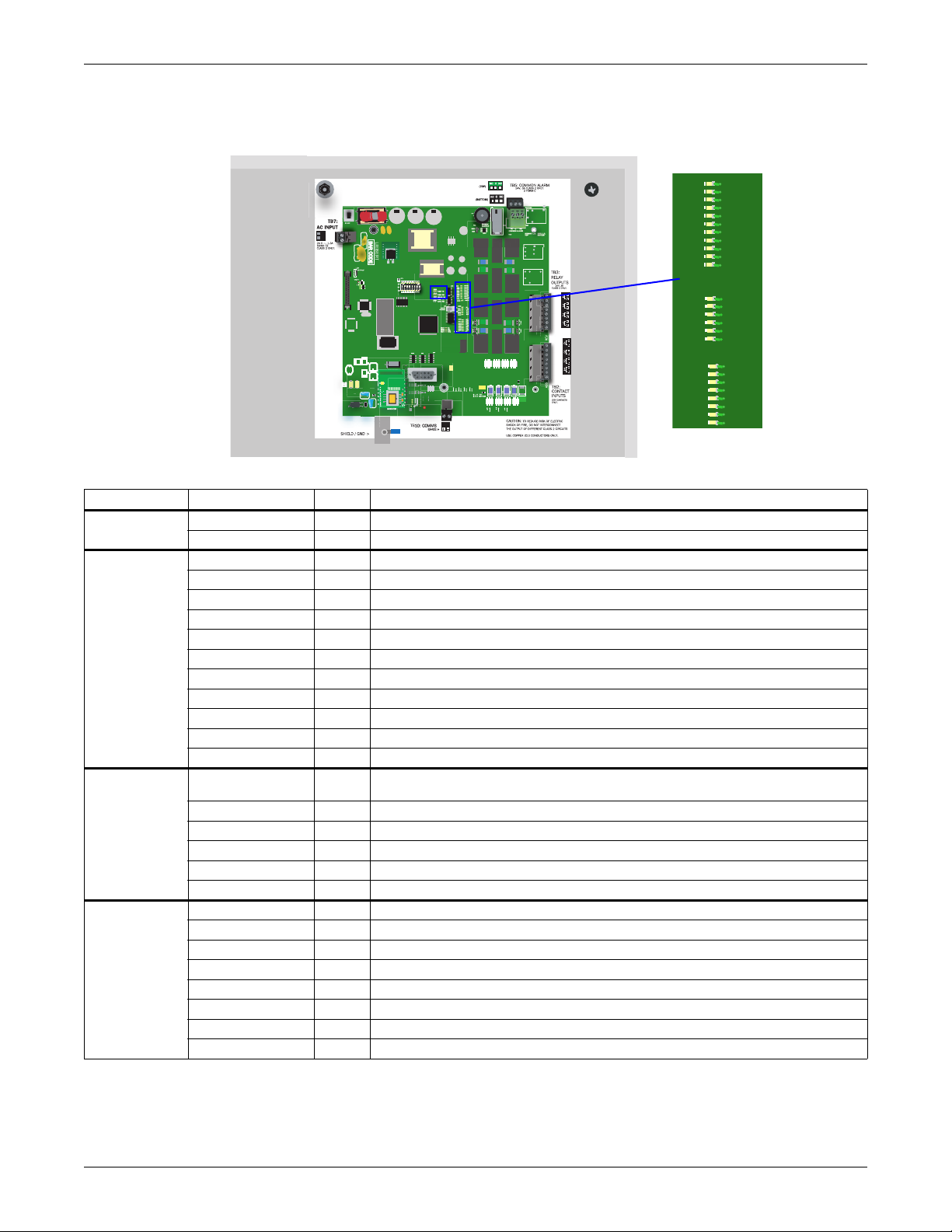
1.7 LED Indicators
Output LEDs
Status LEDs
Input LEDs
The Liebert AC4 controller board has LED indicators that show the status of inputs, outputs and the
common alarm
Table 2 LED indicators summary
LED Type LED Color Description
EIA422
LEDs
Output LEDs
Status LEDs
Input LEDs
422 TX Green Liebert AC4 is transmitting information over the EIA422 port
422 RX Green Liebert AC4 is receiving information over the EIA422 port
OUTPUT1 Green Not used
OUTPUT2 Green Not used
OUTPUT3 Green Not used
OUTPUT4 Green Not used
OUTPUT5 Green Indicates output 1 is ON or energized
OUTPUT6 Green Indicates output 2 is ON or energized
OUTPUT7 Green Indicates output 3 is ON or energized
OUTPUT8 Green Indicates output 4 is ON or energized
CTRLLOCK N/A Not used
SENLOCK N/A Not used
CMN ALR Green Indicates output is ON or energized
MOP Green
Indicates the microprocessor is operating properly (MOP)—must be on before
Liebert AC4 will function
FPROG Green Indicates firmware is being upgraded—lights up during upgrade process
574 TX or 232 TX Green Liebert AC4 is transmitting information via the RS232 port
574 RX or 232 RX Green Liebert AC4 is receiving information via the RS232 port
485 RX Green Not used
485 TX Green Not used
INPUT1 Red Not used
INPUT2 Red Not used
INPUT3 Red Not used
INPUT4 Red Not used
INPUT5 Red Indicates input 1 is ON or energized
INPUT6 Red Indicates input 2 is ON or energized
INPUT7 Red Indicates input 3 is ON or energized
INPUT8 Red Indicates input 4 is ON or energized
OUTPUT1
DS56
OUTPUT2
DS54
OUTPUT3
DS63
OUTPUT4
DS61
OUTPUT5
DS60
OUTPUT6
DS62
OUTPUT7
DS55
OUTPUT8
DS57
CTRLLOCK
DS59
SENLOCK
DS58
CMN ALR
DS53
DS52
MOP
F PROG
DS51
574 TX
DS48
574 RX
DS47
485 RX
DS78
485 TX
DS79
DS69
INPUT1
INPUT2
DS71
INPUT3
DS72
INPUT4
DS70
INPUT5
DS67
INPUT6
DS66
INPUT7
DS65
INPUT8
DS64
Introduction
Liebert® AC4
™
6
Page 13

1.8 Typical Sequence
ALARMS CLEARED
30-SEP-04 16:24:04
Entry in Alarm Log
(
ALARMS CLEARED)
DEVICE_1 ALARM
CONTACT CLOSED
30-SEP-04 16:23:04
Entry in Alarm Log
Condition (
ALARM)
& state (
CONTACT CLOSED)
The alarm is cleared
(automatically if Unlatched; must be
cleared manually if Latched)
UNIVERSAL MONITOR
05-SEP-02 14:04:13
V5.100.0
PRESS =STATUS/SETUP
ESCESC
The LCD stops flashing
RETURN TO NORMAL
The device that triggered the alarm
returns to its normal state.
The horn sounds (audible horn on
the controller board—silence horn by
pressing any key on the LCD keypad)
The LCD flashes
(except during setup)
ALARM CONDITION DETECTED
A device connected to the Liebert
AC4 changes state.
RESPONSES TO AN ALARM RETURN-TO-NORMAL SEQUENCE
ESC
DEVICE_1 STARTED
DEVICE_2 STARTED
DEVICE_3 STARTED
DEVICE_4 OFF
30-SEP-04 16:24:06
DEVICE_4 STARTED
30-SEP-04 16:23:10
DEVICE_1 ALARM
CONTACT CLOSED
Entry in Event Log
Status change
(
DEVICE_4 STARTED)
Entry in Event Log
Actions in response to event
(DEVICE_1 STARTED,
DEVICE_4 OFF
)
Entry in Active Alarm Log
Condition (
ALARM)
& state (
CONTACT CLOSED)
The horn stops sounding
(if user hasn’t silenced it)
User setup determines output
control (for example, the device
in alarm might be disabled and a
standby device set to operate)
Figure 4 shows a typical sequence of how the Liebert AC4 functions after detecting a change in a
monitored device. Many responses depend on configuration settings. This example shows what
happens when a digital input changes state—assuming the input is defined as alarmable—and when
the condition returns to normal.
Figure 4 Example of typical sequence
Introduction
UNIVERSAL MONITOR
05-SEP-02 14:04:13
V5.100.0
PRESS =STATUS/SETUP
ESC
7Liebert
®
AC4
™
Page 14
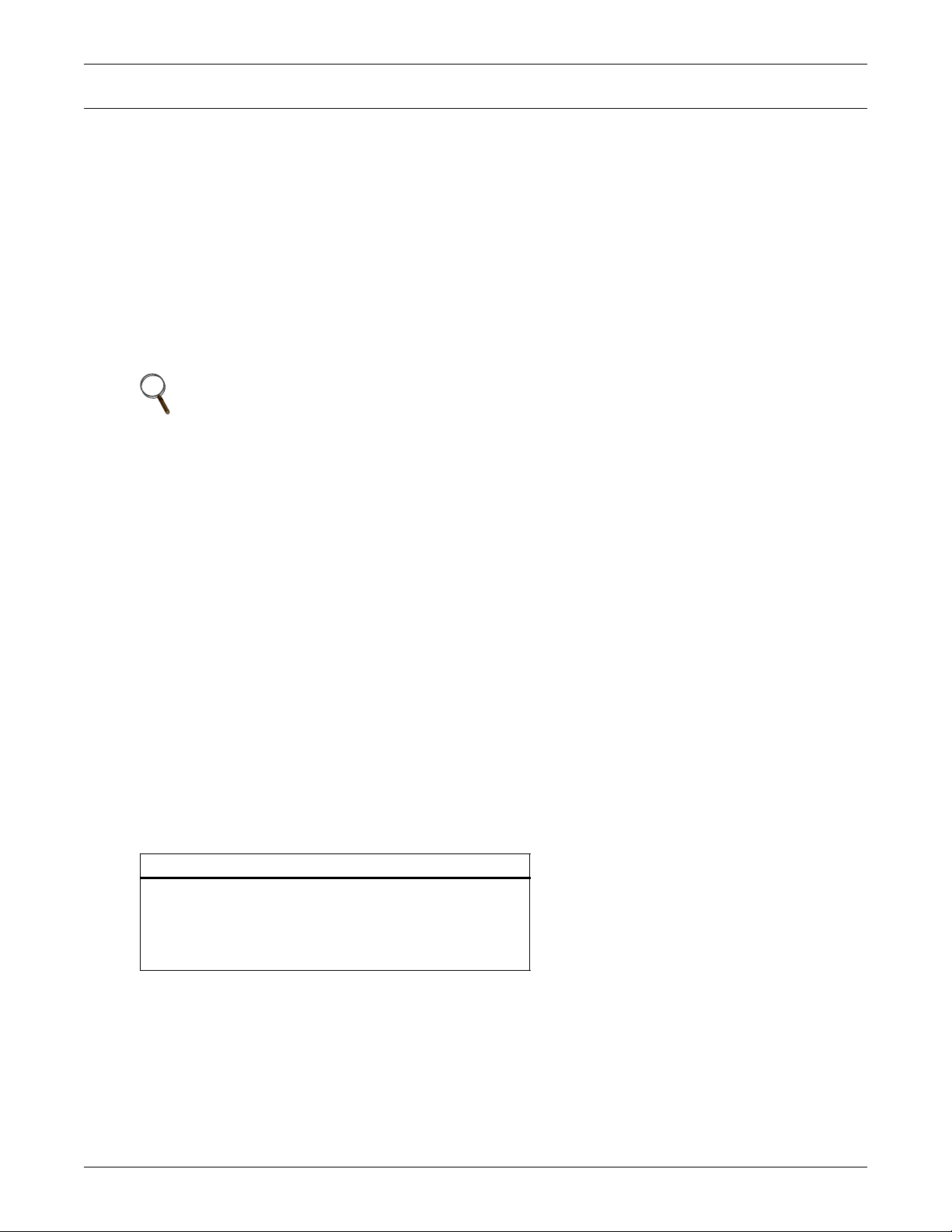
2.0 INSTALLATION
2.1 Installation Considerations
The Liebert AC4 must be installed indoors and may be mounted on the surface of a wall or flushmounted, depending on the user’s application, the location of equipment to be connected and the type
of wall the unit will be mounted on.
The Liebert AC4 should be mounted where it can be easily accessed. On-site personnel would access
the unit through the LCD on its front cover or the service terminal connected to the RS232 port.
In addition to the communications connections, the site also must have electrical service and must
permit connecting the unit’s four digital inputs and four digital outputs.
The wall material must be capable of supporting the weight of the Liebert AC4: see
8.0 Specifications.
NOTE
This equipment has been tested and found to comply with the limits for a Class A digital
device, pursuant to part 15 of the FCC rules. These limits are designed to provide reasonable
protection against harmful interference when the equipment is operated in a commercial
environment. This equipment generates, uses, and can radiate radio frequency energy and, if
not installed and used in accordance with the instruction manual, may cause harmful
interference to radio communications. Operation of this equipment in a residential area is
likely to cause harmful interference in which case the user will be required to correct the
interference at his own expense.
Installation
2.1.1 Unpacking and Preliminary Inspection
• Before unpacking the Liebert AC4, inspect the shipping carton for damage or signs of
mishandling, such as gashes or holes in the carton or severely flattened corners.
• Open the shipping crates carefully. Use care to avoid puncturing the container with sharp objects
that might damage the contents.
• Inspect the Liebert AC4 and all included components for damage.
• If any damage from shipping or mishandling is observed, immediately file a damage claim with
the shipping agency and forward a copy to:
Liebert Corporation
1050 Dearborn Drive
P.O. Box 29186
Columbus, OH 43229
Packing Contents
Table 3 Packing manifest
Standard Components
Liebert AC4 controller board in enclosure
User Manual
Keys (2) to panel door lock
RS232 Configuration Cable
Liebert® AC4
™
8
Page 15
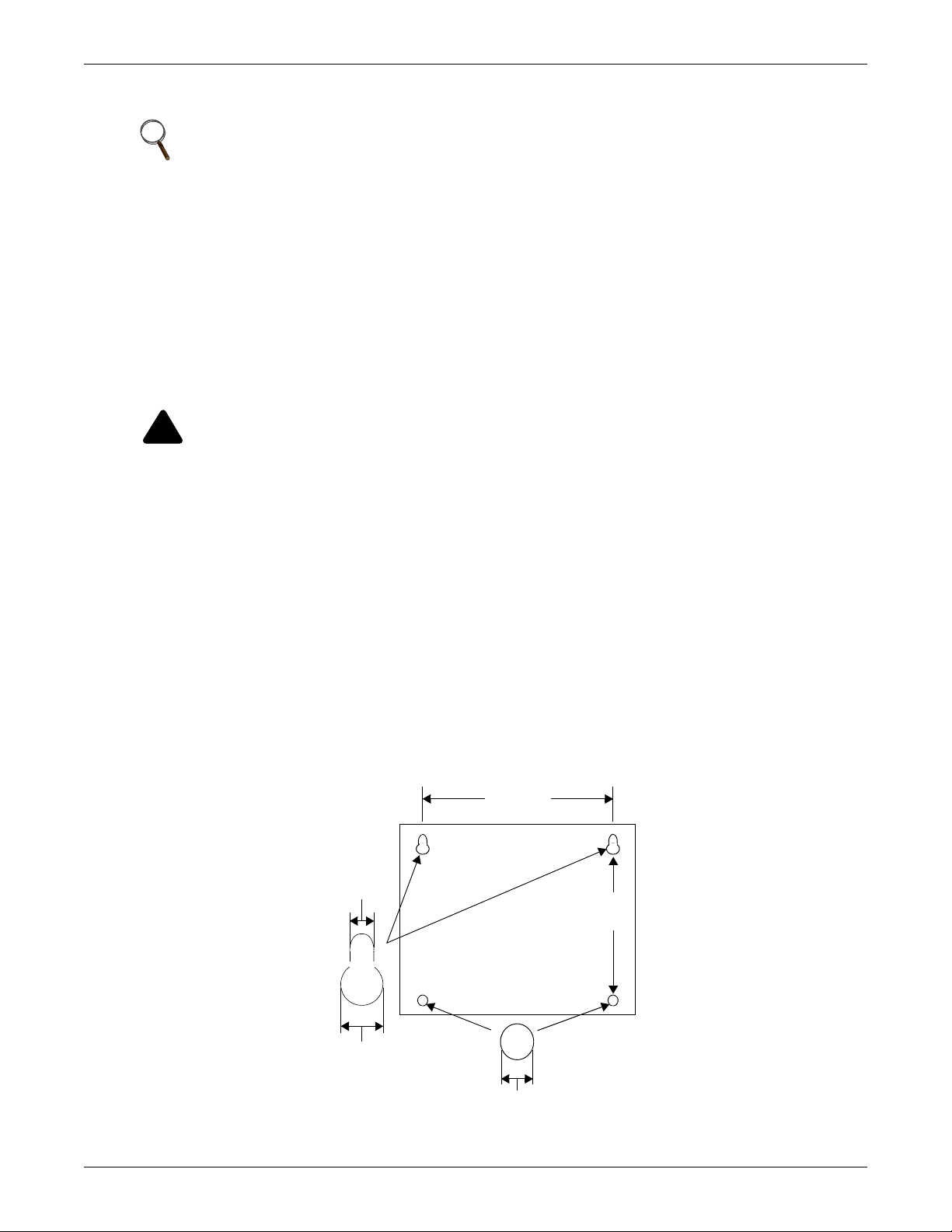
2.2 Surface-Mounting the Liebert AC4
!
0.213"
(5.4mm)
Mounting Slot
0.375"
(9.6mm)
Liebert AC4
back plate
12.5"
(317.5mm)
0.213" (5.4mm)
Bottom hole diameter
10"
(254mm)
NOTE
Removing the conduit knockouts before mounting the Liebert AC4 on the wall will ease
installation and prevent strain on the mounting hardware and wall. It is imperative to remove
the knockouts if the unit is to be flush-mounted.
After determining where to place the unit, check to ensure that you have all the hardware required to
install the panel on the surface of a wall. Obtain the needed tools and material.
Required tools
• Electric drill (if surface is too hard to drive screws without pilot holes)
• Screwdriver
• Marker to denote layout of holes
• Four screws, each #10
2.2.1 Mounting the Panel
WARNING
Risk of electric shock. Can cause property damage, injury and death.
Check building plans and other relevant documents to determine whether mounting the
Liebert AC4 at the selected location might cause cutting or otherwise damaging electrical or
communication wiring or pipes.
Installation
1. Mark the wall for mounting holes, using the back of the unit as a template (see Figure 5).
2. Drill holes, if required, to install the four #10 screws that will secure the Liebert AC4 to the wall.
Clean up the debris.
3. If the wall material is not strong enough to hold the screws securely, use wall anchors.
4. Install the top two screws—the screw heads must be small enough to slip through the larger,
bottom portion of the pear-shaped mounting slot in the Liebert AC4 (see inset in Figure 5). The
screws must also be large enough to extend over the edges of the top of the mounting slot.
5. Hang the Liebert AC4 on the screws, letting the panel slip down until the screws are in the
smaller, upper portion of the slot.
6. Tighten the screws until they are snug.
7. Insert the remaining two screws in the bottom holes on the back of the panel and tighten.
Figure 5 Mounting dimensions
9Liebert
®
AC4
™
Page 16
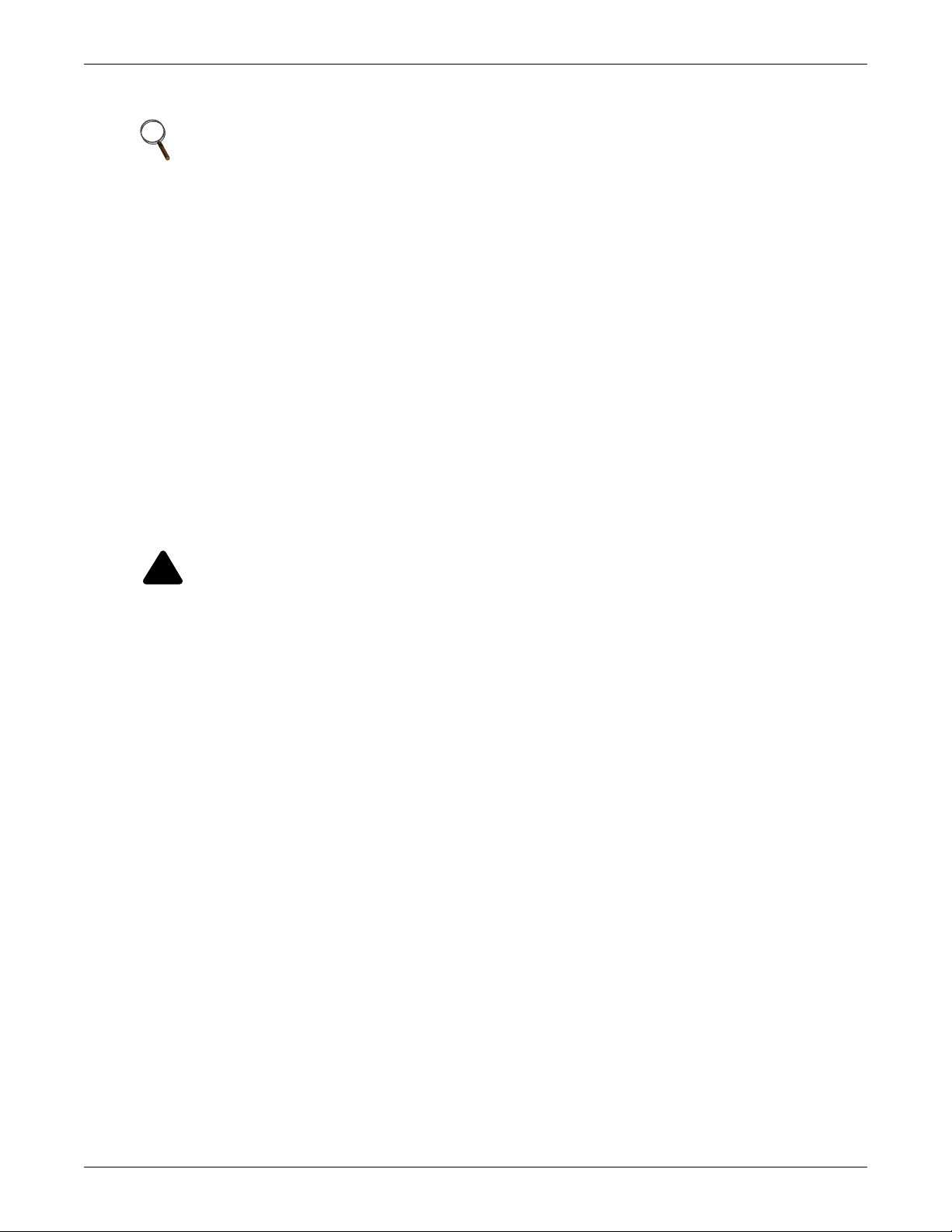
2.3 Flush-Mounting the Liebert AC4
!
NOTE
Removing the conduit knockouts before mounting the Liebert AC4 on the wall will ease
installation and prevent strain on the mounting hardware and wall. It is imperative to remove
the knockouts if the unit is to be flush-mounted.
The rectangular access doors on the top and bottom of the Liebert AC4 must be reversed so they
slide the opposite direction. Leaving the doors as shipped from the factory prevents them from
being opened when the panel is flush mounted in a wall.
The Liebert AC4 may be flush mounted according to company practices—either with screws through
the sides of the panel into wall supports or with hanging hardware that attaches to the back of the
panel. After determining how and where to place the unit, check to ensure that you have all the
hardware required to install the panel in the wall. Obtain the needed tools.
Required tools
•Saw
• Electric drill
• Screwdriver
• Marker to denote layout of the hole to accommodate the Liebert AC4
• Trim ring and associated hardware
• Mounting hardware
Installation
2.3.1 Mounting the Panel
WARNING
Risk of electric shock. Can cause property damage, injury and death.
Check building plans and other relevant documents to determine whether mounting the
Liebert AC4 at the selected location might cause cutting or otherwise damaging electrical or
communication wiring or pipes.
1. Mark the wall for the cutout to accommodate the panel, using the back of the unit as a template.
2. Drill a pilot hole for the saw blade, if required.
3. Use the saw to cut out the marked section of the wall (if not new construction).
4. Rest the Liebert AC4 in the wall and mark where mounting screws will be inserted into the wall
studs or other support member.
5. Remove the panel and drill the holes for the mounting screws or wall anchors. Clean up the
debris.
6. Reverse the slide direction of the rectangular access doors on the top and bottom of the Liebert
AC4. Leaving the doors as shipped from the factory prevents them from being opened when the
panel is flush mounted in a wall.
7. Attach any field-supplied mounting hardware.
8. Reinsert the assembly into the wall.
9. Insert and tighten the screws or wall anchors.
Liebert® AC4
™
10
Page 17
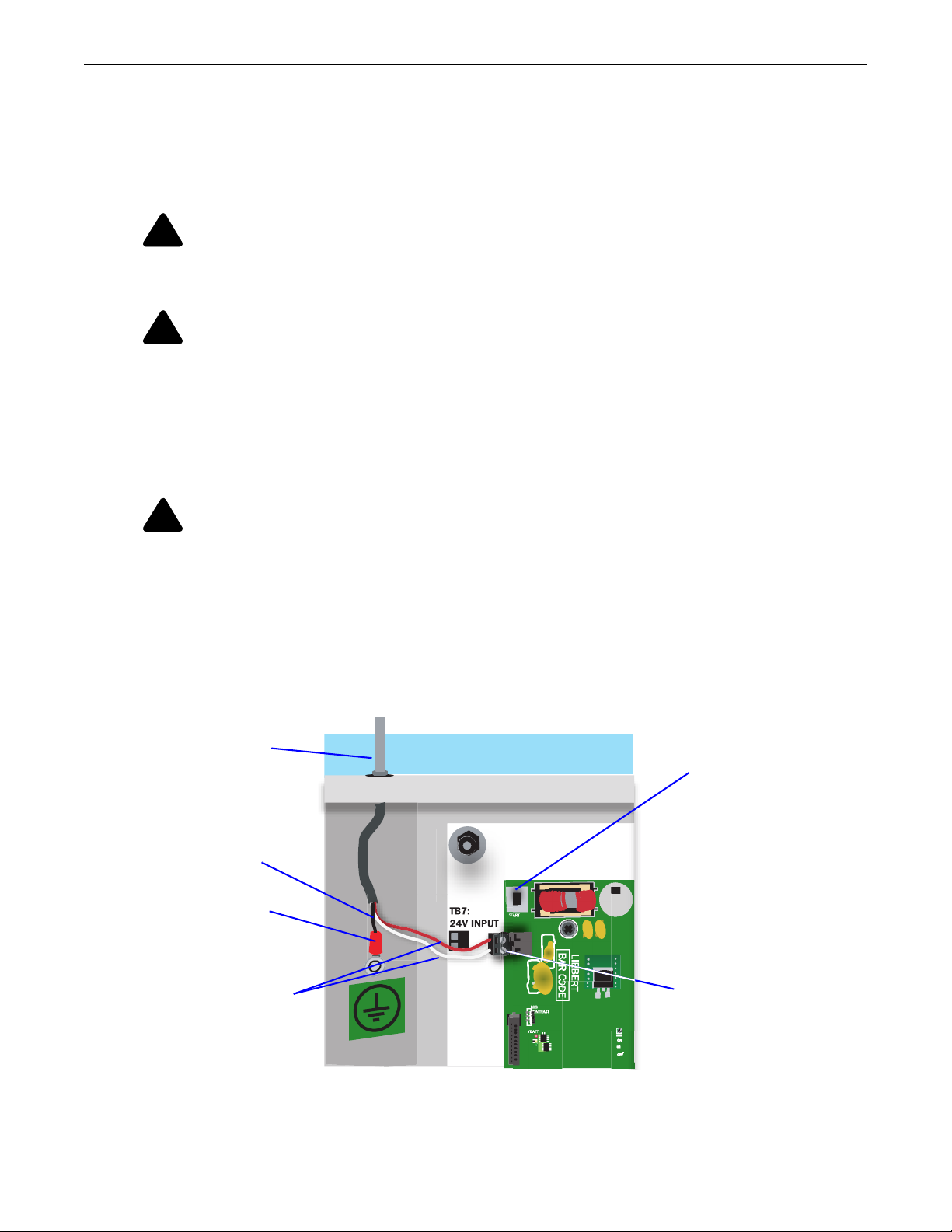
2.4 Connect Power to the Liebert AC4
!
!
!
24VAC input
connector
24VAC wiring
(red & white)
Power
On/Off
switch
External wiring
through knockout
Earth ground
terminal
Ground wire
(black)
The Liebert AC4 requires 24VAC for proper operation. Liebert recommends using the optional
Transformer Module manufactured by Liebert or another UL-approved class 2 power unit to obtain
proper voltage. If the power unit is not a class 2 circuit, it must be protected with an IEC 5 x 20mm
time lag 2A fuse. For information, consult your local dealer, Emerson representative or the Emerson
Network Power Liebert Worldwide Support Group.
WARNING
Risk of electric shock. Can cause property damage, injury and death.
Check that power is removed from wires prior to installation. This unit should be installed
only by properly trained and qualified personnel.
CAUTION
Risk of electric shock. Can cause property damage, injury and death.
The Liebert AC4 is designed for use on properly grounded (earthed) 24VAC power, 50Hz or
60Hz. The ground wire for the power lead must be wired to the earth ground terminal (stud
located next to the 24VAC terminal block).
This equipment is intended to be installed by a qualified and certified electrician who must
review and approve customer supplied wiring and circuit breakers, verify correct input and
grounded (earthed) connections to ensure compliance with technical standards and national
and local electrical codes.
Installation
WARNING
Risk of electric shock. Can cause property damage, injury and death.
Be sure that the Power On/Off switch is set to OFF before installing any wiring to this unit.
The switch is in the top left corner of the unit, just below the battery pack.
To connect electrical power:
1. Run conduit and electrical wiring from building to the Liebert AC4.
2. Use copper wires only; proper wiring to use for power is 18-22 AWG stranded and shielded
(18 AWG is recommended—see Table 4). Strip wires 1/2".
Figure 6 Electrical connections to panel
3. Secure the incoming electrical service wires to the Liebert AC4’s 24VAC input by sliding the wires
into TB7, the 24VAC input terminal block. There is no polarity requirement when connecting to
TB7. The ground wire must be connected to the earth ground terminal located on the side of the
panel (see Figure 6).
11 Liebert® AC4
™
Page 18
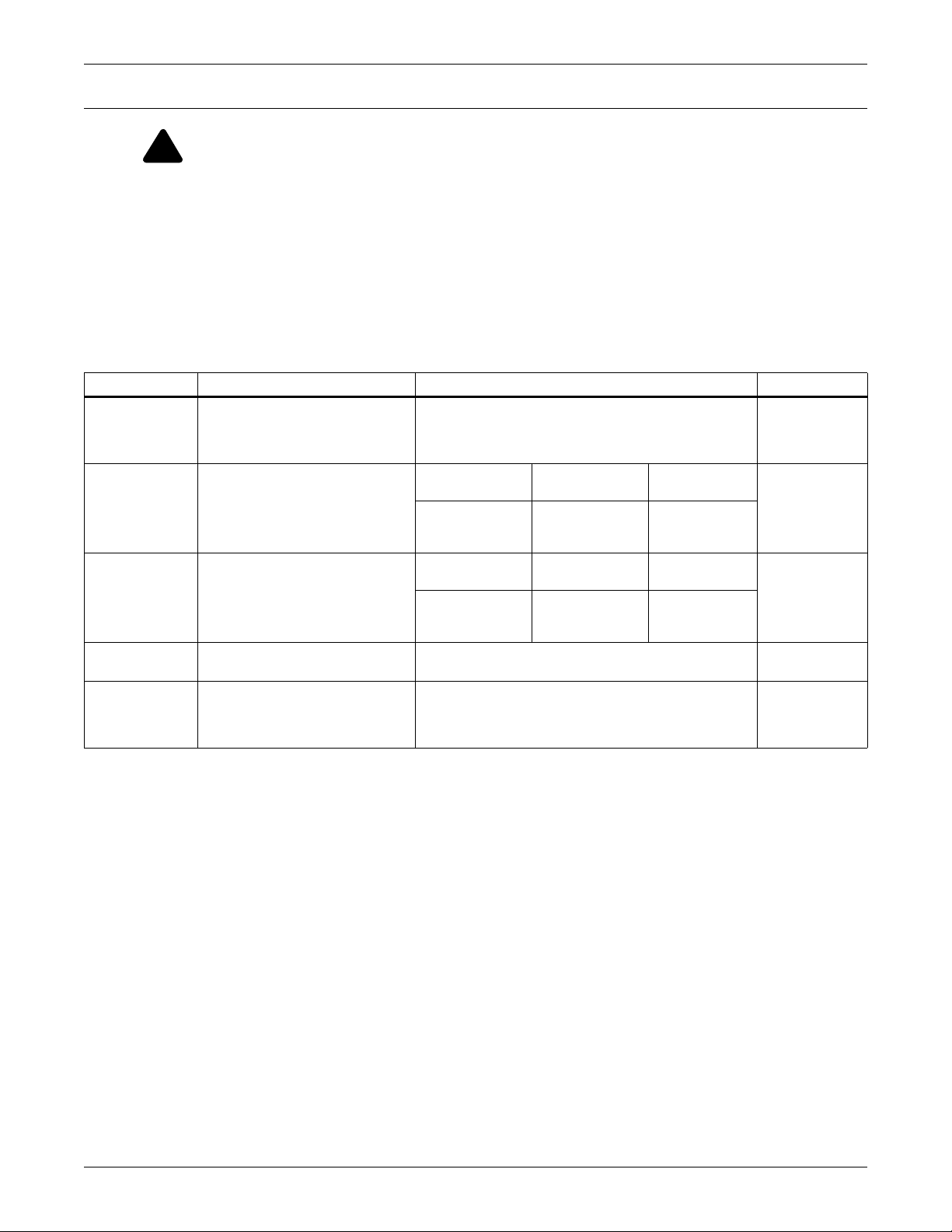
Wiring and Connections
!
3.0 WIRING AND CONNECTIONS
WARNING
Risk of electric shock. Can cause property damage, injury and death.
Switch Off electric power to the Liebert AC4 before installing any wiring to the unit or
changing input or output connections. The Power On/Off switch is in the top left corner of the
unit.
3.1 Wiring Specifications
Input and output connections to the Liebert AC4 may be made in any order—it is not necessary, for
example, to make all input connections before making any output connections. Use copper conductors
only for all wiring.
Table 4 Wiring specifications
Connection Supported Wire Type Maximum Wire Length Rating
Digital
Input
Digital
Output
Common
Alarm
Output
Communication
RS232
24VAC Power
Connection
(TB7)
* Recommended
18-22 AWG Stranded & Unshielded
18 AWG* (recommended)
Non Plenum - Belden 9740
Plenum - Belden 89740
18-22 AWG Stranded & Unshielded
18 AWG* (recommended)
Non Plenum - Belden 9740
Plenum - Belden 89740
18-22 AWG Stranded & Unshielded
18 AWG* (recommended)
Non Plenum - Belden 9740
Plenum - Belden 89740
Null Modem Cable 50 ft. (15m) N/A
18-22 AWG Stranded & Shielded
18 AWG* (recommended)
Non Plenum - Belden 8770
Plenum - Belden 88770
18 AWG*
(recommended)
@3A 50 ft. (15m)
@2A 100 ft. (30m)
@1A 200 ft. (60m)
18 AWG*
(recommended)
@3A 50 ft. (15m)
@2A 100 ft. (30m)
@1A 200 ft. (60m)
750 ft. (225m)
20 AWG 22 AWG
@3A 40 ft. (12m)
@2A 60 ft. (18m)
@1A 100 ft. (30m)
20 AWG 22 AWG
@3A 40 ft. (12m)
@2A 60 ft. (18m)
@1A 100 ft. (30m)
150 ft. (45m) 24VAC @1.3A
@3A 25 ft. (7m)
@2A 35 ft. (10m)
@1A 75 ft. (23m)
@3A 25 ft. (7m)
@2A 35 ft. (10m)
@1A 75 ft. (23m)
Dry Contact
(24VDC, 10 mA)
24VAC @3A
24VAC @3A
Liebert® AC4
™
12
Page 19
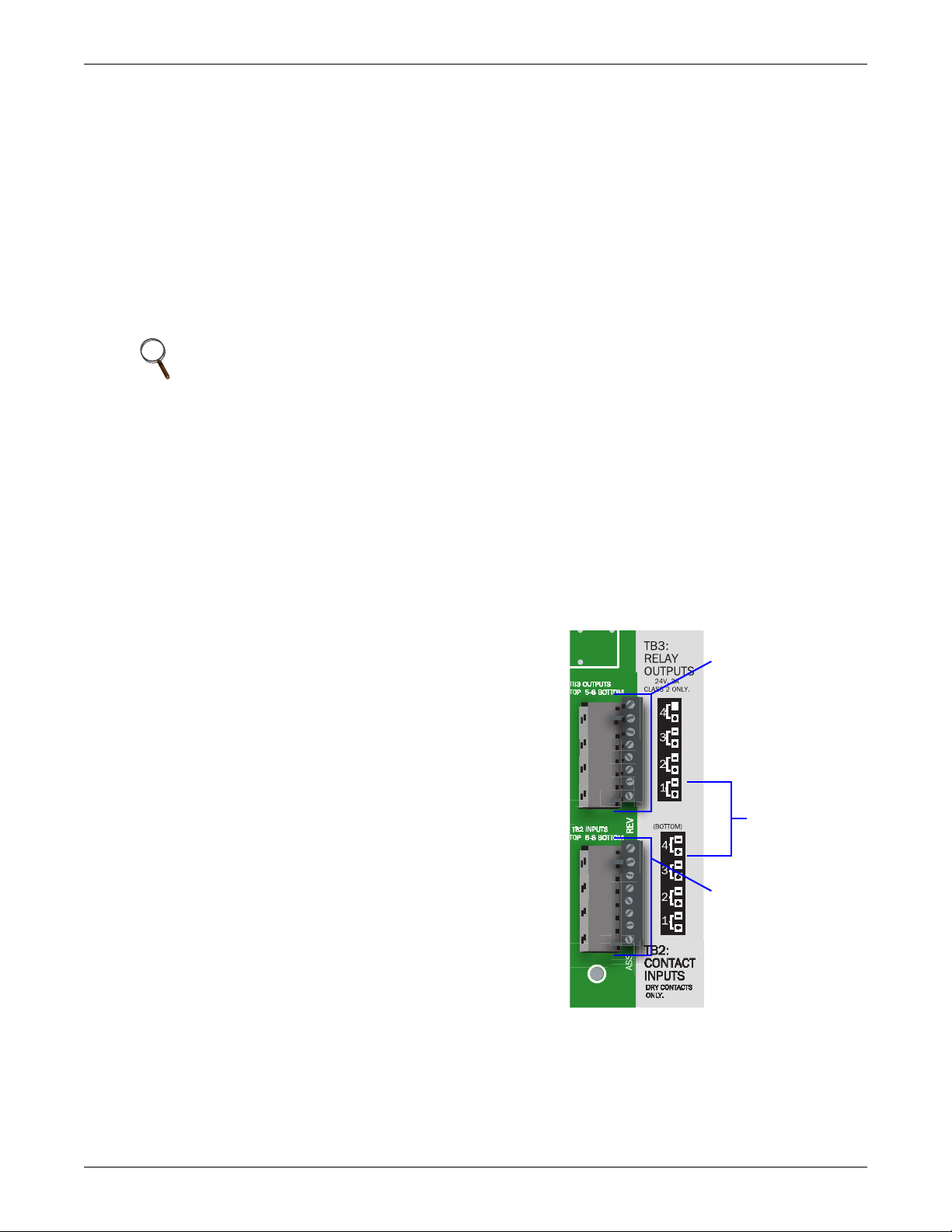
3.2 Connecting Digital Inputs and Outputs
INPUT TERMINAL
BLOCKS
Note numbering keys
to right of terminal
blocks; inputs are
numbered from
bottom (1) to top (4)
OUTPUT TERMINAL
BLOCKS
Note numbering keys
to right of terminal
blocks; outputs are
numbered from
bottom (1) to top (4)
Numbering
keys
The digital inputs and outputs are on the lower right side of the Liebert AC4 printed wiring assembly
board. This section describes how to connect devices to the Liebert AC4’s inputs and outputs.
Each input is tied to an output with the same number:
• Input 1 is tied to Output 1 (default name: Device_1)
• Input 2 is tied to Output 2 (default name: Device_2)
• Input 3 is tied to Output 3 (default name: Device_3)
• Input 4 is tied to Output 4 (default name: Device_4)
Up to four devices may be connected to the Liebert AC4. Each device must be connected to an input
and an output with the same number.
To determine the proper wire size, see Table 4 Wiring specifications.
NOTE
Each terminal block is a removable assembly to permit easier connection of more than one
input or output at a time. If making multiple connections, grasp the upper portion of a block
and pull firmly until the assembly pulls apart.
After making the connections, push the removed piece back into the portion attached to the
printed wiring assembly until the terminal block pieces lock together.
Connecting Liebert Precision Cooling Units
Wiring and Connections
For Liebert Precision Cooling units, follow these steps (be sure to connect the same device to inputs
and outputs with the same number (Input 1 and Output 1, Input 2 and Output 2, and so on):
• Connect a digital input from the Liebert AC4 to the Common Alarm Relay of the environmental
unit: terminals 75/76 or TB1-6,TB1-7.
• Connect a digital output (numbered the same as the input) from the Liebert AC4 to the Remote
Shutdown (Power Control) of the environmental unit: terminal 37/38 or TB1-4, TB1-5.
3.2.1 Connecting Digital Inputs
The four digital inputs are on the lower right side of the
Liebert AC4, just below the output terminal blocks, as
shown at right. These inputs are numbered 1 through 4.
To connect an input:
1. Turn Off electrical power to the Liebert AC4.
2. If necessary, remove a conduit knockout to permit wire
entry into the Liebert AC4 enclosure.
3. Bring the wire(s) into the Liebert AC4 enclosure
through a conduit knockout or access slot.
4. Loosen the appropriate screw and slip the stripped end
of the wire into the terminal block.
5. Tighten the screw until it holds the wire snugly.
13 Liebert® AC4
™
Page 20
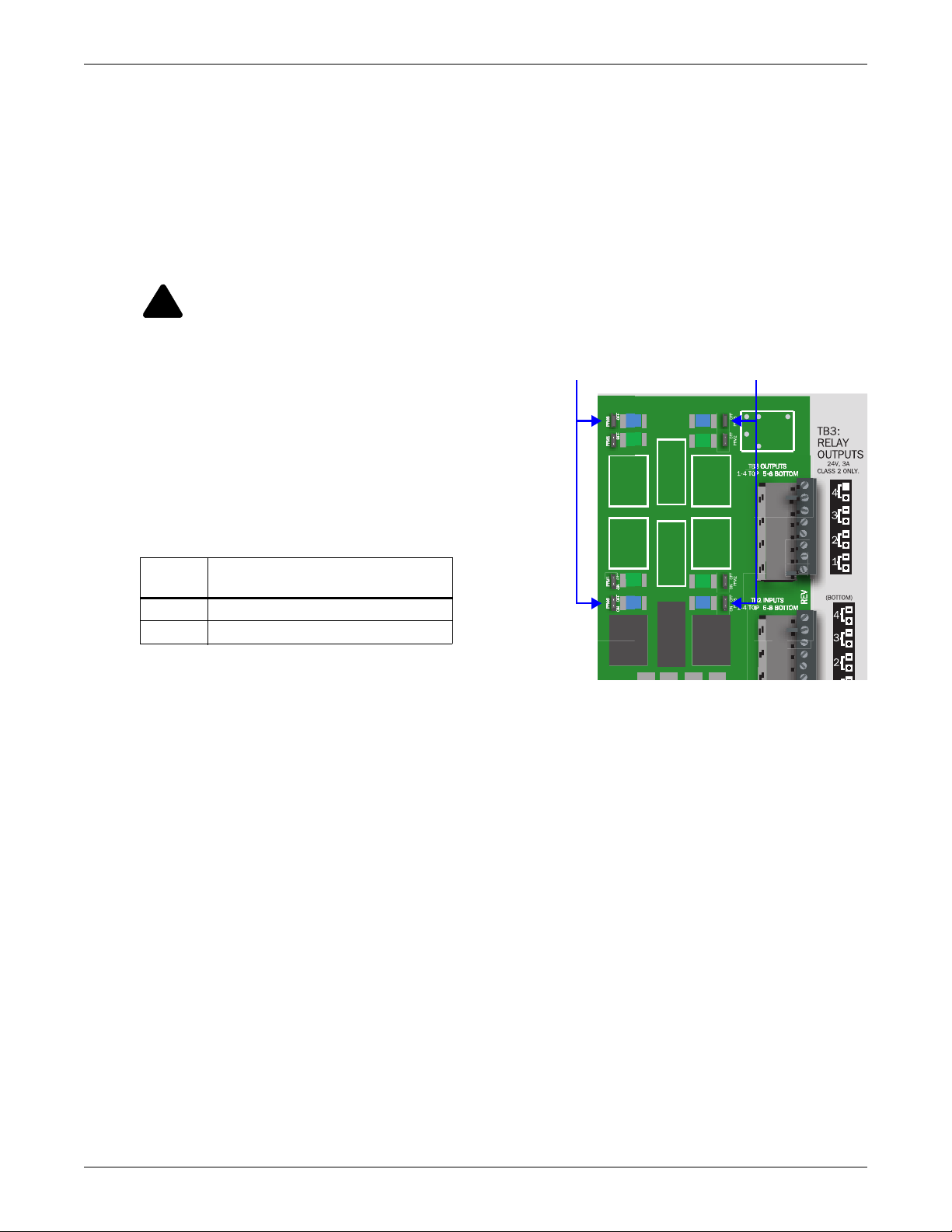
3.2.2 Connecting Digital Outputs
!
Digital output jumpers (four)
The four digital outputs are found on the lower right side of the Liebert AC4 just above the input
terminal blocks, as shown at right. These outputs are numbered 1 through 4.
To connect an output:
1. Turn OFF electrical power to the Liebert AC4.
2. If necessary, remove a conduit knockout to permit wire entry into the Liebert AC4 enclosure.
3. Bring the wire(s) into the Liebert AC4 enclosure through a conduit knockout or access slot.
4. Loosen the appropriate screw and slip the stripped end of the wire into the terminal block.
5. Tighten the screw until it holds the wire snugly.
CAUTION
To reduce the risk of fire or electric shock, do not interconnect the outputs of different class 2
circuits.
3.2.3 Setting the Digital Output Jumpers
Each digital output has an associated jumper to define its
operation when power is interrupted. This puts the
Liebert AC4 in a fail-safe mode and ensures proper
functioning when the board has no power.
The Liebert AC4 comes from the factory with all digital
output jumpers in the OFF position (normally open). The
jumper setting for each digital output can be changed to
ON (normally closed). The settings are shown in Table 5.
Table 5 Digital output jumper settings
Setting
OFF Normally open
ON Normally closed
Output status
(power loss)
Wiring and Connections
To change the output jumper setting:
1. Find the respective loss-of-power jumper on the
circuit board, as shown above. See Table 1 Controller board components for more
information.
2. Decide whether your configuration requires the jumper to be OFF or ON.
3. Set the jumper as needed:
• Set the jumper to OFF by placing the loss-of-power jumper on the middle and top pins.
• Set the jumper to ON by placing the black jumper on the middle and bottom pins.
Liebert® AC4
™
14
Page 21
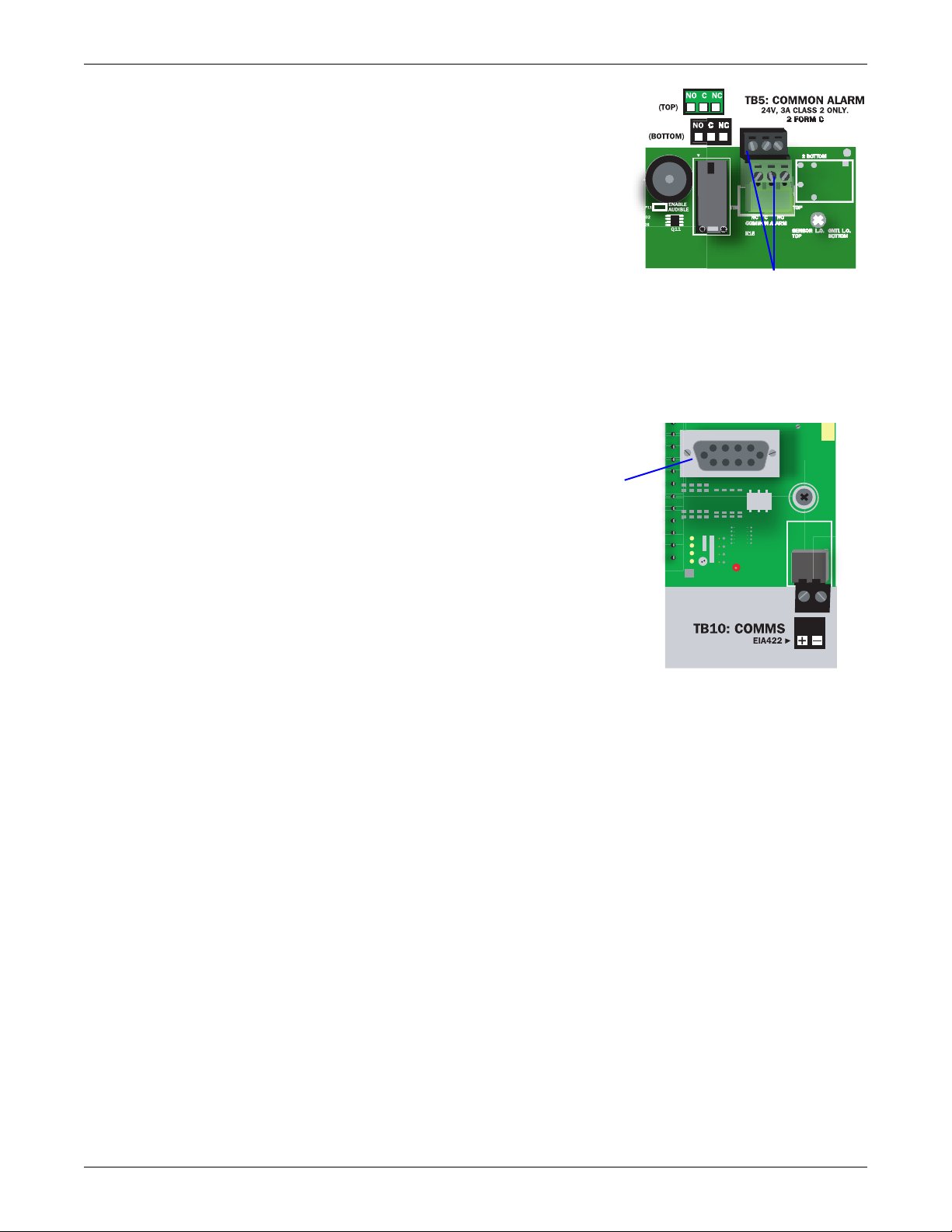
3.3 Connecting Common Alarm Outputs
Common alarm outputs
Serial
interface
connector
(RS232/EIA5
74)
The common alarm relay, found in the top right corner of the
Liebert AC4, permits the user to connect auxiliary notification
equipment, such as lights, horns and sirens, to the Liebert AC4.
To determine the proper wire size, see Table 4 Wiring
specifications.
There are two connectors for the common alarm output. However,
the connectors are not individual relay outputs. The connectors
should be treated as a double-pole, double-throw (DPDT) relay.
The common alarm relay is energized whenever an alarm occurs.
To connect an output:
1. Turn OFF electrical power to the Liebert AC4.
2. If necessary, remove a conduit knockout to permit wire entry into the Liebert AC4 enclosure.
3. Bring the wire(s) into the Liebert AC4 enclosure through a conduit knockout or access slot.
4. Loosen the appropriate screw and slip the stripped end of the wire into the terminal block.
5. Tighten the screw until it holds the wire snugly.
3.4 RS232 Connector
The Liebert AC4’s Service Terminal Interface offers
full configuration and monitoring capability via the
RS232 port (see A.2 - Connecting to the Service
Terminal Interface).
The RS232 port requires a null modem cable. Connect
one end of the cable to the Liebert AC4’s RS232 port,
shown at right, and the other end to the COM1 port of
a laptop computer or video terminal.
Wiring and Connections
15 Liebert® AC4
™
Page 22
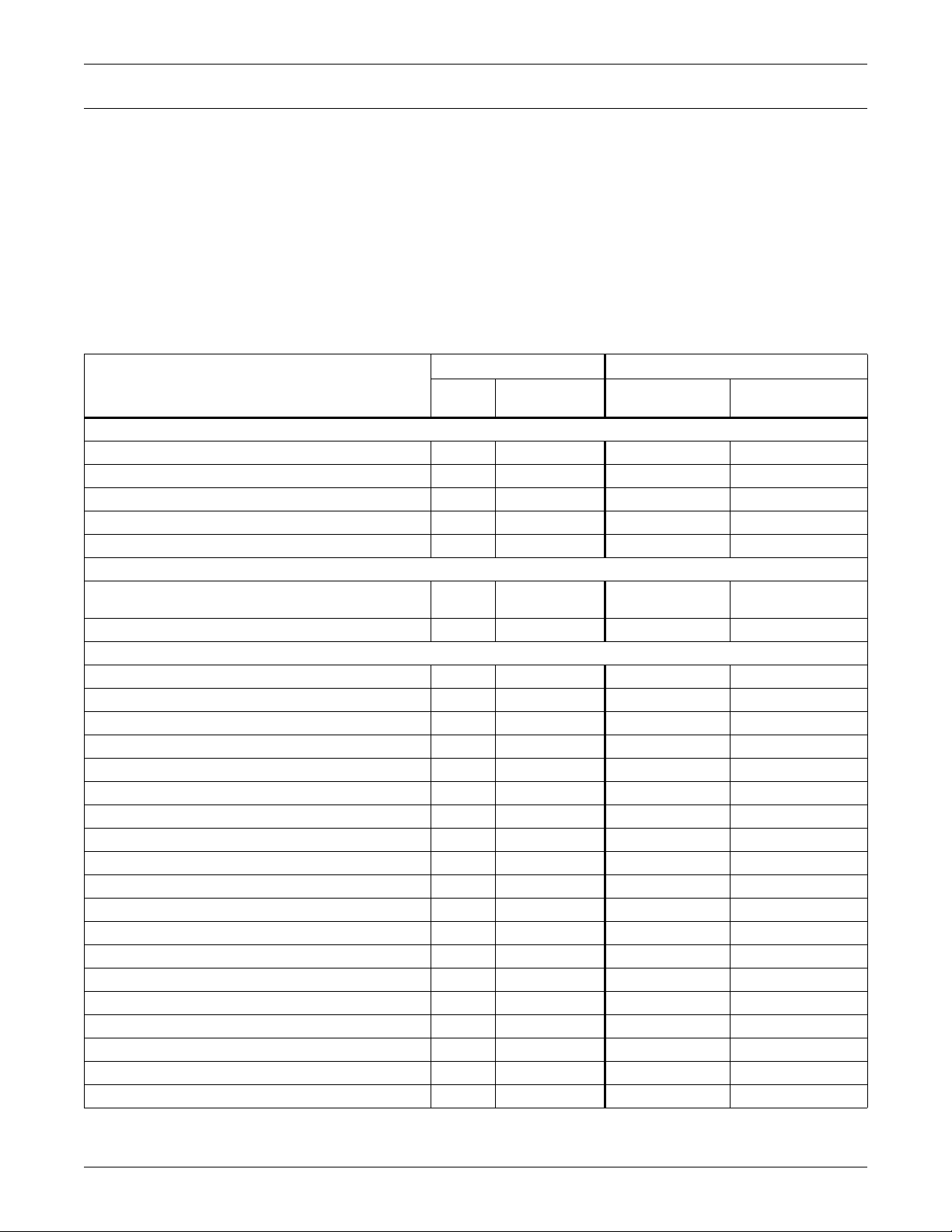
Overview of Menus
4.0 OVERVIEW OF MENUS
There are two ways to access the Liebert AC4: the LCD on the front of the enclosure and the Service
Terminal Interface, which is accessible through any computer using a communications program.
Many viewing and configuration tasks can be performed through either interface, but some are
available only through the Service Terminal Interface.
• Step-by-step instructions for all functions appear in Sections 5.0 through 7.0. These instructions
use examples of LCD screens to illustrate most functions, except those not available via the LCD.
• Examples of all Service Terminal Interface screens appear in Appendix A - Service Terminal
Interface, along with instructions on how to connect to the Service Terminal Interface.
Table 6 lists all Liebert AC4 functions and shows whether they can be performed through the LCD
interface and where to find information.
Table 6 Guide to Liebert AC4 functions
Can be performed via: Where to find:
Function
VIEW STATUS FUNCTIONS
View Active Alarms 44 page 19 page 57
View Alarm Log 44 page 20 page 58
View Event Log 44 page 21 page 59
View Input Status 44 page 22 page 59
View Output Status 44 page 23 page 60
SILENCE ALARM & BACK UP LOGS FUNCTIONS
Silence Alarm
(On the LCD, press any key to silence an alarm)
Back Up Log Files — 4 page 25 page 62
SYSTEM & CONTROL FUNCTIONS
Login 44 page 27 page 63
Setup System 44 page 29 page 64
Setup Inputs 44 page 29 page 65
Setup Common Alarm 44 page 32 page 66
Setup Zones 44 page 33 page 66
Setup Outputs 44 page 34 page 67
Setup System Info 44 page 36 page 68
Change Password 44 page 36 page 68
Set Date & Time/Automatic Daylight Saving Time 44 page 37 page 69
Setup Site ID 44 page 37 page 69
Backup and Upload Configuration File — 4 page 38 page 70
Factory Defaults 44 page 41 page 71
Perform Firmware Update — 4 page 41 page 72
Setup Operation 44 page 43 page 73
Override Output 44 page 47 page 76
Clear Alarms & Logs 44 page 48 page 77
Clear Active Alarms 44 page 48 page 77
Clear the Alarm Log 44 page 48 page 77
Clear the Event Log 44 page 48 page 78
LCD
44 page 24 page 61
Service
Terminal
Instructions on
using function
Service Terminal
screen examples
Liebert® AC4
™
16
Page 23
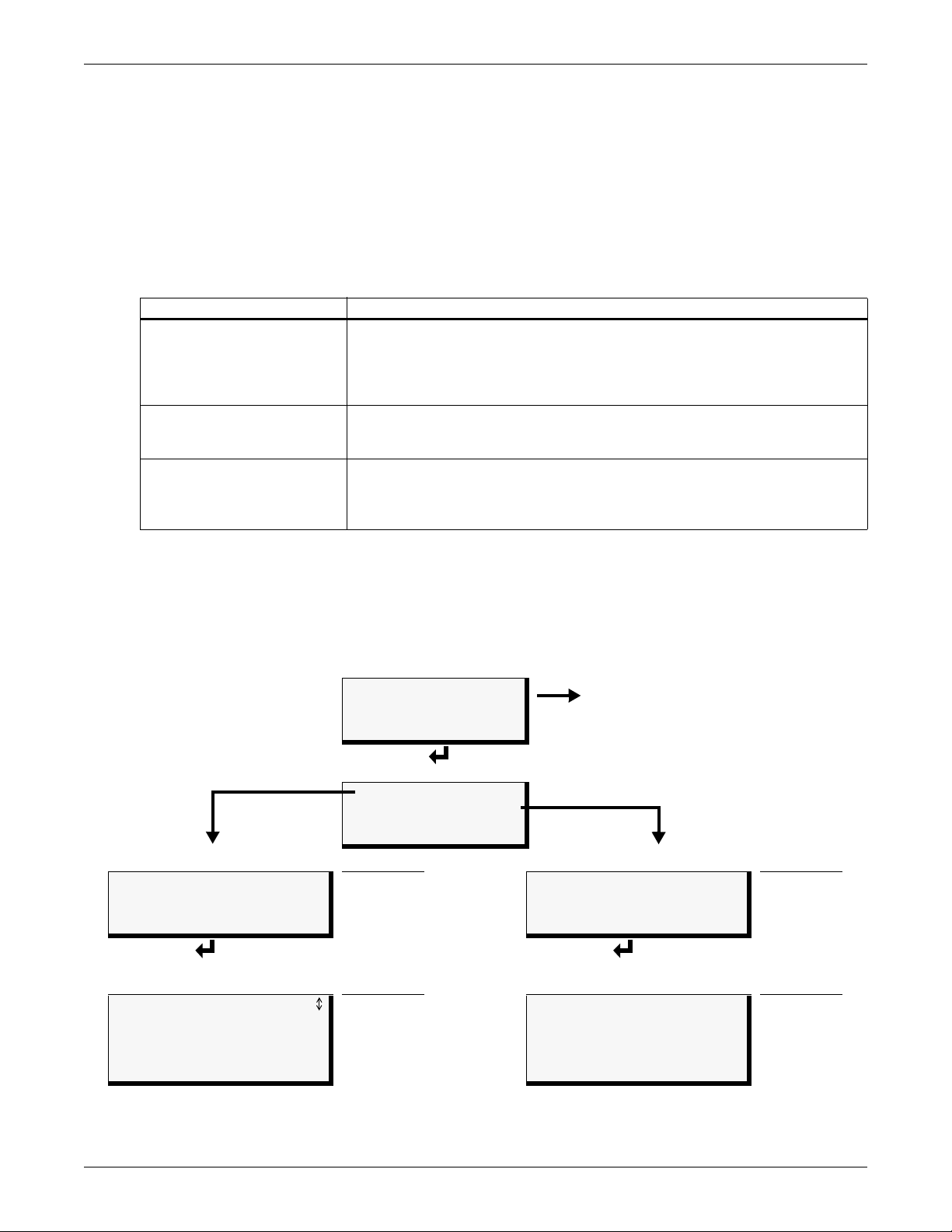
4.1 Opening Screen Overview
Opening Screen
LIEBERT AC4
DD-MON-YY HR:MM:SS
VX.XXX.X
PRESS
↵=STATUS/SETUP
(If any alarms detected)
Current Alarm screen
(see 5.1 View Active Alarms)
Main Menu
VIEW STATUS
SYSTEM AND CONTROL
↑↓=NEXT
↵=SELECT
“View Status” selected
See Section
“System & Control” selected
See Section
> VIEW STATUS
SYSTEM AND CONTROL
↑↓=NEXT
↵=SELECT
5.0
VIEW STATUS
> SYSTEM AND CONTROL
↑↓=NEXT
↵=SELECT
7.0
View Status Menu
(All users - no password)
See Section
System & Control Menu
(Password required)
See Section
VIEW ACTIVE ALARMS
VIEW ALARM LOG
VIEW EVENT LOG
VIEW INPUT STATUS
VIEW OUTPUT STATUS
5.1
5.2
5.3
5.4
5.5
SETUP SYSTEM
OVERRIDE OUTPUT
CLEAR ALARMS & LOGS
7.2
7.9
7.10
The Liebert AC4 displays the Opening Screen at startup, as shown in Figure 7.
• If any alarms are active, the Current Alarm screen appears. (Pressing any key on the LCD keypad
will silence the audible alarm.)
If no alarms are present, the Main Menu appears.
4.2 Main Menu Overview
The Main Menu offers access to all functions within the panel. As shown in Table 7, the functions are
organized into three sections with step-by-step instructions.
Table 7 Primary Functions Overview
Section Description
These features are available to all users. This permits all personnel to check the
5.0 - View Status Options
(both LCD and Service
Terminal Interface)
6.0 - Silence Alarm & Backup
Log Files (Service
Terminal Interface only)
7.0 - System and Control
Options (some functions
available via Service
Terminal Interface only)
status of any monitored equipment or location. From this menu, any user may:
• View active alarms
• View the current status of digital inputs and outputs
• View data stored in the alarm and event logs
These features—available via the Service Terminal Interface only—allow users to:
• Silence the audible alarm
• Back up the alarm and event logs
These options require a password. Authorized users may:
• Configure the Liebert AC4
• Override automatic control of outputs to force an output ON or OFF
• Clear active alarms and delete all records in the alarm and event logs
Overview of Menus
4.3 LCD Menu Overview
Figure 7 shows an overview of the initial screens available through the LCD interface. For
comparable information about the Service Terminal Interface screens, see A.3 - Overview of
Menus.
Figure 7 LCD Menu overview
17 Liebert® AC4
™
Page 24
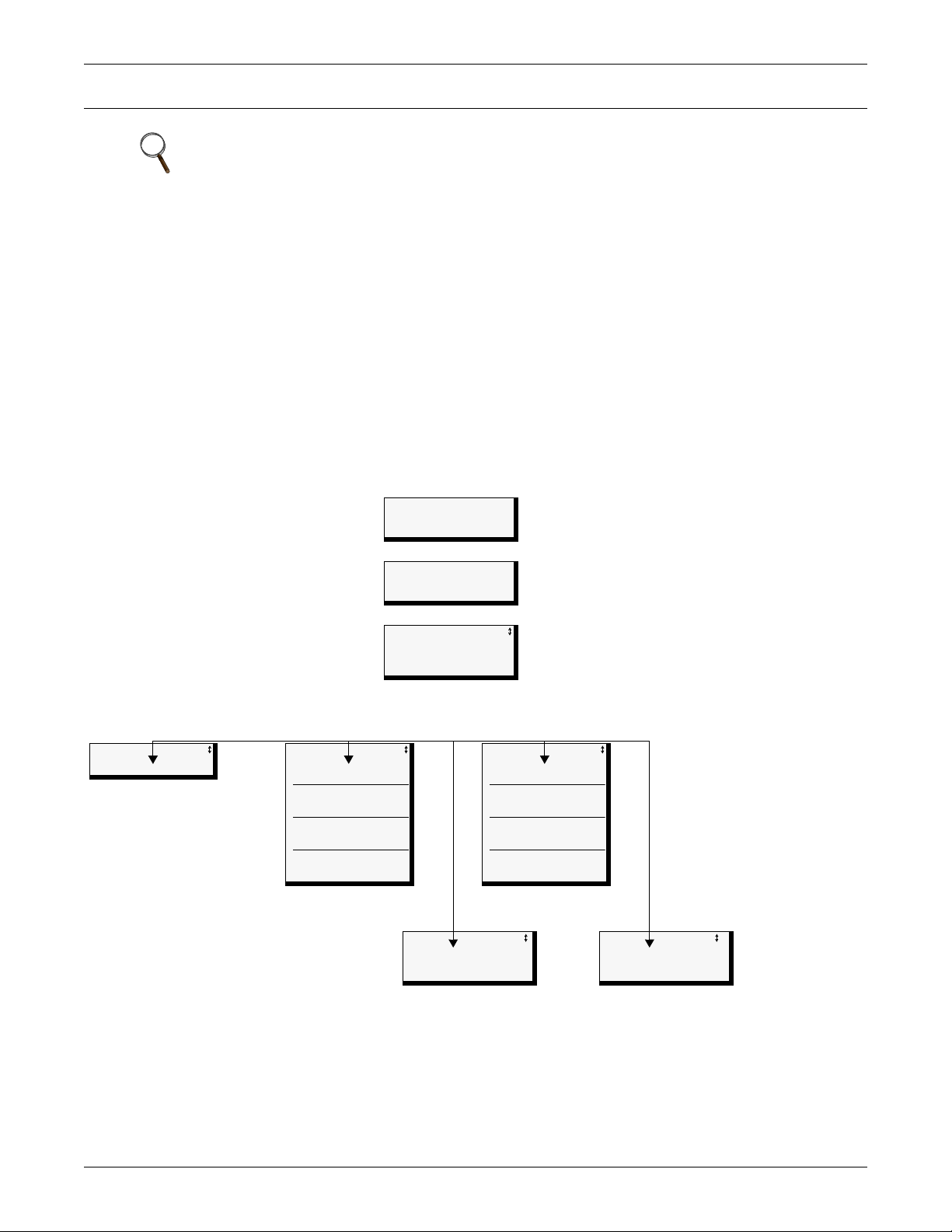
5.0 VIEW STATUS OPTIONS
Opening Screen
LIEBERT AC4
DD-MON-YY HR:MM:SS
VX.XXX.X
PRESS ↵=STATUS/SETUP
Main Menu
> VIEW STATUS
SYSTEM AND CONTROL
↑↓=NEXT ↵=SELECT
View Status
VIEW ACTIVE ALARMS
VIEW ALARM LOG
VIEW EVENT LOG
VIEW INPUT STATUS
VIEW OUTPUT STATUS
View Active Alarms View Alarm Log View Event Log
> ACTIVE ALARM 40/40
DEVICE_1 ALARM
CONTACT CLOSED
See
Section
5.1
> ALARM RECORD 99/99
DEVICE_1 ALARM
CONTACT CLOSED
30-JUN-04 09:29:10
NO STANDBY AVAILABLE
29-JUN-04 10:45:00
STNDBY DEVICE FAILED
29-JUN-04 10:39:00
NO RESTART AVAILABLE
28-JUN-04 06:54:09
See
Section
5.2
> EVENT RECORD 99/99
SYSTEM
USER LOGIN
19-MAY-04 10:07:00
DEVICE_1 HW FORCE ON
CONTACT CLOSED
18-MAY-04 06:47:03
DEVICE_4 FORCE OFF
CONTACT OPEN
18-MAY-04 05:22:17
DEVICE_3 AUTO
CONTACT OPEN
18-MAY-04 04:32:11
See
Section
5.3
View Input Status View Output Status
INPUT / STATUS
> DEVICE_1 ALARM
DEVICE_2 NORMAL
DEVICE_3 NORMAL
DEVICE_4 NORMAL
See
Section
5.4
OUTPUT / STATUS
> DEVICE_1 ALARM
DEVICE_2 OPERATING
DEVICE_3 OPERATING
DEVICE_4 OPERATING
See
Section
5.5
View Status options
NOTE
For ease of understanding, this section uses the LCD interface to illustrate most instructions,
except for features that are available only through the Service Terminal Interface. All Service
Terminal Interface screens appear in Appendix A - Service Terminal Interface.
The View Status menu allows any user to view currently active alarms, data stored in the alarm and
event logs and the status of all inputs and outputs. The arrows
menu. The Enter ↵ key is used to select the menu item.
This section presents step-by-step instructions for each of the following options:
• View Active Alarms
•View Alarm Log
•View Event Log
• View Input Status
• View Output Status
Figure 8 shows the main options available from the View Status menu.
Figure 8 Menu overview - View Status menu
View Status Options
↑↓ are used to scroll through the
Liebert® AC4
™
18
Page 25
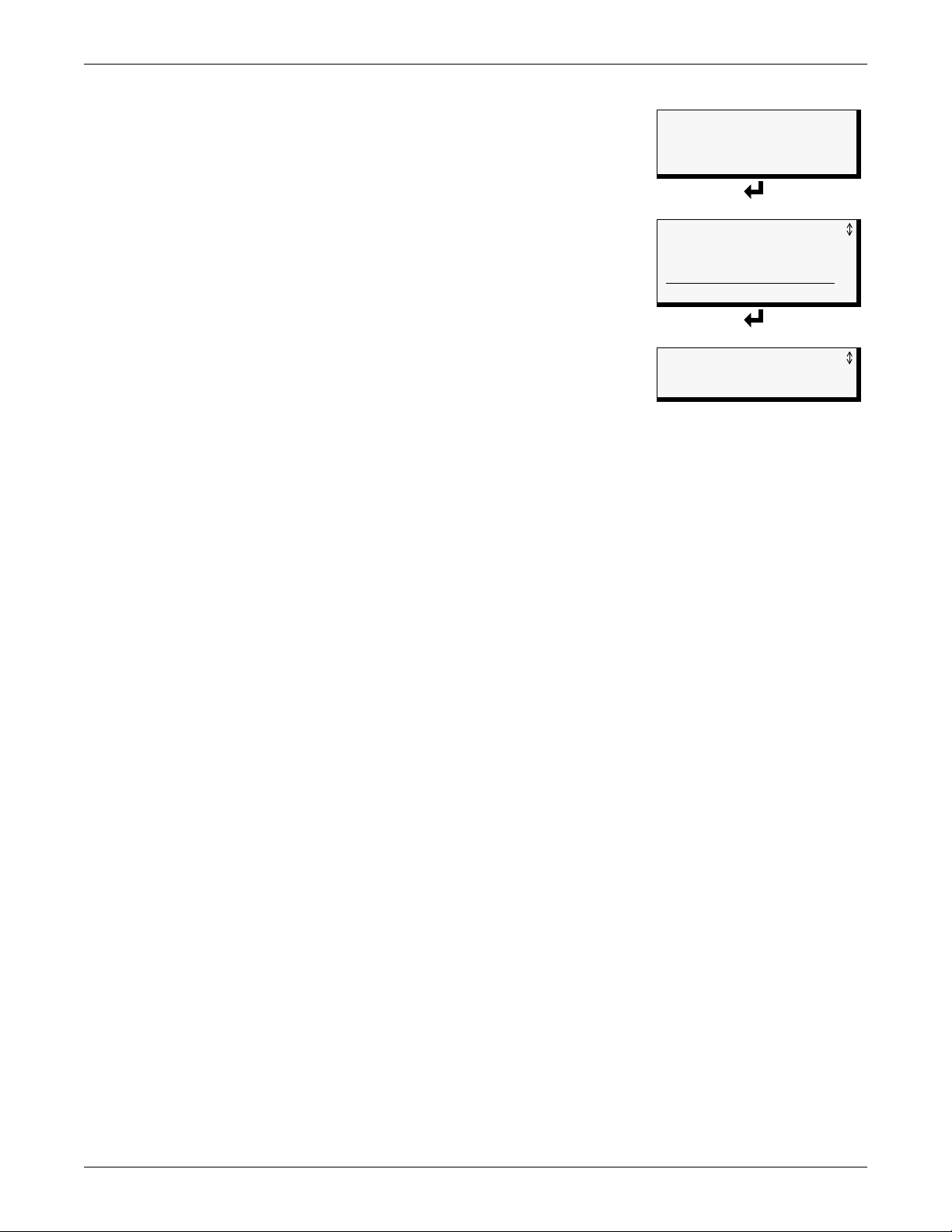
5.1 View Active Alarms
Main Menu
> VIEW STATUS
SYSTEM AND CONTROL
↑↓=NEXT
↵=SELECT
View Status Menu
> VIEW ACTIVE ALARMS
VIEW ALARM LOG
VIEW EVENT LOG
VIEW INPUT STATUS
VIEW OUTPUT STATUS
Active Alarms
> ACTIVE ALARM 01/40
DEVICE_1 ALARM
CONTACT CLOSED
The Active Alarm screen displays all alarms that are occurring, up to a
maximum of 40.
A Current Alarm screen appears automatically whenever an alarm
occurs—except during setup. This screen can display only the two most
recent active alarms. To view any other active alarms, use the View
Active Alarms feature.
You may view active alarms at any time by using the following steps:
View Status Options
• From the Main Menu, use the arrows
shown at right, and then press Enter ↵.
• From the View Status Menu, use the arrows
Active Alarms and press Enter ↵.
5.1.1 Active Alarms
The Active Alarms screen displays up to 40 records; it shows any active
alarm and any Latched alarm that has not been cleared. Examples of
alarms include inputs in alarm status and failure of a standby device. When any alarms are present,
the Active Alarms screen shows descriptive details for each alarm:
• the source of the alarm (for example,
• the status of an input (
If there are no active alarms, the screen displays the message:
NO ALARMS PRESENT
Viewing Additional Screens
There may be up to 40 records of alarm data.
• To view additional records, use the arrows
• To return to the previous screen, press the ESC key.
Clearing Active Alarms
To clear all active alarms, see 7.10 Clear Alarms & Logs. Alarm records are stored in the Alarm Log.
↑↓ to choose View Status, as
↑↓ to choose View
DEVICE_1)
CONTACT CLOSED)
↑↓.
19 Liebert® AC4
™
Page 26
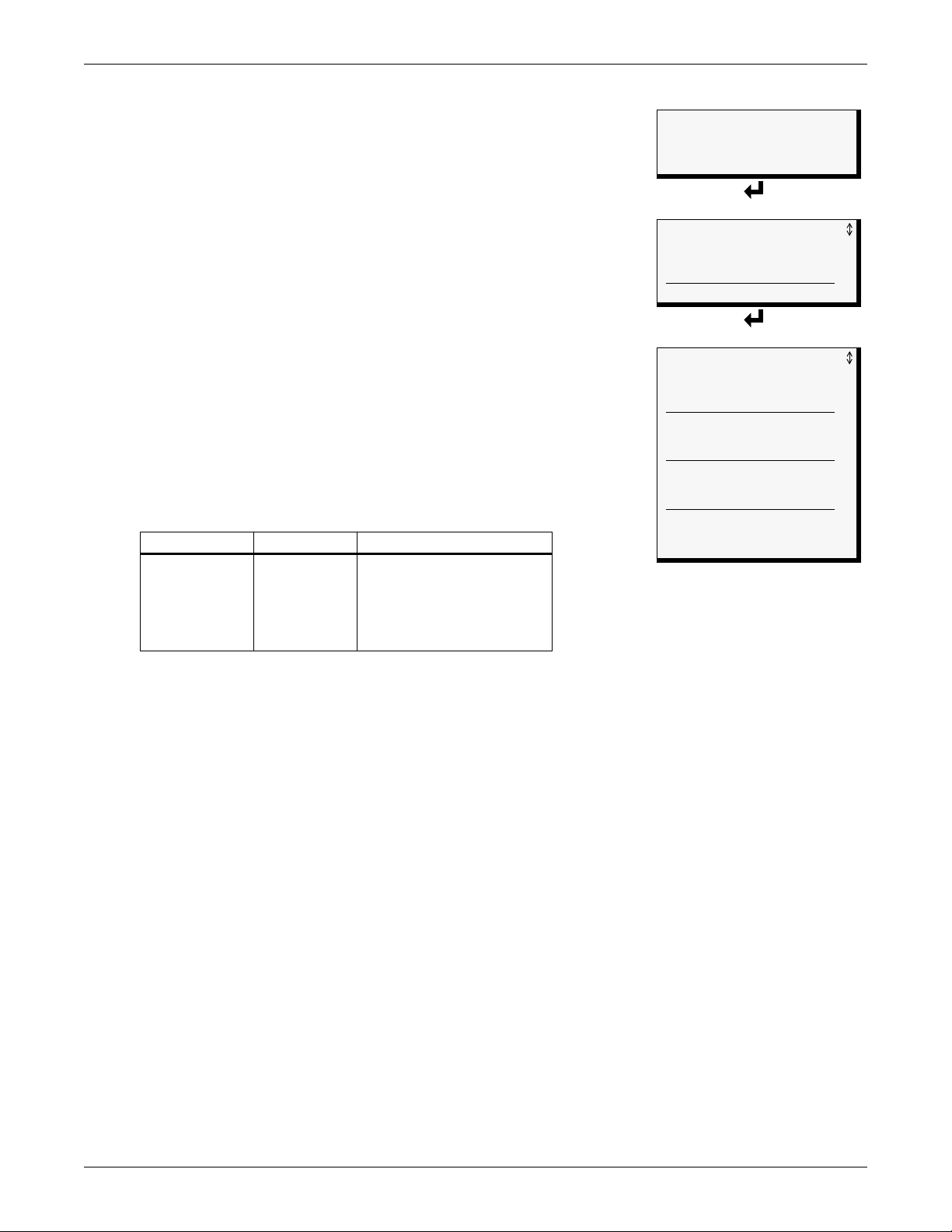
5.2 View Alarm Log
Main Menu
> VIEW STATUS
SYSTEM AND CONTROL
↑↓=NEXT
↵=SELECT
View Status Menu
VIEW ACTIVE ALARMS
> VIEW ALARM LOG
VIEW EVENT LOG
VIEW INPUT STATUS
VIEW OUTPUT STATUS
Alarm Log
> ALARM RECORD 99/99
DEVICE_1 ALARM
CONTACT CLOSED
30-JUN-04 09:29:10
NO STANDBY AVAILABLE
29-JUN-04 10:45:00
STNDBY DEVICE FAILED
29-JUN-04 10:39:00
NO RESTART AVAILABLE
28-JUN-04 06:54:09
The Alarm Log contains up to 99 records of alarms that have occurred.
Records are added to this log as alarms occur.
To view the Alarm Log:
View Status Options
• From the Main Menu, use the arrows
then press Enter ↵.
• From the View Status Menu, use the arrows
Alarm Log, then press Enter ↵.
5.2.1 Alarm Log
The Alarm Log screen displays up to 99 records showing alarm data,
including inputs and outputs in alarm status and failure of a standby
device. If the log contains any alarm records, the Alarm Log screen
displays details for each alarm:
• the source of the alarm (for example,
• the status of an input or output (
description of the problem (
• the date and time the alarm occurred
Table 8 shows conditions that the alarm log records for digital inputs
and in the panel itself.
Table 8 Alarm log conditions
SOURCE
CONDITIONS
RECORDED
↑↓ to choose View Status,
DEVICE_1)
CONTACT CLOSED) or a brief
STNDBY DEVICE FAILED)
Digital Input Panel
LOSS OF POWER
ALARM
NORMAL
ALARM SILENCED
ALARMS CLEARED
STNDBY DEVICE FAILED
NO STANDBY AVAILABLE
NO RESTART AVAILABLE
↑↓ to choose View
If there are no alarms in the log, the screen displays the message:
Viewing Additional Screens
5.2.2 Backing Up the Alarm Log (Service Terminal Interface only)
There may be up to 99 records of alarm data.
• To view additional records, use the arrows
• To return to the previous screen, press the ESC key.
The alarm log is stored as a file in the Liebert AC4; it can hold no more than 99 records. When the log
is full, the oldest records are deleted from the end of the file as new alarm records are added at the
beginning.
You may back up the alarm log file to a remote computer using the Service Terminal Interface, as
described in 6.2 Back Up Log Files (Service Terminal Interface only).
To delete all records in the alarm log, see 7.10 Clear Alarms & Logs.
NO ALARMS
↑↓.
Liebert® AC4
™
20
Page 27
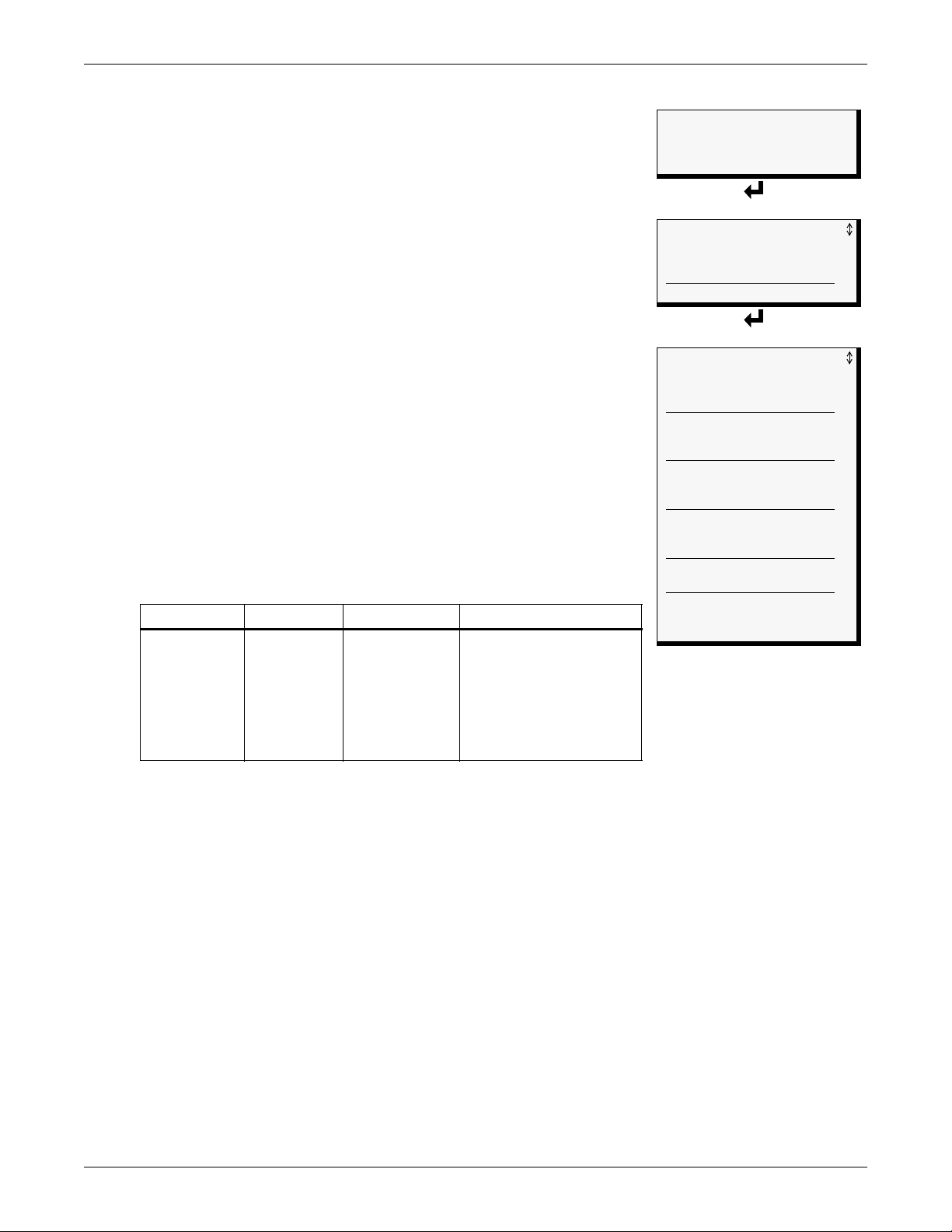
5.3 View Event Log
Main Menu
> VIEW STATUS
SYSTEM AND CONTROL
↑↓=NEXT
↵=SELECT
View Status Menu
VIEW ACTIVE ALARMS
VIEW ALARM LOG
> VIEW EVENT LOG
VIEW INPUT STATUS
VIEW OUTPUT STATUS
Event Log
> EVENT RECORD 99/99
SYSTEM
USER LOGIN
19-MAY-04 10:07:00
DEVICE_1 HW FORCE ON
CONTACT CLOSED
18-MAY-04 06:47:03
DEVICE_4 FORCE OFF
CONTACT OPEN
18-MAY-04 05:22:17
DEVICE_3 AUTO
CONTACT OPEN
18-MAY-04 04:32:11
DATE AND TIME SET
18-MAY-04 03:11:43
DEVICE_4 FORCE ON
CONTACT CLOSED
18-MAY-04 02:34:00
In addition to alarms, the Liebert AC4 tracks other changes in the
Event Log to assist users with verifying operational and
troubleshooting problems. Events reflect changes in the status of an
input that is defined as an event or the change of state of an output (i.e.,
manually forced ON or OFF). Other events may be informational, such
as a user login. The Event Log contains up to 99 records of events,
which are added as they occur.
To view the Event Log:
View Status Options
5.3.1 Event Log
• From the Main Menu, use the arrows
↑↓ to choose View Status,
then press Enter ↵.
• From the View Status Menu, use the arrows
↑↓ to choose View
Event Log, then press Enter ↵.
The Event Log screen displays up to 99 recent events. If the log
contains any event records, the Event Log screen displays details for
each event:
• the event source (for example,
• the status of an input or output (
description of the event (
DEVICE_1)
CONTACT CLOSED) or a brief
USER LOGIN)
• the date and time the event occurred
Table 9 shows conditions that the event log records for inputs and
outputs and in the panel itself.
Table 9 Event log conditions
SOURCE
CONDITIONS
RECORDED
Digital Input Digital Output Panel
ALARMS CLEARED
ALARM SILENCED
NO STANDBY OUTPUTS
AVAILABLE
NO STANDBY TESTING
DEVICE AVAILABLE
TIME & DATE SET
USER LOGIN
EVENT
NORMAL
STARTED
ON
OFF
HW FORCE ON
AUTO
FORCE ON
FORCE OFF
RESTORED
If there are no records in the log, the screen displays the message:
Viewing Additional Screens
There may be up to 99 records of event data.
• To view additional records, use the arrows
5.3.2 Backing Up the Event Log (Service Terminal Interface only)
• To return to the previous screen, press the ESC key.
The event log is stored as a file in the Liebert AC4; it can hold no more than 99 records. When the log
is full, the oldest records are deleted from the end of the file as new event records are added at the
beginning.
You may back up the event log file to a remote computer using the Service Terminal Interface, as
described in 6.2 Back Up Log Files (Service Terminal Interface only).
To delete all records in the event log, see 7.10 Clear Alarms & Logs.
NO EVENTS
↑↓.
21 Liebert® AC4
™
Page 28

5.4 View Input Status
Main Menu
> VIEW STATUS
SYSTEM AND CONTROL
↑↓=NEXT
↵=SELECT
View Status Menu
VIEW ACTIVE ALARMS
VIEW ALARM LOG
VIEW EVENT LOG
> VIEW INPUT STATUS
VIEW OUTPUT STATUS
Input Status
INPUT / STATUS
> DEVICE_1 ALARM
DEVICE_2 NORMAL
DEVICE_3 NORMAL
DEVICE_4 NORMAL
The Input Status option allows you to view the current status of all four
digital inputs.
To view the Input Status:
View Status Options
• From the Main Menu, use the arrows
then press Enter ↵.
• From the View Status Menu, use the arrows
Input Status, then press Enter ↵.
5.4.1 Input Status
The Input Status screen displays the status of each digital input.
The following details appear for digital inputs:
• the name of the digital input (for example,
• the current status (
being viewed
There are three possible states for a digital input, as shown in
Table 10.
Table 10 Digital input states
State Description
NORMAL In normal state
ALARM In alarm status (for an input configured as alarmable)
EVENT An event has occurred (for an input configured as an event)
Viewing Additional Input Data
All input data may be viewed by scrolling beyond the four lines that appear on the LCD at one time:
• To view all inputs, use the arrows
• To return to the previous screen, press the ESC key.
↑↓ to choose View Status,
↑↓ to choose View
DEVICE_1)
ALARM)—values are updated constantly while
↑↓.
Liebert® AC4
™
22
Page 29

5.5 View Output Status
Main Menu
> VIEW STATUS
SYSTEM AND CONTROL
↑↓=NEXT
↵=SELECT
View Status Menu
VIEW ACTIVE ALARMS
VIEW ALARM LOG
VIEW EVENT LOG
VIEW INPUT STATUS
> VIEW OUTPUT STATUS
Output Status
OUTPUT / STATUS
> DEVICE_1 ALARM
DEVICE_2 OPERATING
DEVICE_3 OPERATING
DEVICE_4 OPERATING
The Output Status option allows you to view the current status of all
four outputs.
To view the Output Status:
View Status Options
• From the Main Menu, use the arrows
then press Enter ↵.
• From the View Status Menu, use the arrows
Output Status, then press Enter ↵.
5.5.1 Output Status
The Output Status screen displays the status of each digital output.
The following details appear for digital outputs:
• the name of the output (for example,
• the current status (
being viewed
There are eight possible states for a digital output, as shown in
Table 11.
Table 11 Digital output states
State Description
OPERATING Device operating, or ON
STANDBY Device in standby mode
ALARM Device in alarm
FORCE ON Device forced ON by operator
FORCE OFF Device forced OFF by operator
HW FORCE ON Device forced ON by hardware switch
PENDING Pending delay timer
NOT USED Device not used
↑↓ to choose View Status,
↑↓ to choose View
DEVICE_1)
ALARM)—values are updated constantly while
Viewing Additional Output Data
All output data may be viewed by scrolling beyond the four lines that appear on the LCD at one time:
• To view all outputs, use the arrows
• To return to the previous screen, press the ESC key.
↑↓.
23 Liebert® AC4
™
Page 30

Silence Alarm & Backup Log Files (Service Terminal Interface)
6.0 SILENCE ALARM & BACKUP LOG FILES (SERVICE TERMINAL INTERFACE)
This section describes two features that are available in the Service Terminal Interface:
• Silence Alarm
• Backup Log Files
6.1 Silence Alarm (Service Terminal Interface)
The Silence Alarm menu item allows you to silence the audible alarm and reset the Common Alarm
Relay output if the common alarm is configured to reset with silence.
This menu item is available only through the Service Terminal Interface.
NOTE
An alarm may also be silenced by pressing any key on the LCD keypad on the front of the
Liebert AC4. The LCD does not offer Silence Alarm as a menu item.
To silence the alarm remotely through the Service Terminal Interface:
• Connect to the Liebert AC4 either from a remote computer or through the RS232 port (see
A.2 - Connecting to the Service Terminal Interface).
• At the Main Menu, enter 6 (Silence Alarm).
• At the Silence Alarm menu, shown below, enter 1 to silence the audible alarm immediately. (To
exit without silencing the alarm, enter 2 or press the Escape key.)
Silence Alarm (Service Terminal Interface only)
SILENCE ALARM
Silence alarm and reset
common alarm relay if
common alarm relay is
configured to reset with
silence alarm
1=SILENCE ALARM
2=RETURN TO MAIN MENU
SELECT A NUMBER:1
>ALARM HAS BEEN SILENCED
• A confirmation message appears: “Alarm has been silenced.”
Liebert® AC4
™
24
Page 31

Silence Alarm & Backup Log Files (Service Terminal Interface)
6.2 Back Up Log Files (Service Terminal Interface only)
The Liebert AC4 maintains two types of logs—alarm and event—that may be backed up to a remote
computer.
This feature is available only through the Service Terminal Interface.
To back up the alarm or event log:
1. Connect to the Liebert AC4 through the RS232 port (see A.2 - Connecting to the Service
Terminal Interface).
2. At the Main Menu, enter 7 (Backup Log Files).
3. At the Backup Log Files menu, as shown below, enter a number for the type of file you want to
back up:
• Enter 1 to back up the Alarm Log
• Enter 2 to back up the Event Log
Backup Log Files - Event Log File (Service Terminal Interface only)
BACKUP LOG FILES
Backup alarm and event log files
1=BACKUP ALARM LOG FILE
2=BACKUP EVENT LOG FILE
3=RETURN TO MAIN MENU
SELECT A NUMBER:2
4. At the prompt to initiate a backup of the selected log file, enter Y (Yes - begin) or N (No - cancel).
The current setting appears in brackets—[N] in the following example.
>INITIATE A BACKUP OF EVENT LOG-YES(Y) OR NO(N)?
>[N]
>[
INSTRUCTIONS TO PERFORM BACKUP:
ASSUMES USING MICROSOFT WINDOWS HYPERTERMINAL APPLICATION
- SELECT TRANSFER FROM THE TOOLBAR
- SELECT RECEIVE FILE
- ENTER FOLDER WHERE FILE IS TO BE RECEIVED
- SELECT XMODEM FROM THE PROTOCOL BOX
- SELECT RECEIVE BUTTON AND ENTER FILE NAME, E.G., EVENT.LOG
25 Liebert® AC4
™
Page 32

Silence Alarm & Backup Log Files (Service Terminal Interface)
Enter filename for example,
event.log
Select Xmodem
Enter folder
NOTE
The following instructions refer to the Microsoft
®
Windows® HyperTerminal program. These
steps may vary for other communications programs.
5. At the top of the HyperTerminal window, shown below, click on Transfer, then on Receive File.
6. In the Receive File window, as shown above:
• In the Place Received File in the Following Folder box, enter the name and location of the
folder where the configuration file should be placed—for example, C:\downloads—or click
on the Browse button to locate the folder.
• In the Use Receiving Protocol box, select Xmodem from the drop-down list.
• Click on the Receive button. (To close the window without backing up the file, click on Close
or Cancel.)
7. In the Receive Filename window, enter a name for the log file—Event.log in the example above.
8. When the transfer is complete, a confirmation message appears in the Service Terminal Interface
window: “Backup Successful.”
INSTRUCTIONS TO PERFORM BACKUP:
ASSUMES USING MICROSOFT WINDOWS HYPERTERMINAL APPLICATION
- SELECT TRANSFER FROM THE TOOLBAR
- SELECT RECEIVE FILE
- ENTER FOLDER WHERE FILE IS TO BE RECEIVED
- SELECT XMODEM FROM THE PROTOCOL BOX
- SELECT RECEIVE BUTTON AND ENTER FILE NAME, E.G., EVENT.LOG
>BACKUP SUCCESSFUL
9. The display returns to the Backup Log Files menu. You may choose another type of log file to back
up (return to Step 3) or press 3 (or Escape) to return to the Main Menu.
After backing up a log file, you may want to delete all records in the Liebert AC4 log of that type. See
7.10 Clear Alarms & Logs for details.
Liebert® AC4
™
26
Page 33

7.0 SYSTEM AND CONTROL OPTIONS
Main Menu
VIEW STATUS
> SYSTEM AND CONTROL
↑↓=NEXT
↵=SELECT
Login
LOGIN
AAAA
↑↓=SELECT ↵=NEXT/END
System & Control Menu
> SETUP SYSTEM
OVERRIDE OUTPUT
CLEAR ALARMS & LOGS
↑↓=NEXT
↵=SELECT
NOTE
For ease of understanding, this section uses the LCD interface to illustrate most instructions,
except for features that are available only through the Service Terminal Interface. All Service
Terminal Interface screens appear in Appendix A - Service Terminal Interface.
The System and Control menu allows you to configure the Liebert AC4—setting up inputs and
outputs and system features such as date and time. This menu also provides a vehicle for manually
changing the state of an output to ON or OFF, clearing active alarms and deleting records from the
Liebert AC4’s alarm and event logs.
The arrows
and enter new information. Table 12 shows characters that may be entered in labels and values.
Table 12 Valid characters for data entry
Alphanumeric Special characters
A-Z, 0-9 space [ ] ^ _ ! " # $ % & ( ) * + - / , . ; < = > @
The System and Control options require a password to prevent unauthorized users from making
changes to the system.
This section presents step-by-step instructions for each of the following:
• Login - enter the password
• Setup System - configure inputs, outputs, system features
• Override Output - manually override automatic control of outputs; release the override
• Clear Alarms & Logs - clear active alarms; delete records from the alarm and event logs
↑↓ are used to scroll through the menu. The Enter ↵ key is used to select the menu item
System and Control Options
7.1 Login
Users must enter a password to access any of the system and control
options. The password consists of four characters (see Table 12 for
valid characters). (To set up or change the password, see
7.7.1 Change Password.) The default password is AAAA.
To log in:
• From the Main Menu, use the arrows
• Use the arrows
• To enter your password:
The System and Control Menu appears next, with these options that
are described in the following sections:
• Setup System (Section 7.2 - Section 7.7)
• Override Output (Section 7.9)
•Clear Alarms & Logs (Section 7.10)
NOTE
If an alarm occurs while a user is logged on, the LCD backlight will flash and the audible
alarm will sound. To obtain specific information about the alarm, you must access the Active
Alarm screen (see 5.1 View Active Alarms) or the Alarm Log (see 5.2 View Alarm Log).
↑↓ to choose System and
Control, then press Enter ↵, as shown at right.
↑↓ to choose System and Control, and press
Enter ↵. The Login menu appears.
• Use the arrows
↑↓ to choose a character.
• Press Enter ↵ to advance to the next character position.
• When finished, press Enter ↵ again.
NOTE
If, after logging in, you press the ESC key to return to a previous screen that is not passwordprotected, you must log in again, including entering your password if you wish to access
password-protected functions.
27 Liebert® AC4
™
Page 34

Figure 9 shows the main options available from the System & Control menu.
Figure 9 Menu overview - System and Control menu
Opening Screen
LIEBERT AC4
DD-MON-YY HR:MM:SS
VX.XXX.X
↵=STATUS/SETUP
PRESS
Main Menu
VIEW STATUS
> SYSTEM AND CONTROL
↑↓=NEXT ↵=SELECT
Login Screen
LOGIN
AAAA
↑↓=SELECT ↵=NEXT/END
System and Control Options
System & Control menu
Setup System selected
> SETUP SYSTEM
OVERRIDE OUTPUT
CLEAR ALARMS & LOGS
System & Control menu
Override Output selected
SETUP SYSTEM
> OVERRIDE OUTPUT
CLEAR ALARMS & LOGS
System & Control menu
Clear Alarms&Logs selected
SETUP SYSTEM
OVERRIDE OUTPUT
> CLEAR ALARMS & LOGS
Setup System menu Select Output Clear Alarms/Logs menu
SETUP INPUTS
SETUP COMMON ALARM
SETUP ZONES
SETUP OUTPUTS
SETUP SYSTEM INFO
SETUP OPERATION
See
Section
7.2
OVERRIDE OUTPUT
> DEVICE_1 AUTO
DEVICE_2 AUTO
DEVICE_3 AUTO
DEVICE_4 FORCE ON
See
Section
7.9
CLEAR ACTIVE ALARMS
CLEAR ALARM LOG
CLEAR EVENT LOG
See
Section
7.10
Override Output
SELECT DEVICE_1
FORCE ON
Setup System options
CLEAR ACTIVE ALARMS
ARE YOU SURE? N
CLEAR EVENT LOG
ARE YOU SURE? N
CLEAR ALARM LOG
ARE YOU SURE? N
Setup Inputs Setup Common Alarm Setup Zones Setup Outputs
SELECT INPUT
> DEVICE_1 NO-AL-NL
DEVICE_2 NO-AL-NL
DEVICE_3 NO-AL-NL
DEVICE_4 NO-EV-NL
SETUP DEVICE_1
LABEL: DEVICE_1
NORM OPEN/CLOSE: NO
ALARM/EVENT: AL
LATCHED: N
DELAY: 00:01
See
Section
7.3
RESET COMMON ALARM
WITH SILENCE? N
See
Section
7.4
SETUP ZONES
ZONE 1 2
ZONE 2 2
# DEVICES IN ZONE
ZONE 1 2
See
Section
7.5
SELECT OUTPUT
> DEVICE_1 NO-OP-E
DEVICE_2 NO-ST-E
DEVICE_3 NO-NU-D
DEVICE_4 NO-NU-D
SETUP DEVICE_1
NORM OPEN/CLOSE: NO
MODE: OPERATING
IN ALARM: ENABLE
See
Section
7.6
Setup System Info Setup Operation
CHANGE PASSWORD
SET DATE & TIME
SETUP SITE ID
FACTORY DEFAULTS
See
Section
7.7
AUTO SEQUENCING OFF
STANDBY TESTING OFF
FAILED STANDBY N
HOLD DELAY : 10:00
RESTART : 00:06
See
Section
7.8
Setup System Info options
Change Password Set Date & Time Setup Site ID Factory Defaults
CHANGE PASSWORD
AAAA
See
SET DATE & TIME
Section
DAYLIGHT SVG TIME: Y
7.7.1
18-MAY-02 10:56:30
See
Section
7.7.2
SETUP SITE ID See
Section
7.7.3
RESTORE ALL DEFAULTS
ARE YOU SURE? N
28
See
Section
7.7.5
Page 35

7.2 Setup System - Overview
Setup System Menu
> SETUP INPUTS
SETUP COMMON ALARM
SETUP ZONES
↑↓=NEXT ↵=SELECT
SETUP OUTPUTS
SETUP SYSTEM INFO
SETUP OPERATION
Select Input Menu
SELECT INPUT
> DEVICE_1 NO-AL-NL
DEVICE_2 NO-AL-NL
↑↓=NEXT ↵=SELECT
DEVICE_3 NO-AL-NL
DEVICE_4 NO-AL-NL
The Setup System screen displays six options that allow you to configure input and output devices,
the common alarm, and a variety of system details, such as login password and system date and time:
• Setup Inputs
• Setup Common Alarm
• Setup Zones
• Setup Outputs
• Setup System Info
• Setup Operation
7.3 Setup System - Setup Inputs
The Liebert AC4 has four digital input points that may be configured
individually. These inputs may have a wide variety of Liebert or other
manufacturers’ equipment connected.
To configure a digital input:
Log In and Choose Setup System
• From the Main Menu, use the arrows
Control, then press Enter ↵ (see 7.1 Login for help).
• Enter your password at the Login screen.
• From the System and Control Menu, use the arrows
Setup System, then press Enter ↵.
System and Control Options
↑↓ to choose System and
↑↓ to choose
Select a Digital Input to Configure
Table 13 shows the digital input features you may change, along with the default settings: you may
change the name of the input, define it as normally open or closed, and specify it as alarmable or as an
event.
Use the steps following Table 13 to change the default settings for any digital input.
Table 13 Default settings - digital inputs
• From the Setup System Menu, shown at right, use the arrows
↑↓ to choose Setup Inputs and
press Enter ↵.
• From the Select Input Menu, choose an input—for example, Device_1—and press Enter ↵.
• Alarmable inputs may be defined as either Unlatched or Latched.
• Event status allows you to monitor a digital input’s state—and use a change in state to initiate an
action through an output, if desired—without triggering an alarm. Events are always Unlatched.
• You may also specify a time delay before the Liebert AC4 responds to an alarm or event.
Feature Default Other Options
LABEL DEVICE_1 Any name (up to eight characters)
NORM OPEN/CLOSE NO (Normally open) NC (Normally closed)
ALARM/EVENT AL (Alarmable) EV (Event)
LATCHED L (Latched) / Y (Yes)* NL (Unlatched) / N (No)*
DELAY 00:01 (1 second) Any time (in minutes and seconds) from 00:00 to 99:59
* NOTE: Different abbreviations are used to designate a digital input as Latched or Unlatched as shown below.
Settings - Select Input Menu
(see Section 7.3)
Unlatched NL (Not Latched) N (No, not latched)
Latched L (Latched) Y (Yes, latched)
When configuring an input
(see Section 7.3.4)
29 Liebert® AC4
™
Page 36

7.3.1 Change Label (Name of Input)
Setup Inputs Menu
SETUP DEVICE_1
> LABEL: DEVICE_1
NORM OPEN/CLOSE: NO
ALARM/EVENT: AL
↑↓=NEXT ↵=SELECT
LATCHED: N
DELAY: 00:01
Change Label
CHANGE LABEL
DEVICE_1
↑↓=SELECT ↵=NEXT/END
Setup Inputs Menu
SETUP DEVICE_1
LABEL: DEVICE_1
> NORM OPEN/CLOSE: NO
ALARM/EVENT: AL
↑↓=NEXT ↵=SELECT
LATCHED: N
DELAY: 00:01
Normally Open / Closed
IS INPUT NORMALLY
OPEN OR CLOSED? NO
↑↓=NO/NC ↵=END
Setup Inputs Menu
SETUP DEVICE_1
LABEL: DEVICE_1
NORM OPEN/CLOSE: NO
> ALARM/EVENT: AL
↑↓=NEXT ↵=SELECT
LATCHED: N
DELAY: 00:01
Alarmable / Event
IS INPUT AN ALARM
OR EVENT? AL
↑↓=AL/EV ↵=END
Each input has a default label (Device_1, Device_2, etc.) that you may
change to a more descriptive name for ease in recognizing alarms and
events associated with the input. The label may consist of up to eight
characters (see Table 12 for valid characters).
The device name assigned through this menu is also displayed for the
corresponding output.
Table 14 Input and output labels
Label Applies to:
Device_1 Input 1 Output 1
Device_2 Input 2 Output 2
Device_3 Input 3 Output 3
Device_3 Input 3 Output 3
If the input label is changed, the output will change also.
• From the Setup Inputs Menu, choose Label for the selected input—Label: Device_1 in the
example at right—and press Enter ↵.
• To change the input’s label, which may consist of up to eight characters:
• Use the arrows
• Press Enter ↵ to advance to the next character position.
• When finished, press Enter ↵ again.
↑↓ to choose a character.
System and Control Options
7.3.2 Define Input as Normally Open or Normally Closed
Each input may be set up as Normally Open (NO) or Normally Closed
(NC). The default setting for all input points is NO (Normally Open).
If you require an input to be a supervised point, define the input as
Normally Closed (NC).
• From the Setup Inputs Menu, choose Norm Open/Close, as
shown at right, and press Enter ↵.
• To change the normal state for this input, use the arrows
choose NO (Normally Open) or NC (Normally Closed), then press
Enter ↵.
7.3.3 Define Input as Alarmable or Event
Each input may be defined as Alarmable (AL) or as an Event (EV).
• For an input defined as alarmable, a change in the status of the
device triggers these actions: the LCD flashes, the audible horn
sounds, a record is entered in the Alarm Log and the common
alarm relay is energized.
• For an input defined as an event, a change in the status of the
Liebert® AC4
device is recorded in the Event Log.
For both types (alarmable and event), user setup determines output
control—whether the device that changed status is disabled or kept in
operating mode and whether a standby device is set to operate.
By default, all inputs are set up as AL (Alarmable).
• From the Setup Inputs Menu, choose Alarm/Event, as shown at
right, and press Enter ↵.
• To change the type of input, use the arrows
Enter ↵.
™
↑↓ to
↑↓ to choose AL (Alarmable) or EV (Event), then press
30
Page 37

7.3.4 Set Up Alarmable Inputs in Latched or Unlatched Mode
Setup Inputs Menu
SETUP DEVICE_1
LABEL: DEVICE_1
NORM OPEN/CLOSE: NO
ALARM/EVENT: AL
↑↓=NEXT ↵=SELECT
> LATCHED: N
DELAY: 00:01
Latched / Unlatched
IS ALARM
LATCHED? N
↑↓=Y/N ↵=END
Message (if input has
been defined as an event)
LATCH NOT ALLOWED
WHEN IN EVENT MODE
ESC=BACK
Setup Inputs Menu
SETUP DEVICE_1
LABEL: DEVICE_1
NORM OPEN/CLOSE: NO
ALARM/EVENT: AL
↑↓=NEXT ↵=SELECT
LATCHED: N
DELAY: 00:01
Delay Time
DELAY TIME BEFORE
TRIGGER?
00
MIN : 01 SEC
↑↓=SELECT
↵=NEXT/END
Alarmable input points may be set up in Latched mode (Y), which
requires the user to clear the Liebert AC4 alarms after an alarm has
occurred, or Unlatched mode (N), in which alarms will automatically
clear after a return-to-normal state. The default setting for alarmable
inputs is Y (Latched). Any input defined as an event is automatically
Unlatched.
An input defined as Latched does not reset automatically after an
alarm. It will remain in the triggered position even after the
monitored device returns to normal. After an alarm, the user must
manually reset Latched inputs, as described in 7.10.1 Clear Active
Alarms. This also means that any outputs linked to a Latched digital
input will remain triggered until the input is manually reset.
An input defined as Unlatched will automatically track the status of
the monitored device. No action by the user is required.
• From the Setup Inputs Menu, choose Latched, as shown above
right, and press Enter ↵.
• To change this feature, use the arrows
Latched) or N (No - Unlatched), then press Enter ↵.
NOTE: Only alarmable input points may be set up as Latched. If you
attempt to set up an event as Latched, the message shown at right
appears. Press the ESC key to return to the previous screen to
continue configuring the digital input.
↑↓ to choose Y (Yes -
System and Control Options
The only way to reset latched alarms is by clearing active alarms. This
step is required to return latched points to their normal state. For
details, see 7.10.1 Clear Active Alarms.
7.3.5 Set Up Delay Time
Each input may be set up with a specified time delay between the
occurrence of an alarm or event—a monitored device changes state—
and any response by the Liebert AC4. This feature can prevent
needless responses to transient conditions.
This delay is the amount of time that must elapse before the Liebert
AC4 acknowledges the change of state in the monitored device and
takes any further action, such as dialing configured pagers. The
default time delay is 1 second (displayed as 00 MIN : 01 SEC).
The time delay applies only when a monitored device changes from its
normal state—for example, the Liebert AC4 detects a closed contact
that is defined as Normally Open.
When the monitored device returns to its normal state, the Liebert
AC4 acknowledges the change of state after the delay timer ends its
countdown.
• From the Setup Inputs Menu, choose Delay, as shown at right, and press Enter ↵.
• To change the time delay in minutes and seconds (in the range of 00:00 to 99:59):
• For minutes (MIN), press and hold one of the arrow keys
↑↓ scroll through the numbers 00-99.
• Press Enter ↵ to advance to seconds (SEC).
• For seconds (SEC), press and hold one of the arrow keys
↑↓ scroll through the numbers 00-59.
• When finished, press Enter ↵ again.
31 Liebert® AC4
™
Page 38

7.4 Setup System - Setup Common Alarm
Setup System Menu
SETUP INPUTS
> SETUP COMMON ALARM
SETUP ZONES
↑↓=NEXT ↵=SELECT
SETUP OUTPUTS
SETUP SYSTEM INFO
SETUP OPERATION
Reset Common Alarm
RESET COMMON ALARM
WITH SILENCE? N
↑↓=Y/N ↵=END
The audible alarm sounds after the Liebert AC4 detects an alarm condition in any input that has
been defined as alarmable. Once the alarm is silenced, there are two options:
• By default, the common alarm remains energized until all input alarms are cleared.
• You may change this setting to de-energize the common alarm automatically once the alarm is
silenced.
You might want to reset the common alarm with silence if an external alarm—for example, a horn—is
connected to the common alarm output contacts.
You might not want to reset the common alarm contacts (let contacts reflect/track alarms) and simply
silence the audible horn.
To change the common alarm setting:
Log In and Choose Setup System
• From the Main Menu, use the arrows
7.1 Login for help).
• Enter your password at the Login screen.
• From the System and Control Menu, use the arrows
Enter ↵.
Change to Reset (Y) or Not Reset (N)
• From the Setup System Menu, shown at right, use the arrows
to
choose Setup Common Alarm and press Enter ↵.
• By default, the common alarm is set up not to reset automatically
when the alarm is silenced (N). To change this setting, use the
arrows
↑↓ to choose Y (Yes - reset with silence) or N (No - not
reset), then press Enter ↵.
↑↓ to choose System and Control, then press Enter ↵ (see
System and Control Options
↑↓ to choose Setup System, then press
↑↓
Liebert® AC4
™
32
Page 39

7.5 Setup System - Setup Zones
Setup System Menu
SETUP INPUTS
SETUP COMMON ALARM
> SETUP ZONES
↑↓=NEXT ↵=SELECT
SETUP OUTPUTS
SETUP SYSTEM INFO
SETUP OPERATION
Setup Zones
SETUP ZONES
> ZONE 1 4
ZONE 2 0
↑↓=NEXT
↵=SELECT
Number of Devices
# DEVICES IN ZONE
ZONE 1 4
↑↓=SELECT ↵=NEXT/END
Message (if too few
devices entered)
MINIMUM OF 2 DEVICES
ESC BACK
Message (if too many
devices entered)
TOO MANY DEVICES
ESC BACK
The Liebert AC4 has two zones that may be used to define different areas—rooms or sections of a
room. The Liebert AC4 effectively performs as two separate units, controlling each zone separately,
for examply, using a different rotation sequence for devices in each zone.
Each zone may have two to four outputs associated with it. By default, Zone 1 has four associated
outputs and Zone 2 has none.
To set up zones:
Log In and Choose Setup System
• From the Main Menu, use the arrows
Control, then press Enter ↵ (see 7.1 Login for help).
• Enter your password at the Login screen.
• From the System and Control Menu, use the arrows
Setup System, then press Enter ↵.
Select Setup Zones
• From the Setup System Menu, shown at right, use the arrows
to
choose Setup Zones and press Enter ↵.
7.5.1 Set Up a Zone
• From the Setup Zones Menu, choose a zone—for example,
Zone 1—and press Enter ↵.
• On the Number of Devices screen, Use the arrows ↑↓ to select the
number of outputs for this zone, then press Enter ↵. The example
at right shows four outputs in Zone 1.
Table 15 shows the default number of outputs for each zone.
Table 15 Default zones
Zone Default number of outputs
Zone 1 4
Zone 2 0
System and Control Options
↑↓ to choose System and
↑↓ to choose
↑↓
NOTE: Each zone that is used must have at least two outputs, and the
total for the two zones cannot exceed four.
A message appears if you enter too few or too many devices, as shown
at right. Press Escape to return to the Setup Zones menu.
Table 16 shows the possible combinations of outputs for each zone.
For example, if Zone 1 has four outputs, then Zone 2 may not be used
(0 outputs).
Table 16 Possible combinations - outputs per zone
If Zone 1 has: Zone 2 must have:
4 or 3 outputs 0 (not used)
2 outputs 0 (not used) or 2 outputs
0 (not used) 2 or 3 or 4 outputs
33 Liebert® AC4
™
Page 40

7.6 Setup System - Setup Outputs
Setup System Menu
SETUP INPUTS
SETUP COMMON ALARM
SETUP ZONES
↑↓=NEXT ↵=SELECT
> SETUP OUTPUTS
SETUP SYSTEM INFO
SETUP OPERATION
Select Output Menu
SELECT OUTPUT
> DEVICE_1 NO-OP-E
DEVICE_2 NO-ST-E
↑↓=NEXT ↵=SELECT
DEVICE_3 NO-NU-D
DEVICE_4 NO-NU-D
Setup Outputs Menu
SETUP DEVICE_1
> NORM OPEN/CLOSE: NO
MODE: OPERATING
↑↓=NEXT ↵=SELECT
IN ALARM: ENABLE
Change State
SET TO NORMAL OPEN
OR NORMAL CLOSE? NO
↑↓=NO/NC ↵=END
The Liebert AC4 has four outputs that may be configured individually. These outputs correspond to
the four numbered inputs. For example, Device_1 is the unit connected to Input 1 and to Output 1.
The output name is the same as the input name, as described in
7.3.1 Change Label (Name of Input).
To configure an output:
Log In and Choose Setup System
• From the Main Menu, use the arrows
Control, then press Enter ↵ (see 7.1 Login for help).
• Enter your password at the Login screen.
• From the System and Control Menu, use the arrows
Setup System, then press Enter ↵.
Select an Output to Configure
• From the Setup System Menu, shown at right, use the arrows
choose Setup Outputs and press Enter ↵.
• From the Select Output Menu, choose an output—for example,
Device_1—and press Enter ↵.
Table 17 shows digital output features and their default settings: you
may define an output as normally open or normally closed, set the device’s mode—operating, standby
or not used—and specify whether to disable the device when an alarm occurs.
System and Control Options
↑↓ to choose System and
↑↓ to choose
↑↓ to
Use the steps following Table 17 to change the default settings for any digital output.
Table 17 Default settings - digital outputs
NORM OPEN/CLOSE NO (Normally open) NC (Normally closed)
MODE
IN ALARM E (Enable) D (Disable)
7.6.1 Define Output as Normally Open or Normally Closed
Each output may be set up as Normally Open (NO) or Normally Closed
(NC). The default setting for all output points is NO (Normally Open).
• From the Setup Outputs Menu, shown at right, use the arrows
to
• To change the normal state for this output, use the arrows
choose the state:
• Press Enter ↵.
Liebert® AC4
™
Feature Default Other Options
Outputs 1-3:
Output 4:
choose Norm Open/Close and press Enter ↵.
OP (Operating)
ST (Standby)
OP (Operating)
ST (Standby)
NU (Not Used)
• NO (Normally Open)
• NC (Normally Closed)
34
↑↓
↑↓ to
Page 41

7.6.2 Define Operating or Standby Mode
Setup Outputs Menu
SETUP DEVICE_1
NORM OPEN/CLOSE: NO
> MODE: OPERATING
↑↓=NEXT ↵=SELECT
IN ALARM: ENABLE
Set Mode
SET MODE: OP
↑↓=OP/ST/NU ↵=EDIT
Setup Outputs Menu
SETUP DEVICE_1
NORM OPEN/CLOSE: NO
MODE: OPERATING
↑↓=NEXT ↵=SELECT
> IN ALARM: ENABLE
Change State in Alarm
STATE OF DEVICE
IN ALARM: DISABLE
↑↓=E/D ↵=EDIT
Each output may be defined as Operating (OP), Standby (ST), or Not
Used (NU). This setting takes precedence over any setting in the
override menu (see 7.9 Override Output).
Default settings are:
• Outputs 1, 2 and 3 are in Operating (OP) mode
• Output 4 is in Standby (ST) mode
To change the mode:
System and Control Options
• From the Setup Outputs Menu, shown at right, use the arrows
to
choose Mode for the selected output and press Enter ↵.
• To change the output’s mode, use the arrows
↑↓ to choose one of
these options:
• OP (Operating)
• ST (Standby)
• NU (Not Used)
• Press Enter ↵.
7.6.3 Enable or Disable an Output Device in Alarm Status
You may choose whether to Enable or Disable an output when the
connected device is in alarm status. The default setting for all output
points is Enabled.
• From the Setup Outputs Menu, choose In Alarm, as shown at
right, and press Enter ↵.
• To make a change, use the arrows
↑↓ to choose E (Enable) or
D (Disable) to determine what happens when an alarm is detected
in the device.
• Press Enter ↵.
7.6.4 Configure Output for Loss of Power (“Fail-Safe”)
Each output has an associated jumper that can help prevent undesired effects when the controller
board loses power. For example, without the proper fail-safe jumper setting, a loss of power might
close a switch that is Normally Open (NO)—perhaps shutting off an environmental unit or a fan or
closing a valve.
↑↓
This fail-safe jumper setting is unrelated to configuring an output as Normally Open (NO) or
Normally Closed (NC), as described in 7.6.1 Define Output as Normally Open or Normally
Closed.
To configure a digital output jumper for a loss of power:
• Set the jumper in the “OFF” position (factory default) to make the output Normally Open (NO).
• Set the jumper in the “ON” position to make the output Normally Closed (NC).
For more information, see 3.2.3 Setting the Digital Output Jumpers.
35 Liebert® AC4
™
Page 42

7.7 Setup System - Setup System Info
Setup System Menu
SETUP INPUTS
SETUP COMMON ALARM
SETUP ZONES
↑↓=NEXT ↵=SELECT
SETUP OUTPUTS
> SETUP SYSTEM INFO
SETUP OPERATION
Setup System Info Menu
SETUP SYSTEM INFO
> CHANGE PASSWORD
SET DATE & TIME
↑↓=NEXT ↵=SELECT
SETUP SITE ID
FACTORY DEFAULTS
Change Password
CHANGE PASSWORD
AAAA
↑↓=SELECT ↵=NEXT/END
The Setup System Info options allow users to:
• Change Password—used for access to system setup functions
• Set Date & Time/Automatic Daylight Saving Time—used to set the Liebert AC4 date and
time and to enable automatic time change for Daylight Saving Time
• Setup Site ID—the Liebert AC4’s location to differentiate among sites if more than one Liebert
AC4 is in use
• Backup and Upload Configuration File (Service Terminal Interface only)—permits the
user to copy the Liebert AC4’s configuration settings and to upload the file to the Liebert AC4
• Factory Defaults—returns the Liebert AC4 to its factory settings
• Perform Firmware Update (Service Terminal Interface only)—changes the Liebert AC4’s
firmware to newest version
To change any Setup System Info features:
Log In and Choose Setup System
• From the Main Menu, use the arrows
Control, then press Enter ↵ (see 7.1 Login for help).
• Enter your password at the Login screen.
• From the System and Control Menu, use the arrows
Setup System, then press Enter ↵.
System and Control Options
↑↓ to choose System and
↑↓ to choose
Select Setup System Info
• From the Setup System Menu, shown at right, use the arrows
to
• Use the following steps to access any of the Setup System Info options.
7.7.1 Change Password
A password is required to access the Liebert AC4’s system and control
options, as described in 7.1 Login. The password consists of four
characters (see Table 12 for valid characters). The default password
is AAAA.
Change the Password
To change the password:
• From the Setup System Info Menu, use the arrows
Change Password, then press Enter ↵.
• To change your password:
Reset Password to the Factory Default (“AAAA”)
To reset the password to the factory default of AAAA:
• Locate DIP switch 1 on the unit’s circuit board (see 1.6 Controller Board Overview) and move
all switches to the OFF position (down).
Liebert® AC4
• Move the second switch to the ON position, then to the OFF position.
• Move the seventh switch to the ON position, then to the OFF position.
• Move the eighth switch to the ON position, then to the OFF position.
The password should now be AAAA.
™
choose Setup System Info and press Enter ↵.
↑↓ to choose
• Use the arrows
↑↓ to choose a character.
• Press Enter ↵ to advance to the next character position.
• When finished, press Enter ↵ again.
36
↑↓
Page 43

7.7.2 Set Date & Time/Automatic Daylight Saving Time
Setup System Info Menu
SETUP SYSTEM INFO
CHANGE PASSWORD
> SET DATE & TIME
↑↓=NEXT ↵=SELECT
SETUP SITE ID
FACTORY DEFAULTS
Set Date & Time
SET DATE & TIME
DAYLIGHT SVG TIME: Y
18-MAY-04 10:56:30
↑↓=SELECT ↵=NEXT/END
Setup System Info Menu
SETUP SYSTEM INFO
CHANGE PASSWORD
SET DATE & TIME
↑↓=NEXT ↵=SELECT
> SETUP SITE ID
FACTORY DEFAULTS
Setup Site ID
SETUP SITE ID
↑↓=SELECT
↵=NEXT/END
The Liebert AC4 has a built-in real-time clock that is backed up by an encapsulated lithium battery
and set up to adjust automatically for daylight saving time twice a year. The Setup System Info menu
allows you to set the current date or time or change the automatic adjustment at any time.
To change the daylight saving time setting or to set the current date
or time:
System and Control Options
• From the Setup System Info Menu, use the arrows
Set Date & Time, then press Enter ↵.
• To change the daylight saving time setting:
• To the right of Daylight Svg Time, use the arrows
choose Y (Yes - automatically adjust for daylight saving time)
or N (No), then press Enter ↵.
• The format of the date and time is DD-MMM-YY HR:MM:SS. To
set the current date or time:
• Press Enter ↵ to advance to the next character position you
want to change.
• Use the arrows
Date Day (DD) 0-31
Time Hour (HR) 00-23
• Press Enter ↵ to advance to the next character position.
• When finished, press Enter ↵ again.
7.7.3 Setup Site ID
You may enter a Site ID to identify the Liebert AC4’s location, using a
name that may consist of up to 40 characters (see Table 12 for valid
characters). The Site ID will appear with each alarm.
↑↓ to choose
↑↓ to
↑↓ to choose from available entries:
Month (MMM) JAN-DEC
Year (YY) 00-99
Minutes (MM) 00-59
Seconds (SS) 00-59
To enter or change the Site ID:
• From the Setup System Info Menu, use the arrows
Setup Site ID, then press Enter ↵.
• To enter a Site ID:
↑↓ to choose
• Use the arrows
↑↓ to choose a character.
• Press Enter ↵ to advance to the next character position.
• If the Site ID is less than 40 characters, you may enter an
underscore (_) character to indicate the end of the name.
• When finished, press Enter ↵ again.
37 Liebert® AC4
™
Page 44

System and Control Options
7.7.4 Backup and Upload Configuration File (Service Terminal Interface only)
This operation may be performed only through the Service Terminal Interface. It permits the user to
make a copy of the Liebert AC4 configuration settings and save it as a file on the computer connected
through the RS232 port. Should the need arise, the user can upload the configuration file from the
computer to the Liebert AC4, instead of re-entering the settings manually.
To access these options:
1. Connect to the Liebert AC4 either from a remote computer or through the RS232 port (see
A.2 - Connecting to the Service Terminal Interface).
2. At the Main Menu, enter 0 (zero—Setup System-Login Required).
3. At the Login Menu, enter your password.
4. At the Setup Menu, enter 5 (Setup System Information).
5. At the Setup System Information Menu, enter 4 (Backup & Upload Configuration File). The
Backup & Upload Configuration File menu appears, shown below:
Backup & Upload Configuration File - Backup (Service Terminal Interface only)
BACKUP AND UPLOAD CONFIGURATION FILE
Backup from panel saves panel configurations
Upload to panel restores panel configurations
Select to backup or upload file
1=BACKUP CONFIGURATION FILE
2=UPLOAD CONFIGURATION FILE
3=RETURN TO SETUP SYSTEM INFO MENU
4=RETURN TO SETUP MENU
5=RETURN TO MAIN MENU
SELECT A NUMBER:1
6. Enter 1 to back up the configuration file from the Liebert AC4 to the computer and proceed to
Step 8,
OR
7. Enter 2 to upload the configuration file from the computer to the Liebert AC4 and proceed to
Step 13. NOTE: This will replace the current configuration settings in the Liebert AC4 with the
most recent backup.
Liebert® AC4
™
38
Page 45

System and Control Options
Enter filename for example,
AC4_CONF.SAV
Select
Xmodem
Enter folder
Back Up the Configuration File
8. At the prompt to Initiate a Backup of Configuration File, enter Y (Yes - begin) or N (No - cancel).
The current setting appears in brackets—[N] in the following example.
>INITIATE A BACKUP OF CONFIGURATION FILE-YES(Y) OR NO(N)?
>[N]
>[
NOTE
The following instructions refer to the Microsoft Windows HyperTerminal program. These
steps may vary for other communications programs.
9. At the top of the HyperTerminal window, shown below, click on Transfer, then on Receive File.
10. In the Receive File window, as shown above:
• In the Place Received File in the Following Folder box, enter the name and location of the
folder where the configuration file should be placed—for example, C:\downloads—or click
on the Browse button to locate the folder.
• In the Use Receiving Protocol box, select Xmodem from the drop-down list.
• Click on the Receive button. (To close the window without backing up the file, click on Close
or Cancel.)
11. In the Receive Filename window, enter a name for the file—for example, AC4_CONF.SAV.
12. When the transfer is complete, a confirmation message appears in the Service Terminal Interface
window: “Backup Successful.”
39 Liebert® AC4
™
Page 46

System and Control Options
Select
Xmodem
Enter filename for example,
AC4_CONF.SAV
Send button
Upload the Configuration File
13. At the prompt to Initiate an Upload of Configuration File, enter Y (Yes - begin) or N (No - cancel).
The current setting appears in brackets—[N] in the following example.
>INITIATE AN UPLOAD OF CONFIGURATION FILE-YES(Y) OR NO(N)?
>[N]
>[
NOTE
The following instructions refer to the Microsoft Windows HyperTerminal program. These
steps may vary for other communications programs.
14. At the top of the HyperTerminal window, shown below, click on Transfer, then on Send File.
15. In the Send File window, as shown above:
• In the Filename box, enter the full path of the file to be uploaded—for example,
AC4_CONF.SAV—or click on the Browse button to locate the file.
• In the Protocol box, select Xmodem from the drop-down list.
• Click on the Send button. (To close the window without sending the file, click on Close or
Cancel.)
16. When the transfer is complete, a confirmation message—“Upload Successful”—appears in the
Service Terminal Interface window and the Liebert AC4 reboots with the new configuration.
Liebert® AC4
™
40
Page 47

7.7.5 Factory Defaults
Setup System Info Menu
SETUP SYSTEM INFO
CHANGE PASSWORD
SET DATE & TIME
↑↓=NEXT ↵=SELECT
SETUP SITE ID
> FACTORY DEFAULTS
Factory Defaults
RESTORE ALL DEFAULTS
ARE YOU SURE? N
↑↓=Y/N ↵=END
At any time, you may restore all default values for settings in the
Liebert AC4 as it was shipped.
NOTE
This action will overwrite any configuration settings. You may
want to back up your settings before restoring the factory
defaults. See Backup and Upload Configuration File
(Service Terminal Interface only) in A.6.5 - Setup System
Info for details on backing up settings using the Service
Terminal Interface.
The password is the sole exception when reverting to the factory
default settings. The password can be reset to the factory default of
AAAA through the DIP switches. For details, see Change
Password on page 36.
7.7.6 Perform Firmware Update (Service Terminal Interface only)
This function, which may be performed only through the Service Terminal Interface, upgrades the
Liebert AC4’s firmware to the newest version.
NOTE
This action will overwrite any configuration settings. You may want to back up your settings
before restoring the factory defaults. See Backup and Upload Configuration File (Service
Terminal Interface only) in A.6.5 - Setup System Info for details on backing up settings
using the Service Terminal Interface.
System and Control Options
• Connect to the Liebert AC4 either from a remote computer or through the RS232 port (see
A.2 - Connecting to the Service Terminal Interface).
• At the Main Menu, enter 0 (zero—Setup System-Login Required).
• At the Login Menu, enter your password.
• At the Setup Menu, enter 5 (Setup System Information).
• At the Setup System Info menu, enter 6 (Perform Firmware Update).
• At the Perform Firmware Update menu, shown below, enter 1 to proceed with an update.
Firmware Update (Service Terminal Interface only)
PERFORM FIRMWARE UPDATE
This command will update
the existing firmware
1=PERFORM FIRMWARE UPDATE
2=RETURN TO SETUP SYSTEM INFO MENU
3=RETURN TO SETUP MENU
4=RETURN TO MAIN MENU
SELECT A NUMBER:1
41 Liebert® AC4
™
Page 48

System and Control Options
Select
Xmodem
Enter filename -
prog###.s19 or
flash###.s19
Send button
To perform the update:
1. At the Perform Firmware Update prompt, enter Y (Yes - begin) or N (No - cancel). The current
setting appears in brackets—[N] in the following example.
>PERFORM FIRMWARE UPDATE-YES(Y) OR NO(N)?
>[N]
>[
NOTE
The following instructions refer to the Microsoft Windows HyperTerminal program. These
steps may vary for other communications programs.
2. The firmware update is a two-step process—this step describes how to upload the file
prog###.s19 (where ### is a number—for example, prog118.s19) to the Liebert AC4:
a. At the top of the HyperTerminal window, shown below, click on Transfer, then on Send File.
b. In the Send File window, as shown above:
• In the Filename box, enter the full path of the file to be uploaded—prog###.s19—or click
on the Browse button to locate the file.
• In the Protocol box, select Xmodem from the drop-down list.
• Click on the Send button. (To close the window without sending the file, click on Close or
Cancel.)
• When the transfer is complete, a confirmation message appears in the Service Terminal
Interface window.
3. Next, follow these steps to upload the file flash###.s19 (where ### is a number—for example,
flash512.s19) to the Liebert AC4:
a. At the top of the HyperTerminal window, shown above, click on Transfer, then on Send File.
b. In the Send File window, shown above:
• In the Filename box, enter the full path of the file to be uploaded—flash###.s19—or click
on the Browse button to locate the file.
• In the Protocol box, select Xmodem from the drop-down list.
• Click on the Send button. (To close the window without sending the file, click on Close or
Cancel.)
• When the transfer is complete, a confirmation message—“Firmware Update Successful”—
appears in the Service Terminal Interface window and the Liebert AC4 reboots with the
new firmware update.
Liebert® AC4
™
42
Page 49

7.8 Setup Operation
Setup System Menu
SETUP INPUTS
SETUP COMMON ALARM
SETUP ZONES
↑↓=NEXT ↵=SELECT
SETUP OUTPUTS
SETUP SYSTEM INFO
> SETUP OPERATION
Setup Operation Menu
> AUTO SEQUENCING OFF
STANDBY TESTING OFF
FAILED STANDBY N
↑↓=NEXT ↵=SELECT
HOLD DELAY : 10:00
RESTART : 00:06
The Liebert AC4 operation features allow you to set up a rotation
sequence to alternate which devices are operating and which are
placed on Standby, as well as test devices while in Standby mode and
specify what to do when a Standby device goes into alarm as it is
powered up. You may also specify delay times after an output changes
state, directing the Liebert AC4 to wait before acknowledging inputs or
turning an output on or off.
To change any operation features:
Log In and Choose Setup System
• From the Main Menu, use the arrows
Control, then press Enter ↵ (see 7.1 Login for help).
• Enter your password at the Login screen.
• From the System and Control Menu, use the arrows
Setup System, then press Enter ↵.
Select Setup Operation
• From the Setup System Menu, shown at right, use the arrows
choose Setup Operation and press Enter ↵.
• Use the steps following Table 18 to access any of the Setup Operation options.
Table 18 shows the default settings for operation options: automatic sequencing, standby testing,
failed standby, hold delay and restart.
Table 18 Default settings - operation features
Feature Default Other Options
AUTO SEQUENCING OFF (Deactivated) ON (Activated), 12h (Activated for 12-hour intervals)
STANDBY TESTING OFF (Deactivated) ON (Activated)
FAILED STANDBY N (Deactivated) Y (Activated)
HOLD DELAY 10:00 (No delay) Any time (in minutes and seconds) from 00:00 to 99:59
RESTART 00:06 (No delay) Any time (in minutes and seconds) from 00:00 to 99:59
System and Control Options
↑↓ to choose System and
↑↓ to choose
↑↓ to
43 Liebert® AC4
™
Page 50

7.8.1 Turn Automatic Sequencing On or Off
Setup Operation Menu
> AUTO SEQUENCING OFF
STANDBY TESTING OFF
FAILED STANDBY N
↑↓=NEXT ↵=SELECT
HOLD DELAY : 10:00
RESTART : 00:06
Activate / Deactivate
> AUTO SEQUENCING OFF
↑↓=NEXT
↵=EDIT
Set Interval & Start Time
(1- to 99-Day Interval)
> AUTO SEQUENCING ON
EVERY 0
3 DAYS
AT 00:00
↑↓=NEXT
↵=EDIT
Set Start Time
(12-Hour Interval)
> AUTO SEQUENCING 12h
AT 00
:00
↑↓=NEXT ↵=EDIT
Use automatic sequencing to set up a schedule for rotation of redundant devices. For example, three
devices might be in operating mode while a fourth device is in standby mode. Every two days, the
Liebert AC4 returns the standby device to operating mode and places one of the operating devices on
standby.
When zones are used, the Liebert AC4 manages the rotation sequence for each zone separately, so
each zone might have one device in operating mode and one in standby mode.
Auto sequencing is OFF (deactivated) by default. When auto sequencing is activated (ON or 12h, for a
12-hour interval), the Liebert AC4 cycles devices at the specified interval and time of day as follows:
• An output device in Standby mode is returned to Operating mode.
• An output device that is Operating is put in Standby mode.
When more than one device is in Standby mode or turned On, the Liebert AC4 performs the
operations in a sequence that rotates the order. For example, in a sequence set up to occur every two
days:
• Monday: Device 1 is placed on Standby, and Devices 2, 3 and 4 operate.
• Wednesday: Device 2 is placed on Standby, and Devices 1, 3 and 4 operate.
• Friday: Device 3 is placed on Standby, and Devices 1, 2 and 4 operate.
• Sunday: Device 4 is placed on Standby, and Devices 1, 2 and 3 operate.
NOTE
The Liebert AC4 will not cycle outputs that have been manually forced On or Off through the
Override Output Menu or the hardware switch (see 7.9 Override Output).
System and Control Options
To change the auto sequencing settings:
1. From the Setup System Operation Menu, use the arrows
choose Auto Sequencing, then press Enter ↵.
2. In the Activate / Deactivate screen, use the arrows
of three options:
a. ON for intervals of every 1 to 99 days, then press Enter ↵ and
b. 12h for an interval of every 12 hours, then press Enter ↵ and
c. OFF to deactivate auto sequencing, then press Enter ↵ to
3. Select the interval for how often the sequencing should occur in the
Every 0
from 0 to 99 days.
4. Specify the time of day the sequencing should begin in the At 00
field. The format is HH:MM for hours and minutes.
↑↓ to choose one
proceed to Step 3.
proceed to Step 4.
return to the previous menu.
3 Days field. The default is 3 days; valid entries range
• For each digit, use the arrows
↑↓ to choose a number from 0 to
9, then press Enter ↵ to advance to the next digit.
• When finished, press Enter ↵ to set the time of day.
• Use the arrows
↑↓ to choose from available entries for hours
(00-23), then press Enter ↵ to advance to minutes.
• Use the arrows
↑↓ to select minutes (00-59).
• When finished, press Enter ↵ again.
↑↓ to
:00
Liebert® AC4
™
44
Page 51

7.8.2 Turn Standby Testing On or Off
Setup Operation Menu
AUTO SEQUENCING OFF
> STANDBY TESTING OFF
FAILED STANDBY N
↑↓=NEXT ↵=SELECT
HOLD DELAY : 10:00
RESTART : 00:06
Change Standby Testing
> STANDBY TESTING ON
EVERY 0
3 DAYS
AT 00:00 FOR 10 MIN
↑↓=NEXT
↵=EDIT
Setup Operation Menu
AUTO SEQUENCING OFF
STANDBY TESTING OFF
> FAILED STANDBY N
↑↓=NEXT ↵=SELECT
HOLD DELAY : 10:00
RESTART : 00:06
Change Failed Standby
> FAILED STANDBY N
↑↓=NEXT ↵=END
Standby testing permits scheduling an automatic operational check of devices in Standby mode.
When this feature is activated (ON), the Liebert AC4 tests all devices in Standby mode by putting
each device in operating mode for a designated time. You may specify the time of day the testing
begins, the duration of the test and the interval between tests. Standby testing is OFF (deactivated)
by default.
To change the standby testing settings:
System and Control Options
• From the Setup System Operation Menu, use the arrows
choose Standby Testing, then press Enter ↵.
• In the Change Standby Testing screen, press Enter ↵ to edit
Standby Testing, then use the arrows
or OFF to deactivate the standby testing feature. Press Enter ↵.
• Select the desired interval for how frequently the testing should
occur in the Every 0
3 Days field. The default is 3 days; valid
entries range from 0 to 99 days.
• For each digit, use the arrows
9, then press Enter ↵ to advance to the next digit.
• When finished, press Enter ↵ to configure the time of day.
• Specify the time of day the test should begin in the At 00
The format is HH:MM for hours and minutes.
• Use the arrows
↑↓ to choose from available entries for hours
(00-23), then press Enter ↵ to advance to minutes.
• Use the arrows
↑↓ to select minutes (00-59).
• When finished, press Enter ↵ again.
• Specify the duration of the test in minutes—the length of time the standby units will be turned
On—in the For 10 Min field. Use the arrows
default is 10 minutes.
• When finished, press Enter ↵.
7.8.3 Specify Failed Standby Response
The Liebert AC4’s Failed Standby feature determines what happens when an operating device fails
and a standby device then becomes an operating unit. A subsequent alarm in the newly operating
unit (previously the standby device) results in either restarting the previously operating device that
was alarmed or not. This feature specifies whether each device remains in its current state or returns
to its previous state of operation.
↑↓ to
↑↓ to choose ON to activate
↑↓ to choose a number from 0 to
:00 field.
↑↓ to choose a number from 0 to 59 minutes. The
When this feature is activated (Y), each device returns to its previous
state, as Table 19 shows: the newly enabled Standby device is
disabled and the previously operating device is returned to Operating
mode. The default setting is N (deactivated), meaning that each device
remains in its current state: the Standby device remains enabled and
the previously operating unit remains disabled.
Table 19 Failed Standby response
Failed Standby
Setting
Activated (Y) Disabled Returned to Operating mode
Deactivated (N) Remains enabled Remains disabled
To change the Failed Standby settings:
• From the Setup System Operation Menu, use the arrows
choose Failed Standby, then press Enter ↵.
• In the Change Failed Standby screen, press use the arrows
choose Y to activate or N to deactivate the feature.
• Press Enter ↵.
Previous Standby Device
(alarm after being enabled)
Previously Operating
Device
↑↓ to
↑↓ to
45 Liebert® AC4
™
Page 52

7.8.4 Specify Hold Delay Time
Setup Operation Menu
AUTO SEQUENCING OFF
STANDBY TESTING OFF
FAILED STANDBY N
↑↓=NEXT ↵=SELECT
> HOLD DELAY : 10:00
RESTART : 00:06
Hold Delay Time
HOLD DELAY
10
MIN : 00 SEC
↑↓=NEXT
↵=EDIT
Setup Operation Menu
AUTO SEQUENCING OFF
STANDBY TESTING OFF
FAILED STANDBY N
↑↓=NEXT ↵=SELECT
HOLD DELAY : 10:00
> RESTART : 00:06
Restart Delay Time
RESTART DELAY
00
MIN : 06 SEC
↑↓=NEXT
↵=EDIT
After an output changes state, the hold delay timer directs the Liebert
AC4 to ignore all inputs in the same zone for the specified time.
This delay is the amount of time that must elapse before the Liebert
AC4 acknowledges a change of state in any input. The default is
10 minutes (displayed as 10 MIN : 00 SEC).
The time delay applies only when a monitored output device changes
from its normal state—for example, the Liebert AC4 detects a closed
contact that is defined as Normally Open.
When the output device returns to its normal state, the Liebert AC4
acknowledges any input change of state immediately.
The hold delay timer also takes effect when the Liebert AC4 is powered
up. All alarms are ignored until the hold delay time expires.
• From the Setup Operation Menu, choose Hold Delay, as shown at right, and press Enter ↵.
• To change the time delay in minutes and seconds (in the range of 00:00 to 99:59):
• For minutes (MIN), press and hold one of the arrow keys
• Press Enter ↵ to advance to seconds (SEC).
• For seconds (SEC), press and hold one of the arrow keys
• When finished, press Enter ↵ again.
System and Control Options
↑↓ scroll through the numbers 00-99.
↑↓ scroll through the numbers 00-59.
7.8.5 Specify Restart Time
The restart delay timer directs the Liebert AC4 to wait a specified time
before changing the state of an output. This feature can prevent
needless responses to transient conditions.
If two or more outputs change state simultaneously, the Liebert AC4
begins a new countdown between each output change of state.
The default is 6 seconds (displayed as 00 MIN : 06 SEC).
• From the Setup Operation Menu, choose Restart, as shown at
right, and press Enter ↵.
• To change the time delay in minutes and seconds (in the range of
00:00 to 99:59):
• For minutes (MIN), press and hold one of the arrow keys
scroll through the numbers 00-99.
• Press Enter ↵ to advance to seconds (SEC).
• For seconds (SEC), press and hold one of the arrow keys
• When finished, press Enter ↵ again.
↑↓
↑↓ scroll through the numbers 00-59.
Liebert® AC4
™
46
Page 53

7.9 Override Output
Main Menu
VIEW STATUS
> SYSTEM AND CONTROL
↑↓=NEXT
↵=SELECT
Login
LOGIN
AAAA
↑↓=SELECT ↵=NEXT/END
System & Control Menu
SETUP SYSTEM
> OVERRIDE OUTPUT
CLEAR ALARMS & LOGS
↑↓=NEXT
↵=SELECT
Select Output
OVERRIDE OUTPUT
> DEVICE_1 AUTO
DEVICE_2 AUTO
↑↓=NEXT ↵=SELECT
DEVICE_3 AUTO
DEVICE_4 FORCE ON
Override Output
SELECT DEVICE_1
FORCE ON
↑↓=SELECT ↵=END
System and Control Options
The Override Output feature allows you to manually change the state of any digital output to ON or
OFF, overriding automatic control by the Liebert AC4
(the default setting for all outputs). This menu
also allows you to release the manual override, returning any output to automatic control.
There are two ways to override automatic control of outputs:
• Use the Override Output menu, as described in this section, to turn any output ON or OFF.
• Use the hardware switch on the circuit board to force all four outputs ON at the same time
(see Item F - Manual Override Switch (outputs) in 1.6 Controller Board Overview).
After an output is forced manually ON or OFF, it remains in that state until returned to automatic
control through this menu.
Table 20 summarizes the four types of control, including the abbreviated message that appears on
the LCD and in log reports.
Table 20 Automatic / manual control - output points
Message Description
AUTO Automatic
FORCE ON Manually ON This output has been forced ON
FORCE OFF Manually OFF
HW FORCE ON
Manually ON
(all outputs)
Controlled by Liebert AC4
(default for all outputs)
(operating) or OFF via the Override
Output menu
All outputs have been forced ON
(operating) via the hardware switch on
the circuit board (see Item F - Manual
Override Switch (outputs) in
1.6 Controller Board Overview)
To force an output point ON or OFF or return it to automatic control:
Log In and Choose Override Output
• From the Main Menu, use the arrows
Control, then press Enter ↵ (see 7.1 Login for help).
• Enter your password at the Login screen.
• From the System and Control Menu, use the arrows
Override Output, then press Enter ↵.
Select an Output
The Select Output menu, shown at right, displays the current status
of all four outputs.
• Use the arrows
Device_1—and press Enter ↵.
Turn Output ON or OFF / Return to Automatic
• From the Override Output menu, use the arrows
of these options:
• Press Enter ↵.
↑↓ to choose System and
↑↓ to choose
↑↓ to choose the output you want—for example,
↑↓ to choose one
• AUTO - return to automatic control
• FORCE ON - manually turn this output ON (operating)
• FORCE OFF - manually turn this output OFF
47 Liebert® AC4
™
Page 54

7.10 Clear Alarms & Logs
Main Menu
VIEW STATUS
> SYSTEM AND CONTROL
↑↓=NEXT
↵=SELECT
Login
LOGIN
AAAA
↑↓=SELECT ↵=NEXT/END
System & Control Menu
SETUP SYSTEM
OVERRIDE OUTPUT
> CLEAR ALARMS & LOGS
↑↓=NEXT
↵=SELECT
Clear Alarms/Logs Menu
> CLEAR ACTIVE ALARMS
CLEAR ALARM LOG
CLEAR EVENT LOG
↑↓=NEXT
↵=SELECT
Clear Active Alarms
CLEAR ACTIVE ALARMS
ARE YOU SURE? N
↑↓=Y/N ↵=END
Clear Alarms/Logs Menu
CLEAR ACTIVE ALARMS
> CLEAR ALARM LOG
CLEAR EVENT LOG
↑↓=NEXT
↵=SELECT
Clear Alarm Log
CLEAR ALARM LOG
ARE YOU SURE? N
↑↓=Y/N ↵=END
Clear Alarms/Logs Menu
CLEAR ACTIVE ALARMS
CLEAR ALARM LOG
> CLEAR EVENT LOG
↑↓=NEXT
↵=SELECT
Clear Event Log
CLEAR EVENT LOG
ARE YOU SURE? N
↑↓=Y/N ↵=END
The Clear Alarms & Logs menu allows you to clear active alarms or
delete all records from either of the Liebert AC4 alarm and event logs.
To clear alarms or logs:
Log In and Choose Clear Alarms & Logs
• From the Main Menu, use the arrows
• Enter your password at the Login screen.
• From the System and Control Menu, use the arrows
• Use the following steps to clear alarms or delete log records.
System and Control Options
↑↓ to choose System and
Control, then press Enter ↵ (see 7.1 Login for help).
↑↓ to choose
Clear Alarms & Logs, then press Enter ↵.
7.10.1 Clear Active Alarms
To clear all active alarms:
• From the Clear Alarms/Logs Menu, use the arrows
Clear Active Alarms, then press Enter ↵.
• Use the arrows
N (No - do not clear alarms), then press Enter ↵.
7.10.2 Clear the Alarm Log
7.10.3 Clear the Event Log
The alarm log contains up to 99 records of alarms that have occurred.
You may want to clear the log after backing up the file or simply to free
up space.
To delete all records from the alarm log:
• From the Clear Alarms/Logs Menu, use the arrows
Clear Alarm Log, then press Enter ↵.
• Use the arrows
N (No - do not clear the alarm log), then press Enter ↵.
The event log contains up to 99 records of events detected by the
Liebert AC4. You may want to clear the log after backing up the file or
simply to free up space.
↑↓ to choose
↑↓ to choose Y (Yes - clear all active alarms) or
NOTE
Clear active alarms is the only means to reset Latched alarms.
This action must be taken to return Latched points to their
normal state. To set up a digital input as latched, see 7.3.4 Set
Up Alarmable Inputs in Latched or Unlatched Mode.
NOTE
Before deleting the records in the alarm log, you may want to
back up the file to a computer, as described in 6.2 Back Up
Log Files (Service Terminal Interface only).
↑↓ to choose
↑↓ to choose Y (Yes - clear the alarm log) or
NOTE
Before deleting the records in the event log, you may want to
back up the file to a computer, as described in 6.2 Back Up
Log Files (Service Terminal Interface only).
To delete all records from the event log:
• From the Clear Alarms/Logs Menu, use the arrows
Clear Event Log, then press Enter ↵.
• Use the arrows
press Enter ↵.
Liebert® AC4
™
↑↓ to choose
↑↓ to choose Y (Yes - clear the event log) or N (No - do not clear the event log), then
48
Page 55

8.0 SPECIFICATIONS
8.1 Liebert AC4 Specifications
Specifications
Power Requirements
Dimensions W x D x H, in. (mm)
Weight (Assembled) 7.68 lbs (3.48 kg)
Enclosure Type NEMA 1
Liquid Crystal Display (LCD) Four line, 20 character, backlit
Mounting Surface Building Wall or Structural Member
Ambient Operating
Environment
Processor Specifics
Model Motorola XC68HC812A4
Clock speed 16MHz
Total RAM 32Kb
Total FLASH 4M
Total EEPROM 4K
A/D Resolution (Analog IN) 12 Bit
Clock Type Real-Time Clock
Clock battery backup type Lithium Cell (non-replaceable)
Clock battery life 7 years, constant, no power
Communications
Local Communications RS232
Agency Listings
UL UL3121
CE Yes
FCC Compliance CFR 47 Part 15
Inputs & Outputs (Quantity)
Digital Inputs (4)
Digital Outputs (4) 24VAC, 3A
Common Alarm Outputs (2) 24VAC, 3A
24VAC ±10% of nominal
50/60 Hz
1.3A, 30VA
14-1/4 x 2-3/4 x 12
(361.95 x 69.85 x 304.8)
32°F to 104°F (0°C to 40°C)
0% RH to 95% RH (non-condensing)
Dry Contact Closure
24VDC, 10 mA
NOTE
If the equipment is
used in a manner
not specified by the
manufacturer, the
protection provided
by the equipment
may be impaired.
49 Liebert® AC4
™
Page 56

Specifications
Liebert® AC4
™
50
Page 57

Service Terminal Interface
APPENDIX A- SERVICE TERMINAL INTERFACE
The Service Terminal Interface allows access to all functions of the Liebert AC4, including some that
are not possible through the LCD interface. This interface is accessible through any computer using a
communications program such as Microsoft
®
Windows® HyperTerminal.
This appendix provides directions for connecting to the Service Terminal Interface, an overview of
each type of function and sample screens for each menu available through the Service Terminal Interface. References to more detailed instructions about each function are provided.
A.1 COMPARISON OF FUNCTIONS: LCD AND SERVICE TERMINAL INTERFACE
Table 21 lists all functions for viewing and configuring the Liebert AC4 and shows whether they can
be performed through the LCD interface and where to find information.
Table 21 Guide to Liebert AC4 functions
Can be performed via: Where to find:
Function
VIEW STATUS FUNCTIONS
View Active Alarms ✔✔ page 19 page 57
View Alarm Log ✔✔ page 20 page 58
View Event Log ✔✔ page 21 page 59
View Input Status ✔✔ page 22 page 59
View Output Status ✔✔ page 23 page 60
SILENCE ALARM & BACK UP LOGS FUNCTIONS
Silence Alarm
(On the LCD, press any key to silence an alarm)
Back Up Log Files — ✔ page 25 page 62
SYSTEM & CONTROL FUNCTIONS
Login ✔✔ page 27 page 63
Setup System ✔✔ page 29 page 64
Setup Inputs ✔✔ page 29 page 65
Setup Common Alarm ✔✔ page 32 page 66
Setup Zones ✔✔ page 33 page 66
Setup Outputs ✔✔ page 34 page 67
Setup System Info ✔✔ page 36 page 68
Change Password ✔✔ page 36 page 68
Set Date & Time/Automatic Daylight Saving Time ✔✔ page 37 page 69
Setup Site ID ✔✔ page 37 page 69
Backup and Upload Configuration File — ✔ page 38 page 70
Factory Defaults ✔✔ page 41 page 71
Perform Firmware Update — ✔ page 41 page 72
Setup Operation ✔✔ page 43 page 73
Override Output ✔✔ page 47 page 76
Clear Alarms & Logs ✔✔ page 48 page 77
Clear Active Alarms ✔✔ page 48 page 77
Clear the Alarm Log ✔✔ page 48 page 77
Clear the Event Log ✔✔ page 48 page 78
LCD
✔✔ page 24 page 61
Service
Terminal
Instructions on
using function
Service Terminal
screen examples
51 Liebert® AC4
™
Page 58

Connecting to the Service Terminal Interface
A.2 CONNECTING TO THE SERVICE TERMINAL INTERFACE
This section describes how to set up and connect to the Service Terminal Interface. To access the Service Terminal Interface, you will need:
• A null modem cable to connect a computer’s COM1 port to the Liebert AC4’s RS232 port.
• A communications program, such as HyperTerminal, to connect to the Service Terminal Interface.
Refer to following sections for step-by-step instructions to set up a connection (one time) and use that
connection to access the Service Terminal Interface:
• A.2.1 - Create a Connection
• A.2.2 - Connect to the Service Terminal Interface
The instructions in this section refer to the HyperTerminal program—they may vary for other communications programs.
Liebert® AC4
™
52
Page 59

A.2.1 Create a Connection
Enter a name
for the connection
- for example, AC4
Choose
COM1
COM1 Properties
Before connecting to the Service Terminal Interface, you must create a connection and specify the
method to be used for connection, as described in the following steps.
1. Start the HyperTerminal program—to do this, click on the Start button, then on Programs, then
Accessories, then Communications, and finally HyperTerminal.
2. At the top of the HyperTerminal window, click on File, then on New Connection, as shown
below left.
Connecting to the Service Terminal Interface
3. In the Connection Description window, shown above right,
enter a name for the connection—for example, AC4. This
becomes the file name (with the extension “.ht”).
4. Click OK to close the window. The Connect To window
opens, as shown at right.
Specify COM Port Connection
5. In the Connect To window, select COM1 from the Connect
Using drop-down list.
6. Click OK. This opens the COM1 Properties window.
COM1 Port Setup
7. In the COM1 Properties window, shown at right, make the
following selections:
• Bits per second: 9600
• Data bits: 8
•Parity: None
• Stop bits: 1
• Flow control: None
8. Click OK. When the connection is open, the connection
name appears in the title bar of the HyperTerminal
window. To complete the setup, continue with Step 9
(next section).
53 Liebert® AC4
™
Page 60

Connecting to the Service Terminal Interface
Settings
tab
ASCII Setup
button
Properties Setup
9. Open the Properties window by clicking on File, then on Properties, as shown below left.
10. In the Properties window, above right, click on the Settings tab and choose the following settings:
• Function, arrow, and ctrl keys act as: Terminal keys
• Backspace key sends: Ctrl+H
• Emulation: ANSIW
• Telnet terminal ID: VT100
• Backscroll buffer lines: 500
• Play sound when connecting or disconnecting: Unchecked
ASCII Setup
11. In the Properties window, click on the ASCII Setup button, shown below left.
12. In the ASCII Setup window, shown above right, choose the following settings:
• ASCII Sending: place a check mark (
• ASCII Receiving: place a check mark (
box.
•Click OK.
The setup is now complete. To use the new connection, proceed to the next section, A.2.2 - Connect
to the Service Terminal Interface.
✔) in the Send Line Ends With Line Feeds box.
✔) in the Wrap Lines That Exceed Terminal Width
Liebert® AC4
™
54
Page 61

A.2.2 Connect to the Service Terminal Interface
Click on the
file name for example,
AC4.ht
After creating and setting up a connection, use a communications program such as HyperTerminal to
access the Liebert AC4’s Service Terminal Interface.
1. Verify communications connections between the remote computer and the Liebert AC4. Connect a
null modem cable from the computer’s COM1 port to the Liebert AC4’s RS232 port (for location,
see 3.4 - RS232 Connector).
2. Start the HyperTerminal program—click on the Start button, then on Programs, then
Accessories, then Communications, and finally HyperTerminal.
3. Open the Liebert AC4 connection created in A.2.1 - Create a Connection. To do this, click on
File, then on Open, as shown below.
Connecting to the Service Terminal Interface
4. In the Open window, shown above right, select the file name—AC4.ht in this example—and then
click on the Open button.
5. Press Enter (or Escape) to initiate communication and bring up the Main Menu.
For more information on the Liebert AC4’s options:
• See A.3 - Overview of Menus for examples of the Service Terminal Interface screens.
• See Table 21 to locate step-by-step instructions for each Liebert AC4 function.
55 Liebert® AC4
™
Page 62

A.3 OVERVIEW OF MENUS
The Main Menu offers choices for viewing the status of the Liebert AC4, silencing the audible alarm
and backing up the unit’s log files. It also allows access to the System and Control features, which
require a password.
The following shows where to find examples of the Main Menu screens:
Main Menu For sample screens, see:
1=VIEW ACTIVE ALARMS A.4 - View Status Menus
2=VIEW ALARM LOG
3=VIEW EVENT LOG
4=VIEW INPUT STATUS
5=VIEW OUTPUT STATUS
6=SILENCE ALARM A.5 - Silence Alarm & Back Up
0=SETUP SYSTEM-LOGIN REQUIRED A.6 - Setup Menu
Overview of Menus
Log Files (Service Terminal
Interface only)7=BACKUP LOG FILES
A.3.1 View Status Overview
The View Status features are available to all users. This permits all personnel to check on the status
of any equipment or location being monitored. These options allow any user to:
• View active alarms
• View the current status of all inputs and outputs
• View data stored in alarm and event logs
A.3.2 Silence Alarm and Backup Log Files
Two Main Menu options—Silence Alarm and Backup Log Files—are unique to the Service Terminal
Interface. As with the View Status options, these features do not require a password:
• Silence Alarm—silence the Liebert AC4’s audible alarm and reset the Common Alarm Relay
output.
• Backup Log Files—make backup copies of the Liebert AC4’s Alarm Log and Event Log and save
the copies to a computer.
A.3.3 Setup Menu Overview
The Setup Menu options require a password. Authorized users may:
• Configure the Liebert AC4—this includes setting up digital inputs and outputs and system features such as setting the date and time
Two system features—Backup and Upload Configuration File and Firmware Update—are
unique to the Service Terminal Interface.
• Override automatic control of outputs to force an output ON or OFF
• Clear active alarms and delete all records in the alarm and event logs
Liebert® AC4
™
56
Page 63

A.4 VIEW STATUS MENUS
The View Status menu allows any user to view currently active alarms, data stored in the alarm and
event logs and the status of all inputs and outputs.
Main Menu
After connecting to the Service Terminal Interface, the Main Menu appears, as shown below. This
section presents Service Terminal Interface screens for options 1 through 5:
Main Menu
LIEBERT AC4
VX.XXX.X
LIEBERT CORPORATION COPYRIGHT 2004
ALL RIGHTS RESERVED
View Status Menus
MAIN MENU
1=VIEW ACTIVE ALARMS Section A.4.1
2=VIEW ALARM LOG Section A.4.2
3=VIEW EVENT LOG Section A.4.3
4=VIEW INPUT STATUS Section A.4.4
5=VIEW OUTPUT STATUS Section A.4.5
6=SILENCE ALARM
7=BACKUP LOG FILES
0=SETUP SYSTEM-LOGIN REQUIRED
SELECT A NUMBER:1
A.4.1 View Active Alarms
For details on this feature, see 5.1 - View Active Alarms.
View Active Alarms
ACTIVE ALARMS
For sample screens, see:
Input points/hardware
presently in an alarm state
DEVICE_1 ALARM
CONTACT CLOSED
1=REFRESH ACTIVE ALARMS
2=RETURN TO MAIN MENU
SELECT A NUMBER:
57 Liebert® AC4
™
Page 64

A.4.2 View Alarm Log
For details on this feature, see 5.2 - View Alarm Log.
View Alarm Log
ALARM LOG
Alarm history
DEVICE_1 ALARM
CONTACT CLOSED
29-AUG-02 09:29:10
NO STANDBY AVAILABLE
29-AUG-02 09:20:10
STANDBY DEVICE FAILED
29-AUG-02 09:19:10
NO RESTART AVAILABLE
29-AUG-02 09:19:10
View Status Menus
<ENTER>=MORE <ESC>=EXIT <A>=ALL
DEVICE_2 ALARM
CONTACT CLOSED
28-AUG-02 09:29:10
1=REFRESH ALARM LOG
2=RETURN TO MAIN MENU
SELECT A NUMBER:
Liebert® AC4
™
58
Page 65

A.4.3 View Event Log
For details on this feature, see 5.3 - View Event Log.
View Event Log
EVENT LOG
Event history
SYSTEM
USER LOGIN
07-MAY-02 10:29:10
DEVICE_1 HW FORCE ON
CONTACT CLOSED
07-MAY-02 09:50:10
DEVICE_4 FORCE OFF
CONTACT OPEN
07-MAY-02 09:20:10
DEVICE_3 AUTO
CONTACT OPEN
07-MAY-02 06:20:10
View Status Menus
<ENTER>=MORE <ESC>=EXIT <A>=ALL
DATE AND TIME SET
06-MAY-02 07:10:10
DEVICE_4 FORCE OFF
CONTACT CLOSED
07-MAY-02 06:20:10
1=REFRESH EVENT LOG
2=RETURN TO MAIN MENU
SELECT A NUMBER:
A.4.4 View Input Status
For details on this feature, see 5.4 - View Input Status.
View Input Status
INPUT STATUS
Input status from device
INPUT STATUS
DEVICE_1 NORMAL
DEVICE_2 ALARM
DEVICE_3 EVENT
DEVICE_4 ALARM
1=REFRESH INPUT
2=RETURN TO MAIN MENU
SELECT A NUMBER:1
59 Liebert® AC4
™
Page 66

A.4.5 View Output Status
For details on this feature, see 5.5 - View Output Status.
View Output Status
OUTPUT STATUS
Output status to device
View Status Menus
OUTPUT STATE MODE ZONE
DEVICE_1 ON ALARM 1
DEVICE_2 ON OPERATING 1
DEVICE_3 OFF STANDBY 1
DEVICE_4 OFF ALARM 1
1=REFRESH OUTPUT STATUS
2=RETURN TO MAIN MENU
SELECT A NUMBER:
*****************************************
OPERATING = OPERATING/ON
STANDBY = IN STANDBY MODE
ALARM = IN ALARM
FORCE ON = FORCE ON BY OPERATOR
FORCE OFF = FORCE OFF BY OPERATOR
HW FORCE ON = FORCE ON BY HARDWARE SWITCH
PENDING = PENDING DELAY TIMER
NOT USED = DEVICE NOT USED
*****************************************
Liebert® AC4
™
60
Page 67

Silence Alarm & Back Up Log Files (Service Terminal Interface only)
A.5 SILENCE ALARM & BACK UP LOG FILES (SERVICE TERMINAL INTERFACE ONLY)
This section presents two options from the Main Menu that are available via the Service Terminal
Interface only.
Main Menu
After connecting to the Service Terminal Interface, the Main Menu appears, as shown below. This
section presents Service Terminal Interface screens for options 6 and 7:
Main Menu
LIEBERT AC4
V5.300.2
LIEBERT CORPORATION COPYRIGHT 2004
ALL RIGHTS RESERVED
MAIN MENU
1=VIEW ACTIVE ALARMS
2=VIEW ALARM LOG
3=VIEW EVENT LOG
4=VIEW INPUT STATUS
5=VIEW OUTPUT STATUS
6=SILENCE ALARM Section A.5.1
7=BACKUP LOG FILES Section A.5.2
0=SETUP SYSTEM-LOGIN REQUIRED
SELECT A NUMBER:1
For sample screens, see:
A.5.1 Silence Alarm (Service Terminal Interface only)
For details on this feature, see 6.1 - Silence Alarm (Service Terminal Interface).
Silence Alarm
SILENCE ALARM
Silence alarm and reset
common alarm relay if
common alarm relay is
configured to reset with
silence alarm
1=SILENCE ALARM
2=RETURN TO MAIN MENU
SELECT A NUMBER:1
>ALARM HAS BEEN SILENCED
61 Liebert® AC4
™
Page 68

Silence Alarm & Back Up Log Files (Service Terminal Interface only)
A.5.2 Back Up Log Files (Service Terminal Interface only)
For details on this feature, see 6.2 - Back Up Log Files (Service Terminal Interface only).
Back Up Alarm Log File
Backup Log Files - Alarm Log File
BACKUP LOG FILES
Backup alarm and event log files
1=BACKUP ALARM LOG FILE
2=BACKUP EVENT LOG FILE
3=RETURN TO MAIN MENU
SELECT A NUMBER:1
>INITIATE A BACKUP OF ALARM LOG-YES(Y) OR NO(N)?
>[N]
>[
INSTRUCTIONS TO PERFORM BACKUP:
ASSUMES USING MICROSOFT WINDOWS HYPERTERMINAL APPLICATION
- SELECT TRANSFER FROM THE TOOLBAR
- SELECT RECEIVE FILE
- ENTER FOLDER WHERE FILE IS TO BE RECEIVED
- SELECT XMODEM FROM THE PROTOCOL BOX
- SELECT RECEIVE BUTTON AND ENTER FILE NAME, E.G., ALARM.LOG
>BACKUP SUCCESSFUL
Back Up Event Log File
Backup Log Files - Event Log File
BACKUP LOG FILES
Backup alarm and event log files
1=BACKUP ALARM LOG FILE
2=BACKUP EVENT LOG FILE
3=RETURN TO MAIN MENU
SELECT A NUMBER:2
>INITIATE A BACKUP OF EVENT LOG-YES(Y) OR NO(N)?
>[N]
>[
INSTRUCTIONS TO PERFORM BACKUP:
ASSUMES USING MICROSOFT WINDOWS HYPERTERMINAL APPLICATION
- SELECT TRANSFER FROM THE TOOLBAR
- SELECT RECEIVE FILE
- ENTER FOLDER WHERE FILE IS TO BE RECEIVED
- SELECT XMODEM FROM THE PROTOCOL BOX
- SELECT RECEIVE BUTTON AND ENTER FILE NAME, E.G., EVENT.LOG
>BACKUP SUCCESSFUL
Liebert® AC4
™
62
Page 69
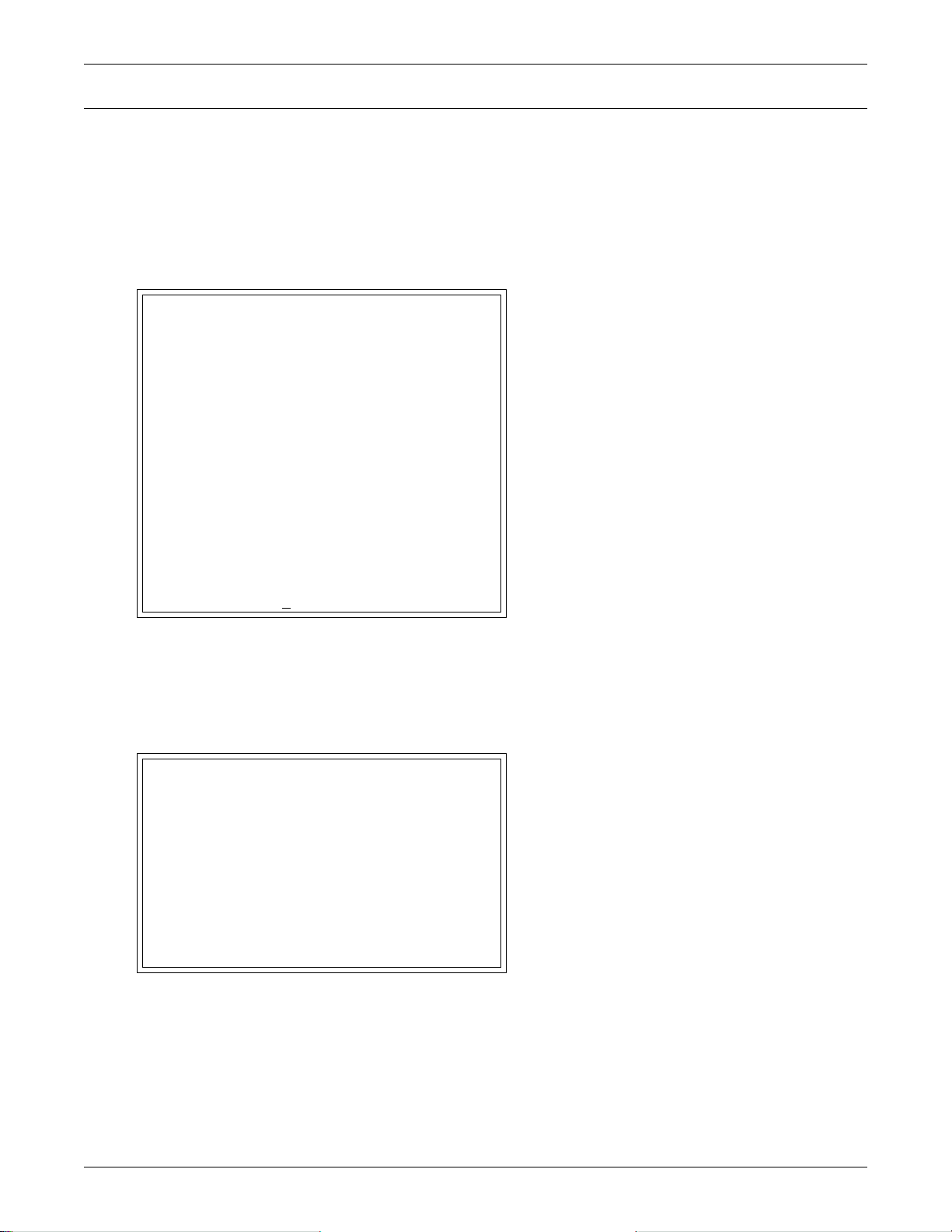
A.6 SETUP MENU
The Setup menu allows the user to configure the Liebert AC4—setting up inputs, outputs and system
features such as date and time, as well as operation options such as a rotation sequence and standy
testing. This menu also provides a vehicle for manually changing the state of an output to ON or OFF,
clearing active alarms and deleting records from the Liebert AC4’s alarm and event logs.
Main Menu
After connecting to the Service Terminal Interface, the Main Menu appears, as shown below.
Main Menu
LIEBERT AC4
VX.XXX.X
LIEBERT CORPORATION COPYRIGHT 2004
ALL RIGHTS RESERVED
MAIN MENU
1=VIEW ACTIVE ALARMS
2=VIEW ALARM LOG
3=VIEW EVENT LOG
4=VIEW INPUT STATUS
5=VIEW OUTPUT STATUS
6=SILENCE ALARM
7=BACKUP LOG FILES
0=SETUP SYSTEM-LOGIN REQUIRED
Setup Menu
SELECT A NUMBER:0
• Choose 0 to access the features illustrated in this section.
Login Menu
The System and Control options require a password to prevent unauthorized users from making
changes to the system. After choosing 0 in the Main Menu above, the Login Menu appears:
Login
YOU MUST LOGIN TO PERFORM
SETUP OR TO MAKE CHANGES
LOGIN WITH 4 CHARACTER
PASSWORD
>****
>INVALID PASSWORD, ENTER AGAIN
>PRESS <ESC> TO EXIT
>
• Enter the password, and the Setup Menu appears, as shown in the following section.
63 Liebert® AC4
™
Page 70

Setup Menu
>CHANGE LABEL(8 CHARACTERS MAX).
>[DEVICE_1]
>[
>COMMAND SUCCESSFUL
>IS INPUT NORMALLY OPENED(NO) OR NORMALLY CLOSED(NC)?
>[NO]
>[
>COMMAND SUCCESSFUL
Values that may
be entered shown
in parentheses ( )
Current
setting
shown in
brackets [ ]
This section presents Service Terminal Interface screens for each of the following:
Setup Menu
Setup Menu
SETUP MENU
1=SETUP INPUTS Section A.6.1 Configure digital inputs
2=SETUP COMMON ALARM Section A.6.2 Set up the common alarm to reset with silence
3=SETUP ZONES Section A.6.3 Define areas with 2-4 devices each
4=SETUP OUTPUTS Section A.6.4 Configure digital outputs
5=SETUP SYSTEM INFORMATION* Section A.6.5 Set up features such as password and date & time*
6=SETUP OPERATION Section A.6.6 Set up rotation sequence, standby testing
7=OVERRIDE OUTPUT Section A.6.7 Manually override automatic control of outputs
8=CLEAR ALARMS&LOGS Section A.6.8 Clear active alarms; clear alarm and event logs
9=RETURN TO MAIN MENU
SELECT A NUMBER:
See: Description
* Setup System Information features are:
• Change Password
• Set Date & Time/Automatic Daylight Saving Time
• Setup Site ID
• Backup and Upload Configuration File (Service Terminal Interface only)
•Factory Defaults
• Firmware Update (Service Terminal Interface only)
Note that two of these system features—Backup and Upload Configuration File and Firmware Update—are unique to the Service Terminal Interface.
Liebert® AC4
Tips on Using the Service Terminal Interface
Use the following tips when making changes in the Service Terminal Interface:
• Data that can be entered is shown in parentheses ( ) in prompt line.
• The current setting is shown in brackets [ ] in the line below the prompt
• To accept the current setting, press the Enter key.
• To change the current setting, enter the value and then press Enter.
• Pressing Escape will exit the current setup function or take you to the previous menu screen.
™
64
Page 71

A.6.1 Setup Inputs
For details on this feature, see 7.3 - Setup System - Setup Inputs.
Setup Inputs
SETUP INPUTS
Setup input of device
Select input to edit
Setup Menu
INPUT DEFINITION
1=DEVICE_1 NO-EV-NL-00:01
2=DEVICE_2 NO-AL-L -00:01
3=DEVICE_3 NC-EV-NL-00:01
4=DEVICE_4 NO-AL-L -00:01
5=RETURN TO SETUP MENU
6=RETURN TO MAIN MENU
SELECT A NUMBER:1
>CHANGE LABEL(8 CHARACTERS MAX).
>[DEVICE_1]
>[
>COMMAND SUCCESSFUL
>IS INPUT NORMALLY OPENED(NO) OR NORMALLY CLOSED(NC)?
>[NO]
>[
>COMMAND SUCCESSFUL
>IS INPUT AN ALARM(AL) OR EVENT(EV)?
>[AL]
>[
>COMMAND SUCCESSFUL
****************************
NO=NORMALLY OPENED
NC=NORMALLY CLOSED
EV=EVENT
AL=ALARMABLE
NL=NOT LATCHED
L =LATCHED
MIN:SEC=DELAY TIME BEFORE
INPUT WILL TRIGGER
NOTE:EVENT CANNOT BE LATCHED
****************************
>IS ALARM LATCHED-YES(Y) OR NO(N)?
>[N]
>[
>COMMAND SUCCESSFUL
>DELAY TIME BEFORE TRIGGER (MM:SS)?
>[00:01]
>[
>COMMAND SUCCESSFUL
65 Liebert® AC4
™
Page 72

A.6.2 Setup Common Alarm
For details on this feature, see 7.4 - Setup System - Setup Common Alarm.
Setup Common Alarm
SETUP COMMON ALARM
Select if the common
alarm relay contact
is to reset with
silence alarm CURRENT
1=SETUP COMMON ALARM
2=RETURN TO SETUP MENU
3=RETURN TO MAIN MENU
SELECT A NUMBER:1
>RESET COMMON ALARM WITH SILENCE-YES(Y) OR NO(N)?
>[N]
>[
>COMMAND SUCCESSFUL
Setup Menu
SETTING
N
A.6.3 Setup Zones
For details on this feature, see 7.5 - Setup System - Setup Zones.
Setup Zones
SETUP ZONES
Select zones and number
of devices in the zone
ZONE # DEVICES
1=ZONE 1 2
2=ZONE 2 2
3=RETURN TO SETUP MENU
4=RETURN TO MAIN MENU
SELECT A NUMBER:1
># DEVICES IN ZONE 1
>[2]
>[
>COMMAND SUCCESSFUL
Liebert® AC4
™
66
Page 73

A.6.4 Setup Outputs
For details on this feature, see 7.6 - Setup System - Setup Outputs.
Setup Outputs
SETUP OUTPUTS
Setup output of device
Select output to edit
OUTPUT DEFINITION *******************************************
1=DEVICE_1 NO-OP-E NC=NORMALLY CLOSED
2=DEVICE_2 NO-ST-E
3=DEVICE_3 NO-NU-D OP=OPERATING/ON
4=DEVICE_4 NO-NU-D ST=STANDBY MODE
5=RETURN TO SETUP MENU NU=NOT USED
6=RETURN TO MAIN MENU
SELECT A NUMBER:1
>SET TO NORMALLY OPENED(NO) OR NORMALLY CLOSED(NC)
>[NO]
>[
>COMMAND SUCCESSFUL
Setup Menu
NO=NORMALLY OPENED
D=DISABLE DEVICE ON AN ALARM CONDITION
E=LEAVE DEVICE OPERATING ON ALARM CONDITION
*******************************************
>DEVICE_1 TO OPERATING/ON(OP), STANDBY MODE(ST), NOT USED(NU)
>[OP]
>[
>COMMAND SUCCESSFUL
>DEVICE_1 TO ENABLE(E) OR DISABLE(D) DEVICE ON ALARM
>[E]
>[
>COMMAND SUCCESSFUL
67 Liebert® AC4
™
Page 74

A.6.5 Setup System Info
This section presents Service Terminal Interface screens for choices 1 through 9 in the Setup System
Information menu shown below. For details on this topic, see 7.7 - Setup System - Setup System
Info.
Setup System Info
SETUP SYSTEM INFORMATION
1=CHANGE PASSWORD
2=SET DATE & TIME
3=SETUP SITE ID
4=BACKUP & UPLOAD CONFIGURATION FILE
5=RESTORE PANEL TO FACTORY DEFAULTS
6=PERFORM FIRMWARE UPDATE
7=RETURN TO SETUP MENU
8=RETURN TO MAIN MENU
SELECT A NUMBER:
Setup Menu
Change Password
For details on this feature, see 7.7.1 - Change Password.
Change Password
CHANGE PASSWORD
1=CHANGE PASSWORD
2=RETURN TO SETUP SYSTEM INFO MENU
3=RETURN TO SETUP MENU
4=RETURN TO MAIN MENU
SELECT A NUMBER:1
>ENTER ORIGINAL PASSWORD(MUST BE 4 CHARACTERS).
>
>ENTER NEW PASSWORD(MUST BE 4 CHARACTERS).
>
>ENTER NEW PASSWORD AGAIN FOR CONFIRMATION.
>
>PASSWORD CHANGE SUCCESSFUL
Liebert® AC4
™
68
Page 75

Setup Menu
Set Date & Time/Automatic Daylight Saving Time
For details on this feature, see 7.7.2 - Set Date & Time/Automatic Daylight Saving Time.
Set Date & Time
SET DATE & TIME
CURRENT DATE & TIME DST
1=SET DATE & TIME
2=RETURN TO SETUP SYSTEM INFO MENU
3=RETURN TO SETUP MENU
4=RETURN TO MAIN MENU
SELECT A NUMBER:1
>SET DATE & TIME(DD-MON-YY HR:MM:SS)
>[28-AUG-02 14:45:10]
>[
>COMMAND SUCCESSFUL
>ENABLE DAYLIGHT SAVINGS TIME-YES(Y) OR NO(N)?
>[Y]
>[
>COMMAND SUCCESSFUL
28-AUG-04 14:45:10 Y
Setup Site ID
For details on this feature, see 7.7.3 - Setup Site ID.
Setup Site ID
SETUP SITE ID
Define name to
reference panel
CURRENT SITE ID
1=SETUP SITE ID
2=RETURN TO SETUP SYSTEM INFO MENU
3=RETURN TO SETUP MENU
4=RETURN TO MAIN MENU
SELECT A NUMBER:1
>ENTER SITE ID NAME(40 CHARACTERS MAX).
>[]
>[
>COMMAND SUCCESSFUL
69 Liebert® AC4
™
Page 76

Setup Menu
Backup and Upload Configuration File (Service Terminal Interface only)
For details on this feature, see 7.7.4 - Backup and Upload Configuration File (Service Terminal Interface only).
Backup & Upload Configuration File - Backup
BACKUP AND UPLOAD CONFIGURATION FILE
Backup from panel saves panel configurations
Upload to panel restores panel configurations
Select to backup or upload file
1=BACKUP CONFIGURATION FILE
2=UPLOAD CONFIGURATION FILE
3=RETURN TO SETUP SYSTEM INFO MENU
4=RETURN TO SETUP MENU
5=RETURN TO MAIN MENU
SELECT A NUMBER:1
>INITIATE A BACKUP OF CONFIGURATION FILE-YES(Y) OR NO(N)?
>[N]
>[
INSTRUCTIONS TO PERFORM BACKUP:
ASSUMES USING MICROSOFT WINDOWS HYPERTERMINAL APPLICATION
- SELECT TRANSFER FROM THE TOOLBAR
- SELECT RECEIVE FILE
- ENTER FOLDER WHERE FILE IS TO BE RECEIVED
- SELECT XMODEM FROM THE PROTOCOL BOX
- SELECT RECEIVE BUTTON AND ENTER FILE NAME,,E.G., AC4_CONF.SAV
>BACKUP SUCCESSFUL
Liebert® AC4
™
70
Page 77

Backup & Upload Configuration File - Upload
BACKUP AND UPLOAD CONFIGURATION FILE
Backup from panel saves panel configurations
Upload to panel restores panel configurations
Select to backup or upload file
1=BACKUP CONFIGURATION FILE
2=UPLOAD CONFIGURATION FILE
3=RETURN TO SETUP SYSTEM INFO MENU
4=RETURN TO SETUP MENU
5=RETURN TO MAIN MENU
SELECT A NUMBER:2
>INITIATE AN UPLOAD OF CONFIGURATION FILE-YES(Y) OR NO(N)?
>[N]
>[
INSTRUCTIONS TO PERFORM UPLOAD:
ASSUMES USING MICROSOFT WINDOWS HYPERTERMINAL APPLICATION
- SELECT TRANSFER FROM THE TOOLBAR
- SELECT SEND FILE
- ENTER FILE NAME-CONFIGURATION FILE LOCATION & NAME,E.G., AC4_CONF.SAV
- SELECT XMODEM FROM THE PROTOCOL BOX
- SELECT SEND BUTTON
Setup Menu
>UPLOAD SUCCESSFUL
Factory Defaults
For details on this feature, see 7.7.5 - Factory Defaults.
Factory Defaults
RESTORE FACTORY DEFAULTS
This command restores all panel
information to factory settings
1=RESTORE FACTORY DEFAULTS
2=RETURN TO SETUP SYSTEM INFO MENU
3=RETURN TO SETUP MENU
4=RETURN TO MAIN MENU
SELECT A NUMBER:1
>RESTORE THE PANEL TO FACTORY SETTINGS-YES(Y) OR NO(N)?
>[N]
[
>COMMAND SUCCESSFUL
71 Liebert® AC4
™
Page 78

Setup Menu
Firmware Update (Service Terminal Interface only)
For details on this feature, see 7.7.6 - Perform Firmware Update (Service Terminal Interface
only).
Firmware Update
PERFORM FIRMWARE UPDATE
This command will update
the existing firmware
1=PERFORM FIRMWARE UPDATE
2=RETURN TO SETUP SYSTEM INFO MENU
3=RETURN TO SETUP MENU
4=RETURN TO MAIN MENU
SELECT A NUMBER:1
>PERFORM FIRMWARE UPDATE-YES(Y) OR NO(N)?
>[N]
>[
INSTRUCTIONS TO PERFORM FIRMWARE UPDATE:
ASSUMES USING MICROSOFT WINDOWS HYPERTERMINAL APPLICATION
- SELECT TRANSFER FROM THE TOOLBAR
- SELECT SEND FILE
- ENTER FILE NAME-FIRMWARE FILE LOCATION & NAME,E.G., PROG####.S19
- SELECT XMODEM FROM THE PROTOCOL BOX
- SELECT SEND BUTTON
>WAITING TO SEND PROGRAM FILE
>DONE
>CHECKSUM IS....
>PROGRAM VERSION....
>WAITING TO SEND FLASH FILE
>DONE
>FIRMWARE UPDATE SUCCESSFUL
Liebert® AC4
™
72
Page 79

A.6.6 Setup Operation
For details on this feature, see 7.8 - Setup Operation.
Auto Sequencing
For details on this feature, see 7.8.1 - Turn Automatic Sequencing On or Off.
Setup Operation - Auto Sequencing
SETUP OPERATION
Select operation to edit
OPERATION STATE
1=AUTO SEQUENCING OFF
2=STANDBY TESTING OFF
3=FAILED STANDBY N
4=HOLD DELAY 10:00
5=RESTART DELAY 00:06
6=RETURN TO SETUP MENU
7=RETURN TO MAIN MENU
SELECT A NUMBER:1
>AUTO SEQUENCING- N FOR ON, F FOR OFF
>[N]
>[N]
>COMMAND SUCCESSFUL
Setup Menu
>EVERY ## DAYS (.5 FOR 12 HOUR)
>[03] DAYS
>[
>COMMAND SUCCESSFUL
>AT
>[00:00]
>[
>COMMAND SUCCESSFUL
73 Liebert® AC4
™
Page 80

Standby Testing
For details on this feature, see 7.8.2 - Turn Standby Testing On or Off.
Setup Operation - Standby Testing
SETUP OPERATION
Select operation to edit
OPERATION STATE
1=AUTO SEQUENCING OFF
2=STANDBY TESTING OFF
3=FAILED STANDBY N
4=HOLD DELAY 10:00
5=RESTART DELAY 00:06
6=RETURN TO SETUP MENU
7=RETURN TO MAIN MENU
SELECT A NUMBER:2
>STANDBY TESTING- N FOR ON, F FOR OFF
>[N]
>[N]
>COMMAND SUCCESSFUL
Setup Menu
>EVERY ## DAYS
>[03] DAYS
>[
>COMMAND SUCCESSFUL
>AT
>[00:00]
>[
>COMMAND SUCCESSFUL
>FOR
>[10] MIN
>[
>COMMAND SUCCESSFUL
Liebert® AC4
™
74
Page 81

Failed Standby
For details on this feature, see 7.8.3 - Specify Failed Standby Response.
Setup Operation - Failed Standby
SETUP OPERATION
Select operation to edit
OPERATION STATE
1=AUTO SEQUENCING OFF
2=STANDBY TESTING OFF
3=FAILED STANDBY N
4=HOLD DELAY 10:00
5=RESTART DELAY 00:06
6=RETURN TO SETUP MENU
7=RETURN TO MAIN MENU
SELECT A NUMBER:3
>IF FAILED STANDBY,IN SAME FAILED ZONE, ENABLE A DISABLED UNIT-YES(Y) OR NO(N)?
>[N]
>[Y]
>COMMAND SUCCESSFUL
Setup Menu
Hold Delay
For details on this feature, see 7.8.4 - Specify Hold Delay Time.
Setup Operation - Hold Delay
SETUP OPERATION
Select operation to edit
OPERATION STATE
1=AUTO SEQUENCING OFF
2=STANDBY TESTING OFF
3=FAILED STANDBY N
4=HOLD DELAY 10:00
5=RESTART DELAY 00:06
6=RETURN TO SETUP MENU
7=RETURN TO MAIN MENU
SELECT A NUMBER:4
>HOLD DELAY (MM:SS)
>[10:00]
>[
>COMMAND SUCCESSFUL
75 Liebert® AC4
™
Page 82

Restart Delay
For details on this feature, see 7.8.5 - Specify Restart Time.
Setup Operation - Restart Delay
SETUP OPERATION
Select operation to edit
OPERATION STATE
1=AUTO SEQUENCING OFF
2=STANDBY TESTING OFF
3=FAILED STANDBY N
4=HOLD DELAY 10:00
5=RESTART DELAY 00:06
6=RETURN TO SETUP MENU
7=RETURN TO MAIN MENU
SELECT A NUMBER:5
>DELAY BEFORE STARTUP UNIT(MM:SS)?
>[00:06]
>[
>COMMAND SUCCESSFUL
Setup Menu
A.6.7 Override Output
For details on this feature, see 7.9 - Override Output.
Override Output
OVERRIDE OUTPUT
Manually override
an output point
Select output to override
OUTPUT CONTROL
1=DEVICE_1 AUTO ********************************
2=DEVICE_2 AUTO AUTO = CONTROL BY PANEL
3=DEVICE_3 FORCE ON FORCE ON = FORCE ON BY OPERATOR
4=DEVICE_4 FORCE ON FORCE OFF= FORCE OFF BY OPERATOR
5=RETURN TO SETUP MENU ********************************
6=RETURN TO MAIN MENU
SELECT A NUMBER:1
>OVERRIDE OUTPUT DEVICE_1-AUTO(2),FORCE ON(1),FORCE OFF(0).
>[2]
>[
>COMMAND SUCCESSFUL
Liebert® AC4
™
76
Page 83

A.6.8 Clear Alarms & Logs
For details on this topic, see 7.10 - Clear Alarms & Logs.
Clear Active Alarms
For details on this feature, see 7.10.1 - Clear Active Alarms.
Clear Alarms & Logs - Clear Active Alarms
CLEAR ALARMS&LOGS
Clear active alarms
or log records
Select the log to clear
1=CLEAR ACTIVE ALARMS
2=CLEAR ALARM LOG
3=CLEAR EVENT LOG
4=RETURN TO SETUP MENU
5=RETURN TO MAIN MENU
SELECT A NUMBER:1
>CLEAR ALL THE ACTIVE ALARMS-YES(Y) OR NO(N)?
>[N]
>[
>COMMAND SUCCESSFUL
Setup Menu
Clear the Alarm Log
For details on this feature, see 7.10.2 - Clear the Alarm Log.
Clear Alarms & Logs - Clear the Alarm Log
CLEAR ALARMS&LOGS
Clear active alarms
or log records
Select the log to clear
1=CLEAR ACTIVE ALARMS
2=CLEAR ALARM LOG
3=CLEAR EVENT LOG
4=RETURN TO SETUP MENU
5=RETURN TO MAIN MENU
SELECT A NUMBER:2
>CLEAR ALL RECORDS IN THE ALARM LOG-YES(Y) OR NO(N)?
>[N]
>[
>COMMAND SUCCESSFUL
77 Liebert® AC4
™
Page 84

Clear the Event Log
For details on this feature, see 7.10.3 - Clear the Event Log.
Clear Alarms & Logs - Clear the Event Log
CLEAR ALARMS&LOGS
Clear active alarms
or log records
Select the log to clear
1=CLEAR ACTIVE ALARMS
2=CLEAR ALARM LOG
3=CLEAR EVENT LOG
4=RETURN TO SETUP MENU
5=RETURN TO MAIN MENU
SELECT A NUMBER:3
>CLEAR ALL RECORDS IN THE EVENT LOG-YES(Y) OR NO(N)?
>[N]
>[
>COMMAND SUCCESSFUL
Setup Menu
Liebert® AC4
™
78
Page 85

NOTES
Specifications
Liebert® AC4
™
50
Page 86

Specifications
51 Liebert® AC4
™
Page 87

Specifications
Liebert® AC4
™
52
Page 88

Page 89

Ensuring The High Availability
Of Mission-Critical Data And Applications.
Emerson Network Power, a business of Emerson (NYSE:EMR),
is the global leader in enabling Business-Critical Continuity
™
from grid to chip for telecommunication networks, data centers,
health care and industrial facilities. Emerson Network Power
provides innovative solutions and expertise in areas including
AC and DC power and precision cooling systems, embedded
computing and power, integrated racks and enclosures,
power switching and controls, infrastructure management,
and connectivity. All solutions are supported globally by local
Emerson Network Power service technicians. Liebert AC power,
precision cooling and monitoring products and services
from Emerson Network Power deliver Efficiency Without
Compromise™ by helping customers optimize their data center
infrastructure to reduce costs and deliver high availability.
While every precaution has been taken to ensure the accuracy
and completeness of this literature, Liebert Corporation assumes no
responsibility and disclaims all liability for damages resulting from use of
this information or for any errors or omissions.
© 2012 Liebert Corporation
All rights reserved throughout the world. Specifications subject to change
without notice.
® Lieber t is a registered t rademark of Lieber t Corporation.
All names referred to are trademarks
or registered trademarks of their respective owners.
SL-31210_REV1_02-13
Technical Support / Service
Web Site
www.liebert.com
Monitoring
liebert.monitoring@emerson.com
800-222-5877
Outside North America: +00800 1155 4499
Single-Phase UPS & Server Cabinets
liebert.upstech@emerson.com
800-222-5877
Outside North America: +00800 1155 4499
Three-Phase UPS & Power Systems
800-543-2378
Outside North America: 614-841-6598
Environmental Systems
800-543-2778
Outside the United States: 614-888-0246
Locations
United States
1050 Dearborn Drive
P.O. Box 29186
Columbus, OH 43229
Europe
Via Leonardo Da Vinci 8
Zona Industriale Tognana
35028 Piove Di Sacco (PD) Italy
+39 049 9719 111
Fax: +39 049 5841 257
Asia
29/F, The Orient Square Building
F. Ortigas Jr. Road, Ortigas Center
Pasig City 1605
Philippines
+63 2 687 6615
Fax: +63 2 730 9572
Emerson Network Power.
The global leader in enabling Business-Critical Continuity
AC Power
Connectivity
DC Power
Emerson, Business-Critical Continuity, Emerson Network Power and the Emerson Network Power logo are trademarks of Emerson Electric Co. or one of its affiliated companies.
©2012 Emerson Electric Co.
Embedded Computing
Embedded Power
Infrastructure Management & Monitoring
™
Outside Plant
Power Switching & Controls
Precision Cooling
EmersonNetworkPower.com
Racks & Integrated Cabinets
Services
Surge Protection
