Emerson AC4 User Manual



























 Infrastructure Management & Monitoring
Infrastructure Management & Monitoring


























 For Business-Critical Continuity™
For Business-Critical Continuity™ 








 Liebert® AC4™
Liebert® AC4™


































 User Manual
User Manual
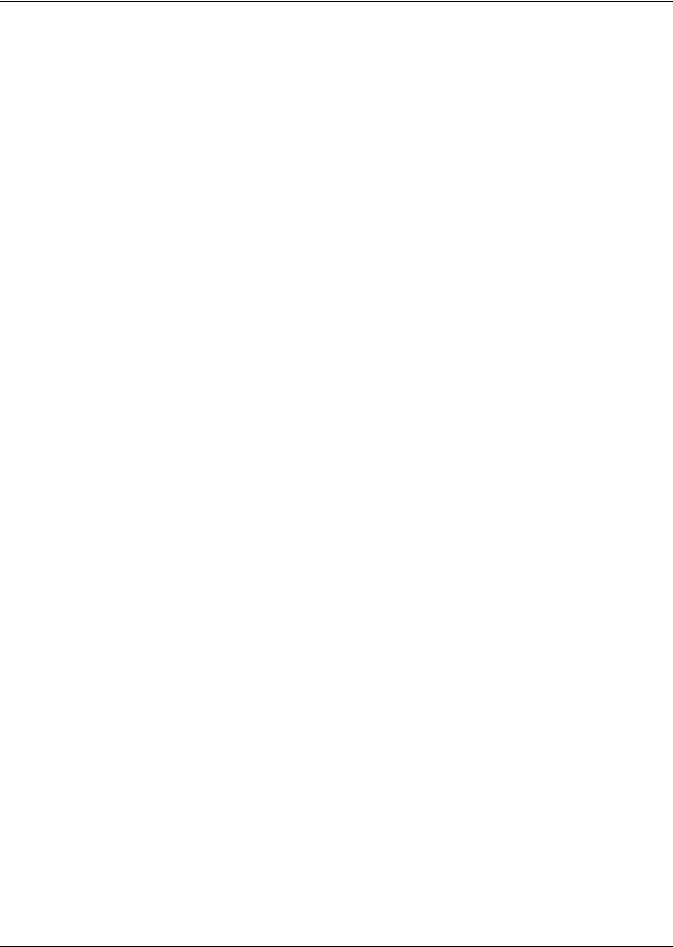
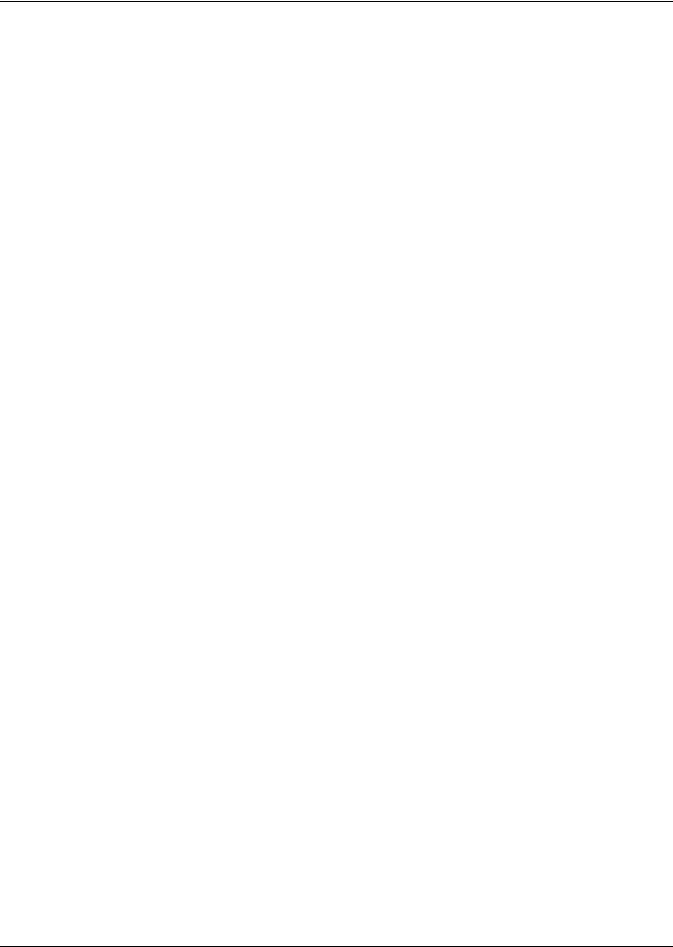
TABLE OF CONTENTS
1.0INTRODUCTION
1.1 Methods of Viewing and Configuring the Liebert AC4 . . . . . . . . . . . . . . . . . . . . . . . . . . . . . . 1
1.2 Data Logs . . . . . . . . . . . . . . . . . . . . . . . . . . . . . . . . . . . . . . . . . . . . . . . . . . . . . . . . . . . . . . . . . . 1
1.3 Available Alarms . . . . . . . . . . . . . . . . . . . . . . . . . . . . . . . . . . . . . . . . . . . . . . . . . . . . . . . . . . . . 1
1.4 Outside Enclosure Overview . . . . . . . . . . . . . . . . . . . . . . . . . . . . . . . . . . . . . . . . . . . . . . . . . . . 2
1.5 Typical Configuration. . . . . . . . . . . . . . . . . . . . . . . . . . . . . . . . . . . . . . . . . . . . . . . . . . . . . . . . . 3
1.6 Controller Board Overview . . . . . . . . . . . . . . . . . . . . . . . . . . . . . . . . . . . . . . . . . . . . . . . . . . . . 4
1.7 LED Indicators . . . . . . . . . . . . . . . . . . . . . . . . . . . . . . . . . . . . . . . . . . . . . . . . . . . . . . . . . . . . . . 6
1.8 Typical Sequence . . . . . . . . . . . . . . . . . . . . . . . . . . . . . . . . . . . . . . . . . . . . . . . . . . . . . . . . . . . . 7
2.0INSTALLATION
2.1 Installation Considerations . . . . . . . . . . . . . . . . . . . . . . . . . . . . . . . . . . . . . . . . . . . . . . . . . . . . 8
2.1.1 Unpacking and Preliminary Inspection . . . . . . . . . . . . . . . . . . . . . . . . . . . . . . . . . . . . . . . . . . . 8
2.2 Surface-Mounting the Liebert AC4 . . . . . . . . . . . . . . . . . . . . . . . . . . . . . . . . . . . . . . . . . . . . . . 9
2.2.1 Mounting the Panel . . . . . . . . . . . . . . . . . . . . . . . . . . . . . . . . . . . . . . . . . . . . . . . . . . . . . . . . . . . 9
2.3 Flush-Mounting the Liebert AC4 . . . . . . . . . . . . . . . . . . . . . . . . . . . . . . . . . . . . . . . . . . . . . . 10
2.3.1 Mounting the Panel . . . . . . . . . . . . . . . . . . . . . . . . . . . . . . . . . . . . . . . . . . . . . . . . . . . . . . . . . . 10
2.4 Connect Power to the Liebert AC4 . . . . . . . . . . . . . . . . . . . . . . . . . . . . . . . . . . . . . . . . . . . . . 11
3.0WIRING AND CONNECTIONS
3.1 Wiring Specifications . . . . . . . . . . . . . . . . . . . . . . . . . . . . . . . . . . . . . . . . . . . . . . . . . . . . . . . . 12
3.2 Connecting Digital Inputs and Outputs . . . . . . . . . . . . . . . . . . . . . . . . . . . . . . . . . . . . . . . . . 13
3.2.1 Connecting Digital Inputs . . . . . . . . . . . . . . . . . . . . . . . . . . . . . . . . . . . . . . . . . . . . . . . . . . . . . 13
3.2.2 Connecting Digital Outputs . . . . . . . . . . . . . . . . . . . . . . . . . . . . . . . . . . . . . . . . . . . . . . . . . . . . 14
3.2.3 Setting the Digital Output Jumpers . . . . . . . . . . . . . . . . . . . . . . . . . . . . . . . . . . . . . . . . . . . . . 14
3.3 Connecting Common Alarm Outputs . . . . . . . . . . . . . . . . . . . . . . . . . . . . . . . . . . . . . . . . . . . 15
3.4 RS232 Connector . . . . . . . . . . . . . . . . . . . . . . . . . . . . . . . . . . . . . . . . . . . . . . . . . . . . . . . . . . . 15
4.0OVERVIEW OF MENUS
4.1 Opening Screen Overview . . . . . . . . . . . . . . . . . . . . . . . . . . . . . . . . . . . . . . . . . . . . . . . . . . . . 17
4.2 Main Menu Overview. . . . . . . . . . . . . . . . . . . . . . . . . . . . . . . . . . . . . . . . . . . . . . . . . . . . . . . . 17
4.3 LCD Menu Overview . . . . . . . . . . . . . . . . . . . . . . . . . . . . . . . . . . . . . . . . . . . . . . . . . . . . . . . . 17
5.0VIEW STATUS OPTIONS
5.1 View Active Alarms . . . . . . . . . . . . . . . . . . . . . . . . . . . . . . . . . . . . . . . . . . . . . . . . . . . . . . . . . 19
5.1.1 Active Alarms . . . . . . . . . . . . . . . . . . . . . . . . . . . . . . . . . . . . . . . . . . . . . . . . . . . . . . . . . . . . . . . 19
5.2 View Alarm Log . . . . . . . . . . . . . . . . . . . . . . . . . . . . . . . . . . . . . . . . . . . . . . . . . . . . . . . . . . . . 20
5.2.1 Alarm Log . . . . . . . . . . . . . . . . . . . . . . . . . . . . . . . . . . . . . . . . . . . . . . . . . . . . . . . . . . . . . . . . . . 20 5.2.2 Backing Up the Alarm Log (Service Terminal Interface only) . . . . . . . . . . . . . . . . . . . . . . . . . 20
5.3 View Event Log. . . . . . . . . . . . . . . . . . . . . . . . . . . . . . . . . . . . . . . . . . . . . . . . . . . . . . . . . . . . . 21
5.3.1 Event Log . . . . . . . . . . . . . . . . . . . . . . . . . . . . . . . . . . . . . . . . . . . . . . . . . . . . . . . . . . . . . . . . . . 21 5.3.2 Backing Up the Event Log (Service Terminal Interface only) . . . . . . . . . . . . . . . . . . . . . . . . . 21
5.4 View Input Status . . . . . . . . . . . . . . . . . . . . . . . . . . . . . . . . . . . . . . . . . . . . . . . . . . . . . . . . . . 22
5.4.1 Input Status . . . . . . . . . . . . . . . . . . . . . . . . . . . . . . . . . . . . . . . . . . . . . . . . . . . . . . . . . . . . . . . . 22
5.5 View Output Status . . . . . . . . . . . . . . . . . . . . . . . . . . . . . . . . . . . . . . . . . . . . . . . . . . . . . . . . . 23
5.5.1 Output Status . . . . . . . . . . . . . . . . . . . . . . . . . . . . . . . . . . . . . . . . . . . . . . . . . . . . . . . . . . . . . . . 23
i
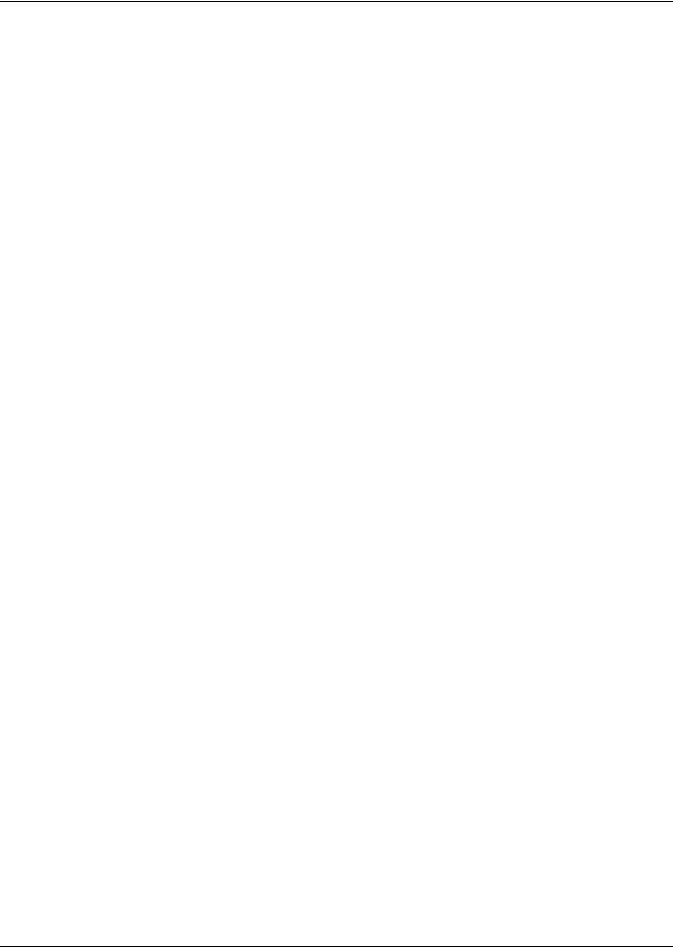
6.0SILENCE ALARM & BACKUP LOG FILES (SERVICE TERMINAL INTERFACE)
6.1 Silence Alarm (Service Terminal Interface) . . . . . . . . . . . . . . . . . . . . . . . . . . . . . . . . . . . . . . 24 6.2 Back Up Log Files (Service Terminal Interface only) . . . . . . . . . . . . . . . . . . . . . . . . . . . . . . . 25
7.0SYSTEM AND CONTROL OPTIONS
7.1 Login . . . . . . . . . . . . . . . . . . . . . . . . . . . . . . . . . . . . . . . . . . . . . . . . . . . . . . . . . . . . . . . . . . . . . 27 7.2 Setup System - Overview . . . . . . . . . . . . . . . . . . . . . . . . . . . . . . . . . . . . . . . . . . . . . . . . . . . . . 29 7.3 Setup System - Setup Inputs . . . . . . . . . . . . . . . . . . . . . . . . . . . . . . . . . . . . . . . . . . . . . . . . . . 29
7.3.1 Change Label (Name of Input) . . . . . . . . . . . . . . . . . . . . . . . . . . . . . . . . . . . . . . . . . . . . . . . . . 30 7.3.2 Define Input as Normally Open or Normally Closed . . . . . . . . . . . . . . . . . . . . . . . . . . . . . . . . 30 7.3.3 Define Input as Alarmable or Event . . . . . . . . . . . . . . . . . . . . . . . . . . . . . . . . . . . . . . . . . . . . . 30 7.3.4 Set Up Alarmable Inputs in Latched or Unlatched Mode . . . . . . . . . . . . . . . . . . . . . . . . . . . . 31 7.3.5 Set Up Delay Time . . . . . . . . . . . . . . . . . . . . . . . . . . . . . . . . . . . . . . . . . . . . . . . . . . . . . . . . . . . 31
7.4 Setup System - Setup Common Alarm . . . . . . . . . . . . . . . . . . . . . . . . . . . . . . . . . . . . . . . . . . 32 7.5 Setup System - Setup Zones . . . . . . . . . . . . . . . . . . . . . . . . . . . . . . . . . . . . . . . . . . . . . . . . . . 33
7.5.1 Set Up a Zone . . . . . . . . . . . . . . . . . . . . . . . . . . . . . . . . . . . . . . . . . . . . . . . . . . . . . . . . . . . . . . . 33
7.6 Setup System - Setup Outputs . . . . . . . . . . . . . . . . . . . . . . . . . . . . . . . . . . . . . . . . . . . . . . . . 34
7.6.1 Define Output as Normally Open or Normally Closed. . . . . . . . . . . . . . . . . . . . . . . . . . . . . . . 34 7.6.2 Define Operating or Standby Mode . . . . . . . . . . . . . . . . . . . . . . . . . . . . . . . . . . . . . . . . . . . . . . 35 7.6.3 Enable or Disable an Output Device in Alarm Status . . . . . . . . . . . . . . . . . . . . . . . . . . . . . . . 35 7.6.4 Configure Output for Loss of Power (“Fail-Safe”). . . . . . . . . . . . . . . . . . . . . . . . . . . . . . . . . . . 35
7.7 Setup System - Setup System Info . . . . . . . . . . . . . . . . . . . . . . . . . . . . . . . . . . . . . . . . . . . . . 36
7.7.1 Change Password . . . . . . . . . . . . . . . . . . . . . . . . . . . . . . . . . . . . . . . . . . . . . . . . . . . . . . . . . . . . 36 7.7.2 Set Date & Time/Automatic Daylight Saving Time . . . . . . . . . . . . . . . . . . . . . . . . . . . . . . . . . 37 7.7.3 Setup Site ID. . . . . . . . . . . . . . . . . . . . . . . . . . . . . . . . . . . . . . . . . . . . . . . . . . . . . . . . . . . . . . . . 37 7.7.4 Backup and Upload Configuration File (Service Terminal Interface only) . . . . . . . . . . . . . . . 38 7.7.5 Factory Defaults . . . . . . . . . . . . . . . . . . . . . . . . . . . . . . . . . . . . . . . . . . . . . . . . . . . . . . . . . . . . . 41 7.7.6 Perform Firmware Update (Service Terminal Interface only) . . . . . . . . . . . . . . . . . . . . . . . . . 41
7.8 Setup Operation . . . . . . . . . . . . . . . . . . . . . . . . . . . . . . . . . . . . . . . . . . . . . . . . . . . . . . . . . . . . 43
7.8.1 Turn Automatic Sequencing On or Off . . . . . . . . . . . . . . . . . . . . . . . . . . . . . . . . . . . . . . . . . . . 44 7.8.2 Turn Standby Testing On or Off . . . . . . . . . . . . . . . . . . . . . . . . . . . . . . . . . . . . . . . . . . . . . . . . 45 7.8.3 Specify Failed Standby Response . . . . . . . . . . . . . . . . . . . . . . . . . . . . . . . . . . . . . . . . . . . . . . . 45 7.8.4 Specify Hold Delay Time . . . . . . . . . . . . . . . . . . . . . . . . . . . . . . . . . . . . . . . . . . . . . . . . . . . . . . 46 7.8.5 Specify Restart Time . . . . . . . . . . . . . . . . . . . . . . . . . . . . . . . . . . . . . . . . . . . . . . . . . . . . . . . . . 46
7.9 Override Output . . . . . . . . . . . . . . . . . . . . . . . . . . . . . . . . . . . . . . . . . . . . . . . . . . . . . . . . . . . . 47 7.10 Clear Alarms & Logs . . . . . . . . . . . . . . . . . . . . . . . . . . . . . . . . . . . . . . . . . . . . . . . . . . . . . . . . 48
7.10.1 Clear Active Alarms . . . . . . . . . . . . . . . . . . . . . . . . . . . . . . . . . . . . . . . . . . . . . . . . . . . . . . . . . . 48 7.10.2 Clear the Alarm Log . . . . . . . . . . . . . . . . . . . . . . . . . . . . . . . . . . . . . . . . . . . . . . . . . . . . . . . . . . 48 7.10.3 Clear the Event Log . . . . . . . . . . . . . . . . . . . . . . . . . . . . . . . . . . . . . . . . . . . . . . . . . . . . . . . . . . 48
8.0SPECIFICATIONS
8.1 Liebert AC4 Specifications. . . . . . . . . . . . . . . . . . . . . . . . . . . . . . . . . . . . . . . . . . . . . . . . . . . . 49
ii
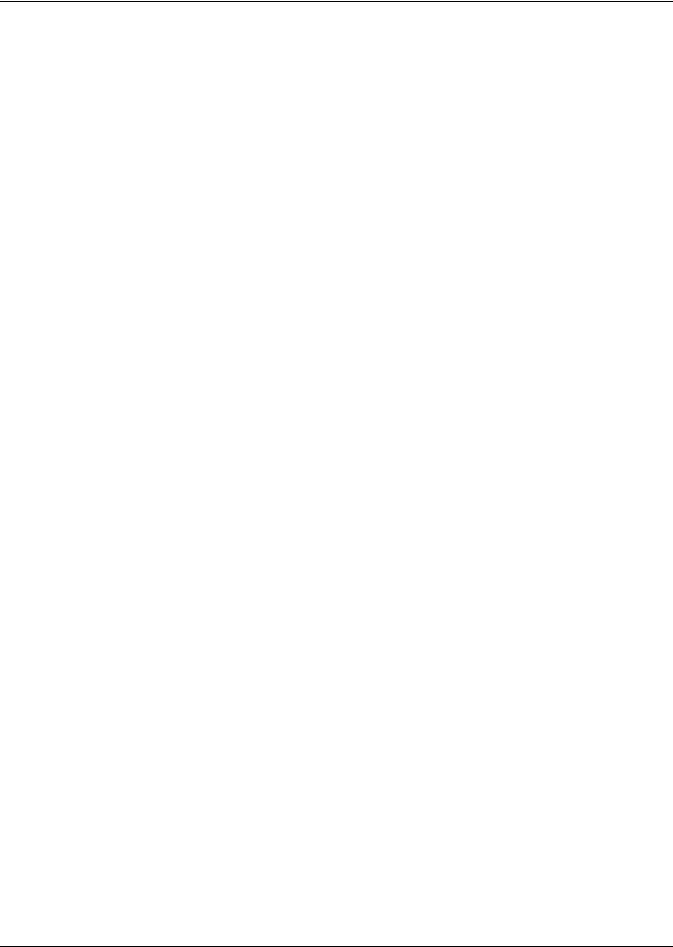
APPENDIX A - SERVICE TERMINAL INTERFACE . . . . . . . . . . . . . . . . . . . . . . . . . . . . . . . . . . . . . . .51
A.1 Comparison of Functions: LCD and Service Terminal Interface. . . . . . . . . . . . . . . . . . . . . . 51 A.2 Connecting to the Service Terminal Interface . . . . . . . . . . . . . . . . . . . . . . . . . . . . . . . . . . . . 52
A.2.1 Create a Connection . . . . . . . . . . . . . . . . . . . . . . . . . . . . . . . . . . . . . . . . . . . . . . . . . . . . . . . . . . 53 A.2.2 Connect to the Service Terminal Interface . . . . . . . . . . . . . . . . . . . . . . . . . . . . . . . . . . . . . . . . 55
A.3 Overview of Menus . . . . . . . . . . . . . . . . . . . . . . . . . . . . . . . . . . . . . . . . . . . . . . . . . . . . . . . . . . 56
A.3.1 View Status Overview . . . . . . . . . . . . . . . . . . . . . . . . . . . . . . . . . . . . . . . . . . . . . . . . . . . . . . . . 56 A.3.2 Silence Alarm and Backup Log Files. . . . . . . . . . . . . . . . . . . . . . . . . . . . . . . . . . . . . . . . . . . . . 56 A.3.3 Setup Menu Overview . . . . . . . . . . . . . . . . . . . . . . . . . . . . . . . . . . . . . . . . . . . . . . . . . . . . . . . . 56
A.4 View Status Menus. . . . . . . . . . . . . . . . . . . . . . . . . . . . . . . . . . . . . . . . . . . . . . . . . . . . . . . . . . 57
A.4.1 View Active Alarms . . . . . . . . . . . . . . . . . . . . . . . . . . . . . . . . . . . . . . . . . . . . . . . . . . . . . . . . . . 57 A.4.2 View Alarm Log . . . . . . . . . . . . . . . . . . . . . . . . . . . . . . . . . . . . . . . . . . . . . . . . . . . . . . . . . . . . . 58 A.4.3 View Event Log. . . . . . . . . . . . . . . . . . . . . . . . . . . . . . . . . . . . . . . . . . . . . . . . . . . . . . . . . . . . . . 59 A.4.4 View Input Status. . . . . . . . . . . . . . . . . . . . . . . . . . . . . . . . . . . . . . . . . . . . . . . . . . . . . . . . . . . . 59 A.4.5 View Output Status . . . . . . . . . . . . . . . . . . . . . . . . . . . . . . . . . . . . . . . . . . . . . . . . . . . . . . . . . . 60
A.5 Silence Alarm & Back Up Log Files (Service Terminal Interface only). . . . . . . . . . . . . . . . . 61
A.5.1 Silence Alarm (Service Terminal Interface only) . . . . . . . . . . . . . . . . . . . . . . . . . . . . . . . . . . . 61 A.5.2 Back Up Log Files (Service Terminal Interface only) . . . . . . . . . . . . . . . . . . . . . . . . . . . . . . . . 62
A.6 Setup Menu. . . . . . . . . . . . . . . . . . . . . . . . . . . . . . . . . . . . . . . . . . . . . . . . . . . . . . . . . . . . . . . . 63
A.6.1 Setup Inputs . . . . . . . . . . . . . . . . . . . . . . . . . . . . . . . . . . . . . . . . . . . . . . . . . . . . . . . . . . . . . . . . 65 A.6.2 Setup Common Alarm . . . . . . . . . . . . . . . . . . . . . . . . . . . . . . . . . . . . . . . . . . . . . . . . . . . . . . . . 66 A.6.3 Setup Zones. . . . . . . . . . . . . . . . . . . . . . . . . . . . . . . . . . . . . . . . . . . . . . . . . . . . . . . . . . . . . . . . . 66 A.6.4 Setup Outputs. . . . . . . . . . . . . . . . . . . . . . . . . . . . . . . . . . . . . . . . . . . . . . . . . . . . . . . . . . . . . . . 67 A.6.5 Setup System Info. . . . . . . . . . . . . . . . . . . . . . . . . . . . . . . . . . . . . . . . . . . . . . . . . . . . . . . . . . . . 68 A.6.6 Setup Operation . . . . . . . . . . . . . . . . . . . . . . . . . . . . . . . . . . . . . . . . . . . . . . . . . . . . . . . . . . . . . 73 A.6.7 Override Output . . . . . . . . . . . . . . . . . . . . . . . . . . . . . . . . . . . . . . . . . . . . . . . . . . . . . . . . . . . . . 76 A.6.8 Clear Alarms & Logs . . . . . . . . . . . . . . . . . . . . . . . . . . . . . . . . . . . . . . . . . . . . . . . . . . . . . . . . . 77
iii
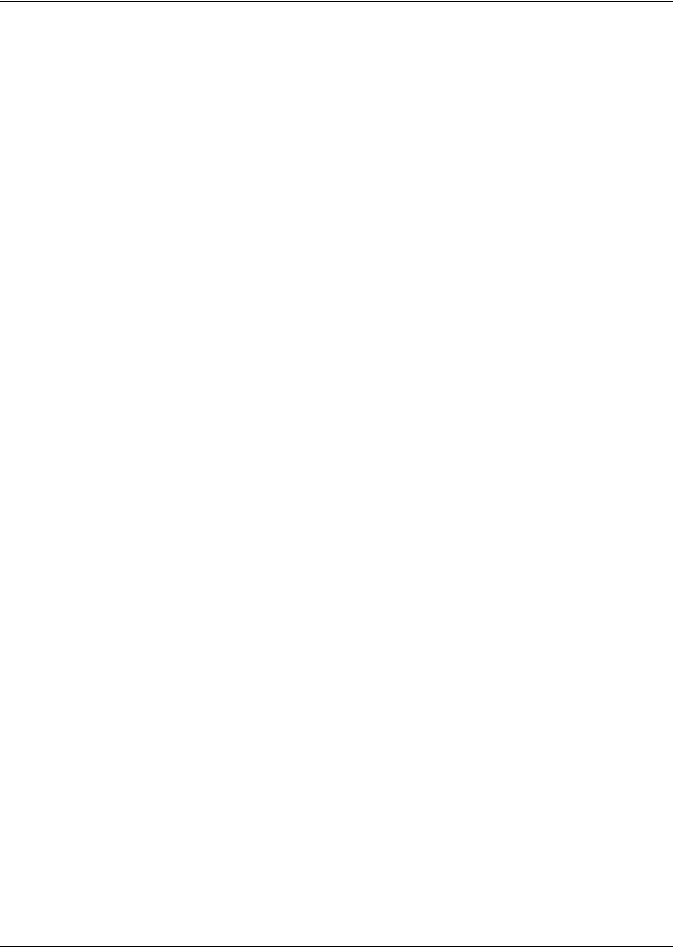
FIGURES
Figure 1 Liebert AC4 enclosure—external features . . . . . . . . . . . . . . . . . . . . . . . . . . . . . . . . . . . . . . . . . . . . 2 Figure 2 Liebert AC4 enclosure—internal features. . . . . . . . . . . . . . . . . . . . . . . . . . . . . . . . . . . . . . . . . . . . . 2 Figure 3 Typical Configuration . . . . . . . . . . . . . . . . . . . . . . . . . . . . . . . . . . . . . . . . . . . . . . . . . . . . . . . . . . . . . 3 Figure 4 Example of typical sequence. . . . . . . . . . . . . . . . . . . . . . . . . . . . . . . . . . . . . . . . . . . . . . . . . . . . . . . . 7 Figure 5 Mounting dimensions . . . . . . . . . . . . . . . . . . . . . . . . . . . . . . . . . . . . . . . . . . . . . . . . . . . . . . . . . . . . . 9 Figure 6 Electrical connections to panel. . . . . . . . . . . . . . . . . . . . . . . . . . . . . . . . . . . . . . . . . . . . . . . . . . . . . 11 Figure 7 LCD Menu overview . . . . . . . . . . . . . . . . . . . . . . . . . . . . . . . . . . . . . . . . . . . . . . . . . . . . . . . . . . . . . 17 Figure 8 Menu overview - View Status menu . . . . . . . . . . . . . . . . . . . . . . . . . . . . . . . . . . . . . . . . . . . . . . . . 18 Figure 9 Menu overview - System and Control menu . . . . . . . . . . . . . . . . . . . . . . . . . . . . . . . . . . . . . . . . . . 28
TABLES
Table 1 Controller board components . . . . . . . . . . . . . . . . . . . . . . . . . . . . . . . . . . . . . . . . . . . . . . . . . . . . . . . 4 Table 2 LED indicators summary . . . . . . . . . . . . . . . . . . . . . . . . . . . . . . . . . . . . . . . . . . . . . . . . . . . . . . . . . . 6 Table 3 Packing manifest. . . . . . . . . . . . . . . . . . . . . . . . . . . . . . . . . . . . . . . . . . . . . . . . . . . . . . . . . . . . . . . . . 8 Table 4 Wiring specifications. . . . . . . . . . . . . . . . . . . . . . . . . . . . . . . . . . . . . . . . . . . . . . . . . . . . . . . . . . . . . 12 Table 5 Digital output jumper settings. . . . . . . . . . . . . . . . . . . . . . . . . . . . . . . . . . . . . . . . . . . . . . . . . . . . . 14 Table 6 Guide to Liebert AC4 functions . . . . . . . . . . . . . . . . . . . . . . . . . . . . . . . . . . . . . . . . . . . . . . . . . . . . 16 Table 7 Primary Functions Overview . . . . . . . . . . . . . . . . . . . . . . . . . . . . . . . . . . . . . . . . . . . . . . . . . . . . . . 17 Table 8 Alarm log conditions . . . . . . . . . . . . . . . . . . . . . . . . . . . . . . . . . . . . . . . . . . . . . . . . . . . . . . . . . . . . . 20 Table 9 Event log conditions . . . . . . . . . . . . . . . . . . . . . . . . . . . . . . . . . . . . . . . . . . . . . . . . . . . . . . . . . . . . . 21 Table 10 Digital input states . . . . . . . . . . . . . . . . . . . . . . . . . . . . . . . . . . . . . . . . . . . . . . . . . . . . . . . . . . . . . . 22 Table 11 Digital output states . . . . . . . . . . . . . . . . . . . . . . . . . . . . . . . . . . . . . . . . . . . . . . . . . . . . . . . . . . . . . 23 Table 12 Valid characters for data entry . . . . . . . . . . . . . . . . . . . . . . . . . . . . . . . . . . . . . . . . . . . . . . . . . . . . 27 Table 13 Default settings - digital inputs . . . . . . . . . . . . . . . . . . . . . . . . . . . . . . . . . . . . . . . . . . . . . . . . . . . . 29 Table 14 Input and output labels . . . . . . . . . . . . . . . . . . . . . . . . . . . . . . . . . . . . . . . . . . . . . . . . . . . . . . . . . . 30 Table 15 Default zones. . . . . . . . . . . . . . . . . . . . . . . . . . . . . . . . . . . . . . . . . . . . . . . . . . . . . . . . . . . . . . . . . . . 33 Table 16 Possible combinations - outputs per zone . . . . . . . . . . . . . . . . . . . . . . . . . . . . . . . . . . . . . . . . . . . . 33 Table 17 Default settings - digital outputs . . . . . . . . . . . . . . . . . . . . . . . . . . . . . . . . . . . . . . . . . . . . . . . . . . . 34 Table 18 Default settings - operation features . . . . . . . . . . . . . . . . . . . . . . . . . . . . . . . . . . . . . . . . . . . . . . . . 43 Table 19 Failed Standby response. . . . . . . . . . . . . . . . . . . . . . . . . . . . . . . . . . . . . . . . . . . . . . . . . . . . . . . . . . 45 Table 20 Automatic / manual control - output points. . . . . . . . . . . . . . . . . . . . . . . . . . . . . . . . . . . . . . . . . . . 47 Table 21 Guide to Liebert AC4 functions . . . . . . . . . . . . . . . . . . . . . . . . . . . . . . . . . . . . . . . . . . . . . . . . . . . . 51
iv
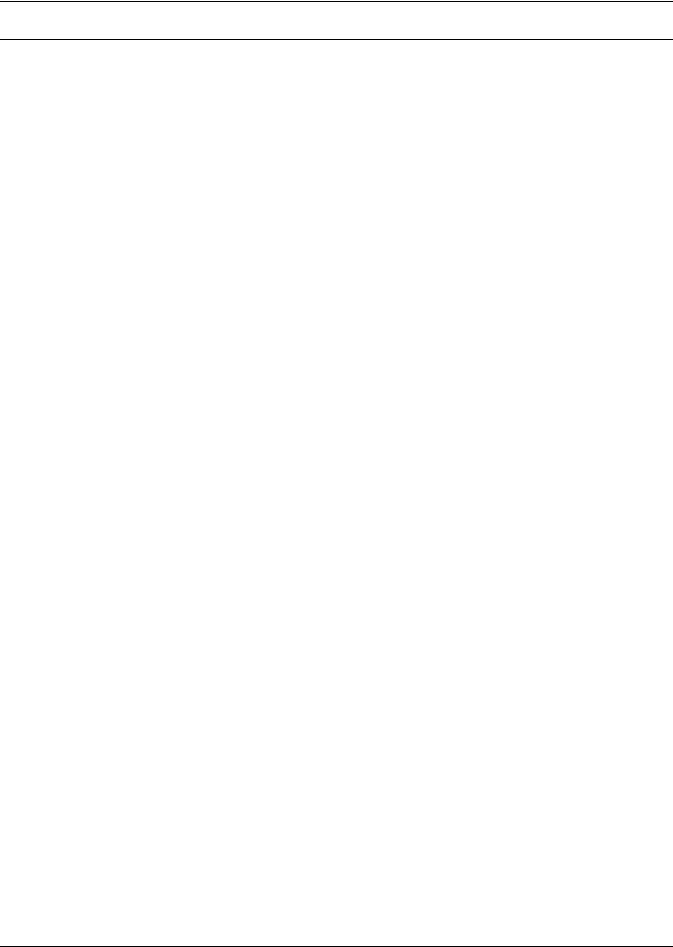
Introduction
1.0INTRODUCTION
The Liebert AC4 is ideal for coordinated control of systems with redundant equipment, such as multiple environmental units or pumps. When the Liebert AC4 controller detects an alarm in an operating device, the Liebert AC4 enables a standby device and controls the device in alarm as configured, either leaving that device operating or disabling it.
The Liebert AC4 controller can also balance usage of devices by rotating units through Operating and Standby modes according to a user-defined schedule. This helps keep redundant equipment operating efficiently and only when needed. The Liebert AC4 can perform routine testing of standby devices and alert personnel if a standby device fails an operating test and requires attention.
Another capability of the Liebert AC4 is monitoring the status of connected devices and keeping personnel apprised through local alarming.
The Liebert AC4 controller can interface with anything that closes an electrical contact. To improve process efficiency and troubleshooting, the controller tracks data in two types of logs: alarm and event. The Liebert AC4 has a local LCD interface and an RS232 interface.
When an alarm condition arises, the Liebert AC4 displays alarm information, sounds an audible alarm, changes the state of the common alarm relay and turns connected devices on or off according to user configuration. See 1.5 Typical Configuration for a more detailed example.
1.1Methods of Viewing and Configuring the Liebert AC4
The Liebert AC4 features access through two interfaces that allow users to configure the unit, silence alarms, back up logs, and perform many other functions to keep a large or small operation running smoothly and safely.
•LCD—liquid crystal display on the front of the panel
•Service Terminal Interface—accessible via a computer connected directly to an RS232 port
These interfaces permit easy access and configuration of the Liebert AC4, allowing users to view data, silence alarms and have full access to information stored in the controller, including logs of alarms and events.
1.2Data Logs
The two types of data logs—alarm history and event history—can be viewed on the LCD on the front of the Liebert AC4 or the Service Terminal Interface. The logs may also be downloaded to a computer through the Service Terminal Interface.
1.3Available Alarms
The alarms available with the Liebert AC4 are:
•Discrete input alarm (for each digital input)
•Loss of power
•No standby available
•Standby device failed
•No restart available
1 |
Liebert® AC4™ |
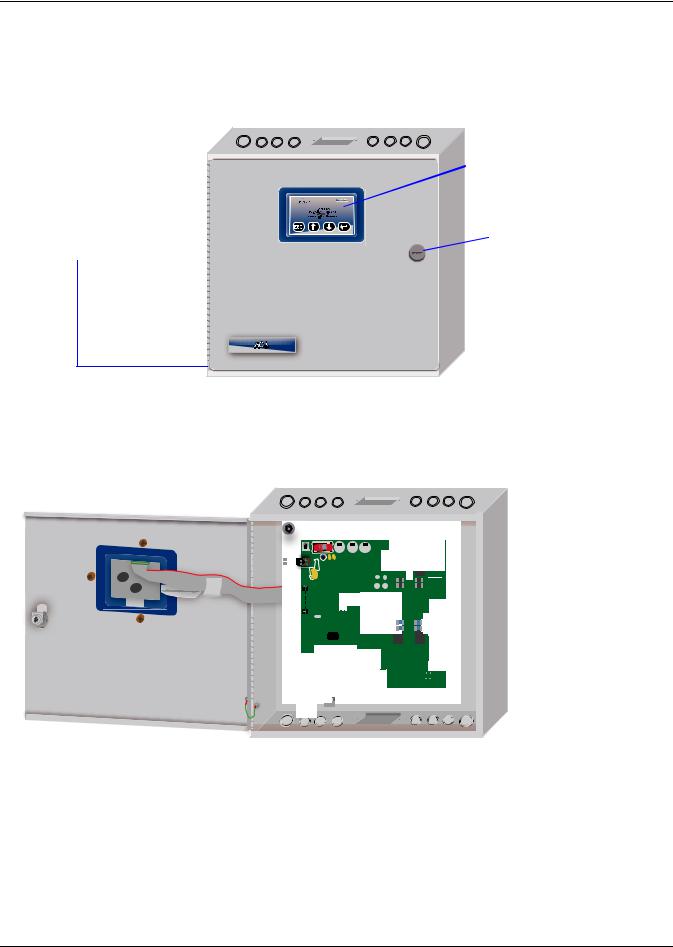
Introduction
1.4Outside Enclosure Overview
The Liebert AC4 controller board comes in an enclosure that is 2-3/4" deep and has a built-in liquid crystal display (LCD) and a key lock, as shown in Figure 1. The enclosure is made of metal to accommodate secure conduit fittings and protect components against environmental debris.
Figure 1 Liebert AC4 enclosure—external features
|
|
|
|
|
|
|
LCD for configuration |
|
|
|
|
|
|
|
and operation |
The enclosure |
|
|
|
|
|||
|
|
|
|
|
|||
has knockouts |
|
|
|
|
|
||
|
|
|
|
|
|||
and access slots |
|
|
|
|
|
||
|
|
|
|
|
|||
on top and |
|
|
|
|
Key lock |
||
|
|
|
|
||||
bottom for |
|
|
|
|
|||
cables and wires. |
|
|
|
|
|
||
The enclosure must be secured to a wall, either flush-mounted or recessed in the wall, as described in 2.0 Installation. Knockouts and access slots on the top and bottom allow easy connection of wires and cables (see 3.0 Wiring and Connections) with either mounting type.
Figure 2 Liebert AC4 enclosure—internal features
Back of LCD
 Controller Board
Controller Board
|
|
|
|
|
|
|
|
|
|
|
|
|
|
|
|
|
|
|
|
|
|
|
|
|
Knockouts and |
|
|
|
|
|
|
|
|
|
|
|
|
|
|
|
|
|
|
|
|
|
|
|
|
|
|
|
|
|
|
|
|
|
|
|
|
|
|
|
|
|
|
|
|
|
|
|
|
|
|
|
|
|
|
|
|
|
|
|
|
|
|
|
|
|
|
|
|
|
|
|
|
|
|
|
|
|
|
|
|
|
|
|
|
|
|
|
|
|
|
|
|
|
|
|
|
|
|
|
|
|
|
|
|
|
|
|
|
|
|
|
|
|
|
|
|
|
|
|
|
|
|
|
|
|
|
|
|
|
|
|
|
|
|
|
|
|
|
|
|
|
|
|
|
|
|
|
|
|
|
|
|
|
|
|
|
|
|
|
|
|
|
|
|
|
|
|
|
|
|
|
|
|
|
|
|
|
|
|
|
|
|
|
|
|
|
|
|
|
|
|
|
|
|
|
|
|
|
|
|
|
|
|
|
|
|
|
|
|
|
|
|
|
|
|
|
|
|
|
|
|
|
|
|
|
|
|
|
|
|
|
|
|
|
|
|
|
|
|
|
|
|
|
|
|
|
|
|
|
|
|
|
|
|
|
|
|
|
|
|
|
|
|
|
|
|
|
|
|
|
|
|
|
|
|
|
|
|
|
|
|
|
|
|
|
|
|
|
|
|
|
|
|
|
|
|
|
|
|
|
|
|
|
|
|
|
|
|
|
|
|
|
|
|
|
|
|
|
|
|
|
|
|
|
|
|
|
|
|
|
|
|
|
|
|
|
|
|
|
|
|
|
|
|
|
|
|
|
|
|
|
|
|
|
|
|
|
|
|
|
|
|
|
|
|
|
|
|
|
|
|
|
|
|
|
|
|
|
|
|
|
|
|
|
|
|
|
|
|
|
|
|
|
|
|
|
|
|
|
|
|
|
|
|
|
|
|
|
|
|
|
|
|
|
|
|
|
|
|
|
|
|
|
|
|
|
|
|
|
|
|
|
|
|
|
|
|
|
|
|
|
|
|
|
|
|
|
|
|
|
|
|
|
|
|
|
|
|
|
|
|
|
|
|
|
|
|
|
|
|
|
|
|
|
|
|
|
|
|
|
|
|
|
|
|
|
|
|
|
|
|
|
|
|
|
|
|
|
|
|
|
|
|
|
|
|
|
|
|
|
|
|
|
|
|
|
|
|
|
|
|
|
|
|
|
|
|
|
|
|
|
|
|
|
|
|
|
|
|
|
|
|
|
|
|
|
|
|
|
|
|
|
|
|
|
|
|
|
|
|
|
|
|
|
|
|
|
|
|
|
|
access slots |
Ground wire |
|
(top and bottom) |
|||||||||||||||||||||||
for LCD |
|
|
|||||||||||||||||||||||
Liebert® AC4™ |
2 |
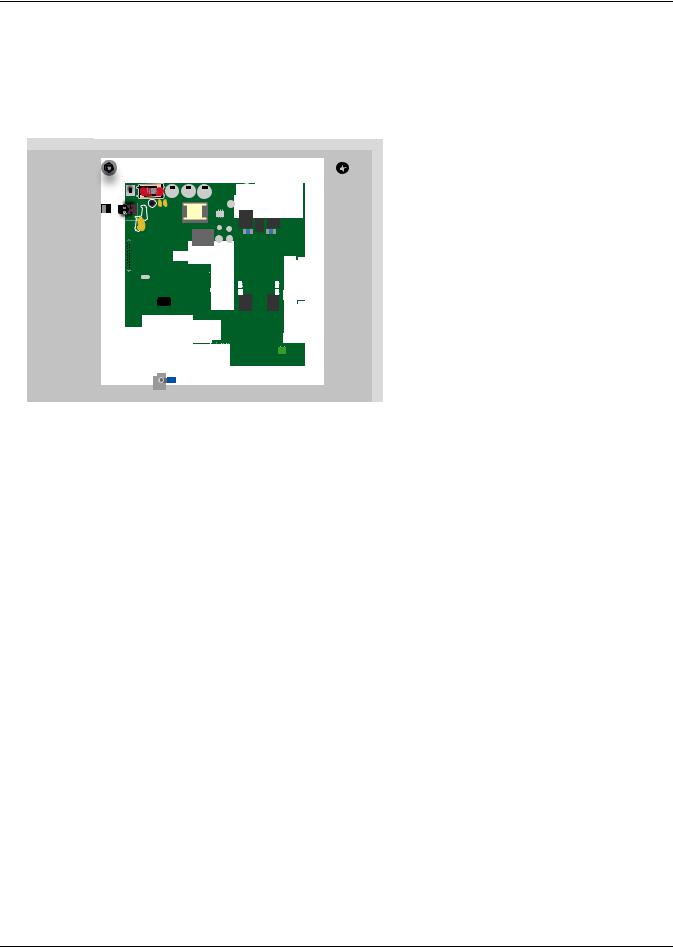
Introduction
1.5Typical Configuration
Figure 3 shows an example of external devices connected to the Liebert AC4 controller board. There may be up to four devices connected to the four digital inputs and four digital outputs. Remote access is available through the Service Terminal Interface.
Figure 3 Typical Configuration
DEVICES CONNECTED
TO INPUTS & OUTPUTS
Zone 1 Devices
|
|
|
|
|
|
|
|
|
|
|
|
|
|
|
|
|
|
|
|
|
|
|
|
|
|
|
|
|
|
|
|
|
|
|
Device 1 |
Device 2 |
|
|
|
|
|
|
|
|
|
|
|
|
|
|
|
|
|
|
|
|
|
|
|
|
|
|
|
|
|
|
|
|
|
|
|
||
|
|
|
|
|
|
|
|
|
|
|
|
|
|
|
|
|
|
|
|
|
|
|
|
|
|
|
|
|
|
|
|
|
|
|||
|
|
|
|
|
|
|
|
|
|
|
|
|
|
|
|
|
|
|
|
|
|
|
|
|
|
|
|
|
|
|
|
|
|
|||
|
|
|
|
|
|
|
|
|
|
|
|
|
|
|
|
|
|
|
|
|
|
|
|
|
|
|
|
|
|
|
|
|
|
|
|
|
|
|
|
|
|
|
|
|
|
|
|
|
|
|
|
|
|
|
|
|
|
|
|
|
|
|
|
|
|
|
|
|
|
|
|
|
|
|
|
|
|
|
|
|
|
|
|
|
|
|
|
|
|
|
|
|
|
|
|
|
|
|
|
|
|
|
|
|
|
|
|
|
|
|
|
|
|
|
|
|
|
|
|
|
|
|
|
|
|
|
|
|
|
|
|
|
|
|
|
|
|
|
|
|
|
|
|
|
|
|
|
|
|
|
|
|
|
|
|
|
|
|
|
|
|
|
|
|
|
|
|
|
|
|
|
|
|
|
|
|
|
|
|
|
|
|
|
|
|
|
|
|
|
|
|
|
|
|
|
|
|
|
|
|
|
|
|
|
|
|
|
|
|
|
|
|
|
|
|
|
|
|
|
|
|
|
|
|
|
|
|
|
|
|
|
|
|
|
|
|
|
|
|
|
|
|
|
|
|
|
|
|
|
|
|
|
|
|
|
|
|
|
|
|
|
|
|
|
|
|
|
|
|
|
|
|
|
|
|
|
|
|
|
|
|
|
|
|
|
|
|
|
|
|
|
|
|
|
|
|
|
|
|
|
|
|
|
|
|
|
|
|
|
|
|
|
|
|
|
|
|
|
|
|
|
|
|
|
|
|
|
|
|
|
|
|
|
|
|
|
|
|
|
|
|
|
|
|
|
|
|
|
|
|
|
|
|
|
|
|
|
|
|
|
|
|
|
|
|
|
|
|
|
|
Liebert |
Liebert |
|
||
|
Challenger |
Challenger |
|
3000™ |
3000 |
|
Zone 2 Devices |
|
|
Device 3 |
Device 4 |
RS232
Liebert |
Liebert |
Himod™ |
Himod |
3 |
Liebert® AC4™ |
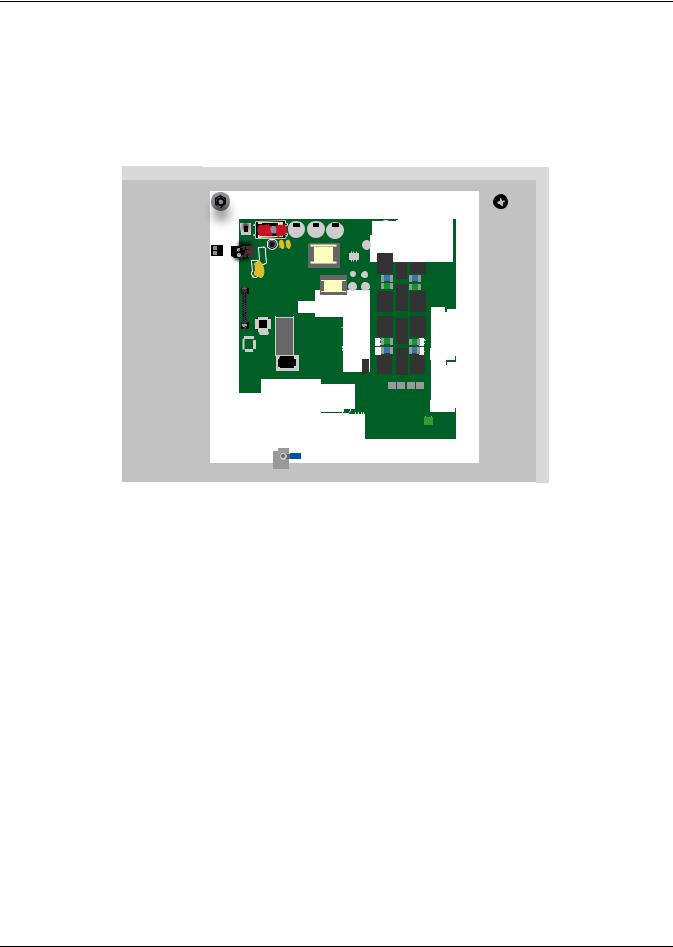
Introduction
1.6Controller Board Overview
The Liebert AC4 controller board has connectors for four digital inputs and four digital outputs, as shown below. The board comes complete with light emitting diodes (LEDs) to display the status of connected devices, a serial communications port, a power connection and other features necessary to control your operation.
A - Power |
B - Audible |
C - Audible horn |
D - Common Alarm |
On/Off switch |
jumper |
connectors |
|
|
horn |
|
|
P - 24VAC power |
|
|
E - Digital output |
connector |
|
|
status LEDs |
O - LCD |
|
|
F - Manual |
contrast |
|
|
Override Switch |
adjustment |
|
|
(outputs) |
N - LCD |
|
|
G - Digital output |
|
|
connectors |
|
connector |
|
|
H - Status LEDs |
|
|
|
|
M - DIP |
|
|
I - Digital output |
switch 1 |
|
|
loss-of-power |
|
|
|
jumper |
|
|
|
J - Digital input |
|
|
|
connectors |
L - Serial interface |
|
|
K - Digital input |
connector |
|
|
|
(RS232/EIA574) |
|
|
status LEDs |
Table 1 |
Controller board components |
|
|
||
|
|
|
|
||
|
Item |
Description |
For more information, see: |
||
|
|
|
|
||
A - Power On/Off |
Power switch for the controller board. |
2.4: |
Connect Power to the Liebert |
||
switch |
|
|
AC4 |
||
|
|
|
|||
B - Audible horn |
Provides audible notification when an alarm occurs. |
N/A |
|
||
C - Audible horn |
Jumper to disable the audible horn (factory default is |
N/A |
|
||
jumper |
|
enabled). |
|
||
|
|
|
|||
|
|
The two common alarm connections are used to connect to |
3.0: |
Wiring and Connections |
|
|
|
a secondary warning device such as a horn, light or |
|||
D - Common Alarm |
3.3: |
Connecting Common Alarm |
|||
Building Management System (BMS). When an alarm is |
|||||
|
Outputs |
||||
connectors |
present, the contacts close and the external warning device |
|
|||
7.4: |
Setup System - Setup Common |
||||
|
|
is activated/notified. The common alarm contacts may be |
|||
|
|
|
Alarm |
||
|
|
configured to be reset with the Silence button/command. |
|
||
|
|
|
|
||
|
|
|
|
||
E - Digital output |
Each output has an LED to indicate its status: ON/OFF |
1.7: |
LED Indicators |
||
status LEDs |
(energized/de-energized). |
||||
|
|
||||
F - Manual Override |
Placing the switch in the ON position will turn ON, or |
|
|
||
energize, all four outputs simultaneously. This switch |
7.9: |
Override Output |
|||
Switch (outputs) |
|||||
removes all automatic output control from the Liebert AC4. |
|
|
|||
|
|
|
|
||
|
|
|
|
|
|
|
|
Each of the four output connections is a two-state point: |
3.0: |
Wiring and Connections |
|
G - Digital output |
ON/OFF (energized/de-energized). |
3.2.2: |
Connecting Digital Outputs |
||
connectors |
An example of a field digital output is a Liebert |
5.5: |
View Output Status |
||
|
|
Environmental unit’s remote shutdown input. |
7.6: |
Setup System - Setup Outputs |
|
|
|
|
|
||
H - Status LEDs |
Indicates the operational status of the controller board. |
1.7: |
LED Indicators |
||
Liebert® AC4™ |
4 |

|
|
|
|
Introduction |
|
|
|
|
|
|
|
Table 1 |
Controller board components (continued) |
|
|
||
|
|
|
|
||
Item |
Description |
|
For more information, see: |
||
|
|
|
|
|
|
|
|
One of four output jumpers. Each digital output has a |
|
|
|
|
|
jumper to set the fail-safe position of the output point when |
3.2.3: Setting the Digital Output |
||
I - Digital output |
power fails. The OFF position makes the contact Normally |
||||
|
Jumpers |
||||
loss-of-power |
Open (factory default). The ON position makes the contact |
|
|||
7.6.4: Configure Output for Loss of |
|||||
jumper |
|
Normally Closed. |
|||
|
|
Power (“Fail-Safe”) |
|||
|
|
Note: The jumper position has no effect on the contact |
|
||
|
|
|
|
||
|
|
when the Liebert AC4 has power. |
|
|
|
|
|
|
|
|
|
|
|
Each of the four input connections is a two-state point: |
3.0: |
Wiring and Connections |
|
J - Digital input |
ON/OFF (energized/de-energized). |
3.2.1: Connecting Digital Inputs |
|||
connectors |
An example of a field digital input is a Liebert |
5.4: |
View Input Status |
||
|
|
Environmental unit’s common alarm relay output. |
7.3: |
Setup System - Setup Inputs |
|
|
|
|
|
||
K - Digital input |
Each input has an LED to indicate its status: ON/OFF |
1.7: |
LED Indicators |
||
status LEDs |
(energized/de-energized). |
||||
|
|
||||
L - Serial interface |
Connection for laptop or video terminal. Used for |
3.4: |
RS232 Connector |
||
configuration and monitoring using the Service Terminal |
|||||
connector |
|
A.2: |
Connecting to the Service |
||
|
Interface. Requires a null modem cable for connectivity |
||||
(RS232/EIA574) |
|
Terminal Interface |
|||
(P/N 201258P1). |
|
||||
|
|
|
|
||
|
|
|
|||
M - DIP switch 1 |
DIP switch used for resetting password to default. |
7.7.1: Change Password |
|||
|
|
|
|
||
N - LCD connector |
Connection for the LCD on the enclosure door. |
N/A |
|
||
|
|
|
|
||
O - LCD contrast |
Adjustment contrast for the LCD on the enclosure door. |
N/A |
|
||
adjustment |
|
|
|||
|
|
|
|
||
P - 24VAC power |
Power connection for the controller. Requires 24VAC. |
2.4: |
Connect Power to the Liebert |
||
connector |
|
|
AC4 |
||
|
|
|
|||
5 |
Liebert® AC4™ |
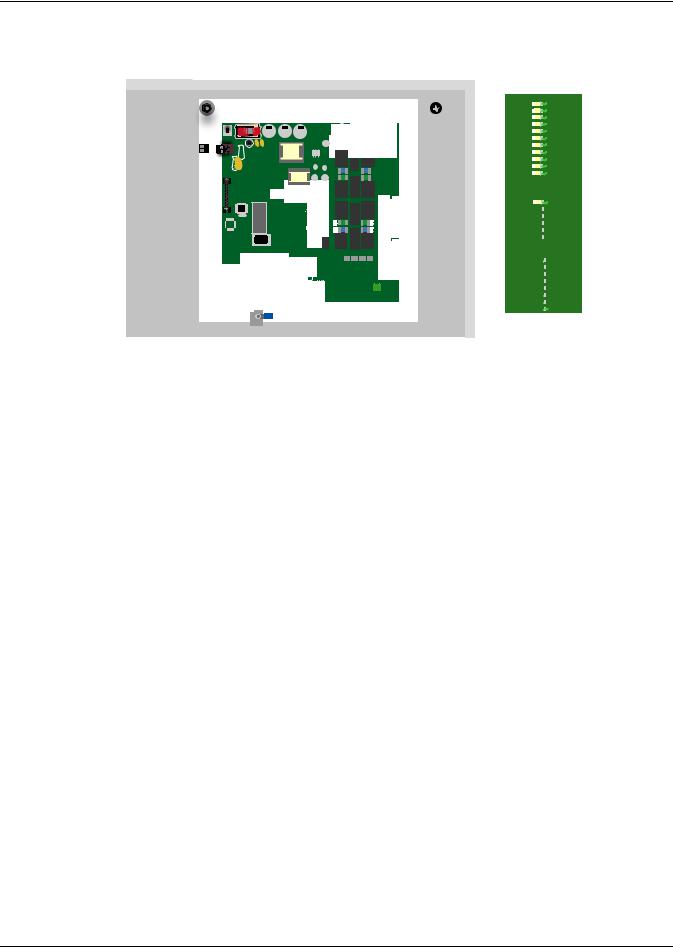
Introduction
1.7LED Indicators
The Liebert AC4 controller board has LED indicators that show the status of inputs, outputs and the common alarm
DS56 |
OUTPUT1 |
DS54 |
OUTPUT2 |
|
|
DS63 |
OUTPUT3 |
|
|
DS61 |
OUTPUT4 |
|
|
DS60 |
OUTPUT5 |
|
|
DS62 |
OUTPUT6 |
|
|
DS55 |
OUTPUT7 |
DS57 |
OUTPUT8 |
DS59 |
CTRLLOCK |
DS58 |
SENLOCK |
DS53 |
CMN ALR |
|
|
DS52 |
|
MOP
DS51 


 F PROG
F PROG
DS48 


 574 TX
574 TX
DS47 


 574 RX
574 RX
DS78 


 485 RX
485 RX
DS79 


 485 TX
485 TX
DS69 


 INPUT1
INPUT1
DS71 


 INPUT2
INPUT2
DS72 


 INPUT3
INPUT3
DS70 


 INPUT4
INPUT4
DS67 


 INPUT5
INPUT5
DS66 


 INPUT6
INPUT6
DS65 


 INPUT7
INPUT7
DS64 


 INPUT8
INPUT8
Output LEDs
Status LEDs
Input LEDs
Table 2 |
LED indicators summary |
|
|||
|
|
|
|
|
|
LED Type |
|
LED |
Color |
Description |
|
|
|
|
|
|
|
EIA422 |
|
422 TX |
Green |
Liebert AC4 is transmitting information over the EIA422 port |
|
LEDs |
|
422 RX |
Green |
Liebert AC4 is receiving information over the EIA422 port |
|
|
|
OUTPUT1 |
Green |
Not used |
|
|
|
OUTPUT2 |
Green |
Not used |
|
|
|
OUTPUT3 |
Green |
Not used |
|
|
|
OUTPUT4 |
Green |
Not used |
|
|
|
OUTPUT5 |
Green |
Indicates output 1 is ON or energized |
|
Output LEDs |
OUTPUT6 |
Green |
Indicates output 2 is ON or energized |
||
|
|
OUTPUT7 |
Green |
Indicates output 3 is ON or energized |
|
|
|
OUTPUT8 |
Green |
Indicates output 4 is ON or energized |
|
|
|
CTRLLOCK |
N/A |
Not used |
|
|
|
SENLOCK |
N/A |
Not used |
|
|
|
CMN ALR |
Green |
Indicates output is ON or energized |
|
|
|
MOP |
Green |
Indicates the microprocessor is operating properly (MOP)—must be on before |
|
|
|
Liebert AC4 will function |
|||
|
|
|
|
||
|
|
FPROG |
Green |
Indicates firmware is being upgraded—lights up during upgrade process |
|
Status LEDs |
574 TX or 232 TX |
Green |
Liebert AC4 is transmitting information via the RS232 port |
||
|
|
574 RX or 232 RX |
Green |
Liebert AC4 is receiving information via the RS232 port |
|
|
|
485 RX |
Green |
Not used |
|
|
|
485 TX |
Green |
Not used |
|
|
|
INPUT1 |
Red |
Not used |
|
|
|
INPUT2 |
Red |
Not used |
|
|
|
INPUT3 |
Red |
Not used |
|
Input LEDs |
INPUT4 |
Red |
Not used |
||
INPUT5 |
Red |
Indicates input 1 is ON or energized |
|||
|
|
||||
|
|
INPUT6 |
Red |
Indicates input 2 is ON or energized |
|
|
|
INPUT7 |
Red |
Indicates input 3 is ON or energized |
|
|
|
INPUT8 |
Red |
Indicates input 4 is ON or energized |
|
Liebert® AC4™ |
6 |
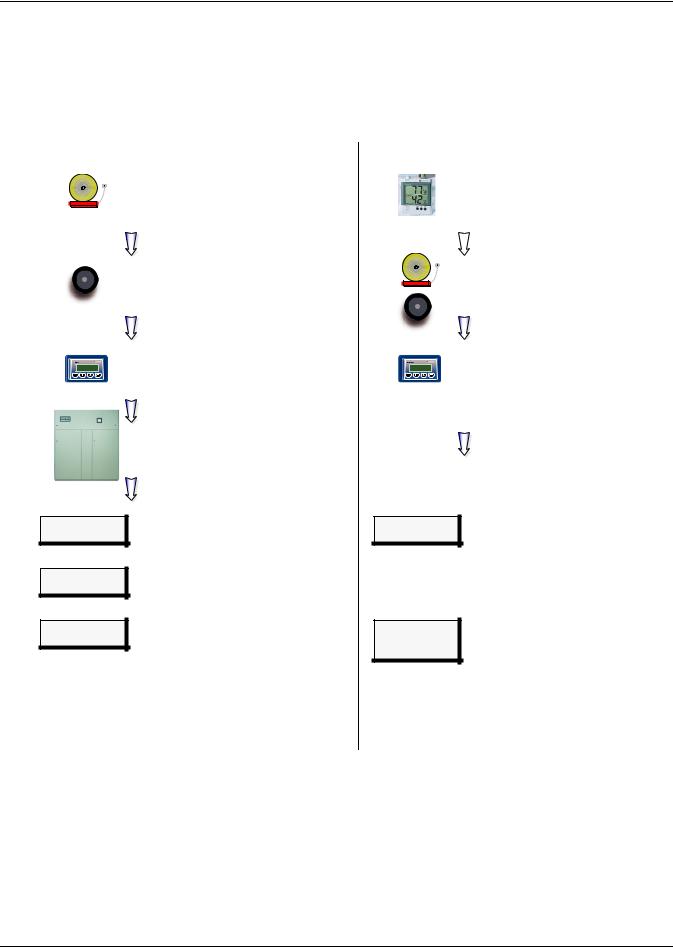
Introduction
1.8Typical Sequence
Figure 4 shows a typical sequence of how the Liebert AC4 functions after detecting a change in a monitored device. Many responses depend on configuration settings. This example shows what happens when a digital input changes state—assuming the input is defined as alarmable—and when the condition returns to normal.
Figure 4 Example of typical sequence
RESPONSES TO AN ALARM
ALARM CONDITION DETECTED
A device connected to the Liebert
AC4 changes state.
The horn sounds (audible horn on the controller board—silence horn by pressing any key on the LCD keypad)
The LCD flashes
ESC |
(except during setup) |
DEVICE_1 ALARM
CONTACT CLOSED 30-SEP-04 16:23:04
DEVICE_1 ALARM
CONTACT CLOSED
DEVICE_4 STARTED
30-SEP-04 16:23:10
User setup determines output control (for example, the device in alarm might be disabled and a standby device set to operate)
Entry in Alarm Log
Condition (ALARM)
& state (CONTACT CLOSED)
Entry in Active Alarm Log
Condition (ALARM)
& state (CONTACT CLOSED)
Entry in Event Log
Status change (DEVICE_4 STARTED)
RETURN-TO-NORMAL SEQUENCE
RETURN TO NORMAL
The device that triggered the alarm returns to its normal state.
 The alarm is cleared
The alarm is cleared
(automatically if Unlatched; must be cleared manually if Latched)
The horn stops sounding
(if user hasn’t silenced it)
The LCD stops flashing
ESC
ALARMS CLEARED
30-SEP-04 16:24:04
DEVICE_1 STARTED DEVICE_2 STARTED DEVICE_3 STARTED DEVICE_4 OFF 30-SEP-04 16:24:06
Entry in Alarm Log
(ALARMS CLEARED)
Entry in Event Log
Actions in response to event (DEVICE_1 STARTED, DEVICE_4 OFF)
7 |
Liebert® AC4™ |
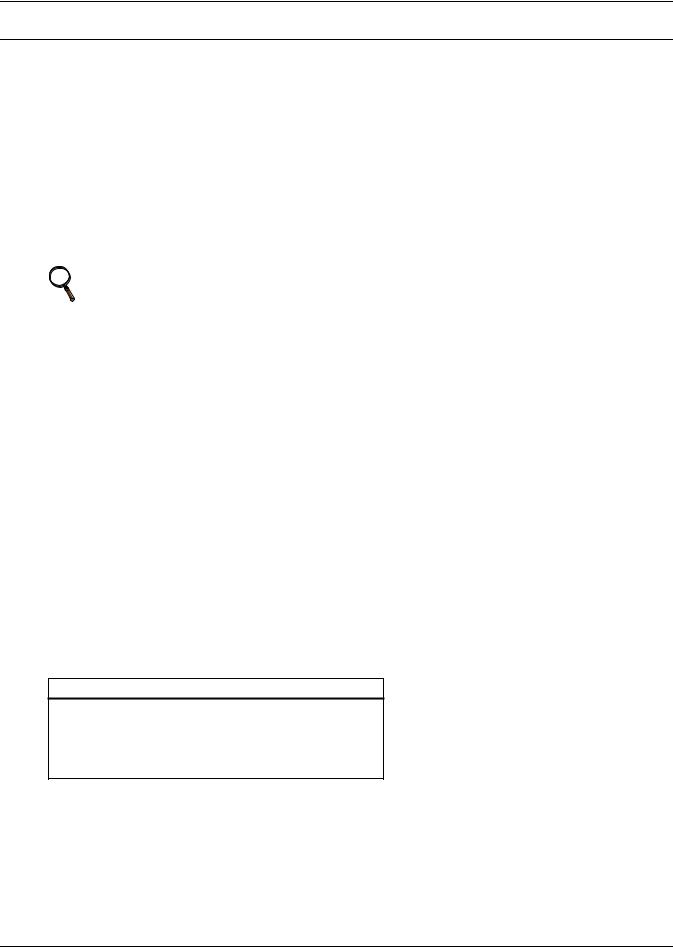
Installation
2.0INSTALLATION
2.1Installation Considerations
The Liebert AC4 must be installed indoors and may be mounted on the surface of a wall or flushmounted, depending on the user’s application, the location of equipment to be connected and the type of wall the unit will be mounted on.
The Liebert AC4 should be mounted where it can be easily accessed. On-site personnel would access the unit through the LCD on its front cover or the service terminal connected to the RS232 port.
In addition to the communications connections, the site also must have electrical service and must permit connecting the unit’s four digital inputs and four digital outputs.
The wall material must be capable of supporting the weight of the Liebert AC4: see
8.0 Specifications.
NOTE
This equipment has been tested and found to comply with the limits for a Class A digital device, pursuant to part 15 of the FCC rules. These limits are designed to provide reasonable protection against harmful interference when the equipment is operated in a commercial environment. This equipment generates, uses, and can radiate radio frequency energy and, if not installed and used in accordance with the instruction manual, may cause harmful interference to radio communications. Operation of this equipment in a residential area is likely to cause harmful interference in which case the user will be required to correct the interference at his own expense.
2.1.1Unpacking and Preliminary Inspection
•Before unpacking the Liebert AC4, inspect the shipping carton for damage or signs of mishandling, such as gashes or holes in the carton or severely flattened corners.
•Open the shipping crates carefully. Use care to avoid puncturing the container with sharp objects that might damage the contents.
•Inspect the Liebert AC4 and all included components for damage.
•If any damage from shipping or mishandling is observed, immediately file a damage claim with the shipping agency and forward a copy to:
Liebert Corporation
1050 Dearborn Drive P.O. Box 29186 Columbus, OH 43229
Packing Contents
Table 3 Packing manifest
Standard Components
Liebert AC4 controller board in enclosure
User Manual
Keys (2) to panel door lock
RS232 Configuration Cable
Liebert® AC4™ |
8 |
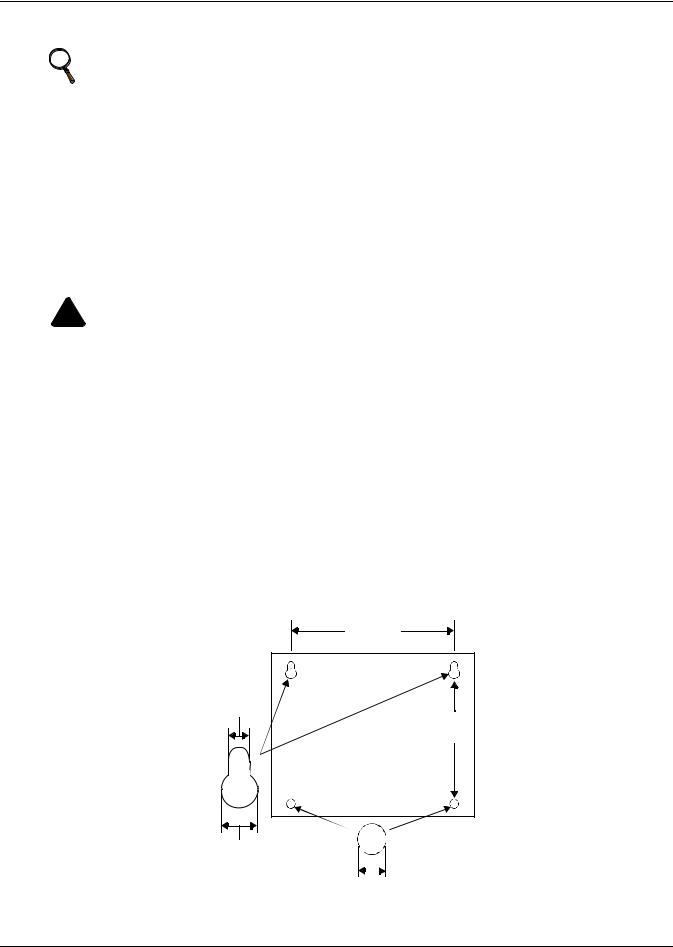
Installation
2.2Surface-Mounting the Liebert AC4
NOTE
Removing the conduit knockouts before mounting the Liebert AC4 on the wall will ease installation and prevent strain on the mounting hardware and wall. It is imperative to remove the knockouts if the unit is to be flush-mounted.
After determining where to place the unit, check to ensure that you have all the hardware required to install the panel on the surface of a wall. Obtain the needed tools and material.
Required tools
• Electric drill (if surface is too hard to drive screws without pilot holes)
• Screwdriver
• Marker to denote layout of holes
• Four screws, each #10
2.2.1 Mounting the Panel
! WARNING
Risk of electric shock. Can cause property damage, injury and death.
Check building plans and other relevant documents to determine whether mounting the Liebert AC4 at the selected location might cause cutting or otherwise damaging electrical or communication wiring or pipes.
1.Mark the wall for mounting holes, using the back of the unit as a template (see Figure 5).
2.Drill holes, if required, to install the four #10 screws that will secure the Liebert AC4 to the wall. Clean up the debris.
3.If the wall material is not strong enough to hold the screws securely, use wall anchors.
4.Install the top two screws—the screw heads must be small enough to slip through the larger, bottom portion of the pear-shaped mounting slot in the Liebert AC4 (see inset in Figure 5). The screws must also be large enough to extend over the edges of the top of the mounting slot.
5.Hang the Liebert AC4 on the screws, letting the panel slip down until the screws are in the smaller, upper portion of the slot.
6.Tighten the screws until they are snug.
7.Insert the remaining two screws in the bottom holes on the back of the panel and tighten.
Figure 5 Mounting dimensions
12.5" |
(317.5mm) |
0.213" |
(5.4mm) |
10" |
(254mm) |
Liebert AC4 |
back plate |
0.375" |
(9.6mm) |
Mounting Slot |
|
|
|
|
|
0.213" (5.4mm) |
|||||
|
|||||
|
Bottom hole diameter |
||||
9 |
Liebert® AC4™ |
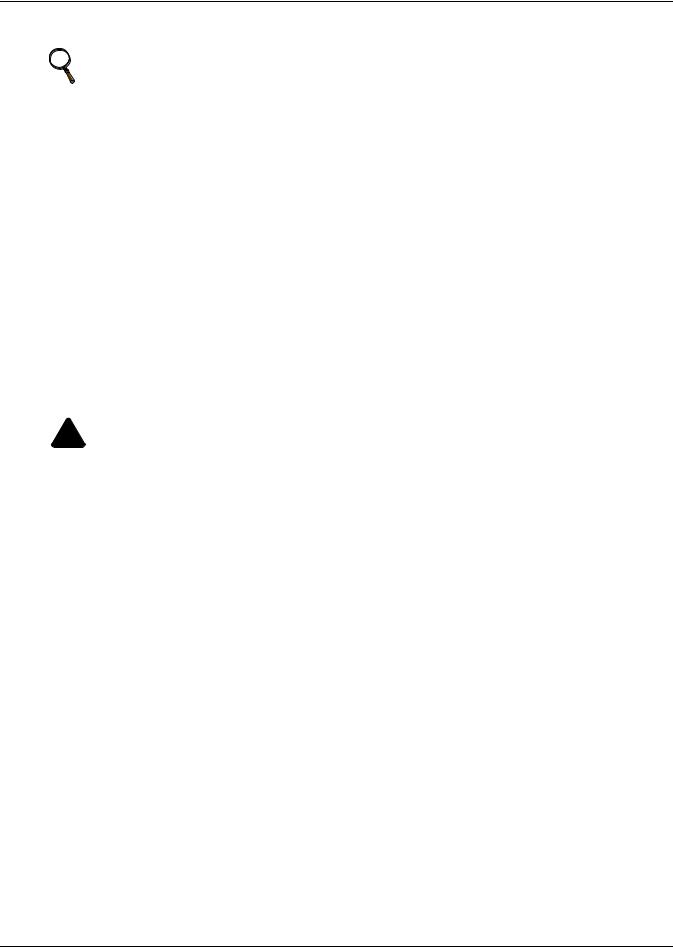
Installation
2.3Flush-Mounting the Liebert AC4
NOTE
Removing the conduit knockouts before mounting the Liebert AC4 on the wall will ease installation and prevent strain on the mounting hardware and wall. It is imperative to remove the knockouts if the unit is to be flush-mounted.
The rectangular access doors on the top and bottom of the Liebert AC4 must be reversed so they slide the opposite direction. Leaving the doors as shipped from the factory prevents them from being opened when the panel is flush mounted in a wall.
The Liebert AC4 may be flush mounted according to company practices—either with screws through the sides of the panel into wall supports or with hanging hardware that attaches to the back of the panel. After determining how and where to place the unit, check to ensure that you have all the hardware required to install the panel in the wall. Obtain the needed tools.
Required tools
• Saw
• Electric drill
• Screwdriver
• Marker to denote layout of the hole to accommodate the Liebert AC4
• Trim ring and associated hardware
• Mounting hardware
2.3.1 Mounting the Panel
! WARNING
Risk of electric shock. Can cause property damage, injury and death.
Check building plans and other relevant documents to determine whether mounting the Liebert AC4 at the selected location might cause cutting or otherwise damaging electrical or communication wiring or pipes.
1.Mark the wall for the cutout to accommodate the panel, using the back of the unit as a template.
2.Drill a pilot hole for the saw blade, if required.
3.Use the saw to cut out the marked section of the wall (if not new construction).
4.Rest the Liebert AC4 in the wall and mark where mounting screws will be inserted into the wall studs or other support member.
5.Remove the panel and drill the holes for the mounting screws or wall anchors. Clean up the debris.
6.Reverse the slide direction of the rectangular access doors on the top and bottom of the Liebert AC4. Leaving the doors as shipped from the factory prevents them from being opened when the panel is flush mounted in a wall.
7.Attach any field-supplied mounting hardware.
8.Reinsert the assembly into the wall.
9.Insert and tighten the screws or wall anchors.
Liebert® AC4™ |
10 |
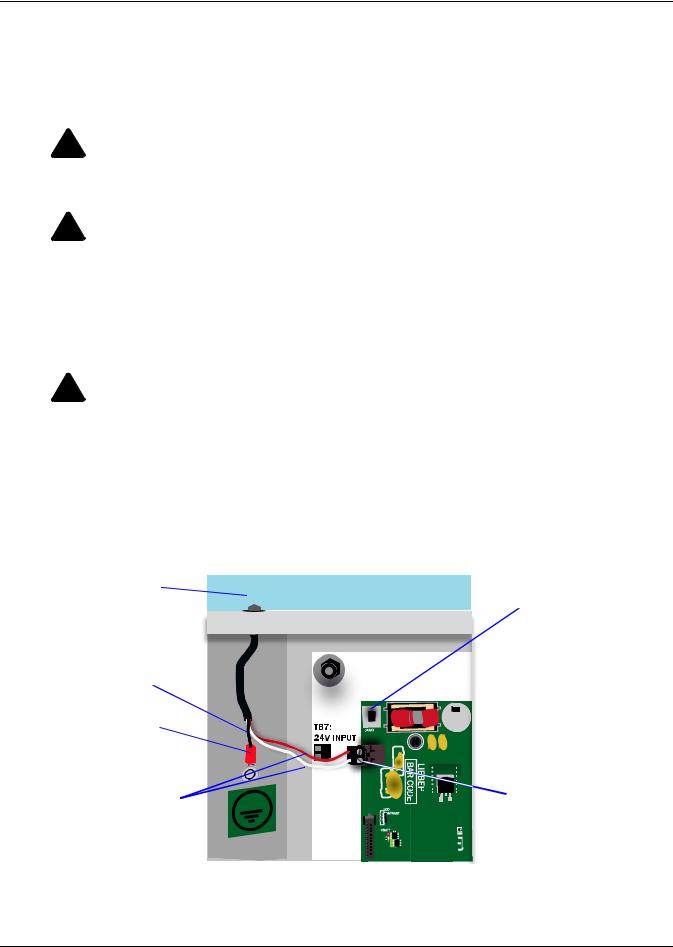
Installation
2.4Connect Power to the Liebert AC4
The Liebert AC4 requires 24VAC for proper operation. Liebert recommends using the optional Transformer Module manufactured by Liebert or another UL-approved class 2 power unit to obtain proper voltage. If the power unit is not a class 2 circuit, it must be protected with an IEC 5 x 20mm time lag 2A fuse. For information, consult your local dealer, Emerson representative or the Emerson Network Power Liebert Worldwide Support Group.
! WARNING
Risk of electric shock. Can cause property damage, injury and death.
Check that power is removed from wires prior to installation. This unit should be installed only by properly trained and qualified personnel.
! CAUTION
Risk of electric shock. Can cause property damage, injury and death.
The Liebert AC4 is designed for use on properly grounded (earthed) 24VAC power, 50Hz or 60Hz. The ground wire for the power lead must be wired to the earth ground terminal (stud located next to the 24VAC terminal block).
This equipment is intended to be installed by a qualified and certified electrician who must review and approve customer supplied wiring and circuit breakers, verify correct input and grounded (earthed) connections to ensure compliance with technical standards and national and local electrical codes.
! WARNING
Risk of electric shock. Can cause property damage, injury and death.
Be sure that the Power On/Off switch is set to OFF before installing any wiring to this unit. The switch is in the top left corner of the unit, just below the battery pack.
To connect electrical power:
1.Run conduit and electrical wiring from building to the Liebert AC4.
2.Use copper wires only; proper wiring to use for power is 18-22 AWG stranded and shielded (18 AWG is recommended—see Table 4). Strip wires 1/2".
Figure 6 Electrical connections to panel
External wiring |
|
|
|
through knockout |
|
Power |
|
|
|
|
On/Off |
|
|
|
switch |
Ground wire |
|
|
|
(black) |
|
|
|
Earth ground |
|
|
|
terminal |
|
|
|
24VAC wiring |
|
|
24VAC input |
|
|
||
(red & white) |
|
|
connector |
|
|
||
3.Secure the incoming electrical service wires to the Liebert AC4’s 24VAC input by sliding the wires into TB7, the 24VAC input terminal block. There is no polarity requirement when connecting to TB7. The ground wire must be connected to the earth ground terminal located on the side of the panel (see Figure 6).
11 |
Liebert® AC4™ |
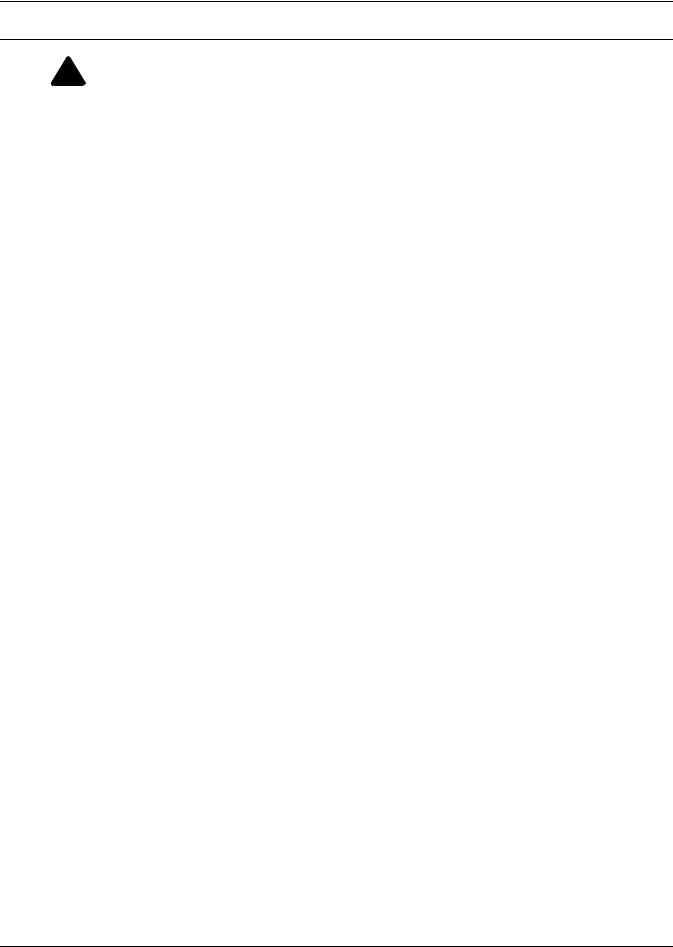
Wiring and Connections
3.0WIRING AND CONNECTIONS
! WARNING
Risk of electric shock. Can cause property damage, injury and death.
Switch Off electric power to the Liebert AC4 before installing any wiring to the unit or changing input or output connections. The Power On/Off switch is in the top left corner of the unit.
3.1Wiring Specifications
Input and output connections to the Liebert AC4 may be made in any order—it is not necessary, for example, to make all input connections before making any output connections. Use copper conductors only for all wiring.
Table 4 |
Wiring specifications |
|
|
|
|
|
|
|
|
|
|
|
|
Connection |
Supported Wire Type |
Maximum Wire Length |
Rating |
|||
|
|
|
|
|
|
|
Digital |
|
18-22 AWG Stranded & Unshielded |
|
|
|
|
|
18 AWG* (recommended) |
|
750 ft. (225m) |
|
Dry Contact |
|
Input |
|
Non Plenum - Belden 9740 |
|
|
(24VDC, 10 mA) |
|
|
|
|
|
|||
|
|
Plenum - Belden 89740 |
|
|
|
|
|
|
|
|
|
|
|
|
|
18-22 AWG Stranded & Unshielded |
18 AWG* |
20 AWG |
22 AWG |
|
Digital |
|
(recommended) |
|
|||
|
18 AWG* (recommended) |
|
|
|
24VAC @3A |
|
|
@3A 50 ft. (15m) |
@3A 40 ft. (12m) |
@3A 25 ft. (7m) |
|||
Output |
|
Non Plenum - Belden 9740 |
||||
|
|
Plenum - Belden 89740 |
@2A 100 ft. (30m) |
@2A 60 ft. (18m) |
@2A 35 ft. (10m) |
|
|
|
|
@1A 200 ft. (60m) |
@1A 100 ft. (30m) |
@1A 75 ft. (23m) |
|
|
|
18-22 AWG Stranded & Unshielded |
18 AWG* |
20 AWG |
22 AWG |
|
Common |
(recommended) |
|
||||
|
|
|
||||
Alarm |
|
18 AWG* (recommended) |
|
|
|
24VAC @3A |
|
@3A 50 ft. (15m) |
@3A 40 ft. (12m) |
@3A 25 ft. (7m) |
|||
|
Non Plenum - Belden 9740 |
|||||
Output |
|
|
||||
|
Plenum - Belden 89740 |
@2A 100 ft. (30m) |
@2A 60 ft. (18m) |
@2A 35 ft. (10m) |
|
|
|
|
|
||||
|
|
|
@1A 200 ft. (60m) |
@1A 100 ft. (30m) |
@1A 75 ft. (23m) |
|
Communication |
Null Modem Cable |
|
50 ft. (15m) |
|
N/A |
|
RS232 |
|
|
|
|
|
|
24VAC Power |
18-22 AWG Stranded & Shielded |
|
|
|
|
|
18 AWG* (recommended) |
|
|
|
|
||
Connection |
|
150 ft. (45m) |
|
24VAC @1.3A |
||
Non Plenum - Belden 8770 |
|
|
||||
(TB7) |
|
|
|
|
|
|
|
Plenum - Belden 88770 |
|
|
|
|
|
|
|
|
|
|
|
|
|
|
|
|
|
|
|
* Recommended |
|
|
|
|
|
|
Liebert® AC4™ |
12 |
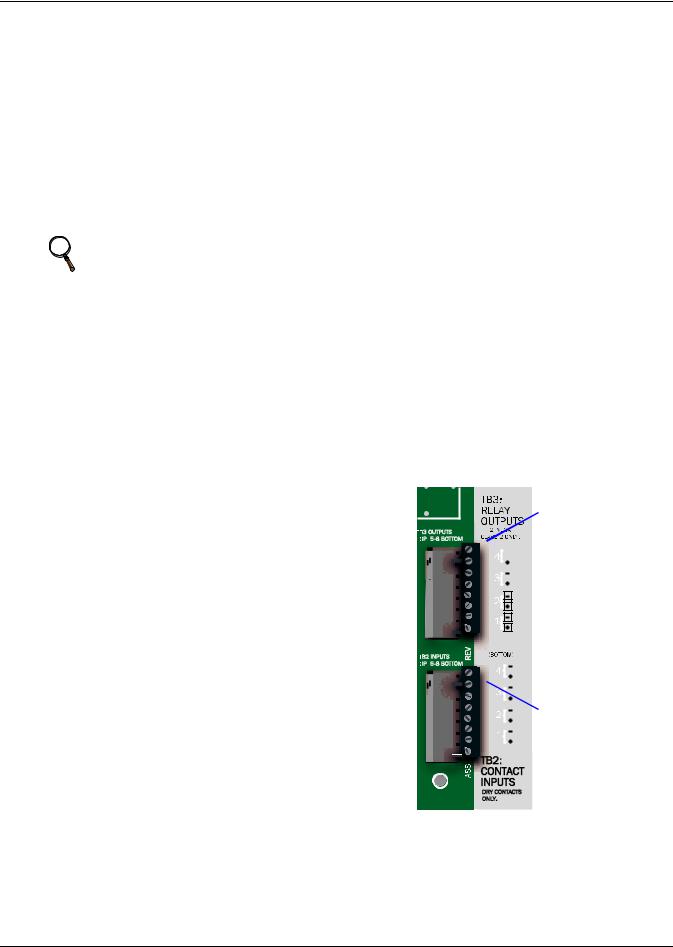
Wiring and Connections
3.2Connecting Digital Inputs and Outputs
The digital inputs and outputs are on the lower right side of the Liebert AC4 printed wiring assembly board. This section describes how to connect devices to the Liebert AC4’s inputs and outputs.
Each input is tied to an output with the same number:
•Input 1 is tied to Output 1 (default name: Device_1)
•Input 2 is tied to Output 2 (default name: Device_2)
•Input 3 is tied to Output 3 (default name: Device_3)
•Input 4 is tied to Output 4 (default name: Device_4)
Up to four devices may be connected to the Liebert AC4. Each device must be connected to an input and an output with the same number.
To determine the proper wire size, see Table 4 Wiring specifications.
NOTE
Each terminal block is a removable assembly to permit easier connection of more than one
input or output at a time. If making multiple connections, grasp the upper portion of a block and pull firmly until the assembly pulls apart.
After making the connections, push the removed piece back into the portion attached to the printed wiring assembly until the terminal block pieces lock together.
Connecting Liebert Precision Cooling Units
For Liebert Precision Cooling units, follow these steps (be sure to connect the same device to inputs and outputs with the same number (Input 1 and Output 1, Input 2 and Output 2, and so on):
•Connect a digital input from the Liebert AC4 to the Common Alarm Relay of the environmental unit: terminals 75/76 or TB1-6,TB1-7.
•Connect a digital output (numbered the same as the input) from the Liebert AC4 to the Remote Shutdown (Power Control) of the environmental unit: terminal 37/38 or TB1-4, TB1-5.
3.2.1Connecting Digital Inputs
The four digital inputs are on the lower right side of the |
|
|
|
|
|
|
|
|
|
|
|
|
|
OUTPUT TERMINAL |
|||
Liebert AC4, just below the output terminal blocks, as |
|
|
|
|
|
|
|
|
|
|
|
|
|
BLOCKS |
|||
shown at right. These inputs are numbered 1 through 4. |
|
|
|
|
|
|
|
|
|
|
|
|
|
Note numbering keys |
|||
To connect an input: |
|
|
|
|
|
|
|
|
|
|
|
|
|
to right of terminal |
|||
|
|
|
|
|
|
|
|
|
|
|
|
|
blocks; outputs are |
||||
|
|
|
|
|
|
|
|
|
|
|
|
||||||
|
|
||||||||||||||||
1. |
Turn Off electrical power to the Liebert AC4. |
|
|
|
|
|
|
|
|
|
|
|
|
|
numbered from |
||
|
|
|
|
|
|
|
|
|
|
|
|
||||||
2. |
If necessary, remove a conduit knockout to permit wire |
|
|
|
|
|
|
|
|
|
|
|
|
|
bottom (1) to top (4) |
||
|
entry into the Liebert AC4 enclosure. |
|
|
|
|
|
|
|
|
|
|
|
|
|
|
|
|
|
|
|
|
|
|
|
|
|
|
|
|
|
|
|
|
|
|
3. |
Bring the wire(s) into the Liebert AC4 enclosure |
|
|
|
|
|
|
|
|
|
|
|
|
|
|
|
|
|
through a conduit knockout or access slot. |
|
|
|
|
|
|
|
|
|
|
|
|
|
|
|
Numbering |
|
|
|
|
|
|
|
|
|
|
|
|
|
|
|
|
||
|
|
|
|
|
|
|
|
|
|
|
|
|
|
|
|
||
4. |
Loosen the appropriate screw and slip the stripped end |
|
|
|
|
|
|
|
|
|
|
|
|
|
|
|
keys |
|
|
|
|
|
|
|
|
|
|
|
|
|
|||||
|
of the wire into the terminal block. |
|
|
|
|
|
|
|
|
|
|
|
|
|
|
|
|
5. |
Tighten the screw until it holds the wire snugly. |
|
|
|
|
|
|
|
|
|
|
|
|
|
INPUT TERMINAL |
||
|
|
|
|
|
|
|
|
|
|
|
|
|
|||||
|
|
|
|
|
|
|
|
|
|
|
|
|
|
|
|||
|
|
|
|
|
|
|
|
|
|
|
|
|
|
|
|||
|
|
|
|
|
|
|
|
|
|
|
|
|
|
|
|||
|
|
|
|
|
|
|
|
|
|
|
|
|
|
|
BLOCKS |
||
|
|
|
|
|
|
|
|
|
|
|
|
|
|
|
Note numbering keys |
||
|
|
|
|
|
|
|
|
|
|
|
|
|
|
|
to right of terminal |
||
|
|
|
|
|
|
|
|
|
|
|
|
|
|
|
blocks; inputs are |
||
|
|
|
|
|
|
|
|
|
|
|
|
|
|
|
numbered from |
||
|
|
|
|
|
|
|
|
|
|
|
|
|
|
|
bottom (1) to top (4) |
||
13 |
Liebert® AC4™ |
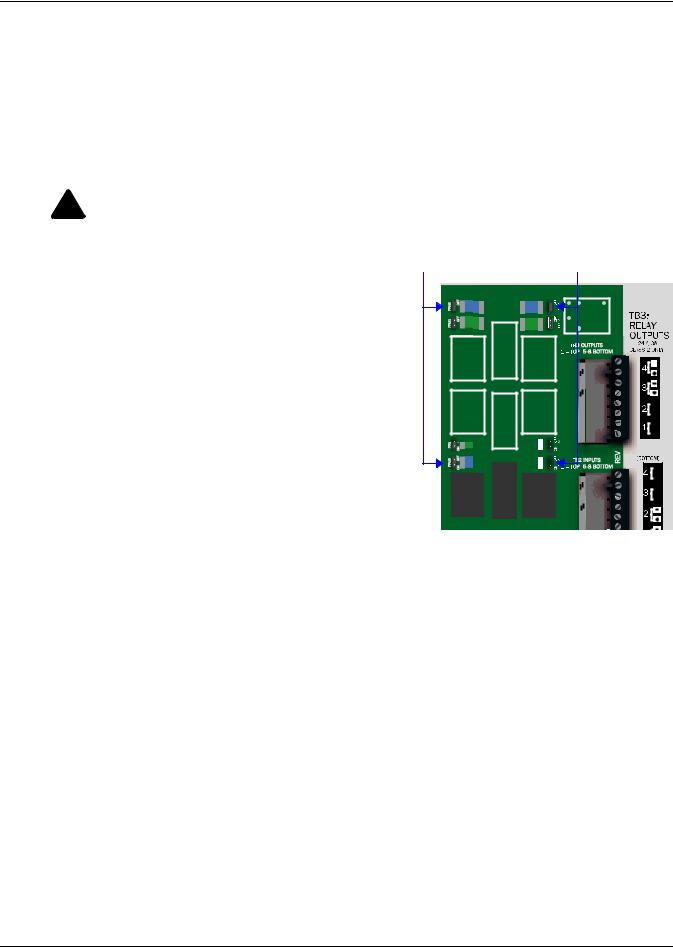
Wiring and Connections
3.2.2Connecting Digital Outputs
The four digital outputs are found on the lower right side of the Liebert AC4 just above the input terminal blocks, as shown at right. These outputs are numbered 1 through 4.
To connect an output:
1.Turn OFF electrical power to the Liebert AC4.
2.If necessary, remove a conduit knockout to permit wire entry into the Liebert AC4 enclosure.
3.Bring the wire(s) into the Liebert AC4 enclosure through a conduit knockout or access slot.
4.Loosen the appropriate screw and slip the stripped end of the wire into the terminal block.
5.Tighten the screw until it holds the wire snugly.
! CAUTION
To reduce the risk of fire or electric shock, do not interconnect the outputs of different class 2 circuits.
3.2.3 Setting the Digital Output Jumpers |
Digital output jumpers (four) |
Each digital output has an associated jumper to define its operation when power is interrupted. This puts the Liebert AC4 in a fail-safe mode and ensures proper functioning when the board has no power.
The Liebert AC4 comes from the factory with all digital output jumpers in the OFF position (normally open). The jumper setting for each digital output can be changed to ON (normally closed). The settings are shown in Table 5.
Table 5 |
Digital output jumper settings |
|
|
|
|
|
|
|
|
|
|
|
|
|
|
|
|
|
|
|
|
|
|
|
|
|
|
|
|
|
|
|
|
|
|
|
|
||
|
|
|
|
|
|
|
|
|
|
|
|
|
|
|
|
|
|
|
|
|
|
|
|
|
|
|
|
|
|
|
|
|
|
|
|
|
|
|
|
|
Output status |
|
|
|
|
|
|
|
|
|
|
|
|
|
|
|
|
|
|
Setting |
(power loss) |
|
|
|
|
|
|
|
|
|
|
|
|
|
|
|
|
|
|
|
|
|
|
|
|
|
|
|
|
|
|
|
|
|
|
|
|
||
|
|
|
|
|
|
|
|
|
|
|
|
|
|
|
|
|
|
|
|
OFF |
Normally open |
|
|
|
|
|
|
|
|
|
|
|
|
|
|
|
|
|
|
|
|
|
|
|
|
|
|
|
|
|
|
|
|
|
|
|
|
||
|
|
|
|
|
|
|
|
|
|
|
|
|
|
|
|
|
|
|
|
|
|
|
|
|
|
|
|
|
|
|
|
|
|
|
|
|
|
|
|
ON |
Normally closed |
|
|
|
|
|
|
|
|
|
|
|
|
|
|
|
|
|
|
|
|
|
|
|
|
|
|
|
|
|
|
|
|
|
|
|
|
||
|
|
|
|
|
|
|
|
|
|
|
|
|
|
|
|
|
|
|
|
|
|
|
|
|
|
|
|
|
|
|
|
|
|
|
|
|
|
|
|
|
|
|
|
|
|
|
|
|
|
|
|
|
|
|
|
|
|
|
|
To change the output jumper setting:
1. Find the respective loss-of-power jumper on the 




 circuit board, as shown above. See Table 1 Controller board components for more information.
circuit board, as shown above. See Table 1 Controller board components for more information.
2.Decide whether your configuration requires the jumper to be OFF or ON.
3.Set the jumper as needed:
•Set the jumper to OFF by placing the loss-of-power jumper on the middle and top pins.
•Set the jumper to ON by placing the black jumper on the middle and bottom pins.
Liebert® AC4™ |
14 |
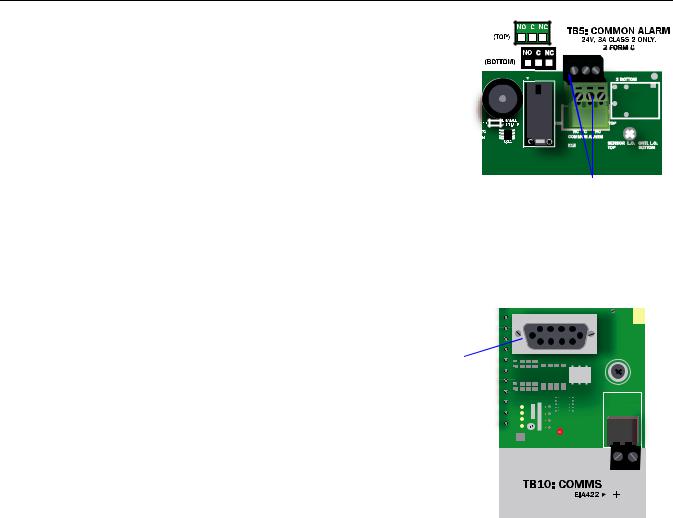
Wiring and Connections
3.3 Connecting Common Alarm Outputs
The common alarm relay, found in the top right corner of the Liebert AC4, permits the user to connect auxiliary notification equipment, such as lights, horns and sirens, to the Liebert AC4. To determine the proper wire size, see Table 4 Wiring specifications.
There are two connectors for the common alarm output. However, the connectors are not individual relay outputs. The connectors should be treated as a double-pole, double-throw (DPDT) relay.
The common alarm relay is energized whenever an alarm occurs.
Common alarm outputs
To connect an output:
1.Turn OFF electrical power to the Liebert AC4.
2.If necessary, remove a conduit knockout to permit wire entry into the Liebert AC4 enclosure.
3.Bring the wire(s) into the Liebert AC4 enclosure through a conduit knockout or access slot.
4.Loosen the appropriate screw and slip the stripped end of the wire into the terminal block.
5.Tighten the screw until it holds the wire snugly.
3.4RS232 Connector
The Liebert AC4’s Service Terminal Interface offers full configuration and monitoring capability via the RS232 port (see A.2 - Connecting to the Service Terminal Interface).
The RS232 port requires a null modem cable. Connect one end of the cable to the Liebert AC4’s RS232 port, shown at right, and the other end to the COM1 port of a laptop computer or video terminal.
Serial interface connector (RS232/EIA5 74)
|
|
|
|
|
|
|
|
|
|
|
|
|
|
|
|
|
|
|
|
|
|
|
|
15 |
Liebert® AC4™ |
||||
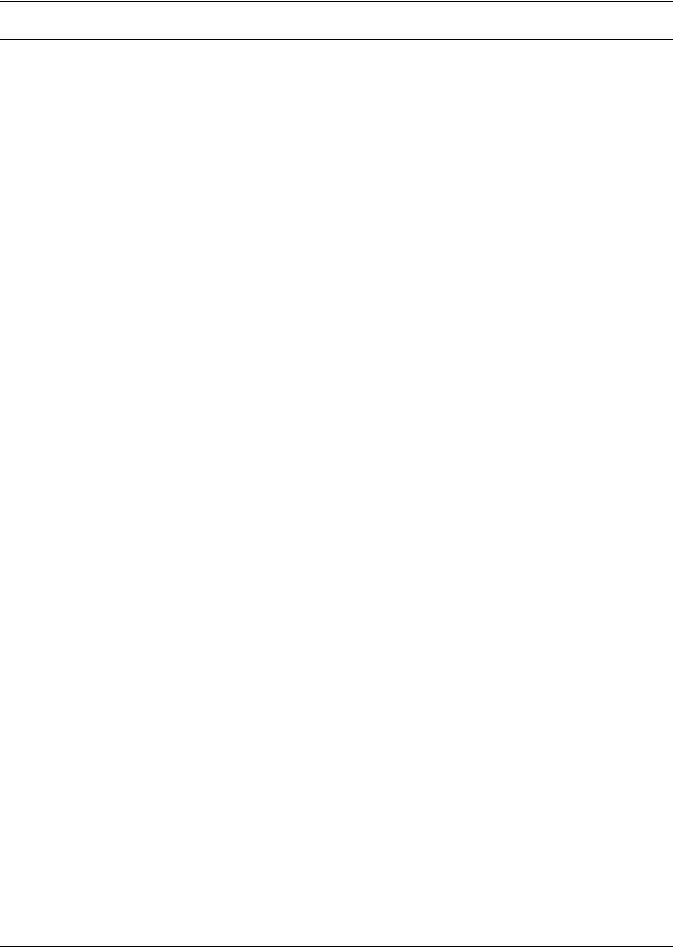
Overview of Menus
4.0OVERVIEW OF MENUS
There are two ways to access the Liebert AC4: the LCD on the front of the enclosure and the Service Terminal Interface, which is accessible through any computer using a communications program. Many viewing and configuration tasks can be performed through either interface, but some are available only through the Service Terminal Interface.
•Step-by-step instructions for all functions appear in Sections 5.0 through 7.0. These instructions use examples of LCD screens to illustrate most functions, except those not available via the LCD.
•Examples of all Service Terminal Interface screens appear in Appendix A - Service Terminal Interface, along with instructions on how to connect to the Service Terminal Interface.
Table 6 lists all Liebert AC4 functions and shows whether they can be performed through the LCD interface and where to find information.
Table 6 |
Guide to Liebert AC4 functions |
|
|
|
||
|
|
|
|
|
|
|
|
|
Can be performed via: |
Where to find: |
|||
|
|
|
|
|
|
|
|
Function |
LCD |
Service |
Instructions on |
Service Terminal |
|
|
Terminal |
using function |
screen examples |
|||
VIEW STATUS FUNCTIONS |
|
|
|
|
||
|
|
|
|
|
|
|
View Active Alarms |
|
4 |
4 |
page 19 |
page 57 |
|
|
|
|
|
|
|
|
View Alarm Log |
|
4 |
4 |
page 20 |
page 58 |
|
|
|
|
|
|
|
|
View Event Log |
|
4 |
4 |
page 21 |
page 59 |
|
|
|
|
|
|
|
|
View Input Status |
|
4 |
4 |
page 22 |
page 59 |
|
|
|
|
|
|
|
|
View Output Status |
|
4 |
4 |
page 23 |
page 60 |
|
|
|
|
|
|
||
SILENCE ALARM & BACK UP LOGS FUNCTIONS |
|
|
|
|
||
|
|
|
|
|
|
|
Silence Alarm |
|
4 |
4 |
page 24 |
page 61 |
|
(On the LCD, press any key to silence an alarm) |
||||||
|
|
|
|
|||
Back Up Log Files |
|
— |
4 |
page 25 |
page 62 |
|
|
|
|
|
|
||
SYSTEM & CONTROL FUNCTIONS |
|
|
|
|
||
|
|
|
|
|
|
|
Login |
|
4 |
4 |
page 27 |
page 63 |
|
|
|
|
|
|
|
|
Setup System |
|
4 |
4 |
page 29 |
page 64 |
|
|
|
|
|
|
|
|
Setup Inputs |
|
4 |
4 |
page 29 |
page 65 |
|
|
|
|
|
|
||
Setup Common Alarm |
4 |
4 |
page 32 |
page 66 |
||
|
|
|
|
|
|
|
Setup Zones |
|
4 |
4 |
page 33 |
page 66 |
|
|
|
|
|
|
|
|
Setup Outputs |
|
4 |
4 |
page 34 |
page 67 |
|
|
|
|
|
|
|
|
Setup System Info |
|
4 |
4 |
page 36 |
page 68 |
|
|
|
|
|
|
|
|
Change Password |
|
4 |
4 |
page 36 |
page 68 |
|
|
|
|
|
|
||
Set Date & Time/Automatic Daylight Saving Time |
4 |
4 |
page 37 |
page 69 |
||
|
|
|
|
|
|
|
Setup Site ID |
|
4 |
4 |
page 37 |
page 69 |
|
|
|
|
|
|
||
Backup and Upload Configuration File |
— |
4 |
page 38 |
page 70 |
||
|
|
|
|
|
|
|
Factory Defaults |
|
4 |
4 |
page 41 |
page 71 |
|
|
|
|
|
|
||
Perform Firmware Update |
— |
4 |
page 41 |
page 72 |
||
|
|
|
|
|
|
|
Setup Operation |
|
4 |
4 |
page 43 |
page 73 |
|
|
|
|
|
|
|
|
Override Output |
|
4 |
4 |
page 47 |
page 76 |
|
|
|
|
|
|
||
Clear Alarms & Logs |
4 |
4 |
page 48 |
page 77 |
||
|
|
|
|
|
||
Clear Active Alarms |
4 |
4 |
page 48 |
page 77 |
||
|
|
|
|
|
||
Clear the Alarm Log |
4 |
4 |
page 48 |
page 77 |
||
|
|
|
|
|
||
Clear the Event Log |
4 |
4 |
page 48 |
page 78 |
||
|
|
|
|
|
|
|
Liebert® AC4™ |
16 |
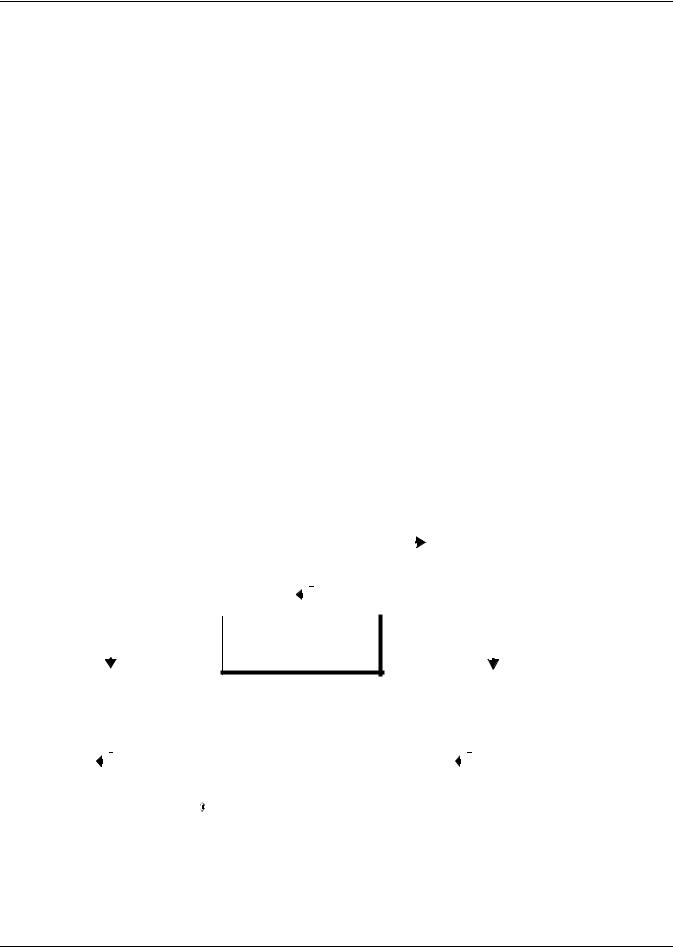
Overview of Menus
4.1Opening Screen Overview
The Liebert AC4 displays the Opening Screen at startup, as shown in Figure 7.
•If any alarms are active, the Current Alarm screen appears. (Pressing any key on the LCD keypad will silence the audible alarm.)
If no alarms are present, the Main Menu appears.
4.2Main Menu Overview
The Main Menu offers access to all functions within the panel. As shown in Table 7, the functions are organized into three sections with step-by-step instructions.
Table 7 |
Primary Functions Overview |
||
|
|
|
|
|
|
Section |
Description |
|
|
|
These features are available to all users. This permits all personnel to check the |
5.0 |
- View Status Options |
status of any monitored equipment or location. From this menu, any user may: |
|
|
(both LCD and Service |
• View active alarms |
|
|
Terminal Interface) |
• View the current status of digital inputs and outputs |
|
|
|
|
• View data stored in the alarm and event logs |
6.0 |
- Silence Alarm & Backup |
These features—available via the Service Terminal Interface only—allow users to: |
|
|
Log Files (Service |
• Silence the audible alarm |
|
|
Terminal Interface only) |
• Back up the alarm and event logs |
|
7.0 |
- System and Control |
These options require a password. Authorized users may: |
|
|
Options (some functions |
• Configure the Liebert AC4 |
|
|
available via Service |
• Override automatic control of outputs to force an output ON or OFF |
|
|
Terminal Interface only) |
• Clear active alarms and delete all records in the alarm and event logs |
|
4.3LCD Menu Overview
Figure 7 shows an overview of the initial screens available through the LCD interface. For comparable information about the Service Terminal Interface screens, see A.3 - Overview of Menus.
Figure 7 LCD Menu overview
Opening Screen
|
|
|
LIEBERT AC4 |
|
|
|
(If any alarms detected) |
||||||
|
|
DD-MON-YY HR:MM:SS |
|
|
|
Current Alarm screen |
|||||||
|
|
|
VX.XXX.X |
|
|
|
|||||||
|
|
PRESS =STATUS/SETUP |
|
|
|
(see 5.1 View Active Alarms) |
|||||||
|
|
|
|
|
|
|
|
|
|
|
|
|
|
|
|
|
|
|
|
|
|
|
|
|
|
|
|
|
|
Main Menu |
|
|
|
|
|
|
|
|
|||
|
|
|
VIEW STATUS |
|
|
|
|
|
|
|
|
||
|
|
|
|
|
|
|
|
|
|
|
|||
|
|
|
SYSTEM AND CONTROL |
|
|
|
|
|
|
|
|||
|
|
|
↑↓=NEXT |
=SELECT |
|
|
|
|
|
|
|||
|
|
|
|
|
|
|
|
|
|||||
|
|
|
|
|
|
|
|
|
|
|
|
|
|
“View Status” selected |
|
See Section |
|
“System & Control” selected |
|
See Section |
||||||||
> VIEW |
STATUS |
|
|
|
5.0 |
|
VIEW STATUS |
|
7.0 |
|||||
SYSTEM AND |
CONTROL |
|
|
|
> SYSTEM AND CONTROL |
|||||||||
↑↓=NEXT |
=SELECT |
|
|
|
↑↓=NEXT |
=SELECT |
|
|
||||||
|
|
|
|
|
|
|
|
|
|
|
|
|||
|
|
|
|
|
|
|
|
|
|
|
|
|
|
|
View Status Menu |
|
|
|
System & Control Menu |
|
|
||||||||
(All users - no password) |
|
See Section |
(Password required) |
|
See Section |
|||||||||
VIEW |
ACTIVE ALARMS |
|
|
5.1 |
|
SETUP SYSTEM |
|
|
7.2 |
|||||
VIEW |
ALARM |
LOG |
5.2 |
|
OVERRIDE OUTPUT |
7.9 |
||||||||
VIEW |
EVENT |
LOG |
5.3 |
|
CLEAR ALARMS & LOGS |
7.10 |
||||||||
VIEW |
INPUT |
STATUS |
5.4 |
|
|
|
|
|
|
|
||||
VIEW |
OUTPUT STATUS |
5.5 |
|
|
|
|
|
|
|
|||||
|
|
|
|
|
|
|
|
|
|
|
|
|
|
|
17 |
Liebert® AC4™ |
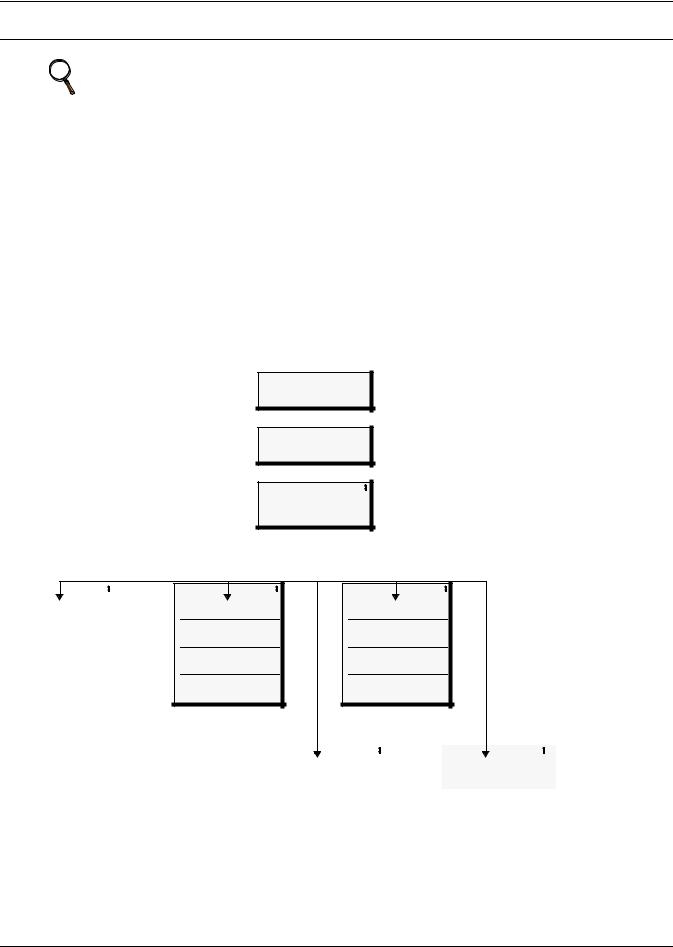
View Status Options
5.0VIEW STATUS OPTIONS
NOTE
For ease of understanding, this section uses the LCD interface to illustrate most instructions, except for features that are available only through the Service Terminal Interface. All Service Terminal Interface screens appear in Appendix A - Service Terminal Interface.
The View Status menu allows any user to view currently active alarms, data stored in the alarm and event logs and the status of all inputs and outputs. The arrows ↑↓ are used to scroll through the menu. The Enter key is used to select the menu item.
This section presents step-by-step instructions for each of the following options:
•View Active Alarms
•View Alarm Log
•View Event Log
•View Input Status
•View Output Status
Figure 8 shows the main options available from the View Status menu.
Figure 8 Menu overview - View Status menu
Opening Screen
LIEBERT AC4
DD-MON-YY HR:MM:SS
VX.XXX.X
PRESS =STATUS/SETUP
Main Menu
>VIEW STATUS
SYSTEM AND CONTROL
↑↓=NEXT =SELECT
View Status
VIEW ACTIVE ALARMS
VIEW ALARM LOG
VIEW EVENT LOG
VIEW INPUT STATUS
VIEW OUTPUT STATUS
View Active Alarms |
View Alarm LogView Status optionsView Event Log |
> ACTIVE ALARM 40/40 |
See |
DEVICE_1 ALARM |
Section |
CONTACT CLOSED |
5.1 |
|
|
> ALARM RECORD 99/99 |
See |
> EVENT RECORD 99/99 |
See |
|
DEVICE_1 ALARM |
Section |
SYSTEM |
Section |
|
CONTACT CLOSED |
5.2 |
USER LOGIN |
5.3 |
|
30-JUN-04 |
09:29:10 |
|
19-MAY-04 10:07:00 |
|
NO STANDBY AVAILABLE |
|
DEVICE_1 HW FORCE ON |
|
|
|
|
|
CONTACT CLOSED |
|
29-JUN-04 |
10:45:00 |
|
18-MAY-04 06:47:03 |
|
STNDBY DEVICE FAILED |
|
DEVICE_4 FORCE OFF |
|
|
|
|
|
CONTACT OPEN |
|
29-JUN-04 |
10:39:00 |
|
18-MAY-04 05:22:17 |
|
NO RESTART AVAILABLE |
|
DEVICE_3 AUTO |
|
|
|
|
|
CONTACT OPEN |
|
28-JUN-04 |
06:54:09 |
|
18-MAY-04 04:32:11 |
|
View Input Status |
|
View Output Status |
|
||
INPUT / |
STATUS |
See |
OUTPUT / STATUS |
See |
|
> DEVICE_1 |
ALARM |
Section |
> DEVICE_1 |
ALARM |
Section |
DEVICE_2 |
NORMAL |
5.4 |
DEVICE_2 |
OPERATING |
5.5 |
DEVICE_3 |
NORMAL |
|
DEVICE_3 |
OPERATING |
|
DEVICE_4 |
NORMAL |
|
DEVICE_4 |
OPERATING |
|
|
|
|
|
|
|
Liebert® AC4™ |
18 |
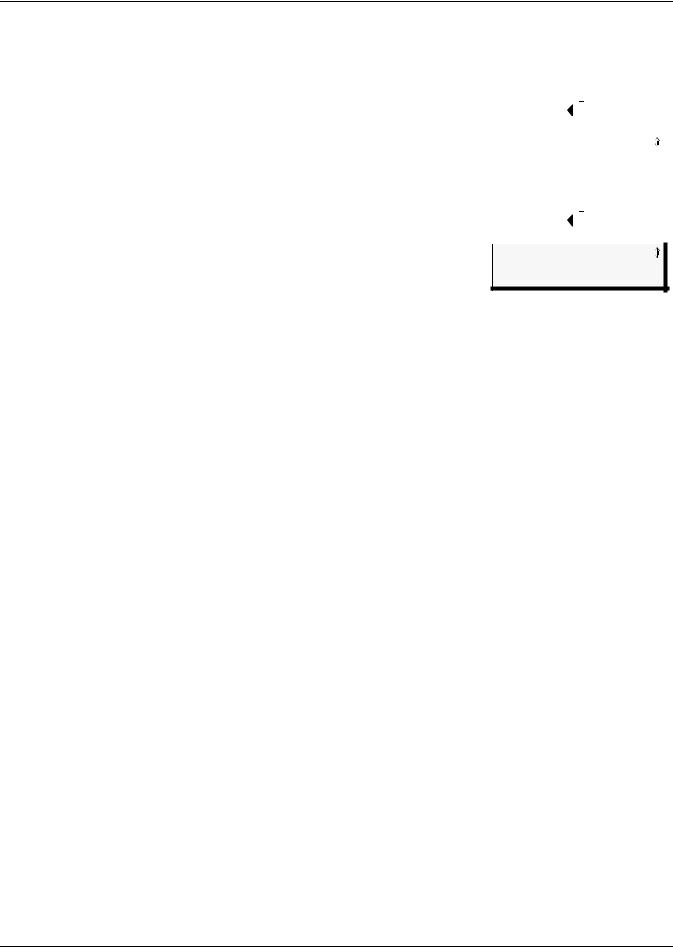
View Status Options
5.1 |
View Active Alarms |
Main Menu |
|
|
|
|||
|
The Active Alarm screen displays all alarms that are occurring, up to a |
|
|
|
|
|
|
|
|
> VIEW STATUS |
|
|
|
||||
|
maximum of 40. |
|
SYSTEM AND CONTROL |
|||||
|
A Current Alarm screen appears automatically whenever an alarm |
|
↑↓=NEXT |
=SELECT |
||||
|
occurs—except during setup. This screen can display only the two most |
|
|
|
|
|
|
|
|
|
|
|
|
|
|
|
|
|
|
|
|
|
|
|
|
|
|
recent active alarms. To view any other active alarms, use the View |
View Status Menu |
||||||
|
Active Alarms feature. |
|||||||
|
You may view active alarms at any time by using the following steps: |
> VIEW ACTIVE ALARMS |
|
|||||
|
|
VIEW ALARM LOG |
||||||
|
• From the Main Menu, use the arrows ↑↓ to choose View Status, as |
|
VIEW EVENT LOG |
|||||
|
|
VIEW INPUT STATUS |
||||||
|
shown at right, and then press Enter . |
|
VIEW OUTPUT STATUS |
|
||||
|
• From the View Status Menu, use the arrows ↑↓ to choose View |
|
|
|
|
|
|
|
|
|
|
|
|
|
|
|
|
|
Active Alarms and press Enter . |
Active Alarms |
|
|
|
|||
|
|
|
|
|
||||
5.1.1 |
Active Alarms |
> ACTIVE ALARM 01/40 |
||||||
DEVICE_1 ALARM
The Active Alarms screen displays up to 40 records; it shows any active CONTACT CLOSED alarm and any Latched alarm that has not been cleared. Examples of
alarms include inputs in alarm status and failure of a standby device. When any alarms are present, the Active Alarms screen shows descriptive details for each alarm:
•the source of the alarm (for example, DEVICE_1)
•the status of an input (CONTACT CLOSED)
If there are no active alarms, the screen displays the message:
NO ALARMS PRESENT
Viewing Additional Screens
There may be up to 40 records of alarm data.
•To view additional records, use the arrows ↑↓.
•To return to the previous screen, press the ESC key.
Clearing Active Alarms
To clear all active alarms, see 7.10 Clear Alarms & Logs. Alarm records are stored in the Alarm Log.
19 |
Liebert® AC4™ |
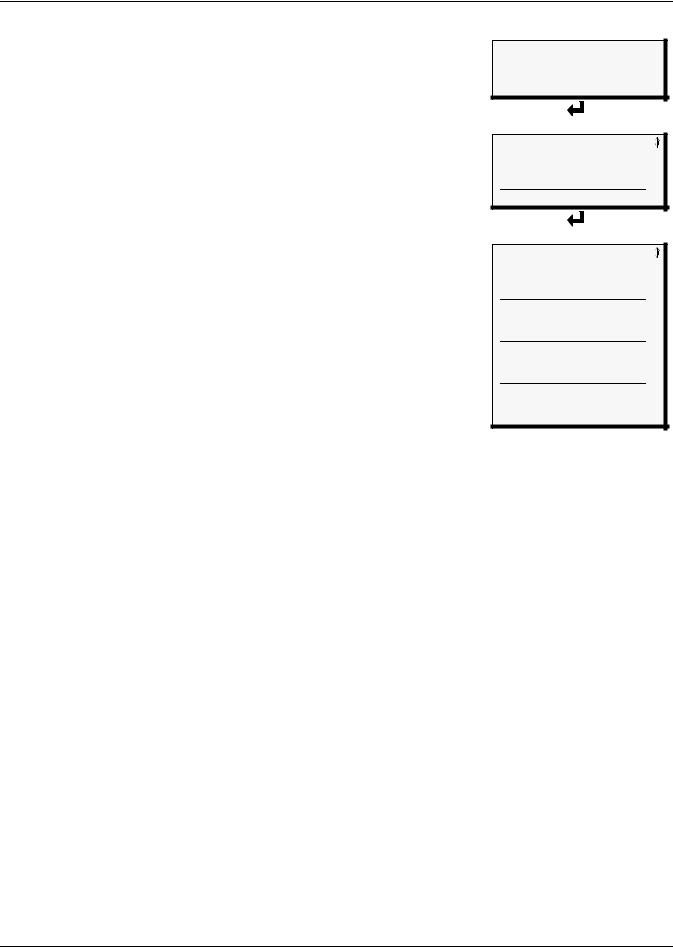
View Status Options
5.2View Alarm Log
The Alarm Log contains up to 99 records of alarms that have occurred. Records are added to this log as alarms occur.
To view the Alarm Log:
Main Menu
>VIEW STATUS
SYSTEM AND CONTROL
↑↓=NEXT =SELECT
•From the Main Menu, use the arrows ↑↓ to choose View Status, then press Enter .
•From the View Status Menu, use the arrows ↑↓ to choose View Alarm Log, then press Enter .
5.2.1Alarm Log
The Alarm Log screen displays up to 99 records showing alarm data, including inputs and outputs in alarm status and failure of a standby device. If the log contains any alarm records, the Alarm Log screen displays details for each alarm:
•the source of the alarm (for example, DEVICE_1)
•the status of an input or output (CONTACT CLOSED) or a brief description of the problem (STNDBY DEVICE FAILED)
•the date and time the alarm occurred
Table 8 shows conditions that the alarm log records for digital inputs and in the panel itself.
Table 8 |
Alarm log conditions |
||
|
|
|
|
SOURCE |
|
Digital Input |
Panel |
|
|
|
LOSS OF POWER |
|
|
|
ALARM SILENCED |
|
|
ALARM |
ALARMS CLEARED |
CONDITIONS |
NORMAL |
STNDBY DEVICE FAILED |
|
|
NO STANDBY AVAILABLE |
||
RECORDED |
|
NO RESTART AVAILABLE |
|
If there are no alarms in the log, the screen displays the message:
NO ALARMS
Viewing Additional Screens
There may be up to 99 records of alarm data.
View Status Menu
VIEW ACTIVE ALARMS |
||
> VIEW |
ALARM LOG |
|
VIEW |
EVENT |
LOG |
VIEW |
INPUT |
STATUS |
VIEW |
OUTPUT STATUS |
|
Alarm Log
> ALARM RECORD 99/99 |
|
DEVICE_1 ALARM |
|
CONTACT CLOSED |
|
30-JUN-04 |
09:29:10 |
NO STANDBY AVAILABLE |
|
29-JUN-04 |
10:45:00 |
STNDBY DEVICE FAILED |
|
29-JUN-04 |
10:39:00 |
NO RESTART AVAILABLE |
|
28-JUN-04 |
06:54:09 |
•To view additional records, use the arrows ↑↓.
•To return to the previous screen, press the ESC key.
5.2.2Backing Up the Alarm Log (Service Terminal Interface only)
The alarm log is stored as a file in the Liebert AC4; it can hold no more than 99 records. When the log is full, the oldest records are deleted from the end of the file as new alarm records are added at the beginning.
You may back up the alarm log file to a remote computer using the Service Terminal Interface, as described in 6.2 Back Up Log Files (Service Terminal Interface only).
To delete all records in the alarm log, see 7.10 Clear Alarms & Logs.
Liebert® AC4™ |
20 |
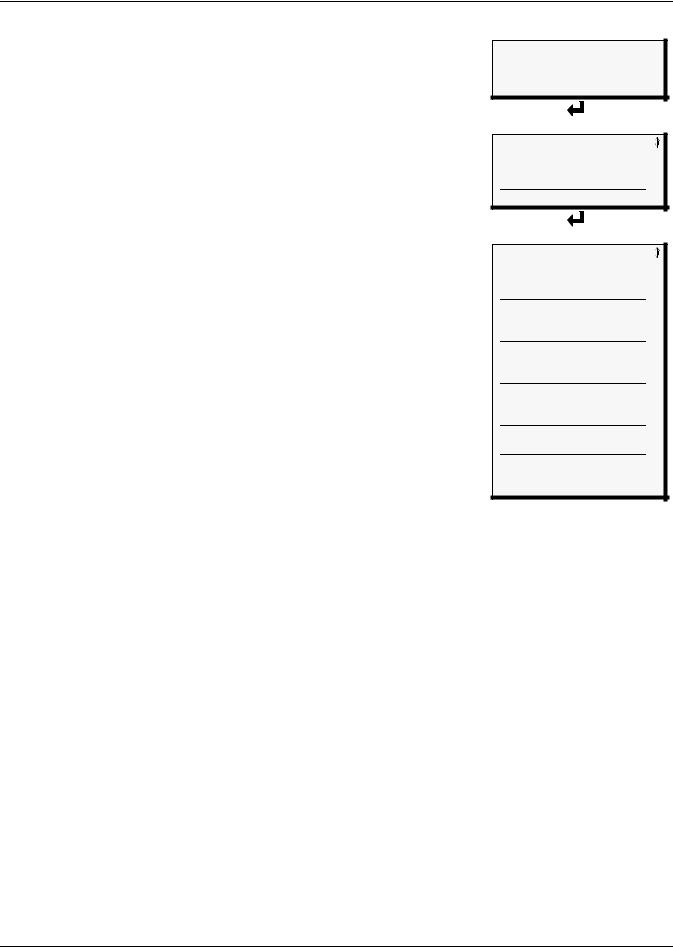
View Status Options
5.3View Event Log
In addition to alarms, the Liebert AC4 tracks other changes in the Event Log to assist users with verifying operational and troubleshooting problems. Events reflect changes in the status of an input that is defined as an event or the change of state of an output (i.e., manually forced ON or OFF). Other events may be informational, such as a user login. The Event Log contains up to 99 records of events, which are added as they occur.
To view the Event Log:
•From the Main Menu, use the arrows ↑↓ to choose View Status, then press Enter .
•From the View Status Menu, use the arrows ↑↓ to choose View Event Log, then press Enter .
5.3.1Event Log
The Event Log screen displays up to 99 recent events. If the log contains any event records, the Event Log screen displays details for each event:
•the event source (for example, DEVICE_1)
•the status of an input or output (CONTACT CLOSED) or a brief description of the event (USER LOGIN)
•the date and time the event occurred
Table 9 shows conditions that the event log records for inputs and outputs and in the panel itself.
Table 9 |
Event log conditions |
|
||
|
|
|
|
|
SOURCE |
|
Digital Input |
Digital Output |
Panel |
|
|
|
STARTED |
ALARMS CLEARED |
|
|
|
ON |
ALARM SILENCED |
|
|
|
OFF |
NO STANDBY OUTPUTS |
|
|
EVENT |
HW FORCE ON |
AVAILABLE |
|
|
NORMAL |
AUTO |
NO STANDBY TESTING |
CONDITIONS |
|
FORCE ON |
DEVICE AVAILABLE |
|
|
FORCE OFF |
TIME & DATE SET |
||
RECORDED |
|
RESTORED |
USER LOGIN |
|
If there are no records in the log, the screen displays the message:
NO EVENTS
Viewing Additional Screens
There may be up to 99 records of event data.
Main Menu
>VIEW STATUS
SYSTEM AND CONTROL
↑↓=NEXT =SELECT
View Status Menu
VIEW ACTIVE ALARMS |
||
VIEW |
ALARM LOG |
|
> VIEW |
EVENT |
LOG |
VIEW |
INPUT |
STATUS |
VIEW |
OUTPUT STATUS |
|
Event Log
> EVENT RECORD 99/99
SYSTEM USER LOGIN
19-MAY-04 10:07:00
DEVICE_1 HW FORCE ON CONTACT CLOSED 18-MAY-04 06:47:03
DEVICE_4 FORCE OFF CONTACT OPEN 18-MAY-04 05:22:17
DEVICE_3 AUTO
CONTACT OPEN 18-MAY-04 04:32:11
DATE AND TIME SET 18-MAY-04 03:11:43
DEVICE_4 FORCE ON CONTACT CLOSED 18-MAY-04 02:34:00
•To view additional records, use the arrows ↑↓.
•To return to the previous screen, press the ESC key.
5.3.2Backing Up the Event Log (Service Terminal Interface only)
The event log is stored as a file in the Liebert AC4; it can hold no more than 99 records. When the log is full, the oldest records are deleted from the end of the file as new event records are added at the beginning.
You may back up the event log file to a remote computer using the Service Terminal Interface, as described in 6.2 Back Up Log Files (Service Terminal Interface only).
To delete all records in the event log, see 7.10 Clear Alarms & Logs.
21 |
Liebert® AC4™ |
