Page 1

Technical Note
00840-1300-4420, Rev AA
06/14
Connecting an Emerson® Wireless Gateway to
the ABB Totalflow XRC 6490
Purpose . . . . . . . . . . . . . . . . . . . . . . . . . . . . . . . . . . . . . . . . . . . . . . . . . . . . . . . . . . . . . . . . . . . page 1
Emerson WirelessHART® Gateway . . . . . . . . . . . . . . . . . . . . . . . . . . . . . . . . . . . . . . . . . . . . page 1
Assumptions . . . . . . . . . . . . . . . . . . . . . . . . . . . . . . . . . . . . . . . . . . . . . . . . . . . . . . . . . . . . . . . page 1
Wiring . . . . . . . . . . . . . . . . . . . . . . . . . . . . . . . . . . . . . . . . . . . . . . . . . . . . . . . . . . . . . . . . . . . . . page 2
Configuration . . . . . . . . . . . . . . . . . . . . . . . . . . . . . . . . . . . . . . . . . . . . . . . . . . . . . . . . . . . . . . page 4
1.1 Purpose
This document describes how to connect an Emerson Smart Wireless Gateway to a ABB Totalflow
XRC6490using serial Modbus
®
.
1.2 Emerson WirelessHART® Gateway
ABB Totalflow XRC6490 with PCCU configuration software
Emerson Smart Wireless Gateway1420/1410
A computer setup to connect to the Gateway
1.3 Assumptions
1. The user of this document has a fundamental understanding of the ABB Totalflow PCCU
software.
2. A comm port has been added in the Totalflow configuration for Modbus communications.
3. The user of this document has a fundamental understanding of the Gateway.
Page 2

Emerson WirelessHART Gateway
06/14
1.4 Wiring
1. Wire the modbus terminals.
Note
The Smart Wireless Gateway 1420 wiring diagram is shown below.
Figure 1-1. Standard Terminal Block
Technical Note
00840-1300-4420, Rev AA
2
Emerson WirelessHART Gateway
Page 3

Technical Note
00840-1300-4420, Rev AA
2. Connect the modbus “A” wire to pin 6 and “B” wire to pin 8. In this case we are
Figure 1-2. Connecting to Comm Port 2
Emerson WirelessHART Gateway
06/14
connecting to Comm Port 2.
Emerson WirelessHART Gateway
3
Page 4

Emerson WirelessHART Gateway
06/14
1.5 Configuration
1. Configure the 1420 for serial modbus communication. This can be done using the web
browser. In this case we are using the following communication settings, Baud Rate =
9600, Start Bit = 1, Data Bit = 8, Parity = None, Stop Bit = 1.
Figure 1-3. 1420 Settings for serial Modbus communications
Technical Note
00840-1300-4420, Rev AA
Figure 1-4. 1420 Settings for serial Modbus Register Map
4
Emerson WirelessHART Gateway
Page 5

Technical Note
00840-1300-4420, Rev AA
2. Configure the Totalflow by starting the PCCU software. Click the Entry button to
Figure 1-5. Starting the PCCU software
Emerson WirelessHART Gateway
06/14
connect to the Totalflow XRC 6490 hardware.
3. In this case we have renamed Comm Port 2 to RSMT Modbus. Select the Comm Port
configured for modbus communications.
4. In the “Setup” tab, set the Baud Rate and the Register Format values. The Baud Rate
must match with the Gateway modbus parameter settings.
Note
The value entered in “Register Format” will depend on what modbus registers you are reading in
the Gateway.
5. Based on what you chose in the Gateway Modbus communication web page for “Use
swapped Floating Point format”, enter in correct Register Format value.
a. For Gateways not using swapped floating point format, select the “16 BIT Modicon”.
b. If using the swapped format, then choose “16 Bit Word Swapped” in the Totalflow.
Figure 1-6. Select the Comm Port configured for Modbus communications
Emerson WirelessHART Gateway
5
Page 6

Emerson WirelessHART Gateway
06/14
6. In this window, setup the Data Bits, Parity and Stop Bits to match the configuration of
the 5300.
Note
It was found during our testing that the “Xmit Key Delay” and “Unkey Delay” should be set no
higher than 10. If it is set to something higher, the Total Flow will not see the modbus responses.
You can set the “Retries” to a value that will suit your requirements.
Figure 1-7. Data Bits, Parity, and Stop Bits Setup
Technical Note
00840-1300-4420, Rev AA
7. Click the Save and Restore Utility to launch the utility window.
Figure 1-8. Save and Restore Utility
6
Emerson WirelessHART Gateway
Page 7

Technical Note
00840-1300-4420, Rev AA
8. Expand the “R” folder and then navigate to the Modbus comm Port.
9. Go to Operate, right click, and select File Utilities, and then select Modbus Host
Figure 1-9. Expand the “R” folder and then navigate to the Modbus comm port
Emerson WirelessHART Gateway
06/14
Request Block Editor.
10. This window is where the Modbus register mapping is set. This block will be set up to
read any device variables that are floats. You will need to use Modbus Function code 4
(Read Input Registers).
a. Select the correct “Slave Address”.
b. Enter in the Modbus register configured in the 1420 in the “Starting Register” field.
c. Enter in the number of registers needed to be read in “# Register”.
d. Set the “Register Type” to float.
e. Set the “Type” to Interval.
Note
“Interval” is how often it should request the information.
f. The Destination field contains the number of Registers shown and depends on the
number of Registers requested. Start with 9.0.0 then increment by 1, the nest
Destination register would be 9.0.1 and so on.
g. When finish click Send and then save it.
h. Enter in name for the MRB block.
Emerson WirelessHART Gateway
7
Page 8
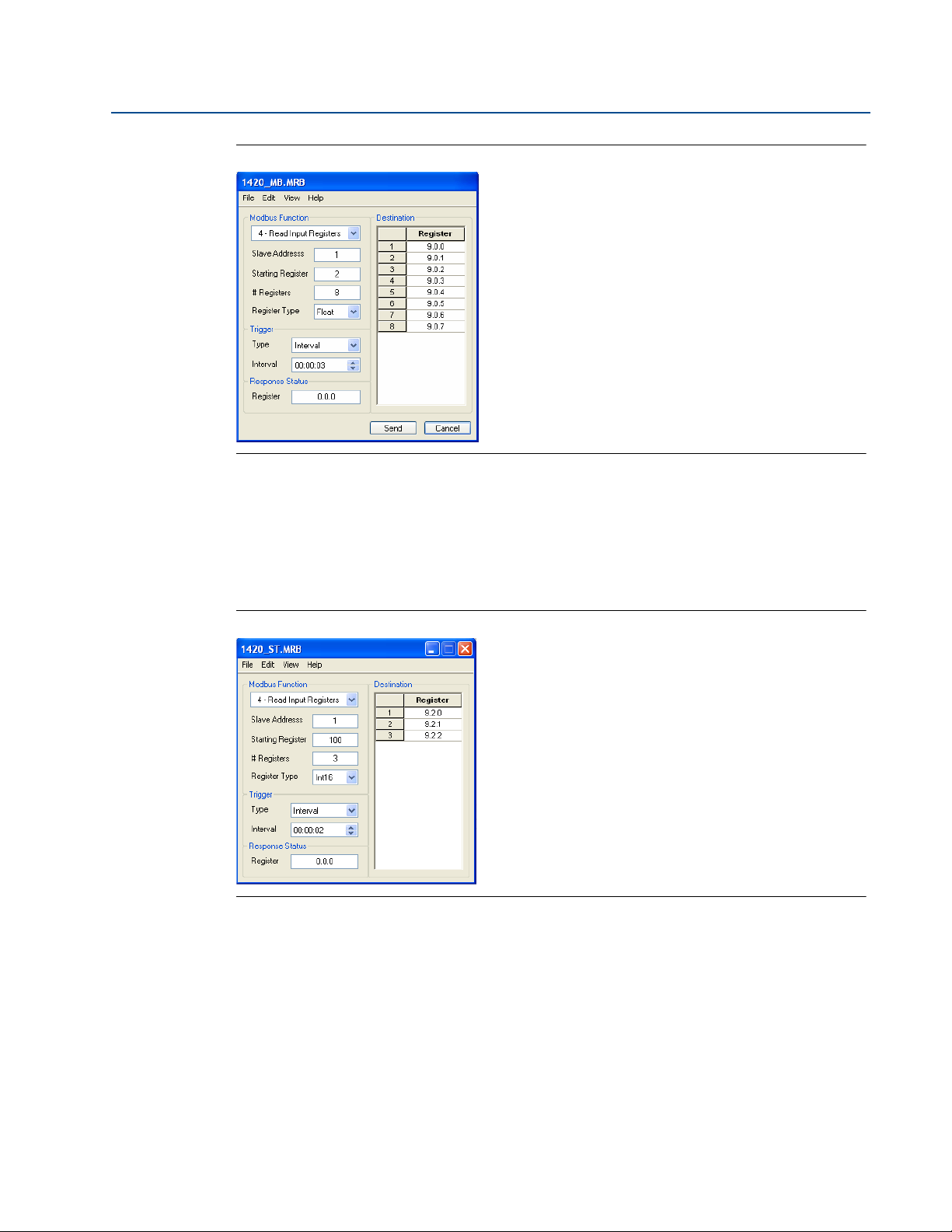
Emerson WirelessHART Gateway
06/14
Figure 1-10. Modbus register mapping
11. In this block we are requesting Modbus registers mapped to Statuses which are integer
values. Note here the “Register type” we used is Int16.
Technical Note
00840-1300-4420, Rev AA
12. When finish click on Send and then save it.
13. Enter in name for the MRB block.
Figure 1-11. Modbus registers mapped to statuses
14. In this block we are requesting Modbus registers mapped to Statuses which are integer
values. Note here the “Register type” we used is Int16.
15. When finish click on Send and then save it.
16. Enter in name for the MRB block.
8
Emerson WirelessHART Gateway
Page 9
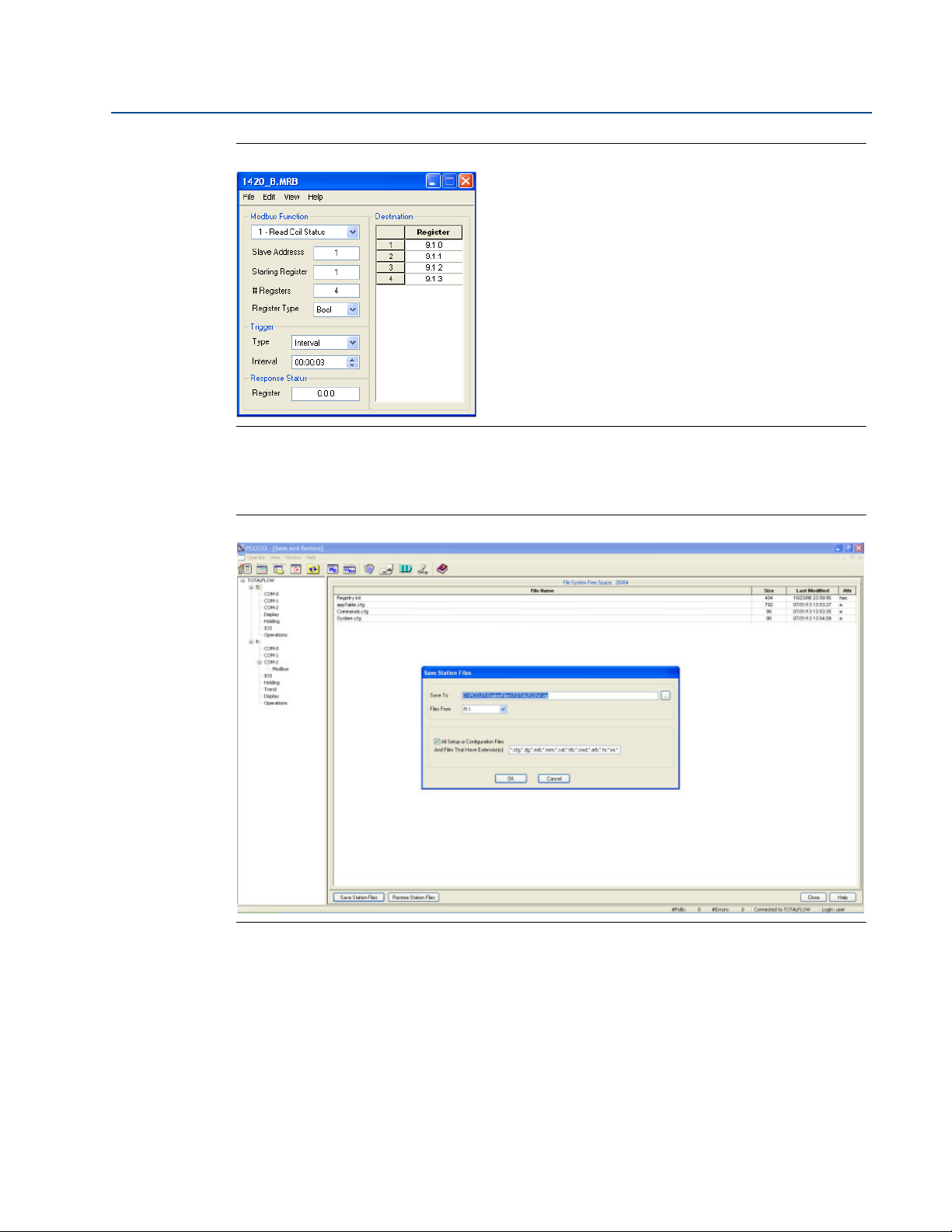
Technical Note
00840-1300-4420, Rev AA
Figure 1-12. Modbus registers mapped to statuses (cont.)
17. Click the Save Station Files button on the bottom of the screen. Make sure the “All
Emerson WirelessHART Gateway
06/14
Setup or Or Configuration Files” check box is checked, then click OK.
Figure 1-13. Save Station Files
18. Either Backup the existing station file or delete it.
19. Click OK. This will save the information of the “R” directory.
Emerson WirelessHART Gateway
9
Page 10
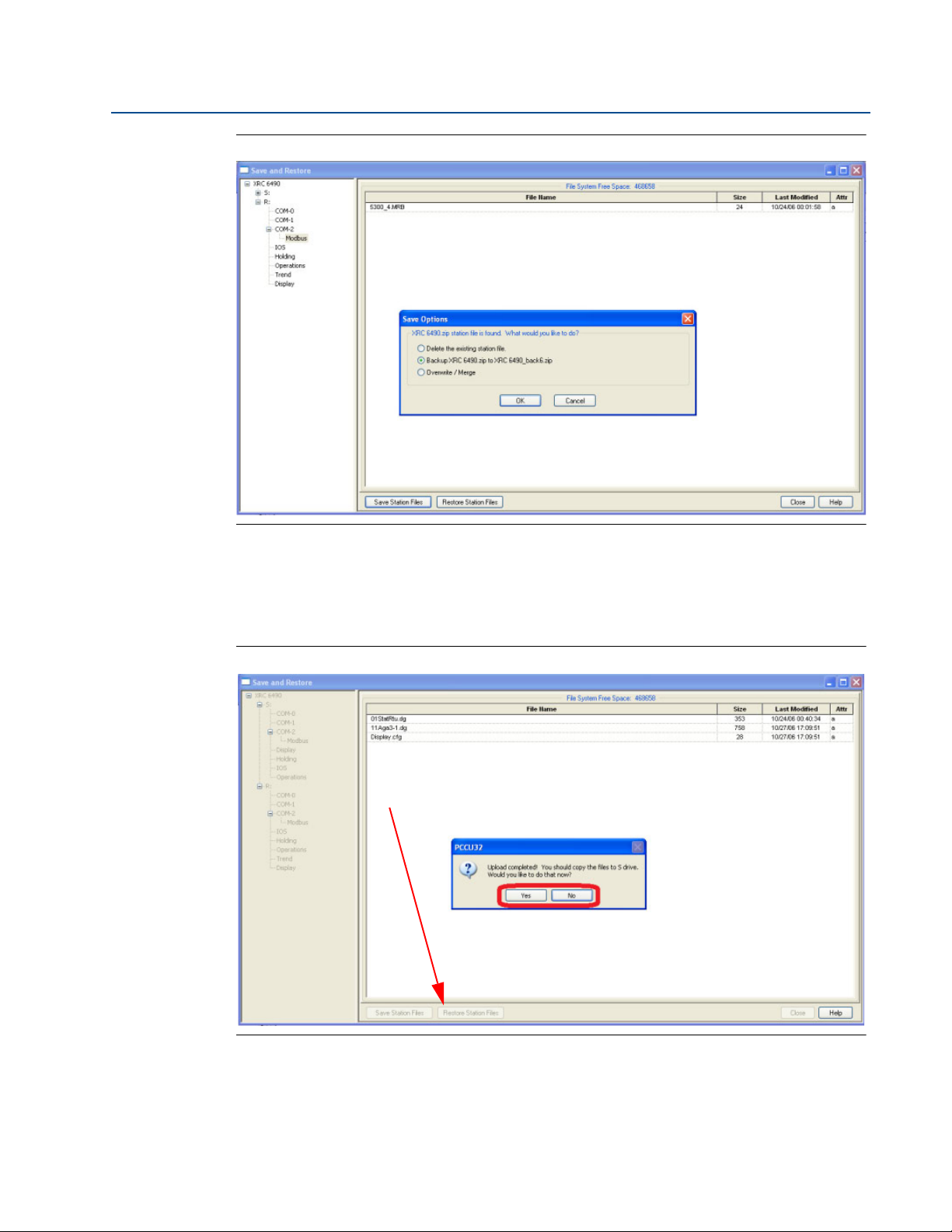
Emerson WirelessHART Gateway
Restore Station Files
06/14
Figure 1-14. Save Options
Technical Note
00840-1300-4420, Rev AA
20. When the Upload is completed you will need to copy this to the “S” drive. Either you can
select Yes in the window below. If you want to do this at a later time then select No.
21. Copy files to the “S” press Restore Station Files button on the bottom of the screen.
Figure 1-15. Restore Station Files
10
22. Return to the “Entry” mode to view the values.
23. Click Holding Registers, then the Capacity tab. In this window you can set how many
registers are displayed in each Array and give the Array a name.
Emerson WirelessHART Gateway
Page 11

Technical Note
00840-1300-4420, Rev AA
Figure 1-16. Return to the “Entry” Mode to view the Values
24. Select the name of the tab you used in the above step.
25. Click Reread to get updates to the value.
Figure 1-17. Updates to the Values
Emerson WirelessHART Gateway
06/14
Note
This tab displays the Boolean values.
Figure 1-18. Boolean Values
Note
This tab displays the Integer values.
Emerson WirelessHART Gateway
11
Page 12
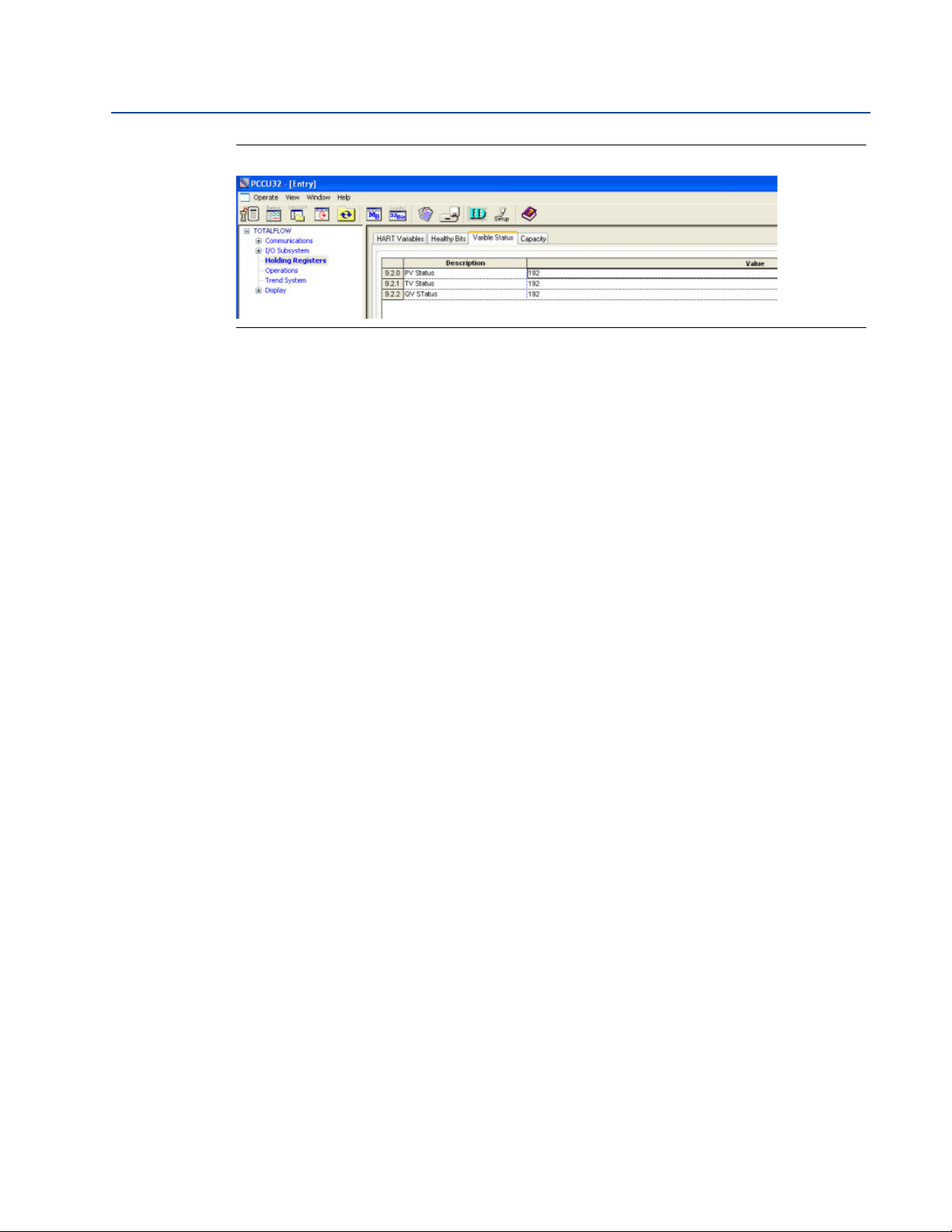
Emerson WirelessHART Gateway
06/14
Figure 1-19. Integer Values
Technical Note
00840-1300-4420, Rev AA
12
Emerson WirelessHART Gateway
Page 13
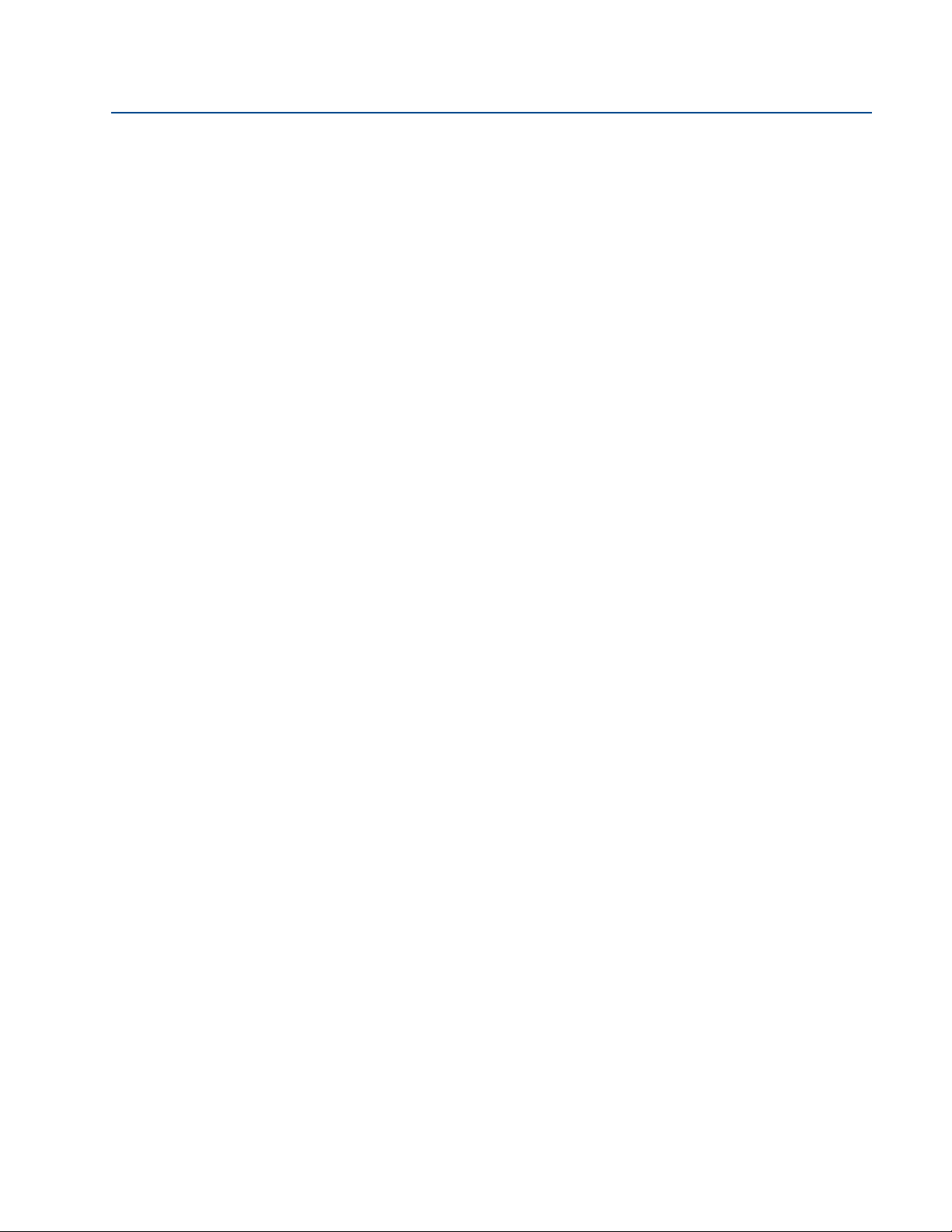
Technical Note
00840-1300-4420, Rev AA
Emerson WirelessHART Gateway
06/14
Emerson WirelessHART Gateway
13
Page 14

Technical Note
00840-1300-4420, Rev AA
06/14
Rosemount and the Rosemount logotype are registered trademarks of Rosemount Inc.
PlantWeb is a registered trademark of one of the Emerson Process Management group of companies.
All other marks are the property of their respective owners.
© 2014 Rosemount Inc. All rights reserved.
Emerson Process Management
Rosemount Division
8200 Market Boulevard
Chanhassen, MN 55317 USA
T (U.S.) 1 800 999 9307
T (International) 952 906 8888
F 952 906 8889
www.rosemount.com
Emerson Process Management
Latin America
1300 Concord Terrace, Suite 400
Sunrise Florida 33323 USA
Tel + 1 954 846 5030
00840-1300-4420 Rev AA, 06/14
Rosemount Temperature GmbH
Frankenstrasse 21
63791 Karlstein
Germany
T 49 6188 992 0
F 49 6188 992 112
Emerson Process Management Asia
Pacific Private Limited
1 Pandan Crescent
Singapore 128461
T 65 6777 8211
F 65 6777 0947
Enquiries@AP.EmersonProcess.com
Emerson Process Managment
No. 6 North Street
Hepingli, Dong Cheng District
Beijing 110013, China
T 86 10 6428 2233
F 86 10 6422 8586
