Page 1

Rosemount 3308 Series Wireless Guided Wave Radar, 3308A
Reference Manual
Reference Manual
00809-0100-4308, Rev BA
December 2014
Page 2

Page 3

Reference Manual
NOTICE
00809-0100-4308, Rev BA
Rosemount 3308 Series Wireless
Guided Wave Radar Level Transmitter
Title Page
December 2014
Read this manual before working with the product. For personal and system safety, and for
optimum product performance, make sure you thoroughly understand the contents before
installing, using, or maintaining this product.
The United States has two toll-free assistance numbers and one international number.
Customer Central
1-800-999-9307 (7:00 a.m. to 7:00 p.m. CST)
North American Response Center
1-800-654-7768 (24 hours a day)
Equipment service needs
International
1-952-906-8888
Explosions could result in death or serious injury.
Verify that the operating environment of the gauge is consistent with the appropriate
hazardous locations certifications.
Installation of device in an explosive environment must be in accordance with appropriate
local, national and international standards, codes, and practices.
Ensure device is installed in accordance with intrinsically safe or non-incendive field
practices.
iii
Page 4

Title Page
December 2014
Reference Manual
00809-0100-4308, Rev BA
Electrical shock can result in death or serious injury.
Ground device on non-metallic tanks (e.g. fiberglass tanks) to prevent electrostatic charge
build-up.
Single lead probes are sensitive for strong electromagnetic fields and therefore not suitable
for non-metallic tanks.
Care must be taken during transportation of power module to prevent electrostatic charge
build-up.
Device must be installed to ensure a minimum antenna separation distance of 8 in. (20 cm)
from all persons.
Probes covered with plastic and/or with plastic discs may generate an ignition-capable level
of electrostatic charge under certain extreme conditions. Therefore, when the probe is
used in a potentially explosive atmosphere, appropriate measures must be taken to prevent
electrostatic discharge.
Process leaks could result in death or serious injury.
Only qualified personnel should install the equipment.
Install transmitter prior to process start-up.
Install and tighten process connectors before applying pressure.
Handle the transmitter carefully.
Do not remove the transmitter while in operation.
If the process seal is damaged, gas could escape from the tank when removing the
transmitter head from the probe.
Any substitution of non-recognized parts may jeopardize safety. Repair, e.g. substitution of
components etc., may also jeopardize safety and is under no circumstances allowed.
iv
Page 5

Reference Manual
NOTICE
00809-0100-4308, Rev BA
Title Page
December 2014
This device complies with Part 15 of the FCC Rules. Operation is subject to the following
conditions: This device may not cause harmful interference. This device must accept any
interference received, including interference that may cause undesired operation. This
device must be installed to ensure a minimum antenna separation distance of 20 cm (8 in.)
from all persons.
The products described in this document are NOT designed for nuclear-qualified
applications.
Using non-nuclear qualified products in applications that require nuclear-qualified
hardware or products may cause inaccurate readings.
For information on Rosemount nuclear-qualified products, contact your local Emerson
Process Management Sales Representative.
Power Module Considerations
Each Power Module contains two "C" size primary lithium/thionyl chloride batteries. Each
battery contains approximately 2.5 grams of lithium, for a total of 5 grams in each pack.
Under normal conditions, the battery materials are self-contained and are not reactive as
long as the batteries and the pack integrity are maintained. Care should be taken to prevent
thermal, electrical or mechanical damage. Contacts should be protected to prevent
premature discharge.
Battery hazards remain when cells are discharged.
Power modules should be stored in a clean and dry area. For maximum battery life, storage
temperature should not exceed 30° C.
The Power Module may be replaced in a hazardous area. The Power Module has surface
resistivity greater than one gigaohm and must be properly installed in the wireless device
enclosure. Care must be taken during transportation to and from the point of installation to
prevent electrostatic charge build-up.
v
Page 6

Title Page
December 2014
Reference Manual
00809-0100-4308, Rev BA
vi
Page 7

Reference Manual
00809-0100-4308, Rev BA
Contents
1Section 1: Introduction
2Section 2: Transmitter Overview
Table of Contents
December 2014
1.1 Service support. . . . . . . . . . . . . . . . . . . . . . . . . . . . . . . . . . . . . . . . . . . . . . . . . . . . . . . . .1
1.2 Product recycling/disposal . . . . . . . . . . . . . . . . . . . . . . . . . . . . . . . . . . . . . . . . . . . . . . .1
2.1 Theory of operation . . . . . . . . . . . . . . . . . . . . . . . . . . . . . . . . . . . . . . . . . . . . . . . . . . . . .3
2.2 Emerson's Smart Wireless. . . . . . . . . . . . . . . . . . . . . . . . . . . . . . . . . . . . . . . . . . . . . . . .6
2.3 Application characteristics . . . . . . . . . . . . . . . . . . . . . . . . . . . . . . . . . . . . . . . . . . . . . . .6
2.3.1 Tank shape . . . . . . . . . . . . . . . . . . . . . . . . . . . . . . . . . . . . . . . . . . . . . . . . . . . . . . .6
2.3.2 In-tank obstructions . . . . . . . . . . . . . . . . . . . . . . . . . . . . . . . . . . . . . . . . . . . . . . .7
2.3.3 Interface level measurement . . . . . . . . . . . . . . . . . . . . . . . . . . . . . . . . . . . . . . .7
2.4 Application examples . . . . . . . . . . . . . . . . . . . . . . . . . . . . . . . . . . . . . . . . . . . . . . . . . . .8
2.5 Components of the transmitter . . . . . . . . . . . . . . . . . . . . . . . . . . . . . . . . . . . . . . . . . . 9
2.6 Probe selection guide for the Rosemount 3308 Series Transmitter. . . . . . . . . . .10
3Section 3: Installation
3.1 Safety messages. . . . . . . . . . . . . . . . . . . . . . . . . . . . . . . . . . . . . . . . . . . . . . . . . . . . . . .13
3.2 Installation procedure . . . . . . . . . . . . . . . . . . . . . . . . . . . . . . . . . . . . . . . . . . . . . . . . . .16
3.3 Review mounting considerations . . . . . . . . . . . . . . . . . . . . . . . . . . . . . . . . . . . . . . . .17
3.3.1 Recommended mounting position . . . . . . . . . . . . . . . . . . . . . . . . . . . . . . . . .17
3.3.2 Flange connection on nozzles . . . . . . . . . . . . . . . . . . . . . . . . . . . . . . . . . . . . .19
3.3.3 Non-metallic tanks . . . . . . . . . . . . . . . . . . . . . . . . . . . . . . . . . . . . . . . . . . . . . . .19
3.4 Review mounting preparations . . . . . . . . . . . . . . . . . . . . . . . . . . . . . . . . . . . . . . . . . .20
3.4.1 Measure tank height . . . . . . . . . . . . . . . . . . . . . . . . . . . . . . . . . . . . . . . . . . . . .20
3.4.2 Shorten the probe. . . . . . . . . . . . . . . . . . . . . . . . . . . . . . . . . . . . . . . . . . . . . . . .21
3.4.3 Mount a centering disc for pipe installations. . . . . . . . . . . . . . . . . . . . . . . . .26
3.5 Anchor the probe . . . . . . . . . . . . . . . . . . . . . . . . . . . . . . . . . . . . . . . . . . . . . . . . . . . . . .30
3.5.1 Flexible single/twin lead probe. . . . . . . . . . . . . . . . . . . . . . . . . . . . . . . . . . . . .30
3.5.2 Rigid single lead probe. . . . . . . . . . . . . . . . . . . . . . . . . . . . . . . . . . . . . . . . . . . .31
3.5.3 Coaxial probe. . . . . . . . . . . . . . . . . . . . . . . . . . . . . . . . . . . . . . . . . . . . . . . . . . . .31
3.6 Mount device on tank . . . . . . . . . . . . . . . . . . . . . . . . . . . . . . . . . . . . . . . . . . . . . . . . . .33
3.6.1 Threaded tank connection . . . . . . . . . . . . . . . . . . . . . . . . . . . . . . . . . . . . . . . .33
3.6.2 Tank connection with flange . . . . . . . . . . . . . . . . . . . . . . . . . . . . . . . . . . . . . .34
Tab le of C ontents
3.6.3 Tank connection with loose flange (“plate design”) . . . . . . . . . . . . . . . . . .35
3.6.4 Tank connection with Tri-Clamp . . . . . . . . . . . . . . . . . . . . . . . . . . . . . . . . . . .36
3.7 Ground the device . . . . . . . . . . . . . . . . . . . . . . . . . . . . . . . . . . . . . . . . . . . . . . . . . . . . .37
i
Page 8

Table of Contents
December 2014
Reference Manual
00809-0100-4308, Rev BA
3.8 Install the power module . . . . . . . . . . . . . . . . . . . . . . . . . . . . . . . . . . . . . . . . . . . . . . .38
3.9 Position the antenna . . . . . . . . . . . . . . . . . . . . . . . . . . . . . . . . . . . . . . . . . . . . . . . . . . .38
3.10Utilize the device display . . . . . . . . . . . . . . . . . . . . . . . . . . . . . . . . . . . . . . . . . . . . . . .39
3.10.1Rotate the device display . . . . . . . . . . . . . . . . . . . . . . . . . . . . . . . . . . . . . . . . .39
3.10.2Retrofitting . . . . . . . . . . . . . . . . . . . . . . . . . . . . . . . . . . . . . . . . . . . . . . . . . . . . .39
4Section 4: Configuration
4.1 Overview . . . . . . . . . . . . . . . . . . . . . . . . . . . . . . . . . . . . . . . . . . . . . . . . . . . . . . . . . . . . .41
4.2 Safety messages. . . . . . . . . . . . . . . . . . . . . . . . . . . . . . . . . . . . . . . . . . . . . . . . . . . . . . .42
4.3 Configuration procedure . . . . . . . . . . . . . . . . . . . . . . . . . . . . . . . . . . . . . . . . . . . . . . .44
4.4 Get started with your preferred configuration tool . . . . . . . . . . . . . . . . . . . . . . . . .45
4.4.1 AMS Wireless Configurator (version 12.0 or later is required) . . . . . . . . . .45
4.4.2 Field Communicator. . . . . . . . . . . . . . . . . . . . . . . . . . . . . . . . . . . . . . . . . . . . . .47
4.5 Join device to wireless network . . . . . . . . . . . . . . . . . . . . . . . . . . . . . . . . . . . . . . . . . .48
4.5.1 Power up the wireless device . . . . . . . . . . . . . . . . . . . . . . . . . . . . . . . . . . . . . .48
4.5.2 Connect to device. . . . . . . . . . . . . . . . . . . . . . . . . . . . . . . . . . . . . . . . . . . . . . . .50
4.5.3 Configure Update Rate . . . . . . . . . . . . . . . . . . . . . . . . . . . . . . . . . . . . . . . . . . .51
4.5.4 Obtain Network ID and Join Key. . . . . . . . . . . . . . . . . . . . . . . . . . . . . . . . . . . .52
4.5.5 Enter Network ID and Join Key . . . . . . . . . . . . . . . . . . . . . . . . . . . . . . . . . . . . .52
4.5.6 Verify device joins network . . . . . . . . . . . . . . . . . . . . . . . . . . . . . . . . . . . . . . . .53
4.6 Configure device using Guided Setup . . . . . . . . . . . . . . . . . . . . . . . . . . . . . . . . . . . .57
4.6.1 Connect to device. . . . . . . . . . . . . . . . . . . . . . . . . . . . . . . . . . . . . . . . . . . . . . . .57
4.6.2 Basic Setup . . . . . . . . . . . . . . . . . . . . . . . . . . . . . . . . . . . . . . . . . . . . . . . . . . . . . .58
4.6.3 Optional Setup . . . . . . . . . . . . . . . . . . . . . . . . . . . . . . . . . . . . . . . . . . . . . . . . . .58
4.7 Verify Level . . . . . . . . . . . . . . . . . . . . . . . . . . . . . . . . . . . . . . . . . . . . . . . . . . . . . . . . . . .59
5Section 5: Operation
5.1 Safety messages. . . . . . . . . . . . . . . . . . . . . . . . . . . . . . . . . . . . . . . . . . . . . . . . . . . . . . .61
5.2 Device display screen messages . . . . . . . . . . . . . . . . . . . . . . . . . . . . . . . . . . . . . . . . .63
5.2.1 Variable screens . . . . . . . . . . . . . . . . . . . . . . . . . . . . . . . . . . . . . . . . . . . . . . . . .63
5.2.2 Diagnostic button screen sequence . . . . . . . . . . . . . . . . . . . . . . . . . . . . . . . .64
5.3 View measurement values . . . . . . . . . . . . . . . . . . . . . . . . . . . . . . . . . . . . . . . . . . . . . .66
5.3.1 View current measurement values . . . . . . . . . . . . . . . . . . . . . . . . . . . . . . . . .66
5.3.2 View trends . . . . . . . . . . . . . . . . . . . . . . . . . . . . . . . . . . . . . . . . . . . . . . . . . . . . .66
5.3.3 Interpret measurement status bars. . . . . . . . . . . . . . . . . . . . . . . . . . . . . . . . .66
5.4 Check Device Status . . . . . . . . . . . . . . . . . . . . . . . . . . . . . . . . . . . . . . . . . . . . . . . . . . .67
ii
Table of Contents
Page 9

Reference Manual
00809-0100-4308, Rev BA
6Section 6: Service and Troubleshooting
Table of Contents
December 2014
6.1 Safety messages. . . . . . . . . . . . . . . . . . . . . . . . . . . . . . . . . . . . . . . . . . . . . . . . . . . . . . .69
6.2 Alert messages . . . . . . . . . . . . . . . . . . . . . . . . . . . . . . . . . . . . . . . . . . . . . . . . . . . . . . . .72
6.2.1 Device display alerts . . . . . . . . . . . . . . . . . . . . . . . . . . . . . . . . . . . . . . . . . . . . . .72
6.2.2 Alert messages in AMS Wireless Configurator and Field Communicator .74
6.3 Troubleshooting guide . . . . . . . . . . . . . . . . . . . . . . . . . . . . . . . . . . . . . . . . . . . . . . . . .78
6.3.1 Incorrect level readings . . . . . . . . . . . . . . . . . . . . . . . . . . . . . . . . . . . . . . . . . . .78
6.3.2 Incorrect or missing interface level reading. . . . . . . . . . . . . . . . . . . . . . . . . .80
6.3.3 Power module troubleshooting . . . . . . . . . . . . . . . . . . . . . . . . . . . . . . . . . . . .81
6.3.4 Device display troubleshooting . . . . . . . . . . . . . . . . . . . . . . . . . . . . . . . . . . . .81
6.3.5 Wireless Network troubleshooting . . . . . . . . . . . . . . . . . . . . . . . . . . . . . . . . .82
6.4 Service and troubleshooting tools . . . . . . . . . . . . . . . . . . . . . . . . . . . . . . . . . . . . . . .83
6.4.1 Reading the Echo Curve. . . . . . . . . . . . . . . . . . . . . . . . . . . . . . . . . . . . . . . . . . .83
6.4.2 Adjusting thresholds . . . . . . . . . . . . . . . . . . . . . . . . . . . . . . . . . . . . . . . . . . . . .84
6.4.3 Viewing Measurement History. . . . . . . . . . . . . . . . . . . . . . . . . . . . . . . . . . . . .89
6.4.4 Reviewing Network Join Status and Details . . . . . . . . . . . . . . . . . . . . . . . . . .89
6.4.5 Locating the device . . . . . . . . . . . . . . . . . . . . . . . . . . . . . . . . . . . . . . . . . . . . . .90
6.4.6 Using the Simulation Mode. . . . . . . . . . . . . . . . . . . . . . . . . . . . . . . . . . . . . . . .91
6.5 Application challenges . . . . . . . . . . . . . . . . . . . . . . . . . . . . . . . . . . . . . . . . . . . . . . . . .91
6.5.1 Resolving thin oil layers . . . . . . . . . . . . . . . . . . . . . . . . . . . . . . . . . . . . . . . . . . .91
6.5.2 Handling disturbances at the top of the tank . . . . . . . . . . . . . . . . . . . . . . . .92
6.5.3 Interface measurements with fully submerged probes. . . . . . . . . . . . . . . .96
6.5.4 Noise or weak surface echoes. . . . . . . . . . . . . . . . . . . . . . . . . . . . . . . . . . . . . .97
6.6 Power module replacement. . . . . . . . . . . . . . . . . . . . . . . . . . . . . . . . . . . . . . . . . . . . .97
6.7 Transmitter head replacement . . . . . . . . . . . . . . . . . . . . . . . . . . . . . . . . . . . . . . . . . .99
6.8 Probe replacement . . . . . . . . . . . . . . . . . . . . . . . . . . . . . . . . . . . . . . . . . . . . . . . . . . 100
AAppendix A: Reference Data
A.1 Functional specifications . . . . . . . . . . . . . . . . . . . . . . . . . . . . . . . . . . . . . . . . . . . . . 101
A.1.1 General . . . . . . . . . . . . . . . . . . . . . . . . . . . . . . . . . . . . . . . . . . . . . . . . . . . . . . . 101
A.1.2 Wireless . . . . . . . . . . . . . . . . . . . . . . . . . . . . . . . . . . . . . . . . . . . . . . . . . . . . . . 101
A.1.3 Display and configuration . . . . . . . . . . . . . . . . . . . . . . . . . . . . . . . . . . . . . . . 102
A.1.4 Temperature limits. . . . . . . . . . . . . . . . . . . . . . . . . . . . . . . . . . . . . . . . . . . . . 103
A.1.5 Process temperature and pressure rating . . . . . . . . . . . . . . . . . . . . . . . . . 104
A.1.6 Interface measurements . . . . . . . . . . . . . . . . . . . . . . . . . . . . . . . . . . . . . . . . 106
A.2 Performance specifications . . . . . . . . . . . . . . . . . . . . . . . . . . . . . . . . . . . . . . . . . . . 107
Tab le of C ontents
A.2.1 General . . . . . . . . . . . . . . . . . . . . . . . . . . . . . . . . . . . . . . . . . . . . . . . . . . . . . . . 107
iii
Page 10

Table of Contents
December 2014
Reference Manual
00809-0100-4308, Rev BA
A.2.2 Environment . . . . . . . . . . . . . . . . . . . . . . . . . . . . . . . . . . . . . . . . . . . . . . . . . . 107
A.2.3 Accuracy over measuring range. . . . . . . . . . . . . . . . . . . . . . . . . . . . . . . . . . 108
A.2.4 Maximum measuring range and minimum dielectric constant . . . . . . . 110
A.2.5 Interface measuring range . . . . . . . . . . . . . . . . . . . . . . . . . . . . . . . . . . . . . . 110
A.2.6 Viscosity and Coating/Build-up . . . . . . . . . . . . . . . . . . . . . . . . . . . . . . . . . . 111
A.3 Physical specifications. . . . . . . . . . . . . . . . . . . . . . . . . . . . . . . . . . . . . . . . . . . . . . . . 111
A.3.1 Material selection . . . . . . . . . . . . . . . . . . . . . . . . . . . . . . . . . . . . . . . . . . . . . . 111
A.3.2 Tank connection and probe . . . . . . . . . . . . . . . . . . . . . . . . . . . . . . . . . . . . . 111
A.3.3 Engineered solutions . . . . . . . . . . . . . . . . . . . . . . . . . . . . . . . . . . . . . . . . . . . 115
A.3.4 Chamber/pipe installations. . . . . . . . . . . . . . . . . . . . . . . . . . . . . . . . . . . . . . 115
A.4 Ordering information . . . . . . . . . . . . . . . . . . . . . . . . . . . . . . . . . . . . . . . . . . . . . . . . 119
A.5 Spare parts and accessories . . . . . . . . . . . . . . . . . . . . . . . . . . . . . . . . . . . . . . . . . . . 124
A.6 Dimensional drawings. . . . . . . . . . . . . . . . . . . . . . . . . . . . . . . . . . . . . . . . . . . . . . . . 131
BAppendix B: Product Certifications
B.1 Safety messages. . . . . . . . . . . . . . . . . . . . . . . . . . . . . . . . . . . . . . . . . . . . . . . . . . . . . 139
B.2 Product certifications . . . . . . . . . . . . . . . . . . . . . . . . . . . . . . . . . . . . . . . . . . . . . . . . 141
B.2.1 European Union Directive Information. . . . . . . . . . . . . . . . . . . . . . . . . . . . 141
B.2.2 Approved manufacturing locations. . . . . . . . . . . . . . . . . . . . . . . . . . . . . . . 141
B.2.3 ATEX Directives (94/9/EC). . . . . . . . . . . . . . . . . . . . . . . . . . . . . . . . . . . . . . . 141
B.2.4 Electro Magnetic Compatibility (EMC) (2004/108/EC) . . . . . . . . . . . . . . 141
B.2.5 Radio and Telecommunications Terminal Equipment Directive
(R&TTE) (1999/5/EC) . . . . . . . . . . . . . . . . . . . . . . . . . . . . . . . . . . . . . . . . . . . 141
B.2.6 Telecommunication Compliance. . . . . . . . . . . . . . . . . . . . . . . . . . . . . . . . . 141
B.2.7 FCC and IC . . . . . . . . . . . . . . . . . . . . . . . . . . . . . . . . . . . . . . . . . . . . . . . . . . . . 142
B.2.8 Ordinary Location Certification for FM Approvals. . . . . . . . . . . . . . . . . . . 142
B.2.9 Pressure Equipment Directive (PED) . . . . . . . . . . . . . . . . . . . . . . . . . . . . . . 142
B.2.10Hazardous Locations Certificates . . . . . . . . . . . . . . . . . . . . . . . . . . . . . . . . 143
B.2.11Other certifications . . . . . . . . . . . . . . . . . . . . . . . . . . . . . . . . . . . . . . . . . . . . 147
B.3 Approval drawings . . . . . . . . . . . . . . . . . . . . . . . . . . . . . . . . . . . . . . . . . . . . . . . . . . . 148
CAppendix C: High Gain Remote Antenna Option
C.1 Safety messages . . . . . . . . . . . . . . . . . . . . . . . . . . . . . . . . . . . . . . . . . . . . . . . . . . . . . 151
C.2 Functional and physical specifications . . . . . . . . . . . . . . . . . . . . . . . . . . . . . . . . . . 152
C.2.1 General . . . . . . . . . . . . . . . . . . . . . . . . . . . . . . . . . . . . . . . . . . . . . . . . . . . . . . . 152
C.2.2 Wireless . . . . . . . . . . . . . . . . . . . . . . . . . . . . . . . . . . . . . . . . . . . . . . . . . . . . . . 152
C.2.3 Coaxial cable . . . . . . . . . . . . . . . . . . . . . . . . . . . . . . . . . . . . . . . . . . . . . . . . . . 152
C.2.4 RF Lightning Arrestor . . . . . . . . . . . . . . . . . . . . . . . . . . . . . . . . . . . . . . . . . . . 152
iv
Table of Contents
Page 11

Reference Manual
00809-0100-4308, Rev BA
DAppendix D: Configuration Parameters
Table of Contents
December 2014
C.2.5 Mounting bracket . . . . . . . . . . . . . . . . . . . . . . . . . . . . . . . . . . . . . . . . . . . . . . 152
C.2.6 Antenna . . . . . . . . . . . . . . . . . . . . . . . . . . . . . . . . . . . . . . . . . . . . . . . . . . . . . . 152
C.3 Review installation considerations . . . . . . . . . . . . . . . . . . . . . . . . . . . . . . . . . . . . . 153
C.3.1 Antenna mounting . . . . . . . . . . . . . . . . . . . . . . . . . . . . . . . . . . . . . . . . . . . . . 153
C.3.2 Antenna height . . . . . . . . . . . . . . . . . . . . . . . . . . . . . . . . . . . . . . . . . . . . . . . . 153
C.3.3 Affix coaxial cable . . . . . . . . . . . . . . . . . . . . . . . . . . . . . . . . . . . . . . . . . . . . . . 153
C.3.4 Install coaxial drip loop . . . . . . . . . . . . . . . . . . . . . . . . . . . . . . . . . . . . . . . . . 153
C.3.5 Apply coaxial sealant moisture protection. . . . . . . . . . . . . . . . . . . . . . . . . 153
C.4 Transient/lightning considerations. . . . . . . . . . . . . . . . . . . . . . . . . . . . . . . . . . . . . 153
C.4.1 Gateway transient protection . . . . . . . . . . . . . . . . . . . . . . . . . . . . . . . . . . . 153
C.4.2 RF lightning arrestor ground connection . . . . . . . . . . . . . . . . . . . . . . . . . . 153
C.5 Install the high gain remote antenna . . . . . . . . . . . . . . . . . . . . . . . . . . . . . . . . . . . 154
D.1 Safety messages . . . . . . . . . . . . . . . . . . . . . . . . . . . . . . . . . . . . . . . . . . . . . . . . . . . . . 157
D.2 Menu overview of the Device Descriptor (DD) . . . . . . . . . . . . . . . . . . . . . . . . . . . 159
D.3 Configuration parameters . . . . . . . . . . . . . . . . . . . . . . . . . . . . . . . . . . . . . . . . . . . . 160
D.3.1 Guided Setup . . . . . . . . . . . . . . . . . . . . . . . . . . . . . . . . . . . . . . . . . . . . . . . . . . 160
D.3.2 Manual Setup - Device . . . . . . . . . . . . . . . . . . . . . . . . . . . . . . . . . . . . . . . . . . 164
D.3.3 Manual Setup - Level . . . . . . . . . . . . . . . . . . . . . . . . . . . . . . . . . . . . . . . . . . . 168
D.3.4 Alert Setup . . . . . . . . . . . . . . . . . . . . . . . . . . . . . . . . . . . . . . . . . . . . . . . . . . . . 173
D.3.5 Echo Tuning . . . . . . . . . . . . . . . . . . . . . . . . . . . . . . . . . . . . . . . . . . . . . . . . . . . 176
EAppendix E: Mapping of Alert Messages in the HART command
48 Additional Status Field
E.1 Alert messages and descriptions. . . . . . . . . . . . . . . . . . . . . . . . . . . . . . . . . . . . . . . 179
Tab le of C ontents
v
Page 12

Table of Contents
December 2014
Reference Manual
00809-0100-4308, Rev BA
vi
Table of Contents
Page 13

Reference Manual
NOTICE
00809-0100-4308, Rev BA
Section 1 Introduction
1.1 Service support
To expedite the return process outside of the United States, contact the nearest Emerson
Process Management representative.
Within the United States, call the Emerson Process Management Instrument and Valves
Response Center using the 1-800-654-RSMT (7768) toll-free number. This center, available 24
hours a day, will assist you with any needed information or materials.
The center will ask for product model and serial numbers, and will provide a Return Material
Authorization (RMA) number. The center will also ask for the process material to which the
product was last exposed. Emerson Process Management Instrument and Valves Response
Center representatives will explain the additional information and procedures necessary to
return goods exposed to hazardous substances.
Section 1: Introduction
December 2014
Individuals who handle products exposed to a hazardous substance can avoid injury if they
are informed of and understand the hazard. If the product being returned was exposed to
a hazardous substance as defined by Occupational Safety and Health Administration
(OSHA), a copy of the required Material Safety Data Sheet (MSDS) for each hazardous
substance identified must be included with the returned goods.
Shipping considerations for wireless products.
The unit was shipped to you without the Power Module installed. Please remove the Power
Module prior to shipping the unit.
Each Power Module contains two "C" size primary lithium/thionyl chloride batteries. Primary
lithium batteries (charged or discharged) are regulated during transportation by the U.S.
Department of Transportation. They are also covered by IATA (International Air Transport
Association), ICAO (International Civil Aviation Organization), and ARD (European Ground
Transportation of Dangerous Goods). It is the responsibility of the shipper to ensure
compliance with these or any other local requirements. Consult current regulations and
requirements before shipping.
1.2 Product recycling/disposal
Introduction
Recycling of equipment and packaging should be taken into consideration and disposed in
accordance with local and national legislation/regulations.
1
Page 14
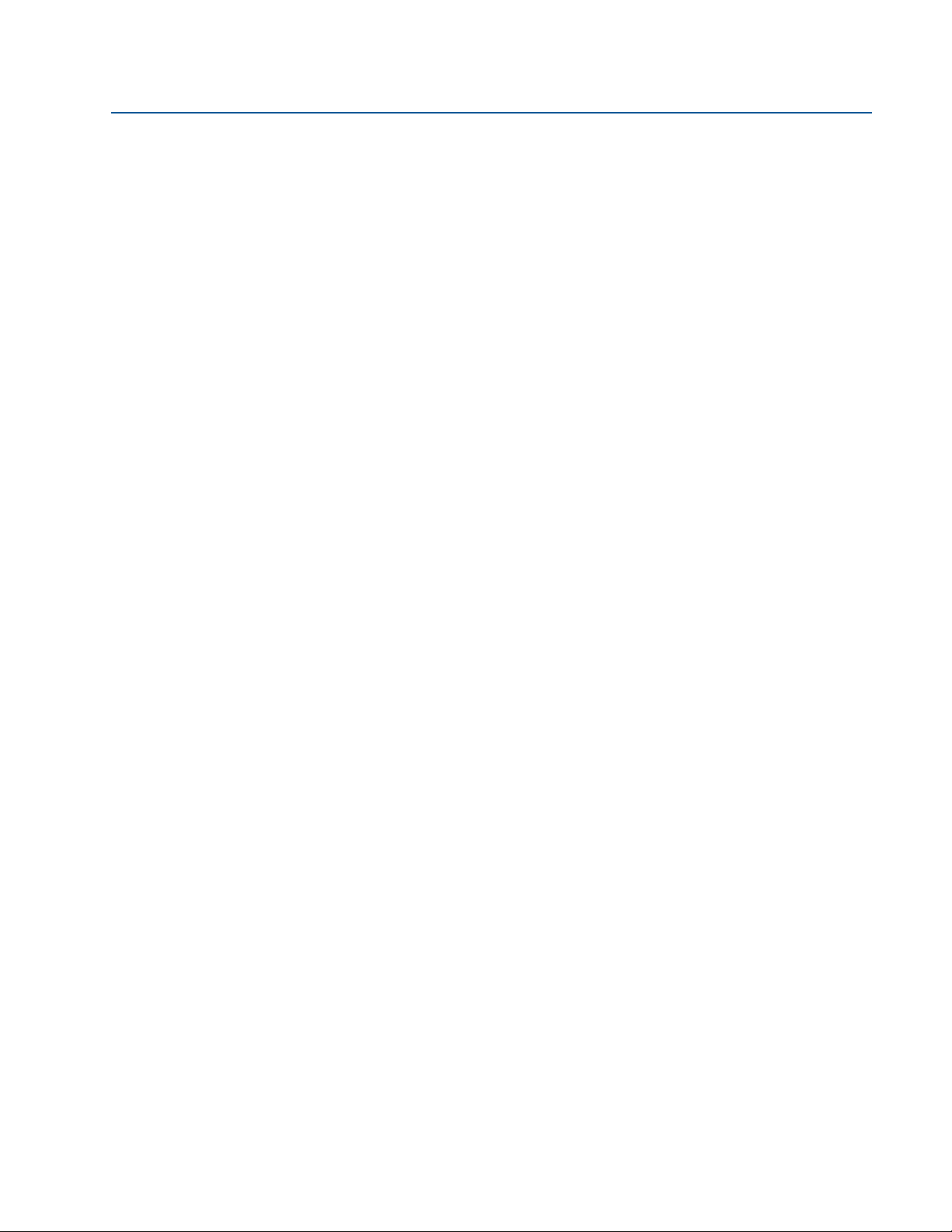
Section 1: Introduction
December 2014
Reference Manual
00809-0100-4308, Rev BA
2
Introduction
Page 15

Reference Manual
Time
Reference Peak
Signal Amplitude
Tank He ight
Product Level
Upper Reference Point
Zero Reference Point
Interface
Level
Probe
Length
Product Surface
Peak
Interface Peak
00809-0100-4308, Rev BA
Section 2: Transmitter Overview
Section 2 Transmitter Overview
Theory of operation . . . . . . . . . . . . . . . . . . . . . . . . . . . . . . . . . . . . . . . . . . . . . . . . . . . . . . . . . page 3
Emerson's Smart Wireless . . . . . . . . . . . . . . . . . . . . . . . . . . . . . . . . . . . . . . . . . . . . . . . . . . . . page 6
Application characteristics . . . . . . . . . . . . . . . . . . . . . . . . . . . . . . . . . . . . . . . . . . . . . . . . . . . page 6
Application examples . . . . . . . . . . . . . . . . . . . . . . . . . . . . . . . . . . . . . . . . . . . . . . . . . . . . . . . page 8
Components of the transmitter . . . . . . . . . . . . . . . . . . . . . . . . . . . . . . . . . . . . . . . . . . . . . . . page 9
Probe selection guide for the Rosemount 3308 Series Transmitter . . . . . . . . . . . . . . . . page 10
2.1 Theory of operation
The Rosemount 3308 Series is the first true wireless level transmitter that is based on the Time
Domain Reflectometry (TDR) principle. Low power nano-second-pulses are guided along a
probe submerged in the process media. When a pulse reaches the surface of the material it is
measuring, part of the energy is reflected back to the transmitter, and the time difference
between the generated and reflected pulse is converted into a distance from which the total
level or interface level is calculated (see Figure 2-1).
December 2014
The reflectivity of the product is a key parameter for measurement performance. A high
dielectric constant of the media gives better reflection and a longer measuring range.
Figure 2-1. Guided Wave Radar Operating Principle
3Trans mitter O verview
Page 16

Section 2: Transmitter Overview
Probe Length
Upper Reference Point
NPT BSP/G Flange Tri-Clamp
™
December 2014
Reference peak
This peak is caused by the transition between transmitter and the tank vapor space or air. It is
used by the transmitter as a starting reference point for distance to the level surface.
Product surface peak
This peak indicates the product level and is caused by a reflection from the product surface.
Interface peak
This peak indicates the interface level. The peak is caused by reflection from the interface
between an upper product and a bottom product with a relatively high dielectric constant. This
peak is identified when the Measurement Mode is set to Product Level and Interface Level or
Interface Level with Submerged Probe.
Probe end peak
It is caused by reflection from the probe end. If the probe is grounded, the peak will be positive.
If the probe end is submerged in a high dielectric media, such as water, it will not be visible.
Reference Manual
00809-0100-4308, Rev BA
Upper reference point
The Upper Reference Point is located at the underside of the transmitter flange or the bottom
end of the threaded adapter, as illustrated in Figure 2-2 on page 4.
Figure 2-2. Upper Reference Point
Zero reference point
The Zero Reference Point is selected by the user and is usually located close to or at the bottom
of the tank. The Zero Reference Point can be set to any position in the tank by adjusting the Tank
Height.
4
Tra nsmit ter O vervi ew
Page 17

Reference Manual
Maximum Measuring Range
Upper Blind Zone
Reduced Accuracy
Reduced Accuracy
Lower Blind Zone
00809-0100-4308, Rev BA
Tank height
The Tank Height is the distance from the Upper Reference Point to the Zero Reference Point. The
transmitter measures the distance to the product surface and subtracts this value from the Tank
Height to determine the level.
Probe length
The probe length is the distance between the Upper Reference Point and the end of the probe. If
a weight is used at the end of the probe it shall be included.
Blind zones
The measuring range depends on probe type, dielectric constant of the product and installation
environment, and is limited by the Blind Zones at the very top and bottom of the probe. In the
Blind Zones, the accuracy exceeds ±1.18 in. (30 mm), and measurements may not be possible.
Measurements close to the Blind Zones will have reduced accuracy.
Figure 2-3 illustrates how the measuring range is related to the Blind Zones and the areas with
reduced accuracy. Values for different probe types and dielectric constants are presented in
section “Accuracy over measuring range” on page 108.
Section 2: Transmitter Overview
December 2014
Figure 2-3. Blind Zones
Trans mitter O verview
Note
Measurements may not be possible in the Blind Zones, and measurements close to the Blind
Zones will have reduced accuracy. Therefore, the alarm points should be configured outside
these zones.
5
Page 18

Section 2: Transmitter Overview
December 2014
2.2 Emerson's Smart Wireless
Emerson Smart Wireless is a self-organizing network solution. Wireless field instruments send
data to a Gateway, directly or routed through any of the wireless devices in the network, as
illustrated in Figure 2-4. Multiple communication paths are managed and analyzed in parallel to
assure optimal communication and sustained network reliability even if obstructions are
introduced.
Figure 2-4. Emerson Smart Wireless Network
Reference Manual
00809-0100-4308, Rev BA
Gateways interface with existing host systems using industry standard protocols, and native
integration into DeltaV
Interference from other radios, WiFi, and EMC sources is avoided through Time Synchronized
Channel Hopping and Direct Sequence Spread Spectrum (DSSS). Also, a layered security
implementing industry standard Encryption, Authentication, Verification, Anti-Jamming, and
Key Management ensures that data transmissions are secure and received only by the Gateway.
™
and Ovation is transparent and seamless.
2.3 Application characteristics
2.3.1 Tank shape
The guided wave radar transmitter is insensitive to the tank shape. Since the radar signal travels
along a probe, the shape of the tank bottom has no effect on the measurement performance.
The transmitter handles flat or dish-bottom tanks equally well.
6
Tra nsmit ter O vervi ew
Page 19

Reference Manual
Product Level
Interface Level
Interface Level
00809-0100-4308, Rev BA
2.3.2 In-tank obstructions
The Rosemount 3308 Series Transmitter is relatively insensitive to objects in the tank since the
radar signal is transmitted along a probe.
Avoid physical contact between probes and agitators as well as applications with strong fluid
movement unless the probe is anchored. If the probe can move within 1 ft (30 cm) away from
any object, such as an agitator, during operation then probe tie-down is recommended.
In order to stabilize the probe for side forces, you have the option to either hang a weight at the
probe end (flexible probes only) or fix/guide the probe to the tank bottom.
2.3.3 Interface level measurement
Rosemount 3308 Series Transmitter is well suited for measuring the interface of oil and water, or
other liquids with significant dielectric differences.
Figure 2-5. Interface Level Measurement
Section 2: Transmitter Overview
December 2014
Trans mitter O verview
All probes can be used for measuring interfaces. Single probes are the preferred choice in almost
all applications but depending on the application and installation geometries a coaxial probe or
a flexible twin probe may be a better fit.
For measuring the interface level, the transmitter uses the residual wave of the first reflection. Part
of the wave, which was not reflected at the upper product surface, continues until it is reflected at
the lower product surface. The speed of this wave depends fully on the dielectric constant of the
upper product.
The maximum allowable upper product thickness/measuring range is primarily determined by
the dielectric constants of the two liquids. Target applications include interfaces between
oil/oil-like and water/water-like liquids. For such applications the upper product dielectric
constant is low (<3) and the lower product dielectric constant is high (>20). Refer to “Interface
measurements” on page 106 for further interface application guidelines.
7
Page 20

Section 2: Transmitter Overview
Oil
Oil
Water
December 2014
Emulsion layers
Sometimes there is an emulsion layer (mix of the products) between the two products which,
depending on its characteristics, will affect interface measurements. Please consult factory for
guidelines on how to handle emulsion layers.
2.4 Application examples
The Rosemount 3308 Series Transmitter is suited for aggregate (total) level measurements on a
wide range of liquids, semi-liquids, and liquid to liquid interfaces.
Moreover, the reliable and accurate guided wave radar technology offers a versatile solution
that is virtually unaffected by process conditions such as temperature, pressure, vapor gas
mixtures, density, turbulence, bubbling/boiling, varying dielectric media, pH, and viscosity.
Reference Manual
00809-0100-4308, Rev BA
Production,
storage, and buffer
tanks
Low pressure
separators
Waste tanks and
sump pits
The Rosemount 3308 Series
Transmitter is ideal for production
and shorter storage or buffer
tanks that contain oil, gas
condensate, water, or chemicals.
The Rosemount 3308 Series
Transmitter can measure both
level and interface level in for
example separator applications.
The Rosemount 3308 Series
Transmitter is a good choice for
waste tanks and underground
tanks, such as sump pits.
8
Chamber
applications
The Rosemount 3308 Series
Transmitter is a good choice for
both chamber and pipe
installations.
Tra nsmit ter O vervi ew
Page 21

Reference Manual
D
FG
E
A
B
C
A. Radar Electronics
B. Flanged Process Connections
C. Probe
D. Dual Compartment Housing
E. Threaded Process Connections
F. BS P (G)
G. NPT
H. Flexible Single Lead with weight
I. Rigid Single Lead
J. Flexible Twin Lead with weight
K. Coaxial
HI JK
00809-0100-4308, Rev BA
2.5 Components of the transmitter
The Rosemount 3308 Series transmitter housing contains advanced electronics for signal
processing. The transmitter housing is made of aluminum or stainless steel, depending on
specified option code.
The radar electronics produces an electromagnetic pulse which is guided by the probe.
There are different probe types available for various applications: Flexible Single Lead, Rigid
Single Lead, Flexible Twin Lead, and Coaxial.
Figure 2-6. Transmitter Components
Section 2: Transmitter Overview
December 2014
Trans mitter O verview
9
Page 22

Section 2: Transmitter Overview
December 2014
Reference Manual
00809-0100-4308, Rev BA
2.6 Probe selection guide for the Rosemount 3308 Series Transmitter
Use the following guidelines to choose appropriate probe for your Rosemount 3308 Series
transmitter:
Table 2-1. Probe Selection Guide. G=Good, NR=Not Recommended, AD=Application
Dependent (consult factory)
Flexible
single lead
Rigid single
lead
Flexible
twin lead
Coaxial
Measurements
Level GGGG
Interface (liquid/liquid) G G G G
(1)
Process medium characteristics
Changing density G G G G
Changing dielectric
Wide pH variations G G G G
Pressure changes GGGG
Temperature changes GGGG
Condensing vapors G G G G
Bubbling/boiling surfaces G G G G
Foam (mechanical avoidance) NR NR NR AD
Foam (top of foam measurement) AD AD AD NR
Foam (foam and liquid measurement) AD AD AD NR
Clean liquids G G G G
Liquid with dielectric<2.0 AD AD AD AD
Coating liquids G G NR NR
(2)
GGGG
10
Viscous liquids G G AD NR
Crystallizing liquids AD AD NR NR
Solids/Powders NR NR NR NR
Fibrous liquids G G NR NR
Tank environment considerations
Probe is close (<12 in./30 cm) to
disturbing objects
Tall and narrow mounting nozzles
(diameter <6 in./15 cm and
height>diameter + 4 in./10 cm)
Probe might touch nozzle / disturbing
object
NR NR AD G
AD AD AD G
NR NR NR G
Tra nsmit ter O vervi ew
Page 23

Reference Manual
00809-0100-4308, Rev BA
Section 2: Transmitter Overview
December 2014
Flexible
single lead
Liquid or vapor spray might touch
probe
High turbulence AD
Turbulent conditions causing breaking
forces
Non-metallic tanks or open atmosphere
applications
(1) Not in fully submerged applications.
(2) For overall level applications a changing dielectric has no effect on the measurement. For interface measurements a changing dielectric
of the top fluid will degrade the ac curacy of the interface measurement.
(3) Ok If probe is anchored.
(4) Not suitable in applications with disturbing EMC from nearby equipment.
NR NR NR G
(3)
AD NR AD NR
(4)
AD
Rigid single
lead
Flexible
twin lead
GAD
(4)
AD
AD
Coaxial
(3)
(4)
G
G
Trans mitter O verview
11
Page 24

Section 2: Transmitter Overview
December 2014
Reference Manual
00809-0100-4308, Rev BA
12
Tra nsmit ter O vervi ew
Page 25

Reference Manual
00809-0100-4308, Rev BA
Section 3 Installation
Safety messages . . . . . . . . . . . . . . . . . . . . . . . . . . . . . . . . . . . . . . . . . . . . . . . . . . . . . . . . . . . . page 13
Installation procedure . . . . . . . . . . . . . . . . . . . . . . . . . . . . . . . . . . . . . . . . . . . . . . . . . . . . . . . page 16
Review mounting considerations . . . . . . . . . . . . . . . . . . . . . . . . . . . . . . . . . . . . . . . . . . . . . page 17
Review mounting preparations . . . . . . . . . . . . . . . . . . . . . . . . . . . . . . . . . . . . . . . . . . . . . . . page 20
Anchor the probe . . . . . . . . . . . . . . . . . . . . . . . . . . . . . . . . . . . . . . . . . . . . . . . . . . . . . . . . . . . page 30
Mount device on tank . . . . . . . . . . . . . . . . . . . . . . . . . . . . . . . . . . . . . . . . . . . . . . . . . . . . . . . page 33
Ground the device . . . . . . . . . . . . . . . . . . . . . . . . . . . . . . . . . . . . . . . . . . . . . . . . . . . . . . . . . . page 37
Install the power module . . . . . . . . . . . . . . . . . . . . . . . . . . . . . . . . . . . . . . . . . . . . . . . . . . . . page 38
Position the antenna . . . . . . . . . . . . . . . . . . . . . . . . . . . . . . . . . . . . . . . . . . . . . . . . . . . . . . . . page 38
Utilize the device display . . . . . . . . . . . . . . . . . . . . . . . . . . . . . . . . . . . . . . . . . . . . . . . . . . . . . page 39
3.1 Safety messages
Section 3: Installation
December 2014
Procedures and instructions in this section may require special precautions to ensure the safety
of the personnel performing the operations. Information that raises potential safety issues is
indicated by a warning symbol ( ). Please refer to the following safety messages before
performing an operation preceded by this symbol.
Failure to follow safe installation guidelines could result in death or serious injury.
Verify that the operating environment of the gauge is consistent with the appropriate
hazardous locations certifications.
Make sure the transmitter is installed by qualified personnel and in accordance with
applicable code of practice.
Use the equipment only as specified in this manual. Failure to do so may impair the
protection provided by the equipment.
Installation
13
Page 26

Section 3: Installation
December 2014
Reference Manual
00809-0100-4308, Rev BA
Explosions could result in death or serious injury.
Installation of device in an explosive environment must be in accordance with appropriate
local, national and international standards, codes, and practices.
Ensure device is installed in accordance with intrinsically safe or non-incendive field
practices.
Electrical shock can result in death or serious injury.
Ground device on non-metallic tanks (e.g. fiberglass tanks) to prevent electrostatic charge
build-up.
Single lead probes are sensitive for strong electromagnetic fields and therefore not suitable
for non-metallic tanks.
Care must be taken during transportation of power module to prevent electrostatic charge
build-up.
Device must be installed to ensure a minimum antenna separation distance of 8 in. (20 cm)
from all persons.
Probes covered with plastic and/or with plastic discs may generate an ignition-capable level
of electrostatic charge under certain extreme conditions. Therefore, when the probe is
used in a potentially explosive atmosphere, appropriate measures must be taken to prevent
electrostatic discharge.
14
Process leaks could result in death or serious injury.
Only qualified personnel should install the equipment.
Install transmitter prior to process start-up.
Install and tighten process connectors before applying pressure.
Handle the transmitter carefully.
Do not remove the transmitter while in operation.
If the process seal is damaged, gas could escape from the tank when removing the
transmitter head from the probe.
Electronic boards are electrostatically sensitive. Failure to observe proper handling
precautions for static-sensitive components can result in damage to the electronic
components. Do not remove the electronic boards from the Rosemount 3308 Series
Tr an sm i tt er.
Installation
Page 27

Reference Manual
00809-0100-4308, Rev BA
Section 3: Installation
December 2014
To ensure long life for your radar transmitter, and to comply with hazardous location
installation requirements, tighten covers on both sides of the electronics housing.
Any substitution of non-recognized parts may jeopardize safety. Repair, e.g. substitution of
components etc., may also jeopardize safety and is under no circumstances allowed.
Use caution when handling the Power Module. The Power Module may be damaged if
dropped from heights in excess of 20 ft (6 m).
This device complies with Part 15 of the FCC Rules. Operation is subject to the following
conditions: This device may not cause harmful interference. This device must accept any
interference received, including interference that may cause undesired operation. This
device must be installed to ensure a minimum antenna separation distance of 20 cm (8 in.)
from all persons.
Installation
15
Page 28

Section 3: Installation
GROUND THE DEVICE
INSTALL THE POWER
MODULE
POSITION THE ANTENNA
UTILIZE THE DISPLAY
Threaded Tank
Connection
REVIEW MOUNTING
CONSIDERATIONS
REVIEW MOUNTING
PREPARATIONS
MOUNT DEVICE ON
TAN K
Measure Tank Height
Shorten the Probe
Mount a Centering disc
for Pipe Installations
Tank Connection with
Flange
Tank Connection with
Loose Flange
(“plate design”)
ANCHOR THE PROBE
Recommended
Mounting Position
Flange Connection on
Nozzles
Non-metallic tanks
Tank Connection with
Tri -C lam p
™
Optional
December 2014
3.2 Installation procedure
Follow these steps for proper installation:
Reference Manual
00809-0100-4308, Rev BA
16
Installation
Page 29

Reference Manual
Inlet pipe
Heating coils
Agitator
00809-0100-4308, Rev BA
3.3 Review mounting considerations
Before installing the Rosemount 3308 Series Transmitter, consider recommendations for
sufficient free space, mounting position and special needs for non-metallic tanks.
3.3.1 Recommended mounting position
When finding an appropriate mounting position for the transmitter, the conditions of the tank
must be carefully considered. The transmitter should be mounted so that the influence of
disturbing objects is reduced to a minimum. For easy access to the transmitter make sure that it
is mounted with sufficient service space.
Figure 3-1. Mounting Position
Section 3: Installation
December 2014
Installation
The following guidelines should be considered when mounting the transmitter:
Do not mount close to inlet pipes.
Do not mount close to agitators. If the probe can move to within 12 in. (30 cm) away
from an agitator, the probe should be anchored. See “Ancho r the probe ” on pa ge 3 0 for
more information.
If the probe tends to sway due to turbulent conditions in the tank, the probe should be
anchored. See “Anchor the probe” on page 30 for more information.
Avoid mounting close to heating coils.
Position the probe such that it is subject to a minimum of lateral force.
Make sure the probe does not come into contact with the nozzle or other objects in the
tank.
17
Page 30

Section 3: Installation
Clearance to tank wall
December 2014
Make sure the nozzle does not extend into the tank.
Note
Violent fluid movements causing high sideway forces may break rigid probes.
If the probe is mounted close to a wall, nozzle or other tank obstruction, noise might appear in
the level signal. Therefore the following minimum clearance, according to Tab l e 3 - 1 , must be
maintained.
Reference Manual
00809-0100-4308, Rev BA
Figure 3-2. Free Space Requirement
Table 3-1. Recommended Minimum Free Space to Tank Wall or Other Objects in the Tank
Probe type Condition Minimum free space
18
Rigid Single/Flexible Single Smooth metal wall 4 in. (100 mm)
Flexible Twin Smooth metal wall 4 in. (100 mm)
Coaxial N/A 0 in. (0 mm)
Disturbing objects such as pipes and
beams, or rugged metal tank walls
Disturbing objects such as pipes and
beams, or rugged metal tank walls
16 in. (400 mm)
16 in. (400 mm)
Installation
Page 31

Reference Manual
Maximum nozzle height
Minimum nozzle diameter
00809-0100-4308, Rev BA
3.3.2 Flange connection on nozzles
Figure 3-3. Mounting in Nozzles
Section 3: Installation
December 2014
The transmitter can be mounted in nozzles by using an appropriate flange. It is recommended
that the nozzle size is within the dimensions given in Ta bl e 3 - 2 .
Note
The probe must not be in contact with the nozzle (except for the coaxial probe).
Table 3-2. Nozzle Considerations
Flexible single
lead probe
Recommended
nozzle diameter
Minimum nozzle
diameter
Maximum nozzle
height
(1) The Trim Near Zone (TNZ) function may be necessary or an Upper Null Zone (UNZ) setup may be required to mask the nozzle.
(2) Recommended maximum nozzle height. For coaxial probes there is no limitation on nozzle height.
(3) For nozzles taller than 4 in. (100 mm), the Long Stud version is recommended (option code LS) to prevent the flexible portion from
(1)
(2)
touching the edge of the nozzle.
4 in. (100 mm) or
more
1.5 in. (38 mm) 1.5 in. (38 mm) for
4 in. (100 mm)
+ nozzle diameter
Rigid single lead
probe
4 in. (100 mm) or
more
probe type 4A
2 in. (50 mm) for
probe type 4B
4 in. (100 mm)
(3)
+ nozzle diameter
Flexible twin
lead probe
4 in. (100 mm) or
more
2 in. (50 mm) > probe
4 in. (100 mm)
+ nozzle diameter
Coaxial
probe
> probe
diameter
diameter
N/A
3.3.3 Non-metallic tanks
Installation
Flexible twin lead probe or coaxial probe are the recommended choice for non-metallic tanks.
Single lead probes are not suited for non-metallic tanks or open atmosphere applications, due
to high susceptibility to strong electromagnetic fields.
19
Page 32

Section 3: Installation
Upper Reference Point
Zero Reference Point
Tank Height
December 2014
3.4 Review mounting preparations
3.4.1 Measure tank height
The Tank Height is defined as the measured distance from the Upper Reference Point to the Zero
Reference Point.
Figure 3-4. Measure Tank Height
Reference Manual
00809-0100-4308, Rev BA
20
Installation
Page 33

Reference Manual
Probe Length
2 in. (5 cm)
clearance
00809-0100-4308, Rev BA
3.4.2 Shorten the probe
In order to leave some clearance distance between the probe end and the tank bottom, the
probe might have to be shortened. The goal is to have the probe hang straight so that it does
not touch the wall. 2 in. (5 cm) is a suggested value. The probe can be shortened in field. Use the
following form to calculate the probe length:
Probe Length = Tank height - 2 in. (5 cm)
After shortening the probe make sure to update the transmitter configuration to the new probe
length, see “Probe Length” on page 161.
Figure 3-5. Calculate Probe Length
Section 3: Installation
December 2014
Installation
21
Page 34

Section 3: Installation
123
4
5
6
7
8
0
December 2014
Flexible single/twin lead probe
Note
The PTFE covered probes must not be cut in field.
1. Mark where to cut the probe.
Reference Manual
00809-0100-4308, Rev BA
2. Remove enough spacers to make place for the weight (only flexible twin lead probes).
3. Loosen the weight.
22
Installation
Page 35

Reference Manual
00809-0100-4308, Rev BA
4. Slide the weight up.
5. Cut the probe at the mark.
Section 3: Installation
December 2014
Installation
6. Fasten the weight with the following torque:
Small weight (W1): 5 Nm
Short weight (W2): 5 Nm
Heavy weight (W3): 5 Nm
Weight, Flexible Twin: 6 Nm
23
Page 36

Section 3: Installation
December 2014
Rigid single lead probe
Note
The PTFE covered probes must not be cut in field.
Note
Make sure the lead is fixed while cutting.
1. Mark where to cut the probe.
Reference Manual
00809-0100-4308, Rev BA
0
123
4
5
6
7
8
2. Cut the probe at the mark.
24
Installation
Page 37

Reference Manual
Centering piece
Maximum shortening 23.6
in. (600 mm)
> 49 in.
(1250 mm)
Minimum probe length
15.7 in. (400 mm)
49 in.
(1250 mm)
00809-0100-4308, Rev BA
Coaxial probe
Section 3: Installation
December 2014
1. Mark where to cut the probe.
2. Insert the centering piece.
(The centering piece is delivered
from factory and should be used to
prevent the spacers centering the
rod from coming loose).
3. Cut the tube to the desired length.
4. Move the centering piece.
5. Cut the rod inside the tube. Make
sure the rod is fixed with the
centering piece while cutting.
Pipes longer than 49 in. (1250
mm) can be shortened by as
much as 23.6 in. (600 mm).
Installation
Pipes shorter than 49 in. (1250
mm) can be cut as long as the
remaining length is not less
than 15.7 in. (400 mm).
25
Page 38

Section 3: Installation
A. Bolt
B. Tab washer
C. Centering disc
D. Weight
A
B C
D
Tab wa sher
December 2014
3.4.3 Mount a centering disc for pipe installations
To prevent the probe from contacting the chamber or pipe wall, centering discs are available for
flexible single, rigid single, and flexible twin lead probes. The disc is attached to the end of the
probe.
Flexible single/twin lead probe
Figure 3-6. Centering Disc at the End of the Weight
Reference Manual
00809-0100-4308, Rev BA
1. Mount the centering disc at the end of the weight.
2. Make sure that the tab washer is properly inserted in the centering disc.
3. Fasten the centering disc with the bolt.
4. Secure the bolt by folding the tab washer.
26
Installation
Page 39

Reference Manual
A
B
A. Drilling fixture
B. Probe
Note
Do not mount the washer if the centering disc material is PTFE.
A
A. Washer
B. Centering disc
C. Bushing
B
C
00809-0100-4308, Rev BA
Rigid single lead probe (8 mm)
Note
Centering discs shall not be used with PTFE covered probes.
1. Drill one hole using the drilling fixture (included in your shipment).
Section 3: Installation
December 2014
2. Mount the bushing, centering disc, and washer at the probe end.
3. Insert the split pin through the bushing and the probe.
Installation
27
Page 40

Section 3: Installation
A
B
A. Drilling fixture
B. Probe
A
B
A
A. Bushing
B. Centering disc
December 2014
4. Secure the split pin.
Rigid single lead probe (13 mm)
1. Drill two holes using the drilling fixture (included in your shipment).
Reference Manual
00809-0100-4308, Rev BA
28
2. Mount the bushings and centering disc at the probe end.
Installation
Page 41

Reference Manual
0.16 in. (4 mm)
0.08 in. (2 mm)
00809-0100-4308, Rev BA
3. Adjust distance by shifting hole for split pin in lower bushing.
4. Insert the split pins through the bushings and the probe.
Section 3: Installation
December 2014
5. Secure the split pins.
Installation
29
Page 42

Section 3: Installation
Weight with internal
threads M8x14
Ring
December 2014
3.5 Anchor the probe
In turbulent tanks it may be necessary to fix the probe. Depending on the probe type, different
methods can be used to guide the probe to the tank bottom. This may be needed in order to
prevent the probe from hitting the tank wall or other objects in the tank, as well as preventing a
probe from breaking.
3.5.1 Flexible single/twin lead probe
The flexible single lead probe itself can be used for anchoring. Pull the probe rope through a
suitable anchoring point, e.g. a welded eye, and fasten it with a chuck.
The length of the loop will add to the Blind Zone. The location of the chuck will determine the
beginning of the Blind Zone. See “Accuracy over measuring range” on page 108 for further
information on Blind Zones.
The Probe Length should be configured as the distance from the Upper Reference Point to the
top of the chuck.
Reference Manual
00809-0100-4308, Rev BA
Figure 3-7. Flexible Single Lead Probe with Chuck
A ring (customer supplied) can be attached to the weight in a threaded (M8x14) hole at the end
of the weight. Attach the ring to a suitable anchoring point.
Figure 3-8. Flexible Twin/Single Lead Probe with Weight and Ring
30
A magnet (customer supplied) can be fastened in a threaded (M8x14) hole at the end of the
weight. The probe can then be guided by placing a suitable metal plate beneath the magnet.
Installation
Page 43

Reference Manual
Magnet
Drain
00809-0100-4308, Rev BA
Figure 3-9. Flexible Twin/Single Lead Probe with Weight and Magnet
3.5.2 Rigid single lead probe
The rigid single lead probe can be guided by a tube welded on the tank bottom. Tubes are
customer supplied. Make sure that the probe can move freely in order to handle thermal
expansion. The measurement accuracy will be reduced close to the tube opening.
Section 3: Installation
December 2014
Figure 3-10. Rigid Single Lead Probe with Tube
3.5.3 Coaxial probe
The coaxial probe can be secured to the tank wall by fixtures fastened to the tank wall. Fixtures
are customer supplied. Make sure the probe can move freely due to thermal expansion without
getting stuck in the fixture.
Installation
31
Page 44

Section 3: Installation
1.1 in. (28 mm)
Drain
December 2014
Figure 3-11. Coaxial Probe Secured to the Tank Wall
The coaxial probe can be guided by a tube welded on the tank bottom. Tubes are customer
supplied. Make sure that the probe can move freely in order to handle thermal expansion. The
measurement accuracy will be reduced close to the tube opening.
Figure 3-12. Coaxial Probe with Tube
Reference Manual
00809-0100-4308, Rev BA
32
Installation
Page 45

Reference Manual
A. Transmitter head
B. Nut
C. Adapter
D. Probe
E. Sealant on threads (NPT) or
Gasket (BSP/G)
F. Tank flange/Process connection
E
F
A
B
C
D
00809-0100-4308, Rev BA
3.6 Mount device on tank
Mount the transmitter with flange on a nozzle on top of the tank. The transmitter can also be
mounted on a threaded connection. Make sure only qualified personnel perform the
installation.
Note
If the transmitter head must be removed from the probe, make sure that the Process seal is
carefully protected from dust and water. See “Transmitter head replacement” on page 99 for
further information.
Note
PTFE covered probes must be handled carefully to prevent damage to the coating.
3.6.1 Threaded tank connection
Figure 3-13. Threaded Tank Connection
Section 3: Installation
December 2014
1. For adapters with BSP/G threads, place a gasket on top of the tank flange.
2. For adapters with NPT threads, use anti-seize paste or PTFE tape according to your site
procedures.
Installation
33
Page 46

Section 3: Installation
A
A. Transmitter head
B. Nut
C. Bolts
D. Flange
E. Probe
F. G as k e t
G. Tank flange
B
C
E
D
F
G
December 2014
3. Lower the transmitter and probe into the tank.
4. Loosen the nut that connects the transmitter head to the probe slightly.
5. Screw the adapter into the process connection.
6. Rotate the transmitter head so the device display faces the desired direction.
7. Tighten the nut. Max torque is 30 Lbft (40 Nm).
8. Continue with the grounding step.
3.6.2 Tank connection with flange
Figure 3-14. Tank Connection with Flange
Reference Manual
00809-0100-4308, Rev BA
34
1. Place a gasket on top of the tank flange.
2. Lower the transmitter and probe with flange into the tank.
3. Tighten the bolts.
4. Loosen the nut that connects the transmitter head to the probe slightly.
5. Rotate the transmitter head so the device display faces the desired direction.
6. Tighten the nut. Max torque is 30 Lbft (40 Nm).
7. Continue with the grounding step.
Installation
Page 47

Reference Manual
A. Transmitter head
B. Nut
C. Flange nut
D. Bolts
E. Probe
F. Loose fla ng e
G.Plate
H. Gasket
I. Tank flange
F
AA
B
C
D
E
G
H
I
00809-0100-4308, Rev BA
Section 3: Installation
3.6.3 Tank connection with loose flange (“plate design”)
Figure 3-15. Tank Connection with Loose Flange
December 2014
The transmitter is delivered with head, flange and probe assembled into one unit. If, for some
reason, these parts have been disassembled mount the transmitter as described below:
1. Place a gasket on top of the tank flange.
2. Mount the flange on the probe and tighten the flange nut.
3. Mount the transmitter head.
4. Lower the transmitter and probe with flange into the tank.
5. Tighten the bolts.
6. Loosen the nut that connects the transmitter head to the probe slightly.
7. Rotate the transmitter head so the device display faces the desired direction.
8. Tighten the nut. Max torque is 30 Lbft (40 Nm).
9. Continue with the grounding step.
Installation
35
Page 48

Section 3: Installation
A. Transmitter head
B. Nut
C. Tri-Clamp
D. Probe
E. Clamp
F. G as k e t
G. Tank
A
B
C
D
E
F
G
December 2014
3.6.4 Tank connection with Tri-Clamp
Figure 3-16. Tank connection with Tri-Clamp
Reference Manual
00809-0100-4308, Rev BA
1. Place a gasket on top of the tank flange.
2. Lower the transmitter and probe into the tank.
3. Fasten the Tri-Clamp to the tank with a clamp.
4. Loosen the nut that connects the transmitter head to the probe slightly.
5. Rotate the transmitter head so the device display faces the desired direction.
6. Tighten the nut. Max torque is 30 Lbft (40 Nm).
7. Continue with the grounding step.
36
Installation
Page 49

Reference Manual
Ground screw
00809-0100-4308, Rev BA
3.7 Ground the device
The Rosemount 3308 Series Wireless Guided Wave Radar transmitter operates with the housing
grounded or floating. Floating systems can cause extra noise that may affect many types of
readout devices. If the signal appears noisy or erratic, grounding at a single point may solve the
problem.
Grounding of the electronics enclosure should be done in accordance with local and national
installation codes. Grounding is accomplished by using the external case grounding terminal.
Non-metallic tanks
Ground device on non-metallic tanks (e.g. fiberglass tanks) to prevent electrostatic charge
build-up.
There is one grounding screw connection provided, located on the housing, see Figure 3-17.
The ground screw is identified by a ground symbol:
Figure 3-17. Ground Screw
Section 3: Installation
December 2014
Installation
Note
Always use facility recommended wiring practices.
Note
Flexible twin lead probe or coaxial probe are the recommended choice for non-metallic tanks.
Single lead probes are not suited for non-metallic tanks or open atmosphere applications, due
to high susceptibility to strong electromagnetic fields.
37
Page 50
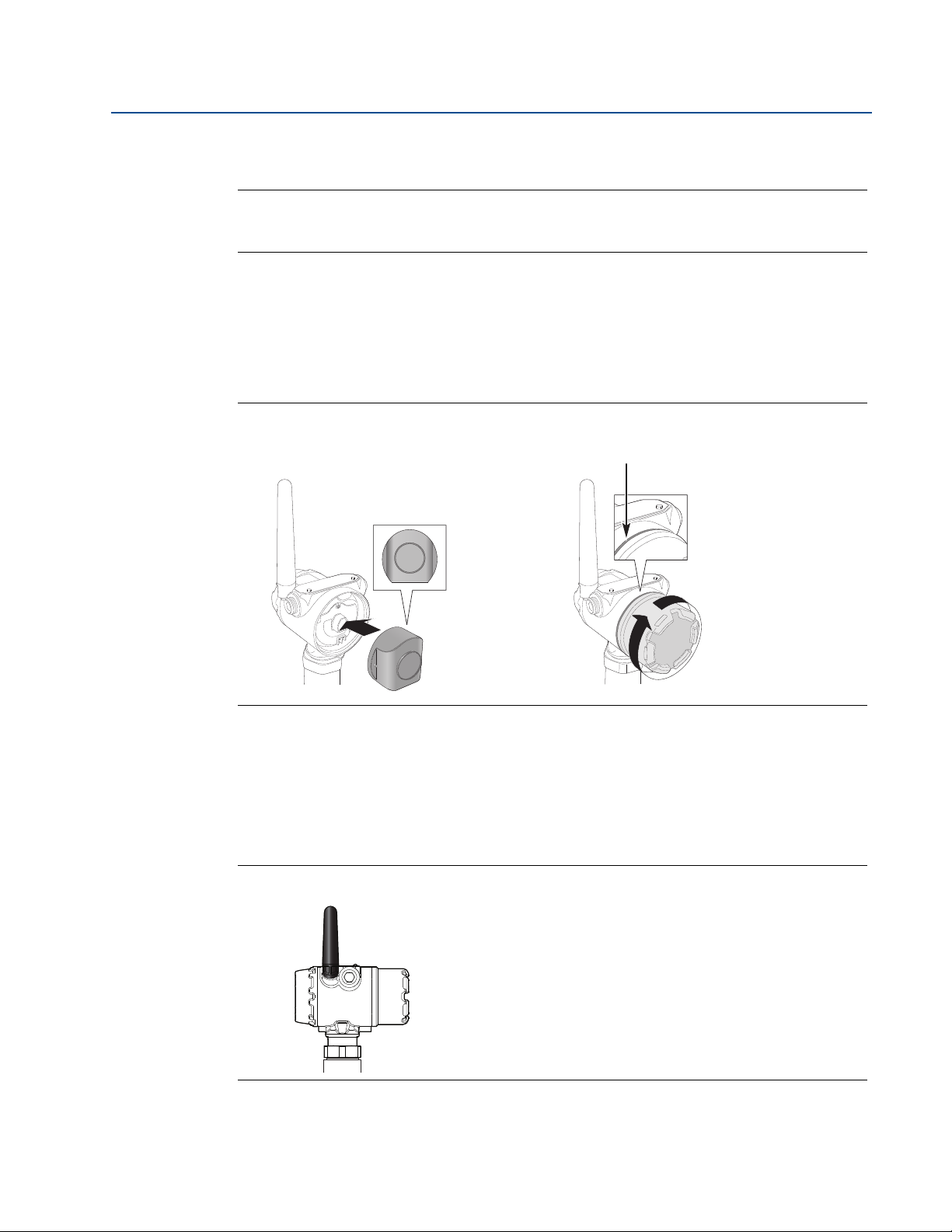
Section 3: Installation
1. 2.
Keep cover tight
December 2014
3.8 Install the power module
Note
Use caution when handling the power module, it may be damaged if dropped from heights in
excess of 20 ft (6 m).
1. Install the Black Power Module, SmartPower™ Solutions model number 701PBKKF into
the transmitter.
2. Close the housing cover and tighten to site or safety specifications. Always ensure a
proper seal by tightening the electronics housing covers so that metal touches metal,
but do not over tighten.
Figure 3-18. Power Module Installation
Reference Manual
00809-0100-4308, Rev BA
3.9 Position the antenna
The antenna should be positioned vertically, either straight up or straight down, and it should be
approximately 3 ft (1 m) from any large structure, building, or conductive surface to allow for
clear communication to other devices.
Figure 3-19. Antenna Positioned Vertically
38
Installation
Page 51

Reference Manual
A
A. Display Pins
B. Black tabs
C. Display
D. Cover
B C D
00809-0100-4308, Rev BA
3.10 Utilize the device display
If a device display is ordered, it will be shipped attached to the transmitter. The display is
ordered in the transmitter model number, option code M5.
3.10.1 Rotate the device display
To rotate the display in 90-degree increments, do the following:
1. Squeeze the two black tabs on opposite sides of the display. Refer to Figure 3-20.
2. Gently pull out the display.
3. Rotate the display to the desired orientation, and snap the display into place.
Figure 3-20. Device Display
Section 3: Installation
December 2014
Note
If the device display four-pin connector is inadvertently removed from the interface board,
carefully re-insert the connector before snapping the device display back into place.
3.10.2 Retrofitting
If an existing transmitter with no display (flat electronics cover) is to be retrofitted with a new
display, order spare part kit number 00753-9004-0001(aluminum display kit) or
00753-9004-0004 (stainless steel display kit). These kits contain an extended cover with a
display viewing window, a display board, and a display pin connector. Replace the flat cover with
the extended display and tighten.
Installation
39
Page 52

Section 3: Installation
December 2014
Reference Manual
00809-0100-4308, Rev BA
40
Installation
Page 53

Reference Manual
00809-0100-4308, Rev BA
Section 4 Configuration
Overview . . . . . . . . . . . . . . . . . . . . . . . . . . . . . . . . . . . . . . . . . . . . . . . . . . . . . . . . . . . . . . . . . . page 41
Safety messages . . . . . . . . . . . . . . . . . . . . . . . . . . . . . . . . . . . . . . . . . . . . . . . . . . . . . . . . . . . . page 42
Configuration procedure . . . . . . . . . . . . . . . . . . . . . . . . . . . . . . . . . . . . . . . . . . . . . . . . . . . . . page 44
Get started with your preferred configuration tool . . . . . . . . . . . . . . . . . . . . . . . . . . . . . . page 45
Join device to wireless network . . . . . . . . . . . . . . . . . . . . . . . . . . . . . . . . . . . . . . . . . . . . . . . page 48
Configure device using Guided Setup . . . . . . . . . . . . . . . . . . . . . . . . . . . . . . . . . . . . . . . . . . page 57
Verify Level . . . . . . . . . . . . . . . . . . . . . . . . . . . . . . . . . . . . . . . . . . . . . . . . . . . . . . . . . . . . . . . . . page 59
4.1 Overview
This chapter provides information about configuration, configuration tools, and configuration
parameters.
Section 4: Configuration
December 2014
For a proper configuration, follow the steps listed in the section “Configuration
procedure” on page 44.
The configuration can be performed using one of the described configuration tools:
Appendix D: Configuration Parameters provides extended information about the
®
AMS
Wireless Configurator or a Field Communicator. The section “Get started with
your preferred configuration tool” on page 45 describes what preparations must be
done in order to use the configuration tool.
configuration parameters. An overview of Device Descriptor (DD) menu is presented in
the section “Menu overview of the Device Descriptor (DD)” on page 159. All
configuration parameters are described in section “Configuration parameters” on
page 160.
Configuration
41
Page 54

Section 4: Configuration
December 2014
4.2 Safety messages
Instructions and procedures in this section may require special precautions to ensure the safety
of the personnel performing the operations. Information that potentially raises safety issues is
indicated by a warning symbol ( ). Please refer to the following safety messages before
performing an operation preceded by this symbol.
Explosions could result in death or serious injury.
Verify that the operating environment of the gauge is consistent with the appropriate
hazardous locations certifications.
Installation of device in an explosive environment must be in accordance with appropriate
local, national and international standards, codes, and practices.
Ensure device is installed in accordance with intrinsically safe or non-incendive field
practices.
Reference Manual
00809-0100-4308, Rev BA
Electrical shock can result in death or serious injury.
Ground device on non-metallic tanks (e.g. fiberglass tanks) to prevent electrostatic charge
build-up.
Single lead probes are sensitive for strong electromagnetic fields and therefore not suitable
for non-metallic tanks.
Care must be taken during transportation of power module to prevent electrostatic charge
build-up.
Device must be installed to ensure a minimum antenna separation distance of 8 in. (20 cm)
from all persons.
Process leaks could result in death or serious injury.
Only qualified personnel should install the equipment.
Handle the transmitter carefully.
If the process seal is damaged, gas could escape from the tank when removing the
transmitter head from the probe.
42
To ensure long life for your radar transmitter, and to comply with hazardous location
installation requirements, tighten covers on both sides of the electronics housing.
Configuration
Page 55

Reference Manual
00809-0100-4308, Rev BA
Section 4: Configuration
December 2014
Use caution when handling the Power Module. The Power Module may be damaged if
dropped from heights in excess of 20 ft (6 m).
This device complies with Part 15 of the FCC Rules. Operation is subject to the following
conditions: This device may not cause harmful interference. This device must accept any
interference received, including interference that may cause undesired operation. This
device must be installed to ensure a minimum antenna separation distance of 20 cm (8 in.)
from all persons.
Configuration
43
Page 56

Section 4: Configuration
JOIN DEVICE TO
WIRELESS NETWORK
Insert Power Module
Connect to Device
Obtain Network ID
and Join Key
CONFIGURE DEVICE
Configure Update Rate
Enter Network ID and
Join Key
Verify Device Joins
Network
Connect to Device
Basic Setup
Optional Setup
VERIFY LEVEL
GET STARTED
December 2014
4.3 Configuration procedure
Follow these steps for proper configuration:
Reference Manual
00809-0100-4308, Rev BA
44
Configuration
Page 57

Reference Manual
Communication
terminals
Smart Wireless Gateway
00809-0100-4308, Rev BA
Section 4: Configuration
December 2014
4.4 Get started with your preferred configuration tool
4.4.1 AMS Wireless Configurator (version 12.0 or later is required)
The AMS Wireless Configurator is the recommended software tool for the wireless network
devices, and is supplied with the Smart Wireless Gateway. Refer to the AMS Wireless
Configurator Manual Supplement (document number 00809-0400-4420) for further
information.
Configuration can be done by connecting to the wireless network devices either point-to-point
using a HART
Figure 4-2. Initial configuration to join a device to the wireless network must be done
point-to-point.
Figure 4-1. Connect Point-to-Point using HART Modem
®
modem as shown in Figure 4-1, or wirelessly through the gateway as shown in
Configuration
Figure 4-2. Connect Wirelessly through Smart Wireless Gateway
45
Page 58

Section 4: Configuration
December 2014
Get the latest Device Descriptor (DD)
The Device Descriptor (DD) is a configuration tool that is developed to assist the user through
the configuration.
The Rosemount 3308 Series DD is typically installed together with AMS Wireless Configurator.
To download the latest HART DD, visit the Emerson Process Management Device Install Kit site
at: www.emersonprocess.com/devicefiles
After downloading, add the DD to AMS Wireless Configurator:
1. Close AMS Wireless Configurator.
2. Go to Start > Programs > AMS Device Manager and select Add Device Type.
3. Browse to the downloaded DD files and click Ok.
4. In the Add Device Type application, click the Help button for more information on how
Configure the HART modem interface
Reference Manual
00809-0100-4308, Rev BA
to complete this operation.
Before connecting to the device using a HART modem, the HART modem interface must be
configured in AMS Wireless Configurator:
1. Close AMS Wireless Configurator.
2. Go to Start > Programs > AMS Device Manager and select Network Configuration.
3. Click Add.
4. In the drop down list, select HART modem and click Install.
5. Follow the instructions. In the Network Configuration application, click the Help
button for more information on how to complete this operation.
Configure the wireless network interface
Before connecting to the device wirelessly using a Smart Wireless Gateway, the wireless
network must be configured in AMS Wireless Configurator:
1. Close AMS Wireless Configurator.
2. Go to Start > Programs > AMS Device Manager and select Network Configuration.
3. Click Add.
4. In the drop down list select Wireless Network and click Install.
46
5. Follow the instructions. In the Network Configuration application, click the Help
button for more information on how to complete this operation.
Configuration
Page 59

Reference Manual
123
456
7809
Communication
terminals
F
E
D
G
A
C
B
A. Power key
B. Navigation keys
C. Tab key
D. Backlight key
E. Enter key
F. Function key
G. Alphanumeric keypad
00809-0100-4308, Rev BA
4.4.2 Field Communicator
This section describes how to prepare the Field Communicator to communicate with a
Rosemount 3308 Series Transmitter. The Field Communicator can be used to configure the
device with a point-to-point connection. Connect the leads on the Field Communicator to the
communication terminals of the device as shown in Figure 4-3.
Figure 4-3. Connect Point-to-Point using a Field Communicator
Section 4: Configuration
December 2014
An overview of the Field Communicator is shown in Figure 4-4. For information on all the
capabilities, refer to the Field Communicator Product Manual (document number
00809-0100-4276).
Figure 4-4. 475 Field Communicator
Get the latest Device Descriptor (DD)
Configuration
If the Rosemount 3308 Series DD is not included in your 475, then use the Easy Upgrade Utility
to update the Field Communicator with the latest DD. See the Field Communicator Product
Manual (document number 00809-0100-4276) for more information on how to update the
device descriptors.
47
Page 60

Section 4: Configuration
December 2014
4.5 Join device to wireless network
4.5.1 Power up the wireless device
Make sure that the Smart Wireless Gateway is installed and functioning properly before any
wireless field devices are powered. See “Install the power module” on page 38 for further
information on how to install the power module.
Wireless devices should be powered up in order of proximity from the Gateway, beginning with
the closest. This will result in a simpler and faster network installation.
Enable Active Advertising on the Gateway to ensure that new devices join the network faster.
For more information, see the Gateway Reference Manual (document number
00809-0200-4420).
Startup screen sequence
The following screens will be displayed in sequence when the power module is first connected
to the Rosemount 3308 Series Transmitter.
Reference Manual
00809-0100-4308, Rev BA
Figure 4-5. Startup Screen Sequence
1. All Segments ON 2. Device Identification 3. Device Information: Tag
Used to visually determine
if there are any bad
segments on the device
display.
4. Software Revision 5. Device Information: Status 6. Primary Variable
Used to determine Device
Software Revision.
Identification string used to
determine the Device Type.
This screen will only appear if
there is a critical error which may
prevent the device from operating
correctly. Check additional status
screens for more information
about failure source, refer to
“Diagnostic button screen
sequence” on page 64.
User entered tag, 8 characters
long. This screen will not
display if all characters are
blank.
Measurement value of
mapped Primary Variable.
48
Configuration
Page 61

Reference Manual
> 6 V Good
5.2 V – 6.0 V Low
< 5.2 V Very low
00809-0100-4308, Rev BA
7. Secondary Variable 8. Electronics Temperature 9. Supply Voltage
Section 4: Configuration
December 2014
Measurement value of
mapped Second Variable.
Temperature value of device
electronics.
10. Percent of Range 11. Active Alert Present
Level value in percent of
total measurement range.
This screen will only appear if
there is at least one Active Alert
present. For detailed information
of the failure source and
recommended actions, go to the
Active Alerts screen in AMS
Wireless Configurator or Field
Communicator. Refer to “Check
Device Status” on page 67.
Voltage reading of the Power
Module.
Configuration
Some Active Alerts will be
displayed on the LCD display as
part of the diagnostic button
screen sequence, refer to
“Diagnostic button screen
sequence” on page 64.
49
Page 62

Section 4: Configuration
123
456
7809
Communication
terminals
Field Communicator
HART Modem
December 2014
4.5.2 Connect to device
Connect a Field Communicator or a HART modem to the communication terminals as shown in
Figure 4-6.
Figure 4-6. Connect to Device
Reference Manual
00809-0100-4308, Rev BA
AMS Wireless Configurator: Field Communicator:
a. Start AMS Wireless Configurator.
b. Select Device Connection View in
the View menu.
c. Double click on the device under the
HART modem.
a. Turn on the Field Communicator.
b. Tap the HART symbol from the main
menu.
c. The Field Communicator now
connects to the device.
For more information on how to connect to device refer to “Get started with your preferred
configuration tool” on page 45.
50
Configuration
Page 63

Reference Manual
00809-0100-4308, Rev BA
4.5.3 Configure Update Rate
The Update Rate is the frequency at which a new measurement is transmitted over the wireless
network. The default update rate is 1 minute. This may be changed at commissioning, or at any
time via AMS Wireless Configurator or a Field Communicator. The Update Rate is user selectable
from 4 seconds to 60 minutes.
1. From the Home screen, select Configure.
2. Go to Guided Setup > Wireless Setup.
3. Click Configure Update Rate, and follow the instructions.
Note
Make sure to set the Update Rate so that there is enough safety margin in the system for
high/low alerts. If the time between each update is too long, the high/low alerts may be
triggered too late.
Run Check Level Response to make sure that configured Update Rate is sufficient for the
application, refer to section “Optional Setup” on page 58.
Section 4: Configuration
December 2014
Configuration
51
Page 64

Section 4: Configuration
December 2014
4.5.4 Obtain Network ID and Join Key
In order to communicate with the Smart Wireless Gateway, and ultimately the host system, the
transmitter must be configured to communicate on the wireless network. This step is the
wireless equivalent of connecting wires from a transmitter to the host system.
The Network ID and Join Key may be obtained from the Smart Wireless Gateway's integrated
web interface on the Setup > Network > Settings page, as shown in Figure 4-7.
Figure 4-7. Gateway Network Settings
Reference Manual
00809-0100-4308, Rev BA
4.5.5 Enter Network ID and Join Key
The devices must be configured with the same Network ID and Join Key as the Gateway in order
to join the network. Use a Field Communicator or AMS Wireless Configurator to enter the
Network ID and Join Key so they match the Network ID and Join Key of the Gateway.
1. From the Home screen, select Configure.
2. Go to Guided Setup > Wireless Setup.
3. Click Join Device to Network, and follow the instructions.
If the device is not to be commissioned yet, remove the power module and fasten the housing
cover. This is to conserve power module life and to ensure safe transmitter transportation. The
power module should be inserted only when the device is ready to be commissioned.
52
Configuration
Page 65

Reference Manual
00809-0100-4308, Rev BA
4.5.6 Verify device joins network
Network connection can be verified in four ways, further described in this section:
1. At the device display
2. Using the AMS Wireless Configurator
3. In the Smart Wireless Gateway's integrated web interface
4. Using the Field Communicator
If the Rosemount 3308 Series was configured with the Network ID and Join Key, and sufficient
time has passed, the transmitter should be connected to the network. It usually takes a few
minutes for the device to join the network. If the device has not joined the network, please see
“Wireless Network troubleshooting” on page 82.
Verify by device display
To verify that the device is connected to the network by the display, press the “DIAG” button.
The display will show: the Tag, Device Serial Number, Software Revision, Network ID, Network
Connection Status, and Device Status screens. Refer to “Diagnostic button screen sequence” on
page 64.
Section 4: Configuration
December 2014
When the network diagnostic status is displayed as “NETWK OK”, the device has successfully
joined the network. When joining the wireless network, the status displayed will be changed
through the sequence until the device finally has joined the network. Figure 4-8 on page 54
presents the different network connection status screens.
Configuration
53
Page 66

Section 4: Configuration
December 2014
Figure 4-8. Network Connection Status Screens
Network Unknown Network Restarted Network Idle
The device is still in the
process of being activated.
The device has just
restarted.
Reference Manual
00809-0100-4308, Rev BA
The device is starting to join
the process.
Disconnected from
Network
The device is in a
disconnected state and
requires a “Force Join”
command to join the
network.
Connected but in a
“quarantined” state
The device is connected to
the network, but is in a
“quarantined” state.
Searching for Network Joining the Network
The device is searching for the
network.
Connected with Limited
The device is attempting to
join the network.
Connected
Bandwidth
The device is joined and
operational, but is running
with limited bandwidth for
The device has successfully
joined the network.
sending periodic data.
54
Configuration
Page 67

Reference Manual
00809-0100-4308, Rev BA
Verify with AMS Wireless Configurator
Start the AMS Wireless Configurator. When the device has joined the network, it will appear in
the AMS Wireless Configurator window as illustrated in Figure 4-9.
Figure 4-9. AMS Wireless Configurator Screen
Figure 4-10 presents the different network connection status images that are shown in the AMS
Wireless Configurator Overview screen.
Section 4: Configuration
December 2014
Figure 4-10. Network Connection Status Images
Not Connected Searching Joining
Limited Bandwidth Connected
Configuration
55
Page 68

Section 4: Configuration
December 2014
Verify by Gateway
To use the Smart Wireless Gateway's integrated web interface, navigate to the Explorer >
Status page as shown in Figure 4-11. This page shows whether the device has joined the
network and if it is communicating properly.
Locate the device in question and verify all status indicators are good (green). It may take
several minutes for the device to join the network and be seen on the Gateway's integrated web
interface.
Figure 4-11. Smart Wireless Gateway Explorer Status Page
Reference Manual
00809-0100-4308, Rev BA
56
Verify with Field Communicator
Connect the Field Communicator as shown in Figure 4-6 on page 50. Do not remove the power
module. Removing the power module may cause the device to drop off the network.
Note
In order to communicate with a Field Communicator, the device must be powered by the power
module.
To verify the device has joined the network, do the following:
1. From the Home screen, select Service Tools > Communications.
2. Click Join Status, and follow the instructions.
Configuration
Page 69

Reference Manual
123
456
7809
Communication
terminals
Field Communicator
HART Modem
Smart Wireless Gateway
00809-0100-4308, Rev BA
4.6 Configure device using Guided Setup
4.6.1 Connect to device
Connect to the device using your preferred configuration tool, as shown in Figure 4-12 and
Figure 4-13.
AMS Wireless Configurator: Field Communicator:
a. Start AMS Wireless Configurator.
b. Select Device Connection View in
the View menu.
c. Double click on the device under the
HART modem.
Figure 4-12. Connect to Device - Point-to-Point
a. Turn on the Field Communicator.
b. Tap the HART symbol from the
main menu.
c. The Field Communicator now
connects to the device.
Section 4: Configuration
December 2014
Configuration
Figure 4-13. Connect to Device - Wirelessly
57
Page 70

Section 4: Configuration
December 2014
4.6.2 Basic Setup
All Basic Setup parameters are described in the section “Configuration parameters” on
page 160.
Figure 4-14. Guided Setup Screen
Reference Manual
00809-0100-4308, Rev BA
1. From the Home screen, select Configure.
2. Go to Guided Setup > Initial Setup.
3. Click Basic Setup, and follow the instructions.
4.6.3 Optional Setup
Consider Optional Setup such as Volume, Device Display, Echo Tuning, and Check Level
Response, found in the Guided Setup. Run Check Level Response to review the maximum level
change between updates with the current configuration.
1. From the Home screen, select Configure.
2. Go to Guided Setup > Optional Setup.
3. Click the selected Optional Setup, and follow the instructions.
Additional configuration parameters are available in the Manual Setup menu. For further
information about the parameters see “Configuration parameters” on page 160.
58
Configuration
Page 71

Reference Manual
Repor ted level
Actual level
Positive Calibration
Offset value
Negative Calibration
Offset value
00809-0100-4308, Rev BA
4.7 Verify Level
Run the Verify Level tool to match the product level reported by the device to a reference
measurement (measured by using for example handgauging). If any difference, the Calibration
Offset parameter will be adjusted as shown in Figure 4-15.
A minor adjustment using Calibration Offset is normal. There may, for example be a deviation
between the actual tank height and the configured value.
Non-metallic (e.g. plastic) vessels and installation geometry may introduce an offset for the
Upper Reference Point. This offset may be up to ± 2 in. (50 mm). The offset can be compensated
for using Calibration Offset.
Note
Before running Verify Level, make sure that; the product surface is calm, the tank is not being
filled or emptied, and the actual level is well above the probe end.
To run Verify Level, do the following:
1. From the Home screen, select Configure.
Section 4: Configuration
December 2014
2. Go to Guided Setup > Initial Setup.
3. Click Verify Level to check your level measurement, and follow the instructions.
Figure 4-15. Calibration Offset
Configuration
59
Page 72

Section 4: Configuration
December 2014
Reference Manual
00809-0100-4308, Rev BA
60
Configuration
Page 73

Reference Manual
00809-0100-4308, Rev BA
Section 5 Operation
Safety messages . . . . . . . . . . . . . . . . . . . . . . . . . . . . . . . . . . . . . . . . . . . . . . . . . . . . . . . . . . . . page 61
Device display screen messages . . . . . . . . . . . . . . . . . . . . . . . . . . . . . . . . . . . . . . . . . . . . . . page 63
View measurement values . . . . . . . . . . . . . . . . . . . . . . . . . . . . . . . . . . . . . . . . . . . . . . . . . . . page 66
Check Device Status . . . . . . . . . . . . . . . . . . . . . . . . . . . . . . . . . . . . . . . . . . . . . . . . . . . . . . . . . page 67
5.1 Safety messages
Instructions and procedures in this section may require special precautions to ensure the safety
of the personnel performing the operations. Information that potentially raises safety issues is
indicated by a warning symbol ( ). Please refer to the following safety messages before
performing an operation preceded by this symbol.
Section 5: Operation
December 2014
Explosions could result in death or serious injury.
Verify that the operating environment of the gauge is consistent with the appropriate
hazardous locations certifications.
Installation of device in an explosive environment must be in accordance with appropriate
local, national and international standards, codes, and practices.
Ensure device is installed in accordance with intrinsically safe or non-incendive field
practices.
Electrical shock can result in death or serious injury.
Ground device on non-metallic tanks (e.g. fiberglass tanks) to prevent electrostatic charge
build-up.
Single lead probes are sensitive for strong electromagnetic fields and therefore not suitable
for non-metallic tanks.
Care must be taken during transportation of power module to prevent electrostatic charge
build-up.
Device must be installed to ensure a minimum antenna separation distance of 8 in. (20 cm)
from all persons.
Operation
61
Page 74

Section 5: Operation
December 2014
Reference Manual
00809-0100-4308, Rev BA
Process leaks could result in death or serious injury.
Handle the transmitter carefully.
If the process seal is damaged, gas could escape from the tank when removing the
transmitter head from the probe.
Only qualified personnel should install the equipment.
Do not remove the transmitter while in operation.
To ensure long life for your radar transmitter, and to comply with hazardous location
installation requirements, tighten covers on both sides of the electronics housing.
This device complies with Part 15 of the FCC Rules. Operation is subject to the following
conditions: This device may not cause harmful interference. This device must accept any
interference received, including interference that may cause undesired operation. This
device must be installed to ensure a minimum antenna separation distance of 20 cm (8 in.)
from all persons.
62
Operation
Page 75

Reference Manual
00809-0100-4308, Rev BA
5.2 Device display screen messages
The device display can be used to present different variables and a diagnostic screen sequence.
5.2.1 Variable screens
If the Display Mode is set to Periodic, the device display shows a periodic sequence of
user-chosen variables during operation. A new screen appears according to configured wireless
update rate. The device display will also show ALERT PRESNT if at least one alert is present. For
information on how to configure the device display, see “Device Display” on page 165.
The Rosemount 3308 Series Transmitter can display the following variables.
Section 5: Operation
December 2014
Percent of Range Level Distance
Total Volume Interface Distance Interface Level
Upper Product Thickness Electronics Temperature
Supply Voltage
Operation
Signal Quality
63
Page 76

Section 5: Operation
December 2014
5.2.2 Diagnostic button screen sequence
The diagnostic button screen sequence on the device display can be used to obtain detailed
diagnostic information. Do the following:
1. Unscrew the device display cover.
2. Press and hold the “DIAG” button until the first diagnostic button screen appears on
the device display. Then release the “DIAG” button.
Reference Manual
00809-0100-4308, Rev BA
64
3. The device display will now automatically show the diagnostic screens as illustrated in
Figure 5-1.
Operation
Page 77

Reference Manual
00809-0100-4308, Rev BA
Figure 5-1. Diagnostic Button Screen Sequence
Section 5: Operation
December 2014
1. Device Information: Tag 2. Device Serial Number 3. Software Revision
User entered tag which is 8
characters long. This screen
Used to determine Device Serial
Number.
Used to determine Device
Software Revision.
will not display if all
characters are blank.
4. Network ID 5. Network Connection Status 6. Active Alert Screens
(if present)
Used to determine the
entered Network ID in the
device.
The screen displayed is
dependent on the progress of
the device in joining the wireless
network. See Figure 4-8 on
page 54 for more information.
See “Device display alerts”
on page 72 for a full list of
Active Alerts that may
appear on this position of
the sequence.
7.Variable Screens 8. Active Alert Present
At the end of the sequence,
the device display shows all
selected variable screens.
This screen will only appear if
there is at least one Active Alert
present. For detailed
information of the failure source
and recommended actions, go
to the Active Alerts screen in
®
AMS
Wireless Configurator or
Field Communicator. Refer to
“Check Device Status” on
page 67.
Operation
65
Page 78

Section 5: Operation
December 2014
5.3 View measurement values
Measurement values can be viewed using AMS Wireless Configurator and Field Communicator.
5.3.1 View current measurement values
Current measurement data of the Primary Variable (PV) and Secondary Variable (SV) are
presented on the Overview screen. To view all current measurement values, do the following:
1. From the Home Screen, go to Service Tools > Variables.
2. Select the desired group of measurement values to view.
To view gauges for the Primary Variable (PV), Secondary Variable (SV), Third
Variable (TV) and Fourth variable (QV), click Mapped Variables.
To view process values such as Level, Distance, Percent of Range, click Process.
To view device values such as Electronics Temperature, Supply Voltage, click Device.
To view Signal Quality, click Signal Quality.
Reference Manual
00809-0100-4308, Rev BA
5.3.2 View trends
1. From the Home Screen, go to Service Tools > Trends.
2. Select to log measurement values either in a graph or a table.
To log Level and Interface Level values in a graph, click Level.
To log Distance values in a graph, click Distance.
To log Total Volume in a graph, click Volume.
To log Signal Quality in a graph, click Signal Quality.
To log the trend of 12 data points shown in a table, click Data History, and then click
View Data History. See “Configure Data History” on page 166 for information on
how to configure device variable for recording and time between samples.
Note
Values are logged in the trend graphs only as long as the Tr en ds item is selected.
5.3.3 Interpret measurement status bars
A “Good” or “Bad” status next to a value is an indication of the reliability or integrity of the data
being received, not an indication of whether or not the value is within the configured upper or
lower ranges. A value that triggers an alert, such as a high or low temperature indication, will
change the overall status of the device, but the measurement might still be indicated as “Good”
if the reliability of the data is good.
66
Figure 5-2. Measurement Status Bars
Operation
Page 79

Reference Manual
00809-0100-4308, Rev BA
5.4 Check Device Status
The overall device status is presented in AMS Wireless Configurator and Field Communicator
under the Overview screen. The Rosemount 3308 Series reports diagnostic alerts when there is
a device malfunction. For information on these alerts, see “Alert messages in AMS Wireless
Configurator and Field Communicator” on page 74. The device can also be configured to report
user defined alerts based on the measured variables, see “Alert Setup” on page 173 for more
information.
To check device status and see whether there are any Active Alerts reported, do one of the
following:
The overall device status is presented in the Overview screen. If status is anything than
Good, click the button in the device status image to open a window with Active Alerts.
The different device status images can be found in Tab l e 5 - 1.
Active Alerts can also be obtained via Service Tools > Active Alerts.
Table 5-1. Presentation of Device Status Images
Section 5: Operation
December 2014
Device Status Image Condition
Good: No active alert.
Failed: At least one Failure Alert is active. Click
the Troubleshoot button to open a window
with Active Alerts together with
recommended actions.
Maintenance: At least one Maintenance Alert
is active (and no Failed alerts). Click the
Investigate button to open a window with
Active Alerts together with recommended
actions.
Advisory: At least one Advisory Alert is active
(and no Failed or Maintenance Alerts). Click
the Investigate button to open a window
with Active Alerts together with
recommended actions.
Operation
67
Page 80

Section 5: Operation
December 2014
Reference Manual
00809-0100-4308, Rev BA
68
Operation
Page 81

Reference Manual
00809-0100-4308, Rev BA
Section 6: Service and Troubleshooting
December 2014
Section 6 Service and Troubleshooting
Safety messages . . . . . . . . . . . . . . . . . . . . . . . . . . . . . . . . . . . . . . . . . . . . . . . . . . . . . . . . . . . . page 69
Alert messages . . . . . . . . . . . . . . . . . . . . . . . . . . . . . . . . . . . . . . . . . . . . . . . . . . . . . . . . . . . . . page 72
Troubleshooting guide . . . . . . . . . . . . . . . . . . . . . . . . . . . . . . . . . . . . . . . . . . . . . . . . . . . . . . page 78
Service and troubleshooting tools . . . . . . . . . . . . . . . . . . . . . . . . . . . . . . . . . . . . . . . . . . . . page 83
Application challenges . . . . . . . . . . . . . . . . . . . . . . . . . . . . . . . . . . . . . . . . . . . . . . . . . . . . . . . page 91
Power module replacement . . . . . . . . . . . . . . . . . . . . . . . . . . . . . . . . . . . . . . . . . . . . . . . . . . page 97
Transmitter head replacement . . . . . . . . . . . . . . . . . . . . . . . . . . . . . . . . . . . . . . . . . . . . . . . . page 99
Probe replacement . . . . . . . . . . . . . . . . . . . . . . . . . . . . . . . . . . . . . . . . . . . . . . . . . . . . . . . . . . page 100
6.1 Safety messages
Procedures and instructions in this section may require special precautions to ensure the safety
of the personnel performing the operations. Information that raises potential safety issues is
indicated by a warning symbol ( ). Please refer to the following safety messages before
performing an operation preceded by this symbol.
Failure to follow safe installation and servicing guidelines could result in death or
serious injury.
Make sure the transmitter is installed by qualified personnel and in accordance with
applicable code of practice.
Use the equipment only as specified in this manual. Failure to do so may impair the
protection provided by the equipment.
Explosions could result in death or serious injury.
Verify the operating environment of the gauge is consistent with the appropriate hazardous
locations certifications.
Installation of device in an explosive environment must be in accordance with appropriate
local, national and international standards, codes, and practices.
Ensure device is installed in accordance with intrinsically safe or non-incendive field
practices.
Service and Troubleshooting
69
Page 82

Section 6: Service and Troubleshooting
December 2014
Electrical shock can result in death or serious injury.
Ground device on non-metallic tanks (e.g. fiberglass tanks) to prevent electrostatic charge
build-up.
Single lead probes are sensitive for strong electromagnetic fields and therefore not suitable
for non-metallic tanks.
Care must be taken during transportation of power module to prevent electrostatic charge
build-up.
Device must be installed to ensure a minimum antenna separation distance of 8 in. (20 cm)
from all persons.
Probes covered with plastic and/or with plastic discs may generate an ignition-capable level
of electrostatic charge under certain extreme conditions. Therefore, when the probe is
used in a potentially explosive atmosphere, appropriate measures must be taken to prevent
electrostatic discharge.
Reference Manual
00809-0100-4308, Rev BA
Process leaks could result in death or serious injury.
Only qualified personnel should install the equipment.
Install transmitter prior to process start-up.
Install and tighten process connectors before applying pressure.
Handle the transmitter carefully.
Do not remove the transmitter while in operation.
If the process seal is damaged, gas could escape from the tank when removing the
transmitter head from the probe.
To ensure long life for your radar transmitter, and to comply with hazardous location
installation requirements, tighten covers on both sides of the electronics housing.
Any substitution of non-recognized parts may jeopardize safety. Repair, e.g. substitution of
components etc., may also jeopardize safety and is under no circumstances allowed.
70
Service and Troubleshooting
Page 83

Reference Manual
00809-0100-4308, Rev BA
Section 6: Service and Troubleshooting
December 2014
Use caution when handling the Power Module. The Power Module may be damaged if
dropped from heights in excess of 20 ft (6 m).
This device complies with Part 15 of the FCC Rules. Operation is subject to the following
conditions: This device may not cause harmful interference. This device must accept any
interference received, including interference that may cause undesired operation. This
device must be installed to ensure a minimum antenna separation distance of 20 cm (8 in.)
from all persons.
Service and Troubleshooting
71
Page 84

Section 6: Service and Troubleshooting
December 2014
6.2 Alert messages
6.2.1 Device display alerts
The following active alert screens will show the device diagnostics depending on the state of the
device.
Reference Manual
00809-0100-4308, Rev BA
If the device display shows ALERT PRESNT but none of the following screens appear, then go to
the Active Alerts screen in AMS
information.
For detailed information of the failure source and recommended actions, go to the Active Alerts
screen in AMS Wireless Configurator or Field Communicator, see “Alert messages in AMS
Wireless Configurator and Field Communicator” on page 74.
®
Wireless Configurator or Field Communicator for further
72
Service and Troubleshooting
Page 85

Reference Manual
00809-0100-4308, Rev BA
Section 6: Service and Troubleshooting
December 2014
Figure 6-1. Active Alerts Screens
Bandwidth Limited Configuration Warning Configuration Failure Electronics Warning
The device has not yet
received all of the
requested wireless
bandwidth needed to
operate as configured. See
The device has detected a
configuration error.
Non-critical operation of
the device may be
affected.
The device has detected a
configuration error. Critical
operation of the device
may be affected.
There is a warning which
should be addressed but
should not affect the
device output.
“Wireless Network
troubleshooting” on
page 82 for recommended
actions.
Electronics Failure Radio Failure Sensor Warning Sensor Failure
An electronics error that
could impact the device
measurement reading has
occurred.
The wireless radio has
detected a failure or
stopped communicating.
A sensor attached to the
transmitter is degraded.
Readings from that sensor
may not be within
accuracy specifications.
A sensor attached to the
transmitter has failed, and
valid readings from that
sensor are no longer
possible.
Supply Voltage Low Supply Voltage Failure
The voltage is below the
recommended operating
range. Replace the Power
Module, see “Power
module replacement” on
page 97.
The supply voltage is too
low and will affect device
operation. Replace the
Power Module, see “Power
module replacement” on
page 97.
Service and Troubleshooting
73
Page 86

Section 6: Service and Troubleshooting
December 2014
Reference Manual
00809-0100-4308, Rev BA
6.2.2 Alert messages in AMS Wireless Configurator and Field Communicator
Ta bl e 6 - 1 to Ta bl e 6 - 4 shows list of alert messages that may be displayed in the AMS Wireless
Configurator and Field Communicator.
To view Active Alerts, do the following:
From the Home Screen, go to Service Tools > Active Alerts.
Table 6-1. Failure Alerts (F:)
Message Description Recommended actions
Electronics Failure An electronics error that could impact
the device measurement reading has
occurred.
Radio Failure The wireless radio has detected a failure
or stopped communicating.
Supply Voltage Failure The supply voltage is too low and will
affect device operation.
Probe Disconnected The device cannot detect the probe.
Electronics Temperature
Critical
Remote Housing Error The device has detected a problem
Configuration Error The device has detected a configuration
The internal temperature of the device
has reached critical levels and the
integrity of the device electronics may
be compromised. Environmental
temperature should not exceed device
specifications.
associated with the remote housing.
error. Reasons may be multiple.
See Ta bl e 6 - 2 for a list of detailed
Configuration Errors that may be
displayed.
1. Restart the device.
2. Restore default settings and reconfigure the
device.
3. If the condition persists, replace the device.
1. Restart the device.
2. If the condition persists, replace the device.
1. Replace the Power Module, see “Power
module replacement” on page 97.
1. Check that the probe connection is properly
tightened.
2. Check that the probe connection is dry and
clean.
3. Restart level measurements.
4. If the condition persists, replace the device
and/or the probe.
1. Verify that ambient temperature is within
the specified range. For more information
about the maximum ambient temperature,
see “Temperature limits” on page 103.
2. Remote mount the transmitter head away
from the process and environmental
conditions.
3. Restart the device.
4. If the condition persists, replace the device.
1. Correct remote housing configuration to
match connected remote housing cable.
2. Check remote housing cable.
1. Click on the Details button for more
information.
2. Correct the parameter causing the
configuration error.
74
Service and Troubleshooting
Page 87

Reference Manual
00809-0100-4308, Rev BA
Section 6: Service and Troubleshooting
Table 6-2. Configuration Error Details (D:)
Message Description Recommended actions
December 2014
Lower Range Value or Upper
Range Value is out of limits
The lower/upper range value is outside
the lower/upper sensor limits. This is
outside the range where the sensor
works properly, hence the measurement
may be unreliable.
Configured Measurement
Mode not Supported
The configured Measurement Mode
does not work since support has not
been purchased.
Volume Configuration Error The volume cannot be calculated
correctly with the current configuration.
Parameter Out of Limits One or more of the configuration values,
in a set that belongs together, has been
changed and reduced the measurement
range of the device.
Low Low Level Alert
configuration is invalid
Low Low Level Alerts will not be raised as
expected because of invalid
configuration.
Low Level Alert configuration
is invalid
Low Level Alerts will not be raised as
expected because of invalid
configuration.
High Level Alert configuration
is invalid
High Level Alerts will not be raised as
expected because of invalid
configuration.
High High Level Alert
configuration is invalid
High High Level Alerts will not be raised
as expected because of invalid
configuration.
User Defined Alert
configuration is invalid
User Defined Alerts will not be raised as
expected because of invalid
configuration.
Signal Quality Alert
configuration is invalid
Signal Quality Alerts will not be raised as
expected because of invalid
configuration.
1. Check the lower and upper range values in
relation to the sensor limits.
1. Upgrade the device.
2. Change the Measurement Mode to match,
refer to “Measurement Mode” on page 162.
1. Check that the level-volume values in the
strapping table are entered in increasing
order, refer to “Strapping Table” on
page 172.
2. Check that the number of strapping points
to use is correct.
3. Check size measures in the Volume Setup.
1. Check the configured values for Probe
Length, Vapor Dielectric Constant, and
Upper Product Dielectric Constant.
2. Restore default settings and reconfigure the
device.
1. Check entered limit and deadband values in
comparison with entered tank and probe
parameters such as probe length, tank
height etc.
1. Check entered limit and deadband values in
comparison with entered tank and probe
parameters such as probe length, tank
height etc.
1. Check entered limit and deadband values in
comparison with entered tank and probe
parameters such as probe length, tank
height etc.
1. Check entered limit and deadband values in
comparison with entered tank and probe
parameters such as probe length, tank
height etc.
1. Check entered limit and deadband values in
relation to the selected variable.
1. Check entered limit and deadband values
regarding their range [0.1 – 10.0] and
mutual relationship.
No user configuration errors
detected
Service and Troubleshooting
No user configuration errors detected.
75
Page 88

Section 6: Service and Troubleshooting
December 2014
Table 6-3. Maintenance Alerts (M:)
Message Description Recommended actions
Reference Manual
00809-0100-4308, Rev BA
Supply Voltage Low The supply voltage is low and may affect
Device Operation.
Electronics Temperature Out
of Limits
The temperature of the electronics
board has exceeded the transmitter’s
operating range.
Level Measurement Lost No valid Level reading. Reasons may be
multiple:
- No valid surface echo peak in the
measuring range.
- Incorrect transmitter configuration.
Simulation Active The device is in simulation mode and is
not reporting actual information.
Low Signal Quality The Signal Quality is below the defined
alert limit.
1. Replace the Power Module, see “Power
module replacement” on page 97.
1. Verify that ambient temperature is within
the operating range.
2. Restart the device.
3. Remote mount the transmitter head away
from the process and environmental
conditions.
4. If the condition persists, replace the device.
1. Analyze the Echo Curve for reason and check
device configuration, especially thresholds,
Near Zone, Maximum Level Rate and
settings on the Lost Measurement tab in the
Alert Setup.
2. Check device physical installation (for
instance probe contamination).
3. Restart level measurement.
4. Restore default settings and reconfigure the
device.
5. If the condition persists, replace the device.
1. If this behavior is not desired, stop
simulation mode.
2. If the condition persists, restart level
measurements.
1. Take action based on your intended use of
this alert.
2. Clean the probe.
3. If no actions were necessary, consider to
change the limit.
76
Service and Troubleshooting
Page 89

Reference Manual
00809-0100-4308, Rev BA
Section 6: Service and Troubleshooting
Table 6-4. Advisory Alerts (A:)
Message Description Recommended actions
December 2014
Database Memory Warning The device has failed to write to the
database memory at some time in the
past. Any data written during this time
may have been lost.
Non-Critical User Data
Warning
A user written parameter does not match
expected value.
Volume Range Warning The level measurement is outside the
configured volume range.
Button Stuck The button on the Electronics Board is
detected as stuck in the active position.
HiHi Level Alert The level is above the defined limit.
Hi Level Alert The level is above the defined limit.
Lo Level Alert The level is below the defined limit.
LoLo Level Alert The level is below the defined limit.
User Defined Alert The variable has surpassed the user
defined limit.
1. If logging dynamic data is not needed, this
advisory alert can be safely ignored.
2. Restart the device.
3. Reconfirm all configuration items in the
device.
4. Restore default settings and reconfigure the
device.
5. If the condition persists, replace the device.
1. Restart the device.
2. Reconfirm all configuration items in the
device.
3. Restore default settings and reconfigure the
device.
4. If the condition persists, replace the device.
1. Check volume configuration.
1. Check the buttons for obstructions.
2. If the condition persists, restart the device.
3. If the condition persists, replace the device.
1. Bring the system to a safe state.
2. Verify that the level is within specified limits.
3. Reconfirm the level alert limit.
4. If not needed, disable this alert.
1. Bring the system to a safe state.
2. Verify that the level is within specified limits.
3. Reconfirm the level alert limit.
4. If not needed, disable this alert.
1. Bring the system to a safe state.
2. Verify that the level is within specified limits.
3. Reconfirm the level alert limit.
4. If not needed, disable this alert.
1. Bring the system to a safe state.
2. Verify that the level is within specified limits.
3. Reconfirm the level alert limit.
4. If not needed, disable this alert.
1. Bring the system to a safe state.
2. Verify that the process variable is within user
specified limits.
3. Reconfirm the user defined alarm limit.
4. If not needed, disable this alert.
Service and Troubleshooting
77
Page 90

Section 6: Service and Troubleshooting
December 2014
6.3 Troubleshooting guide
If there is a malfunction despite the absence of alerts, see Ta b l e 6 .3 . 1 for information on
possible causes and recommended actions.
The troubleshooting guide contains the following symptoms:
Incorrect level readings, see page 78.
Incorrect or missing interface level reading, see page 80.
Power module troubleshooting, see page 81.
Device display troubleshooting, see page 81.
Wireless Network troubleshooting, see page 82.
6.3.1 Incorrect level readings
Symptom Possible cause and recommended actions
Reference Manual
00809-0100-4308, Rev BA
The level readings do not correspond to a
reference measurement, for example a
handgauged value.
There is no level reading.
Level spikes or level is suddenly reported as full
or empty.
Check the Tank Height parameter, refer to
“Tank Height” on page 161.
Check Thresholds, refer to “Ad jus ti ng
thresholds” on page 84.
Run Verify Level, see “Verify Level” on
page 59.
Check transmitter configuration. Run Basic
Setup, refer to “Basic Setup” on page 58.
The tank is empty. No action is needed.
Check Thresholds, refer to “Ad jus ti ng
thresholds” on page 84.
Check the Upper Product Dielectric
Constant, see “Upper Product Dielectric
Constant” on page 163.
The transmitter is configured with wrong
Probe Type, refer to “Probe Type” on
page 161.
Check Thresholds, see “A dj ust in g
thresholds” on page 84.
The transmitter has locked on disturbing
obstacles at top of the tank. See “Handling
disturbances at the top of the tank” on
page 92 for recommended actions.
The surface is turbulent. Set the
Performance Mode to High to get a stable
measurement signal, refer to “Noise or weak
surface echoes” on page 97.
78
Service and Troubleshooting
Page 91

Reference Manual
00809-0100-4308, Rev BA
Section 6: Service and Troubleshooting
December 2014
Symptom Possible cause and recommended actions
Level stuck in full.
Level stuck in measuring range.
Level stuck in empty.
Level fluctuations (a couple of inches).
The tank is full. Check the product level.
Check Thresholds, see “A dj ust in g
thresholds” on page 84.
The transmitter has locked on disturbing
obstacles at top of the tank. See “Handling
disturbances at the top of the tank” on
page 92 for recommended actions.
The transmitter is configured with wrong
Probe Type, refer to “Probe Type” on
page 161.
The reference peak is not detected since it is
weaker than the Reference Threshold. Adjust
Reference Threshold to an appropriate value
so that reference peak is not filtered out.
Refer to “Adjusting thresholds” on page 84.
May be caused by a disturbing object in the
tank. Read the Echo Curve and adjust
Thresholds, see “Adjusting thresholds” on
page 84.
Check if the probe is bent and in contact with
the tank wall. This contact causes a false
echo reading.
Heavy coating or contamination on the
probe. Clean the probe.
Thresholds may be too high, see “Ad jus ti ng
thresholds” on page 84.
There is too much disturbing noise in the
tank (from foam, splashing etc.). Set the
Performance Mode to High to get a stable
measurement signal, refer to “Noise or weak
surface echoes” on page 97.
There are rapid level changes in the tank.
Select a faster Update Rate, refer to
“Configure Update Rate” on page 51.
Thin oil layer on top of water that is
sometimes detected, sometimes not. Set
the Peak Detection Method to Threshold
Intersection to improve the stability of level
measurements in such applications. Refer to
“Resolving thin oil layers” on page 91.
Service and Troubleshooting
79
Page 92

Section 6: Service and Troubleshooting
December 2014
6.3.2 Incorrect or missing interface level reading
Symptom Possible cause and recommended actions
Reference Manual
00809-0100-4308, Rev BA
Incorrect Interface Level reading.
Missing Interface Level reading (reported as
NaN).
There are two products in the tank, but only
the product surface or interface is detected.
There are two products in the tank, but no
readings are reported.
There is only oil in the tank but the transmitter
reports water.
There is only water in the tank but the
transmitter reports oil.
The Upper Product Dielectric Constant is not
correct, see “Upper Product Dielectric
Constant” on page 163.
Air gap is too big when the Measurement
Mode is set to Interface Level with
Submerged Probe. Reduce air gap or switch
the Measurement Mode to Produc t Level and
Interface Level.
The Measurement Mode is set to Product
Level. Set Measurement Mode to Product
Level and Interface Level, refer to
“Measurement Mode” on page 162.
The Interface Peak is difficult to detect,
because the bottom product has a low
dielectric constant, or the signal is
attenuated in the upper product. Check
Thresholds. For more information, see
“Example 2: Interface Peak not found” on
page 88.
The upper product is too thin to be detected.
No action is needed. See “Interface
measurements” on page 106 for minimum
interface thickness for different probe types.
Check Thresholds, see “A dj ust in g
thresholds” on page 84.
Check Thresholds, see “A dj ust in g
thresholds” on page 84.
Check Thresholds, see “A dj ust in g
thresholds” on page 84.
Make sure the Typical Interface Condition is
set to Layer at the bottom (thin) if you
typically have a thin layer at the bottom, see
“Typical Interface Condition” on page 164.
Check Thresholds, see “A dj ust in g
thresholds” on page 84.
Make sure the Typical Interface Condition is
set to Layer on Top (Thin) if you typically have
a thin layer at the top, see “Typical Interface
Condition” on page 164.
80
Service and Troubleshooting
Page 93

Reference Manual
00809-0100-4308, Rev BA
6.3.3 Power module troubleshooting
Symptom Possible cause and recommended actions
Section 6: Service and Troubleshooting
December 2014
The Power Module seems to run out of battery
Consider Update Rate, refer to “Configure
very fast.
Consider Performance Mode, refer to
Check that Power Mode is set to Normal, see
Verify device is not installed in extreme
Verify that device is not a network pinch
6.3.4 Device display troubleshooting
Symptom Possible cause and recommended actions
The device display is not functioning.
Display Mode is set to Disabled. Set Display
Reseat the device display according to
Update Rate” on page 51. Selecting a fast
update rate has an impact on Power Module
life.
“Performance Mode” on page 167. The
Power Module life is reduced if Performance
Mode is set to High.
“Power Mode” on page 168.
temperatures.
point.
Mode to On Demand or Periodic, refer to
“Display Mode” on page 165.
“Utilize the device display” on page 39.
Service and Troubleshooting
81
Page 94

Section 6: Service and Troubleshooting
December 2014
6.3.5 Wireless Network troubleshooting
Symptom Possible cause and recommended actions
Reference Manual
00809-0100-4308, Rev BA
The device is not joining the wireless network.
Limited Bandwidth error
Verify Network ID and Join Key. The Network
ID and Join Key in the device must match the
Network ID and Join Key of the Gateway,
refer to “Obtain Network ID and Join Key” on
page 52 and “Enter Network ID and Join Key”
on page 52.
Enable High Speed Operation on the Smart
Wireless Gateway.
Check Power Module.
Verify that Active Advertising has been
enabled on the Smart Wireless Gateway.
Verify device is within range of at least one
other wireless device or the Smart Wireless
Gateway, see “Network Join Details” on
page 90.
Verify device is configured to join. Send the
“Join Now” command to the device, see
“Network Join Details” on page 90.
See the Troubleshooting section in the
Gateway Reference Manual (document
number 00809-0200-4420) for more
information.
Reduce the Update Rate on transmitter, refer
to “Configure Update Rate” on page 51.
Increase communication paths by adding
more wireless points.
Check that device has been online for at least
an hour.
Check that device is not routing through a
“limited” routing node.
Create a new network with an additional
Smart Wireless Gateway.
82
Service and Troubleshooting
Page 95

Reference Manual
Interface Peak
Product
Surface Peak
Reference Peak
00809-0100-4308, Rev BA
Section 6: Service and Troubleshooting
6.4 Service and troubleshooting tools
This section briefly describes tools and functions in the AMS Wireless Configurator and Field
Communicator which may be useful for service and troubleshooting of Rosemount 3308 Series
Tr an sm i tt er.
6.4.1 Reading the Echo Curve
The AMS Wireless Configurator and Field Communicator have powerful tools for advanced
troubleshooting. By using the Echo Curve function you get a view of the tank signal.
Measurement problems can be solved by studying the position and amplitude of the different
peaks.
To read the echo curve, do the following:
1. From the Home Screen, go to Service Tools > Echo Tuning > Echo Curve.
2. AMS Wireless Configurator: In the dialog box, click Next > to start reading the echo
curve. The reading may take several minutes.
December 2014
Field Communicator: Click Echo Curve and follow the on-screen instructions. The
reading may take several minutes.
Figure 6-2. Echo Curve Plot in AMS Wireless Configurator
Service and Troubleshooting
83
Page 96

Section 6: Service and Troubleshooting
The echo peak is below the
threshold (dotted line) and is
suppressed by the device.
DISTANCE
AMPLITUDE
This echo peak is interpreted
as the product surface, since
it is the first peak closest to
device that is above the
surface threshold.
Threshold
December 2014
6.4.2 Adjusting thresholds
Measurement with the Rosemount 3308 is based on the fact that the radar signal pulses are
reflected by the product surface and the interface between two liquids. Signal amplitude
thresholds are used to separate the measurement signal from disturbing echoes and noise.
By default, the amplitude thresholds are automatically adjusted to appropriate values in order
to filter out noise and other non-valid measurements from the measurement signal, as
illustrated in Figure 6-3. The configured Upper Product Dielectric Constant is used for setting
the automatically calculated amplitude thresholds. Normally no other threshold adjustment is
needed. But if the transmitter still does not track for example the product surface, it may be
necessary to manually adjust the thresholds.
Figure 6-3. Threshold Principle
B
A
Reference Manual
00809-0100-4308, Rev BA
A
B
3.0
The different amplitude thresholds used for the Rosemount 3308 Series Transmitter are
described in section “Thresholds” on page 176.
Note
Before changing the amplitude thresholds, check that the Upper Product Dielectric Constant
parameter is set as accurately as possible. The Upper Product Dielectric Constant is used for
setting the automatically calculated amplitude thresholds.
84
Service and Troubleshooting
Page 97

Reference Manual
AMPLITUDE
DISTANCE
Surface Threshold
Surface echo
About 1/3 of surface
echo amplitude
AMPLITUDE
DISTANCE
Surface Threshold
Surface echo
At least 3 Cnts margin
AMPLITUDE
DISTANCE
Surface Threshold
At least 3 Cnts margin
Disturbance
Surface echo
00809-0100-4308, Rev BA
Guidelines for setting the Surface Threshold
Before changing the Surface Threshold, make sure the product level is at least 20 in. (0.5 m)
from the lower side of the device flange.
Set the Surface Threshold to about 1/3 of the weakest surface echo amplitude in the
Surface Thresholds should never be set to values less than 4 Cnts.
Section 6: Service and Troubleshooting
December 2014
measuring range.
Make sure to include a 3 Cnts margin between the Surface Threshold and the surface
echo amplitude over the entire measuring range.
The Surface Threshold should be at least 3 Cnts greater than the amplitude of
disturbances.
Contact Emerson Process Management Service Department if the transmitter is still having
difficulties to track the product surface after applying the guidelines.
Service and Troubleshooting
85
Page 98

Section 6: Service and Troubleshooting
December 2014
Guidelines for setting the Interface Threshold
The Interface Threshold should be approximately 50% of the interface signal amplitude.
If possible, Interface Threshold should be higher than Surface Threshold.
Procedure for adjusting thresholds
To adjus t the amplitude thresholds, do the following:
1. Read the Echo Curve:
a. Start the Echo Curve reading, refer to “Reading the Echo Curve” on page 83.
b. View the Echo Curve plot and check the relation between amplitude threshold and
corresponding signal amplitude peak.
2. Adjust the Threshold:
a. From the Home Screen, go to Service Tools > Echo Tuning > Thresholds.
b. Under Threshold Control, select User Defined.
c. If using Field Communicator, click Send. The Threshold values can now be
changed.
d. Select desired Threshold to adjust, type the new value into the box and then click
Send. See also “Guidelines for setting the Surface Threshold” on page 85.
Reference Manual
00809-0100-4308, Rev BA
Restore default thresholds
Do the following:
1. From the Home Screen, go to Service Tools > Echo Tuning > Thresholds.
2. Under Threshold Control, select Default (Automatic) and then click Send.
Example 1: Product Surface Peak not found
If the transmitter does not track the product surface correctly, it may be necessary to adjust the
threshold values. In Figure 6-4, the Surface Threshold is too high and as a result the product
level will not be detected. In a situation like this, the Surface Threshold has to be lowered so that
the surface peak is not filtered out.
86
Service and Troubleshooting
Page 99

Reference Manual
Surface Threshold is above
the Product Surface peak
DISTANCE
AMPLITUDE
100
80
60
-60
40
-40
20
-20
0
100
50
0
150
200
250
Actual product surface
Disturbing echo
misinterpreted as
product surface
AMPLITUDE
DISTANCE
00809-0100-4308, Rev BA
Figure 6-4. Surface Threshold Is Too High
Section 6: Service and Troubleshooting
December 2014
100
80
60
40
20
0
-20
-40
-60
250
200
150
100
50
0
If there are disturbing objects in the tank, the Surface Threshold must be carefully set to avoid
locking on the wrong amplitude peak. In Figure 6-5, the Surface Threshold is too low, and as a
result the transmitter has locked on a peak above the actual product surface. A disturbance was
interpreted as the product surface, since this was the first amplitude peak closest to device that
went above Surface Threshold. The actual product surface was interpreted as the interface or
the probe end.
Figure 6-5. Surface Threshold Is Too Low
Service and Troubleshooting
87
Page 100
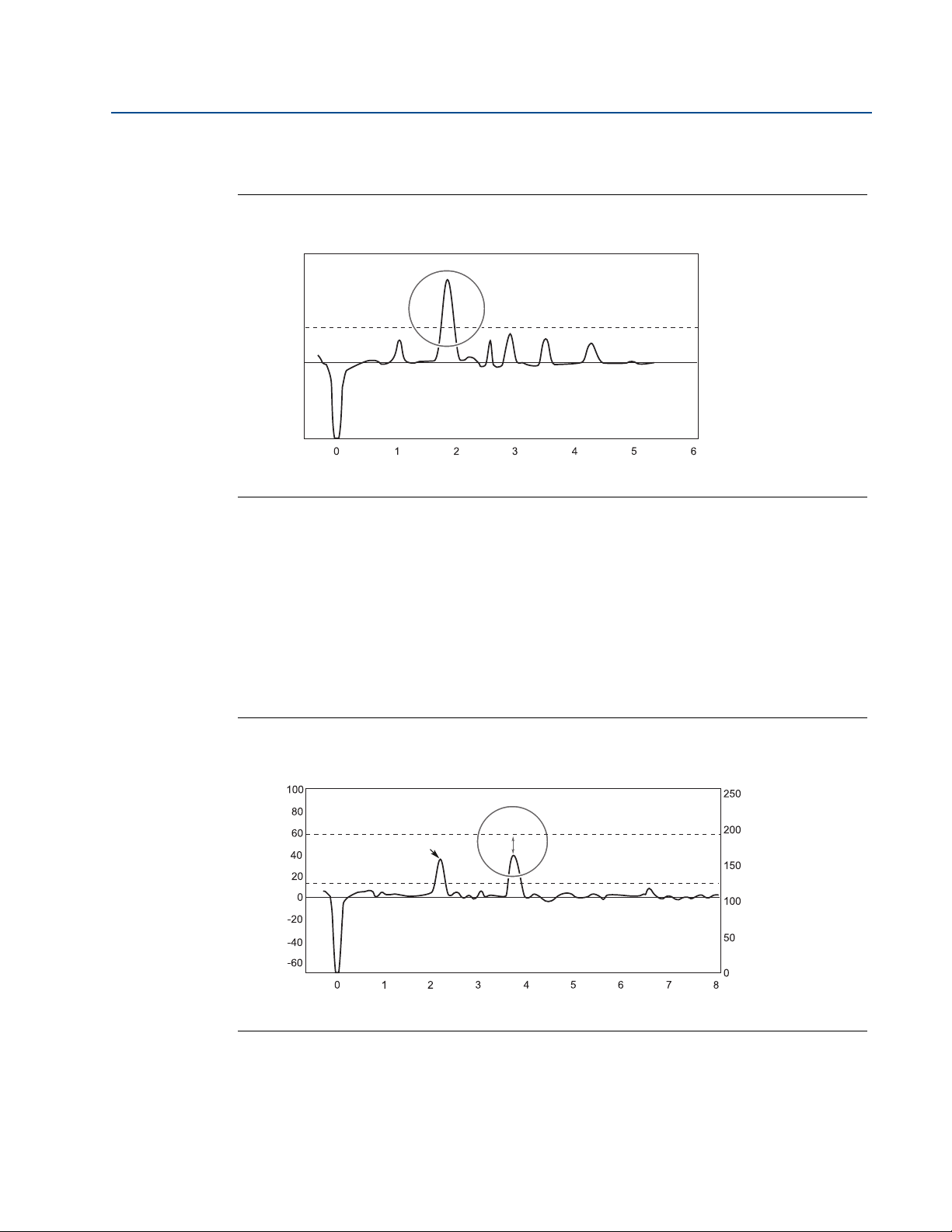
Section 6: Service and Troubleshooting
100
80
60
-60
40
-40
20
-20
0
100
50
0
150
200
250
After Surface Threshold is
adjusted the product surface is
correctly detected
AMPLITUDE
DISTANCE
The Interface Threshold is
above the Interface Peak
AMPLITUDE
DISTANCE
Surface Threshold
Product Surface Peak
December 2014
By adjusting the Surface Threshold the product surface is properly detected as illustrated in
Figure 6-6:
Figure 6-6. Echo Curve Plot after Surface Threshold Was Adjusted
Reference Manual
00809-0100-4308, Rev BA
Example 2: Interface Peak not found
In interface applications where the bottom product has a relatively low dielectric constant
(<40), or if the signal is attenuated in the upper product, the amplitude of the reflected signal
from the interface is relatively low and difficult for the transmitter to detect. In such a case it
may be possible to detect the reflected signal from the interface if the Interface Threshold is
adjusted.
Figure 6-7 illustrates a situation where the Interface Threshold is too high. The signal amplitude
peak at the interface between the upper and lower products is not detected in this case.
Figure 6-7. Echo Curve Plot Indicating that the Interface Threshold for the Interface Peak Is
Too High
88
Service and Troubleshooting
