Elitegroup MB45II7 WIN7 User Manual

i
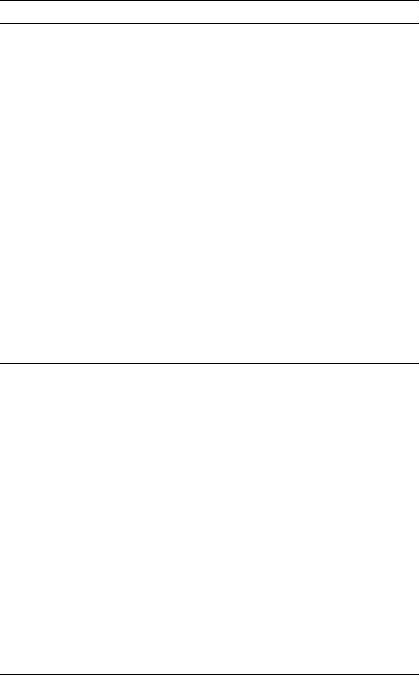
Preface
Copyright 2012
All Rights Reserved.
The information in this document is subject to change without prior notice in order to improve reliability, design and function and does not represent a commitment on the part of the manufacturer.
In no event will the manufacturer be liable for direct, indirect, special, incidental, or consequential damages arising out of the use or inability to use the product or documentation, even if advised of the possibility of such damages.
This document contains proprietary information protected by copyright. All rights are reserved. No part of this manual may be reproduced by any mechanical, electronic, or other means in any form without prior written permission of the manufacturer.
Limitation of Liability
While reasonable efforts have been made to ensure the accuracy of this manual, the manufacturer and distributor assume no liability resulting from errors or omissions in this manual, or from the use of the information contained herein.
Notice:
Changes or modifications not expressly approved by the party responsible for compliance could void the user’s authority to operate the equipment. Shielded interface cables and a non-shielded AC power cord must be used in order to comply with emission limits.
This equipment is to be used with power supply: 65W
There is no internal power supply.
i
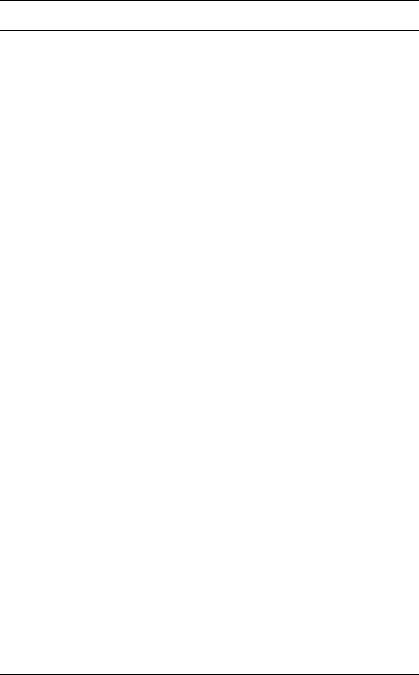
Table of Content |
|
BEFORE YOU START ............................................................................... |
2 |
LET YOUR COMPUTER ACCLIMATE ITSELF .............................................. |
9 |
HEAT, COLD, HUMIDITY, AND GLARE .................................................... |
9 |
SUITABLE PLACE TO WORK................................................................. |
10 |
INTRODUCTION ..................................................................................... |
12 |
FRONT VIEW ..................................................................................... |
13 |
LEFT VIEWS ...................................................................................... |
15 |
RIGHT VIEW ...................................................................................... |
16 |
BOTTOM VIEW................................................................................... |
17 |
GETTING STARTED ............................................................................... |
19 |
CONNECTING THE AC ADAPTER ......................................................... |
19 |
TURNING ON YOUR NOTEBOOK COMPUTER........................................ |
20 |
OPERATING ON BATTERY POWER....................................................... |
20 |
INSTALLING AND REMOVING THE BATTERY PACK ................................... |
21 |
TO INSTALL THE BATTERY PACK:........................................................ |
21 |
TO REMOVE THE BATTERY PACK:....................................................... |
21 |
CHARGING THE BATTERY PACK ............................................................ |
21 |
USING THE NOTEBOOK COMPUTER........................................................ |
23 |
LCD CARE........................................................................................ |
23 |
EXTERNAL CRT DISPLAY................................................................... |
23 |
TOUCHPAD PRECAUTIONS ................................................................. |
25 |
DATA STORAGE AND RETRIEVAL ........................................................ |
25 |
THE BATTERY POWER SYSTEM .......................................................... |
26 |
PREPARING THE BATTERY PACK FOR USE (BATTERY CALIBRATION) .... |
26 |
AUTOMATIC BATTERY PACK CHARGING FUNCTION.............................. |
27 |
BATTERY STATUS.............................................................................. |
27 |
BATTERY LOW WARNING ................................................................... |
28 |
HELP WINDOWS ................................................................................ |
29 |
DESKTOP .......................................................................................... |
29 |
Recycle Bin............................................................................................ |
30 |
Start Button ........................................................................................... |
30 |
Taskbar.................................................................................................. |
31 |
Notification............................................................................................ |
31 |
Control Panel ........................................................................................ |
31 |
INTERNET CONNECTION ........................................................................ |
34 |
ii |
|
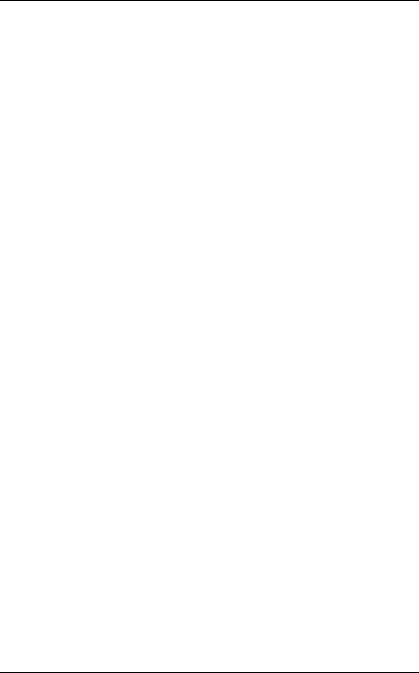
USING WIRELESS LAN NETWORK FOR CONNECTION TO INTERNET ...... |
34 |
RUNNING BIOS SETUP ......................................................................... |
36 |
BIOS ACTION KEYS ............................................................................. |
37 |
MAIN SETUP...................................................................................... |
38 |
INFO SETUP ...................................................................................... |
39 |
ADVANCED........................................................................................ |
40 |
SECURITY ......................................................................................... |
40 |
BOOT SETUP..................................................................................... |
41 |
EXIT SETUP ...................................................................................... |
41 |
SUPER POSH ...................................................................................... |
43 |
SUPER POWER.................................................................................. |
44 |
Power Status.......................................................................................... |
45 |
Setting Page .......................................................................................... |
45 |
Advanced Page...................................................................................... |
46 |
Quickkey for Super Power..................................................................... |
47 |
Warning: ............................................................................................... |
48 |
SUPER OSD (ON-SCREEN-DISPLAY) ................................................. |
48 |
MMBdepends on product specification............................................... |
50 |
SUPER SPEED................................................................................... |
52 |
Optimizing Windows Setting: ................................................................ |
53 |
System Disk Cleanup:............................................................................ |
53 |
System Disk Defragment: ...................................................................... |
54 |
SUPER HDD ..................................................................................... |
55 |
Hard Disk Menu .................................................................................... |
55 |
Advanced : ........................................................................................... |
56 |
Warning: ............................................................................................... |
57 |
TROUBLESHOOTING .............................................................................. |
59 |
SPECIFICATION ..................................................................................... |
62 |
iii
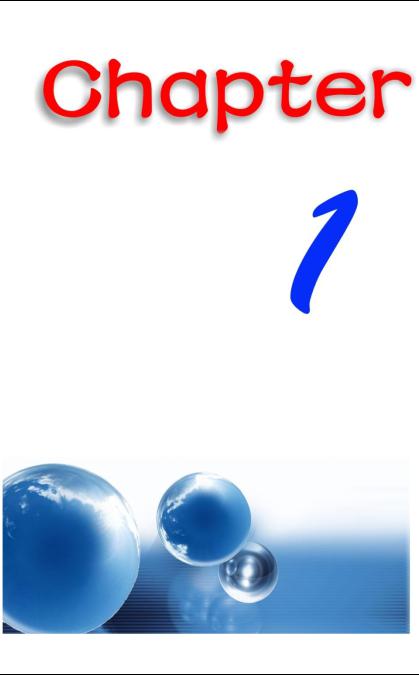
1
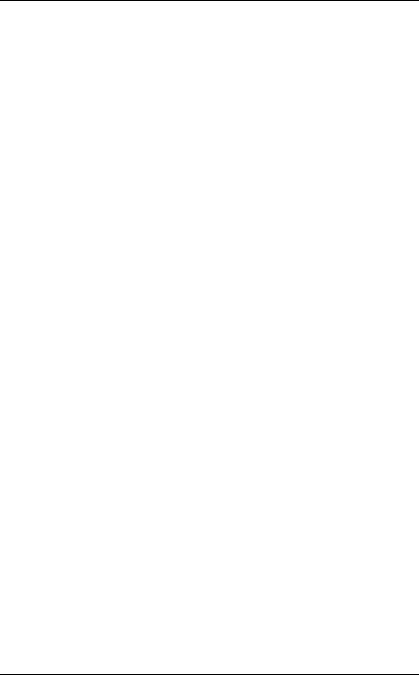
Before you Start
Conventions of This Manual
Use this manual will help you get the most from your notebook computer.
If you are an experienced user of computers and/or Microsoft’s
Windows operating systems, you might find it useful to read the Quick Start Guide that comes along with your accessories.
If you are a less experienced user, you should go through the manual carefully before using your system.
Whether or not you are an experienced user, you should consult the Troubleshooting Chapter if you encounter any problems with your notebook.
Safety Precautions
This section is designed to assist you in identifying potentially unsafe conditions while working with this product. Required safety features have been installed in the computer to protect you from injury. However, you should use good judgment to identify potential safety hazards:
Please read these safety instructions carefully.
1.Please keep this User's Manual for later reference.
2.Please disconnect this equipment from AC outlet before cleaning. Don't use liquid or sprayed detergent for cleaning. Use moisture sheet or cloth for cleaning.
3.For pluggable equipment, that the socket-outlet shall be installed near the equipment and shall be easily accessible.
4.Please keep this equipment from humidity.
5.Lay this equipment on a reliable surface when installed. A drop or fall could cause injury.
2
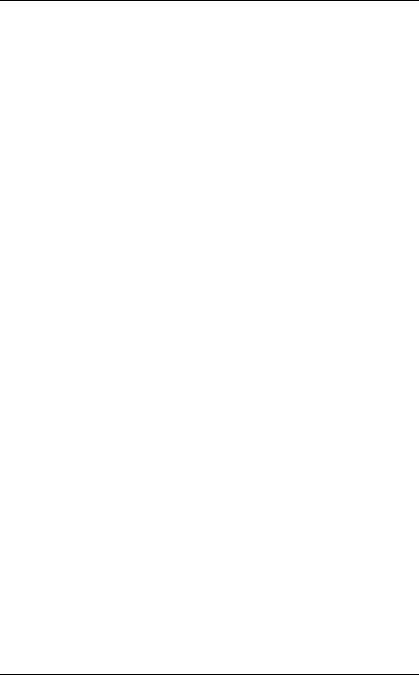
6.Make sure to use the right voltage for the power source when connecting the equipment to the power outlet.
7.Place the power cord in such a way that people can not step on it. Do not place anything on top of the power cord.
8.All cautions and warnings on the equipment should be noted.
9.If the equipment is not used for a long time, disconnect the equipment from the main power outlet to avoid being damaged by transient overvoltage.
10.Never pour any liquid into the opening, this could cause fire or electrical shock.
11.Never open the equipment. For safety reasons, the equipment should only be opened by a qualified service personnel.
12.Turn the power off and disconnet this equipment from AC outlet before removing or replaceing batteries or repaire service provided by service personnel.
13.If on the following situation arises, get the equipment checked by a service personnel:
a.The Power cord or plug is damaged.
b.Liquid has penetrated into the equipment.
c.The equipment has been exposed to moisture.
d.The equipment has not worked well or you cannot get it work according to the user's manual.
e.The equipment has dropped and damaged.
f.If the equipment has obvious signs of breakage.
14.Do not leave this equipment in an environment unconditioned, storage temperature above 60 C (140 f), it may damage the equipment.
15.The unit can be operated at an ambient temperature of max. 5 C ~ 35 C.
16.The sound pressure level of the operator's position according to IEC 704-1: 1982 is equal or less than 70 dB(A).
17.Power Cord Requirements
The power cord set used with the AC adaptor must meet the requirements of the country where you use the AC adaptor, whether it is 100-240 Vac. The following information explains the requirements for power cord set selection.
The cord set must be approved by the country in which it is used.
3
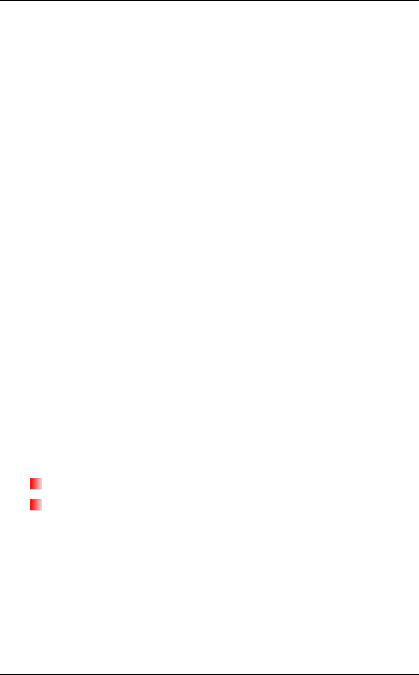
The appliance coupler must have a configuration for mating with a CEE7/EN60320/IEC 320/NEMA/ JIS C 8303 appliance inlet.
A.For U.S. and Canada:
The cord set must be UL Listed and CSA Certified.
The minimum specifications for the flexible cord are No. 18 AWG, (2) Type SPT-2, and (3) 2-conductor.
B.For Japan:
All components of the cord set must bear a “PSE” mark and in accordance with the Japanese Dentori Law.
The minimum specifications for the flexible cord
are .75m conductors, (2) Type VCTR or VCTFK, and (3) 2-conductor.
The cord set must have minimum rated current capacity of 7 A.
The attachment plug must be a two-pole, grounded type with a Japanese Industrial Standard C8303 (15 A, 125 VAC) configuration.
C.For Other Countries:
The cord set fittings must bear the certification mark of the agency responsible for evaluation in a specific country.
The flexible cord must be of a HAR (harmonized) type H03VVH2-F.
The cord set must have a current capacity of a least 2.5 Amperes and voltage rating of 125 or 250 Vac.
 MODEL MB45IIX (x=0~9) IS DESIGNED TO USE WITH THE FLLOWING AC ADAPTER MODEL ONLY 65W ADP:
MODEL MB45IIX (x=0~9) IS DESIGNED TO USE WITH THE FLLOWING AC ADAPTER MODEL ONLY 65W ADP:
Huntkey type: HKA06519034-8C/ HKA06519034-6C
Delta type: ADP-65JH AB/ ADP-65JH BB
 Lite-On type: PA-1650-65/ PA-1650-68 18. When listening to audio files,
Lite-On type: PA-1650-65/ PA-1650-68 18. When listening to audio files,
 Be sure not to listen at high volume for a long period of time to prevent possible hearing damage to your ear.
Be sure not to listen at high volume for a long period of time to prevent possible hearing damage to your ear.
19. When using your telephone equipment, basic safety precautions
4
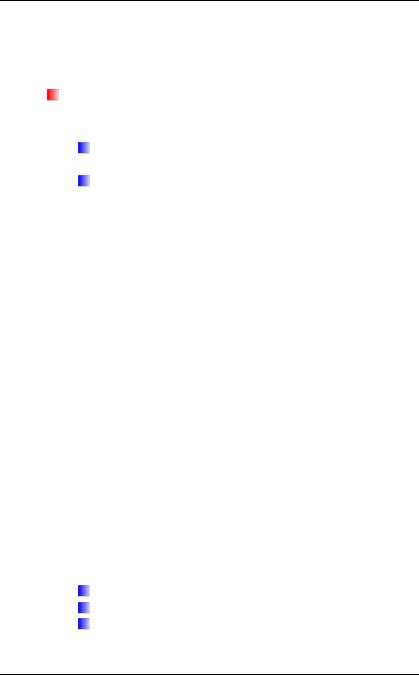
should always be followed to reduce the risk of fire, electric shock and injury to persons. These precautions include the following:  Do not use this product near water, for example, near a
Do not use this product near water, for example, near a
bathtub, washbowl, kitchen sink or laundry tub, in a wet basement or near a swimming pool.
Avoid using a telephone (other than a cordless type) during an electrical storm. There may be a remote risk of electric shock from lightning.
Do not use the telephone to report a gas leak in the vicinity of the leak.
Use only the power cord and batteries indicated in this manual. Do not dispose of batteries in a fire. They may explode. Check with local codes for possible special instructions.
20.Do not use the AC adapter near open water or other liquids. Never spill liquid into the AC adapter.
21.Danger of explosion if battery is incorrectly replaced. Replace only with the same or equivalent type recommended by the manufacturer. Dispose of used batteries according to the manufacturer's instructions. Never remove the battery pack while the power is on as this may result in data loss when the system loses power.
22.The input receptacle is used as the main disconnecting device.
 This part is hot. Be careful.
This part is hot. Be careful.
 Diese Flachewird sehr heiss.
Diese Flachewird sehr heiss.
When you see this symbol, be careful as this spot may be very hot.
23.Laser Warning: Laser Class I Product Caution - Invisible laser radiation when open avoid exposure to beam.
The optical drive used with this computer is certified as a Class1 laser device according to the U.S. Department of Health and Human Services (DHHS) Radiation Performance Standard and International Standards IEC 60825-1 (EN60825-1). The device is not considered harmful, but the following precautions are recommended:
Do not open the unit.
Avoid direct exposure to the laser beam.
If the unit requires service, contact an authorized service center.
5
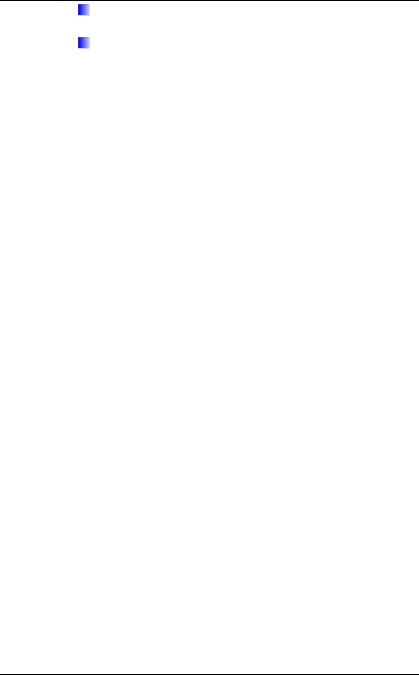
Ensure proper use by reading and following the instructions carefully.
Do not attempt to make any adjustment of the unit.
Class1 Laser Product
Appareil A Laser De Classe 1
Laserschutzklasse 1 Produkt
 Do not attempt to disassemble the cabinet containing the laser. The laser beam used in this product is harmful to the eyes. The use of optical instruments, such as magnifying lenses, with this product increase the potential hazard to your eyes. For your safety, have this equipment serviced only by an authorized service provider.
Do not attempt to disassemble the cabinet containing the laser. The laser beam used in this product is harmful to the eyes. The use of optical instruments, such as magnifying lenses, with this product increase the potential hazard to your eyes. For your safety, have this equipment serviced only by an authorized service provider.
Wichtige Sicherheitshinweise
1.Bitte lesen Sie diese Hinweis sorgfältig durch.
2.Heben Sie dirse Anleitung für den späteren Gebrauch auf.
3.Vor jedem Reinigen ist das Gerät vom Stromnetz zu trennen. Versenden Sie Keine Flüssigoder Aerosolreiniger. Am besten eignet sich ein angefeuchtetes Tuch zur Reinigung.
4.Die Netzanschluβsteckdose soll nahe dem Gerät angebracht und leicht zugänglich sein.
5.Das Gerät ist vor Feuchtigkeit zu schützen.
6.Bei der Aufstellung des Gerätes ist auf sicheren Stand zu achten. Ein Kippen oder Fallen könnte Beschädigungen hervorrufen.
7.Beachten Sie beim Anschluß an das Stromnet die Anschlußwerte.
8.Verlegen Sie die Netzanschlußleitung so, daß niemand darüber fallen kann. Es sollte auch nichts auf der Leitun abgestellt werden.
9.Alle Hinweise und Warnungen, die sich am Gerät befinden, sind zu beachten.
10.Wird das Gerät üeinen längeren Zeitraum nicht benutzt, sollten Sie es vom Stromnetz trennen. Somit wird im Falle einer
Ü berspannung eine Beschädigung vermieden.
11.Durch die Lüftungsöffnungen dürfen niemals Gegenstände oder Flüssigkeien in das Gerät gelangen. Dies könne einen Brand bzw. Elektrischen Schlag auslösen.
12.Ö ffnen Sie niemals das Gerät. Das Gerät darf aus Gründen der elektrischen Sicherheit nur von authorisiertem Servicepersonal
6
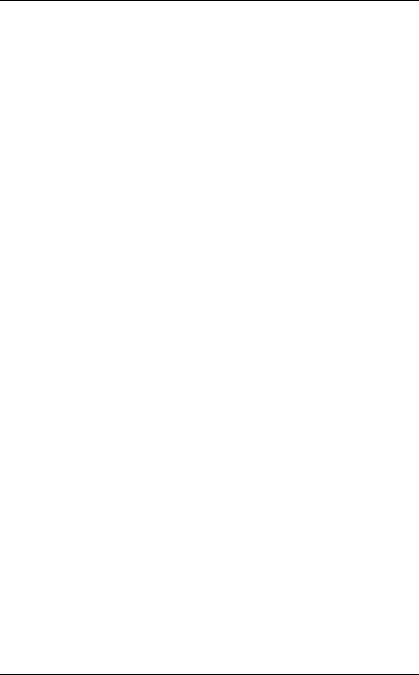
geöffnet werden.
13.Wenn folgende Situationen auftreten ist das Gerät vom Stromnetz zu trennen und von einer qualifizierten Servicestelle zu
Überprüfung.:
a.Netzlabel oder Netzstecker sind beschädigt.
b.Flüssigkeit ist in das Gerät eingedrungen.
c.Das Gerät war Feuchtigkeit ausgesetzt.
d.Wenn das Gerät nicht der Bedienungsanleitung entsprechend funktioniert oder Sie mit Hilfe dieser Anleitung keine Verbesserung erzielen.
e.Das Gerät ist gefallen und/oder das Gehäuse ist beschädigt.
f.Wenn das Gerät deutliche Anzeichen eines Defektes aufweist.
14.VORSICHT: Explosiongsgetahr bei unsachgemäßen Austausch der Batterie. Ersatz nur durch denselben oder einem vom Hersteller empfohlenem ähnlichen Typ. Entsorgung gebrauchter Batterien nach Angaben des Herstellers.
15.Dieses Schaltnetzteil kann bis zu einer Außentemperatur von maximal 5ºC 35ºC.
16.Die Ausgangswerte dürfen nicht die auf dem Label angegebenen Werte überschreiten.
17.Anforderungen an das Stromkabel
Das Kabel-Set, das an das Netzteil angeschlossen wird, muss den Anforderungen des Landes, in dem Sie das Netzteil einsetzen, genügen, je nachdem, ob die Netzspannung 100-240V Wechselspannung beträgt.
Das Kabel-Set muss für das Land, in dem es eingesetzt wird, zugelassen sein.
Der Gerätestecker des Kabels muss in eine CEE7/EN60320/IEC 320/NEMA/ JIS C 8303 Buchse passen.
A.Für die USA und Kanada:
Das Kabel-Set muss UL-gelistet und CSA zertifiziert sein.
Die Minimalanforderungen für das Kabel entsprechen No. 18 AWG. (2) Type SPT-2, und (3) 2-conductor.
B.Für Japan:
Alle Teile des Kabel-Sets müssen entsprechend dem japanischen Dentori Law mit einem „PSE“ markiert sein
Die Minimalanforderungen für das Kabel sind .75m Leiter. (2) Type VCTF oder VCTFK, und (3) 2-conductor.
7
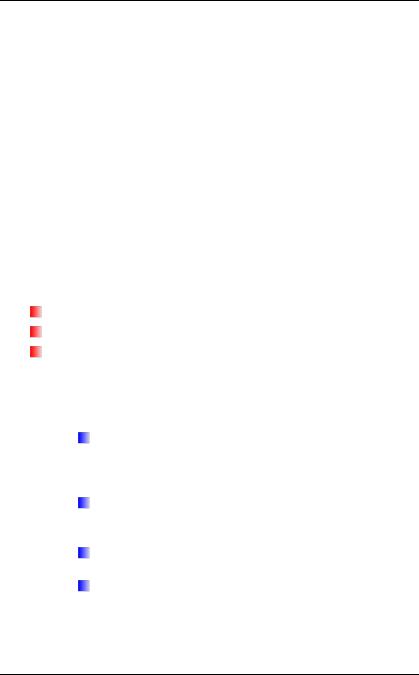
Der Kabelsatz muss mindestens für eine Stromstärke von 7A geeignet sein.
Der Wandstecker muss ein zweipoliger geerdeter Steckertyp gemäß dem Japanese Industrial Standard C8303 (15A, 125 VAC) sein.
C.Für andere Länder:
Die Zubehörteile des Kabel-Sets müssen das Prüfsiegel derjenigen Stelle, die in dem jeweiligen Land für die Sicherheitsprüfung zuständig ist, tragen.
Das Kabel muss vom HAR (harmonisierten) Typ H03VVH2-F sein.
Das Kabel-Set muss eine Stromkapazität von mindestens 2,5 Ampere haben und Spannungen von 125 oder 250 V Wechselstrom gestatten.
 Mit dem MB45IIX (x=0~9) muss ein ACAdapter folgenden Modells verwendet werden
Mit dem MB45IIX (x=0~9) muss ein ACAdapter folgenden Modells verwendet werden
65W ADP:
Huntkey type: HKA06519034-8C/ HKA06519034-6C
Delta type: ADP-65JH AB/ ADP-65JH BB
Lite-On type: PA-1650-65/ PA-1650-68
18.Bei der Benutzung Ihres Telefongerätes sollten Sie immer die grundlegenden Sicherheitsmaßnahmen beachten, um das Risiko von Feuer, Stromschlägen und Verletzungen zu minimieren. Zu beachten sind u.a. folgende Punkte:
Benutzen Sie das Gerät nicht in der Nähe von Wasser, wie zum Beispiel Badewanne, Waschbecken, Spülbecken, Waschbottich, in feuchten Kellerräumen oder in der Nähe von Schwimmbecken.
Benutzen Sie kein Telefon (ausgenommen schnurlose Modelle) während eines Gewitters. Es besteht das geringe Restrisiko eines Blitzschlages.
Benutzen Sie das Telefon nicht um ein Gasleck zu melden, falls es sich in der Nähe des Lecks befindet.
Verwenden Sie nur die in diesem Benutzerhandbuch angegebenen Stromkabel und Batterien. Werfen Sie die Batterien nicht ins Feuer, sie könnten explodieren. Informieren Sie sich über die örtlichen Bestimmungen
8
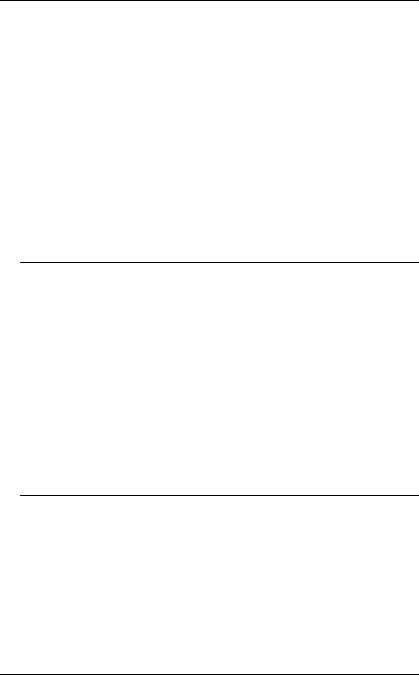
bezüglich der Entsorgung.
19.Benutzen Sie das Netzteil nicht in unmittelbarer Nähe zu Wasser oder anderen Flüssigkeiten. Gießen Sie nie Flüssigkeiten über das Netzteil.
20.Es besteht Explosionsgefahr, wenn der Akku nicht ordnungsgemäß ersetzt wird. Ersetzen Sie den Akku nur durch einen Akku gleichen oder äquivalenten Typs, der vom Hersteller empfohlen wird.
Entsorgen Sie Akkus entsprechend den Anweisungen des Herstellers. Entfernen Sie den Akku auf keinen Fall bei eingeschaltetem notebook, da hierdurch Daten verloren gehen könnten.
21.Der Netzeingabeanschluss dient als Hauptschalter des Geräts.
Things you must remember before working on your computer
Let your computer acclimate itself
Your notebook can easily stand temperature extremes but it doesn’t like rapid changes in temperature, like going from the cold outdoors to a warm office.
Rapid changes in temperature can cause water droplets to condense inside your case, threatening to damage the electronic parts inside. After receiving your notebook when it’s hot or cold outside, try not to power up the computer immediately, let the computer adjust to the room temperature gradually at least for three to four hours.
 If your system arrives in cold weather, do not apply power to the computer or monitor until they have been allowed to come to room temperature.
If your system arrives in cold weather, do not apply power to the computer or monitor until they have been allowed to come to room temperature.
Heat, Cold, Humidity, and Glare
Find a suitable place for your computer that’s not too hot, too cold, too dark, or too bright. Glare can make it hard to read the screen.
Try to avoid the computer components from being destroyed if it is overheated, so try to allow plenty of room for air to circulate around the case.
Do not block the ventilation opening.
Do not place your computer in direct sunlight.
9
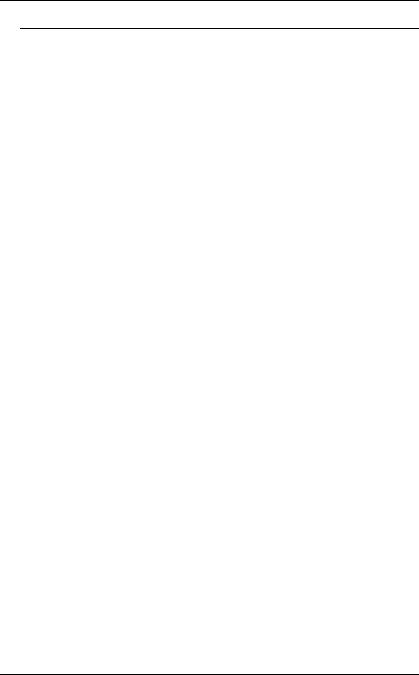
Suitable place to work
Your computer will run well wherever you’re comfortable but extreme temperature and humidity can be challenging to your system’s parts. There are some things you can tolerate that the computer can’t – things like static electricity, dust, water, steam and oil. In case you decide to pull over for roadside computing, try to choose a clean, comfortable work area for your system.
A lithium-ion battery pack will be available when you are traveling. If you are running your system for the first time on battery power, remove the battery from the package, install it into the system and recharge the battery to fully prepare for service.
10
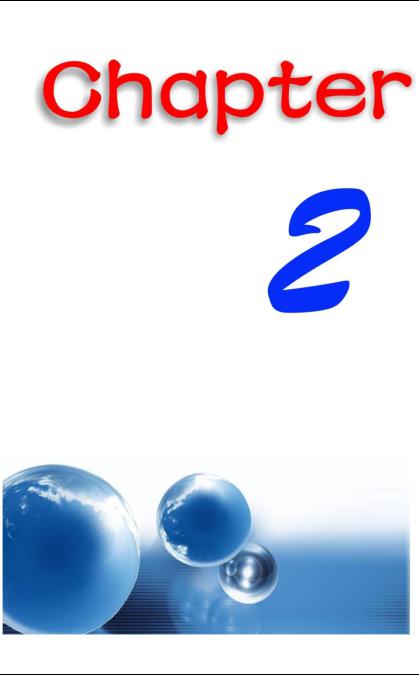
11

Introduction
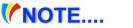 Please use the adapter recommended in this manual.
Please use the adapter recommended in this manual.
Preparing your Computer
 Install the battery pack
Install the battery pack
 Connecting the AC adapter
Connecting the AC adapter
 Opening the display panel
Opening the display panel
 Turning on your computer
Turning on your computer
Knowing your Computer
With the LCD screen open, you will see several features important for operating your notebook computer.
12

To avoid damage to the display panel:
1.Try not to slam the display upon closing it.
2.Try not to place any object on top when it is closed or open.
3.Be sure the system is turned off or in suspend mode before you close the display panel.
Front View
Picture is only for reference
 Internal Microphone
Internal Microphone
 Camera (Optional)
Camera (Optional)
 For best system performance, image is compressed when using the Crazy Talk Camsuite PRO's preview function. Photographs taken with 'snapshot' retain its original quality.
For best system performance, image is compressed when using the Crazy Talk Camsuite PRO's preview function. Photographs taken with 'snapshot' retain its original quality.
 LCD Display
LCD Display
13
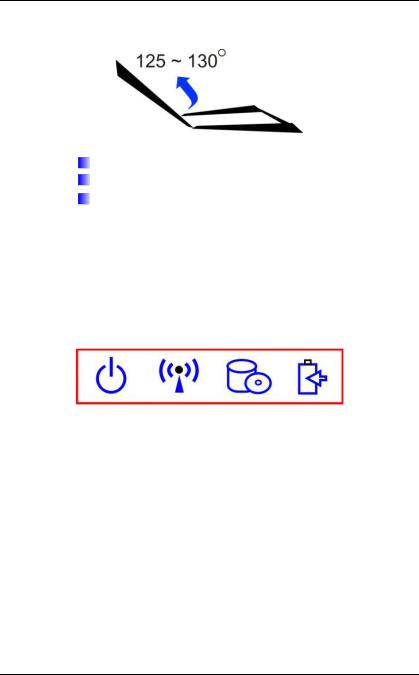
 This LCD panel can only support up to a maximum opening of 125-130 degrees, please do not push it forcibly.
This LCD panel can only support up to a maximum opening of 125-130 degrees, please do not push it forcibly.
 Power/Suspend Button
Power/Suspend Button
Press for 1~1.5 seconds to turn on the system.
Press and hold for at least 4 seconds to turn off the system.
Press the power / suspend button again to return from the suspend mode.
 Keyboard
Keyboard
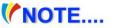 The keyboard differs for each territory
The keyboard differs for each territory
 Touchpad
Touchpad
 Touchpad Buttons
Touchpad Buttons
 LED Indicator
LED Indicator
Power ON: Blue
RF On: Blue
HDD R/W: Blinking Blue
Battery LED status Charging: Blinking Blue Full: Blue
Battery Low (<6%): Blinking Red
 6-in-1 Card Reader SD/SDHC/SDXC (High speed mode)/MMC/MS/MS-Pro
6-in-1 Card Reader SD/SDHC/SDXC (High speed mode)/MMC/MS/MS-Pro
14

Left Views
 DC In
DC In
 Ethernet / LAN Port
Ethernet / LAN Port
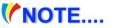 When using a LAN, please use an EMI Shielding Cable to minimize an interference when transmitting
When using a LAN, please use an EMI Shielding Cable to minimize an interference when transmitting
 CRT Port
CRT Port
 HDMI Port
HDMI Port
 USB 2.0 ports or USB 3.0 (Optional)
USB 2.0 ports or USB 3.0 (Optional)
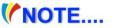 This system provides two USB 2.0 or two USB 3.0 (optional) chargeable ports.
This system provides two USB 2.0 or two USB 3.0 (optional) chargeable ports.
15
