Elitegroup 945GCT-M3 User Manual
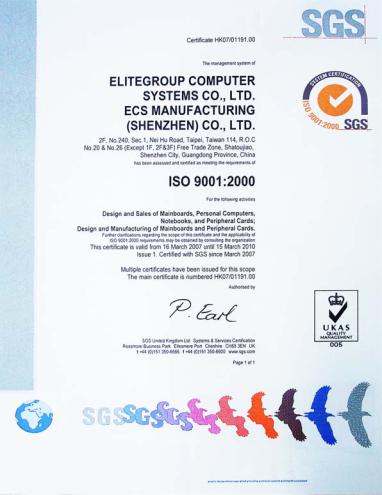
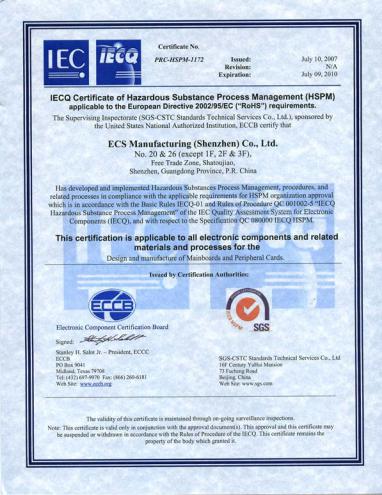
i
Preface
Copyright
This publication, including all photographs, illustrations and software, is protected under international copyright laws, with all rights reserved. Neither this manual, nor any of the material contained herein, may be reproduced without written consent of the author.
Version 3.0A
Disclaimer
The information in this document is subject to change without notice. The manufacturer makes no representations or warranties with respect to the contents hereof and specifically disclaims any implied warranties of merchantability or fitness for any particular purpose. The manufacturer reserves the right to revise this publication and to make changes from time to time in the content hereof without obligation of the manufacturer to notify any person of such revision or changes.
Trademark Recognition
Microsoft, MS-DOS and Windows are registered trademarks of Microsoft Corp.
MMX, Pentium, Pentium-II, Pentium-III, Celeron are registered trademarks of Intel Corporation.
Other product names used in this manual are the properties of their respective owners and are acknowledged.
Federal Communications Commission (FCC)
This equipment has been tested and found to comply with the limits for a Class B digital device, pursuant to Part 15 of the FCC Rules. These limits are designed to provide reasonable protection against harmful interference in a residential installation. This equipment generates, uses, and can radiate radio frequency energy and, if not installed and used in accordance with the instructions, may cause harmful interference to radio communications. However, there is no guarantee that interference will not occur in a particular installation. If this equipment does cause harmful interference to radio or television reception, which can be determined by turning the equipment off and on, the user is encouraged to try to correct the interference by one or more of the following measures:
•Reorient or relocate the receiving antenna
•Increase the separation between the equipment and the receiver
•Connect the equipment onto an outlet on a circuit different from that to which the receiver is connected
•Consult the dealer or an experienced radio/TV technician for help
Shielded interconnect cables and a shielded AC power cable must be employed with this equipment to ensure compliance with the pertinent RF emission limits governing this device. Changes or modifications not expressly approved by the system’s manufacturer could void the user’s authority to operate the equipment.
Preface
ii
Declaration of Conformity
This device complies with part 15 of the FCC rules. Operation is subject to the following conditions:
•This device may not cause harmful interference, and
•This device must accept any interference received, including interference that may cause undesired operation
Canadian Department of Communications
This class B digital apparatus meets all requirements of the Canadian Interferencecausing Equipment Regulations.
Cet appareil numérique de la classe B respecte toutes les exigences du Réglement sur le matériel brouilieur du Canada.
About the Manual
The manual consists of the following:
Chapter 1
Introducing the Motherboard
Chapter 2
Installing the Motherboard
Chapter 3
Using BIOS
Chapter 4
Using the Motherboard Software
Describes features of the motherboard.
Go to H page 1
Describes installation of motherboard components.
Go to H page 7
Provides information on using the BIOS Setup Utility.
Go to H page 29
Describes the motherboard software
Go to H page 51
Preface

iii
TABLE OF CONTENTS |
|
Preface |
i |
Chapter 1 |
1 |
Introducing the Motherboard |
1 |
Introduction................................................................................... |
1 |
Feature.............................................................................................. |
2 |
Motherboard Components.................................................................. |
5 |
Chapter 2 |
7 |
Installing the Motherboard |
7 |
Safety Precautions........................................................................... |
7 |
Choosing a Computer Case............................................................ |
7 |
Installing the Motherboard in a Case............................................ |
7 |
Checking Jumper Settings............................................................... |
8 |
Setting Jumpers....................................................................... |
8 |
Checking Jumper Settings....................................................... |
9 |
Jumper Settings....................................................................... |
9 |
Installing Hardware.................................................................... |
10 |
Installing the Processor......................................................... |
10 |
Installing Memory Modules.................................................. |
12 |
Expansion Slots.................................................................... |
14 |
Connecting Optional Devices................................................ |
16 |
Installing a Hard Disk Drive/CD-ROM/SATA Hard Drive... |
21 |
Installing a Floppy Diskette Drive......................................... |
22 |
Connecting I/O Devices................................................................ |
23 |
Connecting Case Components..................................................... |
25 |
Front Panel Header............................................................... |
27 |
Chapter 3 |
29 |
Using BIOS |
29 |
About the Setup Utility................................................................ |
29 |
The Standard Configuration.................................................. |
29 |
Entering the Setup Utility........................................................ |
29 |
Using BIOS...................................................................................... |
30 |
Standard CMOS Features..................................................... |
31 |
Advanced BIOS Features...................................................... |
33 |
Advanced Chipset Features................................................... |
36 |
iv
Integrated Peripherals................................................................. |
38 |
Power Management Setup........................................................... |
42 |
PNP/PCI Configurations............................................................. |
44 |
PC Health Status.......................................................................... |
45 |
Frequency Control....................................................................... |
46 |
Load Fail-Safe Defaults Option................................................... |
47 |
Load Optimized Defaults Option................................................. |
47 |
Set Password................................................................................ |
48 |
Save & Exit Setup......................................................................... |
48 |
Exit Without Saving....................................................................... |
48 |
Updating the BIOS............................................................ |
49 |
Chapter 4 |
51 |
Using the Motherboard Software |
51 |
About the Software CD-ROM............................................................ |
51 |
Auto-installing under Windows 2000/XP................................... |
51 |
Running Setup........................................................................ |
52 |
Manual Installation........................................................................ |
54 |
Utility Software Reference............................................................ |
54 |

1
Chapter 1
Introducing the Motherboard
Introduction
Thank you for choosing the 945GCT-M3 motherboard. This motherboard is a high performance, enhanced function motherboard designed to support the LGA775 socket Intel® CoreTM 2 Duo/Pentium® D/Pentium® 4/Celeron® D processors for high-end business or personal desktop markets.
The motherboard incorporates the 945GC Northbridge (NB) and ICH7 Southbridge (SB) chipsets. The Northbridge supports a Front Side Bus (FSB) frequency of 1066/ 800/533 MHz using a scalable FSB Vcc_CPU. The memory controller supports DDR2 memory DIMM frequencies of 667/533/400. It supports two DDR2 sockets with up to maximum memory of 2 GB. DDR2 memory bandwidth of 4.3 Gb/s in single-channel is supported, or 8.5 Gb/s in dual-channel interleaved mode assuming DDR2 667 MHz. High resolution graphics via one PCI Express slot, intended for Graphics Interface, is fully compliant to the PCI Express Base Specification revision 1.0a.
The ICH7 Southbridge supports two PCI slots which are PCI v2.3 compliant. In addition, one PCI Express x1 slot is supported, fully compliant to the PCI Express Base Specification, Revision 1.0a. It implements an EHCI compliant interface that provides 480 Mb/s bandwidth for eight USB 2.0 ports. One onboard IDE connector supports 2 IDE devices in Ultra ATA 100/66/33 mode. The Southbridge integrates a Serial ATA host controller that is SATA II compliant, supporting four SATA ports with maximum transfer rate up to 3.0 Gb/s each.
The motherboard is equipped with advanced full set of I/O ports in the rear panel, including PS/2 mouse and keyboard connectors, COM1, LPT, one VGA port, four USB ports, one LAN port, one optional 1394a port and audio jacks for microphone, line-in and 6/8-channel (optional) line out.
Introducing the Motherboard
2
Feature
Processor
The motherboard uses an LGA775 type of Intel® CoreTM 2 Duo/Pentium® D/ Pentium® 4/Celeron® D that carries the following features:
•Accommodates Intel® CoreTM 2 Duo/Pentium® D/Pentium® 4/Celeron® D processors
•Supports a system bus (FSB) of 1066/800/533 MHz
•Supports “Hyper-Threading” technology CPU
“Hyper-Threading” technology enables the operating system into thinking it’s hooked up to two processors, allowing two threads to be run in parallel, both on separate “logical” processors within the same physical processor.
Chipset
The 945GC Northbridge (NB) and ICH7 Southbridge (SB) chipsets are based on an innovative and scalable architecture with proven reliability and performance.
945GC (NB) |
• |
Supports 32-bit host bus addressing, allowing the CPU |
|
|
to access the entire 2 GB of the memory address |
|
|
space |
|
• |
2 GB/s point-to-point Direct Media Interface (DMI) to |
|
|
ICH7 (1 Gb/s) each direction |
|
• |
Supports one PCI Express x16 for Graphics Inter- |
|
|
face, fully compliant to the PCI Express Base Specifi- |
|
|
cation revision 1.0a. |
|
• |
Supports 256-Mb, 512-Mb and 1-Gb DDR2 technolo- |
|
|
gies for x8 and x16 devices |
|
• |
Supports high quality 3D setup, Render Engine and |
|
|
high-quality texture engine |
ICH7 (SB) |
• |
Enhanced DMA Controller, interrupt controller, and timer |
|
|
functions |
|
• |
Compliant with PCI Express Base Specification, Revi- |
|
|
sion 1.0a |
|
• |
Compliant with PCI 2.3 specification |
|
• |
Integrated SATA 3.0 Gb/s Host Controller |
|
• |
Integrated USB 2.0 Host Controller supporting up to |
|
|
eight USB 2.0 ports |
|
• |
Integrated IDE controller supports Ultra ATA 100/66/33 |
Memory
•Supports DDR2 667/533/400 DDR SDRAM with Dual-channel architecture
•Accommodates two unbuffered DIMMs
•Up to 1 GB per DIMM with maximum memory size up to 2 GB
Introducing the Motherboard
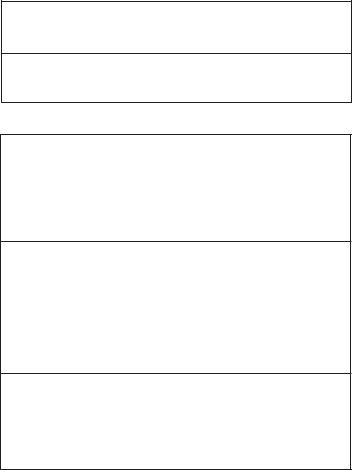
3
1394a FireWire (Optional)
•Compliant with single chip host controller for IEEE Std 1394-1995 and IEEE 1394a-2000
•Integrated 400 Mbit 2-Port PHY for the PCI BUS
•3.3V Power Supply with 5V Tolerant Inputs
Onboard LAN (Optional)
The onboard LAN controller provides the following features:
•Integrated 10/100/1000 transceiver
•Supports PCI v2.3, 32-bit, 33/66 MHz
•Supports fully with IEEE802.3, IEEE802.3u and IEEE802.3ab
•Supports 10/100 Mb/s N-Way Auto negotiation operation
•Half/Full duplex capacity
•Supports wake-On-LAN (WOL) function and remote wake-up
Audio (Optional)
•8-channel of DAC support 24/20/16-bit PCM format for 7.1 audio solution
•Support 192K/96K/48K/44.1KHz DAC sample rate
•Power support: Digital: 3.3V; Analog: 3.3V~5.25V
•Meets Microsoft WHQL/WLP 2.0 audio requirements
•Direct Sound 3DTM compatible
•Dolby Digital Encorder output for consumer electronic application
•Compliant with Intel High Definition Audio, supporting 8-channel
DACs with 95dB S/N ratio
•Capabilities: 192/96/48/44.1 KHz with 24/20/16 bits
•Power support: Digital: 3.3V; Analog: 3.3V/5.0V
•All analog jacks are stereo input and output re-tasking for analog plug & play
•Meets Microsoft WHQL/WLP 2.0 audio requirements
•Direct Sound 3DTM compatible
•Dolby Digital Encoder output for consumer electronic application
•Compliant with the AC’97 v2.3 CODEC
•Supports 6-channel audio CODEC designed for PC multimedia systems
•Provides three analog line-level stereo inputs with 5-bit volume control:
Line-in ,CD,AUX
•Meets Microsoft WHQL/WLP 2.0 audio requirements
Introducing the Motherboard

4
Expansion Options
The motherboard comes with the following expansion options:
•One PCI Express x16 slot for Graphic Interface
•One PCI Express x1 slot
•Two 32-bit PCI v2.3 compliant slots
•One 40-pin IDE low profile header that support two IDE devices
•One floppy disk drive interface
•Four 7-pin SATA connectors
The motherboard supports UDMA bus mastering with transfer rates of 100/66/33 Mb/s.
Integrated I/O
The motherboard has a full set of I/O ports and connectors:
•Two PS/2 ports for mouse and keyboard
•One serial port
•One parallel port
•One VGA port
•Four USB ports
•One 1394a port (optional)
•One LAN port
•Audio jacks for microphone, line-in and 6/8-channel (optional) lineout
BIOS Firmware
This motherboard uses Award BIOS that enables users to configure many system features including the following:
•Power management
•Wake-up alarms
•CPU parameters
•CPU and memroy timing
The firmware can also be used to set parameters for different processor clock speeds.
1.Some hardware specifications and software items are subject to change without prior notice.
2.Due to chipset limitation, we recommend that motherboard be operated in the ambiance between 0 and 50 ° C.
Introducing the Motherboard
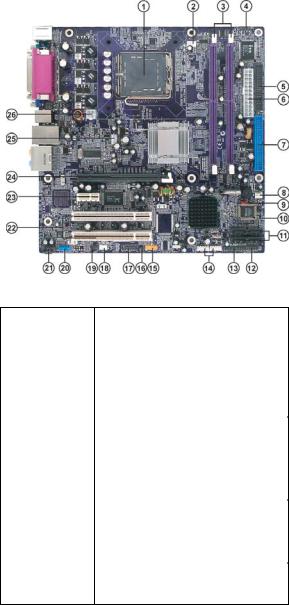
5
Motherboard Components
Table of Motherboard Components
|
LABEL |
COMPONENTS |
|
1. CPU Socket |
LGA775 socket for Intel® CoreTM 2 Duo/Pentium® D |
||
/Pentium® 4/Celeron® D CPUs |
|||
|
|
||
2. CPU_FAN |
CPU cooling fan connector |
||
3. DIMM1~2 |
240-pin DDR2 SDRAM slots |
||
4. IRDA |
Infrared header |
||
5. FDD |
Floppy disk drive connector |
||
6. ATX1 |
Standard 24-pin ATX power connector |
||
7. IDE1 |
Primary IDE connector |
||
8. CHS_FAN |
System cooling fan connector |
||
9. CLR_CMOS |
Clear CMOS jumper |
||
10. EL** |
LED header |
||
11. |
SATA1~4 |
Serial ATA connectors |
|
12. PANEL1 |
Front panel switch/LED header |
||
13. |
JLPC** |
Low pin count header |
|
14. |
USB1~2 |
Front Panel USB headers |
|
15. |
1394A2* |
IEEE 1394a header |
|
16. |
BIOS_WP |
BIOS flash protect jumper |
|
17. |
COM2* |
Onboard Serial port header |
|
18. WOL1* |
Wake On LAN connector |
||
19. SPDIFO or S/PDIF** |
SPDIF out header |
||
20. |
F_AUDIO |
Front panel audio header |
|
21. |
AUX_IN* |
Auxiliary In connector |
|
22. |
PCI1~2 |
32-bit add-on card slots |
|
23. |
PCIE1 |
PCI Express x1 slot |
|
24. |
PCIEX16 |
PCI Express slot for graphics interface |
|
25. |
SYS_FAN |
System cooling fan connector |
|
26. |
ATX12V |
Auxiliary 4-pin power connector |
|
*Stands for optional components
**Please be noted S/PDIF header is for special customers.
This concludes Chapter 1. The next chapter explains how to install the motherboard.
Introducing the Motherboard
6
Memo
Introducing the Motherboard

7
Chapter 2
Installing the Motherboard
Safety Precautions
•Follow these safety precautions when installing the motherboard
•Wear a grounding strap attached to a grounded device to avoid damage from static electricity
•Discharge static electricity by touching the metal case of a safely grounded object before working on the motherboard
•Leave components in the static-proof bags they came in
•Hold all circuit boards by the edges. Do not bend circuit boards
Choosing a Computer Case
There are many types of computer cases on the market. The motherboard complies with the specifications for the Micro ATX system case. First, some features on the motherboard are implemented by cabling connectors on the motherboard to indicators and switches on the system case. Make sure that your case supports all the features required. Secondly, this motherboard supports one floppy diskette drive and two enhanced IDE drives. Make sure that your case has sufficient power and space for all drives that you intend to install.
Most cases have a choice of I/O templates in the rear panel. Make sure that the I/O template in the case matches the I/O ports installed on the rear edge of the motherboard.
This motherboard carries a Micro ATX form factor of 244 x 244 mm. Choose a case that accommodates this form factor.
Installing the Motherboard in a Case
Refer to the following illustration and instructions for installing the motherboard in a case.
Most system cases have mounting brackets installed in the case, which correspond the holes in the motherboard. Place the motherboard over the mounting brackets and secure the motherboard onto the mounting brackets with screws.
Ensure that your case has an I/O template that supports the I/O ports and expansion slots on your motherboard.
Installing the Motherboard
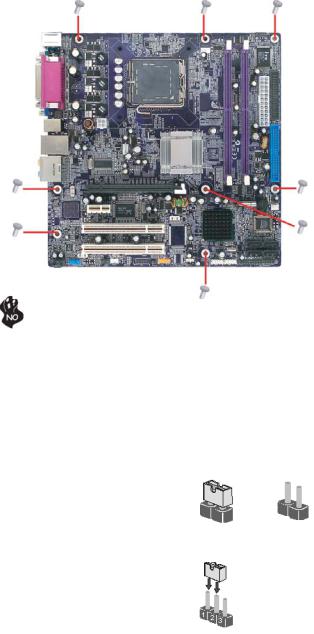
8
Do not over-tighten the screws as this can stress the motherboard.
Checking Jumper Settings
This section explains how to set jumpers for correct configuration of the motherboard.
Setting Jumpers
Use the motherboard jumpers to set system configuration options. Jumpers with more than one pin are numbered. When setting the jumpers, ensure that the jumper caps are placed on the correct pins.
The illustrations show a 2-pin jumper. When |
|
|
the jumper cap is placed on both pins, the |
|
|
jumper is SHORT. If you remove the jumper |
|
|
cap, or place the jumper cap on just one pin, |
|
|
the jumper is OPEN. |
SHORT |
OPEN |
|
This illustration shows a 3-pin jumper. Pins 1 and 2 are SHORT.
Installing the Motherboard
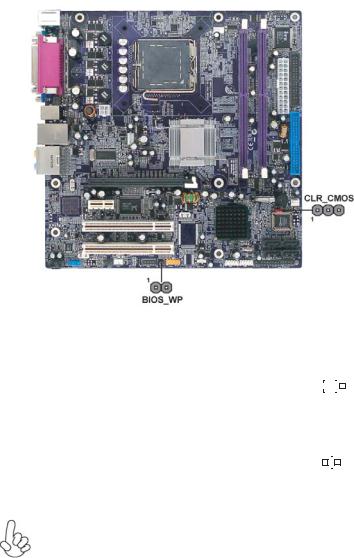
9
Checking Jumper Settings
The following illustration shows the location of the motherboard jumpers. Pin 1 is labeled.
Jumper Settings
Jumper |
Type |
Description |
Setting (default) |
|
|
|
|
|
|
|
|
|
|
|
|
|
|
|
|
|
|
|
|
|
1-2: NORMAL |
|
|
|
|
|
|
|
CLR_CMOS |
3-pin |
CLR_CMOS |
2-3: CLEAR CMOS |
|
|
|
|
|
|
|
|
|
|
|
|
|
|||||
Before clearing the |
|
1 |
|
|
|
|
||||
|
|
|
CMOS, make sure to |
CLR_CMOS |
||||||
|
|
|
turn off the system. |
|
|
|
|
|
|
|
|
|
|
|
|
|
|
|
|
|
|
BIOS_WP |
2-pin |
FLASH |
OPEN: WRITE UNPROTECT |
1 |
|
|
|
|
||
|
|
|
|
|||||||
PROTECT |
SHORT: WRITE PROTECT |
|
|
|
|
|
|
|||
BIOS_WP |
||||||||||
|
|
|||||||||
|
|
|
|
|
|
|
|
|
|
|
To avoid the system unstability after clearing CMOS, we recommend users to enter the main BIOS setting page to “Load Optimal Defaults” and then “Save Changes and Exit”.
Installing the Motherboard

10
Installing Hardware
Installing the Processor
Caution: When installing a CPU heatsink and cooling fan make sure that you DO NOT scratch the motherboard or any of the surfacemount resistors with the clip of the cooling fan. If the clip of the cooling fan scrapes across the motherboard, you may cause serious damage to the motherboard or its components.
On most motherboards, there are small surface-mount resistors near the processor socket, which may be damaged if the cooling fan is carelessly installed.
Avoid using cooling fans with sharp edges on the fan casing and the clips. Also, install the cooling fan in a well-lit work area so that you can clearly see the motherboard and processor socket.
Before installing the Processor
This motherboard automatically determines the CPU clock frequency and system bus frequency for the processor. You may be able to change the settings in the system Setup Utility. We strongly recommend that you do not over-clock processors or other components to run faster than their rated speed.
Warning:
1.Over-clocking components can adversely affect the reliability of the system and introduce errors into your system. Over-clocking can permanently damage the motherboard by generating excess heat in components that are run beyond the rated limits.
2.Always remove the AC power by unplugging the power cord from the power outlet before installing or removing the motherboard or other hardware components.
This motherboard has a LGA775 socket. When choosing a processor, consider the performance requirements of the system. Performance is based on the processor design, the clock speed and system bus frequency of the processor, and the quantity of internal cache memory and external cache memory.
Installing the Motherboard
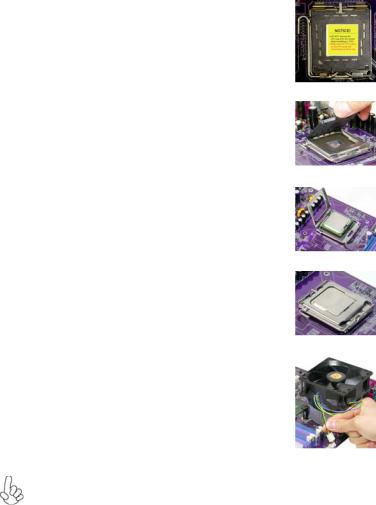
11
CPU Installation Procedure
The following illustration shows CPU installation components.
A.Read and follow the instructions shown on the sticker on the CPU cap.
B.Unload the cap
·Use thumb & forefinger to hold the lifting tab of the cap.
·Lift the cap up and remove the cap completely from the socket.
C.Open the load plate
·Use thumb & forefinger to hold the
hook of the lever, pushing down and pulling aside unlock it.
·Lift up the lever.
·Use thumb to open the load plate. Be careful not to touch the contacts.
D.Install the CPU on the socket
·Orientate CPU package to the socket. Make sure you match triangle marker to pin 1 location.
E.Close the load plate
·Slightly push down the load plate onto the tongue side, and hook the lever.
·CPU is locked completely.
F.Apply thermal grease on top of the CPU.
G.Fasten the cooling fan supporting base onto the CPU socket on the motherboard.
H.Make sure the CPU fan is plugged to the CPU fan connector. Please refer to the CPU cooling fan user’s manual for more detail installation procedure.
1.To achieve better airflow rates and heat dissipation, we suggest that you use a high quality fan with 3800 rpm at least. CPU fan and heatsink installation procedures may vary with the type of CPU fan/heatsink sup plied. The form and size of fan/heatsink may also vary.
2.DO NOT remove the CPU cap from the socket before installing a CPU.
3.Return Material Authorization (RMA) requests will be accepted only if the motherboard comes with thecap on the LGA775 socket.
Installing the Motherboard

12
Installing Memory Modules
This motherboard accommodates two memory modules. It can support two 240-pin DDR2 667/533/400. The total memory capacity is 2 GB.
DDR2 SDRAM memory module table
Memory module |
Memory Bus |
DDR2 400 |
200 MHz |
DDR2 533 |
266 MHz |
DDR2 667 |
333 MHz |
You must install at least one module in any of the two slots. Each module can be installed with 256 MB to 1 GB of memory; total memory capacity is 2 GB.
Do not remove any memory module from its antistatic packaging until you are ready to install it on the motherboard. Handle the modules only by their edges. Do not touch the components or metal parts. Always wear a grounding strap when you handle the modules.
Installation Procedure
Refer to the following to install the memory modules.
1This motherboard supports unbuffered DDR2 SDRAM .
2Push the latches on each side of the DIMM slot down.
3Align the memory module with the slot. The DIMM slots are keyed with notches and the DIMMs are keyed with cutouts so that they can only be installed correctly.
4Check that the cutouts on the DIMM module edge connector match the notches in the DIMM slot.
5Install the DIMM module into the slot and press it firmly down until it seats correctly. The slot latches are levered upwards and latch on to the edges of the DIMM.
6Install any remaining DIMM modules.
Installing the Motherboard
