Page 1
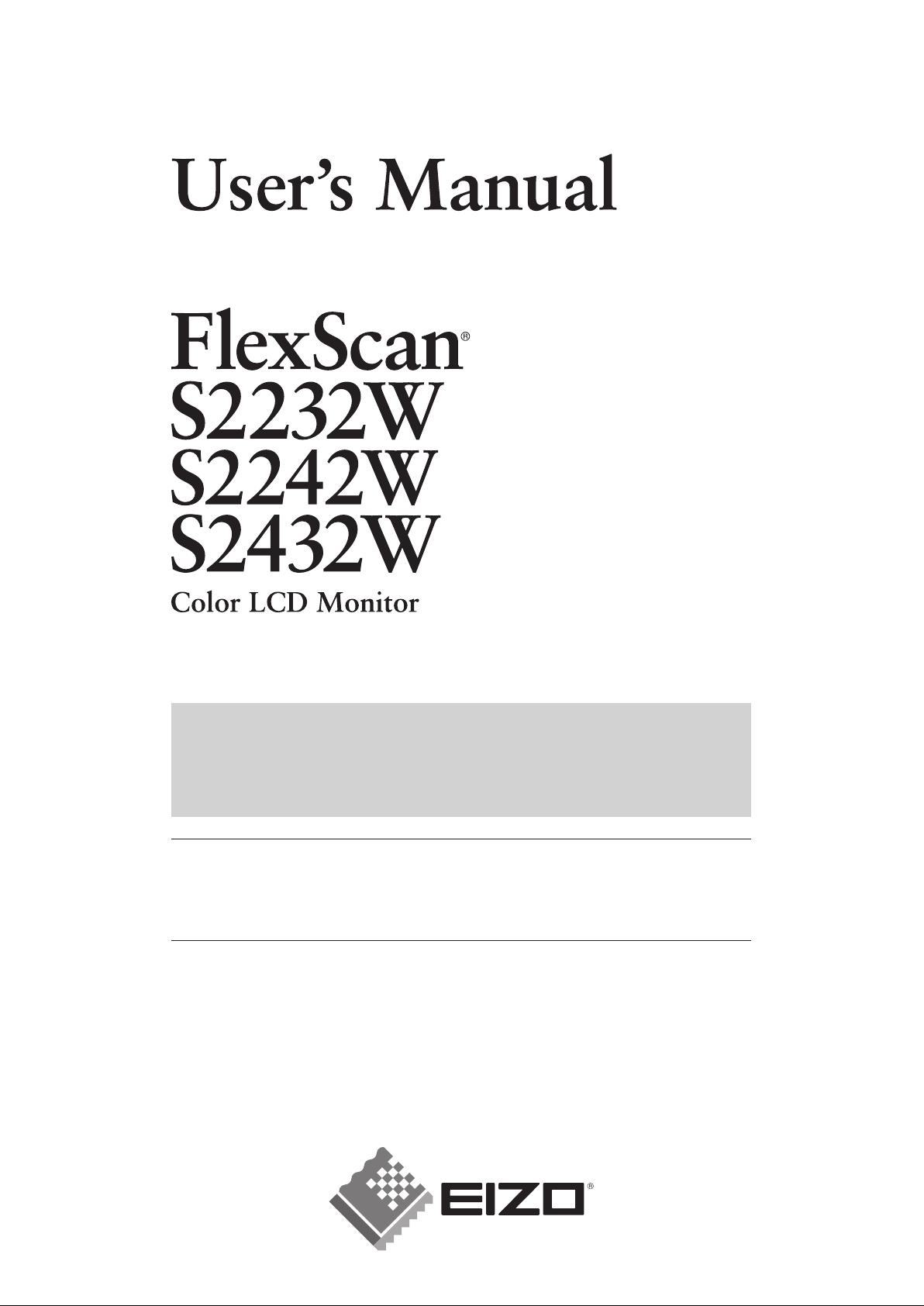
Important
Please read PRECAUTIONS, this User’s Manual and Setup Guide
(separate volume) carefully to familiarize yourself with safe and effective
usage.
• Please read the Setup Guide (separate volume)
• The latest User’s Manual is available for download from our site:
http://www.eizo.com
Page 2
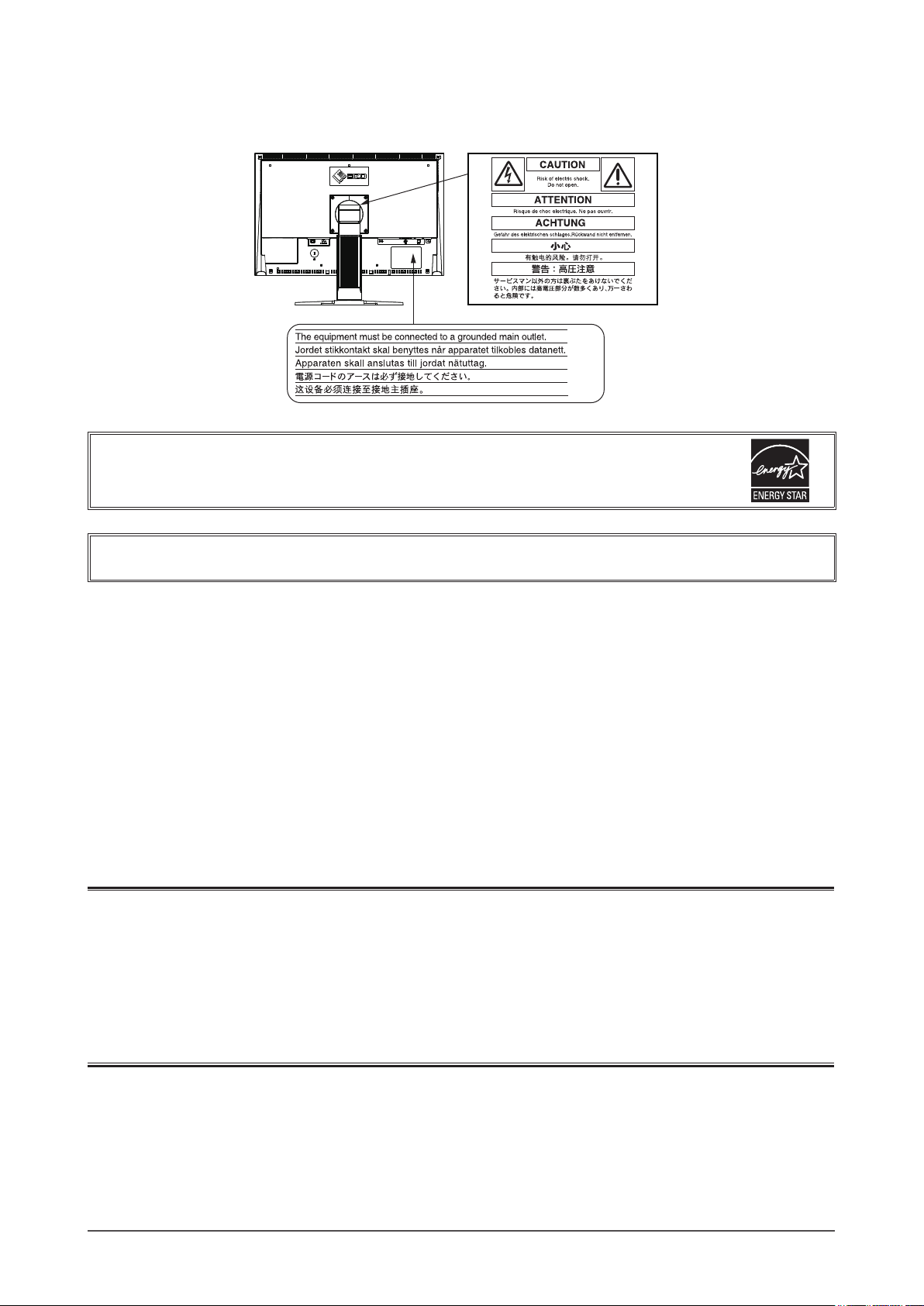
2
[Location of Caution Statement]
Ex. Height adjustable stand
As an ENERGY STAR® Partner, EIZO NANAO CORPORATION has determined that this product
meets the ENERGY STAR guidelines for energy efciency.
Product specication may vary with sales areas.
Conrm the specication in the manual written in language of the region of purchase.
Copyright© 2009 EIZO NANAO CORPORATION All rights reserved.
No part of this manual may be reproduced, stored in a retrieval system, or transmitted, in any form or by any means,
electronic, mechanical, or otherwise, without the prior written permission of EIZO NANAO CORPORATION.
EIZO NANAO CORPORATION is under no obligation to hold any submitted material or information condential
unless prior arrangements are made pursuant to EIZO NANAO CORPORATION’s receipt of said information.
Although every effort has been made to ensure that this manual provides up-to-date information, please note that EIZO
monitor specications are subject to change without notice.
ENERGY STAR is a U.S. registered mark.
Apple and Macintosh are registered trademarks of Apple Inc.
VGA is a registered trademark of International Business Machines Corporation.
VESA is a registered trademark or a trademark of Video Electronics Standards Association in the United States and other countries.
Windows and Windows Vista are registered trademarks of Microsoft Corporation.
FlexScan, ScreenManager, i•Sound and EIZO are registered trademarks of EIZO NANAO CORPORATION in Japan and other
countries.
Page 3
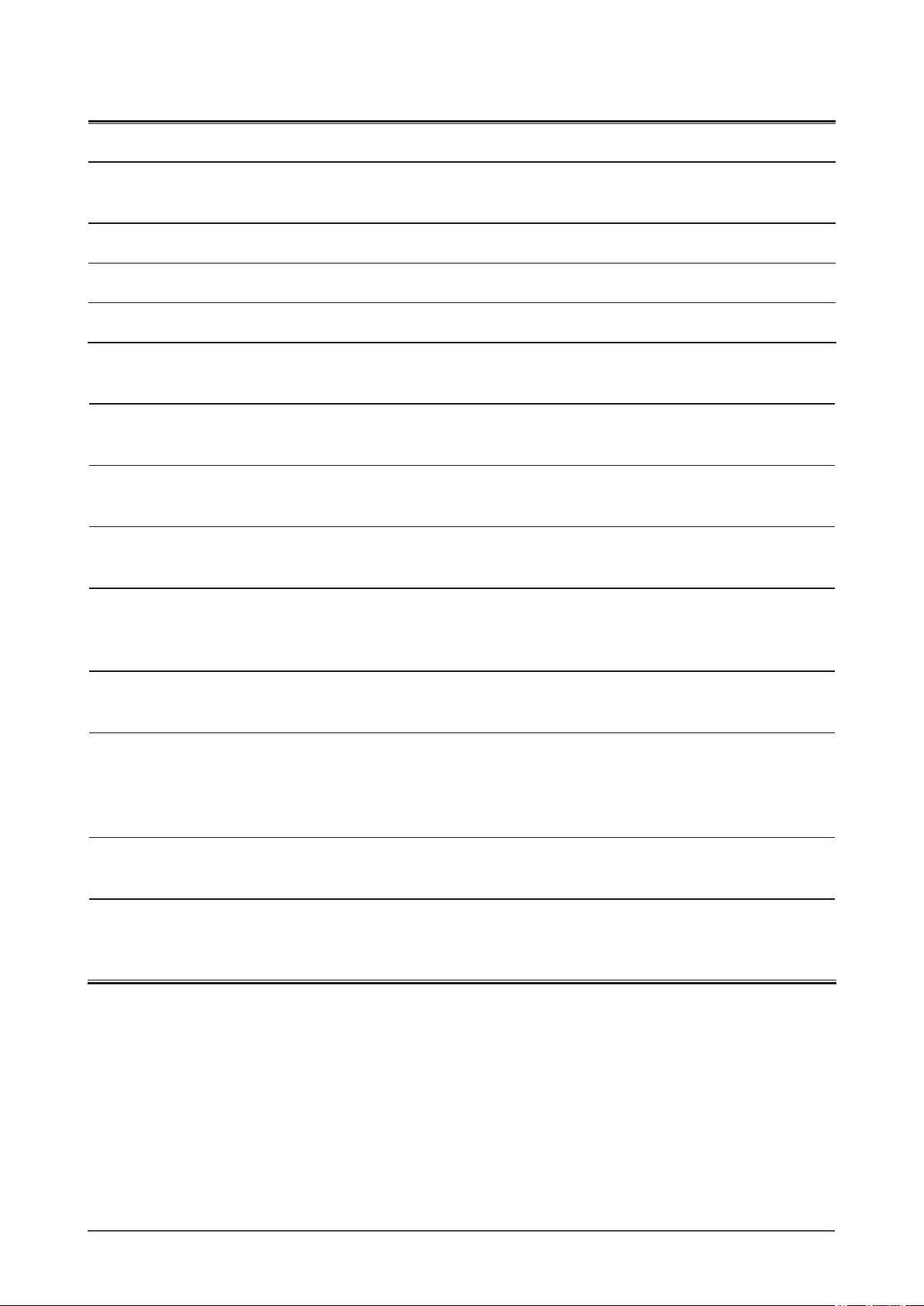
3
Notice for this monitor
This product is suited to creating documents, viewing multimedia content, and other general purposes.
This product has been adjusted specically for use in the region to which it was originally shipped. If the product is used
outside the region, it may not operate as specied in the specications.
This product may not be covered by warranty for uses other than those described in this manual.
The specications noted in this manual are only applicable for power cords and signal cables specied by us.
Use optional products manufactured or specied by us with this product.
As it takes about 30 minutes for the performance of electrical parts to stabilize, adjust the monitor 30 minutes or more
after the monitor power has been turned on.
In order to suppress the luminosity change by long-term use and to maintain the stable luminosity, use of a monitor in
lower brightness is recommended.
When the screen image is changed after displaying the same image for extended periods of time, an afterimage may
appear. Use the screen saver or timer to avoid displaying the same image for extended periods of time.
Periodic cleaning is recommended to keep the monitor looking new and to prolong its operation lifetime.
(Refer to “Cleaning” on the next page.)
The LCD panel is manufactured using high-precision technology. However, missing pixels or lit pixels may appear on
the LCD panel, this is not malfunction.
Percentage of effective pixels : 99.9994% or higher.
The backlight of the LCD panel has a xed life span. When the screen becomes dark or begins to icker, please contact
your dealer.
Do not press on the panel or edge of the frame strongly, as this may result in the display malfunction, such as the
interference patterns, etc. If pressure is continually applied to the LCD panel, it may deteriorate or damage your LCD
panel. (If the pressure marks remain on the LCD panel, leave the monitor with a white or black screen. The symptom
may disappear.)
Do not scratch or press on the panel with any sharp objects, such as a pencil or pen as this may result in damage to the
panel. Do not attempt to brush with tissues as this may scratch the LCD panel.
When the monitor is cold and brought into a room or the room temperature goes up quickly, dew condensation
may occur inside and outside the monitor. In that case, do not turn the monitor on and wait until dew condensation
disappears, otherwise it may cause some damages to the monitor.
Page 4
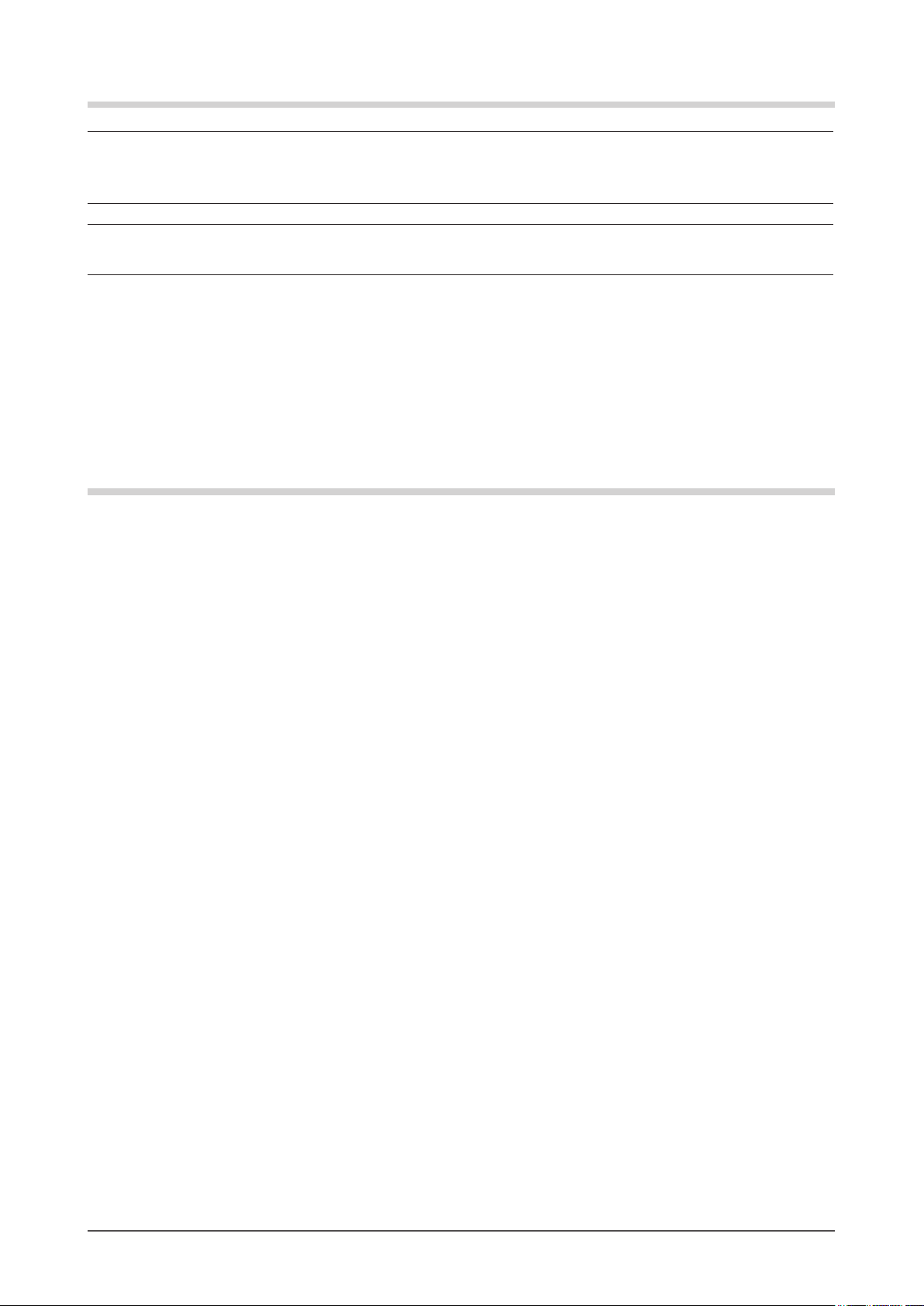
4
Cleaning
Attention
• Never use any solvents or chemicals, such as thinner, benzene, wax, alcohol, and abrasive cleaner, which may damage
the cabinet or LCD panel.
NOTE
• Optional ScreenCleaner is recommended for cleaning the panel surface.
[LCD Panel]
• Clean the LCD panel with a soft cloth such as cotton cloth or lens cleaning paper.
• Remove persistent stains gently with a cloth dampened with a little water, and then clean the LCD panel again with a
dry cloth for better nishing.
[Cabinet]
Clean the cabinet with a soft cloth dampened with a little mild detergent.
To use the monitor comfortably
• An excessively dark or bright screen may affect your eyes. Adjust the brightness of the monitor according to the
environmental conditions.
• Staring at the monitor for a long time tires your eyes. Take a 10-minute rest every hour.
Page 5
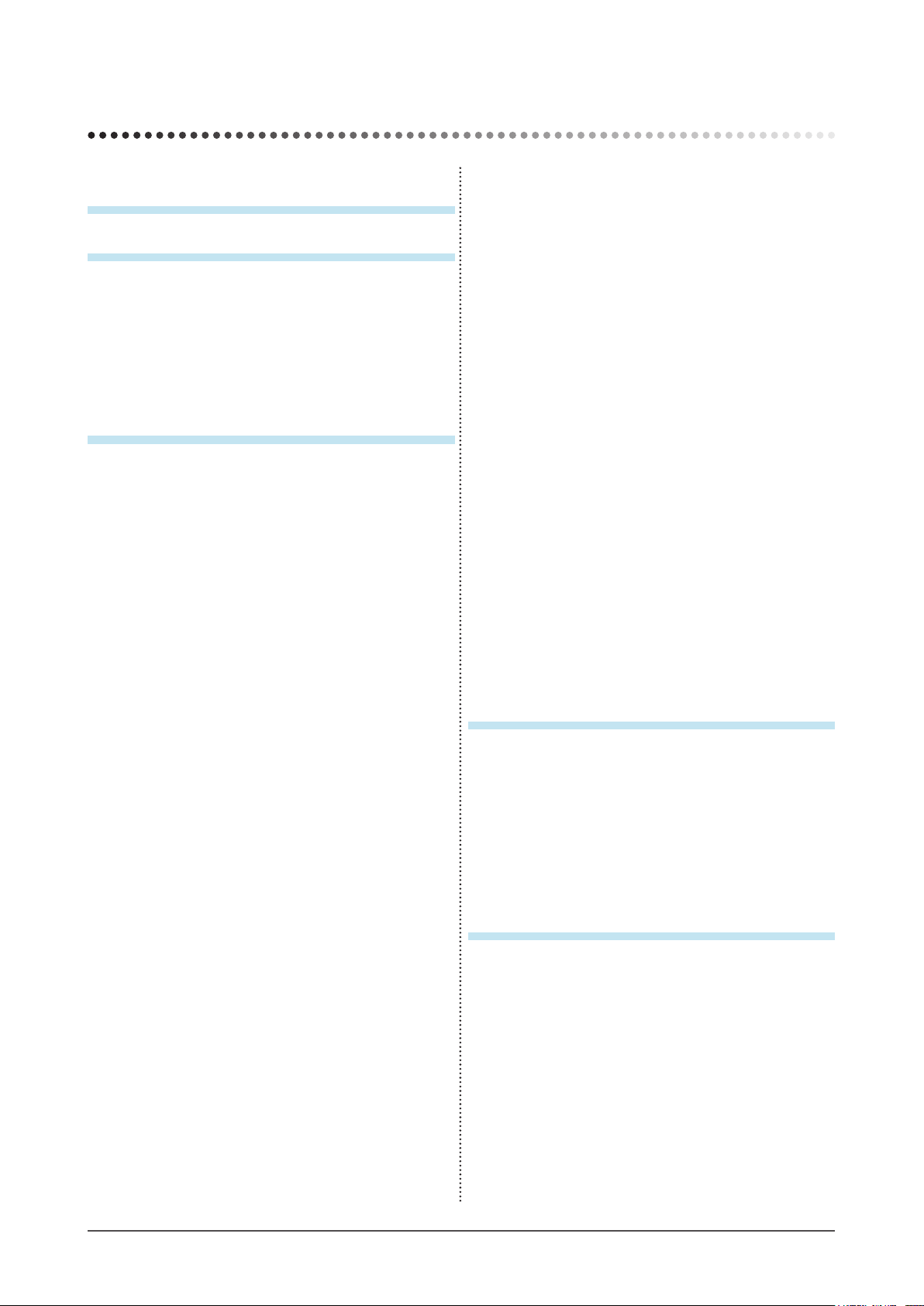
5
CONTENTS
● To adjust brightness of non-display area
[Border Intensity] .............................................. 23
2-11
Setting Adjustment Menu Display ................ 24
● To update menu settings [Menu Size/
Menu Position/Menu Off Timer/Translucent] .... 24
2-12 Setting Orientation ........................................
25
● To set the orientation of the Adjustment menu
[Orientation] ...................................................... 25
2-13 Locking Buttons ............................................
25
2-14 Displaying Monitor Infomation
[Information] ................................................... 25
2-15 Enabling/Disabling DDC/CI communication .. 26
2-16 Setting Power Indicator ON/OFF
[Power Indicator] ...........................................
26
2-17 Setting Language [Language] ......................
26
2-18 Setting EIZO logo display ON/OFF ...............
26
2-19 Resuming the Default Setting [Reset] .........
27
● To reset color adjustment values ...................... 27
● To reset all adjustments to the factory default
settings ............................................................. 27
Chapter 3 Connecting Cables ..........................28
3-1 Connecting Two PCs to the Monitor ............ 28
● To switch the input signal ................................. 28
● To set input signal selection [Input Signal] ....... 29
3-2 Adjusting the DVI Input Level
[DVI Input Level] ............................................
29
3-3 Connecting Peripheral USB Devices ...............
30
Chapter 4 Troubleshooting ...............................31
CONTENTS
Notice for this monitor .............................................. 3
CONTENTS .............................................................5
Chapter 1 Features and Overview .....................
7
1-1 Features ............................................................ 7
1-2 Controls and Functions ..................................
8
1-3 Compatible Resolutions/Frequencies ...........
9
1-4 Functions and Basic Operation ....................
10
Chapter 2 Settings and Adjustments ..............13
2-1 Utility Disk ...................................................... 13
● Disk contents and software overview ............... 13
● To use ScreenManager Pro for LCD ................ 13
2-2 Screen Adjustment ........................................
14
Digital Input ..........................................................
14
Analog Input ........................................................
14
2-3 Color Adjustment ...........................................
17
● To select the display mode (FineContrast mode) ... 17
● To perform advanced adjustments ................... 18
● Adjustment items in each mode .......................18
● To adjust the brightness [Brightness] ............... 18
● To adjust the contrast [Contrast] ....................... 18
● To adjust the color temperature [Temperature] ...19
● To adjust the gamma value [Gamma] ............... 19
● To adjust the color saturation [Saturation] ........ 19
● To adjust the hue [Hue] .................................... 20
● To adjust the gain value [Gain] ......................... 20
2-4 Adjusting Volume [Volume] ..........................
20
2-5 Turning off the audio output at Power Saving
mode [Power Save] ........................................
20
2-6 Setting On/Off for the automatic brightness
adjustment function [Auto EcoView] ...........
21
2-7 Setting On/Off for Power Saving mode
[Power Save] ..................................................
21
2-8 Turning off the monitor automatically
[Off Timer] ......................................................
22
2-9 Displaying the level of power saving by
EcoView Index ................................................
22
2-10 Screen Size Selection ....................................
23
● To change screen size [Screen Size] ............... 23
Page 6
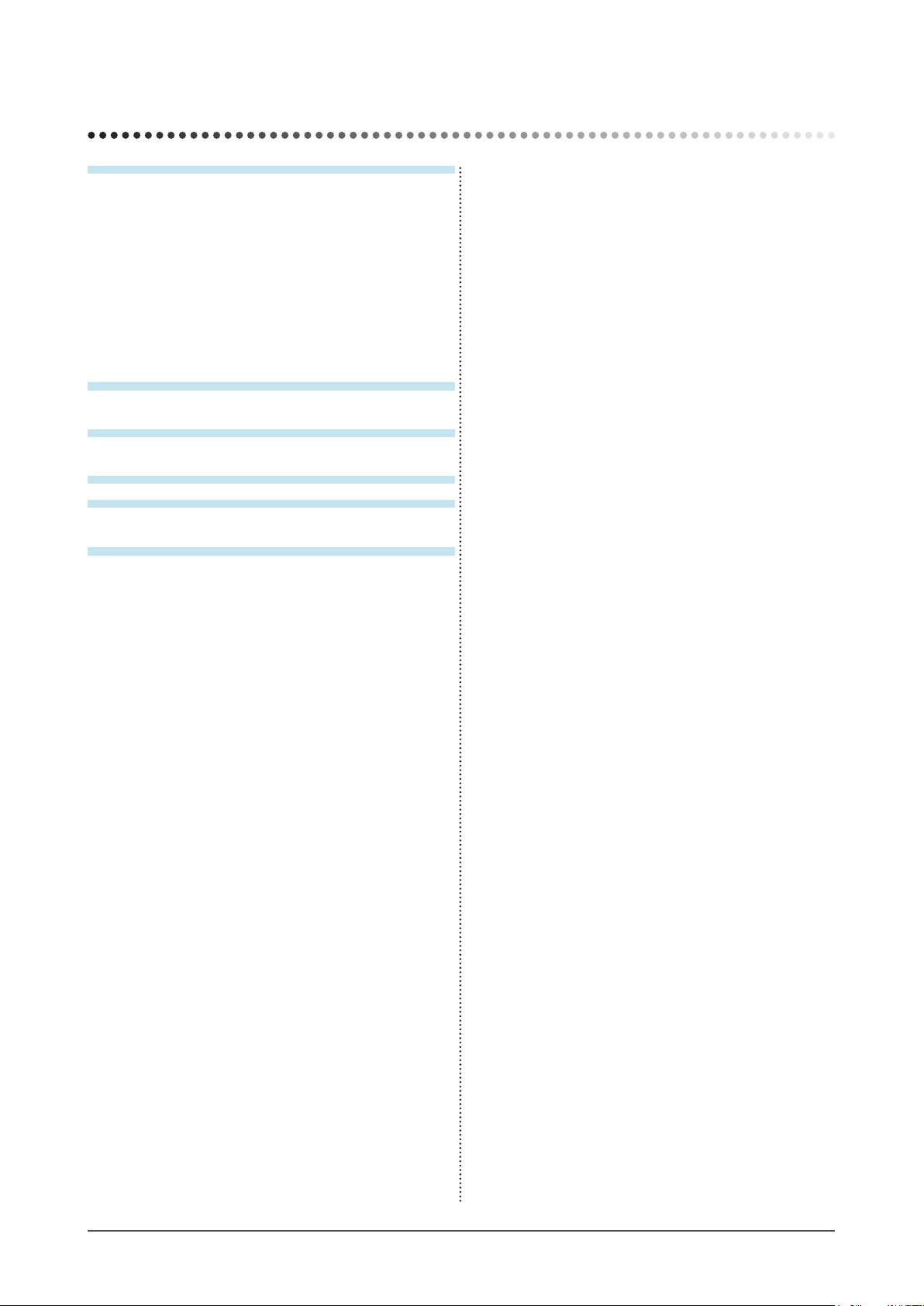
6
CONTENTS
Chapter 5 Reference .........................................34
5-1 Attaching an Arm ........................................... 34
5-2 Folding the EZ-UP stand ...............................
35
5-3 Specications ................................................ 36
5-4 Glossary .........................................................
45
5-5 Preset Timing .................................................
47
TCO’03 ...........................................................48
FCC Declaration of Conformity ..........................
49
Hinweise zur Auswahl des richtigen Schwenkarms
für Ihren Monitor ..................................................
50
Hinweis zur Ergonomie .......................................
50
CONTENTS
Page 7
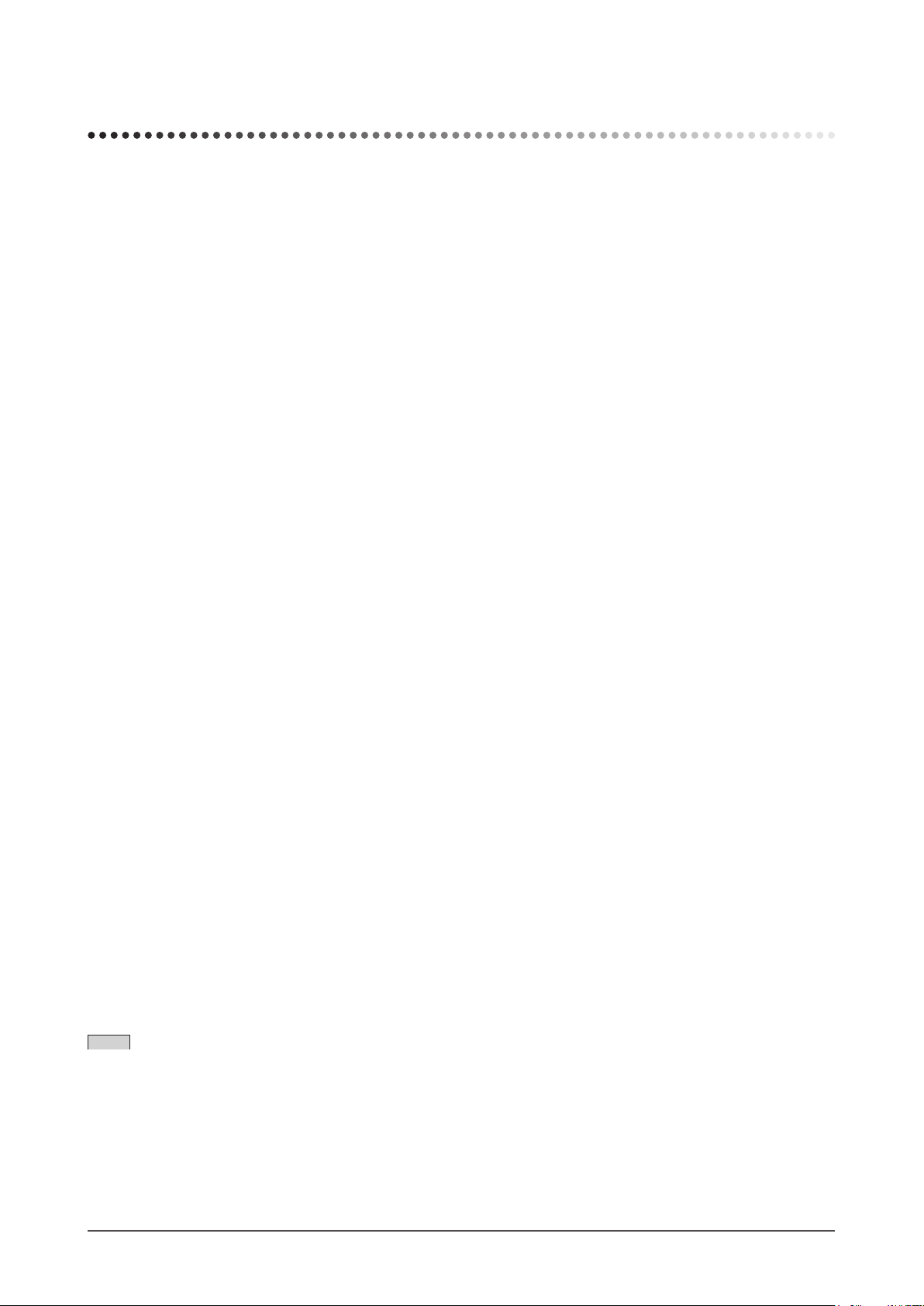
7
Chapter 1 Features and Overview
Chapter 1 Features and Overview
Thank you very much for choosing an EIZO color LCD monitor.
1-1 Features
• 22” wide format LCD Applicable to WSXGA+ (1680×1050) (S2232W)/
22” wide format LCD Applicable to WUXGA (1920×1200) (S2242W)/
24” wide format LCD Applicable to WUXGA (1920×1200) (S2432W)
• Built-in speakers and headphone jack
1-2 “Controls and Functions” (page 8)
• Power saving function
Suppressing the power consumption* reduces the carbon dioxide emissions.
This product is equipped with various power saving functions.
– Power Consumption when main power switch is Off: 0W
Equipped with main power switch.
Turning off the main power switch completely shuts off power supply to the monitor while the monitor is not used.
– Auto EcoView function
The sensor on the front side of the monitor detects the environmental brightness to adjust the screen brightness automatically
and comfortably.
Excessively high brightness may lead a damage to the natural environment as well as to your eyes. Suppressing the excessively
high brightness will be helpful to reduce the power consumption and the damage to your eyes.
2-6 “Setting On/Off for the automatic brightness adjustment function [Auto EcoView]” (page 21)
– EcoView Index function
The green indicator shows the power consumption ratio responding to the brightness of the monitor. You can realize the power
consumption reduction by taking consideration in the ratio of power saving.
2-9 “Displaying the level of power saving by EcoView Index” (page 22)
• FineContrast function
2-3 “To select the display mode (FineContrast mode)” (page 17)
• Applicable to DVI long cable
3-2 “Adjusting the DVI Input Level [DVI Input Level]” (page 29)
• Portrait/Landscape display available
• The software “ScreenManager Pro for LCD” to adjust the screen using the mouse and keyboard is included
2-1 “Utility Disk” (page 13)
• HDCP (High-bandwidth Digital Content Interface)
* Reference values:
– S2232W
Maximum power consumption: 80W (Luminance Max., at default settings)
Standard power consumption: 32W (Luminance 120cd/m2, at default settings)
– S2242W
Maximum power consumption: 80W (Luminance Max., at default settings)
Standard power consumption: 36W (Luminance 120cd/m2, at default settings)
– S2432W
Maximum power consumption: 90W (Luminance Max., at default settings)
Standard power consumption: 40W (Luminance 120cd/m2, at default settings)
NOTE
• This monitor supports the Portrait/Landscape display. This function allows you to change the orientation of the Adjustment menu
when using the monitor screen in vertical display position. (Refer to “To set the orientation of the Adjustment menu [Orientation]”
on page 25.)
• For using the monitor with “Portrait” position, the graphics board supporting portrait display is required. When using the monitor
with “Portrait” position, the setting needs to be changed depending on the graphics board used in your PC. Refer to the manual of
the graphics board for details.
• The stand of the unit can be replaced with an arm or another stand. (Refer to “5-1 Attaching an Arm” on
page 34.)
Page 8
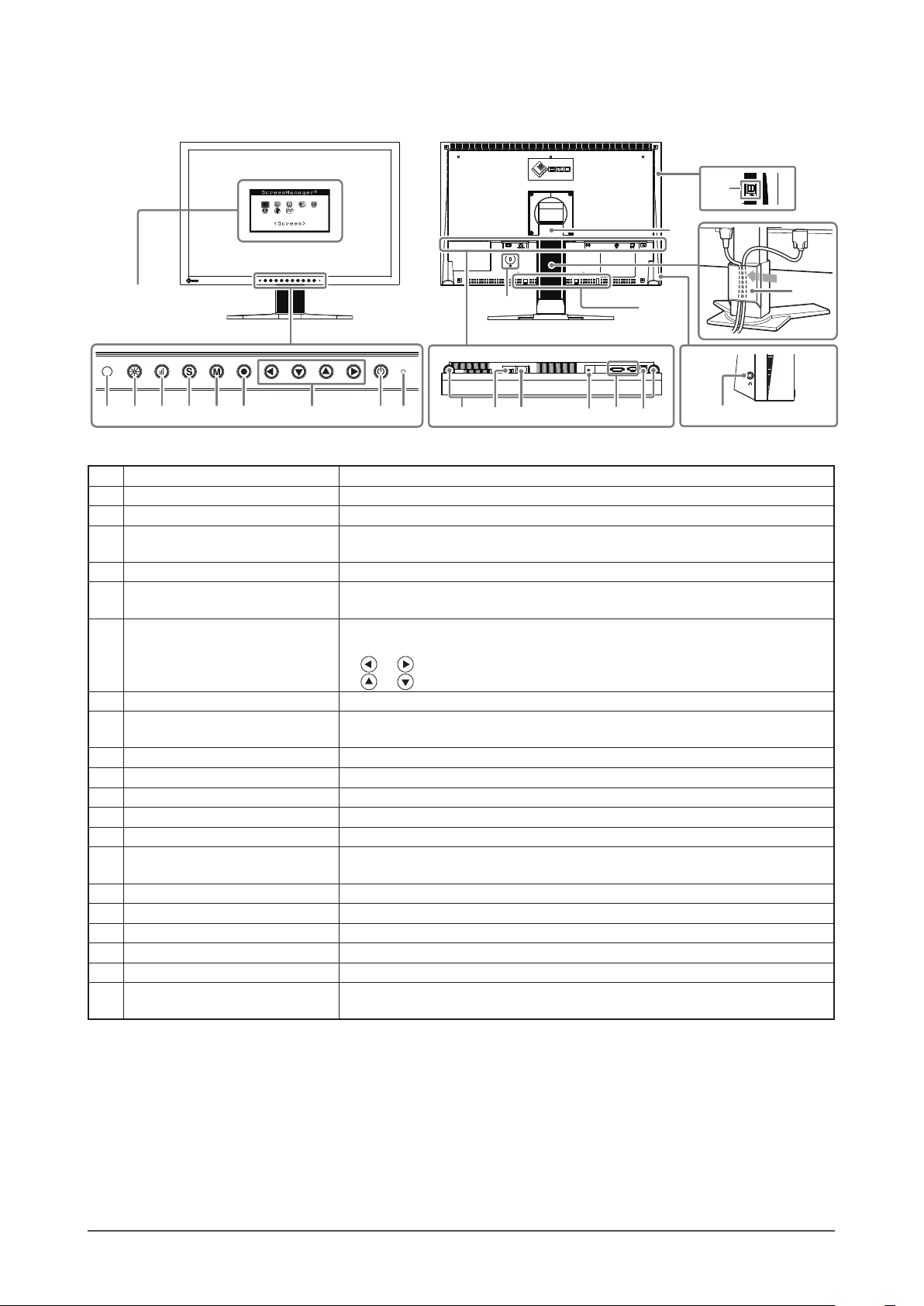
8
Chapter 1 Features and Overview
1-2 Controls and Functions
Ex. Height adjustable stand
1 2 3 4 5 6 7 98
111912 1413 1510
17
20
21
18
16
Adjustment menu
(*ScreenManager ®)
1 Sensor Detects ambient brightness. Auto EcoView function (page 21).
2 Auto EcoView button Allows you to switch the Auto EcoView function On or Off (page 21).
3 EcoView Index button Displays the EcoView index (page 22).
5 Mode button Allows you to switch the display mode (page 17).
6 Enter button Displays the Adjustment menu, determines an item on the menu screen, and
saves values adjusted (page 12).
7 Control buttons (Left, Down,
Up, Right)
• Chooses an adjustment item or increases/decreases adjusted values for
advanced adjustments using the Adjustment menu (page 12).
•
or button: Displays the volume adjustment menu (page 10).
•
or button: Displays the brightness adjustment menu (page 10).
8 Power button Turns the power on or off.
9 Power indicator Indicates monitor’s operation status.
Blue: Operating Orange: Power saving Off: Power off
10 Speaker Outputs audio source.
11 Main Power Switch Turns the main power on or off.
12 Power connector
Connects the power connector.
13 Stereo mini jack
Connects the stereo mini jack cable.
14 Input signal connectors
Left : DVI-D Connector / Right : D-Sub mini 15-pin connector
15 USB port (Up)
Connects the USB cable to use the software that needs USB connection, or
to use USB Hub function. (page 30)
16 USB Port (Down) Connects a peripheral USB device.
17 Stand Used to adjust the height and angle of the monitor screen.
18 Cable holder Covers the monitor cables.
19 Headphone jack Connects the headphones.
20 Security lock slot
Complies with Kensington’s MicroSaver security system.
21 Option speaker (i·Sound L3)
mounting holes
Used to attach the option speaker (i·Sound L3). (May not allowed to attach
the option speaker depending on the stand type.)
* ScreenManager ® is an EIZO’s nickname of the Adjustment menu. See page 10 for how to use.
4 Input Signal Selection button Switches input signals for display when two PCs are connected to the
monitor (page 28).
Page 9
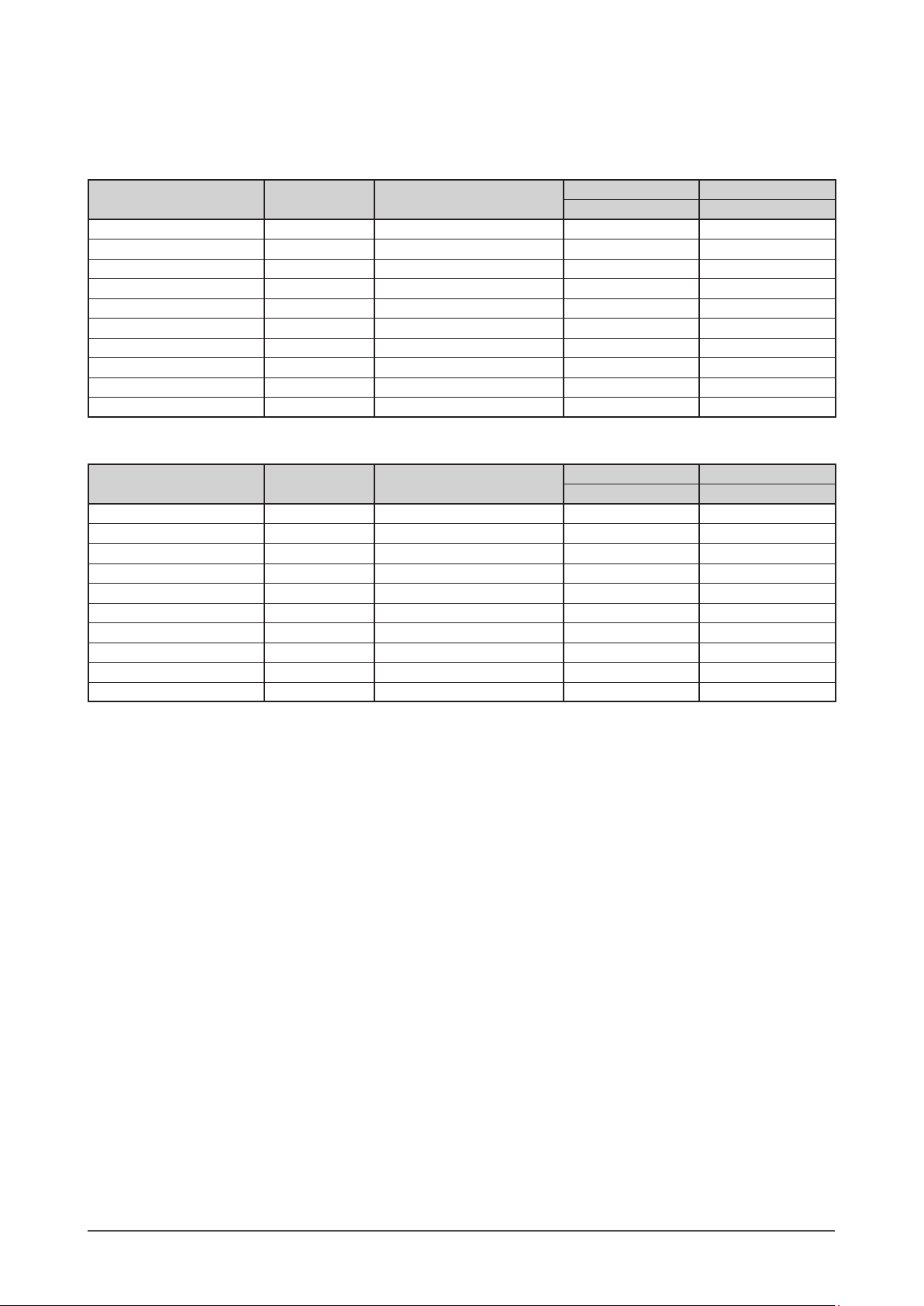
9
Chapter 1 Features and Overview
1-3 Compatible Resolutions/Frequencies
The monitor supports the following resolutions.
Analog Input
Resolution Frequency Mode
S2232W S2242W/S2432W
Dot Clock ~150MHz Dot Clock ~202.5MHz
640 × 480 ~75 Hz VGA, VESA
√ √
720 × 400 70 Hz VGA TEXT
√ √
800 × 600 ~75 Hz VESA
√ √
1024 × 768 ~75 Hz VESA
√ √
1152 × 864 75 Hz VESA
√ √
1280 × 960 60 Hz VESA
√ √
1280 × 1024 ~75 Hz VESA
√ √
1600 × 1200 ~75 Hz VESA –
√
*1 *
2
1680 × 1050 60 Hz VESA CVT, VESA CVT RB
√ √
*1 *
3
1920 × 1200 60 Hz VESA CVT, VESA CVT RB –
√
Digital Input
Resolution Frequency Mode
S2232W S2242W/S2432W
Dot Clock ~120MHz Dot Clock ~162MHz
640 × 480 60 Hz VGA
√ √
720 × 400 70 Hz VGA TEXT
√ √
800 × 600 60 Hz VESA
√ √
1024 × 768 60 Hz VESA
√ √
1280 × 960 60 Hz VESA
√ √
1280 × 1024 60 Hz VESA
√ √
1600 × 1200 60 Hz VESA –
√
*
1
1680 × 1050 60 Hz VESA CVT –
√
*1 *
2
1680 × 1050 60 Hz VESA CVT RB
√ √
*1 *
3
1920 × 1200 60 Hz VESA CVT RB –
√
*1 When displaying the wide format input signal, a graphics board in conformance with VESA CVT standard is required.
*2 Recommended resolution (S2232W: Set this resolution)
*3 Recommended resolution (S2242W/S2432W: Set this resolution)
Page 10
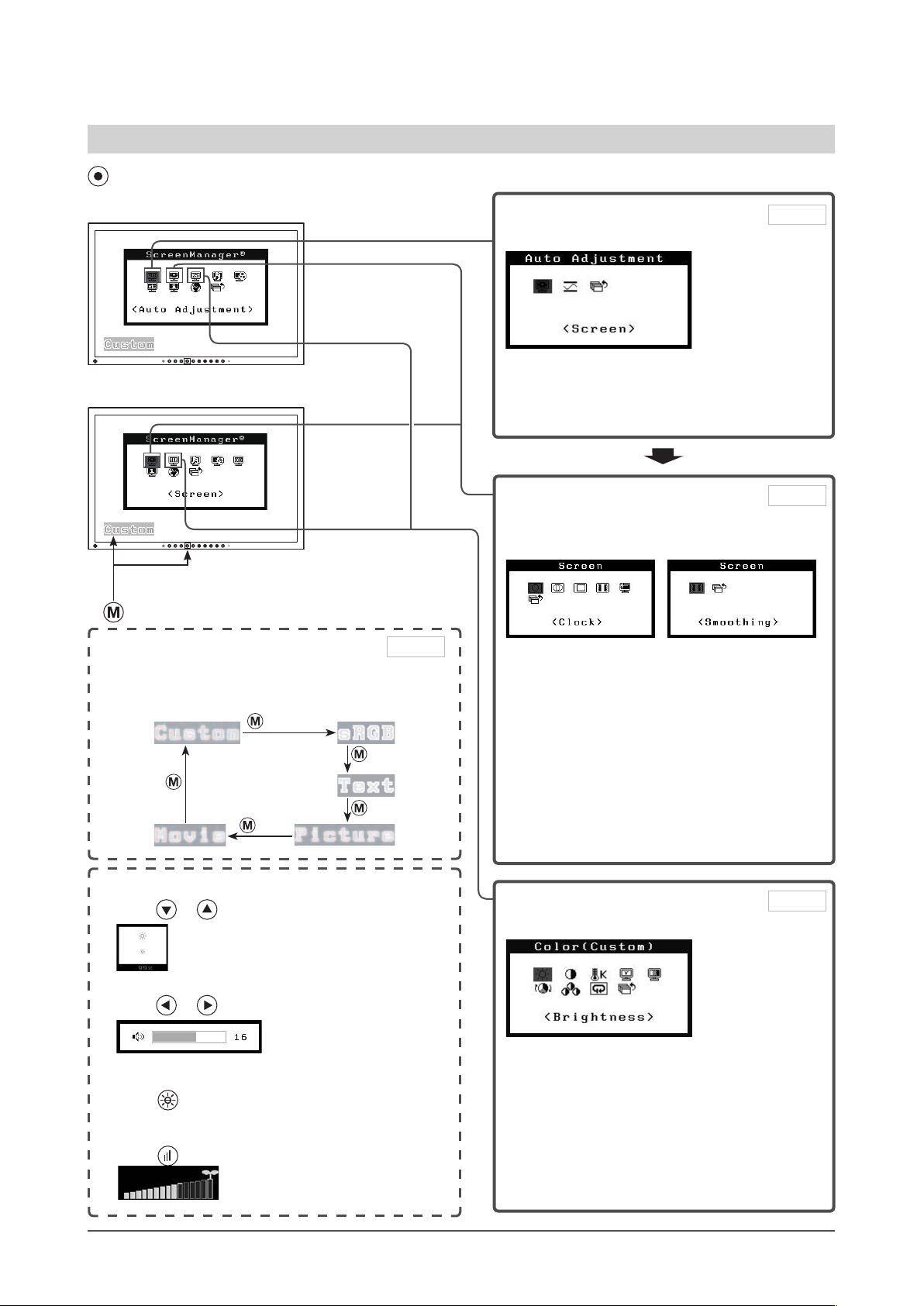
10
Chapter 1 Features and Overview
1-4 Functions and Basic Operation
To adjust the screen and color
1 Screen Adjustment
(Automatic Adjustment)
●
To adjust flickering and position
[Screen] ……………………………… see page 14
●
To adjust color gradation automatically
[Range] ………………………………see page 16
Page 14
Analog input only
2 Screen Adjustment
(Advanced Adjustment)
[At digital signal input][At analog signal input]
●
To eliminate vertical bars [Clock*] … see page 15
●
To remove flickering or blurring
[Phase*] ……………………………… see page 15
●
To correct screen position
[Position*] …………………………… see page 16
●
To modify blurred characters/lines
[Smoothing] …………………………see page 16
●
To set when a noise appears on the screen
[Signal Filter*] ………………………see page 32
*
Items marked with * can be adjusted with analog
input.
Page 15
Color Adjustment
Advanced Adjustment
●
“Brightness”, “Contrast”, “Temperature”,
“Gamma”, “Saturation”, “Hue” and “Gain” can be
set for each mode (Custom/sRGB/Text/Picture/
Movie).
Settable functions vary with the FineContrast
mode.
Resuming the default settings
●
To reset color adjustment values
[Reset] ………………………………see page 27
Page 18
Main menu (Refer to page 12 for operation)
• The Adjustment menu and the FineContrast mode
name cannot be displayed at the same time.
Color Adjustment
Simple Adjustment [FineContrast mode]
This function allows easy selection of a desired mode
from ve modes according to monitor application.
FineContrast mode
Page 17
●
To adjust the brightness [Brightness]
Press
or to adjust brightness.
●
Adjusting Volume [Volume]
Press or to adjust volume.
●
Setting On/Off for the automatic brightness
adjustment function [Auto EcoView]
Press to switch the setting.
●
Displaying the level of power saving by EcoView
Index
Press to display the level of power saving mode.
[At digital signal input]
[At analog signal input]
Page 11
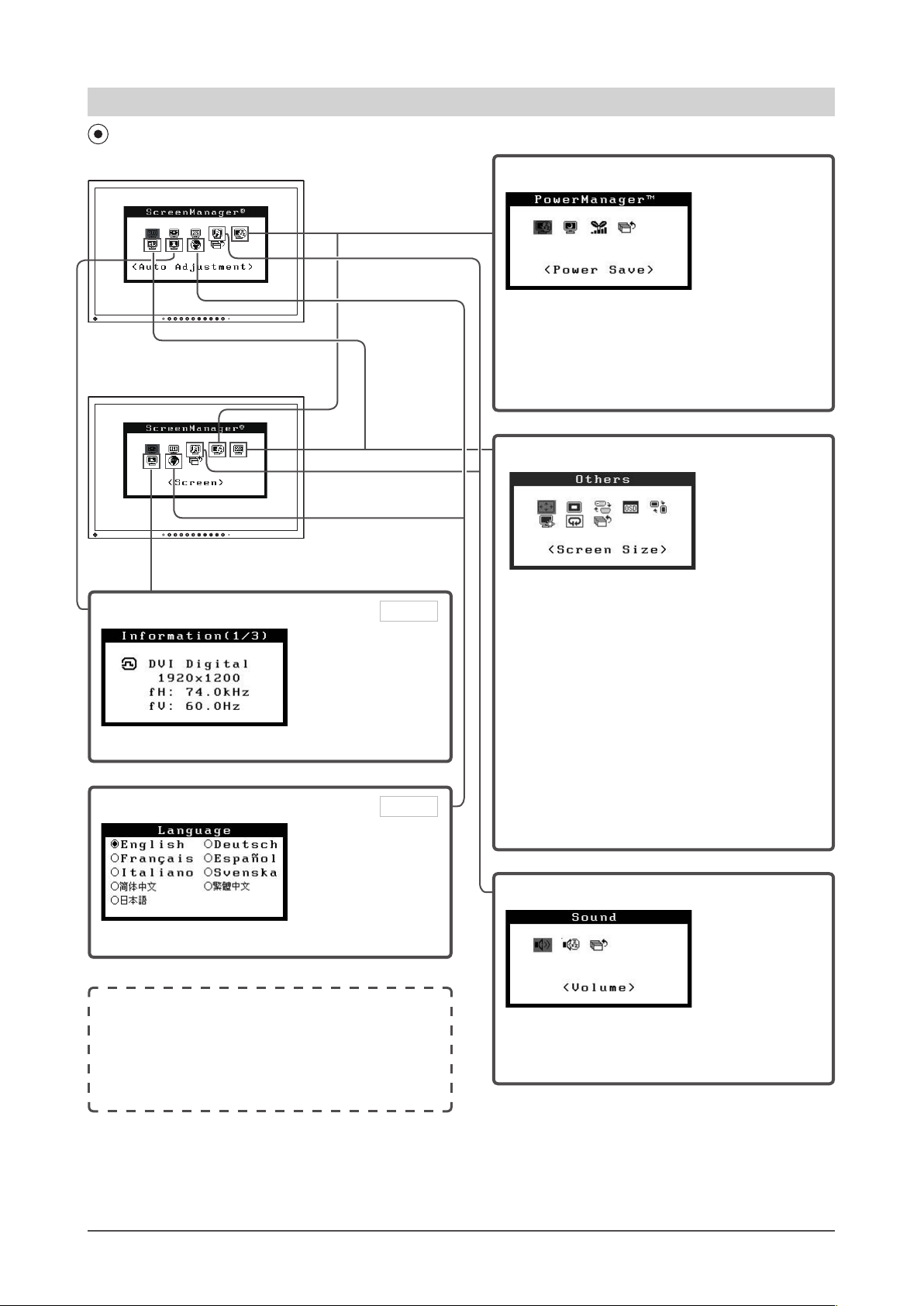
11
Chapter 1 Features and Overview
Information
●
Displaying Monitor Infomation [Information]
To make useful settings/adjustments
Power-save Settings
●
Setting On/Off for Power Saving mode
[Power Save] ………………………see page 21
●
Turning off the monitor automatically
[Off Timer] …………………………see page 22
●
Displaying the level of power saving by EcoView
Index [EcoView Index] ……………see page 22
Adjustment menu (Refer to page 12 for operation)
[At analog signal input]
[At digital signal input]
Other Settings
● To change screen size [Screen Size]
………………………………………
see page 23
● To adjust brightness of non-display area
[Border Intensity] ……………………see page 23
●
To set input signal selection
[Input Signal] ……………………… see page 29
●
To update menu settings
[Menu Size/Menu Position/Menu Off Timer/
Translucent] …………………………see page 24
●
To set the orientation of the Adjustment menu
[Orientation] ………………………… see page 25
●
Setting Power Indicator ON/OFF
[Power Indicator] ……………………see page 26
●
To reset all adjustments to the factory default
settings [Reset] ……………………see page 27
Language
●
Setting Language [Language]
Page 26
●
Locking Buttons ……………………… see page 25
●
Enabling/Disabling DDC/CI communication
[DDC/CI] ……………………………… see page 26
●
Setting EIZO logo display ON/OFF … see page 26
●
Adjusting the DVI Input Level
[DVI Input Level] ……………………… see page 29
Sound Settings
●
Adjusting Volume [Volume] ………… see page 20
●
Turning off the audio output at Power Saving
mode [Power Save] ………………… see page 20
Page 25
Page 12
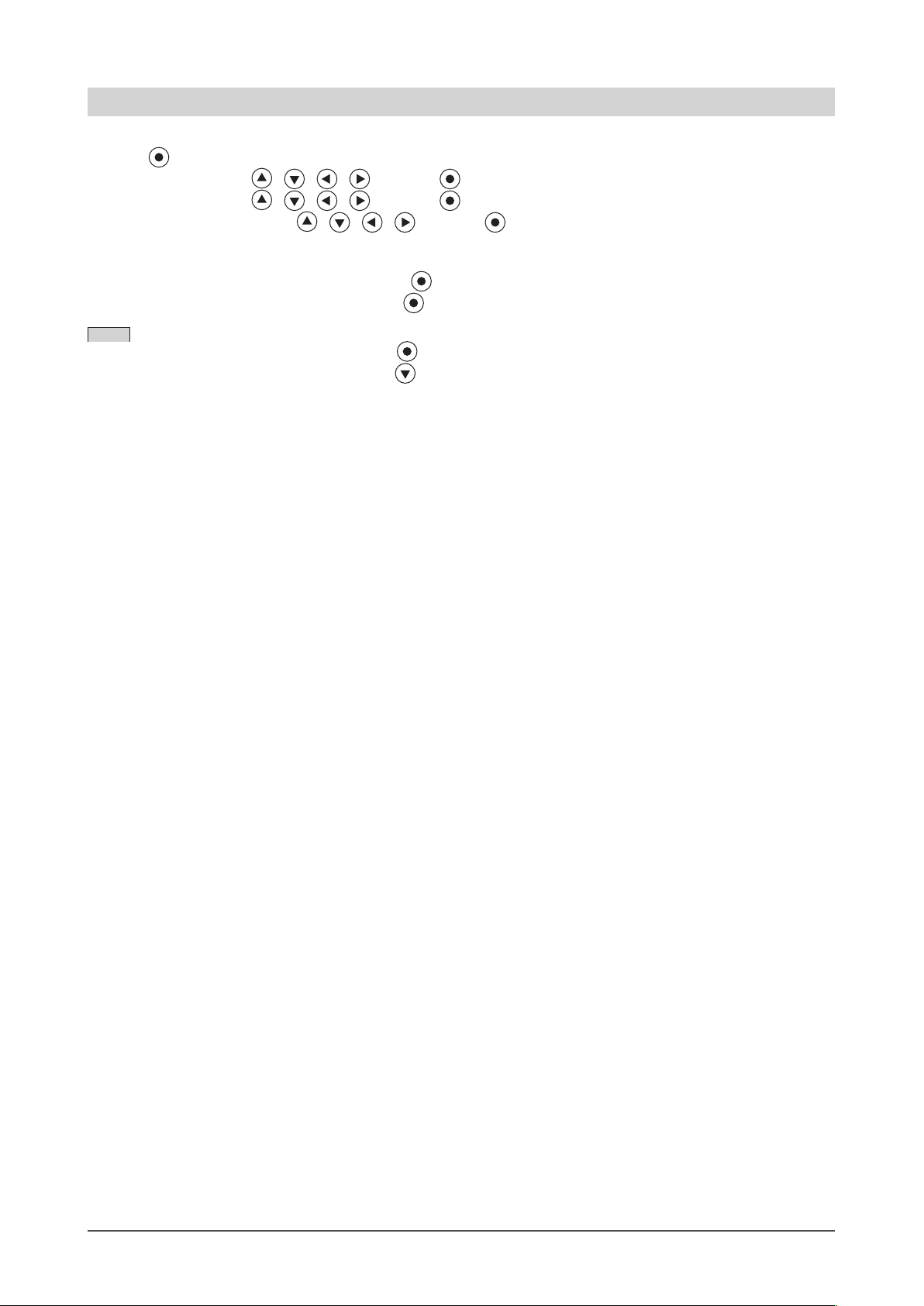
12
Chapter 1 Features and Overview
Basic operation of Adjustment menu
[Displaying Adjustment menu and selecting function]
(1) Press
. The Main menu appears.
(2) Select a function with / / / , and press . The Sub menu appears.
(3) Select a function with / / / , and press . The adjustment/setting menu appears.
(4) Adjust the selected item with / / / , and press . The setting is saved.
[Exiting Adjustment menu]
(1) Choose <Return> from the Sub menu and press . The Main menu appears.
(2) Choose <Exit> from the Main menu and press . The Adjustment menu quits.
NOTE
• The Adjustment menu can also be exited by pressing twice quickly.
• <Exit> or <Return> can also be selected by pressing
twice in the Main menu or Sub menu.
Page 13
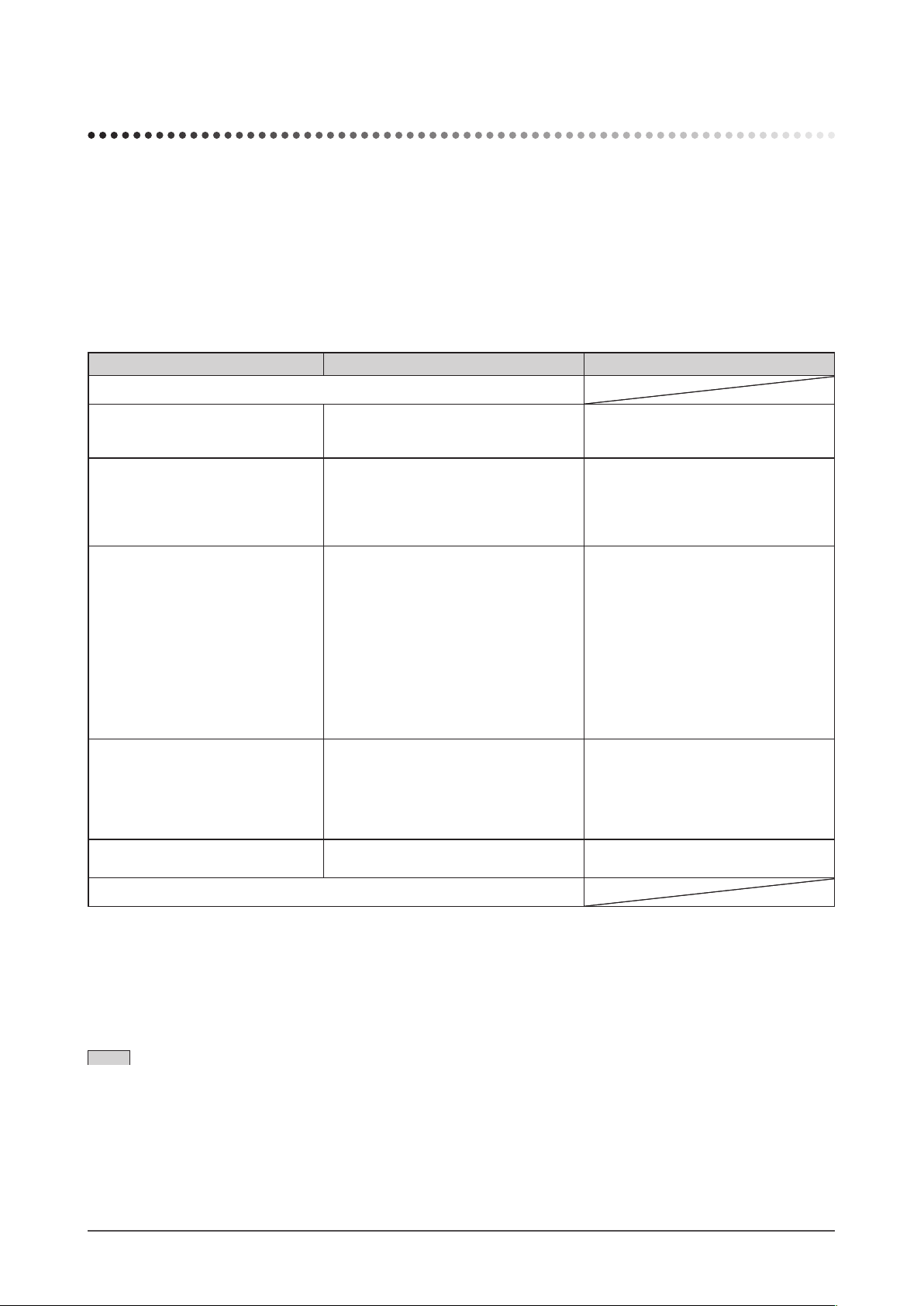
13
Chapter 2 Settings and Adjustments
2-1 Utility Disk
An “EIZO LCD Utility Disk” (CD-ROM) is supplied with the monitor. The following table shows the disk contents and
the overview of the software programs.
●
Disk contents and software overview
The disk includes software programs for adjustment, and User's Manual. Refer to “Readme.txt” or the “read me” file on
the disk for software startup procedures or file access procedures.
Item Overview OS
A “Readme.txt” or “read me” le
Screen Adjustment Utility Monitor pattern display software used
when adjusting the image of the analog
input signal manually.
Windows 2000/XP/Vista
Screen adjustment pattern les Used when adjusting the image of
the analog signal input manually. If
the Screen Adjustment Utility is not
applicable to your PC, use this pattern
les to adjust the image.
Windows
* If your OS is other than Windows,
download the pattern les from our
site: http://www.eizo.com
ScreenManager Pro for LCD
* WindowMovie Checker Software
A software for adjusting the screen using
the mouse and keyboard.
Connect the monitor to the PC with the
supplied USB cable before installation.
Regarding the adjustable items, refer to
the "Parameter Adjustment Items".
WindowMovie is a function of
ScreenManager Pro for LCD. For more
information, refer to the User’s Manual
of ScreenManager Pro for LCD on the
disk.
Windows XP/Vista
ScreenManager Pro for LCD
(DDC/CI)
A software for adjusting the screen using
the mouse and keyboard.
It differs from the ScreenManager Pro
for LCD in that it does not need the
USB cable connection although some
functions are not implemented.
Windows Vista
EIZO ScreenSlicer A software that divides a screen and
lays out multiple windows efciently.
Windows XP/Vista
User’s Manual of this monitor (PDF le)
●
To use ScreenManager Pro for LCD
For the installation and use of ScreenManager Pro for LCD, refer to its User’s Manual on the disk.
To adjust the monitor using ScreenManager Pro for LCD, connect a PC to the monitor with the supplied USB cable.
For more information, refer to the “Chapter 3 3-3 Connecting Peripheral USB Devices” (page 30).
NOTE
• ScreenManager Pro for LCD and ScreenManager Pro for LCD (DDC/CI) cannot be installed at the same time.
Chapter 2 Settings and Adjustments
Page 14
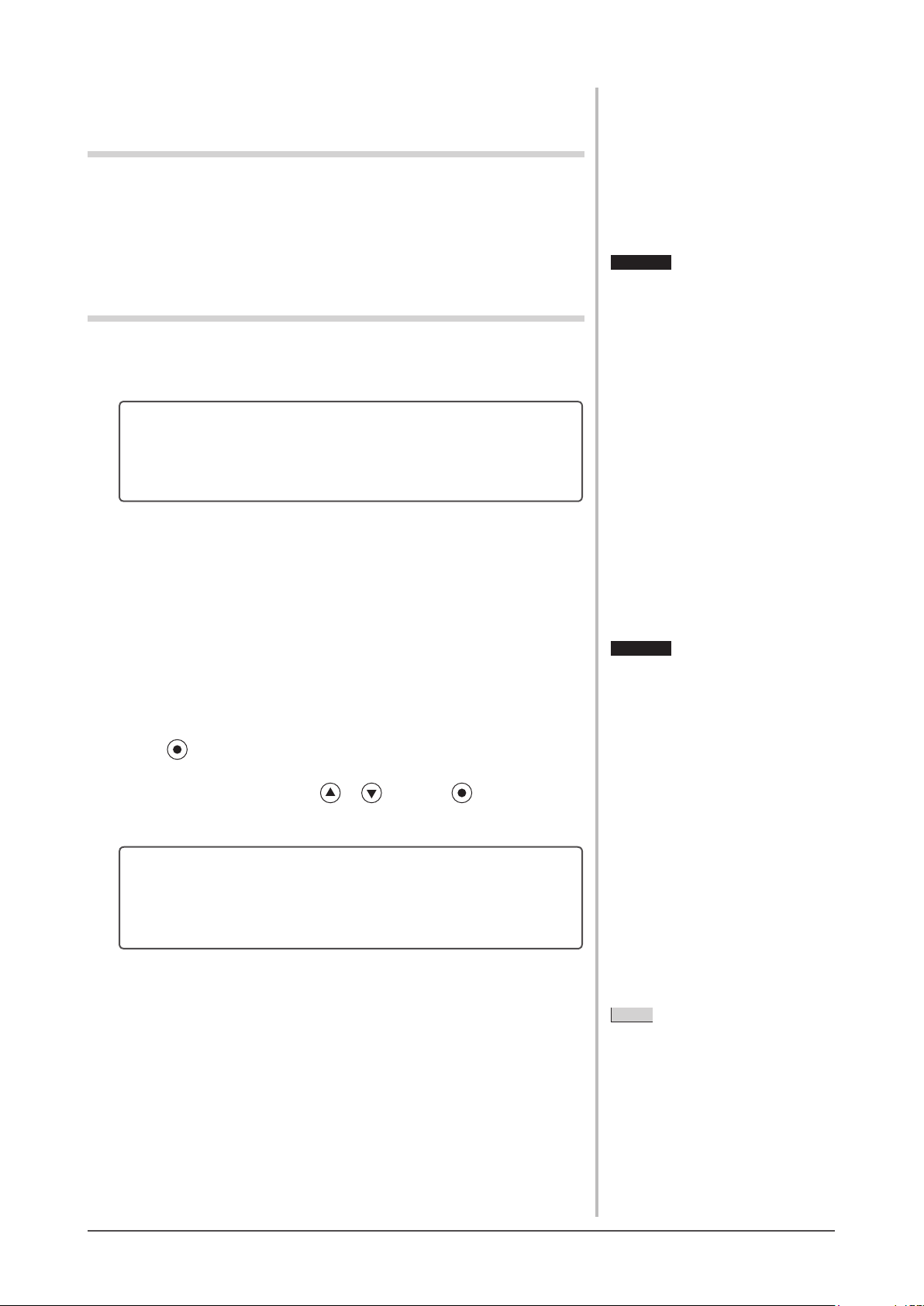
14
Chapter 2 Settings and Adjustments
2-2 Screen Adjustment
Digital Input
When digital signals are input, images are displayed correctly based on the
preset data of the monitor, but if characters and/or lines appear blurred, go to
step 6 “To modify blurred characters/lines [Smoothing]”. When performing
more advanced adjustment, see “2-3 Color Adjustment” (page 17) and
subsequent pages.
Analog Input
The monitor screen adjustment is used to suppress ickering of the screen or
adjust screen position and screen size correctly according to the PC to be used.
The auto adjust function works in the following cases:
• Whenasignalisinputintothemonitorforthersttime
• When the resolution or Vertical/Horizontal Frequency not
displayed before is set
If the screen is not displayed correctly even after performing the auto
adjustment, perform the screen adjustments according to the procedures on the
following pages to use the monitor comfortably.
[Adjustment Procedure]
1
Perform the auto adjustment.
● Toadjustickering,screenposition,andscreensize
automatically [Screen]
(1) Choose <Screen> from the <Auto Adjustment> menu, and press
.
The <Auto Adjustment> menu appears.
(2) Choose <Execute> with or , and press .
Flickering, screen position, and screen size are corrected by the autoadjustment function.
If the screen is not displayed correctly even after adjusting in step
1 above, perform the adjustments according to the procedures on
the following pages. When the screen is displayed correctly, go to
step 5 “To adjust color gradation automatically [Range]”.
2
Prepare the display pattern for the analog display adjustment.
■ For Windows PC
Load the "EIZO LCD Utility Disk" to your PC, and then start the
"Screen Adjustment Utility" from the start menu.
If it cannot be started, open the screen adjustment pattern les.
■ For other than Windows PC
Download the "Screen adjustment pattern les" from our site: http://
www.eizo.com
Attention
• This function works correctly when
an image is fully displayed over the
Windows or Macintosh display area.
It does not work properly when an
image is displayed only on a part of
the screen (command prompt window,
for example) or when a black
background (wallpaper, etc.) is in use.
• This function does not work correctly
with some graphics boards.
• “Auto in Progress” appears on the
screen during auto adjustment.
Attention
• This function works correctly when
an image is fully displayed over the
Windows or Macintosh display area.
It does not work properly when an
image is displayed only on a part of
the screen (command prompt window,
for example) or when a black
background (wallpaper, etc.) is in use.
• This function does not work correctly
with some graphics boards.
• “Auto in Progress” appears on the
screen during auto adjustment.
NOTE
• For how to open and contents of
the screen adjustment pattern les,
refer to “Readme.txt”. When using
the OS except Windows, refer to the
downloaded “read me” le.
NOTE
• For how to open and contents of
the screen adjustment pattern les,
refer to “Readme.txt”. When using
the OS except Windows, refer to the
downloaded “read me” le.
Attention
• Wait 30 minutes or more from
monitor power on before starting
adjustments.
• Auto adjust function does not work
for the images under the resolution of
800 × 600 (SVGA).
Page 15
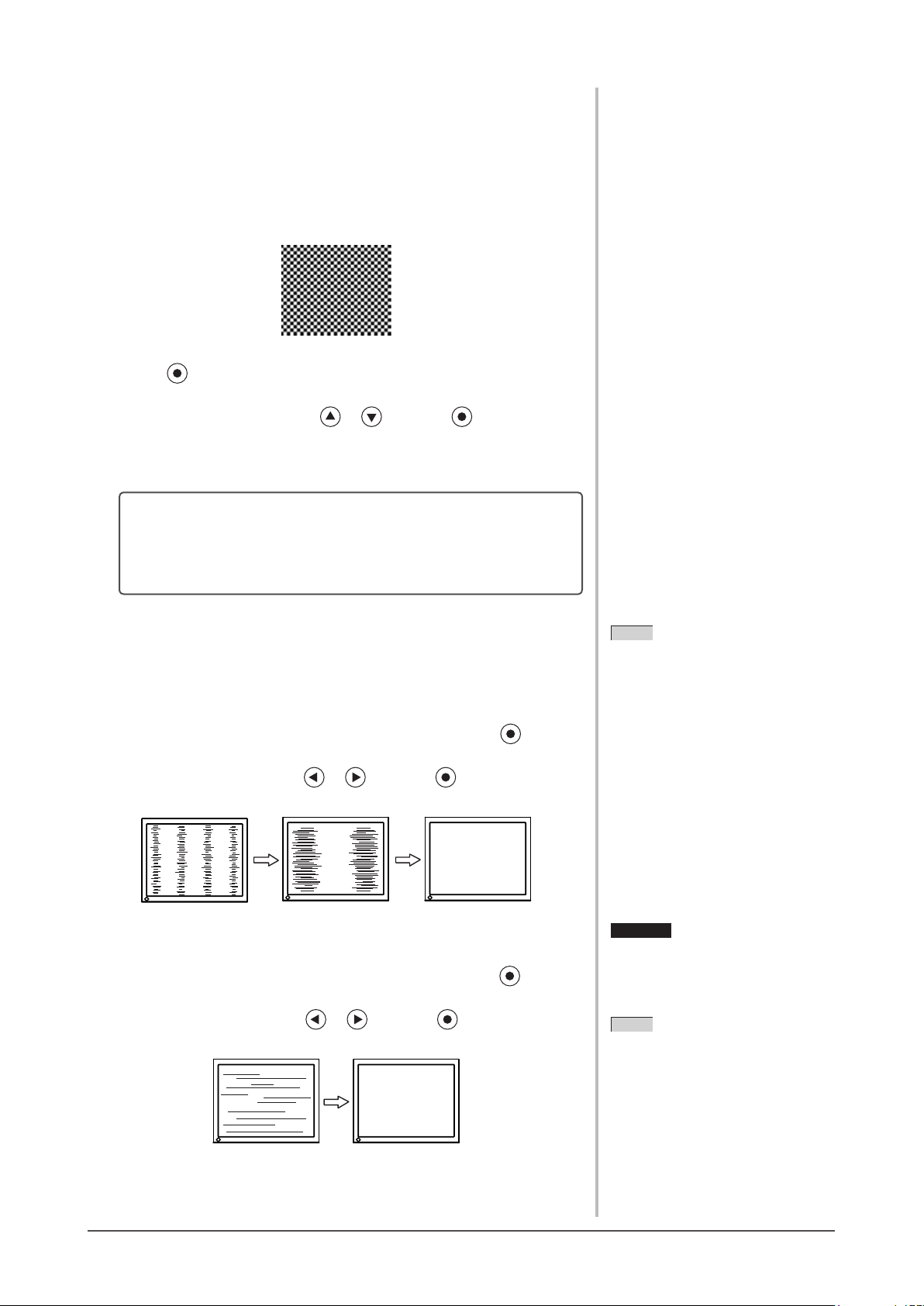
15
Chapter 2 Settings and Adjustments
3
Perform the auto adjustment again with the analog screen
adjustment pattern displayed.
● Toadjustickering,screenposition,andscreensize
automatically [Screen]
(1) Display Pattern 1 in full screen on the monitor using the “Screen
Adjustment Utility” or the screen adjustment pattern les.
(2) Choose <Screen> from the <Auto Adjustment> menu, and press
.
The <Auto Adjustment> menu appears.
(3) Choose <Execute> with or , and press .
Flickering, screen position, and screen size are corrected by the autoadjustment function.
If the screen is not displayed correctly even after adjusting in step
3 above, perform the adjustments according to the procedures on
the following pages. When the screen is displayed correctly, go to
step 5 “To adjust color gradation automatically [Range]”.
4
Perform advanced adjustments for the following using the
<Screen> menu of the Adjustment menu.
Adjust the clock, phase and position, in this order.
● To eliminate vertical bars [Clock]
(1) Choose <Clock> from the <Screen> menu, and press
.
The <Clock> menu appears.
(2) Adjust the clock with or , and press .
The adjustment is completed.
● Toremoveickeringorblurring[Phase]
Adjustable range: 0 to 63
(1) Choose <Phase> from the <Screen> menu, and press
.
The <Phase> menu appears.
(2) Adjust the phase with or , and press .
The adjustment is completed.
NOTE
• Press the control button slowly so as
not to miss the adjustment point.
• When blurring, ickering or bars
appear on the screen after adjustment,
proceed to [Phase] to remove
ickering or blurring.
NOTE
• Press the control button slowly so as
not to miss the adjustment point.
• When blurring, ickering or bars
appear on the screen after adjustment,
proceed to [Phase] to remove
ickering or blurring.
Attention
• Flickering or blurring may not be
eliminated depending on your PC or
graphics board.
Attention
• Flickering or blurring may not be
eliminated depending on your PC or
graphics board.
NOTE
• When vertical bars appear on the
screen after adjustment, go back to
“To eliminate vertical bars [Clock]”.
(Clock → Phase → Position)
NOTE
• When vertical bars appear on the
screen after adjustment, go back to
“To eliminate vertical bars [Clock]”.
(Clock → Phase → Position)
Page 16
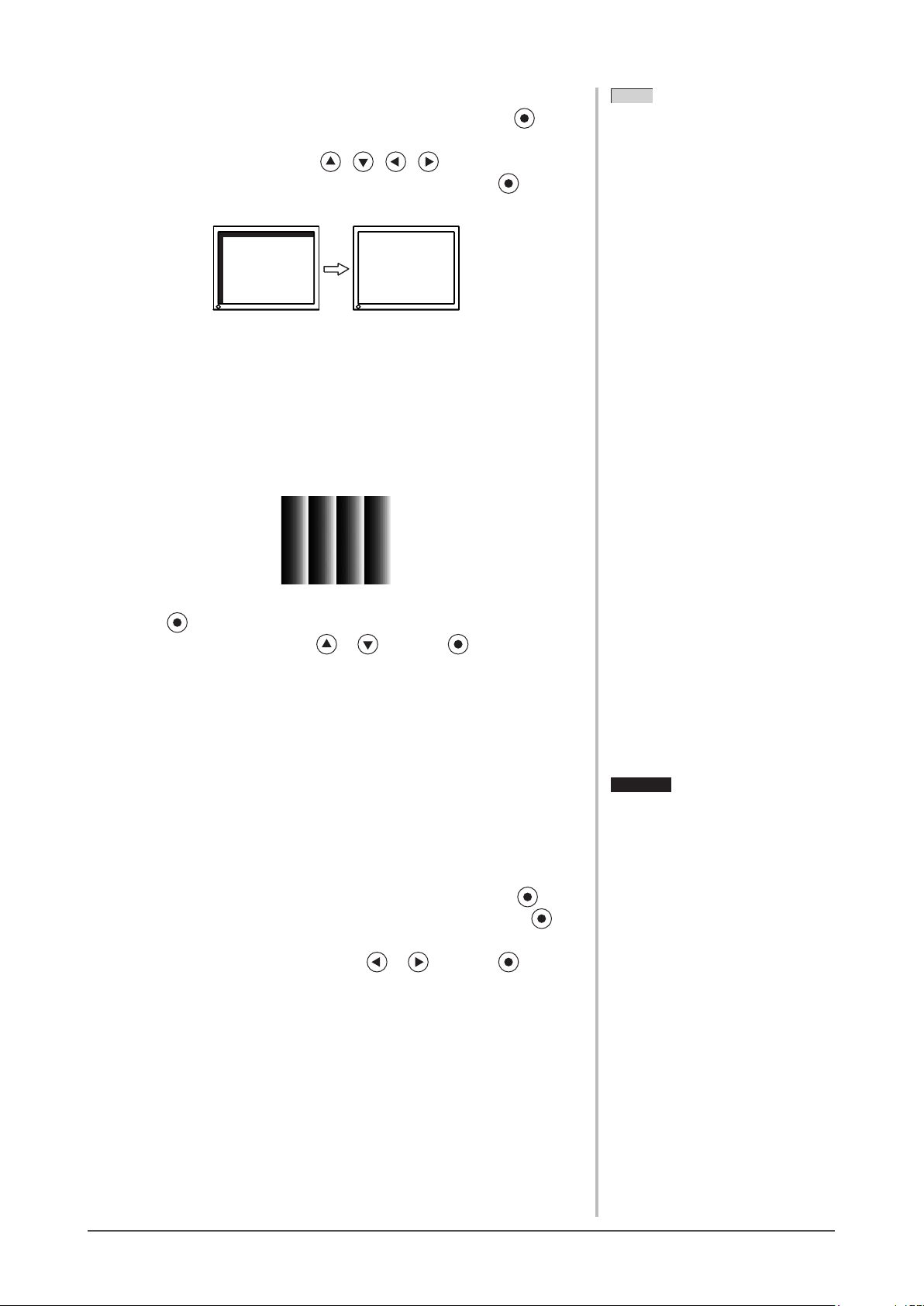
16
Chapter 2 Settings and Adjustments
● To correct screen position [Position]
(1) Choose <Position> from the <Screen> menu, and press
.
The <Position> menu appears.
(2) Adjust the position with / / / to display the image
properly in the display area of the monitor, and press
The adjustment is completed.
5
Adjust the color gradation.
● To adjust color gradation automatically [Range]
Every color gradation (0 to 255) can be displayed by adjusting the
signal output level.
(1) Display Pattern 2 in full screen on the monitor using the “Screen
Adjustment Utility” or the screen adjustment pattern les.
(2) Choose <Range> from the <Auto Adjustment> menu, and press
.
(3) Choose “Execute” with or , and press .
The output range is adjusted automatically.
(4) Close the Pattern 2. When using the “Screen Adjustment Utility”,
close the program.
6
Modify blurred characters or lines.
● To modify blurred characters/lines [Smoothing]
When a image is displayed with a resolution other than the
recommendation, the characters or lines of the displayed image may be
blurred.
Adjustable range: 1 to 5
(1) Choose <Screen> from the Adjustment menu, and press
.
(2) Choose <Smoothing> from the <Screen> menu, and press .
The <Smoothing> menu appears.
(3) Adjust the characters/lines with or , and press .
The adjustment is completed.
NOTE
• Since the number of pixels and the
pixel positions are xed on the LCD
monitor, only one position is provided
to display images correctly. The
position adjustment is made to shift
an image to the correct position.
NOTE
• Since the number of pixels and the
pixel positions are xed on the LCD
monitor, only one position is provided
to display images correctly. The
position adjustment is made to shift
an image to the correct position.
Attention
• Smoothing setting may not be required
depending on the display resolution.
(You cannot choose the smoothing
icon.)
Attention
• Smoothing setting may not be required
depending on the display resolution.
(You cannot choose the smoothing
icon.)
Page 17

17
Chapter 2 Settings and Adjustments
2-3 Color Adjustment
●
To select the display mode (FineContrast mode)
FineContrast allows you to select the best display mode easily according to the
monitor’s application.
FineContrast mode
Mode Purpose
Custom Available to change all setting values.
sRGB
Suitable for color matching with sRGB compatible
peripherals.
Text
Suitable for displaying texts for word processing or
spreadsheets.
Picture
Suitable for displaying images such as photos or picture
images.
Movie Suitable for playing back animated images.
Displays the
current mode.
(1) Press .
The FineContrast mode name appears at the lower left of the screen.
(2) One of five modes is displayed in turn each time is pressed.
Custom sRGB Text Picture Movie
NOTE
• The Adjustment menu and the
FineContrast mode name cannot be
displayed at the same time.
• “ScreenManager Pro for LCD”
allows you to select the FineContrast
mode automatically according to the
application used.
(Refer to “Chapter 3 Auto
FineContrast” on the User’s Manual
for “ScreenManager Pro for LCD”.)
NOTE
• The Adjustment menu and the
FineContrast mode name cannot be
displayed at the same time.
• “ScreenManager Pro for LCD”
allows you to select the FineContrast
mode automatically according to the
application used.
(Refer to “Chapter 3 Auto
FineContrast” on the User’s Manual
for “ScreenManager Pro for LCD”.)
Page 18

18
Chapter 2 Settings and Adjustments
●
To perform advanced adjustments
Independent setting and saving of color adjustment are available for each
FineContrast mode.
●
Adjustment items in each mode
According to the FineContrast mode selected, the adjustable function differs.
√
: Adjustment available −: Invalid for adjustment
Icon Function
FineContrast mode
Custom sRGB Text Picture Movie
Brightness
√ √ √ √ √
Contrast
√
−
√ √ √
Temperature
√
−
√ √ √
Gamma
√
−
√
− −
Saturation
√
−
√ √ √
Hue
√
−
√ √ √
Gain
√
− − − −
Reset
√ √ √ √ √
●
To adjust the brightness [Brightness]
The screen brightness is adjusted by changing the brightness of the backlight
(Light source from the LCD back panel).
Adjustable range: 0 to 100%
(1) Choose <Color> from the Adjustment menu, and press .
(2) Choose <Brightness> from the <Color> menu, and press .
The <Brightness> adjustment menu appears.
(3) Adjust the brightness with or , and press .
The adjustment is completed.
●
To adjust the contrast [Contrast]
The luminance of the screen is adjusted by varying the video signal level.
Adjustable range: 0 to 100%
(1) Choose <Color> from the Adjustment menu, and press .
(2) Choose <Contrast> from the <Color> menu, and press .
The <Contrast> adjustment menu appears.
(3) Adjust the contrast with or , and press .
The adjustment is completed.
Attention
• Wait 30 minutes or more from
monitor power on before starting the
color adjustment.
• Perform the range adjustment rst
when adjusting color for analog input
signals.
(Refer to “To adjust color gradation
automatically [Range]” on page 16).
• The same image may be seen in
different colors on multiple monitors
due to their monitor-specic
characteristics. Make ne color
adjustment visually when matching
colors on multiple monitors.
NOTE
• The values shown in “%” or “K” are
available only as reference.
• Using the “ScreenManager Pro for
LCD” allows you to perform the color
adjustment by using the mouse and
keyboard of your PC. The adjusted
status can be registered as a color data
and restore the data later. (Refer to
“Chapter 4 Color Adjustment” on the
User’s Manual for “ScreenManager
Pro for LCD”.)
Attention
• Wait 30 minutes or more from
monitor power on before starting the
color adjustment.
• Perform the range adjustment rst
when adjusting color for analog input
signals.
(Refer to “To adjust color gradation
automatically [Range]” on page 16).
• The same image may be seen in
different colors on multiple monitors
due to their monitor-specic
characteristics. Make ne color
adjustment visually when matching
colors on multiple monitors.
NOTE
• The values shown in “%” or “K” are
available only as reference.
• Using the “ScreenManager Pro for
LCD” allows you to perform the color
adjustment by using the mouse and
keyboard of your PC. The adjusted
status can be registered as a color data
and restore the data later. (Refer to
“Chapter 4 Color Adjustment” on the
User’s Manual for “ScreenManager
Pro for LCD”.)
NOTE
• You can also adjust the brightness
by pressing or without
displaying the adjustment menu.
NOTE
• You can also adjust the brightness
by pressing or without
displaying the adjustment menu.
NOTE
• In the contrast of 50%, every color
gradation is displayed.
• When adjusting the monitor, it
is recommended to perform the
brightness adjustment which may
not lose the gradation characteristics,
prior to the contrast adjustment.
Perform the contrast adjustment in the
following cases.
– When you feel the image is dark
even if the brightness is set to
100%. (Set the contrast to higher
than 50%).
– When you feel the image is bright
even if the brightness is set to 0%.
(Set the contrast to lower than
50%).
NOTE
• In the contrast of 50%, every color
gradation is displayed.
• When adjusting the monitor, it
is recommended to perform the
brightness adjustment which may
not lose the gradation characteristics,
prior to the contrast adjustment.
Perform the contrast adjustment in the
following cases.
– When you feel the image is dark
even if the brightness is set to
100%. (Set the contrast to higher
than 50%).
– When you feel the image is bright
even if the brightness is set to 0%.
(Set the contrast to lower than
50%).
Page 19

19
Chapter 2 Settings and Adjustments
●
To adjust the color temperature [Temperature]
The color temperature can be adjusted. The color temperature is normally used
to express the hue of “White” and/or “Black” by a numerical value. The value
is expressed in degrees “K” (Kelvin).
In the same way as the ame temperature, the image on the monitor is displayed
reddish if the color temperature is low and is bluish if the color temperature is
high. The gain preset values are set for each color temperature setting value.
5000K The white color image is displayed reddish. The 5000K or 6000K
is usually used in the printing industry.
6500K The white color image is displayed in warm white like paper white.
The temperature is suitable to display photographs or video
images.
9300K The white color image is displayed slightly bluish white.
Adjustable range: Off, 4000K-10000K (specied by every 500K unit,
including 9300K)
(1) Choose <Color> from the Adjustment menu, and press .
(2) Choose <Temperature> from the <Color> menu, and press .
The <Temperature> adjustment menu appears.
(3) Adjust the color temperature with or , and press .
The adjustment is completed.
●
To adjust the gamma value [Gamma]
The gamma value can be adjusted. The luminance of the monitor varies
depending on the input signal, however, the variation rate is not proportional to
the input signal. To keep the balance between the input signal and the luminance
of the monitor is called as “Gamma correction”.
Adjustable range: 1.8, 2.0, 2.2
(1) Choose <Color> from the Adjustment menu, and press .
(2) Choose <Gamma> from the <Color> menu, and press .
The <Gamma> adjustment menu appears.
(3) Adjust the gamma value with or , and press .
The adjustment is completed.
●
To adjust the color saturation [Saturation]
This function allows you to adjust the saturation of the color on the monitor.
Adjustable range: -128 to 127
(1) Choose <Color> from the Adjustment menu, and press .
(2) Choose <Saturation> from the <Color> menu, and press .
The <Saturation> adjustment menu appears.
(3) Adjust the saturation of the color with or , and press .
The adjustment is completed.
NOTE
• You cannot adjust the value if the
icon is not displayed, depending on
the FineContrast mode selected. (See
“Adjustment items in each mode” on
page 18.)
• [Gain] allows you to perform more
advanced adjustment (See “To adjust
the gain value” on page 20).
• If you set to [Off], the image is
displayed in the preset color of the
monitor (Gain: 100% for each RGB).
• When changing the gain value, the
color temperature adjusting range is
changed to “Off”.
NOTE
• You cannot adjust the value if the
icon is not displayed, depending on
the FineContrast mode selected. (See
“Adjustment items in each mode” on
page 18.)
• [Gain] allows you to perform more
advanced adjustment (See “To adjust
the gain value” on page 20).
• If you set to [Off], the image is
displayed in the preset color of the
monitor (Gain: 100% for each RGB).
• When changing the gain value, the
color temperature adjusting range is
changed to “Off”.
NOTE
• You cannot adjust the value if the
icon is not displayed, depending on
the FineContrast mode selected. (See
“Adjustment items in each mode” on
page 18.)
NOTE
• You cannot adjust the value if the
icon is not displayed, depending on
the FineContrast mode selected. (See
“Adjustment items in each mode” on
page 18.)
Attention
• This function does not enable to
display every color gradation.
NOTE
• You cannot adjust the value if the
icon is not displayed, depending on
the FineContrast mode selected. (See
“Adjustment items in each mode” on
page 18.)
• Setting the minimum (-128) turns the
image to a monochrome screen.
Attention
• This function does not enable to
display every color gradation.
NOTE
• You cannot adjust the value if the
icon is not displayed, depending on
the FineContrast mode selected. (See
“Adjustment items in each mode” on
page 18.)
• Setting the minimum (-128) turns the
image to a monochrome screen.
Page 20

20
Chapter 2 Settings and Adjustments
●
To adjust the hue [Hue]
This function allows you to adjust the hue. If you set the hue to a high value,
the image turns greenish. If low, the image turns purplish.
Adjustable range: -32 to 32
(1) Choose <Color> from the Adjustment menu, and press .
(2) Choose <Hue> from the <Color> menu, and press .
The <Hue> adjustment menu appears.
(3) Adjust the hue with or , and press .
The adjustment is completed.
●
To adjust the gain value [Gain]
Each luminance of red/green/blue composing the color is called “Gain”. The
gain adjustment may change the color tone of the “White” (when the max input
signal for each color is obtained)
Adjustable range: 0 to 100%
(1) Choose <Color> from the Adjustment menu, and press .
(2) Choose <Gain> from the <Color> menu, and press .
The <Gain> adjustment menu appears.
(3) Adjust the respective value of Red, Green or Blue with or , and press
.
The adjustment is completed.
2-4 Adjusting Volume [Volume]
This function allows you to adjust volume up or down.
Adjustable range: 0 to 20
(1) Choose <Sound> from the Adjustment menu, and press .
(2) Choose <Volume> from the <Sound> menu, and press .
The volume adjustment menu appears.
(3) Adjust the volume with or , and press .
The adjustment is completed.
2-5 Turning off the audio output at Power
Saving mode [Power Save]
This monitor allows you to turn off the audio output from the speakers/
headphone at the power saving mode.
(1) Choose <Sound> from the Adjustment menu, and press .
(2) Choose <Power Save> from the <Sound> menu, and press .
The <Power Save> setting menu appears.
(3) Select “On” or “Off” with or , and press .
The setting is completed.
Attention
• This function does not enable to
display every color gradation.
NOTE
• You cannot adjust the value if the
icon is not displayed, depending on
the FineContrast mode selected. (See
“Adjustment items in each mode” on
page 18.)
Attention
• This function does not enable to
display every color gradation.
NOTE
• You cannot adjust the value if the
icon is not displayed, depending on
the FineContrast mode selected. (See
“Adjustment items in each mode” on
page 18.)
Attention
• This function does not enable to
display every color gradation.
NOTE
• You cannot adjust the value if the
icon is not displayed, depending on
the FineContrast mode selected. (See
“Adjustment items in each mode” on
page 18.)
• The gain value may change depending
on the value of the color temperature.
• When changing the gain value, the
color temperature adjusting range is
changed to “Off”.
Attention
• This function does not enable to
display every color gradation.
NOTE
• You cannot adjust the value if the
icon is not displayed, depending on
the FineContrast mode selected. (See
“Adjustment items in each mode” on
page 18.)
• The gain value may change depending
on the value of the color temperature.
• When changing the gain value, the
color temperature adjusting range is
changed to “Off”.
NOTE
• You can also adjust volume by
pressing or without
displaying the adjustment menu.
NOTE
• You can also adjust volume by
pressing or without
displaying the adjustment menu.
Page 21

21
Chapter 2 Settings and Adjustments
2-6 Setting On/Off for the automatic
brightness adjustment function
[Auto EcoView]
The sensor on the front side of the monitor detects the environmental brightness
to adjust the screen brightness automatically and comfortably by using the Auto
EcoView function.
(1) Press .
The <Auto EcoView> setting menu appears.
(2) The On/Off setting is toggled by pressing .
2-7 Setting On/Off for Power Saving mode
[Power Save]
This function allows you to set the monitor into the power saving mode
according to the PC status.
(1) Choose <PowerManager> from the Adjustment menu, and press .
(2) Choose <Power Save> from the <PowerManager> menu, and press .
The <Power Save> setting menu appears.
(3) Select “On” or “Off” with or , and press .
The setting is completed.
■
Analog input
This monitor complies with the VESA DPMS standard.
[Power Saving System]
PC Monitor
Power
Indicator
Operating Operating Blue
Power saving STAND-BY
SUSPENDED
OFF
Power saving Orange
■
Digital input
This monitor complies with the DVI DMPM standard.
[Power Saving System]
The monitor enters the power saving mode in ve seconds in connection with
the PC setting.
PC Monitor Power Indicator
Operating Operating Blue
Power saving Power saving Orange
NOTE
• Be careful not to block the sensor on
the lower side of the monitor when
using the Auto EcoView function.
NOTE
• Be careful not to block the sensor on
the lower side of the monitor when
using the Auto EcoView function.
Attention
• Turning off the main power switch
or unplugging the power cord
completely shuts off power supply to
the monitor.
• Devices connected to the USB port
(upstream and downstream) work
when the monitor is in power saving
mode or when the power button of
the monitor is Off. Therefore, power
consumption of the monitor varies
with connected devices even in the
power saving mode.
• Power consumption varies even
when the stereo mini jack cable is
connected.
Attention
• Turning off the main power switch
or unplugging the power cord
completely shuts off power supply to
the monitor.
• Devices connected to the USB port
(upstream and downstream) work
when the monitor is in power saving
mode or when the power button of
the monitor is Off. Therefore, power
consumption of the monitor varies
with connected devices even in the
power saving mode.
• Power consumption varies even
when the stereo mini jack cable is
connected.
Page 22

22
Chapter 2 Settings and Adjustments
2-8 Turning off the monitor automatically
[Off Timer]
This function allows you to switch the setting to turn off the monitor
automatically after a specied time has passed at the power saving mode.
Adjustable range: Disable, Enable (0, 1, 2, 3, 5, 10, 15, 20, 25, 30, 45 min,
1-5h)
(1) Choose <PowerManager> from the Adjustment menu, and press .
(2) Choose <Off Timer> from the <PowerManager> menu, and press .
The <Off Timer> setting menu appears.
(3) Select “Enable” or “Disable” with or .
When selecting “Enable”, set a monitor Off time with or .
(4) Press .
The setting is completed.
2-9 Displaying the level of power saving by
EcoView Index
This function allows you to display the power saving level by green indicator.
The power saving ratio comes to high as the indicator level meter lights towards
right.
(1) Press .
The EcoView Index menu appears.
NOTE
• EcoView Index appears when
adjusting brightness or switching the
FineContrast mode, etc.
You can switch the on/off setting
of displaying EcoView Index in
<EcoView Index> menu from the
<PowerManager> menu.
NOTE
• EcoView Index appears when
adjusting brightness or switching the
FineContrast mode, etc.
You can switch the on/off setting
of displaying EcoView Index in
<EcoView Index> menu from the
<PowerManager> menu.
Page 23

23
Chapter 2 Settings and Adjustments
2-10 Screen Size Selection
●
To change screen size [Screen Size]
The image with the resolution other than the recommended resolution is
displayed in full screen automatically. You can change the screen size by using
<Screen Size> from <Others> menu.
Menu Function
Full Screen
(default setting)
Displays an image in full screen. Images are distorted in
some cases because the vertical rate is not equal to the
horizontal rate.
Enlarged
Displays an image in full screen. In some cases, a blank
horizontal or vertical border appears to equalize the vertical
rate and the horizontal rate.
Normal Displays images with the specied resolution.
Example: Image size 1280 x 1024 in case of S2432W
Full Screen
(Default setting)
Enlarged
Normal
(1920 x 1200) (1500×1200) (1280×1024)
(1) Choose <Others> from the Adjustment menu, and press .
(2) Choose <Screen Size> from the <Others> menu, and press .
The screen size setting window appears.
(3) Select “Full Screen,” “Enlarged,” or “Normal” with or , and
press .
The screen size setting is completed.
●
To adjust brightness of non-display area [Border Intensity]
A border (black area with no image) around the image appears in the “Normal”
or “Enlarged” mode.
Border
(1) Choose <Others> from the Adjustment menu, and press .
(2) Choose <Border Intensity> from the <Others> menu, and press .
The <Border Intensity> menu appears.
(3) Adjust border intensity with or , and press .
The border intensity adjustment is completed.
Page 24

24
Chapter 2 Settings and Adjustments
2-11 Setting Adjustment Menu Display
●
To update menu settings [Menu Size/Menu Position/Menu
Off Timer/Translucent]
Menu Size
Change the Adjustment menu size using the following procedure.
(1) Choose <Others> from the Adjustment menu, and press .
(2) Choose <Menu Settings> from the <Others> menu, and press .
(3) Choose <Menu Size> from the <Menu Settings> menu, and press .
The <Menu Size> menu appears.
(4) Select “Normal” or “Enlarged” with or , and press .
The setting is completed.
Menu Position
Adjust the menu position using the following procedure.
(1) Choose <Others> from the Adjustment menu, and press .
(2) Choose <Menu Settings> from the <Others> menu, and press .
(3) Choose <Menu Position> from the <Menu Settings> menu, and press .
The <Menu Position> menu appears.
(4) Select a menu position with / / / , and press .
The setting is completed.
Menu Off Timer
Set the menu display time using the following procedure.
Adjustment range: Disable, Enable (15, 30, 45, 60s)
(1) Choose <Others> from the Adjustment menu, and press .
(2) Choose <Menu Settings> from the <Others> menu, and press .
(3) Choose <Menu Off Timer> from the <Menu Settings> menu, and press .
The <Menu Off Timer> menu appears.
(4) Select “Enable” or “Disable” with or .
When selecting “Enable”, choose a time for displaying menu with or
.
(5) Press .
The setting is completed.
Translucent
Set the transparency for menu display using the following procedure.
(1) Choose <Others> from the Adjustment menu, and press .
(2) Choose <Menu Settings> from the <Others> menu, and press .
(3) Choose <Translucent> from the <Menu Settings> menu, and press .
The <Translucent> menu appears.
(4) Adjust the transparency for menu display with or , and press .
The setting is completed.
NOTE
• The display time of the FineContrast
mode and EcoView Index remains
unchanged.
NOTE
• The display time of the FineContrast
mode and EcoView Index remains
unchanged.
Page 25

25
Chapter 2 Settings and Adjustments
2-12 Setting Orientation
●
To set the orientation of the Adjustment menu [Orientation]
This function allows you to change the orientation of the Adjustment menu
when using the monitor screen in vertical display position.
(1) Choose <Others> from the Adjustment menu, and press .
(2) Choose <Orientation> from the Others menu, and press .
The <Orientation> menu appears.
(3) Select “Landscape” or “Portrait” with or , and press .
The setting is completed.
(4) When selecting “Portrait”, turn the monitor screen 90° in clockwise
direction.
2-13 Locking Buttons
This function allows you to lock to prevent changing the adjusted/set status.
(1) Press to turn off the monitor.
(2) Press holding down to turn on the monitor.
The Lock/Unlock setting is toggled by performing the operation in step 2.
2-14 Displaying Monitor Infomation
[Information]
This function allows you to display the input signal status, current resolution
and model name.
Information 1/3 : Input signal status (D-Sub/DVI Digital),
resolution and H/V frequency
Information 2/3 : Enable/Disable setting for DDC/CI
Information 3/3 : Model name, serial number and usage time
(1) Choose <Information> from the Adjustment menu, and press .
The <Information> menu appears.
(2) Then, press to check settings, etc.
NOTE
• For using the monitor with
“Portrait” position, the graphics
board supporting portrait display is
required. When using the monitor
with “Portrait” position, the setting
needs to be changed depending on the
graphics board used in your PC. Refer
to the manual of the graphics board
for details.
NOTE
• For using the monitor with
“Portrait” position, the graphics
board supporting portrait display is
required. When using the monitor
with “Portrait” position, the setting
needs to be changed depending on the
graphics board used in your PC. Refer
to the manual of the graphics board
for details.
NOTE
• The usage time is not always “0”
when you purchase the monitor due
to factory inspection.
NOTE
• The usage time is not always “0”
when you purchase the monitor due
to factory inspection.
Page 26

26
Chapter 2 Settings and Adjustments
2-15 Enabling/Disabling DDC/CI
communication
This function allows you to enable/disable the DDC/CI communication.
(1) Press to turn off the monitor.
(2) Press holding down to turn on the monitor.
The Enable/Disable setting is toggled by performing the operation in step 2.
2-16 Setting Power Indicator ON/OFF
[Power Indicator]
This function allows you to set the power indicator (blue) ON/OFF in the
monitor ON condition.
(1) Choose <Others> from the Adjustment menu, and press .
(2) Choose <Power Indicator> from the <Others> menu, and press .
The <Power Indicator> menu appears.
(3) Select “Enable” or “Disable” with or , and press .
The setting is completed.
2-17 Setting Language [Language]
This function allows you to select a language for the adjustment menu or
displaying message.
Selectable languages
English/German/French/Spanish/Italian/Swedish/Simplied Chinese/
Traditional Chinese/Japanese
(1) Choose <Language> menu from the Adjustment menu, and press .
The <Language> menu appears.
(2) Choose a language with / / / , and press .
The setting is completed.
2-18 Setting EIZO logo display ON/OFF
The EIZO logo appears on the display when turning on the monitor. This
function allows you to display, or not, the EIZO logo.
(1) Press to turn off the monitor.
(2) Press holding down to turn on the monitor.
The EIZO logo display setting is toggled by performing the operation in step 2.
NOTE
• You can check the DDC/CI setting in
the <Information> menu.
NOTE
• You can check the DDC/CI setting in
the <Information> menu.
Page 27

27
Chapter 2 Settings and Adjustments
2-19 Resuming the Default Setting [Reset]
There are two types of Reset. One is to reset the color adjustment only to the
default settings, and the other is to reset all the settings to the default settings.
●
To reset color adjustment values
Only the adjustment values in the current FineContrast mode will revert to the
default settings (factory settings).
(1) Choose <Color> from the Adjustment menu, and press .
(2) Choose <Reset> from the <Color> menu and press .
The <Reset> menu appears.
(3) Select <Reset> with or , and press .
The color adjustment values revert to the default settings.
●
To reset all adjustments to the factory default settings
Reset all adjustments to the factory default settings.
(1) Choose <Others> from the Adjustment menu, and press .
(2) Choose <Reset> from the <Others> menu, and press .
The <Reset> menu appears.
(3) Select <Reset> with or , and press .
All setting values revert to the default settings.
Attention
• After resetting, you cannot undo the
operation.
Attention
• After resetting, you cannot undo the
operation.
NOTE
• For main default settings, refer
to “Main default settings (factory
settings)” on page 40.
NOTE
• For main default settings, refer
to “Main default settings (factory
settings)” on page 40.
Page 28

28
Chapter 3 Connecting Cables
3-1 Connecting Two PCs to the Monitor
Two PCs can be connected to the monitor through the DVI-D and the D-Sub
mini 15 pin connector on the back of the monitor.
Connection examples
D-Sub mini
15-pin Connector
DVI-D connector
Signal cable
(supplied FD-C39)
Signal cable
(supplied MD-C87)
To PC 1
To PC 2
D-Sub mini
15-pin Connector
DVI-D connector
Analog
Digital
●
To switch the input signal
The input signal switches each time is pressed.
When the signal is switched, the active input port name appears at the top right
corner of the screen.
Chapter 3 Connecting Cables
Page 29

29
Chapter 3 Connecting Cables
●
To set input signal selection [Input Signal]
The monitor recognizes the connector through which PC signals are input.
When either PC is turned off or enters the power-saving mode, the monitor
automatically displays signals of another PC.
Priority setting Function
Auto When either PC is turned off or enters the power-
saving mode, the monitor automatically displays
signals of another PC.
Manual The monitor detects only the PC’s signals currently
displaying automatically. Select an active input signal
with .
[Input signal setting]
(1) Choose <Others> from the Adjustment menu, and press
.
(2) Choose <Input Signal> from the <Others> menu, and press .
The <Input Signal> menu appears.
(3) Select “Auto” or “Manual” with or , and press .
The setting is completed.
3-2 Adjusting the DVI Input Level
[DVI Input Level]
This function allows you to adjust the DVI signal input level when using a DVI
long cable.
Adjustment range: Auto, Manual (1 to 8)
(1) Press to turn off the monitor.
(2) Press holding down to turn on the monitor.
The <DVI Input Level> adjustment menu appears.
(3) Select “Auto” or “Manual” with or .
When selecting “Manual”, adjust the input level with or to display correctly.
(4) Press .
The adjustment is completed.
Attention
• Select "Manual" only if a noise
appears on the screen when using a
DVI long cable.
Attention
• Select "Manual" only if a noise
appears on the screen when using a
DVI long cable.
NOTE
• When “Auto” is selected for <Input
Signal>, the monitor’s power-saving
function works only when the two
PCs are in the power-saving mode.
Page 30

30
Chapter 3 Connecting Cables
3-3 Connecting Peripheral USB Devices
This monitor has a hub compatible with USB. Connected to a PC compatible
with USB or another USB hub, this monitor functions as a USB hub allowing
connection to peripheral USB devices.
● Required System Environment
(1) A PC equipped with a USB port or another USB hub connected to
a USB compatible PC
(2) Windows 2000/XP/Vista or Mac OS 9.2.2 and Mac OS X 10.2 or later
(3) EIZO USB cable (MD-C93)
● Connection Procedure (Setup of USB Function)
(1) Connect the monitor rst to a PC using the signal cable, and run
the PC.
(2) Connect the supplied USB cable between the downstream USB
port of a USB compatible PC (or another USB hub) and the
monitor’s upstream USB port.
(3) Connect the peripheral USB device to the USB port (downstream)
of the monitor.
The USB hub function is set up automatically upon connection of
the USB cable.
Attention
• This monitor may not work depending
on PC, OS or peripheral devices
to be used. For USB compatibility
of peripheral devices, contact their
manufactures.
• Devices connected to the USB port
(upstream and downstream) work
when the monitor is in power saving
mode or when the power button of
the monitor is Off. Therefore, power
consumption of the monitor varies
with connected devices even in the
power saving mode.
• When the main power switch is Off,
device connected to the USB port will
not operate.
Attention
• This monitor may not work depending
on PC, OS or peripheral devices
to be used. For USB compatibility
of peripheral devices, contact their
manufactures.
• Devices connected to the USB port
(upstream and downstream) work
when the monitor is in power saving
mode or when the power button of
the monitor is Off. Therefore, power
consumption of the monitor varies
with connected devices even in the
power saving mode.
• When the main power switch is Off,
device connected to the USB port will
not operate.
Upstream
Downstream
Page 31

31
Chapter 4 Troubleshooting
Chapter 4 Troubleshooting
If a problem still remains after applying the suggested remedies, contact your local dealer.
• No-picture problems → See No.1 - No.2.
• Imaging problems (digital input) → See No.3 - No.8.
• Imaging problems (analog input) → See No.3 - No.12.
• Other problems → See No.13 - No.16.
• USB problems → See No.17.
Problems Possible cause and remedy
1. No picture
• Power indicator does not light.
• Check whether the power cord is connected correctly. If
the problem persists, turn off the main power, and then
turn it on again a few minutes later.
• Turn the main power switch on.
• Press
.
• Power indicator lights blue. • Set each adjusting value in [Brightness], [Contrast] and
[Gain] to higher level. (see page 18, 20)
• When using the long DVI cable, adjust the DVI input
level using [DVI Input Level]. (see page 29)
• Power indicator lights orange. • Switch the input signal with
.
• Operate the mouse or keyboard.
• Check whether the PC is turned on.
2. The message below appears.
This message appears when the signal is not input
correctly even when the monitor functions properly.
• This message appears when no signal is input.
• The message shown left may appear, because some
PCs do not output the signal soon after power-on.
• Check whether the PC is turned on.
• Check whether the signal cable is connected properly.
• Switch the input signal with
.
• When using the long DVI cable, adjust the DVI input
level using [DVI Input Level]. (see page 29)
• The message shows that the input signal is out of the
specied frequency range. (Such signal frequency is
displayed in red.)
Example:
• Check whether the signal setting of your PC matches
the resolution and the vertical frequency settings for the
monitor. (see page 9)
• Reboot the PC.
• Select an appropriate display mode using the graphics
board’s utility. Refer to the manual of the graphics board
for details.
fD : Dot Clock
(Displayed only when the digital signal inputs)
fH : Horizontal Frequency
fV : Vertical Frequency
3. The screen is too bright or too dark. • Adjust using [Brightness] or [Contrast]. (The LCD
monitor backlight has a xed life span. When the screen
becomes dark or begins to icker, contact your local
dealer.) (see page 18)
• Turn on the Auto EcoView function. (see
page 21) The
monitor detects the environmental brightness to adjust
the screen brightness automatically.
4. Characters are blurred. • Check whether the signal setting of your PC matches
the resolution and the vertical frequency settings for the
monitor. (see page 9)
• Adjust using [Smoothing]. (see
page 16)
Page 32

32
Chapter 4 Troubleshooting
Problems Possible cause and remedy
5. Afterimages appear. • Use a screen saver or off timer function for a long-time
image display.
• Afterimages are particular to LCD monitors. Avoid
displaying the same image for a long time.
6. Green/red/blue/white dots or defective dots remain
on the screen.
• This is due to LCD panel characteristics and is not a
failure.
7. Interference patterns or pressure marks remain on
the screen.
• Leave the monitor with a white or black screen. The
symptom may disappear.
8. Noise appears on the screen. • When entering the singnals of analog input, change
the setting to “On” in <Signal Filter> from the <Screen>
menu.
• When entering the signals of HDCP system, the normal
images may not be displayed immediately.
• When using the long DVI cable, adjust the DVI input
level using [DVI Input Level]. (see page 29)
9. Display position is incorrect.
• Adjust image position so that it is displayed properly
within the display area using [Position]. (see page 16)
• If the problem persists, use the graphics board’s utility if
available to change the display position.
10. Vertical bars appear on the screen or a part of the
imageisickering.
• Adjust using [Clock]. (see page 15)
11. Wholescreenisickeringorblurring.
• Adjust using [Phase]. (see page 15)
12. Upper part of the screen is distorted as shown
below.
• This is caused when both composite sync (X-OR)
signal and separate vertical sync signal are input
simultaneously. Select either composite signal or
separate signal.
13. The <Smoothing> icon on the Adjustment menu
<Screen> cannot be selected.
• Smoothing setting may not be required depending on the
display resolution. (You cannot choose the smoothing
icon.)
• <Smoothing> is disabled when the screen is displayed in
the following resolutions.
• 1920 × 1200
• 960 × 600
• Select [Enlarged] during <Screen Size> in the
resolution of 1600 × 1200
• Select [Normal] during <Screen Size>.
14. The adjustment menu does not appear. • Check whether the operation lock function works.
(see page 25)
15. The auto adjust function does not work correctly. • This function does not work when digital signal is input.
• This function does not work correctly with some graphics
boards.
16. No audio output. • Check whether the mini jack cable is correctly connected.
• Check whether volume is set to 0.
• Check the setting of the PC and the audio playback
software.
Page 33

33
Chapter 4 Troubleshooting
Problems Possible cause and remedy
17. The monitor connected with the USB cable is not
detected. / USB devices connected to the monitor
does not work.
• Check whether the USB cable is connected correctly.
(see page 30)
• Change the USB port to another one. If the PC or
peripheral devices works correctly by changing the USB
port, contact your local dealer. (Refer to the manual of
the PC for details.)
• Reboot the PC.
• If the peripheral devices work correctly when the PC and
peripheral devices are connected directly, please contact
your local dealer.
• Check whether the PC and OS are USB compliant. (For
USB compliance of the respective devices, consult their
manufacturers.)
• Check the PC’s BIOS setting for USB when using
Windows. (Refer to the manual of the PC for details.)
Page 34

34
Chapter 5 Reference
Chapter 5 Reference
5-1 Attaching an Arm
The stand can be removed and replaced with an arm (or another stand) to be
attached to the monitor. Use an arm or stand of EIZO option.
1
Lay the LCD monitor on a soft cloth spread over on a stable
surface with the panel surface facing down.
2
Remove the stand. (Prepare a screwdriver.)
Unscrew the four screws securing the unit and the stand with the
screwdriver.
3
Attach the monitor to the arm or stand.
Secure the monitor to the arm or stand using the screws specied in the
user’s manual of the arm or stand.
Attention
• When attaching an arm or stand,
follow the instructions of their user’s
manual.
• When using another manufacturer’s
arm or stand, conrm the following in
advance and select one conforming to
the VESA standard.
– Clearance between the screw holes:
100 mm × 100 mm
– Thickness of plate: 2.6 mm
– Strong enough to support weight of
the monitor unit (except the stand)
and attachments such as cables.
Use the screws as described below.
– Tilt stand
EZ-UP stand
Free mount type:
The screws supplied with this
monitor (M4 × 12mm)
– Height adjustable stand:
The screws xing the stand to the
monitor
• When using an arm or stand, attach it
to meet the following tilt angles of the
monitor.
– Up 45 degrees, down 45 degrees
(horizontal display, and vertical
display rotated 90 degrees
clockwise)
• Connect the cables after attaching an
arm.
• If you need to remove the EZ-UP
stand, turn the panel on the monitor
to the left and right a little to appear
the four screws positioned under the
stand. Then unscrew the four screws.
Page 35

35
Chapter 5 Reference
5-2 Folding the EZ-UP stand
Perform the following procedures to fold the stand when re-packing a monitor
with an EZ-UP stand.
1
Remove the cable holder.
2
Lower the monitor screen position until the hinge of the stand
touchesthestandbase,andattachthelockmetaltting.
Adjust the monitor angle so as the monitor screen not to touch the stand
base.
Hinge
Stand Base
Lock metal fitting
3
Fall the monitor screen backward with keeping slide-up the
“Unlock” knob.
When maximally tilting (25º) the monitor screen backward, the “Unlock”
knob may be hard to be slid-up. Then, slightly tilt up the monitor to
vertical direction and slide-up the “Unlock” knob.
“Unlock” knob
Page 36

36
Chapter 5 Reference
5-3 Specications
S2232W
LCD Panel 22.0-inch (560 mm) TFT color LCD with anti-glare
Viewing angle: Horizontal 178°, Vertical 178° (CR:10 or more)
Dot Pitch 0.282 mm
Horizontal Scan Frequency Analog: 31-82 kHz
Digital: 31-65 kHz
Vertical Scan Frequency Analog: 55-76 Hz (Non-interlace)
(1680 × 1050: 55-61 Hz)
Digital: 59-61 Hz (Non-interlace)
(VGA TEXT: 69-71 Hz)
Resolution 1680 dots × 1050 lines
Max. Dot Clock Analog: 150 MHz
Digital: 120 MHz
Max. Display Color Approx. 16.77 million colors: Applicable to 8 bit (1064.33 million colors/10bit
LUT)
Display Area (H × V) 473.8 mm × 296.1 mm
Power Supply 100-120 VAC ±10%, 50/60Hz 0.85A
200-240 VAC ±10%, 50/60Hz 0.43A
Power
Consumption
Screen Display On 90W or less (with USB load, Speaker working)
80W or less (without USB load, Speaker not working)
Power saving mode 1.5W or less (for D-Sub single signal input, without USB load, when stereo
mini jack cable is not connected, [Input Signal] : “Manual”)
Power button Off 1W or less (without USB load, when stereo mini jack cable is not
connected)
Main Power switch Off 0W
Input Signal Connector D-Sub mini 15-pin, DVI-D connector (Applicable to HDCP)
Analog Input Signal (Sync) Separate, TTL, positive/ negative
Composite, TTL, positive/ negative
Analog Input Signal (Video) Analog, Positive (0.7Vp-p/75Ω)
Digital Signal Transmission System TMDS (Single Link)
Video Signal Memory Analog signal: 45 (preset: 16)
Digital signal: 10
Audio Output Speaker output: 0.5W + 0.5W (8Ω, THD: 3% or less)
Headphone output: 2mW + 2mW
Line input Input impedance : 48 kΩ (typ.)
Input level :1.0 Vrms (Max.)
Plug & Play VESA DDC 2B / EDID structure 1.3
Dimensions
(Width) ×
(Height) ×
(Depth)
Main unit (including
Height adjustable stand)
511 mm (20.1 inch) × 439 - 521 mm (17.3 - 20.5 inch) × 208.5 mm
(8.2 inch)
Main unit (including
Tilt stand)
511 mm (20.1 inch) × 415 mm (16.3 inch) × 205 mm (8.1 inch)
Main unit (including EZUP stand)
511 mm (20.1 inch) × 351.5 - 516.5 mm (13.8 - 20.3 inch) × 279.9 mm -
307.5 mm (11.0 - 12.1 inch)
Main unit (without stand) 511 mm (20.1 inch) × 333 mm (13.1 inch) × 85 mm (3.35 inch)
Page 37

37
Chapter 5 Reference
Mass Main unit (including
Height adjustable stand)
Approx. 9.6 kg (21.2 lbs.)
Main unit (including
Tilt stand)
Approx. 7.6 kg (16.8 lbs.)
Main unit (including EZUP stand)
Approx. 11.4 kg (25.1 Ibs.)
Main unit (without stand) Approx. 6.6 kg (14.6 lbs.)
Movable range Height adjustable stand Tilt: 40° Up, 0° Down
Swivel: 35° Right, 35° Left
Adjustable height: 82 mm (3.2 inch)
Rotation: 90° (clockwise)
Tilt stand Tilt: 30° Up, -5° Down
EZ-UP stand Tilt: 25° Up, 0° Down
Swivel: 172° Right, 172° Left
Adjustable height: 165 mm (6.5 inch)
Rotation: 90° (clockwise)
Environmental
Conditions
Temperature Operating temperature: 5 °C - 35 °C (41 °F - 95 °F)
Storage temperature: -20 °C - 60 °C (-4 °F - 140 °F)
Humidity Operating humidity: 30% - 80% R.H. (no condensation)
Storage humidity: 30% - 80% R.H. (no condensation)
Pressure Operating: 700 to 1,060 hPa
Storage: 200 to 1,060 hPa
USB Standard USB Specication Revision 2.0
Port Upstream port × 1, Downstream port × 2
Supply current Downstream: Max. 500mA/1 port
S2242W
LCD Panel 22.0-inch (560 mm) TFT color LCD with anti-glare
Viewing angle: Horizontal 178°, Vertical 178° (CR:10 or more)
Dot Pitch 0.247 mm
Horizontal Scan Frequency Analog: 31-94 kHz
Digital: 31-76 kHz
Vertical Scan Frequency Analog: 55-76 Hz (Non-interlace)
(1920 × 1200: 55-61 Hz)
Digital: 59-61 Hz (Non-interlace)
(VGA TEXT: 69-71 Hz)
Resolution 1920 dots × 1200 lines
Max. Dot Clock Analog: 202.5 MHz
Digital: 162 MHz
Max. Display Color
Approx. 16.77 million colors: Applicable to 8 bit (1064.33 million colors/10bit LUT)
Display Area (H × V) 473.8 mm × 296.1 mm
Power Supply 100-120 VAC ±10%, 50/60Hz 0.85A
200-240 VAC ±10%, 50/60Hz 0.43A
Power
Consumption
Screen Display On 90W or less (with USB load, Speaker working)
80W or less (without USB load, Speaker not working)
Power saving mode 1.5W or less (for D-Sub single signal input, without USB load, when stereo
mini jack cable is not connected, [Input Signal] : “Manual”)
Power button Off 1W or less (without USB load, when stereo mini jack cable is not
connected)
Main Power switch Off 0W
Input Signal Connector D-Sub mini 15-pin, DVI-D connector (Applicable to HDCP)
Page 38

38
Chapter 5 Reference
Analog Input Signal (Sync) Separate, TTL, positive/ negative
Composite, TTL, positive/ negative
Analog Input Signal (Video) Analog, Positive (0.7Vp-p/75Ω)
Digital Signal Transmission System TMDS (Single Link)
Video Signal Memory Analog signal: 45 (preset: 16)
Digital signal: 10
Audio Output Speaker output: 0.5W + 0.5W (8Ω, THD: 3% or less)
Headphone output: 2mW + 2mW
Line input Input impedance : 48 kΩ (typ.)
Input level :1.0 Vrms (Max.)
Plug & Play VESA DDC 2B / EDID structure 1.3
Dimensions
(Width) ×
(Height) ×
(Depth)
Main unit (including
Height adjustable stand)
511 mm (20.1 inch) × 439 - 521 mm (17.3 - 20.5 inch) × 208.5 mm
(8.2 inch)
Main unit (including
Tilt stand)
511 mm (20.1 inch) × 415 mm (16.3 inch) × 205 mm (8.1 inch)
Main unit (including EZUP stand)
511 mm (20.1 inch) × 351.5 - 516.5 mm (13.8 - 20.3 inch) × 279.9 mm -
307.5 mm (11.0 - 12.1 inch)
Main unit (without stand) 511 mm (20.1 inch) × 333 mm (13.1 inch) × 85 mm (3.35 inch)
Mass Main unit (including
Height adjustable stand)
Approx. 9.6 kg (21.2 lbs.)
Main unit (including
Tilt stand)
Approx. 7.6 kg (16.8 lbs.)
Main unit (including EZUP stand)
Approx. 11.4 kg (25.1 Ibs.)
Main unit (without stand) Approx. 6.6 kg (14.6 lbs.)
Movable range Height adjustable stand Tilt: 40° Up, 0° Down
Swivel: 35° Right, 35° Left
Adjustable height: 82 mm (3.2 inch)
Rotation: 90° (clockwise)
Tilt stand Tilt: 30° Up, -5° Down
EZ-UP stand Tilt: 25° Up, 0° Down
Swivel: 172° Right, 172° Left
Adjustable height: 165 mm (6.5 inch)
Rotation: 90° (clockwise)
Environmental
Conditions
Temperature Operating temperature: 5 °C - 35 °C (41 °F - 95 °F)
Storage temperature: -20 °C - 60 °C (-4 °F - 140 °F)
Humidity Operating humidity: 30% - 80% R.H. (no condensation)
Storage humidity: 30% - 80% R.H. (no condensation)
Pressure Operating: 700 to 1,060 hPa
Storage: 200 to 1,060 hPa
USB Standard USB Specication Revision 2.0
Port Upstream port × 1, Downstream port × 2
Supply current Downstream: Max. 500mA/1 port
S2432W
LCD Panel 24.1-inch (610 mm) TFT color LCD with anti-glare
Viewing angle: Horizontal 178°, Vertical 178° (CR:10 or more)
Dot Pitch 0.270 mm
Horizontal Scan Frequency Analog: 31-94 kHz
Digital: 31-76 kHz
Page 39

39
Chapter 5 Reference
Vertical Scan Frequency Analog: 55-76 Hz (Non-interlace)
(1920 × 1200: 55-61 Hz)
Digital: 59-61 Hz (Non-interlace)
(VGA TEXT: 69-71 Hz)
Resolution 1920 dots × 1200 lines
Max. Dot Clock Analog: 202.5 MHz
Digital: 162 MHz
Max. Display Color Approx. 16.77 million colors: Applicable to 8 bit (1064.33 million colors/10bit
LUT)
Display Area (H × V) 518.4 mm × 324.0 mm
Power Supply 100-120 VAC ±10%, 50/60Hz 0.95A
200-240 VAC ±10%, 50/60Hz 0.45A
Power
Consumption
Screen Display On 95W or less (with USB load, Speaker working)
90W or less (without USB load, Speaker not working)
Power saving mode 1.5W or less (for D-Sub single signal input, without USB load, when stereo
mini jack cable is not connected, [Input Signal] : “Manual”)
Power button Off 1W or less (without USB load, when stereo mini jack cable is not
connected)
Main Power switch Off 0W
Input Signal Connector D-Sub mini 15-pin, DVI-D connector (Applicable to HDCP)
Analog Input Signal (Sync) Separate, TTL, positive/ negative
Composite, TTL, positive/ negative
Analog Input Signal (Video) Analog, Positive (0.7Vp-p/75Ω)
Digital Signal Transmission System TMDS (Single Link)
Video Signal Memory Analog signal: 45 (preset: 22)
Digital signal: 10
Audio Output Speaker output: 0.5W + 0.5W (8Ω, THD: 3% or less)
Headphone output: 2mW + 2mW
Line input Input impedance : 48 kΩ (typ.)
Input level :1.0 Vrms (Max.)
Plug & Play VESA DDC 2B / EDID structure 1.3
Dimensions
(Width) ×
(Height) ×
(Depth)
Main unit (including
Height adjustable stand)
566 mm (22.3 inch) × 456 - 538 mm (18.0 - 21.2 inch) × 208.5 mm
(8.2 inch)
Main unit (including EZUP stand)
566 mm (22.3 inch) × 380.4 - 533.5 mm (15.0 - 21.0 inch) × 279.9 mm -
307.6 mm (11.0 - 12.1 inch)
Main unit (without stand) 566 mm (22.3 inch) × 367 mm (14.4 inch) × 85 mm (3.35 inch)
Mass Main unit (including
Height adjustable stand)
Approx. 10.2 kg (22.5 lbs.)
Main unit (including EZUP stand)
Approx. 12.0 kg (26.5 Ibs.)
Main unit (without stand) Approx. 7.2 kg (15.9 lbs.)
Movable range Height adjustable stand Tilt: 40° Up, 0° Down
Swivel: 35° Right, 35° Left
Adjustable height: 82 mm (3.2 inch)
Rotation: 90° (clockwise)
EZ-UP stand Tilt: 25° Up, 0° Down
Swivel: 172° Right, 172° Left
Adjustable height: 153.1 mm (6.0 inch)
Rotation: 90° (clockwise)
Page 40

40
Chapter 5 Reference
Environmental
Conditions
Temperature Operating temperature: 5 °C - 35 °C (41 °F - 95 °F)
Storage temperature: -20 °C - 60 °C (-4 °F - 140 °F)
Humidity Operating humidity: 30% - 80% R.H. (no condensation)
Storage humidity: 30% - 80% R.H. (no condensation)
Pressure Operating: 700 to 1,060 hPa
Storage: 200 to 1,060 hPa
USB Standard USB Specication Revision 2.0
Port Upstream port × 1, Downstream port × 2
Supply current Downstream: Max. 500mA/1 port
Main default settings (factory settings)
Auto EcoView Off
Smoothing 3
FineContrast Mode Custom
PowerManager On
Input Signal Manual
Screen Size Full Screen
Off Timer Disable
Menu Settings Menu Size Normal
Menu Off Timer 45 sec
Language English
Page 41

41
Chapter 5 Reference
Outside Dimensions
S2232W/S2242W (Height adjustable stand)
unit : mm (inch)
53.8
(2.12)
85
(3.35)
475.8(18.7)17.6(0.69) 17.6(0.69)
511(20.1)
17.45
(0.69)
298.1(11.7)
333(13.1)
100(3.9)
100(3.9)
205.5(8.1)205.5(8.1)
116.5(4.6)116.5(4.6)
168(6.6)
35°
35
°
240.5(9.5)
325(12.8)
528(20.8)
272.5(10.7) 82(3.23)
208.5(8.2)
20
(0.79)
106(4.2)
264.5(10.4)
40
°
481.5(19)
439~521(17.3~20.5)
90
°
491(19.3)
8(0.31)
14.6
(0.57)
PIVOT
SWIVEL
17.45
(0.69)
17~99(0.67~3.9)
S2232W/S2242W (Tilt stand)
unit : mm (inch)
53.8
(2.12)
85
(3.35)
298.1(11.7)
333(13.1)
17.5
(0.69)
511(20.1)
475.8(18.8)17.6
(0.69)
100(3.9)
100(3.9)
205.5(8.1)205.5(8.1)
116.5(4.6)116.5(4.6)
30°
178(7)
228(9)
5
°
205(8.1)
13
(0.51)
82(3.23)
95.4(3.76)
164(6.5)
415(16.3)
248.5(9.8)
27(1.06)
481.5(19)
17.6(0.69)
17.5
(0.69)
Page 42

42
Chapter 5 Reference
S2232W/S2242W (EZ-UP stand)
unit : mm (inch)
53.8
(2.12)
85
(3.35)
298.1(11.7)
333(13.1)
17.5
(0.69)
17.6(0.69)
511(20.1)
475.8(18.7)
17.6(0.69)
100(3.9)
100(3.9)
205.5(8.1)205.5(8.1)
116.5(4.6)116.5(4.6)
φ272(10.7)
129.3(5.1)
172
°
172
°
605.5(23.8)
516.5(20.3)
25
°
(208.5)
(220)
536.5(21.1)
183.5(7.2)
64.3
(2.53)
279.9(11)
13.4(0.53)
185(7.3)
351.5(13.8)
350(13.8)
165(6.5)
27.5
(1.08)
307.5(12.1)
481.5(1.9)
94.5
(3.72)
90
°
17.5
(0.69)
SWIVEL
PIVOT
S2432W (Height adjustable stand)
unit : mm (inch)
456
~
538 (18
~
21.2)
35°
35°
40°
90°
PIVOT
SWIVEL
168(6.6)
56.3
85
532(20.9)
325(12.8)
240.5(9.5)
(2.22)
(3.35)
566(22.3)
520.4(20.5)
326(12.8)
367(14.4)
22.8(0.9)
22.8(0.9)
20.5(0.81) 20.5(0.81)
577.1(22.7)
208.5(8.2)
287.5(11.3)
182.4(7.2)
8(0.31)
14.6(0.57)
504(19.8)
89(3.5)
272.5(10.7)
82
(3.23)
20(0.79)
100(3.9)
133.5(5.3)
100(3.9) 233(9.2)233(9.2)
133.5(5.3)
Page 43

43
Chapter 5 Reference
S2432W (EZ-UP stand)
unit : mm (inch)
27.7(1.09)
25°
172°
172°
90°
129.3(5.1)
532(20.9)
56.3(2.22)
85(3.35)
SWIVEL
Ø272(10.7)
326(12.8)
367(14.4)
520.4(20.5)
566(22.3)
67(2.64)
533.5(21)
22.8(0.9)22.8(0.9)
20.5(0.81)
20.5(0.81)
633(24.9)
PIVOT
279.9(11)
166.5(6.6)
350(13.8)
153.1(6)
552(21.7)
380.4(15)
196.9(7.8)
307.6(12.1)
100(3.9)
233(9.2) 233(9.2)
133.5(5.3)100(3.9)133.5(5.3)
13.4(0.53)
64.3(2.53)
Connector Pin Assignment
• DVI-D connector
Pin No.
Signal
Pin No.
Signal
Pin No.
Signal
1 T.M.D.S. Data 2- 9 T.M.D.S. Data1- 17 T.M.D.S. Data02 T.M.D.S. Data 2+ 10 T.M.D.S. Data1+ 18 T.M.D.S. Data0+
3 T.M.D.S. Data2/4 Shield 11 T.M.D.S. Data1/3 Shield 19 T.M.D.S. Data0/5 Shield
4 NC* 12 NC* 20 NC*
5 NC* 13 NC* 21 NC*
6 DDC Clock (SCL) 14 +5V Power 22 T.M.D.S. Clock shield
7 DDC Data (SDA) 15 Ground (return for +5V,
Hsync, and Vsync)
23 T.M.D.S. Clock+
8 NC* 16 Hot Plug Detect 24 T.M.D.S. Clock-
(NC*: No Connection)
Page 44

44
Chapter 5 Reference
• D-Sub mini 15-pin connector
Pin No.
Signal
Pin No.
Signal
Pin No.
Signal
1 Red video 6 Red video ground 11 NC*
2 Green video 7 Green video ground 12 Data (SDA)
3 Blue video 8 Blue video ground 13 H. Sync
4 NC* 9 NC* 14 V. Sync
5 Ground 10 Ground 15 Clock (SCL)
(NC*: No Connection)
• USB port
Upstream
Series A connectorSeries B connector
Upstream
Contact No. Signal Remarks
1
VCC Cable power
2
– Data Serial data
3
+ Data Serial data
4
Ground Cable ground
Accessories List
Cleaning Kit EIZO ScreenCleaner
Speaker Unit i•Sound L3
*
* May not allowed to attach the option speaker depending on the stand type.
For the latest information about the accessories, refer to our web site.
http://www.eizo.com
Page 45

45
Chapter 5 Reference
5-4 Glossary
Clock
The analog input monitor needs to reproduce a clock of the same frequency as the dot clock of the graphics system in
use, when the analog input signal is converted to a digital signal for image display.
This is called clock adjustment. If the clock pulse is not set correctly, some vertical bars appear on the screen.
DDC/CI (Display Data Channel/Command Interface)
VESA provides the standardization for the interactive communication of the setting information, etc. between a PC
and the monitor.
DVI (Digital Visual Interface)
DVI is a digital interface standard. DVI allows direct transmission of the PC’s digital data without loss.
This adopts the TMDS transmission system and DVI connectors. There are two types of DVI connectors. One is
a DVI-D connector for digital signal input only. The other is a DVI-I connector for both digital and analog signal
inputs.
DVI DMPM (DVI Digital Monitor Power Management)
DVI DMPM is a digital interface power-saving function. The “Monitor ON (operating mode)” and “Active Off
(power-saving mode)” are indispensable for DVI DMPM as the monitor’s power mode.
Gain
This is used to adjust each color parameter for red, green and blue. An LCD monitor displays the color by the light
passing through the panel color lter. Red, green and blue are the three primary colors. All the colors on the screen
are displayed by combining these three colors. The color tone can be changed by adjusting the light intensity (volume)
passing through each color’s lter.
Gamma
Generally, the monitor brightness varies nonlinearly with the input signal level, which is called “Gamma
Characteristic”. A small gamma value produces a low-contrast image, while a large gamma value produces a highcontrast image.
HDCP (High-bandwidth Digital Contents Protection)
Digital signal coding system developed to copy-protect the digital contents, such as video, music, etc. This helps
to transmit the digital contents safely by coding the digital contents sent via DVI terminal on the output side and
decoding them on the input side.
Any digital contents cannot be reproduced if both of the equipments on the output and input sides are not applicable
to HDCP system.
Phase
Phase means the sampling timing to convert the analog input signal to a digital signal. Phase adjustment is made to
adjust the timing. It is recommended that phase adjustment be made after the clock is adjusted correctly.
Range Adjustment
Range adjustment controls the signal output levels to display every color gradation. It is recommended that range
adjustment be made before color adjustment.
Page 46

46
Chapter 5 Reference
Resolution
The LCD panel consists of numerous pixels of specied size, which are illuminated to form images. This monitor
consists of 1920 horizontal pixels and 1200 vertical pixels. At a resolution of 1920 x 1200, all pixels are illuminated
as a full screen (1:1).
sRGB (Standard RGB)
International standard for “color reproduction and color space” among peripheral devices (such as monitors, printers,
digital cameras, scanners). sRGB allows Internet users to closely match colors as a simple color matching means for
the Internet use.
Temperature
Color temperature is a method to measure the white color tone, generally indicated in degrees Kelvin. The screen
becomes reddish at a low temperature, and bluish at a high temperature, like the ame temperature.
5000K: Slightly reddish white
6500K: Warm white like paper white
9300K: Slightly bluish white
TMDS (Transition Minimized Differential Signaling)
A signal transmission system for digital interface.
VESA DPMS (Video Electronics Standards Association - Display Power Management Signaling)
VESA provides the standardization of signals from PC (graphics board) for power saving of PC monitors. DPMS
denes the signal status between PC and monitor.
Page 47

47
Chapter 5 Reference
5-5 Preset Timing
The following table shows factory preset video timing (for analog signal only).
Mode Dot clock
Frequency
Polarity
Horizontal: kHz
Vertical: Hz
VGA 640×480@60Hz 25.2 MHz
Horizontal 31.47 Negative
Vertical 59.94 Negative
VGA TEXT
720×400@70Hz
28.3 MHz
Horizontal 31.47 Negative
Vertical 70.09 Positive
VESA 640×480@72Hz 31.5 MHz
Horizontal 37.86 Negative
Vertical 72.81 Negative
VESA 640×480@75Hz 31.5 MHz
Horizontal 37.50 Negative
Vertical 75.00 Negative
VESA 800×600@56Hz 36.0 MHz
Horizontal 35.16 Positive
Vertical 56.25 Positive
VESA 800×600@60Hz 40.0 MHz
Horizontal 37.88 Positive
Vertical 60.32 Positive
VESA 800×600@72Hz 50.0 MHz
Horizontal 48.08 Positive
Vertical 72.19 Positive
VESA 800×600@75Hz 49.5 MHz
Horizontal 46.88 Positive
Vertical 75.00 Positive
VESA 1024×768@60Hz 65.0 MHz
Horizontal 48.36 Negative
Vertical 60.00 Negative
VESA 1024×768@70Hz 75.0 MHz
Horizontal 56.48 Negative
Vertical 70.07 Negative
VESA 1024×768@75Hz 78.8 MHz
Horizontal 60.02 Positive
Vertical 75.03 Positive
VESA 1152×864@75Hz 108.0 MHz
Horizontal 67.50 Positive
Vertical 75.00 Positive
VESA 1280×960@60Hz 108.0 MHz
Horizontal 60.00 Positive
Vertical 60.00 Positive
VESA 1280×1024@60Hz 108.0 MHz
Horizontal 63.98 Positive
Vertical 60.02 Positive
VESA 1280×1024@75Hz 135.0 MHz
Horizontal 79.98 Positive
Vertical 75.03 Positive
VESA 1600×1200@60Hz
(S2232W/S2242W)
162.0 MHz
Horizontal 75.00 Positive
Vertical 60.00 Positive
VESA 1600×1200@65Hz
(S2232W/S2242W)
175.0 MHz
Horizontal 81.30 Positive
Vertical 65.00 Positive
VESA 1600×1200@70Hz
(S2232W/S2242W)
189.0 MHz
Horizontal 87.50 Positive
Vertical 70.00 Positive
VESA 1600×1200@75Hz
(S2232W/S2242W)
202.5 MHz
Horizontal 93.75 Positive
Vertical 75.00 Positive
VESA CVT
1680×1050@60Hz
146.3 MHz
Horizontal 65.29 Negative
Vertical 59.95 Positive
VESA CVT
1920×1200@60Hz
(S2232W/S2242W)
193.3 MHz
Horizontal 74.56 Negative
Vertical 59.89 Positive
VESA CVT RB
1920×1200@60Hz
(S2232W/S2242W)
154.0 MHz
Horizontal 74.04 Positive
Vertical 59.95 Negative
Attention
• Display position may be deviated
depending on the PC connected,
which may require screen adjustment
using Adjustment menu.
• If a signal other than those listed in
the table is input, adjust the screen
using the Adjustment menu. However,
screen display may still be incorrect
even after the adjustment.
• When interlace signals are used, the
screen cannot be displayed correctly
even after screen adjustment using the
Adjustment menu.
Page 48

48
Congratulations!
The display you have just purchased carries the TCO’03 Displays label. This
means that your display is designed, manufactured and tested according to
some of the strictest quality and environmental requirements in the world.
This makes for a high performance product, designed with the user in focus
that also minimizes the Impact on our natural environment.
Some of the features of the TCO’03 Display requirements:
Ergonomics
● Good visual ergonomics and image quality in order to improve the working environment for the user
and to reduce sight and strain problems. Important parameters are luminance, contrast, resolution,
reectance, colour rendition and image stability.
Energy
● Energy-saving mode after a certain time - benecial both for the user and environment
● Electrical safety
Emissions
● Electromagnetic elds
● Noise emissions
Ecology
● The products must be prepared for recycling and the manufacturer must have a certied environmental
management system such as EMAS or ISO 14000
● Restrictions on
● chlorinated and brominated ame retardants and polymers
● heavy metals such as cadmium, mercury and lead.
The requirements includes in this label have been developed by TCO Development in co-operation with scientists,
experts, users as well as manufacturers all over the world. Since the end of the 1980s TCO has been involved in
inuencing the development of IT equipment in a more user-friendly direction. Our labeling system with displays
in 1992 and is now requested by users and IT-manufacturers all over the world.
For more information, please visit
www.tcodevelopment.com
Page 49

49
For U.S.A. , Canada, etc. (rated 100-120 Vac) Only
FCC Declaration of Conformity
We, the Responsible Party EIZO NANAO TECHNOLOGIES INC.
5710 Warland Drive, Cypress, CA 90630
Phone: (562) 431-5011
declare that the product Trade name: EIZO
Model: FlexScan S2232W/S2242W/S2432W
is in conformity with Part 15 of the FCC Rules. Operation of this product is subject to the following two
conditions: (1) this device may not cause harmful interference, and (2) this device must accept any
interference received, including interference that may cause undesired operation.
This equipment has been tested and found to comply with the limits for a Class B digital device, pursuant to Part 15
of the FCC Rules. These limits are designed to provide reasonable protection against harmful interference in a
residential installation. This equipment generates, uses, and can radiate radio frequency energy and, if not installed
and used in accordance with the instructions, may cause harmful interference to radio communications. However,
there is no guarantee that interference will not occur in a particular installation. If this equipment does cause harmful
interference to radio or television reception, which can be determined by turning the equipment off and on, the user
is encouraged to try to correct the interference by one or more of the following measures.
* Reorient or relocate the receiving antenna.
* Increase the separation between the equipment and receiver.
* Connect the equipment into an outlet on a circuit different from that to which the receiver is connected.
* Consult the dealer or an experienced radio/TV technician for help.
Changes or modications not expressly approved by the party responsible for compliance could void the user’s
authority to operate the equipment.
Note
Use the attached specied cable below or EIZO signal cable with this monitor so as to keep interference within the
limits of a Class B digital device.
- AC Cord
- Shielded Signal Cable (enclosed)
Canadian Notice
This Class B digital apparatus complies with Canadian ICES-003.
Cet appareil numérique de le classe B est comforme à la norme NMB-003 du Canada.
Page 50

50
Hinweise zur Auswahl des richtigen Schwenkarms für Ihren Monitor
Dieser Monitor ist für Bildschirmarbeitsplätze vorgesehen. Wenn nicht der zum Standardzubehör gehörige
Schwenkarm verwendet wird, muss statt dessen ein geeigneter anderer Schwenkarm installiert werden. Bei der
Auswahl des Schwenkarms sind die nachstehenden Hinweise zu berücksichtigen:
Der Standfuß muß den nachfolgenden Anforderungen entsprechen:
a) Der Standfuß muß eine ausreichende mechanische Stabilität zur Aufnahme des Gewichtes vom Bildschirmgerät
und des spezizierten Zubehörs besitzen. Das Gewicht des Bildschirmgerätes und des Zubehörs sind in der
zugehörenden Bedienungsanleitung angegeben.
b) Die Befestigung des Standfusses muß derart erfolgen, daß die oberste Zeile der Bildschirmanzeige nicht höher
als die Augenhöhe eines Benutzers in sitzender Position ist.
c) Im Fall eines stehenden Benutzers muß die Befestigung des Bildschirmgerätes derart erfolgen, daß die Höhe der
Bildschirmmitte über dem Boden zwischen 135 – 150 cm beträgt.
d) Der Standfuß muß die Möglichkeit zur Neigung des Bildschirmgerätes besitzen (max. vorwärts: 5°, min. nach
hinten ≥ 5°).
e) Der Standfuß muß die Möglichkeit zur Drehung des Bildschirmgerätes besitzen (max. ±180°). Der maximale
Kraftaufwand dafür muß weniger als 100 N betragen.
f) Der Standfuß muß in der Stellung verharren, in die er manuell bewegt wurde.
g) Der Glanzgrad des Standfusses muß weniger als 20 Glanzeinheiten betragen (seidenmatt).
h) Der Standfuß mit Bildschirmgerät muß bei einer Neigung von bis zu 10° aus der normalen aufrechten Position
kippsicher sein.
Hinweis zur Ergonomie :
Dieser Monitor erfüllt die Anforderungen an die Ergonomie nach EK1-ITB2000 mit dem Videosignal, 1680 ×
1050 (S2232W)/1920 × 1200 (S2242W/S2432W), Digital Eingang und mindestens 60,0 Hz
Bildwiederholfrequenz, non interlaced. Weiterhin wird aus ergonomischen Gründen empfohlen, die Grundfarbe
Blau nicht auf dunklem Untergrund zu verwenden (schlechte Erkennbarkeit, Augenbelastung bei zu geringem
Zeichenkontrast.)
Übermäßiger Schalldruck von Ohrhörern bzw. Kopfhörern kann einen Hörverlust bewirken.
Eine Einstellung des Equalizers auf Maximalwerte erhöht die Ausgangsspannung am Ohrhörer- bzw.
Kopfhörerausgang und damit auch den Schalldruckpegel.
„Maschinenlärminformations-Verordnung 3. GPSGV:
Der höchste Schalldruckpegel beträgt 70 dB(A) oder weniger gemäss EN ISO 7779“
[Begrenzung des maximalen Schalldruckpegels am Ohr]
Bildschirmgeräte: Größte Ausgangsspannung 150 mV
Page 51

